Panasonic S54T8 User Manual
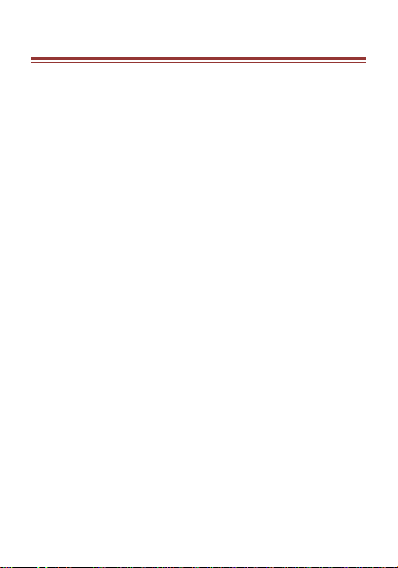
ALL RIGHTS RESERVED
© 2019. All rights reserved! No replication allowed!
This handbook is for reference only. Software might upgr
ade any time, and no further notifications will be announc
ed.
SAFETY PRECAUTIONS
Please read the following safety guidelines before using
the Tablet.
Do not use the phone while you are driving.
Do not place magnetic storage media near your
phone. Radiation from the phone may erase the
information stored on them.
Keep your phone and its accessories away from
children.
Mobile phones can interfere with the
functioning of medical Tablets such as hearing
aids or pacemakers. Contacts having active
medical implants should keep their cell phone at
least 15 cm away from the implant.
Permanent hearing loss may occur if you use
earphones or headphones at high volume.
Use a wireless hands-free system (headphone/
headset) with a low power Bluetooth emitter.
Make sure the cell phone has a low SAR.
Keep your calls short or send a text message
(SMS) instead. This advice applies specially to
children adolescents and pregnant women.
Use cell phone when the signal quality is good.
1
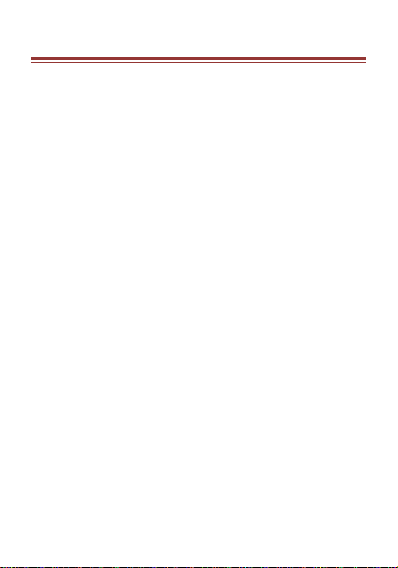
2.INSTALLING CARDS
Please power off your Tablet before inserting or removing
the SIM card and memory card.
Installing SIM card or Memory card
Use the pin to open the card slot.
Insert the SIM card or TF card correctly.
Push the SIM card slot to the correct position.
2
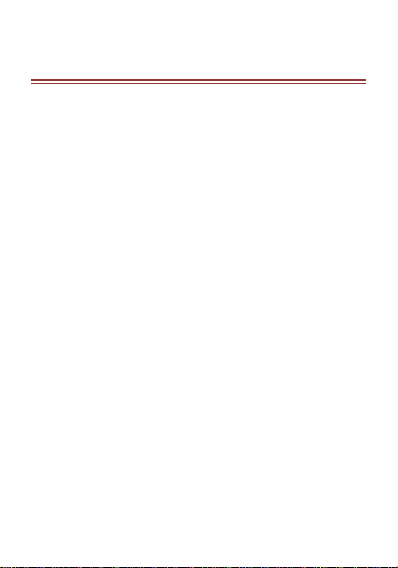
3.POWERING ON/OFF T H E
TABLET
Turning On the Tablet
After installing the SIM cards and charging the battery,
you are now ready to turn on your Tablet.
Long press the Power key to turn on the Tablet.
The first screen that appears is known as the Home/Idle
Screen.
Drag up the unlock icon to release the screen.
If the screen turns off, then short press the Power key to
turn on the display.
Turning Off the Tablet
Long press the Power key.
A pop-up window appears, select “Power off”.
3
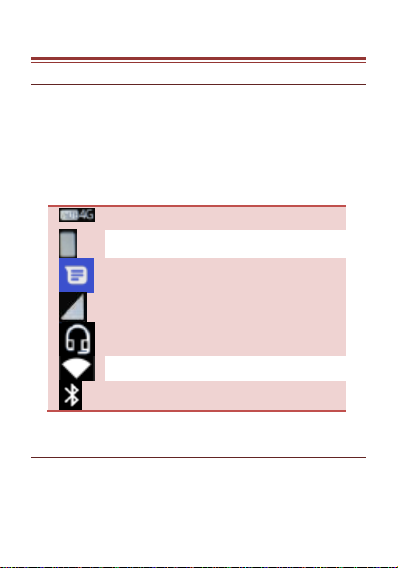
3. SYSTEM GUIDE
Network
Battery level of the Tablet
New short message
Network intensity of SIM card 1 or SIM
card 2
Headset is plugged in
Wi-Fi is connected
Bluetooth is activated
3.1 M AIN SCRE EN O PERAT ING
Notification Panel
The table below lists various icons that
might appear on the notification Panel of
the Tablet.
3.2 USIN G YO UR P HO NE
Enter main menu
In idle mode slide up the screen to enter the main menu
on the desktop and press the Home or Back key to
return.
4
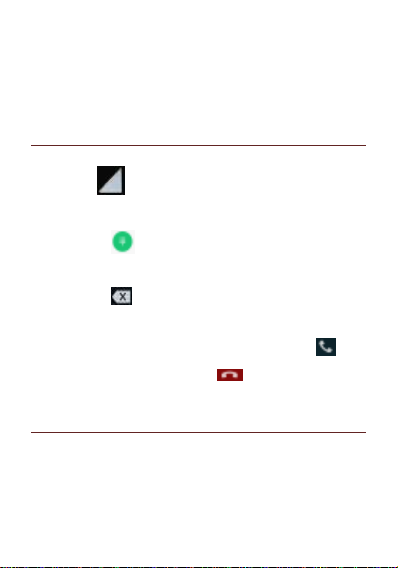
Enter sub menu
In the main menu click the icon to select the sub menu,
press the Back key to return to the previous menu, and
press the Home key to return to the Home screen.
3.3 C ALLIN G
To Make Calls
If the icon appears on the screen, then you can
make or receive calls.
To make a call, please follow the steps mentioned below:
Tap , enter the phone number using
the on-screen keyboard.
Tap to delete a wrong number. Tap
and hold it to erase the entire number.
After entering phone number, tap .
To end the call, tap
3.4 M ESS AGIN G
For using your Tablet for sending and receiving of SMS
(Short Message Service) and MMS (Multimedia Message
Service), go to Main Menu and then select Messaging.
Creating a Message
Tap “Start chat” Compose new message.
5
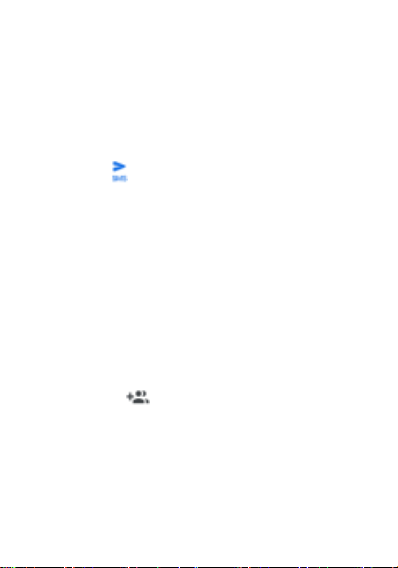
In “Type a name, phone number or email
address” field; enter the recipient’s phone
number or email address and enter the
Subject.
Type message in the “Text message” field.
Tap to Send.
Receiving and Managing Messages
When you send and receive messages to or from a
contact, these messages are grouped as a message
thread. A message thread looks like an exchanged
conversation.
MULTIMEDIA MESSAGE
A Multimedia message or MMS can contain letters, an
image, an audio or video file. To create and send a MMS,
please follow the steps mentioned below:
Enter the Main Menu, select Messaging.
Tap message in the “Text message” field.
Select .
In “Type a name, phone number or email
address” field; enter the recipient’s phone
number or email address and enter the
Subject.
6
