Panasonic RAK-P001 User Manual

Panasonic
RAK-P001
•V*
'•Vi;-
How to Use the
Remote Control
Transmitter
. -
; ' • V ■

Panasonic
CONTENTS/NOTE
CONTENTS
Important Note
A Short Introduction to your new remote.
Power upl .........................................................3
How to Install the batteries.
Key Diagram
Get to know your remote's buttons.
Key Descriptions
Find out the basic function that each key
performs.
TV/vcR/sateinte/AUX Set-up................................7
Easy-to-follow set-up Instructions.
Change component Modes
Switch from one component mode into
another
Recelve^Play Cluster Punch Thru
This remote is dedicated to your receiver.
However the remote will allow you to
control some features of your other
components without changing
component mode.
Sleep Timer ....................................................10
Let the remote turn off your TV
automatically as you go to sleep.
Multiple Devices ..............................................10
White in one mode, your remote will allow
you to use some features of another
component
Volume Priority
Control a certain component's volume no
matter what component mode you are in.
Troubleshooting
Helpful hints If you need them.
Codes........................................................16-26
..................................................
.....................................................
..........
..................................5-6
.................................
..........................
.........................................
..........................................
11-12
15-14
2
NOTE
important note for new owners.
This universal remote Is dedicated to
your Panasonic receiver, it is also pre
programmed to control the most recent
4
8
9
Panasonic tv, vcr, dvd and dss models, if
you have non-Panasonic equipment or
older Panasonic models, you will need to
program the remote once you install the
batteries.
To program the remote, you will need to
find the four-digit code number for your
device in the Code Book (section #2).
There probably Is more than one code
listed since manufacturers make more
than one remote. However, one of these
codes will more than likely work your
component.
It Is Important to know that the first
code listed Isn't necessarily the one
that works your component. You may
need to try more than one manufacturer
code. Keep entering the codes in the
remote following the instructions (found
on the next few pages).
The remote should work exactly as your
original remote did. Enjoy!
If you have any problems please call a
customer service representative at
customer service toll free at
1-888-400-PANA.
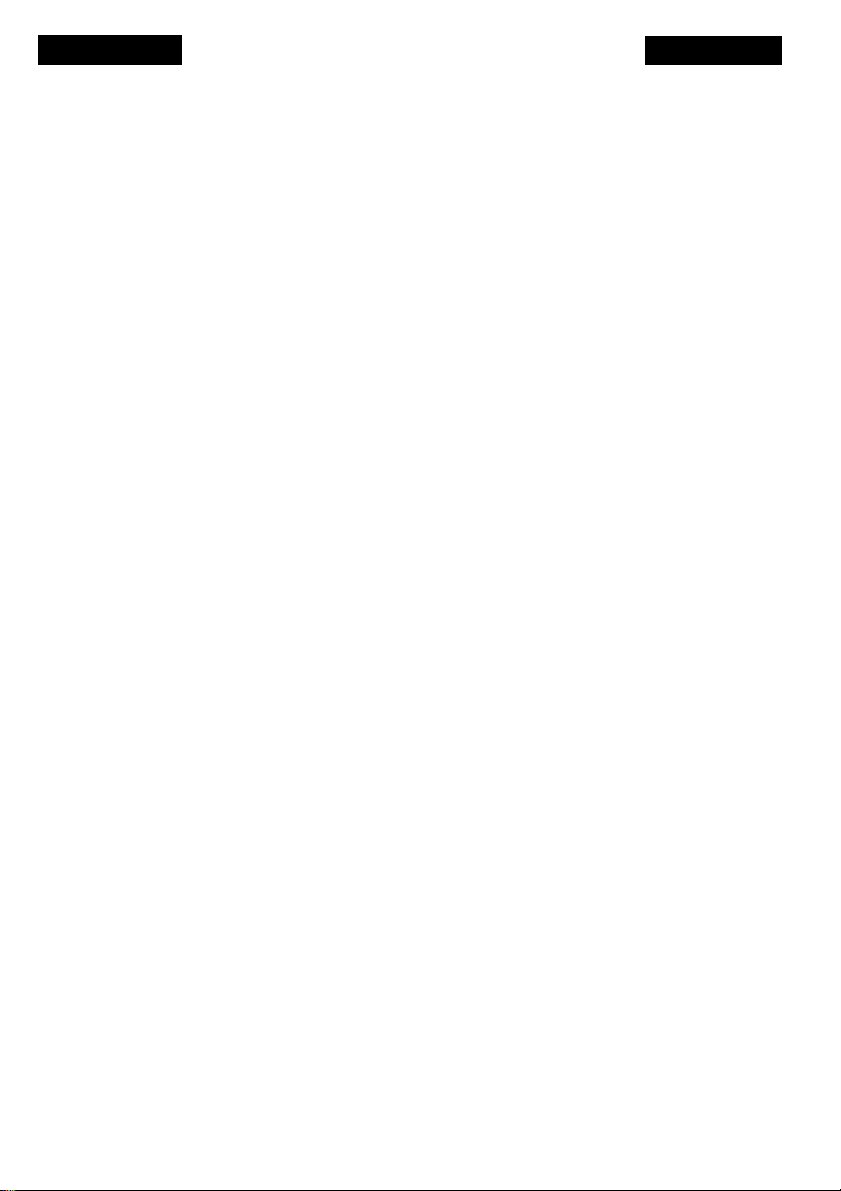
POWER UP!
> 1. On the back of the remote, push the lever on the battery cover
forward and lift.
I
' 2. Install 4 “AAA" alkaline batteries, making sure the + and - marks match
, the diagram inside.
3. Replace the battery cover.
a. Test batteries by pressing the “Power" key. Make sure that your
Panasonic
Panasonic receiver turns on. (improperiy instalied batteries may cause
acid leakage and/or damage to your unit)
i
NOTE:
if you repiace dead batteries or take them out you have 25 minutes in
, which to replace them. If you wait longer than 25 minutes, the codes
which you have programmed into the remote control may need to be
reprogrammed.
This unit will operate up to 5 components: "TV", "VCR", "SAT" (Satellite),
"RCVR" (Audio Receiver), and AUX (Auxiliary).
Aux = DVD. Cable, or an additional tv, vcr, or Cable.

Panasonic
KEY DIAGRAM
(Z5) VOLUME
(24) CHANNEL-
(23ITV/DVD
(1) INDICATOR UGHTS
(2) POWER
0) TELEVISION
(4) RECEIVER
(5) AU]QUARY
(6) PAUSE/DECK1*2/
DISC ENTER
(7IPLAV
(8) FAST FORWARD/
FORWARD SKIP
(9) STOP
(10) RECORD
(11) RECALL/TEST
(12) VOLUME-^
(22) PRO LOGIC CURSOR
CONTROL
(211 VCR
(20)VDP
(19) CHANNEL SELECT
(16)SETUP/TUNE
ENTER
(17) 0-9 KEYS

KEY DESCRIPTIONS
1. Indicator lights: These lights will turn on or blink depending on the
function that the remote control is performing. The instructions on the
following pages in this manual will explain what the indicator lights
should do depending on what function you are trying to perform.
2. Power key: Press this key to turn a component on or off.
3. Television mode key: Press this key to control your TV features.
4. Receiver mode key; Press this key to control your audio receiver
features.
5. Auxiliary mode key: Press this key to control your auxiliary component.
(AUX=DVD,Cable, or an additional tv, vcr. or satellite)
6. Pause/Deck 1*2/Dlsc Enter key: If VCR has been selected, press this key
to pause recording or playback of a videotape. Press again to resume
recording or playback, if tape input has been selected, press this key to
choose between Tape Deck 1 and 2. if CD input has been selected, press
this key and select disc by entering digits.
7. Play key: Press this key to start or resume playback of a videotape.
Panasonic
8. Fast Forward/Forward Skip key: Press this key to fast forward a
videotape.
9. Stop key: Press this key to stop playback, recording, rewinding or fast
forwarding of a videotape.
10. Record key: Press this key to start recording a program.
11. Test/Recall key: in Receiver (RCVR) mode, press this key to output a
test signal. In other modes, press this key to switch to the last channel
that you were viewing.
12. Volume (+) key: Press this key to increase the volume.
13. Tuner key: Press this key to select the tuner input on your receiver.
14. CD key: Press this key to select the CD input on your receiver.
15. Tape Monitor key: Press this key to select the tape input on
your receiver.
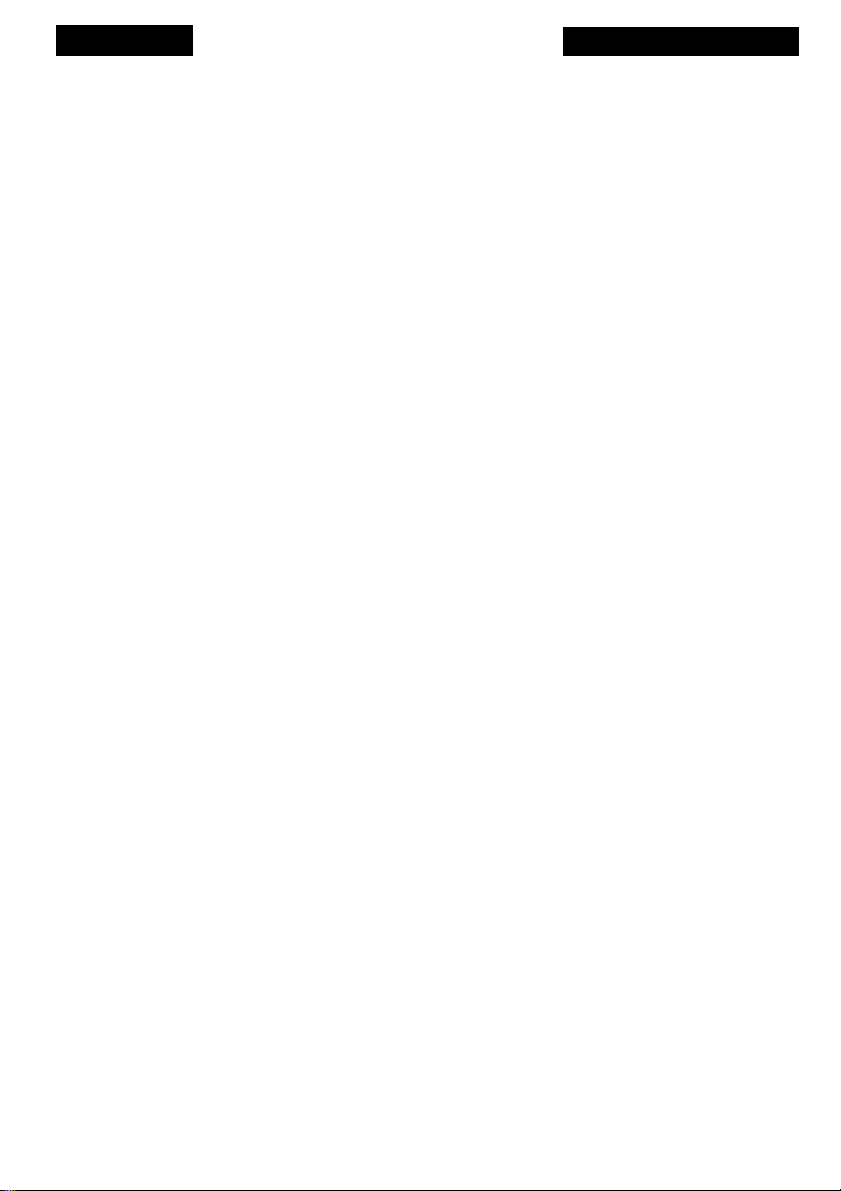
Panasonic
16. Setup/Ttine Enter key: setup is a multi-functional key. (See following
pages for its uses.) Press the Tune Enter key to select radio stations
by frequency.
17.0-9 keys: Press these keys for numerals.
18. >10 key: Press this key to access CD tracks or tuner presets greater
than or equal to 10.
19. Channel select key. Press this key to select between center and
surround channels.
20. VDP key: In the future, this key will have a function.
21. VCR key: Press this key to select the VCR input on your receiver.
22. Pro Logic cursor control: Use this cursor to control the Pro Logic
functions on your receiver.
23. TV/DVD key: Press this key to select the TV or DVD input on
your receiver.
24. Channel (•) key: Press this key to go down a channel.
KEY DESCRIPTIONS
25. volume (-1 key: Press this key to decrease the volume.
26. Mute key: Press this key to turn off the sound.
27. Channel (+) key Press this key to go up a channel.
28. Rewind/Back Skip key: Press this key to rewind a videotape.
29. TV/VCR key: Press this key to switch from TV to VCR or from vCR to tv.
30. Satellite mode key: Press this key to control your satellite features.
31. VCR mode key: Press this key to control your VCR features.
Note: While in one component mode, the remote will allow you to use
some features of your other components without changing component
modes. See “RECEIVER-play cluster punch thru" (page 9)

COMPONENT SET-UP
TV/VCR/SATELLITE/AUX SET-UP:
1. Make sure that the component (TV, VCR, Satellite, or AUX)
which you want to set up has been turned on.
AUX = DVD, cable, or an additional TV, vCR, or cable,
in the codebook (section #2), find the 4-dlg!t code
numbers for your component brand.
2. Press the key of the component that you want to
set up. (TV. VCR, SAT, AUX)
Panasonic
3. Press the "set up'
key. Both the green and red lights
should be on.
4. Press the key of the component that you want to set up.
(TV, VCR, SAT, AUX) Only the red light should be on.
5. Within thirty seconds, enter In a 4-diglt code number
The component lights will blink with an upward motion
when a code has been successfully entered. In this case,
proceed to step 6. If the code has not been successfully
entered, the red light will blink alone, in this case, return
to step 1 and start over.
6. Test code by pressing "Power" key. if the component
turns off, you've got the right code. Follow the same
instructions to set up your other components. If the
component doesn't turn off, return to step 2 and use the
next 4-digit code listed.
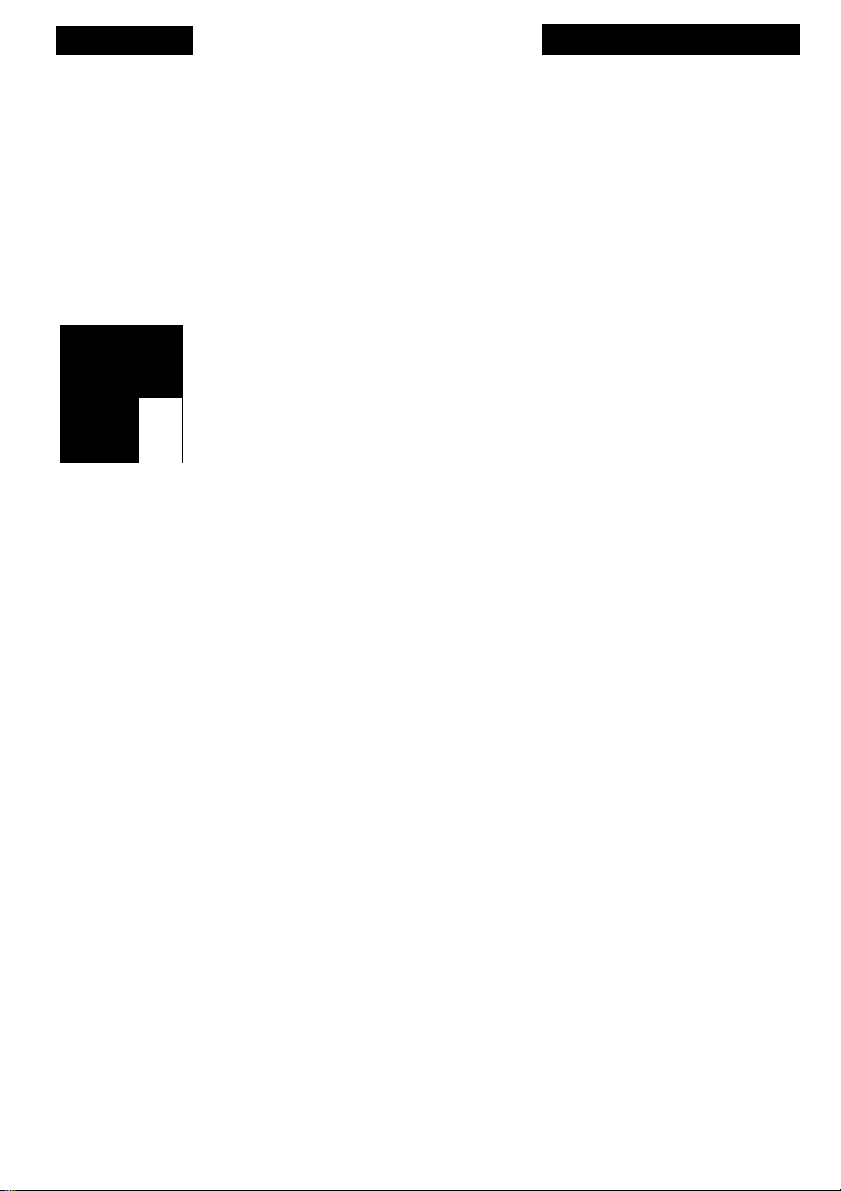
Panasonic
CHANGING COMPONENT MODES
After the remote has been programmed for multiple components, you
must set the remote into the mode of the component you wish to controi
by pressing the corresponding component key. For example, if you
turned on your TV and now would like to turn on your VCR, you must
press the "VCR" key to put the remote into the VCR mode before you
press "Power."
1. Press the key of the component that you want to
control. (TV, VCR, SAT, RCVR, or AUX) tfyou were successful
COMPONENT SET-UP
in changing modes, the green light will blink and the
component key will light up. The red light will blink if there
Cl
is nothing programmed for that component key
2. Now you are in controi of that particular component.

RECEIVER-PLAY CLUSTER PUNCH THRU
When your remote is in RCVR mode, you witi have the ability to control
some features of another component without changing component
modes. This is calied Punch Thru. When you press any of the Play Cluster
keys {PLAY, FFWD, REW, STOP. PAUSE. TV/VCR, REC) ОГ the Channel Keys
(CH+, CH-), your remote will control some features of another component
depending on which input was seiected on the receiver.
For example:
• If the VCR input select on the remote is pressed, the Play Cluster keys
and Channel keys will function as VCR keys.
• If the TV/DVD input select on the remote is pressed, the Channel keys will
function as TV keys.
• If the CD input select on the remote is pressed, the Play Cluster keys, the
number keys (0-9), and the TUne/Enter key will function as Panasonic/
Technics CD keys.
• If the Tape Monitor input select on the remote is pressed, the Play
Cluster keys will function as Technics Tape keys.
Panasonic
• If the Tuner input select on the remote is pressed, the number keys (0-9)
and the TUne/Enter key will function as Panasonic Receiver/Uiner keys.
