Panasonic CQ-C7403U, CQ-C7303U, CQ-C7203U, CQ-C7103U, Q-C7403U Operating Instructions Manual
...Page 1
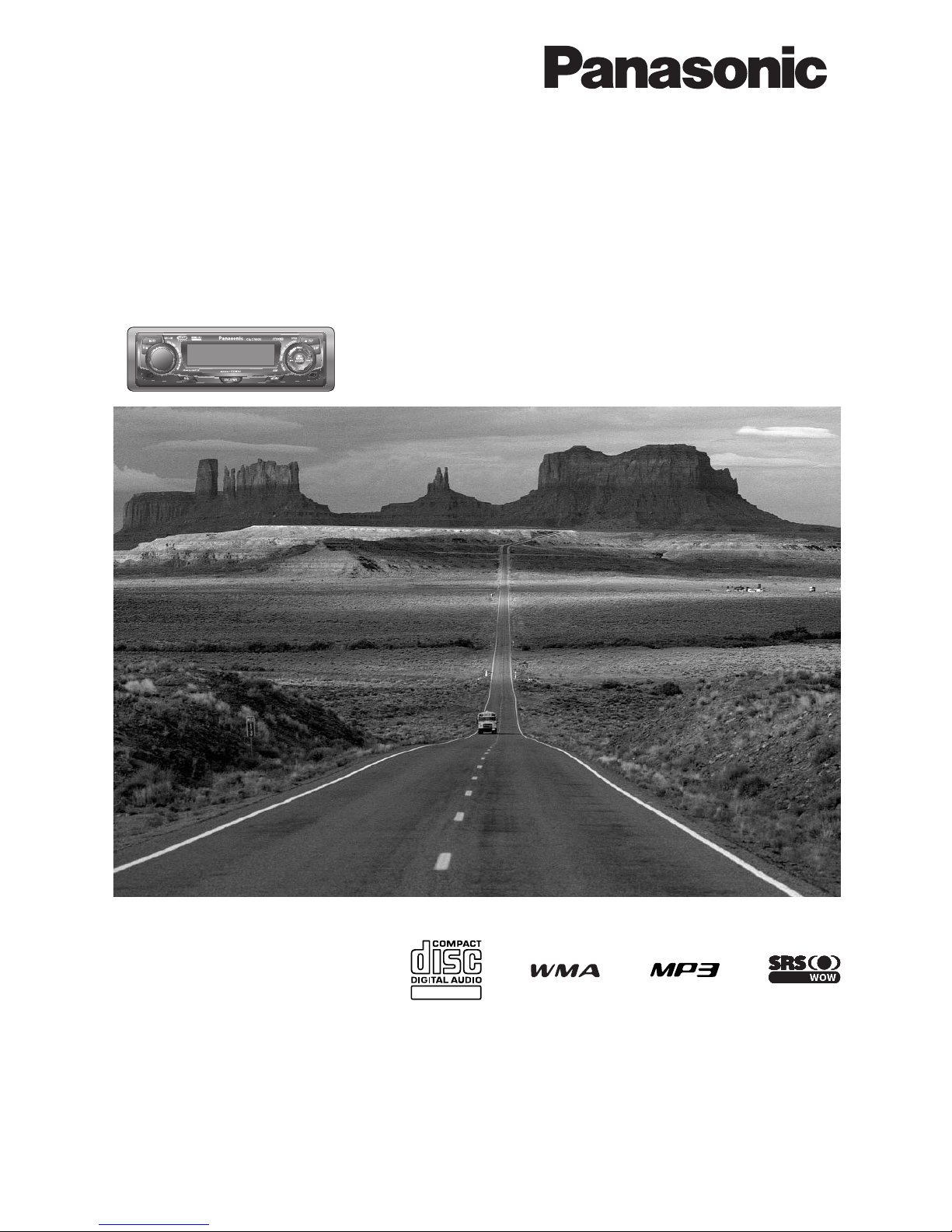
®
WMA MP3 CD Player/Receiver
Operating Instructions
Manuel d’instructions
Manual de Instrucciones
Operating Instructions
Manuel d’instructions
Manual de Instrucciones
TEXT
Récepteur/lecteur CD avec lecture WMA/MP3
Reproductor de CD, WMA y MP3/receptor
Model: CQ-C7403U/C7303U
C7203U/C7103U
(CQ-C7403U)
¡Please read these instructions (including “Limited Warranty” and “Customer Services Directory”) carefully before using this product
and keep this manual for future reference.
¡Prière de lire attentivement ces instructions (y compris la “Garantie limitée” et le “Répertoire des services à la clientèle”) avant
d’utiliser ce produit et conserver ce mode d’emploi pour s’y référer ultérieurement.
¡Lea con atención estas instrucciones antes de utilizar el producto y guarde este manual para poderlo consultar en el futuro.
(CQ-C7403U/
C7303U)
Page 2

Safety Information
■
Read the operating instructions for the unit and all other components of your car audio system carefully before using the
system. They contain instructions about how to use the system in a safe and effective manner. Panasonic assumes no
responsibility for any problems resulting from failure to
observe the instructions given in this manual.
This pictograph intends to alert you to the presence of important operating instructions and
Warning
installation instructions. Failure to heed the
instructions may result in severe injury or death.
Warning
Observe the following warnings when using
this unit.
❑
The driver should neither watch the display nor
operate the system while driving.
Watching the display or operating the system will distract
the driver from looking ahead of the vehicle and can cause
accidents. Always stop the vehicle in a safe location and use
the parking brake before watching the display or operating
the system.
❑
Use the proper power supply.
This product is designed for operation with a negative
grounded 12 V DC battery system. Never operate this product with other battery systems, especially a 24 V DC battery
system.
❑
Keep batteries and insulation film out of reach of
infants.
Batteries and insulation film can be ingested, so keep them
out of the reach of infants. If an infant ingests a battery or
insulation film, please seek immediate medical attention.
❑
Protect the Deck Mechanism.
Do not insert any foreign objects into the slot of this unit.
❑
Do not disassemble or modify the unit.
Do not disassemble, modify the unit or attempt to repair the
product yourself. If the product needs to be repaired, consult
your dealer or an authorized Panasonic Servicenter.
❑
Do not use the unit when it is out of order.
If the unit is out of order (no power, no sound) or in an
abnormal state (has foreign objects in it, is exposed to
water, is smoking, or smells), turn it off immediately and
consult your dealer.
❑
The remote control unit should not lie about in the
car.
If the remote control unit lies about, it could fall on the floor
while driving, get wedged under the brake pedal, and lead to
a traffic accident.
❑
Refer fuse replacement to qualified service personnel.
When the fuse blows out, eliminate the cause and have it
replaced with the fuse prescribed for this unit by a qualified
service engineer. Incorrect replacement of the fuse may lead
to smoke, fire, and damage to the product.
■
This manual uses pictographs to show you how to use the
product safely and to alert you to potential dangers resulting
from improper connections and operations. The meanings of
the pictographs are explained below. It is important that you
fully understand the meanings of the pictographs in order to
use this manual and the system properly.
This pictograph intends to alert you to the presence of important operating instructions and
Caution
installation instructions. Failure to heed the
instructions may result in injury or material damage.
Observe the following warnings when
installing.
❑
Disconnect the lead from the negative (–) battery
terminal before installation.
Wiring and installation with the negative (–) battery terminal
connected may cause electrical shock and injury due to a
short circuit.
Some cars equipped with the electrical safety system have
specific procedures of battery terminal disconnection.
FAILURE TO FOLLOW THE PROCEDURE MAY LEAD TO THE
UNINTENDED ACTIVATION OF THE ELECTRICAL SAFETY
SYSTEM RESULTING IN DAMAGE TO THE VEHICLE AND
PERSONAL INJURY OR DEATH.
❑
Never use safety-related components for installation, grounding, and other such functions.
Do not use safety-related vehicle components (fuel tank,
brake, suspension, steering wheel, pedals, airbag, etc.) for
wiring or fixing the product or its accessories.
❑
Installing the product on the air bag cover or in a
location where it interferes with airbag operation is
prohibited.
❑
Check for piping, gasoline tank, electric wiring, and
other items before installing the product.
If you need to open a hole in the vehicle chassis to attach or
wire the product, first check where the wire harness, gasoline tank, and electric wiring are located. Then open the hole
from outside if possible.
❑
Never install the product in a location where it interferes with your field of vision.
❑
Never have the power cord branched to supply other
equipment with power.
❑
After installation and wiring, you should check the
normal operation of other electrical equipment.
The continuation of their using in abnormal conditions may
cause fire, electrical shock or a traffic accident.
❑
In the case of installation to an airbag-equipping
car, confirm warnings and cautions of the vehicle
manufacturer before installation.
❑
Make sure the leads do not interfere with driving or
getting in and out of the vehicle.
❑
Insulate all exposed wires to prevent short circuiting.
2
CQ-C7403U/C7303U/C7203U/C7103U
Page 3
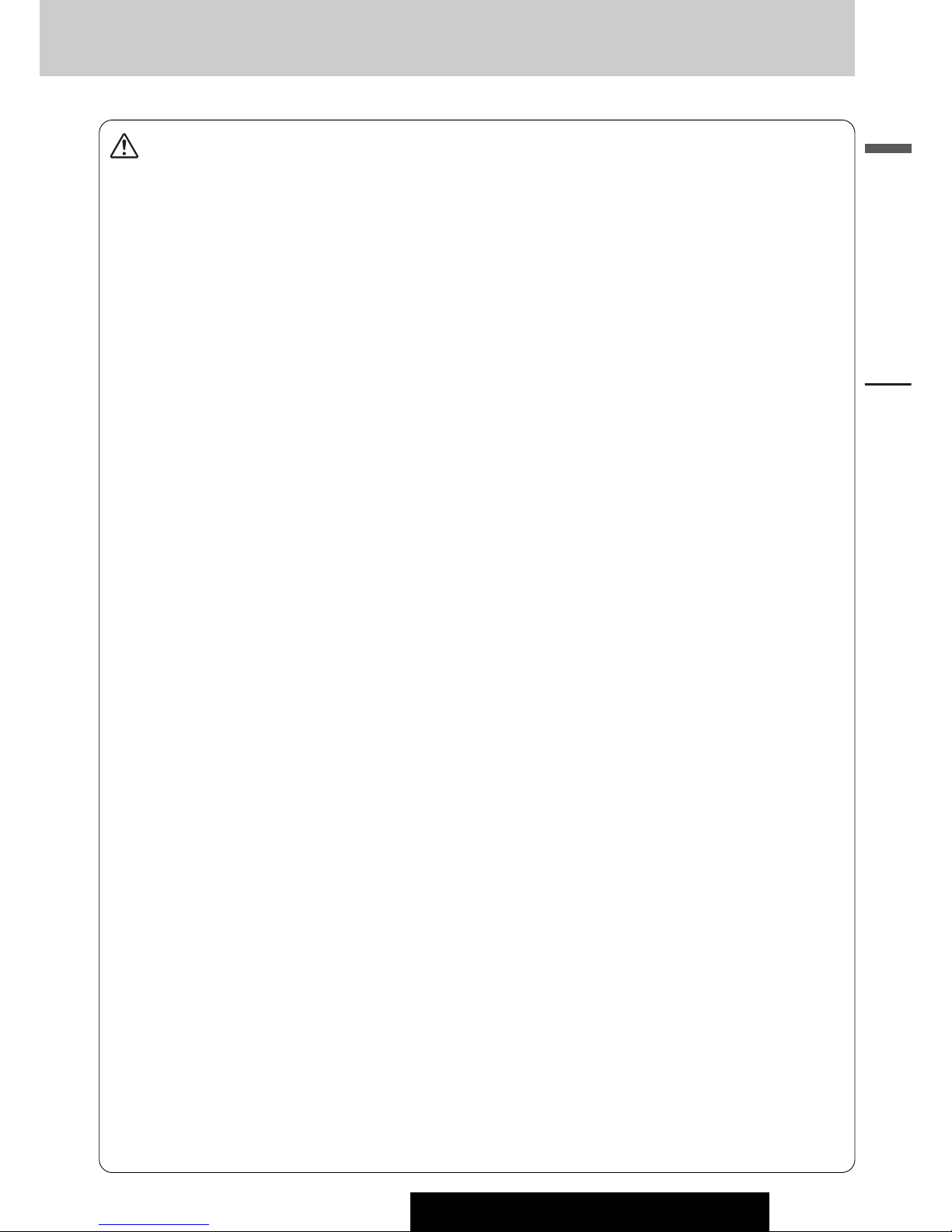
Caution
Observe the following cautions when using this
unit.
❑
Keep the sound volume at an appropriate level.
Keep the volume level low enough to be aware of road and
traffic conditions while driving.
❑
Do not insert or allow your hand or fingers to be
caught in the unit.
To prevent injury, do not get your hand or fingers caught in
moving parts or in the disc slot. Especially watch out for
infants.
❑
This unit is designed for use exclusively in automobiles.
❑
Do not operate the unit for a prolonged period with
the engine turned off.
Operating the audio system for a long period of time with the
engine turned off will drain the battery.
❑
Do not expose the unit to direct sunlight or excessive heat.
Otherwise these will raise the interior temperature of the
unit, and it may lead to smoke, fire, or other damage to the
unit.
❑
Do not use the product where it is exposed to water,
moisture, or dust.
Exposure of the unit to water, moisture, or dust may lead to
smoke, fire, or other damage to the unit. Make especially
sure that the unit does not get wet in car washes or on rainy
days.
Observe the following cautions when
installing.
❑
Refer wiring and installation to qualified service
personnel.
Installation of this unit requires special skills and experience.
For maximum safety, have it installed by your dealer.
Panasonic is not liable for any problems resulting from your
own installation of the unit.
❑
Follow the instructions to install and wire the product.
Not following the instructions to properly install and wire the
product could cause an accident or fire.
❑
Take care not to damage the leads.
When wiring, take care not to damage the leads. Prevent
them from getting caught in the vehicle chassis, screws, and
moving parts such as seat rails. Do not scratch, pull, bend or
twist the leads. Do not run them near heat sources or place
heavy objects on them. If leads must be run over sharp
metal edges, protect the leads by winding them with vinyl
tape or similar protection.
❑
Use the designated parts and tools for installation.
Use the supplied or designated parts and appropriate tools
to install the product. The use of parts other than those supplied or designated may result in internal damage to the unit.
Faulty installation may lead to an accident, a malfunction or
fire.
❑
Do not block the air vent or the cooling plate of the
unit.
Blocking these parts will cause the interior of the unit to
overheat and will result in fire or other damage.
❑
Do not install the product where it is exposed to
strong vibrations or is unstable.
Avoid slanted or strongly curved surfaces for installation. If
the installation is not stable, the unit may fall down while
driving and this can lead to an accident or injury.
❑
Installation Angle
The product should be installed in a horizontal position with
the front end up at a convenient angle, but not more than
30˚.
The user should bear in mind that in some areas there may
be restrictions on how and where this unit must be installed.
Consult your dealer for further details.
❑
Wear gloves for safety. Make sure that wiring is
completed before installation.
❑
To prevent damage to the unit, do not connect the
power connector until the whole wiring is completed.
❑
Do not connect more than one speaker to one set of
speaker leads. (except for connecting to a tweeter)
Observe the following cautions when handling
the battery for the remote control unit.
●
Use only specified battery (CR2025).
●
Match the polarity of the battery with the (+) and (–) marks
in the battery case.
●
Replace dead battery as soon as possible.
●
Remove the battery from the remote control unit when not
using it for an extended period of time.
●
Insulate the battery (by placing them in a plastic bag or covering them with vinyl tape) before disposal or storage.
●
Dispose of the battery according to the local regulations.
●
Do not disassemble, recharge, heat or short the battery. Do
not throw a battery into a fire or water.
In case of battery leakage
●
Thoroughly wipe the battery liquid off the battery case and
insert new battery.
●
If any part of your body or clothing comes into contact with
battery liquid, wash it with plenty of water.
●
If battery liquid comes into contact with your eyes, wash
them with plenty of water and get immediate medical attention.
English
Safety Information
CQ-C7403U/C7303U/C7203U/C7103U
3
Page 4
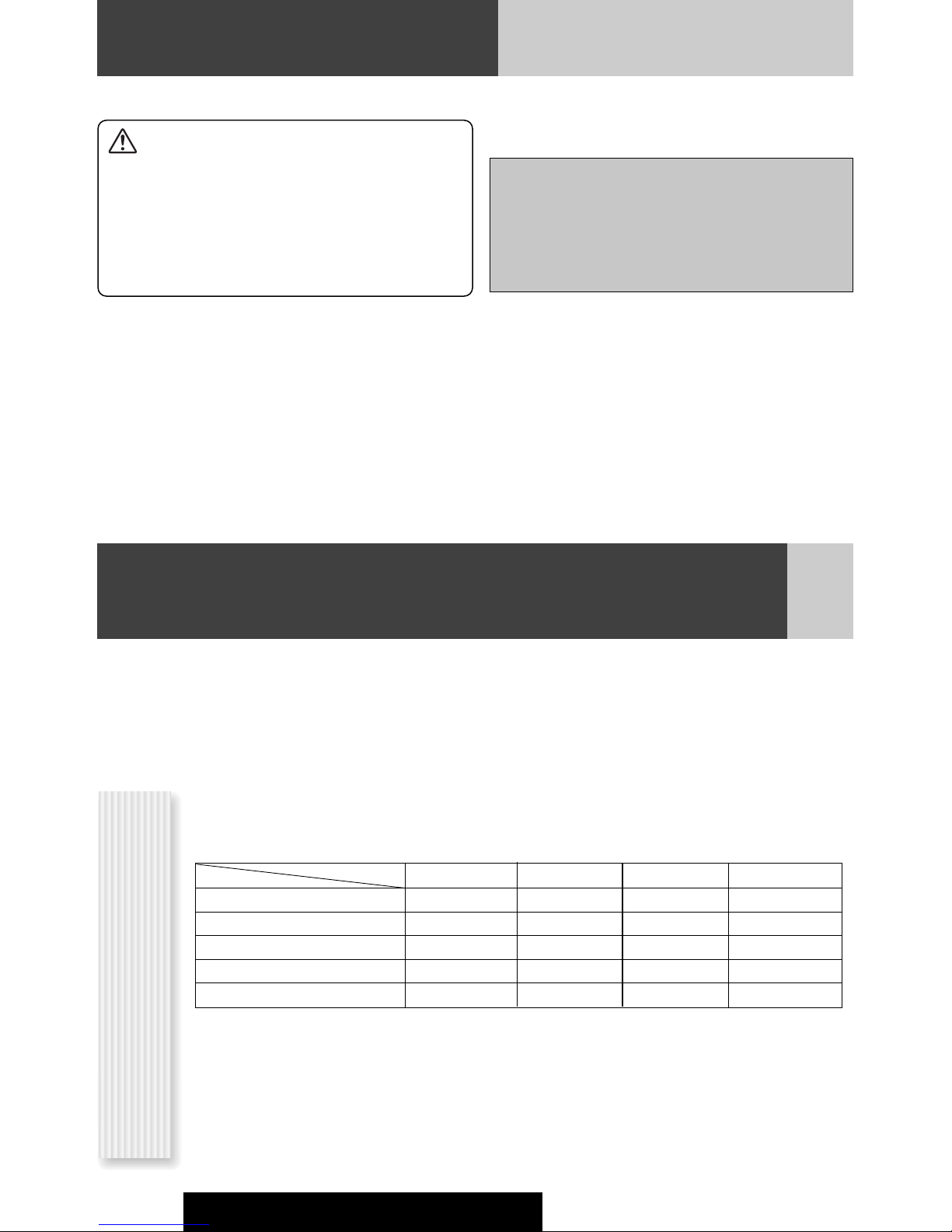
Safety Information (continued)
Caution
THIS PRODUCT IS A CLASS ILASER PRODUCT.
USE OF CONTROLS OR ADJUSTMENTS OR PERFORMANCE
OF PROCEDURES OTHER THAN THOSE SPECIFIED HEREIN
MAY RESULT IN HAZARDOUS RADIATION EXPOSURE.
DO NOT OPEN COVERS AND DO NOT REPAIR BY YOURSELF.
REFER SERVICING TO QUALIFIED PERSONNEL.
The following applies only in the U.S.A.
Part 15 of the FCC Rules
FCC Warning:
Any unauthorized changes or modifications to this
equipment would void the user's authority to operate
this device.
Before Reading These Instructions
Panasonic welcomes you to our constantly growing family of electronic products owners.
We endeavor to give you the advantages of precise electronic and mechanical engineering, manufactured with carefully
selected components, and assembled by people who are proud of the reputation their work has built for our company. We
know this product will bring you many hours of enjoyment, and after you discover the quality, value and reliability we have
built into it, you too will be proud to be a member of our family.
This operating instruction manual is for 4 models CQ-C7403U, CQ-C7303U, CQ-C7203U and CQ-C7103U.
The difference among these models’ are mentioned below.
All screens and main body illustrations in this book represent CQ-C7403U unless otherwise specified.
Features
SRS WOW (a page 18)
Customize function (a page 31)
SQ (a page 19)
The instruction manual consists of 2 books. One is “Operating Instructions” describing the operations of the main
unit. The other is “System Upgrade Guidebook” describing the optional devices such as CD changer.
Models
5 V (60 Ω)2.5 V (200 Ω)5 V (60 Ω)Subwoofer-output
CQ-C7103UCQ-C7203UCQ-C7303UCQ-C7403U
2 V (200 Ω)
2 V (200 Ω)5 V (60 Ω)2.5 V (200 Ω)5 V (60 Ω)Preout
NoNoYesYes
NoNoYesYes
SQ3SQ3SQ7SQ7
Differences Among 4 Models
4
CQ-C7403U/C7303U/C7203U/C7103U
Page 5

Before Reading These Instructions
XXXXXXXXXXXXXXX
XXXXXXXXXXXXXXXXX
XXXXXXXXXXXXXX
XXXXXXXXXXXXXXXX
OO-OOOOO
Operating
Instructions
(YEFM285749)
POWER
SOURCE
MENU
SEL
SEL
SRC
SRC
VOL
VOL
SET
BAND MUTE
BAND MUTE
2 31
231
RANDOM
SCAN REPEAT
5
64
5
64
97
97
8
8
TUNE TUNE
0
0
DISP
DISP
#
#
NUMBER
CAR AUDIO
Remote Control Unit
(including a battery)
(CR2025)
(EUR7641010)
Q'ty: 1
XXXXXXXXXXXXXXX
XXXXXXXXXXXXXXXXX
XXXXXXXXXXXXXX
XXXXXXXXXXXXXXXX
OO-OOOOO
System Upgrade
Guidebook
(YEFM262685)
(YGAJ021009)
Q'ty: 1
Installation
Instructions
(YEFM294101)
Instruction kit
Q'ty: 1 set
Mounting Collar
(YEFX0217222)
Q'ty: 1
English
Owners
Information Card
Trim PlatePower Connector
CQ-C7403U/C7303U:
(YEFC05654)
CQ-C7203U/C7103U:
(YEFC051010)
Q'ty: 1
Accessories
Lock Cancel Plate Mounting Bolt Tapping Screw
Rear Support Strap
(YEFG04019)
Q'ty: 1
Removable Face
Plate Case
(YEFA134150)
Q'ty: 1
Hex. Nut
(5 mmø x 16 mm)
(5 mmø)
(YEP0FZ5701)
Q'ty: 1 set
Notes:
¡ The number in parenthesis underneath each accessory
part name is the part number for maintenance and
service.
¡ Accessories and their parts numbers are subject to
modification without prior notice due to improvements.
¡ Mounting Collar and Trim Plate are mounted on the
main unit at shipment.
Safety Information, Before Reading These Instructions
CQ-C7403U/C7303U/C7203U/C7103U
5
Page 6
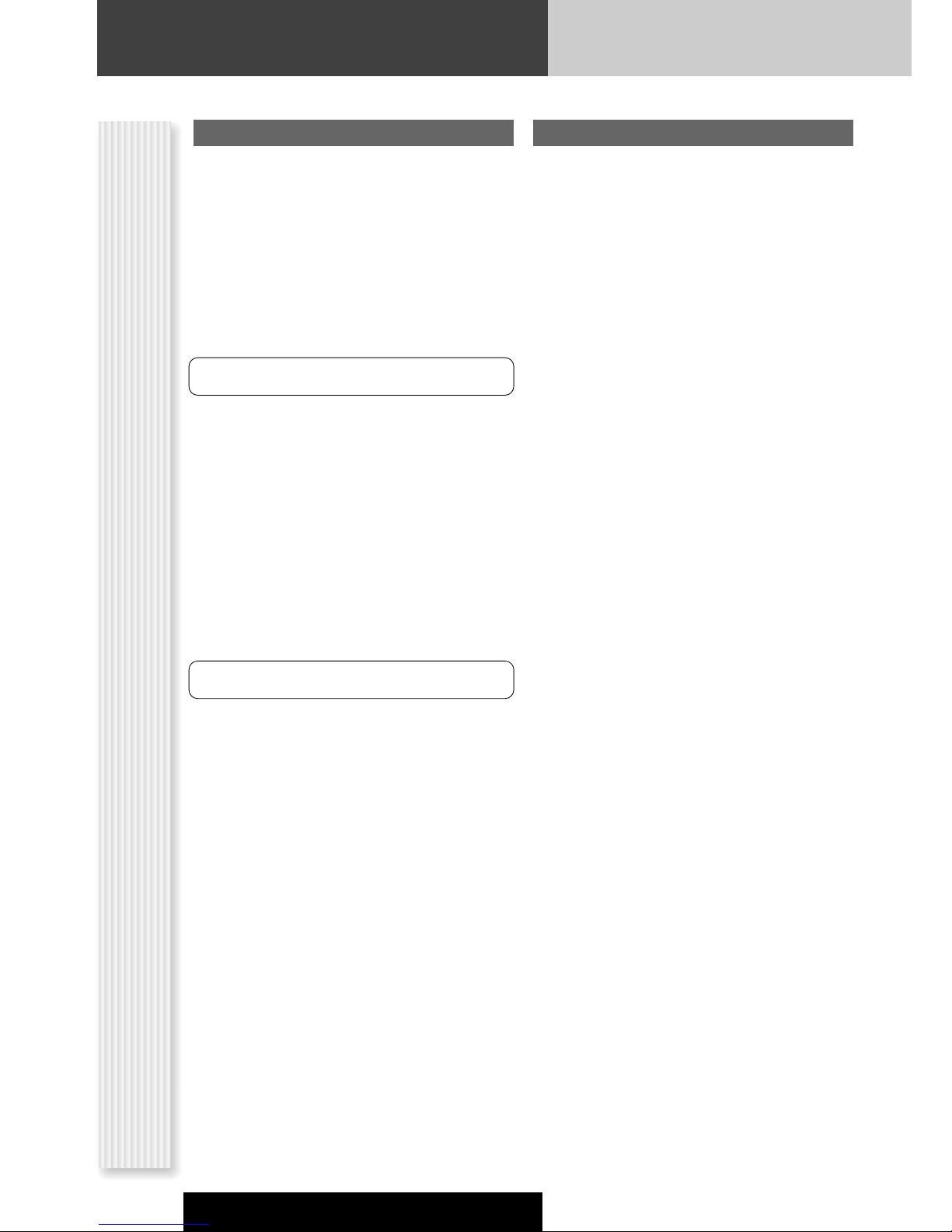
Before Reading These Instructions
U.S.A.
Obtain Product Information and Operating Assistance;
locate your nearest Dealer or Servicenter; purchase
Parts and Accessories; or make Customer Service and
Literature requests by visiting our Web Site at:
http://www.panasonic.com/support
or, contact us via the web at:
http://www.panasonic.com/contactinfo
You may also contact us directly at:
1-800-211-PANA (7262),
Monday-Friday 9 am-9 pm; Saturday-Sunday 10 am-7
pm, EST.
For hearing or speech impaired TTY users, TTY : 1-877833-8855
Accessory Purchases:
Purchase Parts, Accessories and Instruction Books
online for all Panasonic Products by visiting our Web
Site at:
http://www.pasc.panasonic.com
or, send your request by E-mail to:
npcparts@panasonic.com
You may also contact us directly at:
1-800-332-5368 (Phone) 1-800-237-9080 (Fax Only)
(Monday-Friday 9 am to 8 pm, EST.)
Panasonic Services Company
20421 84th Avenue South, Kent, WA 98032
(We accept Visa, MasterCard, Discover Card, American
Express, and Personal Checks)
For hearing or speech impaired TTY users, TTY : 1-866605-1277
Service in Puerto Rico
Matsushita Electric of Puerto Rico, Inc.
Panasonic Sales Company
Customer Services Directory
Factory Servicenter:
Ave. 65 de Infantería, Km. 9.5, San Gabriel Industrial
Park,
Carolina, Puerto Rico 00985
Phone (787) 750-4300, Fax (787) 768-2910
CANADA
WARRANTY SERVICE
FOR PRODUCT OPERATION ASSISTANCE, please contact:
Our Customer Care Centre:
Telephone #: (905) 624-5505
1-800 #: 1-800-561-5505
Fax #: (905) 238-2360
Email link: “Contact Us” on
www.panasonic.ca
FOR PRODUCT REPAIRS, please locate your nearest
Authorized Servicentre at www.panasonic.ca:
TM
Link : “Servicentres
port”
Panasonic Factory Service:
Vancouver
Panasonic Canada Inc.
12111 Riverside Way
Richmond, BC V6W
1K8
Tel: (604) 278-4211
Fax: (604) 278-5627
IF YOU SHIP THE PRODUCT TO A SERVICENTRE
Carefully pack and send prepaid, adequately insured and
preferably in the original carton.
Include details of the defect claimed, and proof of date
of original purchase.
locator” under “Customer sup-
Toronto
Panasonic Canada Inc.
5770 Ambler Drive
Mississauga, ON L4W 2T3
Tel: (905) 624-8447
Fax: (905) 238-2418
6
CQ-C7403U/C7303U/C7203U/C7103U
Page 7

Limited Warranty
U.S.A.
PANASONIC CONSUMER ELECTRONICS COMPANY,
DIVISION OF MATSUSHITA ELECTRIC CORPORATION OF AMERICA
One Panasonic Way, Secaucus, New Jersey 07094
PANASONIC SALES COMPANY,
DIVISION OF MATSUSHITA ELECTRIC OF PUERTO RICO, INC.
Ave. 65 de infanteria, Km. 9.5, San Gabriel Industrial Park
Carolina, Puerto Rico 00985
PANASONIC AUTO PRODUCTS
LIMITED WARRANTY
LIMITED WARRANTY COVERAGE
If your product does not work properly because of defects in materials and workmanship.
Panasonic Consumer Electronics Company or Panasonic Sales
Company (collectively referred to as “the warrantor”) will, for the
length of the period indicated in the chart below, which starts with
the date of original purchase (“warranty period”), at its option either
(a) repair your product with new or refurbished parts, or (b) replace
it with a new or refurbished product. The decision to repair or
replace will be made by the warrantor.
Categories Parts Labor
Audio Components (except items listed
below)
MXE Series Audio Components (except
items listed below)
Speakers One (1) Year Not Applicable
Accessories (in exchange for defective
items)
During the “Labor” warranty period, there will be no charge for
labor. During the “Parts” warranty period, there will be no charge for
parts. You must carry in or mail in your product during the warranty
period. If non-rechargeable batteries are included, they are not warranted. This warranty only applies to products purchased and serviced in the United States or Puerto Rico. This warranty is extended
only to the original purchaser of a new product which was not sold
“as is”. A purchase receipt or other proof of the original purchase
date is required for warranty service.
CARRY-IN OR MAIL-IN SERVICE
For Carry-In or Mail-In Service in the United States, call 1-800-211PANA (7262) or visit
Panasonic Web Site: http://www.panasonic.com
For assistance in Puerto Rico, call Panasonic Sales Company (787)750-4300 or fax (787)-768-2910.
LIMITED WARRANTY LIMITS AND EXCLUSIONS
This warranty ONLY COVERS failures due to defects in materials and
workmanship, and DOES NOT COVER normal wear and tear or cosmetic damage. The warranty ALSO DOES NOT COVER damages
which occurred during shipment, failures which are caused by products not supplied by the warrantor, failures which result from accident, misuse, abuse, neglect, mishandling, misapplication, alteration, faulty installation, set-up adjustment, maladjustment of consumer control, improper maintenance, improper antenna, inadequate
signal reception or pickup, power line surge, improper voltage supply, lightning, modification, commercial use (such as use in hotels,
offices, restaurants, or other business uses) or rental use of the
product, or service by anyone other than the technician from Factory
Servicenter or other authorized service centers, or damage that is
attributable to acts of God.
THERE ARE NO EXPRESS WARRANTIES EXCEPT AS LISTED
UNDER “LIMITED WARRANTY COVERAGE”. THE WARRANTOR IS
NOT LIABLE FOR INCIDENTAL OR CONSEQUENTIAL DAMAGES
RESULTING FROM THE USE OF THIS PRODUCT, OR ARISING OUT
OF ANY BREACH OF THIS WARRANTY. (As examples, this excludes
damages for lost time, cost of having someone remove or re-install
an installed unit if applicable, travel to and from the sevicer, and loss
of media, data or other memory contents. The items listed are not
exclusive, but are for illustration only.) ALL EXPRESS AND IMPLIED
One (1) Year One (1) Year
Two (2) Years Two (2) Years
Ninety (90) Days Not Applicable
WARRANTIES, INCLUDING THE WARRANTY OF MERCHANTABILITY, ARE LIMITED TO THE PERIOD OF THE LIMITED WARRANTY.
Some states do not allow the exclusion or limitation of incidental or
consequential damages, or limitations on how long an implied warranty lasts, so the exclusions may not apply to you.
This warranty gives you specific legal rights and you may also have
other rights which vary from state to state. If a problem with this
product develops during or after the warranty period, you may contact your dealer or Servicenter. If the problem is not handled to your
satisfaction, then write to warrantor’s Consumer Affairs Department
at the addresses of the warrantor.
PARTS AND SERVICE WHICH ARE NOT COVERED BY THIS LIMITED
WARRANTY ARE YOUR RESPONSIBILITY.
Customer’s Record
Model
No.
Serial
No.
Dealer’s
No.
Code
No.
Dealer’s
Address
Date of
Purchase
CANADA
Panasonic Canada Inc.
5770 Ambler Drive, Mississauga Ontario L4W 2T3
PANASONIC PRODUCT LIMITED WARRANTY
Panasonic Canada Inc. warrants this product to be free from defects
in materials and workmanship and agrees to remedy any such defect
for a period as stated below from the date of original purchase.
CAR AUDIO PRODUCT – ONE (1) YEAR, PARTS AND LABOUR
(The labour to install or remove the product is not warranted)
LIMITATIONS AND EXCLUSIONS
This warranty does not apply to products purchased outside Canada
or to any product which has been improperly installed, subjected to
usage for which the product was not designed, misused or abused,
damaged during shipping, or which has been altered or repaired in
any way that affects the reliability or detracts from the performance,
nor does it cover any product which is used commercially. Dry cell
batteries are also excluded from coverage under this warranty.
This warranty is extended to the original end user purchaser only. A
purchase receipt or other proof of the original purchase date is
required before warranty service is performed.
THIS EXPRESS, LIMITED WARRANTY IS IN LIEU OF ALL OTHER
WARRANTIES, EXPRESS OR IMPLIED, INCLUDING ANY IMPLIED
WARRANTIES OF MERCHANTABILITY AND FITNESS FOR A PARTICULAR PURPOSE.
IN NO EVENT WILL PANASONIC CANADA INC. BE LIABLE FOR ANY
SPECIAL, INDIRECT OR CONSEQUENTIAL DAMAGES.
In certain instances, some jurisdictions do not allow the exclusion or
limitation of incidental or consequential damages, or the exclusion of
implied warranties, so the above limitations and exclusions may not
be applicable.
English
Before Reading These Instructions
CQ-C7403U/C7303U/C7203U/C7103U
7
Page 8

Features
Hands-Free Phone System
Connection of the optional Hands-Free Phone System (HandsFree Kit featuring Bluetooth
users to talk on a handsfree cellular phone if the phone
supports Bluetooth.
Note: This unit is designed only for receiving calls. It cannot
send calls.
Bluetooth
The Bluetooth word mark and logo are owned by the
Bluetooth SIG, Inc. and any use of such marks by
Matsushita Electric Industrial Co.,Ltd. is under license.
Other trademarks and trade name are those of their
respective owners.
®
®
technology: CY-BT100U) allows
Expansion Module (hub unit)
Connection of the Expansion Module (hub unit, CY-EM100U)
allows users to connect up to 4 optional devices shown below.
Even simultaneous connection of the Sirius Satellite Radio and
XM Satellite Radio is feasible.
W
ide array of components for system upgrade
Various optional components allow users to obtain availability
of wide range of system upgrade. Upgrading the system
delivers relaxed AV space in a car. For further information, refer
to the separate System Upgrade Guidebook.
¡ DVD Changer
The optional adapter (Conversion Cable for DVD/CD
Changer: CA-CC30U) allows you to connect the optional Panasonic DVD changer unit (CX-DH801U).
¡ CD Changer
The optional adapter (Conversion Cable for DVD/CD
Changer: CA-CC30U) allows you to connect the optional Panasonic CD changer unit (CX-DP880).
®
¡ iPod
The optional adapter (Direct Cable for iPod: CA-DC300U)
allows you to connect the optional iPod series.
iPod is a trademark of Apple Computer, Inc., registered in
the U.S. and other countries.
¡ XM Satellite Radio
You can connect the optional XM receiver (XMD-1000)
with optional Digital Adapter. For details, refer to the
operating instructions for the XM receiver.
¡ Sirius Satellite Radio
You can connect the optional Sirius Satellite radio
receiver (SIR-PAN1).
Sound Control
SQ (Sound Quality)
You have six preset modes (FLAT, ROCK, POP, VOCAL, JAZZ,
CLUB). You can customize your settings for these and save
them for instant recall.
SQ7
This is 7-band equalizer with 60, 160, 400, 1 k, 3 k, 6 k, and 16
kHz. Each band is adjustable between – 12 dB and 12 dB in
steps of 2 dB.
SQ3
This is 3-band equalizer: Band 1 covers 60, 80, 100, and 200
Hz, Band 2 covers 0.5 k, 1 k, 2 k, and 3 kHz, and Band 3 covers
10 k, 12 k, 15 k, and 18 kHz. Each band is adjustable between
– 12 dB and 12 dB in steps of 2 dB.
D·M (Direct Memory)
You can assign your favorite broadcasting station to the
[D·M] button. As the result of doing that, your favorite
broadcasting station can be received even if the unit is in
the CD mode or other modes.
(a page 20)
Customize
Initially stored moving images and still images are editable to
taste. IMAGE STUDIO* allows you to process images from a
digital camera or other devices without difficulty. (a page 31)
* This software is downloadable from Panasonic Web site
(http://panasonic.co.jp/pas/en/software/customize/index.html)
8
CQ-C7403U/C7303U/C7203U/C7103U
Page 9

Contents
English
¡Safety Information 2
¡Before Reading These Instructions 4
¡Features 8
Français 40
Español 78
CommonEach
Source
¡Controls Layout 10
¡Preparation (Clock adjustment etc.) 12
¡General 14
¡Sound Control 18
¡Radio 20
¡CD Player 22
¡MP3/WMA Player 24
¡Audio Setting 28
¡Function Setting (Security Setting etc.) 29
¡Display Setting 30
¡Customize the Display 31
¡Troubleshooting 33
As Needed
¡Error Display Messages 37
¡Notes on Discs 38
¡Maintenance 38
¡Specifications 39
CQ-C7403U/C7303U/C7203U/C7103U
9
Page 10
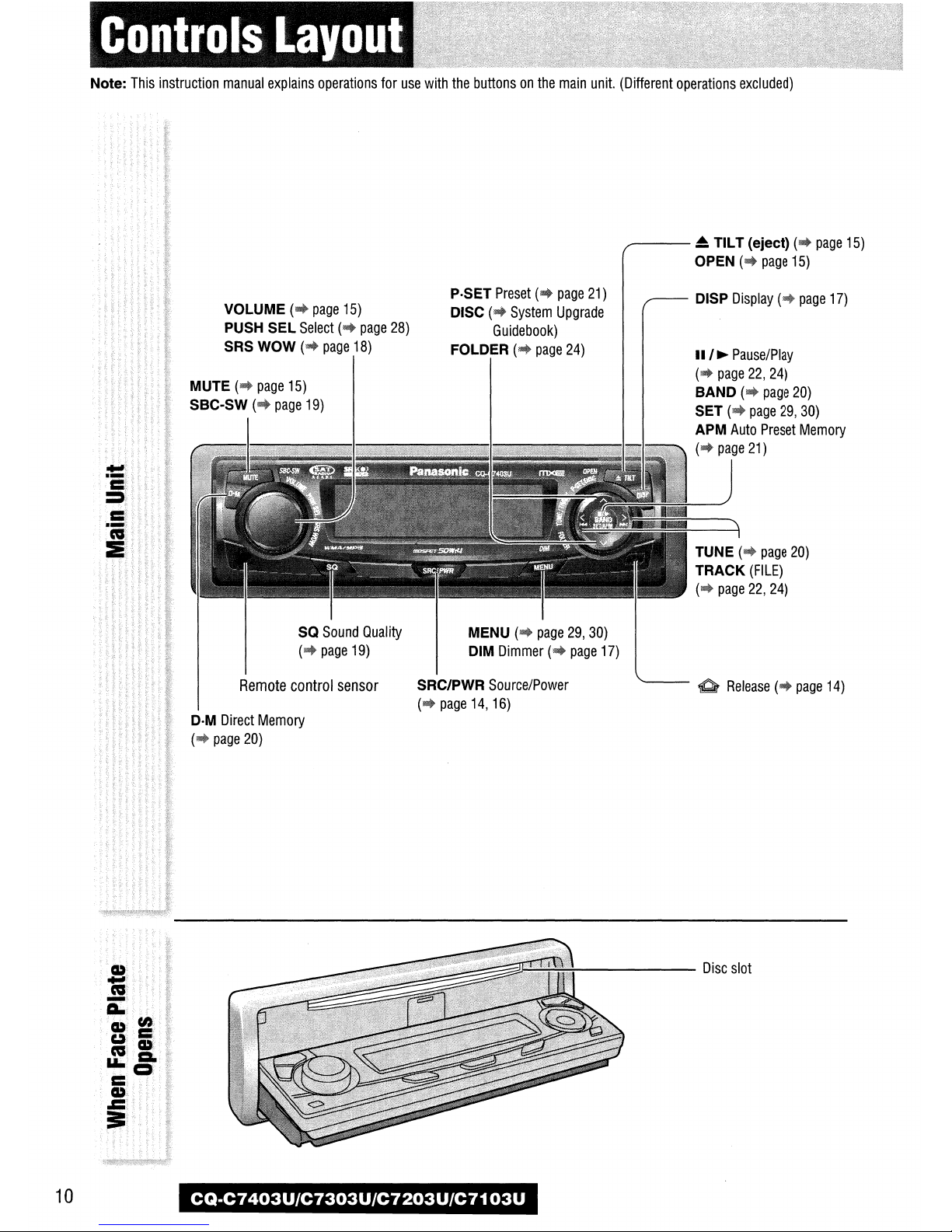
Page 11

Page 12
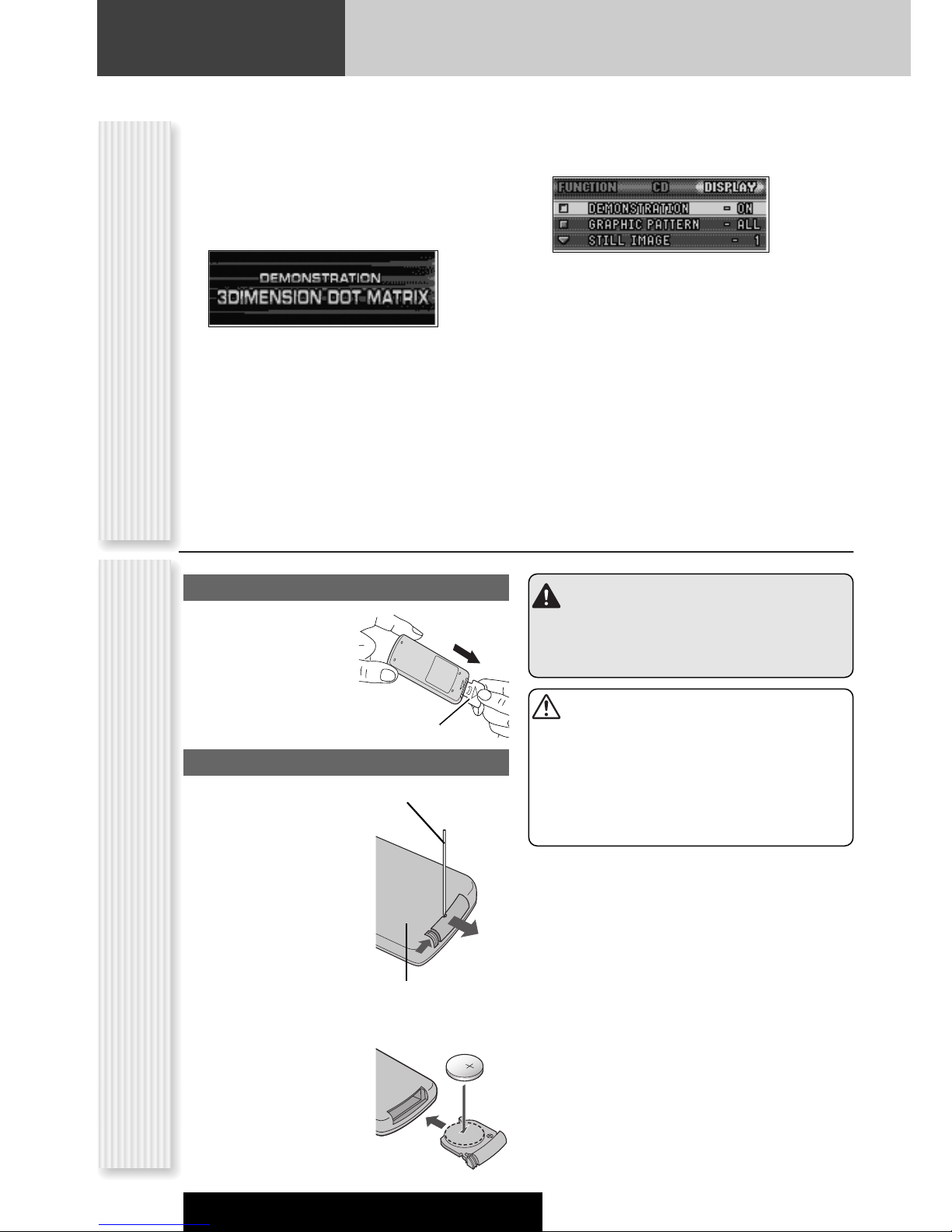
Preparation
q
w
2
3
For the first use, the following screen may appear
repeatedly.
Set your car's ignition switch to the ACC
1
or On position.
The demonstration screen appears.
Press [SRC/PWR] (Power).
2
Press [MENU] to display the menu
3
display.
For using the remote control, hold down [SEL]
(MENU) for 2 sec. or more.
Press []] or [[] to display the
Cancellation of demonstration screenRemote Control Preparation
4
DISPLAY menu.
Press [{] or [}] to select
5
“DEMONSTRATION”.
Press [BAND] (SET) to select “OFF”
6
Press [MENU].
7
For using the remote control, hold down [SEL]
(MENU) for 2 sec. or more.
Note: This unit is operable as usual even if the
demonstration screen is activated. The demonstration
screen automatically appears if no operation is executed
for 1 minute.
Preparation Before Initial Use
Pull the insulation film out
from the backside of
remote control gently.
Insulation film
Battery Replacement
q Remove the battery holder
with the remote control unit
placed on a flat surface.
q Stick your thumbnail into
the groove, and push the
holder in the direction of
the arrow, and at the
same time.
w Pull it out in the direction
of the arrow using a
tough pointed object.
Tough pointed object
Back side
Warning
Keep batteries and insulation film out of reach of
infants. If an infant ingests a battery, please seek
immediate medical attention.
Cautions
¡Remove and dispose of an old battery immediately.
¡Do not disassemble, heat or short a battery. Do not
throw a battery into a fire or water.
¡Follow local regulations when disposing of a battery.
¡Improper use of a battery may cause overheating, an
explosion or ignition, resulting in injury or a fire.
Note: Battery Information:
Battery Type: Panasonic lithium battery (CR2025)
(Included in the remote control)
Battery Life: Approximately 6 months under normal use
(at room temperature)
w Put a battery in the case with
(+) side facing up.
e Put the case back.
12
CQ-C7403U/C7303U/C7203U/C7103U
Page 13

The following functions are activated when the Security
Function is ON. (a page 29)
¡ The security indicator lights up when removing the
face plate.
Setting
¡ The alarm sounds and the message appears on the
screen to warn you to remove the face plate at ACC
off.
English
Security Function
You may need to set the following depending on the
devices to be connected.
Using Subwoofer
¡ Subwoofer level adjustment (a page 28)
¡ Subwoofer low pass filter (a page 28)
Note: Other settings are required when a Sirius receiver,
an XM receiver, or a Hands-Free Phone System is
connected. (a System Upgrade Guidebook)
Other SettingsClock adjustment
Security Indicator
Preparation
Note: Adjust the clock when “ADJUST” appears on the
display.
Press [MENU] to display the menu
1
display.
For using the remote control, hold down [SEL]
(MENU) for 2 sec. or more.
Press []] or [[] to display the
2
DISPLAY menu.
Press [{] to select “CLOCK ADJ”.
3
Press [BAND] (SET) to confirm the
4
display.
Adjust the setting value.
5
:
Adjusting minutes
[[]
[]]
:
Adjusting hours
[}]
:
Forward
[{]
:
Backward
Press [BAND] (SET) to confirm the
6
adjustment.
Press [MENU].
7
For using the remote control, hold down [SEL]
(MENU) for 2 sec. or more.
CQ-C7403U/C7303U/C7203U/C7103U
13
Page 14

Page 15
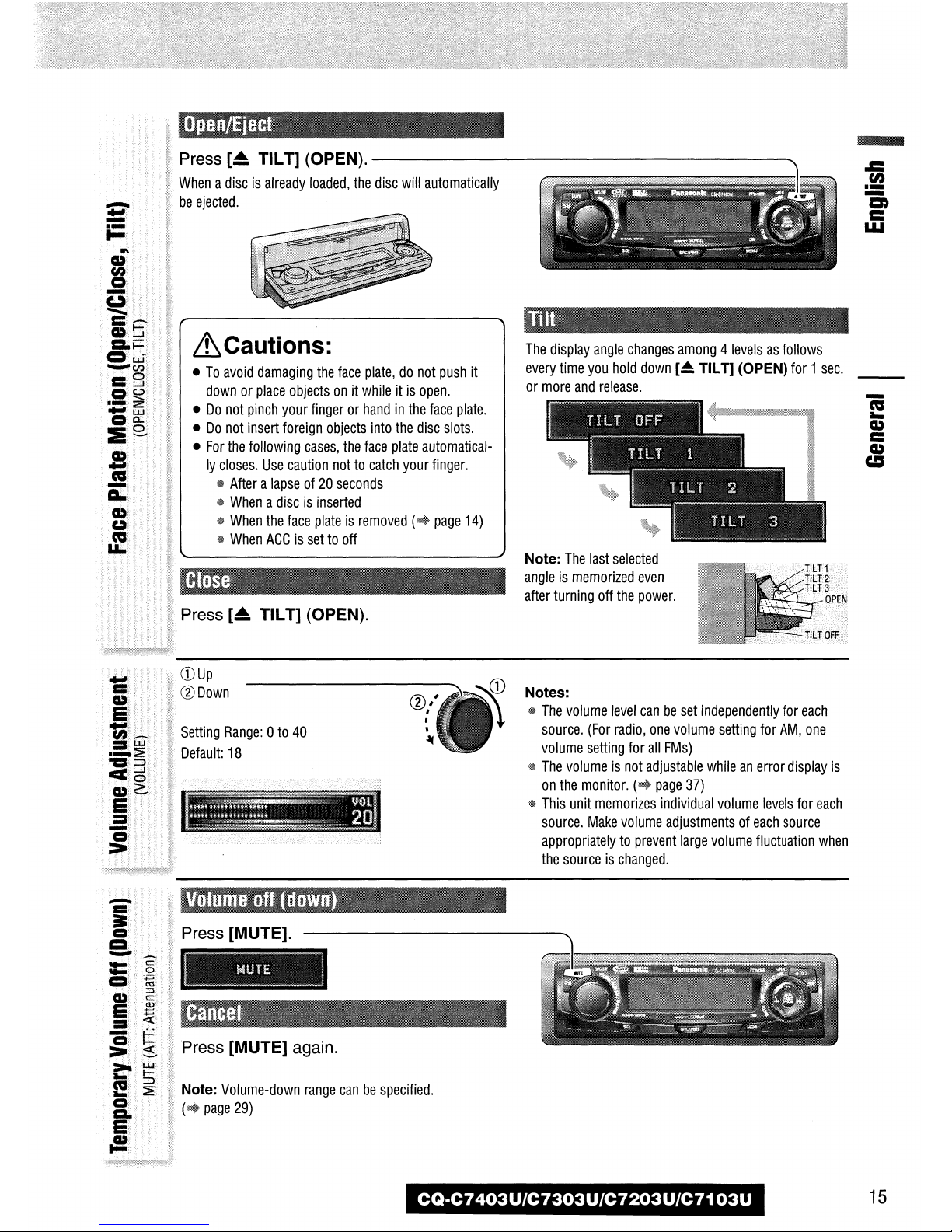
Page 16
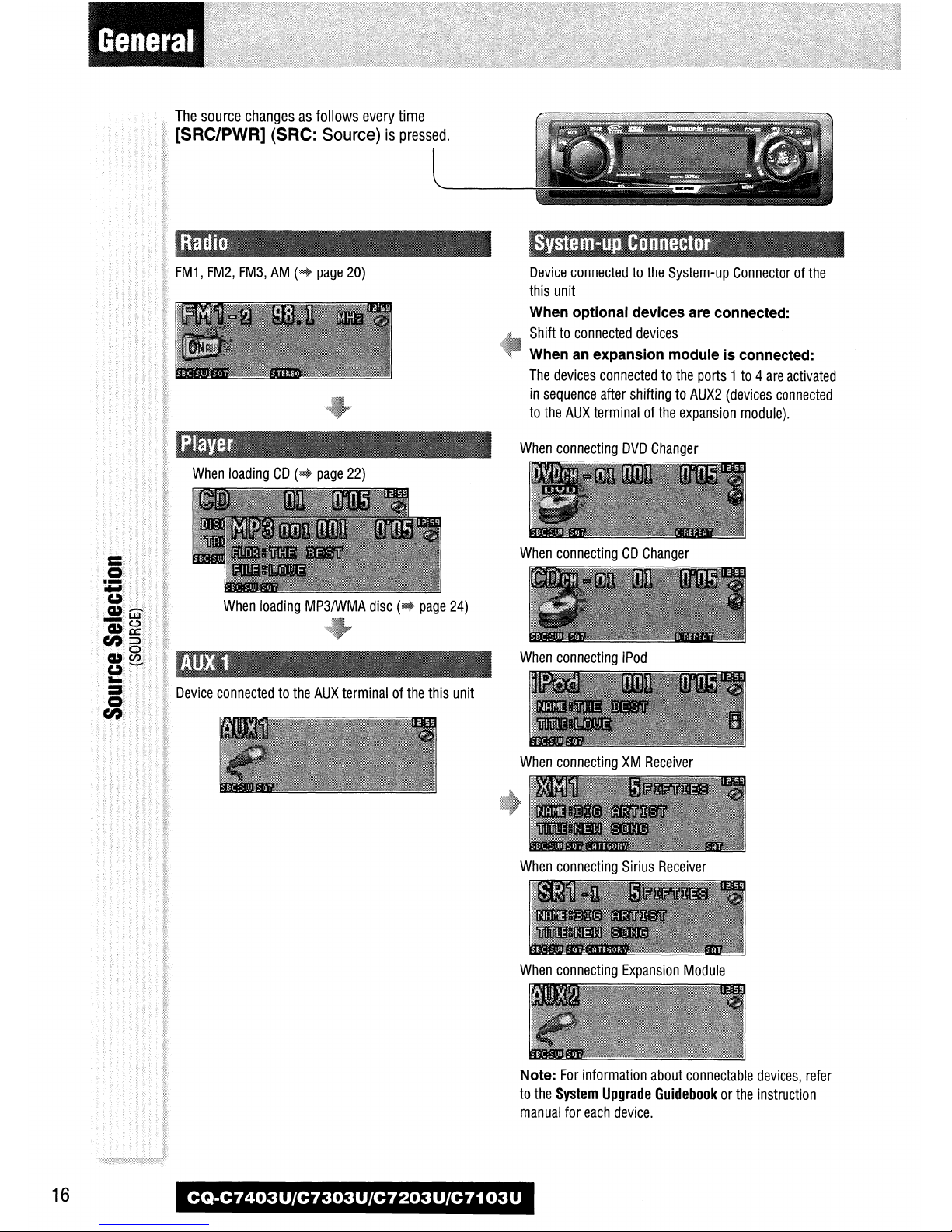
Page 17

Page 18
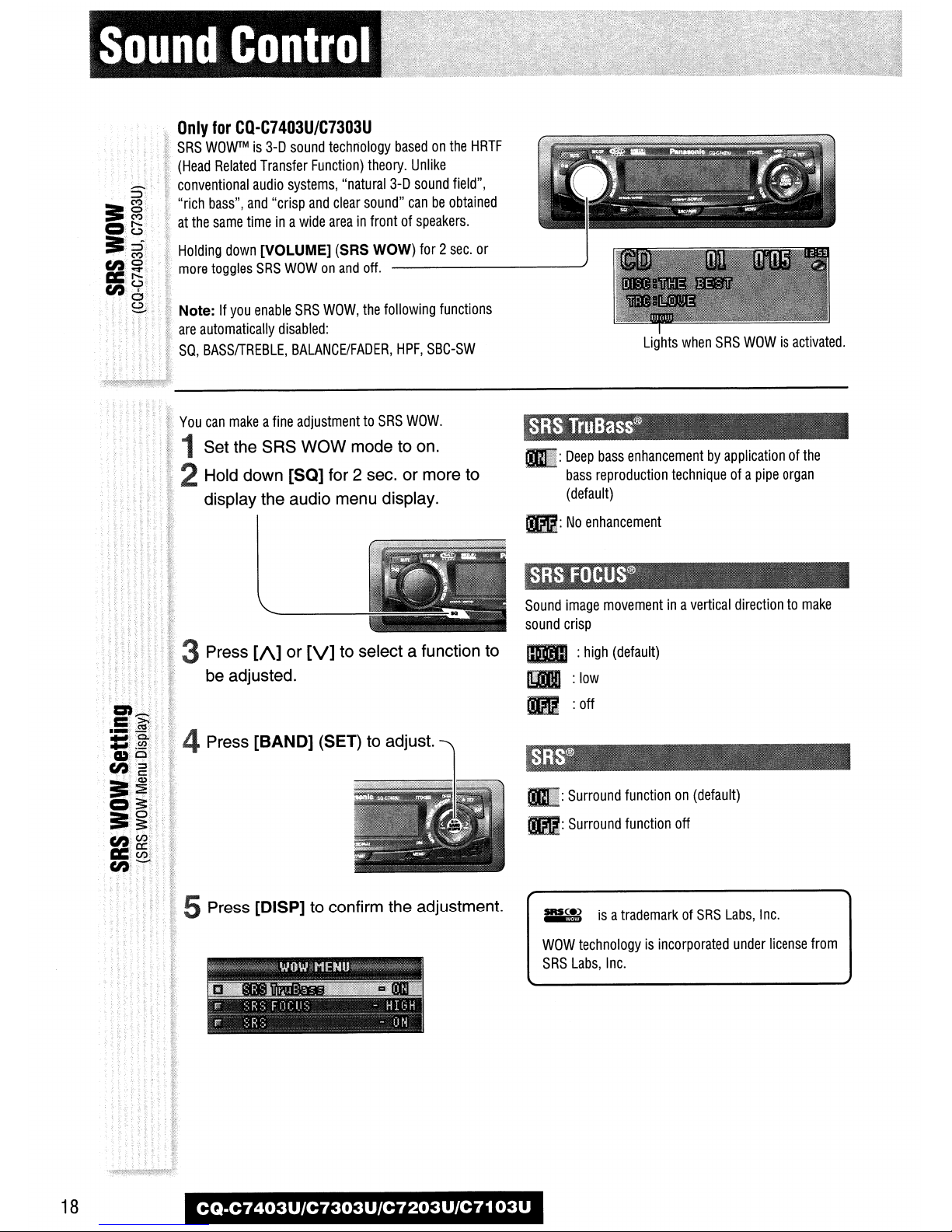
Page 19
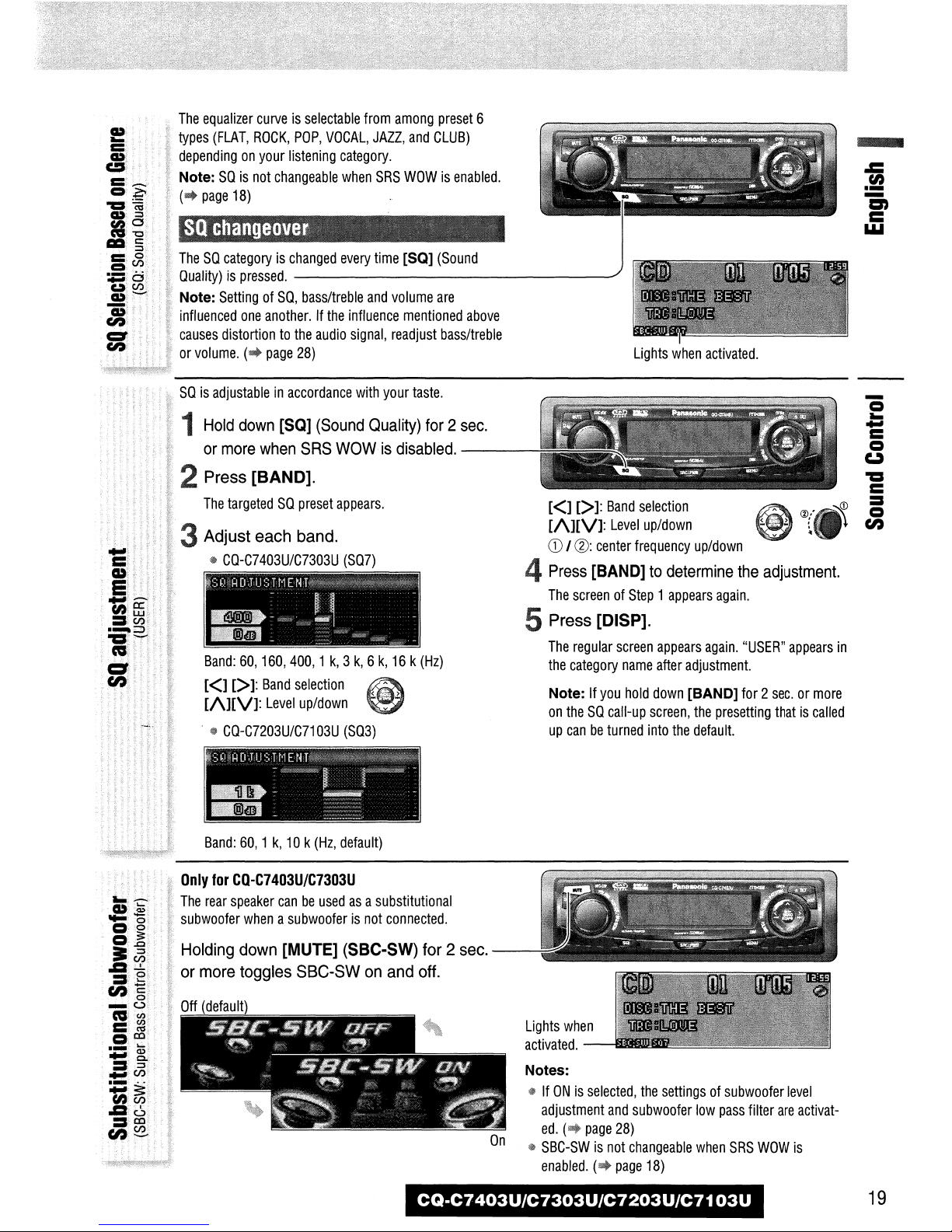
Page 20
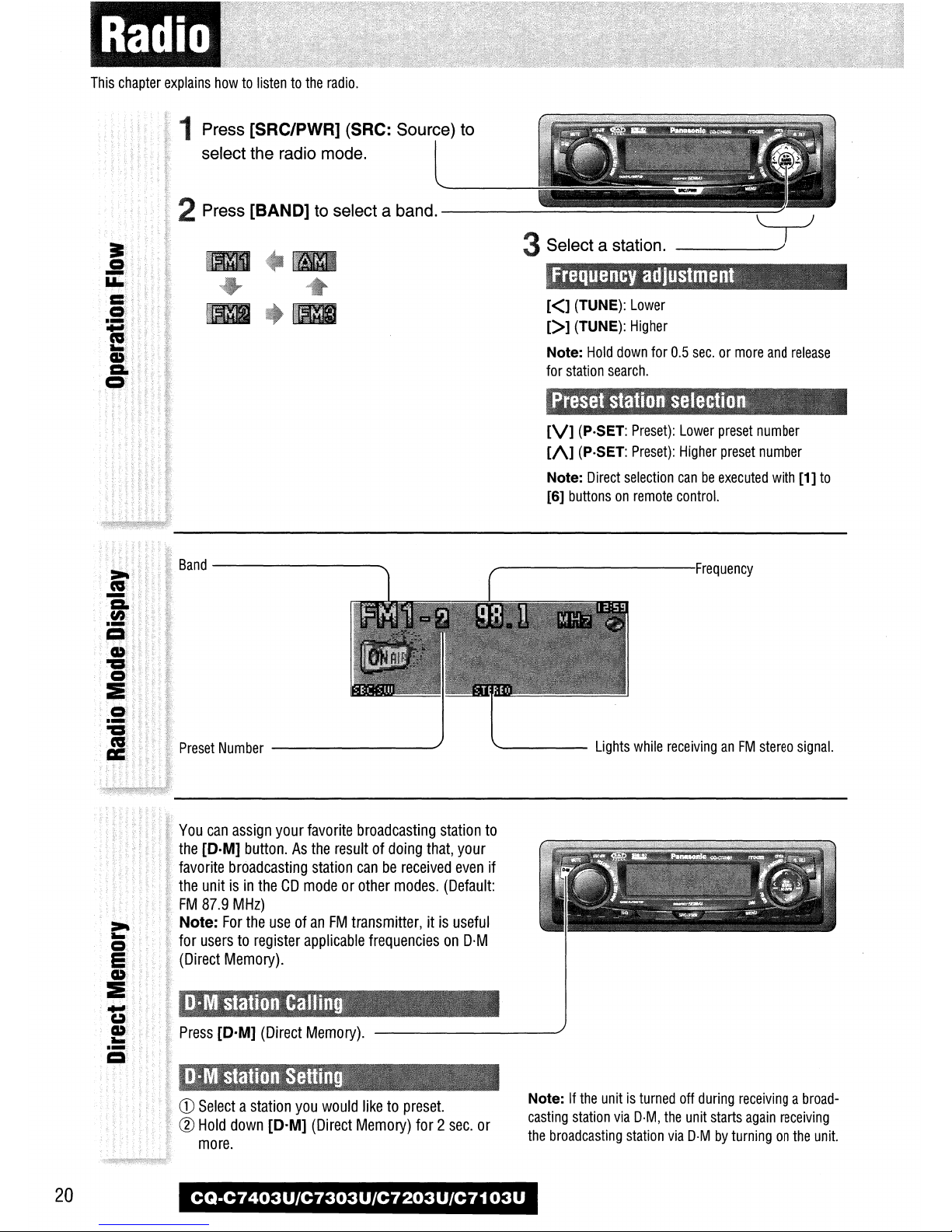
Page 21

Page 22
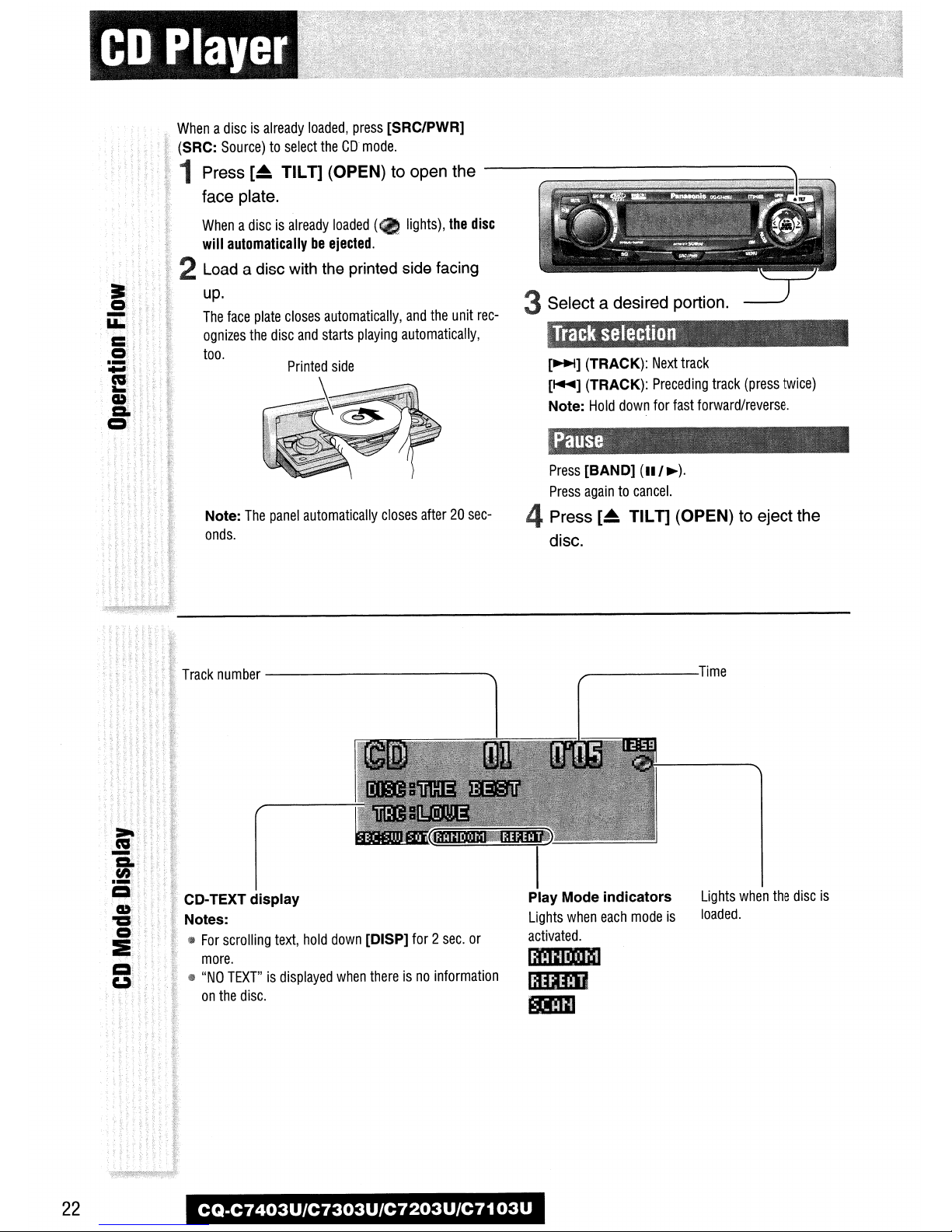
Page 23
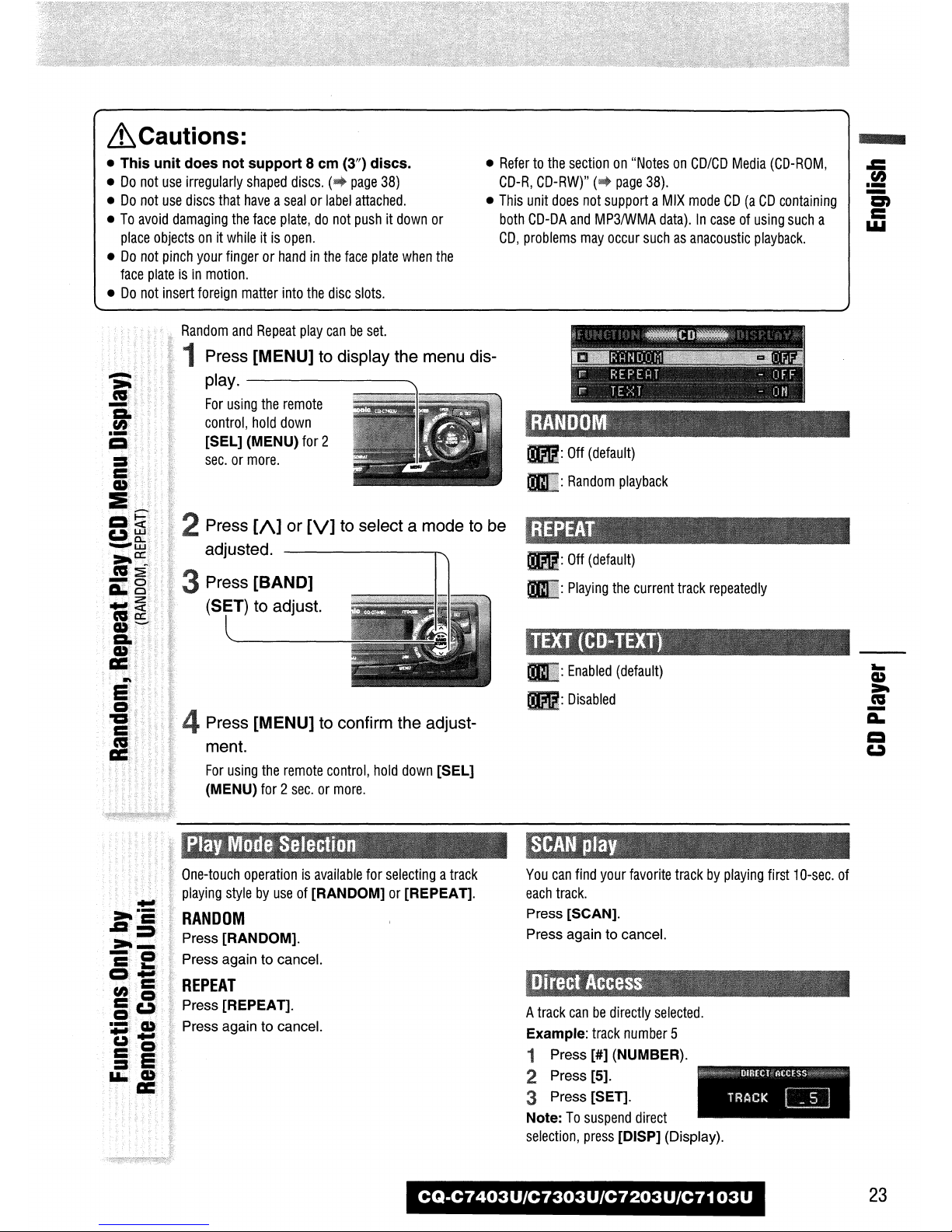
Page 24
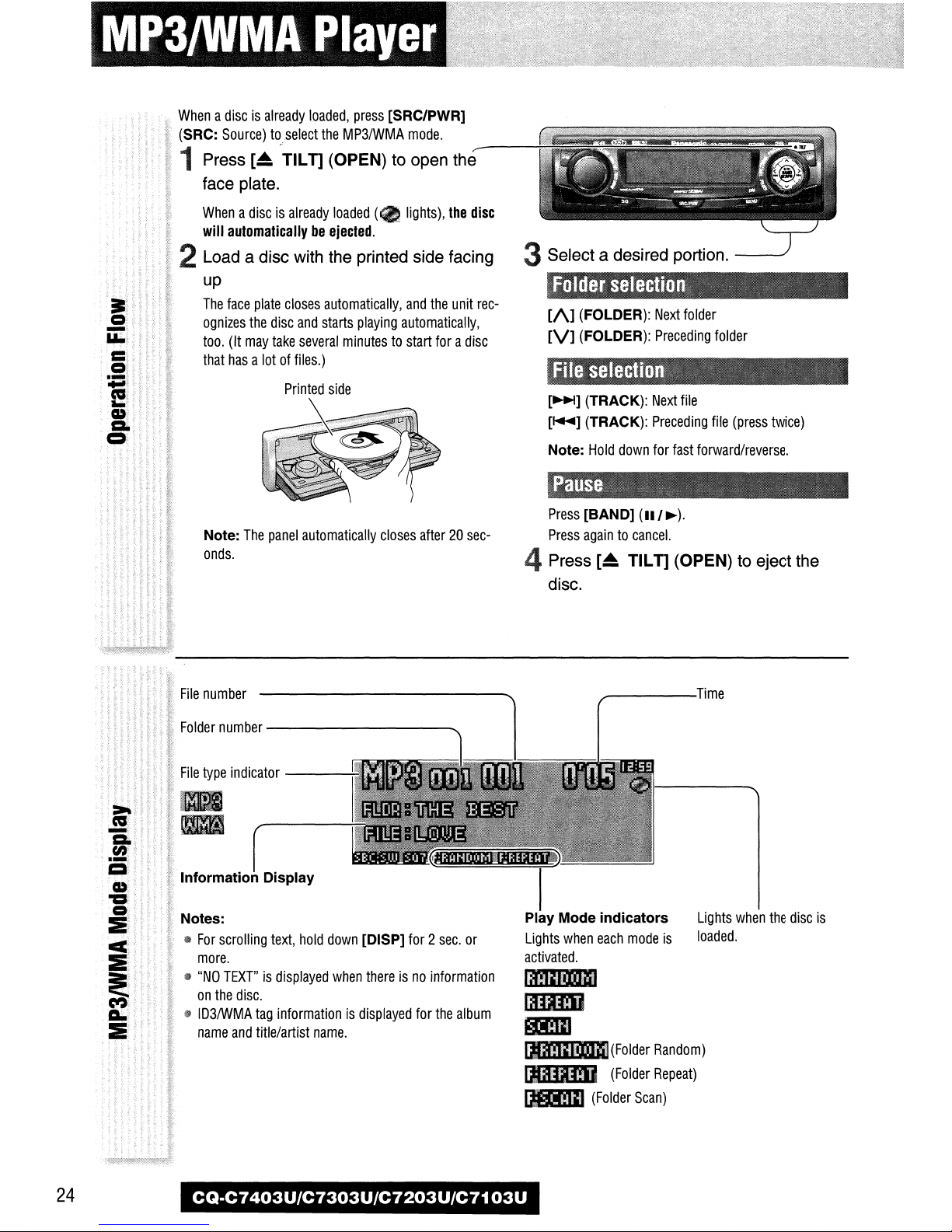
Page 25
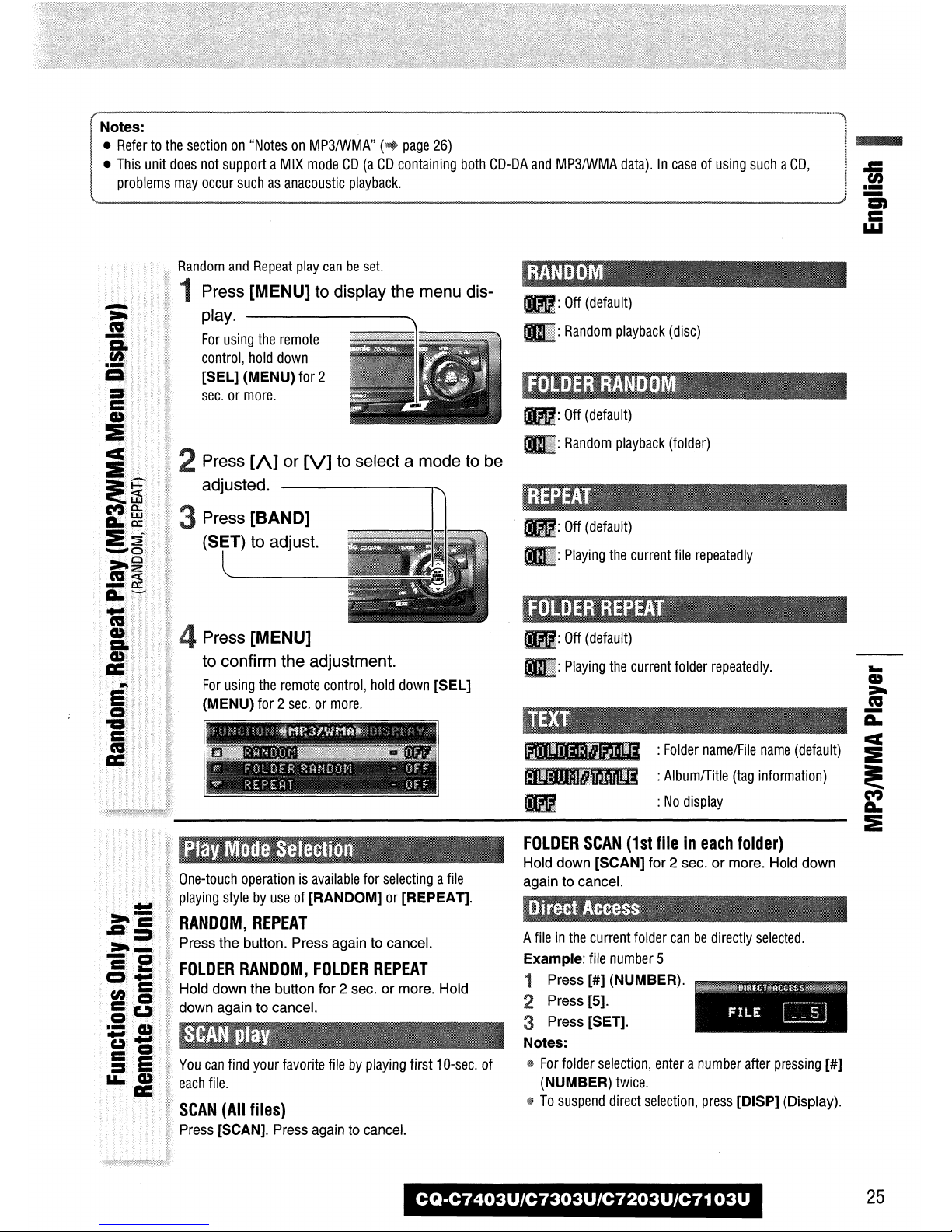
Page 26

MP3/WMA Player
What is MP3/WMA?
MP3 (MPEG Audio Layer-3) and WMA (Windows Media
Audio) are the compression formats of digital audio. The
former is developed by MPEG (Motion Picture Experts
Group), and the latter is developed by Microsoft
Corporation. Using these compression formats, you can
record the contents of about 10 music CDs on a single
CD media (This figures refer to data recorded on a 650
MB CD-R or CD-RW at a fixed bit rate of 128 kbps and a
sampling frequency of 44.1 kHz).
Note: MP3/WMA encoding and writing software is not
supplied with this unit.
Points to remember when making MP3/WMA files
Common
¡ High bit rate and high sampling frequency are recom-
mended for high quality sounds.
¡ Selecting VBR (Variable Bit Rate) is not recommended
because playing time is not displayed properly and
sound may be skipped.
¡ The playback sound quality differs depending on the
encoding circumstances. For details, refer to the user
manual of your own encoding software and writing
software.
MP3
¡ It is recommended to set the bit rate to “128 kbps or
more” and “fixed”.
WMA
¡ It is recommended to set the bit rate to “64 kbps or
Notes on MP3/WMA
more” and “fixed”.
¡ Do not set the copy protect attribute on the WMA file
to enable this unit to play back.
Display Information
TM
Displayed items
¡ CD-TEXT
Disc title
Track title
¡ MP3/WMA
Folder name
File name
Displayable characters
¡ Displayable length of file name/folder name: within 64
characters. (Unicoded file and folder names are
reduced by half in the number of displayable characters.)
¡ Name files and folders in accordance with the stan-
dard of each file system. Refer to the instructions of
writing software for details.
¡ ASCII character set and special characters in each lan-
guage can be displayed.
ASCII character set
A to Z, a to z, digits 0 to 9, and the following symbols:
(space) ! ” # $ % & ’ ( ) * + , - . / : ; < = > ? @ [ \ ] ˆ
_ ` { | } ~
Notes:
¡ With some software in which MP3/WMA format files
have been encoded, the character information may not
be displayed properly.
¡ Undisplayable characters and symbols will be convert-
ed into an asterisk (
¡ MP3 (ID3 tag)
Album name
Title name/artist name
¡ WMA (WMA tag)
Album name
Title name/artist name
).
*
Caution:
Never assign the “.mp3”, or “.wma” file
name extension to a file that is not in the
MP3/WMA format. This may not only produce noise from the speaker damage, but
also damage your hearing.
26
CQ-C7403U/C7303U/C7203U/C7103U
Page 27
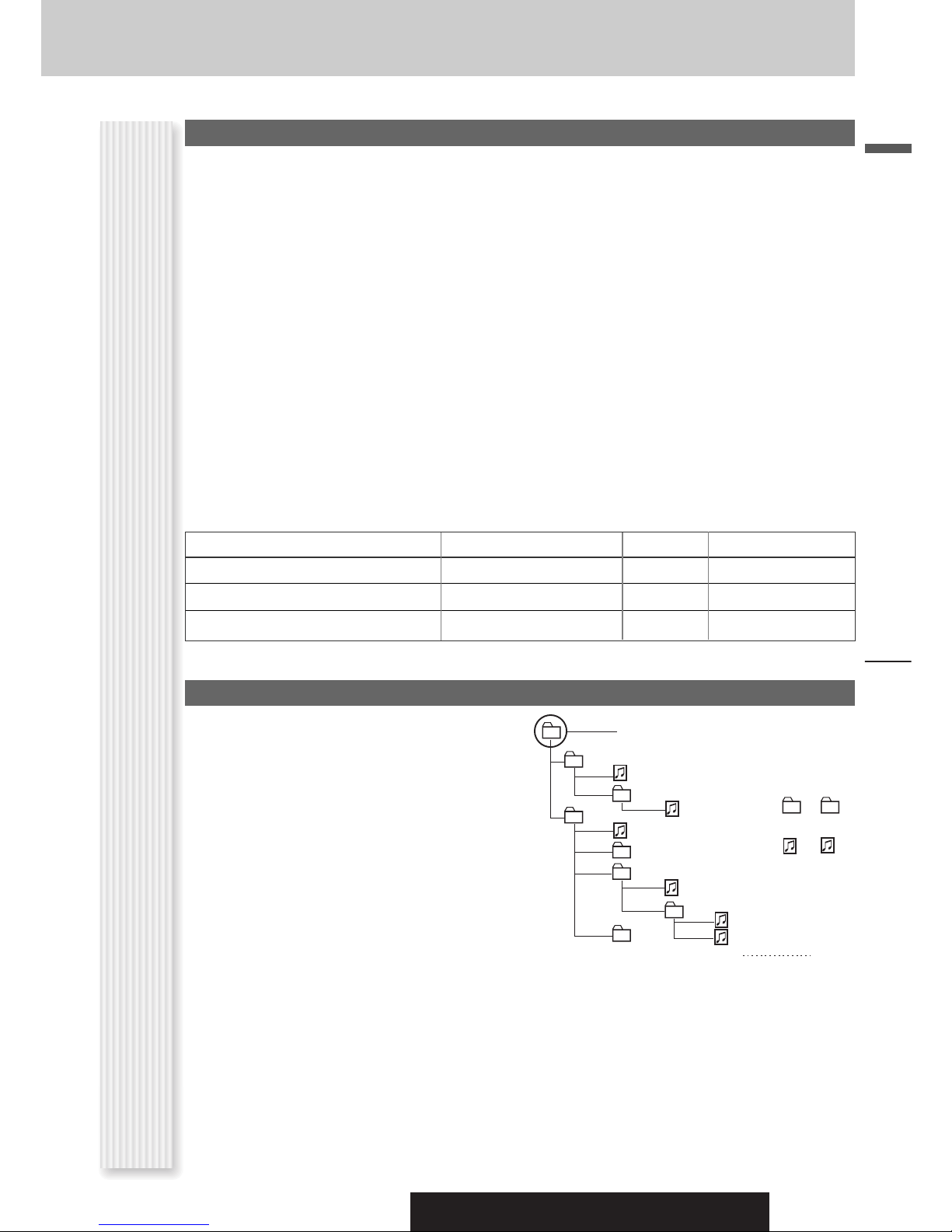
Recording MP3/WMA files on a CD-media
¡ You are recommended to minimize the chances of
making a disc that contains both CD-DA files and
MP3/WMA files.
¡ If CD-DA files are on the same disc as MP3 or WMA
files, the songs may not play in the intended order,
or some songs may not play at all.
¡ When storing MP3 data and WMA data on the same
disc, use different folders for each data.
¡ Do not record files other than MP3/WMA files and
unnecessary folder on a disc.
¡ The name of an MP3/WMA file should be added by
rules as shown in the following descriptions and also
comply with the rules of each file system.
¡ You may encounter trouble in playing MP3/WMA files
or displaying the information of MP3/WMA files
recorded with certain writing software or CD
recorders.
Compression formats
(Recommendation: “Points to remember when making MP3/WMA files” on the previous page)
¡ The file extension “.mp3” or “.wma” should be
assigned to each file depending on the file format.
¡ This unit does not have a play list function.
¡ Although Multi-session recording is supported, the
use of Disc-at-Once is recommended.
Supported file systems
ISO 9660 Level 1/Level 2, Apple Extension to ISO 9660,
Joliet, Romeo
Note: Apple HFS, UDF 1.50, Mix CD and CD Extra are
not supported.
Sampling frequencyVBRBit rateCompression method
32, 44.1, 48 kHzYes32 k – 320 kbpsMPEG 1 audio layer 3 (MP3)
English
* WMA 9 Professional/LossLess/Voice are not supported.
Folder selection order/file playback order
Maximum number of files/folders
¡ Maximum number of files: 511 (files + folders)
¡ Maximum number of files in one folder: 255
¡ Maximum depth of trees: 8
Notes on MP3/WMA (continued)
¡ Maximum number of folders: 255 (Root folder is
included.)
Notes:
¡ You can shorten the duration between data read and
playback by decreasing the quantity of files or folders,
or the depth of the hierarchy.
¡ This unit counts the number of folders irrespective of
the presence or absence of an MP3/WMA file.
¡ If the selected folder does not contain any MP3/WMA
files, the nearest MP3/WMA files in the order of playback will be played.
¡ Playback order may be different from other MP3/WMA
players even if the same disc is used.
¡ “ROOT” appears when displaying the root folder
name.
16, 22.05, 24 kHzYes8 k – 160 kbpsMPEG 2 audio layer 3 (MP3)
32, 44.1, 48 kHzYes32 k – 192 kbpsWindows Media Audio Ver. 2, 7, 8, 9*
1
2
3
Tree 1 Tree 2 Tree 3 Tree 4 Tree 8
Root Folder
(Root Directory)
q
4
w
5
6
7
e
r
8
Folder Selection
File Selection
q
t
y
18
–In the order
–In the order
y
(Max.)
Copyright
It is prohibited by copyright laws to copy, distribute and
deliver copyrighted materials such as music without the
approval of copyright holder except enjoying yourself
personally.
MP3/WMA Player
No warranty
Above description complies with our investigations as of
December 2005. It has no warranty for reproducibility
and displayability of MP3/WMA.
CQ-C7403U/C7303U/C7203U/C7103U
27
Page 28

Page 29

Page 30

Page 31

Page 32

Customize the Display (Customize Function)
Note on Download Service
The download service may be suspended or stopped
without advance notice. The download service is not
available in some areas. Please visit the site below for
further information.
Panasonic Web site:
(http://www.panasonic.co.jp/global/)
Notes on IMAGE STUDIO
¡ This download service is not available in some areas.
For details, please access the Panasonic website.
¡ IMAGE STUDIO is available only by downloading from
the address below. It is not bundled with this unit.
¡ Refer to the downloaded operating manual for how to
use IMAGE STUDIO.
Notes on File
¡ The customize-specific file is downloadable from the
URL below. You can create exclusive files stored with
a digital camera or other devices by using exclusive
software, IMAGE STUDIO that can be accessed from
the same URL.
¡ Do not change the extension. Otherwise, the data can-
not be recognized.
At Customizing
¡ If customizing is interrupted on account of turning off
the power, stopping the engine, removing the face
plate or other reasons, you may lose the data. In such
a case, try customizing again.
¡ The default image exists on the Panasonic Web site. If
you would like to restore it, download the image from
the site.
Download site:
http://panasonic.co.jp/pas/en/software/
customize/index.html
Error Display Messages
NO FILES DETECTED
No customize-specific data on the disc
a Load a disc that contains customize-specific
data.
CUSTOMIZING FAILED
Customize failed
a Check to see whether or not the extension is cor-
rect and file contents are appropriate.
At Disc Making
¡ Save only customize-specific data.
¡ Save all data in the root directory. Files contained in a
folder cannot be recognized.
¡ Follow the table below with regard to the number of
files that are saved to a disc. Files beyond the speci-
Notes on Customize Function
fied capacity are not readable.
¡ Discs recorded by the packet writing software are not
supported.
Type Extension Max. number
GRAPHIC PATTERN .pfm 10
STILL IMAGE .pfs 15
OPENING MESSAGE .pfo 5
CLOSING MESSAGE .pfe 5
DISPLAY FILE INCOMPLETE
Intended moving image or still image is damaged.
a Customize it again and overwrite the file with
new one.
32
CQ-C7403U/C7303U/C7203U/C7103U
Page 33

Troubleshooting
If You Suspect Something Wrong
Check and take steps as described below.
If the described suggestions do not solve the problem, it is
recommended to take the unit to your nearest authorized Panasonic
Servicenter. The product should be serviced only by qualified personnel.
Please refer the checking and the repair to professionals. Panasonic
shall not be liable for any accidents arising out of neglect of checking the
unit or your own repair after your checking.
Never take measures especially those other than indicated by italic
letters in “Possible Solution” described below because those are too
dangerous for users to handle themselves.
Problem
The power cord (battery, power and ground) is connected in the wrong way.
a Check the wiring.
Possible causeaPossible solution
No power to the
unit
Fuse blows out.
a Eliminate the cause of fuse blowout and replace the fuse with new one.
Consult your dealer.
MUTE is set to ON.
a Set MUTE to OFF.
Sound is not
generated.
The wiring of speaker lines are not correct, or a break or poor contact arises.
a Check the wiring in accordance with the wiring diagram. (Installation
Instructions)
Warning
¡ Do not use the unit in an irregular condition, for
example, without sound, or with smoke or a foul
smell, which can cause ignition or electric shock.
Immediately stop using the unit and consult your
dealer.
¡ Never try to repair the unit by yourself because it is
dangerous to do so.
English
Common
Noise
Noise is made in
step with engine
revolutions.
There is an electromagnetic-wave generator such as a cellular phone near the unit or
its electrical lines.
a Keep an electromagnetic-wave generator such as a cellular phone away from
the unit and the wiring of the unit. In case that noise cannot be eliminated
due to the wiring harness of the car, consult your dealer.
The contact of the ground lead is poor.
a Make sure that the ground lead is connected to an unpainted part of the chas-
sis securely.
Alternator noise comes from the car.
a Change the wiring position of the ground lead.
a Mount a noise filter on the power supply.
Customize the Display (Customize Function), Troubleshooting
CQ-C7403U/C7303U/C7203U/C7103U
33
Page 34

Troubleshooting
Problem
Some operations
are not executable.
No sound from
speaker(s)
The speaker
channels are
reversed between
right and left.
The sound field is
not clear in the
Common (continued)
stereo mode.
Central sound does
not settled.
Possible causeaPossible solution
Some operations are not executable in particular modes such as menu mode.
a Read the operating instructions carefully and cancel the mode. If the unit is
still out of order, consult your dealer.
BALANCE/FADER setting is not appropriate.
a Readjust BALANCE/FADER.
There is a break, a short circuit, poor contact or wrong wiring regarding the speaker
wiring.
a Check the speaker wiring.
The speaker wiring is confused between right and left.
a Perform the speaker wiring in accordance with the wiring diagram.
The plus and minus terminals at right and left channels of speakers are connected
reversely.
a Perform the speaker wiring in accordance with the wiring diagram.
Radio
The power fails
unintentionally.
Poor reception or
noise
The number of auto
preset stations is
less than 6.
Preset stations
cannot be stored.
The safety device works.
a Consult your dealer, or your nearest Panasonic Servicenter.
Antenna installation or wiring of antenna cable is faulty.
a Check whether the antenna mounting position and its wiring are correct. In
addition, check to see whether the antenna ground is securely connected to
the chassis.
No power is supplied to the antenna amplifier (when using a film antenna, etc.).
a Check the wiring of the antenna battery lead.
The number of receivable stations is less than 6.
a Move to an area where receivable stations number is maximum, and try pre-
setting.
The contact of the battery lead is poor, or the battery lead is not always powered.
a Make sure that the battery lead is connected securely, and preset stations
again.
34
CQ-C7403U/C7303U/C7203U/C7103U
Page 35

Problem
No playback or
disc ejected
Possible causeaPossible solution
The disc is inserted upside down.
a Insert a disc correctly.
There is a flaw or foreign material on the disc.
a Remove the foreign material, or use a flawless disc.
English
CD
Sound skipping or
noise
Sound skipping
due to vibration
Disc unejectable
No playback or
disc ejected
There is a flaw or foreign material on the disc.
a Remove the foreign material, or use a flawless disc.
The unit is not sufficiently secured.
a Secure the unit to the console box.
The unit is tilted at over 30˚ in the front-to-end direction.
a Make the angle 30˚ or less.
Something such as a peeled label obstructs the disc coming out.
u
a Press and hold the [
is open (disc forced ejection). In case that the disc forced ejection does not
work, consult your dealer.
The microcontroller in the unit operates abnormally due to noise or other factors.
a Unplug the power cord and plug it again. In case the unit is still out of order,
consult your dealer.
The disc has unplayable formatted data.
a Refer to the description about MP3/WMA for playable sound data except CD-
DA (i.e. music CD).
] (OPEN) for more than 2 seconds when the face plate
The CD-R/RWs that
are playable on
other devices are
not playable on
this unit.
MP3/WMA
Sound skipping or
noise
The playability of some CD-R/RWs may depend on the combination of media,
recording software and recorder to be used even if these CD-R/RWs are playable on
other devices such as a PC.
a Make CD-R/RWs in different combination of media, recording software and
recorder after referring to the description about MP3/WMA.
There is a flaw or foreign material on the disc.
a Remove the foreign material, or use a flawless disc. For MP3/WMA, refer to
the description about MP3/WMA.
Playing VBR (Variable Bit Rate) files may cause sound skipping.
a Play Non-VBR files.
CQ-C7403U/C7303U/C7203U/C7103U
Troubleshooting
35
Page 36

Troubleshooting
Problem
No response to
pressing buttons
Remote control unit
Possible causeaPossible solution
The battery is inserted in the wrong direction. A wrong battery is inserted.
aInsert a correct battery in the correct direction.
The battery is weak.
aReplace the battery with new one.
The aiming direction of the remote control unit is wrong.
aAim the remote control unit at the sensor of the unit and press buttons.
The sensor is exposed to direct sunlight. (The remote control unit may not be
operable when the sensor is exposed to direct sunlight. In such a case, the
system is not faulty.)
aBlock off sunlight to the sensor.
36
CQ-C7403U/C7303U/C7203U/C7103U
Page 37

Error Display Messages
Display
CD/MP3/WMA
(After 5 seconds)
To next file automatically
Possible causeaPossible solution
The disc is dirty, or is upside down.
a Check the disc.
The disc has scratches.
a Check the disc.
No operation by some cause.
a Unplug the power cord and plug it again. In case the unit is still out of order,
consult your dealer. (a Installation Instructions)
The player for some reason cannot read the file you are trying to play. (File recorded
in an unsupported file system, compression scheme, data format, file name extension, damaged data, etc.)
a Select a file that the player can read. Check the type of data recorded on the
disc. Create a new disc if necessary.
A WMA file can be copyrighted.
a The file protected by copyright is not playable.
English
No disc.
Note: Refer to the System Upgrade Guidebook for error messages regarding optional products.
Error Display Messages
Troubleshooting,
CQ-C7403U/C7303U/C7203U/C7103U
37
Page 38

Notes on Discs
TEXT
If you use commercial CDs, they must have
either of these labels shown at right.
Some copy-protected music CDs are not
playable.
How to hold the disc
¡ Do not touch the underside of the disc.
¡ Do not scratch on the disc.
¡ Do not bend the disc.
¡ When not in use, keep disc in the case.
Do not use irregularly shaped discs.
Do not leave discs in the following places:
¡ In direct sunlight
¡ Near car heaters
¡ Dirty, dusty and damp areas
¡ On seats and dashboards
Disc cleaning
Use a dry, soft cloth to wipe from the center outward.
Do not attach any seals or labels to your discs.
Notes on CD/CD Media (CD-ROM, CD-R, CD-RW)
Do not write on the disc label with a ballpoint
pen or other hard-point pens.
Labels created by a printer
Printed side
Irregularly shaped discs
<Correct> <Wrong>
¡ You may have trouble playing back some CD-R/RW discs recorded on CD recorders (CD-R/RW drives), either due
to their recording characteristics or dirt, fingerprints, scratches, etc. on the disc surface.
¡ CD-R/RW discs are less resistant to high temperatures and high humidity than ordinary music CDs. Leaving them
inside a car for extended periods may damage and make playback impossible.
¡ Some CD-R/RWs can not be played back successfully thanks to incompatibility among writing software, a CD
recorder (CD-R/RW drive) and the discs.
Notes on
¡ This player cannot play the CD-R/RW discs if the session is not closed.
¡ This player cannot play the CD-R/RW discs which contains other than CD-DA or MP3/WMA data.
CD-Rs/RWs
¡ Be sure to observe the instructions of CD-R/RW disc for handling it.
Maintenance
Your product is designed and manufactured to ensure the minimum of maintenance. Use a soft cloth for
routine exterior cleaning. Never use benzine, thinner, or other solvents.
Unit
Cleaning the
If the fuse blows out, consult your dealer, or your nearest authorized Panasonic Servicenter.
Warning
Fuse
38
¡Use fuses of the same specified rating (15 A). Using substitutes or fuses with higher ratings, or connecting the
unit directly without a fuse could cause fire or damage to the unit. If the replaced fuse fails, contact your
nearest authorized Panasonic Servicenter.
CQ-C7403U/C7303U/C7203U/C7103U
Page 39

Specifications
Power Supply DC 12 V (11 V – 16 V), Test Voltage 14.4 V, Negative Ground
Tone Controls (Bass/Treble)
Equalizer Center Frequency
Variable Range of Equalizer-12 dB to 12 dB (2 dB step)
Current Consumption Less than 2.2 A (CD mode, 0.5 W 4-Speaker)
Maximum Power Output
Speaker Impedance 4 – 8 Ω
General
CD Player
Pre-amp output voltage
Subwoofer-output voltage
Pre-amp output impedance
Subwoofer-output impedance
Dimensions (Main Unit)
Weight (Main Unit) 1.6 kg {3 lbs. 8 oz}
Sampling Frequency 8 times oversampling
DA Converter 4 DAC System
Pick-Up Type Astigma 3-beam
Light Source Semiconductor laser
Wavelength 790 nm
Frequency Response 20 Hz – 20 kHz (±1 dB)
Signal to Noise Ratio 96 dB
Total Harmonic Distortion
Wow and Flutter Below measurable limits
Channel Separation 75 dB
Bass; ±12 dB at 60 Hz, Treble; ±12 dB at 16 kHz
60, 160, 400, 1 k, 3 k, 6 k, 16 k Hz (CQ-C7403U/C7303U), Band 1 (60, 80,
100, 200 Hz), Band 2 (500, 1k, 2k, 3k Hz), Band 3 (10k, 12k, 15k, 18k Hz)
(CQ-C7203U/C7103U)
50 W x 4 (at 1 kHz)
5 V (CQ-C7403U/C7203U), 2.5 V (CQ-C7303U), 2V (CQ-C7103U) (CD mode, 1 kHz, 0 dB)
5 V (CQ-C7403U/C7203U), 2.5 V (CQ-C7303U), 2V (CQ-C7103U) (CD mode, 1 kHz, 0 dB)
60 Ω (
60 Ω (
178(W) x 50(H) x 155(D) mm {7” x 1 15/16”x 6 1/8”}
0.01 % (1 kHz)
CQ-C7403U/C7203U
CQ-C7403U/C7203U
), 200 Ω (
), 200 Ω (
CQ-C7303U/C7103U
CQ-C7303U/C7103U
)
)
English
FM
Frequency Range 87.9 MHz – 107.9 MHz
Usable Sensitivity 10.2 dBf (0.9 µV, 75Ω)
50 dB quieting Sensitivity
Frequency Response 30 Hz – 15 kHz (±3 dB)
Alternate channel selectivity
Stereo Separation 35 dB (at 1 kHz)
Image response ratio 75 dB
Stereo Radio
IF response ratio 100 dB
Signal to noise ratio 62 dB
AM
Frequency Range 530 kHz – 1 710 kHz
Usable Sensitivity 27 dB/µV (S/N 20 dB)
Power Output:
18 W RMS x 4 Channels at 4 Ω and ≤ 1%
THD+N
Signal to Noise Ratio:
78 dBA (reference: 1 W into 4 Ω)
15.2 dBf (1.6 µV, 75Ω)
75 dB
Notes on discs, Maintenance, Specifications
Above Specifications comply with EIA standards.
Notes:
¡Specifications and design are subject to modification
without notice due to improvements.
¡Some figures and illustrations in this manual may be
different from your product.
CQ-C7403U/C7303U/C7203U/C7103U
39
Page 40

Panasonic Consumer
Electronics Company,
Division of Panasonic
Corporation of North America
One Panasonic Way, Secaucus,
New Jersey 07094
http://www.panasonic.com
© 2005 Matsushita Electric Industrial Co., Ltd. All Rights Reserved
Panasonic Sales Company,
Division of Panasonic Puerto
Rico, Inc. (“PSC”)
Ave. 65 de Infanteria, Km. 9.5
San Gabriel Industrial Park,
Carolina, Puerto Rico 00985
http://www.panasonic.com
YEFM285749A ND1205-1125 Printed in China
Panasonic Canada Inc.
5770 Ambler Drive,
Mississauga, Ontario
L4W 2T3
http://www.panasonic.ca
Imprimé en Chine
Impreso en China
Page 41

Page 42

Page 43

Page 44

Page 45

Page 46

Page 47

Page 48

Page 49

Page 50

Page 51

Page 52

Page 53

Page 54

Page 55

Page 56

Page 57

Page 58

Page 59

Page 60

Page 61

Page 62

Page 63

Page 64

Page 65

Page 66

Page 67

Page 68

Page 69

Please read these instructions carefully before using this product and save this manual for future use.
This version of IMAGE STUDIO is available in English only.
Software Operation Manual
IMAGE STUDIO
Ver.3.0.0
Page 70

2
IMPORTANT:
Carefully read this End-User License Agreement (“Agreement”) before installing or using the
“IMAGE STUDIO” (“Software”) on an end user’s PC.
If and when the user installs and uses the Software on his/her PC, he/she shall be considered to
have agreed upon all the terms and conditions of the present Agreement.
If he/she does not agree upon the present Agreement, he/she should not use the Software.
End-User License Agreement of “IMAGE STUDIO”
(1) Copyright
The user acknowledges that all copyrights and other intellectual rights on the Software are
owned by Panasonic Co., Ltd. (“Company”) or its licensor. The Software is protected under
the Copyright Law of Japan and other countries and related international conventions.
(2) Grant of License
Panasonic Co., Ltd. grants to you a non-exclusive right to use the Software within the scope
of your private use for the purpose of processing your original digital image data so that it
may be displayed on your car audio unit. No use of the Software contrary to the above shall
be granted.
(3) Restriction on Duplication
Duplication of the Software shall be restricted only for the storage (or back-up) purpose.
(4) Prohibition on Transfer, etc.
The user has no right to transfer, lease, rent, or grant a license to use the Software or
otherwise to any third parties for any purposes.
(5) Prohibition of Modification and Reverse-engineering
The user may not modify, reverse engineer, decompile, disassemble or otherwise the
Software in any manner (except to the extent as permitted by applicable laws). The user may
not use the Software, in whole or in part, to produce any secondary products.
(6) No Warranty
THE USER SHALL AGREE ON THE USE OF THE SOFTWARE AT HIS/HER OWN RISK.
THE SOFTWARE IS PROVIDED “AS IS” WITHOUT WARRANTY OF ANY KIND. THE
COMPANY OR ITS LICENSOR DISCLAIMS ANY WARRANTIES, RESPONSIBILITIES,
AND LIABILITIES, EXPLICIT OR IMPLICIT, INCLUDING BUT NOT LIMITED TO
WARRANTIES OF MERCHANTABILITY, FITNESS FOR A PARTICULAR PURPOSE, AND
NON-INFRINGEMENT ON ANY THIRD PARTY’S RIGHTS.
(7) Exemption from Liability
THE COMPANY OR ITS LICENSOR WILL HAVE NO LIABILITIES WITH RESPECT
TO ITS OBLIGATIONS UNDER THE PRESENT AGREEMENT OR OTHERWISE FOR
CONSEQUENTIAL, EXEMPLARY, INCIDENTAL OR PUNITIVE DAMAGE ARISING OUT OF
OR RELATING TO THE USE OF THE SOFTWARE, EVEN IF IT HAS BEEN ADVISED OF
THE POSSIBILITY OF SUCH DAMAGE.
Page 71

3
(8) Termination of the Agreement
Should the user breach any provision of the present Agreement, it shall be terminated
automatically without giving any notice to him/her. Should the present Agreement be so
terminated, he/she should immediately destroy the Software concerned.
(9) Observation of Laws and Ordinances
The user should observe the export control and related laws and other applicable laws and
ordinances of the country in which the user uses the Software.
(10) General
The specifications of the Software shall be subject to change without prior notice.
(11) Governing Laws and Severability
The present Agreement shall be governed by and interpreted under the laws of Japan.
Even if any part of the present Agreement is held invalid by or in conflict with any laws having
jurisdiction over the present Agreement at any court, the remaining provisions will remain in
full force and effect.
Microsoft, Windows, Windows Me, Windows 2000, Windows XP, Internet Explorer, and Windows Media are either registered
trademarks or trademarks of Microsoft Corporation in the United States and/or other countries.
Intel and Pentium are trademarks or registered trademarks of Intel Corporation or its subsidiaries in the United States and
other countries.
Adobe and Acrobat are trademarks of Adobe Systems Incorporated.
Any other products and corporate names may or may not be trademarks or registered trademarks of their respective companies.
Copyright © 2006 Matsushita Electric Industrial Co., Ltd. All rights reserved.
Page 72

4
Table of Contents
Introduction ..............................................................................................................5
What is IMAGE STUDIO? ....................................................................................................... 5
Operation Flow ..................................................................................................................
5
Differences among the software programs for each car audio unit .....................................................
7
Operating Environment .........................................................................................................
7
Supported File Formats ........................................................................................................
7
Format for Writing to CD-R/RW Discs ........................................................................................
8
The Number of Frames to Be Created ........................................................................................
8
Assigning file extensions ......................................................................................................
9
Installing IMAGE STUDIO ....................................................................................................
10
Uninstalling IMAGE STUDIO ........................................................................................... 12
Running IMAGE STUDIO ..................................................................................................... 14
Basic Screens ......................................................................................................... 15
Pull-Down Menus ............................................................................................................. 16
Context Menu ..................................................................................................................
18
Pre-dialog Menu ..............................................................................................................
19
Change the suitable car audio model to another after installation .............................................. 20
Creating A Graphic Pattern .......................................................................................... 21
Editing a Graphic Pattern From a Moving Image File (AVI/GIF) ....................................................... 21
Editing a Graphic Pattern (Scroll Display) From a Still Image File ...................................................
24
Editing a Graphic Pattern (Wipe Display) From a Still Image File ....................................................
26
Editing Opening and Closing Messages ...................................................................................
29
Editing the Created Graphic Pattern ........................................................................................
31
Creating Still Images ................................................................................................. 38
Inserting Text Into a Still Image ....................................................................................... 39
Process the image with dithering or effects ...................................................................... 41
Dithering .................................................................................................................. 41
Adjusting RGB Tone Depths and Tone Thresholds ..................................................................
43
Effects .....................................................................................................................
45
Page 73

5
Introduction
What is IMAGE STUDIO?
This is an application to process images (still and moving images) recorded by digital cameras, video cameras etc., so
that they can be used as background screens, opening screens and ending screens for Panasonic car audio units.
Supported car audio units: CQ-C8803U/N/W CQ-C8413U CQ-C8403U/N/W CQ-C8313U
CQ-C8303U (4096/64 Colors) CQ-C9901U/N/W (512 Colors)
CQ-C7703N/W CQ-C7413U CQ-C7403U CQ-C7303U/N/W
CQ-C9801U/W CQ-C9701U/N CQ-CB8901U CQ-C8401U/W
CQ-C8301U/N CQ-C8351N CQ-C7401U/W CQ-C7301U/N/D
CQ-C9800U/N/W CQ-C9700U/N/W CQ-C8400U/W CQ-C8300U/N/W
(as of December 2005)
Check the name of your audio unit before download
and installation.
1
Download the application from the Panasonic web
site.
2
Install the application that is suitable for your audio
unit on your computer.
3
Operation Flow
(continued on the next page)
Run IMAGE STUDIO.
5
Edit the loaded images with IMAGE STUDIO
and save them in your computer.
To prepare the loaded color images etc. for
display on your Panasonic car audio unit,
convert them to 512-color images (only for
CQ-C9901U/N/W) or blue 4-tone images.
6
Write the saved data to a CD-R/RW disc.
Separate CD-R/RW writing software and drive are required.
7
Save the image materials (digital
camera image files, etc.) in your
computer.
4
Page 74

6
Display the edited images on your Panasonic car
audio unit.
On your audio unit, complete the setting “Customize
the Display.”
Please see the operating instructions for each car
audio unit.
8
Note:
The data may not be recognized properly by the car audio unit, depending on the writing software, drive or a
combination thereof that was used.
The packet-written CD-R/RW discs cannot be used for these customizings.
You can also download (free-of-charge) provided image data from the Panasonic web site.
The provided image data cannot be processed with IMAGE STUDIO.
Panasonic owns the copyrights for this application and the provided image data. Copying and commercial use of these
without permission are forbidden by law.
Example: CQ-C8803U
Enter the customize menu.
Insert the CD-R/RW disc containing the data to be
used for customizing.
Select an item to be customized.
GRAPHIC PATTERN
STILL IMAGE
OPENING MESSAGE
CLOSING MESSAGE
Moving image data
Still image data
Moving image at power on
Moving image at power off
Page 75

7
Differences among the software programs for each car audio unit
There are 5 installing types for IMAGE STUDIOs varied with your audio unit. Please confirm your audio unit model prior
to the installation.*
All figures of this application throughout this manual represent installing type CQ-C8803U unless otherwise specified.
Differences among these 5 installing types are as follows:
Note:
*However, you can also change the installing type after installation. (page 20)
Differences among 5 installing types
Model (Install type) Display size and colors
Max. frame
No. of Moving
picture
Max. frame
No. of Opening
picture
Max. frame
No. of Closing
picture
CQ-C8803U/N/W, CQ-C8413U,
CQ-C8403U/N/W, CQ-C8313U,
CQ-C8303U
4096 (still)/64 (movie) Colors
172 x 54 pixels
80 30 20
CQ-C9901U/N/W 512 Colors 256 x 64 pixels 80 30 20
CQ-C9801U/W, CQ-C9701U/N 4-tone 256 x 80 dots 150 30 20
CQ-C7703N/W, CQ-C7413U,
CQ-C7403U, CQ-C7303U/N/W,
CQ-CB8901U, CQ-C8401U/W,
CQ-C8301U/N, CQ-C8351N,
CQ-C7401U/W, CQ-C7301U/N/D
4-tone 160 x 54 dots 80 30 20
CQ-C9800U/N/W, CQ-C9700U/N/W,
CQ-C8400U/W, CQ-C8300U/N/W
4-tone 256 x 80 dots 150 60 40
Operating Environment
Supported OS Windows Me/Windows 2000/Windows XP
Software Microsoft Internet Explorer 5.0 to 6.0
CPU Intel Pentium 400 MHz or more is recommended
Memory
128 MB or more is recommended
Display Resolution of 800 x 600, 16 bit color or greater
Required Available Hard disk Space Available space of 400 MB or more
Caution:
Not supported on Macintosh, Windows 98 and Windows NT.
There is no guarantee that the application will run on all computers with the recommended operating environment.
Supported File Formats
Editing
File Format
AVI File BMP File JPG File
(Standard)
JPEG File
(Progressive)
PNG File GIF File
Graphic pattern editing OK OK OK OK OK OK
Still image editing NO OK OK OK OK OK
Note:
Both standard JPEG and progressive JPEG are supported.
You can also edit your favorite pictures and such by scanning them in and converting them to a JPEG, BMP, PNG or
GIF file format.
AVI files other than the following formats are not guaranteed: 24-bit and non-compression or RLE compression format
Caution:
Be sure to attach a file extension to the data to be used.
Page 76

8
Type of Data No. of Frames (see previous page)
Background screen Graphic pattern (file extension: pfm) 2 (min.) to 80 (max.) or 150 (max.) *
1
Still image (file extension: pfs) 1 (fixed)
Opening screen Opening message (file extension: pfo) 30 (fixed) or 60 (fixed) *
2
Closing screen Closing message (file extension: pfe) 20 (fixed) or 40 (fixed) *
2
The Number of Frames to Be Created
*1 CQ-C9801U/W, C9701U/N, CQ-C9800/C9700U/N/W, CQ-C8400U/W, CQ-C8300U/N/W
*2 CQ-C9800/C9700U/N/W, CQ-C8400/U/W, CQ-C8300U/N/W
Note:
Please see the operating instructions for your car audio unit in regards to loading images into the car audio unit and
configuring the settings.
The graphic pattern created are played back at a speed of 10 frames per second. Depending on the loaded AVI files, the
playback speed varies from the original images.
Format for Writing to CD-R/RW Discs
Do not write data on a CD-R/RW disc if, by so doing, the maximum allowed number of files listed below will be exceeded.
If files are written on a CD-R/RW disc in a number which exceeds the maximum number of files allowed as given in the
table below, it will not be possible to use the excess files.
Note:
Do not write any data except data for customizing on the CD-R/RW disc.
When data is to be recorded on a CD-R/RW disc, be absolutely sure to record it in the root directory (the highest
hierarchical level). Do not write the data in a folder.
Type of image Extension Max. number of files allowed
Graphic pattern .pfm 10
Still image .pfs 15
Opening message .pfo 5
Closing message .pfe 5
Page 77

9
Assigning file extensions
Click [Appearance and Themes].
3
5
On the View tab, clear the Hide file
extensions for known file types check box.
Click [start].
1
Click [Control Panel].
2
For Windows XP (The display is different in Windows Me or Windows 2000.)
Click [Folder Options].
4
Windows XP operating system is used as an example in these instructions.
If another operating system is used i.e. Windows Me or Windows 2000, some of the displays and procedures will
be different.
Page 78

10
Installing IMAGE STUDIO
When the previous version of IMAGE STUDIO has been
installed on your PC, remove it before installation of
IMAGE STUDIO version 3.0.0. (page 12)
1
Visit the IMAGE STUDIO download site on the Panasonic
web site.
http://panasonic.co.jp/pas/en/software/customize/index.html
2
Follow the instructions on the site to download
IMAGE STUDIO.
Please check the operating environment before
installing it. (page 7)
3
5
(continued on the next page)
Click [Next].
4
Double click the IMGSINST icon on the desktop.
The setup wizard starts.
Read the terms of the license agreement carefully,
check [I accept the terms of the license agreement],
and click [Next].
6
Enter your name and the name of the company
you work for, and click [Next].
If you do not have a company name to enter,
enter any name by entering a character string.
You cannot advance to the next stage if you
leave this field blank.
7
Page 79

11
Click [Next].
If you click [Change], you can select the directory in
which the program is to be installed.
9
Click [Install].
The installation starts.
10
Click [Finish].
The program has been installed.
11
Click to select an install type and click [Next].
As for the install type, please refer to page 7.
8
Page 80

12
Click [start].
1
Click [Add or Remove Programs].
3
Click [Change or Remove Programs].
4
For Windows XP (The display is different in Windows Me or Windows 2000.)
Uninstalling IMAGE STUDIO
Click [Control Panel].
2
Click [Panasonic IMAGE STUDIO].
5
Click [Change/Remove].
6
(continued on the next page)
Page 81

13
Check [Remove] and click [Next].
7
Click [Yes].
8
Select [start] [Settings] [Control Panel].
1
Select [Add/Remove Programs].
2
From [Install/Remove], select [Panasonic IMAGE STUDIO] and remove it.
3
For Windows Me/Windows 2000
Click [Finish].
The program has been uninstalled.
9
Never check these boxes.
Page 82

14
Running IMAGE STUDIO
Select [start] [Programs] [Panasonic] [Panasonic IMAGE STUDIO].
Panasonic IMAGE STUDIO will start up.
For Windows Me/Windows 2000
Click [start].
1
For Windows XP (The display is different in Windows Me or Windows 2000.)
Select [All Programs]
[Panasonic] [Panasonic IMAGE STUDIO].
Panasonic IMAGE STUDIO will start up.
2
Top screen of IMAGE STUDIOPre-dialog menu
Page 83

15
Basic Screens
The loaded image is
displayed.
Pull-down menus (pages 16 to 17)
File: Items relating to file handling
Edit: Items relating to image editing
View: Changes the image view.
Help: Reference material relating to this application
Frame:
What is inside the
frame will be the
display for the car
audio unit.
Preview screens
Upper screen: The image specified by the frame
(original image)
Lower screen: The image converted into a
4096/512/64-color image or a 4-tone
image (colors or tones to be saved)
Dithering (page 41)
Dithering 1 - 3:
The effect varies depending on images
to which dithering is applied. Select your
favorite dithering after trying Ditherings 1
- 3.
Halftone (for 4-tone images):
A continuous tone like those seen in
photographs
Monochrome (for Color images):
Converts to the uncolored image.
Sepia (for Color images):
Converts to the sepia mono-tone image.
Note:
Sixty-four (64)-color moving images
are not supported.
Image loading operation buttons
These buttons are for creating moving images.
These buttons will change according to the
situations as follows:
Preview screen
operation buttons
Slider:
Drag the bar to display any
position in the preview screen.
:
Pause
: Play
: Stop
: Re
peat play
When creating a graphic pattern from
a moving image file
(AVI and GIF)
When creating a graphic pattern
(scroll display) from a still image file
(BMP, JPG, JPEG, PNG and GIF)
When creating a graphic pattern
(wipe display) from a still image file
(BMP, JPG, JPEG, PNG and GIF)
Contrast: Adjusts the contrast.
Sharpen: Adjusts the strength/weakness of
the outline.
Reverse: Inverts negative and positive.
Brightness: Adjusts the brightness.
Denoise: Makes it so the noise is not noticeable.
Optimize: Makes automatic adjustments to make
the image clearer.
Image effects edit buttons
These buttons adjust the
image quality, such as
dithering and effects.
Effects (page 45)
Page 84

16
Pull-Down Menus
Items relating to file handling
Items relating to image editing
Goes to the Pre-dialog.
Saves a file.
Exits from the application.
Configures the dithering settings.
Adds effects to the image.
Enters text to a still image.
Resets the start frame size to the default.
Resets the end frame size to the default.
Resets the start frame to the upper left of the screen (default position).
Resets the end frame to the lower right of the screen (default position).
Makes the position and size of the start frame the same as for the end frame.
Makes the position and size of the end frame the same as for the start frame.
Sets the aspect ratio for the start frame to the default
(aspect ratio for the actual device)*.
Sets the aspect ratio for the end frame to the default
(aspect ratio for the actual device)*.
Resets all frame sizes to the default.
Resets all frame positions to the default position.
Sets the aspect ratio for all frames to the default
(aspect ratio for the actual device)*.
*Using the horizontal length as the reference, the vertical length is
adjusted.
Model Size
CQ-C8803U/N/W, CQ-C8413U,
CQ-C8403U/N/W, CQ-C8313U, CQ-C8303U
172 x 54 pixels
CQ-C9901U/N/W 256 x 64 pixels
CQ-C8401U/W, CQ-C8301U/N, CQ-C8351N,
CQ-C7401U/W, CQ-C7301U/N/D, CQ-CB8901U
160 x 54 dots
Others 256 x 80 dots
Defaults of the size
Page 85

17
Reference material relating to this application
Changes a suitable model to another.
Connects to the Customize Site.
Version information.
Changes the image view *
Enlarges or reduces the display size.
Fits into the display window size.
Rotates the image 90 degrees clockwise.
Rotates the image 90 degrees counterclockwise.
*“AVI” and “GIF (movie)” files cannot be supported.
Page 86

18
Context Menu
Right-clicking the mouse, a useful context menu is displayed.
When main screen is displayed
Scroll display
Graphic patterns except for scroll display and still image
When Edit Movie screen is displayed (page 32)
Moves the start frame up when it is below the end frame.
Moves the end frame up when it is below the start frame.
Resets the start frame size to the default.
Resets the end frame size to the default.
Resets the start frame to the upper left of the screen (default position).
Resets the end frame to the lower right of the screen (default position).
Sets the aspect ratio for the start frame to the default (aspect ratio for the actual device)*.
Sets the aspect ratio for the end frame to the default (aspect ratio for the actual device)*.
Makes the position and size of the start frame the same as for the end frame.
Makes the position and size of the end frame the same as for the start frame.
Resets all frame sizes to the default.
Resets all frame positions to the default position.
Sets the aspect ratio for all frames to the default (aspect ratio for the actual device)*.
*Using the horizontal length as the reference, the vertical length is adjusted.
Cancels the immediately preceding action and resets to the condition immediately prior to that.
Cuts the selected frame.
Copies the selected frame.
Pastes the object in the cut or copied frame. (As to the positioning, it will be pasted in front of the selected frame.)
Deletes the selected frame.
Page 87

19
Pre-dialog Menu
Pre-dialog shown below will be displayed when the application starts or [NEW] is selected from the pull-down menu.
Pre-dialog 1
Goes to the pre-dialog 2.
(page 38)
Goes to the pre-dialog 2.
Goes to the pre-dialog 2.
(page 31)
Closes the pre-dialog.
Sample images of each mode will be displayed.
Pre-dialog 2
(page 21)
(page 24)
(page 26)
The file open dialog will be displayed twice (the former for
foreground and the latter for background) successively
when clicking this.
Closes the pre-dialog.
Page 88

20
Change the suitable car audio model to another after installation
You can change the suitable model of application to another after installation. Accordingly, you do not have to
reinstall it even if you select an unsuitable install type. Moreover, you can make the images for 2 models or more by
using only an application.
Click [Model Selection] from the [Help]
pull-down menu.
1
Click o select a model to which you want to
change.
2
Click [OK].
3
Page 89

21
Creating A Graphic Pattern
Click [New] from the [File] pull-down menu.
1
Select the AVI or GIF file to be edited and click [Open].
Open the selected file.
Check that the file type is AVI or GIF.
4
Editing a Graphic Pattern From a Moving Image File (AVI/GIF)
You can cut out portions of the moving image up to a designated maximum of frames for each model (page 7) and save
them as a graphic pattern.
Target file: AVI/GIF
(AVI files other than the following formats are not guaranteed: 24-bit and non-compression or RLE compression format)
(continued on the next page)
Click [Create graphic pattern] from the pre-dialog
menu.
2
Click [from AVI/GIF File].
3
Page 90

22
Select an end frame of the loading image with the
image loading operation buttons.
7
Click [Start].
The loading start frame is set.
6
(continued on the next page)
Image loading operation buttons
: Pause
: Play
: Stop (return to the start position)
: Reverse and fast forward
: Step reverse and step fast forward
: Move to the start position for image loading
: Move to the end position for image loading
Slider: Move to any position in the image
Image loading operation buttons
: Pause
: Play
: Stop (return to the start position)
: Reverse and fast forward
: Step reverse and step fast forward
: Move to the start position for image loading
: Move to the end position for image loading
Slider: Move to any position in the image
Select a start frame of the loading image with the
image loading operation buttons.
Move the slider to the left or right to display the
frame to start loading.
5
Page 91

23
Set the number of frames using the buttons.
The selected moving image will be divided into the
specified number of frames.
10
About the number of frames for graphic patterns
If you set the number of frames with the loading end
position not set, the loading end position will be set to the
default position. (When the number of frames is beyond
the maximum limit of each model, the end position will
be specified to be their maximum limit from the start of
the data.)
Set the number of frames from 2 to their maximum limit.
(page 7)
You cannot enter a number directly into the Count box.
Click [Capture].
The moving image will be loaded.
11
Process the image with dithering or effects. (pages 41 to 45)
Caution:
You cannot add dithering or effects to files in pfs, pfm, pfo
or pfe format that has been previously saved.
12
Click [Save as] from the [File] pull-down menu.
13
Enter a file name and click [Save].
The file will be saved.
A file extension (pfm) will be added to the file name.
Do not add any file extension other than “pfm” to the
file name.
If you delete or change the file extension, the images
will not be displayed properly by the Panasonic car
audio unit.
14
Drag the frame to adjust the position and size.
Regardless of the frame size, the image will be
converted into the default size of each model. (page 16)
(When the vertical-to-horizontal ratio differs, the image
will be reshaped to be displayed as the default of each
model.)
If the frame is dragged while the shift key is held down,
it can be zoomed in (enlarged) or out (reduced) at the
default ratio of each model.
8
Click [End].
The loading end frame is set.
9
Page 92

24
Editing a Graphic Pattern (Scroll Display) From a Still Image File
You can edit a moving image to scroll between any
2 locations of a still image file.
Target files: BMP, JPG, JPEG, PNG and GIF
Select the file to be edited and click [Open].
Open the selected file.
Check that the file type is BMP, JPG, JPEG, PNG or
GIF.
4
Click [New] from the [File] pull-down menu.
1
Click [Create graphic pattern] from the pre-dialog
menu.
2
(continued on the next page)
Click [Scroll Movie].
3
Page 93

25
7
Click [Capture].
The moving image will be loaded.
8
Set the number of frames using the buttons.
The selected moving image will be divided into the
specified number of frames.
About the number of graphic pattern frames
Set the number of frames from 2 to their maximum limit.
(page 7)
You cannot enter a number directly into the Count box.
9
Process the image with dithering or effects. (pages 41 to 45)
Caution:
You cannot add dithering or effects to files in pfs, pfm, pfo
or pfe format that has been previously saved.
11
Enter a file name and click [Save].
The file will be saved.
A file extension (pfm) will be added to the file name.
Do not add any file extension other than “pfm” to the
file name.
If you delete or change the file extension, the images
will not be displayed properly by the Panasonic car
audio unit.
Drag the start frame to adjust the start position
and size.
Regardless of the frame size, the image will be
converted into the default size of each model. (page 16)
(When the vertical-to-horizontal ratio differs, the image
will be reshaped to be displayed as the default of each
model.)
If the frame is dragged while the shift key is held down,
it can be zoomed in (enlarged) or out (reduced) at the
default ratio of each model.
5
Drag the end frame to adjust the end position and size.
When the pointer is aligned, is
displayed for the start frame and
for
the end frame.
6
Click [Save as] from the [File] pull-down menu.
10
Page 94

26
Editing a Graphic Pattern (Wipe Display) From a Still Image File
You can edit images so that the display is overwritten
from top, bottom, left or right.
Target files: BMP, JPG, JPEG, PNG and GIF
Select an image file for the foreground
and click [Open].
Open the selected file.
Check that the file type is BMP, JPG, JPEG, PNG or
GIF.
The file open dialog will be displayed twice (the
former for foreground and the latter for background)
successively when [Wipe Movie] is clicked.
4
(continued on the next page)
Click [New] from the [File] pull-down menu.
1
Click [Create graphic pattern] from the pre-dialog
menu
2
Click [Wipe Movie].
3
Page 95

27
Select an image file for the background
and click [Open].
Open the selected file.
Check that the file type is BMP, JPG, JPEG, PNG or
GIF.
The file open dialog will be displayed twice (the
former for foreground and the latter for background)
successively when [Wipe Movie] is clicked.
5
Click [Background].
The file open dialog for the background will appear.
8
(continued on the next page)
Click [Foreground].
6
Drag the foreground frame to adjust the position
and size.
Regardless of the frame size, the image will be
converted into the default size of each model. (page 16)
(When the vertical-to-horizontal ratio differs, the image
will be reshaped to be displayed as the default of each
model.)
If the frame is dragged while the shift key is held down,
it can be zoomed in (enlarged) or out (reduced) at the
default ratio of each model.
7
Page 96

28
Click [Capture].
The moving image will be loaded.
12
Set the wipe direction (moving direction of the image).
: Wipes from left to right.
: Wipes from right to left.
: Wipes from bottom to top.
: Wipes from top to bottom.
11
13
Process the image with dithering or effects. (pages 41 to 45)
Caution:
You cannot add dithering or effects to files in pfs, pfm, pfo
or pfe format that has been previously saved.
15
Enter a file name and click [Save].
The file will be saved.
A file extension (pfm) will be added to the file name.
Do not add any file extension other than “pfm” to the
file name.
If you delete or change the file extension, the images
will not be displayed properly by the Panasonic car
audio unit.
Drag the background frame to adjust the position
and size.
Regardless of the frame size, the image will be
converted into the default size of each model. (page 16)
(When the vertical-to-horizontal ratio differs, the image
will be reshaped to be displayed as the default of each
model.)
If the frame is dragged while the shift key is held down,
it can be zoomed in (enlarged) or out (reduced) at the
default ratio of each model.
9
10
Set the number of frames using the buttons.
The selected moving image will be divided into the
specified number of frames.
About the number of graphic pattern frames
Set the number of frames from 2 to their maximum limit.
(page 7)
You cannot enter a number directly into the Count box.
Click [Save as] from the [File] pull-down menu.
14
Page 97

29
Edit a moving image.
The procedure is the same as for creating graphic
patterns including display scrolling and display wiping.
(pages 21 to 28)
To create a wiped display, click [Create opening
message] or [Create closing message] to
open the file to be used for both the foreground
and background.
The file open dialog will be displayed twice (the
former for foreground and the latter for background)
successively when [Wipe Movie] is clicked.
5
Editing Opening and Closing Messages
Select the file to be edited and click [Open].
Open the selected file.
4
The number of frames cannot be specified.
Opening message: 30 (60 for 2004 models) frames
Closing message: 20 (40 for 2004 models) frames
* If the selected file has fewer than designated
framenumbers, the following message appears.
Click [New] from the [File] pull-down menu.
1
Click a button in the pre-dialog menu below to
select a movie to be created.
3
(continued on the next page)
Click [Create opening message] or [Create closing
message] from the pre-dialog menu.
2
Page 98

30
6
Process the image with dithering or effects. (pages 41 to 45)
Caution:
You cannot add dithering or effects to files in pfs, pfm, pfo
or pfe format that has been previously saved.
8
Enter a file name and click [Save].
The file will be saved.
A file extension (pfo) will be added to the opening
image file name.
A file extension (pfe) will be added to the ending
image file name.
Do not add a file extension other than “pfo” or “pfe” to
the file name.
If you delete or change the file extension, the images
will not be displayed properly by the Panasonic car
audio unit.
Click [Save as] from the [File] pull-down menu.
7
Page 99

31
Editing the Created Graphic Pattern
You can edit moving images that have been created to add, delete or reorder frames. In addition, you can add frames by
copying them from other moving image files.
Click [New] from the [File] pull-down menu.
1
Click [Edit movie] from the pre-dialog menu.
2
Select the graphic pattern file to be edited
and click [Open].
Open the selected file.
3
(continued on the next page)
Page 100

32
Cut
[CTRL+X]
Cuts the selected frame.
Copy
[CTRL+C]
Copies the selected frame.
Paste
[CTRL+V]
Pastes the object in the cut or copied frame. (As to the
positioning, it will be pasted in front of the selected frame.)
Undo
[CTRL+Z]
Cancels the immediately preceding action and resets to
the condition immediately prior to that.
Delete Deletes the selected frame.
Open Opens another moving image file
for editing. (Reference file)
Copy
[CTRL+C]
Copies the selected frame.
Click [Edit].
The Edit Movie screen will be opened.
The image on the screen shown on the left cannot
be edited.
4
Preview Displays the edited image to check it.
OK Confirms the edits made and closes the Edit Movie screen.
Cancel Invalidates the edits made and closes the Edit Movie screen.
: Pause
: Play
: Stop
: Repeat
: Closes the Movie Preview screen.
Close
Note:
Short-cut keys are available in this operation.
“Drag and drop” operation is also available in the frame position change.
(continued on the next page)
[CTRL+A] Selects all frame.
