Page 1

TV / DVD-RAM / VCR Combination
Operating Instructions
Getting Started TV Operation Disc Operation InformationVCR
Getting Started TV Operation Disc Operation InformationVCR Operation TV/VCR
Model No.
PV-DR2714
Operation
Operation
TV/VCR
Operation
• Initial Setup and Connection Procedures are on page 16.
MULTI FORMAT PLAYBACK
*Ability to play back may depend on recording
conditions.
As an ENERGY STAR® Partner, Matsushita Electric Corporation of
America has determined that this product or product model meets the
ENERGY STAR
Please read these instructions carefully before attempting to connect, operate,
or adjust this product. Please save this manual.
Spanish Quick Use Guide is included.
(Guía para rápida consulta en español está incluida.)
®
guidelines for energy efficiency.
Operation
Dubbing
LSQT0840 A
Page 2

Before Using
Congratulations
On your purchase of one of the most sophisticated and reliable
products on the market today. Used properly, it will bring you and
your family years of enjoyment. Please fill in the information below.
The serial number is on the tag located on the back of your unit.
Date of Purchase _____________________
Dealer Purchased From ________________
Dealer Address _______________________
Dealer Phone No. _____________________
Model No. __________________________
Serial No. ___________________________
Apparatus Claims of U.S. Patent Nos. 4,631,603, 4,577,216,
4,819,098, and 4,907,093, licensed for limited viewing uses
only.
This product incorporates copyright protection technology that
is protected by method claims of certain U.S. Patents and other
intellectual property rights owned by Macrovision Corporation
and other rights owners. Use of this copyright protection
technology must be authorized by Macrovision Corporation,
and is intended for home and other limited viewing uses only
unless otherwise authorized by Macrovision Cor poration.
Reverse engineering or dis assembly is prohibited.
Safety Precaution
Be sure to read the following cautions carefully.
WARNING
Never pick unit up by
VCR cassette opening.
Always grasp bottom and front
of unit as shown for proper
balance.
To avoid injury to hands, always
hold unit by area shown with
arrow when resting it on a flat
surface.
This television receiver provides display of television closed
captioning.
Accessories
Please check and identify the supplied accessories.
Use numbers indicated in parentheses when asking for
replacement parts.
To order accessories, call toll free 1-800-332-5368.
1 Remote Control
(EUR7624050)
2 Batteries “AA”
The unit may tip or fall if not situated on a stable surface, if
pushed, or during an earthquake. Use a strong rope or chain
(not included) to fasten the unit firmly to a strong wall support.
2
For assistance, please call : 1-800-211-PANA(7262) or, contact us via the web at:http://www.panasonic.com/contactinfo
Page 3

Safety Precautions/Mesures de sécurité
WARNING
TO PREVENT FIRE OR SHOCK HAZARD, DO NOT EXPOSE THIS EQUIPMENT TO RAIN OR
MOISTURE.
CAUTION
TO PREVENT ELECTRIC SHOCK, MATCH WIDE BLADE OF PLUG TO WIDE SLOT IN WALL
SOCKET. FULLY INSERT.
AVERTISSEMENT :
AFIN DE PRÉVENIR TOUT RISQUE D’INCENDIE OU DE CHOCS ÉLECTRIQUES, NE PAS
EXPOSER CET APPAREIL À LA PLUIE OU À UNE HUMIDITÉ EXCESSIVE.
Attention :
POUR ÉVITER LES CHOCS ÉLECTRIQUES, INTRODUIRE LA LAME LA PLUS LARGE DE LA
FICHE DANS LA BORNE CORRESPONDANTE DE LA PRISE ET POUSSER JUSQU’AU FOND.
FCC WARNING :
ANY UNAUTHORIZED CHANGES OR MODIFICATIONS TO THIS EQUIPMENT WOULD VOID THE
USER’S AUTHORITY TO OPERATE.
FCC NOTICE:
This equipment has been tested and found to comply with part 15 of the FCC Rules. These limits are designed to provide reasonable
protection against harmful interference when operated in a residential environment. If this equipment does cause interference to radio or
television reception, which can be determined by turning the equipment off and on, use the equipment in another location and/or utilize
an electrical outlet different from that used by the receiver. If necessary, consult the dealer or an experienced radio/TV technician for
help. You may find the booklet, “Something About Interference” available from FCC local regional offices helpful.
Getting Started
This product utilizes both a Cathode Ray Tube (CRT) and
other components that contain lead. Disposal of these
materials may be regulated in your community due to
environmental considerations. For disposal or recycling
information please contact your local authorities, or the
Electronics Industries Alliance: <http://www.eiae.org.>
CAUTION:
UNIT IS A CLASS I LASER PRODUCT.
HOWEVER THIS UNIT USES A VISIBLE LASER BEAM WHICH COULD CAUSE
HAZARDOUS RADIATION EXPOSURE IF DIRECTED. BE SURE TO OPERATE THE
UNIT CORRECTLY AS INSTRUCTED.
WHEN THIS UNIT IS PLUGGED TO THE WALL OUTLET, DO NOT PLACE YOUR
EYES CLOSE TO THE OPENING OF THE DISC TRAY AND OTHER OPENINGS TO
LOOK INTO THE INSIDE OF THIS UNIT.
USE OF CONTROLS OR ADJUSTMENTS OR PERFORMANCE OF PROCEDURES
OTHER THAN THOSE SPECIFIED HEREIN MAY RESULT IN HAZARDOUS
RADIATION EXPOSURE.
DO NOT OPEN COVERS AND DO NOT ATTEMPT TO REPAIR THE UNIT YOURSELF.
REFER SERVICING TO QUALIFIED PERSONNEL.
CAUTION
RISK OFELECTRIC SHOCK
DO NOTOPEN
CAUTION: TO REDUCE THE RISK
OF ELECTRIC SHOCK, DO NOT
REMOVE COVER (OR BACK)
NO USER-SERVICEABLE PARTS
INSIDE REFER SERVICING TO
QUALIFIED SERVICE PERSONNEL
This symbol warns the user that uninsulated voltage within the unit may have sufficient magnitude
to cause electric shock. Therefore, it is dangerous to make any kind of contact with any inside part
of this unit.
This symbol alerts the user that important literature concerning the operation and main tenance of
this unit has been included. Therefore, it should be read carefully in order to avoid any problems.
This video recorder, equipped with the HQ (High Quality)
System, is compatible with existing VHS equipment. Only use
those tapes with the
cassette tapes that have been tested and inspected for use in 2,
4, 6, and 8 hour VCR machines be used. This television receiver
provides display of television closed captioning in accordance
with §15.119 of the FCC rules.
mark. It is recommended that only
CAUTION:
LASER RADIATION WHEN OPEN.
DO NOT STARE INTO BEAM.
ATTENTION:
RAYONNEMENT LASER EN CAS
D’OUVERTURE.
NE PAS REGARDER DANS LE
FAISCEAU.
(Inside of product)
3
Page 4

IMPORTANT SAFEGUARDS AND PRE CAUTIONS
WARNING
TO REDUCE THE RISK OF ELECTRIC SHOCK, FIRE, INJURY TO PERSONS OR DAMAGE TO
THIS PRODUCT, READ AND RETAIN ALL SAFETY AND OPERATING INSTRUCTIONS. HEED ALL
WARNINGS IN THE MANUAL AND ON THE PRODUCT.
INSTALLATION
1 POWER SOURCE CAUTION
Operate only from power source indicated on unit or in this manual. If uncertain, have
your Electric Utility Service Company or Video Products Dealer verify your home
power source.
2 POWER CORD PLUG
For safety, this unit has a polarized type plug (one wide blade), or a three-wire
grounding type plug. Always hold the plug firmly and make sure your hands are dry
when plugging in or unplugging the AC power cord. Regularly remove dust, dirt, etc.
on the plug.
POLARIZED PLUG CAUTION:
The plug fits into outlet only one way. If it cannot be fully inserted, try reversing it. If it
still will not fit, have an electrician install the proper wall outlet. Do not tamper with the
plug.
GROUNDING PLUG CAUTION:
The plug requires a three-hole grounding outlet. If necessary, have an electrician
install the proper outlet. Do not tamper with the plug.
3 POWER CORD
To avoid unit malfunction, and to protect against electrical shock, fire or personal
USING THE UNIT
Before unit is brought out of storage or moved to a new location, refer again to the
INSTALLATION section of these safe guards.
1 KEEP UNIT WELL AWAY FROM WATER OR MOISTURE,
such as vases, sinks, tubs, etc.
2 IF EXPOSED TO RAIN, MOISTURE, OR STRONG IMPACT,
unplug unit and have it inspected by a qualified service technician before use.
3 ELECTRICAL STORMS
During a lightning storm, or before leaving unit unused for extended periods of
time, disconnect all equipment from the power source as well as the antenna
and cable system.
4 WHEN UNIT IS PLUGGED IN
• DO NOT OPERATE IF:
- liquid has spilled into unit.
- unit was dropped or otherwise damaged.
- unit emits smoke, odours, or noises. Immediately unplug unit, and have it
• Never drop or push any object through openings in unit. Touching internal
injury:
• Keep power cord away from heating appliances and walking traffic. Do not rest
heavy objects on, or roll such objects over the power cord.
• Keep magnetic objects, such as speakers, away from unit to avoid electrical
• Do not tamper with the cord in any way.
• An extension cord should have the same type plug (polarized or grounding) and
must be securely connected.
• Overloaded wall outlets or extension cords are fire hazards.
• Frayed cords, damaged plugs, and damaged or cracked wire insulation are
hazardous and should be replaced by a qualified electrician.
4 DO NOT BLOCK VENTILATION HOLES
Ventilation openings in the cabinet release heat generated during operation. If
blocked, heat build-up may result in a fire hazard or heat damage to cassettes or
discs.
For your protection:
5 USING ACCESSORIES
Use only accessories recommended by the manufacturer to avoid risk of fire,
shock, or other hazards.
6 CLEANING UNIT
Unplug unit. Use a clean, dry, chemically untreated cloth to gently remove dust
or debris. DO NOT USE cleaning fluids, aerosols, or forced air that could overspray, or seep into unit and cause electrical shock. Any substance, such as wax,
adhesive tape, etc. may mar the cabinet surface. Exposure to greasy, humid, or
dusty areas may adversely affect internal parts.
a. Never cover ventilation slots while unit is ON, or operate unit while placed on a
bed, sofa, rug, or other soft surface.
b. Avoid built-in installation, such as a book case or rack, unless properly ventilated.
5 AVOID EXTREMELY HOT LOCATIONS OR SUDDEN TEMPERATURE CHANGES
Do not place unit over or near a heater or radiator, in direct sunlight, inside closed
vehicles, in high temperature locations [over 95 °F (35 °C)], or in over 75 % humidity.
If unit is suddenly moved from a cold place to a warm one, moisture may con dense in
unit and on the tape causing damage. Never subject unit to vibration, impact, or place
it so that the surface is tilted as internal parts may be seriously dam aged.
6 TO AVOID PERSONAL INJURY
• Never place unit on support or stand that is not firm, level, and
adequately strong. The unit could fall causing serious injury to a
child or adult and damage to the unit.
• Move any appliance and cart combination with care. Quick
stops, excessive force, and uneven surfaces may cause objects
to overturn.
• Carefully follow all operating instructions.
OUTDOOR ANTENNA INSTALLATION
1 SAFE ANTENNA AND CABLE CONNECTION
An outside antenna or cable system must be properly grounded to provide
some protection against built up static charges and voltage. Section 810 of the
National Electrical Code, ANSI/NFPA 70 (in Canada, part 1 of the Canadian
Electrical Code) provides information regarding proper grounding of the
mast and supporting structure, grounding of the lead-in wire to an antenna
discharge unit, size of grounding conductors, location of antenna discharge
unit, con nection to grounding electrodes, and requirements for the grounding
electrode.
2 KEEP ANTENNA CLEAR OF HIGH VOLTAGE POWER LINES OR CIRCUITS
Locate an outside antenna system well away
from power lines and electric light or power
circuits so it will never touch these power
sources should it ever fall. When installing
antenna, absolutely never touch power lines,
circuits or other power sources as this could
SERVICE
1 DO NOT SERVICE PRODUCT YOURSELF
If, after carefully following detailed operating in structions, the unit does not operate
properly, do not attempt to open or remove covers, or make any adjustments not
described in the manual. Unplug unit and contact a qualified service tech nician.
2 REPLACEMENT OF PARTS
Make sure the service technician uses only parts specified by the manufacturer,
or have equal safety char acteristics as original parts. The use of unauthorized
substitutes may result in fire, electric shock, or other hazards.
3 SAFETY CHECK AFTER SERVICING
After unit is serviced or repaired, request that a thorough safety check be done as
described in the manufacturer’s service literature to ensure video unit is in safe
operating condition.
be fatal.
inspected by a service technician to avoid potential fire and shock hazards.
parts may cause electric shock or fire hazard. Do not put any foreign object on
the tray.
interference.
ANTENNA
LEADIN
GROUND
CLAMP
ELECTRIC
SERVICE
EQUIPMENT
NEC - NATIONAL ELECTRICAL CODE
WIRE
ANTENNA
DISCHARGEUNIT
(NECSECTION 810-20)
GROUNDINGCONDUCTORS
(NECSECTION 810-21)
GROUNDCLAMPS
POWERSERVICE GROUNDING
ELECTRODESYSTEM
(NECART 250, PART H)
4
For assistance, please call : 1-800-211-PANA(7262) or, contact us via the web at:http://www.panasonic.com/contactinfo
Page 5

Table of Contents
Getting
Started
Before Using .............................................................................................................................2
Safety Precautions/Mesures de sécurité ...............................................................................3
IMPORTANT SAFEGUARDS AND PRECAUTIONS ................................................................4
Information ................................................................................................................................6
Location of Controls ................................................................................................................9
Connections ............................................................................................................................12
Getting Started
Getting Started
TV
Operation
VCR
Operation
TV / VCR
Operation
Disc
Operation
Tuning TV ................................................................................................................................16
TV Operation ...........................................................................................................................20
MTS Broadcast / TV Stereo System ...................................................................................... 21
TV Timer Features ..................................................................................................................22
Closed Caption System .........................................................................................................23
Video / Audio Setting .............................................................................................................25
Before using the VCR .............................................................................................................28
Recording Television Programs ...........................................................................................29
Timer Recording .....................................................................................................................30
Playing VCR ............................................................................................................................32
V-Chip Control Features ........................................................................................................35
Display Feature .......................................................................................................................39
Before using the Disc.............................................................................................................40
DVD Functions Windows and Status Messages .................................................................41
Function List ...........................................................................................................................42
Recording Television Programs ...........................................................................................44
Timer Recording .....................................................................................................................46
Various Recording..................................................................................................................48
Playing Discs ..........................................................................................................................50
Various PlayBack ...................................................................................................................51
Using On-Screen Menus ........................................................................................................55
Editing the Recorded Programs (Using the Direct Navigator) ...........................................57
Using Play List ........................................................................................................................60
Disc Setting .............................................................................................................................63
Entering Text ...........................................................................................................................66
Changing the Unit’s Settings ................................................................................................67
TV Operation Disc Operation InformationVCR
Operation
Operation
TV/VCR
Operation
Dubbing
Dubbing
Operation
Information
Transfer (Dubbing) from DVD ................................................................................................70
Transfer (Dubbing) from Tape ............................................................................................... 72
Glossary ..................................................................................................................................74
Error Messages ......................................................................................................................75
Before Requesting Service .................................................................................................... 76
Q & A ........................................................................................................................................78
Specifications .........................................................................................................................79
Limited Warranty ....................................................................................................................80
Customer Services Directory ................................................................................................81
Guía rápida de uso en español .............................................................................................82
Index ........................................................................................................................................90
5
Page 6

Information
Information (Unit, Cassette)
Loading the Batteries
Opening the rear cover.
❶
Press with your
finger
❸
❷
• Insert so the poles (+ and - ) match those in the Remote Control.
• Do not use rechargeable type batteries.
Do not:
• Mix old and new batteries.
• Use different types at the same time.
• Heat or expose to flame.
• Take apart or short circuit.
• Attempt to recharge alkaline or manganese batteries.
• Use batteries if the covering has been peeled off.
Mishandling of batteries can cause electrolyte leakage which can
damage items the fluid contacts and may cause a fire.
Remove if the Remote Control is not going to be used for a long
period of time. Store in a cool, dark place.
Prevent Accidental Tape Era sure
Break off the tab to protect.
Record Tab
Screw driver
To record again.
Cover the hole with
cellophane tape.
DST (Daylight Saving Time)
Unit auto adjusts clock for DST (Daylight Saving Time.)
Spring (First Sunday in April)
DST: ON ĺ Sets clock ahead one hour.
Autumn (Last Sunday in October)
DST: ON ĺ Turns clock back one hour.
• If your area does not observe Daylight Saving Time, select DST : OFF
(see “Manual Clock Setting” on page 17).
• Keep these time changes in mind when pro gramming the unit for timer
recording.
Closing the rear cover.
Slide into place.
• When the cover
comes off.
①
②
Head Cleaning
Playing older or damaged tapes may eventually cause video heads
to become clogged.
Head Clog Sensor
During playback this screen appears if
clogging is detected. To clear message
from screen, press PLAY on the
Remote Control or unit.
• Use “dry” type head cleaning cassette only. (Part No. NV-TCL30PT is
recommended.)
• Follow cleaning tape directions carefully. Excessive use of head cleaning
tape can shorten the video head life.
VIDEO HEADS MAY
NEED CLEANING
PLEASE INSERT HEAD
CLEANING CASSETTE
OR REFER TO MANUAL
END:PLAY
Information (Disc)
Play-only discs
Disc type Disc Logo Instructions
DVD-Video
CD
• The producer of the material can control how DVD-Video is played.
This means that you may not be able to control play of a disc with some
operations described in these operating instructions. Read the disc’s
instructions carefully.
• This unit can play CD-R/CD-RW (audio recording disc) recorded with
CD-DA (digital audio), or MP3. Finalize* the disc after recording.
* A process that allows play on compatible equipment.
• This unit cannot record onto CD-R or CD-RW.
Discs that cannot be played
• 2.6 and 5.2 GB DVD-RAM, 12 cm (5˝)
• 3.95 and 4.7 GB DVD-R for Authoring
• Unfinalized DVD-R recorded on other equipment (“Finalize” on
page 74)
• PAL discs
• DVD with Region No. other than “1” or “ALL”, DVD from
PAL system, DVD-ROM, DVD+R, DVD-AUDIO, DVD-RW,
DVD+RW, CD-ROM, CDV, CVD, CD-G, CD-TEXT, SACD,
Photo-CD, Video CD.
High quality movie and
music discs
Music and audio
recorded (including
CD-R/RW)
CD-R and CD-RW with
music recorded in MP3
(p. 53)
DVD-Video
You can play discs with these symbols.
Dolby Digital:
This unit can play Dolby Digital in stereo (2 channels).
Connect an amplifier with a built-in Dolby Digital
decoder to enjoy surround sound.
DTS Digital Surround:
Connect this unit to equipment that has a DTS decoder
to enjoy DVDs with this mark.
Indication in
these operating
instructions
DVD-V
CD
(CD-DA)
or
MP3
(MP3)
6
For assistance, please call : 1-800-211-PANA(7262) or, contact us via the web at:http://www.panasonic.com/contactinfo
Page 7

CD-R and CD-RW discs
This unit can play finalized* CD-R/CD-RW (audio recording disc)
recorded in CD-DA (digital audio), MP3 format. Some CD-R or
CD-RW may not be played due to the condition of the recording.
* A process that allows play on compatible equipment.
Discs you can use
Type
Possible operations*
A
B
Getting Started
1
C
D
E
Discs you can use for recording and play
Disc type Disc Logo
DVD-R
DVD-RAM
Notes:
• We recommend using Panasonic discs. DVD-R from other manufacturers
may not be recorded or played due to the condition of the recording.
• This unit cannot record to discs containing both PAL and NTSC signals.
Play of discs recorded with both PAL and NTSC on another unit is not
guaranteed.
• Some parts of the disc, for example where one program ends and another
begins, may not play smoothly.
• MP3 recordings on a DVD-RAM cannot be played back.
Indication in these operating
instructions
DVD-R
RAM
DVD-RAM discs
Re-writable discs
• You can record up to 16 hours [in EP (8 Hour) mode on doublesided disc. You cannot record or play continuously on two
sides.] (“Recording modes and approximate recording times”
on page 45.).
• You can perform chasing playback (p. 48).
• Scratch and dust resistant cartridge discs and large capacity
double sided discs (9.4 GB) are commercially available.
• You can record digital broadcasts that allow “One time
only recording” when using CPRM (Content Protection for
Recordable Media) compatible discs (p. 74).
Capacity
• 12 cm (5Ǝ) 9.4 GB (double-sided) and 4.7 GB (single-sided)
• 8 cm (3Ǝ) 2.8 GB (double-sided)
Protection (Cartridge discs)
With the write-protect tab in the protect
position, you cannot record to, edit, or erase
from the disc.
Play automatically starts when inserted in the
4#%4/20
unit.
DVD-R discs
One time recording discs (recordable until the disc is full)
• You can record up to 8 hours [in EP (8 Hour) mode].
• By finalizing the disc, you can play it in a DVD player as
DVD-Video (Play only) (pp. 65, 74).
• You cannot record digital broadcasts that allow “One time only
recording”.
• This unit is compatible with 1x-4x recording speed discs.
Capacity
• 12 cm (5Ǝ) 4.7 GB, 8 cm (3Ǝ) 1.4 GB for General Ver. 2.0
• 4.7 GB, 12 cm (5Ǝ) for General Ver. 2.0 / 4× - SPEED
DVD-R Revision 1.0
DVD-RAM
DVD-R
RAM
Before Finalizing
DVD-R
After Finalizing
2
*
DVD-V
DVD-Video
DVD-V
CD-DA Format
CD
CD
MP3 Format
MP3
*1 Possible operations (O : able, X : unable)
Recording
A
:
Playback
B
:
Title erase/Entering text
C
:
2
*
The remaining capacity or the disc will not be increased even if erased.
Creating play lists
D
:
Selecting audio
E
:
Disc Composition Examples
Disc type Disc Composition
DVDRAM
DVD-R
DVD-
Video
CD
RAM
Before
Finalizing
DVD-R
After
Finalizing
DVD-V
DVD-V
CD-DA
Format
CD
MP3
Format
MP3
Title
(Program)
PlayList Chapter 1
Note:
• You can create chapters for your recorded
Title
(Program)
Title Title 1 Title 2
Chapter Chapter 1 Chapter 2 Chapter 3 Chapter 1 Chapter 2
Title Title 1 Title 2
Chapter Chapter 1 Chapter 2 Chapter 3 Chapter 1 Chapter 2
Track Track 1 Track 2 Track 3 Track 4 Track 5
Group Group 1 Group 2
Track 1 23123
Total
Track
Title 1
(Program 1)
(Scene 1)
title/program. And, you can arrange created
chapters into a desired scene list (Play List).
Title 1
(Program 1)
Title 2
(Program 2)
Chapter 2
(Scene 2)
Title 2
(Program 2)
123456
Title 3
(Program 3)
Chapter 3
(Scene 3)
Title 3
(Program 3)
Title 4
(Program 4)
Chapter 4
(Scene 4)
Title 4
(Program 4)
(Program 5)
Chapter 5
(Scene 5)
(Program 5)
Title 5
Title 5
7
Page 8

Which should I use, DVD-RAM or DVD-R?
The following chart indicates the differences. Select based upon
what you require.
DVD-RAM DVD-R
Re-writable YES NO
Edit YES YES *
Play on other players YES *
Recording broadcasts that allow
one copy
1
*
You can erase, enter name and change thumbnail. Available space does
not increase after erasing.
2
Only on DVD-RAM compatible players.
*
3
*
After finalizing the disc (pp. 65, 74).
5
CPRM (p. 74) compatible discs only.
*
YES *
2
5
YES *
NO
1
3
Region Management Information
This unit is designed and manufactured to respond to the Region
Management Information that is recorded on a DVD disc. If the
Region number described on the DVD disc does not correspond to
the Region number of this unit, this unit cannot play this disc.
For U.S.A. and Canada
• The region number of this
player is “1”.
• The player will play DVD-Video
marked with labels bearing “1”
or “ALL”.
Example:
1
ALL
1
2
4
MP3
Tips for making MP3 discs
• Discs must conform to ISO9660 level 1 or 2 (except for
extended formats).
• Compatible compression rate:
between 32 kbps and 320 kbps
• Compatible sampling rate:
16 kHz, 22.05 kHz, 24 kHz, 32 kHz, 44.1 kHz and 48 kHz
• Maximum number of tracks and groups recognizable: 999
tracks and 99 groups
• This unit is compatible with multi-session.
• This unit is not compatible with ID3 tags or packet writing.
• Depending on the recording, some items may not be playable.
• Reading or play of the disc may take time if there are a lot of
sessions.
• The display order may differ from how the order is displayed on
a computer.
Naming folders and files
• MP3 files must have the
extension “.MP3” or “.mp3”.
• At the time of recording, give
folder and file names a 3-digit
numeric prefix in the order you
want them to play (this may not
work at times).
• English alphabets and Arabic
numerals are displayed
correctly. Other characters may
not be displayed correctly.
MPEG Layer-3 audio decoding technology
licensed from Fraunhofer IIS and Thomson
multimedia.
Root
001
003 group
Order of play
(folder=group)
001
001track.mp3
002track.mp3
003track.mp3
002 group
001track.mp3
002track.mp3
003track.mp3
004track.mp3
001track.mp3
002track.mp3
003track.mp3
(file=track)
Maintenance
The precision parts in this unit are readily affected by the
environment, especially temperature, humidity, and dust.
Cigarette smoke also can cause malfunction or breakdown.
To clean this unit, wipe with a soft, dry cloth.
• Never use alcohol, paint thinner or benzine to clean this unit.
• Before using chemically treated cloth, read the instructions for the cloth carefully.
Observe the following points to ensure continued listening
and viewing pleasure.
Dust and dirt may adhere to the unit's lenses over time, possibly
making it impossible to record or play discs.
Use the recommended DVD-RAM/PD Lens cleaner
(LF-K123LCA1) about once every year, depending on frequency of
use and the operating environment.
Read the lens cleaner’s instructions carefully before use.
Disc Handling
How to hold a disc
Do not touch the recorded surface.
If there is dirt or condensation on the disc
RAM DVD-R
•
- Clean with an optional DVD-RAM/PD Disc cleaner
(LF-K200DCA1, where available).
- Do not use cleaners for CDs or cloths.
DVD-V DVD-A
•
CD
Wipe with a damp cloth and then wipe dry.
Handling precautions
• Do not attach labels or stickers to discs. (This may cause disc
warping and un-balanced rotation, rendering it unusable.)
• Do not write on the label side with a ball-point pen or other
writing instrument.
• Do not use record cleaning sprays, benzine, thinner, static
electricity prevention liquids or any other solvent.
• Do not use scratch-proof protectors or covers.
• Do not use the following discs:
- Disc with exposed adhesive from removed stickers or labels
(rented discs, etc.).
- Discs that are badly warped or cracked.
- Irregularly shaped discs, such as heart shapes.
• Do not place in the following areas:
- In direct sunlight.
- In very dusty or humid areas.
- Near a heater.
8
For assistance, please call : 1-800-211-PANA(7262) or, contact us via the web at:http://www.panasonic.com/contactinfo
Page 9

Location of Controls
Remote Control Buttons
1
2
3
4
5
6
7
8
9
10
11
12
13
14
15
16
17
18
19
20
21
22
23
24
25
26
27
28
29
30
31
32
33
34
35
36
37
38
No.
Part Name DVD VCR
12 DISPLAY
PROG/
13
CHECK
14 VCR REC
DUBBING
15
VCR
16 SPEED
17 CM/ZERO
PLAY
18
SETUP
TIME SLIP
19
SEARCH
20 VCR
21 DVD
22 MUTE
23 INPUT
Displays operation status. Displays operation status.
Use when programming a
timer recording and when
displaying timer recording
information.
During playback, skips ahead
1 minute.
Changes the initial playback
settings during Play.
Displays TV image as a
picture in picture. Skip over a
specified time on the disc.
Changes remote control to
DVD mode.
Places unit in Mute mode.
Changes input mode.
Use when programming a timer
recording and when displaying
timer recording information.
Records onto a tape.
Dubs a disc source onto a tape.
Selects tape recording
mode. Also, use to confirm
tape recording mode during
playback.
During playback, skips 1 to 3
minutes of tape. During Stop
mode, moves playback position
to counter zero ("0:00:00").
Performs an Index search.
Changes remote control to
VCR mode.
Getting Started
No.
Part Name DVD VCR
OPEN/
1
CLOSE
EJECT
2 POWER
3 R-TUNE
NUMBER
4
keys
ADD/DLT
5
CANCEL
6 SKIP
7 STOP
8 PAUSE
DIRECT
NAVIGATOR
9
DVD TOP
MENU
10 ŸźŻŹ
11 SUB MENU
Opens/closes disc tray. Ejects tape.
Turns power on and off.
Returns to last viewed operation screen.
Directly inputs numerical data.
Cancels input data.
Skips to previous/next
chapter.
Stops playback, cancels
resume, and stops recording.
Pauses playback/recording.
Displays Direct Navigator
when playing a DVD-RAM
and non-finalized DVD-R.
Displays Disc Menu when
playing a DVD Video and
finalized DVD-R.
Use to move cursor for
item selection in menu and
operation screens. During
a paused picture, ŻŹ
operates Frame Advance.
Displays sub menu while
using Direct Navigator or Play
list for editing.
Adds/deletes channels in unit
memory. Cancels On Timer
and VCR program settings.
Stops playback/recording.
Pauses playback/recording.
During playback pause, each
additional press advances one
frame.
Use to select items in onscreen displays.
CHŸź
24
TRACKING+-
25 VOL+-
REW/SLOW-
26
FF/SLOW+
27 PLAY/×1.3
28 ACTION
ENTER
29
SET
30 RETURN
31 SLEEP
32 ON-TIMER
33 DVD REC
DUBBING
34
DVD
35 REC MODE
36 ERASE
37 AUDIO
CHAPTER
38
COUNTER
RESET
Changes channels.
Adjusts volume.
Searches for previous/next
scene. Pressing during pause
mode starts slow motion
playback. Pressing SLOW
-/+ changes slow motion
direction.
Begins playback. Holding
down for 1 second switches
to fast playback.
Displays MAIN MENU.
Use when finalizing menu entries.
Use when returning to the normal screen from a menu.
Sets the sleep timer.
Sets the On timer.
Records onto a disc.
Dubs a tape source onto a
disc.
Sets to DVD Record mode.
Erases recording content.
Switches the Audio mode.
Records the playback
position.
Changes channels. Adjusts
tracking during VCR playback.
Rewinds/fast forwards tape.
Pressing during pause mode
starts slow motion playback.
Pressing SLOW -/+ changes
slow motion speed. Playback
direction cannot be changed.
Begins playback.
Resets counter to zero.
9
Page 10

Unit Buttons
Front View
1
No. Part Name Caption
1
Built In Speakers Equipped with 2 front speakers.
2
Phones Jack
3
S-Video Input Connector 2
4
Video Input Connector 2
5
Audio Input Connector 2
6
POWER Turns the unit on or off.
Connect an ear phone or
headphones.
Connect from other component.
(LINE 2)
Connect from other component.
(LINE 2)
Connect from other component.
(LINE 2)
57
2
614
4810
3
No. Part Name Caption
15
Sub Display Displays information.
16
17
18
DVD
19
26
22
27
28
11 13 18 20916
25
23
12
Disc Tray Place compatible discs here.
SKIP ǿŻŻ
STOP Stops playback/recording.
SKIPŹŹǿ
15 171921
Skips back one chapter or track. Goes
to previous menu screen.
Skips one chapter or track. Goes to
next menu screen.
24
10
20
PLAY Begins playback.
7
VOLUME UP/DOWN Adjusts volume.
21
REC Records a program.
22
OPEN/CLOSE Opens or closes the disc tray.
23
DUBBING VCR Dubs a disc source onto a tape.
24
DUBBING Indicator
25
DUBBING DVD Dubs a tape source onto a disc.
ON TIMER Indicator
26
(ORANGE)
27
TIME SLIP Indicator
28
Remote Sensor
Dubbing indicator lights during
dubbing.
Lights when the On Timer is set.
Lights when simultaneously playing
and recording a DVD.
Receives infrared signal from remote
control.
CHANNEL UP/DOWN or
8
TRACKING UP/DOWN
9
Cassette Compartment Insert VHS tapes here.
10
11
12
13
14
REWIND/
SEARCH
STOP/
EJECT
VCR
FAST FORWARD/
SEARCH
PLAY/
REPEAT
REC Records a program.
Selects a channel.
Reduces picture noise during
Playback and Slow Motion. (VCR)
Rewinds tape and searches previous
scene. Decreases slow motion speed
in Still mode.
STOP:
Stops playback/recording.
EJECT:
Ejects the tape.
Fast forwards tape and searches next
scene. Increases slow motion speed
in Still mode.
PLAY:
Begins playback.
REPEAT:
Sets to see a recording over and over.
For assistance, please call : 1-800-211-PANA(7262) or, contact us via the web at:http://www.panasonic.com/contactinfo
Page 11

Front View (Sub Display)
VCR DVD
1
245 10
69
Getting Started
13 15 16
No. Part Name Caption
Tape Indicator Lights when in VCR mode.
1
2 Tape Speed Displays tape recording speed.
3 Main display section
VCR
4 Direction Displays tape direction.
5 Timer recording icon Lights when a timer recording is set.
6 VCR Information Displays VCR information.
Common
7
Channel Displays channel.
8 Dubbing Information
Displays current time, tape counter,
and function.
Displays dubbing direction. (source/
target)
Rear View
3
No. Part Name Caption
7111214
9
10 Disc operation status
11 Timer recording icon Lights when a timer recording is set.
12 Number Information Displays Chapter/Track No.
DVD
13 Disc Type Displays Disc media being used.
14 Main display section Displays DVD counter and function.
15 Disc Indicator Lights when in DVD mode.
16 Rec mode Displays type of recording.
8
DVD Information Displays DVD information.
Displays condition of playback/
recording.
No Part Name Caption
1 AC Power Plug
Optical digital audio output
2
connector
Audio Output Connector
3
(L/R)
4 Audio Input Connector 1
When plugged into an AC outlet,
this unit consumes 1.5 W of electric
power in OFF condition.
Outputs audio signal. (Digital)
Outputs audio signal. (Analog)
Connect from other component.
(LINE 1)
12 3 7564
No Part Name Caption
5 S-Video Input Connector 1
6 Video Input Connector 1
VHF/UHF Antenna Input
7
Terminal
Connect from other component.
(LINE 1)
Connect from other component.
(LINE 1)
Input terminal for an antenna or cable
box signal.
11
Page 12

Connections
Notes on con nections
• Turn off the power supply for all com ponents before making any connections.
• If the cables necessary for connecting a component to the system are not included with the component or available as an option, you may need to
fashion a cable to suit the component concerned.
• Read the instruction manual for each system component care fully before connecting it.
Connecting the RF in Terminal
CAUTION
Overtightening “Nut type” RF coaxial cables may damage jacks. Finger tighten only.
Antenna Connection
Connect the cable from Antenna to the VHF/UHF terminal on
the unit.
VHF
Antenna
Mixer
UHF
Antenna
Cable Connection
Connect the cable supplied by your local cable company
to VHF/UHF terminal on the unit.
Cable Box
In from CABLE
Note to CABLE system installer:
This re minder is pro vided to call the CABLE (Cable TV) System
Installer’s at tention to Article 820-40 of the NEC that pro vides
guidelines for proper grounding and, in par ticular, specifies that
the cable ground shall be con nected to the ground ing system of
the build ing, as close to the point of cable entry as practical.
Or
12
For assistance, please call : 1-800-211-PANA(7262) or, contact us via the web at:http://www.panasonic.com/contactinfo
Page 13
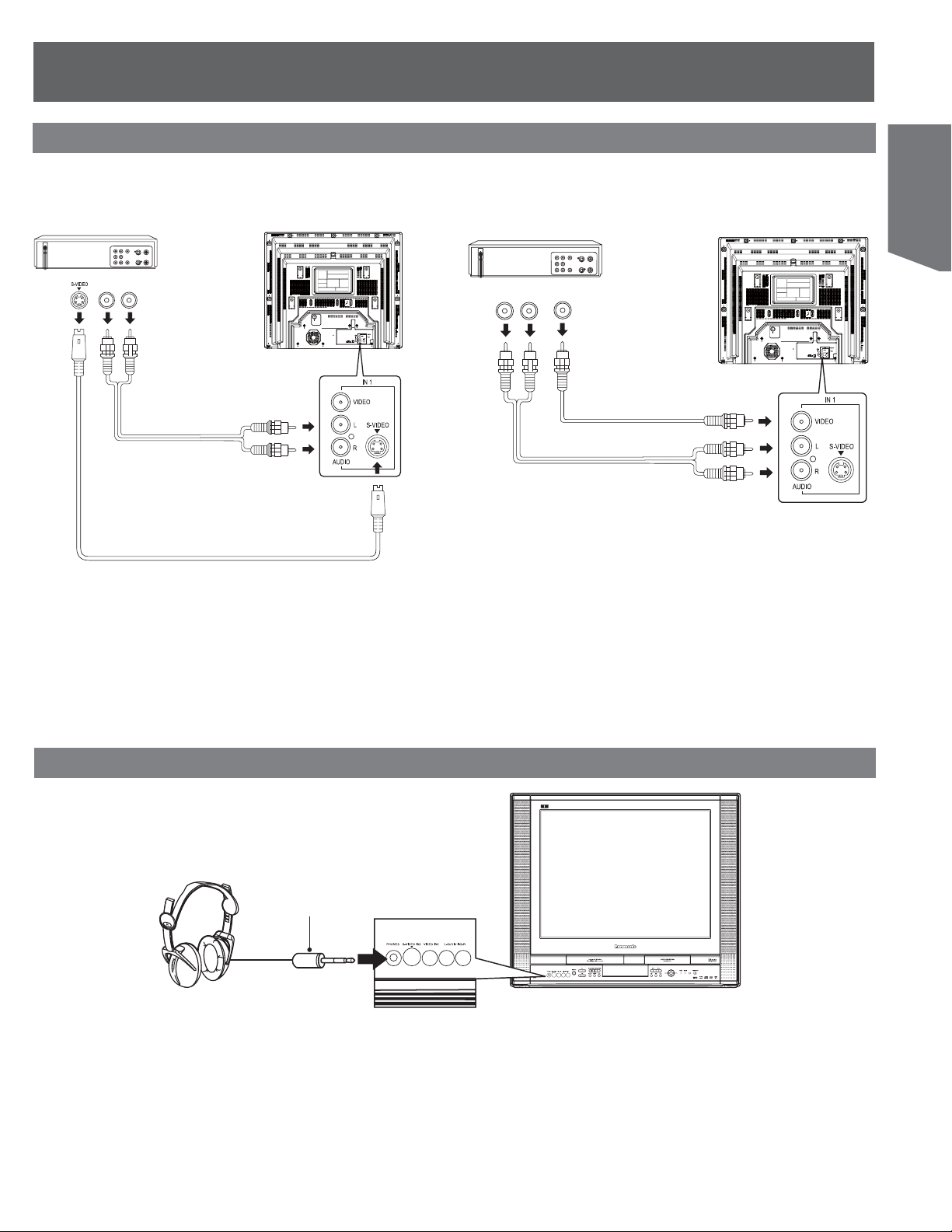
Connecting the “1, 2” AV Input Terminals
Connects VCRs and other peripheral equipment
Getting Started
AV Input terminal 1 is used (S-VIDEO)
!UDIO
/54
2,
Notes:
• Similar connections are available at the “1, 2” AV input terminals.
• AV Input terminal 2 is located on the front of the unit.
AV Input terminal 1 is used (VIDEO)
6IDEO
!UDIO
2,
/54
/54
Connecting the Headphones / Earphones Jack
(Not supplied)
M3 plug
13
Page 14

Connecting the Audio Output Terminal
Enjoy the powerful movie theater and hall-like sound available with multiple channel audio found on DVDs by connecting an amplifier and
speakers. There are two types of connection, digital and analog.
WARNING
Don’t place the unit on amplifier or
equipment that may become hot.
The heat can damage the unit.
Digital connection
Firmly connect the
cable to the connector.
Connect an AV amplifier with Dolby Digital or DTS
decoders
Enjoy “Dolby Digital” or “DTS” surround sound.
OPTICAL
Amplifier with built in Dolby Digital
or DTS decoders.
Speakers (example)
Please see amplifier manual
for speaker requirements.
Connect a Digital amplifier
Smart one-line connection is possible.
OPTICAL
14
For assistance, please call : 1-800-211-PANA(7262) or, contact us via the web at:http://www.panasonic.com/contactinfo
Page 15

Getting Started
Analog connection
Connect an analog amplifier to enjoy high-quality stereo sound
with sampling frequencies of 96 kHz.
IMPORTANT NOTE:
Caution for optical digital audio output connector:
• Be sure to refer to pages 67-69 regarding output settings of Dolby Digital,
dts, and PCM.
• CDs can be played as usual.
• Audio from the Digital Audio Out terminal is only output during playback.
• When connecting an amplifier which contains the Dolby Digital or dts
decoder, be sure to select “Bitstream”. When connecting an amplifier
which does not contain the Dolby Digital or dts decoder, be sure to
select “PCM”. (See pages 67-69.) Otherwise, attempting to play a DVD
may cause such a high level of noise that it may harm your hearing and
damage your speakers.
Notes:
• Some dts decoders which do not support DVD-dts Interface may not work
properly with the unit.
• Avoid bending/twisting the optical digital cable when connecting.
For your reference:
• Dolby Digital is a digital sound compression technique developed by
the Dolby Laboratories Licensing Corporation. Supporting 5.1-channel
surround sound, as well as stereo (2-channel) sound, this technique
enables a large quantity of sound data to be efficiently recorded on a disc.
• Linear PCM is a signal recording format used in CDs. While CDs are
recorded in 44.1 kHz/16 bit, DVDs are recorded in 48 kHz/16 bit up to
96 kHz/24 bit.
• If you have a Dolby Pro Logic Surround decoder, you will obtain the
full benefit of Pro Logic from the same DVD movies that provide full
5.1 channel Dolby Digital soundtracks, as well as from titles with the
Dolby Surround mark. For information on Panasonic or Technics Dolby
Pro Logic Surround Sound Decoders please contact your local dealer.
Manufactured under license from Digital Theater Systems, Inc.
US Pat. No’s. 5,451,942, 5,956,674, 5,974,380, 5,978,762,
6,487,535 and other U.S. and world-wide patents issued and
pending. “DTS” and “DTS 2.0 + Digital Out” are trademarks
of Digital Theater Systems, Inc. Copyright 1996, 2003 Digital
Theater Systems, Inc. All Rights Reserved.
Manufactured under license from Dolby Laboratories. “Dolby,”
“Pro Logic,” and the double-D symbol are trademarks of Dolby
Laboratories.
15
Page 16

Tuning TV
EJECT
POWER
NUMBER
Keys
ADD /
DLT
STOP
SELECT
ŸźŻŹ/
SET
CH Ÿź
ACTION
RETURN
Case 2
If setup is incomplete, the following
screen appears. Check connection of
Antenna/Cable to the RF in Terminal,
then try to manually set the clock as
follows.
AUTO CLOCK SET
IS INCOMPLETE
PLEASE SET CLOCK BY
PRESSING ACTION KEY
a. Press ACTION on the Remote Control to display
SET CLOCK Menu screen.
SET CLOCK
1/ 1/2004 THU 12:00PM
DST:ON
SELECT: SET:SET
START :RETURN
b. Press Ÿź to select the month and press SET to
set. In the same manner, select and set the date,
year, time, and DST (Daylight Saving Time).
• Press Ż repeatedly to move the cursor. Press Ÿź to make a
correction.
SET CLOCK
10/25/2004 MON 11:45AM
DST:ON
POWER
STOP/EJECT
FF PLAY / REPEAT
Initial Setup (Ready to Play)
Please make all cable or antenna connections before powering on.
Plug the unit power cord into an AC wall outlet.
1 Press POWER on the Remote Control or unit. Auto
channel and clock set starts.
• If you use a cable box, turn it on and set it to the Public Broadcasting
Service (PBS) channel in your time zone. If you use a DSS receiver,
it must be turned off.
CH AUTO SET PROCEEDING
AUTO CLOCK SET
PROCEEDING
• Function buttons are void during Initial Setup.
• To eject a tape during Auto Set, press the unit STOP/EJECT button twice.
Then, make settings manually. (See pages 17-18.)
• If Auto Clock Set takes more than 30 minutes, press STOP and perform
settings manually. (See pages 17-18.)
CANCEL:STOP
SELECT: SET:SET
START :RETURN
c. Press RETURN twice to start CLOCK and exit.
Automatic Channel Setting
1 Press ACTION to display MAIN MENU.
2 Press ŸźŻŹ to select “CH.”
MAIN MENU
DVD LOCK LANGUAGE
TV CLOCK CH
SELECT: SET:SET
END :RETURN
3 Press SET to display SET UP CHANNEL screen.
SET UP CHANNEL
ANTENNA : CABLE
AUTO SET
WEAK SIGNAL DISPLAY:OFF
SELECT: SET:SET
END :RETURN
4 Press Ÿź to select “ANTENNA,” then press SET to
set your antenna system (“TV” or “CABLE”).
Case 1
Settings are made automatically. When
complete, this screen appears.
16
For assistance, please call : 1-800-211-PANA(7262) or, contact us via the web at:http://www.panasonic.com/contactinfo
10/25/2004 MON 11:45AM
SETTING : CH 10
AUTO CLOCK SET
DST:ON
COMPLETED
5 Press Ÿź to select “AUTO SET,” then press SET.
Note:
• After Channel Auto Set is finished, Clock Auto Set will be performed. (If
clock is set manually, Clock Auto Set will not be performed.)
Page 17

Add or Delete a Chan nel
Manual Clock Setting
To add channel:
Select channel with NUMBER keys and press ADD/DLT.
CHANNEL 08 ADDED
To delete channel:
Select channel with CH Ÿź or NUMBER keys and press ADD/
DLT.
CHANNEL 08 DELETED
Automatic Clock Setting
1 Press ACTION to display MAIN MENU.
2 Press ŸźŻŹ to select “CLOCK.”
MAIN MENU
DVD LOCK LANGUAGE
TV CLOCK CH
SELECT: SET:SET
END :RETURN
3 Press SET to display SET CLOCK screen.
SET CLOCK
AUTO CLOCK SET
MANUAL
1 Press ACTION to display MAIN MENU.
2 Press ŸźŻŹ to select “CLOCK.”
MAIN MENU
DVD LOCK LANGUAGE
TV CLOCK CH
SELECT: SET:SET
END :RETURN
3 Press SET to display SET CLOCK screen.
(“TIME ZONE ADJUST” appears only when auto clock is set.)
SET CLOCK
AUTO CLOCK SET
MANUAL
TIME ZONE ADJUST : 0
SELECT: SET:SET
END :RETURN
4 Press Ÿź to select “MANUAL,” then press SET.
SET CLOCK
10/25/2004 MON 11:45AM
SELECT: SET:SET
END :RETURN
DST:ON
5 Press Ÿź and press SET to select and set the
month, date, year, time, and DST (Daylight Saving
Time).
To Make Corrections, repeatedly press Ż to move
to error, then correct.
TV Operation
SELECT: SET:SET
END :RETURN
4 Press Ÿź to select “AUTO CLOCK SET,” then
press SET.
6 Press RETURN twice to start the clock and exit this
mode.
17
Page 18
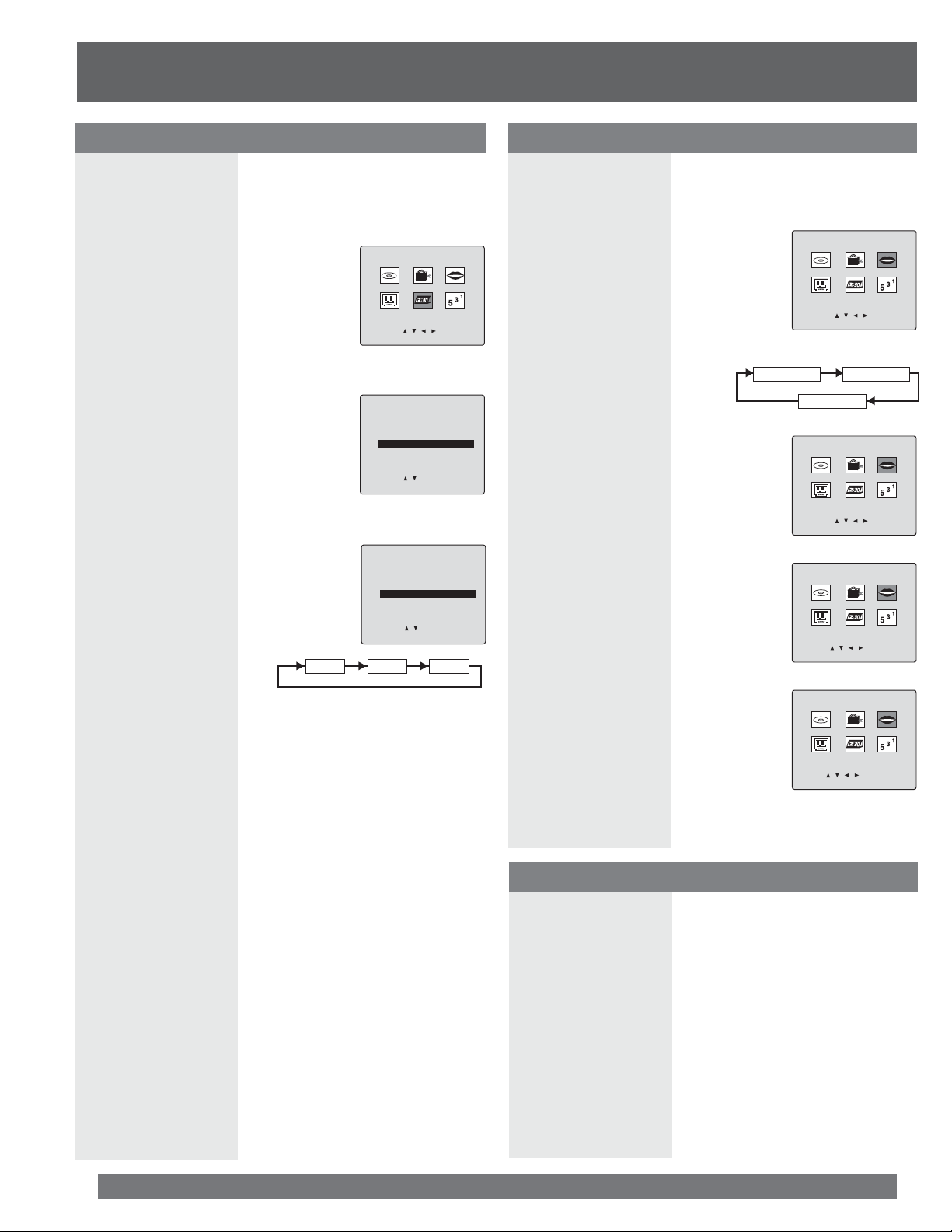
Time Zone Adjust
(Only when Auto Clock is set.)
1 Press ACTION to display MAIN MENU.
2 Press ŸźŻŹ to select “CLOCK.”
DVD LOCK LANGUAGE
TV CLOCK CH
SELECT: SET:SET
END :RETURN
3 Press SET to display SET CLOCK screen.
AUTO CLOCK SET
MANUAL
TIME ZONE ADJUST : 0
MAIN MENU
SET CLOCK
Change Language Setting
1 Press ACTION to display MAIN MENU.
2 Press ŸźŻŹ to select “LANGUAGE.”
SELECT: SET:SET
END :RETURN
3 Press SET repeatedly.
English Spanish
MAIN MENU
DVD LOCK LANGUAGE
TV CLOCK CH
French
For English
MAIN MENU
SELECT: SET:SET
END :RETURN
4 Press Ÿź to select “TIME ZONE ADJUST” and
press SET to subtract or add hour(s) as necessary.
SET CLOCK
AUTO CLOCK SET
MANUAL
TIME ZONE ADJUST :+1
SELECT: SET:SET
END :RETURN
0
+1
5 Press RETURN twice to exit.
Note:
• If set manually time zone does not appears.
DVD LOCK LANGUAGE
TV CLOCK CH
SELECT: SET:SET
END :RETURN
For Spanish
MENU PRINCIPAL
DVD BLOQUEO IDIOMA
TV RELOJ CANAL
ELEGIR: FIJAR:SET
-1
TERMINAR:RETURN
For French
MENU
DVD BLOCAGE LANGUE
TELE HORLOGE CANAL
SEL.: REGLER:SET
FIN :RETURN
4 Press RETURN to exit.
Reset all unit Memory Func tions
Returns to factory setting. Use if relocating unit, or if Initial Setup
needs to be redone.
• Make sure a tape and/or disc is not inserted in unit.
18
1 Turn the unit Power on.
2 Hold down both PLAY/REPEAT and FF on the unit
for more than 5 seconds.
• The power will shut off.
• Please ignore “NO CASSETTE” warning.
3 Perform “Initial Setup” on page 16.
For assistance, please call : 1-800-211-PANA(7262) or, contact us via the web at:http://www.panasonic.com/contactinfo
Page 19

Weak Signal Display Feature
When “ON” is selected, the picture is displayed even when a
broadcast signal is weak or non-existent.
1 Press ACTION to display MAIN MENU.
2 Press ŸźŻŹ to select “CH.”
3 Press SET to display SET UP
CHANNEL screen.
MAIN MENU
DVD LOCK LANGUAGE
TV CLOCK CH
SELECT: SET:SET
END :RETURN
4 Press Ÿź to select “WEAK SIGNAL DISPLAY.”
5 Press SET to set “ON” or “OFF.”
SET UP CHANNEL
ANTENNA : CABLE
AUTO SET
WEAK SIGNAL DISPLAY:OFF
SELECT: SET:SET
END :RETURN
4 Press Ÿź to select “FRONT DISPLAY.”
5 Press SET to set “ON” or “OFF.”
ON:
Sub Display lights up when power
is in off condition.
OFF:
Sub Display does not light in
power off condition.
Note:
• Even when Front Display is set to OFF, the display will light up
during recording or dubbing.
SET UP TV
CAPTION
SET UP VIDEO/AUDIO
FRONT DISPLAY :OFF
DVD VOL ADJUST :+2
SELECT: SET:SET
END :RETURN
6 Press RETURN twice to return to the normal screen.
DVD Volume Adjust
Some DVDs are recorded at lower than average volume levels.
For these DVDs, this unit can be set so that the average volume is
increased automatically.
TV Operation
ON:
Picture is displayed regardless of signal condition, and may not
always be clearly visible.
OFF:
Screen turns solid blue when signal is absent or weak.
Note:
• If unit is connected to equipment which has blue back feature,
selecting “ON” will have no effect on the other equipment.
6 Press RETURN twice to return to the normal screen.
Front Display Setting
You can set the Front Display (Sub Display) to light up even when
this unit is in OFF condition.
1 Press ACTION to display MAIN
MENU.
2 Press ŸźŻŹ to select “TV.”
3 Press SET to display SET UP TV
screen.
MAIN MENU
DVD LOCK LANGUAGE
TV CLOCK CH
SELECT: SET:SET
END :RETURN
1 Press ACTION to display MAIN MENU.
2 Press ŸźŻŹ to select “TV.”
3 Press SET to display SET UP
TV screen.
MAIN MENU
DVD LOCK LANGUAGE
TV CLOCK CH
SELECT: SET:SET
END :RETURN
4 Press Ÿź to select “DVD VOL ADJUST.”
5 Press SET to set the level (0, +1, or +2).
SET UP TV
CAPTION
SET UP VIDEO/AUDIO
FRONT DISPLAY :OFF
DVD VOL ADJUST :+2
SELECT: SET:SET
END :RETURN
6 Press RETURN twice to return to the normal screen.
Note:
• DVD Volume Adjust works only when sound is in Dolby Digital.
19
Page 20
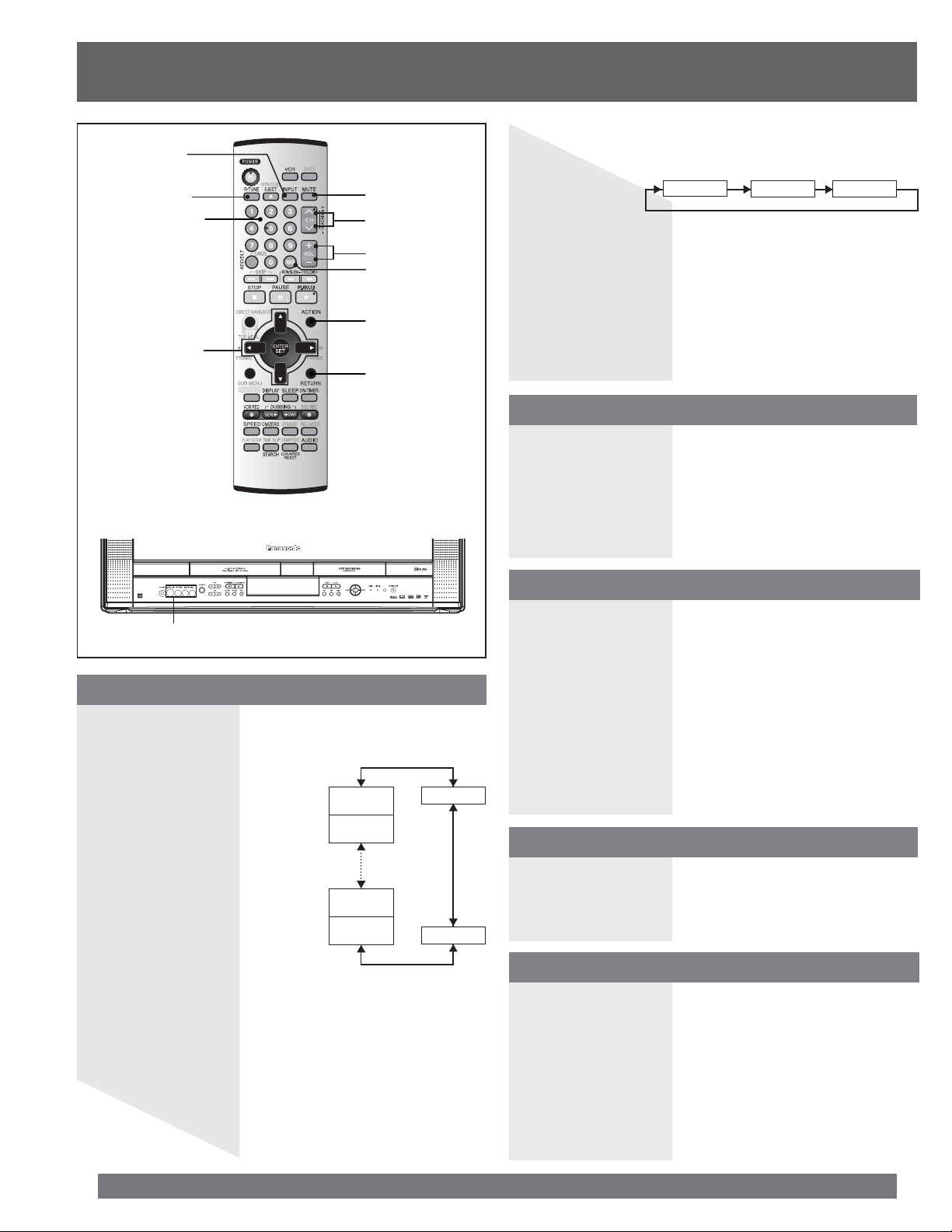
TV Operation
INPUT
Method 2:
Press INPUT. The display will change as follows.
RAPID
TUNE
NUMBER
keys
SELECT
ŸźŻŹ/
SET
AV Input Terminal 2
MUTE
CHŸź
VOL+/-
100 key
ACTION
RETURN
LINE1
LINE 1:
Signal of source connected to AV Input terminal 1 is displayed.
(Rear of the unit.)
LINE 2:
Signal of source connected to AV Input terminal 2 is displayed.
TUNER:
Signal of source connected to VHF/UHF terminal is displayed.
LINE2
TUNER
Using the CH/VOL Button
Select desired channel:
Press CH Ÿź or NUMBER keys.
Adjust desired volume level:
Press VOL + or VOL -.
Using the Number and 100 keys
When selecting CABLE channels 100 to 125 with the NUMBER
keys, first press the 100 key, and then enter the remaining two
digits.
Selecting Input Mode
Method 1:
Press CH Ÿź. The display will change as follows.
(TV)
CH2
(CABLE)
CH1
(TV)
CH69
(CABLE)
CH125
Notes:
• The diagram at right is an example.
• TV CH 2 and CABLE CH 1 represent the lowest channels in memory,
while TV CH 69 and CABLE CH 125 represent the highest channels in
memory.
LINE2
LINE1
Example 1:
To select channel 125, first press the 100 key, then 2, then 5.
Example 2:
To select channel 12, first press the 1 key, then 2.
Example 3:
To select channel 2, first press the 0 key, then 2.
Rapid Tune
Press R-TUNE to display the last channel you were watching.
Audio Mute
Press MUTE to instantly mute the sound. Press again to
restore the previous sound level.
20
For assistance, please call : 1-800-211-PANA(7262) or, contact us via the web at:http://www.panasonic.com/contactinfo
Page 21

MTS Broadcast / TV Stereo System
Receivable Broadcast Types
The following are possible audio broadcast types and on-screen
displays. The signal being received is indicated with a “
while the selected audio mode is indicated with an arrow. To
change the audio mode for these broadcasts, see the “Audio Mode
for TV Viewing” section.
” mark
DISPLAY
AUDIO
Equipped with -TV Noise Reduction for true MTS
reproduction.
stereo separation and audio fidelity.
trademark, and is licensed by
-TV Noise Reduction is required for good
is a registered
Technology Licensing.
Audio Mode for TV Viewing
1 Press AUDIO to select the desired audio mode as
described above. (Arrow shows selection.)
• Each press of AUDIO will change the audio mode as shown below.
• “SAP” is selected with first press of AUDIO.
1 Press DISPLAY to display the broadcast signal
being received.
MTS Stereo broadcast:
Multi-channel Television Sound Stereo broadcast. Select
STEREO audio mode.
• If stereo broadcast is weak and the display flickers, select
MONO audio mode for possible improvement.
11:00AM CH 08
STOP 0:30
STOP
STEREO VCR DVD
SAP EP XP
MONO
SAP broadcast:
Secondary Audio Program (sub language).
Select SAP audio mode for the sub language.
MTS Stereo and SAP broadcast:
Multi-channel Television Sound Stereo (main language) and
Secondary Audio Program (sub language) broadcasts are being
received simultaneously. Select the STEREO or SAP audio
mode.
11:00AM CH 08
STOP 0:30
STOP
STEREO VCR DVD
SAP EP XP
MONO
11:00AM CH 08
STOP 0:30
STOP
STEREO VCR DVD
SAP EP XP
MONO
TV Operation
< Example >
STEREO
SAP
MONO
STEREO
SAP
MONO
STEREO
SAP
MONO
MONO broadcast:
Normal monaural sound broadcast.
11:00AM CH 08
STOP 0:30
STOP
STEREO VCR DVD
SAP EP XP
MONO
21
Page 22

TV Timer Features
ADD/DLT
SELECT
ŸźŻŹ/
SET
DISPLAY
PROG /
CHECK
RETURN
ON-TIMER
SLEEP
3 Press RETURN to set ON TIMER.
• “ON TIMER SET” is displayed.
ON TIMER
10:00AM CH 05
CANCEL:ADD/DLT
SELECT: SET:SET
END :RETURN
To Cancel ON-TIMER,
Repeat step 1. Then, press ADD/DLT to clear the time in
steps 2-3. Now, press RETURN to end. “ON TIMER END”
briefly appears on-screen.
Notes:
• If no button on the Remote Control or unit is pressed within 60 minutes
after unit turns itself on, it will turn itself back off.
• If an interactive DVD (with menu) is played back using ON TIMER, the
disc menu will continue to be displayed for operation purposes.
ON-TIMER
Indicator
ON-TIMER
This unit can be set to automatically power on in one of 3 modes
(TV, VCR Playback, or Disc.)
1 Press ON-TIMER to display ON TIMER screen.
2 Press Ÿź to select desired settings.
• When the setup is completed and press SET, “SET COMPLETED” is
displayed.
ON TIMER
10:--AM CH --
SELECT: SET:SET
END :RETURN
• Make sure a tape is inserted if
Playback mode is selected.
• Make sure a disc is inserted if
Disc (DVD/CD) mode is selected.
ON-TIMER mode selection order
Lowest
channel
CH01
DVD
Sleep Timer
This unit can be set for auto power off.
1 Press SLEEP repeatedly to select the desired time.
30 60
0 90
SLEEP TIMER 30
To cancel,
press SLEEP repeatedly until 0 appears.
2 The indication goes off a few seconds after the
adjustment is finished.
Note:
• Pressing DISPLAY with sleep timer set displays remaining time.
22
Highest
channel
CH125
VCR
To Make Corrections, use Ÿź and ŻŹ to
move back and correct.
For assistance, please call : 1-800-211-PANA(7262) or, contact us via the web at:http://www.panasonic.com/contactinfo
Page 23

Closed Caption System
MUTE
ACTION
SELECT
ŸźŻŹ/
SET
RETURN
4 Press Ÿź to select “CAPTION”.
5 Press SET to display CAPTION screen.
CAPTION
SET UP VIDEO/AUDIO
FRONT DISPLAY :OFF
DVD VOL ADJUST :+2
SELECT: SET:SET
END :RETURN
6 Press Ÿź to select “CAPTION MODE.”
7 Press SET repeatedly to select mode.
CAPTION MODE : OFF
CC ON MUTE : CAP C1
SELECT: SET:SET
END :RETURN
OFF CAP C1
TEXT C2 CAP C2 TEXT C1
SET UP TV
TV Operation
CAPTION
Closed Caption is ...
This multi-use system not only allows the hearing impaired to
enjoy selected programs, but also allows one to watch programs
with the volume muted.
Closed Caption Mode Feature
1 Press ACTION to display MAIN MENU.
2 Press ŸźŻŹ to select “TV.”
MAIN MENU
DVD LOCK LANGUAGE
TV CLOCK CH
SELECT: SET:SET
END :RETURN
Caption Mode: CAP C1 or C2
A narration of selected TV programs is displayed.
Check TV program listings for CC (Closed Caption)
broadcasts.
Caption Mode: TEXT C1 or C2
Most of the screen will be blocked out. When the TV station
broadcasts information, such as program listings, it will
appear in this space.
Caption Mode: OFF
Closed Caption/Text narration will not be displayed.
8 Press RETURN three times to return to the normal
screen.
Notes:
• The closed caption or text signal may be broadcast over C1, C2, or both.
Also, text contents can vary so you may wish to try different settings.
• The closed caption display may overlap the display of a Disc.
3 Press SET to display SET UP TV screen.
23
Page 24

Caption On Mute Feature
Closed Caption narration, if available, is displayed when MUTE
button is pressed for silence.
1 Press ACTION to display MAIN MENU.
2 Press ŸźŻŹ to select “TV.”
3 Press SET to display SET UP TV screen.
MAIN MENU
DVD LOCK LANGUAGE
TV CLOCK CH
SELECT: SET:SET
END :RETURN
4 Press Ÿź to select “CAPTION”.
5 Press SET to display CAPTION screen.
SET UP TV
CAPTION
SET UP VIDEO/AUDIO
FRONT DISPLAY :OFF
DVD VOL ADJUST :+2
SELECT: SET:SET
END :RETURN
10
Press RETURN three times to return to the normal
screen.
11
Press MUTE to mute the sound and display closed
captioning.
• To cancel, press MUTE again.
Note:
• When a disc supporting closed captions is used, the subtitle and the
closed caption may overlap. In this case, turn the subtitle or caption mode
off. (See page 55.)
6 Press Ÿź to select “CAPTION MODE.”
7 Press SET repeatedly to select “OFF.”
CAPTION
CAPTION MODE : OFF
CC ON MUTE : CAP C1
SELECT: SET:SET
END :RETURN
8 Press Ÿź to select “CC ON MUTE.”
9 Press SET repeatedly to select desired mode.
• The caption may be broadcast over CAP C1 or C2.
CAPTION
CAPTION MODE : OFF
CC ON MUTE : CAP C1
SELECT: SET:SET
END :RETURN
NO CAP C1
CAP C2
CC ON MUTE: CAP C1 or C2
A narration of selected TV programs is displayed when
MUTE button is pressed for silence.
CC ON MUTE: NO
A narration will not be displayed when MUTE button is
pressed for silence.
Recording and Playing Back
a Closed Caption/Text Program
Record:
Record normally. Closed Caption/Text signal, if present, is
recorded automatically.
Playback:
Start playback. Perform steps to select desired caption mode.
24
For assistance, please call : 1-800-211-PANA(7262) or, contact us via the web at:http://www.panasonic.com/contactinfo
Page 25

Video / Audio Setting
ACTION
SELECT
ŸźŻŹ/
SET
RETURN
6 Press Ÿź to select “VIDEO MENU.”
7 Press SET repeatedly to select desired mode.
SET UP VIDEO/AUDIO
VIDEO MENU :NORMAL
VIDEO ADJUST
AUDIO MENU :MUSIC
AUDIO ADJUST
DVD MPEG-DNR :OFF
SURROUND :OFF
DVD D.ENHANCER :OFF
SELECT: SET:SET
END :RETURN
NORMAL Factory setting.
MOVIE Picture is adjusted for a movie-like feel.
NIGHT
Color and picture intensity are adjusted to be
easier on the eyes for night viewing.
8 Press RETURN three times to end setup.
Audio Menu
1 Do steps 1 - 5 at left.
TV Operation
This feature allows easy setting of picture and sound suitable for
each program source.
Video Menu
1 Press ACTION to display MAIN MENU.
2 Press ŸźŻŹ to select “TV.”
3 Press SET to display SET UP TV screen.
MAIN MENU
DVD LOCK LANGUAGE
TV CLOCK CH
SELECT: SET:SET
END :RETURN
2 Press Ÿź to select “AUDIO MENU.”
3 Press SET to select desired mode.
MUSIC
SPEECH Sound suited to dialogue.
NORMAL
AUTO
MOVIE Sound suited to movies.
Sound suited to music.
(Factory setting)
[Audio AGC (Auto Gain Control)] The sound level is
automatically adjusted to suit the program source.
Volume level
High
Standard
Low
CD
TV TV
AUDIO MENU : NORMAL
<Audio AGC Example>
Volume level
High
Standard
Low
SET UP VIDEO/AUDIO
VIDEO MENU :NORMAL
VIDEO ADJUST
AUDIO MENU :MUSIC
AUDIO ADJUST
DVD MPEG-DNR :OFF
SURROUND :OFF
DVD D.ENHANCER :OFF
SELECT: SET:SET
END :RETURN
CD
TV TV
AUDIO MENU : AUTO
4 Press Ÿź to select “SET UP VIDEO/AUDIO.”
5 Press SET to display SET UP VIDEO/AUDIO screen.
SET UP TV
CAPTION
SET UP VIDEO/AUDIO
FRONT DISPLAY :OFF
DVD VOL ADJUST :+2
SELECT: SET:SET
END :RETURN
4 Press RETURN three times to end setup.
Notes:
• The effects of this feature on the signal are not output to the Audio/Video
Output Connector.
• When AUDIO MENU mode is “AUTO,” the AUDIO ADJUST setting will be
“STANDARD.”
• AUDIO MENU settings remain in memory.
• VIDEO MENU settings do not remain in memory.
25
Page 26

Video Adjustment Audio Adjustment
1 Press ACTION to display MAIN MENU.
2 Press ŸźŻŹ to select “TV.”
3 Press SET to display SET UP TV
screen.
MAIN MENU
DVD LOCK LANGUAGE
TV CLOCK CH
SELECT: SET:SET
END :RETURN
4 Press Ÿź to select “SET UP VIDEO/AUDIO.”
5 Press SET to display SET UP VIDEO/AUDIO screen.
SET UP TV
CAPTION
SET UP VIDEO/AUDIO
FRONT DISPLAY :OFF
DVD VOL ADJUST :+2
SELECT: SET:SET
END :RETURN
6 Press Ÿź to select “VIDEO ADJUST.”
7 Press SET to display VIDEO ADJUST screen.
SET UP VIDEO/AUDIO
VIDEO MENU :NORMAL
VIDEO ADJUST
AUDIO MENU :MUSIC
AUDIO ADJUST
DVD MPEG-DNR :OFF
SURROUND :OFF
DVD D.ENHANCER :OFF
SELECT: SET:SET
END :RETURN
1 Press ACTION to display MAIN MENU.
2 Press ŸźŻŹ to select “TV.”
3 Press SET to display SET UP TV
screen.
MAIN MENU
DVD LOCK LANGUAGE
TV CLOCK CH
SELECT: SET:SET
END :RETURN
4 Press Ÿź to select “SET UP VIDEO/AUDIO.”
5 Press SET to display SET UP VIDEO/AUDIO screen.
SET UP TV
CAPTION
SET UP VIDEO/AUDIO
FRONT DISPLAY :OFF
DVD VOL ADJUST :+2
SELECT: SET:SET
END :RETURN
6 Press Ÿź to select “AUDIO ADJUST.”
7 Press SET to display AUDIO ADJUST screen.
SET UP VIDEO/AUDIO
VIDEO MENU :NORMAL
VIDEO ADJUST
AUDIO MENU :MUSIC
AUDIO ADJUST
DVD MPEG-DNR :OFF
SURROUND :OFF
DVD D.ENHANCER :OFF
SELECT: SET:SET
END :RETURN
8 Press Ÿź to select an item.
9 Press ŻŹ to adjust.
COLOR Control Adjust color intensity.
TINT Control Adjust for natural flesh tones.
BRIGHTNESS
Control
PICTURE Control
SHARPNESS
Control
To Reset VIDEO Controls.
Press Ÿź and SET to select and set “STANDARD.” All
controls return to their factory settings.
Adjust picture brightness.
Adjust picture intensity by adjusting
both contrast and color level in the
proper balance.
Increases or decreases the level of
detail in the image.
VIDEO ADJUST
TINT
BRIGHTNESS
PICTURE
SHARPNESS
STANDARD
SELECT: ADJUST:
END :RETURN
COLOR
8 Press Ÿź to select an item.
9 Press ŻŹ to adjust.
BASS Control
TREBLE Control
BALANCE
Control
• The levels set here do not affect other audio equipment when
connected to the Audio Output L/R Connector.
To Reset AUDIO Controls.
Press Ÿź and SET to select and set “STANDARD.” All
controls return to their factory settings.
To adjust the intensity of low
frequency sound.
To adjust the intensity of high
frequency sound.
Controls the difference in audio level
between the left and right speaker.
AUDIO ADJUST
BASS
TREBLE
BALANCE
STANDARD
SELECT: ADJUST:
END :RETURN
26
10
Press RETURN four times to end setup.
10
Press RETURN four times to end setup.
For assistance, please call : 1-800-211-PANA(7262) or, contact us via the web at:http://www.panasonic.com/contactinfo
Page 27
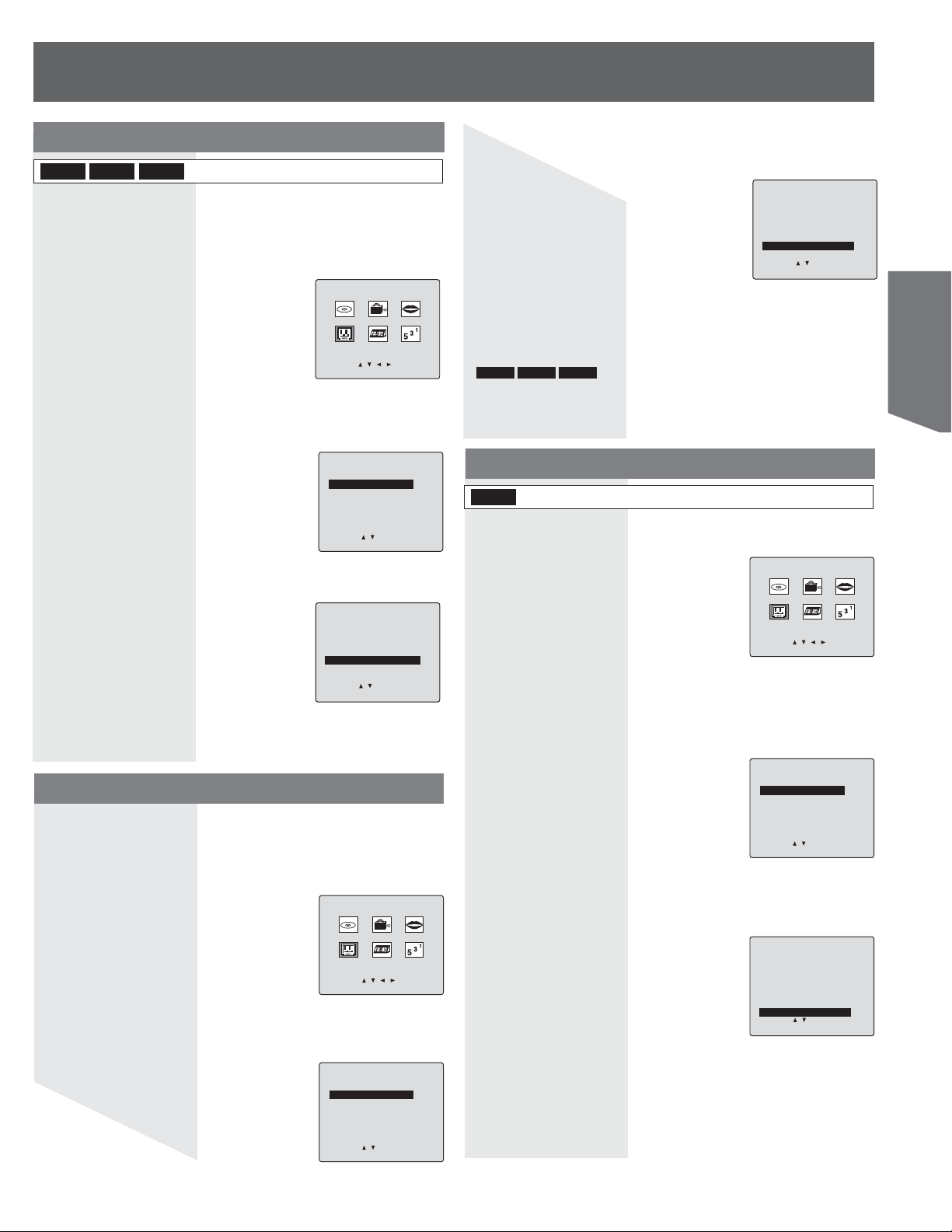
DVD MPEG-DNR
DVD-R DVD-VRAM
Reduces noise and picture degradation. (DVD mode only)
1 Press ACTION to display MAIN MENU.
2 Press ŸźŻŹ to select “TV.”
3 Press SET to display SET UP TV
screen.
MAIN MENU
DVD LOCK LANGUAGE
TV CLOCK CH
SELECT: SET:SET
END :RETURN
4 Press Ÿź to select “SET UP VIDEO/AUDIO.”
5 Press SET to display SET UP VIDEO/AUDIO screen.
SET UP TV
CAPTION
SET UP VIDEO/AUDIO
FRONT DISPLAY :OFF
DVD VOL ADJUST :+2
SELECT: SET:SET
END :RETURN
6 Press Ÿź to select “DVD MPEG-DNR.”
7 Press SET to set “ON” or “OFF.”
SET UP VIDEO/AUDIO
VIDEO MENU :NORMAL
VIDEO ADJUST
AUDIO MENU :MUSIC
AUDIO ADJUST
DVD MPEG-DNR :OFF
SURROUND :OFF
DVD D.ENHANCER :OFF
SELECT: SET:SET
END :RETURN
8 Press RETURN three times to end setup.
Surround Sound System
You can hear a deeper, 3-D sound effect using just the unit’s two
front speakers.
1 Press ACTION to display MAIN MENU.
2 Press ŸźŻŹ to select “TV.”
MAIN MENU
DVD LOCK LANGUAGE
TV CLOCK CH
SELECT: SET:SET
END :RETURN
3 Press SET to display SET UP TV screen.
4 Press Ÿź to select “SET UP VIDEO/AUDIO,” then
press SET.
SET UP TV
CAPTION
SET UP VIDEO/AUDIO
FRONT DISPLAY :OFF
DVD VOL ADJUST :+2
SELECT: SET:SET
END :RETURN
5 Press Ÿź to select “SURROUND.”
6 Press SET to set “ON” or “OFF.”
SET UP VIDEO/AUDIO
VIDEO MENU :NORMAL
VIDEO ADJUST
AUDIO MENU :MUSIC
AUDIO ADJUST
DVD MPEG-DNR :OFF
SURROUND :OFF
DVD D.ENHANCER :OFF
SELECT: SET:SET
END :RETURN
7 Press RETURN three times to end setup.
Notes:
• Surround sound effect is not available for normal (mono) broadcasts.
• The surround effect is not output to Audio Output L/R Connector.
DVD-R
RAM
•
- Only for Dolby Digital with 2 or more channels.
- Turn SURROUND off if it causes distortion.
- SURROUND does not work for SAP recordings.
DVD-V
DVD Dialog Enhancer
(Dolby Digital, 3-channel or over only, including a center channel)
DVD-V
The volume of the center channel is raised to make dialogue easier
to hear.
1 Press ACTION to display MAIN
MENU.
2 Press ŸźŻŹ to select “TV.”
MAIN MENU
DVD LOCK LANGUAGE
TV CLOCK CH
SELECT: SET:SET
END :RETURN
3 Press SET to display SET UP TV screen.
4 Press Ÿź to select “SET UP VIDEO/AUDIO,” then
press SET to display SET UP VIDEO/AUDIO screen.
SET UP TV
CAPTION
SET UP VIDEO/AUDIO
FRONT DISPLAY :OFF
DVD VOL ADJUST :+2
SELECT: SET:SET
END :RETURN
5 Press Ÿź to select “DVD D.ENHANCER.”
6 Press SET to set “ON” or “OFF.”
SET UP VIDEO/AUDIO
VIDEO MENU :NORMAL
VIDEO ADJUST
AUDIO MENU :MUSIC
AUDIO ADJUST
DVD MPEG-DNR :OFF
SURROUND :OFF
DVD D.ENHANCER :OFF
SELECT: SET:SET
END :RETURN
7 Press RETURN three times to end setup.
Note:
• This sound enhancement is not output to the Audio Output L/R
Connector.
TV Operation
27
Page 28

Before using the VCR
EJECT
NUMBER
keys
STOP
PAUSE
VCR REC
SPEED
VCR
CHŸź
DISPLAY
AUDIO
Tape
Indicator
Main display
section
Tape
Speed
Direction VCR
Information
Channel Timer recording
icon
Insert
a tape
CHŸź RECSTOP /
EJECT
Front Display]
(Sub Display)
Before using VCR Functions
1 Confirm that tape is inserted.
2 Press VCR.
• The indication “VHS” flashes in the Front Display.
STOP
STOP
3 Each operation is carried out.
Inserting a Tape
1 Insert a tape.
• The unit power comes on automatically.
Record tab
To prevent tape jam,
remove loose or peeling labels from tapes.
Eject tape
Press EJECT on the remote or STOP/EJECT on the unit.
28
For assistance, please call : 1-800-211-PANA(7262) or, contact us via the web at:http://www.panasonic.com/contactinfo
Page 29

Recording Television Programs
Record On a Tape
1 Insert a tape with record tab.
• The unit power comes on automatically.
2 Press CH Ÿź or NUMBER keys to Select Channel.
• For “LINE” input, see page 20.
3 Press SPEED to select recording speed.
• Selected speed is displayed.
SP = Standard Play
EP = Extra Long Play
Recording modes and approximate recording
times
Only use tapes with the mark in this unit.
Tape Speed Setting
SP (Standard Play) 1 Hour 2 Hours
EP (Extra Long Pray) 3 Hours 6 Hours 8 Hours
Type of Video Cassette
T60 T120 T160
2 Hours
40 Minutes
Pause a Recording
a. Press PAUSE.
b. Press PAUSE to resume recording.
Notes:
• After the unit has been in Rec Pause mode for 5 minutes, it will stop
automatically to protect the tape and the video head.
• The remaining recording time of an OTR can be displayed by pressing
DISPLAY.
• When an OTR is paused, the pause time is also factored into the total
recording length.
Stop a Record
1 Press STOP to stop recording.
Audio Mode for Recording
With the proper audio mode setting, your unit can:
• Record and playback MTS stereo broadcast (main language) in
stereo Hi-Fi. Stereo sound is recorded on the left and right audio
tracks and on the video portion of a tape.
• Record and playback a monaural broadcast (main language) or SAP
(Secondary Audio Program, usually in a second language) on the HiFi tracks for better quality monaural sound.
• Playback non-Hi-Fi tapes in monaural.
Choose audio mode to match recording type.
Operation
VCR
4 Press VCR REC to start recording.
• You cannot view another channel during recording.
One Touch Recording (OTR)
Press VCR REC repeatedly to set the recording length
(30 min - 4 hours.)
• The unit stops recording at a preset time.
Normal Rec 0:30 1:00
V.REC TIME: 0:30
TIME :PRESS VCR REC
CANCEL:PRESS STOP
1:302:003:004:00
1 Press AUDIO repeatedly to select the audio mode
according to the type of broadcast to be recorded.
• The Audio mode selected stays in effect until it is changed.
• Refer to “MTS Broadcast / TV Stereo System” on page 21.
STEREO
SAP
MONO
2 See the “Record On a Tape” section to do a
recording.
Notes:
• Refer to “Audio Mode for Playback” on page 33.
• Only tapes recorded in Hi-Fi stereo will playback with true stereo sound.
Standard stereo tapes will playback with monaural sound.
• To listen to Hi-Fi stereo playback, the unit AUDIO (L/R) jacks must be
connected to a stereo amp and speakers.
• There may be a difference in audio level between Hi-Fi and normal audio
playback.
29
Page 30

Timer Recording
ADD/DLT
STOP
ACTION
SELECT
ŸźŻŹ/
SET
PROG /
CHECK
RETURN
4 Press Ÿź to select and SET or ŻŹ to set the
recording DATE.
• 1~31 = One time
• DAILY (day) = Monday~Friday
• WEEKLY (SU~SA) = Same time once a week
P DT START STOP CH SPD
1 -- --:-- --:-- -- --
2 -- --:-- --:-- -- -3 -- --:-- --:-- -- -4 -- --:-- --:-- -- --
SELECT: SET:SET
END :RETURN
Example:
Today’s Date
7
WEEKLY
(SA)
WEEKLY
(MO)
8
31
Set up to 8 Programs
You can set up to 8 programs to be recorded while you are
away.
1 Press PROG/CHECK to display SET TIMER
PROGRAM screen.
2 Press ŻŹ to select “VCR.”
• If clock was not set correctly, "PLEASE SET CLOCK BY PRESSING
ACTION KEY" is displayed. See pages 17-18 to set the clock.
SET TIMER PROGRAM
DVD VCR
SELECT: SET:SET
END :RETURN
WEEKLY
1
(SU)
DAILY
(day)
Repeat step 4 to set:
• Start time, stop time
• Channel (or LINE for outside source)
• Speed (SP, EP)
6
5 Press RETURN to end the program. To Enter More
Programs, press Ÿź to select and SET to set a
blank program number, and then repeat step 4.
P DT START STOP CH SPD
1 10 9:00a12:00p 08 SP
2 -- --:-- --:-- -- -3 -- --:-- --:-- -- -4 -- --:-- --:-- -- --
SET COMPLETED
CANCEL:ADD/DLT
SELECT: SET:SET
END :RETURN
6 Press RETURN to exit this mode.
• If you’re using a cable box, make sure that it is tuned to the desired
channel and the power is left on for timer recording.
3 Press SET to display screen.
• If a program is already in memory, press Ÿź, and SET to select an
unused program number.
30
For assistance, please call : 1-800-211-PANA(7262) or, contact us via the web at:http://www.panasonic.com/contactinfo
Note:
• If the timer recording times of the Disc (DVD-RAM, DVD-R) side and
VCR side overlap, the one with the earliest recording start time will have
priority. If the start times are the same, the Disc side will have priority.
Page 31

Review, Replace or
Clear Program Con tents :
(Recording is not in progress)
1 Press PROG/CHECK to display SET TIMER
PROGRAM screen.
2 Press ŻŹ to select “VCR.”
SET TIMER PROGRAM
DVD VCR
SELECT: SET:SET
END :RETURN
3 Press SET to display screen.
Cancel a Timer Re cording:
(Recording is in progress)
1 Hold down STOP for a few seconds to cancel the
Timer Recording.
• Any future daily or weekly recordings will be performed as
programmed.
4 Press Ÿź to select the desired program.
P DT START STOP CH SPD
1 10 9:00a12:00p 08 SP
2day 11:00a11:30a125 SP
3 12 8:00p 9:30p L1 EP
4 -- --:-- --:-- -- --
CANCEL:ADD/DLT
SELECT: SET:SET
To Replace program...
a. Press SET to display.
b. Press Ÿź to select and press SET or ŻŹ to set new
program contents.
c. Press RETURN.
To Clear program...
Press ADD/DLT.
END :RETURN
P DT START STOP CH SPD
1 10 9:00a12:00p 08 SP
2day 11:00a11:30a125 SP
3 12 8:00p 9:30p L1 EP
4 -- --:-- --:-- -- --
CANCEL:ADD/DLT
SELECT: SET:SET
EXIT :RETURN
P DT START STOP CH SPD
1 -- --:-- --:-- -- --
2day 11:00a11:30a125 SP
3 12 8:00p 9:30p L1 EP
4 -- --:-- --:-- -- --
SELECT: SET:SET
END :RETURN
Operation
VCR
5 Press RETURN to exit this mode.
Notes:
• 2 minutes before Timer recording is performed, “PLEASE PREPARE FOR
VCR TIMER REC” appears. Be sure a cassette with record tab is loaded
and the unit is in Stop mode.
• If the start times of two programs overlap, the lower numbered program
will have priority.
• If the start time for a Timer Recording comes up during a normal recording
or One Touch Recording (page 29), the Timer Recording will not be
performed.
• If there is a power interruption of more than one minute, the recording may
not be performed or continued.
• If “INCOMPLETE” appears after all items have been set, check all entries
and make necessary corrections.
31
Page 32

Playing VCR
EJECT
NUMBER
keys
STOP
PAUSE
CM / ZERO
SEARCH
Insert
a tape
CHŸź PLAY / REPEATSTOP /
EJECT
VCR
CHŸź
(TRACKING)
REW/SLOWFF/SLOW+
PLAY
AUDIO
COUNTER
RESET
Slow Motion picture
a. Press PAUSE.
b. Press FF/SLOW+ (increases speed) or REW/SLOW-
(decreases speed) in Still mode.
c. Press PLAY to release.
Frame by Frame picture
a. Press PAUSE.
b. Press PAUSE in Still mode.
c. Press PLAY to release.
Notes:
• These features work best in EP mode.
• After 3 minutes in Still or Slow mode, unit stops to protect the tape and
the video heads.
Stop a Tape
Press STOP.
Rapid Rewind tape
Press REW/SLOW- in Stop mode.
Rewinds a T-120 tape in approx. 1 minute.
Rapid Fast forward tape
Press FF/SLOW+ in Stop mode.
Eject tape
Press EJECT on the Remote Control or STOP/EJECT on
the unit.
Playback a Tape
1 Insert a tape with record tab. (p.28)
• The unit power comes on automatically.
2 Press PLAY to play a tape.
• If tape has no record tab (see page 6), auto play begins.
Note:
• To reduce picture noise, see “Manual Tracking Control” on page 34.
Forward/Reverse scene search
a. Press FF/SLOW+ or REW/SLOW-.
b. Press PLAY to release.
After search has begun, each additional press of FF or REW
changes speed.
• FF and REW search speed may vary depending on current
tape position.
• After 10 minutes in search mode, unit returns to Play mode
to protect the tape and the video heads.
Still (Freeze) picture
a. Press PAUSE.
b. Press PLAY to release.
Repeat Play
Set to see a recording over and over.
PLAY
REPEAT ON
To turn “ON”
Press PLAY/REPEAT on the unit repeatedly in Play mode to
select “REPEAT ON.”
To turn “OFF”
Repeat above to select “REPEAT OFF.”
Notes:
• Playback repeats when tape end is reached or an unrecorded portion
longer than 30 seconds is detected.
• For repeat play in disc mode, see pages 55-56.
32
For assistance, please call : 1-800-211-PANA(7262) or, contact us via the web at:http://www.panasonic.com/contactinfo
Page 33

Zero Search
To quickly return to a specific tape counter location.
1 Press COUNTER RESET during playback to display
the Counter.
2 While (counter is displayed), Press COUNTER
RESET at the desired position to reset to “0:00.00.”
0:00.00
3 Continue to record, playback etc.
4 Press STOP.
5 Press CM/ZERO in Stop mode to start ZERO
SEARCH.
• Unit will go into FF or REW mode and stops at the last point the
Counter was set to 0:00.00.
Index Search
Search System is ...
Each time a recording is made, an invisible index mark is placed
on the tape. When timer recordings are made, program index
and information are also included. These index marks can be
used to access or scan recordings.
Go directly to the desired recording.
1 Press SEARCH in Playback or Stop mode to display
INDEX SEARCH screen, and then press NUMBER
keys to select the recording number.
INDEX SEARCH
ENTER INDEX NUMBER :1
USING 1-9 KEYS
FORWARD SEARCH :FF
REVERSE SEARCH :REW
EXIT :RETURN
2 Press FF or REW to start search.
Example 1:
To go to rec. 2 from rec. 4, enter 3 and press REW.
Operation
VCR
Audio Mode for Playback
Choose the type of sound track for playback.
1 See the “Playback a Tape” section on page 32 to
playback the tape.
2 Press AUDIO repeatedly (each press within 5
seconds) to select desired mode.
• Select “HIFI (L/R),” to listen to a regular Hi Fi Stereo recording.
Select “HIFI (L)” or “HIFI (R)” to listen only to the left or right channel
of a stereo recording. This is commonly used for Karaoke, music
on one channel and vocal on the other. Select “NORMAL” for linear
stereo playback from a recorded tape with Hi Fi disabled.
• This screen appears when you press AUDIO during playback.
2
34
Example 2:
To go to rec. 6 from rec. 2, enter 4 and press FF.
17534 6
2
NOTE: Ļ indicates start points of each recording.
Note:
• If Index Search is started very close to an index mark, that index
mark may not be counted in the search.
6157
3 Play begins at search end. To search forward or
back 1 index, press FF or REW while screen below
is displayed (10 seconds).
INDEX SEARCH
FORWARD SEARCH :FF
REVERSE SEARCH :REW
To cancel,
press STOP.
HIFI(L/R)
HIFI(L)
HIFI(R)
NORMAL
33
Page 34

Commercial Skip
Digital Auto Tracking
By pressing CM/ZERO in Playback mode you can skip over 1, 2,
or 3 minutes of recorded tape as desired.
1 Press CM/ZERO repeatedly to select skip time in
Playback mode.
1st Press
1 min skip
OFF
Note:
• No indication appears.
Auto Playback
Insert a tape in Power off mode.
Power turns on, ĺ Play.
Note:
• Playback begins if tape has no record tab.
2nd Press
2 min skip
3rd Press
3 min skip
Continuously analyzes the signal and adjusts for optimum picture
quality.
Manual Tracking Control
Use during Playback and Slow Motion mode to reduce picture
noise. Press CH Ÿź on the Remote Control or the unit until the
picture clears up. To return to Auto Tracking, press POWER off,
then on again a few seconds later.
Auto Rewind
(except for Recording)
Tape reaches its end
Rewind, ĺ Stop.
Playback Auto Eject
(Repeat Play must be “OFF”)
Tape with no record tab reaches its end
Rewind, ĺ Stop, ĺ Eject.
34
For assistance, please call : 1-800-211-PANA(7262) or, contact us via the web at:http://www.panasonic.com/contactinfo
V-Lock Control
In Still mode, CH Ÿź operate as a V-Lock control to reduce jitter.
Page 35

V-Chip Control Features
NUMBER
keys
ADD/DLT
(CANCEL)
ACTION
SELECT
ŸźŻŹ/
SET
V-Chip Control Feature is...
This unit has a built-in V-Chip Control which allows you to block
unwanted TV usage based on US MOVIES, US TV PROGRAMS
Ratings, Canadian English Language Ratings and Canadian
French Language Ratings.
RETURN
4 Press NUMBER keys to enter your secret code.
• Take care that you are not observed entering the secret code.
LOCK
ENTER 4-DIGIT CODE
**--
ENTER :0-9
END :RETURN
5 Enter same code again for confirmation.
LOCK
CONFIRM 4-DIGIT CODE
****
****
RECOGNIZED
CHANGE CODE:ADD/DLT
CONTINUE:SET
END :RETURN
To Make Corrections
a. Press Ż repeatedly to move the cursor.
b. Press NUMBER keys to make the correction.
6 Press SET to display Ratings menu (see pages
36-38). Or press RETURN twice to exit.
Notes:
• Some rental movies do not include V-Chip data.
• Do not forget your secret code.
• Once ratings are set, restricted tapes or programs cannot be accessed
unless the secret code is entered.
• Step 5 not necessary when changing rating.
Changing your secret code
You will need your current code.
Operation
TV/VCR
Enter Secret Code
A 4-digit code must be entered to view a blocked program or
change rating settings.
1 Press ACTION to display MAIN MENU.
2 Press ŸźŻŹ to select “LOCK.”
3 Press SET to display LOCK screen.
MAIN MENU
DVD LOCK LANGUAGE
TV CLOCK CH
SELECT: SET:SET
END :RETURN
1 While this OSD (on screen display) is displayed,
press ADD/DLT (CANCEL) to clear current code.
LOCK
ENTER 4-DIGIT CODE
****
RECOGNIZED
CHANGE CODE:ADD/DLT
CONTINUE:SET
END :RETURN
2 Enter new secret code.
35
Page 36

If LOCK menu is not displayed, perform “Enter Secret
Code” steps on page 35.
US MOVIES Ratings
1 Press Ÿź to select “US MOVIES.”
• “NEXT PAGE” displays CANADIAN V-Chip settings menu. Please
refer to page 37 for more details on Canadian tapes or broadcasts.
2 Press SET to set “ON” or “OFF.”
ON:
V-Chip Control is activated.
OFF:
V-Chip Control is deactivated.
LOCK
US MOVIES :OFF
CHANGE SETTINGS
US TV PROGRAMS :OFF
CHANGE SETTINGS
NEXT PAGE
SELECT: SET:SET
END :RETURN
3 Press Ÿź to select “CHANGE SETTINGS.”
4 Press SET to display screen.
LOCK
US MOVIES :OFF
CHANGE SETTINGS
US TV PROGRAMS :OFF
CHANGE SETTINGS
NEXT PAGE
SELECT: SET:SET
END :RETURN
5 Press Ÿź to select “VIEW NR PROGRAMS?.”
6 Press SET to set “YES” or “NO.”
VIEW NR PROGRAMS? : YES
G UNLOCKED
NR (Not Rated) PROGRAMS:
Some movies, such as old movies or
foreign movies have no ratings.
PG
PG-13
R
NC-17
X
CONTAINS NO RATING
SELECT: SET:SET
END :RETURN
US TV PROGRAMS Ratings
1 Press Ÿź to select “US TV PROGRAMS.”
• “NEXT PAGE” displays CANADIAN V-Chip setting menu. Please
refer to page 37 for more details on Canadian tapes or broadcasts.
2 Press SET to set “ON” or “OFF.”
ON:
V-Chip Control is activated.
OFF:
V-Chip Control is deactivated.
LOCK
US MOVIES :OFF
CHANGE SETTINGS
US TV PROGRAMS :OFF
CHANGE SETTINGS
NEXT PAGE
SELECT: SET:SET
END :RETURN
3 Press Ÿź to select “CHANGE SETTINGS.”
4 Press SET to display screen.
LOCK
US MOVIES :OFF
CHANGE SETTINGS
US TV PROGRAMS :OFF
CHANGE SETTINGS
NEXT PAGE
SELECT: SET:SET
END :RETURN
5 Press Ÿź to select “VIEW NR PROGRAMS?.”
6 Press SET to set “YES” or “NO.”
NR (Not Rated) PROGRAMS:
Some TV shows, such as news,
sports, weather, bulletins, emergency
information have no ratings.
VIEW NR PROGRAMS? : YES
TV-Y UNLOCKED
TV-Y7 FV
TV-G
TV-PG V S L D
TV-14 V S L D
TV-MA V S L
CONTAINS NO RATING
SELECT: SET:SET
END :RETURN
7 Press Ÿź to select and SET to set ratings to be
blocked.
• See “US MOVIES Ratings Chart” on page 38.
8 Press RETURN to redisplay LOCK menu and
continue with US TV PROGRAMS Ratings. Or, press
RETURN three times to exit.
36
For assistance, please call : 1-800-211-PANA(7262) or, contact us via the web at:http://www.panasonic.com/contactinfo
VIEW NR PROGRAMS? : YES
G UNLOCKED
PG
PG-13
R
NC-17
X
GENERAL AUDIENCE
SELECT: SET:SET
END :RETURN
7 Press Ÿź to select and SET to set ratings to be
blocked.
• See “US TV PROGRAMS Ratings Chart” on page 38.
• You may select from standard TV ratings (chart 1), or customize to a
specific content rating (chart 2).
• Ratings highlighted in green will be blocked. Ratings in white letters
will not be blocked.
VIEW NR PROGRAMS? : YES
TV-Y UNLOCKED
TV-Y7 FV
TV-G
TV-PG V S L D
TV-14 V S L D
TV-MA V S L
FOR ALL CHILDREN
SELECT: SET:SET
END :RETURN
8 Press RETURN three times to exit this mode.
Page 37

Canadian English Language Ratings
Canadian French Language Ratings
1 Press Ÿź to select “NEXT PAGE.”
2 Press SET to display screen.
US MOVIES :OFF
CHANGE SETTINGS
US TV PROGRAMS :OFF
CHANGE SETTINGS
SELECT: SET:SET
END :RETURN
3 Press Ÿź to select “CANADIAN ENGLISH.”
4 Press SET to set “ON” or “OFF.”
ON:
V-Chip Control is activated.
OFF:
V-Chip Control is deactivated.
CANADIAN ENGLISH :OFF
CHANGE SETTINGS
CANADIAN FRENCH :OFF
CHANGE SETTINGS
PREVIOUS PAGE
SELECT: SET:SET
END :RETURN
5 Press Ÿź to select “CHANGE SETTINGS.”
6 Press SET to display screen.
CANADIAN ENGLISH :OFF
CHANGE SETTINGS
CANADIAN FRENCH :OFF
CHANGE SETTINGS
SELECT: SET:SET
END :RETURN
LOCK
NEXT PAGE
LOCK
LOCK
PREVIOUS PAGE
1 Press Ÿź to select “NEXT PAGE.”
2 Press SET to display screen.
US MOVIES :OFF
CHANGE SETTINGS
US TV PROGRAMS :OFF
CHANGE SETTINGS
SELECT: SET:SET
END :RETURN
3 Press Ÿź to select “CANADIAN FRENCH.”
4 Press SET to set “ON” or “OFF.”
ON:
V-Chip Control is activated.
OFF:
V-Chip Control is deactivated.
CANADIAN ENGLISH :OFF
CHANGE SETTINGS
CANADIAN FRENCH :OFF
CHANGE SETTINGS
SELECT: SET:SET
END :RETURN
5 Press Ÿź to select “CHANGE SETTINGS.”
6 Press SET to display screen.
CANADIAN ENGLISH :OFF
CHANGE SETTINGS
CANADIAN FRENCH :OFF
CHANGE SETTINGS
SELECT: SET:SET
END :RETURN
LOCK
NEXT PAGE
LOCK
PREVIOUS PAGE
LOCK
PREVIOUS PAGE
Operation
TV/VCR
7 Press Ÿź to select “VIEW E PROGRAMS?.”
8 Press SET to set “YES” or “NO.”
E (Exempt) PROGRAMS:
Some TV shows, such as news,
sports, weather, bulletins, and
emergency information have no
ratings.
VIEWEPROGRAMS?:YES
C UNLOCKED
C8+
G
PG
14+
18+
EXEMPT
SELECT: SET:SET
END :RETURN
9 Press Ÿź to select and SET to set ratings to be
blocked.
• See “Canadian English Language Ratings Chart” on page 38.
VIEW E PROGRAMS? : YES
C UNLOCKED
C8+
G
PG
14+
18+
FOR CHILDREN
SELECT: SET:SET
END :RETURN
10
Press RETURN to redisplay LOCK menu and
continue with Canadian French Language Ratings.
Or, press RETURN three times to exit.
7 Press Ÿź to select “VIEW E PROGRAMS?.”
8 Press SET to set “YES” or “NO.”
E (Exempt) PROGRAMS:
Some TV shows, such as news,
sports, weather, bulletins, and
emergency information have no
ratings.
VIEW E PROGRAMS? : YES
G UNLOCKED
8ANS+
13 ANS+
16 ANS+
18 ANS+
EXEMPT
SELECT: SET:SET
END :RETURN
9 Repeatedly press Ÿź to select and SET to set
ratings to be blocked.
• See “Canadian French Language Ratings Chart” on page 38.
VIEW E PROGRAMS? : YES
G UNLOCKED
8ANS+
13 ANS+
16 ANS+
18 ANS+
GENERAL AUDIENCE
SELECT: SET:SET
END :RETURN
10
Press RETURN three times to exit this mode.
37
Page 38

US MOVIES Ratings Chart
GENERAL AUDIENCE:
G
All ages admitted.
PARENTAL GUIDANCE:
PG
Some material may not be suitable for children.
PARENTS CAUTIONED:
PG-13
Some material may be inappropriate for children under 13.
RESTRICTED:
R
Children under 17 must be accompanied by a parent or adult.
OVER AGE 17 ONLY:
NC-17
No one 17 and under admitted.
X ADULTS ONLY:
US TV PROGRAMS Ratings Chart
Chart 1
FOR ALL CHILDREN:
TV-Y
Content specifically geared to young viewers ages 2-6.
FOR AGE 7 AND OLDER:
TV-Y7
May contain mild physical or comedic violence which may frighten
children under 7.
GENERAL AUDIENCE:
TV-G
Contains little or no violence, strong language, or sexual dialogue
or situations.
PARENTAL GUIDANCE:
TV-PG
May contain infrequent coarse language, limited violence, some
suggestive sexual dialogue and situations.
PARENTS CAUTIONED:
TV-14
May contain sophisticated themes, sexual situations, strong
language, and more intense violence.
MATURE AUDIENCE:
TV-MA
May contain mature themes, profane language, graphic violence,
and sexual situations.
Chart 2
FV Fantasy Violence
V Violence
S Sexual Situations
L Adult Language
D Sexually Suggestive Dialogue
Canadian French Language Ratings Chart
G General Audience
8 ANS + Not recommended for young children
13 ANS +
16 ANS +
18 ANS + Adults only
Programming may not be suitable for children under
the age of 13
Programming is not suitable for children under the age
of 16
Blocking Message
<When V-Chip Control is activated>
If a program or movie exceeds the ratings you have set, a message
will appear on a black background and sound is muted.
CH 08
PROGRAM RATING EXCEEDED
RATING:PG-13
ACCESS CODE ----
ENTER :0-9
<US Rating>
PROGRAM RATING EXCEEDED
RATING:13ANS+
ACCESS CODE ----
ENTER :0-9
<Canadian French Rating>
CH 08
To View a Blocked Program/Movie
Temporarily Deactivate
V-Chip Control
Press NUMBER keys to enter your
secret code in the Blocking Message
screen.
• V-Chip Control is reactivated when
power is turned off or power failure
occurs.
Deactivate V-Chip Control
1 Enter your secret code.
(See page 35.)
PROGRAM RATING EXCEEDED
RATING:PG-13
ACCESS CODE *---
ENTER :0-9
<Example: US Rating>
LOCK
ENTER 4-DIGIT CODE
**--
ENTER :0-9
END :RETURN
CH08
Canadian English Language Ratings Chart
C Children
C8+ Children 8 years and older
G General Audience
PG Parental Guidance
14+ Viewers 14 years and older
18+ Adult Programming
38
For assistance, please call : 1-800-211-PANA(7262) or, contact us via the web at:http://www.panasonic.com/contactinfo
2 Then, set US MOVIES and/or US TV PROGRAMS
and/or CANADIAN ENGLISH LANGUAGE and/or
CANADIAN FRENCH LANGUAGE to “OFF” using
Ÿź and SET. (Ratings set on pages 35-37 are
retained and will be in effect when V-Chip Control is
activated again.)
LOCK
US MOVIES :OFF
CHANGE SETTINGS
US TV PROGRAMS :OFF
CHANGE SETTINGS
NEXT PAGE
SELECT: SET:SET
END :RETURN
<US Rating> <Canadian Rating>
LOCK
CANADIAN ENGLISH :OFF
CHANGE SETTINGS
CANADIAN FRENCH :OFF
CHANGE SETTINGS
PREVIOUS PAGE
SELECT: SET:SET
END :RETURN
Page 39

Display Feature
TV/VCR Status & Clock Display
1 Press DISPLAY
to display or remove the overlay.
DISPLAY
Channel & Function Display
When a function button is pressed (PLAY, FF, etc.) or you change
channels, the unit mode or channel number will be displayed.
1
11:00AM CH 08
2
REC 0:30
3
STOP
STEREO VCR DVD
SAP EP XP
MONO
4
11:00AM CH 08
REC 0:30
STOP
NO V-CHIP DATA
1 Tape Function Status
2 Active Indicator
Shows media being
displayed.
3 Disc Function Status
4 Receivable Broadcast Types
(See page 21.)
5
A few seconds.
6
7
8
9
10
Operation
TV/VCR
CH 08
STOP
Auto Shut Off
No broadcast signal in TV mode (Only when Weak Signal Display is
set to OFF. (See page 19)), or blank tape is played for 5 minutes.
Power turns off.
Note:
• This feature is canceled if any button is pressed during above conditions.
5 Current Time
6 Channel
7 Rec Time Remaining
(OTR mode only, see page 29.)
8 Recording Mode
(See page 29.)
9 Resume Indicator
(Resume mode only, see page 50.)
10 Ra tin g S tat us
(See pages 35-38.)
Blue Screen Display
Whenever a blank section of a tape comes up in Play mode, or
when the selected channel has no broadcast signal with the Weak
Signal Display Feature set to “OFF” (see page 19), the screen will
turn solid blue.
39
Page 40

Before using the Disc
DVD
OPEN/CLOSE
(Sub Display)
Disc TrayFront Display]
Before using Disc Functions
Remaining
DVD
Information
Channel
Timer
recording
icon
Inserting a Disc
Disc
Type
Disc
Information
Rec Mode
Disc
Indicator
Main
display
section
1 Confirm that disc is inserted.
2 Press DVD.
• The indication “DVD” flashes in the Front Display.
3 Each operation is carried out.
1 Press OPEN/CLOSE on the unit to open the tray and
insert a disc.
• Press the button again to close the tray.
Non-cartridge disc
Cartridge disc
Disc tray
Notes:
• Load double-sided discs so the label for the side you want to record/play
is facing up.
• When using 8 cm (3˝) DVD-RAM, remove the disc from the cartridge and
insert it, making sure you align it with the groove.
Insert label-up.
Insert inside the tray’s guide.
Insert label-up with the
arrow facing in.
40
For assistance, please call : 1-800-211-PANA(7262) or, contact us via the web at:http://www.panasonic.com/contactinfo
Page 41

DVD Functions Windows and Status Messages
3 Press ŸźŻŹ to select an item and press ENTER.
• Functions displayed depend on the type of disc.
ENTER
DISPLAY
ACTION
ŸźŻŹ
RETURN
e.g., DVD-RAM
e.g., DVD-RAM
Function
DIRECT NAVIGATOR DIRECT NAVIGATOR 51, 57-59
TIMER RECORDING PROG/CHECK 46-47
FLEXIBLE RECORDING 45
PLAY LIST 60-62
SET UP 67-69
DISC SETTING 63-65
DVD
DVD-RAM
Play back
Record
Dubbing
/ Edit
Set up
The same operation with
Remote Control Button
DISC PROTECTION OFF
CARTRIDGE PROTECTION OFF
DIRECT NAVIGATOR
TIMER RECORDING
FLEXIBLE RECORDING
SETUP
PLAY LIST
DISC SETTING
Pages
To exit the DVD Functions window
Press RETURN.
Status messages (Disc)
Status messages appear on the television when you operate the
unit to show the condition of the unit.
DVD Functions Window
CDDVD-R DVD-VRAM MP3
By using the DVD Functions window you may access the main
functions quickly and easily.
1 Press ACTION in Stop mode to display MAIN MENU.
2 Press ŸźŻŹ to select “DVD” then press ENTER.
• The DVD Function Window cannot be opened unless the time is set.
• Opening the DVD Function Window automatically places unit into
DVD mode.
MAIN MENU
DVD LOCK LANGUAGE
TV CLOCK CH
SELECT: SET:SET
END :RETURN
1 Press DISPLAY in play mode.
• The display changes each time you press the button.
No display
$6$2!-
2%#
0,!9
,2
Recording mode Available recording time
Date and time
T2 0:05.14 XP
T1 0:00.10 SP
Elapsed play time
Elapsed recording time
Disc indication
Recording or play status/
input channel
Selected audio type
and recording mode
Remain
Play position
Disc Operation
0:50 XP6/8 10:15.00 PM
41
Page 42

Function List
Disc Type Available Function Page
RAM
Start from a selected item (using
NUMBER keys)
Fast forward and rewind (Search) 51
Skip a program or track 51
Quick View 52
Slow-motion playback 52
Frame-by-frame viewing 52
Playback
Skip a minute forward (CM Skip) 51
Display the television image as a
picture-in-picture
Skip the specified time
(Time Slip)
Repeat playback 56
Create Chapters 54
Select subtitle on/off 55
Change the audio during play 54
Erase a program that is being
played back
Play the recorded programs
(DIRECT NAVIGATOR)
Play with DIRECT NAVIGATOR/PLAY LIST
Play the created chapters
(DIRECT NAVIGATOR)
Play the created play lists (PLAY
LIST)
52
52
52
53
51, 57
57
61
Disc Type Available Function Page
Erase the selected programs 58
Erase or Edit a program with DIRECT NAVIGATOR/PLAY LIST
RAM
Display the information about the
recorded date/time/channel, etc.
Enter a title name to a program 58
Protect the title from accidental
erasure
Select and erase unnecessary
parts of the programs
Change an image to be shown
as a thumbnail picture in the Title
View
Edit chapters in the DIRECT
NAVIGATOR
Create play lists 60-61
Edit play lists 61-62
Edit chapters in the PLAY LIST 62
Disc Setting
Enter the Disc name 63
Protect the Disc from accidental
erasure
Format a Disc 64
58
58
58
59
59
63
Play the created chapters of Play
List (PLAY LIST)
Timer Recording 46-47
Flexible Recording 45
Recording
Play from the beginning of the
title you are recording (Chasing
playback)
Simultaneous Recording and
Play
Review the recorded images
while recording (Time Slip)
60
48
48
48-49
42
For assistance, please call : 1-800-211-PANA(7262) or, contact us via the web at:http://www.panasonic.com/contactinfo
Page 43

• When appears on the screen while a button is being pressed, it means that the corresponding operation is prohibited by
the unit or the disc.
Disc Type Available Function Page
Start from a selected item (using
NUMBER keys)
Fast forward and rewind (Search) 51
Skip a program or track 51
Playback
Slow-motion playback 52
Frame-by-frame viewing 52
Skip a minute forward (CM Skip) 51
Repeat playback 56
Select subtitle on/off 55
Erase a program that is being
played back
Play with DIRECT NAVIGATOR
Play the recorded programs
(DIRECT NAVIGATOR)
52
53
51, 57
Disc Type Available Function Page
Enter the Disc name 63
Disc Setting
DVD-R
DVD-V
Select whether to show the top
menu after finalizing the disc
A process that makes play of
a recorded DVD-R possible on
equipment that can play such
media. (Finalize)
Start from a selected item (using
NUMBER keys)
Fast forward and rewind (Search) 51
Skip a program or track 51
Slow-motion playback 52
Playback
Frame-by-frame viewing 52
Repeat playback 56
Change the sound track
language
Select subtitle language 55
64
65
52
55
DVD-R
Recording
Timer Recording 46-47
Flexible Recording 45
Erase or Edit a program with DIRECT NAVIGATOR
Erase the selected programs 58
Display the information about the
recorded date/time/channel, etc.
Enter a title name to a program 58
Change an image to be shown
as a thumbnail picture in the Title
View
58
59
CD
MP3
Select the angle 55
Start from a selected item (using
NUMBER keys)
Fast forward and rewind (Search) 51
Playback
Skip a program or track 51
Play MP3 files recorded on
CD-R/RW with a computer.
Repeat playback 56
52
Disc Operation
53
43
Page 44

Recording Television Programs
2 Press CHŸź or NUMBER keys to select the
channel.
OPEN/CLOSE
NUMBER keys
STOP
ENTER
Front Display]
(Sub Display)
CHŸź
PAUSE
ACTION
ŸźŻŹ
RETURN
DVD REC
REC MODE
AUDIO
e.g., When you select
channel 4
To select with the NUMBER keys:
TV Mode (Airwaves)
e.g., 5: [0] ĺ [5]
15: [1] ĺ [5]
CATV Mode (Cable)
e.g., 5: [0] ĺ [5]
15: [1] ĺ [5]
115: [100] ĺ [1] ĺ [5]
3 Press REC MODE to select the recording mode (see
next page).
XP
SP
LP EP
e.g., When you select “XP”
4 Press DVD REC to start recording.
• You cannot change the channel or recording mode during recording.
• You can change the audio being received by pressing AUDIO during
recording.
Record On a Disc
DVD-RRAM
• It is not possible to record continuously from one side of a double sided
disc to the other. You will need to eject the disc and turn it over.
• When using 8 cm (3Ǝ) DVD-RAM, remove the disc from the cartridge.
• You can record up to 99 titles on one disc.
• You can record digital broadcasts that allow “one time only recording”
when using CPRM (p. 74) compatible DVD-RAM discs. And you cannot
record digital broadcasts that allow “one time only recording” when using
DVD-R.
• DVD-RAM/DVD-R have limitations on recording (pp. 6-8).
• You cannot record on finalized DVD-R discs.
• Recording will take place on open space on the disc. Data will not be
overwritten.
• If there is no space left on the recording disc, you will need to erase
unwanted titles (pp. 53, 58) or use a new disc.
Preparation
• Release protection before proceeding:
- Cartridge (p. 7)
- Disc (p. 63)
RAM
RAM
1 Press OPEN/CLOSE on the unit to open the tray and
insert a disc. (p. 40)
• Press the button again to close the tray.
•
When using a DVD-RAM for the first time with this unit,
RAM
format it to ensure accurate recording. (“Format Disc” on page 64.)
To specify a time to stop recording
During recording
Press DVD REC on the unit or the Remote Control to select
the recording time.
Each time you press the button:
OFF 0:30 1:00 1:30
2:004:00 3:00
• This does not work during timer recordings (pp. 46-47) or while
using Flexible Recording (p. 45).
• Recording stops and the set time is cleared if you press STOP.
• The set time is cleared if you change the recording mode or
channel while recording is paused.
To stop recording
Press STOP.
• Recorded as 1 title until the position where stopped.
DVD-R
It takes about 30 seconds for the unit to complete
•
recording management information after recording finishes.
To pause recording
Press PAUSE.
Press again to restart recording.
44
For assistance, please call : 1-800-211-PANA(7262) or, contact us via the web at:http://www.panasonic.com/contactinfo
Page 45

• When appears on the screen while a button is being pressed, it means that the corresponding operation is prohibited by
the unit or the disc.
Recording modes and approximate recording
times
Depending on the content being recorded, the recording times may
become shorter than indicated.
(Unit: hour)
Disc
Recording
Single-sided
Mode
XP (High quality) 12*
SP (Normal) 24*
LP (Long play) 48*
EP (Extra long play) 8 (6*
DVD-RAM
(4.7 GB)
Double-sided
(9.4 GB)
1
1
1
2
) 16*1 (12*1*2) 8 (6*2)
DVD-R
(4.7 GB)
1
2
4
XP
SP
LP
EP (6 Hour)
Picture quality
EP (8 Hour)
*1 Rec Time of double-sided disc is sum total of both sides of disc.
*2 When “Recording time in EP mode” (p. 68) is set to “EP (6 Hour)” in the
SETUP menu. The sound quality is better when using “EP (6 Hour)” than
when using “EP (8 Hour)”.
*2
Recording time
Note:
• When recording to DVD-RAM using “EP (8 Hour)” mode, play may not be
possible on DVD players that are compatible with DVD-RAM. In this case
use “EP (6 Hour)” mode.
FR (Flexible Recording Mode) (See right.)
The unit automatically selects a recording rate between XP and
EP (8 Hour) that will enable the recordings to fit in the available
recording time on the disc with the best possible recording quality.
• You can set when programming timer recordings.
• All the recording modes from XP to EP appear in the display.
Selecting audio to record
DVD-RRAM
Choose audio mode to match recording type.
2 See the “Recording television programs” section to
do a recording.
Flexible Recording (FR)
DVD-RRAM
The unit calculates a recording rate that enables the recording to fit
in the time you set (within the remaining time on the disc) with the
best picture quality.
e.g., DVD-RAM
Recorded Remain
45 minutes in
SP mode
60 minutes
Program to be recorded
Perfectly fit!
Recording rate
between SP and LP
1 Press ACTION to display MAIN MENU and select
“DVD” then press ENTER. (P.41)
2 Press ŸźŻŹ to select “FLEXIBLE REC” and press
ENTER.
• Functions displayed depend on the type of disc.
FLEXIBLE REC
Maximum rec. time 3 Hour 00 Min.
Set recording time 3 Hour 00 Min.
Record in FR mode
Start Cancel
Disc Operation
1 Press AUDIO repeatedly to select
the audio mode according to the
disc of broadcast to be recorded.
• The Audio mode selected stays in effect
until it is changed.
• Refer to “MTS Broadcast / TV Stereo
System” on page 21.
Main audio (stereo)
STEREO
SAP
MONO
• If the broadcast is “Mono + SAP” audio will be
monaural even if you select Stereo mode.
Secondary audio program (SAP)
• If recorded in SAP mode, main audio is also recorded.
Main audio (monaural)
• Select “Mono” if reception is poor during a stereo
broadcast.
STEREO
SAP
MONO
3 Press ŻŹ to select “Hour” and “Min.” and press
Ÿź to set the recording time.
• You can also set the recording time with the NUMBER keys.
• Maximum recording time is 8 hours.
4 Press ŸźŻŹ to select “Start” and press ENTER to
start recording.
• Recording starts.
• The recording mode becomes FR mode.
Note:
• It is not possible to change channel or recording mode while Flexible
Recording is paused.
To exit the screen without recording
Press RETURN.
To stop recording partway
Press STOP.
45
Page 46

Timer Recording
NUMBER keys
CANCEL
Add a program
1 Press PROG/CHECK to display SET TIMER
PROGRAM screen.
2 Press ŻŹ to select “DVD”, then press ENTER.
SET TIMER PROGRAM
STOP
ŸźŻŹ
PROG/CHECK
Front Display (Sub Display)
Set up to 16 Programs
DVD-RRAM
ENTER
REC MODE
DVD VCR
SELECT: SET:SET
END :RETURN
3 Press Ÿź to select “New Timer Program,” then
press ENTER.
3/29 MON 12:53.00 PM
MODE
OFFONCHANNEL DATE
5:10 PM4:20 PM SP
1:58 SPRemaining Recording Time
CHECK
OK
Highlighted line is ready
for programming.
TIMER
RECORDING
NO
01 3/29 MON
64
New Timer Program
Press ENTER to store
new program.
4 Press Ź to move through the items and change the
items with Ÿź.
TIMER
RECORDING
8:00 PM7:00 PM4/5 MON64
3/29 MON 12:53.00 PM
MODE
OFFONCHANNEL DATE
SP
Enter Name
1:58 SPRemaining Recording Time
Caution for Timer recording
Timer recording automatically starts at the set time.
• Timer recording can be started whether the unit is turned on
or off. When the unit is turned off, the sound and the video
cannot be outputted to the TV.
Preparation
• Release protection before proceeding:
- Cartridge (p. 7)
- Disc (p. 63)
• Insert a disc (p. 40) and confirm there is sufficient empty space for
recording on it (p. 41).
You can enter up to 16 programs up to a month in advance.
(Each daily or weekly program is counted as one program.)
• When connecting a cable TV box or satellite receiver, select the channel
on the cable TV box or satellite receiver before timer recording starts.
46
For assistance, please call : 1-800-211-PANA(7262) or, contact us via the web at:http://www.panasonic.com/contactinfo
RAM
RAM
• Press and hold Ÿź to alter the Start (Start time) and Stop (Finish
time) in 30-minute increments.
• You can also set CHANNEL (Program Position), DATE (See below),
ON (Start time), and OFF (Finish time) with the NUMBER keys.
• You can also press REC MODE to change the recording mode.
Date
Date
Daily timer
Weekly timer
• Enter Name: Press ŻŹ to select “Enter Name” and press
ENTER. (p. 66)
Current date up to one month later
minus on day
SUN-SATĺMON-SATĺMON-FRI
WEEKLY SUNĺ---ĺWEEKLY SAT
Page 47

• When appears on the screen while a button is being pressed, it means that the corresponding operation is prohibited by
the unit or the disc.
5 Press ENTER.
Check to make sure “OK”
is displayed.
TIMER
RECORDING
NO
01 3/29 MON
64
64 8:00 PM7:00 PM SP
02 4/5 MON
• Repeat steps 3-5 to program other recordings.
New Timer Program
3/29 MON 12:53.00 PM
MODE
OFFONCHANNEL DATE
5:10 PM4:20 PM SP
1:58 SPRemaining Recording Time
CHECK
OK
OK
6 Press RETURN.
• “ ” lights on the Front Display to indicate timer recording standby
has been activated.
To cancel recording when recording has already
begun
Hold down STOP for a few seconds.
Notes:
• “ ” flashes when the unit cannot go to timer recording standby (e.g., a
recordable disc is not in the disc tray). Check the disc carefully.
• When you program successive timer recordings to start immediately
one after the other, the unit cannot record the part at the beginning of
the later programs (a few seconds when recording with DVD-RAM and
approximately 30 seconds when recording with DVD-R).
• If you set DST (Daylight Saving Time) to On when manually setting the
clock (pp. 17-18), timer recording may not work when summer switches to
winter and vice versa.
• When the unit is carrying out a timer recording:
- You may utilize playback.
• When the disc is not inserted, the disc is full or a non-recordable disc
is inserted, the warning message appears because Timer Recording is
disabled.
• During Timer Recording, dubbing and editing are disabled.
• Timer recordings are automatically placed in order of DATE ĺ ON
(Start Time).
• If timer recording times overlap, the program with the earliest start time
is recorded first. The overlapped portion of the later program will not be
recorded.
Icons
This program is currently recording.
The times overlap those in another program. Recording of the
program with the later start time starts when the earlier program
finishes recording.
You stopped a weekly or daily timer recording. The icon
disappears the next time the timer starts recording.
The disc was full so the program failed to record.
The material was copy-protected so it was not recorded.
The program did not complete recording because the disc is dirty
or some other reason.
TIMER
RECORDING
New Timer Program
Press ENTER to store
new program.
Message displayed in the CHECK line
OK: Displayed if the recording can fit in the remaining space.
ĺ (Date): For recordings made daily or weekly, the display will show
! : It may not be possible to record because:
until when recordings can be made (up to a maximum
of one month from the present time) based on the time
remaining on the disc.
• the disc is write-protected
• there is not enough space left
• the number of possible titles has reached its maximum.
3/29 MON 12:53.00 PM
MODE
OFFONCHANNEL DATE
1:58 SPRemaining Recording Time
CHECKNO
To change a program
Press Ÿź to select the program and press ENTER.
Press ŻŹ to move through the items and change the items
with Ÿź, then press ENTER.
To delete a program
Press Ÿź to select the program and press CANCEL.
• You cannot delete programs that are currently recording.
To put the unit on timer recording standby
Press RETURN.
” lights on the Front Display to indicate timer recording
• “
standby has been activated.
Disc Operation
Check, change or delete a program
1 Press PROG/CHECK to display SET TIMER
PROGRAM screen.
2 Press ŻŹ to select “DVD”, then press ENTER.
SET TIMER PROGRAM
DVD VCR
SELECT: SET:SET
END :RETURN
3 Press RETURN.
• The timer recording list disappears.
Notes:
• Programs that failed to record are displayed gray. They are automatically
deleted from the timer recording list at 4 a.m. two days later.
• During timer recording, you can change the end time as long as the
recording mode is not “FR”.
47
Page 48

Various Recording
V
Simultaneous Recording and Play
RAM
You can start play of the title you are recording or play a title
previously recorded.
NUMBER keys
STOP
DIRECT
NAVIGATOR
ŸźŻŹ
TIME SLIP
TIME SLIP Indicator
Playing while you are recording
Preparation
• Release protection before proceeding:
- Cartridge (p. 7)
- Disc (p. 63)
RAM
RAM
PLAY/×1.3
PAUSE
ACTION
ENTER
RETURN
DVD REC
REC MODE
1 Press DIRECT NAVIGATOR while recording or timer
recording.
2 Press ŸźŻŹ to select a title and press ENTER.
• TIME SLIP Indicator on the unit lights.
Ɣ: Currently recording
e.g.:
You want to watch the movie you
recorded yesterday (title 07) while
recording sport (title 08).
Title 07 is played back while title 08 is
being recorded.
To stop play
Press STOP.
To exit the DIRECT NAVIGATOR screen
Press DIRECT NAVIGATOR.
To stop recording
First, press STOP to stop play. Then, exit DIRECT NAVIGATOR,
wait 2 seconds, and press STOP again.
To stop timer recording
First, press STOP to stop play. Then, exit DIRECT NAVIGATOR.
Wait 2 seconds, Hold down STOP for a few seconds.
Notes:
• Sound is not output while fast-forwarding.
• During simultaneous recording and play, you cannot edit or erase with the
Direct Navigator or play lists.
• If you start play while the unit is on standby for timer recording, recording
starts when the time you set is reached.
DIRECT NAVIGATOR Title View
DVD-RAM
07 08
10 10/27 Mon 8 10/27 Mon
- - - - -
Selecting title 07
-
Chasing playback
RAM
You can start play from the beginning of the title while continuing to
record it.
1 Press PLAY/×1.3 while recording or timer recording.
• TIME SLIP Indicator on the unit lights.
To stop play
Press STOP.
To stop recording
Press STOP. Wait 2 seconds, press STOP again.
To stop timer recording
Press STOP. Wait 2 seconds, Hold down STOP for a few
seconds.
Notes:
• Sound is not output while fast-forwarding.
• Play cannot be started until at least 2 seconds after recording starts.
48
For assistance, please call : 1-800-211-PANA(7262) or, contact us via the web at:http://www.panasonic.com/contactinfo
Time Slip (Playing while you are recording)
RAM
You can play the title being recorded to check that it is being
recorded correctly. You can also check parts that were recorded
previously.
1 Press TIME SLIP while recording or timer recording.
• TIME SLIP Indicator on the unit lights.
• Play starts from 30 seconds previous to that moment. What is
currently being recorded appears as a picture-in-picture and you will
hear the playback audio.
• Time Slip becomes unavailable if any V-Chip setting is made in the
LOCK item of the Main Menu.
Play starts from
30 seconds previous.
The current
recording images.
PLAY
0 min
REC
Page 49

• When appears on the screen while a button is being pressed, it means that the corresponding operation is prohibited by
the unit or the disc.
2 Press Ÿź to select the time and press ENTER.
• The time indicator will go off after about 5 seconds, but will turn on
again when you set the indicator.
• Press Ÿź to alter in 1-minute units. Press and hold Ÿź to alter in
10-minute units.
PLAY
-5 min
REC
To show the play images in full
Press TIME SLIP.
• Press TIME SLIP to return to the picture-in-picture screen.
Note:
• The image on the small screen may be distorted or flicker depending on
the scene. However, this does not affect the image recorded.
To stop play
Press STOP.
To stop recording
Press STOP. Wait 2 seconds, press STOP again.
To stop timer recording
Press STOP. Wait 2 seconds, Hold down STOP for a few
seconds.
Almost all videos and DVD software on sale have been
treated to prevent illegal copying. Any software that has
been so treated cannot be recorded using this unit.
e.g., Connecting the L2 input terminals
This unit
Yellow White Red
Recording from a video cassette
recorder
DVD-RRAM
Preparation
• Connect a video cassette recorder to this unit’s input terminals.
Notes:
• When recording using this unit’s input terminals, only the sound received
at the time of recording will be recorded. As long as secondary audio that
is recorded on the video cassette is not output on the unit in play, it is not
recorded.
1 Press INPUT to select the input channel for the
equipment you have connected in Stop mode.
2 Press REC MODE to select the recording mode (XP,
SP, LP or EP).
• Using Flexible Recording (p. 45), you can save content of a video
cassette to 1 disc with the best possible quality of recording without
wasting disc space.
3 Start play on the other equipment.
4 Press DVD REC.
• Recording starts.
To skip unwanted parts
Press PAUSE to pause recording. (Press again to restart
recording.)
To stop recording
Press STOP.
S-Video cable*
Audio/Video cable
Other video equipment
If the audio output of the other equipment is monaural, connect to
L/MONO.
* The S-VIDEO terminal achieves a more vivid picture than the VIDEO
terminal.
Disc Operation
49
Page 50

Playing Discs
OPEN/CLOSE
NUMBER keys
STOP
TOP MENU
ŸźŻŹ
SUB MENU
PAUSE
PLAY/×1.3
To stop
Press STOP.
• Press STOP again to return to the television screen.
DVD-V
• When “PB” flashes on the Front Display, resume function is
active. (See below.)
• The screen saver may appear when you stop play. Press
STOP again and you can use this unit's tuner to watch
television.
• The unit will shut off automatically 5 minutes after you pressed
STOP during DVD playback in order to save energy.
CD MP3
To pause
Press PAUSE.
• Press again to restart play.
Front Display
(Sub Display)
Disc Tray
Playing discs procedure
CDDVD-R DVD-VRAM MP3
• It is not possible to play continuously from one side of a double sided disc
to the other. You will need to eject the disc and turn it over.
• When using 8 cm (3Ǝ) DVD-RAM, remove the disc from the cartridge.
1 Press OPEN/CLOSE on the unit to open the tray and
insert a disc. (p. 40)
• Press the button again to close the tray.
2 Press PLAY/×1.3.
• The unit takes some time to read the disc before play starts.
RAM DVD-R
•
Play starts from the most recently recorded title.
DVD-V DVD-A
•
Play starts from the beginning of the disc.
Notes:
• Depending on the disc, playback may start automatically.
• If cartridge protection is activated (p. 7), play begins automatically when
you close the tray.
• If an interactive DVD is used, the DVD Main Menu appears.
• If a menu screen is used, it is possible to playback looking at disc tree
view. (p. 53)
CD
DVD-V
RAM
DVD-V
MP3
When a menu screen appears on the
television
DVD-V
1 Press ŸźŻŹ to select the item and press ENTER.
• Some items can also be selected using the NUMBER keys.
e.g., 5: [0] ĺ [5] 15: [1] ĺ [5]
To return to the menu screen
Press TOP MENU or SUB MENU.
Starting play from where you stopped
it (Resume Function)
CDDVD-R DVD-VRAM MP3
1 Press STOP during play.
• “PB” flashes on the unit’s display (Normal play only). The unit
memorizes the position.
2 Press PLAY/×1.3.
• Play starts from where you stopped it.
To cancel the resume function (Normal play only)
Press STOP while the unit remembers the position. (The position
is also cleared when you turn the unit off or open the disc tray.)
50
For assistance, please call : 1-800-211-PANA(7262) or, contact us via the web at:http://www.panasonic.com/contactinfo
Page 51

Various PlayBack
NUMBER keys
SKIPǿŻŻ /ŹŹǿ
STOP
DIRECT
NAVIGATOR/
TOP MENU
ŸźŻŹ
SUB MENU
CM / ZERO
CHAPTER
ŻŻ REW/SLOW
ŹŹ FF/SLOW
PLAY/×1.3
PAUSE
ENTER
FRAME
RETURN
ERASE
AUDIO
TIME SLIP
To stop play
Press STOP.
To erase a title during play (p. 58)
Press ERASE.
Press ŻŹ to select “Erase” and press ENTER.
To edit
See pages 57-59.
To exit the screen
Press RETURN or DIRECT NAVIGATOR.
DIRECT NAVIGATOR screen icons
Title protected.
:
Title that was not recorded due to recording protection (Digital
:
broadcasts etc.)
Title cannot be played because data is damaged.
:
Currently recording.
:
Fast forward and rewind (Search)
CDDVD-R DVD-VRAM MP3
1 Press ŹŹ FF/SLOW or ŻŻ REW/SLOW during play.
• On the unit, hold down ŹŹǿ or ǿŻŻ .
• The speed increases up to 5 steps.
• You can turn off the sound during search. (Refer to “Search Audio &
PLAY ×1.3” on page 68.)
• Press PLAY/×1.3 to return to normal speed.
Front Display
Preparation
• Insert a disc that has been recorded on.
Selecting recorded programs (titles) to
play
DVD-RRAM
1 Press DIRECT NAVIGATOR.
DIRECT NAVIGATOR Title View
DVD-RAM
07 08
10 10/27 Mon 8 10/27 Mon
- - - - - -
Previous Next
Play
SUB MENU
- -
02/02
Select
2 Press ŸźŻŹ to select the title and press ENTER.
• You can also select titles with the NUMBER keys.
e.g., 5: [0] ĺ [5] 15: [1] ĺ [5]
• If you enter a number larger than the total number of titles, the last
title is selected.
Skipping
CDDVD-R DVD-VRAM MP3
1 Press SKIP ŹŹǿ or SKIP ǿŻŻ during play or while
paused.
• On the unit, press ŹŹǿ or ǿŻŻ .
• Each press increases the number of skips.
Skipping a minute forward (CM Skip)
DVD-RRAM
1 Press CM / ZERO during play.
• Play restarts from approximately a minute later.
Note:
• If the start of the next program is within one minute of the point you
skipped from, play restarts from the beginning of that program.
Disc Operation
51
Page 52

Starting from a selected item
Frame-by-frame viewing
CDDVD-R DVD-VRAM MP3
Starting play from a selected title, chapter or track.
1 Press NUMBER keys to select the item during play
or while stopped.
e.g., 5: [0] ĺ [5]
15: [1] ĺ [5]
MP3
e.g., 5: [0] ĺ [0] ĺ [5]
15: [0] ĺ [1] ĺ [5]
115: [1] ĺ [1] ĺ [5]
Notes:
• This may not work with some discs.
• This works only when stopped (screen saver is displayed on the
television) with some discs.
Slow-motion playback
DVD-R DVD-VRAM
1 Press ŹŹ FF/SLOW or ŻŻ REW/SLOW while
paused.
• On the unit, hold down ŹŹǿ or ǿŻŻ .
• When slow motion play is continued for about 5 minutes it pauses
automatically.
To return to normal speed
Press PLAY/×1.3.
Notes:
• The speed increases up to 5 steps.
• Press PLAY/×1.3 to restart play.
DVD-R DVD-VRAM
1 Press FRAME ǿǿŹ or FRAME Żǿǿ while paused.
To return to normal speed
Press PLAY/×1.3.
Notes:
• Each press shows the next frame.
• Press PLAY/×1.3 to restart play.
• Whether pictures are advanced by “Field” or “Frame” is selected
automatically (see page 68.)
Displaying the television image as a
picture-in-picture
RAM
1 Press TIME SLIP during play.
The unit displays the television image as a picture-in-picture.
• You will hear the playback audio.
• Press TIME SLIP again to cancel.
Play images
Current receiving images
• You can change the channel being
received by pressing CH Ÿź.
• You cannot change the channel
being received while recording.
PLAY
0 min
CH08
Quick View
(Only with Dolby Digital)
RAM
The play speed can be increased without distorting the audio.
1 Hold down PLAY/×1.3 during play.
To return to normal speed
Press PLAY/×1.3.
Notes:
• Output is in PCM when using a digital connection. (p. 14)
• This is cancelled when you perform skip, pause, or when play reaches a
point where a program recorded in sound other than Dolby Digital starts.
• This does not work if the setting is “Off” in “Search Audio & PLAY×1.3”.
(p. 68)
• This does not work when recording is in XP or FR mode during
simultaneous recording and play. (p. 48).
52
For assistance, please call : 1-800-211-PANA(7262) or, contact us via the web at:http://www.panasonic.com/contactinfo
To show the play images in full
Press TIME SLIP.
Skipping the specified time (Time Slip)
RAM
1 Press TIME SLIP during play.
PLAY
0 min
2 Press Ÿź to select the time while the indication is
displayed.
• The time indicator will go off after about 5 seconds, but will turn on
again when you set the indicator.
• Press Ÿź to alter in one-minute units. Press and hold Ÿź to alter
in 10-minute units.
3 Press ENTER.
• Play skips the specified time.
Page 53

• When appears on the screen while a button is being pressed, it means that the corresponding operation is prohibited by
the unit or the disc.
Using menus to play MP3
MP3
This unit can play MP3 files recorded on CD-R/RW with a
computer. Files are treated as tracks and folders are treated as
groups.
1 Press TOP MENU during stop or play.
G: Group no.
T: Track no. in the group
TOTAL: Track no./Total track no. in all groups
Selected group
MENU
G 1
T 1
TOTAL
1
0 9
No. GROUP
1 : My favorite
TOTAL TRACK
001 Both Ends Freezing
1
002 Lady Starfish
2
/
111
No.
003 Life on Jupiter
3
004 Metal Glue
4
005 Paint It Yellow
5
006 Pyjamamama
6
007 Shrimps from Mars
7
008 Starperson
8
009 Velvet Cuppermine
9
010 Ziggy Starfish
10
Prev. Next
TREE
Using the tree screen to find a group
2 Press Ź to display the tree screen while the file list
is displayed. P
and press ENTER.
• The file list for the group appears.
Note:
• Press ŻŹ to jump layers in the tree screen.
ress ŸźŻŹ to select a group
Notes:
• Reading or play of the disc may take time if there are a lot of sessions.
• The display order may differ from how the order is displayed on a
computer.
• A folder which has no MP3 files is indicated in black. You cannot select
groups with no MP3 files.
Root
001
001track.mp3
002track.mp3
003track.mp3
003 group
001track.mp3
002track.mp3
Order of Play
003track.mp3
(folder=group)
(file=track)
002 group
001track.mp3
002track.mp3
003track.mp3
004track.mp3
Naming folders and files
At the time of recording, give
folder and file names a 3-digit
numeric prefix in the order you
want them to play (this may not
work at times).
Extension
001track.mp3
(Or .MP3)
• For other notes concerning the MP3, see page 8.
To erase a program that is being
played back
DVD-RRAM
You can erase titles while playing.
Since the program, and play lists (see page 60) created
from it are erased irretrievably by this procedure, you
should be certain you wish to erase before carrying it out.
Selected group no. /Total group no.
If the group has no track, “– –” is displayed as
group number.
MENU
G 8
T 14
TOTAL
/
111
40
No.
0 9
TREE
MP3 music
001 My favorite
001 Brazilian pops
002 Chinese pops
003 Czech pops
004 Hungarian pops
005 Liner notes
006 Japanese pops
007 Mexican pops
008 Philippine pops
009 Swedish pops
001 Momoko
002 Standard number
001 Piano solo
002 Vocal
You cannot select groups that contain
no compatible files.
Using the tree screen to find a track
2 Press Ÿź to select the track and press ENTER.
• Play continues to the last track in the last group.
• “
” indicates the track currently playing.
• You can also select the track with the NUMBER keys.
e.g., 5: [0] ĺ [0] ĺ [5]
15: [0] ĺ [1] ĺ [5]
115: [1] ĺ [1] ĺ [5]
To show other pages
Press ŸźŻŹ to select “Prev.” or “Next” and press ENTER.
• After listing all the tracks in one group, the list for the next
group appears.
G 7/25
1 Press ERASE during play.
• A confirmation screen will be displayed.
Erase
Time remaining after erase 2:40(EP)
Corresponding play list chapters will be erased.
Erase Cancel
2 Press ŻŹ to select “Erase” and press ENTER.
Notes:
RAM
•
•
• If the confirmation screen disappears before you complete the operation,
• It is not possible to erase a title that is in the process of being recorded.
It is not possible to erase the program when you are carrying out
simultaneous recording and play. (p. 48)
DVD-R
The amount of space remaining on the disc does not increase
even if you erase programs.
start from the beginning again.
Disc Operation
To exit the screen
Press RETURN or TOP MENU.
53
Page 54

• When appears on the screen while a button is being pressed, it means that the corresponding operation is prohibited by
the unit or the disc.
Create chapters
RAM
1 Press CHAPTER during play.
• “CHAPTER” lights on the Front Display for a few seconds.
• Press SKIP ŹŹǿ or SKIP ǿŻŻ to skip to the start of a chapter.
• You cannot activate this function when recording and playing at the
same time.
Notes:
• You can play and edit the created chapters. (pp. 57-62)
• For other notes concerning the chapter, see page 57.
Changing audio during play
DVD-VRAM
You can change the audio being received or played.
1 Press AUDIO.
How the type changes depends on when you press the button.
While playing DVD-RAM
LR L R
e.g., DVD-RAM “L R” is
selected
Notes:
• The audio cannot be changed while Time Slip is used.
• You may be unable to change the audio when you have connected the
unit to an AV receiver through the DIGITAL AUDIO OUT terminal and
“Dolby Digital” is set to “Bitstream”. If this occurs:
- Change “Dolby Digital” to “PCM” (p. 69), or “Bitstream.”
- Connect also with an audio cable (pp. 14-15) and change the input on
the receiver.
While playing DVD-Video
You can change the audio channel number each time you press
the button. This allows you to change things like the soundtrack
language.
DVD-RAM
PLAY
LR
54
Soundtrack
DVD-V
e.g.,
English is selected language.
1 ENG Digital 3/2.1ch
For assistance, please call : 1-800-211-PANA(7262) or, contact us via the web at:http://www.panasonic.com/contactinfo
Page 55

Using On-Screen Menus
Disc menu
Not available when playing CDs and MP3 discs.
ŸźŻŹ
PLAY SETUP
RETURN
ON
OFF
Disc
Play
RAM
RAM
DVD-V
DVD-V
DVD-R
OFF
V1+V2
DVD-R
Sound track
Subtitle
Audio channel
DVD-V
DVD-V
DVD-V
1
V1 V2
Digital 2/0 ch
e.g., DVD-RAM
Sound track language
SeeA below.
Audio attribute
Sound track
SeeB on page 56.
Karaoke vocal, on and off
Solo:
Duet:
Subtitle language
SeeA below.
Subtitle
• Changing the subtitle language is only possible with discs on which
two or more subtitle languages are recorded.
• Any change must be made from the menu recorded on the disc.
(Not available on all discs.)
Subtitle on/off
Turn the Subtitle ON or OFF.
Audio Channel
OFF
L R
Common procedures
1 Press PLAY SETUP in play mode.
e.g., DVD-RAM
Disc
Play
Menu Item Setting
Sound track
Subtitle
Audio channel
Digital 2/0 ch
1
2 Press Ÿź to select the menu and press Ź.
3 Press Ÿź to select the item and press Ź.
4 Press Ÿź to select the setting.
To clear the on-screen menus
Press RETURN.
Notes:
• Some items can be changed by pressing ENTER.
• Some items can also be changed with the NUMBER keys.
• The screens depend on the disc contents.
• Depending on the disc contents, there are some items that you cannot
select or change.
OFF
L R
Audio channel
Select the audio channel. (p. 54)
Angle number
Angle
• Changing the angle is only possible with discs on which two or
more angles are recorded.
• Any change must be made from the menu recorded on the disc.
(Not available on all discs.)
A
Sound track/subtitle language
ENG: English SVE: Swedish CHI: Chinese
FRA: French NOR: Norwegian KOR: Korean
DEU: German DAN: Danish MAL: Malay
ITA: Italian POR: Portuguese VIE: Vietnamese
ESP: Spanish RUS: Russian THA: Thai
NLD: Dutch JPN: Japanese *: Others (see pages 67-69)
RAM
DVD-V
Disc Operation
(Continued on next page.)
55
Page 56

• When appears on the screen while a button is being pressed, it means that the corresponding operation is prohibited by
the unit or the disc.
B
Sound track/subtitle language
LPCM/ Digital/DTS/MPEG: Signal type
k (kHz): Sampling frequency
b (bit): Number of bits
ch (channel): Number of channels
e.g., 3/2 .1ch
.1: Subwoofer signal (not displayed if there is no
subwoofer signal)
0:
No surround
1:
Mono surround
2:
Stereo surround (left/right)
1:
Center
2:
Front left + Front right
3:
Front left + Front right + Center
Notes:
• When playing back recordings of SAP broadcasts, “1+1 ch” will be
displayed.
• You can only select subtitles, soundtracks, and angles if they are
recorded on the disc.
• Some discs allow changes to soundtracks, subtitles, and angles only by
using the disc’s menus.
• If the subtitles overlap closed captions recorded on discs, turn the
subtitles off.
Play menu
CDDVD-R DVD-VRAM MP3
DVD-V
Disc
Play
DVD-R
Repeat play
Chapter OFF
All OFF
Group OFF
OFF
OFF
e.g., DVD-RAM
Each time you press Ÿź:
•
RAM
Title
CD
•
Repeat Play
Track
MP3
•
Track
• While playing a play list:
RAM
PL (Play list)
Select “OFF” to cancel.
Notes:
• You cannot use repeat play to repeat an entire DVD-Video, MP3 discs or
all the play lists on a DVD-RAM.
• Repeat play does not work if the disc’s elapsed play time is not shown on
the unit’s display.
• ERASE does not work while in repeat play mode.
56
For assistance, please call : 1-800-211-PANA(7262) or, contact us via the web at:http://www.panasonic.com/contactinfo
Page 57

Editing the Recorded Programs (Using the Direct Navigator)
Preparation
• Release protection before proceeding:
SKIP
DIRECT
NAVIGATOR
ŸźŻŹ
SUB MENU
PAUSE
PLAY/×1.3
ENTER
RETURN
- Cartridge (p. 7)
- Disc (p. 63)
• When the title is protected (p. 58), you can only access “Properties” and
“Cancel Protection”. Release the protection to access other items.
1 Press DIRECT NAVIGATOR.
2 Press ŸźŻŹ to select the title.
• You can also select a title by entering a 2-digit number with the
numeric buttons.
e.g., 5: [0] ĺ [5]
15: [1] ĺ [5]
• If you enter a number
larger than the total number
of titles, the last title is
selected.
To show other pages
Press ŸźŻŹ to select “Previous” or “Next” and press ENTER.
• You can also press SKIP ŹŹǿ or SKIP ǿŻŻ to show other
pages.
Multiple editing
Select with ŸźŻŹ and press (PAUSE). (Repeat.)
A check mark appears. Press (PAUSE) again to cancel.
RAM
RAM
DIRECT NAVIGATOR Title View
DVD-RAM
07 08
10 10/27 Mon 8 10/27 Mon
- - - - - -
Previous Next
Play
SUB MENU
RAM
- -
02/02
Select
Editing titles/chapters and playing
chapters
DVD-RRAM
Title/Chapter
Programs are recorded as a single title consisting of one chapter.
Start End
You can divide a title into multiple chapters. (see “Create
Chapter” on page 54, “Divide Chapter” on page 59)
Chapter Chapter Chapter Chapter
You can change the order of chapters and create a play list.
RAM
• Titles are divided into about 5-minute chapters after
finalizing. (p. 65)
DVD-R
The maximum number of items on a disc:
• Titles: 99
• Chapters: Approximately 1 000 (Depends on disc contents.)
Notes:
• Once erased or partially erased, it cannot be restored to its original state.
Make certain before proceeding.
• You cannot edit during recording.
Title
Chapter
RAM
Title
3 Press SUB MENU, then Ÿź to select the operation
and press ENTER.
• If you select “Edit”, press Ÿź to select the operation and press
ENTER.
Enter Name
Erase
Properties
Edit
Chapter View
Set up Protection
Cancel Protection
Shorten
Change Thumbnail
Refer to “Title
operations”.
If you select “Chapter View”.
4 Press ŸźŻŹ to select the chapter.
• You can also select a chapter by entering a 3-digit number with the
numeric buttons.
e.g., 5: [0] ĺ [0] ĺ [5]
15: [0] ĺ [1] ĺ [5]
115: [1] ĺ [1] ĺ [5]
• If you enter a number larger
than the total number of
chapters, the last chapter is
selected.
To start play
Press ENTER.
To edit
Go to Step 5 on next page.
• To show other pages/Multiple editing (see above)
DIRECT NAVIGATOR Chapter View
DVD-RAM
08 8 10/27 Mon
- - - - - - - -- - - -
0001
- - - - - - - -- - - -- - - -
- - - - - - - -- - - -- - - -
Previous Next
Play
01/01
SUB MENU Select
(Continued on next page.)
Disc Operation
57
Page 58

5 Press SUB MENU, then Ÿź to select the operation
and press ENTER.
Erase Chapter
Divide Chapter
Combine Chapters
Title View
You can go back to the Title View.
To exit the screen
Press DIRECT NAVIGATOR.
To return to the previous screen
Press RETURN.
Refer to “Chapter
operations”.
Edit ĺ Set up Protection/Cancel Protection
(Multiple editing is possible. (p. 57))
RAM
If set, this will protect the title from accidental erasure.
2 Press ŻŹ to select “Yes” and press ENTER.
• The lock symbol “ ” appears when the title is protected.
DIRECT NAVIGATOR Title View
DVD-RAM
07 08
10 10/27 Mon 8 10/27 Mon
- - - - - -
Previous Next
Set up Protection
Set title protection.
Yes No
02/02
- -
Note:
• Titles will be erased even if they are protected if you format the disc with
DISC SETTING. (p.64)
DIRECT NAVIGATOR Title View
DVD-RAM
07 08
10 10/27 Mon 8 10/27 Mon
- - - -
Title operations
1 Do Steps 1~3 on page 57.
Erase
DVD-RRAM
The title is irretrievably erased when you use this procedure and
cannot be retrieved. Check the title carefully before erasing to
ensure it isn’t one you want to keep.
(Multiple editing is possible. (p. 57))
2 Press ŻŹ to select “Erase” and press ENTER.
DIRECT NAVIGATOR Title View
DVD-RAM
07 08
Dinosaur
Time remaining after erase 2:40(EP)
10 10/27 Mon 8 10/27 Mon
Corresponding play list chapters will be erased.
- - - - - -
Erase Cancel
Previous Next
Notes:
• The disc’s available recording time may not increase after erasing short
titles.
• The available recording time on DVD-R does not increase when you
erase titles.
Properties
DVD-RRAM
Information (e.g., time and date) is shown.
DIRECT NAVIGATOR Title View
DVD-RAM
07 08
Dinosaur
10 10/27 Mon 8 10/27 Mon
No. 01
Date 6/23/2004 Wed
- - - - - -
CH 4
Erase
02/02
Properties
Start 10:00 AM
Rec time 2:15(SP)
- -
- -
Edit ĺ Shorten
RAM
You can remove unnecessary parts of the recording such as
commercials.
• The program segment, and play list scenes created from it, are erased
irretrievably when you use this procedure. Check carefully before
proceeding.
2 Press ENTER at the start point and end point of the
section you want to erase.
• See “For quicker editing” on page 59.
3 Press Ÿź to select “Exit” and press ENTER.
• Select “Next” and press ENTER to erase other
sections.
DIRECT NAVIGATOR Shorten
DVD-RAM
Start
- - : - - . - -
PLAY08
Start
End
Next
Exit
0:43.21
End
- - : - - . - -
4 Press ŸŻ to select “Erase” and press ENTER.
DIRECT NAVIGATOR Shorten
DVD-RAM
08
Shorten
Dinosaur
Time remaining after erase 1:33(EP)
Corresponding play list chapters will be erased.
Erase Cancel
Start
- - : - - . - -
End
- - : - - . - -
Start
End
Next
Exit
0:43.21
02/02
Previous Next
Edit ĺ Enter Name
DVD-RRAM
Refer to “Entering text” on page 66.
Note:
• The full name is shown in the “Properties” screen, but if you enter a long
name, only part of it is shown in the title list.
58
For assistance, please call : 1-800-211-PANA(7262) or, contact us via the web at:http://www.panasonic.com/contactinfo
To erase another part of the same title
After storing the point in “Start” and “End”, select “Next” in Step 2
and perform Step 4, then repeat Steps 2~4.
Notes:
• You may not be able to specify start and end points within 3 seconds of
each other.
• You cannot specify start and end points if the picture recorded is stilled.
• The unit pauses when the title reaches its end during this procedure.
• The disc’s available recording time may not increase after erasing short
parts of titles.
Page 59

• When appears on the screen while a button is being pressed, it means that the corresponding operation is prohibited by
the unit or the disc.
Edit ĺ Change Thumbnail
DVD-RRAM
You can change an image to be shown as a thumbnail picture in
the Title View.
2 Press PLAY/×1.3 to start play.
3 Press ENTER when the image you want to use as a
thumbnail is shown.
• See “For quicker editing” on this page.
• To change to another point in the same title:
Select “Change” with Ÿź and press PLAY/×1.3, and then repeat
Steps 3~4.
4 Press Ÿź to select “Exit” and press ENTER.
• The displayed scene is changed at this point.
DIRECT NAVIGATOR Change Thumbnail
DVD-RAM
08
Change
00:00.01
Change
Exit
0:00.01
Chapter operations
1 Do Steps 1~5 on pages 57-58.
Erase Chapter
(Multiple editing is possible. (p. 57))
RAM
2 Press ŻŹ to select “Erase” and press ENTER.
• Even if you erase the chapter, the original title is not erased.
DIRECT NAVIGATOR Chapter View
DVD-RAM
08 8 10/27 Mon
Erase Chapter
- - - - - - - -- - - -
0001
Corresponding play list chapters will be erased.
- - - - - - - -- - - -- - - -
Erase Cancel
- - - - - - - -- - - -- - - -
Previous Next
01/01
Divide Chapter
RAM
2 Press ENTER at the point you want to divide.
• See “For quicker editing” on this page.
• Repeat this step to divide at other points.
DIRECT NAVIGATOR Divide Chapter
DVD-RAM
08 PLAY
Divide
Exit
0:00.01
3 Press Ÿź to select “Exit” and press ENTER.
• A little portion of the recording directly preceding the division point
may be lost.
Notes:
• The divided chapters retain the name of the original title. They also retain
the CPRM property (p. 74) of the original.
• It is not possible to carry out “Divide”, when the resulting part(s) are
extremely short.
Combine Chapters
RAM
2 Press ŻŹ to select “Combine” and press ENTER.
• The selected chapter and next chapter are combined.
DIRECT NAVIGATOR Chapter View
DVD-RAM
08 8 10/27 Mon
- - - - - - - -- - - -
0001
Combine Chapters
Selected Chapter Following Chapter
001 002
- - - - - - - -- - - -- - - -
Combine chapters.
- - - - - - - -- - - -- - - -
Combine Cancel
Previous Next
For quicker editing
• Use search (p. 51), Time Slip (p. 52) or slow-motion (p. 52) to find the
desired point.
• Press SKIP ŹŹǿ or SKIP ʜŻŻ to skip to the end of a title.
01/01
Disc Operation
59
Page 60

Using Play List
SKIP
STOP
ŸźŻŹ
SUB MENU
PAUSE
ACTION
ENTER
RETURN
1 Press ACTION to display MAIN MENU and select
“DVD” then press ENTER. (P.41)
2 Press ŸźŻŹ to select “PLAY LIST” and press
ENTER.
DVD
DVD-RAM
Play back
Record
Dubbing
/ Edit
Set up
DISC PROTECTION OFF
CARTRIDGE PROTECTION OFF
DIRECT NAVIGATOR
TIMER RECORDING
FLEXIBLE RECORDING
SETUP
PLAY LIST
DISC SETTING
ERASE
Creating play lists
RAM
You can create a play list by gathering your favorite chapters
(p. 57) from your recordings. You can also edit the created play
list.
Chapter Chapter Chapter Chapter Chapter
• Editing play lists doesn’t modify the recording data.
• Play lists are not recorded separately so this doesn’t use much
capacity.
The maximum number of items on a disc:
• Play lists: 99
• Chapters in play lists:
Approximately 1 000
(Depends on disc contents.)
Preparation
• Release protection before proceeding:
- Cartridge (p. 7)
- Disc (p. 63)
Title Title
Chapter ChapterPlay list
3 Press ŸźŻŹ to select “Create” and press ENTER.
PLAY LIST Play List View
DVD-RAM
- - - -
Create
- - - - - -
Previous Next
- -
01/01
4 Press ŻŹ to select the source title and press ź.
When you want to select all chapters in the title:
• Press ŻŹ to select the source title and press ENTER, then
skip to Step 6.
• Repeat 4-6 to add other titles or chapters.
PLAY LIST Create
DVD-RAM
08 8 10/27 Mon
Source Title 01/01
Source Chapter
001 002
Chapters in PLAY LIST
- - - - - -
SUB MENU Press RETURN to exit.
- -
0201
- -
001/001
- - -
003
- - -
001/001
- - -
5 Press ŻŹ to select the chapter you want to add to a
play list and press ENTER.
• Press Ÿ to cancel.
PLAY LIST Create
DVD-RAM
08 8 10/27 Mon
Source Title 01/01
001 002
Chapters in PLAY LIST
- - - - - -
SUB MENU Press RETURN to exit.
• You can also create a new chapter from the source title. Press
SUB MENU to select “Divide Chapter” and press ENTER. (Refer to
“Divide Chapter” on page 59.)
- -
0201
- -
001/001Source Chapter
- - -
003
- - -
001/001
- - -
60
For assistance, please call : 1-800-211-PANA(7262) or, contact us via the web at:http://www.panasonic.com/contactinfo
Page 61

• When appears on the screen while a button is being pressed, it means that the corresponding operation is prohibited by
the unit or the disc.
6 Press ŻŹ to select the position to insert the
chapter and press ENTER.
PLAY LIST Create
DVD-RAM
08 8 10/27 Mon
Source Title 01/01
001 002
Chapters in PLAY LIST
- - - - - -
• Repeat steps 5~6 to add other chapters.
• Press Ÿ to select other source titles.
0201
- -
003
- - -
Press RETURN to exit.
7 Press RETURN.
To stop partway through
Press RETURN.
To clear the play list screen
Press RETURN.
Playing play lists
Preparation:
• Create play lists first. (p. 60)
To show other pages
Press ŸźŻŹ to select “Previous” or “Next” and press ENTER.
• You can also press SKIP ŹŹǿ or SKIP ǿŻŻ to show other
pages.
- -
001/001Source Chapter
- - -
001/001
- - -
To stop play list play
Press STOP. (The play list appears.)
To erase a play list during play (p. 62)
Press ERASE.
Press ŻŹ to select “Erase” and press ENTER.
Using play list to edit play list/chapters
• You can use fast-forward, rewind, pause, and slow-motion while playing
chapters just as you can during normal play.
Multiple editing
Select with ŸźŻŹ and press PAUSE. (Repeat.)
A check mark appears. Press PAUSE again to cancel.
4 Press SUB MENU, then Ÿź to select the operation
and press ENTER.
• If you select “Edit”, press Ÿź to select the operation and press
ENTER.
Erase
Properties
Edit
Chapter View
Create
Copy
Enter Name
Change Thumbnail
Refer to
“Play list
operations”.
1 Press ACTION to display MAIN MENU and select
“DVD” then press ENTER. (P.41)
2 Press ŸźŻŹ to select “PLAY LIST” and press
ENTER.
DVD
DVD-RAM
Play back
Record
Dubbing
/ Edit
Set up
DISC PROTECTION OFF
CARTRIDGE PROTECTION OFF
DIRECT NAVIGATOR
TIMER RECORDING
FLEXIBLE RECORDING
SETUP
PLAY LIST
DISC SETTING
3 Press ŸźŻŹ to select the play list and press
ENTER.
• You can also select a playlist from the chapter view by entering a
2-digit number with the numeric buttons.
e.g., 5: [0] ĺ [5]
15: [1] ĺ [5]
• Whenever a number greater than the total number of play lists is
entered, "Create" is selected.
PLAY LIST Play List View
DVD-RAM
07
10/27 Mon 0:30
- - - - - -
- -
Create
- -
If you select “Chapter View”
5 Press ŸźŻŹ to select the chapter.
• You can also select a chapter by entering a 3-digit number with the
numeric buttons.
e.g., 5: [0] ĺ [0] ĺ [5]
15: [0] ĺ [1] ĺ [5]
115: [1] ĺ [1] ĺ [5]
• If you enter a number larger
than the total number of
chapters, the last chapter is
selected.
To play a chapter
Press ENTER.
To stop chapter play
Press STOP. (The chapter view appears.)
To erase a chapter during play
Press ERASE.
Press ŻŹ to select “Erase” and press ENTER.
• To show other pages/Multiple editing (see above)
PLAY LIST Chapter View
DVD-RAM
08 10/27 Mon 0:30
001
002
- - - - - -- - -- - -
- - - - - -- - -- - -
Previous Next
Play
01/01
SUB MENU Select
Disc Operation
- - -- - -
Previous Next
Play
01/01
SUB MENU Select
(Continued on next page.)
61
Page 62

• When appears on the screen while a button is being pressed, it means that the corresponding operation is prohibited by
the unit or the disc.
6 Press SUB MENU, then Ÿź to select the operation
and press ENTER.
Add Chapter
Move Chapter
Divide Chapter
Combine Chapters
Refer to “Chapter
operations”.
Erase Chapter
Play List View
You can go back to PLAY LIST View.
To exit the screen
Press RETURN several times.
To return to the previous screen
Press RETURN.
Play list operations
1 Do Steps 1~5 on page 61.
Erase
(Multiple editing is possible. (p. 61))
RAM
2 Press ŻŹ to select “Erase” and press ENTER.
• The play list is erased.
• Once a play list has been erased, it is irretrievable. Check carefully
before proceeding.
PLAY LIST Play List View
DVD-RAM
07
10/27 Mon 0:30
- - - - - -
Erase Cancel
Previous Next
- -
Erase
Create
Erase Play List?
01/01
- -
Edit ĺ Copy
(Multiple editing is possible. (p. 61))
RAM
2 Press ŻŹ to select “Copy” and press ENTER.
PLAY LIST Play List View
DVD-RAM
07
10/27 Mon 0:30
- - - - - -
Copy Cancel
Previous Next
- -
Copy
Create
Copy this Play List?
01/01
- -
Edit ĺ Enter Name
RAM
Refer to “Entering text” on page 66.
Note:
• The full name is shown in the “Properties” screen, but if you enter a long
name, only part of it is shown in the play list screen.
Edit ĺ Change Thumbnail
RAM
Refer to “Change Thumbnail” on page 59.
Chapter operations
1 Do Steps 1-6 on pages 61-62.
Add Chapter
RAM
Refer to “Creating Play lists”, Step 4-7 on pages 60-61.
Move Chapter
RAM
Properties
RAM
Play list information (e.g., time and date) is shown.
Edit ĺ Create
RAM
Refer to “Creating play lists” on pages 60-61.
62
For assistance, please call : 1-800-211-PANA(7262) or, contact us via the web at:http://www.panasonic.com/contactinfo
PLAY LIST Play List View
DVD-RAM
- -
07
10/27 Mon 0:30
No. 01
Chapters 001
- - - - - -
Properties
Dinosaur
Create
Previous Next
- -
Date 6/23/2004 Wed
Time 2:26.40
01/01
2 Press ŸźŻŹ to select the position to insert the
chapter and press ENTER.
• The chapter is moved and inserted before the highlighted chapter.
PLAY LIST Move Chapter
DVD-RAM
Divide Chapter
RAM
Refer to “Divide Chapter“ on page 59.
Combine Chapters
RAM
Refer to “Combine Chapters“ on page 59.
Erase Chapter
(Multiple editing is possible. (p. 61))
RAM
Refer to “Erase Chapter“ on page 59.
08 10/27 Mon 0:30
001
002
- - - - - -- - -- - -
- - - - - -- - -- - -
Previous Next
- - -- - -
01/01
Page 63

O
C
Disc Setting
3 Press Ÿź to select the operation and press ENTER.
• After this operation, follow the desired operation.
ŸźŻŹ
DVD
ACTION
ENTER
RETURN
e.g., DVD-RAM
DISC SETTING
DVD-RAM
Titles 11
Used 0:22
Disc Name
Disc Protection
Format disc
Free 5:38(EP)
On
To stop partway
Press RETURN.
Disc Name
DVD-RRAM
4 Press Ÿź to select “Disc Name” and press ENTER
in Step 3 above.
5 Refer to “Entering text” on page 66.
• The disc name is displayed in the DVD Functions window.
DVD
DVD-RAM
Play back
Disc Protection
RAM
This allows you to protect discs from accidental erasure.
DOCUMENTARY
DISC PROTECTION
CARTRIDGE PROTE
DIRECT NAVIGATOR
Disc Setting Procedure
DVD-RRAM
Preparation
• Press DVD to select the drive.
• Release protection before proceeding:
- Cartridge (p. 7)
- Disc (p. 63)
RAM
RAM
1 Press ACTION to display MAIN MENU and select
“DVD” then press ENTER. (P.41)
2 Press ŸźŻŹ to select “DISC SETTING” and press
ENTER.
e.g., DVD-RAM
DVD
DVD-RAM
Play back
DIRECT NAVIGATOR
Record
TIMER RECORDING
Dubbing
FLEXIBLE RECORDING
/ Edit
Set up
SETUP
DISC PROTECTION OFF
CARTRIDGE PROTECTION OFF
PLAY LIST
DISC SETTING
4 Press Ÿź to select “Disc Protection” and press
ENTER in Step 3 above.
5 Press ŻŹ to select “Yes” and press ENTER.
DISC SETTING
DVD-RAM
Titles 11
Used 0:22
Disc Protection
Erase all titles
Yes No
Free 5:38(EP)
Disc Protection
Disc Name
Set up Disc Protection.
Format disc
On
The lock symbol “ ”appears closed when
the disc is write-protected.
DISC SETTING
DVD-RAM
Titles 11
Used 0:22
Disc Protection
Disc Name
Format disc
Free 5:38(EP)
On
Disc Operation
63
Page 64

Format Disc
Select First play
RAM
(Refer to “Formatting” on page 74.).
Notes:
• Formatting erases all contents on the disc, including computer data.
Check carefully before proceeding.
• Some DVD-RAM are unformatted. Format them before using them in this
unit. Formatting also allows you to erase the entire contents of a disc.
1 Press Ÿź to select “Disc Format” and press
ENTER.
2 Press ŻŹ to select “Yes” and press ENTER.
e.g., DVD-RAM
DISC SETTING
DVD-RAM
Titles 11
Used 0:22
Formatting the disc will erase all contents.
This will take approximately 1 minute.
Are you sure you want to continue?
Free 5:38(EP)
Format disc
Disc Name
Disc Protection
Erase all titles
Format disc
Yes No
On
3 Press ŻŹ to select “Start” and press ENTER.
e.g., DVD-RAM
DISC SETTING
DVD-RAM
Titles 11
Used 0:22
Format disc
Disc Name
All contents of this disc will be
Disc Protection
completely erased.
Do you want to continue?
Erase all titles
Format disc
Start Cancel
Free 5:38(EP)
On
DVD-R
Select whether to show the top menu after finalizing the disc. Do
this before finalizing the disc.
1 Press Ÿź to select “Select First play” and press
ENTER in Step 3 on page 63.
2 Press Ÿź to select “Top Menu” or “Title 1” and
press ENTER.
DISC SETTING
Top Menu: The top menu appears first.
Title 1: The disc content is played without displaying the top
menu.
DVD-R
Titles 11
Used 0:22
Disc Name
Disc Protection
Erase all titles
Format disc
Free 5:38(EP)
Select First play
Top Menu
Title 1
On
• A message appears when formatting is finished.
4 Press ENTER.
To stop formatting
Press RETURN.
Notes:
• Do not turn the unit off or disconnect the AC power supply cord
while the message “Formatting the disc” is on the TV. This can
render the disc unusable. (This can take up to max. 70 minutes
(DVD-RAM). If it takes more than 2 minutes, you can cancel formatting by
pressing RETURN. The disc must be reformatted if you do this.)
• All data on the disc is erased when it is formatted, including recordings
made with this unit. Data written to the disc by a computer is also erased.
• When a disc has been formatted using this unit, it may not be possible to
use it on any other equipment.
• The disc cannot be formatted if the write protect tab (p. 7) is switched to
“PROTECT”. Release the protection to continue.
• The message “Unable to format” appears when trying to format discs this
unit cannot use.
• DVD-R and CD-R/RW cannot be formatted.
64
For assistance, please call : 1-800-211-PANA(7262) or, contact us via the web at:http://www.panasonic.com/contactinfo
Page 65

• When appears on the screen while a button is being pressed, it means that the corresponding operation is prohibited by
the unit or the disc.
Finalize
DVD-R
(Refer to “Finalize” on page 74.)
You can play DVD-R on compatible DVD players by finalizing
them on this unit, effectively making them into DVD-Video that
complies with DVD-Video standards.
(DVD-R recorded on this unit only)
1 Press Ÿź to select “Finalize” and press ENTER.
2 Press ŻŹ to select “Yes” and press ENTER.
DISC SETTING
DVD-R
Titles 11
Used 0:22
This will take approximately ×× minutes.
Do you want to continue?
Free 5:38(EP)
Finalize
Disc Name
Disc Protection
Erase all titles
Format disc
Yes No
On
3 Press ŻŹ to select “Start” and press ENTER.
• Finalizing starts.
• A message appears when finalizing is finished.
Before finalizing After finalizing
Disc display on this unit DVD-R DVD-V
Recording/Editing/ Entering
name
Play on other DVD players
ż ×
× ż
DVD-R finalized on this unit may not be playable on other DVD players due
to the condition of the recording.
DISC SETTING
DVD-R
Titles 11
Used 0:22
You will be unable to record on this disc
one it is finalized.
Are you sure you want to continue?
Free 5:38(EP)
Finalize
Disc Name
Disc Protection
Erase all titles
Format disc
Start Cancel
On
4 Press ENTER.
Notes:
• Do not disconnect the AC power supply cord while the message
“Finalizing the disc” is on the television. This will render the disc
unusable.
• Finalizing takes up to 15 minutes.
• You can only finalize DVD-R that were recorded on this unit.
• You cannot record on DVD-R that have been finalized.
• After finalizing
- The disc becomes play-only and you can no longer record or edit it.
- DVD-R finalized on this unit may not be playable on other DVD players
due to the condition of the recording.
- There is a pause of several seconds between titles.
- Titles are divided into about 5-minute* chapters.
* This time varies greatly depending on the condition and mode of
recording.
• Visit Panasonic’s homepage for more information about DVDs.
For U.S.A.: http://www.panasonic.com/playDVD-R
For Canada: http://www.panasonic.ca
Disc Operation
65
Page 66

Entering Text
NUMBER keys
1 Show Enter Name screen.
This feature allows you to enter a name/title. Page
Title 58
Title (timer recording) 46-47
Play list 62
Disc 63
CANCEL
STOP (SET)
ŸźŻŹ
Entering text Procedure
PAUSE
(ERASE)
ENTER
RETURN
2 Press ŸźŻŹ to select a character and press
ENTER.
Enter Name
Name field:
Shows the text you have entered
• Repeat this step to enter other characters.
To erase a character
Press ŸźŻŹ to select the character in the name field
and press PAUSE.
• You can also erase characters by selecting “ERASE” and
pressing ENTER.
Using the NUMBER keys to enter characters
e.g., entering the letter “R”
a. Press 7 to move to the 7th row.
b. Press 7 twice to highlight “R”.
c. Press ENTER.
To enter a space
Press CANCEL and press ENTER.
_
ERASE
SET
0 --
2
1
1
C
B
2
A
E
3
D
H
4
G
K
5
J
O
N
6
M
R
Q
7
P
V
U
8
T
Y
X
9
W
,
0
.
*
7
7
6
5
4
3
c
b
a
f
e
d
F
g
i
h
I
j
l
k
L
m
n
o
p
q
r
S
v
u
t
y
w
x
Z
:
"
'
?
!
SPACE
5
J
7 7
6
M
7
P
8
T
K
N
Q
U
8
+
/
#
<
[
s
{
z
;
9
0
–
*
%
=
&
$
@
>
_
]
)
(
¯
}
|
\
^
`
L
O
RVS
DVD-RRAM
You can give names to recorded titles, etc.
The maximum number of characters:
RAM
Characters
Title 64 (44*)
Play list 64
Disc 64
* Title name for timer recording
DVD-R
Characters
Title 44
Disc 40
• If a name is long, parts of it may not be shown in some screens.
Preparation
• Release protection before proceeding:
- Cartridge (p. 7)
- Disc (p. 63)
RAM
RAM
3 Press STOP.
• You can also finish entering the title by selecting “SET” and pressing
ENTER.
• Returns to the previously displayed screen.
To end partway
Press RETURN.
• Text is not saved.
Note:
• The full title is shown in the Properties screen (pp. 58, 62), but if you enter
a long title, only part of it is shown in the program list or play list screen.
•
If you enter a long title, only part of it is shown in the menu screen
DVD-R
after finalization.
66
For assistance, please call : 1-800-211-PANA(7262) or, contact us via the web at:http://www.panasonic.com/contactinfo
Page 67

Changing the Unit’s Settings
3 Press Ÿź to select the Menus and press Ź.
ŸźŻŹ
DVD
ACTION
ENTER
RETURN
Menus tab
SET UP
Disc
Video
Audio
TV Screen
Language
Ratings
Recording Time in EP Mode
Level 8
EP (8H)
4 Press Ÿź to select the Setting items and press
ENTER.
Items
SET UP
Disc
Video
Audio
TV Screen
Language
Ratings
Recording Time in EP Mode
Level 8
EP (8H)
5 Press Ÿź to select the Setting Contents and press
ENTER.
Recording Time in EP Mode
EP (6H)
EP (8H)
Options
SET UP
Disc
Video
Audio
TV Screen
Unit’s Settings Procedure
Please see unit’s settings list (See next page), and if required,
change a setup.
The settings remain intact even if you switch the unit to standby.
1 Press ACTION to display MAIN MENU and select
“DVD” then press ENTER. (P.41)
2 Press ŸźŻŹ to select “SETUP” and press ENTER.
e.g., DVD-RAM
If you change “Recording Time
in EP Mode”.
DVD
DVD-RAM
Play back
Record
Dubbing
/ Edit
Set up
DISC PROTECTION OFF
CARTRIDGE PROTECTION OFF
DIRECT NAVIGATOR
TIMER RECORDING
FLEXIBLE RECORDING
SETUP
PLAY LIST
DISC SETTING
Disc Operation
To return the previous screen
Press RETURN.
67
Page 68

Unit’s Settings List
See page 67 for details on menu operation.
The settings remain intact even if you switch the unit to standby.
Menus
tab
Languages
Choose the language for audio, subtitle and disc menus.
Press ENTER to display the menu.
Audio Language
Subtitle Language • Automatic:
Disc
Video
Menu Language • English • French • Spanish • Other ****
Ratings
Set a ratings level to limit DVD-Video play.
Follow the on-screen instructions. Enter a 4-digit password with the
NUMBER keys when the password screen is shown.
• Do not forget your password.
Recording time in EP mode
Select the maximum number of hours for recording in EP mode (refer
to “Recording modes and approximate recording times” on page 45).
3-D Y/C Separation
Allows high quality recording of the received picture.
Hybrid VBR Resolution
The picture recorded to a DVD-RAM can be smoothed out.
Still Mode
Select the type of picture shown when you pause play (Refer to
“Frames and fields” on page 74).
Line-in NR
Reduces video type noise while dubbing.
• When noise reduction is on, “3-D Y/C Separation” (see above) does
not work regardless of the setting.
Black Level Control
Select normal, lighter or darker for adjusting the black level control to the desired setting for picture enhancement.
Record level
Adjusts the black level of the signal recorded to a DVD.
Items Options (Underlined items are the factory presets.)
DVD-V
• Enter a code (See next page) when you select “Other ****”
• Some discs start in a certain language despite any changes you make
here.
• English • French • Spanish
• Original: The original language of each disc will be selected.
• Other ****
If the language selected for “Audio Language” is not available, subtitles of
that language will automatically appear if available on that disc.
• English • French • Spanish • Other ****
• 8 No Limit: All DVD-Video can be played.
• 1 to 7: Prohibits play of DVD-Video with corresponding ratings
recorded on them.
• 0 Lock All: Prohibits play of all DVD-Video.
• Unlock Recorder • Change Password
• Change Level • Temporary Unlock
• EP (6 H): You can record for 6 hours on an unused 4.7 GB disc.
• EP (8 H): You can record for 8 hours on an unused 4.7 GB disc.
• On: High quality recording is achieved by precise separation
of the Y (luminance) and C (color) of the received picture
signal.
• Off: Set to Off to reduce ghost images when recording pictures
with fast motion. Does not work with S-Video input
pictures.
• Automatic: The resolution is automated to provide efficient recording
with less block noise.
• Fixed: The resolution is fixed to ensure that there is no loss of
source picture resolution while recording.
• Automatic:
• Field: Select if jittering occurs when “Automatic” is selected.
• Frame: Select small text or fine patterns cannot be seen clearly
when “Automatic” is selected.
• Automatic: Noise reduction only works on input picture from a video
tape.
• On: Noise reduction works for any input video.
• Off: Noise reduction is off. Select when you want to record
input as is.
• Lighter: • Darker:
RAM
68
Playback level
Adjusts the black level of the DVD playback signal.
Search Audio & PLAY x1.3
You may hear sound regardless of this setting with some discs.
Audio
D.Range Compression
(Dolby Digital only)
Change the dynamic range for late night viewing.
DVD-V
• Lighter: • Darker:
• On: Audio is heard during first level search forward.
• Off: Audio is not heard during search. Quick View (see page
• On:
52) does not work.
• Off:
For assistance, please call : 1-800-211-PANA(7262) or, contact us via the web at:http://www.panasonic.com/contactinfo
Page 69

• When appears on the screen while a button is being pressed, it means that the corresponding operation is prohibited by
the unit or the disc.
Menus
tab
Audio
TV
Screen
Items Options (Underlined items are the factory presets.)
Digital Audio Output
Change the settings when you have connected equipment through this unit’s DIGITAL AUDIO OUT terminal (see page 14).
• Press ENTER to show the menu.
PCM Down Conversion
Select how to output audio with a sampling frequency of 96 kHz
or 88.2 kHz.
• Signals are converted to 48 kHz or 44.1 kHz despite the above
settings if the signals have a sampling frequency of over
96 kHz or 88.2 kHz, or the disc has copy protection.
Dolby Digital
DTS
4:3 TV Settings for DVD-Video
You can select how to display the image on the TV when you watch
16:9 images (DVD-Video) on a 4:3 standard aspect TV.
Select how to output the signal, to output
“Bitstream” so the connected equipment
decodes the signal, or to decode on this unit
and output the signal as “PCM” (2 channel).
Note:
• Not making the proper settings may result
in noise, possibly damage your hearing and
speakers, and digital recording may not work
properly.
• On: Signals are converted to 48 kHz or 44.1 kHz. (Choose
when the connected equipment cannot process signals
with a sampling frequency of 96 kHz or 88.2 kHz.)
• Off: Signals are output as 96 kHz or 88.2 kHz. (Choose when
the connected equipment can process signals with a
sampling frequency of 96 kHz or 88.2 kHz.)
• Bitstream: When connecting to equipment displaying the Dolby Digital
logo.
• PCM: When connecting to equipment not displaying the Dolby
Digital logo.
• Bitstream: When connecting to equipment displaying the DTS logo.
• PCM: When connecting to equipment not displaying the DTS
logo.
• Pan & Scan: Video recorded for a widescreen
is played with the sides cut off
if Pan & Scan was specified by
the producer of the disc. If 16:9
software prohibits Pan & Scan,
the image will appear in the
letterbox style (with black bands
above and below the picture)
despite the setting here.
• Letterbox: Video recorded for a widescreen
is played in the letterbox style.
4:3 TV Settings for DVD-RAM
You can select how to display the image on the TV when you watch
16:9 images (DVD-RAM) on a 4:3 standard aspect TV.
Language Code List
Language Code
Abkhazian 6566
Afar 6565
Afrikaans 6570
Albanian 8381
Ameharic 6577
Arabic 6582
Armenian 7289
Assamese 6583
Aymara 6588
Azerbaijani 6590
Bashkir 6665
Basque 6985
Bengali;Bangla 6678
Bhutani 6890
Bihari 6672
Breton 6682
Bulgarian 6671
Burmese 7789
Byelorussian 6669
Cambodian 7577
Catalan 6765
Chinese 9072
Corsican 6779
Croatian 7282
Czech 6783
Language Code
Danish 6865
Dutch 7876
English 6978
Esperanto 6979
Estonian 6984
Faroese 7079
Fiji 7074
Finnish 7073
French 7082
Frisian 7089
Galician 7176
Georgian 7565
German 6869
Greek 6976
Greenlandic 7576
Guarani 7178
Gujarati 7185
Hausa 7265
Hebrew 7387
Hindi 7273
Hungarian 7285
Icelandic 7383
Indonesian 7378
Interlingua 7365
Irish 7165
• 4:3: Titles played as recorded.
• Pan & Scan: Video recorded for a widescreen is played with the sides
• Letterbox: Video recorded for a widescreen is played in the letterbox
Language Code
Italian 7384
Japanese 7465
Javanese 7487
Kannada 7578
Kashmiri 7583
Kazakh 7575
Kirghiz 7589
Korean 7579
Kurdish 7585
Laothian 7679
Latin 7665
Latvian, Lettish 7686
Lingala 7678
Lithuanian 7684
Macedonian 7775
Malagasy 7771
Malay 7783
Malayalam 7776
Maltese 7784
Maori 7773
Marathi 7782
Moldavian 7779
Mongolian 7778
Nauru 7865
Nepali 7869
cut off if the Pan & Scan format is specified at the time of
recording.
style.
Language Code
Norwegian 7879
Oriya 7982
Panjabi 8065
Pashto, Pushto 8083
Persian 7065
Polish 8076
Portuguese 8084
Quechua 8185
Rhaeto-Romance 8277
Romanian 8279
Russian 8285
Samoan 8377
Sanskrit 8365
Scots Gaelic 7168
Serbian 8382
Serbo-Croatian 8372
Shona 8378
Sindhi 8368
Singhalese 8373
Slovak 8375
Slovenian 8376
Somali 8379
Spanish 6983
Sundanese 8385
Swahili 8387
Language Code
Swedish 8386
Tagalog 8476
Tajik 8471
Tamil 8465
Tatar 8484
Telugu 8469
Thai 8472
Tibetan 6679
Tigrinya 8473
Tonga 8479
Turkish 8482
Turkmen 8475
Twi 8487
Ukrainian 8575
Urdu 8582
Uzbek 8590
Vietnamese 8673
Volapük 8679
Welsh 6789
Wolof 8779
Xhosa 8872
Yiddish 7473
Yoruba 8979
Zulu 9085
Disc Operation
69
Page 70

Transfer ( Dubbing) from DVD
NUMBER
keys
STOP
VCR ĸ
VCR REC
SPEED
VCR
DVD
INPUT
CH Ÿź
PAUSE
PLAY
AUDIO
1 With both VCR and DVD in Stop mode, hold down
VCRĸ for about 3 seconds after OSD below is
displayed.
PRESS AND HOLD DUBBING
FOR 3 SEC TO START
2 Dubbing begins. Information is displayed on the
screen and sub display.
DUBBING
VCRȰDVD
EP XP
Sub Display
One Touch Dubbing (DVD ĺ Tape)
You can transfer (dubbing) programs recorded on a disc*
tape with one stroke of the button.
In One-Touch Dubbing, all contents on the disc are automatically
dubbed onto the tapes. If you want to transfer (dubbing) from the
desired point, see “Manual Dubbing” on next page.
*1 Available discs for transfer (dubbing) onto tape are DVD-RAM and
DVD-R. Most DVD videos cannot be dubbed because they are
copy-guarded.
Preparation
DVD side:
• Insert a disc containing programs to be dubbed.
VHS side:
• Insert a cassette with record tab intact.
• Recording will be done from tape beginning. Check tape contents
carefully as all existing recordings will be completely dubbed over.
• Select the recording mode. (SP or EP).
1
onto a
Dubbing stops automatically when disc playback is finished or at
tape end.
To end dubbing
Press STOP.
• When playback (source) side ends and unit enters Stop mode,
or, if dubbing is stopped due to an error, a message will briefly
appear.
Only the following operations are allowed while
transferring (dubbing):
• Stopping transfer (dubbing) by pressing STOP.
• Changing channels.
During dubbing, you can select and watch TV stations using
-
NUMBER keys and Channel Ÿź keys. To switch back to the
dubbing picture, press DVD or VCR. If it is the dubbing picture, CH is
not displayed.
• Selecting input mode by pressing INPUT.
• Turning unit ON/OFF by pressing POWER. (Dubbing will
continue even if power is turned off.)
• Changing audio mode by pressing AUDIO.
Notes:
• While One Touch Transfer (Dubbing) is activated, timer recording cannot
be started.
• When the transfer (dubbing) is not started or not executed, the
“DUBBING” indicator blinks for about 7 seconds. Check if the unit is
properly prepared.
70
For assistance, please call : 1-800-211-PANA(7262) or, contact us via the web at:http://www.panasonic.com/contactinfo
Page 71

• When appears on the screen while a button is being pressed, it means that the corresponding operation is prohibited by
the unit or the disc.
Manual Dubbing (DVD ĺ Tape)
You can specify the position to start transfer (dubbing) of the
program recorded on the disc*
In One-Touch Dubbing, all contents on the disc are automatically
dubbed onto the tapes.
*1 Available discs for transfer (dubbing) onto tape are DVD-RAM and non-
finalized DVD-R. Most DVD videos cannot be dubbed because they are
copy-guarded.
Preparation
DVD side:
• Insert a disc containing programs to be dubbed.
• Select Audio mode. (See page 54.)
VHS side:
• Insert a cassette with record tab intact.
• Make sure there is enough tape remaining
1
to the tape.
1 Set remote to DVD mode.
2 Press PLAY. Playback starts. Recording start point
is located.
3 Press PAUSE at desired dubbing start point.
To end dubbing
Press STOP.
• When playback (source) side ends and unit enters Stop mode,
or, if dubbing is stopped due to an error, a message will briefly
appear.
Only the following operations are allowed while
transferring (dubbing)
• Turning unit ON/OFF by pressing POWER.
• Stopping transfer (dubbing) by pressing STOP.
• Selecting input mode by pressing INPUT.
• Changing channels.
During dubbing, you can select and watch TV stations using
-
NUMBER keys and Channel Ÿź keys. To switch back to the
dubbing picture, press DVD or VCR. If it is the dubbing picture, CH is
not displayed.
Notes:
• While Manual Dubbing (DVD ĺ Tape) is activated, timer recording
cannot be started.
• When the transfer (dubbing) is not started or not executed, the
“DUBBING” indicator blinks for about 7 seconds. Check if the unit is
properly prepared.
4 Press SPEED to set recording speed. (Select SP or
EP mode.)
5 Press VCR REC. Disc playback starts automatically
and dubbing to VCR starts. Dubbing information is
displayed on the screen and sub display.
DUBBING
VCRȰDVD
EP XP
Sub Display
Note:
• VCR REC button is nonfunctional during DVD playback search and
during Chase playback.
Operation
Dubbing
71
Page 72

Transfer (Dubbing) from Tape
NUMBER
keys
STOP
VCR
DVD
INPUT
CH Ÿź
PAUSE
PLAY
ĺ DVD
DVD REC
REC MODE
AUDIO
1 With both VCR and DVD in Stop mode, press ĺDVD
and hold down for about 3 seconds after the OSD
below appears.
PRESS AND HOLD DUBBING
FOR 3 SEC TO START
2 Tape rewinds to the beginning automatically.
3 Dubbing begins. Information is displayed on the
screen and sub display.
DUBBING
VCRȲDVD
EP XP
Sub Display
One Touch Dubbing (Tape ĺ DVD)
DVD-RRAM
You can transfer (dubbing) programs recorded on a tape onto
a disc*1 with one stroke of the button. In One-Touch Dubbing,
programs are automatically dubbed onto the disc from the playback
location on the tape. If you want to transfer (dubbing) from the
desired point, see “Manual Dubbing” on next page.
*1 Only DVD-RAM and non-finalized DVD-R discs can be used for transfer
(dubbing) from a tape. (see page 7.)
Note:
• Copy protected VHS tapes cannot be dubbed to a disc.
Preparation
VCR side:
• Insert a cassette containing material to be dubbed.
DVD side:
• When using a cartridge style disc, confirm that it is not rewrite
prohibited.
• Be sure there is enough space on the disc to accommodate the
dubbing.
• Select the recording mode. (XP, SP, LP, or EP).
• Disengage the disc protect setting.
Dubbing stops automatically when tape playback is finished or at
disc end.
To end dubbing
Press STOP.
• When playback (source) side ends and unit enters Stop mode,
or, if dubbing is stopped due to an error, a message will briefly
appear.
Only the following operations are allowed while
transferring (dubbing)
• Stopping transfer (dubbing) by pressing STOP.
• Changing channels.
During dubbing, you can select and watch TV stations using NUMBER
-
keys and Channel Ÿź keys. To switch back to the dubbing picture,
press DVD or VCR. If it is the dubbing picture, CH is not displayed.
• Selecting input mode by pressing INPUT.
• Turning unit ON/OFF by pressing POWER. (Dubbing will
continue even if power is turned off.)
• Changing audio mode by pressing AUDIO.
Notes:
• While One Touch Transfer (Dubbing) is activated, timer recording cannot
be started.
• When the transfer (dubbing) is not started or not executed, the
“DUBBING” indicator blinks for about 7 seconds. Check if the unit is
properly prepared.
72
For assistance, please call : 1-800-211-PANA(7262) or, contact us via the web at:http://www.panasonic.com/contactinfo
Page 73

• When appears on the screen while a button is being pressed, it means that the corresponding operation is prohibited by
the unit or the disc.
Manual Dubbing (Tape ĺ DVD)
DVD-RRAM
You can specify the position to start transfer (dubbing) of the
program recorded on the tape to the disc*
*1 Only DVD-RAM and non-finalized DVD-R discs can be used for transfer
(dubbing) from a tape.
Note:
• Copy protected VHS tapes cannot be dubbed to a disc.
Preparation
VCR side:
• Insert a cassette containing material to be dubbed.
• Select Audio mode. (See page 33.)
DVD side:
• When using a cartridge style disc, confirm that it is not rewrite
prohibited.
• Be sure there is enough space on the disc to accommodate the
dubbing.
• Place into Record mode.
• Disengage the disc protect setting.
1
.
To end dubbing
Press STOP.
• When playback (source) side ends and unit enters Stop mode,
or, if dubbing is stopped due to an error, a message will briefly
appear.
Only the following operations are allowed while
transferring (dubbing)
• Turning unit ON/OFF by pressing POWER.
• Stopping transfer (dubbing) by pressing STOP.
• Selecting input mode by pressing INPUT.
• Changing channels.
During dubbing, you can select and watch TV stations using
-
NUMBER keys and Channel Ÿź keys. To switch back to the
dubbing picture, press DVD or VCR. If it is the dubbing picture, CH is
not displayed.
Notes:
• While Manual Dubbing (Tape ĺ DVD) is activated, timer recording
cannot be started.
• When the transfer (dubbing) is not started or not executed, the
“DUBBING” indicator blinks for about 7 seconds. Check if the unit is
properly prepared.
• When a Copy-guarded tape is inserted, the message appears on the
display and the recording stops on the spot.
1 Set remote to VCR mode.
2 Press PLAY. Playback starts. Locate recording start
point.
3 Press PAUSE at desired dubbing start point.
4 Press REC MODE to set recording mode. (Select XP,
SP, LP, or EP mode.)
5 Press DVD REC. Tape playback starts automatically
and dubbing to disc starts. Dubbing information is
displayed on the screen and sub display.
DUBBING
VCRȲDVD
EP XP
Sub Display
Operation
Dubbing
73
Page 74

Glossary
Bitstream
This is the digital form of multi-channel audio data (e.g.,
5.1 channel) before it is decoded into its various channels.
CPRM (Content Protection for Recordable Media)
CPRM is technology used to protect broadcasts that are allowed to
be recorded only once. Such broadcasts can be recorded only with
CPRM compatible recorders and discs.
Decoder
A decoder restores the coded audio signals on DVDs to normal.
This is called decoding.
Dolby Digital
This is a method of coding digital signals developed by Dolby
Laboratories. Apart from stereo (2-channel) audio, these signals
can also be multichannel audio. A large amount of audio
information can be recorded on one disc using this method.
Dolby Pro Logic
A surround system where a 4-channel audio track is recorded as 2
channels and then is restored to 4 channels for play. The surround
channel is monaural and can reproduce up to 7 kHz.
Down-mixing
This is the process of remixing the multi-channel audio found on
some discs into two channels for stereo output. It is useful when
you want to listen to the 5.1-channel audio recorded on DVDs
through your television’s speakers. Some discs prohibit downmixing and this unit can then only output the front two channels.
DTS (Digital Theater Systems)
This surround system is used in many movie theaters around the
world. There is good separation between the channels, so realistic
sound effects are possible.
Dynamic range
Dynamic range is the difference between the lowest level of sound
that can be heard above the noise of the equipment and the highest
level of sound before distortion occurs. Dynamic range compression
means reducing the gap between the loudest and softest sounds.
This means you can listen at low volumes but still hear dialog
clearly.
Frames and fields
Frames refer to the single images that constitute the video you see
on your television. Each frame consists of two fields.
• A frame still shows two fields, so there may be some blurring, but picture
quality is generally better.
• A field still shows less picture information so it may be rougher, but there
is no blurring.
=
+
Frame Field Field
LPCM (Linear pulse code modulation)
These are uncompressed digital signals. This unit outputs linear
PCM sound in 2 channels from the DIGITAL AUDIO OUT terminal.
MP3 (MPEG Audio Layer 3)
An audio compression method that compresses audio to
approximately one tenth of its size without any considerable loss of
audio quality. You can play MP3 you have recorded onto CD-R and
CD-RW.
Pan&Scan/Letterbox
In general, DVD-Video are produced with the intention that they be
viewed on a widescreen television with an aspect ratio of 16:9. This
means you can view most material with the intended aspect ratio
on a widescreen television. Material with this ratio will not fit onto a
standard television with an aspect ratio of 4:3. Two styles of picture,
“Pan&Scan” and “Letterbox”, deal with this problem.
Pan&Scan:
The sides are cut off so the picture fills the
screen.
Letterbox:
Black bands appear at the top and bottom of
the picture so the picture itself appears in an
aspect ratio of 16:9.
Protection
You can prevent accidental erasure by setting
writing protection or erasure protection.
Film and video
DVD-Videos are recorded using either film or video. This unit can
determine which type has been used, then uses the most suitable
method of progressive output.
• Film is 24 or 30 frames per second, with motion picture film generally
being 24 frames per second.
• Video is 60 fields per second (two fields making up one frame).
Finalize
A process that makes play of a recorded CD-R, CD-RW or DVD-R
etc. possible on equipment that can play such media. You can
finalize DVD-R on this unit.
You cannot record onto or edit finalized discs.
Formatting
Formatting is the process of making media such as DVD-RAM
recordable on recording equipment. You can format the DVD-RAM
on this unit. Formatting erases irrevocably all recordings on the
disc.
74
For assistance, please call : 1-800-211-PANA(7262) or, contact us via the web at:http://www.panasonic.com/contactinfo
Sampling frequency
Sampling is the process of converting the heights of sound wave
(analog signal) samples taken at set periods into digits (digital
encoding). Sampling frequency is the number of samples taken per
second, so larger numbers mean more faithful reproduction of the
original sound.
Subtitles
Written dialogue which appears at the bottom of the screen.
VBR (Variable bitrate)
This is a method of video recording that adjusts the bit rate
according to video signal.
Page 75

Error Messages
These displays will alert you to a missed operation or provide further instructions.
Common
On the Main Display
PLEASE SET CLOCK BY
PRESSING ACTION KEY
DVD
On the Main Display
COPYING OF THIS
MATERIAL IS NOT
ALLOWED
CANNOT RECORD
CANNOT PLAY • You inserted an incompatible disc (Discs recorded in PAL video, etc.).
CANNOT RECORD ON THE
DISC
Unable to format.
PLEASE CHECK THE DISC
CANNOT RECORD
DISC IS FULL
CANNOT RECORD
MAXIMUM NUMBER OF
TITLES EXCEEDED
Error has occurred. Please
press ENTER.
NO DISC • You haven’t inserted a disc. Correctly insert a disc that this unit can play.
PLEASE CHANGE THE DISC • There may be a problem with the disc. Press OPEN/CLOSE to remove it and check it for scratches or dirt.
THIS IS
NON-RECORDABLE DISC
THIS DISC IS NOT
FORMATTED PROPERLY
PLEASE PREPARE
FOR DVD TIMER REC
On the Sub Display
HARD ERR • If there is no change after turning the unit on and off, consult the dealer where the unit was purchased.
NO READ • The disc is dirty or badly scratched. The unit cannot record, play, or edit.
SLF CHECK • There was a power failure or the AC plug was disconnected while the unit was on. The unit is carrying out its recovery
UNSUPPORT • You have inserted a disc the unit cannot play or record on.
FULL • No space left on the disc.
U14 • The unit is hot.
U99 • The unit fails to operate properly. Press POWER on the main unit to switch the unit to standby. Now press POWER
• You entered a Timer Recording, On Time, or DVD Menu with the clock not set.
• The program was copy-guarded.
• The disc may be dirty or scratched.
• Create space by erasing any unwanted titles.
• Use a new disc.
• Press ENTER to start recovery process. You cannot operate the unit while it is recovering (“SLF CHECK" appears on the
unit's display).
• The disc is upside down. If it is a single-sided disc, insert it so the label is facing up.
• The unit cannot record on the disc you inserted. Insert a DVD-RAM or unfinalized DVD-R.
• You inserted an unformatted DVD-RAM. Format the disc with this unit.
• No disc, or a disc that prohibits timer recording is inserted 1 minute prior to timer recording.
• VCR recording is in progress.
• The write-protect tab on the cartridge is set to “PROTECT” or the disc is protected with “DISC SETTING”.
• The operation is prohibited by the unit or disc.
• You have used a DVD-RAM/PD lens cleaner and it has finished. Press OPEN/ CLOSE to eject the disc.
process. Wait until the message disappears.
• There are already 99 play lists. Delete unnecessary play lists.
The unit switches to standby for safety reasons. Wait for about 30 minutes until the message disappears.
Select a position with good ventilation when installing the unit. Do not block the cooling fan on the rear of the unit.
again to turn the unit on.
RAM DVD-R
RAM
VHS
On the Main Display
CHECK CASSETTE
RECORD TAB
NO CASSETTE • If you press PLAY, FF, REW, or REC without a cassette inserted...
PLEASE PREPARE
FOR VCR TIMER REC
VIDEO HEADS MAY
NEED CLEANING
PLEASE INSERT HEAD
CLEANING CASSETTE
OR REFER TO MANUAL
END: PLAY
• If you press REC, and a cassette is inserted with no record tab...
• If the unit is not in Stop mode, or cassette is not inserted, or cassette has no record tab, or tape is at its end two minutes
before a Timer Recording is about to begin...
• If DVD recording is in progress...
• If head cleaning becomes necessary while playing back a tape...
InformationInformation
75
Page 76
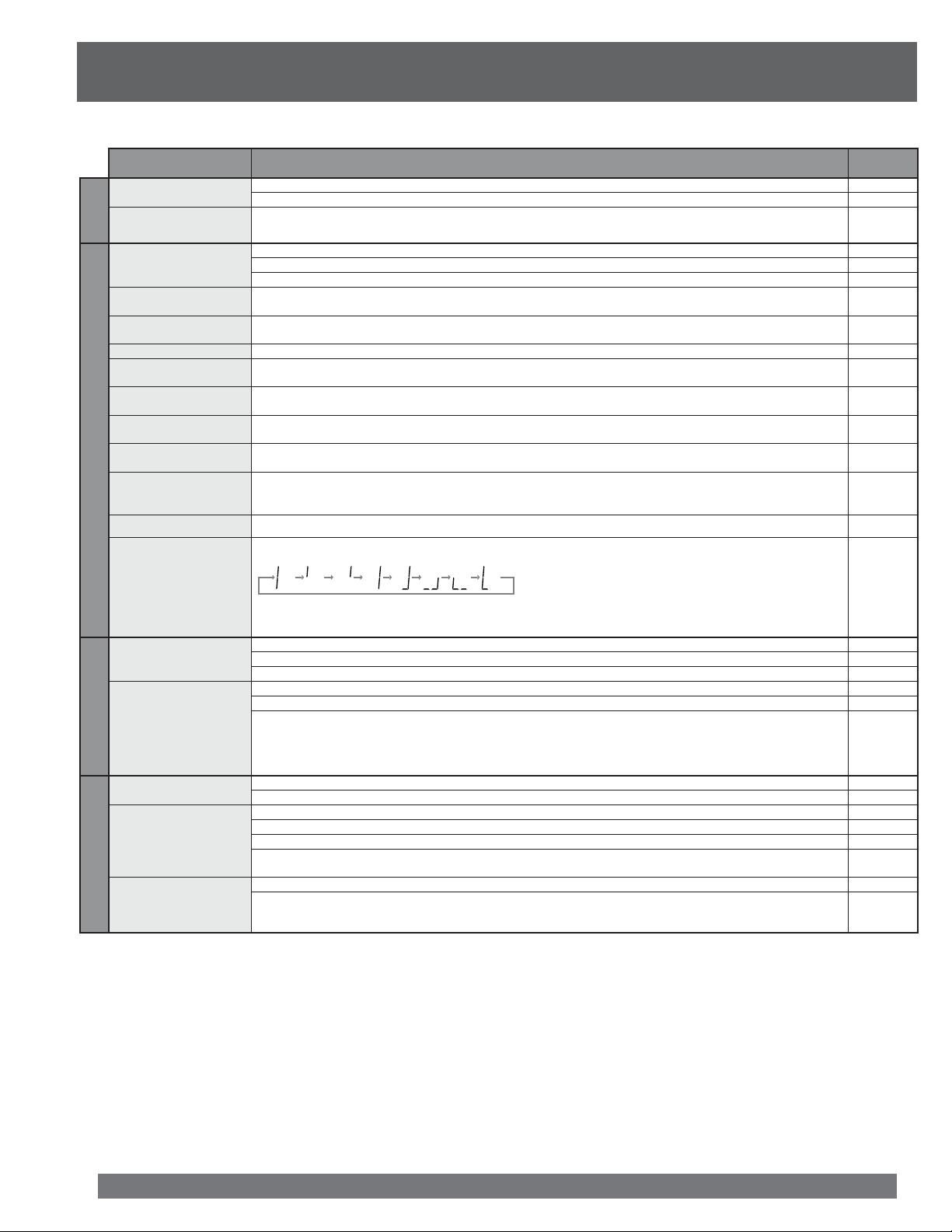
Before Requesting Service
Check the following points once again if you are having trouble with your unit.
Power
No power…
Power turns itself off...
No picture or sound...
Poor picture with
normal sound...
Poor sound with
normal picture...
Poor TV reception... Adjust SHARPNESS and PICTURE controls in the SET UP Video Adjustment. 26
No color or poor
color...
Ghost (multiple)
Monitor
images...
TV programs cannot be
watched...
Channel cannot be
selected...
Clock display is
flashing 12:00P...
Front Display is dim... Check the Front Display setting. 19
Front display VHS tape
counter value does not
change...
Remote Control
Unit cannot be
controlled...
ACTION, PLAY,
SELECT, SET POWER,
etc. buttons cannot be
selected...
Completely insert Power Plug into an AC outlet. 11
Set POWER button to ON. 9-10
Auto power-off (shut off) occurs after about 5 min. in DVD Stop mode with no operation, or if there is no
broadcast signal in TV or Playback mode. Turn the power back on.
Make sure your antenna system (TV or CABLE) is correctly set. 12
Completely insert Power Plug into an AC outlet. 11
Set POWER button to ON. 9-10
Adjust BRIGHTNESS, SHARPNESS, and PICTURE controls in the SET UP Video Adjustment. 26
Adjust VOLUME control. 20
Adjust TINT and COLOR controls in the SET UP Video Adjustment. 26
Install a directional antenna. -
Make sure the selected channel is in unit’s memory. 20
Only the channel being recorded can be viewed on this unit. 16-18
Clock is wrong. Set clock. 16-18
On a blank section of tape the value stays fixed while the seconds portion is displayed as follows.
Also, if the tape is dirty or damaged, or if unit is malfunctioning, the display above may appear. Please consult
your retailer.
Aim Remote directly at the remote sensor on the unit. Avoid any object blocking signal path. 10
Inspect the remote batteries. 6
Exposing unit remote sensor to direct fluorescent or outdoor light may cause signal interference. 10
Press VCR for VCR mode. 9
Press DVD for DVD mode. 9
Check remote batteries. 6
PROBLEM CORRECTION Page
39, 50
-
76
TV program cannot be
recorded...
VCR
Timer recording cannot
be performed…
No playback picture,
or the playback picture
is noisy or contains
streaks...
Make sure your antenna system (TV or CABLE), is correctly set. 12
Make sure cassette record tab is intact. 6
Check that clock is set to current time and date. 16-18
Make sure DSS/CABLE box (if used) is left on and tuned to channel to be recorded. 12
Set recording Start/Stop times correctly. 30-31
Timer recording may not be performed or continued if a power interruption of more than 1 minute occurs
before or during a Timer Recording, even after power is restored.
Adjust TRACKING control in either direction. 34
Try Head Cleaning. 6
For assistance, please call : 1-800-211-PANA(7262) or, contact us via the web at:http://www.panasonic.com/contactinfo
Page 77

PROBLEM CORRECTION Page
Video cassette cannot
be inserted...
Video cassette cannot
be removed...
Miscellaneous
Eject does not function
or insertion cannot be
done...
Video cassette ejects
when a recording is
started, or the power
is turned off for timer
recording...
In Stop mode, the VCR
motor (CYLINDER)
continues to rotate...
Discs recorded on this
unit cannot be played
on other equipment...
Play fails to start
even when PLAY is
pressed...
Picture is distorted
during rapid advance
or rapid reverse...
No Forward/Reverse
search play...
Audio soundtrack and/
or subtitle language is
not the one selected at
DVD
the initial settings...
No subtitles...
Alternative audio
soundtrack
(or subtitle) language
cannot be selected...
Angle cannot be
changed...
Disc tray will not
open with Open/Close
button...
Insert the cassette window side up; record tab facing you. 28
Completely insert Power Plug into an AC outlet. 11
Turn the POWER off and then on, and try ejecting or inserting the tape again. -
Make sure cassette record tab is intact. 6
To enable Quick Play mechanism, the VCR cylinder will rotate for about 3 minutes. This reduces response
time from Stop to Play mode and from Play to Rewind Search mode.
Discs recorded on this unit must be finalized in order to play them on other equipment. 65
This unit cannot play discs other than DVDs and CDs. 6-7
The disc may be dirty and require cleaning. 8
The picture will be somewhat distorted at times: this is normal. -
Some discs may have sections which prohibit Forward/Reverse search. -
The audio soundtrack and/or subtitle language selected at DVD initial settings must exist on the disc. 55
Subtitles appear only when available on disc. 55
Select “ON” at the “Subtitle language” section to display subtitles. 55
Alternative language cannot be selected with discs which do not contain more than one language. 55
For some discs, alternative language cannot be selected with the AUDIO or SUB TITLE button. Try selecting it
from the DVD menu if available.
This function is dependent on software availability. Even if disc has multiple angles, they may be recorded for
specific scenes only.
In Power OFF condition, hold down both the unit Channel Ÿ button and STOP button (DVD side) for
5 seconds.
55
55
-
-
DVD (Record)
Cannot record...
Some or all of the
recorded program was
lost...
Make sure disc is inserted and that disc is compatible. 7
Disable the protect setting on the disc or cartridge. 7
Record-restricted programs cannot be recorded. 7
Recording cannot be done on discs which are full or contain the max. number of program (titles). Delete
unneeded programs or use new disc.
Disc needs to be formatted. (DVD-RAM) 64
Recording cannot be done after DVD-R is finalized. 65
When a disc has been inserted/removed or the power has been turned ON/OFF more than about 50 times,
recording or editing may become impossible. (DVD-R)
DVD-R recorded on this unit may not be able to be added to on another brand DVD recorder. -
If a power outage occurs or the power cord is unplugged, a program could be erased or the disc may become
unuseable. Panasonic is not responsible for lost program content or disc malfunction. Format the disc
(DVD RAM) or use a new one.
53, 58, 62,
64
-
InformationInformation
-
77
Page 78

PROBLEM CORRECTION Page
Even when program
DVD (Edit and Setting)
(title) is deleted,
disc space does not
increase...
Format cannot be
done...
Chapter cannot be
created...
Start/End points
cannot be set for
segment erase...
Chapter cannot be
deleted...
Cannot dub from video
Dubbing
tape to disc...
Cannot dub from disc
to video tape...
The audio level of
DVD side and VHS
side is different after
dubbing...
If you cannot resolve the problem, please call the Customer Satisfaction Center for product assistance at 1-800-211-PANA(7262).
To locate an authorized servicenter call toll free 1-800-211-PANA(7262)
or, contact us via the web at:http://www.panasonic.com/contactinfo
If PC data, etc. is recorded and deleting titles does not increase disc space, it may be necessary to format
disc. (DVD-RAM)
Deletion will not increase disc space. (DVD-R) 7
If disc is dirty , please purchase a special disc cleaner (LF-K200DCA1, where available) and format after disc
is cleaned.
Discs which cannot be formatted may not be useable in this unit. 64
Created chapter data is written when power is turned off or when disc is removed. If a power outage, etc.
disrupts this process, chapter information may not be recorded.
Start/End points cannot be set if the space between them is too short, or if the Start point comes after the End
point. Start/End points cannot be set on a paused picture.
If the chapter is too short to be erased, combine it with another chapter and then erase. 59, 62
Most videos and DVDs on the market (including rentals) are copy protected and cannot be correctly copied. -
On some discs, the audio level is not uniform. If certain parts, such as speech, etc. are set to higher or lower
audio levels, then recorded onto a tape, this condition may be produced.
64
8, 64
54
58, 62
-
Q & A
Question Answer
I want to enjoy 5.1 Ch
surround sound of dolby
digital, DST, etc. What
equipment do I need?
Can I play DVD-Video
purchased abroad?
Can a DVD-Video that does
not have a region number be
played?
Can I use DVD-R and
DVD-RW in this unit?
Can I use CD-R and CD-RW in
this unit?
Can I record from a video or
outside DVD source?
Can I play DVD-Rs recorded
on this unit on other
machines?
Can I record digital audio
signals on this unit?
Can I record from a
commercially purchased
video cassette or DVD?
Can a digital audio signal
from this unit be recorded to
other equipment?
How many times can I rewrite
a DVD-RAM?
• This unit alone is not enough. You will need 6 speakers and, if a digital connection, an amp equipped with dolby digital
or DST recorder.
• You can play them if the video standard is NTSC.
• Only if the regional code includes "ALL" or "1". Check the package.
• The DVD-Video region number indicates the disc conforms to a standard. You cannot play discs that do not have a
region number.
• Only a DVD-R that has been finalized can be used. DVD-RW cannot be used.
• This unit also records and plays 1×-4× recording speed DVD-R discs.
• CD-R and CD-RW recorded with finalized MP3 music will play. However, this unit does not allow CD-R and CD-RW
recording.
• Most video tape and DVD titles on the market are copy protected. In this case, recording is not possible.
• Once a DVD-R recorded on this unit is finalized, it can be played on other DVD-R compatible machines. (It is not
guaranteed to work with all machines.) It may not play depending on recording conditions.
• This is not possible.
• Most commercially sold video cassettes and DVD are copy protected; therefore, recording is usually not possible.
• You can record if using the PCM signal. When recording DVD, change the “Digital Audio Output” settings to the
following in the SETUP menu.
- PCM Down Conversion: On
- Dolby Digital: PCM
- DTS: PCM
However, only as long as digital recording from the disc is permitted and the recording equipment is compatible with a
sampling frequency of 48 kHz.
• This varies based on conditions of usage, but they can be rewritten up to about 100,000 times.
78
For assistance, please call : 1-800-211-PANA(7262) or, contact us via the web at:http://www.panasonic.com/contactinfo
Page 79

Specifications
Display
Picture Tube 27 inch, measured diagonally pure flat Picture Tube
VCR
Video Recording System 4 rotary heads helical scanning system
Audio Track
Tuner
Broadcast Channels VHF 2 ~ 13, UHF 14 ~ 69
CABLE Channels
General
Power Source 120 V AC, 60 Hz
Power
Consumption
Television System EIA Standard NTSC color
Speaker 2 pieces 5 W
Operating Temperature 5 °C ~ 35 °C (41 °F ~ 95 °F)
Operating Humidity 10 % ~ 75 %
Weight 49 kg (108.0 lbs.)
Dimensions
(W x H x D)
Power On Approx. 161 W
Power Off Approx. 0.9 W
Recording discs
DVD-RAM
DVD-R
Playable discs
DVD-RAM
DVD-R
1 track (Normal)
2 channel (Hi-Fi Audio Sound)
Midband A through I (14 ~ 22)
Superband J through W (23 ~ 36)
Hyperband AA ~ EEE (37 ~ 64)
Lowband A-5 ~ A-1 (95 ~ 99)
Special CABLE channel 5A (01)
Ultraband 65 ~ 94, 100 ~ 125
760 mm (29-7/8Ǝ) x 645 mm (25-3/8Ǝ) x 511 mm (20-1/8Ǝ)
12 cm (5Ǝ) 4.7 GB,
12 cm (5Ǝ) 9.4 GB,
8 cm (3Ǝ) 2.8 GB
12 cm (5Ǝ) 4.7 GB, 8 cm (3Ǝ) 1.4 GB (for General Ver. 2.0)
12 cm (5Ǝ) 4.7 GB (for General Ver. 2.0/4×-SPEED DVD-R Revision 1.0)
12 cm (5Ǝ) 4.7 GB,
12 cm (5Ǝ) 9.4 GB,
8 cm (3Ǝ) 2.8 GB
12 cm (5Ǝ) 4.7 GB, 8 cm (3Ǝ) 1.4 GB (for General Ver. 2.0)
12 cm (5Ǝ) 4.7 GB (for General Ver. 2.0/4×-SPEED DVD-R Revision 1.0)
DVD-Video
CD-Audio (CD-DA)
CD-R/RW (MP3, CD-DA formatted discs)
Digital audio output
Optical digital output Optical connector
Pickup
Wavelength
Note:
• Designs and spec ifications are sub ject to change without no tice.
655 nm (DVD)
790 nm (CD)
Laser power: CLASS II
InformationInformation
79
Page 80

Limited Warranty
PANASONIC CONSUMER ELECTRONICS COMPANY, DIVISION
OF MATSUSHITA ELECTRIC CORPORATION OF AMERICA
One Panasonic Way Secaucus, New Jersey 07094
PANASONIC SALES COMPANY, DIVISION OF MATSUSHITA
ELECTRIC OF PUERTO RICO, INC.,
AVE. 65 de Infantería, Km. 9.5 San Gabriel Industrial Park,
Carolina, Puerto Rico 00985
Panasonic/Quasar Video Products
Limited Warranty
Limited Warranty Coverage
If your product does not work properly because of a defect in materials or workmanship, Panasonic Consumer Electronics Company or
Panasonic Sales Company (collectively referred to as “the warrantor”) will, for the length of the period indicated on the chart below, which
starts with the date of original purchase (“warranty period”), at its option either (a) repair your product with new or refurbished parts, or (b)
replace it with a new or a refurbished product. The decision to repair or replace will be made by the warrantor.
Product Parts Labor Service Contact Number
One (1) Year (except CCD
Camcorder
DVD/VCR Deck,
A/V Mixer
TV/VCR, TV/DVD,
TV/DVD/VCR
Combination
TV/HDR
Combination
Rechargeable
Batteries
(in exchange for
defective item)
Tape
(in exchange for
defective item)
Memory Cards
(in exchange for
defective item)
During the “Labor” warranty period there will be no charge for labor. During the “Parts” warranty period, there will be no charge for parts.
You must carry-in or mail-in your product or arrange for in-home service, as applicable, during the warranty period.
If non-rechargeable batteries are included, they are not warranted. This warranty only ap plies to products purchased and serviced in
the United States or Puer to Rico. This warranty is extended only to the original purchaser of a new product which was not sold “as is”. A
purchase receipt or other proof of the original purchase date is required for warranty service.
Image Sensor)
CCD Image Sensor - 6 (Six)
Months
One (1) Year Ninety (90) Days Carry-In or Mail-In 1-800-211-PANA(7262)
One (1) Year (except CRT)
CRT - Two (2) Years
One (1) Year (except CRT)
CRT - Two (2) Years
Ten (10) Days Not Applicable Carry-In or Mail-In 1-800-211-PANA(7262)
Five (5) Days Not Applicable Carry-In or Mail-In 1-800-211-PANA(7262)
Ninety (90) Days Not Applicable Carry-In or Mail-In 1-800-211-PANA(7262)
Ninety (90) Days
Ninety (90) Days
Ninety (90) Days
Ninety (90) Days
Ninety (90) Days
Ninety (90) Days
Carry-In or Mail-In 1-800-211-PANA(7262)
Carry-In: 21Ǝ CRT and Smaller
In-Home or Carry-In: 22Ǝ CRT
and Larger
In-Home or Carry-In 1-888-843-9788
1-800-211-PANA(7262)
Carry-In, Mail-in or In-Home Service
For Carry-In, Mail-In or In-Home Service (as applicable) in the United States call toll free contact number listed above or visit Panasonic
Web Site: http://www.panasonic.com
For assistance in Puerto Rico call Panasonic Sales Company (787)-750-4300 or fax (787)-768-2910.
In-Home service, if applicable, requires clear, complete and easy access to the product by the authorized servicer and does not include
removal or re-installation of an installed product. It is possible that certain in-home repairs will not be completed in-home, but will require
that the product, or parts of the product, be removed for shop diagnosis and/or repair and then re turned.
Limited Warranty Limits And Exclusions
This warranty ONLY COVERS failures due to defects in materials or workmanship, and DOES NOT COVER normal wear and tear or
cosmetic damage, nor does it cover markings or retained images on the picture tube resulting from viewing fixed images (including, among
other things, letterbox pictures on standard 4:3 screen TV’s, or non-expanded standard 4:3 pic tures on wide screen TV’s, or onscreen
data in a stationary and fixed location). The warranty ALSO DOES NOT COVER damages which occurred in shipment, or failures which
are caused by products not supplied by the warrantor, or failures which result from accidents, misuse, abuse, neglect, mishandling,
misapplication, alteration, faulty installation, set-up ad justments, misadjustment of consumer controls, improper maintenance, power
line surge, lightning damage, modification, or commercial use (such as in a hotel, office, restaurant, or other business), rental use of the
product, service by anyone other than a Factory Servicenter or other Authorized Servicer, or damage that is attributable to acts of God.
80
For assistance, please call : 1-800-211-PANA(7262) or, contact us via the web at:http://www.panasonic.com/contactinfo
Page 81

THERE ARE NO EXPRESS WARRANTIES EXCEPT AS LISTED UNDER “LIMITED WARRANTY COVERAGE”. THE WARRANTOR IS
NOT LIABLE FOR INCIDENTAL OR CONSEQUENTIAL DAMAGES RESULTING FROM THE USE OF THIS PRODUCT, OR ARISING
OUT OF ANY BREACH OF THIS WARRANTY. (As examples, this excludes damages for lost time, cost of having someone remove or re-
install an installed unit if applicable, or travel to and from the servicer, loss of media or images, data or other memory or recorded content.
The items listed are not exclusive, but are for illustration only.)
ALL EXPRESS AND IMPLIED WARRANTIES, INCLUDING THE WARRANTY OF MERCHANTABILITY, ARE LIMITED TO THE
PERIOD OF THE LIMITED WARRANTY.
Some states do not allow the exclusion or limitation of incidental or consequential damages, or limitations on how long an implied warranty
lasts, so the exclusions may not apply to you.
This warranty gives you specific legal rights and you may also have other rights which vary from state to state. If a problem with this product
develops during or after the warranty period, you may contact your dealer or Servicenter. If the problem is not handled to your satisfaction,
then write to the warrantor’s Consumer Affairs Department at the addresses listed for the warrantor.
PARTS AND SERVICE (INCLUDING COST OF AN IN-HOME SERVICE CALL, WHERE APPLICABLE) WHICH ARE NOT COVERED
BY THIS LIMITED WARRANTY ARE YOUR RESPONSIBILITY.
Customer Services Directory
Obtain Product Information and Operating Assistance; locate your nearest Dealer or Servicenter; purchase Parts and
Accessories; or make Customer Service and Literature requests by visiting our Web Site at:
http://www.panasonic.com/support
or, contact us via the web at:
http://www.panasonic.com/contactinfo
You may also contact us directly at:
1-800-211-PANA (7262),
Monday-Friday 9 am-9 pm; Saturday-Sunday 10 am-7 pm, EST.
For hearing or speech impaired TTY users, TTY : 1-877-833-8855
Accessory Purchases
Purchase Parts, Accessories and Instruction Books online for all Panasonic Products by visiting our Web Site at:
http://www.pasc.panasonic.com
or, send your request by E-mail to:
npcparts@panasonic.com
You may also contact us directly at:
1-800-332-5368 (Phone) 1-800-237-9080 (Fax Only) (Monday – Friday 9 am to 8 pm, EST.)
Panasonic Services Company
20421 84th Avenue South,
Kent, WA 98032
(We Accept Visa, MasterCard, Discover Card, American Express, and Personal Checks)
For hearing or speech impaired TTY users, TTY : 1-866-605-1277
Service in Puerto Rico
Matsushita Electric of Puerto Rico, Inc. Panasonic Sales Company
Factory Servicenter:
Ave. 65 de Infantería, Km. 9.5, San Gabriel Industrial Park, Carolina, Puerto Rico 00985
Phone (787)750-4300 Fax (787)768-2910
InformationInformation
As of October 2003
81
Page 82

Guía rápida de uso en español
Conexión Funcionamiento del televisor
Notas sobre las conexiones
• Desconecte la alimentación de todos los componentes antes de
realizar cualquier conexión.
• Si los cables necesarios para conectar un componente al sistema
no están incluidos con el componente o disponibles opcionalmente,
quizás deba adoptar un cable para que se adecue al componente
involucrado.
• Consulte cuidadosamente el manual de instrucciones de cada
componente del sistema antes de conectarlo.
Conexión del terminal de entrada RF
PRECAUCIÓN
Apretar demasiado los cables coaxiales RF “tipo tuerca”
podría dañar los conectores. Asegúrelos solamente con los
dedos.
Conexión de la
Antena
VHF
Antena
UHF
antena
Conecte el cable de la
antena al terminal VHF/
UHF de la unidad.
Mezclador
Conexión del cable
Conecte el cable
suministrado por la
compañía de cable local
al terminal VHF/UHF de la
unidad.
Entrada
del
CABLE
Nota para el instalador del sistema de CABLE:
Este recordatorio tiene la finalidad de llamar la atención a los
instaladores del sistema de CABLE (televisión por cable) sobre
el artículo 820-40 de NEC que brinda pautas para una conexión
a tierra apropiada y, en particular, especifica que la tierra del
cable se deberá conectar al sistema de tierra del edificio, tan
cerca del punto de ingreso del cable como sea práctico.
Caja de cables
O
Configuración inicial (listo para reproducir)
Por favor realice todas las conexiones del cable o antena antes de
conectar la alimentación.
Enchufe el cable de alimentación de la unidad en un tomacorriente
de ca.
1 Presione POWER en el control remoto o unidad.
Comienza el ajuste automático de reloj y canal.
• Si usa una caja de cables, debe encenderla y ajustarla al canal de
servicio de difusión pública (PBS) en su zona horaria. Si usa un
receptor DSS, éste debe estar apagado.
CH AUTO SET PROCEEDING
• Los botones de funciones no funcionarán durante la configuración inicial.
• Para expulsar una cinta durante la configuración automática, presione
dos veces el botón STOP/EJECT de la unidad.
• Dependiendo de las condiciones, el ajuste automático de reloj podría
llevar más de 30 minutos. En tal caso, presione STOP para detener la
configuración y realizar los ajustes manualmente.
Caso 1
Los ajustes se realizan automáticamente.
Cuando se termina al configuración,
aparecerá la siguiente pantalla.
Caso 2
Si la configuración no está completa,
aparecerá la siguiente pantalla. Verifique
la conexión de la antena/cable al terminal
de entrada RF, luego pruebe ajustar
manualmente el reloj de la siguiente manera.
a. Presione ACTION del control
remoto para exhibir la pantalla
de menú SET CLOCK.
AUTO CLOCK SET
PROCEEDING
CANCEL:STOP
10/25/2004 MON 11:45AM
SETTING : CH 10
AUTO CLOCK SET
AUTO CLOCK SET
IS INCOMPLETE
PLEASE SET CLOCK BY
PRESSING ACTION KEY
SET CLOCK
1/ 1/2004 THU 12:00PM
DST:ON
DST:ON
COMPLETED
Conexión del terminal de entrada AV
Conecta videograbadores y otros equipos periféricos
82
Se usa el terminal
Video
6IDEO
!UDIO
/54
/54
2,
For assistance, please call : 1-800-211-PANA(7262) or, contact us via the web at:http://www.panasonic.com/contactinfo
Se usa el terminal
O
S-Video
!UDIO
/54
2,
b. Presione Ÿź para seleccionar
el mes y presione SET para
ajustarlo. De la misma manera,
seleccione y ajuste la fecha,
año, hora, y DST (hora de
verano).
• Presione Ż repetidamente para
mover el cursor. Presione Ÿź para
realizar la corrección.
c. Presione RETURN dos veces
para arrancar el reloj y salir.
SELECT: SET:SET
START :RETURN
SET CLOCK
10/25/2004 MON 11:45AM
SELECT: SET:SET
START :RETURN
DST:ON
Page 83

Selección del modo de entrada
Método 1:
Presione CH Ÿź. La exhibición cambiará
de la siguiente manera.
(TV)
CA2
(CABLE)
CA1
(TV)
CA69
(CABLE)
CA125
LINEA2
LINEA1
Método 2:
Presione INPUT. La
exhibición cambiará de la
siguiente manera.
LINEA1:
Se exhibe la señal de la fuente conectada al terminal de entrada
AV1.
LINEA2:
Se exhibe la señal de la fuente conectada al terminal de entrada
AV2.
SINTONIZADOR:
Se exhibe la señal de la fuente conectada al terminal VHF/UHF.
LINEA1
SINTONIZADOR
LINEA2
Uso de la tecla Number y 100
Cuando esté seleccionando canales de CABLE del 100 al 125 con
las teclas NUMBER, primero presione la tecla 100, y luego ingrese
los dos dígitos restantes.
Ejemplo:
Para seleccionar el canal 125, primero presione la tecla 100, luego
2, luego 5.
Sintonización rápida
Presione R-TUNE para exhibir el último canal que estaba
mirando.
Apagado del audio
Presione MUTE para apagar instantáneamente el sonido.
Presione de nuevo para restaurar el sonido a su nivel anterior.
Funcionamiento del videograbador
Grabación de una cinta
1 Inserte una cinta con marca de grabación.
• La alimentación de la unidad se conecta automáticamente.
2 Presione CH Ÿź o las teclas NUMBER para
seleccionar el canal.
4 Presione VCR REC para comenzar la grabación.
• No puede visualizar otro canal durante la grabación.
Grabación de un toque (OTR)
Presione VCR REC repetidamente para ajustar la duración de la
grabación (30 minutos - 4 horas.)
• La unidad detiene la grabación a la hora preajustada.
Grab. normal
0:30 1:00
1:302:003:004:00
Pausar una grabación
a. Presione PAUSE.
b. Presione PAUSE para retomar la grabación.
Detención de una grabación
a. Presione STOP para detener la grabación.
Notas:
• Después de que la unidad ha estado en el modo de pausa de grabación
por cinco minutos, se detendrá automáticamente para proteger la cinta y
el cabezal de vídeo.
• El tiempo de grabación restante de la grabación de un toque se puede
exhibir presionando DISPLAY.
• Cuando la Grabación de un toque (OTR) esté en pausa, el tiempo de
pausa también se incluirá en la longitud total de la grabación.
Grabación con temporizador
Puede establecer que sean grabados hasta ocho programas
mientras usted está fuera.
1 Presione PROG/CHECK para exhibir la pantalla
“FIJAR TEMPORIZADOR”.
2 Presione ŻŹ para seleccionar
“VCR”.
3 Presione SET para exhibir la
pantalla.
• Si un programa ya está en la memoria,
presione Ÿź, y SET para seleccionar un
número de programa no usado.
4 Presione Ÿź para seleccionar y
SET o ŻŹ para ajustar la fecha
de grabación.
• 1~31 = una vez
• DIARIO = diariamente de lunes a viernes
• SEMANAL = semanalmente de domingo
a sábado (a la misma hora una vez a la
semana)
Repita el paso 4
para ajustar:
• Hora de comienzo, hora
de detención
• Canal (o LINEA para una
fuente del exterior)
• Velocidad (SP, EP)
Fecha de
hoy
FIJAR TEMPORIZADOR
DVD VCR
ELEGIR : FIJAR:SET
TERMINAR:RETURN
P FE INIC PARADA CA VEL
1 -- --:-- --:-- -- --
2 -- --:-- --:-- -- -3 -- --:-- --:-- -- -4 -- --:-- --:-- -- --
ELEGIR : FIJAR:SET
TERMINAR:RETURN
Ejemplo:
7
SEMANAL
(SA)
SEMANAL
(LU)
8
31
1
InformationInformation
3 Presione SPEED para seleccionar la velocidad de
grabación.
SP = Reproducción estándar.
EP = Extra Long Pkay
• Se exhibe la velocidad seleccionada.
Véase la página siguiente..
SEMANAL
(DO)
DIARIO
(DI)
6
83
Page 84

P FE INIC PARADA CA VEL
5 Presione RETURN para terminar
el programa. Para ingresar más
programas, presione Ÿź para
seleccionar y SET para ajustar
un número de programa vacío, y
1 10 9:00a12:00p 08 SP
2 -- --:-- --:-- -- -3 -- --:-- --:-- -- -4 -- --:-- --:-- -- --
FIJACION ES COMPLETO
CANCELAR:ADD/DLT
ELEGIR : FIJAR:SET
TERMINAR:RETURN
luego repita el paso 4.
6 Presione RETURN dos veces para salir de este
modo.
• Si está usando una caja de cables, asegúrese de que esté
sintonizada en el canal deseado y de que la alimentación se deje
conectada para la grabación con temporizador.
Para reemplazar el programa...
a. Presione Ÿź para seleccionar el
programa deseado.
b. Presione SET para exhibir.
c. Presione Ÿź para seleccionar y
presione SET o ŻŹ para ajustar un
programa nuevo.
d. Presione RETURN.
Para borrar un programa...
a. Presione Ÿź para seleccionar el
programa deseado.
b. Presione ADD/DLT.
P FE INIC PARADA CA VEL
1 10 9:00a12:00p 08 SP
2 DI 11:00a11:30a125 SP
3 12 8:00p 9:30p L1 EP
4 -- --:-- --:-- -- --
CANCELAR:ADD/DLT
ELEGIR : FIJAR:SET
SALIR :RETURN
P FE INIC PARADA CA VEL
1 -- --:-- --:-- -- --
2 DI 11:00a11:30a125 SP
3 12 8:00p 9:30p L1 EP
4 -- --:-- --:-- -- --
ELEGIR : FIJAR:SET
TERMINAR:RETURN
Imágenes cuadro a cuadro
a. Presione PAUSE en el modo de imagen fija.
b. Presione PLAY para cancelar.
Detención de una cinta
1 Presione STOP.
Rebobinado rápido de una cinta
Presione REW/SLOW- en el modo de detención. Rebobina una
cinta T-120 en aproximadamente 1 minuto.
Avance de la cinta rápido hacia adelante
Presione FF/SLOW+ en el modo de detención.
Expulsión de la cinta
Presione EJECT en el control remoto o STOP/EJECT en la
unidad.
Funcionamiento del disco
Discos que sólo se pueden reproducir
Indicación
en estas
instrucciones de
funcionamiento
Tipo de disco
Logotipo
del disco
Instrucciones
Cancelar una grabación con temporizador:
(Grabación en progreso)
a. Mantenga presionado STOP por algunos segundos para
cancelar la grabación con temporizador.
• Cualquier grabación diaria o semanal se realizará como
estaba programado.
Nota:
• Si la hora de grabación con temporizador del disco (DVD-RAM, DVD-R)
y del VCR se superponen, el que tenga la hora de inicio de grabación
anterior tendrá prioridad. Si las horas de inicio coinciden, el lado el disco
tendrá prioridad.
Reproducción de una cinta
1 Inserte una cinta.
• La alimentación de la unidad se conecta automáticamente.
2 Presione PLAY para reproducir una cinta.
• Si la cinta no tiene marca de grabación, comienza la reproducción
automática.
Búsqueda de escena hacia adelante o atrás
a. Presione FF/SLOW+ o REW/SLOW-.
b. Presione de nuevo o PLAY para cancelar.
comenzada la búsqueda, cada presión adicional de FF o REW
cambia la velocidad.
• La velocidad de búsqueda de FF y REW puede variar dependiendo
de la posición actual de la cinta.
Imagen fija (congelar)
a. Presione PAUSE.
b. Presione PLAY para cancelar.
Imágenes en cámara lenta
a. Presione FF/SLOW+ (aumenta la velocidad) o REW/SLOW-
(disminuye la velocidad) en el modo de imagen fija.
b. Presione PLAY para cancelar.
Una vez
DVD de vídeo
CD
Discos de películas y
música de alta calidad
Audio y música
grabados (incluyendo
CD-R/RW)
CD-R y CD-RW con
música grabada en MP3
(pág. 87)
DVD-V
CD
(CD-DA)
o
MP3
(MP3)
Discos que pueden grabarse y reproducirse
Tipo de disco
DVD-R
DVD-RAM
• Finalice* el disco después de grabarlo.
*Proceso que permite reproducir discos en equipos compatibles.
(Consulte la página 88.)
Logotipo del
disco
Indicación en estas instrucciones
de funcionamiento
DVD-R
RAM
84
For assistance, please call : 1-800-211-PANA(7262) or, contact us via the web at:http://www.panasonic.com/contactinfo
Page 85

Introducción de un disco
1 Presione OPEN/CLOSE en la unidad para abrir la
bandeja e introducir un disco.
• Presione el botón de nuevo para cerrar la bandeja.
Disco sin cartucho
Introduzca el disco con la etiqueta en
el lado superior.
Disco con cartucho
Introduzca el disco en la
guía de la bandeja.
O
Para detener la grabación
Presione STOP.
• Se grabará como un título hasta la posición donde se detiene.
DVD-R
•
DVD-R la unidad tardará aproximadamente 30
segundos en completar la información de gestión de la
grabación cuando ésta haya finalizado.
Para realizar una pausa durante la grabación
Presione PAUSE.
Presione PAUSE de nuevo para reanudar la grabación.
Introduzca el disco con
Bandeja
del disco.
la etiqueta en el lado
superior, con la flecha
señalando hacia el
interior.
Grabación de un disco
DVD-RRAM
• En los discos de dos caras, no es posible grabar de manera continua
desde una cara a la otra. Deberá expulsar el disco y darle la vuelta.
• Cuando utilice DVD-RAM de 8 cm, saque el disco del cartucho.
• Podrá grabar hasta 99 títulos en un solo disco.
• Es posible grabar emisiones digitales que permiten “grabación única”
al utilizar discos DVD-RAM compatibles con CPRM. Y no será posible
grabar emisiones digitales que permitan “grabación única” al utilizar
DVD-R.
• Los DVD-RAM/DVD-R tienen limitaciones de grabación.
• No se pueden grabar discos DVD-R finalizados.
• La grabación se realizará en el espacio disponible del disco. Los datos no
se sobrescribirán.
1 Presione OPEN/CLOSE en la unidad para abrir la
bandeja e introducir un disco.
2 Presione las teclas CH Ÿź o las teclas numéricas
para seleccionar el canal.
Para seleccionar con las teclas numéricas
(NUMBER):
Modo de TV (ondas
aéreas)
p. ej. 5: [5]
15: [1] ĺ [5]
Modo CATV (cable)
p. ej. 5: [5]
15: [1] ĺ [5]
115: [tecla 100] ĺ [1] ĺ [5]
3 Presione REC MODE para seleccionar el modo de
grabación (XP, SP, LP o EP).
XP
SP
LP EP
4 Presione DVD REC para iniciar la grabación.
Para especificar una hora para detener la
grabación
Durante la grabación
Presione DVD REC en la unidad o en el control remoto para
seleccionar la hora de grabación.
Cada vez que presione el botón:
OFF 0:30 1:00 1:30
2:004:00 3:00
Grabación con temporizador
DVD-RRAM
1 Presione PROG/CHECK para
FIJAR TEMPORIZADOR
mostrar la pantalla “FIJAR
TEMPORIZADOR”.
DVD VCR
2 Presione ŻŹ para seleccionar
“DVD”.
3 Presione Ÿź para
seleccionar “Nuevo
programa” y a continuación,
presione ENTER.
ELEGIR : FIJAR:SET
TERMINAR:RETURN
GRABACION
TEMP.
N°
64
01 3/29 LUN
La línea resaltada estará
preparada para la programación.
Nuevo programa
Pulsar ENTER para introducir
un nuevo programa.
DESACTCANAL FECHA
5:20 PM4:10 PM SP
4 Presione Ź para desplazarse por las diferentes
opciones y cámbielas pulsando los botones Ÿź.
FECHA
Fecha
Temporizador diario
Temporizador semanal
GRABACION
TEMP.
Fecha actual hasta un mes más tarde
menos un día
DOM–SABĺ LUN–SAB ĺ LUN–VIE
DOM SEMANAL ĺ---ĺ SAB SEMANAL
8:00 PM7:00 PM4/5 LUN64
DESACTCANAL FECHA
Intr.ir nomb.
3/29 LUN 12:53.00 PM
MODO
SP
5 Presione ENTER
• Repita los pasos 3-5
para programar otras
grabaciones.
GRABACION
TEMP.
N°
01 3/29 LUN
64 5:20 PM4:10 PM SP
64 8:00 PM7:00 PM SP
02 4/5 LUN
Nuevo programa
3/29 LUN 12:53.00 PM
MODO
DESACTCANAL FECHA
6 Presione RETURN
• “ ” se iluminará en el panel delantero para indicar que se ha
activado el modo de espera de la grabación con temporizador.
Para cancelar la grabación cuando ya se ha
iniciado
Mantenga presionado el botón STOP durante unos segundos.
1:58 SPTiempo grabación restante
3/29 LUN 12:53.00 PM
VERIF
MODO
Habilitar
1:58 SPTiempo grabación restante
1:58 SPTiempo grabación restante
VERIF
Habilitar
Habilitar
InformationInformation
85
Page 86

Reproducción durante una grabación
DVD-RRAM
Reproducción con
presecución
Grabación y reproducción
simultáneas
Time Slip
Nota:
La función Time Slip
(grabación y reproducción
simultáneas) no estará
disponible si se ha
realizado algún ajuste en el
chip antiviolencia (V-Chip)
en la opción de BLOQUEO
del menú principal.
Puede empezar a reproducir desde el
comienzo del título que está grabando.
Pulse Ź (PLAY).
El indicador de salto hacia atrás de la unidad
principal se enciende.
Puede reproducir un título grabado
previamente.
1 Pulse DIRECT NAVIGATOR.
2 Pulse ŸźŻŹ para seleccionar un título
y pulse ENTER.
• Para salir de la pantalla Direct Navigator
Pulse DIRECT NAVIGATOR.
Puede revisar las imágenes grabadas
mientras graba.
1 Pulse TIME SLIP.
2 Pulse Ÿź para seleccionar el tiempo y
pulse ENTER.
• Pulse TIME SLIP para mostrar las
imágenes de reproducción completas.
Pulse de nuevo para mostrar las imágenes
de reproducción y grabación.
Procedimiento de reproducción de discos
CDDVD-R DVD-VRAM MP3
1 Presione OPEN/CLOSE en la unidad para abrir la
bandeja e introducir un disco.
• Presione el botón de nuevo para cerrar la bandeja.
2 Presione PLAY/×1.3
• La unidad tardará un cierto tiempo en leer el disco antes de iniciar la
reproducción.
Detener la reproducción
Presione STOP.
• Presione STOP de nuevo para volver a la pantalla de
televisión.
DVD-V
• Cuando el mensaje “PB” parpadee en la pantalla delantera, la
función de reanudación estará activada.
• El protector de pantalla puede aparecer cuando se detiene
la reproducción. Presione STOP de nuevo y podrá utilizar el
sintonizador de esta unidad para ver televisión.
Pausar la reproducción
Presione PAUSE.
• Presione PAUSE de nuevo para reanudar la reproducción
CD MP3
Selección de programas grabados (títulos)
para reproducirlos
DVD-RRAM
1 Presione DIRECT
NAVIGATOR.
2 Presione ŸźŻŹ para
DIRECT NAVIGATOR Vista titulo
DVD-RAM
07 08
10 10/27 Lun 8 10/27 Lun
- - - - - -
- -
seleccionar el título y
presione ENTER.
• También puede seleccionar
títulos con las teclas de
número.
Ant. Sig.
Repr.
SUB MENU
02/02
Seleccionar
Por ejemplo, 5: [0] ĺ [5] 15: [1] ĺ [5]
• Si introduce un número mayor que el número total de títulos, se
seleccionará el último título.
Para detener la reproducción
Presione STOP.
Para salir de la pantalla
Presione RETURN o DIRECT NAVIGATOR.
Iconos de la pantalla de DIRECT NAVIGATOR
Título protegido.
:
Título que no se grabó durante la protección de grabación (emisiones
:
digitales, etc.).
Título que no puede reproducirse porque los datos están dañados.
:
Grabando actualmente.
:
Inicio desde un elemento seleccionado
CDDVD-R DVD-VRAM MP3
Iniciar la reproducción desde un título, capítulo o pista
seleccionados.
1 Presione las teclas numéricas para seleccionar el
elemento durante la reproducción o cuando esté
detenida.
p. ej. 5: [0] ĺ [5]
15: [1] ĺ [5]
MP3
p. ej. 5: [0] ĺ [0] ĺ [5]
15: [0] ĺ [1] ĺ [5]
115: [1] ĺ [1] ĺ [5]
Saltar pistas
Iniciar la reproducción desde el punto en que se detuvo
(función de reanudación)
CDDVD-R DVD-VRAM MP3
1 Presione STOP durante la reproducción.
• El mensaje “PB” parpadea en la pantalla de la unidad (únicamente
en la reproducción normal). La unidad memorizará la posición.
2 Presione PLAY/×1.3
• La reproducción se iniciará desde el punto en que se detuvo.
Para cancelar la función de reanudación (sólo en
reproducción normal)
Presione STOP mientras la unidad recuerda la posición. (La
posición también se borrará cuando apague la unidad o abra la
bandeja del disco.)
86
For assistance, please call : 1-800-211-PANA(7262) or, contact us via the web at:http://www.panasonic.com/contactinfo
CDDVD-R DVD-VRAM MP3
1 Presione SKIP ŹŹǿ o SKIP ǿŻŻ durante la
reproducción o en el modo de pausa.
• En la unidad, presione ŹŹǿ o ǿŻŻ .
• Cada vez que presione estos botones, el número de saltos se
incrementará.
Avance rápido y rebobinado (búsqueda)
CDDVD-R DVD-VRAM MP3
1 Presione ŹŹ FF/SLOW o ŻŻ REW/SLOW durante la
reproducción.
• Presione los botones ŹŹǿ o ǿŻŻ de la unidad y manténgalos presionados.
• La velocidad se incrementará hasta un máximo de 5 pasos.
• Presione PLAY/×1.3 para volver a la velocidad normal.
Page 87

Reproducción en cámara lenta
Utilizar menús para reproducir MP3
DVD-R DVD-VRAM
1 Presione ŹŹ FF/SLOW o ŻŻ REW/SLOW con la
reproducción en pausa.
•
Presione los botones ŹŹǿ o ǿŻŻ de la unidad y manténgalos presionados.
• Cuando la reproducción en cámara lenta continúa durante
aproximadamente 5 minutos, se pondrá en pausa automáticamente.
Para volver a la velocidad normal
Presione PLAY/×1.3.
Visualización fotograma a fotograma
DVD-R DVD-VRAM
1 Presione FRAME ǿǿŹ o FRAME Żǿǿ con la
reproducción en pausa.
Para volver a la velocidad normal
Presione PLAY/×1.3.
Avanzar un minuto (salto CM)
DVD-RRAM
1 Presione CM/ZERO durante la reproducción.
• La reproducción se reanudará al cabo de aproximadamente un
minuto.
Nota:
• Si el inicio del programa siguiente está dentro de un minuto desde el
punto en que saltó, la reproducción se reiniciará desde el principio de ese
programa.
Vista rápida
(Sólo con Dolby Digital)
RAM
La velocidad de reproducción puede incrementarse sin distorsionar
el audio.
1 Presione PLAY/x1.3 y manténgalo presionado
durante la reproducción.
Para volver a la velocidad normal
Presione PLAY/×1.3.
Saltar hasta la hora especificada (Time Slip)
RAM
1 Presione TIME SLIP durante
la reproducción.
REPR.
0 min
2 Presione Ÿź para seleccionar la hora mientras se
muestra la indicación.
• El indicador de tiempo se apagará al cabo de 5 segundos, pero se
volverá a encender cuando configure el indicador.
• Presione Ÿź para cambiar el tiempo en unidades de un minuto.
Presione Ÿź y manténgalos presionados para cambiar el tiempo en
unidades de 10 minutos.
3 Presione ENTER.
• La reproducción saltará hasta la hora especificada.
MP3
Esta unidad puede reproducir archivos MP3 grabados en CD-R/RW
con un computador. Los archivos tratados como pistas y carpetas
se tratarán como grupos.
1 Presione TOP MENU durante la reproducción o el
modo detenido.
G: Grupo n.°
T: n.° de pista en el grupo
TOTAL: n.° de pista./n.° total de pistas en todos los grupos
Grupo seleccionado
N° GRUPO
1 : Mis favoritos
TOTAL PISTA
001 Ambos extremos congelados
1
002 Estrella de mar
2
/
111
N°
003 Vida en Júpiter
3
004 Pegamento metálico
4
005 Píntalo de amarillo
5
006 Pyjamamama
6
007 Camarones de Marte
7
008 Starperson
8
009 Velvet Cuppermine
9
010 Estrella de mar Ziggy
10
Ant. Sig.
ARBOL
Caso 1
MENU
G 1
T 1
TOTAL
1
0 9
Utilizar la pantalla con estructura de árbol para
encontrar un grupo
a Presione Ź para visualizar la pantalla con estructura
de árbol mientras se muestra la lista de archivos.
Presione ŸźŻŹ para seleccionar un grupo y
presione ENTER.
• Aparecerá la lista de archivos del grupo.
Nº de grupos seleccionado/nº total de grupos.
Si el grupo no tiene ninguna pista, se mostrará
“_ _” como número de grupo.
MENU
G 8
T 14
TOTAL
/
111
40
N°
0 9
ARBOL
música MP3
001 Mis favoritos
001 Pop brasileño
002 Pop chino
003 Pop checo
004 Pop húngaro
005 Notas de línea
006 Pop japonés
007 Pop mexicano
008 Pop filipino
009 Pop sueco
001 Momoko
002 Número estándar
001 Solo de piano
002 Vocal
G 7/25
No podrá seleccionar grupos que
Caso 2
contengan archivos no compatibles.
Utilizar la pantalla con estructura de árbol para
encontrar una pista.
a Presione Ÿź para seleccionar la pista y presione
ENTER.
• La reproducción seguirá hasta la última pista en el último grupo.
• “
” indica la pista que se está reproduciendo.
• También puede seleccionar la pista con las teclas numéricas.
p. ej. 5: [0] ĺ [0] ĺ [5]
15: [0] ĺ [1] ĺ [5]
115: [1] ĺ [1] ĺ [5]
Para mostrar otras páginas
Presione ŸŹ para seleccionar “Ant.” o “Sig” y presione
ENTER.
• Después de especificar en una lista todas las pistas de
un grupo, aparecerá la lista del grupo siguiente.
Para salir de la pantalla
Presione RETURN o TOP MENU.
InformationInformation
87
Page 88

Formatear un disco
Finalizar un disco
RAM
Notas:
• El formateo borra todo el contenido de un disco, incluyendo los datos del
computador. Compruébelos cuidadosamente antes de formatear.
• Algunos DVD-RAM no tienen formato. Formatéelos antes de utilizarlos en
esta unidad. El formateo también le permite borrar todo el contenido de
un disco.
1 Presione ACTION para visualizar el menú MENU
PRINCIPAL y seleccione “DVD” y presione ENTER.
2 Presione ŸźŻŹ para
seleccionar “CONF. DISCO”
y presione ENTER.
3 Presione Ÿź para
seleccionar “Formateo del
disco” y presione ENTER.
4 Presione ŻŹ para
seleccionar “Sí” y
presione ENTER.
5 Presione ŻŹ para
seleccionar “Iniciar” y
presione ENTER.
• Aparecerá un mensaje cuando
haya finalizado el formateo.
DVD
DVD-RAM
Reproducir
Grabar
Copiado
/ Editar
Configurar
CONF. DISCO
DVD-RAM
CONF. DISCO
DVD-RAM
PROTECCIÓN DEL DISCO DES
LENGÜETA DE PROTECCIÓN DES
DIRECT NAVIGATOR
GRABACION TEMP.
GRABACION FLEX.
SETUP
Títulos 11
Usado 0:22
Títulos 11
Usado 0:22
LISTA REPR.
CONF. DISCO
Espacio 5:38(EP)
Formateo del disco
Formatear el disco borrará los contenidos.
Este proceso durará 1 minuto aprox.
¿ Iniciar formateo del disco ?
Sí No
Espacio 5:38(EP)
Formateo del disco
Todos los contenidos del disco se borrarán.
¿ Iniciar formateado del disco ?
Iniciar Cancelar
DVD-R
(Únicamente para DVD-R grabados en esta unidad)
Puede reproducir DVD-R en reproductores DVD compatibles
finalizándolos en esta unidad y convirtiéndolos en DVD de
vídeo que cumplan con los estándares de DVD de vídeo.
1 Presione ACTION para visualizar la pantalla MENU
PRINCIPAL y seleccione “DVD” y presione ENTER.
2 Presione ŸźŻŹ para
seleccionar “CONF.
DISCO” y presione
ENTER.
3 Presione Ÿź para
seleccionar “Cerrar” y
presione ENTER.
DVD
DVD-R
Reproducir
Grabar
Copiado
/ Editar
Configurar
CONF. DISCO
DVD-R
TERMINAR NO
DIRECT NAVIGATOR
GRABACION TEMP.
GRABACION FLEX.
SETUP
Títulos 11
Usado 0:22
CONF. DISCO
Espacio 5:38(EP)
Cerrar
Este proceso durará xx minutos aprox.
¿ Es correcto cerrar el disco ?
4 Presione ŻŹ para
seleccionar “Sí” y presione
ENTER.
5 Presione ŻŹ para
seleccionar “Iniciar” y
presione ENTER.
• La finalización se iniciará.
• Cuando la finalización haya
terminado, aparecerá un mensaje.
CONF. DISCO
DVD-R
Sí No
Títulos 11
Usado 0:22
Espacio 5:38(EP)
Cerrar
Si se cierra el disco,
sólo podrá reproducirse.
¿ Es correcto cerrar el disco ?
Iniciar Cancelar
6 Presione ENTER.
6 Presione ENTER.
Para detener el formateo
Presione RETURN.
Notas:
• No apague la unidad ni desconecte el cable de alimentación de
CA mientras el mensaje “Formateando el disco” aparezca en el
televisor. Si lo hace, es posible que el disco no pueda utilizarse.
(Este proceso puede tardar hasta un máximo de 70 minutos (DVD-RAM).
Si tarda más de 2 minutos, puede cancelarlo pulsando RETURN. En este
caso, el disco deberá formatearse de nuevo).
• Todos los datos del disco se borrarán cuando se formatee, incluyendo
grabaciones realizadas con esta unidad. Los datos escritos en el disco
mediante un computador también se borrarán.
• Cuando un disco se ha formateado mediante esta unidad, es posible que
no sea posible utilizarlo en ningún otro equipo.
• El disco no podrá formatearse si la lengüeta de protección contra
escritura está en la posición protegida (PROTECT). Retire la protección
para continuar.
• Los DVD-R y los CD-R/RW no pueden formatearse.
Notas:
• No desconecte el cable de alimentación de la CA mientras el
mensaje “Finalizando el disco” aparezca en el televisor. Si lo hace,
el disco no podrá utilizarse.
• El proceso de finalización puede tardar hasta 15 minutos.
• Sólo podrá finalizar DVD-R que se hayan grabado en esta unidad.
• No podrá grabar en DVD-R que se hayan finalizado
• Después de la finalización
- El disco sólo podrá reproducirse y ya no podrá grabar en él ni editarlo.
- Los DVD-R finalizados en esta unidad no pueden reproducirse en otros
reproductores DVD debido a la condición de la grabación.
- Se producirá una pausa de varios segundos entre los títulos.
- Los títulos se dividen en capítulos de unos 5 minutos*.
• Este tiempo puede variar en gran medida en función de la condición y el
modo de la grabación.
• Visite la página principal de Panasonic para obtener más información
acerca de los DVD.
Para EEUU: http://www.panasonic.com/playDVD-R
Para Canadá: http://www.panasonic.ca
Antes de la finalización
Pantalla del disco en esta unidad
Grabación/edición/introducción de
nombres
Reproducción en otros reproductores DVD
DVD-R DVD-V
ż ×
× ż
Es posible que los DVD-R finalizados en esta unidad no puedan leerse en
otros reproductores DVD debido a la condición de la grabación.
Después de la finalización
88
For assistance, please call : 1-800-211-PANA(7262) or, contact us via the web at:http://www.panasonic.com/contactinfo
Page 89

Grabación
Grabación de un toque (cinta ĺ DVD)
Grabación de un toque (DVD ĺ cinta)
1
Podrá transferir (grabar) programas grabados en un disco*
cinta con sólo pulsar un botón.
En la grabación de un toque, todos los contenidos de un disco se
grabarán automáticamente en una cinta.
*1 Los discos disponibles para transferir (grabar) a una cinta son los
DVD-RAM y los DVD-R. La mayoría de DVD de vídeo no pueden
copiarse porque están protegidos contra copia.
Preparación
Lado del DVD:
• Introduzca un disco que contenga los programas que desee copiar.
Lado del VHS:
• Introduzca una cinta con la lengüeta de grabación intacta.
• La grabación se realizará desde el principio de la cinta. Compruebe
los contenidos de la cinta cuidadosamente, ya que éstos se borrarán
completamente.
• Coloque la unidad en el modo Grabación.
a una
1 Con el VCR y el DVD en el
modo detenido, mantenga
presionado el botón VCRĸ
durante unos 3 segundos
después de que aparezca el
cuadro de diálogo siguiente en
la pantalla.
2 La grabación se iniciará. La
información se mostrará en
la pantalla y en la pantalla
secundaria.
La grabación se detendrá
automáticamente cuando la
reproducción del disco finalice o al
final de la cinta.
PRESIONAR DUBBING POR
3S PARA INICIAR
DOBLAJE
VCRȰDVD
EP XP
Pantalla secundaria
DVD-RRAM
Podrá transferir (grabar) programas grabados en una cinta a un
1
disco*
con sólo pulsar un botón. En la grabación de un toque,
todos los programas se transfieren automáticamente desde el lado
de reproducción de una cinta a un disco.
*1 Sólo los DVD-RAM y los DVD-R no finalizados pueden utilizarse para
transferir (grabar) desde una cinta.
Nota:
• Las cintas de VHS protegidas contra copias no pueden copiarse a un
disco.
Preparación
Lado del VCR:
• Introduzca la cinta que contenga el material que desee grabar.
Lado del DVD:
• Cuando utilice un disco de cartucho, compruebe que pueda
rescribirse.
• Compruebe que haya el espacio suficiente en el disco para contener
la grabación.
• Coloque la unidad en el modo de grabación.
1 Con el VCR y el DVD en el
modo detenido, mantenga
presionado el botón ĺDVD
durante unos 3 segundos
después de que aparezca el
cuadro de diálogo siguiente
en la pantalla.
2 La copia se iniciará. La
información se mostrará en
la pantalla y en la pantalla
secundaria.
La grabación se detendrá
automáticamente cuando la
reproducción de la cinta finalice o al
final del disco.
PRESIONAR DUBBING POR
3S PARA INICIAR
DOBLAJE
VCRȲDVD
EP XP
Pantalla secundaria
Para detener la grabación
Presione STOP.
• Cuando el lado de la reproducción (del origen) finalice y la
unidad se ponga en modo detenido, o bien si la grabación se
detiene debido a un error, aparecerá un breve mensaje.
Sólo se permiten las siguientes operaciones
durante la transferencia (grabación):
• Detener la transferencia (grabación) pulsando STOP.
• Seleccionar un canal pulsando CH Ÿź o las teclas numéricas.
• Seleccionar el modo de entrada pulsando INPUT.
• Encender o apagar la unidad pulsando POWER. (la copia
continuará aunque la unidad se apague).
• Cambiar el modo de audio pulsando AUDIO.
Para detener la grabación
Presione STOP.
• Cuando el lado de la reproducción (del origen) finalice y la
unidad se detenga, o bien si la grabación se detiene debido a
un error, aparecerá un breve mensaje.
Sólo se permiten las siguientes operaciones
durante la transferencia (grabación)
• Detener la transferencia (grabación) pulsando STOP.
• Seleccionar un canal pulsando CH Ÿź o las teclas numéricas.
• Seleccionar el modo de entrada pulsando INPUT.
• Encender o apagar la unidad pulsando POWER. (la copia
continuará aunque la unidad se apague).
• Cambiar el modo de audio pulsando AUDIO.
InformationInformation
89
Page 90

Index
A
Accessories .....................................................................................2
AC Power Plug ..............................................................................11
Add or Delete a Channel ...............................................................17
Audio Adjustment ..........................................................................26
Audio Input Connector 1 ................................................................11
Audio Input Connector 2 ................................................................10
Audio Menu ...................................................................................25
Audio Mode for Playback ..............................................................33
Audio Mode for Recording .............................................................29
Audio Mode for TV Viewing ...........................................................21
Audio Mute ....................................................................................20
Audio Output Connector (L/R) .......................................................11
Automatic Channel Setting ............................................................16
Automatic Clock Setting ................................................................17
Auto Playback ...............................................................................34
Auto Rewind ..................................................................................34
Auto Shut Off .................................................................................39
B
Before using Disc Functions ..........................................................40
Before using VCR Functions .........................................................28
Blocking Message .........................................................................38
Blue Screen Display ......................................................................39
Built In Speakers ...........................................................................10
C
Canadian English Language Ratings ............................................37
Canadian English Language Ratings Chart ..................................38
Canadian French Language Ratings .............................................37
Canadian French Language Ratings Chart ...................................38
Cancel a Timer Recording:(Recording is in progress) ..................31
Caption On Mute Feature ..............................................................24
Cassette Compartment .................................................................10
Change Language Setting .............................................................18
Changing audio during play (DVD) ................................................54
While playing DVD-RAM ...........................................................54
While playing DVD-Video ..........................................................54
Changing your secret code ...........................................................35
Channel & Function Display ..........................................................39
Chapter operations (DVD) .......................................................59, 62
Add Chapter ..............................................................................62
Combine Chapters ..............................................................59, 62
Divide Chapter ....................................................................59, 62
Erase Chapter .....................................................................59, 62
Move Chapter ...........................................................................62
Closed Caption Mode Feature ......................................................23
Commercial Skip ...........................................................................34
Common procedures .....................................................................55
Disc menu .................................................................................55
Play menu .................................................................................56
Connecting the “1, 2” AV Input Terminals .....................................13
Connecting the Audio Output Terminal .........................................14
Connecting the Headphones / Earphones Jack ............................13
Connecting the RF in Terminal ......................................................12
Create chapters .............................................................................54
Creating play lists ..........................................................................60
D
Digital Auto Tracking .....................................................................34
Disc Setting Procedure ..................................................................63
Disc Name ................................................................................63
Disc Protection ..........................................................................63
Finalize......................................................................................65
Format Disc ...............................................................................64
Select First play ........................................................................64
Disc Tray .......................................................................................10
Displaying the television image as a picture-in-picture .................52
Dubbing .........................................................................................70
DVD-RW ..........................................................................................6
DVD Dialog Enhancer ...................................................................27
DVD Functions Window ................................................................41
DVD MPEG-DNR ..........................................................................27
DVD Volume Adjust .......................................................................19
E
Editing titles/chapters and playing chapters ..................................57
Eject tape ......................................................................................32
Entering text Procedure .................................................................66
Enter Secret Code .........................................................................35
F
Fast forward and rewind (Search) (DVD) ......................................51
Finalize ..........................................................................................65
Flexible Recording (FR) ................................................................45
Forward/Reverse scene search [Tape] .........................................32
Frame-by-frame viewing (DVD) .....................................................52
Frame by Frame picture [Tape] .....................................................32
Front Display Setting .....................................................................19
Front View (Sub Display) ...............................................................11
I
Important Safeguards and Precautions ...........................................4
Index Search .................................................................................33
Information (Disc) ............................................................................6
Discs you can use .......................................................................7
Discs you can used for recording and play .................................7
Disc Composition Examples .......................................................7
Disc Handling ..............................................................................8
MP3.............................................................................................8
Play-only discs ............................................................................6
Region Management Information ................................................8
To clean disc surface ..................................................................8
Which should I use, DVD-RAM or DVD-R? ................................8
Information (Unit, Cassette) ............................................................6
DST (Daylight Saving Time) .......................................................6
Head Cleaning ............................................................................6
Loading the Batteries ..................................................................6
Prevent Accidental Tape Erasure ...............................................6
Initial Setup (Ready to Play) ..........................................................16
Inserting a Disc ..............................................................................40
Inserting a Tape ............................................................................28
M
Manual Clock Setting ....................................................................17
Manual Dubbing ......................................................................71, 73
Manual Tracking Control ...............................................................34
90
For assistance, please call : 1-800-211-PANA(7262) or, contact us via the web at:http://www.panasonic.com/contactinfo
Page 91

O
ON-TIMER .....................................................................................22
One Touch Dubbing (DVD ĺ Tape) .............................................70
One Touch Dubbing (Tape ĺ DVD) .............................................72
One Touch Recording (OTR) ........................................................29
Optical digital audio output connector ...........................................11
P
Pause a Recording ........................................................................29
Phones Jack ..................................................................................10
Playback Auto Eject ......................................................................34
Playback a Tape ............................................................................32
Playing discs procedure ................................................................50
Playing play lists (DVD) .................................................................61
Using play list to edit play list/chapters .....................................61
Playing while you are recording ....................................................48
Chasing playback ......................................................................48
Simultaneous Recording and Play ............................................48
Time Slip (Playing while you are recording) ..............................48
Play list operations (DVD) .............................................................62
Edit ĺ Change Thumbnail ........................................................62
Edit ĺ Copy ..............................................................................62
Edit ĺ Create ...........................................................................62
Edit ĺ Enter Name ...................................................................62
Erase.........................................................................................62
Properties..................................................................................62
Q
Quick View ....................................................................................52
R
Rapid Fast forward tape ................................................................32
Rapid Rewind tape ........................................................................32
Rapid Tune ....................................................................................20
Receivable Broadcast Types .........................................................21
Recording and Playing Back a Closed Caption/Text Program ......24
Recording from a video cassette recorder ....................................49
Record On a Disc ..........................................................................44
Recording modes and approximate recording times ................45
Record On a Tape .........................................................................29
Remote Control Buttons ..................................................................9
Remote Sensor .............................................................................10
Repeat Play ...................................................................................32
Reset all unit Memory Functions ...................................................18
Review, Replace or Clear Program Contents :
(Recording is not in progress) .......................................................31
S
Safety Precaution ............................................................................2
Safety Precautions ..........................................................................3
Selecting audio to record (DVD) ....................................................45
Selecting Input Mode .....................................................................20
Selecting recorded programs (titles) to play ..................................51
Set Up to 16 Programs (DVD) .......................................................46
Add a program ..........................................................................46
Check, change or delete a program ..........................................47
Set Up to 9 Programs ....................................................................30
Skipping .........................................................................................51
Skipping a minute forward (CM Skip) (DVD) .................................51
Skipping the specified time (Time Slip) .........................................52
Sleep Timer ...................................................................................22
Slow-motion playback (DVD) ........................................................52
Slow Motion picture [Tape] ............................................................32
Starting from a selected item .........................................................52
Starting play from where you stopped it (Resume Function) ........50
Status messages (Disc) ................................................................41
Still (Freeze) picture [Tape] ...........................................................32
Stop a Record ...............................................................................29
Stop a Tape ...................................................................................32
Surround Sound System ...............................................................27
T
Table of Contents ............................................................................5
Time Zone Adjust ..........................................................................18
Title operations (DVD) ...................................................................58
Edit ĺ Change Thumbnail ........................................................59
Edit ĺ Enter Name ...................................................................58
Edit ĺ Set up Protection/Cancel Protection .............................58
Edit ĺ Shorten ..........................................................................58
Erase.........................................................................................58
Properties..................................................................................58
To erase a program that is being played back ..............................53
To View a Blocked Program/Movie ...............................................38
TV/VCR Status & Clock Display ....................................................39
U
Unit’s Settings Procedure ..............................................................67
Language Code List ..................................................................69
Unit’s Settings List ....................................................................68
Unit Buttons ...................................................................................10
Using menus to play MP3 .............................................................53
Using the tree screen to find a group ........................................53
Using the tree screen to find a track .........................................53
Using the CH/VOL Button .............................................................20
Using the Number and 100 keys ...................................................20
US MOVIES Ratings .....................................................................36
US MOVIES Ratings Chart ...........................................................38
US TV PROGRAMS Ratings .........................................................36
US TV PROGRAMS Ratings Chart ...............................................38
V
V-Lock Control ...............................................................................34
VHF/UHF Antenna Input Terminal ................................................11
Video Adjustment ..........................................................................26
Video Input Connector 1 ................................................................11
Video Input Connector 2 ................................................................10
Video Menu ...................................................................................25
W
Weak Signal Display Feature ........................................................19
When a menu screen appears on the television ...........................50
Z
Zero Search ...................................................................................33
InformationInformation
91
Page 92

LSQT0840 A
Panasonic Consumer Electronics Company,
Division of Matsushita Electric Corporation of America
One Panasonic Way Secaucus, New Jersey 07094
Panasonic Sales Company (“PSC”),
Division of Matsushita Electric of Puerto Rico, Inc.
Ave. 65 de Infantería, Km. 9.5
San Gabriel Industrial Park, Carolina, Puerto Rico 00985
P
Printed in Indonesia
LSQT0840 A
S0804-0
