Panasonic PV-C2080, PV-C2060 Owner’s Manual
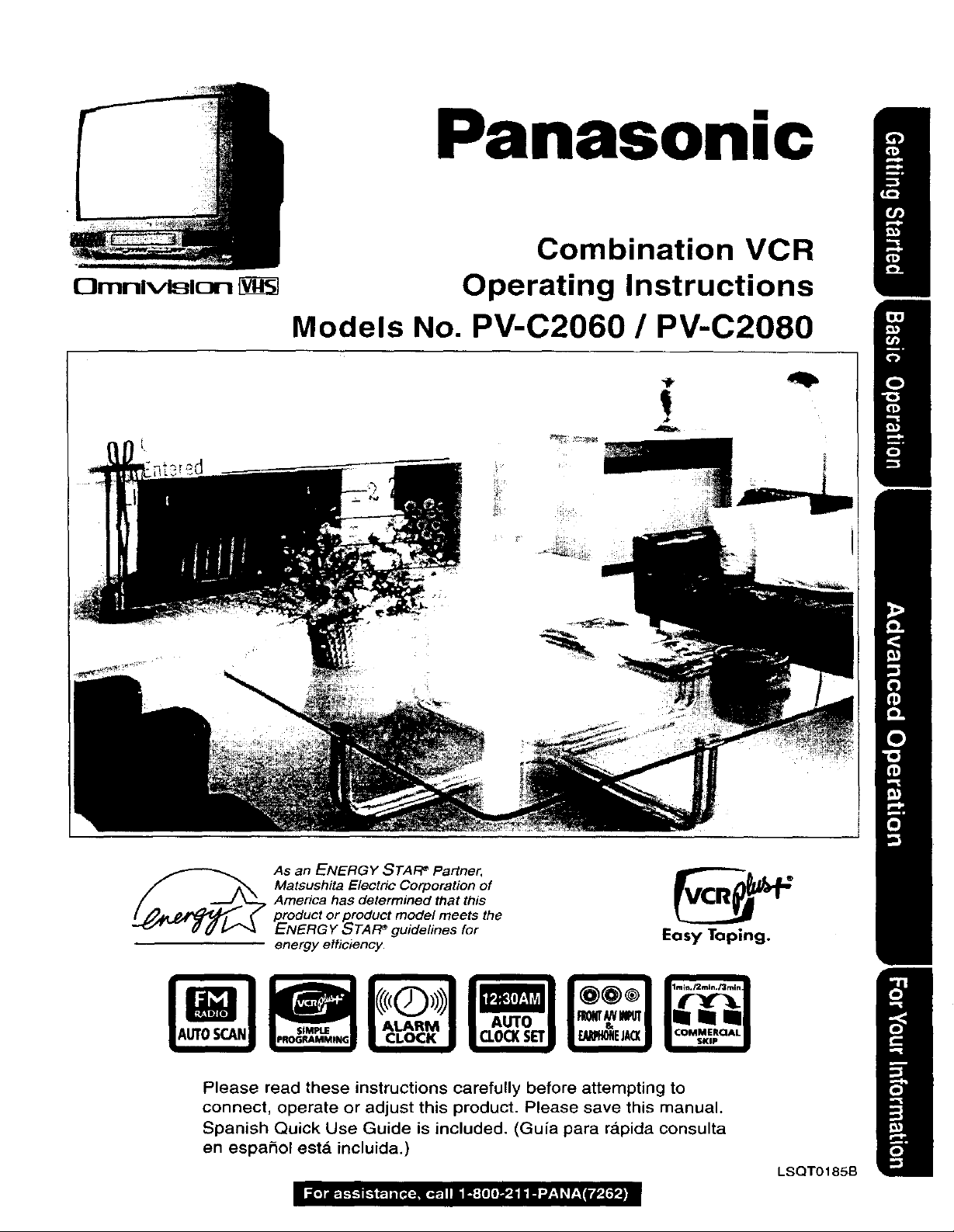
Panasonic
Combination VCR
IgmnlvisIon
Operating Instructions
Models No. PV-C2060 / PV-C2080
-#
As an ENERGY STAFF Partner,
Matsushita Electric Corporation of
America has determined that this
PENrOduCtor product model meets the
ERGY STAFF guidelines for
energy efficiency.
Please read these instructions carefully before attempting to
connect, operate or adjust this product. Please save this manual.
Spanish Quick Use Guide is included. (Gu{a para rapida consulta
en espa_ol est& incluida.)
Easy Taping.
LSQT0185B
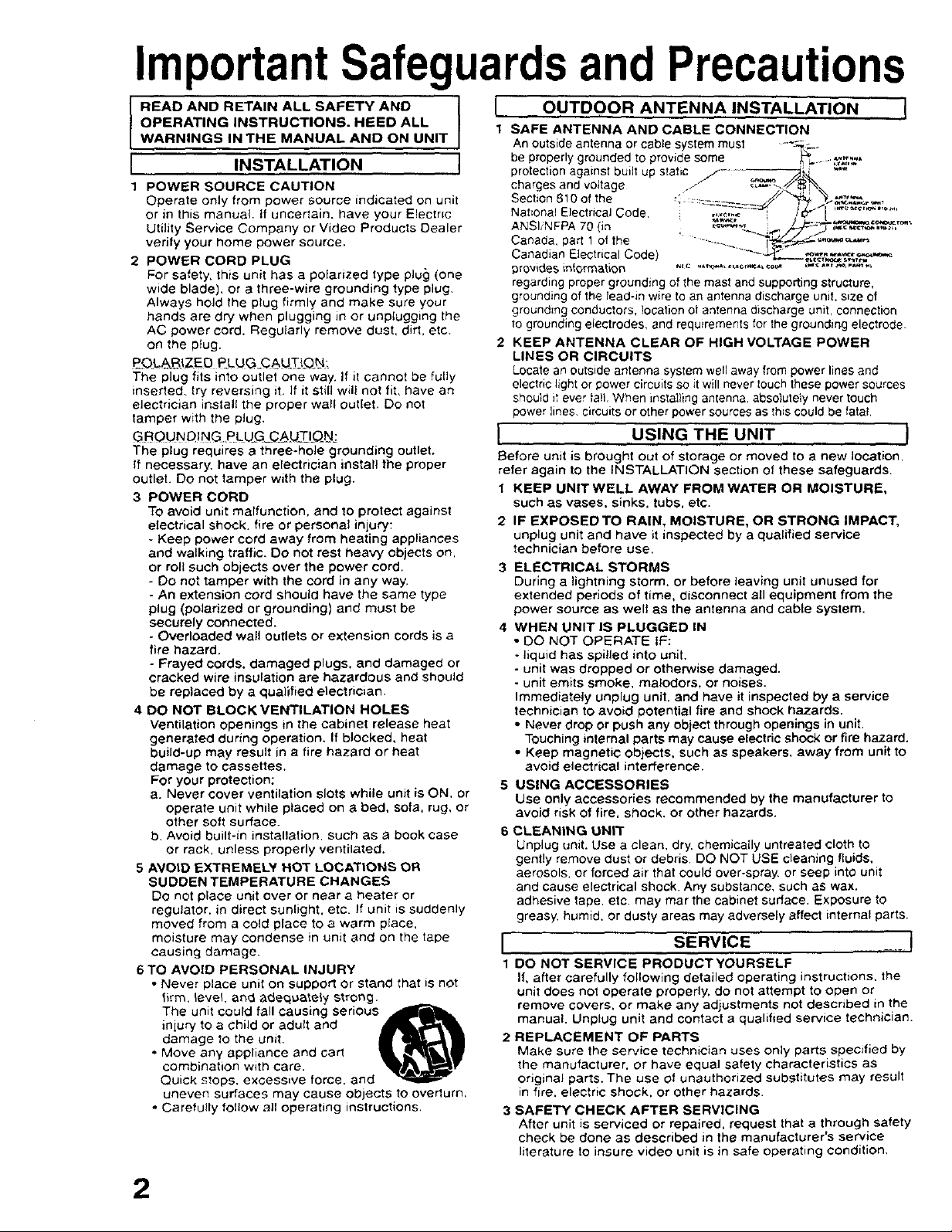
ImportantSafeguardsand Precautions
OPERATING INSTRUCTIONS. HEED ALL
I READ AND RETAIN ALL SAFETY AND I
WARNINGS INTHE MANUAL AND ON UNIT
[ INSTALLATION J
1 POWER SOURCE CAUTION
Operate only from power source indicated on unit
or in this manual, if uncertain, have your Electnc
Utility Service Company or Video Products Dealer
verify your home power source.
2 POWER CORD PLUG
For safety, this unit has a polarized type plug (one
wide blade), or a three-wire grounding type plug.
Always hold the plug firmly and make sure your
hands are dry when plugging in or unplugging the
AC power cord. Regularly remove dust, dirt, etc.
on the plug.
P_OL&RIZF-O _LUG_CAU_TJ_ _N:
The plug fits into outlet one way. If it cannot be fully
inserted, try reversing it. If it Still will not fit. have an
electrician install the proper wall outlet, Do not
tamper with the plug.
G.R OU ND! NG, PL U+G_O__AU_T_IQ _N_
The plug requires a three-hole grounding outlet.
If necessary, have an electrician install the proper
outlet. Do not tamper with the plug.
3 POWER CORD
TO avoid unit malfunction, and to protect against
electrical shock, fire or personal injury:
- Keep power cord away from heating appliances
and walking traffic, Do not rest heavy objects on,
or roll such objects over the power cord.
- Do not tamper with the cord in any way.
- An extension cord should have the same type
plug (poladzed or grounding) and must be
securely connected.
- Overloaded wall outlets or extension cords is a
fire hazard.
- Frayed cords, damaged plugs, and damaged or
cracked wire insulation are hazardous and Should
be replaced by a qualified electric=an.
4 DO NOT BLOCK VENTILATION HOLES
Ventilation openings in the cabinet release heat
generated during operation. If blocked, heat
build-up may result in a fire hazard or heat
damage to cassettes.
For your protection;
a. Never cover ventilation slots while unit is ON, or
operate unit while placed on a bad, sofa, rug, or
other soft surface.
b. Avoid built-in installation, such as a book case
or rack. unless properly ventilated.
5 AVOID EXTREMELY HOT LOCATIONS OR
SUDDEN TEMPERATURE CHANGES
DO not place unit over or near a heater or
regulator, in direct sunlight, etc. If unit is suddenly
moved from a cold place to a warm place,
moisture may condense in unit and on the tape
causing damage
6 TO AVOID PERSONAL INJURY
• Never place unit on support or stand that is not
firm. _eveL and adequately strong.
The unit could fall causing serious _r_ _
injury to a child or adult and
damage to the unit.
• Move any appliance and cart
combination with care.
Quick stops, excessive force, and
uneven surfaces may cause objects to overlum.
• Carefully follow all operating instructions,
J OUTDOOR ANTENNA INSTALLATION !
1 SAFE ANTENNA AND CABLE CONNECTION
An outside antenna or cable system must --'_-__
be properly grounded o prov de some Y_- -_';'2,"_"
protection against built up static ._ ........ _,_4 *"'
charges and voltage Jf _->,J_["_
Section 810 of the ,_"- ...... /_"_f, .'_t_'._.%,,_.
Nat onal E ectncal Code. ...._,.._ J
Canadapa.tofthe .......... ....
Canadian Electrical Code) -_'_-_.,__" __,,.,_.,%_,,_
provides intarmation "_ ""-_'_'+_,_',_o'_ "'*""_'_'"'
regarding proper grounding of the mast and supporting structure,
grounding of the lead-in wire to an antenna discharge unit. size of
grounding conductors, location oi antenna discharge unit, connection
to grounding electrodes, and requirements for the grounding electrode
2 KEEP ANTENNA CLEAR OF HIGH VOLTAGE POWER
LINES OR CIRCUITS
Locate an outside antenna system well away trom power lines and
electric light or power circuits so it will never touch these power sources
should it ever tall, When installing antenna, absolutely never touch
power lines, circuits or ether power sources as this could be fatal,
J USING THE UNIT J
Before unit is brought out of storage or moved to a new location,
refer again to the INSTALLATION section of these safeguards.
1 KEEP UNITWELL AWAY FROM WATER OR MOISTURE,
such aS vases, sinks, tubs, etc.
2 IF EXPOSEDTO RAIN, MOISTURE, OR STRONG IMPACT,
unplug unit and have it inspected by a qualified service
technician before use.
3 ELECTRICAL STORMS
During a lightning storm, or before leaving unit unused for
extended periods of time, disconnect all equipment from the
power source as welt as the antenna and cable system.
4 WHEN UNIT IS PLUGGED IN
• DO NOT OPERATE IF:
- liquid has spilled into unit.
- unit was dropped or otherwise damaged.
- unit emits smoke, malodors, or noises.
Immediately unplug unit. and have it inspected by a service
technician to avoid potential fire and shock hazards.
• Never drop or push any object through openings in unit.
Touching internal parts may Cause electric shock or fire hazard.
• Keep magnetic objects, such as speakers, away from unit to
avoid electrical interference.
5 USING ACCESSORIES
Use only accessories recommended by the manufacturer to
avoid risk of fire, shock, or other hazards.
6 CLEANING UNIT
Unplug unit. Use a clean, dry. chemically untreated cloth to
gently remove dust or debris. DO NOT USE cleaning fluids.
aerosols, or forced air that could over-spray or seep into unit
and cause electrical shock. Any substance, such as wax.
adhesive tape. etc. may mar the cabinet sudace. Exposure to
greasy, humid, or dusty areas may adversely affect internal parts
I SERVICE _ _ j
1 DO NOT SERVICE PRODUCT YOURSELF
If, after carefully following detailed operating instructions, the
unit does not operate properly, do not attempt to open or
remove covers, or make any adjustments not described in the
manual. Unplug unit and contact a qualified service technician.
2 REPLACEMENT OF PARTS
Make sure the service technician uses only parts specified by
the manufacturer, or have equal safety characteristics as
original parts. The use of unauthorized substitutes may result
in fire. electric shock, or other hazards.
3 SAFETY CHECK AFTER SERVICING
After unit is serviced or repaired, request that a through safety
check be done as described in the manufacturer's service
literature to insure video unit is in safe operating condition.
2
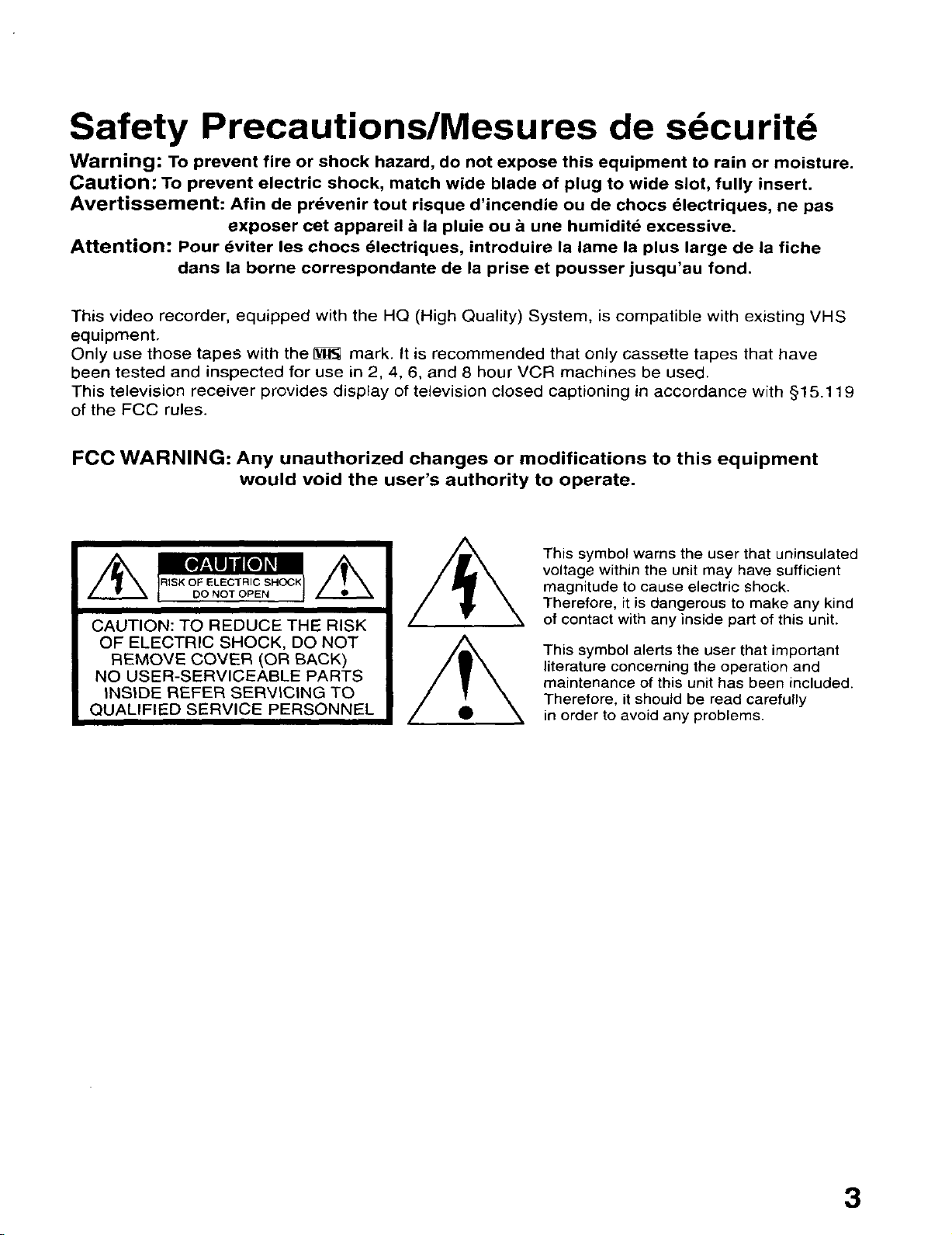
Safety Precautions/Mesures de sdcuritd
Warning: To prevent fire or shock hazard, do not expose this equipment to rain or moisture.
Caution: To prevent electric shock, match wide blade of plug to wide slot, fully insert.
Avertissement: Afin de prdvenir tout risque d'incendie ou de chocs dlectriques, ne pas
exposer cet appareil & la pluie ou a une humidite excessive.
Attention: Pour dviter les chocs _lectriques, introduire la lame la plus large de la fiche
dans la borne correspondante de la prise et pousser jusqu'au fond.
This video recorder, equipped with the HQ (High Quality) System, is compatible with existing VHS
equipment,
Only use those tapes with the _ mark, It is recommended that only cassette tapes that have
been tested and inspected for use in 2, 4, 6, and 8 hour VCR machines be used.
This television receiver provides display of television closed captioning in accordance with §15.11 9
of the FCC rules.
FCC WARNING: Any unauthorized changes or modifications to this equipment
would void the user's authority to operate.
This symbol warns the user that uninsulated
RISK OF ELECTRIC SHOC_
DO NOT OPEN
CAUTION: TO REDUCE THE RISK
OF ELECTRIC SHOCK, DO NOT
REMOVE COVER (OR BACK)
NO USER-SERVICEABLE PARTS
INSIDE REFER SERVICING TO
QUALIFIED SERVICE PERSONNEL
voltage within the unit may have sufficient
magnitude to cause electric shock.
Therefore, it is dangerous to make any kind
of contact with any inside part of this unit.
This symbol alerts the user that important
literature concerning the operation and
maintenance of this unit has been included.
Therefore, it should be read carefully
in order to avoid any problems.
3
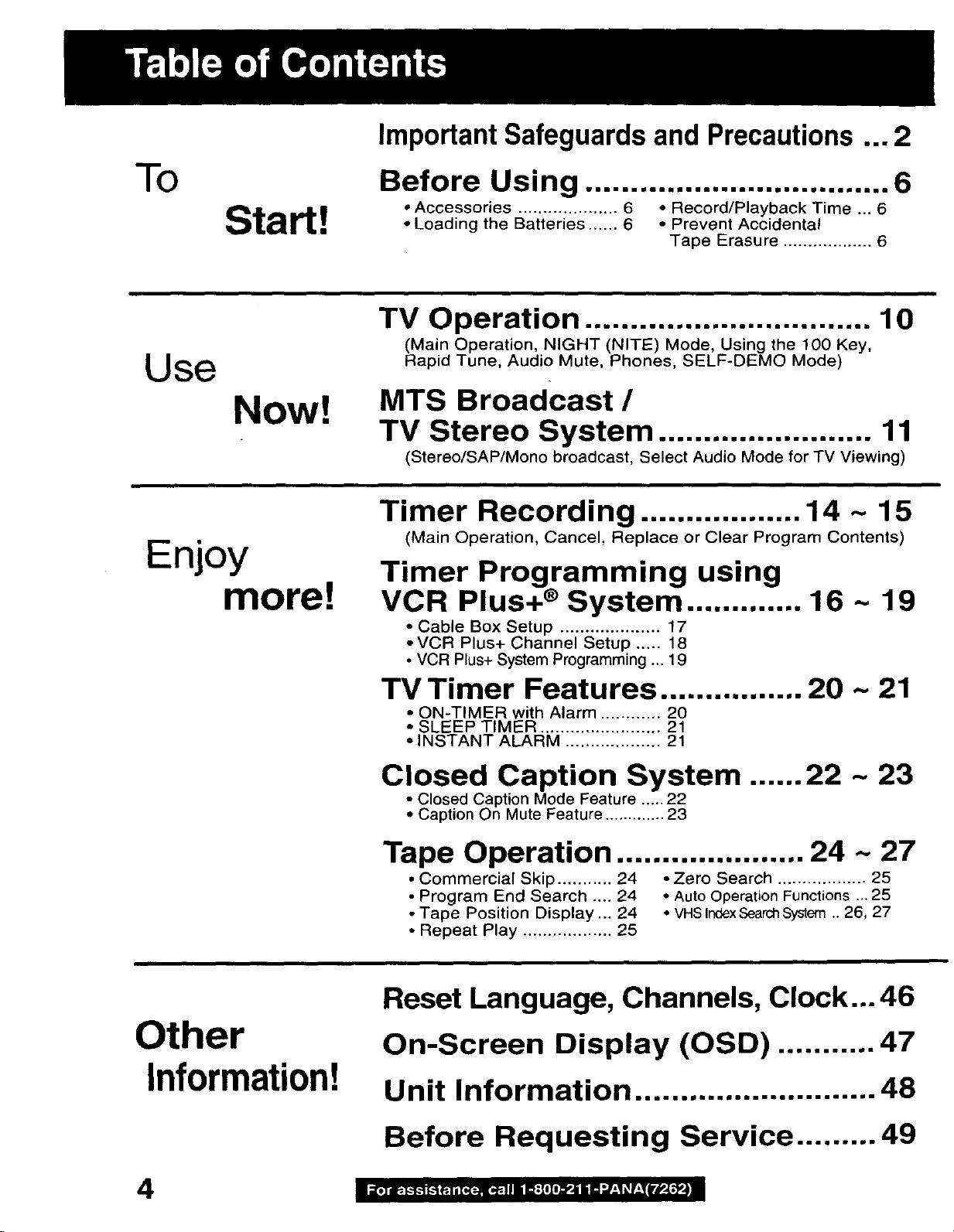
ImportantSafeguardsand Precautions ... 2
"To
Use
Enjoy
Start!
Now!
more!
Before Using .................................. 6
• Accessories .................... 6 • Record/Playback Time ... 6
• Loading the Batteries ...... 6 • Prevent Accidental
Tape Erasure .................. 6
TV Operation ................................ 10
(Main Operation, NIGHT (NITE) Mode, Using the 100 Key,
Rapid Tune, Audio Mute, Phones, SELF-DEMO Mode)
MTS Broadcast /
TV Stereo System ........................ 11
(Stereo/SAP/Mono broadcast, Select Audio Mode for TV Viewing)
Timer Recording .................. 14 ~ 15
(Main Operation, Cancel, Replace or Clear Program Contents)
Timer Programming using
VCR
• Cable Box Setup .................... 17
• VCR Plus+ Channel Setup ..... 18
• VCR Plus+ System Programming ... 19
Plus+ ®
--system ....... ...... 16 ~
19
Other
Information!
TV Timer Features ................ 20 ~ 21
• ON-TIMER with Alarm ............ 20
• SLEEP TIMER ........................ 21
• INSTANT ALARM ................... 21
Closed Caption System ...... 22 ~ 23
• Closed Caption Mode Feature ..... 22
• Caption On Mute Feature ............. 23
Tape Operation ..................... 24 ~ 27
• Commercial Skip ........... 24 • Zero Search .................. 25
• Program End Search .... 24 • Auto Operation Functions ... 25
• Tape Position Display ... 24 • VHS IndexSearch System .. 26, 27
• Repeat Play .................. 25
Reset Language, Channels, Clock... 46
On-Screen Display (OSD) ........... 47
Unit Information ........................... 48
Before Requesting Service ......... 49
i i,] i_._....__ _l, [,.[...w,._.,,| H: [,To_i i a ../;1_F;TWM_.I._.i
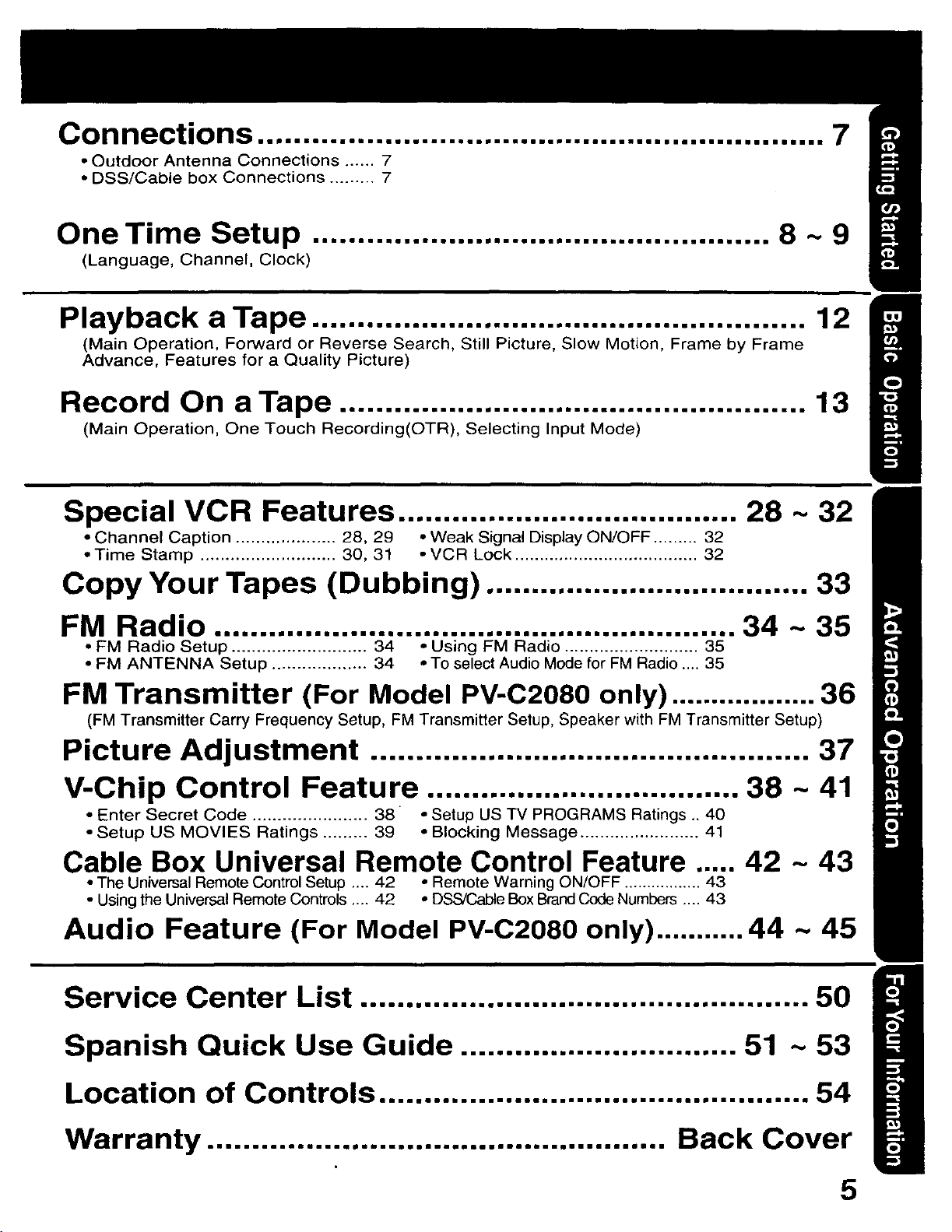
Connections ............................................................... 7
• Outdoor Antenna Connections ...... 7
• DSS/Cable box Connections ......... 7
One Time Setup ................................................... 8 ~ 9
(Language, Channel, Clock)
p= ,,hk_.ay..ac., a T_n__r.e................... •...................................
(Main Operation, Forward or Reverse Search, Still Picture, Slow Motion, Frame by Frame
Advance, Features for a Quality Picture)
12
Record On a Tape .................................................... 13
(Main Operation, One Touch Recording(OTR), Selecting Input Mode)
Special VCR Features ...................................... 28 ~ 32
• Channel Caption .................... 28, 29 • Weak Signal Display ON/OFF ......... 32
• Time Stamp ........................... 30, 31 o VCR Lock ..................................... 32
Copy Your Tapes (Dubbing) .................................... 33
FM Radio .......................................................... 34 ~ 35
• FM Radio Setup ........................... 34 • Using FM Radio ........................... 35
• FM ANTENNA Setup ................... 34 • To select Audio Mode for FM Radio .... 35
FM Transmitter (For Model PV-C2080 only) .................. 36
(FM Transmitter Carry Frequency Setup, FM Transmitter Setup, Speaker with FM Transmitter Setup)
Picture Adjustment ................................................. 37
V-Chip Control Feature ................................... 38 - 41
• Enter Secret Code ....................... 38 • Setup US TV PROGRAMS Ratings .. 40
• Setup US MOVIES Ratings ......... 39 • Blocking Message ........................ 41
Cable Box Universal Remote Control Feature ..... 42 ~ 43
• The Universal Remote Control Setup .... 42 • Remote Warning ON/OFF ................. 43
• Using the Universal Remote Controls .... 42 * DSS/Cable Box Brand Code Numbers .... 43
Audio Feature (For Model PV-C2080 only) ........... 44 ~ 45
Service Center List .................................................. 50
Spanish Quick Use Guide ............................... 51 ~ 53
Location of Controls ................................................ 54
Warranty ................................................... Back Cover
5
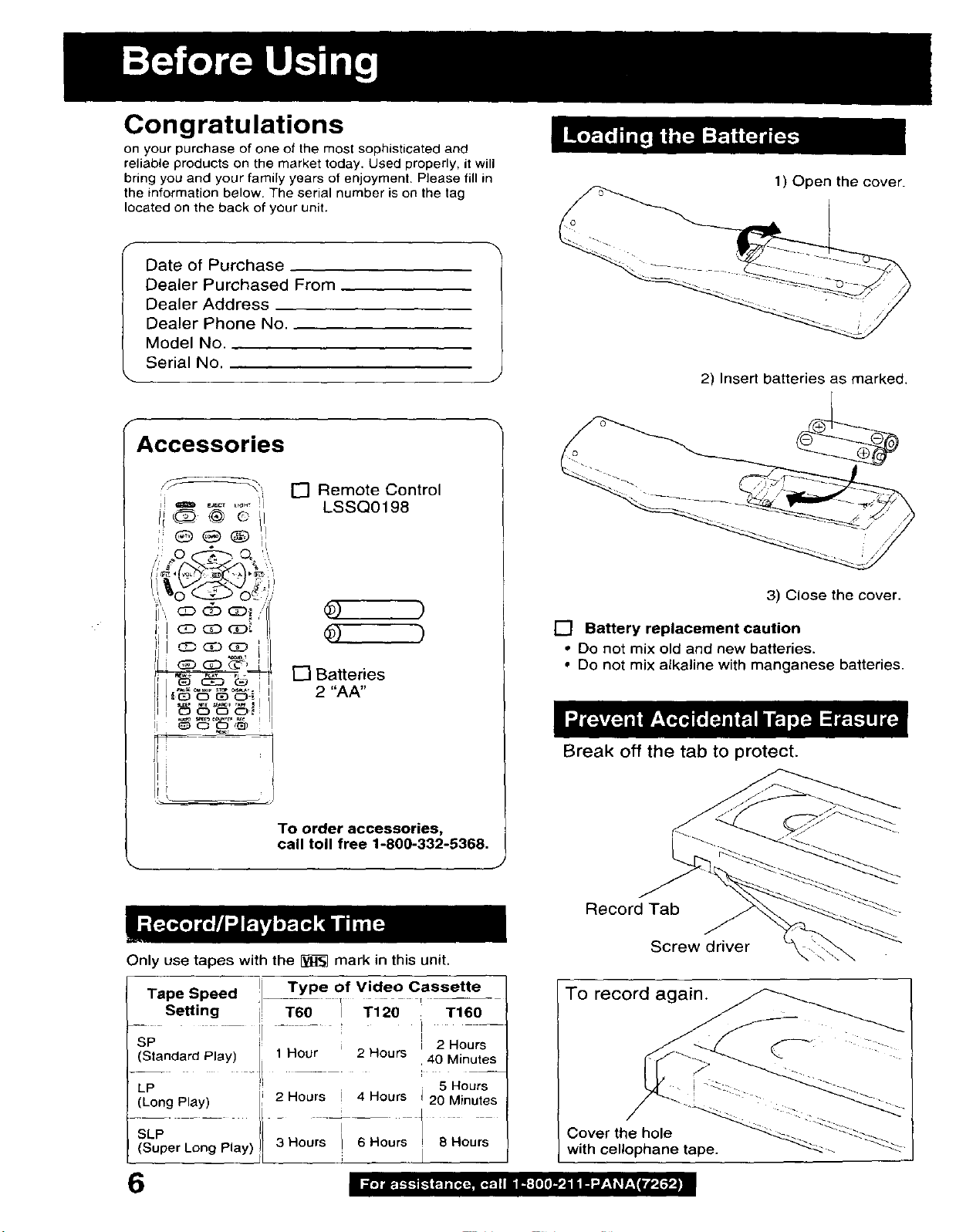
Congratulations
on your purchase of one of the most sophisticated and
reliable products on the market today. Used properly, it will
bring you and your family years of enjoyment. Please fill in
the information below. The serial number is on the tag
located on the back of your unit.
Date of Purchase
Dealer Purchased From
Dealer Address
Dealer Phone No.
Model No.
Serial No.
F
Accessories
[] Remote Control
LSSQ0198
° I I
1) Open the cover.
2) Insert batteries as marked.
® )
[] Batteries
2 "AA"
TO order accessories,
call toll free 1-800-332-5368,
Only use tapes with the [_ mark in this unit.
Tape Speed Type of Video Cassette
Setting T60 I T120 T160
SP 2 Hours
(Standard Play) 1 Hour 2 Hours 40 Minutes
LP ;_ 5 Hours
(Long Play) 2 Hours i 4 Hours i 20 Minutes
3) Close the cover.
[] Battery replacement caution
• Do not mix old and new batteries.
• Do not mix alkaline with manganese batteries.
Break off the tab to protect.
Record Tab
Screw driver
To record again.
f"
SLP 3 Hours I 6 Hours 8 Hours
(Super Long Play)
1
6
Cover the hole
with cellophane tape.
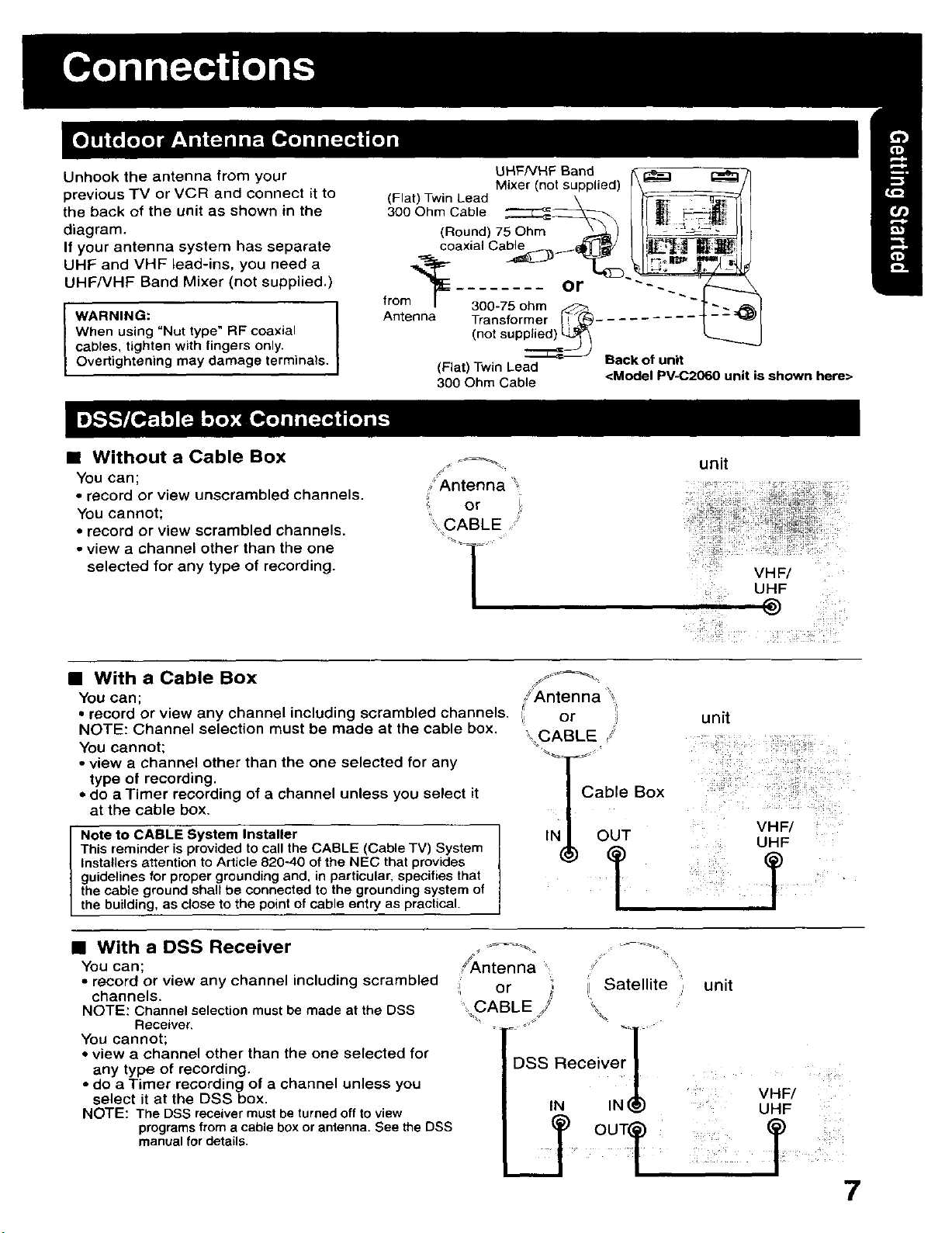
Unhook the antenna from your
previous TM or VCR and connect Rto
the back of the unit as shown in the
diagram.
If your antenna system has separate
UHF and VHF lead-ins, you need a
UHFNHF Band Mixer (not supplied.)
WARNING:
When using "Nut type" RF coaxial
cables, tighten with fingers only.
Overtightening may damage terminals.
UHFNHF Band _, I_
(Flat) Twin Lead k I r'_m_--@
Mixer (not supplied) r \_
300O.mCabne IP1t
(Round) 75 Ohm _-._/ I/_- -_ _ _j'_"
coaxia_Cabne,I_#/ I I_i_
....... or
from/ 300-75 ohm _ - ]" _,
Antenna Transformer F_ ......... _--
(not supplied) _
(Flat) Twin Lead
300 Ohm Cable <Model PV-C2060 unit is shown here>
_ Back of unit
• Without a Cable Box .__
You can; Antenna ',,
• record or view unscrambled channels.
You cannot; 'i or
• record or view scrambled channels. __,ABLE"
• view a channel other than the one -1-
selected for any type of recording.
/
• With a Cable Box ,F_
You can; ,/Antenna
• record or view any channel including scrambled channels. _ii or
NOTE: Channel selection must be made at the cable box.
You cannot;
• view a channel other than the one selected for any
type of recording.
- do a Timer recording of a channel unless you select it
at the cable box.
Note to CABLE System Installer
This reminder is provided to call the CABLE (Cable TV) System
Installers attention to Article 820°40 of the NEC that provides
guidelines for proper grounding and, in particular, specifies that
the cable ground shall be connected to the grounding system of
the building, as close to the point of cable entry as practical.
\,,,CABL E /:
unit
VHF/
UHF
unit
Cabte Box
°iT
• With a DSS Receiver
You can;
• record or view any channel including scrambled
channels.
NOTE: Channel selection must be made at the DSS
Receiver,
You cannot;
• view a channel other than the one selected for
any type of recording,
• do a Timer recording of a channel unless you
select it at the DSS box.
NOTE: The DSS receiver must be turned off to view
programs from a cable box or antenna. See the DSS
manual for details.
;!'Antenna
;i, or
' CABLE
Satellite unit
Receiver I
tN IN(.._
°UTT T
VHF/
UHF
7
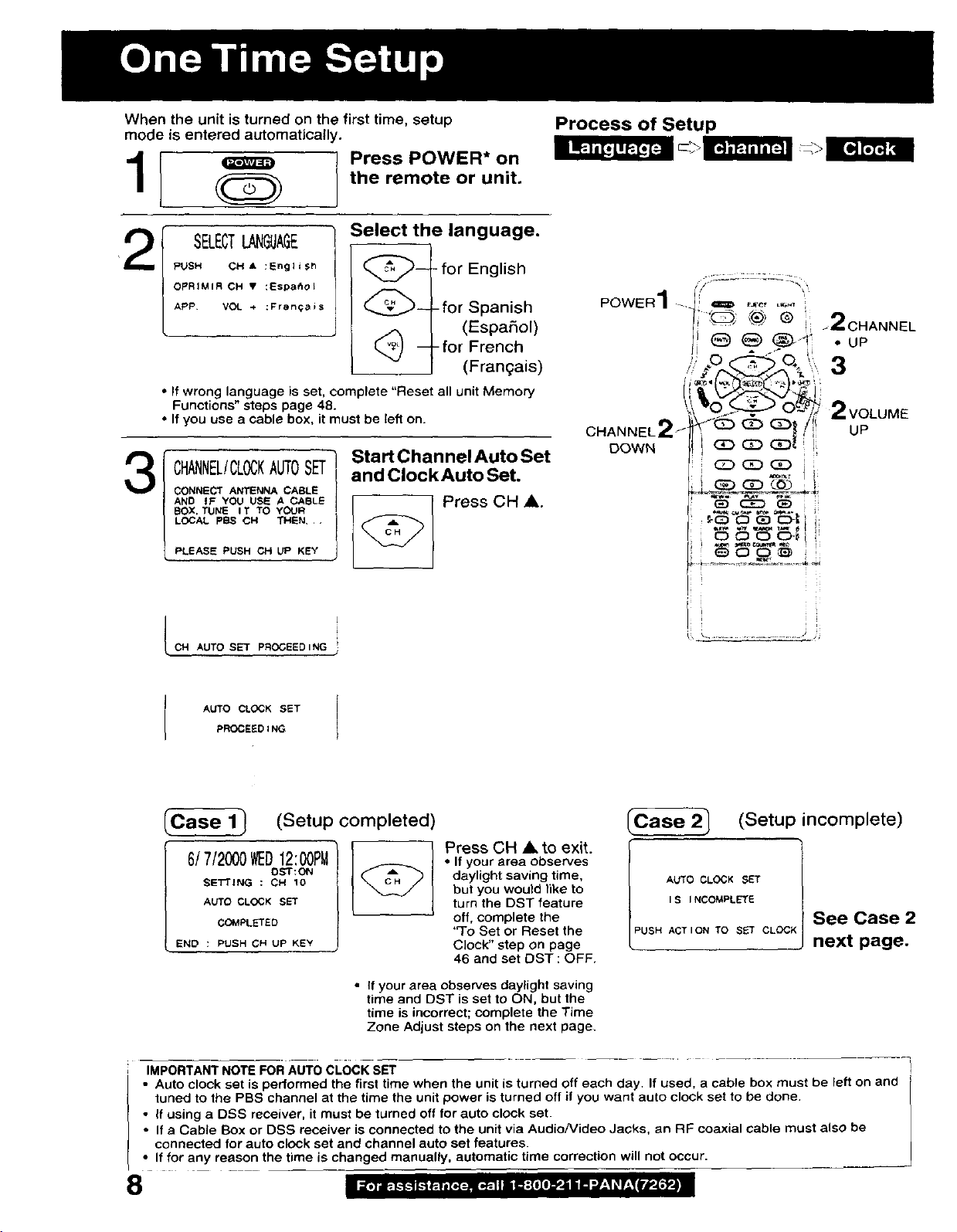
When the unit is turned on the first time, setup
mode is entered automatically.
_ Press POWER* on
O the remote or unit.
Process of Setup
2
PUSH CH • :English
OPRIMIR OH • :Espa_o[
APe VOL ÷ :Fran_ais
• If wrong language is set, complete "Reset all unit Memory
Functions" steps page 48.
• If you use a cable box, it must be tefl on.
CHANNEL/CLOCKAUTOSET
SELECTLANGUAGE
3
CONNECT ANTENNA CABLE
AND IF YOU USE A CABLE
BOX. TUNE IT TO YOUR
LOCAL PBS Ca THEN,,,
PLEASE PUSH CH UP KEY
c. _UTOSETP.OCEED,NG____
Select the language.
_-- - for English
_- Lfor Spanish
(_ - -for French
Start ChannelAuto Set
and Clock Auto Set.
i
I
(Espafiol)
(Frangais)
Press CH •.
CHANNEL_
DOWN
VOLUME
UP
+!
AUTO CLOCK SET
PROCEEDING
Case 1 (Setup completed)
6/7/2000WED12:00PM
SETTING : CH 10
AUTO CLOCK SET
COMPLETED
END : PUSH CH UP KEY
[ IMPORTANT NOTE FOR AUTO CLOCK SET !
• Auto clock set is performed the first time when the unit is turned off each day. If used, a cable box must be left on and /
• tuned to the PBS channel at the time the unit power is turned off if you want auto clock set to be done.
If using a DSS receiver, it must be turned off for auto clock set.
• If a Cable Box or DSS receiver is connected to the unit via AudioNideo Jacks, an RF coaxial cable must also be
connected for auto clock set and channel auto set features.
• If for any reason the time is changed manually, automatic time correction will not occur.
OST:ON
• If your area observes daylight saving
time and DST is set to ON, but the
time is incorrect; complete the Time
Zone Adjust steps on the next page.
Press CH • to exit.
• If your area observes
daylight saving time,
but you would like to
turn the DST feature
off, complete the
'q'o Set or Reset the
Clock" step on page
46 and set DST : OFF,
AUTO CLOCK SET [
is INCOMPLETE
PUSH ACTION TO S_T CLOCK next page.
(Setup incomplete)
See Case 2
t
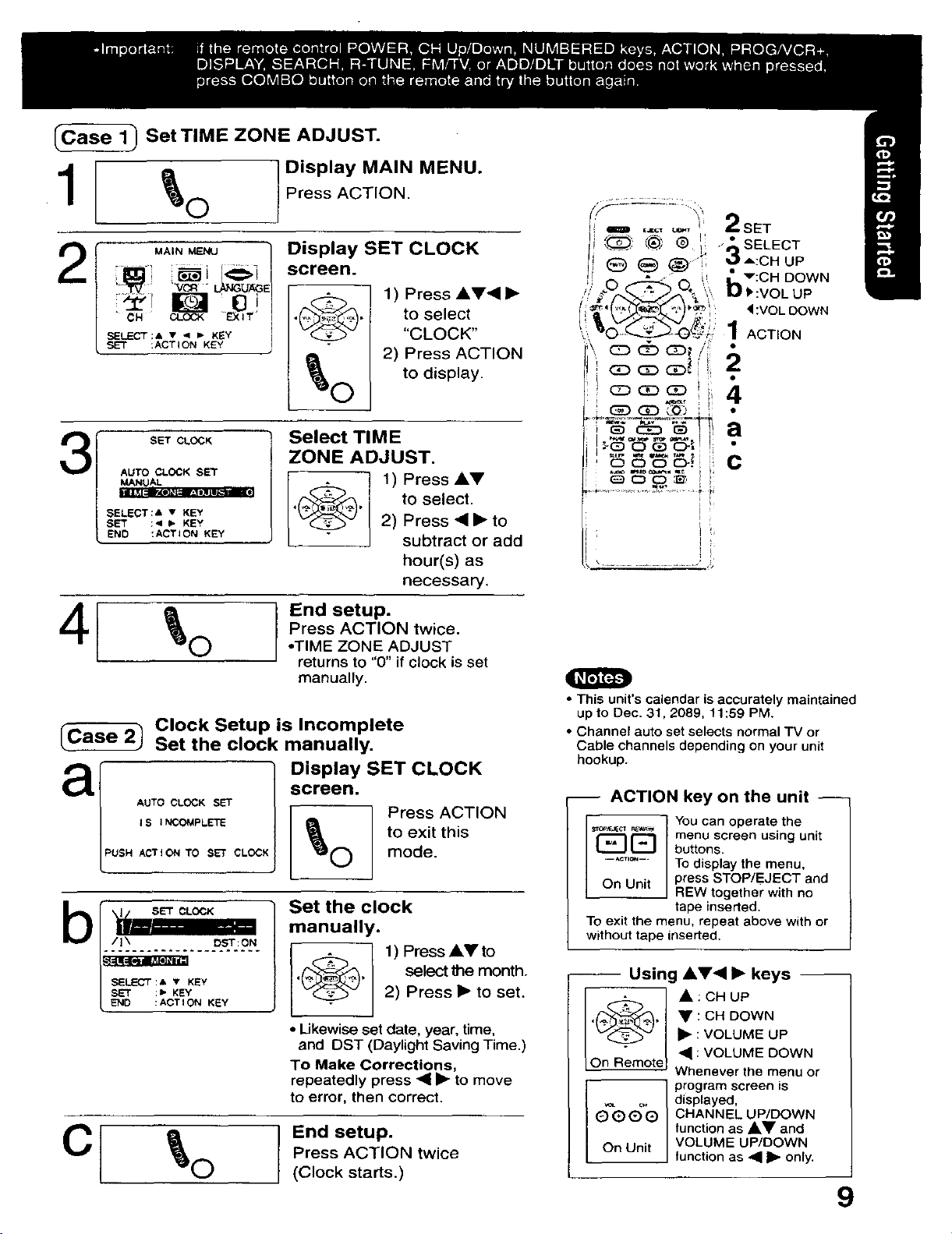
Cas___ Set TIME ZONE ADJUST.
Display MAIN MENU.
1 _0 Press ACT ON.
Display SET CLOCK
2
;creen.
• to select
"CLOCK"
2) Press ACTION
SELECT ;& • <1 _ KEY
SET :ACTION KEY
,_ 1) Press A•• •
_O to display.
s l-i - tT,ME-- --
AUTO CLOCK SET
1 SETCL0CMANUAL .= K •
SELECT:A • KEY
SET :< I= KEY
END t ACTION KEY
4[ l'n°setu"
Clock Setup is Incomplete
Set the clock manually.
ZONE ADJUST.
1) Press AI,V
to select.
"_{:_)" 2)Press..to
subtract or add
hour(s) as
necessary.
Press ACTION twice.
•TIME ZONE ADJUST
returns to "0" if clock is set
manually.
• This unit's calendar is accurately maintained
up to Dec. 31, 2089, 11:59 PM.
• Channel auto set selects normal TV or
Cable channels depending on your unit
hookup.
AUTOCLOC_SET _-_ Press ACTION
_s _:O_PL_'TE to exit this
aI !°sPa'TETcLOOKscreen,o
PUSHACTIONTO SETCLOCK mode.
manually.
I_. ---°'T-:PN- . 1) Press A.to
SELECT:A• KEY , , select the month.
lENS% 2) Press • tO set.
C
O (Clock starts.)
lietth i'°c'
• Likewise set date, year, time,
and DST (Daylight Saving Time.)
To Make Corrections,
repeatedly press • • to move
to error, then correct.
Press ACTION twice
End setup.
-- ACTION key on the unit --
_ _ YOU carl operate the
I_ menu screen using unit
buttons.
........ TOdisplay the menu,
On Unit press STOP/EJECT and
To exit the menu, repeat above with or
without tape inserted.
-- Using A•• • keys --
A
On Remote
nEW together with no
tape inserted.
A:CHUP
• : CH DOWN
• :VOLUME UP
• : VOLUME DOWN
Whenever the menu or
p[ogram screen is
displayed,
CHANNEL UP/DOWN
function as _1_ and
VOLUME UP/DOWN
function as _il • only.
9
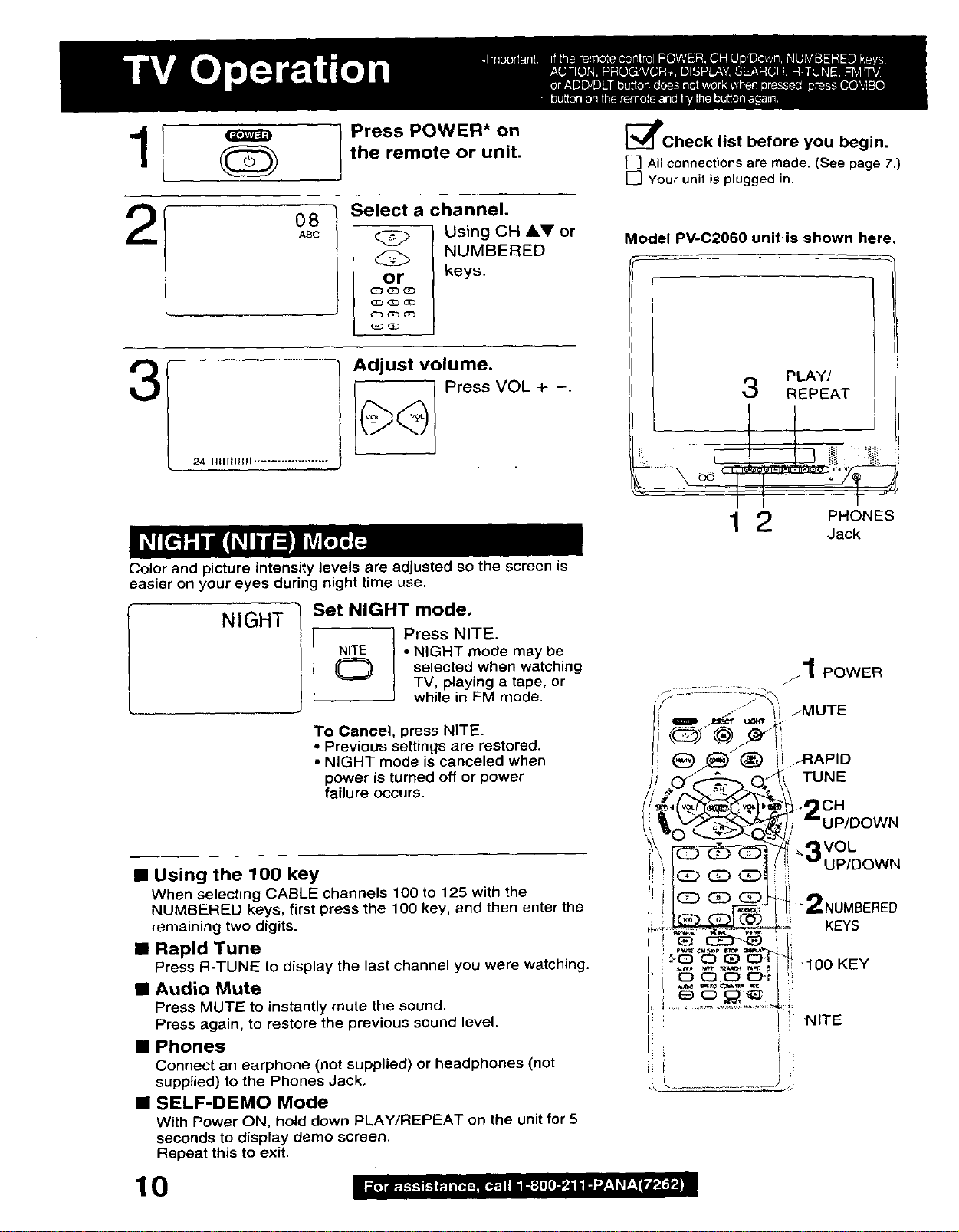
1]
0
the remote or unit.
Press POWER* on
[_Check list before you begin.
E] Allconnectionsare made. (See page7.)
[] Your unit is plugged in.
Select a channel.
Using CH &V or
NUMBERED
or
(Z_ (!3 (!)
C_
keys.
2
08
ASC
3
24 Iltlfllllll ......................
Color and picture intensity levels are adjusted so the screen is
easier on your eyes during night time use.
NIGHT
Set NIGHT mode.
NITE • NIGHT mode may be
Q selected when watching
EI Press NITE.
TV, playing a tape, or
while in FM mode.
Model PV-C206O unit is shown here.
PLAY/
3 REPEAT
1 2 PHONES
Jack
To Cancel, press NITE.
• Previous settings are restored.
• NIGHT mode is canceled when
power is turned off or power
failure occurs.
• Using the 100 key
When selecting CABLE channels 100 to 125 with the
NUMBERED keys, first press the 100 key, and then enter the
remaining two digits.
• Rapid Tune
Press R-TUNE to display the last channel you were watching.
• Audio Mute
Press MUTE to instantly mute the sound,
Press again, to restore the previous sound level.
• Phones
Connect an earphone (not supplied) or headphones (not
supplied) to the Phones Jack,
• SELF-DEMO Mode
With Power ON, hold down PLAY/REPEAT on the unit for 5
seconds to display demo screen.
Repeat this to exit.
ICH
IP/DOWN
VOL
P/DOWN
!!
"2NUMBERED
KEYS
I" NITE
I i!
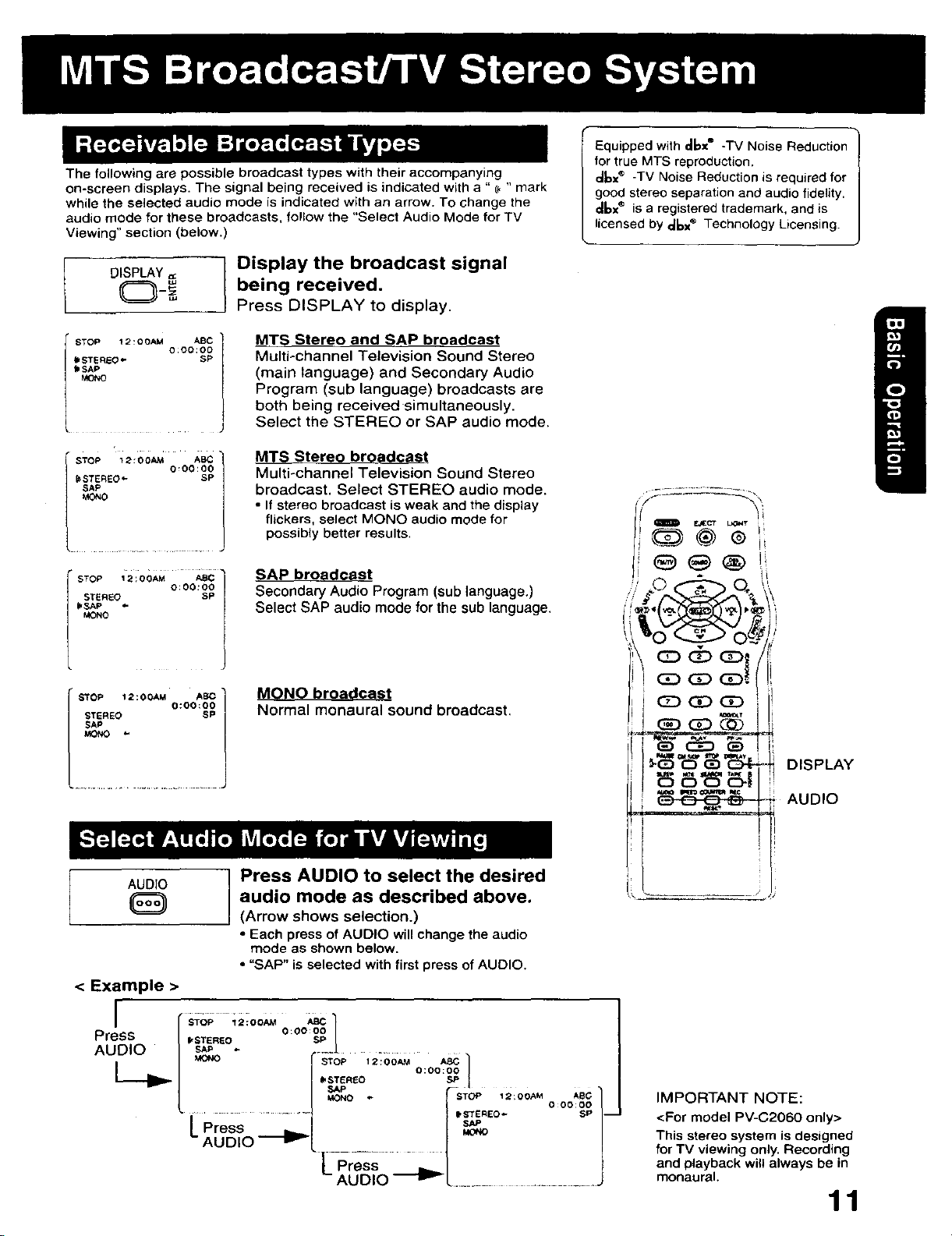
The following are possible broadcast types with their accompanying
on-screen displays. The signal being received is indicated with a " (_ " mark
while the selected audio mode is indicated with an arrow. To change the
audio mode for these broadcasts, follow the "Select Audio Mode for TV
Viewing" section (below.)
being received.
I isplay the broadcast signal
Press DISPLAY to display,
MTS Stereo and SAP broadcast
I_STEREO 6" SP
b SAP
Multi-channel Television Sound Stereo
(main language) and Secondary Audio
Program (sub language) broadcasts are
I STOP 12:00AM ABC
both being received simultaneously.
Select the STEREO or SAP audio mode.
MTS Stereo broadcast
Multi-channel Television Sound Stereo
broadcast. Select STEREO audio mode.
• If stereo broadcast is weak and the display
flickers, select MONO audio mode for
possibly better results,
Equipped with dbx ® -TV Noise Reduction
for true MTS reproduction.
d6x ® -TV Noise Reduction is required for
good stereo separation and audio fidelity.
dbx ® is a registered trademark, and is
licensed by dbx ® Technology Licensing.
STOP 12 ;OOAM ABC
STER[-O SP
_SAP
_ONO
O:O0:OO
SAP broadcast
Secondary Audio Program (sub language,)
Select SAP audio mode for the sub language.
MONO broadcast
Normal monaural sound broadcast,
AUDIO Press AUDIO to select the desired
%====_
< Example >
audio mode as described above.
(Arrow shows selection.)
• Each press of AUDIO will change the audio
mode as shown below.
• "SAP" is selected with first press of AUDIO.
i f s_oP _2_oo*. _ 1
Press / 00eo /
AUDIO / sAP - .--+J ....
DISPLAY
AUDIO
.°+o+s'+1
.......... I_M_REO_ SP
Press
L AUDIO _
Press
AUDIO _L ...............................
IMPORTANT NOTE:
<For model PV-C2060 only>
This stereo system is designed
for TV viewing only. Recording
and playback will always be in
monaural.
11
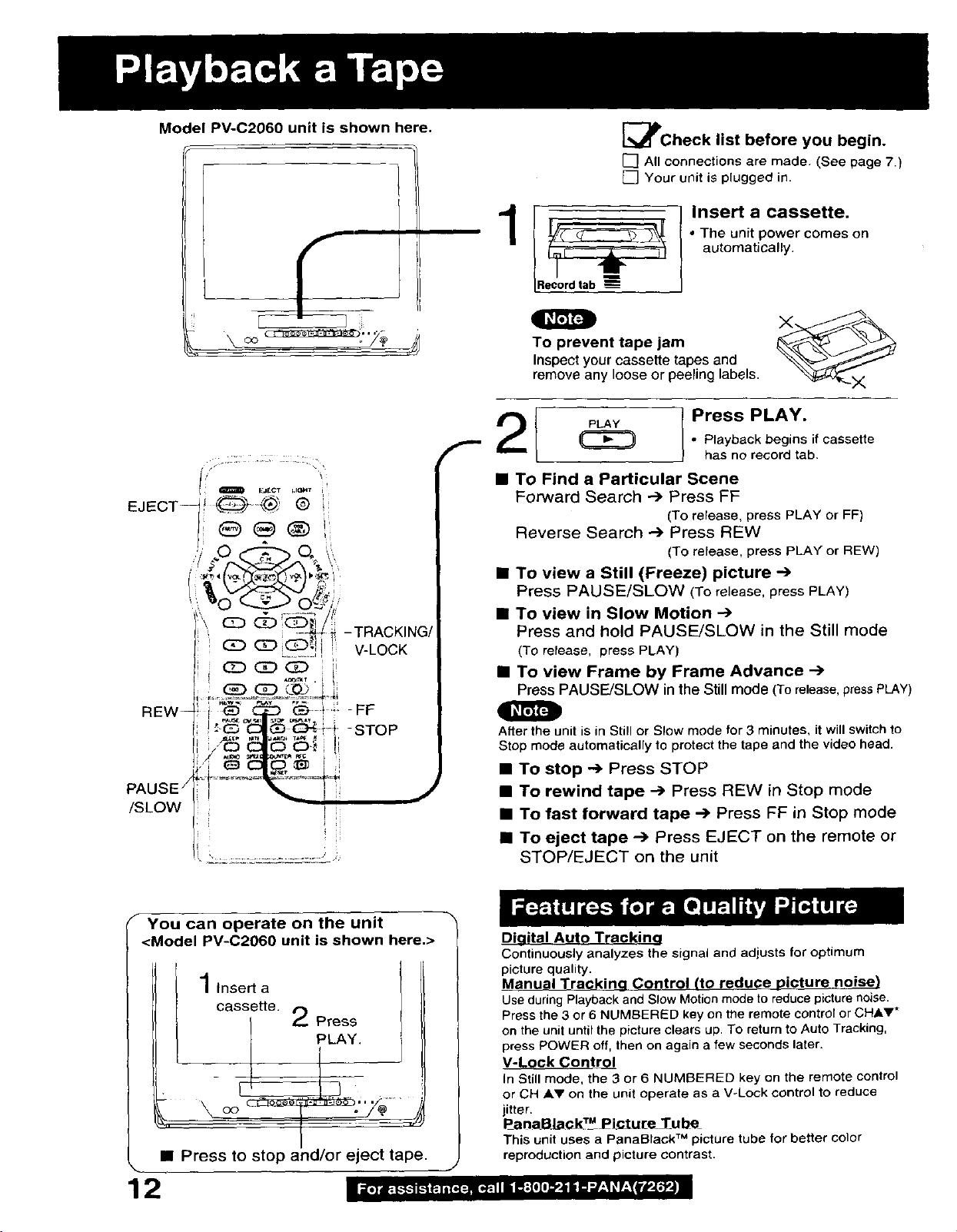
Model PV-C2060 unit is shown here.
EJECT_I @
CD (:E)_i_ -TRACKING/
V-LOCK
cz_az_co [ !
GD (Z) (DD _I_
[_lPCheck list before you begin.
[] All connections are made. (See page 7,)
[] Your unit is plugged in.
Insert a cassette.
• The unit power comes on
automatically.
O
To prevent tape jam
Inspect your cassette tapes and
remove any loose or peeling labels.
PLAy I Press PLAY.
• Playback begins if cassette
has no record tab.
• To Find a Particular Scene
Forward Search --->Press FF
(To release, press PLAY or FF)
Reverse Search .--) Press REW
(To release, press PLAY or REW)
• To view a Still (Freeze) picture .-->
Press PAUSE/SLOW (To release, press PLAY)
• TO view in Slow Motion --->
Press and hold PAUSE/SLOW in the Still mode
(To rerease, press PLAY)
• To view Frame by Frame Advance -->
Press PAUSE/SLOW in the Stillmode (Torelease,pressPLAY)
REW- I-'-=_,, _ _ STOP
PAUSE /
/SLOW
I!
You can operate on the unit
<Model PV-C2060 unit is shown here.>
co
• Press to stop and/or eject tape.
w
After the unit is in Still or Slow mode for 3 minutes, it will switch to
Stop mode automatically to protect the tape and the video head.
• To stop .--) Press STOP
• To rewind tape --) Press REW in Stop mode
• To fast forward tape -.) Press FF in Stop mode
• To eject tape _ Press EJECT on the remote or
STOP/EJECT on the unit
Digital Auto Tracking
Continuously analyzes the signal and adjusts for optimum
picture quality.
Man_ual Tra_;kincJ Control (to reduce picture noise)
Use during Playback and Slow Motion mode to reduce picture noise.
Press the 3 or 6 NUMBERED key on the remote control or CHAr*
on the unit until the picture clears up. To return to Auto Tracking,
press POWER off, then on again a few seconds later.
V-Lock Control
In Still mode, the 3 or 6 NUMBERED key on the remote control
or CH _.V on the unit operate as a V-Lock control to reduce
jitter.
P a naBlac.,k_r_ P_ictu[e Tube
This unit uses a PanaBtack TM picture tube for better color
reproduction and picture contrast.
12
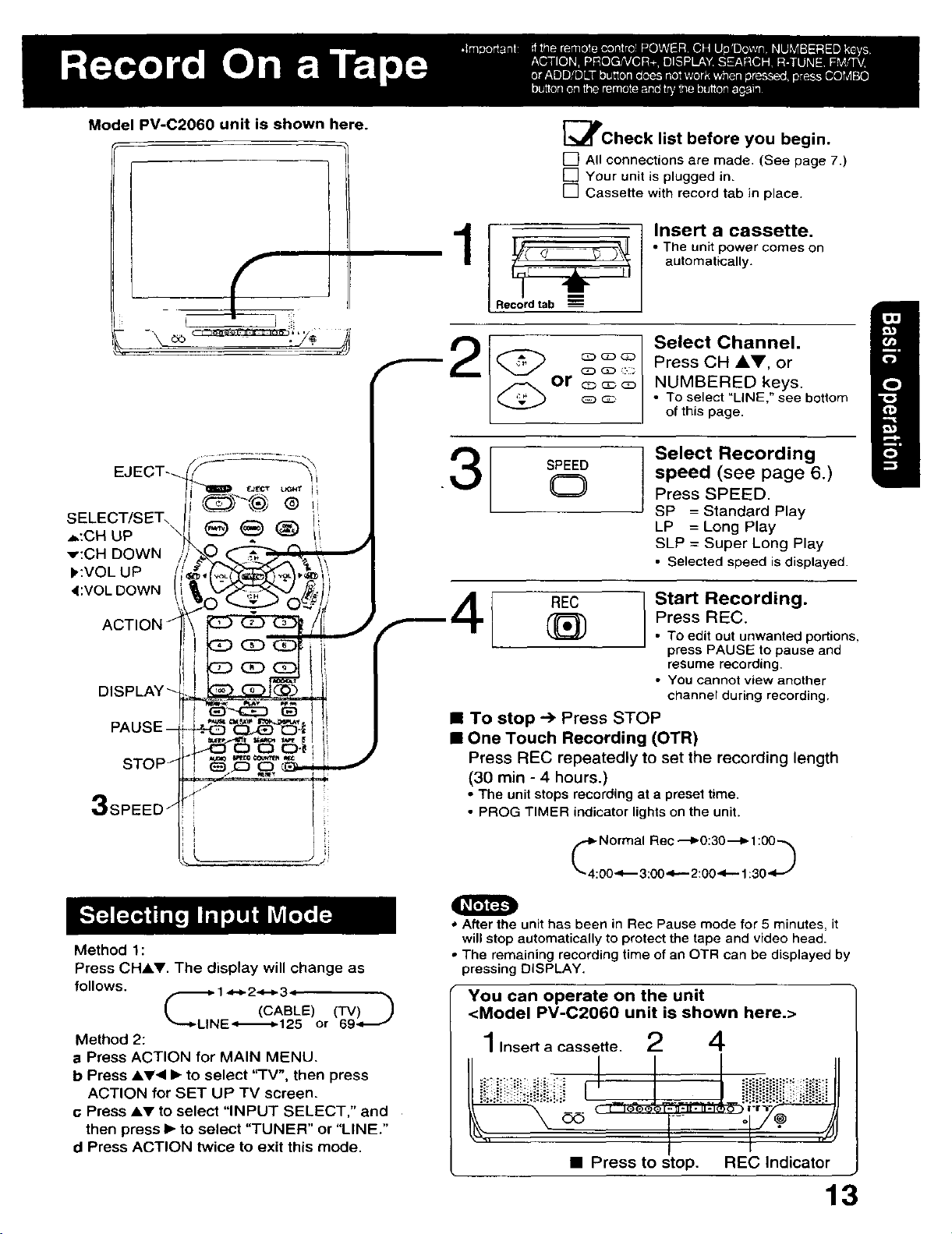
Model PV-C2060 unit is shown here.
f
F
[_Check list before you begin.
[] All connections are made. (See page 7.)
[] Your unit is plugged in.
[] Cassette with record tab in place.
Insert a cassette.
• The unit power comes on
automatically.
Record tab
Select Channel.
Press CH AV, or
NUMBERED keys.
• To select "LINE," see bottom
of this page.
SELECT/SET_
,_:CH UP \
Y:CH DOWN
),:VOL UP
4:VOL DOWN
ACTION
Method 1:
Press CHAr. The display will change as
follows, f,,._ 1,,_- 2_-b 34
!, (CABLE) (TV) )
"---._LINE.,_._-125 or 69-,_._j
Method 2:
a Press ACTION for MAIN MENU.
b Press AV< • to select 'q-V", then press
ACTION for SET UP TV screen.
c Press AY to select "INPUT SELECT," and
then press • to select "TUNER" or "LINE."
d Press ACTION twice to exit this mode.
Select Recording
speed (see page 6.)
Press SPEED,
SP = Standard Play
LP = Long Play
SLP = Super Long Play
• Selected speed is displayed.
3
SPEED
CD
REC Start Recording.
1_ Press REG.
• To stop _ Press STOP
• One Touch Recording (OTR)
Press REC repeatedly to set the recording length
(30 min - 4 hours.)
• The unit stops recording at a preset time.
• PROG TIMER indicator lights on the unit.
• To edit out unwanted podions,
press PAUSE to pause and
resume recording.
• You cannot view another
channel during recording.
O
• After the unit has been in Rec Pause mode for 5 minutes, it
will stop automatically to protect the tape and video head.
• The remaining recording time of an OTR can be displayed by
pressing DISPLAY.
You can operate on the unit
<Model PV-C2060 unit is shown here.>
1Insert a cassette. 2 4
• Press to stop. REC indicator
13
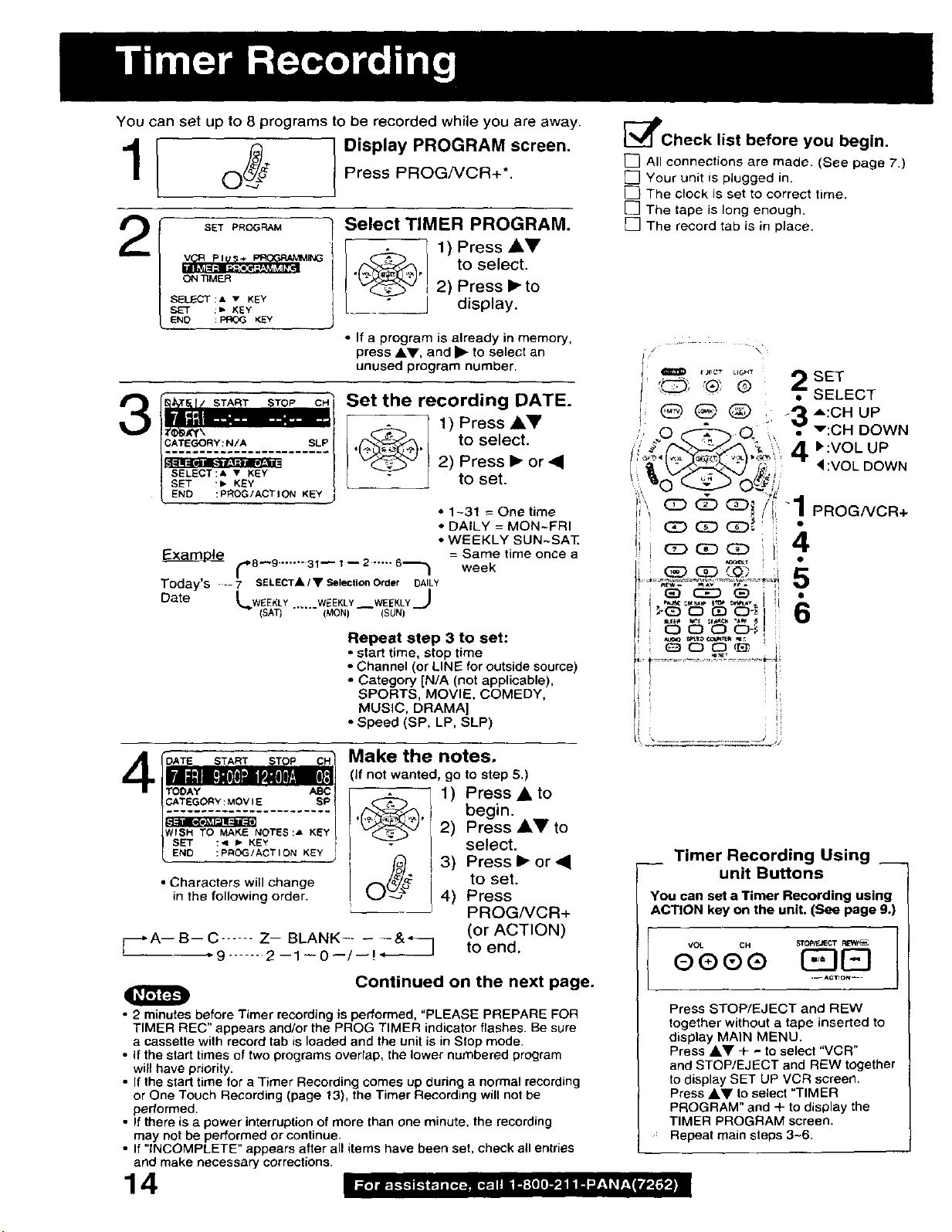
You can set up to 8 programs to be recorded while you are away.
Display PROGRAM screen.
Press PROG/VCR+*.
SET PROGRAM
.._._._ 1) Press Ay
[3_lPcheck list before you begin.
[] All connections are made. (See page 7.)
[] Your unit is plugged in.
[] The clock is set to correct time.
[] The tape is long enough.
[] The record tab is in place.
ONT!MER
SELECT:• • KEY
SET :lJ KEY
END : PROG KEY
•_, to select.
Select TIMER PROGRAM.
" display.
J
• If a program is already in memory,
press &V, and • to select an
unused program number.
Set the recording DATE.
--._.--- 1) Press AT
..................... SLP
,(_. to select.
v<_>-._ 2) Press I_ or •
" to set.
E_ rB_9........3r--r-- 2....-
Today's _ 7 SELECT A/• Selection Order DAILY
Date LWEEKLY . WEEKLY WEEKLY ._
/
(SAT) ..... (MON) -- (SUN)
Repeat step 3 to set:
• start time, stop time
• Channel (or LINE for outside source)
• Category [N/A (not applicable),
• Speed (SP, LP, SLP)
6"_ I
SPORTS, MOVIE, COMEDY,
MUSIC, DRAMA]
2) Press I_ to
• 1-31 = One time
• DALLY = MON-FRI
• WEEKLY SUN~SAT.
= Same time once a
week
\
I _ IJ_CT LI(_H_
I ,.--_...... _JI SET
SELECT
I _ _ Q -3-,:CH uP
' .O _ O,. :', _" v:CHDOWN
/,' .__'b-_./_, :_ ' .41 _ VOL UP
( il _,c_ i._<. , :VOLDOWN
',"O _ OeJ/.'
,, cD _2}cD_,/,f-'1 ........
CD (:Z3 GD_ ' •
(Z3 (Z:) G:3 4
Make the notes.
TODAY ABC (,If not wanted
...................... sp , ,
/'
[ END :PCtOG/ACTION KEY _ f_
• Characters will change
in the following order. 0
_- PROG/VCR+
• 9 ...... 2--1--0--/--! 4_
Continued on the next page.
• 2 minutes before Timer recording is performed, "PLEASE PREPARE FOR
TIMER REC" appears and/or the PROG TIMER indicator flashes. Be sure
a cassette with record tab is loaded and the unit is in Stop mode.
• If the start times of two programs overlap, the lower numbered program
will have priority.
• If the start time for a Timer Recording comes up during a normal recording
or One Touch Recording (page 13), the Timer Recording will not be
performed.
• If there is a power interruption of more than one minute, the recording
may not be performed or continue,
• If "INCOMPLETE" appears after all items have been set, check all entries
and make necessary corrections,
go to step 5.)
1) Press • to
begin.
2) Press •V to
select.
3) Press• or •
to set.
4) Press
(or ACTION)
to end._*A-- B-- C ...... Z-- BLANK-- -- --&_]
14
__ Timer Recording Using __
unit Buttons
You can set a Timer Recording using
ACTION key on the unit. (See page g.)
VOL CH STOpRL_CT REW/_
oooo 12D
.-- AC1_ON--.
Press STOP/EJECT and nEW
together without a tape inserted to
display MAIN MENU.
Press AV + - to select "VCR"
and STOP/EJECT and REW together
to display SET UP VCR screen,
Press _.T to select "TIMER
PROGRAM" and + to display the
TIMER PROGRAM screen.
Repeat main steps 3-6.
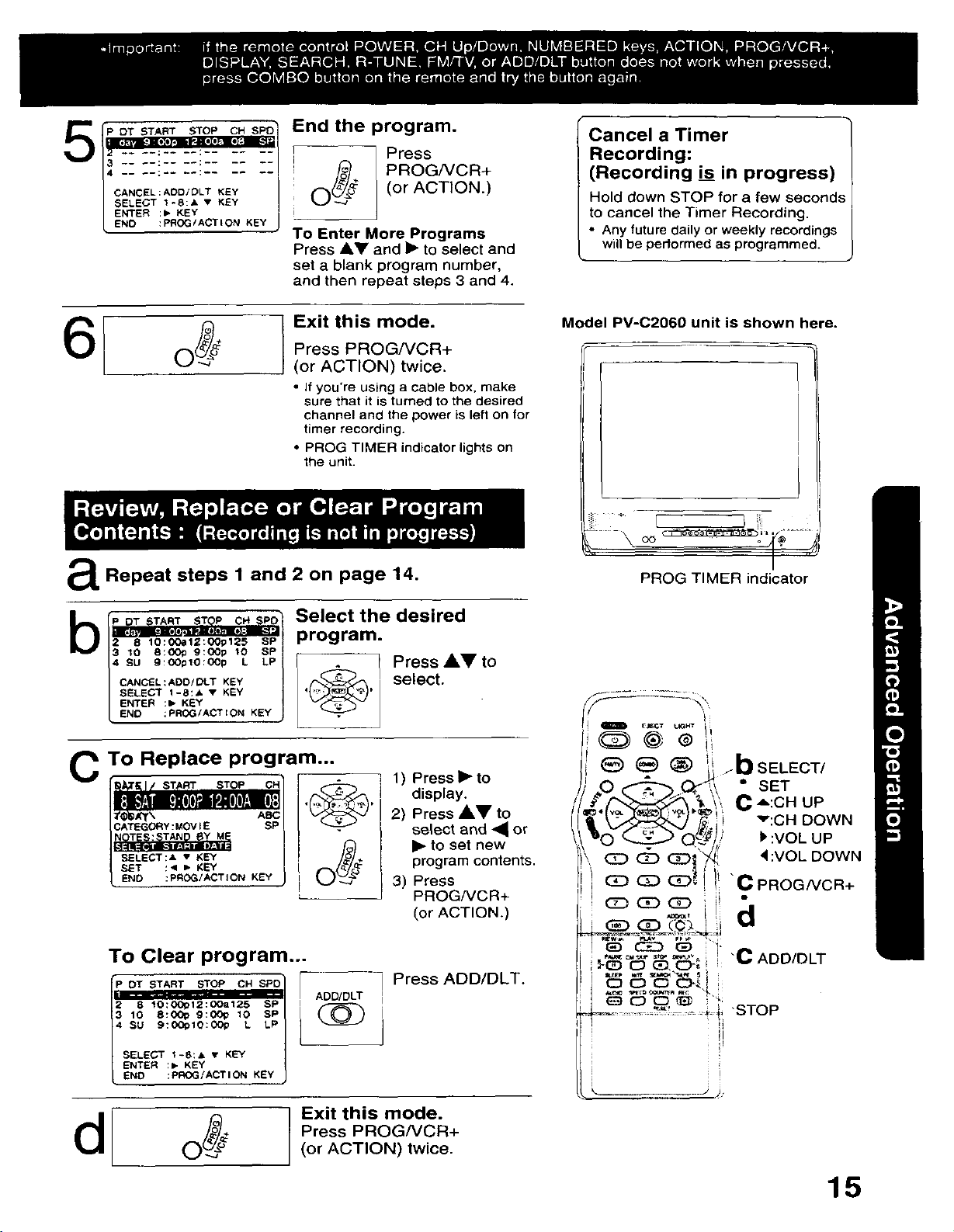
CANCEL : ADDI DLT KEY
ENO : PROG/ACT I ON KEY
End the program.
Press
O_ _ PROGNGR+
To Enter More Programs
Press AY and IP"to select and
set a blank program number,
and then repeat steps 3 and 4.
(or ACTION.)
Cancel a Timer
Recording:
(Recording is in progress)
Hold down STOP for a few seconds
to cancel the Timer Recording.
• Any future daily er weekly recordings
will be perlormed as programmed.
Exit this mode.
6[
Repeat steps 1 and 2 on page 14.
a
b[_/ Select the desired
2 8 10:OOa12:OOp125 SP
/3 _o s:0o_9:0oplo sPI program.
CANCEL : ADO/DLT KEY select.
SELECT 1-8:A • KEY
ENTER :1_ KEY
END : PROG/ACT tON KEY
C To Replace program...
:< =" KEY
:PROG/ACTleN KEY
Press PROG/VCR+
(or ACTION) twice.
• If you're using a cable box, make
sure that it is turned to the desired
channel and the power is left on far
timer recording.
• PROG TIMER indicator lights en
the unit.
1) Press !_ to
display.
SP
2) Press AV to
se|ect and • or
I_ to set new
program contents.
3) Press
PROG/VCR+
(or ACTION.)
Model PV-C2060 unit is shown here.
_@®Ji
bSELECT/
_\ • SET
_,! v:CH DOWN
$)/ l' :VOL UP
<:VOL DOWN
I!C PnOG Cn+
To Clear program...
P DT START STeP CH SPD
2 8 lO:OO_12:OOa125 SP I
|3 10 8:000 s:oop 10 SP/
/4 SU 910_010:00P L LP /
d
"C ADDIDLT
Press ADD/DLT.
ADD/DLT
_!! "STOP
Exit this mode.
Press PROG/VCR+
(or ACTION) twice.
15
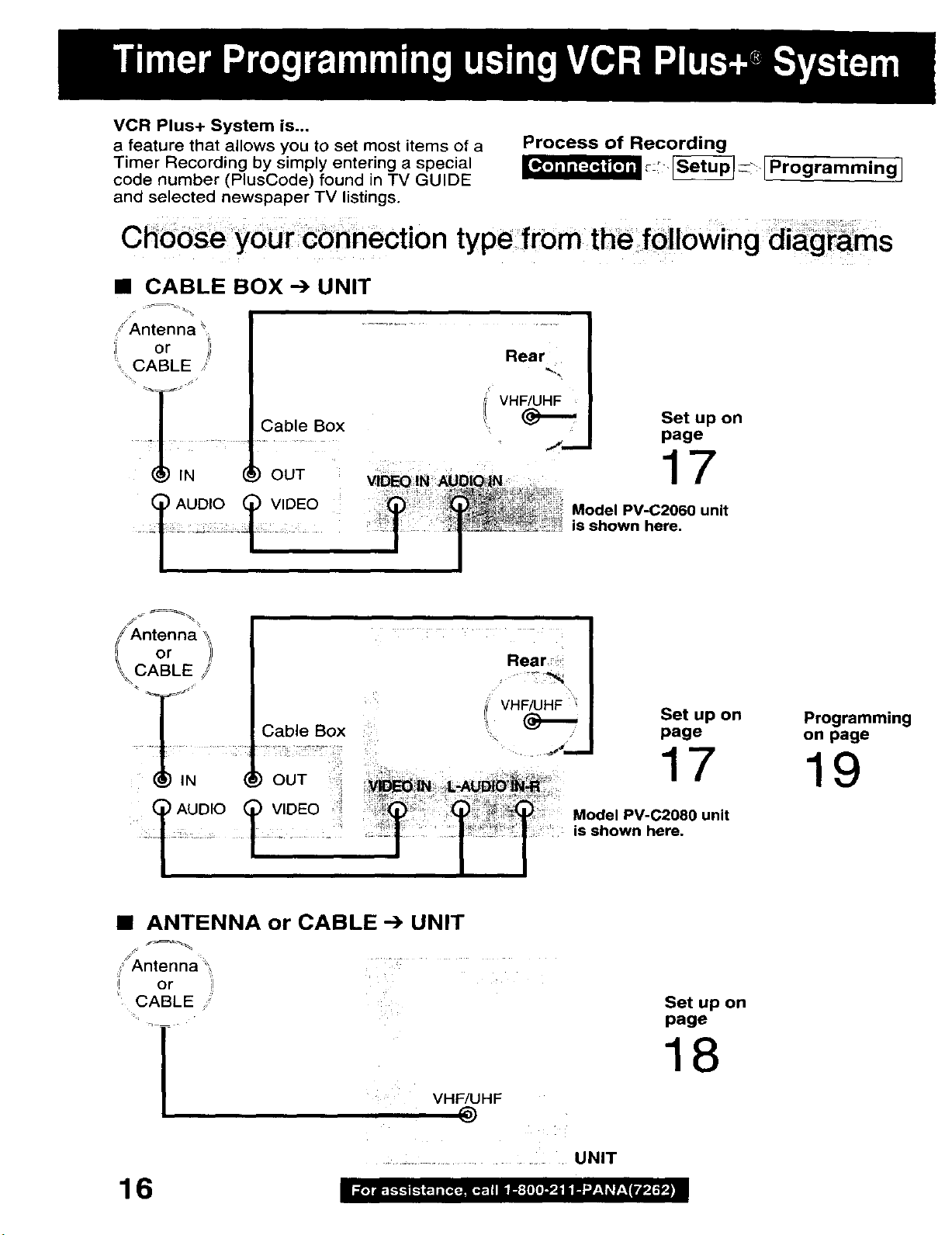
VCR Plus+ System is...
a feature that allows you to set most items of a
Timer Recording by simply entering a special
code number (PlusCode) found in TV GUIDE
and selected newspaper TV listings.
Process of Recording
__:: _::1 Pr°grammingl
Ch00Se your _O_nection type from the following
• CABLE BOX --) UNIT
z_/ _ • _w_ • ......
:, Antenna
or Rear
, CABLE ,:'
h
VHF/UHF
Cable Box i{
J_
Set up on
page
ooz 17
)
AUDIO VIDEO Model PV-C2060 unit
is shown here.
Antenna _,
i¸ - • • ........
t/ or /
\ CABLE /
Cable Box ,,_ /
OUT
) AUDIO
• ANTENNA or CABLE --) UNIT
,' Antenna '_:
I or
CABLE :;
Rear
VHF/UHF '
Set up on
page
17
Model PV-C2080 unit
is shown here.
Set up on
page
18
Programming
on page
19
16
VHF/UHF
@
.................................. UNIT
