Page 1
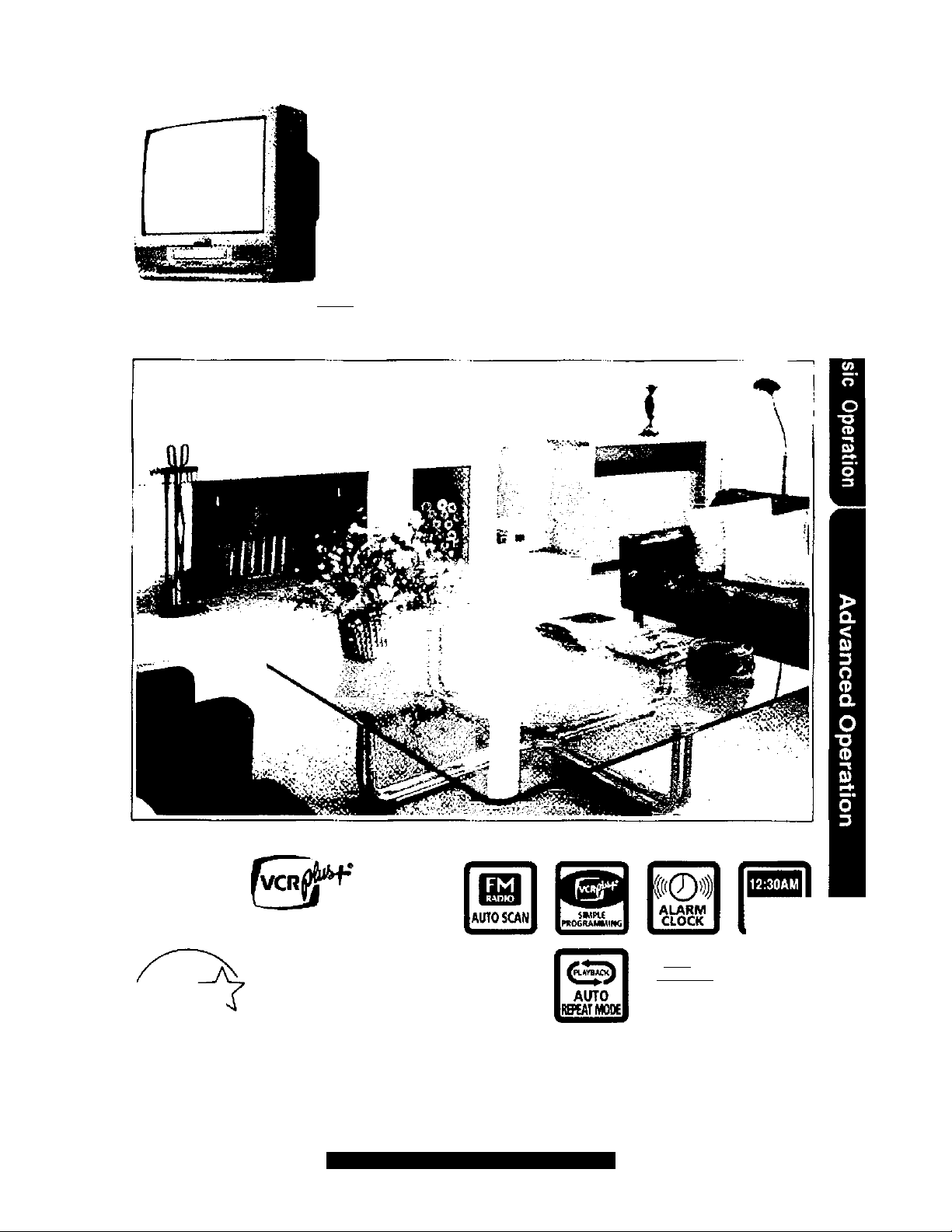
Panasonic
Combination VCR
Omni violan
VHSi
Operating Instructions
Models No. PV-C2020 / PV-C2030W
Eosy Taping.
As
an t/VERGV
Mafsusrti/a Beduc CoTpornWod oi
Ameoca
product or product model meets the
Energy Star^ gwdennes for
ertorgy etficiency.
Please read these instructions carefully before attempting to
connect, operate or adjust this product. Please save this manual.
Spanish Quick Use Guide is included. (Guía para rápida consulta
en español está incluida.)
STAf^' Padnef.
has detQfmnBd that this
For assistance, cali 1*800-211-PANA(7262)
ROXTilVIilVi
IPNHIHI ,
|L^
|nw-QW-
TltlLINCUAL
« %mtpm
AlffO
aocKSET
Tit* ^Sniii t^mn
fìTX
COMMEROAL
SKIP
LSOT0184B
Page 2
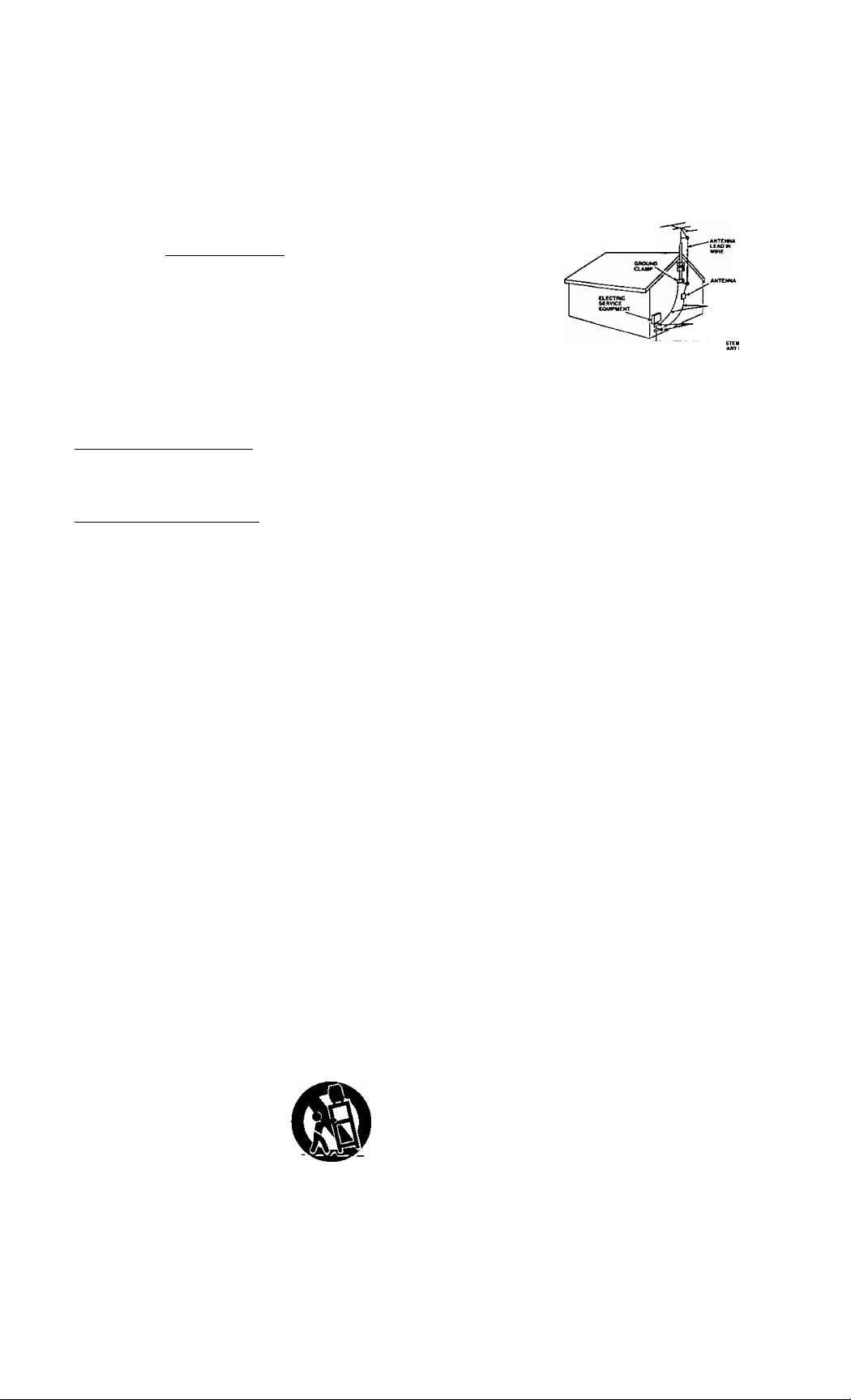
Important Safeguards and Precautions
READ AND RETAIN ALL SAFETY AND
OPERATING INSTRUCTIONS. HEED ALL
WARNINGS IN THE MANUAL AND ON UNIT
INSTALLATION
1 POWER SOURCE CAUTION
Operate only from power source indicated on unit
or in this manual. If uncertain, have your Electric
Utility Service Company or Video Products Dealer
verify your home power source.
2 POWER CORD PLUG
For safety, this unit has a polarized type plug {one
wide blade), or a three-wire grounding type plug.
Always hold the plug firmly and make sure your
hands are dry when plugging in or unplugging the
AC power cord. Regularly remove dust, dirt, etc.
on the plug.
POLARIZED PLUG CAUTION:
The plug fits into outlet one way. If it cannot be fully
inserted, try reversing it. If it stilt will not fit, have an
electrician install the proper wall outlet. Do not
tamper with the plug.
GROUNDING PLUG CAUTION:
The plug requires a three-hole grounding outlet.
If necessary, have an electrician install the proper
outlet. Do not tamper with the plug.
3 POWER CORD
To avoid unit malfunction, and to protect against
electrical shock, fire or personal injury:
- Keep power cord away from heating appliances
and walking traffic. Do not rest heavy objects on,
or roll such objects over the power cord.
- Do not tamper with the cord in any way.
- An extension cord should have the same type
plug (polarized or grounding) and must be
securely connected.
- Overloaded wall outlets or extension cords is a
fire hazard.
- Frayed cords, damaged plugs, and damaged or
cracked wire insulation are hazardous'and should
be replaced by a qualified electrician.
4 DO NOT BLOCK VENTILATION HOLES
Ventilation openings in the cabinet release heat
generated during operation. If blocked, heat
build-up may result in a fire hazard or heat
damage to cassettes.
For your protection:
a. Never cover ventilation slots while unit is ON, or
operate unit while placed on a bed, sofa, rug, or
other soft surface.
b. Avoid built-in installation, such as a book case
or rack, unless properly ventilated.
5 PLACEMENT AVOID EXTREMELY HOT LOCATIONS
OR SUDDEN TEMPERATURE CHANGES
Do not place unit over or near a heater or
regulator, in direct sunlight, etc. If unit is suddenly
moved from a cold place to a warm place,
moisture may condense in unit and on the tape
causing damage.
6 TO AVOID PERSONAL INJURY
• Never place unit on support or stand that is not
firm, level, and adequately strong.
The unit could fall causing serious
injury to a child or adult and
damage to the unit.
• Move any appliance and cart
combination with care.
Quick stops, excessive force, and
uneven surfaces may cause objects to overturn,
■ Carefully follow all operating instructions.
OUTDOOR ANTENNA INSTALLATION
SAFE ANTENNA AND CABLE CONNECTION
An outside antenna or cable system must
be properly grounded to provide some
protection against built up static
charges and voltage.
Section 810 of the
National Electrical Code,
ANSt/NFPA 70 (in
Canada, part 1 of the
Canadian Electrical Code)
provides information
NEC ' NATIONAL ELCCmiCAL COM
CMCHAAUUWT
iNCCsecTTON
QNOUWOINQ COHOUCTOA«
(NEC A£CnûW ■l»1|
OROUNO CLANW
POWER «EAV1CC OROUNENNO
EtecTRODc sv
(NEC ART»O.P
regarding proper grounding of the mast and supporting structure,
grounding of the lead-in wire to an antenna discharge unit, size of
grounding conductors, location of antenna discharge unit, connection
to grounding electrodes, and requirements for the grounding electrode.
2 KEEP ANTENNA CLEAR OF HIGH VOLTAGE POWER
LINES OR CIRCUITS
Locate an outside antenna system well away from power lines and
electric light or power circuits so it will never touch these power sources
should it ever fall. When installing antenna, absolutely never touch
power lines, circuits or other power sources as this could be fatal.
USING THE UNIT
Before unit is brought out of storage or moved to a new location,
refer again to the INSTALLATION section of these safeguards.
1 KEEP UNIT WELL AWAY FROM WATER OR MOISTURE,
such as vases, sinks, tubs, etc.
2 IF EXPOSED TO RAIN, MOISTURE, OR STRONG IMPACT,
unplug unit and have it inspected by a qualified service
technician before use.
3 ELECTRICAL STORMS
During a lightning storm, or before leaving unit unused for
extended periods of time, disconnect all equipment from the
power source as well as the antenna and cable system.
4 WHEN UNIT IS PLUGGED IN
• DO NOT OPERATE IF:
- liquid has spilled into unit.
- unit was dropped or otherwise damaged.
- unit emits smoke, malodors, or noises.
Immediately unplug unit, and have it inspected by a sen/ice
technician to avoid potential fire and shock hazards.
• Never drop or push any object through openings in unit.
Touching internal parts may cause electric shock or fire hazard.
• Keep magnetic objects, such as speakers, away from unit to
avoid electrical iriterference.
5 USING ACCESSORIES
Use only accessories recommended by the manufacturer to
avoid risk of fire, shock, or other hazards.
6 CLEANING UNIT
Unplug unit. Use a clean, dry, chemically untreated cloth to
gently remove dust or debris. DO NOT (JSE cleaning fluids,
aerosols, or forced air that could over-spray, or seep into unit
and cause electrical shock. Any substance, such as wax,
adhesive tape, etc. may mar the cabinet surface. Exposure to
greasy, humid, or dusty areas may adversely affect internal parts.
SERVICE
1 DO NOT SERVICE PRODUCT YOURSELF
If, after carefully following detailed operating instructions, the
unit does not operate properly, do not attempt to open or
remove covers, or make any adjustments not described in the
manual. Unplug unit and contact a qualified service technician.
2 REPLACEMENT OF PARTS
Make sure the service technician uses only parts specified by
the manufacturer, or have equal safety characteristics as
original parts. The use of unauthorized substitutes may result
in fire, electric shock, or other hazards.
3 SAFETY CHECK AFTER SERVICING
After unit is serviced or repaired, request that a through safety
check be done as described in the manufacturer's service
literature to insure video unit is in safe operating condition.
Page 3
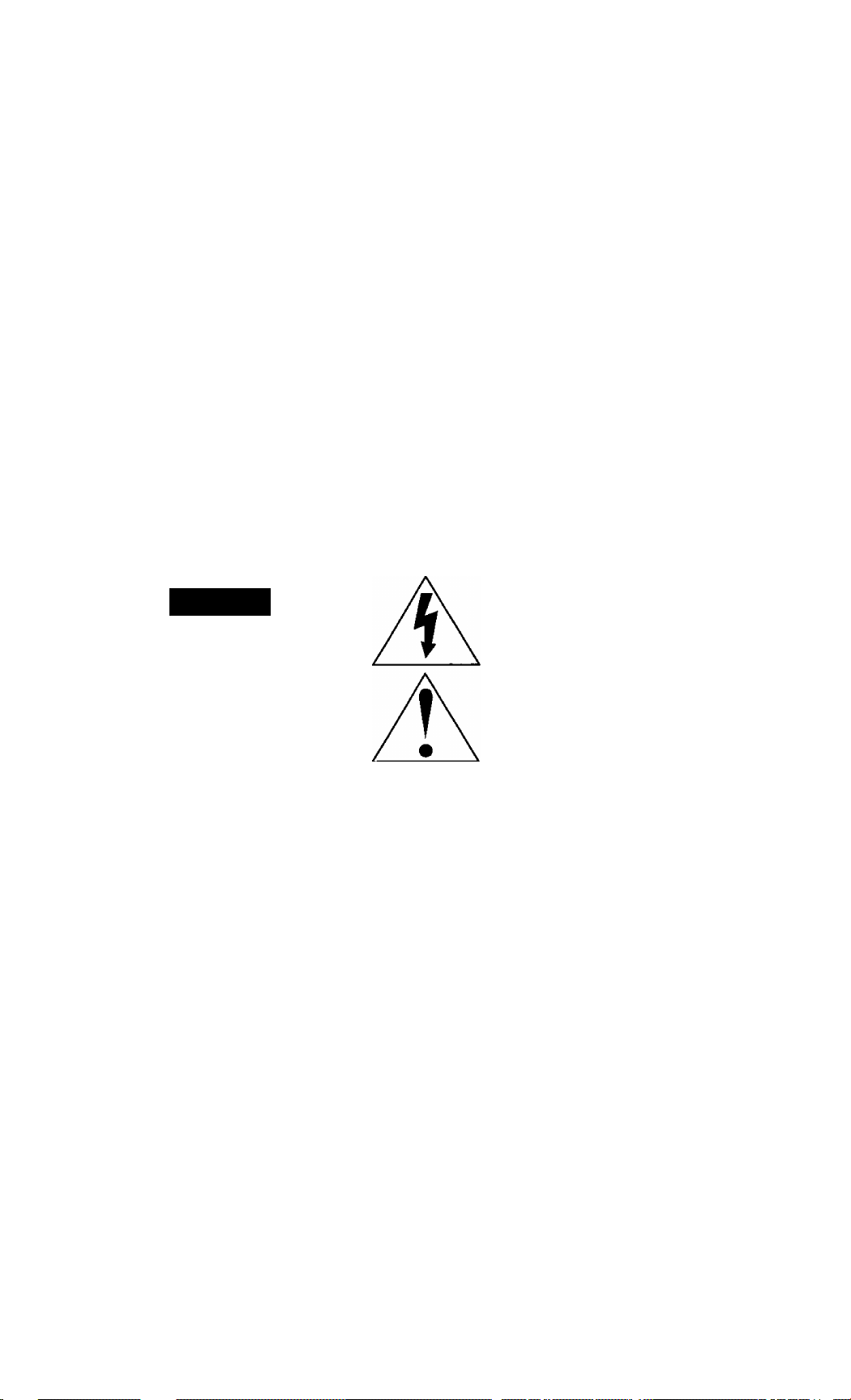
Safety Precautions/Mesures de sécurité
Warning: To prevent fire or shock hazard, do not expose this equipment to rain or moisture.
Caution: To prevent electric shock, match wide blade of plug to wide slot, fully insert.
Avertissement: Afin de prévenir tout risque d’incendie ou de chocs électriques, ne pas
exposer cet appareil à la pluie ou à une humidité excessive.
Attention: Pour éviter les chocs électriques, introduire la lame la plus large de la fiche
dans la borne correspondante de la prise et pousser jusqu’au fond.
This video recorder, equipped with the HQ (High Quality) System, is compatible with existing VHS
equipment.
Only use those tapes with the №1 mark. It is recommended that only cassette tapes that have
been tested and inspected for use in 2, 4, 6, and 8 hour VCR machines be used.
This television receiver provides display of television closed captioning in accordance with §15.119
of the FCC rules.
FCC WARNING: Any unauthorized changes or modifications to this equipment
would void the user’s authority to operate.
CAUTION
RISK OF ELECTRIC SHOCK
A
CAUTION: TO REDUCE THE RISK
OF ELECTRIC SHOCK, DO NOT
REMOVE COVER (OR BACK)
NO USER-SERVICEABLE PARTS
INSIDE REFER SERVICING TO
QUALIFIED SERVICE PERSONNEL
DO NOT OPEN
A
This symbol warns the user that uninsulated
voltage within the unit may have sufficient
magnitude to cause electric shock.
Therefore, it is dangerous to make any kind
of contact with any inside part of this unit.
This symbol alerts the user that important
literature concerning the operation and
maintenance of this unit has been included.
Therefore, it should be read carefully
in order to avoid any problems.
Page 4
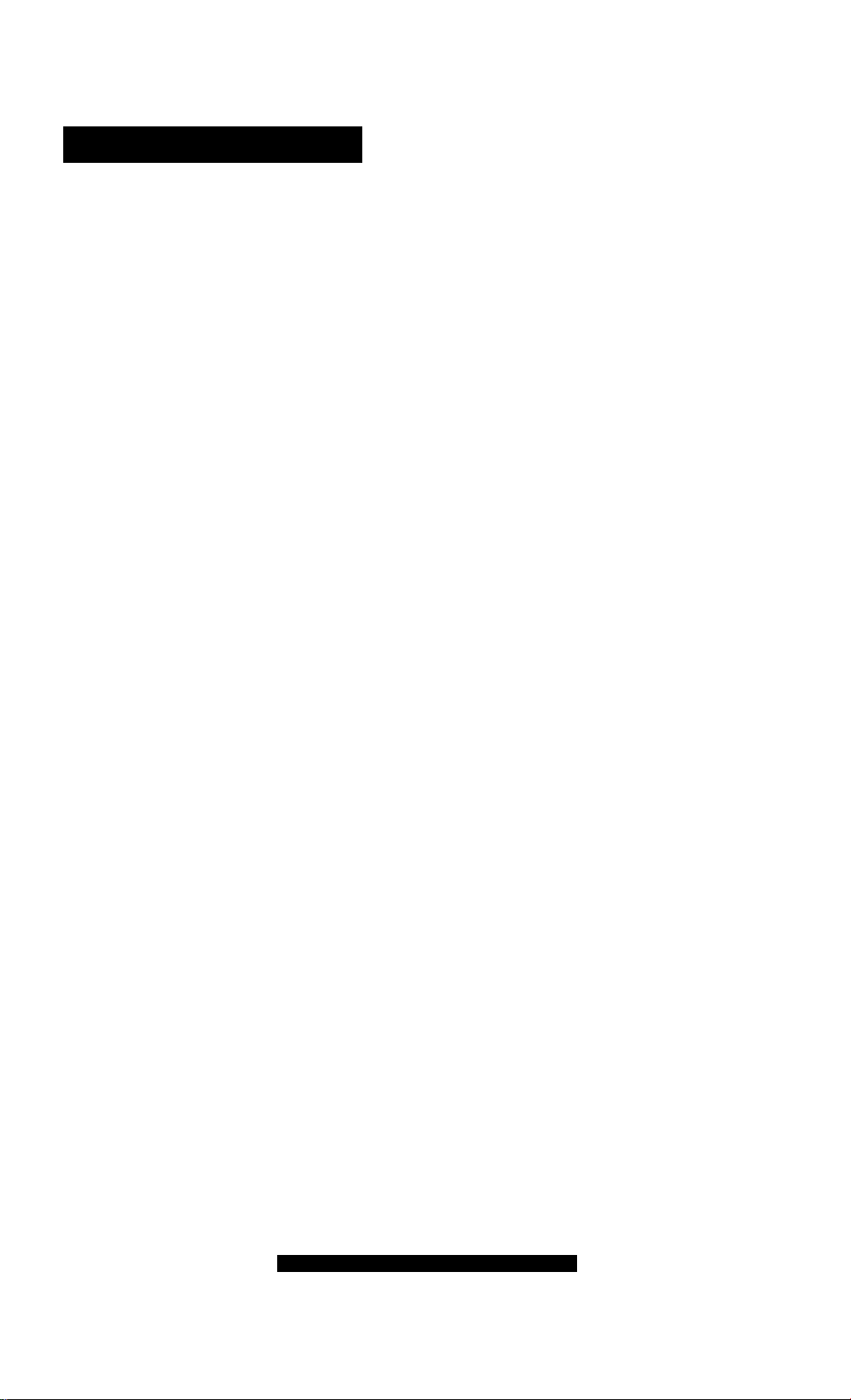
Table of Contents
Important Safeguards and Precautions ... 2
To
Start!
Before Using
•Accessories......................6
• Loading the Batteries
.........................................
......
6
Record/Playback Time ... 6
Prevent Accidental
Tape Erasure
..................
TV Operation.......................................10
(Main Operation, NIGHT (NITE) Mode, Using the 100 Key,
Mc0 Rapid Tune, Audio Mute, Phones, SELF-DEMO Mode)
Now! Picture Adjustment
.................................
Timer Recording........................14 ~ 15
(Main Operation, Cancel, Replace or Clear Program Contents)
Enjoy
more!
Timer Programming using
VCR Plus+® System
• Cable Box Setup
• VCR Plus+ Channel Setup 18
• VCR Plus+ System Programming ... 19
.....................
.................
17
16 ~ 19
6
6
11
TV Timer Features
• ON-TIMER with Alarm
•SLEEP TIMER
•INSTANT ALARM
........................
...................
.....................
............
Closed Caption System
• Closed Caption Mode Feature.22
• Caption On Mute Feature
Reset Language, Channels, Clock.. 40 ~ 41
........
Other
Information! 0”-Screen Display (OSD)
Unit Information
Location of Controls
For assistance, call 1-800-211-PANA(7262)
.................................
20
21
21
............
23
.......................
.................
20 ~ 21
22
~23
42
43
44 ~ 45
Page 5
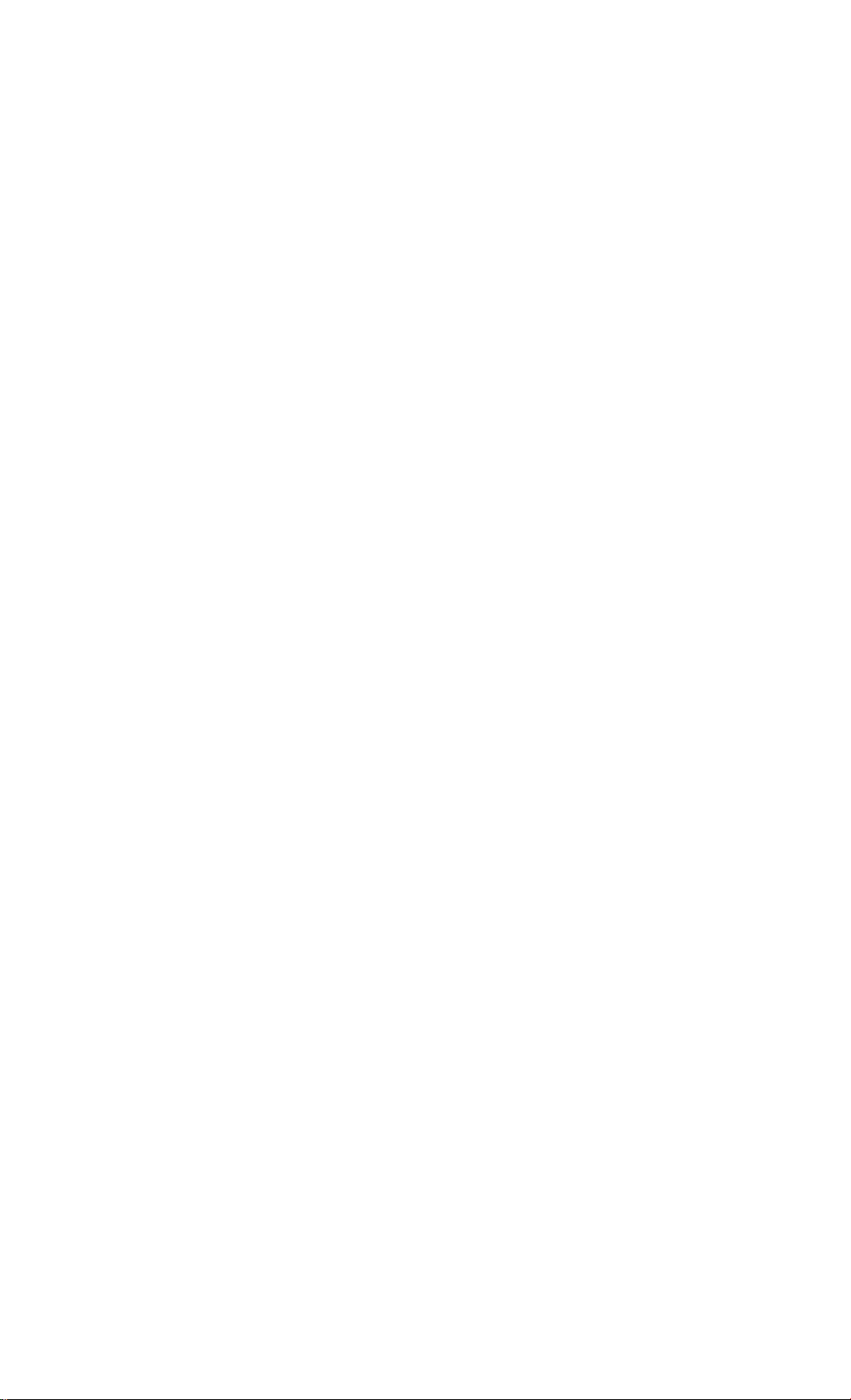
Connections
Outdoor Antenna Connections
DSS/Cable box Connections
......
.........
7
7
One Time Setup .
{Language, Channel, Clock)
Playback a Tape
(Main Operation, Forward or Reverse Search, Still Picture, Siow Motion, Frame by Frame
Advance, Features for a Quality Picture)
Record On a Tape
(Main Operation, One Touch Recording (OTR), Selecting Input Mode)
................................................................
..........................................
8~ 9
12
FM Radio....................................................................24 ~ 25
• FM Radio Setup
• FM ANTENNA Setup
Tape Operation
• Commercial Skip............................26 • Zero Search.................................27
• Program End Search
•Tape Position..................................26 • VHS Index Search System
• Repeat Play..................................27
...........................
...................
24 • Using FM Radio
24
.................................
.........................................................
.....................
26 • Auto Operation Functions............27
......
25
26 ~ 29
28,29
13
Special VCR Features
• Channel Caption
•Time Stamp
....................
............................
..............................................
30, 31
32, 33
Weak Signal Display ON/OFF
VCR Lock......................................34
Copy Your Tapes (Dubbing)
V-Chip Control Feature
• Enter Secret Code
• Setup US MOVIES Ratings
........................
..........
............................................
36 • Setup US TV PROGRAMS Ratings .. 38
37 »Blocking Message
30
......
34
....................................35
.............................
39
~34
36 ~ 39
Before Requesting Service..............................................46
Spanish Quick Use Guide........................................47 ~ 49
Service Center List
...........................................................
50
Warranty............................................................................51
Page 6
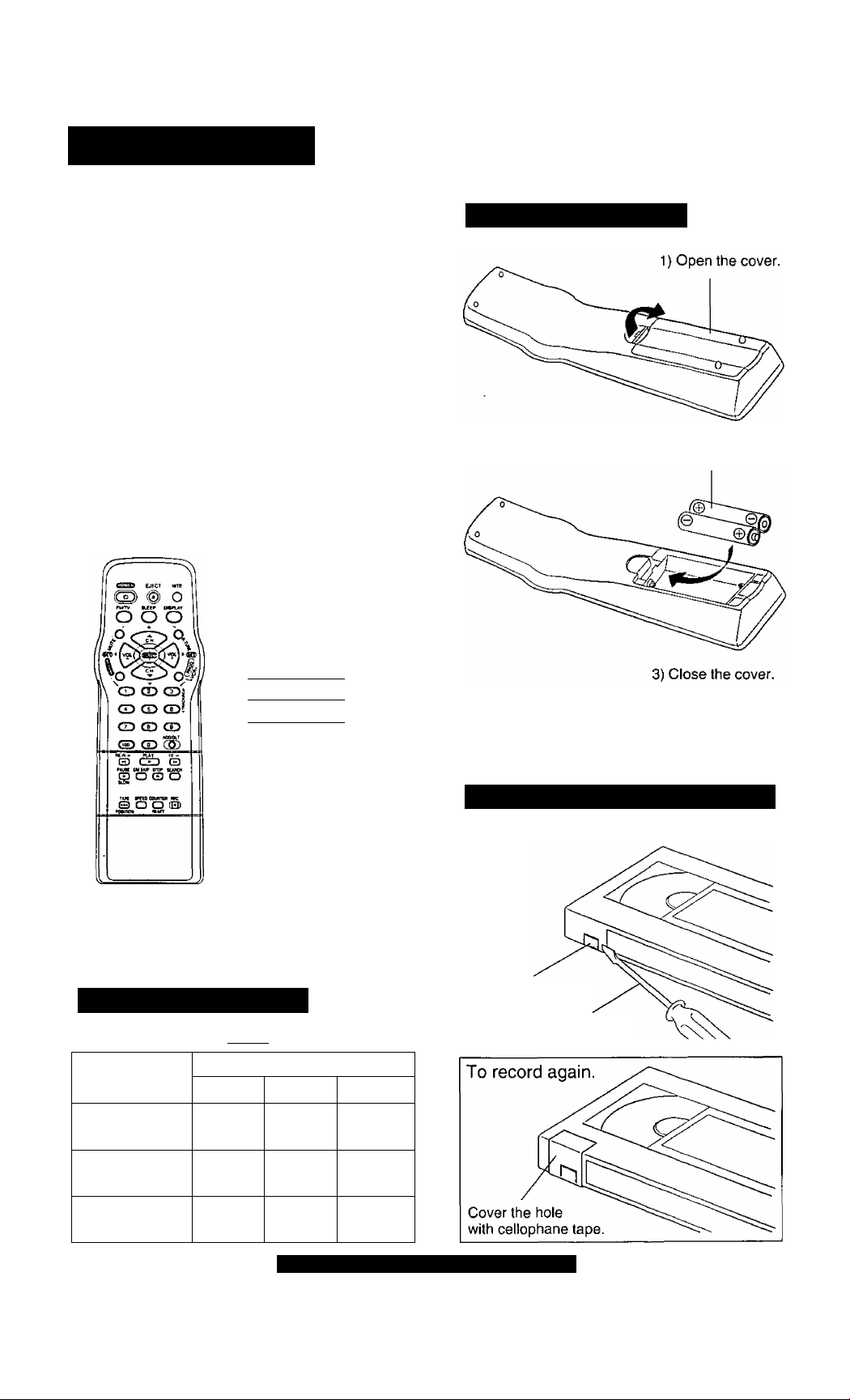
Before Using
Congratulations
on your purchase of one of the most sophisticated and
reliable products on the market today. Used properly, it will
bring you and your family years of enjoyment. Please fill in
the information below. The serial number is on the tag
located on the back of your unit.
Date of Purchase
Dealer Purchased From
Dealer Address
Dealer Phone No
Model No
______
_____
___________
Serial No____________
Accessories
Remote Control
□
LSSQ0192
{PV-C2030W)
LSSQ0193
(PV-C2020)
Loading the Batteries
2) Insert batteries as marked.
)
^
________
)
O Batteries
2 “AA”
To order accessories,
call toll free 1-800-332-5368.
Record/Piayback Time
Only use tapes with the IVHSl mark in this unit.
Tape Speed
Setting
SP
(Standard Play)
LP
(Long Play)
Type of Video Cassette
T60
1 Hour
2 Hours 4 Hours
T120
2 Hours
T160
2 Hours
40 Minutes
5 Hours
20 Minutes
O Battery replacement caution
• Do not mix oid and new batteries.
• Do not mix aikaline with manganese batteries.
Prevent AccidentaiTape Erasure
Break off the tab to protect.
Record Tab
Screw driver
SLP
(Super Long Play)
3 Hours
6 Hours
For assistance, call 1-800-211-PANA(7262)
8 Hours
Page 7
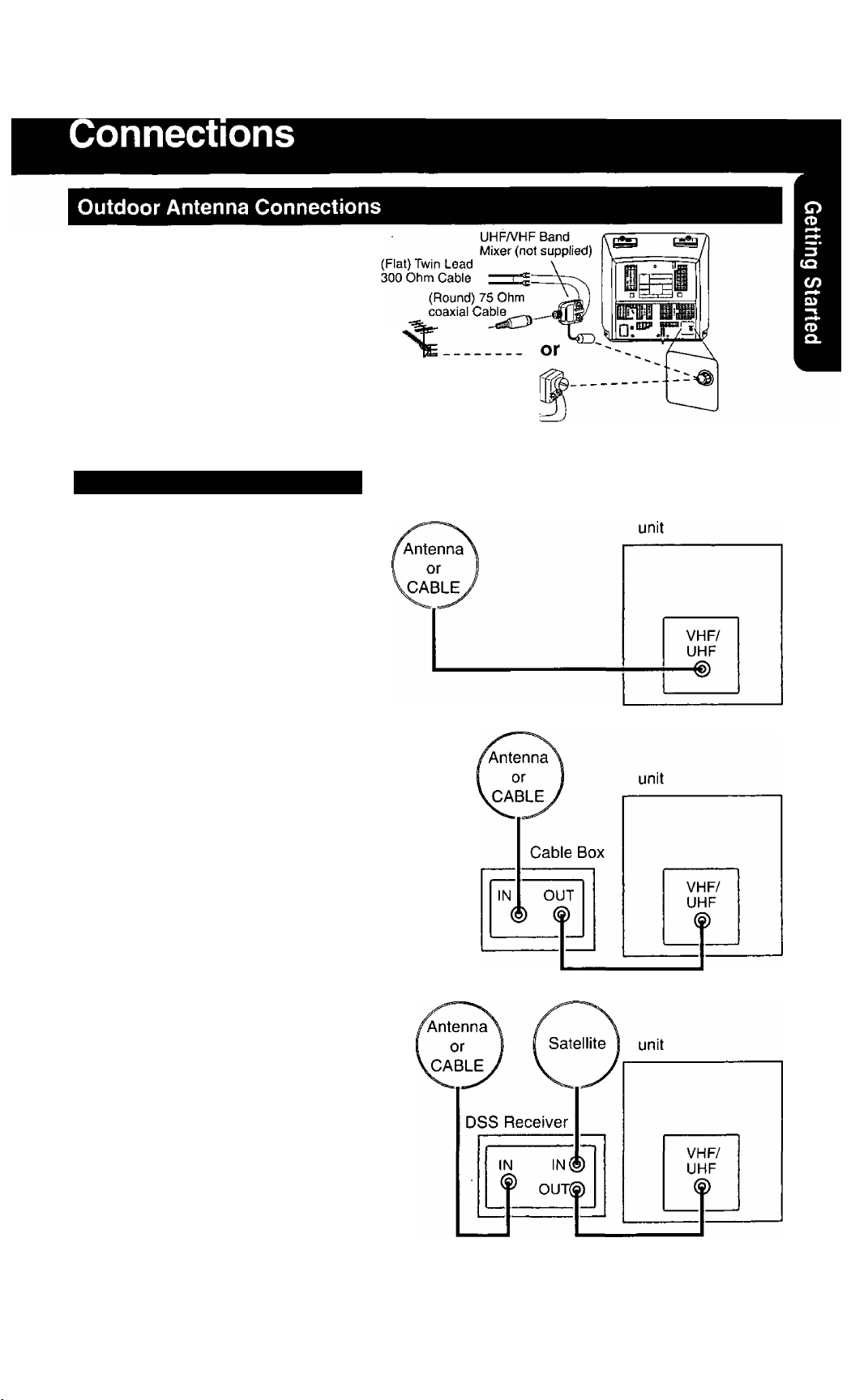
Unhook the antenna from your
previous TV or VCR and connect it to
the back of the unit as shown in the
diagram.
If your antenna system has separate
UHF and VHF lead-ins, you need a
UHFA/HF Band Mixer (not supplied.)
WARNING;
When using “Nut type" RF coaxial
cables, tighten with fingers only.
Overtightening may damage terminals
DSS/Cable box Connections
I Without a Cable Box
You can;
• record or view unscrambled channels.
You cannot;
• record or view scrambied channels.
• view a channel other than the one
selected for any type of recording.
from
Antenna
300-75 ohm
Transformer
(not supplied)'
(Flat) Twin Lead
300 Ohm Cable
Back of unit
■ With a Cable Box
You can;
• record or view any channel including scrambled channels.
NOTE: Channel selection must be made at the cable box.
You cannot;
• view a channel other than the one selected for any
type of recording.
• do a Timer recording of a channel unless you select it
at the cable box.
Note to CABLE System Installer
This reminder is provided to call the CABLE (Cable TV) System
Installers attention to Article 820-40 of the NEC that provides
guidelines for proper grounding and, in particular, specifies that
the cable ground shall be connected to the grounding system of
the building, as close to the point of cable entry as practical.
■ With a DSS Receiver
You can;
• record or view any channel including scrambled
channels.
NOTE: Channel selection must be made at the DSS
You cannot;
• view a channel other than the one selected for
• do a Timer recording of a channel unless you
NOTE: The DSS receiver must be turned off to view
Receiver.
any type of recording.
select it at the DSS box.
programs from a cable box or antenna. See the DSS
manual for details.
L
Page 8
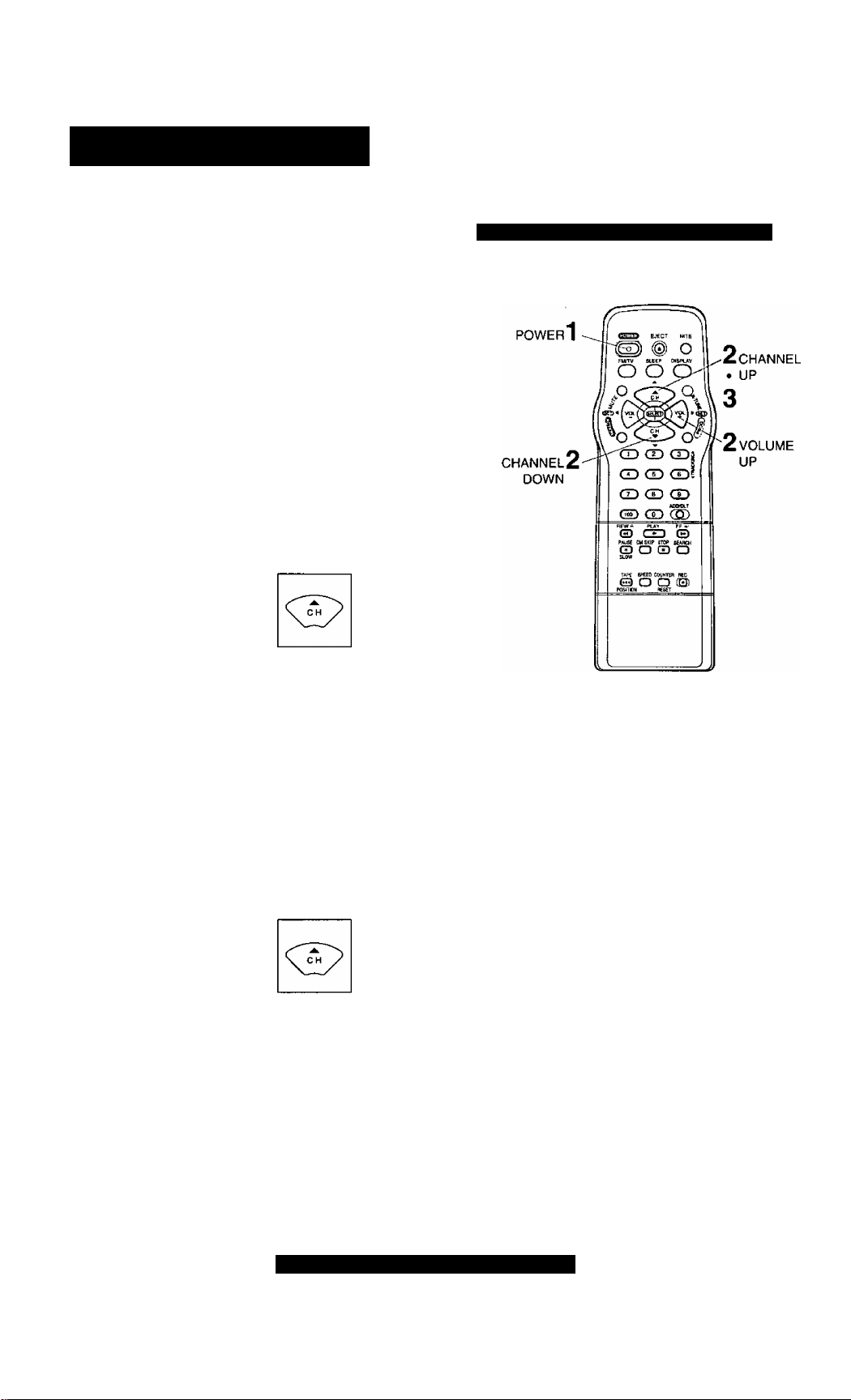
One Time Setup
When the unit is turned on the first time, setup
mode is entered automatically.
Press POWER on
1
Œ)
SELECT LANGUAGE
PUSH CH A : English
2
OPRIMIR CH T :Espaflol
APP. VOL + : Français
• If wrong language is set, complete “Reset all unit Memory
Functions" steps page 43.
• If you use a cable box, it must be left on.
CHANNEL/CLOCK AUTO SET
3
CONNECT ANTENNA CABLE
AND IF YOU USE A CABLE
BOX,TUNE IT TO YOUR
LOCAL PBS CH THEN. , .
PLEASE PUSH CH UP KEY
the remote or unit.
Select the language.
—fof English
-Lfor Spanish
^ (Español)
—for French
_______
Start Channel Auto Set and Clock Auto Set.
(Français)
Press CH A.
Process of Setup
Language channel Ea Clock
lo
CH AUTO SET PROCEEDING
AUTO CLOCK SET
PROCEEDING
Case 1 ] (Setup completed)
6/7/2000 WED 12:00PH
SETTING : CH 10
AUTO CLOCK SET
COMPLETED
END : PUSH CH UP KEY
IMPORTANT NOTE FOR AUTO CLOCK SET
• Auto clock set is performed the first time when the unit is turned off each day. If used, a cable box must be left on and
tuned to the PBS channel at the time the unit power is turned off if you want auto clock set to be done.
• If using a DSS receiver, it must be turned off for auto clock set.
• If a Cable Box or DSS receiver is connected to the unit via AudioA/ideo Jacks, an RF coaxial cable must also be
connected for auto clock set and channel auto set features.
• If for any reason the time is changed manually, automatic time correction will not occur.
DSTtON
If your area observes daylight saving
time and DST is set to ON, but the
time is incorrect; complete the Time
Zone Adjust steps on the next page.
Press CH A to exit.
• If your area observes
daylight saving time,
but you would like to
turn the DST feature
off, complete the
'To Set or Reset the
Clock" step on page
41 and set DST: OFF,
Case 2 {Setup incomplete)
AUTO CLOCK SET
IS INCOMPLETE
PUSH ACT I ON TO SET CLOCK
See Case 2 next page.
8
For assistance, call 1-800-211-PANA(7262)
Page 9
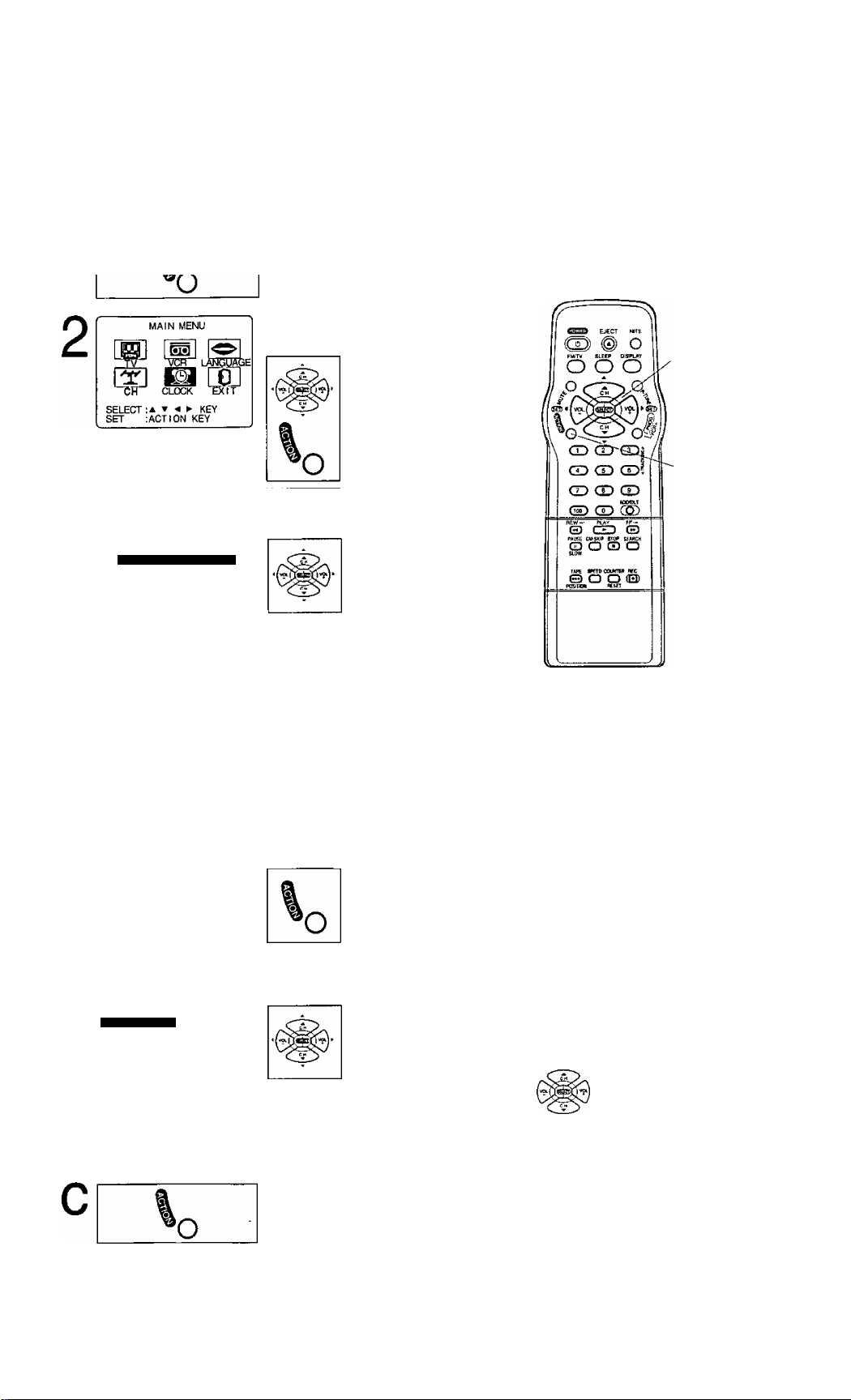
Case 11 Set TIME ZONE ADJUST.
^
______
/
^ Display MAIN MENU.
% _ Press ACTION.
Display SET CLOCK
screen.
1) Press ATM ►
to select
“CLOCK”
2) Press ACTION
to display.
2 SET
' * SELECT
3 -^:CH UP
• ▼iCH DOWN
»►:VOLUP
< :VOL DOWN
1 ACTION
SET CLOCK
3
AUTO CLOCK SET
MANUAL
TIME ZONE ADJUST ;0
SELECT:* ▼ KEY
SET ► KEY
END :ACT ION KEY
41 \
Case 2
b
Clock Setup is Incomplete
Set the clock manually.
AUTO CLOCK SET
IS INCOMPLETE
PUSH ACT I ON TO SET CLOCK
SET CLOCK
\L
SELECT MONTH
SELECT :* ▼ KEY
SET :► KEY
END ; ACTION KEY
Select TIME
ZONE ADJUST.
1) Press AT
to select.
2) Press ► to
subtract or add
2
4
a
c
hour(s) as
necessary.
End setup.
Press ACTION twice.
O
DST;0N
•TIME ZONE ADJUST
returns to “0” if clock is set
manually.
Display SET CLOCK
screen.
Press ACTION
to exit this
mode.
Set the clock
manually.
1) Press AT to select
the month.
2) Press ► to set.
• Likewise set date, year, time,
and DST (Daylight Saving Time.)
To Make Corrections,
repeatedly press ► to move
to error, then correct.
End setup.
Press ACTION twice
(Clock starts.)
This unit's calendar is accurately maintained
up to Dec. 31,2089, 11:59 PM.
Channel auto set selects normal TV or
Cable channels depending on your unit
hookup.
— ACTION key on the unit —
STOPMCT REW*<
— ACTION — »
On Unit
To exit the menu, repeat above with or
without tape inserted.
You can operate the
menu screen using unit
buttons.
To display the menu,
press STOP/EJECT and
REW together with no
tape inserted.
Using AT'^ ^ keys
A : CH UP
CH DOWN
T
VOLUME UP
►
VOLUME DOWN
On Remote
oooo
On unit
◄
Whenever the menu or
program screen is
displayed,
CHANNEL UP/DOWN
function as AT and
VOLUME UP/DOWN
function as ► only.
Page 10
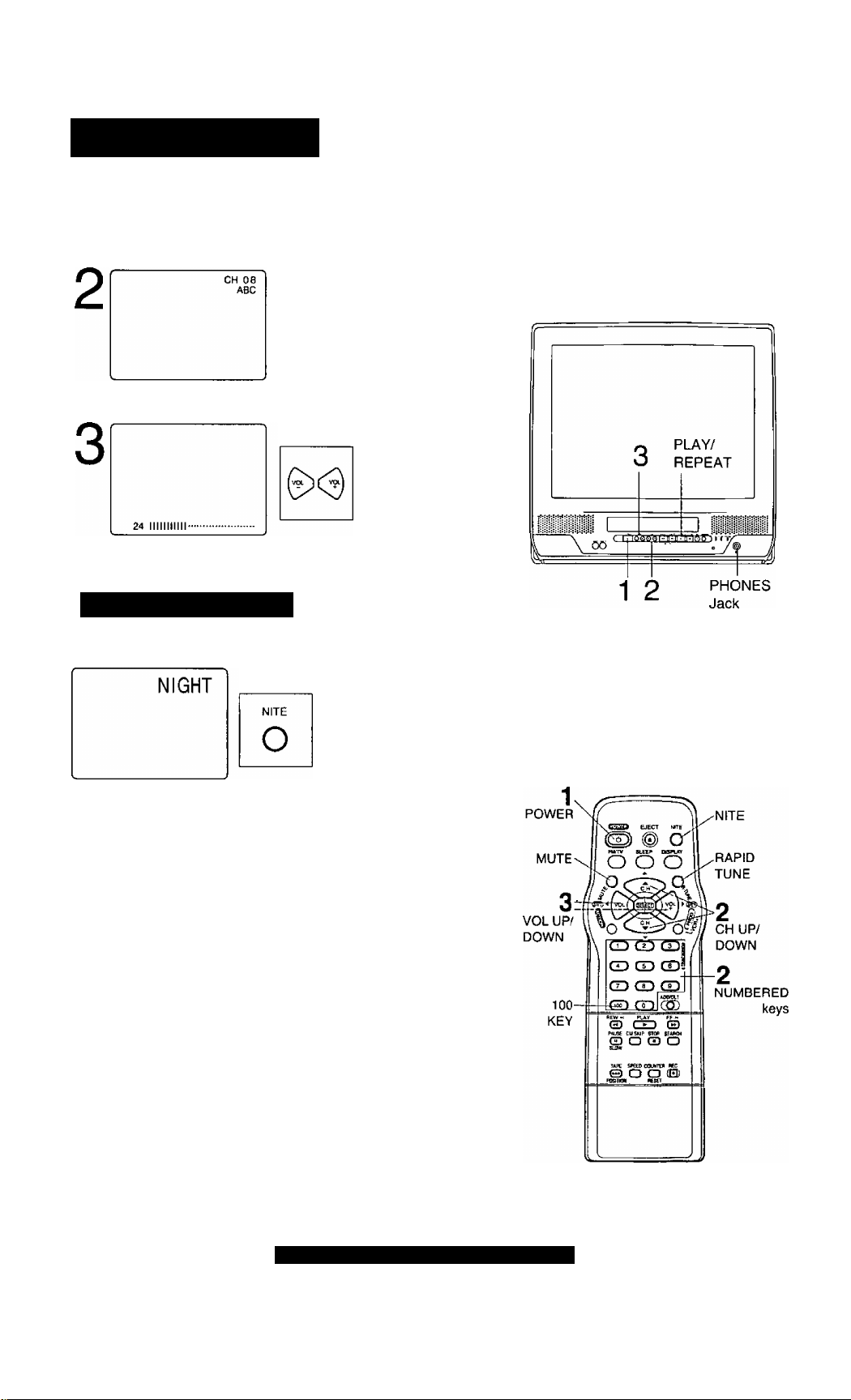
TV Operation
Press POWER on
1
the remote or unit.
Select a channel.
Using CH AT or
NUMBERED
or
CD 03 d)
CD CD CD
CD CD CD
O CD
Adjust volume.
keys.
Press VOL +
NIGHT (NITE) Mode
Color and picture intensity levels are adjusted so the screen is
easier on your eyes during night time use.
Set NIGHT mode.
Press NITE.
• NIGHT mode may be
selected when watching
TV, playing a tape, or
while in FM mode.
STcheck list before you begin.
□ All connections are made. (See page 7.)
C Your unit is plugged in.
To Cancel, press NITE.
• Previous settings are restored.
• NIGHT mode is canceled when
power is turned off or power
failure occurs.
I Using the 100 key
When selecting CABLE channels 100 to 125 with the
NUMBERED keys, first press the 100 key, and then enter the
remaining two digits.
I Rapid Tune
Press R-TUNE to display the last channel you were watching.
I Audio Mute
Press MUTE to instantly mute the sound.
Press again, to restore the previous sound level.
I Phones
Connect an earphone (not supplied) or headphones (not
supplied) to the Phones Jack.
I SELF-DEMO Mode
With Power ON, hold down PLAY/REPEAT on the unit for 5
seconds to display demo screen.
Repeat this to exit.
10
For assistance, call 1-800-211-PANA(7262)
Page 11
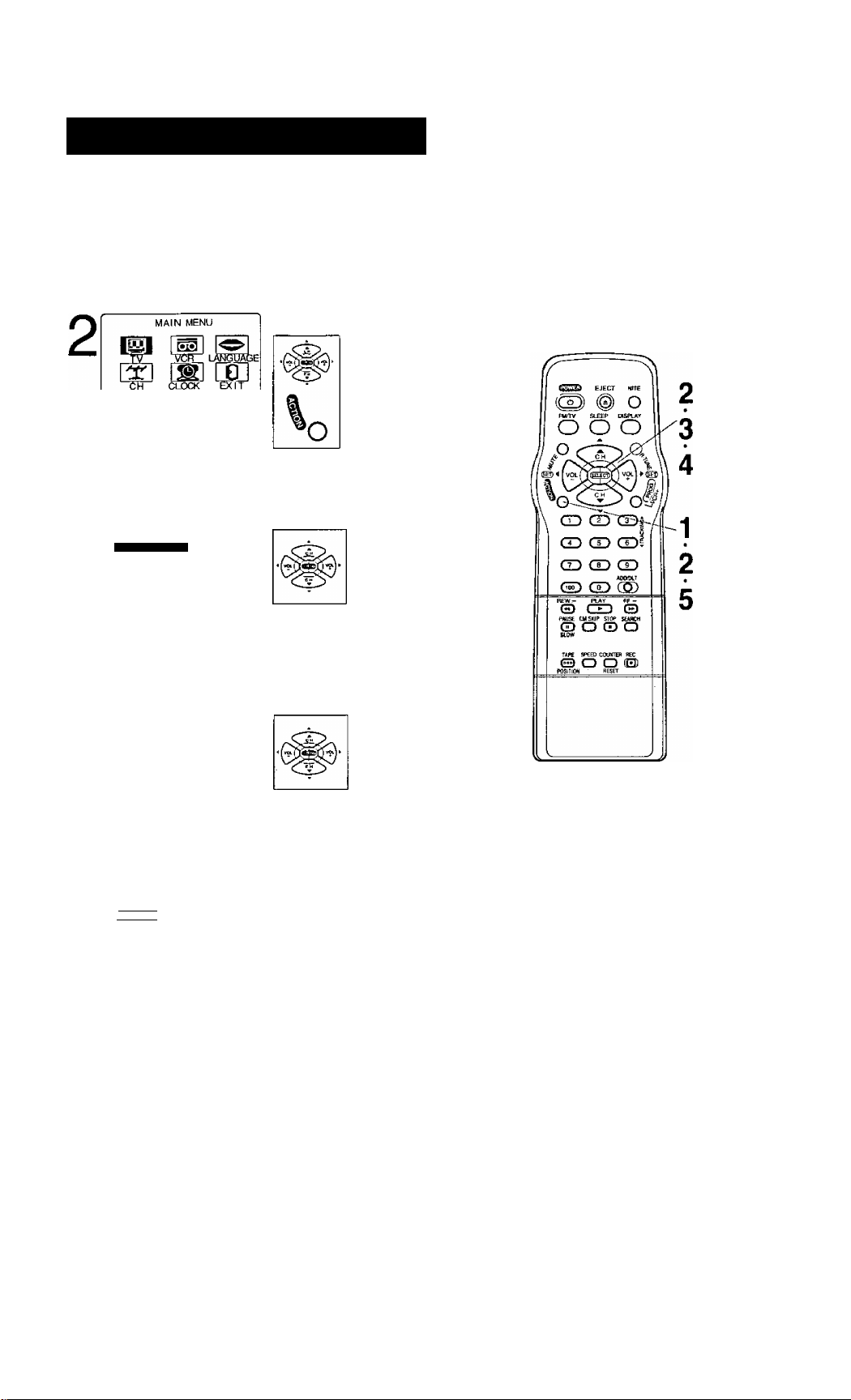
Picture Adjustment
Display MAIN MENU.
1
SELECT ► KEY
SET :ACT ION KEY
LOCK
CAPTION
3
INPUT SELECT :TUNER
VIDEO ADJUST
FU ANTENNA : I NT
SELECT:* ▼ KEY
SET :► KEY
END lACTION'KEY
o
SET UP TV
Press ACTION.
Display SET UP TV screen.
1) Press ►
to select “TV.”
2) Press ACTION
display.
Display VIDEO ADJUST
screen.
1) Press AT to
select.
2) Press ► to
display.
SET
SELECT
-^:CH UP
▼;CH DOWN
► :VOLUP
◄ :VOL DOWN
ACTION
4
5
TINT I
BRIGHTNESS ...............I
PICTURE ..................................H
SHARPNESS
NORMAL
SELECT : * ▼ KEY
AEXIUST:* ► KEY
END :ACTION KEY
COLOR
TINT
BRIGHTNESS
PICTURE
SHARPNESS
[JSTilTfJI
SELECT:* ▼ KEY
SET :► KEY
END :ACTION KEY
....
.........
..........
................I.........
O
Adjust desired item.
1) Press AT to
select an item.
(See below right.)
2) Press 4 ► to
adjust.
To Reset Picture Controls.
Press AT and ► to select
and set “NORMAL.”
All controls return to their
factory settings.
End setup.
Press ACTION three times
to exit.
Picture Adjustment
■ COLOR Control
Adjust color intensity.
■ TINT Control
Adjust for natural flesh tones.
■ BRIGHTNESS Control
Adjust picture brightness.
■ PICTURE Control
Adjust picture intensity by adjusting
both contrast and color level in the
proper balance.
■ SHARPNESS Control
Adjust picture sharpness.
11
Page 12
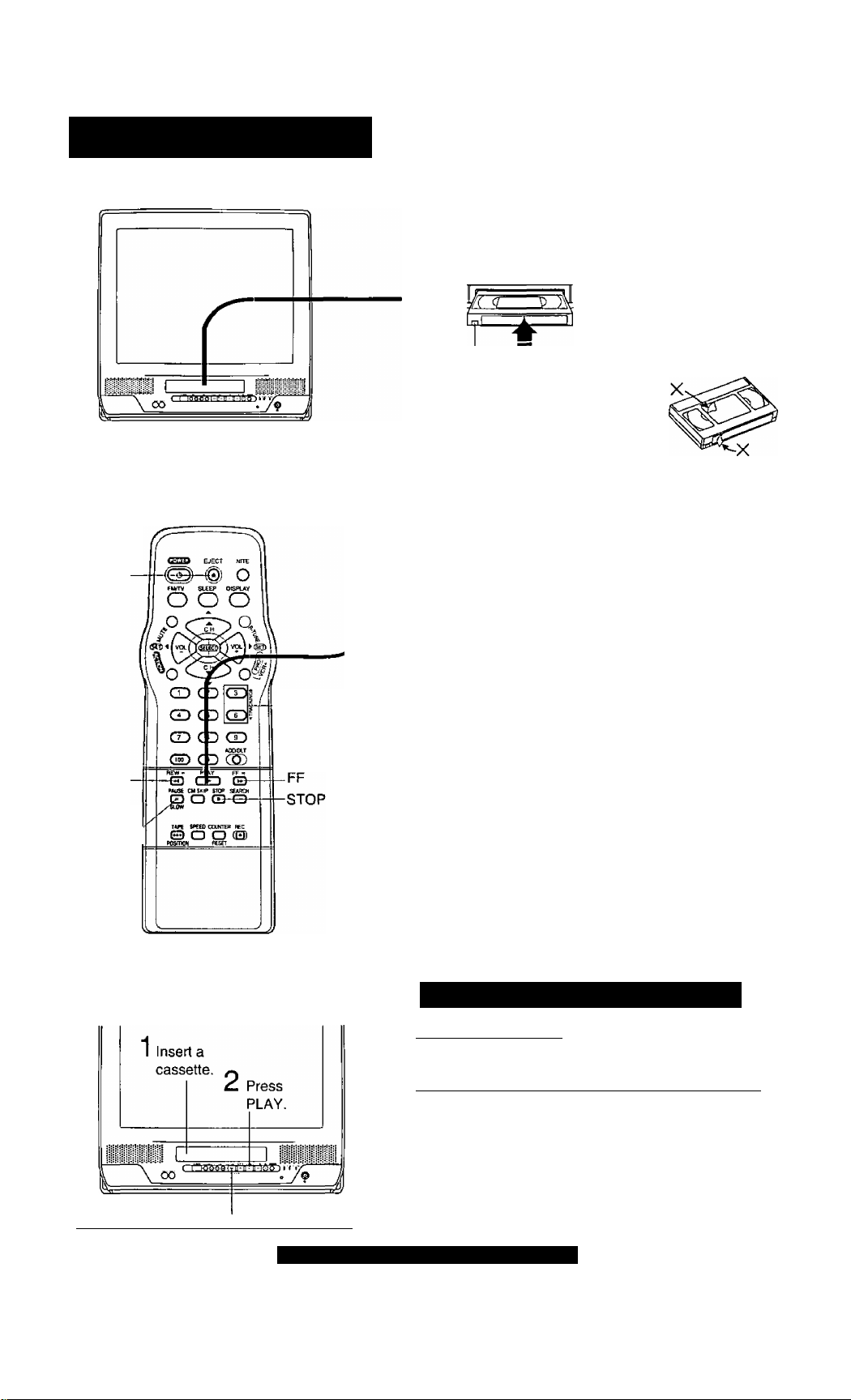
Playback a Tape
[^^Check list before you begin.
Q All connections are made. {See page 7.)
Q Your unit is plugged in.
Insert a cassette.
1
Record tab =
To prevent tape jam
Inspect your cassette tapes and
remove any loose or peeling labels.
• The unit power comes on
automatically.
EJECT
REW
PAUSE/'
/SLOW
-TRACKING
r
PLAY
2
To Find a Particular Scene
Forward Search -> Press FF
Reverse Search Press REW
To view a Still (Freeze) picture ->
Press PAUSE/SLOW (To release, press PLAY)
To view in Slow Motion ->
Press and hold PAUSE/SLOW in the Stiil mode
(To release, press PLAY)
To view Frame by Frame Advance
Press PAUSE/SLOW in the Still mode (To release, press PLAY)
After the unit is in Still or Slow mode for 3 minutes, it will switch to
Stop mode automatically to protect the tape and the video head.
■ To stop Press STOP
■ To rewind tape -> Press REW in Stop mode
■ To fast forward tape -> Press FF in Stop mode
■ To eject tape Press EJECT on the remote or
STOP/EJECT on the unit
Press PLAY.
• Playback begins if cassette
has no record tab.
(To release, press PLAY or FF)
(To release, press PLAY or REW)
You can operate on the unit
^ ■ Press to stop and/or eject tape, j
12
For assistance, call 1-800-211-PANA(7262)
Features for a Quality Picture
Digital Auto Tracking
Continuously analyzes the signal and adjusts for optimum
picture quality.
Manual Tracking Control (to reduce picture noise)
Use during Playback and Slow Motion mode to reduce picture noise.
Press the 3 or 6 NUMBERED key on the remote control or CHAV
on the unit until the picture clears up. To return to Auto Tracking,
press POWER off, then on again a few seconds later.
Pa n a B lac kIii_Pictu re_Tu be.
This unit uses a PanaBlack™ picture tube for better color
reproduction and picture contrast.
Page 13
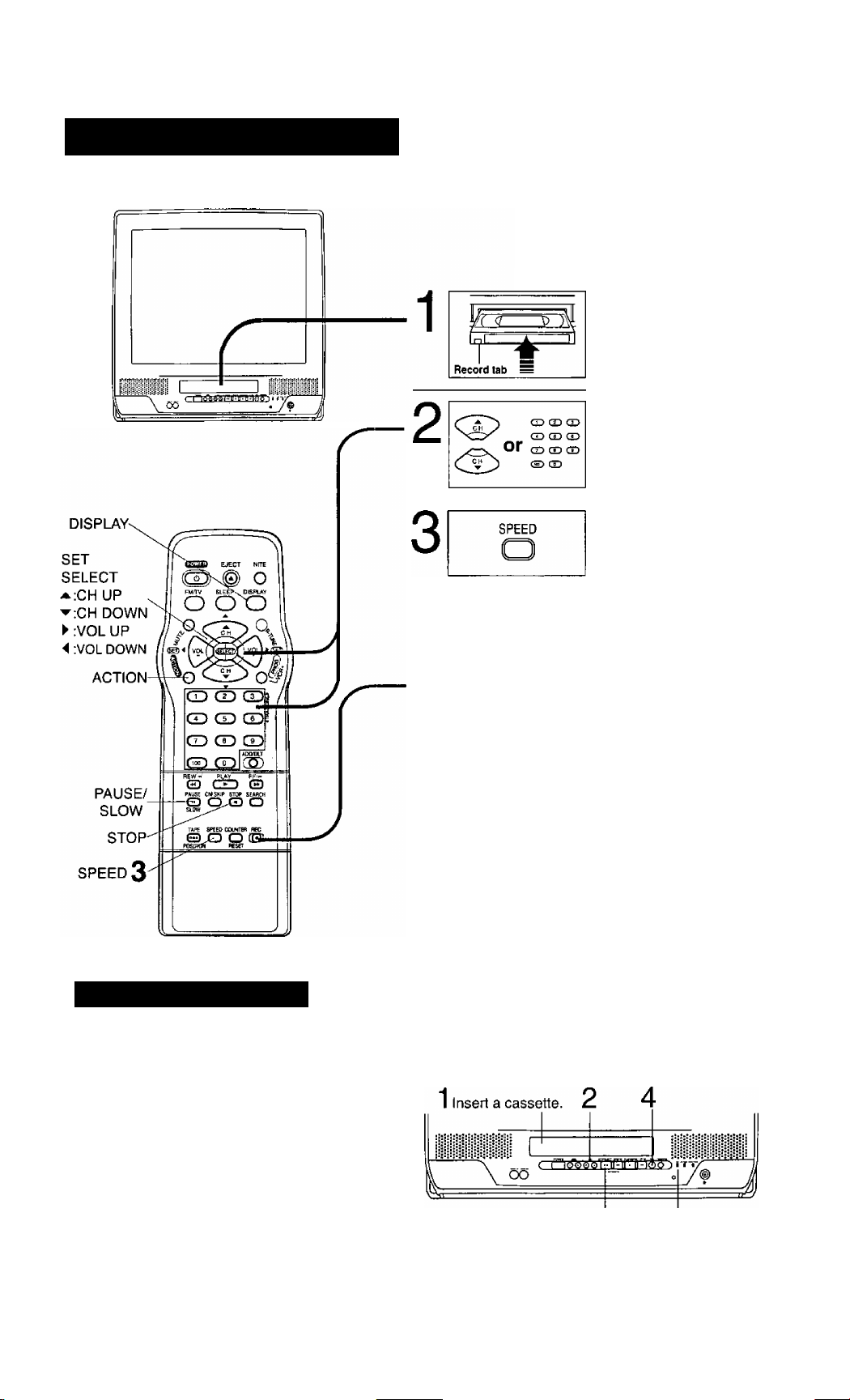
Record On a Tape
Check list before you begin.
Q All connections are made. (See page 7.)
n Your unit is plugged in.
n Cassette with record tab in place.
Insert a cassette.
• The unit power comes on
automatically.
Select Channel.
Press CH AW, or
NUMBERED keys.
• To select “LINE," see bottom
of this page.
Select Recording speed (see page 6.)
Press SPEED.
SP = Standard Play
LP = Long Play
SLP = Super Long Play
• Selected speed is displayed.
Selecting Input Mode
Method 1:
Press CHAT. The display will change as
follows.
c
Method 2:
a Press ACTION for MAIN MENU,
b Press AT-^ ► to select “TV”, then press
ACTION for SET UP TV screen,
c Press AT to select “INPUT SELECT,” and
then press ► to select “TUNER" or “LINE.”
d Press ACTION twice to exit this mode.
'—►LINE-
(CABLE) (TV)
—►125 or 69-
D
REC
4
To stop -> Press STOP
One Touch Recording (OTR)
Press REC repeatedly to set the recording length
(30 min - 4 hours.)
* The unit stops recording at a preset time.
• PROG TIMER indicator lights on the unit.
Normal Rec—►0:30—►1:00
C
4:00-^—3:00-<—2:00
After the unit has been in Rec Pause mode for 5 minutes, it
will stop automatically to protect the tape and video head.
The remaining recording time of an OTR can be displayed by
pressing DISPLAY.
You can operate on the unit
Press to stop. REC Indicator
Start Recording.
Press REC.
• To edit out unwanted portions,
press PAUSE to pause and
resume recording.
• You cannot view another
channel during recording.
► 1:00^
13
Page 14
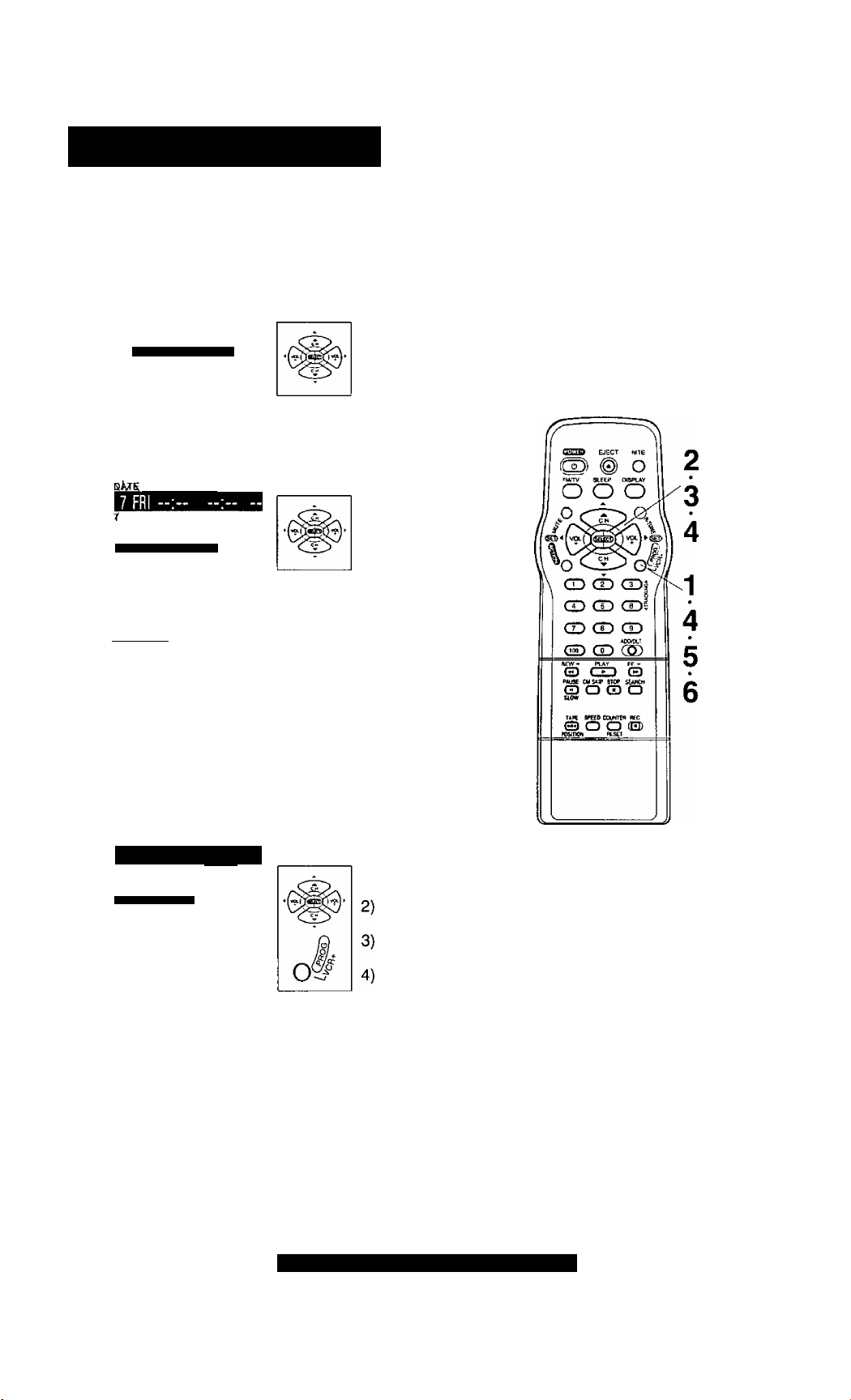
Timer Recording
You can set up to 8 programs to be recorded while you are away.
Q Display PROGRAM screen.
Press PROGA/CR+.
SET PROGRAM
2
3
VCR PIUS+ PROGRAMMING
TIMER PROGRAMMING
A T KEY
SELECT
► KEY
SET
PROG KEY
END
I/ START STOP CH
'№/CTN
CATEGORY:N/A
SELECT START DATE
A ¥ KEY
SELECT
SET
► KEY
END
PROG/ACTION KEY
Exampie
Today’s —7 SELECT*/T Selection Order DAIL1
Date 1 WEEKLY weekly_____weekly J
8-9"
r
(SAT) (MON) (SUN)
Select TIMER PROGRAM.
1) Press AT
to select.
2) Press ► to
display.
If a program is already in memory,
press AV, and ► to select an
unused program number.
Set the recording DATE.
1) Press AT
SLP
to select.
2) Press ► or^
to set.
• 1~31 = One time
• DAILY = MON-FRI
•WEEKLY SUN-SAT
”31— 1 —2'
= Same time once a
week
Repeat step 3 to set:
• Start time, stop time
• Channel (or LINE for outside source)
• Category [N/A (not applicable),
SPORTS, MOVIE, COMEDY,
MUSIC, DRAMA]
• Speed (SP, LP, SLP)
I^^Check list before you begin.
□ All connections are made. (See page 7.)
O Your unit is plugged in.
O The clock is set to correct time,
n The tape is tong enough,
n The record tab is in place.
SET
SELECT
-^:CH UP
▼:CH DOWN
► :VOLUP
4 :VOL DOWN
PROGA/CR+
START STOP
7 FRI 9:00P 12:00A 08
4
today
CATEGORYiMOVIE
SET COMPLETED
WISH TO MAKE NOTES;A KEY
SET ► KEY
END :PROG/ACTION KEY
Characters will change
in the following order.
Make the notes.
(If not wanted, go to step 5.)
ABC
SP
Press A to
1)
begin.
Press AT to
select.
Press ► or
to set.
Press
PROGA/CR+
A-B-C
...........
2- BLANK
2-1-0-/-!
-----------
&
(or ACTION)
to end.
Continued on the next page.
2 minutes before Timer recording is performed, “PLEASE PREPARE FOR
TIMER REC” appears and/or the PROG TIMER indicator flashes. Be sure
a casseffe with record lab is loaded and the unit is in Stop mode.
If the start times of two programs overlap, fhe lower numbered program
will have priority.
If the start time for a Timer Recording comes up during a normal recording
or One Touch Recording (page 13), the Timer Recording wilt not be
performed.
If there is a power interruption of more than one minute, the recording
may not be performed or continue.
If “INCOMPLETE” appears after all items have been set, check all entries
and make necessary corrections.
14
For assistance, call 1-800-211-PANA(7262)
Timer Recording Using
unit Buttons
You can set a Timer Recording using
ACTION key on the unit. (See page 9.)
STWEJECT ft£W/«
O0O0 (Z]0
11 Press STOP/EJECT and REW
together without a tape inserted to
display MAIN MENU.
^ Press AT + - to select “VCR"
and STOP/EJECT and REW together
to display SET UP VCR screen.
3 Press AT to select “TIMER
PROGRAM" and + to display the
TIMER PROGRAM screen.
4 Repeat main steps 3~6.
Page 15
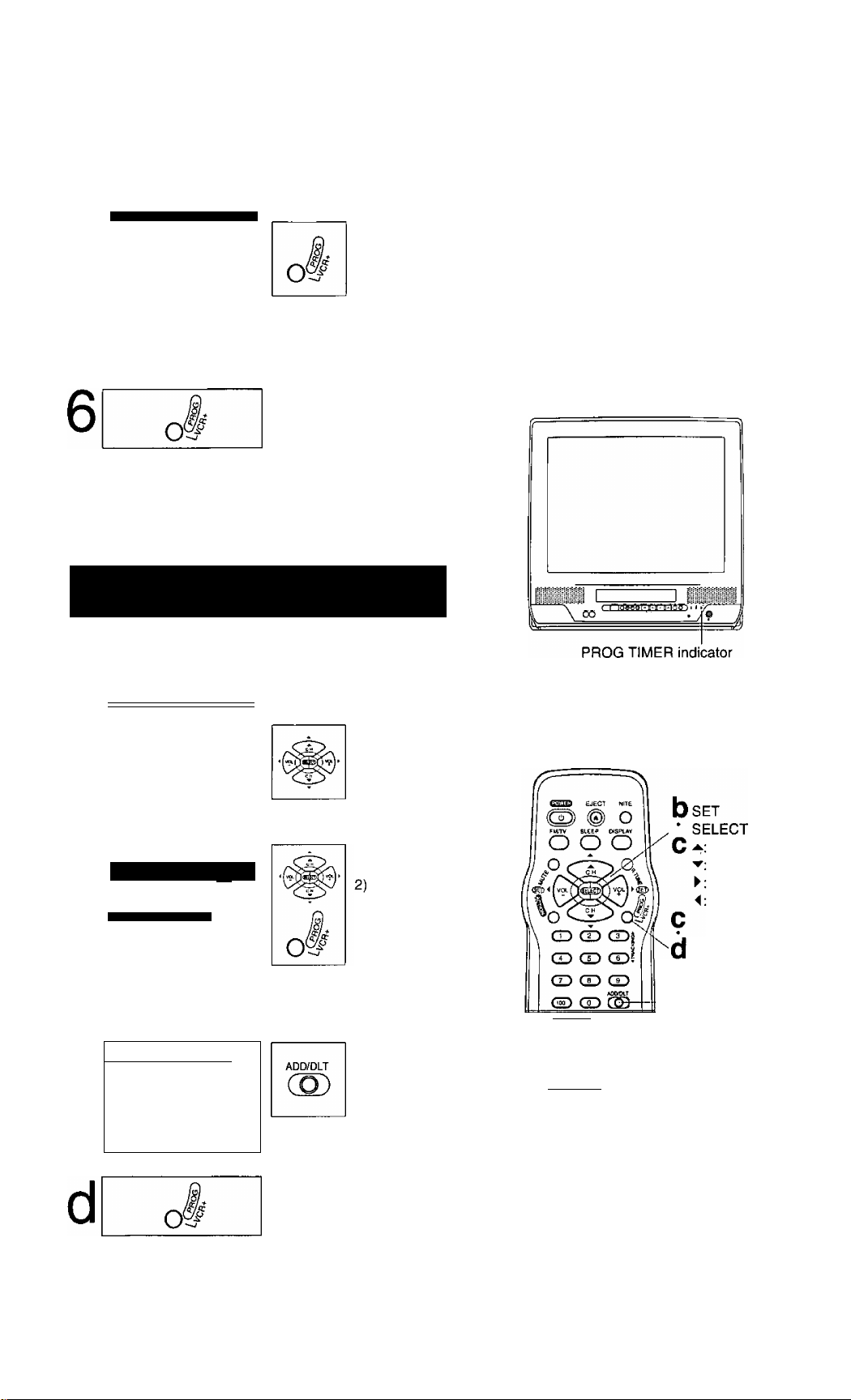
P DT START STOP CH SPD
1 day 9:00p 12:00a 08 SP
5
End the program.
Press
PROGA/CR+
CANCEL;ADD/DLT KEY
SELECT 1-8:a ▼ KEY
ENTER :► KEY
END :PR0G/ACTI0N KEY
To Enter More Programs
Press AT and ► to select and
set a blank program number,
and then repeat steps 3 and 4.
(or ACTION.)
Exit this mode.
Press PROGA/CR+
(or ACTION) twice.
• If you’re using a cable box, make
sure that it is turned to the desired
channel and the power is left on for
timer recording.
• PROG TIMER indicator lights on
the unit.
Review, Replace or Clear Program Contents : (Recording is not in progress)
Repeat steps 1 and 2 on page 14.
Cancel a Timer
Recording:
(Recording ]s in progress)
Hold down STOP for a few seconds
to cancel the Timer Recording.
• Any future daily or weekly recordings
will be performed as programmed.
P DT START STOP CH SPD
L J
2 8 10:00a12:00p125 SP
b
3 10 8:00p 9:00p 10 SP
4 SU 9:00p10:00p L LP
CANCEL:ADD/DLT KEY
SELECT 1-8;A ▼ KEY
ENTER :► KEY
END :PR0G/ACTI0N KEY
To Replace program...
BAJSI/ START STOP
8 SAT 9:00P12:00A 08
CATEGORYiMOVIE
NOTESiSTAND BY ME
SELECT START DATE
SELECT:A ▼ KEY
SET : -4 ► KEY
END :PROG/ACTION KEY
To Clear program...
P DT START STOP CH
2 8 I0:00pl2:00al25 SP
3 10 8:00p 9:00p 10 SP
4 SU 9:00p10:00p L LP
SELECT 1-8:a ▼ KEY
ENTER ;► KEY
END
:PROG/ACT!ON KEY
Select the desired
program.
ABC
SP
SPD
Press AT to
select.
1) Press ► to
display.
Press AT to
select and or
^ to set new
program contents.
3) Press
PROGA/CR+
(or ACTION.)
Press ADD/DLT.
RFW- flAV Ff *
0 CED CE)
FAUSC CMSKPf STQF SCAROt
CD O (D-O-
SLOW
TAFC SrCtOCOLnrtn OFC
GD O O O
PQ6*T1C<I WtStT
_________
-C ADD/DLT
-STOP
CH UP
CH DOWN
VOL UP
VOL DOWN
PROGA/CR+
Exit this mode.
Press PROGA/CR+
(or ACTION) twice.
15
Page 16
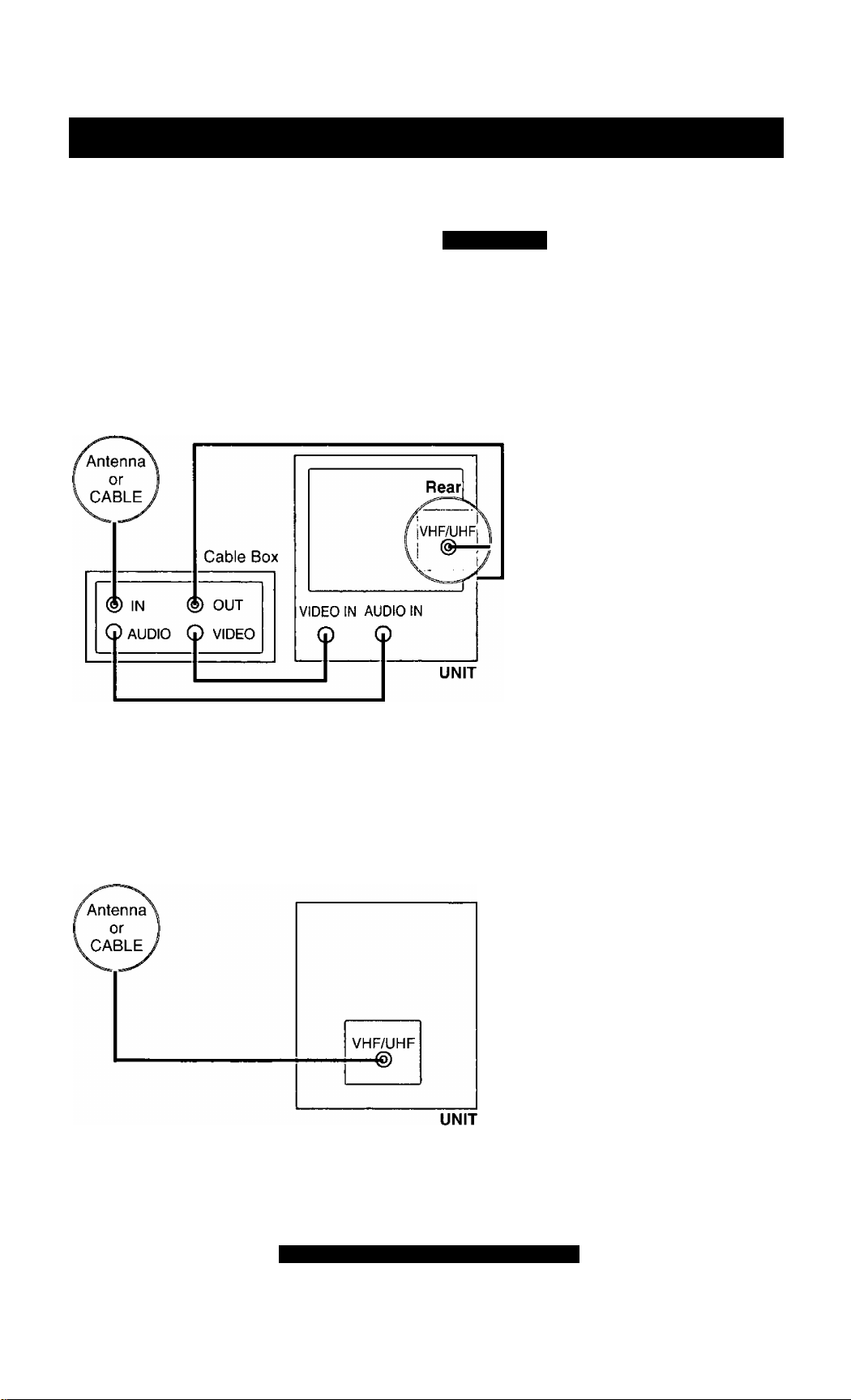
Timer Programming using VCR Plus+® System
VCR Plus+ System is...
a feature that allows you to set most items of a
Timer Recording by simply entering a special
code number (PlusCode) found in TV GUIDE
and selected newspaper TV listings.
Choose your connection type from the following diagrams
CABLE BOX ^ UNIT
Process of Recording
Connection (=> Setup o Programming
Set up on
page
17 =
ANTENNA or CABLE UNIT
Programming
on page
19
Set up on
page
18 =
16
For assistance, call 1-800-211-PANA(7262)
Page 17

Cable Box Setup
1
o
Process of Recording
Display MAIN MENU.
Press ACTION.
Connection
o|
Setup
Programming
|o|
2
SELECT KEY
SET [ACTION KEY
ANTENNA : CABLE
3
AUTO SET
CHANNEL CAPTION
SELECTS ¥ KEY
SET ;► KEY
END [ACTION KEY
4
SEL£CT:A ¥ KEY
SET > KEY
END [ACTION KEY
MAIN MENU
"vcFr
CH CLOCK EX IT
SET UP CHANNEL
ARE YOU USING
A CABLE BOX?
YES
i?rg
0
Display SET UP CH screen.
1) Press
to select “CH.”
2) Press ACTION
to display.
Select CABLE BOX SETUP.
1) Press AW to
select.
2) Press ►
to display.
Select “YES” or “NO.”
1) Press AT to
select “YES”
or “NO.”
2) Press ► to set.
* SELECT/
■OSET
CH UP
CH DOWN
4-
VOL UP
VOL DOWN
5<
1 ACTION
2
If you select...
■ “YES”Step 5.
■ “NO” Press ACTION Go to VCR Plus+ Channel
ENTER CABLE BOX OUTPUT
CHANNEL
5
E9
SELECT:A ¥ KEY
SET :► KEY
END [ACTION KEY
Setup on page 18.
Select Cable Box output channel number.
1) Press AT to
select.
2) Press ►
to enter.
If necessary, refer to your cable
box manual.
If you are using AudioA/ideo jack
connection for your cable box,
select and set “VIDEO OUT" as
the output channel.
VCR Plus+and PlusCode are registered
trademarks of Gemstar Development
Corporation.
The VCR Plus+system is manufactured
under license from Gemstar Development
Corporation.
17
Page 18

Timer Programming using VCR Plus+® System (continued)
VCR PIUS+ Channel Setup is...
necessai7 to program the unit with local
channel information for proper VCR Plus+
operation.
VCR Plus+ Channel Setup
At first, do Channel Setup Preparations below right.
^ f— gj Display MAIN MENU.
Press ACTION.
o
Display SETUPCH
2
ANTENNA : CABLE
3
AUTO SET
CHANNEL CAPTION
WEAK SIGNAL DISPLAY:OFF
SELECT:A T KEY
SET :► KEY
END :ACTI ON KEY
SET UP CHANNEL
screen.
1) Press
to select “CH.”
2) Press ACTION
to display.
Select VCR Plus+ CH SET UP.
1) Press AT to
select.
2) Press►
to display.
Process of Recording
Connection
Setup Programming
l^l
CD CD CD S
CD CD CD
CD CD
REW^
G> CHD (H)^
fAUS£ STOP SEA№H
CD O CD O
SLOW
TAPE SPEED COWTER REC
G3 O O (B
POSiTUfi RESET
2 SET
SELECT
* :CH UP
:CH DOWN
A ►:VOLUP
£|) ^ ◄:VOLDOWN
\
\
ADD/DLT
VCa Plus+ CH SET UP
4
GUIDE CH , CABLE CH
ED
02
A ▼ KEY
SELECT
► KEY
SET
END
ACTION KEY
To Make Corrections
Enter VCR Plus+ channels.
1) Press ► to
move cursor to
right column.
2) Press AT to
change the
CABLE CH
number.
3) Press M to set.
4) Press AT to
scroll up/down
the GUIDE CH
column.
Repeal step 4 until list is complete.
Channel Setup Preparations
To complete step 4 left, make a local
channel list (see example below.)
You will need the following:
• A normal TV and/or Cable stations line
up and the channel numbers your receive
them on.
• A list of Guide (VCR Plus+) channel
numbers for stations you receive (see TV
Guide and selected newspapers.)
1 Make a 3-column chart. In the left
column, write all station names you receive.
2 In the middle column, write each station's
Guide (VCR Plus+) number.
3 In the right column, write the channel
number your TV receives the station on.
< EXAMPLE ONLY>
Page 19

VCR Plus+ System Programming
Display PROGRAM
1
2
SET pnOGRAM
V€R Plus+ PROGFWMMiNG
TIWER PROGRAMMING
ON TIMER
SELECT:A ▼ KEY
SET
► KEY
PFOG KEY
END
screen.
Press PROGA/CR+.
Select VCR Plus+ PROGRAM.
1) Press AW to
select.
2) Press ► to
display.
Process of Recording
Connect!^ olSetu^ol
[^^Check list before you begin.
EJ The clock is set to correct time.
O VCR Plus+ System Setup is complete.
(See pages 17, 18.)
Programming
Enter PlusCode programming number.
1) Press
NUMBERED
3
VCR PIUS+ SYSTEM
ENTER PLUSCODE NUMBER
USING 0-9 KEYS
keys.
END :PflOG KEY
2) Press
PROGA/CR+
^ when finished.
To Make Corrections
Press repeatedly to delete the PlusCode programming number.
4
VCR PIUS+ SYSTEM
ONCE
DA ( LY (MON-FR I)
WEEKLY
SELECT :A Y KEY
SET ;► KEY
END ;PROG KEY
Set Record Frequency.
1) Press AT to
select.
2) Press ► to set.
Set Category and
28TUE12:00P12:3OP 69
5
CATEGORY:N/A
---------------
SELECT CATEGORY
SELECT;A ▼ KEY
SET ► KEY
END :PROG/ACTION KEY
Select desired type:
• Categories -> N/A (not applicable), SPORTS, MOVIE, COMEDY
MUSIC, or DRAMA
• Speed -> SP, LP, or SLP
To Make Corrections
Press ◄ ► to move the cursor and AT to make the correction.
\i/
/HAc-
Record speed.
PBS
• If wanted, make a note (see page 14.)
SP
1) Press AT to
select.
2) Press ► to set.
Use normal Timer Recording steps if:
• a program PlusCode programming
number is not listed.
• program, such as a sporting event, may
run over scheduled stop time.
See page 15 to:
• cancel a timer recording in progress.
• replace program contents.
• review or clear program contents once set.
P DT START STOP CH SPD
1 28 I2:00p 12:30p 69 SP
6
CANCEL;ADD/DLT KEY
SELECT 1-8:a ▼ KEY
ENTER :► KEY
END :PROG/ACTION KEY
End programming.
Press
PROG/VCR+
(or ACTION.)
Exit this mode.
Press PROGA/CR+
(or ACTION) twice.
• PROG TIMER indicator lights on
the unit.
You can obtain unlisted PlusCode
programming numbers by calling 1-900454-7587, Call costs approximately $.95
per minute.
Avoid overlapping program times.
If you’re using a cable box, make sure
that it is turned to the desired channel
and the power is left on for timer
recording.
Timer programs memory capacity is 8.
To add more programs, please first clear
other programs. (See page 15.)
19
Page 20

TV Timer Features
ON-TIMER with Alarm
This unit can be set to automatically power on in one of 3 modes (TV,
Playback, or FM radio.) You can also combine the On-Timer with a one
minute alarm that gradually increases in volume.
Display PROGRAM screen.
Press PROGA/CR+.
SET PROGRAM
2
VCR PIUS+ PROGRAMMING
TIMER PROGRAMMING
A » KEY
SELECT
► KEY
SET
PROG KEY
END
\|/0N n>IMER
3
6;-AM CH-
ALAmH>or/l;
kl':||j^a!Mil:V
SELECT:A ▼ KEY
SET :► KEY
END :PHOG KEY
ON-TIMER mode selection order
|<^CH02—CH03
CH01 PLAY
^FM9—FM8'
Select ON-TIMER.
1) Press AW
2) Press ► to
Set the ON-TIMER TIME.
1) Press AT to
2) Press ►
• Make sure a tape is
inserted if Playback
mode is selected.
...
CH125-'!
FM1-
• See "FM Radio" on
pages 24 and 25 for
instructions on how
to preset FM
stations.
to select.
display.
select.
to set.
I^^Check list before you begin.
□ The clock is set to correct time.
ON TIMER
4
ALARMiON ABC
ELECT ALARM
CANCEL;ADO/DLT
SELECT :a t KEY
SET :•< ► KEY
END :PROG KEY
When “ON” Is selected,
an alarm will gradually increase in volume for one minute or until
canceled by pressing any button (including VOL + -.)
To Make Corrections,
use AT and ◄ ► to move back and correct as necessary.
KEY
Set Alarm.
Press AT to
select “ON” or
“OFF.”
Set ON TIMER.
Press PROGA/CR-f.
• “ON TIMER set” is displayed.
• ON TIMER indicator lights on the unit.
To cancel ON-TIMER set.
Repeat steps 1 and 2. Then, press ADD/DLT to clear the time in step 3.
Now, press PROG to end. “ON TIMER END" appears on-screen for a
few seconds.
20
For assistance, call 1-800-211-PANA(7262)
If no button on the remote or unit (including
a button used to turn off the alarm) is
pressed within 60 minutes after unit turns
itself on, it will turn itself back off.
Page 21

SLEEP TIMER
This unit can be set for auto power off.
Set SLEEP TIMER.
Press SLEEP repeatedly.
• Pressing DISPLAY with sleep
timer set displays remaining time.
To cancel, press SLEEP repeatedly
SLEEP TIMER 30
SLEEP TIMER 60
SLEEP TIMER 90
i
until “SLEEP TIMER 00” appears.
SLEEP TIMER 00
I
_____
INSTANT ALARM
The feature allows you to set a timer alarm for up to 60 minutes.
Useful for when you are cooking and need to leave the kitchen.
Display INSTANT ALARM
screen.
Press TIMER/FM on the unit
to display.
Set Alarm.
Press CH AT on
the unit to select time
while “CANCEL” and
“SET’ are displaying
{see below.)
Press TIMER/FM on the unit
repeatedly to change display as tollows.
TV
(or LINE)
INSTAKT ALARM
Screen Die play
TV (or LINE)
FM
INSTANT ALARM
Screen Display
D
.1:00 (one minute).^
' I
2:00
one-minute
I
3:00
increase
i 9:00
I I
V 10:00:
: 15:00
; 20:00
: I
: 25:00
1 I
.130:00
I
' increase
I until 60:00
^■60:00 (Max)--J
until 10:00
I
five-minute
I
increase
until 30:00
40:00
ten-minute
To cancel, press ADD/DLT while
“CANCEL" and “SET’ are
displaying.
To increase timer in progress,
Press CH AW on the unit to restart
countdown rounded up to next 1,
5, or 10 minute interval while
“CANCEL" and “SET’are
displaying.
<Example>
• if current time remaining is 12:15,
countdown will restart from 15:00.
• If current time remaining is 9:15,
countdown will restart from 10:00.
FM
1
Alarm will sound at 0:00.
3
Press any button to stop.
• The volume of the alarm gradually increases for one minute
and then continues to beep until any button is pressed.
You can be change channels with CH AW
on the unit while “CANCEL" and “SET are
not displaying during timer progress.
21
Page 22

losed Caption System
Closed Caption Mode Feature
Display MAIN MENU.
1
2
3
O
SET UP TV
LOCK
INPUT SELECT
VIDEO ADJUST
m ANTENNA ;I
SELECT:* T KEY
SET :► KEY
END ;ACT I ON KEY
:TUNER
; I NT
Press ACTION.
Display SET UP TV screen.
Display CAPTION screen.
1) Press
to select “TV.”
2) Press ACTION
to display.
1) Press AT to
select.
2) Press ► to
display.
Closed Caption is...
This multi-use system not only allows the
hearing impaired to enjoy selected
programs, but also makes useful information
from TV stations available to everyone.
2 SET
SELECT
:CH UP
3-
:CH DOWN
:VOL UP
4
VOL DOWN
1 ACTION
2
5
CAPTION
CAP C2^*
o
Z1
---------
4
■ CAPTION MODE : OFF^H
CC ON MUTE CAP Cl
SELECT :* T KEY
SET ;► KEY
[END : ACT ION KEY j
^OFF—•►CAP C1^
TEXT C2 TEXT Cl
^
---------
5
Recording and Playing Back a Closed Caption/ Text Program
Record;
Record normally. Closed CaptionH'ext signal, if present, is recorded
automatically.
Playback:
Start playback. Do above steps to select desired caption mode.
Select CAPTION MODE.
1) Press AT to
select.
2) Press ^
repeatedly to
select caption
mode.
^
Return to the normal screen.
Press ACTION three times.
Closed Caption Modes from which to Choose
Caption Mode: CAP C1 or C2
A narration of selected TV programs is
displayed.
Check TV program listings for C. C. {Closed
Caption) broadcasts.
Caption Mode: TEXT C1 or C2
The lower half of the screen will be blocked
out. When the TV station broadcasts
information, such as program listings, it will
appear in this space.
Caption Mode: OFF
Closed Caption /Text narration will not be
displayed.
NOTE:
The closed caption or text signal may be
broadcast over Cl, C2, or both. Also, text
contents can vary so you may wish to try
different settings.
22
For assistance, call 1-800-211-PANA(7262)
Page 23

Caption On Mute Feature
Closed Caption narration, if available, is displayed when MUTE
button is pressed for silence.
Display MAIN MENU.
1
2
3
4
‘O
SET UP TV
LOCK
INPUT SELECT
VIDEO ADJUST
FM ANTENNA
SELECT:* » KEY
SET :► KEY
END ;ACT I ON KEY
CAPTION
CC ON MUTE : CAP Cl
SELECT :* ▼ KEY
SET > KEY
END : ACT ION KEY
: TUNER
: I NT
Press ACTION.
Display SET UP TV
screen.
1) Press ►
to select “TV.”
2) Press ACTION
to display.
Display CAPTION screen.
1) Press AT to
select.
2) Press ► to
display.
Set CAPTION MODE OFF.
1) Press AT to
select.
2) Press►
repeatedly to
select “OFF."
t MUTE
2 SET
■ SELECT
3 ^:CH UP
* ▼:CH DOWN
4 ►VOL UP
* 4:VOLDOWN
5
AOCVDLT
O GD CS)
REWr?!l PLAV
O CED CE)
PAltSE CM$KIP »TOP SEARCH
CD O O O
TAff 5Pra>00UKTER REC
© o a o
PQSmOfi
____
HISFT
______
5
6
7
CAPTION
CAPTION MODE : OFF
CC ON MUTE
SELECT :* ▼ KEY
SET :► KEY
END :ACT I ON KEY
NO—►CAPCI^
C
-
----------
—CAP
O
,0
Select CC ON MUTE.
1) Press AT to
select.
2) Press ►
repeatedly to
select desired
caption mode.
Each press of ► will change the
^
display as shown at left.
The caption may be broadcast over
CAPC1 orC2.
Return to the normal screen.
Press ACTION three times.
Mute sound, display closed captioning.
Press MUTE to mute the
sound.
• To cancel, press MUTE again.
23
Page 24

FM Radio
FM Radio Setup
Fwm/
1
o
12:00PM
2
FM 1
87. 5MHz
12:00PM
3
FM 1 87. 7MHz
MEMOnY:PUSH ADD/DLT KEY
12:00PM
Display FM radio mode.
Press FM/TV on the remote or
TIMER/FM twice on the unit.
Select the FM number.
_ „ _ Press a
CDCDO
GD (S
Set the radio station.
NUMBERED key
1) Press CH AT
to select the
desired radio
station.
(Each press changes
frequency 200 kHz.)
2) Press ADD/DLT
to set.
FM Radio is ...
This unit has an FM radio with built-in
antenna, 9 station preset, and a band range
of 87.5 - 108.1 MHz. You can even set the
On-Timer (page 20) to wake up to your
favorite radio station.
FM 1 87. 7MHz
MEMORIZED
To Make Corrections,
select station with a NUMBERED key, then do step 3 again.
To exit FM mode, press FM/TV on the remote or
TtMER/FM twice on the unit.
Quick Station Scan
Hold down CH A or T for a few
seconds, then release to
scan for FM stations in your area.
• To cancel, press CH A or T while
in search mode.
FM ANTENNA Setup
Make sure FM tuning is done correctly (See FM Radio Setup.)
Display MAIN MENU.
‘o
b
Press ACTION.
Display SET UP TV
screen.
1) Press AT^ ►
to select “TV."
2) Press ACTION
to display.
1 FM-
‘TV
a
b
.ACTION
3
. SELECT
h^:CH UP
. ▼iCHDOWN
C
►:VOLUP
◄ :VOL DOWN
2 NUMBERED
Key
3 ADD/DLT
24
Continued on the next page...
For assistance, call 1-800-211-PANA(7262)
Page 25

SET UP TV
LOCK
CAPTION
INPUT SELCT
VIDEO ADJUST
FM ANTENNA
A T KEY
SELECT
► KEY
SET
ACTION KEY
END
For cable TV users “INT”
For antenna users “EXT
dl \
O
Using FM Radio
;TUNER
Select FM ANTENNA.
1) Press AT to
select.
2) Press ► to
select “INT
(INTERNAL)” or
“EXT (EXTERNAL)”
whichever
sounds the best.
End setup.
Press ACTION twice to exit.
Display FM radio mode.
Press FM/TV on the remote or
TIMER/FM twice on the unit.
Select the FM number.
rn fT)
CD CD CD
CD CD CD
Prpee o
NUMBERED key
{1 ~9) to select a
preset station
A
B
FM/TV
o
12:00PM
FM 1 87. 5MHz
{see steps 2 and
3 on the previous
page.)
To cancel, press FM/TV on the remote or TIMER/FM twice
on the unit.
Once stations are set, the selected station and current time are displayed
when FM Radio mode is entered. To remove time, press DISPLAY.
If DISPLAY is pressed, the unit status screen appears.
FM radio cannot be recorded on a Video
cassette.
You may get better reception by
repositioning the unit.
You cannot select FM Radio mode during
playback or record, or while a blue back
screen (PROG, ACTION, MENU ) screen
is displayed.
25
Page 26

Tape Operation
Commercial Skip
This unit (ast forwards (skips) over 1-3 minutes of recorded
tape during Play mode.
“I I I Set Skip Time.
Press CM Skip repeatedly
to select skip time.
OFF
\
1st Press—min Skip
2nd Press —*2 min Skip
3rd Press—►a min Skip
Program End Search
It is easy to detect the end of a recorded program so that you may
continue or being a new recording.
SEARCH
SELECT SEARCH MODE
ZERO SEARCH
iNDEX SEARCH
b
PROGRAM END SEARCH
PROGRAM iNDEX SEARCH
A ▼ KEY
SELECT
SET
► KEY
END
SEARCH KEY
Example of Program End Search operation.
Fig-1
PLAYBACK DIRECTION ■
f Program 1 ||[|
Press SEARCH button
FF
Fia.2
I Program ^ILtBLank till Program 2
Press SEARCH button
If search exceeds few seconds in BLANK area.
[pflOGRAyi
Press SEARCH button
I 1 BLANK
y
End Point {
If Program End Point is found.
The search continues slightly beyond the end point, then search and reverse
search and plays the last few seconds of the program and finally stop.
f Program 1 (BLANK)
Press SEARCH button
FF
If Program End Search is started very close to an index mark, one
program may be skipped over.
If you want to cancel Program End Search, Press PLAY or STOP.
26
Display SELECT
SEARCH MODE in
Playback or Stop mode.
Press SEARCH on the remote.
Display PROGRAM END SEARCH.
1) Press AW
to select.
2) Press ►
to start search.
Program 2 or BLANK
'^End Point I
II BLANK j
End Point
;REVERSE
M
h
PROGRAM 2 II
FF
i rn
1 Program 2 (BLANK)
SEARCH
PLAYl*
;SEARCH
For assistance, call 1-800-211-PANA(7262)
Your unit is equipped with several time
saving features as well as convenient
automatic functions which make tape
operation easier than ever.
Tape Position Display
To find out the present tape position.
Tape position cannot be detected for
C-Cassette and tapes of less than 60 minutes.
TAPE
POSITION
DETECTING TAPE POSiTlON
T
n—-
' ' 1
END
TAPE
POSITION
Detect Tape Position.
Press TAPE
POSITION.
•“DETECTING TAPE
POSITION” is
displayed only when
a cassette is first
inserted.
• It takes several
seconds for correct
tape position to
appear.
‘The present tape
position indication is
display.
Return to
normal
screen.
Press TAPE
POSITION.
Page 27

Repeat Play
3 DISPLAY
Set to see a recording over and over.
Display MAIN MENU.
Press ACTION.
Display SET UP VCR
2
REPEAT PLAY
3
TIMER PROGRAMMING
TIME STAMP : ON
SELECT:* T KEY
SET :► KEY
END :ACT I ON KEY
SET UP VCR
screen.
Select REPEAT PLAY.
OFF
______
-
End setup.
Press ACTION twice.
Zero Search
To quickly return to a specific tape counter location.
Display the Counter.
Press DISPLAY during
playback.
1) Press AT^ ►
to select
“VCR.”
2) Press ACTION
to display.
1) Press AT
to select
“REPEAT PLAY.”
2) Press ► to set
“ON" or “OFF.”
©SET
* SELECT
UP
CH DOWN
VOL UP
VOL DOWN
GO QO QDi
CE) (D QD
__
___
«QWT
® CD (S)
REW«< KAY FF »
® (3
PAUSE CMSKtP STOP SEAHOtt
CD O CD OL
SLOW ^
TAPE fiPf EO COUfTTEP PEC
O
POSITI»
bcOUNTER/
RESET
Playback repeats when tape end is reached
or unrecorded portion over 30 seconds is
detected.
During playback, you may also press
PLAY/REPEAT repeatedly on the unit to
select REPEAT “ON” or "OFF."
Reset to “0:00:00.”
Press COUNTER
RESET at the desired position.
Continue playback, rewind, or fast forward.
Display SELECT
SEARCH MODE In Stop
mode.
Press SEARCH.
SELECT SEARCH MODE
ZERO SEARCH
INDEX SEARCH
PROGRAM END SEARCH
PROGRAM INDEX SEARCH
SELECT;* ▼ KEY
SET ;► KEY
END : SEARCH KEY
Select ZERO SEARCH.
1) Press AT
to select.
2) Pressi
to set!
Return to “0:00:00.”
• Unit goes into FF or REW mode and stops at the last point the
f
Counter was set to 0:00:00.
Auto Operation Functions
Auto Shut Off
No broadcast signal in TV, NIGHT or
Playback mode for 5 minutes
• This feature is deactivated if any button is
-> Power turns off automatically
pressed during the above mode.
Auto Playback
Insert a tape in Power off mode
• Playback begins automatically if a tape
has no record tab.
-*■ Power turns on automatically
Auto Rewind
A tape reaches its end
Rewind begins
Stops automatically
Playback Auto Eject
(Repeat Play is “OFF”)
A tape has no record tab reaches its end
Rewind begins
-> Ejects automatically
Memory Rewind off
Press POWER in REW mode
Power turn off of TV
(continued rewind)
-> Rewind is completed
-> All power turns off automatically
27
Page 28

Tape Operation (continued)
Direct Access (For Normal and/or Timer recordings)
Go directly to the desired recording.
SEARCH
1
Display SELECT
SEARCH MODE screen.
Press SEARCH in
Playback or Stop mode.
• If there are no Timer
Recordings on the Program
Index List, go to step 3.
Display INDEX screen.
1) Press AV
to select
“INDEX
SEARCH.”
2) Press ► to
2
ZERO SEARCH
INDEX SEARCH
PROGRAM END SEARCH
PROGRAM INDEX SEARCH
SELECT
SET
END
SELECT SEARCH MODE
A ▼ KEY
► KEY
SEARCH KEY
display.
This screen appears only if
there are Timer Recordings.
Select the recording number.
prpcc
NUMBERED
keys.
VHS Index Search System is ...
Each time recording is made, an invisible
index mark is placed on the tape. When
timer recordings are made, program
index and information are also included.
These index marks can be used to
access or scan recordings.
To calculate number, see below.
Start search.
Press FF or REW.
• When search is
finished, playback
begins.
To calculate the Index Number
Example 1:
If you are watching recording 4 and you want to watch
recording 2, enter 3 in step "S” and press REW.
1 2 3 4 5 6
Example 2:
If you are watching recording 2 and you want to watch
recording 6, enter 4 in step “3" and press FF.
1 2 3
NOTE: I indicates start points of each recording
4
5 6
7
Make each entry within 10 seconds, or
the Index Search mode will be canceled.
7
If these VHS Index Search Systems are
started very close to an index mark, that
index mark may not be counted in the
search.
28
For assistance, call 1-800-211-PANA(7262)
Page 29

Program Index Search (For Timer recordings only)
Choose a timer recorded program from a Program Index List.
I Qjgpigy SELECT
SEARCH MODE screen.
LJ Press SEARCH in
Playback or Stop mode.
Display PROGRAM INDEX screen.
1) Press AV to
ZERO SEARCH
2
PROGRAM END SEARCH
SELECT SEARCH MODE
INDEX SEARCH
select
SELECT:A ▼ KEY
SET > KEY
END : SEARCH KEY
“PROGRAM
INDEX
SEARCH.”
2) Press ► to
display.
PROGRAM INDEX
DATE START CATEGORY chÌ
112/28 10:00A SPORTS ABCD
1/ 4
3
12:30P MOVIE NBC
1/ 4
8:OOP COMEDY
1/ 7
3:00P MUSIC
SELECT;A T KEY
SEARCH;^ KEY
[ END ;INDEX KEY
Select the desired recorded program.
CBC
NBC
______
j
1) Press AW to
select.
2) Press ► to start
the forward or
rewind search.
• When search is
finished, playback
begins.
When the tape Is ejected or normal recording is started, all
program index data are deleted.
Index Sesn (for Normal and/or Timer recordings)
GD C D C DI
CD CD C p^
2 SELECT/
* SET
3 ^:CH UP
• ▼:CH DOWN
3 ►:VOLUP
iREW/FF
In Play mode, the first 10 seconds of each recording can be
scanned (forward or reverse.)
1) Repeat step 1 and press AW to select
“INDEX SEARCH.”
2) Press ► to display INDEX screen.
Start the scan.
Press FF or REW.
AUTO INDEX SEARCH
Cancel scan, start playback.
Press PLAY.
PLAY
• To stop, press STOP.
<Example>
F
ISTÌ
start hera
rL
Currant P Program
t indexed Point
■mr Play (for about tO seconds)
— Fast Forward or Rewind
□
29
Page 30

Special VCR Features
Preset Caption
Display MAIN MENU.
Press ACTION.
Display SET UP CH screen.
1) Press
to select “CH.”
2) Press
ACTION to
display.
2
i
\q
Channel Caption is...
Station names, e.g. ABC, TNT, etc.
so that they will appear when a
channel is selected. Choose 24
preset names (Preset Caption), or
make up to 10 names of your own
(Manual Caption.)
Check list before you begin.
O You need a list of stations and the
channel numbers you receive them on.
ANTENNA : CABLE
3
AUTO|^SET
WEAK SIGNAL DISPLAY:OFF
CABLE BOX SET UP
VCR PIUS+ CH SET UP
SELECT;* T KEY
SET :► <EY
END :ACT I ON KEY
CHANNEL CAPTION
4
5
PRESET CAPTION
MANUAL CAPTION
SELECT;* ▼ KEY
SET :► KEY
END : ACT I ON KEY
CBS
FOX
NBC
SELECT
SET ► KEY
END
TNT
UPN
WB
□SC
CLEAR
SELECT * ▼ KEY
SET
END ACTION KEY
SET UP CHANNEL
CAPTION
PRESET
—
PBS
--
CNN
—
ESPN —
HBO
—
A W
KEY
ACT ON KEY
PRESET CAPTION
42 CBC 62
— CTV 21
35 TSN 52
— GLOB IKl
ADD/DLT KEY
4 KEY
Select CHANNEL CAPTION.
1) Press AT
to select.
2) Press ► to
display.
Select PRESET CAPTION.
1) Press AT to
select.
2) Press> to
display.
• To create your own
captions, go to
“Manual Caption"
on page 31.
Go with preset captions.
1) Press AT to
select a station.
2) Press ► to
move cursor to
the right.
3) Press AT to
select channel
number.
4) Press M to set.
Repeat step 5 until the Caption
List is complete.
QD CD C Dl
CD CD C D
__ __
ApypiT
O CD CS )
FIEW'.^J PLAY FF'jQ
PAUSf CM SKIP STOP SEARCH
siovn
Tape speed ccwrsn rfc
E3 O O O
POSITICN flESET
© ©
© o © o
•SET
0 SELECT
* a;CH up
4 ▼:CH DOWN
1 ►:VOLUP
O ◄:VOLDOWN
ADD/DLT
To Make Corrections
Press AT, then ► to select channel number.
Press AT to change, or ADD/DLT to delete.
End setup.
6
30
'O
Press ACTION four times.
For assistance, call 1-800-211-PANA(7262)
Page 31

Manual Caption
Do “Preset Caption” steps 1~3 (page 30.)
1
2
3
CHANNEL CAPTION
PRESET CAPTION
MANUAL CAPTION
SELECT
* T KEY
SET
► KEY.
ACTION KEY
END
MANUAL CAPTION
CH NUMBER CAPTION
m —
SELECT:A ▼ KEY
SET :► KEY
END :ACTI ON KEY
Select MANUAL CAPTION.
1) Press AW
to select.
2) Press ► to
display.
Select Channel number.
1) Press AT
to select CH
NUMBER.
2) Press ► to
move cursor
to the right.
• Channels already set and
channels deleted from Channel
Memory are not displayed.
• You can set a total of ten channel
captions with up to four
characters each.
2 SELECT/
•SET
O^-.CH UP
CH DOWN
4
VOL UP
VOL DOWN
5 ACTION
ADD/DLT
MANUAL CAPTION
CH NUMBER CAPTI ON
4
5
02 0—
CLEAR ;ADD/DLT KEY
SELECT:^ t KEY
SET :■* P- KEY
END :ACT I ON KEY
A-B-C
r
To Make Corrections
Press AT, then ► to select channel number.
Press AT to change, or ADD/DLT to delete.
‘O
Enter your caption.
...........
Z- BLANK
2-1-0-/-!
Press -4 repeatedly to move the
cursor to “CH NUMBER." Repeat
steps 3 and 4 as desired.
End setup.
Press ACTION four times.
1) Press AT
to select.
2) Press ► to
enter.
• Characters change in
the following order.
-----------
&-
31
Page 32

Special VCR Features (continued)
Time Stamp Feature
This unit writes program data (see example below) for about the first 10
seconds of every recording.
The information is then displayed the first 10 seconds of playback. To
change the data, see “Changing Time Stamp Data" section on next page.
Display MAIN MENU.
1
2
REPEAT PLAY
3
TIMER PROGRAMMING
TIME STAMP
REMOTE WARNING
SELECT
SET
END
SET UP VCR
A ▼ KEY
► KEY
ACTION KEY
Press ACTION.
Display SET UP VCR screen.
1) Press AT^ ►
2) Press ACTION
Select TIMESTAMP.
OFF
• When “OFF" is selected, the
program data is written on the
tape, but will not be displayed.
1) Press AT to
2) Press ► to set
to select
“VCR.”
to display.
select.
“ON” or “OFF."
I^^Check list before you begin.
□ The clock is set to correct time,
□ The record tab is in place.
2 SET
•SELECT
3 UP
CH DOWN
VOL UP
VOL DOWN
4
<Time Stamp Example >
Norma)/ One
Touch Recording
12/28/1999 TUE
12:00PM
CH 08 ABC
O
Return to normal screen.
Press ACTION twice.
Timer
Recording
12/27/1999 MON
12:00PM - 1:00PM
CH 08 ABC MOVIE
MEMORIAL MOVIE
1 PROG
2
4
32
For assistance, call 1 -800-211 -PANA(7262)
Page 33

Changing Time Stamp Data
You may change the time stamp data (Date, Time, Channel, Category,
and Notes) as desired.
Display Time Stamp Data.
1) Insert cassette with
record tab.
2) Press PLAY.
12/27/1999 MON
12:00PM - 1:00PM
2
3
CH 08 ABC MOVIE
MEMORIAL MOVIE
TIME STAMP EDIT
DATE ; 12/27/1999 MON
TIME ; 12;00PM - 1:00PM
CH : 08 ABC
CATEGORY : MOVIE
NOTES:EEMORIAL MOVIE
SELECT;A ▼ KEY
SET ; ► KEY
END :PROG KEY
------------
p-A-B-C
I
-------------
Display TIME STAMP EDIT.
icj]
m
Change Time Stamp Data.
.............
---------
Z- BLANK
2-1-0-/-!-
Press
PROG/VCR+
while the data is
displayed in
olavback mode.
1) Press AV
to select.
2) Press ► or ◄
to enter and
continue.
• Characters in
NOTES will change
in the following order.
-----------
3) Repeat 1) and
&*—I
-------------
2) as needed.
1
SET
SELECT
^:CH UP
▼:CH DOWN
► :VOL UP
◄ :VOLDOWN
2
PROGA/CR+
4
1
PLAY
NOW WRITING TIME STAMP
4
To Make Corrections
Press ► to move to the
incorrect entry, then press AT
to make the correction.
Write the new data.
Press
PROG/VCR+.
• After the data Is written, the unit
automatically goes into Stop mode.
• You cannot use POWER or REC
button while “NOW WRITING
TIME STAMP” is displayed.
33
Page 34

Special VCR Features (continued
Weak Signal Display ON/OFF
When “ON” is selected, picture is displayed even when
broadcast signal is weak or nonexistent.
Display MAIN MENU.
1
‘O
Press ACTION.
MAIN MENU
2
3
m
CH CLOCK
SELECT KEY
SET :ACT I ON KEY
SET UP CHANNEL
ANTENNA
AUTO SET
VCR PIUS+ CH SET UP
SELECT:* ▼ KEY
SET :► KEY
END ; ACT I ON KEY
"ON” = Picture is displayed regardless of signal condition, and
“OFF" = Screen turns solid blue when signal is absent or weak.
If unit is connected to equipment which has black back feature,
selecting “ON” will have no effect on the other equipment.
LÀmjfhE
CABLE
may not always be clearly visible.
Display SET UP CH
screen.
1) Press
2) Press ACTION
Select WEAK SIGNAL
DISPLAY.
1) Press AT to
2) Press ► to
to select “CH.”
to display.
select.
set “ON” or
“OFF.”
2 SET
* SELECT
3 '^:CH UP
CH DOWN
VOL UP
VOL DOWN
1 PROG
2
4
Return to the normal screen.
o
Press ACTION twice.
VCR Lock
All operations are prohibited except Timer recording and tape
eject. Useful for families with small children.
To turn “ON.”
In stop mode, hold
VCR LOCK ACTIVATED
VCR LOCK OFF
34
■
VCR Lock is canceled automatically
after about 24 hours if clock is set.
For assistance, call 1-800-211-PANA(7262)
down REC on the
unit without a
cassette inserted for
7 seconds.
To turn “OFF.”
Repeat above with
or without cassette.
Page 35

Copy Your Tapes (Dubbing)
Connections you’ll need to make.
Playing (Source) VCR
Recording (Editing) unit
AUDIO VIDEO
OUT C^“
IN O
O
Playback (Source) VCR
Insert pre
1
recorded tape.
2
Put in standby
mode.
Press PLAY then
PAUSE at starting
point.
IN FROM
(§) ant. .
OUT TO
TV
Recording (Editing) unit
Insert blank tape with
j/( c/ ^0
Select “LINE” mode.
See “Selecting Input Mode” section on page 13.
REC
(H)
PAUSE
CD
SLOW
record tab.
• Dubbing tapes protected with Copy
Guard will have poor quality results.
Put In standby mode.
Press REC, then
PAUSE/SLOW immediately.
Start dubbing.
Press PLAY.
Stop dubbing.
Press STOP/
EJECT.
Unauthorized exchanging and/or copying of copyrighted recordings may be copyright infringement.
PAUSE
Q
SLOW
STOP
(fT^
start dubbing.
Press PAUSE/SLOW.
Stop dubbing.
Press STOP.
35
Page 36

V-Chip Control Feature
V-Chip Feature is...
The unit has built-in V-Chip Control which allows you to
block unwanted TV usage based on US MOVIES and
US TV PROGRAMS ratings.
Enter Secret Code
A 4-digit code must be entered to view a blocked program or
change rating settings.
I a Display MAIN MENU.
I
I
’O
Press ACTION.
Display SET UP TV
screen.
1) Press ►
to select “TV.”
2) Press ACTION
to display.
Select Lock.
1) Press AT
to select.
2) Press ►
to display.
3
SET UP TV
CAPTION
INPUT SELECT
VIDEO ADJUST
FM ANTENNA
SELECT;* T KEY
SET :► KEY
END :ACT I ON KEY
TUNER
I NT
Process of V-Chip Feature
Enter Code
O Setup O Blocking
LOCK
4
To Make Corrections
Press ◄ ► to move the cursor
and AT to make the correction.
5
6
ENTER 4-OIGIT CODE
a—
SELECT:* ▼ KEY
END ;ACTION KEY
LOCK
RECOGNIZED
CHANGE CODE:ADD/DLT KEY
CONTINUEiACTION KEY
'o
Enter your secret code.
1) Press AT to
select a number.
2) Press ►
{ or ◄) to set.
Repeat step 4 until
all 4-digits are
entered.
Take care that you
are not observed
entering the
secret code.
Save 4-DIGIT CODE.
Press ACTION.
Display LOCK menu for rating screen.
Press ACTION and go to
page 37 (US movies Ratings), or
page 38 (US tv programs Ratings)
Or,
to exit, press ACTION
four times.
Changing your secret code
• You will need your current code.
Do steps 1~4. In step 5, press
ADD/DLT to clear current code.
Repeat steps 4 and 5 to enter
new code.
DO NOT forget your secret code.
Once rating are set, restricted tapes or
programs cannot be accessed unless
the secret code is entered.
36
For assistance, call 1-800-211-PANA{7262)
Page 37

Setup US MOVIES Ratings
If LOCK menu is not displayed, do
“Enter Secret Code” steps on page 36.
LOCK
1
2
CHANGE SETTINGS
US TV PROGRAMS ;OFF
CHANGE SETTINGS
SELECT;A ▼ KEY
SET :► KEY
END lACTION KEY
If you select US MOVIES STATUS;
■ “ON” V-Chip Control is activated.
■ “OFF” V-Chip Control is deactivated.
“NEXT PAGE" is setup to CANADIAN V-Chip setting mode.
“NEXT PAGE” cannot be used in the U.S.
US MOVIES
CHANGE SETTINGS
US TV PROGRAMS : OFF
CHANGE SETTINGS
SELECT:* ▼ KEY
SET :► KEY
END :ACTION KEY
NEXT PAGE
LOCK
;OFF
NEXT PAGE
Select US MOVIES
STATUS.
1 ) Press AT
2) Press ►
Select CHANGE
SETTINGS.
1) Press AT
2) Press ►
to select.
to set “ON”
or “OFF.”
to select.
to display.
Process of V-Chip Control Feature
Enter Code
Setup Blocking
1^1
1
•SELECT
2^:CH UP
3
SET
CH DOWN
VOL UP
VOL DOWN
4
Sactìon
Select VIEW NR
3
4
PG
PG-13
R
NC-17
X
CONTAINS NO RATING
SELECT:* ▼ SET:^
END lACTION KEY
NR (Not Rated) PROGRAMS
Some movies, such as old movies
or foreign movies usualiy have no ratings.
VIEW NR PROGRAMS? : YES
PG
PG-13
R
NC-17
X
GENERAL AUDIENCE
:* ▼ SET:►
SELECT
:ACT ION KEY
END
PROGRAMS?
Select ratings to be
blocked. (See right.)
Redisplay LOCK menu
5
‘O
to continue setup.
Press ACTiON and go to
page 38 (us tv programs
Ratings)
to exit, press ACTiON
four times.
1) Press AT
to select.
2) Press ►
to set
“YES” or
“NO.”
1) Press AT
to seiect.
2) Press ►
to set.
Or,
G
PG
PG-13
R
NC-17
X
US MOVIES RATINGS
GENERAL AUDIENCE:
All ages admitted.
PARENTAL GUIDANCE:
Some material may not be
suitable for children.
PARENTS CAUTIONED:
Some material may be
inappropriate for children under
13.
RESTRICTED:
Children under 17 must be
accompanied by a parent or
adult.
OVER AGE 17 ONLY:
No one 17 and under admitted.
ADULTS ONLY:
37
Page 38

V-Chip Control Feature (continued)
Setup US TV PROGRAMS Ratings
If LOCK menu is not displayed, do “Enter Secret Code” steps on page 36.
H I 1 Select us TV
US MOVIES ;OFF
CHANGE SETTINGS
US TV PROGRAMS :OFF
CHANGE SETTINGS
SELECT
A ▼ KEY
»> KEY
SET
END
ACTION KEY
If you select US TV PROGRAMS STATUS:
■ “ON” V-Chip Control is activated.
■ “OFF” V-Chip Control is deactivated.
"NEXT PAGE" is setup to CANADIAN V-Chip setting mode.
“NEXT PAGE" cannot be used in the U.S.
US MOVIES :OFF
2
CHANGE SETTINGS
US TV PROGRAMS :OFF
CHANGE SETTINGS
SELECT
A ▼ KEY
► KEY
SET
END
ACTION KEY
NEXT PAGE
LOCK
NEXT PAGE
PROGRAMS STATUS.
1) Press AT
2) Press ► to
Select CHANGE SETTINGS.
1) Press AT
2) Press ► to
to select.
set “ON” or
“OFF.”
to select.
display.
Process of V-Chip Control Feature
Enter Code
l^l
Setup
Blocking
l^!
SET
1
_ OCLCIj I
2^;CH UP
• ▼:CH DOWN
3 ►:VOLUP
* 4:VOLDOWN
4
5 action
Select VIEW NR PROGRAMS?
1) Press AT
to select.
2) Press ► to
set “YES” or
3
TV-Y
TV-Y7
TV-G
TV-PG
TV-14
TV/-MA
CONTAINS NO RATING
SELECT
END
S L
S L
A ▼ SET:►
ACTION KEY
“NO.”
NR (Not Rated) PROGRAMS
Some TV shows, such as news, sports, weather,
bulletins, emergency information usually have no ratings.
VIEW NR PROGRAMS?
4
SELECT:A ¥ SET:^
END ;ACT I ON KEY
TTyT
TV-G
TV-PG
TV-14
S L
S L
Select ratings to be blocked. (See next page.)
1) Repeatedly
Press AT
to select.
2) Press ►
to set.
■ Ratings which
are highlighted in
Green will be
blocked, when
You may select from standard TV
ratings (chart 1), or customize to a
specific content rating (chart 2.)
not highlighted
(white letters),
these will not be
blocked,
5
38
Exit this mode.
Press ACTION four times.
O
For assistance, call 1-800-211-PANA(7262)
Page 39

US TV PROGRAMS RATINGS:
Chart 1
TV-Y
FOR ALL CHILDREN:
Content specifically geared to
young viewers ages 2-6.
Process of V-Chip Control Feature
Enter Code
O Setup (=>
Blocking
TV-Y7
TV-G
TV-PG
TV-14
TV-MA
FOR AGE 7 AND OLDER:
May contain mild physical or
comedic violence which may
frighten children under 7.
GENERAL AUDIENCE:
Contains little or no violence,
strong language, or sexual
dialogue or situations.
PARENTAL GUIDANCE:
May contain infrequent coarse
language, limited violence, some
suggestive sexual dialogue and
situations.
PARENTS CAUTIONED:
May contain sophisticated themes,
sexual situations, strong language,
and more intense violence.
MATURE AUDIENCE:
May contain mature themes,
profane language, graphic
violence, and sexual situations.
US TV PROGRAMS RATINGS:
Chart 2
Fantasy Violence
FV
Blocking Message
<When V-Chip Control is activated>
If V-Chip Control is
activated, and a program or
movie exceeds the ratings
you have set, a message
will appear on a black
background and sound is
muted.
j
If DISPLAY is pressed, even
when V-Chip control is
SP
deactivated, rating is
displayed on-screen.
To Continue Viewing
a Blocked Program
After entering your 4-digit
secret code, go to step 1 on
both pages 37 and 38 and
select “OFF” to deactivate
V-Chip Control.
• The US MOVIES and US TV
PROGRAMS ratings you set will
be retained.
PROGRAM RATING
RAT!NG;PG-13
STOP
RATIN6:PG-13
ABC
EXCEEDED
11:00AM ABC
-0:12:34
Violence
V
Sexual Situations
S
Adult Language
L
Sexually Suggestive Dialogue
D
39
Page 40

Reset Language, Channels, Clock
To Change the OSD Language
Display MAIN MENU.
1
2
%o
Press ACTION.
Select the language selection icon.
1) Press AT^ ►
to select.
2) Press ACTION
repeatedly to set.
English:UNGUAGE
Spanish:IDIOMA
French:LANGUE
End setup.
3
1) Press AT^^ to select
O
“EXIT.”
2) Press ACTION to exit.
To Replace Channels in Memory
Display MAIN MENU.
Press ACTION.
O
Display SET UP CH
b
SELECT : A T .< ► KEY
SET :ACTION KEY
ANTENNA : CABLE
AUIU btI
CHANNEL CAPTION
WEAK SIGNAL DISPLAY:OFF
CABLE BOX SET UP
VCR PIUS+ CH SET UP
SELECT:A T KEY
SET :► KEY
END :ACT ION KEY
SET UP CHANNEL
screen.
1) Press AT^ ►
to select “CH.”
2) Press ACTION
to display.
Select ANTENNA.
1) Press AT to
2) Press ^ to
select.
select your
antenna system
("TV” or “CABLE,")
(B CBD O
PAUSE CHSIIP STOP SEARCH
o o o o
SLOW
lAPE SEEEO COUtiTtR SEC
© o o ®
POSIHSH
______
RESET
______
CH UP
CH DOWN
VOL UP
VOL DOWN
¿J/
ANTENNA : CABLE
d
HANNEL CAPTION
WEAK SIGNAL DISPLAY:OFF
CABLE BOX SET UP
VCR PIUS+ CH SET UP
SELECT
SET
END
40
SET UP CHANNEL
A ▼ KEY
► KEY
ACTION KEY
o
Select AUTO SET.
1) Press AT to
select.
2) Press ^ to
start.
End setup.
Press ACTION twice.
For assistance, call 1-800-211-PANA(7262)
Page 41

To Set or Reset the Clock
Display MAIN MENU.
An
o
Press ACTION.
Display SET CLOCK screen,
B
SET CLOCK
C
AUTO CLOCK SET
TIME ZONE ADJUST :0
SELECT:A T KEY
SET :► KEY
END :ACT I ON KEY
• For Auto Clock Set, select “AUTO CLOCK SET
then press ^ to set and CH A to start.
SELECT : A T KEY
SET ;► KEY
END :ACT ION KEY
• Likewise set date, year, time, and DST.
(Daylight Saving Time.)
To Make Corrections,
repeatedly press ► to move to error, then correct.
Display SET CLOCK menu.
Set the clock manually.
1) Press ATM ►
to select “CLOCK.”
2) Press ACTION.
1) Press AT to
select “MANUAL.’
2) Press ► to set.
1) Press AT to
select the month.
2) Press ► to set.
QD QO GOs
CO GD GC
___ ____
GO CD (53
RCW-i PL
© 1 "• I ©
PAUSE CMSKIP (lOP 5EAFCH
© o © o
SLOW
tAK SPEED COUNTER HEC
© o o o
msiricii nescT
B SET
• SELECT
Q :CH UP
• ▼iCHDOWN
D ► :VOLUP
i :VOL DOWN
\
''ADD/DLT
E
O
Add or Delete a Channel
To add channel:
Select channel with
NUMBERED keys
and press ADD/DLT.
To delete channel:
Select channel with
CH AT or
NUMBERED keys
and press ADD/DLT.
CHANNEL 08 ADDED
End setup.
Press ACTION twice to start
the clock and exit this mode.
CHANNEL 08 DELETED
41
Page 42

On-Screen Display (OSD)
VCR Status & Clock Display
DISPLAY
o
Function Status Channel Caption
Rec Time Remaining
(OTR mode only, —
see page 13.)
Time Stamp Data (See pages 32, 33.)
To display or remove the overlay.
Press DISPLAY.
Current Time
12:00PM ABC
REC
0:25
12/27/1999 MON
12:00PM- 1:00PM
CH 08 ABC MOVIE
MEMORIAL MOVIE
-0:12:34SPv
Counter
‘Tape Speed
Blue Screen Display
Whenever a blank section of a tape
comes up in Play mode, or when the
selected channel has no broadcast
signal with the “Weak Signal Display
ON/OFF” (see page 34) set to “OFF,’
the TV screen will turn solid blue.
Channel & Function Display
When a function button is pressed
(PLAY, FF, etc.) or you change
channels, the unit mode or channel
number will be displayed. (Some station
names may also appear if Channel
Caption is set. See pages 30, 31.)
Warning and Instruction Displays
OSD
NO CH FOUND PLEASE CHECK
ANTENNA CABLE CONNECTION THEN
PUSH CH UP KEY AGAIN
PLEASE SET CLOCK BEFORE
PROGRAMMING
CHECK CASSETTE RECORD TAB
TO CANCEL TIMER REC HOLD DOWN
STOP KEY FOR APPROX 3 SEC
NO CASSETTE
PLEASE INSERT A CASSETTE
PLEASE PREPARE FOR TIMER REC • If the unit is not in Stop mode or a cassette with record tab is not
VIDEO HEADS MAY NEED CLEANING
PLEASE INSERT HEAD CLEANING
CASSETTE OR REFER TO MANUAL
END: PLAY KEY
VCR LOCK ACTIVATED
42
For assistance, call 1-800-211-PANA(7262)
Caution Page
• If no active channels are found for CHANNEL MEMORY...
• If you attempt to set or review a Timer Recording, VCR Plus+
System Programming or set the On-Timer and the Clock is not set...
• If you press REC, and a cassette is inserted with no record tab,..
• If you press STOP during a Timer Recording...
• If you press PLAY, FF, REW, or REC without a cassette
inserted...
inserted two minutes before a Timer Recording is about to begin...
• If head cleaning becomes necessary while playing back a
tape...
• If you press a function button other than STOP/EJECT or
POWER while the unit is in VCR Lock mode...
These displays will alert you of a missed
operation or provide turther instructions.
7
8, 9, 41
6, 13
15
12, 13
14, 15
43
34
Page 43

Unit Information
Reset all unit Memory Functions
Use when moving unit to a new location, or if a mistake
was made in the One Time Setup section,
• Make sure a tape is not inserted in the unit.
the unit for more than 5 seconds.
• The power will shut off.
3 Do “One Time Setup” steps on page 8.
Head Cleaning
Playing older or damaged tapes may eventually cause video
heads to become clogged.
Head Clog Sensor
During playback this screen appears if clogging is
detected. To remove screen, press PLAY on the
remote or unit.
• Use “dry” type head
cleaning cassette only,
part No. NV-TCL30PT
is recommended.)
• Follow cleaning tape
directions carefully.
Excessive use of tape
can shorten head life.
• If head clog symptoms
persist, contact your nearest Factory Servicentre or
authorized Servicentre. (See Page 50.)
__________________
VIDEO HEADS MAY
NEED CLEANING
PLEASE INSERT HEAD
CLEANING CASSETTE
OR REFER TO MANUAL
END:PLAY KEY
DST (Daylight Saving Time)
Unit auto adjusts clock for DST (Daylight Saving Time.)
Spring (First Sunday in April)
DST:ON Sets clock ahead one hour.
NORMAL TIME
DAYLIGHT
SAVING TIME
Autumn (Last Sunday in October)
DST:ON ^ Turns clock back one hour.
DAYLIGHT
SAVING TIME
NORMAL TIME
If your area does not observe Daylight Saving Time,
select DSTOFF,
Keep these time changes in mind when programming
the unit for timer recordings.
1:00 a.m. 2:00 a.m.
3:00 a.m. 4:00 a.m.
1:00 a.m. 2:00 a.m.
1:00 a.m. 2:00 a.m.
---------
Specifications
Display
Picture Tube:
VCR
Video Recording System:
Audio Track:
Tuner
Broadcast Channels:
CABLE Channels:
►
FM Radio
Band range:87.5~108.1 MHz
General
Power Source:
Power Consumption:
Television System:
Speaker:
Operating Temperature:
Operating Humidity:
Weight:
Dimensions:
Note: Designs and specifications are subject to change
without notice.
20 inch measured diagonal
90 ° deflection Picture Tube
2 rotary heads
1 track
VHF2 ~ 13, UHF 14-69
Midband A through I (14-22)
Superband J through W (23 - 36)
Hyperband AA - EEE (37 - 64)
LowbandA-5-A-1 (95-99)
Special CABLE channel 5A (01)
Ultraband 65-94,100- 125
120 VAC, 60 Hz
Power On
Approx. 110 watts
Power Off
Approx. 4.5 watts
EIA Standard NTSC color
1 piece
5°C -40 °C (41 “F- 104 “F)
10 % - 75 %
23 Kg (50.6 lbs.)
20-5/16" (W) XI9-7/8 ” (H)
X18-11/16" (D)
515 (W)X 505 (H)X 474(D)
mm
43
Page 44

Location of Controls
Remote Control Buttons
Tower Remote Control
EJECT button:
When EJECT is pressed, the tape is ejected from Cassette Compartment.
If EJECT is pressed during recording, the unit will not respond to the command.
EJECT
SLEEP
44
For assistance, call 1-800-211-PANA(7262)
Page 45

Front View of the unit and Indicators on the Front Panel
REWIND/SEARCH Page 12.
ACTION Page 9.
STOP/EJECT
ACTION
CHANNEL UP/DOWN Page 10.
TRACKING UP/DOWN Page 12,
SELECT UP/DOWN Page 9.
VOLUME UP/DOWN.
Page 10.
POWER
Page 8.
AudioA/ideo In Jack
Page 16.
_________
Page 12.
Page 9.
REC Indicator
Lights during recording.
In Rec Pause or OTR
Pause mode, the
indicator flashes.
Page 13.
Remote Sensor
ON TIMER Indicator
Lights when the
On Timer is set.
Page 20.
Cassette Compartment
FAST FORWARD/SEARCH
_________________
Built-In Speaker
PROG TIMER Indicator
Lights when the unit is set for Timer
Recording. It flashes when a Timer
Recording has been set with no tape
inserted, the clock is not set, or the
tape is in motion.
Page 15.
Page 12.
PLAY/REPEAT
Page 12.
Page 12.
REC
Page 13.
.TIMER/FM
Pages 21,24.
Phones Jack
Page 10.
Rear View of the unit
45
Page 46

Before Requesting Service
Check the following points once again if you are having trouble with your unit.
Power Correction
No power...
• Completely insert Power Plug into an AC outlet.
• Set POWER button to ON.
Monitor
No picture or sound...
Poor picture with normal sound... • Adjust BRIGHTNESS, SHARPNESS, and PICTURE controls in the SET UP
Poor sound with normal picture...
Poor TV reception...
No color or poor color...
Ghost (multiple) images... • Install a directional antenna.
TV programs cannot be watched... • Make sure the selected channel is in unit’s memory. (P. 40)
Channel cannot be selected...
Correction
• Make sure your antenna system (TV or CABLE), is correctly set. (P. 7)
• Completely insert Power Plug into an AC outlet.
• Set POWER button to ON.
TV menu. (P. 11)
• Adjust VOLUME control. (P. 10)
• Adjust SHARPNESS and PICTURE controls in the SET UP TV menu. (P. 11)
• Adjust TINT and COLOR controls in the SET UP TV menu. (P. 11)
• Only the channel being recorded can be viewed on this unit.
VCR Correction
TV program cannot be recorded...
Timer recording cannot be
performed...
No playback picture, or the playback
picture is noisy or contains streaks...
VCR cannot be controlled...
• Make sure your antenna system (TV or CABLE), is correctly set. (P. 7)
• Make sure cassette record tab is intact. (P. 6)
• Check that clock is set to current time and date.
• Make sure DSS/CABLE box (if used) is left on and tuned to channel to be
recorded.
• Set recording Start/Stop time correctly. (P. 14, 15)
• Timer recording may not be performed or continued if a power interruption of
more than 1 minute occurs before or during a Timer recording even after
power is restored.
• Adjust TRACKING control in either direction. (P. 12)
• Try Head Cleaning. (P. 43)
• Make sure VCR LOCK is set to off. (P. 34)
• Make sure unit is not in a Timer Record operation.
Remote Control
Unit cannot be controlled...
Miscellaneous
Video cassette cannot be inserted...
Video cassette cannot be removed...
Tape cannot be ejected or inserted...
Video cassette ejects when a
recording is started, or the power is
turned off for timer recording...
In Stop mode, the VCR motor
(CYLINDER) continues to rotate...
VCR cannot be controlled...
Correction
• Aim remote at remote sensor on unit (P. 45) so that signal is unobstructed.
• Inspect the remote batteries. (P. 6)
• Make sure VCR LOCK is set to off. (P. 34)
• Exposing unit remote sensor to direct fluorescent or outdoor light may cause
signal interference.
Correction
• Insert the cassette window side up; record tab facing you.
• Completely insert Power Plug into an AC outlet.
• Try ejecting or inserting the tape again after turning POWER off, then back
on.
• Make sure cassette record tab is intact. (P. 6)
• To enable Quick Play mechanism, the VCR cylinder will rotate for about 5
minutes. This reduces response time from Stop to Play mode and from Play
to Rewind Search mode.
• Make sure VCR LOCK is set to off. (P. 34)
If you cannot resolve the problem, please call the Customer Satisfaction Center for product assistance at 201-348-9090.
To locate an authorized servicenter call toll free 1-800-211-PANA(7262.)
or send e-mail to :
46
consumerproducts@panasonic.com
For assistance, call 1 -800-211 -PANA(7262)
Page 47

Spanish Quick Use Guide/Guia para rapida consulta
Conexión de la antena externa
Desenganche la antena del televisor o de
la videograbadora que tuviera
anteriormente y conéctela a la parte
trasera del registrador Combinación de
VCR/TV, como se muestra en el diagrama.
Si el sistema de su antena tiene
conductores UHF y VHP separados, usted
necesita un mezclador de banda UHF/VHF
{no viene con el equipo.)
ADVERTENCIA:
Al utilizar cables coaxiales RF del Tipo
tuerca", solo debe apretarse con los dedos.
Si se aprieta demasiado los cables pueden
resultar dañados.
(Plano) Cable
bifubular de 300
ohmios
(Redondo) Cable coaxial
de 75 ohmios
desde la antena
%
Transformador de 300-75
ohmios (no está incluido)
(Plano) Cable
bifubular de 300 ohmios
Conexiones de TV cable
I Sin un decodificador de TV cable
Podrá;
• grabar o ver canales sin codificar.
No Podrá;
• grabar o ver canales codificados.
• ver otro canal que no sea el seleccionado para cualquier tipo de
grabación.
Mezclador de
banda UHFVHF
(no está incluido)
mí
cs2a P
Parte trasera
de la
combinación
de TVA/CR
■ Con un decodificador de TV cable
Podrá;
■ grabar o ver cualquier canal incluso los canales codificados.
NOTA : El canal deberá ser seleccionado en el decodificador de TV
cable.
No Podrá;
• ver otro canal que no sea el seleccionado para cualquier tipo de
grabación.
• hacer una grabación con temporizador de un canal a menos que lo
seleccione en el decodificador de TV cable.
Caja convertidora
de TV por cable
Para ver y grabar un canal codificado/ no codificado
Sintonice el canal del Registrador de la combinación de TV/VCR en el canal de salida de
la caja convertidora de televisión por cable (por ejemple el canal 3.)
Después, seleccione en el decodificador de TV cable el canal que se quiera ver o grabar.
I Con un receptor DSS
Podrá;
• grabar o ver cualquier canal incluso los canales codificados.
NOTA : El canal deberá ser seleccionado en el receptor DSS.
No Podrá;
• ver otro canal que no sea el seleccionado para cualquier tipo de
grabación.
• hacer una grabación con temporizador de un canal a menos que lo
seleccione en el receptor DSS.
NOTA : El receptor DSS debe estar apagado para ver programas
desde un decodificador de TV cable o desde la antena.
Consulte el manual del receptor DSS para más detalles.
Parte trasera de
la combinación
de TVA/CR
Page 48

Spanish Quick Use Guide/Guia para rapida consulta
Para fijar el idioma, canal y reloj
Presione POWER para encender el
videograbador combinado.
1
SELECT LANGUAGE
PUSH CH A ;Engllsh
2
OPRIMIR CH T ;Espanol
APP. VOL + : Franga i s
FLjACIONAUTO,(CA/RELOJ}
CONECTE EL CABLE DE LA
3
ANTENA Y SI ESTA USANDO
UNA CAJA DE TV POP CABLE
SINTONICE AL CANAL PBS
DE SU LOCAL LUEGO...
POR FAVOR OPRIMIR CH UP
Las siguientes informaciones aparecerán
seguidamente:
1* AUTOPROGRAMACION EN PROCESO
• AUTOPROGRAMACION COMPLETO
• FIJACION AUTOMATICA DEL RELOJ
EN PROCESO
[caso 1 ]
6/7/2000 MAR 12:00PI
HORA VERANIEGA: ACT
CANAL FIJADO : CA 10
FIJACION AUTOMATICA
TERMINAR :OPRIMIR CH UP
[Caso 2] ^
FIJACION AUTOMATICA DEL
RELOJ ES INCOMPLETO
OPRIMIR ACTION
PARA FIJAR EL RELOJ
Seleccione el lenguaje.
CH : para inglés
CH : para español
VOL+: para francés
Comience el ajuste
automático de
canales y el ajuste
automático del reloj.
Presione CH A.
(Ajuste terminado)
Presione CH A
para salir.
* Si la hora exhibida no
es la correcta para su
zona, ajuste el reloj
nuevamente de
acuerdo con la sección
“Ajuste de la zona
horaria” en la siguiente
página.
(Ajuste sin terminar)
[Caso l] Ajuste de la zona horaria.
Exhiba el MENU PRINCIPAL.
Presione ACTION.
A
В
FIJAR RELOJ
C
D
fCaso 2Ì ajuste del reloj es incompleto.
^
b
FIJACION AUTOMATICA
MANUAL
AJUSTE ZONA HORA : 0
ELEGIRIA T
FIJAR
TERMINAR;ACT ION
Final del ajuste.
Presione ACTION dos veces.
• El valor numérico ajustado aquí se vuelve “O" una
vez que ajuste manualmente el reloj.
-----
^ Ajuste el reloj manualmente.
FUACION AUTOMATICA DEL
RELOJ ES INCOMPLETO
OPRIMIR ACTION
PARA FIJAR EL RELOJ
Xl/ FIJAR RELOJ
/h VERANO:ACT
....................
ELEGIRIA ▼
FIJAR
TERMINAR;ACT ION
• De la misma manera, ajuste el día, el año, la hora
y la hora de ahorro de energía. (VERANO)
Para hacer correcciones,
presione repetidamente ^ para moverse hasta el
error, luego corríjalo.
Final del ajuste.
Presione dos veces ACTION,
Exhiba la pantalla
“FIJAR RELOJ.”
1) Presione ► para
seleccionar “RELOJ.”
2) Presione ACTION para
exhibirla.
Seleccione “AJUSTE
ZONA HORA,”
1) Presione AT para
seleccionar,
2) Presione ► para
ajustar.
Exhiba la pantalla
FIJAR RELOJ.
Presione ACTION para
salir de este modo.
Ajuste el reloj
manualmente.
1) Presione AV para
seleccionar el mes.
2) Presione ► para
ajustar.
NOTA IMPORTANTE PARA AJUSTE AUTOMATICO DEL RELOJ
• El ajuste automático del reloj será realizado al volver a
encender el videograbador combinado cada vez que lo
apague. Si usa un decodificador de TV cable y desea que la
función de ajuste automático del reloj funcione, el
decodificador de TV cable debe quedar encendido y
sintonizando el canal PBS en el momento en que se apaga
el videograbador combinado.
• Si usa un sintonizador de TV satelital, para que funcione el
ajuste automático del reloj, debe de estar apagado.
• Si usa un toma de audio/vtdeo para conectar el
videograbador combinado y el decodificador de TV cable o
el sintonizador de TV satelital, deberá también conectar el
cable coaxial RF para poder usar ias funciones de ajuste
automático de reloj y ajuste automático de canal.
• Si por cualquier razón se cambiara la hora manualmente,
no se podrá realizar la corrección automática de la hora.
48
Por ayuda, llame al 1-800-211-PANA(7262)
Para fijar o fijar de nuevo el reloj
En caso de que el reloj es incorrecto o ha ocurrido un corte eléctrico.
1 Oprima ACTION para que parezca el MENU PRINCIPAL.
2 Oprima AV-^ ► para elegir “RELOJ.” Luego,
oprima ACTION para que aparezca la pantalla de
la FIJAR RELOJ.
3 Oprima Af para elegir “MANUAL,” y luego ►
para que aparezca la pantalla de la FIJAR RELOJ.
4 Por favor continué con los pasos b y c de la
instrucción anterior (Caso 2.)
Page 49

Operaciones básicas para la
reproducción
Inserte un casete.
• El videograbador combinado se enciende
1
automáticamente.
Presione PLAY.
• La reproducción comienza automáticamente
2
si et casete no tiene la lengüeta para
prevención de grabación.
Para encontrar una escena en particular
Búsqueda hacia adelante Presione FF
Búsqueda hacia atrás Presione REW
Para ver una imagen fija (congelada)
Presione PAUSE/SLOW
Para ver en cámara lenta Mantenga
pulsado el botón PAUSE/SLOW en el modo
de imagen fija
Para ver imágenes cuadro a cuadro
Presione PAUSE/SLOW en el modo de
imagen fija
Para parar Presione STOP
Para rebobinar la cinta Presione REW
Para hacer avanzar la cinta rápidamente
Presione FF
Para expulsar la cinta -* * Presione EJECT
en el control remoto o STOP/EJECT en el
videograbador combinado
Operaciones básicas para la grabación
Inserte un casete con la lengüeta para
prevención de grabado.
1
• El videograbador combinado se enciende
automáticamente.
Seleccione el canal.
Presione CH AW o las teclas numéricas
2
correspondiente.
Seleccione la velocidad de grabación.
Presione SPEED.
3
SP = reproducción normal
LP = reproducción larga
SLP = reproducción super larga
• La velocidad seleccionada debe aparecer en
la pantalla.
Comience ia grabación.
Presione REC.
4
• Para editar partes no deseadas de una
grabación, presione PAUSE para hacer una
pausa durante la grabación.
• No podrá ver otro canal durante la grabación.
■ Para parar Presione STOP.
■ El videograbador combinado deja de
grabar a una hora prefijada.
(Grabación de un toque)
Presione REC repetidamente para
ajustar la hora de grabación (30 min - 4
horas.)
Grabación normal-*-0:30-*• i :00-
c
2:00-
-*-1:00>^
■1:30-*-^
Grabación con temporizador
Exhiba FIJAR PROGRAMACION. Presione PROG.
1
Exhiba
TEMPORIZADOR.
1) Presione AT para
seleccionar.
2) Presione ► para
exhibir.
• Si ya existe un programa
en la memoria, presione
2
FIJAR PROGRAMACION
VCR PIUS+
ENCENDIDO AUTOMATICO
ELEGIR;* ▼
FIJAR :►
TERMINARiPROG
AT y ► para seleccionar
un número de programa
sin usar.
XÉENÍV INICIO PARADA CA
M0Y/|\
3
CATEGORIAiNO
ELEGIR FECHA DE INICIO
ELEGIR:* ▼
FIJAR :►
TERM I NAR ; PROG / ACTION
• 1 - 31 = Grabación única
• DIARIO = a la misma hora de lunes a viernes
• SEMANAL = a la misma hora una vez a la semana
Fecha de hoy
Repita el paso 3 para ajustar:
hora de comienzo, hora de parada, canal (o LINEA para una
fuente exterior), categoría [N/0 (no aplicable), DEPORTE,
CINE, COMEDIA, MUSICA, DRAMA], velocidad (SP, LP, SLP)
FECHA INICIO PARADA CA
7 VIE 9:00P12:(
HOY
4
CATEGORIA:CINE
FIJACION es COMPLETO
PARA REGISTRAR NOTAS: *
FI JAR :■* ►
TEHMINAR ; PROG / ACTION
Г-А-8-С
.......
'
-------
►Э..........2-1-0-/-!*—
P FE INIC PARADA CA VEL
3 —
5
4 —
CANCEWR : ADDfDLT
ELEGIR 1-8:* т
ENTRAR:*-
TERMINAR: PROG/ACTION
Salga de este modo.
Presione PROG dos veces (o ACTION.)
6
• Si está usando un decodificador de TV cable,
asegúrese que se encuentra en el canal deseado y
que la alimentación queda conectada para grabar
con temporizador.
• El indicador PROG TIMER se enciende en el
videograbador combinado.
^8—9
............
------
7 A/ T Orden para elegir DIARIO
(semanal semanal semanalJ
^ (SAB)
Z-BLANCO--^
Ajuste la fecha de
grabación.
1) Presione AT para
seleccionar.
2) Presione ► o para
ajustar.
31— 1 — 2
...........6------
......
(LDN) — (DOM) “^
Haga las anotaciones
necesarias.
ABC
• Si no fueran necesarias,
SP
vaya al paso 5.
1) Presione A para hacerlas.
2) Presione AT para
seleccionar.
• Los caracteres cambiarán
en el siguiente orden.
3) Presione ► o para
ajustar.
4) Presione PROG para finalizar.
Termine el programa.
Presione PROG (o action.)
Para introducir más
programas.
presione AT y^ para
seleccionar y ajustar el
número de programa en
blanco, y luego repita los
pasos 3 y 4.
^
49
Page 50

Service Center List
For Product Information, Operating Assistance, Literature Request, Dealer
Locations, and all Customer Service inquiries please contact:
1-800-211-PANA (7262), Monday-Fhday 9 am-9 pm Saturday-Sunday 9 am-7 pm, EST.
or send e-mail to : consumerproducts@panasonic.com
Web Site: http://www.panasonic.com
You can purchase parts, accessories
or locate your nearest servicenter by
visiting our Web Site.
Accessory Purchases:
1-800-332-5368 (Customer Orders Only) Panasonic Services Company 20421 84th Avenue South, Kent, WA 98032
(6 am to 5 pm Monday - Friday; 6 am to 10:30 am Saturday; PST)
(Visa, MasterCard, Discover Card, American Express, Check)
Factory Servicenters Locations
CALIFORNIA
6550 Katella Avenue
Cypress, CA 90630
800 Dubuque Avenue
S. San Francisco,
CA 94080
20201 Sherman Way
Suite 102
Canoga Park, CA 91306
3878 Ruffin Road
Suite A
San Diego, CA 92123
COLORADO
1640 South Abiiene
Street Suite D
Aurora. CO 80012
FLORIDA
3700 North 29th Avenue
Suite 102
Hollywood, FL 33020
GEORGIA
8655 Roswell Road
Suite 100
Atlanta, GA 30350
ILLINOIS
9060 Golf Road
Niles, IL 60714
1703 North Randall
Road Elgin, IL 60123
(Pick-up / Drop-off only)
MARYLAND
62 Mountain Road
Glen Burnie, MD 21061
MASSACHUSETTS
60 Glacier Drive
Suite G
Westwood, MA 02090
MICHIGAN TENNESSEE
37048 Van Dyke 3800 Ezell Road
Avenue Suite 806
Sterling Heights,
Ml 48312
MINNESOTA
7850-12th Avenue South
Airport Business Center
Bloomington, MN 55425
OHIO
2236 Waycross Road
Civic Center Plaza
Forest Park, OH 45240
PENNSYLVANIA
2221 Cabot Blvd
West Suite B
Langhorne, PA 19047
Nashville, TN 37211
TEXAS
13615 Welch Road
Suite 101
Farmers Branch,
TX 75244
WASHINGTON
20425-84th Avenue
South Kent. WA 98032
HAWAII
99-859 Iwaiwa Street
Aiea, Hawaii 96701
Phone (808) 488-1996
Fax (808) 486-4369
Service in Puerto Rico
Matsushita Electric of Puerto Rico, Inc. Panasonic Sales Company/ Factory Servicenter:
Ave. 65 de Infanteria, Km. 9.5, San Gabriel Industrial Park. Carolina, Puerto Rico 00985
Phone (787)750-4300 Fax (787)768-2910
50
For assistance, call 1-800-211-PANA(7262)
As of January 2000
Page 51

Warranty
Panasonic Consumer Electronics Company,
Division of Matsushita Electric Corporation of America,
One Panasonic Way
Secaucus, New Jersey 07094
Panasonic Sales Company,
Division of Matsushita Electric of Puerto Rico, Inc.
AVE. 65 de Infantería, Km, 9.5 San Gabriel
Industrial Park Carolina, Puerto Rico 00985
PANASONIC Video Products ,
Limited Warranty
Panasonic Consumer Electronics Company or Panasonic Sales Company (collectively referred to as “the
Warrantor”) will repair this product with new or refurbished parts, free of charge, in the USA or Puerto Rico, in
the event of a defect in materials or workmanship as follows (all time periods commence from the date of the
original purchase):
PRODUCT PARTS
CAMCORDER
VCR
A/V MIXER
MONITOR-VCR
ONE (1) YEAR, EXCEPT CCD IMAGE SENSOR
CCD IMAGE SENSOR - SIX (6) MONTHS
ONE (1) YEAR
ONE (1) YEAR
ONE (1) YEAR, EXCEPT CRT
CRT - TWO (2) YEARS
Monitor-VCR In-home or carry-in Service: 22” (diagonal) CRT / LCD and Larger
Monitor-VCR Carry-in Service: 21” (diagonal) CRT / LCD and smaller
Batteries (if included) - New rechargeable batteries in exchange for defective rechargeable batteries for ten
(10) days. Non-rechargeable batteries are not warranted.
Tape (if included) - New video cassette tape in exchange for a defective video cassette tape for five (5) days.
In-home, carry-in or mail-in service, as applicable, in the USA can be obtained during the warranty period by
contacting a Panasonic Services Company (PASC) Factory Servicenter listed in the Service Directo^. Or call
toll free 1-800-211-PANA (7262), to locate an authorized PASC Servicenter. Carry-in or mail-in service in
Puerto Rico can be obtained during the warranty period by calling the Panasonic Sales Company telephone
number listed in the Servicenter Directory.
This warranty is extended only to the original purchaser. A purchase receipt or other proof of the date of the
original purchase is requires before warranty service is rendered.
This warranty only covers failures due to defects in materials and workmanship which occur during normal use
and does not cover normal maintenance, including, but not limited to, video and audio head cleaning. The
warranty does not cover damage which occurs in shipment, or failures which are caused by products not
supplied by the warrantor, or failures which result from accident, misuse, abuse, neglect, mishandling,
misapplication, alteration, modification, faulty installation, set-up adjustments, improper antenna, inadequate
signal pickup, maladjustment of consumer controls, improper operation, power line surge, improper voltage
supply, lightning damage, commercial use such as hotel, office, restaurant, or other business or rental use of
the product, or service by anyone other than a PASC Factory Servicenter or a PASC authorized Servicenter,
or damage that is attributable to acts of God.
LIMITS AND EXCLUSIONS
There are no express warranties except as listed above.
THE WARRANTOR SHALL NOT BE LIABLE FOR INCIDENTAL OR CONSEQUENTIAL DAMAGES
(INCLUDING, WITHOUT LIMITATION, DAMAGE TO TAPES) RESULTING FROM THE USE OF THIS
PRODUCTS, OR ARISING OUT OF ANY BREACH OF THE WARRANTY. ALL EXPRESS AND IMPLIED
WARRANTIES, INCLUDING THE WARRANTIES OF MERCHANTABILITY AND FITNESS FOR
PARTICULAR PURPOSE, ARE LIMITED TO THE APPLICABLE WARRANTY PERIOD SET FORTH ABOVE.
Some states do not allow the exclusion or limitation of incidental or consequential damages, or limitations on
how long an implied warranty lasts, so the above exclusions or limitations may not apply to you.
This warranty gives you specific legal rights and you may also have other rights which vary from state to state.
If a problem with this product develops during or after the warranty period, you may contact your dealer or
Servicenter. If the problem is not handled to your satisfaction, then write to the Customer Satisfaction Center
at the Panasonic Consumer Electronics Company address above.
SERVICE CALLS WHICH DO NOT INVOLVE DEFECTIVE MATERIALS OR WORKMANSHIP AS
DETERMINED BY THE WARRANTOR, IN ITS SOLE DISCRETION, ARE NOT COVERED. COSTS OF
SUCH SERVICE CALLS ARE THE RESPONSIBILITY OF THE PURCHASER,
warvid 10/20/99
LABOR
NINETY (90) DAYS
NINETY (90) DAYS
NINETY (90) DAYS
NINETY (90) DAYS
NINETY (90) DAYS
CRT - NINETY (90) DAYS
CUSTOMER PAYS ALL LABOR
CHARGES AFTER 90 DAYS
51
Page 52

Panasonic Consumer Electronics Company,
Division of Matsushita Electric Corporation of America
One Panasonic Way Secaucus,
New Jersey 07094
Panasonic Sales Company,
Division of Matsushita Electric of
Puerto Rico, Inc. (“PSC")
Ave. 65 de Infantería. Km. 9.5
San Gabriel industrial Park, Carolina,
Puerto Rico 00985
Printed in Japan
LSQT0184B
S1199-1030
