Panasonic PV-C1323, PV-C1353W, PV C1343, PV-C1333W User Manual
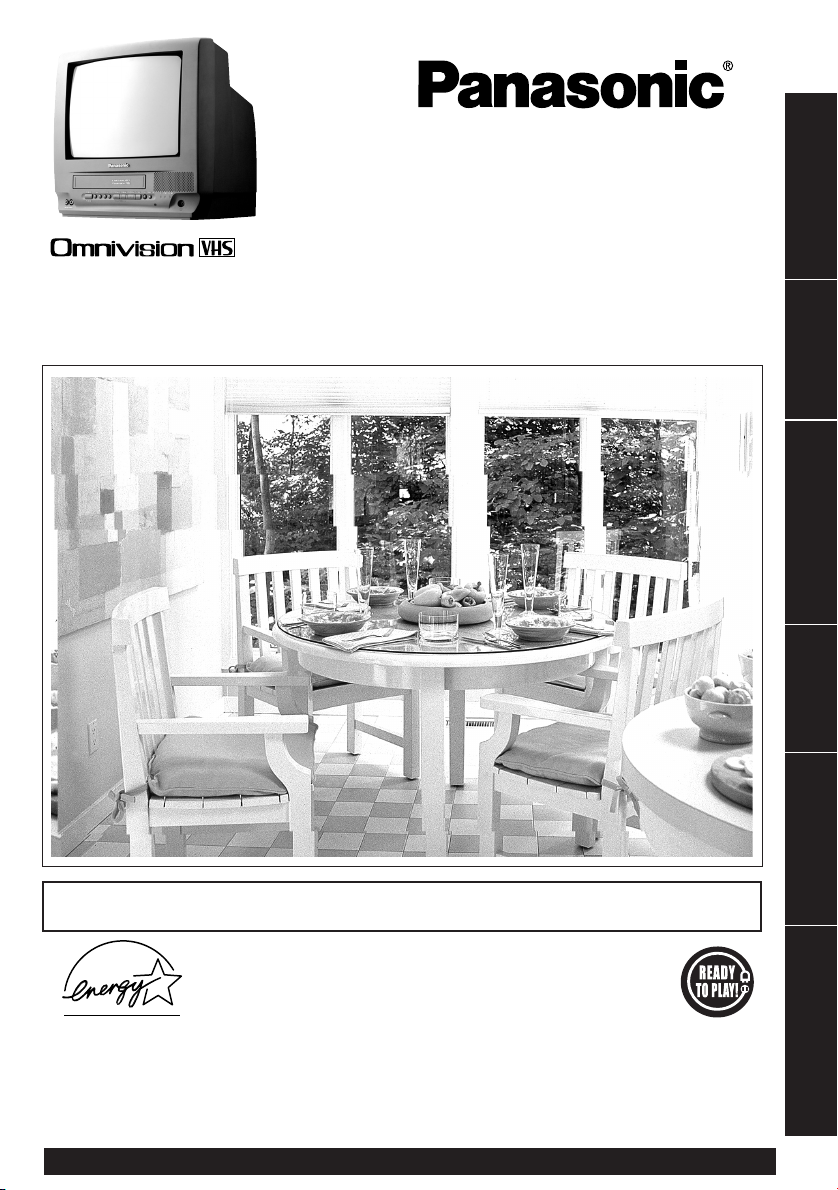
Combination VCR
Operating Instructions
Initial Setup
Model No.
PV-C1323/PV-C1333W
PV-C1343/PV-C1353W
Basic Operation
TV Operation
Timer Operation
Advanced Operation
• Initial Setup and Connection Procedures are on pages 8 and 9.
As an ENERGY STA R® Partner,
Matsushita Electric Corporation of Amer i ca has de ter mined
that this prod uct or product mod el meets the ENERGY STA R®
guide lines for en er gy ef fi cien cy.
Please read these instructions carefully before attempting to connect,
operate, or adjust this product. Please save this manual.
Spanish Quick Use Guide is included.
(Guía para rápida consulta en español está incluida.)
For assistance, please call : 1-800-211-PANA(7262) or send e-mail to : consumerproducts@panasonic.com
LSQT0664A
For Your Information
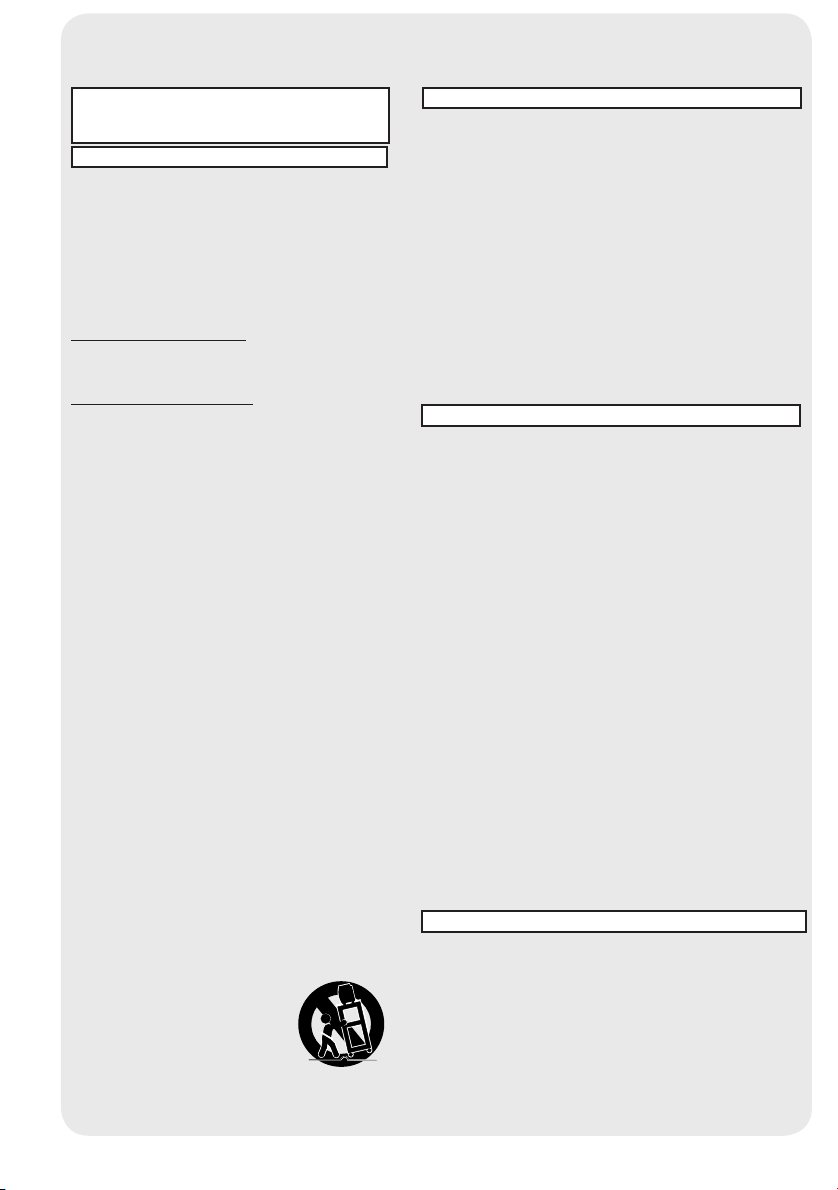
Important Safeguards and Pre cau tions
READ AND RETAIN ALL SAFETY AND
OPERATING INSTRUCTIONS. HEED ALL
WARNINGS IN THE MANUAL AND ON UNIT
INSTALLATION
1 POWER SOURCE CAUTION
Operate only from power source indicated on unit or
in this manual. If uncertain, have your Electric Utility
Service Company or Video Products Dealer verify
your home power source.
2 POWER CORD PLUG
For safety, this unit has a polarized type plug (one
wide blade), or a three-wire grounding type plug.
Always hold the plug fi rmly and make sure your hands
are dry when plugging in or unplugging the AC power
cord. Regularly remove dust, dirt, etc. on the plug.
POLARIZED PLUG CAUTION:
The plug fi ts into outlet one way. If it cannot be fully
inserted, try reversing it. If it still will not fi t, have an
electrician install the proper wall outlet. Do not tamper
with the plug.
GROUNDING PLUG CAUTION:
The plug requires a three-hole grounding outlet.
If necessary, have an electrician install the proper outlet.
Do not tamper with the plug.
3 POWER CORD
To avoid unit malfunction, and to protect against
electrical shock, fi re or personal injury:
- Keep power cord away from heating appliances and
walking traffi c. Do not rest heavy objects on, or roll
such objects over the power cord.
- Do not tamper with the cord in any way.
- An extension cord should have the same type plug
(polarized or grounding) and must be securely
connected.
- Overloaded wall outlets or extension cords is a fi re
hazard.
- Frayed cords, damaged plugs, and damaged or
cracked wire insulation are hazardous and should
be replaced by a qualifi ed electrician.
4 DO NOT BLOCK VENTILATION HOLES
Ventilation openings in the cabinet release heat
generated during operation. If blocked, heat
build-up may result in a fi re hazard or heat damage to
cassettes.
For your protection:
a. Never cover ventilation slots while unit is ON, or
operate unit while placed on a bed, sofa, rug, or
other soft surface.
b. Avoid built-in installation, such as a book case or
rack, unless properly ventilated.
5 AVOID EXTREMELY HOT LOCATIONS OR
SUDDEN TEMPERATURE CHANG ES
Do not place unit over or near a heater or ra di a tor, in
di rect sunlight, etc. If unit is sud den ly moved from a
cold place to a warm place, mois ture may condense in
unit and on the tape caus ing damage.
6 TO AVOID PERSONAL INJURY
• Never place unit on support or
stand that is not fi rm, level, and adequately strong.
The unit could fall causing serious injury to a child or
adult and damage to the unit.
• Move any appliance and
cart combination with care.
Quick stops, excessive
force, and uneven
surfaces may cause objects to
overturn.
• Carefully follow all operating
instructions.
OUTDOOR ANTENNA INSTALLATION
USING THE UNIT
Before unit is brought out of storage or moved to a new location,
refer again to the INSTALLATION section of these safe guards.
1 KEEP UNIT WELL AWAY FROM WATER OR MOISTURE,
such as vases, sinks, tubs, etc.
2 IF EXPOSED TO RAIN, MOISTURE, OR STRONG IMPACT,
unplug unit and have it inspected by a qualifi ed service
technician before use.
3 ELECTRICAL STORMS
During a lightning storm, or before leaving unit unused for
extended periods of time, disconnect all equipment from the
power source as well as the antenna and cable system.
4 WHEN UNIT IS PLUGGED IN
• DO NOT OPERATE IF:
- liquid has spilled into unit.
- unit was dropped or otherwise damaged.
- unit emits smoke, malodors, or noises.
Immediately unplug unit, and have it inspected by a service
technician to avoid potential fi re and shock hazards.
• Never drop or push any object through openings in unit.
Touching internal parts may cause electric shock or fi re
hazard.
• Keep magnetic objects, such as speakers, away from unit to
avoid electrical interference.
5 USING ACCESSORIES
Use only accessories recommended by the manufacturer to
avoid risk of fi re, shock, or other hazards.
6 CLEANING UNIT
Unplug unit. Use a clean, dry, chemically untreated cloth to
gently remove dust or debris. DO NOT USE cleaning fl uids,
aerosols, or forced air that could over-spray, or seep into unit
and cause electrical shock. Any substance, such as wax,
adhesive tape, etc. may mar the cabinet surface. Exposure to
greasy, humid, or dusty areas may adversely affect internal
parts.
SERVICE
1 DO NOT SERVICE PRODUCT YOURSELF
If, after carefully following detailed operating in struc tions, the
unit does not operate properly, do not attempt to open or remove
covers, or make any adjustments not described in the manual.
Unplug unit and contact a qualifi ed service tech ni cian.
2 REPLACEMENT OF PARTS
Make sure the service technician uses only parts specifi ed by
the manufacturer, or have equal safety char ac ter is tics as original
parts. The use of unauthorized substitutes may result in fi re,
electric shock, or other hazards.
3 SAFETY CHECK AFTER SERVICING
After unit is serviced or repaired, request that a through safety
check be done as described in the manufacture’s service
literature to ensure video unit is in safe operating condition.
2
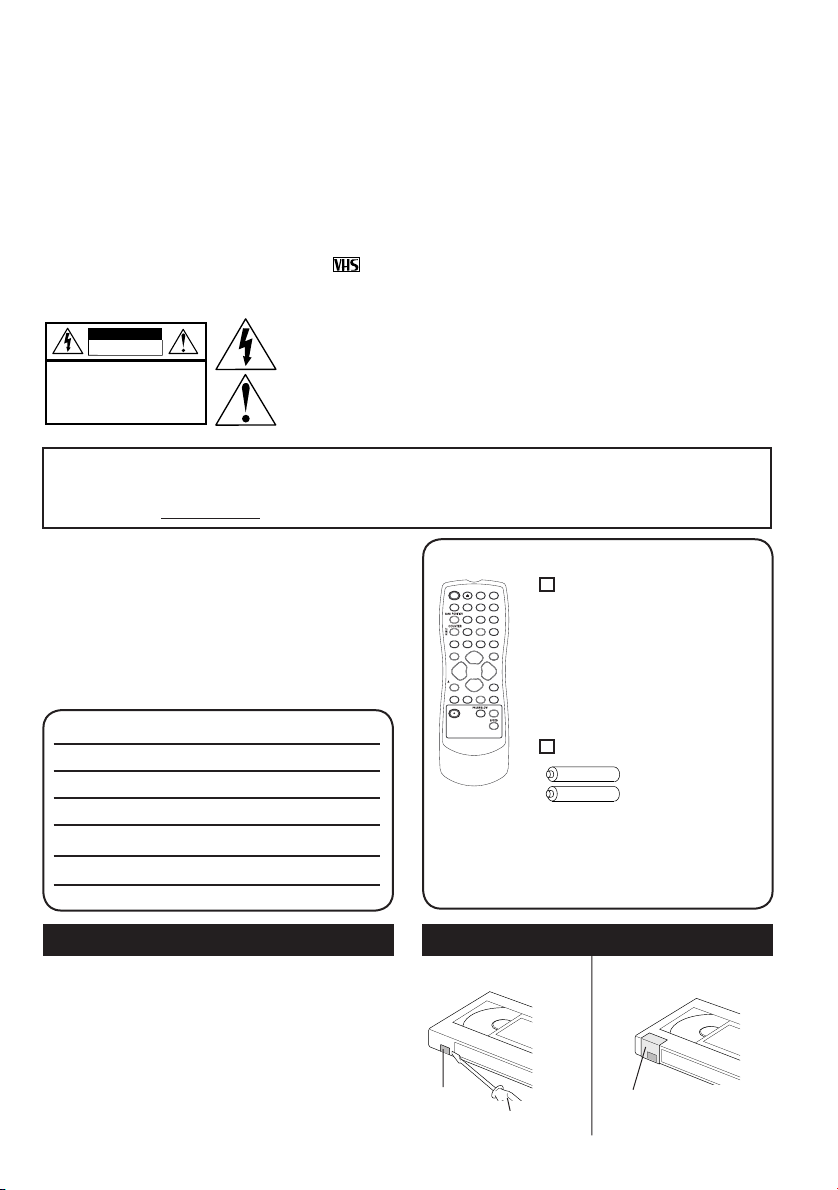
Safety Precautions/Mesures de sécurité
Warning : To prevent fi re or shock hazard, do not expose this equipment to rain or
Caution : To prevent electric shock, match wide blade of plug to wide slot, fully insert.
Avertissement : Afi n de prévenir tout risque d’incendie ou de chocs électriques, ne pas exposer
Attention : Pour éviter les chocs électriques, introduire la lame la plus large de la fi che dans
FCC WARNING : Any unauthorized changes or modifi cations to this equipment would void the
This video recorder, equipped with the HQ (High Quality) System, is compatible with existing VHS
equipment. Only use those tapes with the
have been tested and inspected for use in 2, 4, 6, and 8 hour VCR machines be used. This television
receiver provides display of television closed captioning in accordance with §15.119 of the FCC rules.
CAUTION
RISK OF ELECTRIC SHOCK
DO NOT OPEN
CAUTION: TO REDUCE THE RISK
OF ELECTRIC SHOCK, DO NOT
REMOVE COVER (OR BACK)
NO USER-SERVICEABLE PARTS
INSIDE REFER SERVICING TO
QUALIFIED SERVICE PERSONNEL
This product utilizes both a Cathode Ray Tube (CRT) and other components that contain lead. Disposal
of these materials may be regulated in your community due to environmental considerations. For
disposal or recycling information please contact your local authorities, or the Electronics Industries
Alliance: <http://www.eiae.org.
Congratulations
On your purchase of one of the most sophisticated
and reliable products on the market today. Used
properly, it will bring you and your family years of
enjoyment. Please fi ll in the information below. The
serial number is on the tag located on the back of
your unit.
moisture.
cet appareil à la pluie ou à une humidité excessive.
la borne correspondante de la prise et pousser jusqu’au fond.
user’s authority to operate.
mark. It is recommended that only cassette tapes that
This symbol warns the user that uninsulated voltage within the unit
may have suffi cient magnitude to cause electric shock. Therefore, it
is dangerous to make any kind of contact with any inside part of this
unit.
This symbol alerts the user that important literature concerning the
operation and main te nance of this unit has been included. Therefore,
it should be read carefully in order to avoid any problems.
>
Accessories
Remote Control
Date of Purchase
Dealer Purchased From
Batteries 2 “AA”
Dealer Address
Dealer Phone No.
Model No.
Serial No.
To order accessories,
call toll free 1-800-332-5368.
Loading the Batteries Prevent Accidental Tape Erasure
To record again.
Cover the hole
with cellophane tape.
Battery replacement caution
• Do not mix old and new batteries.
• Do not mix alkaline with manganese batteries.
Break off the tab to
prevent recording.
Record
Tab
Screwdriver
3
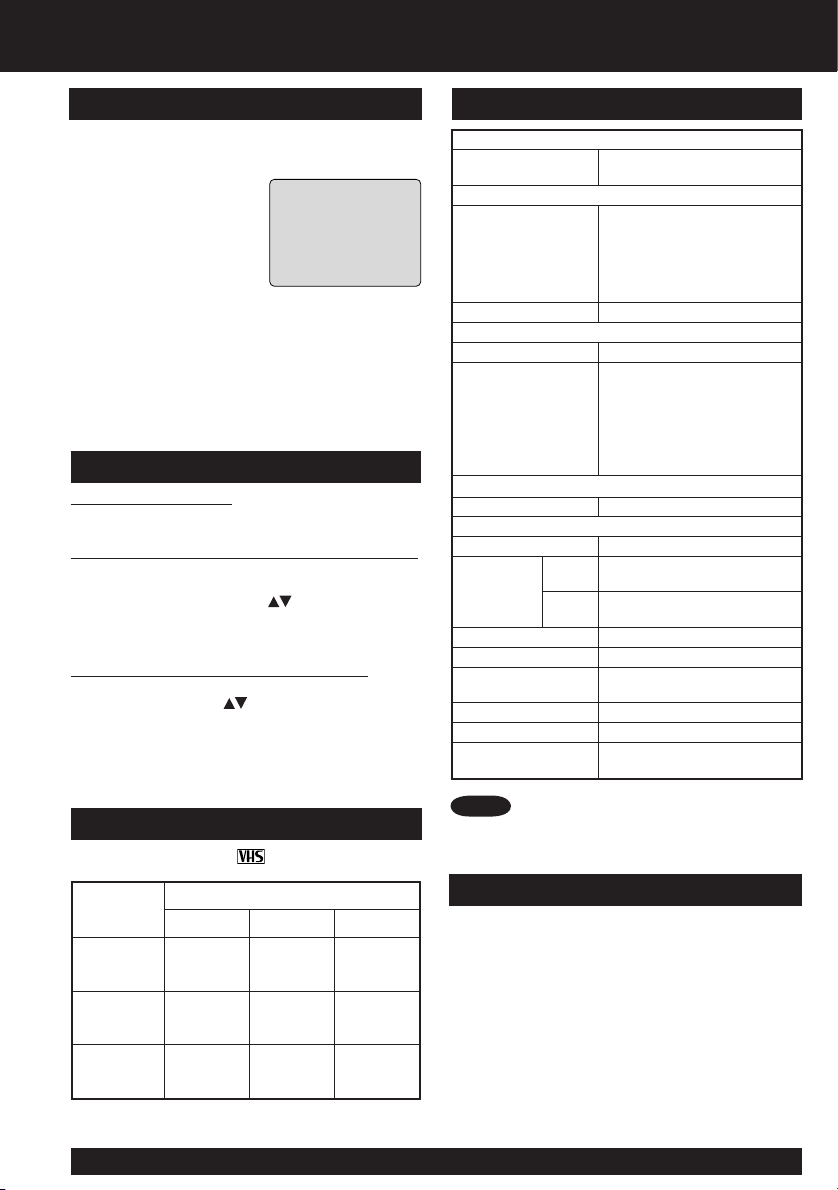
Unit Information
Head Cleaning
Playing older or damaged tapes may eventually
cause video heads to become clogged.
Head Clog Sensor
During playback this
screen appears if clogging
is detected. To remove
screen, press PLAY on the
remote or unit.
• Use “dry” type head
cleaning cassette only.
(Part No. NV-TCL30PT is recommended.)
V I DE
O
HEADS MAY
NEED C
LEAN I NG
PL
EASE
I
NSERT HEAD
C
LEAN I NG CASSETTE
REFER TO MANUAL
OR
END : PLAY
• Follow cleaning tape directions carefully.
Excessive use of head cleaning tape can shorten
the video head life.
Features for a Quality Picture
Digital Auto Tracking
Continuously analyzes the signal and adjusts for
optimum picture quality.
Manual Tracking Control (to reduce picture noise)
Use during Playback and Slow Motion mode to
reduce picture noise. Press the 3 or 6 number key
on the remote control or CH on the unit until
the picture clears up. To return to Auto Tracking,
press POWER off, then on again a few seconds
later.
V-Lock Control (PV-C1343/PV-C1353W)
In Still mode, the 3 or 6 number key on the
remote control or CH on the unit operate as a
V-lock control to reduce jitter.
Specifi cations
Display
Picture Tube
VCR
Video Recording
System
Audio Track 1 track
Tuner
Broad cast Channels VHF 2 ~ 13, UHF 14 ~ 69
CA BLE Channels
FM Radio
Band Range 87.5 MHz ~ 108.1 MHz
General
Power Source 120 V AC, 60 Hz
Power
Consumption
Television System EIA Standard NTSC color
Speak er 1 pieces
Op er at ing
Temperature
Op er at ing Humidity 10 % ~ 75 %
Weight 12 Kg (26.4 lbs.)
Di men sions
(W X H X D)
13 inch measured diagonal 90°
defl ection Picture Tube
2 rotary heads helical
scanning system
(PV-C1323/PV-C1333W)
4 rotary heads helical
scanning system
(PV-C1343/PV-C1353W)
Midband A through I (14 ~ 22)
Superband J through W (23 ~
36) Hyperband AA ~ EEE (37
~ 64) Lowband A-5 ~ A-1 (95
~ 99) Spe cial CABLE chan nel
5A(01) Ultraband 65 ~ 94, 100
~ 125
Power
Approx. 69 W
On
Power
Approx. 2.5 W
Off
5 °C ~ 40 °C (41 °F ~ 104 °F)
386 mm (15-3/16″) X 385 mm
(15-3/16″) X 374 mm (14-3/4″)
Note
Record/Playback Time
Only use tapes with the mark in this unit.
Tape Speed
Setting
SP
(Standard
Play)
LP
(Long Play)
SLP
(Super Long
Play)
For assistance, please call : 1-800-211-PANA(7262) or send e-mail to : consumerproducts@panasonic.com
4
4
Type of Video Cassette
T60 T120 T160
1 Hour 2 Hours
2 Hours 4 Hours
2 Hours
40 Minutes
5 Hours
20 Minutes
3 Hours 6 Hours 8 Hours
• Designs and spec i fi ca tions are sub ject to change
without no tice.
DST (Daylight Saving Time)
Unit auto adjusts clock for DST (Daylight Saving
Time.)
■ Spring (First Sunday in April)
DST: ON ➞ Sets clock ahead one hour.
■ Autumn (Last Sunday in October)
DST: OFF➞ Turns clock back one hour.
• If your area does not observe Daylight Saving Time,
select DST: OFF.
• Keep these time changes in mind when
programming the unit for timer recordings.
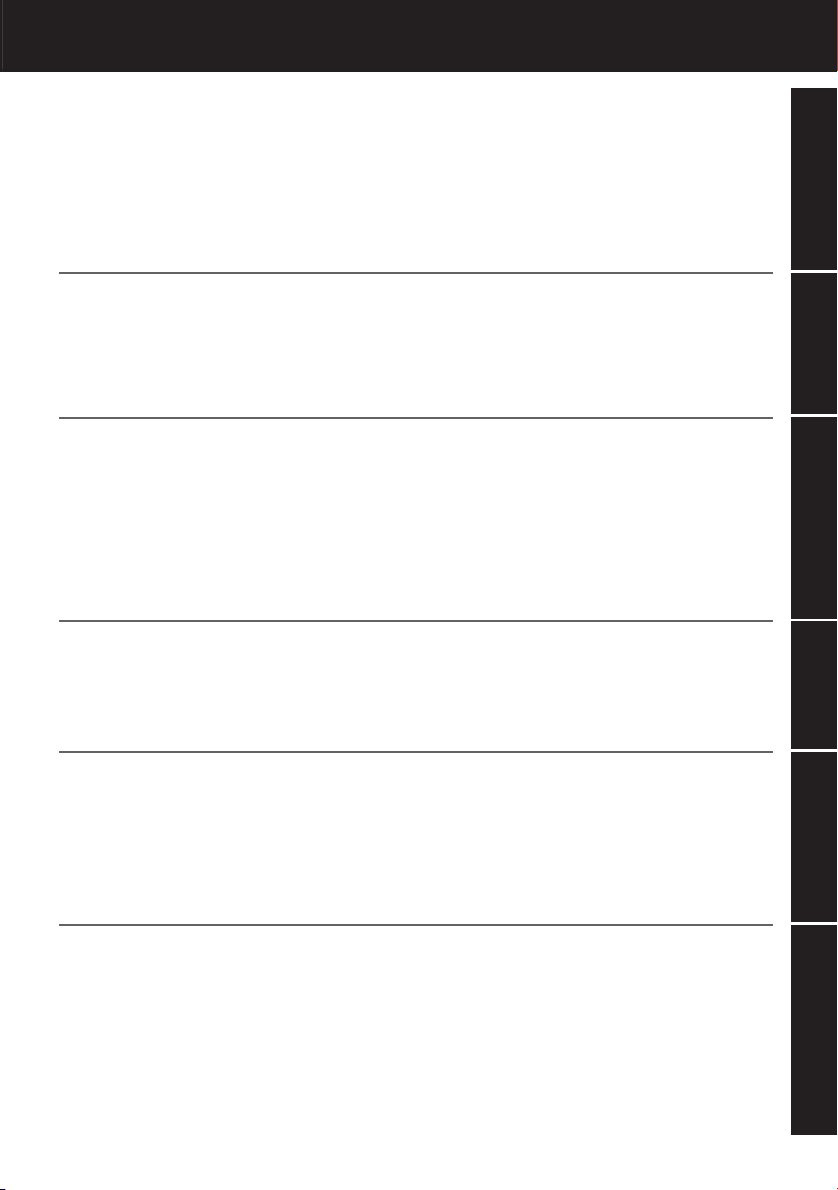
Table of Contents
Important Safeguards and Precautions ................................................ 2
Safety Precautions/Mesures de sécurité............................................... 3
Unit Information....................................................................................... 4
Location of Controls ............................................................................... 6
Connections/Initial Setup (Ready to Play) ............................................ 8
Reset Language, Channels, Clock, Time Zone Adjust....................... 10
Playback a Tape..................................................................................... 12
Record On a Tape.................................................................................. 12
Copy Your Tapes (Dubbing)................................................................. 13
TV Operation.......................................................................................... 14
Picture Adjustment................................................................................ 15
TV Timer Features ................................................................................. 16
Closed Caption System ........................................................................ 18
FM Radio ................................................................................................ 20
Timer Recording.................................................................................... 22
Initial Setup
Initial Setup
Basic Operation
TV Operation
Timer Operation
Tape Operation ...................................................................................... 24
Special VCR Features ........................................................................... 28
V-Chip Control Feature ......................................................................... 29
On-Screen Display (OSD) ..................................................................... 32
Before Requesting Service................................................................... 33
Limited Warranty ................................................................................... 34
Customer Services Directory ............................................................... 35
Spanish Quick Use Guide/Guía para rápida consulta........................ 36
Index ....................................................................................................... 40
Advanced Operation
For Your Information
55
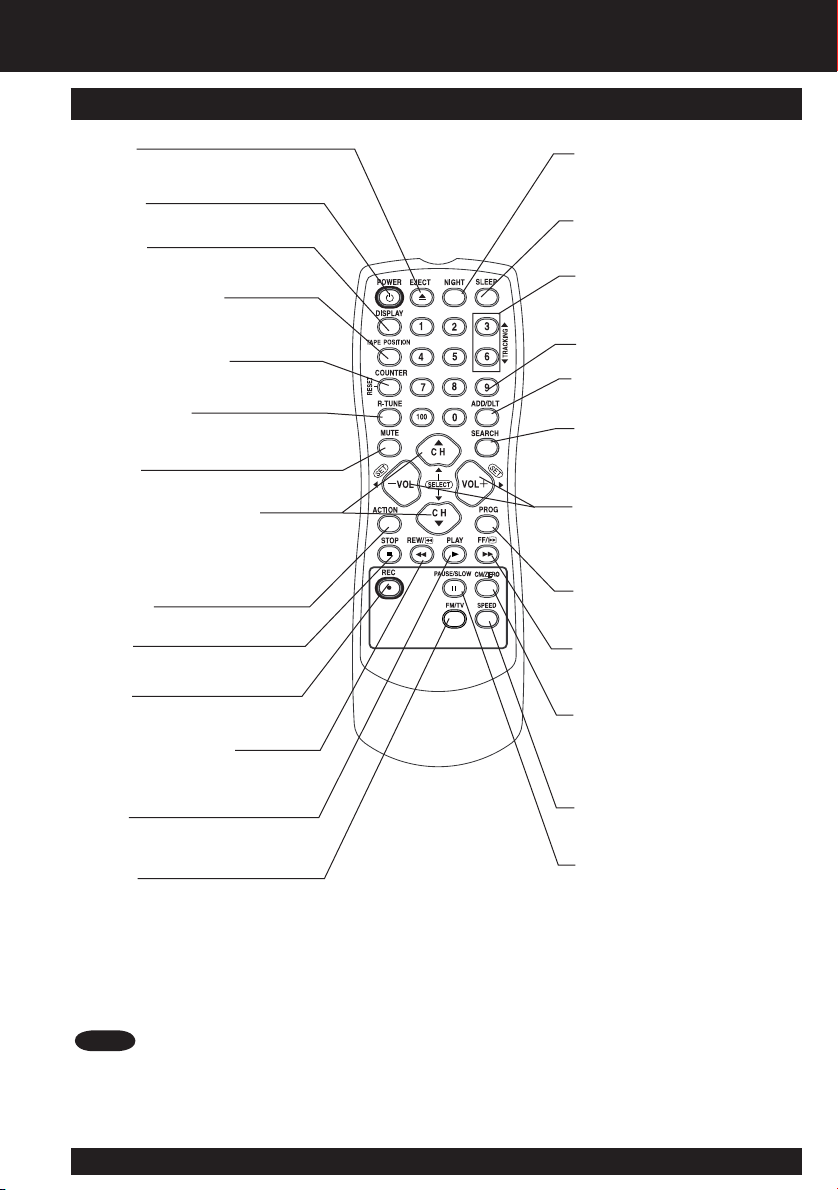
Location of Controls
Remote Control Buttons
EJECT
Ejects tape.
POWER
Turns on or off the unit.
DISPLAY
Displays the VCR status and
clock.
TAPE POSITION
Finds out present tape position
and amount of tape remaining.
COUNTER RESET
Resets to “0:00:00” at the
desired position.
RAPID TUNE
Displays the last channel you
were watching.
MUTE
Mutes the sound instantly.
CHANNEL UP/DOWN
Selects a channel.
SELECT UP/DOWN
Controls navigation around
on-screen menu.
ACTION
Displays Main Menu.
STOP
Stops recording or playback.
REC
Records the program.
REWIND/SEARCH
Rewinds tape, and searches
reverse scene.
PLAY
Begins playback.
FM/TV
Receives FM radio signal.
NIGHT
Color and picture intensity level
are adjusted during night time
use.
SLEEP
Turns off the unit automatically.
TRACKING UP/DOWN
Reduces picture noise during
Playback and Slow Motion.
NUMBER Keys
Selects a channel directly.
ADD/DELETE
Adds or deletes a channel.
SEARCH
Goes directly to the desired
re cord ing. Locates end point of
recording.
VOLUME UP/DOWN
Adjusts volume.
SET/BACK SPACE
Sets a selected menu, or goes
back to correct.
PROGRAM
Displays SET PROGRAM
screen. You can set Timer
Program and On-Timer.
FAST FORWARD/SEARCH
Fast forwards tape, and
searches forward scene.
CM SKIP/ZERO SEARCH
In Stop mode, goes to the
counter “0:00:00.“ In Play
mode, skips over 1 to 3 minutes
of tape.
SPEED
Selects recording speed.
PAUSE/SLOW
Pauses and slow motion
and frame advance picture.
Note
• When EJECT is pressed, the tape is ejected from Cassette Compartment.
If EJECT is pressed during recording, the unit will not respond to the command.
For assistance, please call : 1-800-211-PANA(7262) or send e-mail to : consumerproducts@panasonic.com
6
6
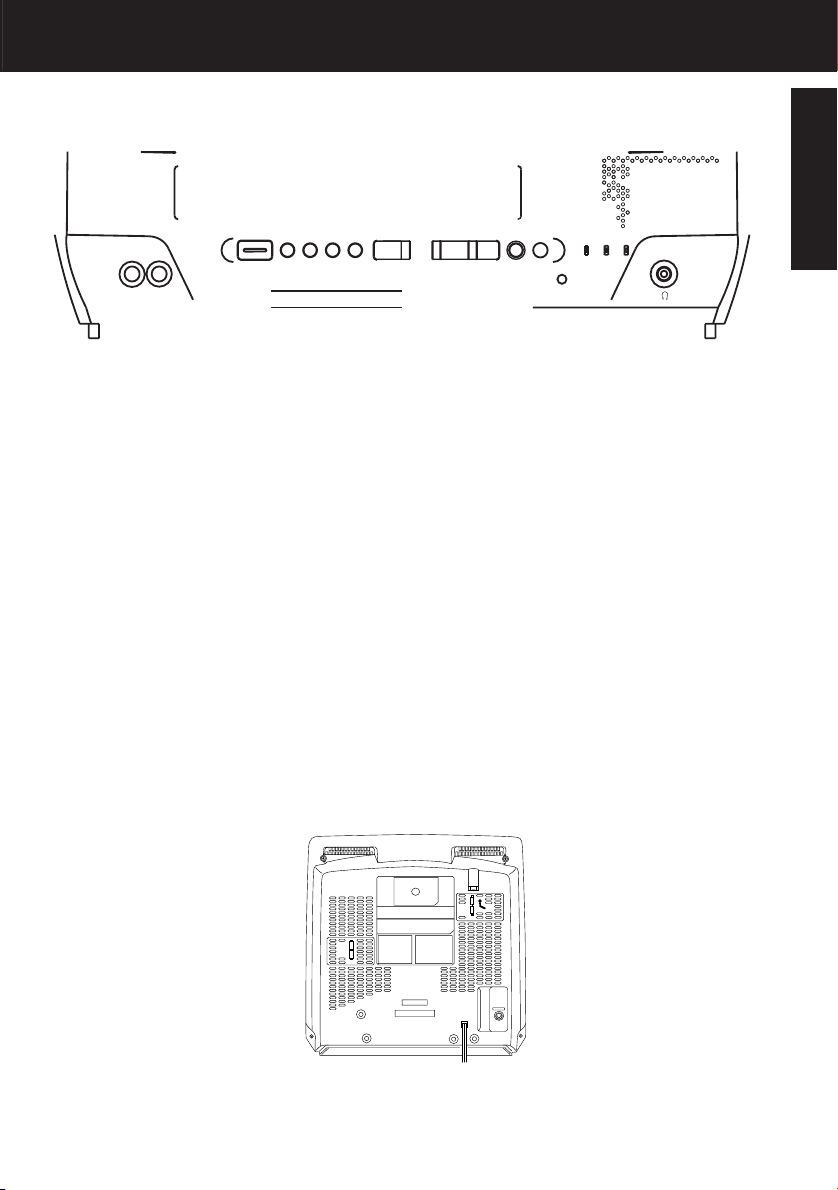
POWER
Initial Setup
VHF/UHF
77

Connections/Initial Setup
(Ready to Play)
Please make all cable or antenna connections before power on.
Connecting
For ANT./Cable
Connect the cable from Antenna/Cable
to the VHF/UHF terminal on the unit.
UNIT (rear view)
VHF/UHF
For DSS/Cable Box
Connect the OUT jack on your cable
box to the VHF/UHF terminal on the unit
with a RF cable.
WARNING:
Overtightening “Nut type” RF coaxial cables
may damage jacks. Finger tighten only.
Initial Setup (Ready to Play)
Press COMBO on the remote for Combo mode.
Plug the unit power cord into AC wall
outlet.
1
Press POWER on the remote or unit.
The unit comes on and auto channel and
2
clock set starts.
• If you use a cable box, turn
it on and set it to the Public
Broadcasting Service (PBS)
channel in your time zone.
If you use a DSS receiver, it
must be turned off.
CH AUTO SET PROCEEDING
VHF/UHF
VHF/UHF
UNIT (rear view)
Cable TV
Converter Box
VHF/UHF
VHF/UHF
VHF/UHF
If AUTO CLOCK SET IS INCOMPLETE screen
appears, set the clock using MANUAL CLOCK
SET procedure on next page.
PLEASE SET CLOCK BY
PRESSING ACTION KEY
IN from
ANT./CABLE
IN from
ANT./CABLE
A
UTO CLOCK SET
MPL
ETE
IS INCO
AUTO CLOCK SET
PROCEEDING
CANCEL : STOP
Settings are made automatically. When
setup is done, this screen appears.
3
2 / 6 / 2003 THU 12 : 00P
For assistance, please call : 1-800-211-PANA(7262) or send e-mail to : consumerproducts@panasonic.com
8
8
DST : O
SETT I NG : CH 1
UTO CLOCK SET
A
MPL
ETED
CO
N
0
Notes
• Function buttons are inoperative during Initial
Setup.
• To remove a cassette during Auto Set, press
EJECT twice on the remote or STOP twice on
the unit. In this case, settings must be made
manually. (See page 10.)
M
• Depending on conditions, Auto Clock Set may
take longer than 30 minutes. If so, press STOP
to stop setup and perform settings manually.
(See page 10.)
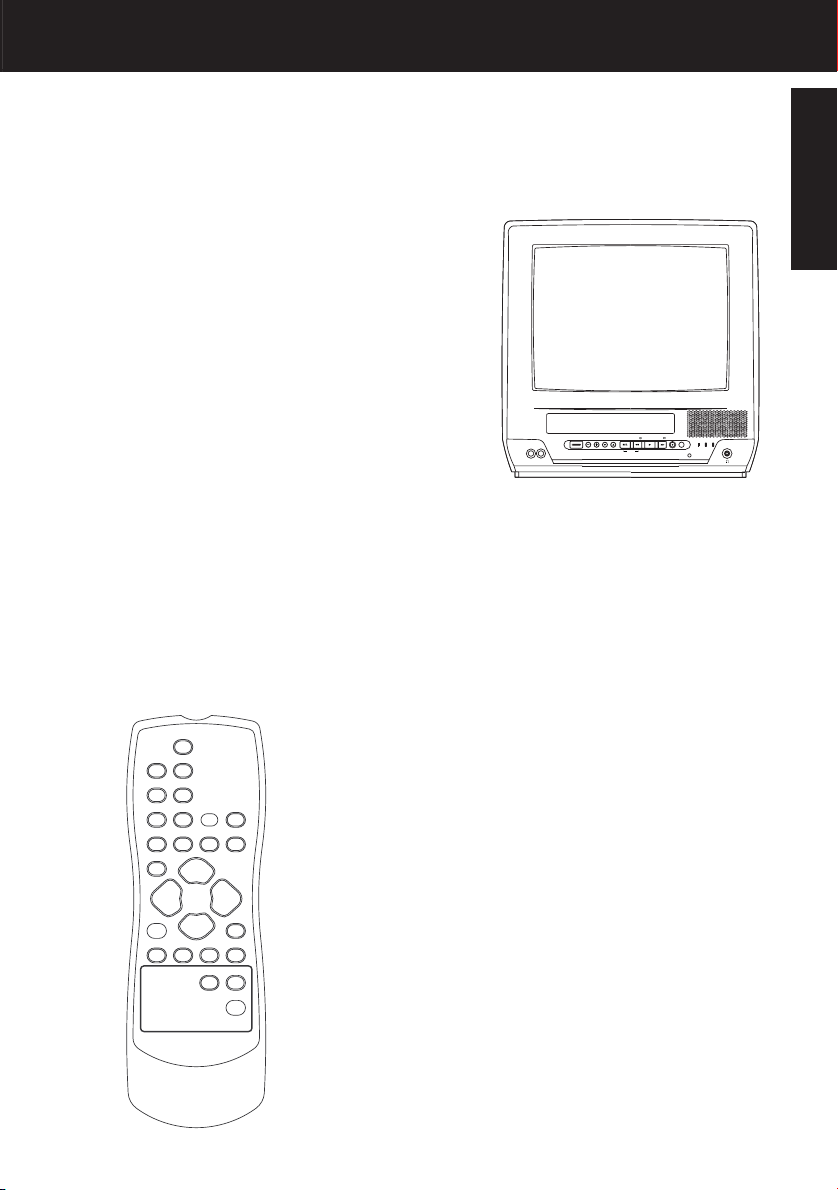
Initial Setup
POWER
TIMER/FM
FF/
REW/
STOP/EJECT
VOL CH
POWER
VIDEO IN
AUDIO IN
REC
PLAY/REPEAT
ACTION
PROG TIMER
REC ON TIMER
99
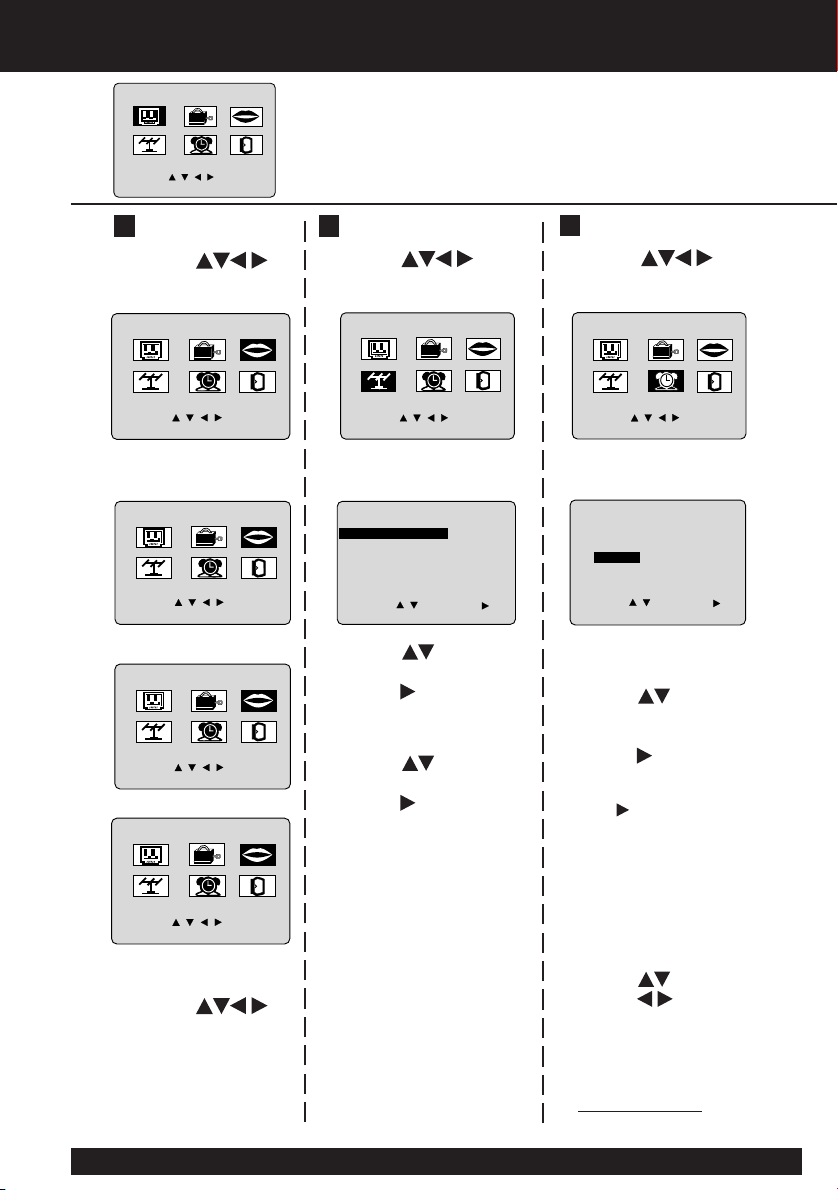
Reset Language, Channels, Clock,
M A I N MENU
1
T V
LOCK
CLOC
C H
SELECT :
SET : ACT I ON
Language
2
1) Press to
select language
icon.
M A I N MENU
T V
LOCK
CLOC
C H
SELECT :
SET : ACT I ON
2) Press ACTION
SELECT :
SET : ACT I ON
3) Press
Press ACTION
repeatedly.
MENU
PR I NC I PAL
BLOQUEO
T V
CANAL
ELEG I R :
F I JAR :
REL OJ SAL I R
ACT I O
For Spanish
MEN
TELE
BLOCAGE
HORLOGECANAL
SEL. :
REGLER : ACT I O
For French
M A I N MENU
LOCK
T V
CLOC
C H
For English
to select “EXIT.”
to exit.
LANGUAGE
K
K
N
U
N
K
EX I T
LANGUAGE
EX I T
O L A
H
IDIOMA
BONJOUR
LAN
GU
SORT I E
H
ELL
O
LANGUAGE
EX I T
Press ACTION
MAIN MENU.
Channels
1) Press to
select “CH.”
M A I N MENU
T V
CLOC
C H
SELECT :
SET : ACT I ON
2) Press ACTION.
SET UP CHA
ANT
ENNA
: CABLE
AUTO SET
W
EAK S I GNAL D I
SELECT :
END
: ACT I ON
3) Press to select
“ANTENNA,” then
press to set your
E
antenna system
(“TV” or “CABLE”).
4) Press to select
“AUTO SET,” then
press .
• After Channel Auto Set is
fi nished, Clock Auto Set
will be performed. (If clock
is set manually, Clock Auto
Set will not be performed.)
to display
LOCK
LANGUAGE
EX I T
K
NNE
L
SPLAY : OFF
SET
:
Clock
1) Press to
select “CLOCK.”
M A I N MENU
LOCK
CLOC
LANGUAGE
K
JUS
SET
EX I T
T :
:
0
T V
C H
SELECT :
SET : ACT I ON
2) Press ACTION.
SET CLOCK
AUTO CLOCK SET
MANU
AL
T I M
E ZONE AD
SELECT :
END
: ACT I ON
(“TIME ZONE ADJUST” appears
only when auto clock is set.)
3)Press to select
“MANUAL” or “AUTO
CLOCK SET” and
press .
• For Auto Clock Set, select
“AUTO CLOCK SET,” then
press .
4)Press and
press to select and
set the month, date, year,
time, and DST (Daylight
Saving Time).
5) Press ACTION twice to
start the clock and exit
this mode.
For assistance, please call : 1-800-211-PANA(7262) or send e-mail to : consumerproducts@panasonic.com
10
10
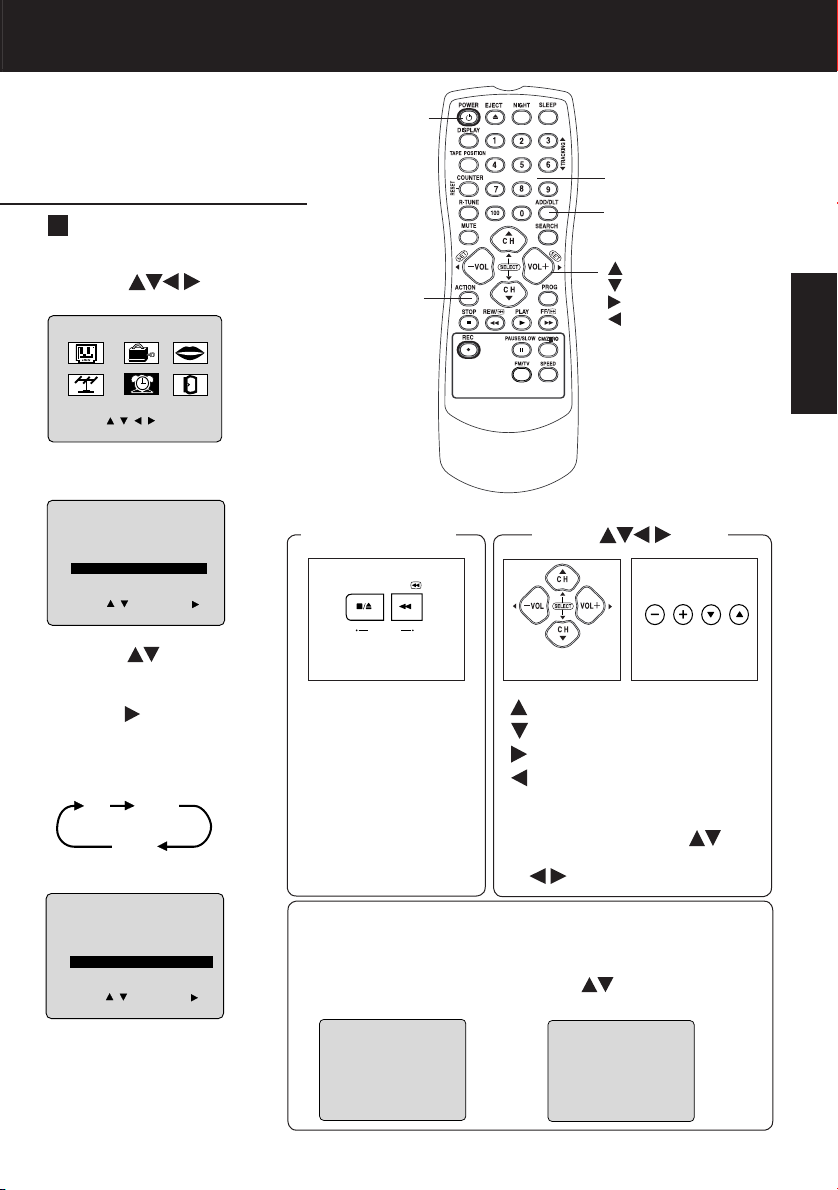
Time Zone Adjust
(Only when Auto Clock is set.)
1) Press to
select “CLOCK.”
M A I N MENU
LOCK
CLOC
-
1
LANGUAGE
K
JUS
SET
+
1
JUS
SET
EX I T
T :
:
T :
:
0
+1
T V
C H
SELECT :
SET : ACT I ON
2) Press ACTION.
SET CLOCK
AUTO CLOCK SET
MANU
AL
T I M
E ZONE AD
SELECT :
END
: ACT I ON
3)Press to
select TIME ZONE
ADJUST and
press repeatedly
to select mode.
(See below.)
0
SET CLOCK
AUTO CLOCK SET
MANU
AL
T I M
E ZONE AD
SELECT :
END
: ACT I ON
4)Press ACTION
twice to exit.
POWER
ACTION
ACTION key on
the unit
STOP/EJECT REW/
ACTION
On Unit
You can operate the
menu screen using
unit buttons. To display
the menu, press
STOP/EJECT and
REW together with no
tape inserted. To exit
the menu, repeat above
with or without tape
inserted until normal
screen appears.
On Remote
: CH UP
: CH DOWN
: VOLUME UP
: VOLUME DOWN
Whenever the menu or program
screen is displayed, CHANNEL
UP/DOWN function as
VOLUME UP/DOWN function
as
Add or Delete a Channel
To add channel:
Select channel with
number keys and
press ADD/DLT.
C
HANNEL
08 ADDED
NUMBER Keys
ADD/DLT
SELECT/SET
:CH UP
:CH DOWN
:VOL UP
:VOL DOWN
Using keys
VOL CH
On Unit
and
only.
To delete channel:
Select channel with
or number keys
CH
and press ADD/DLT.
C
HANNEL
08 DELE T
ED
Basic Operation
1111
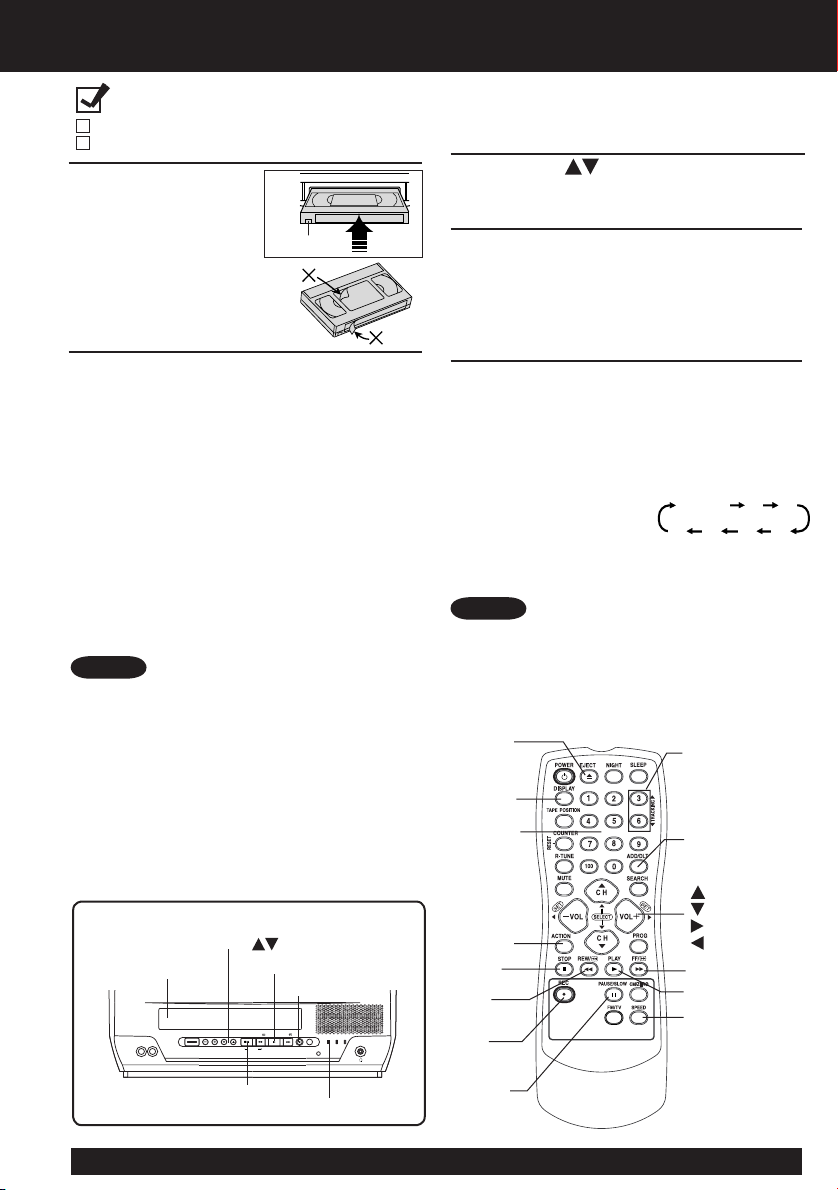
Playback a Tape
Record On a Tape
Ready Check List
All connections are made.
Your unit is plugged in.
Insert a cassette.
• The unit power comes
1
on automatically.
Record tab
To prevent tape jam,
remove loose or peeling
labels from tapes.
Press PLAY.
• Playback begins if cassette has no record
2
tab.
Forward/ Reverse scene search
■
➞ Press FF or REW
➞ Press PLAY to release.
Still (Freeze) picture
■
➞ Press PAUSE/SLOW
➞ Press PLAY to release.
Slow Motion picture
■
➞ Hold down PAUSE/SLOW in
Still mode
➞ Press PLAY to release.
Frame by Frame picture
■
➞ Press PAUSE/SLOW in Still mode
➞ Press PLAY to release.
Notes
• These features work best in SP or SLP mode (models
PV-C1343/PV-C1353W) and SLP mode (models
PV-C1323/PV-C1333W).
• After the unit is in Still or Slow mode for 3 minutes, it
will switch to Stop mode automatically to protect the
tape and the video head.
Stop ➞ Press STOP
■
Rewind tape ➞ Press REW in Stop mode
■
Fast forward tape
■
Press FF in Stop
➞
mode
Eject tape ➞ Press EJECT on the remote
■
or STOP/EJECT on the unit
You can operate on the unit
CH
VOL CH
STOP/EJECT
REW/
ACTION
PLAY
REC
FF/
PLAY/REPEAT
TIMER/FM
REC
PROG TIMER
REC ON TIMER
REC Indicator
Insert a cassette.
POWER
VIDEO IN
AUDIO IN
Press to stop and/or
■
eject tape.
Insert a cassette with record tab
• The unit power comes on automatically.
1
Press CH or number keys to select a
channel.
2
• For “LINE” input, see bottom of next page.
Press SPEED to select
recording speed (see page 4).
3
SP = Standard Play
LP = Long Play
SLP= Super Long Play
• Selected speed is displayed.
Press REC to start recording.
• To edit out unwanted portions, press
4
PAUSE/SLOW to pause and resume recording.
• You cannot view another channel during
recording.
Stop ➞ Press STOP
■
One Touch Recording (OTR)
■
Press REC repeatedly
Normal Rec
0:30 1:00
to set the recording
length (30 min. - 4 hours).
• The unit stops recording at a preset time.
• PROG TIMER indicator lights on the unit.
Notes
• After the unit has been in Rec Pause mode for 5
minutes, it will stop automatically to protect the tape
and the video head.
• The remaining recording time of an OTR can be
displayed by pressing DISPLAY.
EJECT
DISPLAY
NUMBER
Keys
ACTION
STOP
REW
REC
PAUSE/
SLOW
TRACKING
ADD/DLT
SELECT/SET
:CH UP
:CH DOWN
:VOL UP
:VOL DOWN
FF
PLAY
SPEED
1:302:003:004:00
For assistance, please call : 1-800-211-PANA(7262) or send e-mail to : consumerproducts@panasonic.com
12
12
