Panasonic PV-C1322K, PV-C1352WK Operating Instructions
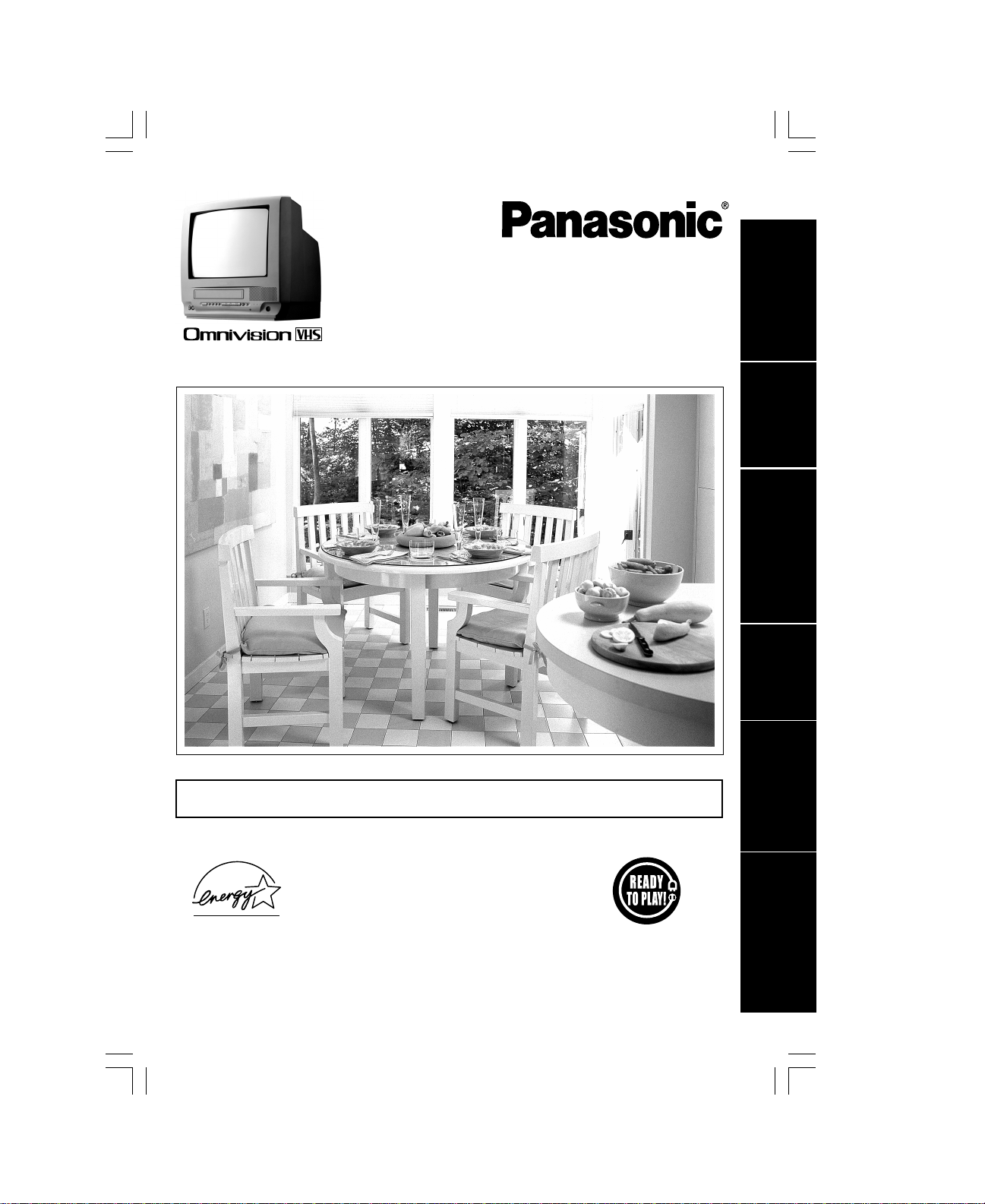
Combination VCR
Operating Instructions
Initial Setup
Models No. PV-C1322-K/PV-C1352W-K
Initial Setup and Connection Procedures are on pages 8 to 13.
Basic Operation
TV Operation
Timer Operation
Advanced Operation
As an ENERGY STAR Partner, Panasonic has
determined that this product or product model meets
E
NERGY STAR guidelines for energy efficiency.
the
Please read these instructions carefully before attempting to connect,
operate, or adjust this product. Please save this manual.
For Your Information
LSQT0601A
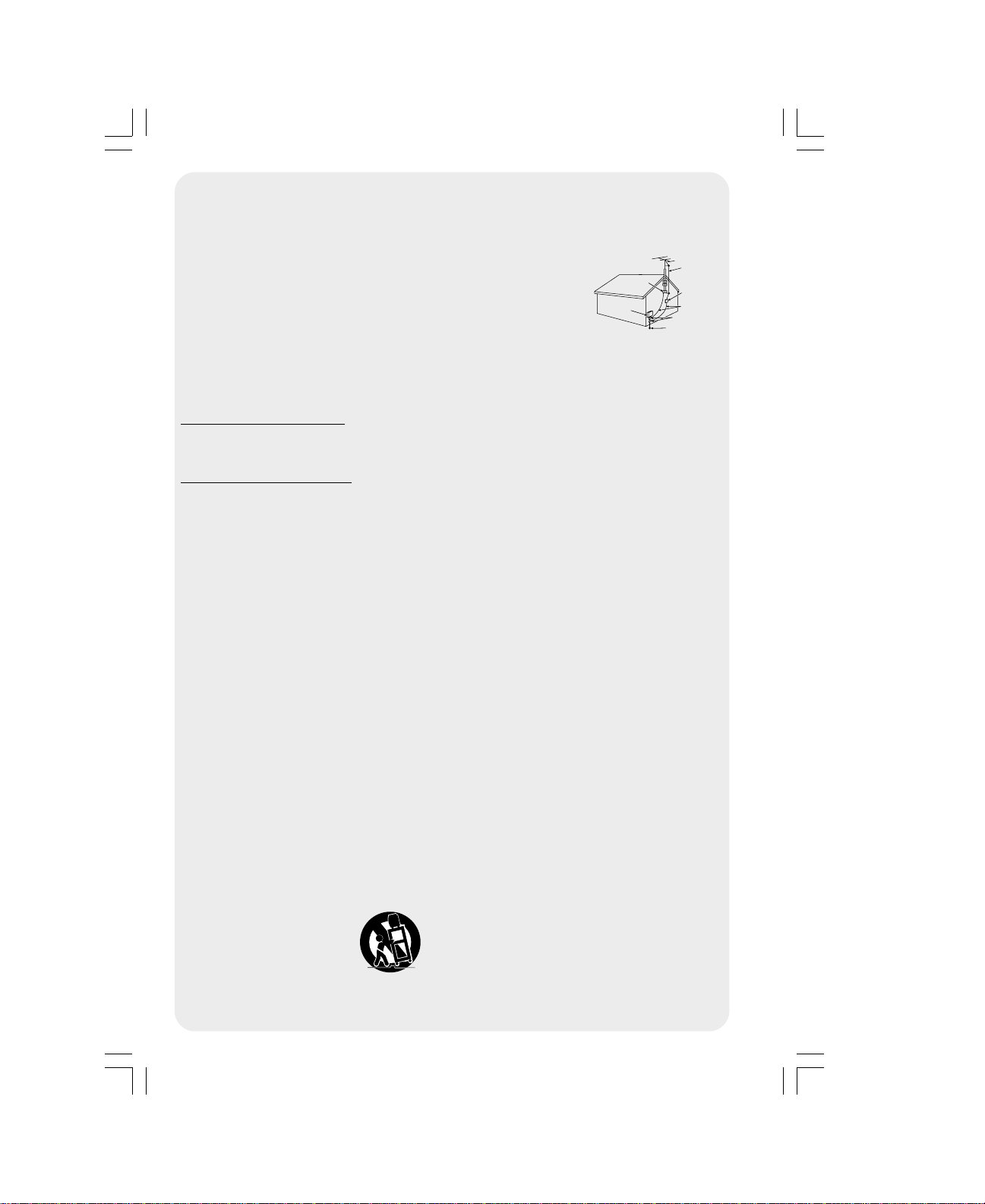
Important Safeguards and Precautions
READ AND RETAIN ALL SAFETY AND
OPERATING INSTRUCTIONS. HEED ALL
WARNINGS IN THE MANUAL AND ON UNIT
INSTALLATION
1 POWER SOURCE CAUTION
Operate only from power source indicated on unit
or in this manual. If uncertain, have your Electric
Utility Service Company or Video Products Dealer
verify your home power source.
2 POWER CORD PLUG
For safety, this unit has a polarized type plug (one
wide blade), or a three-wire grounding type plug.
Always hold the plug firmly and make sure your
hands are dry when plugging in or unplugging the
AC power cord. Regularly remove dust, dirt, etc.
on the plug.
POLARIZED PLUG CAUTION:
The plug fits into the outlet only one way. If it cannot
be fully inserted, try reversing it. If it still will not fit,
have an electrician install the proper wall outlet. Do
not tamper with the plug.
GROUNDING PLUG CAUTION:
The plug requires a three-hole grounding outlet.
If necessary, have an electrician install the proper
outlet. Do not tamper with the plug.
3 POWER CORD
To avoid unit malfunction, and to protect against
electrical shock, fire, or personal injury:
- Keep power cord away from heating appliances
and walking traffic. Do not rest heavy objects on,
or roll such objects over the power cord.
- Do not tamper with the cord in any way.
- An extension cord should have the same type
plug (polarized or grounding) and must be
securely connected.
- Overloaded wall outlets or extension cords are
fire hazards.
- Frayed cords, damaged plugs, and damaged or
cracked wire insulation are hazardous and should
be replaced by a qualified electrician.
4 DO NOT BLOCK VENTILATION HOLES
Ventilation openings in the cabinet release heat
generated during operation. If blocked, heat
build-up may result in a fire hazard or heat
damage to cassettes.
For your protection:
a. Never cover ventilation slots while unit is ON,
or operate unit while placed on a bed, sofa,
rug, or other soft surface.
b. Avoid built-in installation, such as a book case
or rack, unless properly ventilated.
5
AVOID EXTREMELY HOT LOCATIONS OR
SUDDEN TEMPERATURE CHANGES
Do not place unit over or near a heater or radiator,
in direct sunlight, etc. If unit is suddenly moved
from a cold place to a warm place, moisture may
condense in unit and on the tape causing
damage.
6 TO AVOID PERSONAL INJURY
• Never place unit on support or stand that is not
firm, level, and adequately strong.
The unit could fall causing serious
injury to a child or adult and
damage to the unit.
• Move any appliance and cart
combination with care.
Quick stops, excessive force, and
uneven surfaces may cause objects to overturn.
• Carefully follow all operating instructions.
2
OUTDOOR ANTENNA INSTALLATION
1 SAFE ANTENNA AND CABLE CONNECTION
An outside antenna or cable system must be properly
grounded to provide some protection
against built up static charges
and voltage. Part 1 of the
Canadian Electrical Code,
in U.S.A. Section 810 of the
National Electrical Code.
ANSI/NFPA 70 provides
information regarding proper
grounding of the mast and supporting structure, grounding
of the lead-in wire to an antenna discharge unit, size of
grounding conductors, location of antenna discharge unit,
connection to grounding electrodes, and requirements for
the grounding electrode.
2 KEEP ANTENNA CLEAR OF HIGH VOLTAGE
POWER LINES OR CIRCUITS
Locate an outside antenna system well away from power
lines and electric light or power circuits so it will never
touch these power sources should it ever fall. When
installing antenna, absolutely never touch power lines,
circuits or other power sources as this could be fatal.
ELECTRIC
SERVICE
EQUIPMENT
NEC
- NATIONAL ELECTRICAL CODE
GROUND
CLAMP
ANTENNA
LEAD IN
WIRE
ANTENNA
DISCHARGE UNIT
(NEC SECTION 810-20)
GROUNDING CONDUCTORS
(NEC SECTION 810-21)
GROUND CLAMPS
POWER SERVICE GROUNDING
ELECTRODE SYSTEM
(NEC ART 250, PART H)
USING THE UNIT
Before unit is brought out of storage or moved to a new location,
refer again to the INSTALLATION section of these safeguards.
1 KEEP UNIT WELL AWAY FROM WATER OR
MOISTURE,
2 IF EXPOSED TO RAIN, MOISTURE, OR
STRONG IMPACT,
by a qualified service technician before use.
3 ELECTRICAL STORMS
During a lightning storm, or before leaving unit unused for
extended periods of time, disconnect all equipment from
the power source as well as the antenna and cable system.
4 WHEN UNIT IS PLUGGED IN
• DO NOT OPERATE IF:
- liquid has spilled into unit.
- unit was dropped or otherwise damaged.
- unit emits smoke, odours, or noises.
Immediately unplug unit, and have it inspected by a
service technician to avoid potential fire and shock hazards.
•
Never drop or push any object through openings in unit.
Touching internal parts may cause electric shock or fire hazard.
• Keep magnetic objects, such as speakers, away from
unit to avoid electrical interference.
5 USING ACCESSORIES
Use only accessories recommended by the manufacturer
to avoid risk of fire, shock, or other hazards.
6 CLEANING UNIT
Unplug unit. Use a clean, dry, chemically untreated cloth to
gently remove dust or debris. DO NOT USE cleaning fluids,
aerosols, or forced air that could over-spray, or seep into unit and
cause electrical shock. Any substance, such as wax, adhesive
tape, etc. may mar the cabinet surface. Exposure to greasy,
humid, or dusty areas may adversely affect internal parts.
such as vases, sinks, tubs, etc.
unplug unit and have it inspected
SERVICE
1 DO NOT SERVICE PRODUCT YOURSELF
If, after carefully following detailed operating instructions, the
unit does not operate properly, do not attempt to open or
remove covers, or make any adjustments not described in the
manual. Unplug unit and contact a qualified service technician.
2 REPLACEMENT OF PARTS
Make sure the service technician uses only parts specified
by the manufacturer, or have equal safety characteristics
as original parts. The use of unauthorized substitutes may
result in fire, electric shock, or other hazards.
3 SAFETY CHECK AFTER SERVICING
After unit is serviced or repaired, request that a thorough safety
check be done as described in the manufacturer’s service
literature to ensure video unit is in safe operating condition.
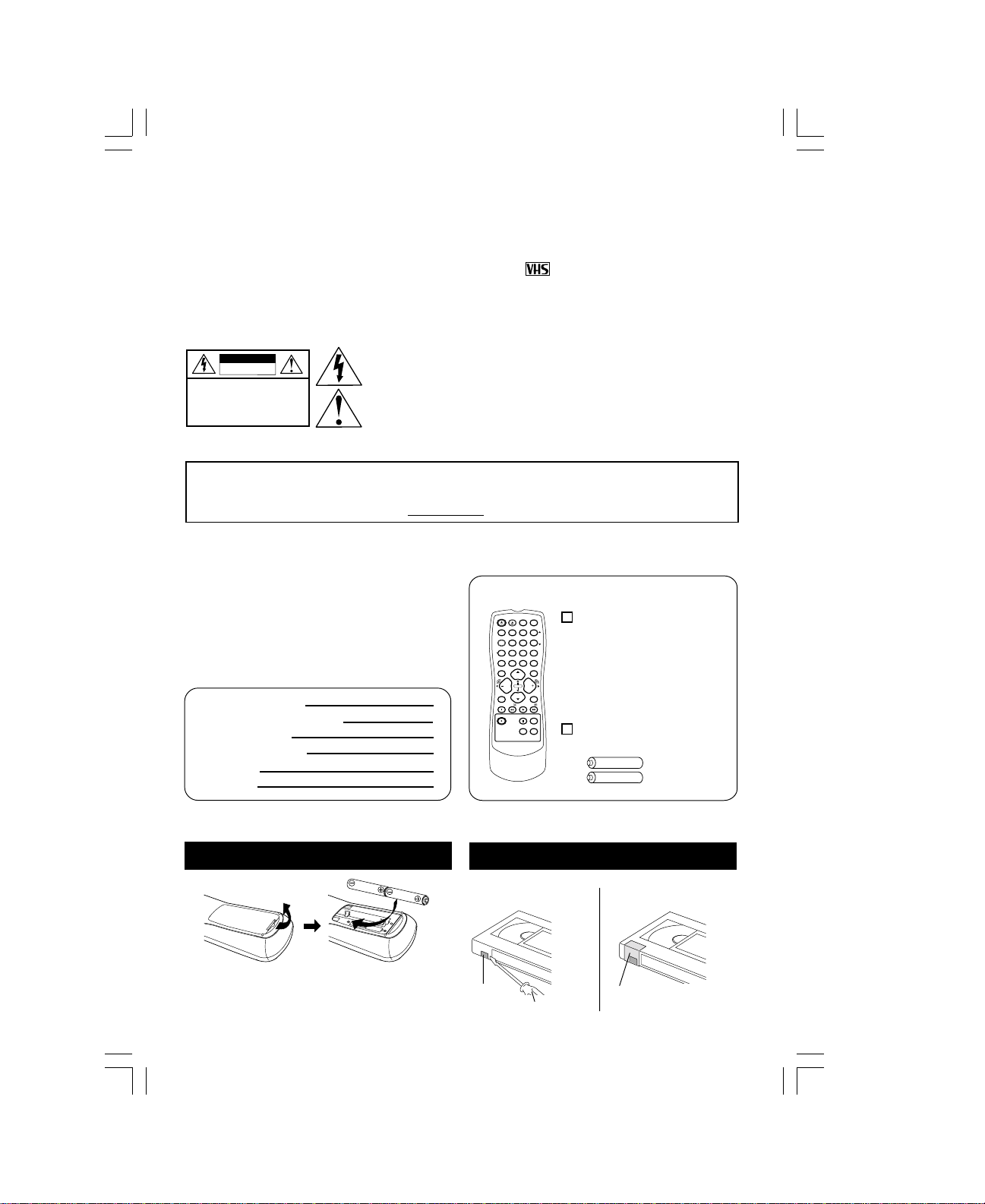
Safety Precautions
Warning : To prevent fire or shock hazard, do not expose this equipment to rain or moisture.
Caution : To prevent electric shock, match wide blade of plug to wide slot, fully insert.
This video recorder, equipped with the HQ (High Quality) System, is compatible with
existing VHS equipment. Only use those tapes with the
only cassette tapes that have been tested and inspected for use in 2, 4, 6, and 8 hour
VCR machines be used. This television receiver provides display of television closed
captioning.
mark. It is recommended that
CAUTION
RISK OF ELECTRIC SHOCK
DO NOT OPEN
CAUTION: TO REDUCE THE RISK
OF ELECTRIC SHOCK, DO NOT
REMOVE COVER (OR BACK)
NO USER-SERVICEABLE PARTS
INSIDE REFER SERVICING TO
QUALIFIED SERVICE PERSONNEL
This product utilizes both a Cathode Ray Tube (CRT) and other components that contain lead.
Disposal of these materials may be regulated in your community due to environmental
This symbol warns the user that uninsulated voltage within the unit may
have sufficient magnitude to cause electric shock. Therefore, it is
dangerous to make any kind of contact with any inside part of this unit.
This symbol alerts the user that important literature concerning the
operation and maintenance of this unit has been included.
Therefore, it should be read carefully in order to avoid any problems.
considerations. For disposal or recycling information please contact your local authorities, or the
Electronics Industries Alliance: <http://www.eiae.org.>
Congratulations
on your purchase of one of the most sophisticated
and reliable products on the market today. Used
properly, it will bring you and your family years of
enjoyment. Please fill in the information below.
The serial number is on the tag located on the
back of your unit.
Date of Purchase
Dealer Purchased From
Dealer Address
Dealer Phone No.
Model No.
Serial No.
Accessories
SLEEP
POWER
EJECT NITE
DISPLAY
1
2
POSITION
TAPE
5
4
COUNTER
8
7
RESET
ADD/DLT
R-TUNE
100
0
MUTE
SEARCH
C H
SELECT
VOL
VOL
ACTION
C H
PLAY
REW/
STOP
REC
PAUSE/ SL O
W
CM/ZERO
3
TRACKING
6
9
PROG
FF/
SPEEDFM/TV
Remote Control
LSSQ0281
(PV-C1322-K)
LSSQ0282
(PV-C1352W-K)
Batteries
2 “AA”
Loading the Batteries
Battery replacement caution
• Do not mix old and new batteries.
• Do not mix alkaline with manganese batteries.
Prevent
Accidental Tape Erasure
Break off the tab to
prevent recording.
Record
Tab
Screwdriver
To record again.
Cover the hole
with cellophane tape.
3
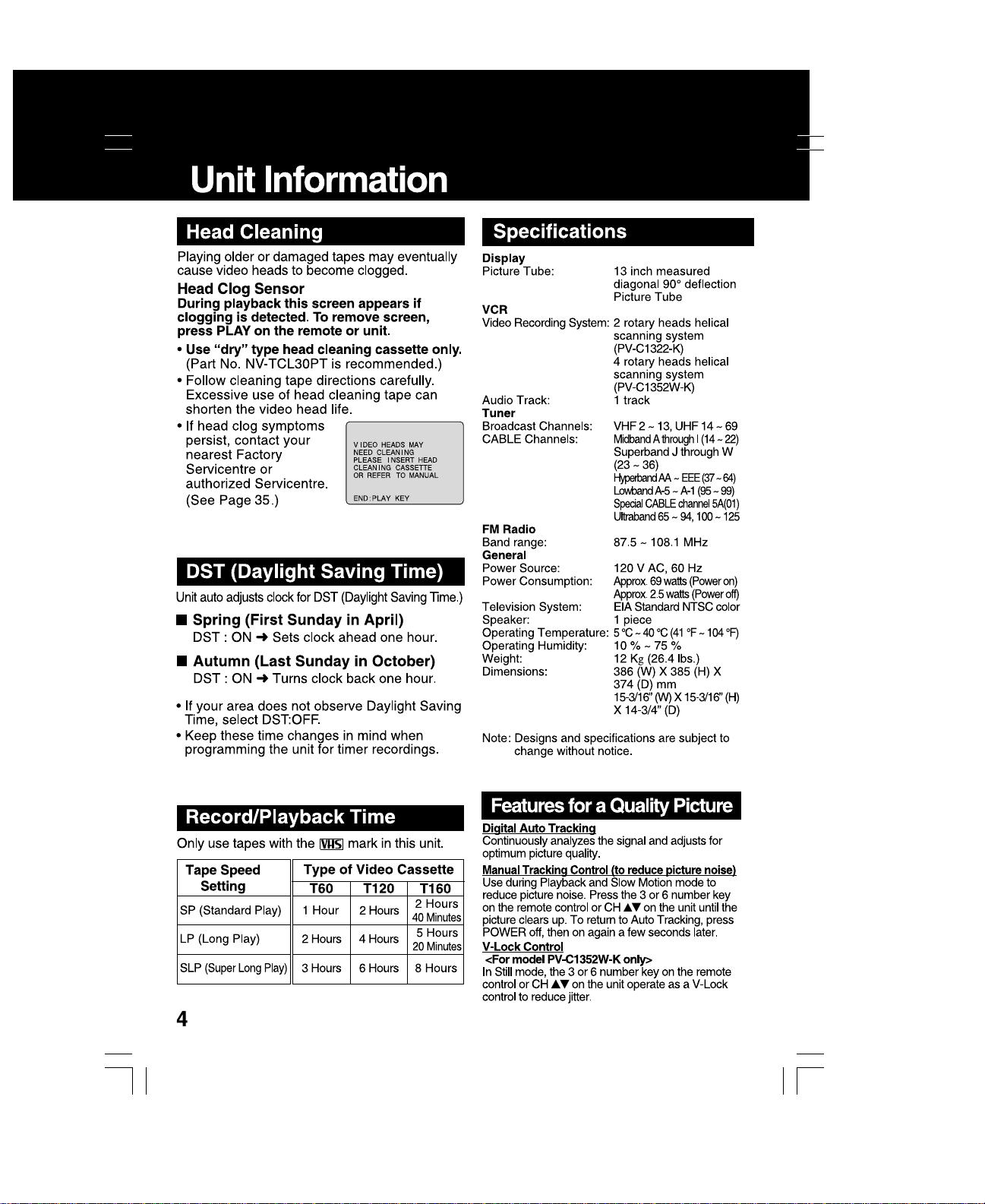
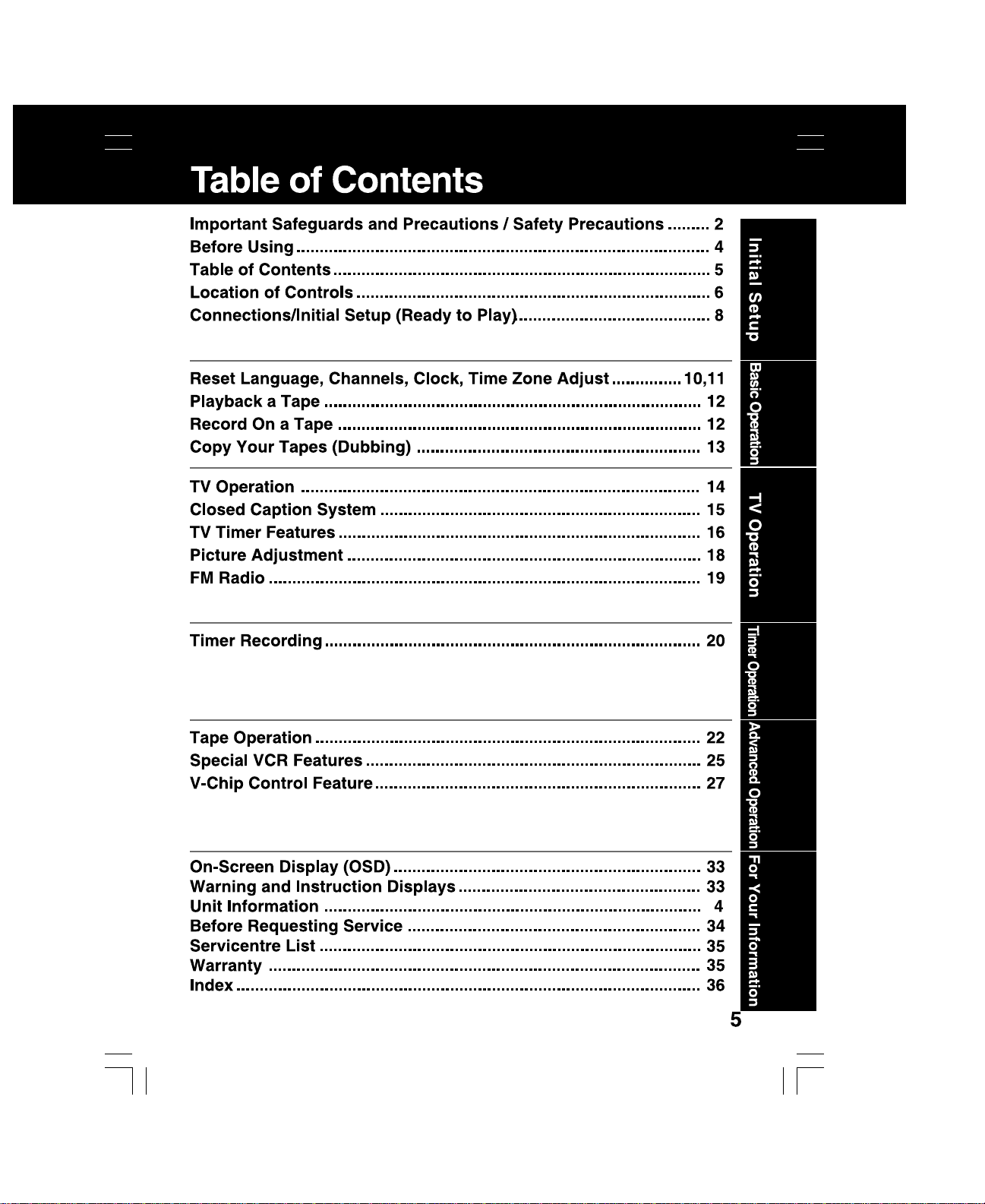
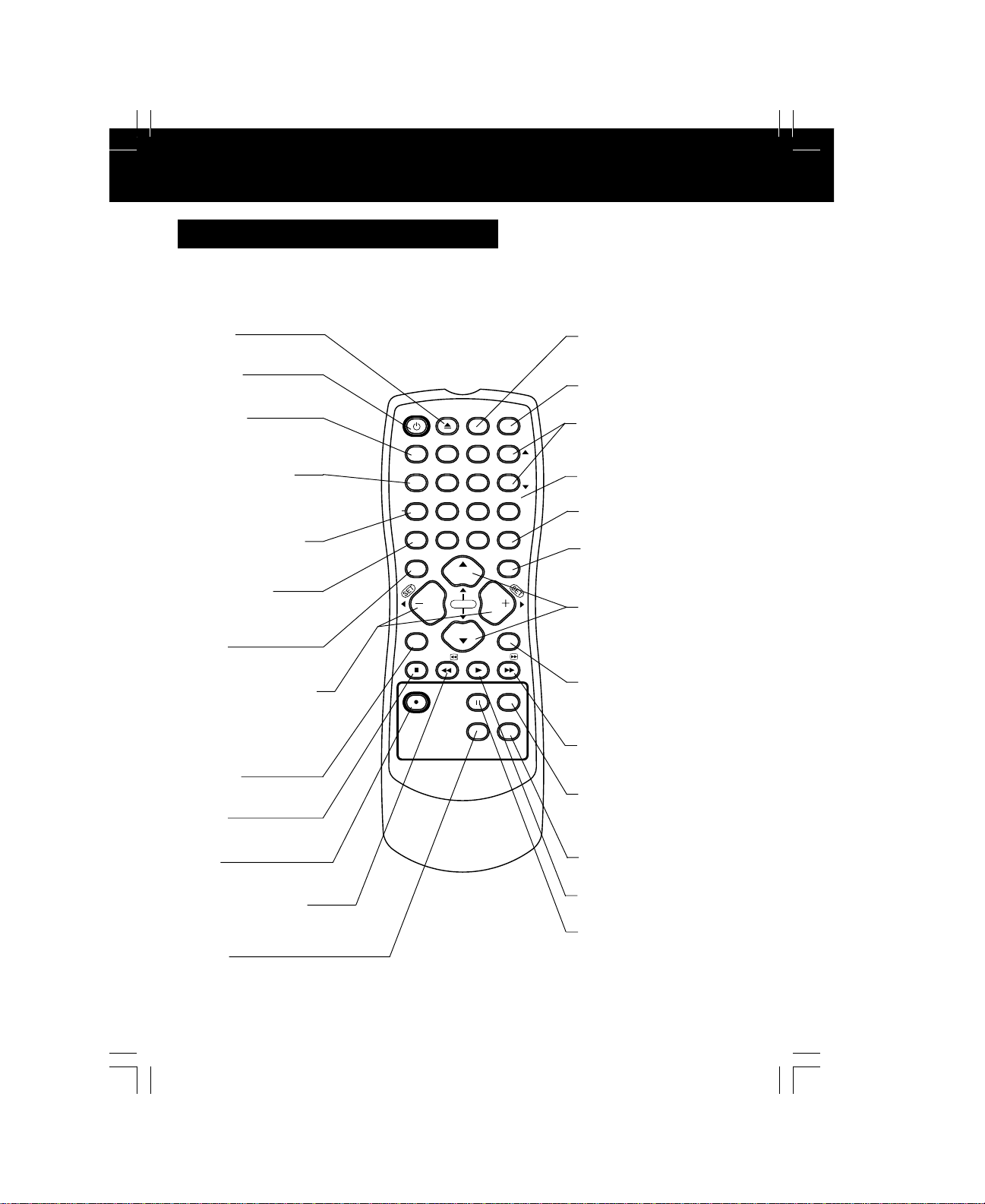
Location of Controls
Remote Control Buttons
EJECT button:
When EJECT is pressed, the tape is ejected from Cassette Compartment.
If EJECT is pressed during recording, the unit will not respond to the command.
EJECT
Ejects tape.
POWER
Turn unit on or off.
DISPLAY
Displays the VCR
status and clock.
TAPE POSITION
Finds out present tape
position and amount of
tape remaining.
COUNTER RESET
Resets to “0:00:00” at
the desired position.
RAPID TUNE
Displays the last channel
you were watching.
MUTE
Mutes the sound instantly.
VOLUME UP/DOWN
Adjusts volume.
SET/BACK SPACE
Sets a selected menu,
or goes back to correct.
ACTION
Displays main menu.
STOP
Stops recording or playback.
REC
Records the program.
REWIND/SEARCH
Rewinds tape, and searches
reverse scene.
FM/TV
Receives FM radio signal.
POWER
DISPLAY
TAP E
COUNTER
RESET
R-TUNE
MUTE
ACTION
STOP
REC
POSITION
VOL
EJECT NITE
1
4
7
100
C H
SELECT
C H
REW/
PAUSE/SLO
2
PLAY
5
8
0
VOL
W
SLEEP
3
6
9
ADD/DLT
SEARCH
PROG
FF/
CM/ZERO
SPEEDFM/TV
TRACKING
NITE
Colour and picture intensity level
are adjusted during night time use.
SLEEP
Turns off the unit automatically.
TRACKING UP/DOWN
Reduces picture noise during
Playback and Slow Motion.
NUMBER keys
Selects a channel directly.
ADD/DELETE
Adds or deletes a channel.
SEARCH
Goes directly to the desired
recording. Locates end point
of recording.
CHANNEL UP/DOWN
Selects a channel.
SELECT UP/DOWN
Control the navigation around
on-screen menu.
PROGRAM
Displays SET PROGRAM screen.
You can set Timer Program and
On-Timer.
FAST FORWARD/SEARCH
Fast forwards tape, and
searches forward scene.
CM/ZERO
In Stop mode, goes to the
counter “0:00:00.” In Play mode,
skips over 1 to 3 minutes of tape.
SPEED
Selects recording speed.
PLAY
Begins playback.
PAUSE/SLOW
Pauses for slow motion
and frame advance picture.
6
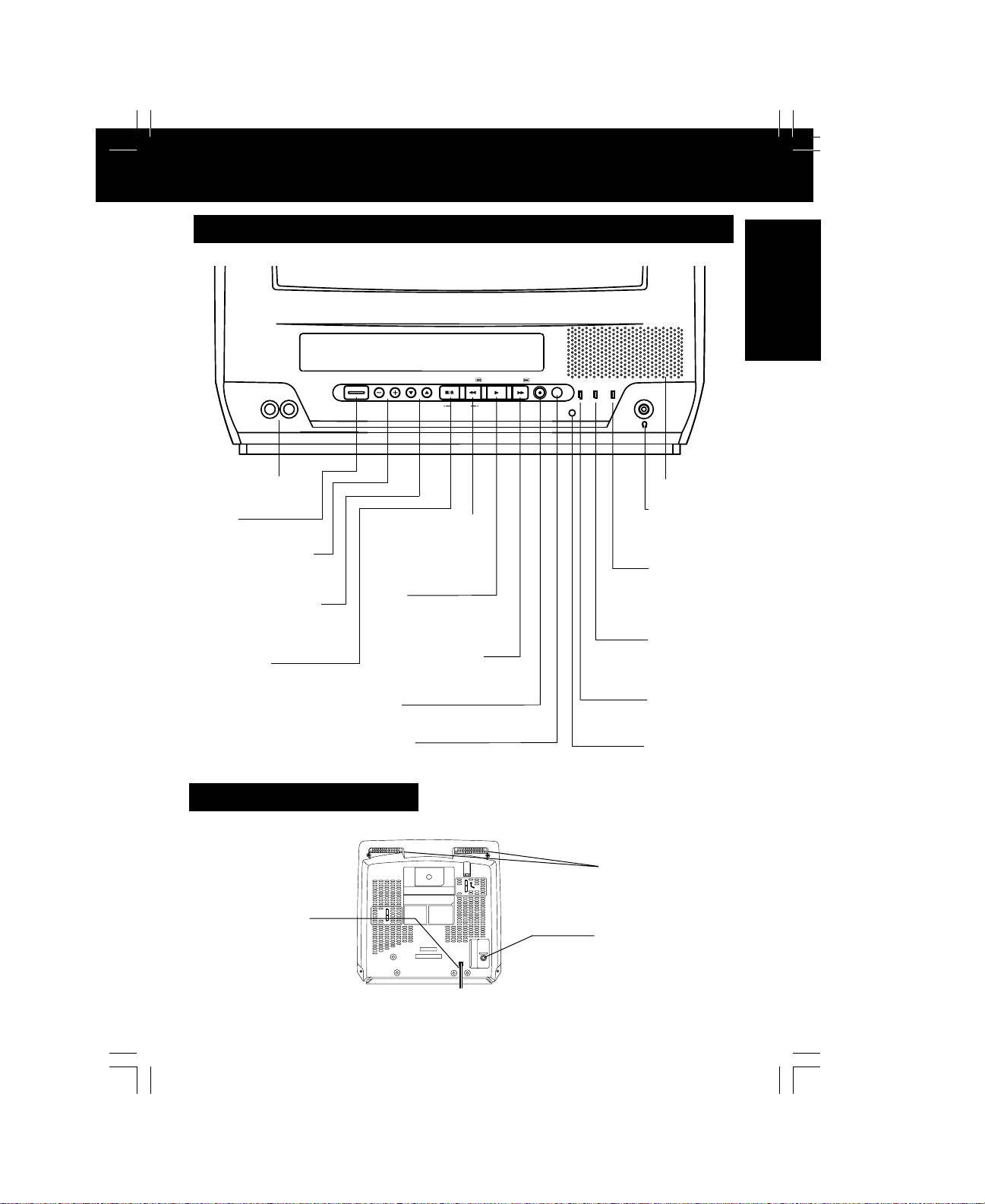
Front View of the unit and Indicators on the Front Panel
VIDEO IN AUDIO IN
POWER VOL CH
STOP/EJECT REW/
PLAY/REPEAT
FF/ REC TIMER/FM
ACTION
REC ON TIMER
PROG TIMER
Initial Setup
Initial Setup
VIDEO IN AUDIO IN
AUDIO VIDEO IN Jack
For dubbing.
POWER
See previous page.
VOLUME UP/DOWN
SET/BACK SPACE
See previous page.
CHANNEL UP/DOWN
TRACKING UP/DOWN
SELECT UP/DOWN
See previous page.
STOP/EJECT
See previous page.
ACTION
Press together with REW.
Rear View of the Unit
Rear View of the Unit
POWER VOL CH
STOP/EJECT REW/
ACTION
PLAY/REPEAT
REWIND/SEARCH
See previous page.
ACTION
together with
Press
STOP.
PLAY
See previous page.
REPEAT
Repeats a recording.
FAST FORWARD/
SEARCH
See previous page.
REC
See previous page.
TIMER
Sets a timer alarm up to 60 minutes.
FF/ REC TIMER/FM
REC ON TIMER
PROG TIMER
Built-In Speaker
PHONES Jack
Connect an
earphone or
headphones.
PROG TIMER
Indicator
Lights when the
unit is set for
Timer Recording.
ON TIMER
Indicator
Lights when the
On-Timer is set.
REC Indicator
Lights during
recording.
Remote Sensor
AC Power Card
When plugged into
an AC outlet, the
unit consumes 2.5 W
of electric power in
OFF condition.
Easy Grip-Handle
Use when transporting the unit.
VHF/UHF
VHF/UHF Antenna
Input Terminal
In from your Antenna or Cable.
Page 8
7
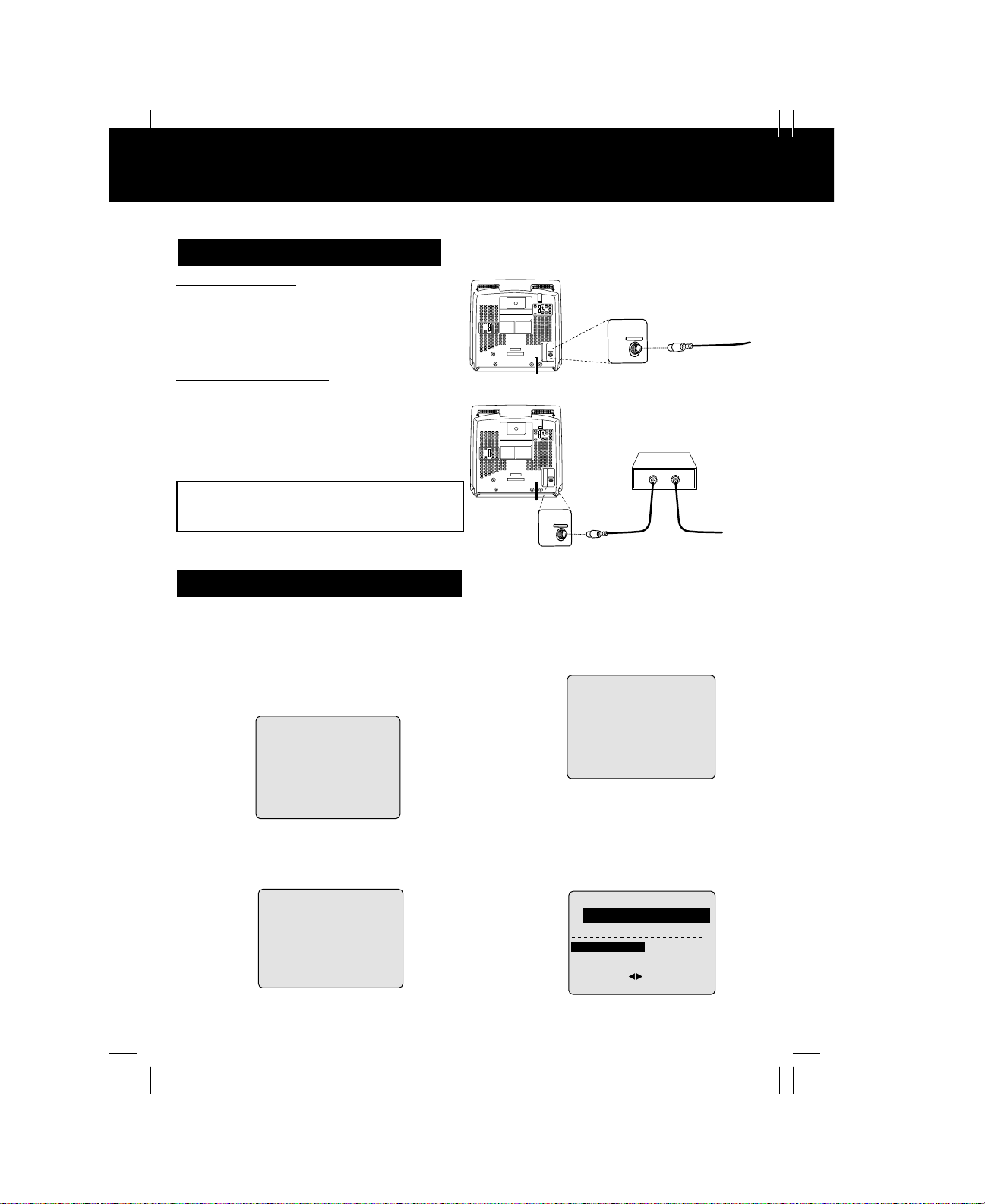
Connections/ Initial Setup (Ready to Play)
Please make all cable or antenna connections before powering on.
How to Connect
Connecting
For ANT./Cable
Connect the cable from
Antenna/Cable to the VHF/UHF
terminal on the unit.
VHF/UHF
IN from
ANT./CABLE
VHF
/
UHF
For DSS/Cable Box
Connect the OUT jack on your
cable box to the VHF/UHF
terminal on the unit with an
cable.
RF
WARNING:
Overtightening "Nut type" RF coaxial cables
may damage jacks. Finger tighten only.
Initial Setup (Ready to Play)
Plug the unit power cord into an
1
AC wall outlet.
Press Power on the remote or
unit. The unit comes on and auto
2
channel and clock set starts.
CH AUTO SET PROCEEDING
• If you use a cable box, turn it on and set it to the
Public Broadcasting Service (PBS) channel in
your time zone. If you use a DSS receiver, it
must be turned off.
UNIT
VHF/UHF
Cable TV
Converter Box
VHF/UHF
V
H
F
/
U
H
F
Settings are made
automatically. When setup is
3
done, this screen appears.
2 / 6 / 2002
SETT I NG : CH 1
A
UTO CLOCK SET
COMPLETED
If AUTO CLOCK SET IS
INCOMPLETE
screen,
MANUAL CLOCK SET
procedure as shown on page 9.
set the clock using
IN from
ANT./CABLE
WED 12 : 00PM
DST : O
N
0
appears on
SET
CLOC
K
WED
12
DST : O
:
00
PM
N
AUTO CLOCK SET
PROCEEDING
CANCEL : PRESS STOP KEY
2 / 6/
2002
SET
COMPLETED
SET :
START
:
ACT I ON
8
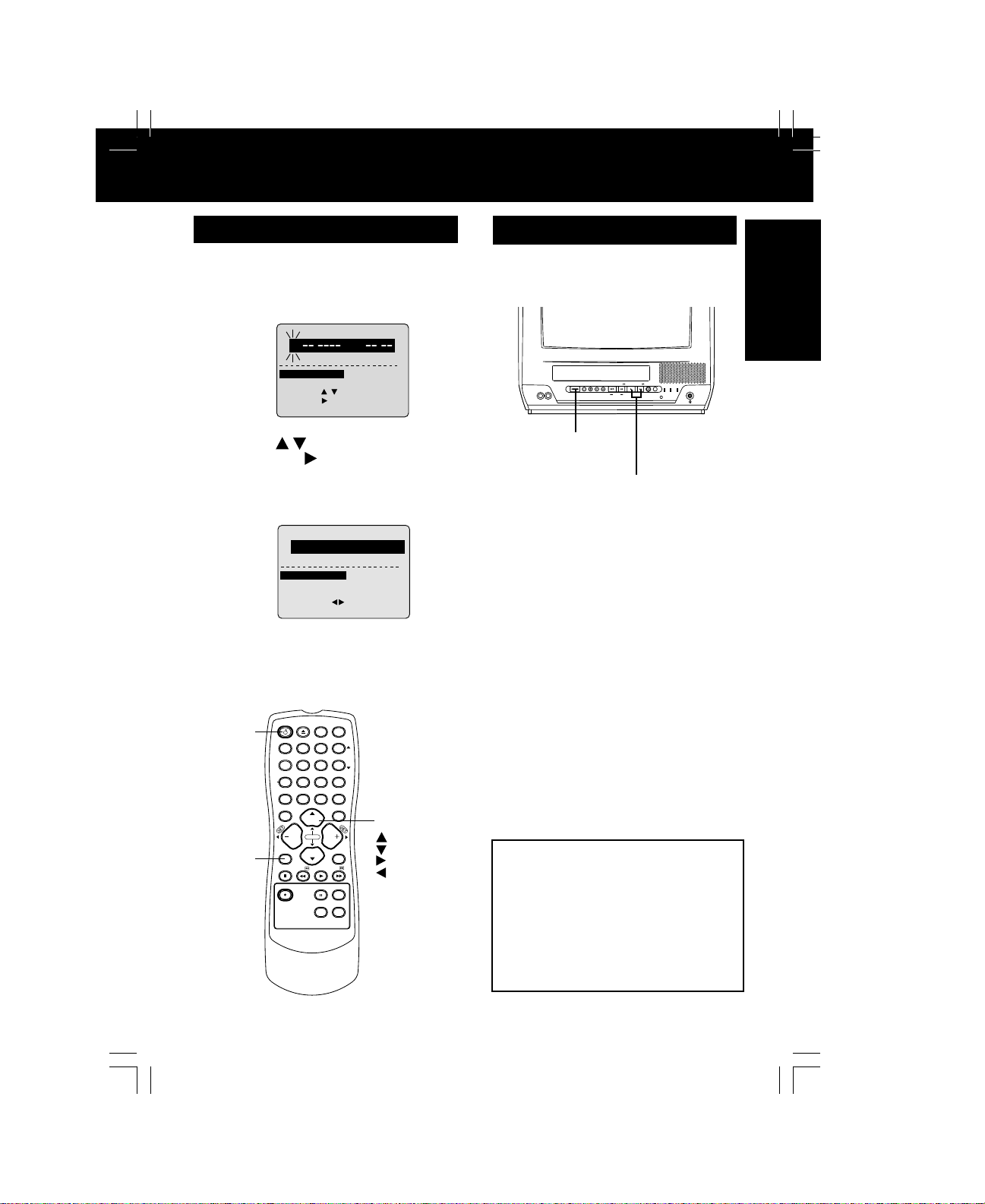
1 / /
ay)
VIDEO IN AUDIO IN
POWER VOL CH
STOP/EJECT REW/
PLAY/REPEAT
FF/ REC TIMER/FM
ACTION
REC ON TIMER
PROG TIMER
Manual Clock Set
If AUTO CLOCK SET was incomplete, manually
set the clock as follows.
Press ACTION on the Remote to
display SET CLOCK Menu screen.
1
SET
CLOC
K
TH
CLOC
WED
DST
K
DST : O
12
:
:
: ON
00
PM
N
1 / /
T
SELE C
MON
SELECT :
SET :
END
:
ACT I ON
Press
and press
2
manner, select and set the date,
year, time, and DST. (Daylight
Saving Time)
Press ACTION twice to start
CLOCK and exit.
3
to select the month
to set. In the same
SET
2 / 6/
2002
SET
COMPLETED
SET :
START
:
ACT I ON
Reset all unit Memory Functions
When moving unit to a new location, or if a
mistake was made in the Initial Setup section.
• Make sure a tape is not inserted in the unit.
POWER VOL CH
STOP/EJECT REW/
FF/ REC TIMER/FM
PLAY/REPEAT
VIDEO IN AUDIO IN
Turn the unit
1
Power on.
Press and hold both PLAY and
2
FF on the unit for more than 5
ACTION
seconds.
• The power will shut off.
• Please ignore “NO CASSETTE” warning.
Do “Initial Setup” on page 8.
3
PROG TIMER
REC ON TIMER
Initial Setup
POWER
ACTION
DISPLAY
TAPE
COUNTER
RESET
ACTION
POWER
POSITION
R-TUNE
MUTE
STOP
REC
EJECT NITE
100
VOL
REW/
SLEEP
3
1
2
TRACKING
5
6
4
8
7
9
ADD/DLT
0
SEARCH
C H
SELECT
C H
PAUSE/SLO
VOL
PLAY
W
PROG
FF/
CM/ZERO
SPEEDFM/TV
SELECT/SET
:CH UP
:CH DOWN
:VOL UP
:VOL DOWN
Note to CABLE System Installer
This reminder is provided to call the
CABLE (Cable TV) System Installers
attention to Article 820-40 of the NEC
that provides guidelines for proper
grounding and, in particular, specifies
that the cable ground shall be
connected to the grounding system of
the building, as close to the point of
cable entry as practical.
9
9
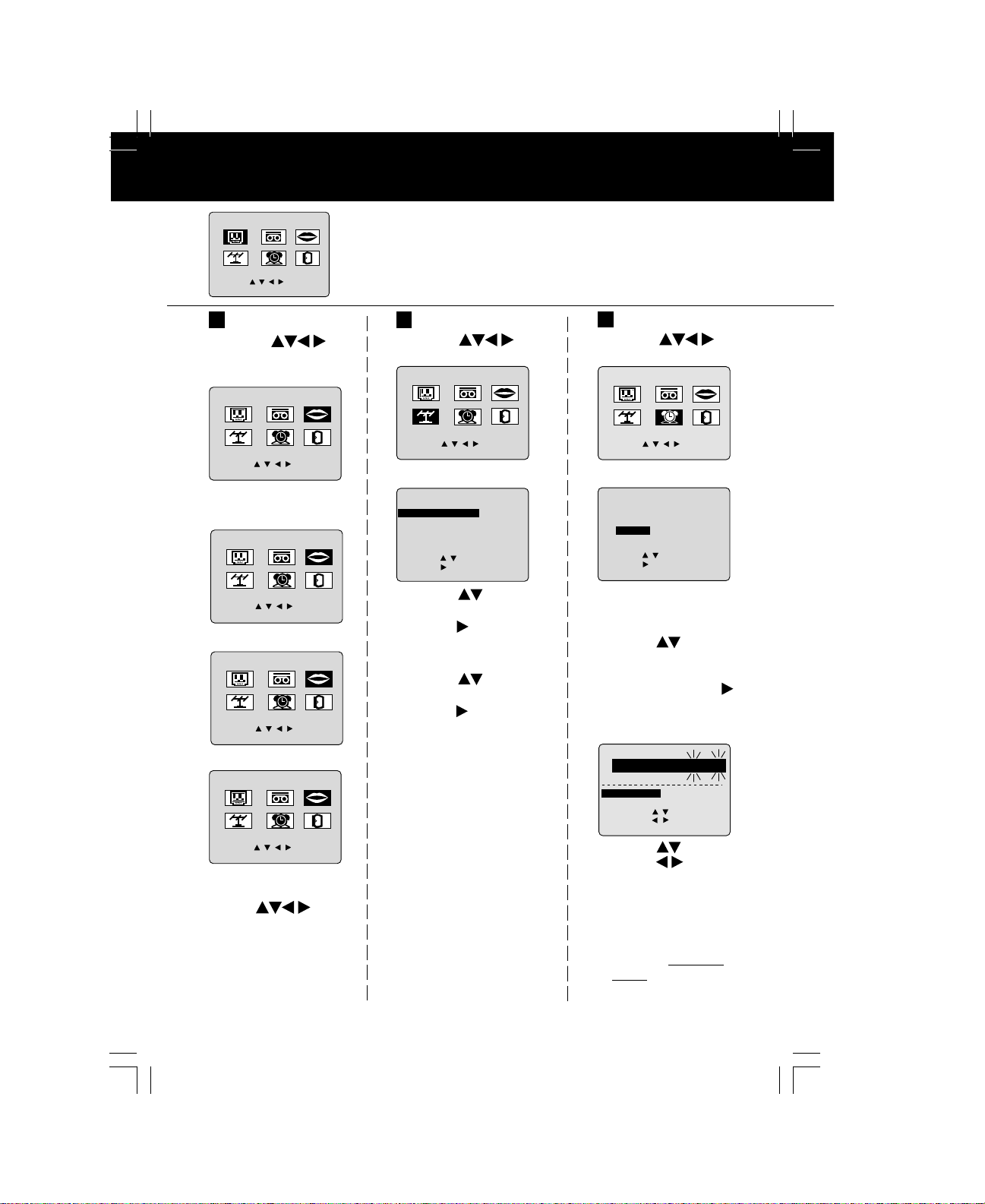
Reset Language, Channels, Clock,
T
:
M A I N MENU
1
SELECT :
SET :
VCR
T V
CLOC
C H
ACT
ON
I
Language
2
1) Press to
select language
icon.
M A I N MENU
T V
VCR
T V
CLOC
C H
SELECT :
SET : ACT I ON
2) Press ACTION
repeatedly.
MENU
PR I NC I PAL
T V
VCR
T V
CANAL
ELEG I R :
F I JAR :
SEL. :
REGLER : ACT I O
SELECT :
SET : ACT I ON
3) Press to
select “EXIT.”
Press ACTION to
exit.
REL OJ SAL I R
ACT I O
For Spanish
MEN
ELE
T
MAGNET .
HORLOGECANAL
For French
M A I N MENU
T V
VCR
T V
CLOC
C H
For English
LANGUAGE
K
K
N
U
N
K
EX I T
LANGUAGE
EX I T
H
O L A
IDIOMA
BONJOUR
LAN
GU
SORT I E
H
ELL
O
LANGUAGE
EX I T
Press ACTION
to display MAIN MENU.
Channels
1) Press
select “CH.”
M A I N MENU
VCR
T V
CLOC
:
T
CAPT I
C
ABLE
K
ON
SPLAY : OFF
to set your
C H
SELECT :
SET : ACT I ON
2) Press ACTION.
SET UP CHA
ENNA
ANT
A
UTO SE
CHA
NNEL
W
EAK S I GNAL D I
SELECT :
SET
:
: ACT I ON
END
3) Press
“ANTENNA,” then
press
antenna system
(“TV” or “CABLE”).
E
4) Press
“AUTO SET,” then
press .
• After Channel Auto Set is
finished, Clock Auto Set
will be performed. (If clock
is set manually, Clock Auto
Set will not be performed.)
to
LANGUAGE
EX I T
NNE
L
to select
to select
Clock
1) Press to
select “CLOCK.”
M A I N MENU
VCR
CLOC
K
CLOC
WED
ACT I ON
to select
start the
LANGUAGE
EX I T
JUS
T :
K
:
12
00
DST : O
0
PM
N
T V
C H
C H
SELECT :
SET : ACT I ON
2) Press ACTION.
SET CLOCK
AUTO CLOCK SET
MANU
AL
T I M
E ZONE AD
SELECT :
SET
:
: ACT I ON
END
(“TIME ZONE ADJUST”
appears only when auto
clock is set.)
3) Press to select
“MANUAL” or
“AUTO CLOCK
SET” and press .
• For Auto Clock Set,
select “AUTO CLOCK
SET,” then press SET.
SET
2 / 6/
2002
SELE CT
HOUR
SELECT
:
SET :
START
:
4) Press and
press
and set the month,
date, year, time,
and DST (Daylight
Saving Time).
5) Press ACTION
twice to
clock and exit this
mode.
10
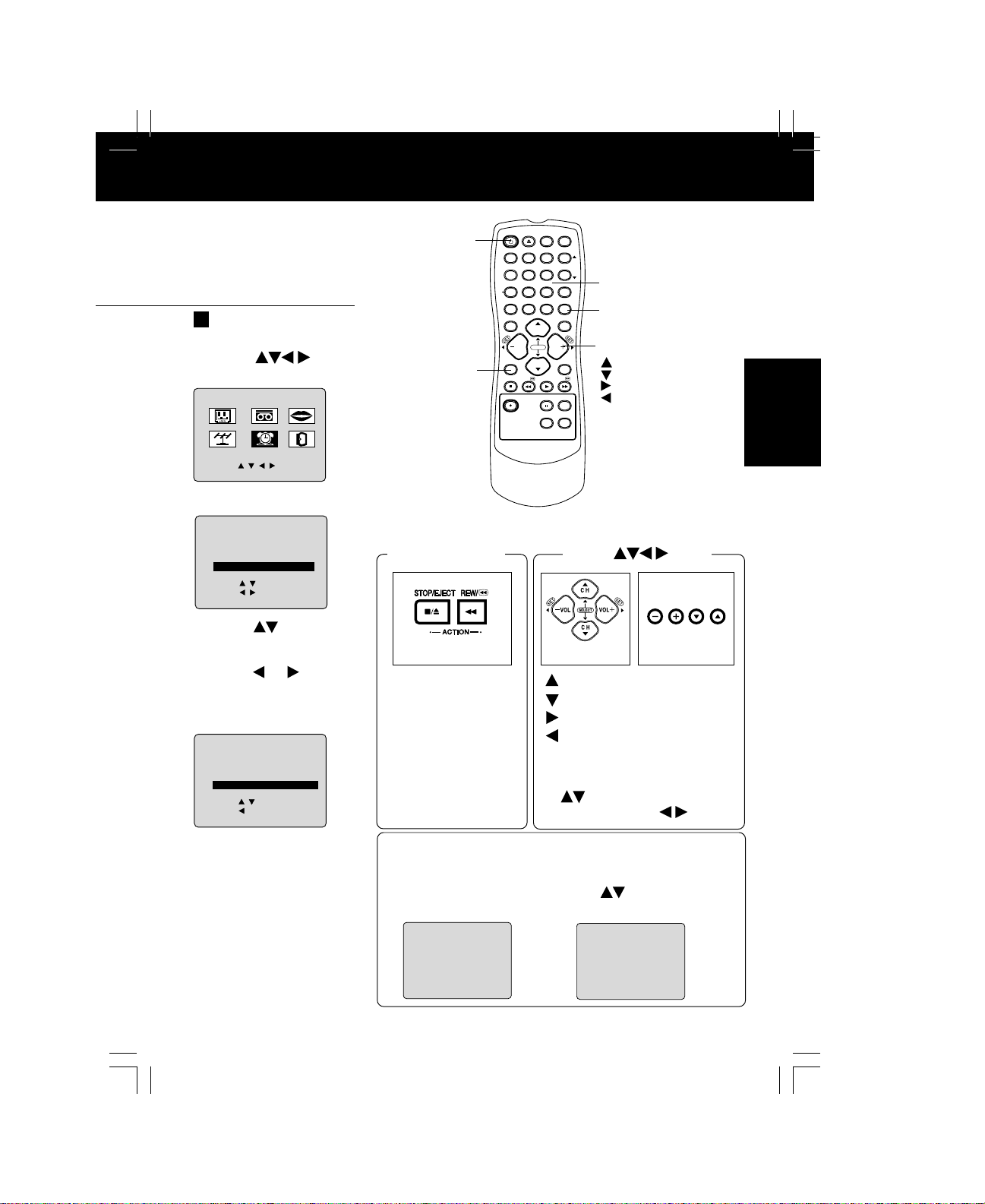
, Time Zone Adjust
E
JUS
T
E
JUS
T
+1
VOLCHCH
EJECT NITE
100
VOL
REW/
SLEEP
3
1
2
TRACKING
5
6
4
8
7
0
C H
SELECT
VOL
C H
PLAY
W
PAUSE/SLO
9
ADD/DLT
SEARCH
PROG
FF/
CM/ZERO
SPEEDFM/TV
NUMBER Keys
ADD/DLT
SELECT/SET
:CH UP
:CH DOWN
:VOL UP
:VOL DOWN
Basic Operation
Time Zone Adjust
(Only when Auto Clock is set.)
1) Press to
select “CLOCK.”
M A I N MENU
VCR
CLOC
K
LANGUAGE
EX I T
T V
C H
C H
SELECT :
SET : ACT I ON
POWER
ACTION
DISPLAY
TAPE
COUNTER
RESET
ACTION
POWER
POSITION
R-TUNE
MUTE
STOP
REC
2) Press ACTION.
SET CLOCK
AUTO CLOCK SET
MANU
AL
T I M
E
SELECT :
SET
:
: ACT I ON
END
ZOZONE ADJUS
ACTION key on
T
: 0
the unit
Using keys
VOL
3) Press to
select TIME ZONE
ADJUST and
press or to
subtract or add
hour(s) as
necessary.
SET CLOCK
AUTO CLOCK SET
MANU
AL
T I M
E
SELECT :
SET
:
: ACT I ON
END
ZOZONE ADJUS
T
: +1
On Unit
You can operate the
menu screen using
unit buttons. To display
the menu, press STOP/
EJECT and REW
together with no tape
inserted. To exit the
menu, repeat above
with or without tape
inserted until normal
screen appears.
On Remote
: CH UP
: CH DOWN
: VOLUME UP
: VOLUME DOWN
Whenever the menu or
program screen is displayed,
CHANNEL UP/DOWN function
and VOLUME UP/
as
DOWN function as
On Unit
only.
4)Press ACTION
twice to exit.
Add or Delete a Channel
To add channel:
Select channel with
number keys and
press ADD/DLT.
C
HANNEL
08 ADDED
To delete channel:
Select channel with
CH
and press ADD/DLT.
or number keys
C
HANNEL
08 DELE T
ED
11
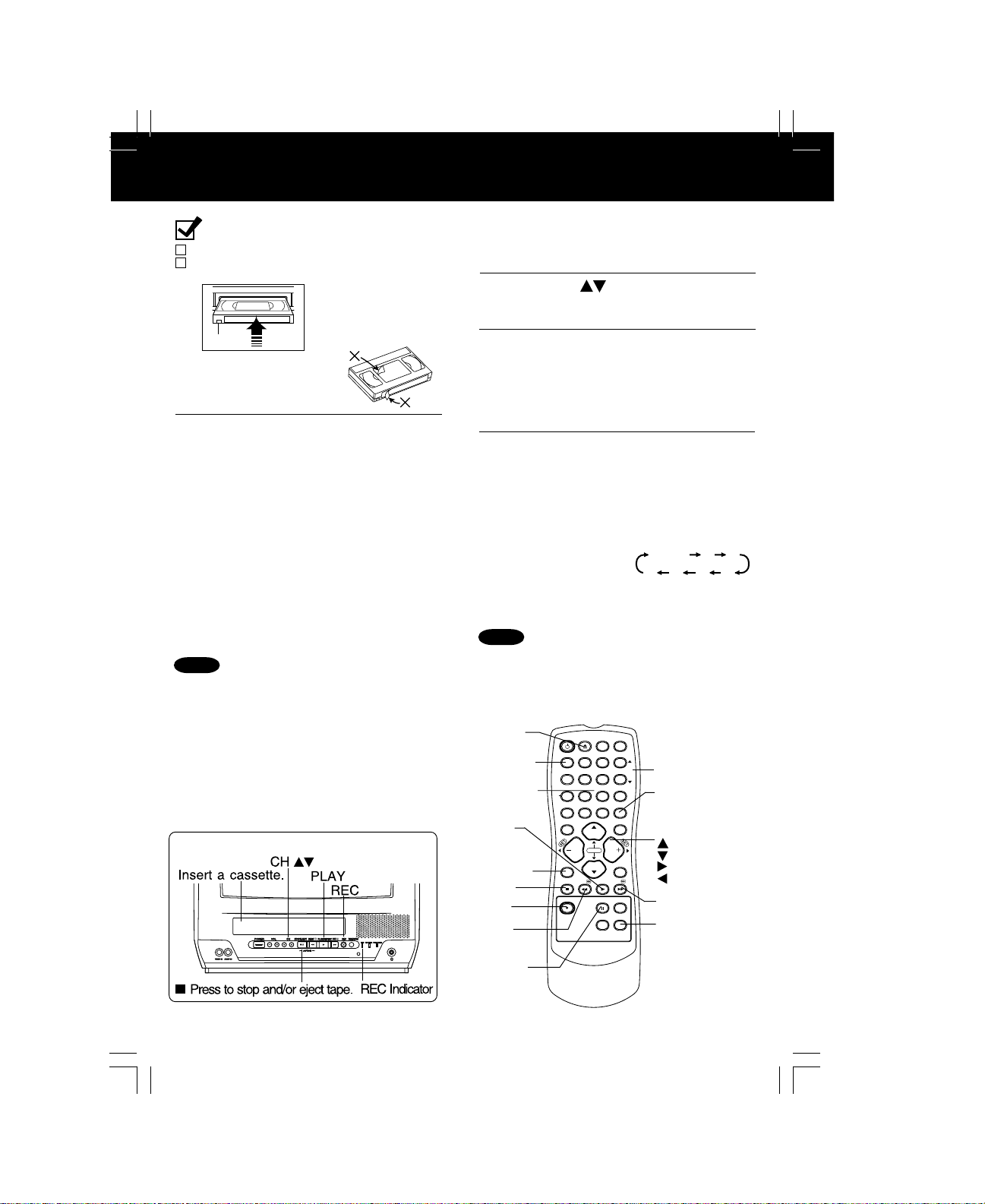
Playback a Tape
Record On a Tape
Ready Check List
All connections are made.
Your unit is plugged in.
Insert a cassette.
1
Record
tab
To prevent tape jam,
remove loose or peeling
labels from tapes.
• The unit power comes
on automatically.
Press PLAY.
• Playback begins if cassette has no record
2
tab.
■ Forward/Reverse scene search
=> Press FF or REW
=> PLAY to release.
■ Still (Freeze) picture
=> Press PAUSE/SLOW
=> Press PLAY to release.
■ Slow Motion picture
=> Hold down PAUSE/SLOW in
Still mode
=> Press PLAY to release.
■ Frame by Frame picture
=> Press PAUSE/SLOW in Still mode
=> Press PLAY to release.
Notes
• These features work best in SP or SLP mode
(model PV-C1352W-K) and SLP mode
(model PV-C1322K).
• After the unit is in Still or Slow mode for 3 minutes,
it will switch to Stop mode automatically to protect
the tape and the video head.
■ Stop => Press STOP
■ Rewind tape => Press REW in Stop mode
■ Fast forward tape =>
■ Eject tape => Press EJECT on the remote or
STOP/EJECT on the unit
You can operate using the buttons on the unit
Press FF in Stop mode
Insert a cassette with record tab.
• The unit power comes on automatically.
1
Press CH or number keys
to Select Channel.
2
• For “LINE” input, see bottom of next page.
Press SPEED to select recording
(see page 4).
speed
3
SP = Standard Play
LP = Long Play
SLP = Super Long Play
• Selected speed is displayed.
Press REC to start recording.
• To edit out unwanted portions, press
4
PAUSE/SLOW to pause and resume
recording.
• You cannot view another channel during
recording.
■ Stop => Press STOP
■ One Touch Recording (OTR)
Press REC repeatedly
to set the recording
Normal Rec
length (30 min - 4 hours).
• The unit stops recording at a preset time.
• PROG TIMER indicator lights on the unit.
Notes
• After the unit has been in Rec Pause mode for
5 minutes, it will stop automatically to protect
the tape and the video head.
• The remaining recording time of an OTR can be
displayed by pressing DISPLAY.
EJECT
DISPLAY
NUMBER
Keys
PLAY
ACTION
STOP
REC
REW
DISPLAY
TAPE
COUNTER
RESET
ACTION
POWER
POSITION
R-TUNE
MUTE
STOP
REC
EJECT NITE
VOL
REW/
SLEEP
3
1
2
5
4
8
7
100
0
C H
SELECT
VOL
C H
PLAY
W
PAUSE/SLO
ADD/DLT
SEARCH
PROG
FF/
CM/ZERO
SPEEDFM/TV
TRACKING
6
9
TRACKING
ADD/DLT
0:30 1:00
SELECT/SET
:CH UP
:CH DOWN
:VOL UP
:VOL DOWN
FF
SPEED
1:302:003:004:00
12
PAUSE/
SLOW

Copy Your Tapes (Dubbing)
Connections you’ll need to make.
Playing (Source) VCR
AUDIO
OUT
IN
VIDEO
IN FROM ANT.
OUT TO TV
Playback (Source)
Insert pre-
1
recorded tape.
2
Press PLAY then
3
(Perform operation of steps 4 and 5 on both units at same time.)
PAUSE at starting
point to put in
Standby mode.
Recording (Editing) unit
VIDEO IN
AUDIO IN
AUDIO IN
Recording (Editing) unit
Insert blank tape with
record tab.
• Dubbing tapes protected
with Copy Guard will have
poor quality results.
Select “LINE” mode.
See “Selecting Input Mode” below.
Press REC, then
PAUSE/SLOW
immediately to put in
Standby mode.
Basic Operation
Press PLAY
4
5
Caution
• Unauthorized exchanging
and/or copying of copyrighted
recordings may be copyright
infringement.
STOP
to start dubbing.
Press STOP
to stop dubbing.
Press PAUSE/SLOW
to start dubbing.
Press STOP
to stop dubbing.
Selecting Input Mode
Method 1:
Press CH
Method 2:
a Press ACTION for MAIN MENU.
b Press
ACTION for SET UP TV screen.
c Press
then press
d Press ACTION twice to exit this mode.
. The display will change as follows.
to select “TV”, then press
to select “INPUT SELECT,” and
to select “TUNER” or “LINE.”
1
3
2
(CABLE)
(TV)
or
125LINE
69
13
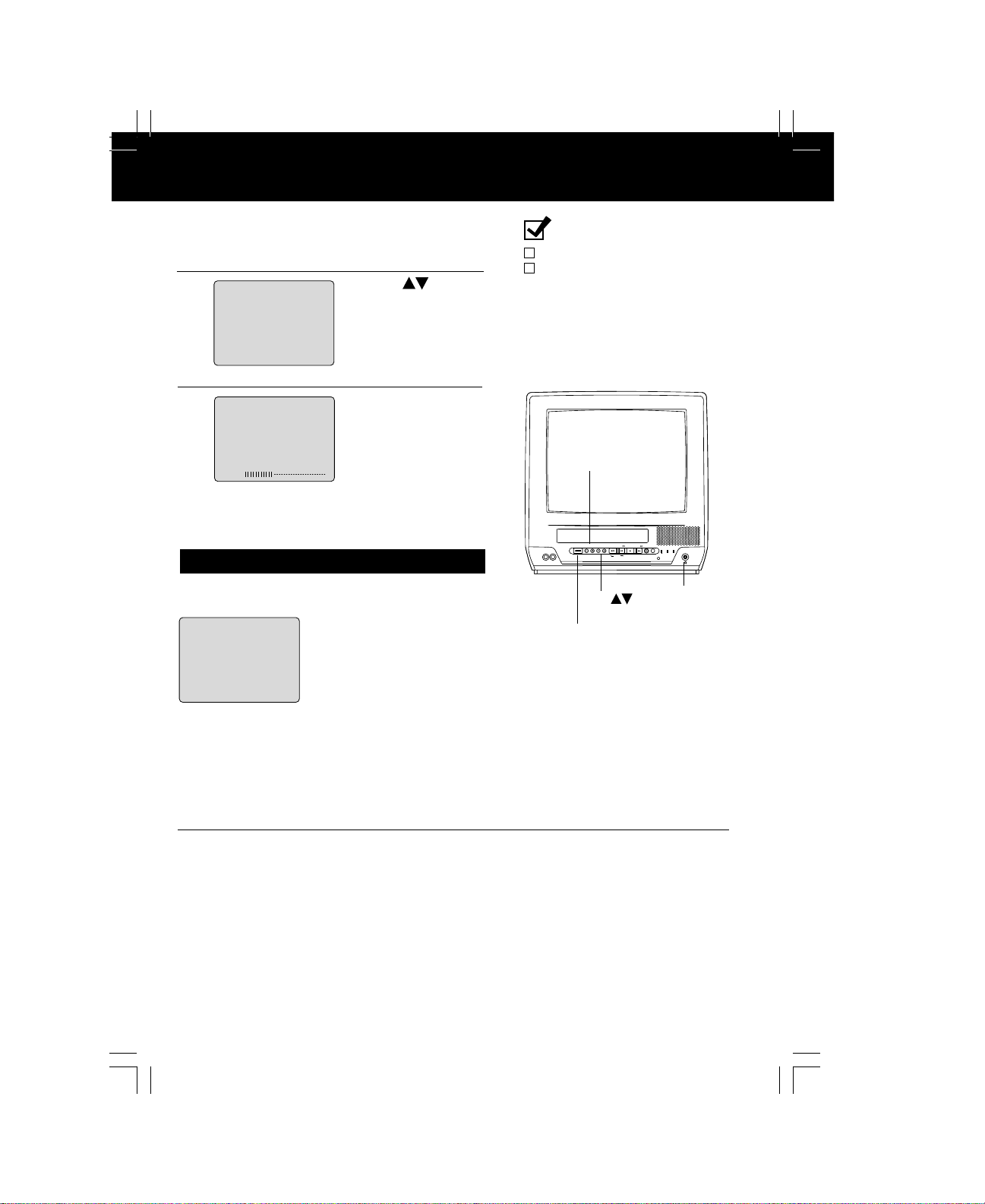
TV Operation
VIDEO IN AUDIO IN
POWER VOL CH
STOP/EJECT REW/
PLAY/REPEAT
FF/ REC TIMER/FM
ACTION
REC ON TIMER
PROG TIMER
Press POWER on the remote or unit.
1
Use CH or
0 8
number keys to
A
2
3
24
NIGHT (NITE) Mode
Colour and picture intensity levels are adjusted so the screen
is easier on your eyes during night time use.
N I GHT
BC
select a channel.
Press VOL + or VOL
to adjust volume.
Press NITE to set
NIGHT mode.
• NIGHT mode may be
selected when watching TV
or playing a tape.
Ready Check List
All connections are made.
Your unit is plugged in.
-
VOL + / VOL
POWER VOL CH
VIDEO IN AUDIO IN
POWER
CH
STOP/EJECT REW/
-
FF/ REC TIMER/FM
PLAY/REPEAT
ACTION
PROG TIMER
REC ON TIMER
PHONES
Jack
Press NITE to cancel.
• Previous settings are restored.
• NIGHT mode is cancelled
when power is turned off or
power failure occurs.
■ Using the 100 key
When selecting CABLE channels 100 to 125 with the number keys, first press the 100
key, and then enter the remaining two digits.
■ Rapid Tune
Press R-TUNE to display the last channel you were watching.
■ Audio Mute
Press MUTE to instantly mute the sound. Press again to restore the previous sound level.
■ Phones
Connect an earphone (not supplied) or headphones (not supplied) to the Phones Jack.
14
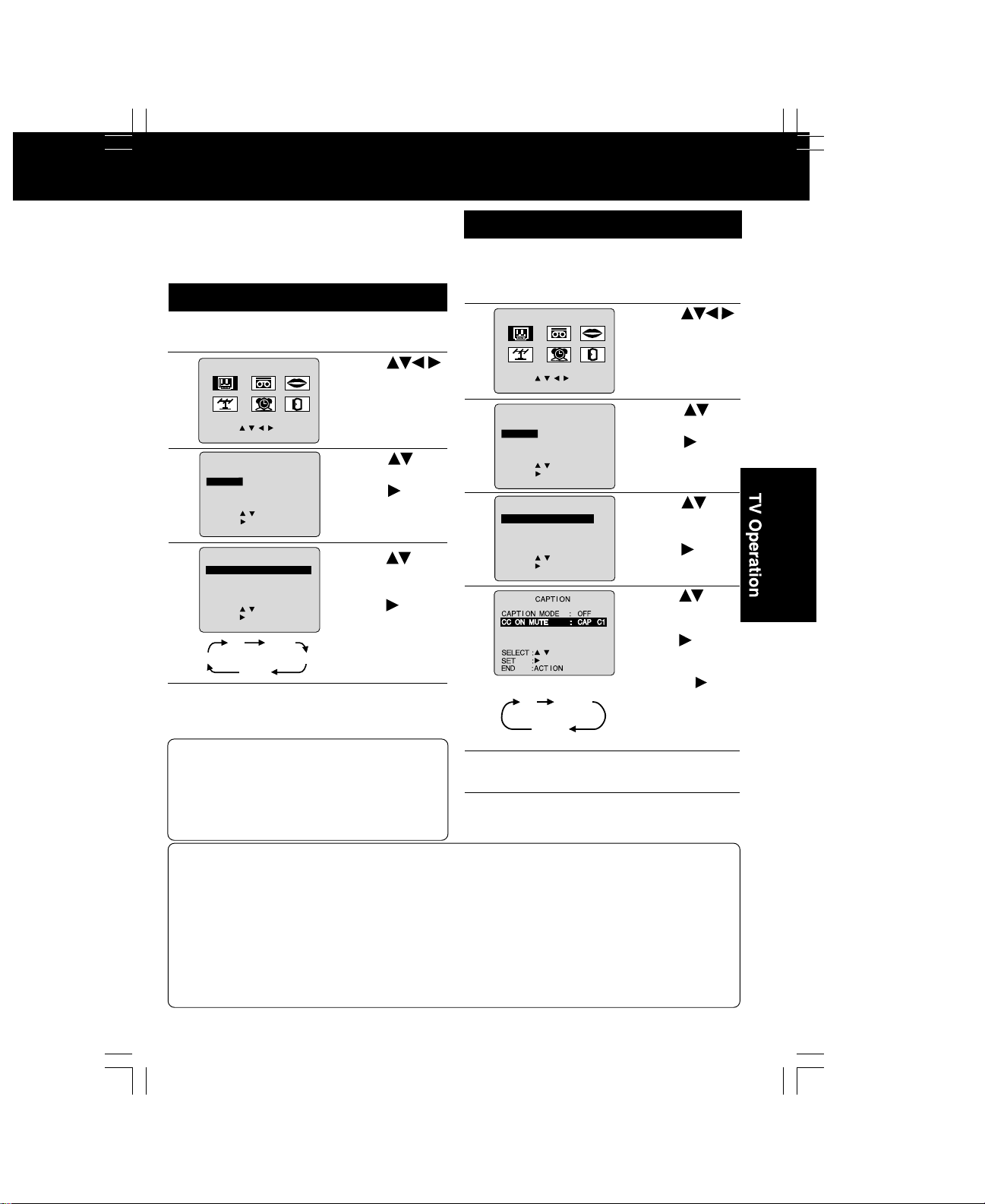
CA
Closed Caption System
CA
MODE
:
CAP C1
MODE
:
OFF
Closed Caption is ...
This multi-use system not only allows the hearing
impaired to enjoy selected programs, but also
makes useful information from TV stations
available to everyone.
Closed Caption Mode Feature
Press ACTION
to display MAIN MENU.
1
M A I N MENU
2
3
4
TEXT C2
T V
C H
SELECT :
SET : ACT I ON
LOCK
CA
PTPT I ON N
I NPUT
V I DEO ADJUST
F
M ANTENNA : EXT
CT :
SELE
SET
:
END
: ACT I ON
CACAPTPT I ON MODE
CC ON MUTE
SELECT :
SET :
END
: ACT I ON
OFF
CLOC
SET
SELECT
CAPT I ON
CAP C2
LANGUAGE
VCR
K
UP TV
: TUNER
:
:
CAP C1
Press ACTION three times
to return to the normal screen.
5
Recording and Playing Back a Closed
Caption/Text Program
Record : Record normally. Closed Caption/
Playback : Start playback. Do above steps to
Text signal, if present, is recorded
automatically.
select desired caption mode.
1)Press
to select “TV.”
2)Press ACTION
EX I T
to display SET
UP TV screen.
1) Press
select “
2) Press to
display CAPTION
screen.
1) Press
CAP C1
CAP C1
select CAPTION
MODE.
2) Press
repeatedly to
select mode.
TEXT C1
(See left.)
to
CAPTION
to
Caption On Mute Feature
Closed Caption narration, if available, is displayed
when MUTE button is pressed for silence.
Press ACTION
to display MAIN MENU.
1
M A I N MENU
2
3
”.
4
T V
C H
SELECT :
SET : ACT I ON
LOCK
CA
PTPT I ON N
I NPUT
V I DEO ADJUST
F
M ANTENNA : EXT
CT :
SELE
SET
:
END
: ACT I ON
CACAPTPT I ON MODE
CC ON MUTE
SELECT :
SET :
END
: ACT I ON
CLOC
SET
SELECT
CAPT I ON
VCR
K
UP TV
: TUNER
:
:
LANGUAGE
5
CAP C1
NO
CAP C2
Press ACTION three times
to return to the normal screen.
6
Press MUTE to mute the sound and
display closed captioning.
7
• To cancel, press MUTE again.
1) Press
to select “TV.”
2) Press ACTION
EX I T
to display SET
UP TV screen.
1) Press
2) Press to
1) Press to
OFF
CAP C1
select CAPTION
MODE
2) Press
repeatedly to
select “OFF.”
1) Press to
select CC ON
MUTE.
2) Press
repeatedly to select
desired mode.
• Each press of will
change the display as
shown at left.
• The caption may
broadcast over CAP
C1 or C2.
select “CAPTION”.
display CAPTION
screen.
.
Closed Caption Mode Selections
Caption Mode: CAP C1 or C2
A narration of selected TV programs is displayed.
Check TV program listings for CC (Closed Caption) broadcasts.
Caption Mode: TEXT C1 or C2
The lower half of the screen will be blocked out. When the TV station broadcasts information,
such as program listings, it will appear in this space.
Caption Mode: OFF
Closed Caption /Text narration will not be displayed.
NOTE : The closed caption or text signal may be broadcast over C1, C2, or both.
Also, text contents can vary so you may wish to try different settings.
to
be
15
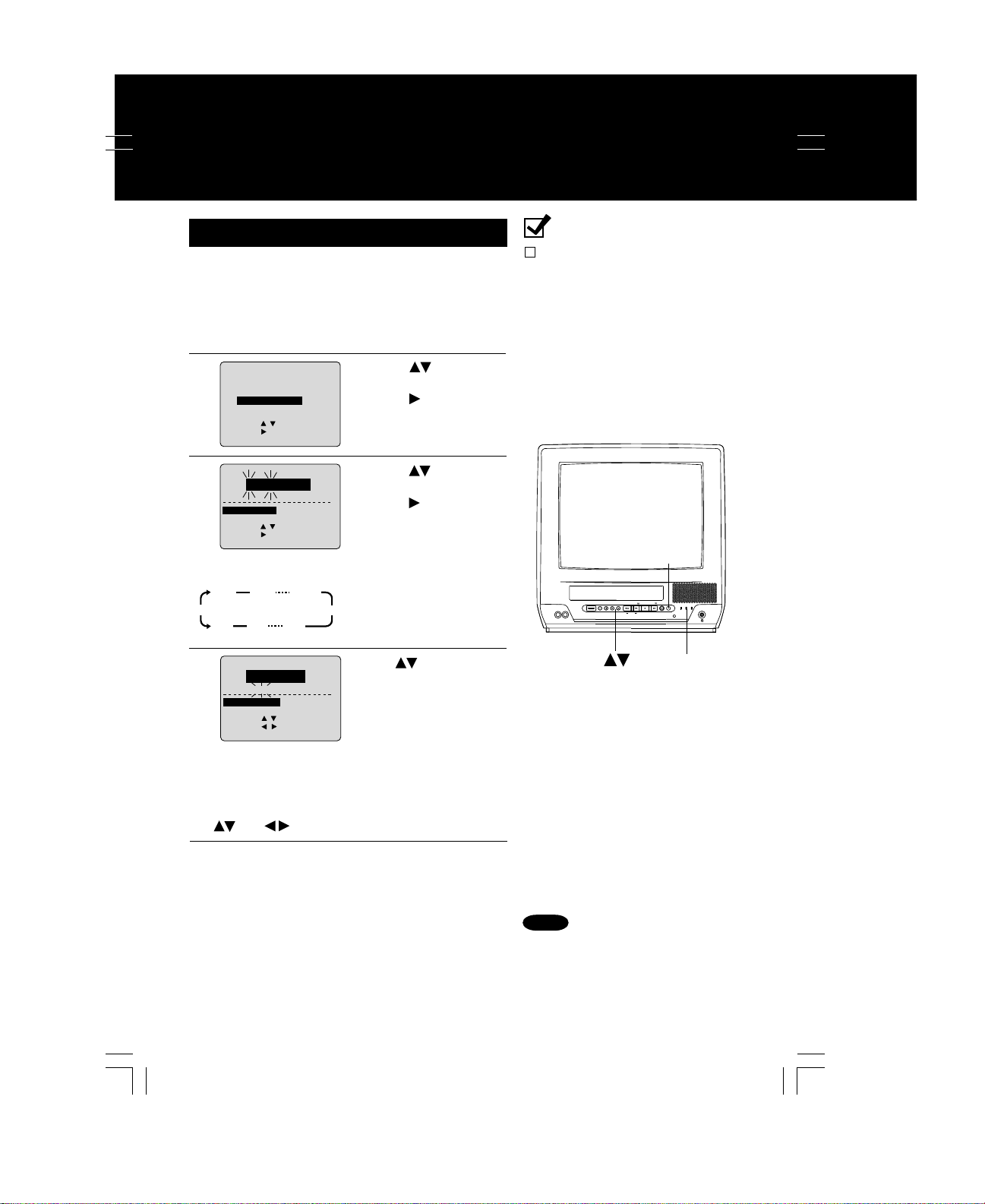
TV Timer Features
ALARM
AM CH
VIDEO IN
AUDIO IN
POWER
VOLCHCH
REW/
REC
REC
ON TIMER
PROG TIMER
ON-TIMER with Alarm
This unit can be set to automatically power on in one
of 3 modes (TV, Playback, or FM radio.)
You can also combine the On-Timer with a one
minute alarm that gradually increases in volume.
Press PROG
to display SET PROGRAM screen.
1
SET PROGRAM
2
3
T I MER PR
ON TIMER
SELECT :
SET :
END
: PROG
6
ALARM : O
SESELE CT H
SELECT :
SET :
END
: PROG
OGRAMMING
O
N T I MER
:--
AM CH
N
OUOUR
--
• ON-TIMER mode
selection order
CH02CH
CH01
FM9
4
FM8
O
N T I MER
6:00AM
ALARM : O
N
SELE CT
ALARM
C
ANCEL : ADD / DLT
SELECT :
SET :
END
: PROG
03
CH
CH125
FM1
08
ABC
When “ON” is selected,
an alarm will gradually increase in volume for one
minute or until cancelled by pressing any button
(including VOL + -).
To Make Corrections,
use
and to move back and correct.
1)Press to select
“ON TIMER.”
2)Press to display
ON TIMER screen.
1) Press
desired settings.
2) Press
to set the
ON-TIMER TIME or
ON-TIMER mode.
• Make sure a tape is
inserted if Playback mode
is selected.
• See “FM Radio” on page
PLAY
19 for instructions on
how to preset FM
stations.
Press to select
ALARM “ON” or “OFF.”
to select
Ready Check List
The clock is set to correct time.
TIMER/FM
TIMER/FM
FF/
REW/
STOP/EJECT
VOL
POWER
VIDEO IN
AUDIO IN
CH
PLAY/REPEAT
ACTION
REC
PROG TIMER
REC
ON TIMER
ON TIMER
Indicator
Press PROG
to set ON TIMER.
5
• “ON TIMER SET” is displayed.
• ON TIMER Indicator lights up on the unit.
To Cancel ON-TIMER set,
Repeat steps 1 and 2. Then, press ADD/DLT to clear
the time in step 3. Now, press PROG to end.
“ON TIMER END” briefly appears on-screen.
Note
If no button on the remote or unit
(including a button used to turn off
the alarm) is pressed within 60
minutes after unit turns itself on, it
will turn itself off.
16
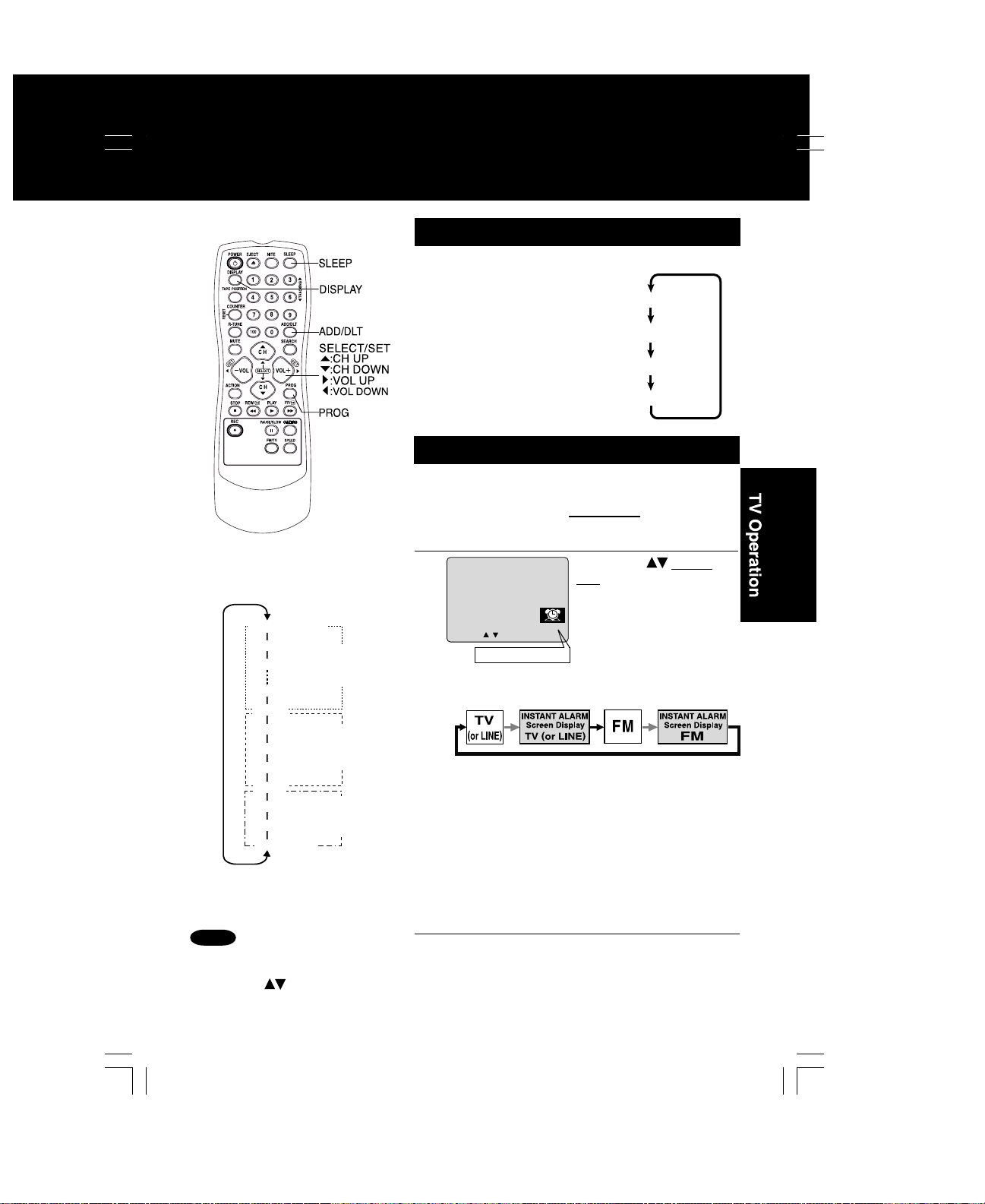
SLEEP TIMER
This unit can be set for auto power off.
Press SLEEP repeatedly
to set SLEEP TIMER.
• Pressing DISPLAY with
sleep timer set displays
remaining time.
Press SLEEP repeatedly
until “SLEEP TIMER 00”
appears to cancel.
SLEEP TIMER 30
SLEEP TIMER 60
SLEEP TIMER 90
SLEEP TIMER 00
INSTANT ALARM
You can set a timer alarm up to 60 minutes.
Useful when you are cooking, etc.
Press TIMER/FM on the unit to display
the instant alarm CANCEL/SET screen.
1
1:00
(one minute)
2:00
one-minute
3:00
increase
until 10:00
9:00
10:00
15:00
20:00
25:00
30:00
40:00
50:00
60:00 (Max)
five-minute
increase
until 30:00
ten-minute
increase
until 60:00
Note
While timer function is in progress,
you can change channels on the
unit with CH
SET” screen is not displayed.
while “CANCEL/
5 : 20
PM
2
CANCEL : ADD
SET : CH
• Pressing TIMER/FM repeatedly on the unit
To cancel, press TIMER/FM then press ADD/DLT on
the remote while CANCEL/SET screen is displayed.
To increase timer in progress, repeat step 2. Time
will be rounded up to the next 1, 5, or 10 minute interval.
(See chart left.)
<Example>
• If current time remaining is 12:15, countdown will
restart from 15:00.
• If current time remaining is 9:15, countdown will restart
from 10:00.
/
DLT 02 :
KEY ON UN I T
Remaining Time
will change display as follows.
Press CH on the
unit with CANCEL/SET
screen displayed to set
alarm.
the order shown left.)
00
(Time changes in
Alarm will sound at 0: 00.
Press any button to stop
3
• The volume of the alarm gradually increases for
one minute and then continues to beep until
any button is pressed.
17
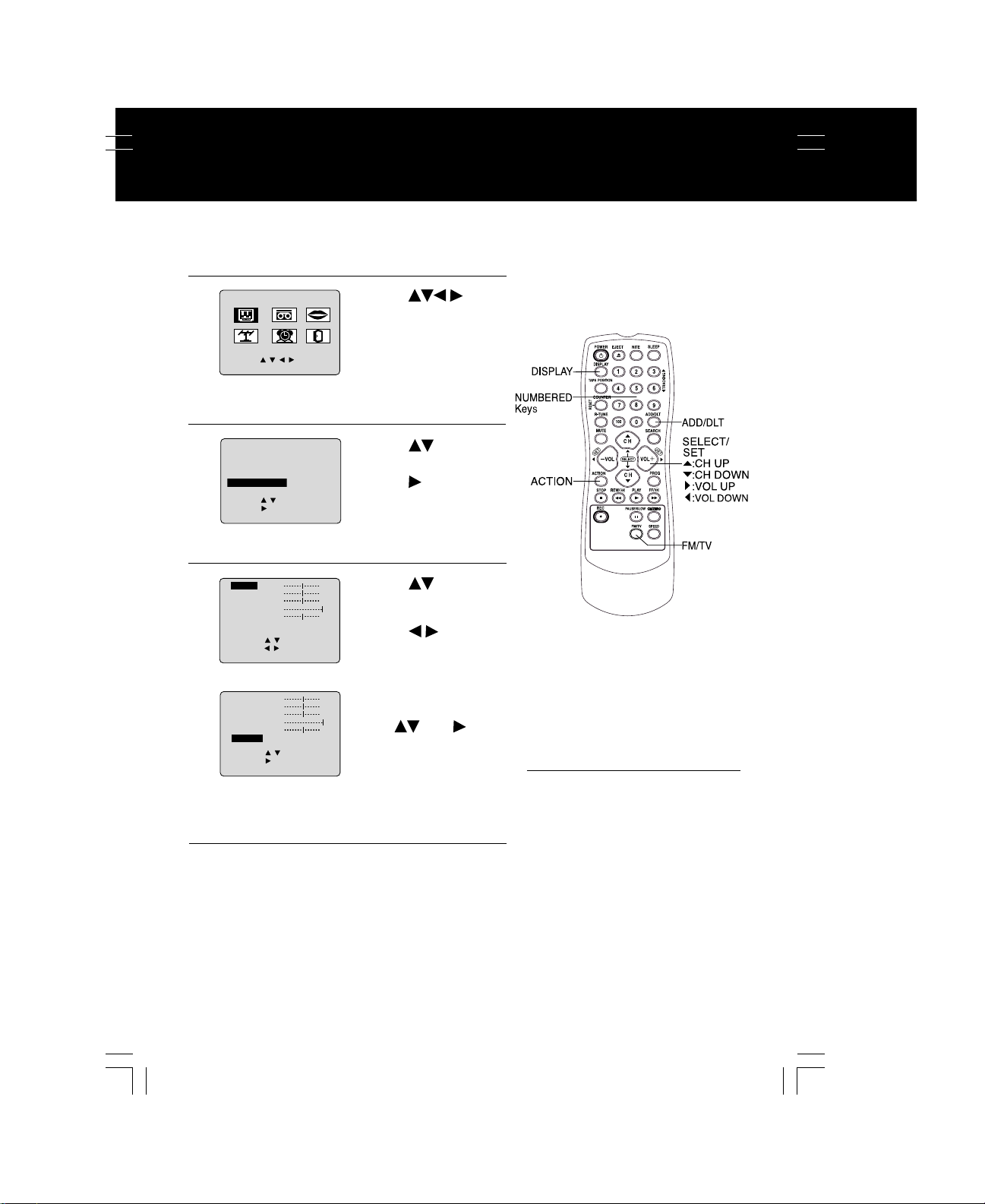
Picture Adjustment
ST
OR
NOR
AL
Press ACTION
to display MAIN MENU.
1
2
3
4
M A I N MENU
VCR
T V
CLOC
SET
UP TV
SELECT
: TUNER
ADJUST
CT :
OR
E
M
AL
: ACT I ON
E
M
AL
:
: ACT I ON
K
C H
SELECT :
SET : ACT I ON
LOCK
CA
PT I ON
I NPUT
V I DEO
F
M ANTENNA : EXT
SELE
SET
:
END
: ACT I ON
COCOL
T I NT
B
R I GHTNESS
P I CTUR
SHARPNESS
NOR
SELECT :
ADJUST :
END
COLOR
T I NT
B
R I GHTNESS
P I CTUR
SHARPNESS
NOR
SELECT :
SET
END
LANGUAGE
1)Press to
select “TV.”
2)Press ACTION to
EX I T
display SET UP TV
screen.
1)Press to select
VIDEO ADJUST.
2)Press
screen.
1)Press to select
an adjustment item.
(See below right.)
2)Press
To Reset Picture
Controls.
Press
select and set
“NORMAL.”
All controls return to
their factory settings.
Press ACTION three times to exit.
5
18
to display
to adjust.
and to
Picture Adjustment
■ COLOUR Control
Adjust colour intensity.
■ TINT Control
Adjust for natural flesh tones.
■ BRIGHTNESS Control
Adjust picture brightness.
■ PICTURE Control
Adjust picture intensity by
adjusting both contrast and
colour level in the proper
balance.
■ SHARPNESS Control
Adjust picture sharpness.
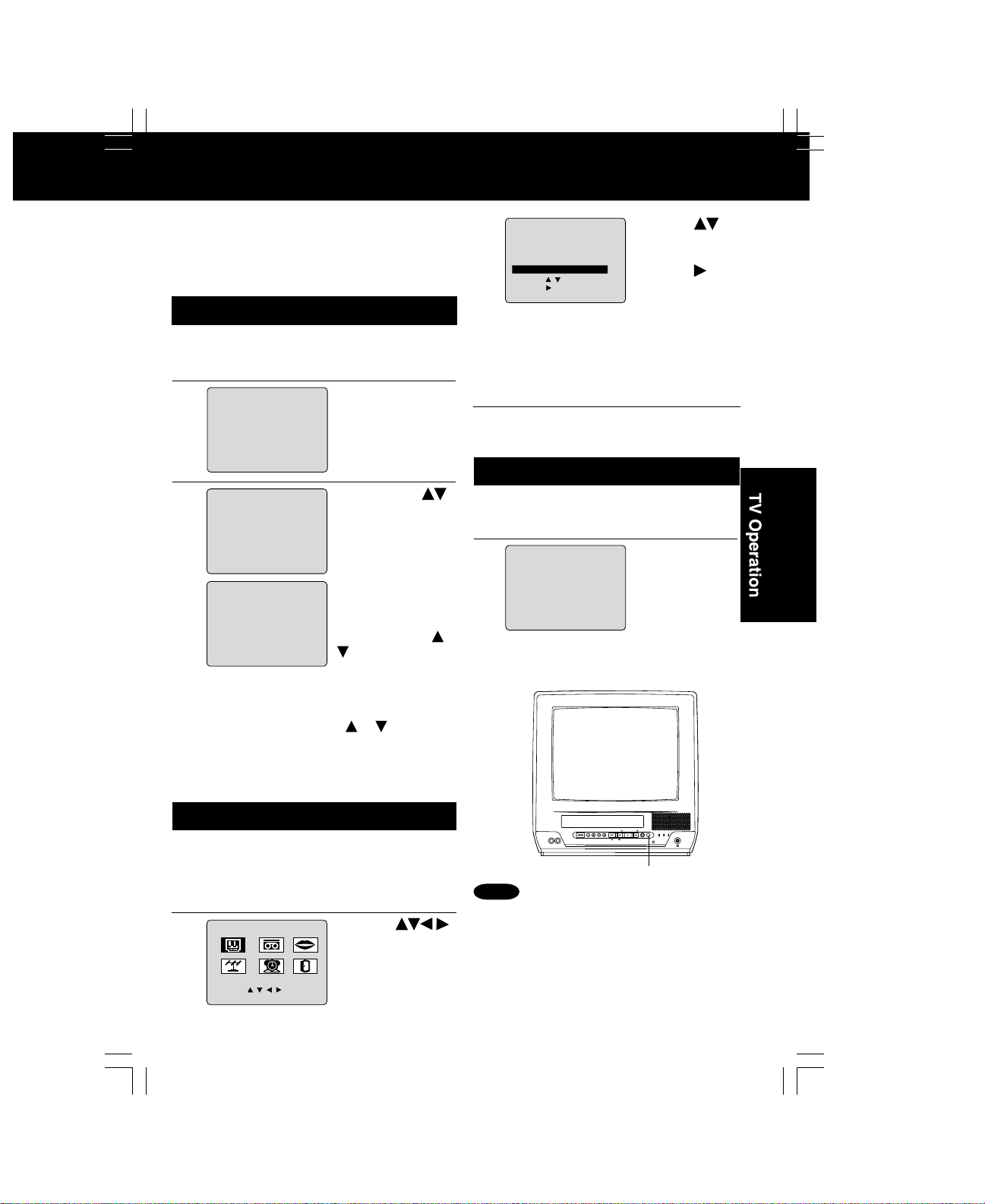
FM Radio
ANTENNA
POWER
VOLCHCH
REW/
FF/
REC
REC
ON TIMER
PROG TIMER
FM Radio is ...
This unit has an FM radio with built-in antenna, 9
station preset, and a band range of 87.5 ~ 108.1
MHz. You can even set the On-Timer (page 16)
to wake up to your favourite radio station.
FM Radio Setup
Press FM/TV on the remote or
press TIMER/FM twice on the unit
1
to display FM radio mode.
1 2 : 0 0PM
2
3
FM 1 87. 5MHz
1 2 : 0 0PM
FM
1 8 7. 7MHz
MEMORY : PUSH ADD / DLT KEY
1 2 : 0 0PM
FM
1 8 7. 7MHz
MEMOR I ZED
To Make Corrections,
select station with a
number key, then do step
3 again.
To exit FM mode, press
FM/TV on the remote or
TIMER/FM twice on the unit.
Press a number
key (1~9) to select
the FM preset
number.
1) Press CH
to select the
desired radio
station.
press changes
frequency by 200 KHz.)
(Each
2) Press ADD/DLT
to set the radio
station.
Hold down CH or
for a few seconds,
then release to
quickly scan for FM
stations in your area.
• To cancel, press CH
or while in
search mode.
SET
UP TV
LOCK
PT I ON
CA
3
V I DEO ADJUST
F
M ANTENNA
CT :
SELE
SET
END
:
: ACT I ON
■ For cable TV users
➔ “INT”
■ For antenna users
➔ “EXT”
: I
1) Press to
NT
2) Press to
select FM
ANTENNA.
select
“INT (INTERNAL)”
or “EXT
(EXTERNAL)”
whichever
produces
better sound
quality.
Press ACTION twice to end setup.
4
Using FM Radio
Press FM/TV on the remote or
press TIMER/FM twice on the unit
1
to display FM radio mode.
1 2 : 0 0PM
2
FM 1 87. 5MHz
To cancel, press FM/TV on the remote
or TIMER/FM twice on the unit.
Press a
number key
(1~9) to select
a preset FM
number
(see steps 2 and
3 on this page).
FM ANTENNA Setup
Make sure FM tuning is done
VOL
POWER
VIDEO IN
AUDIO IN
TIMER/FM
FF/
REW/
STOP/EJECT
REC
PLAY/REPEAT
PROG TIMER
REC
ACTION
ON TIMER
correctly (see FM Radio Setup).
Press ACTION
to display MAIN MENU.
1
M A
I N
M
EN
2
SELECT :
SET : ACT I ON
VCR
T V
CLOC
K
C H
U
LANGUAGE
EX I T
1) Press
to select “TV.”
2) Press ACTION
to display SET
UP TV screen.
Notes
• FM radio cannot be recorded on a Video cassette.
• You may get better reception by repositioning the unit.
• You cannot select FM Radio mode during playback or
record, or while a blue back screen (PROG, ACTION,
MENU) is displayed.
• Once stations are set, the selected station and current
time are displayed when FM Radio mode is entered.
To remove time, press DISPLAY. If DISPLAY is
pressed again, the unit status screen appears.
TIMER/FM
19
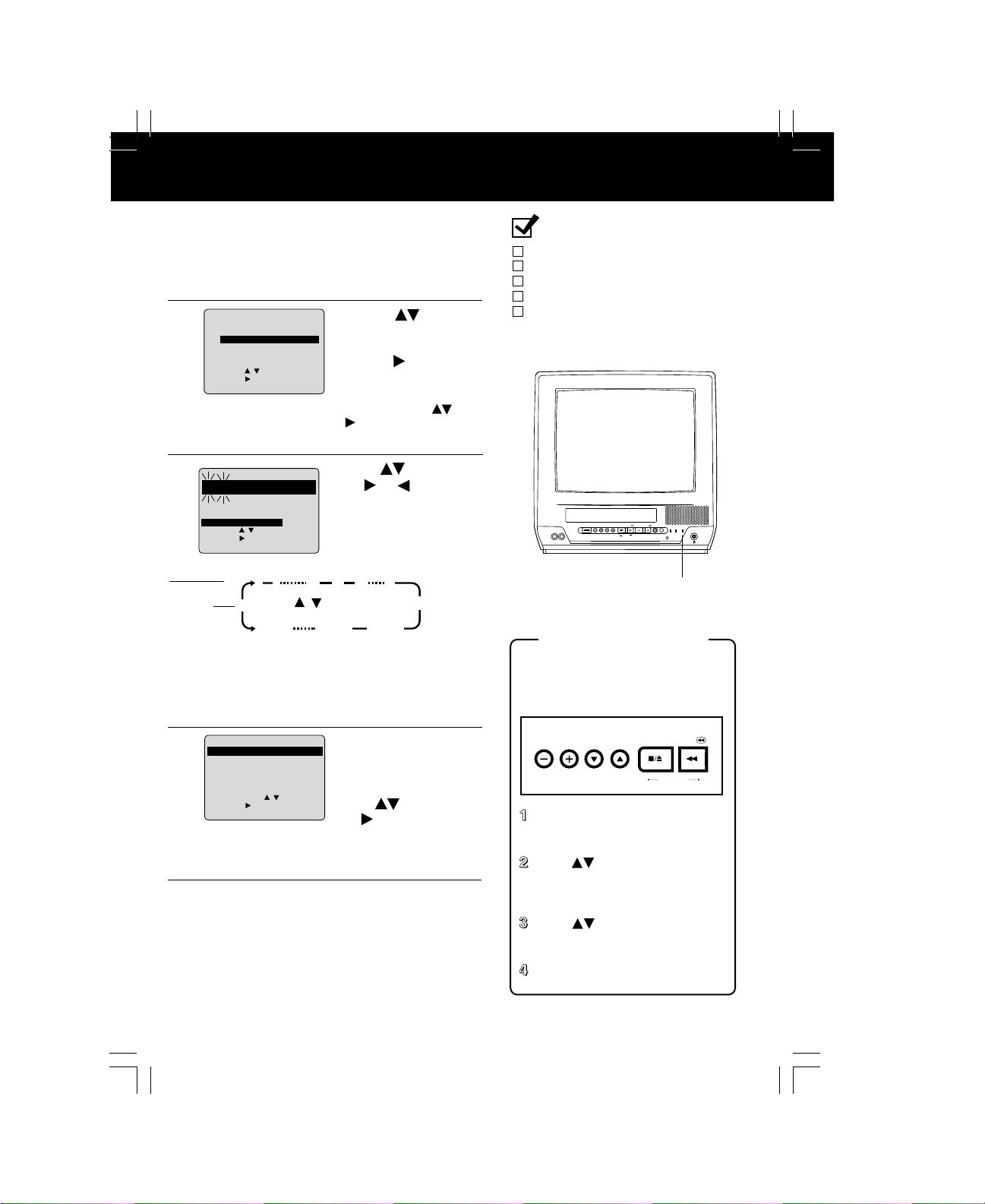
Timer Recording
START
F
VIDEO IN AUDIO IN
POWER VOL CH
STOP/EJECT REW/
PLAY/REPEAT
FF/ REC TIMER/FM
ACTION
REC ON TIMER
PROG TIMER
You can set up to 8 programs to be recorded while
you are away.
Press PROG to display SET PROGRAM
screen.
1
SET PROGRAM
2
3
T I MER PR
OGRAMMING
ON TIMER
SELECT :
: PROG
--:--
START
CT :
OPC
--:-- --
DATE
SET :
END
DATE START ST
7
F
R I
TODA
Y
- - - - - - - - -- - - - - - - -- - - - - - -
SELE CT
SELE
SET
:
: PROG / ACT I ON
END
Example
Today’s
Date
SELECT / Selection Order
7
WEEKLY
(SAT)
Repeat step 3 to set:
• start time, stop time
• Channel (or LINE for outside source)
• Speed (SP, LP, SLP)
1) Press
TIMER
PROGRAMMING
2) Press to display
.
screen
• If a program is already in
memory, press , and
to select an unused
program number.
Press to select
H
and or to set the
recording DATE.
SLP
• 1~31 = One time
• DAILY = MON~FRI
• WEEKLY SUN~SAT
= Same time once a week
2
31
WEEKLY
(MON)
1
68 9
WEEKLY
(SUN)
to select
DAILY
Ready Check List
All connections are made.
Your unit is plugged in.
The clock is set to correct time.
The tape is long enough.
The record tab is in place.
.
POWER VOL CH
STOP/EJECT REW/
FF/ REC TIMER/FM
PLAY/REPEAT
PROG TIMER
VIDEO IN AUDIO IN
ACTION
REC ON TIMER
PROGRAM TIMER indicator
Timer Recording Using
Unit Buttons
You can set a Timer Recording
using ACTION key on the unit.
(See page 11.)
4
P DT START
1
2
3 -- -- : -4 -- -- : --
STOP CH
day
9 : 00 p 12 : 00a 08 SP
-- -- : --
-- : -- --
-- : -- --
-- : -- --
CANCEL : ADD / DLT
SELECT
1 - 8
E
END
:
NTER
:
: PROG / ACT I ON
Press PROG (or
SPD
ACTION) to end the
--
--
program.
--
To Enter More Programs,
press
and
to select
to set a blank
program number, and
then repeat step 3.
VOL CH
VOL CH
STOP/EJECT REW/
STOP/EJECT REW/
ACTION
ACTION
Press STOP/EJECT and REW
together without a tape inserted
to display MAIN MENU.
Press + - to select “VCR”
and STOP/EJECT and REW
Press PROG twice (or ACTION)
to exit this mode.
5
• If you’re using a cable box, make sure that it is
tuned to the desired channel and the power is
left on for timer recording.
• PROG TIMER indicator lights on the unit.
together to display SET UP
VCR screen.
Press to select “TIMER
PROGRAM” and + to display
the TIMER PROGRAM screen.
Repeat main steps 3 ~ 5.
20
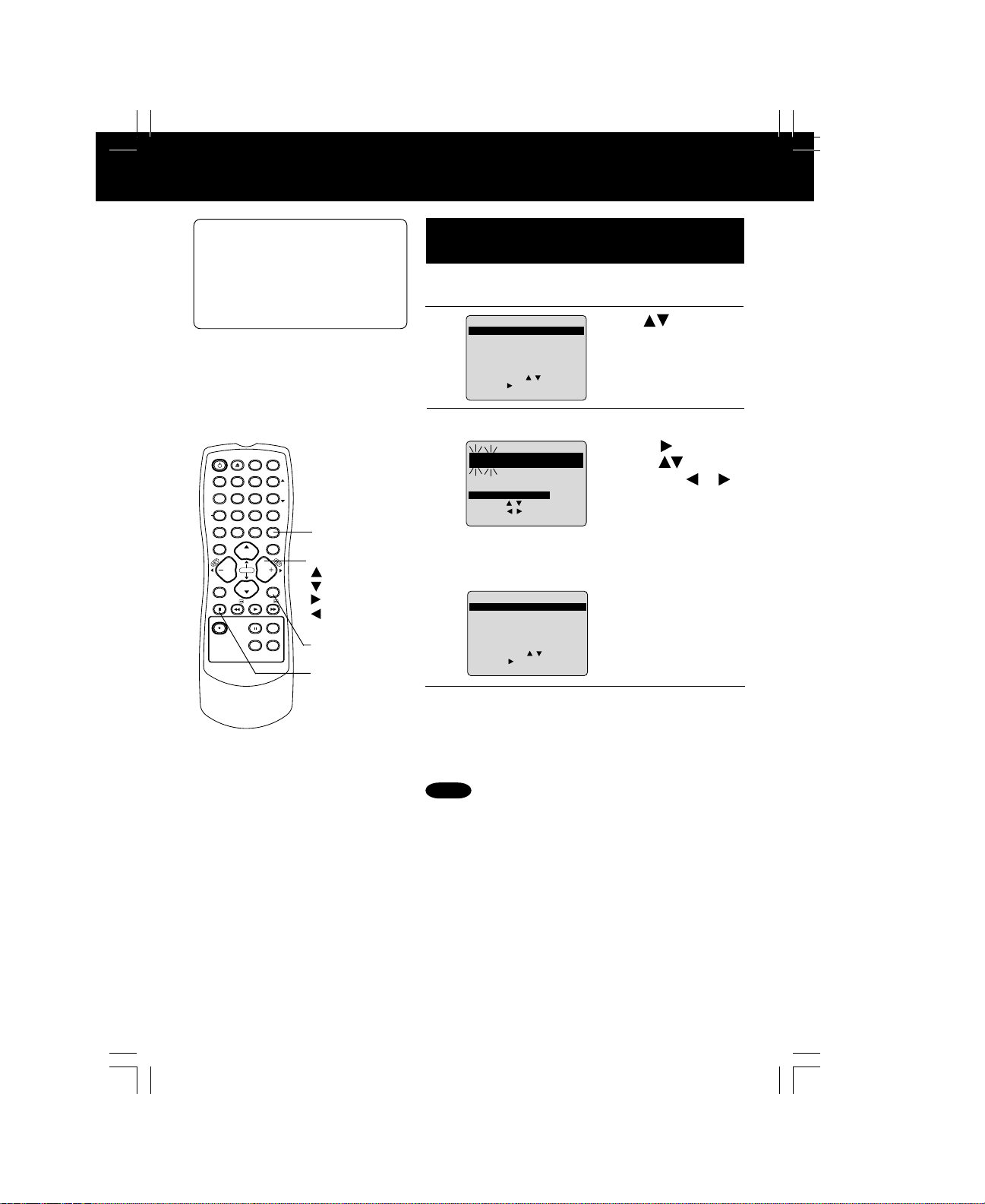
day
9
SP
SAT
P
08
START
Cancel a Timer Recording:
-- --
--
(Recording is in progress)
Hold down STOP for a few seconds
to cancel the Timer Recording.
• Any future daily or weekly recordings
will be performed as programmed.
Review, Replace or Clear Program
Contents : (Recording is not in progress)
Repeat steps 1 and 2 on page 20.
1
2
P DT START
1 day
2
3
4
STOP CH
9
:
0000p 1212 :
0000a
1 - 8
:
:
0808
125
L
8 10 : 00a 12 : 00p
10 8 : 00p 9 : 00p 10
SU
9 : 00p 10 : 00p
CANCEL : ADD / DLT
SELECT
E
NTER
END
: PROG / ACT I ON
S
PD
Press to select
SP
SP
the desired program.
SP
LP
TAPE
RESET
ACTION
POWER
DISPLAY
POSITION
COUNTER
R-TUNE
MUTE
STOP
REC
EJECT NITE
VOL
REW/
SLEEP
3
1
2
TRACKING
5
6
4
8
7
9
ADD/DLT
100
C H
SELECT
C H
PAUSE/SLO
0
SEARCH
VOL
PLAY
W
CM/ZERO
PROG
FF/
SPEEDFM/TV
ADD/DLT
SELECT/SET
:CH UP
:CH DOWN
:VOL UP
:VOL DOWN
PROG
STOP
To Replace program...
3
DATE
S
TART
S
TOP
8
SAT
9:
0000P
TODA
Y
C
ATE
GORY : MOV I
----------------------------------------------
SESELE CT
START
SELECT :
SET
:
: PROG /
END
1212: 0000A 08
E
D
ATATE
ACT I ON
CH
ABC
SP
To Clear program...
P DT START
1
2
3
4
Press PROG twice (or ACTION)
to exit this mode.
4
STOP CH
-- --
:
----
---- :
1 - 8
:
:
---- ----
125
L
8 10 : 00p 12 : 00a
10 8 : 00p 9 : 00p 10
SU
9 : 00p 10 : 00p
SELECT
E
NTER
END
: PROG / ACT I ON
S
PD
--
SP
SP
LP
1) Press
2) Press
and press
to display.
to select
or
to set new program
contents.
3) Press PROG (or
ACTION).
Press ADD/DLT.
Notes
• 2 minutes before Timer recording is performed,
“PLEASE PREPARE FOR TIMER REC” appears and/
or the PROG TIMER Indicator flashes. Be sure a
cassette with record tab is loaded and the unit is in
Stop mode.
• If the start times of two programs overlap, the lower
numbered program will have priority.
• If the start time for a Timer Recording comes up during
a normal recording or One Touch Recording (page 12),
the Timer Recording will not be performed.
• If there is a power interruption of more than one minute,
the recording may not be performed or continued.
• If “INCOMPLETE” appears after all items have been
set, check all entries and make necessary corrections.
21
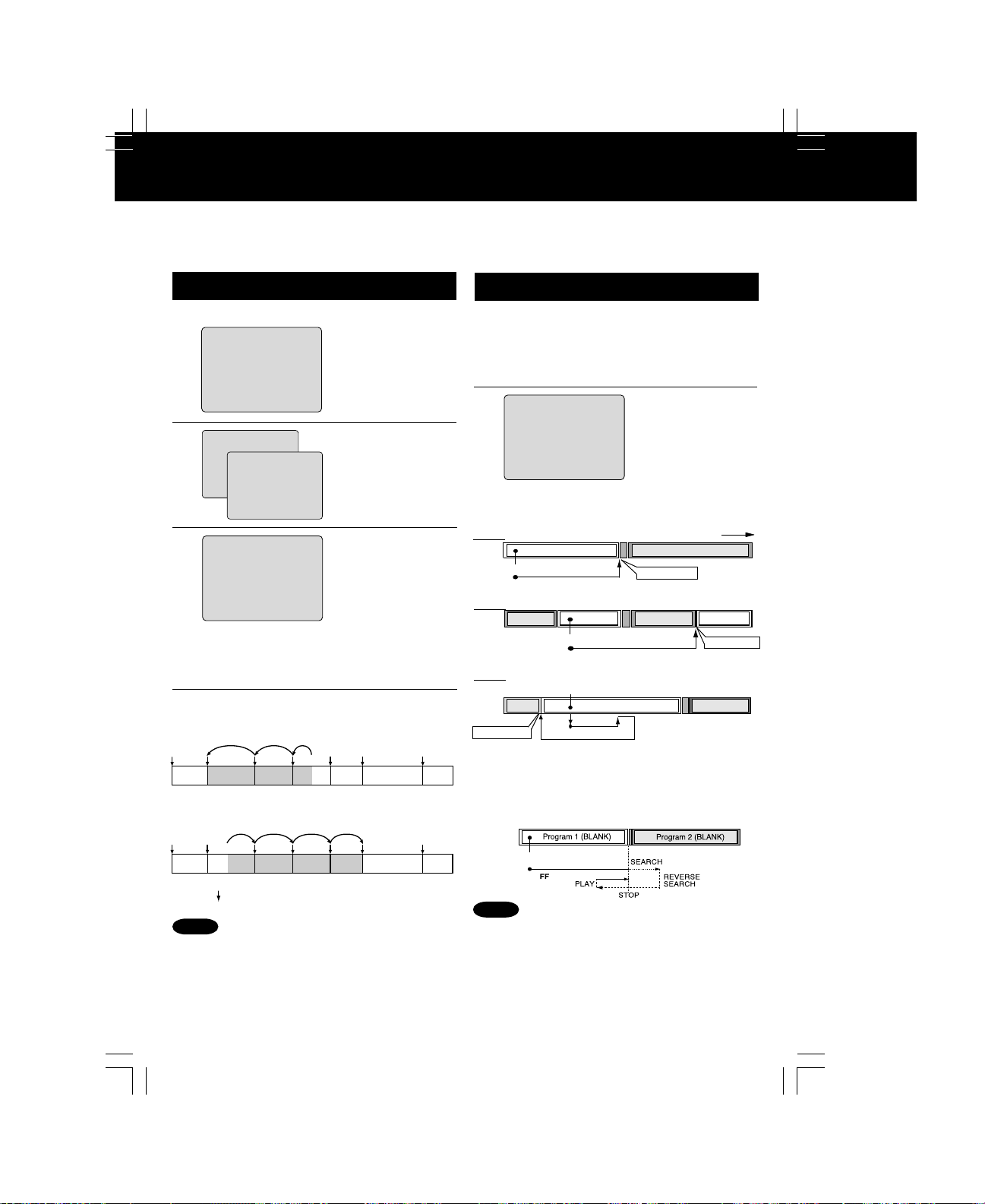
Tape Operation
Search System is ...
Each time a recording is made, an invisible index mark is placed on the tape.
When timer recordings are made, program index and information are also included.
These index marks can be used to access or scan recordings.
Index Search
Go directly to the desired recording.
I NDEX SEARCH
ENTER I NDEX NUMBER : 1
1
US I
NG 1- 9
KEYS
FOR
W
ARD SEARCH : FF
2
REVERSE SEARCH
NEXT
:
SEARCH
EX
I T :
STOP
I NDEX
:
S
EARCH 3
I NDEX
S
EARCH
I NDEX SEARCH
REW
3
FOR
W
ARD SEARCH : FF
REVERSE SEARCH
■ To calculate the Index Number
Example 1:
To go to rec. 2 from rec. 4, enter 3 and press REW.
:
REW
Press SEARCH
in Playback or
Stop mode to
display INDEX
SEARCH screen.
Press number
keys
to select the
recording number.
• To calculate
number, see below.
Press FF or REW
to start search.
• Play begins at search
end. To search
forward or back 1
index, press FF or
REW while screen
left is displayed (10
seconds).
Program End Search
Locates end point of recording for continuity.
Press SEARCH twice in Playback or
Stop mode to display PROGRAM END
1
SEARCH screen .
PROGRAM END SEARCH
2
SEARCH START : FF
I T :
SEARCH
EX
Example of Program End Search operation.
Fig.1
Press SEARCH button
Fig.2
Press SEARCH button
Fig.3
Program 1
End Point
Program 1
FF
Program 1
BLANK
If search exceeds a few seconds in BLANK area.
Press SEARCH button
Press FF
to start search.
PLAYBACK DIRECTION
INDEX
Program 2 or BLANK
End Point
INDEX
Program 2
FF
BLANK
FF
INDEX
BLANK
End Point
Program 2
2 34
5
617
Example 2:
To go to rec. 6 from rec. 2, enter 4 and press FF.
175
34 62
7
NOTE: indicates start points of each recording.
Notes
• Make each entry within 10 seconds, or the
Index Search mode will be cancelled.
• If Index Search is started very close to an
index mark, that index mark may not be
counted in the search.
22
Upon locating end point...
The unit searches slightly past end point,
reverse searches, and plays the last few
seconds of the program, then stops.
Press SEARCH button
Notes
• If Program End Search is started very close
to an index mark, that mark may be
skipped over.
• To cancel, press PLAY or STOP.
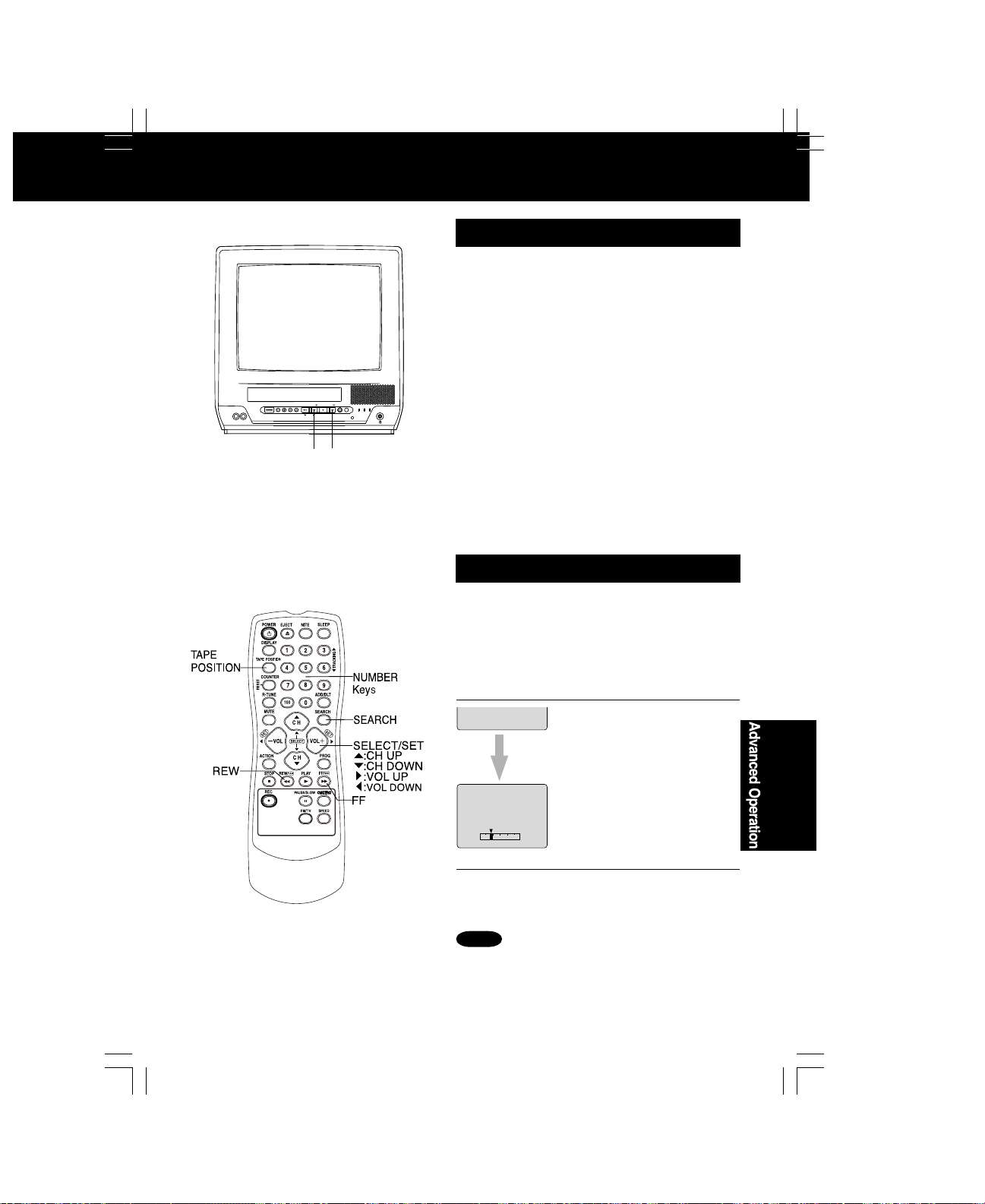
Auto Operation Functions
VIDEO IN
AUDIO IN
POWER
VOLCHCH
REW/
REC
ON TIMER
PROG TIMER
■ Auto Shut Off
No broadcast signal in TV, blank tape is
Played for 5 minutes
➔ Power turns off
• This feature is cancelled if any button is
pressed during above mode.
■ Auto Playback
Insert a tape in Power off mode
➔ Power turns on
• Playback begins if tape has no record tab.
POWER
VIDEO IN
AUDIO IN
REC
PLAY/REPEAT
ACTION
PROG TIMER
REC
ON TIMER
TIMER/FM
FF/
REW/
STOP/EJECT
VOL
REW FF
■ Auto Rewind
Tape reaches its end
➔ Rewind, ➔ Stop
■ Playback Auto Eject
(Repeat Play is “OFF”)
Tape with no record tab reaches its end
➔ Rewind, ➔ Stop, ➔ Eject
Tape Position Display
To find out present tape position and amount of
tape remaining.
Tape position cannot be detected for
C-Cassettes, tapes under 30 minutes, and
some other tapes.
Press TAPE POSITION
to detect current tape position.
1
DETECT I NG TAPE POS I T I ON
BEG I N END
Press TAPE POSITION (or wait 5
seconds) to return to normal screen.
2
• “DETECTING TAPE
POSITION” is displayed only
when a cassette is first inserted
and it takes several seconds for
correct tape position to appear.
• The present tape position
SLP
indication and amount of tape
R 120 MIN.
remaining (according to tape
speed) is displayed.
• Tape remaining time display
may not be precise.
Note
• This function cannot display exact amount of
tape remaining for tapes 30 minutes or less,
or for tapes over 120 minutes in length.
23
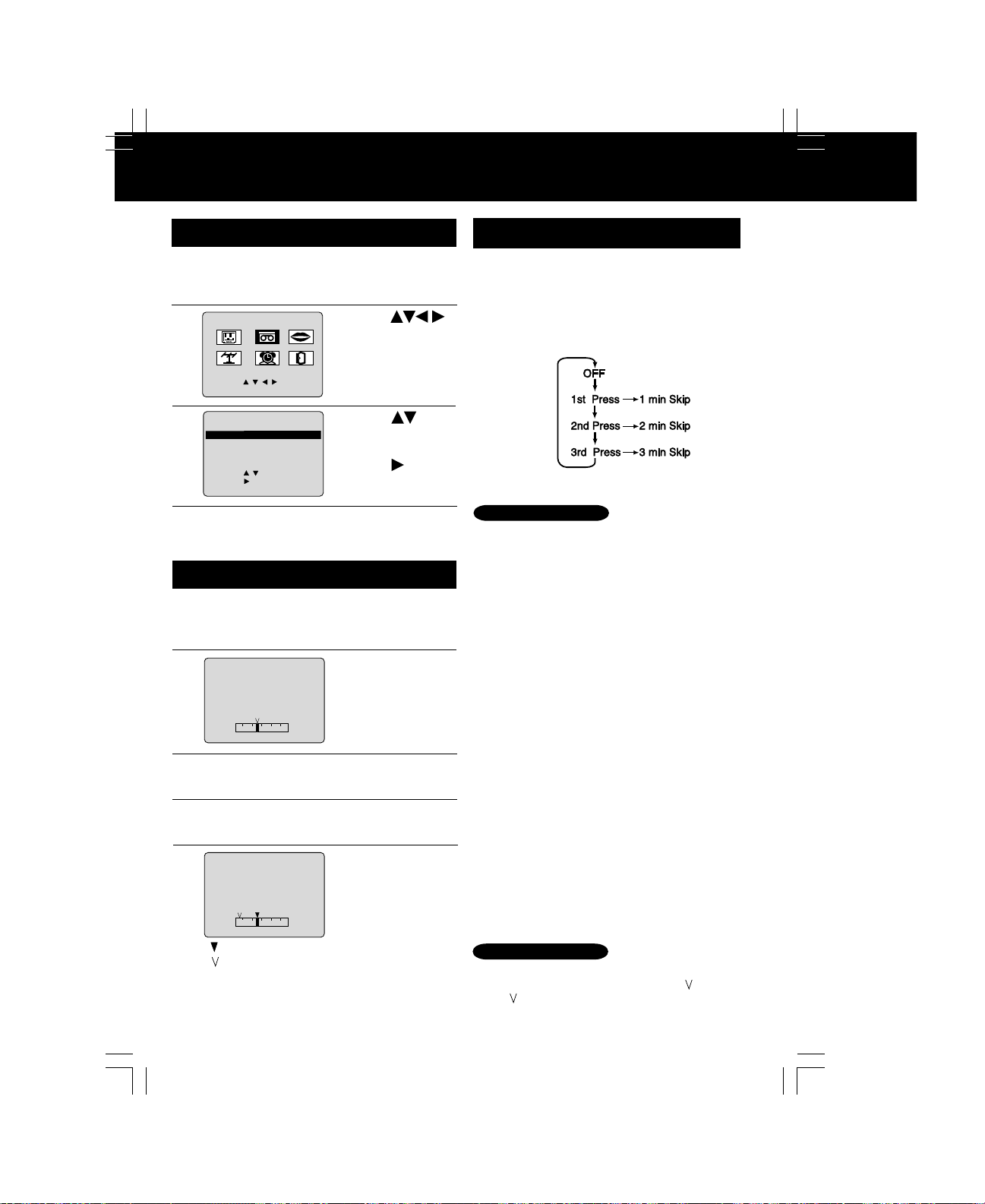
Tape Operation (continued)
PLAY
FF
Repeat Play
Set to see a recording over and over.
Press ACTION
to display MAIN MENU.
1
M A I N MENU
2
SELECT :
SET : ACT I ON
REPEAT
3
T
I MER
T I ME STAMP
SELECT :
SET
END
Press ACTION twice
to end setup.
4
VCR
T V
CLOC
C H
SET
UP V
PLAY
PROGRAMMING
: ON
:
: ACT I ON
LANGUAGE
K
CR
1)Press
to select “VCR.”
2)Press ACTION
EX I T
: OFF
to display SET
UP VCR screen.
1)Press to
select “
PLAY
2)Press
REPEAT PLAY
“ON” or “OFF.”
REPEAT
.”
to set
Zero Search
To quickly return to a specific tape counter location.
Press DISPLAY during playback
to display the Counter.
1
Press COUNTER
0 : 00 : 00
2
BEG I N END
RESET at the
desired position to
reset to “0:00:00.”
Commercial Skip
By pressing the CM/ZERO button in Playback
mode you can skip over 1 to 3 minutes of
recorded tape in just a few seconds.
Press CM/ZERO repeatedly to
select skip time in Playback mode.
1
• No indication appears.
Repeat Play Notes
• Playback repeats when tape end is
reached or unrecorded portion over 30
seconds is detected.
• During playback, you may also press
PLAY/REPEAT repeatedly on the unit to
select REPEAT “ON” or “OFF.”
Continue playback, rewind, or
fast forward.
3
Press STOP.
4
Press CM/ZERO
1 : 23 : 45
5
BEG I N END
• : Present position mark
: Zero position mark
• Unit goes into FF or REW mode and
stops at the last point the Counter was
set to 0:00:00.
in stop mode to
start ZERO
SEARCH.
24
Zero Search Note
• If a blank portion exists on the tape, and
depending on the position of the mark,
the mark display may be out of position.
