Panasonic PV-C1321A User Manual
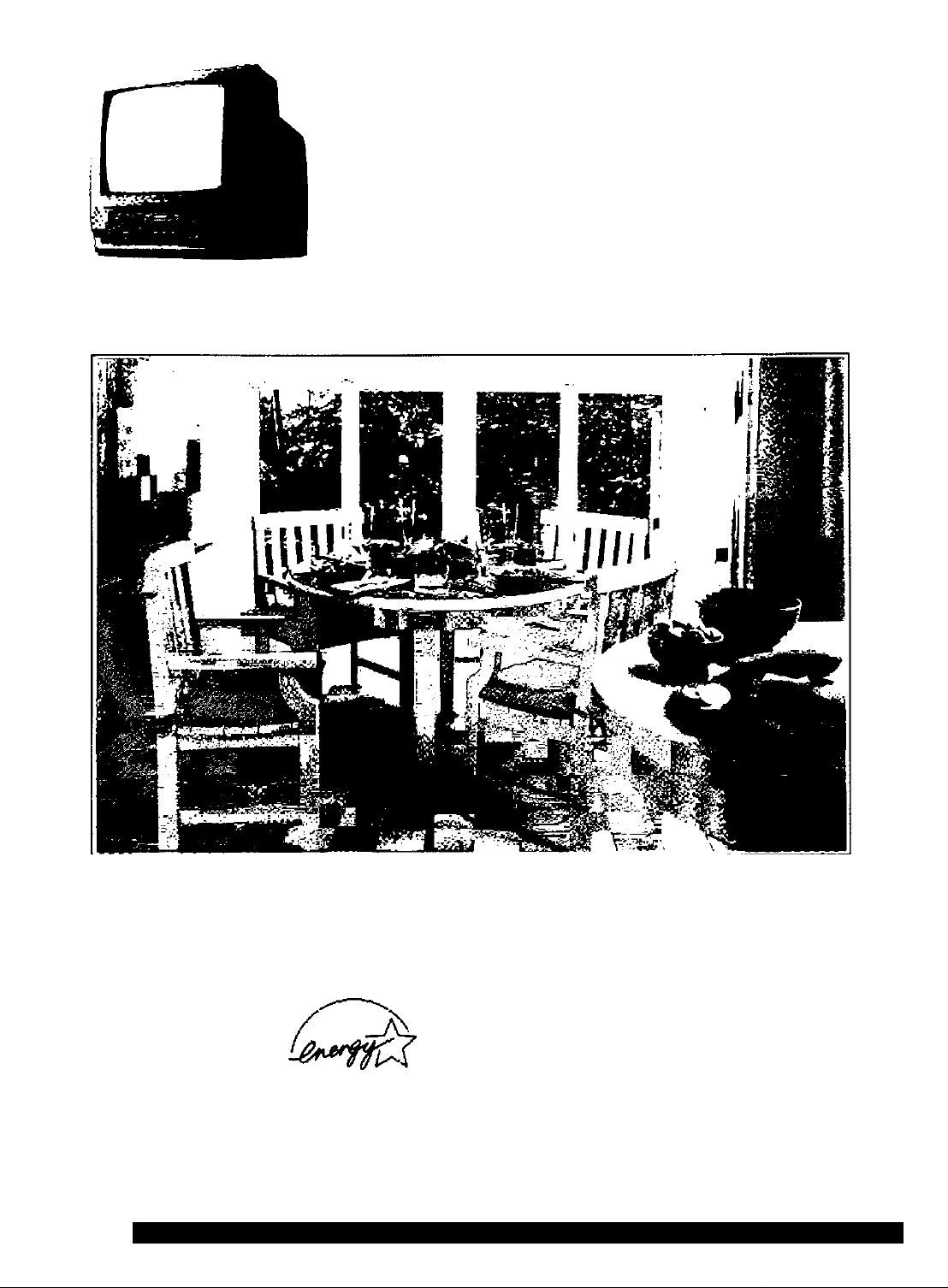
Panasonic
Combination VCR
CDmiil Vision ISHS
Operating Instructions
Model No. PV-C1321A
Initial Setup and Connection Procedures are on pages 7 to 9.
SELP^DEMO Procedure is on page 6.
At an Energy $tar^ Partner.
Atn&rica has (hlatmlned that this
product or product model moots the
Energ y STAFt* guidetines hr
energy efficiency.
Please read these instructions carefully before attempting to connect, operate or adjust
this product. Please save this manual.
Spanish Quick Use Guide is Included. (Quia para rápida consulta en español está incluida.)
Fot assisUnce, piMse calí: 1-d00>21i*PÁÑA(72S2) or send e-mail to: consumerproductstpanasonic.com
Bi&ctfic Corporation of
LSQT0421A
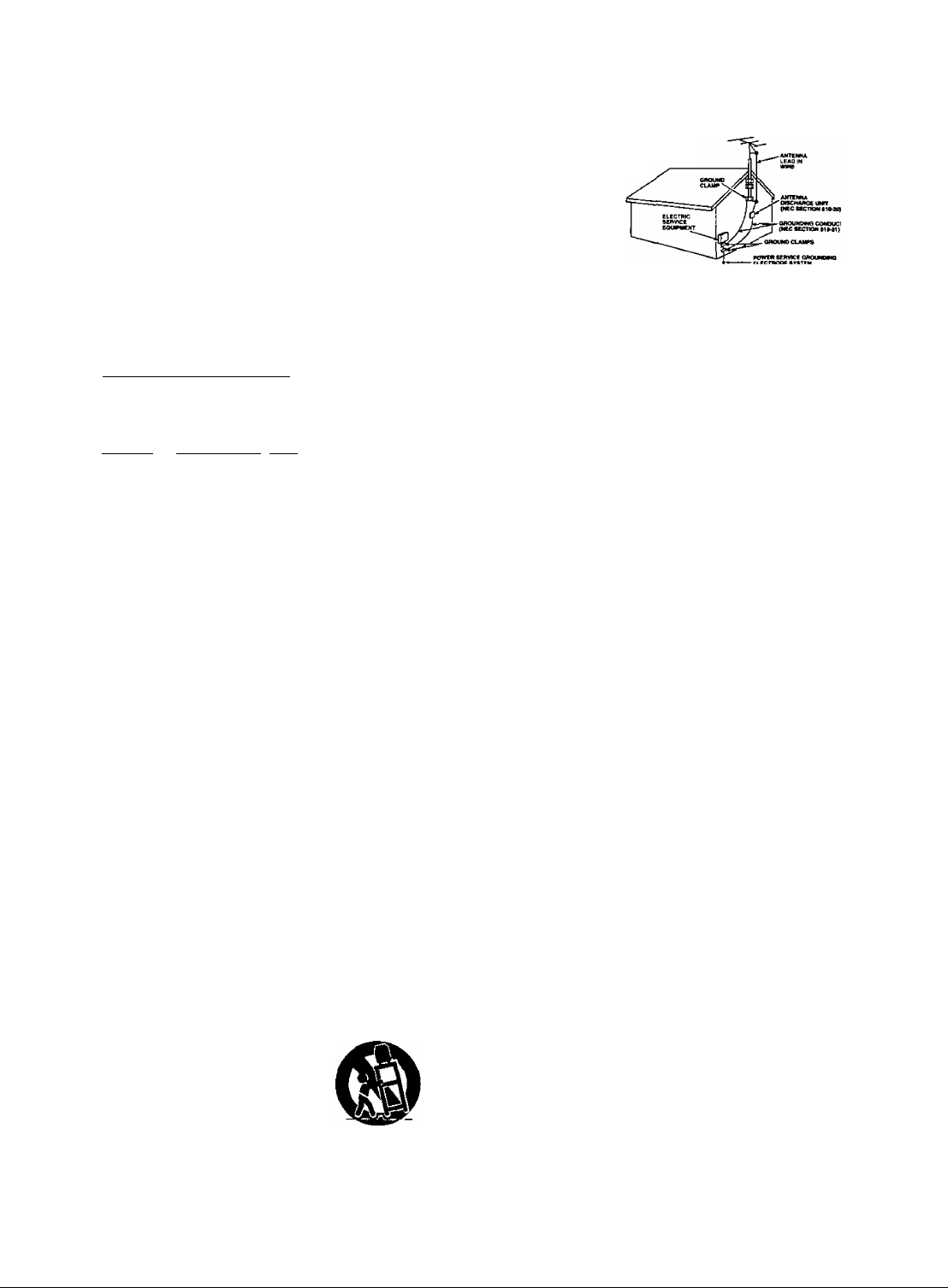
/■
Important Safeguards and Precautions
READ AND RETAIN ALL SAFETY AND
OPERATING INSTRUCTIONS. HEED ALL
WARNINGS IN THE MANUAL AND ON UNIT
INSTALLATION
1 POWER SOURCE CAUTION
Operate only from power source indicated on unit
or in this manual. If uncertain, have your Electric
Utility Service Company or Video Products Dealer
verify your home power source.
2 POWER CORD PLUG
For safety, this unit has a polarized type plug (one
wide blade), or a three-wire grounding type plug.
Always hold the plug firmly and make sure your
hands are dry when plugging in or unplugging the
AC power cord. Regularly remove dust, dirt, etc.
on the plug.
POLARIZED PLUG CAUTION:
The plug fits into outlet one way. If it cannot be fully
inserted, try reversing it. If it still will not fit, have an
electrician install the proper wall outlet. Do not
tamper with the plug.
GROUNDING PLUG CAUTION:
The plug requires a three-hole grounding outlet.
If necessary, have an electrician install the proper
outlet. Do not tamper with the plug.
3 POWER CORD
To avoid unit malfunction, and to protect against
electrical shock, fire or personal injury;
- Keep power cord away from heating appliances
and walking traffic. Do not rest heavy objects on,
or roll such objects over the power cord.
- Do not tamper with the cord in any way.
- An extension cord should have the same type
plug (polarized or grounding) and must be
securely connected.
- Overloaded wall outlets or extension cords is a
fire hazard.
- Frayed cords, damaged plugs, and damaged or
cracked wire insulation are hazardous and should
be replaced by a qualified electrician.
4 DO NOT BLOCK VENTILATION HOLES
Ventilation openings in the cabinet release heat
generated during operation. If blocked, heat
build-up may result in a fire hazard or heat
damage to cassettes.
For your protection:
a. Never cover ventilation slots while unit is ON, or
operate unit while placed on a bed, sofa, rug, or
other soft surface.
b. Avoid built-in installation, such as a book case
or rack, unless properly ventilated.
5 AVOID EXTREMELY HOT LOCATIONS OR
SUDDEN TEMPERATURE CHANGES
Do not place unit over or near a heater or
regulator, in direct sunlight, etc. If unit is suddenly
moved frorn a cold place to a warm place,
moisture may condense in unit and on the tape
causing damage.
6 TO AVOID PERSONAL INJURY
• Never place unit on support or stand that is not
firm, level, and adequately strong.
The unit could fall causing serious
injury to a child or adult and
damage to the unit.
• Move any appliance and cart
combination with care.
Quick stops, excessive force, and
uneven surfaces may cause objects to overturn.
• Carefully follow all operating instructions.
OUTDOOR ANTENNA INSTALLATION
1 SAFE ANTENNA AND CABLE CONNECTION
An outside antenna or cable system must
be properly grounded to provide some
protection against built up static
charges and voltage.
Section 810 of the
National Electrical Code,
ANSI/NFPA 70 (in
Canada, part 1 of the
Canadian Electrical Code)
provides information
regarding proper grounding of the mast and supporting structure,
grounding of the lead-in wire to an antenna discharge unit, size of
grounding conductors, location of antenna discharge unit, connection
to grounding electrodes, and requirements for the grounding electrode.
2 KEEP ANTENNA CLEAR OF HIGH VOLTAGE POWER
LINES OR CIRCUITS
Locate an outside antenna system well away from power lines and
electric light or power circuits so it will never touch these power sources
should it ever fall. When installing antenna, absolutely never touch
power lines, circuits or other power sources as this could be fatal.
NEC ■ NATIONAL ELICTRICA4. COM
USING THE UNIT
Before unit is brought out of storage or moved to a new location,
refer again to the INSTALLATION section of these safeguards.
KEEP UNIT WELL AWAY FROM WATER OR MOISTURE,
such as vases, sinks, tubs, etc.
2 IF EXPOSED TO RAIN, MOISTURE, OR STRONG IMPACT,
unplug unit and have it inspected by a qualified service
technician before use.
3 ELECTRICAL STORMS
During a lightning storm, or before leaving unit unused for
extended periods of time, disconnect all equipment from the
power source as well as the antenna and cable system.
4 WHEN UNIT IS PLUGGED IN
• DO NOT OPERATE IF:
- liquid has spilled into unit.
- unit was dropped or otherwise damaged.
- unit emits smoke, malodors, or noises.
Immediately unplug unit, and have it inspected by a service
technician to avoid potential fire and shock hazards.
• Never drop or push any object through openings in unit.
Touching internal parts may cause electric shock or fire hazard.
• Keep magnetic objects, such as speakers, away from unit to
avoid electrical interference.
5 USING ACCESSORIES
Use only accessories recommended by the manufacturer to
avoid risk of fire, shock, or other hazards.
6 CLEANING UNIT
Unplug unit. Use a clean, dry, chemically untreated cloth to
gently remove dust or debris. DO NOT USE cleaning fluids,
aerosols, or forced air that could over-spray, or seep into unit
and cause electrical shock. Any substance, such as wax,
adhesive tape, etc. may mar the cabinet surface. Exposure to
greasy, humid, or dusty areas may adversely affect internal parts.
SERVICE
1 DO NOT SERVICE PRODUCT YOURSELF
If, after carefully following detailed operating instructions, the
unit does not operate properly, do not attempt to open or
remove covers, or make any adjustments not described in the
manual. Unplug unit and contact a qualified service technician.
2 REPLACEMENT OF PARTS
Make sure the service technician uses only parts specified by
the manufacturer, or have equal safety characteristics as
original parts. The use of unauthorized substitutes may result
in fire, electric shock, or other hazards.
3 SAFETY CHECK AFTER SERVICING
After unit is serviced or repaired, request that a thorough safety
check be done as described in the manufacturer's service
literature to insure video unit is in safe operating condition.
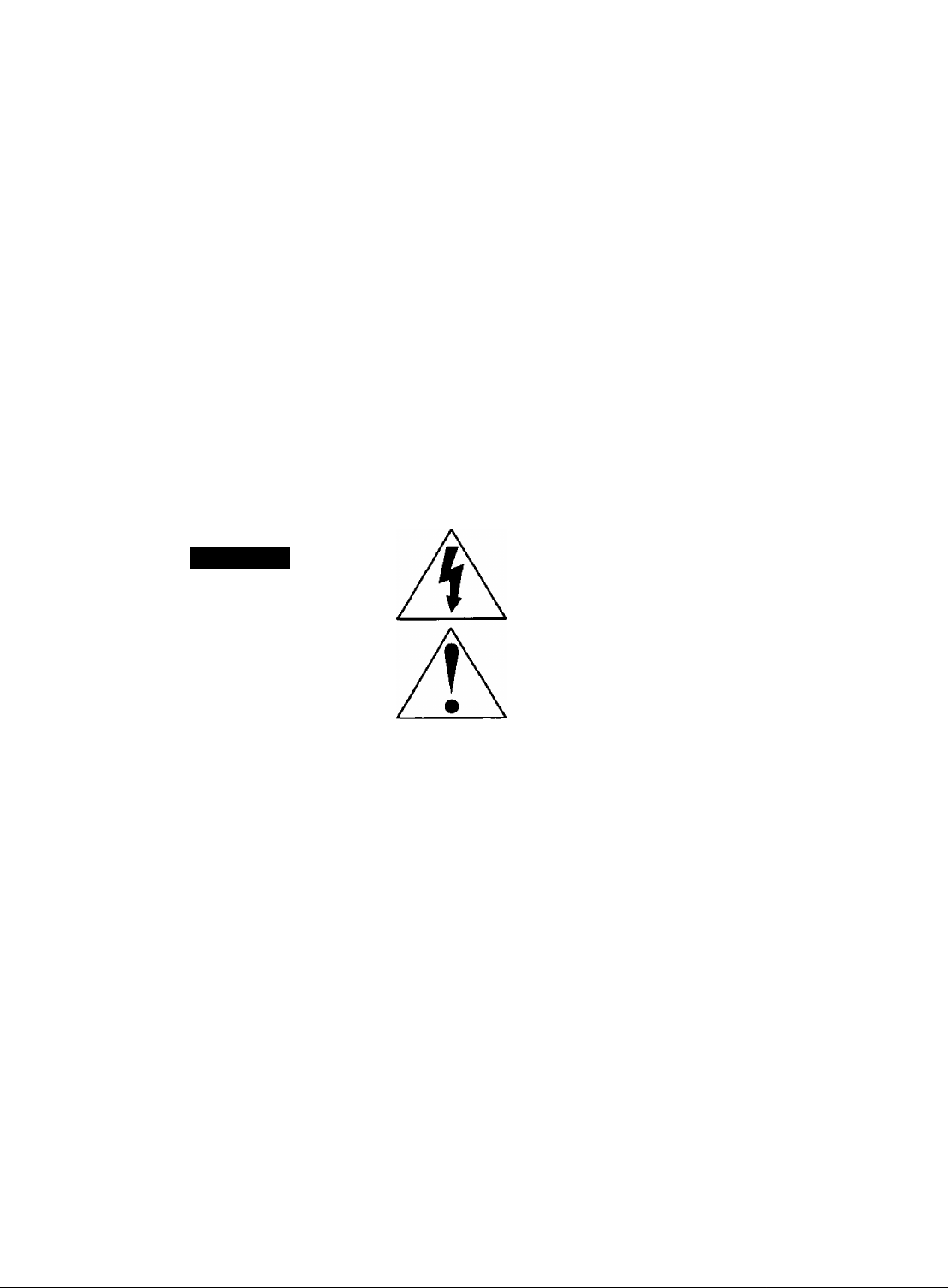
Safety Precautions/Mesures de sécurité
Warning: To prevent fire or shock hazard, do not expose this equipment to rain or moisture.
Caution: To prevent electric shock, match wide blade of plug to wide slot, fully insert.
Avertissement: Afin de prévenir tout risque d’incendie ou de chocs électriques, ne pas
exposer cet appareil à la pluie ou à une humidité excessive.
Attention: Pour éviter les chocs électriques, introduire la lame la plus large de la fiche •
dans la borne correspondante de la prise et pousser jusqu’au fond.
This video recorder, equipped with the HQ (High Quality) System, is compatible with existing VHS
equipment.
Only use those tapes with the ffi mark. It is recommended that only cassette tapes that have
been tested and inspected for use in 2, 4, 6, and 8 hour VCR machines be used.
This television receiver provides display of television closed captioning in accordance with §15.119
of the FCC rules. ■
FCC WARNING: Any unauthorized changes or modifications to this equipment
would void the user’s authority to operate.
CAUTION
RISK OF ELECTRIC SHOCK
A
CAUTION: TO REDUCE THE RISK
OF ELECTRIC SHOCK, DO NOT
REMOVE COVER (OR BACK)
NO USER-SERVICEABLE PARTS
INSIDE REFER SERVICING TO
QUALIFIED SERVICE PERSONNEL
DO NOT OPEN
A
This symbol warns the user that uninsulated
voltage within the unit may have sufficient
magnitude to cause electric shock.
Therefore, it is dangerous to make any kind
of contact with any inside part of this unit.
This symbol alerts the user that important
literature concerning the operation and
maintenance of this unit has been included.
Therefore, it should be read carefully
in order to avoid any problems.
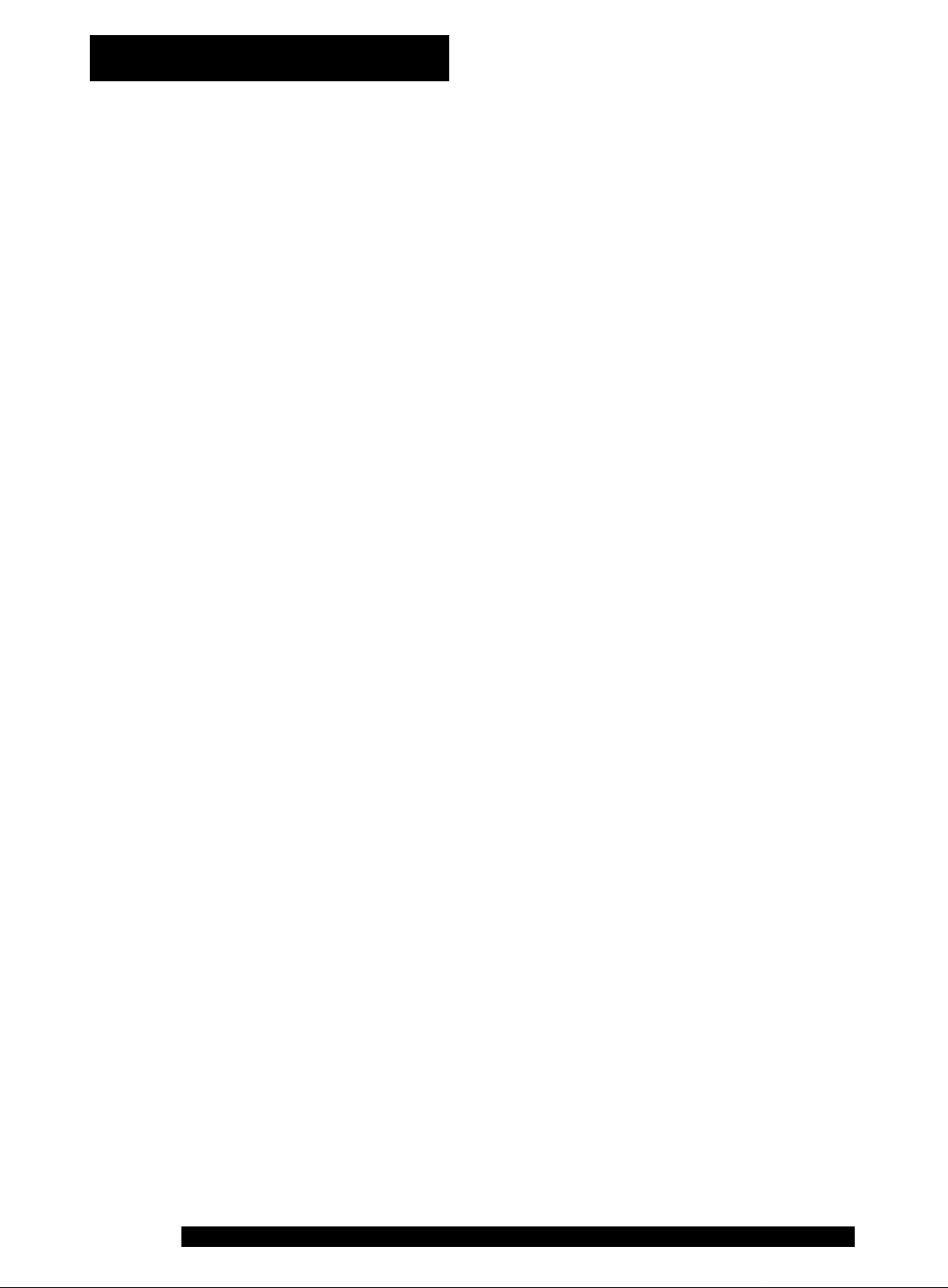
Table of Contents
Important Safeguards and Precautions ... 2
To
Enjoy
Start!
Use /
Now!
/ TV Timer Features........................16-17
more!
Before Using......................................6
• Accessories
• SELF-DEMO Mode
• Loading the Batteries
TV Operation
(Main Operation, NIGHT (NITE) Mode, Using the 100 Key,
Rapid Tune, Audio Mute, Phones)
Picture Adjustment
Timer Recording
{Main Operation, Cancel, Replace or Clear Program Contents)
• ON-TIMER with Alarm
•SLEEP TIMER
•INSTANT ALARM
.......................
............
........
...................................
...............
............................
......................
6 • Prevent Accidental
6 Tape Erasure
6
.............
.......................^....
...........
.....................
16
17
17
6
10
11
14 ~ 15
Other /
/information!
\,
Closed Caption System
• Closed Caption Mode Feature.. 18
• Caption On Mute Feature
FM Radio
• FM Radio Setup
•FM ANTENNA Setup..................21
• Using FM Radio.........................21
.................................
.........................
..........
19
20
.........
18 - 19
20 - 21
Reset Language,Channeis,Clock ...36
Unit Information
.............................
37
On-Screen Display (OSD)...............38
Warning and Instruction Display .. 39
Before Requesting Service
............
40
For assistance, please call; 1-800-211-PANA(7262) or send e-mail to: consumerproducts@panasonic.com

Connections
Outdoor Antenna Connections
DSS/Cable box Connections.............7
..........
7
One Time Setup .
(Language, Channel, Clock)
Playback a Tape
(Main Operation, Forward or Reverse Search, Still Picture, Slow Motion, Frame by Frame
Advance, Features for a Quality Picture, Record/Playback Time)
Record On a Tape
(Main Operation, One Touch Recording (OTR), Selecting Input Mode)
...........................................................
........................................................
8~9
12
13
Tape Operation.....................................................22-25
• Commercial Skip
• Program End Search .... 22
• Tape Position Display... 22
• Repeat Play.....................23
.............
22
• Zero Search
• Auto Operation Functions.......................23
• VMS Index Search Systerfi
............................................
..............
24, 25
23
Special VCR Features..........................................26 - 30
• Channel Caption
• Time Stamp
...................... 26, 27 • V\/eak Signal Display ON/OFF......... 30
..............................
28, 29 • VCR Lock...............................................30
Copy Your Tapes (Dubbing)........................................31
V-Chip Control Feature........................................32 - 35
• Enter Secret Code
•Setup US MOVIES Ratings
...........................
..............
32 • Setup US TV PROGRAMS Ratings.. 34
33 «Blocking Message..................................35
Spanish Quick Use Guide (Guía para rápida consulta).. 41 — 43
Service Center List.......................................................44
Limited Warranty..........................................................45
Location of Controls
.........................
..................
46 - 47
5
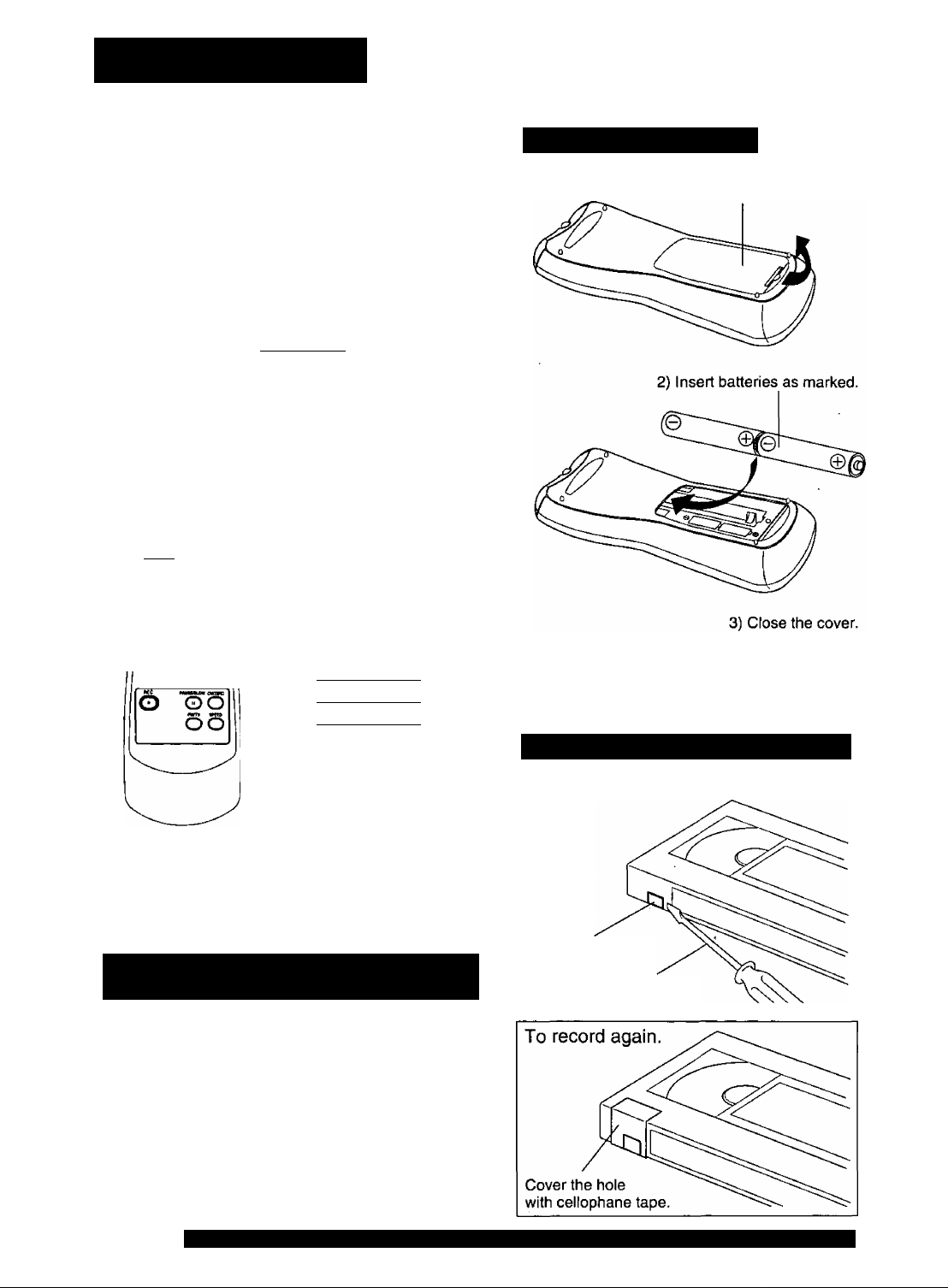
Before Using
Congratulations
on your purchase of one of the most sophisticated and
reliable products on the market today. Used properly, it will
bring you and your family years of enjoyment. Please fill in
the Information below. The serial number is on the tag
located on the back of your unit.
Date of Purchase
Dealer Purchased From
Dealer Address
Dealer Phone No
Model No
Serial No
Accessories
©Ó o o
"boooi
couwwa
ÌO O O ©
A-nM ADMI.T
1 O © © O
O <2) O
________
____________
_______
__________________
PV-C1321A
□ Remote Control
LSSQ0281
Loading the Batteries
1 ) Open the cover.
O © O
№ffi^ Puli' WM
0
o5©
To order accessories,
call toll free 1-800-332-5368.
□ Batteries
2 “AA”
©
___
____
)
)
SELF-DEMO Mode
With Power ON, press PLAY/
REPEAT on the unit for 5
seconds to deactivate the
SELF-DEMO Mode.
Q Battery replacement caution
• Do not mix old and new batteries.
• Do not mix alkaline with manganese batteries.
Prevent Accidental Tape Erasure
Break off the tab to protect.
Record Tab
Screw driver
Repeat this to display demo
screen.
6
For assistance, please call : 1-800-211-PANA(7262) or send e-mail to ; consumerproducts@panasonic.com
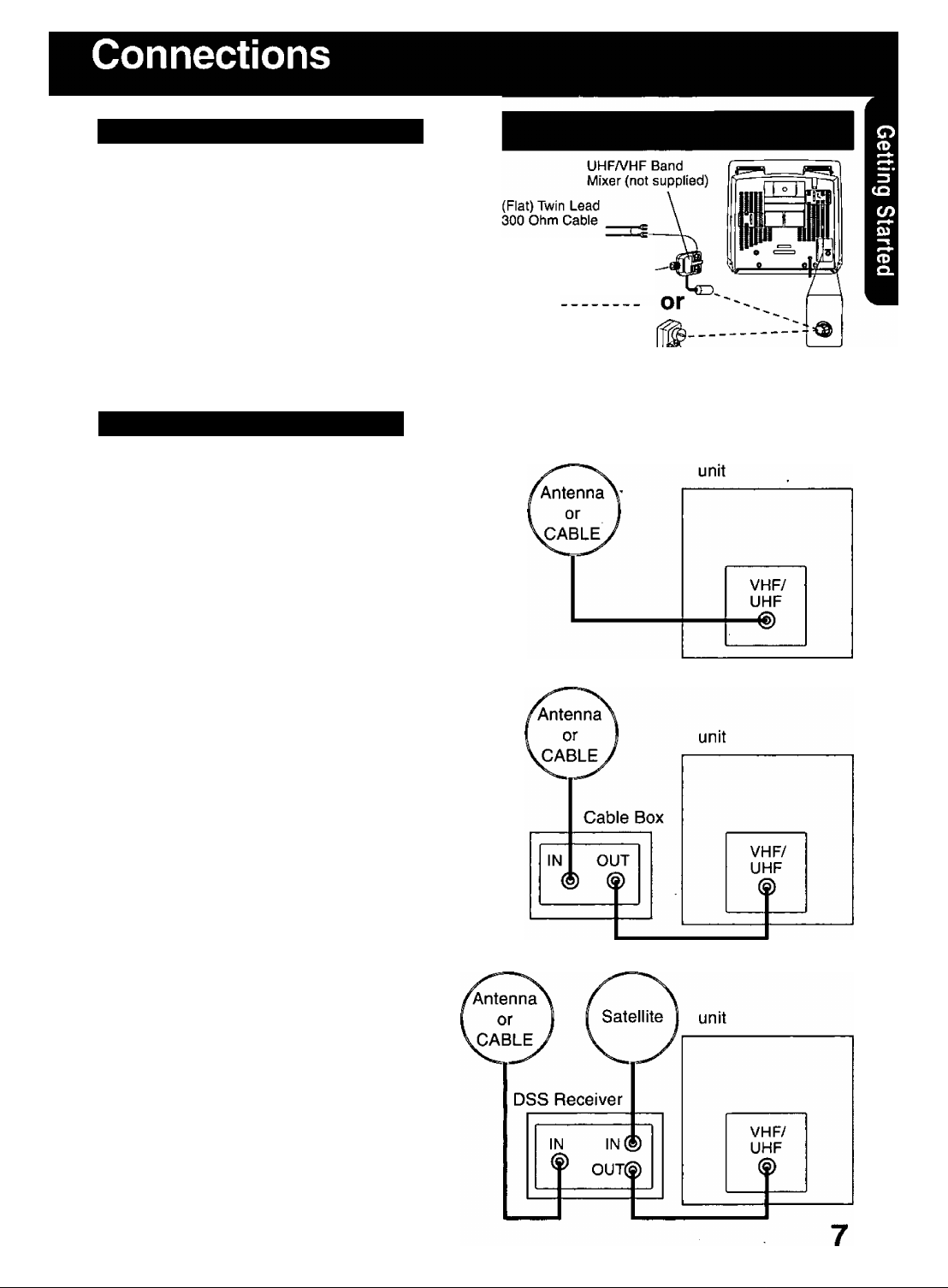
Outdoor Antenna Connections
Unhook the antenna from your previous TV
or VCR and connect it to the back of the
unit as shown in the diagram.
If your antenna system has separate UHF
and VHF lead-ins, you need a UHFA/HF
Band Mixer (not suppiied.)
WARNING:
When using “Nut type" RF coaxial
cables, tighten with fingers only.
Overtightening may damage terminals.
DSS/Cable box Connections
I Without a Cable Box
You can;
• record or view unscrambled channels.
You cannot:
• record or view scrambled channels.
• view a channel other than the one
selected for any type of recording.
(Round) 75 Ohm
coaxial Cable
Antenna 300-75 ohm
Transformer
(not supplied)
(Flat) Twin Lead
300 Ohm Cable
Back of unit
I With a Cable Box
You can;
• record or view any channel including scrambled channels.
NOTE: Channel selection must be made at the cable box.
You cannot:
• view a channel other than the one selected for any
type of recording.
• do a Timer recording of a channel unless you select it
at the cable box.
Note to CABLE System Installer
This reminder is provided to call the CABLE (Cable TV) System
Installers attention to Article 820-40 of the NEC that provides
guidelines for proper grounding and, in particular, specifies that
the cable ground shall be connected to the grounding system of
the building, as close to the point of cable entry as practical.
■ With a DSS Receiver
You can:
• record or view any channel including scrambled
channels.
NOTE; Channel selection must be made at the DSS
You cannot:
Receiver.
• view a channel other than the one selected for
any type of recording.
• do a Timer recording of a channel unless you
select it at the DSS box.
NOTE: The DSS receiver must be turned off to view
programs from a cable box or antenna. See the DSS
manual for details.
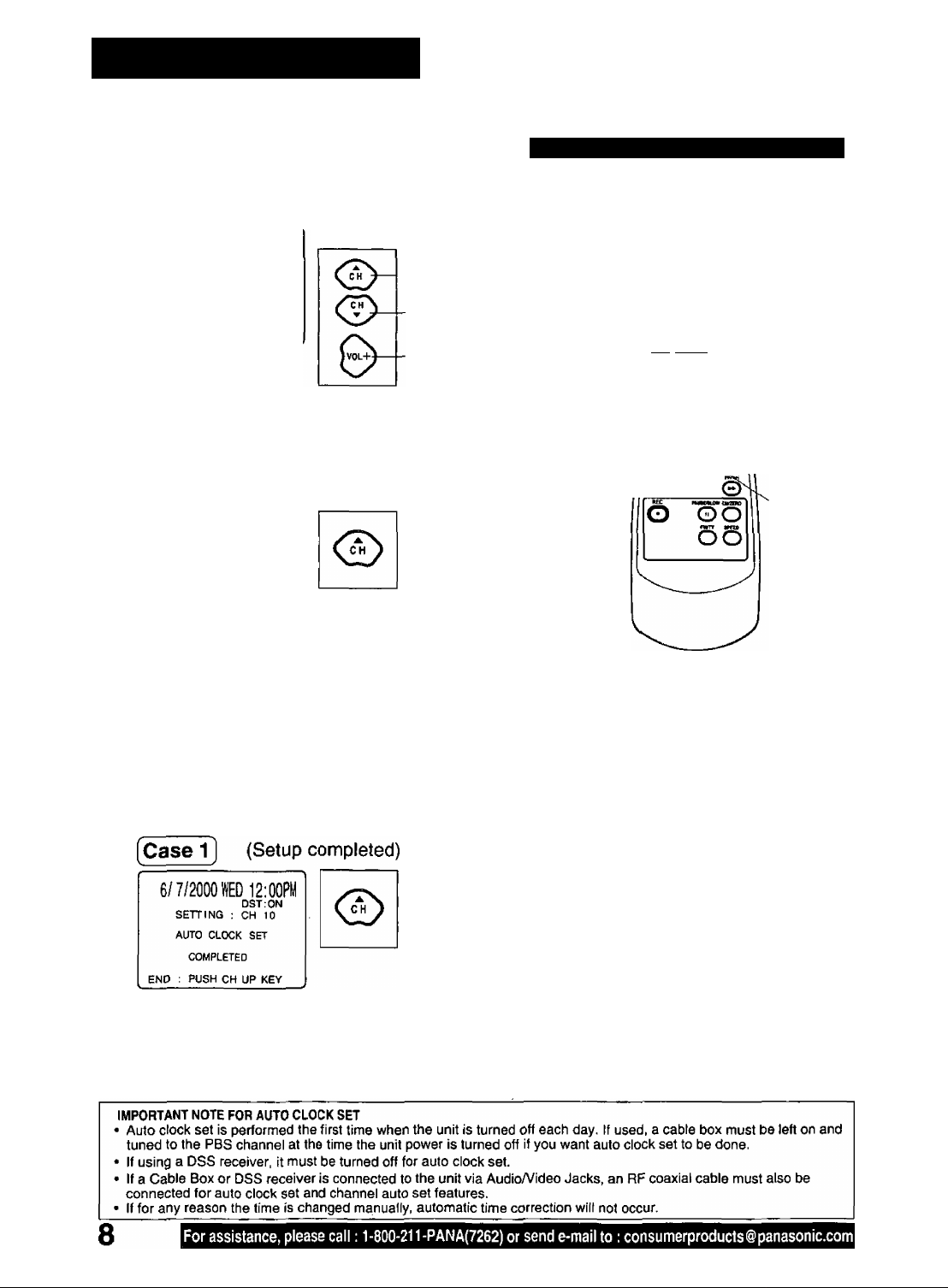
One Time Setup
When the unit is turned on the first time, setup
mode is entered automatically.
POWER
1
=
SELECT UNGÜAGE
PUSH CH A ;EngH sh
2
OPRIMIR CH ▼ :Espartol
APP. VOL + : Français
If wrong language is set, complete “Reset all unit Memory
Functions" steps page 37.
If you use a cable box, it must be left on.
CHANNEL/CLOCK AUTO SET
CONNECT ANTENNA CABLE
3
AND IF YOU USE A CABLE
BOX, TUNE IT TO YOUR
LOCAL PBS CH THEN, . .
PLEASE PUSH CH UP KEY
Press POWER on
the remote or unit.
Select the language.
Start Channel Auto Set
and Clock Auto Set.
for English
for Spanish
(Español)
for French
(Français)
Press CH A.
Process of Setup
Language Q channel^« Clock
POWER
!'=>
©oo
jS o © Oj
COWTPI _ _
lOOO®
HVTf ^ jséuiw
O
OO® ©I
\ O ©®o
' oo©
-2 CHANNEL
-2 VOLUME
UP
2 CHANNEL
DOWN
CH AUTO SET PROCEED ING
AUTO CLOCK SET
PROCEEDING
V
Press CH A to exit.
• If your area observes
daylight saving time,
but you would like to
turn the DST feature
off, complete the
To Set or Reset the
Clock” step on page
36 and set DST: OFF.
If your area observes daylight saving
time and DST is set to ON, but the
time is incorrect; complete the Time
Zone Adjust steps on the next page.
Case^] (Setup incomplete)
AUTO CLOCK SET
IS INCOMPLETE
PUSH ACT I ON TO SET CLOCK
See Case 2
next page.
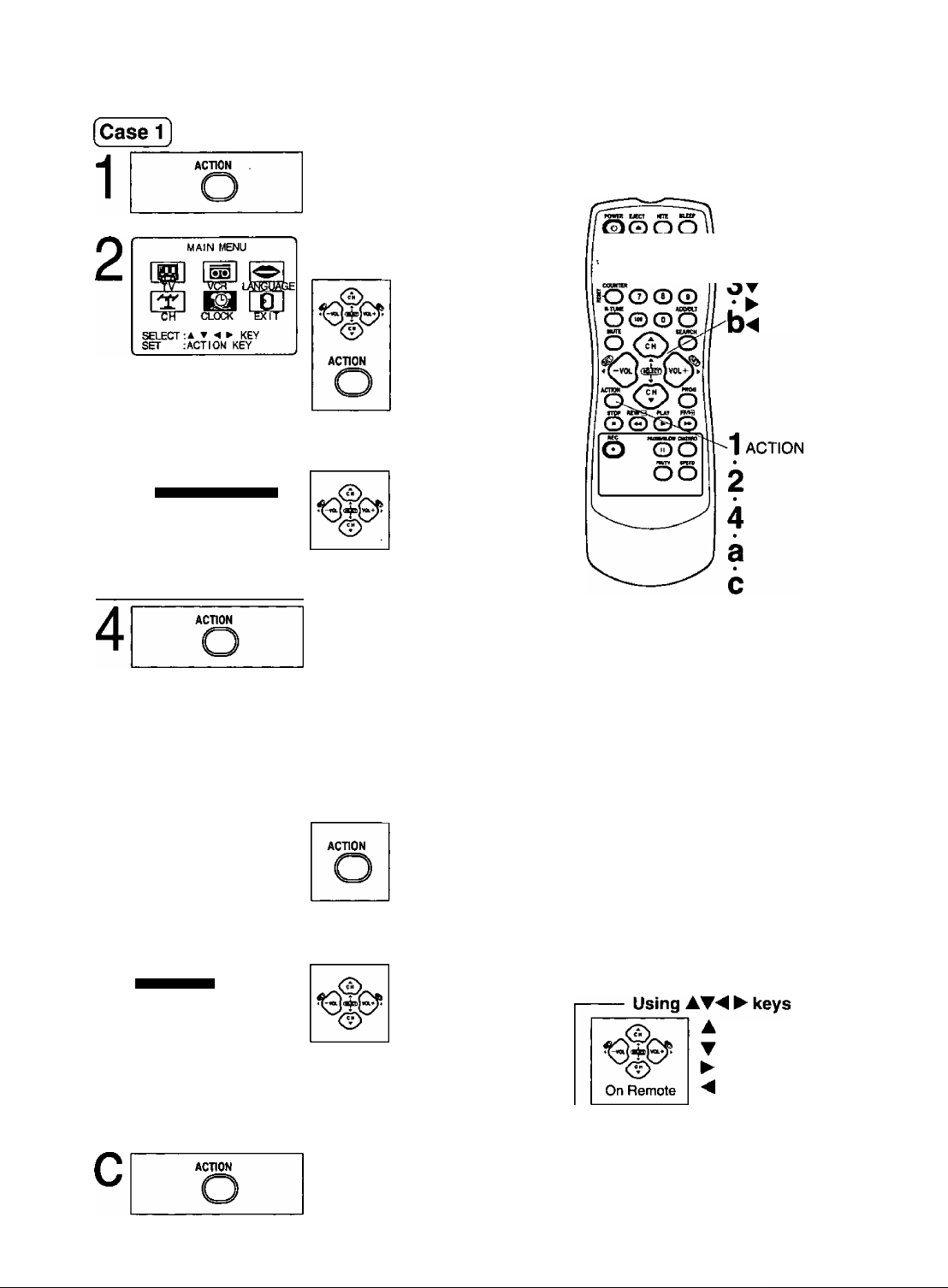
SetTIME ZONE ADJUST.
Display MAIN MENU.
Press ACTION.
SET CLOCK
3
Case 2
AUTO CLOCK SET
MANUAL
TIME ZONE ADJUST lO
SELECT:* ▼ KEY
SET :< ► KEY
END : ACT I ON KEY
Clock Setup is Incomplete
Set the clock manually.
AUTO CLOCK SET
IS INCOMPLETE
PUSH ACT I ON TO SET CLOCK
b
SELECT MONTH
SELECT:* ▼ KEY
SET ;► KEY
END :ACTION KEY
DST:ON
Display SET CLOCK
screen.
1) Press AWM ►
to select
“CLOCK”
2) Press ACTION
to display.
Select TIME
ZONE ADJUST.
1) Press AW
to select.
2) Press ◄ ► to
subtract or add
hour(s) as
necessary.
End setup.
Press ACTION twice.
♦TIME ZONE ADJUST
returns to “0” if clock is set
manually.
Display SET CLOCK
screen.
Press ACTION
to exit this
mode.
Set the clock
manually.
1) Press AV to
select the month.
2) Press ► to set.
• Likewise set date, year, time,
and DST (Daylight Saving Time.)
To Make Corrections,
repeatedly press ► to move
to error, then correct.
End setup.
Press ACTION twice
(Clock starts.)
Soooi 2 SELECT/SET
“OO©©!
• This unit’s calendar is accurately maintained
up to Dec. 31,2089, 11:59 PM.
• Channel auto set selects normal TV or
Cable channels depending on your unit
hookup.
' CHDOWN
VOL UP
VOL DOWN
— ACTION key on the unit —
You can operate the
STOWEJECT REW/e
C30
«ACTION —
On Unit
To exit the menu, repeat above with or
without tape inserted.
OOOQ
On Unit
menu screen using unit
buttons.
To display the menu,
press STOP/EJECT
and REW together with
no tape inserted.
; CH UP
:CH DOWN
: VOLUME UP
: VOLUME DOWN
Whenever the menu or
program screen is
displayed,
CHANNEL UP/DOWN
function as AT and
VOLUME UP/DOWN
function as ^ only.
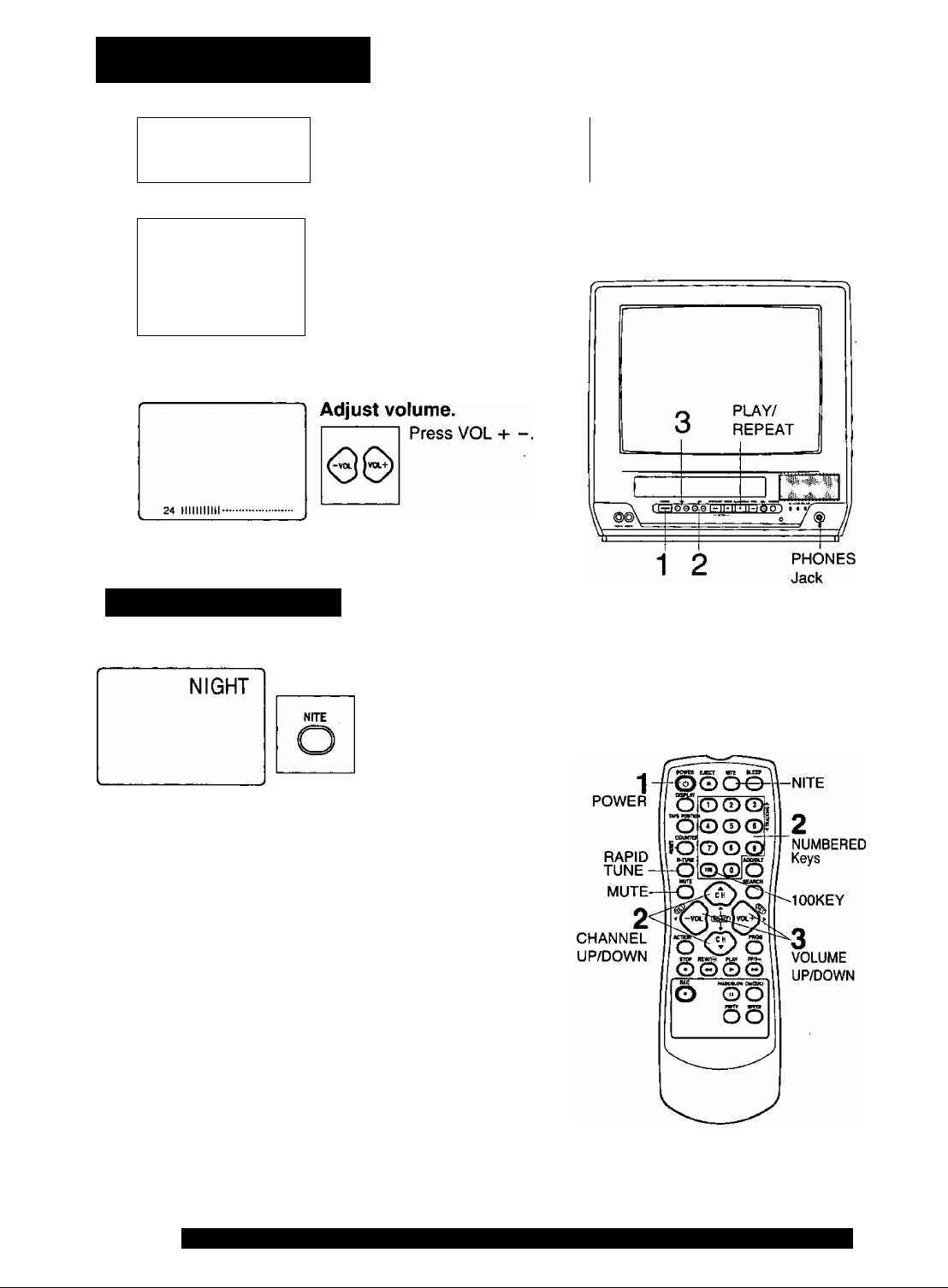
TV Operation
Press POWER on
the remote or unit.
Select a channel.
08
ABC
©
©
or
(DO©
OO®
OO®
©®
Using CH AW or
NUMBERED
keys.
1
2
k
__________
POWER
©
3
NIGHT (NITE) Mode
Color and picture intensity levels are adjusted so the screen is
easier on your eyes during night time use.
Check list before you begin.
Set NIGHT mode.
Press N(TE.
• NIGHT mode may be
selected when watching
TV, playing a tape, or
while in FM mode.
To Cancel, press NITE.
• Previous settings are restored.
• NIGHT mode is canceled when power
is turned off or power failure occurs.
Using the 100 key
When selecting CABLE channels 100 to 125 with the
NUMBERED keys, first press the 100 key, and then enter the
remaining two digits.
Rapid Tune
Press R-TUNE to display the last channel you were watching.
Audio Mute
Press MUTE to instantly mute the sound.
Press again, to restore the previous sound level.
Phones
Connect an earphone (not supplied) or headphones (not
supplied) to the Phones Jack.
10
For assistance, please call: 1-800-211-PANA(7262) or send e-mail to: consumerproducts@panasonic.com
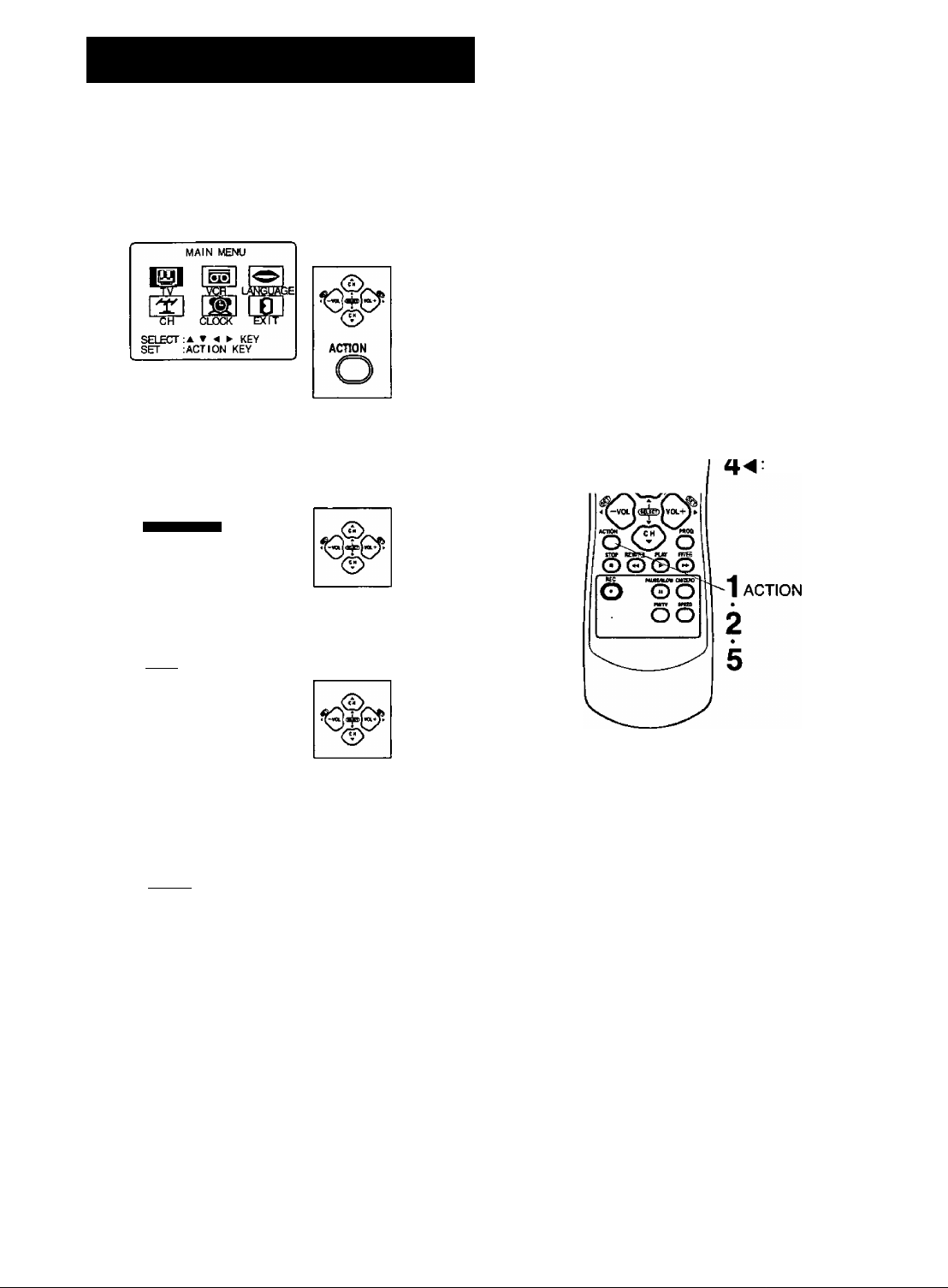
Picture Adjustment
1
2
3
ACTION
SCT UP TV
LOCK
CAPTION
INPUT SELECT
VIDEO ADJUST
FM ANTENNA
SELECT;A T KEY
SET ;► KEY
END rACTION KEY
:TUNER
: EXT
Display MAIN MENU.
Press ACTION.
Display SET UP TV screen.
1) Press AWM ►
to select ‘TV.”
2) Press ACTION
to display.
Display VIDEO ADJUST
screen.
1) Press AT to
select.
2) Press ► to
display.
e*ui Bucr
OO o o
^üoo©|
*o O © ©E
i©0®©
M-TUW AfiMU
0
®®c>)
Hun ttÂÿt»
O
2select/set
A:CH UP
CH DOWN
VOL UP
VOL DOWN
4
5
Wtni];| I
TINT I
BRIGHTNESS
PICTURE
SHARPNESS
NORMAL
SELECT :A ▼ KEY
ADJUST :■ * ► KEY
END ; ACTION KEY
COLOR
TINT I
BRIGHTNESS ..........I
PICTURE
SHARPNESS
SELECT: A T KEY
SET :► KEY
END ;ACT I ON KEY
..........I......
........................
...........I......
...................I......
........................
...........I......
ACTION
.......
.......
.......
......
Adjust desired item.
^
1) Press AT to
select an item.
(See below right.)
2) Press ◄ ► to
adjust.
To Reset Picture Controls.
Press AT and ► to select
^
and set “NORMAL.”
All controls return to their
factory settings.
End setup.
Press ACTION three times
to exit.
Picture Adjustment
■ COLOR Control
Adjust color intensity.
■ TINT Control
Adjust for natural flesh tones.
■ BRIGHTNESS Control
Adjust picture brightness. ,
■ PICTURE Control
Adjust picture intensity by adjusting
both contrast and color level in the
proper balance.
■ SHARPNESS Control
Adjust picture sharpness.
11
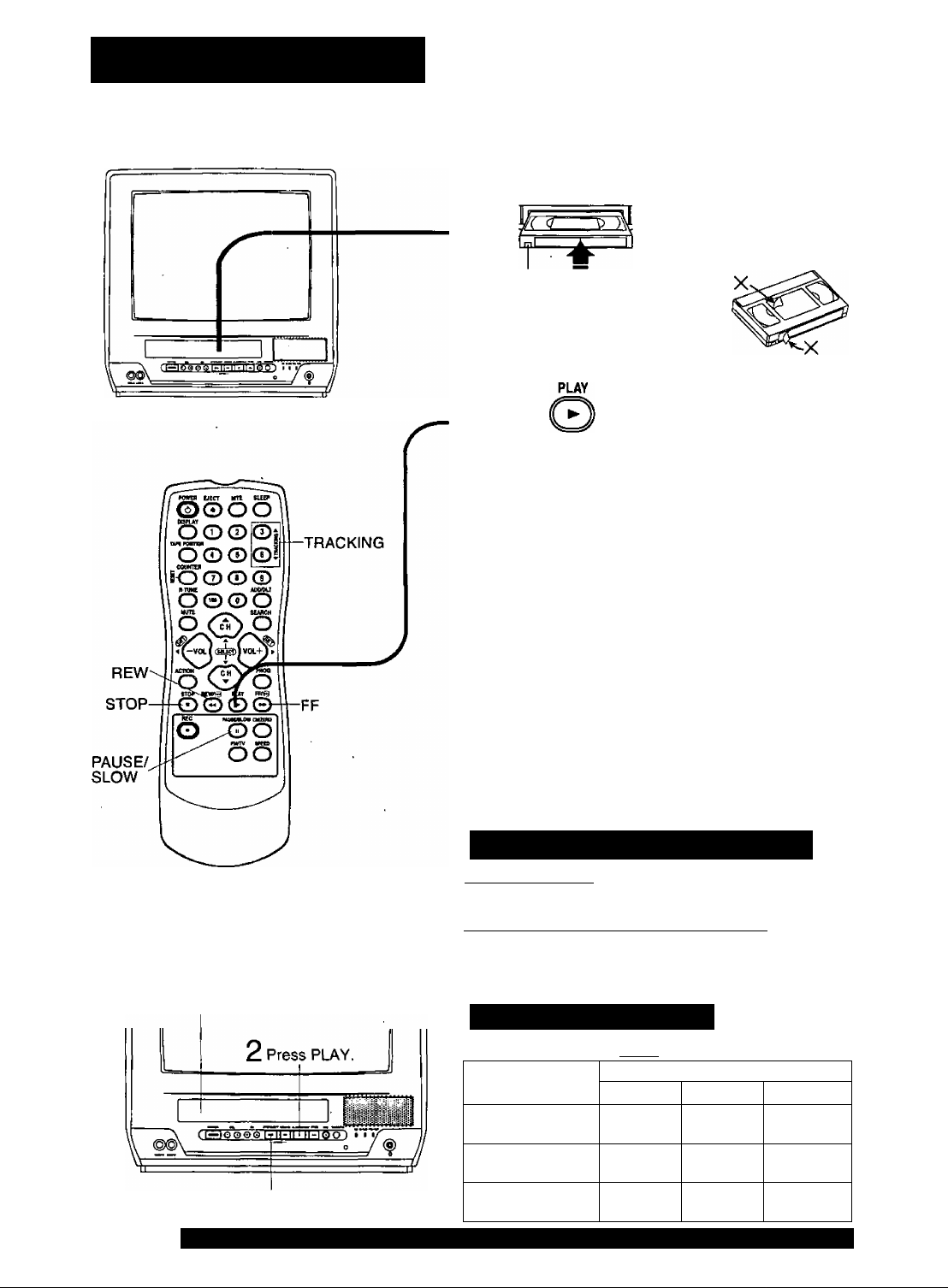
Playback a Tape
Check list before you begin.
CH All connections are made. (See page 7.)
□ Your unit is plugged in.
Insert a cassette.
1
Record tab =
To prevent tape jam
Inspect your cassette tapes and
remove any loose or peeling labels.
• The unit power comes on
automatically.
Press PLAY.
2
To Find a Particuiar Scene
Forward Search Press FF
Reverse Search Press REW
To view a Stiii (Freeze) picture
Press PAUSE/SLOW (To release, press PLAY)
To view in Slow Motion
Press and hold PAUSE/SLOW in the Still mode
(To release, press PLAY)
To view Frame by Frame Advance
Press PAUSE/SLOW in the Still mode (To release, press PLAY)
• Playback begins if cassette
has no record tab.
(To release, press PLAY or FF)
(To release, press PLAY or REW)
You can operate on the unit.
11nsert a cassette.
Press to stop and/or eject tape.
• After the unit is in Still or Slow mode for 3 minutes, it will switch to
Stop mode automatically to protect the tape and the video head.
• These features work best in SLP mode.
■ To Stop -» Press STOP
■ To rewind tape Press REW in Stop mode
■ To fast forward tape Press FF in Stop mode
■ To eject tape Press EJECT on the remote or
STOP/EJECT on the unit
Features for a Quality Picture
Digital Auto Tracking
Continuously analyzes the signal and adjusts for optimum
picture quality.
Manual Tracking Control fto reduce picture noise)
Use during Playback and Slow Motion mode to reduce picture noise.
Press the 3 or 6 NUMBERED key on the remote control or CHAV
on the unit until the picture clears up. To return to Auto Tracking,
press POWER off, then on again a few seconds later.
Record/Playback Time
Only use tapes with the IVMSI mark in this unit.
Tape Speed
Setting
SP
(Standard Play)
LP
(Long Play)
SLP
(Super Long Play)
Type of Video Cassette
T60
1 Hour
2 Hours
3 Hours
T120 T160
2 Hours
4 Hours
6 Hours
2 Hours
40 Minutes
5 Hours
20 Minutes
8 Hours
12
For assistance, please call: 1-800-211-PANA(7262) or send e-mail to: consumerproducts@panasonic.com
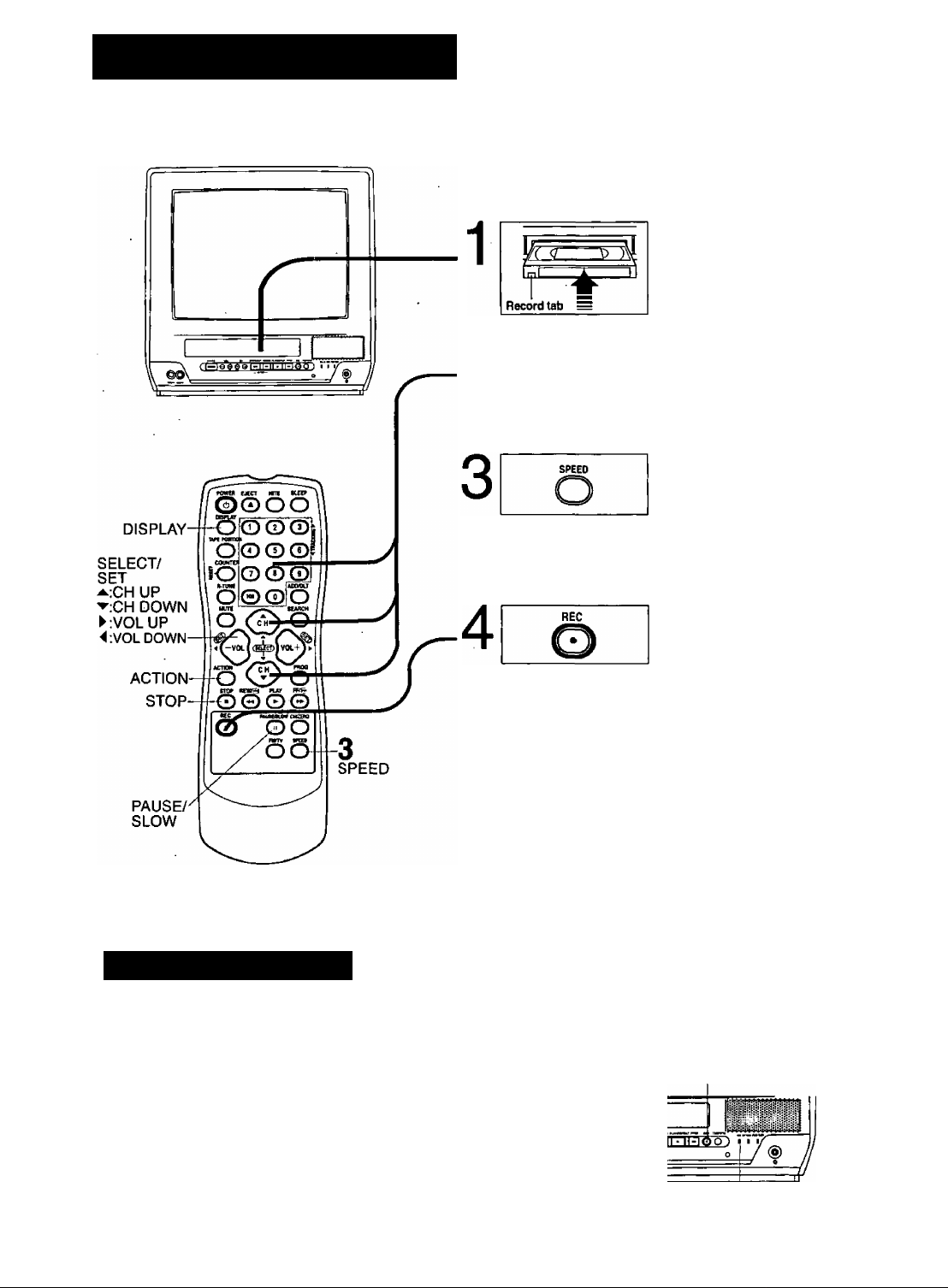
Record On a Tape
I^Check list before you begin.
Q All connections are made. (See page 7.)
EH
Your unit is plugged in.
EH
Cassette with record tab in place.
Insert a cassette.
• The unit power comes on
automatically.
Select Channel.
Press CH AT, or
NUMBERED keys.
• To select “LINE,” see bottom
of this page.
2 <2)
O © O
O® O
oo©
0®
Select Recording
speed (see page 12.)
Press SPEED.
SP = standard Play
LP = Long Play
SLP = Super Long Play
• Selected speed is displayed.
Start Recording.
Press REG.
• To edit out unwanted portions,
press PAUSE to pause and
resume recording.
• You cannot view another
channel during recording.
To Stop -> Press STOP
One Touch Recording (OTR)
Press REC repeatedly to set the recording length
(30 min - 4 hours.)
• The unit stops recording at a preset time.
• PROG TIMER indicator lights on the unit.
Selecting Input Mode
Method 1:
Press CHAV. The display will change as
follows.
Method 2:
a Press ACTION for MAIN MENU,
b Press ► to select “TV”, then press
ACTION for SET UP TV screen,
c Press AV to select “INPUT SELECT," and
then press ► to select “TUNER” or “LINE.”
d Press ACTION twice to exit this mode.
.1
c
'—►LINE-
(CABLE) (TV)
—►125 or 69
D
Normal Ree—►0:30—►1:00
C
4:00-*—3:00-^2:00-*-1:30
After the unit has been in Rec Pause mode for 5 minutes, it
will stop automatically to protect the tape and video head.
The remaining recording time of an OTR can be displayed by
pressing DISPLAY.
You can operate on the unit
11nsert a cassette. 2 4
M-l0Q0^Gl^ir
Press to stop. REC Indicator
1:00-^
13
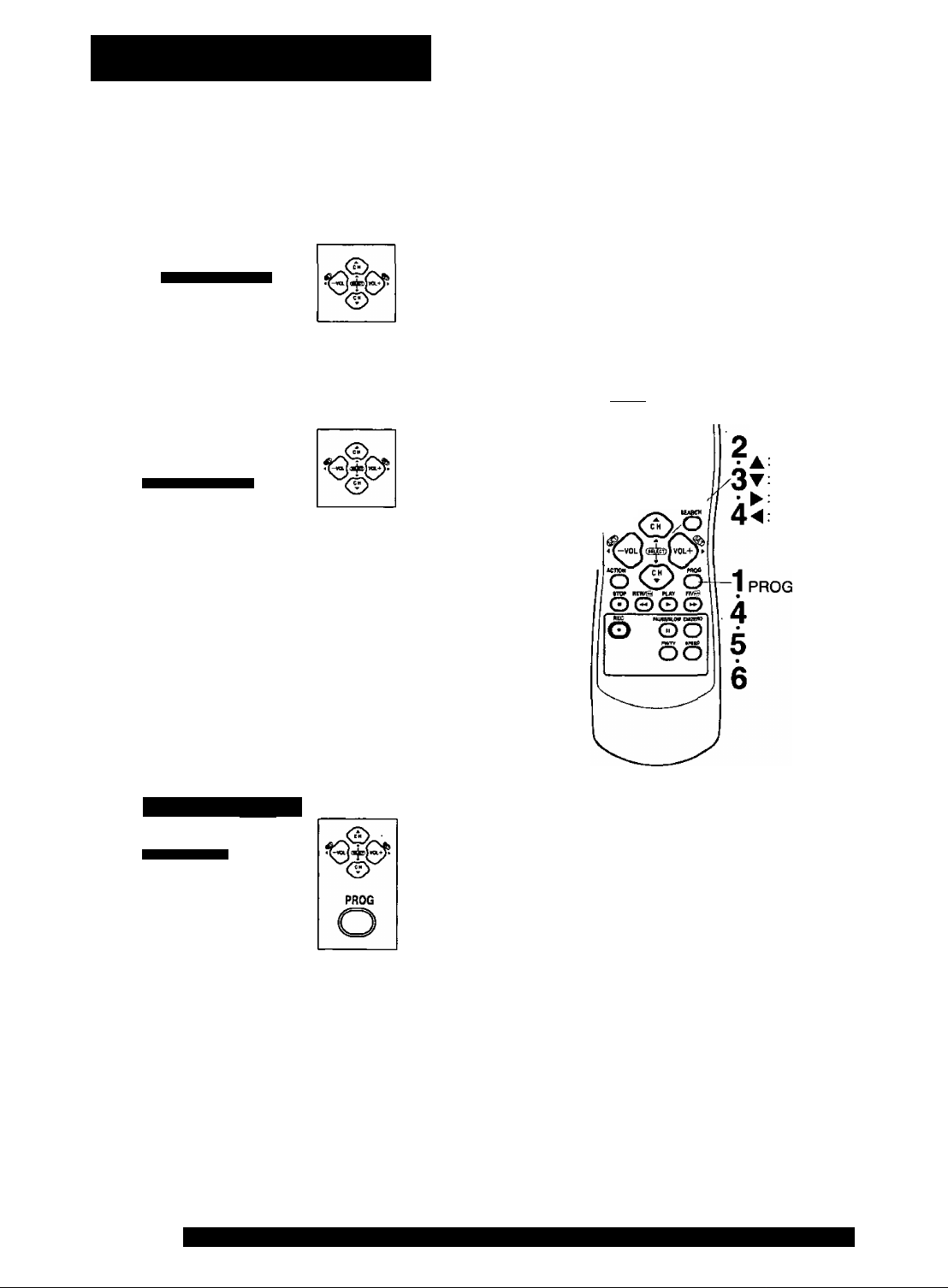
Timer Recording
You can set up to 8 programs to be recorded while you are away.
Display SET PROGRAM
screen.
__________________
SET PROGRAM
2
TIMER PROGRAMMING
SELECT :A T KEY
SET :► KEY
END :PROG KEY
ГфЬХТЧ
tWyx
CATEGORY:N/A
SELECT START DATE
Today's —7 SELECTA/T Selection Orter
Date I WEEKLY weekly
SELECT
SET
END
A T KEY
► KEY
PROG/ACTION KEY
(SAT)
........................
Press PROG.
SLP
.......
(MON) (SUN)
Select TIMER PROGRAM.
1) Press AT
to select.
2) Press ► to
display.
• If a program is already in memory,
press AT, and ► to select an
unused program number.
Set the recording DATE.
1) Press AT
to select.
2) Press ► or
to set.
• 1-31 = One time
• DAILY = MON~FRI
• WEEKLY SUN-SAT
e
____
weekly
Repeat step 3 to set:
• start time, stop time
• Channel (or LINE for outside source)
• Category [N/A (not applicable),
SPORTS, MOVIE, COMEDY,
MUSIC, DRAMA]
• Speed (SP, LP, SLP)
= Same time once a
week
DAILY
Check list before you begin.
I^c
n All connections are made. (See page 7.)
n Your unit Is plugged in.
□ The clock is set to correct time.
Q The tape is long enough.
Q The record tab is in place.
rowgH шлет wTi
QOOO
Soooi
m raemoN z
00©©5
I© © © ©
MVHE _ ИЯШ
0©©0y
mm
О
SELECT/SET
CH UP
CH DOWN
VOL UP
VOL DOWN
DATE START
7 FRI 9:00P 12;00A 08
4
TODAY
CATEGORY: MOV IE
SET COMPLETED
WISH TO MAKE NOTES:* KEY
SET ► KEY
END ;PROG/ACTION KEY
Characters will change
in the following order.
Make the notes.
(If not wanted, go to step 5.)
ABC
SP
1) Press A to
begin.
2) Press AT to
select.
3) Press ► or^
to set.
4) Press PROG
(or ACTION)
[—A—B-C 2- BLANK
'
--------------^9........
----------------------
&*—i
2-1-0-/-!’'-------------'
to end.
Continued on the next page.
2 minutes before Timer recording is performed, “PLEASE PREPARE FOR
TIMER REC” appears and/or the PROG TIMER indicator flashes. Be sure
a cassette with record tab is loaded and the unit is in Stop mode.
If the start times of two programs overlap, the lower numbered program
will have priority.
If the start time for a Timer Recording comes up during a normal recording
or One Touch Recording (page 13), the Timer Recording will not be
performed.
If there is a power interruption of more than one minute, the recording
may not be performed or continue.
If “INCOMPLETE” appears after all items have been set, check all entries
and make necessary corrections.
14
For assistance, please call: 1-800-211-PANA(7262) or send e-mail to: consumerproducts@panasonic.com
__
Timer Recording Using
____
unit Buttons
You can set a Timer Recording using
ACTION key on the unit. (See page 9.)
VOL CH
0OOO QEJ
Press STOP/EJECT and REW
together without a tape inserted to
display MAIN MENU.
2 Press AT + - to select “VCR”
and STOP/EJECT and REW together
to display SET UP VCR screen.
U Press AT to select “TIMER
PROGRAM” and + to display the
TIMER PROGRAM screen.
4 Repeat main steps 3-6.
« ACTION«
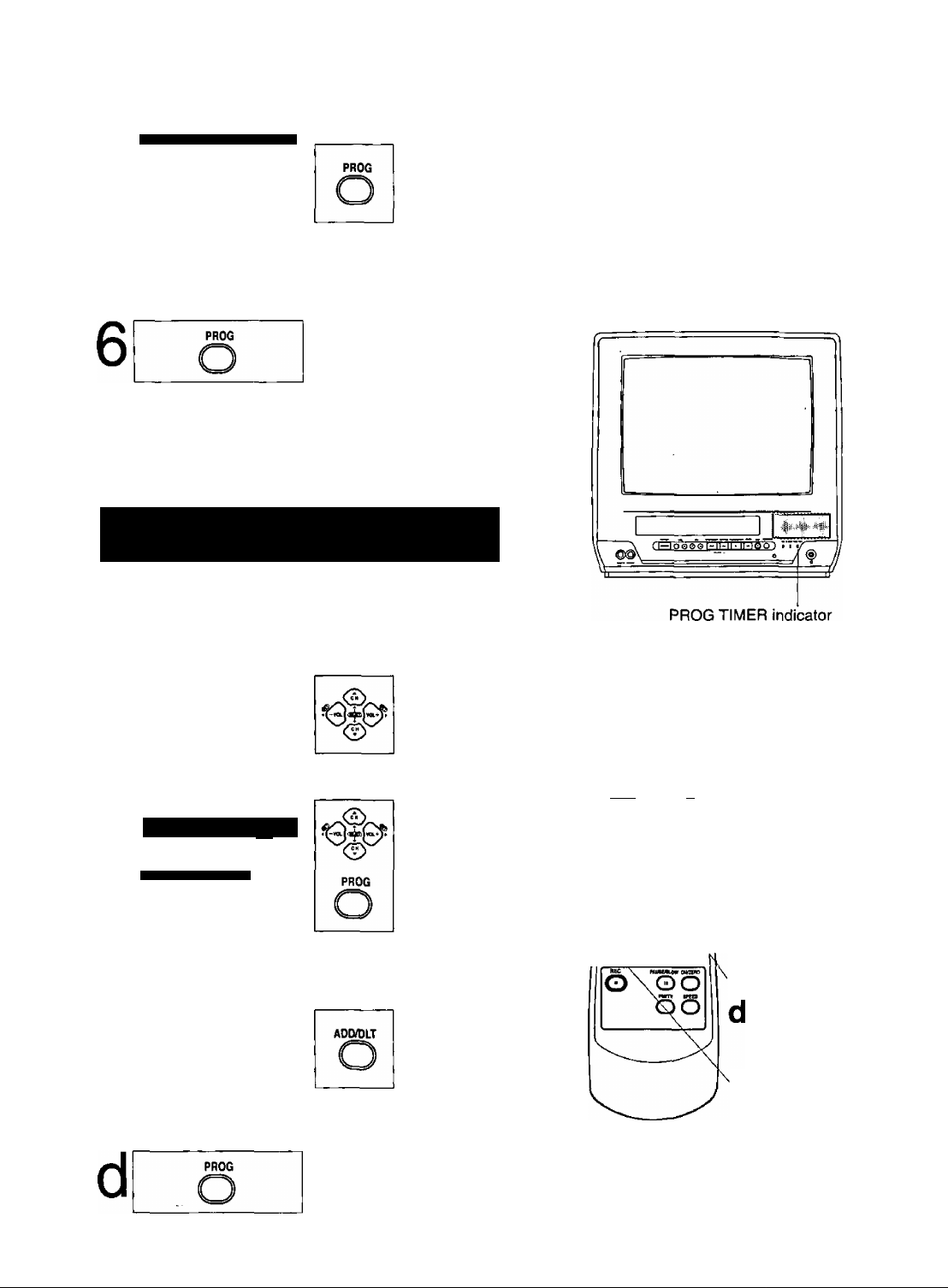
P DT START STOP CH SPD
1 day 9:00p 12:00a 08 SP
5
End the program.
Press PROG
(or ACTION.)
CANCEL:ADD/DLT KEY
SELECT 1-8:A ▼ KEY
ENTER :► KEY
END :PROG/ACTION KEY
To Enter More Programs
Press AT and ► to select and
set a blank program number,
and then repeat steps 3 and 4.
Exit this mode.
Press PROG
{or ACTION) twice.
• If you’re using a cable box, make
sure that it is turned to the desired
channel and the power is left on for
timer recording.
• PROG TIMER indicator lights on
the unit.
Review, Replace or Clear Program
Contents : (Recording is not in progress)
Repeat steps 1 and 2 on page 14.
Cancel a Timer
Recording:
(Recording is in progress)
Hold down STOP for a few seconds
to cancel the Timer Recording.
• Any future daily or weekly recordings
wilt be performed as programmed.
P DT START STOP CH SPD
2 8 10:00al2;00p125 SP
b
3 10 8;00p 9:00p 10 SP
4 SU 9:00p10:00p L LP
CANCEL:ADO/DLT KEY
SELECT 1-8:A ▼ KEY
ENTER :► KEY
END ;PR0G/ACTI0N KEY
To Replace program...
bAjSl/ START STOP
8 SAT 9:OOP12:OOA 08
CATEGORY:MOV IE
notes-stand by me
SELECT START DATE
SELECT:A ▼ KEY
SET ► KEY
End :PROG/ACTION key
To Clear program...
iMH
2 8 10:00p12:00a125 SP
3 10 8:00p 9:00p 10 SP
4 SU 9:00p10:00p L LP
SELECT 1-8:a t KEY
ENTER :► KEY
END :PR0G/ACT10N KEY
STOP CH SPDP DT START
...
...........................
Select the desired
program.
ABC
SP
Press AW to
select.
1) Press ► to
display.
2) Press AW to
select and or
^ to set new
program contents.
3) Press PROG
(or ACTION.)
Press ADD/DLT.
QOOO
Ooooi
tfoimow
O © CD ©-
oourm
_
8
lO ©CD ©
© © © Ot 'C ADD/DLT
IWn SEARCH
O (0 o
o©o©^
hSELECT/SET
TA:CH UP
CV:CH DOWN
► :VOL UP
◄ :VOL DOWN
CpROG
STOP
Exit this mode.
Press PROG
(or ACTION) twice.
15
