Page 1
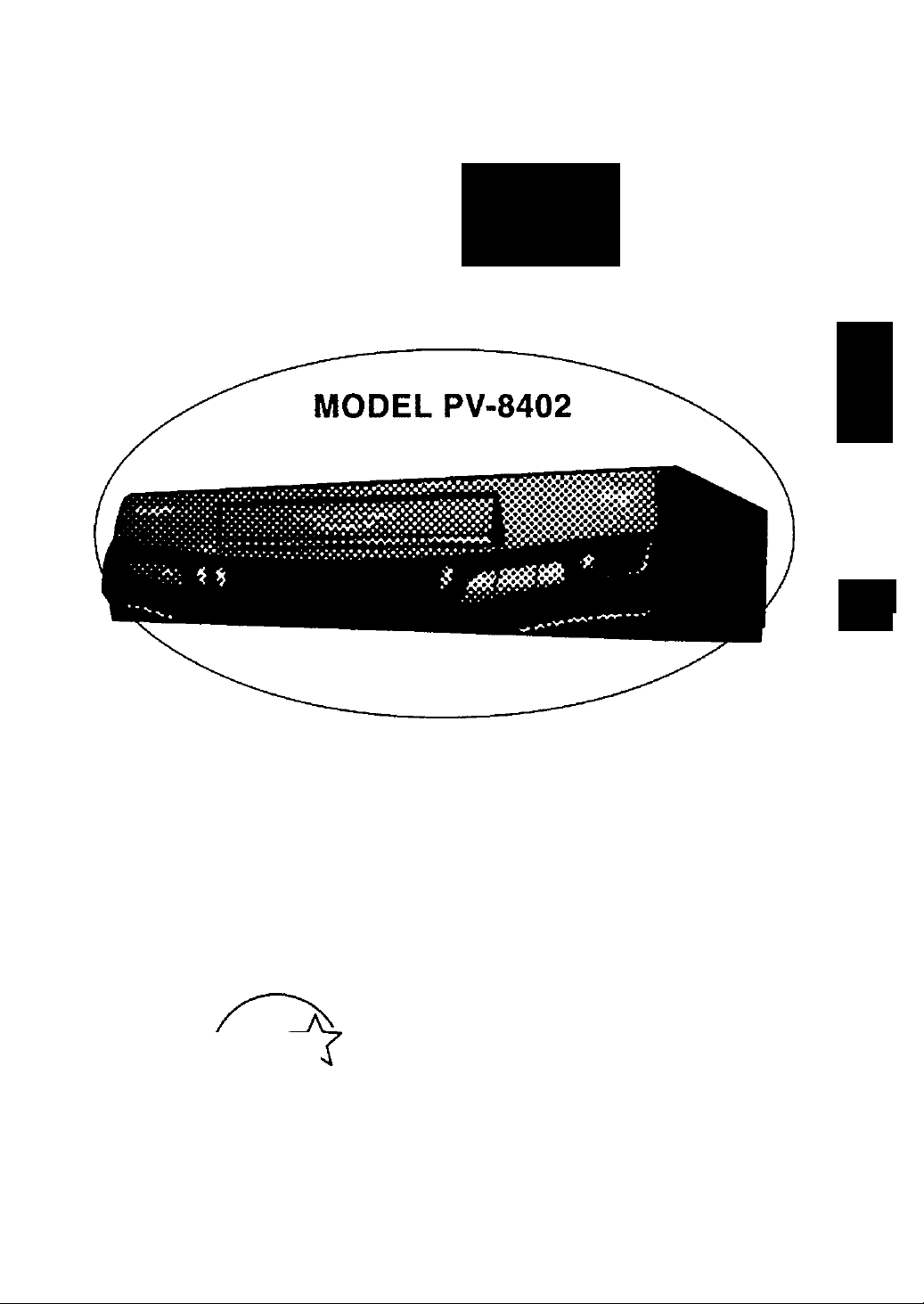
Thank you for choosing
Panasonic
QmniviBlan
Video Cassette Recorder
S 5 ! @
□ o
Q) ^
z ^
n>
a
07
T3 ^
fD T3
Operating
Instructions
Easy Taping.
As an Energy Star* Partner, Matsushita Electric
Corporation of America has determirred that this
product or product mode! meets the Energy Star*
guidelines for energy efficiency.
Please read these instructions carefully before attempting to
connect, operate or adjust this product. Please save this manual.
Spanish Quick Use Guide is included. (Guía para rápida consulta en español está ineludo.
Quick Use Guide is on the back cover.
VQTS3504 (A)
Page 2
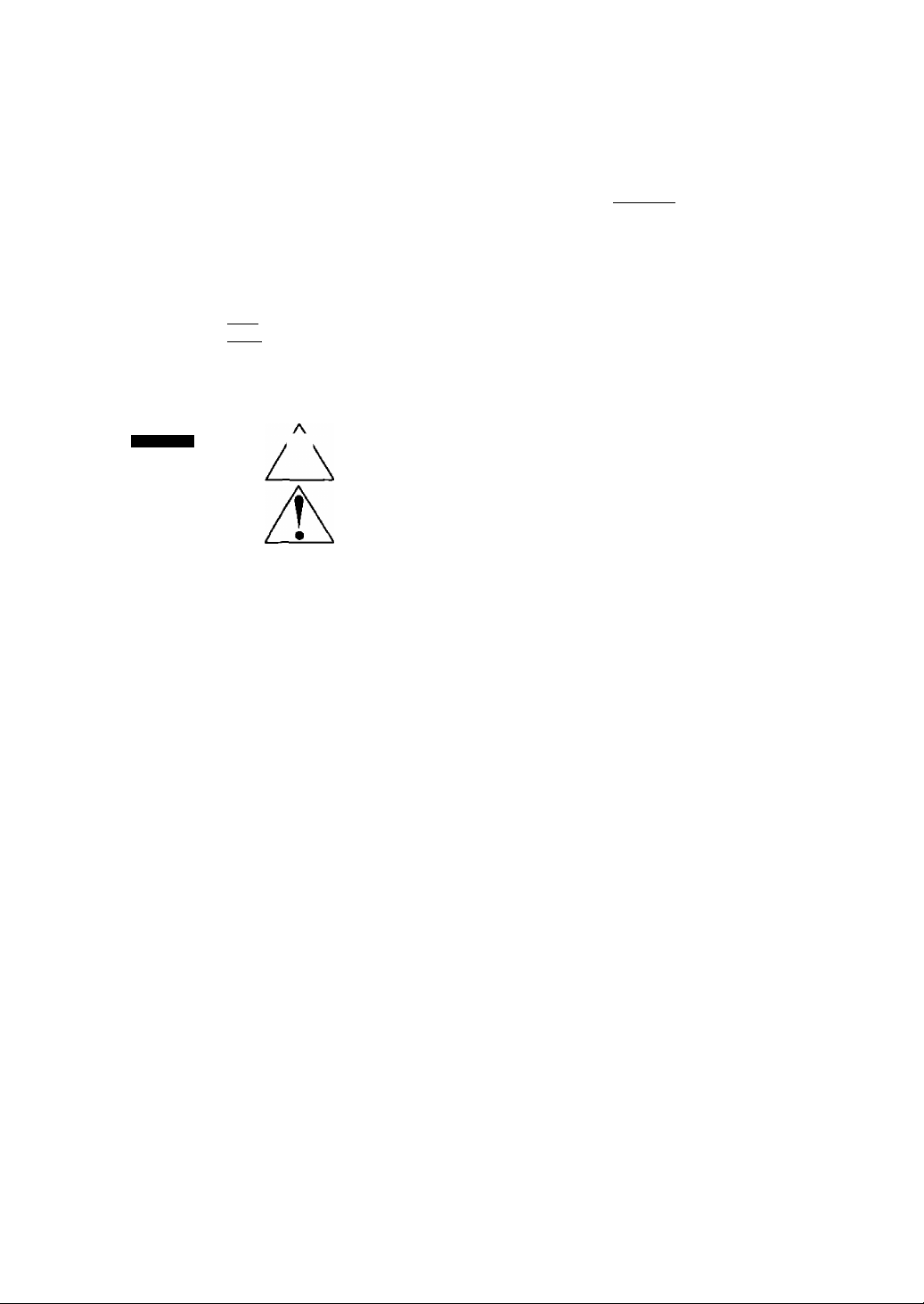
ThingsYo^ShouldKM
Congratulations
on your purchase of one of the most sophisticated and
reliable products on the market today. Used properly, it
will bring you and your family years of enjoyment.
Please fill in the information at right. The serial number
is on the tag located on the back of your VCR.
f'Date of Purchase
Dealer Purchased From.
Dealer Address________
Dealer Phone No
Model No
Serial No
_____
_____
______
PV-a4Q2
Safety Precautions
Warning: To prevent fire or shock hazard, do not expose this equipment to rain or moisture.
This video recorder, equipped with the HQ (High Quality) System, is compatible with existing VHS equipment.
Only use those tapes with the IVHSI mark. It is recommended that only cassette tapes that have been tested
and inspected for use in 2, 4, 6, and 8 hour VCR machines be used.
FCC Warning: Any unauthorized changes or modifications to this equipment would void the user's authority to operate.
CAUTION
Ai
CAirrOl: TO REDUCE THE POK Of ElECTRC SHOCX.
DO NOT REMOVE COVtR 4on BACK»
NO USER- SERVtCEAOlLE PARIS M8CE
REFER SERVCINO TO QUALFCD SERfCE FER9QNICL
A
?
This symbol warns the user that uninsulated voltage within the unit may
have sufficient magnitude to cause electric shock. Therefore, it is dangerous
to make any kind of contact with any inside part of this unit.
This symbol alerts the user that important literature concerning the operation
and maintenance of this unit has been included. Therefore, it should be read
carefully in order to avoid any problems.
Important Safeguards and Precautions............................................................................................................... 3
Unpacking Your VCR • Product Features........................................................................................................... 4
VCR and Cassette Information (Record Tab, Tape Speeds, Head Cleaning, DST., Specifications)
Basic Connection (Antenna and VCR, VCR and TV)..................................................................................... 6, 7
Other Connections (cable, Audio/Video)........................................................................................................ 8, 9
Location of Controls (Remote Control, VCR)
One Time VCR Setup (On-Screen Language, Channel Memory, Clock Set)
On-Screen Displays (OSD) (Function, Channel, Menu, VCR Status & Clock, Warning).................................. 14
Playback a Tape (Main Operation, Special Effects, Quality Picture Features)
Record On a Tape (Main operation. One Touch Record, Select Input Mode, Channel Selection)
Timer Recording (Main Operation, Cancel, Clear or Replace Program Contents).........................^
Tape Operation (index Search, Auto Functions, One Minute Skip, Repeat Play, Zero Search)
Copying Your Tapes (Dubbing) (Connection, Main Operation, Monitoring, Select Input Mode)
VCR PluS+ Setup (Cable Box Setup, VCR Plus+ Channel Setup)........................................................... 24 -- 26
VCR Plus+ Programming (Main operation. Make Correction)........................................................................... 27
Multi-Brand Control Feature....................................................................................................................... 28, 29
Special VCR Features (VCR Lock, Blue Back ON/OFF, Warning Beeper)
Before Requesting Service (Seif-check items).................................................................................................. 31
Service Center List............................................................................................................................................. 32
Warranty........................................................................................................................................................... 33
Spanish Quick Use Guide............................................................................................................................ 34, 35
Quick Use Guide.................................................................................................................................Back Cover
.............................................................................................
..........................................
.................................................
......................................................
..................
10, 11
12 ~ 13
............
.............
.......................
..........
16, 17
18, 19
20 ~ 22
15
23
30
5
2
Page 3
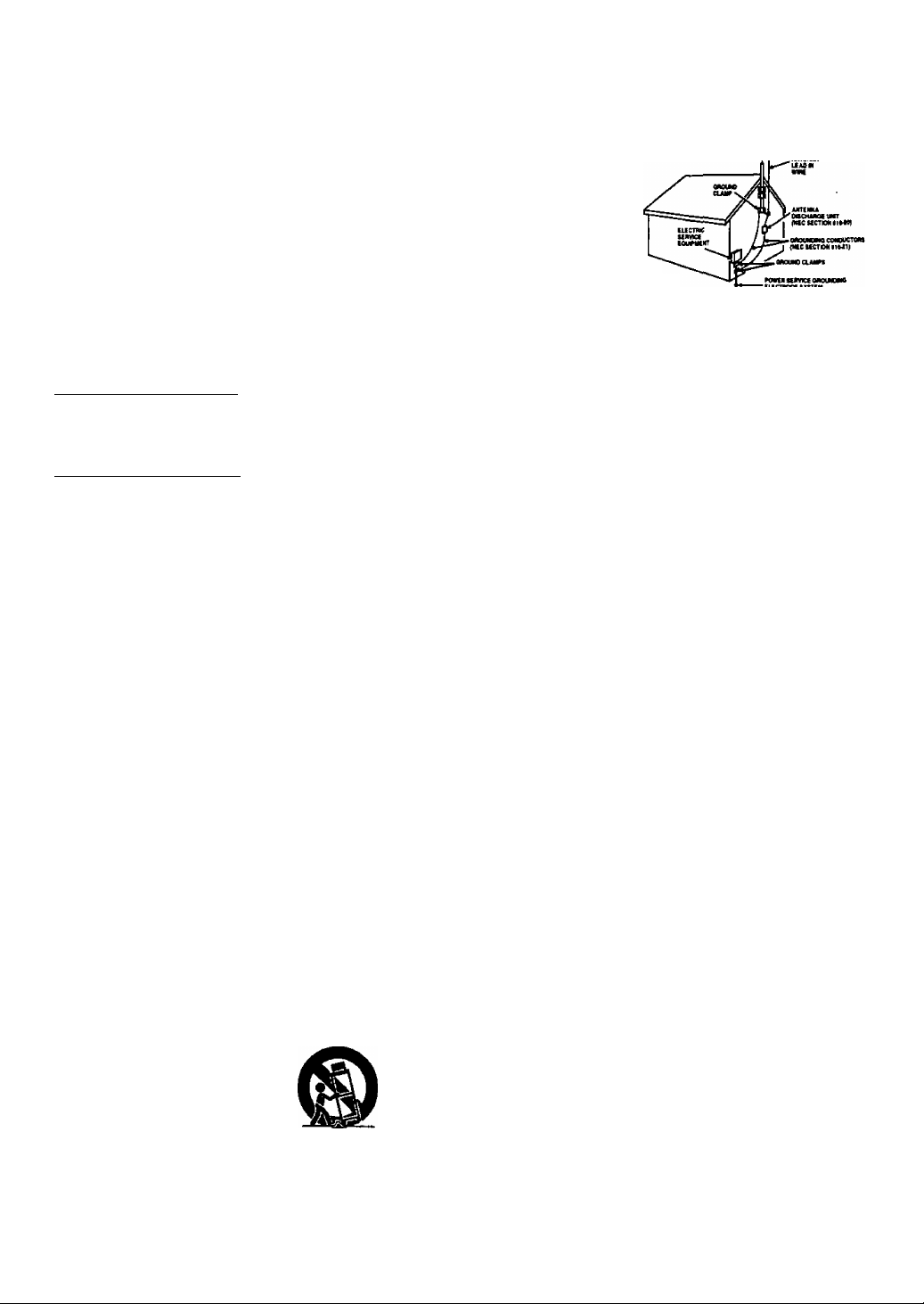
Im po rt an t Sa f eg ua rd s an d Pr ec au ti on s
FOR YOUR SAFETY, READ AND RETAIN
ALL SAFETY AND OPERATING INSTRUC
TIONS. HEED ALL WARNINGS IN THE
MANUAL AND ON THE UNIT
INSTALLATION
1 POWER SOURCE CAUTION
Operate only from a power source indicated on the
unit or In this manual. If necessary, have your Electric '
Utility Service Company or Video Products Dealer verify
the power source in your home.
2 POLARIZED OR GROUNDING PLUG
As a safety feature, this Video product comes with either
a polarized power cord plug (one blade Is wider than the
other), or a three-wire grounding type plug.
POLARIZED PLUG CAUTION:
This plug will only fit into an outlet one way. If you cannot
fully insert the plug, try reversing it. If it still will not fit, have
an electrician install the proper wall outlet. Do not defeat the
safety feature by tampering with the plug.
GROUNDING PLUGOAUJIQN:
This plug will only fit into a three-hole grounding outlet. If
necessary, have an electrician install the proper outlet. Do
not defeat the safety feature by tampering with the plug.
3 POWER CORD
Make sure power cords are routed so that they are not
likely to have anything rest on them, roll over them, or be
in the way of walking traffic.
If an extension cord Is used, make sure it also has either
a polarized or grounded plug and that the cords can be
securely connected.
Frayed cords, damaged plugs, агк1 damaged or cracked
wire insulation are hazardous and should be replaced by
a qualified service technician.
Overloaded outlets and extension cords are fire hazards
and should be avoided.
4 DO NOT BLOCK VENTILATION HOLES
Ventilation openings in the cabinet release heat
generated during operation, If they are blocked, heat
build-up inside the unit can cause failures that may result
in a fire hazard or heat damage to cassettes.
For protection, follow these rules:
a. Never cover ventilation slots or the unit while in use,
or operate the unit when placed on a bed, sofa, rug,
or other soft surface.
b. Avoid built-in installation, such as a book case or
rack, unless proper ventilation is provided.
5 AVOID EXTREMELY HOT LOCATIONS OR SUDDEN
TEMPERATURE CHANGES
Do not place the unit over or near any kind of heater or
regulator. In direct sunlight, inside a closed vehicle, etc..
Do not move the unit suddenly between areas of
extreme temperature variation. If the unit is suddenly
moved from a cold place to a warm place, moisture
may condense in the unit and on the tape.
6 TO AVOID PERSONAL INJURY
■ Do not place unsecured equipment on a sloping
surface.
■ Do not place this unit on any support
that is rwt firm, level, arxl adequately
strong. The unit could fall causing
serious injury to a child or adult and
damage to the unit.
* An appliance and cart combination
should be moved with care.
Quick stops, excessive force, and
uneven surfaces may cause the
appliance and cart combination to overturn.
• Carefully follow all operating instructiorrs and use
the manufacturer's recommerxfed accessories
when operatlr>g this unit or connecting it to any
other equipment.
OUTDOOR ANTENNA INSTALLATION
SAFE ANTENNA AND CABLE CONNECTION
If an outside antenna or cable system .unoui
is connected to the equipment, шетикжеом
be sure the antenna or cable system
is grounded so as to provide some
protection against built up static
charges and voltage surges.
Section 810 of the National
Electrical Code, ANSI/NFPA 70
(in Canada, part 1 of the Canadian
Electrical Code) provides iniormation
with respect to praper grounding of the
mast and supporting structure, grounding (««'«laip'WTHt
of the lead-in wire to an antenna discharge unit,
size ot grounding conductors, location of antenna discharge unit, connection
to grourKling electrodes and requirements for the grounding electrode.
____
___
KEEP ANTENNA CLEAR OF HIGH VOLTAGE POWER LINES OR CIRCUITS
An outside antenna system should be located well away fram power lines,
electric light or power circuits and where it will never come into contact with
these power sources if it should happen to fall. When installing an outside
antenna, extreme care should be taken to avoid touching power lines,
circuits or other power sources as this could be fatal. Because ot the
hazards involved, antenna installation should be left to a professional.
USING THE VIDEO UNIT
If the unit has been in stor^e or moved to a new location,
refer first to the INSTALLATION section of these safeguards.
1 KEEP THIS VIDEO UNIT AWAY FROM WATER OR
MOISTURE OF ANY KIND.
2 IF EQUIPMENT IS EXPOSED TO RAIN, MOISTURE, OR
STRONG IMPACT, unplug the unit and have it inspected by a qualified
service technician before use.
3 DURING AN ELECTRICAL STORM
During a lightning storm, whether indoors or outdoors, or before leaving the
unit unused for extended periods of time, disconnect all equipment from the
power source as well as the antenna and cable system.
4 WHEN THE UNIT IS PLUGGED IN
• Never expose the unit to rain or water, DO NOT OPERATE if liquid has
been spilled into the unit. Immediately unplug the unit, and have it
lггspected by a service technician. Fire and shock hazards can result from
electrical shorts caused by liquid contact Inside.
• Never drop or push any object through openings in the unit. Some interrml
parts carry hazardous voltages and contact can cause electric shock or
fire hazard.
• Avoid placing the unit directly above or below your TV set as this may
cause electrical interference. Keep all magnets away from electronic
equipment.
5 USING ACCESSORIES
Use only accessories recommended by the manufacturer to avoid risk of
fire, shock, or other hazards.
6 CLEANING THE UNIT
Unplug the unit. Then, use a clean, dry, chemically untreated doth to gently
remove dust or debris. DO NOT USE cleaning fluids, aerosols, or forced air
that could over-spray, or seep into the unit and cause electrical shock.
Any substance such as wax, adhesive tape, etc. may mar the cabinet
surface. Exposure to greasy, humid, or dusty areas may adversely affect
internal parts.
SERVICE
1 DO NOT SERVICE THIS PRODUCT YOURSELF
If, after carefully following the detailed operating instructions, this Video
product does not operate properly, do not attempt to open or remove covers,
or make any adjustments not described in the manual. Unplug the unit and
contact a qualified service technician.
2 IF REPLACEMENT PARTS ARE REQUIRED
Make sure the service technician uses only parts specified by the manufacturer,
or those having the same safety characteristics as the original parts. The use of
unauthorized substitutes may result in fire, electric shock, or other hazards.
3 HAVE THE SERVICE TECHNICIAN PERFORM
A SAFETY CHECK
After any sen/lce or repairs to the unit, request the service technician to
conduct a thorough safety check as described In the manufacture's service
literature to insure that the video unit is in safe operating condition.
Page 4
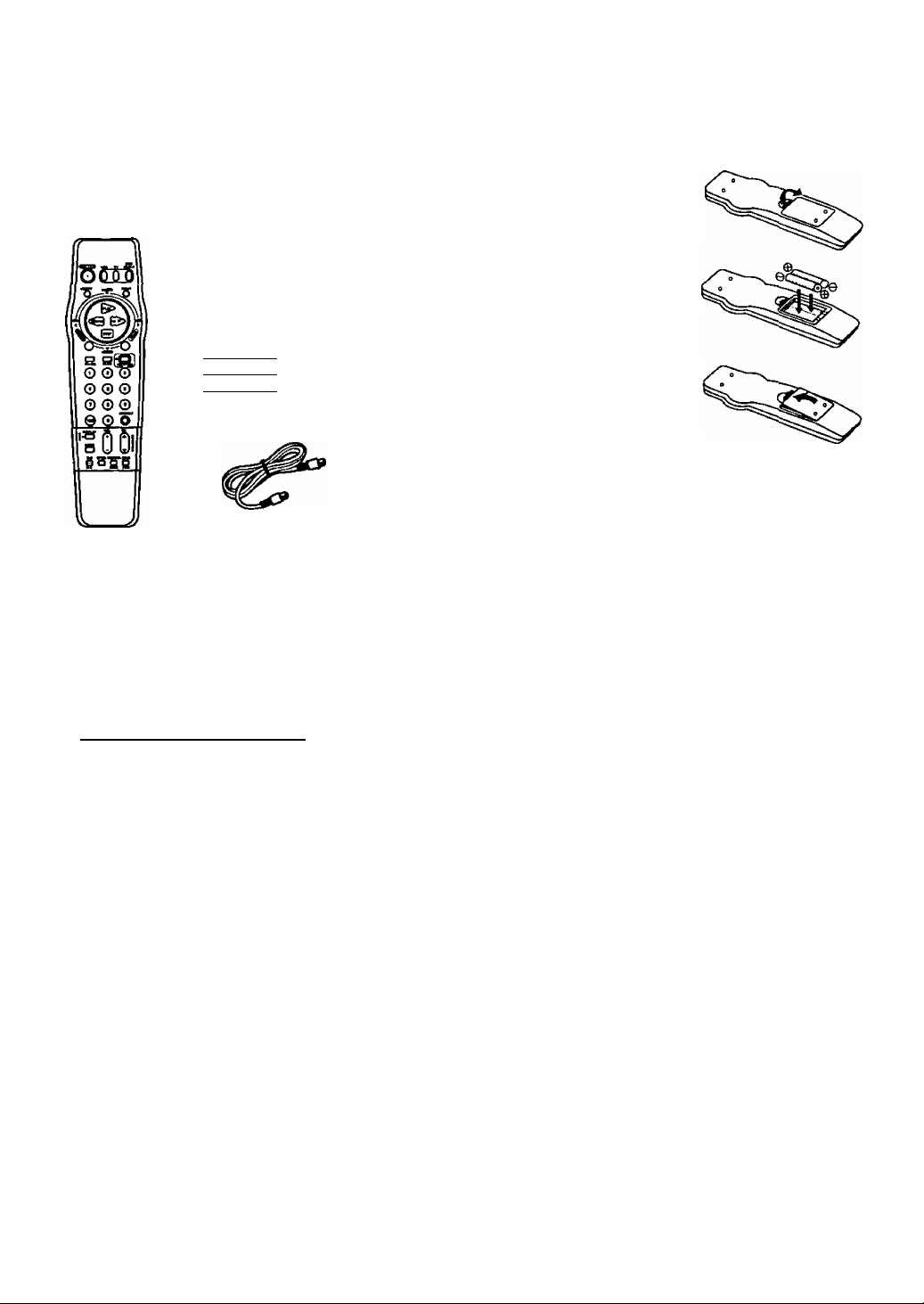
Unpacking Your VCR • Product Features
Unpacking Your VCR
The accessories below are provided to help
you use or set up your VCR.
Accessories
Remote Control
VSQS1560
2‘*AA"
___
)
Batteries
)
RF Coaxial
Cable
VJAS0196
4>)
To order accessories,
call toll free 1-800-332-5368.
Loading the Batteries
1 Press in and up on the
latch with your thumb
nail and lift off the lid.
Install two batteries as
indicated inside the
Battery Compartment.
Fit the lid’s hinge piece
into the indent on the
case, and snap the lid
into place.
Battery replacement caution
* Do not mix old and new batteries.
• Do not mix alkaline with manganese batteries.
Product Features
All Channel Auto Set/181 -CH TV/ CABLE Tuner............................................................................... 12,13
Auto Daylight Saving Time.......................................................................................................................... 5
Auto Features for a Quality Picture............................................................................................................ 15
Auto Operation Functions (Auto Playback, Rewind, Tape Eject, Power off)
Auto Repeat Function................................................................................................................................ 22
Digital Auto Picture
Easy-to-Read English/ Spanish/ French On-Screen Displays............................................... 12,13,18,19
Multi Brand TV/ Cable Box/ DSS Remote Control.............................................................................. 28, 29
One Minute Skip........................................................................................................................................ 22
One Month, 8 Program Timer Recording............................................................................................. 18,19
One Touch Recording (OTR).................................................................................................................... 16
Program Director Remote Control....................................................................................................... 18,19
Special Effects Playback........................................................................................................................... 15
Special VCR Features (VCR Lock, warning Beeper, Blue Back ON/OFF)...............................................................
Timer Recording Using VCR Buttons........................................................................................................ 19
VCR Plus+ Recording......................................................................................................................... 24 -27
VMS Index Search System (Direct Access Search, Index Scan Search)
Zero Search............................................................................................................................................... 22
...................
___________________________________
............................................................ 21
;................................................................................................................ 15
30
.........................................................
20, 21
Page 5
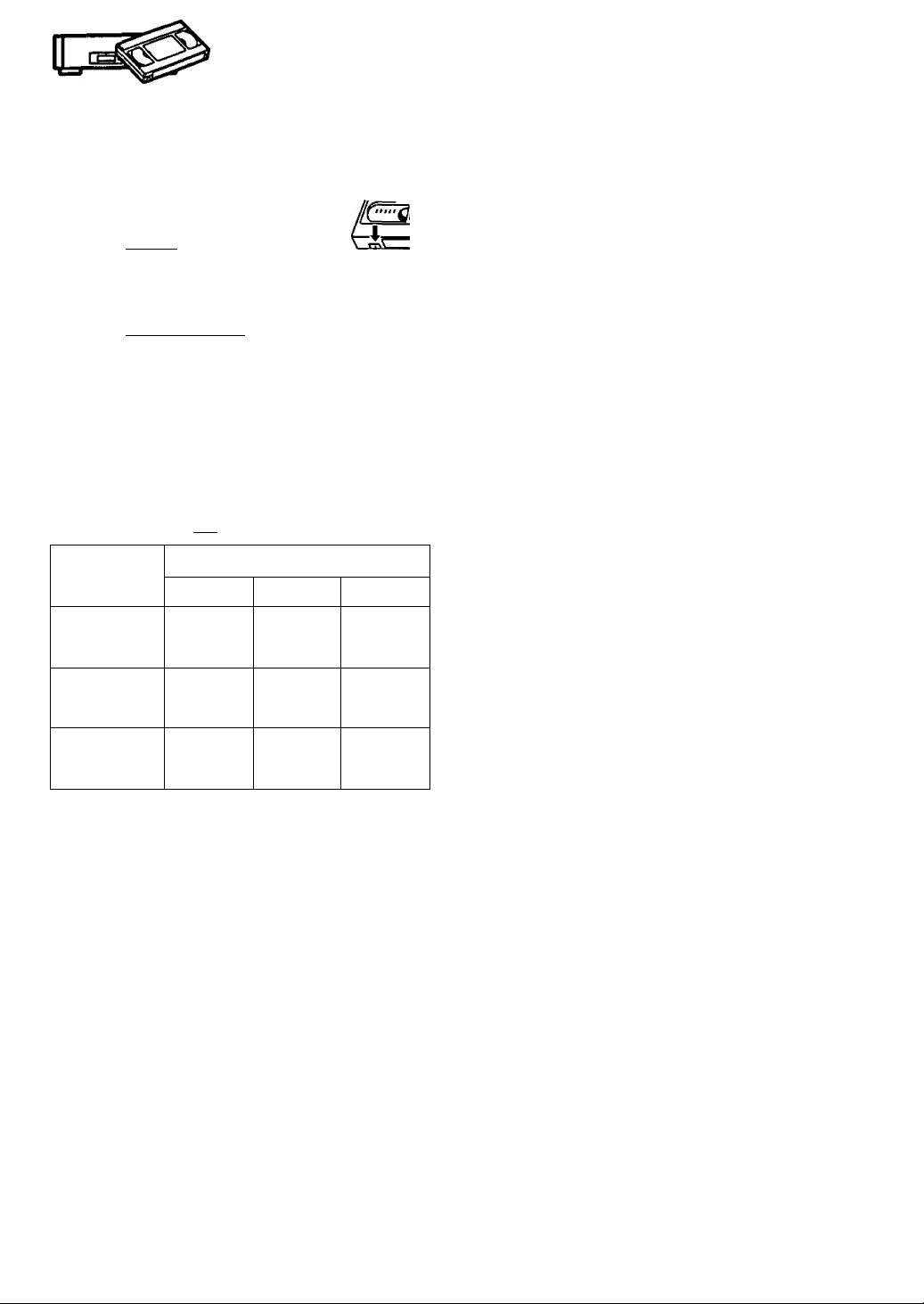
VCR and Cassette Information
Erase Protection (Record Tab)
Cassettes have a record tab to ensure that
recordings are not accidentally erased.
To prevent accidental erasure,
break off the tab with a screwdriver.
To record again, cover the
hole with cellophane tape.
Maximum Record/Playback Time
Only use tapes with the iviKi mark in this unit.
Tape Speed
Setting
SP
(Standard Play)
Type of Video Cassette
T60
1 Hour 2 Hours
T120
nmk
T160
2 Hours
40 Minutes
Reset all VCR Memory Functions )
Use when moving the VCR to a new location, or if a
mistake was made in the One Time VCR Setup section.
• Make sure a tape is not inserted in the VCR.
1) Turn VCR Power on.
2) Press and hold both PLAY and CHANNEL A on the
VCR for more than 5 seconds.
* The power will shut off.
3) Perform the One Time VCR Setup section on page 12.
D.S.T. (Daylight Saving Time)
Your VCR can be set to automatically adjust the clock for
Daylight Saving Time. (Page 13.)
Spring (First Sunday in April)
When set to DST:ON, the VCR will automatically set the
clock ahead one hour.
Autumn (Last Sunday in October)
When set to DST:ON, the VCR will automatically set the
clock back one hour.
• If your area does not observe Daylight Saving Time,
select DST:OFF.
• Keep these time changes in mind when programming
the VCR for timer recordings.
LP
(Long Play)
SLP
(Super Long Play)
2 Hours
3 Hours
4 Hours
6 Hours
5 Hours
20 Minutes -
8 Hours
Head Cleaning
Your VCR will not normally require head cleaning,
however the heads may become clogged when playing
an old or damaged tape.
Video Heads Sensor System
If head cleaning becomes
necessary, the VCR will display
the screen at right while playing
back a recorded signal.
To exit this screen, push PLAY
on the remote control or VCR.
■ Use “dry" type head
cleaning cassette* only.
* Be sure to follow the cleaning tape instructions carefully.
Excessive use of a cleaning cassette can shorten head life.
* If using a head cleaning cassette does not solve the problem,
contact your nearest Factory Service Center or authorized
Service Center. {See page 32.)
* Cleaning cassette part No. NV-TCL30PT is recommended.
VIDEO HEADS MAY
NEED CLEANING
PLEASE INSERT HEAD
CLEANING CASSETTE
OR REFER TO MANUAL
END:PLAY KEY
Specifications
Power Source:
Power Consumption:
Video Signai:
Video Recording System;
Audio Track:
Tuner:
Broadcast Channeis:
CABLE Channels:
Operating Temperature:
Operating Humidity:
Weight;
Dimensions:
Note: Designs and specifications are subject to change
without notice.
120V AC, 60 Hz
Approx. 18 watts (Power on)
Approx. 3.5 watts (Power off)
EIA Standard NTSC color
4 rotary heads helical
scanning system
1 track (Normal)
VHF2-13, UHF 14-.69
Midband A through I (14-22)
Superband J through W (23-36)
Hyperband AA-EEE (37-64)
Lowband A-5-A-1 (95-99)
Special CABLE channel 5A (01)
Ultraband 65-94,100-125
41“F-104‘’F(5“C-40°C)
10%-75%
7.5 lbs. (3.4 kg)
14-15/16" (W)x 3-2/3” (H)x
12-3/16" (D)
380 (W) x 93 (H) X 310 (D) mm
Page 6
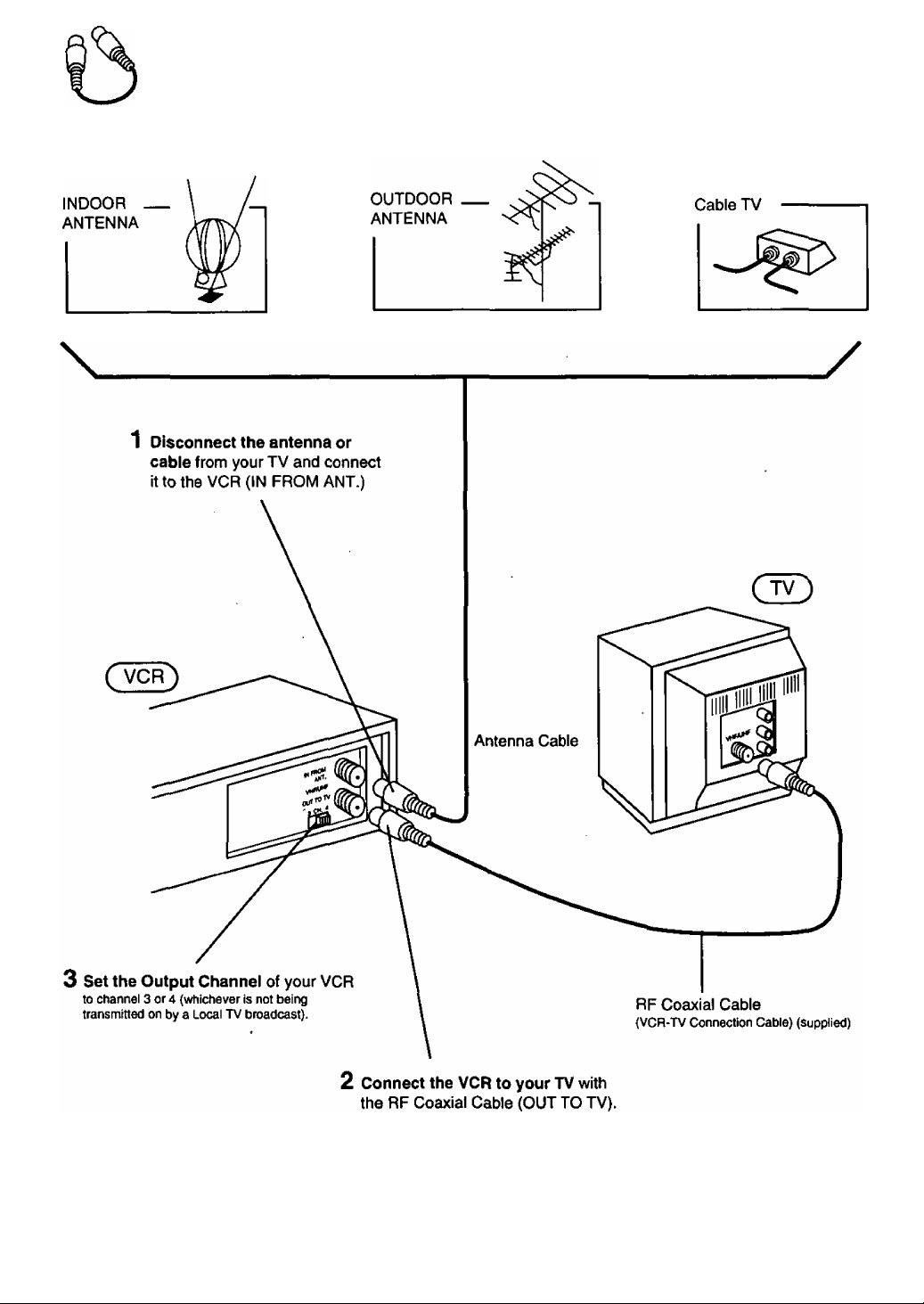
im
Basic Connection
or or
r WARNING--------------------------------------------------------------------------------------------------------------------
When using “Nut type” RF coaxial cables, tighten with fingers only. Overtightening may damage terminals.
Page 7
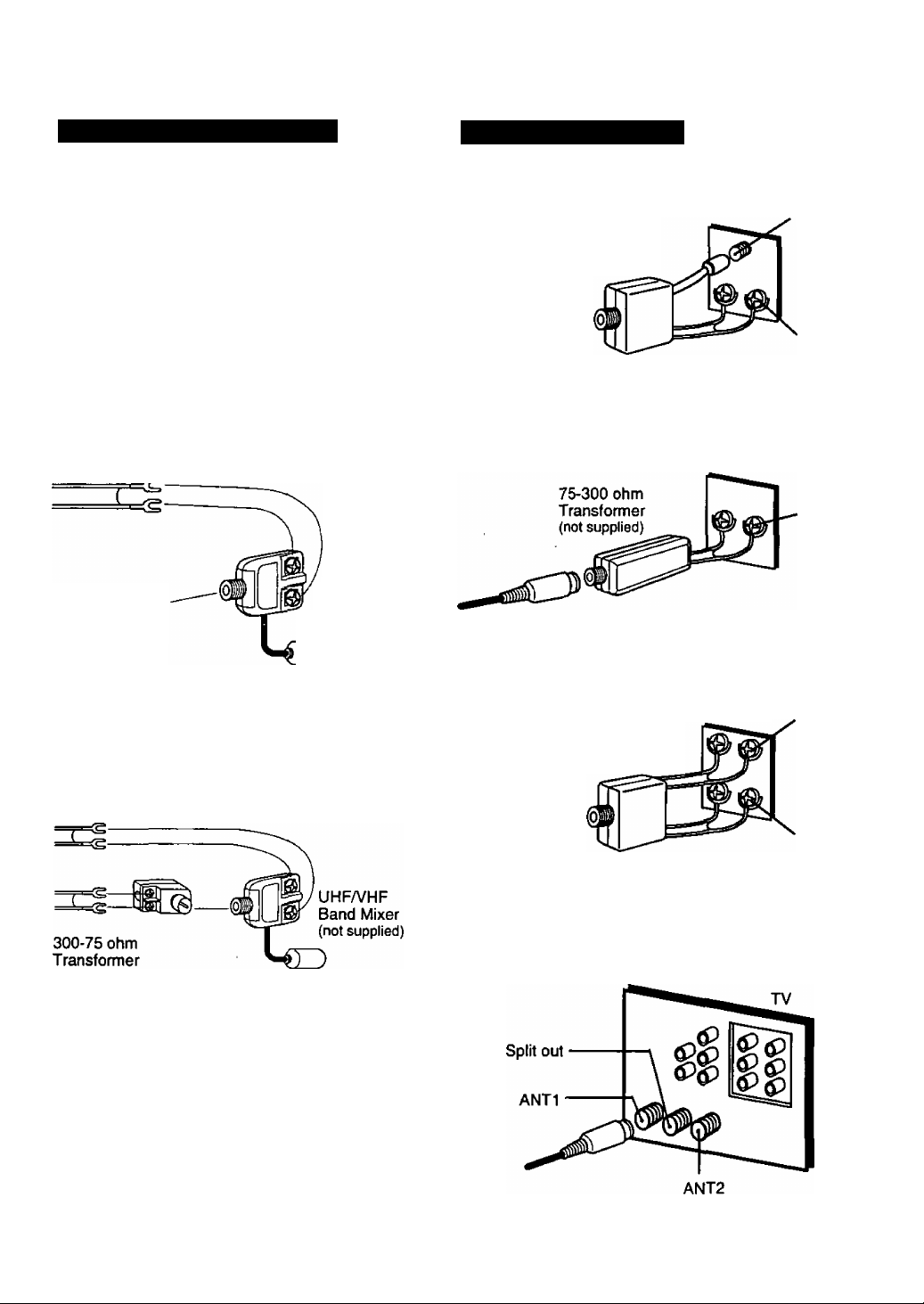
Between Antenna and VCR
Between VCR and TV
Case 1: Twin Lead Cable Only
To VCR Terminal
(Flat) Twin Lead
300 Ohm Cable
300-75 ohm Transformer
(not supplied)
Case 2: Twin Lead & Coaxial Cables
UHFA/HF
Band Mixer
(not supplied)
(Round) 75 Ohm
coaxial Cable
O
To VCR Terminal
Case 1: Screw & Plug Type Terminal
UHFA/HFBand
Separator
(not supplied)
RF Coaxial Cable
Case 2: Screw Type Terminal
TV
Case 3: Double Screw Type Terminal
VHF
UHF
VHF
or
UHF
Case 3: Two Twin Lead Cables
(not supplied)
To VCR Terminal
If your TV has both post and plug-type VHF
terminals, the post connection is recommended to
minimize signal loss.
UHFA/HF Band
TV
Separator
(not supplied)
Case 4: Complex TV Terminal
TERMINALS ON BACK OF TV SET
Connect to one of the ANT tenninals and select the
same antenna number on the TV.
VHF
UHF
Page 8
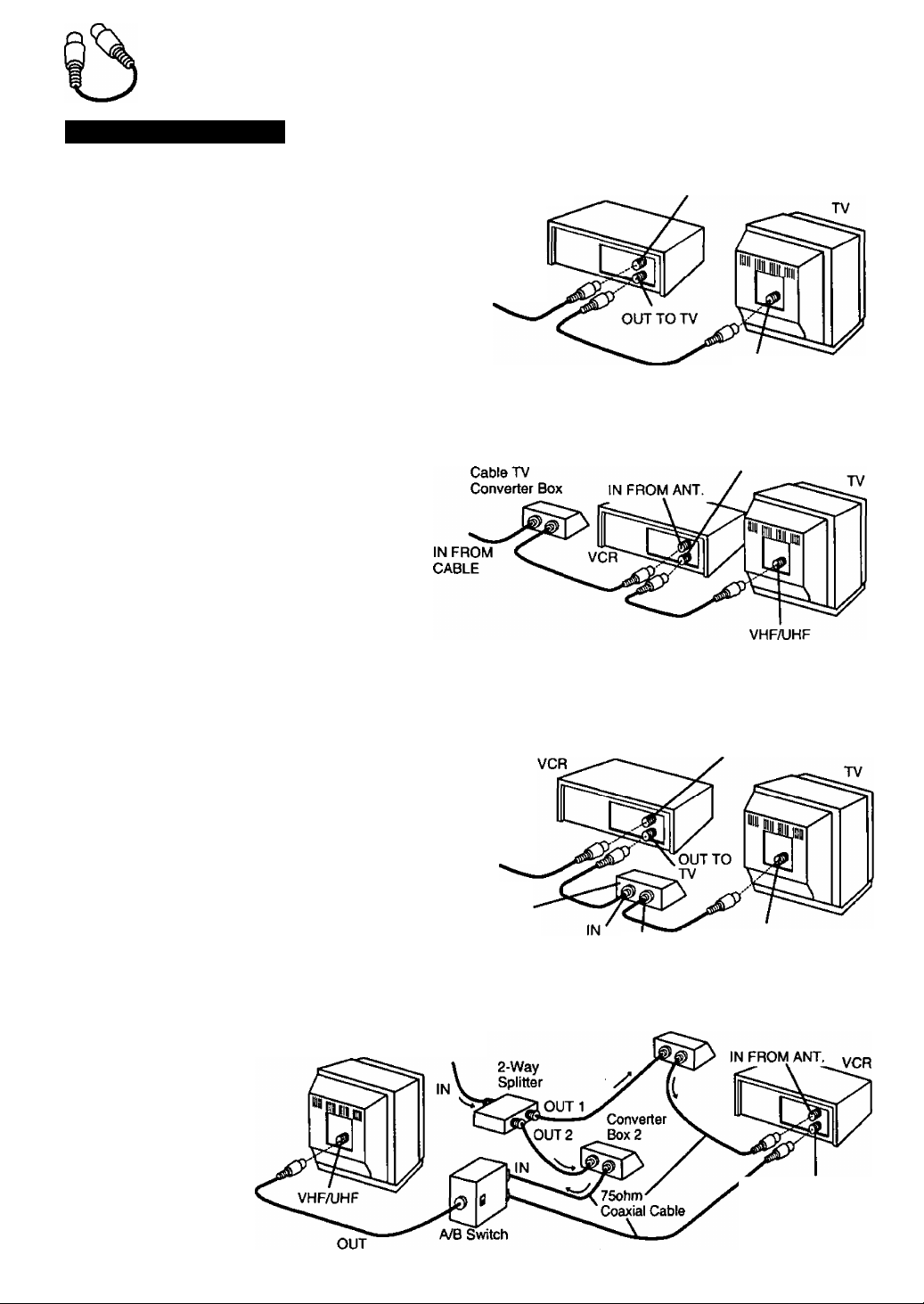
Other Connections
CABLE Connections
Without a Converter/Descrambler Box
You can:
1) Use your VCR Remote Control to select channels.
2) Program one or more unscrambled channels for
unattended recording.
You cannot:
record or view scrambled channels with this connection.
All connections on these pages are made with 75 Ohm coaxial cables.
VCR
IN FROM
CABLE
With a (CABLE to VCR) Converter/Descrambler Box
You can:
1) Record and view any channel including
scrambled channels; channel selection must
be made at the Cable TV Converter Box.
2) Program one channel for unattended
recording.
You cannot:
select channels from VCR or TV.
watch one station while recording another,
place channels in memory (pg.12) other than the Cable box output channel.
IN FROM ANT.
VHF/UHF
OUT TO TV
With a (VCR to TV) Converter/Descrambler Box
You can:
1) Use your VCR Remote Control to select channels.
2) Program unattended recordings of more than
one unscrambled channel.
You cannot:
record scrambled channels with this connection.
With Two Converter/Descrambler Boxes
If you want to record and
view a combination of
scrambled and
unscrambled channels,
you will need additional
equipment.
This connection requires
two converter boxes, an
A/B switch, and a 2-way
splitter as shown here.
IN FROM
CABLE
IN FROM
CABLE
Cable TV
Converter Box
IN FROM ANT.
OUT
Converter Box 1
VHF/UHF
Y OUT TO TV
8
Page 9
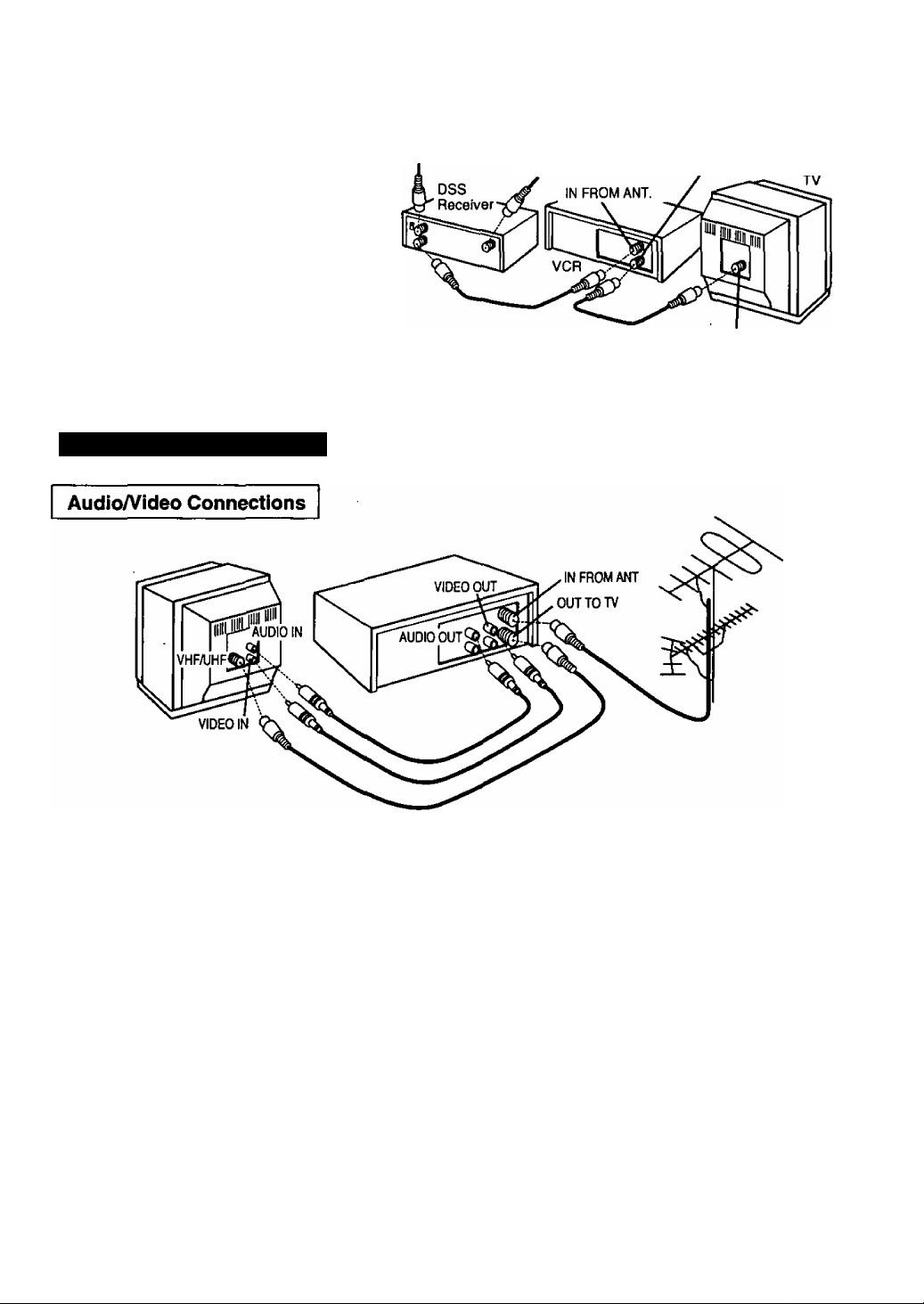
With a DSS Receiver
You can:
IN FROM
CABLE or Antenna
IN FROM
Satellite Dish
1) Record and view any channel including
scrambled channels; channel selection
must be made at the DSS Receiver.
2) Program one channel for unattended
recording.
NOTE: The DSS receiver must be turned off to view
programs from a cable box or antenna. See the
DSS manual for details.
‘DSS® is a registered trademark of DIRECTV, INC., a unit of GM Hughed Electronics.
OUT TO TV
VHFAJHF
AudioA/ideo Connections
If your TV has AUDIO IN and VIDEO IN terminals, you can connect your
VCR to them to receive a higher quality picture ari^ sound.
1 Connect the VIDEO OUT terminal on the VCR to the VIDEO IN terminal of your TV.
2 Connect the AUDIO OUT terminals on the VCR to the AUDIO IN terminals of your TV.
3 Set the VIDEO/TV selector of your TV (Monitor/Receiver) to “VIDEO.”
NOTE: To use your TV as a VCR monitor, set the ViDEO/TV selector on the TV (Monitor/Receiver) to “VIDEO."
Note to CABLE system installer:
This reminder is provided to call the CABLE system installer’s attention to Article 820-40 of the NEC in USA (and to the
Canadian Electrical Code in Canada) that provides guidelines for proper grounding and, in particular, specifies that the
cable ground shall be connected to the grounding system of the building, as close to the point of cable entry as practical.
Page 10
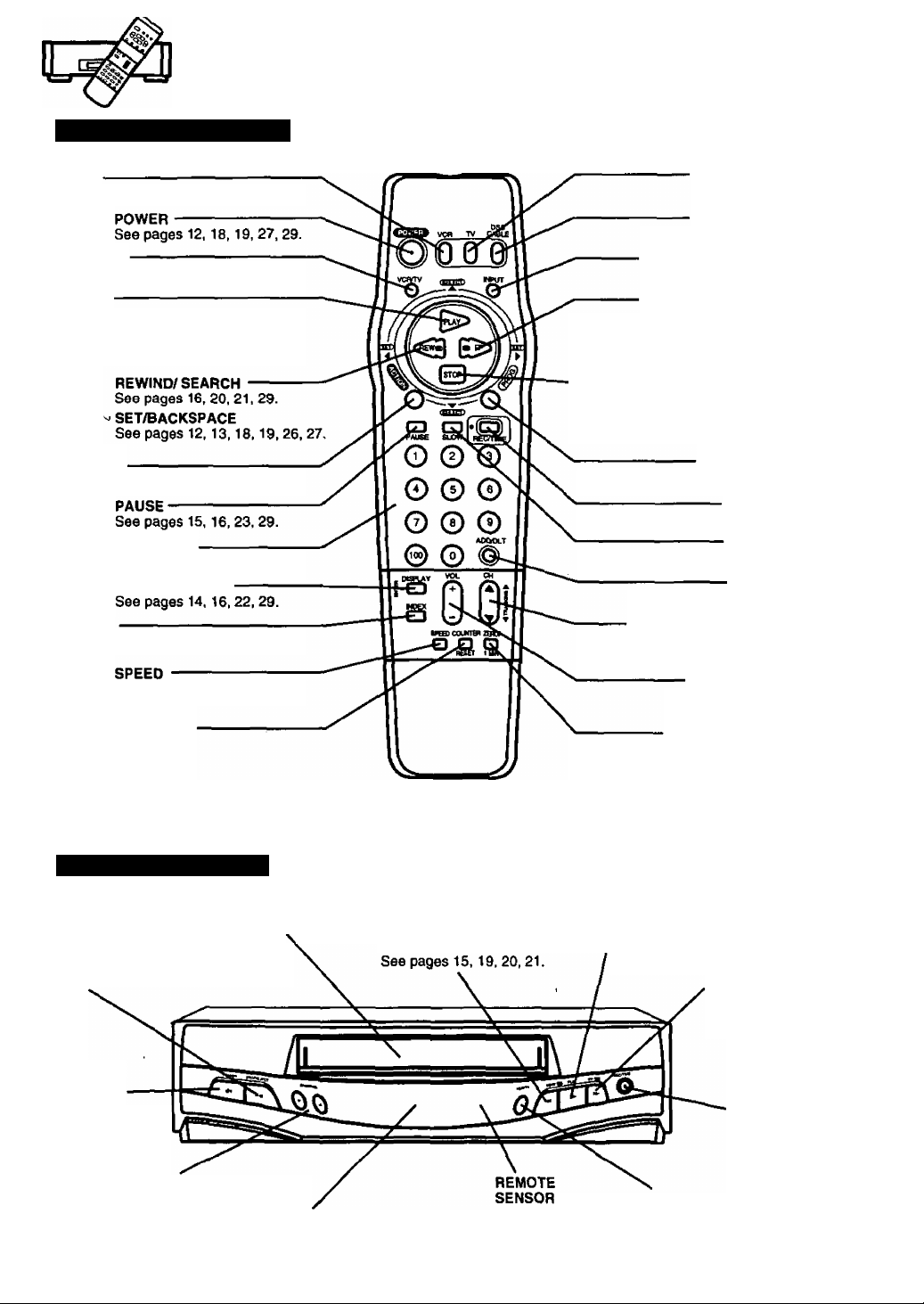
Location of Controls
Remote Control Buttons
VCR
See pages 28,29.
VCR/TV
See pages 12, 17, 23, 29.
PLAY
See pages 16,21,29.
SELECT UP
See pages 12-14,18,19, 25-27, 30.
ACTION
See pages 12-14,22,30.
NUMBERED KEYS
See pages 13,16, 20, 28, 29.
DISPLAY/ENTER
INDEX
Sea pages 20, 21.
See pages 16, 29.
See pages 28,29.
TV
DSS/CABLE
See pages 28, 29.
INPUT
See pages 17, 23, 29.
FAST FORWARD/SEARCH
See pages 16, 20, 21,29.
SET
See pages 12-14,18,19, 22. 25-27, 30.
------------------------------------------------ STOP
See pages 13,15,16,19,21,29.
SELECT DOWN
See pages 12-14,18,19,22.25-27,30.
PROGRAM
See pages 18, 19.
RECORD/TIME
See pages 16, 29,
SLOW
See pages 15, 29.
ADD/DELETE
See pages 13,19.
CHANNEL UP/DOWN
(TRACKING UP/DOWN)
See pages 12-14,15.16, 29.
VOLUME UP/DOWN
See page 29.
COUNTER RESET
See pages 22, 29.
Front View of the VCR
STOP/EJECT
See pages
15,16, 19,21,23, 29.
POWER
See pages
12,18.19.27, 29.
CHANNEL UP/DOWN
TRACKING/V-LOCK
See pages 12,15,16,29
Cassette Compartment
See pages 16,17, 23.
Multi Function Display
See pages 11,15-19, 27.
REWIND/SEARCH
ZERO SEARCH/
1 MINUTE SKIP
See pages 22, 29.
PLAY
See pages
15,19,21,23.
FAST FORWARD/
SEARCH
See pages 15,19,20,
21.
RECORD/TIME
See pages
16. 19,23,26.
VCR/TV Selector
See pages 12,16,23.
10
Page 11
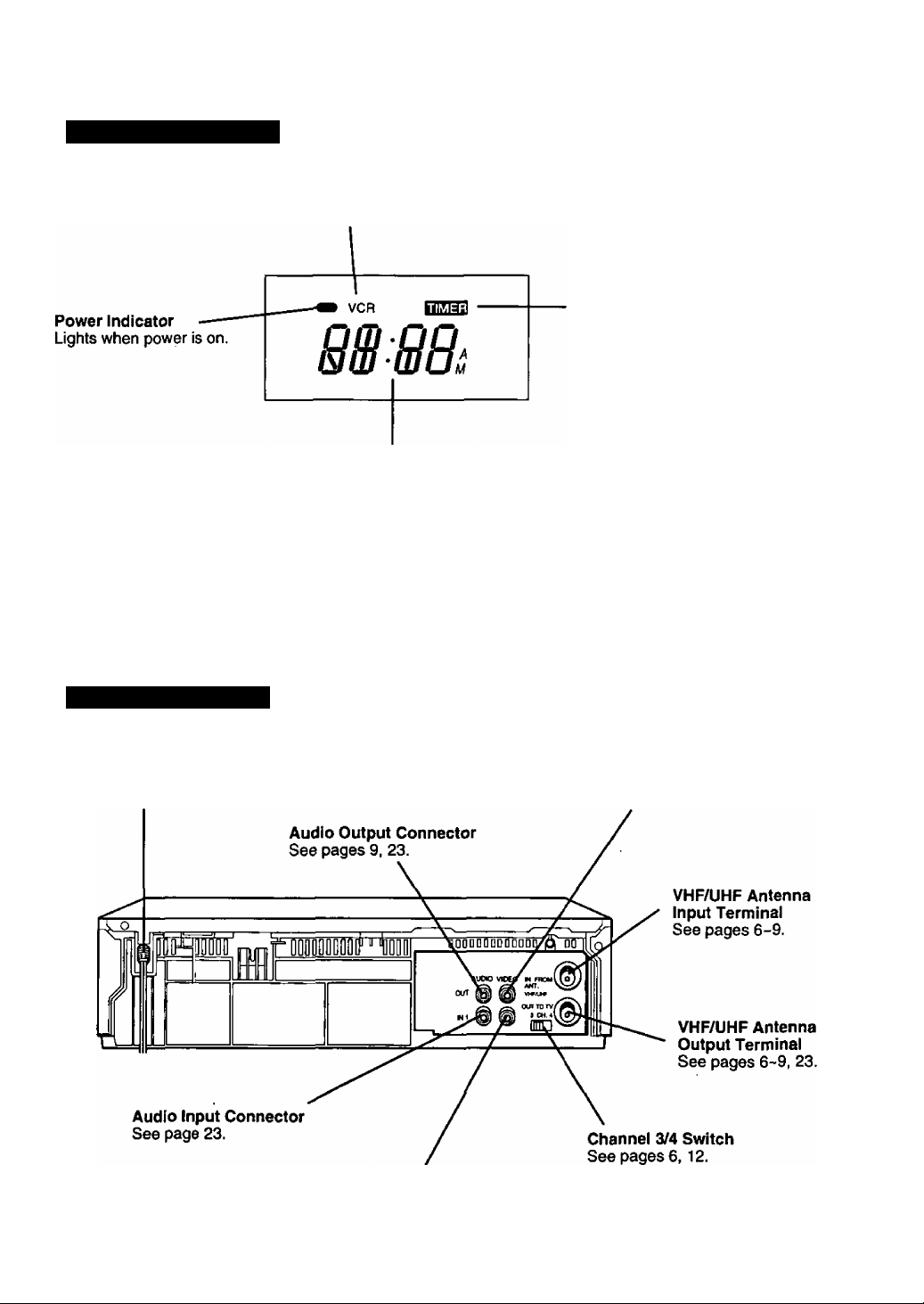
Multi Function Display
Clock/ Status/ Channel/ Speed Display
Displays the current time.
Briefly displays VCR status when a function button is pressed.
Briefly displays the channel number, or “L” when a channel or line
input is selected.
Briefly displays the recording speed when SPEED is pressed.
VCR Indicator
Lights when the VCR/TV
selector is set to VCR.
Timer Indicator
Lights when the VCR is set for a
Timer Recording, or when a length
is set for a normal recording (OTR).
Flashes when a Timer Recording is
set, but a tape has not been
inserted into the VCR.
Rear View of the VCR
AC Power Plug
While plugged into an AC outlet, the
VCR consumes 3.5 W of electrical
power in OFF condition.
Video Output Connector
See pages 9, 23.
Video Input Connector
See page 23.
11
Page 12

One Time VCR Setup
*lmportant: If the remote control POWER, ACTION, PROG, CHA/T , INDEX, or ADD/DLT button does
not work when pressed, press the VCR button on the remote and try the button again.
When the VCR is turned on for the first time,
it automatically enters the setup mode.
Setup includes the following:
• Choose the language for on-screen menus
and messages.
• Tell the VCR how your equipment is hookup
(pages 6-9) so the VCR can correctiy place
channels into memory.
To Set the Language, Channels, and Clock
1 Turn TV and VCR on.*
2 Tune TV to VCR output channel (the same one you set
on the back of the VCR: CHS or CH4).
3 Press CH A for English
on-screen displays.
Or, press CH T for Spanish
on-screen displays.
Or, press VCRVTV for French
on-screen displays.
• You can also set the language using the buttons on the VCR,
• If wrong language Is set, see the “Reset all VCR Memory
Functions" section on page 5.
• The VCR should be connected to an antenna or c£^te box (page 6-*9).
Press AT to select your hookup,
and then press 1^ to set.
• If you selected “CABLE/DSS BOX ►
VCR ► TV," continue with step 5.
If not, go to step 6.
• If you are using the CABLE/DSS BOX ►
VCR “
► TV connection method, only
the cable box output channel will be placed in memory.
SELECT LMUAGE
PUSH VCR CH A: ENGLISH
OPRIUIR VCR CH VtESPAftOL
APP. VCR/TV : FRANÇAIS
SELECT;A ▼ KEY
SET :► KEY
END : ACT I ON KEY
as only. Use the buttons on the VCR for
play, stop, rewind, and fast forward functions.
When a program screen is displayed, the REC, FF,
REW, and PLAY buttons on the remote control and
the VCR function as AT-4 ^ only. (See Timer
Recording Using VCR Buttons on page 19.)
O Press AT to select your cable
box or DSS receiver output
channel number, and then
press ► to enter.
• If necessary, refer to your cable
box manual.
■ If you are using Audto/Vtdeo jack connections to your
select and set VIDEO OUT as the outiiut channel.
SELECT HOOKUP
CABLE/DSS eOXPVCRPTV
CABLE/DSS BOX OUTPUT CH
SELECT
SET
END
6 Press CH A to start Channel Auto Set.
• “PLEASE SET CLOCK BY PUSHING ACTION KEY” appears.
7 Press ACTION to display the
SET CLOCK screen.
8 Press AT to select the MONTH,
and then press to enter.
• Make each entry within 5 minutes,
or the VCR exits the Set Clock screen.
Press AT and to select
and set remaining items at right.
• Pressing ◄ will move back to an item
for correction.
10 Press ACTION twice to start
the clock and exit this mode.
1/-/--------
SELECT:A ▼ KEY
SET :► KEY
END : ACTION KEY
Remaining items
to be set:
• Date • Year
• Time
• DST. (Daylight Saving
Time see page 5.)
-
----------
SET CLOCK
1/ 4/2000 TUE 12:OOPf,‘
SET ;-4 ► KEY
START : ACT ION KEY
A ▼ KEY
■4 ► KEY
ACTION KEY
cable box.
SET CLOCK
------
___
----------
12
Page 13

To Replace Channels in Memory
In case you have cable installed, etc.
To Change On-Screen Display Language
-----------------
1 Press ACTION to
display the menu.
2 Press AW to select
the language.
English: LANGUAGE
Spanish: IDIOMA
MENU--------------------
SET UP VCR
SET CLOCK
SET UP CHANNEL
11»1ЫАИ1ИИК1Й: ENGLISH
SELECT:* » KEY
SET KEY
END :ACT ION KEY
French: LANGUE
3 Press ^ repeatedly to change the language.
1
SET UP VCR
SET CLOCK
SET UP CHANNEL
IDIOVAÍLANGUE
SELECT:* ▼ KEY
SET :► KEY
END rACTION KE
PREPARAR VCR
FIJAR RELOJ
FIJAR CANAL
MENU
ELEGIR:* ▼
FIJAR :►
TERMINAR:ACT I ON
1
MENU
REGLAGE MAGNETOSCOPE
REGLAGE HORLOGE
REGLAGE CANAL
SEL. :* Y
REGLER:».
FIN ;ACTION
FRANÇAIS
4 Press ACTION to exit this mode.
When Using the 100 key
When selecting CABLE channels 100 to 125
with the NUMBERED keys, first press the 100
key and then enter the remaining two digits.
For example, to select channel 125:
Press NUMBERED keys 100, then 2, then 5.
1 Press ACTION to display
.....................
the menu.
2 Press AW to select “SET
UP CHANNEL," and then
press ► to display the
“SET UP CHANNEL" screen.
MENU —
SET UP VCR
SET CLOCK
магою
ID10МА/LANGUE:ENGLISH
SELECT:* T KEY
SET ;► KEY
END :ACT ION KEY
3 Press to select
“ANTENNA," and then
press ► to set your antenna
system (TV or CABLE).
4 Press AT to select “AUTO
SET," and then press ►
to display the “CHANNEL
-------
SET UP CHANNEL-------------
ГЛ?11И?Н :
AUTO SET
CABLE/DSS BOX SET UP
VCR Plu»+ CH SET UP
SELECT:* т KEY
SET :► KEY
END :ACTI0N KEY
AUTO SEr screen.
• If you use a cable box,
it must be left on for auto channel set.
5 Press CH A to start Channel Auto Set.
• To exit this mode, press ACTION twice.
To Set or Reset the Clock
In case the clock is wrong, or a power failure occurred.
1 Press ACTION to display
the menu.
2 Press AT to select “SET
CLOCK," and then press ►
to display the SET CLOCK
screen.
3 Press ATand^^ to select
and set the date, time, and
DST. (Daylight Saving Time).
4 Press ACTION twice to
start the clock and exit
this mode.
.....................
MENU
r UP VCR
■Я1ЯЯЯ
i
SET UP CHANNEL
ID10МА/LANGUE:ENGL 15H
SELECT:* ▼ KEY
SET :► KEY
END :ACTION KEY
ЫЯ1Д*1ШД1Д
SELECT:* » KEY
SET :< ► KEY
END :ACTI0H KEY
To Add or Delete a Channel
1 Select a channel using the
NUMBERED keys to add
orCHA/T to delete.
2 Press ADD/DLT to add
or delete the channel.
• To select a channel
once it’s deleted,
use the NUMBERED keys
on the remote control.
....................
------------------
NOTES
This VCR will accurately maintain its calendar up to Dec. 31,2096,11:59PM.
Normal TV or Cable channels are automatically selected and placed in memory depending on
how your VCR is hooked up.
13
Page 14

n On-Screen Displays (OSD)
^Important: If the remote control POWER, ACTION, PROG, CHA/T, INDEX, or ADD/DLT button does
not work when pressed, press the VCR button on the remote and try the button again.
Function & Channel Display
When a function button is
pressed, e.g. PLAY, or
you change channels,
a 4 second display
appears first in large
and then small characters.
Menu Screen
------------------
1 Press ACTIONMo
display the menu.
2 Press AT and ^ to
make your selection.
To get the most from each feature,
please read the Operating Manual
before attempting any operation.
VCR Status & Clock Display
SELECT:* ▼ KEY
SET :► KEY
END lACTION KEY
08
MENU —
......................
SET UP CHANNEL
ID I ОМА/LANGUE:ENGL1SH
Warning and Instruction Displays
These displays will alert you of a missed operation or
NO CH FOUND
If no active channels are found
for CHANNEL MEMORY...
(See page 12.)
If you attempt to set or review
a Timer Recording and the
Clock is not set...
(See page 18.)
After a Timer Program has
been set...
{See page 18.)
If you press REC on the
remote control or VCR,
and a cassette is inserted
with no record tab...
(See page 16.)
PLEASE CHECK ANTENNA
CABLE CONNECTION THEN
PUSH VCR CH UP KEY AGAIN
PLEASE SET CLOCK
BEFORE PROGRAMMI NO
TURN VCR OFF
FOR TIMER RECORDING
LEAVE CABLE BOX POWER ON
AND
CHECK CASSETTE
RECORD TAB
Press DISPLAY to display or remove the
overlay shown below.
Function Status
Blank Tape/ No Video Signal Indication
Whenever a blank section of a tape comes up in
Play mode, or when the selected channel has no
broadcast signal with the Blue Back ON/OFF
Feature (page 30) set to ON, the TV screen will
turn solid blue.
If you press PLAY, FF. REW,
or REC on the remote
control or VCR without
a cassette inserted...
(See pages 15,16.)
If you press POWER or STOP
during a Timer Recording...
(visible in VCR mode only)
(See page 19.)
If head cleaning becomes
necessary while playing
back a tape...
(See page 5.)
If you press a function button
other than STOP/EJECT or
POWER while the VCR is in
VCR Lock mode...
(See page 30.)
If you press POWER, ACTION,
or PROG on the remote while
in TV or CABLE/DSS mode...
(See pages 28, 29.)
NO CASSETTE
PLEASE INSERT A CASSETTE
TO CANCEL TIMER REC
PUSH POWER THEN STOP KEY
VIDEO HEADS MAY
NEED aEANING
PLEASE INSERT HEAD
aEANING CASSETTE
OR REFER TO MANUAL
END:PLAY KEY
VCR LOCK ACTIVATED
NOW TV/CABLE/DSS MODE
PLEASE PUSH VCR KEY
ON REMOTE
14
Page 15

Playback a Tape
l>^Cheek list before you begin.
Q All connections are made.
(See pages 6-9.)
D TV and VCR are plugged in.
□ TV is turned on and set to the VCR
channel (CH 3 or 4).
Display
1 Insert a cassette.
• VCR power comes on automatically.
• "VCR" lights in the Multi Function Display.
S I z'
-VCR-
^ \ \
2 Press PLAY on the remote or VCR to start playback.
• Playback begins automatically if cassette has no record tab.
3 Press STOP on the remote or VCR to stop playback.
• To rewind the tape, press REW,
4 Press STOP/EJECT on the VCR to eject the cassette.
• You may eject a cassette with power on or off.
To Find a Particuiar Scene During Piayback
Press REW or FF during playback to search for a scene.
• Search speed for SP mode tapes is 7 times and SLP mode tapes is
21 times the normal speed.
• Some noise bars will appear during search.
Speciai Effects During Piayback
These features work best in SP or SLP mode. The sound will be muted.
Slow Motion Playback
Press SLOW to start slow motion playback during playback.
Press PLAY or SLOW to release.
Still fFreezel Frame Picture
Press PAUSE to freeze and release the picture.
• To reduce picture noise, first press SLOW. Then, use CH
(TRACKING) A/T to Clear up the picture. Now, press PAUSE.
Frame by Frame Advance
In Still mode, hold down SLOW to advance the still picture one
frame at a time. Press PAUSE to release.
Caution;
Please inspect your cassette tapes
and renrtove any loose or peeling
labels to prevent them from
becoming jammed in your unit.
Features for a Quality Picture
Digital Auto Picture
This feature automatically controls the video output signal for
less noise depending on the tape condition.
Digital Auto Tracking
This feature continuously analyzes the signal and adjusts for
optimum picture quality.
Manual Tracking Control (to reduce picture nolsel
Use during Playback and Slow Motion mode to reduce picture
noise. Press CH (TRACKING) A/T during playback until the
picture clears up. To return to Auto Tracking mode, press
POWER off and then on again.
V-Lock Control (to reduce picture jitterl
In Still mode, CH (TRACKING) A/T operate as a
V-Lock control. Press A/T until the picture is stabilized.
After the VCR is in Still or Slow n>ode for 3 minutes, it will
switch to the Stop nxxfe automaticaJly to protect the tape
and the video head.
15
Page 16

Record On a Tape
'Important: If the remote control POWER, ACTION, PROG, CHA/T , INDEX, or ADD/DLT button does
not work when pressed, press the VCR button on the remote and try the button again.
1^*^Check list before you begin.
□ All connections are made.
(See pages 6-9.)
D VCR is plugged in.
□ TV is turned on and set to the VCR
channel (CH 3 or 4),
1
Insert a cassette with record tab.
VCR power comes on automatically.
Press CH A/W* of NUMBERED keys to select a channel.
• Or, press CHANNEL A/T on the VCR.
• Holding down CH A/T will increase
the channel search speed.
• To record from an outside source,
press CH A/T or INPUT to select
“LINE" (see page 17).
Press SPEED to change the
recording speed.
• SP = Standard Play,
LP = Long Play
SLP = Super Long Play
(See pages.)
Press REC/TIME on the remote control or VCR to
start recording.
* To edit out unwanted portions, press PAUSE to pause the
recording in progress.
To release, press PAUSE again.
(After ttie VCR has been in Pause mode for 5 minutes, it will
stop automatically to protect the tape and video head.)
One Touch Timer Recording (OTR)
The VCR starts recording and turns itself off at a preset time.
In step 4, press REC/TIME repeatedly to set the length of the
recording. Each press will change the stop time as shown.
^►Normal Ree—►0:30—^1:00
-4:00-4—3:00-4—2:00-
TIMER” lights in the Multi Function Display.
The remaining recording time can be displayed by pressing
DISPLAY in OTR mode.
►1:00-^^
1:30-4-^
5 Press STOP to Stop recording.
• Or, press STOP/EJECT on the VCR.
16
Page 17

CHANNEL
Up/Down
Multi Function VCFVTV
Display
Selecting the Input Mode
Press INPUT.
The display will change in the order below.
C
Channel
Number
-►LINE-
D
or
Press CH A/T.
The display will change in the order below.
c
^LINE-
1 — 2 — 3
--------
(CABLE) (Ty)
-----
125 or 69
D
VCFVTV
Record One Program While Watching
Another
1 Press VCFl/TV while recording is in progress to turn
off the VCR indicator in the Multi Function Display.
2 Use the TV channel controls to select a program.
The VCR will continue to record your program while
you watch any channel you choose.
• To switch back and forth between the recording and
viewing channel, press VCR/TV.
Selecting Channels at the VCR
1 TumyourTVand VCR on.
* VCR Indicator lights on the Multi Function Display.
If indicator doesn't light, press VCFVTV to turn it on.
2 Use CH A/V on the remote control or VCR to
select channels.
• To switch back to TV channel selection, press
VCFVTV to turn VCR indicator off, or simpiy turn
the VCR power off.
17
Page 18

Timer Recording
•Important: If the remote control POWER, ACTION, PROG, CHA/T, INDEX, or ADD/DLT button does
not work when pressed, press the VCR button on the remote and try the button again.
You can set up the VCR to record a one
time, daily, or weekly program while you are
away or otherwise occupied. Up to 6
programs can be stored in memory.
STcheck list before you begin.
I~T All connections are made.
(See pages 6-9.)
n TV and VCR are plugged in and turned on.
□ VCR/TV selector is set to “VCR."
□ Clock is set to correct time.
Q Record tab in place. (See page 5.)
^ Multi Function Display
1 Press PROG* to display the
“SET PROGRAM” screen.
2 Press AT to select “TIMER
PROGRAM,” and then press ►
to display the program screen.
• If a program is already in memory, press AT
and ► to select an unused program number.
3 Press AT and ► to select and
set one of the following:
• 1-31 =One time recording
• DAILY =Same time MON-FRI
• WEEKLY (SUN-SAT) =Same time once a week
Example ^8-9
Today’s Date — 7 SELECTA /T Selection Order DAILY
Press AT and
to select and set each
of the remaining
items at right.
...............
L*,WEEKLY
(SAT)
31—1—2
...........
WEEKLY WEEKLY _J
(MON)
Remaining items to be set:
• START time
• STOP time
• CH(annel) number, or LINE for
outside source recording
• Speed (SP, LP, SLP)
---------- SET program
VCR Plus-k PROGRAM
TIMER PROGRAM
SELECT:A ▼ KEY
SET ;► KEY
END :PROG KEY
START STOP CH
SELECT START DATE
SELECT :A T KEY
SET :► KEY
E№ :PHOG KEY
..........
6-
(SUN)
------------------
To Make Corrections
Repeatedly press ► to move the cursor to the right, or to
1
5
move to the left to the incorrect entry and make the correction.
5 Press PROG to end the program.
• This screen appears for confirmation.
6
To Enter More Programs
Press AT and ► to select and set a blank
program number, and then repeat steps 3 and 4.
Press PROG to exit this mode.
Press POWER off to set the timer.
• When recording programs via a cable box,
make sure the cable box is left ON and
tuned to the desired channel.
Important notes when using a DSS receiver
• When recording programs via a DSS receiver, the DSS receiver must be left on.
• When recording programs via an antenna or cable, the DSS receiver must be turned off.
• A cassette with no record tab is ejected and TIMER” flashes when the power is turned off to set the timer.
• If the start times of two programs overlap, the lower numbered program will have priority.
• If the start time for a timer recording comes up during a normal recording or One Touch Recording (page 17),
the timer recording will not be performed.
• If there is a power interruption of more than one minute, the recording will not be performed or continue.
P DT START STOP CH SPD
CANCEL
AOO/D
1'8:A
► KEY
PROG
-T KEY
T KEY
CEY
SELECT
ENTER
END
Multi Function Display
18
Page 19

STOP
Cancel a Timer Recording:
(Recording is in progress)
Press POWER and then STOP within 10 seconds to
cancel the timer recording.
• The TIMER indicator goes out in the Mutti Function Display.
Replace Program Contents:
(Recording is not in progress)
---------
SET PROGRAM
1 Press PROG to display the "SET
PROGRAM" screen.
2 Press AT to select “TIMER
PROGRAM," and then press ► to
display all currently set programs.
3 Press AT and ► to select and
set a program number.
(See page 18.)
4 Press AT and ◄ ► to select
and set replacement timer
information.
5 Press PROG twice to exit this mode.
P DT START STOP CH SPO
2 8 10:OOP12:OOP12S SP
3 10 B:OOP OiOOP 10 SP
4 SU 9;OOPiO;OOP L LP
SELECT 1-8:a ▼ KEY
ENTER :► KEY
END :PR0Q KEY
PHil/ START STOP CH
8 SAT 10:OOP12:OOP 125
BBaoBoni™"
saECT:A ▼ KEY
SET :4 ► KEY
END :PROQ KEY
Review or Clear Program Contents:
(Recording is not in progress)
1 Press PROG to display the “SET
PROGRAM” screen.
2 Press AT to select “TIMER
PROGRAM," and then press ► to
display all currently set programs.
3 Press AT to select a program
number.
4 Press ADD/DLT if you want
to clear the program.
5 Press PROG to exit this mode.
___________
-----
SET PROGRAM —
P DT STAI
IT START STOP CH SI
EESBIB
2 0 10:OOP12:OOP125 SP
3 10 8:00P 8:0DP 10 SP
4 SU 9:00P10:Q0P L LP
CANCEL:ADD/DLT KEY
SELECT 1-8;A ▼ KEY
ENTER ;► KEY
END :PR0G KEY
P DT START STOP CH SPO
□
------------:----------
2 a 10:OOP12:OOP125 SP
3 ID e:OOP S:OOP
4 SU 9:00P10:00P
SELECT 1-8:* ▼ KEY
ENTER :► KEY
END :PR0G KEY
--------------
10
L
SP
LP
«3 s^>
V SELECTS
Timer Recording Using VCR Buttons
(Make sure a cassette tape Is not inserted In the VCR.)
1 Hold down STOP/EJECT and press REW to enter the Program mode.
2 Press FF or REC/TIME repeatedly or hold down to make selections.
3 Press PLAY to set the item and move on.
• To make corrections, repeatedly press PLAY to move the cursor to the right,
or REW to move to the left to the incorrect entry and make the correction.
4 Press STOP/EJECT and REW together to display program contents
after all items have been entered.
• You cannot clear programs with the VCR buttons.
5 Hold down STOP/EJECT and press REW, (release REW first, and
then release STOP/EJECT) to exit this mode.
6 Insert a cassette with record tab and press POWER off to set the timer.
19
Page 20

/T d' b A Tape Operation
important: If the remote control POWER, ACTION, PROG, CHA/V , INDEX, or ADD/DLT button does
not work when pressed, press the VCR button on the remote and try the button again.
VMS Index Search System
Each time you start a recording, an invisible index mark is automatically placed on the
tape. You can then use these index marks to access or scan your recordings.
Direct Access
This feature ailows you to go directiy to the recording you want from
anywhere on the tape by entering the appropriate index number.
1 Press INDEX* in Playback or
Stop mode.
Press a NUMBERED key to
select the desired recording.
• To calculate the number, see below.
Press REW or FF to start a reverse or forward search.
• When the designated location is
reached, tfie VCR goes into Playback
mode.
IMDEX SEARCH 04
To calculate an Index Number
Count forward or backward each recording start point, including
the recording you want to see, from wherever you are on the tape.
Example 1:
If you are watching recording 4 and you want to watch recording 2,
count the start points to number 2. The total is 3. Enter 3 in step
“2" and press REW.
\ ■ [
1
Example 2:
If you are watching recording 2 and you want to watch recording 6,
count the start points to number 6. The total is 4. Enter 4 in step
“2” and press FF.
1
t
NOTE: i indicates start points of each recording.
Make each entry within 10 seconds, or the Index Search mode will be canceled.
Index marks will be placed for Timer recordings as well.
H the VMS Index Search System are initiated extremely close to an index mark, there is a possibility
that the index mark will not be counted in the search.
S-;.
2
5 6
7
20
Page 21

Index Scan
This feature allows you to scan (fonvard or reverse)
each recording for 10 seconds in Playback mode.
3 Press INDEX in Playback or
Stop mode.
Press REW or FF to begin the
scan.
• As each index mark is reached,
a short playback will be performed
after which FF or REW resumes.
C Press PLAY to cancel the scan
and begin playback.
• You may also press STOP to stop the
tape.
Start here
4,
Current I Program
F=P=[
ISTOP
r-fREW^ Press—---------------------------1
t Indexed Point
■ev- Play (for about 10 seconds)
— Fast Forward or Rewind
;
I
STOP
Auto Operation Functions
Auto Playback
When a tape is inserted, the power turns on (Auto). If the record
tab* is removed, playback begins (Auto).
Auto Rewind
When a tape reaches its end during playback, fast fonrvard or
manual record, the VCR will rewind and go into Stop mode.
Playback Auto Eject
(Repeat Play is “OFF.”)
When a tape without a record tab* is played to its end, the VCR
will rewind and then eject the tape.
Memory Rewind Off
When the POWER button is pressed during rewind, the VCR
will turn off after rewind is complete.
* For record tab information, see page 5.
21
Page 22

Tape Operation (continued)
*lmportant: if the remote control POWER, ACTION, PROG, CHA/T, INDEX, or ADD/DLT button does not
Your VCR is equipped with
several time saving features as
well as convenient automatic
functions making tape operation
easier than ever
work when pressed, press the VCR button on the remote and try the button again.
Repeat Play
The VCR will play your recording over and over
1 Press ACTION* to display
the menu.
2 Press AT to select “SET UP
VCR,” and then press ► to
SET CLOCK
SET UP CHANNEL
101ОМА/ LANGUE;ENGL ISH
SELECT:* ▼ KEY
SET :► KEY
END [ACTION KEY
display the “SET UP VCR” screen.
-----------SET UP VCH
_________
; ON
BEEPER : ON
№ISY CH BLUE BACK: ON
SELECT;* ▼ KEY
SET :► KEY
END [ACTION KEY
2
3
Press AT to select "REPEAT
PLAY,” and then press ► to
select “ON” or “OFF."
• When “ON" is selected the VCR plays
the tape to its end or until a blank
portion of over 30 seconds is detected
(erased portions are not considered
blank). The tape is then rewound and
played again and again until Repeat
Play is turned off.
MENU
----------------
A
a
One Minute Skip
The VCR rapidly skips over one minute of tape.
A Press ZERO/1 MIN in Play mode.
• The VCR will go into FF search mode and
skip over 60 seconds of recorded time.
Normal playback will then resume.
Press ACTION twice to return to the normal screen.
Zero Search
To quickly return to a specific tape location,
3 Press DISPLAY to display
the Time Counter overlay
during playback.
STOP
b Press COUNTER RESET
to reset the Time Counter to
“0:00:00” at the desired position.
C Continue playback, rewind,
or fast forward.
Press ZERO/1 MIN in Stop mode
when you want to return to
“0:00:00."
• The VCR wil go into FF or REW mode
and stop at the last point the Time
Counter was set to 0:00:00.
STOP 12;00AM CH 08
12:00AM CH OB
0:00:30
0:00:00
SP
SP
22
Page 23

Il cdl_ "lg^ Copying Your Tapes (Dubbing)
Connections you’ll need to make.
Playing (Source) VCR
1 Insert a pre-recorded
tape into the Playing
(Source) VCR.
2 Insert a blank tape with
record tab into the
Recording (Editing) VCR.
Recording (Editing) VCR
To Monitor Dubbing on Your TV
1 Turn your TV on and tune to the Recording
VCR channel (CH3 or CH4).
2 Set the VCR/TV Selector on the Recording
VCR to “VCR."
TV for Monitoring
3 Select '"LINE” Input mode on the
Recording (Editing) VCR. (See “Selecting
the Input Mode" at right.)
4 Press PLAY on the Playing VCR.
Press PAUSE at the desired starting point.
5 Press REC on the Recording VCR, and then
press PAUSE immediately thereafter.
6 Press PAUSE on both VCRs at the same
time, to begin copying.
To Edit Out Unwanted Parts
Press PAUSE on the recording VCR while copying is
in progress. Press PAUSE again to resume copying.
7 Press STOP on both VCRs to stop copying.
f
V
Caution:
Unauthorized exchanging and/or
copying of copyrighted recordings
may be copyright infringement.
___
)
23
Page 24

V CR Plus+ Setup
Easy Taping.
VCR Plus+ programming allows you to set most items of a timer recording by simply entering a special code
(PlusCode) found in TV GUIDE magazine as well as the TV listings in selected newspapers. In order for your
VCR to do a VCR Plus+ recording, or a timer recording of cable stations, some setup is required.
At first, choose your Connection Type.
(Then, follow the instructions under the diagram.)
[ Connection Type A
<CABLE BOX VCR TV>
Cable Box _ c»«« _
•important: If the remote control POWER. ACTION, PROG, CHA/W, INDEX, or ADD/DLT
RFCoaxU
~~p
button does not work when pressed, press the VCR button on the remote and try
the button again.
Connection Type B
Back of VCR
Cable/ ii RFCoexialCable
Antenna ij
(»iwladl
D C
<VCR TV>
Back of TV
Or, <ANT/CABLE BOX DSS BOX - VCR TV>
if your system connection iooks iike one of
the diagrams above, do the following.
1. Complete “Cable Box Setup” at right.
2. Skip page 26 and go directly to page 27 for
VCR Plus+ Programming.
Or, <VCR CABLE BOX TV>
If your system connection iooks iike one of
the diagrams above, do the following.
1. Skip "Cable Box Setup” at right and turn
to page 26.
2. Complete “VCR Plus+ Channel Setup”
' on page 26.
3. Turn to page 27 for VCR Plus+
Programming.
24
Page 25

If you are using a cable box and it is connected to your VCR in one of the ways shown in Connection Type A
on page 24, you will need to complete the Cable Box Setup steps below.
Cable Box Setup
Complete this page only if Type A connection method (pg.24) is used.
1 Press ACTION to display
2
3
4
5
the menu.
Press AW to select “SET UP
CHANNEL," and then press
► to display the “SET UP
CHANNEL" screen.
Press AT to select “CABLE/
DSS BOX SET UP,” and
then press ^ to display the
“SELECT HOOKUP” screen.
-.....................MENU
SET UP VCR
SET CLOCK
SET UP CHANNEL
SELECT:A ▼ KEY
SET :► KEY
END ;ACTION KEY
-------
SET UP CHANNEL
ANTENNA ; CABLE
AUTO SET
CAflLE/DSS BOX SET UP
VCR Plus+ CH SET UP
SELECT:A T KEY
SET :► KEY
END :ACTION KEY
----------------------
ID IOMA/ LANQUE:ENGLISH
Press AT to select your hookup,
and then press ^ to set.
• If you selected CABLE/DSS BOX^
VCR^TV, continue with step 5.
If not, press ACTION three times
and turn to page 26.
Press AT to select your cable
box or DSS receiver output
channel number, and then cable/d;
press ► to enter.
• If necessary, refer to your cable
box manual.
• If you are using AudioA/ideo jack
connections to your cable box, select
and set "VIDEO OUT” as the output channel.
SELECT HOOKUP
CABLE/DSS BOX^VCR^TV
VCRKIABLE/DSS BOX^TV
VCR^TV
SELECT:A ▼ KEY
SET :► KEY
END ; ACT ION KEY
SELECT HOOKUP
CABLE/DSS BO»VCr»TV
X OUTFVT CH
SELECT
A V KEY
SET
< ► KEY
ACTION KEY
END
6 Press ACTION twice to end the setup and
return to the normal screen.
Go directly to “VCR Plus-»- Programming” on page 27.
VCR Ptus-p and PlusCode are trademarks of
Gemstar Development Corporation. The VCR Plus+
system is manufactured under license from Gemstar
Development Corporation.
25
Page 26

VCR PluS+ Setup (continued)
*lmportant: If the remote control POWER, ACTION, PROG, CHA/V, INDEX, or ADD/DLT button does not work
when pressed, press the VCR button on the remote and try the button again.
In order for the VCR to read the VCR Plus+ code, some set up is required. A Guide (VCR Plus+) channel number
is as^ned to each local broadcast and cable station. Because this number sometimes differs from the channel
your TV receives the station on, it is necessary to program the VCR with local channel information.
Complete this page only if Type B connection method (pg.24) is used.
VCR Plus+ Channel Setup
• Before you begin, complete the Channel Setup
Preparations below left.
Important Note:
If your VCR connection type changes from Wpe A to B,
repeat steps 1-4 of page 25 and select VCR ^ CABLE/DSS
BOX ^ TV or VCR ^ Tv before proceeding with these steps.
1 Press ACTION* to display
the menu.
2 Press AW to select “SET UP
CHANNEL,” and then press
------------------
MENU --------------------
SET UP VCR
SET CLOCK
BaaBBiraa
IDIOUA/ LANCUE:ENGLISH
SELECT;* T KEY
SET :► KEY
END :ACT I ON KEY
► to display the “SET UP CHANNEL" screen.
Press AT to select “VCR
Plus-i- CH SET UP," and then
-------- SET UP CHANNEL
CABLE
press ► to display the “VCR
Ptus-i- CH SET UP" screen.
SELECT:* T KEY
SET :► KEY
END :ACTION KEY
Channel Setup Preparations
NOTE; Complete the steps on this page if your
cabie box can be controlled with the VCR, or your
VCR hook-up resembles “B” on page 24.
Prepare a list like the example below.
This list will help you smoothly enter the information
needed in step “4” at right.
You will need the following to complete the list:
■ A line up of normal and/or cable stations you
receive along vwth the channel numbers your TV
receives them on. A cable channel line-up chart is
supplied by your cable company.
■ A list of Guide (VCR Plus+) channel numbers
assigned to the stations you receive. This list is
available in
selected newspapers.
1 Make a chart with 3 columns like the example
below. In the left column, fill in the name or call
letters of the stations you receive.
2 In the middle column, fill in each station’s assigned
Guide (VCR Plus+) number found in TV Guide,
newspapers, etc.
3 In the right column, fill in the channel number that your
TV receives file station on from your channel line-up.
Broadcast or
Station Name
Nickelodeon
L CBS
Vfox
TV Guide and the TV listings found in
EXAMPLE ONLY
Assigned
Cable
HBO
Guide
(VCR PIUS+)
channel no.
33 15
38
04
11
Channel
no.your TV
receives the
station on
20
04
IMPORTANT NOTE:
For step “4,” use the list you prepared. You may leave
lines blank if you don’t receive that station, or if the
GUIDE CH number and the CABLE (or TV) CH numbers
are the same.
4 Press ► to move the shaded
area to the right side.
Then, press AT to change
CABLE or TV CH number.
Next, press '4 to set the number.
Now, press AT to continue.
Repeat this operation until the list
is complete.
VCR Ptu*+ CH SET UP
GUIDE CH CABLE CH
SELECT:* ▼ KEY
SET ;► KEY
END :*CTION KEY
VCR PHiW- CH SET UP
GUIDE CH CABLE CH
► 01
02
SELECT:* ▼ KEY
SET :* KEY
END lACTION KEY
BB
**
To Enter More Programs
Press AT and ► to select the incorrect CABLE or TV CH
number. Then, press AT to change, or ADD/DLT to delete
the channel.
5 Press ACTION three times to exit
the VCR Plus-t- CH SET UP mode.
Make each entry within 5 minutes or file VCR will
NOTES
leave this mode.
Once local channels have been programmed, they will
stay in memory, even in the case of a power failure.
26
Page 27

VCR Plus+ Programming
Easy Taping.
I^^Check list before you begin.
□ The clock is set.
□ VCR Plus+ Setup is complete
(see pages 24-26).
0 Multi Function Display
1
4
7
8
---------SET PROGFWM
Press PROG to display the
1
“SET PROGRAM" screen.
i/CR Plu<!+ PROfiHAt/
TI MER PROGRAM
ENTER PLUSCODE NUMBER
2 Press AT to select "VCR Plus+
PROGRAM," and then press ►
to display the “VCR Plus+” screen.
O Press the NUMBERED keys to
enter the PlusCode number.
• Refer to your local TV listings.
To Make Corrections
Press repeatedly to delete the
PlusCode number. Then, enter the correct number.
Press PROG to lock in your program.
Press the 1,2 or 3 key to select
the program type.
6 Press AT and ► to change
the recording speed.
• If you use connection type “A" on
page 24, the channel shown in this
on-screen display will always be the
cable box output channel number.
USING 0-9 KEYS
END ;PROG KEY
ENTER PLUSCODE NUMBER
USING 0-9 KEYS
BACKSPACE:4 KEY
ENTER :PR0G KEY
1 ONE TIME
2 DAILY(MON-FRI)
3 WEEKLY
TO SELECT PUSH 1,2 OR 3
DATE START STOP
TODAY
SELECT RECORD SPEED
SELECT:A r KEY
SET :4 ► KEY
END ;PH0G KEY
---------------
VCR P1uS+
I /
/ I.
VCR PIUS+
123456
ADD/
DELETE
7 Press PROG if contents are
acceptable.
To cancel program contents:
Press ADD/DLT.
Press PROG to complete
8
the program.
• If you're using a Cable Box, make sure
Use normal Timer Recording steps if:
• the PtusCode for a program is not listed.
■ you antidpata the program, such as a sporting
event, to run over the scheduled stop time.
that it is tuned to the desired channel
and the power is left on for timer recording.
See page 19 to:
■ cancel a timer recording in progress.
• replace program contents.
• review or clear program contents once set.
9 Press POWER off to set the timer.
Important notes when using a OSS receiver
• When recording programs via a DSS receiver, the DSS receiver must be left on.
• When recording programs via an antenna or cable, the DSS receiver must be turned off.
You can obtain unlisted PlusCode numbers by calling 1 -900-454 - 7587. Call costs approximately $.95 per minute.
NOTES
VCR PlusCodes can not be used to program the VCR to record DSS channels.
Avoid overlapping program times.
An on-screen display will indicate if an invalid PlusCode number has been entered or when all timer programs are full.
P DT START STOP CH SPD
3
------------;------------------
4
------------;------------------
CANCEL:ADO/DLT KEY
SELECT 1-B:* ▼ KEY
ENTER :► KEY
END ;PR0G KEY
TURN VCR OFF
FOR TIMER RECORDING
LEAVE CABLE BOX POWER ON
This display may differ depending
on your cable box hook-up.
N. I ^
AND
—
__
-¡¡ШШЗ-
Multi Function Display
27
Page 28

Multi-Brand Control Feature
The Remote Control may be set up to control some of the functions on your TV or Cable Box.
TV Brand Code Numbers
Panasonic
Quasar
RCA
GE...............................
Zenith
Magnavox
Sylvania
Sharp
Sony
..................
........................
............................
..........................
...................
......................
.........................
...........................
................
.................
.......................
.......................
.......................
.......................
.......................
.................
.
.......................
01, 02
01,02
06, 07
03
03
04
05
05
08
Toshiba
Sanyo .....................
Fisher......................
JVC..........................
Hitachi
Mitsubishi
Samsung.................
Gold Star.................
Cable Box Brand Code Numbers
Archer
......................................
Cableview
Citizen
Curtis............................. 08, 09,56, 61,87,90
Diamond
Drake
Eagle
Eastern
GC Brand
Gemini
General Electric
General Instruments
....
Hamlin
Hitachi
Jerrold
....
Macom............................................................31, 79
Magnavox.......................................................25, 26
Matsushita.........................................16,17,101
Movietime.29, 32. 38. 39, 40, 42, 44. 88
NSC
Oak
Panasonic........................................16, 17, 101
Philips
Pioneer
Pulsar
Radio Shack
RCA
Realistic.............................................44, 51.88
Regal..........................................................14, 41
Regency
Rembran
Salora....................................................... 68, 72
Samsung
Scientific Atlanta
Sheritech
SL Marx
Spucer..............
Stargate
.... 04, 30. 32, 40, 42, 44, 52, 63, 78, 85, 88, 94
Sylvania....................................................19
Teknika
Telecaption
Teleview............................... 32. 40, 42. 78. 94
Texscan
Tocom
Toshiba.....................................................36
Uniden Satellite
Unika
Universal
Viewstar
Videoway...........................................07, 23, 50
Vid Tech................................................... 64
Vidter........................................................64
Zenith.................................................07, 23, 50
........
04, 30, 42, 44, 52, 63, 85. 88
..............
04. 30, 42. 44, 52, 63, 85, 88
................................
.................................................
...............
01. 02, 03, 04. 34. 55, 83. 85, 91,93, 95
01. 02, 03, 04, 34, 55, 83, 85, 91,93, 95
...................................................
......................................................
..................................
..............
.................................................
.....................
...................................
13, 20. 22, 26, 40, 58, 62, 98
..........................................................
...........
............................................................
................
......................................................
..............................................
....................................................
04, 30, 42, 44, 52, 63, 85, 88
.............................................
14,15, 28. 41, 97,100,102
04, 30, 42. 44, 52, 63, 85. 88
..................................................
......................................................
.......................
.............................
...........
..................................................
...............:...............
...............................
................................................
.................................................
.......................
...........
01, 33, 34, 42, 48, 49, 91
.....................................
13. 20, 22, 26, 40, 58, 62, 98
01.29,44,88,91
01,29, 44, 88. 91
37, 67, 71
28
04. 85
57
31,79
32,38, 40
10, 11,46, 99
13. 20, 23, 24. 96
05. 06, 78
44
16. 17. 101
28
29, 32, 39, 42, 44, 88
32, 40, 42, 78, 94
08, 09, 56, 61,87, 90
27
32, 40. 42, 78, 94
16, 17,101
74
77. 92
18,19
65,69
01.29, 44. 88, 91
42, 43. 44, 52, 63, 88
DSS Brand Code Numbers
..................
.....................
................
..........................
..........................
..........................
..........................
..........................
....................07, 13
..........................
.............
15, 16, 17
09
10
10
11
12
14
Toshiba
.................................
Hitachi/ Hughes
Magnavox/ Uniden 1
Magnavox/ Uniden 2
Sony
.....................................
RCA......................................
Panasonic.............................
....................
...........
............
Multi-Brand Control Setup
1 Find your TV or Cable Box or DSS Box Brand
Code Number from one of the charts on this page.
2 Hold down TV or DSS/CABLE. Use the NUMBERED
keys to enter your TV or Cable Box Brand code number.
* For code numbers 100 or greater, first press the 100 key. Then,
enter the remaining digit. E.g. for 102, press 100, then press 2.
3 To confirm that the correct code was entered,
press POWER to turn your TV or Cable Box
or DSS Box On/Off.
4 Try each of the functions listed on page 29.
• Due to changes in infra-red commands used by some
manufacturers, more than one code is listed for some TV or Cable
Box brands are listed more than once. If your TV or Cable Box does
not respond to the first code, please try entering the next code.
Please repeat the TV/Cable Box Set Up procedure
when you replace the rerrKite's batteries.
The remote control is designed to control the
brands listed. However, It will not operate all
TVs, Cable Boxes or DSS Boxes made by
these manufacturers. If you get no results, your
particular product brand cannot be controlled by
this remote control.
..........
..........
..........
..........
..........
..........
..........
103
104
105
106
107
108
109
28
Page 29

Using the Multi-Brand Control
Once the remote control has been properly set up, you can select VCR, TV, or DSS/CABLE mode
depending on which functions you wish to control.
Press VCR or TV or DSS/CABLE on the remote control to select the desired mode.
{See below for the controllable functions of each mode.)
NOTE;
In TV or DSS/CABLE mode, it may be necessary to press ENTER after pressing NUMBERED
keys for channel selection.
VCR Mode
In VCR mode, ttie following
buttons are available.
V£R
All function buttons.
IV
VOL UP/DOWN
TV Mode
In TV mode, the following buttons are
available.
IV
POWER, INPUT, NUMBERED
keys, ENTER, CH UP/DOWN,
VOL UP/DOWN
VCR
VCR/TV, PLAY, STOP, FF, REW,
PAUSE, SLOW, REC, SPEED,
COUNTER RESET,
ZERO/1 MIN.
DSSfCABLE Mode
In OSS/CABLE mode, the following
buttons are available.
DSS/CABLE
POWER, NUMBERED keys,
ENTER, CH UP/DOWN
IV
VOL UP/DOWN
VCR
VCR/TV, PLAY, STOP, FF, REW,
PAUSE, SLOW, REC, SPEED,
COUNTER RESET, ZERO/1 MIN.
[NOTES
• Some TV, Cable Box and DSS Box brands require you to turn on the power manually.
• Not all functions listed may be controlled by this remote control.
29
Page 30

Д| Special VCR Features
^Important; If the remote control POWER, ACTION, PROG, CHA/V , INDEX, or ADD/DLT button does not work
when pressed, press the VCR button on the remote and try the button again.
Check list before you begin.
[^c
□ All connections are made. (See pages 6~9.)
□ VCR is plugged in.
O TV is turned on and set to the VCR channel (CH 3 or 4).
REC/TIME
Blue Back ON/OFF Feature
You may choose whether or not you want the VCR to display a solid
blue screen when the broadcast signal is very weak or nonexistent.
1 Press ACTION* to display
the menu.
Press AT to select “SET
UP VCR,” and then
------------------ MENU --------------------
SET CLOCK
SET UP CHANNEL
IDlOMA/LANGUE:ENGL I SH
SELECT:* ▼ KEY
SET ;► KEY
END ;ACT I ON KEY
press ^ to display the
2
3
b
“SET UP VCR” screen.
Press AT to select
“NOISY CH BLUE BACK,"
and then press
^ to
select “ON” or “OFF.”
When “ON” is selected, a solid blue screen
appears whenever the signal is weak or
nonexistent. When “OFP is selected, the picture
is displayed regardless of the signal condition.
The picture can not always be seen clearly when
“OFP is selected.
-----------
SET UP VCR -
REPEAT PLAY : ON
BEEPER - ON
NOISY CH BLUE BACK
SELECT:* ▼ KEY
SET :► KEY
END : ACT I ON KEY
...................
c
Press ACTION twice to exit.
; ON
VCR Lock Feature
When activated, this feature prohibits all operations except
for timer recording and tape eject. This feature be
used to keep young chiidren from operating the VCR.
Hold down REC/TIME on
the VCR without a cassette
inserted for 7 seconds
while in Stop mode.
To Cancel the VCR
Lock feature,
with or without a cassette
inserted, hold down
REC/TIME on the VCR
for 7 seconds again while
in Stop mode.
VCR Lock mode is cancelled automatically after 24
hours as long as the clock is set.
vcn LOCK ACTIVATED
VCR LOCK OFF
When the VCR is connected to a Combination
NOTE
VCR which has a Blue Back feature, even if
the VCR Blue Back is set to “OFP on the VCR,
the screen will go to blue back.
Warning Beeper Feature
When you select BEEPER ON, a short warning will sound
each time an invalid entry or incomplete operation is made.
a Press ACTION to
display the menu.
Press AT to select
“SET UP VCR,” and then
press ^ to display the
“SET UP VCR" screen.
Press AT to select
“BEEPER,” and then
press ► to select
“ON” or “OFF.”
Press ACTION twice to
exit this screen.
-
.............
.......
MENU
.........................
нзизеваз
SET CLOCK
SET UP CHANNEL
IDI ОМА/LANGUE; ENGL I SH
SELECT:* ▼ KEY
SET :► KEY
END :ACT ION KEY
------------ SET UP VCR ----------------REP^T PLAY : ON
moi*Iy'{:h blue backI m
SELECT;* T KEY
SET KEY
END ;ACTI0N KEY
30
Page 31

Before Requesting Service
Check the following points once again if you are having trouble with your VCR.
Power
No power...
Recording & Playback Correction
TV program cannot be recorded... • Check connections between VCR, external antenna, and your TV.
• Make sure your antenna system (CABLE or TV) is correctly set.
(To Replace Channels in Memory [P.13])
• Make sure that the record tab is intact on the cassette. (P.5)
Timer recording cannot be performed...
There is no playback picture, or the playback
picture is noisy or contains streaks...
Special effects playback, picture may contain
some vertical jitter when using a TV with an
Automatic Vertical Hold Control...
VCR can not be controlled... • Make sure that VCR LOCK is set to off. (P.30)
• Set the recording start/stop times correctly. (P.18)
• Make sure that the POWER button is set to OFF. (P.18)
• Timer recording may not be performed or continued if a power
interruption of more than 1 minute occurs before or during, a
Timer Recording, even after power is restored.
• Select channel 3 or 4 on the TV to match the Channel 3/4 switch
located on the rear panel of the VCR. (P.6)
• Set the VCR/TV selector to “VCR."
• Check that channel 3 or 4 of the TV is property tuned in.
• Adjust the TRACKING control in either direction. (P.15)
• Set the TV's Vertical Hold Control to “MANUAL” and then adjust it.
Remote Control Correction
VCR cannot be remote controlled... • Aim the Remote Control directly at the remote sensor on the
ACTION and PROG buttons can not be used...
Miscellaneous
VCR.(P.IO)
• Avoid all obstacles which may interfere with the signal path.
• Inspect the remote batteries for possible replacement. (P.4)
• Make sure that VCR LOCK is set to off. (P.30)
• Exposing the VCR remote sensor to direct fluorescent or outdoor
light may cause signal interference.
• Press the VCR button to select VCR mode. (P.30)
Correction
Programs cannot be viewed on TV...
Video cassette cannot be inserted...
Video cassette cannot be removed...
Video cassette ejects when a recording is started
or the power is turned off for timer recording...
In Stop mode, the motor (CYLINDER) continues
to rotate...
The top of the playback picture waves back and
forth excessively...
• Set the VCR/TV selector to “TV." (P. 17)
• Insert the cassette with window side up; record tab facing you.
• Completely insert the Power Plug into an AC wall outlet.
• Make sure the record tab is intact on the cassette. (P.5)
• To enable the quick play mechanism, the cylinder will rotate for
about 5 minutes. This reduces response time from Stop to Play
mode from Play to Rewind Search mode.
• Because the VCR playback signal is not as stable as an off-the-air
TV signal, the top of your TV screen may be bent or unstable
during playback. Slowly turn the horizontal hold control on your
TV to correct the wavy picture. If your TV does not have a
horizontal hold control or adjusting the control does not help,
please contact your loceJ TV service center.
If you cannot resolve the problem, please call the Customer Satisfaction Center for
product assistance at 201-348-9090.
To locate an authorized servlcenter, please call toll free 1-800-211-PANA (7262).
31
Page 32

Service Center List
For Product Information, Operating Assistance, Literature Request, Dealer Locations, and all
Customer Service inquiries please contact:
1-800-211-PAN A (7262), Monday-Friday 9am-9pm Saturday-Sunday 9am-7pm, EST.
Web Site: http://www.panasonic.com
You can purchase parts, accessories or
locate your nearest servicenter by visiting
our Web Site.
Accessory Purchases:
Customer Orders Only 800-332-5368 (Customer Orders Only)
Panasonic Services Company 20421 84th Avenue South, Kent, WA 98032
(6 am to 5 pm Monday - Friday; 6 am to 10:30 am Saturday; PST)
(Visa, MasterCard, Discover Card, American Express, Check)
Factory Servicenters Locations
CALIFORNIA
6550 Katella Avenue
Cypress, CA 90630
800 Dubuque Avenue
S. San Francisco, ILLINOIS
CA 94080 9060 Golf Road
20201 Sherman Way
Suite 102 1703 North Randall
Canoga Park, CA 91306 Road
3878 Ruffin Road
Suite A
San Diego, CA 92123
COLORADO
1640 South Abilene Street
Suite D
Aurora, CO 80012
FLORIDA
3700 North 29th Avenue
Suite 102
Hollywood, FL 33020
GEORGIA
8655 Roswell Road
Suite 100
Atlanta, GA 30350
Niles. IL 60714
Elgin, IL 60123
(Pick-up / Drop-off only)
MARYLAND
62 Mountain Road
Glen Burnie, MD 21061
MASSACHUSETTS
60 Glacier Drive
Suite G
Westwood, MA 02090
MICHIGAN TENNESSEE
37048 Van Dyke Avenue
Sterling Heights, Ml 48312
MINNESOTA
7850-12th Avenue South
Airport Business Center
Bloomington, MN 55425
OHIO
2236 Waycross Road
Civic Center Plaza
Forest Park, OH 45240
PENNSYLVANIA
2221 Cabot Blvd. West
Suite B
Langhome, PA 19047
Chartiers Valley
Shopping Center
1025 Washington Pike
Bridgeville, PA 15017
3800 Ezell Road
Suite 806
Nashville, TN 37203
TEXAS
7482 Harwin Drive
Houston, TX 77036
13615 Welch Road
Suite 101
Farmers Branch,
TX 75244
WASHINGTON
20425-84th Avenue South
Kent, WA 98032
HAWAII
99-859 twaiwa Street
Aiea, Hawaii 96701
Phone (808)488-1996
Fax (808)486-4369
32
Service in Puerto Rico
Matsushita Electric of Puerto rico, Inc. Panasonic Sales Company/ Factory Servicenter:
Ave. 65 de Infanteria, Km. 9.5, San Gabriel Industrial Park, Carolina, Puerto Rico 00985
Phone (787)750-4300 Fax (787)768-2910
As Of April
Page 33

Panasonic Consumer Electronics Company,
Division of Matsushita Electric Corporation
of America,
One Panasonic Way
Secaucus, New Jersey 07094
Panasonic Sales Company,
Division of Matsushita Electric of Puerto Rico, Inc.
AVE. 65 de Infantería, Km. 9.5
San Gabriel Industrial Park
Carolina, Puerto Rico 00985
PANASONIC Video Products
Limited Warranty
Panasonic Consumer Electronics Company or Panasonic Sales Company (collectively referred to as “the Warrantor”) will repair this
product with new or refurbished parts, free of charge, in the USA or Puerto Rico, in the event of a defect in materials or workmanship
as follows (all time periods commence from the date of the original purchase):
PRODUCT
CAMCORDER
VCR
A/V MIXER
MONITOR-VCR
Batteries (\f included) - New rechargeable batteries in exchange for defective rechargeable batteries for ten (10) days.
Non-techargeable baneries are not warranted.
Tape (if included) - New video cassette tape in exchange for a defective video cassette tape for five (5) days.
In-home, carry-in or mail-tn service, as applicable, in the USA can be obtained during the warranty period by contacting a Panasonic
Services Company (PASC) Factory Servicenter listed in the Service Directory. Or call toll free 1-800-211-PANA (7262), to locate an
authorized PASC Servicenter. Cany-in or mail-in service in Puerto Rico can be obtained during the warranty period by calling the
Panasonic Sales Company telephone number listed in the Servicenter Directory.
This warranty is extended only to the original purchaser. A purchase receipt or other proof of the date of the original purchase is
requires before warranty service is rendered.
This warranty only covers failures due to defects in materials and workmanship which occur during normal use and does not cover
normal maintenance, including, but not limited to, video and audio head cleaning. The warranty does not cover damage which occurs
in shipment, or failures which are caused products not supplied by the warrantor, or failures which result from accident, misuse,
abuse, neglect, mishandling, misapplication, alteration, modification, faulty installation, set-up adjustments, improper antenna,
inadequate signal pickup, maladjustment of consumer controls, improper operation, power line surge, improper voltage supply,
lightning damage, conunercial use such as hotel, office, restaurant, or other business or rental use of the product, or service by anyone
other than a PASC Factory Servicenter or a PASC authorized Servicenter, or damage that is attributable to acts of God.
LIMITS AND EXCLUSIONS
There are no express warranties except as listed above.
THE WARRANTOR SHALL NOT BE LIABLE FOR INCIDENTAL OR CONSEQUENTIAL DAMAGES (INCLUDING,
WITHOUT LIMITATION, DAMAGE TO TAPES) RESULTING FROM THE USE OF THIS PRODUtTfS, OR ARISING OUT OF
ANY BREACH OF THE WARRANTY. ALL EXPRESS AND IMPLIED WARRANTIES, INCLUDING THE WARRANTIES OF
MERCHANTABILITY AND FITNESS FOR PARTICULAR PURPOSE, ARE LIMITED TO THE APPLICABLE WARRANTY
PERIOD SET FORTH ABOVE. Some states do not allow the exclusion or limitation of incidental or consequential damages, or
limitations on how long an implied warranty lasts, so the above exclusions or limitations may not apply to you.
PARTS
ONE (1) YEAR, EXCEPT CCD IMAGE SENSOR
ONE(l) YEAR
ONE (1) YEAR NINETY (90) DAYS
ONE (1) YEAR, EXCEPT CRT
Monitor-VCR In-home or carry-in Service: 22” (diagonal) CRT / LCD and Larger
Monitor-VCR Carry-in Service: 21” (diagonal) CRT / LCD and smaller
CCD IMAGE SENSOR - SIX (6) MONTHS
CRT - TWO (2) YEARS CRT - NINETY (90) DAYS CUSTOMER
LABOR
NINETY (90) DAYS
NINETY (90) DAYS
NINETY (90) DAYS
NINETY (90) DAYS
PAYS ALL LABOR CHARGES AFTER
90 DAYS
This warranty gives you specific legal rights and you may also have other rights which vary from state to state.
If a problem with this product develops during or after the warranty period, you may contact your dealer or Servicenter. If the
problem is not handled to your satisfaction, then write to the Customer Satisfaction Center at the Panasonic Consumer Electronics
Company address above.
SERVICE CALLS WHICH DO NOT INVOLVE DEFECTIVE MATERIALS OR WORKMANSHIP AS DETERMINED BY THE
WARRANTOR, IN ITS SOLE DISCRETION, ARE NOT COVERED. COSTS OF SUCH SERVICE CALLS ARE THE
RESPONSIBILITY OF THE PURCHASER,
warvid 10/20/97
33
Page 34

Spanish Quick Use Guide/Guia para rápida consulta
Para fijar el idioma , canal y reloj
1 Encienda et televisor y la videograbadora.
2 Sintonice el televisor ai canal de salida de la
videograbadora (el mismo canal que ha fijado en la
parte trasera de la videograbadora; canal 3 o 4).
• Si esta usando los termínales de audío/video para su
conexión, fije el televisor al modo de entrada de video.
3 Oprimir CH A para elegir el
idioma de la pantalla en inglés.
O, oprimir CH T para elegir
el Idioma de la pantalla en
español.
O, oprimir VCR/TV para elegir
el idioma de la pantalla en francés.
Ud. podrá fijar también usando los mismos botones
que están ubicados en la videograbadora.
• La videc^rabadora debe conectarse a una antena o
caja de tv por cable.
4 Oprimir AW para elegir, y
luego oprimir ^ para fijar
su conexión.
• Si ud. ha elegido CABLE/DSS ►
VCR/TV, continué al paso 5.
Si no, siga al paso 7.
Э oprimir AT para elegir el
canal de salida de la caja
de TV por cable o el
receptor DSS, y luego
oprimir ► para fijar.
■ Sí es necesario, consulte su
manual de la caja de TV por cable.
• Si ud. está usando los terminales de audio/video para
la coneMón de la caja de TV por cable, elija y fije a
"SALIDA DE VIDEO” para el canal de salida.
6 Oprimir CH A para iniciar la fijación automática
de los canales.
• “POR FAVOR FUE RELOJ CON U TECLA MENU" aparece.
7 Oprimir ACTION para que
aparezca la pantalla de
fijación del reloj.
• Introduzca tos datos en 5 minutos
o la videograbadora saldrá de la
pantalla de la fijación del reloj.
8 Oprimir AT para elegir el mes, y luego
OjDrimir ► para fijar el mes.
SELECT UWE
PUSH ven CH A: ENGLI!
OPRIMIR ven CH V: ESPAÑOL
APP. VCR/TV : FRANÇAIS
ШШШШ
ELEGIfl:A V
FIJAR :►
TERVIINARtACTION
ELEGIR LA CONEXION
CABLE / OSS»VC»TV
ELEGIRIA ▼
FIJAR ►
TERMINAR; ACT ION
RELOJ
/l\ VERANO:ACT
ELEGIR:A ▼
FIJAR
TERMINAR:ACTtON
Para fijar o fijar de nuevo el reloj
En caso de que el reloj es incorrecto
o ha ocurrido un corte eléctrico.
1 Oprimir ACTION para
que aparezca la pantalla
del menú.
2 Oprimir AT para elegir
“FIJAR RELOJ” y luego
oprimirá para que
aparezca la pantalla de
“FIJAR RELOJ."
3 Oprimir AT y ◄►para
elegir y fijar la hora y la
fecha.
4 Oprimir ACTION dos
veces para iniciar a
funcionar el reloj y salir
desde este modo.
FIJAR CANAL
LANGUE/ LANGUAGE: ESPAÑOL
ELEGIRIA V
FIJAR :►
TEFWINARiACTION
‘FIJAR RELOJ-
1/-/—
/|\ VERANO:ACT
aÏMÎiÏMjâ.................
ELEGI R:A т
FIJAR
TERMINAR;ACT ION
-FIJAR RELWh/'-th/
1/ 4/2000 Ш 12:00=0
VER ANO : ACF IV
ELEGIRIA V
FIJAR :◄ A
TERMINAR: ACT ION
Operaciones básicas para la reproducción
Introducir una cinta
• Esta indicación aparece en la
pantalla multífuncional.
2 Oprimir PLAY en el control remoto o en
la videograbadora para comenzar a
reproducir.
3 Oprimir STOP en el control remoto o en
la videograbadora para parar la
reproducción.
4 Oprimir STOP/EJECT para expulsar la
..
cinta.
Para buscar una escena en particular
durante la reproducción
Oprimir REW o FF durante la reproducción
para buscar una escena.
• La velocidad de búsqueda es a 7 veces más rápida
que la velocidad nonr^al para el modo SP y 21 veces
más rápida para el mode SLP.
9 Oprimir AT y ► para
elegir y fijar las fijaciones
restantes que están a la
derecha.
10 Oprimir ACTION dos
veces para iniciar a
funcionar el reloj y salir
desde este modo.
34
Fj[)
Fijaciones:
• F
echa «Año
Hora
Verano
(Hora veraniega)
‘FUAR RELOJ*
1.Í 4/2000 m I2:00?f/
Page 35

Operaciones básicas para la grabación
Programación fácil para la
grabación con temporizádor
1 Introducir una cinta
con la lengüeta.
2 oprimir CH A/T o las
teclas numéricas para
elegir un canal.
• Para grabar desda una fuente
extema, oprimir CH A/T o
INPUT para elegir “LINEA."
3 Oprimir SPEED para
cambiar la velocidad
de la cinta.
• SP = Reproducción estándar,
LP = Larga duración,
SLP = Superlarga duración.
4 Oprimir REC/TIME en e! control remoto o
videograbadora para empezar a grabar.
• oprimir PAUSE para hacer una pausa en la
grabación en progreso.
----------—-------------------
, Grabación de un toque (OTR)
La videograbadora termina la grabación a una
hora programada.
En el paso 4, oprimir repetidamente REC/
TIME para fijar el tiempo de grabación.
Cada presión cambiará la hora de parada
como demuestra al siguiente.
--------------------------------------------------------------------------------------------------------------
Grabación normal-►0:30-►! :00-
C'
4:00*^ 3; OO'^—2:00-
-► 1:00
■1:30+-^
1 Oprimir PROG para
que aparezca la pantalla
“FIJAR PROGRAMACION.”
2 Oprimir AT para elegir
-- FIJAR PROGRAMACION ••
VCR Plul+
naAU»mwjn.i¿i
ELEGIR:* v
FIJAR ■>
TERMINAR: PROG
“TEMPORIZADOR" y
luego oprimirá para
exhibir la pantalla de
la programación.
• Si ya existe una programación
memorizada, oprimir AT y >■
para elegir un número sin
programación.
ELEGIR:* ▼
FIJAR :*
TERMINAR:PROG
3 oprimir AV y ► para elegir y fijar uno de
los siguientes:
• 1 -31 =Grabación de una sola vez
• DIARIO =A una misma hora LUN-VIE
• SEMANAL =Una vez a la semana a una misma hora
Fecha de hoy
Ejemplo
■ SEMANAMSAB)-^— 7 —pS—9-
SEMANAL
(LUN)
A/T Orden para elegir |
SEMANAMDOM) ■
I
31-
DIARIA*
4 Oprimir AT y ► para elegir y fijar las
siguientes fijaciones.
Fijaciones:
• Hora de inicio • Hora de parada
• Canal o LINEA para una fuente externa .
• Velecidad de la cinta (SP, LP, SLP).
Para hacer correcciones
Oprimir ^ sucesivamente para avanzar u Ч para
retroceder hasta el paso que desea corregir.
5 Oprimir STOP para parar la grabación.
Oprimir PROG para
P FE INIC PARADA CA VEL
terminar la programación.
CANCELAR:AOO/OLT
ELEGIR 1-6;* ▼
ENTRAR:*
TERMINAR: PROG
Para hacer más programaciones
Oprimir AT y !► para elegir y fijar un número de
programación en blanco y luego repita los pasos 2 y 3.
6 Oprimir PROG para salir desde este modo
y volver a la pantalla normal.
7 Oprimir POWER y apague
el aparato para la grabación
con temporizádor.
Si la fuente de la grabación es
una caja de TV por cable,
asegúrese de que la caja de TV
por cable esté encendido y está
sintonizado al canal que desea grabar.
Pantalla multifuncional
35
Page 36

Quick Use Guide
This guide should only be used once you are familiar with the operations inside this manual.
If you have any problems or need more information, please refer to the page listed.
Clock Reset (page 13)
---------------
MENU-------------------
(ACTION)
Display
SET UP CHANNEL
IDIОМА/LANQUE:ENGLIБН
SELECT;A ▼ KEY
SET :► KEY
END :ACTION KEY
the menu
Playback a Tape (page 15)
Turn TV on
Select VCR
Channel 3/4
Select
“SET CLOCK"
------
SET CLOCK. M—«
mask
SELECT:A T KEY
SET ► KEY
END .ACTION KEY
Set the clock
(ACTION)
Start the clock &
exit this mode
At VCR
/
Eject tape
Make a Recording (page 16)
Insert a tape
with,Record Tab
Turn TV on
Select VCR
Channel 3/4
Set a Timer Recording (page 18)
--------
(PROG)
Display the
program screen
SET PROGRAM
SELECT
SET
END
A‘T KEY
► KEY
PROG KEY
------------
SELECT :A » KEY
Qpippt
“TIMER PROGRAM"
|r'l=0
J (PROG)
SET :► KEY
BC :PROG KEY
Once to finish the program,
twice to exit this mode
P DT START STOP CH SPO
CANCa:AOO/DLT KEY
SELECT I-B;a w KEY
ENTER KEY
END :PflOG IŒY
STOP I
Stop recording
Enter timer information
Turn VCR off
to seUbe timer
Panasonic Consumer Electronics
Company, Division of Matsushita
Electric Corporation of America
One Panasonic Way Secaucus,
New Jersey 07094
Printed in Japan
VQTS3504 (A)
Panasonic Sales Company,
Division of Matsushita Electric of
Puerto Rico, Inc. (“PSC”)
Ave. 65 de Infanteria. Km. 9.5
San Gabriel Industrial Park, Carolina,
Puerto Rico 00985
