Page 1

P6-- P9
Connections
«•
c
o
P10 P12
Getting Started
in
i£>
I
>
CL
U
LL)
Q
O
P13-P16
Sasic Operation
P17 ^ P23
More You Can Do
0)
-O
o
o
Qi
cc
o
0>
CO
CO
CD
o
o
CD
X5
c o
CD U
oE
O
P24 - Back Cover
Other Information
y c
c ^
2 r3
S 1
B c
(0
c
(0
^ o
S2 ra
d -o
E- ft
a s 2
s = «
o S n
5 2 Ct
D S
d ■;«
^ X-
11
“1
c ^
if
O X
■g
5 SI
3
<5 d
c -;5
Cl ~
Si
*•'* Sfc
=> u
o i
jc C
■G ^
c>
■*5 41
O
ii
<2
_ o
2 ^
Ci
•
M
o
^ c=
ll
Oi Cl
<
>
Page 2

Things You Should Know
Congratulations
on your purchase of one of the most sophisticated and
reliable products on the market todav. Used properly,
we’re sure it will bring you and your family years of
enjoyment. Please take time to fill in the information at
right. The serial number is on the tag located on the
back of your VCR. You'll want to keep this manual
handy as your convenient VCR information source.
iDate of Purchase
Dealer Purchased From
Dealer Address
Dealer Phone No
Model No
Serial No
_____
_______
______
_____
.ev.-4651-
Safety Precautions
Warning: To prevent fire or shock hazard, do not expose this equipment to rain or moisture.
This video recorder, equipped with the HQ (High Quality) System, is compatible with existing VHS
equipment.
Only use those tapes with the IVHSI mark. It is recommended that only cassette tapes that have
been tested and inspected for use in 2, 4, 6, and 8 hour VCR machines be used.
FCC Warning: Any unauthorized changes or modofications to this equipment would void the user's authority to operate.
CAUTION
A
CAUTION: TO REDUCE THE RISK OF ELECTRIC SHOCK,
DO HOT REMOVE COVER (OR SACK)
MOUSER^SERVICEABLF PARTS MSlOS
REFER SERVICIHQ TO OUALlFlEO SERVICE PERSONNEL
A
This symbol warns the user that uninsulated voltaae within
the unit may have sufficient magnitude to cause eFectric
shock. Therefore, it is dangerous to make any kind of
contact with any inside part of this unit.
This symbol alerts the user that important literature
concerning the operation and maintenance of this unit has
been included. Therefore, it should be read carefully in order
to avoid any problems.
Table of Contents
Important Safeguards and Precautions........................................................................3
Unpacking Your VCR and Features
VCR and Cassette Information (Record Tab, Tape Speeds, Tape Cleaning, Specifications)
Basic Connection (Antenna and VCR, VCR and TV)................................................................................................... 6, 7
Additional Connections (CATV, AudioA/ideo)...........................................................................................................8, 9
One Time VCR Setup (On-screen Language, Channel Memory, Clock Set) ........................................................ 10,11
On Screen Displays (OSD) (Function, Channel, Menu, VCR Status & Clock, Warning, Instruction)
Playback a Tape (Main operation, Special Effects, Quality Picture Features)................................................................ 13
Record On a Tape (Main operation, One Touch Record, Channel Selection, Rapid Tune, Select Input Mode) . 14, 15
Tape Operation (Repeat Play, One Minute Skip, Zero Search, Auto Functions)............................................................ 16
Copying Your Tapes (Dubbing) (Connection, Main Operation, Monitoring) .............................................................. 17
Timer Recording (Main Operation, Cancel-Clear or Replace, Program Contents)
Timer Recording Using VCR Buttons
Special VCR Features (VCR Lock, Warning Beeper) ................................................................................................... 21
MTS Broadcast/ VHS Hi-Fi Stereo System (Stereo/SAP/Mono Broadcast, Select Audio Mode).... 22, 23
....................................................;........................
.....................................
...........................
................................................
..........................................................................
18, 19
4
5
12
20
Before Requesting Service (Self-check items)........................................................................................................... 24
Spanish Quick Use Guide/Guia para rápida consulta.................................................25, 26
Index of Controls (Remote Control, VCR)........................................................................................27, Back Cover
2
Page 3

Important Safeguards and Precautions
INTRODUCTION
Careful attention has been given to this Video product to assure
a quality standard devoted to your safety and enjoyment. This
quality standard together with your personal responsibility for
the safety of yourself and others, will contribute to your
enjoyment. This Video product uses electrical energy and
requires proper handling at all times.
I CAUTION
READ AND RETAIN THE SAFETY AND OPERATING INSTRUCTIONS
To make full use of the safeguards incorporated in this unit, read
and follow this basic guide, adopted in part from Underwriter's
Laboratories Standard 1409, Second Edition, before operating
this Video product.
FOLLOW THE INSTRUCTIONS AND BE SURE TO HEED ALL
WARNINGS on unit and in the manual, for easy maintenance,
proper and trouble free operation of this Video product.
INSTALLATION
OPERATE FROM A POWER SOURCE INDICATED on this
1.
Video product, or in this Manual. Your Electric Utility Service
A
Company or Video Products Dealer will be happy to verify
the power source in your home.
2.
THE GROUNDED OR POURIZED PLUG IS A SAFETY FEATURE
This Video product may be equipped with either a polarized
2-wire AC line plug or a 3- wire grounding type plug. The two
A
wire polarized plug (having one blade vrider than the other)
will fit into the power outlet only one way. If it is a three wire
grounding type plug (having a third pin), it will fit into a
grounding type outlet.
DO NOT DEFEAT THE SAFETY PURPOSE OF THE GROUNDED
OR POLARIZED PLUG by tampering with it. If the plug does
not fit fully into the socket, try reversing it. If you should still
be unable to fully insert the plug into the socket, you may
find that a proper outlet is needed to meet today's Electrical
Standards. An electrician will replace your outlet safety.
POWER SUPPLY CORDS SHOULD BE PROTECTED and
3.
routed so that they are not likely to have anything rest on
them, roll over them, or be subject to walking traffic or
A
abuse: particularly at plug-ins, convenience receptacles, or
cord exit points from the unit. Where an extension is
needed, use a grounded or polarized cord.
HAZARDOUS FRAYED CORDS OR DAMAGED PLUGS
SHOULD BE REPLACED BY A QUALIFIED SERVICE
TECHNICIAN.
OVERLOADED WALL OUTLETS AND EXTENSION
CORDS PRESENT DANGEROUS RISKS OF FIRE OR
ELECTRICAL SHOCK.
4.
AVOID BLOCKING VENTILATION HOLES
Your video unit has ventilation openings in its cabinet to
A
release heat generated during operation. Blocking these
opening can cause heat build-up inside the unit, causing
failure that may result in a fire hazard or heat damage to
cassettes. For protection:
a. Never cover the bottom ventilation slots or the unit with
soft material, or operate the unit placed on a bed, sofa,
rug, or soft accessory.
b. Avoid built-in installations, such as a bookcase or rack,
unless proper ventilation is provided.
5.
AVOID EXTREMELY HOT LOCATIONS OR SUDDEN
CHANGES IN TEMPERATURE such as placing the unit
near or over a radiator, in direct sunlight, closed vehicles, or
A
transporting it suddenly between areas
of extreme temperature variation.
If the unit is suddenly moved from a cold
place to a warm place, moisture may
form on the tape and inside the unit.
6.
TO AVOID INJURY TO A CHILD, ADULT;
OR COSTLY DAMAGE:
A
a. Do not place unsecured equipment on a sloping surface
or any heavy object or unit.
(Use the unit in a horizontal position and do not place
anything heavy on it.)
b. Support for the unit should be adequately firm, level, and
strong. Replace any unstable cart, table or support. An
alliance and cart combination should be moved with
care. Quick stops, excessive force, and uneven surfaces
may cause the appliance and cart combination to overturn.
c. Carefully follow all operating instructions and use the
manufacturer’s recommended accessories when
operating this unit or connecting it to any other equipment.
OUTSIDE ANTENNA, EQUIPMENT, AND POWERLINE EXPOSURE
INSURE SAFE ANTENNA
NATIONAL
ELECmCAL CODE
DISCHARGE UNIT ап1еппэ or cable system is
(HECMCmoHii*.ioi gQ 3g (Q provide
GROUNDING
CONDUCTORS
(NECSECT10H«1».I1|
GROUND СииИРЗ
-
--------
POWER
SERVICE
GROUNDINO
ELECTRODE SYSTEM
(KEC *ftr IMl. PJUtT H)
70, provides information with respect to proper grounding of the
mast and supporting structure, grounding of the lead-in wire to an
antenna discharge unit, size of grounding conductors, location of
antenna discharge unit, connection to grounding electrodes and
requirements for the grounding electrode.
ELIMINATE ANTENNA PROXIMITY TO HIGH VOLTAGE POWER
2.
SOURCES, OR CHANCE OF ACCIDENTAL CONTACT BY INSTALLER
An outside antenna system shouid be located where it will never be
A
reached by power lines, electric light or power circuits and where it
will never contact these power sources if it fails. Installer should use
extreme care to avoid possible fatal contact by touching power lines,
circuits or other power sources when installing an outside antenna.
1.
AND CABLE CONNECTIONS
A
If an outside antenna or cable
system is connected to the
equipment, be sure the
some protection against built
up static charges and voltage
surges. Part 1 of the Canadian
Electrical Code, in USA
Section 810 of the National
Electrical Code, ANSl/NFPA
IÜSË
AFTER STORING OR WHEN MOVING THE UNIT. REFER TO THE
INSTALLATION SECTION OF THE SAFEGUARDS.
1. DO NOT USE THIS VIDEO UNIT NEAR WATER: around bathtubs,
sinks, laundry, wet basement, swimming pool or any water source.
Ж
2.
USE ACCESSORIES RECOMMENDED ONLY BY THE
MANUFACTURER to avoid risk of fire, shock or other hazards.
Ж
UNPLUG ALL EQUIPMENT EXPOSED TO RAIN, MOISTURE, OR
3.
A STRONG IMPACT AND GET A QUALIFIED INSPECTION
If your unit has been exposed to rain, water, excessive moisture, or
subjected to strong impact, unplug it and have it inspected by a
service technician before use.
4. UNPLUG UNUSED UNIT, AND ALL EQUIPMENT DURING A STORM
During a lightning storm, when indoors or outdoors, or before
A
leaving unit unused for extended periods of time, disconnect all
equipment from power source, antenna and cable system.
5.
UNPLUG ALL EQUIPMENT BEFORE CLEANING. After unit has
been unplugged use a dry, dean, chemically untreated cloth. Use
A
no cleaning fluids, aerosols, or forced air that could over-spray, or
soak into the unit, and cause electrical shock. Any substance such
as wax, adhesive tape, etc. may affect the cabinet surface.
Exposure to greasy, humid, or dusty areas may affect internal parts.
6. WHEN PLUGGED-IN: KEEP WATER AWAY; NO FINGERS
INSIDE NOR ANY OBJECTS INSIDE; AND NO MAGNETS OR
A
ELECTRICAL INTERFERENCE NEARBY,
a. Never operate the unit if liquid has been spilled into it.
Immediately unplug the unit, and have it inspected by a service
technician. Fire and shock hazards can result from electrical
shorts caused by liquid contact inside,
b. Caution the children about dropping or pushing objects into the
unit. Some parts inside carry hazardous voltages and contact can
cause electric shock. Objects dropped in electrical equipment can
cause fire hazards.
c. Separate the unit from any interference causing appliances.
Placing the unit directly aiMve or below your TV set may cause
electrical interference. Keep all magnets away from electronic
equipmeht.
[SERVICE
1.
DO NOT, ATTEMPT TO SERVICE THIS PRODUCT YOURSELF. If
this Video product does not operate as described, when the detailed
A
Operating Instructions are followed, do not attempt to open or
remove covers, or make any adjustments not described in the
manual. Attempting to service this unit yourself may expose you to
dangerous voltage or other hazards. Refer all servicing to qualified
service personnel.
2.
CHECK ON REPLACEMENT PARTS REQUIRED. Be sure the
service technician has used replacement parts specified by the
manufacturer or having the same characteristics as the original
A
part. Unauthorized substitutes may result in fire, electric shock or
other hazards.
3.
HAVE TECHNICIAN PERFORM SAFETY CHECK described in
the manufacture's service literature, after any service or repairs, to
A
determine that the Video unit is in safe operating order.
Page 4

Unpacking Your VCR and Features
Unpacking Your VCR
The accessories shown below are provided to help
you use or set up your VCR.
Optional accessories are also listed.
Accessories
Remote Control
VSQS1450
egg
'15'
iÉ> 0
4>)
Q
,0 ,
otbda
pi
eü)cb
i
Optional Accessories
• 1/2" Video Cassette Tape
)
)
2“AA”
Batteries
RF Coaxial
Cable
VJAS0169
Load the batteries in the Remote Control
Lift off the lid after
pressing in and up on
the latch with your thumb
nail or other narrow object.
Install two batteries
as indicated inside the
Battery Compartment.
Fit the lid’s hinge piece
into the indent on the
case, and snap lid into place.
Battery replacement caution
• Do not mix old and new batteries. {Also, never mix
alkaline with manganese batteries.)
Product Features
All Channel Auto Set/ 181-CH TV/CATV Tuner............................................................10
Auto Daylight Saving Time.......................................................................................... 5
Auto Operation Functions {Auto Playback, Rewind, Tape Eject, Power off).................................................................. 16
Auto Repeat Function...............................................................................................16
Digital Auto Picture..................................................................................................13
Easy-to-Read English/Spanish/French On Screen Displays...................................10, 11, 18, 19
MTS Broadcast System (Multi-channel Television Sound-Stereo, SAP, Mono)
One Minute Skip......................................................................................................16
One Month, 8 Program Timer Recording
..................................................................
One Touch Recording (OTR).......................................................................................14
Program Director Remote Control..........................................................................18, 19
Quick Play Mechanism ............................................................................................ 24
Rapid Tune
..............................
;............................................................................15
Special Effects Playback............................................................................................13
Special VCR Features (VCR Lock, Warning Beeper)................................................................................................21
VMS Hi-Fi Stereo System...........................................................................................23
Zero Search............................................................................................................16
........................................
18, 19
22
Page 5

VCR and Cassette Information
Erase Protection (Record Tab)
Cassettes have a record tab to ensure that
recordings are not accidentally erased.
To prevent accidental erasure, break off the tab with a screwdriver^
To record again, cover the
hole with cellophane tape.
Maximum Record/Piayback Time
Only use tapes with the IVUSl mark in this unit.
Tape Speed
Position
SP
(Standard Play)
LP
(Long Play)
SLP
(Super Long Play)
Type of Video Cassette
T60
1 Hour
2 Hours
3 Hours
T120 T160
2 Hours
4 Hours
6 Hours 8 Hours
40 Minutes
20 Minutes
2 Hours
5 Hours
[ Reset ail VCR Memory Functions
This operation is convenient when moving the VCR to a new
location, or if a mistake was made in the One Time VCR
Setup section. Make sure a tape is not inserted in the VCR.
1) Turn VCR Power on.
2) Press and hold both Play and Rewind buttons on the
VCR for more than 5 seconds.
• The power will shut off.
3) Perform the One Time VCR Setup section on page 10.
D.ST. (Daylight Saving Time)
Spring:
First Sunday in April (DAYLIGHT SAVING TIME;AUTO)
Automatically adds one hour and adjusts the clock.
NORMAL TIME
DAYLIGHT
SAVING TIME
Autumn:
Last Sunday in October (DAYLIGHT SAVING TIME;
AUTO) Automatically turns back one hour and adjusts
the clock.
DAYLIGHT
SAVING TIME
1:00 a.m. 2;00 a.m.
3:00 a.m. 4:00 a.m.
1:00 a.m. 2:00 a.m.
( Cleaning Care for Video HeadT
or
Clogged Video
Head Picture
Blue Back
(During playback of
pre-recorded tape)
Blue Back
Screen
Clogged Video Heads
While your VCR will not normally require head cleaning,
however the heads may become clogged when playing
an old or damaged tape. If the image on your screen
resembles the illustration on the left or the screen
becomes solid blue when playing back a pre-recorded
signal on the tape, the heads probably require cleaning.
Cleaning the Heads
It is recommended that head cleaning be performed by
a qualified service technician. Please contact your
nearest Panasonic Service Center. An alternate
solution is to obtain a head cleaning cassette. Be sure
to follow the cleaning instructions carefully. Excessive
use of a cleaning cassette could shorten head life.
Use this cassette only when symptoms occur.
I
NORMAL TIME
----------------------
1:00 a.m. 2:00 a.m.
Product Specifjcatlons
Power Source: 120V AC, 60 Hz
Power Consumption: Approx. 23 watts (Power on)
Approx. 7 watts (Power off)
Video Signal: El A Standard NTSC color
Video Recording System: 4 rotary heads helical
scanning system
Audio Track: 1 track (Normal)
2channel (Hi-Fi Audio Sound)
Tuner:
Broadcast Channels
CATV Channels:
Operating Temperature
Operating Humidity:
Weight:
Dimensions:
Note:
Designs and specifications are subject to change
without notice.
VHF2-13, UHF 14-69
Midband A through I (14-22)
Superband J through W
(23-36)
Hyperband AA-EEE (37-64)
Lowband A-5-A-1 (95-99)
Special CATV channel 5A (01)
Ultraband 65-94,100-125
4rF-104“F (5®C-40®C)
10%-75%
8.2 lbs. (3.7 Kg)
14-3/16” (W)X 3-1/2” (H)X
11-1/4" (D)
360 (W) X 89 (H) X 285 (D) mm
Page 6

Connect the VCR to your TV
with the RF Coaxial Cable (OUT TO TV).
Page 7

Between Antenna and VCR
Between VCR and TV
Case 1: Twin Lead Cable Only
To VCR Terminal
(Flat) Twin Lead 300
Ohm Cable
300-75 ohm Transformer
(not supplied)
Case 2: Twin Lead & Coaxial Cables
UHF/VHF
Band Mixer
(not supplied)
D
(Round) 75 Ohm
coaxial Cable
To VCR Terminal
Case 1: Screw & Plug Type Terminal
UHFA/HF Band Separator wuc
(not supplied) ^ ^
^UHF
RF Coaxial Cable
Case 2: Screw Type Terminal
TV
75-300 ohm Transformer
(not supplied)
Case 3: Double Screw Type Terminal
UHF/VHF Band Separator TV
(not supplied)
VHF
Case 3: Two Twin Lead Cables
• If your TV has both post and screw-type VHF
terminals, using the post connection is
recommended to minimize signal loss.
^UHF
Case 4: Complex TV Terminal
TERMINALS ON BACK OF TV SET
Connect to one of the ANT terminals and select
the same antenna number on the TV.
Page 8
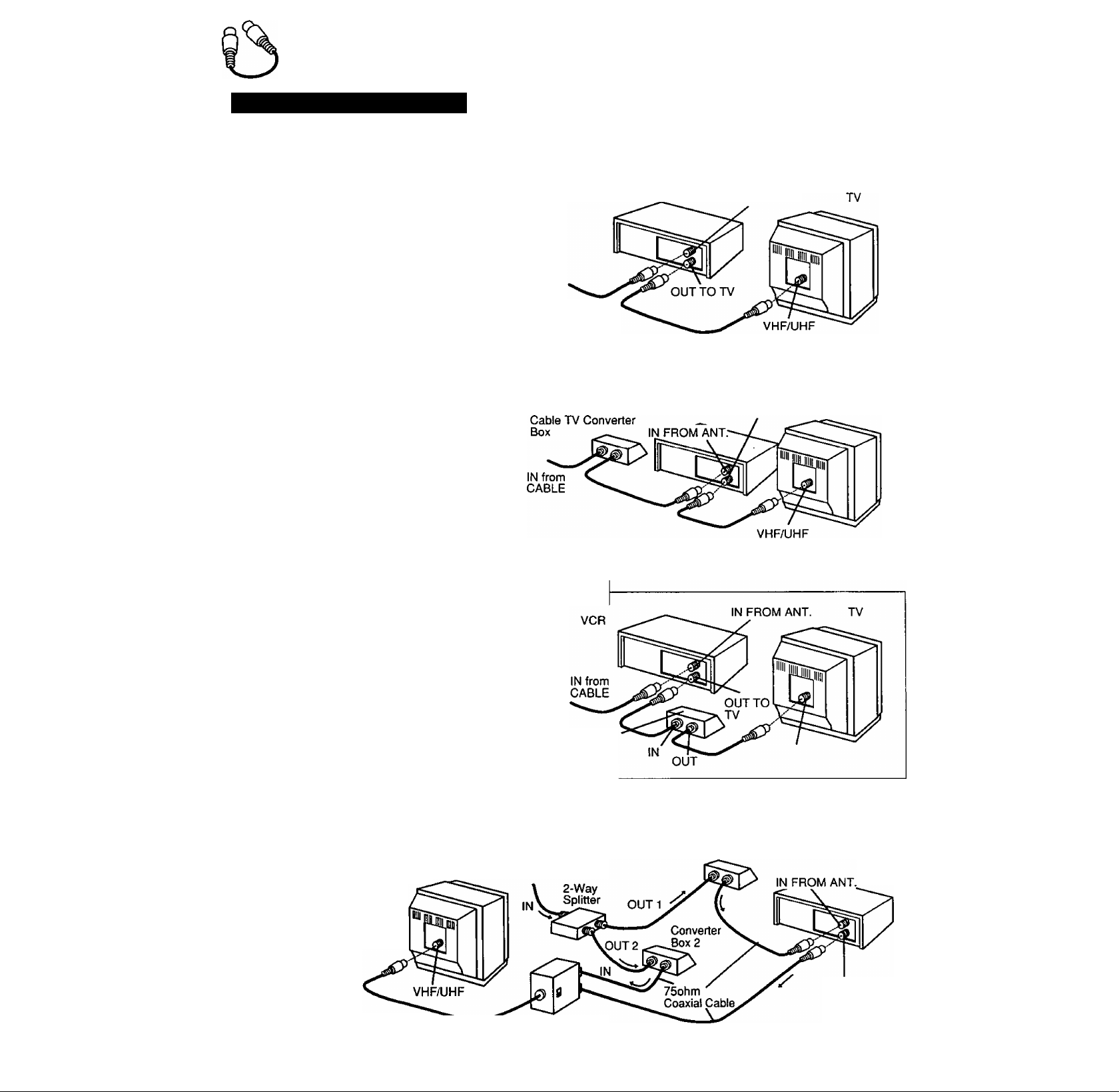
Additional Connections
CATV(Cable) Connections
All connections on this page are made with 75 Ohm coaxial cables.
Without a Converter/Descrambler Box
You can:
1) Use your VCR Remote Control to select channels.
2) Program one or more unscrambled channels for
unattended recording.
VCR
IN FROM ANT.
NOTE: You cannot record or view scrambled
channels with this connection.
IN from
CABLE
With a (CABLE to VCR) Converter/Descrambler Box
You can:
1) Record and view any channel including
scrambled channels; channel selection
must be made at the Cable TV Converter
Box.
2) Program one channel for unattended
recording.
With a (VCR to TV) Converter/Descrambler Box
You can:
1) Use your VCR Remote Control to select channels.
2) Program unattended recordings of more than
one unscrambled channel.
VCR
OUT TO TV
TV
NOTE: You cannot record scrambled channels with
this connection.
With Two Converter/Descrambler Boxes
If you want to record and view
a combination of scrambled
and unscrambled channels,
you will need additional
equipment.
This connection requires
two converter boxes,
an /VB switch, and
a 2-way splitter
as shown here.
IN from
CABLE
OUT
8
Cable TV
Converter
Box
A/B Switch
VHF/UHF
Converter Box 1
VCR
OUT TO TV
Page 9
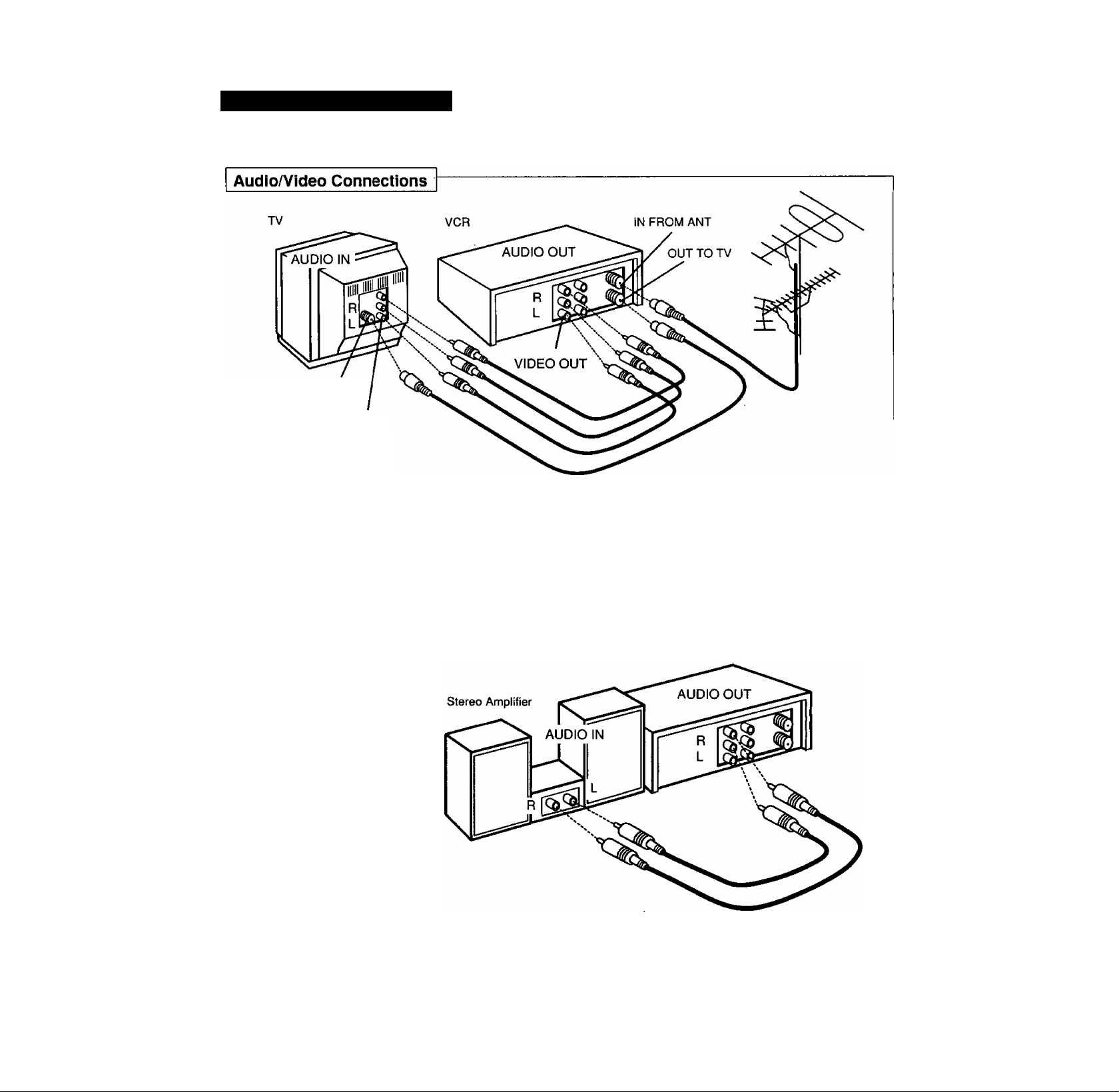
Audio/Video Connections
If your TV has AUDIO IN and VIDEO IN terminals, you can connect your VCR to them to receive a higher quality
picture and sound. The antenna-VCR and VCR-TV connection is as shown.
VHF/UHF
VIDEO IN
1 Connect the VIDEO OUT terminal on the VCR to the VIDEO IN terminal of your TV.
2 Connect the “L" and “R” AUDIO OUT terminals on the VCR to the “L” and “R" AUDIO IN terminals of your TV.
3 Set the VIDEO/TV selector of your TV (Monitor/Receiver) to “VIDEO.”
NOTE: To use your TV as a VCR monitor, set the VIDEO/TV selector on the TV (Monitor/Receiver) to “VIDEO."
{- Stereo Amplifier Connections
When you connect your VCR
to a Stereo Component
System, you can view the
picture from the VCR while
enjoying stereo from your
audio system.
Connect the “L" and “R”
AUDIO OUT terminals on the
VCR to the “L" and “R” AUDIO
IN terminals of your stereo.
VCR
Note to CATV system inst^ler:
This reminder is provided to call the CATV system installer's attention to Article 820-40 of the NEC in USA (and to the
Canadian Electrical code in Canada) that provides guidelines for proper grounding and, in particular, specifies that the cable
ground shall be connected to the grounding system of the building, as close to the point of cable entry as practical.
Page 10

One Time VCR Setup
When the VCR power is first turned on,
the language select and channel auto set
screen appear automatically followed by
a prompt to set the dock.
L\^^heck list before you begin.
□ Ail TV and VCR connections are made.
(See pages 6-9.)
POWER
VCFVTV VCR CH
Up/Down
To Set Language, Channel and Clock
___
Turn TV on and VCR on.
o
TV is set to VCR channel (the Same one you set on
the back of the VCR CH3 or CH4.) (See page 6.)
Push VCR CH A for
English on-screen
displays.
or
Push VCR CH ▼ for
Spanish on-screen
0!
displays
or
VCR/TV
O
This screen appears a few seconds later.-
• If you use a cable box, it must be left on
for auto channel set.
VCR
l9li
Push VCR/TV for
French on-screen
displays.
Push VCR CH A to
___________________
start Channel Auto Set.
• The following on-screen displays appear in sequence:
“CH AUTO SET COMPLETED"
“PLEASE SET CLOCK BY PUSHING MENU KEY”
SELECT «ÜAGE
PUSH VCR CH a: ENGLISH
PULSE VCFVCH T: ESPAÑOL
APP. VCR/TV : FRANÇAIS
If you set the wrong
language,
see the “Reset all VCR
Memory Functions"
section on page 5.
• You can also set by
using the same
buttons on the VCR.
CHANNEL AUTO SET
CONNECT ANTENNA CABLE
AND IF YOU USE A CABLE
BOX, TUNE IT TO YOUR
LOCAL PBS CH THEN...
PLEASE PUSH CH UP KEY
Using the Select/Set Wheel
There are basically two types of Wheel operation.
> Selecting items from an on-screen display.
> Entering information, such as setting the clock.
OPERATION
Rotate
(up or down)
©
rotate TO SELECT
to make selection to enter selection
©(li
Push
(like a button)
ROTATE TO SELECT
MENU
MENU
Push MENU to display
the SET CLOCK screen.
Make entries within 5
minutes, or the VCR exits
the Set Clock screen.
Rotate and push the
WHEEL to select and
set the MONTH.
Rotate and push the
WHEEL to set remaining
items at right.
• The day of the week
automatically appears.
• See page 5 for more on D.S.T.
Push MENU twice
to start the clock
and exit this mode.
I-M7-- CLOCK
..........................................
/\ \ DST:ON
SELECT MONTH
BY ROTATING WHEEL
TO END PUSH MENU KEY
-\ Í 7 - - SET CLOCK ..............................
ELECT MONTH
BY ROTATING WHEEL
TO END PUSH MENU KEY
Remaining items
to be set:
• Date
• Year
• Time
- D.S.T.
(Daylight Saving Time)
................
2/ 2/1996 FRi 1:30PM
SET COMPLETED
TO CORRECT
PUSH WHEEL OR CLEAR KEY
TO START PUSH MENU KEY
;PUSH WHEEL-»
SET CLOCK
DST:ON
:PUSH WHEEL-»
--------------------
DST:ON
10
Page 11

WHEEL
VCR CH UP
ADD/DELETE
To Change On Screen Display Language
1
Push MENU to display the menu.
-------------------
2 Rotate the Wheel to select the
language selection item.
{English: LANGUAGE, Spanish:
IDIOMA, French: LANGUE).
3 Push the Wheel to change the language.
- Each Push will change the language in the order shown.
English-
Spanish--------► French
[1
MENU
SET UP VCR
SET CLOCK
SET UP CHANNEL
IDIOMA/LANGUE
SELECT
SET
END
Eh
ROTATE WH£
PUSH WHEEL
PUSH MENU
PREPARAR VCR
FIJAR RELOJ
FIJAR CANAL
LANGUE/ LANGUAGE
SELECT
SET
END
MENU
ROTATE WHEI
PUSH WHEEL
PUSH MENU
SELECT
SET
END
MENU
---------------------
SET UP VCfi
SET CLOCK
SET UP CHANNEL
IDIOMA/LANGUE
ROTATE WHEEL
PUSH WHEEL
PUSH MENU KEY
□
MENU
REGLAGE MAGNETOSCOPE
REGLAGE HORLOGE
REGLAGE CANAL
LANGUAGE/ IDIOMA
SEL
REGLER
FIN
FRANÇAIS
TOUR. MOLETTE
APP. MOLETTE
APP. MENU
4 Push MENU to exit this mode.
To Replace Channels In Memory
Example, if you have cable installed, etc.
1 Push MENU to display the menu.
--- SET UP CHANNEL --oaBGizEBSBa : CATV
AUTO SET
Rotate and push the Wheel
to select SET UP CHANNEL
from menu, and then push
SELECT ; ROTATE WHEEL
SET ; PUSH WHEEL
END : PUSH MENU KEY
to set your antenna system
(TV or CATV).
Rotate and push the Wheel
to select AUTO SET.
CHANNEIAOTO SET
CONNECT ANTENNA CABLE
AND IF YOU USE A CAGLE
BOX. TUNE IT TO YOUR
LOCAL PBS CH THEN. ..
PLEASE PUSH CH UP KEY
Push VCR CH A to start
Channel Auto Set.
• To exit this mode, push MENU twice.
To Set or Reset the Clock
In case the dock is wrong, or a power failure occurred.
1 Push MENU to display the menu.
2 Rotate and push the Wheel
to select SET CLOCK from
menu, and then to set the
time and date.
................... MENU
SET UP VCR
ID lOMA/ LANGUE: ENGL I SH
SELECT
SET
END
.............................
UP CHANNEL
ROTATE WHEEL
PUSH WHEEL
PUSH MENU KEY
set clock
2 / 2/1996 FR! 1;30PM
3 Push MENU twice to start the
clock and exit this mode.
To Add or Delete a Channel
1 Select a channel using the
NUMBERED keys .
BY ROTATING WHEEL
♦ PUSH CLEAR: :PUSH WHEEL-»
TO START PUSH MENU KEY
CHANNEL 08 DELETED
2 Push ADD/DLT to add or
delete the channel.
To select a deleted channel, use the NUMBERED keys
on the remote control. Deleted channels will flash in the
Multi Function Display on the VCR when selected.
When Using the 100 key
When selecting CATV channels 100 to 125 with the
NUMBERED keys, first push the 100 key and then
enter the remaining two digits.
For example, to select channel 125:
Push NUMBERED keys 100, then 2, then 5.
ADDED
This VCR will accurately maintain its calendar up to Dec. 31.2014,11 ;59PM.
Normal TV or Cable channels are automatically selected and placed in memory depending on how your VCR is hooked up.
By Pushing the Wheel or CLEAR button repeatedly, you can skip forward or backward over correct entries and go directly
to a spectfic item.
11
Page 12

ni Qn Screen Displays (OSD)
Function & Channel Display
Whenever a function button
is pushed (PLAY, FF, etc.)
or the channel is changed,
a 4 second OSD will
appear first in large and
then small characters.
Menu Screen
.
1 Push MENU to display the
menu.
2 Rotate and push the wheel
to make your selection
(see page 10).
To get the most from each feature, it is
recommended that you read the Operation
Manual before attempting any operation.
..................
SELECT
SET
END
- MENU
..... .
................-
SET UP VCR
—
UPOTANNEL
IDIOMA/ LANGUE: ENOLI SH
ROTATE WHEEL
PUSH WHEEL
PUSH MENU KEY
Warning and Instruction Displays
These displays will alert you to a missed operation or
provide further instructions.
if no active channels are
found for CHANNEL
MEMORY...
If you attempt to set or
review a Timer Recording
and the Clock is not set...
If a Timer Program was not
completed before exiting
the Program mode...
NO CH FOUND
PLEASE CHECK ANTENNA
CABLE CONNECTION THEN
PUSH VCR CH UP KEY AGAIN
PLEASE SET CLOCK
BEFORE PROGRAMMING
PROGRAM IS INCOMPLETE
VCR Status & Clock Display
Push DISPLAY to display and remove the
overlay shown below.
Function Status Time
J
RecTime Remaining
(OTR mode only
_ __ _
REC 12:00AM CMOS
•0:25 0:00:00
STEREO / SLP
, SAP
MONO
L_
Channel
see page 14.)
Receivable
Broadcast Types
Counter Tape Speed
(See page 22.)
Blank Tape and will be Blue Screen
If a blank section of tape is encountered in the Play
mode or the channel you select has no broadcast,
the TV screen will change to a solid blue field.
The screen will remain blue until a recorded signal
is again detected or an active channel is selected.
After a Timer Program has
been set...
If you push REC on the
remote control or REC
and PLAY on the VCR,
and a cassette is inserted
with no record tab...
if you push PLAY. FF. REW,
or REC on the remote control
or if you push REC and
PLAY, PLAY, FF, REW, or
REC on the VCR without a
cassette inserted...
If you push POWER or
STOP during a Timer
Recording...
(visible in VCR mode only)
TURN VCR OFF
FOR TIMER RECORDING
CHECK CASSETTE
RECORD TAB
NO CASSETTE
PLEASE INSERT A CASSETTE
TO CANCEL TIMER REC
PUSH POWER THEN STOP KEY
12
Page 13

Playback a Tape
15iCheck list before you begin
□ All connections are made.
(See pages 6"'9.)
□ TV and VCR are plugged in.
□ TV is turned on and set to the VCR
channel (CH 3 or 4).
Display
Insert a cassette.
• VCR power comes on automatically.
This indicator lights in the
Multi Function Display.
Push PLAY to start playback.
CED
(VCR or Remote Control)
(VCR or Remote Control)
Playback begins automatically
if cassette has no record tab.
FF/®
or
e>
Push REW or FF to
quickly locate a scene.
• SP mode tapes have a search speed of
9 times and SLP mode tapes 27 times.
the norma! speed.
• Some noise bars will appear during search.
'¿n STOP Push STOP to stop playback.
CZD
(VCR or Remote Control)
N I z'
- VCR-
I s
SLOW
Caution:
Please inspect your cassette tape for
any loose or peeling labels as it may
become jammed in your unit.
STOP/EJECT ■*
m/it ^ • This button only on VCR.
Push STOP/EJECT to eject the cassette.
Special Effects During Playback
These features work best in SP or SLP mode. The sound will be muted.
(After the VCR is in the still or slow mode for 3 minutes, it will go into the stop
mode automatically to protect the tape and video head.)
Slow Motion Playback
Push SLOW to start and PLAY or SLOW to release the Slow mode.
Still (Freeze) Frame Picture
Push PAUSE to freeze and release the picture.
• To reduce picture noise:
Place the VCR in Slow motion mode. Use TRACKING A/V to clear up
the picture, then Push PAUSE.
Frame bv Frame Advance
While in Still mode, hold down the SLOW button to advance the still
picture one frame at a time. Push PAUSE to release.
Feature for a Quality picture
Digital Auto Picture
This feature automatically controls the video output signal for less
noise depending on the tape condition.
Digital Auto Tracking
This feature continuously analyzes the signal and adjusts for
optimum picture quality.
Manual Tracking Control
Use during Playback and Slow Motion mode to reduce picture noise.
Push VCR CH (TRACKING) A/V buttons until the picture clears up.
To return to Auto Tracking mode, push POWER off and then on again.
V^QCk Control
In Still mode, the VCR CH (TRACKING) A/T buttons operate as a
V-Lock control to reduce jitter. Push A/Vuntil the picture is stabilized.
13
Page 14

RecondOn^l^ge
Check list before you begin.
□
All connections are made.
{See pages 6~9.)
VCR is Plugged in.
□
□ TV is turned on and set to the VCR
channel (CH3 or CH4).
Insert a cassette with record
• VCR power comes on
®
automatically.
VCR
Push VCR CH A/T or
NUMBERED keys to
select a channel.
• Or, push CH A/V on
the VCR.
• To record from an outside
source, push VCR CH A/T
to select “LINE”
(see next page).
SPEED
Push SPEED to change
current recording speed.
• SP = Standard Play,
LP = Long Play,
SLP = Super Long Play.
Mb
REC/TIME
Push RECrriME
to start recording.
- Or, push PLAY and REC/TIME on VCR.
> Push PAUSE to pause a recording in progress.
(After the VCR has been in pause mode for 5
minutes, it will stop automatically to protect the
tape and video head.)
One Touch Timer Recording (OTR)
The VCR starts recording and turns itself off at a preset time.
Continue to push REC/TIME to set the recording length.
Each Push will change the stop time as shown.
► i:uu^
►Normal Rec'
(
df
•4:00-4—3:00-4—2:00-
“TIMER” lights in the Multi Function Display.
The recording time remaining appears if the DISPLAY button
is pushed during OTR mode.
►0:30—►1:00
1:30-4-^
Push STOP to
stop recording.
•
14
• Or,, push STOP on the VCR.
Page 15

Selecting the Input Mode
VCFl/TV
Multi Function Display
VCR CH
Up/Down
1 Push MENU to display the menu.
2 Rotate and push the Wheel to select
“SET UP VCR.”
S Rotate the Wheel to select “INPUT
SELECT and then, push to choose
TUNER or LINE.
- You can also select “LINE” using the
VCR CH A/T buttons. The numbers
will change in the order shown.
1 “
1 —2 —3'
LINE*
(CATV) (TV)
— 125 or 69
D
SELECT
SET
END
..............
REPEAT PLAY
SET AUDIO MODE
SELECT : ROTATE WHEEL
SET : PUSH WHEEL
END : PUSH MENU KEY
MENU
cu
SET UP CHANNEL
ID lOMA/ LANGUE: ENGL I SH
ROTATE WHEEL
PUSH WHEEL
PUSH MENU KEY
SET UP VCR
When LINE is selected, “L” is displayed in the
Multi Function Display for about 4 seconds.
Watching Another TV Program
1 Push VCR/TV while recording is in progress to turn off
the VCR indicator in the Multi Function Display.
ON
ON
LINE
2 Use the TV channel controls to select a program.
The VCR will continue to record your program while
you watch any channel you choose.
• Switch back and forth between the recording and viewing
channel with the VCR/TV selector.
Selecting Channels at the VCR
1 Turn TV on.
S. I ✓
-VCR-
If indicator doesn't light, push VCR/TV to turn it on.
Multi- Function
Display
2 Use VCR CH Up/ Down buttons to select channels
for viewing or recording.
• To resume TV control channel selection, push VCR/TV
to turn VCR indicator off, or simply turn VCR off.
Rapid Tune
Push R-TUNE to display the last
channel you were watching.
• When selecting channels with the VCR CH
Up/Down buttons, channels must be
displayed for at least 4 seconds in order for
the V(5r to recognize them as a new
selection.
Previous Present
Channel Channel
CH08-*
-----
►CHtO
15
Page 16

/п—Таре Operation
Your VCR is equipped with several time
saving features as well as convenient
automatic functions which make tape
operation easier than ever.
Repeat Play
You can set your VCR up to play a recording over and
Push MENU to
display the menu.
MENU
Rotate and push the
WHEEL to select SET
UP VCR.
Rotate the WHEEL to
select “REPEAT PLAY”,
then push to select
“ON”or OFF.”
The VCR plays to the end of a tape, or until a blank portion of 30 seconds or more
is reached. (Erased portions of tape are not considered blank.) The tape is then
automatically rewound and played again and again until Repeat Play is cancelled.
All function buttons (REW, FF, etc.) are operational during Repeat Play.
Push MENU twice to
leave this screen.
MENU
over.
MENU
SET CLOCK
SET UP CHANNEL
ID10МА/LANGUE:ENGLt SH
SELECT
SET
END
................
BEEPER : ON
SET AUDIO MODE
SELECT
SET
END
ROTATE WHEEL
PUSH WHEEL
PUSH MENU KEY
SET UP VCR
REPEAT PLAY ON
INPUT SELECT : TUNER
---------------------
ROTATE WHEEL
PUSH WHEEL
PUSH MENU KEY
Auto Operation Functions
Auto Playback
When a tape is inserted, the power
comes on (Auto). If the record tab*
is removed, playback begins (Auto).
Auto Rewind
After a tape reaches its end during
playback, fast forward or manual
record, the VCR will rewind and
go into Stop mode.
Playback Auto Eject
After a tape without a record tab*
is played to its end, the VCR will
rewind and then eject the tape.
Memory Rewind Off
When the POWER button is pushed
during rewind, the VCR will turn off
after rewind is complete.
One Minute Skip
With this feature, you can skip over commercials recorded on a tape.
ZERO/1MIN
Push ZERO/1MIN
in Play mode.
о
The VCR will go into FF search mode and skip over 60 seconds
of recorded time. Then, normal playback will resume.
Zero Search
You can reset the Time Counter to zero and then return to that point.
nicpiAv Push DISPLAY to
display the Time
Q Counter overlay.
COUNTER
RESET
Push COUNTER RESET
to reset the Time Counter.
• This may be done at as many
places as you wish on the tape.
STOP 12;00AM CH08-
STOP
0:00:30
SLP
12:00AM CH08
0:00:00
SLP
Eject Cassette
A cassette may be ejected with power
on or off.
* For record tab information, see page 5.
16
Push ZERO/1MIN
zER^iN in Stop mode.
• The VCR will go into FF or REW mode and stop at the
last point the Time Counter was set to 0:00:00.
Page 17

1]_ Copying Your Tapes (Dubbing)
Connections you’ll need to make.
Playing (Source) VCR
Insert a pre-recorded
tape into the Playing
(Source) VCR.
Recording (Editing) VCR
To Monitor the Re-Recording
1 Turn the TV on and select its VCR channel
TV for Monitoring
(CH3 or CH4) on the Recording VCR.
Insert a blank tape
with record tab into the
Recording (Editing) VCR.
Select Input “LINE” on the
Recording (Editing) VCR.
(See "Selecting the
Input Mode” on page 15.)
Push PLAY on Playing VCR.
Push PAUSE at the point you
want to start copying.
Push REC and PLAY at the
same time on Recording VCR.
Push PAUSE immediately.
Push PAUSE on both
VCRs (at the same time),
to begin copying.
2 Set the VCR/TV selector on the Recording
VCR to the “VCR" position.
Caution:
Unauthorized exchanging and/or copying
of copyrighted recordings may be
copyright infringement.
L
J
Edit Out Unwanted Parts
of the original recording by using the PAUSE button
(on the Recording unit) while copying is in progress.
Push STOP on both
f J VCRs to stop copying.
@
17
Page 18

Timer Recording
Your VCR can be set up to do a recording
while you are away or otherwise occupied.
Up to 8 programs can be placed in
memory. You can choose to record one
time, daily, or weekly.
LiS^iheck list before you begin.
O All connections are made.
(See pages 6-9.)
[_l TV and VCR are plugged in and turned on.
n VCR/TV selector is set to “VCR."
□ Clock is set to correct time.
n Record tab in place. (See page 5.)
1
----------
----------------
---
1
r~p o o o
u
Multi Function Display
CS> e CED • •
(D o
Daily and Weekly Timer Recording
If you want the program to be recorded daily
(Mon thru Fri), enter DAILY In place of the
DATE in step 2. If you want the recording to
be on a weekly basis, enter WEEKLY MON,
TUE, etc..
PROG
Push PROG to display
the program screen.
• If a program is already in
memory, use the Wheel to
select an unused program
number.
Rotate and push the
WHEEL to select and
set the DATE.
Rotate and push the
WHEEL to select and
set remaining items
at right.
ELECT START DATE
BY ROTATING WHEEL
TO END PUSH PROG KEY
Today's Date
^,.-WEEKLY(SAT)^— 7 -►8-9--
WEEKLY
Wheel Selection Order
(MON)
■WE£KLY(Sl)H)
i!!i
WdNlFV
iUNi I N
TO EN
ay ROTATING WHEEL
TO END POSH PROG KEY
Remaining Items
to be set;
* START time
* STOP time
• CH(annel) number,
: PUSH WHEEL->
I
Example
----
START STOP CH
OWLY—6-
: PUSH WHEEL-»
or LINE for outside
source recording.
• Speed (SP, LP, SLP).
To Make Corrections
Repeatedly push the Wheel to move forward, or the CLEAR button to
move back to the desired item. Then, select and set continue with step 3.
P DT STRAT STOP CH SPD
IliM ■
2
--------------
3
-----------
4
-----------
1-B:ROTATE WHEEL
SELECT
ENTER :PUSH WHEEL
:PUSH CLEAR KEY
CANCEL
rPUSH PROG KEY
END
PROG
Push PROG to end
the program.
• If you want to enter more
programs, select a blank
program number with Wheel
and repeat steps 2 and 3.
Push PROG to exit
this mode.
PROG
Push POWER off
to set the timer.
• When recording programs via
a cable box, make sure the
cable box is left ON and
tuned to the desired channel.
If the cassette record tab is missing at the time the POWER is turned OFF, the tape ejects and
the TIMER indicator flashes.
If the start times of two programs overlap, the tower numbered program will have priority.
If the start time for a Wmer recording comes up during a normal recording or One Touch Recording (page 14),
the timer recording will not be performed.
If there is a power interruption of more than one minute, the recording will not be performed or continue.
If “PROGRAM IS INCOMPLETE" appears on-screen in step 4, check all entries and make necessary corrections
TIMER
Multi Function Display
18
Page 19

Cancel a Timer Recording:
Recording Is in progress
1 Push the POWER button to release the VCR
from timer mode.
2 Push the STOP button within 10 seconds of pushing the
POWER button to cancel the recording.
The TIMER indicator goes out in the Multi- Function display.
POWER
Multi
Function
display
STOP
Replace Program Contents: Recording is not in progress
1 Push the PROG button to display all
currently set programs.
2 Rotate and push the Wheel to select
and enter the desired timer
recording. (See page 18.)
3 Rotate and push the Wheel to select
and enter replacement information.
4 Push the PROG button to exit this
mode and return to the norma! TV
screen.
P OT STRAT STOP CH SPD
3 10 B:00P 8;00P 10 SP
4 SU 9:00P10:00P L SLP
SELECT l-8:ROTATE WHEEL
ENTER ;POSM WHEEL
CANCEL :PUSH CLEAR KEY
END :PUSH PROG KEY
19^7^1/ START STOP CH
smHEEiaezEsa
BY ROTATING WHEEL
4-PUSH CLEAR :PUSH WHEEL-»
TO END PUSH PROG KEY
SLP
Review or Clear Program Contents: Recording is not in progress
1 Push the PROG button to display all
currently set programs.
2 Rotate the Wheel to select the
desired program number.
3 Push the CLEAR button to clear the
program.
4 Push the PROG button to exit this
mode and return to the normal TV
screen.
P DT STRAT STOP CH SPD
2 S 10:00P 12:00P 125 SLP
3 10 6:00P 9;00P 10 5P
4 SU 9;OOPiO:OOP L SLP
SELECT 1-8;ROTATE WHEEL
ENTER rPUSH WHEEL
CANCEL ;PUSH CLEAR KEY
END iPUSH PROG KEY
P DT STRAT STOP CH SPD
□
--------:-
2 8 10:00P 12:00P 125 SLP
3 10 8:OOP 9:OOP 10 SP
4 SU 9:0OP1O:OOP L SLP
SELECT 1-B:ROTATE WHEEL
ENTER : PUSH WHEEL
END ;PUSH PROG KEY
__ __
19
Page 20

Timer Recording Using VCR Buttons
A timer recording can be set up using the
buttons on the VCR. If necessary, the clock
can also be set.
Hold down
REC/TIME.
START STOP CH
and
Push FF to
enter the
©
If the clock Is not set, pushing these
buttons will display the SET CLOCK
screen. In this case, proceed with
steps 2 and 3 to set the clock and then
steps 2-6 to set a timer recording.
Once the VCR is in the Program mode, the PLAY, REC, FF,
and REW buttons on the VCR operate only as specified above.
program mode.
ELECT START DATE
BY SELECT
NEXT. PUSH SET KEY OR
TO END PUSH PROG KEY
-V|y-- SET CLOCK
ÉÌÌEDÌS3Ìàà"
BY SELECT A/T KEY
NEXT, PUSH SET KEY OR
TO END PUSH PROG KEY
A/T
KEY
---------------
DSTrON
Push REW or PLAY to
©
(for down) (for up)
or
Push FF to set
and move on to
©
Push SET (FF) repeatedly to
move to a particular item for
setting or correction.
the next item.
^ make your selection.
c
Items to be Set:
• recording DATE
• START time
• STOP time
• CH(annel), or LINE
• SPEED (SP, LP, SLP)
When the program is completed...
Push REC/TIME
^3^ and (Q
(at the same time)
To set the next program,
repeat steps 2, 3, and 4 before continuing with step 5.
and FF to display
program contents.
Push RECn*IME and
and
(at the same time)
©
Push POWER off
to set the timer.
It is not possible to clear a timer program using the VCR
buttons. Please use the Remote Control.
When recording programs via a cable box, make sure the
cable box is left on and tuned to the desired channel.
FF to exit this mode.
-oma-
Multi Function Display
20
Page 21

J SpecialVCRFeatures
Check list before you begin.
Si.
Alt connections are made.
(See pages 6~9.)
□ VCR is Plugged in.
□ TV is turned on and set to the VCR
channel {CH3 or CH4).
I
CZ5
il
__________
----------------------------------------
-----
I
O O O c
0 o Œ3 e •
-I
____
c
STOP/EJECT
VCR Lock Feature
When activated, this feature prohibits all operations except for timer
recording, and tape eject. This is useful to prevent misoperation and
protect your VCR from curious children.
Hold down STOP/EJECT on
STOP/EJECT VCR for 7 seconds
CË53)
during Stop, or Power OFF
mode.
To Cancel the VCR Lock feature,
8TOPÆJECT
( )
IJ’
Hold down STOP/EJECT on
the VCR for 7 seconds again
during Stop, or Power OFF
mode.
VCR Lock mode is cancelled automatically
after 24 hours when the clock is set.
VCR LOCK ACTIVATED
VCR LOCK OFF
Warning Beeper Feature
When you select BEEPER ON as described below, a short warning will sound
each time an invalid entry or operation is made and a timer program is set.
Push MENU to display
MENU
MENU
the menu.
Rotate and push the
WHEEL to select "SET
UP VCR”.
Rotate the WHEEL to
select “BEEPER”, then
push to select “ON” or
“OFF”.
Push MENU twice to exit
this screen.
SELECT
SET
END
-...............SET UP VCR
INPUT SELECT : TUNER
SET AUDIO MODE
SELECT
SET
END
MENU
SET CLOCK
SET UP CHANNEL
IDlOMA/LANGUE:ENGL ISH
ROTATE WHEEL
PUSH WHEEL
PUSH MENU KEY
...........................
REPEAT PLAY ; ON
: ON
ROTATE 'WHEEL
PUSH WHEEL
PUSH MENU KEY
21
Page 22

iwi
m
MTS Broadcast/ VHS Hi-Fi Stereo System
в
2f( Check list before you begin
^ The VCR is connected to a stereo TV, or a mono TV and stereo amp or receiver with speakers.
Z1 The VCR and other components are plugged in and turned on.
When recording, you may monitor in
stereo, by connecting the VCR to
either a stereo TV, or a mono sound
TV with stereo amp and speakers.
DISPLAY
Receivable Broadcast Types
The follovwng are possible broadcast types with their accompanying on-screen
displays. The signal{s) not being received is enclosed in parenthesis. The
currently selected audio mode is indicated with an arrow. To change the audio
mode for listening to, or recording these broadcasts, follow the steps on page 23.
DISPLAY
Push DISPLAY to display the broadcast
signal currently being received on-screen.
Ó
MTS Stereo and SAP broadcast
Multi-channel Television Sound Stereo
(main language) and Second Audio Program
{second language) broadcasts are being
received simultaneously. Select the STEREO
or SAP audio mode as desired.
MTS Stereo broadcast
Multi-channel Television Sound Stereo
broadcast is being received.
SAP broadcast
Second Audio Program {second language)
broadcast is being rec6ived. Select SAP
audio mode for the second language.
STOP 12 : 00AM
STEREO *■
SAP
MONO
STOP 12:00AM
STEREO 4r
(SAP)
MONO
STOP 12:00AM
(STEREO)
SAP <MONO
СНОВ
0
:00:00
SLP
CH08
0 :00:00
SLP
CH08
0 :00;00
SLP
Equipped with dbx* -TV Noise Reduction
for true MTS reproduction. d\>x -TV
Noise Reduction is required for good
stereo separation and audio fidelity,
dbx^ is a registered trademark, and is
licensed by dbx" Technology Licensing.
22
MONO broadcast
Normal monaural sound broadcast is
being received.
STOP 12:00AM CHOa
(STEREO) SLP
(SAP)
MONO *■
0:00:00
• If a stereo broadcast is weak and the display
flickers, you may want to select the MONO
audio mode for better results.
When recording, the currently selected broadcast sound is always recorded
on the left and right Hi-Fi tracks as well as the normal monaural track. This
means your tapes can be played back on Hi-Fi as well as non-Hi-Fi VCRs.
Page 23

With the proper audio mode setting, your VCR can:
1) record and playback an MTS stereo broadcast (main language) in stereo Hi-Fi.
2) record and playback a monaural broadcast (main language) or Second Audio Program (second language)
on the Hi-Fi tracks for better quality monaural sound.
3) playback non Hi-Fi tapes in monaural.
Selecting the Audio Mode for Recording
Select the type of broadcast and sound track you wish to record.
SAP/Ht-Fi
©
Push SAP/Hi-Fi repeatedly
(each press within 5
seconds) to select the
STEREO <SAP
MONO
desired audio mode
(STEREO/SAP/MONO).
• Please refer to “Receivable
Broadcast Types" section on
previous page.
The currently selected
audio mode is indicated
with an arrow.
Do a recording.
See the “Record On a Tape" section on page 14.
Selecting the Audio Mode for Playback
Select the type of sound track you desire for playback.
SAP/Hi-Fi
©
Push SAP/Hi-Fi repeatedly
(each press within 5
seconds) to select the
desired audio mode
(HIFI/NORMAL).
• Please select HIFI to listen to
your stereo recordings with
stereo sound or MONO for
monaural sound.
The currently selected
audio mode is indicated
with an arrow.
When purchasing or
renting prerecorded tapes,
remember that only those
recorded in Hi-Fi stereo will
play back with true stereo
sound. Standard stereo
tapes will play back with
monaural sound.
In order to listen to Hi-R stereo playback,
the VCR AUDIO (UR) jacks must be
connected to a stereo TV or stereo amp
and speakers. (See previous page.)
When adjusting the tracking during
playback, the Hi-Fi audio sound may revert
to normiO audio sound. This is normal.
TTiere may be a difference in audio level
between Hi-R and normal audio playback.
Playback the tape.
See the “Playback a Tape” section on page 13.
To Select Audio Mode From Menu
1 Push MENU to display the menu.
2 Rotate and push the Wheel to select SET UP
VCR from menu.
3 Rotate the Wheel to select SET AUDIO MODE.
4 Push the Wheel to set the desired audio for
listening or recording.
• For recording, set to “STEREO", "SAP”, or "MONO".
• For playback, set PLAY AUDIO to “Hi-Fi”, or “MONO".
5 Push MENU three times to exit this mode.
SET UP VCR
REPEAT PLAY ; ON
BEEPER : ON
INPLiT SELECT ; TUNER
SET AUDIO MODE
SELECT
SET
END
-------
SELECT
SET
END
ROTATE WHEEL
PUSH WHEEL
PUSH MENU KEY
SET AUDIO MODE
PLAY AUDIO : HIFI
ROTATE WHEEL
PUSH WHEEL
PUSH MENU KEY
----------------
: STEREO
23
Page 24

Before Requesting Service
Check the following points once again if you are having some trouble with your VCR.
Power Correction
No power...
Recording & Playback
TV program can't be recorded...
Timer recording can't be performed...
There is no playback picture, or the playback picture
is noisy or contains streaks..
During special effects playback, the picture may
contain some vertical jitter when using a TV which
has an Automatic Vertical Hold Control...
If the top of your playback picture waves back and
forth excessively...
• Check that the Power Plug is completely inserted to an AC outlet.
• Check that the POWER button is set to on.
Correction
• Check the connections between the VCR, the external antenna,
and your TV.
• Check that the band selected matches your antenna or cable TV
system. (P.11)
• Make sure that the record tab on the back of the cassette is still
intact. (P.5)
• Set the recording start/stop times correctly. (P. 18)
• Make sure that the POWER button is set to off. (P.18)
• Timer recording may not be performed or continued if a power
interruption of more than 1 minute occurs before, or during,
Timer Recording, even if power resumes thereafter.
• Select the same channel on your TV as that of the Channel 3/4
switch located on the rear panel of the VCR. (P.6)
• Set the VCR/TV selector to “VCR”. (P.13)
• Check that channel 3 or 4 of the TV is properly adjusted.
• Adjust the TRACKING control slowly in either direction. (P.13)
• Set the TV’s Vertical Hold Control to “MANUAL" and then adjust it.
• Because the VCR playback signal is not as stable as an off-the-air
TV signal, the top of your TV screen may be bent or unstable
during playback. To solve this problem, slowly turn the horizontal
hold control on your TV to correct the wavy picture. If your TV
does not have a horizontal hold control or adjusting the control
does not help, please contact your local TV service center.
VCR can’t be controlled...
Remote Control
VCR can’t be remote controlled...
Miscellaneous
You can’t view programs normally on TV... • Set the VCR/TV selector to "TV". (P.15)
Video cassette can’t be inserted... • Insert the cassette with the window side up and the record tab
Video cassette can’t be removed... • Check that the power plug is completely connected to an AC outlet.
Video cassette ejects when the REC and PLAY
buttons are pushed or when the POWER button is
pushed off to set the Timer...
In the stop mode, the motor (CYLINDER) continues
to rotate...
• Make sure that VCR LOCK is set to off. (P. 21)
Correction
• Aim the Remote Control directly at the remote sensor on the
VCR. (Refer to Back Cover.)
• Avoid all obstacles which may interfere with the signal path.
• Inspect or replace the batteries (P.4).
• Make sure that VCR LOCK is set to off. (P. 21)
• Exposing theVCR remote sensorto direct fluorescent or outdoor
light may cause signal interference.
Correction
facing you.
• Make sure the record tab on the back of the cassette is still intact.
(P-5)
• To enable the quick play mechanism, the cylinder will rotate for
about 5 minutes.
• The quick play mechanism reduces response time from stop to
PLAY mode from PLAY to REWIND search mode.
VCR can’t be controlled...
24
• Make sure that VCR LOCK is set to off. (P. 21)
Page 25

SpanishQuickUsejGu^^
Para fijar el idioma, canal y reto]
Encienda el televisor y !a
videograbadora.
El televisor debe estar fijado ai mismo canal
que ha seleccionado en la parte trasera de la
videograbadora (canal 3 o 4).
Oprimir VCR CH A-
para elegir el
idioma de la
pantalla en inglés.
Oprimir VCR CH T
para elegir el
idioma de la
pantalla en español.
Oprimir VCR/TV para
elegir el idioma de la
pantalla en francés.
Esta pantalla aparecerá
en unos segundos.-»
Oprimir VCR CH A
para iniciar la
fijación automática
de los canales.
Las siguientes informaciones aparecerán seguidamente:
“AUTOPROGRAMACION COMPLETO”
“POR FAVOR FIJE RELOJ CON LA TECLA MENU”
Oprimir MENU para
que apareza la
pantalla de fijación
del reloj.
Introduzca los datos
en 5 minutos o la
videograbadora saldrá de la
pantalla de la fijación del reloj.
Girar la RUEDA
para elegir y
oprimir la RUEDA
para fijar el mes.
SEL E CT L AN G UA G E
PUSH VCR CH a: ENGLISH
PULSE VCR CH ▼
,APP, VCR/TV
Ud. podrá fijar
también usando
los mismos
botones que están
ubicados en la
videograbadora.
AU TO PR O G RA MA ñ C A NA L
CONECTÉ EL cable DE LA
ANTENA Y SI ESTA USANDO
UNA CAJA DE Tv POR CABLE
SINTONICE AL CANAL PBS
DE SU UOCALK LUEGO,..
POR FAVOR OPRIMIR CH UP
_ç.(.^._FUAR RELOJ
PARA terminar PULSE MENU
. - FIJAR RELOJ -
и1ая|;|ДЯа
GIRANDO LA RUEDA
PARA terminar PULSE MENU
ESPAÑOL
FRANÇAIS
: PULSE LA RUEDA -»
VERANO : ACT
: PULSE LA RUEDA ->
[ Fijación o cambio de la hora
En caso de que el reloj está incorrecto o ha
ocurrido un corte eléctrico.
1 Oprimir MENU para que
aparezca la pantalla del menú.
2 Girar y oprimir la RUEDA para
elegir la pantalla de la fijación
.....................
PREPARAR VCR
[ДП:М:1ЛД
FIJAR CANAL
LANGUE/ LANGUAGE: ESPAÑOL
SELECT : ROTATE WHEEL
SET ; PUSH WHEEL
ENP : PUSH MENU KEY
del reloj y luego fijar la hora y
la fecha.
3 Oprimir MENU dos veces para
-FUAH RELOJ
iniciar a funcionar el reloj v
salir desde este modo.
Operaciones básicas para la reproducción
Introducir una cinta
Ф
Oprimir PLAY para comenzar
a reproducir.
> Si la cinta no tiene la lengüeta
.(Videograbadora o Control Remoto)
{Videograbadora o Control Remoto)
• La videograbadora se
enciende automáticamente.
Esta indicación aparece en
la pantalla multifuncional.
para evitar borrado la
videograbadora comienza a
reproducir automáticamente.
Oprimir REW o FF para
localizar rápidamente
una escena.
La velocidad de búsqueda en el modo
SP es a 9 veces más rápida que la
velocidad normal y en el mode SLP
es a 27 veces más rápida.
Durante la búsqueda aparece alguna
barras du ruido.
MENU .......................
---------------
ШНН!
MENU
Girar Ipara elegir y
oprimir la RUEDA para
fijar las fijaciones que
están a la derecha.
• El día de la semana
aparece automáticamente.
Oprimir MENU dos
veces para iniciar a
funcioriar el reloj y
salir desde este
modo.
Fijaciones:
• Fecha
• Ano
• Hora
• D.S.T.
(Hora veraniega)
-----------
FtJAR RELOJ-------------
VERANO : ACT
PARA CAMBIAR
PULSE LA RUEDA O CLEAR
PARA INICIAR PULSE MENU
Oprimir STOP para parar la
L ■ J
reproducción.
(Videograbadora o Control Remoto)
Oprimir STOP/EJECT para
expulsar la cinta.
• Este botón se encuentra solamente
en la videograbadora.
25
Page 26

Spanish Quick Use Guide/Guia para rápida consulta
Operaciones básicas para la grabación
Introducir una cinta
con la lengüeta.
Ф
La videograbadora se
enciende automáticamente.
Oprimir VCR
CH A/T para
elegir el canal.
U oprimir CH A/T en la
videograbadora.
Para grabar desde una fuente
externa, oprimir VCR CH A/T
para seleccionar “LINEA”
SPEED
O
oprimir
SPEED para
cambiar la
velocidad de
la cinta.
SP = Reproducción estándar,
LP = Larga duración,
SLP = Superlarga duración.
Oprimir REC/TIME para
empezar a grabar.
• и oprimir PLAY y РЕСЯ1МЕ en la
videograbadora.
PARADA CA02
SLP
Programación fácil para la grabación con temporizador
Oprimir PROG para
que aparezca la
pantalla de la
programación.
Si ya existe una programación,
eljja usando la rueda un
numero sin programación.
Girar y oprimir la RUEDA para elegir
y fijar el Techa.
Fecha de hoy
I
•5а1А№Щ5АВ)*— 7—pS-S"” 31->^
SEMANAL
Orden de selección
(LUN)
V.
Grabación diaria y semanal
Si ud, desea programar una grabación
diaria (lunes a viernes), elija DIARIO
en vez de la fecha en el paso 2. Si
sesea una grabación semanal, elija
SEMANAL LUN.MAR, etc.
Girar y Oprimir la RUEDA para elegir y
fijar las fijaciones a la derecha.
Fijaciones:
- Hora de inicio • Hora de parada
■ Canal o LINEA para una fuente externa .
• Velecidad de la cinta (SP, LP, SLP).
con la rueda
SEMANAMDOM)
----
DlAfllA ■
FECHAR INICIO PARADA CA
«O'!!
GIRANDO LA RUEDA
: PULSE LA RUEDA-*
PARA TERMINAR PULSE PROG
1
■■ ■'
Ktftti/WKÍC PARAD* CA
ЕЮВа^^ЕЯ
:PULSE LA RUEDA-»
A TERMINAR PULSE PROG
PARj
SLP
-----
ÍTp
'
CA
Grabación de un toque (OTR)
La videograbadora termina la grabación a
una hora programada.
Oprima sucesivamente REC/TIME para fijar
el tiempo de la grabación.
Cada presión cambiará la hora de parada
como demuestra al siguiente.
►Grabacíófi normal-►0:30-^1í)0s.
(
4:00'*—3:00-*—2;00-N-1 ;30-«-^
■ La indicación TIMER aparece en la pantalla
multifuncionat.
Oprimir STOP para
parar la grabación.
• U oprimir STOP en la
videograbadora.
Si mantiene oprimiendo el botón de VCR CH A/T
aumentará la velocidad del cambio del canal.
Oprimir PAUSE para hacer una pausa en la
grabación en progreso.
Para hacer correcciones
Oprimir la rueda sucesivamente para avanzar u oprimir
CLEAR para retroceder hasta el paso que desea corregir.
Oprimir PROG
para terminar la
programación.
Si desea hacer más
programaciones, elija un número
(-------------------------------------------------\
P FE INIC
2
----------
;— —
3
--------
__
4
---------
:— —
ELEGIR 1-e:GÍ
ENTRAR : PUL
ANULAR : PUL
TERMINAR ;PUL
RE LA RUEDA
5E LA RUEDA
SE CLEAR
SEPROG
de programa en blanco con la
rueda y repita los paso 2 y 3.
Oprimir PROG para
salir desde este modo.
Oprimir POWER y
apague el aparato
Pantalla
multifuncional
para la grabación con
temporizador.
-ИШ2-
Si la fuente de la grabación es una
caja de TV por cable, asegúrese de
que la caja de TV por cable esté
encendido y esté sintonizado al canal
que desea grabar.
26
Page 27

Index of Controls
Multi Function Display
Power Indicator
This indicator lights
when power is turned on.
Clock/Status/Channel Dispiay
Displays the current time.
Briefly displays VCR status when function button is pressed.
Also, briefly displays the channel number selected, “L” when
channel button is pressed or select a line input.
VCR Indicator
Appears when the VCR/TV
selector is set to VCR.
Hi-Fi Indicator
When Hi-Fi audio is monitored or
played back, this indicator appears.
Timer Indicator
This indicator lights when the VCR
is set for a Timer Recording, or if a
length is set for normal recording.
It flashes when a Timer Recording
has been set, but a tape has not
been inserted into the VCR.
Rear View of the VCR
27
Page 28

Index of Controls
Remote Control Button
VCR/TV
See pages 10,15,17.
PLAY
See pages 13,17.
ZERO SEARCH/1 MINUTE SKIP
See page 16.
MENU
See pages 10,11,12,15,16,21,23.
DISPLAY
See pages 12,14,16,
22.
NUMBERED KEYS
See pages 11,14.
COUNTER RESET
See page 16.
SPEED
See page 14.
FAST FORWARD/SEARCH
See pages 13, 14, 17, 19.
See pages 13,14,17.
SELECT/SET WHEEL
See pages 10-12,15,16,18,19, 21,23,
VCR CHANNEL UP/DOWN
(TRACKING UP/DOWN)
See pages 10, 13, 14, 15.
See pagel 3.
STOP
RECORD/TIME
See pages 14, 17.
PAUSE
CLEAR
ADD/DELETE
See page 11.
Front View of the VCR
CHANNEL UP/DOWN
See pages 10,13,14,15.
Selector
See pages
10,15,17.
SENSOR See pages
Cassette Compartment
See pages 13, 14, 17.
13, 14, 17, 19, 21. See pages
13, 20.
SAP/Hi-Fi
See page 23.
Multi Function Display
See pages 13, 14, 15, 18-20, 27.
See pages SEARCH
13,14,17, 20. See pages 13, 20.
Matsushita Consumer Electronics
Company, Division of Matsushita
Electric Corporation of America
One Panasonic Way Secaucus,
New Jersey 07094
Printed in Japan
VQTS3208 (A)
Panasonic Sales Company,
Division of Matsushita Electric of
Puerto Rico, Inc. (“PSC”)
Ave. 65 de tnlanteria. Km. 9.5
San Gabriel Industrial Park, Carolina,
Puerto Rico 00985
