Panasonic PV-27DF63, PV-20DF63 Owner’s Manual
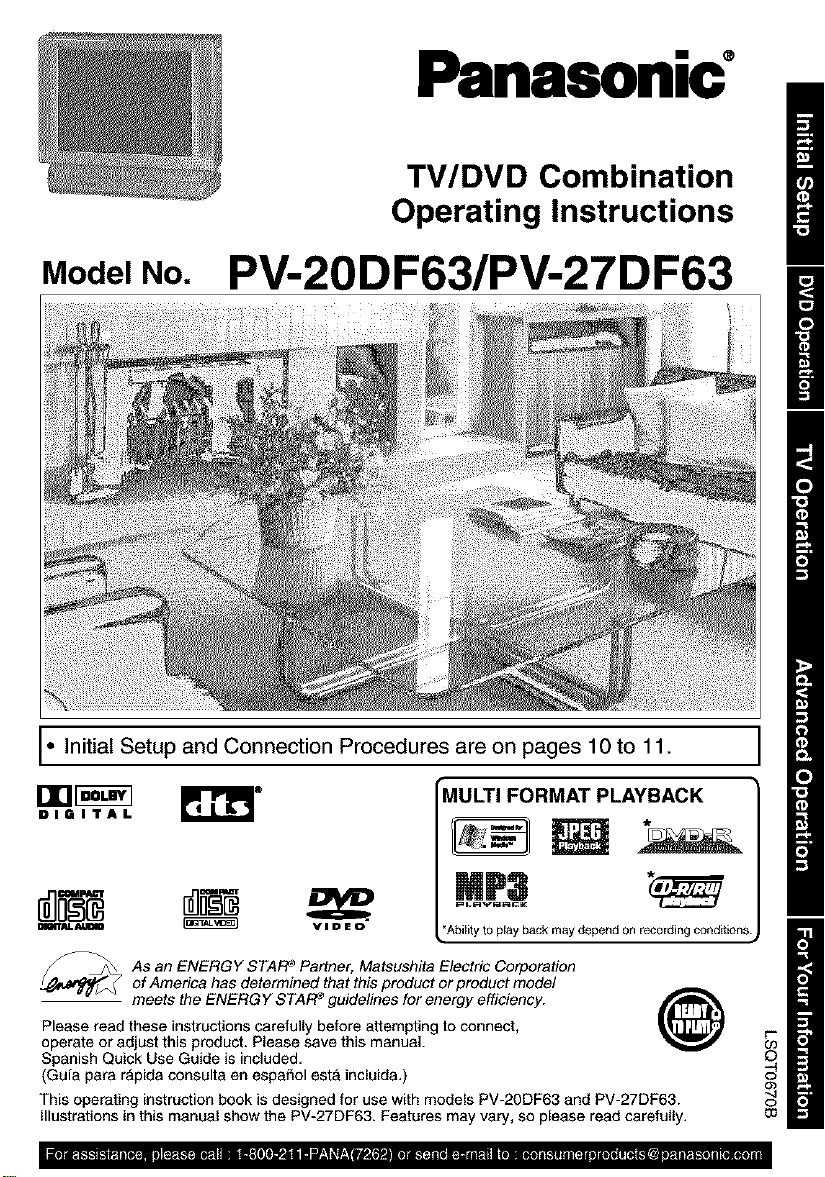
Panasonic
TV/DVD Combination
Operating Instructions
Model No. PV-20DF63/PV-27DF63
I. Initial Setup and Connection Procedures are on pages 10 to 11.
nnr q p2 l °
DIGITAL
OImTAL ALIOIO _ VIDEO
_ s an ENERGY STAR e Partner, Matsushita Electric Corporation
of America has determined that this product or product model
meets the ENERGY STAR _ guidelines for energy efficiency.
Please read these instructionscarefully before attempting to connect,
operate or adjust thisproduct. Please save this manual.
Spanish Quick Use Guide is included.
(Guia para r_pida consulta en aspa_ol est& incluida.)
This operating instruction book is designed for use with models PV-20DF63 and PV-27DP63.
Illustrations in this manual show the PV-27DF63. Features may vary, so please read carefully.
MULTI FORMAT PLAYBACK
*Ability to play back may depend on recording cond_ions.
O_
"4
o
03
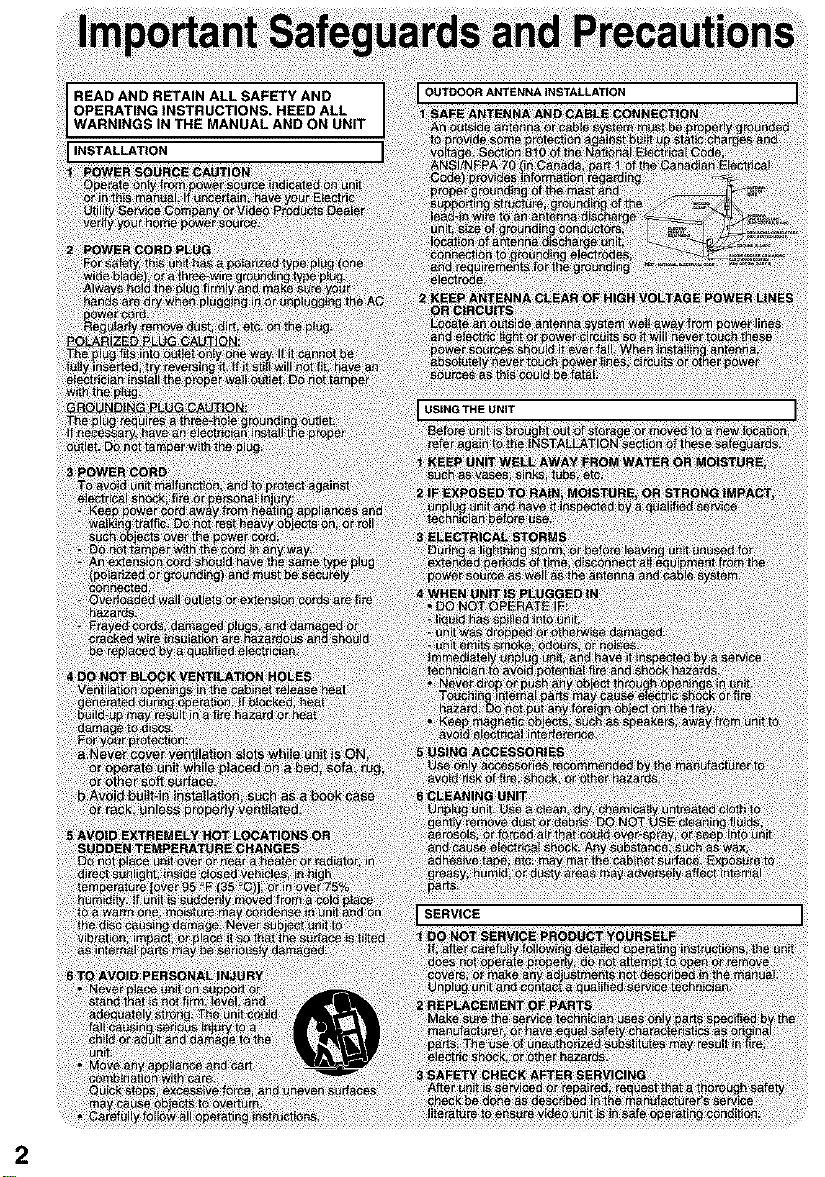
INSTALLATION
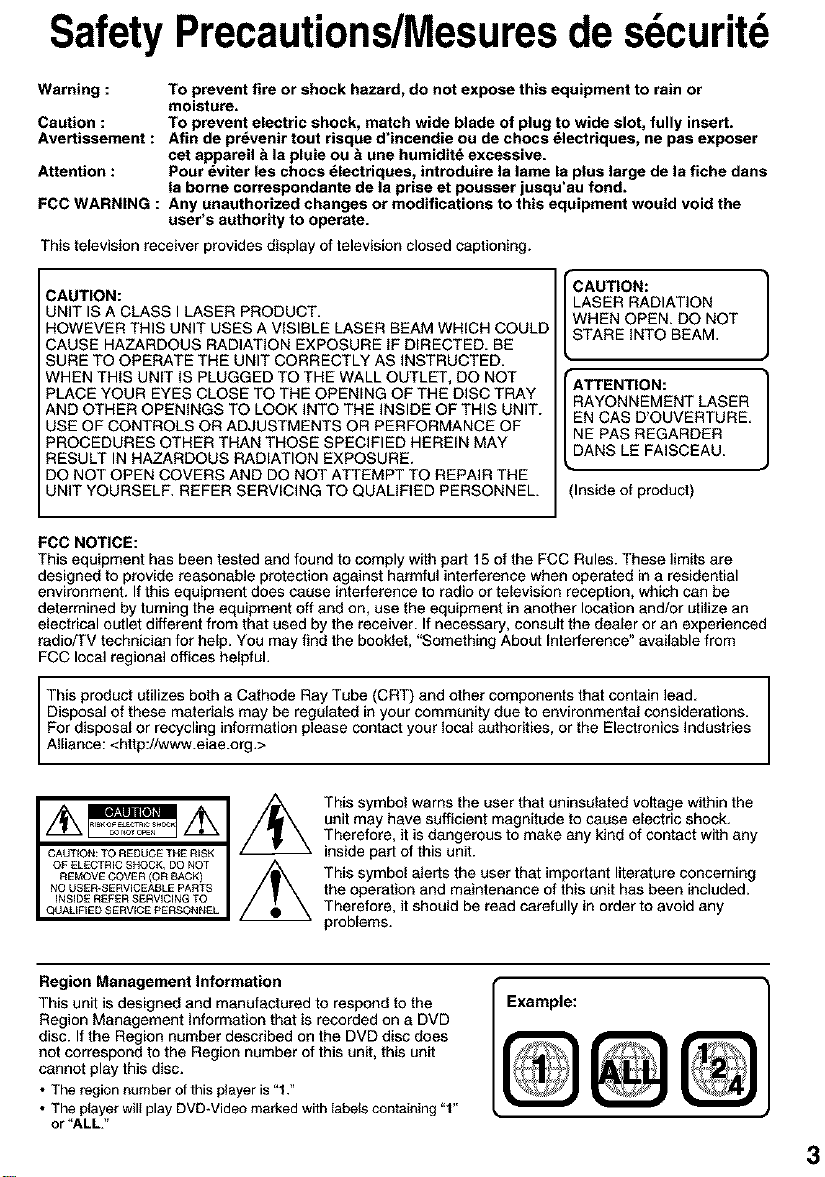
SafetyPrecautions/Mesuresde sdcuritd
Warning : To prevent fire or shock hazard, do not expose this equipment to rain or
Caution : To prevent electric shock, match wide blade of plug to wide slot, fully insert.
Avertisaement : Afin de pr_venir tout risque d'incendie ou de choca _lectriquea, ne pas exposer
Attention : Pour dviter les chocs _lectriques, introduire la lame la plus large de la fiche dans
FCC WARNING : Any unauthorized changes or modifications to this equipment would void the
This television receiver provides display of television closed captioning.
CAUTION:
UNIT IS A CLASS I LASER PRODUCT.
HOWEVER THIS UNIT USES A VISIBLE LASER BEAM WHICH COULD
CAUSE HAZARDOUS RADIATION EXPOSURE IF DIRECTED. BE
SURE TO OPERATE THE UNIT CORRECTLY AS INSTRUCTED.
WHEN THIS UNIT IS PLUGGED TO THE WALL OUTLET, DO NOT
PLACE YOUR EYES CLOSE TO THE OPENING OF THE DISC TRAY
AND OTHER OPENINGS TO LOOK INTO THE INSIDE OF THIS UNIT.
USE OF CONTROLS OR ADJUSTMENTS OR PERFORMANCE OF
PROCEDURES OTHER THAN THOSE SPECIFIED HEREIN MAY
RESULT IN HAZARDOUS RADIATION EXPOSURE.
DO NOT OPEN COVERS AND DO NOT ATTEMPT TO REPAIR THE
UNIT YOURSELF. REFER SERVICING TO QUALIFIED PERSONNEL.
FCC NOTICE:
This equipment has been tested and found to comply with part 15 of the FCC Rules. These limits are
designed to provide reasonable protection against harmful interference when operated in a residential
environment. If this equipment does cause interference to radio or television reception, which can be
determined by turning the equipment off and on, use the equipment in another location and/or utilize an
electrical outlet different from that used by the receiver. If necessary, consult the dealer or an experienced
rsdio/TV technician for help. You may find the booklet, "Something About Interference" available from
FCC local regional offices helpful.
moisture.
cet appareil & la pluie ou _ une humiditd excessive.
la borne correspondante de la prise et pouaser jusqu'au fond.
user's authority to operate.
LASER RADIATION
WHEN OPEN. DO NOT
ICAUTION: 1
STARE INTO BEAM.
RAYONNEMENT LASER
EN CAS D'OUVERTURE.
NE PAS REGARDER
E 1
DANS LE FAISCEAU.
(Inside of product)
This product utilizes both s Cathode Ray Tube (CRT) and other components that contain lead.
Disposal of these materials may be regulated in your community due to environmental considerations.
For disposal or recycling information please contact your local authorities, or the Electronics Industries
Alliance: <http:/_,vww.eiae.org.>
This symbol warns the user that uninsulated voltage within the
unit may have sufficient magnitude to cause electric shock.
Therefore, it is dangerous to make any kind of contact with any
inside part of this unit.
This symbol alerts the user that important literature concerning
the operation and maintenance of this unit has been included.
Therefore, it should be read carefully in order to avoid any
problems.
Region Management Information
This unit is designed and manufactured to respond to the
Region Management information that is recorded on a DVD
disc. Ifthe Region number described on the DVD disc does
not correspond to the Region number of this unit, this unit
cannot play this disc.
• The region number of this player is "1."
• The player will play DVD-Video marked with labels containing "1"
or "ALL."
Example:
3
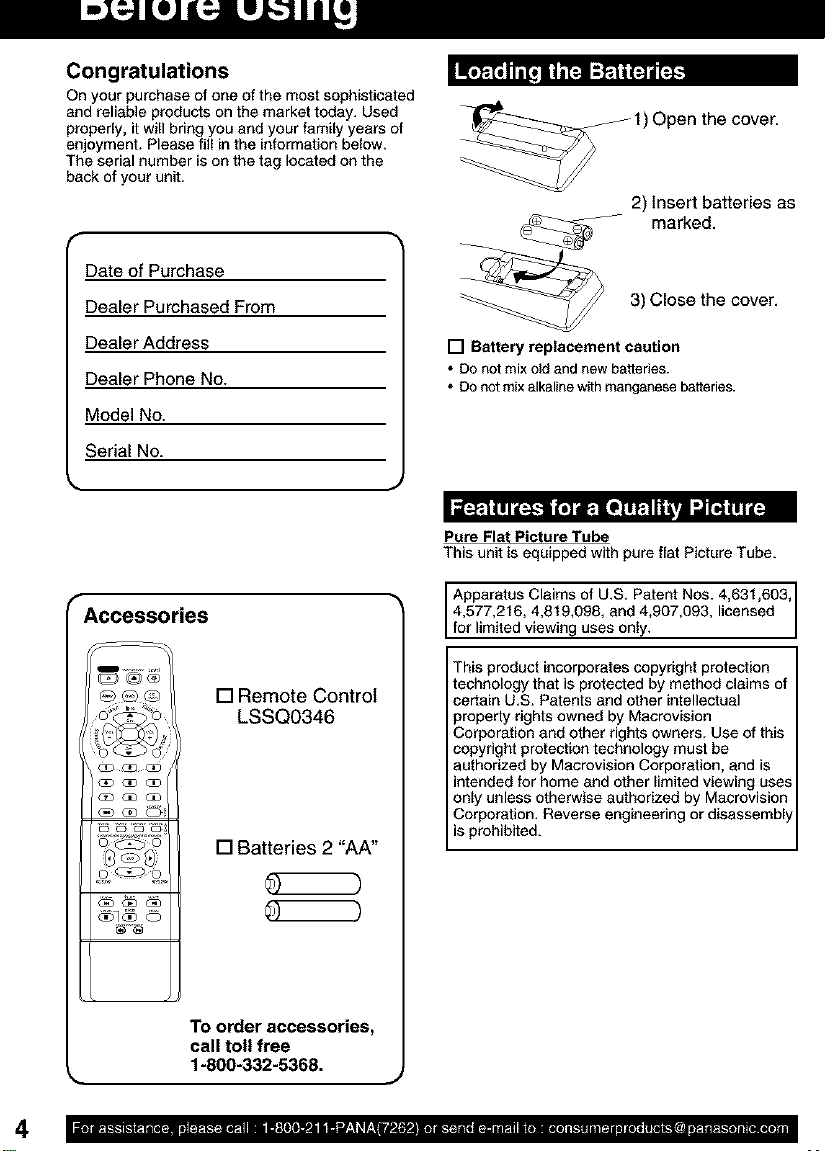
Congratulations
On your purchase of one of the most sophisticated
and reliable products an the market today. Used
properly, it will bring you and your family years of
enjoyment. Please fill in the information below.
The serial number is on the tag located on the
back of your unit.
f
Date of Purchase
Dealer Purchased From
1) Open the cover.
2) Insert batteries as
marked.
3) Close the cover.
Dealer Address
Dealer Phone No.
Model No.
Serial No.
r Accessories
[]Remote Control
LSSQ0346
[] Batteries 2 "AA"
[] Battery replacement caution
• DO not mix old and new batteries.
• Do not mix alkaline with manganese batteries.
Pare Flat Picture Tube
This unit is equipped with pure flat Picture Tube.
Apparatus Claims of U.S. Patent Nos. 4,631,603
4,577,216, 4,819,098, and 4,907,093, licensed
for limited viewing uses only.
This product incorporates copyright protection
technology that is protected by method claims of
certain U.S. Patents and other intellectual
property rights owned by Macrovision
Corporation and other rights owners. Use of this
copyright protection technology must be
authorized by Macrovision Corporation, and is
intended for home and other limited viewing uses
only unless otherwise authorized by Macrovision
Corporation. Reverse engineering or disassembl
is prohibited.
To order accessories,
call toil free
1-800-332-5368.
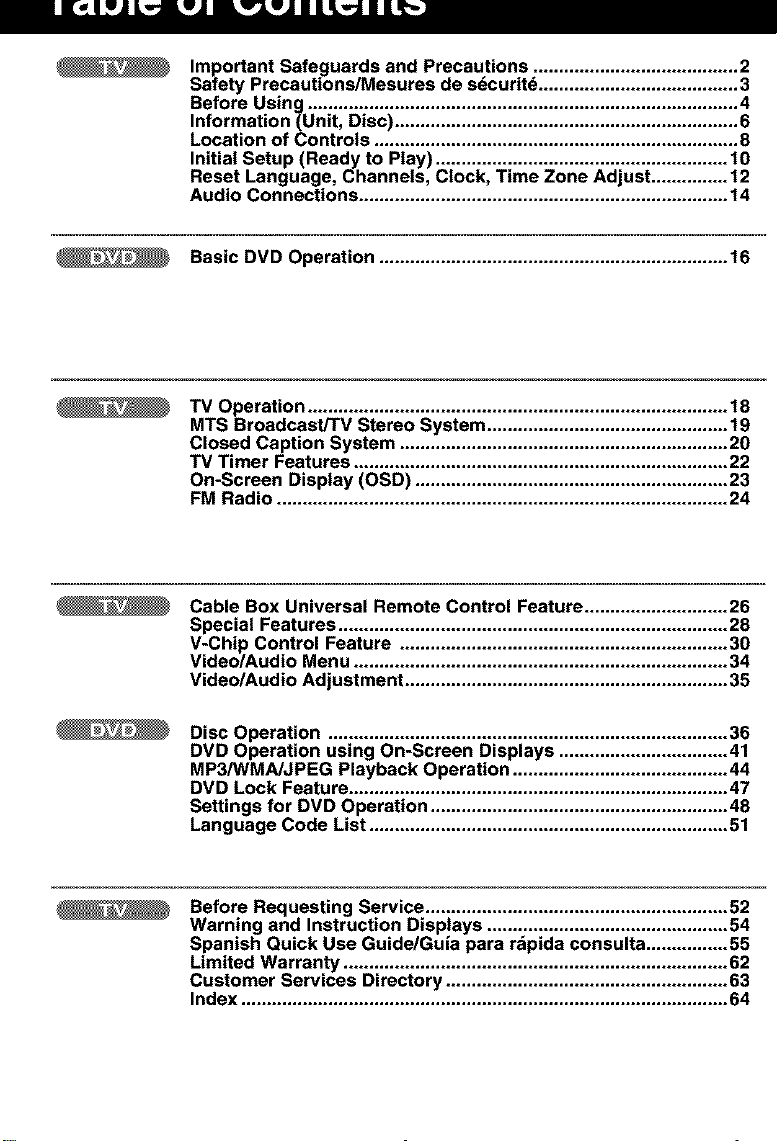
II[_]LW_'PJ LwJJ L_W_JLIIJL_ LI[_3
Important Safeguards and Precautions ........................................ 2
Safety Precautions/Mesures de sdcurit_ ....................................... 3
Before Using .................................................................................... 4
Information(Unit, Disc) ................................................................... 6
Location of Controls ....................................................................... 8
Initial Setup (Ready to Play) ......................................................... 10
Reset Language, Channels, Clock, Time Zone Adjust ............... 12
Audio Connections ........................................................................ 14
Basic DVD Operation .................................................................... 16
TV Operation .................................................................................. 18
MTS Broadcast/TV Stereo System ............................................... 19
Closed Caption System ................................................................ 20
TV Timer Features ......................................................................... 22
On-Screen Display (OSD) ............................................................. 23
FM Radio ........................................................................................ 24
Cable Box Universal Remote Control Feature ............................ 26
Special Features ............................................................................ 28
V-Chip Control Feature ................................................................ 30
Video/Audio Menu ......................................................................... 34
Video/Audio Adjustment ............................................................... 35
Disc Operation .............................................................................. 36
DVD Operation using On-Screen Displays ................................. 41
MP3/WMA/JPEG Playback Operation .......................................... 44
DVD Lock Feature .......................................................................... 47
Settings for DVD Operation .......................................................... 48
Language Code List ...................................................................... 51
Before Requesting Service ........................................................... 52
Warning and Instruction Displays ............................................... 54
Spanish Quick Use Guide/Guia para rdpida consulta ................ 55
Limited Warranty ........................................................................... 62
Customer Services Directory ....................................................... 63
Index ............................................................................................... 64
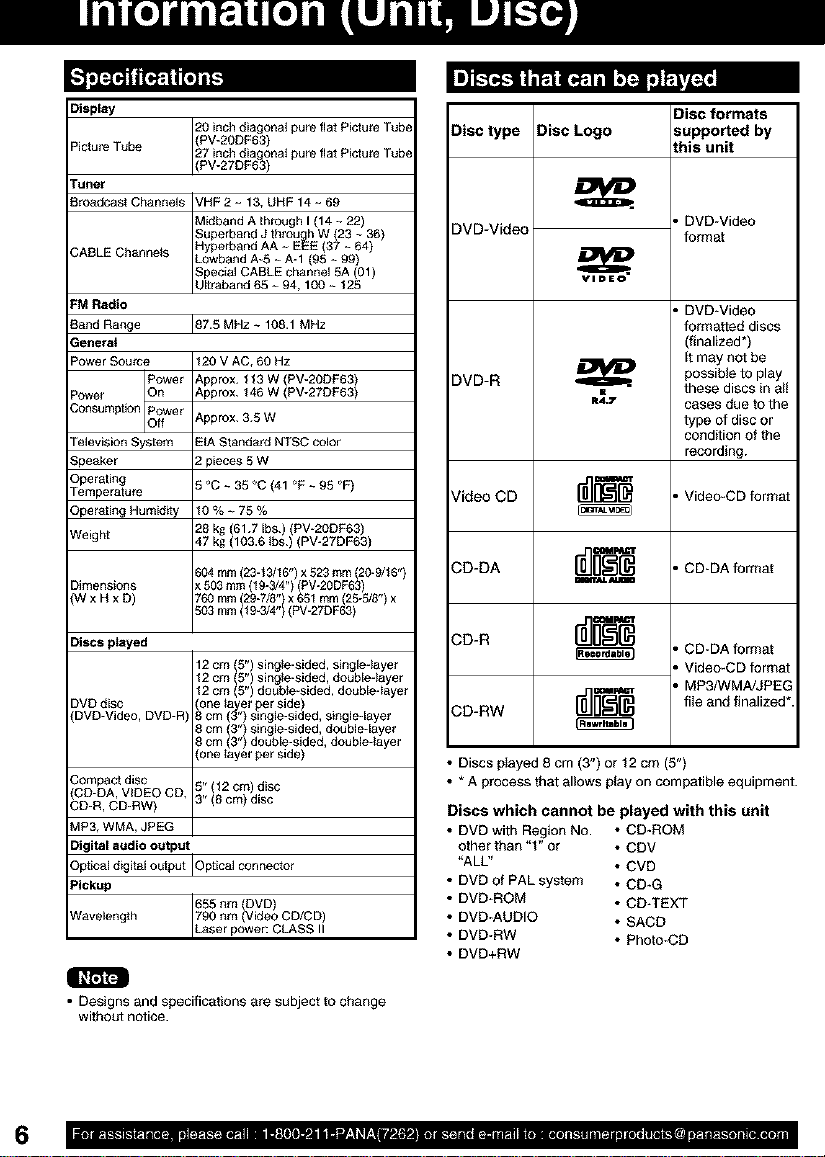
Display
20 inch diagona_ pure flat Picture Tube
Picture Tube 27 inch diagona_ pure flat Picture Tube
Tuner
Broadcast Channels VHF 2 ~ 13, UHF 14 ~ 69
CABLE Channels Lowband A-5 ~ A-I (95 ~ 99)
FM Radio
Band Range
General
Power Source
Consump_on Power
Power O_
Television Sys[em
Speaker
Operating
Temperatu_
Opera[ing Humiddy
Weigh[
Dimensions _ 503 mm (19-3/4") (PV-20DF63)
(WxHxD) Z60mm 29-7/8")x651 mm (25-3/8") x
Discs played
DVD disc _.one _ayer per side
DVD-Video, DVD-R _cm(3")single-sided, single4ayer
Compact disc 5" (t2 cm) disc
(CD-DA, VIDEO CD, 3" (8 cm) disc
CD-R, CD-RW)
MP3, WMA, JPBG
Digital audio output
(PV-2ODF63)
(PV-27DF63)
tMidband A [hrough I (14 ~ 22)
_uperband d through W (23 ~ 36)
Hyperband AA ~ EEE (37 ~ 64)
_pecial CABLE channel 5A (01)
Ul[raband 65 ~ 94, 100 ~ 125
L87.5 MHz ~ 108.1 MHz
120 V AC, 60 HZ
Power
Approx. t 13 W {PV-20DF63)
Approx. 146 W {PV-27DF63)
Approx. 3.5 W
EIA Standard NTSC color
3ieces 5 W
5°C~35_C(41°F~95°F)
10%~75%
28 kg (61.7 Ibs.) (PV-20DF63)
47 kg (103.6 _bs.) (PV-27DF63)
604 mm (23-t3/16") x 523 ram (20-9/t 6")
503 mm 9-3/4" PV-27DF63
12 cm (5") single-sided, single4ayer
12 cm (5") single-sided, double4ayer
12 cm (5") double-sided, doubledayer
8 cm (3") single-sided, double4ayer
8cm 3" double-sided, double4ayer
one ayer per S de
Optical digital output IOp[ical connector
Pickup
Wavelength 790 nm (Video CD/CD)
655 nm DVD
LLaserpower: CLASS
qraV ll
• Designs and specifications are subject to change
without notice.
Disc type Disc Logo supported by
DVD-Video
DVD-R _ possible to play
R_.T cases due to the
Video CD
CD-DA
r_'_ . Video-CD format
r_ . CD-DA format
CD-R
CD-RW
• Discs pIayed 8 cm (3") or 12 cm (5")
• * A process that allows play on compatible equipment.
Discs which cannot be played with this unit
• DVD with Region No. * CD-ROM
other than "1" or * CDV
"ALL" * CVD
• DVD of PAL system * CD-G
• DVD-RQM * CD-TEXT
• DVD-AUDIO * SACD
• DVD-RW * Photo-CD
• DVD+RW
this unit
, DVD-Video
format
, DVD-Video
formatted discs
(finalized*)
It may not be
these discs in al!
type of disc or
condition of the
recording.
, CD-DA format
, Video-CD format
, MP3/WMA/JPEG
file and finalized*.
Disc formats
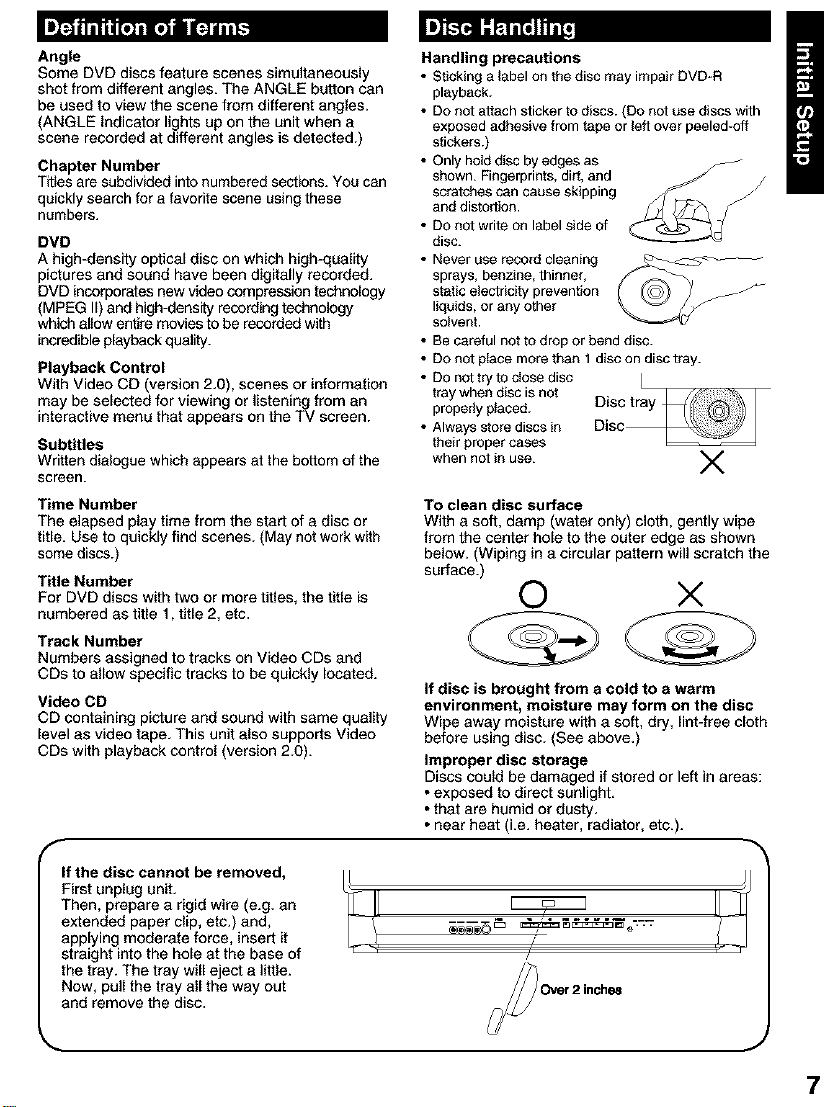
Angle
Some DVD discs feature scenes simultaneously
shot from different angles. The ANGLE button can
be used to view the scene from different angles.
(ANGLE Indicator lights up on the unit when a
scene recorded at different angles is detected.)
Chapter Number
Titles are subdivided into numbered sections. You can
quickly search for a favorite scene using these
numbers.
DVD
A high-density optical disc on which high-quality
pictures and sound have been digitally recorded.
DVD incorporates new video compression technology
(MPEG II) and high-density recording technology
which allow entire movies to be recorded with
incredible playback quality.
Playback Control
With Video CD (version 2.0), scenes or information
may be selected for viewing or listening from an
interactive menu that appears on the TV screen.
Subtitles
Written dialogue which appears at the bottom of the
screen.
Time Number
The elapsed play time from the start of a disc or
title. Use to quickly find scenes. (May not work with
some discs.)
Title Number
For DVD discs with two or more titles, the title is
numbered as title 1, title 2, etc.
Track Number
Numbers assigned to tracks on Video CDs and
CDs to allow specific tracks to be quickly located.
Video CD
CD containing picture and sound with same quality
level as video tape. This unit also supports Video
CDs with playback control (version 2.0).
Handling precautions
• Sticking a label on the disc may impair DVD*R
playback.
• DO not attach sticker to discs. (Do not use discs with
exposed adhesive from tape or left over peeled_off
stickers.)
• Only hold disc by edges as
shown. Fingerprints, di_t, and
scratches can cause skipping
and distortion.
• DO not write on label side of
disc.
• Never use record cleaning
sprays, benzine, thinner,
static electricity prevention -_
liquids, or any other
solvent.
• Be careful not to drop or bend disc.
• DO not place more than 1 disc on disc tray.
• DO not tnj to close disc I
tray when disc is not
properly placed.
• Always store discs in
their proper cases
when not in use. V
To clean disc surface
With a soft, damp (water only) cloth, gently wipe
from the center hole to the outer edge as shown
below. (Wiping in a circular pattern will scratch the
surface.)
© ×
If disc is brought from a cold to a warm
environment, moisture may form on the disc
Wipe away moisture with a soft, dry, lint-free cloth
before using disc. (See above.)
Improper disc storage
Discs could be damaged if stored or left in areas:
• exposed to direct sunlight.
• that are humid or dusty.
• near heat (i.e. heater, radiator, etc.).
If the disc cannot be removed,
First unplug unit.
Then, prepare a rigid wire (e.g. an
extended paper clip, etc.) and,
applying moderate force, insert it
straight into the hole at the base of
the tray. The tray will eject a little.
Now, pull the tray all the way out
and remove the disc.
. J
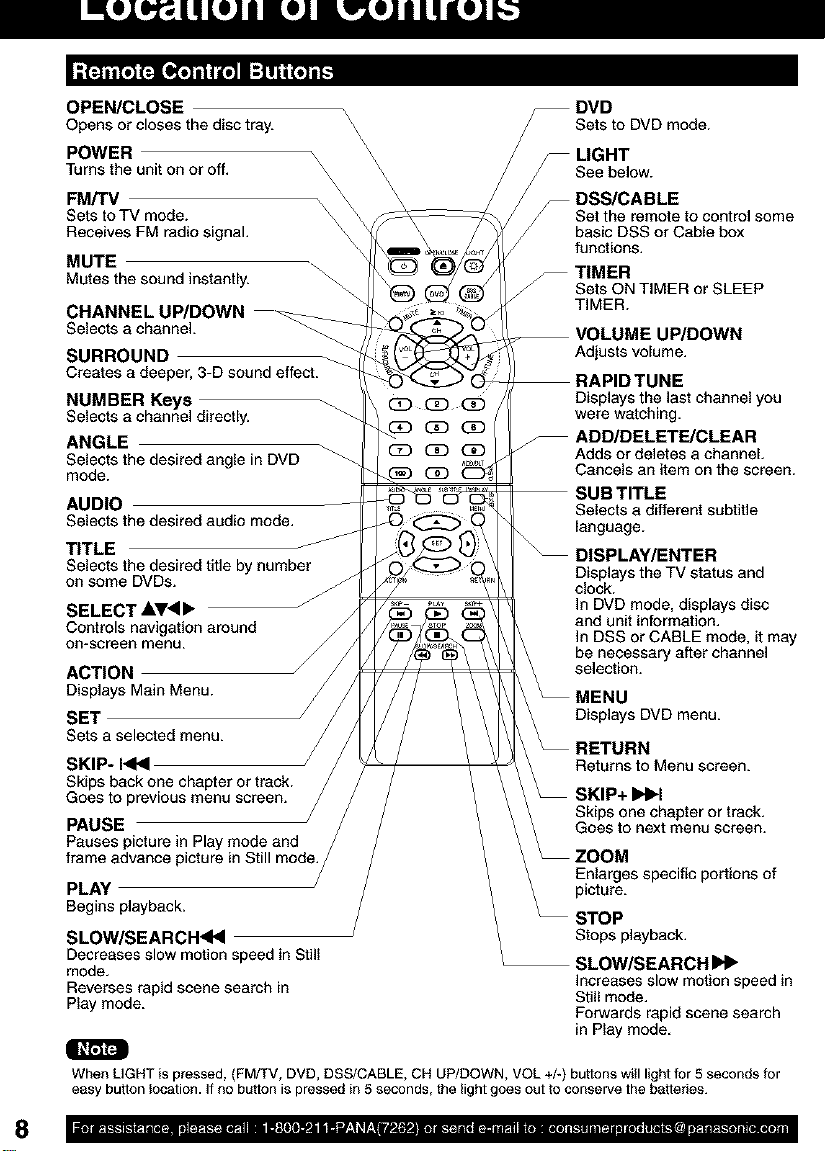
OPEN/CLOSE
Opens or closes the disc tray. \\
POWER \
Turns the unit on or off, \\
FM/TV \
Sets to TV mode.
Receives FM radio signal.
\
\
MUTE
Mutesthe sound instantly.
CHANNEL UP/DOWN
Selects a channel.
SURROUND
Creates a deeper, 3-D sound effect.
NUMBER Keys
Selects a channel directly.
ANGLE
Selects the desired angle in DVD
mode.
AUDIO
Selects the desired audio mode.
TITLE
Selects the desired title by number
onsome DVDs.
SELECT AT<I_
Controls navigation around
on-screenmenu.
ACTION
Displays MainMenu.
SET /
Sets a selected menu.
SKIP- 14NI
Skips back one
Goes to
PAUSE
Pauses
frame advance
PLAY
Beginsplayback.
SLOW/SEARCH<NI
Decreases slow motion speed in Still
mode,
Reverses rapid scene search in
Play mode.
_DVD
\
Sets to DVDmode.
-- LIGHT
See below.
-- DSS/CABLE
Set the remote to control some
basic DSS or Cable box
functions.
_ TIMER
Sets ON TIMER or SLEEP
TIMER.
UP/DOWN
Adjusts volume.
Displays the last channel you
were watching,
ADD/DELETE/CLEAR
Adds or deletes a channel,
Cancels an item on the screen.
Selects a different subtitle
language.
DISPLAY/ENTER
Displays the TV status and
clock.
In DVD mode, displays disc
and unit information,
ln DSS or CABLE mode, it may
be necessary after channel
selection, monu.
_ RaeEtTrUnatNoMenu screen.
\ _ SKIP+ I_-I
' Skips one chapter or track,
Goes to next menu screen.
\ _ ZOOM
\ Enlarges specific portions of
_ picture.
STOP
Stops playback.
SLOW/SEARCH
Increases slow motion speed in
Still mode,
Forwards rapid scene search
in Play mode,
When LIGHT is pressed, (FM/TV, DVD, DSS/CABLE, CH UP/DOWN, VOL +/_) buttons witl light for 5 seconds for
easy button location. If no button is pressed in 5 seconds, the light goes out to conserve the batteries.
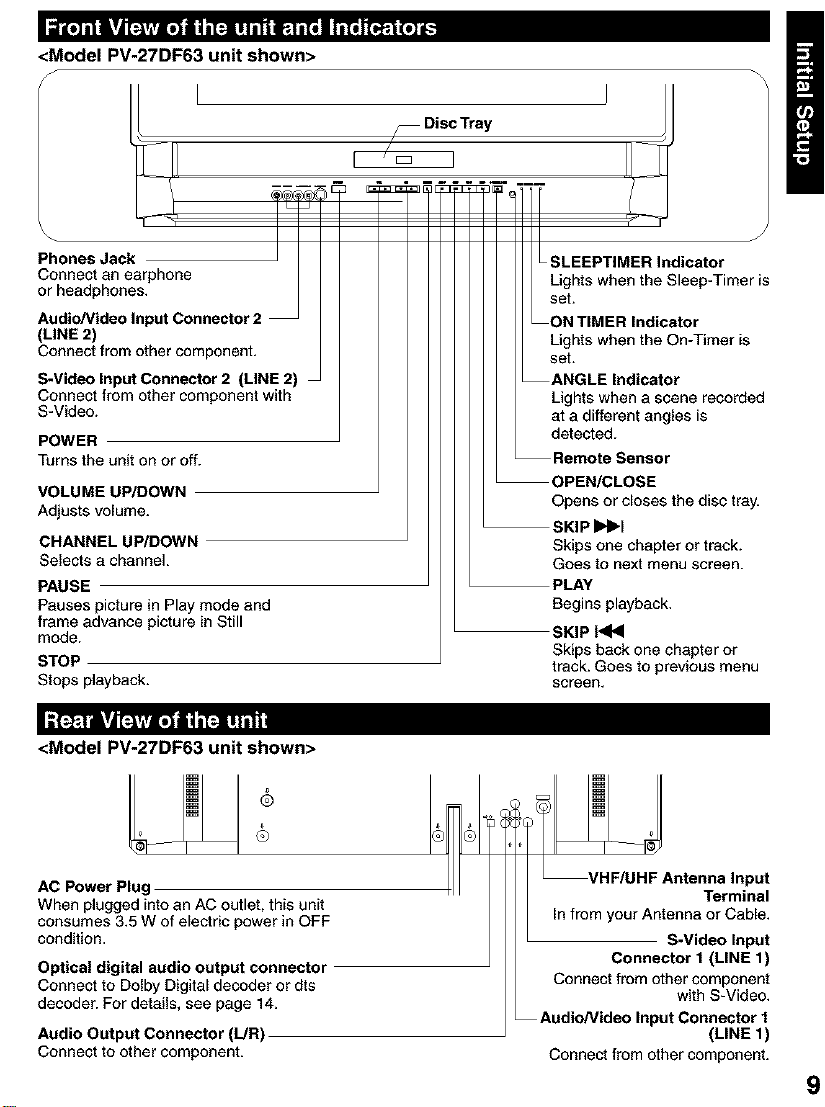
<Model PV-27DF63 unit shown>
onesJack ISLEEPT ca*o,
(LINE 2)
Connect from other component,
S-Video Input Connector 2 (LINE 2)
Connect from other component with
S-Video.
POWER
Turns the unit on or off.
VOLUME UP/DOWN
Adjusts volume.
CHANNEL UP/DOWN
Selects a channel.
PAUSE
Pauses picture in Play mode and
frame advance picture in Still
mode.
STOP
Stops playback.
<Model PV-27DF63 unit shown>
AC Power Plug
When plugged into an AC outlet, this unit
consumes 3.5 W of electric power in OFF
condition.
Optical digital audio output connector
Connect to Dolby Digital decoder or dts
decoder. For details, see page 14.
Audio Output Connector (L/R)
Connect to other component.
Lights when the On-Timer is
set.
ANGLE Indicator
Lights when a scene recorded
at a different angles is
detected.
Remote Sensor
OPEN/CLOSE
Opens or closes the disc tray.
SKIP IIH_l
Skips one chapter or track.
Goes to next menu screen.
PLAY
Begins playback.
SKIP 1<14
Skips back one chapter or
track. Goes to previous menu
screen.
Connector 1 (LINE 1)
Connect from other component
Audio/Video Input Connector 1
Connect from other component.
with S-Video.
(LINE 1)
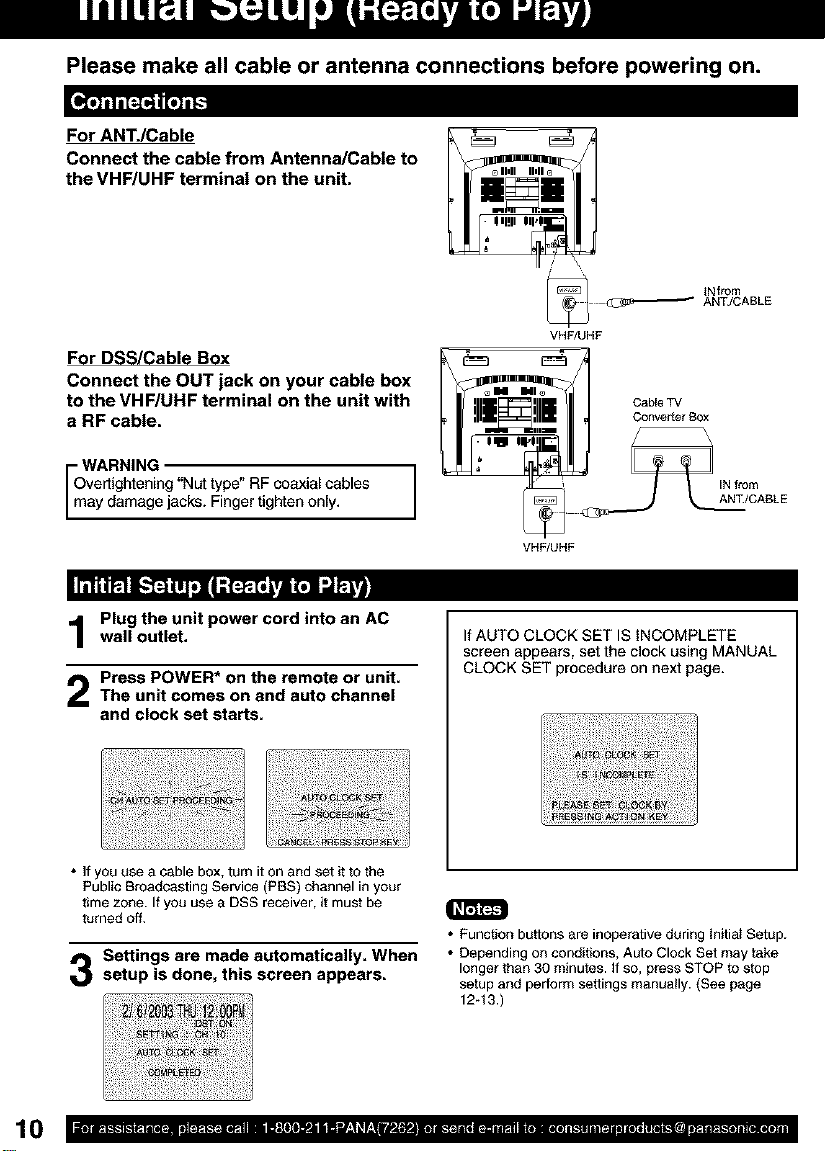
Please make all cable or antenna connections before powering on.
[_Jt11_',J]tvJt_
For ANTJCable
Connect the cable from Antenna/Cable to
the VHF/UHF terminal on the unit.
INfrom
ANT/CABLE
VHF/UHF
For DSS/Cable Box
Connect the OUT jack on your cable box
to the VHF/UHF terminal on the unit with
a RF cable.
WARNING
vertightening "NL_ type" RF coaxial cables
ay damage jacks. Finger tighten only.
I I e_bEow
VHF/UHF
Converter B0x
_CABLE
II11t1_11[.-]_j]lr_l_ [JLi;]_._JI_ _L_J]
Plug the unit power cord into an AC
wall outlet,
Press POWER* on the remote or unit,The unit comes on and auto channel
and clock set starts,
If AUTO CLOCK SET IS INCOMPLETE
screen appears, set the clock using MANUAL
CLOCK SET procedure on next page.
• if you use a cable box,turn iton and set it to the
Public Broadcasting Service (PBS) channel in your
time zone. Ifyou use a DSS receiver, it must be
turned off.
Settings ere made automatically. When
setup is done, this screen appears.
• Function buttons are inoperative during Initia_ Setup.
• Depending on condiSons, Auto Clock Set may take
longer than 30 minutes. If so, press STOP to stop
setup and perform settings manually. (See page
12-13.)
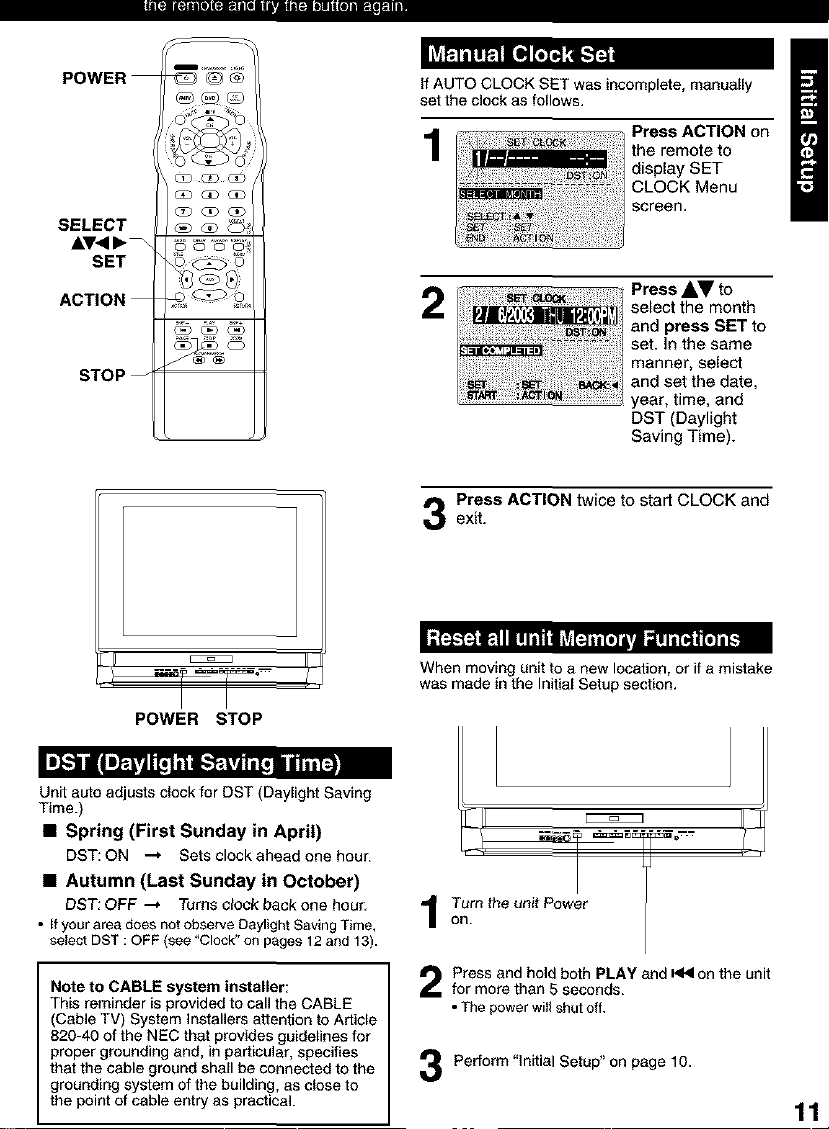
l|iT'-]ll['-,}i-iTe|f'.]l=Tl[illi iiilli'Jlii[i]]i _,_P.]ll]l
POWER
SELECT
SET
ACTION
STOP --
POWER STOP
If AUTO CLOCK SET was incomplete, manually
set the clock as follows.
1
2
DST (Daylight
Saving Time).
Press ACTION twice to start CLOCK and
exit.
I :]_r:_ IE1 i l i i ii i | _il[t4 ii[o] |Vll! i i[lt| [o] ik=
When moving unit to a new location, or if a mistake
was made in the Initial Setup section,
Unit auto adjusts clock for DST (Daylight Saving
Time.)
• Spring (First Sunday in April)
DST: ON --_ Sets clock ahead one hour.
• Autumn (Last Sunday in October)
DST: OFF --_ Turns clock back one hour.
• Ifyour area does not observe Daylight Saving Time,
select DST : OFF (see "Clock"on p_ges 12and 13).
Note to CABLE system installer:
This reminder is provided to call the CABLE
(Cable TV) System Installers attention to Article
820-40 of the NEC that provides guidelines for
proper grounding and, in particular, specifies
that the cable ground shall be connected to the
grounding system of the building, as close to
the point of cable entry as practical.
Turn the unit Power
on.
Press and hold both PLAY and _ on the unit
for more than S seconds.
• The power will shut off.
Pertorm"lnitialSetup"onpagelO.
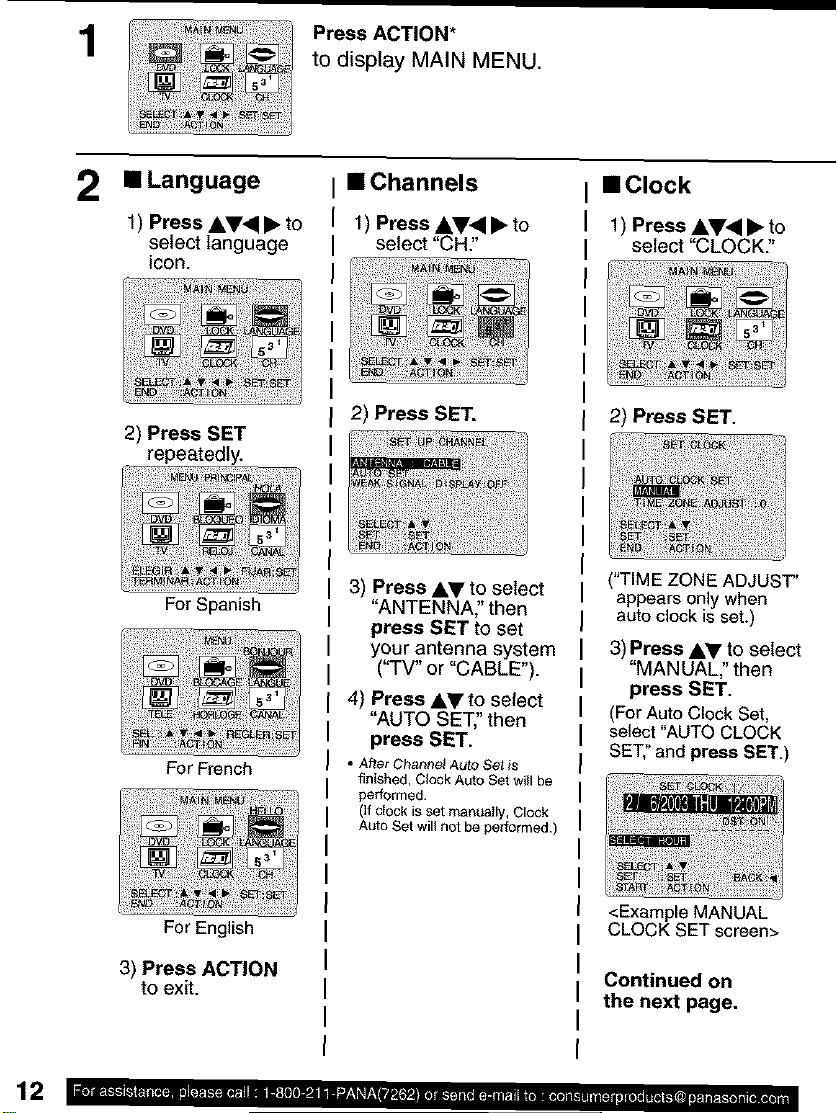
1
Press ACTION*
to display MAIN MENU.
2 •Language
1) Press AV_I • to
select language
icon.
2) Press SET
repeatedly.
For Spanish
For French
• Channels
1) Press AV< • to
select "CH."
2) Press SET.
3) Press AY to select
"ANTENNA:' then
press SET to set
your antenna system
("TV" or "CABLE").
4) Press AV to setect
"AUTO SET," then
press SET.
• After Char_e_ Auto Set is
finished, Clock Auto Set will be
performed.
(If c}ock is set manea}ly, Clock
Auto Set will not be performed,)
• Clock
1) Press AV<I • to
select "CLOCK:'
2) Press SET.
("TIME ZONE ADJUST"
appears only when
auto clock is set.)
3) Press AY to select
"MANUAL" then
press SET.
(ForAuto Clock Set,
select"AUTO CLOCK
SET:'and press SET.)
For English
3) Press ACTION
to exit.
<Example MANUAL
CLOCK SET screen>
Continued on
the next page.
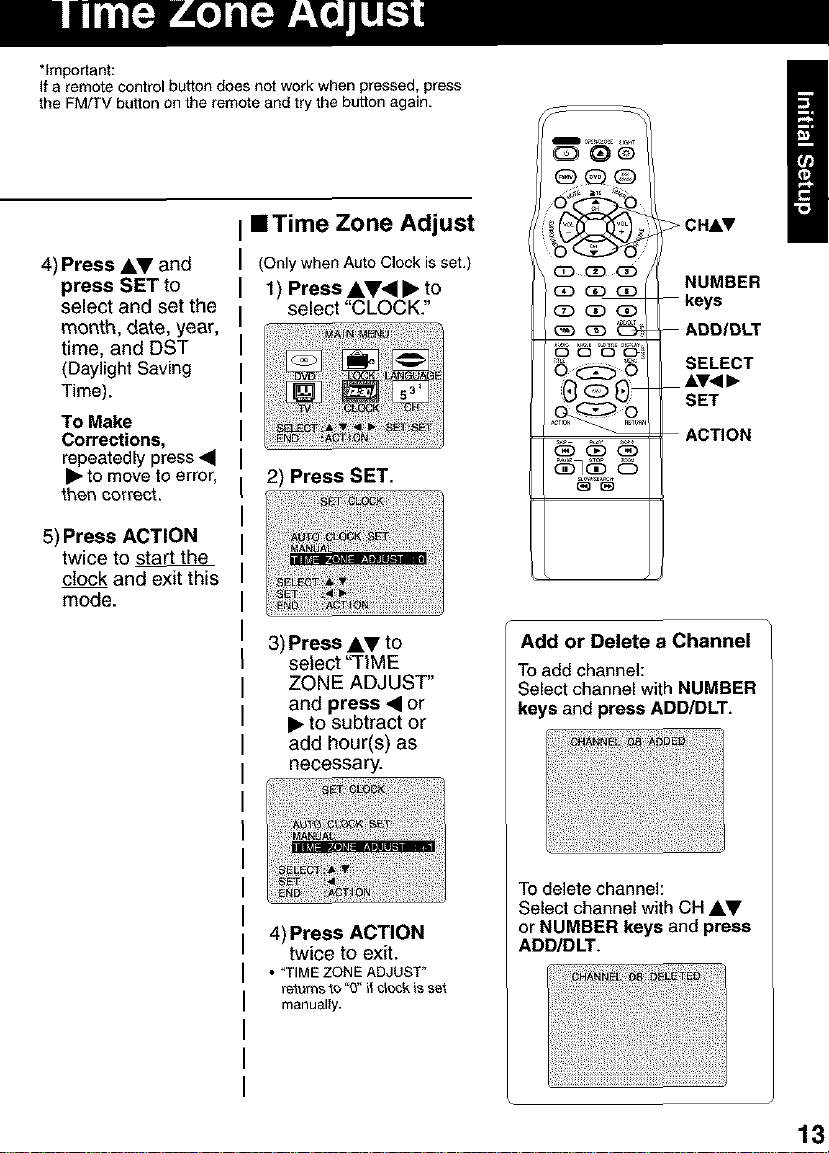
*Important:
If a remote control button does not work when pressed, press
the FM/TV button on the remote and try the button again.
OG)®
4) Press AV and
press SET to
select and set the
month, date, year,
time, and DST
(Daylight Saving
Time).
To Make
Corrections,
repeatedly press •
• to move to error,
then correct.
5) Press ACTION
twice to start the
clock and exit this
mode.
• Time Zone Adjust
(Only when Auto Clock is set.)
1) Press A.V'q • to
select "CLOCK."
2) Press SET.
3) Press AV to
select '_TtME
ZONE ADJUST"
and press • or
• to subtract or
add hour(s) as
necessary.
:iO_ C _- CHAr
_ (3_ QD
_QDQ_
NUMBER
(Z_ QD GD --keys
(_, GD _ --ABD/BLT
_ SELECT
"'SET
ACTION
(_
Add or Delete a Channel
To add channel:
Select channel with NUMBER
keys and press ADD/DLT.
4) Press ACTION
twice to exit.
• "TIME ZONE ADJUST"
retrains t_ '0" it c_ock is set
manualty.
To delete channel:
Select channel with CH Av
or NUMBER keys and press
ADD/DLT.
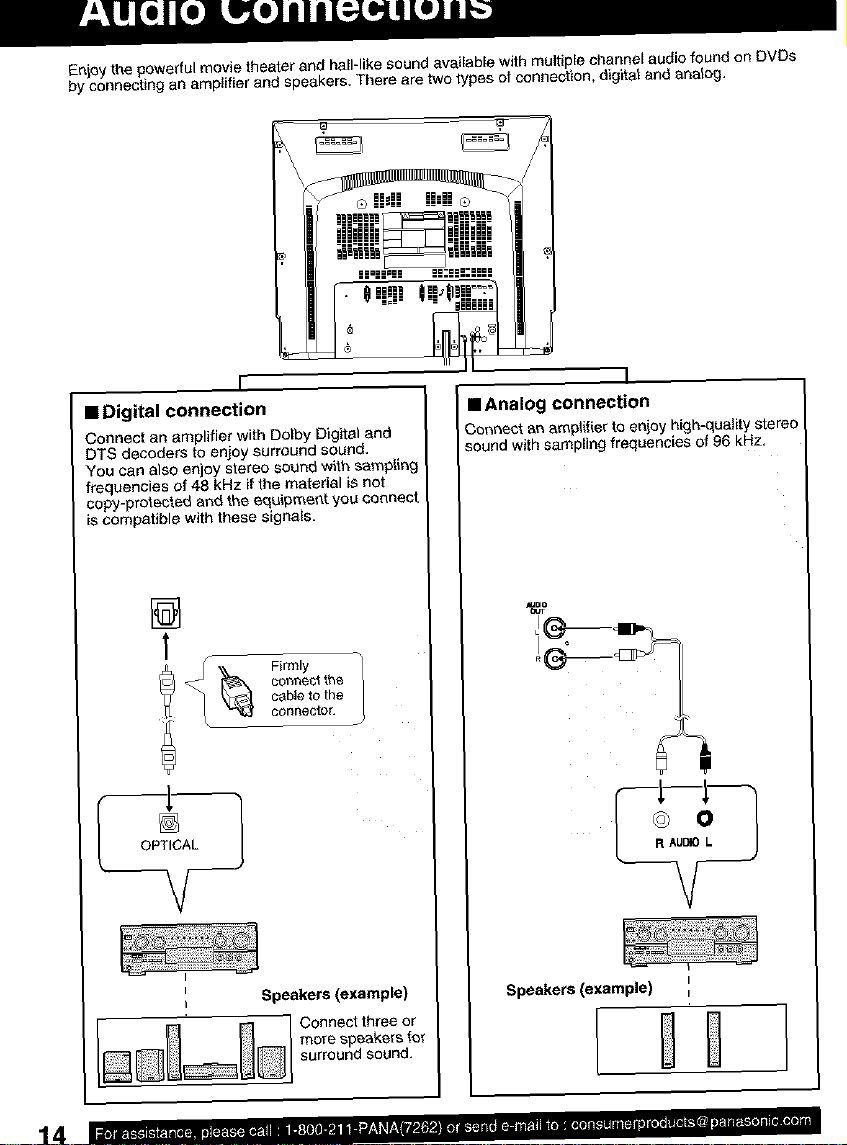
En_oythe powerful movie theater and hall-like sound available with multiple channel audio found on DVDs
by connecting an amplifier and speakers, There are two types of connection, digital and analog,
IiJ
iiiiliii_iiiiiiii
I
• Digital connection
Connect an amplifier with Dolby Digital and
DTS decoders to enjoy surround sound,
You can also enjoy stereo sound with sampling
frequencies of 48 kHz if the material is not
copy-protected and the equipme_',t you connect
is compatible with these signals,
[]
T
conhectt_
cableto the
connector,
I _ Firmly
I
• Analog connection
Connect _r_amplifier to eniey high-quality stereo
_ound with sampling frequencies of 96 kHz,
14
I
i Speakers (example)
)
Connect three or
more speakers for
surround sound.
Speakers (example) I
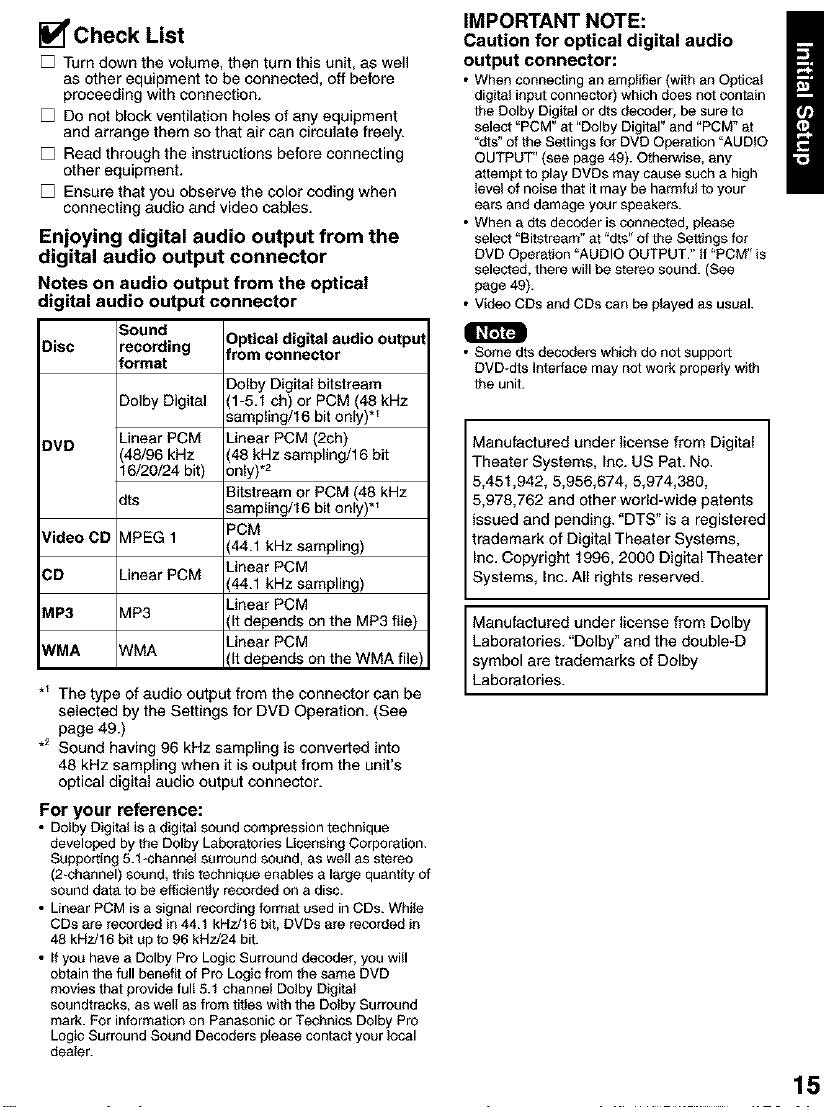
_Check List
[] Turn down the volume, then turn this unit, as well
as other equipment to be connected, off before
proceeding with connection.
[] Do not block ventilation holes of any equipment
and arrange them so that air can circulate freely.
[] Read through the instructions before connecting
other equipment.
[] Ensure that you observe the color coding when
connecting audio and video cables.
Enjoying digital audio output from the
digital audio output connector
Notes on audio output from the optical
digitalaudio output connector
Disc recording from connector
DVD _inear PCM Linear PCM (2ch)
Video CD V1PEG1 (44.1 kHz sampling)
CD Linear PCM (44.1 kHz sampling)
MP3 V1P3 (It depends on the MP3 file)
WMA _VMA 0t depends on the WMA file)
*_ The type of audio output from the connector can be
selected by the Settings for DVD Operation. (See
page 49.)
.2 Sound having 96 kHz sampling is converted into
48 kHz sampling when it is output from the unit's
optical digital audio output connector.
For your reference:
• Dotby Digital is a digital sound compression technique
developed by the Dolby Laboratories Licensing Corporation.
Supporting 5.t _channel surround sound, as well as stereo
(2-channel) sound, this technique enables a large quantity of
sound data to be efficiently recorded on a disc.
• Linear PCM is a signal recording format used in CDs. White
CDs are recorded in 44.1 kHz/16 bit, DVDs are recorded in
48 kHz/16 bit up to 96 kHz/24 bit.
• If you have a Dolby Pro Logic Surround decoder, you will
obtain the full benefit of Pro Logic from the same DVD
movies that provide fulI 5.1 channel Dolby Digitat
soundtracks, as well as from titles with the Dolby Surround
mark. For information on Panasonic or Technics Dolby Pro
Logic Surround Sound Decoders please contact your local
dealer.
_ound Optical digital audio output
format
Dolby Digitalbitstream
:)olby Digital (1-5.1 ch) or PCM (45 kHz
sampling/16 bit only) *_
$8/96 kHz 48 kHz sampling/16 bit
16/20/24 bit) only).2
:its sampling/16 bit only)*_
Bitstream or PCM (48 kHz
PCM
Linear PCM
Linear PCM
Linear PCM
IMPORTANT NOTE:
Caution for optical digital audio
output connector:
• When connecting an amplifier (with an Optical
digital input connector) which does not contain
the Dolby Digital or dts decoder, be sure to
select "PCM" at "Dolby Digital" and "PCM" at
'dts" o1the Settings for DVD Operation "AUDIO
OUTPUT" (see page 49). Otherwise, any
attempt to play DVDs may cause such a high
level 01 noise that it may be harmful to your
ears and damage your speakers.
• When a dts decoder is connected, pIease
select "Bitstream" at "dts" of the Settings for
DVD Operation "AUDIO OUTPUT." tf "PCM" is
selected, there will be stereo sound. (See
page 49).
• V_deo CDs and CDs can be p_ayed as usual.
• Some dts decoders which do not support
DVD-dts Interface may not work properly with
the unit.
Manufactured under license from Digital
Theater Systems, inc. US Pat. No.
5,451,942, 5,956,674, 5,974,380,
5,978,762 and other world-wide patents
issued and pending. "DTS" is a registered
trademark of Digital Theater Systems,
Inc. Copyright 1996, 2000 Digital Theater
Systems, Inc. Ail rights reserved.
Manufactured under license from Dolby
Laboratories. "Dolby" and the double-D
symbol are trademarks of Dolby
Laboratories.
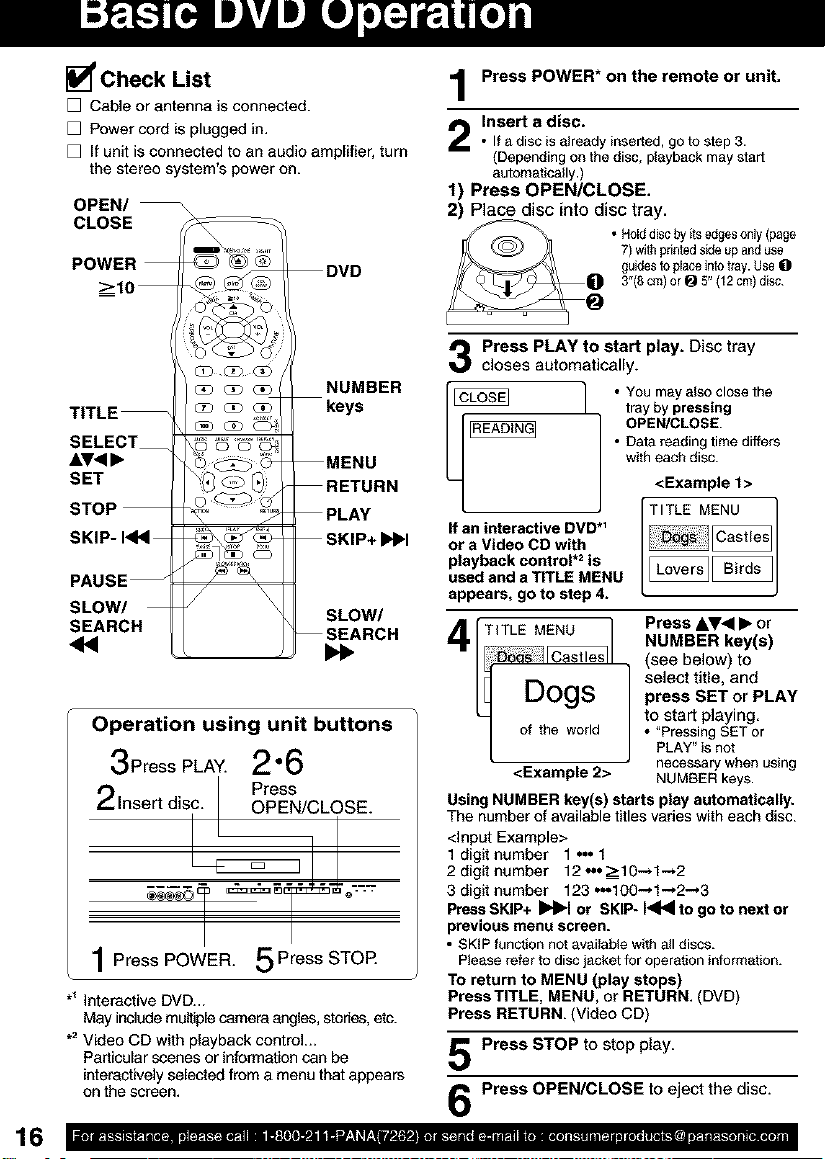
[] Check List
[] Cable or antenna is connected.
[] Power cord is plugged in.
[] It unit is connected to an audio amplifier, turn
the stereo system's power on.
OPEN/
CLOSE
POWER
DVD
_>10
NUMBER
TITLE
keys
SELECT
AV<I•
SET
STOP
SKIP- I_1<1
PAUSE_
SLOW/
SEARCH
<4
/ \
MENU
RETURN
PLAY
SKIP+IHIH
SLOW/
SEARCH
Operation using unit buttons
3PressPLAY.2"6
Insert disc. Press
OPEN/CLOSE.
1Press POWER. 5 Press STOP.
*_interactive DVD_.
May include multiple camera angles, studes, etc.
.2 Video CD with playback control...
Particular scenes or information can be
interactively selected from a menu that appears
on the screen.
Press POWER* on the remote or unit,
Insert a disc.
• If adisc is already inserted, go to step 3.
(Depending on thedisc, playback may start
automatically.)
1) Press OPEN/CLOSE.
2) Place disc into disc tray.
• Holddiscbyitsedgesonly(page
7)withprintedskteupanduse
guidestoplaceintotray.UseO
3"(8cm)or _ 5"(12cm)disc.
Press PLAY to start play. Disc tray
closes automatically.
I • You may also close the
tray by pressing
• Data reading time differs
with each disc.
OPEN/CLOSE.
<Example 1>
If an interactive DVD*_
or a Video CD with
playback control .2 is
used and a TITLE MENU
appears, go to step 4.
TITLE MENU
_1
Dogs
of the world
<Example 2>
Using NUMBER key(s) starts play automatically.
The number of available titles varies with each disc.
<input Example>
1 digit number 1 o.. 1
2 digit number 12 ,-.=>-10-.1-.2
3 digit number 123 .,-.100-* 1-,2-.3
Press SKIP+ IHI_I or SKIP- 141_1to go to next or
previous menu screen.
• SKIP function not available w_thaJldiscs.
Please refer to disc jacketfor operaSoninformation.
TO return to MENU (play stops)
Press TITLE, MENU, or RETURN. (DVD)
Press RETURN. (Video CD)
Press STOP to stop play.
Press OPEN/CLOSE to eject the disc.
,DT_E _IEcNUt,esl
ILove;sllBirds I
Press &V<l • or
NUMBER key(s)
(see below) to
press SET or PLAY
to start playing
• "Pressing SETor
J elect title, and
PLAY"isnot
necessary when using
NUMBER keys.
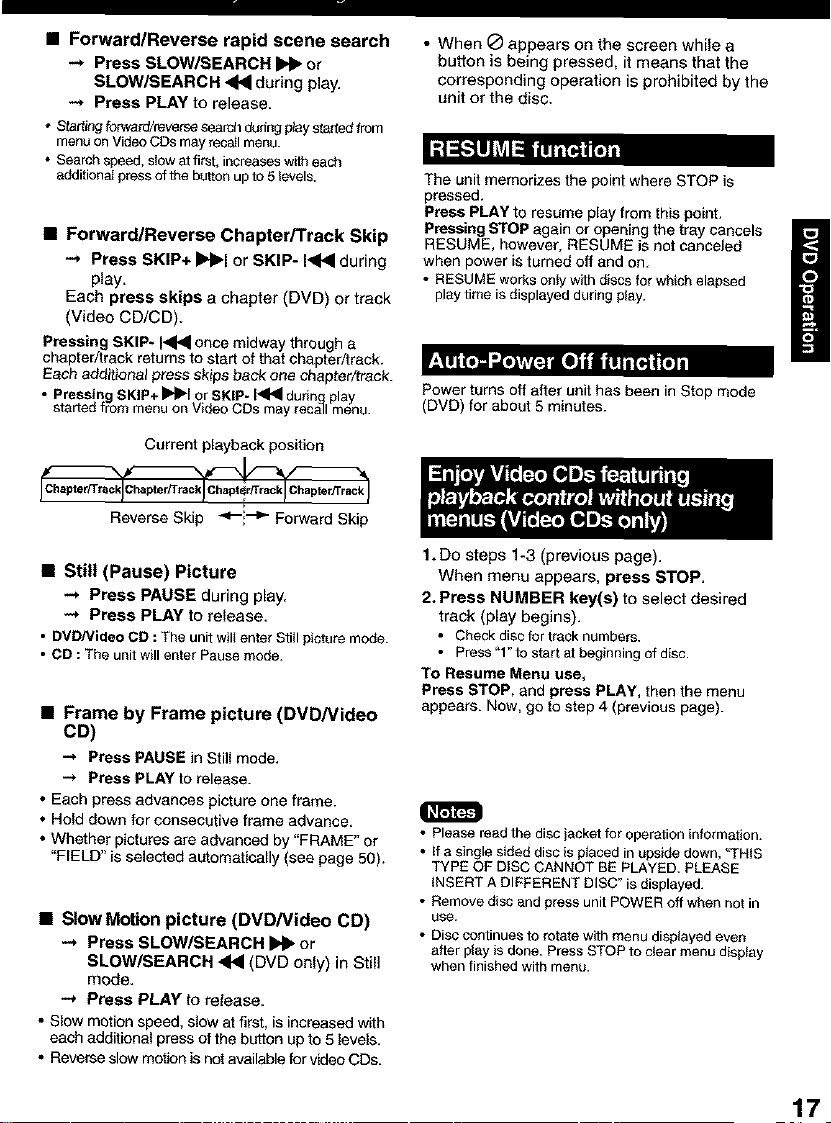
• Forward/Reverse rapid scene search
-* Press SLOW/SEARCH Jl_ or
SLOW/SEARCH 4HI during play.
-* Press PLAY to release.
• Staffing fo_ward/_verse search during pray stsAed from
menu or] Video CDS may recsJl menu.
• Search speed, sidw atfi_t, ir_creeses _v_-_eac_
additionaI press of the button up to 5 levels.
• Forward/Reverse Chapter/Track Skip
-_ Press SKIP+ IH_I or SKIP- I_'ql during
play,
Each press skips a chapter (DVD) or track
(Video CDICD).
Pressing SKIP- I_I_ once midway through a
chapter/track returns to start of that chapter/track.
Each edditione_ pi'ess skips back one chapter/track.
• Pressing SKIP+ _1 or SKIP- I_ dudn# play
started fron_menu or V_deoCOs me_ _e_a3_menu.
Current playback position
Reverse Skip _-'--_- Forward Skip
• Still (Pause) Picture
-_ Press PAUSE during play.
-* Press PLAY to release.
• DVD/Video CD : The unit willenterStill picturemode.
• CD : The unit willemer Pause mode.
• Frame by Frame picture (DVD/Video
CD)
--, Press PAUSE in Still mode.
Press PLAY to release.
• Each press advances picture one frame.
• Hold down for consecutive frame advance,
• Whether pictures are advanced by "FRAME" or
"FIELD" is selected aL_omatically (see page 50).
• Slow Motion picture (DVD/Video CD)
-+ Press SLOW/SEARCH _ or
SLOW/SEARCH 4HI (DVD only) in Still
mode.
-+ Press PLAY to retease.
• Slow motion speed, slow at first, is increased with
each additional press of the button up to 5 levels,
• Reverse slow motion is not available for video CDs,
• When _ appears on the screen while a
button is being pressed, it means that the
corresponding operation is prohibitedby the
unit or the disc.
- f ! •
The unit memorizes the point where STOP is
pressed.
Press PLAY to resume play from this point.
Pressing STOP again or opening the tray cancels
RESUME, however, RESUME is not canceled
when power is turned off and on,
• RESUME works only with discs for which elapsed
play time is displayed duringplay.
Power turns off after unit has been in Stop mode
(DVD) for about 5 minutes.
1. DO steps 1-3 (previous page).
When menu appears, press STOP.
2. Press NUMBER key(s) to select desired
track (play begins).
• Chesk discfor traok numbers.
• Press"l"tostartstbeginningofdisc.
TO Resume Menu use,
Press STOP, and press PLAY, then the menu
appears. Now, go to step 4 (previous page).
• Please read the disc jacket for operation information.
• tf a single sided disc Is pieced in upside down, 'q'NIS
TYPE OF DiSC CANNOT BE PLAYED. PLEASE
INSERT A DIFFERENT DISC" is displayed.
• Remove disc and press unit POWER off whe_ _t in
use.
• Disc continues to rotate with menu displayed even
after play is done. Press STOP to clear menu display
when finished with menu.
H
17
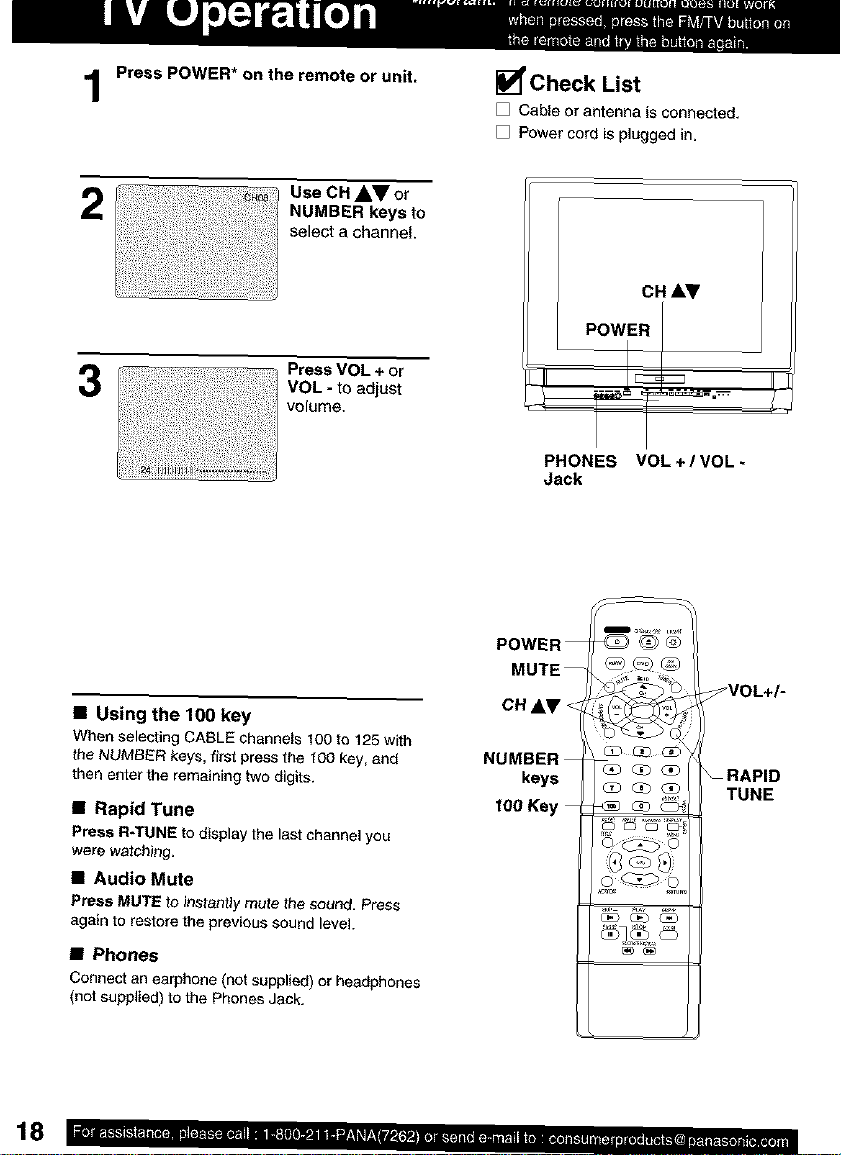
Press POWER* an the remote or unit.
Check List
Ca_e o: antenna is o3nr_ected,
[] Power cord is plugged in.
2
3
• Using the 100 key
When selectin9 CABLE channels 100 t(_125 with
the NUMBER keys, first press the 100 key, and
then enter the remaining two digits.
• Rapid Tune
Press R-TUNE to display the last channel you
were watching.
• Audio Mute
Press MUTE to instantly mute the sourS, Press
again to restore the previous sound level.
• Phones
Conne¢l an earphone (not supplied) or headphones
(not supplied) to the Phones Jack,
Use CH J,V or
NUMBER keys to
select a channel.
Press VOL ÷ or
VOL - to adjust
volume.
PHONES VOL+/VOL-
Jack
CH &V <
keys
tO0
CHAV
RAPID
TUNE
18
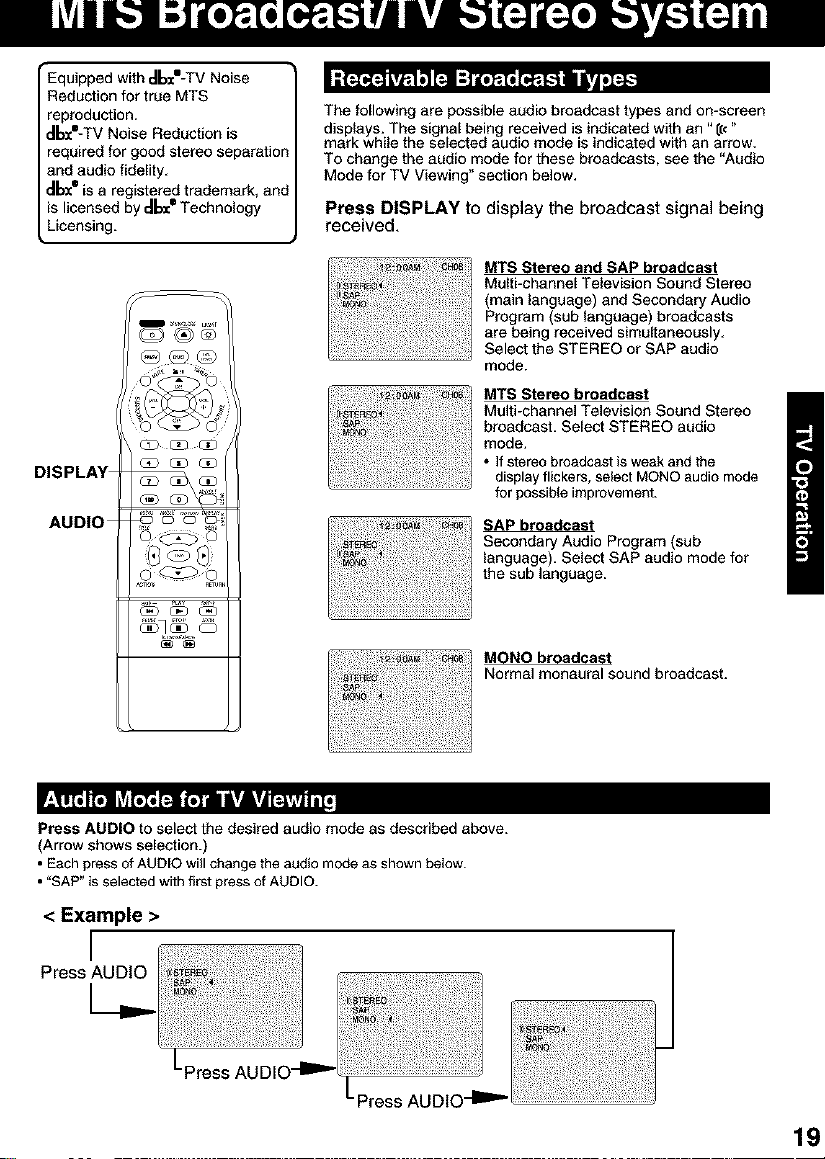
•Equipped with ,-Ibz'-TV Noise
Reduction for true MTS
reproduction.
dbx'-TV Noise Reduction is
required for good stereo separation
and audio fidelity,
dbx®is a registered trademark, and
is licensed by _lbzj Technology
Licensing.
DISPLAY _ @'_ @'_
AUDIO _ _ _' '_
The following are possible audio broadcast types and on-screen
displays. The signal being received is indicated with an "[[c"
mark while the selected audio mode is indicated with an arrow,
To change the audio mode for these broadcasts, see the "Audio
Mode for TV Viewing" section below,
Press DISPLAY to display the broadcast signal being
received.
MTS Stereo and SAP broadcast
Multi-channel Television Sound Stereo
(main language) and Secondary Audio
Program (sub language) broadcasts
are being received simultaneously,
Select the STEREO or SAP audio
mode.
MTS Stereo broadcast
Multi-channel Television Sound Stereo
broadcast, Select STEREO audio
mode.
• If stereo broadcast is weak and the
display flickers, select MONO audio mode
for possible improvement.
SAP broadcast
Secondary Audio Program (sub
language). Select SAP audio mode for
the sub language.
MONO broadcast
Normal monaural sound broadcast.
,I_'I']'U]_',',',',',',',',_JT]T_";_U]"__ILT|T_j
Press AUDIO to select the desired audio mode as described above.
(Arrow shows selection.)
• Each pressof AUDIO will change the audio mode as shown below.
• "SAP" is selected withfirst pressof AUDIO.
< Example >
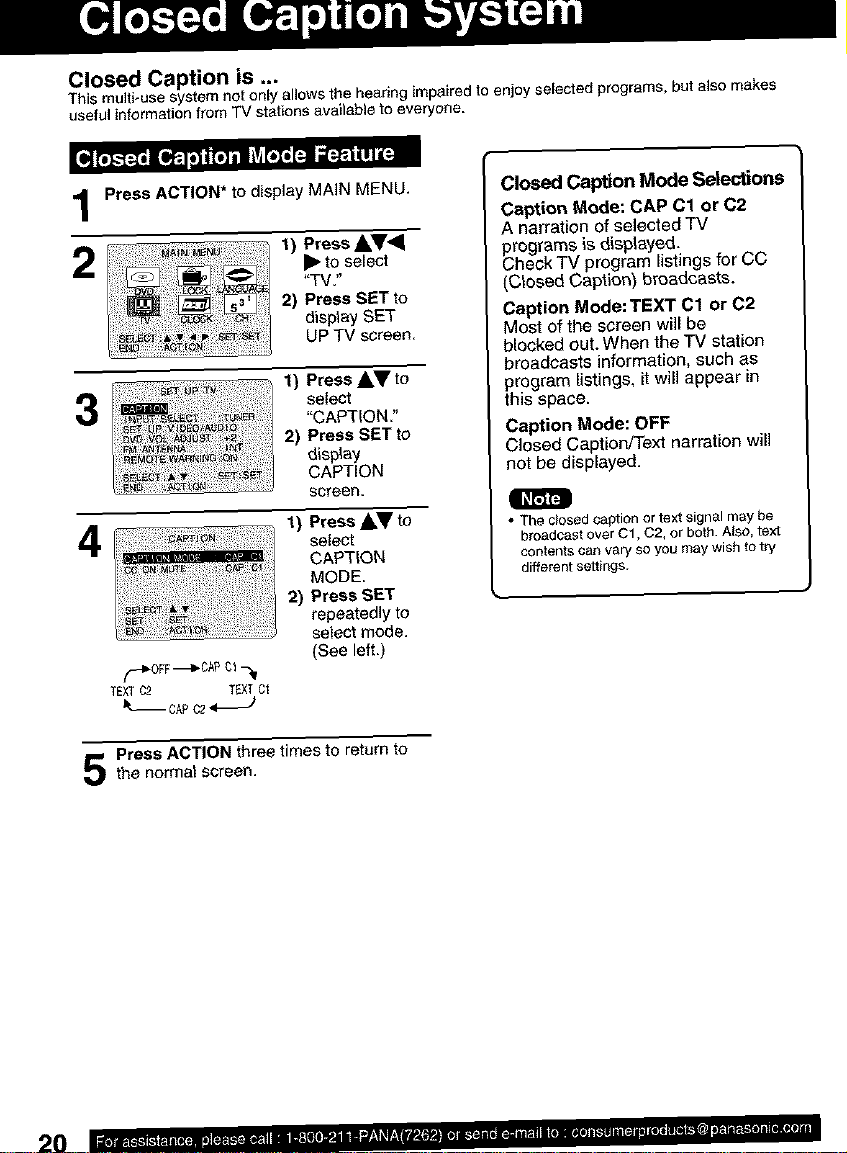
Closed Caption is ...
This multbuse system net only allows thehearing impairedto enjoy selectedprograms,butalso makes
useful informationfrom TV stations available to everyone.
Press ACTION* to display MAIN MENU.
2
3
1) Press A,T,_
I_"to select
"TV/'
2) Press SET to
displaySET
UP TV screen.
1) Press J,T to
select
"CAPTION ."
2) Press SET to
display
CAPTION
screen,
1)PressAT to
4
f--_OFF---_CA1_01-_
TEXTC2 TEXTCl
_-_ CAPC2
Press ACTION three times to return tothe normal screen.
select
CAPTION
MODE.
2) Press SET
repeatedly to
select mode.
(See left.)
Closed Caption Mode Selections
Caption Mode: CAP C1 or 02
A narration of selected TV
_rograms is displayed.
hack TV program listings for CC
(Closed Capfion) broadcasts.
Caption Mode: TEXT 01 or 02
Most of the screen will be
blocked out. When the TV station
broadcasts information, such as
program listings, it will appear in
this space.
Caption Mode: OFF
Closed Caption/Text narration will
not be displayed.
• The closed caption or text signal may be
broadcast over C1, C2, or both. Also, text
contents can vary SO you may wish to try
different settings.
20
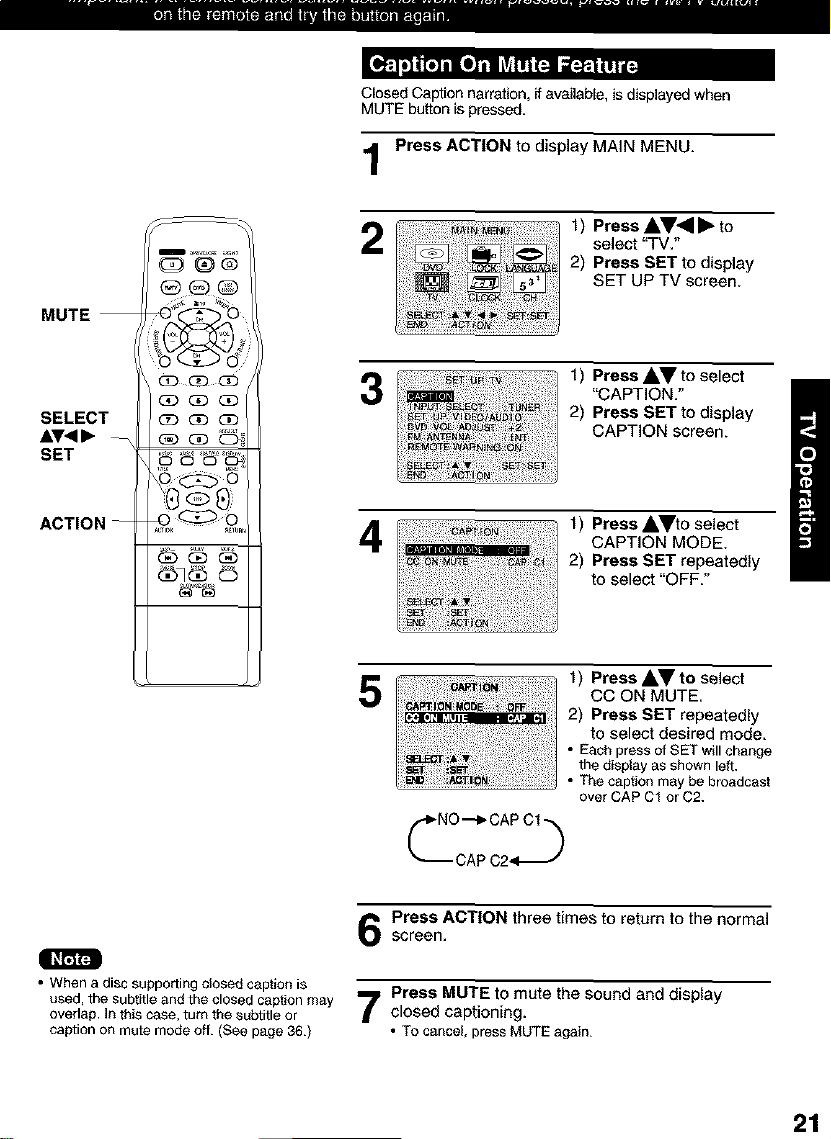
Closed Caption narration, ifavailable, is displayed when
MUTE button is pressed.
Press ACTION to display MAiN MENU.
MUTE
SELECT
A.I'411_
SET
ACTION
j,_ _)Press&T_III_ to
select "TM."
2) Press SET to display
SET UP TV screen.
1) Press AV to select
"CAPTION."
2) Press SET to display
CAPTION screen.
1) Press AVto selectCAPTION MODE.
2) Press SET repeatedly
to select "OFF."
1) Press _I,V to select
5
CC ON MUTE.
2) Press SET repeatedly
to select desired mode.
• Each press of SET willchange
the display as shown left.
• The caption may be broadcast
everCAP C1 or C2.
• When a disc supporting closed caption is
used, the subtitle and the closed caption may
overlap. In this case, turn the subtitle or
caption o_ mute mode off. (See page 36.)
Press ACTION three times to return to the normal
screen.
Press MUTE to mute the sound and display
closed captioning.
• To c_nceL press MUTE again.
21
