Panasonic PT-TX300E, PT-TW330E, PT-TW240E User Manual

Operating Instructions
Functional Manual
DLP™ Projector
Model No.
PT-TW330E
PT-TW240E
PT-TX300E
Commercial Use
Thank you for purchasing this Panasonic Product.
J
This manual is intended for products manufactured from Nov. 2013 and beyond.
J
Before operating this product, please read the instructions carefully, and save this manual
for future use.
J
Before using your projector, be sure to read “Read this rst!” (See pages 2 to 6).
ENGLISH
TQBJ0623-1

Read this rst!
Information
Important
WARNING:
WARNING:
The sound pressure level at the operator position is equal or less than 70 dB (A) according to ISO 7779.
WARNING:
1. Remove the plug from the mains socket when this unit is not in use for a prolonged period of time.
2. To prevent electric shock, do not remove cover. No user serviceable parts inside. Refer servicing to
3. Do not remove the earthing pin on the mains plug. This apparatus is equipped with a three prong earthing
CAUTION:
THIS APPARATUS MUST BE EARTHED.
To prevent damage which may result in re or shock hazard, do not expose this appliance to rain
or moisture.
This device is not intended for use in the direct eld of view at visual display workplaces. To avoid
incommoding reexions at visual display workplaces this device must not be placed in the direct
eld of view.
The equipment is not intended for used at a video workstation in compliance BildscharbV.
qualied service personnel.
type mains plug. This plug will only t an earthing-type mains socket. This is a safety feature. If you are
unable to insert the plug into the mains socket, contact an electrician. Do not defeat the purpose of the
earthing plug.
To assure continued compliance, follow the attached installation instructions. The user must
use the provided RGB computer interface cable with ferrite cores. Any unauthorized changes or
modications to this equipment will void the user’s authority to operate.
This is a device to project images onto a screen, etc., and is not intended for use as indoor lighting in a
domestic environment.
Directive 2009/125/EC
Product information (for Turkey only)
EEE Yönetmeliğine Uygundur.
EEE Complies with Directive of Turkey.
2
- ENGLISH

Read this rst!
WARNING:
POWER
The wall outlet or the circuit breaker shall be installed near the equipment and shall be easily
accessible when problems occur. If the following problems occur, cut off the power supply
immediately.
Continued use of the projector in these conditions will result in re or electric shock.
If foreign objects or water get inside the projector, cut off the power supply.
z
If the projector is dropped or the cabinet is broken, cut off the power supply.
z
If you notice smoke, strange smells or noise coming from the projector, cut off the power supply.
z
Please contact an Authorized Service Center for repairs, and do not attempt to repair the projector yourself.
During a thunderstorm, do not touch the projector or the cable.
Electric shocks can result.
Do not do anything that might damage the power cord or the power plug.
If the power cord is used while damaged, electric shocks, short-circuits or re will result.
Do not damage the power cord, make any modications to it, place it near any hot objects, bend it
z
excessively, twist it, pull it, place heavy objects on top of it or wrap it into a bundle.
Ask an Authorized Service Center to carry out any repairs to the power cord that might be necessary.
Completely insert the power plug into the wall outlet and the power connector into the projector
terminal.
If the plug is not inserted correctly, electric shocks or overheating will result.
Do not use plugs which are damaged or wall outlets which are coming loose from the wall.
z
Do not use anything other than the provided power cord.
Failure to observe this will result in re or electric shocks. Please note that if you do not use the provided
power cord to ground the device on the side of the outlet, this may result in electric shocks.
Clean the power plug regularly to prevent it from becoming covered in dust.
Failure to observe this will cause a re.
If dust builds up on the power plug, the resulting humidity can damage the insulation.
z
If not using the projector for an extended period of time, pull the power plug out from the wall outlet.
z
Pull the power plug out from the wall outlet and wipe it with a dry cloth regularly.
Do not handle the power plug with wet hands.
Failure to observe this will result in electric shocks.
Do not overload the wall outlet.
If the power supply is overloaded (ex., by using too many adapters), overheating may occur and re will result.
Important
Information
ON USE/INSTALLATION
Do not place liquid containers on top of the projector.
If water spills onto the projector or gets inside it, re or electric shocks will result.
If any water gets inside the projector, contact an Authorized Service Center.
Do not place the projector on soft materials such as carpets or sponge mats.
Doing so will cause the projector to overheat, which can cause burns, re or damage to the projector.
Do not set up the projector in humid or dusty places or in places where the projector may come into
contact with oily smoke or steam, ex. a bathroom.
Using the projector under such conditions will result in re, electric shocks or components deterioration.
Components deterioration (such as ceiling mount brackets) may cause the projector which is mounted on the
ceiling to fall down.
Do not install this projector in a place which is not strong enough to take the full weight of the
projector or on top of a surface which is sloped or unstable.
Failure to observe this will cause projector to fall down or tip over the projector, and severe injury or damage
could result.
Do not place another projector or other heavy objects on top of the projector.
Failure to observe this will cause the projector to become unbalanced and fall, which could result in damage or
injury. The projector will be damaged or deformed.
ENGLISH -
3

Read this rst!
4
- ENGLISH
Important
Information
WARNING:
Installation work (such as ceiling mount bracket) should only be carried out by a qualied technician.
If installation is not carried out and secured correctly it can cause injury or accidents, such as electric shocks.
Do not cover the air intake port or the air exhaust port.
Doing so will cause the projector to overheat, which can cause re or damage to the projector.
Do not place your hands or other objects close to the air exhaust port.
Doing so will cause burns or damage your hands or other objects.
Do not look and place your skin into the lights emitted from the projection window while the projector
is being used.
Doing so can cause burns or loss of sight.
Do not insert any foreign objects into the projector.
Doing so will cause re or electric shocks.
Never attempt to remodel or disassemble the projector.
High voltages can cause re or electric shocks.
Do not allow metal objects, ammable objects, or liquids to enter inside of the projector. Do not allow
the projector to get wet.
Doing so may cause short circuits or overheating, and result in re, electric shock, or malfunction of the
projector.
Use the ceiling mount bracket specied by Panasonic.
Defects in the ceiling mount bracket will result in falling accidents.
Do not touch around the lamp and the air exhaust port.
Do not touch the exible foam or remove it from the cabinet bottom.
Do not use anything other than an authorized ceiling mount bracket.
z
Be sure to use the wire provided with the projector mount bracket for ceiling mount as an extra safety measure
z
to prevent the projector from falling down. (Install in a different location to the ceiling mount bracket.)
Do not place the projector in narrow, badly ventilated places.
z
Do not place the projector on cloth or papers, as these materials could be drawn into the air intake port.
z
Heated air comes out of the air exhaust port. Do not place your hands or face, or objects which cannot
z
withstand heat close to this port.
Strong light is emitted from the projector’s projection window. Do not look or place your hands directly into
z
this light.
Be especially careful not to let young children look into the projection window. In addition, turn off the
z
power and disconnect the power plug when you are away from the projector.
Do not insert any metal objects or ammable objects into the projector or drop them onto the projector.
z
For any inspection, adjustment and repair work, please contact an Authorized Service Center.
z
Do not place containers of liquid or metal objects near the projector.
z
If liquid enters inside of the projector, consult your dealer.
z
Particular attention must be paid to children.
z
Attach the supplied safety cable to the ceiling mount bracket to prevent the projector from falling down.
z
Doing so will cause burns or damage your hands, because the temperature is very high when the lamp is
z
lighting and for a while after the lamp is turned off.
Doing so will cause burns or damage your hands, because the temperature is very high when the lamp is
z
lighting and for a while after the lamp is turned off.
ACCESSORIES
Do not use or handle the battery improperly, and refer to the following.
Failure to observe this will cause burns, battery to leak, overheat, explode or catch re.
Do not use unspecied battery.
z
Do not disassemble coin cell battery.
z
Do not heat the battery or place them into water or re.
z
Do not allow the + and
z
necklaces or hairpins.
Do not bring or store battery together with metallic objects.
z
Store the battery in a plastic bag and keep them away from metallic objects.
z
Make sure the polarities (+ and
z
-
terminals of the battery to come into contact with metallic objects such as
-
) are correct when inserting the battery.

Read this rst!
ENGLISH -
5
Important
Information
Remove the empty battery from the remote control at once.
z
Insulate the battery using tape or something similar before disposal.
z
WARNING:
Do not allow children to reach the battery (CR2025).
The battery can cause personal injury if swallowed.
z
If swallowed, seek medical advice immediately.
z
If the battery uid leaks, do not touch it with bare hands, and take the following measures if necessary.
Battery uid on your skin or clothing could result in skin inammation or injury.
z
Rinse with clean water and seek medical advice immediately.
Battery uid coming in contact with your eyes could result in loss of sight.
z
In this case, do not rub your eyes. Rinse with clean water and seek medical advice immediately.
Do not disassemble the lamp unit.
If the lamp breaks, it could cause injury.
Do not remove unspecied screws during the lamp unit replacement.
Doing so can cause electric shocks, burns, or injury.
Lamp replacement
The lamp has high internal pressure. If improperly handled, an explosion and severe injury or accidents will
result.
The lamp can easily explode if struck against hard objects or dropped.
z
Before replacing the lamp, be sure to disconnect the power plug from the wall outlet.
z
Electric shocks or explosions can result if this is not done.
When replacing the lamp, turn the power off and allow the lamp it to cool for at least 1 hour before handling
z
it otherwise it can cause burns.
Do not allow infants or pets to touch the remote control unit.
Keep the remote control unit out of the reach of infants and pets after using it.
z
Do not use the supplied power cord with devices other than this projector.
Using the supplied power cord with devices other than this projector may cause short circuits or
z
overheating, and result in electric shock or re.
Remove the depleted battery from the remote control promptly.
Leaving them in the unit may result in uid leakage, overheating, or explosion of the battery.
z
CAUTION:
POWER
When disconnecting the power cord, be sure to hold the power plug and power connector.
If the power cord itself is pulled, the lead will become damaged, and re, short-circuits or serious electric
shocks will result.
When not using the projector for an extended period of time, disconnect the power plug from the wall
outlet.
Failure to do so may result in re or electric shock.
Disconnect the power plug from the wall outlet before carrying out any cleaning and replacing the unit.
Electric shocks can result if this is not done.
ON USE/INSTALLATION
Do not put your weight on this projector.
You could fall or the projector could break, and injury will result.
Be especially careful not to let young children stand or sit on the projector.
z
Do not place the projector in extremely hot locations.
Doing so will cause the outer casing or internal components to deteriorate, or result in re.
Take particular care in locations exposed to direct sunlight or near stoves.
z
Always disconnect all cables before moving the projector.
Moving the projector with cables still attached can damage the cables, which will cause re or electric shocks
to occur.
Never plug headphones and earphones into VARIABLE AUDIO OUT jack.
Excessive sound pressure from earphones and headphones can cause hearing loss.
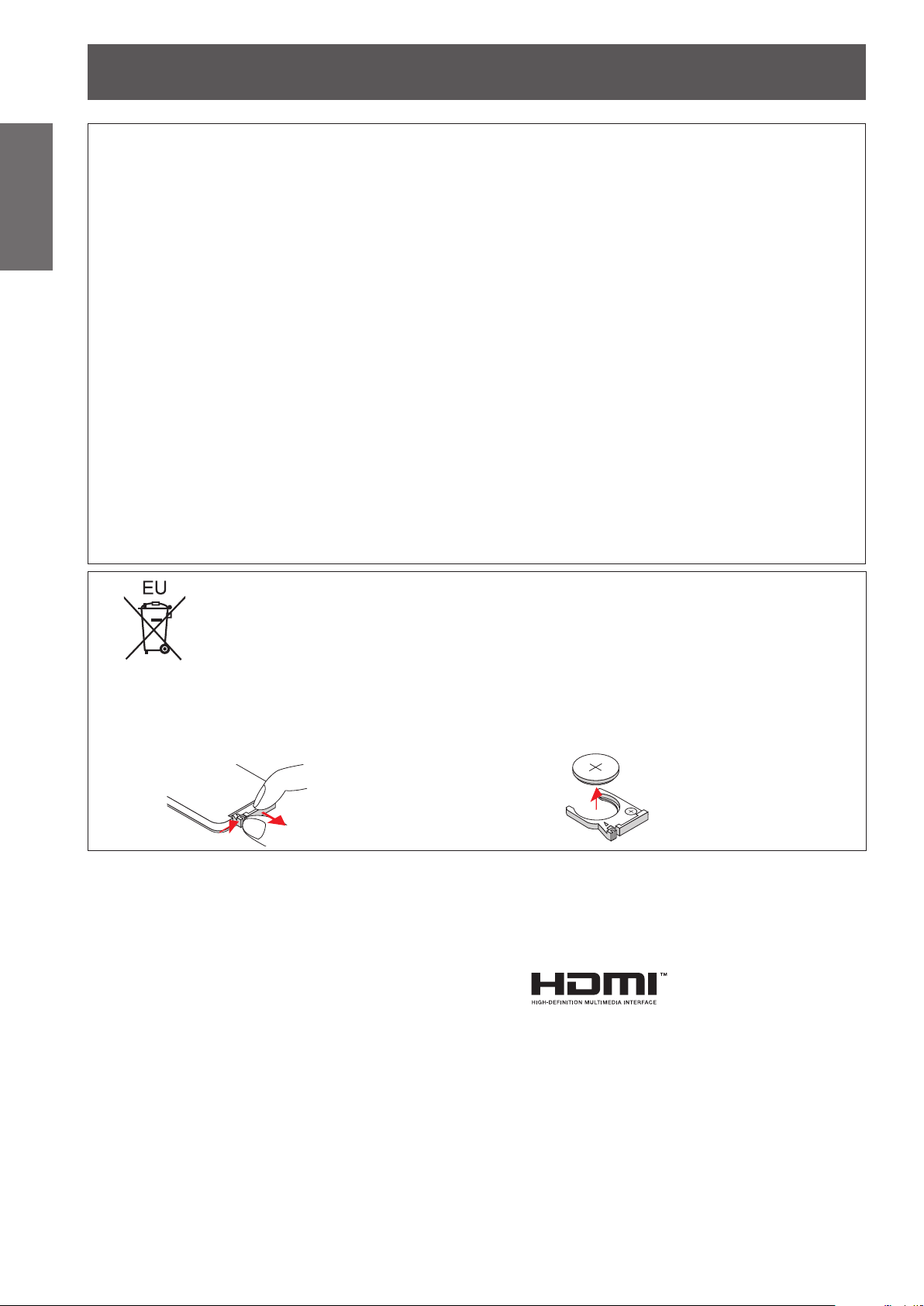
Read this rst!
3
V
O
L
T
S
CR2025
3
V
O
L
T
S
CR2025
Information
Important
CAUTION:
Do not use the old lamp unit.
If used it could cause lamp explosion.
If the lamp has broken, ventilate the room immediately. Do not touch or bring your face close to the
broken pieces.
Failure to observe this will cause the user to absorb the gas which was released when the lamp broke and which
contains nearly the same amount of mercury as uorescent lamps, and the broken pieces will cause injury.
When not using the projector for an extended period of time, remove the battery from the remote
control.
Do not open the desiccant bag or eat it, and do not discard it to moisture circumstances.
Accidentally swallow the contents of the desiccant bag may cause bad result to your body. Moreover, the
contents may generate heat if exposing to moisture, so it may cause inammation or injury to your skin if such
contents is attached to your body or clothes.
ACCESSORIES
If you believe that you have absorbed the gas or that the gas has got into your eyes or mouth, seek
z
medical advice immediately.
Ask your dealer about replacing the lamp unit and check the inside of the projector.
z
Failure to observe this will cause the battery to leak, overheat, catch re or explode, which may result in
z
re or contamination of surrounding area.
In case that the desiccant has got into your eyes or mouth, wash with clean water immediately and seek
z
medical advice.
Particular attention must be paid to children.
z
To remove the battery
Remote Control Battery
1. Press the guide and pull out
the battery base.
Trademarks
•
Windows
Corporation in the United States and other countries.
•
Macintosh, Mac, Mac OS, OS X and Safari are registered trademarks of Apple Inc. in the United States and
other countries.
•
HDMI, the HDMI Logo, and High-Denition Multimedia Interface are trademarks or registered trademarks of
HDMI Licensing LLC in the United States and other countries.
•
PJLink
•
RoomView, Crestron RoomView are registered trademarks of Crestron Electronics, Inc, and Crestron
Connected is the trademark of Crestron Electronics, Inc.
•
Other names, company names or product names used in these operating instructions are the trademarks or
registered trademarks of their respective holders.
Please note that the operating instructions do not include the ® and TM symbols.
Illustrations in these operating instructions
•
Note that illustrations of the projector and screens may differ from the ones you actually see.
Page references
•
In these instructions, references to pages are indicated as: (
Term
•
In these instructions, the “Wireless remote control unit” accessory is referred to as the “Remote control”.
®
, Windows Vista®, and Internet Explorer® are registered trademarks or trademarks of Microsoft
™
is a trademark or pending trademark in Japan, the United States, and other countries and regions.
2. Remove the battery.
page 00).
Æ
6
- ENGLISH

Superb Basic Performance
Features of the ProjectorFeatures of the Projector
Quick stepsQuick steps
1
Up to 3 100 lm
compact body, weighting 2.5 k].
High contrast ratio up to 7 500:1
makes images with excellent detail
and depth.
Quiet 29 dB design does not
interrupt meetings or classes.
([Lamp Power Mode]: [ECO]
(*1: 3 100 lm is for PT-TW330E.
2 700 lm is for PT-TW240E.
3 000 lm is for PT-TX300E.)
(*2: For RGB signal input, set
[Color Mode] to [Dynamic] and
[Lamp Power Mode] to
[Auto].)
(*3: [ECO2] is for PT-TW330E and
PT-TX300E.)
*
of brightness in a
3
*
)
2
*
For details, see the corresponding pages.
1. Set up your projector.
(Æpage 19)
2. Connect with other devices.
(Æpage 23)
3. Connect the power cord.
(Æpage 25)
4. Power on.
(Æpage 27)
Eco Friendly Performance
The Intelligent Lamp Control
System reduces power
consumption and extends the lamp
replacement cycle. ([Lamp Power
Mode]: [Auto])
5. Select the input signal.
(Æpage 28)
6. Adjust the image.
(Æpage 28)
ENGLISH -
7

8
- ENGLISH
Important
Information
Preparation Getting Started Basic Operation Settings Maintenance Appendix
Contents
Be sure to read “Read this rst!”. ( pages 2 to 6)
Important Information
Read this rst! ........................................... 2
Contents ..................................................... 8
Precautions for Use................................. 10
Preparation
About Your Projector .............................. 14
Using Remote control ............................ 18
Getting Started
Setting up ................................................. 19
Connections ............................................. 23
Basic Operation
Powering ON/OFF .................................... 25
Projecting ................................................. 28
Cautions when transporting .......................................... 10
Cautions when installing ............................................... 10
Security .........................................................................11
Disposal .........................................................................11
Cautions on use ........................................................... 12
Accessories .................................................................. 13
Optional accessories .................................................... 13
Remote control ............................................................. 14
Projector body .............................................................. 15
Control Panel and Indicators ........................................ 16
Connecting terminals .................................................... 17
Installing and Removing battery ................................... 18
Setting Remote control ID numbers ............................. 18
Projection method ........................................................ 19
Parts for ceiling mount (Optional) ................................. 19
Screen size and throw distance ................................... 20
Adjusting the Projector's Height ................................... 22
Before connecting to the projector ............................... 23
Connecting example: Computers ................................. 24
Connecting example: AV equipment ............................ 24
Connecting the power cord .......................................... 25
ON(G)/STANDBY(R) indicator...................................... 26
Powering On the Projector ........................................... 27
Powering Off the Projector ........................................... 27
Selecting the input signal ............................................. 28
How to adjust the state of the image ............................ 28
Basic operations by using the remote
control................................................... 29
Switching the input signal ............................................. 29
<LAMP> button ............................................................ 29
<INFO.> button ............................................................. 29
<FREEZE> button ........................................................ 29
<KEYSTONE> buttons ................................................. 29
<IMAGE> button ........................................................... 30
<INPUT> button ........................................................... 30
<MENU> button ............................................................ 30
<AUTO ADJ.> button .................................................... 30
<MUTE> button ............................................................ 30
<ASPECT> button ........................................................ 30
<AV MUTE> button ...................................................... 30
<VOLUME> buttons ..................................................... 30
Settings
On-screen Display Menus....................... 31
How to operate menu ................................................... 31
Menu Tree .................................................................... 32
Picture ...................................................... 34
Color Mode ................................................................... 34
Wall color ...................................................................... 34
Brightness .................................................................... 34
Contrast ........................................................................ 34
Sharpness .................................................................... 34
Saturation ..................................................................... 35
Hue ............................................................................... 35
Gamma ......................................................................... 35
Color Temp ................................................................... 35
Color Space .................................................................. 35
Position .................................................... 36
Aspect Ratio ................................................................. 36
Phase ........................................................................... 36
Clock ............................................................................ 36
H Position ..................................................................... 36
V Position ..................................................................... 37
Digital Zoom ................................................................. 37
V Keystone ................................................................... 37
Ceiling Mount ............................................................... 37
Setting ...................................................... 38
Language ..................................................................... 38
Menu Location .............................................................. 38
Closed Caption ............................................................. 38
VGA Out (Standby) ....................................................... 38
Test Pattern .................................................................. 38
Remote ID .................................................................... 39
Startup Logo ................................................................. 39
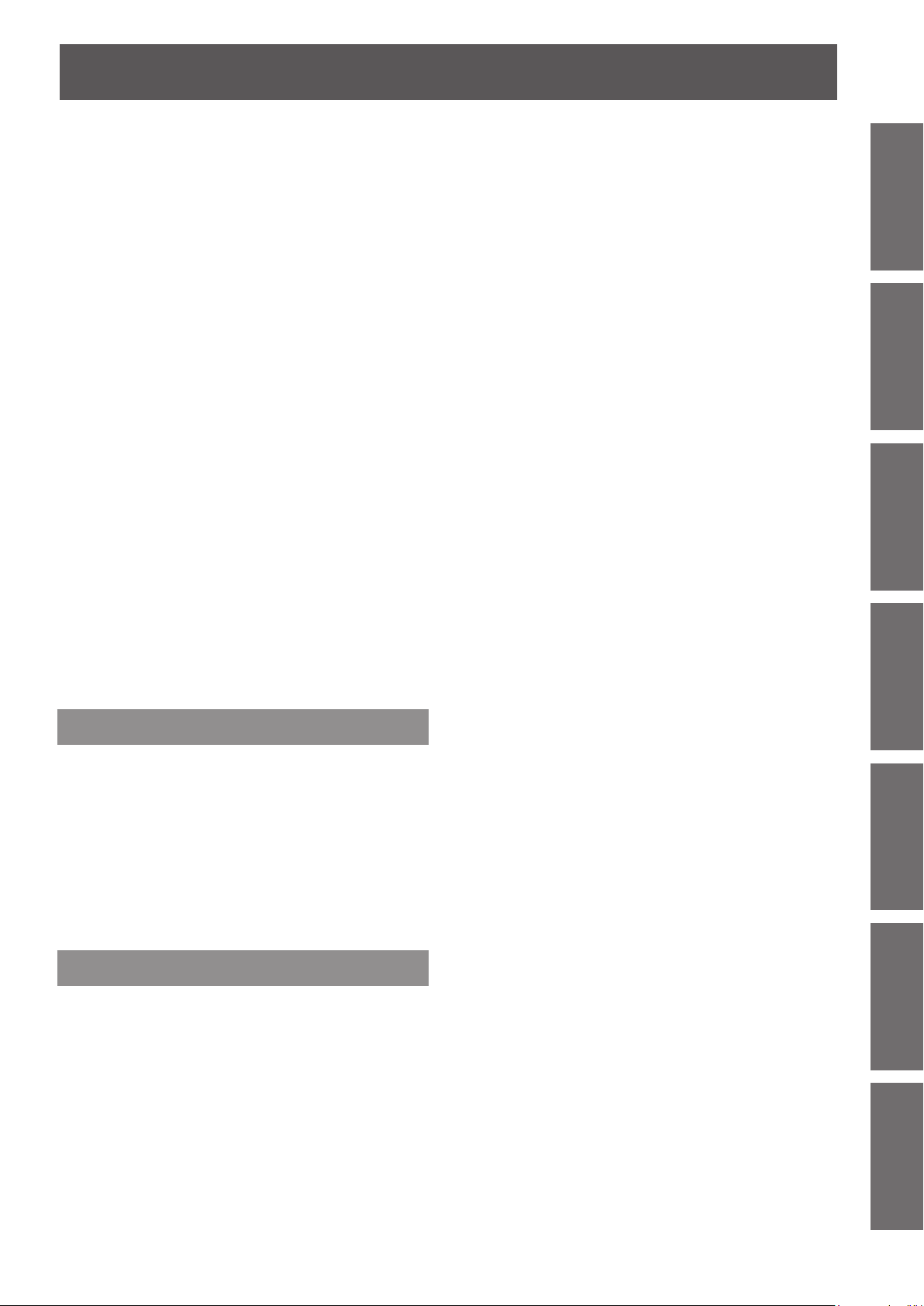
ENGLISH -
9
Important
Information
PreparationGetting StartedBasic OperationSettingsMaintenanceAppendix
UART Mode .................................................................. 39
LAN (Standby) .............................................................. 39
Reset ............................................................................ 39
Audio ........................................................ 40
Contents
Mute ............................................................................. 40
Volume ......................................................................... 40
In Standby Mode (Audio) .............................................. 40
Options ..................................................... 41
Auto Source .................................................................. 41
Input ............................................................................. 41
Auto Power Off (Min) .................................................... 41
Lamp Settings .............................................................. 41
High Altitude ................................................................. 42
Dust Filter Reminder ................................................... 42
Information ................................................................... 42
LAN ........................................................... 43
DHCP ........................................................................... 43
IP Address .................................................................... 43
Subnet Mask ................................................................ 43
Gateway ....................................................................... 43
DNS .............................................................................. 43
Store ............................................................................. 44
Reset ............................................................................ 44
Connect to Network ...................................................... 45
Computer operation via network .................................. 46
Web Management ........................................................ 46
Maintenance
About indicator status ............................ 50
If an indicator turns on .................................................. 50
Maintenance/replacement....................... 51
Before cleaning/replacing the unit ................................ 51
Maintenance ................................................................. 51
Replacing the unit ......................................................... 53
Troubleshooting ...................................... 56
Appendix
Appendix .................................................. 59
Serial terminal .............................................................. 59
Other terminals ............................................................. 62
PJLink protocol ............................................................. 63
List of compatible signals ............................................. 64
Specications .......................................... 66
Dimensions ................................................................... 68
Ceiling mount bracket safeguards......... 68
Index ......................................................... 69

10
- ENGLISH
Important
Information
Precautions for Use
Cautions when transporting
z
z
Cautions when installing
J
J
When transporting the projector, hold it securely by its bottom and avoid excessive vibration and impacts.
Doing so may damage the internal parts and result in malfunctions.
Do not transport the projector with the adjustable feet extended. Doing so may damage the adjustable feet.
Do not set up the projector outdoors.
The projector is designed for indoor use only.
Do not use under the following conditions.
Places where vibration and impacts occur such as in a car or vehicle: Doing so may damage the internal
z
parts and result in malfunctions.
Near the exhaust of an air conditioner: Depending on the conditions of use, the screen may uctuate in rare
z
cases due to the hot air from the air exhaust port or the heated or cooled air. Make sure that the exhaust
from the projector or other equipment, or the air from the air conditioner does not blow toward the front of
the projector.
Near lights (studio lamps, etc.) and other locations of great temperature uctuation (“Operating
z
environment” (Æ page 67)): Doing so may shorten the life of the lamp or result in deformation of the outer
case and malfunctions.
Near high-voltage power lines or near motors: Doing so may interfere with the operation of the projector.
z
Place where there is high-power laser equipment: Directing a laser beam onto the lens surface causes
z
damage to the DLP chips.
J
Be sure to ask a specialized technician when installing the product to a
ceiling.
This requires an optional ceiling mount bracket.
Model No.: ET-PKV100H (for high ceilings), ET-PKV100S (for low ceilings),
ET-PKL300B (Projector Mount Bracket)
J
Lens focus
The high clarity projection lens is thermally affected by the light from the light source, making the focus
unstable in the period just after switching on the power. Wait at least 30 minutes with the image projected
before adjusting the lens focus.
J
When using the projector at elevations below approx. 1 000 m (3 300 ft),
make sure [High altitude] is set to [Off].
Failure to do so may shorten the life of the internal parts and result in malfunctions.
J
When using the projector at elevations approx. 1 000 m (3 300 ft) and
approx. 3 000 m (10 000 ft), make sure [High altitude] is set to [On].
Failure to do so may shorten the life of the internal parts and result in malfunctions.
J
Do not install the projector at elevations approx. 3 000 m (10 000 ft) or
higher above sea level.
Failure to do so may shorten the life of the internal parts and result in malfunctions.
J
Conrm and set the using environment temperature [“Operating
environment” (Æ page 67)].
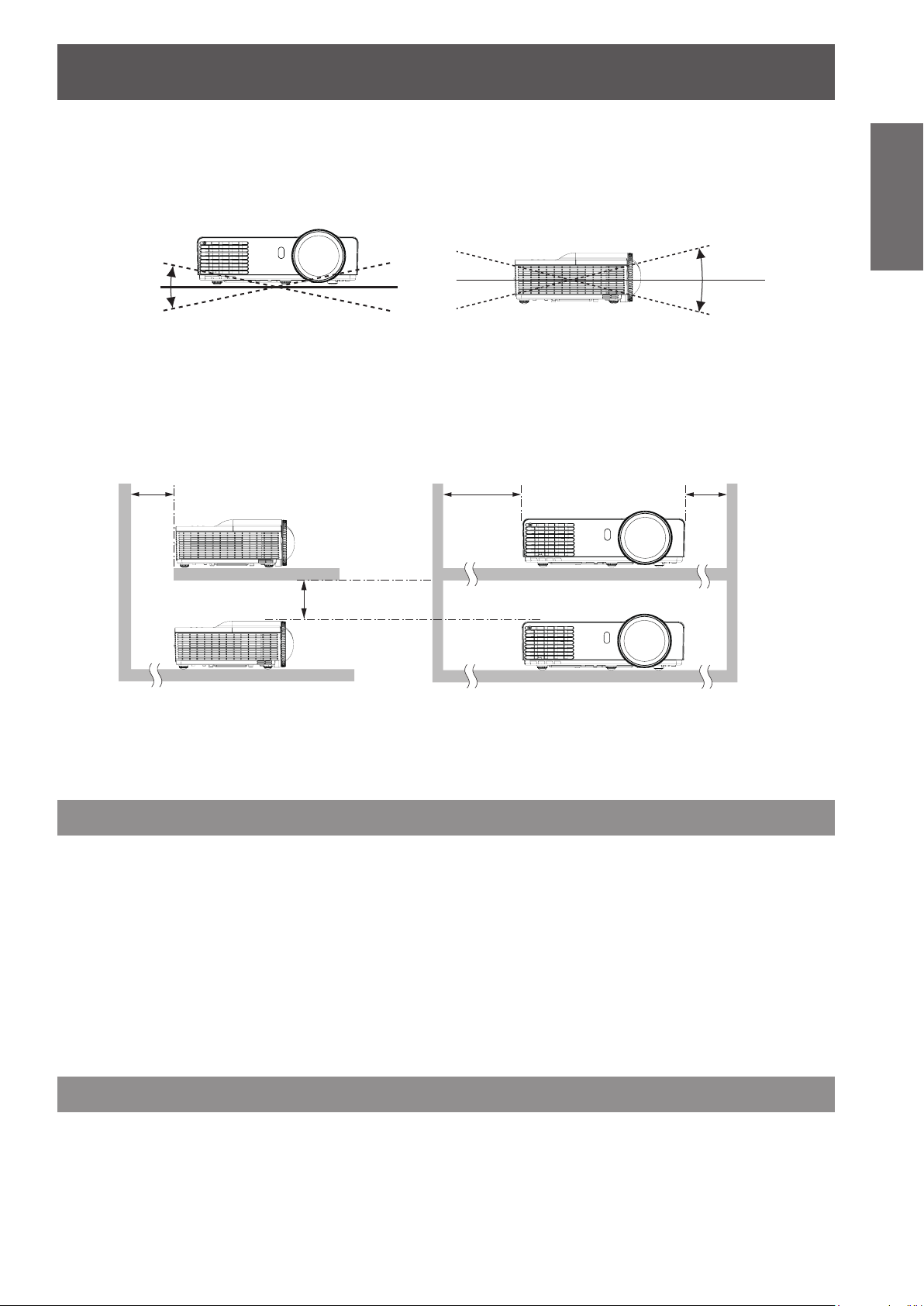
Precautions for Use
ENGLISH -
11
Important
Information
J
Do not tilt the projector or place it on its side.
Do not tilt the projector body more than approximately ± 10° vertically or ± 20° horizontally. Over-tilting may
result in shortening the life of the components.
Within 20°
Within 20°
J
Cautions when setting the projectors
Do not stack the projectors.
z
Do not block the ventilation ports (intake and exhaust) of the projector.
z
Avoid heating and cooling air from the air conditioning system directly blow to the ventilation ports (intake
z
and exhaust) of the projector.
Over 50 cm (1.5')
Over 50 cm (1.5')
Over 1 m (3.0')
Within 10°
Within 10°
Over 50 cm (1.5')
Do not install the projector in a conned space.
z
When placing the projector in a conned space, a ventilation and/or air conditioning system is required.
Exhaust heat may accumulate when the ventilation is not enough, triggering the protection circuit of the
projector.
Security
Take safety measures against following incidents.
Personal information being leaked via this product.
z
Unauthorized operation of this product by a malicious third party.
z
Interfering or stopping of this product by a malicious third party.
z
Security instruction (Æpage 48)
Make your password as difcult to guess as possible.
z
Change your password periodically.
z
Panasonic or its afliate company never inquires a password directly to a customer. Do not tell your
z
password in case you receive such an inquiry.
The connecting network must be secured by rewall or others.
z
Set an administrator password for the Web Management and restrict the users who can log in.
z
Disposal
When disposing of the product, ask your local authority or dealer about the correct methods of disposal.
The lamp contains mercury. When disposing of the used lamp unit, ask your nearest local authorities or
dealer about proper disposal of the unit.
Dispose of used battery according to the instructions or your local disposal rule or guidelines.
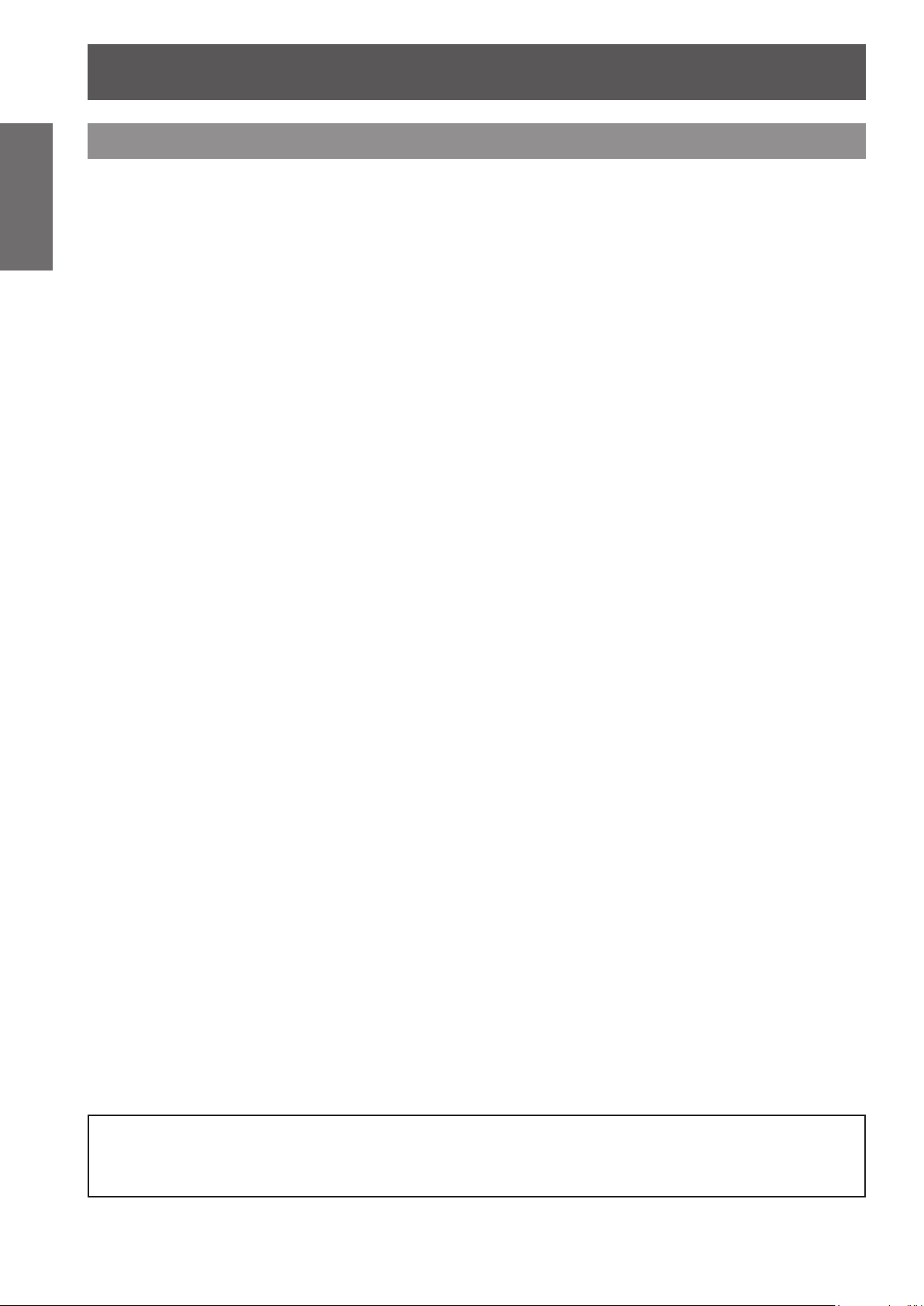
Precautions for Use
12
- ENGLISH
Important
Information
Cautions on use
J
J
J
J
In order to get the picture quality
Draw curtains or blinds over windows and turn off any lights near the screen to prevent outside light or light
z
from indoor lamps from shining onto the screen.
Depending on where the projector is used, heated air from an exhaust port or warm or cold air from an air
z
conditioner can cause a shimmering effect on screen.
Avoid use in locations where exhaust or streams of air from projector, other devices and air conditioners
ow between the projector and the screen.
The lens of projector is affected by the heat from the luminous source. Because of this, the focusing may
z
not be stable right after the power is turned on. Focusing is stabled after projecting image for 30 minutes
and longer.
Do not touch the surface of the projection lens with your bare hand.
If the surface of the projection lens becomes dirty from ngerprints or anything else, this will be magnied and
projected onto the screen.
DLP chips
The DLP chips are precision-made. Note that in rare cases, pixels of high precision could be missing or
z
always lit, but this is not a malfunction.
Directing a high power laser beam onto the projection window surface can damage the DLP chips.
z
Optical components
Operating the projector in an environment with high temperature or heavy exposure to dust or tobacco smoke
will reduce the service life of the optical components and may necessitate their replacement within less than
one year of use. For details, consult your dealer.
J
Lamp
The luminous source of the projector is a mercury lamp with high internal pressure.
A high pressure mercury lamp has following characteristics.
The brightness of the lamp will decrease by duration of usage.
z
The lamp may burst with sound or shorten life by shock or chipping.
z
The life of the lamp varies greatly depending on individual specicities and usage conditions. In particular,
z
continuous use over 22 hours and frequent on/off switching of the power greatly deteriorate the lamp and
affect the lamp life.
In rare cases, the lamp burst shortly after the projection.
z
The risk of bursting increases when the lamp is used beyond its replacement cycle. Make sure to replace
z
the lamp unit consistently. (Æ page 54)
If the lamp bursts, gas contained inside of the lamp is released in a form of smoke.
z
It is recommended to store replacement lamps for contingency.
z
It is recommended to have authorized engineer or your dealer replace the lamp unit.
z
J
About connections to computer or peripheral device
To assure continued compliance, follow the attached installation instructions, which include using the provided
power cord and shielded interface cables when connecting to computer or peripheral device.
Importer's name and address within the European Union
Panasonic Marketing Europe GmbH
Panasonic Testing Center
Winsbergring 15, 22525 Hamburg, Germany

Precautions for Use
ENGLISH -
13
Important
Information
CR2025
3V
Accessories
Make sure the following accessories are provided with your projector. Numbers in the brackets ( ) show the
number of accessories.
Wireless remote control
unit (x1)
(H458UB01G001)
AC Power Cord (x1)
(H4200120G011)
Computer cable (x1)
(H4200200G105)
Lens cap (x1)
(H758VY03G001)
(Attached to the projector at
the time of purchase.)
Lithium coin cell Battery
CR2025 (x1)
(Included to the remote
control unit at the time
of purchase.)
CD-ROM (x1)
(H368VY01G002)
Attention
After unpacking the projector, discard the power cord cap and packaging material properly.
For lost accessories, consult your dealer.
z
Store small parts in an appropriate manner, and keep them away from young children.
z
During unpacking, the DESICCANT displayed on the projector body indicates the position of the desiccant bag. Please see
z
notes in "Read this rst!" (Æpage 6).
Note
The model numbers of accessories are subject to change without prior notice.
z
Optional accessories
Options Model No.
Replacement lamp unit
Ceiling Mount Bracket
Projector Mount Bracket ET-PKL300B
Note
The model numbers of optional accessories are subject to change without prior notice.
z
ET-LAL341 (for PT-TW330E and PT-TX300E)
ET-LAL331 (for PT-TW240E)
ET-PKV100H (for high ceilings)
ET-PKV100S (for low ceilings)

14
- ENGLISH
Preparation
About Your Projector
0
Q
2
/
L
&
(
/
/
9
2
/
7
6
-
$
3
$
1
+
&5
Remote control
(1)
(2)
(3)
(4)
(5)
(6)
(7)
(8)
(9)
(10)
(11)
(12)
(13)
(14)
(15)
(16)
(17)
(18)
(19)
(12) <INFO.> button
Displays [Information] menu.
(13) <VIDEO> button
Switches to Video source.
(14) <KEYSTONE +> button
Adjusts the image to compensate for distortion
caused by tilting the projector.
(15) <IMAGE> button
Selects the color mode among Dynamic, PC,
Movie, Game and User.
(16) ▲▼◄► buttons
Uses to operate menu.
(17) <AUTO ADJ.> button
Automatically synchronize the projector to the
input source.
(18) <ASPECT> button
Selects [Aspect Ratio] in [Screen].
(19) <VOLUME +/-> buttons
Increases/decreases speaker volume.
Attention
Do not drop the remote control.
z
Avoid contact with liquids.
z
Do not attempt to modify or disassemble the remote
z
control.
Note
(1) Remote control signal emitter
(2) <COMPUTER> button
Switches COMPUTER 1 or COMPUTER 2
input. If either of the input is selected, press
<COMPUTER> button will switch to the other
one.
(3) <
>button
v/b
Turns the projector on/off.
(4) <LAMP> button
Displays [
Lamp Power Mode
] menu.
(5) <FREEZE> button
Temporarily stops the image and mute the
sound. Press again to return to previous state.
(6) <MENU> button
Turns the main menu on/off.
(7) <INPUT> button
Displays [Source] menu. (Æ page 30)
(8) <MUTE> button
Temporarily mutes the sound.
Press again to return to previous state.
(9) <KEYSTONE -> button
Adjusts the image to compensate for distortion
caused by tilting the projector.
(10) <AV MUTE> button
Momentarily turns off/on the audio and video.
The <AUTO ADJ.> operation may not optimize the image
z
position or the resolution, depending on the input signal
format or the image contents. In this case, switch to a
different image and execute <AUTO ADJ.> again.
When pointing the remote control directly toward the
z
projector (Remote control signal receiver), operating
range for the remote control is within 8 m (26.25 ft). Also,
operation range available for four directions (up, down,
left, right to the projector) is ± 30° and the operation
distance may become short.
If there are any obstacles between the remote control
z
and the remote control signal receiver, the remote control
may not operate correctly.
You can operate the projector by reecting the remote
z
control signal on the screen. The operating range may
differ due to the loss of light caused by the properties of
the screen.
When the remote control signal receiver is lit with a
z
uorescent light or other strong light source, the projector
may become inoperative. Set the projector as far from
the luminous source as possible.
You can operate all of the functions of the projector via
z
the remote control. Make sure not to lose the remote
control.
Before using the remote control for the rst time, remove
z
the transparent insulation sheet.
Transparent insulation sheet
Press again to return to previous state.
(11) <HDMI> button
Switches to HDMI source.

About Your Projector
ENGLISH -
15
Preparation
Projector body
3
2
2
1
121212124
121212125
12121210
12121212
12121213
12121211
121212128
121212129
121212129
7
121212126
12121214
12121215
12121216
(1) Control panel and indicators (Æpage 16)
(2) Air intake port
(3) Speaker
(4) Security bar
(5) Focus ring
Adjusts the focus.
(6) Projection lens
(7) Lens cap
(8) Remote control signal receiver
(9) Air exhaust port
WARNING:
Keep your hands and other objects away from
the air exhaust port
z
Keep your hand and face away.
z
Do not insert your nger.
z
Keep heat-sensitive articles away.
.
Heated air from the air exhaust port can cause burns
or external damage.
(10) Lamp cover
(11) Security slot
Attaches the commercial shackle lock,
manufactured by Kensington, to protect your
projector. Compatible with the Kensington
MicroSaver Security System.
(12) Air lter (right side)
(13) Adjustable feet
Adjusts the projection angle.
(14) <AC IN> terminal
(15) Air lter (left side)
(16) Connecting terminals
(Æ page 55)
(Æ pages 51, 53)
(Æ pages 51, 53)
(Æ page 17)

About Your Projector
16
- ENGLISH
Preparation
1
2
3
5
6
7
4
Control Panel and Indicators
(1) <ON(G) / STANDBY(R)> indicator
Indicates the projector’s status.
(2) <v/b> button
Turns the projector on/off.
(3)
▲▼◄►
Uses to operate menu.
(4)
<INPUT> button
Displays [Source] menu. (Æ page 30)
(5) <MENU> button
Turns the main menu on/off.
buttons
(6) <TEMP> indicator
Indicates the status of the internal temperature or
the cooling fan of the projector.
(7) <LAMP> indicator
Indicates the projector’s lamp status.

About Your Projector
ENGLISH -
17
Preparation
Connecting terminals
5
1
2
3
4
6
7
10
9
8
1) <HDMI IN>
(
This is a terminal to connect to HDMI signal.
(2) <MONITOR OUT>
This is a terminal to output the RGB signal or
YCBCR/YPBPR signal via <COMPUTER 1 IN> or
<COMPUTER 2 IN> terminal.
(3) <COMPUTER 1 IN>
This is a terminal to input the RGB signal or
YCBCR/YPBPR signal.
(4) <VIDEO IN>
This is a terminal to input the video signal.
(5) <AUDIO 2 IN>
This is a terminal to input the audio signal from
the video equipment connected to the <VIDEO
IN> terminal.
(6) <AUDIO 1 IN>
This is a terminal to input the audio signal from
the computer connected to the <COMPUTER 1
IN> or <COMPUTER 2 IN> terminal.
(7) <LAN>
This is a terminal to connect to the network.
(8) <SERIAL IN>
This is a RS-232C compatible terminal to
externally control the projector by connecting a
computer.
(9) <COMPUTER 2 IN>
This is a terminal to input the RGB signal or
YCBCR/YPBPR signal.
(10) <VARIABLE AUDIO OUT>
This is a terminal to output the audio signal input
to the projector.
Attention
When a LAN cable is directly connected to the projector,
z
the network connection must be made indoors.
Note
When the <HDMI IN> terminal is connected to a
z
computer via a HDMI-DVI conversion cable, it can only
input video signal and the analog audio signal can not be
input.

3
V
O
L
T
S
CR2025
M
3
V
O
L
T
S
CR2025
3
V
O
L
T
S
CR2025
M
3
V
O
L
T
S
CR2025
M
3
V
O
L
T
S
CR2025
Using Remote control
Using Remote control
Installing and Removing battery
Preparation
Attention
When discarding a lithium coin battery, be sure both sides (+/-) are covered with adhesive insulating tape, such as and the
z
cellophane tape, and discard it according to the instructions of the local government.
Setting Remote control ID numbers
When you use the system with multiple projectors, you can operate all the projectors simultaneously or each
projector individually using single remote control, if unique ID number is assigned to each projector.
After setting the remote control ID of the projector, set the same remote control ID to the remote control.
There are 7 different remote control IDs: [All], [ID1]~[ID6], the initial remote control ID is [All].
J
1) While holding down the <MENU> key, press the <IMAGE> key. The number of times you press the
The number of times to press the <IMAGE> key is as follows:
2) The remote control ID is changed when the <MENU> button is released.
Press the guide and pull 1 )
out the battery base.
Install new battery into 2 )
the compartment.
Put the battery base 3 )
back.
Remove the old
Lithium coin cell
battery and install
new one (CR2025).
Ensure that the side
with a “+” is facing
up.
Setting the remote control ID
<IMAGE> key corresponds to the desired remote control ID.
ID1 = Once, ID2 = Twice, ID3 = 3 times, ID4 = 4 times, ID5 = 5 times, ID6 = 6 times.
J
Resetting the remote control ID
The remote control ID is reset to [All] (default) by pressing the <MENU> key and <IMAGE> key at the
same time for 10 seconds or more.
Note
z
When operating the projector under [All] code, you can operate several projectors at the same time.
If the <IMAGE> button is pressed 7 times or more, the remote control ID cannot be changed (the operation is invalid).
z
z
z
For setting the remote control ID codes, see [Remote ID] in the [Setting] menu. (
If the battery is not in use for a long period of time and is removed from the remote control, the remote control ID will be
reset.
page 39)
Æ
18
- ENGLISH

Setting up
Setting up
Projection method
You can use the projector with any of the following 4 projection methods to set the desired method in the projector.
J
Setting on a desk/oor and
projecting forward
Menu setting*
[Ceiling Mount] [Front]
J
Mounting on the ceiling and
1
projecting from rear
(Using translucent screen)
J
Mounting on the ceiling and
projecting forward
Menu setting*
[Ceiling Mount] [Front Ceiling]
J
Setting on a desk/oor and
1
projecting from rear
(Using translucent screen)
Getting Started
Menu setting*
[Ceiling Mount] [Rear Ceiling]
For details about the menu setting, please refer to the [Position] menu → [Ceiling Mount]. (*1 *
1
Menu setting*
[Ceiling Mount] [Rear]
1
page 37)
Æ
Parts for ceiling mount (Optional)
You can install the projector on the ceiling by using the optional ceiling mount bracket (ET-PKV100H: for high
ceiling, ET-PKV100S: for low ceiling), the optional projector mount bracket ET-PKL300B.
z
Use only the ceiling mount brackets specied for this projector.
z
Refer to the installation instructions for the ceiling mount bracket when you install the bracket or hanger and
the projector.
Attention
z
To ensure projector performance and security, installation of the ceiling mount bracket must be carried by your dealer or a
qualied technician.
ENGLISH -
19

20
- ENGLISH
Getting Started
Setting up
Screen size and throw distance
Place the projector referring to the diagram on the right and the gures of throwing distance. You can adjust the
display size.
Attention
Before installing, please read “Precautions for Use”. (
z
Do not use the projector and the high-powered laser equipment in the same room. Hitting of a laser beam on to the lens
z
can damage the DLP chips.
Projected image
pages 10 to 13)
Æ
J
Projection distance for PT-TW330E and PT-TW240E
All measurements below are approximate and may differ slightly from the actual measurements. (Unit: m)
Projection size For 4:3 aspect ratio For 16:9 aspect ratio For 16:10 aspect ratio
Screen
diagonal
(SD)
SH
SD
SW
L Projection distance (m)
SH Height of the projection area (m)
SW Width of the projection area (m)
H
SD
Distance from the center of lens to
the image lower end (m)
Diagonal length of the projection
area (m)
Projection
distance (L)
Height position
(H)
Projection
distance (L)
SH
Screen
H
SW
Screen
Height position
(H)
L
L
Projection
distance (L)
Height position
(H)
1.27 (50") 0.64 0.09 0.58 0.12 0.56 0.08
1.52 (60") 0.76 0.11 0.69 0.14 0.67 0.10
1.78 (70") 0.89 0.13 0.81 0.17 0.79 0.12
2.03 (80") 1.02 0.15 0.92 0.19 0.90 0.13
2.29 (90") 1.14 0.17 1.04 0.22 1.01 0.15
2.54 (100") 1.27 0.19 1.15 0.24 1.12 0.17
3.05 (120") 1.52 0.23 1.38 0.29 1.35 0.20
3.81 (150") 1.91 0.28 1.73 0.36 1.68 0.25
5.08 (200") 2.54 0.38 2.31 0.48 2.25 0.33

Setting up
ENGLISH -
21
Getting Started
Q
Calculation formulas for projection distance
Any other projection distance can be obtained according to the screen dimensions (m) using the following
calculations. The calculation result is with the "m" unit. (The calculated distance below may contain a certain
error.) If the screen dimensions are written as "SD",
For 4*3 aspect ratio For 16:9 aspect ratio For 16:10 aspect ratio
Screen height (SH) = SD × 0.6 = SD × 0.490 = SD × 0.530
Screen width (SW) = SD × 0.8 = SD × 0.872 = SD × 0.848
Projection distance (L) = 0.500 × SD = 0.454 × SD = 0.442 × SD
Note
The throw ratio is 0.52:1 when the projection size is 100 inch.
z
J
Projection distance for PT-TX300E
All measurements below are approximate and may differ slightly from the actual measurements. (Unit: m)
Projection size For 4:3 aspect ratio For 16:9 aspect ratio
Screen diagonal (SD) Projection distance (L) Height position (H) Projection distance (L) Height position (H)
1.02 (40") 0.51 0.09 - -
1.27 (50") 0.64 0.11 0.69 0.23
1.52 (60") 0.76 0.14 0.83 0.27
1.78 (70") 0.89 0.16 0.97 0.32
2.03 (80") 1.02 0.18 1.11 0.37
2.29 (90") 1.14 0.21 1.25 0.41
2.54 (100") 1.27 0.23 1.39 0.46
3.05 (120") 1.53 0.27 1.66 0.55
3.81 (150") 1.91 0.34 2.08 0.68
5.08 (200") 2.54 0.46 - -
Q
Calculation formulas for projection distance
Any other projection distance can be obtained according to the screen dimensions (m) using the following
calculations. The calculation result is with the "m" unit. (The calculated distance below may contain a certain
error.) If the screen dimensions are written as "SD",
For 4*3 aspect ratio For 16:9 aspect ratio
Screen height (SH) = SD × 0.6 = SD × 0.490
Screen width (SW) = SD × 0.8 = SD × 0.872
Projection distance (L) = 0.5008 × SD = 0.5456 × SD
Note
The throw ratio is 0.63:1 when the projection size is 100 inch.
z
