Panasonic PT-SX320A, PT-SX300A, PT-SW280A User Manual

Operating Instructions
Functional Manual
LCD Projector
Model No.
PT-SW280A
PT-SX320A
PT-SX300A
Commercial Use
Thank you for purchasing this Panasonic product.
■Before operating this product, please read the instructions carefully and save this manual
for future use.
■
Before using this product, be sure to read “Read this first!” (
pages 4 to 8).
x
ENGLISH
DPQP1116ZA
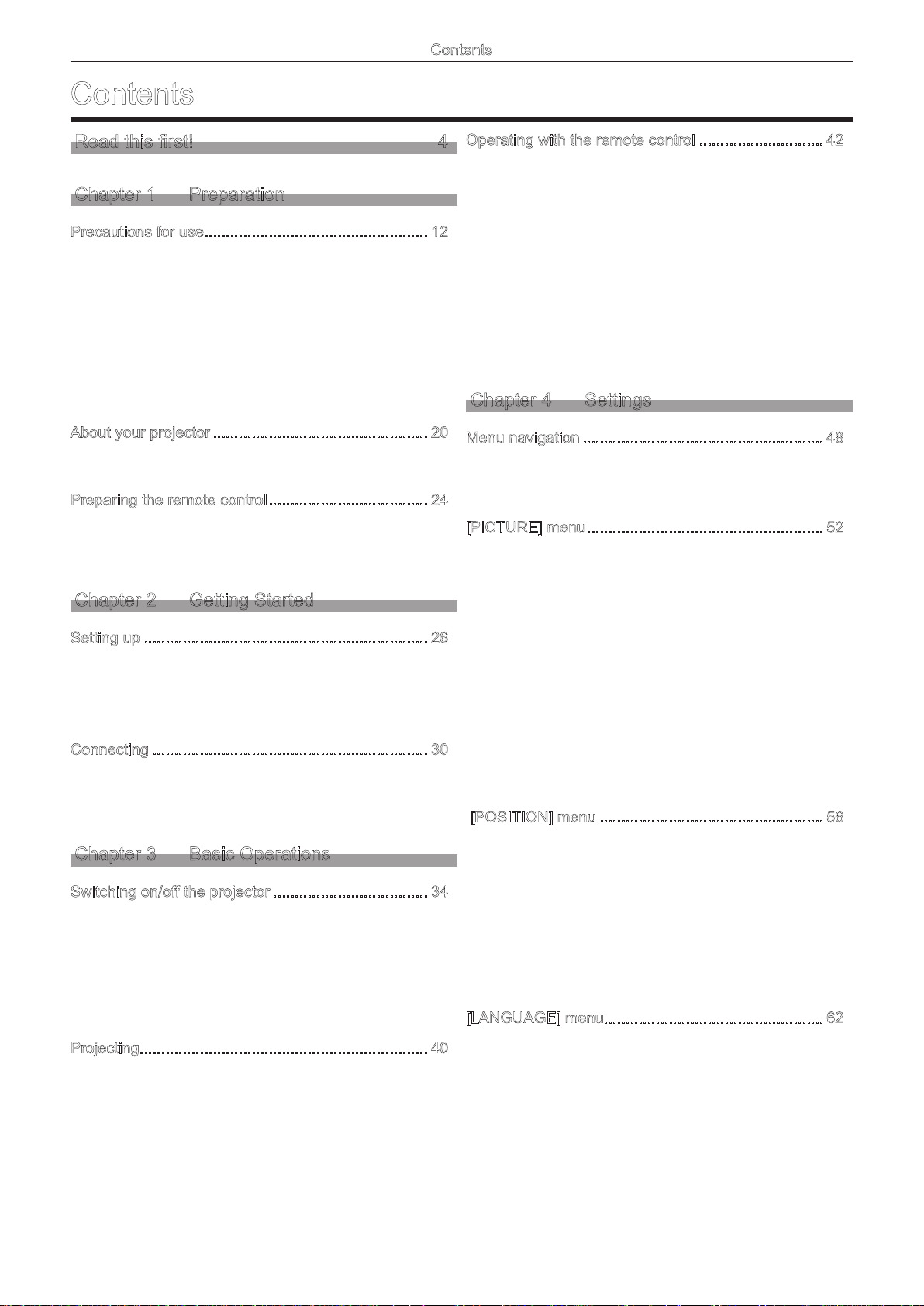
Contents
Contents
Read this first! 4
Chapter 1 Preparation
Precautions for use....................................................12
Cautions when transporting ..................................12
Cautions when installing .......................................12
Security ................................................................14
Notes on Using Wireless Connection ...................15
Cautions on use ...................................................17
Disposal ................................................................17
Accessories ..........................................................18
Optional accessories ............................................19
About your projector ..................................................20
Remote control .....................................................20
Projector body ......................................................21
Preparing the remote control .....................................24
Inserting and removing the batteries ....................24
When using the system with
multiple projectors .............................................24
Chapter 2 Getting Started
Setting up ..................................................................26
Installation mode ..................................................26
Parts for ceiling mount (optional) ..........................27
Projected image and throw distance ....................27
Adjusting adjustable feet ......................................29
Connecting ................................................................30
Before connecting ................................................30
Connecting example: AV equipment ....................31
Connecting example: Computers .........................32
Chapter 3 Basic Operations
Switching on/off the projector ....................................34
Connecting the power cord ..................................34
Power indicator .....................................................35
Switching on the projector ....................................36
When the initial setting screen is displayed ..........36
Making adjustments and selections .....................38
Switching off the projector ....................................39
Projecting...................................................................40
Selecting the input signal .....................................40
Adjusting the image ..............................................41
Operating with the remote control .............................42
Using the AV mute function ..................................42
Using the mute function ........................................42
Adjusting the volume ............................................42
Using the freeze function ......................................43
Using the automatic setup function ......................43
Using the <SCREEN ADJ> button .......................43
Using the digital zoom function ............................44
Using the presentation timer function ...................45
Using the <FUNCTION> button ...........................45
Setting the ID number of the remote control ........46
Chapter 4 Settings
Menu navigation ........................................................48
Navigating through the menu ...............................48
Main menu ............................................................49
Sub-menu .............................................................50
[PICTURE] menu .......................................................52
[PICTURE MODE] ................................................52
[CONTRAST] ........................................................52
[BRIGHTNESS] ....................................................52
[COLOR] ...............................................................53
[TINT] ...................................................................53
[SHARPNESS] .....................................................53
[COLOR TEMPERA TURE] ...................................53
[ADVANCED MENU] ............................................54
[DAYLIGHT VIEW] ................................................54
[NOISE REDUCTION] ..........................................54
[TV-SYSTEM] .......................................................55
[RGB/YP
[POSITION] menu ....................................................56
[REALTIME KEYSTONE] .....................................56
[SCREEN ADJUSTMENT] ..................................56
[SHIFT] .................................................................59
[DOT CLOCK].......................................................59
[CLOCK PHASE] ..................................................60
[OVER SCAN] ......................................................60
[ASPECT] .............................................................60
[FRAME LOCK] ....................................................61
[LANGUAGE] menu...................................................62
Changing the display language ............................62
BPR
].........................................................55
2 - ENGLISH

Contents
[DISPLAY OPTION] menu ......................................... 63
[ON-SCREEN DISPLAY] ......................................63
[HDMI SIGNAL LEVEL] ........................................64
[CLOSED CAPTION SETTING]
480i YCBCR input) ............................................64
[SCREEN SETTING] ............................................65
[STARTUP LOGO] ................................................66
[AUTO SETUP SETTING] ....................................66
[SIGNAL SEARCH] ..............................................66
[BACK COLOR] ....................................................67
[WIDE MODE] ......................................................67
[SXGA MODE] ......................................................67
[P-TIMER] .............................................................67
[OTHER FUNCTIONS] .........................................69
[PROJECTOR SETUP] menu ...................................70
[STATUS] ..............................................................70
[COMPUTER INPUT SETTING]...........................70
[PROJECTOR ID] .................................................70
[INITIAL START UP] .............................................71
[PROJECTION METHOD] ....................................71
[LAMP POWER] ...................................................71
[LAMP RUNTIME] ................................................71
[ECO MANAGEMENT] .........................................72
[EMULATE] ...........................................................73
[FUNCTION BUTTON] .........................................74
[AUDIO SETTING] ...............................................74
[TEST PATTERN] .................................................75
[FILTER COUNTER].............................................76
[INITIALIZE ALL] ..................................................76
[SECURITY] menu ....................................................77
[PASSWORD] .......................................................77
[PASSWORD CHANGE] ......................................77
[TEXT DISPLAY] ..................................................78
[TEXT CHANGE] ..................................................78
[MENU LOCK] ......................................................78
[MENU LOCK PASSWORD] ................................78
[CONTROL DEVICE SETUP] ...............................79
[NETWORK/USB] menu ............................................80
[NAME CHANGE] .................................................80
[MEMORY VIEWER LIGHT] .................................80
[STATUS] ..............................................................82
[INITIALIZE] .........................................................82
(Only for NTSC,
Chapter 5 Operation of Function
About Memory Viewer function ..................................84
What you can project with the Memory Viewer
function ..............................................................84
Cautions on using USB Memory ..........................84
Displaying the Memory Viewer screen .................85
Playing the pictures ..............................................85
Executing the slide ...............................................85
Termination of the Memory Viewer .......................85
Network connections .................................................86
When connecting via wireless LAN ......................86
About Presenter Light ................................................88
About VueMagic Pro ..................................................90
Web control function ..................................................91
Computer that can be used ..................................91
Accessing from the web browser .........................91
Chapter 6 Maintenance
Lamp and temperature indicators ............................101
When an indicator lights up ................................101
Care and Replacement............................................102
Preparations .......................................................102
CLEANING THE PROJECTOR ..........................102
Care and Replacement (continued).........................103
REPLACE THE LAMP UNIT ..............................103
Troubleshooting .......................................................107
Chapter 7 Appendix
Technical information ............................................... 109
<SERIAL IN> terminal ........................................109
[MENU LOCK PASSWORD] operations ............ 112
List of compatible signals ...................................112
Specifications ...........................................................114
Dimensions ...............................................................116
Precautions for Attaching Ceiling Mount Bracket .....117
Index .........................................................................118
ENGLISH - 3

Read this first!
Read this first!
WARNING: THIS APPARATUS MUST BE EARTHED.
WARNING: To prevent damage which may result in fire or shock hazard, do not expose this appliance to rain
or moisture.
WARNING:
1. Remove the plug from the mains socket when this unit is not in use for a prolonged period of time.
2. To prevent electric shock, do not remove cover. No user serviceable parts inside. Refer servicing to qualified
service personnel.
3. Do not remove the earthing pin on the mains plug. This apparatus is equipped with a three prong earthing-
type mains plug. This plug will only fit an earthing-type mains socket. This is a safety feature. If you are
unable to insert the plug into the mains socket, contact an electrician. Do not defeat the purpose of the
earthing plug.
WARNING:
This equipment is compliant with Class B of CISPR32. In a domestic environment this product may cause radio
interference in which case the user may be required to take adequate measures.
WARNING: RISK OF ELECTRIC SHOCK. DON’T OPEN
Indicated on the projector
The lightning flash with arrowhead symbol, within an equilateral triangle, is intended to alert the
o
7
WARNING: TURN THE POWER OFF AND DISCONNECT THE POWER PLUG FROM THE WALL OUTLET
CAUTION: To assure continued compliance, follow the attached installation instructions. This includes using
user to the presence of uninsulated “dangerous voltage” within the product
be of sufficient magnitude to constitute a risk of electric shock to persons.
The exclamation point within an equilateral triangle is intended to alert the user to the presence of
important operating and maintenance (servicing) instructions in the literature accompanying the
product.
BEFORE REPLACING THE LAMP UNIT.
the provided power cord and shielded interface cables when connecting to computer or peripheral
devices. Also, any unauthorized changes or modifications to this equipment could void the user
authority to operate this device.
’
s enclosure that may
’
s
4 - ENGLISH

Read this first!
WARNING:
rPOWER
The wall outlet or the circuit breaker shall be installed near the equipment and shall be easily accessible when
problems occur. If the following problems occur, cut off the power supply immediately.
Continued use of the projector in these conditions will result in fire or electric shock.
fIf foreign objects or water get inside the projector, cut off the power supply.
fIf the projector is dropped or the cabinet is broken, cut off the power supply.
fIf you notice smoke, strange smells or noise coming from the projector, cut off the power supply.
Please contact an Authorized Service Center for repairs, and do not attempt to repair the projector yourself.
During a thunderstorm, do not touch the projector or the cable.
Electric shocks can result.
Do not do anything that might damage the power cord or the power plug.
If the power cord is used while damaged, electric shocks, short-circuits or fire will result.
fDo not damage the power cord, make any modifications to it, place it near any hot objects, bend it exces-
sively, twist it, pull it, place heavy objects on top of it or wrap it into a bundle.
Ask an Authorized Service Center to carry out any repairs to the power cord that might be necessary.
Completely insert the power plug into the wall outlet and the power connector into the projector terminal.
If the plug is not inserted correctly, electric shocks or overheating will result.
fDo not use plugs which are damaged or wall outlets which are coming loose from the wall.
Do not use anything other than the provided power cord.
Failure to observe this will result in electric shocks or fire. Please note that if you do not use the provided power
cord to ground the device on the side of the outlet, this may result in electric shocks.
Clean the power plug regularly to prevent it from becoming covered in dust.
Failure to observe this will cause a fire.
fIf dust builds up on the power plug, the resulting humidity can damage the insulation.
fIf not using the projector for an extended period of time, pull the power plug out from the wall outlet.
Pull the power plug out from the wall outlet and wipe it with a dry cloth regularly.
Do not handle the power plug and power connector with wet hands.
Failure to observe this will result in electric shocks.
Do not overload the wall outlet.
If the power supply is overloaded (ex., by using too many adapters), overheating may occur and fire will result.
rON USE/INSTALLATION
Do not place the projector on soft materials such as carpets or sponge mats.
Doing so will cause the projector to overheat, which can cause burns, fire or damage to the projector.
Do not set up the projector in humid or dusty places or in places where the projector may come into contact with
oily smoke or steam.
Using the projector under such conditions will result in fire, electric shocks or deterioration of components.
Deterioration of components (such as ceiling mount brackets) may cause the projector which is mounted on the
ceiling to fall down.
Do not install this projector in a place which is not strong enough to take the full weight of the projector or on top
of a surface which is sloped or unstable.
Failure to observe this will cause projector to fall down or tip over the projector, and severe injury or damage
could result.
Do not cover the air intake/exhaust ports.
Doing so will cause the projector to overheat, which can cause fire or damage to the projector.
fDo not place the projector in narrow, badly ventilated places.
fDo not place the projector on cloth or papers, as these materials could be drawn into the air intake port.
Provide at least 1 m (40
f
”
(20
) of space between any walls or objects and the intake port.
Do not place your hands or other objects close to the air exhaust port.
Doing so will cause burns or damage your hands or other objects.
fHeated air comes out of the air exhaust port. Do not place your hands or face, or objects which cannot with-
stand heat close to this port.
”
) of space between any walls or objects and the exhaust port, and at least 50 cm
ENGLISH - 5

Read this first!
WARNING:
Do not look at or place your skin into the light emitted from the lens while the projector is being used.
Doing so can cause burns or loss of sight.
fStrong light is emitted from the projector’s lens. Do not look at or place your hands directly into this light.
fBe especially careful not to let young children look into the lens. In addition, turn off the power and discon-
nect the power plug when you are away from the projector.
Never attempt to remodel or disassemble the projector.
High voltages can cause fire or electric shocks.
fFor any inspection, adjustment and repair work, please contact an Authorized Service Center.
Do not allow metal objects, flammable objects, or liquids to enter inside of the projector. Do not allow the
projector to get wet.
Doing so may cause short circuits or overheating, and result in fire, electric shock, or malfunction of the projector.
fDo not place containers of liquid or metal objects near the projector.
fIf liquid enters inside of the projector, consult your dealer.
fParticular attention must be paid to children.
Use the ceiling mount bracket specified by Panasonic.
Using the ceiling mount bracket other than the specified one will result in falling accidents.
fAttach the supplied safety cable to the ceiling mount bracket to prevent the projector from falling down.
Installation work (such as ceiling mount bracket) should only be carried out by a qualified technician.
If installation is not carried out and secured correctly, it can cause injury or accidents, such as electric shocks.
fBe sure to use the wire provided with the ceiling mount bracket as an extra safety measure to prevent the
projector from falling down. (Install in a different location to the ceiling mount bracket.)
rACCESSORIES
Do not use or handle the batteries improperly, and refer to the following.
Failure to observe this will cause burns, batteries to leak, overheat, explode or catch fire.
Do not use unspecified batteries.
f
fDo not use chargeable batteries.
fDo not disassemble dry cell batteries.
Do not heat the batteries or place them into water or fire.
f
fDo not allow the + and – terminals of the batteries to come into contact with metallic objects such as neck-
laces or hairpins.
fDo not store or carry batteries together with metallic objects.
fStore the batteries in a plastic bag and keep them away from metallic objects.
Make sure the polarities (+ and –) are correct when inserting the batteries.
f
fDo not use a new battery together with an old battery or mix different types of batteries.
fDo not use batteries with the outer cover peeling away or removed.
If the battery fluid leaks, do not touch it with bare hands, and take the following measures if necessary.
Battery fluid on your skin or clothing could result in skin inflammation or injury.
f
Rinse with clean water and seek medical advice immediately.
Battery fluid coming in contact with your eyes could result in loss of sight.
f
In this case, do not rub your eyes. Rinse with clean water and seek medical advice immediately.
Do not remove unspecified screws during the lamp unit replacement.
Doing so can cause electric shocks, burns, or injury.
Do not disassemble the lamp unit.
If the lamp breaks, it could cause injury.
6 - ENGLISH

Read this first!
WARNING:
Lamp replacement
The lamp has high internal pressure. If improperly handled, an explosion and severe injury or accidents will
result.
fThe lamp can easily explode if struck against hard objects or dropped.
fBefore replacing the lamp unit, be sure to turn the power off and to disconnect the power plug from the wall
outlet.
Electric shocks or explosions can result if this is not done.
fWhen replacing the lamp unit, turn the power off and allow the lamp to cool for at least one hour before
handling it otherwise it can cause burns.
Do not use the supplied power cord with devices other than this projector.
fUsing the supplied power cord with devices other than this projector may cause short circuits or overheat-
ing, and result in electric shock or fire.
Do not allow children to reach the batteries.
Accidentally swallowing them can cause physical harm.
fIf swallowed, seek medical advice immediately.
Remove the depleted batteries from the remote control promptly.
Leaving them in the unit may result in fluid leakage, overheating, or explosion of the batteries.
f
CAUTION:
rPOWER
When disconnecting the power cord, be sure to hold the power plug and the power connector.
If the power cord itself is pulled, the lead will become damaged, and fire, short-circuits or serious electric
shocks will result.
When not using the projector for an extended period of time, disconnect the power plug from the wall outlet.
Failure to do so may result in fire or electric shock.
Disconnect the power plug from the wall outlet before carrying out any cleaning and replacing the unit.
Failure to do so may result in electric shock.
rON USE/INSTALLATION
Do not place heavy objects on top of the projector.
Failure to observe this will cause the projector to become unbalanced and fall, which could result in damage or
injury. The projector will be damaged or deformed.
Do not put your weight on this projector.
You could fall or the projector could break, and injury will result.
fBe especially careful not to let young children stand or sit on the projector.
Do not place the projector in extremely hot locations.
Doing so will cause the outer casing or internal components to deteriorate, or result in fire.
fTake particular care in locations exposed to direct sunlight or near heaters.
Do not install the projector in a location where salt pollution or corrosive gas may occur.
Doing so may result in falling due to corrosion. Also, it may result in malfunctions.
Do not place objects in front of the lens while the projector is being used.
Doing so can cause fire, damage to an object, or malfunction of the projector.
fExtremely strong light is emitted from the projector’s lens.
Do not stand in front of the lens while the projector is being used.
Doing so can cause damage and burns to clothing.
fExtremely strong light is emitted from the projector’s lens.
Always disconnect all cables before moving the projector.
Moving the projector with cables still attached can damage the cables, which will cause fire or electric shocks to
occur.
ENGLISH - 7

Read this first!
CAUTION:
When mounting the projector on the ceiling, keep mounting screws and power cord from contact with metal
parts inside the ceiling.
Contact with metal parts inside the ceiling can cause electric shocks.
rACCESSORIES
Do not use the old lamp unit.
If used it could cause lamp explosion.
If the lamp has broken, ventilate the room immediately. Do not touch or bring your face close to the broken
pieces.
Failure to observe this will cause the user to absorb the gas which was released when the lamp broke and
which contains nearly the same amount of mercury as fluorescent lamps, and the broken pieces will cause
injury.
fIf you believe that you have absorbed the gas or that the gas has got into your eyes or mouth, seek medical
advice immediately.
fAsk your dealer about replacing the lamp unit and check the inside of the projector.
When not using the projector for an extended period of time, remove the batteries from the remote control.
Failure to observe this will cause the batteries to leak, overheat, catch fire or explode, which may result in fire or
contamination of surrounding area.
rMAINTENANCE
Ask your dealer about cleaning inside the projector once a year.
Continuous use while dust is accumulated inside the projector may result in fire.
fFor cleaning fee, ask your dealer.
8 - ENGLISH

rTrademarks
fWindows®, Windows Vista®, and Internet Explorer® are registered trademarks or trademarks of Microsoft
Corporation in the United States and other countries.
fMac, Mac OS, OS X, iPad, iPhone, iPod touch and Safari are trademarks of Apple Inc., registered in the United
States and other countries.
fIOS is a trademark and registered trademark of Cisco in the United States and other countries and is used
under license.
fAndroid is a trademark of Google Inc.
fVueMagic is a trademark of Pixelworks, Inc.
HDMI, the HDMI Logo and High-Definition Multimedia Interface are trademarks or registered trademarks of
f
HDMI Licensing LLC in the United States and other countries.
fAdobe and Adobe Reader are trademarks or registered trademarks of Adobe Systems Inc. in the United States
and/or other countries.
fSome of the fonts used in the on-screen menu are Ricoh bitmap fonts, which are manufactured and sold by
Ricoh Company, Ltd.
fAll other names, company names and product names mentioned in this manual are trademarks or registered
trademarks of their respective owners.
Please note that the
®
and
TM
symbols are not specified in this manual.
rSoftware information regarding this product
This product incorporates the following software.
(1) The software which is developed independently by or for Panasonic Corporation
(2) The software owned by third party and licensed to Panasonic Corporation
(3) The software which is licensed under the GNU GENERAL PUBLIC LICENSE Version2.0 (GPL V2.0)
(4) The software which is licensed under the GNU LESSER GENERAL PUBLIC LICENSE Version2.1 (LGPL V2.1)
(5) Open source software which is not licensed under the GPL V2.0 and LGPL V2.1
The software categorized as (3) ~ (5), the license is available in accordance with gnu general public license and
gnu lesser general public license respectively, it is distributed in the hope that it will be useful, but without any
warranty, without even the implied warranty of merchantability or fitness for a particular purpose. As for the terms
and conditions, please refer to the software license of the supplied CD-ROM.
If you wish to ask any questions as to the software, please contact (sav.pj.gpl.pavc@ml.jp.panasonic.com) by
email.
rIllustrations in this manual
fIllustrations of the projector, screen, and other parts may vary from the actual product.
fPictures shown are illustrations of PT-SX320A in this manual, other models have their own characteristics and
may be different from them.
rReference pages
Reference pages in this manual are indicated as (
f
page 00).
x
rTerm
In this manual, the “Wireless remote control unit” accessory is referred to as “Remote control
f
”
.
ENGLISH - 9
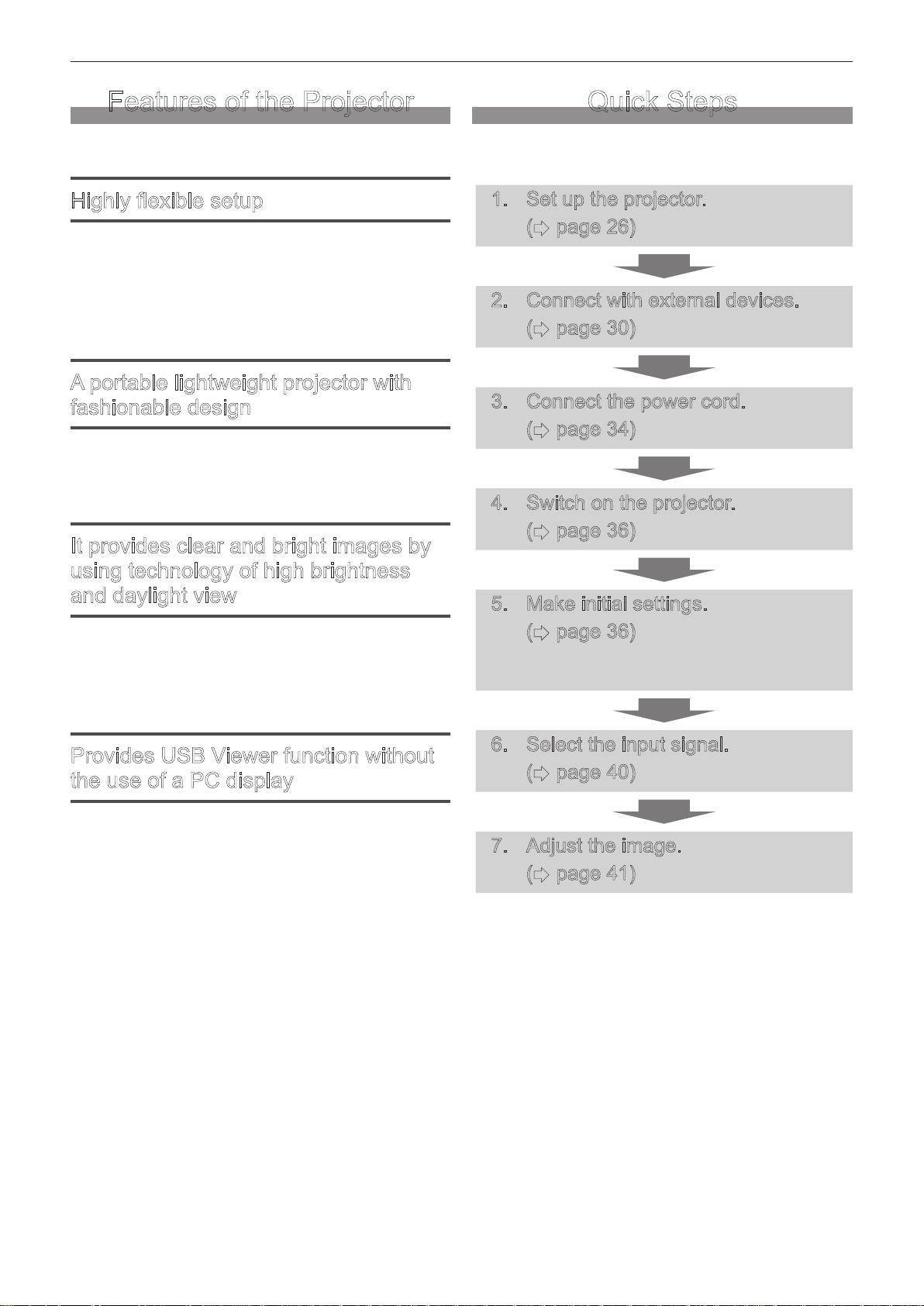
Features of the Projector
Highly flexible setup
w KEYSTONE, CORNER CORRECTION and
CURVED CORRECTION functions allow
you to correct the distortion of the various
images easily.
A portable lightweight projector with
fashionable design
w With a weight of only 2.3 kg, it is very
suitable for mobile office.
It provides clear and bright images by
using technology of high brightness
and daylight view
Quick Steps
For details, refer to the corresponding pages.
1. Set up the projector.
(
page 26)
x
2. Connect with external devices.
(
page 30)
x
3. Connect the power cord.
(
page 34)
x
4. Switch on the projector.
(
page 36)
x
5. Make initial settings.
w You can keep the projected image bright
and vivid even in well-lit rooms where the
ambient light sources cannot be controlled.
Provides USB Viewer function without
the use of a PC display
w This function makes it is possible to project
the still image stored in the USB memory.
(
page 36)
x
fTake this step when you switch on the power for
the first time after purchasing the projector.
6. Select the input signal.
(
page 40)
x
7. Adjust the image.
(
page 41)
x
10 - ENGLISH
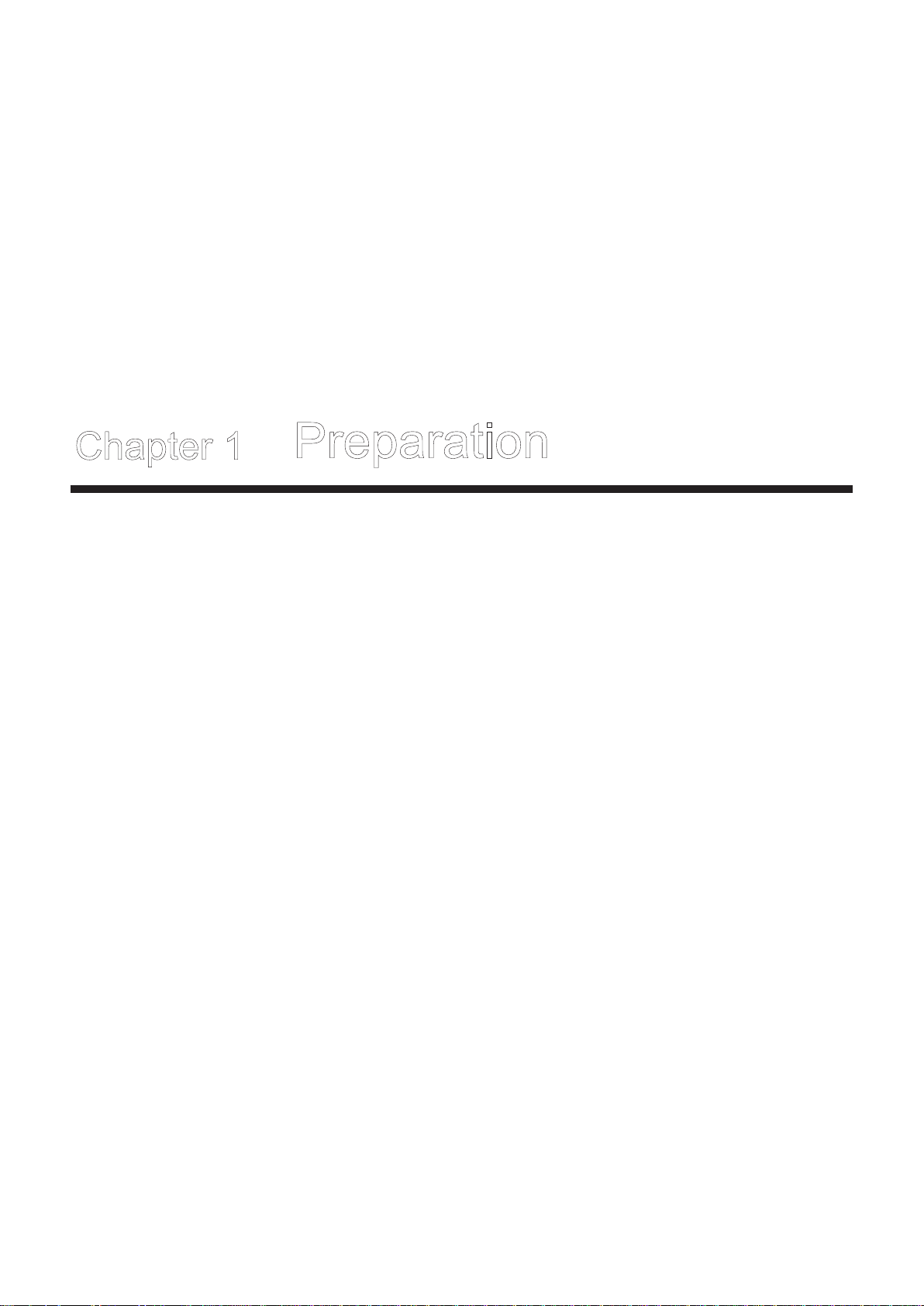
Chapter 1
This chapter describes things you need to know or check before using the projector.
Preparation
ENGLISH - 11
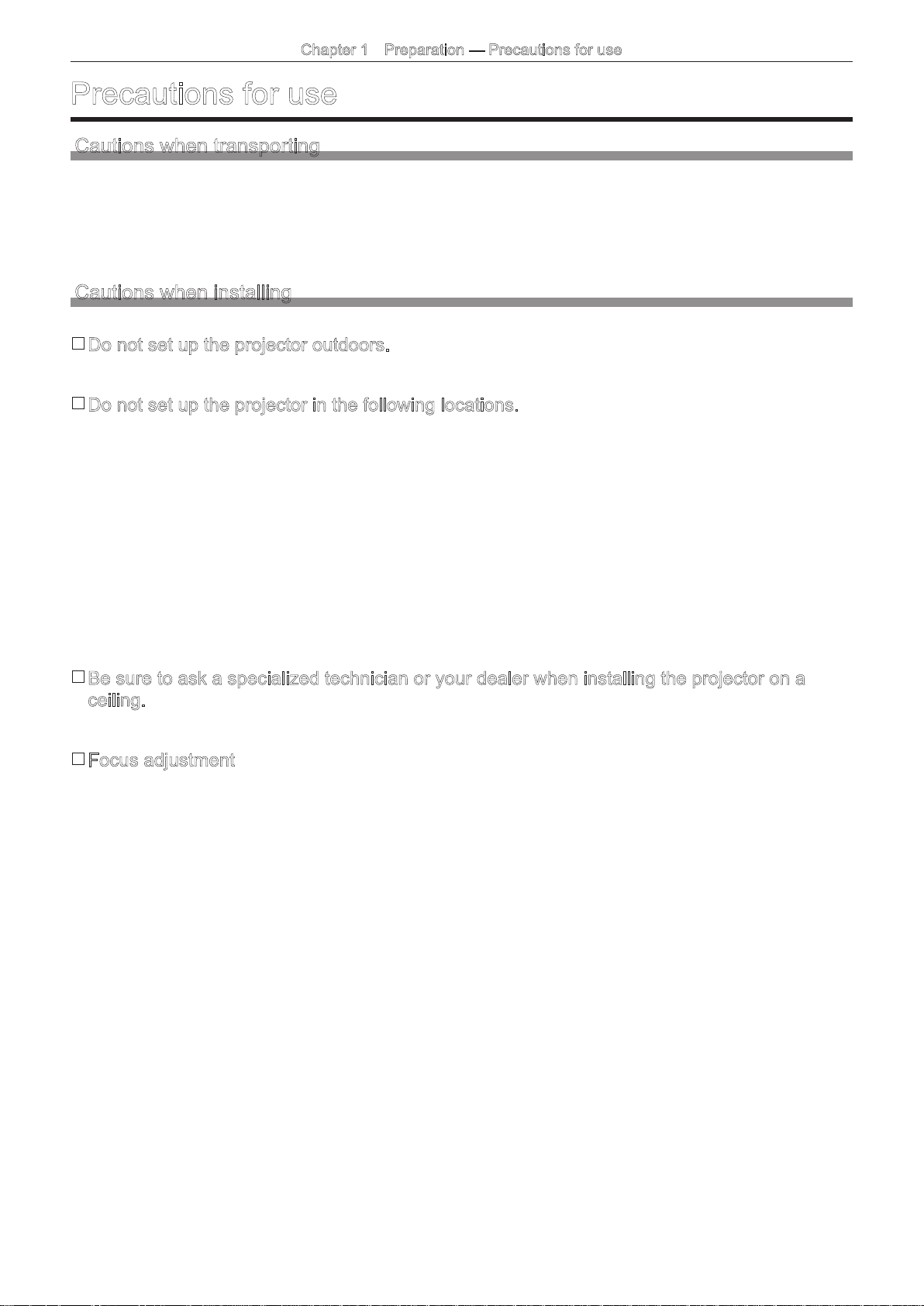
Chapter 1 Preparation — Precautions for use
Precautions for use
Cautions when transporting
fWhen transporting the projector, handle it with care and avoid excessive vibration and impacts. They may
damage the internal components and result in malfunctions.
fDo not transport the projector with the adjustable feet extended. Doing so may damage the adjustable feet.
Do not move or transport the projector with the wireless module (Model No.: ET-WML100E) of the optional
f
accessories attached. Doing so may damage the wireless module.
Cautions when installing
rDo not set up the projector outdoors.
The projector is designed for indoor use only.
rDo not set up the projector in the following locations.
fPlaces where vibration and impacts occur such as in a car or vehicle: Doing so may cause damage to internal
components or malfunction.
fLocations near the sea or areas affected by corrosive gas: Corrosion may damage internal components or
cause the projector to malfunction.
Near the exhaust of an air conditioner: Depending on the conditions of use, the screen may fluctuate in rare
f
cases due to the heated air from the air exhaust port or the hot or cooled air. Make sure that the exhaust
from the projector or other equipment, or the air from the air conditioner does not blow toward the front of the
projector.
fNear high-voltage power lines or near motors: Doing so may interfere with the operation of the projector.
Places with sharp temperature fluctuations such as near lights (studio lamps): Doing so may shorten the life of
f
the lamp, or result in deformation of the outer case due to heat, which may cause malfunctions.
Follow the operating environment temperature of the projector.
rBe sure to ask a specialized technician or your dealer when installing the projector on a
ceiling.
The optional Ceiling Mount Bracket is required. Model No.: ET-
PKB2
(Ceiling Mount Bracket)
rFocus adjustment
The projection lens is thermally affected by the light from the light source, making the focus unstable in the period
just after switching on the power. It is recommended that images be projected continuously for at least 30 minutes
before the focus is adjusted.
12 - ENGLISH

Chapter 1 Preparation — Precautions for use
rDo not install the projector at elevations of 2 700 m (8 858') or higher above sea level.
rDo not use the projector in a location that the ambient temperature exceeds 40 °C (104 °F).
Using the projector in a location that the altitude is too high or the ambient temperature is too high may reduce the
life of the components or result in malfunctions.
The upper limit of the operating environment temperature should be between 0
°
when using it at elevations lower than 1 400 m (4 593') above sea level, and between 0 °C (32
C (32
°
F) and 40
°
C (104
°
F) and 35 °C
°
F)
(95 °F) when using it at high altitudes (between 1 400 m (4 593') and 2 700 m (8 858') above sea level).
rDo not use the projector vertically or tilted to the right or the left.
fDo not use the projector tilted at an angle that exceeds ±30° from the vertical plane or ±15° from the horizontal
plane. It may reduce the life of the components.
+30°
-
30°
+15°
-
15°
rCautions when setting up the projector
If you want to use the projector other than the way of setting on the desk/floor with the adjustable feet or
f
mounting on the ceiling, use the three screw holes for ceiling mounting (as shown below) to fix the projector.
(Screw: M4, Depth of the screw hole: 8 mm (5/16"), Torque: 1.25 ± 0.2 N·m)
In addition, always keep a gap of more than 20 mm (25/32") between the bottom of the projector and installation
surface.
Make sure that there is no clearance of at least 20 mm (25/32") between the screw holes for ceiling mounting
and the installation surface by inserting supports (metallic) between them.
Screw holes for
ceiling mount
(M4)
Air intake port
(bottom)
Adjustable feet
The positions of adjustable feet and
the screw holes for ceiling mounting.
Installation surface
Over 20 mm
(25/32
)
"
Make sure the air fl ow into the air intake
f
port (bottom), failure to do so may cause the
projector cannot work.
Do not stack projectors on top of each other.
f
fDo not use the projector supporting it by the top.
Do not block the ventilation ports (intake and exhaust) of the projector.
f
Prevent hot and cool air from the air conditioning system to blow directly to the ventilation ports (intake and
f
exhaust) of the projector.
ENGLISH - 13
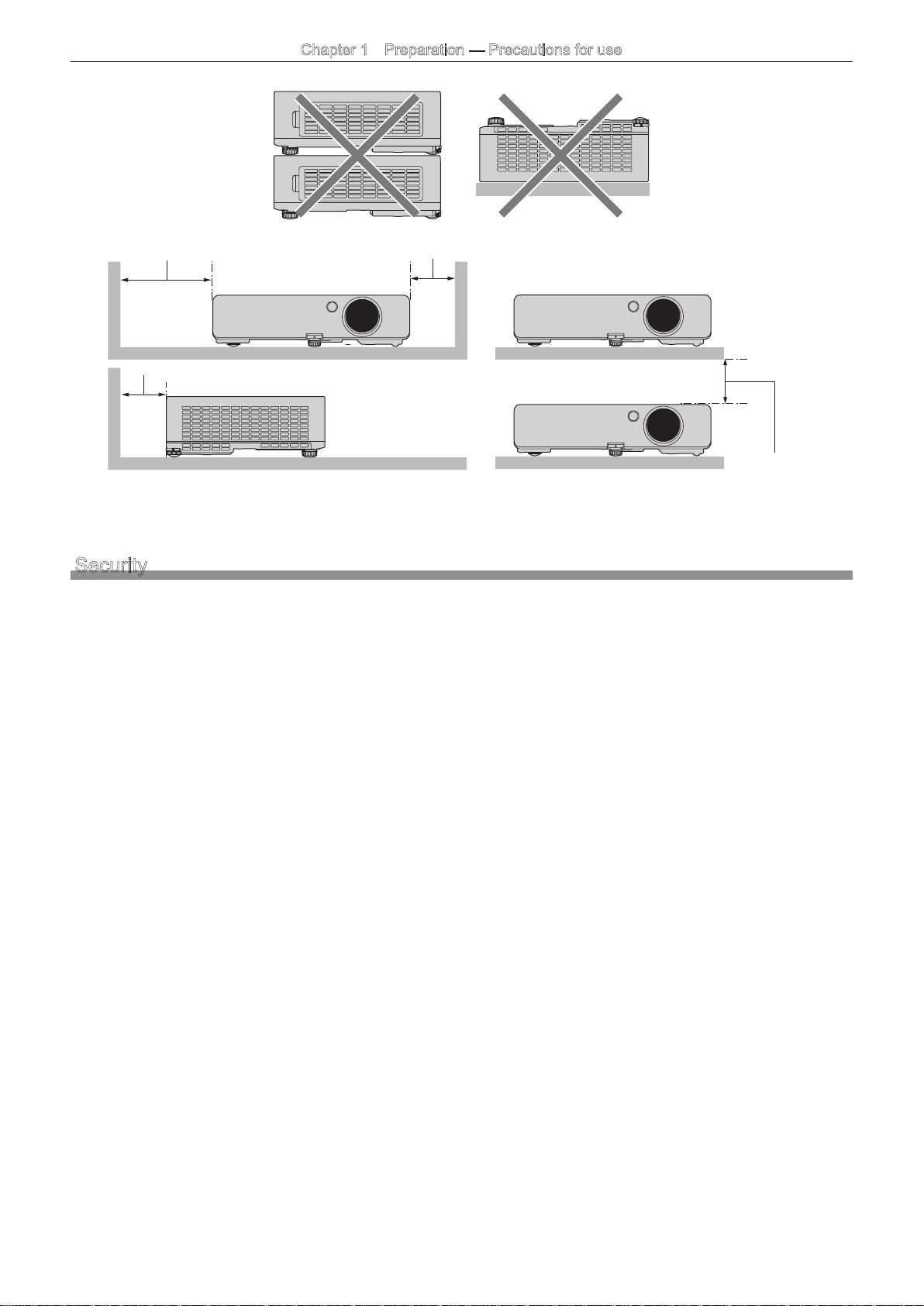
Chapter 1 Preparation — Precautions for use
1 000 mm (40") or longer
500 mm (20") or longer
Do not install the projector in a confined space.
f
500 mm (20") or longer
200 mm (8")
or longer
When installing the projector in a confined space, provide air conditioning or ventilation separately. Exhaust heat
may accumulate when the ventilation is not enough, triggering the protection circuit of the projector.
Security
When using this product, take safety measures against the following incidents.
fPersonal information being leaked via this product
fUnauthorized operation of this product by a malicious third party
fInterfering or stopping of this product by a malicious third party
Take sufficient security measures. (
Make your password difficult to guess as much as possible.
f
Change your password periodically. The password can be set in [SECURITY] menu → [P
f
Panasonic Corporation or its affiliate companies will never ask for your password directly. Do not divulge your
f
password in case you receive such inquiries.
The connecting network must be secured by a firewall, etc.
f
fSet a password for the web control and restrict the users who can log in. The password for the web control can
be set in [Change password] page of the web control function.
pages 77, 98)
x
ASSWORD CHANGE].
14 - ENGLISH

Chapter 1 Preparation — Precautions for use
Notes on Using Wireless Connection
Wireless connection function of the projector uses radio waves in the 2.4 GHz band.
A radio station license is not required, but be sure to read and fully understand the following items before use.
The wireless module (Model No.: ET-WML100E) of optional accessories must be installed when you want to use
the wireless LAN function of this projector.
rDo not use near other wireless equipment.
The following equipment may use radio waves in the same band as the projector.
When the projector is used near these devices, radio wave interference may make communication impossible, or
the communication speed may become slower.
fMicrowave ovens, etc.
fIndustrial, chemical and medical equipment, etc.
fIn-plant radio stations for identifying moving objects such as those used in factory manufacturing lines, etc.
fDesignated low-power radio stations.
r If at all possible, avoid the use of cellular phones, TV sets or radios near the projector.
Cellular phones, TV sets, radios and similar devices use different radio bands from the projector, so there is no
effect on wireless communication or the transmission and reception of these devices. However, radio waves from
the projector may produce audio or video noise.
r Wireless communication radio waves cannot penetrate steel reinforcements, metal,
concrete, etc.
Communication is possible through walls and floors made from materials such as wood and glass (except glass
containing wire mesh), but not through walls and floors made from steel reinforcements, metal, concrete, etc.
r Avoid using the projector in locations prone to static electricity.
If the projector is used in a location prone to static electricity, such as on a carpet, the wireless LAN connection
may be lost.
If the static electricity or noise make it impossible to establish a connection with the LAN, please press the power
button on the remote control or the control panel to power off the projector, and eliminate the source of static
electricity or noise, then turn on the projector.
rUsing the projector outside the country
Note that depending on countries or regions there are restrictions on the channels and frequencies at which you
can use the wireless LAN.
rAvailable wireless LAN channels
The channels (frequency range) that can be used differ according to the country or region. Refer to the table
below.
Country or region Standard Channels used Frequency band (Center frequency)
Global IEEE802.11b/g/n 1 - 11 channel 2.412 GHz - 2.462 GHz
The frequency and channel differ depending on the country.
Please use the wireless LAN feature in compliance with the laws of each country.
Note
The wireless module (Model No.: ET-WML100E) of the optional accessories is required if you want to use the wireless LAN
f
function of this projector.
ENGLISH - 15

Chapter 1 Preparation — Precautions for use
About Wireless LANs
The advantage of a wireless LAN is that information can be exchanged between a PC or other such equipment
and an access point using radio waves as long as you are within range for radio transmissions.
On the other hand, because the radio waves can travel through obstacles (such as walls) and are available
everywhere within a given range, problems of the type listed below may occur if security-related settings are
not made.
fA malicious third-part may intentionally intercept and monitor transmitted data including the content of e-mail
and personal information such as your ID, password, and/or credit card numbers.
fA malicious third-party may access your personal or corporate network without authorization and engage in
the following types of behavior.
Retrieve personal and/or secret information (information leak)
Spread false information by impersonating a particular person (spoofing)
Overwrite intercepted communications and issue false data (tampering)
Spread harmful software such as a computer virus and crash your data and/or system (system crash)
Since most wireless LAN adapters or access points are equipped with security features to take care of these
problems, you can reduce the possibility of these problems occurring when using this product by making the
appropriate security settings for the wireless LAN device.
Some wireless LAN devices may not be set for security immediately after purchase. To decrease the possibility
of occurrence of security problems, before using any wireless LAN devices, be absolutely sure to make all
security-related settings according to the instructions given in the operation manuals supplied with them.
Depending on the specifications of the wireless LAN, a malicious third-party may be able to break security
settings by special means.
Panasonic asks customers to thoroughly understand the risk of using this product without making security
settings, and recommends that the customer make security settings at their own discretion and responsibility.
16 - ENGLISH
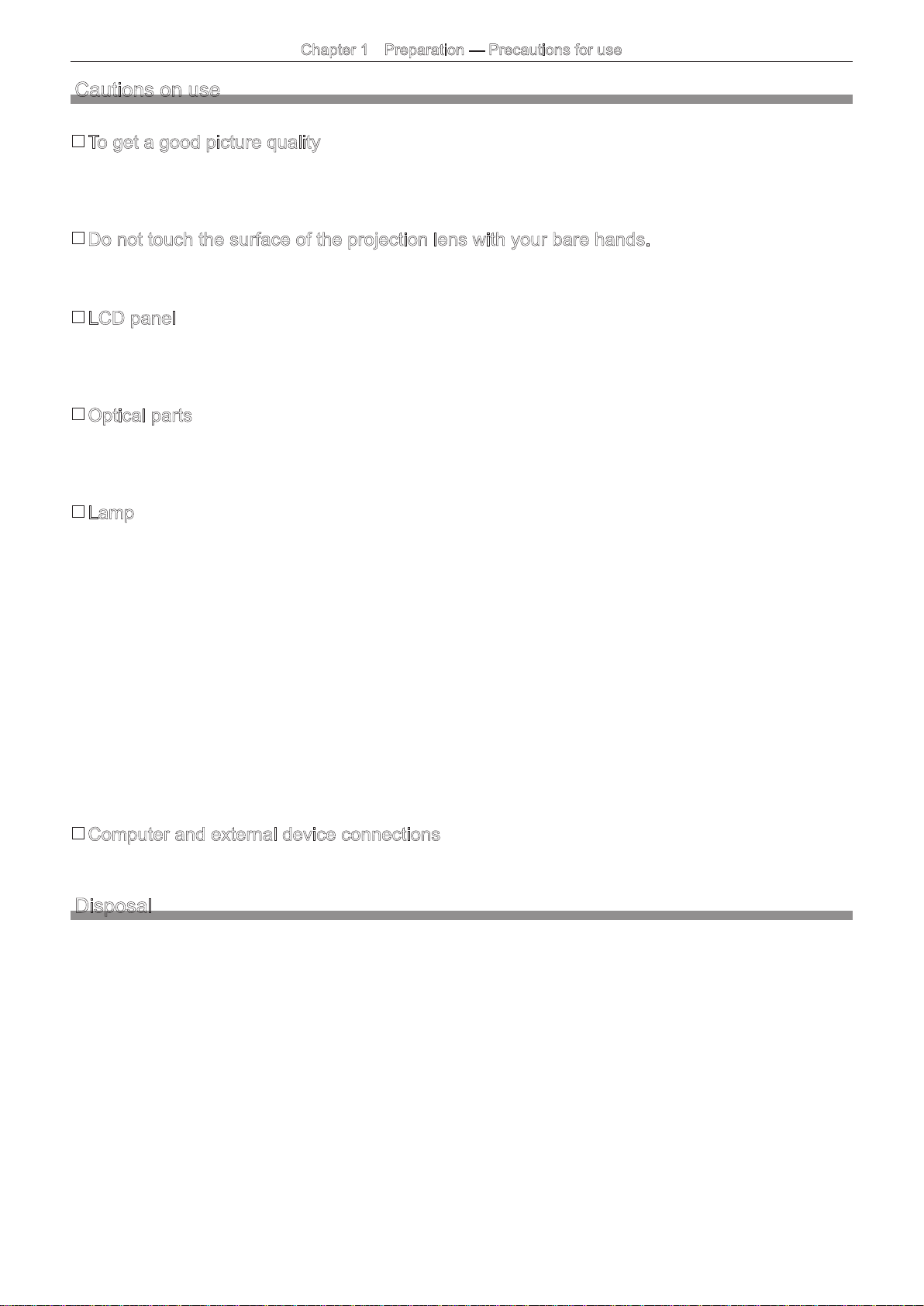
Chapter 1 Preparation — Precautions for use
Cautions on use
rTo get a good picture quality
fIn order to view a beautiful image in higher contrast, prepare an appropriate environment. Draw curtains or
blinds over windows and turn off any lights near the screen to prevent outside light or light from indoor lamps
from shining onto the screen.
rDo not touch the surface of the projection lens with your bare hands.
If the surface of the projection lens becomes dirty from fingerprints or anything else, this will be magnified and
f
projected onto the screen.
rLCD panel
fThe LCD panel is precision-made. Note that in rare cases, pixels of high precision could be missing or always
lit. Note that such phenomena do not indicate malfunction. If still images are projected for a long time, a residual
image may remain on the LCD panel. Note that the residual image may not disappear.
rOptical parts
When the operating environment temperature is high or in environments where lots of dust, cigarette smoke, etc.
is present, the replacement cycle of the LCD panel, polarizing plates and other optical parts may be shorter even
if used for less than one year. Consult your dealer for details.
rLamp
The light source of the projector is a high-pressure mercury lamp.
A high-pressure mercury lamp has the following characteristics.
fThe luminance of the lamp will decrease by duration of usage.
fThe lamp may burst with a loud sound or have its service life shortened because of shock, chipping, or
degradation due to cumulative runtime.
fThe lamp life varies greatly depending on individual differences and usage conditions. In particular, continuous
use for 6 hours or more and frequent off/on switching of the power greatly deteriorate the lamp and affects the
lamp life.
fIn rare cases, the lamp bursts shortly after projection starts.
fThe risk of bursting increases when the lamp is used beyond its replacement cycle. Make sure to replace the
lamp unit regularly.
(“Lamp unit replacement time” (
fIf the lamp bursts, gas contained inside of the lamp is released in the form of smoke.
fIt is recommended that you store the Replacement lamp unit as a contingency.
page 104),
x
“
Lamp replacement procedure” (
page 105))
x
rComputer and external device connections
When connecting a computer or an external device, read this manual carefully regarding the use of power cords
and shielded cables as well.
Disposal
To dispose of the product, ask your local authorities or dealer for correct methods of disposal.
The lamp contains mercury. When disposing of used lamp units, contact your local authorities or dealer for correct
methods of disposal.
ENGLISH - 17
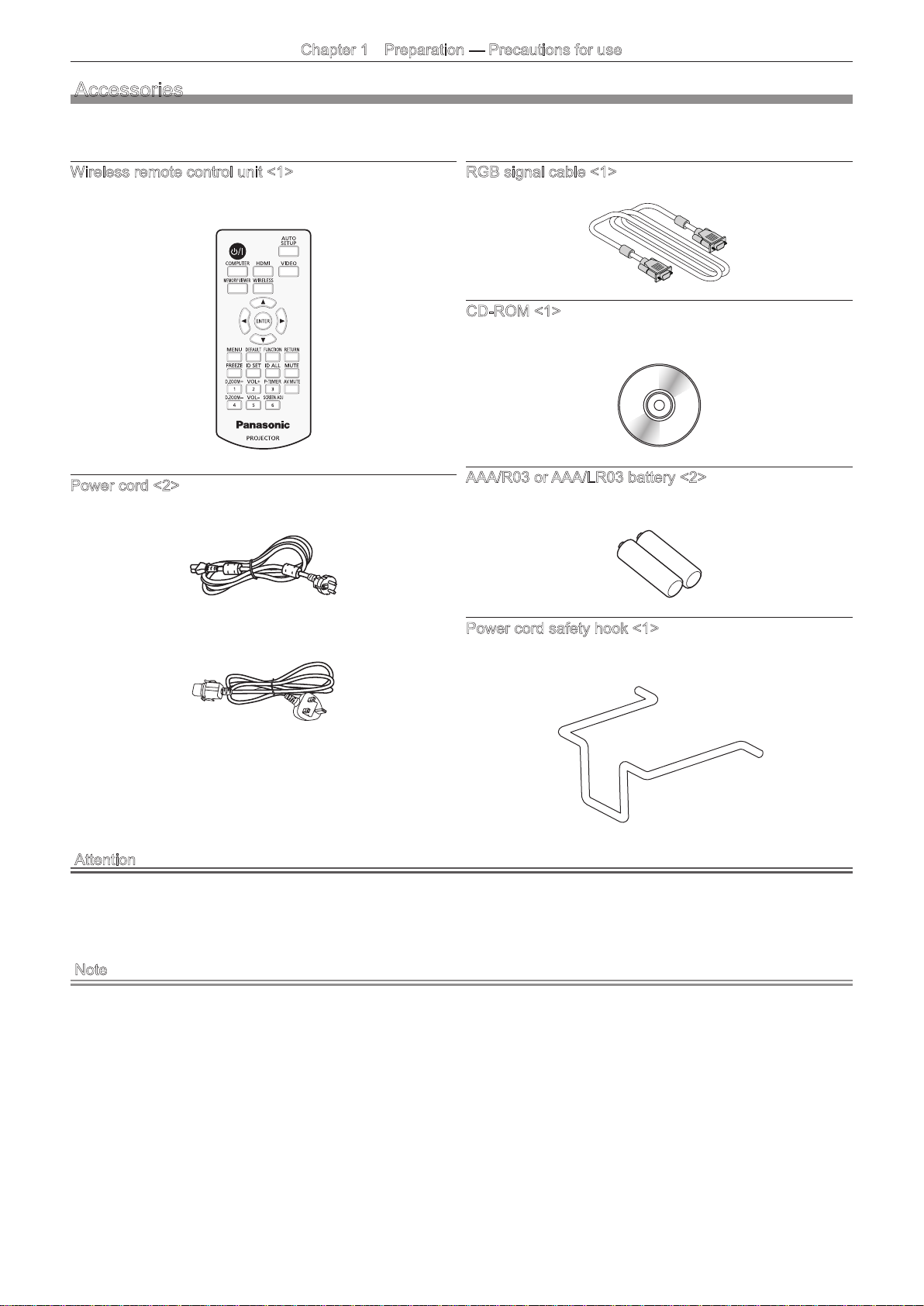
Chapter 1 Preparation — Precautions for use
Accessories
Make sure that the following accessories are provided with your projector. Numbers enclosed in < > show the
number of accessories.
Wireless remote control unit <1>
(N2QAYA000142)
Power cord <2>
(K2CM3YY00015)
RGB signal cable <1>
(K1HY15YY0012)
CD-ROM <1>
(1JK1SX320A)
AAA/R03 or AAA/LR03 battery <2>
(For remote control unit)
(K2CT3YY00026)
Attention
fAfter unpacking the projector, discard the power cord cap and packaging material properly.
fDo not use the supplied power cord for devices other than this projector.
fFor missing accessories, consult your dealer.
fStore small parts in an appropriate manner, and keep them away from small children.
Note
fThe model numbers of accessories are subject to change without prior notice.
Power cord safety hook <1>
(DPMH1106ZA)
18 - ENGLISH
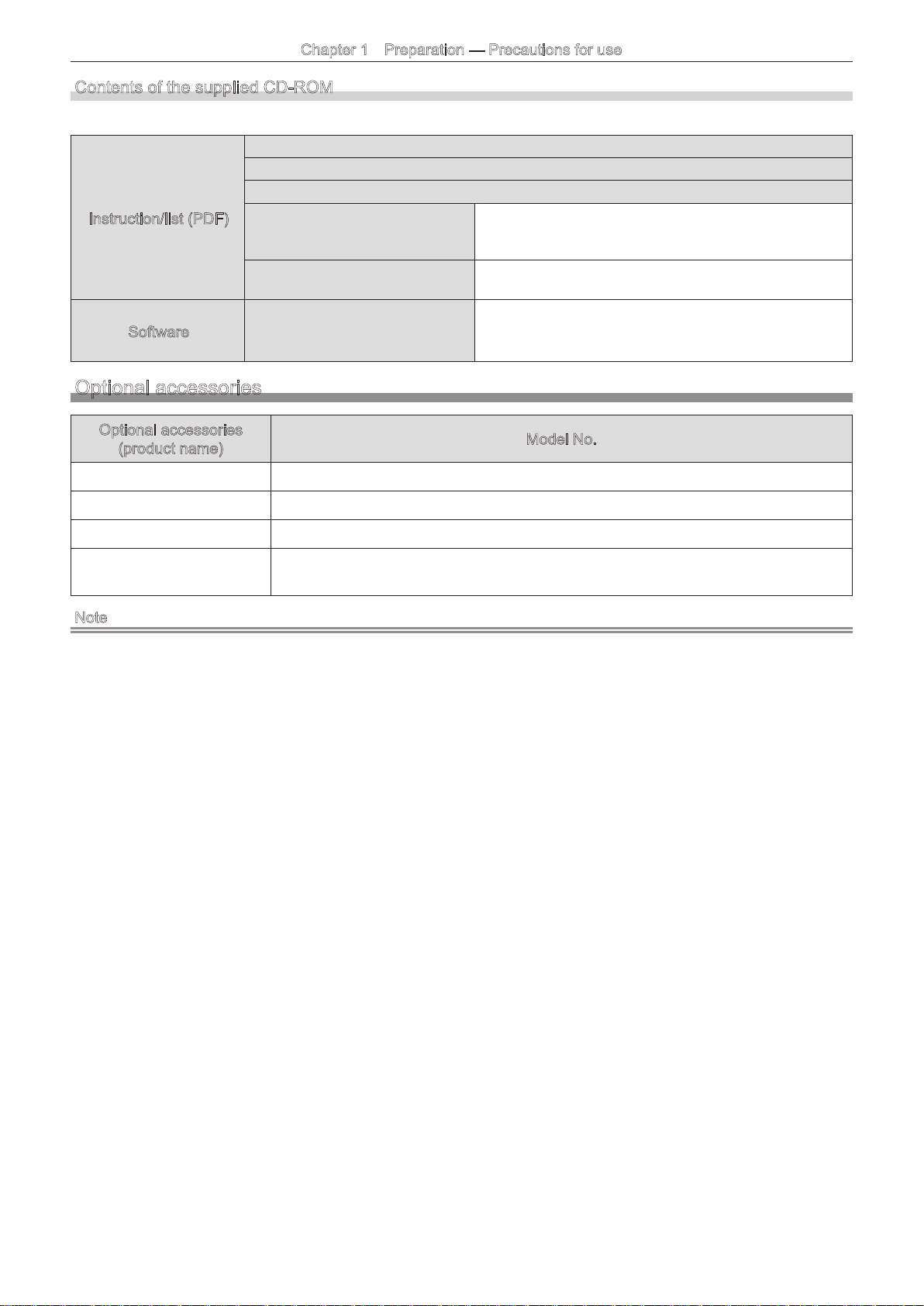
Chapter 1 Preparation — Precautions for use
Contents of the supplied CD-ROM
The contents of the supplied CD-ROM are as follows.
Operating Instructions – Functional Manual
Logo Transfer Software Operating Instructions
Presenter Light Software Operating Instructions
Instruction/list (PDF)
List of Compatible Device Models
Software license
Software
Logo Transfer Software
(Windows)
Optional accessories
This is a list of display models (projector or flat panel
display) that are compatible with the software contained in
the CD-ROM and their restrictions.
The open source software licenses that used in this
projector are included in the PDF files.
This software allows you to transfer original images,
such as company logos to be displayed when
projection starts, to the projector.
Optional accessories
(product name)
Ceiling Mount Bracket ET-
PKB2
(Ceiling Mount Bracket)
Model No.
Replacement Lamp Unit ET-LAL600
Wireless Module ET-WML100E
D-SUB - S Video
conversion cable
ET-ADSV
Note
fThe model numbers of optional accessories are subject to change without prior notice.
ENGLISH - 19
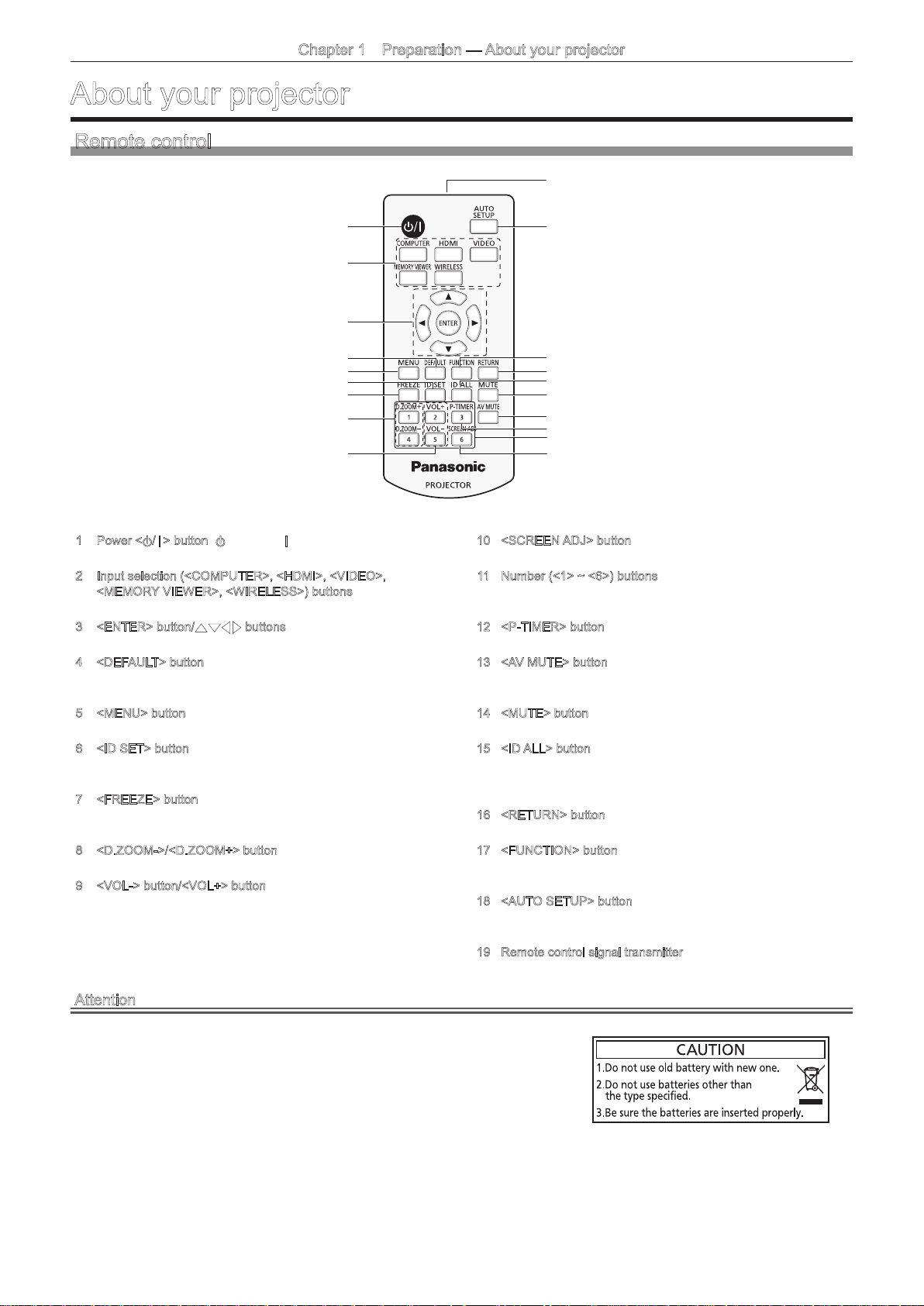
Chapter 1 Preparation — About your projector
About your projector
Remote control
19
1
2
3
4
5
6
7
8
9
1 Power <v/b> button (v standby /
Turn the projector on or off. (
2 Input selection (<COMPUTER>, <HDMI>, <VIDEO>,
<MEMORY VIEWER>, <WIRELESS>) buttons
Switches the input signal to project. (
3 <ENTER> button/
Navigate the MENU display.
4 <DEFAULT> button
Resets the content of the sub-menu to the factory default.
(
page 49)
x
5 <MENU> button
Open or close the On-Screen Menu. (
6 <ID SET> button
Sets the ID number of the remote control in a multiple projector
environment. (
7 <FREEZE> button
Used when pausing the image and turning off the audio.
(
page 43)
x
8 <D.ZOOM->/<D.ZOOM+> button
Zoom in and out the images. (
9 <VOL-> button/<VOL+> button
Adjusts the volume of the built-in speaker (
asqw
page 24)
x
buttons
power)
b
page 36, 39)
x
x
x
page 44)
x
page 40)
page 48)
page 42)
x
18
17
16
15
14
13
12
11
10
10 <SCREEN ADJ> button
Correct keystone distortion (
11 Number (<1> ~ <6>) buttons
Used for entering an ID number or a password in a multiple
projectors environment.
12 <P-TIMER> button
Operates the presentation timer function. (
13 <AV MUTE> button
Used when temporarily turning off the image and the audio.
(
page 42)
x
14 <MUTE> button
Used when temporarily turning off the audio. (
15 <ID ALL> button
Used to simultaneously control all the projectors with a
single remote control in a multiple projector environment.
(
page 24)
x
16 <RETURN> button
Return to the previous menu or cancel the setting.
17 <FUNCTION> button
Assigns a frequently used operation as a shortcut button.
(
page 45)
x
18 <AUTO SETUP> button
Automatically adjusts the image display position while the image
is projected. (
19 Remote control signal transmitter
page 43)
x
page 43)
x
page 45)
x
x
page 42)
Attention
fDo not drop the remote control.
fAvoid contact with liquids or moisture.
fDo not attempt to modify or disassemble the remote control.
fPlease observe the following contents that are described on the back of the remote
control unit (see the right picture).
1. Do not use a new battery together with an old battery.
2. Do not use unspecified batteries.
3. Make sure the polarities (+ and -) are correct when inserting the batteries.
In addition, please read the contents that are related to batteries in the "Read this first!".
f
20 - ENGLISH
Caution label at the back of the remote control
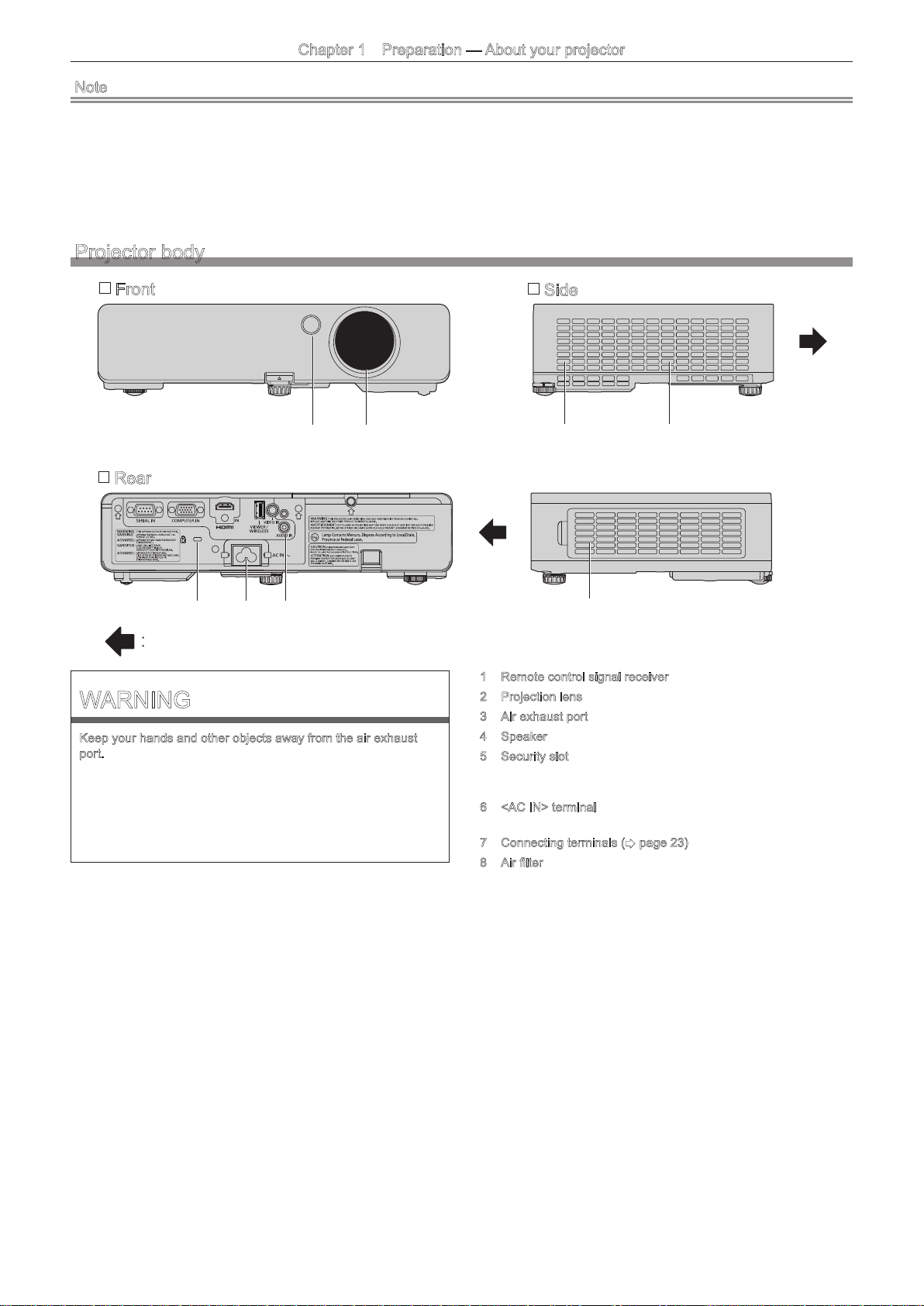
Note
Chapter 1 Preparation — About your projector
fWhen operating the remote control by directly pointing the remote control signal receiver of the projector, operate the remote control at a
distance approx.7 m (22'11-5/8'') or shorter from the remote control signal receiver. The remote control can control at angles of up to ±30
vertically and horizontally, but the effective control range may be reduced.
fIf there are any obstacles between the remote control and the remote control signal receiver, the remote control may not operate properly.
The signal will be reflected off the screen. However, the operating range may be limited from light reflection loss due to the screen material.
f
If the remote control signal receiver directly receives strong light, such as fluorescent light, the remote control may not operate properly. Use
f
it in a place distant from the light source.
fThe power indicator <ON(G) / STANDBY(R)> will blink if the projector receives a remote control signal.
Projector body
r Front
1 2
r Rear
r Side
3
4
°
5
Projection direction
6
7
WARNING
Keep your hands and other objects away from the air exhaust
port.
fKeep your hands and face away.
Do not insert your fingers.
f
fKeep heat-sensitive objects away.
Heated air from the air exhaust port can cause burns, injury, or
deformations.
8
1 Remote control signal receiver
2 Projection lens
3 Air exhaust port
4 Speaker
5 Security slot
This security slot is compatible with the Kensington security
cables.
6 <AC IN> terminal
Connect the supplied power cord.
7 Connecting terminals (x page 23)
8 Air filter
ENGLISH - 21

Chapter 1 Preparation — About your projector
r Bottom
Projection direction
9 Burglar hook port
Attaches a burglar prevention cable, etc.
10 Adjustable feet
Adjusts the projection angle.
11 Air intake port
12 Focus lever
Adjust the focus
r Top
PT-SX320A
109 11 12 13 14 15
13 Zoom lever
Adjust the zoom
14 Control panel and indicators (x page 23)
15 Lamp cover (x page 105)
The lamp unit is inside.
Attention
Do not block the ventilation ports (intake and exhaust) of the projector.
f
22 - ENGLISH

r Control panel and indicators
Chapter 1 Preparation — About your projector
1
4
2
5
3
1 Power <v/
Turns the projector on/off.
2 <ENTER> /
Used to navigate through the menu screen. (
Also used to enter a password in [SECURITY] or enter
characters.
> button (
b
asqw
standby / b power on)
v
buttons
x
r Connecting terminals
1
page 48)
2 3
3 <MENU> button
Displays or hides the main menu.
4 <INPUT SELECT> button
Switches the input signal to project. (
5 <FUNCTION> button
link to a menu function
5 6
4
page 40)
x
1 <SERIAL IN> terminal
This is the RS-232C compatible terminal to externally control
the projector by connecting a computer.
2 <COMPUTER IN> terminal
This is the terminal to input RGB signals, YCBCR/YPBPR signals,
or Y/C signals.
3 <HDMI IN> terminal
This is the terminal to input HDMI signals.
4 <VIEWER/WIRELESS> terminal
When using the Memory Viewer function, insert the USB
memory directly to this terminal. (x page 84)
Please insert the wireless module (Model No.: ET-WML100E)
directly to this terminal when using the wireless LAN function.
(
page 86)
x
5 <VIDEO IN> terminal
This is the terminal to input video signals.
6 <AUDIO IN> terminal
This is the terminal to input audio signals.
ENGLISH - 23
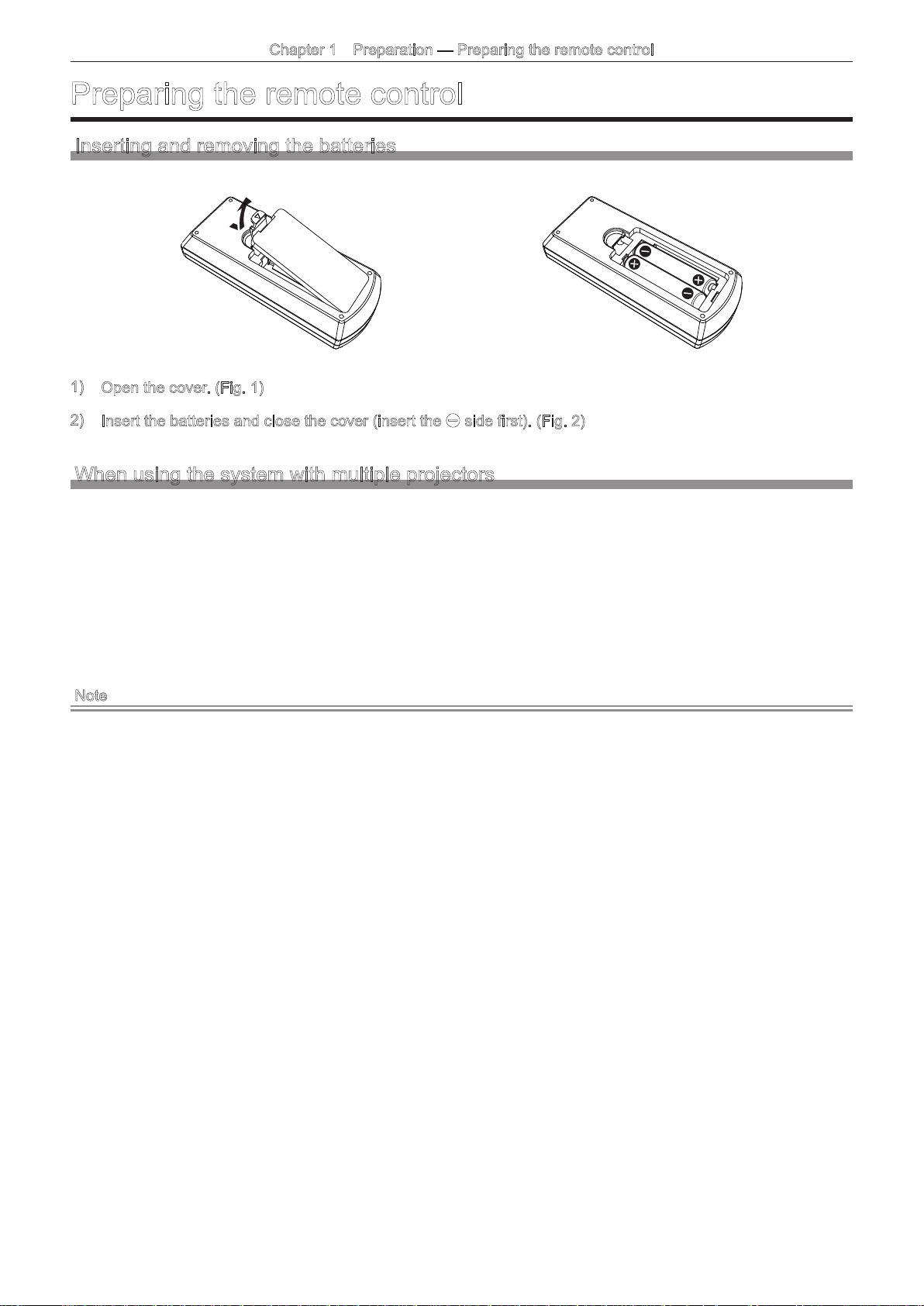
Chapter 1 Preparation — Preparing the remote control
Preparing the remote control
Inserting and removing the batteries
(ii)
(i)
Fig.1 Fig.2
1)
Open the cover. (Fig. 1)
2)
Insert the batteries and close the cover (insert the m side first). (Fig. 2)
fWhen removing the batteries, perform the steps in reverse order.
When using the system with multiple projectors
When you use the system with multiple projectors, you can operate all the projectors simultaneously or each
projector individually by using single remote control, if a unique ID number is assigned to each projector.
When you want to set the ID number, at first you need to complete the Initial setting, and then after setting the ID
number of the projector, set the ID number on the remote control.
About Initial setting, please refer to “When the initial setting screen is displayed” (
The factory default ID number of the unit (the projector and the remote control) is set to [ALL], you can control with
this setting. If necessary, please set the ID number to the remote control and the projector.
About how to set the ID number of the remote control, please refer to “Setting the ID number of the remote control”
(
page 46).
x
Note
Set the ID number of the projector from the [PROJECTOR SETUP] menu → [PROJECTOR ID] (
f
page 36).
x
page 70).
x
24 - ENGLISH
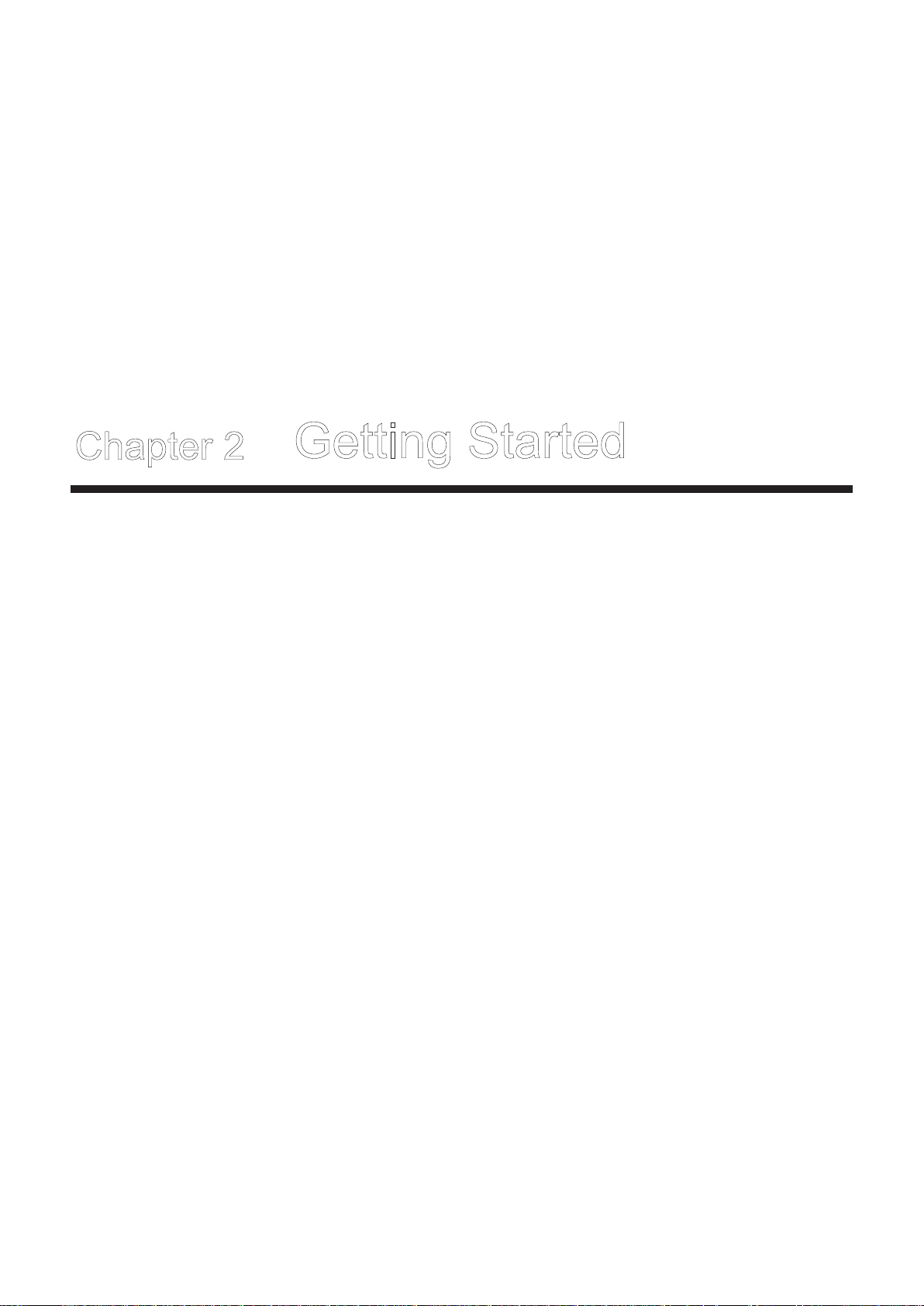
Chapter 2
This chapter describes things you need to do before using the projector such as the setup and connections.
Getting Started
ENGLISH - 25

Chapter 2 Getting Started — Setting up
Setting up
Installation mode
There are four ways to set up the projector. Set the [PROJECTOR SETUP] menu → [PROJECTION METHOD]
(
page 71) depending on the installation method.
x
Mounting on the ceiling and projecting forward Mounting on the ceiling and projecting from rear
(Using the translucent screen)
Menu item Method Menu item Method
[PROJECTION METHOD] [AUTO] or [FRONT/CEILING] [PROJECTION METHOD] [REAR/CEILING]
Setting on a desk/floor and projecting forward Setting on a desk/floor and projecting from rear
(Using the translucent screen)
Menu item Method Menu item Method
[PROJECTION METHOD] [AUTO] or [FRONT/DESK] [PROJECTION METHOD] [REAR/DESK]
Note
The projector has a built-in angle sensor. When projecting in front of the screen, if set the [PROJECTOR SETUP] menu → [PROJECTION
f
METHOD] → [AUTO], the projector
METHOD] to [REAR/DESK] or [REAR/CEILING].
’
s posture will be detected automatically. When projecting from rear, please set the [PROJECTION
r Angle sensor
The range of installation posture detected by the projector’s built-in angle sensor is as follows.
In the case of [AUTO], when the projector is placed horizontally upright within ±120°, it will switch to [FRONT/
DESK]; when the projector is placed horizontally upside down within ±30°, it will switch to [FRONT/CEILING]
automatically. However, the setting range for [FRONT/DESK] is horizontally upright within ±30°.
120°
Installation
prohibited posture
[FRONT/DESK]
30°
30°
Installation
prohibited posture
120°
30°
30°
[FRONT/CEILING]
:Projection direction
Attention
The angle sensor cannot detect whether it is the “Installation prohibited posture” in the above picture. Please do not use the projector tilted
f
at an angle that exceeds ±30° from the vertical plane. It may reduce the life of the components.
26 - ENGLISH
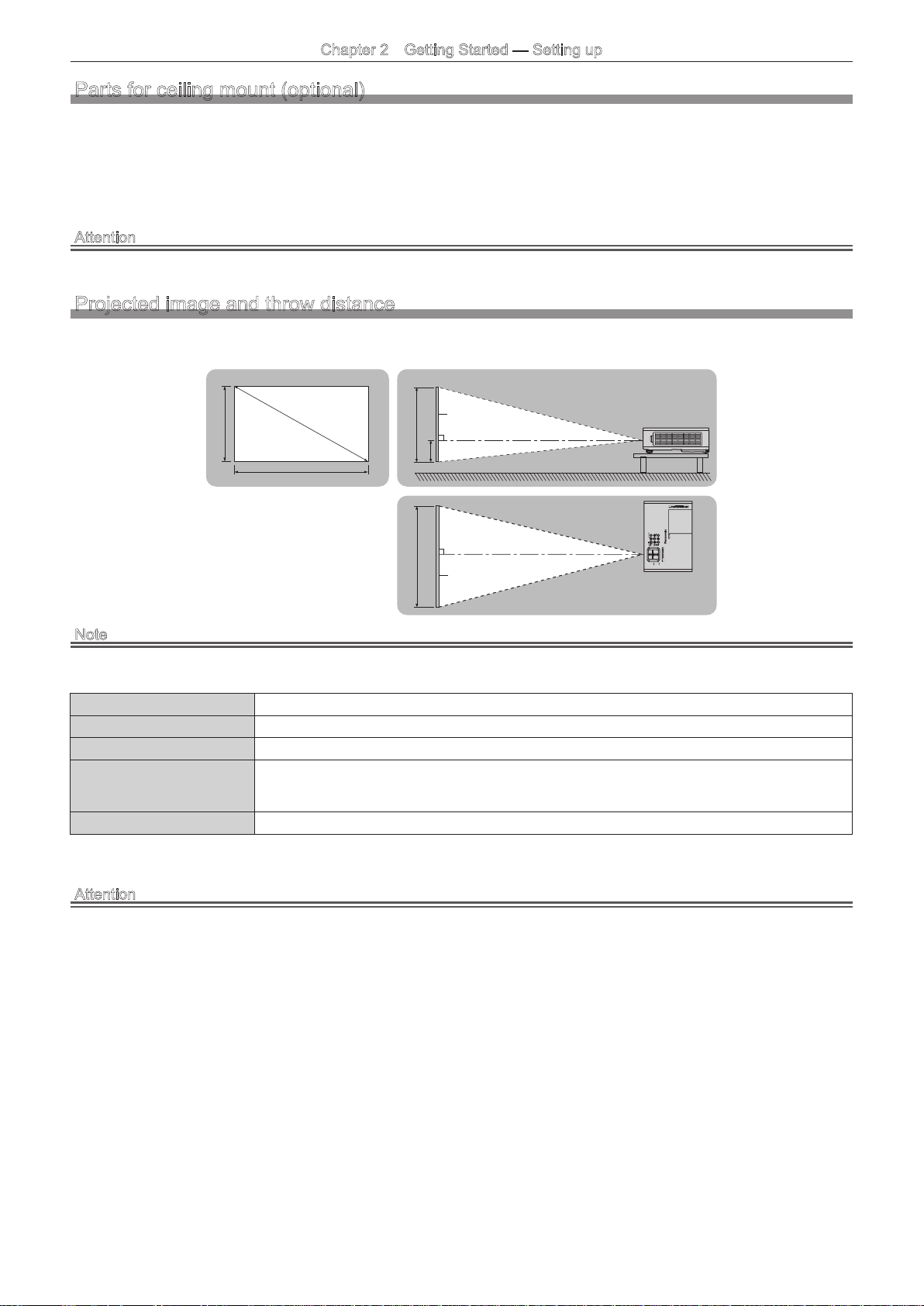
Chapter 2 Getting Started — Setting up
Parts for ceiling mount (optional)
The projector can be installed on the ceiling by combining the optional Ceiling Mount Bracket (Model No.:
PKB2
ET-
Be sure to use the Ceiling Mount Bracket specified for this projector.
f
(Ceiling Mount Bracket)).
fRefer to the Installation Instructions supplied with the Ceiling Mount Bracket when installing the projector with
the bracket.
Attention
To ensure projector performance and security, installation of the Ceiling Mount Bracket must be carried out by your dealer or a qualified
f
technician.
Projected image and throw distance
Refer to the screen size and projection distances to install the projector. Image size and image position can be
adjusted in accordance with the screen size and screen position.
Projected image
SH
SD
SW
SW SH
H
Screen
Screen
L (LW/LT)
L (LW/LT)
PT-SX320A
Note
This illustration is represented on the assumption that the size and position of the projection screen are matched to fill the screen.
f
L (LW/LT)
*1 LW: Minimum projection distance
LT: Maximum projection distance
*1
SH Projected image height
SW Projected image width
H
SD Projected image size
Projection distance
Distance from the lens center to the bottom edge of the projected image
(When setting on a desk/floor, if the bottom edge of the projected image is below the lens center, the value
of H is positive.)
(Unit: m)
Attention
Before setting up, read “Precautions for use” (
f
page 12).
x
ENGLISH - 27
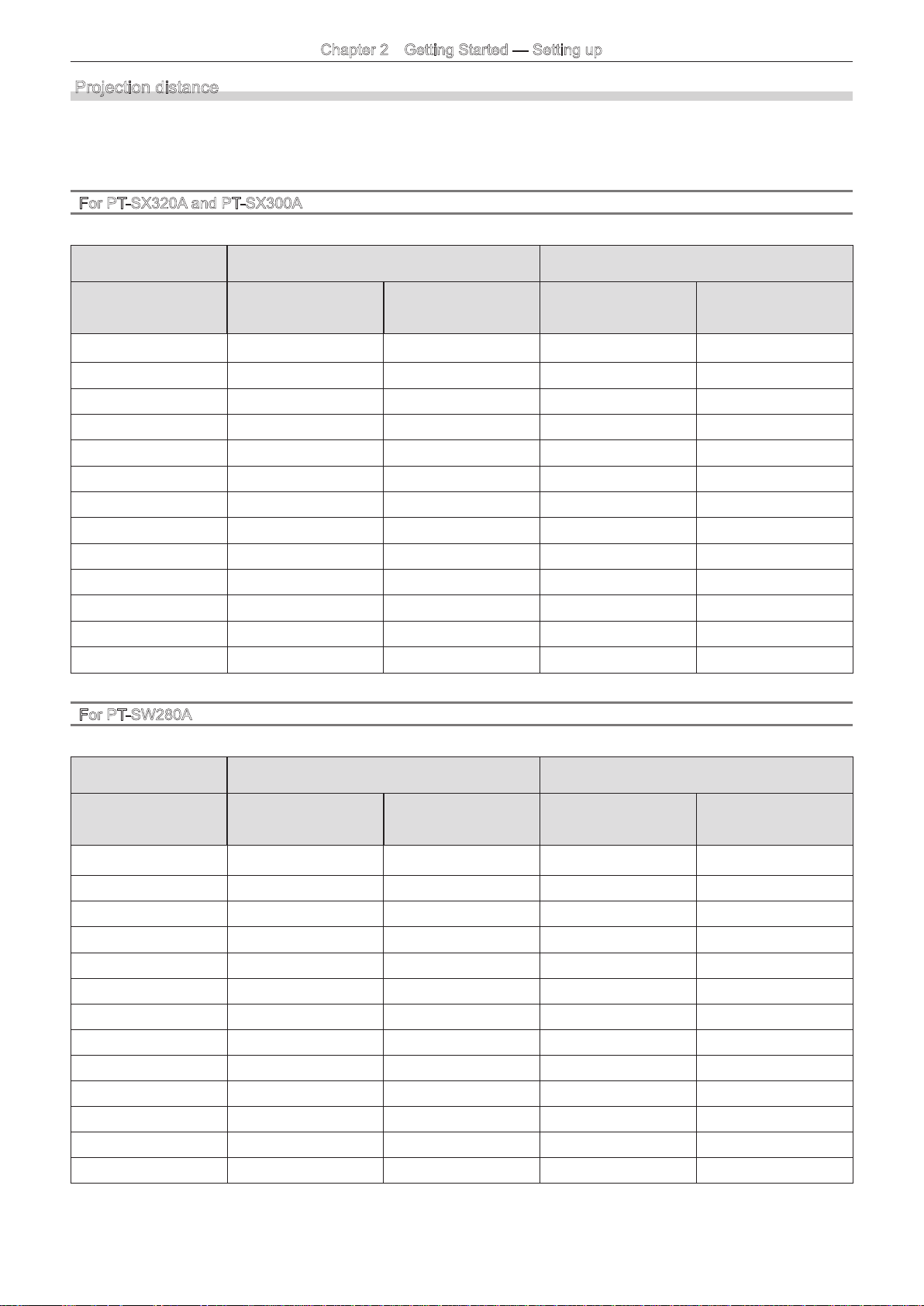
Chapter 2 Getting Started — Setting up
Projection distance
A ± 5% error in listed projection distances may occur.
In addition, when [SCREEN ADJUSTMENT] is used, distance is corrected to become smaller than the specified
screen size.
For PT-SX320A and PT-SX300A
(Unit: m)
Projection screen
size
Diagonal
(SD)
0.84 (33")
1.02 (40") 1.3 (4' 3") 1.5 (4' 11") 1.1 (3' 7") 1.4 (4' 7")
1.27 (50") 1.6 (5' 3") 1.9 (6' 2") 1.4 (4' 7") 1.7 (5' 6")
1.52 (60") 1.9 (6' 2") 2.3 (7' 6") 1.7 (5' 6") 2.1 (6' 10")
1.78 (70") 2.2 (7' 2") 2.6 (8' 6") 2.0 (6' 6") 2.4 (7' 10")
2.03 (80") 2.5 (8' 2") 3.0 (9' 10") 2.3 (7' 6") 2.8 (9' 2")
2.29 (90") 2.9 (9' 6") 3.4 (11' 1") 2.6 (8' 6") 3.1 (10' 2")
2.54 (100") 3.2 (10' 6") 3.8 (12' 5") 2.9 (9' 6") 3.5 (11' 5")
3.05 (120") 3.8 (12' 5") 4.6 (15' 1") 3.5 (11' 5") 4.2 (13' 9")
3.81 (150") 4.8 (15' 7") 5.7 (18' 8") 4.4 (14' 4") 5.2 (17' 0")
5.08 (200") 6.3 (20' 8") 7.6 (24' 11") 5.8 (19' 0") 7.0 (22' 11")
6.35 (250") 7.9 (25' 11") 9.5 (31' 2") 7.3 (23' 11") 8.7 (28' 6")
7.62 (300") 9.5 (31' 2") 11.5 (37' 7") 8.7 (28' 6") 10.5 (34' 5")
Minimum
distance
16:9 aspect ratio 4:3 aspect ratio
(LW)
―
Maximum
distance
(LT)
1.2 (3' 11")
Minimum
distance
(LW)
―
Maximum
distance
(LT)
1.1 (3' 7")
For PT-SW280A
Projection screen
size
Diagonal
(SD)
0.84 (33")
1.02 (40") 1.2 (3' 11") 1.5 (4' 11") 1.4 (4' 7") 1.7 (5' 6")
1.27 (50") 1.5 (4' 11") 1.8 (5' 11") 1.7 (5' 6") 2.1 (6' 10")
1.52 (60") 1.8 (5' 11") 2.2 (7' 2") 2.1 (6' 10") 2.5 (8' 2")
1.78 (70") 2.1 (6' 10") 2.6 (8' 6") 2.4 (7' 10") 2.9 (9' 6")
2.03 (80") 2.5 (8' 2") 2.9 (9' 6") 2.8 (9' 2") 3.3 (10' 10")
2.29 (90") 2.8 (9' 2") 3.3 (10' 10") 3.1 (10' 2") 3.8 (12' 5")
2.54 (100") 3.070 (10' 1") 3.7 (12' 2") 3.5 (11' 5") 4.2 (13' 9")
3.05 (120") 3.7 (12' 2") 4.4 (14' 4") 4.2 (13' 9") 5.0 (16' 5")
3.81 (150") 4.6 (15' 1") 5.5 (18' 1") 5.2 (17' 0") 6.3 (20' 8")
5.08 (200") 6.2 (20' 4") 7.4 (24' 3") 7.0 (22' 11") 8.4 (27' 7")
6.35 (250") 7.7 (25' 3") 9.3 (30' 6") 8.7 (28' 6") 10.5 (34' 5")
7.62 (300") 9.3 (30' 6") 11.1 (36' 5") 10.5 (34' 5") 12.6 (41' 4")
Minimum
distance
16:10 aspect ratio 4:3 aspect ratio
(LW)
―
Maximum
distance
(LT)
1.2 (3' 11")
Minimum
distance
(LW)
―
(Unit: m)
Maximum
distance
(LT)
1.4 (4' 7")
28 - ENGLISH
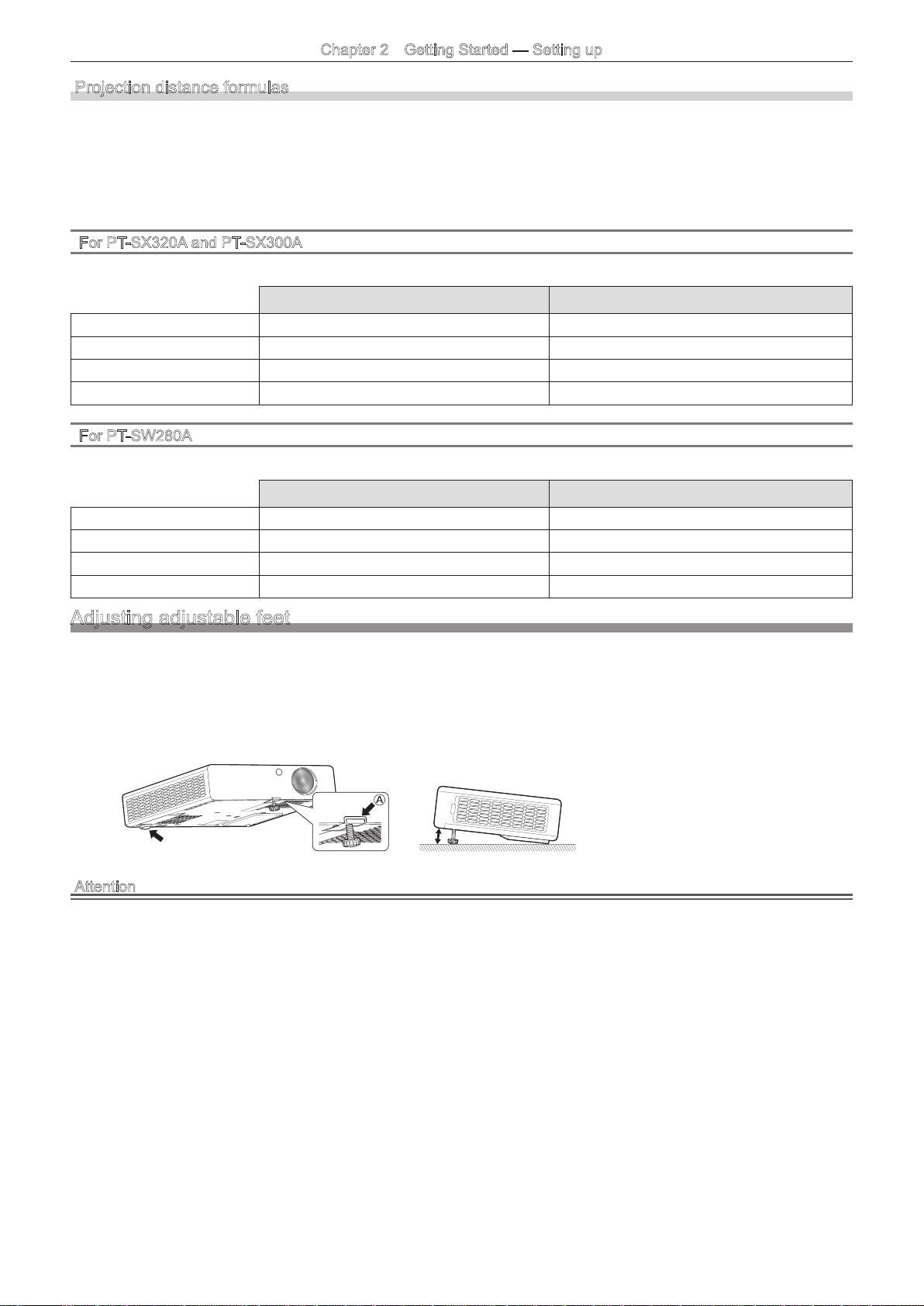
Chapter 2 Getting Started — Setting up
Projection distance formulas
To use a screen size not listed in this manual, check the screen size SD (m) and use the respective formula to
calculate projection distance.
The unit of all the formulae is m. (Values obtained by the following calculation formulae contain a slight error.)
When calculating a projection distance using image size designation (value in inches), multiply the value in inches
by 0.0254 and substitute it into SD in the formula for calculating the projection distance.
For PT-SX320A and PT-SX300A
(Unit: m)
16:9 aspect ratio 4:3 aspect ratio
Screen height (SH)
Screen width (SW)
Minimum distance (LW)
Maximum distance (LT)
For PT-SW280A
Screen height (SH)
Screen width (SW)
Minimum distance (LW)
Maximum distance (LT)
= 0.0125 × SD = 0.0152× SD
= 0.0221× SD = 0.0203× SD
= 0.0318 × SD - 0.011 = 0.0292 × SD - 0.025
= 0.0383 × SD - 0.035 = 0.0351 × SD - 0.033
(Unit: m)
16:10 aspect ratio 4:3 aspect ratio
= 0.01346 × SD = 0.0152× SD
= 0.02154× SD = 0.0203× SD
= 0.030952 × SD - 0.025 = 0.03504 × SD - 0.025
= 0.037206 × SD - 0.033 = 0.04212 × SD - 0.033
Adjusting adjustable feet
Install the projector on a flat surface so that the front of the projector is parallel to the screen surface and the
projected image is rectangular.
If the screen is tilted downward, the projected image can be adjusted to be rectangular by adjusting the front
adjustable feet. The adjustable feet can also be used to adjust the projector to be level when it is tilted in the
horizontal direction.
Press the leg adjuster button and adjust the vertical projection angle.
Maximum adjustable range
Front adjustable feet: 50 mm (1-31/32")
Back adjustable feet
Attention
fHeated air is expelled from the air exhaust port while the lamp is lit. Do not touch the air exhaust port directly when adjusting the adjustable
feet. (
page 21)
x
Back adjustable feet: 23 mm (29/32")
ENGLISH - 29

Chapter 2 Getting Started — Connecting
Connecting
Before connecting
fBefore connecting, carefully read the operating instructions for the external device to be connected.
fTurn off the power of all devices before connecting cables.
fTake note of the following points before connecting the cables. Failure to do so may result in malfunctions.
gWhen connecting a cable to a device connected to the projector or the projector itself, touch any nearby
metallic objects to eliminate static electricity from your body before performing work.
gDo not use unnecessarily long cables to connect a device to the projector or to the projector body. The longer
the cable, the more susceptible to noise it becomes. Since using a cable while it is wound makes it act like an
antenna, it is more susceptible to noise.
When connecting cables, connect GND first, then insert the connecting terminal of the connecting device in a
g
straight manner.
fAcquire any connection cable necessary to connect the external device to the system that is neither supplied
with the device nor available as an option.
fIf video signals from video equipment contain too much jitter, the images on the screen may wobble. In this
case, a time base corrector (TBC) must be connected.
fThe projector accepts video signals, Y/C signals, YC
BCR
signals are TTL level).
fSome computer models or graphics cards are not compatible with the projector.
fUse a cable compensator when you connect devices to the projector using long cables. Otherwise the image
may not display properly.
Refer to “List of compatible signals” (
f
page 112) for the types of video signals that can be used with the
x
projector.
/YPBP
R
signals and analog RGB signals (synchronization
<COMPUTER IN> terminal pin assignments and signal names
Outside view Pin No. Signal name Pin No. Signal name
(6)
(11) (15)
(1) (5)
(10)
(1)
(2)
(3) B/P
(4)
(5) GND (13) HD/SYNC
(6) GND (14) VD
(7) GND (15) DDC clock
(8) GND
R/PR/C
G/Y/Y
B
―
<HDMI IN> terminal pin assignments and signal names
Outside view Pin No. Signal name Pin No. Signal name
(1) T.M.D.S data 2+ (11) T.M.D.S clock shield
(2) T.M.D.S data 2 shield (12) T.M.D.S clock
Even-numbered pins of
(2) (18)
(1) (19)
Odd-numbered pins of
(2)
(1)
to
to
(18)
(19)
(3) T.M.D.S data 2
(4) T.M.D.S data 1+ (14)
(5) T.M.D.S data 1 shield (15) SCL
(6) T.M.D.S data 1
(7) T.M.D.S data 0+ (17)
(8) T.M.D.S data 0 shield (18) +5 V
(9) T.M.D.S data 0
(10) T.M.D.S clock+
-
-
-
(9) +5 V
(10) GND
(11) GND
(12) DDC data
-
(13) CEC
—
(16) SDA
DDC/CEC
GND
(19) Hot plug detection
30 - ENGLISH
