Page 1
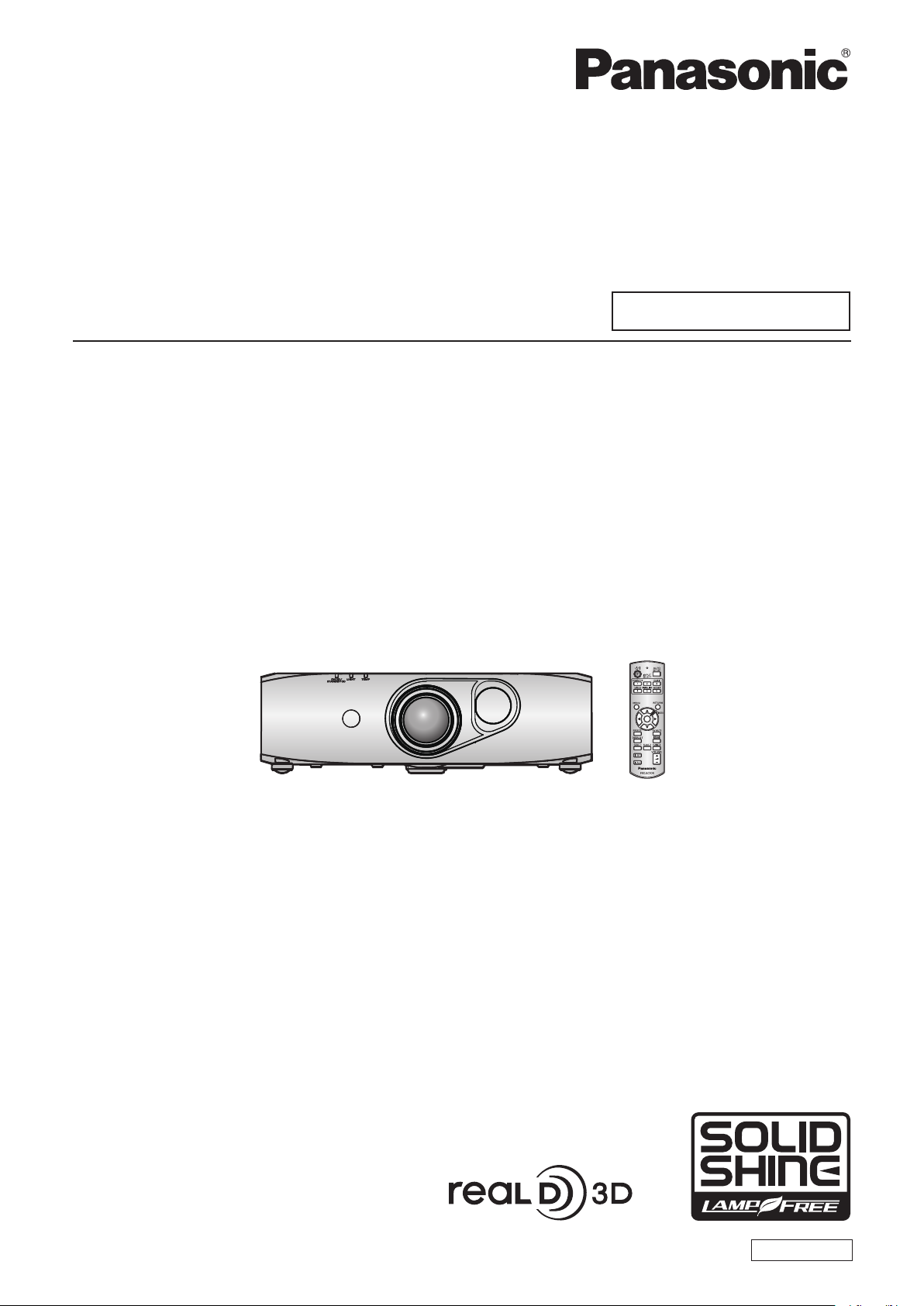
Operating Instructions
Functional Manual
DLPTM Projector
Model No.
PT-RZ475U
Commercial Use
Thank you for purchasing this Panasonic product.
■ The Operating Instructions correspond to the rmware’s main version 1.06 and higher.
■ Before operating this product, please read the instructions carefully and save this manual
for future use.
■ Before using your projector, be sure to read “Read this rst!” (x pages 2 to 9).
ENGLISH
TQBJ0554-1
Page 2
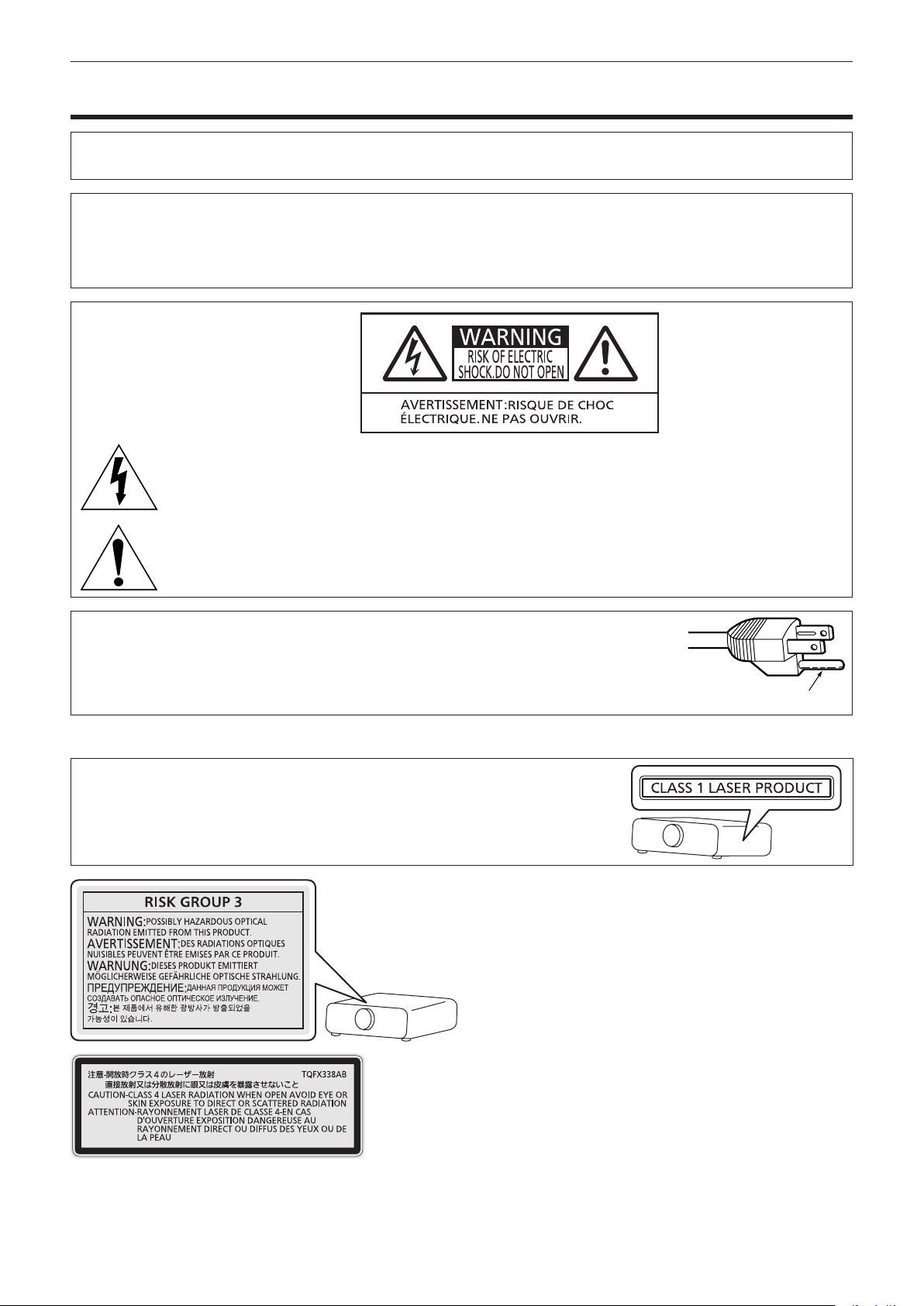
Read this rst!
Read this rst!
WARNING: TO REDUCE THE RISK OF FIRE OR ELECTRIC SHOCK, DONOT EXPOSE THIS PRODUCT
TO RAIN OR MOISTURE.
Power Supply: This Projector is designed to operate on 100 V - 240 V, 50 Hz/60 Hz AC, house current only.
CAUTION: The AC power cord which is supplied with the projector as an accessory can only be used for
power supplies up to 125 V. If you need to use higher voltages than this, you will need to obtain a
separate 250 V power cord. If you use the accessory cord in such situations, re may result.
The lightning ash with arrowhead symbol, within an equilateral triangle, is intended to alert the
user to the presence of uninsulated “dangerous voltage” within the product’s enclosure that may
be of sufcient magnitude to constitute a risk of electric shock to persons.
The exclamation point within an equilateral triangle is intended to alert the user to the presence of
important operating and maintenance (servicing) instructions in the literature accompanying the
product.
CAUTION: This equipment is equipped with a three-pin grounding-type power
plug. Do not remove the grounding pin on the power plug. This plug
will only t a grounding-type power outlet. This is a safety feature. If
you are unable to insert the plug into the outlet, contact an electrician.
Do not defeat the purpose of the grounding plug.
Notice on laser
This projector is the Class 1 laser product that complies with IEC 60825-1.
Do not remove
2 - ENGLISH
TQFX340
(Top of product)
(Inside of product)
Page 3
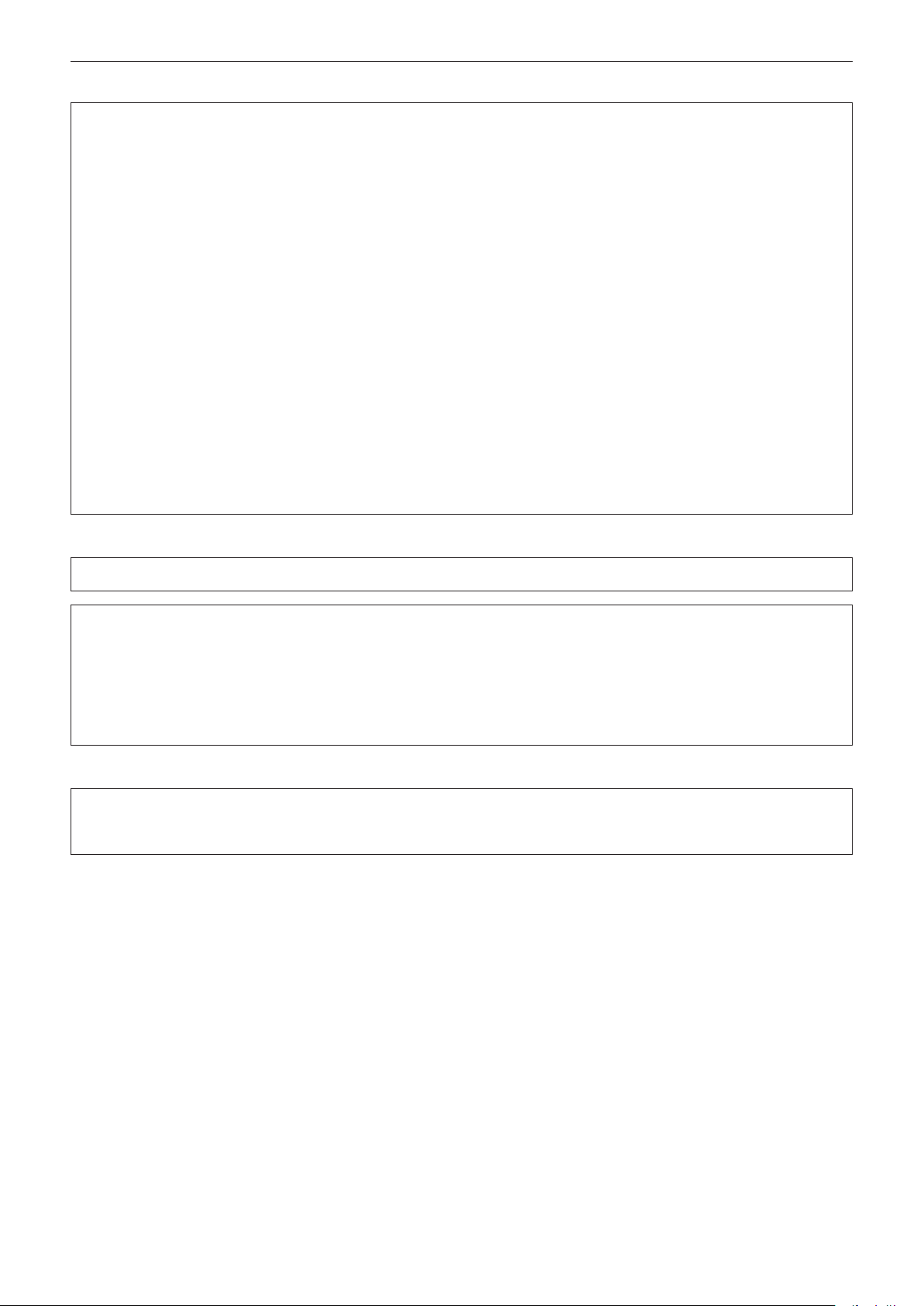
Read this rst!
FCC NOTICE (USA)
Verication
Model Number: PT-RZ475U
Trade Name: Panasonic
Responsible Party: Panasonic Corporation of North America
Address: Two Riverfront Plaza, Newark, NJ 07102-5490
Telephone number: (877)803-8492
E-mail: projectorsupport@us.panasonic.com
This device complies with Part 15 of the FCC Rules.
Operation is subject to the following two conditions:
(1) This device may not cause harmful interference, and (2) this device must accept any interference received,
including interference that may cause undesired operation.
To assure continued compliance, follow the attached installation instructions and do not make any unauthorized
modications.
Caution:
This equipment has been tested and found to comply with the limits for a Class A digital device, pursuant to part
15 of the FCC Rules. These limits are designed to provide reasonable protection against harmful interference
when the equipment is operated in a commercial environment. This equipment generates, uses, and can
radiate radio frequency energy and, if not installed and used in accordance with the instruction manual, may
cause harmful interference to radio communications. Operation of this equipment in a residential area is likely
to cause harmful interference in which case the user will be required to correct the interference at his own
expense.
NOTIFICATION (Canada)
This class A digital apparatus complies with Canadian ICES-003.
WARNING:
fNot for use in a computer room as dened in the Standard for the Protection of Electronic Computer/Data
Processing Equipment, ANSI/NFPA 75.
fFor permanently connected equipment, a readily accessible disconnect device shall be incorporated in the
building installation wiring.
fFor pluggable equipment, the socket-outlet shall be installed near the equipment and shall be easily
accessible.
For USA-California Only
This product contains a CR Coin Cell Lithium Battery which contains Perchlorate Material – special handling
may apply.
See www.dtsc.ca.gov/hazardouswaste/perchlorate
ENGLISH - 3
Page 4
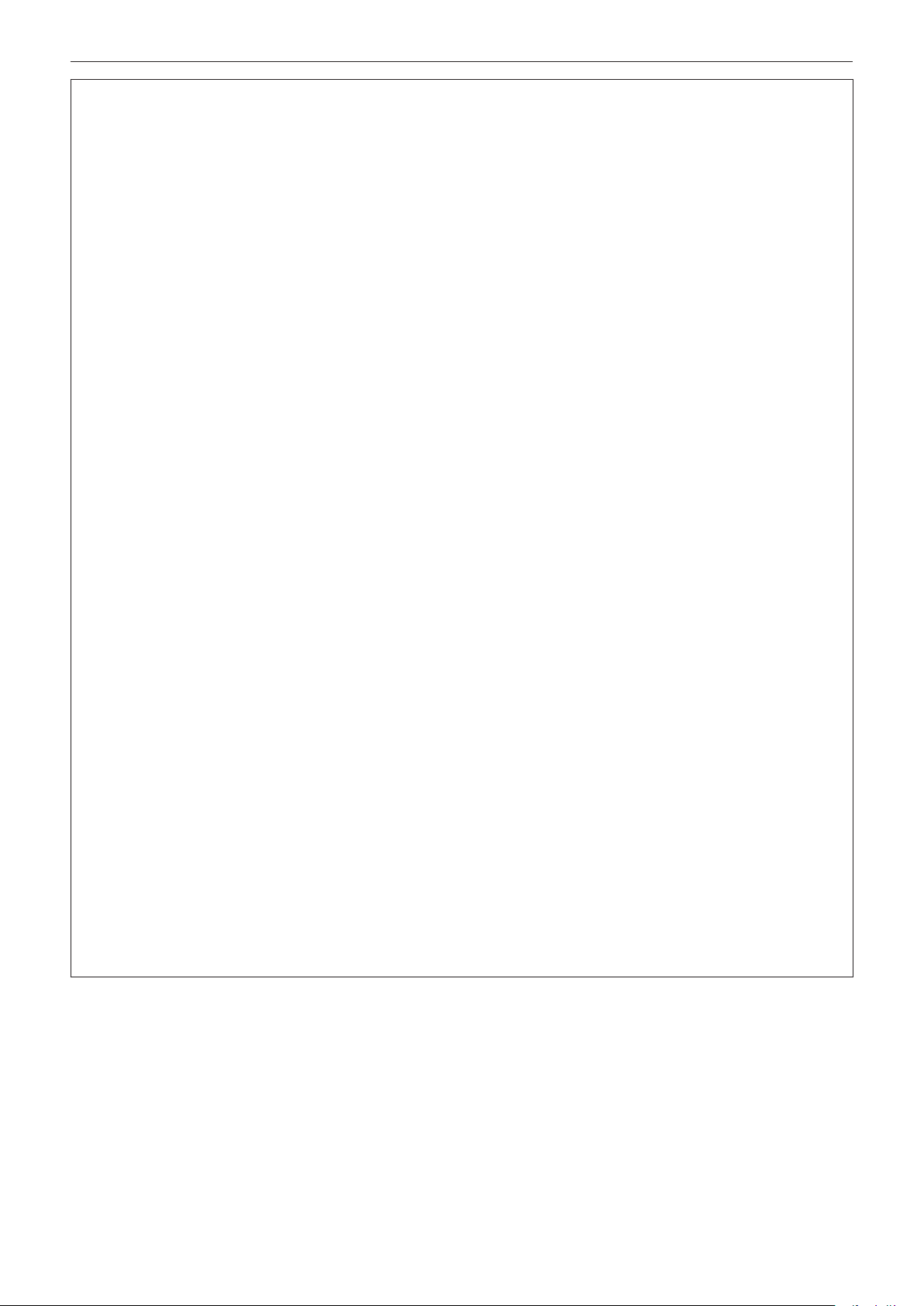
Read this rst!
WARNING:
rPOWER
The wall outlet or the circuit breaker shall be installed near the equipment and shall be easily accessible
when problems occur. If the following problems occur, cut off the power supply immediately.
Continued use of the projector in these conditions will result in re or electric shock.
fIf foreign objects or water get inside the projector, cut off the power supply.
fIf the projector is dropped or the cabinet is broken, cut off the power supply.
fIf you notice smoke, strange smells or noise coming from the projector, cut off the power supply.
Please contact an Authorized Service Center for repairs, and do not attempt to repair the projector yourself.
During a thunderstorm, do not touch the projector or the cable.
Electric shocks can result.
Do not do anything that might damage the power cord or the power plug.
If the power cord is used while damaged, electric shocks, short-circuits or re will result.
fDo not damage the power cord, make any modications to it, place it near any hot objects, bend it
excessively, twist it, pull it, place heavy objects on top of it or wrap it into a bundle.
Ask an Authorized Service Center to carry out any repairs to the power cord that might be necessary.
Completely insert the power plug into the wall outlet and the power connector into the projector terminal.
If the plug is not inserted correctly, electric shocks or overheating will result.
fDo not use plugs which are damaged or wall outlets which are coming loose from the wall.
Do not use anything other than the provided power cord.
Failure to observe this will result in re or electric shocks. Please note that if you do not use the provided power
cord to ground the device on the side of the outlet, this may result in electric shocks.
Clean the power plug regularly to prevent it from becoming covered in dust.
Failure to observe this will cause a re.
fIf dust builds up on the power plug, the resulting humidity can damage the insulation.
Pull the power plug out from the wall outlet and wipe it with a dry cloth regularly.
Do not handle the power plug and power connector with wet hands.
Failure to observe this will result in electric shocks.
Do not overload the wall outlet.
If the power supply is overloaded (ex., by using too many adapters), overheating may occur and re will result.
rON USE/INSTALLATION
Do not place the projector on soft materials such as carpets or sponge mats.
Doing so will cause the projector to overheat, which can cause burns, re or damage to the projector.
Do not set up the projector in humid or dusty places or in places where the projector may come into
contact with oily smoke or steam, ex. a bathroom.
Using the projector under such conditions will result in re, electric shocks or deterioration of components.
Deterioration of components (such as ceiling mount brackets) may cause the projector which is mounted on the
ceiling to fall down.
Do not install this projector in a place which is not strong enough to take the full weight of the projector
or on top of a surface which is sloped or unstable.
Failure to observe this will cause projector to fall down or tip over the projector, and severe injury or damage
could result.
4 - ENGLISH
Page 5

Read this rst!
WARNING:
Do not cover the air intake/exhaust ports or place anything within 500 mm (20") of them.
Doing so will cause the projector to overheat, which can cause re or damage to the projector.
fDo not place the projector in narrow, badly ventilated places.
fDo not place the projector on cloth or papers, as these materials could be drawn into the air intake port.
Do not look at the light emitted from the lens while the projector is being used.
Doing so can cause loss of sight.
fStrong light is emitted from the projector’s lens. Do not directly look at this light.
Do not expose your eyes and skin to the projection light while the projector is being used.
Possibly hazardous optical radiation is emitted from this product, causing damage to your eyes and skin.
fBe especially careful not to let young children look into the lens. In addition, turn off the power and
disconnect the power plug when you are away from the projector.
Never attempt to remodel or disassemble the projector.
High voltages can cause re or electric shocks.
fFor any inspection, adjustment and repair work, please contact an Authorized Service Center.
Doing so may cause exposure to dangerous laser radiation.
fThe laser module is built in this projector. Follow procedures specied in the Operating Instructions to make
operations and adjustments.
Do not allow metal objects, ammable objects, or liquids to enter inside of the projector. Do not allow
the projector to get wet.
Doing so may cause short circuits or overheating, and result in re, electric shock, or malfunction of the
projector.
fDo not place containers of liquid or metal objects near the projector.
fIf liquid enters inside of the projector, consult your dealer.
fParticular attention must be paid to children.
Use the ceiling mount bracket specied by Panasonic.
Using the ceiling mount bracket other than the specied one will result in falling accidents.
fAttach the supplied safety cable to the ceiling mount bracket to prevent the projector from falling down.
Installation work (such as ceiling mount bracket) should only be carried out by a qualied technician.
If installation is not carried out and secured correctly it can cause injury or accidents, such as electric shocks.
fDo not use anything other than an authorized ceiling mount bracket.
fBe sure to use the provided accessory wire with an eye bolt as an extra safety measure to prevent the
projector from falling down. (Install in a different location to the ceiling mount bracket.)
ENGLISH - 5
Page 6
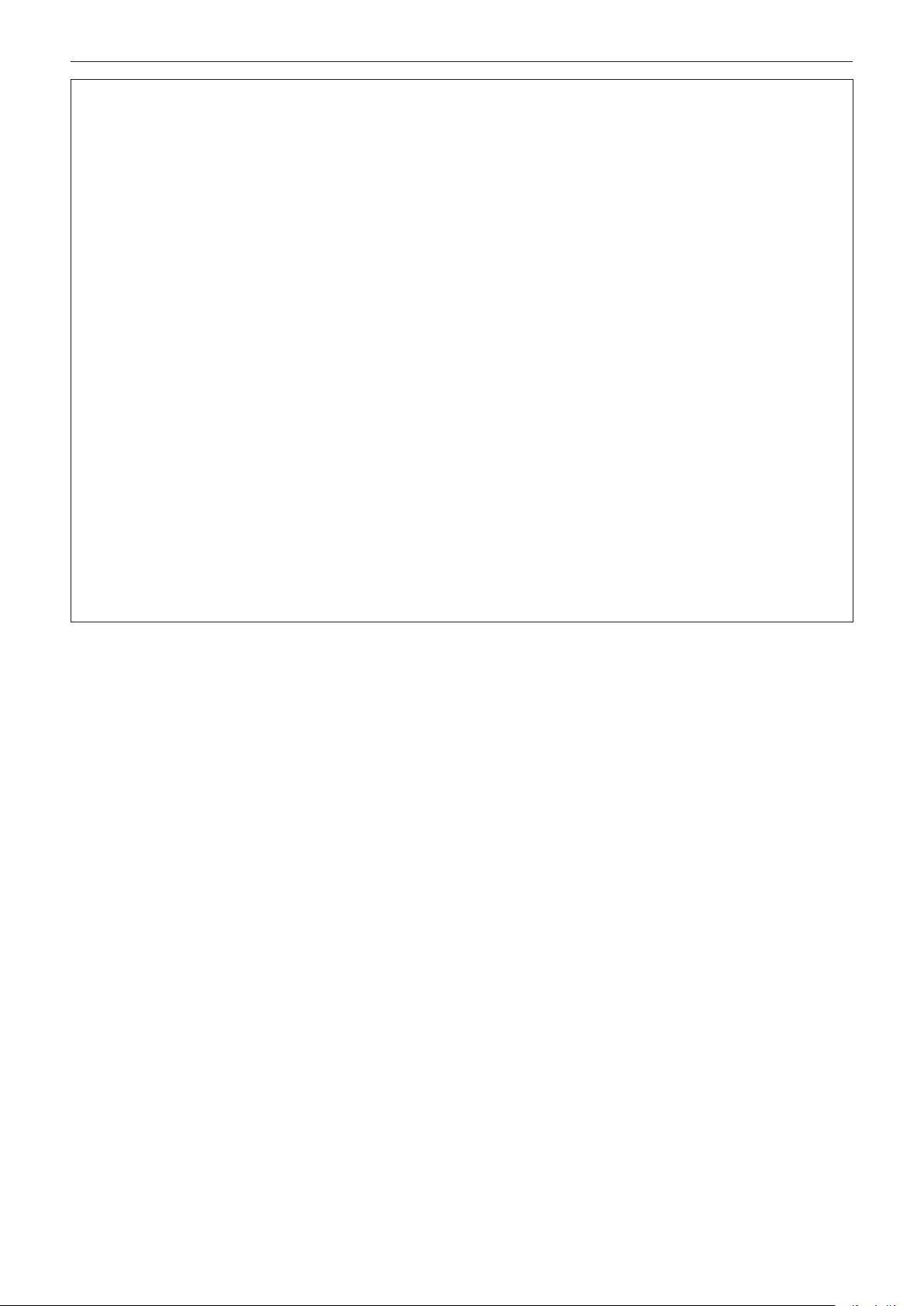
Read this rst!
WARNING:
rACCESSORIES
Do not use or handle the batteries improperly, and refer to the following.
Failure to observe this will cause burns, batteries to leak, overheat, explode or catch re.
fUse AA/R6/LR6 batteries.
fDo not use unspecied batteries.
fDo not use chargeable batteries.
fDo not disassemble dry cell batteries.
fDo not heat the batteries or place them into water or re.
fDo not allow the + and – terminals of the batteries to come into contact with metallic objects such as
necklaces or hairpins.
fDo not store or carry batteries together with metallic objects.
fStore the batteries in a plastic bag and keep them away from metallic objects.
fMake sure the polarities (+ and –) are correct when inserting the batteries.
fDo not use a new battery together with an old battery or mix different types of batteries.
fDo not use batteries with the outer cover peeling away or removed.
If the battery uid leaks, do not touch it with bare hands, and take the following measures if necessary.
fBattery uid on your skin or clothing could result in skin inammation or injury.
Rinse with clean water and seek medical advice immediately.
fBattery uid coming in contact with your eyes could result in loss of sight.
In this case, do not rub your eyes. Rinse with clean water and seek medical advice immediately.
Do not use the supplied power cord with devices other than this projector.
fUsing the supplied power cord with devices other than this projector may cause short circuits or
overheating, and result in electric shock or re.
Remove the depleted batteries from the remote control promptly.
fLeaving them in the unit may result in uid leakage, overheating, or explosion of the batteries.
6 - ENGLISH
Page 7
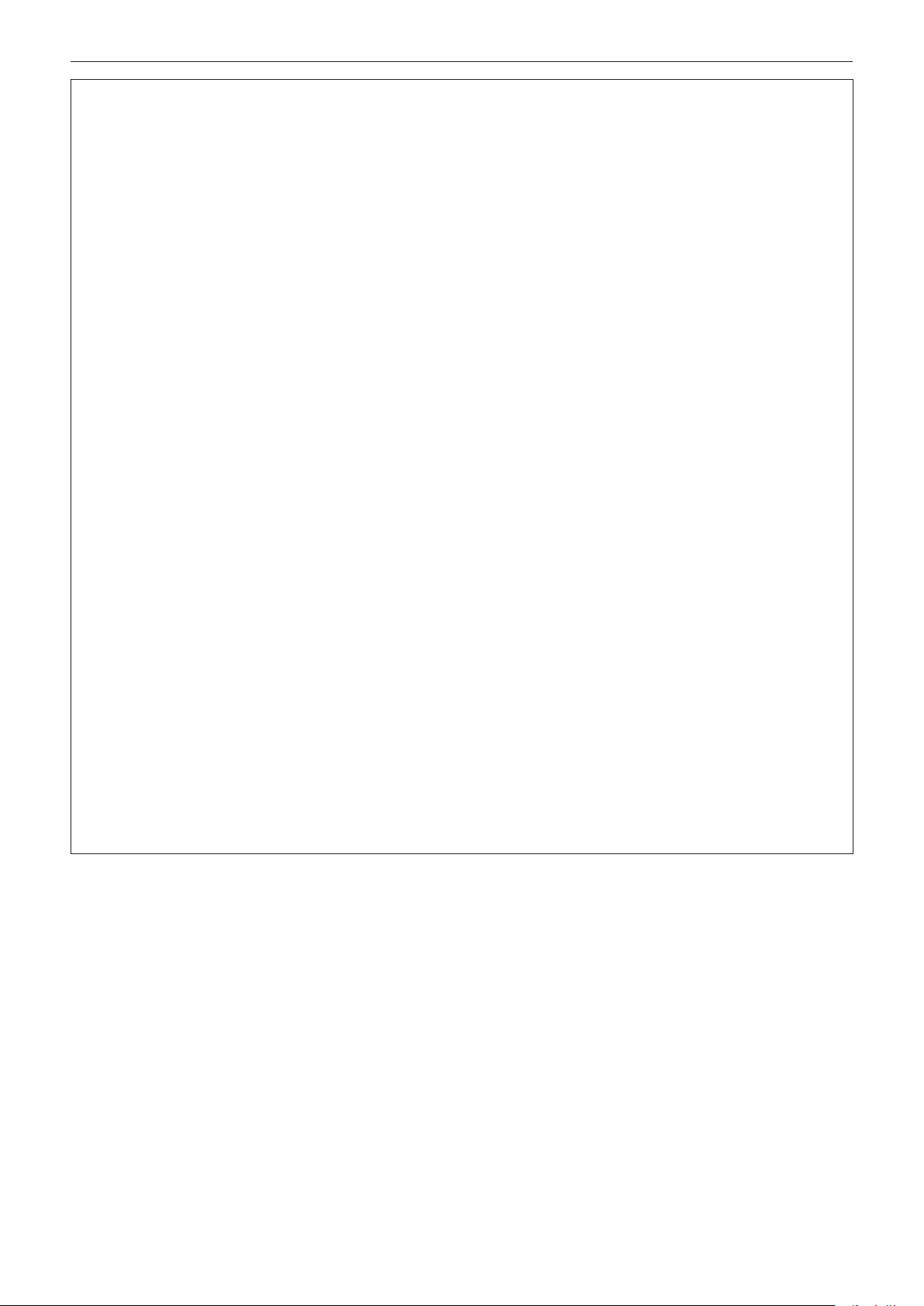
Read this rst!
CAUTION:
rPOWER
When disconnecting the power cord, be sure to hold the power plug and power connector.
If the power cord itself is pulled, the lead will become damaged, and re, short-circuits or serious electric shocks
will result.
When not using the projector for an extended period of time, disconnect the power plug from the wall
outlet.
Failure to do so may result in re or electric shock.
Disconnect the power plug from the wall outlet before carrying out any cleaning.
Failure to do so may result in electric shock.
rON USE/INSTALLATION
Do not place heavy objects on top of the projector.
Failure to observe this will cause the projector to become unbalanced and fall, which could result in damage or
injury. The projector will be damaged or deformed.
Do not put your weight on this projector.
You could fall or the projector could break, and injury will result.
fBe especially careful not to let young children stand or sit on the projector.
Do not place the projector in extremely hot locations.
Doing so will cause the outer casing or internal components to deteriorate, or result in re.
fTake particular care in locations exposed to direct sunlight or near stoves.
Do not place your hands or other objects close to the air exhaust port.
Doing so will cause burns or damage your hands or other objects.
fHeated air comes out of the air exhaust port. Do not place your hands or face, or objects which cannot
withstand heat close to this port.
Always disconnect all cables before moving the projector.
Moving the projector with cables still attached can damage the cables, which will cause re or electric shocks to
occur.
When mounting the projector on the ceiling, keep mounting screws and power cord from contact with
metal parts inside the ceiling.
Contact with metal parts inside the ceiling can cause electric shocks.
rACCESSORIES
When not using the projector for an extended period of time, remove the batteries from the remote
control.
Failure to observe this will cause the batteries to leak, overheat, catch re or explode, which may result in re
or contamination of surrounding area.
ENGLISH - 7
Page 8
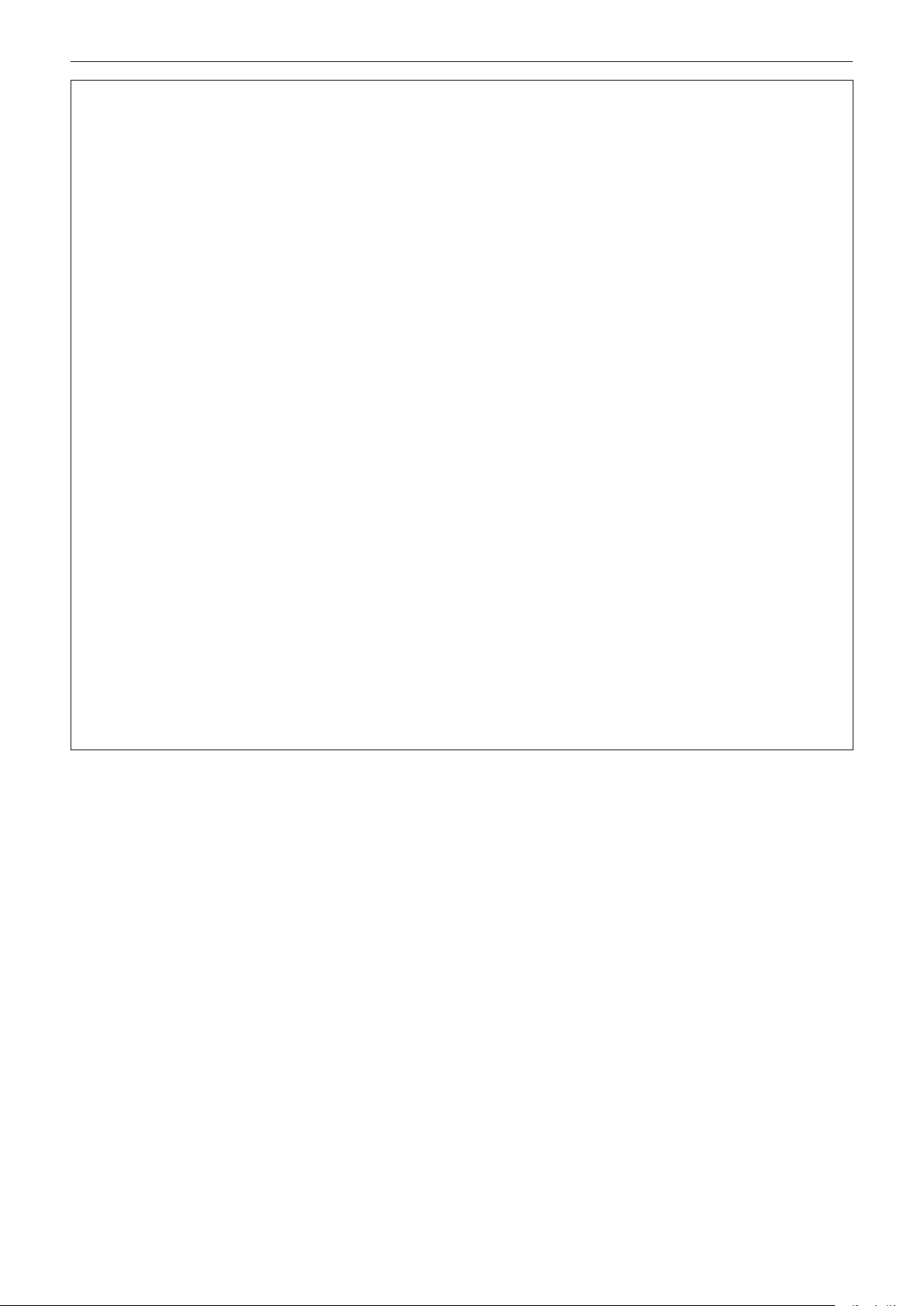
Read this rst!
CAUTION:
rVIEWING 3D VIDEO
Those with a medical history of oversensitivity to light, heart problems, or poor physical health should
not view 3D images.
This may lead to a worsening of medical conditions.
If you feel tiredness or discomfort, or other abnormality while viewing with 3D Eyewear, discontinue
viewing.
Continuing use may cause health problems. Take a break as necessary.
When viewing 3D movies, aim to view one movie at a time and take a break as necessary.
When viewing 3D images, for example when playing 3D games or using a PC where two way interaction
is possible, take an appropriate break every 30 to 60 minutes.
Watching for long periods of time may cause eye fatigue.
When preparing contents, use contents properly created to be used for 3D.
This may cause eye fatigue or health problems.
When viewing 3D images, pay attention to people and objects in the vicinity.
3D video may be mistaken for actual objects, and the related bodily movements can cause damage to objects
and lead to injury.
Use 3D Eyewear when viewing 3D videos.
Do not tilt your head when viewing with 3D Eyewear.
Those who are near or far sighted, those with weaker eyesight in one eye, or those with astigmatism
should use corrective glasses etc. when using 3D Eyewear.
If the image appears distinctly double when viewing 3D video, discontinue viewing.
Watching for long periods of time may cause eye fatigue.
View at a distance of at least three times the effective height of the screen.
Viewing at distance closer than the recommended distance may cause eye fatigue. As with movies, if there are
black bands at the top and bottom of the video, view at a distance of 3 times or more of the height of the video
section.
Children younger than 5 or 6 years old should not use 3D Eyewear.
As it is difcult to gauge the reactions of children to fatigue and discomfort their condition may worsen suddenly.
If a child uses the 3D Eyewear, guardians should beware of the child’s eyes becoming tired.
8 - ENGLISH
Page 9
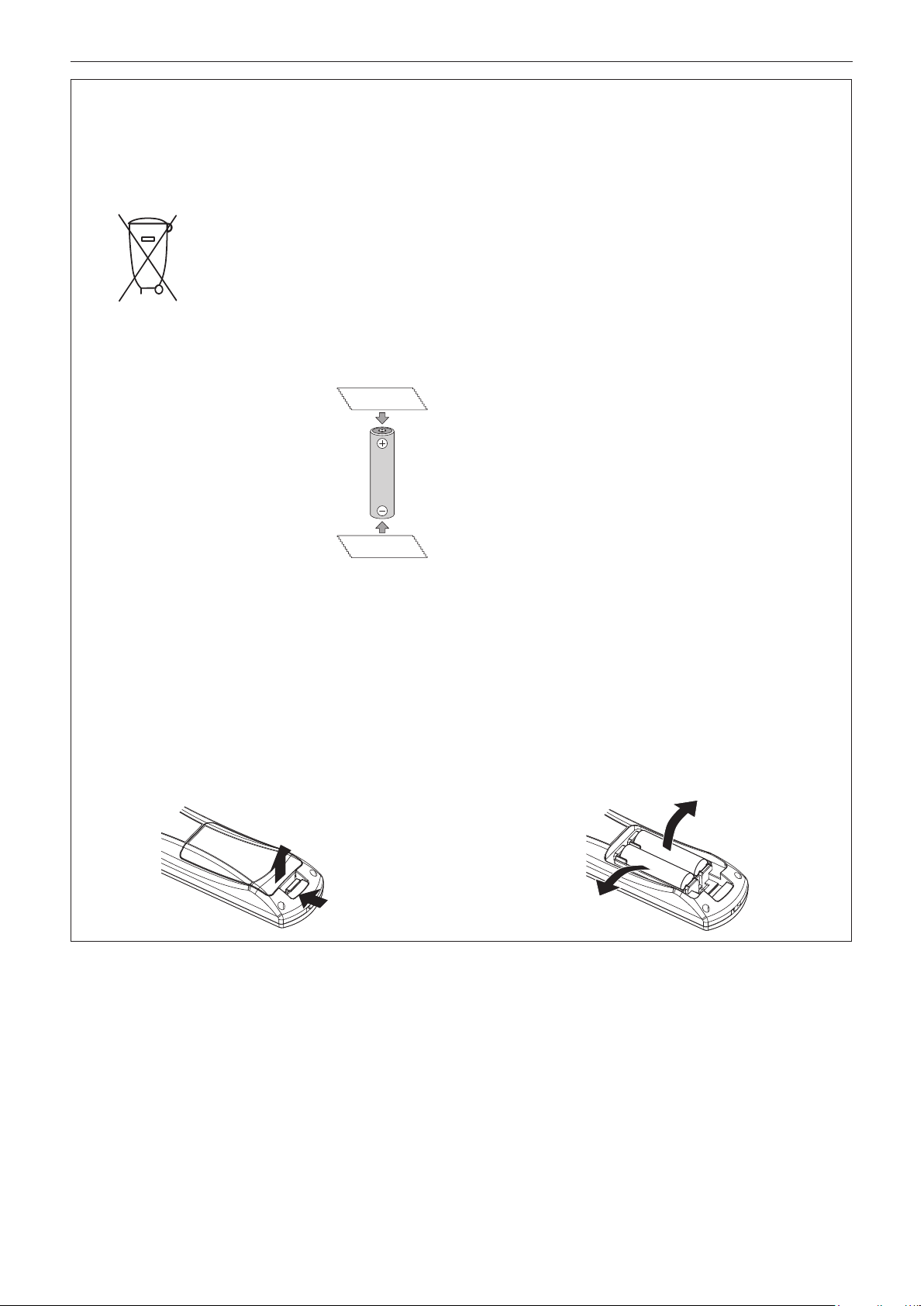
Read this rst!
Brazil Only
Brasil Apenas
rManuseio de baterias usadas
BRASIL
Após o uso, as pilhas e/ou baterias deverão
ser entregues ao estabelecimento comercial
ou rede de assistência técnica autorizada.
Cobrir os terminais positivo (+) e negativo (-) com uma ta isolante adesiva, antes de depositar numa caixa
destinada para o recolhimento. O contato entre partes metálicas pode causar vazamentos, gerar calor, romper
a blindagem e produzir fogo. (Fig. 1)
Fig. 1
Como isolar os terminais
Não desmonte, não remova o invólucro, nem amasse a bateria. O gás liberado pela bateria pode irritar a
garganta, danicar o lacre do invólucro ou o vazamento provocar calor, ruptura da blindagem e produzir fogo
devido ao curto circuito dos terminais. Não incinere nem aqueça as baterias, elas não podem car expostas a
temperaturas superiores a 100 °C (212 °F). O gás liberado pela bateria pode irritar a garganta, danicar o lacre
do invólucro ou o vazamento provocar calor, ruptura da blindagem e produzir fogo devido ao curto circuito dos
terminais provocado internamente.
Evite o contato com o liquido que vazar das baterias. Caso isto ocorra, lave bem a parte afetada com bastante
água. Caso haja irritação, consulte um médico.
Fita Isolante
Fita Isolante
rRemoção das baterias
1. Pressione a guia e levante a tampa.
(ii)
2. Remova as baterias.
(i)
ENGLISH - 9
Page 10
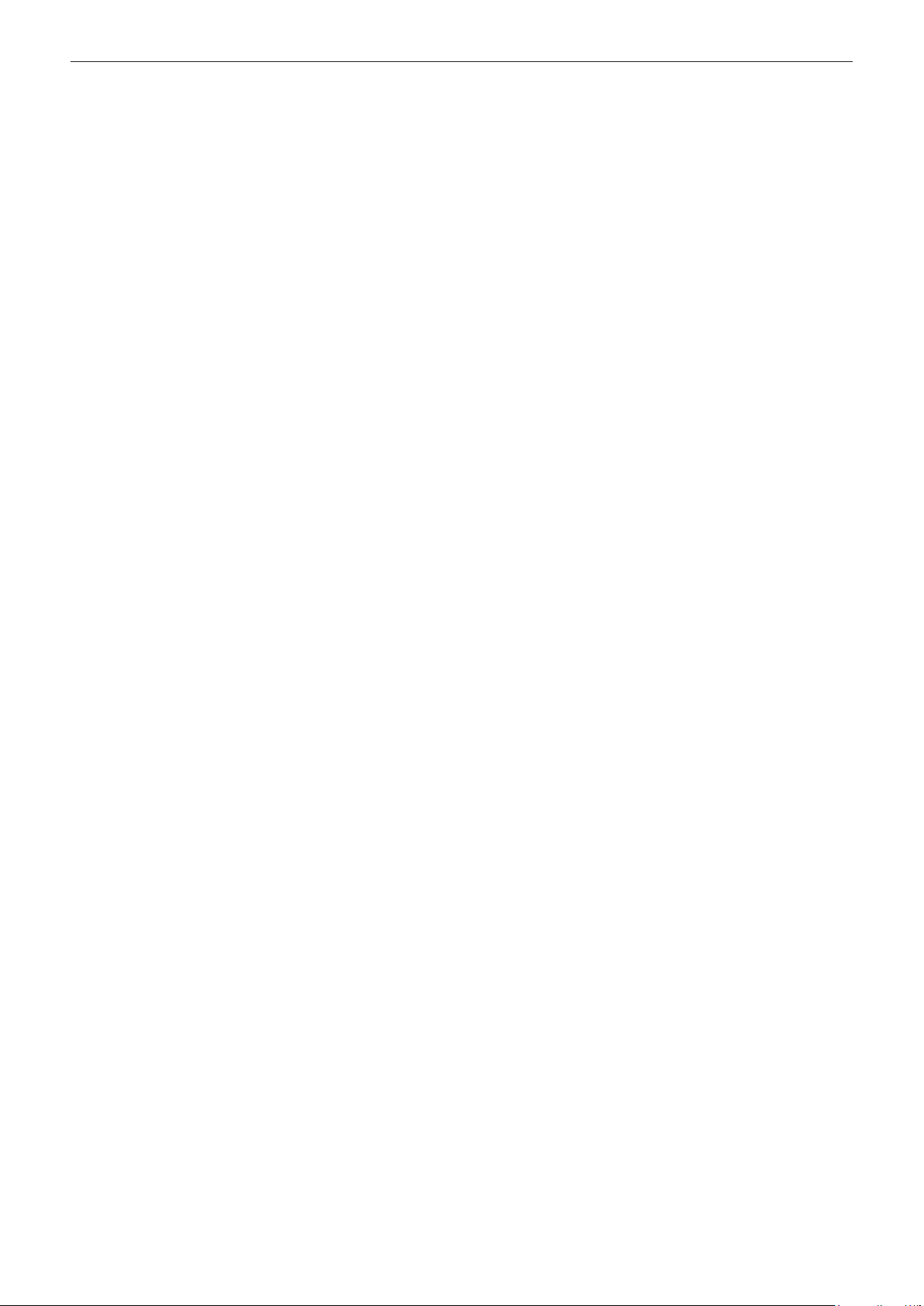
rTrademarks
f SOLID SHINE is a trademark of Panasonic Corporation.
f RealD 3D is a trademark of RealD Inc.
®
f Windows
United States and other countries.
f Mac, Mac OS, OS X, and Safari are registered trademarks of Apple Inc. in the United States and other countries.
f PJLink
f HDMI, the HDMI Logo, and High-Denition Multimedia Interface are trademarks or registered trademarks of HDMI Licensing
LLC in the United States and other countries.
f VGA and XGA are trademarks of International Business Machines Corporation in the United States.
f SVGA is a trademark or registered trademark of Video Electronics Standards Association.
f RoomView and Crestron RoomView are trademarks of Crestron Electronics, Inc.
Crestron Connected and Fusion RV are trademarks of Crestron Electronics, Inc.
f Adobe Flash Player is a trademark or registered trademark of Adobe Systems Inc. in the United Stated and/or in other
countries.
f All other names, company names, and product names mentioned in this manual are trademarks or registered trademarks of
their respective owners.
Please note that the
, Windows Vista®, and Internet Explorer® are registered trademarks or trademarks of Microsoft Corporation in the
TM
is a registered trademark or pending trademark in Japan, the United States, and other countries and regions.
®
and TM symbols are not specied in this manual.
rIllustrations in this manual
f Illustrations of the projector, screen, and other parts may vary from the actual product.
rReference pages
f Reference pages in this manual are indicated as (x page 00).
rTerm
f In this manual, the “Wireless remote control unit” accessory is referred to as “Remote control”.
10 - ENGLISH
Page 11
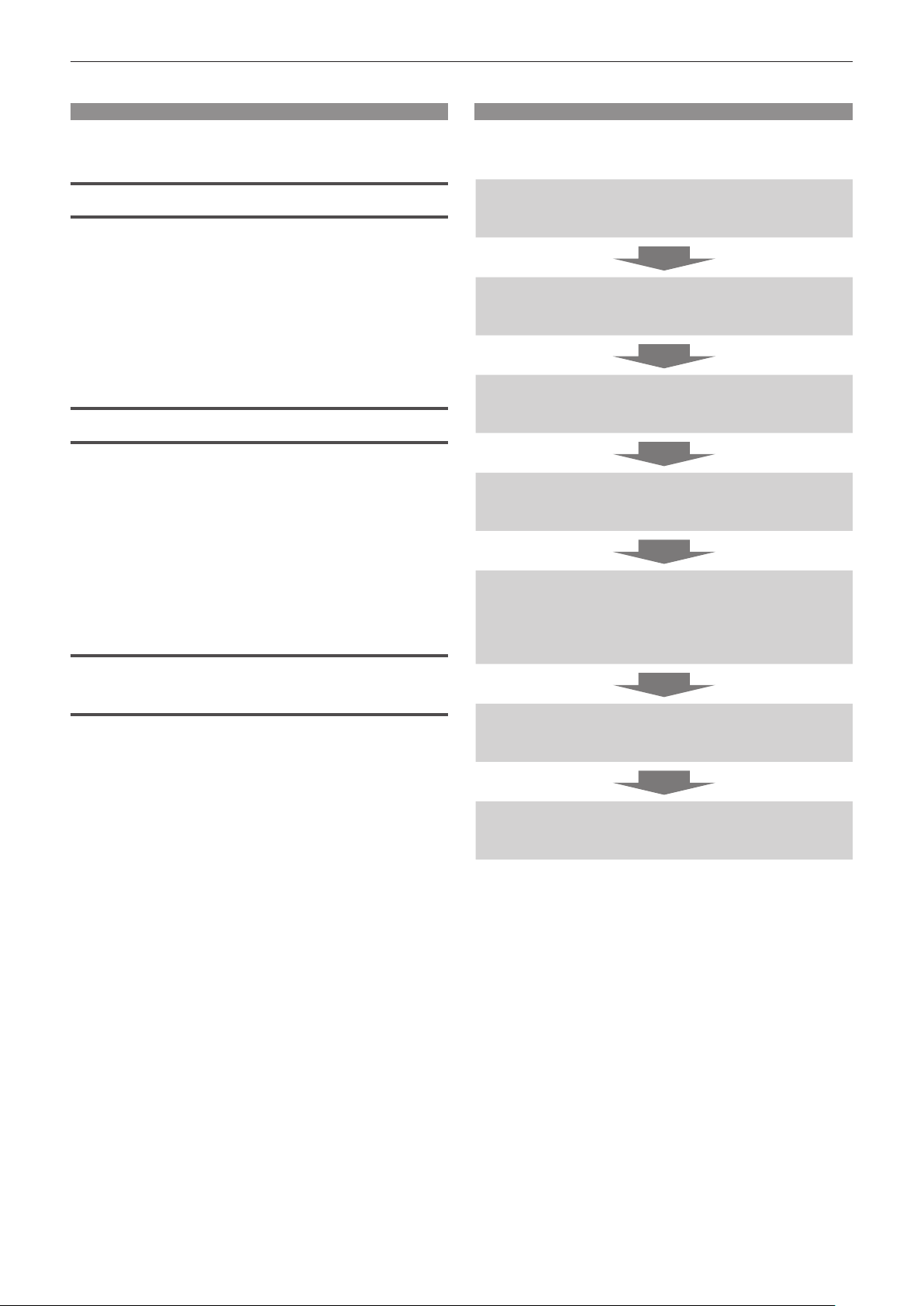
Features of the Projector
Long-life reliability achieved
▶ The reliability is enhanced through the
power-driving and unique cooling control
system that maximizes the life of the
light source, and complete hermeticity
of the light source unit, achieving the
maintenance-free projector for a long time.
Improved system performance
▶ A wide range of uses are available, with
the installation of the color matching
function, edge blending function, and
multiple-projector brightness control
function, as well as the support for 3D
projection (VESA standard IR system, DLP
Link system).
Energy conservation achieved
through the ECO function
Quick Steps
For details, refer to the corresponding pages.
1. Set up the projector.
(x page 27)
2. Connect with external devices.
(x page 30)
3. Connect the power cord.
(x page 35)
4. Switch on the projector.
(x page 36)
5. Make initial settings.
(x page 20)
f Take this step when you switch on the power for the
rst time after purchasing the projector.
6. Select the input signal.
▶ The function to reduce power consumption
is installed, which is optimizing the light
source power according to the brightness
of the surroundings, input signal, and video
mute status.
(x page 39)
7. Adjust the image.
(x page 39)
ENGLISH - 11
Page 12
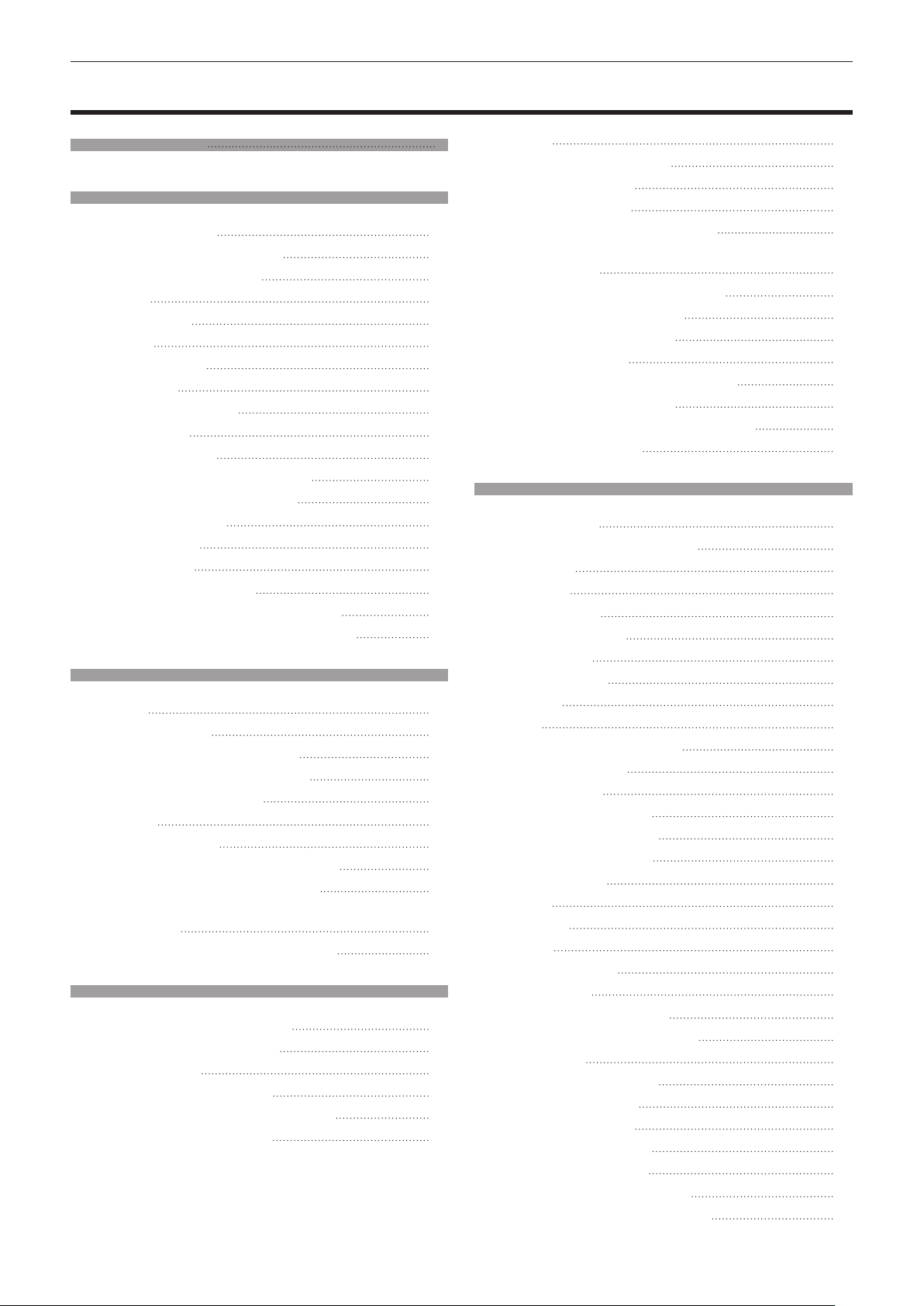
Contents
Contents
Read this rst! 2
Chapter 1 Preparation
Precautions for use 15
Cautions when transporting
Cautions when installing
Security
DIGITAL LINK
Disposal
Cautions on use
Accessories
Optional accessories
Start-up display
Focus adjustment
Initial setting (display language)
Initial setting (projector setup)
About your projector
Remote control
Projector body
Using the remote control
Inserting and removing the batteries
Setting the remote control ID numbers
Chapter 2 Getting Started
Setting up 27
Installation mode
Parts for installation (optional)
Screen size and throw distance
Adjusting adjustable feet
Connecting
Before connecting
Connecting example: AV equipment
Connecting example: Computers
Connecting example: Twisted-pair-cable
transmitter
Connecting example: IR transmitter
Chapter 3 Basic Operations
Switching on/off the projector 35
Connecting the power cord
Power indicator
Switching on the projector
Making adjustments and selections
Switching off the projector
15
15
17
18
18
18
19
19
20
20
20
21
22
22
23
25
25
25
27
27
28
29
30
30
3 1
3 2
3 2
3 3
3 5
3 5
3 6
3 7
3 8
Be sure to read “Read this rst!” from page 2.
Projecting 39
Selecting the input signal
Adjusting the image
Viewing 3D images
Adjusting the projection position
Adjustment range by the lens position shift
(optical shift)
Operating with the remote control
Using the AV mute function
Using the Freeze function
Switching the input
Using the Automatic setup function
Using the Function button
Using the ECO management function
Adjusting the volume
3 9
4 0
4 1
4 3
4 4
Chapter 4 Settings
Menu navigation 46
Navigating through the menu
Main menu
Sub-menu
[PICTURE] menu
[PICTURE MODE]
[CONTRAST]
[BRIGHTNESS]
[COLOR]
[TINT]
[COLOR TEMPERATURE]
[DAYLIGHT VIEW]
[SHARPNESS]
[NOISE REDUCTION]
[SYSTEM SELECTOR]
sRGB-compliant video
[POSITION] menu
[SHIFT]
[ASPECT]
[ZOOM]
[CLOCK PHASE]
[KEYSTONE]
[ADVANCED MENU] menu
[DIGITAL CINEMA REALITY]
[BLANKING]
[INPUT RESOLUTION]
[CLAMP POSITION]
[EDGE BLENDING]
[FRAME RESPONSE]
[RASTER POSITION]
[DISPLAY LANGUAGE] menu
Changing the display language
4 7
4 8
51
5 1
5 1
5 2
5 2
5 2
5 4
5 4
5 4
55
56
5 6
57
5 7
5 8
5 9
6 0
6 1
6 1
6 3
6 4
3 9
4 1
42
4 2
4 2
4 3
4 4
4 4
46
5 2
5 5
60
6 0
6 1
65
6 5
12 - ENGLISH
Page 13
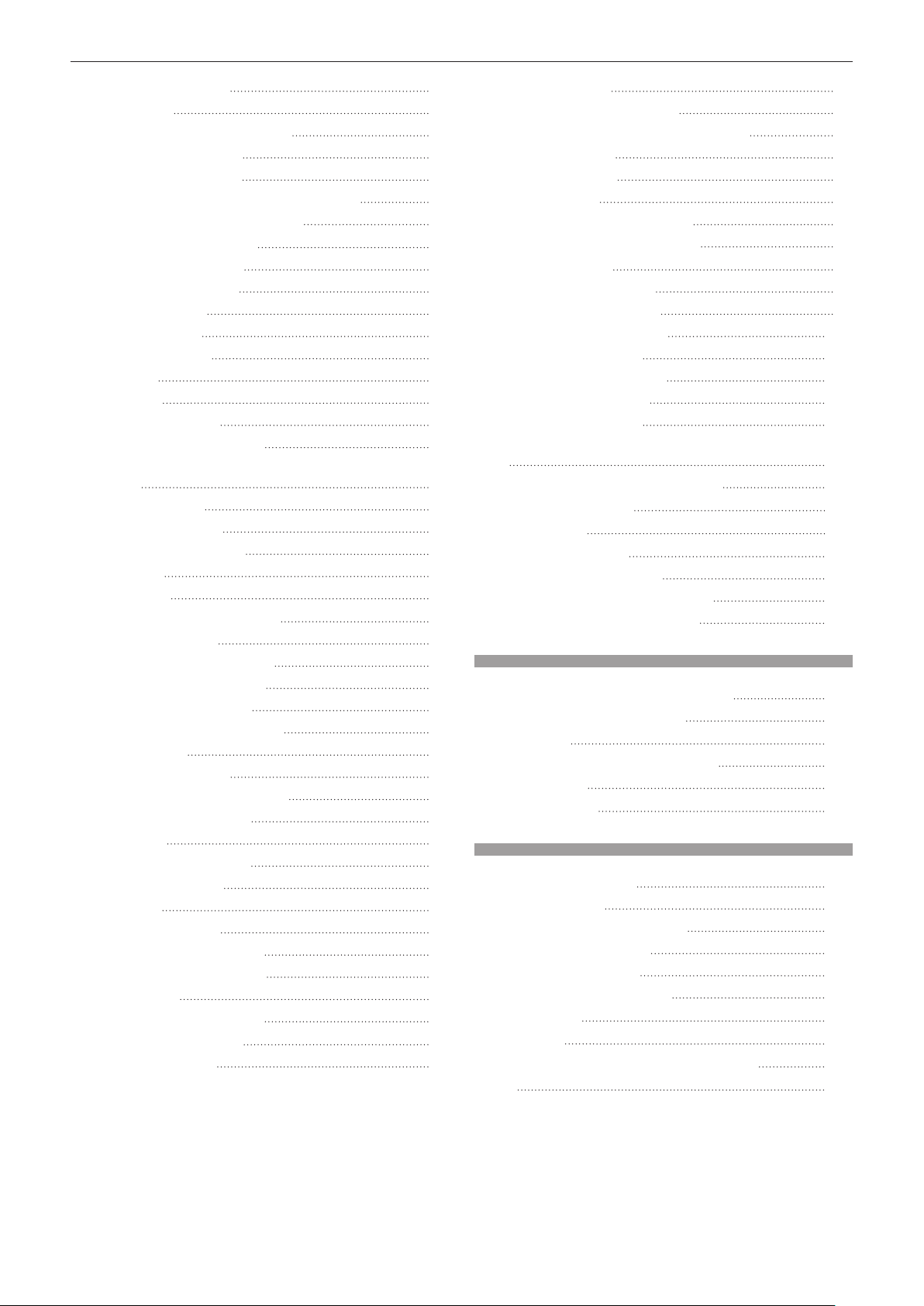
Contents
[3D SETTINGS] menu
[3D MODE]
[3D SYNC OUTPUT DELAY]
[LEFT/RIGHT SWAP]
[3D INPUT FORMAT]
[SAFETY PRECAUTIONS MESSAGE]
[3D SAFETY PRECAUTIONS]
[DISPLAY OPTION] menu
[COLOR MATCHING]
[SCREEN SETTING]
[AUTO SIGNAL]
[AUTO SETUP]
[COMPUTER IN]
[DVI-I IN]
[HDMI IN]
[DIGITAL LINK IN]
[ON-SCREEN DISPLAY]
[CLOSED CAPTION SETTING] (NTSC input
only)
[BACK COLOR]
[STARTUP LOGO]
[SUB MEMORY LIST]
[FREEZE]
[AV MUTE]
[PROJECTOR SETUP] menu
[PROJECTOR ID]
[PROJECTION METHOD]
[COOLING CONDITION]
[ECO MANAGEMENT]
[BRIGHTNESS CONTROL]
[SCHEDULE]
[INITIAL STARTUP]
[STARTUP INPUT SELECT]
[DIGITAL LINK INPUT]
[RS-232C]
[FUNCTION BUTTON]
[AUDIO SETTING]
[STATUS]
[DATE AND TIME]
[SAVE ALL USER DATA]
[LOAD ALL USER DATA]
[INITIALIZE]
[SERVICE PASSWORD]
[TEST PATTERN] menu
[TEST PATTERN]
66
6 6
6 6
6 7
6 7
6 8
6 8
69
6 9
7 0
7 1
7 1
7 1
7 2
7 3
7 3
7 3
7 5
7 6
7 6
7 6
7 7
7 7
78
7 8
7 8
7 9
7 9
8 1
8 5
8 6
8 7
8 7
8 8
9 0
9 0
92
92
9 3
9 3
9 4
9 4
95
9 5
[SECURITY] menu 96
[SECURITY PASSWORD]
[SECURITY PASSWORD CHANGE]
[TEXT DISPLAY]
[TEXT CHANGE]
[MENU LOCK]
[MENU LOCK PASSWORD]
[CONTROL DEVICE SETUP]
[NETWORK] menu
[DIGITAL LINK MODE]
[DIGITAL LINK SETUP]
[DIGITAL LINK STATUS]
[NETWORK SETUP]
[NETWORK CONTROL]
[NETWORK STATUS]
Network connections
Connecting to a twisted-pair-cable transmitter
102
Accessing from the web browser
[DIGITAL LINK] menu
[FOCUS] menu
[SIGNAL LIST] menu
Registering new signals
Renaming the registered signal
Deleting the registered signal
9 7
119
Chapter 5 Maintenance
Light source/temperature indicator 122
When an indicator lights up
Maintenance
Before maintaining the projector
Maintenance
Troubleshooting
123
123
124
Chapter 6 Appendix
Technical information 127
PJLink protocol
Control commands via LAN
<SERIAL IN> terminal
Menu lock password
List of compatible signals
Specications
Dimensions
Precautions for Ceiling Mount Bracket
Index
141
127
136
139
9 6
9 6
9 7
9 7
9 7
9 8
99
99
99
100
100
101
101
101
103
118
120
120
120
120
122
123
128
130
132
133
140
ENGLISH - 13
Page 14
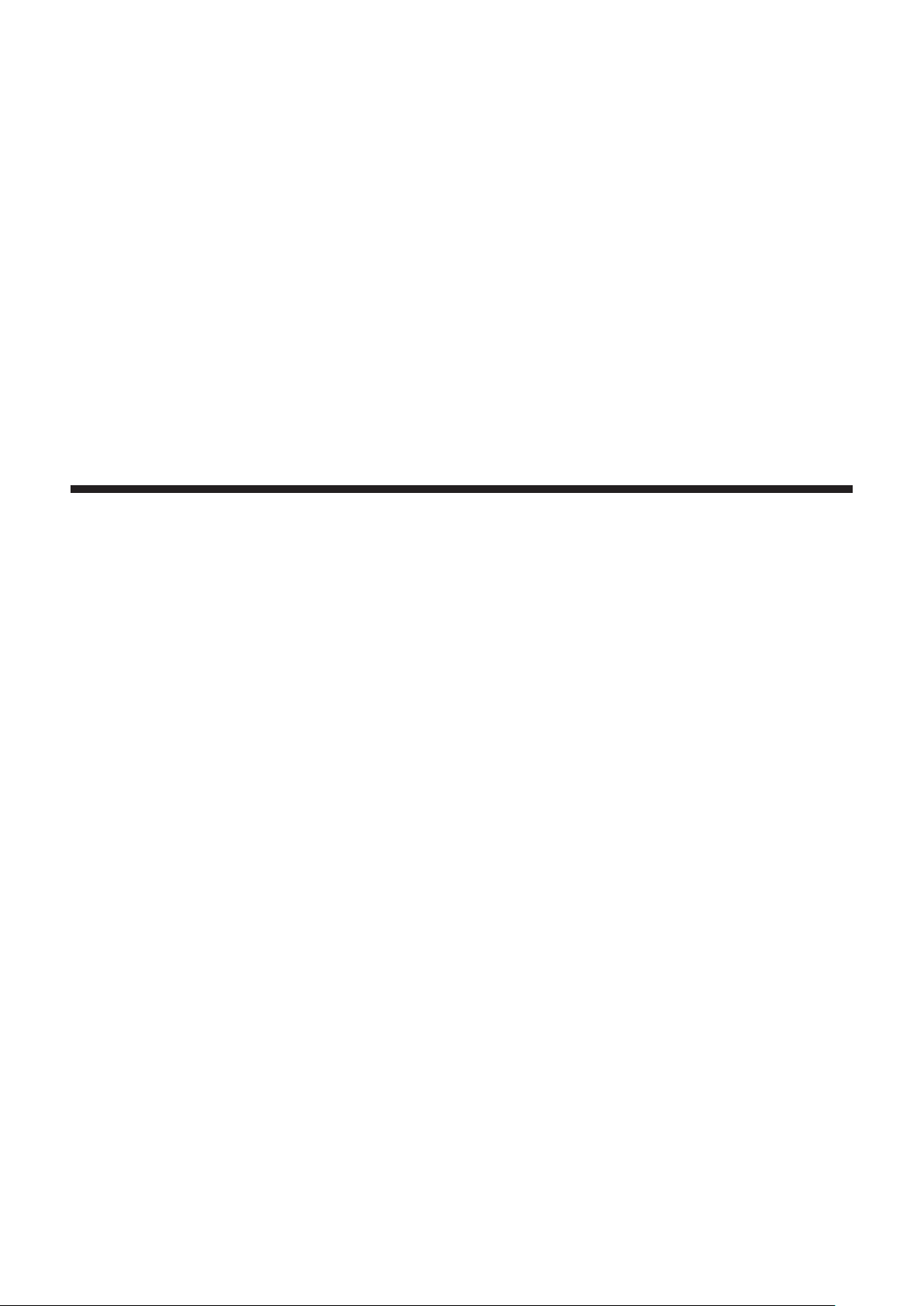
Chapter 1 Preparation
This chapter describes things you need to know or check before using the projector.
14 - ENGLISH
Page 15
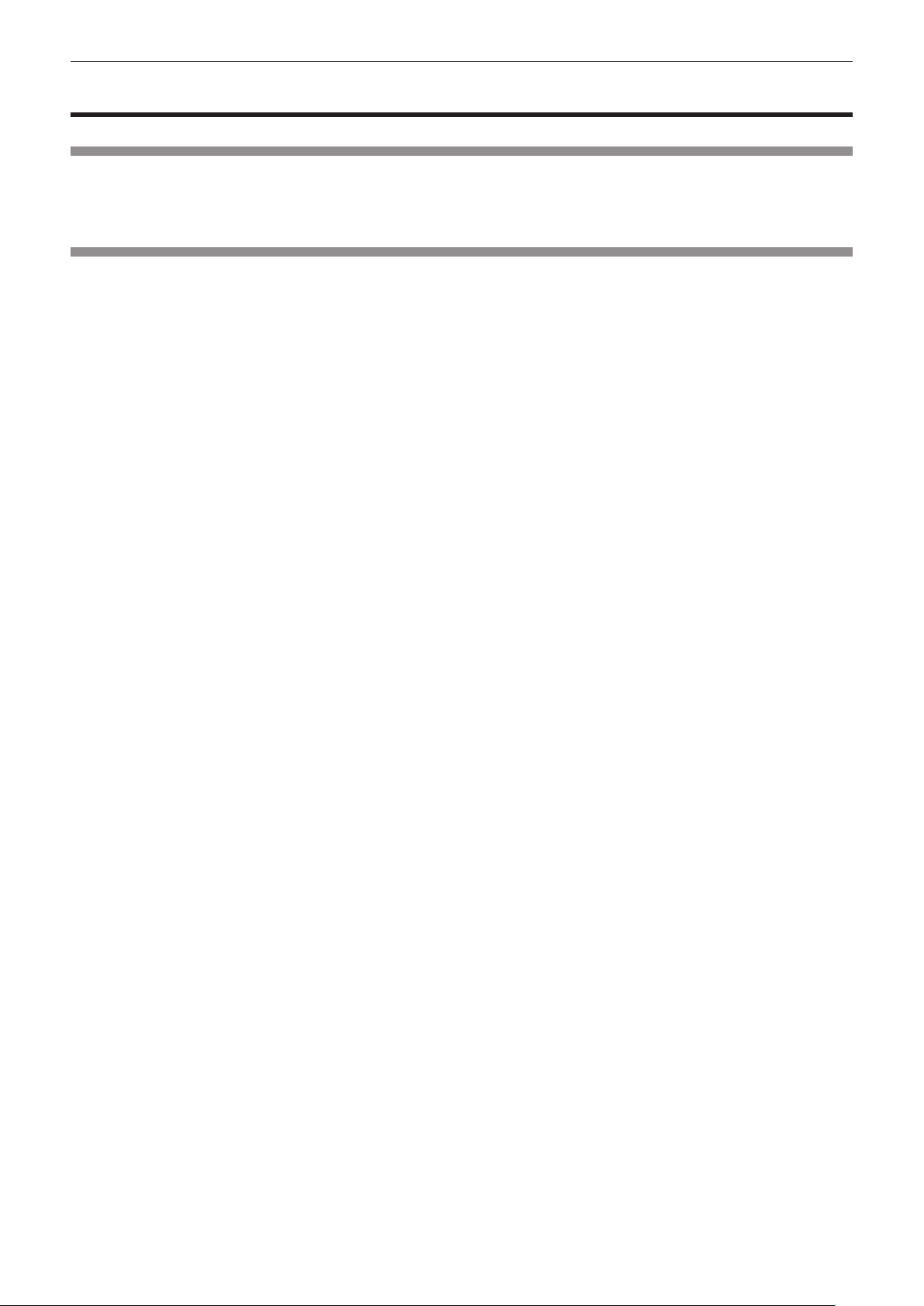
Chapter 1 Preparation — Precautions for use
Precautions for use
Cautions when transporting
f When transporting the projector, hold it securely by its bottom and avoid excessive vibration and impacts. They may damage
the internal components and result in malfunctions.
f Do not transport the projector with the adjustable feet extended. Doing so may damage the adjustable feet.
Cautions when installing
rDo not set up the projector outdoors.
The projector is designed for indoor use only.
rDo not set up the projector in the following locations.
f Places where vibration and impacts occur such as in a car or vehicle: Doing so may cause damage to internal components
or malfunction.
f Near the exhaust of an air conditioner: Depending on the conditions of use, the screen may uctuate in rare cases due
to the hot air from the air exhaust port or the heated or cooled air. Make sure that the exhaust from the projector or other
equipment, or the air from the air conditioner does not blow toward the front of the projector.
f Places with sharp temperature uctuations such as near lights (studio lamps): Doing so may result in deformation of the
projector body due to heat, which may cause malfunctions.
The operating environment temperature of the projector should be between 0 °C (32 °F) and 45 °C (113 °F) when using it at
elevations lower than 1 400 m (4 593') above sea level, and between 0 °C (32 °F) and 40 °C (104 °F) when using it at high
altitudes (1 400 m (4 593') or higher – lower than 2 700 m (8 858') above sea level).
f Near high-voltage power lines or near motors: Doing so may interfere with the operation of the projector.
f Place where there is high-power laser equipment: Directing a laser beam onto the lens surface causes damage to the DLP
chips.
rBe sure to ask a specialized technician or your dealer when installing the projector to
a ceiling.
The optional Ceiling Mount Bracket is required.
Model No.: ET-PKR100H (for High Ceilings), ET-PKR100S (for Low Ceilings), ET-PKR100P (for portrait)
rAsk a qualied technician or your dealer to install the cable wiring for DIGITAL LINK
connection.
Image and sound may be disrupted if cable transmission characteristics cannot be obtained due to inadequate installation.
rThe projector may not work properly due to strong radio wave from the broadcast
station or the radio.
If there is any facility or equipment, which outputs strong radio wave, near the installation location, install the projector at a
location sufciently far from the source of the radio wave. Or, wrap the LAN cable connected to the <DIGITAL LINK/LAN>
terminal by using a piece of metal foil or a metal pipe, of which is grounded at both ends.
rFocus adjustment
The high clarity projection lens is thermally affected by the light from the light source, making the focus unstable in the period
just after switching on the power. Wait at least 30 minutes with the image projected before adjusting the focus.
rDo not install the projector at elevations of 2 700 m (8 858') or higher above sea level.
Doing so may shorten the life of the components and result in malfunctions.
rWhen installing and using the projector at an angle that exceeds 30° vertically, set
[COOLING CONDITION] (x page 79).
Failure to observe this may shorten the life of the components or result in malfunctions.
ENGLISH - 15
Page 16
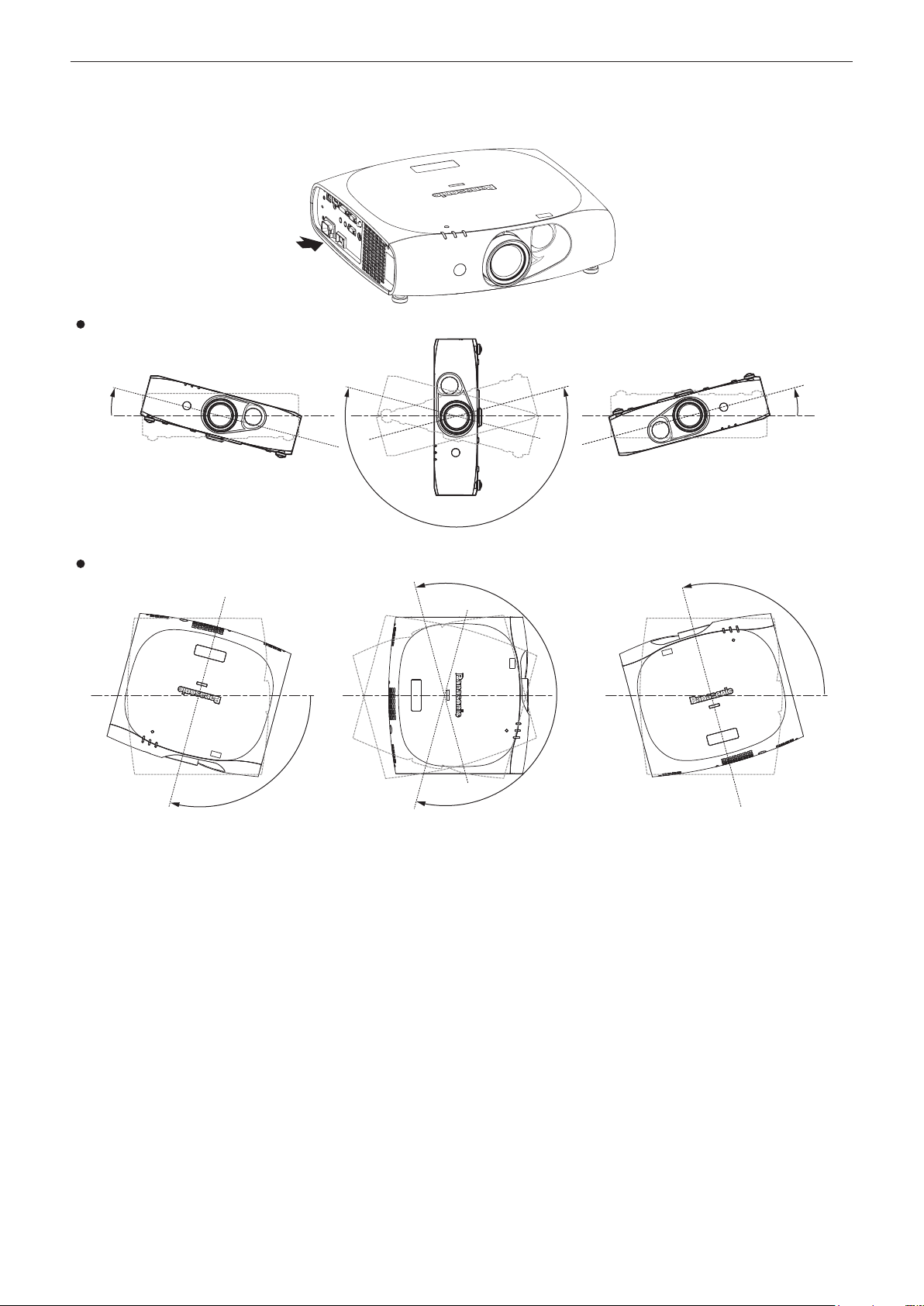
Chapter 1 Preparation — Precautions for use
rDo not use the projector with the connecting terminal side up.
Using the projector at an angle that exceeds the available angle of 210° may result in malfunctions. If setting up the projector
at an angle that exceeds 210° is required, consult your dealer.
Connecting terminal side
Available angle in horizontal direction
15°
210°
Available angle in vertical direction for the portrait setting
210°
105°
15°
105°
rFor the portrait setting, set the projector directly facing the screen.
f If the projector is vertically installed in the portrait setting, the keystone correction for the vertical tilt is not available. In this
case, the keystone correction works for the horizontal tilt.
16 - ENGLISH
Page 17
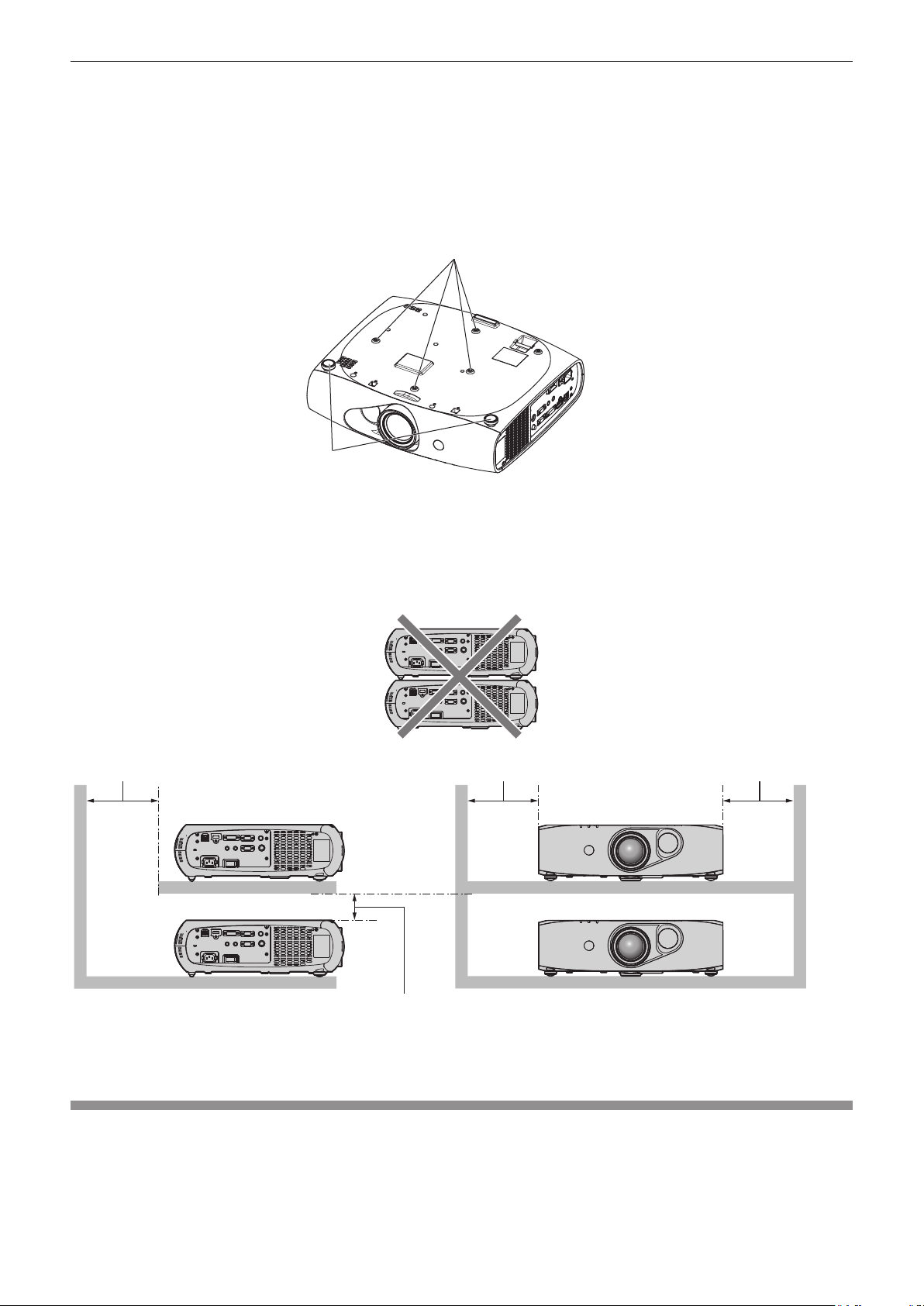
Chapter 1 Preparation — Precautions for use
rCautions when setting up the projector
f To install and use the projector via a method that does not use the adjustable feet in a oor standing installation, x the
projector using the four screw holes for ceiling mounting (as shown in the gure).
(Screw diameter: M4, tapping depth inside the set: 10 mm (13/32"), torque: 1.25 ± 0.2 N·m)
Make a clearance of at least 12 mm (15/32") between the projector bottom and setting surface by inserting spacers (metallic)
etc. between them.
f Use the adjustable feet only for the oor standing installation and for adjusting the angle. Using them for other purposes may
damage the set.
Screw holes for ceiling mount (M4)
Adjustable feet
The positions of screw holes for ceiling mount and adjustable feet
f Do not stack projectors on top of each other.
f Do not block the ventilation ports (intake and exhaust) of the projector.
f Prevent hot and cool air from the air conditioning system to blow directly to the ventilation ports (intake and exhaust) of the
projector.
500 mm (20") or longer
500 mm (20") or longer 500 mm (20") or longer
100 mm (4") or longer
f Do not install the projector in a conned space.
When it is necessary to install the projector in a conned space, install the air conditioning or ventilation separately. Exhaust
heat may accumulate when the ventilation is not enough, triggering the protection circuit of the projector.
Security
When using this product, take safety measures against the following incidents.
f Personal information being leaked via this product
f Unauthorized operation of this product by a malicious third party
f Interfering or stopping of this product by a malicious third party
Take sufcient security measures. (x pages 96, 114)
f Make your password difcult to guess as much as possible.
ENGLISH - 17
Page 18
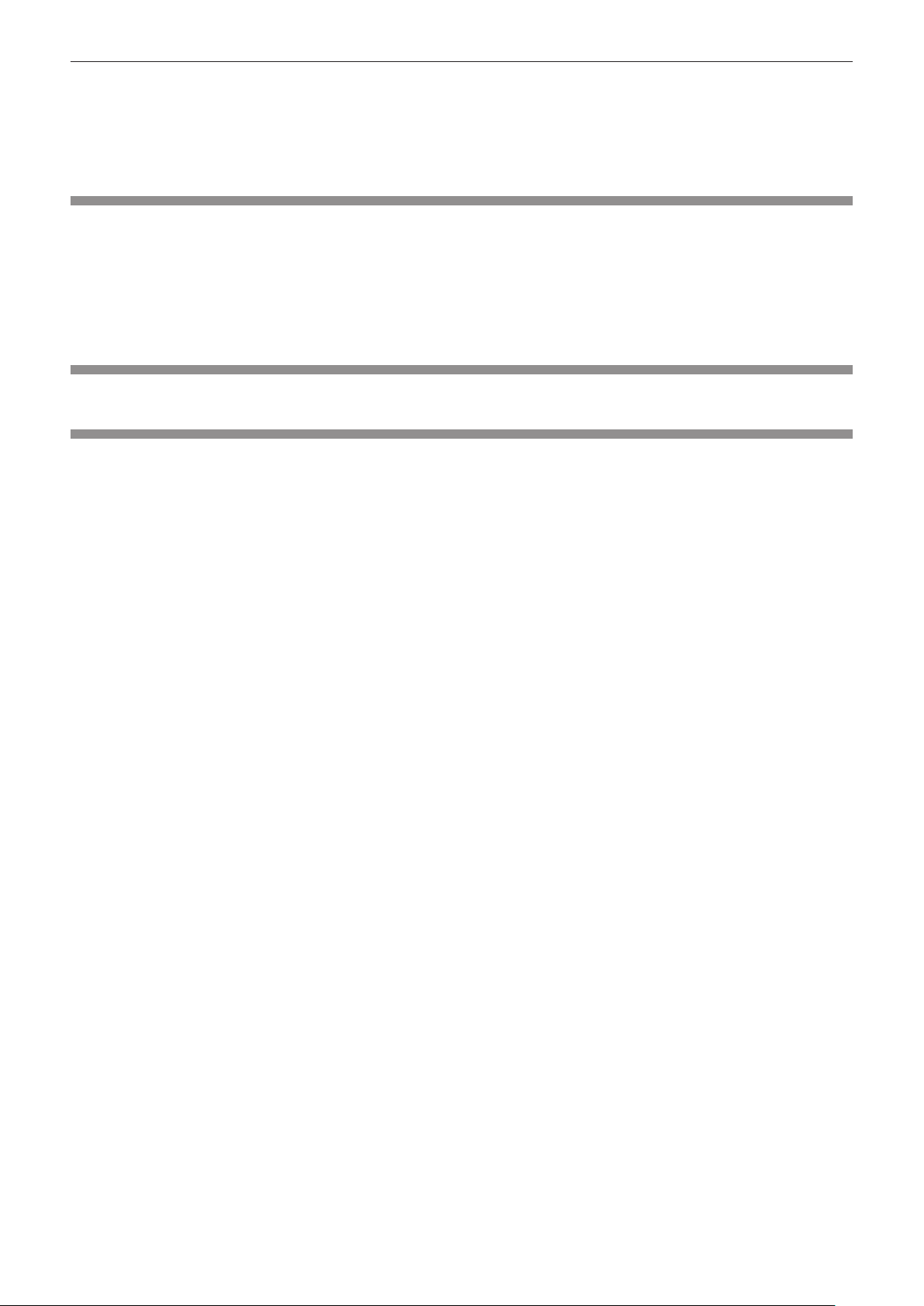
Chapter 1 Preparation — Precautions for use
f Change your password periodically.
f Panasonic Corporation or its afliate companies will never ask for your password directly. Do not divulge your password in
case you receive such inquiries.
f The connecting network must be secured by a rewall, etc.
f Set a password for the web control and restrict the users who can log in.
DIGITAL LINK
“DIGITAL LINK” is a technology that uses a twisted-pair-cable to transmit video, audio, Ethernet, and serial control signals.
The projector supports the optional Digital Interface Box (Model No.: ET-YFB100G), and the “XTP transmitter” of Extron
Electronics. For twisted-pair-cable transmitter of other manufacturers of which the operation has been veried with the
DIGITAL LINK compatible projector, refer to Panasonic website (http://panasonic.net/avc/projector/). Note that the verication
for devices of other manufacturers has been made for the items set by Panasonic Corporation, and not all the operations have
been veried. For operation or performance problems caused by the devices of other manufacturers, contact the respective
manufacturers.
Disposal
To dispose of the product, ask your local authorities or dealer for correct methods of disposal.
Cautions on use
rTo get a good picture quality
f In order to view a beautiful image in higher contrast, prepare an appropriate environment. Draw curtains or blinds over
windows and turn off any lights near the screen to prevent outside light or light from indoor lamps from shining onto the
screen.
rDo not touch the surface of the projection lens with your bare hands.
If the surface of the projection lens becomes dirty from ngerprints or anything else, this will be magnied and projected onto
the screen.
rDLP chips
f The DLP chips are precision-made. Note that in rare cases, pixels of high precision could be missing or always lit. Note that
such phenomena does not indicate malfunction.
f Directing a high-power laser beam onto the lens surface can damage the DLP chips.
rLight source
The light source of the projector uses LED and lasers, and has the following characteristics.
f The luminance of the light source will decrease by duration of usage.
The runtime until when the luminance of the light source decreases by half differs depending on the setting of the
[PROJECTOR SETUP] menu → [ECO MANAGEMENT] → [LIGHT POWER]. It is approximately 27 000 hours when [LIGHT
POWER] is set to [NORMAL], approximately 61 000 hours when set to [ECO1], and approximately 87 000 hours when set
to [ECO2]. These hours are the estimated durations when the projector is used without change in the setting of [LIGHT
POWER], and these vary depending on individual differences and usage conditions. The runtime is not the warranty time.
If the light source goes off or the brightness reduces noticeably, ask your dealer about replacement of the light source unit.
rComputer and external device connections
f When connecting a computer or an external device, read this manual carefully regarding the use of power cords and
shielded cables as well.
f When inputting digital signals to the <DVI-I IN> terminal, use a commercially available cable with a ferrite core.
rViewing 3D images
The projector can display 3D image signals that are input through various systems such as “frame packing” and “side by side”.
You need to prepare external devices for viewing 3D images (such as 3D eyewear, video signal output devices) which are
compatible with your 3D system. For connections of the projector and external devices, see the instruction manuals of external
devices you use. Connections vary depending on your 3D system.
Refer to “List of 3D compatible signals” (x page 135) for the types of 3D video signals that can be used with the projector.
18 - ENGLISH
Page 19
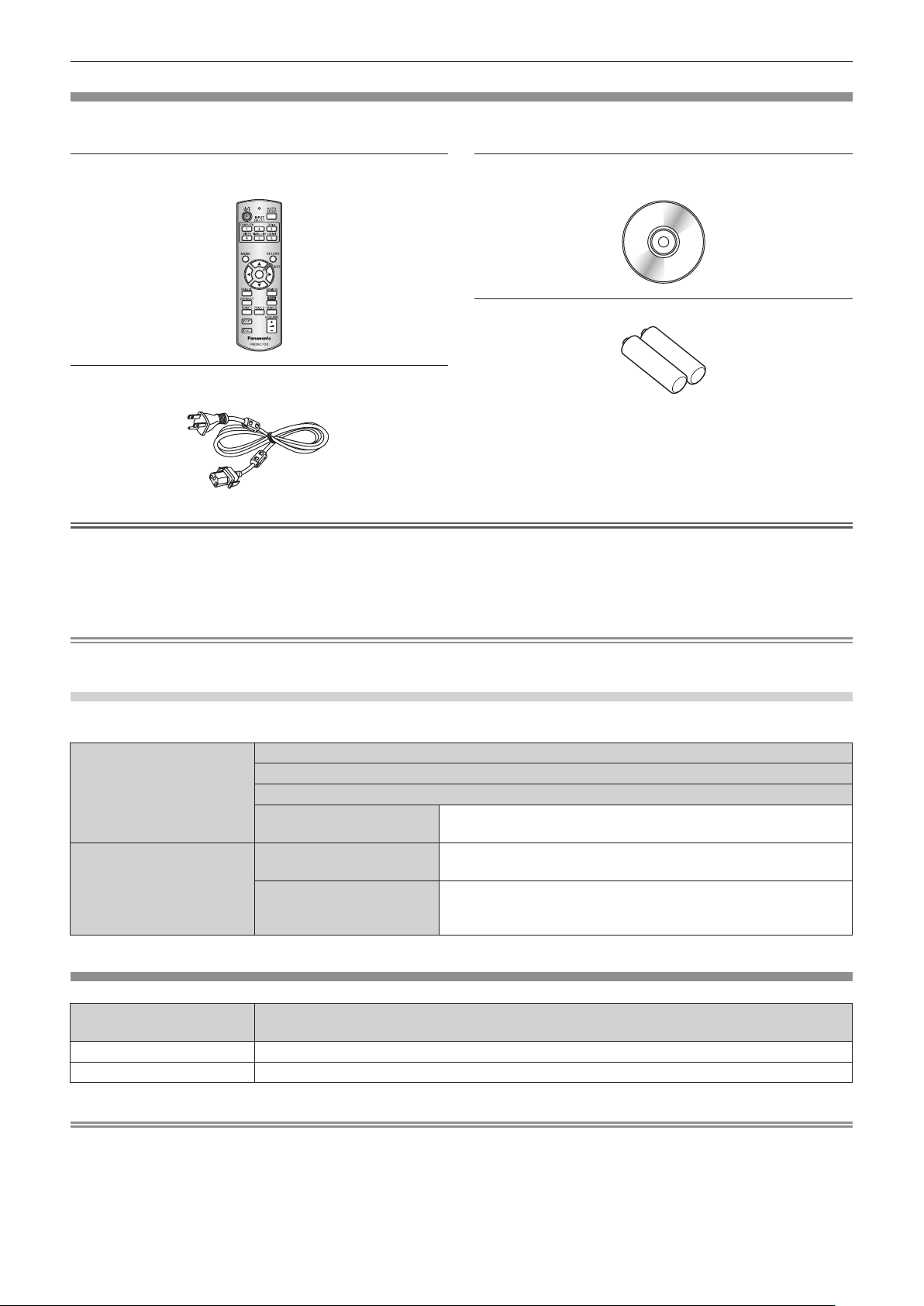
Chapter 1 Preparation — Precautions for use
Accessories
Make sure that the following accessories are provided with your projector. Numbers enclosed in < > show the number of
accessories.
Wireless remote control unit <1>
(N2QAYB000812)
Power cord <1>
(TXFSX01RWDZ)
CD-ROM <1>
(TXFQB02VLF8)
AA/R6 or AA/LR6 battery <2>
(For remote control unit)
Attention
f After unpacking the projector, discard the power cord cap and packaging material properly.
f Do not use other power cords other than the supplied power cord.
f For missing accessories, consult your dealer.
f Store small parts in an appropriate manner, and keep them away from small children.
Note
f The model numbers of accessories are subject to change without prior notice.
Contents of the supplied CD-ROM
The contents of the supplied CD-ROM are as follows.
Instruction/list (PDF) Operating Instructions – Functional Manual
Multi Projector Monitoring & Control Software Operating Instructions
Logo Transfer Software Operating Instructions
List of Compatible Projector
Models
Software Multi Projector Monitoring &
Control Software (Windows)
Logo Transfer Software
(Windows)
This is a list of projectors that are compatible with the software
contained in the CD-ROM and their restrictions.
This software allows you to monitor and control multiple
projectors connected to the LAN.
This software allows you to create original images, such as
company logos to be displayed when projection starts, and
transfer them to the projector.
Optional accessories
Optional accessories
(product name)
Ceiling Mount Bracket ET-PKR100H (for High Ceilings), ET-PKR100S (for Low Ceilings), ET-PKR100P (for portrait)
Digital Interface Box ET-YFB100G
Model No.
Note
f The model numbers of optional accessories are subject to change without prior notice.
ENGLISH - 19
Page 20
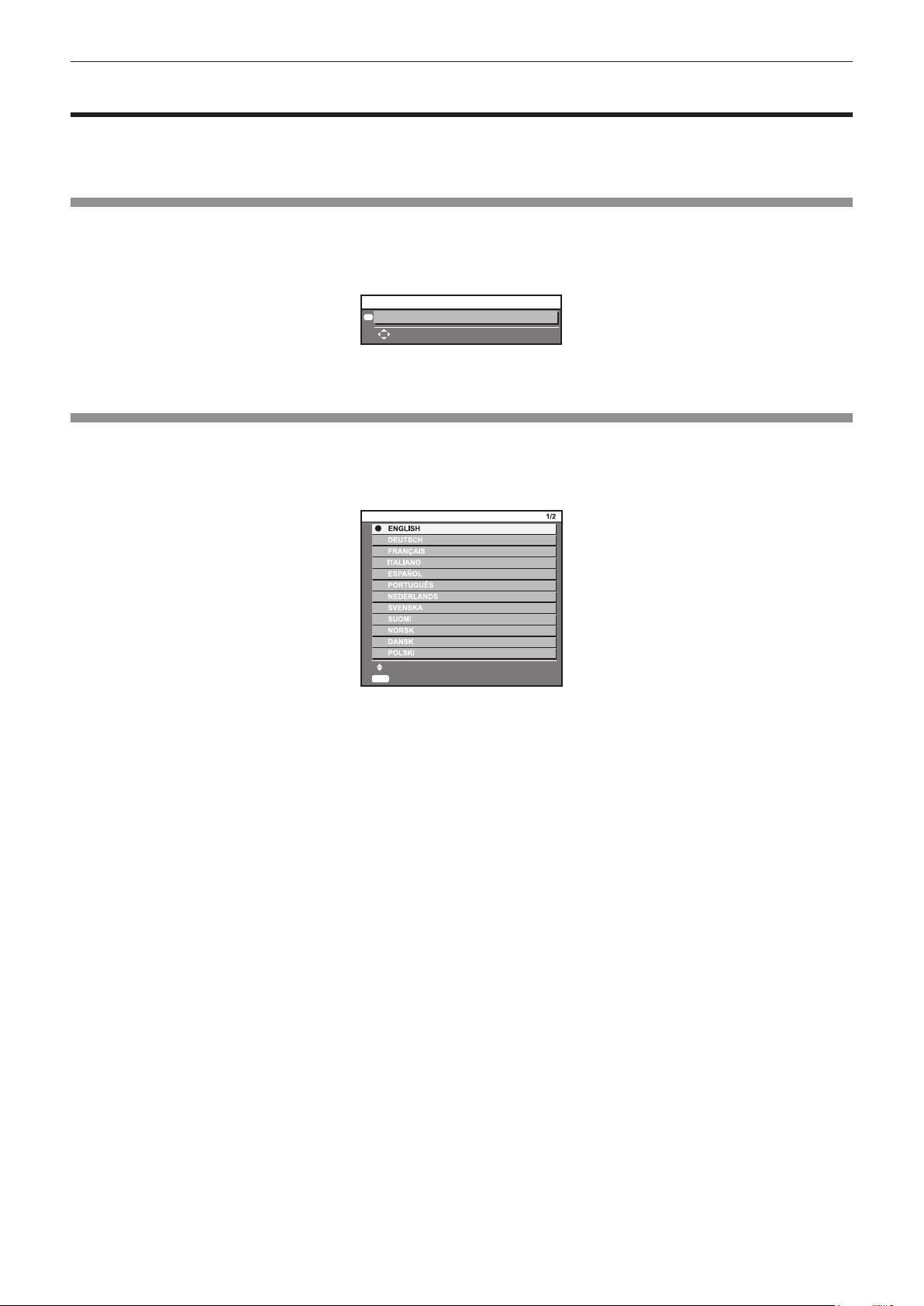
Chapter 1 Preparation — Start-up display
Start-up display
The initial setting screen is displayed when the projector is switched on for the rst time after purchase as well as when [ALL USER DATA] in
the [PROJECTOR SETUP] menu → [INITIALIZE] is executed. Set them in accordance with circumstances.
In other occasions, you can change the settings by menu operations.
Focus adjustment
Adjust the focus to display the menu screen clearly.
Refer to “Adjusting the image” (x page 39) for details.
1) Press asqw to adjust the focus.
F3
FOCUS
ADJUST
2) Press the <MENU> button to proceed to the initial setting.
Initial setting (display language)
Select the language to show on the screen.
After completed the initial setting, you can change the display language from the [DISPLAY LANGUAGE] menu.
1) Press as to select the display language.
INITIAL SETTING
SELECT
ENTER
SET
2) Press the <ENTER> button to proceed to the initial setting.
20 - ENGLISH
Page 21
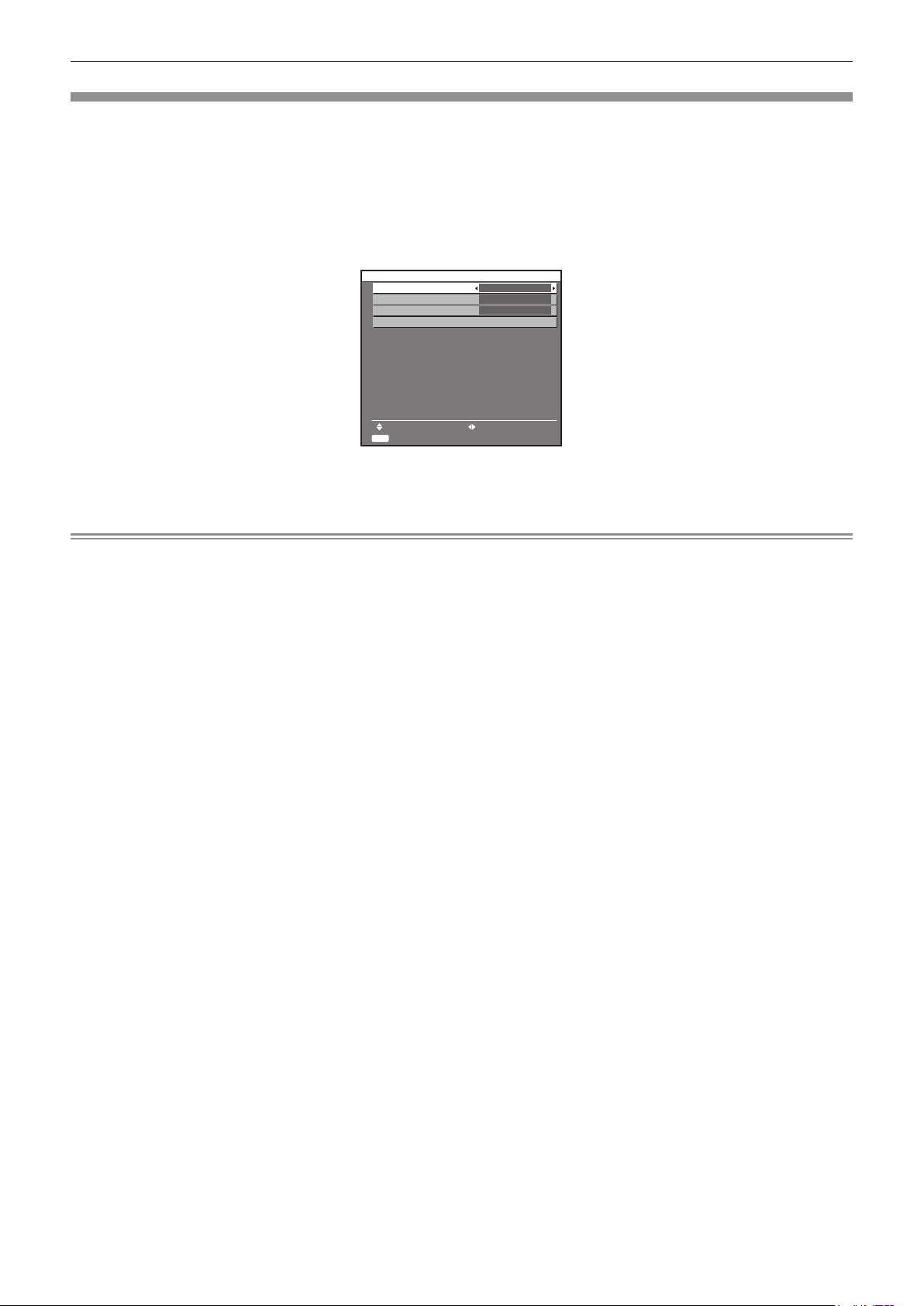
Chapter 1 Preparation — Start-up display
Initial setting (projector setup)
Set [PROJECTION METHOD] and [COOLING CONDITION] depending on the installation mode. Refer to “Installation mode” (x page 27)
for details.
Then, set the screen format (aspect ratio) and display position of the image.
After completing the initial setting, you can change the settings of each item from the [PROJECTOR SETUP] menu and the [DISPLAY
OPTION] menu → [SCREEN SETTING].
1) Press asto select an item.
2) Press qw to switch the setting.
INITIAL SETTING
3) Press the <ENTER> button.
f Fix the setting value to complete the initial setting.
PROJECTION METHOD
COOLING CONDITION
SCREEN FORMAT
SCREEN POSITION
MENU SELECT CHANGE
ENTER
SET
FRONT/FLOOR
FLOOR SETTING
16:9
Note
f If you press the <RETURN> button on the initial setting (projector setup) screen, you can go back to the initial setting (display language)
screen.
f To continue operations after completed the initial settings (projector setup), refer to “Selecting the input signal” (x page 39).
f To perform focus adjustment while the initial setting screen is displayed, press the <FUNC3> button on the remote control. The focus
adjustment screen is displayed.
f By default, the time zone of the projector is set to +09:00 (Japan and Korean Standard Time). Change the setting in the [PROJECTOR
SETUP] menu → [DATE AND TIME] → [TIME ZONE] to the time zone of the region where you use the projector.
ENGLISH - 21
Page 22
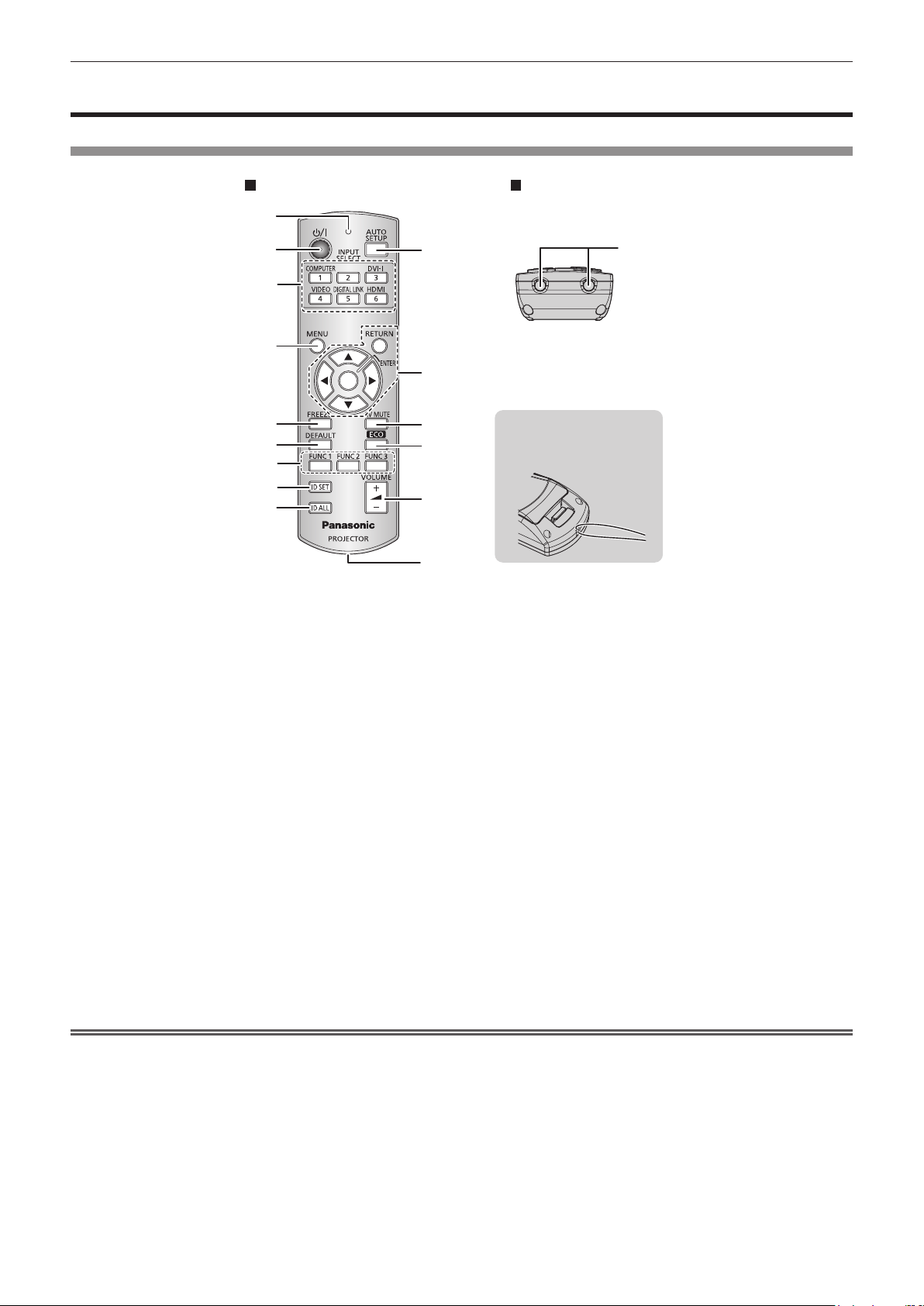
Chapter 1 Preparation — About your projector
About your projector
Remote control
Front Top
1
2
3
4
5
6
7
8
9
1 Remote control indicator
Flashes if any button in the remote control is pressed.
2 Power <v/b> button
Sets the projector to the standby mode when the <MAIN
POWER> switch on the projector is set to <ON>. Also sets the
projector in projection mode when the power is switched off
(standby mode).
3 Input selection (<COMPUTER>, <DVI-I>, <VIDEO>,
<DIGITAL LINK>, <HDMI>) buttons
Switches the input signal to project. (x page 43)
Also used to set the ID number of the remote control and
security password. (x page 25)
4 <MENU> button
Displays the main menu. (x page 46)
5 <FREEZE> button
Used to pause a video and mute the audio. (x page 42)
6 <DEFAULT> button
Resets the content of the sub-menu to the factory default.
(x page 47)
7 <FUNC1> - <FUNC3> buttons
Assigns a frequently used operation to the <FUNC1> button or
the <FUNC2> button as a shortcut button. (x page 44)
The display operation of the focus adjustment screen is
assigned to the <FUNC3> button. (x page 39)
10
11
12
13
14
15
16
Attach a strap according to
usage condition.
8 <ID SET> button
Sets the ID number of the remote control to use for a system
using multiple projectors. (x page 25)
9 <ID ALL> button
Used to simultaneously control all the projectors with one
remote control for a system using multiple projectors.
(x page 25)
10 <AUTO SETUP> button
Automatically adjusts the image display position while projecting
the image.
[PROGRESS] is displayed on the screen while adjusting
automatically. (x page 43)
11 asqw buttons/<RETURN> button/<ENTER> button
Used to navigate through the menu screen.
Also used to enter a password in [SECURITY] or enter
characters.
12 <AV MUTE> button
Used to temporarily turn off the audio and video. (x page 42)
13 <ECO> button
Displays the setting screen related to ECO management.
(x page 44)
14 <VOLUME+>/<VOLUME
Adjusts the audio output volume. (x page 44)
15 Strap hole
16 Remote control signal transmitter
-
> button
Attention
f Do not drop the remote control.
f Avoid contact with liquids or moisture.
f Do not attempt to modify or disassemble the remote control.
f When attaching the strap to the remote control, hold the strap to prevent it from swinging.
22 - ENGLISH
Page 23
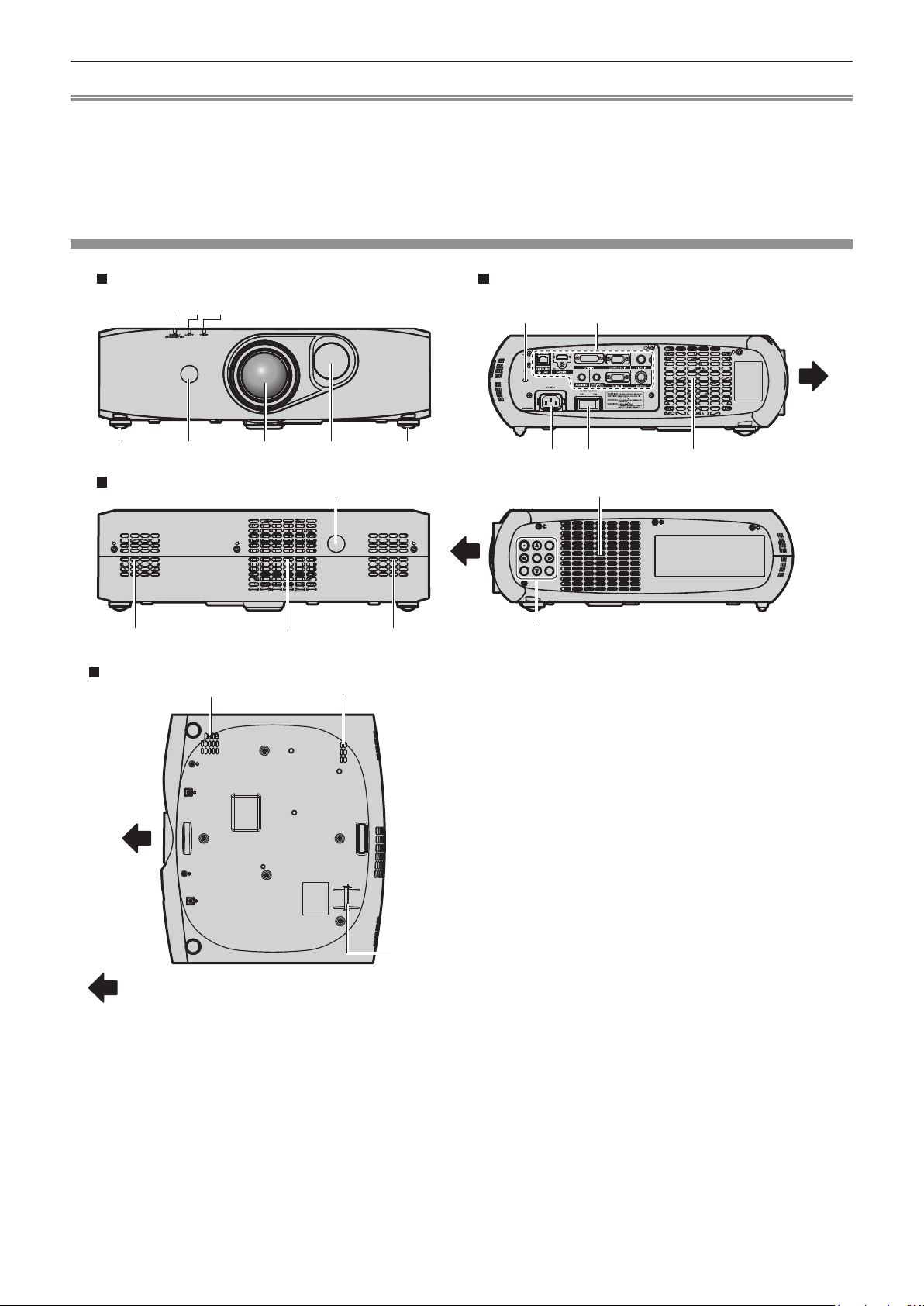
Chapter 1 Preparation — About your projector
Note
f The remote control can be used within a distance of about 15 m (49'2") if pointed directly at the remote control signal receiver. The remote
control can control at angles of up to ± 15° vertically and ± 30° horizontally, but the effective control range may be reduced.
f If there are any obstacles between the remote control and the remote control signal receiver, the remote control may not operate properly.
f The signal will be reected off the screen. However, the operating range may be limited from light reection loss due to the screen material.
f If the remote control signal receiver directly receives strong light, such as uorescent light, the remote control may not operate properly. Use
it in a place distant from the light source.
f The power indicator <ON (G)/STANDBY (R)> will ash if the projector receives a remote control signal.
Projector body
Front Side
1 2 3
4 5
Rear
8 98
Bottom
8 9
:
Projection direction
1 Power indicator <ON (G)/STANDBY (R)>
Displays the status of the power.
2 Light source indicator <LIGHT>
Displays the status of the light source.
76 4
15
10
12
14
3 Temperature indicator <TEMP>
Displays the internal temperature status.
4 Adjustable feet
Adjusts the projection angle.
5 Remote control signal receiver
6 Projection lens
7 Shift cover
Inside the cover is the lens shift adjustment mechanism for
adjusting projection position.
8 Air intake port
9 Air exhaust port
10 Security slot
This security slot is compatible with the Kensington security
cables.
11 Connecting terminals (x page 24)
12 <AC IN> terminal
Connect the supplied power cord.
13 <MAIN POWER> switch
Turns on/off the main power.
14 Control panel (x page 24)
15 Burglar hook port
Attaches a burglar prevention cable, etc.
11
13 9
85
ENGLISH - 23
Page 24
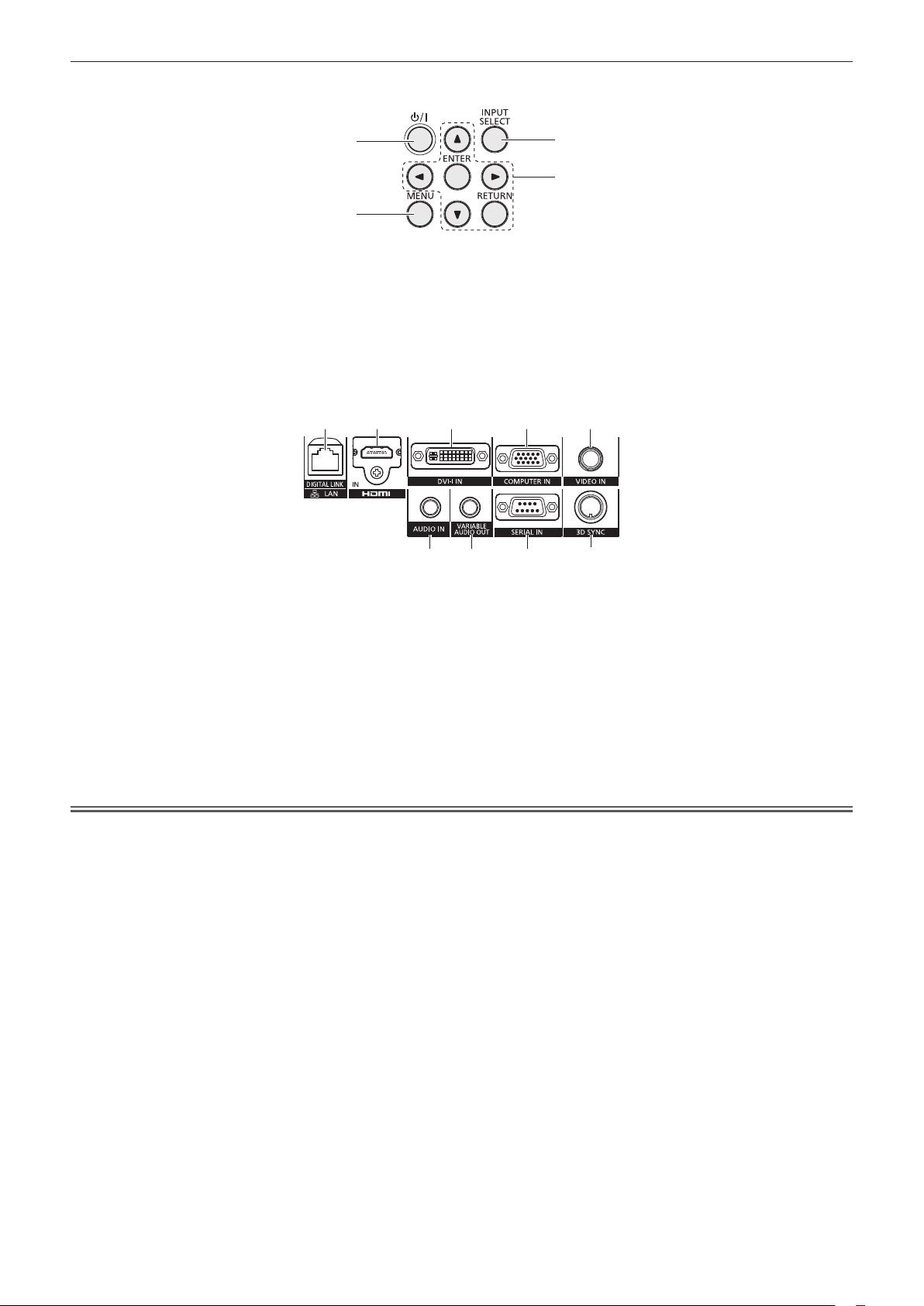
r Control panel
Chapter 1 Preparation — About your projector
1
2
1 Power <v/b> button
Sets the projector to the state where the projector is switched
off (standby mode) when the <MAIN POWER> switch on the
projector is set to <ON> and in projection mode. Also sets the
projector in projection mode when the power is switched off
(standby mode).
2 <MENU> button
Displays the main menu. (x page 46)
r Connecting terminals
1 2 3 4 5
1 <DIGITAL LINK/LAN> terminal
This is the LAN terminal to connect to the network. This is
also used when connecting an audio and video signal sending
device via the LAN terminal.
2 <HDMI IN> terminal
This is the terminal to input HDMI signals.
3 <DVI-I IN> terminal
This is the terminal to input DVI-D and DVI-A signals (RGB
signal or YC
4 <COMPUTER IN> terminal
This is the terminal to input RGB or YC
a computer.
BCR
/YPBPR).
/YPBPR signals from
BCR
3
4
3 <INPUT SELECT> button
Switches the input signal to project. (x page 43)
4 asqw buttons/<RETURN> button/<ENTER> button
Used to navigate through the menu screen.
Also used to enter a password in [SECURITY] or enter
characters.
876
5 <VIDEO IN> terminal
This is the terminal to input video signals.
6 <AUDIO IN> terminal
This is the terminal to input audio signals.
7 <VARIABLE AUDIO OUT> terminal
This is the terminal to output audio signals input to the projector.
8 <SERIAL IN> terminal
This is the RS-232C compatible terminal to externally control
the projector by connecting a computer.
9 <3D SYNC> terminal
This terminal is used to connect an IR transmitter to the
projector.
9
Attention
f When a LAN cable is directly connected to the projector, the network connection must be made indoors.
24 - ENGLISH
Page 25
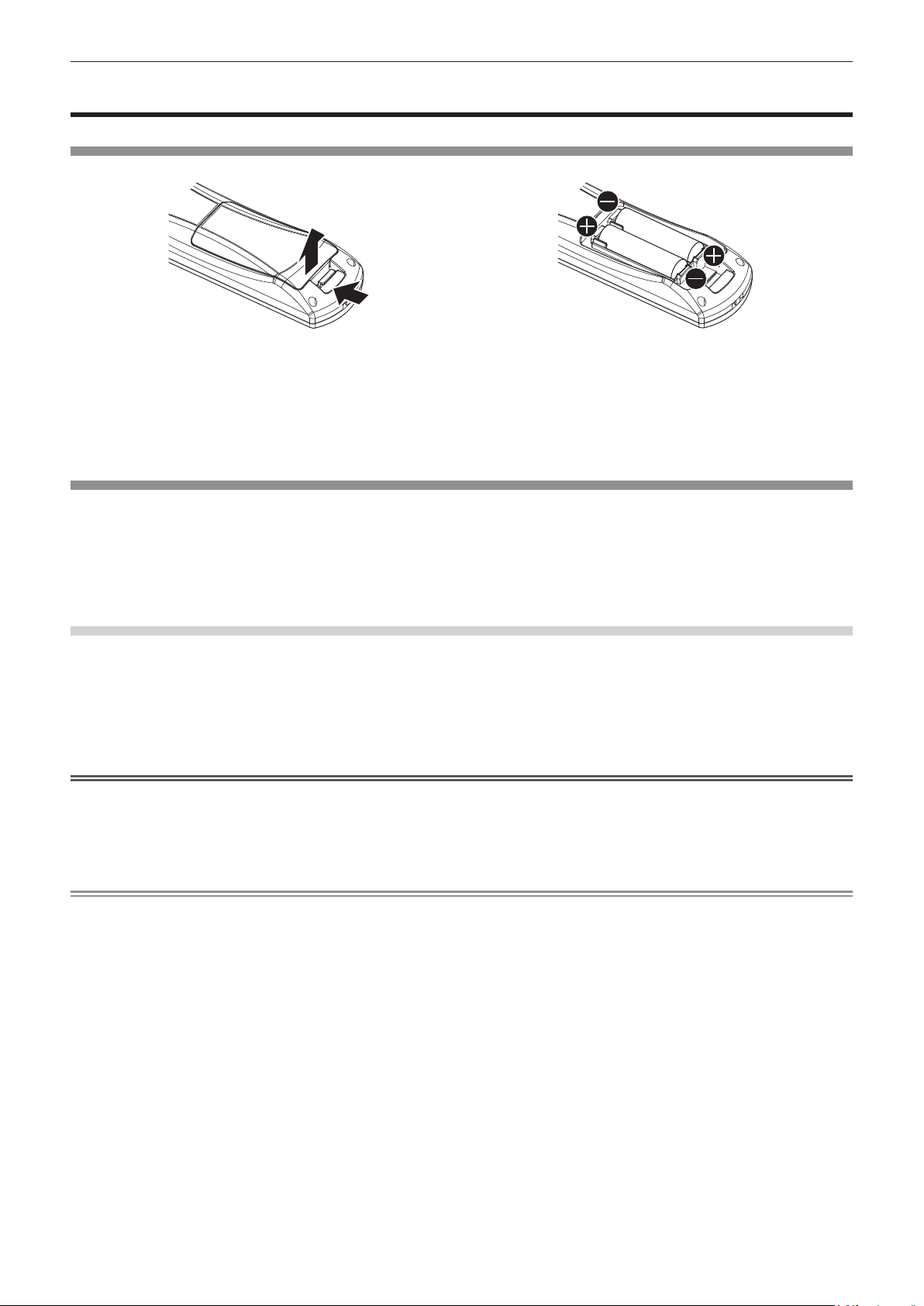
Chapter 1 Preparation — Using the remote control
Using the remote control
Inserting and removing the batteries
(ii)
(i)
Fig. 1 Fig. 2
1) Open the cover. (Fig. 1)
2) Insert the batteries and close the cover (insert the m side first). (Fig. 2)
f When removing the batteries, perform the steps in reverse order.
Setting the remote control ID numbers
When you use the system with multiple projectors, you can operate all the projectors simultaneously or each projector individually using single
remote control, if a unique ID number is assigned to each projector.
After setting the ID number of the projector, set same ID number on the remote control.
The factory default ID number of the projector is set to [ALL]. When using a single projector, press the <ID ALL> button on the
remote control. Also, you can control a projector by pressing the <ID ALL> button on the remote control even if you do not know the
projector ID.
How to set
1) Press the <ID SET> button on the remote control.
2) Within five seconds, press the one-digit ID number set on the projector using the number (<1> - <6>)
buttons.
f If you press the <ID ALL> button, you can control the projectors regardless of the ID number setting of the projector.
Attention
f Since the ID number of the remote control can be set without the projector, do not press the <ID SET> button on the remote control
carelessly. If the <ID SET> button is pressed and no number (<1> - <6>) buttons are pressed within ve seconds, the ID number returns to
its original value before the <ID SET> button was pressed.
f The ID number set on the remote control will be stored unless it is set again. However, it will be erased if the remote control is left with dead
batteries. Set the same ID number again when the batteries are replaced.
Note
f Set the ID number of the projector from the [PROJECTOR SETUP] menu → [PROJECTOR ID].
ENGLISH - 25
Page 26
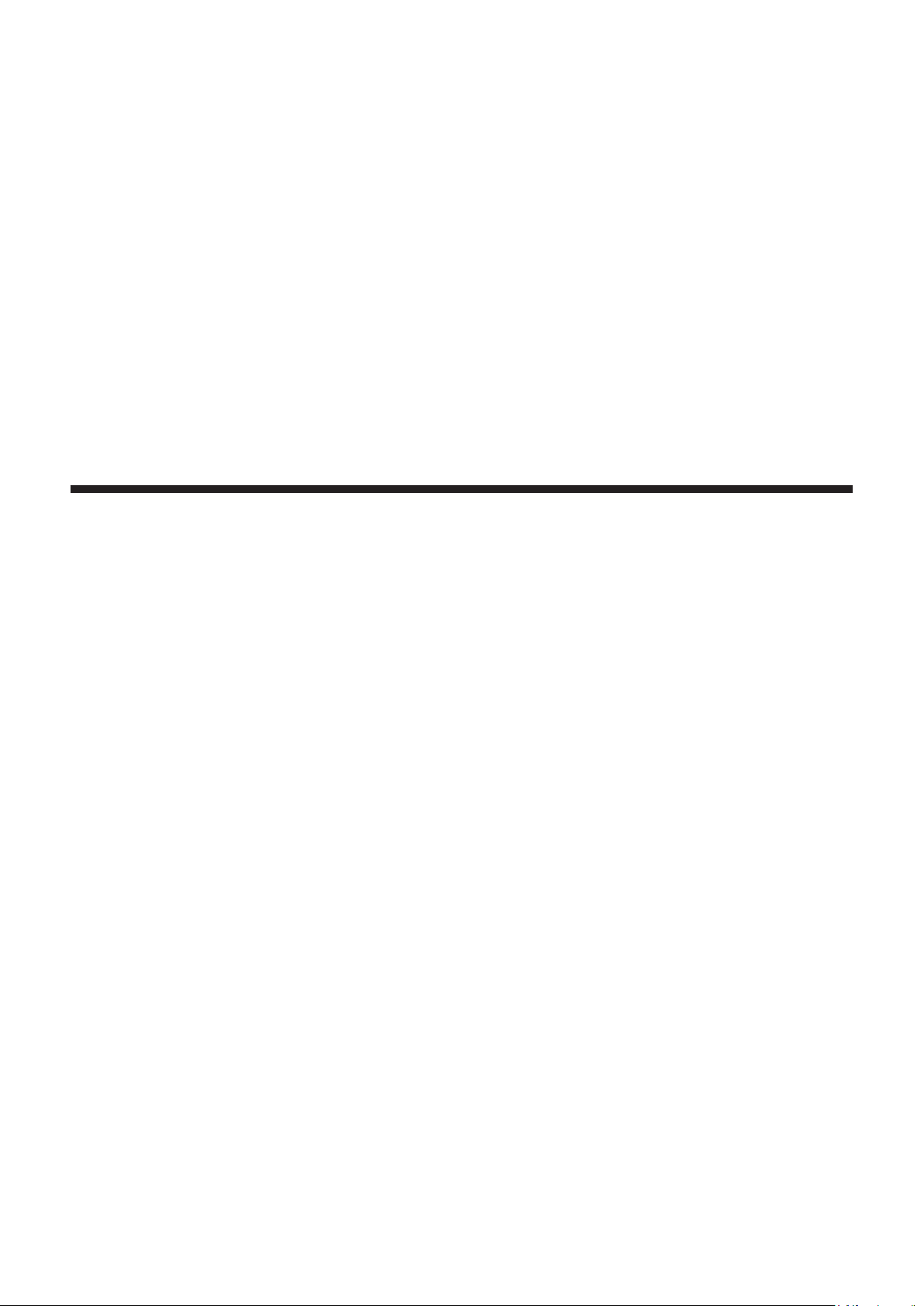
Chapter 2 Getting Started
This chapter describes things you need to do before using the projector such as the setup and connections.
26 - ENGLISH
Page 27
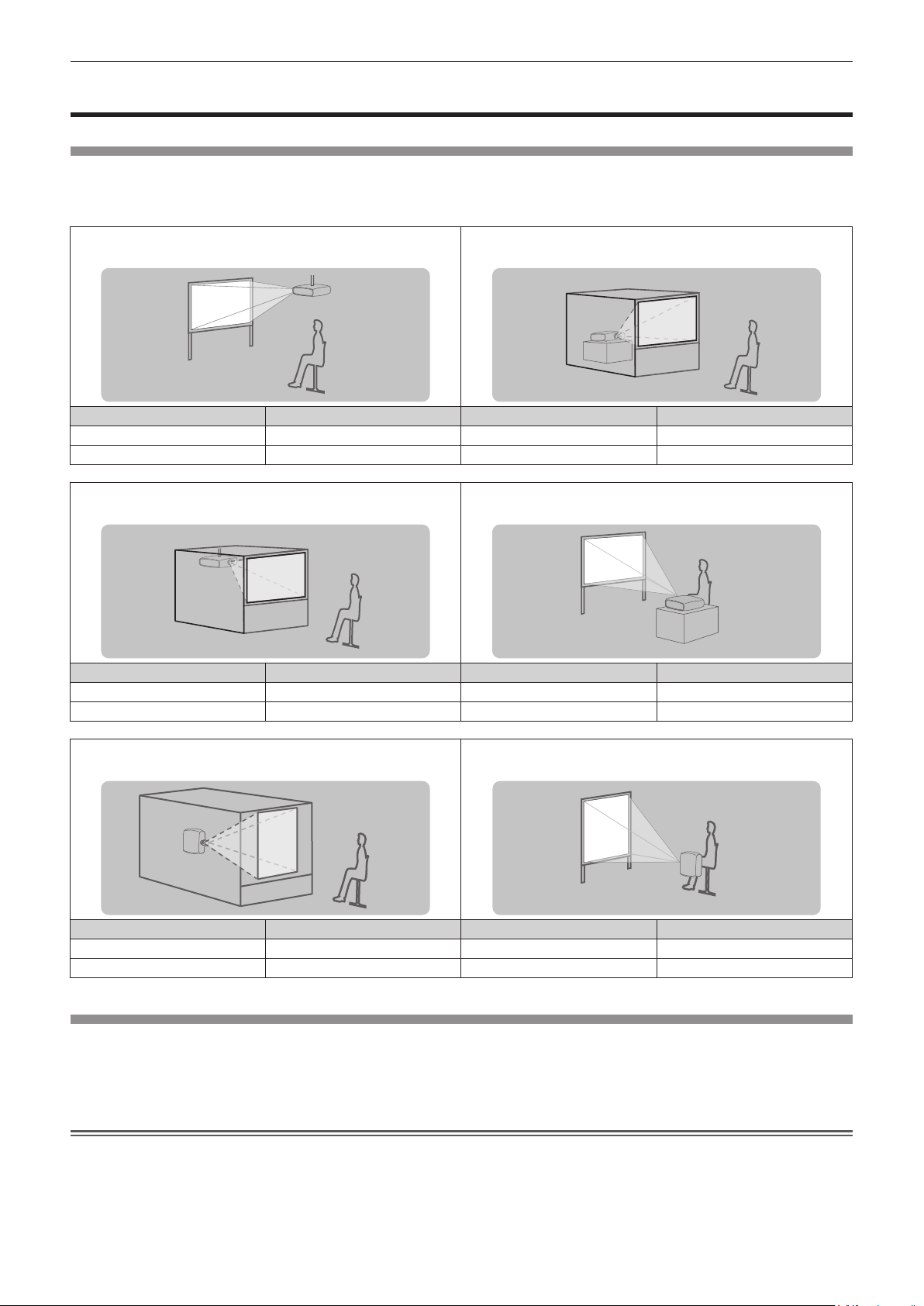
Chapter 2 Getting Started — Setting up
Setting up
Installation mode
There are six installation modes for the projector. Set the [PROJECTOR SETUP] menu → [PROJECTION METHOD] (x page 78) and
[COOLING CONDITION] (x page 79) according to the installation mode. Also set [COOLING CONDITION] correctly. Using the projector
with incorrect settings may shorten the life of light source.
Mounting on the ceiling and projecting forward Setting on a desk/oor and projecting from rear
(Using the translucent screen)
Menu item Method Menu item Method
[PROJECTION METHOD] [FRONT/CEILING] [PROJECTION METHOD] [REAR/FLOOR]
[COOLING CONDITION] [CEILING SETTING] [COOLING CONDITION] [FLOOR SETTING]
Mounting on the ceiling and projecting from rear
(Using the translucent screen)
Menu item Method Menu item Method
[PROJECTION METHOD] [REAR/CEILING] [PROJECTION METHOD] [FRONT/FLOOR]
[COOLING CONDITION] [CEILING SETTING] [COOLING CONDITION] [FLOOR SETTING]
Portrait setting and projecting from the rear
(Using the translucent screen)
Menu item Method Menu item Method
[PROJECTION METHOD] [REAR/FLOOR] [PROJECTION METHOD] [FRONT/FLOOR]
[COOLING CONDITION] [PORTRAIT SETTING] [COOLING CONDITION] [PORTRAIT SETTING]
Setting on a desk/oor and projecting forward
Portrait setting and projecting forward
Parts for installation (optional)
You can install the projector on the ceiling using the optional Ceiling Mount Bracket (Model No.: ET-PKR100H (for High Ceilings), ET-PKR100S
(for Low Ceilings), ET-PKR100P (for portrait)).
f Be sure to use the Ceiling Mount Bracket specied for this projector.
f Refer to the Installation Instructions supplied with the Ceiling Mount Bracket when installing the projector.
Attention
f To ensure projector performance and security, installation of the Ceiling Mount Bracket must be carried out by your dealer or a qualied
technician.
ENGLISH - 27
Page 28
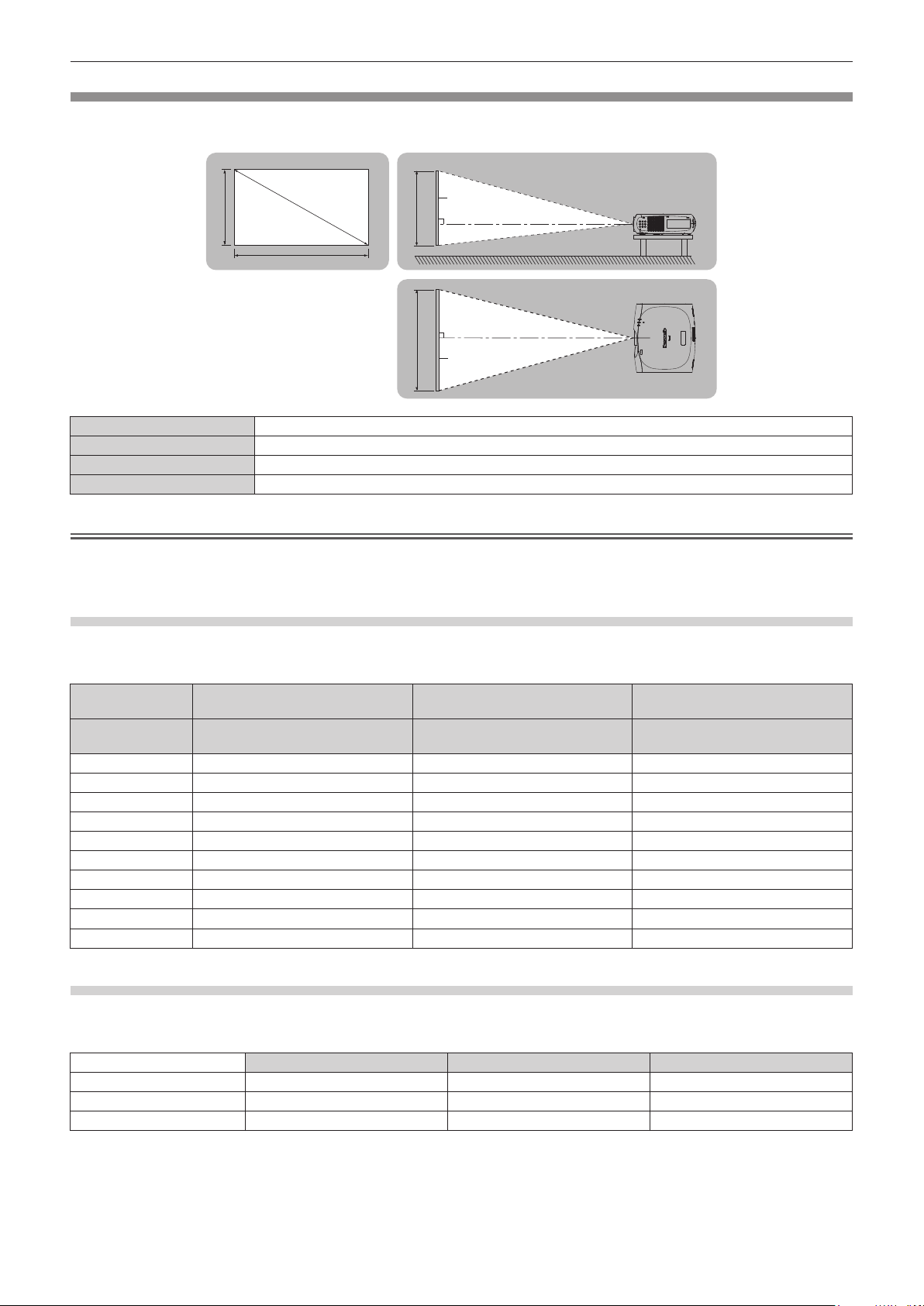
Chapter 2 Getting Started — Setting up
Screen size and throw distance
Refer to the following gures and table describing projection distances to install the projector. Image size and image position can be adjusted
in accordance with the screen size and screen position.
Projection screen
SH
SD
SW
L Projection distance (m)
SH Image height (m)
SW Image width (m)
SD Image diagonal size (m)
Screen
L
L
SW SH
Screen
Attention
f Before setting up, read “Precautions for use” (x page 15).
f Do not use the projector and high-powered laser equipment in the same room. The DLP chips can be damaged if a laser beam hits the lens
surface.
Projection distance
(The dimensions of the following table contain a slight error.)
(Unit: m)
Projection screen
size
Diagonal (SD)
1.02 (40") 0.83 (2.73') 0.67 (2.21') 0.73 (2.40')
1.27 (50") 1.05 (3.46') 0.85 (2.80') 0.93 (3.03')
1.52 (60") 1.27 (4.18') 1.03 (3.39') 1.12 (3.67')
1.78 (70") 1.49 (4.90') 1.21 (3.98') 1.31 (4.31')
2.03 (80") 1.71 (5.62') 1.39 (4.57') 1.51 (4.95')
2.29 (90") 1.93 (6.35') 1.57 (5.16') 1.70 (5.59')
2.54 (100") 2.15 (7.07') 1.75 (5.75') 1.90 (6.23')
3.05 (120") 2.60 (8.51') 2.11 (6.93') 2.29 (7.50')
3.81 (150") 3.26 (10.68') 2.65 (8.70') 2.87 (9.42')
5.08 (200") 4.36 (14.29') 3.55 (11.65') 3.84 (12.61')
4:3 aspect ratio 16:9 aspect ratio 16:10 aspect ratio
Projection distance
(L)
Projection distance
(L)
Projection distance
(L)
Projection distance formulas
To use a screen size not listed in this manual, check the screen size SD (m) and use the following formula to calculate projection distance.
Unit for calculations: m (The values of the following calculation results contain a slight error.)
4:3 aspect ratio 16:9 aspect ratio 16:10 aspect ratio
Screen size Height (SH) = SD x 0.6 = SD x 0.490 = SD x 0.530
Screen size Width (SW) = SD x 0.8 = SD x 0.872 = SD x 0.848
-
Projection distance (L) = 0.8670 x SD
0.0476 = 0.7084 x SD - 0.0476 = 0.7659 x SD - 0.0476
28 - ENGLISH
Page 29
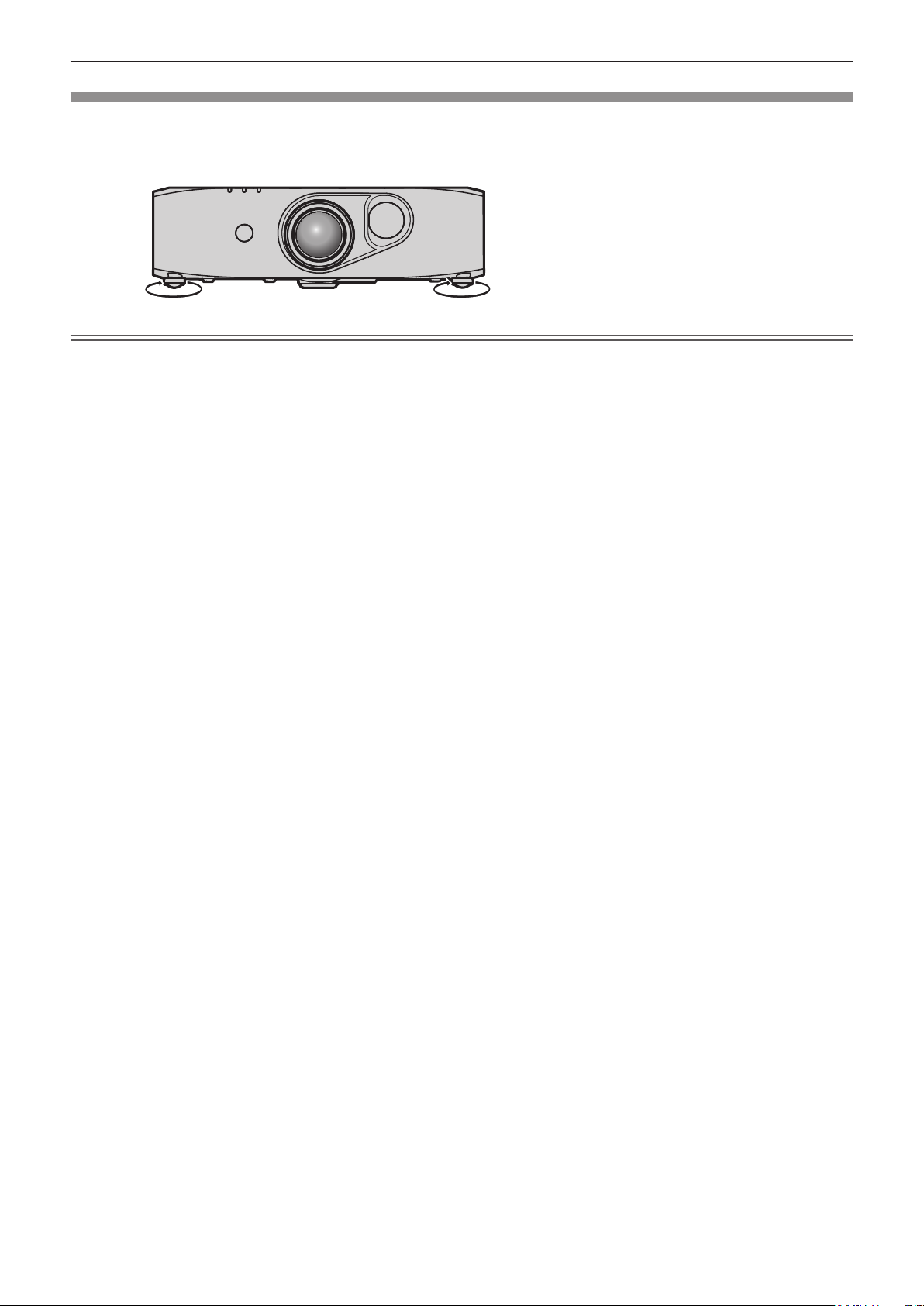
Chapter 2 Getting Started — Setting up
Adjusting adjustable feet
Install the projector on a at surface so that the front of the projector is parallel to the screen surface and the projection screen is rectangular.
If the screen is tilted downward, the projection screen can be adjusted to be rectangular by adjusting the adjustable feet. The adjustable feet
can also be used to adjust the projector to be level when it is tilted in a horizontal direction.
Extend the adjustable feet by rotating in the direction shown in the gure and retract by rotating in the opposite direction.
Adjustable amount
Front adjustable feet: Approx. 12 mm (15/32")
Attention
f Be careful not to block the intake/exhaust with your hands or any objects when adjusting the adjustable feet when the light source is on.
(x page 23)
f When there is trapezoidal distortion, execute the [POSITION] menu → [KEYSTONE].
ENGLISH - 29
Page 30
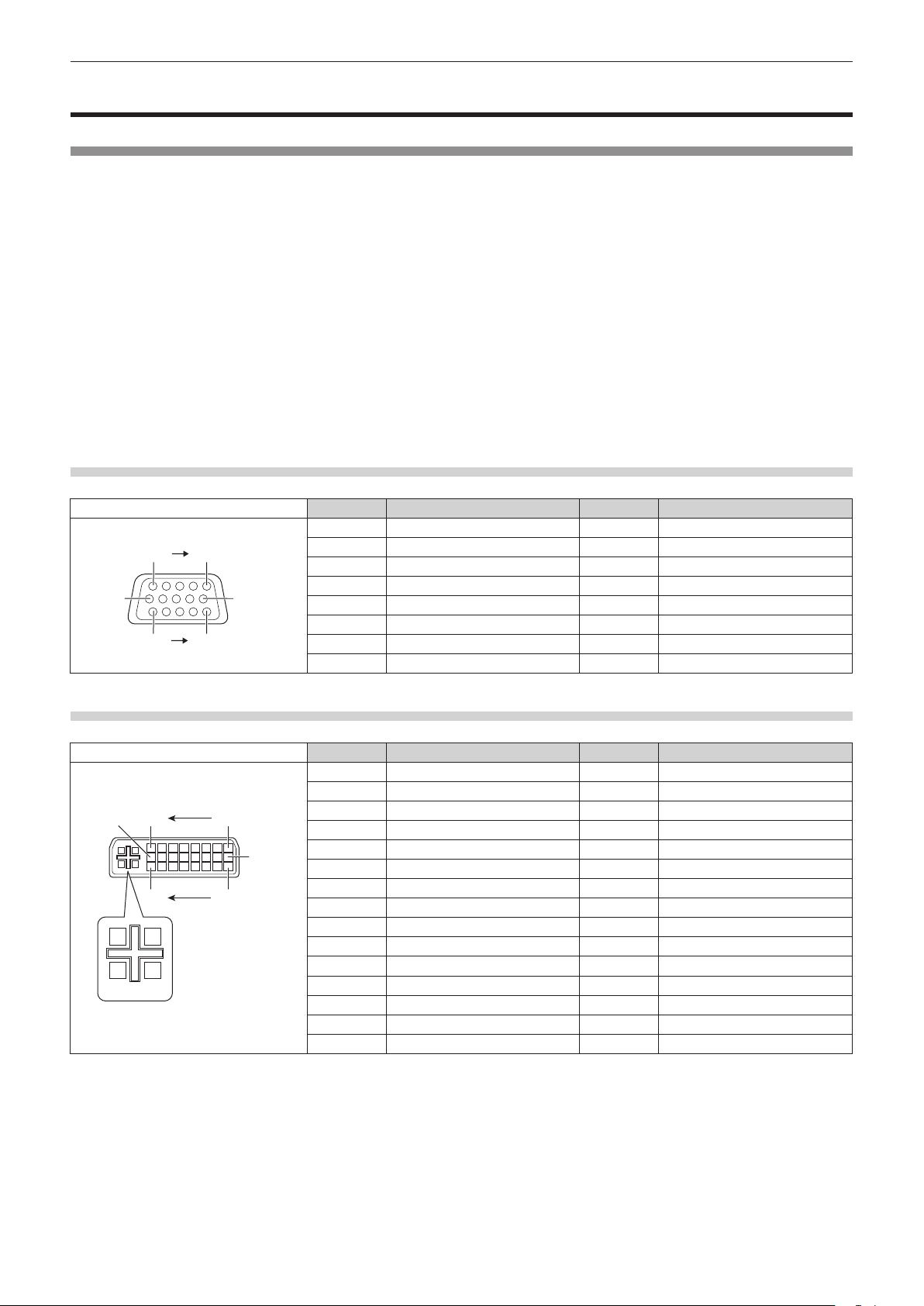
Chapter 2 Getting Started — Connecting
Connecting
Before connecting
f Before connecting, carefully read the operating instructions for the external device to be connected.
f Turn off the power of all devices before connecting cables.
f Take note of the following points before connecting the cables. Failure to do so may result in malfunctions.
g When connecting a cable to a device connected to the projector or the projector itself, touch any nearby metallic objects to eliminate static
electricity from your body before performing work.
g Do not use unnecessarily long cables to connect to a device connected to the projector or to the projector body. The longer the cable, the
more it is susceptible to noise. Since using a cable while it is wound makes it act like an antenna, it is more susceptible to noise.
g When connecting cables, connect GND rst, then insert the connecting terminal of the connecting device in a straight manner.
f Acquire any connection cable necessary to connect the external device to the system that is either not supplied with the device or not
available as an option.
f If video signals from AV equipment contain too much jitter, the images on the screen may randomly wobble or waver. In this case, a time
base corrector (TBC) must be connected.
f The projector accepts video signals, analog RGB signals (synchronous signals are TTL level), and digital signals.
f Some computer models are not compatible with the projector.
f Use a cable compensator when you connect devices to the projector using long cables. Otherwise the image may not display properly.
f Refer to “List of compatible signals” (x page 133) for the types of video signals that can be used with the projector.
<COMPUTER IN> terminal pin assignments and signal names
Outside view Pin No. Signal name Pin No. Signal name
(6)
(11) (15)
(1) (5)
(10)
(1) R/P
(2) G/Y (10) GND
(3) B/P
(4) ― (12) DDC data
(5) GND (13) SYNC/HD
(6) GND (14) VD
(7) GND (15) DDC clock
(8) GND
R
B
<DVI-I IN> terminal pin assignments and signal names
Outside view Pin No. Signal name Pin No. Signal name
(1) T.M.D.S data 2
(2) T.M.D.S data 2+ (17) T.M.D.S data 0
(16)
C4C2C3
C5
(17)(24)
(9)
(1)(8)
C1
(3) T.M.D.S data 2/4 shield (18) T.M.D.S data 0+
(4) ― (19) T.M.D.S data 0/5 shield
(5) ― (20) ―
(6) DDC clock (21) ―
(7) DDC data (22) T.M.D.S clock shield
(8) Analog VD (23) T.M.D.S clock+
(9) T.M.D.S data 1
(10) T.M.D.S data 1+ C1 Analog R/P
(11) T.M.D.S data 1/3 shield C2 Analog G/G SYNC/Y
(12) ― C3 Analog B/P
(13) ― C4 Analog HD/SYNC
(14) +5 V C5 Analog GND
(15) GND
(9) ―
(11) GND
-
-
(16) Hot plug detection
(24) T.M.D.S clock
-
R
B
-
30 - ENGLISH
Page 31

Chapter 2 Getting Started — Connecting
<HDMI IN> terminal pin assignments and signal names
Outside view Pin No. Signal name Pin No. Signal name
(1) T.M.D.S data 2+ (11) T.M.D.S clock shield
Even-numbered pins of (2) to (18)
(2) (18)
(1) (19)
Odd-numbered pins of (1) to (19)
(2) T.M.D.S data 2 shield (12) T.M.D.S clock
(3) T.M.D.S data 2
(4) T.M.D.S data 1+ (14) —
(5) T.M.D.S data 1 shield (15) SCL
(6) T.M.D.S data 1
(7) T.M.D.S data 0+ (17)
(8) T.M.D.S data 0 shield (18) +5 V
(9) T.M.D.S data 0
(10) T.M.D.S clock+
<3D SYNC> terminal pin assignments and signal names
Outside view Pin No. Signal name
(1) (2)
(3)
(1) +5 V
(2) GND
(3) Stereo Sync
-
-
-
-
(13) CEC
(16) SDA
DDC/CEC
GND
(19) Hot plug detection
Connecting example: AV equipment
DVD player with HDMI terminal (HDCP)
Blu-ray disc player
Attention
f Always use one of the following when connecting a VCR.
g A VCR with built-in time base corrector (TBC)
g A time base corrector (TBC) between the projector and the VCR
f If nonstandard burst signals are connected, the image may be distorted. In such case, connect the time base corrector (TBC) between the
projector and the external devices.
f When inputting digital signals to the <DVI-I IN> terminal, use a commercially available cable with a ferrite core.
Note
f When a DVI digital signal is input, some external devices to be connected may require to switch the setting using the [DISPLAY OPTION]
menu → [DVI-I IN] → [EDID].
f The <DVI-I IN> terminal can be connected to HDMI- or DVI-I-compliant devices. However, images may not appear or may not be displayed
properly on some devices.
f For an HDMI cable, use an HDMI High Speed cable that conforms to HDMI standards. If a cable that does not conform to HDMI standards
is used, images may be interrupted or may not be displayed.
f The <HDMI IN> terminal of the projector can be connected to an external device with a DVI terminal by using an HDMI/DVI conversion
cable, but some devices may not project the image properly or function properly.
f The projector does not support VIERA Link (HDMI).
f If the [HDMI] and [DIGITAL LINK] settings in the [PROJECTOR SETUP] menu → [AUDIO SETTING] → [AUDIO IN SELECT] are incorrect,
the projector may have malfunctions such as the absence of audio.
VCR (with built-in TBC)
Audio device
ENGLISH - 31
Page 32

Chapter 2 Getting Started — Connecting
Connecting example: Computers
Computer
Control computer
Computer
Computer
Computer
Control computer
Attention
f When connecting the projector to a computer or an external device, use the power cord supplied with each device and commercially
available shielded cables.
f When inputting digital signals to the <DVI-I IN> terminal, use a commercially available cable with a ferrite core.
Note
f When a DVI digital signal is input, some external devices to be connected may require to switch the setting using the [DISPLAY OPTION]
menu → [DVI-I IN] → [EDID].
f For an HDMI cable, use an HDMI High Speed cable that conforms to HDMI standards. If a cable that does not conform to HDMI standards
is used, images may be interrupted or may not be displayed.
f The <HDMI IN> terminal of the projector can be connected to an external device with an DVI terminal by using a HDMI/DVI conversion
cable, but some devices may not project the image properly or function properly.
f The <DVI-I IN> terminal (for digital input) supports single link only.
f If you operate the projector using the computer with the resume feature (last memory), you may have to reset the resume feature to operate
the projector.
f If the [AUDIO IN SELECT] settings are incorrect, the projector may have malfunctions such as the absence of audio.
Connecting example: Twisted-pair-cable transmitter
Twisted-pair-cable transmitters such as the optional Digital Interface Box (Model No.: ET-YFB100G) use twisted-pair-cables to transmit input
video, audio, Ethernet, and serial signals, and the projector can input those digital signals to the <DIGITAL LINK/LAN> terminal.
Projector connecting terminals
Computer
Computer cable
(commercially available)
Example of twisted-pair-cable transmitter
HDMI cable
(commercially available)
Control computer
Hub
Blu-ray disc player
VCR
32 - ENGLISH
Page 33

Chapter 2 Getting Started — Connecting
Attention
f Always use one of the following when connecting a VCR.
g A VCR with built-in time base corrector (TBC)
g A time base corrector (TBC) between the projector and the VCR
f If nonstandard burst signals are connected, the image may be distorted. In such case, connect the time base corrector (TBC) between the
projector and the external devices.
f Use a commercial HDMI/DVI conversion cable with a ferrite core.
f Ask a qualied technician or your dealer to install the cable wiring for a twisted-pair-cable transmitter and the projector. Image and sound
may be disrupted if cable transmission characteristics cannot be obtained due to inadequate installation.
f For the LAN cable between a twisted-pair-cable transmitter and the projector, use a cable that meets the following criteria:
g Compatible with CAT5e or higher
g Shielded type (including connectors)
g Straight-through
g Single wire
f When laying cables between a twisted-pair-cable transmitter and the projector, check that cable characteristics are compatible with CAT5e
or higher using tools such as a cable tester or cable analyzer.
When using a relay connector midway, include it in the measurement.
f Do not use a hub between a twisted-pair-cable transmitter and the projector.
f When connecting to the projector using a twisted-pair-cable transmitter (receiver) of other manufacturer, do not place another twisted-pair-
cable transmitter (receiver) between the twisted-pair-cable transmitter of other manufacturer and the projector. This may cause sound and
image to be disrupted.
f Do not pull cables forcefully. Also, do not bend or fold cables unnecessarily.
f To reduce the effects of noise as much as possible, stretch out the cables between the twisted-pair-cable transmitter and the projector
without any loops.
f Lay the cables between a twisted-pair-cable transmitter and the projector away from other cables, particularly power cables.
f When installing multiple cables, run them side by side along the shortest distance possible without bundling them together.
f After laying the cables, conrm that the value of [SIGNAL QUALITY] in the [NETWORK] menu → [DIGITAL LINK STATUS] is displayed in
green (indicates normal quality). (x page 100)
Note
f For an HDMI cable, use an HDMI High Speed cable that conforms to HDMI standards. If a cable that does not conform to HDMI standards
is used, images may be interrupted or may not be displayed.
f The projector does not support VIERA Link (HDMI).
f The maximum transmission distance between the twisted-pair-cable transmitter and the projector is 100 m (328'1"). If this distance is
exceeded, image and sound may be disrupted and may cause a malfunction in LAN communication. Please note that we do not support the
use of the projector outside the maximum transmission distance.
f For twisted-pair-cable transmitter of other manufacturers of which the operation has been veried with the DIGITAL LINK compatible
projector, refer to Panasonic website (http://panasonic.net/avc/projector/). Note that the verication for devices of other manufacturers
has been made for the items set by Panasonic Corporation, and not all the operations have been veried. For operation or performance
problems caused by the devices of other manufacturers, contact the respective manufacturers.
Connecting example: IR transmitter
VESA standard 3D eyewear
VESA standard IR transmitter
Note
f When viewing 3D images using VESA standard 3D eyewear, connect the commercially available VESA standard IR transmitter and set the
[3D SETTINGS] menu → [3D MODE] to [3D SYNC] or [DLP Link + 3D SYNC].
f When using 3D eyewear that supports DLP Link, an IR transmitter is not required.
When using 3D eyewear that supports DLP Link, set the [3D SETTINGS] menu → [3D MODE] to [DLP Link] or [DLP Link + 3D SYNC].
ENGLISH - 33
Page 34

Chapter 3 Basic Operations
This chapter describes basic operations to start with.
34 - ENGLISH
Page 35

Chapter 3 Basic Operations — Switching on/off the projector
Switching on/off the projector
Connecting the power cord
Make sure that the supplied power cord is securely xed to the projector body to prevent it from being removed easily.
Conrm that the <MAIN POWER> switch is on the <OFF> side before connecting the power cord.
For details of power cord handling, refer to “Read this rst!” (x page 2).
Attaching the power cord
1) Check the shapes of the <AC IN> terminal on the side of the projector body and the power cord
connector and insert the plug completely in the correct direction (until you hear the hooks click in
place).
Removing the power cord
1) Confirm that the <MAIN POWER> switch on the side of the projector body is on the <OFF> side, and
remove the power plug from the outlet.
2) Remove the power cord connector from the <AC IN> terminal of the projector body while pressing the
side tabs.
Power indicator
Displays the status of the power. Check the <ON (G)/STANDBY (R)> status of the power indicator before operating the projector.
When the light source indicator <LIGHT> and the temperature indicator <TEMP> are on or ashing, a problem may have occurred inside the
projector. Check the status of the indicator before turning on the projector, and take appropriate steps. (x page 122)
Power indicator <ON (G)/STANDBY (R)>
Light source indicator <LIGHT>
Temperature indicator <TEMP>
ENGLISH - 35
Page 36

Chapter 3 Basic Operations — Switching on/off the projector
Indicator status Projector status
Off The main power is switched off.
The power is switched off (in standby mode). [STANDBY MODE] is set to [NORMAL].
Flashing
Red
Lit
Green Lit Projecting.
Projection will start when the power <v/b> button is pressed.
f The projector may not operate when the temperature indicator <TEMP> is ashing.
The power is switched off (in standby mode). [STANDBY MODE] is set to [ECO].
Projection will start when the power <v/b> button is pressed.
f The projector may not operate when the temperature indicator <TEMP> is ashing.
Note
f The projector consumes power even in standby mode (when the power indicator <ON (G)/STANDBY (R)> lights/ashes in red). Refer to
“Power consumption” (x page 136) for the power consumption.
f The power indicator <ON (G)/STANDBY (R)> ashes in green if a remote control signal is received.
f The power indicator <ON (G)/STANDBY (R)> ashes in green slowly when the projector is in AV mute mode.
Switching on the projector
4)
4)
1)
2)
3)
1) Connect the power cord to the projector body.
2) Connect the power plug to an outlet.
f (AC 100 V - 240 V 50 Hz/60 Hz)
3) Press the <ON> side of the <MAIN POWER> switch to turn on the power.
f The power indicator <ON (G)/STANDBY (R)> lights/ashes in red, and the projector enters the standby mode.
4) Press the power <v/b> button.
f The power indicator <ON (G)/STANDBY (R)> lights in green and the image is soon projected on the screen.
Note
f If the projector is switched on at around 0 °C (32 °F), a warm-up period of approximately ve minutes may be necessary until an image is
displayed.
The temperature indicator <TEMP> lights during the warm-up period. When the warm-up is completed, the temperature indicator <TEMP>
turns off and the projection starts. Refer to “When an indicator lights up” (x page 122) for the indicator status.
f If the operating environment temperature is low and warm-up takes more than ve minutes, the projector will judge that a problem has
occurred and the power will automatically be set to standby mode. If this happens, increase the operating environment temperature to 0 °C
(32 °F) or higher, turn off the main power, and then switch on the projector again.
f If the [PROJECTOR SETUP] menu → [ECO MANAGEMENT] → [STANDBY MODE] is set to [ECO], it may take more time before the
projector starts projecting after the power is turned on compared with when [NORMAL] is set.
f When the power is turned or an input signal is switched, you may here a high-frequency driving sound. This is not a malfunction.
f If the [PROJECTOR SETUP] menu → [INITIAL STARTUP] is set to [LAST MEMORY] and the power is turned off by pressing the <OFF>
side of the <MAIN POWER> switch or by using the breaker directly while projecting during the last time of use, the power indicator <ON
(G)/STANDBY (R)> lights in green and projection starts after a while when the power is turned on by pressing the <ON> side of the <MAIN
POWER> switch with the power plug connected to the outlet, or with the breaker turned on.
36 - ENGLISH
Page 37

Chapter 3 Basic Operations — Switching on/off the projector
Making adjustments and selections
It is recommended that images are projected continuously for at least 30 minutes before the focus is adjusted.
3)2)
5)
3)
2)
1)6)
4)
1) Press the <FUNC3> button on the remote control to roughly adjust the focus of the image.
(x page 39)
2) Change the settings of the [PROJECTOR SETUP] menu → [PROJECTION METHOD] depending on the
installation mode. (x page 27)
f Refer to “Navigating through the menu” (x page 46) for the operation of the menu.
3) Press the input selection (<COMPUTER>, <DVI-I>, <VIDEO>, <DIGITAL LINK>, <HDMI>) buttons to
select the input signal.
4) Adjust the front, back and sideway tilt of the projector with the adjustable feet. (x page 29)
5) If the input signal is an RGB signal, press the <AUTO SETUP> button.
6) Press the <FUNC3> button on the remote control again to adjust the focus.
Note
f When the projector is switched on for the rst time after purchase as well as when [ALL USER DATA] in the [PROJECTOR SETUP] menu →
[INITIALIZE] is executed, the focus adjustment screen is displayed after projection starts, then the initial setting screen is displayed. Refer to
“Start-up display” (x page 20) for details.
ENGLISH - 37
Page 38

Chapter 3 Basic Operations — Switching on/off the projector
Switching off the projector
3)
4)
1) 2)
1)
2)
1) Press the power <v/b> button.
f The [POWER OFF(STANDBY)] conrmation screen is displayed.
2) Press qw to select [OK], and press the <ENTER> button.
(Or press the power <v/b> button again.)
f Projection of the image stops.
3) Wait for a few seconds until the power indicator <ON (G)/STANDBY (R)> of the projector body lights/
flashes in red.
4) Press the <OFF> side of the <MAIN POWER> switch to turn off the power.
Note
f Even when the power <v/b> button is pressed and the power is switched off, the projector consumes power if the main power of
the projector is on.
When the [PROJECTOR SETUP] menu → [STANDBY MODE] is set to [ECO], the power consumption during standby can be conserved.
f The power can be turned off by pressing the <OFF> side of the <MAIN POWER> switch while projecting or by directly using the breaker
under conditions where the <MAIN POWER> switch of the projector cannot be switched off/on easily such as while mounting on the ceiling.
However, the settings or adjustments performed right before the power is turned off may not be reected.
38 - ENGLISH
Page 39

Chapter 3 Basic Operations — Projecting
Projecting
Check the external device connections (x page 30) and the power cord connection (x page 35), and turn on the projector (x page 36)
to start projecting. Select the video for projection, and adjust appearance of the projected image.
Selecting the input signal
Select an input signal.
1) Press the input selection (<COMPUTER>, <DVI-I>, <VIDEO>, <DIGITAL LINK>, <HDMI>) buttons on the
remote control or the <INPUT SELECT> button on the control panel.
f The image of the signal being input in the selected terminal is projected.
Attention
f Images may not be projected properly depending on the external device, or the blu-ray disc or DVD disc, to be played back.
Set the [PICTURE] menu → [SYSTEM SELECTOR].
f Conrm the aspect ratio of the projection screen and the image, and switch to an optimum aspect ratio from the [POSITION] menu →
[ASPECT].
Adjusting the image
1) Adjust the projection angle.
f Install the projector on a at surface and parallel to the screen so that the projected screen is rectangular.
f If the screen is tilted downward, extend the adjustable feet and adjust the projection screen so that the projected screen is rectangular.
f Refer to “Adjusting adjustable feet” (x page 29) for details.
2) Press the <FUNC3> button on the remote control.
f The focus adjustment screen is displayed.
3) Press asqw to adjust the focus.
Note
f It is recommended that images are projected continuously for at least 30 minutes before the focus is adjusted.
f When there is trapezoidal distortion, execute the [POSITION] menu → [KEYSTONE].
f When the projection position needs to be adjusted, do so following the procedure described in “Adjusting the projection position”
(x page 41).
ENGLISH - 39
Page 40

Chapter 3 Basic Operations — Projecting
Viewing 3D images
To project/view 3D images, you need active shutter system 3D eyewear, 3D content, and devices that can play 3D content.
The projector only supports frame packing system, side by side system, top and bottom system, and frame sequential system as 3D video
signal input. Other systems are not supported.
The active shutter system 3D eyewear supports DLP Link system and VESA standard IR (Infrared) system. However, not all the 3D eyewear
operations have been veried.
Attention
f Be sure to read “VIEWING 3D VIDEO” in “Read this rst!” (x page 8) before projecting/viewing 3D images.
f Also read the operating instructions of 3D eyewear when using 3D eyewear.
f If you use 3D eyewear in a room with the uorescent light turned on, light may icker or 3D images may not be viewed properly. In such a
case, turn off the uorescent light.
f Take off 3D eyewear before viewing displays other than 3D images (such as computer screen, digital clock, calculator).
3D eyewear with DLP Link system support
You can project/view 3D images using 3D eyewear that supports DLP Link through the following procedure.
Turn on the projector.
1) Turn on the 3D eyewear.
2) Change projector settings to use the 3D eyewear.
f To set, select [DLP Link] or [DLP Link + 3D SYNC] in the [3D SETTINGS] menu → [3D MODE].
Note
f Change the setting in the [3D SETTINGS] menu → [LEFT/RIGHT SWAP] → [DLP Link], if there is something wrong with 3D images.
f The 3D eyewear that supports DLP Link operates by receiving synchronized signals of 3D images which are included in projection light
reected on the screen, and images can be viewed in three dimensions.
Depending on the conditions such as projection screen size, brightness of installation location, viewing distance, and brightness of the light
source, synchronized signals may not be received properly and you may not view 3D images correctly.
f To view 3D images using the 3D eyewear that supports DLP Link system, the 3D eyewear is required to be synchronized to the following
frequency according to the vertical scanning frequency of 3D video signals. For 3D eyewear specications, contact the companies of 3D
eyewear.
Vertical scanning frequency 3D eyewear supporting frequency
60 Hz/120 Hz 120 Hz
50 Hz/100 Hz 100 Hz
24 Hz 96 Hz
3D eyewear with VESA standard IR (Infrared) system support
You can project/view 3D images using 3D eyewear that supports VESA standard IR (Infrared) system through the following procedure.
Turn off the projector.
1) Connect the IR transmitter cable to the <3D SYNC> terminal on the projector.
2) Turn on the projector, 3D eyewear, and IR transmitter.
3) Change projector settings to use the 3D eyewear.
f To set, select [3D SYNC] or [DLP Link + 3D SYNC] in the [3D SETTINGS] menu → [3D MODE].
Note
f Change the setting in the [3D SETTINGS] menu → [LEFT/RIGHT SWAP] → [3D SYNC], if there is something wrong with 3D images.
40 - ENGLISH
Page 41

Chapter 3 Basic Operations — Projecting
Adjusting the projection position
When the projection position of images is shifted, adjust the lens shift through the following procedure.
Tool used:
f Ball point allen key wrench (M4) or allen wrench (M4)
Used when adjusting screw (1) to screw (3).
Torque (recommended): 1.2 N·m to 1.6 N·m
f Flat-blade screwdriver
Used when adjusting the opening for the lens shift adjustment.
Size of the opening for the lens shift adjustment: 1.5 mm (1/16") x 7 mm (9/32")
Shift cover
Screw (3)
Opening for the lens shift
adjustment (right and left)
Screw (1)
Opening for the lens shift
adjustment (top and bottom)
Center of the shift cover
Fig. 1 Fig. 2
Screw (2)
1) Remove the shift cover. (Fig. 1)
f While pressing the center of the shift cover, pull it up in the direction of the arrow to remove.
2) Turn the screw (1) counterclockwise to loosen it. (Fig. 2)
3) Turn and loosen the screw (2) or screw (3) counterclockwise to adjust the lens shift.
Orientation Adjustment method
Vertical Loosen the screw (2) and adjust the opening of the lens shift adjustment (top and bottom).
Horizontal Loosen the screw (3) and adjust the opening of the lens shift adjustment (right and left).
f Vertical and horizontal lens shift can be adjusted simultaneously.
4) After the lens shift has been adjusted, tighten the screw (2) or screw (3).
5) Tighten the screw (1).
6) Attach the shift cover.
f Check the shape of the hole and t the shift cover in the correct direction.
Adjustment range by the lens position shift (optical shift)
Perform the lens position shift within the adjustment range.
The focus may change when the lens position is shifted out of the adjustment range. This is because the movement of the lens is restricted to
protect the optical parts. Projection position can be adjusted with the optical axis shift based on the standard projection position in the range
shown in the following gure.
Projection screen width H
0.034 H0.034 H
0.1 V
Projection screen height V
0.1 V
ENGLISH - 41
Page 42

Chapter 3 Basic Operations — Operating with the remote control
Operating with the remote control
Using the AV mute function
If the projector is not used for a certain period of time during the meeting intermission, for example, it is possible to turn off the audio and video
temporarily.
button
1) Press the <AV MUTE> button.
f The audio and video turn off.
2) Press the <AV MUTE> button again.
f The audio and video turn on.
Note
f The power indicator <ON (G)/STANDBY (R)> ashes slowly when the projector is in AV mute mode.
f The projector has no built-in speakers. Audio is output from the external sound system connected to the <VARIABLE AUDIO OUT> terminal.
Using the Freeze function
The projected image can be paused temporarily and the audio muted, regardless of the playback of the external equipment.
button
1) Press the <FREEZE> button.
f The video is paused and the audio is muted.
2) Press the <FREEZE> button again.
f The video playback resumes and the audio is unmuted.
Note
f [FREEZE] is displayed on the screen when the video is paused.
42 - ENGLISH
Page 43

Chapter 3 Basic Operations — Operating with the remote control
Switching the input
The input for projection can be switched.
button
1) Press the input selection (<COMPUTER>, <DVI-I>, <VIDEO>, <DIGITAL LINK>, <HDMI>) buttons.
f This operation can be also performed using the <INPUT SELECT> button on the control panel.
<COMPUTER> Switch the input to COMPUTER.
<DVI-I> Switch the input to DVI-I.
<VIDEO> Switch the input to VIDEO.
<DIGITAL LINK> Switch the input to DIGITAL LINK.
<HDMI> Switch the input to HDMI.
Note
f When the optional Digital Interface Box (Model No.: ET-YFB100G) is connected to the <DIGITAL LINK/LAN> terminal, the ET-YFB100G
input changes with each press of the <DIGITAL LINK> button.
For twisted-pair-cable transmitters of other manufacturers, switch the input on the projector to DIGITAL LINK, and then switch the input on
the twisted-pair-cable transmitter.
Using the Automatic setup function
The automatic setup function can be used to automatically adjust the resolution, clock phase, and image position when analog RGB signals
consisting of bitmap images such as computer signals are being input, or to automatically adjust the image position when DVI-D/HDMI signals
are input. Supplying images with bright white borders at the edges and high-contrast black and white characters is recommended when the
system is in automatic adjustment mode.
Avoid supplying images that include halftones or gradation, such as photographs and computer graphics.
button
1) Press the <AUTO SETUP> button.
f [COMPLETE] is displayed when it has completed without any problem.
Note
f The clock phase may shift even if it has completed without any incident. In such cases, adjust the [POSITION] menu → [CLOCK PHASE]
(x page 58).
f If an image with blurred edges or a dark image is input, [INCOMPLETE] may appear or adjustment may not be performed properly even
when [COMPLETE] appears. In this case, adjust the settings in the [ADVANCED MENU] menu → [INPUT RESOLUTION] (x page 61),
[POSITION] → [CLOCK PHASE] (x page 58), and [SHIFT] (x page 56).
f Adjust special signals according to the [DISPLAY OPTION] menu → [AUTO SETUP] (x page 71).
f Automatic adjustment may not work depending on the model of the computer.
f Automatic adjustment may not work for a synchronization signal of C-SY or SYNC ON GREEN.
f Images may be disrupted for a few seconds during automatic adjustment, but it is not a malfunction.
f Adjustment is required for each input signal.
f Automatic adjustment can be canceled by pressing the <RETURN> or <MENU> button during the automatic adjustment operation.
f If the automatic setup function is used while moving images are being input, the adjustment may not be performed properly even for an RGB
signal that can use automatic setup. [INCOMPLETE] may appear, or adjustment may not be nished properly even if [COMPLETE] appears.
ENGLISH - 43
Page 44

Chapter 3 Basic Operations — Operating with the remote control
Using the Function button
Frequently used operations can be assigned to the <FUNC1> button and the <FUNC2> button on the remote control to be used as simple
shortcut buttons.
The <FUNC3> button is assigned to the display control of the focus adjustment screen.
button
1) Press the <FUNC1> to <FUNC3> buttons.
When assigning operations to the <FUNC1> button or the <FUNC2> button
1) Press the <MENU> on the control panel or the remote control to display the menu items (main menu,
sub-menu, or details menu) you want to assign.
f Refer to “Navigating through the menu” (x page 46) for the operation of the on-screen menu.
2) Press either the <FUNC1> button or the <FUNC2> button for at least three seconds.
Note
f After settings have been completed, F1 or F2 is displayed on the left of the assigned menu item (main menu, sub-menu, or details menu)
when <FUNC1> or <FUNC2> is set, respectively. Also, F3 is displayed on the left of [FOCUS] on the main menu.
f Perform the [PROJECTOR SETUP] menu → [FUNCTION BUTTON] (x page 90) when deallocating functions.
Using the ECO management function
The setting screen related to the ECO management can be displayed.
button
1) Press the <ECO> button on the remote control.
Note
f Refer to the [PROJECTOR SETUP] menu → [ECO MANAGEMENT] (x page 79) for details.
Adjusting the volume
The audio output volume can be adjusted.
button
1) Press the <VOLUME+>/<VOLUME-> button on the remote control.
<VOLUME+> Increases the volume.
<VOLUME
44 - ENGLISH
-
> Decreases the volume.
Page 45

Chapter 4 Settings
This chapter describes the settings and adjustments you can make using the on-screen menu.
ENGLISH - 45
Page 46

Chapter 4 Settings — Menu navigation
Menu navigation
The on-screen menu (Menu) is used to perform various settings and adjustments of the projector.
Navigating through the menu
Operating procedure
button
1) Press the <MENU> button on the remote control or control panel.
f The [MAIN MENU] screen is displayed.
MAIN MENU
PICTURE
POSITION
ADVANCED MENU
DISPLAY LANGUAGE
3D SETTINGS
DISPLAY OPTION
PROJECTOR SETUP
TEST PATTERN
SECURITY
NETWORK
DIGITAL LINK
FOCUS
F3
MENU SELECT
ENTER
SUB MENU
1/2
2) Press as to select an item from the main menu.
f The selected item is highlighted in yellow.
MAIN MENU
PICTURE
POSITION
ADVANCED MENU
DISPLAY LANGUAGE
3D SETTINGS
DISPLAY OPTION
PROJECTOR SETUP
TEST PATTERN
SECURITY
NETWORK
DIGITAL LINK
FOCUS
F3
MENU SELECT
ENTER
SUB MENU
3) Press the <ENTER> button.
f The sub-menu items of the selected main menu are displayed.
POSITION
SHIFT
ASPECT
ZOOM
CLOCK PHASE
KEYSTONE
MENU SELECT
ENTER
SUB MENU
NORMAL
+16
0
1/2
4) Press as to select a sub-menu, and press qw or the <ENTER> button to change or adjust settings.
f Some items will switch in order as follows each time you press qw.
A B C
f For some items, press qw to display an individual adjustment screen with a bar scale as shown below.
CONTRAST
ADJUST
0
46 - ENGLISH
Page 47

Chapter 4 Settings — Menu navigation
Note
f Pressing the <RETURN> button or the <MENU> button while the menu screen is displayed returns to the upper hierarchical menu screen.
f Some items may not be adjusted or used for certain signal formats to be input to the projector. The menu items that cannot be adjusted or
used are shown in gray characters, and they cannot be selected.
f Some items can be adjusted even if signals are not input.
f Individual adjustment screen is cleared automatically if no operation is performed for approximately ve seconds.
f For menu items, refer to “Main menu” (x page 47) and “Sub-menu” (x page 48).
f The cursor color depends on the settings of the [OSD DESIGN] menu (x page 74). The selected item is displayed with the yellow cursor
by default.
f In a portrait setting, the menu is displayed sideways.
Resetting adjustment values to the factory default
If the <DEFAULT> button on the remote control is pressed, the values adjusted in the menu items are restored to the factory default settings.
button
1) Press the <DEFAULT> button on the remote control.
CONTRAST
ADJUST
0
Note
f You cannot reset all the settings to the factory default at a time.
f To reset all the settings adjusted in the sub-menu item to the factory default one at a time, execute [PROJECTOR SETUP] menu →
[INITIALIZE] (x page 94).
f Some items cannot be reset by pressing the <DEFAULT> button. Adjust each item manually.
f The square mark under the bar scale in the individual adjustment screen indicates the factory default setting. The position of the square
mark varies by the selected input signals.
Current adjustment value
Factory default setting
Setting the on-screen display to show/hide
If you press the <MENU> button on the control panel or the remote control for at least three seconds, the on-screen display setup screen is
displayed and the on-screen display can be set to show/hide.
Note
f If the [SECURITY] menu → [TEXT DISPLAY] is [ON], the on-screen setting screen cannot be displayed.
Main menu
The following items are in the main menu.
When a main menu item is selected, the screen changes to a sub-menu selection screen.
Main menu item Page
[PICTURE] 51
[POSITION] 56
[ADVANCED MENU] 60
[DISPLAY LANGUAGE] 65
[3D SETTINGS] 66
[DISPLAY OPTION] 69
[PROJECTOR SETUP] 78
ENGLISH - 47
Page 48

Chapter 4 Settings — Menu navigation
Main menu item Page
[TEST PATTERN] 95
[SECURITY] 96
[NETWORK] 99
[DIGITAL LINK] 118
[FOCUS] 119
[SIGNAL LIST] 120
Sub-menu
The sub-menu of the selected main menu item is displayed, and you can set and adjust items in the sub-menu.
[PICTURE]
Sub-menu item Factory default Page
BPR
*1
*1
*1
*1
]
[PICTURE MODE] [GRAPHIC]
[CONTRAST] [0] 51
[BRIGHTNESS] [0] 52
[COLOR] [0] 52
[TINT] [0] 52
[COLOR TEMPERATURE] [DEFAULT] 52
[DAYLIGHT VIEW] [AUTO] 54
[SHARPNESS] [6]
[NOISE REDUCTION] [OFF]
[SYSTEM SELECTOR] [YP
*1 Depends on the signal input.
51
54
54
55
Note
f The factory default settings may vary depending on the picture mode.
[POSITION]
Sub-menu item Factory default Page
[SHIFT] ― 56
[ASPECT] [NORMAL] 57
[ZOOM] ― 57
[CLOCK PHASE] [16]
[KEYSTONE] [0] 59
*1 Depends on the signal input.
*1
[ADVANCED MENU]
Sub-menu item Factory default Page
[DIGITAL CINEMA REALITY] [AUTO]
[BLANKING] ― 60
[INPUT RESOLUTION] ― 61
[CLAMP POSITION] [24]
[EDGE BLENDING] [OFF] 61
[FRAME RESPONSE] [NORMAL] 63
[RASTER POSITION] ― 64
*1
*1
58
60
61
*1 Depends on the signal input.
48 - ENGLISH
Page 49

Chapter 4 Settings — Menu navigation
Note
f Sub-menu items and factory default settings differ depending on the input terminal that is selected.
[DISPLAY LANGUAGE]
Details (x page 65)
[3D SETTINGS]
Sub-menu item Factory default Page
[3D MODE] [DLP Link]
[3D SYNC OUTPUT DELAY] [0us] 66
[LEFT/RIGHT SWAP] [NORMAL] 67
[3D INPUT FORMAT] [AUTO]
[SAFETY PRECAUTIONS MESSAGE] [ON] 68
[3D SAFETY PRECAUTIONS] ― 68
*1 Depends on the signal input.
*1
*1
[DISPLAY OPTION]
66
67
Sub-menu item Factory default Page
[COLOR MATCHING] [OFF] 69
[SCREEN SETTING] ― 70
[AUTO SIGNAL] [OFF] 71
[AUTO SETUP] ― 71
[COMPUTER IN] ― 71
[DVI-I IN] ― 72
[HDMI IN] ― 73
[DIGITAL LINK IN] ― 73
[ON-SCREEN DISPLAY] ― 73
[CLOSED CAPTION SETTING] ― 75
[BACK COLOR] [BLUE] 76
[STARTUP LOGO] [DEFAULT LOGO] 76
[SUB MEMORY LIST] ― 76
[FREEZE] ― 77
[AV MUTE] ― 77
[PROJECTOR SETUP]
Sub-menu item Factory default Page
[PROJECTOR ID] [ALL] 78
[PROJECTION METHOD] [FRONT/FLOOR] 78
[COOLING CONDITION] [FLOOR SETTING] 79
[ECO MANAGEMENT] ― 79
[BRIGHTNESS CONTROL] ― 81
[SCHEDULE] [OFF] 85
[INITIAL STARTUP] [LAST MEMORY] 86
[STARTUP INPUT SELECT] [LAST USED] 87
[DIGITAL LINK INPUT] ― 87
[RS-232C] ― 88
[FUNCTION BUTTON] ― 90
[AUDIO SETTING] ― 90
[STATUS] ― 92
[DATE AND TIME] ― 92
[SAVE ALL USER DATA] ― 93
ENGLISH - 49
Page 50

Chapter 4 Settings — Menu navigation
Sub-menu item Factory default Page
[LOAD ALL USER DATA] ― 93
[INITIALIZE] ― 94
[SERVICE PASSWORD] ― 94
[TEST PATTERN]
Details (x page 95)
[SECURITY]
Sub-menu item Factory default Page
[SECURITY PASSWORD] [OFF] 96
[SECURITY PASSWORD CHANGE] ― 96
[TEXT DISPLAY] [OFF] 97
[TEXT CHANGE] ― 97
[MENU LOCK] [OFF] 97
[MENU LOCK PASSWORD] ― 97
[CONTROL DEVICE SETUP] ― 98
[NETWORK]
Sub-menu item Factory default Page
[DIGITAL LINK MODE] [AUTO] 99
[DIGITAL LINK SETUP] ― 99
[DIGITAL LINK STATUS] ― 100
[NETWORK SETUP] ― 100
[NETWORK CONTROL] ― 101
[NETWORK STATUS] ― 101
[DIGITAL LINK]
Details (x page 118)
[FOCUS]
Details (x page 119)
[SIGNAL LIST]
Details (x page 120)
Note
f Some items may not be adjusted or used for certain signal formats to be input to the projector.
f The menu items that cannot be adjusted or used are shown in gray characters, and they cannot be selected.
f Sub-menu items and factory default settings differ depending on the selected input terminal.
50 - ENGLISH
Page 51

Chapter 4 Settings — [PICTURE] menu
[PICTURE] menu
On the menu screen, select [PICTURE] from the main menu, and select an item from the submenu.
Refer to “Navigating through the menu” (x page 46) for the operation of the menu screen.
f After selecting the item, press asqw to adjust.
[PICTURE MODE]
You can switch to the desired picture mode suitable for the image source and the environment in which the projector is used.
1) Press as to select [PICTURE MODE].
2) Press qw to switch the item.
f The items will switch each time you press the button.
[GRAPHIC] The image becomes suitable for input from the personal computer.
[STANDARD] The image becomes suitable for moving images in general.
[CINEMA] The image becomes suitable for movie contents.
[NATURAL] The image is sRGB compliant.
[REC709]
[DICOM SIM.]
[DYNAMIC] Color and brightness are optimized and image becomes suitable for video content.
*1
*1
The image is Rec.709 compliant.
The image becomes similar to that of DICOM Part 14 Grayscale Standard.
*1 Use the factory default for the settings under the [PICTURE] menu other than [PICTURE MODE].
Note
f The factory default picture mode is [GRAPHIC] for still image input signals and [STANDARD] for movie-based input signals.
f When [LIGHT POWER] is set to [ECO1] or [ECO2], [DYNAMIC] cannot be selected. Even when [PICTURE MODE] is set to [DYNAMIC]
while [LIGHT POWER] is set to [NORMAL], the setting is switched to [GRAPHIC] automatically if [LIGHT POWER] is switched to [ECO1] or
[ECO2].
f [DYNAMIC] cannot be selected when viewing 3D images. Even when [DYNAMIC] is selected while viewing 2D images, the setting is
switched to [GRAPHIC] automatically once viewing 3D images.
f Rec.709 is an abbreviation of “ITU-R Recommendation BT.709” and is color standard of high-denition television.
f DICOM is an abbreviation of “Digital Imaging and COmmunication in Medicine” and is a standard for medical imaging devices. Although the
DICOM name is used, the projector is not a medical device, and should not be used for purposes such as diagnosis of display images.
[CONTRAST]
You can adjust the contrast of the colors.
1) Press as to select [CONTRAST].
2) Press qw or the <ENTER> button.
f The [CONTRAST] individual adjustment screen is displayed.
3) Press qw to adjust the level.
Operation Adjustment Range of adjustment
Press the w button.
Press the q button.
Brightens the screen and makes the color deeper.
Darkens the screen and makes the color lighter.
-
31 - 31
Attention
f Adjust [BRIGHTNESS] rst when you need to adjust the black level.
ENGLISH - 51
Page 52

Chapter 4 Settings — [PICTURE] menu
[BRIGHTNESS]
You can adjust the dark (black) part of the projected image.
1) Press as to select [BRIGHTNESS].
2) Press qw or the <ENTER> button.
f The [BRIGHTNESS] individual adjustment screen is displayed.
3) Press qw to adjust the level.
Operation Adjustment Range of adjustment
Press the w button.
Press the q button.
Increases the brightness of the dark (black) parts of the screen.
Reduces the brightness of the dark (black) parts of the screen.
[COLOR]
You can adjust the color saturation of the projected image.
1) Press as to select [COLOR].
2) Press qw or the <ENTER> button.
f The [COLOR] individual adjustment screen is displayed.
3) Press qw to adjust the level.
-
31 - 31
Operation Adjustment Range of adjustment
Press the w button.
Press the q button.
Deepens colors.
Weakens colors.
[TINT]
You can adjust the skin tone in the projected image.
1) Press as to select [TINT].
2) Press qw or the <ENTER> button.
f The [TINT] individual adjustment screen is displayed.
3) Press qw to adjust the level.
Operation Adjustment Range of adjustment
Press the w button.
Press the q button.
Adjusts skin tone toward greenish color.
Adjusts skin tone toward reddish purple.
[COLOR TEMPERATURE]
You can switch the color temperature if the white areas of the projected image are bluish or reddish.
Adjusting with color temperature
-
31 - 31
-
31 - 31
1) Press as to select [COLOR TEMPERATURE].
2) Press qw or the <ENTER> button.
f The [COLOR TEMPERATURE] individual adjustment screen is displayed.
3) Press qw to switch the item.
f The items will switch each time you press the button.
[DEFAULT] Factory default setting.
[USER]
[MIDDLE]
[HIGH]
Adjusts white balance as desired. Refer to “Adjusting desired white balance” (x page 53) for
details.
Select so that images become natural.
52 - ENGLISH
Page 53

Chapter 4 Settings — [PICTURE] menu
Note
f When “[PICTURE MODE]” (x page 51) is set to [DYNAMIC], [COLOR TEMPERATURE] is xed to [USER]. (However, [WHITE
BALANCE HIGH] cannot be adjusted.)
f When [COLOR MATCHING] (x page 69) adjustment is set to other than [OFF], [COLOR TEMPERATURE] is xed to [USER].
Adjusting desired white balance
1) Press as to select [COLOR TEMPERATURE].
2) Press qw or the <ENTER> button.
f The [COLOR TEMPERATURE] individual adjustment screen is displayed.
3) Press qw to select [USER].
4) Press the <ENTER> button.
f The [COLOR TEMPERATURE] screen is displayed.
5) Press as to select [WHITE BALANCE].
6) Press the <ENTER> button.
f The [WHITE BALANCE] screen is displayed.
7) Press as to select [WHITE BALANCE HIGH] or [WHITE BALANCE LOW].
8) Press the <ENTER> button.
f The [WHITE BALANCE HIGH] screen or the [WHITE BALANCE LOW] screen is displayed.
9) Press as to select [RED], [GREEN], or [BLUE].
10) Press qw to adjust the level.
Item Operation Adjustment Range of adjustment
[RED]
[GREEN]
[BLUE]
Press the w button.
Press the q button.
Press the w button.
Press the q button.
Press the w button.
Press the q button.
Deepens red.
Weakens red.
Deepens green.
Weakens green.
Deepens blue.
Weakens blue.
[WHITE BALANCE HIGH]: 0 - 255 (factory default is 255)
[WHITE BALANCE LOW]:
-
127 - 127 (factory default is 0)
Note
f Adjust [COLOR TEMPERATURE] correctly. All colors will not be displayed properly unless adequate adjustment is made. If the adjustment
does not look suitable, you can press the <DEFAULT> button on the remote control to return the setting for the selected item only to the
factory default setting.
f The setting of [COLOR TEMPERATURE] is not reected in internal test patterns (x page 95). Make sure to set [COLOR
TEMPERATURE] while projecting input signal.
Changing the [USER] name
1) Press as to select [COLOR TEMPERATURE].
2) Press qw or the <ENTER> button.
f The [COLOR TEMPERATURE] individual adjustment screen is displayed.
3) Press qw to select [USER].
4) Press the <ENTER> button.
f The [COLOR TEMPERATURE] screen is displayed.
5) Press as to select [COLOR TEMPERATURE NAME CHANGE].
6) Press the <ENTER> button.
f The [COLOR TEMPERATURE NAME CHANGE] screen is displayed.
7) Press asqw to select the text, and press the <ENTER> button to enter the text.
8) Press asqw to select [OK], and press the <ENTER> button.
f The name set to color temperature is changed.
ENGLISH - 53
Page 54

Chapter 4 Settings — [PICTURE] menu
Note
f When a name is changed, display of the [USER] menu is also changed.
[DAYLIGHT VIEW]
You can correct the image to the optimal vividness even if it is projected under a bright light.
1) Press as to select [DAYLIGHT VIEW].
2) Press qw or the <ENTER> button.
f The [DAYLIGHT VIEW] individual adjustment screen is displayed.
3) Press qw to switch the item.
f The items will switch each time you press the button.
[AUTO] Corrects the image vividness automatically.
[OFF] No correction.
[1] Corrects the image to weaken vividness.
[2] Corrects the image to medium vividness.
[3] Corrects the image to high vividness.
Note
f If [ON] is selected from the [ADVANCED MENU] menu → [EDGE BLENDING], [AUTO] cannot be set.
f If [REAR/FLOOR] or [REAR/CEILING] is selected from the [PROJECTOR SETUP] menu → [PROJECTION METHOD], [AUTO] cannot be
set.
f [AUTO] mode may not operate properly if objects are placed on top of the projector.
f If [PICTURE MODE] is [NATURAL], [REC709], or [DICOM SIM.], the factory default setting is [OFF].
[SHARPNESS]
You can adjust the sharpness of the projected image.
1) Press as to select [SHARPNESS].
2) Press qw or the <ENTER> button.
f The [SHARPNESS] individual adjustment screen is displayed.
3) Press qw to adjust the level.
Operation Adjustment Range of adjustment
Press the w button.
Press the q button.
Contours become sharper.
Contours become softer.
0 - 15
Note
f If you press w while the adjustment value is [15], the value will become [0]. If you press q while the adjustment value is [0], the value will
become [15].
f [SHARPNESS] cannot be set while displaying 3D images.
[NOISE REDUCTION]
You can reduce noises when the input image is degraded and noise is occurring in the image signal.
1) Press as to select [NOISE REDUCTION].
2) Press qw or the <ENTER> button.
f The [NOISE REDUCTION] individual adjustment screen is displayed.
3) Press qw to switch the item.
f The items will switch each time you press the button.
[OFF] No correction.
[ON] Corrects the noise.
Attention
f Setting the projector may result in an image that appears different from the actual image. In such a case, set it to [OFF].
f [NOISE REDUCTION] cannot be set when viewing 3D videos.
54 - ENGLISH
Page 55

Chapter 4 Settings — [PICTURE] menu
[SYSTEM SELECTOR]
The projector will automatically detect the input signal, but you can set the system method manually when an unstable signal is input. Set the
system method matching the input signal.
1) Press as to select [SYSTEM SELECTOR].
2) Press the <ENTER> button.
3) Press as to select a system format.
f Available system formats vary depending on the input signal.
Terminal System format
Select [AUTO], [NTSC], [NTSC4.43], [PAL], [PAL-M], [PAL-N], [SECAM], or [PAL60].
<VIDEO IN> terminal
<COMPUTER IN> terminal,
<DVI-I IN> terminal
<DVI-I IN> terminal
<HDMI IN> terminal
*1 When [DVI-I IN] is set to [ANALOG].
*2 When [DVI-I IN] is set to [DIGITAL].
Set it to [AUTO] normally. (Setting [AUTO] will automatically select [NTSC], [NTSC4.43], [PAL],
[PAL-M], [PAL-N], [SECAM], or [PAL60].)
Switch the setting to the signal method for the TV used.
480i, 576i, or 576p signal Select [RGB] or [YC
*1
*2
VGA60 or 480p signal Select [VGA60], [480p], or [480pRGB].
Other movie-based signals Select [RGB] or [YP
480p or 576p signal Select [RGB], [YC
Other movie-based signals Select [RGB], [YP
480p or 576p signal Select [AUTO], [RGB], [YC
Other movie-based signals Select [AUTO], [RGB], [YP
].
BCR
].
BPR
444], or [YCBCR422].
BCR
444], or [YPBPR422].
BPR
444], or[YCBCR422].
BCR
444], or[YPBPR422].
BPR
4) Press the <ENTER> button.
Note
f Refer to “List of compatible signals” (x page 133) for the types of video signals that can be used with the projector.
f This may not function properly for some connected external devices.
sRGB-compliant video
sRGB is an international standard (IEC61966-2-1) for color reproduction dened by IEC (International Electrotechnical Commission).
Set according to the following steps to reproduce more faithful, sRGB compliant colors.
1) Set [COLOR MATCHING] to [OFF].
f Refer to [COLOR MATCHING] (x page 69).
2) Display the [PICTURE] menu.
f Refer to “[PICTURE] menu” (x page 51).
3) Press as to select [PICTURE MODE].
4) Press qw to set [NATURAL].
5) Press as to select [COLOR].
6) Press the <DEFAULT> button on the remote control to set the factory default settings.
7) Follow Steps 5) to 6) to set [TINT] and [COLOR TEMPERATURE] to the factory default settings.
Note
f sRGB is available for RGB signal input only.
ENGLISH - 55
Page 56

Chapter 4 Settings — [POSITION] menu
[POSITION] menu
On the menu screen, select [POSITION] from the main menu, and select an item from the submenu.
Refer to “Navigating through the menu” (x page 46) for the operation of the menu screen.
f After selecting the item, press asqw to adjust.
Note
f When the input is set to DIGITAL LINK, only [KEYSTONE] can be set. When the optional Digital Interface Box (ET-YFB100G) is connected
to the projector, adjust the shift, aspect, and clock phase from the menu of ET-YFB100G.
[SHIFT]
Move the image position vertically or horizontally if the image position projected on the screen is shifted even when the relative position of the
projector and the screen is installed correctly.
1) Press as to select [SHIFT].
2) Press the <ENTER> button.
f The [SHIFT] screen is displayed.
3) Press asqw to adjust the position.
Orientation Operation Adjustment
Press the a button.
Vertical (up and down)
adjustment
Press the s button.
Press the w button.
Horizontal (right and left)
adjustment
Press the q button.
The image position moves up.
The image position moves down.
The image position moves to the right.
The image position moves to the left.
Note
f For the portrait setting, image position is moved horizontally when “Vertical (up and down) adjustment” is made. Image position is moved
vertically when “Horizontal (right and left) adjustment” is made.
56 - ENGLISH
Page 57

Chapter 4 Settings — [POSITION] menu
[ASPECT]
Switch the aspect ratio of the image.
The aspect ratio is switched within the screen range selected in [SCREEN SETTING]. Set [SCREEN SETTING] rst. (x page 70)
1) Press as to select [ASPECT].
2) Press qw or the <ENTER> button.
f The [ASPECT] individual adjustment screen is displayed.
3) Press qw to switch the item.
f The items will switch each time you press the button.
[NORMAL] Displays images without changing the aspect ratio of the input signals.
[NATIVE] Displays images without changing the resolution of the input signals.
[WIDE]
[4:3]
[H FIT]
[V FIT]
[FULL]
Displays images with the aspect ratio converted to 16:9 when standard signals are input
images without changing the aspect ratio when wide-screen signals are input*2.
*1
Displays images without changing the aspect ratio when standard signals are input
without changing the aspect ratio so that the images will t in the 4:3 screen when wide-screen
signals are input*2.
Displays images using the entire width of the screen. When signals have the aspect ratio vertically
longer than the aspect ratio of the screen selected in [SCREEN FORMAT], the images are displayed
with the top and bottom parts cut off.
Displays images using the entire height of the screen range selected in [SCREEN FORMAT]. When
signals have the aspect ratio horizontally longer than the aspect ratio of the screen selected in
[SCREEN FORMAT], the images are displayed with the right and left parts cut off.
Displays images in the entire screen range selected in [SCREEN FORMAT]. When the aspect ratio of
the input signals differs from that of the screen range, the images are displayed with the aspect ratio
converted to that of the screen selected in [SCREEN FORMAT].
. Displays images
*1
. Display
*1 Standard signals are input signals with an aspect ratio of 4:3 or 5:4.
*2 Wide-screen signals are input signals with an aspect ratio of 16:10, 16:9, 15:9 or 15:10.
Note
f If an aspect ratio which is different from the aspect ratio for the input signals is selected, the images will appear differently from the originals.
Be careful of this when selecting the aspect ratio.
f If using the projector in places such as cafes or hotels to display programs for a commercial purpose or for public presentation, note that
adjusting the aspect ratio or using the zoom function to change the screen images may be an infringement of the rights of the original
copyright owner for that program under copyright protection laws. Take care when using a function of the projector such as the aspect ratio
adjustment and zoom function.
f If conventional (normal) 4:3 images which are not wide-screen images are displayed on a wide screen, the edges of the images may not
be visible or they may become distorted. Such images should be viewed as with an aspect ratio of 4:3 in the original format intended by the
creator of the images.
[ZOOM]
Adjust the image size.
When [ASPECT] is set to other than [NORMAL] and [NATIVE]
1) Press as to select [ZOOM].
2) Press the <ENTER> button.
f The [ZOOM] screen is displayed.
3) Press as to select [INTERLOCKED].
4) Press qw to switch the item.
[OFF] Sets the [VERTICAL] and [HORIZONTAL] zoom ratio.
[ON]
Uses [BOTH] to set zoom ratio. Image can be enlarged or reduced vertically and horizontally by units
of 1.0 time.
5) Press as to select [VERTICAL] or [HORIZONTAL].
f If [ON] is selected, select [BOTH].
6) Press qw to adjust.
ENGLISH - 57
Page 58

Chapter 4 Settings — [POSITION] menu
Note
f When [ASPECT] is set to [NATIVE], [ZOOM] cannot be adjusted.
When [ASPECT] is set to [NORMAL]
1) Press as to select [ZOOM].
2) Press the <ENTER> button.
f The [ZOOM] screen is displayed.
3) Press as to select [MODE].
4) Press qw to switch the item.
[INTERNAL] Enlarges the size within the aspect range set with [SCREEN FORMAT].
[FULL] Enlarges or reduces the size using the entire display area set with [SCREEN FORMAT].
5) Press as to select [INTERLOCKED].
6) Press qw to switch the item.
[OFF] Sets the [VERTICAL] and [HORIZONTAL] zoom ratio.
[ON]
Uses [BOTH] to set zoom ratio. Image can be enlarged or reduced vertically and horizontally by units
of 1.0 time.
7) Press as to select [VERTICAL] or [HORIZONTAL].
f If [ON] is selected, select [BOTH].
8) Press qw to adjust.
Note
f When [ASPECT] is not set to [NORMAL], [MODE] is not displayed.
[CLOCK PHASE]
Adjust to achieve an optimal image when there is a ickering image or smeared outlines.
1) Press as to select [CLOCK PHASE].
2) Press qw or the <ENTER> button.
f The [CLOCK PHASE] individual adjustment screen is displayed.
3) Press qw to adjust.
f Adjustment value will change between [0] and [31]. Adjust so that the amount of interference is at a minimum.
Note
f Optimal value may not be achieved if the output from the input computer is unstable.
f Optimal value may not be achieved when there is a shift in the total dot numbers.
f [CLOCK PHASE] can be adjusted only when an analog signal is input to the <COMPUTER IN> terminal or the <DVI-I IN> terminal.
f [CLOCK PHASE] cannot be adjusted when a digital signal is input.
f If you press w while the adjustment value is [31], the value will become [0]. If you press q while the adjustment value is [0], the value will
become [31].
58 - ENGLISH
Page 59

Chapter 4 Settings — [POSITION] menu
[KEYSTONE]
Correct the trapezoidal distortion that occurs when the projector is installed tilted or when the screen is tilted.
1) Press as to select [KEYSTONE].
2) Press qw or the <ENTER> button.
f The [KEYSTONE] individual adjustment screen is displayed.
3) Press qw to adjust.
Item Details
[KEYSTONE]
Note
f [KEYSTONE] can be corrected up to ±40° for tilt in the vertical direction. However, the image quality will degrade and it will get harder to
focus with more correction. Install the projector so the correction will be as small as possible.
f Performing [KEYSTONE] also changes the image size.
f Trapezoidal distortion may occur depending on the lens shift position.
f Aspect ratio of the image size may shift depending on the correction or lens zoom value.
f For the portrait setting, keystone is corrected for horizontal tilt.
ENGLISH - 59
Page 60

Chapter 4 Settings — [ADVANCED MENU] menu
[ADVANCED MENU] menu
On the menu screen, select [ADVANCED MENU] from the main menu, and select an item from
the sub-menu.
Refer to “Navigating through the menu” (x page 46) for the operation of the menu screen.
f After selecting the item, press asqw to adjust.
[DIGITAL CINEMA REALITY]
Increase the vertical resolution and enhance the image quality by performing cinema processing when the PAL (or SECAM) 576i signal, the
NTSC 480i signal, and 1080/50i, 1080/60i are input.
1) Press as to select [DIGITAL CINEMA REALITY].
2) Press qw to switch the item.
f The items will switch each time you press the button.
[AUTO] Performs automatic detection and cinema processing. (Factory default)
[OFF] Does not perform cinema processing.
Note
f When [FRAME RESPONSE] is set to [FAST], [DIGITAL CINEMA REALITY] cannot be set.
[BLANKING]
Adjust the blanking width if there are noises at the edge of the screen or the image is slightly running out from the screen while an image from
the VCR or other devices are projected.
1) Press as to select [BLANKING].
2) Press the <ENTER> button.
f The [BLANKING] adjustment screen is displayed.
3) Press as to select [UPPER], [LOWER], [LEFT], or [RIGHT].
4) Press qw to adjust the blanking width.
f The adjustment range is within 10 % of the resolution in each direction, and changes depending on the input signal.
Blanking correction Item Operation Adjustment Range of adjustment
The blanking zone
moves upward.
The blanking zone
moves downward.
Top and bottom: 0
(lower limit)
The blanking zone
moves upward.
The blanking zone
moves downward.
Top of the screen [UPPER]
Bottom of the
screen
[LOWER]
Press the q button.
Press the w button.
Press the w button.
Press the q button.
60 - ENGLISH
Page 61

Chapter 4 Settings — [ADVANCED MENU] menu
Blanking correction Item Operation Adjustment Range of adjustment
The blanking zone
moves to the right.
The blanking zone
moves to the left.
Left and right: 0 (lower
limit)
The blanking zone
moves to the right.
The blanking zone
moves to the left.
Left side of the
screen
Right side of the
screen
Press the w button.
[LEFT]
Press the q button.
Press the q button.
[RIGHT]
Press the w button.
[INPUT RESOLUTION]
Adjust to achieve an optimal image when there is a ickering image or smeared outlines.
1) Press as to select [INPUT RESOLUTION].
2) Press the <ENTER> button.
f The [INPUT RESOLUTION] screen is displayed.
3) Press as to select [TOTAL DOTS], [DISPLAY DOTS], [TOTAL LINES], or [DISPLAY LINES], and press
qw to adjust each item.
f Values corresponding to the signal being input are displayed automatically for each item. Increase or decrease the displayed values
and adjust to the optimal point viewing the screen when there are vertical stripes or sections are missing from the screen.
Note
f Previously mentioned vertical banding will not occur with all white signal input.
f The image may be disrupted while performing the adjustment, but it is not a malfunction.
f [INPUT RESOLUTION] can be adjusted only when an analog RGB signal is input to the <COMPUTER IN> terminal or the <DVI-I IN>
terminal.
f Certain signals may not be adjustable.
[CLAMP POSITION]
You can adjust the optimal point when the black part of the image is blunt or it has turned green.
1) Press as to select [CLAMP POSITION].
2) Press qw to adjust.
Status Rough guide for optimal value Range of adjustment
The black part is blunt.
The black part is green.
The point where bluntness of the black part improves the most is
the optimal value.
The point where the green part becomes black, and the bluntness
has improved is the optimal value.
1 - 255
Note
f [CLAMP POSITION] can be adjusted only when an analog signal is input to the <COMPUTER IN> terminal or the <DVI-I IN> terminal.
f Certain signals may not be adjustable.
[EDGE BLENDING]
The edge blending function allows multiple projector images to be seamlessly overlapped by using the inclination of the brightness at the
overlapped area.
1) Press as to select [EDGE BLENDING].
2) Press qw to switch the item.
f The items will switch each time you press the button.
[OFF] Sets the edge blending function to off.
[ON] Sets the edge blending function to on.
f To adjust edge blending, proceed to Step 3).
ENGLISH - 61
Page 62

Chapter 4 Settings — [ADVANCED MENU] menu
3) When [ON] is selected, press the <ENTER> button.
f The [EDGE BLENDING] screen is displayed.
4) Press as to specify the location to be corrected.
f When joining at top: Set [UPPER] to [ON]
f When joining at bottom: Set [LOWER] to [ON]
f When joining at left: Set [LEFT] to [ON]
f When joining at right: Set [RIGHT] to [ON]
5) Press qw to switch between [ON] and [OFF].
6) Press as to select [START] or [WIDTH].
7) Press qw to adjust the starting position or correction width.
f By setting [AUTO TESTPATTERN] on the [EDGE BLENDING] screen to [ON], the white test pattern is displayed when you enter the
setting screen of starting point and correction width.
8) Press as to select [MARKER].
9) Press qw to switch [ON].
f A marker for image position adjustment is displayed. The position where the red and green lines overlap for the projectors to be joined
will be the optimal point. Make sure to set the correction width for the projectors to be joined with the same value. Optimal joining is not
possible with projectors that have different correction widths.
The optimal point is the point at which these lines overlap.
Green line
Red line
10) Press as to select [BRIGHTNESS ADJUST].
11) Press the <ENTER> button.
f The [BRIGHTNESS ADJUST] screen is displayed.
f By setting [AUTO TESTPATTERN] on the [EDGE BLENDING] screen to [ON], the black test pattern is displayed when you enter the
[BRIGHTNESS ADJUST] screen.
12) Press as to select [NON-OVERLAPPED BLACK LEVEL].
13) Press the <ENTER> button.
f The [NON-OVERLAPPED BLACK LEVEL] screen is displayed.
f If [INTERLOCKED] is set to [OFF], [RED], [GREEN], and [BLUE] can be adjusted individually.
14) Press as to select an item, and press qw to adjust the setting.
f Once the adjustment is completed, press the <MENU> button to return to the [BRIGHTNESS ADJUST] screen.
15) Press as to select [UPPER], [LOWER], [LEFT], or [RIGHT] in [BLACK BORDER WIDTH].
16) Press qw to set the region (width) of the [BLACK BORDER WIDTH] adjustment.
17) Press as to select [BLACK BORDER LEVEL].
18) Press the <ENTER> button.
f The [BLACK BORDER LEVEL] screen is displayed.
f If [INTERLOCKED] is set to [OFF], [RED], [GREEN], and [BLUE] can be adjusted individually.
62 - ENGLISH
Page 63

Chapter 4 Settings — [ADVANCED MENU] menu
19) Press as to select an item, and press qw to adjust the setting.
[BLACK BORDER WIDTH] (Right)
Projection range Edge blending [WIDTH] (Right)
[MARKER] (Red)
Edge blending [START] (Right)
([MARKER] (Green))
[NON-OVERLAPPED BLACK LEVEL]
[NON-OVERLAPPED BLACK LEVEL]
[BLACK BORDER LEVEL]
Note
f [BRIGHTNESS ADJUST] is a function that makes the increased brightness in black level of the overlapping image area difcult to notice
when [EDGE BLENDING] is used to congure multiple screens. The optimal point of correction is set by adjusting [NON-OVERLAPPED
BLACK LEVEL] so the black level of the overlapping image area will be the same level as the non-overlapping area. If the border area of the
part where the image is overlapping and the non-overlapping part gets brighter after adjusting [NON-OVERLAPPED BLACK LEVEL], adjust
the width of the top, bottom, left, or right. Adjust [BLACK BORDER LEVEL] when the width adjustment makes only the border area darker.
f The joining part may look discontinuous depending on the position you are looking from when a screen with high gain or rear screen is used.
f When conguring multiple screens using both horizontal and vertical edge blending, adjust [OVERLAPPED BLACK LEVEL] rst before
making adjustments in Step 12). Adjustment method is same as the procedure of [NON-OVERLAPPED BLACK LEVEL].
f If only horizontal or vertical edge blending is used, set all items in [OVERLAPPED BLACK LEVEL] to 0.
f [AUTO TESTPATTERN] settings change together with the [AUTO TESTPATTERN] of [COLOR MATCHING].
f Depending on the resolution of the signal to be input, the line width of the marker is changed.
f When an interlaced signal is input or [NOISE REDUCTION] is set to [ON], the marker color may look pale.
f The [EDGE BLENDING] setting is not reected in the internal test pattern.
f [EDGE BLENDING] cannot be selected if a signal is not being input.
f When using the edge blending function, inputting the signal of same resolution as DLP chips is recommended.
f The [EDGE BLENDING] setting is disabled when viewing 3D images.
f [EDGE BLENDING] cannot be selected when the VIDEO input is selected.
f When [PICTURE MODE] is set to [DYNAMIC], [EDGE BLENDING] cannot be selected.
f When [EDGE BLENDING] is set to [ON] while [NATURAL] is selected in [PICTURE MODE], the image may not be compliant to sRGB.
f When [EDGE BLENDING] is set to [ON] while [REC709] is selected in [PICTURE MODE], the image may not be compliant to Rec.709.
f When [EDGE BLENDING] is set to [ON] while [DICOM SIM.] is selected in [PICTURE MODE], the appearance of images may be different
from DICOM standards.
f [AUTO] of [DAYLIGHT VIEW] cannot be selected when the edge blending function is in use.
f The [AMBIENT LIGHT DETECTION] setting in [AUTO POWER SAVE] (x page 79) is disabled when the edge blending function is in use.
f For some interlaced signals, edge blending may not be adjusted appropriately.
f Depending on the settings of starting position and correction width of edge blending, the setting values of [START] and [WIDTH] may be
automatically changed from original values when the image size is reduced using [ASPECT] or [ZOOM].
[FRAME RESPONSE]
If 1 080/60i, 1 080/50i, or 1 080/24sF signals are input, the video frame delay can be shortened by simplifying video processing.
1) Press as to select [FRAME RESPONSE].
2) Press qw to switch the item.
f The items will switch each time you press the button.
[NORMAL] Sets a priority on image quality.
[FAST] Sets a limit to the time delay.
Note
f Selecting [NORMAL] allows images to be viewed in higher quality.
f If the [NOISE REDUCTION] setting is [ON], [FRAME RESPONSE] cannot be set.
f [FRAME RESPONSE] cannot be set when viewing 3D videos.
ENGLISH - 63
Page 64

Chapter 4 Settings — [ADVANCED MENU] menu
[RASTER POSITION]
This will allow the position of the image to move within the display area arbitrarily when the input image is not using the whole display area.
1) Press as to select [RASTER POSITION].
2) Press the <ENTER> button.
f The [RASTER POSITION] screen is displayed.
3) Press asqw to adjust the position.
64 - ENGLISH
Page 65

Chapter 4 Settings — [DISPLAY LANGUAGE] menu
[DISPLAY LANGUAGE] menu
On the menu screen, select [DISPLAY LANGUAGE] from the main menu, and display the submenu.
Refer to “Navigating through the menu” (x page 46) for the operation of the menu screen.
f Press as to select a language, and press the <ENTER> button to set.
Changing the display language
You can select the language of the on-screen display.
DISPLAY LANGUAGE DISPLAY LANGUAGE
f Various menus, settings, adjustment screens, control button names, etc., are displayed in the selected language.
f The language can be changed to English, German, French, Italian, Spanish, Portuguese, Dutch, Swedish, Finnish, Norwegian, Danish,
Polish, Hungarian, Romanian, Czech, Russian, Turkish, Arabic, Kazakh, Vietnamese, Chinese, Korean, Japanese, and Thai.
Note
f The on-screen display language of the projector is set to English by default and when [ALL USER DATA] (x page 94) of [INITIALIZE] is
executed.
ENGLISH - 65
Page 66

Chapter 4 Settings — [3D SETTINGS] menu
[3D SETTINGS] menu
On the menu screen, select [3D SETTINGS] from the main menu, and select an item from the
sub-menu.
Refer to “Navigating through the menu” (x page 46) for the operation of the menu screen.
f After selecting the item, press asqw to set.
Note
f If the [PROJECTOR SETUP] menu → [ECO MANAGEMENT] → [LIGHT POWER] is set to [ECO2], [3D SETTINGS] cannot be selected.
[3D MODE]
Select a control method of the 3D eyewear for the 3D system in use.
1) Press as to select [3D MODE].
2) Press qw to switch the item.
f The items will switch each time you press the button.
[DLP Link] Select this when viewing 3D images using 3D eyewear that supports DLP Link.
[3D SYNC] Select this when viewing 3D images using VESA standard 3D eyewear.
[DLP Link + 3D SYNC]
[OFF] Disables the control of 3D eyewear.
Select this when viewing 3D images using both 3D eyewear that supports DLP Link and VESA
standard 3D eyewear.
Note
f When viewing 3D images, be sure to select the control method suitable for 3D eyewear in use.
f When viewing 3D images using VESA standard 3D eyewear, connect a compatible IR transmitter correctly.
f When [DLP Link] or [DLP Link + 3D SYNC] is selected in [3D MODE], the entire screen may look whity.
f When selecting [DLP Link + 3D SYNC] in [3D MODE], 3D eyewear that supports DLP Link may not operate properly due to inuence of
control signals emitted from an IR transmitter, depending on installation environment. In such a case, try changing the installation location of
an IR transmitter or viewing location.
[3D SYNC OUTPUT DELAY]
Adjust the delay time if opening and closing timing of 3D eyewear shutter is not matched to the images. (when using VESA standard 3D
eyewear)
1) Press as to select [3D SYNC OUTPUT DELAY].
2) Press qw to switch the item.
[0us] - [25000us] Sets in increments of 10 us.
Note
f When [3D MODE] is set to [DLP Link] or [OFF], [3D SYNC OUTPUT DELAY] cannot be adjusted.
f Before adjusting [3D SYNC OUTPUT DELAY], display 3D images.
66 - ENGLISH
Page 67

Chapter 4 Settings — [3D SETTINGS] menu
[LEFT/RIGHT SWAP]
Display images by inverting the timing of horizontal image switching. Change the settings when there is something wrong with the 3D image
being viewed.
When using 3D eyewear that supports DLP Link
1) Press as to select [DLP Link].
2) Press qw to switch the item.
f The items will switch each time you press the button.
[NORMAL] Do not change the [NORMAL] setting if the 3D images are displayed correctly.
[SWAPPED] Select this when left and right 3D images are swapped to be displayed.
Note
f When [3D MODE] is set to [3D SYNC] or [OFF], [DLP Link] cannot be set.
f Before changing the [DLP Link] setting, display 3D images.
When using VESA standard 3D eyewear
1) Press as to select [3D SYNC].
2) Press qw to switch the item.
f The items will switch each time you press the button.
[NORMAL] Do not change the [NORMAL] setting if the 3D images are displayed correctly.
[SWAPPED] Select this when left and right 3D images are swapped to be displayed.
Note
f When [3D MODE] is set to [DLP Link] or [OFF], [3D SYNC] cannot be set.
f Before changing the [3D SYNC] setting, display 3D images.
[3D INPUT FORMAT]
Set the 3D format for the image signals being input.
Set a 3D format that matches the input signal.
1) Press as to select [3D INPUT FORMAT].
2) Press the <ENTER> button.
f The [3D INPUT FORMAT] screen is displayed.
3) Press as to select a 3D format.
*1
[AUTO]
[SIDE BY SIDE] Forcibly displays 3D images in side by side format regardless of input image signals.
[TOP AND BOTTOM] Forcibly displays 3D images in top and bottom format regardless of input image signals.
[FRAME SEQUENTIAL] Forcibly displays 3D images in frame sequential format regardless of input image signals.
[NATIVE] Forcibly displays 2D images regardless of input image signals.
Automatically detects 3D format of input image signals and displays images.
*1 Only for HDMI input/DIGITAL LINK input
4) Press the <ENTER> button.
Note
f This may not function properly for some connected external devices.
ENGLISH - 67
Page 68

Chapter 4 Settings — [3D SETTINGS] menu
[SAFETY PRECAUTIONS MESSAGE]
Set to show or hide the safety precautions message related to 3D viewing when the projector is switched on.
1) Press as to select [SAFETY PRECAUTIONS MESSAGE].
2) Press qw to switch the item.
f The items will switch each time you press the button.
[ON] Shows the safety precautions message related to 3D viewing when the projector is switched on.
[OFF] Hides the safety precautions message related to 3D viewing when the projector is switched on.
Note
f Set to [OFF] to hide the safety precautions message related to 3D viewing when the projector is switched on.
f A conrmation screen is displayed when switched from [ON] to [OFF]. Select [OK] on the conrmation screen and press the <ENTER>
button to change the setting to [OFF].
f When the [PROJECTOR SETUP] menu → [ECO MANAGEMENT] → [LIGHT POWER] is set to [ECO2], the safety precautions message
related to 3D viewing is not displayed if the projector is switched on, regardless of the [SAFETY PRECAUTIONS MESSAGE] setting. When
[SAFETY PRECAUTIONS MESSAGE] is set to [ON], the safety precautions message related to 3D viewing is displayed if the [LIGHT
POWER] setting is changed from [ECO2] to [NORMAL] or [ECO1].
Attention
f When 3D images are viewed by unspecied number of people for commercial use, display the safety precautions message related to 3D
viewing to notify viewers.
[3D SAFETY PRECAUTIONS]
Show the safety precautions message related to 3D viewing.
1) Press as to select [3D SAFETY PRECAUTIONS].
2) Press the <ENTER> button.
f The [3D SAFETY PRECAUTIONS] screen is displayed.
f Press qw to switch the page.
3D SAFETY PRECAUTIONS
If you view 3D images, please note below.
In addition, when 3D images will be viewed
by unspecified number of people
or used for commercial applications,
someone in authority should convey
the following precautions.
To enjoy 3D images safely and comfortably,
please refer to the Operating Instructions
for in-depth description.
CHANGE
MENU
EXIT
1/2
3D SAFETY PRECAUTIONS
Please refrain from viewing 3D images
if you do not feel well or are experiencing
visual fatigue.
Please use the contents which has been
properly made for 3D.
View from at least the recommended distance.
(3 times the effective height of the screen)
Refer to the Operating Instructions
if this message is no longer needed.
CHANGE
MENU
EXIT
2/2
68 - ENGLISH
Page 69

Chapter 4 Settings — [DISPLAY OPTION] menu
[DISPLAY OPTION] menu
On the menu screen, select [DISPLAY OPTION] from the main menu, and select an item from
the sub-menu.
Refer to “Navigating through the menu” (x page 46) for the operation of the menu screen.
f After selecting the item, press asqw to set.
[COLOR MATCHING]
Correct the color difference between projectors when using multiple projectors simultaneously.
Adjusting the color matching as desired
1) Press as to select [COLOR MATCHING].
2) Press qw to switch the item.
f The items will switch each time you press the button.
[OFF] Color matching adjustment is not carried out.
[3COLORS] Adjusts the three colors [RED], [GREEN], or [BLUE].
[7COLORS] Adjusts the seven colors [RED], [GREEN], [BLUE], [CYAN], [MAGENTA], [YELLOW], or [WHITE].
[MEASURED]
Refer to “Adjusting the color matching using a colorimeter” (x page 70) for details about this mode.
3) Select [3COLORS] or [7COLORS], and press the <ENTER> button.
f The [3COLORS] or [7COLORS] screen is displayed.
4) Press as to select [RED], [GREEN], [BLUE], or [WHITE] ([RED], [GREEN], [BLUE], [CYAN],
[MAGENTA], [YELLOW], or [WHITE] for [7COLORS]).
5) Press the <ENTER> button.
f The [3COLORS:RED], [3COLORS:GREEN], [3COLORS:BLUE], or [3COLORS:WHITE] screen is displayed.
For [7COLORS], the [7COLORS:RED], [7COLORS:GREEN], [7COLORS:BLUE], [7COLORS:CYAN], [7COLORS:MAGENTA],
[7COLORS:YELLOW], or [7COLORS:WHITE] screen is displayed.
6) Press as to select [RED], [GREEN], or [BLUE].
f If [WHITE] is selected from [3COLORS], only [GAIN] can be adjusted.
7) Press qw to adjust.
f The adjustment value changes between 0 and 2 048*1.
*1 Depends on the signal input.
Note
f Operation when correcting the adjustment color
When the correction color same as the adjustment color is changed: The luminance of the adjustment color changes.
When correction color red is changed: Red is added to or subtracted from the adjustment color.
When correction color green is changed: Green is added to or subtracted from the adjustment color.
When correction color blue is changed: Blue is added to or subtracted from the adjustment color.
f This adjustment should be carried out by a person who is familiar with the projector or by a service person because a high level of skill is
required to make a successful adjustment.
f Pressing the <DEFAULT> button will restore the factory default settings for all items.
f If [COLOR MATCHING] is set to other than [OFF], [COLOR TEMPERATURE] is xed to [USER]. (However, [WHITE BALANCE HIGH]
cannot be adjusted.)
f When “[PICTURE MODE]” (x page 51) is set to [DYNAMIC], [COLOR MATCHING] cannot be adjusted.
ENGLISH - 69
Page 70

Chapter 4 Settings — [DISPLAY OPTION] menu
Adjusting the color matching using a colorimeter
Use a colorimeter that can measure chromaticity coordinates and luminance to change the colors [RED], [GREEN], [BLUE], [CYAN],
[MAGENTA], [YELLOW], or [WHITE] to desired colors.
1) Press as to select [COLOR MATCHING].
2) Press qw to select [MEASURED].
3) Press the <ENTER> button.
f The [MEASURED MODE] screen is displayed.
4) Press as to select [MEASURED DATA].
5) Press the <ENTER> button.
f The [MEASURED DATA] screen is displayed.
6) Measure the current luminance (Y) and the chromaticity coordinates (x, y) using the colorimeter.
7) Press as to select a color, and press qw to adjust the setting.
8) Once all the input is completed, press the <MENU> button.
f The [MEASURED MODE] screen is displayed.
9) Press as to select [TARGET DATA].
10) Press the <ENTER> button.
f The [TARGET DATA] screen is displayed.
11) Press as to select a color and press qw to input coordinates for desired colors.
12) Once all the input is completed, press the <MENU> button.
Note
f Colors are not displayed properly when target data is a color outside the region of this projector.
f Set the [AUTO TESTPATTERN] to [ON] to automatically display a test pattern for use in adjusting the selected adjustment colors.
f When using a colorimeter or similar instrument to measure measurement data, measure the colors displayed with [AUTO TESTPATTERN].
f A difference in the color coordinates of target data and measurement values obtained from an instrument may occur for certain instruments
and measurement environments used.
f [AUTO TESTPATTERN] settings change together with the [AUTO TESTPATTERN] of [EDGE BLENDING].
[SCREEN SETTING]
Set the screen size.
When changing the aspect of a projected image, correct to the optimum image position for the set screen. Set as necessary for the screen in
use.
1) Press as to select [SCREEN SETTING].
2) Press the <ENTER> button.
f The [SCREEN SETTING] screen is displayed.
3) Press qw to switch [SCREEN FORMAT].
f The items will switch each time you press the button.
[SCREEN FORMAT] Range when [SCREEN POSITION] is selected
[16:9] Cannot be adjusted.
[16:10] Adjusts the horizontal position between
[4:3] Adjusts the horizontal position between
4) Press as to select [SCREEN POSITION].
f When [SCREEN FORMAT] is set to [16:9], [SCREEN POSITION] is not displayed.
5) Press qw to adjust [SCREEN POSITION].
70 - ENGLISH
-
96 and 96.
-
240 and 240.
Page 71

Chapter 4 Settings — [DISPLAY OPTION] menu
[AUTO SIGNAL]
Set automatic execution of auto setup.
The screen display position or signal level can be adjusted automatically without pressing the <AUTO SETUP> button on the remote control
on each occasion if you input unregistered signals frequently at meetings, etc.
1) Press as to select [AUTO SIGNAL].
2) Press qw to switch the item.
f The items will switch each time you press the button.
[OFF] Sets input auto setup to off.
[ON]
Executes auto setup automatically when images are changed to unregistered signals during
projection.
[AUTO SETUP]
Set this when adjusting a special signal or horizontally long (such as 16:9) signal.
1) Press as to select [AUTO SETUP].
2) Press the <ENTER> button.
f The [AUTO SETUP] screen is displayed.
3) Press qw to switch [MODE].
f The items will switch each time you press the button.
Select when receiving a signal whose image aspect is 4:3 or 5:4. (Supported resolutions are
[DEFAULT]
[WIDE]
[USER] Select when receiving a signal with a special horizontal resolution (number of display dots).
f When [DEFAULT] or [WIDE] is selected, proceed to Step 6).
f When [USER] is selected, proceed to Step 4).
640 x 400, 640 x 480, 800 x 600, 832 x 624, 960 x 720, 1 024 x 768, 1 152 x 864, 1 152 x 870,
1 280 x 960, 1 280 x 1 024, 1 600 x 1 200, and 1 400 x 1 050)
Select when receiving a signal whose image aspect is wide-screen. (Supported resolutions are
720 x 400, 848 x 480, 1 280 x 720, 1 024 x 600, 1 120 x 750, 1 440 x 900, and 1 680 x 1 050)
4) Press as to select [DISPLAY DOTS], and press qw to adjust [DISPLAY DOTS] to the horizontal
resolution of the signal source.
5) Press as to select [MODE].
6) Press the <ENTER> button.
f Automatic adjustment is executed. [PROGRESS] is displayed while automatically adjusting. When complete, the system returns to the
[AUTO SETUP] screen.
[COMPUTER IN]
Set to match the signal to input to the <COMPUTER IN> terminal.
1) Press as to select [COMPUTER IN].
2) Press the <ENTER> button.
f The [COMPUTER IN] screen is displayed.
3) Press qw to switch [SYNC SLICE LEVEL].
f The items will switch each time you press the button.
[LOW] Sets the slice level to [LOW].
[HIGH] Sets the slice level to [HIGH].
ENGLISH - 71
Page 72

Chapter 4 Settings — [DISPLAY OPTION] menu
[DVI-I IN]
Switch the setting when the external equipment is connected to the <DVI-I IN> terminal of the projector and the image is not projected
correctly.
When digital signals are input
1) Press as to select [DVI-I IN].
2) Press the <ENTER> button.
f The [DVI-I IN] screen is displayed.
3) Press as to select [DIGITAL/ANALOG].
4) Press qw to switch [DIGITAL].
5) Press as to select [EDID].
6) Press qw to switch the item.
f The items will switch each time you press the button.
[EDID3] Recognizes movie-type image signals and still image-type signals automatically.
[EDID1]
[EDID2]
Select mainly when an external device that outputs movie-type image signals (such as a blu-ray disk
player) is connected to the <DVI-I IN> terminal.
Select mainly when an external device that outputs still image-type signals (such as a computer) is
connected to the <DVI-I IN> terminal.
7) Press as to select [SIGNAL LEVEL].
8) Press qw to switch the item.
f The items will switch each time you press the button.
[0-255:PC] Select when an external device (such as a computer) is connected via the DVI terminal output.
[16-235]
Select when an external device (such as a blu-ray disc player) is connected via the HDMI terminal
output using a conversion cable, etc.
When analog signals are input
1) Press as to select [DVI-I IN].
2) Press the <ENTER> button.
f The [DVI-I IN] screen is displayed.
3) Press as to select [DIGITAL/ANALOG].
4) Press qw to switch [ANALOG].
5) Press as to select [SYNC SLICE LEVEL].
6) Press qw to switch the item.
f The items will switch each time you press the button.
[LOW] Sets the slice level to [LOW].
[HIGH] Sets the slice level to [HIGH].
Note
f The optimal setting is different depending on the output setting of the connected external equipment. Refer to the instruction manual of the
external equipment regarding the output of the external equipment.
f The data for Plug and play will change when the setting is changed. Refer to “List of compatible signals” (x page 133) for a resolution that
supports plug and play.
72 - ENGLISH
Page 73

Chapter 4 Settings — [DISPLAY OPTION] menu
[HDMI IN]
Switch the setting when the external equipment is connected to the <HDMI IN> terminal of the projector and the image is not projected
correctly.
1) Press as to select [HDMI IN].
2) Press the <ENTER> button.
f The [HDMI IN] screen is displayed.
3) Press qw to switch the [SIGNAL LEVEL] item.
f The items will switch each time you press the button.
[AUTO] Automatically sets the signal level.
[64-940]
[0-1023]
Note
f The optimal setting is different depending on the output setting of the connected external equipment. Refer to the instruction manual of the
external equipment regarding the output of the external equipment.
f The HDMI signal level is displayed for every 30 bits of input.
Select when the HDMI terminal of an external device (such as a blu-ray disc player) is connected to
the <HDMI IN> terminal.
Select when the DVI terminal output of an external device (such as a computer) is connected to the
<HDMI IN> terminal via a conversion cable or similar cable.
Select also when the HDMI terminal output of a computer or other device is connected to the <HDMI
IN> terminal.
[DIGITAL LINK IN]
Set the signal level when DIGITAL LINK input is selected.
1) Press as to select [DIGITAL LINK IN].
2) Press the <ENTER> button.
f The [DIGITAL LINK IN] screen is displayed.
3) Press qw to switch the [SIGNAL LEVEL] item.
f The items will switch each time you press the button.
[AUTO] Automatically sets the signal level.
[64-940]
[0-1023]
Select when the HDMI terminal output of an external device (such as a blu-ray disc player) is
connected to the <DIGITAL LINK/LAN> terminal via a twisted-pair-cable transmitter.
Select this when the DVI terminal output or HDMI terminal output of an external device (such as a
computer) is connected to the <DIGITAL LINK/LAN> terminal via a twisted-pair-cable transmitter.
Note
f The optimal setting is different depending on the output setting of the connected external equipment. Refer to the instruction manual of the
external equipment regarding the output of the external equipment.
[ON-SCREEN DISPLAY]
Set the on-screen display.
Setting [OSD POSITION]
Set the position of the menu screen (OSD).
1) Press as to select [ON-SCREEN DISPLAY].
2) Press the <ENTER> button.
f The [ON-SCREEN DISPLAY] screen is displayed.
3) Press as to select [OSD POSITION].
4) Press qw to switch the item.
f The items will switch each time you press the button.
[5] Sets to the center of the screen.
[6] Sets to the bottom center of the screen.
ENGLISH - 73
Page 74

Chapter 4 Settings — [DISPLAY OPTION] menu
[7] Sets to the upper right of the screen.
[8] Sets to the center right of the screen.
[9] Sets to the bottom right of the screen.
[1] Sets to the upper left of the screen.
[2] Sets to the center left of the screen.
[3] Sets to the bottom left of the screen.
[4] Sets to the top center of the screen.
Setting [OSD DESIGN]
Set the color of the menu screen (OSD).
1) Press as to select [ON-SCREEN DISPLAY].
2) Press the <ENTER> button.
f The [ON-SCREEN DISPLAY] screen is displayed.
3) Press as to select [OSD DESIGN].
4) Press qw to switch the item.
f The items will switch each time you press the button.
[1] Sets to yellow.
[2] Sets to blue.
[3] Sets to white.
[4] Sets to green.
[5] Sets to peach.
[6] Sets to brown.
Setting [OSD MEMORY]
Set hold for the position of the menu screen (OSD) cursor.
1) Press as to select [ON-SCREEN DISPLAY].
2) Press the <ENTER> button.
f The [ON-SCREEN DISPLAY] screen is displayed.
3) Press as to select [OSD MEMORY].
4) Press qw to switch the item.
f The items will switch each time you press the button.
[ON] Holds the cursor position.
[OFF] Does not hold the cursor position.
Note
f Even if [OSD MEMORY] is [ON], the cursor position is not held when the projector is switched off and in standby mode.
Setting [INPUT GUIDE]
Set whether to display the input guide (input terminal name, signal name, and memory number currently selected) in the position set in the
[OSD POSITION].
1) Press as to select [ON-SCREEN DISPLAY].
2) Press the <ENTER> button.
f The [ON-SCREEN DISPLAY] screen is displayed.
3) Press as to select [INPUT GUIDE].
4) Press qw to switch the item.
f The items will switch each time you press the button.
[ON] Displays the input guide.
[OFF] Hides the input guide.
74 - ENGLISH
Page 75

Chapter 4 Settings — [DISPLAY OPTION] menu
Setting [WARNING MESSAGE]
Set the display/hide of the warning message.
1) Press as to select [ON-SCREEN DISPLAY].
2) Press the <ENTER> button.
f The [ON-SCREEN DISPLAY] screen is displayed.
3) Press as to select [WARNING MESSAGE].
4) Press qw to switch the item.
f The items will switch each time you press the button.
[ON] Displays the warning message.
[OFF] Hides the warning message.
[CLOSED CAPTION SETTING] (NTSC input only)
Set closed captions.
Selecting the closed caption display
1) Press as to select [CLOSED CAPTION SETTING].
2) Press the <ENTER> button.
f The [CLOSED CAPTION SETTING] screen is displayed.
3) Press as to select [CLOSED CAPTION].
4) Press qw to switch the item.
f The items will switch each time you press the button.
[OFF] Hides closed captions.
[ON] Displays closed captions.
f When [ON] is selected, proceed to Step 5).
5) When the confirmation screen is displayed, press qw to select [OK], and press the <ENTER> button.
Setting the closed caption display
1) Press as to select [CLOSED CAPTION SETTING].
2) Press the <ENTER> button.
f The [CLOSED CAPTION SETTING] screen is displayed.
3) Press as to select [MODE].
4) Press qw to switch the item.
f The items will switch each time you press the button.
[CC1] Displays CC1 data.
[CC2] Displays CC2 data.
[CC3] Displays CC3 data.
[CC4] Displays CC4 data.
Note
f Closed captions are a function that is mainly used in North America to display text information with video signals. Captions may not be
displayed depending on the connected devices or content being played back.
f [CLOSED CAPTION SETTING] can only be selected if an NTSC signal is input.
f If a closed caption signal of the selected mode is input, the security message is not displayed even when the [SECURITY] menu → [TEXT
DISPLAY] (x page 97) is set to [ON].
f Closed captions are not displayed when the menu screen is displayed.
ENGLISH - 75
Page 76

Chapter 4 Settings — [DISPLAY OPTION] menu
[BACK COLOR]
Set the display of the projected screen when there is no signal input.
1) Press as to select [BACK COLOR].
2) Press qw to switch the item.
f The items will switch each time you press the button.
[BLUE] Displays the entire projection area in blue.
[BLACK] Displays the entire projection area in black.
[DEFAULT LOGO] Displays the Panasonic logo.
[USER LOGO] Displays the image registered by the user.
Note
f To create/register the [USER LOGO] image, use “Logo Transfer Software” included in the supplied CD-ROM.
[STARTUP LOGO]
Set the logo display when the power is turned on.
1) Press as to select [STARTUP LOGO].
2) Press qw to switch the item.
f The items will switch each time you press the button.
[DEFAULT LOGO] Displays the Panasonic logo.
[USER LOGO] Displays the image registered by the user.
[NONE] Disables the startup logo display.
Note
f The startup logo will disappear in approximately 15 seconds.
f To create/register the [USER LOGO] image, use “Logo Transfer Software” included in the supplied CD-ROM.
[SUB MEMORY LIST]
The projector has a sub memory function that can register the multiple image adjustment data, even if it is recognized as the same signal by
the frequency or format of the synchronization signal source.
Use this function when you need to adjust the image quality such as switching of the aspect ratio or white balance by the same
synchronization signal source. The sub memory includes all the data that can be adjusted for each signal, such as the screen aspect ratio and
data adjusted in the [PICTURE] menu ([CONTRAST], [BRIGHTNESS], etc.).
Registering the current settings to the list
1) Press as to select [SUB MEMORY LIST], and press the <ENTER> button.
f The sub memory registration screen is displayed if the sub memory is not registered. Proceed to Step 3).
f A list of sub memories registered to the signal currently input is displayed.
f [SUB MEMORY LIST] can be displayed by pressing qw on the normal screen (when the menu is not displayed).
2) Press asqw to select the sub memory number to register in [SUB MEMORY LIST].
3) Press the <ENTER> button.
f The [RENAME] screen is displayed.
4) Press the <ENTER> button.
f To rename the registered signal, follow the procedure in Steps 4) and 5) in “Renaming the registered signal” (x page 120).
76 - ENGLISH
Page 77

Chapter 4 Settings — [DISPLAY OPTION] menu
Switching to the sub memory list
1) Press as to select [SUB MEMORY LIST], and press the <ENTER> button.
f A list of sub memories registered to the signal currently input is displayed.
f [SUB MEMORY LIST] can be displayed by pressing qw on the normal screen (when the menu is not displayed).
2) Press asqw to select the signal to switch in [SUB MEMORY LIST].
3) Press the <ENTER> button.
f This switches to the signal selected in Step 2).
Deleting the sub memory data
1) Press as to select [SUB MEMORY LIST], and press the <ENTER> button.
f The [SUB MEMORY LIST] screen is displayed.
f [SUB MEMORY LIST] can be displayed by pressing qw on the normal screen (when the menu is not displayed).
2) Press asqw to select the item to delete, and press the <DEFAULT> button.
f The [ENTRY SIGNAL DELETE] screen is displayed.
f To cancel deletion, press the <RETURN> button or the <MENU> button to return to the [SUB MEMORY LIST] screen.
3) Press the <ENTER> button.
f The selected sub memory will be deleted.
[FREEZE]
The projected image is paused temporarily and the sound stopped regardless of the playback of the external equipment.
1) Press as to select [FREEZE].
2) Press the <ENTER> button.
f Press the <RETURN> button to release.
Note
f [FREEZE] is displayed on the screen when video is paused.
[AV MUTE]
Turn off audio and video when the projector is not used for a certain period of time.
1) Press as to select [AV MUTE].
2) Press the <ENTER> button.
f Press the <RETURN> button to release.
Note
f The power indicator <ON (G)/STANDBY (R)> ashes slowly when the projector is in AV mute mode.
ENGLISH - 77
Page 78

Chapter 4 Settings — [PROJECTOR SETUP] menu
[PROJECTOR SETUP] menu
On the menu screen, select [PROJECTOR SETUP] from the main menu, and select an item
from the sub-menu.
Refer to “Navigating through the menu” (x page 46) for the operation of the menu screen.
f After selecting the item, press asqw to set.
[PROJECTOR ID]
The projector has an ID number setting function that can be used when multiple projectors are used side by side to enable simultaneous
control or individual control via one remote control.
1) Press as to select [PROJECTOR ID].
2) Press qw to switch the item.
f The items will switch each time you press the button.
[ALL] Sets when controlling without specifying an ID number.
[1] - [6] Sets when specifying and controlling an individual ID number.
Note
f The ID number can be set to [ALL], or from [1] to [6].
f To specify an ID number for individual control, the ID number of a remote control must match the ID number of the projector.
f When the ID number is set to [ALL], the projector will operate regardless of the ID number specied during remote control or computer
control.
If multiple projectors are set up side by side with IDs set to [ALL], they cannot be controlled separately from the projectors with other ID
numbers.
f Refer to “Setting the remote control ID numbers” (x page 25) for how to set the ID number on the remote control.
[PROJECTION METHOD]
Set the projection method in accordance with the installation status of the projector.
Change the projection method if the screen display is upside down or inverted.
1) Press as to select [PROJECTION METHOD].
2) Press the <ENTER> button.
f The [PROJECTION METHOD] screen is displayed.
3) Press as to select the projection method.
[FRONT/FLOOR] When installing on the desk, etc., in front of the screen
[FRONT/CEILING] When installing the projector in front of the screen using the Ceiling Mount Bracket (optional)
[REAR/FLOOR] When installing on the desk, etc., behind the screen (using a translucent screen)
[REAR/CEILING]
When installing the projector behind the screen (with a translucent screen) using the Ceiling Mount
Bracket (optional)
4) Press the <ENTER> button.
5) When the confirmation screen is displayed, press qw to select [OK], and press the <ENTER> button.
Attention
f When [PROJECTION METHOD] is changed, conrm that [COOLING CONDITION] (x page 79) is set correctly.
78 - ENGLISH
Page 79

Chapter 4 Settings — [PROJECTOR SETUP] menu
[COOLING CONDITION]
Change the fan control depending on the direction of projection.
Set [COOLING CONDITION] correctly in accordance with the direction of projection referencing the following gure. Using the light source with
incorrect settings may shorten its life.
[VERTICAL UP SETTING]
[FLOOR
SETTING]
30°
30°
[VERTICAL DOWN SETTING]
Projection direction
:
30°
30°
[CEILING
SETTING]
[FLOOR SETTING]
15°
15°
[PORTRAIT SETTING]
Frontward: Projection direction
15°
15°
[CEILING SETTING]
1) Press as to select [COOLING CONDITION].
2) Press the <ENTER> button.
f The [COOLING CONDITION] screen is displayed.
3) Press as to select a cooling condition.
4) Press the <ENTER> button.
5) When the confirmation screen is displayed, press qw to select [OK], and press the <ENTER> button.
[ECO MANAGEMENT]
A function that optimizes the light source power to suit usage conditions to reduce power consumption.
Setting [LIGHT POWER]
1) Press as to select [ECO MANAGEMENT].
2) Press the <ENTER> button.
f The [ECO MANAGEMENT] screen is displayed.
3) Press as to select [LIGHT POWER].
4) Press qw to switch the item.
f The items will switch each time you press the button.
[NORMAL] Sets when high luminance is required. The estimated runtime is approximately 27 000 hours.
[ECO1]
[ECO2]
Controls the power to extend the life of the light source while maintaining high luminance. The
estimated runtime is approximately 61 000 hours.
Controls the power to maximize the life of the light source although luminance will decrease. The
estimated runtime is approximately 87 000 hours.
Note
f The runtime is the estimated duration when the projector is used without change in the setting of [LIGHT POWER], and these vary
depending on individual differences and usage conditions. The runtime is not the warranty time.
f When [ECO1] or [ECO2] is selected, the picture mode [DYNAMIC] cannot be selected.
f When [ECO2] is set, 3D images cannot be viewed.
f When the setting is changed to [ECO2] while viewing 3D images, display changes to 2D images forcibly.
f When [SAFETY PRECAUTIONS MESSAGE] (x page 68) is set to [ON], the safety precautions message related to 3D viewing is
displayed if the [LIGHT POWER] setting is changed from [ECO2] to [NORMAL] or [ECO1].
Setting [AUTO POWER SAVE]
Set whether to enable the three functions [AMBIENT LIGHT DETECTION], [SIGNAL DETECTION], and [AV MUTE DETECTION].
1) Press as to select [ECO MANAGEMENT].
ENGLISH - 79
Page 80

Chapter 4 Settings — [PROJECTOR SETUP] menu
2) Press the <ENTER> button.
f The [ECO MANAGEMENT] screen is displayed.
3) Press as to select [AUTO POWER SAVE].
4) Press qw to switch the item.
f The items will switch each time you press the button.
[ON] Enables power-saving mode.
[OFF] Disables power-saving mode.
5) Press as to select [AMBIENT LIGHT DETECTION], [SIGNAL DETECTION], or [AV MUTE
DETECTION].
[AMBIENT LIGHT
DETECTION]
[SIGNAL DETECTION] Reduces the power of the light source when there is no signal.
[AV MUTE DETECTION] Reduces the power of the light source in AV mute mode.
Adjusts the light source power depending on the brightness of the location of the projector.
6) Press qw to switch the item.
f The items will switch each time you press the button.
[ON] Enables the setting.
[OFF] Disables the setting.
Note
f When [AUTO POWER SAVE] is [OFF], [AMBIENT LIGHT DETECTION], [SIGNAL DETECTION], and [AV MUTE DETECTION] cannot be
set.
f [AMBIENT LIGHT DETECTION] cannot be selected when viewing 3D videos. This is xed to [OFF].
Setting [NO SIGNAL SHUT-OFF]
A function that automatically switches the power source of the projector to standby if there is no input signal for a certain period of time. The
time before switching to standby can be set.
1) Press as to select [ECO MANAGEMENT].
2) Press the <ENTER> button.
f The [ECO MANAGEMENT] screen is displayed.
3) Press as to select [NO SIGNAL SHUT-OFF].
4) Press qw to switch the item.
f The items will switch each time you press the button.
[DISABLE] Disables the No signal shut-off function.
[10MIN.] - [90MIN.] Sets the time in 10-minute intervals.
Setting [STANDBY MODE]
Set the power consumption during the standby.
1) Press as to select [ECO MANAGEMENT].
2) Press the <ENTER> button.
f The [ECO MANAGEMENT] screen is displayed.
3) Press as to select [STANDBY MODE].
4) Press qw to switch the item.
f The items will switch each time you press the button.
[ECO] Use this setting to reduce power consumption during standby.
[NORMAL] Use this setting to use the network function during standby.
80 - ENGLISH
Page 81

Chapter 4 Settings — [PROJECTOR SETUP] menu
Note
f When set to [ECO], network functions are not available during standby. Also, some RS-232C commands are not available. When set to
[NORMAL], network functions are available during standby.
f If set to [ECO], there may be a delay in displaying when the power is turned on compared to when set to [NORMAL].
[BRIGHTNESS CONTROL]
The projector has a built-in brightness sensor which measures the brightness of the light source and has a function which corrects the
brightness of the screen according to the change in the brightness of the light source.
The light source deteriorates over time. By using this function, you can reduce the change in overall brightness or keep it uniform by
suppressing the variation in brightness when displaying multiple screens using multiple projectors.
Note
f If [DYNAMIC] is selected in the [PICTURE] menu → [PICTURE MODE], [BRIGHTNESS CONTROL] cannot be selected.
Setting [BRIGHTNESS CONTROL GAIN]
Adjust the brightness when displaying multiple screens using multiple projectors.
1) Press as to select [BRIGHTNESS CONTROL].
2) Press the <ENTER> button.
f The [BRIGHTNESS CONTROL] screen is displayed.
3) Press as to select [BRIGHTNESS CONTROL GAIN].
4) Press qw to adjust.
Adjustment
Operation
Press the w button.
Press the q button.
Brightness
The screen becomes brighter.
The screen becomes darker.
Maximum amount of
brightness correction
The maximum amount of
correction is reduced.
The maximum amount of
correction is increased.
Range of adjustment
20 - 100 %
Note
f When using only one projector, the value obtained by subtracting the value of the [BRIGHTNESS CONTROL GAIN] from 100 % is the
maximum amount of brightness correction. Brightness cannot be corrected through brightness control since the maximum amount of
correction becomes 0 % when [BRIGHTNESS CONTROL GAIN] is at 100 %.
f Brightness is not stable for 15 minutes after the light source lights up. Make adjustments at least 15 minutes after starting projection.
f The result of [BRIGHTNESS CONTROL GAIN] adjustments is reected on all image signals, internal test patterns, and on-screen menus.
f The [BRIGHTNESS CONTROL GAIN] setting is enabled even if [BRIGHTNESS CONTROL SETUP] is [OFF].
Setting [BRIGHTNESS CONTROL SETUP]
Set brightness control operation.
1) Press as to select [BRIGHTNESS CONTROL].
2) Press the <ENTER> button.
f The [BRIGHTNESS CONTROL] screen is displayed.
3) Press as to select [BRIGHTNESS CONTROL SETUP].
4) Press the <ENTER> button.
f The [BRIGHTNESS CONTROL SETUP] screen is displayed.
5) Press as to select [MODE].
6) Press qw to switch the item.
f The items will switch each time you press the button.
[OFF] Does not correct the brightness of the screen by the brightness sensor.
Corrects the brightness of the screen by the brightness sensor.
[AUTO]
When the brightness of the light source changes, the brightness of the screen is automatically
corrected.
ENGLISH - 81
Page 82

Chapter 4 Settings — [PROJECTOR SETUP] menu
[PC]
*1 “Multi Projector Monitoring & Control Software” is included in the supplied CD-ROM.
f When [AUTO] is selected, proceed to Step 7).
Synchronizes nine or more projectors through a computer using the dedicated software “Multi
Projector Monitoring & Control Software”
*1
.
7) Press as to select [LINK].
8) Press qw to switch the item.
f The items will switch each time you press the button.
Performs corrections by the brightness sensor in one projector without synchronizing with the other
[OFF]
[GROUP A]
[GROUP B]
[GROUP C]
[GROUP D]
projectors.
The period, in which the constant brightness kept by the small value of [BRIGHTNESS CONTROL
GAIN], is prolonged.
Synchronizes corrections in multiple projectors by the brightness sensor.
You can set up to four groups (A to D) within the same subnet by using the network function.
You can also register and synchronize up to eight projectors in one group.
9) Press as to select [CALIBRATION TIME].
10) Press the <ENTER> button.
11) Press qw to select “hour” or “minute”, press as to set the time, and then press the <ENTER>
button.
f If you do not specify the time, select [OFF] between 23 and 00 o'clock or between 59 and 00 minutes.
f Brightness is measured at the specied time. During measurement, [LIGHT POWER] in [ECO MANAGEMENT] is xed to [NORMAL].
Also, [AUTO POWER SAVE] is xed to [OFF].
12) Press as to select [CALIBRATION MESSAGE].
13) Press qw to switch the item.
f The items will switch each time you press the button.
[ON] Messages are displayed during calibration.
[OFF] Messages are not displayed during calibration.
14) Press as to select [APPLY].
15) Press the <ENTER> button.
f The specied [MODE] and [LINK] is enabled. Afterwards, if [CALIBRATION MESSAGE] is [ON], messages during calibration is
displayed. The display automatically disappears 30 seconds after calibration has been completed.
f If the <ENTER> button is pressed with [MODE] in [BRIGHTNESS CONTROL SETUP] set to other than [OFF], the light source
brightness at the time the button was pressed is recorded as the standard brightness.
f If the <ENTER> button is pressed when [LINK] is set from [GROUP A] to [GROUP D], the group name is displayed on the screens of
projectors that have been set in the same group.
LINK GROUP A
Note
f When [MODE] in [BRIGHTNESS CONTROL SETUP] is running with [AUTO] or [PC], the light source brightness is automatically
measured 15 minutes after the light source lights up, and correction is performed so that the screen brightness will be the same as the
standard brightness when the brightness control is adjusted. Brightness is not measured since the light source brightness is not stable for
approximately 15 minutes after the light source lights up.
f When [MODE] of [BRIGHTNESS CONTROL SETUP] is running in [AUTO] and [LINK] is [OFF], the brightness will be corrected until it
reaches the maximum amount of correction.
f The variation in brightness may increase due to dust accumulating on the lens, screen, or inside the projector, depending on the installation
environment of the projector.
f When the variation in brightness has increased due to the deterioration of the light source over time, or when you replaced the light source
unit, readjust the brightness control.
f When the projector is used continuously for more than 24 hours, set the [CALIBRATION TIME] in [BRIGHTNESS CONTROL SETUP]. If it is
not set, correction will not be performed automatically.
f The brightness control and the ECO management operate simultaneously. However, [LIGHT POWER] in [ECO MANAGEMENT] is xed to
[NORMAL] while the brightness is measured. Also, [AUTO POWER SAVE] is xed to [OFF].
f The set changes in the [CALIBRATION TIME] will be reected during the time you entered.
f The set changes in the [CALIBRATION MESSAGE] will be reected at the time items are switched using qw.
82 - ENGLISH
Page 83

Chapter 4 Settings — [PROJECTOR SETUP] menu
Displaying [BRIGHTNESS CONTROL STATUS]
Display the brightness control status.
1) Press as to select [BRIGHTNESS CONTROL].
2) Press the <ENTER> button.
f The [BRIGHTNESS CONTROL] screen is displayed.
3) Press as to select [BRIGHTNESS CONTROL STATUS].
4) Press the <ENTER> button.
f The [BRIGHTNESS CONTROL STATUS] screen is displayed.
[BRIGHTNESS CONTROL STATUS] screen display example
When [MODE] of [BRIGHTNESS CONTROL SETUP] is set to
[OFF]
The screen shows the status that the brightness control is disabled.
BRIGHTNESS CONTROL STATUS
MODE
PROJECTOR
OFF
1
MENU
RETURN
When [MODE] of [BRIGHTNESS CONTROL SETUP] is set to
[AUTO] and [LINK] is set from [GROUP A] to [GROUP D]
The screen shows the status of the brightness control of
synchronized projectors (up to eight units), including the projector
being controlled through the on-screen menu.
BRIGHTNESS CONTROL STATUS
LINK
PROJECTOR
1:
PROJECTOR2
2:
PROJECTOR3
3:
4:
5:
6:
7:
UPDATE
GROUP A
192. 168. 30. 2
192. 168. 30. 3
192. 168. 30. 4
1
2
3
4
5
When [MODE] of [BRIGHTNESS CONTROL SETUP] is set to
[AUTO] and [LINK] is set to [OFF]
The screen shows the status of the brightness control in one
projector
BRIGHTNESS CONTROL STATUS
LINK
PROJECTOR
OFF
5
1
6
MENU
RETURN
When [MODE] of [BRIGHTNESS CONTROL SETUP] is set to
[PC]
BRIGHTNESS CONTROL STATUS
MODE
PROJECTOR
PC
5
1
6
MENU
RETURN
7
MENU SELECT
8
1 Display the name of the projector.
2 Display the synchronized group.
3 Display the IP address of the projector.
4 Display the names and IP addresses of projectors in same
group detected over the network.
5 Display the status by color.
Green: There is an allowance for brightness correction.
Yellow: There is little allowance for brightness correction.
Red: There is a brightness control error.
6 Display error detailed messages.
7 Display error messages.
When the message [Failed to apply BRIGHTNESS CONTROL
to some projectors.] appears, it means that synchronization with
the projector displayed in red has failed.
Press as to select the projector displayed in red, and press
the <ENTER> button to display the error details.
8 Update to the latest status information.
ENGLISH - 83
Page 84

Chapter 4 Settings — [PROJECTOR SETUP] menu
r Error details
Error message Measures to take
[Exceed maximum number of
projectors.]
[Please check the COMMAND
CONTROL setting.]
[Please check the USER NAME
and PASSWORD in the COMMAND
CONTROL setting.]
[Cannot apply BRIGHTNESS
CONTROL. Please check projector
status.]
[Brightness Sensor Error]
*1 “Multi Projector Monitoring & Control Software” is included in the supplied CD-ROM.
Note
f If the synchronized projectors are not displayed in the list, check the following:
g Are there devices with the same IP address on the network?
g Are the LAN cables connected correctly? (x page 101)
g Are the subnets of the projectors the same?
g Are the same [LINK] settings applied to a group?
f Refer to “[NETWORK SETUP]” (x page 100) or “[Network cong] page” (x page 108) on how to change the projector name.
f Limit the number of projectors in one group to eight.
f When synchronizing nine or more projectors, use the dedicated software “Multi Projector
Monitoring & Control Software”
f Set [COMMAND CONTROL] in [NETWORK CONTROL] of the projector displaying an error to
[ON].
f Assign the same value to [COMMAND PORT] of the [NETWORK CONTROL] of all projectors to be
synchronized.
f Assign the same [User name] and [Password] strings of the web control administrator rights of all
projectors to be synchronized.
f The projector is in standby. Switch on the power.
f There is a problem with the brightness sensor. If problems persist even after switching the power
on, consult your dealer.
*1
through a computer.
Brightness control adjustment procedure example
This is an example of an adjustment procedure for synchronizing the brightness of eight projectors connected to the network.
1) Connect all projectors to the hub using LAN cables. (x page 101)
2) Switch on all projectors and start projection.
3) Set [MODE] of [BRIGHTNESS CONTROL SETUP] to [OFF], and select [APPLY], and then press the
<ENTER> button.
4) Set [SUBNET MASK] and [IP ADDRESS] in each projector.
f To be able to communicate over the network, set the same value in [SUBNET MASK] for all projectors and set a different value in [IP
ADDRESS] for each projector.
5) Wait for at least 15 minutes after starting projection until the light source brightness stabilizes.
6) Set the same value in all items inside the [PICTURE] menu for all projectors.
7) Adjust [COLOR MATCHING] to match colors.
8) Display the internal test pattern “All white” in all projectors.
9) Set [BRIGHTNESS CONTROL GAIN] to 100 % in all projectors.
10) Set [BRIGHTNESS CONTROL GAIN] to 90 % in the projector with the least brightness.
11) Adjust [BRIGHTNESS CONTROL GAIN] in each projector.
f Adjust [BRIGHTNESS CONTROL GAIN] of all the other projectors so that the brightness is matched to the projector of which
[BRIGHTNESS CONTROL GAIN] is set to 90 %.
12) Set [MODE] of [BRIGHTNESS CONTROL SETUP] to [AUTO], and [LINK] to [GROUP A] in all projectors.
13) Select [APPLY] of [BRIGHTNESS CONTROL SETUP] and press the<ENTER> button in all projectors.
f Brightness control starts.
Note
f Brightness is automatically corrected whenever the light source lights up by switching on/off the projector, etc.
f When the variation in brightness has increased, or when you replace the light source unit, readjust the brightness control.
84 - ENGLISH
Page 85

Chapter 4 Settings — [PROJECTOR SETUP] menu
[SCHEDULE]
Set the command execution schedule for each day of the week.
Enabling/disabling the schedule function
1) Press as to select [SCHEDULE].
2) Press qw to switch the item.
f The items will switch each time you press the button.
[OFF] Disables the schedule function.
[ON]
Note
f When [SCHEDULE] is set to [ON], the [STANDBY MODE] setting is forcibly switched to [NORMAL], and the setting cannot be changed.
Even if [SCHEDULE] is then set to [OFF] when in this state, the setting of [STANDBY MODE] remains at [NORMAL].
How to assign a program
1) Press as to select [SCHEDULE].
Enables the schedule function. Refer to “How to assign a program” (x page 85) or “How to set a
program” (x page 85) for how to set the schedule.
2) Press qw to select [ON], and press the <ENTER> button.
f The [SCHEDULE] screen is displayed.
3) Select and assign program to each day of week.
f Press as to select the day of week, and press qw to select a program number.
f You can set the program from No.1 to No.7. “- - -” indicates that the program number has not been set.
How to set a program
Set up to 16 commands to each program.
1) Press as to select [SCHEDULE].
2) Press qw to select [ON], and press the <ENTER> button.
f The [SCHEDULE] screen is displayed.
3) Press as to select [PROGRAM EDIT].
4) Press qw to select a program number, and press the <ENTER> button.
5) Press as to select a command number, and press the <ENTER> button.
f You can change the page using qw.
6) Press as to select [TIME], and press the <ENTER> button.
7) Press qw to select “hour” or “minute”, press as to set the time, and then press the <ENTER>
button.
8) Press as to select [COMMAND].
9) Press qw to switch the item.
f The items will switch each time you press the button.
f For the detailed settings of [COMMAND], the details set in Step 11 ) are displayed.
[COMMAND]
[POWER ON] ― Switches on the projector.
[STANDBY] ― Enters standby.
[AV MUTE]
Detailed settings of
[COMMAND]
[OFF] Disables the AV mute function.
[ON] Turns off the audio and video.
Description
ENGLISH - 85
Page 86

Chapter 4 Settings — [PROJECTOR SETUP] menu
[COMMAND]
[INPUT]
[DIGITAL LINK INPUT]
[LIGHT POWER]
[IN STANDBY MODE(AUDIO)]
[VOLUME] [0] - [63] Sets the volume.
*1 When the Panasonic twisted-pair-cable transmitter (such as the optional Digital Interface Box (Model No.: ET-YFB100G)) is connected to the
projector, its input name is reected from [INPUT1] to [INPUT10] automatically. If an item where the input name is not reected is selected, it
is disabled.
Detailed settings of
[COMMAND]
[COMPUTER] Switches the input to COMPUTER.
[VIDEO] Switches the input to VIDEO.
[DVI-I] Switches the input to DVI-I.
[HDMI] Switches the input to HDMI.
[DIGITAL LINK] Sets the input to DIGITAL LINK.
Switches to DIGITAL LINK input with the currently selected
[CURRENT]
[INPUT1] - [INPUT10]
[NORMAL] Prioritizes brightness.
[ECO1]
[ECO2]
[OFF] Turns off audio output during standby.
[ON] Turns on audio output during standby.
connection.
Can only be selected when [INPUT] is set to [DIGITAL LINK].
Switches to DIGITAL LINK input, and that input switches to the
specied input when the Panasonic twisted-pair-cable transmitter is
*1
connected. Can only be selected when [INPUT] is set to [DIGITAL
LINK].
Controls the power to extend the life of the light source while
maintaining high luminance.
Controls the power to maximize the life of the light source although
luminance will decrease.
Description
10) Press the <ENTER> button.
f The [COMMAND] detailed screen is displayed.
11) Press as to select a [COMMAND].
f For [COMMAND] which requires detailed settings, the items of the detailed settings will switch each time you press qw.
12) Press the <ENTER> button.
f The command is xed and n is displayed at the left of the selected command.
f After the command is xed, press the <RETURN> button or the <MENU> button to close the detailed setting menu.
13) Press as to select [STORE], and press the <ENTER> button.
Note
f When deleting commands that have already been set, press the <DEFAULT> button on the screen displayed in step 5).
f If multiple commands have been set for the same time, they are executed in chronological order starting from the smallest command
number.
f The operating time will be the local time. (x page 92)
f If an operation is executed with the remote control or control panel of the projector or with a control command before the command set in
[SCHEDULE] is executed, the command set with this function may not be executed.
[INITIAL STARTUP]
Set the startup method when the <MAIN POWER> switch is set to <ON>.
1) Press as to select [INITIAL STARTUP].
2) Press qw to switch the item.
f The items will switch each time you press the button.
[LAST MEMORY] Starts the projector in the condition before the <MAIN POWER> switch is set to <OFF>.
[STANDBY] Starts in standby.
[ON] Starts projecting immediately.
86 - ENGLISH
Page 87

Chapter 4 Settings — [PROJECTOR SETUP] menu
[STARTUP INPUT SELECT]
Set the input when the projector is switched on to start projection.
1) Press as to select [STARTUP INPUT SELECT].
2) Press qw to switch the item.
f The items will switch each time you press the button.
[LAST USED] Keeps the input selected last.
[COMPUTER] Sets the input to COMPUTER.
[VIDEO] Sets the input to VIDEO.
[DVI-I] Sets the input to DVI-I.
[HDMI] Sets the input to HDMI.
[DIGITAL LINK] Sets the input to DIGITAL LINK.
[DIGITAL LINK INPUT]
Can only be selected when [STARTUP INPUT SELECT] is set to [DIGITAL LINK].
1) Press as to select [DIGITAL LINK INPUT].
2) Press qw to switch the item.
f The items will switch each time you press the button.
[CURRENT] Switches the input to DIGITAL LINK.
[INPUT1]
[INPUT2]
[INPUT3]
[INPUT4]
[INPUT5]
[INPUT6]
[INPUT7]
[INPUT8]
[INPUT9]
[INPUT10]
Switches to DIGITAL LINK input, and that input switches to the specied input when the Panasonic
twisted-pair-cable transmitter is connected.
Note
f When the Panasonic twisted-pair-cable transmitter (such as the optional Digital Interface Box (Model No.: ET-YFB100G)) is connected
to the projector, its input name is reected from [INPUT1] to [INPUT10] automatically. If an item where the input name is not reected is
selected, it is disabled.
ENGLISH - 87
Page 88

Chapter 4 Settings — [PROJECTOR SETUP] menu
[RS-232C]
Set the sending and receiving port of the serial command.
Communicating using the <SERIAL IN> terminal
1) Press as to select [RS-232C].
2) Press the <ENTER> button.
f The [RS-232C] screen is displayed.
3) Press as to select [INPUT SELECT].
4) Press qw to switch [SERIAL].
5) Press as to select [BAUDRATE].
6) Press qw to switch the item.
f The items will switch each time you press the button.
[9600]
Select the proper speed.[19200]
[38400]
7) Press as to select [PARITY].
8) Press qw to switch the item.
f The items will switch each time you press the button.
[NONE]
Select the parity condition.[EVEN]
[ODD]
Communicating using the <DIGITAL LINK/LAN> terminal
1) Press as to select [RS-232C].
2) Press the <ENTER> button.
f The [RS-232C] screen is displayed.
3) Press as to select [INPUT SELECT].
4) Press qw to switch [DIGITAL LINK].
5) Press as to select [PARITY].
6) Press qw to switch the item.
f The items will switch each time you press the button.
[NONE]
Select the parity condition.[EVEN]
[ODD]
88 - ENGLISH
Page 89

Chapter 4 Settings — [PROJECTOR SETUP] menu
When using existing projector control commands
Set each item when controlling the projector from a computer using control commands of a previously purchased Panasonic projector. Existing
Panasonic projector control software and other software can still be used.
1) Press as to select [RS-232C].
2) Press the <ENTER> button.
f The [RS-232C] screen is displayed.
3) Press as to select [EMULATE].
4) Press the <ENTER> button.
5) Press as to select an item.
[DEFAULT] RZ470 series, RW430 series, RZ370 series, RW330 series
[D3500] D3500 series
[D4000] D4000 series
[D/W5k SERIES] D5700 series, DW5100 series, D5600 series, DW5000 series, D5500 series
[D/W/Z6k SERIES]
[L730 SERIES] L730 series, L720 series, L520 series
[L780 SERIES] L780 series, L750 series
[L735 SERIES] L735 series
[L785 SERIES] L785 series
[F/W SERIES] FW430 series, FX400 series, FW300 series, F300 series, F200 series, FW100 series, F100 series
[LZ370] LZ370 series
[LB/W SERIES]
[VX500 SERIES]
[EZ570 SERIES] EZ570 series, EW630 series, EW530 series, EX600 series, EX500 series
[VW431D] VW431D series
DZ770 series, DW740 series, DX810 series, DW730 series, DX800 series, DZ6710 series, DZ6700
series, DW6300 series, D6000 series, D5000 series, DZ570 series, DW530 series, DX500 series
LB3 series, LB2 series, LB1 series, ST10 series, LB90 series, LW80NT series, LB80 series, LB78
series, LB75 series
VW435N series, VW430 series, VX505N series, VX500 series, VW330 series, VX400NT series,
VX400 series, VX41 series
6) Press the <ENTER> button.
7) When the confirmation screen is displayed, press qw to select [OK], and press the <ENTER> button.
Note
f Refer to “<SERIAL IN> terminal” (x page 130).
f When [DIGITAL LINK] is selected, communication using that serial terminal is only available when the corresponding device (such as the
optional Digital Interface Box (Model No.: ET-YFB100G)) is connected to the <DIGITAL LINK/LAN> terminal.
f When transferring logos via the optional Digital Interface Box (Model No.: ET-YFB100G), “NO SIGNAL SLEEP” of ET-YFB100G must be set
to “OFF” to avoid cutting off communication.
f When [DIGITAL LINK] is selected, communication speed is xed to 9 600 bps.
ENGLISH - 89
Page 90

Chapter 4 Settings — [PROJECTOR SETUP] menu
[FUNCTION BUTTON]
Display the functions that are currently assigned to the <FUNC1> and <FUNC2> buttons on the remote control. Also, cancel the assigned
settings.
Canceling the assigned settings of the <FUNC1> and <FUNC2> buttons
1) Press as to select [FUNCTION BUTTON].
2) Press the <ENTER> button.
f The [FUNCTION BUTTON] screen is displayed.
3) Press as to select the function button (F1 or F2) in which assignment will be canceled.
4) Press the <DEFAULT> button on the remote control.
5) When the confirmation screen is displayed, press qw to select [OK], and press the <ENTER> button.
Note
f You can also cancel the assigned settings by displaying the on-screen menu, selecting the menu item to be canceled (main menu, sub-
menu, or details menu), and then pressing the corresponding <FUNC1> or <FUNC2> button for at least three seconds.
f The <FUNC3> button is assigned to the display control of the focus adjustment screen in advance. The assignment can be neither
cancelled nor changed to another menu item.
[AUDIO SETTING]
Set advanced audio functions.
Adjusting the volume
1) Press as to select [AUDIO SETTING].
2) Press the <ENTER> button.
f The [AUDIO SETTING] screen is displayed.
3) Press as to select [VOLUME].
4) Press qw to adjust the level.
Operation Adjustment Range of adjustment
Press the w button.
Press the q button.
Increases the volume.
Decreases the volume.
Adjusting the left/right audio balance
1) Press as to select [AUDIO SETTING].
2) Press the <ENTER> button.
f The [AUDIO SETTING] screen is displayed.
3) Press as to select [BALANCE].
0 - 63
4) Press qw to adjust the level.
Operation Adjustment Range of adjustment
Press the w button.
Press the q button.
Increases the volume on the right.
Increases the volume on the left.
90 - ENGLISH
L16 - R16
Page 91

Chapter 4 Settings — [PROJECTOR SETUP] menu
Setting the audio output during standby
1) Press as to select [AUDIO SETTING].
2) Press the <ENTER> button.
f The [AUDIO SETTING] screen is displayed.
3) Press as to select [IN STANDBY MODE].
4) Press qw to switch the item.
f The items will switch each time you press the button.
[OFF] Turns off audio output during standby.
[ON] Turns on audio output during standby.
Note
f When [STANDBY MODE] (x page 80) in the [PROJECTOR SETUP] menu → [ECO MANAGEMENT] is set to [ECO], audio cannot be
output during standby.
f The projector has no built-in speakers.
Audio can be output via external audio systems connected to the audio output terminal.
Setting audio input when HDMI input is selected
1) Press as to select [AUDIO SETTING].
2) Press the <ENTER> button.
f The [AUDIO SETTING] screen is displayed.
3) Press as to select [HDMI].
4) Press qw to switch the item.
f The items will switch each time you press the button.
[HDMI AUDIO] Outputs HDMI audio.
[AUDIO IN] Outputs audio connected via the <AUDIO IN> terminal.
Note
f If COMPUTER, DVI-I, or VIDEO input is selected, audio connected to the <AUDIO IN> terminal is output.
Setting audio input when DIGITAL LINK input is selected
1) Press as to select [AUDIO SETTING].
2) Press the <ENTER> button.
f The [AUDIO SETTING] screen is displayed.
3) Press as to select [DIGITAL LINK].
4) Press qw to switch the item.
f The items will switch each time you press the button.
[DIGITAL LINK AUDIO] Outputs DIGITAL LINK audio.
[AUDIO IN] Outputs audio connected via the <AUDIO IN> terminal.
Note
f If COMPUTER, DVI-I, or VIDEO input is selected, audio connected to the <AUDIO IN> terminal is output.
ENGLISH - 91
Page 92

Chapter 4 Settings — [PROJECTOR SETUP] menu
[STATUS]
Display the status of the projector.
1) Press as to select [STATUS].
2) Press the <ENTER> button.
f The [STATUS] screen is displayed.
3) Press qw to switch the pages.
f The page will change each time you press the button.
[INPUT] Displays the input terminal currently selected.
[SIGNAL NAME] Displays the input signal name.
[SIGNAL FREQUENCY] Displays the frequency of the input signal.
[PROJECTOR RUNTIME] Displays the operation times of the projector.
[INTAKE AIR TEMP.] Displays the status of the air intake temperature of the projector.
[OPTICS MODULE TEMP.] Displays the status of the internal temperature of the projector.
[NUMBER OF ENTRY
SIGNAL]
[EMULATE] Displays the [EMULATE] settings.
[PROJECTOR TYPE] Displays the type of the projector.
[SERIAL NUMBER] Displays the serial number of the projector.
[MAIN VERSION] Displays the main version of the rmware of the projector.
[SUB VERSION] Displays the sub version of the rmware of the projector.
[NETWORK VERSION] Displays the network version of the projector.
Displays the number of registered signals.
Note
f The content of status can be sent via E-mail by pressing the <ENTER> button while displaying the [STATUS] screen.
[DATE AND TIME]
Set the time zone, date, and time of the built-in clock of the projector.
Setting the time zone
1) Press as to select [DATE AND TIME].
2) Press the <ENTER> button.
f The [DATE AND TIME] screen is displayed.
3) Press as to select [TIME ZONE].
4) Press qw to switch the item.
Setting the date and time manually
1) Press as to select [DATE AND TIME].
2) Press the <ENTER> button.
f The [DATE AND TIME] screen is displayed.
3) Press as to select [ADJUST CLOCK].
4) Press the <ENTER> button.
f The [ADJUST CLOCK] screen is displayed.
5) Press as to select an item, and press qw to set the local date and time.
6) Press as to select [APPLY], and press the <ENTER> button.
f The setting of the time will be completed.
92 - ENGLISH
Page 93

Chapter 4 Settings — [PROJECTOR SETUP] menu
Setting the date and time automatically
1) Press as to select [DATE AND TIME].
2) Press the <ENTER> button.
f The [DATE AND TIME] screen is displayed.
3) Press as to select [ADJUST CLOCK].
4) Press the <ENTER> button.
f The [ADJUST CLOCK] screen is displayed.
5) Press as to select [NTP SYNCHRONIZATION], and press qw to change the setting to [ON].
f The items will switch each time you press the button.
[OFF] Disables [NTP SYNCHRONIZATION].
[ON] Enables [NTP SYNCHRONIZATION].
6) Press as to select [APPLY], and press the <ENTER> button.
f The setting of the time will be completed.
Note
f To set the date and time automatically, the projector must be connected to the network.
f If synchronization with the NTP server fails just after [NTP SYNCHRONIZATION] is turned [ON], or if [NTP SYNCHRONIZATION] is turned
[ON] while the NTP server is not set, [NTP SYNCHRONIZATION] will return to [OFF].
f Access the projector via a web browser to set the NTP server. Refer to “[Adjust clock] page” (x page 109) for details.
[SAVE ALL USER DATA]
Save the various setting values as a backup in the built-in memory of the projector.
1) Press as to select [SAVE ALL USER DATA].
2) Press the <ENTER> button.
f The [SECURITY PASSWORD] screen is displayed.
3) Enter a security password and press the <ENTER> button.
4) When the confirmation screen is displayed, press qw to select [OK], and press the <ENTER> button.
f [PROGRESS] is displayed while saving data.
Note
f The image setting registered in [USER LOGO] is not saved.
[LOAD ALL USER DATA]
Load the various setting values saved as a backup in the built-in memory of the projector.
1) Press as to select [LOAD ALL USER DATA].
2) Press the <ENTER> button.
f The [SECURITY PASSWORD] screen is displayed.
3) Enter a security password and press the <ENTER> button.
4) When the confirmation screen is displayed, press qw to select [OK], and press the <ENTER> button.
Note
f The projector will go into the standby status to reect the setting values when [LOAD ALL USER DATA] is executed.
ENGLISH - 93
Page 94

Chapter 4 Settings — [PROJECTOR SETUP] menu
[INITIALIZE]
Return various setting values to their factory default settings.
1) Press as to select [INITIALIZE].
2) Press the <ENTER> button.
f The [SECURITY PASSWORD] screen is displayed.
3) Enter a security password and press the <ENTER> button.
f The [INITIALIZE] screen is displayed.
4) Press as to select an item to initialize.
Returns all setting items including [ENTRY SIGNAL], [NETWORK SETUP], [E-mail set up], and
[ALL USER DATA]
[ENTRY SIGNAL]
[NETWORK/E-MAIL] Returns [NETWORK SETUP] and [E-mail set up] to factory default settings.
[LOGO IMAGE] Deletes the image registered in [USER LOGO].
5) Press the <ENTER> button.
[USER LOGO] to factory default settings.
The projector will go into the standby status to reect the setting values.
Deletes all the setting values saved for each input signal.
To delete only a part of a registered signal, perform the procedure described in “Deleting the
registered signal” (x page 120).
6) When the confirmation screen is displayed, press qw to select [OK], and press the <ENTER> button.
[SERVICE PASSWORD]
This function is used by a service person.
94 - ENGLISH
Page 95

Chapter 4 Settings — [TEST PATTERN] menu
[TEST PATTERN] menu
On the menu screen, select [TEST PATTERN] from the main menu.
Refer to “Navigating through the menu” (x page 46) for the operation of the menu screen.
f Press qw to switch.
[TEST PATTERN]
Display the test pattern built-in to the projector.
Settings of position, size, and other factors will not be reected in test patterns. Make sure to display the input signal before performing various
adjustments.
1) Press qw to switch the [TEST PATTERN] item.
f The items will switch each time you press the button.
Menu screen + All white
Menu screen + All black
Menu screen + Window
Menu screen + Window
(inversion)
Menu screen + Color bar
(vertical)
Menu screen + Color bar
(horizontal)
Menu screen + 16:9/4:3
aspect frame
Menu screen + Focus
Menu screen + Entry screen
Displays test patterns with the menu screen. Select a test pattern so that it is easy to make various
adjustments.
Displays the menu screen and input signal.
Built-in test patterns are not displayed.
Note
f Press the <MENU> button while the test pattern is displayed to hide the on-screen menu.
f If the on-screen display is hidden while displaying the test pattern, the test pattern is not switched even if qw are pressed. To switch the test
pattern, operate with the on-screen displayed.
ENGLISH - 95
Page 96

Chapter 4 Settings — [SECURITY] menu
[SECURITY] menu
On the menu screen, select [SECURITY] from the main menu, and select an item from the submenu.
Refer to “Navigating through the menu” (x page 46) for the operation of the menu screen.
f When the projector is used for the rst time
Initial password: Press awsqawsq in order, and press the <ENTER> button.
f After selecting the item, press asqw to set.
Attention
f When you select the [SECURITY] menu and press the <ENTER> button, entering a password is required. Enter the preset password and
then continue operations of the [SECURITY] menu.
f When the password has been changed previously, enter the changed password, and press the <ENTER> button.
Note
f The entered password is displayed with * mark on the screen.
f An error message is displayed on the screen when the entered password is incorrect. Re-enter the correct password.
[SECURITY PASSWORD]
The [SECURITY PASSWORD] screen is displayed when the power is turned on. If an incorrect password has been entered, operations other
than the power <v/b> button and the <AV MUTE> button are not available.
1) Press as to select [SECURITY PASSWORD].
2) Press qw to switch the item.
f The items will switch each time you press the button.
[OFF] Disables the security password entry.
[ON] Enables the security password entry.
Note
f [SECURITY PASSWORD] is set to [OFF] at the time of purchase or when [ALL USER DATA] has been initialized.
f Change the password periodically that is hard to guess.
f The security password is enabled after setting [SECURITY PASSWORD] to [ON] and turning the <MAIN POWER> switch to <OFF>.
[SECURITY PASSWORD CHANGE]
Change the security password.
1) Press as to select [SECURITY PASSWORD CHANGE].
2) Press the <ENTER> button.
f The [SECURITY PASSWORD CHANGE] screen is displayed.
3) Press asqw and the number (<1> - <6>) buttons to set the password.
f Up to eight button operations can be set.
4) Press the <ENTER> button.
5) Re-enter the password for the confirmation.
6) Press the <ENTER> button.
Note
f The entered password is displayed with * mark on the screen.
f If numbers have been used for the security password, the security password will need to be initialized again if the remote control is lost.
Consult your dealer for the initialization method.
96 - ENGLISH
Page 97

Chapter 4 Settings — [SECURITY] menu
[TEXT DISPLAY]
Overlap the security message (text) over the projected image.
1) Press as to select [TEXT DISPLAY].
2) Press qw to switch the item.
f The items will switch each time you press the button.
[OFF] Hides the security message.
[ON] Displays the security message.
Note
f If a closed caption signal of the selected mode is input, the security message is not displayed.
[TEXT CHANGE]
Change the text displayed when [TEXT DISPLAY] is set to [ON].
1) Press as to select [TEXT CHANGE].
2) Press the <ENTER> button.
f The [TEXT CHANGE] screen is displayed.
3) Press asqw to select the text, and press the <ENTER> button to enter the text.
f Up to 22 characters can be input.
4) Press asqw to select [OK], and press the <ENTER> button.
f The text is changed.
[MENU LOCK]
Display the menu with the <MENU> button, and set whether to enable menu operations.
1) Press as to select [MENU LOCK].
2) Press qw to switch the item.
f The items will switch each time you press the button.
[OFF] Cancels the lock on menu operations.
[ON] Locks menu operations.
Note
f After setting [MENU LOCK] to [ON], the <MENU> button cannot be operated if the incorrect password is input.
f [MENU LOCK] is set to [OFF] at the time of purchase or when [ALL USER DATA] has been initialized.
f The lock release is maintained until the projector enters standby.
[MENU LOCK PASSWORD]
Change the menu lock password.
1) Press as to select [MENU LOCK PASSWORD].
2) Press the <ENTER> button.
f The [MENU LOCK PASSWORD] screen is displayed.
3) Press asqw to select the text, and press the <ENTER> button to enter the text.
f Up to 16 characters can be input.
4) Press asqw to select [OK], and press the <ENTER> button.
f To cancel, select [CANCEL].
Attention
f The initial password is “AAAA” at the time of purchase or when [ALL USER DATA] has been initialized.
f Change the password periodically that is hard to guess.
ENGLISH - 97
Page 98

Chapter 4 Settings — [SECURITY] menu
[CONTROL DEVICE SETUP]
Enable/disable the button operations on the control panel and the remote control.
1) Press as to select [CONTROL DEVICE SETUP].
2) Press the <ENTER> button.
f The [CONTROL DEVICE SETUP] screen is displayed.
3) Press as to select [CONTROL PANEL] or [REMOTE CONTROL].
[CONTROL PANEL] Sets the limitation on the control from the control panel.
[REMOTE CONTROL] Sets the limitation on the control from the remote control.
4) Press the <ENTER> button.
f The [CONTROL PANEL] screen or the [REMOTE CONTROL] screen is displayed.
5) Press as to select [ENABLE] or [DISABLE].
f You can set the operation restriction from the control panel or the remote control.
[ENABLE] Enables all button operations on the projector body or the remote control.
[DISABLE] Disables all button operations on the projector body or the remote control.
6) Press the <ENTER> button.
f The conrmation screen is displayed.
7) Press qw to select [OK], and press the <ENTER> button.
Note
f When a button operation is performed on the device set to [DISABLE], the [SECURITY PASSWORD] screen is displayed.
To continue operations, enter the security password.
f The [SECURITY PASSWORD] screen will disappear when the <MENU> button is pressed, or when there is no operation for approximately
ten seconds.
f If the operations of both [CONTROL PANEL] and [REMOTE CONTROL] are set to [DISABLE], the projector cannot be turned off (cannot
enter standby).
f When the setting has completed, the menu screen will disappear. To operate continuously, press the <MENU> button to display the main
menu.
98 - ENGLISH
Page 99

Chapter 4 Settings — [NETWORK] menu
[NETWORK] menu
On the menu screen, select [NETWORK] from the main menu, and select an item from the submenu.
Refer to “Navigating through the menu” (x page 46) for the operation of the menu screen.
f After selecting the item, press asqw to set.
[DIGITAL LINK MODE]
Switch the communication method of the <DIGITAL LINK/LAN> terminal of the projector.
1) Press as to select [DIGITAL LINK MODE].
2) Press qw to switch the item.
f The items will switch each time you press the button.
[AUTO] Switches the communication method automatically to DIGITAL LINK or Ethernet.
[DIGITAL LINK] Fixes the communication method to DIGITAL LINK.
[ETHERNET] Fixes the communication method to Ethernet.
Possible communication modes
Setting
[AUTO]
[DIGITAL LINK]
[ETHERNET] ―
l: Communication possible
―: Communication not possible
For DIGITAL LINK
For Ethernet ―
HDMI Ethernet RS-232C
l l l
l l l
[DIGITAL LINK SETUP]
Set the communication method of DIGITAL LINK.
When the projector is connected directly via Ethernet
1) Press as to select [DIGITAL LINK SETUP].
2) Press the <ENTER> button.
f The [DIGITAL LINK SETUP] screen is displayed.
3) Press as to select [DUPLEX(ETHERNET)].
4) Press qw to switch the communication method.
f The items will switch each time you press the button.
Communication possible
l
l
―
―
[AUTONEGOTIATION] The communication method is set automatically.
[100BaseTX-Full] Full-duplex communication method is set.
[100BaseTX-Half] Half-duplex communication method is set.
5) Press as to select [STORE].
6) Press the <ENTER> button.
7) When the confirmation screen is displayed, press qw to select [OK], and press the <ENTER> button.
ENGLISH - 99
Page 100

Chapter 4 Settings — [NETWORK] menu
Note
f The projector does not support 10BaseT Full/Half.
When the projector is connected to a twisted-pair-cable transmitter
1) Press as to select [DIGITAL LINK SETUP].
2) Press the <ENTER> button.
f The [DIGITAL LINK SETUP] screen is displayed.
3) Press as to select [DUPLEX(DIGITAL LINK)].
4) Press qw to switch the communication method.
f The items will switch each time you press the button.
[100BaseTX-Full] Full duplex communication method is set.
[100BaseTX-Half] Half-duplex communication method is set.
[AUTONEGOTIATION] The communication method is set automatically.
5) Press as to select [STORE].
6) Press the <ENTER> button.
7) When the confirmation screen is displayed, press qw to select [OK], and press the <ENTER> button.
[DIGITAL LINK STATUS]
Display DIGITAL LINK connection environment.
1) Press as to select [DIGITAL LINK STATUS].
2) Press the <ENTER> button.
f The [DIGITAL LINK STATUS] screen is displayed.
[LINK STATUS] Either [NO LINK], [DIGITAL LINK], or [ETHERNET] is displayed.
[HDMI STATUS] Either [NO HDMI], [HDMI ON], or [HDCP ON] is displayed.
[SIGNAL QUALITY] is a numerical value of the amount of error, and the display color changes to
green, yellow, or red depending on that value.
Check the signal quality level while receiving a signal from the twisted-pair-cable transmitter.
f MAX/MIN: Maximum/minimum value of the amount of error.
[SIGNAL QUALITY]
f Green (
f Yellow (
f Red (
-
12 dB or lower) → Normal signal quality level.
-
11 to -8 dB) → Warning level where there is the possibility of noise introduced on the
screen.
-
7 dB or higher) → Abnormal level where synchronization may be interrupted, or a signal may
not be received.
[NETWORK SETUP]
Perform the initial setting of the network before using the network function.
1) Press as to select [NETWORK SETUP].
2) Press the <ENTER> button.
f The [NETWORK SETUP] screen is displayed.
3) Press as to select an item, and change the settings according to the operation instructions of the
menu.
[PROJECTOR NAME] Change the setting when using a DHCP server.
[DHCP]
[IP ADDRESS] Enter the IP address when not using a DHCP server.
[SUBNET MASK] Enter the subnet mask when not using a DHCP server.
[DEFAULT GATEWAY] Enter the default gateway address when not using a DHCP server.
Set to [ON] when obtaining an IP address automatically using a DHCP server. Set to [OFF] when not
using a DHCP server.
4) Press as to select [STORE], and press the <ENTER> button.
100 - ENGLISH
