Panasonic PT-RZ12KU, PT-RS11KU User Manual
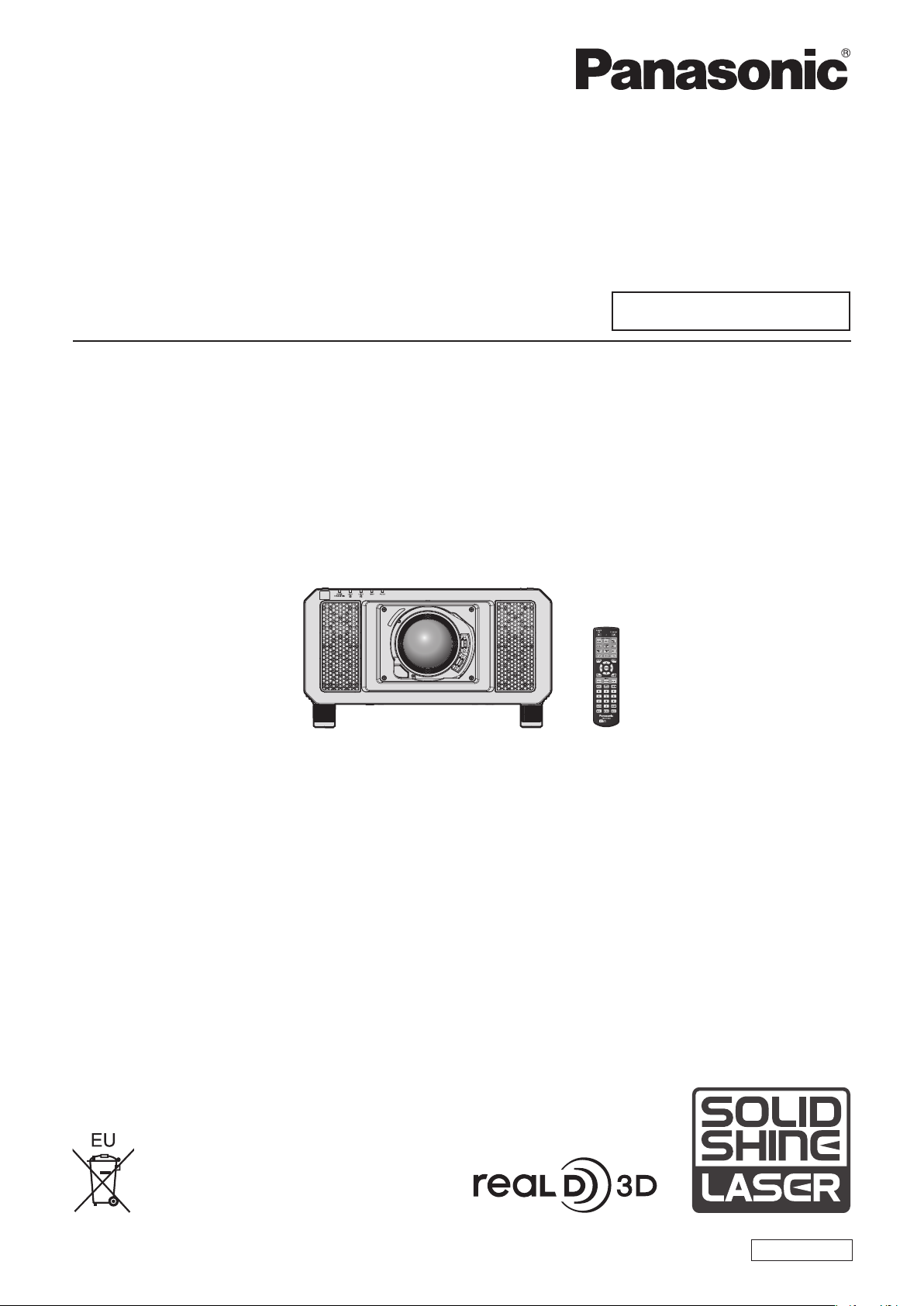
Operating Instructions
Functional Manual
DLP™ Projector
Model No.
PT-RZ12K
PT-RS11K
The projection lens is sold separately.
Commercial Use
Thank you for purchasing this Panasonic product.
■ This manual is common to all the models regardless of sufxes of the Model No.
zfor India
PT- RZ12KD / PT-RS11KD
zfor other countries or regions
PT- RZ12K
■ Before operating this product, please read the instructions carefully and save this manual
for future use.
■ Before using this product, be sure to read “Read this rst!” (x pages 5 to 14).
/
PT-RS11K
ENGLISH
TQBJ0904-1

Contents
Contents
Read this rst! 5
Chapter 1 Preparation
Precautions for use 18
Cautions when transporting
Cautions when installing
Security
DIGITAL LINK
Art-Net
Early Warning Software
Disposal
Cautions on use
Accessories
Optional accessories
About your projector
Remote control
Projector body
Preparing the remote control
Inserting and removing the batteries
When using the multiple projectors
Connecting the remote control to the projector
with a cable
18
18
21
21
22
22
22
22
24
25
26
26
28
31
31
31
32
Projecting 64
Selecting the input signal
How to adjust focus, zoom, and shift
Adjusting the lens position and focus when the
Fixed-focus Lens (Model No.: ET-D75LE90)
is used
Setting the lens position
Adjustment range by the lens position shift
(optical shift)
Adjusting the lens mounter when the focus is
unbalanced
Operating with the remote control
Switching the input
Using the shutter function
Using the on-screen display function
Using the automatic setup function
Switching the image aspect ratio
Using the function button
Displaying internal test pattern
Using the status function
Using the AC voltage monitor function
Setting ID number of the remote control
65
66
67
Chapter 4 Settings
64
64
66
70
70
71
72
72
72
73
73
73
74
74
Chapter 2 Getting Started
Setting up 34
Installation mode
Parts for ceiling mount (optional)
Projected image and throw distance
Adjusting adjustable feet
Attaching/removing the projection lens
(optional)
Attaching the projection lens
Removing the projection lens
Connecting
Before connecting
Connecting example: AV equipment
Connecting example: Computers
Connecting example using DIGITAL LINK
34
35
35
45
46
46
47
48
48
49
50
51
Chapter 3 Basic Operations
Switching on/off the projector 54
Connecting the power cord
Power indicator
Switching on the projector
When the initial setting screen is displayed
Making adjustments and selections
Switching off the projector
54
54
55
56
62
63
Menu navigation 76
Navigating through the menu
Main menu
Sub-menu
[PICTURE] menu
[PICTURE MODE]
[CONTRAST]
[BRIGHTNESS]
[COLOR]
[TINT]
[COLOR TEMPERATURE]
[GAMMA]
[SYSTEM DAYLIGHT VIEW]
[SHARPNESS]
[NOISE REDUCTION]
[DYNAMIC CONTRAST]
[SYSTEM SELECTOR]
sRGB-compliant video
[POSITION] menu
[SHIFT]
[ASPECT]
[ZOOM]
[CLOCK PHASE]
[GEOMETRY]
77
78
82
82
82
83
83
83
85
86
87
89
90
90
90
91
92
92
76
83
86
87
88
2 - ENGLISH

Contents
[ADVANCED MENU] menu
[DIGITAL CINEMA REALITY]
[BLANKING]
[INPUT RESOLUTION]
[CLAMP POSITION]
[EDGE BLENDING]
[FRAME RESPONSE]
[FRAME CREATION]
[FRAME LOCK]
[RASTER POSITION]
[DISPLAY LANGUAGE] menu
Changing the display language
[3D SETTINGS] menu
[3D SYSTEM SETTING]
[3D SYNC SETTING]
[3D INPUT FORMAT]
[LEFT/RIGHT SWAP]
[3D COLOR MATCHING]
[3D PICTURE BALANCE]
[DARK TIME SETTING]
[3D FRAME DELAY]
[3D TEST MODE]
[3D TEST PATTERN]
[SAFETY PRECAUTIONS MESSAGE]
[3D SAFETY PRECAUTIONS]
[DISPLAY OPTION] menu
[COLOR MATCHING]
[LARGE SCREEN CORRECTION]
[SCREEN SETTING]
[AUTO SIGNAL]
[AUTO SETUP]
[BACKUP INPUT SETTING]
[SIMUL INPUT SETTING]
[RGB IN]
[DVI-D IN]
[HDMI IN]
[DIGITAL LINK IN]
[SDI IN]
[ON-SCREEN DISPLAY]
[IMAGE ROTATION]
[BACK COLOR]
[STARTUP LOGO]
[UNIFORMITY]
[SHUTTER SETTING]
[FREEZE]
[WAVEFORM MONITOR]
[CUT OFF]
95
95
95
96
96
97
98
99
99
100
101
101
102
102
102
103
103
103
104
104
105
105
105
106
106
107
107
108
108
109
109
110
111
112
113
114
115
117
118
120
120
120
121
121
123
123
124
[PROJECTOR SETUP] menu
[PROJECTOR ID]
[PROJECTION METHOD]
[OPERATION SETTING]
[LIGHT OUTPUT]
[BRIGHTNESS CONTROL]
[STANDBY MODE]
[NO SIGNAL SHUT-OFF]
[NO SIGNAL LIGHTS-OUT]
[INITIAL STARTUP]
[STARTUP INPUT SELECT]
[DATE AND TIME]
[SCHEDULE]
[RS-232C]
[REMOTE2 MODE]
[FUNCTION BUTTON]
[LENS CALIBRATION]
[LENS MEMORY]
[STATUS]
[AC VOLTAGE MONITOR]
[SAVE ALL USER DATA]
[LOAD ALL USER DATA]
[INITIALIZE]
[SERVICE PASSWORD]
[P IN P] menu
Using P IN P function
[TEST PATTERN] menu
[TEST PATTERN]
[SIGNAL LIST] menu
Registering new signals
Renaming the registered signal
Deleting the registered signal
Protecting the registered signal
Expanding signal lock-in range
Sub memory
[SECURITY] menu
[SECURITY PASSWORD]
[SECURITY PASSWORD CHANGE]
[DISPLAY SETTING]
[TEXT CHANGE]
[CONTROL DEVICE SETUP]
[CONTROL DEVICE PASSWORD CHANGE]
154
136
138
142
144
146
151
125
125
125
125
129
130
134
134
134
135
135
135
140
140
140
141
143
144
144
145
146
148
148
149
149
149
149
150
150
152
152
152
152
153
153
ENGLISH - 3

Contents
[NETWORK] menu 156
[DIGITAL LINK MODE]
[DIGITAL LINK SETUP]
[DIGITAL LINK STATUS]
[NETWORK SETUP]
[NETWORK CONTROL]
[NETWORK STATUS]
[DIGITAL LINK MENU]
[Art-Net SETUP]
[Art-Net CHANNEL SETTING]
[Art-Net STATUS]
Network connection
Connecting to a twisted-pair-cable transmitter
Accessing from the web browser
156
156
157
157
158
158
159
159
159
160
160
161
162
Chapter 5 Maintenance
Light source/temperature/lter indicators 182
When an indicator lights up
Maintenance/replacement
Before performing maintenance/replacement
Maintenance
Replacing the unit
Troubleshooting
Self-diagnosis display
182
184
184
184
186
187
189
Chapter 6 Appendix
Technical information 192
PJLink protocol
Using Art-Net function
Control commands via LAN
<SERIAL IN>/<SERIAL OUT> terminal
<REMOTE 2 IN> terminal
Two-window display combination list
Control device password
Upgrade Kit
List of compatible signals
Specications
Dimensions
Precautions for attaching the Ceiling Mount
Bracket
Index
192
193
196
199
203
204
205
205
206
212
215
216
217
4 - ENGLISH
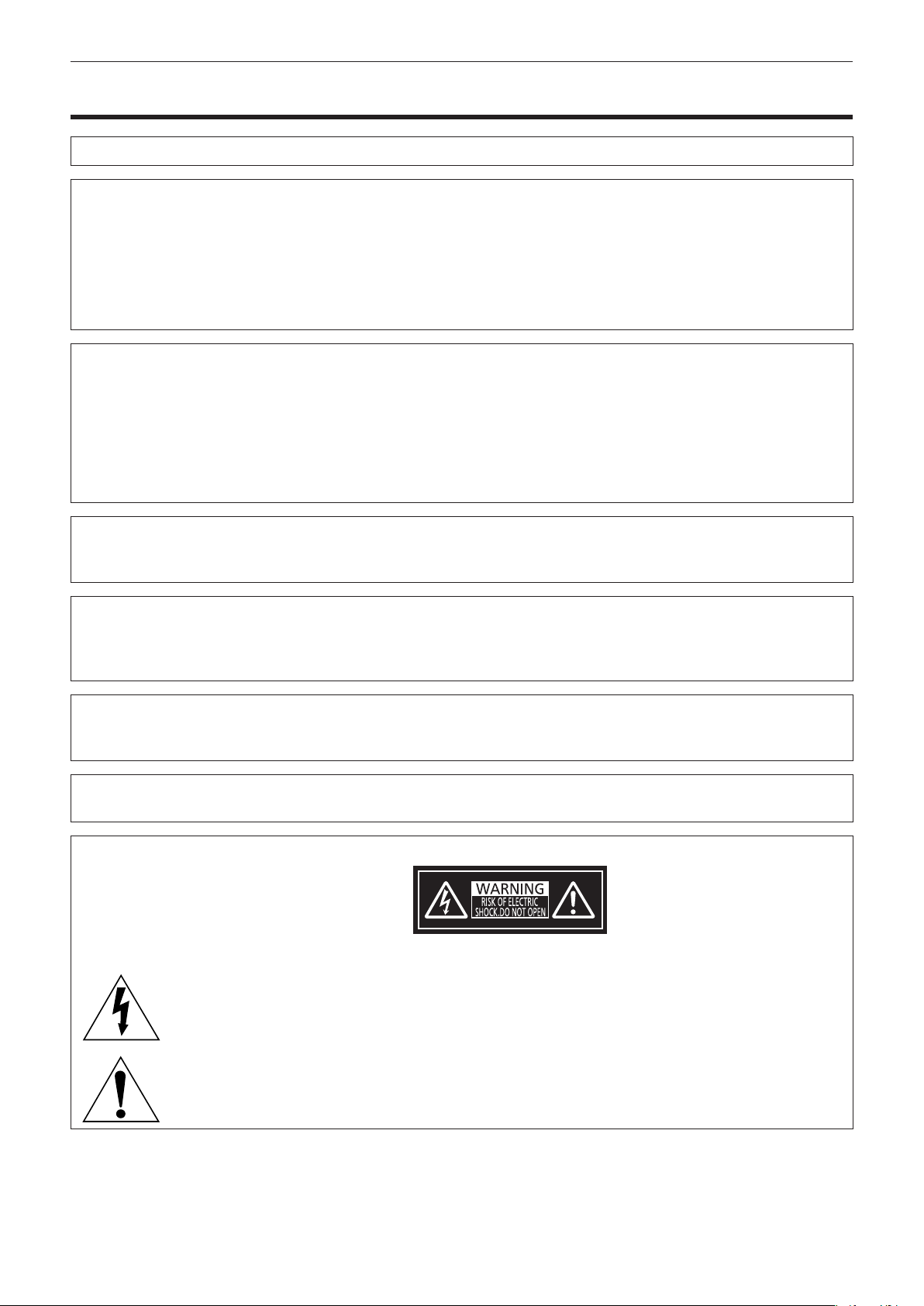
Read this rst!
Read this rst!
WARNING: THIS APPARATUS MUST BE EARTHED.
WARNING: To prevent damage which may result in re or shock hazard, do not expose this appliance to rain
or moisture.
This device is not intended for use in the direct eld of view at visual display workplaces. To avoid
incommoding reexions at visual display workplaces this device must not be placed in the direct
eld of view.
The equipment is not intended for used at a video workstation in compliance BildscharbV.
The sound pressure level at the operator position is equal or less than 70 dB (A) according to ISO 7779.
WARNING:
1. Remove the plug from the mains socket when this unit is not in use for a prolonged period of time.
2. To prevent electric shock, do not remove cover. No user serviceable parts inside. Refer servicing to qualied
service personnel.
3. Do not remove the earthing pin on the mains plug. This apparatus is equipped with a three prong earthing-
type mains plug. This plug will only t an earthing-type mains socket. This is a safety feature. If you are
unable to insert the plug into the mains socket, contact an electrician. Do not defeat the purpose of the
earthing plug.
WARNING:
This equipment is compliant with Class A of CISPR32.
In a residential environment this equipment may cause radio interference.
CAUTION: To assure continued compliance, follow the attached installation instructions. This includes using
the provided power cord and shielded interface cables when connecting to computer or peripheral
devices. Also, any unauthorized changes or modications to this equipment could void the user’s
authority to operate this device.
This is a device to project images onto a screen, etc., and is not intended for use as indoor lighting in a
domestic environment.
Directive 2009/125/EC
WARNING: TO REDUCE THE RISK OF FIRE OR ELECTRIC SHOCK, DO NOT EXPOSE THIS PRODUCT
TO RAIN OR MOISTURE.
WARNING: RISK OF ELECTRIC SHOCK. DON’T OPEN
Indicated on the projector
The lightning ash with arrowhead symbol, within an equilateral triangle, is intended to alert the
user to the presence of uninsulated “dangerous voltage” within the product’s enclosure that may
be of sufcient magnitude to constitute a risk of electric shock to persons.
The exclamation point within an equilateral triangle is intended to alert the user to the presence of
important operating and maintenance (servicing) instructions in the literature accompanying the
product.
ENGLISH - 5

Read this rst!
Notice on laser
(for USA and Canada)
This projector is the Class 3R laser product that complies with IEC 60825-1:2007.
TQFX340
DANGER-
CLASS 4 LASER RADIATION WHEN OPEN AVOID EYE OR
SKIN EXPOSURE TO DIRECT OR SCATTERED RADIATION
DANGER-
RAYONNEMENT LASER DE CLASSE 4 - EN CAS D'OUVERTURE
EXPOSITION DANGEREUSE AU RAYONNEMENT DIRECT OU
DIFFUS DES YEUX OU DE LA PEAU
TQFX609
TQFX608
For North America
“Complies with 21 CFR Parts 1040.10 and 140.11
except for deviations pursuant to Laser Notice
No.50 dated june 24.2007”
IEC 60825-1:2007
LASER RADIATION
AVOID DIRECT EYE EXPOSURE
CLASS 3R LASER PRODUCT
WAVE LENGTH:448-462nm
MAXIMUM OUTPUT:333mW
IEC 60825-1:2007
RAYONNEMENT LASER
EXPOSITION DIRECTE DANGEREUSE POUR LES YEUX
APPAREIL À LASER DE CLASSE 3R
LONGUEURS D'ONDES:448-462nm
MAXIMALE DU RAYONNEMENT:248mW
DURÉE DE L'IMPULSION:1.1ms
(Inside of product)
(for India)
This projector is the Class 1 laser product that complies with IEC/EN 60825-1:2014.
TQFX340
(for other countries or regions)
This projector is the Class 1 laser product that complies with IEC/EN 60825-1:2014.
TQFX340
6 - ENGLISH

Read this rst!
CAUTION (North/Middle/South America/Taiwan)
Power Supply: This Projector is designed to operate on 100 V - 240 V, 50 Hz/60 Hz AC, house current only.
CAUTION: The AC power cord which is supplied with the projector as an accessory can only be used for
power supplies up to 125 V. If you need to use higher voltages than this, you will need to obtain a
separate 250 V power cord. If you use the accessory cord in such situations, re may result.
CAUTION (North/Middle/South America/Taiwan)
This equipment is equipped with a three-pin grounding-type power plug. Do not
remove the grounding pin on the power plug. This plug will only t a grounding-type
power outlet. This is a safety feature. If you are unable to insert the plug into the
outlet, contact an electrician. Do not defeat the purpose of the grounding plug.
Do not remove
WARNING (USA and Canada)
fNot for use in a computer room as dened in the Standard for the Protection of Electronic Computer/Data
Processing Equipment, ANSI/NFPA 75.
fFor permanently connected equipment, a readily accessible disconnect device shall be incorporated in the
building installation wiring.
fFor pluggable equipment, the socket-outlet shall be installed near the equipment and shall be easily
accessible.
NOTIFICATION (Canada)
This class A digital apparatus complies with Canadian ICES-003.
For USA-California Only
This product contains a CR Coin Cell Lithium Battery which contains Perchlorate Material – special handling
may apply.
See www.dtsc.ca.gov/hazardouswaste/perchlorate
ENGLISH - 7

Read this rst!
FCC NOTICE (USA)
Verication
Model Number: PT-RZ12K / PT-RS11K
Trade Name: Panasonic
Responsible Party: Panasonic Corporation of North America
Address: Two Riverfront Plaza, Newark, NJ 07102-5490
General Contact: http://www.panasonic.com/support
Projector Contact: http://panasonic.net/avc/projector/
This device complies with Part 15 of the FCC Rules.
Operation is subject to the following two conditions:
(1) This device may not cause harmful interference, and (2) this device must accept any interference received,
including interference that may cause undesired operation.
Caution:
This equipment has been tested and found to comply with the limits for a Class A digital device, pursuant to part
15 of the FCC Rules. These limits are designed to provide reasonable protection against harmful interference
when the equipment is operated in a commercial environment. This equipment generates, uses, and can
radiate radio frequency energy and, if not installed and used in accordance with the instruction manual, may
cause harmful interference to radio communications. Operation of this equipment in a residential area is likely
to cause harmful interference in which case the user will be required to correct the interference at his own
expense.
FCC Warning:
To assure continued compliance, follow the attached installation instructions. This includes using the provided
power cord and shielded interface cables when connecting to computer or peripheral devices. Also, any
unauthorized changes or modications to this equipment could void the user’s authority to operate this device.
8 - ENGLISH

Read this rst!
IMPORTANT: THE MOLDED PLUG (U.K. only)
FOR YOUR SAFETY, PLEASE READ THE FOLLOWING TEXT CAREFULLY.
This appliance is supplied with a molded three pin mains plug for your safety and convenience. A 13 amp fuse
is tted in this plug. Should the fuse need to be replaced, please ensure that the replacement fuse has a rating
of 13 amps and that it is approved by ASTA or BSI to BS1362.
Check for the ASTA mark
If the plug contains a removable fuse cover, you must ensure that it is retted when the fuse is replaced. If you
lose the fuse cover, the plug must not be used until a replacement cover is obtained. A replacement fuse cover
can be purchased from an Authorized Service Center.
If the tted molded plug is unsuitable for the mains socket in your home, then the fuse should be
removed and the plug cut off and disposed of safely. There is a danger of severe electrical shock if the
cut off plug is inserted into any 13 amp socket.
If a new plug is to be tted, please observe the wiring code as shown below.
If in any doubt, please consult a qualied electrician.
WARNING: THIS APPLIANCE MUST BE EARTHED.
IMPORTANT: The wires in this mains lead are colored in accordance with the following code:
As the colors of the wire in the mains lead of this appliance may not correspond with the colored markings
identifying the terminals in your plug, proceed as follows.
The wire which is colored GREEN - AND - YELLOW must be connected to the terminal in the plug
which is marked with the letter E or by the Earth symbol
YELLOW.
The wire which is colored BLUE must be connected to the terminal in the plug which is marked
with the letter N or colored BLACK.
or the BSI mark on the body of the fuse.
Green - and - Yellow: Earth
Blue: Neutral
Brown: Live
or colored GREEN or GREEN - AND -
The wire which is colored BROWN must be connected to the terminal in the plug which is marked
with the letter L or colored RED.
How to replace the fuse: Open the fuse compartment with a screwdriver and replace the fuse.
Importer’s name and address within the European Union
Panasonic Marketing Europe GmbH
Panasonic Testing Centre
Winsbergring 15, 22525 Hamburg, Germany
ENGLISH - 9
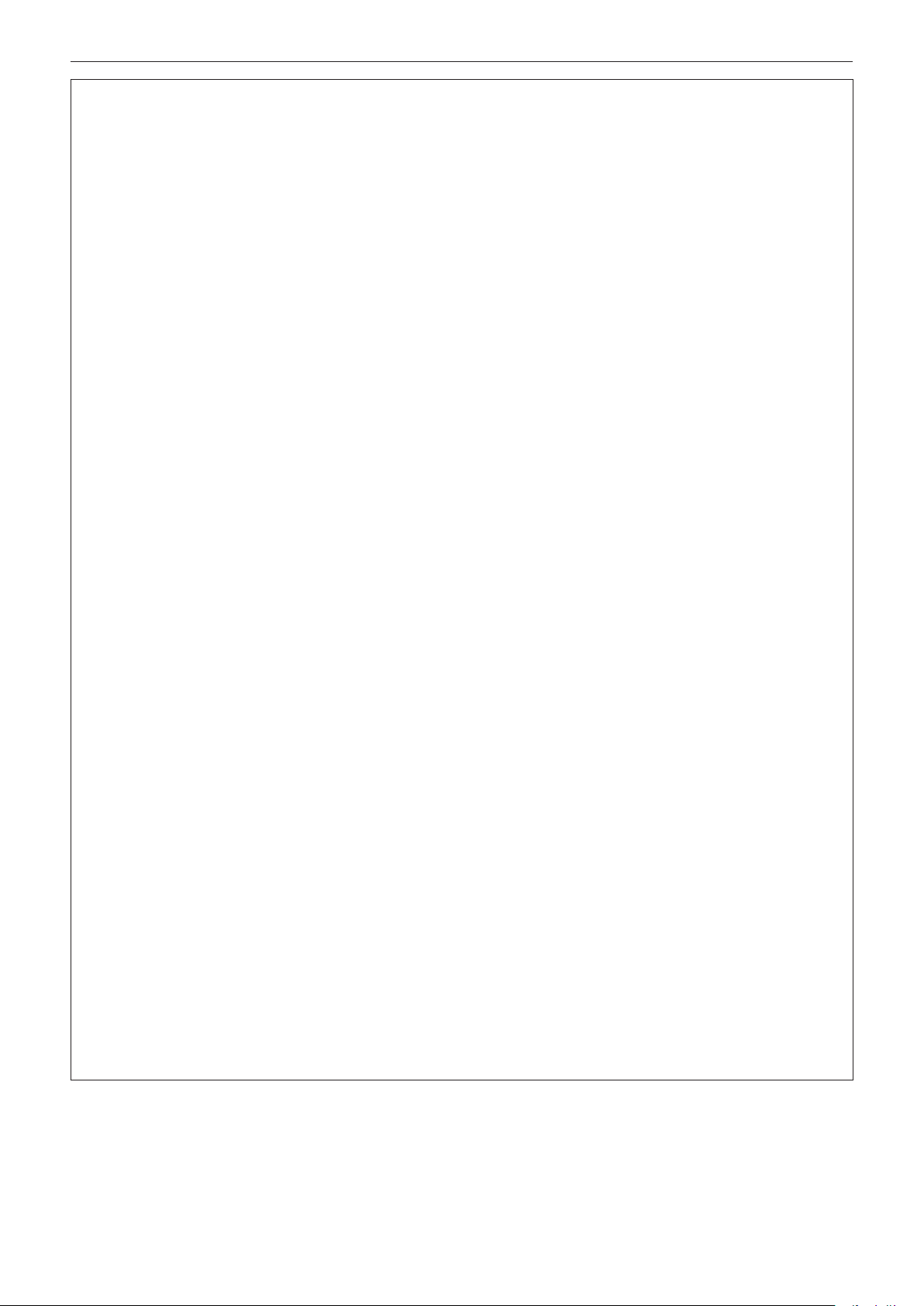
Read this rst!
WARNING:
rPOWER
The wall outlet or the circuit breaker shall be installed near the equipment and shall be easily accessible
when problems occur. If the following problems occur, cut off the power supply immediately.
Continued use of the projector in these conditions will result in re or electric shock.
fIf foreign objects or water get inside the projector, cut off the power supply.
fIf the projector is dropped or the cabinet is broken, cut off the power supply.
fIf you notice smoke, strange smells or noise coming from the projector, cut off the power supply.
Please contact an Authorized Service Center for repairs, and do not attempt to repair the projector yourself.
During a thunderstorm, do not touch the projector or the cable.
Electric shocks can result.
Do not do anything that might damage the power cord or the power plug.
If the power cord is used while damaged, electric shocks, short-circuits or re will result.
fDo not damage the power cord, make any modications to it, place it near any hot objects, bend it
excessively, twist it, pull it, place heavy objects on top of it or wrap it into a bundle.
Ask an Authorized Service Center to carry out any repairs to the power cord that might be necessary.
Do not use anything other than the provided power cord.
Failure to observe this will result in electric shocks or re. Please note that if you do not use the provided power
cord to ground the device on the side of the outlet, this may result in electric shocks.
Completely insert the power plug into the wall outlet and the power connector into the projector terminal.
If the plug is not inserted correctly, electric shocks or overheating will result.
fDo not use plugs which are damaged or wall outlets which are coming loose from the wall.
Do not handle the power plug and power connector with wet hands.
Failure to observe this will result in electric shocks.
Do not overload the wall outlet.
If the power supply is overloaded (ex., by using too many adapters), overheating may occur and re will result.
Clean the power plug regularly to prevent it from becoming covered in dust.
Failure to observe this will cause a re.
fIf dust builds up on the power plug, the resulting humidity can damage the insulation.
fIf not using the projector for an extended period of time, pull the power plug out from the wall outlet.
Pull the power plug out from the wall outlet and wipe it with a dry cloth regularly.
rON USE/INSTALLATION
Do not place the projector on soft materials such as carpets or sponge mats.
Doing so will cause the projector to overheat, which can cause burns, re or damage to the projector.
Do not set up the projector in humid or dusty places or in places where the projector may come into
contact with oily smoke or steam.
Using the projector under such conditions will result in re, electric shocks or deterioration of components.
Deterioration of components (such as ceiling mount brackets) may cause the projector which is mounted on the
ceiling to fall down.
Do not install this projector in a place which is not strong enough to take the full weight of the projector
or on top of a surface which is sloped or unstable.
Failure to observe this will cause projector to fall down or tip over the projector, and severe injury or damage
could result.
Do not cover the air intake/exhaust ports or place anything within 500 mm (19-11/16") of them.
Doing so will cause the projector to overheat, which can cause re or damage to the projector.
fDo not place the projector in narrow, badly ventilated places.
fDo not place the projector on cloth or papers, as these materials could be drawn into the air intake port.
10 - ENGLISH
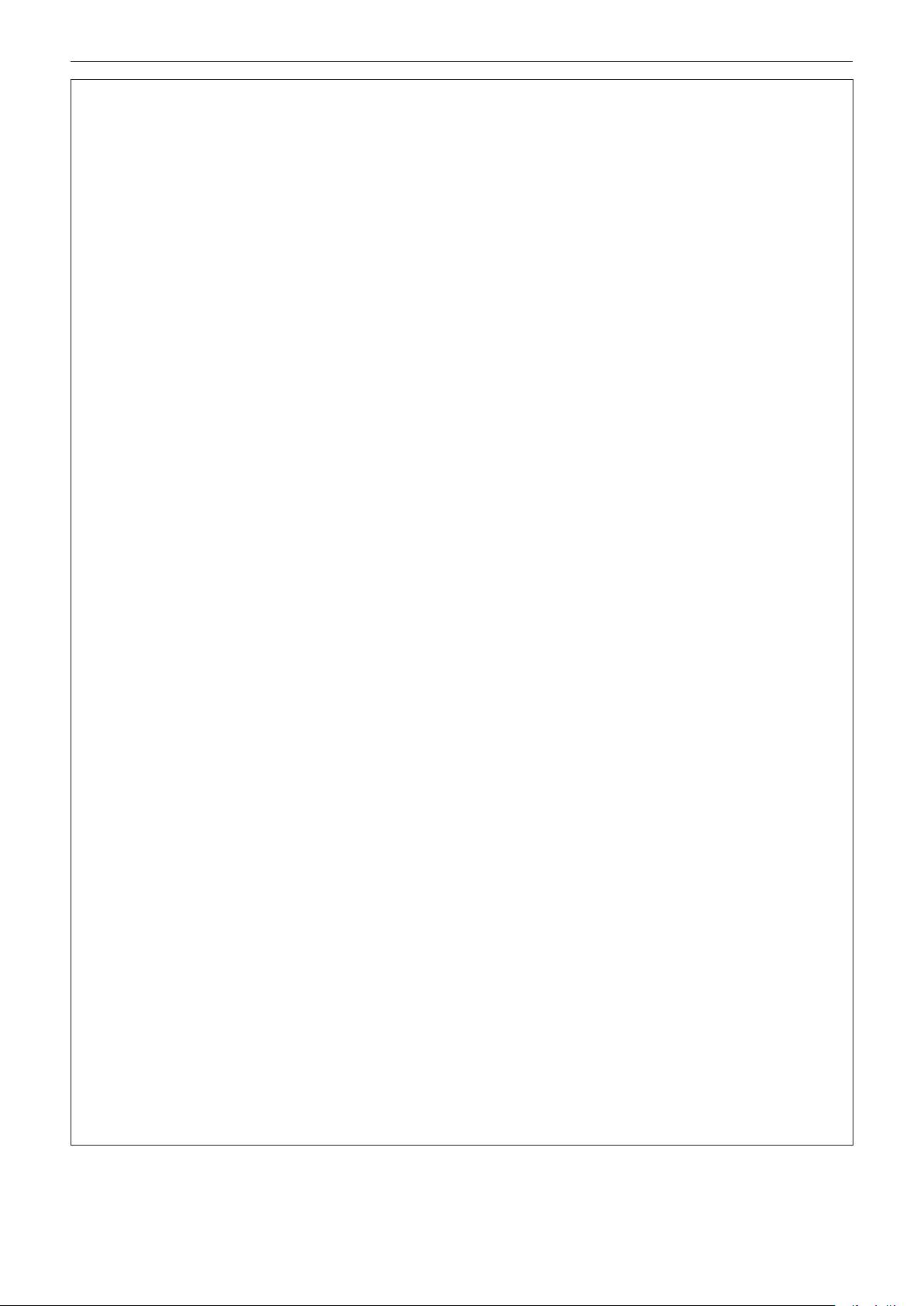
Read this rst!
WARNING:
Do not look at or place your skin into the light emitted from the lens while the projector is being used.
Doing so can cause burns or loss of sight.
fStrong light is emitted from the projector’s lens. Do not look at or place your hands directly into this light.
fBe especially careful not to let young children look into the lens. In addition, turn off the power and switch
off the main power when you are away from the projector.
Do not project an image with the lens cover of the projection lens (optional) attached.
Doing so can cause re.
Never attempt to remodel or disassemble the projector.
High voltages can cause re or electric shocks.
fFor any inspection, adjustment and repair work, please contact an Authorized Service Center.
Doing so may cause exposure to dangerous laser radiation.
fThe laser module is built in this projector. Follow procedures specied in the Operating Instructions to make
operations and adjustments.
Do not allow metal objects, ammable objects, or liquids to enter inside of the projector. Do not allow
the projector to get wet.
Doing so may cause short circuits or overheating, and result in re, electric shock, or malfunction of the
projector.
fDo not place containers of liquid or metal objects near the projector.
fIf liquid enters inside of the projector, consult your dealer.
fParticular attention must be paid to children.
Use the ceiling mount bracket specied by Panasonic.
Using the ceiling mount bracket other than the specied one will result in falling accidents.
fAttach the supplied safety cable to the ceiling mount bracket to prevent the projector from falling down.
Installation work (such as ceiling mount bracket) should only be carried out by a qualied technician.
If installation is not carried out and secured correctly, it can cause injury or accidents, such as electric shocks.
fBe sure to use the wire provided with the ceiling mount bracket as an extra safety measure to prevent the
projector from falling down. (Install in a different location to the ceiling mount bracket.)
rACCESSORIES
Do not use or handle the batteries improperly, and refer to the following.
Failure to observe this will cause burns, batteries to leak, overheat, explode or catch re.
fDo not use unspecied batteries.
fDo not charge dry cell batteries.
fDo not disassemble dry cell batteries.
fDo not heat the batteries or place them into water or re.
fDo not allow the + and – terminals of the batteries to come into contact with metallic objects such as
necklaces or hairpins.
fDo not store or carry batteries together with metallic objects.
fStore the batteries in a plastic bag and keep them away from metallic objects.
fMake sure the polarities (+ and –) are correct when inserting the batteries.
fDo not use a new battery together with an old battery or mix different types of batteries.
fDo not use batteries with the outer cover peeling away or removed.
If the battery uid leaks, do not touch it with bare hands, and take the following measures if necessary.
fBattery uid on your skin or clothing could result in skin inammation or injury.
Rinse with clean water and seek medical advice immediately.
fBattery uid coming in contact with your eyes could result in loss of sight.
In this case, do not rub your eyes. Rinse with clean water and seek medical advice immediately.
Do not allow children to reach the lens xing screw.
Accidentally swallowing them can cause physical harm.
fIf swallowed, seek medical advice immediately.
Remove the depleted batteries from the remote control promptly.
fLeaving them in the unit may result in uid leakage, overheating, or explosion of the batteries.
ENGLISH - 11
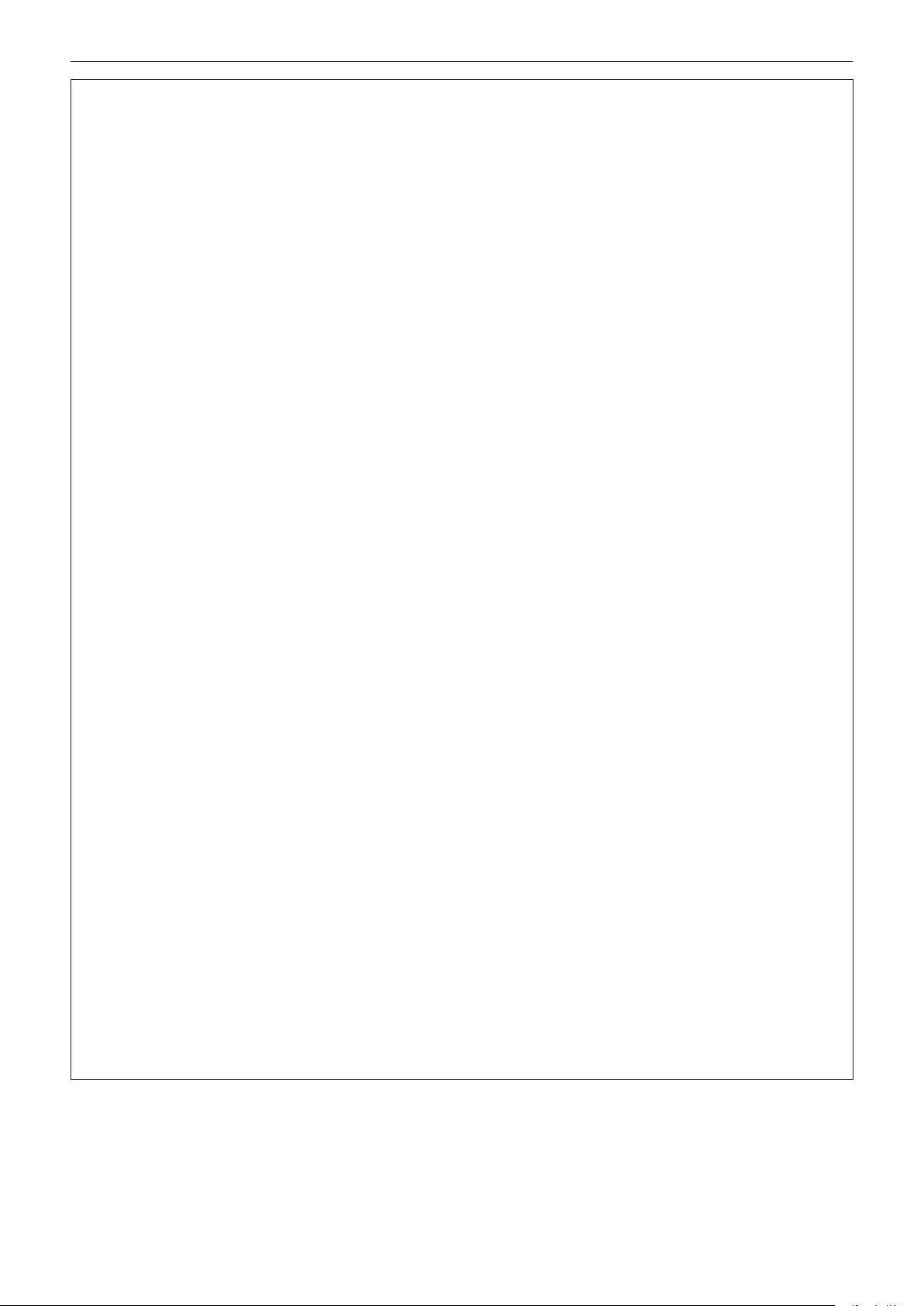
Read this rst!
CAUTION:
rPOWER
When disconnecting the power cord, be sure to hold the power plug and power connector.
If the power cord itself is pulled, the lead will become damaged, and re, short-circuits or serious electric shocks
will result.
When not using the projector for an extended period of time, disconnect the power plug from the wall
outlet.
Failure to do so may result in re or electric shock.
Before replacing the projection lens, be sure to turn off the power and disconnect the power plug from
the wall outlet.
fUnexpected projection of light may cause injury to eyes.
fReplacing the projection lens without removing the power plug may result in electric shock.
Disconnect the power plug from the wall outlet before carrying out any cleaning and replacing the unit.
Failure to do so may result in electric shock.
rON USE/INSTALLATION
Do not place heavy objects on top of the projector.
Failure to observe this will cause the projector to become unbalanced and fall, which could result in damage or
injury. The projector will be damaged or deformed.
Do not put your weight on this projector.
You could fall or the projector could break, and injury will result.
fBe especially careful not to let young children stand or sit on the projector.
Do not place the projector in extremely hot locations.
Doing so will cause the outer casing or internal components to deteriorate, or result in re.
fTake particular care in locations exposed to direct sunlight or near heaters.
Do not install the projector in a location where salt pollution or corrosive gas may occur.
Doing so may result in falling due to corrosion. Also, it may result in malfunctions.
Do not place your hands or other objects close to the air exhaust port.
Doing so will cause burns or damage your hands or other objects.
fHeated air comes out of the air exhaust port. Do not place your hands or face, or objects which cannot
withstand heat close to this port.
Do not place your hands in the openings beside the optical lens, while shifting the lens.
Failure to observe this could cause injury.
Do not stand in front of the lens while the projector is being used.
Doing so can cause damage and burns to clothing.
fStrong light is emitted from the projector’s lens.
Do not place objects in front of the lens while the projector is being used.
Doing so can cause re, damage to an object, or malfunction of the projector.
fStrong light is emitted from the projector’s lens.
The projector must be carried or installed by two or more people.
Failure to do so may cause falling accidents.
Always disconnect all cables before moving the projector.
Moving the projector with cables still attached can damage the cables, which will cause re or electric shocks to
occur.
When mounting the projector on the ceiling, keep mounting screws and power cord from contact with
metal parts inside the ceiling.
Contact with metal parts inside the ceiling can cause electric shocks.
12 - ENGLISH

Read this rst!
CAUTION:
rACCESSORIES
When not using the projector for an extended period of time, remove the batteries from the remote
control.
Failure to observe this will cause the batteries to leak, overheat, catch re or explode, which may result in re
or contamination of surrounding area.
rMAINTENANCE
Do not attach the air lter unit while it is wet.
Doing so may result in electric shock or malfunctions.
fAfter you clean the air lter units, dry them thoroughly before reattaching them.
Ask your dealer about cleaning inside the projector every 20 000 hours of usage as an estimated
duration.
Continuous use while dust is accumulated inside the projector may result in re.
fFor cleaning fee, ask your dealer.
rVIEWING 3D VIDEO
Those with a medical history of oversensitivity to light, heart problems, or poor physical health should
not view 3D images.
This may lead to a worsening of medical conditions.
If you feel tiredness or discomfort, or other abnormality while viewing with 3D Eyewear, discontinue
viewing.
Continuing use may cause health problems. Take a break as necessary.
When viewing 3D movies, aim to view one movie at a time and take a break as necessary.
When viewing 3D images, for example when playing 3D games or using a PC where two way interaction
is possible, take an appropriate break every 30 to 60 minutes.
Watching for long periods of time may cause eye fatigue.
When preparing contents, use contents properly created to be used for 3D.
This may cause eye fatigue or health problems.
When viewing 3D images, pay attention to people and objects in the vicinity.
3D video may be mistaken for actual objects, and the related bodily movements can cause damage to objects
and lead to injury.
Use 3D Eyewear when viewing 3D videos.
Do not tilt your head when viewing with 3D Eyewear.
Those who are near or far sighted, those with weaker eyesight in one eye, or those with astigmatism
should use corrective glasses etc. when using 3D Eyewear.
If the image appears distinctly double when viewing 3D video, discontinue viewing.
Watching for long periods of time may cause eye fatigue.
View at a distance of at least three times the effective height of the screen.
Viewing at distance closer than the recommended distance may cause eye fatigue. As with movies, if there are
black bands at the top and bottom of the video, view at a distance of 3 times or more of the height of the video
section.
Children younger than 5 or 6 years old should not use 3D Eyewear.
As it is difcult to gauge the reactions of children to fatigue and discomfort their condition may worsen suddenly.
If a child uses the 3D Eyewear, guardians should beware of the child’s eyes becoming tired.
ENGLISH - 13
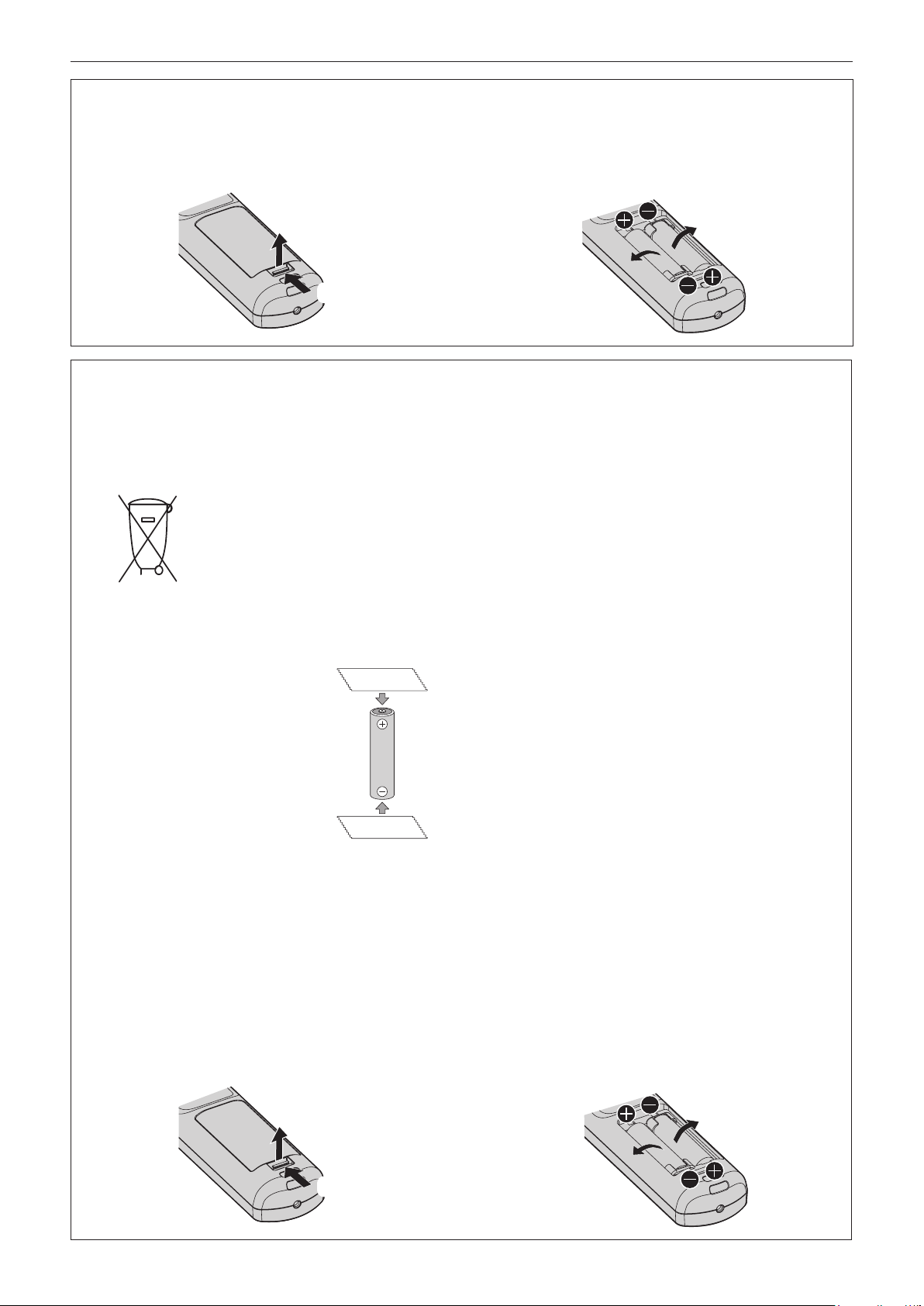
To remove the battery
Remote Control Battery
Read this rst!
1. Press the guide and lift the cover.
(ii)
(i)
2. Remove the batteries.
Brazil Only
Brasil Apenas
rManuseio de baterias usadas
BRASIL
Após o uso, as pilhas e/ou baterias deverão
ser entregues ao estabelecimento comercial
ou rede de assistência técnica autorizada.
Cobrir os terminais positivo (+) e negativo (-) com uma ta isolante adesiva, antes de depositar numa caixa
destinada para o recolhimento. O contato entre partes metálicas pode causar vazamentos, gerar calor, romper
a blindagem e produzir fogo. (Fig. 1)
Fig. 1
Como isolar os terminais
Não desmonte, não remova o invólucro, nem amasse a bateria. O gás liberado pela bateria pode irritar a
garganta, danicar o lacre do invólucro ou o vazamento provocar calor, ruptura da blindagem e produzir fogo
devido ao curto circuito dos terminais. Não incinere nem aqueça as baterias, elas não podem car expostas a
temperaturas superiores a 100 °C (212 °F). O gás liberado pela bateria pode irritar a garganta, danicar o lacre
do invólucro ou o vazamento provocar calor, ruptura da blindagem e produzir fogo devido ao curto circuito dos
terminais provocado internamente.
Evite o contato com o liquido que vazar das baterias. Caso isto ocorra, lave bem a parte afetada com bastante
água. Caso haja irritação, consulte um médico.
Fita Isolante
Fita Isolante
rRemoção das baterias
1. Pressione a guia e levante a tampa.
(ii)
2. Remova as baterias.
14 - ENGLISH
(i)
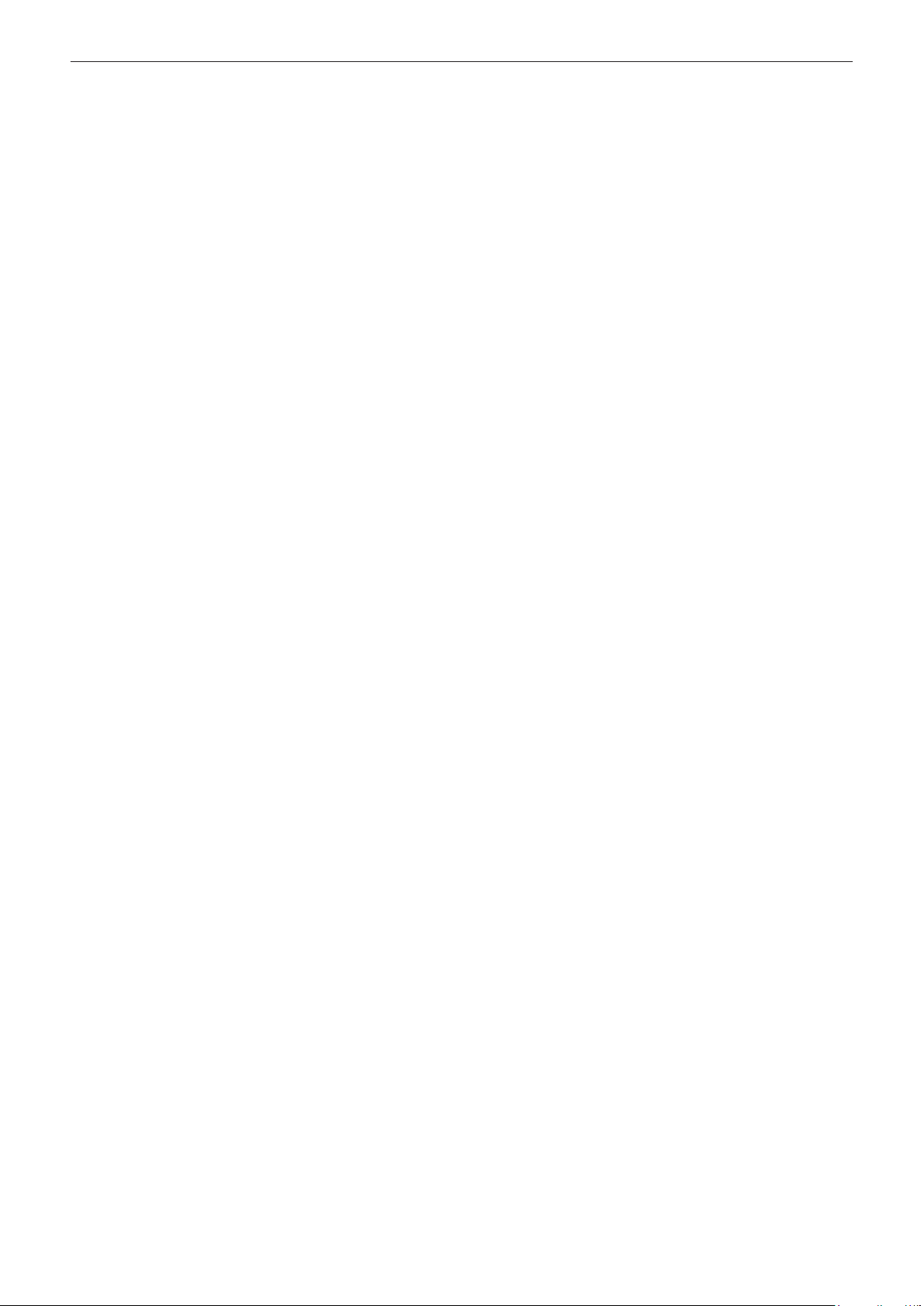
rTrademarks
f SOLID SHINE is a trademark of Panasonic Corporation.
f Windows and Internet Explorer are registered trademarks or trademarks of Microsoft Corporation in the United
States and other countries.
f Mac, Mac OS, and Safari are trademarks of Apple Inc., registered in the United States and other countries.
TM
f PJLink
regions.
f HDMI, the HDMI Logo, and High-Denition Multimedia Interface are trademarks or registered trademarks of
HDMI Licensing LLC in the United States and other countries.
f RoomView and Crestron RoomView are registered trademarks of Crestron Electronics, Inc.
Crestron Connected
f HDBaseT
f Art-Net
f DisplayPort is a trademark or registered trademark of the Video Electronics Standards Association.
f Adobe, Adobe Flash Player, and Adobe Reader are trademarks or registered trademarks of Adobe Systems Inc.
in the United States and/or other countries.
f RealD 3D is a trademark of RealD Inc.
f Some of the fonts used in the on-screen menu are Ricoh bitmap fonts, which are manufactured and sold by
Ricoh Company, Ltd.
f All other names, company names, and product names mentioned in this manual are trademarks or registered
trademarks of their respective owners.
Please note that the
is a registered trademark or pending trademark in Japan, the United States, and other countries and
TM
and Fusion RV are trademarks of Crestron Electronics, Inc.
TM
is a trademark of HDBaseT Alliance.
TM
Designed by and Copyright Artistic Licence Holdings Ltd
®
and TM symbols are not specied in this manual.
rIllustrations in this manual
f Illustrations of the projector, screen, and other parts may vary from the actual product.
f Illustrations of the projector with the power cord attached are only examples. The shape of the supplied power
cords varies depending on the country where you purchased the product.
rReference pages
f Reference pages in this manual are indicated as (x page 00).
rTerm
f In this manual, the “Wireless/wired remote control unit” accessory is referred to as “Remote control”.
ENGLISH - 15

Features of the Projector
High luminance and high contrast
▶ With the high efcient optical system that
maximizes the output of the solid-state
light source, and unique drive system, high
luminance of 12 000 lm and high contrast
of 20 000:1 are realized in addition to the
high color reproduction.
Easy and highly exible setup
▶ In addition to the DIGITAL LINK support,
Art-Net support, and abundant lineup
of the optional lens, application to wide
range of usage is possible with support of
all 360° direction projection utilizing the
characteristics of solid-state light source.
Quick Steps
For details, refer to the corresponding pages.
1. Set up the projector.
(x page 34)
2. Attach the projection lens
(optional).
(x page 46)
3. Connect with external devices.
(x page 48)
4. Connect the power cord.
(x page 54)
Long life and high reliability
▶ The maintenance cost for long-term
operation is reduced by the unique light
source cooling control technology and
improvement of the dust resistance. Also,
it will contribute to the stable operation by
implementation of the backup function that
will continue the projection by switching to
the backup input signal immediately even
when the input signal is discontinued, in
addition to adopting solid-state light source
which has long life.
5. Switch on the projector.
(x page 55)
6. Make initial settings.
(x page 56)
f Take this step when you switch on the
power for the rst time after purchasing the
projector.
7. Select the input signal.
(x page 64)
8. Adjust the image.
(x page 64)
16 - ENGLISH
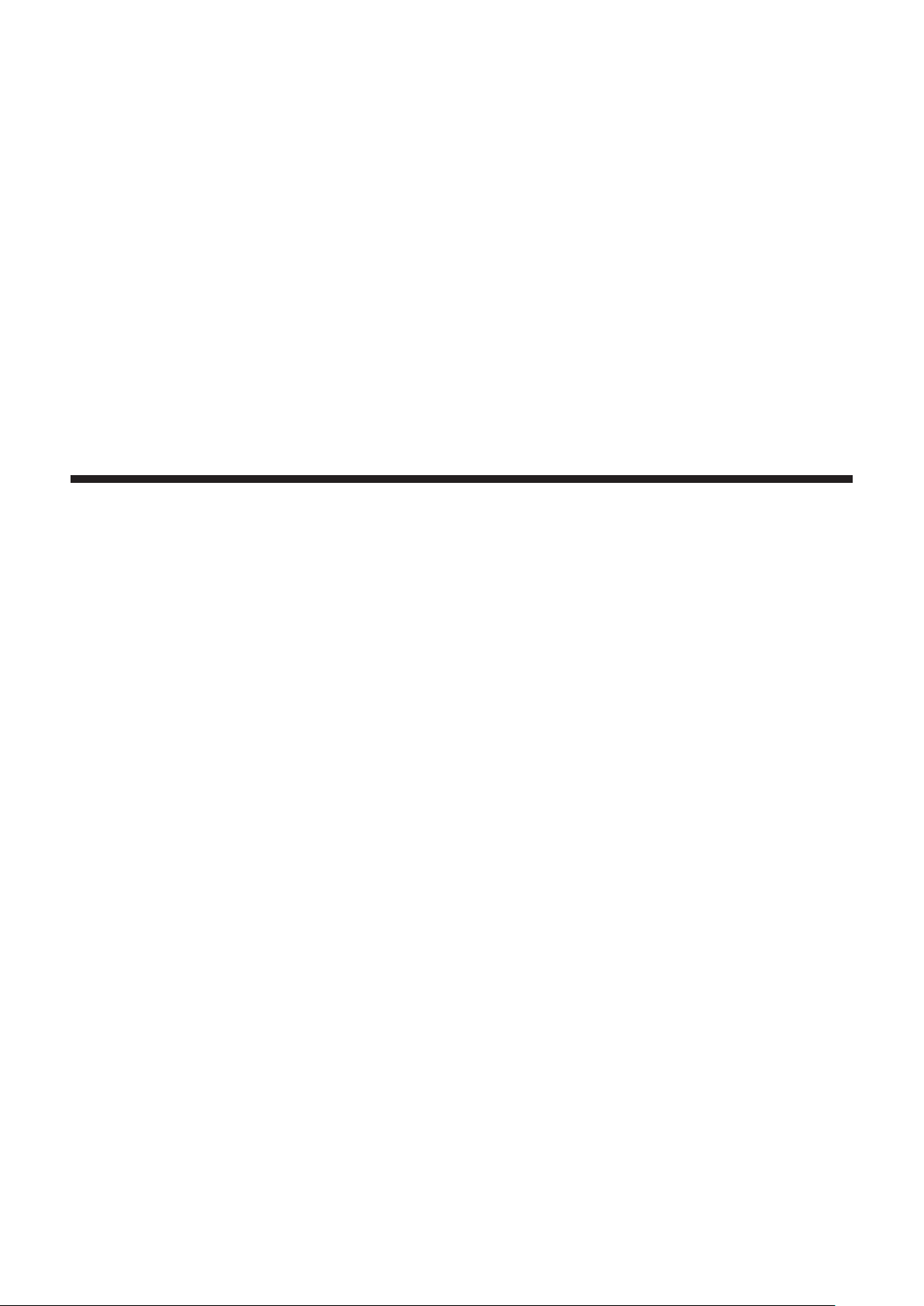
Chapter 1 Preparation
This chapter describes things you need to know or check before using the projector.
ENGLISH - 17

Chapter 1 Preparation — Precautions for use
Precautions for use
Cautions when transporting
f Before using the projector, remove the dust sponge from the mounting portion of the projection lens and store it
for the future use. When transporting the projector, remove the projection lens before attaching the dust sponge.
Otherwise dust will accumulate inside and may cause malfunctions.
f Transport the projector with 2 or more people. Failure to do so may drop the projector, which may result in
damage or deformation of the projector, or injury.
f When transporting the projector, hold it securely by its bottom and avoid excessive vibration and impacts. They
may damage the internal components and result in malfunctions.
f Do not transport the projector with the adjustable feet extended. Doing so may damage the adjustable feet.
Cautions when installing
rDo not set up the projector outdoors.
The projector is designed for indoor use only.
rDo not set up the projector in the following locations.
f Places where vibration and impacts occur such as in a car or vehicle: Doing so may cause damage to internal
components or malfunction.
f Location close to sea or where corrosive gas may occur: The projector may fall due to corrosion. Also, failure to
do so may shorten the life of the components and result in malfunctions.
f Near the exhaust of an air conditioner: Depending on the conditions of use, the screen may uctuate in rare
cases due to the heated air from the air exhaust port or the hot or cooled air. Make sure that the exhaust
from the projector or other equipment, or the air from the air conditioner does not blow toward the front of the
projector.
f Places with sharp temperature uctuations such as near lights (studio lamps): Doing so may shorten the life of
the light source, or result in deformation of the projector due to heat, which may cause malfunctions.
Follow the operating environment temperature of the projector.
f Near high-voltage power lines or near motors: Doing so may interfere with the operation of the projector.
f Places where there is high-power laser equipment: Directing a laser beam onto the projection lens surface
causes damage to the DLP chips.
rBe sure to ask a specialized technician or your dealer when installing the projector on
a ceiling.
The optional Ceiling Mount Bracket is required.
Model No.: ET-PKD520H (for High Ceilings), ET-PKD520S (for Low Ceilings), ET-PKD520B (Projector Mount
Bracket)
rAsk a qualied technician or your dealer to install the cable wiring for DIGITAL LINK
connection.
Image and sound may be disrupted if cable transmission characteristics cannot be obtained due to inadequate
installation.
rThe projector may not work properly due to strong radio wave from the broadcast
station or the radio.
If there is any facility or equipment which outputs strong radio waves near the installation location, install the
projector at a location sufciently far from the source of the radio waves. Or, wrap the LAN cable connected to the
<DIGITAL LINK/LAN> terminal using a piece of metal foil or a metal pipe which is grounded at both ends.
rFocus adjustment
The high clarity projection lens is thermally affected by the light from the light source, making the focus unstable in
the period just after switching on the power. It is recommended that images be projected continuously for at least
30 minutes before the focus is adjusted.
18 - ENGLISH

Chapter 1 Preparation — Precautions for use
rDo not install the projector at an altitude of 4 200 m (13 780') or higher above sea level.
rDo not use the projector in a location that the ambient temperature exceeds 50 °C
(122 °F).
Using the projector in a location that the altitude is too high or the ambient temperature is too high may reduce the
life of the components or result in malfunctions.
The upper limit of the operating environment temperature differs depending on the altitude or the [OPERATING
MODE] setting in the [PROJECTOR SETUP] menu → [OPERATION SETTING] (x page 125).
Setting for [OPERATING MODE]
Altitude above sea level
Altitude of 0 m (0') or higher
to lower than 1 400 m
(4 593')
Altitude of 1 400 m (4 593')
or higher to lower than
2 700 m (8 858')
Altitude of 2 700 m (8 858')
or higher to lower than
4 200 m (13 780')
[NORMAL], [USER1], [USER2], [USER3]
0 °C (32 °F) to 50 °C (122 °F)
0 °C (32 °F) to 45 °C (113 °F)
[ECO], [LONG LIFE1], [LONG LIFE2],
[LONG LIFE3]
0 °C (32 °F) to 45 °C (113 °F)
The projector cannot be used.
When the Smoke Cut Filter is used, the operating environment temperature should be between 0 °C (32 °F) and
40 °C (104 °F) regardless of the [OPERATING MODE] setting. It cannot be used at an altitude of 1 400 m (4 593')
or higher above sea level.
rProjection in all 360° direction is possible.
360°
360° vertically 360° horizontally 360° tilted
360°
(combination of vertical and horizontal)
360°
rCautions when setting up the projector
f Use the adjustable feet only for the oor standing installation and for adjusting the angle. Using them for other
purposes may damage the projector.
f The adjustable feet can be removed if not needed in the installation. However, do not use the screw holes
where the adjustable feet were removed to x the projector in place.
Also, insert only the screws that are specied in the user manual of the optional accessories into the screw
holes of the adjustable feet. Failure to do so may cause damage to the projector.
ENGLISH - 19

Chapter 1 Preparation — Precautions for use
f When installing the projector in a method other than the oor installation using the adjustable feet, or the ceiling
installation, remove the adjustable feet (4 locations) and use the six screw holes for ceiling mount to x the
projector to a mount (as shown in the gure).
(Screw diameter: M6, tapping depth inside the projector: 27 mm (1-1/16"), torque: 4 ± 0.5 N·m)
Adjustable feet
Mount
Screw holes for ceiling mount
(M6)
Adjustable feet
Positions of screw holes for ceiling mount and
adjustable feet
f Do not stack three or more projectors.
f Do not stack two projectors and use them simultaneously.
When stacking two projectors, use one of the either projector, and the other project as a backup. Also, take
measure to prevent slipping off as a precaution. Use the optional Frame (Model No.: ET-PFD510) when stacking
two projectors and using them simultaneously.
f Do not use the projector supporting it by the top.
f Do not block the ventilation ports (intake and exhaust) of the projector.
20 - ENGLISH

Chapter 1 Preparation — Precautions for use
f Prevent hot and cool air from the air conditioning system to blow directly to the ventilation ports (intake and
exhaust) of the projector.
500 mm (19-11/16") or longer 500 mm (19-11/16") or longer
500 mm (19-11/16") or longer
f Do not install the projector in a conned space.
When installing the projector in a conned space, provide air conditioning or ventilation separately. Exhaust heat
may accumulate when the ventilation is not enough, triggering the protection circuit of the projector.
100 mm (3-15/16") or longer
Security
When using this product, take safety measures against the following incidents.
f Personal information being leaked via this product
f Unauthorized operation of this product by a malicious third party
f Interfering or stopping of this product by a malicious third party
Take sufcient security measures. (x pages 152, 177)
f Make your password difcult to guess as much as possible.
f Change your password periodically.
f Panasonic Corporation or its afliate companies will never ask for your password directly. Do not divulge your
password in case you receive such inquiries.
f The connecting network must be secured by a rewall, etc.
f Set a password for the web control and restrict the users who can log in.
DIGITAL LINK
“DIGITAL LINK” is a technology to transmit the video, audio, Ethernet, and serial control signals using a twisted
pair cable by adding unique functions by Panasonic to the HDBaseTTM communication standard formulated by
HDBaseT Alliance.
This projector supports the optional Panasonic DIGITAL LINK output supported device (Model No.: ET-YFB100G,
ET-YFB200G) and peripheral devices by other manufacturers (twisted-pair-cable transmitters such as the
“XTP transmitter” of Extron Electronics) that use the same HDBaseT
manufacturers that the operation has been veried with this projector, visit the Panasonic website (http://
panasonic.net/avc/projector/). Note that the verication for devices of other manufacturers has been made for the
items set by Panasonic Corporation, and not all the operations have been veried. For operation or performance
problems caused by the devices of other manufacturers, contact the respective manufacturers. This projector
does not support audio transmission because it is not equipped with audio function.
TM
standard. For the devices of other
ENGLISH - 21
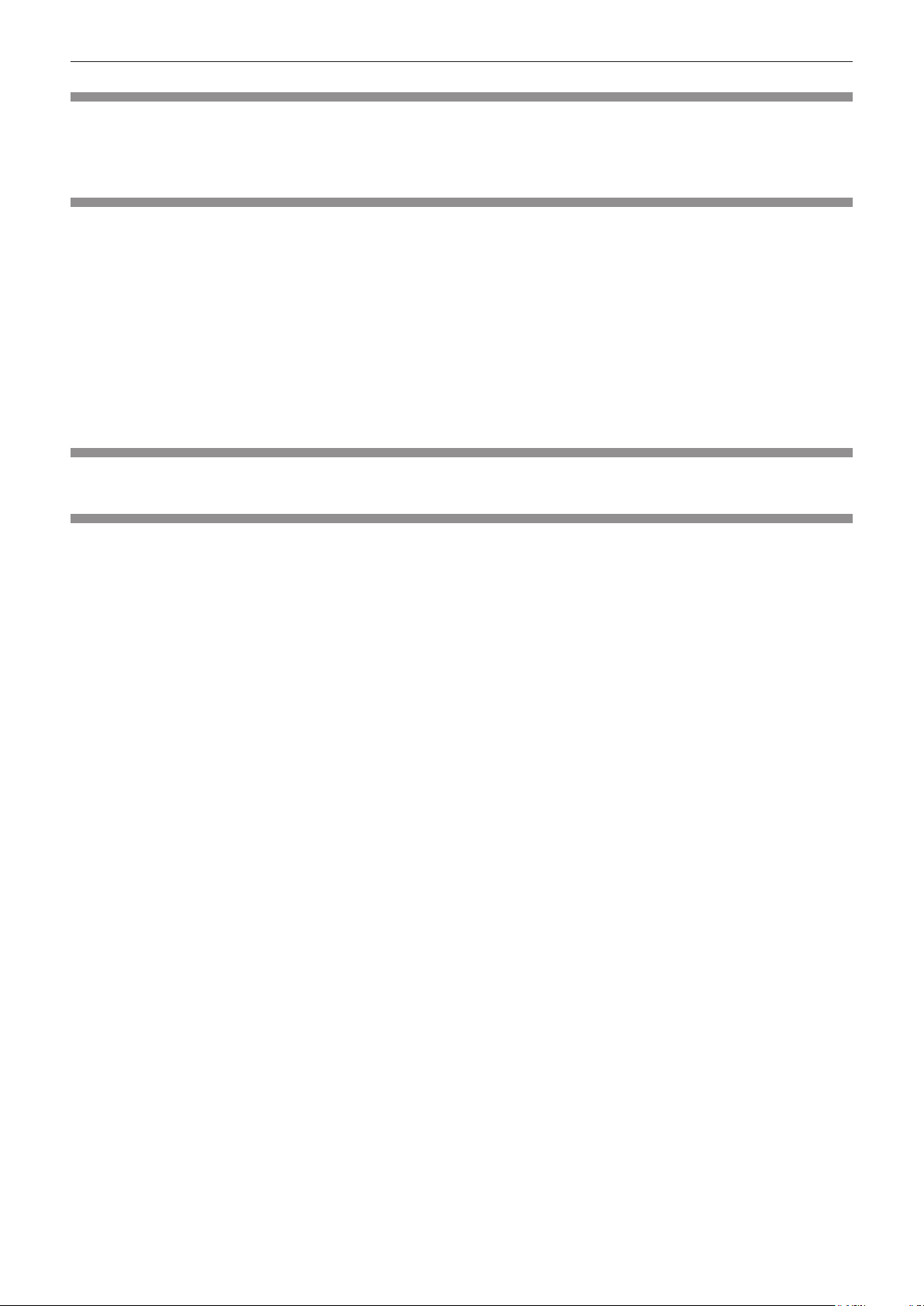
Chapter 1 Preparation — Precautions for use
Art-Net
“Art-Net” is an Ethernet communication protocol based on the TCP/IP protocol.
By using the DMX controller and the application software, illumination and stage system can be controlled. Art-Net
is made based on DMX512 communication protocol.
Early Warning Software
The projector supports “Early Warning Software”, which monitors the status of the display (projector or at panel
display) and the peripheral devices inside an intranet, and noties of abnormality of such equipment and detects
signs of possible abnormality. Also, maintenance can be performed in advance, because this software gives
notication of approximate time to replace consumables of the display, to clean each part of the display, and to
replace the components of the display.
Depending on the type of license, the number of displays that can be registered for monitoring varies. Limited to
the rst 90 days after installation in a computer, it is possible to register up to 2048 units of displays free of charge.
Download the software from the Panasonic website (http://panasonic.net/avc/projector/pass/). It is necessary to
register and login to PASS
*1 PASS: Panasonic Professional Display and Projector Technical Support Website
Visit the Panasonic website (http://panasonic.net/avc/projector/pass/) for details.
*1
to download.
Disposal
To dispose of the product, ask your local authorities or dealer for correct methods of disposal.
Cautions on use
rTo get a good picture quality
In order to view a beautiful image in higher contrast, prepare an appropriate environment. Draw curtains or blinds
over windows and turn off any lights near the screen to prevent outside light or light from indoor lamps from
shining onto the screen.
rDo not touch the surface of the projection lens with your bare hands.
If the surface of the projection lens becomes dirty from ngerprints or anything else, this will be magnied and
projected onto the screen.
Attach the supplied lens cover to the optional projection lens when not using the projector.
rDLP chips
f The DLP chips are precision-made. Note that in rare cases, pixels of high precision could be missing or always
lit. Such a phenomenon does not indicate malfunction.
f Directing a high-power laser beam onto the projection lens surface can damage the DLP chips.
rDo not move the projector or subject it to vibration or impact while it is operating.
Doing so may shorten the life of the built-in motor.
rLight source
The light source of the projector uses lasers, and has the following characteristics.
f Depending on the operating environment temperature, the luminance of the light source will decrease.
The higher the temperature becomes, the more the luminance of the light source decreases.
f The luminance of the light source will decrease by duration of usage.
The time until when the luminance of the light source decreases by half differs depending on the setting of the
[PROJECTOR SETUP] menu → [OPERATION SETTING] → [OPERATING MODE].
The estimated time until when the luminance of the light source decreases by half is as follows.
(The time is estimated when the [PICTURE] menu → [DYNAMIC CONTRAST] is set to [3].)
g When [OPERATING MODE] is set to [NORMAL]: Approximately 20 000 hours
g When [OPERATING MODE] is set to [ECO]: Approximately 24 000 hours
g When [OPERATING MODE] is set to [LONG LIFE1]: Approximately 43 000 hours
g When [OPERATING MODE] is set to [LONG LIFE2]: Approximately 61 000 hours
g When [OPERATING MODE] is set to [LONG LIFE3]: Approximately 87 000 hours
22 - ENGLISH

Chapter 1 Preparation — Precautions for use
The luminance can be maintained as much as possible for the same runtime by setting the [PROJECTOR
SETUP] menu → [OPERATION SETTING] → [CONSTANT MODE] to [AUTO]. These times are rough estimate
when the projector is used without changing the [OPERATING MODE] and [CONSTANT MODE] settings, and
will vary depending on individual difference and usage condition.
If brightness is noticeably reduced and the light source does not turn on, ask your dealer to clean inside the
projector or replace the light source unit.
rComputer and external device connections
f When connecting a computer or an external device, read this manual carefully regarding the use of power cords
and shielded cables as well.
rViewing 3D images
The projector can display the 3D video signal input in various formats such as “frame packing”, “side by side”, etc.
You are required to prepare external devices for viewing 3D images (such as 3D eyewear, video signal output
devices) which are suitable for your 3D system. Connections of the projector and external devices vary depends
on the 3D system to be used, see the operating instructions of external devices you use.
Refer to “List of 3D compatible signals” (x page 209) for the types of 3D video signals that can be used with the
projector.
ENGLISH - 23

Chapter 1 Preparation — Precautions for use
Accessories
Make sure that the following accessories are provided with your projector. Numbers enclosed in < > show the
number of accessories.
Wireless/wired remote control unit <1>
(N2QAYB001052)
Power cord
(K2CM3YY00007)
(K2CT3YY00014)
(K2CZ3YY00058)
(K2CZ3YY00032)
CD-ROM <1>
(TXFQB02WQGZ)
AA/R6 or AA/LR6 battery <2>
(K2CG3YY00189)
(For remote control unit)
Lens xing screw <1>
(XYN4+J18FJ)
Attention
f After unpacking the projector, discard the power cord cap and packaging material properly.
f Do not use the supplied power cord for devices other than this projector.
f For missing accessories, consult your dealer.
f Store small parts in an appropriate manner, and keep them away from small children.
Note
f The type and number of the supplied power cords vary depending on the country or region where you purchased the
product.
f The model numbers of accessories are subject to change without prior notice.
24 - ENGLISH

Chapter 1 Preparation — Precautions for use
Contents of the supplied CD-ROM
The contents of the supplied CD-ROM are as follows.
Instruction/list (PDF) Operating Instructions – Functional Manual
Multi Monitoring & Control Software Operating Instructions
Logo Transfer Software Operating Instructions
List of Compatible Device
Models
Software Multi Monitoring & Control
Software (Windows)
Logo Transfer Software
(Windows)
This is a list of display models (projector or at panel display) that
are compatible with the software contained in the CD-ROM and
their restrictions.
This software allows you to monitor and control multiple displays
(projector or at panel display) connected to the LAN.
This software allows you to transfer original images, such as
company logos to be displayed when projection starts, to the
projector.
Optional accessories
Optional accessories
(product name)
Projection lens
Ceiling Mount Bracket
Frame ET-PFD510
Replacement Filter Unit ET-EMF330
Smoke Cut Filter ET-SFR330
Early Warning Software
(Basic license/3-year
license)
Upgrade Kit ET-UK20
Auto Screen Adjustment
Upgrade Kit
Digital Interface Box ET-YFB100G
DIGITAL LINK Switcher ET-YFB200G
*1 The sufx of the Model No. differs according to the license type.
*2 Available worldwide except in the United States.
Zoom Lens
Fixed-focus Lens ET-D75LE50, ET-D75LE90
ET-PKD520H (for High Ceilings), ET-PKD520S (for Low Ceilings), ET-PKD520B (Projector
Mount Bracket)
ET-SWA100 Series
ET-CUK10
*2
*1
ET-D75LE6, ET-D75LE8, ET-D75LE10, ET-D75LE20,
ET-D75LE30, ET-D75LE40
Model No.
Note
f The model numbers of optional accessories are subject to change without prior notice.
ENGLISH - 25

Chapter 1 Preparation — About your projector
About your projector
Remote control
Front Top
1
2
3
4
11
12
13
21
5
6
7
8
9
10
1 Remote control indicator
Blinks if any button in the remote control is pressed.
2 Power on <b> button
Sets the projector to projection mode when the <MAIN
POWER> switch on the projector is set to <ON> and the power
is turned off (standby mode).
3 Power standby <v> button
Sets the projector to the state where the projector is turned
off (standby mode) when the <MAIN POWER> switch on the
projector is set to <ON> and in projection mode.
4 <MENU> button/<ENTER> button/asqw buttons
Used to navigate through the menu screen. (x page 76)
5 <ON SCREEN> button
Switches the on-screen display function on (display) or off
(hide). (x page 72)
6 <AUTO SETUP> button
Automatically adjusts the image display position while projecting
the image.
[PROGRESS] is displayed while in automatic adjustment.
(x page 72)
7 <ASPECT> button
Switches the aspect ratio of the image. (x page 72)
8 Number (<0> - <9>) buttons
Used for entering an ID number or a password in a multiple
projector environment.
9 <STATUS> button
Displays the projector information.
10 <LIGHT> button
Pressing this button lights up the remote control buttons. The
lights will go off when the remote control operation goes idle for
10 seconds.
11 <INPUT MENU> button
Displays the input selection screen. (x page 71)
14
15
16
17
18
19
20
Bottom
A strap can be attached
depending on the usage.
22
23
12 Input selection buttons (<RGB1>, <RGB2>, <VIDEO>,
<S-VIDEO Y/C>, <DIGITAL LINK>, <DVI-D>, <HDMI>, <SDI>)
Switches the input signal to project. (x page 70)
The <DISPLAY PORT> button, the <SLOT1> button, and the
<SLOT2> button are not used with the projector.
13 <SHUTTER> button
Used to temporarily turn off the image. (x page 71)
14 <TEST PATTERN> button
Displays the test pattern. (x page 73)
15 Lens buttons (<FOCUS>, <ZOOM>, <SHIFT>)
Adjusts the projection lens. (x page 64)
16 <FUNCTION> button
Assigns a frequently used operation as a shortcut button.
(x page 73)
17 <DEFAULT> button
Resets the content of the sub-menu to the factory default.
(x page 77)
18 <ID SET> button
Sets the ID number of the remote control in a multiple projector
environment. (x page 31)
19 <ID ALL> button
Used to simultaneously control all the projectors with a
single remote control in a multiple projector environment.
(x page 31)
20 <LOCK> button
Used to prevent unintended operation by careless pressing of
the buttons and prevent draining the remote control batteries.
Operation of each button on the remote control is disabled by
sliding the <LOCK> button toward the arrow.
21 Remote control signal transmitter
22 Remote control wired terminal
This is a terminal used to connect to the projector via a cable
when the remote control is used as a wired remote control.
(x page 32)
23 Strap hole
Attention
f Do not drop the remote control.
26 - ENGLISH

Chapter 1 Preparation — About your projector
f Avoid contact with liquids or moisture.
f Do not attempt to modify or disassemble the remote control.
f Do not swing the remote control holding onto the strap when a strap is attached.
f Observe the following instructions that are indicated on the caution label at the back of the remote control:
g Do not use old battery with new one.
g Do not use batteries other than the type specied.
g Be sure the batteries are inserted properly.
For other instructions, read the instructions related to batteries that are described in “Read this rst!”.
1.Do not use old battery with new one.
2.Do not use batteries other than the
type specified.
3.Be sure the batteries are inserted properly.
N2QAYB001052
Made in China
Caution label at the back of the remote control
Note
f When operating the remote control by directly pointing the remote control signal receiver of the projector, operate the remote control at
a distance approx. 30 m (98'5") or shorter from the remote control signal receiver. The remote control can control at angles of up to ±15°
vertically and ±30° horizontally, but the effective control range may be reduced.
f If there are any obstacles between the remote control and the remote control signal receiver, the remote control may not operate properly.
f The signal will be reected off the screen. However, the operating range may be limited from light reection loss due to the screen material.
f If the remote control signal receiver directly receives strong light, such as uorescent light, the remote control may not operate properly. Use
it in a place distant from the light source.
f The power indicator <ON (G)/STANDBY (R)> will blink if the projector receives a remote control signal.
ENGLISH - 27

Projector body
Chapter 1 Preparation — About your projector
Front
1 2 345 6
7 7
8
Rear
10
Side
88 12
9
13 14
15
16 17
Bottom
Projection direction
1 Remote control signal receiver (front)
2 Power indicator <ON (G)/STANDBY (R)>
Indicates the status of the power.
3 Light source indicator <LIGHT1>
Indicates the status of light source 1.
11
4 Light source indicator <LIGHT2>
Indicates the status of light source 2.
5 Temperature indicator <TEMP>
Indicates the internal temperature status.
6 Filter indicator <FILTER>
Indicates the status of the air lter unit.
7 Adjustable feet
Adjusts the projection angle.
8 Air intake port
9 Remote control signal receiver (rear)
10 Air exhaust port
11 Burglar hook port
Attaches a burglar prevention cable, etc.
12 Air lter cover
The air lter unit is inside.
13 Control panel (x page 29)
14 Connecting terminals (x page 30)
15 Security slot
This security slot is compatible with the Kensington security
cables.
16 <AC IN> terminal
Connect the supplied power cord.
17 <MAIN POWER> switch
Turns on/off the main power.
Attention
f Do not block the ventilation ports (intake and exhaust) of the projector.
28 - ENGLISH

r Control panel
Chapter 1 Preparation — About your projector
11
1
2
3
4
5
6
7
8
9
10
12
13
14
15
16
1 Power on <b> button
Sets the projector to projection mode when the <MAIN
POWER> switch on the projector is set to <ON> and the power
is turned off (standby mode).
2 Power standby <v> button
Sets the projector to the state where the projector is turned
off (standby mode) when the <MAIN POWER> switch on the
projector is set to <ON> and in projection mode.
3 <RGB1> button
Switches the input to RGB1.
4 <RGB2> button
Switches the input to RGB2.
5 <DVI-D> button
Switches the input to DVI-D.
6 <HDMI> button
Switches the input to HDMI.
7 <DIGITAL LINK> button
Switches the input to DIGITAL LINK.
8 <SDI 1/2> button
Switches the input to SDI.
9 Input selection terminal indicator
Indicator that shows the selected input terminal. This indicator
lights up when a video signal is being input to the selected
terminal, and blinks when there is no video signal being input.
10 <AUTO SETUP> button
Automatically adjusts the image display position while the
image is projected. [PROGRESS] is displayed while in
automatic adjustment. (x page 72)
11 <MENU> button
Displays or hides the main menu. (x page 76)
Returns to the previous menu when a sub-menu is displayed.
If you press the <MENU> button on the control panel for at least
three seconds while the on-screen display is off (hidden), the
on-screen display is turned on.
12 <LENS> button
Adjusts the focus, zoom, and shift (position) of the lens.
13 <ENTER> button
Determines and executes an item in the menu screen.
14 <SHUTTER> button
Used to temporarily turn off the image. (x page 71)
15 asqw buttons
Used to select items in the menu screen, change settings, and
adjust levels.
Also used to enter a password in [SECURITY] or enter
characters.
16 Self-diagnosis display
Automatically displays the value of the input supply voltage, or
details of errors or warnings when they occur.
(x pages 74, 189)
ENGLISH - 29

r Connecting terminals
Chapter 1 Preparation — About your projector
1 2 3 4 5
7 8 9 10 116
1 <REMOTE 1 IN> terminal/<REMOTE 1 OUT> terminal
These are terminals to connect the remote control for serial
control in a multiple projector environment.
2 <REMOTE 2 IN> terminal
This is a terminal to remotely control the projector using the
external control circuit.
3 <SERIAL IN> terminal
This is the RS-232C compatible terminal to externally control
the projector by connecting a computer.
4 <SERIAL OUT> terminal
This is a terminal to output the signal connected to the <SERIAL
IN> terminal.
5 <3D SYNC 1 IN/OUT> terminal/<3D SYNC 2 OUT> terminal
These are terminals to input or output control signals when
using the projector in 3D systems.
6 <SDI IN 1> terminal/<SDI IN 2> terminal
These are terminals to input SDI signals.
7 <RGB 1 IN> terminals (<R/P
<SYNC/HD>, <VD>)
These are terminals to input RGB signals, YCBCR/YPBPR
signals, Y/C signals, or video signals.
8 <RGB 2 IN> terminal
This is a terminal to input RGB signals or YC
9 <DVI-D IN> terminal
This is the terminal to input DVI-D signals.
10 <HDMI IN> terminal
This is the terminal to input HDMI signals.
11 <DIGITAL LINK/LAN> terminal
This is the LAN terminal to connect to the network. This is also
used when connecting a video signal transmission device via
the LAN terminal.
Attention
f When a LAN cable is directly connected to the projector, the network connection must be made indoors.
/VIDEO>, <G/Y>, <B/PB/C>,
R
/YPBPR signals.
BCR
30 - ENGLISH
