Page 1

Operating Instructions
Functional Manual
DLP™ Projector
Model No.
PT-RW730
PT-RZ660
PT-RW620
Thank you for purchasing this Panasonic product.
Commercial Use
PT-RZ770
■ This manual is common to all the models regardless of sufxes of the Model No.
zfor Taiwan
BT: Black model, the standard zoom lens supplied
zfor India
BD: Black model, the standard zoom lens supplied LBD: Black model, the lens sold separately
WD: White model, the standard zoom lens supplied LWD: White model, the lens sold separately
zfor Asia (except for Taiwan, India, Korea) / Oceania / Africa
BA/B: Black model, the standard zoom lens supplied LBA/LB: Black model, the lens sold separately
WA/W: White model, the standard zoom lens supplied LWA/LW: White model, the lens sold separately
zfor other countries or regions
B: Black model, the standard zoom lens supplied LB: Black model, the lens sold separately
W: White model, the standard zoom lens supplied LW: White model, the lens sold separately
■ Before operating this product, please read the instructions carefully and save this manual
for future use.
■ Before using this product, be sure to read “Read this rst!” (x pages 5 to 13).
ENGLISH
DPQP1064ZA
Page 2

Contents
Contents
Read this rst! 5
Chapter 1 Preparation
Precautions for use 17
Cautions when transporting
Cautions when installing
Security
DIGITAL LINK
Art-Net
Early Warning Software
Disposal
Cautions on use
Accessories
Optional accessories
About your projector
Remote control
Projector body
Preparing the remote control
Inserting and removing the batteries
When using the multiple projectors
Connecting the remote control to the projector
with a cable
17
17
20
20
21
21
21
21
23
24
25
25
27
30
30
30
30
Chapter 2 Getting Started
Setting up 32
Installation mode
Parts for installation (optional)
Projected image and throw distance
Adjusting adjustable feet
Removing/attaching the projection lens
Removing the projection lens
Attaching the projection lens
Connecting
Before connecting
Connecting example: AV equipment
Connecting example: Computers
Connecting example using DIGITAL LINK
Connecting example when using the
contrast synchronization function/shutter
synchronization function
32
33
33
45
46
46
47
48
48
49
50
51
52
Chapter 3 Basic Operations
Switching on/off the projector 55
Connecting the power cord
Power indicator
Switching on the projector
When the initial setting screen is displayed
Making adjustments and selections
Switching off the projector
Projecting
Selecting the input signal
Adjusting the focus, zoom, and shift
Adjusting the lens position and focus when the
Setting the lens position
Adjustment range by the lens position shift
Operating with the remote control
Using the shutter function
Using the on-screen display function
Using the automatic setup function
Using the function button
Displaying internal test pattern
Using the status function
Setting ID number of the remote control
66
Fixed-focus Lens (Model No.: ET-DLE030) is
used
67
(optical shift)
55
69
Chapter 4 Settings
Menu navigation 74
Navigating through the menu
Main menu
Sub-menu
[PICTURE] menu
[PICTURE MODE]
[CONTRAST]
[BRIGHTNESS]
[COLOR]
[TINT]
[COLOR TEMPERATURE]
[WHITE GAIN]
[GAMMA]
[SYSTEM DAYLIGHT VIEW]
[SHARPNESS]
[NOISE REDUCTION]
[DYNAMIC CONTRAST]
[SYSTEM SELECTOR]
sRGB-compliant video
75
76
79
79
79
79
80
80
82
82
83
84
86
55
56
57
64
65
66
67
68
70
70
70
71
71
71
72
72
74
80
83
84
85
2 - ENGLISH
Page 3
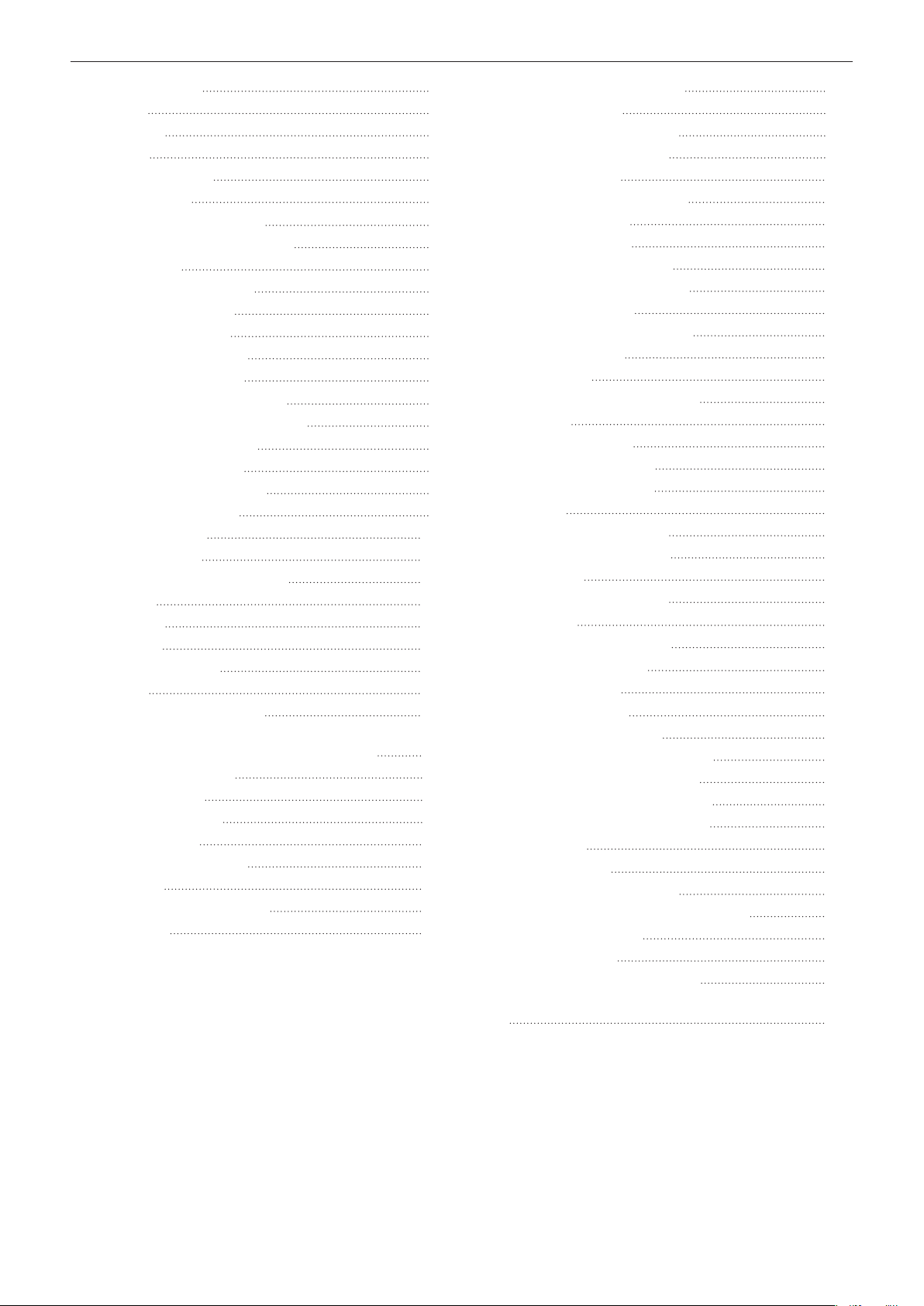
Contents
[POSITION] menu
[SHIFT]
[ASPECT]
[ZOOM]
[CLOCK PHASE]
[GEOMETRY]
[ADVANCED MENU] menu
[DIGITAL CINEMA REALITY]
[BLANKING]
[INPUT RESOLUTION]
[CLAMP POSITION]
[EDGE BLENDING]
[FRAME RESPONSE]
[RASTER POSITION]
[DISPLAY LANGUAGE] menu
Changing the display language
[DISPLAY OPTION] menu
[COLOR MATCHING]
[COLOR CORRECTION]
[SCREEN SETTING]
[AUTO SIGNAL]
[AUTO SETUP]
[BACKUP INPUT SETTING]
[RGB IN]
[DVI-D IN]
[HDMI IN]
[DIGITAL LINK IN]
[SDI IN]
[ON-SCREEN DISPLAY]
[CLOSED CAPTION SETTING] (only when
NTSC or 480/60i YC
[IMAGE ROTATION]
[BACK COLOR]
[STARTUP LOGO]
[UNIFORMITY]
[SHUTTER SETTING]
[FREEZE]
[WAVEFORM MONITOR]
[CUT OFF]
signal is input) 110
BCR
87
87
87
88
89
89
92
92
92
93
93
93
95
96
97
97
98
98
99
99
100
100
101
102
103
105
106
107
108
111
111
111
112
113
114
114
116
[PROJECTOR SETUP] menu
[PROJECTOR ID]
[PROJECTION METHOD]
[OPERATION SETTING]
[LIGHT OUTPUT]
[BRIGHTNESS CONTROL]
[STANDBY MODE]
[QUICK STARTUP]
[NO SIGNAL SHUT-OFF]
[NO SIGNAL LIGHTS-OUT]
[INITIAL STARTUP]
[STARTUP INPUT SELECT]
[DATE AND TIME]
[SCHEDULE]
[MULTI PROJECTOR SYNC]
[RS-232C]
[REMOTE2 MODE]
[FUNCTION BUTTON]
[LENS CALIBRATION]
[STATUS]
[SAVE ALL USER DATA]
[LOAD ALL USER DATA]
[INITIALIZE]
[SERVICE PASSWORD]
[P IN P] menu
Using the P IN P function
[TEST PATTERN] menu
[TEST PATTERN]
[SIGNAL LIST] menu
Registering new signals
Renaming the registered signal
Deleting the registered signal
Protecting the registered signal
Expanding signal lock-in range
Sub memory
[SECURITY] menu
[SECURITY PASSWORD]
[SECURITY PASSWORD CHANGE]
[DISPLAY SETTING]
[TEXT CHANGE]
[CONTROL DEVICE SETUP]
[CONTROL DEVICE PASSWORD CHANGE]
147
130
133
136
138
139
144
145
146
117
117
117
118
122
123
127
127
128
128
128
128
129
132
135
135
136
137
137
138
139
141
141
142
142
142
142
143
143
145
145
145
146
ENGLISH - 3
Page 4

Contents
[NETWORK] menu 149
[DIGITAL LINK MODE]
[DIGITAL LINK STATUS]
[NETWORK SETUP]
[NETWORK CONTROL]
[NETWORK STATUS]
[DIGITAL LINK MENU]
[Art-Net SETUP]
[Art-Net CHANNEL SETTING]
[Art-Net STATUS]
149
149
150
150
151
151
151
152
152
Chapter 5 Operations
Network connection 154
Connecting to the network
Web control function
Computer that can be used for setting
Accessing from the web browser
154
157
157
157
Chapter 6 Maintenance
Light source/temperature indicators 175
When an indicator lights up
Maintenance
Before maintaining the projector
Maintenance
Troubleshooting
[SELF TEST] indications
175
177
177
177
178
180
Chapter 7 Appendix
Technical information 183
PJLink protocol
Using Art-Net function
Control commands via LAN
<SERIAL/MULTI PROJECTOR SYNC
IN>/<SERIAL/MULTI PROJECTOR SYNC
OUT> terminals
<REMOTE 2 IN> terminal
Two-window display combination list
Control device password
Upgrade Kit
List of compatible signals
Specications
Dimensions
Precautions for attaching the Ceiling Mount
Bracket
Index
183
184
188
191
195
196
196
197
198
202
206
207
208
4 - ENGLISH
Page 5

Read this rst!
Read this rst!
WARNING: THIS APPARATUS MUST BE EARTHED.
WARNING: To prevent damage which may result in re or shock hazard, do not expose this appliance to rain
or moisture.
This device is not intended for use in the direct eld of view at visual display workplaces. To avoid
incommoding reexions at visual display workplaces this device must not be placed in the direct
eld of view.
The equipment is not intended for used at a video workstation in compliance BildscharbV.
The sound pressure level at the operator position is equal or less than 70 dB (A) according to ISO 7779.
WARNING:
1. Remove the plug from the mains socket when this unit is not in use for a prolonged period of time.
2. To prevent electric shock, do not remove cover. No user serviceable parts inside. Refer servicing to qualied
service personnel.
3. Do not remove the earthing pin on the mains plug. This apparatus is equipped with a three prong earthing-
type mains plug. This plug will only t an earthing-type mains socket. This is a safety feature. If you are
unable to insert the plug into the mains socket, contact an electrician. Do not defeat the purpose of the
earthing plug.
WARNING:
This equipment is compliant with Class A of CISPR32.
In a residential environment this equipment may cause radio interference.
CAUTION: To assure continued compliance, follow the attached installation instructions. This includes using
the provided power cord and shielded interface cables when connecting to computer or peripheral
devices. Also, any unauthorized changes or modications to this equipment could void the user’s
authority to operate this device.
This is a device to project images onto a screen, etc., and is not intended for use as indoor lighting in a
domestic environment.
Directive 2009/125/EC
WARNING: TO REDUCE THE RISK OF FIRE OR ELECTRIC SHOCK, DO NOT EXPOSE THIS PRODUCT
TO RAIN OR MOISTURE.
WARNING: RISK OF ELECTRIC SHOCK. DON’T OPEN
Indicated on the projector
The lightning ash with arrowhead symbol, within an equilateral triangle, is intended to alert the
user to the presence of uninsulated “dangerous voltage” within the product’s enclosure that may
be of sufcient magnitude to constitute a risk of electric shock to persons.
The exclamation point within an equilateral triangle is intended to alert the user to the presence of
important operating and maintenance (servicing) instructions in the literature accompanying the
product.
ENGLISH - 5
Page 6

Read this rst!
Notice on laser
(for USA and Canada)
This projector is the Class 3R laser product that complies with IEC 60825-1:2007.
TQFX340
(for India)
130
For North America
“Complies with 21 CFR Parts 1040.10 and 1040.11
except for deviations pursuant to Laser Notice
No.50 dated june 24.2007”
IEC 60825-1:2007
LASER RADIATION
AVOID DIRECT EYE EXPOSURE
CLASS 3R LASER PRODUCT
WAVE LENGTH:448-462nm
MAXIMUM OUTPUT:248mW
PULSE DURATION:1.1ms
IEC 60825-1:2007
RAYONNEMENT LASER
EXPOSITION DIRECTE DANGEREUSE POUR LES YEUX
APPAREIL À LASER DE CLASSE 3R
LONGUEURS D'ONDES:448-462nm
MAXIMALE DU RAYONNEMENT:248mW
DURÉE DE L'IMPULSION:1.1ms
DPQT1024ZA
(Inside of product)
This projector is the Class 1 laser product that complies with IEC/EN 60825-1:2014.
TQFX340
(for other countries or regions)
This projector is the Class 1 laser product that complies with IEC/EN 60825-1:2014.
TQFX340
CAUTION (North/Middle/South America/Taiwan)
Power Supply: This Projector is designed to operate on 100 V - 240 V, 50 Hz/60 Hz AC, house current only.
CAUTION: The AC power cord which is supplied with the projector as an accessory can only be used for
power supplies up to 125 V. If you need to use higher voltages than this, you will need to obtain a
separate 250 V power cord. If you use the accessory cord in such situations, re may result.
6 - ENGLISH
Page 7

Read this rst!
CAUTION (North/Middle/South America/Taiwan)
This equipment is equipped with a three-pin grounding-type power plug. Do not
remove the grounding pin on the power plug. This plug will only t a grounding-type
power outlet. This is a safety feature. If you are unable to insert the plug into the
outlet, contact an electrician. Do not defeat the purpose of the grounding plug.
Do not remove
WARNING (USA and Canada)
fNot for use in a computer room as dened in the Standard for the Protection of Electronic Computer/Data
Processing Equipment, ANSI/NFPA 75.
fFor permanently connected equipment, a readily accessible disconnect device shall be incorporated in the
building installation wiring.
fFor pluggable equipment, the socket-outlet shall be installed near the equipment and shall be easily
accessible.
NOTIFICATION (Canada)
This class A digital apparatus complies with Canadian ICES-003.
For USA-California Only
This product contains a CR Coin Cell Lithium Battery which contains Perchlorate Material – special handling
may apply.
See www.dtsc.ca.gov/hazardouswaste/perchlorate
FCC NOTICE (USA)
Verication
Model Number: PT-RZ770B / PT-RZ770W / PT-RZ770LB / PT-RZ770LW / PT-RW730B / PT-RW730W /
PT-RW730LB / PT-RW730LW / PT-RZ660B / PT-RZ660W / PT-RZ660LB / PT-RZ660LW /
PT-RW620B / PT-RW620W / PT-RW620LB / PT-RW620LW
Trade Name: Panasonic
Responsible Party: Panasonic Corporation of North America
Address: Two Riverfront Plaza, Newark, NJ 07102-5490
General Contact: http://www.panasonic.com/support
Projector Contact: http://panasonic.net/avc/projector/
This device complies with Part 15 of the FCC Rules.
Operation is subject to the following two conditions:
(1) This device may not cause harmful interference, and (2) this device must accept any interference received,
including interference that may cause undesired operation.
Caution:
This equipment has been tested and found to comply with the limits for a Class A digital device, pursuant to part
15 of the FCC Rules. These limits are designed to provide reasonable protection against harmful interference
when the equipment is operated in a commercial environment. This equipment generates, uses, and can radiate
radio frequency energy and, if not installed and used in accordance with the instruction manual, may cause
harmful interference to radio communications. Operation of this equipment in a residential area is likely to cause
harmful interference in which case the user will be required to correct the interference at his own expense.
FCC Warning:
To assure continued compliance, follow the attached installation instructions. This includes using the provided
power cord and shielded interface cables when connecting to computer or peripheral devices. Also, any
unauthorized changes or modications to this equipment could void the user’s authority to operate this device.
ENGLISH - 7
Page 8

Read this rst!
IMPORTANT: THE MOLDED PLUG
FOR YOUR SAFETY, PLEASE READ THE FOLLOWING TEXT CAREFULLY.
This appliance is supplied with a molded three pin mains plug for your safety and convenience. A 13 amp fuse
is tted in this plug. Should the fuse need to be replaced, please ensure that the replacement fuse has a rating
of 13 amps and that it is approved by ASTA or BSI to BS1362.
Check for the ASTA mark
If the plug contains a removable fuse cover, you must ensure that it is retted when the fuse is replaced. If you
lose the fuse cover, the plug must not be used until a replacement cover is obtained. A replacement fuse cover
can be purchased from an Authorized Service Center.
If the tted molded plug is unsuitable for the mains socket in your home, then the fuse should be
removed and the plug cut off and disposed of safely. There is a danger of severe electrical shock if the
cut off plug is inserted into any 13 amp socket.
If a new plug is to be tted, please observe the wiring code as shown below.
If in any doubt, please consult a qualied electrician.
WARNING: THIS APPLIANCE MUST BE EARTHED.
IMPORTANT: The wires in this mains lead are colored in accordance with the following code:
As the colors of the wire in the mains lead of this appliance may not correspond with the colored markings
identifying the terminals in your plug, proceed as follows.
The wire which is colored GREEN - AND - YELLOW must be connected to the terminal in the plug
which is marked with the letter E or by the Earth symbol
YELLOW.
The wire which is colored BLUE must be connected to the terminal in the plug which is marked
with the letter N or colored BLACK.
or the BSI mark on the body of the fuse.
Green - and - Yellow: Earth
Blue: Neutral
Brown: Live
or colored GREEN or GREEN - AND -
The wire which is colored BROWN must be connected to the terminal in the plug which is marked
with the letter L or colored RED.
How to replace the fuse: Open the fuse compartment with a screwdriver and replace the fuse.
(for PT-RZ770BA / PT-RZ770WA / PT-RZ770LBA / PT-RZ770LWA / PT-RW730BA /
PT-RW730WA / PT-RW730LBA / PT-RW730LWA / PT-RZ660BA / PT-RZ660WA /
PT-RZ660LBA / PT-RZ660LWA / PT-RW620BA / PT-RW620WA / PT-RW620LBA /
PT-RW620LWA)
Declaration of Conformity (DoC)
This equipment is in compliance with the essential requirements and other relevant provisions of Directive 1999/5/EC.
Customers can download a copy of the original DoC for this product from our DoC server: http://www.ptc.panasonic.de
Contact in the EU: Panasonic Marketing Europe GmbH, Panasonic Testing Centre, Winsbergring 15, 22525 Hamburg,
Germany
Importer’s name and address within the European Union
Panasonic Marketing Europe GmbH
Panasonic Testing Centre
Winsbergring 15, 22525 Hamburg, Germany
8 - ENGLISH
Page 9
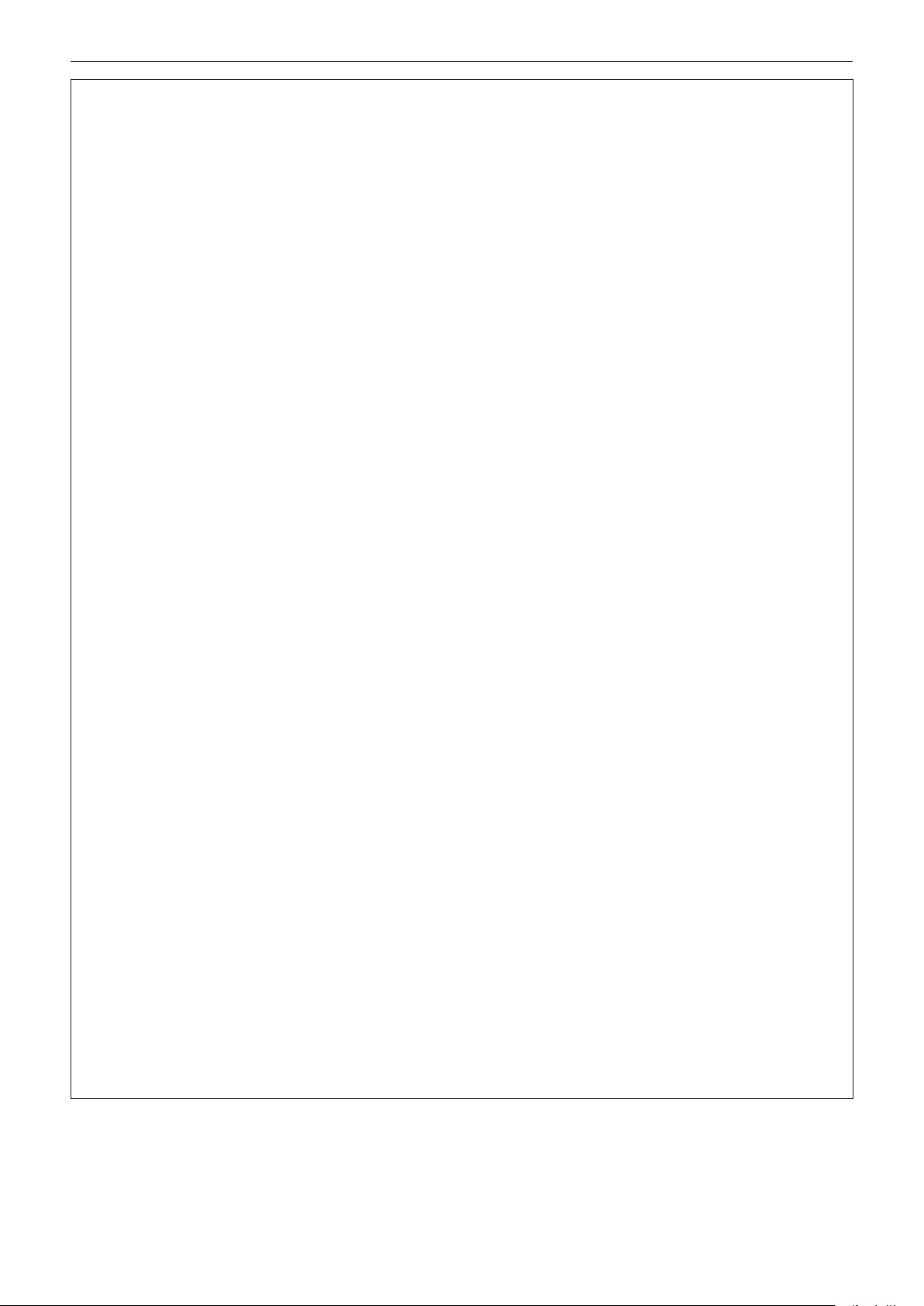
Read this rst!
WARNING:
rPOWER
The wall outlet or the circuit breaker shall be installed near the equipment and shall be easily accessible
when problems occur. If the following problems occur, cut off the power supply immediately.
Continued use of the projector in these conditions will result in re or electric shock, or will cause visual
impairment.
fIf foreign objects or water get inside the projector, cut off the power supply.
fIf the projector is dropped or the cabinet is broken, cut off the power supply.
fIf you notice smoke, strange smells or noise coming from the projector, cut off the power supply.
Please contact an Authorized Service Center for repairs, and do not attempt to repair the projector yourself.
During a thunderstorm, do not touch the projector or the cable.
Electric shocks can result.
Do not do anything that might damage the power cord or the power plug.
If the power cord is used while damaged, electric shocks, short-circuits or re will result.
fDo not damage the power cord, make any modications to it, place it near any hot objects, bend it
excessively, twist it, pull it, place heavy objects on top of it or wrap it into a bundle.
Ask an Authorized Service Center to carry out any repairs to the power cord that might be necessary.
Do not use anything other than the provided power cord.
Failure to observe this will result in electric shocks or re. Please note that if you do not use the provided power
cord to ground the device on the side of the outlet, this may result in electric shocks.
Completely insert the power plug into the wall outlet and the power connector into the projector terminal.
If the plug is not inserted correctly, electric shocks or overheating will result.
fDo not use plugs which are damaged or wall outlets which are coming loose from the wall.
Do not handle the power plug and power connector with wet hands.
Failure to observe this will result in electric shocks.
Do not overload the wall outlet.
If the power supply is overloaded (ex., by using too many adapters), overheating may occur and re will result.
Clean the power plug regularly to prevent it from becoming covered in dust.
Failure to observe this will cause a re.
fIf dust builds up on the power plug, the resulting humidity can damage the insulation.
fIf not using the projector for an extended period of time, pull the power plug out from the wall outlet.
Pull the power plug out from the wall outlet and wipe it with a dry cloth regularly.
rON USE/INSTALLATION
Do not place the projector on soft materials such as carpets or sponge mats.
Doing so will cause the projector to overheat, which can cause burns, re or damage to the projector.
Do not set up the projector in humid or dusty places or in places where the projector may come into
contact with oily smoke or steam.
Using the projector under such conditions will result in re, electric shocks or deterioration of components.
Deterioration of components (such as ceiling mount brackets) may cause the projector which is mounted on the
ceiling to fall down.
Do not install this projector in a place which is not strong enough to take the full weight of the projector
or on top of a surface which is sloped or unstable.
Failure to observe this will cause projector to fall down or tip over the projector, and severe injury or damage
could result.
Do not cover the air intake/exhaust ports or place anything within 500 mm (19-11/16") of them.
Doing so will cause the projector to overheat, which can cause re or damage to the projector.
fDo not place the projector in narrow, badly ventilated places.
fDo not place the projector on cloth or papers, as these materials could be drawn into the air intake port.
ENGLISH - 9
Page 10

Read this rst!
WARNING:
Do not look at or place your skin into the light emitted from the lens while the projector is being used.
Do not enter the projection luminous ux using an optical device (such as magnier or mirror).
Doing so can cause burns or loss of sight.
fStrong light is emitted from the projector’s lens. Do not look at or place your hands directly into this light.
fBe especially careful not to let young children look into the lens. In addition, turn off the power and switch
off the main power when you are away from the projector.
Do not project an image with the lens cover attached.
Doing so can cause re.
Never attempt to remodel or disassemble the projector.
High voltages can cause re or electric shocks.
fFor any inspection, adjustment and repair work, please contact an Authorized Service Center.
Doing so may cause exposure to dangerous laser radiation.
fThe laser module is built in this projector. Follow procedures specied in the Operating Instructions to make
operations and adjustments.
Do not allow metal objects, ammable objects, or liquids to enter inside of the projector. Do not allow
the projector to get wet.
Doing so may cause short circuits or overheating, and result in re, electric shock, or malfunction of the
projector.
fDo not place containers of liquid or metal objects near the projector.
fIf liquid enters inside of the projector, consult your dealer.
fParticular attention must be paid to children.
Use the ceiling mount bracket specied by Panasonic.
Using the ceiling mount bracket other than the specied one will result in falling accidents.
fAttach the supplied safety cable to the ceiling mount bracket to prevent the projector from falling down.
Installation work (such as ceiling mount bracket) should only be carried out by a qualied technician.
If installation is not carried out and secured correctly, it can cause injury or accidents, such as electric shocks.
fBe sure to use the wire provided with the ceiling mount bracket as an extra safety measure to prevent the
projector from falling down. (Install in a different location to the ceiling mount bracket.)
rACCESSORIES
Do not use or handle the batteries improperly, and refer to the following.
Failure to observe this will cause burns, batteries to leak, overheat, explode or catch re.
fDo not use unspecied batteries.
fDo not charge dry cell batteries.
fDo not disassemble dry cell batteries.
fDo not heat the batteries or place them into water or re.
fDo not allow the + and – terminals of the batteries to come into contact with metallic objects such as
necklaces or hairpins.
fDo not store or carry batteries together with metallic objects.
fStore the batteries in a plastic bag and keep them away from metallic objects.
fMake sure the polarities (+ and –) are correct when inserting the batteries.
fDo not use a new battery together with an old battery or mix different types of batteries.
fDo not use batteries with the outer cover peeling away or removed.
If the battery uid leaks, do not touch it with bare hands, and take the following measures if necessary.
fBattery uid on your skin or clothing could result in skin inammation or injury.
Rinse with clean water and seek medical advice immediately.
fBattery uid coming in contact with your eyes could result in loss of sight.
In this case, do not rub your eyes. Rinse with clean water and seek medical advice immediately.
Do not allow children to reach the batteries.
Accidentally swallowing them can cause physical harm.
fIf swallowed, seek medical advice immediately.
Remove the depleted batteries from the remote control promptly.
fLeaving them in the unit may result in uid leakage, overheating, or explosion of the batteries.
10 - ENGLISH
Page 11

Read this rst!
CAUTION:
rPOWER
When disconnecting the power cord, be sure to hold the power plug and power connector.
If the power cord itself is pulled, the lead will become damaged, and re, short-circuits or serious electric shocks
will result.
When not using the projector for an extended period of time, disconnect the power plug from the wall
outlet.
Failure to do so may result in re or electric shock.
Before replacing the projection lens, be sure to turn off the power and disconnect the power plug from
the wall outlet.
fUnexpected projection of light may cause injury to eyes.
fReplacing the projection lens without removing the power plug may result in electric shock.
Disconnect the power plug from the wall outlet before carrying out any cleaning.
Failure to do so may result in electric shock.
rON USE/INSTALLATION
Do not place heavy objects on top of the projector.
Failure to observe this will cause the projector to become unbalanced and fall, which could result in damage or
injury. The projector will be damaged or deformed.
Do not put your weight on this projector.
You could fall or the projector could break, and injury will result.
fBe especially careful not to let young children stand or sit on the projector.
Do not place the projector in extremely hot locations.
Doing so will cause the outer casing or internal components to deteriorate, or result in re.
fTake particular care in locations exposed to direct sunlight or near heaters.
Do not place your hands in the openings beside the optical lens, while shifting the lens.
Failure to observe this could cause injury.
Do not install the projector in a location where salt pollution or corrosive gas may occur.
Doing so may result in falling due to corrosion. Also, it may result in malfunctions.
Do not stand in front of the lens while the projector is being used.
Doing so can cause damage and burns to clothing.
fStrong light is emitted from the projector’s lens.
Do not place objects in front of the lens while the projector is being used.
Doing so can cause re, damage to an object, or malfunction of the projector.
fStrong light is emitted from the projector’s lens.
Always disconnect all cables before moving the projector.
Moving the projector with cables still attached can damage the cables, which will cause re or electric shocks to
occur.
When mounting the projector on the ceiling, keep mounting screws and power cord from contact with
metal parts inside the ceiling.
Contact with metal parts inside the ceiling can cause electric shocks.
rACCESSORIES
When not using the projector for an extended period of time, remove the batteries from the remote
control.
Failure to observe this will cause the batteries to leak, overheat, catch re or explode, which may result in re or
contamination of surrounding area.
rMAINTENANCE
Ask your dealer about cleaning inside the projector every 20 000 hours of usage as an estimated
duration.
Continuous use while dust is accumulated inside the projector may result in re.
fFor cleaning fee, ask your dealer.
ENGLISH - 11
Page 12

To remove the battery
Remote Control Battery
Read this rst!
1. Press the guide and lift the cover.
(ii)
(i)
2. Remove the batteries.
12 - ENGLISH
Page 13
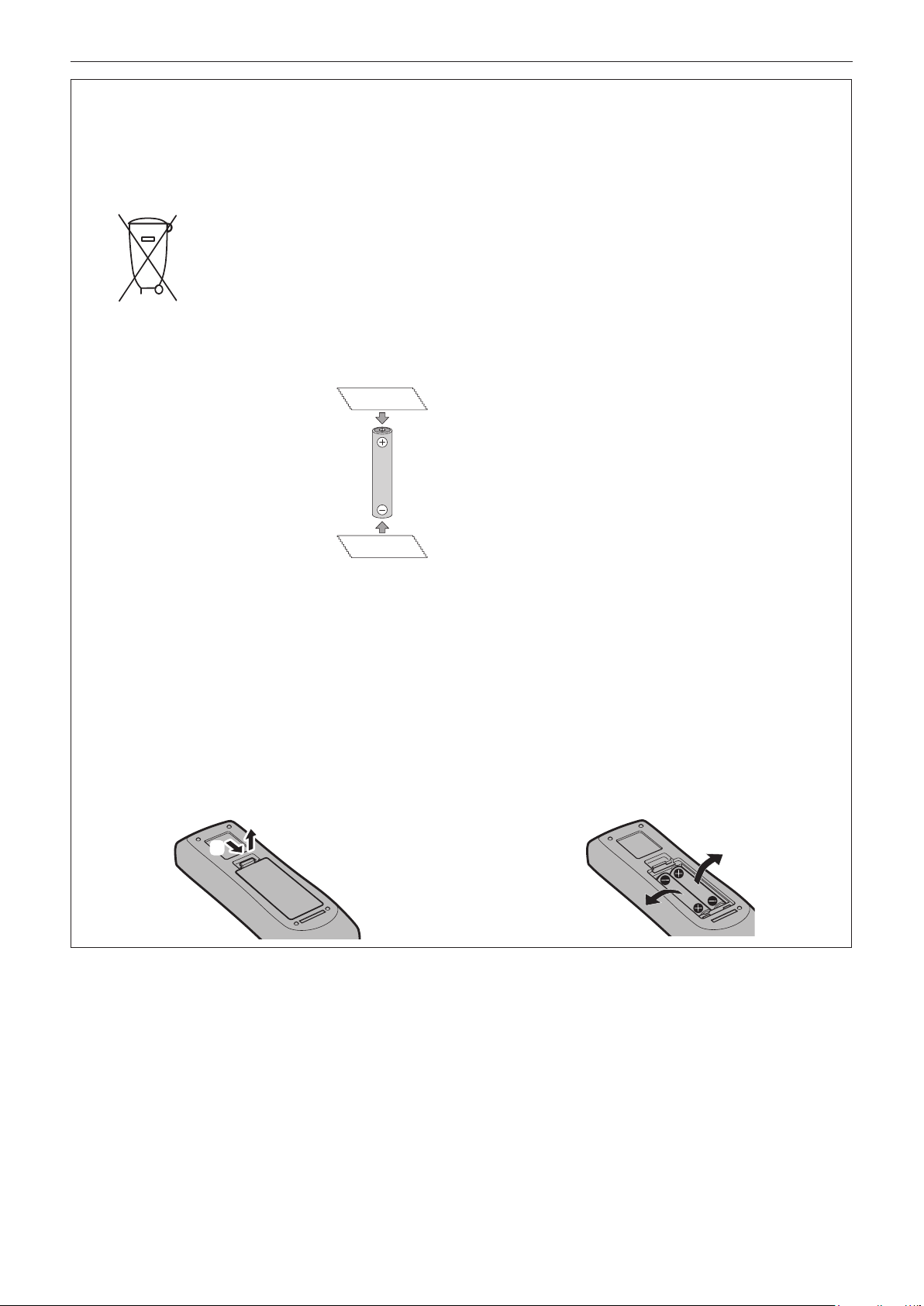
Read this rst!
Brazil Only
Brasil Apenas
rManuseio de baterias usadas
BRASIL
Após o uso, as pilhas e/ou baterias deverão
ser entregues ao estabelecimento comercial
ou rede de assistência técnica autorizada.
Cobrir os terminais positivo (+) e negativo (-) com uma ta isolante adesiva, antes de depositar numa caixa
destinada para o recolhimento. O contato entre partes metálicas pode causar vazamentos, gerar calor, romper
a blindagem e produzir fogo. (Fig. 1)
Fig. 1
Como isolar os terminais
Não desmonte, não remova o invólucro, nem amasse a bateria. O gás liberado pela bateria pode irritar a
garganta, danicar o lacre do invólucro ou o vazamento provocar calor, ruptura da blindagem e produzir fogo
devido ao curto circuito dos terminais. Não incinere nem aqueça as baterias, elas não podem car expostas a
temperaturas superiores a 100 °C (212 °F). O gás liberado pela bateria pode irritar a garganta, danicar o lacre
do invólucro ou o vazamento provocar calor, ruptura da blindagem e produzir fogo devido ao curto circuito dos
terminais provocado internamente.
Evite o contato com o liquido que vazar das baterias. Caso isto ocorra, lave bem a parte afetada com bastante
água. Caso haja irritação, consulte um médico.
Fita Isolante
Fita Isolante
rRemoção das baterias
1. Pressione a guia e levante a tampa.
(ii)
(i)
2. Remova as baterias.
ENGLISH - 13
Page 14
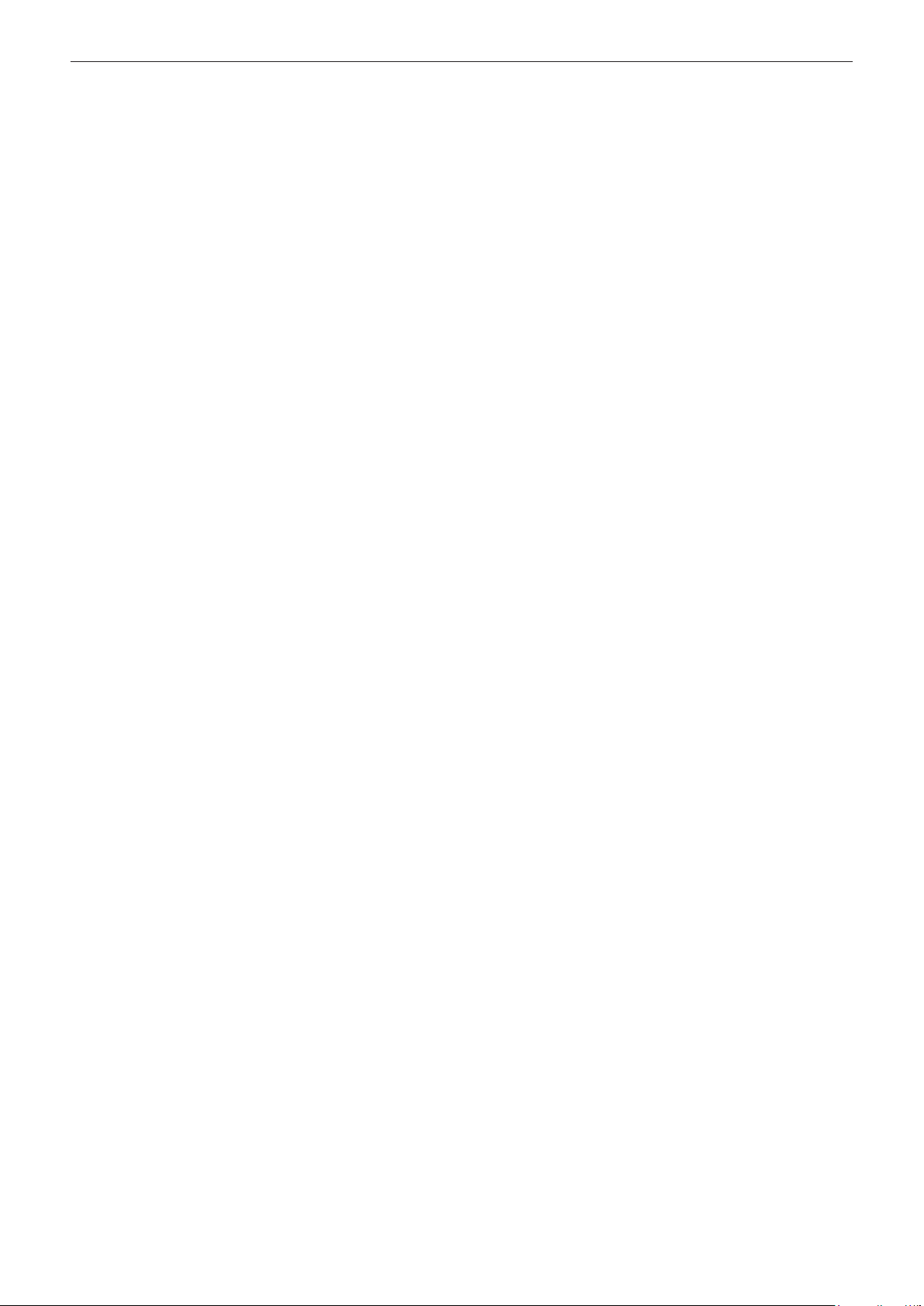
rTrademarks
f SOLID SHINE is a trademark of Panasonic Corporation.
f Windows and Internet Explorer are registered trademarks or trademarks of Microsoft Corporation in the United
States and other countries.
f Mac, Mac OS, and Safari are trademarks of Apple Inc., registered in the United States and other countries.
TM
f PJLink
regions.
f HDMI, the HDMI Logo, and High-Denition Multimedia Interface are trademarks or registered trademarks of
HDMI Licensing LLC in the United States and other countries.
f RoomView and Crestron RoomView are registered trademarks of Crestron Electronics, Inc.
Crestron Connected
f HDBaseT
f Art-Net
f Adobe, Adobe Flash Player, and Adobe Reader are trademarks or registered trademarks of Adobe Systems Inc.
in the United States and/or other countries.
f Some of the fonts used in the on-screen menu are Ricoh bitmap fonts, which are manufactured and sold by
Ricoh Company, Ltd.
f All other names, company names, and product names mentioned in this manual are trademarks or registered
trademarks of their respective owners.
Please note that the
is a registered trademark or pending trademark in Japan, the United States, and other countries and
TM
and Fusion RV are trademarks of Crestron Electronics, Inc.
TM
is a trademark of HDBaseT Alliance.
TM
Designed by and Copyright Artistic Licence Holdings Ltd
®
and TM symbols are not specied in this manual.
rIllustrations in this manual
f Illustrations of the projector, screen, and other parts may vary from the actual product.
f Illustrations of the projector with the power cord attached are only examples. The shape of the supplied power
cords varies depending on the country where you purchased the product.
rReference pages
f Reference pages in this manual are indicated as (x page 00).
rTerm
f In this manual, the “Wireless/wired remote control unit” accessory is referred to as “Remote control”.
14 - ENGLISH
Page 15

Features of the Projector
High luminance and high contrast
▶ With a unique optical system which uses
a new-generation laser light source, and
the laser light source drive system, high
*1
luminance of 7 000 lm
of 10 000:1 are achieved even with its
compact size.
*1 A value for PT-RZ770, PT-RW730. A value for PT-RZ660 and
PT-RW620 is 6 000 lm.
Easy and highly exible setup
▶ Easy and exible setup is achieved by
compatibility with DIGITAL LINK and ArtNet, standard support of 3G-SDI (only
for PT-RZ770 and PT-RZ660), standard
support of geometric adjustment function,
360° installation support including
horizontal, vertical, and portrait utilizing the
characteristics of solid-state light source,
and a lineup of various optional lenses.
and high contrast
Quick Steps
For details, refer to the corresponding pages.
1. Set up the projector.
(x page 32)
2. Connect with external devices.
(x page 48)
3. Connect the power cord.
(x page 55)
4. Switch on the projector.
(x page 56)
5. Make initial settings.
(x page 57)
f Take this step when you switch on the
power for the rst time after purchasing the
projector.
Long life and high reliability
▶ The maintenance cost for long-term
operation is reduced by the unique light
source cooling control technology and
improvement of the dust resistance. Also,
it will contribute to the stable operation by
implementation of the backup function that
will continue the projection by switching to
the backup input signal immediately even
when the input signal is discontinued, in
addition to adopting solid-state light source
which has long life.
6. Select the input signal.
(x page 66)
7. Adjust the image.
(x page 67)
ENGLISH - 15
Page 16
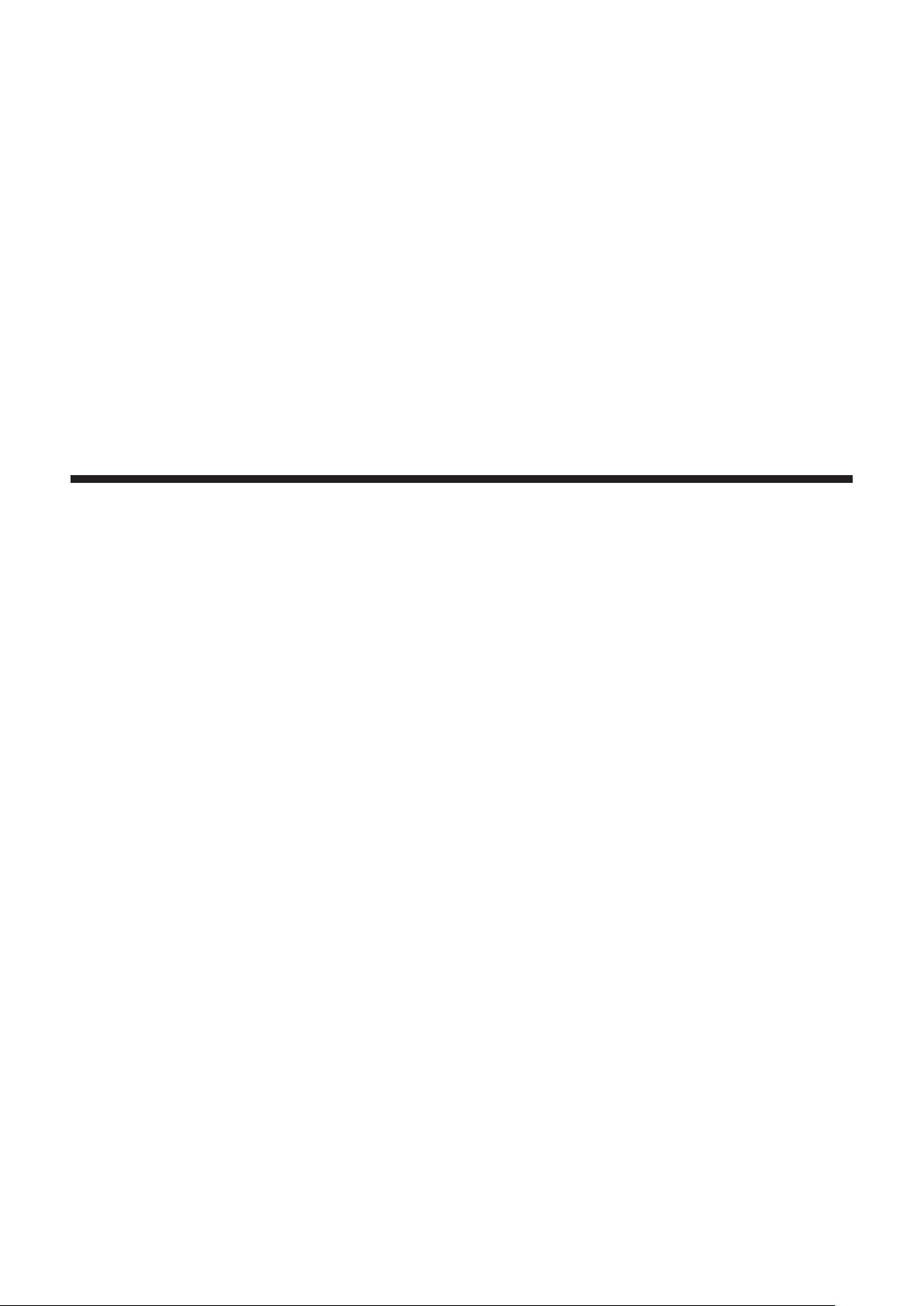
Chapter 1 Preparation
This chapter describes things you need to know or check before using the projector.
16 - ENGLISH
Page 17

Chapter 1 Preparation — Precautions for use
Precautions for use
Cautions when transporting
f If you purchased the projector with the standard zoom lens, remove the lens protection material before use, and
store it for the future use. Move the lens position to the home position and attach the lens protection material
when transporting.
If you purchased the projector with the lens sold separately, remove the lens hole cover before use, and store it
for the future use. Move the lens position to the home position, remove the projection lens, and attach the lens
hole cover when transporting.
For the steps to move the lens position to the home position, refer to “Setting the lens position” (x page 68).
Lens hole cover
Lens protection material
f Hold the bottom of the projector and do not hold the projection lens or the opening around the projection
lens when transporting. Failure to do so may cause damage. Also, handle the projector in a way not to apply
excessive vibration or shock. Failure to do so may cause a failure due to the damaged internal components.
f Do not transport the projector with the adjustable feet extended. Doing so may damage the adjustable feet.
Cautions when installing
rAfter attaching the projection lens, be sure to attach the Lens Mount Cover.
Not doing so may cause failure due to accumulating dust internally.
rDo not set up the projector outdoors.
The projector is designed for indoor use only.
rDo not set up the projector in the following locations.
f Places where vibration and impacts occur such as in a car or vehicle: Doing so may cause damage to internal
components or malfunction.
f Location close to sea or where corrosive gas may occur: The projector may fall due to corrosion. Also, failure to
do so may shorten the life of the components and result in malfunction.
f Near the exhaust of an air conditioner: Depending on the conditions of use, the screen may uctuate in rare
cases due to the heated air from the air exhaust port or the hot or cooled air from the air conditioner. Make sure
that the exhaust from the projector or other equipment, or the air from the air conditioner does not blow toward
the front of the projector.
f Places with sharp temperature uctuations such as near lights (studio lamps): Doing so may shorten the life of
the light source, or result in deformation of the projector due to heat, which may cause malfunctions.
Follow the operating environment temperature of the projector.
f Near high-voltage power lines or near motors: Doing so may interfere with the operation of the projector.
f Places where there is high-power laser equipment: Directing a laser beam onto the projection lens surface
causes damage to the DLP chips.
ENGLISH - 17
Page 18

Chapter 1 Preparation — Precautions for use
rBe sure to ask a specialized technician or your dealer when installing the projector on
a ceiling.
The optional Ceiling Mount Bracket is required.
Model No.: ET-PKD120H (for High Ceilings), ET-PKD120S (for Low Ceilings), ET-PKD130H (for High Ceilings,
6-axis Adjustment), ET-PKD130B (Projector Mount Bracket)
rAsk a qualied technician or your dealer to install the cable wiring for DIGITAL LINK
connection.
Image and sound may be disrupted if cable transmission characteristics cannot be obtained due to inadequate
installation.
rThe projector may not work properly due to strong radio wave from the broadcast
station or the radio.
If there is any facility or equipment which outputs strong radio waves near the installation location, install the
projector at a location sufciently far from the source of the radio waves. Or, wrap the LAN cable connected to the
<DIGITAL LINK/LAN> terminal using a piece of metal foil or a metal pipe which is grounded at both ends.
rFocus adjustment
The high clarity projection lens is thermally affected by the light from the light source, making the focus unstable in
the period just after switching on the power. It is recommended that images be projected continuously for at least
30 minutes before the focus is adjusted.
rDo not install the projector at an altitude of 4 200 m (13 780') or higher above sea level.
rDo not use the projector in a location that the ambient temperature exceeds 45 °C
(113 °F).
Using the projector in a location that the altitude is too high or the ambient temperature is too high may reduce the
life of the components or result in malfunctions.
rProjection in all 360° direction is possible.
360°
360° vertically 360° horizontally 360° tilted
360°
(combination of vertical and horizontal)
360°
rThe geometric adjustment function is disabled when projecting the input signal
rotated by 90°. (Only for PT‑RW730, PT‑RW620)
The geometric adjustment function cannot be used when projecting the input signal rotated by 90°. When
installing the projector, follow the following instructions to prevent distortion in the projected image.
f Use a at screen.
f Install the projector so that the front side of the projector is parallel to the screen.
f Install the projector so that the image can be projected within the range of shift adjustment by moving the lens
position.
The 90° rotation of the image can be set in the [DISPLAY OPTION] menu → [IMAGE ROTATION].
18 - ENGLISH
Page 19
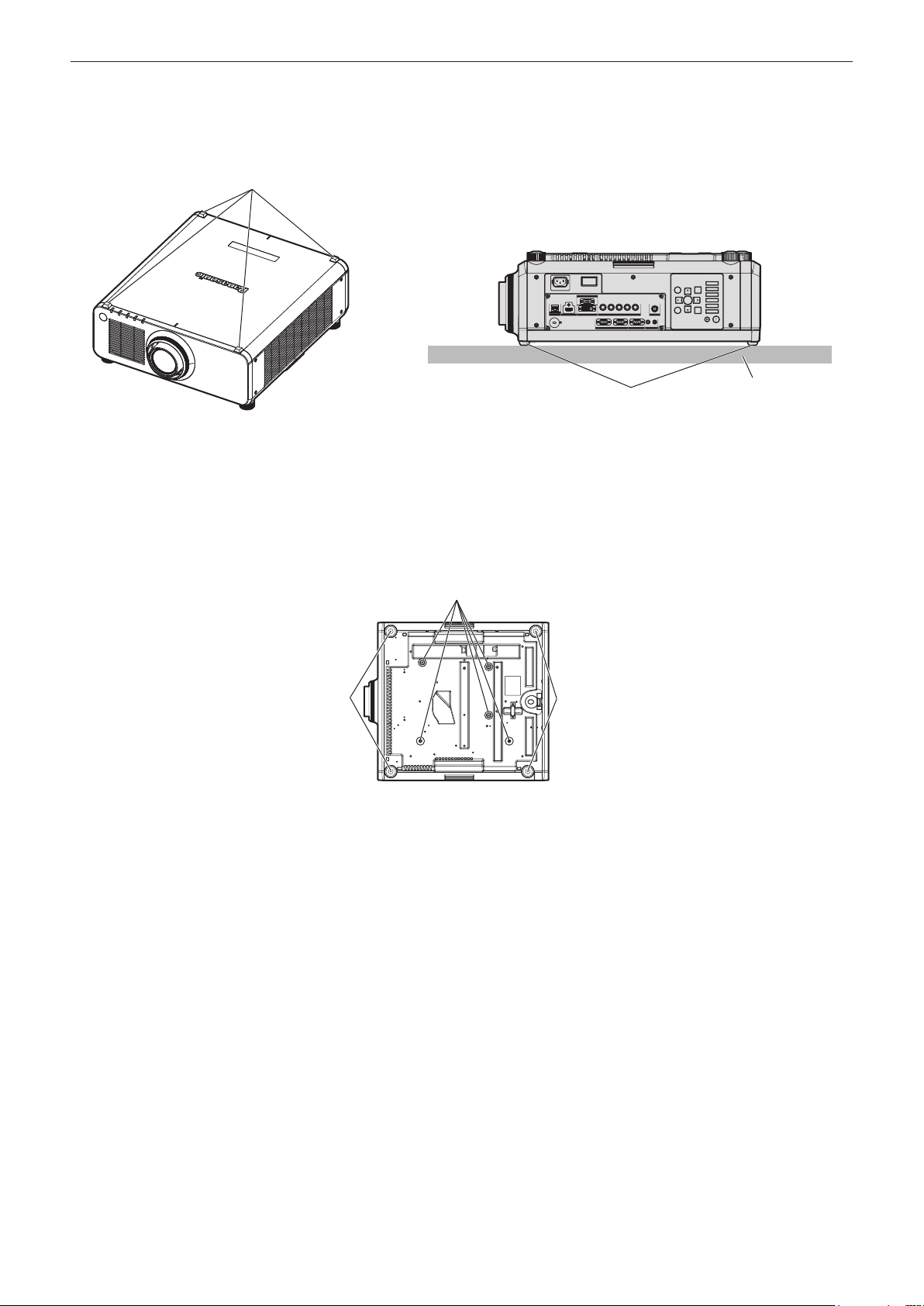
Chapter 1 Preparation — Precautions for use
rCautions when setting up the projector
f The projector can be used by installing its top placed on the oor. To prevent the top surface from getting
scratched during use, it is recommended to attach about a 20 mm (25/32") square buffer material (such as
rubber cushion) on the four corners of the top surface.
Buffer material
Floor
Buffer material
f Use the adjustable feet only for the oor standing installation and for adjusting the angle. Using them for other
purposes may damage the projector.
f When installing the projector with a method other than the oor installation using the adjustable feet, top placed
on the oor, or the ceiling installation, use the ve screw holes for ceiling mount (as shown in the gure) to x
the projector to the mount.
(Screw diameter: M6, tapping depth inside the projector: 12 mm (15/32"), torque: 4 ± 0.5 N·m)
In such case, make sure that there is no clearance between the screw holes for ceiling mount on the projector
bottom and the setting surface by inserting spacers (metallic) between them.
Screw holes for ceiling mount (M6)
Adjustable feet Adjustable feet
Positions of screw holes for ceiling mount and adjustable feet
f Do not stack projectors on top of each other.
f Do not block the ventilation ports (intake and exhaust) of the projector.
ENGLISH - 19
Page 20
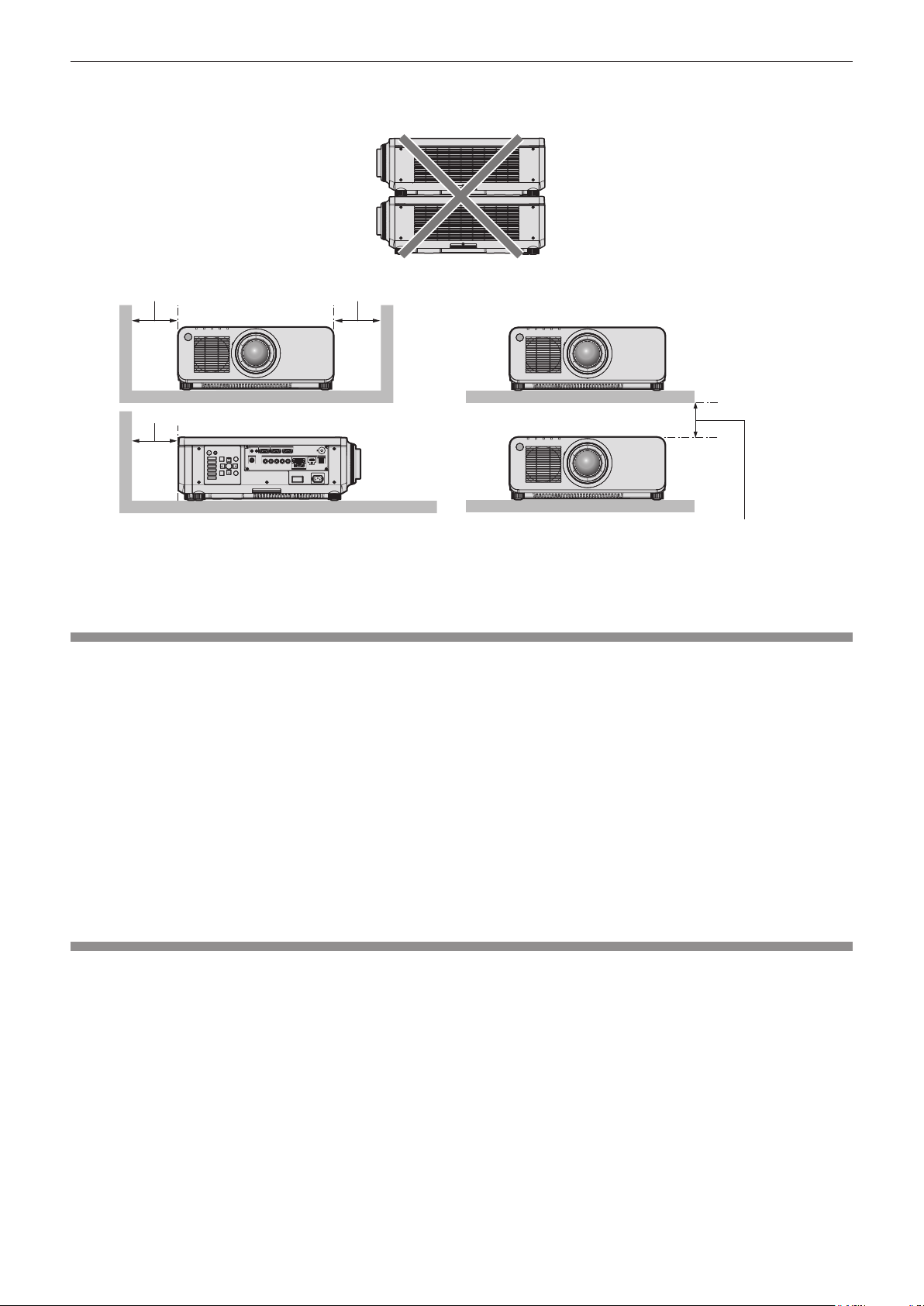
Chapter 1 Preparation — Precautions for use
f Prevent hot and cool air from the air conditioning system to blow directly to the ventilation ports (intake and
exhaust) of the projector.
500 mm (19-11/16") or longer 500 mm (19-11/16") or longer
500 mm (19-11/16") or longer
100 mm (3-15/16") or longer
f Do not install the projector in a conned space.
When installing the projector in a conned space, provide air conditioning or ventilation separately. Exhaust heat
may accumulate when the ventilation is not enough, triggering the protection circuit of the projector.
Security
When using this product, take safety measures against the following incidents.
f Personal information being leaked via this product
f Unauthorized operation of this product by a malicious third party
f Interfering or stopping of this product by a malicious third party
Take sufcient security measures.
f Make your password difcult to guess as much as possible.
f Change your password periodically. A password can be set in the [SECURITY] menu → [SECURITY
PASSWORD CHANGE].
f Panasonic Corporation or its afliate companies will never ask for your password directly. Do not divulge your
password in case you receive such inquiries.
f The connecting network must be secured by a rewall, etc.
f Set a password for the web control and restrict the users who can log in. A password for the web control can be
set in the [Change password] page of the web control screen.
DIGITAL LINK
“DIGITAL LINK” is a technology to transmit the video, audio, Ethernet, and serial control signals using a twisted
pair cable by adding unique functions by Panasonic to the HDBaseTTM communication standard formulated by
HDBaseT Alliance.
This projector supports the optional Panasonic DIGITAL LINK output supported device (Model No.: ET-YFB100G,
ET-YFB200G) and peripheral devices by other manufacturers (twisted-pair-cable transmitters such as the
“XTP transmitter” of Extron Electronics) that use the same HDBaseT
manufacturers that the operation has been veried with this projector, visit the Panasonic website (http://
panasonic.net/avc/projector/). Note that the verication for devices of other manufacturers has been made for the
items set by Panasonic Corporation, and not all the operations have been veried. For operation or performance
problems caused by the devices of other manufacturers, contact the respective manufacturers. This projector
does not support audio transmission because it is not equipped with audio function.
TM
standard. For the devices of other
20 - ENGLISH
Page 21

Chapter 1 Preparation — Precautions for use
Art-Net
“Art-Net” is an Ethernet communication protocol based on the TCP/IP protocol.
By using the DMX controller and the application software, illumination and stage system can be controlled. Art-Net
is made based on DMX512 communication protocol.
Early Warning Software
The projector supports “Early Warning Software”, which monitors the status of the display (projector or at panel
display) and the peripheral devices inside an intranet, and noties of abnormality of such equipment and detects
signs of possible abnormality. Also, maintenance can be performed in advance, because this software gives
notication of approximate time to replace consumables of the display, to clean each part of the display, and to
replace the components of the display.
Depending on the type of license, the number of displays that can be registered for monitoring varies. Limited to
the rst 90 days after installation in a computer, it is possible to register up to 2048 units of displays free of charge.
Download the software from the Panasonic website (http://panasonic.net/avc/projector/pass/). It is necessary to
register and login to PASS
*1 PASS: Panasonic Professional Display and Projector Technical Support Website
Visit the Panasonic website (http://panasonic.net/avc/projector/pass/) for details.
*1
to download.
Disposal
To dispose of the product, ask your local authorities or dealer for correct methods of disposal. Also, dispose of the
product without disassembling.
Cautions on use
rTo get a good picture quality
In order to view a beautiful image in higher contrast, prepare an appropriate environment. Draw curtains or blinds
over windows and turn off any lights near the screen to prevent outside light or light from indoor lamps from
shining onto the screen.
rDo not touch the surface of the projection lens with your bare hands.
If the surface of the projection lens becomes dirty from ngerprints or anything else, this will be magnied and
projected onto the screen.
Attach the lens cover supplied with the projector or with the optional projection lens to the projector when you do
not use the projector.
rDLP chips
f The DLP chips are precision-made. Note that in rare cases, pixels of high precision could be missing or always
lit. Such a phenomenon does not indicate malfunction.
f Directing a high-power laser beam onto the projection lens surface can damage the DLP chips.
rDo not move the projector or subject it to vibration or impact while it is operating.
Doing so may shorten the life of the built-in motor.
rLight source
The light source of the projector uses lasers, and has the following characteristics.
f Depending on the operating environment temperature, the luminance of the light source will decrease.
The higher the temperature becomes, the more the luminance of the light source decreases.
f Depending on the operating environment temperature, the luminance of the light source will decrease.
When using the projector at an altitude lower than 2 700 m (8 858') above sea level, and the operating
environment temperature becomes 35 °C (95 °F) or higher, the luminance of the light source may decrease.
When using the projector at an altitude between 2 700 m (8 858') and 4 200 m (13 780'), and the operating
environment temperature becomes 25 °C (77 °F) or higher, the luminance of the light source may decrease. The
higher the temperature becomes, the more the luminance of the light source decreases.
f The luminance of the light source will decrease by duration of usage.
The time until when the luminance of the light source decreases by half differs depending on the setting of the
[PROJECTOR SETUP] menu → [OPERATION SETTING] → [OPERATING MODE].
The estimated time until when the luminance of the light source decreases by half is as follows.
ENGLISH - 21
Page 22

Chapter 1 Preparation — Precautions for use
(The time is estimated when the [PICTURE] menu → [DYNAMIC CONTRAST] is set to [3].)
g When [OPERATING MODE] is set to [NORMAL]: Approximately 20 000 hours
g When [OPERATING MODE] is set to [ECO]: Approximately 24 000 hours
g When [OPERATING MODE] is set to [LONG LIFE1]: Approximately 43 000 hours
g When [OPERATING MODE] is set to [LONG LIFE2]: Approximately 61 000 hours
g When [OPERATING MODE] is set to [LONG LIFE3]: Approximately 87 000 hours
The luminance can be maintained as much as possible for the same runtime by setting the [PROJECTOR
SETUP] menu → [OPERATION SETTING] → [CONSTANT MODE] to [AUTO].
This time is rough estimate when the projector is used without changing the [OPERATING MODE] setting, and
will vary depending on individual difference and usage condition.
If brightness is noticeably reduced and the light source does not turn on, ask your dealer to clean inside the
projector or replace the light source unit.
rComputer and external device connections
When connecting a computer or an external device, read this manual carefully regarding the use of power cords
and shielded cables as well.
22 - ENGLISH
Page 23
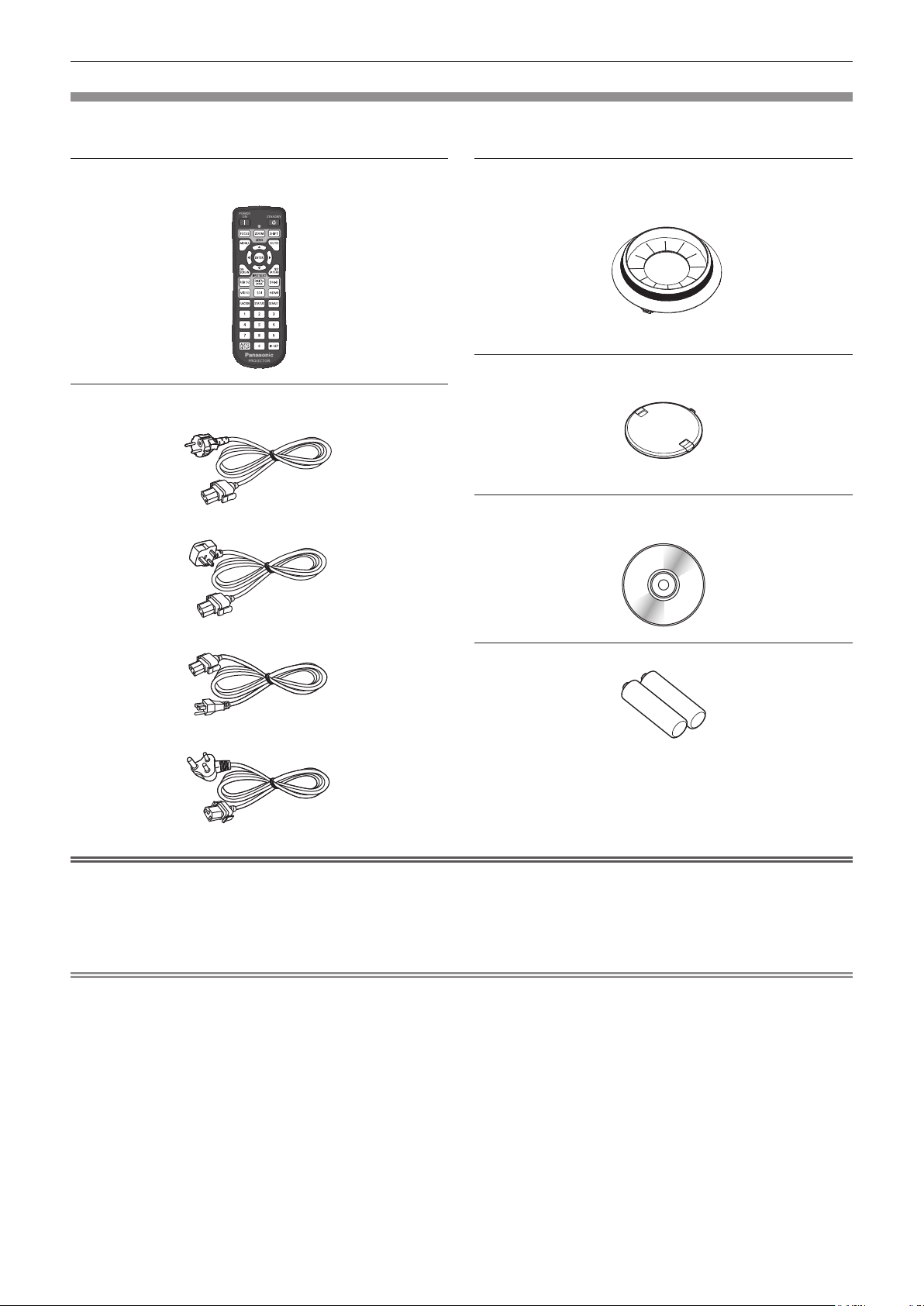
Chapter 1 Preparation — Precautions for use
Accessories
Make sure that the following accessories are provided with your projector. Numbers enclosed in < > show the
number of accessories.
Wireless/wired remote control unit <1>
(N2QAYA000060)
Power cord
(TXFSX03VBDZ)
(TXFSX02VBDZ)
Lens Mount Cover <1>
(Black model: 1GE1RZ970BU)
(White model: 1GE1RZ970WU)
(The same color as the outer case will be supplied.)
Lens cover <1>
(TKKL5244-1)
(Only models with lens)
CD-ROM <1>
(1JK1RZ770BU)
(TXFSX03VARZ)
AAA/R03 battery <2>
(TXFSX02UTRZ)
(For remote control unit)
Attention
f After unpacking the projector, discard the power cord cap and packaging material properly.
f Do not use the supplied power cord for devices other than this projector.
f For missing accessories, consult your dealer.
f Store small parts in an appropriate manner, and keep them away from small children.
Note
f The type and number of the supplied power cords vary depending on the country or region where you purchased the
product.
f The model numbers of accessories are subject to change without prior notice.
ENGLISH - 23
Page 24
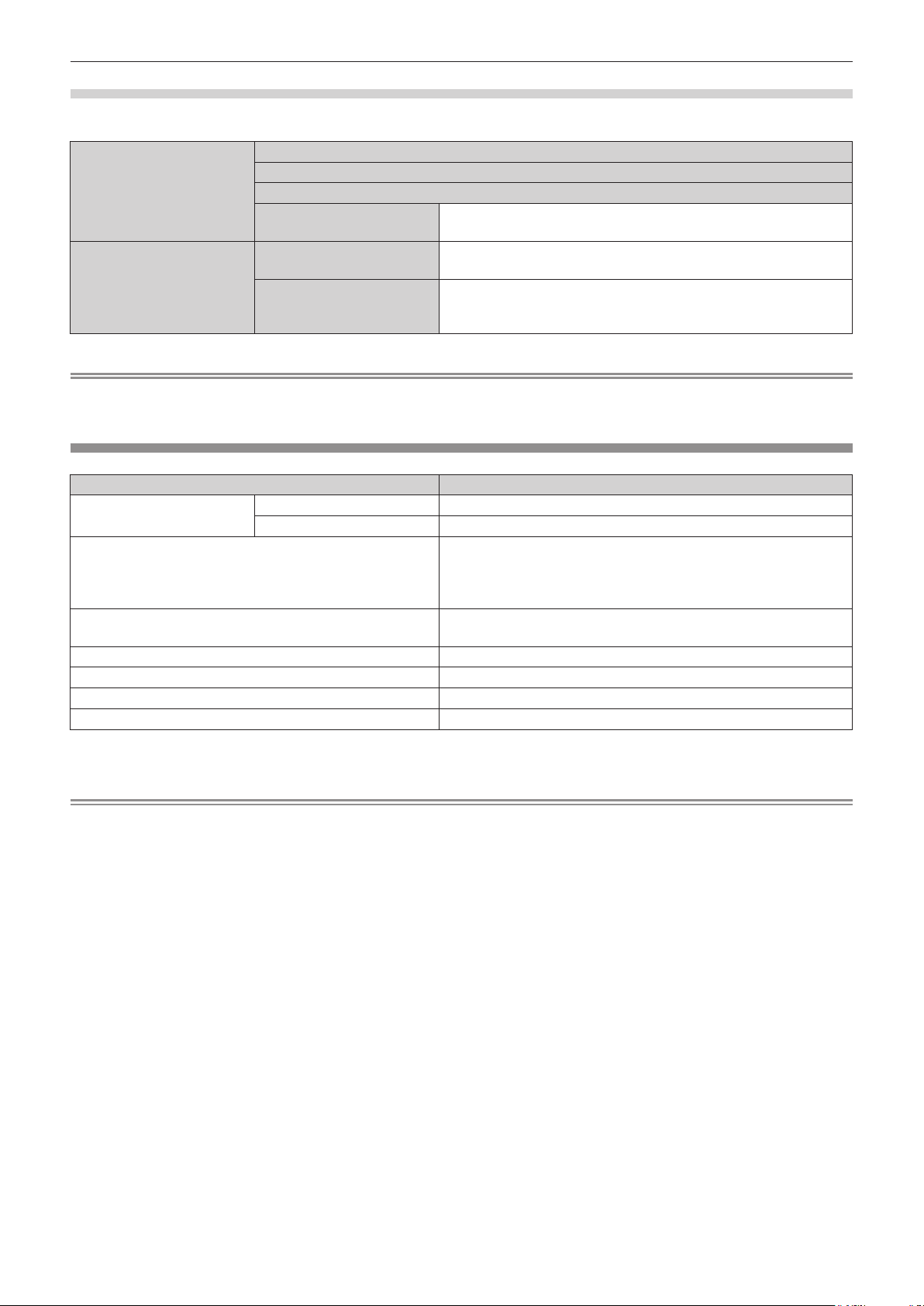
Chapter 1 Preparation — Precautions for use
Contents of the supplied CD-ROM
The contents of the supplied CD-ROM are as follows.
Instruction/list (PDF) Operating Instructions
Multi Monitoring & Control Software Operating Instructions
Logo Transfer Software Operating Instructions
List of Compatible Device
Models
Software Multi Monitoring & Control
Software (Windows)
Logo Transfer Software
(Windows)
This is a list of projectors that are compatible with the software
contained in the CD-ROM and their restrictions.
This software allows you to monitor and control multiple displays
(projector or at panel display) connected to the LAN.
This software allows you to transfer original images, such as
company logos to be displayed when projection starts, to the
projector.
Note
f The “List of Compatible Device Models” for the at panel display compatible with the “Multi Monitoring & Control Software”
can be downloaded from the Panasonic website (http://panasonic.net/prodisplays/).
Optional accessories
Optional accessories (product name) Model No.
Projection lens
Ceiling Mount Bracket
Early Warning Software
(Basic license/3-year license)
Upgrade Kit ET-UK20 (supported only for PT-RZ770, PT-RZ660)
Auto Screen Adjustment Upgrade Kit ET-CUK10 (supported only for PT-RZ770, PT-RZ660)
Digital Interface Box ET-YFB100G
DIGITAL LINK Switcher ET-YFB200G
Zoom Lens ET-DLE085, ET-DLE150, ET-DLE250, ET-DLE350, ET-DLE450
Fixed-focus Lens ET-DLE030, ET-DLE055
ET-PKD120H (for High Ceilings)
ET-PKD120S (for Low Ceilings)
ET-PKD130H (for High Ceilings, 6-axis Adjustment)
ET-PKD130B (Projector Mount Bracket)
ET-SWA100 Series
*1
*2
*1 The sufx of the Model No. differs according to the license type.
*2 Available worldwide except in the United States.
Note
f The model numbers of optional accessories are subject to change without prior notice.
24 - ENGLISH
Page 25
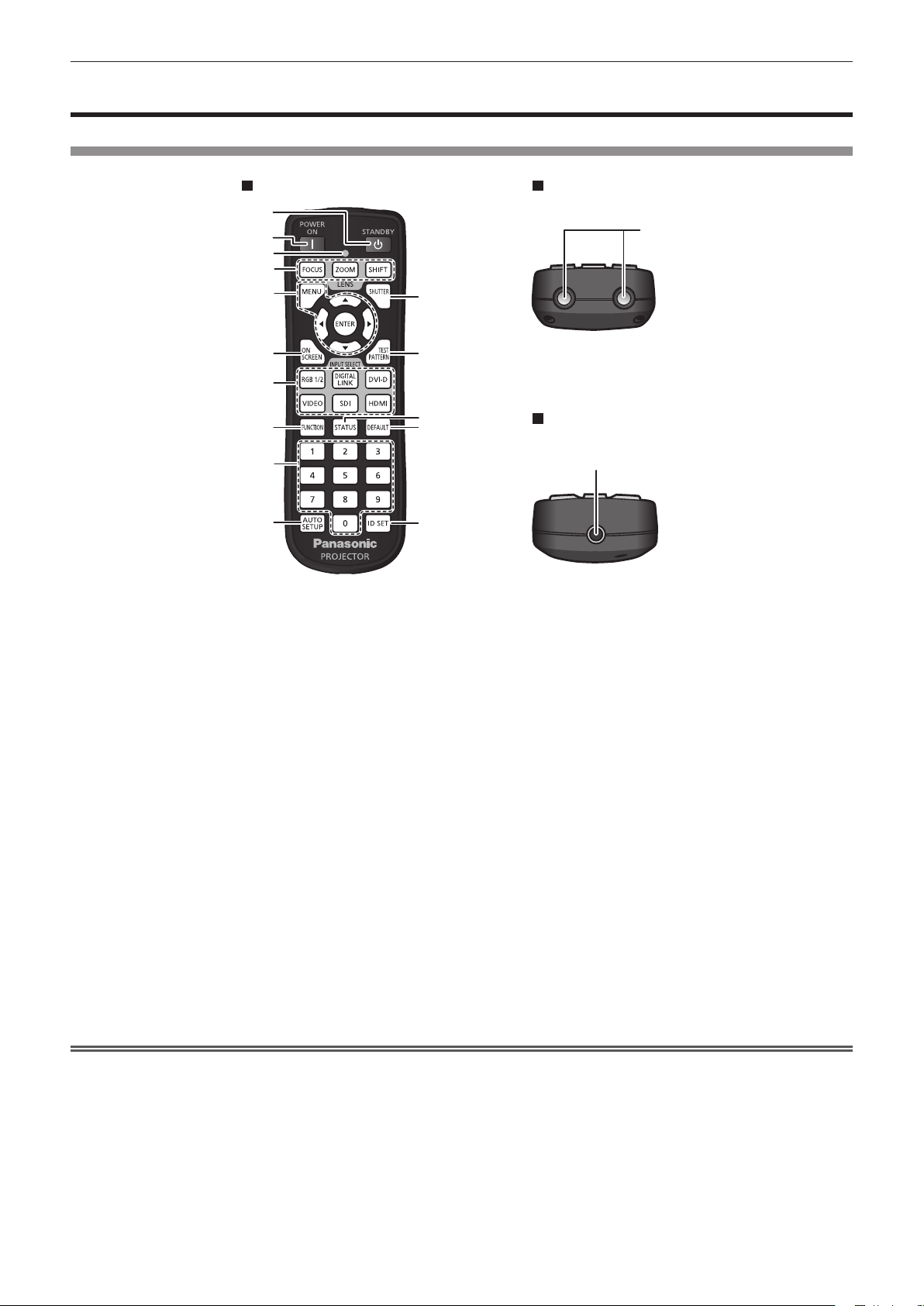
Chapter 1 Preparation — About your projector
About your projector
Remote control
Front Top
1
2
3
4
5
16
11
6
7
8
9
10
1 Power standby <v> button
Sets the projector to the state where the projector is turned
off (standby mode) when the <MAIN POWER> switch on the
projector is set to <ON> and in projection mode.
2 Power on <b> button
Sets the projector to projection mode when the <MAIN
POWER> switch on the projector is set to <ON> and the power
is turned off (standby mode).
3 Remote control indicator
Blinks if any button in the remote control is pressed.
4 Lens buttons (<FOCUS>, <ZOOM>, <SHIFT>)
Adjusts the projection lens. (x page 67)
5 <MENU> button/<ENTER> button/asqw buttons
Used to navigate through the menu screen. (x page 74)
asqw buttons are also used to enter the password in
[SECURITY] or enter characters.
6 <ON SCREEN> button
Switches the on-screen display function on (display) or off
(hide). (x page 70)
7 Input selection buttons (<RGB1/2>, <DIGITAL LINK>,
<DVI‑D>, <VIDEO>, <SDI>, <HDMI>)
Switches the input signal to project. (x page 66)
(SDI input is supported only for PT-RZ770, PT-RZ660.)
8 <FUNCTION> button
Assigns a frequently used operation as a shortcut button.
(x page 71)
12
13
14
15
Bottom
17
9 Number (<0> - <9>) buttons
Used for entering an ID number or a password in a multiple
projector environment.
10 <AUTO SETUP> button
Automatically adjusts the image display position while projecting
the image.
[PROGRESS] is displayed while in automatic adjustment.
(x page 71)
11 <SHUTTER> button
Used to temporarily turn off the image. (x page 70)
12 <TEST PATTERN> button
Displays the test pattern. (x page 71)
13 <STATUS> button
Displays the projector information.
14 <DEFAULT> button
Resets the content of the sub-menu to the factory default.
(x page 75)
15 <ID SET> button
Sets the ID number of the remote control in a multiple projector
environment. (x page 30)
16 Remote control signal transmitter
17 Remote control wired terminal
This is a terminal used to connect to the projector via a cable
when the remote control is used as a wired remote control.
(x page 30)
Attention
f Do not drop the remote control.
f Avoid contact with liquids or moisture.
f Do not attempt to modify or disassemble the remote control.
f Observe the following instructions that are indicated on the caution label at the back of the remote control:
g Do not use old battery with new one.
g Do not use batteries other than the type specied.
ENGLISH - 25
Page 26

Chapter 1 Preparation — About your projector
g Be sure the batteries are inserted properly.
For other instructions, read the instructions related to batteries that are described in “Read this rst!”.
Caution label at the back of the remote control
Note
f When operating the remote control by directly pointing at the remote control signal receiver of the projector, operate the remote control
within a distance approximately 30 m (98'5") from the remote control signal receiver. The remote control can control at angles of up to ±30°
vertically and horizontally, but the effective control range may be reduced.
f If there are any obstacles between the remote control and the remote control signal receiver, the remote control may not operate properly.
f The signal will be reected off the screen. However, the operating range may be limited from light reection loss due to the screen material.
f If the remote control signal receiver directly receives strong light, such as uorescent light, the remote control may not operate properly. Use
it in a place distant from the light source.
f The power indicator <ON (G)/STANDBY (R)> will blink if the projector receives a remote control signal.
26 - ENGLISH
Page 27
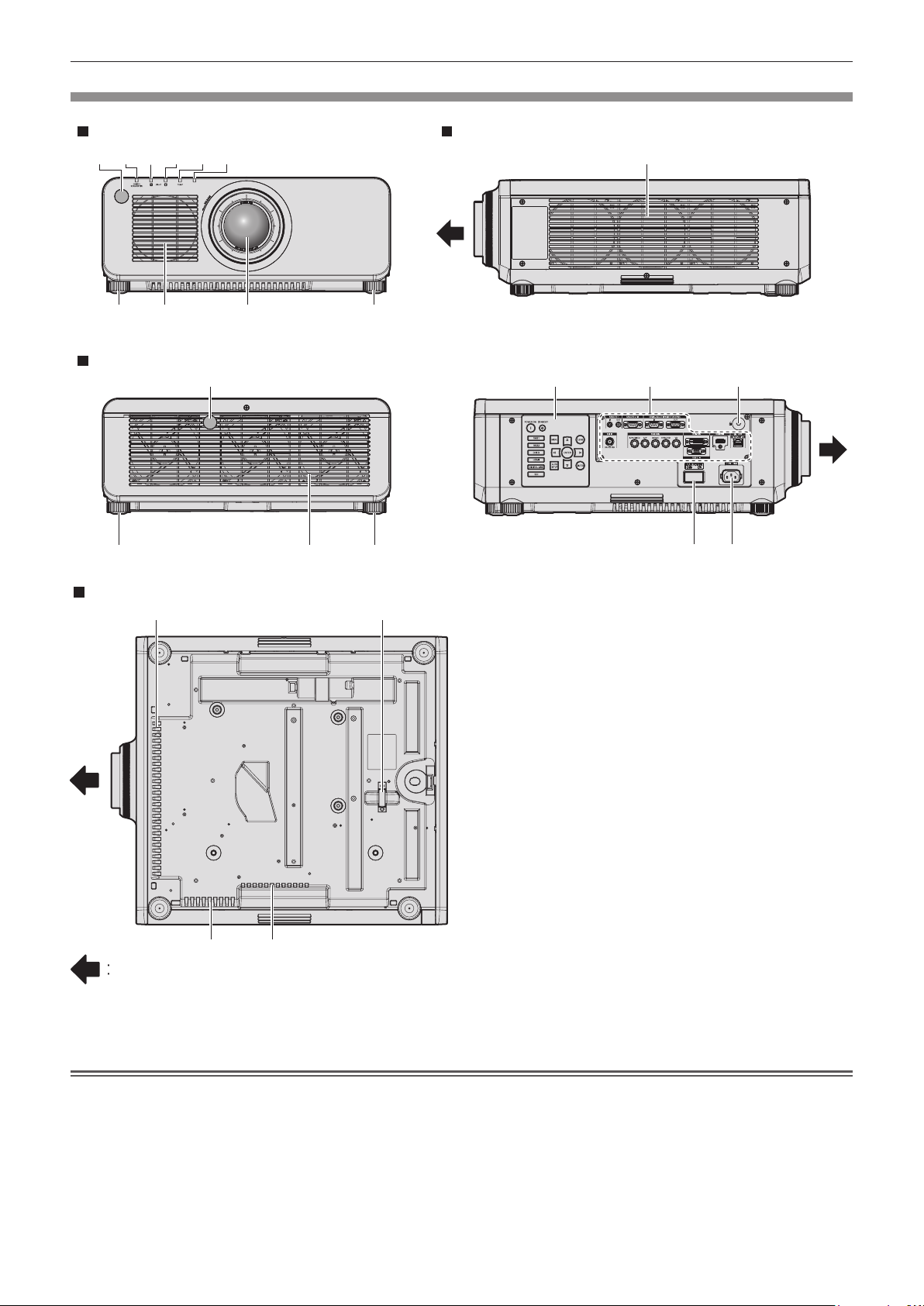
Projector body
Chapter 1 Preparation — About your projector
Front
1 2 3 4 5 6
7 7
8
9
Rear
10
11
Side
8
1413 15
77
16 17
Bottom
8
8 8
Projection direction
1 Remote control signal receiver (front)
2 Power indicator <ON (G)/STANDBY (R)>
Indicates the status of the power.
12
3 Light source indicator <LIGHT1>
Indicates the status of light source 1.
4 Light source indicator <LIGHT2>
Indicates the status of light source 2.
5 Temperature indicator <TEMP>
Indicates the internal temperature status.
6 (Not used with this projector)
7 Adjustable feet
Adjusts the projection angle.
8 Air intake port
9 Projection lens
(Only models with lens)
10 Remote control signal receiver (rear)
11 Air exhaust port
12 Burglar hook port
Attaches a burglar prevention cable, etc.
13 Control panel (x page 28)
14 Connecting terminals (x page 29)
15 Security slot
This security slot is compatible with the Kensington security
cables.
16 <MAIN POWER> switch
Turns on/off the main power.
17 <AC IN> terminal
Connect the supplied power cord.
Attention
f Do not block the ventilation ports (intake and exhaust) of the projector.
ENGLISH - 27
Page 28
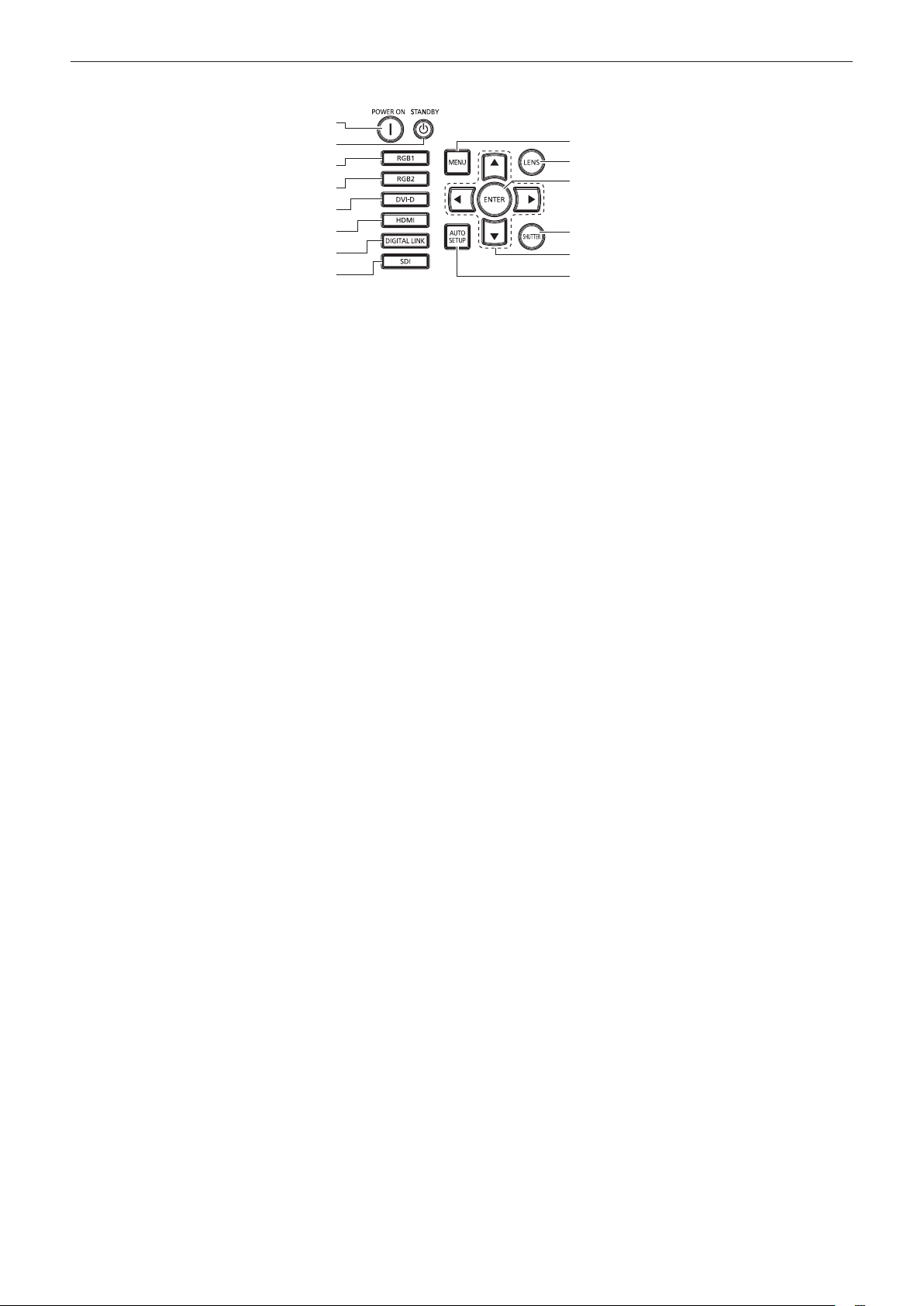
r Control panel
Chapter 1 Preparation — About your projector
1
2
3
4
5
6
7
8
9
10
11
12
13
14
1 Power on <b> button
Sets the projector to projection mode when the <MAIN
POWER> switch on the projector is set to <ON> and the power
is turned off (standby mode).
2 Power standby <v> button
Sets the projector to the state where the projector is turned
off (standby mode) when the <MAIN POWER> switch on the
projector is set to <ON> and in projection mode.
3 <RGB1> button
Switches the input to RGB1.
4 <RGB2> button
Switches the input to RGB2.
5 <DVI-D> button
Switches the input to DVI-D.
6 <HDMI> button
Switches the input to HDMI.
7 <DIGITAL LINK> button
Switches the input to DIGITAL LINK.
8 <SDI> button
Switches the input to SDI.
(Only for PT-RZ770, PT-RZ660)
9 <MENU> button
Displays or hides the main menu. (x page 74)
Returns to the previous menu when a sub-menu is displayed.
If you press the <MENU> button on the control panel for at least
three seconds while the on-screen display is off (hidden), the
on-screen display is turned on.
10 <LENS> button
Adjusts the focus, zoom, and shift (position) of the lens.
11 <ENTER> button
Determines and executes an item in the menu screen.
12 <SHUTTER> button
Used to temporarily turn off the image. (x page 70)
13 asqw selection buttons
Used to select an item in the menu screen, change the setting,
and adjust the level.
Also used to enter a password in [SECURITY] or enter
characters.
14 <AUTO SETUP> button
Automatically adjusts the image display position while the
image is projected. [PROGRESS] is displayed during the
automatic adjustment. (x page 71)
28 - ENGLISH
Page 29

r Connecting terminals
Chapter 1 Preparation — About your projector
1 2 3 4
5 6 7 8 9 10
1 <REMOTE 1 IN> terminal/<REMOTE 1 OUT> terminal
These are terminals to connect the remote control for serial
control in a multiple projector environment.
2 <REMOTE 2 IN> terminal
This is a terminal to remotely control the projector using the
external control circuit.
3 <SERIAL/MULTI PROJECTOR SYNC IN> terminal
This is the RS-232C compatible terminal to externally control
the projector by connecting a computer.
This terminal is also used to connect multiple projectors when
balancing the contrast as a combined screen or synchronizing
the effects using the shutter function including the fade in/fade
out with a system using multiple projectors.
4 <SERIAL/MULTI PROJECTOR SYNC OUT> terminal
This is a terminal to output RS-232C compliant signal input to
the <SERIAL/MULTI PROJECTOR SYNC IN> terminal.
This terminal is also used to connect multiple projectors when
balancing the contrast as a combined screen or synchronizing
the effects using the shutter function including the fade in/fade
out with a system using multiple projectors.
5 <SDI IN> terminal
This is a terminal to input the SDI signal.
(Only for PT-RZ770, PT-RZ660)
6 <RGB 1 IN> terminals (<R/P
<SYNC/HD>, <VD>)
These are terminals to input RGB signal, YCBCR/YPBPR signal,
Y/C signal, or video signal.
7 <RGB 2 IN> terminal
This is a terminal to input the RGB signal or YC
signal.
8 <DVI-D IN> terminal
This is a terminal to input the DVI-D signal.
9 <HDMI IN> terminal
This is a terminal to input the HDMI signal.
10 <DIGITAL LINK/LAN> terminal
This is the LAN terminal to connect to the network. This is also
used when connecting a video signal transmission device via
the LAN terminal.
Attention
f When a LAN cable is directly connected to the projector, the network connection must be made indoors.
/VIDEO>, <G/Y>, <B/PB/C>,
R
/YPBPR
BCR
ENGLISH - 29
Page 30
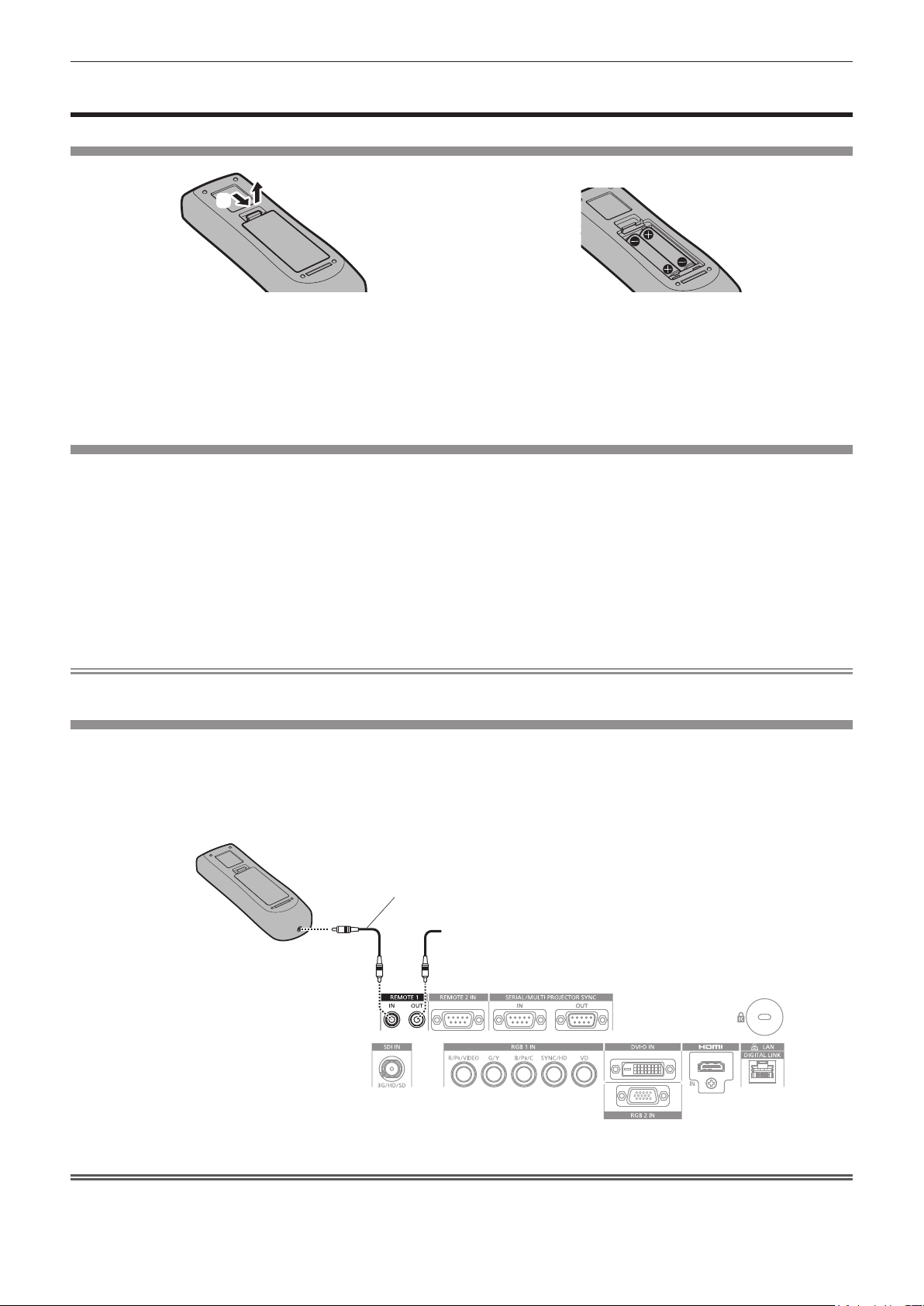
Chapter 1 Preparation — Preparing the remote control
Preparing the remote control
Inserting and removing the batteries
(i)
1) Open the cover. (Fig. 1)
2) Insert the batteries and close the cover (insert the m side first). (Fig. 2)
f When removing the batteries, perform the steps in reverse order.
(ii)
Fig. 1 Fig. 2
When using the multiple projectors
When you use the multiple projectors together, you can operate all the projectors simultaneously or each projector
individually using a single remote control, if a unique ID number is assigned to each projector.
When using the projectors by setting the ID numbers, set the ID number of the projector body after initial settings
have been completed. Then, set the ID number of the remote control. For initial settings, refer to “When the initial
setting screen is displayed” (x page 57).
The factory default ID number of the projector (projector body and remote control) is set to [ALL], so you can use
it as it is. Set the ID numbers of the projector body and remote control as necessary.
For details on setting the ID number of the remote control, refer to “Setting ID number of the remote control”
(x page 72).
Note
f Set the ID number of the projector body from the [PROJECTOR SETUP] menu → [PROJECTOR ID].
Connecting the remote control to the projector with a cable
To simultaneously control multiple projectors next to each other with one remote control, connect the remote
control with a commercially available M3 stereo mini jack cable using the <REMOTE 1 IN>/<REMOTE 1 OUT>
terminals.
The remote control is effective even in places where an obstacle stands in the light path or where devices are
susceptible to outside light.
M3 stereo mini jack cable (commercially available)
Remote control
Connecting to the remote
control wired terminal
Connecting to a second projector
Connecting terminals
Attention
f Use a cable that is 15 m (49'3") or shorter, with 2 core shielded. The remote control may not operate when the length of the cable exceeds
15 m (49'3") or when the shielding of the cable is inadequate.
30 - ENGLISH
Page 31

Chapter 2 Getting Started
This chapter describes things you need to do before using the projector such as the setup and connections.
ENGLISH - 31
Page 32

Chapter 2 Getting Started — Setting up
Setting up
Installation mode
The installation modes of the projector are as follows. Set [FRONT/REAR]/[FLOOR/CEILING] in the
[PROJECTOR SETUP] menu → [PROJECTION METHOD] (x page 117) depending on the installation mode.
Setting on a desk/oor and projecting forward Setting on a desk/oor and projecting from rear
(Using the translucent screen)
Menu item Setting value Menu item Setting value
[FRONT/REAR] [FRONT] [FRONT/REAR] [REAR]
[FLOOR/CEILING] [AUTO] or [FLOOR] [FLOOR/CEILING] [AUTO] or [FLOOR]
Mounting on the ceiling and projecting forward Mounting on the ceiling and projecting from rear
(Using the translucent screen)
Menu item Setting value Menu item Setting value
[FRONT/REAR] [FRONT] [FRONT/REAR] [REAR]
[FLOOR/CEILING] [AUTO] or [CEILING] [FLOOR/CEILING] [AUTO] or [CEILING]
Portrait setting and projecting forward Portrait setting and projecting from rear
(Using the translucent screen)
Menu item Setting value Menu item Setting value
[FRONT/REAR] [FRONT] [FRONT/REAR] [REAR]
[FLOOR/CEILING]
Set in accordance with the image
to project.
[FLOOR/CEILING]
Set in accordance with the image
to project.
Note
f In the portrait setting, the on-screen menu is displayed sideways.
To display the on-screen menu vertically, go to the [DISPLAY OPTION] menu → [ON-SCREEN DISPLAY] (x page 108) and change the
[OSD ROTATION] setting.
f The projector has a built-in angle sensor. The attitude of the projector is automatically detected by setting [FLOOR/CEILING] to [AUTO] in
the [PROJECTOR SETUP] menu → [PROJECTION METHOD].
32 - ENGLISH
Page 33

Chapter 2 Getting Started — Setting up
r Angle sensor
The range of the installation attitude that is detected by the angle sensor built-in the projector is as follows.
Floor standing installation
30°
30°
Floor standing installation
Projection direction
Ceiling mount installation
Parts for installation (optional)
The projector can be installed on the ceiling by combining the optional Ceiling Mount Bracket (Model No.:
ET-PKD120H (for High Ceilings), ET-PKD120S (for Low Ceilings), ET-PKD130H (for High Ceilings, 6-axis
Adjustment)) and the Ceiling Mount Bracket (Model No.: ET-PKD130B (Projector Mount Bracket)).
f Be sure to use the Ceiling Mount Bracket specied for this projector.
f Refer to the Installation Instructions of the Ceiling Mount Bracket when installing and setting up the projector.
Attention
f To ensure projector performance and security, installation of the Ceiling Mount Bracket must be carried out by your dealer or a qualied
technician.
Projected image and throw distance
Install the projector referring to the projected image size and projection distance. Image size and image position
can be adjusted in accordance with the screen size and screen position. The projection relation between the
screen and the projector differs from that of other lenses, when the Fixed-focus Lens (Model No.: ET-DLE030) is
attached. Refer to “For the Fixed-focus Lens (Model No.: ET-DLE030)” (x page 34) for details.
f Following illustration is prepared on the assumption that the projected image size and position have been
aligned to t full in the screen.
Projected image
SH
L (LW/LT)
*1
L1 Lens protrusion dimension
SH Projected image height
SW Projected image width
H Distance from the lens center to the bottom edge of the projected image
SD
SW
Projection distance
Screen
L (LW/LT)
H
L (LW/LT)
SW SH
Screen
L1
L1
(Unit: m)
ENGLISH - 33
Page 34

Chapter 2 Getting Started — Setting up
SD Projected image size
*1 LW: Minimum projection distance when the Zoom Lens is used
LT: Maximum projection distance when the Zoom Lens is used
Projection lens Model No. Dimension for L1 (approximate value)
Standard zoom lens 0.043
ET-DLE055 0.027
ET-DLE085 0.084
ET-DLE150 0.044
ET-DLE250 0.045
ET-DLE350 0.051
ET-DLE450 0.095
r For the Fixed-focus Lens (Model No.: ET-DLE030)
Projected image
(Unit: m)
SH
SD
SW
A2
SW
Screen
SHA1
L4
L2
L1
L3
Screen
SH Projected image height
SW Projected image width
SD Projected image size
*1
L1 Projection distance (from the screen to the mirror reection surface
)
L2 Distance between the projector and the screen (from the screen to the tip of the lens)
L3 Distance between the projector and the screen (from the screen to the front surface of the projector)
L4 Distance between the projector and the screen (from the screen to the rear surface of the projector)
A1 Distance between the projector and the screen (from the screen bottom edge to the projector top)
A2 Distance between the projector and the screen (from the screen bottom edge to the projector bottom)
*1 The mirror reection surface cannot be seen from the outside because it is located inside the Fixed-focus Lens.
(Unit: m)
(Unit: m)
Distance between projector
and screen
L2 = L1
L3 = L1
L4 = L1
A2 = A1
*1 For details of calculating values, refer to “Formula for calculating the projection distance per projection lens” (x page 43).
Formula
*1
+ 0.023
*1
- 0.166
*1
- 0.704
*1
+ 0.200
Attention
f Before setting up, read “Precautions for use” (x page 17).
Especially when the Fixed-focus Lens (Model No.: ET-DLE030) is used, install the projector so that its back plane is parallel to the screen,
making the projected image rectangular.
The vertical keystone distortion in moderate range can be corrected with the [POSITION] menu → [GEOMETRY] → [KEYSTONE] →
[VERTICAL KEYSTONE] (x page 90) even after the projector is installed. For the range that can be corrected, refer to “[GEOMETRY]
projection range” (x page 35).
f The geometric adjustment function cannot be used when projecting the input signal rotated by 90° while using PT-RW730 or PT-RW620.
When installing the projector, follow the following instructions so that distortion does not occur in the projected image.
g Use a at screen.
34 - ENGLISH
Page 35

Chapter 2 Getting Started — Setting up
g Install the projector so that the front side of the projector is parallel to the screen.
g Install the projector so that the image can be projected within the range of shift adjustment by moving the lens position.
The 90° rotation of the image can be set in the [DISPLAY OPTION] menu → [IMAGE ROTATION].
f Do not use the projector and the high-powered laser equipment in the same room. The DLP chips can be damaged if a laser beam hits the
projection lens surface.
[GEOMETRY] projection range
[VERTICAL KEYSTONE] (viewed from the side) [HORIZONTAL KEYSTONE] (viewed from above)
Screen
Vertical arc correction (viewed from the side) Horizontal arc correction (viewed from above)
Projection distance
Arc radius
Screen
Screen
Projection distance
Arc radius
Screen
Arc center
Screen
Projection distance
Arc radius
Arc center
Screen
Projection distance
Arc radius
ENGLISH - 35
Page 36

Standard status
Chapter 2 Getting Started — Setting up
Only [KEYSTONE] used [KEYSTONE] and [CURVED CORRECTION] used together
Projection
lens Model
No.
Standard
zoom lens
ET-DLE030
ET-DLE055 ±22 ±15 ±8 ±8 1.7 4.3 1 2.6
ET-DLE085 ±22 ±15 ±8 ±8 1.7 4.3 1 2.6
ET-DLE150 ±40 ±15 ±20 ±15 1.1 2.6 0.6 1.5
ET-DLE250 ±40 ±15 ±20 ±15 0.7 1.3 0.4 0.7
ET-DLE350 ±40 ±15 ±20 ±15 0.4 0.8 0.3 0.5
ET-DLE450 ±40 ±15 ±20 ±15 0.3 0.6 0.2 0.3
*1 Only the vertical keystone correction angle can be corrected in the direction in which the projector body moves away from the screen.
Vertical
keystone
correction
angle α (°)
±40 ±15 ±20 ±15 0.9 1.7 0.5 1
*1
+5 / -0 0 ― ― ― ― ― ―
Horizontal
keystone
correction
angle β (°)
Vertical
keystone
correction
angle α (°)
Horizontal
keystone
correction
angle β (°)
Min. value of
R2/L2
Min. value of
R3/L3
Only [CURVED
CORRECTION] used
Min. value of
R2/L2
Min. value of
When using the optional Upgrade Kit (Model No.: ET-UK20)
(Only for PT-RZ770, PT-RZ660)
*1
Only [KEYSTONE] used
Projection
lens Model
No.
Standard
zoom lens
ET-DLE030
ET-DLE055 ±22 ±15 ±8 ±8 1.3 3.3 0.8 1.9
ET-DLE085 ±22 ±15 ±8 ±8 1.3 3.3 0.8 1.9
ET-DLE150 ±40 ±40 ±20 ±15 0.9 2 0.5 1.1
ET-DLE250 ±40 ±40 ±20 ±15 0.5 1 0.3 0.6
ET-DLE350 ±45 ±40 ±20 ±15 0.3 0.6 0.2 0.4
ET-DLE450 ±45 ±40 ±20 ±15 0.2 0.4 0.2 0.3
Vertical
keystone
correction
angle α (°)
±40 ±40 ±20 ±15 0.7 1.3 0.4 0.7
*2
+5 / -0 0 ― ― ― ― ― ―
Horizontal
keystone
correction
angle β (°)
[KEYSTONE] and [CURVED CORRECTION] used together
Vertical
keystone
correction
angle α (°)
Horizontal
keystone
correction
angle β (°)
Min. value of
R2/L2
Min. value of
R3/L3
Only [CURVED
CORRECTION] used
Min. value of
R2/L2
Min. value of
R3/L3
R3/L3
*1 When [VERTICAL KEYSTONE] and [HORIZONTAL KEYSTONE] are used simultaneously, correction cannot be made exceeding total of 55°.
*2 Only the vertical keystone correction angle can be corrected in the direction in which the projector body moves away from the screen.
Note
f When [GEOMETRY] is used, the focus of the entire screen may be lost as correction increases.
f Make the curved screen a circular arc shape with one part of a perfect circle removed.
f Adjustment range of the [GEOMETRY] items may not match the listed projection range depending on the projection lens. Use this projector
within the projection range, otherwise the correction may not work.
36 - ENGLISH
Page 37

Chapter 2 Getting Started — Setting up
Projection distance of each projection lens
A ±5 % error in listed projection distances may occur.
When [GEOMETRY] is used, distance is corrected to become smaller than the specied image size.
For PT‑RZ770, PT‑RZ660
r When the screen aspect ratio is 16:10
(Unit: m)
Lens type
Projection lens Model No. — ET-DLE030
Throw ratio
Projected image size
Diagonal (SD)
1.27 (50") 0.673 1.077 1.82 2.57 ― ― ― 0.83 0.82 1.04 1.38 2.01
1.52 (60") 0.808 1.292 2.20 3.10 ― ― ― 1.00 1.00 1.25 1.66 2.43
1.78 (70") 0.942 1.508 2.58 3.63 ― ― ― 1.18 1.17 1.47 1.95 2.84
2.03 (80") 1.077 1.723 2.95 4.16 ― ― ― 1.35 1.35 1.68 2.23 3.25
2.29 (90") 1.212 1.939 3.33 4.69 ― ― ― 1.53 1.52 1.90 2.52 3.66
2.54 (100") 1.346 2.154 3.71 5.21 0.82 0.11 0.43 1.70 1.70 2.11 2.81 4.08
3.05 (120") 1.615 2.585 4.47 6.27 0.98 0.28 0.53 2.05 2.05 2.55 3.38 4.90
3.81 (150") 2.019 3.231 5.60 7.86 1.23 0.52 0.69 2.58 2.57 3.19 4.24 6.14
5.08 (200") 2.692 4.308 7.50 10.50 1.63 0.93 0.93 3.45 3.44 4.27 5.67 8.20
6.35 (250") 3.365 5.385 9.39 13.14 2.04 1.34 1.18 ― 4.31 5.35 7.10 10.26
7.62 (300") 4.039 6.462 11.28 15.79 2.45 1.74 1.43 ― 5.18 6.43 8.53 12.33
8.89 (350") 4.712 7.539 13.18 18.43 2.85 2.15 1.69 ― 6.06 7.51 9.96 14.39
10.16 (400") 5.385 8.616 15.07 21.07 ― ― ― ― 6.93 8.59 11.39 16.45
12.70 (500") 6.731 10.770 18.86 26.36 ― ― ― ― 8.67 10.75 14.25 20.58
15.24 (600") 8.077 12.923 22.64 31.65 ― ― ― ― 10.42 12.91 17.11 24.70
Lens type
Projection lens Model No. ET-DLE250 ET-DLE350 ET-DLE450 Standard zoom
Throw ratio
Projected image size Projection distance (L)
Diagonal (SD)
1.27 (50") 0.673 1.077 2.42 3.87 3.80 5.81 5.66 9.12 0 - 0.44 0.34
1.52 (60") 0.808 1.292 2.92 4.65 4.59 7.00 6.85 11.01 0 - 0.53 0.40
1.78 (70") 0.942 1.508 3.42 5.44 5.38 8.19 8.04 12.89 0 - 0.62 0.47
2.03 (80") 1.077 1.723 3.92 6.23 6.16 9.38 9.23 14.78 0 - 0.71 0.54
2.29 (90") 1.212 1.939 4.42 7.02 6.95 10.57 10.43 16.66 0 - 0.80 0.61
2.54 (100") 1.346 2.154 4.92 7.81 7.74 11.76 11.62 18.55 0 - 0.89 0.67
3.05 (120") 1.615 2.585 5.91 9.39 9.31 14.14 14.00 22.31 0 - 1.07 0.81
3.81 (150") 2.019 3.231 7.41 11.75 11.68 17.71 17.58 27.97 0 - 1.33 1.01
5.08 (200") 2.692 4.308 9.91 15.70 15.61 23.66 23.54 37.39 0 - 1.78 1.35
6.35 (250") 3.365 5.385 12.41 19.64 19.55 29.61 29.50 46.81 0 - 2.22 ―
7.62 (300") 4.039 6.462 14.91 23.59 23.49 35.56 35.46 56.24 0 - 2.67 ―
8.89 (350") 4.712 7.539 17.40 27.53 27.42 41.51 41.42 65.66 0 - 3.11 ―
10.16 (400") 5.385 8.616 19.90 31.48 31.36 47.46 47.38 75.08 0 - 3.55 ―
12.70 (500") 6.731 10.770 24.90 39.37 39.23 59.36 59.30 93.93 0 - 4.44 ―
15.24 (600") 8.077 12.923 29.89 47.25 47.11 71.25 71.22 112.77 0 - 5.33 ―
*1 The throw ratio is based on the value during projection of 2.03 m (80") projected image size. When the Fixed-focus Lens (Model No.: ET-DLE030) is
attached, the throw ratio is based on the value during projection of 2.54 m (100") projected image size.
*2 When the Fixed-focus Lens (Model No.: ET-DLE030) is attached, the projection relation between the screen and the projector differs from that of
other lenses. Refer to “For the Fixed-focus Lens (Model No.: ET-DLE030)” (x page 34) for details.
*3 When the Fixed-focus Lens (Model No.: ET-DLE055) is attached, the lens shift is not possible, therefore the height position (H) becomes SH/2.
*1
Height
(SH)
*1
Height
(SH)
Width
(SW)
Width
(SW)
Standard zoom
lens
1.7-2.4:1 0.38:1 0.8:1 0.8-1.0:1 1.3-1.9:1
Projection
distance (L)
Min.
(LW)
Intermediate
focus zoom lens
2.3-3.6:1 3.6-5.4:1 5.4-8.6:1
Min.
(LW)
Projection
distance
Max.
(LT)
Long focus zoom
Max.
(LT)
Fixed-focus Lens
Distance between
projector and
(L1)
Optional lens
Min.
(LW)
(L4) (A1) Fixed
lens
Max.
(LT)
*2
screen
Ultra long focus
Min.
(LW)
Optional lens
ET-DLE055
zoom lens
Max.
(LT)
Ultra short focus
zoom lens
ET-DLE085 ET-DLE150
Projection distance (L)
Min.
(LW)
Height position (H)
lens/ET-DLE085/
ET-DLE150/
ET-DLE250/
ET-DLE350/
ET-DLE450
Short focus zoom
Max.
(LT)
Min.
(LW)
ET-DLE055
(Fixed)
lens
Max.
(LT)
*3
ENGLISH - 37
Page 38

Chapter 2 Getting Started — Setting up
r When the screen aspect ratio is 16:9
(Unit: m)
Lens type
Projection lens Model No. — ET-DLE030
Throw ratio
Projected image size
Diagonal (SD)
1.27 (50") 0.623 1.107 1.87 2.64 ― ― ― 0.85 0.85 1.07 1.42 2.07
1.52 (60") 0.747 1.328 2.26 3.19 ― ― ― 1.03 1.03 1.29 1.71 2.49
1.78 (70") 0.872 1.550 2.65 3.73 ― ― ― 1.21 1.21 1.51 2.00 2.92
2.03 (80") 0.996 1.771 3.04 4.27 ― ― ― 1.39 1.39 1.73 2.30 3.34
2.29 (90") 1.121 1.992 3.43 4.82 ― ― ― 1.57 1.57 1.95 2.59 3.77
2.54 (100") 1.245 2.214 3.82 5.36 0.84 0.14 0.51 1.75 1.75 2.17 2.89 4.19
3.05 (120") 1.494 2.657 4.60 6.45 1.01 0.30 0.63 2.11 2.10 2.62 3.47 5.04
3.81 (150") 1.868 3.321 5.76 8.08 1.26 0.56 0.81 2.65 2.64 3.28 4.36 6.31
5.08 (200") 2.491 4.428 7.71 10.80 1.68 0.97 1.10 3.55 3.54 4.39 5.82 8.43
6.35 (250") 3.113 5.535 9.65 13.51 2.10 1.39 1.39 ― 4.43 5.50 7.29 10.55
7.62 (300") 3.736 6.641 11.60 16.23 2.51 1.81 1.68 ― 5.33 6.61 8.76 12.67
8.89 (350") 4.358 7.748 13.55 18.95 2.93 2.23 1.98 ― 6.23 7.72 10.23 14.79
10.16 (400") 4.981 8.855 15.49 21.66 ― ― ― ― 7.12 8.83 11.70 16.91
12.70 (500") 6.226 11.069 19.38 27.10 ― ― ― ― 8.91 11.05 14.64 21.15
15.24 (600") 7.472 13.283 23.27 32.53 ― ― ― ― 10.71 13.27 17.58 25.39
Lens type
Projection lens Model No. ET-DLE250 ET-DLE350 ET-DLE450 Standard zoom
Throw ratio
Projected image size Projection distance (L)
Diagonal (SD)
1.27 (50") 0.623 1.107 2.49 3.97 3.91 5.98 5.82 9.39
1.52 (60") 0.747 1.328 3.00 4.79 4.72 7.20 7.05 11.32
1.78 (70") 0.872 1.550 3.51 5.60 5.53 8.43 8.27 13.26
2.03 (80") 0.996 1.771 4.03 6.41 6.34 9.65 9.50 15.20
2.29 (90") 1.121 1.992 4.54 7.22 7.15 10.87 10.72 17.13
2.54 (100") 1.245 2.214 5.05 8.03 7.96 12.09 11.95 19.07
3.05 (120") 1.494 2.657 6.08 9.65 9.58 14.54 14.40 22.94
3.81 (150") 1.868 3.321 7.62 12.08 12.00 18.21 18.08 28.75
5.08 (200") 2.491 4.428 10.19 16.14 16.05 24.32 24.20 38.44
6.35 (250") 3.113 5.535 12.75 20.19 20.10 30.44 30.33 48.12
7.62 (300") 3.736 6.641 15.32 24.25 24.14 36.55 36.45 57.81
8.89 (350") 4.358 7.748 17.89 28.30 28.19 42.67 42.58 67.49
10.16 (400") 4.981 8.855 20.46 32.35 32.24 48.78 48.71 77.18
12.70 (500") 6.226 11.069 25.59 40.46 40.33 61.01 60.96 96.55
15.24 (600") 7.472 13.283 30.72 48.57 48.42 73.24 73.21 115.91
*1 The throw ratio is based on the value during projection of 2.03 m (80") projected image size. When the Fixed-focus Lens (Model No.: ET-DLE030) is
attached, the throw ratio is based on the value during projection of 2.54 m (100") projected image size.
*2 When the Fixed-focus Lens (Model No.: ET-DLE030) is attached, the projection relation between the screen and the projector differs from that of
other lenses. Refer to “For the Fixed-focus Lens (Model No.: ET-DLE030)” (x page 34) for details.
*3 When the Fixed-focus Lens (Model No.: ET-DLE055) is attached, the lens shift is not possible, therefore the height position (H) becomes SH/2.
*1
Height
(SH)
*1
Height
(SH)
Width
(SW)
Width
(SW)
Standard zoom
lens
1.7-2.4:1 0.38:1 0.8:1 0.8-1.0:1 1.3-1.9:1
Projection
distance (L)
Min.
(LW)
Intermediate
focus zoom lens
2.3-3.6:1 3.6-5.4:1 5.4-8.6:1
Min.
(LW)
Projection
distance
Max.
(LT)
Long focus zoom
Max.
(LT)
Fixed-focus Lens
Distance between
projector and
(L1)
Optional lens
Min.
(LW)
(L4) (A1) Fixed
lens
Max.
(LT)
*2
screen
Ultra long focus
Min.
(LW)
Optional lens
ET-DLE055
zoom lens
Max.
(LT)
Ultra short focus
zoom lens
ET-DLE085 ET-DLE150
Projection distance (L)
Min.
(LW)
Height position (H)
lens/ET-DLE085/
ET-DLE150/
ET-DLE250/
ET-DLE350/
ET-DLE450
-
0.06 - 0.46 0.31
-
0.07 - 0.55 0.37
-
0.09 - 0.64 0.44
-
0.10 - 0.73 0.50
-
0.11 - 0.82 0.56
-
0.12 - 0.91 0.62
-
0.15 - 1.10 0.75
-
0.19 - 1.37 0.93
-
0.25 - 1.83 1.25
-
0.31 - 2.28 ―
-
0.37 - 2.74 ―
-
0.44 - 3.20 ―
-
0.50 - 3.65 ―
-
0.62 - 4.57 ―
-
0.75 - 5.48 ―
Short focus zoom
Max.
(LT)
Min.
(LW)
ET-DLE055
(Fixed)
lens
Max.
(LT)
*3
38 - ENGLISH
Page 39

Chapter 2 Getting Started — Setting up
r When the screen aspect ratio is 4:3
(Unit: m)
Lens type
Projection lens Model No. — ET-DLE030
Throw ratio
Projected image size
Diagonal (SD)
1.27 (50") 0.762 1.016 2.07 2.92 ― ― ― 0.94 0.94 1.18 1.56 2.29
1.52 (60") 0.914 1.219 2.50 3.52 ― ― ― 1.14 1.14 1.42 1.89 2.75
1.78 (70") 1.067 1.422 2.93 4.12 ― ― ― 1.34 1.33 1.67 2.21 3.22
2.03 (80") 1.219 1.626 3.35 4.72 ― ― ― 1.54 1.53 1.91 2.54 3.69
2.29 (90") 1.372 1.829 3.78 5.31 ― ― ― 1.74 1.73 2.16 2.86 4.15
2.54 (100") 1.524 2.032 4.21 5.91 0.93 0.22 0.50 1.93 1.93 2.40 3.18 4.62
3.05 (120") 1.829 2.438 5.07 7.11 1.11 0.41 0.61 2.33 2.32 2.89 3.83 5.55
3.81 (150") 2.286 3.048 6.35 8.91 1.39 0.68 0.78 2.93 2.91 3.62 4.80 6.96
5.08 (200") 3.048 4.064 8.50 11.90 1.85 1.14 1.06 3.92 3.90 4.84 6.42 9.29
6.35 (250") 3.810 5.080 10.64 14.89 2.31 1.60 1.35 ― 4.89 6.07 8.04 11.63
7.62 (300") 4.572 6.096 12.78 17.88 2.77 2.07 1.63 ― 5.88 7.29 9.66 13.96
8.89 (350") 5.334 7.112 14.93 20.88 3.23 2.53 1.92 ― 6.86 8.51 11.28 16.30
10.16 (400") 6.096 8.128 17.07 23.87 ― ― ― ― 7.85 9.73 12.90 18.63
12.70 (500") 7.620 10.160 21.36 29.85 ― ― ― ― 9.82 12.17 16.13 23.30
15.24 (600") 9.144 12.192 25.64 35.84 ― ― ― ― 11.80 14.62 19.37 27.97
Lens type
Projection lens Model No. ET-DLE250 ET-DLE350 ET-DLE450 Standard zoom
Throw ratio
Projected image size Projection distance (L)
Diagonal (SD)
1.27 (50") 0.762 1.016 2.75 4.39 4.32 6.60 6.45 10.37 0 - 0.50 0.38
1.52 (60") 0.914 1.219 3.31 5.28 5.21 7.95 7.80 12.50 0 - 0.60 0.46
1.78 (70") 1.067 1.422 3.88 6.17 6.10 9.29 9.14 14.63 0 - 0.70 0.53
2.03 (80") 1.219 1.626 4.44 7.07 7.00 10.64 10.49 16.77 0 - 0.80 0.61
2.29 (90") 1.372 1.829 5.01 7.96 7.89 11.99 11.84 18.90 0 - 0.91 0.69
2.54 (100") 1.524 2.032 5.57 8.85 8.78 13.34 13.19 21.03 0 - 1.01 0.76
3.05 (120") 1.829 2.438 6.71 10.64 10.56 16.03 15.89 25.30 0 - 1.21 0.91
3.81 (150") 2.286 3.048 8.40 13.32 13.24 20.07 19.94 31.70 0 - 1.51 1.14
5.08 (200") 3.048 4.064 11.23 17.78 17.69 26.80 26.69 42.37 0 - 2.01 1.52
6.35 (250") 3.810 5.080 14.06 22.25 22.15 33.54 33.44 53.04 0 - 2.51 ―
7.62 (300") 4.572 6.096 16.88 26.71 26.61 40.27 40.18 63.70 0 - 3.02 ―
8.89 (350") 5.334 7.112 19.71 31.18 31.06 47.01 46.93 74.37 0 - 3.52 ―
10.16 (400") 6.096 8.128 22.54 35.64 35.52 53.74 53.68 85.04 0 - 4.02 ―
12.70 (500") 7.620 10.160 28.19 44.58 44.43 67.21 67.17 106.37 0 - 5.03 ―
15.24 (600") 9.144 12.192 33.85 53.51 53.35 80.68 80.67 127.70 0 - 6.04 ―
*1 The throw ratio is based on the value during projection of 2.03 m (80") projected image size. When the Fixed-focus Lens (Model No.: ET-DLE030) is
attached, the throw ratio is based on the value during projection of 2.54 m (100") projected image size.
*2 When the Fixed-focus Lens (Model No.: ET-DLE030) is attached, the projection relation between the screen and the projector differs from that of
other lenses. Refer to “For the Fixed-focus Lens (Model No.: ET-DLE030)” (x page 34) for details.
*3 When the Fixed-focus Lens (Model No.: ET-DLE055) is attached, the lens shift is not possible, therefore the height position (H) becomes SH/2.
*1
Height
(SH)
*1
Height
(SH)
Width
(SW)
Width
(SW)
Standard zoom
lens
2.1-2.9:1 0.46:1 0.9:1 0.9-1.2:1 1.6-2.3:1
Projection
distance (L)
Min.
(LW)
Intermediate
focus zoom lens
2.7-4.3:1 4.3-6.5:1 6.5-10.3:1
Min.
(LW)
Projection
distance
Max.
(LT)
Long focus zoom
Max.
(LT)
Fixed-focus Lens
Distance between
projector and
(L1)
Optional lens
Min.
(LW)
(L4) (A1) Fixed
lens
Max.
(LT)
*2
screen
Ultra long focus
Min.
(LW)
Optional lens
ET-DLE055
zoom lens
Max.
(LT)
Ultra short focus
zoom lens
ET-DLE085 ET-DLE150
Projection distance (L)
Min.
(LW)
Height position (H)
lens/ET-DLE085/
ET-DLE150/
ET-DLE250/
ET-DLE350/
ET-DLE450
Short focus zoom
Max.
(LT)
Min.
(LW)
ET-DLE055
(Fixed)
lens
Max.
(LT)
*3
ENGLISH - 39
Page 40

Chapter 2 Getting Started — Setting up
For PT‑RW730, PT‑RW620
r When the screen aspect ratio is 16:10
(Unit: m)
Lens type
Projection lens Model No. — ET-DLE030
Throw ratio
Projected image size
Diagonal (SD)
1.27 (50") 0.673 1.077 1.91 2.70 ― ― ― 0.87 0.87 1.09 1.45 2.12
1.52 (60") 0.808 1.292 2.31 3.26 ― ― ― 1.06 1.05 1.32 1.75 2.55
1.78 (70") 0.942 1.508 2.71 3.81 ― ― ― 1.24 1.23 1.54 2.05 2.98
2.03 (80") 1.077 1.723 3.11 4.37 ― ― ― 1.42 1.42 1.77 2.35 3.42
2.29 (90") 1.212 1.939 3.50 4.92 ― ― ― 1.61 1.60 2.00 2.65 3.85
2.54 (100") 1.346 2.154 3.90 5.48 0.86 0.16 0.59 1.79 1.78 2.22 2.95 4.28
3.05 (120") 1.615 2.585 4.70 6.59 1.03 0.33 0.72 2.16 2.15 2.68 3.55 5.15
3.81 (150") 2.019 3.231 5.89 8.25 1.29 0.58 0.92 2.71 2.70 3.36 4.45 6.45
5.08 (200") 2.692 4.308 7.88 11.03 1.71 1.01 1.25 3.63 3.61 4.49 5.95 8.61
6.35 (250") 3.365 5.385 9.86 13.81 2.14 1.44 1.58 ― 4.53 5.62 7.45 10.78
7.62 (300") 4.039 6.462 11.85 16.58 2.57 1.86 1.91 ― 5.45 6.76 8.95 12.95
8.89 (350") 4.712 7.539 13.84 19.36 3.00 2.29 2.24 ― 6.36 7.89 10.46 15.11
10.16 (400") 5.385 8.616 15.83 22.13 ― ― ― ― 7.28 9.02 11.96 17.28
12.70 (500") 6.731 10.770 19.80 27.68 ― ― ― ― 9.11 11.29 14.96 21.61
15.24 (600") 8.077 12.923 23.78 33.23 ― ― ― ― 10.94 13.55 17.96 25.94
Lens type
Projection lens Model No. ET-DLE250 ET-DLE350 ET-DLE450 Standard zoom
Throw ratio
Projected image size Projection distance (L)
Diagonal (SD)
1.27 (50") 0.673 1.077 2.54 4.06 4.00 6.11 5.96 9.59
1.52 (60") 0.808 1.292 3.07 4.89 4.83 7.36 7.21 11.57
1.78 (70") 0.942 1.508 3.59 5.72 5.65 8.61 8.46 13.55
2.03 (80") 1.077 1.723 4.12 6.55 6.48 9.86 9.71 15.53
2.29 (90") 1.212 1.939 4.64 7.38 7.31 11.11 10.96 17.51
2.54 (100") 1.346 2.154 5.16 8.20 8.13 12.36 12.21 19.49
3.05 (120") 1.615 2.585 6.21 9.86 9.79 14.86 14.72 23.45
3.81 (150") 2.019 3.231 7.79 12.35 12.27 18.61 18.47 29.38
5.08 (200") 2.692 4.308 10.41 16.49 16.40 24.85 24.73 39.28
6.35 (250") 3.365 5.385 13.03 20.63 20.53 31.10 30.99 49.17
7.62 (300") 4.039 6.462 15.65 24.77 24.67 37.34 37.25 59.06
8.89 (350") 4.712 7.539 18.28 28.91 28.80 43.59 43.51 68.96
10.16 (400") 5.385 8.616 20.90 33.05 32.94 49.84 49.76 78.85
12.70 (500") 6.731 10.770 26.14 41.34 41.20 62.33 62.28 98.64
15.24 (600") 8.077 12.923 31.39 49.62 49.47 74.82 74.80 118.42
*1 The throw ratio is based on the value during projection of 2.03 m (80") projected image size. When the Fixed-focus Lens (Model No.: ET-DLE030) is
attached, the throw ratio is based on the value during projection of 2.54 m (100") projected image size.
*2 When the Fixed-focus Lens (Model No.: ET-DLE030) is attached, the projection relation between the screen and the projector differs from that of
other lenses. Refer to “For the Fixed-focus Lens (Model No.: ET-DLE030)” (x page 34) for details.
*3 When the Fixed-focus Lens (Model No.: ET-DLE055) is attached, the lens shift is not possible, therefore the height position (H) becomes SH/2.
*1
Height
(SH)
*1
Height
(SH)
Width
(SW)
Width
(SW)
Standard zoom
lens
1.8-2.5:1 0.40:1 0.8:1 0.8-1.0:1 1.4-2.0:1
Projection
distance (L)
Min.
(LW)
Intermediate
focus zoom lens
2.4-3.8:1 3.8-5.7:1 5.6-9.0:1
Min.
(LW)
Projection
distance
Max.
(LT)
Long focus zoom
Max.
(LT)
Fixed-focus Lens
Distance between
projector and
(L1)
Optional lens
Min.
(LW)
(L4) (A1) Fixed
lens
Max.
(LT)
*2
screen
Ultra long focus
Min.
(LW)
Optional lens
ET-DLE055
zoom lens
Max.
(LT)
Ultra short focus
zoom lens
ET-DLE085 ET-DLE150
Projection distance (L)
Min.
(LW)
Height position (H)
lens/ET-DLE085/
ET-DLE150/
ET-DLE250/
ET-DLE350/
ET-DLE450
-
0.07 - 0.44 0.34
-
0.08 - 0.53 0.40
-
0.09 - 0.62 0.47
-
0.11 - 0.71 0.54
-
0.12 - 0.80 0.61
-
0.13 - 0.89 0.67
-
0.16 - 1.07 0.81
-
0.20 - 1.33 1.01
-
0.27 - 1.78 1.35
-
0.34 - 2.22 ―
-
0.40 - 2.67 ―
-
0.47 - 3.11 ―
-
0.54 - 3.55 ―
-
0.67 - 4.44 ―
-
0.81 - 5.33 ―
Short focus zoom
Max.
(LT)
Min.
(LW)
ET-DLE055
(Fixed)
lens
Max.
(LT)
*3
40 - ENGLISH
Page 41

Chapter 2 Getting Started — Setting up
r When the screen aspect ratio is 16:9
(Unit: m)
Lens type
Projection lens Model No. — ET-DLE030
Throw ratio
Projected image size
Diagonal (SD)
1.27 (50") 0.623 1.107 1.97 2.78 ― ― ― 0.90 0.89 1.12 1.49 2.18
1.52 (60") 0.747 1.328 2.38 3.35 ― ― ― 1.09 1.08 1.35 1.80 2.62
1.78 (70") 0.872 1.550 2.79 3.92 ― ― ― 1.27 1.27 1.59 2.11 3.07
2.03 (80") 0.996 1.771 3.19 4.49 ― ― ― 1.46 1.46 1.82 2.42 3.51
2.29 (90") 1.121 1.992 3.60 5.06 ― ― ― 1.65 1.65 2.05 2.72 3.96
2.54 (100") 1.245 2.214 4.01 5.63 0.88 0.18 0.67 1.84 1.83 2.29 3.03 4.40
3.05 (120") 1.494 2.657 4.83 6.77 1.06 0.35 0.82 2.22 2.21 2.75 3.65 5.29
3.81 (150") 1.868 3.321 6.05 8.49 1.32 0.62 1.05 2.79 2.78 3.45 4.58 6.63
5.08 (200") 2.491 4.428 8.10 11.34 1.76 1.06 1.42 3.73 3.72 4.61 6.12 8.86
6.35 (250") 3.113 5.535 10.14 14.19 2.20 1.50 1.79 ― 4.66 5.78 7.66 11.08
7.62 (300") 3.736 6.641 12.18 17.04 2.64 1.94 2.17 ― 5.60 6.94 9.21 13.31
8.89 (350") 4.358 7.748 14.23 19.90 3.08 2.38 2.54 ― 6.54 8.11 10.75 15.53
10.16 (400") 4.981 8.855 16.27 22.75 ― ― ― ― 7.48 9.27 12.29 17.76
12.70 (500") 6.226 11.069 20.35 28.45 ― ― ― ― 9.36 11.60 15.38 22.21
15.24 (600") 7.472 13.283 24.44 34.16 ― ― ― ― 11.24 13.93 18.46 26.66
Lens type
Projection lens Model No. ET-DLE250 ET-DLE350 ET-DLE450 Standard zoom
Throw ratio
Projected image size Projection distance (L)
Diagonal (SD)
1.27 (50") 0.623 1.107 2.62 4.18 4.11 6.29 6.13 9.87
1.52 (60") 0.747 1.328 3.15 5.03 4.96 7.57 7.42 11.90
1.78 (70") 0.872 1.550 3.69 5.88 5.81 8.85 8.70 13.94
2.03 (80") 0.996 1.771 4.23 6.73 6.66 10.14 9.99 15.97
2.29 (90") 1.121 1.992 4.77 7.58 7.51 11.42 11.28 18.00
2.54 (100") 1.245 2.214 5.31 8.43 8.36 12.71 12.56 20.04
3.05 (120") 1.494 2.657 6.39 10.14 10.06 15.27 15.14 24.11
3.81 (150") 1.868 3.321 8.01 12.69 12.61 19.13 18.99 30.21
5.08 (200") 2.491 4.428 10.70 16.95 16.86 25.55 25.43 40.38
6.35 (250") 3.113 5.535 13.40 21.21 21.11 31.97 31.86 50.54
7.62 (300") 3.736 6.641 16.09 25.46 25.36 38.39 38.29 60.71
8.89 (350") 4.358 7.748 18.79 29.72 29.61 44.81 44.72 70.88
10.16 (400") 4.981 8.855 21.48 33.98 33.86 51.23 51.16 81.05
12.70 (500") 6.226 11.069 26.87 42.49 42.35 64.07 64.02 101.39
15.24 (600") 7.472 13.283 32.26 51.00 50.85 76.91 76.88 121.73
*1 The throw ratio is based on the value during projection of 2.03 m (80") projected image size. When the Fixed-focus Lens (Model No.: ET-DLE030) is
attached, the throw ratio is based on the value during projection of 2.54 m (100") projected image size.
*2 When the Fixed-focus Lens (Model No.: ET-DLE030) is attached, the projection relation between the screen and the projector differs from that of
other lenses. Refer to “For the Fixed-focus Lens (Model No.: ET-DLE030)” (x page 34) for details.
*3 When the Fixed-focus Lens (Model No.: ET-DLE055) is attached, the lens shift is not possible, therefore the height position (H) becomes SH/2.
*1
Height
(SH)
*1
Height
(SH)
Width
(SW)
Width
(SW)
Standard zoom
lens
1.8-2.5:1 0.40:1 0.8:1 0.8-1.0:1 1.4-2.0:1
Projection
distance (L)
Min.
(LW)
Intermediate
focus zoom lens
2.4-3.8:1 3.8-5.7:1 5.6-9.0:1
Min.
(LW)
Projection
distance
Max.
(LT)
Long focus zoom
Max.
(LT)
Fixed-focus Lens
Distance between
projector and
(L1)
Optional lens
Min.
(LW)
(L4) (A1) Fixed
lens
Max.
(LT)
*2
screen
Ultra long focus
Min.
(LW)
Optional lens
ET-DLE055
zoom lens
Max.
(LT)
Ultra short focus
zoom lens
ET-DLE085 ET-DLE150
Projection distance (L)
Min.
(LW)
Height position (H)
lens/ET-DLE085/
ET-DLE150/
ET-DLE250/
ET-DLE350/
ET-DLE450
-
0.14 - 0.46 0.31
-
0.16 - 0.55 0.37
-
0.19 - 0.64 0.44
-
0.22 - 0.73 0.50
-
0.25 - 0.82 0.56
-
0.27 - 0.91 0.62
-
0.33 - 1.10 0.75
-
0.41 - 1.37 0.93
-
0.55 - 1.83 1.25
-
0.68 - 2.28 ―
-
0.82 - 2.74 ―
-
0.96 - 3.20 ―
-
1.10 - 3.65 ―
-
1.37 - 4.57 ―
-
1.64 - 5.48 ―
Short focus zoom
Max.
(LT)
Min.
(LW)
ET-DLE055
(Fixed)
lens
Max.
(LT)
*3
ENGLISH - 41
Page 42

Chapter 2 Getting Started — Setting up
r When the screen aspect ratio is 4:3
(Unit: m)
Lens type
Projection lens Model No. — ET-DLE030
Throw ratio
Projected image size
Diagonal (SD)
1.27 (50") 0.762 1.016 2.18 3.07 ― ― ― 0.99 0.99 1.24 1.65 2.40
1.52 (60") 0.914 1.219 2.63 3.70 ― ― ― 1.20 1.20 1.50 1.99 2.89
1.78 (70") 1.067 1.422 3.08 4.33 ― ― ― 1.41 1.40 1.75 2.33 3.38
2.03 (80") 1.219 1.626 3.53 4.95 ― ― ― 1.62 1.61 2.01 2.67 3.87
2.29 (90") 1.372 1.829 3.98 5.58 ― ― ― 1.82 1.82 2.26 3.00 4.36
2.54 (100") 1.524 2.032 4.42 6.21 0.97 0.27 0.67 2.03 2.03 2.52 3.34 4.85
3.05 (120") 1.829 2.438 5.32 7.47 1.17 0.46 0.82 2.45 2.44 3.03 4.02 5.83
3.81 (150") 2.286 3.048 6.67 9.35 1.46 0.75 1.05 3.07 3.06 3.80 5.04 7.31
5.08 (200") 3.048 4.064 8.92 12.49 1.94 1.24 1.42 4.11 4.10 5.09 6.74 9.76
6.35 (250") 3.810 5.080 11.17 15.64 2.42 1.72 1.79 ― 5.13 6.37 8.44 12.21
7.62 (300") 4.572 6.096 13.42 18.78 2.91 2.20 2.17 ― 6.17 7.65 10.14 14.66
8.89 (350") 5.334 7.112 15.67 21.92 3.39 2.69 2.54 ― 7.21 8.93 11.84 17.11
10.16 (400") 6.096 8.128 17.92 25.06 ― ― ― ― 8.24 10.22 13.54 19.56
12.70 (500") 7.620 10.160 22.42 31.34 ― ― ― ― 10.31 12.78 16.94 24.47
15.24 (600") 9.144 12.192 26.92 37.63 ― ― ― ― 12.39 15.35 20.34 29.37
Lens type
Projection lens Model No. ET-DLE250 ET-DLE350 ET-DLE450 Standard zoom
Throw ratio
Projected image size Projection distance (L)
Diagonal (SD)
1.27 (50") 0.762 1.016 2.89 4.61 4.54 6.94 6.78 10.90
1.52 (60") 0.914 1.219 3.48 5.55 5.48 8.35 8.20 13.14
1.78 (70") 1.067 1.422 4.08 6.48 6.42 9.76 9.61 15.38
2.03 (80") 1.219 1.626 4.67 7.42 7.35 11.18 11.03 17.62
2.29 (90") 1.372 1.829 5.26 8.36 8.29 12.59 12.45 19.86
2.54 (100") 1.524 2.032 5.86 9.30 9.22 14.01 13.87 22.10
3.05 (120") 1.829 2.438 7.04 11.17 11.09 16.83 16.70 26.58
3.81 (150") 2.286 3.048 8.82 13.98 13.90 21.08 20.95 33.30
5.08 (200") 3.048 4.064 11.79 18.67 18.58 28.15 28.03 44.49
6.35 (250") 3.810 5.080 14.76 23.36 23.26 35.22 35.12 55.69
7.62 (300") 4.572 6.096 17.73 28.05 27.94 42.29 42.20 66.89
8.89 (350") 5.334 7.112 20.70 32.74 32.62 49.36 49.28 78.09
10.16 (400") 6.096 8.128 23.67 37.42 37.30 56.43 56.37 89.29
12.70 (500") 7.620 10.160 29.60 46.80 46.65 70.57 70.53 111.68
15.24 (600") 9.144 12.192 35.54 56.17 56.01 84.71 84.70 134.08
*1 The throw ratio is based on the value during projection of 2.03 m (80") projected image size. When the Fixed-focus Lens (Model No.: ET-DLE030) is
attached, the throw ratio is based on the value during projection of 2.54 m (100") projected image size.
*2 When the Fixed-focus Lens (Model No.: ET-DLE030) is attached, the projection relation between the screen and the projector differs from that of
other lenses. Refer to “For the Fixed-focus Lens (Model No.: ET-DLE030)” (x page 34) for details.
*3 When the Fixed-focus Lens (Model No.: ET-DLE055) is attached, the lens shift is not possible, therefore the height position (H) becomes SH/2.
*1
Height
(SH)
*1
Height
(SH)
Width
(SW)
Width
(SW)
Standard zoom
lens
2.2-3.0:1 0.48:1 1.0:1 1.0-1.2:1 1.6-2.4:1
Projection
distance (L)
Min.
(LW)
Intermediate
focus zoom lens
2.9-4.6:1 4.5-6.9:1 6.8-10.8:1
Min.
(LW)
Projection
distance
Max.
(LT)
Long focus zoom
Max.
(LT)
Fixed-focus Lens
Distance between
projector and
(L1)
Optional lens
Min.
(LW)
(L4) (A1) Fixed
lens
Max.
(LT)
*2
screen
Ultra long focus
Min.
(LW)
Optional lens
ET-DLE055
zoom lens
Max.
(LT)
Ultra short focus
zoom lens
ET-DLE085 ET-DLE150
Projection distance (L)
Min.
(LW)
Height position (H)
lens/ET-DLE085/
ET-DLE150/
ET-DLE250/
ET-DLE350/
ET-DLE450
-
0.08 - 0.50 0.38
-
0.09 - 0.60 0.46
-
0.11 - 0.70 0.53
-
0.12 - 0.80 0.61
-
0.14 - 0.91 0.69
-
0.15 - 1.01 0.76
-
0.18 - 1.21 0.91
-
0.23 - 1.51 1.14
-
0.30 - 2.01 1.52
-
0.38 - 2.51 ―
-
0.46 - 3.02 ―
-
0.53 - 3.52 ―
-
0.61 - 4.02 ―
-
0.76 - 5.03 ―
-
0.91 - 6.04 ―
Short focus zoom
Max.
(LT)
Min.
(LW)
ET-DLE055
(Fixed)
lens
Max.
(LT)
*3
42 - ENGLISH
Page 43

Chapter 2 Getting Started — Setting up
Formula for calculating the projection distance per projection lens
To use a projected image size not listed in this manual, check the projected image size SD (m) and use the
respective formula to calculate projection distance.
The unit of all the formulae is m. (Values obtained by the following calculation formulae contain a slight error.)
When calculating a projection distance using image size designation (value in inches), multiply the value in inches
by 0.0254 and substitute it into SD in the formula for calculating the projection distance.
For PT‑RZ770, PT‑RZ660
r Standard zoom lens
Projection lens Model No. Throw ratio Aspect ratio
1.7 - 2.4:1 16:10 = 1.4906 x SD
―
1.7 - 2.4:1 16:9 = 1.5320 x SD
2.1 - 2.9:1 4:3 = 1.6874 x SD
r Zoom lens
Projection lens Model No. Throw ratio Aspect ratio
0.8 - 1.0:1 16:10 = 0.6865 x SD
ET-DLE085
ET-DLE150
ET-DLE250
ET-DLE350
ET-DLE450
0.8 - 1.0:1 16:9 = 0.7056 x SD
0.9 - 1.2:1 4:3 = 0.7772 x SD
1.3 - 1.9:1 16:10 = 1.1259 x SD
1.3 - 1.9:1 16:9 = 1.1572 x SD
1.6 - 2.3:1 4:3 = 1.2747 x SD
2.3 - 3.6:1 16:10 = 1.9665 x SD
2.3 - 3.6:1 16:9 = 2.0212 x SD
2.7 - 4.3:1 4:3 = 2.2263 x SD
3.6 - 5.4:1 16:10 = 3.1000 x SD
3.6 - 5.4:1 16:9 = 3.1862 x SD
4.3 - 6.5:1 4:3 = 3.5094 x SD
5.4 - 8.6:1 16:10 = 4.6931 x SD
5.4 - 8.6:1 16:9 = 4.8236 x SD
6.5 - 10.3:1 4:3 = 5.3129 x SD
Projection distance (L) formula
Min. (LW) Max. (LT)
-
0.0746 = 2.0814 x SD - 0.0725
-
0.0746 = 2.1393 x SD - 0.0725
-
0.0746 = 2.3563 x SD - 0.0725
Projection distance (L) formula
Min. (LW) Max. (LT)
-
0.0471 = 0.8498 x SD - 0.0442
-
0.0471 = 0.8735 x SD - 0.0442
-
0.0471 = 0.9621 x SD - 0.0442
-
0.0540 = 1.6243 x SD - 0.0498
-
0.0540 = 1.6695 x SD - 0.0498
-
0.0540 = 1.8388 x SD - 0.0498
-
0.0800 = 3.1059 x SD - 0.0792
-
0.0800 = 3.1923 x SD - 0.0792
-
0.0800 = 3.5161 x SD - 0.0792
-
0.1351 = 4.6843 x SD - 0.1346
-
0.1351 = 4.8146 x SD - 0.1346
-
0.1351 = 5.3030 x SD - 0.1346
-
0.3017 = 7.4193 x SD - 0.2991
-
0.3017 = 7.6256 x SD - 0.2991
-
0.3017 = 8.3992 x SD - 0.2991
r Fixed-focus Lens (Model No.: ET-DLE055)
Projection lens Model No. Throw ratio Aspect ratio Projection distance (L) formula
-
0.0476
-
0.0476
-
0.0476
ET-DLE055
0.8:1 16:10 = 0.6893 x SD
0.8:1 16:9 = 0.7084 x SD
0.9:1 4:3 = 0.7803 x SD
r Fixed-focus Lens (Model No.: ET-DLE030)
Projection lens Model No. Throw ratio Aspect ratio
0.38:1 16:10 = 0.3205 x SD + 0.0047 = 0.1977 x SD
ET-DLE030
0.38:1 16:9 = 0.3294 x SD + 0.0047 = 0.2304 x SD
0.46:1 4:3 = 0.3628 x SD + 0.0047 = 0.2238 x SD
Projection distance (L1)
formula
Formula for distance between
projector and screen (A1)
ENGLISH - 43
-
0.0721
-
0.0721
-
0.0721
Page 44

For PT‑RW730, PT‑RW620
r Standard zoom lens
Chapter 2 Getting Started — Setting up
Projection lens Model No. Throw ratio Aspect ratio
1.8 - 2.5:1 16:10 = 1.5651 x SD
―
1.8 - 2.5:1 16:9 = 1.6086 x SD
2.2 - 3.0:1 4:3 = 1.7715 x SD
r Zoom Lens
Projection lens Model No. Throw ratio Aspect ratio
0.8 - 1.0:1 16:10 = 0.7209 x SD
ET-DLE085
ET-DLE150
ET-DLE250
ET-DLE350
ET-DLE450
0.8 - 1.0:1 16:9 = 0.7409 x SD
1.0 - 1.2:1 4:3 = 0.8159 x SD
1.4 - 2.0:1 16:10 = 1.1822 x SD
1.4 - 2.0:1 16:9 = 1.2151 x SD
1.6 - 2.4:1 4:3 = 1.3381 x SD
2.4 - 3.8:1 16:10 = 2.0649 x SD
2.4 - 3.8:1 16:9 = 2.1223 x SD
2.9 - 4.6:1 4:3 = 2.3371 x SD
3.8 - 5.7:1 16:10 = 3.2550 x SD
3.8 - 5.7:1 16:9 = 3.3455 x SD
4.5 - 6.9:1 4:3 = 3.6842 x SD
5.6 - 9.0:1 16:10 = 4.9277 x SD
5.6 - 9.0:1 16:9 = 5.0647 x SD
6.8 - 10.8:1 4:3 = 5.5775 x SD
Projection distance (L) formula
Min. (LW) Max. (LT)
-
0.0746 = 2.1855 x SD - 0.0725
-
0.0746 = 2.2462 x SD - 0.0725
-
0.0746 = 2.4736 x SD - 0.0725
Projection distance (L) formula
Min. (LW) Max. (LT)
-
0.0471 = 0.8923 x SD - 0.0442
-
0.0471 = 0.9171 x SD - 0.0442
-
0.0471 = 1.0100 x SD - 0.0442
-
0.0540 = 1.7055 x SD - 0.0498
-
0.0540 = 1.7529 x SD - 0.0498
-
0.0540 = 1.9304 x SD - 0.0498
-
0.0800 = 3.2612 x SD - 0.0792
-
0.0800 = 3.3519 x SD - 0.0792
-
0.0800 = 3.6912 x SD - 0.0792
-
0.1351 = 4.9185 x SD - 0.1346
-
0.1351 = 5.0553 x SD - 0.1346
-
0.1351 = 5.5671 x SD - 0.1346
-
0.3017 = 7.7903 x SD - 0.2991
-
0.3017 = 8.0069 x SD - 0.2991
-
0.3017 = 8.8174 x SD - 0.2991
r Fixed-focus Lens (Model No.: ET-DLE055)
Projection lens Model No. Throw ratio Aspect ratio Projection distance (L) formula
-
0.0476
-
0.0476
-
0.0476
ET-DLE055
0.8:1 16:10 = 0.7237 x SD
0.8:1 16:9 = 0.7438 x SD
1.0:1 4:3 = 0.8191 x SD
r Fixed-focus Lens (Model No.: ET-DLE030)
Projection lens Model No. Throw ratio Aspect ratio
0.40:1 16:10 = 0.3365 x SD + 0.0047 = 0.2597 x SD
ET-DLE030
0.40:1 16:9 = 0.3459 x SD + 0.0047 = 0.2942 x SD
0.48:1 4:3 = 0.3809 x SD + 0.0047 = 0.2941 x SD
Projection distance (L1)
formula
Formula for distance between
projector and screen (A1)
-
0.0740
-
0.0740
-
0.0740
44 - ENGLISH
Page 45

Chapter 2 Getting Started — Setting up
Adjusting adjustable feet
Install the projector on a at surface so that the front of the projector is parallel to the screen surface and the
projection screen is rectangular.
If the screen is tilted downward, extend the front adjustable feet so that the projected image becomes rectangular.
The adjustable feet can also be used to adjust the projector to be level when it is tilted in the horizontal direction.
Adjustable feet can be extended by turning them as shown in the gure. Turning them in the opposite direction will
return them to the original position.
Maximum adjustable range
Adjustable feet: 30 mm (1-3/16") each
Attention
f Be careful not to block the intake/exhaust ports with your hands or any objects when adjusting the adjustable feet while the light source is
on. (x page 27)
ENGLISH - 45
Page 46

Chapter 2 Getting Started — Removing/attaching the projection lens
Removing/attaching the projection lens
Removing and attaching methods of the projection lens are same for both standard zoom lenses and optional
lenses.
Move the lens position to the home position before replacing or removing the projection lens. (x page 68)
Attention
f Replace the projection lens after turning off the projector.
f Do not touch the electric contacts of the projection lens. Dust or dirt may cause poor contact.
f Do not touch the surface of the projection lens with your bare hands.
f Before attaching the projection lens, remove the lens cover attached to the projection lens.
f Panasonic takes no responsibility for any damage or malfunction of the product resulting from the use of projection lenses which are not
manufactured by Panasonic. Always use the standard zoom lens supplied with the projector or the specied projection lens.
Note
f In case of the ultra short focus zoom lens (Model No.: ET-DLE085), attachment/removal procedures of the Lens Mount Cover are different.
Refer to the user manual supplied with ET-DLE085 for details.
f In case of the Fixed-focus Lens (Model No.: ET-DLE030), precautions on handling the lens and attachment/removal procedures of the Lens
Mount Cover are different. Refer to the Operating Instructions of ET-DLE030 for details.
Removing the projection lens
Remove the projection lens using the following procedure.
Lens Mount Cover
Projection lens
(iii)
(i)
(ii)
Fig. 2
Fig. 1
(ii)
(i)
Lens release button
1) Turn the Lens Mount Cover counterclockwise and remove. (Fig. 1)
2) While pressing the lens release button, turn the projection lens counterclockwise to the end and
remove. (Fig. 2)
Attention
f Store the removed projection lens where it will be free from vibration and impact.
46 - ENGLISH
Page 47

Chapter 2 Getting Started — Removing/attaching the projection lens
Attaching the projection lens
Attach the projection lens using the following procedure.
Guide groove
Guide
(i)
(ii)
Fig. 1
Projection lens
Fig. 2 Fig. 3
Lens Mount Cover
1) Remove the Lens Mount Cover, and align the projection lens guide to the guide groove of the
projector and insert to the end. (Fig. 1)
2) Turn the projection lens clockwise until it clicks. (Fig. 2)
3) Attach the Lens Mount Cover. (Fig. 3)
f Align the Lens Mount Cover and the projector at the dashed line positions in the gure to attach, and turn
the Lens Mount Cover clockwise to x it to the projector.
Attention
f Turn the projection lens counterclockwise to conrm that it does not come out.
ENGLISH - 47
Page 48

Chapter 2 Getting Started — Connecting
Connecting
Before connecting
f Before connecting, carefully read the operating instructions for the external device to be connected.
f Turn off the power of all devices before connecting cables.
f Take note of the following points before connecting the cables. Failure to do so may result in malfunctions.
g When connecting a cable to a device connected to the projector or the projector itself, touch any nearby
metallic objects to eliminate static electricity from your body before performing work.
g Do not use unnecessarily long cables to connect a device to the projector or to the projector body. The longer
the cable, the more susceptible to noise it becomes. Since using a cable while it is wound makes it act like an
antenna, it is more susceptible to noise.
g When connecting cables, connect GND rst, then insert the connecting terminal of the connecting device in a
straight manner.
f Acquire any connection cable necessary to connect the external device to the system that is neither supplied
with the device nor available as an option.
f If video signals from video equipment contain too much jitter, the images on the screen may wobble. In this
case, a time base corrector (TBC) must be connected.
f If synchronization signals output from computers or video equipment are disrupted due to changes in the video
output setting or other reasons, colors of projected images may be temporarily disrupted.
f The projector accepts video signals, Y/C signals, YC
signals are TTL level), and digital signals.
f Some computer models cannot be connected to the projector.
f Use a cable compensator when you connect devices to the projector using long cables. Otherwise the projector
may not project the image properly.
f For details of the types of video signals that can be used with the projector, refer to “List of compatible signals”
(x page 198).
/YPBPR signals, analog RGB signals (synchronization
BCR
<RGB 2 IN> terminal pin assignments and signal names
Outside view Pin No. Signal name Pin No. Signal name
(6)
(11) (15)
(1) (5)
(10)
(1) R/P
(2) G/Y (10) GND
(3) B/P
(4) ― (12) DDC data
(5) GND (13) SYNC/HD
(6) GND (14) VD
(7) GND (15) DDC clock
(8) GND
R
B
<HDMI IN> terminal pin assignments and signal names
Outside view Pin No. Signal name Pin No. Signal name
(1) T.M.D.S data 2+ (11) T.M.D.S clock shield
Even-numbered pins of (2) to (18)
(2) (18)
(1) (19)
Odd-numbered pins of (1) to (19)
(2) T.M.D.S data 2 shield (12) T.M.D.S clock
(3) T.M.D.S data 2
(4) T.M.D.S data 1+ (14) ―
(5) T.M.D.S data 1 shield (15) SCL
(6) T.M.D.S data 1
(7) T.M.D.S data 0+ (17)
(8) T.M.D.S data 0 shield (18) +5 V
(9) T.M.D.S data 0
(10) T.M.D.S clock+
(9) ―
(11) GND
-
-
-
-
(13) CEC
(16) SDA
DDC/CEC
GND
(19) Hot plug detection
48 - ENGLISH
Page 49

Chapter 2 Getting Started — Connecting
<DVI-D IN> terminal pin assignments and signal names
Outside view Pin No. Signal name Pin No. Signal name
(1) T.M.D.S data 2
(2) T.M.D.S data 2+ (14) +5 V
(3) T.M.D.S data 2/4 shield (15) GND
(4) ― (16) Hot plug detection
(5) ― (17) T.M.D.S data 0
(6) DDC clock (18) T.M.D.S data 0+
(7) DDC data (19) T.M.D.S data 0/5 shield
(8) ― (20) ―
(9) T.M.D.S data 1
(10) T.M.D.S data 1+ (22) T.M.D.S clock shield
(11) T.M.D.S data 1/3 shield (23) T.M.D.S clock+
(12) ― (24) T.M.D.S clock
(16)
(17)(24)
(9)
(1)(8)
Connecting example: AV equipment
For <HDMI IN>/<DVI-D IN>/<RGB 1 IN> terminals
-
-
(13) ―
-
(21) ―
-
VCR (with built-in TBC)
DVD player with HDMI terminal (HDCP)
Blu-ray disc playerVCR (with built-in TBC)
Attention
f Be sure to use one of the following when connecting a VCR.
g Use a VCR with built-in time base corrector (TBC).
g Use a time base corrector (TBC) between the projector and the VCR.
f The image may be disrupted when nonstandard burst signal is connected. In such a case, connect the time base corrector (TBC) between
the projector and the external devices.
Note
f It may be necessary to switch the setting in the [DISPLAY OPTION] menu → [DVI-D IN] → [EDID SELECT] depending on the connected
external device when inputting DVI-D.
f The <DVI-D IN> terminal can be connected with the HDMI and DVI-D compatible devices. However, some external devices may not be able
to project images properly, such as the image not displaying.
f For the HDMI cable, use an HDMI High Speed cable that conforms to the HDMI standards. If a cable that does not conform to the HDMI
standards is used, images may be interrupted or may not be projected.
f The <HDMI IN> terminal of the projector can be connected to an external device equipped with a DVI-D terminal using an HDMI/DVI
conversion cable. However, this may not function properly for some external devices, and images may not be displayed.
f The projector does not support VIERA Link (HDMI).
f It is necessary to switch the setting in the [DISPLAY OPTION] menu → [RGB IN] → [RGB1 INPUT SETTING] when inputting a video signal
and the Y/C signal.
ENGLISH - 49
Page 50

For <SDI IN> terminal
(Only for PT-RZ770, PT-RZ660)
Digital VCR for commercial use
Chapter 2 Getting Started — Connecting
SD-SDI signal, HD-SDI signal, or 3G-SDI
signal
Note
f The input format can be switched using the [PICTURE] menu → [SYSTEM SELECTOR].
f Setting of the [DISPLAY OPTION] menu → [SDI IN] may be necessary depending on the connected external device.
f Use a connection cable 5CFB or higher (such as 5CFB or 7CFB), or Belden 1694A or higher to properly transmit the image. Use a
connection cable with length of 100 m (328'1") or shorter.
f An error in signal detection may occur when unstable signal is connected. In such a case, use the [PICTURE] menu → [SYSTEM
SELECTOR] to switch to a system that matches the signal format.
Connecting example: Computers
Control computer
Computer
Computer
Control computer
Computer
Computer
Attention
f When connecting the projector to a computer or an external device, use the power cord supplied with each device and commercially
available shielded cables.
Note
f Switching of the setting in the [DISPLAY OPTION] menu → [DVI-D IN] → [EDID SELECT] may be required depending on the connected
external device when DVI-D is input.
f For the HDMI cable, use an HDMI High Speed cable that conforms to the HDMI standards. If a cable that does not conform to the HDMI
standards is used, images may be interrupted or may not be projected.
f The <HDMI IN> terminal of the projector can be connected to an external device equipped with a DVI-D terminal using an HDMI/DVI
conversion cable. However, this may not function properly for some external devices, and image may not be projected.
f The <DVI-D IN> terminal supports single links only.
f When entering the SYNC ON GREEN signal, do not enter sync signals to the <SYNC/HD> terminal or the <VD> terminal.
f If you operate the projector using the computer with the resume feature (last memory), you may have to reset the resume feature to operate
the projector.
50 - ENGLISH
Page 51

Chapter 2 Getting Started — Connecting
Connecting example using DIGITAL LINK
Twisted-pair-cable transmitters based on the communication standard HDBaseTTM such as the optional DIGITAL
LINK output supported device (Model No.: ET-YFB100G, ET-YFB200G) use twisted pair cables to transmit input
images, Ethernet, and serial control signals, and the projector can input those digital signals to the <DIGITAL
LINK/LAN> terminal.
Computer
Computer cable
Projector connecting terminals
Example of twisted-pair-cable transmitter
(commercially available)
HDMI cable
(commercially available)
Hub
VCR
Control computer
*1 Control target is the projector or the twisted-pair-cable transmitter. The control itself may not be possible depending on the twisted-pair-cable
transmitter. Check the operating instructions of the device to be connected.
*1
(with built-in TBC)
Blu-ray disc player
Attention
f Always use one of the following when connecting a VCR.
g Use a VCR with built-in time base corrector (TBC).
g Use a time base corrector (TBC) between the projector and the VCR.
f The image may be disrupted when nonstandard burst signal is connected. In such a case, connect the time base corrector (TBC) between
the projector and the external devices.
f Ask a qualied technician or your dealer to install the cable wiring between the twisted-pair-cable transmitter and the projector. Image may
be disrupted if cable transmission characteristics cannot be obtained due to inadequate installation.
f For the LAN cable between the twisted-pair-cable transmitter and the projector, use a cable that meets the following criteria:
g Conforming to CAT5e or higher standards
g Shielded type (including connectors)
g Straight-through
g Single wire
f When laying cables between the twisted-pair-cable transmitter and the projector, conrm that cable characteristics are compatible with
CAT5e or higher using tools such as a cable tester or cable analyzer.
When a relay connector is used, include it in the measurement.
f Do not use a hub between the twisted-pair-cable transmitter and the projector.
f When connecting to the projector using a twisted-pair-cable transmitter (receiver) of other manufacturers, do not place another twisted-pair-
cable transmitter between the twisted-pair-cable transmitter of other manufacturers and the projector. This may cause image to be disrupted.
f Do not pull cables forcefully. Also, do not bend or fold cables unnecessarily.
f To reduce the effects of noise as much as possible, stretch out the cables between the twisted-pair-cable transmitter and the projector
without any loops.
f Lay the cables between the twisted-pair-cable transmitter and the projector away from other cables, particularly power cables.
f When laying multiple cables, run them side by side along the shortest distance possible without bundling them together.
f After laying the cables, go to the [NETWORK] menu → [DIGITAL LINK STATUS] and conrm that the value of [SIGNAL QUALITY] is
displayed in green which indicates normal quality. (x page 149)
Note
f For the HDMI cable, use an HDMI High Speed cable that conforms to the HDMI standards. If a cable that does not conform to the HDMI
standards is used, images may be interrupted or may not be projected.
f The projector does not support VIERA Link (HDMI).
f The maximum transmission distance between the twisted-pair-cable transmitter and the projector is 100 m (328'1"). It is possible to transmit
up to 150 m (492'2") if the twisted-pair-cable transmitter supports the long-reach communication method. If this distance is exceeded, image
may be disrupted or a malfunction may occur in LAN communication. Please note that Panasonic does not support the use of the projector
outside the maximum transmission distance. When connecting with the long reach, video signal or distance that can be transmitted may be
restricted, depending on the specication of the twisted-pair-cable transmitter.
ENGLISH - 51
Page 52

Chapter 2 Getting Started — Connecting
f For twisted-pair-cable transmitters of other manufacturers of which the operation has been veried with the projector, visit the Panasonic
website (http://panasonic.net/avc/projector/). Note that the verication for devices of other manufacturers has been made for the items set
by Panasonic Corporation, and not all the operations have been veried. For operation or performance problems caused by the devices of
other manufacturers, contact the respective manufacturers.
Connecting example when using the contrast synchronization function/shutter synchronization function
In a case to construct a multi-display by linking projected images from multiple projectors, following functions can
be used by synchronizing multiple projectors using the <SERIAL/MULTI PROJECTOR SYNC IN> terminal and the
<SERIAL/MULTI PROJECTOR SYNC OUT> terminal.
f Contrast synchronization function
A linked screen with balanced contrast can be displayed by sharing the brightness level of the video signal
being input to each projector.
To use this function, set the [PROJECTOR SETUP] menu → [MULTI PROJECTOR SYNC] for each
synchronized projector as follows.
g Set [MULTI PROJECTOR SYNC] → [MODE] to anything other than [OFF].
Set [MODE] to [MASTER] only on one projector that is synchronized. Set [MODE] to [SLAVE] for all other
projectors.
g Set [MULTI PROJECTOR SYNC] → [CONTRAST SYNC] to [ON].
f Shutter synchronization function
This is a function to synchronize the shutter operation of the specied projector to other projectors, and the
effect using the shutter function including the fade out/fade in operation can be synchronized.
To use this function, set the [PROJECTOR SETUP] menu → [MULTI PROJECTOR SYNC] for each
synchronized projector as follows.
g Set [MULTI PROJECTOR SYNC] → [MODE] to anything other than [OFF].
Set [MODE] to [MASTER] only on one projector that becomes the synchronization source within the linked
projectors. Set [MODE] to [SLAVE] for all other projectors.
g Set [MULTI PROJECTOR SYNC] → [SHUTTER SYNC] to [ON].
52 - ENGLISH
Page 53

Chapter 2 Getting Started — Connecting
r Connecting example
Connect all the projectors to be linked in a loop by daisy chain connection when using the contrast
synchronization function/shutter synchronization function. The number of linked projectors is limited to the
maximum of 64 projectors.
Communication cable (straight all connected) Communication cable (straight all connected)
Connecting terminals of the first projector
Connecting terminals of the fourth projector
Communication cable (straight all connected) Communication cable (straight all connected)
Connecting terminals of the second projector
Connecting terminals of the third projector
Note
f The contrast synchronization function and the shutter synchronization function can be used simultaneously.
f For details on the settings of the contrast synchronization function and the shutter synchronization function, refer to the [PROJECTOR
SETUP] menu → [MULTI PROJECTOR SYNC] (x page 132).
f The menu items in the [PROJECTOR SETUP] menu → [MULTI PROJECTOR SYNC] are the same as the following setting items.
g The [PICTURE] menu → [DYNAMIC CONTRAST] → [USER] → [MULTI PROJECTOR SYNC]
g The [DISPLAY OPTION] menu → [SHUTTER SETTING] → [MULTI PROJECTOR SYNC]
f If there are any projectors which you do not want to synchronize within the linked projectors, set [CONTRAST SYNC] and [SHUTTER
SYNC] to [OFF] individually.
ENGLISH - 53
Page 54

Chapter 3 Basic Operations
This chapter describes basic operations to start with.
54 - ENGLISH
Page 55

Chapter 3 Basic Operations — Switching on/off the projector
Switching on/off the projector
Connecting the power cord
Make sure that the supplied power cord is securely xed to the projector body to prevent it from being
removed easily.
Conrm that the <MAIN POWER> switch is on the <OFF> side before connecting the power cord.
Use the power cord matching with the power supply voltage and the shape of the outlet.
For details of power cord handling, refer to “Read this rst!” (x page 5).
How to attach the power cord
1) Check the shapes of the <AC IN> terminal on the side of the projector and the power cord connector,
and insert the connector completely in the correct direction (until you hear the side tabs click in
place).
How to remove the power cord
1) Confirm that the <MAIN POWER> switch on the side of the projector is on the <OFF> side, and
remove the power plug from the outlet.
2) Remove the power cord connector from the <AC IN> terminal of the projector while pressing the side
tabs.
Power indicator
Indicate the status of the power. Check the status of the power indicator <ON (G)/STANDBY (R)> before operating
the projector.
Power indicator <ON (G)/STANDBY (R)>
Indicator status Projector status
Off The main power is switched off.
ENGLISH - 55
Page 56

Chapter 3 Basic Operations — Switching on/off the projector
Indicator status Projector status
The power is switched off. (standby mode)
Projection will start when the power on <b> button is pressed.
Lit
Red
Blinking
Green Lit Projecting.
Orange Lit
f The setting of the projector is as follows.
g The [PROJECTOR SETUP] menu → [QUICK STARTUP] is set to [OFF].
f The projector may not operate when the light source indicators <LIGHT1>/<LIGHT2>
or the temperature indicator <TEMP> are blinking. (x page 175)
The power is switched off. (standby mode)
Projection will start when the power on <b> button is pressed.
f The setting of the projector is as follows.
g The [PROJECTOR SETUP] menu → [QUICK STARTUP] is set to [ON].
f The indicator will change to a red light when the specied time has elapsed after the
projector enters the standby mode if the projector is set as following.
The specied time is the time set in the [PROJECTOR SETUP] menu → [QUICK
STARTUP] → [VALID PERIOD].
g The [PROJECTOR SETUP] menu → [QUICK STARTUP] is set to [ON].
f The projector may not operate when the light source indicators <LIGHT1>/<LIGHT2>
or the temperature indicator <TEMP> are blinking. (x page 175)
The projector is preparing to switch off the projector.
The power is switched off after a while. (Changes to the standby mode.)
Note
f While the power indicator <ON (G)/STANDBY (R)> lights in orange, the fan is running to cool the projector.
f For approximately ve seconds after the projector is turned off, the indicator does not light up even if the power is turned on. Turn on the
power again after the power indicator <ON (G)/STANDBY (R)> lights/blinks in red.
f The projector consumes power even in standby mode (power indicator <ON (G)/STANDBY (R)> lights/blinks in red). Refer to “Power
consumption” (x page 202) for the power consumption.
f When the projector receives the signal from the remote control, the power indicator <ON (G)/STANDBY (R)> will blink in the following color
according to the status of the projector.
g When the projector is in projection mode: Green
g When the projector is in standby mode: Orange
However, if the [PROJECTOR SETUP] menu → [STANDBY MODE] is set to [ECO], the indicator will stay lit in red and will not blink if the
projector is in standby mode.
f The power indicator <ON (G)/STANDBY (R)> will blink slowly in green while the shutter function is in use (shutter: closed), or while the
function of the [PROJECTOR SETUP] menu → [NO SIGNAL LIGHTS-OUT] is operating and the light source is turned off.
Switching on the projector
When using the optional projection lens, attach the projection lens before switching on the projector.
Remove the lens cover rst.
4)
3)
2)
1)
1) Connect the power cord to the projector.
2) Connect the power plug to an outlet.
3) Press the <ON> side of the <MAIN POWER> switch to turn on the power.
f The power indicator <ON (G)/STANDBY (R)> lights/blinks in red, and the projector enters the standby
mode.
4)
4) Press the power on <b> button.
f The power indicator <ON (G)/STANDBY (R)> lights in green and the image is soon projected on the screen.
56 - ENGLISH
Page 57

Chapter 3 Basic Operations — Switching on/off the projector
Note
f A warm-up period of up to approximately ve minutes may be necessary until an image is displayed when the projector is switched on at
around 0 °C (32 °F).
The temperature indicator <TEMP> lights in red during the warm-up period. When the warm-up is completed, the temperature indicator
<TEMP> turns off and the projection starts. Refer to “When an indicator lights up” (x page 175) for the indicator status display.
f If the operating environment temperature is low and warm-up takes more than ve minutes, the projector will judge that a problem has
occurred and the power will automatically be set to standby mode. In such case, increase the operating environment temperature to 0 °C
(32 °F) or higher, turn off the main power, and then turn on the power again.
f It will take longer to start the projection when the [PROJECTOR SETUP] menu → [STANDBY MODE] is set to [ECO] compared to the time
when it is set to [NORMAL].
f Projection will start in approximately one second when the [PROJECTOR SETUP] menu → [QUICK STARTUP] is set to [ON] and if the
power is turned on within a specied time after going into the standby mode.
The specied time is the time set in the [PROJECTOR SETUP] menu → [QUICK STARTUP] → [VALID PERIOD].
f When the power is turned on or an input signal is switched, you may hear a high-frequency driving sound. This is not a malfunction.
f If the power was turned off at the previous use by pressing the <OFF> side of the <MAIN POWER> switch or by using the breaker directly
while projecting, the power indicator <ON (G)/STANDBY (R)> lights up in green and an image is projected after a while when the power
is turned on by pressing the <ON> side of the <MAIN POWER> switch or by turning the breaker on with the power plug connected to the
outlet. This applies only when the [PROJECTOR SETUP] menu → [INITIAL STARTUP] is set to [LAST MEMORY].
When the initial setting screen is displayed
When the projector is switched on for the rst time after purchase, as well as when the [PROJECTOR SETUP]
menu → [INITIALIZE] → [ALL USER DATA] is executed, the focus adjustment screen is displayed after projection
starts, and then the [INITIAL SETTING] screen is displayed.
In other occasions, you can change the settings by menu operations.
If you press the <MENU> button while the [INITIAL SETTING] screen is displayed, you can go back to the
previous screen.
Focus adjustment
Adjust the focus to display the menu screen clearly.
Adjustment of the zoom and shift may also be necessary.
Refer to “Adjusting the focus, zoom, and shift” (x page 67) for details.
1) Press asqw to adjust the focus.
LENS
FOCUS
ADJUST
2) Press the <MENU> button to proceed to the initial setting.
Initial setting (display language)
Select the language to show on the screen.
After completed the initial setting, you can change the display language from the [DISPLAY LANGUAGE] menu.
1) Press as to select the display language.
INITIAL SETTING
1/7
Please select DISPLAY LANGUAGE.
SELECT
ENTER
SET
2) Press the <ENTER> button to proceed to the initial setting.
ENGLISH - 57
Page 58

Chapter 3 Basic Operations — Switching on/off the projector
Initial setting (operation setting)
Set the items regarding the operating method depending on the duration of use and the usage of the projector.
After completed the initial setting, you can change the settings of each item from the [PROJECTOR SETUP]
menu. If you change the settings while using the projector, the duration until the luminance of light source
decreases by half may shorten or the luminance may decrease.
This initial setting (operation setting) is prepared to complete the settings at once during the installation when
the operation of the projector is predetermined. When the [PROJECTOR SETUP] menu → [INITIALIZE] →
[ALL USER DATA] is executed, do not change the setting in the initial setting (operation setting), but press the
<ENTER> button and proceed to next initial setting (installation setting). Request to the person responsible for this
projector (such as a person in charge of equipment or operation) when it is necessary to change the setting.
INITIAL SETTING
OPERATING MODE
MAX LIGHT OUTPUT LEVEL
LIGHT OUTPUT
BRIGHTNESS CONTROL SETUP
CONSTANT MODE
LINK
CALIBRATION TIME
CALIBRATION MESSAGE
Set the way to use the projector. For details, please
refer to the operating instructions "When the initial
setting screen is displayed".
ENTER
SET
NORMAL
GROUP A
CHANGEMENU SELECT
2/7
100.0%
100.0%
OFF
OFF
ON
Note
f The preceding initial setting screen is displayed when the projector is switched on for the rst time after purchase. If the [PROJECTOR
SETUP] menu → [INITIALIZE] → [ALL USER DATA] is executed, the settings before execution are displayed in [OPERATING MODE] and
[MAX LIGHT OUTPUT LEVEL].
f For the relationship between the luminance and the runtime, refer to “Interrelation of luminance and runtime” (x page 60).
f For details on each setting item, refer to the [PROJECTOR SETUP] menu → [OPERATION SETTING].
1) Press as to select [OPERATING MODE].
2) Press qw to switch the item.
f The items will switch each time you press the button.
f Set [OPERATING MODE] to anything other than [ECO], [LONG LIFE1], [LONG LIFE2], and [LONG LIFE3]
when using the projector at an altitude of 2 700 m (8 858') or higher above sea level.
[NORMAL]
[ECO]
[LONG LIFE1]
[LONG LIFE2]
[LONG LIFE3]
[USER1]
[USER3]
*1
*1
*1
*1
*1
Set this item when high luminance is required. The estimated runtime is approximately 20 000 hours.
The luminance will decrease compared to [NORMAL], but set this item to increase the expected life of
the light source. The estimated runtime is approximately 24 000 hours.
The luminance will decrease compared to [ECO], but set this item to increase the expected life of the
light source. The estimated runtime is approximately 43 000 hours.
The luminance will decrease compared to [LONG LIFE1], but set this item to increase the expected
life of the light source. The estimated runtime is approximately 61 000 hours.
The luminance will decrease compared to [LONG LIFE2], but set this item to increase the expected
life of the light source. The estimated runtime is approximately 87 000 hours.
[MAX LIGHT OUTPUT LEVEL] and [LIGHT OUTPUT] can be set individually.[USER2]
*1 The runtime is an estimation when the [PICTURE] menu → [DYNAMIC CONTRAST] is set to [3].
f Proceed to 5) when [NORMAL], [ECO], [LONG LIFE1], [LONG LIFE2], or [LONG LIFE3] is selected.
3) Press as to select [MAX LIGHT OUTPUT LEVEL].
4) Press qw to adjust.
Operation Adjustment Range of adjustment
Press w.
Press q.
Increases the maximum level of brightness correction.
Decreases the maximum level of brightness correction.
5) Press as to select [LIGHT OUTPUT].
58 - ENGLISH
8.0 % - 100.0 %
Page 59

Chapter 3 Basic Operations — Switching on/off the projector
6) Press qw to adjust.
Operation
Press w.
Press q.
Brightness Runtime (estimate)
The screen becomes brighter. The runtime becomes shorter.
The screen becomes darker. The runtime becomes longer.
Adjustment
7) Press as to select [CONSTANT MODE].
8) Press qw to switch the item.
f The items will switch each time you press the button.
[OFF] Does not perform the brightness control (correction by the brightness sensor).
Performs the brightness control (correction by the brightness sensor).
[AUTO]
[PC]
*1 “Multi Monitoring & Control Software” is included in the supplied CD-ROM.
When the brightness of light source or white balance changes, the brightness of the screen is
automatically corrected.
Synchronizes nine or more projectors using a computer and the dedicated software “Multi Monitoring
& Control Software”
*1
.
f Proceed to Step 15) if the brightness control is not to be performed (when [OFF] is selected).
f Proceed to Step 11) when [PC] is selected.
9) Press as to select [LINK].
10) Press qw to switch the item.
f The items will switch each time you press the button.
Range of adjustment
8.0 % - 100.0 %
Performs correction by the brightness sensor on one projector without synchronizing with the other
[OFF]
[GROUP A]
[GROUP B]
[GROUP C]
[GROUP D]
projectors.
The duration that the constant brightness is kept will become longer by setting the value of [LIGHT
OUTPUT] smaller.
Performs correction by the brightness sensor in multiple projectors in synchronization.
Up to four groups (A to D) can be set within the same subnet by using the network function.
Up to eight projectors can be registered and synchronized in one group.
11) Press as to select [CALIBRATION TIME].
12) Press the number (<0> - <9>) buttons on the remote control to enter the time.
f The projector will go into the adjustment mode (the time is blinking).
f Press qw to select “hour” or “minute”.
f [CALIBRATION TIME] is set when the cursor is moved from [CALIBRATION TIME] using as.
f Brightness and color are measured at the specied time. The dynamic contrast function does not operate
during measurement.
f Use as to select [CALIBRATION TIME] (time is not ashing) and press the <DEFAULT> button if the time
is not to be specied.
13) Press as to select [CALIBRATION MESSAGE].
14) Press qw to switch the item.
f The items will switch each time you press the button.
[ON] Displays message during calibration.
[OFF] Does not display the message during calibration.
15) Press the <ENTER> button to proceed to the initial setting.
ENGLISH - 59
Page 60

Chapter 3 Basic Operations — Switching on/off the projector
Interrelation of luminance and runtime
The projector can be operated at arbitrary brightness and duration of use by combining the settings of [MAX
LIGHT OUTPUT LEVEL], [LIGHT OUTPUT], and [CONSTANT MODE] in [BRIGHTNESS CONTROL SETUP].
Interrelation of luminance and runtime is as follows. Make the initial setting (operation setting) depending on your
desired duration of use and brightness of the projected image.
Values of the luminance and runtime are rough estimations.
r PT-RZ770/PT-RW730
f To set the projector based on the duration of use
When [CONSTANT MODE] is set to [OFF] When [CONSTANT MODE] is set to [AUTO] or [PC]
Duration of use
(hour)
20 000 100.0 100.0 7 000 100.0 53.0 3 700
24 000 100.0 83.0 5 800 100.0 49.0 3 400
27 000 100.0 70.0 4 900 100.0 44.0 3 100
31 000 100.0 53.0 3 700 100.0 40.0 2 800
35 000 100.0 34.0 2 400 100.0 37.0 2 600
40 000 ― ― ― 100.0 33.0 2 300
f To set the projector based on luminance
[MAX LIGHT
OUTPUT LEVEL]
(%)
[LIGHT OUTPUT]
(%)
Luminance (lm)
[MAX LIGHT
OUTPUT LEVEL]
(%)
[LIGHT OUTPUT]
(%)
Luminance (lm)
When [CONSTANT MODE] is set to [OFF] When [CONSTANT MODE] is set to [AUTO] or [PC]
Luminance (lm)
7 000 100.0 100.0 20 000 ― ― ―
6 500 100.0 93.0 22 000 100.0 ― ―
6 000 100.0 86.0 23 500 100.0 86.0 3 000
5 500 100.0 79.0 25 000 100.0 79.0 6 000
5 000 100.0 71.0 26 500 100.0 71.0 9 000
4 500 100.0 64.0 28 000 100.0 64.0 12 500
4 000 100.0 57.0 30 000 100.0 57.0 17 000
3 500 100.0 50.0 31 500 100.0 50.0 22 500
3 000 100.0 43.0 33 000 100.0 43.0 28 500
2 500 100.0 36.0 34 500 100.0 36.0 36 000
[MAX LIGHT
OUTPUT LEVEL]
(%)
[LIGHT OUTPUT]
(%)
Runtime (hour)
[MAX LIGHT
OUTPUT LEVEL]
(%)
[LIGHT OUTPUT]
(%)
r PT-RZ660/PT-RW620
f To set the projector based on the duration of use
When [CONSTANT MODE] is set to [OFF] When [CONSTANT MODE] is set to [AUTO] or [PC]
Duration of use
(hour)
20 000 100.0 100.0 6 000 100.0 53.0 3 200
24 000 100.0 83.0 5 000 100.0 48.0 2 900
27 000 100.0 70.0 4 200 100.0 45.0 2 700
31 000 100.0 53.0 3 200 100.0 40.0 2 400
35 000 100.0 33.0 2 000 100.0 37.0 2 200
40 000 ― ― ― 100.0 33.0 2 000
[MAX LIGHT
OUTPUT LEVEL]
(%)
[LIGHT OUTPUT]
(%)
Luminance (lm)
[MAX LIGHT
OUTPUT LEVEL]
(%)
[LIGHT OUTPUT]
(%)
Runtime (hour)
Luminance (lm)
60 - ENGLISH
Page 61

Chapter 3 Basic Operations — Switching on/off the projector
f To set the projector based on luminance
When [CONSTANT MODE] is set to [OFF] When [CONSTANT MODE] is set to [AUTO] or [PC]
Luminance (lm)
[MAX LIGHT
OUTPUT LEVEL]
(%)
[LIGHT OUTPUT]
(%)
Runtime (hour)
[MAX LIGHT
OUTPUT LEVEL]
(%)
[LIGHT OUTPUT]
(%)
Runtime (hour)
6 000 100.0 100.0 20 000 ― ― ―
5 500 100.0 92.0 22 000 100.0 ― ―
5 000 100.0 83.0 24 000 100.0 83.0 4 000
4 500 100.0 75.0 26 000 100.0 75.0 7 000
4 000 100.0 67.0 28 000 100.0 67.0 11 000
3 500 100.0 58.0 29 500 100.0 58.0 16 000
3 000 100.0 50.0 31 500 100.0 50.0 22 500
2 500 100.0 42.0 33 500 100.0 42.0 30 000
2 000 100.0 33.0 35 000 100.0 33.0 39 000
Note
f The runtime may be shorter than the estimation due to the inuence of characteristics of each light source, conditions of use, installation
environment, etc.
f The duration of use is referred to as the runtime when you use the projector successively. The duration of use is an estimated duration and
is not the warranty period.
f If the runtime exceeds 20 000 hours, replacement of the components inside the projector may be required. Consult your dealer for details.
Initial setting (installation setting)
Set [FRONT/REAR] and [FLOOR/CEILING] in [PROJECTION METHOD] depending on the installation mode.
Refer to “Installation mode” (x page 32) for details.
After completed the initial setting, you can change the setting from the [PROJECTOR SETUP] menu →
[PROJECTION METHOD].
1) Press qw to switch the setting.
INITIAL SETTING
PROJECTION METHOD
FRONT/REAR
FLOOR/CEILING
Change the projection method (FRONT/REAR,
FLOOR/CEILING) if the screen display is upside down
or inverted.
MENU SELECT
ENTER
SET
CHANGE
2) Press the <ENTER> button to proceed to the initial setting.
3/7
FRONT
AUTO
ENGLISH - 61
Page 62

Chapter 3 Basic Operations — Switching on/off the projector
Initial setting (standby mode)
Set the operation mode during standby. The factory default setting is [NORMAL], which allows you to use the
network function during standby. To keep power consumption low during standby, set this item to [ECO].
After completed the initial setting, you can change the setting from the [PROJECTOR SETUP] menu →
[STANDBY MODE].
1) Press qw to switch the setting.
INITIAL SETTING
STANDBY MODE
When set to ECO, network functions and SERIAL OUT
terminal, and some RS-232C commands are not
available during standby.
CHANGE
ENTER
SET
NORMAL
2) Press the <ENTER> button to proceed to the initial setting.
4/7
Note
f The preceding initial setting screen is displayed when the projector is switched on for the rst time after purchase. When the [PROJECTOR
SETUP] menu → [INITIALIZE] → [ALL USER DATA] is executed, the [STANDBY MODE] setting before executing is displayed.
Initial setting (screen setting)
Set the screen format (aspect ratio) and display position of the image.
After completed the initial setting, you can change the settings of each item from the [DISPLAY OPTION] menu →
[SCREEN SETTING].
1) Press qw to switch the setting.
f The setting will change each time you press the button.
INITIAL SETTING
SCREEN FORMAT
SCREEN POSITION
Set as necessary for the screen in use.
ENTER
SET
CHANGEMENU SELECT
5/7
16:10
62 - ENGLISH
Page 63

Chapter 3 Basic Operations — Switching on/off the projector
2) Press as to select [SCREEN POSITION].
f [SCREEN POSITION] cannot be selected or adjusted when [SCREEN FORMAT] is set to [16:10].
INITIAL SETTING
SCREEN FORMAT
SCREEN POSITION
Set as necessary for the screen in use.
5/7
16:9
0
MENU SELECT
ENTER
SET
CHANGE
3) Press qw to adjust.
4) Press the <ENTER> button to proceed to the initial setting.
Initial setting (time zone)
Set [TIME ZONE] in accordance with the country or region where you use the projector.
After completed the initial setting, you can change the setting from the [PROJECTOR SETUP] menu → [DATE
AND TIME]. The current settings are displayed in [LOCAL DATE] and [LOCAL TIME].
1) Press qw to switch the setting.
INITIAL SETTING
TIME ZONE
LOCAL DATE
LOCAL TIME
Please set up a time zone according to the area of your
country or region.
ENTER
SET
20XX/01/01
12 : 34 : 56
CHANGEMENU SELECT
6/7
+09:00
2) Press the <ENTER> button to proceed to the initial setting.
Note
f In the factory default setting, the time zone of the projector is set to +09:00 (Japan and Korea Standard Time). Change the setting of the
[PROJECTOR SETUP] menu → [DATE AND TIME] → [TIME ZONE] to the time zone of the region where you use the projector.
ENGLISH - 63
Page 64

Chapter 3 Basic Operations — Switching on/off the projector
Initial setting (date and time)
Set the local date and time. After completed the initial setting, you can change the setting from the [PROJECTOR
SETUP] menu → [DATE AND TIME].
To set the date and time automatically, refer to “Setting the date and time automatically” (x page 129).
1) Press as to select an item.
INITIAL SETTING
YEAR
MONTH
DAY
HOUR
MINUTE
SECOND
Please set the date and time of the built-in clock of the
projector.
7/7
20XX
1
1
12
34
56
ENTER
SET
CHANGEMENU SELECT
2) Press qw to switch the setting.
3) Press the <ENTER> button.
f Conrm the setting value and complete the initial setting.
Making adjustments and selections
It is recommended that images be projected continuously for at least 30 minutes before the focus is adjusted.
1) 5) 7) 8) 9)2)
1) 8)
3)
4)
6)
6)
5)
7) 9)
2)
3)
1) Press the <FOCUS> button to roughly adjust the focus of the projected image. (x page 67)
2) Change the setting of the [PROJECTOR SETUP] menu → [PROJECTION METHOD] depending on the
installation mode. (x page 32)
f Refer to “Navigating through the menu” (x page 74) for the operation of the menu screen.
3) Press the input selection button (<RGB1> and <RGB2>, or <RGB1/2>, <DIGITAL LINK>, <DVI‑D>,
<VIDEO>, <SDI>, <HDMI>) to select the input.
(SDI input is supported only for PT‑RZ770, PT‑RZ660.)
4) Adjust the front, back and sideway tilt of the projector with the adjustable feet. (x page 45)
5) Press the <SHIFT> button to adjust the position of the projected image.
6) If the input signal is the analog RGB signal or the DVI‑D/HDMI signal, press the <AUTO SETUP>
button.
7) Press the <ZOOM> button to adjust the image size to match the screen.
8) Press the <FOCUS> button again to adjust the focus.
64 - ENGLISH
Page 65

Chapter 3 Basic Operations — Switching on/off the projector
9) Press the <ZOOM> button again to adjust the zoom to match the projected image size to the screen.
Note
f When the projector is switched on for the rst time after purchase, as well as when the [PROJECTOR SETUP] menu → [INITIALIZE] →
[ALL USER DATA] is executed, the focus adjustment screen is displayed after projection starts, and then the [INITIAL SETTING] screen is
displayed. Refer to “When the initial setting screen is displayed” (x page 57) for details.
Switching off the projector
3)
4)
1)
1)
2)
2)
1) Press the power standby <v> button.
f The [POWER OFF(STANDBY)] conrmation screen is displayed.
2) Press qw to select [OK], and press the <ENTER> button.
(Or press the power standby <v> button again.)
f Projection of the image will stop, and the power indicator <ON (G)/STANDBY (R)> on the projector body
lights in orange. (The fan keeps running.)
3) Wait for a few seconds until the power indicator <ON (G)/STANDBY (R)> of the projector body lights/
blinks in red.
4) Press the <OFF> side of the <MAIN POWER> switch to turn off the power.
Note
f For approximately ve seconds after the projector is turned off, the indicator does not light up even if the power is turned on.
f Even when the power standby <v> button is pressed and the projector is switched off, the projector consumes power if the main
power of the projector is on.
Usage of some functions is restricted but the power consumption during the standby mode is conserved when the [PROJECTOR SETUP]
menu → [STANDBY MODE] is set to [ECO].
f While projecting, the power can be turned off by pressing the <OFF> side of the <MAIN POWER> switch, or by directly using the breaker
under conditions where the <MAIN POWER> switch of the projector cannot be switched off/on easily such as while installing on the ceiling.
However, the settings or adjustments performed right before the power is turned off may not be reected.
ENGLISH - 65
Page 66

Chapter 3 Basic Operations — Projecting
Projecting
Check the external device connection (x page 48) and the power cord connection (x page 55), and turn on
the power (x page 56) to start projection. Select the image to project, and adjust appearance of the projected
image.
Selecting the input signal
Remote control Control panel
The input of the image to project can be switched.
The input for projection can be switched by directly specifying it with the input selection button on the remote
control or the control panel.
1) Press the input selection button (<RGB1/2> or <RGB1> and <RGB2>, <DIGITAL LINK>, <DVI‑D>,
<VIDEO>, <SDI>, <HDMI>) on the remote control or the control panel.
Switches the input to RGB1 or RGB2.
<RGB1/2>
<RGB1>
<VIDEO>
<RGB2>
<DIGITAL LINK>
<DVI-D>
*1
<SDI>
<HDMI>
*1 SDI input is supported only for PT-RZ770, PT-RZ660.
Switches to the other input when one input has already been selected. The image of the signal input
to the <RGB 1 IN> terminal or the <RGB 2 IN> terminal is projected. Input selection can be xed to
RGB1 or RGB2 using the [SECURITY] menu → [CONTROL DEVICE SETUP].
Switches the input to RGB1.
The image of the signal input to the <RGB 1 IN> terminal (<R/P
HD>, <VD>) is projected.
Switches the input to RGB2.
The image of the signal input to the <RGB 2 IN> terminal is projected.
Switches the input to DIGITAL LINK.
The image of the signal input to the <DIGITAL LINK/LAN> terminal is projected.
Switches the input to DVI-D.
The image of the signal input to the <DVI-D IN> terminal is projected.
Switches the input to SDI.
The image of the signal input to the <SDI IN> terminal is projected.
Switches the input to HDMI.
The image of the signal input to the <HDMI IN> terminal is projected.
/VIDEO>, <G/Y>, <B/PB/C>, <SYNC/
R
Attention
f Images may not be projected properly depending on the external device, or the Blu-ray disc or DVD disc, to be played back.
Set the [PICTURE] menu → [SYSTEM SELECTOR].
f Conrm the aspect ratio of the projection screen and the image, and switch to an optimum aspect ratio from the [POSITION] menu →
[ASPECT].
Note
f When the optional DIGITAL LINK output supported device (Model No.: ET-YFB100G, ET-YFB200G) is connected to the <DIGITAL LINK/
LAN> terminal, the input on the DIGITAL LINK output supported device changes each time the <DIGITAL LINK> button is pressed. The input
can also be changed using the RS-232C control command.
For twisted-pair-cable transmitters of other manufacturers, switch the input on the projector to DIGITAL LINK, and then switch the input on
the twisted-pair-cable transmitter.
f Set the [DISPLAY OPTION] menu → [RGB IN] → [RGB1 INPUT SETTING] in accordance with the signal input to the <RGB 1 IN> terminal.
66 - ENGLISH
Page 67

Chapter 3 Basic Operations — Projecting
Adjusting the focus, zoom, and shift
If the projected image or the position is not correct when the positioning of the projector and the screen is correctly
installed, adjust the focus, zoom, and shift.
This section describes the adjustment method when anything other than the Fixed-focus Lens (Model No.:
ET-DLE030) is used. When the Fixed-focus Lens (Model No.: ET-DLE030) is used, refer to “Adjusting the lens
position and focus when the Fixed-focus Lens (Model No.: ET-DLE030) is used” (x page 67).
Using the control panel
1) Press the <LENS> button on the control panel.
f Pressing the button changes the adjustment screen in the order of [FOCUS], [ZOOM], and [SHIFT].
2) Select each adjustment item and press asqw to adjust.
Using the remote control
1) Press the lens buttons (<FOCUS>, <ZOOM>, <SHIFT>) on the remote control.
f <FOCUS> button: Adjusts focus.
f <ZOOM> button: Adjusts zoom.
f <SHIFT> button: Adjusts shift.
2) Select each adjustment item and press asqw to adjust.
CAUTION
During the lens shift operation, do not insert your hand in the opening around the lens.
Your hand may be caught in between, resulting to injury.
Note
f The zoom adjustment screen is displayed but it will not operate when a projection lens with no zoom function is attached.
f When the Fixed-focus Lens (Model No.: ET-DLE055) is used, do not perform the shift adjustment, and use the projector with the lens
position at the home position. (x page 68)
f The adjustment can be performed faster by holding down asqw for approximately three seconds or longer while adjusting the focus or
adjusting the zoom.
f The adjustment can be performed faster by holding down asqw for approximately six seconds or longer while adjusting the shift.
f It is recommended that images be projected continuously for at least 30 minutes before the focus is adjusted.
f Only [FOCUS] is displayed in yellow so that the displayed menu item can be recognized by color, even when the displayed characters are
unreadable due to incorrect focus. (Factory default)
The displayed color of [FOCUS] differs depending on the setting of the [DISPLAY OPTION] menu → [ON-SCREEN DISPLAY] → [OSD
DESIGN].
f When the projector is switched off during the shift adjustment, lens calibration needs to be performed the next time the projector is switched
on. (x page 136)
f When the main power is switched off during shift adjustment, the lens calibration error screen will be displayed during the next shift
adjustment. Execute the [PROJECTOR SETUP] menu → [LENS CALIBRATION].
f When the lens calibration error is displayed even though [LENS CALIBRATION] was executed, ask your dealer to repair the unit.
Adjusting the lens position and focus when the Fixed-focus Lens (Model No.:
ET-DLE030) is used
After attaching the projection lens, adjust the lens position and the focus with the projector correctly installed
against the screen.
The focus balance between the center and periphery of the projected image will differ depending on the size of
the projected image when the Fixed-focus Lens (Model No.: ET-DLE030) is attached. Adjust the focus balance of
the periphery with the Fixed-focus Lens (Model No.: ET-DLE030) as necessary.
1) Move the lens to the ET-DLE030 lens standard position.
f While the shift adjustment screen is displayed, press the <DEFAULT> button on the remote control to
display the [HOME POSITION] screen. Select [DLE030] to move the lens to the lens standard position.
Refer to “Setting the lens position” (x page 68) for details.
2) Adjust the focus at the center of projected image.
f For the steps to adjust the focus, refer to “Adjusting the focus, zoom, and shift” (x page 67).
ENGLISH - 67
Page 68

Chapter 3 Basic Operations — Projecting
3) Turn the periphery focus adjustment ring by hand to adjust the focus in the periphery of the screen.
Periphery focus adjustment ring
4) Check the focus at the center of the image again and make fine adjustments.
Note
f The projected image size and scale shown on the periphery focus adjustment ring are an approximate guide.
Setting the lens position
To move the lens position to the home position or the lens standard position, perform the following procedure.
1) Press the <DEFAULT> button on the remote control while the shift adjustment screen is displayed.
f The [HOME POSITION] screen is displayed.
LENS
HOME POSITION
CHANGE
ENTER
EXECUTE
NORMAL
MENU
CANCEL
2) Press qw to switch the item.
f The items will switch each time you press the button.
Moves the lens to the home position.
[NORMAL]
[DLE030]
Select this item when replacing or removing the projection lens. Select this item when the Fixed-focus
Lens (Model No.: ET-DLE055) is used for projection.
Moves the lens to the ET-DLE030 lens standard position.
Select this item when the Fixed-focus Lens (Model No.: ET-DLE030) is used for projection.
3) Press the <ENTER> button.
f [PROGRESS] is displayed in the [HOME POSITION] screen, and the lens position returns to the home
position or the lens standard position.
Note
f Complete the operation within approximately 5 seconds after the [HOME POSITION] screen is displayed. The [HOME POSITION] screen
will disappear after time limit.
f The home position of the lens is used when the lens is being replaced or when the projector is being stored, and it is not the optical center of
the screen.
f You can also display the [HOME POSITION] screen by pressing the <LENS> button on the control panel or the <SHIFT> button on the
remote control for at least three seconds.
68 - ENGLISH
Page 69

Chapter 3 Basic Operations — Projecting
Adjustment range by the lens position shift (optical shift)
Perform the lens position shift within the adjustment range.
The focus may change when the lens position is shifted out of the adjustment range. This is because the shift
of the lens is restricted to protect the optical parts. Projection position can be adjusted with the optical axis shift
function based on the position of the projected screen in the home position (standard projection position).
Zoom Lens
Lens type
Standard zoom lens, ET‑DLE150, ET‑DLE250,
ET‑DLE350, ET‑DLE450
ET-DLE085
PT-RZ770,
PT-RZ660
PT-RW730,
PT-RW620
Standard projection position
0.1 H
Projected image height V
0.1 H
Projected image width H
Standard projection position
0.1 H
Projected image height V
0.1 H
Projected image width H
0.3 H
0.3 H
0.5 V0.16 V
0.6 V0.16 V
Standard projection position
0.28 H
0.5 V0.16 V
Projected image height V
0.1 H
Projected image width H
Standard projection position
0.28 H
0.6 V0.16 V
Projected image height V
0.1 H
Projected image width H
Note
f When the optional Fixed-focus Lens (Model No.: ET-DLE055) is attached, do not use the shift adjustment, and use the projector with the
lens position at the home position.
f When the optional Fixed-focus Lens (Model No.: ET-DLE030) is attached, it can be used with the shift adjustment based on the projected
image position in the lens standard position within the range that the edge of the projected image is not blocked by the projector body.
ENGLISH - 69
Page 70

Chapter 3 Basic Operations — Operating with the remote control
Operating with the remote control
Using the shutter function
If the projector is not used for a certain period of time during the meeting intermission, for example, it is possible
to turn off the image temporarily.
button
1) Press the <SHUTTER> button.
f The image disappears.
f This operation can be also performed using the <SHUTTER> button on the control panel.
2) Press the <SHUTTER> button again.
f The image is displayed.
Note
f The power indicator <ON (G)/STANDBY (R)> will blink slowly in green while the shutter function is in use (shutter: closed).
f The fade-in/fade-out time of the image can be set by the [DISPLAY OPTION] menu → [SHUTTER SETTING].
f The light source may be lit dimly due to warm up when the shutter function is used in the operating environment temperature of around 0 °C
(32 °F).
Using the on-screen display function
Turn off the on-screen display function (no display) when you do not wish the viewers to see the on-screen
display, such as the menu or the input terminal name.
button
1) Press the <ON SCREEN> button.
f Turns off (hides) the on-screen display.
2) Press the <ON SCREEN> button again.
f Cancels the hide condition of the on-screen display.
Note
f The hide condition of the on-screen display can also be canceled by pressing the <MENU> button on the control panel for at least three
seconds while the on-screen display is off (hidden).
70 - ENGLISH
Page 71

Chapter 3 Basic Operations — Operating with the remote control
Using the automatic setup function
The image position when the DVI-D/HDMI signal is input, or the resolution, clock phase, and image position when
the analog RGB signal is input can be adjusted automatically. (Analog RGB signal is a signal structured with dots
just like the computer signal.)
It is recommended to input an image with bright white borders at the edges and high-contrast black and white
characters when the automatic adjustment is being performed.
Avoid using images that include halftones or gradation, such as photographs and computer graphics.
button
1) Press the <AUTO SETUP> button.
f [COMPLETE] is displayed when it has completed without any problem.
f This operation can be also performed by pressing the <AUTO SETUP> button on the control panel.
Note
f The clock phase may shift even if it has completed without any incident. In such a case, adjust the [POSITION] menu → [CLOCK PHASE]
(x page 89).
f If an image with blurred edges or a dark image is input, [INCOMPLETE] may appear or adjustment may not be performed properly even
when [COMPLETE] appears. In such a case, adjust the following settings.
g [ADVANCED MENU] menu → [INPUT RESOLUTION] (x page 93)
g [POSITION] menu → [CLOCK PHASE] (x page 89)
g [POSITION] menu → [SHIFT] (x page 87)
f Adjust special signals according to the [DISPLAY OPTION] menu → [AUTO SETUP] (x page 100).
f Automatic adjustment may not be possible depending on the computer model.
f Automatic adjustment may not be possible for the synchronization signal for composite sync or SYNC ON GREEN.
f Image may be disrupted for a few seconds during automatic adjustment, but this is not a malfunction.
f Adjustment is required for each input signal.
f Automatic adjustment can be canceled by pressing the <MENU> button during the automatic adjustment operation.
f Even if a signal possible to perform the automatic setup is being input, it may not be able to adjust correctly if the automatic setup function
is used while the moving image is being input. [INCOMPLETE] may be displayed, or the adjustment may not be completed correctly even if
[COMPLETE] is displayed.
Using the function button
By assigning the following functions to the <FUNCTION> button, it can be used as a simplied shortcut button.
[P IN P], [SUB MEMORY], [SYSTEM SELECTOR], [SYSTEM DAYLIGHT VIEW], [FREEZE], [WAVEFORM
MONITOR], [ASPECT], [PROJECTION METHOD]
button
1) Press the <FUNCTION> button.
Note
f Assignment of the function is performed from the [PROJECTOR SETUP] menu → [FUNCTION BUTTON] (x page 135).
Displaying internal test pattern
The projector has eight types of internal test patterns to check the condition of the projector body. To display test
patterns, perform the following steps.
button
1) Press the <TEST PATTERN> button.
2) Press qw to select the test pattern.
Note
f Test patterns can also be displayed using the menu operation. Refer to “[TEST PATTERN] menu” (x page 141) for details.
f Settings of position, size, and other factors will not be reected in test patterns. Make sure to display the input signal before performing
various adjustments.
ENGLISH - 71
Page 72

Chapter 3 Basic Operations — Operating with the remote control
Using the status function
Display the status of the projector.
button
1) Press the <STATUS> button.
f The [STATUS] screen is displayed.
STATUS
PROJECTOR TYPE
PROJECTOR RUNTIME
LIGHT RUNTIME
MAIN/SUB VERSION
INTAKE AIR TEMP.
OPTICS MODULE TEMP.
EXHAUST AIR TEMP.
LIGHT1 TEMP.
LIGHT2 TEMP.
COOLING CONDITION
ATMOSPHERIC PRESSURE
SELF TEST
ENTER
SEND E-MAIL
RZ770(123456789012)
100000h
100000h / 100000h
1.00 / 1.00
31°C/87°F
27°C/80°F
31°C/87°F
31°C/87°F
31°C/87°F
AUTO - FLOOR
1013hPa
NO ERRORS
MENU
EXITCHANGE
1/4
Note
f The projector status can also be displayed using the menu operation. Refer to the [PROJECTOR SETUP] menu → [STATUS]
(x page 136) for details.
Setting ID number of the remote control
When you use the multiple projectors together, you can operate all the projectors simultaneously or each projector
individually using a single remote control, if a unique ID number is assigned to each projector.
After setting the ID number of the projector, set same ID number on the remote control.
The factory default ID number of the projector is set to [ALL]. When using a single projector, keep
pressing the <ID SET> button on the remote control for at least three seconds to set the ID number of
the remote control to [ALL]. In addition, when the ID number of the projector is unknown, setting the ID
number to [ALL] enables the remote control.
button
1) Press the <ID SET> button on the remote control.
2) Within five seconds, press the two‑digit ID number set on the projector using the number (<0> ‑ <9>)
buttons.
f When the ID number is set to [ALL], you can control the projector regardless of the ID number setting of the
projector.
Attention
f Since the ID number of the remote control can be set without the projector body, do not press the <ID SET> button on the remote control
carelessly. If the <ID SET> button is pressed and no number (<0> - <9>) buttons are pressed within ve seconds, the ID number returns to
its original value before the <ID SET> button was pressed.
f The ID number set on the remote control will be stored unless it is set again. However, it will be erased if the remote control is left with dead
batteries. Set the same ID number again when the batteries are replaced.
Note
f When the ID number of the remote control is set to [0], you can control the projector regardless of the ID number setting of the projector
body, as same as when [ALL] is set.
f Set the ID number of the projector body from the [PROJECTOR SETUP] menu → [PROJECTOR ID].
72 - ENGLISH
Page 73

Chapter 4 Settings
This chapter describes the settings and adjustments you can make using the on-screen menu.
ENGLISH - 73
Page 74

Chapter 4 Settings — Menu navigation
Menu navigation
The on-screen menu (Menu) is used to perform various settings and adjustments of the projector.
Navigating through the menu
Operating procedure
button
1) Press the <MENU> button on the remote control or control panel.
f The [MAIN MENU] screen is displayed.
MAIN MENU
PICTURE
POSITION
ADVANCED MENU
DISPLAY LANGUAGE
DISPLAY OPTION
PROJECTOR SETUP
P IN P
TEST PATTERN
SIGNAL LIST
SECURITY
NETWORK
MENU SELECT
ENTER
SUB MENU
2) Press as to select an item from the main menu.
f The selected item is highlighted in yellow.
MAIN MENU
PICTURE
POSITION
ADVANCED MENU
DISPLAY LANGUAGE
DISPLAY OPTION
PROJECTOR SETUP
P IN P
TEST PATTERN
SIGNAL LIST
SECURITY
NETWORK
MENU SELECT
ENTER
SUB MENU
3) Press the <ENTER> button.
f The sub-menu items of the selected main menu are displayed.
POSITION
SHIFT
ASPECT
ZOOM
CLOCK PHASE
GEOMETRY
DEFAULT
0
OFF
74 - ENGLISH
MENU SELECT
ENTER
SUB MENU
Page 75

Chapter 4 Settings — Menu navigation
4) Press as to select a sub‑menu, and press qw or the <ENTER> button to change or adjust settings.
f Some items will switch in order as follows each time you press qw.
A B C
f For some items, press qw to display an individual adjustment screen with a bar scale as shown below.
CONTRAST
ADJUST
0
Note
f Pressing the <MENU> button while the menu screen is displayed returns to the previous menu.
f Some items or functions may not be adjusted or used for certain signals to be input to the projector. When the items cannot be adjusted or
used, the items in the menu screen are shown in black characters, and they cannot be adjusted or set.
If the item in the menu screen is displayed in black characters and the item cannot be adjusted or set, the factor causing it is displayed by
pressing the <ENTER> button while the corresponding menu is selected.
f Some items can be adjusted even if signals are not input.
f Individual adjustment screen is cleared automatically if no operation is performed for approximately ve seconds.
f For menu items, refer to “Main menu” (x page 75) and “Sub-menu” (x page 76).
f The cursor color depends on the setting in the [DISPLAY OPTION] menu → [ON-SCREEN DISPLAY] → [OSD DESIGN]. The selected item
is displayed with the yellow cursor by the factory default.
f In the portrait setting, the on-screen menu is displayed sideways.
To display the on-screen menu vertically, change the setting of the [DISPLAY OPTION] menu → [ON-SCREEN DISPLAY] → [OSD
ROTATION].
Resetting adjustment values to the factory default
If the <DEFAULT> button on the remote control is pressed, the values adjusted in the menu items are restored to
the factory default settings.
button
1) Press the <DEFAULT> button on the remote control.
CONTRAST
ADJUST
Note
f You cannot reset all the settings to the factory default at a time.
f To reset all the settings adjusted in the sub-menu item to the factory default one at a time, execute the [PROJECTOR SETUP] menu →
[INITIALIZE].
f Some items cannot be reset to the factory default settings even when the <DEFAULT> button on the remote control is pressed. Adjust those
items individually.
f The triangular mark under the bar scale in the individual adjustment screen indicates the factory default setting. The position of the triangular
mark varies according to the selected input signals.
Current adjustment value
Factory default setting
0
Main menu
The following items are in the main menu.
When a main menu item is selected, the screen changes to a sub-menu selection screen.
Main menu item Page
[PICTURE] 79
[POSITION] 87
[ADVANCED MENU] 92
[DISPLAY LANGUAGE] 97
ENGLISH - 75
Page 76

Chapter 4 Settings — Menu navigation
Main menu item Page
[DISPLAY OPTION] 98
[PROJECTOR SETUP] 117
[P IN P] 139
[TEST PATTERN] 141
[SIGNAL LIST] 142
[SECURITY] 145
[NETWORK] 149
Sub-menu
The sub-menu of the selected main menu item is displayed, and you can set and adjust items in the sub-menu.
[PICTURE]
Sub-menu item Factory default Page
[PICTURE MODE] [GRAPHIC]
*1
[CONTRAST] [0] 79
[BRIGHTNESS] [0] 79
[COLOR] [0]
*2
[TINT] [0] 80
[COLOR TEMPERATURE] [DEFAULT]
*2
[WHITE GAIN] [+10] 82
[GAMMA] [DEFAULT] 82
BPR
*2
*2
*2
*2
*1
]
[SYSTEM DAYLIGHT VIEW] [OFF]
[SHARPNESS] [+6]
[NOISE REDUCTION] [OFF]
[DYNAMIC CONTRAST] [2]
[SYSTEM SELECTOR] [YP
*1 Depends on the signal input.
*2 Depends on the [PICTURE MODE].
[POSITION]
Sub-menu item Factory default Page
[SHIFT] ― 87
[ASPECT] [DEFAULT]
[ZOOM] ― 88
[CLOCK PHASE] [0]
[GEOMETRY] [OFF] 89
*1
*1
79
80
80
83
83
84
84
85
87
89
*1 Depends on the signal input.
[ADVANCED MENU]
Sub-menu item Factory default Page
[DIGITAL CINEMA REALITY] [AUTO]
*1
[BLANKING] ― 92
[INPUT RESOLUTION] ― 93
[CLAMP POSITION] [24]
*1
[EDGE BLENDING] [OFF] 93
76 - ENGLISH
92
93
Page 77

Chapter 4 Settings — Menu navigation
Sub-menu item Factory default Page
[FRAME RESPONSE] [NORMAL] 95
[RASTER POSITION] ― 96
*1 Depends on the signal input.
Note
f The factory default setting varies depending on the selected input terminal.
[DISPLAY LANGUAGE]
Details (x page 97)
[DISPLAY OPTION]
Sub-menu item Factory default Page
[COLOR MATCHING] [OFF] 98
[COLOR CORRECTION] [OFF] 99
[SCREEN SETTING] ― 99
[AUTO SIGNAL] [OFF] 100
[AUTO SETUP] ― 100
[BACKUP INPUT SETTING] ― 101
[RGB IN] ― 102
[DVI-D IN] ― 103
[HDMI IN] ― 105
[DIGITAL LINK IN] ― 106
*1
[SDI IN]
[ON-SCREEN DISPLAY] ― 108
[CLOSED CAPTION SETTING] ― 11 0
[IMAGE ROTATION] [OFF] 111
[BACK COLOR] [BLUE] 111
[STARTUP LOGO] [DEFAULT LOGO] 111
[UNIFORMITY] ― 112
[SHUTTER SETTING] ― 11 3
[FREEZE] ― 114
[WAVEFORM MONITOR] [OFF] 11 4
[CUT OFF] ― 11 6
― 107
*1 Only for PT-RZ770, PT-RZ660
[PROJECTOR SETUP]
Sub-menu item Factory default Page
[PROJECTOR ID] [ALL] 11 7
[PROJECTION METHOD] ― 11 7
[OPERATION SETTING] ― 118
[LIGHT OUTPUT] [100.0%] 122
[BRIGHTNESS CONTROL] ― 123
[STANDBY MODE] [NORMAL] 127
[QUICK STARTUP] [OFF] 127
[NO SIGNAL SHUT-OFF] [DISABLE] 128
[NO SIGNAL LIGHTS-OUT] [DISABLE] 128
[INITIAL STARTUP] [LAST MEMORY] 128
[STARTUP INPUT SELECT] [LAST USED] 128
[DATE AND TIME] ― 129
[SCHEDULE] [OFF] 130
[MULTI PROJECTOR SYNC] ― 132
[RS-232C] ― 133
ENGLISH - 77
Page 78

Chapter 4 Settings — Menu navigation
Sub-menu item Factory default Page
[REMOTE2 MODE] [DEFAULT] 135
[FUNCTION BUTTON] ― 135
[LENS CALIBRATION] [NORMAL] 136
[STATUS] ― 136
[SAVE ALL USER DATA] ― 137
[LOAD ALL USER DATA] ― 137
[INITIALIZE] ― 138
[SERVICE PASSWORD] ― 138
[P IN P]
Details (x page 139)
[TEST PATTERN]
Details (x page 141)
[SIGNAL LIST]
Details (x page 142)
[SECURITY]
Sub-menu item Factory default Page
[SECURITY PASSWORD] [OFF] 145
[SECURITY PASSWORD CHANGE] ― 145
[DISPLAY SETTING] [OFF] 145
[TEXT CHANGE] ― 146
[CONTROL DEVICE SETUP] ― 146
[CONTROL DEVICE PASSWORD CHANGE] ― 147
[NETWORK]
Sub-menu item Factory default Page
[DIGITAL LINK MODE] [AUTO] 149
[DIGITAL LINK STATUS] ― 149
[NETWORK SETUP] ― 150
[NETWORK CONTROL] ― 150
[NETWORK STATUS] ― 151
[DIGITAL LINK MENU] ― 151
[Art-Net SETUP] [OFF] 151
[Art-Net CHANNEL SETTING] [2] 152
[Art-Net STATUS] ― 152
Note
f Some items may not be adjusted or used for certain signal formats to be input to the projector.
When the items cannot be adjusted or used, the items in the menu screen are shown in black characters, and they cannot be adjusted or
set.
f The factory default setting varies depending on the selected input terminal.
78 - ENGLISH
Page 79

Chapter 4 Settings — [PICTURE] menu
[PICTURE] menu
On the menu screen, select [PICTURE] from the main menu, and select an item from the sub‑menu.
Refer to “Navigating through the menu” (x page 74) for the operation of the menu screen.
[PICTURE MODE]
You can switch to the desired picture mode suitable for the image source and the environment in which the
projector is used.
1) Press as to select [PICTURE MODE].
2) Press qw.
f The [PICTURE MODE] individual adjustment screen is displayed.
3) Press qw to switch the item.
f The items will switch each time you press the button.
[STANDARD] The image becomes suitable for moving images in general.
[CINEMA] The image becomes suitable for movie contents.
[NATURAL] The image becomes sRGB compliant.
[REC709]
[DICOM SIM.] The image becomes similar to that of DICOM Part 14 Grayscale Standard.
[DYNAMIC] The light output is maximized for use in bright areas.
[GRAPHIC] The image becomes suitable for input from the personal computer.
The image becomes Rec.709 compliant when the setting other than [PICTURE MODE] is set to the
factory default.
Note
f The factory default picture mode is [GRAPHIC] for still image input signals and [STANDARD] for movie-based input signals.
f Rec.709 is an abbreviation of “ITU-R Recommendation BT.709” and is a color standard of high-vision broadcasting.
f DICOM is an abbreviation of “Digital Imaging and COmmunication in Medicine” and is a standard for medical imaging devices. Although the
DICOM name is used, the projector is not a medical device, and display images should not be used for medical purposes such as diagnosis.
f While the item in [PICTURE MODE] is selected, press the <ENTER> button to save as the default value for when a new signal is input. The
data of all items except [SYSTEM SELECTOR] in the [PICTURE] menu is saved.
[CONTRAST]
You can adjust the contrast of the colors.
1) Press as to select [CONTRAST].
2) Press qw or the <ENTER> button.
f The [CONTRAST] individual adjustment screen is displayed.
3) Press qw to adjust the level.
Operation Adjustment Range of adjustment
Press w.
Press q.
Attention
f Adjust the [PICTURE] menu → [BRIGHTNESS] rst when you need to adjust the black level.
The screen becomes brighter.
The screen becomes darker.
-
31 - +31
[BRIGHTNESS]
You can adjust the dark (black) part of the projected image.
1) Press as to select [BRIGHTNESS].
2) Press qw or the <ENTER> button.
f The [BRIGHTNESS] individual adjustment screen is displayed.
3) Press qw to adjust the level.
ENGLISH - 79
Page 80

Chapter 4 Settings — [PICTURE] menu
Operation Adjustment Range of adjustment
Press w.
Press q.
Increases the brightness of the dark (black) parts of the screen.
Reduces the brightness of the dark (black) parts of the screen.
[COLOR]
You can adjust the color saturation of the projected image.
1) Press as to select [COLOR].
2) Press qw or the <ENTER> button.
f The [COLOR] individual adjustment screen is displayed.
3) Press qw to adjust the level.
Operation Adjustment Range of adjustment
Press w.
Press q.
Deepens colors.
Weakens colors.
[TINT]
You can adjust the skin tone in the projected image.
-
31 - +31
-
31 - +31
1) Press as to select [TINT].
2) Press qw or the <ENTER> button.
f The [TINT] individual adjustment screen is displayed.
3) Press qw to adjust the level.
Operation Adjustment Range of adjustment
Press w.
Press q.
Adjusts skin tone toward greenish color.
Adjusts skin tone toward reddish purple.
-
[COLOR TEMPERATURE]
You can switch the color temperature if the white areas of the projected image are bluish or reddish.
Adjusting with color temperature
1) Press as to select [COLOR TEMPERATURE].
2) Press qw or the <ENTER> button.
f The [COLOR TEMPERATURE] individual adjustment screen is displayed.
3) Press qw to switch the item.
f The items will switch each time you press the button.
31 - +31
[DEFAULT] Factory default setting.
[USER1]
[USER2]
[3200K] - [9300K]
Adjusts white balance as desired. Refer to “Adjusting desired white balance” (x page 80) for
details.
Sets the value in increments of 100 K.
Select an item so that images become natural.
Note
f [DEFAULT] cannot be selected when the [PICTURE] menu → [PICTURE MODE] is set to [DICOM SIM.].
f This item is xed to [USER1] when the [DISPLAY OPTION] menu → [COLOR MATCHING] is set to anything other than [OFF].
f The color temperature numerical values are guidelines.
Adjusting desired white balance
1) Press as to select [COLOR TEMPERATURE].
80 - ENGLISH
Page 81

Chapter 4 Settings — [PICTURE] menu
2) Press qw or the <ENTER> button.
f The [COLOR TEMPERATURE] individual adjustment screen is displayed.
3) Press qw to select [USER1] or [USER2].
4) Press the <ENTER> button.
f The [COLOR TEMPERATURE] screen is displayed.
5) Press as to select [WHITE BALANCE].
6) Press the <ENTER> button.
f The [WHITE BALANCE] screen is displayed.
7) Press as to select [WHITE BALANCE HIGH] or [WHITE BALANCE LOW].
8) Press the <ENTER> button.
f The [WHITE BALANCE HIGH] screen or the [WHITE BALANCE LOW] screen is displayed.
9) Press as to select [RED], [GREEN], or [BLUE].
10) Press qw to adjust the level.
Item Operation Adjustment Range of adjustment
[RED]
[GREEN]
[BLUE]
Press w.
Press q.
Press w.
Press q.
Press w.
Press q.
Deepens red.
Weakens red.
Deepens green.
Weakens green.
Deepens blue.
Weakens blue.
[WHITE BALANCE HIGH]: 0 - +255 (factory default is
[WHITE BALANCE LOW]:
+255)
-
127 - +127 (factory default is
0)
Note
f Adjust [COLOR TEMPERATURE] correctly. All colors will not be displayed properly unless adequate adjustment is made. If the adjustment
does not look suitable, you can press the <DEFAULT> button on the remote control to return the setting for the selected item only to the
factory default setting.
Adjusting to desired white balance based on existing color temperature settings
1) Press as to select [COLOR TEMPERATURE].
2) Press qw or the <ENTER> button.
f The [COLOR TEMPERATURE] individual adjustment screen is displayed.
3) Press qw to select anything other than [DEFAULT], [USER1], or [USER2].
4) Press the <ENTER> button.
f The [CHANGE TO *****] screen is displayed.
5) Press as to select [USER1] or [USER2].
f The status of the color temperature changed is saved to the selected item.
6) Press the <ENTER> button.
f The conrmation screen is displayed.
7) Press qw to select [OK], and press the <ENTER> button.
f The [USER1] or [USER2] data is overwritten.
f The data is not overwritten when [CANCEL] is selected with qw and the <ENTER> button is pressed.
f The [WHITE BALANCE HIGH] screen is displayed.
8) Press as to select [RED], [GREEN], or [BLUE].
9) Press qw to adjust the level.
ENGLISH - 81
Page 82

Chapter 4 Settings — [PICTURE] menu
Note
f Adjust [COLOR TEMPERATURE] correctly. All colors will not be displayed properly unless adequate adjustment is made. If the adjustment
does not look suitable, you can press the <DEFAULT> button on the remote control to return the setting for the selected item only to the
factory default setting.
f When color temperature has been changed, the colors before and after the change will differ slightly.
Changing the name of [USER1] or [USER2]
1) Press as to select [COLOR TEMPERATURE].
2) Press qw or the <ENTER> button.
f The [COLOR TEMPERATURE] individual adjustment screen is displayed.
3) Press qw to select [USER1] or [USER2].
4) Press the <ENTER> button.
f The [COLOR TEMPERATURE] screen is displayed.
5) Press as to select [COLOR TEMPERATURE NAME CHANGE].
6) Press the <ENTER> button.
f The [COLOR TEMPERATURE NAME CHANGE] screen is displayed.
7) Press asqw to select the text, and press the <ENTER> button to enter the text.
8) Press asqw to select [OK], and press the <ENTER> button.
f The name set to color temperature is changed.
Note
f The display of [USER1] or [USER2] is also changed when the name is changed.
[WHITE GAIN]
Adjust the brightness of the white part of the image.
1) Press as to select [WHITE GAIN].
2) Press qw or the <ENTER> button.
f The [WHITE GAIN] individual adjustment screen is displayed.
3) Press qw to adjust the level.
Operation Adjustment Range of adjustment
Press w.
Press q.
Brightness of the white part gets stronger.
The image becomes more natural.
[GAMMA]
You can switch gamma mode.
1) Press as to select [GAMMA].
0 - +10
2) Press qw or the <ENTER> button.
f The [GAMMA] individual adjustment screen is displayed.
3) Press qw to switch the item.
f The items will switch each time you press the button.
[DEFAULT] Factory default setting.
[USER]
[1.8]
[2.2]
Uses the gamma data registered by the user.
(Registration requires separate software. Consult your dealer.)
Set so that images become as you like.[2.0]
82 - ENGLISH
Page 83

Chapter 4 Settings — [PICTURE] menu
Note
f When the edge blending adjustment is performed while [DEFAULT] is selected, it will be the same gamma mode as when [2.2] is selected.
(Only for PT-RW730, PT-RW620)
Changing the [USER] name
1) Press as to select [GAMMA].
2) Press qw or the <ENTER> button.
f The [GAMMA] individual adjustment screen is displayed.
3) Press qw to select [USER].
4) Press the <ENTER> button.
f The [GAMMA] screen is displayed.
5) Press the <ENTER> button.
f The [GAMMA NAME CHANGE] screen is displayed.
6) Press asqw to select the text, and press the <ENTER> button to enter the text.
7) Press asqw to select [OK], and press the <ENTER> button.
f The gamma selection name is changed.
Note
f Display of [USER] is also changed when the name is changed.
[SYSTEM DAYLIGHT VIEW]
You can correct the image to the optimal vividness even if it is projected under a bright light.
1) Press as to select [SYSTEM DAYLIGHT VIEW].
2) Press qw or the <ENTER> button.
f The [SYSTEM DAYLIGHT VIEW] individual adjustment screen is displayed.
3) Press qw to switch the item.
f The items will switch each time you press the button.
[OFF] No correction.
[1] - [6] Corrects the vividness of the image. The larger the value, the stronger the correction.
[SHARPNESS]
You can adjust the sharpness of the projected image.
1) Press as to select [SHARPNESS].
2) Press qw or the <ENTER> button.
f The [SHARPNESS] individual adjustment screen is displayed.
3) Press qw to adjust the level.
Operation Adjustment Range of adjustment
Press w.
Press q.
Contours become sharper.
Contours become softer.
0 - +15
Note
f If you press w while the adjustment value is [+15], the value will become [0]. If you press q while the adjustment value is [0], the value will
become [+15].
ENGLISH - 83
Page 84

Chapter 4 Settings — [PICTURE] menu
[NOISE REDUCTION]
You can reduce noises when the input image is degraded and noise is occurring in the image signal.
1) Press as to select [NOISE REDUCTION].
2) Press qw or the <ENTER> button.
f The [NOISE REDUCTION] individual adjustment screen is displayed.
3) Press qw to switch the item.
f The items will switch each time you press the button.
[OFF] No correction.
[1] Slightly corrects the noise.
[2] Moderately corrects the noise.
[3] Strongly corrects the noise.
Attention
f When this is set for an input signal with less noise, the image may look different from the original image. In such a case, set it to [OFF].
[DYNAMIC CONTRAST]
Light adjustment of the light source and signal compensation are performed automatically according to the image
to make the contrast optimum for the image.
1) Press as to select [DYNAMIC CONTRAST].
2) Press qw or the <ENTER> button.
f The [DYNAMIC CONTRAST] individual adjustment screen is displayed.
3) Press qw to switch the item.
f The items will switch each time you press the button.
[OFF] Disables the dynamic contrast function.
[1] Adjusts the light source and compensates signals to a small extent.
[2] Adjusts the light source and compensates signals to a moderate extent.
[3] Adjusts the light source and compensates signals to a large extent.
[USER]
Set any desired correction.
Refer to “Performing desired correction” (x page 84) for details.
Performing desired correction
1) Press as to select [DYNAMIC CONTRAST].
2) Press qw or the <ENTER> button.
f The [DYNAMIC CONTRAST] individual adjustment screen is displayed.
3) Press qw to select [USER].
4) Press the <ENTER> button.
f The [DYNAMIC CONTRAST] screen is displayed.
5) Press as to select the item to set.
f The items in the detailed setting will switch each time you press qw.
f Press the <ENTER> button when [MULTI PROJECTOR SYNC] is selected.
Setting item Details
[AUTO CONTRAST]
(Automatic light source
adjustment)
[OFF] Does not adjust the light source.
The higher the value, the stronger the light adjustment of the light
[1] - [255]
source.
Can be set in increments of 1.
84 - ENGLISH
Page 85

Setting item Details
[BRIGHT SIGNAL LEVEL]
(Setting of the brightness
level of the signal to start the
light adjustment)
[LIGHTS OUT TIMER]
(Time setting until the light
turns off)
[LIGHTS OUT SIGNAL
LEVEL]
(Setting of the brightness
level of the signal to turn off
the light)
[MANUAL INTENSITY]
(Manual light source
adjustment)
[DYNAMIC GAMMA]
(Adjustment of signal
compensation)
[MULTI PROJECTOR SYNC]
Chapter 4 Settings — [PICTURE] menu
Adjusts the light source when the brightness level of the video
signal being input gets lower than the set value. The higher the
[6%] - [50%]
[DISABLE] Does not turn off the light source.
[0.0s] - [10.0s]
[0%] - [5%]
[0] - [255]
[OFF] Does not compensate the signal.
[1] Slightly compensates the signal.
[2] Moderately compensates the signal.
[3] Strongly compensates the signal.
value, the larger the range to perform the light adjustment of the
light source.
Can be set in increments of 1 %. (Factory setting: 30 %)
Turns off the light source when the brightness level of the video
signal being input goes under the value set in [LIGHTS OUT
SIGNAL LEVEL].
Select an item from [0.0s] - [4.0s], [5.0s], [7.0s], or [10.0s].
[0.0s] - [4.0s] can be selected in increments of 0.5.
Sets the level of the brightness of the video signal to turn off the
light source with [LIGHTS OUT TIMER].
Can be set in increments of 1 %. (Factory setting: 0 %)
The larger the value, the stronger the correction.
Can be set in increments of 1. (Factory setting: 255)
Sets the contrast synchronization function.
This setting item is common with the following menu item.
f The [PROJECTOR SETUP] menu → [MULTI PROJECTOR
SYNC]
Refer to the [PROJECTOR SETUP] menu → [MULTI PROJECTOR
SYNC] (x page 132) for details.
Note
f [LIGHTS OUT SIGNAL LEVEL] cannot be set when [LIGHTS OUT TIMER] is set to [DISABLE].
f When [LIGHTS OUT TIMER] is set to anything other than [DISABLE], the following are the conditions to turn the light source back on again
from the state that the light source has turned off by this function.
g When the brightness level of the video signal being input has exceeded the value set in [LIGHTS OUT SIGNAL LEVEL]
g When the input signal is gone
g When on-screen display such as menu screen (OSD) or input guide, a test pattern, or a warning message is displayed
g When the operating environment temperature is around 0 °C (32 °F) and the light source is forced to turn on due to warm-up
f When [LIGHTS OUT TIMER] is set to anything other than [DISABLE], it will take approximately 0.5 seconds to turn the light source back on
again from the state that the light source has turned off by this function.
f When the image of analog signal is projected, the image may be affected by the signal noise while the brightness level of the video signal
is detected. In such case, it is determined that the signal has not fallen below even when the brightness level of the image falls below the
value set in [LIGHTS OUT SIGNAL LEVEL].
f The contrast will be maximized when [DYNAMIC GAMMA] is set to [3].
f The brightness control function and the dynamic contrast function will operate simultaneously, but the dynamic contrast function will not
operate while measuring the brightness and the color.
f The contrast synchronization function is a function to display a combined screen with a balanced contrast by sharing the brightness level of
the video signal input to each projector when a multi-display is constructed by combining the projected image of multiple projectors.
[SYSTEM SELECTOR]
The projector will automatically detect the input signal, but you can set the system method manually when an
unstable signal is input. Set the system method matching the input signal.
1) Press as to select [SYSTEM SELECTOR].
2) Press the <ENTER> button.
3) Press as to select a system format.
f Select the system format with asqw when a signal is input connected to the <SDI IN> terminal. (Only for
PT-RZ770, PT-RZ660)
f Available system formats vary depending on the input signal.
ENGLISH - 85
Page 86

Terminal System format
Select [AUTO], [NTSC], [NTSC4.43], [PAL], [PAL-M], [PAL-N], [SECAM], or [PAL60].
/VIDEO> terminal, <G/
<R/P
R
Y>/<B/PB/C> terminal
<RGB 1 IN> terminal, <RGB 2
IN> terminal
<DVI-D IN> terminal
<HDMI IN> terminal, <DIGITAL
LINK/LAN> terminal
<SDI IN> terminal
(Only for PT-RZ770, PT-RZ660)
Select [AUTO] normally. ([AUTO] will automatically determine from [NTSC], [NTSC4.43], [PAL],
[PAL-M], [PAL-N], [SECAM], or [PAL60].)
Switch the setting to the appropriate TV signal format.
Select an item from [AUTO], [480/60i YC
[1080/24p YPBPR], [1080/24sF YPBPR], [1080/25p YPBPR], [1080/30p YPBPR], [1080/50i YPBPR],
[1080/60i YPBPR], [1080/50p YPBPR], [1080/60p YPBPR], [1080/24p RGB], [1080/24sF RGB],
[1080/25p RGB], [1080/30p RGB], [1080/50i RGB], [1080/60i RGB], [2K/24p RGB], [2K/25p RGB],
[2K/30p RGB], [2K/48p YPBPR], [2K/50p YPBPR], or [2K/60p YPBPR].
4) Press the <ENTER> button.
Chapter 4 Settings — [PICTURE] menu
480/60i, 576/50i, or 576/50p
signal
640 x 480/60 or 480/60p
signal
Other moving image signals Select [RGB] or [YP
480/60i, 576/50i, 480/60p, or
576/50p signal
Other moving image signals Select [RGB] or [YP
480/60i, 576/50i, 480/60p, or
576/50p signal
Other moving image signals Select [AUTO], [RGB], or [YP
Select [RGB] or [YC
Select an item from [640x480/60], [480/60p YC
RGB].
Select [RGB] or [YC
Select [AUTO], [RGB], or [YC
], [576/50i YCBCR], [720/50p YPBPR], [720/60p YPBPR],
BCR
BCR
BPR
BCR
BPR
].
].
].
].
BCR
BPR
], or [480/60p
BCR
].
].
Note
f For details of the types of video signals that can be used with the projector, refer to “List of compatible signals” (x page 198).
f This may not function properly for some connected external devices.
sRGB-compliant video
sRGB is an international standard (IEC61966-2-1) for color reproduction dened by IEC (International
Electrotechnical Commission).
Set according to the following steps to reproduce more faithful, sRGB compliant colors.
1) Set [COLOR MATCHING] to [OFF].
f Refer to [COLOR MATCHING] (x page 98).
2) Display the [PICTURE] menu.
f Refer to “[PICTURE] menu” (x page 79).
3) Press as to select [PICTURE MODE].
4) Press qw to set [NATURAL].
5) Press as to select [COLOR].
6) Press the <DEFAULT> button on the remote control to set the factory default setting.
7) Follow Steps 5) ‑ 6) to set [TINT], [COLOR TEMPERATURE], [WHITE GAIN], [GAMMA], and [SYSTEM
DAYLIGHT VIEW] to the factory default settings.
Note
f sRGB is available for RGB signal input only.
86 - ENGLISH
Page 87

Chapter 4 Settings — [POSITION] menu
[POSITION] menu
On the menu screen, select [POSITION] from the main menu, and select an item from the sub‑menu.
Refer to “Navigating through the menu” (x page 74) for the operation of the menu screen.
Note
f When the optional DIGITAL LINK output supported device (Model No.: ET-YFB100G, ET-YFB200G) is connected to the <DIGITAL LINK/
LAN> terminal, adjust the shift, aspect, and clock phase from the menu of DIGITAL LINK output supported device at rst.
[SHIFT]
Move the image position vertically or horizontally if the image projected on the screen is still out of position even
when the positions of the projector and screen are correct.
1) Press as to select [SHIFT].
2) Press the <ENTER> button.
f The [SHIFT] screen is displayed.
3) Press asqw to adjust the position.
Orientation Operation Adjustment
Press a.
Vertical (up and down)
adjustment
Press s.
Press w.
Horizontal (right and left)
adjustment
Press q.
The image position moves up.
The image position moves down.
The image position moves to the right.
The image position moves to the left.
Note
f For the portrait setting, image position is moved horizontally when “Vertical (up and down) adjustment” is made. Image position is moved
vertically when “Horizontal (right and left) adjustment” is made.
[ASPECT]
You can switch the aspect ratio of the image.
The aspect ratio is switched within the screen range selected in the [DISPLAY OPTION] menu → [SCREEN
SETTING] → [SCREEN FORMAT]. Set [SCREEN FORMAT] rst. (x page 99)
1) Press as to select [ASPECT].
2) Press qw or the <ENTER> button.
f The [ASPECT] individual adjustment screen is displayed.
3) Press qw to switch the item.
f The items will switch each time you press the button.
[DEFAULT] Displays images without changing the aspect ratio of the input signals.
[VID AUTO]
*1
Identies the video ID (VID) embedded in the video signal, and automatically switches the image size
between 4:3 and 16:9. This is enabled when NTSC signal is input.
ENGLISH - 87
Page 88

Chapter 4 Settings — [POSITION] menu
*2
[AUTO]
[THROUGH] Displays images without changing the resolution of the input signals.
[16:9]
[4:3]
[H FIT]
[V FIT]
[HV FIT]
*1 During video signals and Y/C signal (NTSC) input only
*2 During RGB signal (480/60i, 480/60p) input only
*3 Standard signals are input signals with an aspect ratio of 4:3 or 5:4.
*4 Wide-screen signals are input signals with an aspect ratio of 16:10, 16:9, 15:9 or 15:10.
The projector identies the video ID (VID) embedded in the video signals and displays the image by
automatically switching the screen sizes between 4:3 and 16:9. This function is effective for 480/60i
and 480/60p signals.
*3
Displays images with the aspect ratio converted to 16:9 when standard signals are input
wide-screen signals are input*4, the images are displayed without changing the aspect ratio.
Displays images without changing the aspect ratio when standard signals are input
screen signals are input*4, the images are reduced to be displayed without changing input aspect ratio
so that the images will t in the 4:3 screen.
Displays images using the entire width of the screen range selected in [SCREEN FORMAT]. When
signals have the aspect ratio vertically longer than the screen aspect ratio selected in [SCREEN
FORMAT], the images are displayed with the top and bottom parts cut off.
Displays images using the entire height of the screen range selected in [SCREEN FORMAT]. When
signals have the aspect ratio horizontally longer than the aspect ratio of the screen selected in
[SCREEN FORMAT], the images are displayed with the right and left parts cut off.
Displays images in the entire screen range selected in [SCREEN FORMAT]. When the aspect ratio of
the input signals differs from that of the screen range, the images are displayed with the aspect ratio
converted to that of the screen selected in [SCREEN FORMAT].
. When
*3
. When wide-
Note
f Some size modes are not available for certain types of input signals. [DEFAULT] cannot be selected for video signal, Y/C signal (NTSC), or
analog RGB signal (480/60i, 480/60p).
f If an aspect ratio which is different from the aspect ratio for the input signals is selected, the images will appear differently from the originals.
Be careful of this when selecting the aspect ratio.
f If using the projector in places such as cafes or hotels to display programs for a commercial purpose or for public presentation, note that
adjusting the aspect ratio or using the zoom function to change the screen images may be an infringement of the rights of the original
copyright owner for that program under copyright protection laws. Take care when using a function of the projector such as the aspect ratio
adjustment and zoom function.
f If conventional (normal) 4:3 images which are not wide-screen images are displayed on a wide screen, the edges of the images may not
be visible or they may become distorted. Such images should be viewed as with an aspect ratio of 4:3 in the original format intended by the
creator of the images.
[ZOOM]
You can adjust the image size.
The adjustments in [ZOOM] will differ depending on the setting of the [POSITION] menu → [ASPECT].
When [ASPECT] is set to other than [DEFAULT] and [THROUGH]
1) Press as to select [ZOOM].
2) Press the <ENTER> button.
f The [ZOOM] screen is displayed.
3) Press as to select [INTERLOCKED].
4) Press qw to switch the item.
[OFF] Sets the [VERTICAL] and [HORIZONTAL] zoom ratio.
[ON]
5) Press as to select [VERTICAL] or [HORIZONTAL].
f If [ON] is selected, select [BOTH].
6) Press qw to adjust.
Note
Uses [BOTH] to set zoom ratio. Image can be enlarged or reduced vertically and horizontally at the
same magnication.
f When the [POSITION] menu → [ASPECT] is set to [THROUGH], [ZOOM] cannot be adjusted.
88 - ENGLISH
Page 89

Chapter 4 Settings — [POSITION] menu
When [ASPECT] is set to [DEFAULT]
1) Press as to select [ZOOM].
2) Press the <ENTER> button.
f The [ZOOM] screen is displayed.
3) Press as to select [MODE].
4) Press qw to switch the item.
[INTERNAL] Enlarges the size within the aspect range set with [SCREEN FORMAT].
[FULL] Enlarges or reduces the size using the entire display area set with [SCREEN FORMAT].
5) Press as to select [INTERLOCKED].
6) Press qw to switch the item.
[OFF] Sets the [VERTICAL] and [HORIZONTAL] zoom ratio.
[ON]
7) Press as to select [VERTICAL] or [HORIZONTAL].
f If [ON] is selected, select [BOTH].
Uses [BOTH] to set zoom ratio. Image can be enlarged or reduced vertically and horizontally at the
same magnication.
8) Press qw to adjust.
Note
f When the [POSITION] menu → [ASPECT] is set to anything other than [DEFAULT], [MODE] is not displayed.
[CLOCK PHASE]
You can adjust the image to achieve an optimal image when there is a ickering image or smeared outlines.
1) Press as to select [CLOCK PHASE].
2) Press qw or the <ENTER> button.
f The [CLOCK PHASE] individual adjustment screen is displayed.
3) Press qw to adjust.
f Adjustment value will change between [0] and [+31]. Adjust the image so that the amount of interference is
at a minimum.
Note
f Adjustment may not be possible depending on the signal.
f There may be no optimal value if the output from the input computer is unstable.
f There may be no optimal value when the total dot number is shifted.
f [CLOCK PHASE] can be adjusted only when YCBCR/YPBPR signal or RGB signal is input to the <RGB 1 IN> terminal or the <RGB 2 IN>
terminal.
f [CLOCK PHASE] cannot be adjusted when a digital signal is input.
f The adjustment value will change to [0] when w is pressed while it was at [+31]. Also, the adjustment value will change to [+31] when q is
pressed while it was at [0].
[GEOMETRY]
You can correct various types of distortion in a projected image.
Unique image processing technology enables projection of a square image on a special screen shape.
1) Press as to select [GEOMETRY].
2) Press qw to switch the item.
f The items will switch each time you press the button.
[OFF] Does not perform geometric adjustment.
[KEYSTONE] Adjusts any trapezoidal distortion in the projected image.
[CORNER CORRECTION] Adjusts any distortion in the four corners of the projected image.
ENGLISH - 89
Page 90

Chapter 4 Settings — [POSITION] menu
[CURVED CORRECTION] Adjusts any curved distortion in the projected image.
*1
[PC-1]
*1
*1
[PC-3]
*1 Only for PT-RZ770, PT-RZ660
Advanced skills are necessary to use a computer to control geometric adjustment. Consult your dealer. Up to three geometric adjustments
performed using the computer can be saved.
Performs geometric adjustment using a computer.[PC-2]
Setting [KEYSTONE] or [CURVED CORRECTION]
1) Press as to select [GEOMETRY].
2) Press qw to select [KEYSTONE] or [CURVED CORRECTION].
3) Press the <ENTER> button.
f The [GEOMETRY:KEYSTONE] or [GEOMETRY:CURVED CORRECTION] screen is displayed.
4) Press as to select the item to adjust.
5) Press qw to adjust.
[KEYSTONE]
[LENS THROW RATIO]
Set the throw ratio.
Select the value close to the actual projection distance divided by projected image width here.
[VERTICAL KEYSTONE]
[HORIZONTAL KEYSTONE]
[VERTICAL BALANCE] [HORIZONTAL BALANCE]
Adjust the setting according to the lens shift range in the vertical
direction.
[CURVED CORRECTION]
[LENS THROW RATIO]
Set the throw ratio.
Select the value close to the actual projection distance divided by projected image width here.
[VERTICAL KEYSTONE]
[VERTICAL ARC] [HORIZONTAL ARC]
Adjust the setting according to the lens shift range in the horizontal
direction.
[HORIZONTAL KEYSTONE]
90 - ENGLISH
Page 91

Chapter 4 Settings — [POSITION] menu
[CURVED CORRECTION]
[VERTICAL BALANCE]
[MAINTAIN ASPECT RATIO]
Select [ON] to correct while keeping the aspect ratio.
[HORIZONTAL BALANCE]
Setting [CORNER CORRECTION]
1) Press as to select [GEOMETRY].
2) Press qw to select [CORNER CORRECTION].
3) Press the <ENTER> button.
f The [GEOMETRY:CORNER CORRECTION] screen is displayed.
4) Press as to select the item to adjust, and press the <ENTER> button.
5) Press asqw to adjust.
[CORNER CORRECTION]
[UPPER LEFT]
[LINEARITY]
Horizontal direction
[UPPER RIGHT] [LOWER LEFT] [LOWER RIGHT]
Vertical direction
Note
f The menu or logo may run off the screen when [GEOMETRY] is set.
f The edge blending adjustment may not be performed correctly depending on the environment when using the [ADVANCED MENU] menu →
[EDGE BLENDING] and [GEOMETRY] simultaneously.
f The optional Upgrade Kit (Model No.: ET-UK20) can be used to expand the correctable range. To purchase the product, consult your dealer.
(Only for PT-RZ770, PT-RZ660)
f The [GEOMETRY] setting becomes disabled when the [DISPLAY OPTION] menu → [IMAGE ROTATION] is set to anything other than [OFF]
while using PT-RW730 or PT-RW620, disallowing the usage of the geometric adjustment function.
f The settings for [DEFAULT] and [USER] in the [PICTURE] menu → [GAMMA] become disabled when [GEOMETRY] is set to anything other
than [OFF] while using PT-RW730 or PT-RW620. The gamma mode will be the same as when set to [2.2].
f The image may disappear momentarily during adjustment, but this is not a malfunction.
ENGLISH - 91
Page 92

Chapter 4 Settings — [ADVANCED MENU] menu
[ADVANCED MENU] menu
On the menu screen, select [ADVANCED MENU] from the main menu, and select an item from the sub‑
menu.
Refer to “Navigating through the menu” (x page 74) for the operation of the menu screen.
[DIGITAL CINEMA REALITY]
The picture quality is enhanced by raising the vertical resolution higher performing the cinema processing when
576/50i signal for PAL (or SECAM), or 480/60i, 1080/50i, or 1080/60i signal for NTSC is input.
1) Press as to select [DIGITAL CINEMA REALITY].
2) Press qw to switch the item.
f The items will switch each time you press the button.
[AUTO] Automatically detects the signal and performs the cinema processing. (Factory default setting)
[OFF] Does not perform cinema processing.
[30p FIXED]
[25p FIXED]
When 480/60i or 1080/60i
signal is input
When 576/50i or 1080/50i
signal is input
Performs forced cinema processing (2:2 pulldown).
Note
f In [DIGITAL CINEMA REALITY], the picture quality will degrade when a signal other than the 2:2 pulldown is set as [25p FIXED] or [30p
FIXED]. (Vertical resolution will degrade.)
f When the [ADVANCED MENU] menu → [FRAME RESPONSE] is set to [FAST], [DIGITAL CINEMA REALITY] cannot be set.
[BLANKING]
You can adjust the blanking width if there are noises at the edge of the screen or the image is slightly running out
from the screen while an image from the VCR or other devices are projected.
1) Press as to select [BLANKING].
2) Press the <ENTER> button.
f The [BLANKING] adjustment screen is displayed.
3) Press as to select [UPPER], [LOWER], [LEFT], or [RIGHT].
f The blanking width can be adjusted to arbitrary shape using a computer when [CUSTOM MASKING] is set
to anything other than [OFF] ([PC-1], [PC-2], or [PC-3]). Up to three blanking settings adjusted using the
computer can be saved. (Only for PT-RZ770, PT-RZ660)
To use the [CUSTOM MASKING] function, the optional Upgrade Kit (Model No.: ET-UK20) is required. To
purchase the product, consult your dealer.
4) Press qw to adjust the blanking width.
Blanking correction Item Operation Adjustment Range of adjustment
Press q.
The blanking zone
moves upward.
Top of the screen [UPPER]
Bottom of the
screen
92 - ENGLISH
[LOWER]
Press w.
Press w.
Press q.
The blanking zone
moves downward.
The blanking zone
moves upward.
The blanking zone
moves downward.
PT-RZ770, PT-RZ660: Top
and bottom 0 - 599
PT-RW730, PT-RW620: Top
and bottom 0 - 399
Page 93

Chapter 4 Settings — [ADVANCED MENU] menu
Blanking correction Item Operation Adjustment Range of adjustment
The blanking zone
moves to the right.
The blanking zone
moves to the left.
The blanking zone
moves to the right.
The blanking zone
moves to the left.
PT-RZ770, PT-RZ660: Left
and right 0 - 959
PT-RW730, PT-RW620: Left
and right 0 - 639
Left side of the
screen
Right side of the
screen
Press w.
[LEFT]
Press q.
Press q.
[RIGHT]
Press w.
[INPUT RESOLUTION]
You can adjust the image to achieve an optimal image when there is a ickering image or smeared outlines.
1) Press as to select [INPUT RESOLUTION].
2) Press the <ENTER> button.
f The [INPUT RESOLUTION] screen is displayed.
3) Press as to select [TOTAL DOTS], [DISPLAY DOTS], [TOTAL LINES], or [DISPLAY LINES], and press
qw to adjust each item.
f Values corresponding to the signal being input are displayed automatically for each item. Increase or
decrease the displayed values and adjust to the optimal point while viewing the screen if there are vertical
stripes or sections are missing from the screen.
Note
f Previously mentioned vertical banding will not occur with all white signal input.
f Image may be disrupted during automatic adjustment, but this is not a malfunction.
f [INPUT RESOLUTION] can be adjusted only when an RGB signal is input to the <RGB 1 IN> terminal or the <RGB 2 IN> terminal.
f Adjustment may not be possible depending on the signal.
[CLAMP POSITION]
You can adjust the optimal point when the black part of the image is blunt or it has turned green.
1) Press as to select [CLAMP POSITION].
2) Press qw to adjust.
Status Rough guide for optimal value Range of adjustment
The black part is blunt.
The black part is green.
The point where bluntness of the black part improves the most is
the optimal value.
The point where the green part becomes black, and the bluntness
has improved is the optimal value.
1 - 255
Note
f [CLAMP POSITION] can be adjusted only when a signal is input to the <RGB 1 IN> terminal or the <RGB 2 IN> terminal.
f Adjustment may not be possible depending on the signal.
[EDGE BLENDING]
The edge blending function allows multiple images to be seamlessly overlapped by using the inclination of the
brightness at the overlapped area.
1) Press as to select [EDGE BLENDING].
2) Press qw to switch the item.
f The items will switch each time you press the button.
[OFF] Sets the edge blending function to off.
[ON] Use the setting value preset in the projector for the inclination of the edge blending area.
ENGLISH - 93
Page 94

Chapter 4 Settings — [ADVANCED MENU] menu
[USER]
Use the user-setting value for the inclination of the edge blending area. (Conguration/registration
requires separate software. Consult your dealer.)
f Proceed to Step 3) when anything other than [OFF] is selected.
3) Press the <ENTER> button.
f The [EDGE BLENDING] screen is displayed.
4) Press as to specify the location to be corrected.
f When joining at top: Set [UPPER] to [ON]
f When joining at bottom: Set [LOWER] to [ON]
f When joining at left: Set [LEFT] to [ON]
f When joining at right: Set [RIGHT] to [ON]
5) Press qw to switch to [ON].
6) Press as to select [START] or [WIDTH].
7) Press qw to adjust the starting position or correction width.
8) Press as to select [MARKER].
9) Press qw to switch to [ON].
f A marker for image position adjustment is displayed. The position where the red and green lines overlap for
the projectors to be joined will be the optimal point. Make sure to set the correction width for the projectors
to be joined with the same value. Optimal joining is not possible with projectors that have different
correction widths.
The optimal point is the point at which these lines overlap.
Green line
Red line
10) Press as to select [BRIGHTNESS ADJUST].
11) Press the <ENTER> button.
f The [BRIGHTNESS ADJUST] screen is displayed.
f By setting [AUTO TESTPATTERN] to [ON] on the [EDGE BLENDING] screen, the black test pattern is
displayed when you enter the [BRIGHTNESS ADJUST] screen.
12) Press as to select [NON-OVERLAPPED BLACK LEVEL].
13) Press the <ENTER> button.
f The [NON-OVERLAPPED BLACK LEVEL] screen is displayed.
f [RED], [GREEN], and [BLUE] can be adjusted individually if [INTERLOCKED] is set to [OFF].
14) Press as to select an item, and press qw to adjust the setting.
f Once the adjustment is completed, press the <MENU> button to return to the [BRIGHTNESS ADJUST]
screen.
15) Press as to select [UPPER], [LOWER], [LEFT], or [RIGHT] in [BLACK BORDER WIDTH].
16) Press qw to set the region (width) of the [BLACK BORDER WIDTH] adjustment.
17) Press as to select [UPPER KEYSTONE AREA], [LOWER KEYSTONE AREA], [LEFT KEYSTONE
AREA], or [RIGHT KEYSTONE AREA].
94 - ENGLISH
Page 95

Chapter 4 Settings — [ADVANCED MENU] menu
18) Press qw to adjust the tilt of the border between [NON-OVERLAPPED BLACK LEVEL] and [BLACK
BORDER LEVEL].
19) Press as to select [BLACK BORDER LEVEL].
20) Press the <ENTER> button.
f The [BLACK BORDER LEVEL] screen is displayed.
f [RED], [GREEN], and [BLUE] can be adjusted individually if [INTERLOCKED] is set to [OFF].
21) Press as to select an item, and press qw to adjust the setting.
f Once the adjustment is completed, press the <MENU> button to return to the [BRIGHTNESS ADJUST]
screen.
22) Press as to select [UPPER], [LOWER], [LEFT], or [RIGHT] for [OVERLAPPED BLACK LEVEL].
23) Press the <ENTER> button.
f The [OVERLAPPED BLACK LEVEL] screen is displayed.
f [RED], [GREEN], and [BLUE] can be adjusted individually if [INTERLOCKED] is set to [OFF].
24) Press as to select an item, and press qw to adjust the setting.
[BLACK BORDER WIDTH] (Right)
Projection range Edge blending [WIDTH] (Right)
[MARKER] (Red)
Edge blending [START] (Right)
([MARKER] (Green))
[OVERLAPPED BLACK LEVEL] (Right)
[NON-OVERLAPPED BLACK LEVEL]
[BLACK BORDER LEVEL]
Note
f [BRIGHTNESS ADJUST] is a function that makes the increased brightness in black level of the overlapping image area difcult to
notice when [EDGE BLENDING] is used to structure a multi-display screen. The optimal point of correction is set by adjusting [NONOVERLAPPED BLACK LEVEL] so the black level of the overlapping image area will be the same level as the non-overlapping area. If the
border area of the part where the image is overlapping and the non-overlapping part gets brighter after adjusting [NON-OVERLAPPED
BLACK LEVEL], adjust the width of the top, bottom, left, or right. Adjust [BLACK BORDER LEVEL] when the width adjustment makes only
the border area darker.
f The joining part may look discontinuous depending on the position you are looking from when a screen with high gain or rear screen is used.
f When structuring a multi-display screen using both horizontal and vertical edge blending, adjust [OVERLAPPED BLACK LEVEL] rst before
making adjustments in Step 12). Adjustment method is same as the procedure of [NON-OVERLAPPED BLACK LEVEL].
f If only horizontal or vertical edge blending is used, set all items in [OVERLAPPED BLACK LEVEL] to 0.
f The [AUTO TESTPATTERN] setting will change in conjunction with the setting in the [DISPLAY OPTION] menu → [COLOR MATCHING] →
[AUTO TESTPATTERN].
f Adjustment of the tilt of the border between [NON-OVERLAPPED BLACK LEVEL] and [BLACK BORDER LEVEL] is a function to perform
edge blending together with the adjustment of [GEOMETRY] (x page 89). Perform the edge blending adjustment matching the shape in
[NON-OVERLAPPED BLACK LEVEL] following Steps 17) and 18) when [NON-OVERLAPPED BLACK LEVEL] is tilted due to correcting the
keystone with the [POSITION] menu → [GEOMETRY] → [KEYSTONE].
f The settings for [DEFAULT] and [USER] in the [PICTURE] menu → [GAMMA] become disabled when [EDGE BLENDING] is set to anything
other than [OFF] while using PT-RW730 or PT-RW620. The gamma mode will be the same as when set to [2.2].
[FRAME RESPONSE]
Set image frame delay.
1) Press as to select [FRAME RESPONSE].
2) Press qw to switch the item.
f The items will switch each time you press the button.
[NORMAL] Standard setting.
*1
[FAST]
*2
[FIXED]
*1 [FAST] cannot be set when input signal is not interlaced signal.
*2 Only when moving image signal or still image signal with the vertical scanning frequency of 50 Hz or 60 Hz is input
Simplies the image processing to reduce image frame delay.
Sets image frame delay to be constant regardless of the image position or magnication.
ENGLISH - 95
Page 96

Chapter 4 Settings — [ADVANCED MENU] menu
Note
f When [FAST] is set, the picture quality deteriorates. The [ADVANCED MENU] menu → [DIGITAL CINEMA REALITY] cannot be set.
f [FRAME RESPONSE] cannot be set while in the P IN P mode.
[RASTER POSITION]
This will allow the position of the image to move within the display area arbitrarily when the input image is not
using the whole display area.
1) Press as to select [RASTER POSITION].
2) Press the <ENTER> button.
f The [RASTER POSITION] screen is displayed.
3) Press asqw to adjust the position.
96 - ENGLISH
Page 97

Chapter 4 Settings — [DISPLAY LANGUAGE] menu
[DISPLAY LANGUAGE] menu
On the menu screen, select [DISPLAY LANGUAGE] from the main menu, and display the sub‑menu.
Refer to “Navigating through the menu” (x page 74) for the operation of the menu screen.
Changing the display language
You can select the language of the on-screen display.
1) Press as to select the display language and press the <ENTER> button.
DISPLAY LANGUAGE
SELECT
ENTER
SET
f Various menus, settings, adjustment screens, control button names, etc., are displayed in the selected
language.
f The language can be changed to English, German, French, Spanish, Italian, Portuguese, Japanese, Chinese,
Russian, or Korean.
Note
f The on-screen display language is set to English in the factory default setting as well as when the [PROJECTOR SETUP] menu →
[INITIALIZE] → [ALL USER DATA] is executed.
ENGLISH - 97
Page 98

Chapter 4 Settings — [DISPLAY OPTION] menu
[DISPLAY OPTION] menu
On the menu screen, select [DISPLAY OPTION] from the main menu, and select an item from the sub‑
menu.
Refer to “Navigating through the menu” (x page 74) for the operation of the menu screen.
[COLOR MATCHING]
Correct the color difference between projectors when using multiple projectors simultaneously.
Adjusting the color matching as desired
1) Press as to select [COLOR MATCHING].
2) Press qw to switch the item.
f The items will switch each time you press the button.
[OFF] Color matching adjustment is not carried out.
[3COLORS] Adjusts the three colors [RED], [GREEN], or [BLUE].
[7COLORS] Adjusts the seven colors [RED], [GREEN], [BLUE], [CYAN], [MAGENTA], [YELLOW], or [WHITE].
[MEASURED]
3) Select [3COLORS] or [7COLORS], and press the <ENTER> button.
f The [3COLORS] or [7COLORS] screen is displayed.
Refer to “Adjusting the color matching using a colorimeter” (x page 98) for details about this mode.
4) Press as to select [RED], [GREEN], [BLUE], or [WHITE] ([RED], [GREEN], [BLUE], [CYAN],
[MAGENTA], [YELLOW], or [WHITE] when [7COLORS] is selected).
5) Press the <ENTER> button.
f The [3COLORS:RED], [3COLORS:GREEN], [3COLORS:BLUE], or [3COLORS:WHITE] screen is
displayed.
When [7COLORS] is selected, the [7COLORS:RED], [7COLORS:GREEN], [7COLORS:BLUE],
[7COLORS:CYAN], [7COLORS:MAGENTA], [7COLORS:YELLOW], or [7COLORS:WHITE] screen is
displayed.
f By setting [AUTO TESTPATTERN] to [ON], the test pattern for the selected color is displayed.
6) Press as to select [RED], [GREEN], or [BLUE].
f Only [GAIN] can be adjusted when [WHITE] is selected for [3COLORS].
7) Press qw to adjust.
f The adjustment value will change between 0
*1 The lower limit varies depending on the color to be adjusted.
*1
and 2 048.
Note
f Operation when correcting the adjustment color
When the correction color same as the adjustment color is changed: The luminance of the adjustment color changes.
When correction color red is changed: Red is added to or subtracted from the adjustment color.
When correction color green is changed: Green is added to or subtracted from the adjustment color.
When correction color blue is changed: Blue is added to or subtracted from the adjustment color.
f Since advanced skills are necessary for the adjustment, this adjustment should be carried out by a person who is familiar with the projector
or by a service person.
f Pressing the <DEFAULT> button on the remote control will restore the factory default settings for all items.
f When this item is set to anything other than [OFF], the [DISPLAY OPTION] menu → [COLOR CORRECTION] is xed to [OFF], and the
[PICTURE] menu → [COLOR TEMPERATURE] is xed to [USER1].
Adjusting the color matching using a colorimeter
Use a colorimeter that can measure chromaticity coordinates and luminance to change the colors [RED],
[GREEN], [BLUE], [CYAN], [MAGENTA], [YELLOW], or [WHITE] to desired colors.
1) Press as to select [COLOR MATCHING].
2) Press qw to select [MEASURED].
98 - ENGLISH
Page 99

Chapter 4 Settings — [DISPLAY OPTION] menu
3) Press the <ENTER> button.
f The [MEASURED MODE] screen is displayed.
4) Press as to select [MEASURED DATA].
5) Press the <ENTER> button.
f The [MEASURED DATA] screen is displayed.
6) Measure the current luminance (Y) and the chromaticity coordinates (x, y) using the colorimeter.
7) Press as to select a color, and press qw to adjust the setting.
f Set [AUTO TESTPATTERN] to [ON] to display a test pattern of selected colors.
8) Once all the input is completed, press the <MENU> button.
f The [MEASURED MODE] screen is displayed.
9) Press as to select [TARGET DATA].
10) Press the <ENTER> button.
f The [TARGET DATA] screen is displayed.
11) Press as to select a color and press qw to input coordinates for desired colors.
f By setting [AUTO TESTPATTERN] to [ON], the test pattern for the selected color is displayed.
12) Once all the input is completed, press the <MENU> button.
Note
f Colors are not displayed properly when target data is a color outside the region of this projector.
f Set the [AUTO TESTPATTERN] to [ON] to automatically display a test pattern for use in adjusting the selected adjustment colors.
f The [AUTO TESTPATTERN] setting will change in conjunction with the setting in the [ADVANCED MENU] menu → [EDGE BLENDING] →
[ON]/[USER] → [AUTO TESTPATTERN].
f When using a colorimeter or similar instrument to take measurement, measure the colors displayed in [AUTO TESTPATTERN].
f A difference in the color coordinates of target data and measurement value obtained from an instrument may occur for certain instrument
and measurement environment used.
[COLOR CORRECTION]
Colors can be adjusted and registered for each input signal format.
1) Press as to select [COLOR CORRECTION].
2) Press qw to switch the item.
f The items will switch each time you press the button.
[OFF] Standard setting.
/YPBPR, six colors of red, green,
BCR
[USER]
For each of the four signal formats of VIDEO, Y/C, RGB, and YC
blue, cyan, magenta, and yellow can be adjusted and registered. Press the <ENTER> button and set
the details. Adjustment is possible within the range of -31 to +31.
[SCREEN SETTING]
Set the screen size.
Correct to the optimum image position for the set screen when the aspect ratio of a projected image is changed.
Set as necessary for the screen in use.
1) Press as to select [SCREEN SETTING].
2) Press the <ENTER> button.
f The [SCREEN SETTING] screen is displayed.
3) Press qw to switch the [SCREEN FORMAT] item.
f The items will switch each time you press the button.
Model No. [SCREEN FORMAT] Range when [SCREEN POSITION] is selected
[16:10] Cannot be adjusted.
PT‑RZ770, PT‑RZ660
[4:3] Adjusts the horizontal position between
[16:9] Adjusts the vertical position between
-
160 and 160.
-
60 and 60.
ENGLISH - 99
Page 100

Chapter 4 Settings — [DISPLAY OPTION] menu
Model No. [SCREEN FORMAT] Range when [SCREEN POSITION] is selected
PT‑RW730, PT‑RW620
[16:10] Cannot be adjusted.
[16:9] Adjusts the vertical position between
-
40 and 40.
4) Press as to select [SCREEN POSITION].
f [SCREEN POSITION] cannot be selected or adjusted when [SCREEN FORMAT] is set to [16:10].
5) Press qw to adjust [SCREEN POSITION].
[AUTO SIGNAL]
Set whether to execute automatic setup of signals automatically.
The screen display position or signal level can be adjusted automatically without pressing the <AUTO SETUP>
button on the remote control on each occasion if you input unregistered signals frequently at meetings, etc.
1) Press as to select [AUTO SIGNAL].
2) Press qw to switch the item.
f The items will switch each time you press the button.
[OFF] Sets the auto signal function to off.
[ON]
Executes automatic setup automatically when images are changed to unregistered signals during
projection.
[AUTO SETUP]
Set this when adjusting a special signal or horizontally long (such as 16:9) signal.
Setting with [MODE]
1) Press as to select [AUTO SETUP].
2) Press the <ENTER> button.
f The [AUTO SETUP] screen is displayed.
3) Press as to select [MODE].
4) Press qw to switch the item.
f The items will switch each time you press the button.
[DEFAULT] Standard setting.
[WIDE]
[USER] Select this when receiving a signal with a special horizontal resolution (number of display dots).
f Proceed to Step 7) when [DEFAULT] or [WIDE] is selected.
f Proceed to Step 5) when [USER] is selected.
5) Press as to select [DISPLAY DOTS], and press qw to match [DISPLAY DOTS] to the horizontal
resolution of the signal source.
Select this item when an image aspect ratio is a wide-screen signal, which does not meet the
[DEFAULT] setting.
6) Press as to select [MODE].
7) Press the <ENTER> button.
f Automatic adjustment is executed. [PROGRESS] is displayed while in automatic adjustment. When
completed, the screen returns to the [AUTO SETUP] screen.
Note
f Automatic setup of signal can be executed when analog RGB signal consisting of dots such as computer signal, or DVI-D/HDMI signal is
being input.
100 - ENGLISH
