Page 1
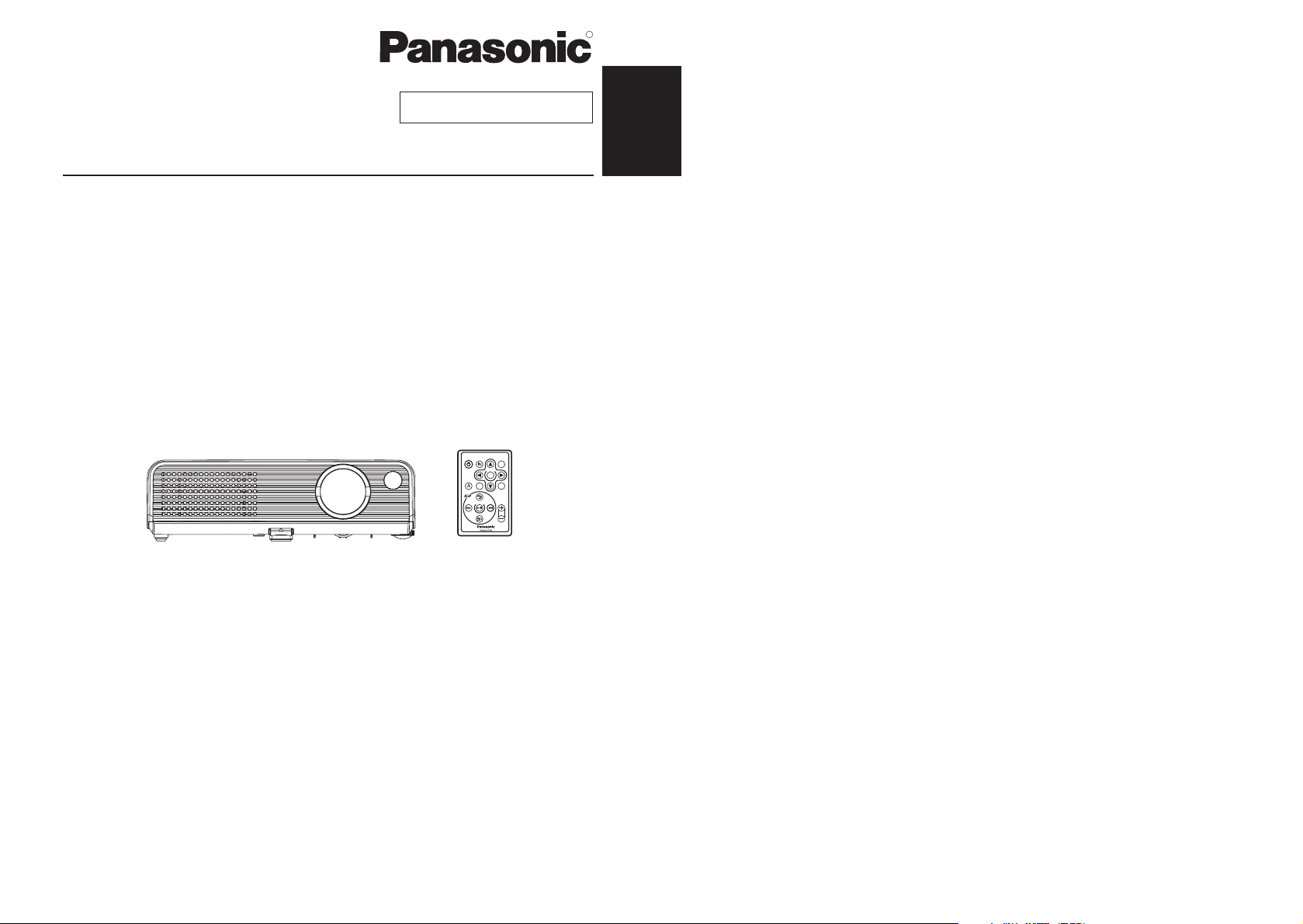
ENGLISH
R
Before operating this product, please read the instructions carefully and save this
manual for future use.
LCD Projector
Operating Instructions
Model No. PT-P1SDU
TQBJ 0184
Commercial Use
POWER
INPUT MENU
ENTER
AUTO
SETUP
STD
SHUTTER
RETURN
VOLUME
ENTER
ROTATE
Page 2
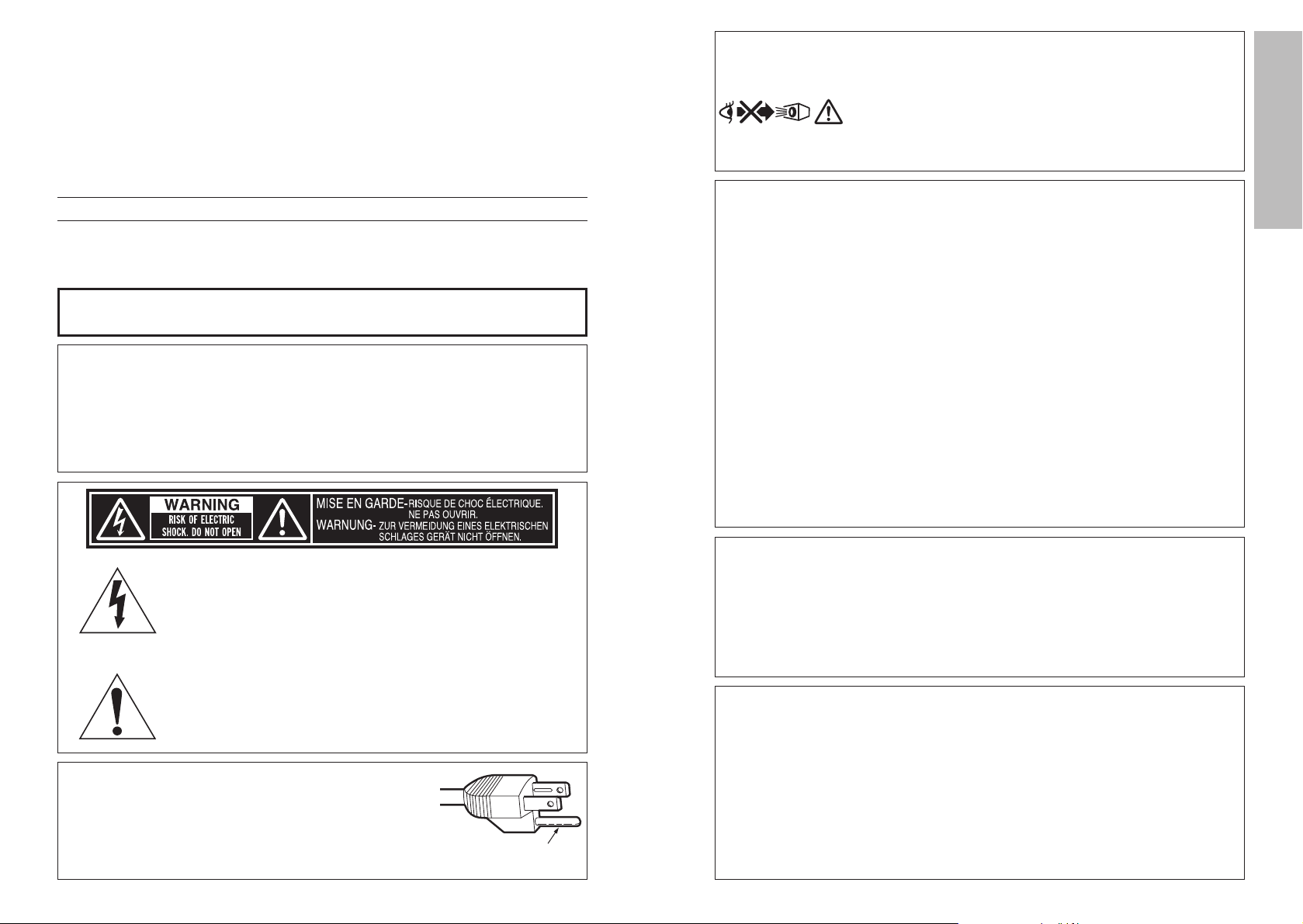
2-E
NGLISH
E
NGLISH-3
Preparation
IMPORTANT SAFETY NOTICE
Dear Panasonic Customer:
This instruction booklet provides all the necessary operating information that
you might require. We hope it will help you to get the most out of your new
product, and that you will be pleased with your Panasonic LCD projector.
The serial number of your product can be found on its bottom. You should note
it in the space provided below and retain this booklet in case service is required.
Model number: PT-P1SDU
Serial number:
WARNING:
Do not look into the lens while the projector is being used.
B
Strong light is emitted from the projector’s lens. If you look
directly into this light, it can hurt and damage your eyes.
B Be especially careful not to let young children look
into the lens. In addition, disconnect the power cord
plug when you are away from the projector.
WARNING:
TO REDUCE THE RISK OF FIRE OR ELECTRIC SHOCK, DO
NOT EXPOSE THIS PRODUCT TO RAIN OR MOISTURE.
The lightning flash with arrowhead symbol, within an
equilateral triangle, is intended to alert the user to the
presence of uninsulated “dangerous voltage” within the
product’s enclosure that may be of sufficient magnitude to
constitute a risk of electric shock to persons.
The exclamation point within an equilateral triangle is
intended to alert the user to the presence of important
operating and maintenance (servicing) instructions in the
literature accompanying the product.
Power Supply: This LCD Projector is designed to operate on 100 V – 240 V, 50 Hz/60
Hz AC, house current only.
CAUTION: The AC power cord which is supplied with the projector as an accessory can
only be used for power supplies up to 125 V, 7 A. If you need to use higher
voltages or currents than this, you will need to obtain a separate 250 V
power cord. If you use the accessory cord in such situations, fire may result.
CAUTION:
This equipment is equipped with a three-pin grounding-type power
plug. Do not remove the grounding pin on the power plug. This
plug will only fit a grounding-type power outlet. This is a safety
feature. If you are unable to insert the plug into the outlet, contact
an electrician. Do not defeat the purpose of the grounding plug.
Do not remove
WARNING:
B
Not for use in a computer room as defined in the Standard for the Protection
of Electronic Computer/Data Processing Equipment, ANSI/NFPA 75.
B For permanently connected equipment, a readily accessible disconnect
device shall be incorporated in the building installation wiring;
B For pluggable equipment, the socket-outlet shall be installed near the
equipment and shall be easily accessible.
WARNING:
This equipment has been tested and found to comply with the limits for a Class B digital device,
pursuant to Part 15 of the FCC Rules. These limits are designed to provide reasonable protection
against harmful interference in a residential installation. This equipment generates, uses and can
radiate radio frequency energy and, if not installed and used in accordance with the instructions, may
cause harmful interference to radio communications. However, there is no guarantee that interference
will not occur in a particular installation. If this equipment does cause harmful interference to radio or
television reception, which can be determined by turning the equipment off and on, the user is
encouraged to try to correct the interference by one or more of the following measures:
– Reorient or relocate the receiving antenna.
– Increase the separation between the equipment and receiver.
– Connect the equipment into an outlet on a circuit different from that to which the
receiver is connected.
– Consult the dealer or an experienced radio/TV technician for help.
FCC CAUTION: To assure continued compliance, use only shielded interface cables when
connecting to computers or peripheral devices.
Any unauthorized changes or modifications to this equipment will void the
users authority to operate.
Declaration of Conformity
Model Number: PT-P1SDU
Trade Name: Panasonic
Responsible party: Panasonic Corporation of North America
Address: One Panasonic Way Secaucus New Jersey 07094
Telephone number: 1-800-528-8601 or 1-800-222-0741
Email: pbtsservice@panasonic.com
This device complies with Part 15 of the FCC Rules. Operation is subject to the following two
conditions: (1) This device may not cause harmful interference, and (2) this device must
accept any interference received, including interference that may cause undesired operation.
Page 3
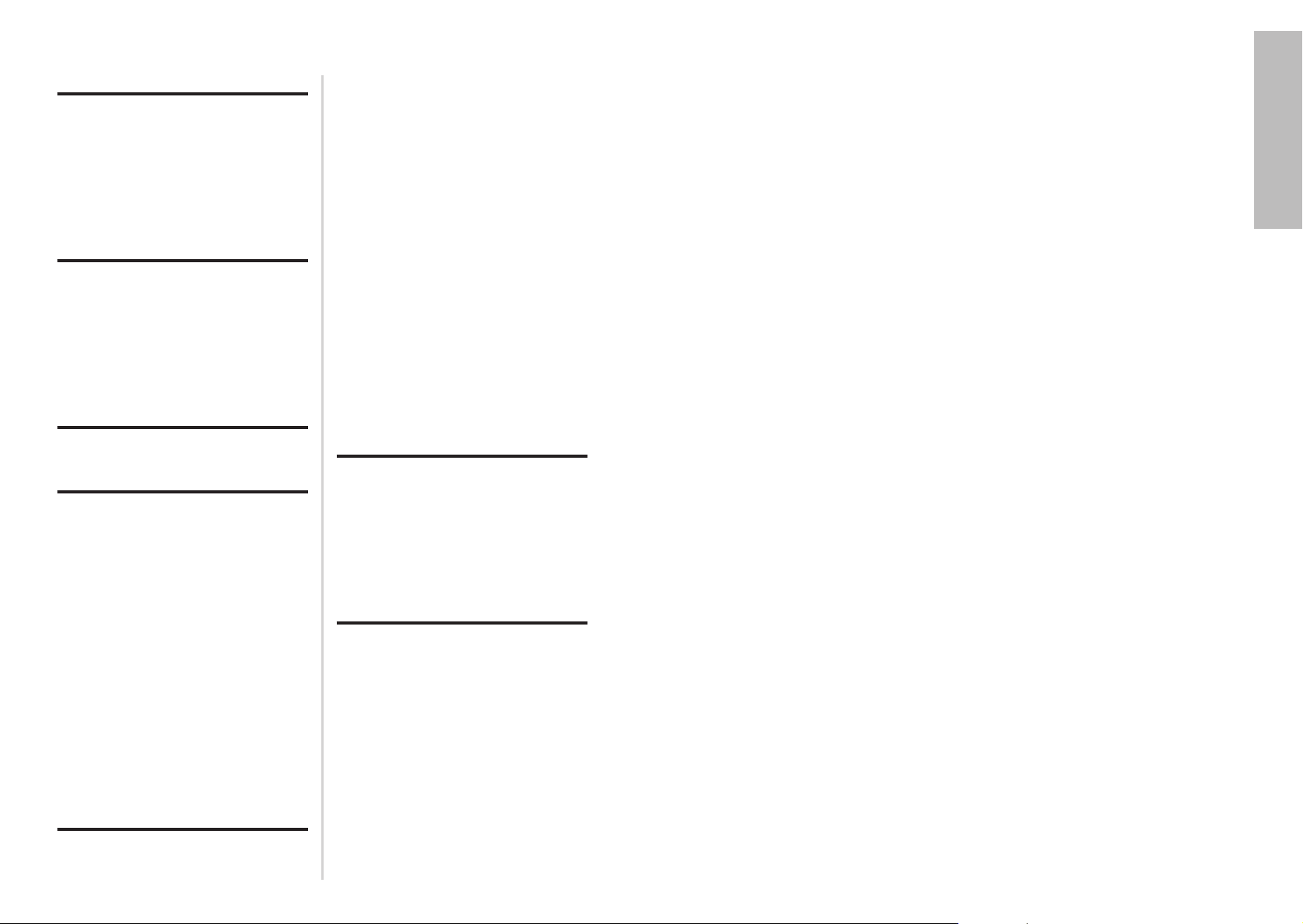
E
NGLISH-5
Preparation
4-E
NGLISH
Contents
Preparation
IMPORTANT SAFETY NOTICE ...2
Precautions with regard to
safety .........................................5
Accessories .................................9
Before use ..................................10
Read this page first ...................12
Location and function of each
part...........................................14
Getting started
Setting-up...................................20
Projection methods, Projector
position, Projection distances
Connections...............................22
Connecting to computer,
Connecting to video equipment,
Preparation for the remote
control unit..............................24
Basic operation
Turning on the power................26
Turning off the power................28
Useful functions
Correcting the image position
automatically...........................30
Turning off the picture and sound
momentarily ............................31
Adjusting the volume ................31
Using the SD memory card.......32
Inserting and removing the SD
memory card, SD selection screen
Playing back images from a SD
memory card ...........................35
Button functions during playback
Setting a detailed playback
method for the SD memory card
..................................................37
MODE, AUTO PLAY, INTERVAL,
EFFECT, AUDIO
Making a presentation without
using a computer....................39
Adjustments and settings
On-screen menus ......................40
Menu screens, Menu operation
guide, Returning a setting to the
factory default
Adjusting the picture.................44
PICTURE MODE,
DAYLIGHTVIEW, DETAILED
SETUP
Adjusting the position...............46
KEYSTONE, ASPECT, POSITION,
DETAILED SETUP
Other settings ............................49
AUTO SIGNAL, TV-SYSTEM,
FRONT/REAR, DESK/CEILING,
HIGHLAND, LAMP RUNTIME, SXGA
MODE, CTRL PANEL, NR
Changing the display
language..................................51
Setting up the security
function ...................................52
SETUP, AMEND PASSWORD,
TO REGISTER SD KEY 1(2),
INSERTED SD KEY
Care and maintenance
When the TEMP indicator and the
LAMP indicator are
illuminated...............................54
Cleaning and replacing
the air filter ..............................56
Replacing the lamp unit ............57
Before calling for service..........60
Cleaning and maintenance .......62
Others
Specifications ............................63
Appendix ....................................65
List of compatible signals, DCF
standard, Guide screen for
computer connection, Projection
dimensions calculation methods
Dimensions ................................69
Trademark
acknowledgements ................70
NOTES IMPORTANTES
CONCERNANT LA SECURITE
...71
Précautions de sécurité ............72
Avant l’utilisation.......................76
Remplacement du bloc de lampe
...78
Precautions with regard to safety
WARNING
If you notice smoke, strange smells or noise coming from the
projector, disconnect the power cord plug from the wall outlet.
B Do not continue to use the projector in such cases, otherwise fire or
electric shocks could result.
B Check that no more smoke is coming out, and then contact an Authorized
Service Center for repairs.
B Do not attempt to repair the projector yourself, as this can be dangerous.
Do not install this projector in a place which is not strong enough to
take the full weight of the projector.
B If the installation location is not strong enough, it may fall down or tip over,
and severe injury or damage could result.
Installation work (such as ceiling suspension) should only be carried
out by a qualified technician.
B If installation is not carried out correctly, there is the danger that injury or
electric shocks may occur.
If foreign objects or water get inside the projector, or if the projector is
dropped or the cabinet is broken, disconnect the power cord plug from
the wall outlet.
B Continued use of the projector in this condition may result in fire or electric
shocks.
B Contact an Authorized Service Center for repairs.
Do not overload the wall outlet.
B If the power supply is overloaded (for example, by using too many
adapters), overheating may occur and fire may result.
Do not remove the cover or modify it in any way.
B High voltages can cause fire or electric shocks.
B For any inspection, adjustment and repair work, please contact an
Authorized Service Center.
Clean the power cord plug regularly to prevent it from becoming
covered in dust.
B If dust builds up on the power cord plug, the resulting humidity can
damage the insulation, which could result in fire. Pull the power cord plug
out from the wall outlet and wipe it with a dry cloth.
B If not using the projector for an extended period of time, pull the power
cord plug out from the wall outlet.
Page 4
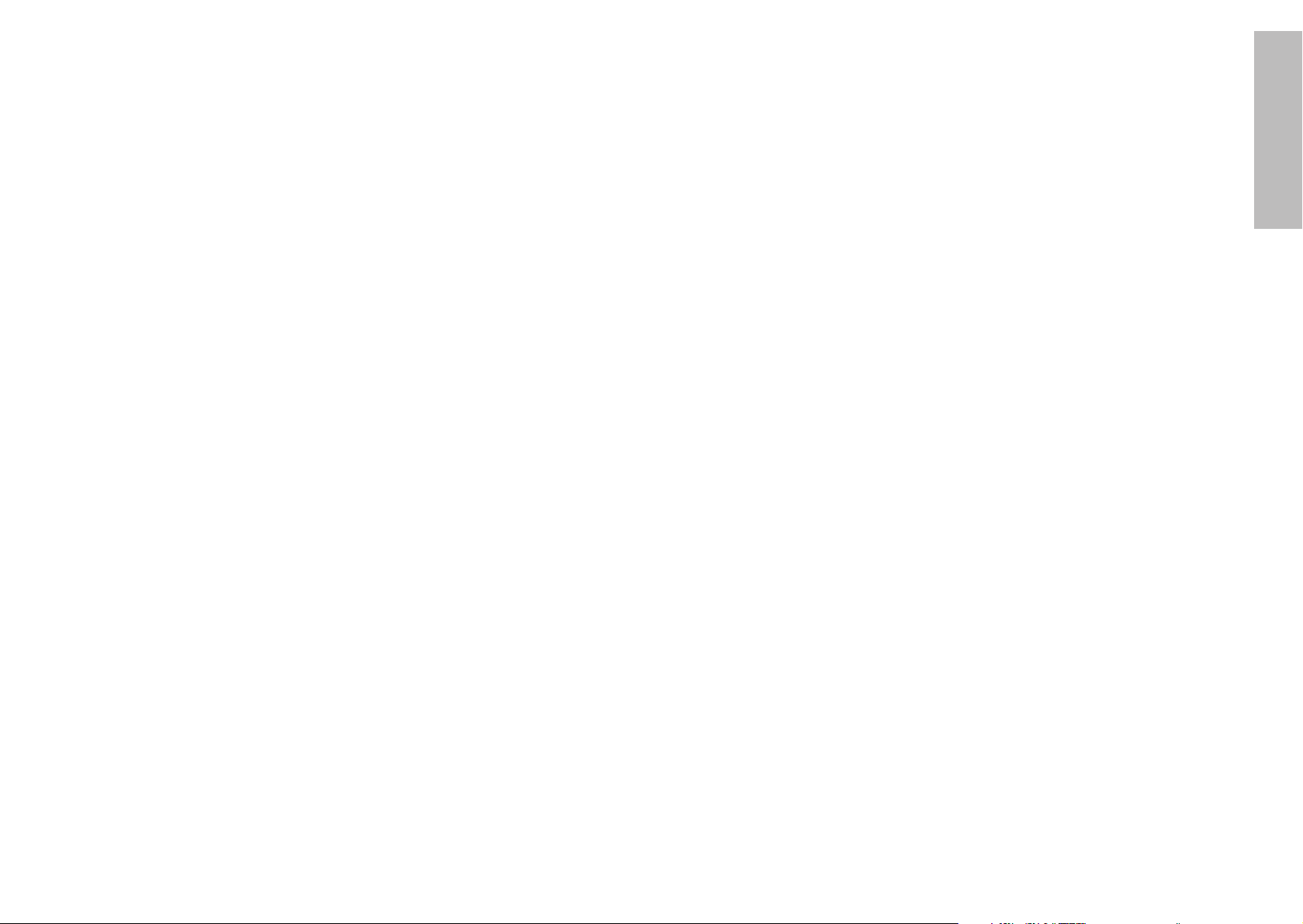
E
NGLISH-7
Preparation
6-E
NGLISH
Do not do anything that might damage the power cord or the power
cord plug.
B Do not damage the power cord, make any modifications to it, place it near
any hot objects, bend it excessively, twist it, pull it, place heavy objects on
top of it or wrap it into a bundle.
B If the power cord is used while damaged, electric shocks, short-circuits or
fire may result.
B Ask an Authorized Service Center to carry out any repairs to the power
cord that might be necessary.
Do not handle the power cord plug with wet hands.
B Failure to observe this may result in electric shocks.
Insert the power cord plug securely into the wall outlet.
B If the plug is not inserted correctly, electric shocks or overheating could
result.
B Do not use plugs which are damaged or wall outlet which are coming
loose from the wall.
Do not place the projector on top of surfaces which are unstable.
B If the projector is placed on top of a surface which is sloped or unstable, it
may fall down or tip over, and injury or damage could result.
Do not place the projector into water or let it become wet.
B Failure to observe this may result in fire or electric shocks.
Do not place the projector on soft materials such as carpets or sponge
mats.
B Doing so may cause the projector to overheat, which can cause burns, fire
or damage to the projector.
Do not place liquid containers on top of the projector.
B If water spills onto the projector or gets inside it, fire or electric shocks
could result.
B If any water gets inside the projector, contact an Authorized Service
Center.
Do not insert any foreign objects into the projector.
B
Do not insert any metal objects or flammable objects into the projector or
drop them onto the projector, as doing so can result in fire or electric shocks
.
Keep the SD memory card (sold separately) and batteries out of the
reach of infants.
BIf the SD memory card and batteries are swallowed, death by suffocation
may result. If you believe that the SD memory card and batteries may
have been swallowed, seek medical advice immediately.
Do not allow the + and - terminals of the batteries to come into contact
with metallic objects such as necklaces or hairpins.
B Failure to observe this may cause the batteries to leak, overheat, explode
or catch fire.
B Store the batteries in a plastic bag and keep them away from metallic
objects.
During a thunderstorm, do not touch the projector or the cable.
B Electric shocks can result.
Do not use the projector in a bath or shower.
B Fire or electric shocks can result.
Do not place your skin into the light beam while the projector is being
used.
B Strong light is emitted from the projector’s lens. If you place directly into
this light, it can hurt or damage your skin.
Do not place your hands or other objects close to the air outlet port.
B Heated air comes out of the air outlet port. Do not place your hands or
face, or objects which cannot withstand heat close to this port [allow at
least 10cm (4”) of space], otherwise burns or damage could result.
Replacement of the lamp should only be carried out by a qualified
technician.
B The lamp has high internal pressure. If improperly handled, explosion
might result.
B The lamp can easily become damaged if struck against hard objects or
dropped, and injury or malfunctions may result.
When replacing the lamp, allow it to cool for at least one hour before
handling it.
B The lamp cover gets very hot, and touching it can cause burns.
Before replacing the lamp, be sure to disconnect the power cord plug
from the wall outlet.
B Electric shocks or explosions can result if this is not done.
Caution
Do not cover the air inlet port or the air outlet port.
B Doing so may cause the projector to overheat, which can cause fire or
damage to the projector.
B Do not place the projector in narrow, badly ventilated places such as
closets or bookshelves.
B Do not place the projector on cloth or papers, as these materials could be
drawn into the air inlet port.
Do not set up the projector in humid or dusty places or in places where
the projector may come into contact with smoke or steam.
B Using the projector under such conditions may result in fire or electric
shocks.
When disconnecting the power cord, hold the plug, not the cord.
B If the power cord itself is pulled, the cord will become damaged, and fire,
short-circuits or serious electric shocks may result.
Always disconnect all cables before moving the projector.
B Moving the projector with cables still attached can damage the cables,
which could cause fire or electric shocks to occur.
Page 5
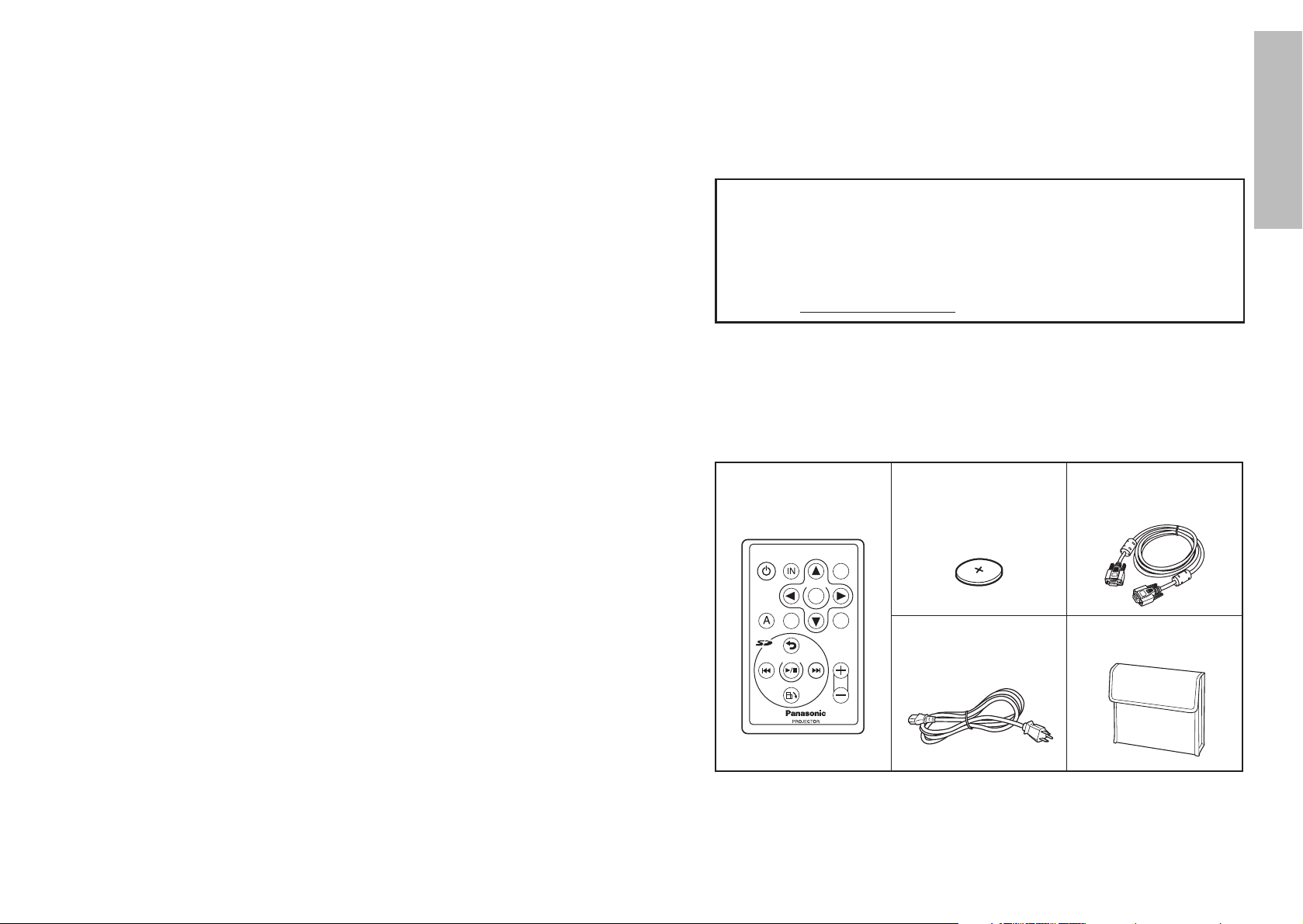
E
NGLISH-9
Preparation
8-E
NGLISH
Do not place any heavy objects on top of the projector.
B Failure to observe this may cause the projector to become unbalanced
and fall, which could result in damage or injury.
Do not short-circuit, heat or disassemble the batteries or place them
into water or fire.
B Failure to observe this may cause the batteries to overheat, leak, explode
or catch fire, and burns or other injury may result.
When inserting the batteries, make sure the polarities (+ and -) are
correct.
B
If the batteries are inserted incorrectly, they may explode or leak, and fire, injury
or contamination of the battery compartment and surrounding area may result.
Use only the specified batteries.
B
If incorrect batteries are used, they may explode or leak, and fire, injury or
contamination of the battery compartment and surrounding area may result.
Insulate the battery using tape or similar before disposal.
B If the battery comes into contact with metallic objects or other batteries, it
may catch fire or explode.
Do not put your weight on this projector.
B You could fall or the projector could break, and injury may result.
B Be especially careful not to let young children stand or sit on the projector.
If not using the projector for an extended period of time, disconnect the
power cord plug from the wall outlet.
B If dust builds up on the power cord plug, the resulting humidity may
damage the insulation, which could result in fire.
B This projector continues to draw approximately 3 W of power even when
the power is turned off.
Disconnect the power cord plug from the wall outlet as a safety
precaution before carrying out any cleaning.
B Electric shocks can result if this is not done.
If the lamp has broken, ventilate the room immediately. Do not touch or
bring your face close to the broken pieces.
B Failure to observe this may cause the user to absorb the gas which was
released when the lamp broke and which contains nearly the same
amount of mercury as fluorescent lamps, and the broken pieces may
cause injury.
B If you believe that you have absorbed the gas or that the gas has got into
your eyes or mouth, seek medical advice immediately.
B Ask your dealer to replace the lamp unit and check the inside of the
projector.
Ask an Authorized Service Center to clean inside the projector at least
once a year.
B If dust is left to build up inside the projector without being cleaned out, it
can result in fire or problems with operation.
Card remote control unit
(N2QAYC000001 x1)
Power cord
(K2CG3DR00005 x 1)
Softcase
(TPEP017 x 1)
Lithium battery for
remote control unit
(CR-2025 x1)
RGB signal cable
[1.8 m (5´10˝),
K1HA15DA0002 x1]
Accessories
Check that all of the accessories shown below have been included with your
projector.
POWER
AUTO
SETUP
INPUT MENU
SHUTTER
VOLUME
ENTER
ROTAT E
RETURN
ENTER
STD
B It is a good idea to clean the inside of the projector before the season for
humid weather arrives. Ask your nearest Authorized Service Center to
clean the projector when required. Please discuss with the Authorized
Service Center regarding cleaning costs.
We are constantly making efforts to preserve and maintain a clean
environment. Please take non repairable units back to your dealer or a
recycling company.
NOTICE:
B This product has a High Intensity Discharge (HID) lamp that contains a
small amount of mercury. It also contains lead in some components.
Disposal of these materials may be regulated in your community due to
environmental considerations. For disposal or recycling information
please contact your local authorities, or the Electronics Industries
Alliance: <http://www.eiae.org.>
Page 6
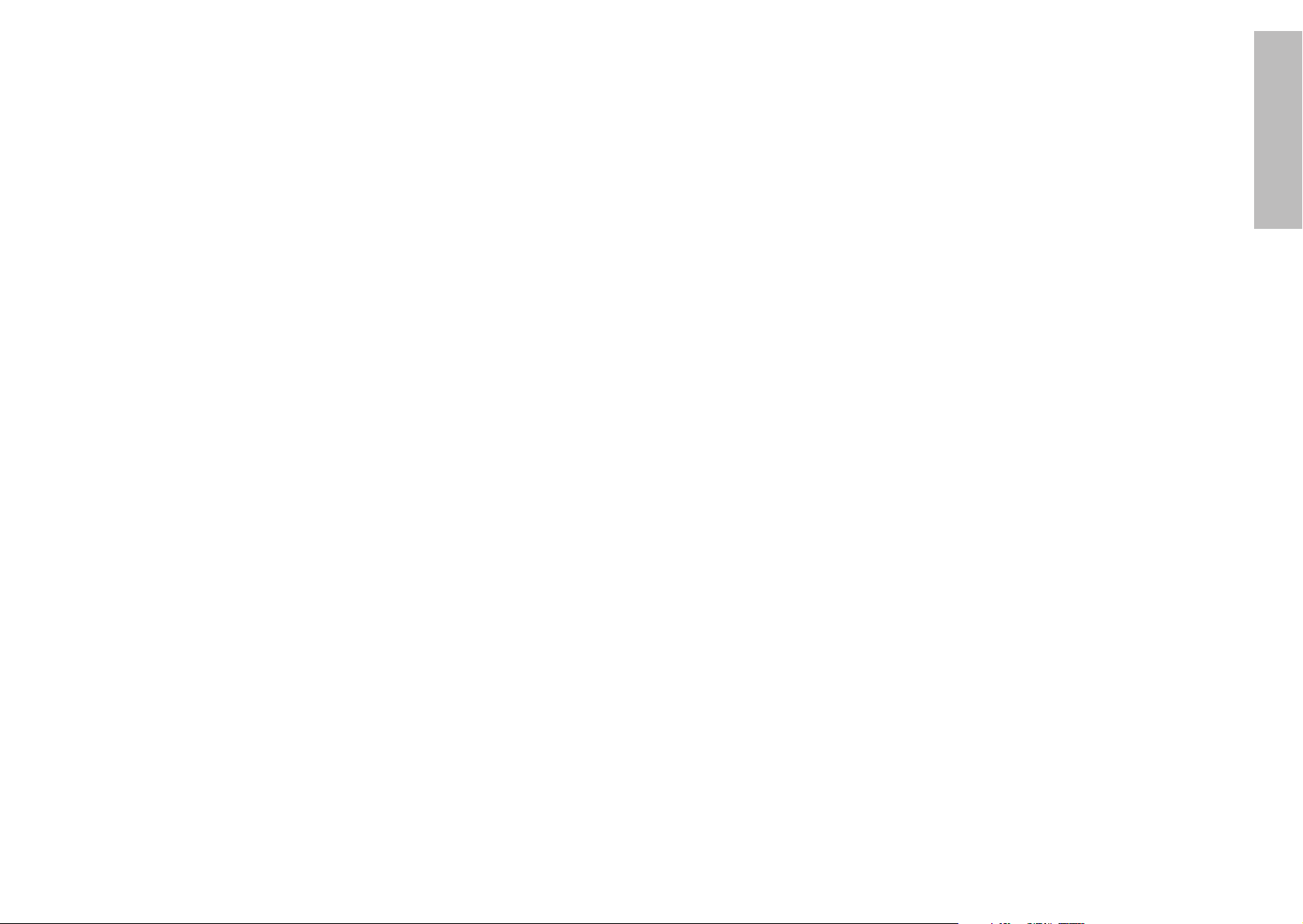
E
NGLISH-11
Preparation
10-E
NGLISH
Before use
Caution when moving the projector
Be sure to check that the lens cover has been attached to the lens
before moving the projector.
The projection lens is extremely susceptible to vibration and shocks. When
moving the projector, use the accessory softcase. When placing the projector
inside the softcase, position it so that the lens is facing upward.
Do not put anything else in the softcase other than the projector, cables,
remote control unit and the SD memory card.
Cautions regarding setting-up
Avoid setting up in places which are subject to vibration or shocks.
The internal parts can be damaged, which may cause malfunctions or
accidents.
Avoid setting up in places which are subject to sudden temperature
changes, such as near an air conditioner.
The life of the lamp may be shortened.
Do not set up the projector near high-voltage power lines or near
motors.
The projector may be subject to electromagnetic interference.
If installing the projector to the ceiling, ask a qualified technician to
carry out all installation work.
You will need to purchase the separate installation kit (Model No.ET-PKP1).
Furthermore, all installation work should only be carried out by a qualified
technician.
If using this projector at high elevations (above 1 400 m), set the
“HIGHLAND” to “ON”. (Refer to page 50.)
Failure to observe this may result in malfunctions.
Notes on use
In order to get the best picture quality
Draw curtains or blinds over any windows and turn off any lights near the
screen to prevent outside light or light from indoor lamps from shining onto
the screen.
Do not touch the glass parts of the lens and the lens cover with your
bare hands.
If the glass parts of the lens and the lens cover become dirty from
fingerprints or anything else, it will be magnified and projected onto the
screen.
Screen
Do not apply any volatile substances which may cause discoloration to the
screen, and do not let it become dirty or damaged.
SD memory card slot
Make sure that there are no foreign objects inside the slot when inserting the
SD memory card (sold separately). Failure to observe this may damage the
card and the slot.
Lamp
The lamp may need to be replaced earlier due to variables such as individual
lamp characteristics, usage conditions and the installation environment,
especially when the projector is subjected to continuous use for more than
10 hours or the power is frequently turned on and off.
Liquid crystal panel
The liquid crystal panel of the projector is built with very high precision
technology to provide fine picture details. Occasionally, a few non-active
pixels may appear on the screen as fixed points of blue, green or red.
Please note that this does not affect the performance of your LCD.
Page 7
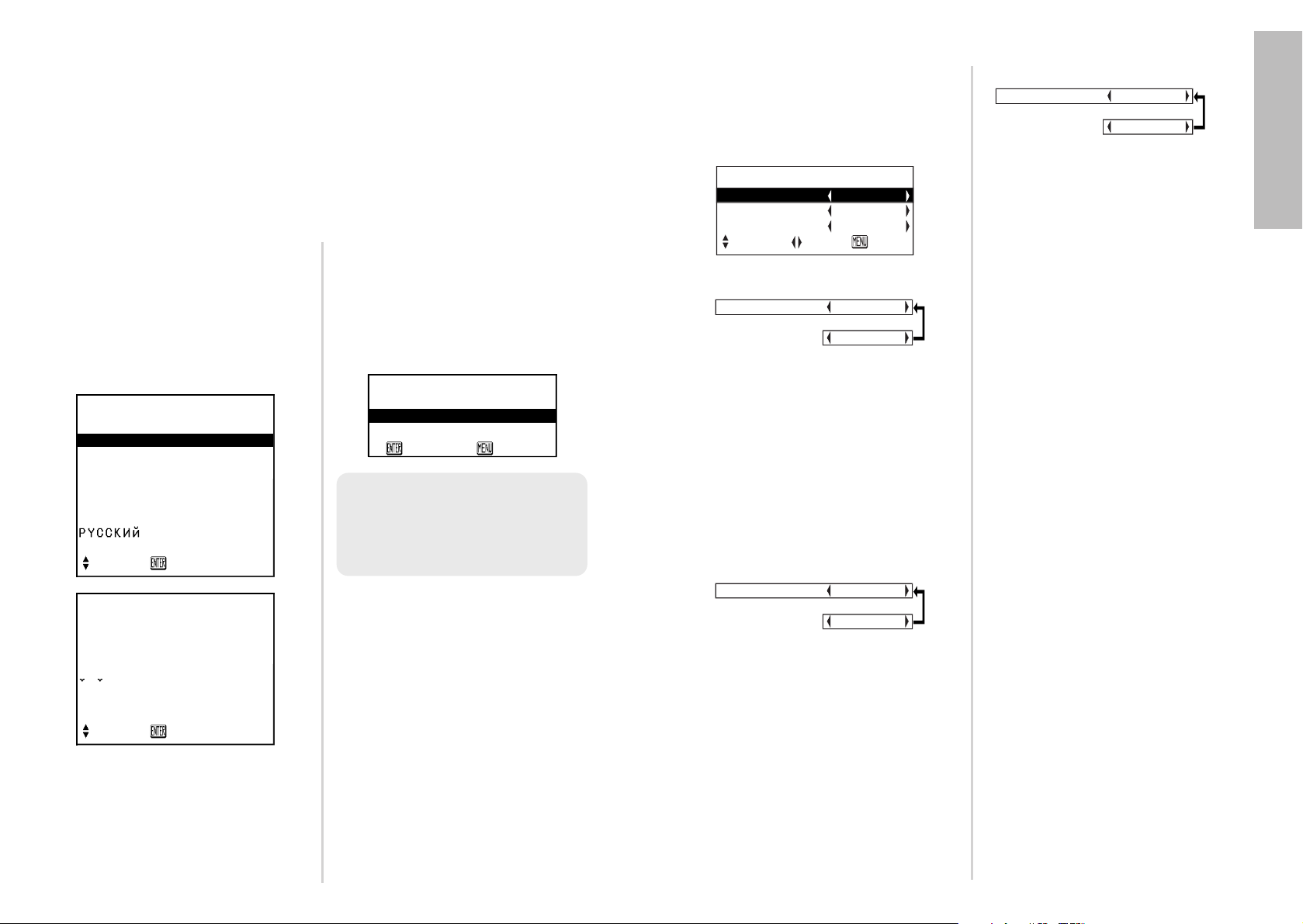
ENGLISH-13
Preparation
12-ENGLISH
Read this page first
When you turn on the power for the first time after purchase, the
“LANGUAGE SETUP” and “OTHER SETUP” menus will be displayed. Adjust
the settings according to the place and situation where you are using the
projector.
These menus will be displayed only when you turn on the power for the first
time, but you will be able to change the settings by operating the on-screen
menus. (Refer to page 40 for details.)
LANGUAGE SETUP menu
FRONT/REAR
This setting should be changed in
accordance with the projector
setting-up method.
(Refer to page 20.)
FRONT
When the projector is placed in front
of a screen.
REAR
When using a translucent screen.
DESK/CEILING
This setting should be changed in
accordance with the projector
setting-up method.
(Refer to page 20.)
DESK
When the projector is placed on a
desk or similar.
CEILING
When the projector is suspended
from a ceiling using the ceiling
bracket (sold separately).
HIGHLAND
Set “HIGHLAND” to “ON”, when
using this projector at high
elevations (above 1 400 m) only.
$ Press the MENU button to
cancel the screen after
adjusting.
OTHER SETUP menu
OTHER SETUP
FRONT/REAR FRONT
DESK/CEILING DESK
HIGHLAND OFF
SELECT
ADJ EXIT
FRONT/REAR FRONT
[
REAR
DESK/CEILING DESK
[
CEILING
HIGHLAND OFF
[
ON
LANGUAGE SETUP
▲
ENGLISH
DEUTSCH
FRANÇAIS
ESPAÑOL
ITALIANO
PORTUGUÊS
日本語
SELECT ENTER
LANGUAGE SETUP
SVENSKA
NORSK
DANSK
POLSKI
CES
TINA
MAGYAR
▼
SELECT ENTER
Select the language in which
the on-screen menus will be
displayed by pressing the FFor
GG
button on the remote control
unit, and then press the ENTER
button.
B The confirmation screen will be
displayed.
Press the ENTER button again.
B The on-screen menus will be
displayed in the selected
language.
B Press the MENU button to
return to the language
selection screen.
#$
LANGUAGE SETUP
ENGLISH
OK RETURN
NOTE:
B The “OTHER SETUP” menu
will be displayed in turn
automatically after confirming
the selected language.
# Press the FFor GGbutton to
select an item, and then press
the I or H button to change
the setting.
Page 8
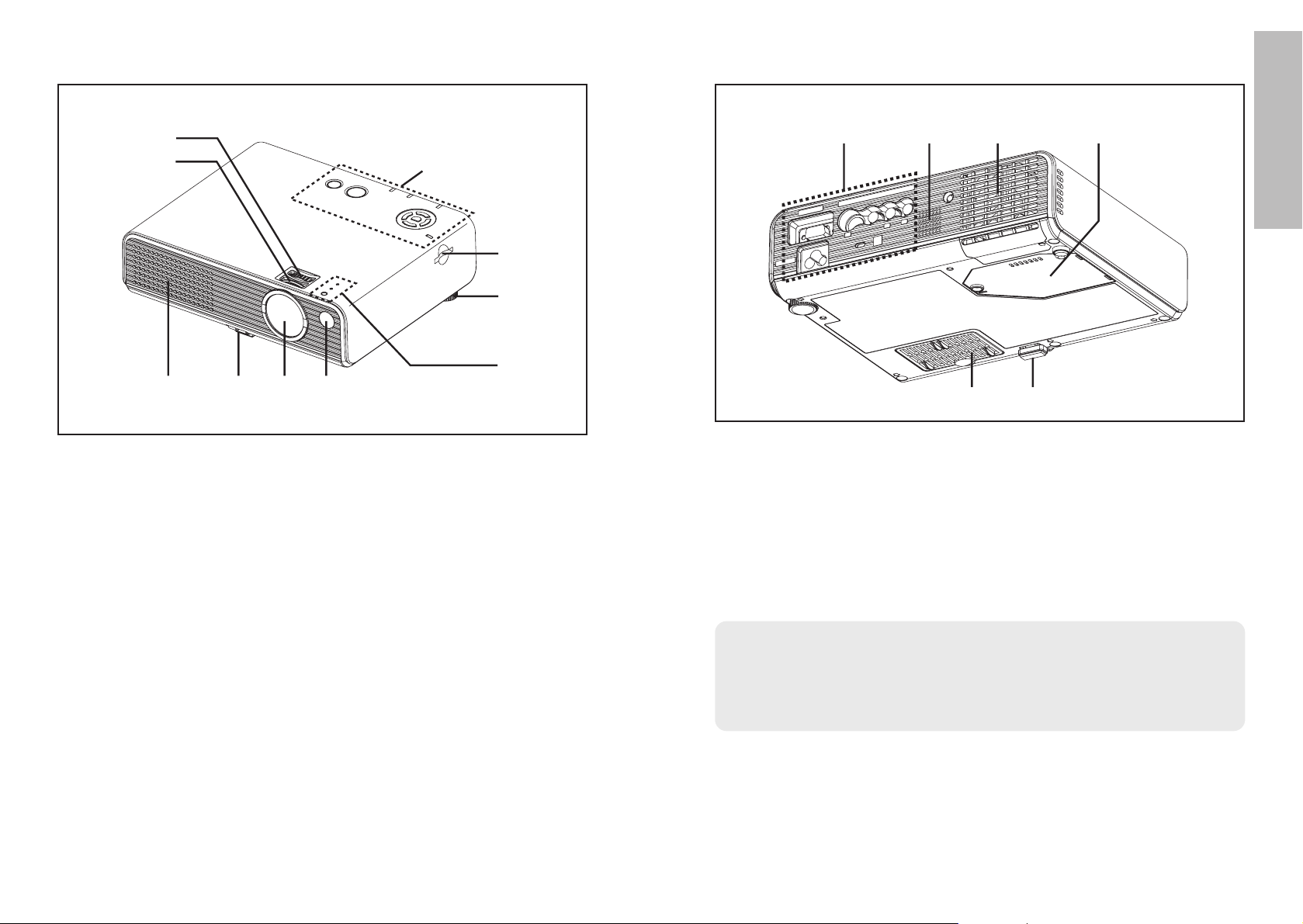
E
NGLISH-15
Preparation
14-E
NGLISH
Location and function of each part
# Projector control panel (page 16)
$ SD memory card slot
% Back adjustable leg (page 27)
& Illumination sensor and LAMP/TEMP indicators (page 16)
' Remote control signal receptor (page 24)
( Lens cover (page 62)
Use the projector with the lens cover attached.
) Front leg adjuster button (page 27)
This button is used to unlock the front adjustable leg. Press to adjust the
angle of tilt of the projector.
* Air inlet port
Do not cover this port.
+ Focus ring (page 27)
, Zoom ring (page 27)
Projector <Top, right and front>
# Connector panel (page 19)
$ Speaker
% Air outlet port
Do not cover this port.
& Lamp unit cover (page 58)
' Front adjustable leg (page 27)
( Air inlet port, Air filter (page 56)
Do not cover this port.
WARNING
Do not place your hands or other objects close to the air outlet port.
B Heated air comes out of the air outlet port. Do not place your hands or
face, or objects which cannot withstand heat close to this port [allow at
least 10cm (4”) of space], otherwise burns or damage could result.
Projector <Back and bottom>
NOTE:
B During projection of an image, the cooling fan will operate, emitting a
small noise as it operates. This noise may change depending on the
ambient temperature. Turning the lamp on or off will cause this noise to
increase a little.
#
(
$%
'
&
,
+
#
$
%
&
*
)
('
Page 9
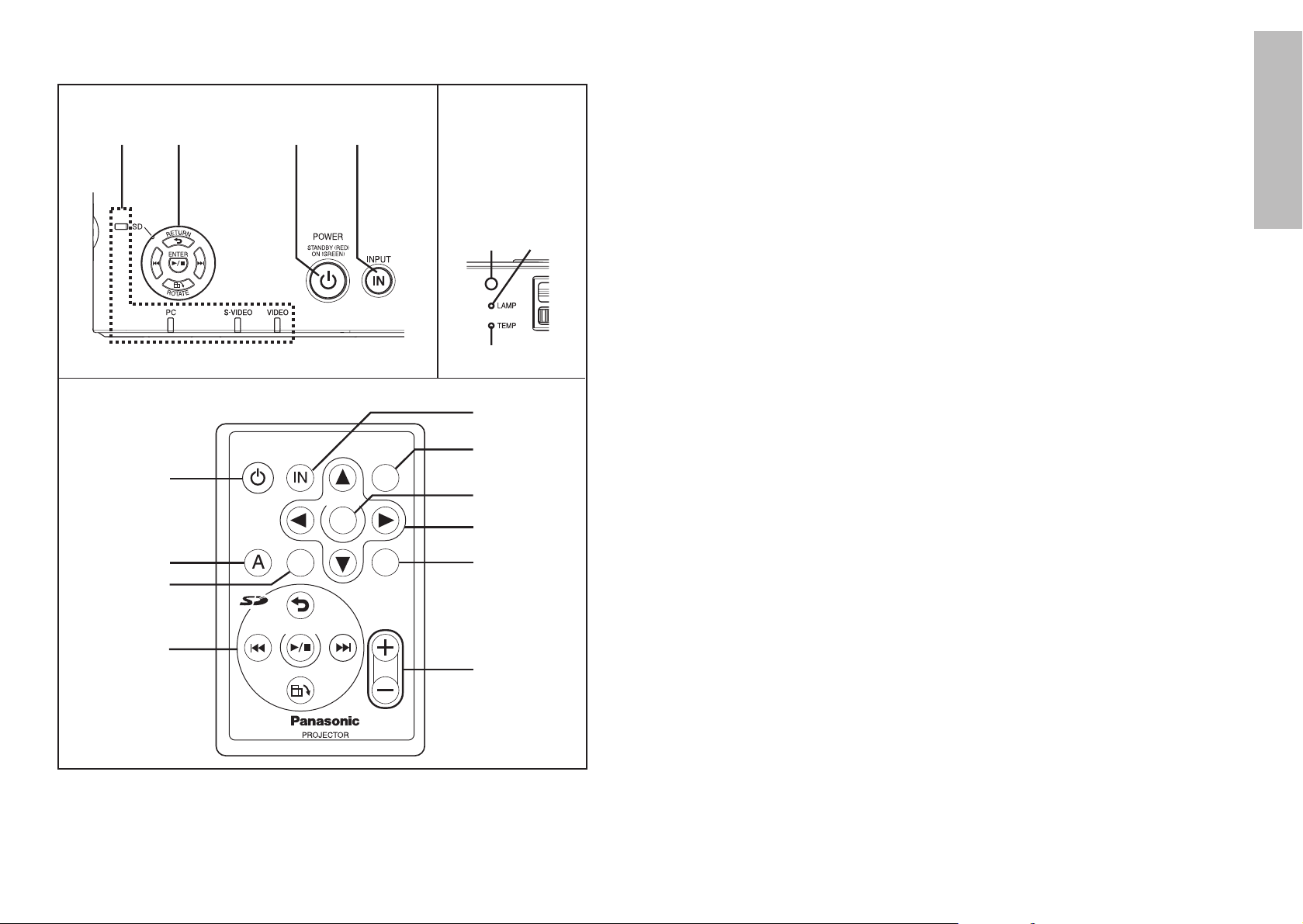
E
NGLISH-1716-ENGLISH
Preparation
Remote control unit
Projector control panel
$ SD operation buttons (pages 18 and 35)
These buttons are used for operation when the SD selection screen is being
displayed and when files in the SD memory card are being played back.
% POWER button (pages 26, 28 and 29)
This button is used to turn the power on and off. This button on the
projector illuminates red when the projector is in standby mode, and it
illuminates green when a picture starts to be projected.
& INPUT button (page 27)
This button is used to switch the input signals from the connected
equipment.
' Illumination sensor (page 44)
This sensor detects the luminance when the “DAYLIGHTVIEW” function is
operating. Do not cover the projector and do not place any object on the
projector when using it.
( LAMP indicator (page 55)
This indicator illuminates when it is time to replace the lamp unit. It flashes
if a circuit abnormality is detected.
) TEMP indicator (page 54)
This indicator illuminates if an abnormally high temperature is detected
inside the projector or around it. If the temperature rises above a certain
level, the power supply will be turned off automatically and the indicator
will flash.
* MENU button (pages 40 and 42)
This button is used to display the “MAIN MENU”. When a menu screen is
being displayed, this button can be used to return to a previous screen or
to clear the screen.
+ ENTER button (page 42)
This button is used to accept and to activate items selected in the on-screen
menus.
, Arrow (
FFGGII
and HH) buttons (page 42)
These buttons are used to select and adjust items in the on-screen menus.
- SHUTTER button (page 31)
This button is used to momentarily turn off the picture and sound.
. VOLUME +/- buttons (page 31)
These buttons are used to adjust the volume of the sound output from the
projector’s built-in speaker.
/ STD (standard) button (page 43)
This button is used to reset the projector adjustment values to the factory
default settings.
0 AUTO SETUP button (pages 27 and 30)
If this button is pressed while a PC signal is being projected, the position
of the image and the settings for “DOT CLOCK” and “CLOCK PHASE” will
be adjusted automatically.
# Input signal indicators
These indicators illuminate when a signal is being input to the connector
that has been selected using the INPUT button. The indicators flash when
no signal is being input to the connector that was selected using the
INPUT button and when signals that are not compatible with the projector
are being input.
Illumination
sensor and
LAMP/ TEMP
indicators
<on top of the
projector: page 14>
POWER
AUTO
SETUP
INPUT MENU
SHUTTER
VOLUME
ENTER
RO TAT E
RETURN
ENTER
STD
$
&
,
-
.
/
0
+
%
*
#$
%
&
'
(
)
Page 10
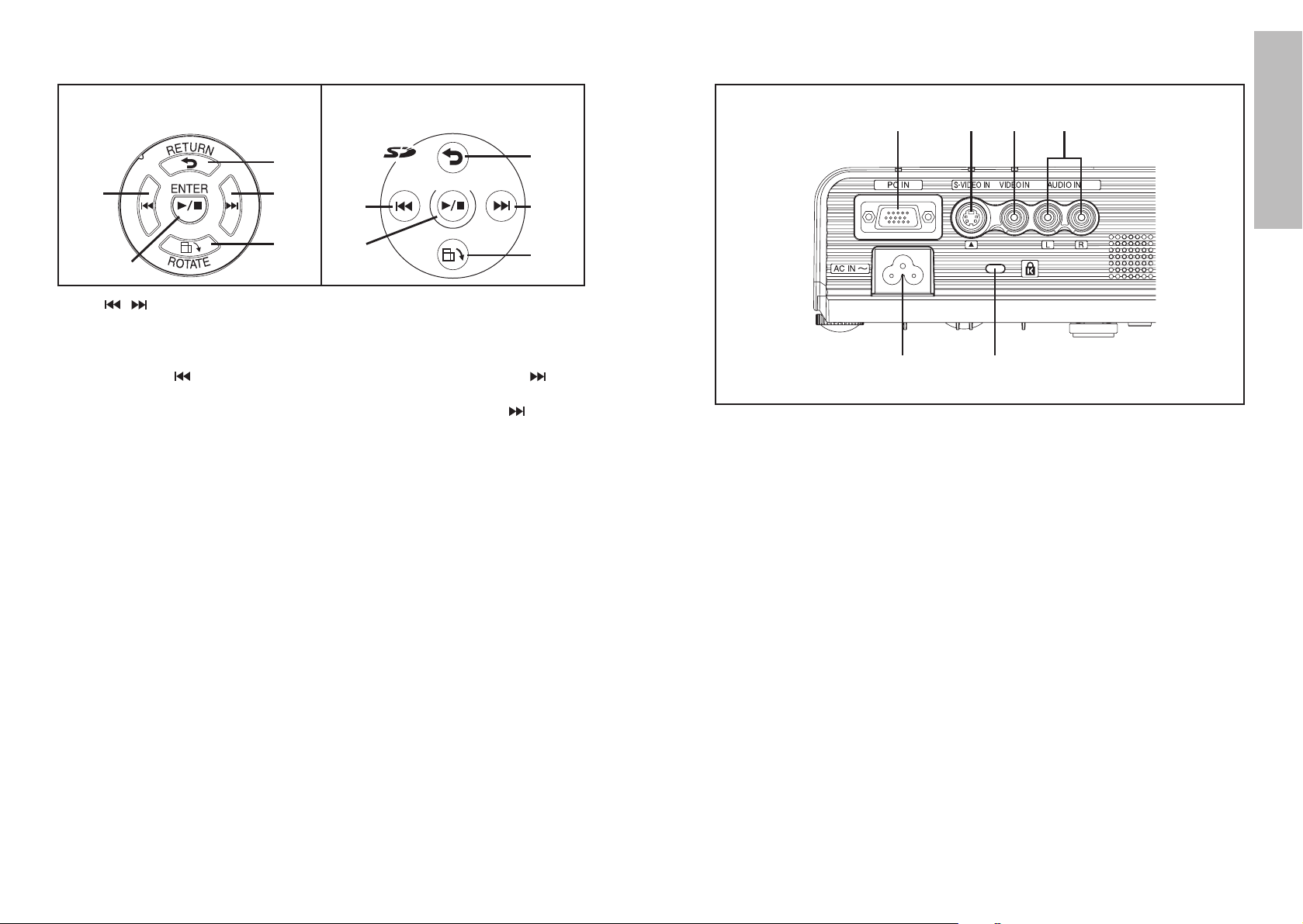
E
NGLISH-1918-ENGLISH
SD operation buttons
<Projector control panel:
page 16
> <Remote control unit:
page 16
>
# SD
/
button
These buttons are used to select folders and files on the SD selection
screen.
<When a file is being played back>
Press the SD button to switch to the previous file, and the SD
button to switch to the next file.
You can start and stop the slide show by holding down the SD button.
$ SD ENTER button
This button is used to accept the selection made on the SD selection
screen.
% SD RETURN button
This button is used to return to the previous screen.
& SD ROTATE button
Each press of this button rotates the still image being played back 90
degrees clockwise.
Connector panel
# PC IN connector (pages 22 and 23)
This connector is used to input PC signals and YPBPR signals.
$ S-VIDEO IN connector (pages 23 and 47)
This connector is used to input signals from S-VIDEO-compatible
equipment such as a DVD player. The connector is S1 signal compatible,
and it automatically switches between 16:9 and 4:3 aspect ratios in
accordance with the type of signal being input.
% VIDEO IN connector (page 23)
This connector is used to input video signals from video equipment such
as a video deck.
& AUDIO IN L-R connectors (pages 22 and 23)
' Security lock
This can be used to connect a commercially-available theft-prevention
cable (manufactured by Kensington). This security lock is compatible with
the Microsaver Security System from Kensington.
( Power input socket (AC IN) (page 26)
The accessory power cord is connected here.
Do not use any power cord other than the accessory power cord.
# $% &
(
'
#
%
#
&
%
#
&
#
$
$
Preparation
RETURN
ENTER
R OTAT E
Page 11
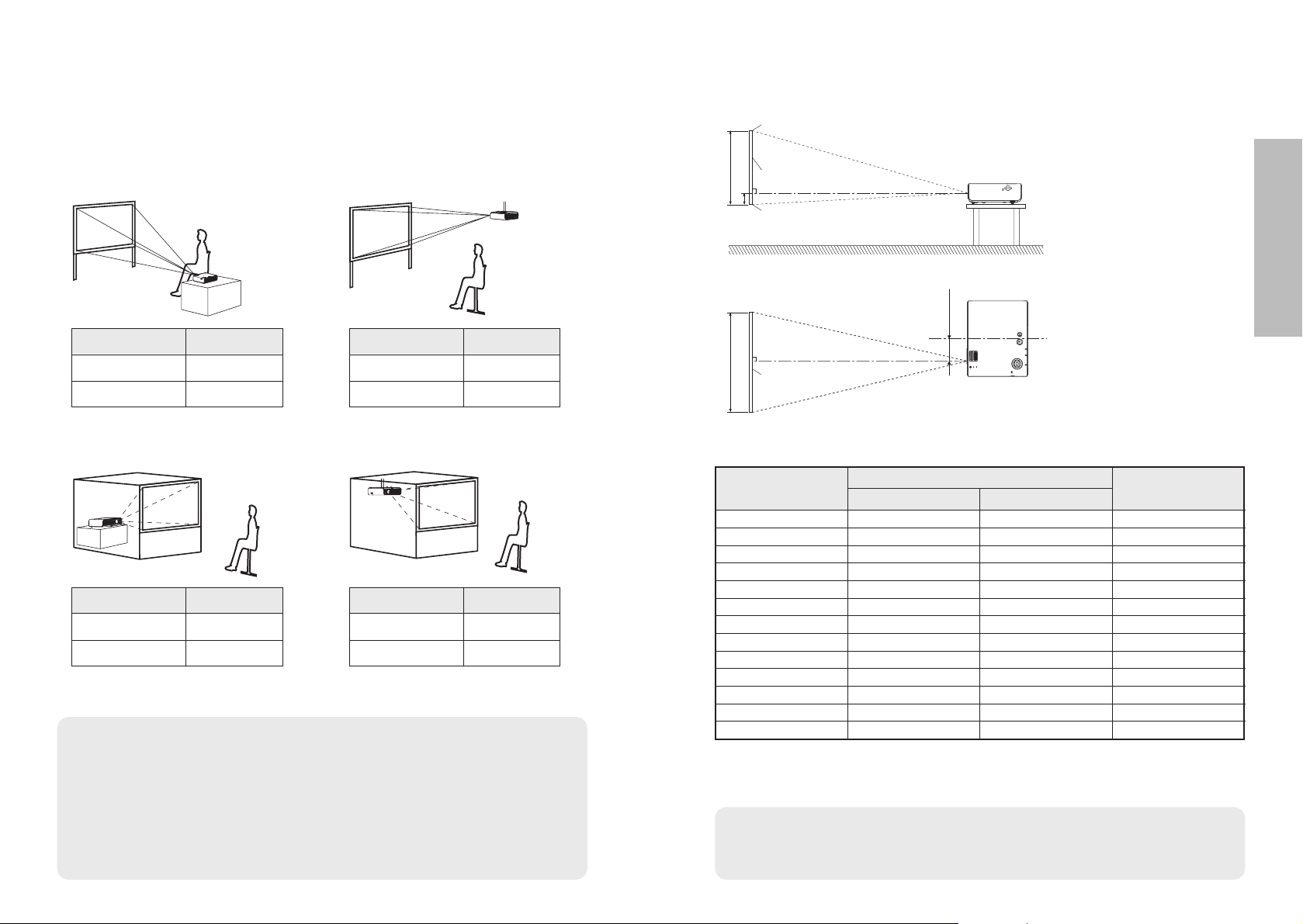
ENGLISH-21
Getting started
20-ENGLISH
Setting-up
Projection methods
In way of installing projector, any one of the following four projection methods
are used. Select whichever projection method matches the setting-up
method. (The projection method can be set from the “OTHER SETUP” menu.
Refer to page 50 for details.)
BFront-desk projection BFront-ceiling projection
BRear-desk projection
(Using a translucent screen)
BRear-ceiling projection
(Using a translucent screen)
Menu items Setting
FRONT
DESK
FRONT/REAR
DESK/CEILING
Menu items Setting
FRONT
CEILING
FRONT/REAR
DESK/CEILING
Menu items Setting
REAR
DESK
FRONT/REAR
DESK/CEILING
Menu items Setting
REAR
CEILING
FRONT/REAR
DESK/CEILING
NOTE:
B You will need to purchase the separate ceiling bracket (ET-PKP1) when
using the ceiling installation method.
B Do not set up the projector vertically or tilted horizontally, otherwise it
may cause damage to the projector.
B It is recommended that you set up the projector in a place that is tilted
at less than ±30° vertically. Setting up the projector in places that are
tilted at more than ±30° vertically may shorten component life.
H1
L
SH
L
SW
Projector position
L: Projection distance
SH: Image height
SW:Image width
H1: Distance from center
of lens to bottom edge
of projected image
Top edge of screen
Screen
Bottom edge of screen
Screen
Projection distances
Wide (LW) Telephoto (LT)
Projection distance (L)
Height position
(H1)
4:3 Screen size
(diagonal)
—1.02 m(40˝)
1.14 m(45˝)
1.27 m(50˝)
1.52 m(60˝)
1.78 m(70˝)
2.03 m(80˝)
2.29 m(90˝)
2.54 m(100˝)
3.05 m(120˝)
3.81 m(150˝)
5.08 m(200˝)
6.35 m(250˝)
7.62 m(300˝)
1.3 m(4´3˝)
1.4 m(4´7˝)
1.7 m(5´6˝)
2.0 m(6´6˝)
2.3 m(7´6˝)
2.5 m(8´2˝)
2.8 m(9´2˝)
3.4 m(11´1˝)
4.2 m(13´9˝)
5.6 m(18´4˝)
7.0 m(22´11˝)
8.4 m(27´6˝)
1.2 m(3´11˝)
1.4 m(4´7˝)
1.6 m(5´2˝)
1.9 m(6´2˝)
2.2 m(7´2˝)
2.6 m(8´6˝)
2.9 m(9´6˝)
3.2 m(10´5˝)
3.9 m(12´9˝)
4.9 m(16´)
6.6 m(21´7˝)
8.2 m(26´10˝)
9.9 m(32´5˝)
0.13 m(5-3/32˝)
0.15 m(5-7/8˝)
0.17 m(6-11/16˝)
0.20 m(7-27/32˝)
0.23 m(9-1/32˝)
0.26 m(10-7/32˝)
0.30 m(11-25/32˝)
0.33 m(12-31/32˝)
0.40 m(15-23/32˝)
0.50 m(19-21/32˝)
0.66 m(25-31/32˝)
0.83 m(32-21/32˝)
0.99 m(38-31/32˝)
NOTE:
B The dimensions in the table above are approximate.
B For details about projected image distances, refer to page 68.
54 mm
(2-1/8˝)
Page 12
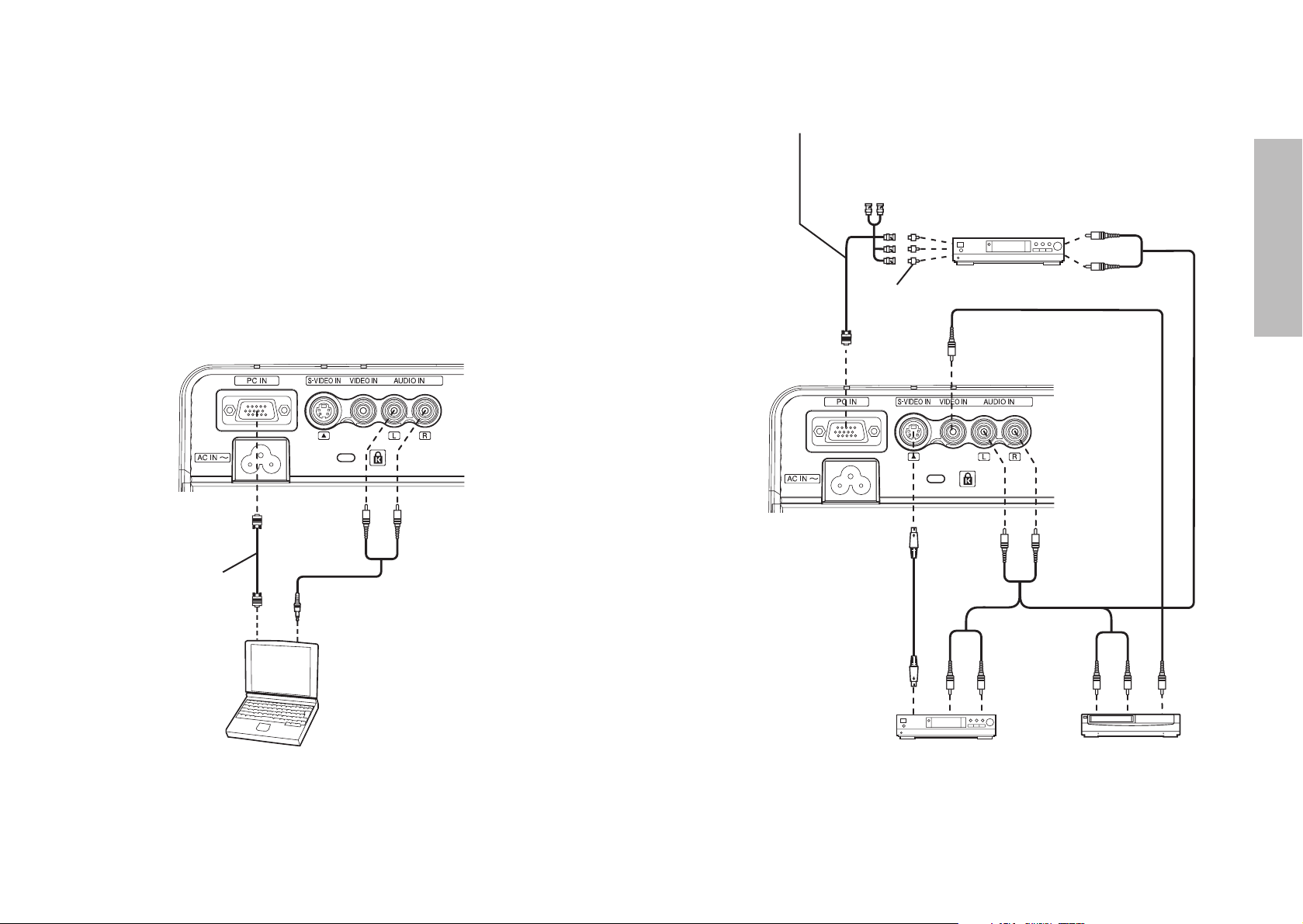
E
NGLISH-23
Getting started
22-E
NGLISH
Connections
Notes on connections
B Read the instruction manual for each peripheral device carefully before
connecting it.
B Turn off the power supply for all peripheral devices before making any
connections.
B If the cables necessary for connection are not included with the peripheral
device or available as an option, you may need to prepare a proper cable
for the device concerned.
B If there is a lot of jitter in the video signal, the projected image may flicker.
In such cases, it will be necessary to connect a TBC (time base corrector).
B Refer to the list on page 65 for details on compatible signals which can be
input to the projector.
B Only one audio system circuit is available for the AUDIO IN L-R
connectors, so if you change the audio input source, you will need to
remove and insert the appropriate plugs.
Connecting to computer
RGB signal cable
(accessory)
Computer
Connecting to video equipment
DVD player Video deck
D-sub15-pin (male) - BNCx5 (male) adapter cable
DVD player
(with component
video connectors)
Red (connect to PR signal connector)
Blue (connect to PB signal connector)
Green (connect to Y signal connector)
BNC/RCA adapter
Page 13
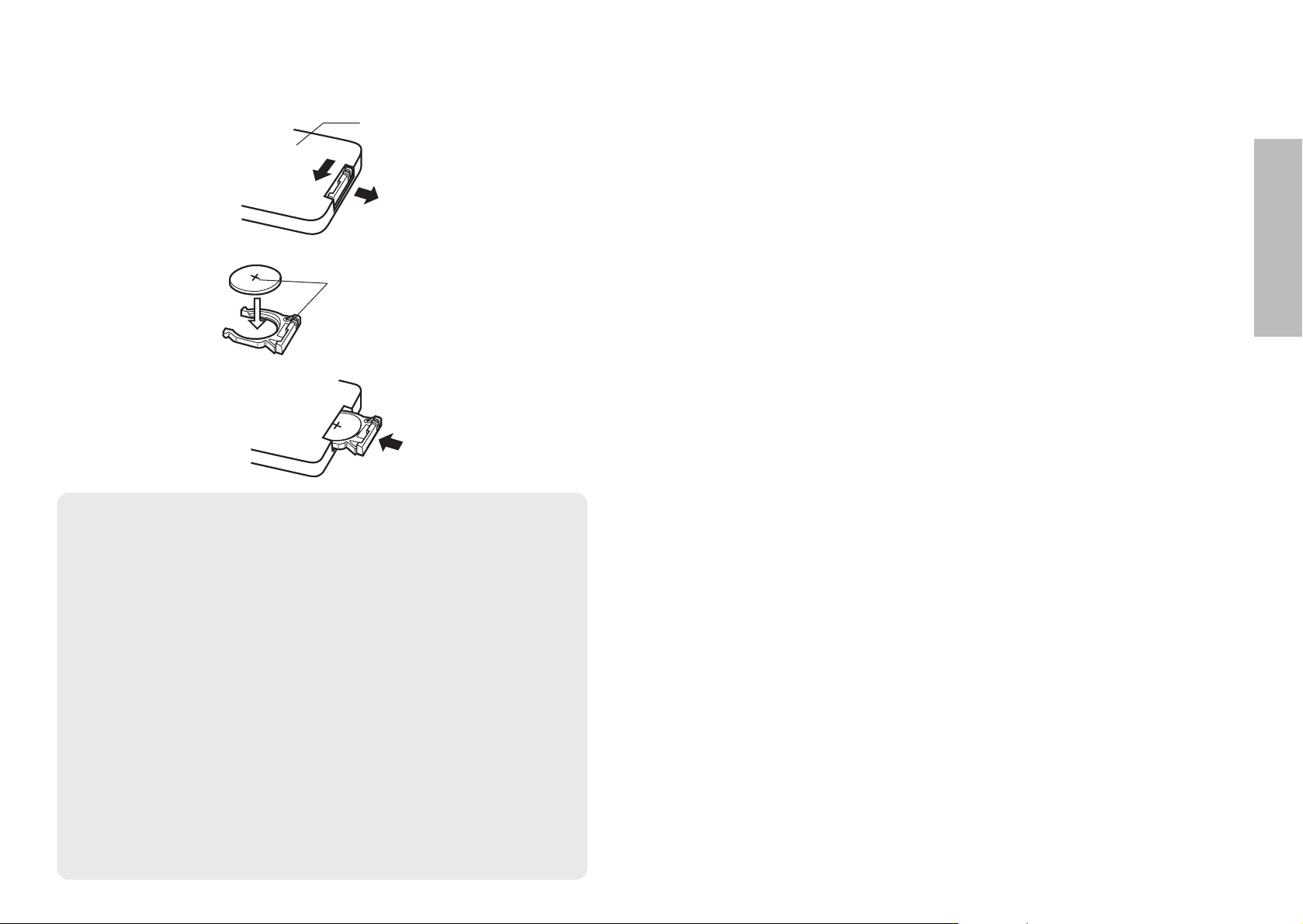
E
NGLISH-25
Getting started
24-ENGLISH
Insert the accessory lithium battery while making sure that the polarities are correct.
# While pushing the battery holder tab to the left, pull out the battery
holder.
$ Insert the battery into the battery holder so that the + side is facing
upward.
% Insert the battery holder.
Preparation for the remote control unit
Push the tab
Pull out
Back side
Match the “+” surface of the battery
with the “+” marked side of the
battery holder.
NOTE:
B Do not drop the remote control unit.
B Keep the remote control unit away from liquids.
B Remove the battery if not using the remote control unit for long periods.
B Be sure to use a Panasonic CR2025 battery as a replacement.
B If the remote control unit is held so that it is facing directly in front of the
remote control signal receptor, the operating range is within
approximately 7 m (23´) from the surfaces of the receptor. Furthermore,
the remote control unit can be operated from an angle of ±30° to the left
or right and ±15° above or below the receptor.
B If the buttons on the remote control unit are kept pressed, the battery
power will be consumed rapidly.
B If there are any obstacles in between the remote control unit and the
receptor, the remote control unit may not operate correctly.
B If strong light is allowed to shine onto the remote control signal receptor,
correct projector operation may not be possible. Place the projector as
far away from light sources as possible.
B
If facing the remote control unit toward the screen to operate the projector,
the operating range of the remote control unit will be limited by the amount
of light reflection loss caused by the characteristics of the screen used.
Page 14

Input select button
E
NGLISH-27
Turning on the power
Connect the accessory power cord to the AC IN socket
and insert the power cord plug into the wall outlet.
BThe POWER button on the projector will illuminate red.
Press the POWER button.
BThe POWER button on the projector will flash green. After a short
period, it will illuminate green, and a picture will be projected.
B
The input signal indicators will illuminate while the projector is
searching for an input signal (approximately 3 minutes). If the projector
detects an input signal, it will use that signal for projection. If no signal
is detected, the guide screen for computer connection will be
displayed. The input signal search will be finished if the INPUT button
or MENU button is pressed while the guide screen is being displayed.
Turn on the power of all connected devices.
BStart the play function of a device such as a DVD player.
NOTE:
B
If the power cord was disconnected during projection when the projector was
used the last time, projection will start after the power cord is connected
.
B A tinkling sound may be heard when the lamp unit is turned on, but this
is not a sign of a malfunction.
Press the input select button to select the
input signal.
Follow the procedure below when you set the projector up first, and when
you change the setup place.
Press the AUTO SETUP button
(when PC signals are being
input).
BSettings such as the position of the image
will be corrected automatically. (page 30)
Adjusting the size
BTurn the zoom ring to adjust the size of the projected image.
Adjusting the focus
BTurn the focus ring to adjust the focus of the projected image.
&
'
)
*
(
#
Adjusting the angle
BPlace the projector so that it is vertical
to the screen.
BWhile pressing the front leg adjuster
button, adjust the forward/back angle
of tilt of the projector. This projector
detects its own degree of tilt and
corrects the keystone distortion automatically. If the projector is
tilted horizontally, turn the back adjustable leg to adjust the
horizontal tilt. Adjust so that the projected image is placed at the
center of the screen.
BIf the keystone distortion remains, adjust “KEYSTONE” in the
“POSITION ADJUSTMENT” menu. (page 46)
B
A picture will be projected in accordance with the selected input signal
.
BWhen YPBPR signals are being input to the PC IN connector using
an adapter cable, “YPBPR” will be displayed.
BIf you insert the SD memory card while other signals are being
projected, the input signal will switch to “SD”.
26-E
NGLISH
POWER button
Changing signals
PC/YPBPR S-VIDEO
SD VIDEO
POWER
AUTO
SETUP
INPUT MENU
SHUTTER
VOLUME
ENTER
RO TATE
RETURN
ENTER
STD
)
*
$
&
(
'
#
B If the SD memory card is inserted into the SD memory card slot, the
lamp will turn on automatically and the projection will start. (The image
displayed will vary depending on the “MODE” setting in the “SD
PICTURE SETUP” menu. Refer to page 38 for details.)
$
%
Make sure that all peripheral devices are connected properly before
turning on the power.
Power cord
Basic operation
AUTO SETUP
ESC
Page 15

POWER
AUTO
SETUP
INPUT MENU
SHUTTER
VOLUME
ENTER
RO TATE
RETURN
ENTER
STD
%
E
NGLISH-29
Basic operation
Turning off the power
#,$
POWER button
POWER button on the projector
POWER button status
Red
Illuminated
The projector is in standby mode and image projection
is possible by pressing the POWER button.
A picture is being projected.
The lamp is cooling down after the power has been
turned off or while direct power off function is
operating.
The projector is preparing for projection after the
power has been turned on while the POWER button
on the projector is illuminated orange. (After a short
period, a picture will be projected.)
The projector is preparing for projection after the
power has been turned on while the POWER button
on the projector is illuminated red. (After a short
period, a picture will be projected.)
Flashing
Illuminated
Illuminated
Flashing
Green
Orange
Projector status
Press the POWER button.
BThe “POWER OFF” confirmation screen
will be displayed.
NOTE:
B You can also turn off the power by holding down the POWER button for
at least 0.5 seconds.
NOTE:
BPress any button other than the POWER button to cancel the “POWER
OFF” screen.
BThe “POWER OFF” screen will disappear in five seconds.
#
%
POWER OFF
[POWER] OK
Power cord
Direct power off function
You can disconnect the power cord during projection or immediately after
use and move the projector. The cooling fan will operate by the internal
power supply to cool down the lamp.
B When this function is used, it may take more time for the lamp to turn back
on again compared to when the lamp cools down with the power cord
connected.
B Do not put the projector in the softcase while the POWER button on the
projector is illuminated.
Disconnect the power cord after the POWER
button on the projector illuminates red.
28-E
NGLISH
CAUTION
If not using the projector for an extended period of time, disconnect the
power cord plug from the wall outlet.
B If dust builds up on the power cord plug, the resulting humidity may
damage the insulation, which could result in fire.
B This projector continues to draw approximately 3 W of power even when
the power is turned off.
Press the POWER button again.
BThe lamp unit will switch off and the picture will stop being projected.
(The POWER button on the projector will illuminate orange while the
cooling fan is still operating.)
$
NOTE:
B Do not disconnect the power cord while the files in the SD memory card
are being played back.
Page 16

E
NGLISH-31
Useful functions
30-E
NGLISH
Correcting the image position
automatically (AUTO SETUP)
This projector can adjust the position of the image and the settings for “DOT
CLOCK” and “CLOCK PHASE” when PC signals are being input.
Turning off the picture and sound
momentarily (SHUTTER)
The “SHUTTER” function can be used to momentarily turn off the picture and
sound from the projector when the projector is not being used for short
periods of time, such as during breaks in meetings or when carrying out
preparation. The projector uses less power in “SHUTTER” mode than it does
in normal projection mode.
Press the AUTO SETUP button while PC signals
are being projected.
B Automatic positioning
will be carried out.
Screen
Projected
image
NOTE:
B If the dot clock frequency is 100 MHz or higher, “DOT CLOCK”, and
“CLOCK PHASE” will not be adjusted automatically. Refer to page 48 for
details.
B If the edges of the projected image are indistinct, or if a dark picture is
being projected, the automatic setup processing may stop automatically
before it is complete. If this happens, project a different picture and then
press the AUTO SETUP button again.
Press the SHUTTER button.
B The picture and sound will be turned off.
B Press any button on either the projector or
remote control unit to return to normal operating
mode.
POWER
AUTO
SETUP
INPUT MENU
SHUTTER
VOLUME
ENTER
RO TATE
RETURN
ENTER
STD
POWER
AUTO
SETUP
INPUT MENU
SHUTTER
VOLUME
ENTER
RO TATE
RETURN
ENTER
STD
POWER
AUTO
SETUP
INPUT MENU
SHUTTER
VOLUME
ENTER
RO TATE
RETURN
ENTER
STD
Adjusting the volume (VOLUME)
Press the VOLUME +/- button.
B Press the + button to raise the volume.
B Press the - button to lower the volume.
[
Page 17

E
NGLISH-33
Useful functions
32-E
NGLISH
Inserting and removing the SD memory card
Inserting
# Insert the SD memory card with the
label side facing upward until a click is
heard.
B The input signal will switch to “SD”
automatically. If the projector is in
standby mode, the lamp will turn on
automatically, and then the input signal
will switch to “SD”.
Removing
# Push in the middle of the SD memory
card. (A click will be heard.)
$ Remove the card.
NOTE:
B We shall not be responsible for any damage, whether direct or indirect,
caused by the use of or by the fault of the product.
B We shall not be responsible for any data corruption and loss caused by
the product.
Using the SD memory card
Information on the SD memory card (sold separately)
The SD memory card is a semiconductor memory with a size of 24 mm x
32 mm x 2.1mm, as small as a postage stamp, and is expected to be a nextgeneration recording medium that will replace MDs (minidiscs), CDs
(compact discs) and cassette tapes. It allows repetition of data reading,
writing and deleting. This projector can be used to play back still image data
and moving image data that has been recorded by digital cameras as well as
presentation data whose format has been converted by ImageCreator 1.5.
Notes on using SD memory cards
B Do not disconnect the power cord and do not remove the SD memory
card while files are being played back. Failure to observe this may
result in data corruption or data loss.
B Be sure to make a backup of the data stored in the SD memory card.
Note that important user data may be subject to potential corruption
although it very rarely occurs.
B When using a miniSDTMcard, be sure to attach the miniSDTMcard
adapter. Insert and remove the miniSDTMcard with the adapter
attached.
B If only the miniSDTMcard adapter is inserted into the SD memory card
slot, the projector will not operate correctly. Be sure to use the miniSD
TM
card adapter with the miniSDTMcard inside.
B
Correct operation of a MultiMedia Card in the projector is not guaranteed.
B Use of a Panasonic SD memory card is recommended.
Data that can be played back
Only folder and file names that comply with the DCF standard will be
recognized. (Refer to page 66 for details on the DCF standard.)
Still image data:
The format for still images is Exif2.2-compliant JPEG.
B Still image data recorded by the LUMIX Panasonic digital camera.
B Still image data whose format has been converted by ImageCreator 1.5.
Moving image data:
The format for moving images is QuickTime Motion JPEG.
B Moving image data recorded by the LUMIX Panasonic digital camera.
ImageCreator 1.5
ImageCreator 1.5 is software that allows you to convert image formats for
presentation files made by Microsoft PowerPoint®to a format that can be played
back by this projector. You can download ImageCreator 1.5 from our website.
http://panasonic.co.jp/pavc/projector
Refer to the operating instructions for ImageCreator 1.5 that can also be
downloaded from the website above for details on operation.
NOTE:
B Always be sure to check that the files in the SD memory card are not
being played back before removing the SD memory card. Failure to
observe this may result in data corruption or data loss.
NOTE:
B If you try to force the SD memory card to go in the wrong way, it may
damage the SD memory card and the card slot.
Page 18

E
NGLISH-35
Useful functions
34-E
NGLISH
SD selection screen
When you insert the SD memory card into the SD memory card slot, the
input signal will automatically switch to “SD” and the SD selection screen will
be displayed. (An image will be played back depending on the “MODE”
setting in the “SD PICTURE SETUP” menu. Refer to page 38 for details.)
When the SD selection screen is displayed and files in the SD memory card
are being played back, use the SD operation buttons (page 18) for operation.
A: Folders
This displays the folders in the SD memory card.
B: Information on the folder and file
This displays the type of folder, the counting number, the date and the
type of file starting from the top.
<Folder types>
PICTURE
The “PICTURE” folder contains still image data and moving image data
recorded by a LUMIX Panasonic digital camera.
PRESENTATION
The folders that are categorized as “PRESENTATION” contain files for
presentation that have been created by ImageCreator 1.5. The folders
created by ImageCreator 1.5 are assigned a DCF-compliant folder name
(three numerals followed by “PJPCN”).
DPOF
Folders categorized as “DPOF” contain files for which various settings
have been made by digital cameras. (For example, settings for slide
shows.) You can make settings by DPOF-compatible digital cameras.
The files with DPOF settings are stored in the “AUTO_PLAY#” folder in
addition to the “PICTURE” folder. (The folder name consists of
“AUTO_PLAY” followed by one numeral.)
NOTE:
B If the thumbnail has not been incorporated into the image file in
advance, it will take a longer time before the thumbnail appears.
B “?” is displayed for files whose thumbnails cannot be displayed for some
reason. (For example, the data had been corrupted.)
B For moving images, the first frame will be displayed.
A
B
C
D
NOTE:
B The “PICTURE” folder contains still image data and moving image data
recorded by a LUMIX Panasonic digital camera.
Playing back images from a SD memory card
SHUTTER
VOLUME
RO TATE
RETURN
ENTER
STD
# Select a folder by pressing the SD or SD
button.
Thumbnails will be displayed (page 34 D).
BIf there are more than 9 folders, press the SD
button when selecting the lower-right
folder to display the next 9 (or less) folders.
BIf there are some folders that are not
displayed, their folder names may not
compatible with the DCF standard. Press the
SD ROTATE button to display the help
screen. Press any SD operation button to
return to the SD selection screen from the
help screen.
$ Press the SD ENTER button.
The cursor will move to the thumbnail area.
<Counting number>
This displays the counting number of the selected file. [Folder number
(three numerals)-file number (four numerals)]
<Date>
This displays the date when the selected file was created.
<File types>
Image
Still image
Movie
Moving image
C: Operation guide
This displays the buttons which can be used for operation.
D: Thumbnails
Thumbnails of images in the selected folder are displayed.
SD operation buttons
<Projector control panel>
Page 19

E
NGLISH-37
Useful functions
36-E
NGLISH
& Press the SD ENTER button.
The selected file will be played back.
If a moving image is selected, the playback will begin.
BIf a still image is selected and “AUTO PLAY” in
the “SD PICTURE SETUP” menu is set to
“ON”, the slide show will begin.
BPhotographs which are 6M (6 million pixels) or
more and photographs which are 2M (2 million
pixels) or more with wide setting may not be
played back correctly. In such cases, use
ImageCreator 1.5 to convert the image data
and reduce the number of pixels to make
projection smoother.
Setting a detailed playback method
for the SD memory card
You can set the playback method for the SD memory card in detail by
adjusting the items on the on-screen menu.
POWER
AUTO
SETUP
INPUT MENU
SHUTTER
VOLUME
ENTER
RO TATE
RETURN
ENTER
STD
# Press the MENU button on the remote control
unit to display the “MAIN MENU”.
$ Press the FFor GGbutton to select the “SD
PICTURE SETUP” menu and then press the
ENTER button.
The “SD PICTURE SETUP” menu will be displayed
.
% Press the FFor GGbutton to select an item,
and then press the I or H button to change
the setting.
For items without any selective setting, press
the ENTER button. The next screen for the
item will then be displayed.
MENU
PICTURE ADJUSTMENT
POSITION ADJUSTMENT
OTHER SETUP
LANGUAGE SETUP
SECURITY SETUP
SD PICTURE SETUP
SELECT
ENTER EXIT
SD PICTURE SETUP
MODE
AUTO PLAY OFF
INTERVAL NORMAL
EFFECT OFF
AUDIO ON
SELECT ENTER RETRN
% Select a file by pressing the SD or SD
button.
BA maximum of 12 files can be displayed at a
time. If there are more than 12 files, press the
SD button when selecting the lower-right
file to display the next 12 (or less) files.
BPress the SD RETURN button to return to the
folder selection area.
POWER
AUTO
SETUP
INPUT MENU
SHUTTER
VOLUME
ENTER
RO TATE
RETURN
ENTER
STD
SD operation buttons
<Projector control panel>
Button functions during playback
To switch the file:
Press the SD button to switch to the previous file, and the SD
button to switch to the next file.
To start/stop the slide show:
Keep pressing the SD button for at least 3 seconds.
To rotate the image:
Each press of the SD ROTATE button rotates the still image being played
back 90 degrees clockwise.
To display the SD selection screen:
Press the SD RETURN button.
NOTE:
B You cannot forward, rewind and freeze the moving images.
Page 20

SLOW
About 30 seconds
EFFECT
This sets the effect that is applied
when switching the still images in a
slide show.
OFF
No effect is applied.
WIPE
An image is wiped by the next
image from the left side.
FADE
An image darkens gradually and the
next image appears in turn.
SPLIT
An image is split from the center
and the next image appears.
BLIND
An image is divided into stripe
pattern, and the next image
appears.
E
NGLISH-39
Useful functions
38-E
NGLISH
MODE
This sets the image which is
displayed on the screen when the
SD memory card is inserted.
PRESENTATION
This mode is used for making a
presentation without using a computer.
If there is only one
“PRESENTATION” folder, the first
image will be played back
.
If there is more than one folder, the
SD selection screen will be displayed.
MANUAL
The SD selection screen will be
displayed.
AUTO PLAY
This sets the playback method for
still images.
ON
The slide show will begin from the
selected file.
The files contained in the same
folder will be played back in order.
OFF
Only the selected file will be played
back.
INTERVAL
This sets the duration of the period to
change to the next file in the slide show.
NORMAL
About 10 seconds
FAST
About 5 seconds
AUDIO
ON
The sound is played back when a
file which contains sound is played
back.
OFF
The sound is not played back when
a file which contains sound is
played back.
CHECKER
An image is divided into checker
pattern, and the next image appears.
SLIDE IN
The next image slides into the
present image.
RANDOM
The various effects will be applied at
random every time the image is
switched.
NOTE:
B
It may take time for the images
to be displayed on the screen
depending on the images. In
such cases, the play interval may
become longer than the set time.
EFFECT OFF
[
WIPE
[
FADE
[
SPLIT
[
BLIND
[
CHECKER
[
SLIDE IN
[
RANDOM
Making a presentation without using a computer
You can make a smooth presentation without using a computer by following
the procedures below.
Preparation
# Connect the accessory power cord
to the AC IN socket and insert the
power cord plug into the wall outlet.
$ Insert the prepared SD memory card
into the SD memory card slot.
The lamp will turn on automatically,
and the first image in the
“PRESENTATION” folder will be
played back.
% Operate by using the SD operation buttons. (Refer to page 18.)
MODE
PRESENTATION
ADJ RETRN
INTERVAL NORMAL
[
FAST
[
SLOW
NOTE:
B If there is more than one “PRESENTATION” folder, the SD selection
screen will be displayed so that you can select a folder.
# Use ImageCreator 1.5 to convert the format of Microsoft PowerPoint
presentation file to a format that can be played back by this projector.
$ Store only one “PRESENTATION” folder created by ImageCreator 1.5 in
the SD memory card.
% Set “MODE” in the “SD PICTURE SETUP” menu to “PRESENTATION”
(page 38).
Page 21

E
NGLISH-41
Adjustments and settings
40-E
NGLISH
On-screen menus
Menu screens
The various settings and adjustments for this projector can be carried out by
selecting the operations from on-screen menus.
The general arrangement of these menus is shown below.
MAIN MENU
MENU
PICTURE ADJUSTMENT
POSITION ADJUSTMENT
OTHER SETUP
LANGUAGE SETUP
SECURITY SETUP
SD PICTURE SETUP
SELECT
ENTER EXIT
PICTURE ADJUSTMENT menu (page 44)
PICTURE ADJUSTMENT
PICTURE MODE STANDARD
DAYLIGHTVIEW AUTO
DETAILED SETUP
SELECT ADJ RETRN
DETAILED SETUP
CONTRAST 32
BRIGHTNESS 32
COLOR ADJUSTMENT
SELECT ENTER RETRN
POSITION ADJUSTMENT menu
(page 46)
OTHER SETUP
AUTO SIGNAL ON
TV-SYSTEM AUTO
FRONT/REAR FRONT
DESK/CEILING DESK
HIGHLAND OFF
LAMP RUNTIME 10H
SXGA MODE SXGA
CTRL PANEL VALID
NR OFF
SELECT ADJ RETRN
OTHER SETUP menu (page 49)
SECURITY SETUP
SETUP O FF
AMEND PASSWORD
TO REGISTER SD KEY 1
TO REGISTER SD KEY 2
INSERTED SD KEY SELECT
ADJ RETRN
SECURITY SETUP menu
(page 52)
POSITION ADJUSTMENT
KEYSTONE
ASPECT 4:3
POSITION
DETAILED SETUP
SELECT ENTER RETRN
DETAILED SETUP
DOT CLOCK 32
CLOCK PHASE 16
SELECT ENTER RETRN
DETAILED SETUP
STILL MODE OFF
ADJ RETRN
LANGUAGE SETUP
▲
ENGLISH
DEUTSCH
FRANÇAIS
ESPAÑOL
ITALIANO
PORTUGUÊS
日本語
SELECT ENTER RETRN
LANGUAGE SETUP
SVENSKA
NORSK
DANSK
POLSKI
CES
TINA
MAGYAR
▼
SELECT ENTER RETRN
LANGUAGE SETUP menu
(page 51)
SD PICTURE SETUP
MODE
AUTO PLAY OFF
INTERVAL NORMAL
EFFECT OFF
AUDIO ON
SELECT ENTER RETRN
SD PICTURE SETUP menu
(page 37)
B Press the MENU button to display
the “MAIN MENU”.
Refer to page 42 for details on how
to operate the on-screen menus.
When a PC/YPBPRsignal is being input
B
“DOT CLOCK” will not be displayed
if a YPBPRsignal is being input.
When an S-VIDEO/VIDEO signal is being input
B
“COLOR ADJUSTMENT” will be
displayed only when an S-VIDEO/
VIDEO/YPBPR signal is being input
.
B “TV-SYSTEM” will be
displayed only when an
S-VIDEO/VIDEO signal is
being input.
B “SXGA MODE” will be
displayed only when an
PC(SXGA) signal is being
input.
B If an SD signal is being
input, only “KEYSTONE”
will be displayed.
B “ASPECT” will not be
displayed if a PC signal is
being input.
Page 22

E
NGLISH-43
Adjustments and settings
42-E
NGLISH
# Press the MENU button.
The “MAIN MENU”
will be displayed.
$ Press the FFor GGbutton to select an item.
Selected item will
be displayed in
blue.
% Press the ENTER button to accept the
selection.
The selected
menu screen will
then be
displayed.
(Example:
“POSITION
ADJUSTMENT”
menu)
& Press the FFor GGbutton to select
an item, and then press the IIor
HH
button to change the setting.
For items without any selective
setting, press the ENTER button.
The next screen for the item will
then be displayed.
For items with bar scales, press the
ENTER button or the I or H button
to display the adjustment screen,
and then press the I or H button
to make the adjustment.
(Example: DOT CLOCK)
The bar scale will turn green when
any adjustment changes the setting
from the factory set value.
POWER
AUTO
SETUP
INPUT MENU
SHUTTER
VOLUME
ENTER
RO TATE
RETURN
ENTER
STD
Menu operation guide
MENU
PICTURE ADJUSTMENT
POSITION ADJUSTMENT
OTHER SETUP
LANGUAGE SETUP
SECURITY SETUP
SD PICTURE SETUP
SELECT
ENTER EXIT
MENU
PICTURE ADJUSTMENT
POSITION ADJUSTMENT
OTHER SETUP
LANGUAGE SETUP
SECURITY SETUP
SD PICTURE SETUP
SELECT
ENTER EXIT
POSITION ADJUSTMENT
KEYSTONE
ASPECT 4:3
POSITION
DETAILED SETUP
SELECT ENTER RETRN
NOTE:
B Press the MENU
button to return to
the previous
screen.
Unavailable on-screen
menu items
This projector has unadjustable
items and unusable functions
depending on the signal being
input.
When an item cannot be adjusted
or a function cannot be used, the
corresponding on-screen menu
display does not appear, and the
item or function will not work even
if the ENTER button is pressed.
Returning a setting to the factory default
If you press the STD (standard) button on the remote control unit, you can
return settings to the factory default settings. However, the operation of this
function varies depending on which screen is being displayed.
B When a menu screen is being
displayed
B When an individual adjustment
screen is being displayed
DETAILED SETUP
CONTRAST 32
BRIGHTNESS 32
COLOR ADJUSTMENT
SELECT ENTER RETRN
DOT CLOCK 32
NOTE:
B Triangle symbols above and
below the bar scale indicate
the factory default setting.
Indicates the standard factory default setting
Indicates the current adjustment value
32
32
COLOR
TINT
Only the item selected will be
returned to the factory default
setting, and the bar scale will
appear white.
All items displayed will be
returned to their factory default
settings, and the bar scale will
appear white.
Page 23

E
NGLISH-45
Adjustments and settings
44-E
NGLISH
Press the F or G button on the
remote control unit to select an item,
and then press the I or H button
to change the setting.
For items without any selective
setting, press the ENTER button.
The next screen for the item will
then be displayed.
For items with bar scales, press the
ENTER button or the I or H button
to display the adjustment screen,
and then press the I or H button
to make the adjustment.
Adjusting the picture
PICTURE ADJUSTMENT
PICTURE MODE STANDARD
DAYLIGHTVIEW AUTO
DETAILED SETUP
SELECT ADJ RETRN
PICTURE MODE NATURAL
[
STANDARD
[
DYNAMIC
PICTURE MODE
Select the picture mode that best
matches the image source and
room conditions.
The mode best used in dark rooms
is “NATURAL”. For rooms having
regular lighting conditions in use,
select “STANDARD”. For
exceptionally bright rooms, use
“DYNAMIC”.
“PHOTO” and “AUTO” are available
only if an SD signal is being input.
Set to “PHOTO” when projecting
photographs. When set to “AUTO”,
the picture mode will be
automatically switched to the best
mode.
NOTE:
B “AUTO” may not function
correctly if any objects are
placed on the projector.
B “DAYLIGHTVIEW” will be
disabled when “FRONT/REAR”
in the “OTHER SETUP” menu
is set to “REAR”.
DAYLIGHTVIEW
This adjusts the vividness of the
projected images when the projector
is used under bright lighting.
AUTO
The vividness of the projected
images will be adjusted according to
the lighting condition of the room.
OFF
“DAYLIGHTVIEW” is disabled.
DAYLIGHTVIEW AUTO
[
OFF
DETAILED SETUP
You can adjust the picture quality of
the projected images in detail. Press
the ENTER button to display the
“DETAILED SETUP” menu.
CONTRAST
This adjusts the contrast of the
picture. (Adjust the “BRIGHTNESS”
setting first if required before
adjusting the “CONTRAST” setting.)
The picture is bright: I button
The picture is dark: H button
BRIGHTNESS
This adjusts the darker areas (black
areas) in the picture.
Black areas are too light: I button
Dark areas are too solid: H button
COLOR ADJUSTMENT
(S-VIDEO/VIDEO/YPBPR only)
You can adjust the color of the
projected image. Press the ENTER
button to display the adjustment
screen.
COLOR
The color is too pale: FFbutton
The color is too deep: GGbutton
TINT
[S-VIDEO/VIDEO (NTSC/NTSC
4.43)/YPBPR only]
This adjusts the flesh tones in the
picture.
The flesh tones are greenish:
I button
The flesh tones are reddish:
H button
DETAILED SETUP
CONTRAST 32
BRIGHTNESS 32
COLOR ADJUSTMENT
SELECT ENTER RETRN
32
32
COLOR
TINT
When an S-VIDEO/VIDEO/YPBPR
signal is being input
PICTURE MODE DYNAMIC
[
NATURAL
[
STANDARD
When a PC signal is being input
PICTURE MODE AUTO
[
PHOTO
[
STANDARD
[
DYNAMIC
When an SD signal is being input
Page 24

E
NGLISH-47
Adjustments and settings
46-E
NGLISH
Press the F or G button on the
remote control unit to select an item,
and then press the I or H button
to change the setting.
For items without any selective
setting, press the ENTER button.
The next screen for the item will
then be displayed. For items with
bar scales, press the ENTER button
or the I or H button to display the
adjustment screen, and then press
the I or H button to make the
adjustment.
B If an SD signal is being input,
only “KEYSTONE” will be
displayed.
B “ASPECT” will not be displayed if
a PC signal is being input.
KEYSTONE
This projector detects its own
degree of tilt and corrects the
keystone distortion automatically.
However, keystone distortion may
still affect the images in some cases
(e.g. when the projector is tilted
slightly and the tilt is corrected
slowly by hand or when the screen
itself is tilted). In such cases, you
can correct the vertical keystone
distortion manually.
Adjusting the position
POSITION ADJUSTMENT
KEYSTONE
ASPECT 4:3
POSITION
DETAILED SETUP
SELECT ENTER RETRN
S4:3
The size of the input signal is
compressed to 75% and projected.
(This is useful for projecting a
picture with a 4:3 aspect ratio onto a
16:9 screen.)
AUTO
(S-VIDEO only)
When an S1 video signal is being
input, the aspect ratio is changed
automatically to project a 16:9 picture
.
4:3
The input signal is projected without
change.
16:9
The picture is compressed to a ratio
of 16:9 and projected.
ASPECT AUTO
[
4:3
[
16:9
[
S4:3
S1 video signals
B
S1 video signals are a type of
video signal with an aspect ratio
of 16:9 which include a detector
signal. This detector signal is
output by some sources such as
wide-vision video decks.
B
When “ASPECT” is set to
“AUTO”, the projector recognizes
the detector signal and
automatically switches the aspect
ratio to 16:9.
When a horizontally
squeezed signal is
being input.
When a 4:3 signal
is being input.
[
[
When using the 16:9 screen
ASPECT
(S-VIDEO/VIDEO/480i, 576i, 480p
and 576p YPBPR only)
NOTE:
B
Vertical keystone distortion can be
corrected to ±30° of the angle of tilt
by combining automatic correction
and manual correction. However,
the greater the correction amount,
the more the picture quality will
deteriorate, and the harder it will
become to achieve a good level of
focus. To obtain the best picture
quality, set up the projector and
screen in such a way that the
amount of keystone correction
required is as minimal as possible.
B The picture size will also change
when correction of keystone
distortion is carried out.
B The ratio of length and width of
an image may become incorrect
depending on the amount of the
keystone correction.
B
Keystone distortion of the onscreen display will not be corrected.
B If you correct the keystone
distortion manually, the amount
of correction will be stored by
the projector even after the
power is turned off. However,
when you turn on the power,
the amount of correction will be
Picture
condition
Operation
Press the F or Hbutton.
Press the G or Ibutton.
reset if the tilt is different from
the last time you used the
projector. In such cases (e.g.
when you change the setup
place), correct the keystone
distortion again.
KEYSTONE
ADJUSTMENT
0
Page 25

E
NGLISH-49
Adjustments and settings
48-E
NGLISH
STILL MODE
(S-VIDEO/VIDEO only)
To reduce flickering of still images
(vertical flicker), set “STILL MODE”
to “ON”.
This should normally be set to
“AUTO”. If the signal is of such poor
quality that the correct format
cannot be automatically
distinguished, change the setting
manually to the required TV system.
TV-SYSTEM AUTO
[
NTSC
[
NTSC4.43
[
PAL
[
PAL-M
[
PAL-N
[
SECAM
TV-SYSTEM
(S-VIDEO/VIDEO only)
Press the F or G button on the
remote control unit to select an item,
and then press the I or H button
to change the setting.
NOTE:
B When set to “AUTO”, the
projector automatically
distinguishes between
NTSC/NTSC 4.43/PAL/PAL60/
PAL-M/PAL-N/SECAM signals.
NOTE:
B Set to “OFF” when playing
back moving images.
DETAILED SETUP
You can adjust the noise and flicker
of the projected images. Press the
ENTER button to display the
“DETAILED SETUP” menu.
DOT CLOCK
(PC only)
Periodic striped pattern interference
(noise) may occur when a striped
pattern such as the one below is
projected. If this happens, press the
I or H button to adjust so that any
such noise is minimised.
CLOCK PHASE
(PC/
YPBPRonly)
Adjust the “DOT CLOCK” setting
first before carrying out this
adjustment. Press the I or H
button to adjust so that the noise
level is least noticeable.
NOTE:
B
If using this projector in places
such as cafes or hotels to display
programes for a commercial
purpose or for public
presentation, note that if the
aspect ratio (16:9) selection
function is used to change the
aspect ratio of the screen
picture, you may be infringing the
rights of the original copyright
owner for that programe under
copyright protection laws
.
B
If a 4:3 picture is projected onto
a 16:9 screen, distortion may
occur around the edges of the
picture so that part of the picture
is no longer visible. Programes
which have 4:3 aspect ratios
should be viewed in 4:3 mode to
give proper consideration to the
aims and intentions of the
original programe’s creator.
POSITION
(PC/
YPBPR/S-VIDEO/VIDEO only
)
Moves the picture position.
Press the ENTER button to display the
“POSITION” screen.
Press the I or H button to move the
picture horizontally.
Press the F or G button to move the
picture vertically.
HORIZ.
32
VERT.
16
NOTE:
B If signals with a dot clock
frequency of 100 MHz or
higher are being input,
interference may not be
completely eliminated when
the “DOT CLOCK” and
“CLOCK PHASE” adjustments
are carried out.
DETAILED SETUP
DOT CLOCK 32
CLOCK PHASE 16
SELECT ENTER RETRN
DETAILED SETUP
STILL MODE OFF
ADJ RETRN
When a PC/YPBPRsignal is being input
When an S-VIDEO/VIDEO signal is
being input
AUTO SIGNAL
This should normally be set to “ON”.
ON
“AUTO SETUP” will be carried out
when the input signal is changed to
“PC”.
OFF
“AUTO SETUP” will not function
when the input signal is changed to
“PC”.
Other settings
OTHER SETUP
AUTO SIGNAL ON
TV-SYSTEM AUTO
FRONT/REAR FRONT
DESK/CEILING DESK
HIGHLAND OFF
LAMP RUNTIME 10H
SXGA MODE SXGA
CTRL PANEL VALID
NR OFF
SELECT ADJ RETRN
Page 26

E
NGLISH-51
Adjustments and settings
50-E
NGLISH
FRONT/REAR
This setting should be changed in
accordance with the projector
setting-up method.
(Refer to page 20.)
FRONT
When the projector is placed in front
of a screen.
REAR
When using a translucent screen.
DESK/CEILING
This setting should be changed in
accordance with the projector
setting-up method.
(Refer to page 20.)
DESK
When the projector is placed on a
desk or similar.
CEILING
When the projector is suspended
from a ceiling using the ceiling
bracket (sold separately).
HIGHLAND
Set “HIGHLAND” to “ON”, when
using this projector at high
elevations (above 1 400 m) only.
LAMP RUNTIME
This setting displays the usage time
for the lamp unit which is currently
being used. When replacing the
lamp unit, follow the instructions on
page 58, and reset “LAMP
RUNTIME” to “0”.
SXGA MODE
[PC(SXGA) only]
Adjust this item if the projected
image overflows from the screen
when an SXGA signal is being
input.
SXGA
Select this item normally.
SXGA+
When the edges of the projected
image are not visible, select this
item.
CTRL PANEL
To disable the buttons on the
projector, set “CTRL PANEL” to
“INVALID”. A confirmation screen
will then be displayed. Select “OK”
by using I or H button. To use the
buttons on the projector, set to
“VALID” by using the remote control
unit.
NR (Noise Reduction)
(S-VIDEO/VIDEO only)
If the signal is of such poor quality
that picture interference appears,
set “NR” to “ON”. To turn off the
“NR” feature, set to “OFF”.
FRONT/REAR FRONT
[
REAR
DESK/CEILING DESK
[
CEILING
HIGHLAND OFF
[
ON
NOTE:
B The lamp’s operating life varies
depending on the usage
conditions.
SXGA MODE SXGA
[
SXGA+
Changing the display language
Press the F or G button on the remote control unit to select a language, and
then press the ENTER button to accept the setting.
LANGUAGE SETUP
▲
ENGLISH
DEUTSCH
FRANÇAIS
ESPAÑOL
ITALIANO
PORTUGUÊS
日本語
SELECT ENTER RETRN
LANGUAGE SETUP
SVENSKA
NORSK
DANSK
POLSKI
CES
TINA
MAGYAR
▼
SELECT ENTER RETRN
Page 27

E
NGLISH-53
Adjustments and settings
52-E
NGLISH
$ Insert the SD memory card
which you would like to
register as a SD key 1.
% Press the ENTER button.
(To change the registered SD key)
# The “INSERT SD KEY.” screen
will be displayed.
Insert the current SD key.
$ Press the ENTER button.
The “INSERT SD KEY 1 FOR
REGISTRATION.” screen will be
displayed.
% Remove the current SD key,
insert the new SD memory
card which you would like to
register as a SD key and press
the ENTER button.
INSERTED SD KEY
This shows whether the inserted SD
memory card is registered as a SD
key.
-
The inserted SD memory card has
not been registered as a SD key.
1
SD key 1
2
SD key 2
TO REGISTER SD KEY 1(2)
You can register up to 2 SD
memory cards as a SD key.
(When you register the SD key
for the first time)
# The “INSERT SD KEY 1 FOR
REGISTRATION.” screen will
be displayed.
Setting up the security function
This projector is equipped with a security function. All of the controls other
than the POWER button are disabled unless the password is entered
correctly or the registered SD memory card is inserted properly.
Press the F or G button on the
remote control unit to select
“SECURITY SETUP”, and then
press the ENTER button.
MENU
PICTURE ADJUSTMENT
POSITION ADJUSTMENT
OTHER SETUP
LANGUAGE SETUP
SECURITY SETUP
SD PICTURE SETUP
SELECT
ENTER EXIT
PASSWORD
OK
RETURN
SECURITY SETUP
SETUP O FF
AMEND PASSWORD
TO REGISTER SD KEY 1
TO REGISTER SD KEY 2
INSERTED SD KEY SELECT
ADJ RETRN
Press the F or G button to select
an item, and then press the I or H
button to change the setting.
For items without any selective
setting, press the ENTER button.
The next screen for the item will
then be displayed.
SETUP
You can select the security lock method
for when the power is turned on.
OFF
“SETUP” is disabled.
SD CARD
When the power is turned on, the
screen below will be displayed.
Inserting the registered SD card (SD
key) will release the lock.
PASSWORD
When the power is turned on, the
screen below will be displayed. Entering
the password will release the lock.
AMEND PASSWORD
Passwords can be changed.
(When you use the “SECURITY
SETUP” function for the first time)
Press the F, H, G, I, F, H, G
and I buttons in order, then press
the ENTER button.
(When a password change has
been made before)
Type in the changed password, then
press the ENTER button.
SETUP OFF
[
SD CARD
[
PASSWORD
NOTE:
B The entered password will
appear as . It will not be
displayed on the screen.
B
If you enter the wrong password,
the letters “PASSWORD” and
“NEW” will become red. Enter
the correct password again.
NOTE:
B If you insert a SD memory card
which has not been registered
as SD key, the letters on the
screen will become red. Insert
the correct SD key again.
# Set a password by pressing the
FF,GG,II
, and HHbuttons.
A maximum of 8 buttons can be set.
$ Press the ENTER button.
% Enter the password again for
confirmation.
& Press the ENTER button.
NOTE:
B
“SD key 2” can be registered
after “SD key 1” has been
registered. Register “SD key 2” in
the same way as for “SD key 1”.
AMEND PASSWORD
NEW
CONFIRM
OK
RETURN
INSERT SD KEY.
OK
PASSWORD
OK
NOTE:
B
“SD CARD” will not be displayed
when no SD memory card is
registered.
INSERT SD KEY 1
FOR REGISTRATION.
OK
RETURN
INSERT SD KEY.
OK
RETURN
Page 28

E
NGLISH-5554-ENGLISH
Remedy
Problem
Indicator
display
Flashing (red)
It is nearly time to
replace the lamp
unit.
Illuminated (red)
An abnormality has been detected in the lamp
circuit.
B Does “REPLACE
LAMP” appear on
the screen after
the projector is
turned on?
B This occurs when
the operation time
for the lamp unit is
nearing 2 250
hours. Ask your
dealer or an
Authorized
Service Center to
replace the lamp
unit. (page 57)
Possible
cause
B The power may
have been turned
on straight away
after it was turned
off.
B Wait for a while
until the lamp unit
cools down before
turning the power
back on again.
B There may be an
abnormality in the
lamp circuit.
B The lamp unit may
be blown.
B Disconnect the
power cord by
following the
procedure on
page 28, and then
contact an
Authorized
Service Center.
B Ask your dealer or
an Authorized
Service Center to
replace the lamp
unit. (page 57)
LAMP indicator
NOTE:
B Be sure to disconnect the power cord by following the procedure given
in “Turning off the power” on page 28 before carrying out any of the
procedures in the “Remedy” column.
B If the TEMP indicator is illuminated and the power turns off after the
procedures in the “Remedy” column have been carried out, it means an
abnormality has occurred. Please contact an Authorized Service Center
so that the necessary repairs can be made.
When the TEMP indicator and the
LAMP indicator are illuminated
There are two indicators on the control panel of the projector which give
information about the operating condition of the projector. These indicators
illuminate or flash to warn you about problems that have occurred inside the
projector, so if you notice that one of the indicators is on, turn off the power
and check the table below for the cause of the problem.
Problem
Indicator
display
The surrounding temperature or
the temperature inside the
projector has become unusually
high.
Illuminated (red)
(Lamp unit on)
B The ventilation holes may be covered.
B The ambient temperature in the place of use may be too high.
B The air filter may be blocked.
B Uncover the ventilation holes.
B Set up the projector in a place where the temperature is
between 0 °C (32 °F) and 40 °C (104 °F) and the humidity is
between 20% and 80% (with no condensation). [If you set the
“HIGHLAND” to “ON” (page 50), set up the projector in a place
where the temperature is between 0 °C (32 °F) and 35 °C
(95 °F) and the humidity is between 20% and 80% (with no
condensation).]
B Disconnect the power cord by following the procedure on page
28, and then clean the air filter. (Refer to page 56.)
Possible
cause
Remedy
The surrounding temperature or
the temperature inside the
projector has become
dangerously high, causing the
lamp unit to automatically shut
off.
Flashing (red)
(Lamp unit off)
TEMP indicator
LAMP indicator
TEMP indicator
Care and maintenance
Page 29

56-E
NGLISH
E
NGLISH-57
Replacing the lamp unit
Warning
The lamp unit should only be
replaced by a qualified
technician.
When replacing the lamp, allow it
to cool for at least one hour
before handling it.
B The lamp cover gets very hot,
and touching it can cause burns.
Notes on replacing the lamp
unit
B The light generating lamp is
made of glass, so dropping it or
allowing it to hit hard objects may
cause it to burst. Be careful when
handling the lamp.
B Dispose of the removed old lamp
with the same care that would be
taken with a fluorescent light.
B A Phillips screwdriver is
necessary for removing the lamp
unit.
Lamp unit replacement
period
The lamp is a consumable product.
Even when the full life of the bulb
has not been exhausted, the
brightness of the light will gradually
decline. Therefore periodic
replacement of the lamp is
necessary.
The intended lamp replacement
interval is 2 500 hours, but it is
possible that the lamp may need to
be replaced earlier due to variables
such as a particular lamp’s
characteristics, usage conditions
and the installation environment.
Early preparation for lamp
replacement is encouraged.
The lamp will automatically shut off
after approximately 10 minutes
when 2 500 hours of use have been
reached because of a much greater
chance of it exploding after this
time.
NOTE:
B The projector is not supplied
with a replacement lamp unit.
Please ask your dealer for
details. Lamp unit product
no.: ET-LAP1
CAUTION:
B Do not use any lamp unit other
than the one with the product
number indicated above.
NOTE:
B While 2 500 hours is the
intended replacement interval,
it is not a period of time
covered by warranty.
Cleaning and replacing the air filter
If the air filter becomes clogged with dust, the internal temperature of the
projector will rise, the TEMP indicator will illuminate and the projector’s
power will turn off (the TEMP indicator will flash after the power is turned off).
The air filter should be cleaned every 100 hours of use.
% Replace the air filter, and then
install the air filter cover.
Cleaning
Use a vacuum cleaner to clean off
any accumulated dust.
Replacement procedure
# Turn off the power and
disconnect the power cord.
Be sure to disconnect the power
cord by following the procedure
given on page 28.
$ Gently turn the projector
upside down, and then remove
the air filter cover.
NOTE:
B If the dust cannot be cleaned
by a vacuum cleaner, remove
the air filter and soak it in
water, and then wash out the
dust by hand. Be sure to install
the air filter after it has dried.
B Do not use detergent when
washing the air filter.
B If the dust cannot be removed
by cleaning, it is time to
replace the air filter. Please
consult your dealer.
Furthermore, if the lamp unit is
being replaced, replace the air
filter at this time also.
NOTE:
B Be sure to install the air filter
before using the projector. If
the projector is used without
the air filter installed, dust and
other foreign particles will be
drawn into the projector, and
malfunctions will result.
Air filter cover
Air filter
Air filter cover
Care and maintenance
Page 30

E
NGLISH-5958-ENGLISH
' Install the lamp unit cover, and
then use a Phillips screwdriver
to securely tighten the lamp
unit cover fixing screw.
( Connect the power cord.
) Press the POWER button so
that a picture is projected onto
the screen.
* Press the MENU button to
display the “MAIN MENU”, and
then press the F or G button
to select “OTHER SETUP”.
B
A
+
Press the ENTER button to display
the “OTHER SETUP” menu, and
then press the F or G button to
select “LAMP RUNTIME”
.
,
Press and hold the ENTER button
for approximately 3 seconds
.
The “LAMP TIME RESET” screen
will be displayed.
- Select “OK” by pressing the
II
or HHbutton on the remote
control unit and then press the
ENTER button.
The “POWER OFF” confirmation
screen will be displayed.
. Press the POWER button to
turn off the power.
/ Disconnect the power cord
after the POWER button on the
projector illuminates red.
This will reset the cumulative
usage time for the lamp unit to “0”.
MENU
PICTURE ADJUSTMENT
POSITION ADJUSTMENT
OTHER SETUP
LANGUAGE SETUP
SECURITY SETUP
SD PICTURE SETUP
SELECT
ENTER EXIT
NOTE:
B Be sure to install the lamp unit
and the lamp unit cover
securely. If they are not securely
installed, it may cause the
protection circuit to operate so
that the power cannot be turned
on.
NOTE:
B The “POWER OFF” screen will
disappear in five seconds.
B
If the MENU button is pressed, the
“LAMP TIME RESET” screen and
the “POWER OFF” confirmation
screen will be cancelled.
NOTE:
B If the power cord was
disconnected during projection
when the projector was used
the last time, projection will
start after the power cord is
connected.
Lamp unit replacement procedure
# Disconnect the power cord
from the projector by following
the procedure on page 28, and
check that the area around the
lamp unit has cooled down.
$ Use a Phillips screwdriver to
turn the lamp unit cover fixing
screw at the bottom of the
projector, and then remove the
lamp unit cover.
% Use a Phillips screwdriver to
loosen the lamp unit fixing
screw until the screw turns
freely. Then hold the handle of
the lamp unit and gently pull the
lamp unit out from the projector.
& Insert the new lamp unit while
making sure that the direction
of insertion is correct, and then
use a Phillips screwdriver to
securely tighten the lamp unit
fixing screw.
When inserting the new lamp
unit, be sure to push it in at the
point A and B.
LAMP indicatorOn-screen display
Illuminates red during
image projection and
standby mode.
Displayed for 30
seconds. Pressing any
button will clear the
display.
More than 2 250 hours
Remains displayed until
any button is pressed.
More than 2 500 hours
NOTE:
B
If the lamp usage time has passed 2 500 hours, the projector will switch to
standby mode after approximately 10 minutes of operation. The steps )to
/
on the next page should thus be completed within 10 minutes.
Handle
Lamp unit cover
Lamp unit cover fixing screw
Lamp unit fixing screw
OTHER SETUP
AUTO SIGNAL ON
TV-SYSTEM AUTO
FRONT/REAR FRONT
DESK/CEILING DESK
HIGHLAND OFF
LAMP RUNTIME 2300H
SXGA MODE SXGA
CTRL PANEL VALID
NR OFF
SELECT RETRN
LAMP TIME RESET
OK CANCEL
POWER OFF
[POWER] OK
Care and maintenance
Page 31

E
NGLISH-61
Care and maintenance
60-E
NGLISH
The picture does
not display
correctly.
Picture from
computer does
not appear.
Problem Possible cause
B The signal format (“TV-SYSTEM”) may not be set
correctly.
B There may be a problem with the video tape or
other signal source.
B A signal which is not compatible with the projector
may be being input.
B The cable may be too long.
B The external video output for the laptop computer
may not be set correctly.
(You may be able to change the external output
settings by pressing the [Fn]+[F3] or [Fn]+[F10]
keys simultaneously. The actual method varies
depending on the type of computer, so refer to the
documentation provided with your computer for
further details.)
Page
49
–
65
–
67
Before calling for service
Before calling for service, check the following points.
Problem Possible cause
Page
Power does not
turn on.
No picture
appears.
The picture is
fuzzy.
The color is
pale or grayish.
No sound can
be heard.
The remote
control unit
does not
operate.
The buttons on
the projector do
not function.
B The power cord may not be connected.
B The main power supply is not being supplied to the
wall outlet.
B TEMP indicator is illuminated or flashing.
B LAMP indicator is illuminated or flashing.
B The lamp unit cover has not been securely
installed.
B The video signal input source may not be
connected properly.
B The input selection setting may not be correct.
B The “BRIGHTNESS” adjustment setting may be at
the minimum possible setting.
B The “SHUTTER” function may be in use.
B The lens focus may not have been set correctly.
B The projector may not be at the correct distance
from the screen.
B The lens and the lens cover may be dirty.
B The projector may be tilted too much.
B
“COLOR ADJUSTMENT” settings may be incorrect
.
B The input source which is connected to the
projector may not be adjusted correctly.
B The audio signal source may not be connected
properly.
B The volume adjustment may be at the lowest
possible setting.
B “AUDIO” in the “SD PICTURE SETUP” may be set
to “OFF” while the SD signal is being projected.
B The battery may be weak.
B The battery may not be inserted correctly.
B The remote control signal receptor on the projector
may be obstructed.
B The remote control unit may be out of the
operation range.
B The “CTRL PANEL” may be set to “INVALID”.
In order to set the “CTRL PANEL” to “VALID”
without using the remote control unit, keep holding
down the SD ENTER button on the projector and
press the INPUT button for more than 2 seconds.
–
–
54
55
–
–
27
45
31
27
21
–
20
45
–
–
31
39
–
24
24
24
50
Page 32

E
NGLISH-63
62-E
NGLISH
Specifications
Power supply: 100 V - 240 V ~, 50 Hz/60 Hz
Power consumption: 180 W [During standby (when fan is
stopped): Approx. 3 W]
Amps: 2.2 A - 1.0 A
LCD panel:
Panel size (diagonal): 0.6 type (15.24 mm)
Aspect ratio: 4:3
Micro lens array: Available
Display method: 3 transparent LCD panels (RGB)
Drive method: Active matrix method
Pixels: 480 000 (800 x 600) x 3 panels
Lens: Manual zoom (1.2 x) / Manual focus
F 1.7 - 1.8 f 17.0 mm - 20.4 mm
Lamp: UHM lamp (130 W)
Luminosity: 1 500 lm
Scanning frequency (for RGB signals):
Horizontal scanning frequency: 15 kHz - 91 kHz
Vertical scanning frequency: 50 Hz - 85 Hz
Dot clock frequency: Less than 100 MHz
YPBPR signals: 480i, 576i, 480p, 576p, 1 080/60i,
1 080/50i, 720/60p
Color system: 7 (NTSC/NTSC 4.43/PAL/PAL-M/PAL-N/
PAL60/SECAM)
Projection size: 965 mm - 7 620 mm (38˝ - 300˝)
Throw distance: 1.2 m - 9.9 m (3´11˝ - 32´5˝)
Optical axis shift: 4:1 (fixed)
Screen aspect ratio: 4:3
Installation: Front/Rear/Ceiling/Desk (menu selection)
Speaker: 2.0 cm round x 1
Max. usable volume output: 0.5 W (mono)
Connectors
PC IN: Single-line, D-sub HD 15-pin (female)
During RGB input:
R.G.B.: 0.7 V [p-p], 75 Ω
G.SYNC: 1.0 V [p-p], 75 Ω
HD/SYNC: TTL, automatic positive/negative polarity
compatible
VD: TTL, automatic positive/negative polarity
compatible
During YP
BPR input:
Y: 1.0 V [p-p] (Including sync), 75 Ω
PB, PR : 0.7 V [p-p], 75 Ω
Others
Removing
Removing and attaching the lens cover
B Turn the ring to the right and remove the
lens cover.
Attaching
B Replace the lens cover and turn it to the
left to lock it in place.
Before carrying out cleaning and maintenance, be
sure to disconnect the power cord plug from the
wall outlet.
Wipe the cabinet with a soft, dry cloth.
If the cabinet is particularly dirty, soak the cloth in water with a small amount
of neutral detergent in it, squeeze the cloth very well, and then wipe the
cabinet. After cleaning, wipe the cabinet dry with a dry cloth. If using a
chemically-treated cloth, read the instructions supplied with the cloth before
use.
Do not wipe the lens or the lens cover with a cloth that is dusty or
which produces lint.
If any dust or lint gets onto the lens or the lens cover, such dust or lint will be
magnified and projected onto the screen. Use a blower to clean any dust and
lint from the lens and the lens cover surface, or use a soft cloth to wipe off
any dust or lint.
Cleaning and maintenance
NOTE:
B The lens cover is made of glass, so dropping it or allowing it to hit hard
objects may cause it to break. Be careful when handling the lens cover
B Use the projector with the lens cover attached.
Page 33

E
NGLISH-6564-ENGLISH
Appendix
*1 The “i” appearing after the resolution indicates an interlaced signal.
*2 The following symbols are used to indicate picture quality.
AA Maximum picture quality can be obtained.
A Signals are converted by the image processing circuit before picture
is projected.
B Some loss of data occurs to make projection easier.
List of compatible signals
Others
VIDEO IN: Single-line, RCA pin jack
1.0 V [p-p], 75 Ω
S-VIDEO IN: Single-line, Mini DIN 4-pin
Y 1.0 V [p-p], C 0.286 V [p-p], 75 Ω
AUDIO IN: Single-line, 0.5 V [rms]
RCA pin jack x 2 (L-R)
SD memory card slot: SD memory card
(8 MB/16 MB/32 MB/64 MB/128 MB/
256 MB/512 MB/1 GB/2 GB)
Cabinet: Moulded plastic (PC/ABS)
Dimensions:
Width: 234 mm (9-3/16˝)
Length: 188 mm (7-3/8˝)
Height: 65 mm (2-17/32˝) (Not including the
projection parts)
Weight: 1.3 kg (2.9 lbs.)
Operating environment:
Temperature: 0 °C - 40 °C (32 °F - 104 °F)
[When the “HIGHLAND” is set to “ON”
(page 50): 0 °C - 35 °C (32 °F - 95 °F)]
Humidity: 20% - 80% (no condensation)
Certifications: UL60950, C-UL
FCC Class B
<Remote control unit>
Power supply: 3 V DC (Lithium CR2025 battery x 1)
Operating range: Approx. 7 m (23´) (when operated directly
in front of signal receptor)
Weight: 32 g (1.1 ozs.) (including battery)
Dimensions:
Width: 54 mm (2-1/8˝)
Length: 86 mm (3-3/8˝)
Height: 8.2 mm (-5/16˝)
<Options>
Ceiling bracket ET-PKP1
720 x 480i 15.7 59.9 A S-Video/Video
720 x 576i 15.6 50.0 A S-Video/Video
720 x 480i 15.7 59.9 13.5 A YPBPR
720 x 576i 15.6 50.0 13.5 A YPBPR
720 x 483 31.5 59.9 27.0 A YPBPR
720 x 576 31.3 50.0 27.0 A YPBPR
1 920 x 1 080i
33.8 60.0 74.3 A YPBPR
1 920 x 1 080i
28.1 50.0 74.3 A YPBPR
1 280 x 720
45.0 60.0 74.3 A YPBPR
640 x 400 31.5 70.1 25.2 A PC
640 x 400 37.9 85.1 31.5 A PC
640 x 480 31.5 59.9 25.2 A PC
640 x 480 35.0 66.7 30.2 A PC
640 x 480 37.9 72.8 31.5 A PC
640 x 480 37.5 75.0 31.5 A PC
640 x 480 43.3 85.0 36.0 A PC
800 x 600 35.2 56.3 36.0 AA PC
800 x 600 37.9 60.3 40.0 AA PC
800 x 600 48.1 72.2 50.0 AA PC
800 x 600 46.9 75.0 49.5 AA PC
800 x 600 53.7 85.1 56.3 AA PC
832 x 624 49.7 74.6 57.3 A PC
1 024 x 768
48.4 60.0 65.0 A PC
1 024 x 768
56.5 70.1 75.0 A PC
1 024 x 768
60.0 75.0 78.8 A PC
1 024 x 768
68.7 85.0 94.5 A PC
1 024 x 768i
35.5 87.0 44.9 A PC
1 152 x 864
64.0 71.2 94.2 A PC
1 152 x 864
67.5 74.9 108.0 B PC
1 152 x 864
76.7 85.0 121.5 B PC
1 152 x 870
68.7 75.1 100.0 B PC
1 280 x 960
60.0 60.0 108.0 B PC
1 280 x 1 024
64.0 60.0 108.0 B PC
1 280 x 1 024
80.0 75.0 135.0 B PC
1 280 x 1 024
91.1 85.0 157.5 B PC
1 400 x 1 050
64.0 60.0 108.0 B PC
1 400 x 1 050
65.1 59.9 122.4 B PC
1 600 x 1 200
75.0 60.0 162.0 B PC
Display
resolution
(dots)*
1
Scanning
frequency
H
(kHz)V (Hz)
Dot clock
frequency
(MHz)
Picture
quality
*
2
NTSC/NTSC4.43/
PAL-M/PAL60
PAL/PAL-N/SECAM
480i
576i
480p
576p
1 080/60i
1 080/50i
720/60p
VGA400
VGA480
SVGA
MAC16
XGA
MXGA
MAC21
MSXGA
SXGA
UXGA
Format
Compatible
signals
Page 34

E
NGLISH-6766-ENGLISH
DCF standard
For data recorded by digital cameras, folder and file names that comply with
the DCF standard will be automatically assigned. The DCF standard has the
following requirements.
Files or folders that do not comply with these requirements cannot be
recognised by the projector. If you change the folder and file names on
computers, the projector may not be able to recognise them correctly.
Folder (directory) name
B Folders are created as sub-folders of the DCIM folder on the SD
memory card.
Data located in folders other than the DCIM folder is not recognized.
B Folder names consist of three numerals (folder number) followed by
five alphanumeric characters. (Example: 100ABCDE)
Numbers between 100 and 999 can be used for the three numerals and
the alphanumeric characters can be taken from the following set of 37
characters: 0123456789ABCDEFGHIJKLMNOPQRSTUVWXYZ_(No
distinction is made between upper-case and lower-case alphabetic
characters. Double-byte characters cannot be used.)
B Multiple folders using the same three-digit combination (folder
number) cannot be recognised correctly.
B Folder sub-hierarchies are not supported.
File name
B File names consist of four alphanumeric characters followed by four
numerals (file number), followed by “.JPG” (extension). (Example:
ABCD0001.JPG)
The alphanumeric characters can be taken from the following set of 37
characters: 0123456789ABCDEFGHIJKLMNOPQRSTUVWXYZ_and
numbers between 0001 and 9999 can be used for the four numerals (No
distinction is made between upper-case and lower-case alphabetic
characters. Double-byte characters cannot be used.)
B Multiple files using the same four-digit combination (file number)
cannot be recognised correctly.
File format
Only Exif2.2-compliant JPEG images are supported.
Example of folder structure
NOTE:
B If you convert image formats using ImageCreator 1.5, folder and file
names that comply with the DCF standard will be automatically
assigned. (Folder names consist of three numerals followed by
“PJPCN” and file names consist of “JPCN” followed by four numerals.
Refer to page 32 for details on ImageCreator 1.5.)
DCIM 100_PANA
IMAG0001.JPG
IMAG0002.JPG
TARO0001.JPG
JPCN0001.JPG
JPCN0002.JPG
MATSUSHITA
102PJPCN
Folder names that do
not comply with the
DCF standard are not
recognised.
This file cannot be
recognised as there
is another file which
has the same file
number.
: Folder XXXXXXXX.JPG: Name of file
Others
Guide screen for computer connection
Refer to the list below for details on the keyboard commands to change the
output setting.
Manufacturer
Keyboard
command
Manufacturer
Keyboard
command
Panasonic
NEC
TOSHIBA
SHARP
HP
FUJITSU
EPSON
DELL
IBM
SONY
Other
Apple
+
+
+
+
+
+
Fn
F3
Fn
F5
Fn
F
10
Fn
F8
Fn
F7
Fn
F7
Page 35

E
NGLISH-69
Others
68-E
NGLISH
Dimensions
<Units: mm (inch)>
54.0(2-1/8˝)
234.0(9-3/16˝)
170.5
(6-11/16
˝)
188.0(7-3/8
˝
)
6.0
(-7/32
˝)
71.0(2-25/32
˝)
43.3
(1-11/16
˝)
NOTE:
B If 4:3 images are projected onto a 16:9 screen that
has been set using the projection distance for a
16:9 screen, the 4:3 images will overflow the
screen at the top and bottom. In such cases, set
“ASPECT” to “S4:3”. (Refer to page 47 for details.)
Projection dimensions calculation methods
If the screen size (diagonal) is SD (m), then the following formula is used to
calculate the projection distance for the wide lens position (LW) and the
projection distance for the telephoto lens position (LT).
SD
SW
4:3
LW/LT
H1
SH
*The values obtained from the formulas above are approximate.
For 16:9 aspect ratios, the following formula can be used to calculate the
projection distance.
LW=0.028xSD/0.0254-0.042
LT=0.033xSD/0.0254-0.043
Minimum Projection Distance
Maximum Projection Distance
LW=0.031xSD/0.0254-0.042
LT=0.036xSD/0.0254-0.043
Minimum Projection Distance
Maximum Projection Distance
Page 36

70-E
NGLISH
Trademark acknowledgements
B The SD logo is a trademark.
B Windows and PowerPoint are trademarks or registered trademarks of
Microsoft Corporation in the United States of America and other countries.
B VGA and XGA are trademarks of International Business Machines
Corporation.
B Macintosh is a registered trademark of Apple Computer, Inc.
B S-VGA is a registered trademark of the Video Electronics Standards
Association.
All other trademarks are the property of the various trademark owners.
Information on Disposal in other Countries outside the European Union
This symbol is only valid in the European Union.
If you wish to discard this product, please contact your local
authorities or dealer and ask for the correct method of disposal.
Page 37

F
RANÇAIS-71
Others
NOTES IMPORTANTES
CONCERNANT LA SECURITE
Alimentation: Ce projecteur LCD est conçu pour fonctionner sur secteur
de 100 V - 240 V, 50 Hz/60 Hz seulement.
ATTENTION: Le cordon d’alimentation secteur fourni avec le projecteur
peut être utilisé uniquement pour une alimentation électrique
de 125 V, 7 A maximum. Si on veut l’utiliser avec une
tension ou un courant plus forts, on doit se procurer un autre
cordon d’alimentation de 250 V. Si on utilise le cordon fourni
sous ces conditions, risque de provoquer un incendie.
AVERTISSEMENT: POUR REDUIRE LES RISQUES DE FEU OU DE CHOC
ÉLECTRIQUE, NE PAS EXPOSER CE PRODUIT À L’EAU
OU À L’HUMIDITÉ
Le symbole de la flèche en forme d’éclair, dans un triangle,
avertit l’usager de la présence de “tensions dangereuses” à
l’intérieur du produit qui peuvent être de force suffisante pour
constituer un risque de choc électrique aux personnes.
Le point d’exclamation dans un triangle avertit l’usager de la
présence d’instructions importantes concernant l’utilisation et
l’entretien (réparation) dans la littérature accompagnant le
produit.
ATTENTION: Cet appareil est équipé d’une fiche
de courant à trois broches avec
mise à la terre. Ne pas retirer la
broche de mise à la masse de la
fiche.
Cette fiche ne pourra être utilisée que dans une prise avec
mise à la terre. Ceci est une précaution sécuritaire. S’il est
impossible d’insérer la fiche dans la prise, s’adresser à un
électricien. Ne pas annuler la protection de la fiche à mise à
la terre.
Ne pas retirer
Page 38

F
RANÇAIS-73
Others
72-F
RANÇAIS
AVERTISSEMENT:
B Ne peut être utilisé dans une salle d’ordinateurs telle que définie dans la
norme ANSI/NFPA 75 Standard for Protection of Electronic
Computer/Data Processing Equipment.
B Pour l’équipement branché en permanence, un dispositif de disconnexion
d’accès facile doit être incorporé dans le câble d’installation du bâtiment;
B Pour l’équipement branchable, une prise secteur d’accès facile doit être
installée près de l’équipement.
AVERTISSEMENTS:
Ne pas regarder directement dans l’objectif pendant que le projecteur
fonctionne.
B Une lumière intense est émise par l’objectif du
projecteur. Si l’on regarde directement dans cette
lumière, elle risque de causer des blessures et de
graves lésions aux yeux.
B Veiller particulièrement à ne pas laisser les jeunes
enfants regarder dans l’objectif. En outre, débrancher
la fiche du cordon d’alimentation de la prise de
courant lorsqu’on laisse le projecteur sans
surveillance.
Précautions de sécurité
AVERTISSEMENT
Si l’on remarque une émission de fumée, d’odeurs suspectes ou de
bruits provenant du projecteur, débrancher la fiche du cordon
d’alimentation de la prise de courant.
B Ne pas continuer d’utiliser le projecteur dans ces cas, autrement cela peut
entraîner un incendie ou des chocs électriques.
B Après s’être assuré que de la fumée ne se dégage plus, s’adresser à un
centre technique agréé et demander que les réparations nécessaires
soient faites.
B Le fait de réparer le projecteur soi-même est très dangereux, et ne doit
jamais être fait.
Ne pas installer ce projecteur dans un endroit qui n’est pas assez
résistant pour supporter le poids du projecteur.
B Si l’emplacement d’installation n’est pas assez résistant, le projecteur
risque de tomber et causer de graves blessures et (ou) des dommages.
Demander à un technicien qualifié d’installer le projecteur par exemple
s’il est installé au plafond.
B Si l’installation n’est pas faite correctement, cela peut entraîner des
blessures ou des chocs électriques.
Si de l’eau ou des objets étrangers entrent dans le projecteur, si le
projecteur tombe, ou si le boîtier est endommagé, débrancher
immédiatement la fiche du cordon d’alimentation de la prise de courant.
B Si l’on continue d’utiliser le projecteur dans cette condition, cela peut
entraîner un incendie ou des chocs électriques.
B S’adresser à un centre technique agréé pour que les réparations
nécessaires puissent être faites.
Ne pas surcharger la prise de courant.
B Si l’alimentation est surchargée (par exemple, par l’utilisation de trop
d’adaptateurs), cela risque de faire surchauffer le projecteur et peut
entraîner un incendie.
Ne pas retirer le capot ou le modifier.
B Des hautes tensions qui peuvent causer de graves blessures sont
présentes à l’intérieur du projecteur.
B Pour toute inspection, réglage ou réparation, s’adresser à un centre
technique agréé.
Nettoyer la fiche du cordon d’alimentation régulièrement afin d’éviter
toute accumulation de poussière.
B
Si de la poussière s’accumule sur la fiche du cordon d’alimentation, l’humidité
peut endommager l’isolant et entraîner un incendie. Débrancher la fiche du
cordon d’alimentation de la prise de courant et l’essuyer avec un tissu sec.
B Si le projecteur n’est pas utilisé pendant une période prolongée,
débrancher la fiche du cordon d’alimentation de la prise de courant.
Faire attention à ne pas endommager le cordon d’alimentation.
B Ne pas endommager le cordon d’alimentation, ne pas le modifier, ne pas
le placer sous des objets lourds, ne pas le chauffer, ne pas le placer près
d’objets chauffants, ne pas le tordre, ne pas le plier ou le tirer
excessivement et ne pas le rouler en boule.
B Si le cordon d’alimentation est endommagé, cela peut entraîner un
incendie et des chocs électriques.
B Si le cordon d’alimentation est endommagé, le faire réparer par un centre
technique agréé.
Ne pas manipuler le cordon d’alimentation avec les mains mouillées.
B Cela peut entraîner des chocs électriques.
Brancher la fiche du cordon d’alimentation fermement dans la prise de
courant.
B Si la fiche n’est pas complètement insérée, cela peut entraîner des chocs
électriques ou la faire surchauffer.
B Si la fiche est endommagée ou la plaque de la prise desserrée, celles-ci
ne devraient pas être utilisées.
Ne pas placer le projecteur sur des surfaces instables.
B Si le projecteur est placé sur une surface qui est inclinée ou instable, il
risque de tomber ou de se renverser et cela peut causer des blessures ou
des dommages.
Ne pas placer le projecteur dans l’eau ou ne pas le laisser se mouiller.
B Sinon cela peut causer un incendie ou des chocs électriques.
Ne pas placer le projecteur sur des matériaux comme du tapis ou du
tissus éponge.
B Cela peut provoquer une surchauffe du projecteur, pouvant entraîner des
brûlures, un incendie ou endommager le projecteur.
Page 39

74-F
RANÇAIS
F
RANÇAIS-75
Others
Ne pas placer des récipients de liquide sur le projecteur.
B Si de l’eau se renverse sur le projecteur ou pénètre dans celui-ci, il y aura
risque d’incendie ou d’électrocution.
B Si de l’eau entre à l’intérieur du projecteur, entrer en contact avec un
centre technique agréé.
Ne pas mettre d’objets étrangers dans le projecteur.
B Ne pas insérer d’objets métalliques ou inflammables dans les orifices de
ventilation ou les faire tomber sur le projecteur, car cela peut causer un
incendie ou des chocs électriques.
Conserver la carte mémoire SD (vendue séparément) et les piles hors
de portée des enfants.
B Si la carte mémoire SD et des piles sont ingérées, il y aura risque de
décès par étouffement. Si l’on suspecte que la carte mémoire SD et les
piles ont été ingérées, appeler immédiatement un médecin.
Veiller à ce que les bornes + et - des piles n’entrent pas en contact
avec des objets métalliques tels que colliers ou épingles à cheveux.
B
Sinon, les piles risquent de fuir, de surchauffer, d’exploser ou de prendre feu.
B Ranger les piles dans un sac en plastique, et ne pas les ranger à
proximité d’objets métalliques.
Pendant un orage, ne pas toucher le projecteur ou le câble.
B Il y a risque d’électrocution.
Ne pas utiliser l’appareil dans un bain ou une douche.
BIl y a risque d’incendie ou d’électrocution.
Veillez à ce que le faisceau lumineux n’éclaire pas directement votre
peau pendant que vous utilisez le projecteur.
B Une lumière intense est émise par l’objectif du projecteur. Si vous vous
placez dans ce faisceau lumineux, celui-ci risquera de vous blesser ou de
vous abîmer la peau.
Ne pas placer les mains ou autres objets près de l’orifice de sortie d’air.
B
De l’air chaud sort par l’orifice de sortie d’air. Ne pas placer les mains, le
visage ou d’autres objets qui ne peuvent résister à la chaleur près de cette
sortie d’air [laisser un espace d’au moins 10cm (4’’)], sinon des brûlures ou
des dommages risqueraient de s’ensuivre.
Le remplacement de la lampe ne doit être effectué que par un
technicien qualifié.
B La lampe a une pression interne élevée. Si elle est manipulé
incorrectement, une explosion peut s’ensuivre.
B La lampe peut être facilement endommagé si elle est heurté contre des
objets durs ou si on le laisse tomber et des blessures et des mauvais
fonctionnements peuvent s’ensuivre.
Lors du remplacement de la lampe, la laisser refroidir pendant au
moins une heure avant de la manipuler.
B Le couvercle de la lampe devient très chaud, et on risque de se brûler si
on le touche.
Avant de remplacer la lampe, veiller à débrancher la fiche du cordon
d’alimentation de la prise de courant.
B Il y a risque d’électrocution ou d’explosion.
Attention
Ne pas obstruer les orifices d’entrée et de sortie d’air.
B Cela risque de faire surchauffer le projecteur, et causer un incendie ou
endommager le projecteur.
B Ne pas installer le projecteur dans des endroits étroits, mal ventilés tels
que des placards ou des étagères.
B Ne pas placer le projecteur sur des tissus ou du papier, ces matériaux
peuvent être aspirés dans l’orifice d’entrée d’air.
Ne pas installer le projecteur dans des endroits humides ou
poussiéreux ou dans des endroits où le projecteur peut entrer en
contact avec de la fumée ou la vapeur.
B L’utilisation du projecteur dans de telles conditions peut causer un
incendie ou des chocs électriques.
Pour débrancher le cordon d’alimentation, tenir la fiche et non pas le cordon.
B
Si le cordon d’alimentation est tiré, le cordon sera endommagé et cela peut
causer un incendie, des courts-circuits ou des chocs électriques sérieux.
Débrancher toujours tous les câbles avant de déplacer le projecteur.
B
Le fait de déplacer le projecteur avec des câbles branchés peut endommager
les câbles, ce qui pourrait causer un incendie ou des chocs électriques.
Ne pas placer d’objets lourds sur le projecteur.
B Cela peut déséquilibrer le projecteur et le faire tomber, ce qui peut
entraîner des dommages ou des blessures.
Ne pas court-circuiter, chauffer ou démonter les piles, et ne pas les
mettre dans l’eau ou dans le feu.
B Sinon, les piles risqueront de surchauffer, de fuir, d’exploser ou de
prendre feu, et donc de causer des brûlures ou d’autres blessures.
Lorsqu’on insère les piles, veiller à ce que les polarités (+ et -) soient
bien respectées.
B Si l’on insère les piles incorrectement, elles risqueront d’exploser ou de
fuir, ce qui peut causer un incendie, des blessures ou une contamination
du logement des piles et de la zone environnante.
Utiliser uniquement les piles spécifiées.
B Si l’on utilise des piles incorrectes, elles risqueront d’exploser ou de fuir,
ce qui peut causer un incendie, des blessures ou une contamination du
logement des piles et de la zone environnante.
Isoler la pile à l’aide d’adhésif ou autre avant de la mettre au rebut.
B Si la pile entre en contact avec des objets métalliques ou d’autres piles,
elle peut prendre feu ou éclater.
Ne pas peser de tout son poids sur ce projecteur.
B
On risque de tomber ou de casser l’appareil, ce qui peut causer des blessures.
B Veiller tout particulièrement à ce que les enfants ne se tiennent pas
debout ou ne s’asseyent pas sur le projecteur.
Si l’on n’utilise pas le projecteur pendant une période prolongée,
débrancher la fiche du cordon d’alimentation de la prise de courant.
B Si de la poussière s’accumule sur la fiche du cordon d’alimentation,
l’humidité ainsi créée risquera d’endommager l’isolation, ce qui peut
provoquer un incendie.
Page 40

76-F
RANÇAIS
F
RANÇAIS-77
Others
B Ce projecteur continue de consommer environ 3 W de courant, même
lorsque l’alimentation électrique est coupée.
Débrancher la fiche du cordon d’alimentation de la prise de courant
comme mesure de sécurité avant d’effectuer tout nettoyage.
B Sinon cela peut causer des chocs électriques.
Si la lampe est brisée, aérer la salle immédiatement. Ne pas toucher ou
approcher le visage des morceaux brisés.
B Sinon, l’utilisateur risquera d’inhaler le gaz qui s’est dégagé lorsque la
lampe s’est brisée, et qui contient à peu près la même quantité de
mercure que les lampes fluorescentes, et d’être blessé par les morceaux
brisés.
B Si l’on pense avoir inhalé le gaz, ou que le gaz a pénétré dans les yeux ou
la bouche, consulter immédiatement un médecin.
B Demander à son revendeur de remplacer l’unité de lampe et de vérifier
l’intérieur du projecteur.
Demander à un centre technique agréé de nettoyer l’intérieur du
projecteur au moins une fois par an.
B
S’il n’est pas nettoyé et que de la poussière s’accumule à l’intérieur du
projecteur, cela peut causer un incendie ou des problèmes de fonctionnement.
B Il est recommandé de nettoyer l’intérieur du projecteur avant l’arrivée de la
saison humide. Demander au centre technique agréé le plus proche de
nettoyer le projecteur lorsque cela est requis. Se renseigner auprès du
centre technique agréé pour le coût du nettoyage.
Nous faisons tous les efforts possibles afin de préserver
l’environnement. Prière de rapporter l’appareil, s’il n’est pas réparable,
à votre revendeur ou à un centre de recyclage.
Avant l’utilisation
Précaution à prendre lors du déplacement du
projecteur
Veiller à ce que le capuchon d’objectif soit bien fixé à l’objectif avant de
déplacer le projecteur.
L’objectif de projection est très sensible aux vibrations et aux chocs.
Lorsqu’on déplace le projecteur, utiliser la housse fournie. Lorsqu’on place le
projecteur dans la housse, le placer de façon que l’objectif soit orienté vers le
haut. Ne rien mettre d’autre que le projecteur, les câbles, la télécommande
et la carte mémoire SD dans la housse.
Avertissements concernant l’installation
Éviter de l’installer dans les endroits sujets à des vibrations ou à des
chocs.
Les pièces internes peuvent être endommagées, ce qui peut causer des
pannes ou des accidents.
Éviter d’installer le projecteur à des endroits sujets à des changements
de température brusques, à proximité d’un climatiseur par exemple.
La durée de vie de la lampe risquerait d’être réduite.
Ne pas installer le projecteur près de lignes d’alimentation électrique à
haute tension ou de moteurs.
Le projecteur peut être soumis à des interférences électromagnétiques.
Si le projecteur est installé au plafond, demander à un technicien
qualifié de faire tous les travaux d’installation.
Il faut acheter le kit d’installation séparé (numéro de modèle: ET-PKP1).
En outre, tous les travaux d’installation doivent être exécutés uniquement par
un technicien qualifié.
Si l’on utilise ce projecteur à un endroit élevé (au-dessus de 1 400 m),
régler la “MONTAGNE” sur “OUI” (se référer à la page 50).
Sinon, des anomalies pourront se produire.
Notes sur l’utilisation
Afin d’obtenir la meilleure qualité d’image
Fermer les rideaux ou les volets de toutes les fenêtres et éteindre les lampes
fluorescentes situées à proximité de l’écran afin que la lumière extérieure ou
la lumière des lampes intérieures n’éclaire pas l’écran.
Ne pas toucher les pièces en verre de l’objectif et le capuchon
d’objectif avec les mains nues.
Si les pièces en verre de l’objectif et le capuchon d’objectif sont salis par des
traces de doigts ou autres, ces traces seront agrandies et projetées sur
l’écran.
Écran
N’appliquer aucun produit volatil qui risque de décolorer l’écran, et veiller à
ce que l’écran ne soit pas sale ou endommagé.
Fente de carte mémoire SD
Veiller à ce qu’il n’y ait aucun objet étranger dans la fente lorsqu’on insère la
carte mémoire SD (vendue séparément). Sinon, on risquera d’endommager
la carte et la fente.
Lampe
Il est possible qu’il faille remplacer la lampe plus tôt en raison de facteurs
variables comme les caractéristiques de la lampe, des conditions d’utilisation
et un environnement d’installation particuliers, notamment si elle est utilisée
de façon continue pendant plus de 10 heures ou si l’alimentation est
fréquemment mise en et hors circuit.
Affichage à cristaux liquides
L’affichage à cristaux liquides du projecteur a été fabriqué en utilisant une
technologie de haute précision afin d’offrir une image très détaillée. Il est
possible que parfois quelques pixels non actifs apparaissent sur l’écran sous
forme de points fixes bleus, verts ou rouges. Bien noter que ceci n’affecte
pas le bon fonctionnement de votre LCD.
Page 41

F
RANÇAIS-79
Others
78-F
RANÇAIS
Remplacement du bloc de lampe
AVERTISSEMENT
Le bloc de lampe ne devrait être
remplacé que par un technicien
qualifié.
Lors du remplacement de la
lampe, la laisser refroidir pendant
au moins une heure avant de la
manipuler.
B Le couvercle de la lampe devient
très chaud, et on risque de se
brûler si on le touche.
Notes sur le remplacement
du bloc de lampe
B La lampe produisant la lumière
est en verre; il ne faut donc pas la
laisser tomber ou la cogner
contre des objets rigides, car elle
risquerait d’éclater. Faire bien
attention lorsqu’on manipule la
lampe.
B Jeter la lampe usagée de la
même manière qu’une lampe
fluorescente.
B Il faut utiliser un tournevis Phillips
pour déposer le bloc de lampe.
Période de remplacement
du bloc de lampe
La lampe est un produit qui doit être
remplacé. Même si la durée de vie
complète de l’ampoule n’est pas
encore épuisée, la luminosité de la
lampe diminuera progressivement. Il
faut donc remplacer périodiquement
la lampe.
L’intervalle de remplacement de la
lampe prévu est de 2 500 heures; il
est toutefois possible qu’il faille
remplacer la lampe avant ce délai
en raison d’éléments variables
comme les caractéristiques
particulières de la lampe, les
conditions d’utilisation et
l’environnement d’installation. Il est
recommandé de toujours avoir un
bloc de lampe de rechange prêt à
l’emploi.
La lampe s’éteindra
automatiquement après environ 10
minutes lorsque la limite de 2 500
heures d’utilisation est atteinte, car
le risque d’explosion de la lampe
devient beaucoup plus grand passé
cette limite.
REMARQUE:
B Le projecteur n’est pas fourni
avec un bloc de lampe de
rechange. Demander les
détails au revendeur. Numéro
de produit du bloc de lampe:
ET-LAP1
ATTENTION:
B Ne pas utiliser un bloc de
lampe avec un numéro de
pièce autre que celui indiqué
ci-dessus.
REMARQUE:
B Bien que le délai de 2 500
heures soit l’intervalle de
remplacement prévu,
l’obtention de cette durée n’est
pas couverte par la garantie.
# Débrancher le cordon
d’alimentation du projecteur en
procédant comme indiqué à la
page 28, puis vérifier si la zone
environnant le bloc de lampe
s’est bien refroidie.
$ Utiliser un tournevis Phillips
pour tourner la vis de fixation
du couvercle du bloc de lampe
en bas du projecteur, puis
retirer le couvercle du bloc de
lampe.
%
Utiliser un tournevis Phillips pour
desserrer la vis de fixation du bloc
de lampe jusqu’à ce que la vis
tourne librement. Ensuite, tenir la
poignée du bloc de lampe et tirer
progressivement le bloc de lampe
hors du projecteur.
& Insérer le bloc de lampe neuf tout
en s’assurant que le sens
d’insertion est correct, puis
utiliser un tournevis Phillips pour
resserrer fermement la vis de
fixation du bloc de lampe.
Lors de l’insertion du bloc de lampe
neuf, veiller à le pousser aux points
A et B.
Méthode de remplacement du bloc de lampe
Indicateur LAMPAffichage à l’écran
S’allume en rouge
pendant que l’image est
projetée et en mode
d’attente.
Affiché pendant 30
secondes. L’affichage
disparaît si l’on appuie sur
n’importe quelle touche.
Plus de 2 250 heures
Reste affiché jusqu’à ce
qu’une touche
quelconque soit pressée.
Plus de 2 500 heures
REMARQUE:
B Si la durée d’utilisation de la lampe a dépassée 2 500 heures, le
projecteur passe en mode d’attente après environ 10 minutes de
fonctionnement. Dès lors, faire les étapes ) à / à la page suivante
dans les 10 minutes.
B
A
Poignée
Couvercle du bloc de lampe
Vis de fixation du couvercle du
bloc de lampe
Vis de fixation du bloc de lampe
Page 42

80-F
RANÇAIS
, Maintenir la touche ENTER
enfoncée pendant environ 3
secondes.
L’écran “R.A.Z. COMPTEUR
LAMPE” apparaît alors.
- Sélectionner “OUI” en
appuyant sur la touche I ou H
de la télécommande, puis
appuyer sur la touche ENTER.
L’écran de confirmation “COUPE
L’ALIMENTATION” apparaît
alors.
. Appuyer sur la touche POWER
pour éteindre le projecteur.
/ Débrancher le cordon
d’alimentation après que la
touche POWER du projecteur
s’allume en rouge.
Le temps d’utilisation total du bloc
de lampe est alors remis à zéro.
' Installer le couvercle du bloc de
lampe, puis utiliser un tournevis
Phillips pour resserrer
fermement la vis de fixation du
couvercle du bloc de lampe.
(
Brancher le cordon d’alimentation.
) Appuyer sur la touche POWER
pour projeter une image sur
l’écran.
* Appuyer sur la touche MENU
pour faire apparaître le “MENU
PRINCIPAL”, puis appuyer sur
la touche F ou G pour
sélectionner “AUTRES
RÉGLAGES”.
+ Appuyer sur la touche ENTER
pour faire apparaître le menu
“AUTRES RÉGLAGES”, puis
appuyer sur la touche F ou G
pour sélectionner “DURÉE
LAMPE”.
REMARQUE:
B S’assurer de bien installer le
bloc de lampe et le couvercle
du bloc de lampe. S’ils ne sont
pas bien installés, cela peut
déclencher le circuit de
protection et le projecteur ne
pourra pas être allumé.
REMARQUE:
B Si le cordon d’alimentation a
été débranché pendant la
projection lorsque le projecteur
a été utilisé la fois précédente,
la projection s’enclenchera
après qu’on ait branché le
cordon d’alimentation.
REMARQUE:
B L’écran “COUPE
L’ALIMENTATION” disparaît 5
secondes plus tard.
B
Si l’on appuie sur la touche MENU,
l’écran “R.A.Z. COMPTEUR
LAMPE” et l’écran de confirmation
“COUPE L’ALIMENTATION”
seront annulés.
AUTRES RÉGLAGES
SIGNAL AUTO OUI
SYSTÈME-TV AUTO
INSTALLATION FAÇADE
SOL/PLAFOND SOL
MONTAGNE NON
DURÉE LAMPE 2300H
MODE SXGA SXGA
PAN.CONTRÔLE VALIDE
NR NON
SÉL. ESC
R.A.Z.COMPTEUR LAMPE
OUI NON
MENU
AJUSTEMENT IMAGE
AJUSTEMENT POSITION
AUTRES RÉGLAGES
RÉGLAGE LANGUES
RÉGLAGE SECURITÉ
RÉGLAGE IMAGE SD
SÉL. VALID
SORT.
COUPE L'ALIMENTATION
[POWER] OUI
