Panasonic PT-LC80 User Manual
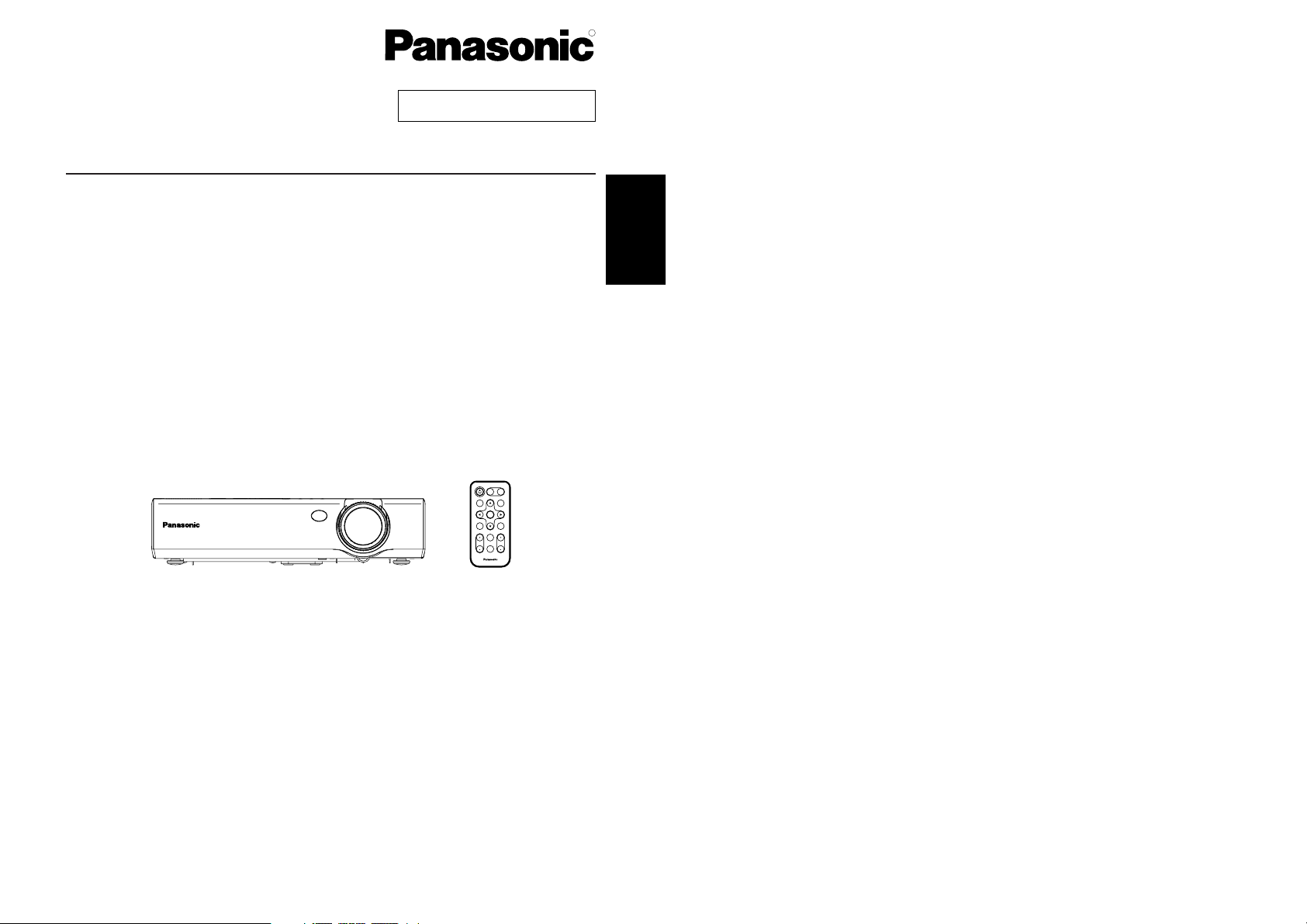
Before operating this product, please read the instructions carefully and save this
manual for future use.
LCD Projector
Operating Instructions
Model No. PT-LC80U
PT-LC76U
PT-LC56U
ENTER
FREEZE
SHUTTER
INDEX
WINDOW
PROJECTOR
VOLUME D.ZOOM
STD
AUTO
SETUP
VIDEO
INPUT
POWER
RGB
MENU
TQBJ 0122-2
Commercial Use
R
ENGLISH
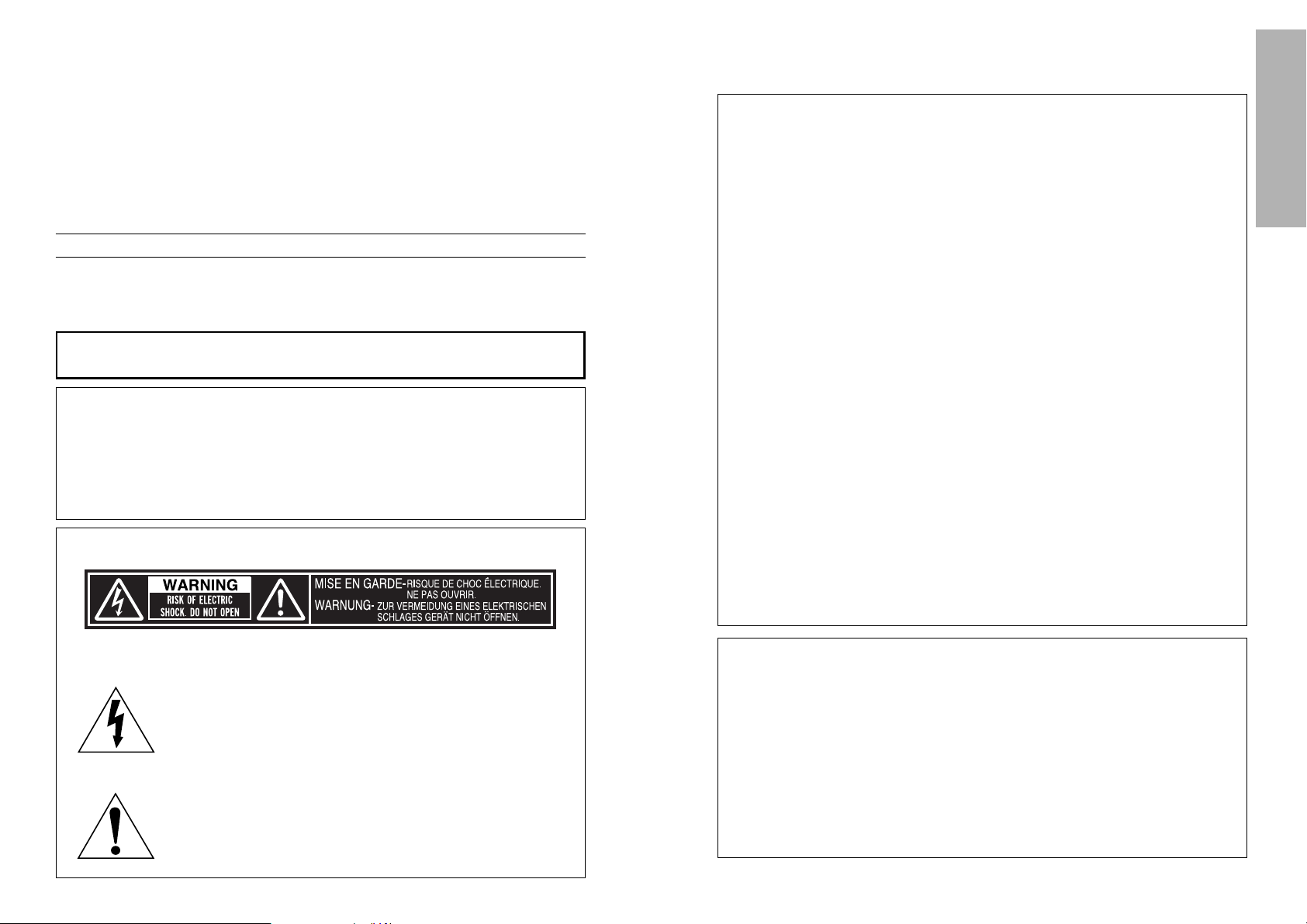
2-ENGLISH ENGLISH-3
Preparation
WARNING:
This equipment has been tested and found to comply with the limits for a
Class B digital device, pursuant to Part 15 of the FCC Rules. These limits
are designed to provide reasonable protection against harmful interference
in a residential installation. This equipment generates, uses, and can
radiate radio frequency energy and, if not installed and used in accordance
with the instructions, may cause harmful interference to radio
communications. However, there is no guarantee that interference will not
occur in a particular installation. If this equipment does cause harmful
interference to radio or television reception, which can be determined by
turning the equipment off and on, the user is encouraged to try to correct
the interference by one or more of the following measures:
– Reorient or relocate the receiving antenna.
– Increase the separation between the equipment and receiver.
– Connect the equipment into an outlet on a circuit different from that to
which the receiver is connected.
– Consult the dealer or an experienced radio/TV technician for help.
CAUTION: Any unauthorized changes or modifications to this
equipment will void the users authority to operate.
FCC CAUTION: To assure continued compliance, follow the attached
installation instructions, which includes using the provided
power cord and shielded interface cables when
connecting to computer or peripheral device.
If you use serial port to connect PC for external control of
projector, you must use optional RS-232C serial interface
cable with ferrite core. Any unauthorized changes or
modifications to this equipment will void the user’s
authority to operate.
Declaration of Conformity
Model Number: PT-LC80U / PT-LC76U / PT-LC56U
Trade Name: Panasonic
Responsible party: Matsushita Electric Corporation of America.
Address: One Panasonic Way Secaucus New Jersey 07094
Telephone number: 1-800-528-8601 or 1-800-222-0741
Email: pbtsservice@panasonic.com
This device complies with Part 15 of the FCC Rules, Operation is subject to
the following two conditions: (1) This device may not cause harmful
interference, and (2) this device must accept any interference received,
including interference that may cause undesired operation.
IMPORTANT SAFETY NOTICE
WARNING:
TO REDUCE THE RISK OF FIRE OR ELECTRIC SHOCK, DO
NOT EXPOSE THIS PRODUCT TO RAIN OR MOISTURE.
Dear Panasonic Customer:
This instruction booklet provides all the necessary operating information that
you might require. We hope it will help you to get the most performance out
of your new product, and that you will be pleased with your Panasonic LCD
projector.
The serial number of your product may be found on its bottom. You should
note it in the space provided below and retain this booklet in case service is
required.
Model number: PT-LC80U / PT-LC76U / PT-LC56U
Serial number:
The lightning flash with arrowhead symbol, within an
equilateral triangle, is intended to alert the user to the
presence of uninsulated “dangerous voltage” within the
product’s enclosure that may be of sufficient magnitude to
constitute a risk of electric shock to persons.
The exclamation point within an equilateral triangle is
intended to alert the user to the presence of important
operating and maintenance (servicing) instructions in the
literature accompanying the product.
Power Supply: This LCD Projector is designed to operate on 100 V – 240 V, 50 Hz/60
Hz AC, house current only.
CAUTION: The AC power cord which is supplied with the projector as an accessory can
only be used for power supplies up to 125 V, 7 A. If you need to use higher
voltages or currents than this, you will need to obtain a separate 250 V
power cord. If you use the accessory cord in such situations, fire may result.
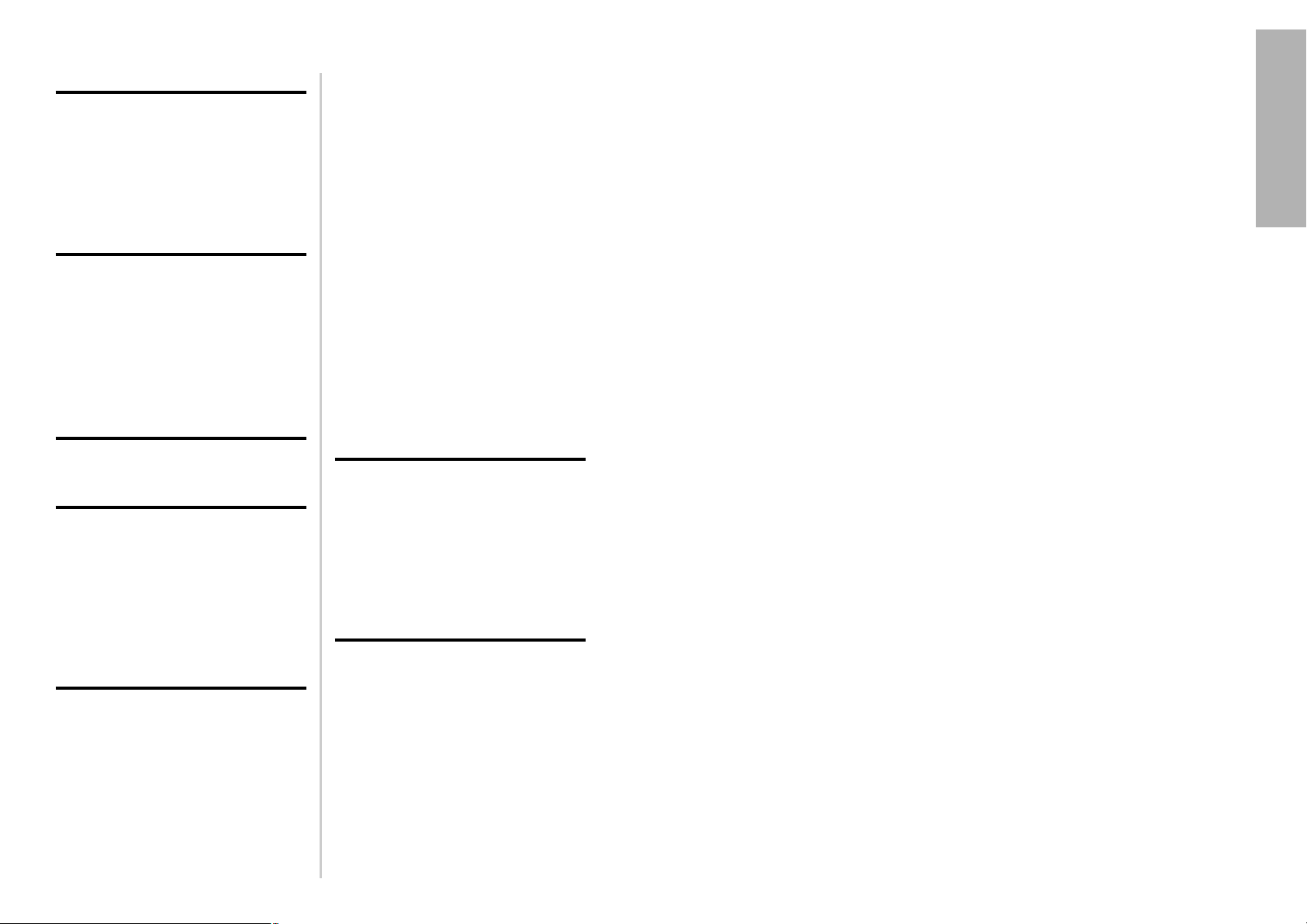
ENGLISH-5
Preparation
Precautions with regard to safety
WARNING
If a problem occurs (such as no image or no sound) or if you notice
smoke or a strange smell coming from the projector, turn off the power
and disconnect the power cord from the wall outlet.
B Do not continue to use the projector in such cases, otherwise fire or
electric shocks could result.
B Check that no more smoke is coming out, and then contact an Authorised
Service Center for repairs.
B Do not attempt to repair the projector yourself, as this can be dangerous.
Do not install this projector in a place which is not strong enough to
take the full weight of the projector.
B If the installation location is not strong enough, it may fall down or tip over,
and severe injury or damage could result.
Installation work (such as ceiling suspension) should only be carried
out by a qualified technician.
B If installation is not carried out correctly, there is the danger that injury or
electric shocks may occur.
If foreign objects or water get inside the projector, or if the projector is
dropped or the cabinet is broken, turn off the power and disconnect the
power cord from the wall outlet.
B Continued use of the projector in this condition may result in fire or electric
shocks.
B Contact an Authorised Service Center for repairs.
Do not overload the wall outlet.
B If the power supply is overloaded (for example, by using too many
adapters), overheating may occur and fire may result.
Do not remove the cover or modify it in any way.
B High voltages which can cause fire or electric shocks are present inside
the projector.
B For any inspection, adjustment and repair work, please contact an
Authorised Service Center.
Clean the power cord plug regularly to prevent it from becoming
covered in dust.
B If dust builds up on the power cord plug, the resulting humidity can
damage the insulation, which could result in fire. Pull the power cord out
from the wall outlet and wipe it with a dry cloth.
B If not using the projector for an extended period of time, pull the power
cord plug out from the wall outlet.
4-ENGLISH
Contents
Preparation
IMPORTANT SAFETY NOTICE ...2
Precautions with regard to
safety .........................................5
Accessories .................................9
Before use ..................................10
Location and function of each
part...........................................12
Getting started
Setting-up...................................17
Projection methods, Projector
position, Projection distances
Connections...............................19
Example of connecting to video
equipments, Example of connecting
to computer
Preparation for the remote
control unit..............................21
Basic Operation
Turning on the power................22
Turning off the power................24
Useful functions
Correcting keystone distortion
and automatic positioning.....26
Turning off the picture and sound
momentarily ............................27
Pausing a picture.......................27
Enlarging the picture.................28
Adjusting the volume ................28
Displaying two screens.............29
Adjustments and settings
On-screen menus ......................30
Menu screens, Menu operation
guide, Returning a setting to the
factory default
Correcting keystone
distortion.................................34
Adjusting the picture.................35
PICTURE MODE, CONTRAST,
BRIGHT, COLOR, TINT,
SHARPNESS, Color Hue Setting,
WHITE BALANCE R/G/B,
TV-SYSTEM, STILL MODE,
SIGNAL MODE, Projecting sRGBcompatible pictures
Adjusting the position...............38
POSITION, DOT CLOCK, CLOCK
PHASE, ASPECT, RESIZING,
FRAME LOCK
Changing the display
language..................................41
Option settings ..........................42
OSD, AUTO SIGNAL, AUTO KEYSTN,
AUTO RGB IN, RGB2 SELECT,
RGB/YPBPR, VGA60/525P, SXGA MODE,
BLACKBOARD, BACK COLOR,
FRONT/REAR, DESK/CEILING,
FAN CONTROL, LAMP POWER,
LAMP RUNTIME, FUNC 1,
CONTROL KEY, AUTO POW.OFF
Setting up the SECURITY
function ...................................45
INPUT/AMEND PASSWD,
TEXT DISPLAY/CHANGE
Care and maintenance
When the TEMP indicator and the
LAMP indicator are
illuminated...............................47
Cleaning and replacing
the air filter..............................49
Replacing the lamp unit ............50
Before calling for service..........53
Cleaning and maintenance .......55
Others
Specifications ............................56
Appendix ....................................58
List of compatible signals,
Connector pin wiring, Projection
dimensions calculation methods,
Using the SERIAL connector
Dimensions ................................62
Trademark acknowledgements
.....62
NOTES IMPORTANTES
CONCERNANT LA SÉCURITÉ
...62
Précautions de sécurité
..............63
Précautions de manipulation
.............67
Remplacement du bloc de lampe
...69
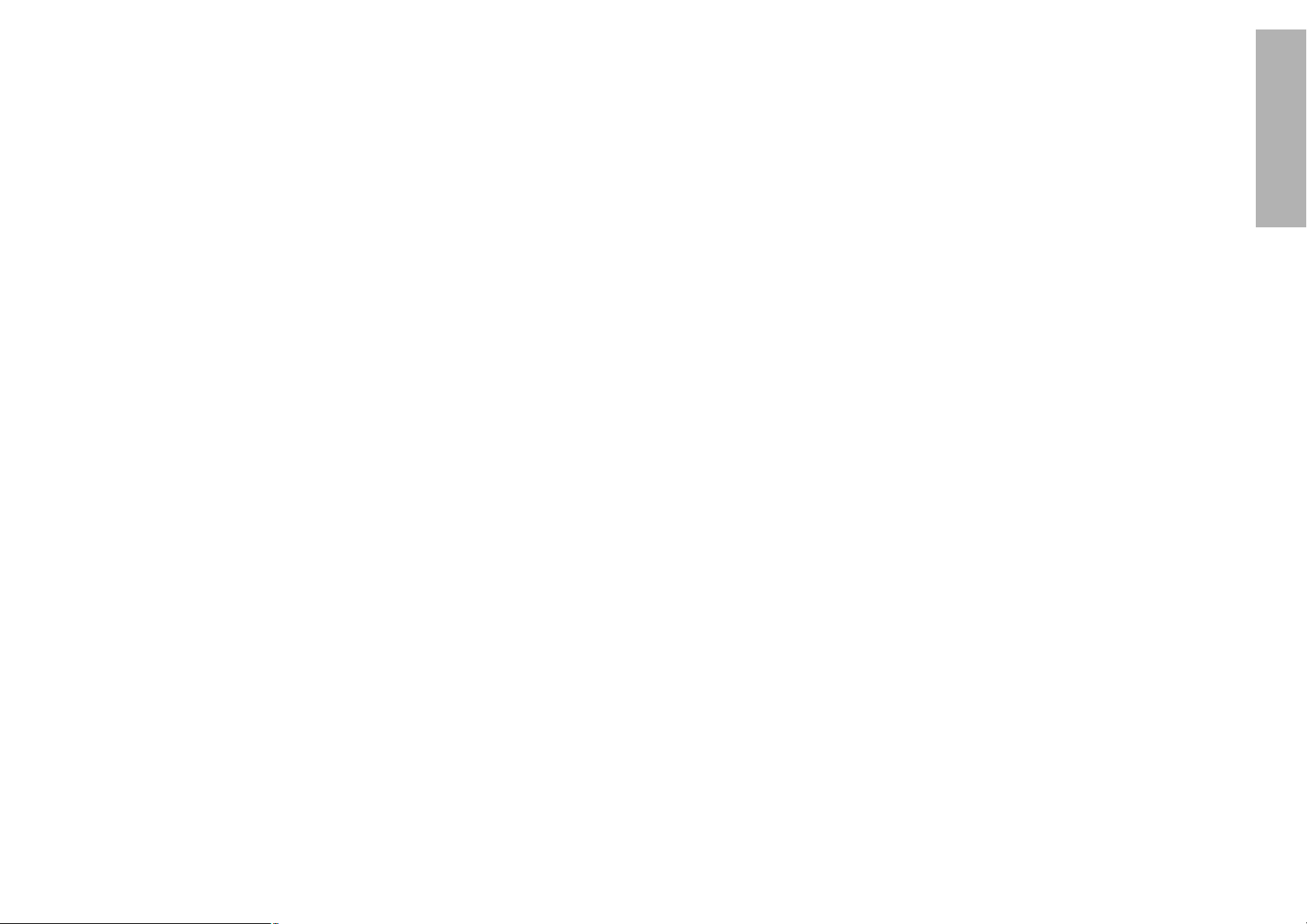
ENGLISH-7
Preparation
6-ENGLISH
During a thunderstorm, do not touch the projector or the cable.
B Electric shocks can result.
Do not use the projector in a bath or shower.
B Fire or electric shocks can result.
Do not look into the lens while the projector is being used.
B Strong light is emitted from the projector’s lens. If you look directly into this
light, it can hurt and damage your eyes.
B Be especially careful not to let young children look into the lens. In
addition, turn off the power when you are away from the projector.
Do not place your hands or other objects close to the air outlet port.
B Heated air comes out of the air outlet port. Do not place your hands or
face, or objects which cannot withstand heat close to this port, otherwise
burns or damage could result.
Replacement of the lamp unit should only be carried out by a qualified
technician.
B The lamp unit has high internal pressure. If improperly handled, explosion
might result.
B The lamp unit can easily become damaged if struck against hard objects
or dropped, and injury or malfunctions may result.
When replacing the lamp, allow it to cool for at least one hour before
handling it.
B The lamp cover gets very hot, and contact with it can cause burns.
Before replacing the lamp, be sure to unplug the power cord from the
power outlet.
B Electric shocks or explosions can result if this is not done.
Caution
Do not cover the air inlet or the air outlet.
B Doing so may cause the projector to overheat, which can cause fire or
damage to the projector.
B Do not place the projector in narrow, badly ventilated places such as
closets or bookshelves.
B Do not place the projector on cloth or papers, as these materials could be
drawn into the air inlet port.
Do not set up the projector in humid or dusty places or in places where
the projector may come into contact with smoke or steam.
B Using the projector under such conditions may result in fire or electric
shocks.
When disconnecting the power cord, hold the plug, not the cord.
B If the power cord itself is pulled, the cord will become damaged, and fire,
short-circuits or serious electric shocks may result.
Always disconnect all cables before moving the projector.
B Moving the projector with cables still attached can damage the cables,
which could cause fire or electric shocks to occur.
Do not do anything that might damage the power cord or the power
cord plug.
B Do not damage the power cord, make any modifications to it, place it near
any hot objects, bend it excessively, twist it, pull it, place heavy objects on
top of it or wrap it into a bundle.
B If the power cord is used while damaged, electric shocks, short-circuits or
fire may result.
B Ask an Authorised Service Center to carry out any repairs to the power
cord that might be necessary.
Do not handle the power cord plug with wet hands.
B Failure to observe this may result in electric shocks.
Insert the power cord plug securely into the wall outlet.
B If the plug is not inserted correctly, electric shocks or overheating could
result.
B Do not use plugs which are damaged or wall outlets which are coming
loose from the wall.
Do not place the projector on top of surfaces which are unstable.
B If the projector is placed on top of a surface which is sloped or unstable, it
may fall down or tip over, and injury or damage could result.
Do not place the projector into water or let it become wet.
B Failure to observe this may result in fire or electric shocks.
Do not place liquid containers on top of the projector.
B If water spills onto the projector or gets inside it, fire or electric shocks
could result.
B If any water gets inside the projector, contact an Authorised Service
Center.
Do not insert any foreign objects into the projector.
B Do not insert any metal objects or flammable objects into the projector or
drop them onto the projector, as doing so can result in fire or electric
shocks.
Do not place the projector on soft materials such as carpets or sponge
mats.
B Doing so may cause the projector to overheat, which can cause burns, fire
or damage to the projector.
After removing the battery from the remote control unit, keep the
battery out of the reach of small children and infants.
B The battery can cause death by suffocation if swallowed.
B If the battery is swallowed, seek medical advice straight away.
Do not allow the + and - terminals of the batteries to come into contact
with metallic objects such as necklaces or hairpins.
B Failure to observe this may cause the batteries to leak, overheat, explode
or catch fire.
B Store the batteries in a plastic bag and keep them away from metallic objects.
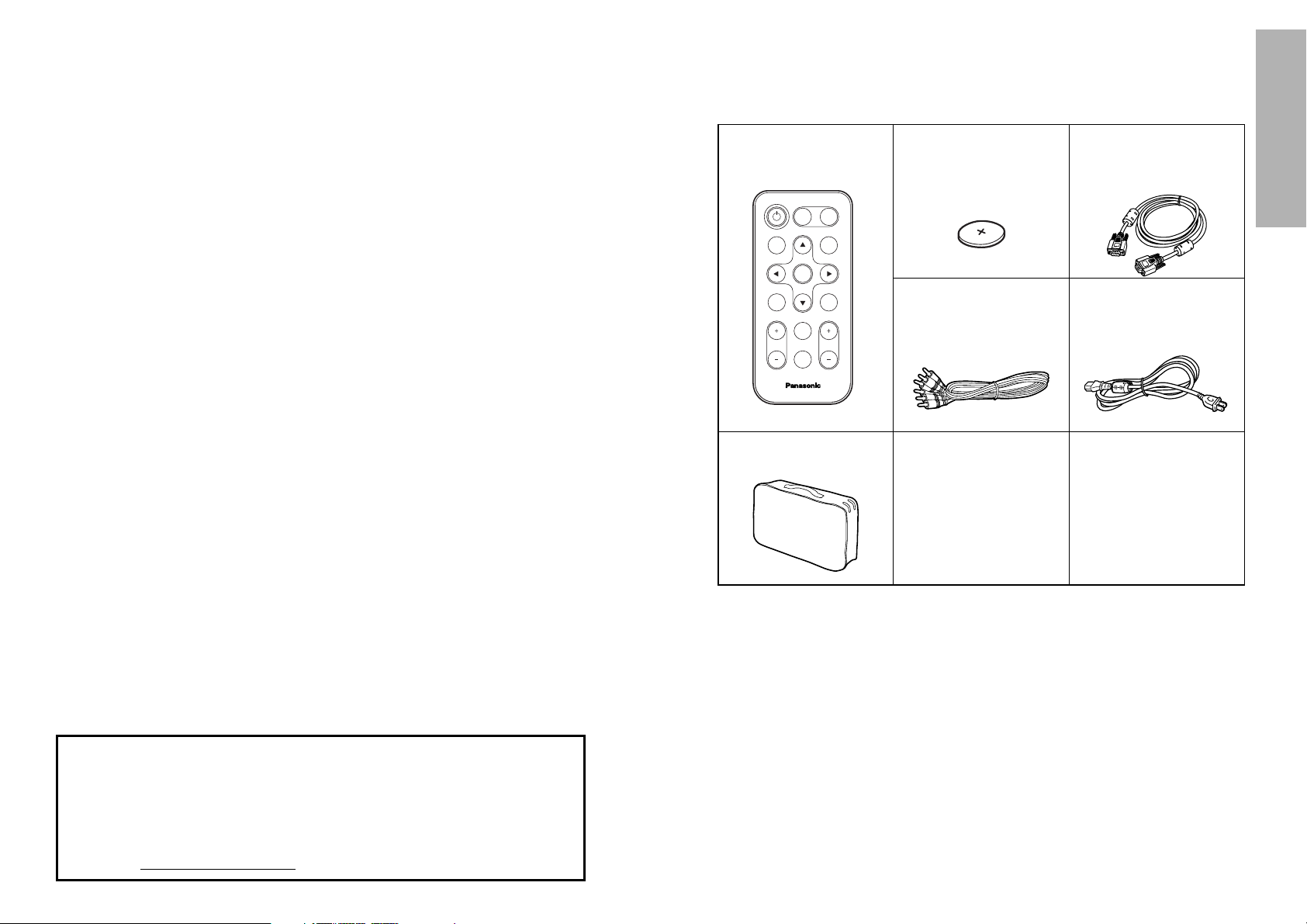
ENGLISH-9
Preparation
8-ENGLISH
Do not place any heavy objects on top of the projector.
B Failure to observe this may cause the projector to become unbalanced
and fall, which could result in damage or injury.
Do not short-circuit, heat or disassemble the batteries or place them
into water or fire.
B Failure to observe this may cause the batteries to overheat, leak, explode
or catch fire, and burns or other injury may result.
When inserting the batteries, make sure the polarities (+ and -) are
correct.
B If the batteries are inserted incorrectly, they may explode or leak, and fire,
injury or contamination of the battery compartment and surrounding area
may result.
Use only the specified batteries.
B If incorrect batteries are used, they may explode or leak, and fire, injury or
contamination of the battery compartment and surrounding area may
result.
Insulate the battery using tape or similar before disposal.
B If the battery comes into contact with metallic objects or other batteries, it
may catch fire or explode.
Do not put your weight on this projector.
B You could fall or the projector could break, and injury may result.
B Be especially careful not to let young children climb onto the projector.
Disconnect the power cord plug from the wall outlet as a safety
precaution before carrying out any cleaning.
B Electric shocks can result if this is not done.
Ask an Authorised Service Center to clean inside the projector at least
once a year.
B If dust is left to build up inside the projector without being cleaned out, it
can result in fire or problems with operation.
B It is a good idea to clean the inside of the projector before the season for
humid weather arrives. Ask your nearest Authorised Service Center to
clean the projector when required. Please discuss with the Authorised
Service Center regarding cleaning costs.
We are constantly making efforts to preserve and maintain a clean
environment. Please take non repairable units back to your dealer or a
recycling company.
Card remote control unit
(TNQE239 x1)
Power cord
(TXFSX01PSZZ x 1)
Lithium battery for
remote control unit
(CR2025 x1)
RGB signal cable [3.0 m
(9´10˝), K1HA15FA0002
x1]
Video/Audio cable [3.0
m (9´10˝),
K2KA2FA00002 x 1]
Accessories
Check that all of the accessories shown below have been included with your
projector.
ENTER
FREEZE
SHUTTER
INDEX
WINDOW
PROJECTOR
VOLUME D.ZOOM
STD
AUTO
SETUP
VIDEO
INPUT
POWER
RGB
MENU
Carrying bag (TPEP009
x1)
NOTICE:
B This product has a High Intensity Discharge (HID) lamp that contains a
small amount of mercury. It also contains lead in some components.
Disposal of these materials may be regulated in your community due to
environmental considerations. For disposal or recycling information
please contact your local authorities, or the Electronics Industries
Alliance: <http://www.eiae.org.>
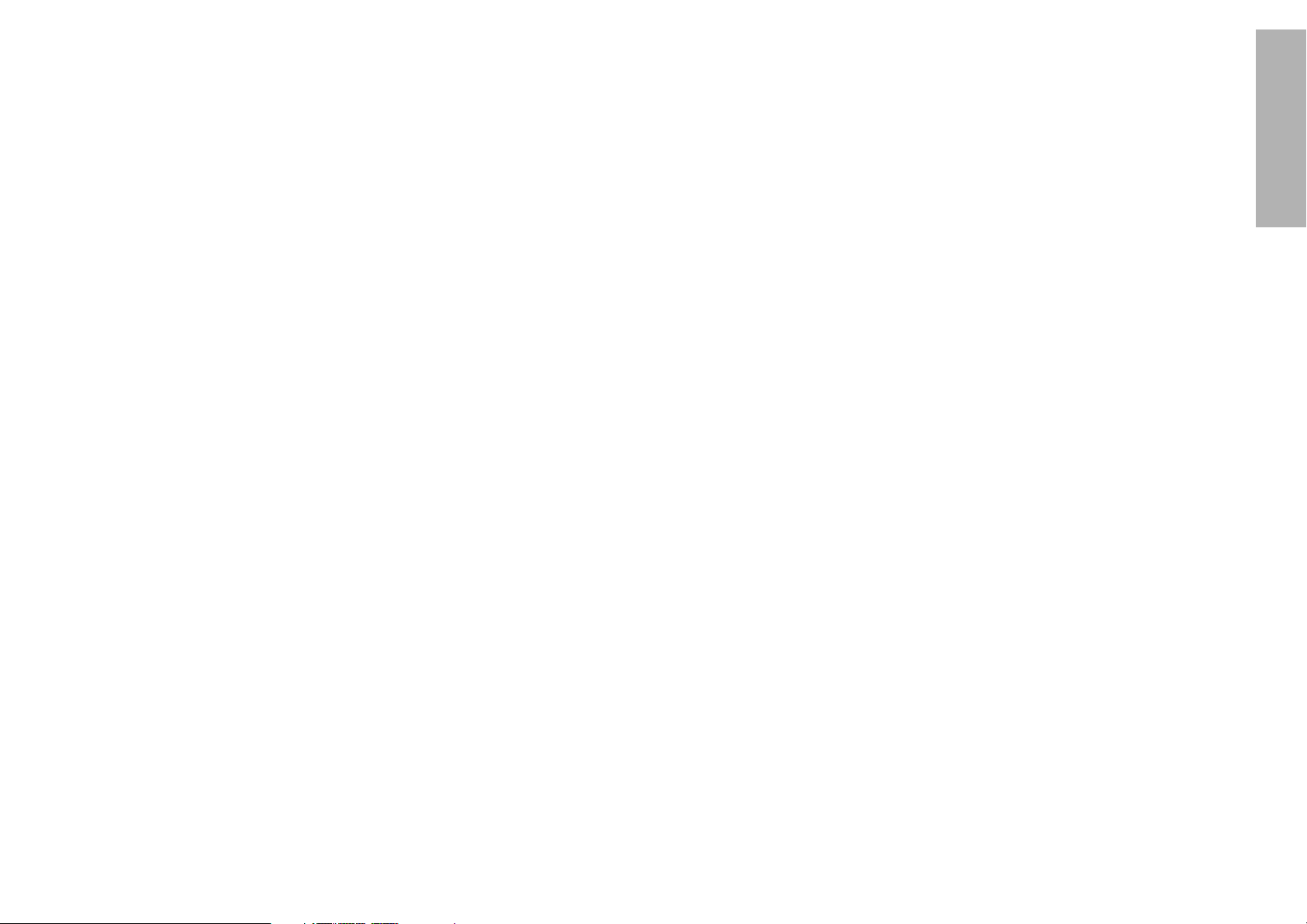
ENGLISH-11
Preparation
10-ENGLISH
Before use
Cautions when moving the projector
Be sure to attach the lens cover before moving the
projector.
The projection lens is extremely susceptible to vibration and
shocks. When moving the projector, use the accessory
carrying bag. When placing the projector inside the carrying
bag, position it so that the lens is facing upward.
Cautions regarding setting-up
Avoid setting up in places which are subject to vibration
or shocks.
The internal parts can be damaged, which may cause
malfunctions or accidents.
Do not set up the projector near high-voltage power lines
or near motors.
The projector may be subject to electromagnetic interference.
If installing the projector to the ceiling, ask a qualified
technician to carry out all installation work.
You will need to purchase the separate installation kit (Model
No.ET-PKC80). Furthermore, all installation work should only
be carried out by a qualified technician.
If using this projector at high elevations (above 1400 m),
set the FAN CONTROL to HIGH. (Refer to page 43.)
Failure to observe this may result in malfunctions.
Notes on use
In order to get the best picture quality
Draw curtains or blinds over any windows and turn off any
fluorescent lights near the screen to prevent outside light or
light from indoor lamps from shining onto the screen.
Do not touch the surfaces of the lens with your bare
hands.
If the surface of the lens becomes dirty from fingerprints or
anything else, this will be magnified and projected onto the
screen. Moreover, when not using the projector, retract the
lens and then cover it with the accessory lens cover.
About the screen
Do not apply any volatile substances which may cause
discolouration to the screen, and do not let it become dirty or
damaged.
About the lamp
The lamp may need to be replaced earlier due to variables
such as individual lamp characteristics, usage conditions and
the installation environment, especially when the projector is
subjected to continuous use for more than 10 hours or the
power is frequently turned on and off.
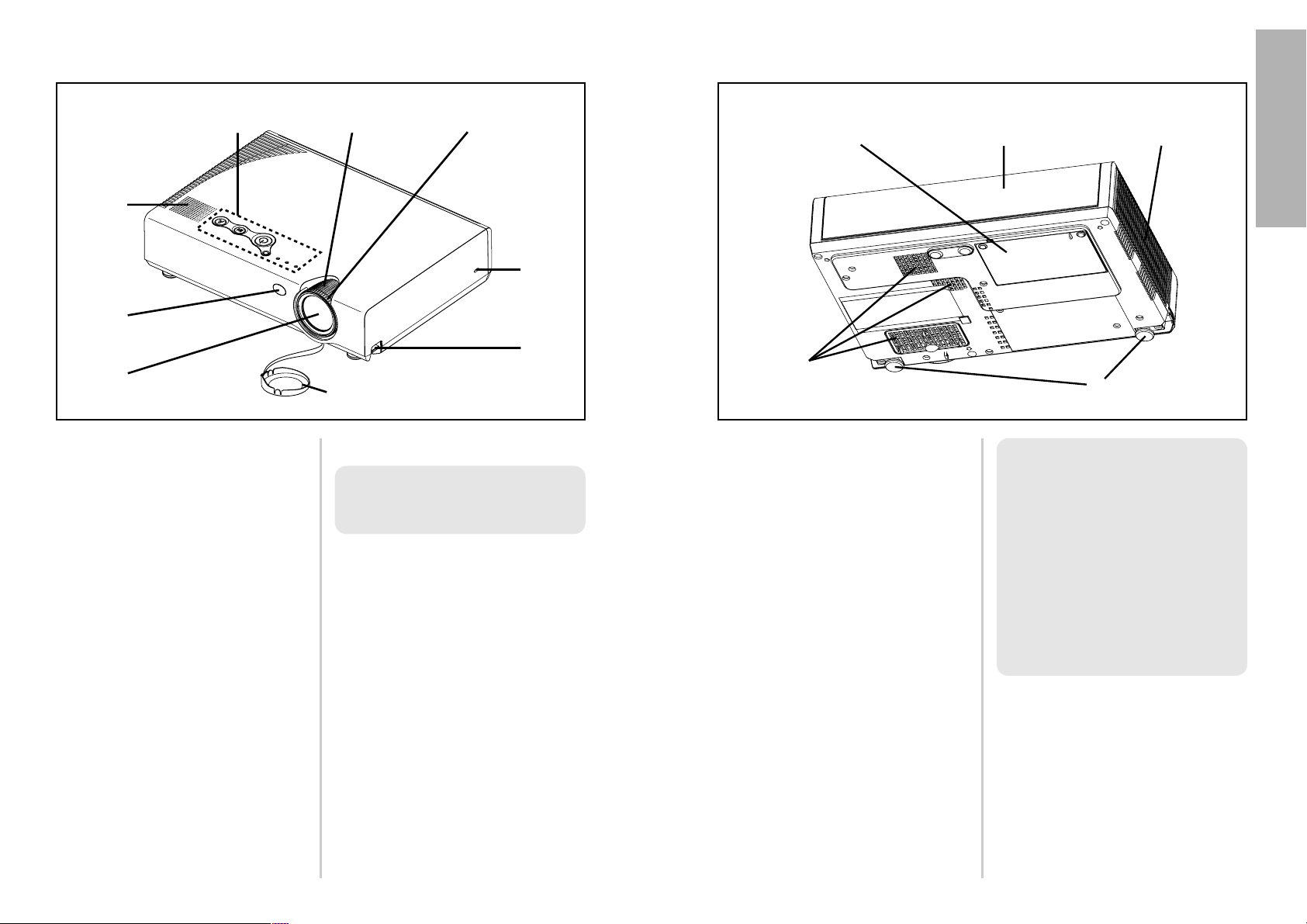
ENGLISH-13
Preparation
12-ENGLISH
# Connector panel cover
(page 16)
$ Air outlet port
Do not cover this port.
% Front adjustable legs(L/R)
(page 23)
& Air inlet ports, Air filter
Do not cover these ports.
' Lamp unit holder
(page 50)
WARNING
Do not place your hands or other
objects close to the air outlet
port.
B Heated air comes out of the air
outlet port. Do not place your
hands or face, or objects which
cannot withstand heat close to
this port, otherwise burns or
damage could result.
Projector <Back and bottom>
Location and function of each part
# Projector control panel(Top)
(page 14)
$ Zoom ring
(page 23)
% Focus ring
(page 23)
& Security lock
This can be used to connect a
commercially-available theftprevention cable (manufactured
by Kensington). This security lock
is compatible with the Microsaver
Security System from
Kensington. Contact details for
this company are given below.
Kensington Technology Group
ACCO Brands Inc.
2855 Campus Drive
San Mateo, CA 94403 USA
Tel (650)572-2700
Fax (650)572-9675
http://www.kensington.com/
http://www.gravis.com/
' Leg adjuster buttons(L/R)
(page 23)
These buttons are used to unlock
the front adjustable legs. Press to
adjust the angle of tilt of the
projector.
( Lens cover
) Projection lens
* Remote control signal receptor
(page 21)
+ Speaker
Projector <Top, right and front>
#$
%
&
'
(
)
*
+
#
$
%
&
'
NOTE:
B Information given above may
be changed in future.
NOTE:
B During projection of an image,
the cooling fan will operate,
emitting a small noise as it
operates. Turning the lamp on
or off will cause this noise to
increase a little.
B By using the OPTION2 menu
to set “LAMP POWER” to
“
LOW”, the operating sound of
the fan can be reduced. (Refer
to page 43.)
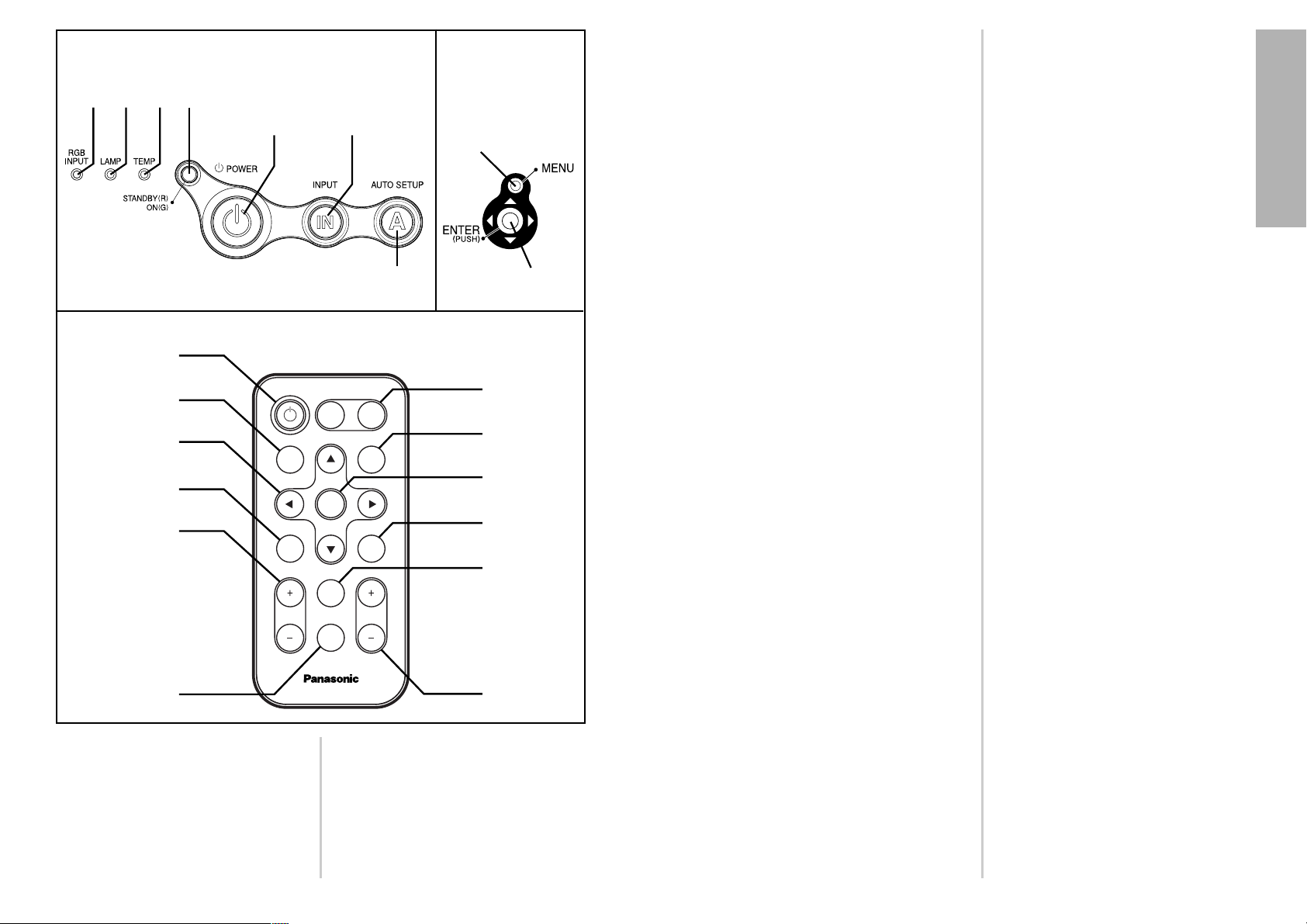
ENGLISH-15
Preparation
14-ENGLISH
# RGB INPUT indicator
(page 25)
This indicator shows whether a
signal is being input to the RGB
input connectors (RGB 1 IN/RGB
2 IN). When an input signal is
detected, the indicator
illuminates.
$ LAMP indicator
(page 48)
This indicator illuminates when it
is time to replace the lamp unit. It
flashes if a circuit abnormality is
detected.
% TEMP indicator
(page 47)
This indicator illuminates if an
abnormally high temperature is
detected inside the projector or
around it. If the temperature rises
above a certain level, the power
supply will be turned off
automatically and the indicator
will illuminate or flash.
& Power indicator
(page 25)
This indicator illuminates red
when the MAIN POWER switch is
turned on (standby mode), and
illuminates green when the power
is turned on and a picture starts
to be projected.
' POWER button
(pages 22 and 24)
( Input select (INPUT, VIDEO,
RGB) buttons
(page 23)
) AUTO SETUP button
(pages 23 and 26)
If this button is pressed while a
picture is being projected, the
projection settings will be
adjusted automatically in
accordance with the signal being
input. In addition, the angle of tilt
of the projector will be
automatically detected and
adjusted in order to correct any
keystone distortion.
* MENU button
(pages 30 and 32)
This button is used to display the
menu screens. When a menu
screen is being displayed, this
button can be used to return to a
previous screen or to clear the
screen.
+ Arrow (
FFGGII
and HH) buttons
(page 32)
These buttons are used to select
and adjust items in the menu
screens.
, ENTER button
(page 32)
This button is used to accept and
to activate items selected in the
on-screen menus.
- FREEZE button
(page 27)
This button is used to
momentarily freeze projection so
that a still picture is displayed.
. SHUTTER button
(page 27)
This button is used to
momentarily turn off the picture
and sound.
/ VOLUME +/- buttons
(page 28)
These buttons are used to adjust
the volume of the sound output
from the projector’s built-in
speaker. Refer to page 31 for
details on how to adjust the
volume using the buttons on the
projector control panel.
0 STD (standard) button
(page 33)
This button is used to reset the
projector adjustment values to the
factory default settings.
1 INDEX WINDOW button
(page 29)
This button can be used to split
the image projection area into a
still image and a moving image.
2 D.ZOOM +/- buttons
(page 28)
These buttons are used to
enlarge the projected image.
Menu
operation
<on connector
panel:page 16>
Remote control unit
# $ %
' (
&
)
*
+,
FREEZE
SHUTTER
INDEX
WINDOW
PROJECTOR
STD
AUTO
SETUP
INPUT
POWER
MENU
ENTER
VIDEO RGB
VOLUME D.ZOOM
'
(
+
.
/
0
1
2
,
)
*
Projector control panel <Top>
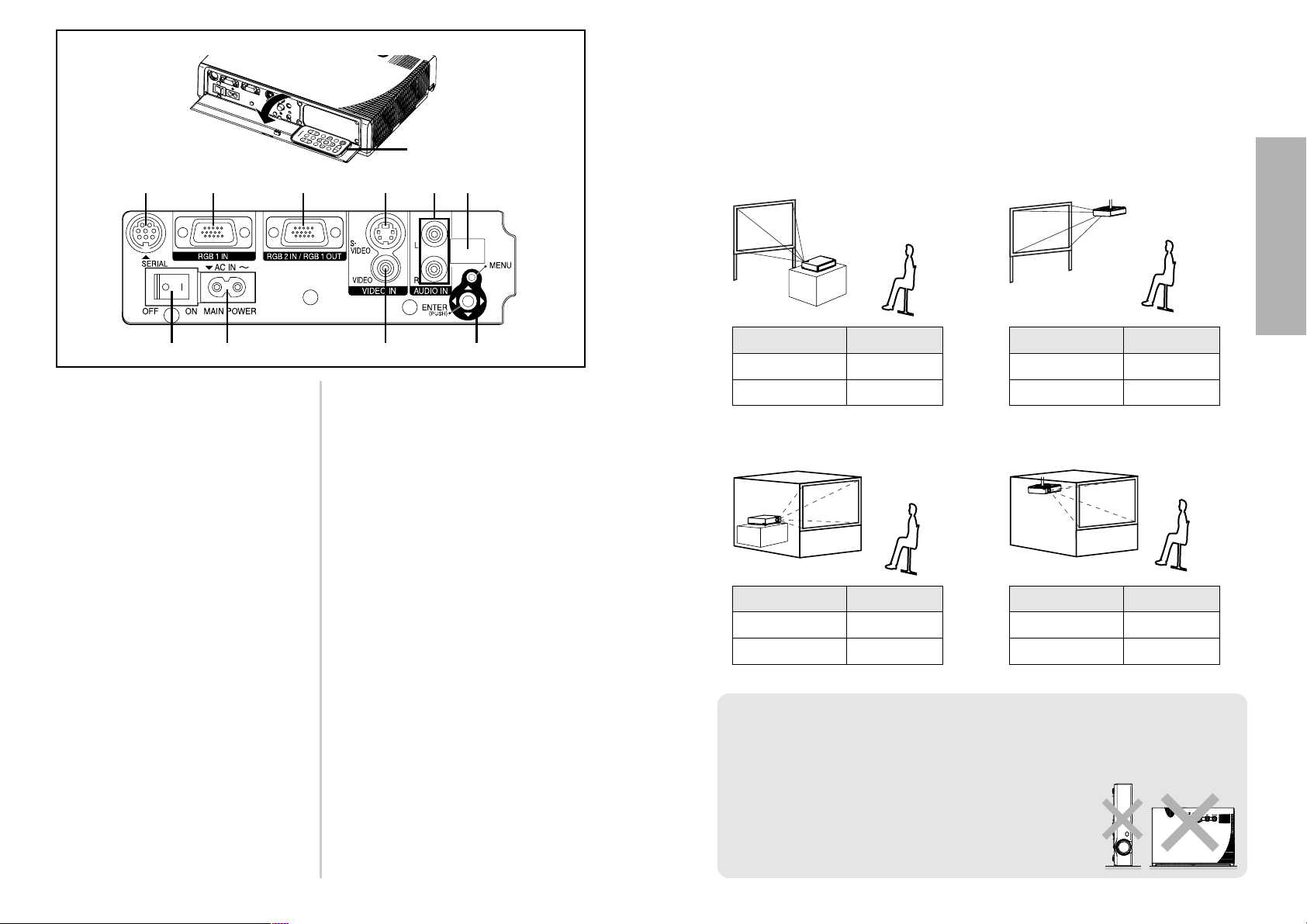
ENGLISH-17
Getting started
16-ENGLISH
Connector panel
# MAIN POWER switch
(pages 22 and 24)
$ Power input socket (AC IN)
(page 22)
The accessory power cord is
connected here.
Do not use any power cord other
than the accessory power cord.
% SERIAL connector
(pages 19, 20 and 60)
This connector is used to connect a
personal computer to the projector
in order to externally control the
projector. (RS-232C compatible)
& RGB1 IN connector
(pages 19 and 20)
This connector is used to input
RGB signals and YPBPR signals.
' RGB2 IN/RGB1 OUT connector
(pages 19, 20 and 42)
This connector is used to input or
output RGB signals and YP
BPR
signals. Use the RGB2 SELECT
item in the OPTION1 menu to
select whether you want input or
output with this connector.
( S-VIDEO IN connector
(pages 19 and 39)
This connector is used to input
signals from a S-VIDEO-compatible
equipment such as a video deck.
The connector is S1 signal
compatible, and it automatically
switches between 16:9 and 4:3
aspect ratios in accordance with the
type of signal being input.
) VIDEO IN jack
(page 19)
This jack is used to input video
signals from a video equipment
such as a video deck.
* AUDIO IN L-R jacks
(pages 19 and 20)
+ Remote control signal receptor
(page 21)
, Menu operation (on connector
panel)
(page 14)
- Remote control unit holder
Store the remote control unit as
shown in the figure above.
+*('&%
#$ ) ,
E
N
T
E
R
F
R
E
E
Z
E
S
H
U
T
T
E
R
I
N
D
E
X
W
I
N
D
O
W
P
R
O
J
E
C
T
O
R
V
O
L
U
M
E
D
.
Z
O
O
M
S
T
D
A
U
T
O
S
E
T
U
P
V
I
D
E
O
I
N
P
U
T
P
O
W
E
R
R
G
B
M
E
N
U
-
How to open
Setting-up
Projection methods
In way of installing projector, any one of the following four projection methods
are used. Select whichever projection method matches the setting-up
method. (The projection method can be set from the OPTION2 menu. Refer
to page 43 for details.)
BFront-desk projection BFront-ceiling projection
BRear-desk projection
(Using a translucent screen)
BRear-ceiling projection
(Using a translucent screen)
Menu items Setting
FRONT
DESK
FRONT/REAR
DESK/CEILING
Menu items Setting
FRONT
CEILING
FRONT/REAR
DESK/CEILING
Menu items Setting
REAR
DESK
FRONT/REAR
DESK/CEILING
Menu items Setting
REAR
CEILING
FRONT/REAR
DESK/CEILING
NOTE:
B You will need to purchase the separate ceiling bracket (ET-PKC80)
when using the ceiling installation method.
B If you set up the projector vertically, it may cause
to damage the projector.
B
It is recommended that you set up the projector
in a place that is tilted at less than
±30°. Setting
up the projector in places that are tilted at more
than
±30° may cause malfunctions.
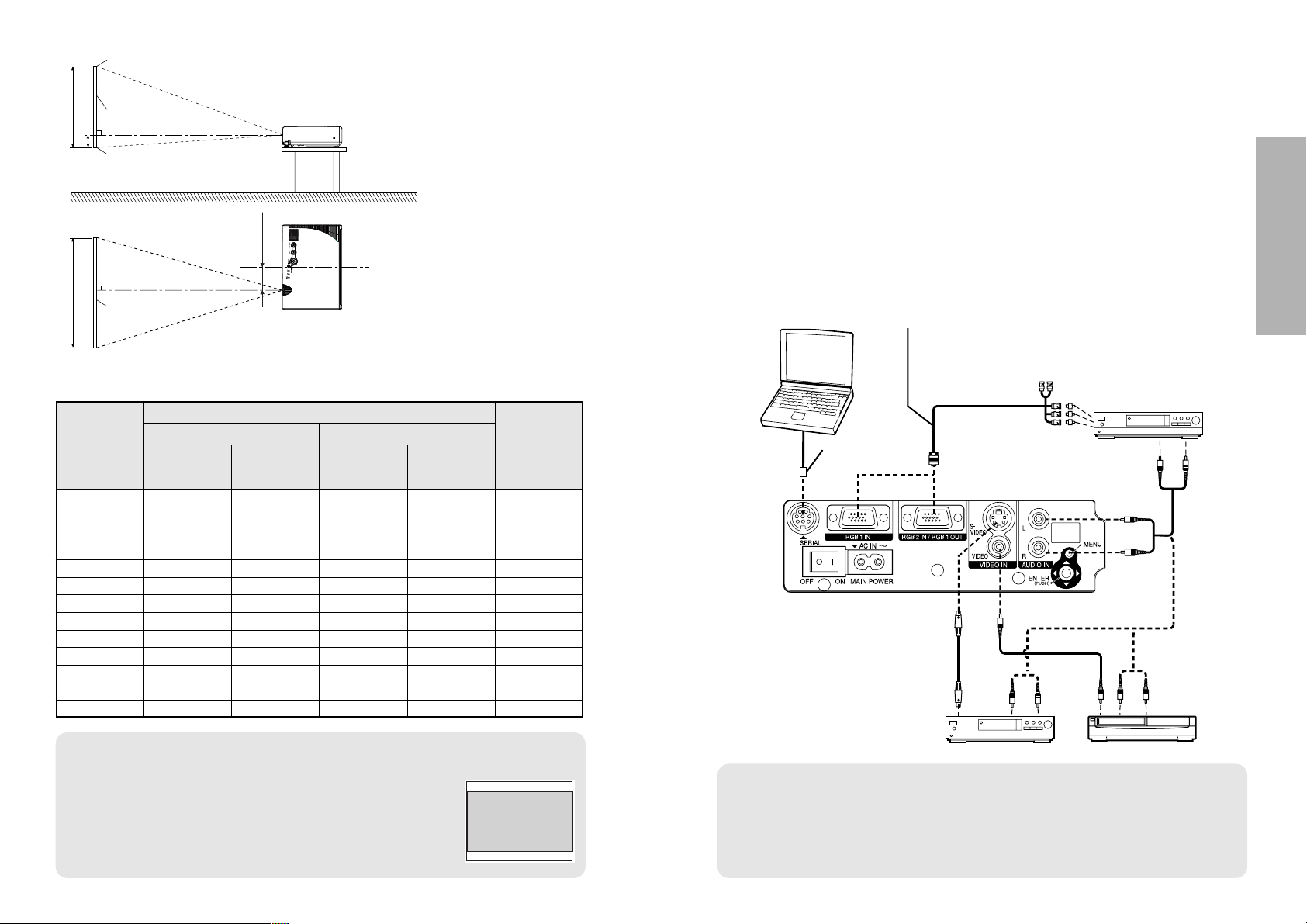
ENGLISH-19
Getting started
18-ENGLISH
NOTE:
B
If the video signal source is connected using a cable with a BNC connector plug, use a
BNC/RCA adapter (sold separately) to convert the cable end to an RCA plug-type jack.
B If the signal cables are disconnected or if the power supply for the
computer or video deck is turned off while the digital zoom or index
window functions are being used, these functions will be cancelled.
Connections
Notes on connections
B
Read the instruction manual for each system component carefully before connecting it.
B
Turn off the power supply for all components before making any connections.
B
If the cables necessary for connecting a component to the system are not included with the component
or available as an option, you may need to fashion a cable to suit the component concerned.
B
If there is a lot of jitter in the video signal which is input from the video source, the picture on the
screen may flicker. In such cases, it will be necessary to connect a TBC (time base corrector).
B Refer to the list on page 58 for details on compatible signals which can be
input to the projector.
B
Only one audio system circuit is available for the AUDIO IN L-R jacks, so if you wish to
change the audio input source, you will need to remove and insert the appropriate plugs.
Example of connecting to video equipments
D-sub 15 (male) - BNC5 (male) adapter cable
DVD player
DIN 8-pin
(male)
DVD player Video deck
Computer for control use
Red (connect to PR
signal connector)
Blue (connect to PBsignal connector)
Green (connect to Y signal connector)
Projector position
H1
L
L
SH
SW
81.2
(3-3/16)
L: Projection distance
SH: Image height
SW:Image width
H1: Distance from center
of lens to bottom edge
of projected image
Top edge of screen
Screen
Bottom edge of screen
Screen
Projection distances
NOTE:
B The dimensions in the table above are approximate.
B If you use the projection distance for the 16:9 screen,
the 4:3 projection image overflows the screen at the top
and bottom.
B For details about projected image distances, refer to
page 59.
<Units: mm (inch)>
0.84 m(33˝) 1.1 m(3´7˝) 1.1 m(3´7˝) 0.08 m(3-1/8˝)
1.02 m(40˝) 1.2 m(3´11˝) 1.4 m(4´7˝) 1.2 m(3´11˝) 1.4 m(4´7˝) 0.09 m(3-17/32˝)
1.27 m(50˝) 1.5 m(4´11˝) 1.7 m(5´6˝) 1.5 m(4´11˝) 1.8 m(5´10˝) 0.11 m(4-5/16˝)
1.52 m(60˝) 1.8 m(5´10˝) 2.1 m(6´10˝) 1.8 m(5´10˝) 2.1 m(6´10˝) 0.14 m(5-1/2˝)
1.78 m(70˝) 2.1 m(6´10˝) 2.4 m(7´10˝) 2.1 m(6´10˝) 2.5 m(8´2˝) 0.16 m(6-9/32˝)
2.03 m(80˝) 2.4 m(7´10˝) 2.8 m(9´2˝) 2.4 m(7´10˝) 2.9 m(9´6˝) 0.18 m(7-1/16˝)
2.29 m(90˝) 2.7 m(8´10˝) 3.2 m(10´5˝) 2.8 m(9´2˝) 3.2 m(10´5˝) 0.20 m(7-27/32˝)
2.54 m(100˝) 3.0 m(9´10˝) 3.5 m(11´5˝) 3.0 m(9´10˝) 3.6 m(11´9˝) 0.22 m(8-21/32˝)
3.05 m(120˝) 3.6 m(11´9˝) 4.2 m(13´9˝) 3.7 m(12´1˝) 4.3 m(14´1˝) 0.26 m(10-7/32˝)
3.81 m(150˝) 4.5 m(14´9˝) 5.3 m(17´4˝) 4.6 m(15´1˝) 5.4 m(17´8˝) 0.33 m
(12-31/32˝)
5.08 m(200˝) 6.0 m(19´8˝) 7.1 m(23´3˝) 6.1 m(20´) 7.3 m(23´11˝) 0.44 m(17-5/16˝)
6.35 m(250˝) 7.5 m(24´7˝) 8.9 m(29´2˝) 7.6 m(24´11˝) 9.1 m(29´10˝) 0.55 m(21-5/8˝)
7.62 m(300˝) 9.0 m(29´6˝) 10.7 m(35´1˝) 9.2 m(30´2˝) 11.0 m(36´1˝) 0.66 m
(25-31/32˝)
Wide
(LW)
Telephoto
(LT)
Projection distance (L)
PT-LC80U PT-LC76U/PT-LC56U
Height
position
(H1)
Wide
(LW)
Telephoto
(LT)
4:3 Screen
size
(diagonal)
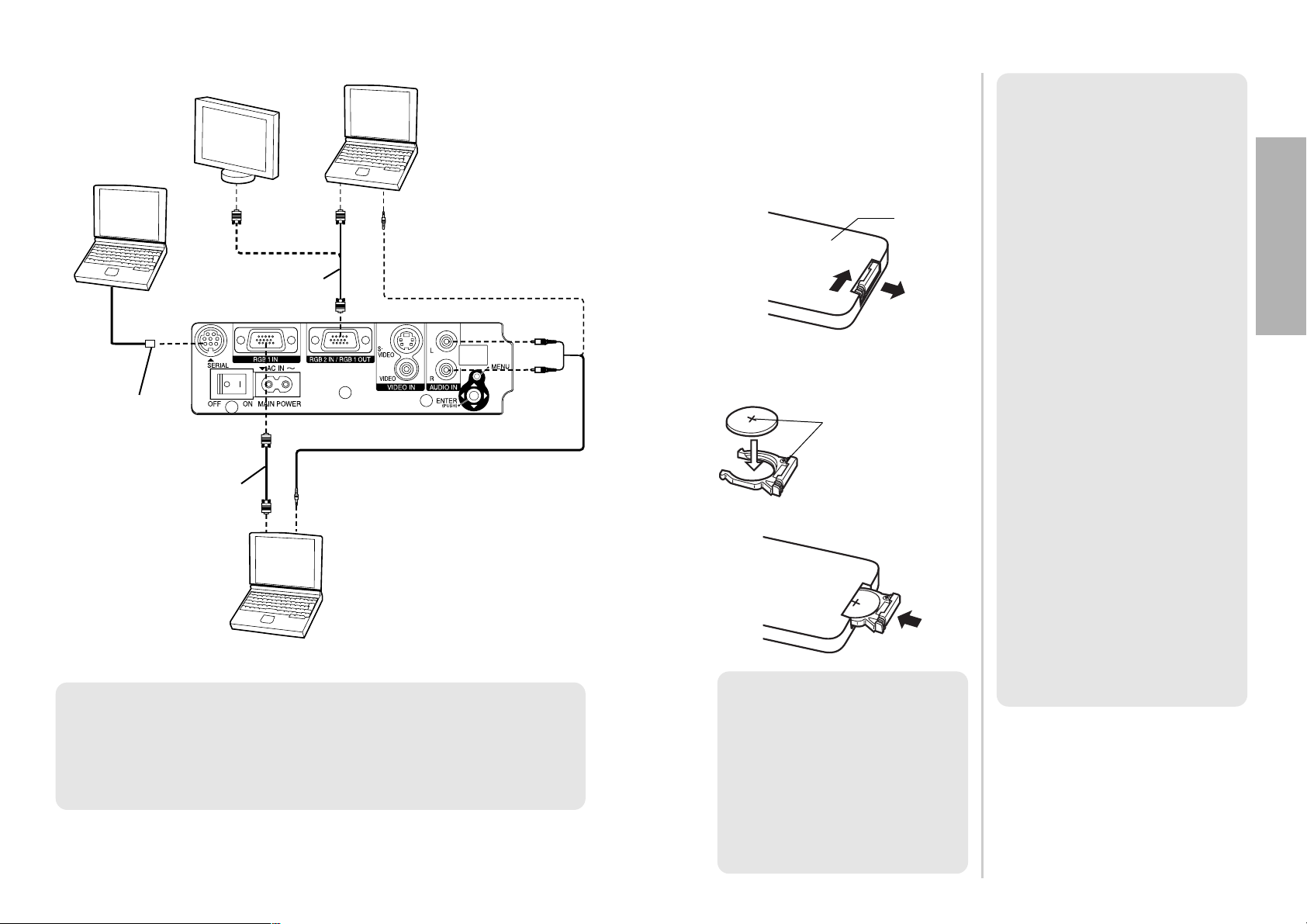
ENGLISH-21
Getting started
20-ENGLISH
DIN 8-pin
(male)
Computer for
control use
Computer
Computer
Example of connecting to computer
Monitor
NOTE:
B It is better to shut down the computer before turning off the MAIN
POWER switch of the projector.
B Do not input the signal to the RGB2 IN/RGB1 OUT connector when the
RGB2 SELECT item in the OPTION1 menu is set to OUTPUT. (Refer to
page 42.)
Insert the lithium battery which is
supplied with the remote control
unit, making sure that the polarities
are correct.
# While pushing the battery
holder tab to the right, pull out
the battery holder.
$ Insert the battery into the
battery holder so that the +
side is facing upward.
% Insert the battery holder.
Preparation for the remote control unit
Push the tab
Pull out
Match the “+”
surface of the
battery with the
“+” marked side of
the battery holder.
Back side
NOTE:
B Do not drop the remote control
unit.
B Keep the remote control unit
away from liquids.
B Remove the battery if not using
the remote control unit for long
periods.
B Use only CR2025 batteries as
replacement batteries.
NOTE:
B If the remote control unit is
held so that it is facing directly
in front of the front or rear
remote control signal
receptors, the operating range
is within approximately 7 m
(23´) from the surfaces of the
receptors. Furthermore, the
remote control unit can be
operated from an angle of ±30°
to the left or right and ±15°
above or below the receptors.
B If there are any obstacles in
between the remote control
unit and the receptors, the
remote control unit may not
operate correctly.
B If strong light is allowed to
shine onto the remote control
signal receptor, correct
projector operation may not be
possible. Place the projector
as far away from light sources
as possible.
B If facing the remote control unit
toward the screen to operate
the projector, the operating
range of the remote control
unit will be limited by the
amount of light reflection loss
caused by the characteristics
of the screen used.
RGB signal cable
(accessory)
RGB signal cable
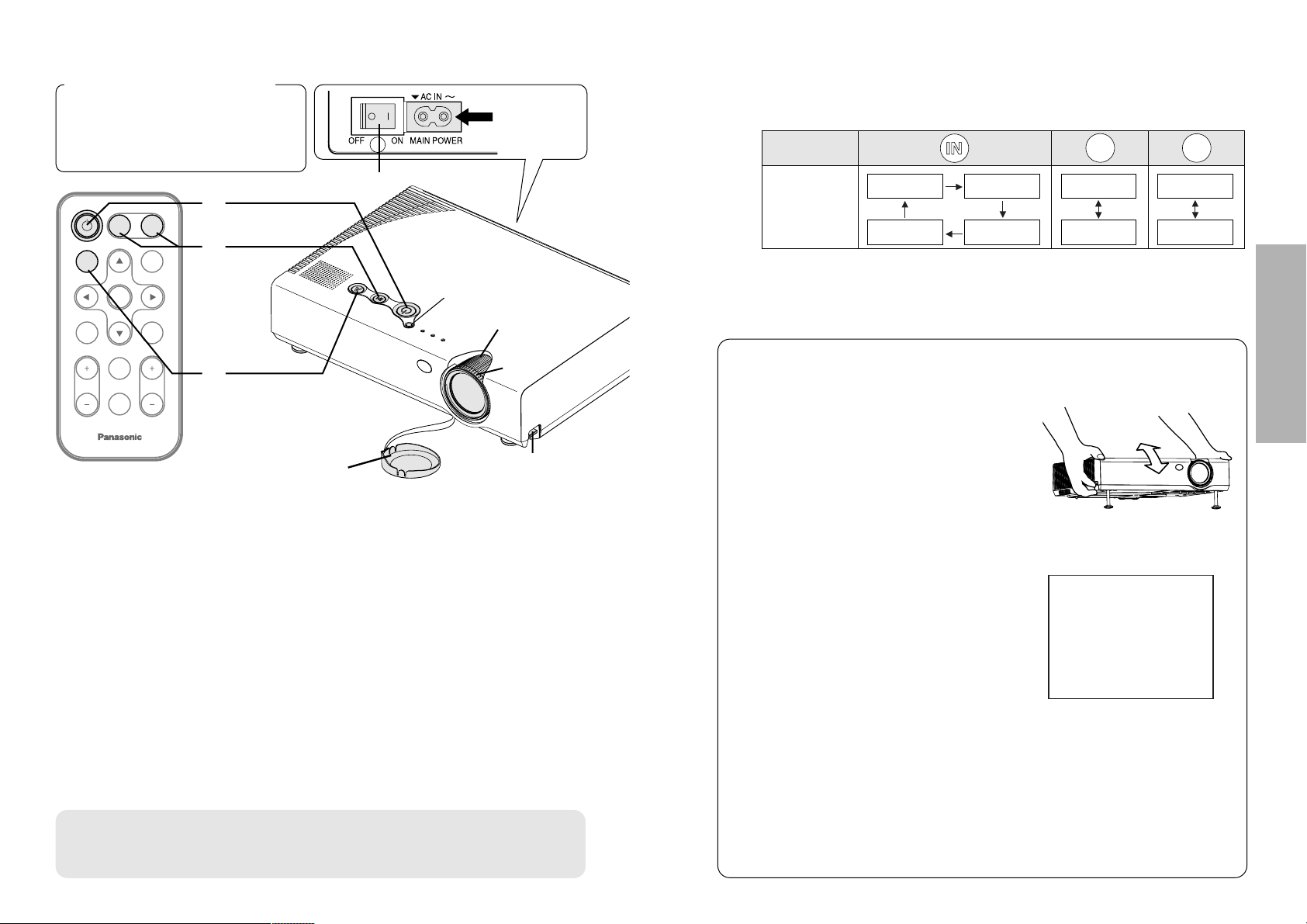
ENGLISH-23
Basic Operation
22-ENGLISH
Turning on the power
Before turning on the power
1, Ensure that all components
are connected properly.
2,
Connect the accessory power cord.
3, Remove the lens cover.
#
ENTER
FREEZE
SHUTTER
INDEX
WINDOW
PROJECTOR
VOLUME D.ZOOM
STD
VIDEO
INPUT
POWER
RGB
MENU
AUTO
SETUP
)
*
$
&
(
'
Power indicator
power cord
Lens cover
Press the MAIN POWER switch to turn on the
power.
BThe power indicator on the projector will illuminate red.
Press the POWER button.
BThe power indicator on the projector will flash green. After a short
period, the indicator will illuminate green, and a picture will be
projected.
Turn on the power of all connected devices.
BStart the Play function of a device such as a DVD player.
NOTE:
B A tinkling sound may be heard while the power indicator is turned off,
but this is not a sign of a malfunction.
Press the input select button to select the
input signal.
B
A picture will be projected in accordance with the selected input signal.
Follow the procedure below when you set the projector up first, and when
you change the setup place.
Press the AUTO SETUP button to initiate
automatic positioning.
BThe tilt of the projector and the input
signal will be detected and keystone
distortion and the position of the
image will be corrected.
(Refer to page 26 for details.)
Adjusting the size
BTurn the zoom ring to adjust the size of the projected image.
Adjusting the focus
BTurn the focus ring to adjust the focus of the projected image.
Input select
buttons
Changing
signals
VIDEO
RGB
RGB1 RGB2
VIDEO
S-VIDEO
VIDEO
S-VIDEO
RGB1
RGB2
&
'
)
*
(
#
$
%
Adjusting the angle
BWhile pressing the adjuster
buttons, adjust the forward/back
angle of tilt of the projector.Adjust
so that the projector is as vertical to
the screen as possible.
AUTO SETUP
