Page 1
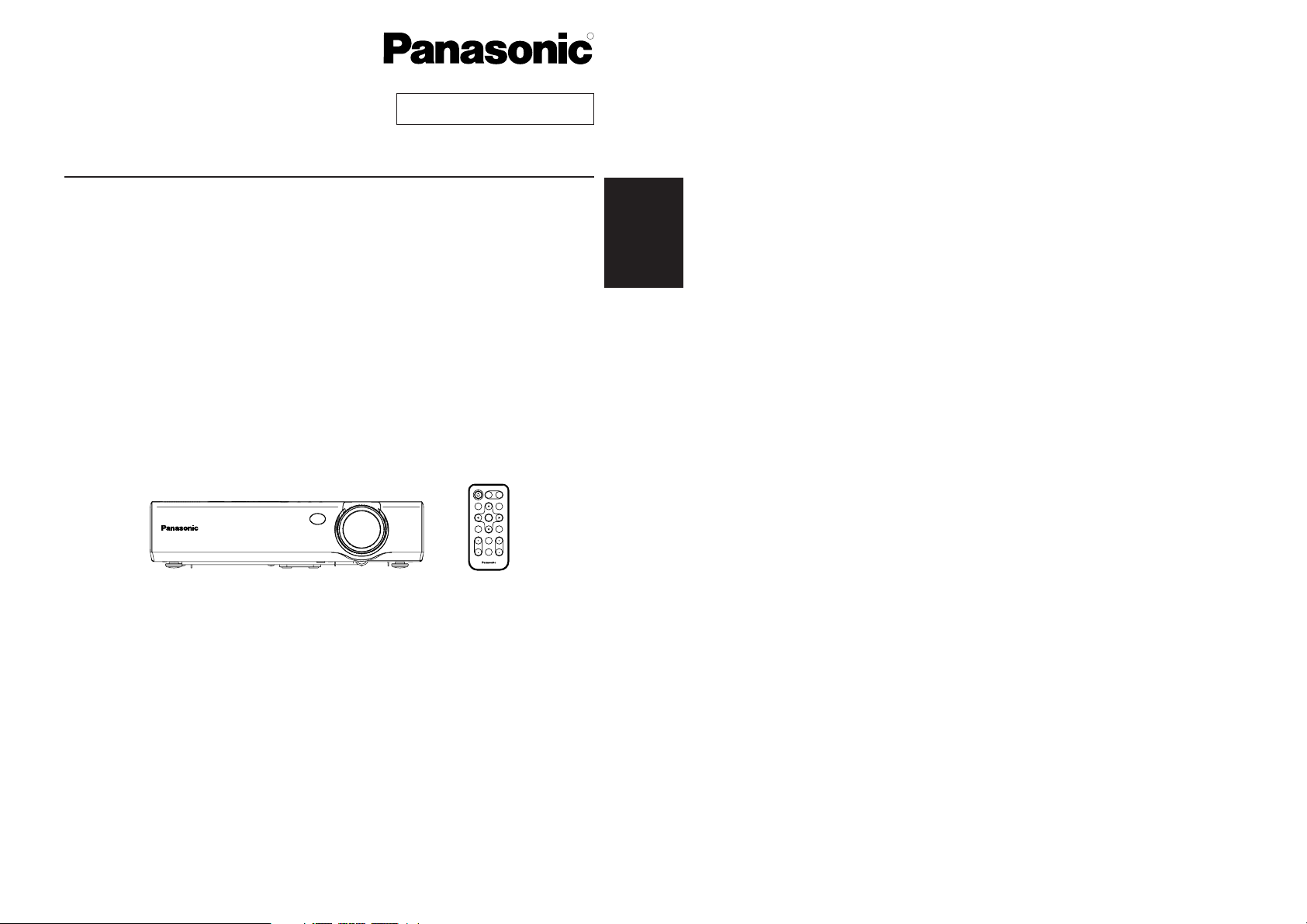
Before operating this product, please read the instructions carefully and save this
manual for future use.
LCD Projector
Operating Instructions
Model No. PT-LC76U
PT-LC56U
ENTER
FREEZE
SHUTTER
INDEX
WINDOW
PROJECTOR
VOLUME D.ZOOM
STD
AUTO
SETUP
VIDEO
INPUT
POWER
RGB
MENU
TQBJ 0122
Commercial Use
R
ENGLISH
Page 2
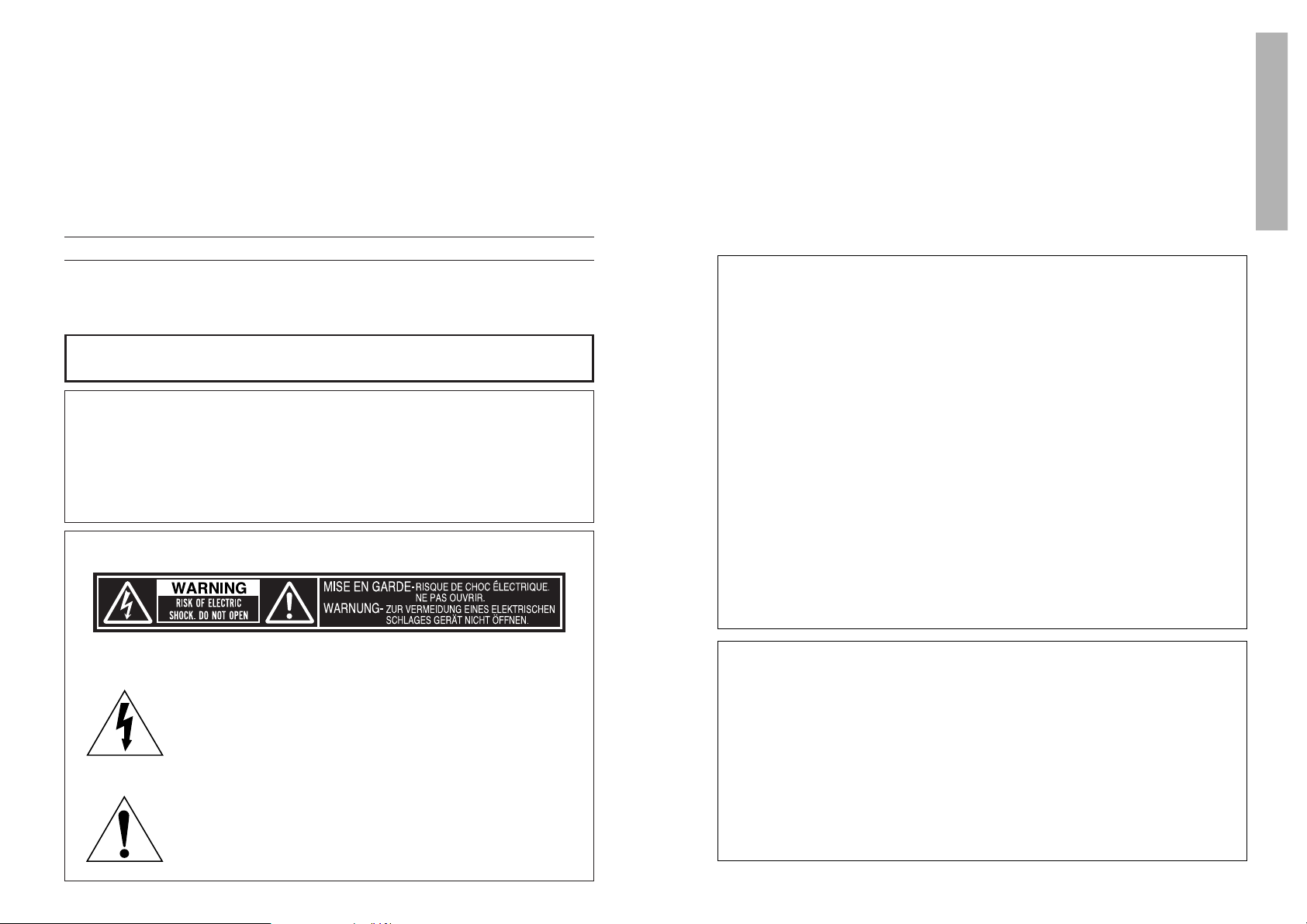
ENGLISH-3
Preparation
WARNING:
This equipment has been tested and found to comply with the limits for a
Class B digital device, pursuant to Part 15 of the FCC Rules. These limits
are designed to provide reasonable protection against harmful interference
in a residential installation. This equipment generates, uses, and can
radiate radio frequency energy and, if not installed and used in accordance
with the instructions, may cause harmful interference to radio
communications. However, there is no guarantee that interference will not
occur in a particular installation. If this equipment does cause harmful
interference to radio or television reception, which can be determined by
turning the equipment off and on, the user is encouraged to try to correct
the interference by one or more of the following measures:
– Reorient or relocate the receiving antenna.
– Increase the separation between the equipment and receiver.
– Connect the equipment into an outlet on a circuit different from that to
which the receiver is connected.
– Consult the dealer or an experienced radio/TV technician for help.
CAUTION: Any unauthorized changes or modifications to this equipment
will void the users authority to operate.
Declaration of Conformity
Model Number: PT-LC76U / PT-LC56U
Trade Name: Panasonic
Responsible party: Matsushita Electric Corporation of America.
Address: One Panasonic Way Secaucus New Jersey 07094
Telephone number: 1-800-528-8601 or 1-800-222-0741
Email: pbtsservice@panasonic.com
This device complies with Part 15 of the FCC Rules, Operation is subject to
the following two conditions: (1) This device may not cause harmful
interference, and (2) this device must accept any interference received,
including interference that may cause undesired operation.
2-ENGLISH
IMPORTANT SAFETY NOTICE
WARNING:
TO REDUCE THE RISK OF FIRE OR ELECTRIC SHOCK, DO
NOT EXPOSE THIS PRODUCT TO RAIN OR MOISTURE.
Dear Panasonic Customer:
This instruction booklet provides all the necessary operating information that
you might require. We hope it will help you to get the most performance out
of your new product, and that you will be pleased with your Panasonic LCD
projector.
The serial number of your product may be found on its bottom. You should
note it in the space provided below and retain this booklet in case service is
required.
Model number: PT-LC76U / PT-LC56U
Serial number:
The lightning flash with arrowhead symbol, within an
equilateral triangle, is intended to alert the user to the
presence of uninsulated “dangerous voltage” within the
product’s enclosure that may be of sufficient magnitude to
constitute a risk of electric shock to persons.
The exclamation point within an equilateral triangle is
intended to alert the user to the presence of important
operating and maintenance (servicing) instructions in the
literature accompanying the product.
Power Supply: This LCD Projector is designed to operate on 100 V – 240 V, 50 Hz/60
Hz AC, house current only.
CAUTION: The AC power cord which is supplied with the projector as an accessory can
only be used for power supplies up to 125 V, 7 A. If you need to use higher
voltages or currents than this, you will need to obtain a separate 250 V
power cord. If you use the accessory cord in such situations, fire may result.
Page 3
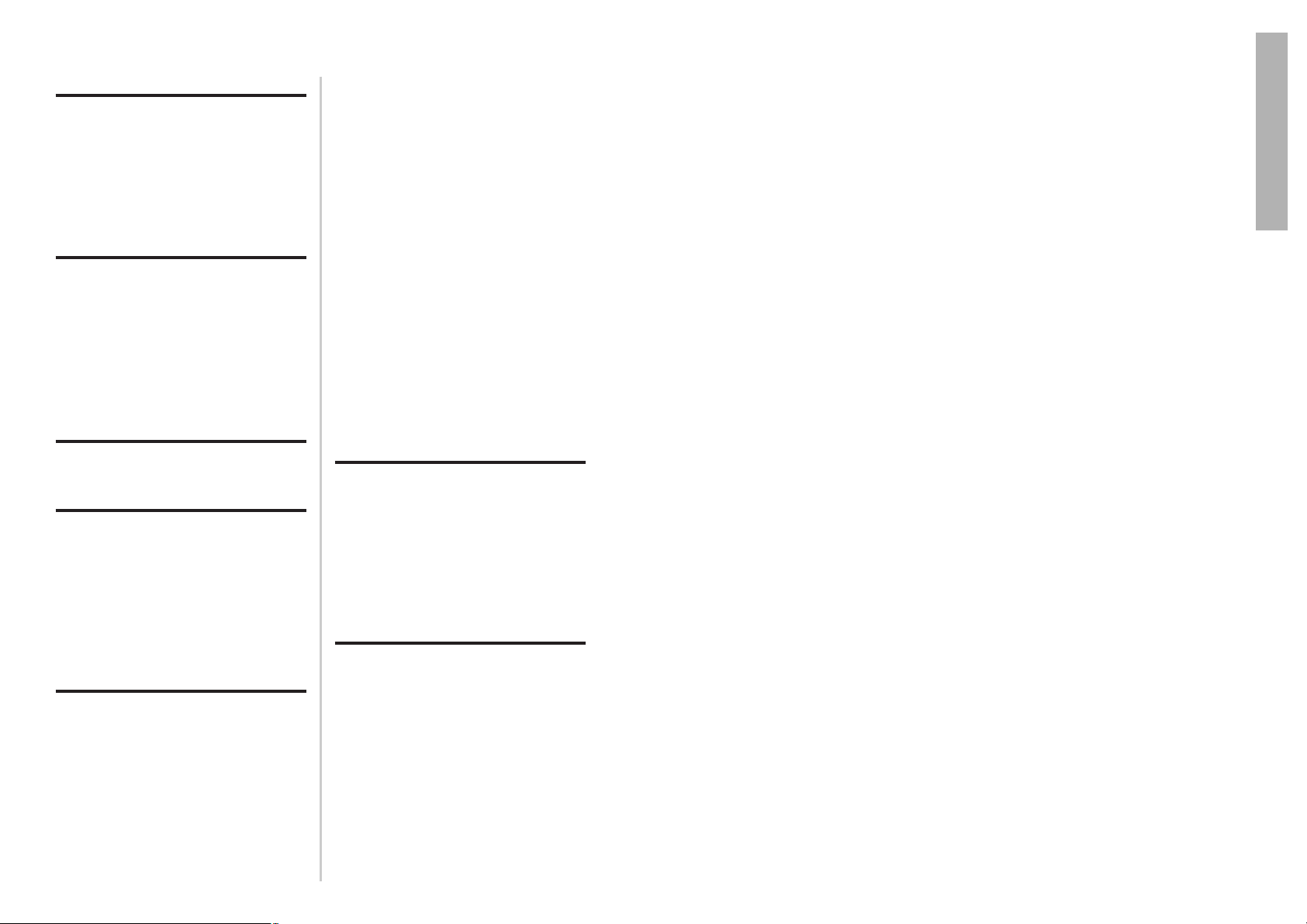
ENGLISH-5
Preparation
Precautions with regard to safety
WARNING
If a problem occurs (such as no image or no sound) or if you notice
smoke or a strange smell coming from the projector, turn off the power
and disconnect the power cord from the wall outlet.
B Do not continue to use the projector in such cases, otherwise fire or
electric shocks could result.
B Check that no more smoke is coming out, and then contact an Authorised
Service Center for repairs.
B Do not attempt to repair the projector yourself, as this can be dangerous.
Do not install this projector in a place which is not strong enough to
take the full weight of the projector.
B If the installation location is not strong enough, it may fall down or tip over,
and severe injury or damage could result.
Installation work (such as ceiling suspension) should only be carried
out by a qualified technician.
B If installation is not carried out correctly, there is the danger that injury or
electric shocks may occur.
If foreign objects or water get inside the projector, or if the projector is
dropped or the cabinet is broken, turn off the power and disconnect the
power cord from the wall outlet.
B Continued use of the projector in this condition may result in fire or electric
shocks.
B Contact an Authorised Service Center for repairs.
Do not overload the wall outlet.
B If the power supply is overloaded (for example, by using too many
adapters), overheating may occur and fire may result.
Do not remove the cover or modify it in any way.
B High voltages which can cause fire or electric shocks are present inside
the projector.
B For any inspection, adjustment and repair work, please contact an
Authorised Service Center.
Clean the power cord plug regularly to prevent it from becoming
covered in dust.
B If dust builds up on the power cord plug, the resulting humidity can
damage the insulation, which could result in fire. Pull the power cord out
from the wall outlet and wipe it with a dry cloth.
B If not using the projector for an extended period of time, pull the power
cord plug out from the wall outlet.
4-ENGLISH
Contents
Preparation
IMPORTANT SAFETY NOTICE ...2
Precautions with regard to
safety .........................................5
Accessories .................................9
Before use ..................................10
Location and function of each
part...........................................12
Getting started
Setting-up...................................17
Projection methods, Projector
position, Projection distances
Connections...............................19
Example of connecting to video
equipments, Example of connecting
to computer
Preparation for the remote
control unit..............................21
Basic Operation
Turning on the power................22
Turning off the power................24
Useful functions
Correcting keystone distortion
and automatic positioning.....26
Turning off the picture and sound
momentarily ............................27
Pausing a picture.......................27
Enlarging the picture.................28
Adjusting the volume ................28
Displaying two screens.............29
Adjustments and settings
On-screen menus ......................30
Menu screens, Menu operation
guide, Returning a setting to the
factory default
Correcting keystone
distortion.................................34
Adjusting the picture.................35
PICTURE MODE, CONTRAST,
BRIGHT, COLOR, TINT,
SHARPNESS, Color Hue Setting,
WHITE BALANCE R/G/B,
TV-SYSTEM, STILL MODE,
SIGNAL MODE, Projecting sRGBcompatible pictures
Adjusting the position...............38
POSITION, DOT CLOCK, CLOCK
PHASE, ASPECT, RESIZING,
FRAME LOCK
Changing the display
language..................................41
Option settings ..........................42
OSD, AUTO SIGNAL, AUTO KEYSTN,
AUTO RGB IN, RGB2 SELECT,
RGB/YPBPR, VGA60/525P, SXGA
MODE, BACK COLOR, FRONT/REAR,
DESK/CEILING, FAN CONTROL,
LAMP POWER, LAMP RUNTIME,
FUNC 1, CONTROL KEY, AUTO
POW.OFF
Setting up the SECURITY
function ...................................45
INPUT/AMEND PASSWD,
TEXT DISPLAY/CHANGE
Care and maintenance
When the TEMP indicator and the
LAMP indicator are
illuminated...............................47
Cleaning and replacing
the air filter..............................49
Replacing the lamp unit ............50
Before calling for service..........53
Cleaning and maintenance .......55
Others
Specifications ............................56
Appendix ....................................58
List of compatible signals,
Connector pin wiring, Projection
dimensions calculation methods,
Using the SERIAL connector
Dimensions ................................62
Trademark acknowledgements
.....62
NOTES IMPORTANTES
CONCERNANT LA SÉCURITÉ
...62
Précautions de sécurité
..............63
Précautions de manipulation
.............67
Remplacement du bloc de lampe
...69
Page 4
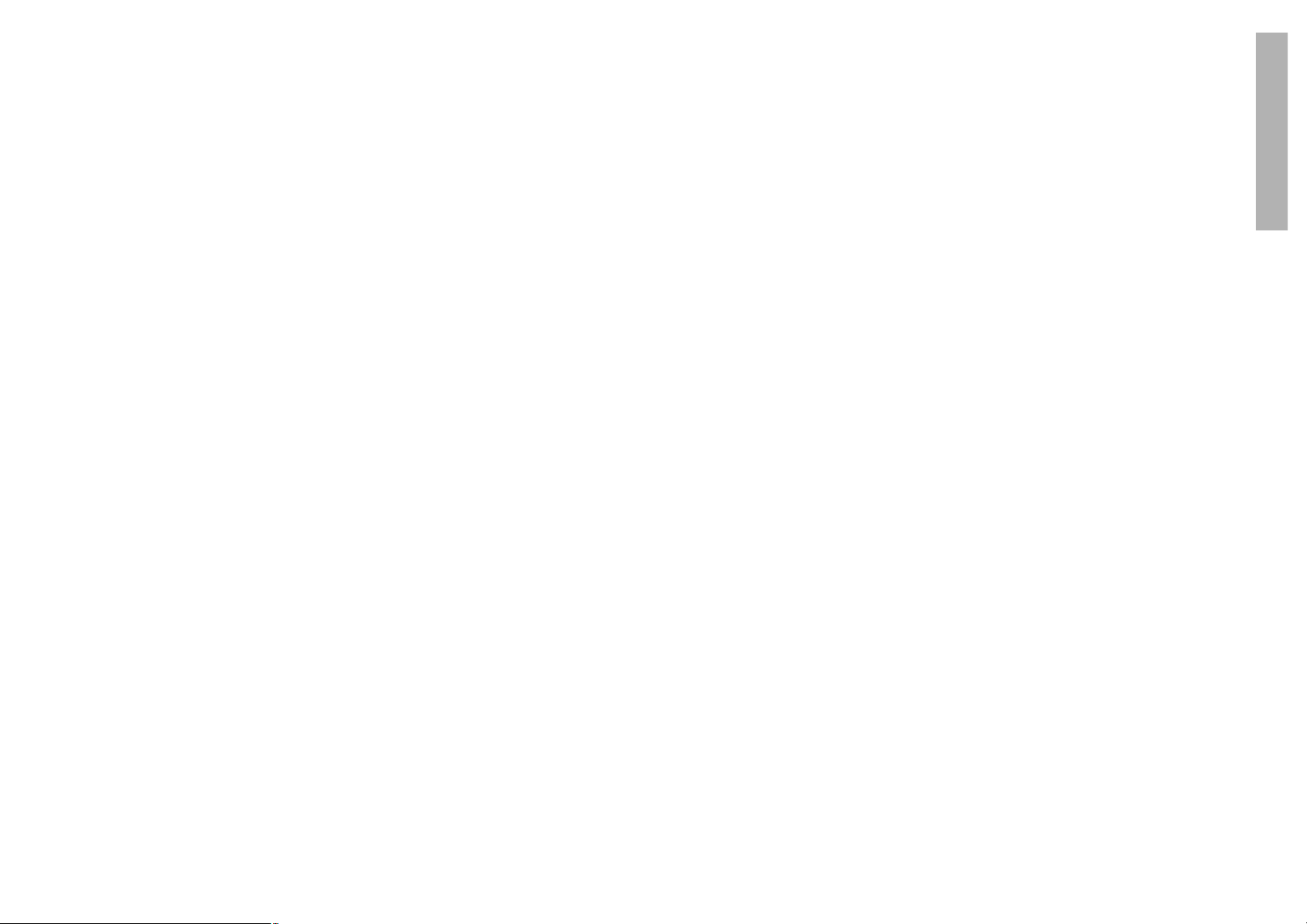
ENGLISH-7
Preparation
6-ENGLISH
Do not look into the lens while the projector is being used.
B Strong light is emitted from the projector’s lens. If you look directly into this
light, it can hurt and damage your eyes.
B Be especially careful not to let young children look into the lens. In
addition, turn off the power when you are away from the projector.
Do not bring your hands or other objects close to the air outlet port.
B Heated air comes out of the air outlet port. Do not bring your hands or
face, or objects which cannot withstand heat close to this port, otherwise
burns or damage could result.
Replacement of the lamp unit should only be carried out by a qualified
technician.
B The lamp unit has high internal pressure. If improperly handled, explosion
might result.
B The lamp unit can easily become damaged if struck against hard objects
or dropped, and injury or malfunctions may result.
When replacing the lamp, allow it to cool for at least one hour before
handling it.
B The lamp cover gets very hot, and contact with it can cause burns.
Before replacing the lamp, be sure to unplug the power cord from the
power outlet.
B Electric shocks or explosions can result if this is not done.
Caution
Do not cover the air inlet or the air outlet.
B Doing so may cause the projector to overheat, which can cause fire or
damage to the projector.
B Do not place the projector in narrow, badly ventilated places such as
closets or bookshelves.
B Do not place the projector on cloth or papers, as these materials could be
drawn into the air inlet port.
Do not set up the projector in humid or dusty places or in places where
the projector may come into contact with smoke or steam.
B Using the projector under such conditions may result in fire or electric
shocks.
When disconnecting the power cord, hold the plug, not the cord.
B If the power cord itself is pulled, the cord will become damaged, and fire,
short-circuits or serious electric shocks may result.
Always disconnect all cables before moving the projector.
B Moving the projector with cables still attached can damage the cables,
which could cause fire or electric shocks to occur.
Do not place any heavy objects on top of the projector.
B Failure to observe this may cause the projector to become unbalanced
and fall, which could result in damage or injury.
Do not do anything that might damage the power cord or the power
cord plug.
B Do not damage the power cord, make any modifications to it, place it near
any hot objects, bend it excessively, twist it, pull it, place heavy objects on
top of it or wrap it into a bundle.
B If the power cord is used while damaged, electric shocks, short-circuits or
fire may result.
B Ask an Authorised Service Center to carry out any repairs to the power
cord that might be necessary.
Do not handle the power cord plug with wet hands.
B Failure to observe this may result in electric shocks.
Insert the power cord plug securely into the wall outlet.
B If the plug is not inserted correctly, electric shocks or overheating could
result.
B Do not use plugs which are damaged or wall outlets which are coming
loose from the wall.
Do not place the projector on top of surfaces which are unstable.
B If the projector is placed on top of a surface which is sloped or unstable, it
may fall down or tip over, and injury or damage could result.
Do not place the projector into water or let it become wet.
B Failure to observe this may result in fire or electric shocks.
Do not place liquid containers on top of the projector.
B If water spills onto the projector or gets inside it, fire or electric shocks
could result.
B If any water gets inside the projector, contact an Authorised Service
Center.
Do not insert any foreign objects into the projector.
B Do not insert any metal objects or flammable objects into the projector or
drop them onto the projector, as doing so can result in fire or electric
shocks.
After removing the battery from the remote control unit, keep the
battery out of the reach of small children and infants.
B The battery can cause death by suffocation if swallowed.
B If the battery is swallowed, seek medical advice straight away.
Do not allow the + and - terminals of the batteries to come into contact
with metallic objects such as necklaces or hairpins.
B Failure to observe this may cause the batteries to leak, overheat, explode
or catch fire.
B Store the batteries in a plastic bag and keep them away from metallic objects.
During a thunderstorm, do not touch the projector or the cable.
B Electric shocks can result.
Do not use the projector in a bath or shower.
B Fire or electric shocks can result.
Page 5
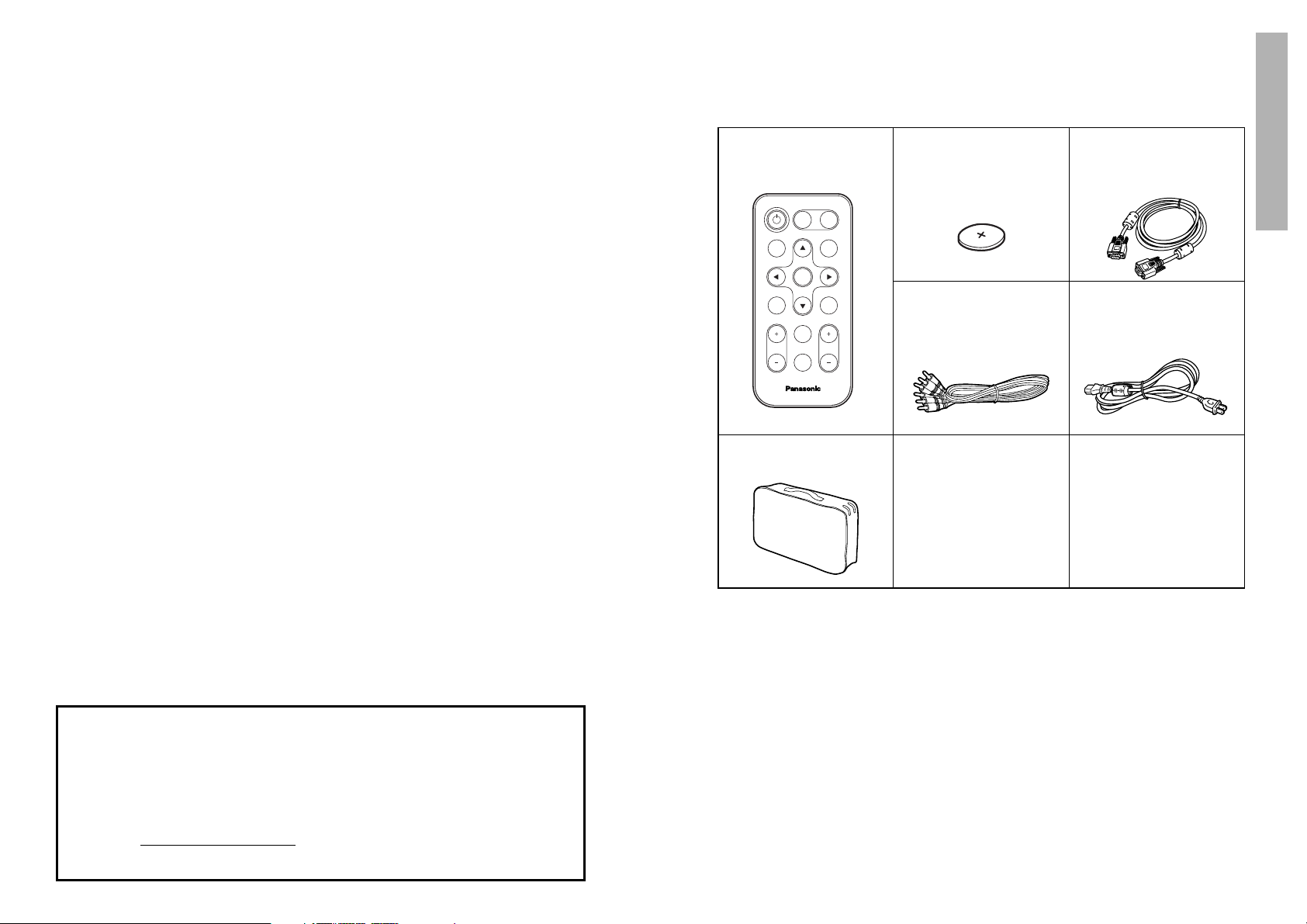
ENGLISH-9
Preparation
8-ENGLISH
Do not short-circuit, heat or disassemble the batteries or place them
into water or fire.
B Failure to observe this may cause the batteries to overheat, leak, explode
or catch fire, and burns or other injury may result.
When inserting the batteries, make sure the polarities (+ and -) are
correct.
B If the batteries are inserted incorrectly, they may explode or leak, and fire,
injury or contamination of the battery compartment and surrounding area
may result.
Use only the specified batteries.
B If incorrect batteries are used, they may explode or leak, and fire, injury or
contamination of the battery compartment and surrounding area may
result.
Insulate the battery using tape or similar before disposal.
B If the battery comes into contact with metallic objects or other batteries, it
may catch fire or explode.
Do not put your weight on this projector.
B You could fall or the projector could break, and injury may result.
B Be especially careful not to let young children climb onto the projector.
Disconnect the power cord plug from the wall outlet as a safety
precaution before carrying out any cleaning.
B Electric shocks can result if this is not done.
Ask an Authorised Service Center to clean inside the projector at least
once a year.
B If dust is left to build up inside the projector without being cleaned out, it
can result in fire or problems with operation.
B It is a good idea to clean the inside of the projector before the season for
humid weather arrives. Ask your nearest Authorised Service Center to
clean the projector when required. Please discuss with the Authorised
Service Center regarding cleaning costs.
We are constantly making efforts to preserve and maintain a clean
environment. Please take non repairable units back to your dealer or a
recycling company.
Card remote control unit
(TNQE239 x1)
Power cord
(TXFSX01PSZZ x 1)
Lithium battery for
remote control unit
(CR2025 x1)
RGB signal cable [3.0 m
(9´10˝), K1HA15FA0002
x1]
Video/Audio cable [3.0
m (9´10˝),
K2KA2FA00001 x 1]
Accessories
Check that all of the accessories shown below have been included with your
projector.
ENTER
FREEZE
SHUTTER
INDEX
WINDOW
PROJECTOR
VOLUME D.ZOOM
STD
AUTO
SETUP
VIDEO
INPUT
POWER
RGB
MENU
Carrying bag (TPEP009
x1)
NOTICE:
B This product has a High Intensity Discharge (HID) lamp that contains a
small amount of mercury. It also contains lead in some components.
Disposal of these materials may be regulated in your community due to
environmental considerations. For disposal or recycling information
please contact your local authorities, or the Electronics Industries
Alliance: <http://www.eiae.org.>
Page 6
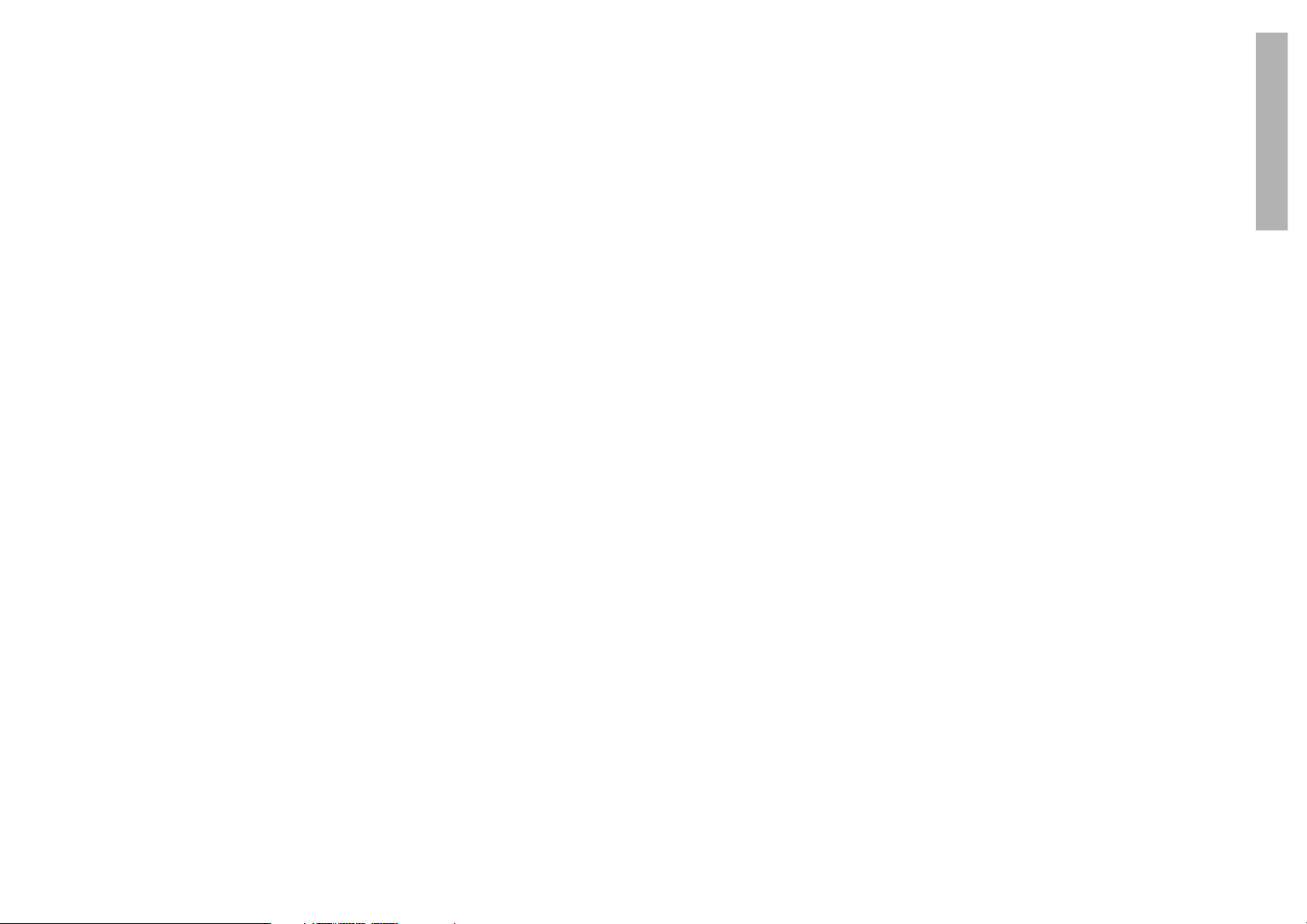
ENGLISH-11
Preparation
10-ENGLISH
Before use
Cautions when moving the projector
Be sure to attach the lens cover before moving the
projector.
The projection lens is extremely susceptible to vibration and
shocks. When moving the projector, use the accessory
carrying bag. When placing the projector inside the carrying
bag, position it so that the lens is facing upward.
Cautions regarding setting-up
Avoid setting up in places which are subject to vibration
or shocks.
The internal parts can be damaged, which may cause
malfunctions or accidents.
Do not set up the projector near high-voltage power lines
or near motors.
The projector may be subject to electromagnetic interference.
If installing the projector to the ceiling, ask a qualified
technician to carry out all installation work.
You will need to purchase the separate installation kit (Model
No.ET-PKC80). Furthermore, all installation work should only
be carried out by a qualified technician.
If using this projector at high elevations (above 1400 m),
set the FAN CONTROL to HIGH. (Refer to page 43.)
Failure to observe this may result in malfunctions.
Notes on use
In order to get the best picture quality
Draw curtains or blinds over any windows and turn off any
fluorescent lights near the screen to prevent outside light or
light from indoor lamps from shining onto the screen.
Do not touch the surfaces of the lens with your bare
hands.
If the surface of the lens becomes dirty from fingerprints or
anything else, this will be magnified and projected onto the
screen. Moreover, when not using the projector, retract the
lens and then cover it with the accessory lens cover.
About the screen
Do not apply any volatile substances which may cause
discolouration to the screen, and do not let it become dirty or
damaged.
About the lamp
The lamp may need to be replaced earlier due to variables
such as individual lamp characteristics, usage conditions and
the installation environment, especially when the projector is
subjected to continuous use for more than 10 hours or the
power is frequently turned on and off.
Page 7
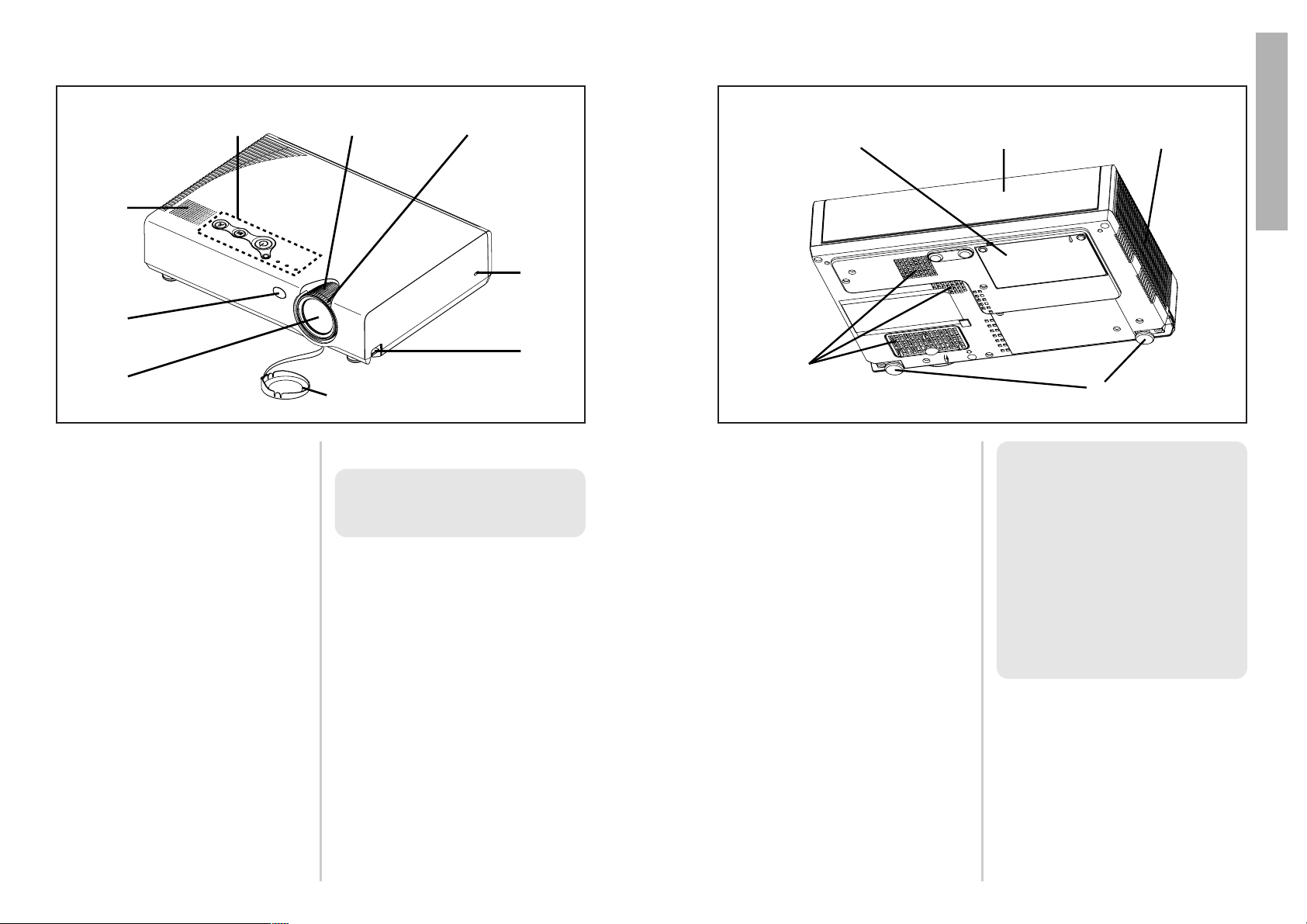
ENGLISH-13
Preparation
12-ENGLISH
# Connector panel cover
(page 16)
$ Air outlet port
Do not cover this port.
% Front adjustable legs(L/R)
(page 23)
& Air inlet ports, Air filter
Do not cover these ports.
' Lamp unit holder
(page 50)
WARNING
Do not bring your hands or other
objects close to the air outlet
port.
B Heated air comes out of the air
outlet port. Do not bring your
hands or face, or objects which
cannot withstand heat close to
this port, otherwise burns or
damage could result.
Projector <Back and bottom>
Location and function of each part
# Projector control panel(Top)
(page 14)
$ Zoom ring
(page 23)
% Focus ring
(page 23)
& Security lock
This can be used to connect a
commercially-available theftprevention cable (manufactured
by Kensington). This security lock
is compatible with the Microsaver
Security System from
Kensington. Contact details for
this company are given below.
Kensington Technology Group
ACCO Brands Inc.
2855 Campus Drive
San Mateo, CA 94403 USA
Tel (650)572-2700
Fax (650)572-9675
http://www.kensington.com/
http://www.gravis.com/
' Leg adjuster buttons(L/R)
(page 23)
These buttons are used to unlock
the front adjustable legs. Press to
adjust the angle of tilt of the
projector.
( Lens cover
) Projection lens
* Remote control signal receptor
(page 21)
+ Speaker
Projector <Top, right and front>
NOTE:
B Information given above may
be changed in future.
NOTE:
B During projection of an image,
the cooling fan will operate,
emitting a small noise as it
operates. Turning the lamp on
or off will cause this noise to
increase a little.
B By using the OPTION2 menu
to set “LAMP POWER” to
“
LOW”, the operating sound of
the fan can be reduced. (Refer
to page 43.)
#$
+
*
)
%
&
'
(
'
&
#
$
%
Page 8
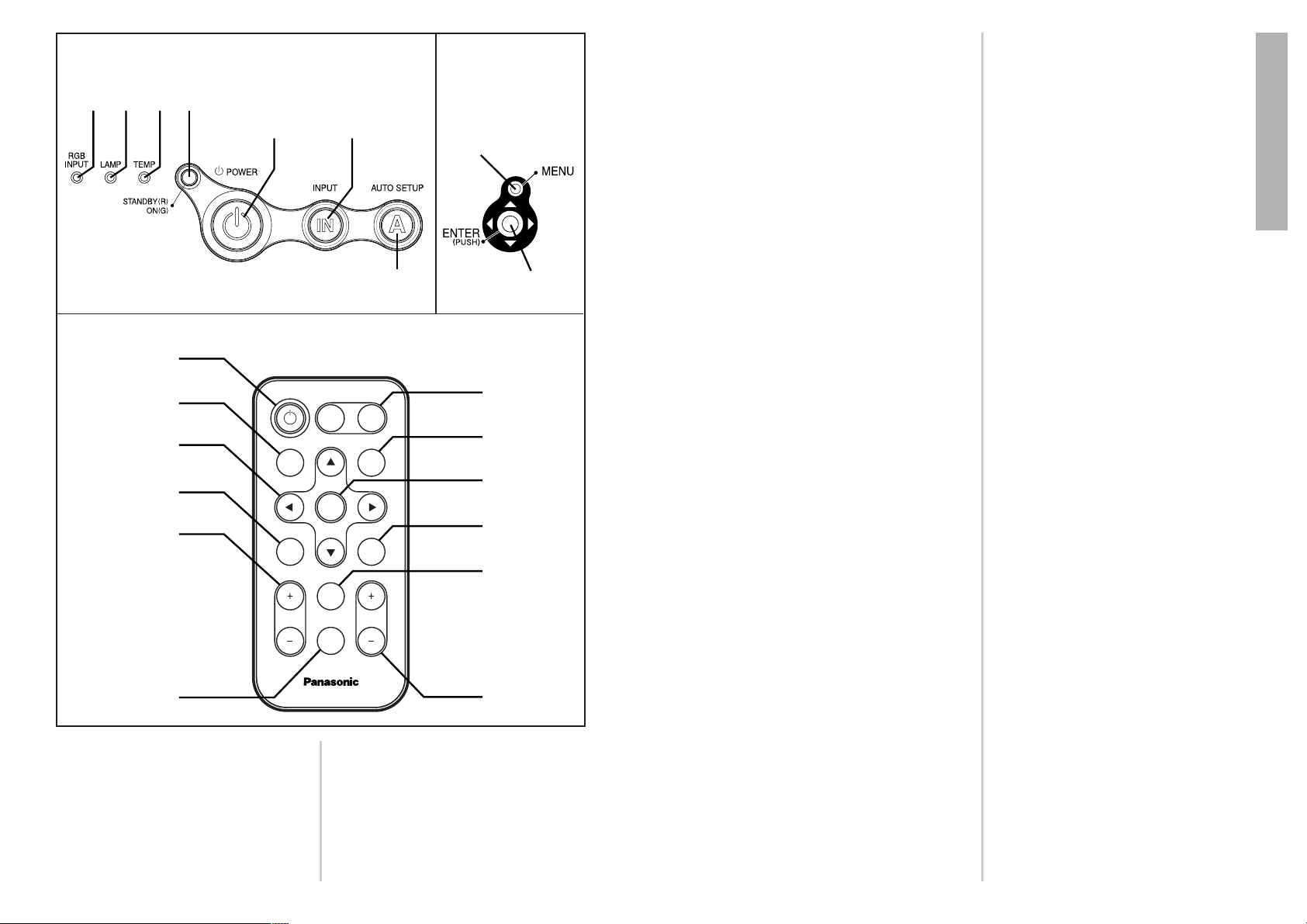
ENGLISH-15
Preparation
14-ENGLISH
# RGB INPUT indicator
(page 25)
This indicator shows whether a
signal is being input to the RGB
input connectors (RGB 1 IN/RGB
2 IN). When an input signal is
detected, the indicator
illuminates.
$ LAMP indicator
(page 48)
This indicator illuminates when it
is time to replace the lamp unit. It
flashes if a circuit abnormality is
detected.
% TEMP indicator
(page 47)
This indicator illuminates if an
abnormally high temperature is
detected inside the projector or
around it. If the temperature rises
above a certain level, the power
supply will be turned off
automatically and the indicator
will illuminate or flash.
& Power indicator
(page 25)
This indicator illuminates red
when the MAIN POWER switch is
turned on (standby mode), and
illuminates green when the power
is turned on and a picture starts
to be projected.
' POWER button
(pages 22 and 24)
( Input select (INPUT, VIDEO,
RGB) buttons
(page 23)
) AUTO SETUP button
(pages 23 and 26)
If this button is pressed while a
picture is being projected, the
projection settings will be
adjusted automatically in
accordance with the signal being
input. In addition, the angle of tilt
of the projector will be
automatically detected and
adjusted in order to correct any
keystone distortion.
* MENU button
(pages 30 and 32)
This button is used to display the
menu screens. When a menu
screen is being displayed, this
button can be used to return to a
previous screen or to clear the
screen.
+ Arrow (
FFGGII
and HH) buttons
(page 32)
These buttons are used to select
and adjust items in the menu
screens.
, ENTER button
(page 32)
This button is used to accept and
to activate items selected in the
on-screen menus.
- FREEZE button
(page 27)
This button is used to
momentarily freeze projection so
that a still picture is displayed.
. SHUTTER button
(page 27)
This button is used to
momentarily turn off the picture
and sound.
/ VOLUME +/- buttons
(page 28)
These buttons are used to adjust
the volume of the sound output
from the projector’s built-in
speaker. Refer to page 31 for
details on how to adjust the
volume using the buttons on the
projector control panel.
0 STD (standard) button
(page 33)
This button is used to reset the
projector adjustment values to the
factory default settings.
1 INDEX WINDOW button
(page 29)
This button can be used to split
the image projection area into a
still image and a moving image.
2 D.ZOOM +/- buttons
(page 28)
These buttons are used to
enlarge the projected image.
Menu
operation
<on connector
panel:page 16>
Remote control unit
Projector control panel <Top>
# $ %
&
' (
'
POWER
)
+
AUTO
SETUP
-
/
FREEZE
VOLUME D.ZOOM
1
*
)
INPUT
VIDEO RGB
(
*
MENU
,
ENTER
.
SHUTTER
0
STD
INDEX
WINDOW
PROJECTOR
2
+,
Page 9

ENGLISH-17
Getting started
16-ENGLISH
Connector panel
# MAIN POWER switch
(pages 22 and 24)
$ Power input socket (AC IN)
(page 22)
The accessory power cord is
connected here.
Do not use any power cord other
than the accessory power cord.
% SERIAL connector
(pages 19, 20 and 60)
This connector is used to connect
a personal computer to the
projector in order to externally
control the projector. (RS-232C
compatible)
& RGB1 IN connector
(pages 19 and 20)
This connector is used to input
RGB signals and YPBPR signals.
' RGB2 IN/RGB1 OUT connector
(pages 19, 20 and 42)
This connector is used to input or
output RGB signals and YP
BPR
signals. Use the RGB2 SELECT
item in the OPTION1 menu to
select whether you want input or
output with this connector.
( S-VIDEO IN connector
(pages 19 and 39)
This connector is used to input
signals from a S-VIDEO-compatible
equipment such as a video deck.
The connector is S1 signal
compatible, and it automatically
switches between 16:9 and 4:3
aspect ratios in accordance with the
type of signal being input.
) VIDEO IN jack
(page 19)
This jack is used to input video
signals from a video equipment
such as a video deck.
* AUDIO IN L-R jacks
(pages 19 and 20)
+ Remote control signal receptor
(page 21)
, Menu operation (on connector
panel)
(page 14)
- Remote control unit holder
+*('&%
#$ ) ,
-
How to open
Setting-up
Projection methods
In way of installing projector, any one of the following four projection methods
are used. Select whichever projection method matches the setting-up
method. (The projection method can be set from the OPTION2 menu. Refer
to page 43 for details.)
BFront-desk projection BFront-ceiling projection
BRear-desk projection
(Using a translucent screen)
BRear-ceiling projection
(Using a translucent screen)
Menu items Setting
FRONT
DESK
FRONT/REAR
DESK/CEILING
Menu items Setting
FRONT
CEILING
FRONT/REAR
DESK/CEILING
Menu items Setting
REAR
DESK
FRONT/REAR
DESK/CEILING
Menu items Setting
REAR
CEILING
FRONT/REAR
DESK/CEILING
NOTE:
B You will need to purchase the separate ceiling bracket (ET-PKC80)
when using the ceiling installation method.
B If you set up the projector vertically, it may cause
to damage the projector.
B It is recommended that you set up the projector
in a place that is tilted at less than
±30°. Setting
up the projector in places that are tilted at more
than
±30° may cause malfunctions.
Page 10
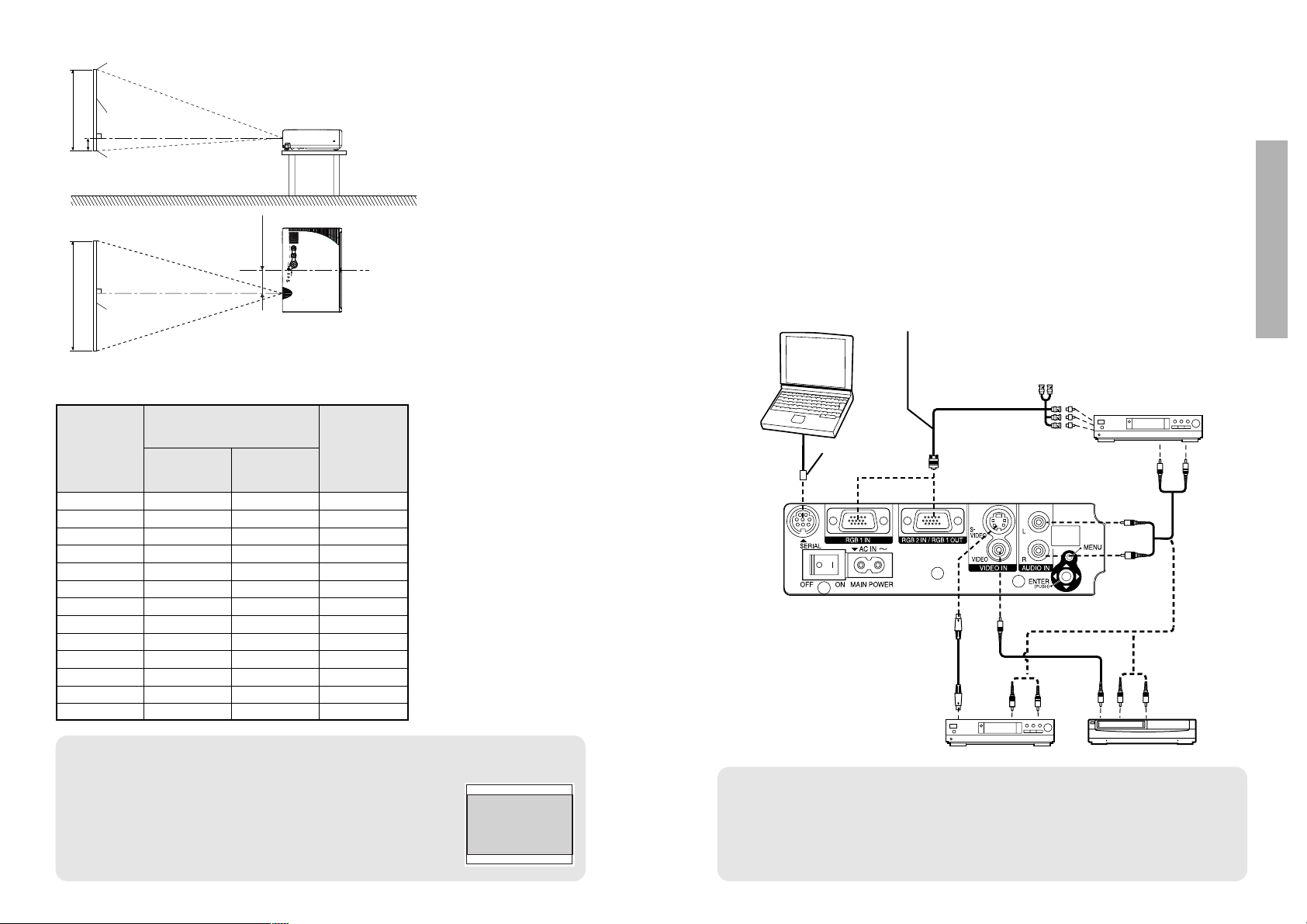
ENGLISH-19
Getting started
18-ENGLISH
NOTE:
B
If the video signal source is connected using a cable with a BNC connector plug, use a
BNC/RCA adapter (sold separately) to convert the cable end to an RCA plug-type jack.
B If the signal cables are disconnected or if the power supply for the
computer or video deck is turned off while the digital zoom or index
window functions are being used, these functions will be cancelled.
Connections
Notes on connections
B
Read the instruction manual for each system component carefully before connecting it.
B
Turn off the power supply for all components before making any connections.
B
If the cables necessary for connecting a component to the system are not included with the component
or available as an option, you may need to fashion a cable to suit the component concerned.
B
If there is a lot of jitter in the video signal which is input from the video source, the picture on the
screen may flicker. In such cases, it will be necessary to connect a TBC (time base corrector).
B Refer to the list on page 58 for details on compatible signals which can be
input to the projector.
B
Only one audio system circuit is available for the AUDIO IN L-R jacks, so if you wish to
change the audio input source, you will need to remove and insert the appropriate plugs.
Example of connecting to video equipments
D-sub 15 (male) - BNC5 (male) adapter cable
DVD player
DIN 8-pin
(male)
DVD player Video deck
Computer for control use
Red (connect to PR signal connector)
Blue (connect to PB signal connector)
Green (connect to Y signal connector)
Projector position
H1
L
L
SH
SW
81.2
(3-3/16)
L: Projection distance
SH: Image height
SW:Image width
H1: Distance from center
of lens to bottom edge
of projected image
Top edge of screen
Screen
Bottom edge of screen
Screen
Projection distances
0.84 m(33˝) 1.1 m(3´7˝) 0.08 m(3-1/8˝)
1.02 m(40˝) 1.2 m(3´11˝) 1.4 m(4´7˝) 0.09 m(3-17/32˝)
1.27 m(50˝) 1.5 m(4´11˝) 1.8 m(5´10˝) 0.11 m(4-5/16˝)
1.52 m(60˝) 1.8 m(5´10˝) 2.1 m(6´10˝) 0.14 m(5-1/2˝)
1.78 m(70˝) 2.1 m(6´10˝) 2.5 m(8´2˝) 0.16 m(6-9/32˝)
2.03 m(80˝) 2.4 m(7´10˝) 2.9 m(9´6˝) 0.18 m(7-1/16˝)
2.29 m(90˝) 2.8 m(9´2˝) 3.2 m(10´5˝) 0.20 m(7-27/32˝)
2.54 m(100˝) 3.0 m(9´10˝) 3.6 m(11´9˝) 0.22 m(8-21/32˝)
3.05 m(120˝) 3.7 m(12´1˝) 4.3 m(14´1˝) 0.26 m(10-7/32˝)
3.81 m(150˝) 4.6 m(15´1˝) 5.4 m(17´8˝) 0.33 m
(12-31/32˝)
5.08 m(200˝) 6.1 m(20´) 7.3 m(23´11˝) 0.44 m(17-5/16˝)
6.35 m(250˝) 7.6 m(24´11˝) 9.1 m(29´10˝) 0.55 m(21-5/8˝)
7.62 m(300˝) 9.2 m(30´2˝) 11.0 m(36´1˝) 0.66 m
(25-31/32˝)
Wide
(LW)
Telephoto
(LT)
Projection distance (L)
Height
position
(H1)
4:3 Screen
size
(diagonal)
NOTE:
B The dimensions in the table above are approximate.
B If you use the projection distance for the 16:9 screen,
the 4:3 projection image overflows the screen at the top
and bottom.
B For details about projected image distances, refer to
page 59.
<Units: mm (inch)>
Page 11

ENGLISH-21
Getting started
20-ENGLISH
DIN 8-pin
(male)
Computer for
control use
Computer
Computer
Example of connecting to computer
Monitor
NOTE:
B It is better to shut down the computer before turning off the MAIN
POWER switch of the projector.
B Do not input the signal to the RGB2 IN/RGB1 OUT connector when the
RGB2 SELECT item in the OPTION1 menu is set to OUTPUT. (Refer to
page 42.)
Insert the lithium battery which is
supplied with the remote control
unit, making sure that the polarities
are correct.
# While pushing the battery
holder tab to the right, pull out
the battery holder.
$ Insert the battery into the
battery holder so that the +
side is facing upward.
% Insert the battery holder.
Preparation for the remote control unit
Push the tab
Pull out
Match the “+”
surface of the
battery with the
“+” marked side of
the battery holder.
Back side
NOTE:
B Do not drop the remote control
unit.
B Keep the remote control unit
away from liquids.
B Remove the battery if not using
the remote control unit for long
periods.
B Use only CR2025 batteries as
replacement batteries.
NOTE:
B If the remote control unit is
held so that it is facing directly
in front of the front or rear
remote control signal
receptors, the operating range
is within approximately 7 m
(23´) from the surfaces of the
receptors. Furthermore, the
remote control unit can be
operated from an angle of ±30°
to the left or right and ±15°
above or below the receptors.
B If there are any obstacles in
between the remote control
unit and the receptors, the
remote control unit may not
operate correctly.
B If strong light is allowed to
shine onto the remote control
signal receptor, correct
projector operation may not be
possible. Place the projector
as far away from light sources
as possible.
B If facing the remote control unit
toward the screen to operate
the projector, the operating
range of the remote control
unit will be limited by the
amount of light reflection loss
caused by the characteristics
of the screen used.
RGB signal cable
(accessory)
RGB signal cable
Page 12

ENGLISH-23
Basic Operation
22-ENGLISH
Turning on the power
Before turning on the power
1, Ensure that all components
are connected properly.
2,
Connect the accessory power cord.
3, Remove the lens cover.
#
ENTER
FREEZE
SHUTTER
INDEX
WINDOW
PROJECTOR
VOLUME D.ZOOM
STD
VIDEO
INPUT
POWER
RGB
MENU
AUTO
SETUP
)
*
$
&
(
'
Power indicator
power cord
Lens cover
Press the MAIN POWER switch to turn on the
power.
BThe power indicator on the projector will illuminate red.
Press the POWER button.
BThe power indicator on the projector will flash green. After a short
period, the indicator will illuminate green, and a picture will be
projected.
Turn on the power of all connected devices.
BStart the Play function of a device such as a DVD player.
NOTE:
B A tinkling sound may be heard while the power indicator is turned off,
but this is not a sign of a malfunction.
Press the input select button to select the
input signal.
B
A picture will be projected in accordance with the selected input signal.
Follow the procedure below when you set the projector up first, and when
you change the setup place.
Press the AUTO SETUP button to initiate
automatic positioning.
BThe tilt of the projector and the input
signal will be detected and keystone
distortion and the position of the
image will be corrected.
(Refer to page 26 for details.)
Adjusting the size
BTurn the zoom ring to adjust the size of the projected image.
Adjusting the focus
BTurn the focus ring to adjust the focus of the projected image.
AUTO SETUP
Input select
buttons
Changing
signals
VIDEO
RGB
RGB1 RGB2
VIDEO
S-VIDEO
VIDEO
S-VIDEO
RGB1
RGB2
&
'
)
*
(
#
$
%
Adjusting the angle
BWhile pressing the adjuster
buttons, adjust the forward/back
angle of tilt of the projector.Adjust
so that the projector is as vertical to
the screen as possible.
Page 13
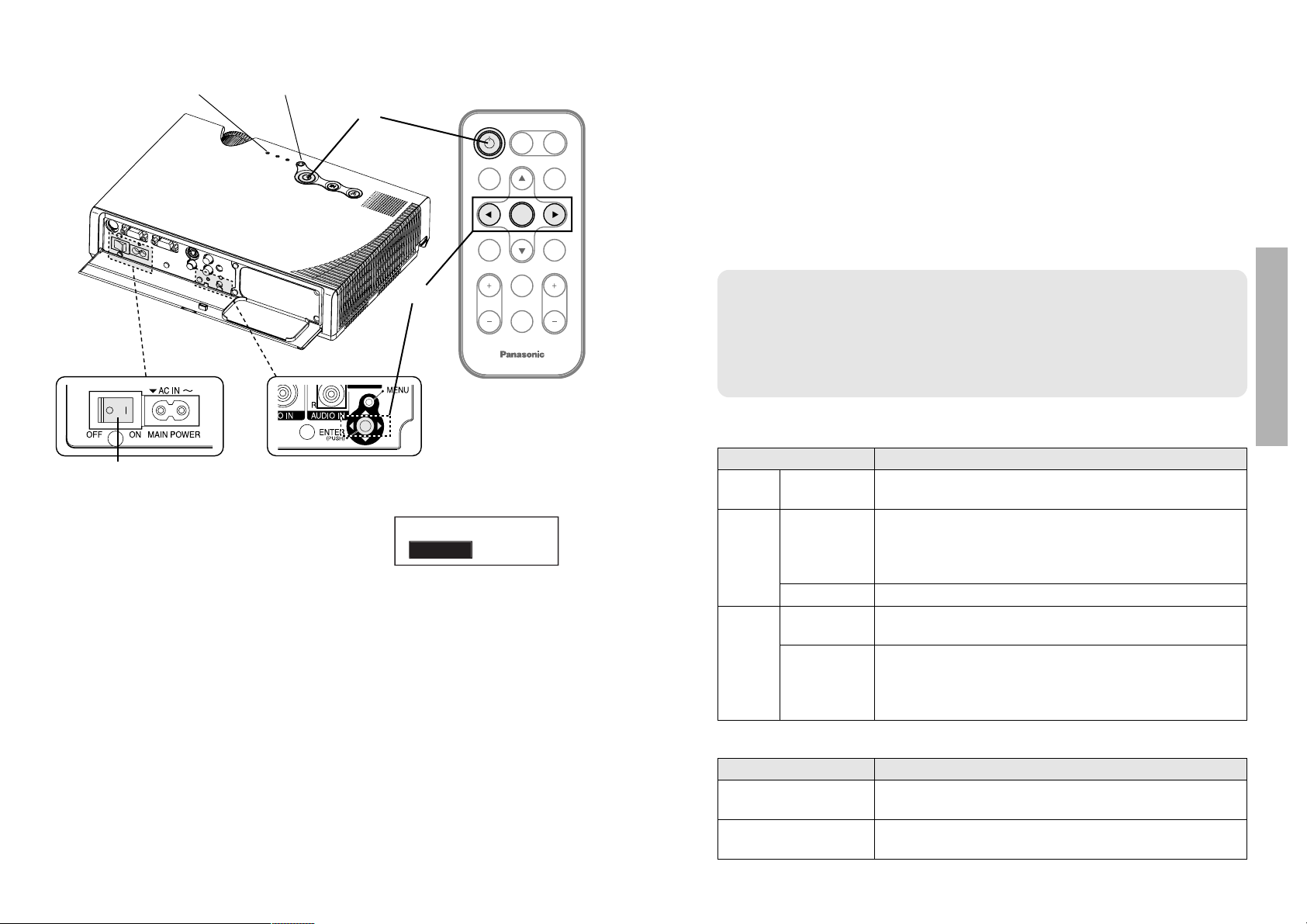
ENGLISH-25
Basic Operation
24-ENGLISH
Turning off the power
Power indicatorRGB input indicator
Power indicator
Power indicator status
Red
Illuminated
The projector is in standby mode and image projection
is possible by pressing the POWER button.
A picture is being projected.
The lamp is cooling down after the power is turned
off. (The cooling fan is operating.)
The projector is preparing for projection after the
power is turned on while the power indicator is
illuminated orange. (After a short period, a picture
will be projected.)
The projector is preparing for projection after the
power is turned on while the power indicator is
illuminated red. (After a short period, a picture will be
projected.)
Flashing
Illuminated
Illuminated
Flashing
Green
Orange
Projector status
RGB INPUT indicator
RGB INPUT indicator status
Illuminated during
standby mode
A signal is being input to either the RGB1 IN or
RGB2 IN connector.
Illuminated during
projection
A signal is being input to the connector selected
using the input select buttons.
Projector status
Press the POWER button.
B“POWER OFF” is displayed on the
screen.
Select “OK” using the IIand HHbuttons and
then press the ENTER button.
BThe lamp unit will switch off and the picture will stop being projected.
(The power indicator on the projector will illuminate orange.)
Press the MAIN POWER switch to turn off the
power after the power indicator on the
projector illuminates red.
BDo not cut power to the projector in any way while the cooling fan is
still operating. Be careful not to switch off the MAIN POWER switch
of the projector or unplug the power cord from the electrical outlet.
NOTE:
B You can also turn off the power by pressing the POWER button twice or
by holding down it for at least 0.5 seconds.
B When the projector is in standby mode (the power indicator on the
projector is illuminated red), the projector will still draw a maximum 3 W of
power, even when the cooling fan has stopped.
#
$
%
POWER OFF
OK CANCEL
#
POWER
VIDEO
INPUT
RGB
%
$
AUTO
SETUP
FREEZE
VOLUME D.ZOOM
ENTER
STD
INDEX
WINDOW
PROJECTOR
MENU
SHUTTER
Page 14
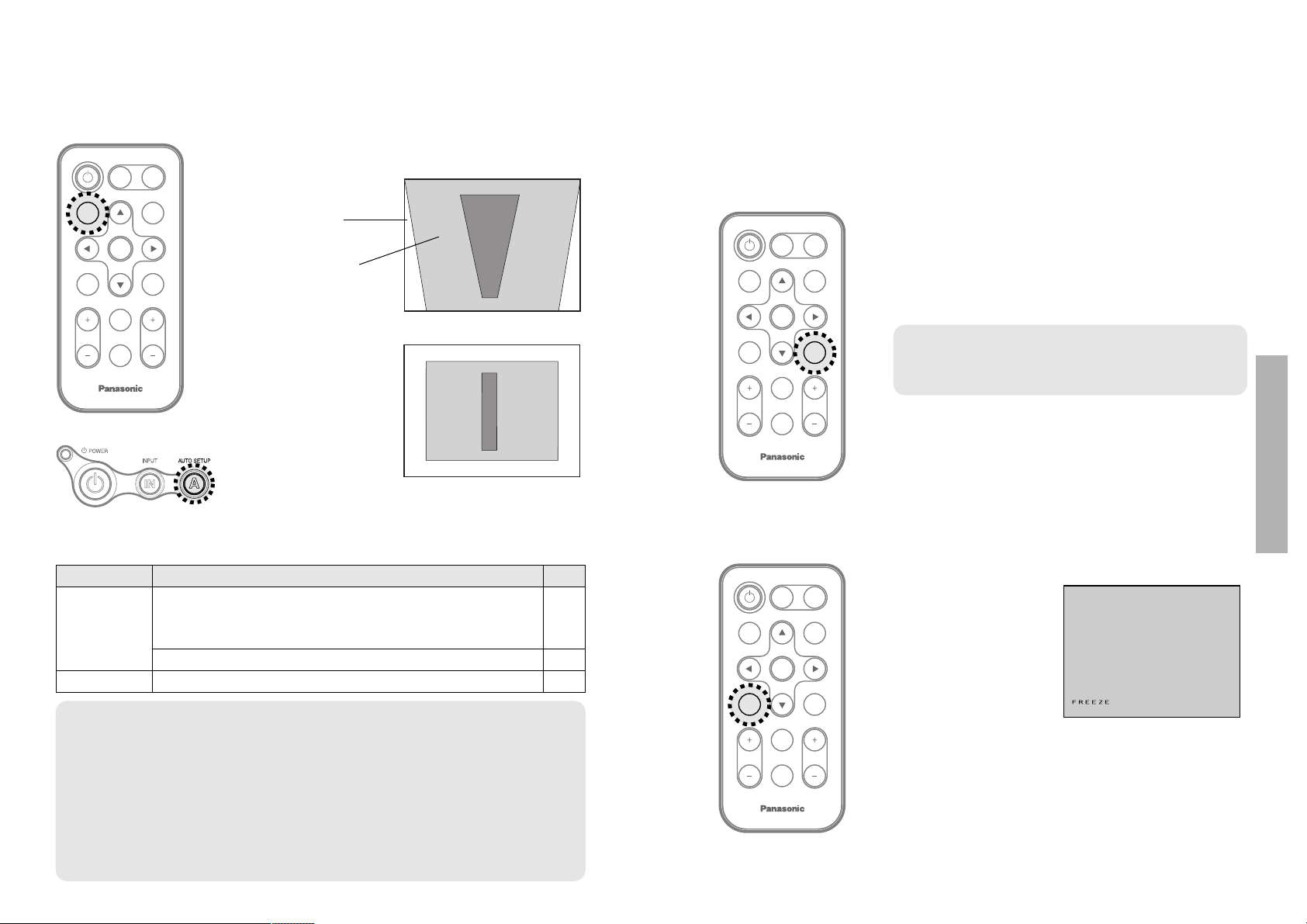
AUTO RGB IN
ENGLISH-27
Useful functions
26-ENGLISH
Correcting keystone distortion and
automatic positioning (AUTO SET UP)
This projector detects its degree of tilt and the input signal. Keystone distortion and the
position of the image can then be corrected automatically in accordance with the input signal.
Turning off the picture and sound
momentarily (SHUTTER)
The shutter function can be used to momentarily turn off the picture and
sound from the projector when the projector is not being used for short
periods of time, such as during breaks in meetings or when carrying out
preparation. The projector uses less power in shutter mode than it does in
normal projection mode.
ENTER
FREEZE
SHUTTER
INDEX
WINDOW
PROJECTOR
VOLUME D.ZOOM
STD
VIDEO
INPUT
POWER
RGB
MENU
AUTO
SETUP
ENTER
FREEZE
INDEX
WINDOW
PROJECTOR
VOLUME D.ZOOM
STD
VIDEO
INPUT
POWER
RGB
MENU
AUTO
SETUP
SHUTTER
ENTER
INDEX
WINDOW
PROJECTOR
VOLUME D.ZOOM
STD
VIDEO
INPUT
POWER
RGB
MENU
AUTO
SETUP
SHUTTER
FREEZE
Projector control panel
Press the AUTO SETUP button.
(When the projected image has caused keystone distortion)
B Automatic positioning
will be carried out.
Still picture
Screen
Projected
image
If you press the AUTO SETUP button, the items given in the table below will
be set automatically in addition to keystone distortion being corrected. The
setting details change according to the signal which is being input.
B The picture being projected will be paused.
B Press the FREEZE button again to cancel the
still picture.
[
NOTE:
B If the edges of the projected picture are indistinct, or if a dark picture is being
projected, the automatic setup processing may stop automatically before it is
complete. If this happens, project a different picture and then press the AUTO
SETUP button once more, or make the above adjustments manually.
B If you would like to make further adjustments to the picture, use the menu
commands which are listed on page 30 and subsequent pages.
B Set “AUTO KEYSTN” in the OPTION1 menu to “OFF” to prevent any deterioration
of the picture as a result of keystone correction. (Refer to page 42.)
Press the SHUTTER button.
B The picture and sound will be turned off.
B Press any button on either the projector or
remote control unit to return to normal operating
mode.
Press the FREEZE button.
NOTE:
B “SHUTTER” on the MAIN MENU is the same
function.
Pausing a picture (FREEZE)
Input signal Contents set up automatically
POSITION, DOT CLOCK, CLOCK PHASE
(If the dot clock frequency is 100 MHz or higher, the DOT
CLOCK and CLOCK PHASE will not be set automatically.)
AUTO RGB IN
RGB signals
YPBPR signals
Page
38
42
42
Page 15

ENGLISH-29
Useful functions
28-ENGLISH
ENTER
INDEX
WINDOW
PROJECTOR
VOLUME
STD
VIDEO
INPUT
POWER
RGB
MENU
AUTO
SETUP
SHUTTER
FREEZE
D.ZOOM
ENTER
PROJECTOR
VOLUME D.ZOOM
STD
MENU
AUTO
SETUP
SHUTTER
FREEZE
INDEX
WINDOW
B The picture will then
be enlarged to 1.5
times the normal size.
The remote control unit functions during D.ZOOM (digital zoom)
Use the F,G,IandHbuttons to move the enlarged area which you want to project.
Use the D.ZOOM +/- buttons to change the enlargement ratio.
Press the MENU button to return to the normal screen.
INDEX
WINDOW
PROJECTOR
STD
D.ZOOMVOLUME
Still
picture
Moving
picture
The remote control unit functions during INDEX WINDOW
Use the F and G buttons to select a screen size.
It can switch to three stages.
Still
picture
Moving
picture
Still
picture
Moving
picture
Still
picture
Moving
picture
Use the IIand HHbuttons to switch between the still picture screen
and moving picture screen.
Press the ENTER button to capture the present moving picture in a
still window.
Press the MENU button to return to the previous screen.
Still
picture
Moving
picture
Moving
picture
Still
picture
[
Enlarging the picture (D.ZOOM)
Adjusting the volume (VOLUME)
Press a D.ZOOM +/- button.
Press the VOLUME +/- button.
B Press the + button to raise the volume.
B Press the - button to lower the volume.
NOTE:
B
The enlargement ratio can be changed within the range of x1 to x2, in steps of
0.1. When RGB signals are being input, the enlargement ratio can be changed
within the range of x1 to x3, except when the FRAME LOCK is set to “ON”.
B If the type of signal being input changes while the digital zoom function
is being used, the digital zoom function will be cancelled.
NOTE:
B You can also select “VOLUME” from the
MAIN MENU to adjust the volume.
Displaying two screens (INDEX WINDOW)
This function lets you store a picture which is being projected into memory,
so that you can display a still picture and a moving picture on the screen.
B The aspect ratio of
the screen changes
and the image is
vertically elongated
in comparison to a
normal image.
Press the INDEX WINDOW button.
NOTE:
B When the screen size is changed, the picture’s aspect ratio will also
change.Make sure that you fully understand the notes on ASPECT
which are given on page 40 before using the index window function.
B “INDEX WINDOW” on the MAIN MENU is the same function.
Page 16
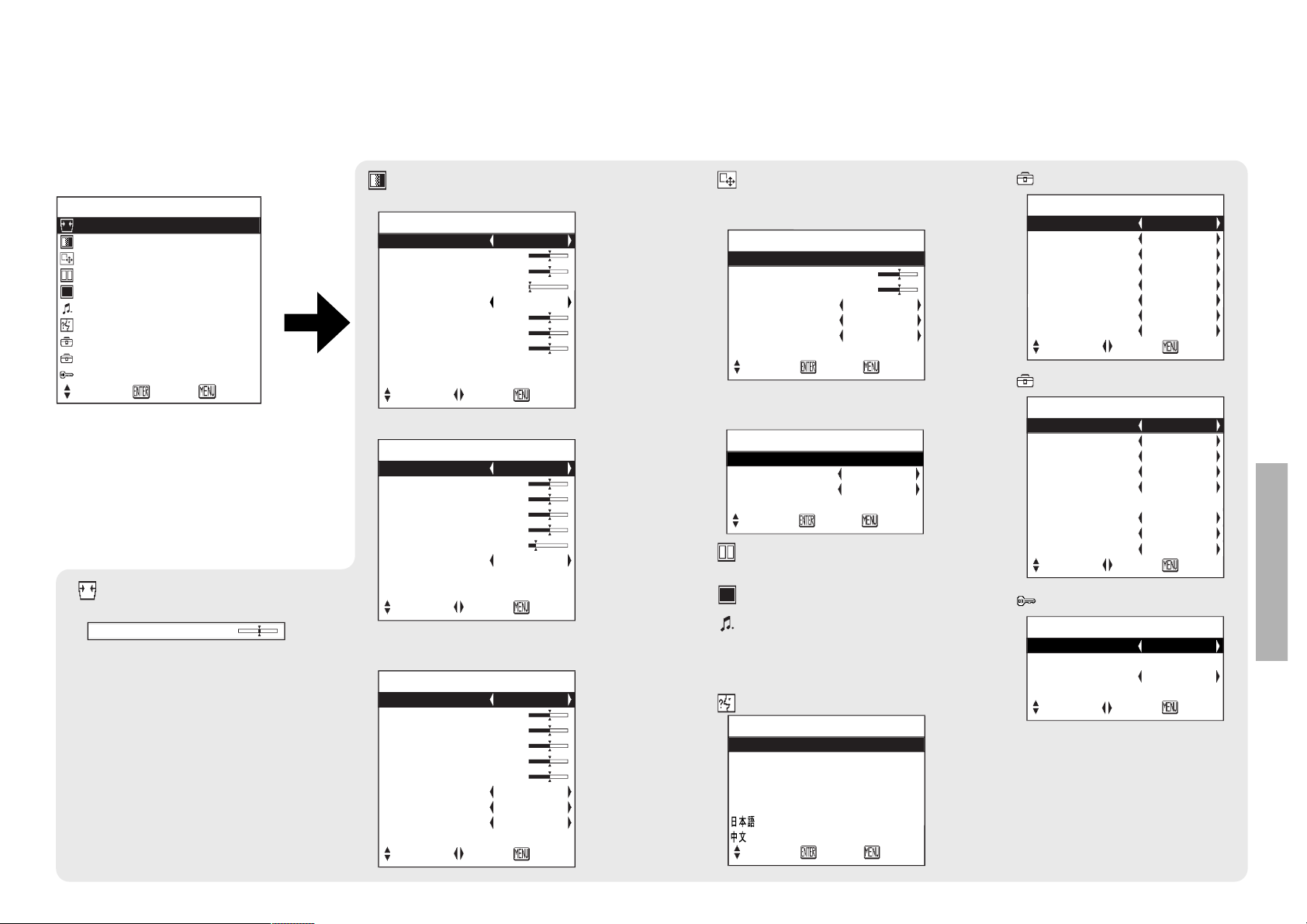
ENGLISH-31
Adjustments and settings
30-ENGLISH
On-screen menus
Menu screens
The various settings and adjustments for this projector can be carried out by
selecting the operations from on-screen menus.
The general arrangement of these menus is shown below.
MAIN MENU
MENU
KEYSTONE
PICTURE
POSITION
INDEX WINDOW
SHUTTER
VOLUME
LANGUAGE
OPTION1
OPTION2
SECURITY
SELECT
ENTER EXIT
PICTURE
PICTURE MODE STANDARD
CONTRAST 32
BRIGHT 32
SHARPNESS 0
COLOR TEMP. STANDARD
W-BAL R 32
W-BAL G 32
W-BAL B 32
SIGNAL MODE XGA
STANDARD
SELECT ADJ RETRN
PICTURE menu (page 35)
When an RGB signal is being input
POSITION
POSITION
DOT CLOCK 32
CLOCK PHASE 16
ASPECT 4:3
RESIZING ON
FRAME LOCK OFF
STANDARD
SELECT ENTER RETRN
POSITION menu (page 38)
When an RGB/YPBPR signal
is being input
PICTURE
PICTURE MODE STANDARD
CONTRAST 32
BRIGHT 32
COLOR 32
TINT 32
SHARPNESS 2
COLOR TEMP. STANDARD
SIGNAL MODE 525P
STANDARD
SELECT ADJ RETRN
When a YPBPRsignal is being input
PICTURE
PICTURE MODE STANDARD
CONTRAST 32
BRIGHT 32
COLOR 32
TINT 32
SHARPNESS 8
COLOR TEMP. STANDARD
TV-SYSTEM AUTO1
STILL MODE OFF
STANDARD
SELECT ADJ RETRN
When an S-VIDEO/VIDEO
signal is being input
POSITION
POSITION
ASPECT 4:3
RESIZING ON
STANDARD
SELECT ENTER RETRN
When an S-VIDEO/VIDEO
signal is being input
LANGUAGE ENGLISH
ENGLISH
DEUTSCH
FRANÇAIS
ESPAÑOL
ITALIANO
SELECT ENTER RETRN
LANGUAGE menu (page 41)
INDEX WINDOW function
(page 29)
SHUTTER function (page 27)
Keystone correction
(page 34)
KEYSTONE 0
B Keystone distortion of the on-screen
display will not be corrected.
OPTION1
OSD ON
AUTO SIGNAL ON
AUTO KEYSTN ON
AUTO RGB IN ON
RGB2 SELECT INPUT
RGB/YP
BPR
AUTO
VGA60/525P 525P
SXGA MODE SXGA
SELECT ADJ RETRN
OPTION1 menu (page 42)
OPTION2
BACK COLOR BLUE
FRONT/REAR FRONT
DESK/CEILING DESK
FAN CONTROL STANDARD
LAMP POWER HIGH
LAMP RUNTIME 100H
FUNC 1 INDEX
CONTROL KEY ON
AUTO POW.OFF DISABLE
SELECT ADJ RETRN
OPTION2 menu (page 42)
SECURITY
INPUT PASSWD OFF
AMEND PASSWD
TEXT DISPLAY ON
TEXT CHANGE
SELECT
ADJ RETRN
SECURITY menu (page 45)
Volume adjustment
Press the ENTER button, and
then press the I and H
buttons to adjust the volume.
Page 17
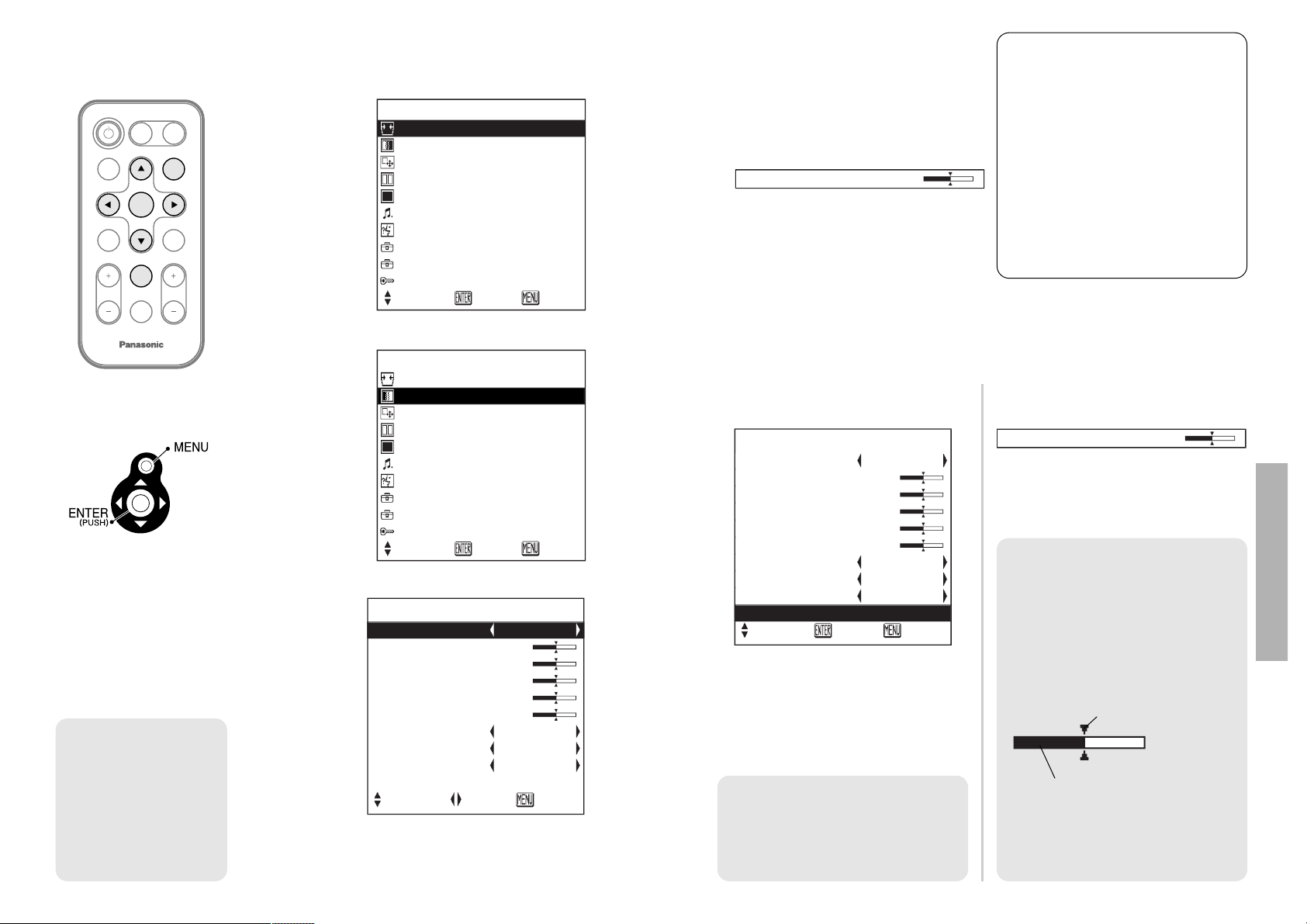
ENGLISH-33
Adjustments and settings
32-ENGLISH
# Press the MENU button.
The MAIN MENU
screen will be
displayed.
$ Press the FFor GGarrow buttons to select an
item.
Selected items
will be displayed
in blue.
% Press the ENTER button to accept the
selection.
The selected
menu screen or
adjustment
screen will then
be displayed.
(Example:
PICTURE
menu)
& Press the FFor GGbuttons to
select an item, and then press the
II
or HHbuttons to change or
adjust the setting.
An individual adjustment screen
such as the one shown below will
be displayed for bar-scale items.
The bar scale will turn green when
any adjustment changes the setting
from the factory set value.
ENTER
FREEZE
SHUTTER
INDEX
WINDOW
PROJECTOR
VOLUME D.ZOOM
STD
VIDEO
INPUT
POWER
RGB
AUTO
SETUP
MENU
Menu operation guide
MENU
KEYSTONE
PICTURE
POSITION
INDEX WINDOW
SHUTTER
VOLUME
LANGUAGE
OPTION1
OPTION2
SECURITY
SELECT
ENTER EXIT
MENU
KEYSTONE
PICTURE
POSITION
INDEX WINDOW
SHUTTER
VOLUME
LANGUAGE
OPTION1
OPTION2
SECURITY
SELECT
ENTER EXIT
PICTURE
PICTURE MODE STANDARD
CONTRAST 32
BRIGHT 32
COLOR 32
TINT 32
SHARPNESS 8
COLOR TEMP. STANDARD
TV-SYSTEM AUTO1
STILL MODE OFF
STANDARD
SELECT ADJ RETRN
NOTE:
B If you press the
MENU button while
a menu screen is
being displayed,
the display will
return to the
previous screen.
Unavailable on-screen
menu items
This projector has unadjustable
items and unusable functions
depending on the signal being
input.
When an item cannot be adjusted
or a function cannot be used, the
corresponding on-screen menu
display does not appear, and the
item or function will not work even
if the ENTER button is pressed.
Returning a setting to the factory default
If you press the STD (standard) button on the remote control unit, you can
return settings to the factory default settings. However, the operation of this
function varies depending on which screen is being displayed.
B When a menu screen is being
displayed
All items displayed will be returned
to their factory default settings,
“STD” will be displayed in the topright screen and the bar scale will
appear white.
B When an individual adjustment
screen is being displayed
Only the item displayed will be
returned to the factory default
setting, and the bar scale will
appear white.
NOTE:
B You can also select
STANDARD from the menu
screen and then press the
ENTER button.
PICTURE STD
PICTURE MODE STANDARD
CONTRAST 32
BRIGHT 32
COLOR 32
TINT 32
SHARPNESS 8
COLOR TEMP. STANDARD
TV-SYSTEM AUTO1
STILL MODE OFF
STANDARD
SELECT ENTER RETRN
BRIGHT 32
BRIGHT 32
NOTE:
B
Triangle symbols above and below
a menu bar indicate the factory
default setting. Items which do not
have these triangle symbols
cannot be returned to the factory
default setting.
Indicates the standard factory
default setting
Indicates the current
adjustment value
B The positions of triangle
symbols vary depending on the
type of signal being input.
Menu operation
(on connector panel)
Page 18
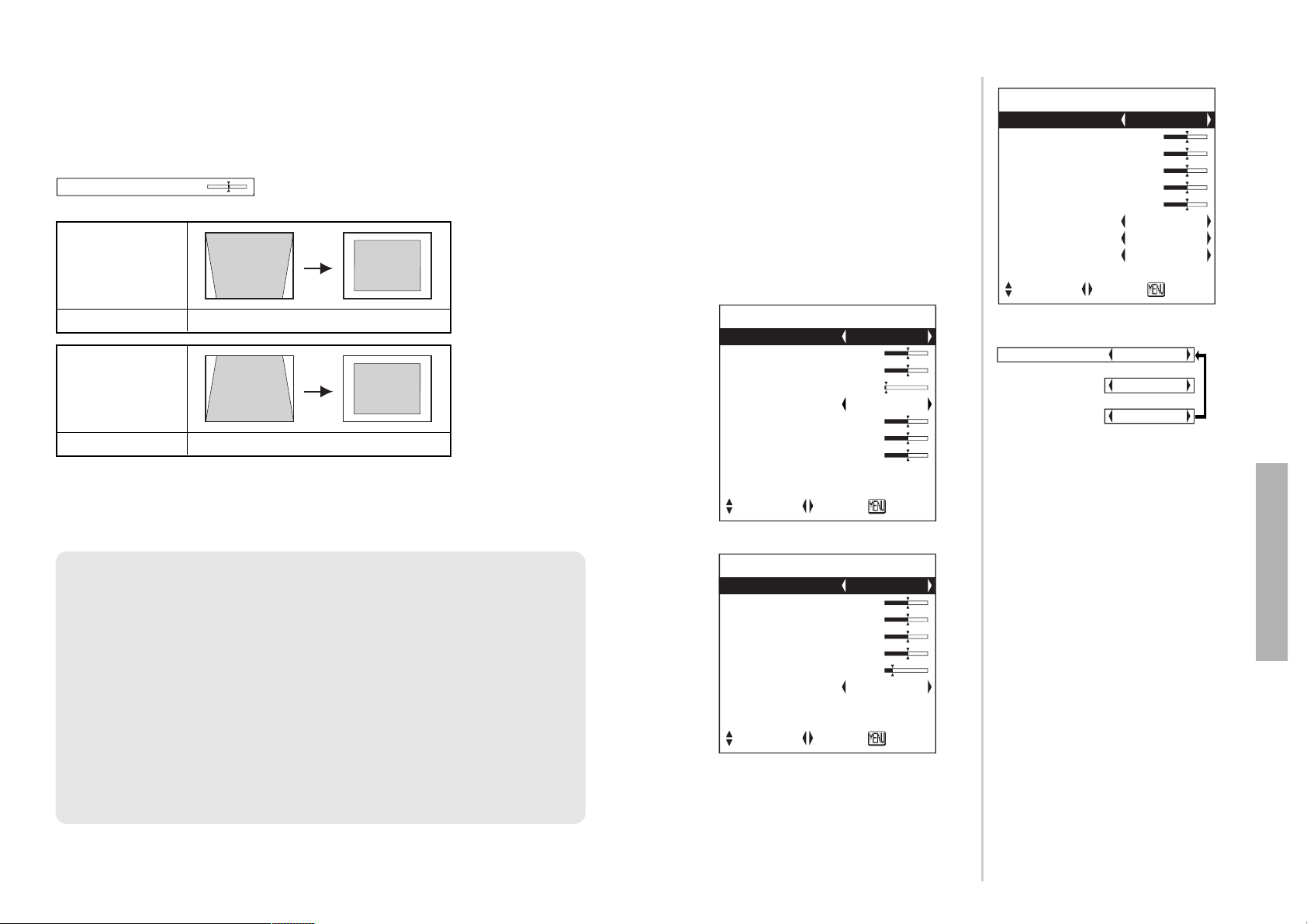
ENGLISH-35
Adjustments and settings
34-ENGLISH
Correcting keystone distortion
Keystone distortion is corrected automatically when the projector’s automatic
setup function is used, but this correction will not apply if the screen itself is
tilted. In such cases, you can correct the keystone distortion manually with
the following procedure.
Picture
condition
Operation
Press the HHbutton.
Picture
condition
Operation
Press the IIbutton.
KEYSTONE 0
B Press the MENU button to return to the previous screen.
NOTE:
B If you press the AUTO SETUP button after correcting the keystone
distortion manually, the automatic keystone correction function will
operate and the corrected picture will return to its previous incorrect
condition. To prevent this from happening, you can set “AUTO
KEYSTN” in the OPTION1 menu to “OFF”. (Refer to page 42.)
B Keystone distortion can be corrected to ±30° of the angle of tilt for the
projector. However, the greater the correction amount, the more the
picture quality will deteriorate, and the harder it will become to achieve
a good level of focus. To obtain the best picture quality, set up the
projector and screen in such a way that the amount of keystone
correction required is as minimal as possible.
B The picture size will also change when correction of keystone distortion
is carried out.
Use the F and G buttons on the
projector or remote control unit to
select an item, and then use the I
and H buttons to change the setting
for that item.
For items with bar scales, press the
ENTER button or the I or H buttons
to display the adjustment screen, and
then use the I or H buttons to make
the adjustment.
When an S-VIDEO/VIDEO signal is being input
Adjusting the picture
PICTURE MODE STANDARD
[
DYNAMIC
[
NATURAL
PICTURE
PICTURE MODE STANDARD
CONTRAST 32
BRIGHT 32
SHARPNESS 0
COLOR TEMP. STANDARD
W-BAL R 32
W-BAL G 32
W-BAL B 32
SIGNAL MODE XGA
STANDARD
SELECT ADJ RETRN
PICTURE
PICTURE MODE STANDARD
CONTRAST 32
BRIGHT 32
COLOR 32
TINT 32
SHARPNESS 8
COLOR TEMP. STANDARD
TV-SYSTEM AUTO1
STILL MODE OFF
STANDARD
SELECT ADJ RETRN
When an RGB signal is being input
PICTURE
PICTURE MODE STANDARD
CONTRAST 32
BRIGHT 32
COLOR 32
TINT 32
SHARPNESS 2
COLOR TEMP. STANDARD
SIGNAL MODE 525P
STANDARD
SELECT ADJ RETRN
When an YPBPR signal is being input
PICTURE MODE
Select the picture mode that best
matches the image source and
room conditions.
The mode best used in dark rooms
is NATURAL. For rooms having
regular lighting conditions in use,
select STANDARD. For
exceptionally bright rooms, use
DYNAMIC.
CONTRAST
This adjusts the contrast of the
picture. Press the H button to make
the picture brighter, and press the
I button to make the picture
darker. (Adjust the BRIGHT setting
first if required before adjusting the
CONTRAST setting.)
Page 19

ENGLISH-37
Adjustments and settings
36-ENGLISH
BRIGHT
This adjusts the darker areas (black
areas) in the picture. Press the H
button if dark areas are too solid (for
example, if hair is difficult to see), and
press the I button if black areas are
too light (grey rather than black).
COLOR
(S-VIDEO/VIDEO/YPBPR only)
Press the H button to make the
color more vivid in tone, and press
the I button to make the color
more pastel in tone.
TINT
(NTSC/NTSC 4.43/YPBPR only)
This adjusts the flesh tones in the
picture. Press the H button to make
flesh tones more greenish, and
press the I button to make the
flesh tones more reddish.
SHARPNESS
Press the H button to make the
picture details sharper, and press
the I button to make the picture
details softer.
Color Hue Setting (color
temperature)
This is used to adjust the white
areas of the picture if they appear
bluish or reddish.
WHITE BALANCE R/G/B
(RGB only)
This is used to adjust the white
areas of the picture if they appear
colorised. Press the I button to
make the selected color lighter.
AUTO1
The projector automatically
distinguishes between NTSC/NTSC
4.43/PAL/PAL60/SECAM signals.
AUTO2
The projector automatically
distinguishes between NTSC/PALM/PAL-N signals.
TV-SYSTEM AUTO1
[
AUTO2
[
NTSC
[
NTSC4.43
[
PAL
[
PAL-M
[
PAL-N
[
SECAM
TV-SYSTEM
(S-VIDEO/VIDEO only)
Press the H button to make the
selected color stronger.
COLOR TEMP. STANDARD
[
HIGH
[
LOW
NOTE:
B This should normally be set to
“AUTO1” or “AUTO2”. If the
signal is of such poor quality
that the correct format cannot
be automatically distinguished,
change the setting manually to
the required TV system.
STILL MODE
To reduce flickering of still images (vertical
flicker), set "STILL MODE" to “ON” by pressing
the I or H buttons.
SIGNAL MODE
(RGB/YPBPR only)
This displays the type of signal which is
currently being projected.
Refer to the table on page 58 for details on
each type of signal.
Projecting sRGB-compatible
pictures
sRGB is an international color reproduction
standard (IEC61966-2-1) established by the
International Electrotechnical Commission
(IEC). If you would like the colors in sRGBcompatible pictures to be reproduced more
faithfully, make the following settings.
##
Press the
FF
or
GG
button to select
“PICTURE MODE”, and then use the
II
or
HH
button to select “NATURAL”.
$$
Press the STANDARD (STD) button on
the remote control unit.
%%
Press the
FF
or
GG
button to select
“COLOR TEMP.”, and then use the
II
or
HH
button to select “STANDARD”.
STILL MODE OFF
[
ON
NOTE:
B sRGB is only enabled when RGB
signals are being input (when LAMP
POWER has been set to “HIGH”).
NOTE:
B
Do not set “STILL MODE” to “ON” when
playing back moving images.
Page 20
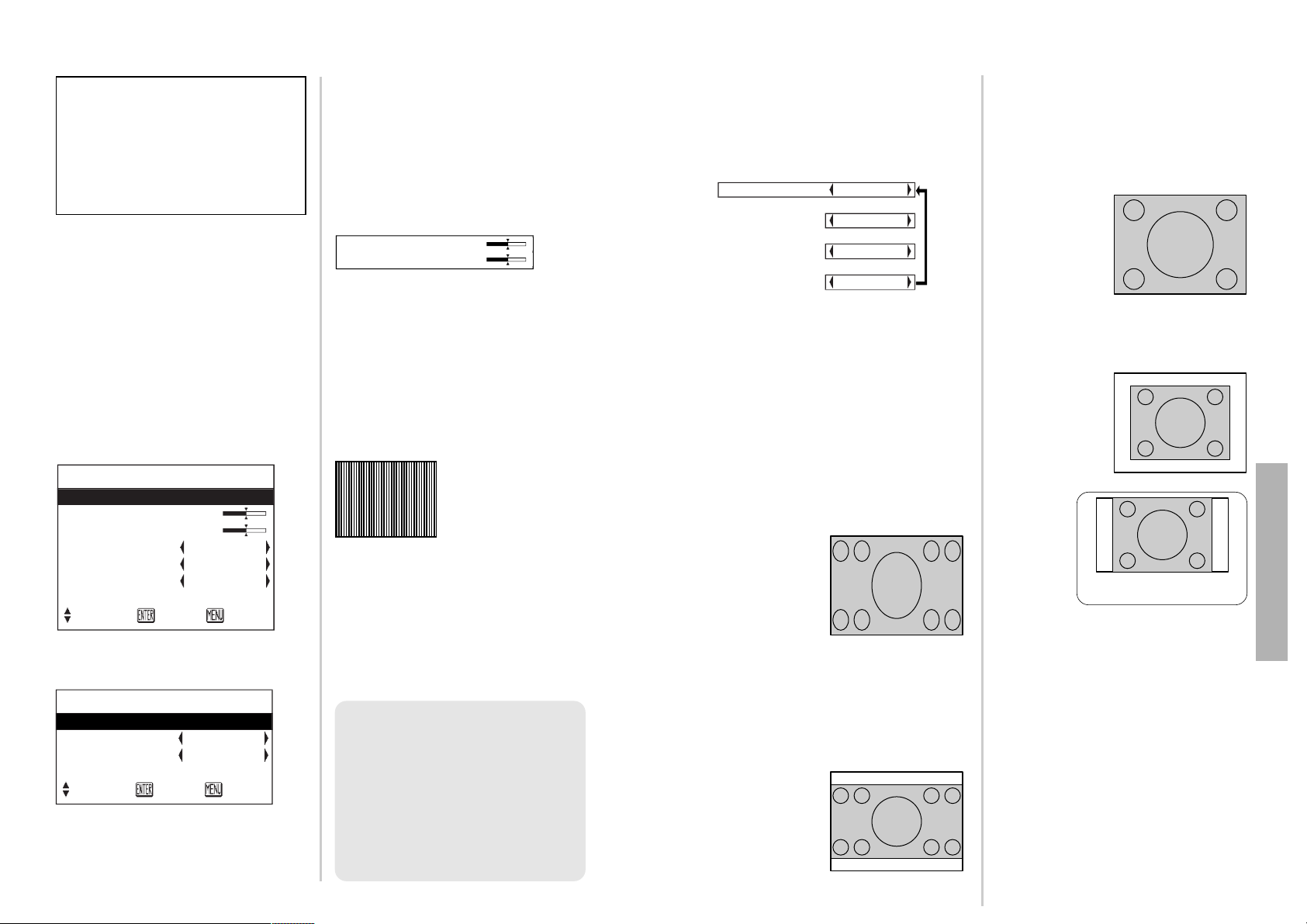
ENGLISH-39
Adjustments and settings
38-ENGLISH
Use the F and G buttons on the
projector or remote control unit to
select an item, and then use the I
and H buttons to change the setting
for that item.
For items with bar scales, press the
ENTER button or the I or H
buttons to display the adjustment
screen, and then use the I or H
buttons to make the adjustment.
When an RGB/YPBPR signal is
being input
When an S-VIDEO/VIDEO signal is
being input
POSITION
Moves the picture position.
Press the ENTER button to display the
POSITION screen.
Press the I or H buttons to move the
picture horizontally.
Press the F or G buttons to move the
picture vertically.
DOT CLOCK
(RGB only)
Periodic striped pattern interference
(noise) may occur when a striped
pattern such as the one below is
projected. If this happens, use the
I and H buttons to adjust so that
any such noise is minimised.
CLOCK PHASE
(RGB/YPBPR only)
Adjust the DOT CLOCK setting first
before carrying out this adjustment.
Use the I and H buttons to adjust
so that the noise level is least
noticeable.
Adjusting the position
POSITION
POSITION
DOT CLOCK 32
CLOCK PHASE 16
ASPECT 4:3
RESIZING ON
FRAME LOCK OFF
STANDARD
SELECT ENTER RETRN
POSITION
POSITION
ASPECT 4:3
RESIZING ON
STANDARD
SELECT ENTER RETRN
When the input signal is RGB, first
press the AUTO SETUP button to
initiate automatic positioning.
If the optimum setting is not
obtained when AUTO SETUP is
carried out, adjust by the following
procedure.
NOTE:
B If signals with a dot clock
frequency of 100 MHz or
higher are being input,
interference may not be
completely eliminated when
the DOT CLOCK and CLOCK
PHASE adjustments are
carried out.
POSITION H 64
V 32
S4:3
The size of the input signal is
compressed to 75% and projected.
(This is useful for projecting a
picture with a 4:3 aspect ratio onto a
16:9 screen.)
AUTO
(S-VIDEO only)
When an S1 video signal is input to
the S-VIDEO terminal, the aspect
ratio is changed automatically to
project a 16:9 picture.
4:3
The input signal is projected without
change.
16:9
The picture is compressed to a ratio
of 16:9 and projected.
ASPECT
This setting is only for an S-VIDEO/
VIDEO signal and a YPBPR signal in
525i (480i), 525p (480p) and 625i
format.
ASPECT AUTO
[
4:3
[
16:9
[
S4:3
S1 video signals
B
S1 video signals are a type of video
signal with an aspect ratio of 16:9
which include a detector signal. This
detector signal is output by some
sources such as wide-vision video
decks. If the AUTO setting above is
selected, this projector will recognise
the detector signal and automatically
switch the aspect ratio to 16:9 in
order to project the picture.
When a squeezed
signal is being input.
(The projected
image is contracted
vertically)
When a 4:3 signal
is being input
[
[
When using the 16:9 screen.
Page 21
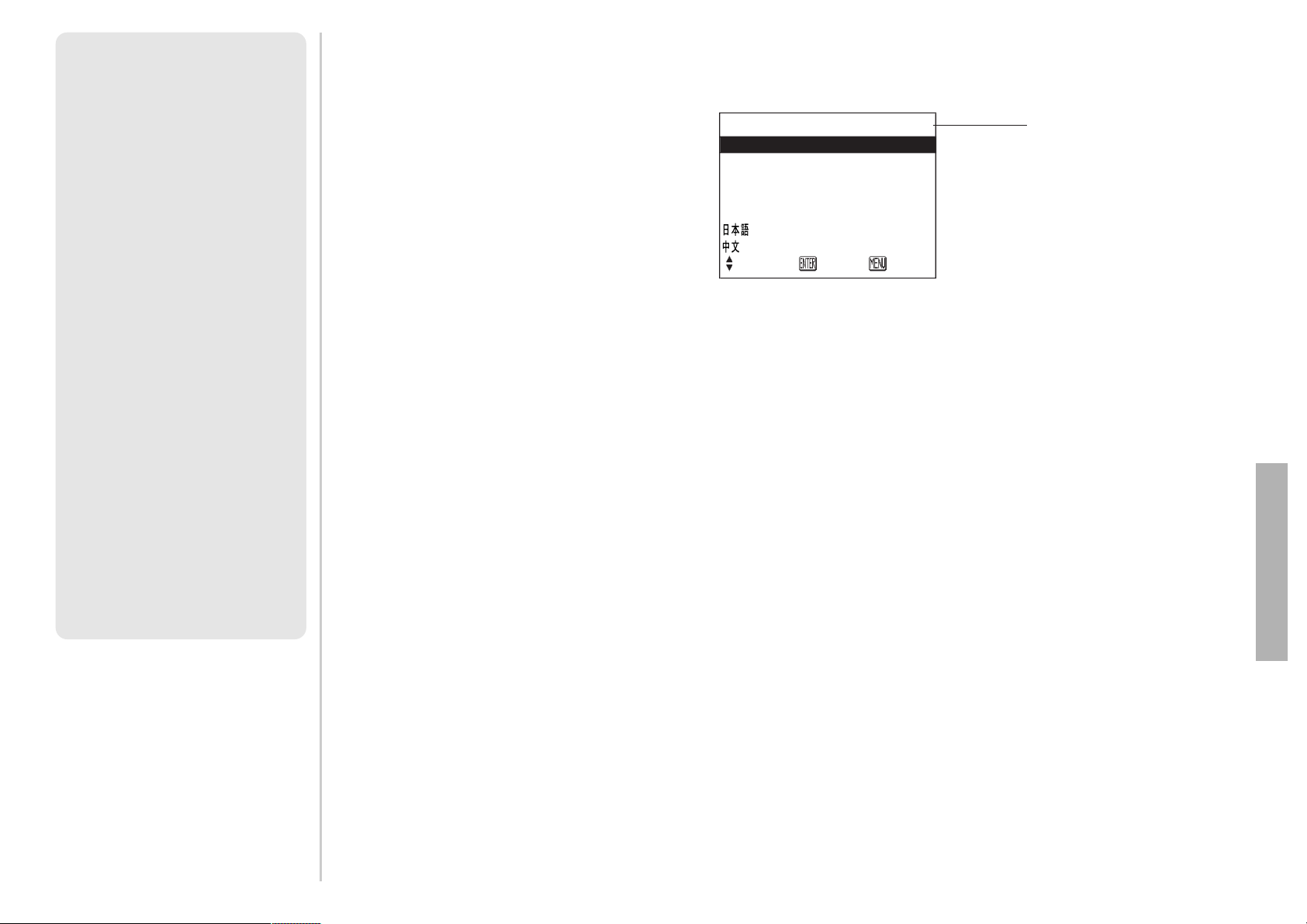
ENGLISH-41
Adjustments and settings
40-ENGLISH
RESIZING
This should normally be set to “ON”.
(This setting is only for signals
which have lower resolutions than
the LCD panels. Refer to page 58
for details.)
ON
The pixel resolution of the input
signal is converted to the same
resolution as the LCD panels before
being projected. For signals with
lower resolutions, gaps in the pixels
are automatically interpolated into
the picture before it is projected.
This may sometimes cause
problems with the quality of the
picture.
OFF
The picture signal is projected at its
original resolution, with no pixel
conversion. The projected picture
will be smaller than normal, so
adjust the zoom setting or move the
projector forwards or backwards to
adjust the picture size if necessary.
If set to “OFF”, some features, such
as D.ZOOM (digital zoom),
keystone distortion correction or
INDEX WINDOW will not function.
FRAME LOCK
If the picture’s condition is bad while
a RGB moving picture signal is
projected, set the FRAME LOCK to
“ON”. Refer to page 58 on
compatible RGB signals.
Changing the display language
Use the F and G buttons on the projector or remote control unit to select a
language, then press the ENTER button to accept the setting.
Indicates the language which is
currently set
LANGUAGE ENGLISH
ENGLISH
DEUTSCH
FRANÇAIS
ESPAÑOL
ITALIANO
SELECT ENTER RETRN
NOTE:
B
This projector is equipped with an
aspect ratio selection function.
However, if a mode which does
not match the aspect ratio of the
input signal is selected, it may
affect the quality of viewing of the
original picture. Keep this in mind
when selecting the aspect ratio.
B
If using this projector in places
such as cafes or hotels with the
aim of displaying programs for
viewing for a commercial purpose
or for public presentation, note
that if the aspect ratio (16:9)
selection function is used to
change the aspect ratio of the
screen picture, you may be
infringing the rights of the original
copyright owner for that program
under copyright protection laws.
B
If a normal (4:3) picture which was
not originally intended for widescreen viewing is projected onto a
wide screen, distortion may occur
around the edges of the picture so
that part of the picture is no longer
visible. Such programs should be
viewed in 4:3 mode to give proper
consideration to the aims and
intentions of the original program’s
creator.
Page 22

ENGLISH-43
Adjustments and settings
42-ENGLISH
Use the F and G buttons on the
projector or remote control unit to
select an item, then press the I or
H buttons to change the setting.
OSD
ON
The current input name is displayed
in the top-right corner of the screen
when the input signal is changed.
OFF
Use this setting when you do not
want the current input name to be
displayed.
AUTO SIGNAL
This should normally be set to ON.
ON
AUTO SETUP will be carried out
automatically when the input signal
is changed.
OFF
AUTO SETUP will not function
when the input signal is changed.
AUTO KEYSTN
This should normally be set to ON.
ON
During automatic setup, the angle of
tilt of the projector is detected and
keystone distortion is corrected
automatically.
OFF
Use this setting when you do not
want automatic keystone correction
to be carried out during automatic
setup, such as when the screen
itself is at an angle.
AUTO RGB IN
This should normally be set to ON.
ON
During automatic setup, the
projector selects whichever one of
the RGB1 IN or RGB2 IN
connectors has a signal being input,
and uses that signal for projection.
(If a picture is being projected, the
signal source is not automatically
changed.)
OFF
Use this setting when you do not
want the signal source to be
changed automatically during
automatic setup.
RGB2 SELECT
This setting is used to select the
function of the RGB2 IN/RGB1 OUT
connector.
RGB2 SELECT INPUT
[
OUTPUT
RGB/YPBPR
This should normally be set to
AUTO. RGB or YPBPR is selected
automatically depending on the
synchronising signal status.
When HDTV, 525p (480p), 525i
(480i), 625i, 750p, and some
VGA480 signals are being
input, select “RGB” or “YPBPR” in
accordance with the input signal.
VGA60/525P
When a VGA60 or 525p RGB signal
is being input, select the signal in
accordance with the input signal.
SXGA MODE
This setting is only for an SXGA
signal.
SXGA
Select this item normally.
SXGA+
When the projected image is
contracted vertically, select this
item.
BACK COLOR
This sets the color which is
projected onto the screen when no
signal is being input to the projector.
FRONT/REAR
This setting should be changed in
accordance with the projector
setting-up method.
Set to “FRONT” when using a
normal reflective screen with the
projector positioned in front of the
screen, and set to “REAR” when
using a translucent screen with the
projector positioned behind the
screen.
DESK/CEILING
This setting should be changed in
accordance with the projector
setting-up method.
Set to “DESK” when setting up the
projector on a desk or similar, and
set to “CEILING” when suspending
the projector from the ceiling using
the ceiling bracket which is sold
separately.
FAN CONTROL
Set FAN CONTROL to “HIGH”,
when using this projector at high
elevations (above 1400 m) only.
LAMP POWER
This setting changes the lamp
brightness. When set to “LOW”, the
luminance of the lamp is reduced, but
the projector uses less power, and
the operating noise is also reduced.
RGB/YPBPR AUTO
[
RGB
[
YPBP
R
VGA60/525P 525P
[
VGA60
BACK COLOR BLUE
[
BLACK
FRONT/REAR FRONT
[
REAR
DESK/CEILING DESK
[
CEILING
LAMP POWER HIGH
[
LOW
SXGA MODE SXGA
[
SXGA+
FAN CONTROL STANDARD
[
HIGH
Option settings
OPTION1
OSD ON
AUTO SIGNAL ON
AUTO KEYSTN ON
AUTO RGB IN ON
RGB2 SELECT INPUT
RGB/YP
BPR
AUTO
VGA60/525P 525P
SXGA MODE SXGA
SELECT ADJ RETRN
OPTION2
BACK COLOR BLUE
FRONT/REAR FRONT
DESK/CEILING DESK
FAN CONTROL STANDARD
LAMP POWER HIGH
LAMP RUNTIME 100H
FUNC 1 INDEX
CONTROL KEY ON
AUTO POW.OFF DISABLE
SELECT ADJ RETRN
Page 23

44-ENGLISH
This can help to extend the lamp’s
operating life. If using the projector in
small rooms where high luminance is
not required, it is recommended that
you set the LAMP POWER to “LOW”.
LAMP RUNTIME
This setting displays the usage time
for the lamp unit which is currently
being used.
FUNC 1
This assigns a function to the F1
button of the ET-RM200 wireless
remote control unit (sold
separately).
INDEX
Functions in the same way as the
INDEX WINDOW button on the
accessory card remote control unit.
(page 29)
KEYSTONE
Functions in the same way as when
“KEYSTONE” is selected from the
MAIN MENU screen. (page 34)
CONTROL KEY
To disable the buttons on the
projector, set CONTROL KEY to
“OFF”. A confirmation screen will
then be displayed. Select “OK” by
using I and H buttons. To use the
buttons on the projector, set to “ON”
by using the remote control unit.
(page 14)
AUTO POW.OFF
If any signal is not input into the
projector during the time that you set
up, the projector will return to standby
mode. The auto power off time can
be set to, from 15 minutes to 60
minutes, by 5 minutes. If you don't
use this feature, set it to “DISABLE”.
This feature will not function when
using the freeze function.
ENGLISH-45
Adjustments and settings
FUNC1 INDEX
[
KEYSTONE
CONTROL KEY ON
[
OFF
Setting up the SECURITY function
This projector is equipped with a security function. A password input screen
can be displayed, or a company URL can be set up and displayed at the
bottom of the projected image.
Use the F and G buttons on the
projector or remote control unit to
select SECURITY, then press the
ENTER button.
MENU
KEYSTONE
PICTURE
POSITION
INDEX WINDOW
SHUTTER
VOLUME
LANGUAGE
OPTION1
OPTION2
SECURITY
SELECT
ENTER EXIT
PASSWORD
OKRETURN
AMEND PASSWD
NEW
CONFIRM
OK RETURN
SECURITY
INPUT PASSWD OFF
AMEND PASSWD
TEXT DISPLAY ON
TEXT CHANGE
SELECT
ADJ RETRN
INPUT PASSWD
The password input screen can be
displayed when the power is turned
on. All of the controls other than the
POWER button are disabled unless
the password is entered correctly.
ON
INPUT PASSWD is enabled.
OFF
INPUT PASSWD is disabled. The
password input screen will not be
displayed when the power is turned
on.
AMEND PASSWD
Passwords can be changed.Press
the ENTER button to display the
AMEND PASSWD screen.
# Set a password by pressing the
F,G,I, and H buttons on the
remote control unit. (A maximum
of 8 buttons can be set.)
$ Press the ENTER button.
% Enter the password again for
confirmation.
& Press the ENTER button.
(Password change will be
completed.)
(When you use the SECURITY
function for the first time)
Press the F, H, G, I, F, H, G
and I buttons in order, then press
the ENTER button.
(When a password change has
been made before)
Type in the changed password, then
press the ENTER button.
NOTE:
B The lamp’s operating life varies
depending on the usage
conditions (such as the LAMP
POWER setting and the number
of times the power is turned on
and off).
Page 24

ENGLISH-47
Care and maintenance
When the TEMP indicator and the
LAMP indicator are illuminated
There are two indicators on the control panel of the projector which give
information about the operating condition of the projector. These indicators
illuminate or flash to warn you about problems that have occurred inside the
projector, so if you notice that one of the indicators is on, turn off the power
and check the table below for the cause of the problem.
46-ENGLISH
TEXT DISPLAY
The setup letters can be displayed
at the bottom of the projected image
while an image is projected.
ON
TEXT DISPLAY is enabled.
OFF
TEXT DISPLAY is disabled.
TEXT CHANGE
The setup letters which will be
displayed when TEXT DISPLAY is
set to “ON” can be changed.
Press the ENTER button to display
the TEXT CHANGE screen.
# Use the F, G, I and H buttons
to select the characters, then
press the ENTER button. (You
can enter 22 characters
continuously.)
C Press “BS” on the screen to
delete a character.
$ Use the F, G, I and H buttons
to select “OK”, then press the
ENTER button.
C Select “Cancel” to cancel the
change.
NOTE:
B The entered password will
appear as . It will not be
displayed on the screen.
B If you enter the wrong
password, the letters
“PASSWORD” and “NEW” will
become red. Enter the correct
password again.
BS OK
Cancel
TEXT CHANGE
ABCDEFGHIJKLMNO
PQRSTUVWXYZ0123
456789
@
.:;/+-
LAMP indicator
TEMP indicator
Problem
Indicator
display
Flashing (red)
(Lamp unit on)
The surrounding
temperature or the
temperature inside
the projector has
become unusually
high.
Illuminated (red)
(Lamp unit on)
The temperature
inside the projector
has become
dangerously high, or
the temperature has
suddenly changed.
B The ventilation holes may be covered.
B The ambient temperature in the place of use may be too high.
B The air filter may be blocked.
B Uncover the ventilation holes.
B Set up the projector in a place where the temperature is
between 0 °C (32 °F) and 40 °C (104 °F) and the humidity is
between 20% and 80% (with no condensation). [If you set the
FAN CONTROL to “HIGH” (page 43), set up the projector in a
place where the temperature is between 0 °C (32 °F) and 35 °C
(95 °F) and the humidity is between 20% and 80% (with no
condensation).]
B Turn off the MAIN POWER switch by following the procedure
on page 24, and then clean the air filter (refer to page 49).
Possible
cause
Remedy
The surrounding
temperature or the
temperature inside
the projector has
become dangerously
high, causing the
lamp unit to be
automatically shut
off.
Flashing (red)
(Lamp unit off)
TEMP indicator
Page 25

ENGLISH-49
Care and maintenance
48-ENGLISH
Cleaning and replacing the air filter
If the air filter becomes clogged with dust, the internal temperature of the
projector will rise, the TEMP indicator will flash and the projector power will
turn off. The air filter should be cleaned every 100 hours of use,
depending on the location where the projector is being used.
Remedy
Problem
Indicator
display
Flashing (red)
It is nearly time to
replace the lamp
unit.
Illuminated (red)
An abnormality has been detected in the lamp
circuit.
B Does “REPLACE
LAMP” appear on
the screen after
the projector is
turned on?
B This occurs when
the operation time
for the lamp unit is
nearing 1800
hours. (when
LAMP POWER
has been set to
“HIGH”) Ask your
dealer or an
Authorised
Service Center to
replace the lamp
unit.
Possible
cause
B The power may
have been turned
on straight away
after it was turned
off.
B Wait for a while
until the lamp unit
cools down before
turning the power
back on again.
B There may be an
abnormality in the
lamp circuit.
B Turn off the MAIN
POWER switch by
following the
procedure given
on page 24, and
then contact an
Authorised
Service Center.
LAMP indicator
NOTE:
B Be sure to turn off the MAIN POWER switch by following the procedure
given in “Turning off the power” on page 24 before carrying out any of
the procedures in the “Remedy” column.
B If the main power turns off after the TEMP indicator starts flashing, it
means that an abnormality has occurred. Please contact an Authorised
Service Center so that the necessary repairs can be made.
% Replace the air filter, and then
install the air filter cover.
Air filter cover
Air filter
Cleaning
Use a vacuum cleaner to clean off
any accumulated dust.
Air filter cover
$ Gently turn the projector
upside down, and then remove
the air filter cover.
NOTE:
B If the dust cannot be removed
by cleaning, it is time to
replace the air filter. Please
consult your dealer.
Furthermore, if the lamp unit is
being replaced, replace the air
filter at this time also.
Replacement procedure
# Turn off the MAIN POWER
switch and disconnect the
power cord plug from the wall
outlet.
Turn off the MAIN POWER switch
according to the procedure given
in “Turning off the power” on
page 24 before disconnecting the
plug from the wall outlet.
NOTE:
B Be sure to install the air filter
cover before using the
projector. If the projector is
used without the air filter cover
installed, dust and other
foreign particles will be drawn
into the projector, and
malfunctions will result.
Page 26

ENGLISH-51
Care and maintenance
50-ENGLISH
Lamp unit replacement procedure
# Turn off the MAIN POWER
switch according to the
procedure given in “Turning off
the power” on page 24, and
then disconnect the power
cord plug from the wall outlet
and check that the area around
the lamp unit has cooled down.
$ Use a Phillips screwdriver to
turn the lamp unit cover fixing
screws at the bottom of the
projector, and then remove the
lamp unit cover from the
projector.
%
Use a Phillips screwdriver to loosen
the two lamp unit fixing screws until
the screws turn freely. Then hold
the handle of the lamp unit and
gently pull it out from the projector.
& Insert the new lamp unit while
making sure that the direction
of insertion is correct, and then
use a Phillips screwdriver to
securely tighten the lamp unit
fixing screws.
When inserting the new lamp unit, be
sure to push it in at the point A and B.
Lamp indicator warning
light
On-screen display
The projector will enter
Standby Mode and the
red indicator lamp will
illuminate.
Displayed for 30
seconds. Pressing any
button will clear the
display.
More than 1800 hours
This display cannot be
cleared at all, no matter
which button is pressed.
More than 2000 hours
Replacing the lamp unit
Warning
The lamp unit should only be
replaced by a qualified
technician.
When replacing the lamp, allow it
to cool for at least one hour
before handling it.
B The lamp cover gets very hot,
and contact with it can cause
burns.
Notes on replacing the lamp
unit
B The light generating lamp is
made of glass, so dropping it or
allowing it to hit hard objects may
cause it to burst. Be careful when
handling the lamp.
B After having removed the old
lamp, carelessly discarding it can
cause the lamp to burst. Dispose
of the lamp with the same care
that would be taken with a
fluorescent light.
B A Phillips screwdriver is
necessary for removing the lamp
unit. Make sure that your hands
are not slippery when using the
screwdriver.
Lamp unit replacement
period
The lamp is a consumable product.
Even when the full life of the bulb
has not been exhausted, the
brightness of the light will gradually
decline. Therefore periodic
replacement of the lamp is
necessary.
The intended lamp replacement
interval is 2000 hours, but it is
possible that the lamp may need to
be replaced earlier due to variables
such as a particular lamp’s
characteristics, usage conditions
and the installation environment.
Early preparation for lamp
replacement is encouraged.
A lamp that has exceeded 2000
hours of use has a much greater
chance of exploding. In order to
prevent the lamp from exploding,
the lamp will be automatically shut
off when 2000 hours of use have
been reached.
NOTE:
B The projector is not supplied
with a replacement lamp unit.
Please ask your dealer for
details. Lamp unit product
no.: ET-LAC80
CAUTION:
B Do not use any lamp unit other
than the one with the product
number indicated above.
NOTE:
B The usage hours explained
above are for use when the
HIGH setting has been
selected for LAMP POWER in
the OPTION2 menu. If the
LOW setting is selected, the
brightness of the lamp will be
less and life of the lamp can be
extended.
B While 2000 hours is the
intended replacement interval,
it is not a period of time
covered by warranty.
NOTE:
B If the lamp usage time has passed 2000 hours (when LAMP POWER
has been set to “HIGH”), the projector will switch to standby mode after
approximately 10 minutes of operation. The steps ) to - on the next
page should thus be completed within 10 minutes.
Lamp unit cover
Handle
Lamp unit cover fixing screws
Lamp unit fixing screws
A
B
Page 27

ENGLISH-53
Care and maintenance
52-ENGLISH
Before calling for service
Before calling for service, check the following points.
Problem Possible cause
Page
Power does not
turn on.
No picture
appears.
The picture is
fuzzy.
COLOR is too
light or TINT is
poor.
No sound can
be heard.
The remote
control unit
does not
operate.
The buttons on
the projector do
not function.
B The power cord may not be connected.
B The MAIN POWER switch is turned off.
B The main power supply is not being supplied to the
wall outlet.
B TEMP indicator is illuminated or flashing.
B LAMP indicator is illuminated or flashing.
B The lamp unit cover has not been securely
installed.
B The video signal input source may not be
connected properly.
B The input selection setting may not be correct.
B The BRIGHT adjustment setting may be at the
minimum possible setting.
B The shutter function may be in use.
B The lens cover may still be attached to the lens.
B The lens focus may not have been set correctly.
B The projector may not be at the correct distance
from the screen.
B The lens may be dirty.
B The projector may be tilted too much.
B COLOR or TINT adjustment may be incorrect.
B The input source which is connected to the
projector may not be adjusted correctly.
B The audio signal source may not be connected
properly.
B The volume adjustment may be at the lowest
possible setting.
B The battery may be weak.
B The battery may not be inserted correctly.
B The remote control signal receptor on the projector
may be obstructed.
B The remote control unit may be out of the
operation range.
B The CONTROL KEY may be set to “OFF”.
In order to set the CONTROL KEY to “ON” without
using the remote control unit, keep holding down
the ENTER button on the projector and press the
MENU button for more than 2 seconds. It will then
be turned ON.
–
–
–
47
48
–
–
23
36
27
–
23
18
–
18
36
–
–
28,
31
–
21
21
21
44
+ Press the ENTER button to
display the OPTION2 screen,
and then use the F and G
buttons to select LAMP
RUNTIME.
, Press and hold the ENTER
button for approximately 3
seconds.
The “LAMP RUNTIME” will
change to “TIME RESET
[POWER OFF]”.
- Turn off the power.
This will reset the cumulative
usage time for the lamp unit to
zero.
Refer to page 24 for details on
how to turn off the power.
' Install the lamp unit cover, and
then use a Phillips screwdriver
to securely tighten the lamp
unit cover fixing screws.
( Insert the power cord plug into
the wall outlet and then press
the MAIN POWER switch.
) Press the POWER button so
that a picture is projected onto
the screen.
* Press the MENU button to
display the MAIN MENU
screen, and then press the F
and G buttons to move the
cursor to select “OPTION2”.
MENU
KEYSTONE
PICTURE
POSITION
INDEX WINDOW
SHUTTER
VOLUME
LANGUAGE
OPTION1
OPTION2
SECURITY
SELECT
ENTER EXIT
OPTION2
BACK COLOR BLUE
FRONT/REAR FRONT
DESK/CEILING DESK
FAN CONTROL STANDARD
LAMP POWER HIGH
LAMP RUNTIME 1820H
FUNC 1 INDEX
CONTROL KEY ON
AUTO POW.OFF DISABLE
SELECT RETRN
OPTION2
BACK COLOR BLUE
FRONT/REAR FRONT
DESK/CEILING DESK
FAN CONTROL STANDARD
LAMP POWER HIGH
TIME RESET [POWER OFF]
FUNC 1 INDEX
CONTROL KEY ON
AUTO POW.OFF DISABLE
SELECT RETRN
NOTE:
B
Be sure to install the lamp unit
and the lamp unit cover securely.
If they are not securely installed,
it may cause the protection
circuit to operate so that the
power cannot be turned on.
NOTE:
BIf the POWER indicator on the
projector does not illuminate
red when the MAIN POWER
switch is turned on, turn the
MAIN POWER switch off again,
unplug the power cord from the
electrical outlet, and check that
the lamp unit and the lamp unit
cover are securely installed.
Then turn the MAIN POWER
switch back on.
NOTE:
B If the MENU button is pressed,
the lamp time resetting screen
will be cancelled.
Page 28

ENGLISH-55
Care and maintenance
54-ENGLISH
The picture does
not display
correctly.
Picture from
computer does
not appear.
Problem Possible cause
B The signal format (TV system) may not be set
correctly.
B There may be a problem with the video tape or
other signal source.
B A signal which is not compatible with the projector
may be being input.
B The cable may be too long.
B The external video output for the laptop computer
may not be set correctly.
(You may be able to change the external output
settings by pressing the [Fn]+[F3] or [Fn]+[F10]
keys simultaneously. The actual method varies
depending on the type of computer, so refer to the
documentation provided with your computer for
further details.)
B If an RGB input indicator is turned off, the video
signals may not be output from the computer.
B RGB2 SELECT in the OPTION1 menu is set to
OUTPUT when the signals are input to RGB2 IN /
RGB1 OUT connector.
Page
36
–
58
–
–
14,
25
42
Before carrying out cleaning and maintenance, be
sure to disconnect the power cord plug from the
wall outlet.
Wipe the cabinet with a soft, dry cloth.
If the cabinet is particularly dirty, soak the cloth in water with a small amount
of neutral detergent in it, squeeze the cloth very well, and then wipe the
cabinet. After cleaning, wipe the cabinet dry with a dry cloth.
If using a chemically-treated cloth, read the instructions supplied with
the cloth before use.
Do not wipe the lens with a cloth that is dusty or which produces lint.
If any dust or lint gets onto the lens, such dust or lint will be magnified and
projected onto the screen. Use a blower to clean any dust and lint from the
lens surface, or use a soft cloth to wipe off any dust or lint.
Cleaning and maintenance
Page 29

ENGLISH-57
Others
56-ENGLISH
During RGB input/output:
R.G.B.: 0.7 V [p-p], 75 Ω
G.SYNC: 1.0 V [p-p], 75 Ω
HD/SYNC: TTL, automatic plus/minus polarity
compatible
VD: TTL, automatic plus/minus polarity
compatible
VIDEO IN: Single-line, RCA pin jack
1.0 V [p-p], 75 Ω
S-VIDEO IN: Single-line, Mini DIN 4-pin
Y 1.0 V [p-p], C 0.286 V [p-p], 75 Ω
AUDIO IN: 0.5 V [rms] RCA pin jack x 2 (L-R)
Serial connector: DIN 8-pin RS-232C compatible
Cabinet: Moulded plastic (ABS/PC)
Dimensions:
Width: 297 mm (11-11/16˝)
Height: 72 mm (2-13/16˝)
Length: 209 mm (8-7/32˝) (without lens cover)
Weight: 2.2 kg (4.9 lbs.)
Operating environment:
Temperature: 0 °C–40 °C (32 °F–104 °F)
[When the FAN CONTROL is set to
“HIGH” (page 43); 0 °C–35 °C (32 °F–95
°F)]
Humidity: 20%–80% (no condensation)
Certifications: UL60950, C-UL
FCC Class B
<Remote control unit>
Power supply: 3 V DC (Lithium CR2025 battery x1)
Operating range: Approx. 7 m (23´) (when operated directly
in front of signal receptor)
Weight: 18 g (0.6 ozs.) (including battery)
Dimensions:
Width: 40 mm (1-9/16˝)
Length: 6.5 mm (1/4˝)
Height: 86 mm (3-3/8˝)
<Options>
Ceiling bracket ET-PKC80
Wireless remote control unit ET-RM200
Serial adapter ET-ADSER
(DIN 8-pin/D-sub 9-pin)
Specifications
Power supply: 100 V–240 V ~, 50 Hz/60 Hz
Power consumption: 220 W (During standby (when fan is
stopped): Approx. 3 W)
Amps: 2.5 A–1.0 A
LCD panel:
Panel size (diagonal): 0.7 type (17.78 mm)
Aspect ratio: 4:3 (16:9 compatible)
Micro lens array:
PT-LC76U: Available
PT-LC56U: Not available
Display method: 3 transparent LCD panels (RGB)
Drive method: Active matrix method
Pixels:
PT-LC76U: 786 432 (1024 x 768) x 3 panels
PT-LC56U: 480 000 (800 x 600) x 3 panels
Lens: Manual zoom (1 - 1.2) / focus lens
F 2.0 - 2.3, f 22.0 mm - 26.2 mm
Lamp: UHM lamp (160 W)
Luminosity: 1 600 lm/ANSI
Scanning frequency(for RGB signals):
Horizontal scanning frequency:
15 kHz–91 kHz
Vertical scanning frequency: 50 Hz–85 Hz
Dot clock frequency: Less than 100 MHz
YPBPR signals: 525i (480i), 525p (480p), 625i (576i),
750p (720p), 1125i (1080i)
Color system: 7 (NTSC/NTSC 4.43/PAL/PAL-M/PAL-
N/PAL60/SECAM)
Projection size: 838.2 mm - 7620 mm (33˝ - 300˝)
Throw distance: 1.1 m - 11.0 m (3´7˝ - 36´1˝)
Optical axis shift: 6:1 (fixed)
Screen aspect ratio: 4:3
Installation: Front/Rear/Ceiling/Desk (Menu selection
method)
Speaker: 4 cm x 3 cm oval x 1
Max. useable volume output: 2 W (mono)
Connectors
RGB IN/OUT: Dual-line D-SUB HD 15-pin (female)
(One-line is available for input and output)
During YPBPR input/output:
Y: 1.0 V [p-p], 75 Ω
PB,PR : 0.7 V [p-p], 75 Ω
Page 30

ENGLISH-59
Others
58-ENGLISH
Appendix
*1 The “i” appearing after the resolution indicates an interlaced signal.
*2 The following symbols are used to indicate picture quality.
AA Maximum picture quality can be obtained.
A Signals are converted by the image processing circuit before picture
is projected
B Some loss of data occurs to make projection easier.
*3 Signals with “OK” in the Resizing column can be set using the RESIZING
command in the POSITION menu. (Refer to page 40.)
*4 Signals that are compatible with the FRAME LOCK function. (page 40.)
720 x 480i 15.734 59.940 A A OK OK
Video/S-Video
720 x 576i 15.625 50.000 A A OK OK
Video/S-Video
720 x 480i 15.734 59.940 13.500 A A OK OK
YPBPR/RGB
720 x 576i 15.625 50.000 13.500 A A OK OK
YPBPR/RGB
720 x 483 31.469 59.940 27.000 A A OK OK
YPBPR/RGB
1 920 x 1 080i 33.750 60.000 74.250 A A
YPBPR/RGB
1 920 x 1 080i 28.125 50.000 74.250 A A
YPBPR/RGB
1 280 x 720 45.000 60.000 74.250 A A
YPBPR/RGB
640 x 400 31.469 70.086 25.175 A A OK OK RGB
640 x 400 37.861 85.081 31.500 A A OK OK RGB
640 x 480 31.469 59.940 25.175 A A OK OK RGB
640 x 480 35.000 66.667 30.240 A A OK OK RGB
640 x 480 37.861 72.809 31.500 A A OK OK RGB
640 x 480 37.500 75.000 31.500 A A OK OK RGB
640 x 480 43.269 85.008 36.000 A A OK OK RGB
800 x 600 35.156 56.250 36.000 A AA OK RGB
800 x 600 37.879 60.317 40.000 A AA OK RGB
800 x 600 48.077 72.188 50.000 A AA OK RGB
800 x 600 46.875 75.000 49.500 A AA OK RGB
800 x 600 53.674 85.061 56.250 A AA OK RGB
832 x 624 49.725 74.550 57.283 A A OK RGB
1 024 x 768 48.363 60.004 65.000 AA A RGB
1 024 x 768 56.476 70.069 75.000 AA A RGB
1 024 x 768 60.023 75.029 78.750 AA A RGB
1 024 x 768 68.678 84.997 94.500 AA A RGB
1 024 x 768i 35.520 86.952 44.897 AA A RGB
1 152 x 864 63.995 71.184 94.200 A A RGB
1 152 x 864 67.500 74.917 108.000 B B RGB
1 152 x 864 76.705 85.038 121.500 B B RGB
1 152 x 870 68.681 75.062 100.000 B B RGB
1 280 x 960 60.000 60.000 108.000 B B RGB
1 280 x 1 024 63.981 60.020 108.000 B B RGB
1 280 x 1 024 79.977 75.025 135.001 B B RGB
1 280 x 1 024 91.146 85.024 157.500 B B RGB
1 400 x 1 050 63.981 60.020 108.000 B B RGB
1 600 x 1 200 75.000 60.000 162.000 B B RGB
NTSC/NTSC4.43/
PAL-M/PAL60
PAL/PAL-N/SECAM
525i
625i
525p
HDTV60
HDTV50
750p
VGA400
VGA480
SVGA
MAC16
XGA
MXGA
MAC21
MSXGA
SXGA
UXGA
Display
resolution
(dots)*
1
Scanning
frequency
H
(kHz)V (Hz)
Dot clock
frequency
(MHz)
Picture
quality*
2
LC76
Resizing*
3
Format
LC56 LC76 LC56
Mode
*4
*4
*4
*4
*4
*4
*4
Connector pin wiring
B
The pin layout and signal names for the S-VIDEO IN connector are shown below.
Pin No. Signal
#
Earth (Luminance signal)
Earth (Color signal)
Luminance signal
Color signal
$
%
&
B The pin layout and signal names for the RGB/YPBPR (RGB1 IN/RGB2 IN)
connector are shown below.
Pin No. Signal
#
R/PR
G/G·SYNC/Y
B/PB
SDA
$
%
.
/
HD/SYNC
0
VD
1
SCL
Pin + is spare.
Pins &–*, , and - are for earth.
Pins . and 1 functions are only valid when supported by the computer
#$
%&
External view
-1
#'
,(
External view
List of compatible signals
For 16:9 aspect ratios, the following formula can be used to calculate the
projection distance.
LW=0.031xSD/0.0254-0.038
LT=0.037xSD/0.0254-0.038
Projection dimensions calculation methods
If the screen size (diagonal) is SD (m), then the following formula is used to
calculate the projection distance for the wide lens position (LW) and the
projection distance for the telephoto lens position (LT).
SD
SW
4:3
LW/LT
H1
SH
Minimum Projection Distance
Maximum Projection Distance
LW=0.033xSD/0.0254-0.038
LT=0.040xSD/0.0254-0.038
Minimum Projection Distance
Maximum Projection Distance
Page 31

ENGLISH-61
Others
60-ENGLISH
Using the SERIAL connector
The serial connector which is on the side connector panel of the projector
conforms to the RS-232C interface specification, so that the projector can be
controlled by a personal computer which is connected to this connector.
Connection
Pin layout and signal names
for SERIAL connector
Basic format
The data sent from the computer to
the projector is transmitted in the
format shown below.
Pin
No.
Communications settings
Signal
name
Contents
1
2
6
8
53
%
RXD Received data
&
GND
'
TXD Transmitted data
#
$
Connected internally
(
)
*
DIN 8-PIN connector
seen from outside
Signal level RS-232C
AsynchronousSync. method
Baud rate
Parity
9600 bps
None
Character length 8 bits
Stop bit 1 bit
X parameter None
S parameter None
STX Command : Parameter ETX
Start byte
(02h)
3 bytes
1 byte
1 byte–5 bytes
End byte
(03h)
Control commands
The commands which the personal computer can use to control the projector
are shown in the following table.
Command
Control
Contents
Remarks
In standby mode, all commands other than
the PON command are ignored.
B The PON command is ignored during
lamp ON control.
B If a PON command is received while the
cooling fan is operating after the lamp
has switched off, the lamp is not turned
back on again straight away, in order to
protect the lamp.
Power ONPON
Power OFFPOF
VolumeAVL
Parameter
000–063(Adjustment value 0–63)
Input signal
selection
IIS
Parameter
VID=VIDEO SVD=S-VIDEO
RG1=RGB1(YPBPR1) RG2=RGB2(YPBPR2)
Lamp ON
condition query
Q$S
Parameter
0 = Standby
1 = Lamp ON control active
2 = Lamp ON
3 = Lamp OFF control active
Cable specifications
(When connected to a personal computer)
1
2
3
4
5
6
7
8
7
8
3
5
2
6
1
4
9
At the projector
At the computer
(DTE specifications)
DIN 8-pin (male)
Serial adapter
(ET-ADSER : sold
separately)
SERIAL(female)
Computer
NOTE:
B The projector can not receive
the command for 10 seconds
after the lamp is switched on.
Wait 10 seconds before
sending the command.
B If sending multiple commands,
check that a response has been
received from the projector for
one command before sending
the next command.
B When a command which does
not require parameters is sent,
the colon (:) is not required.
B
If an incorrect command is sent from
the personal computer, the “ER401”
command will be sent from the
projector to the personal computer.
NC
NC
Page 32

62-ENGLISH
These Operating Instructions are printed on recycled paper.
Trademark acknowledgements
B VGA and XGA are trademarks of International Business Machines
Corporation.
B Macintosh is a registered trademark of Apple Computer, Inc.
B S-VGA is a registered trademark of the Video Electronics Standards
Association.
All other trademarks are the property of the various trademark owners.
Dimensions
<Units: mm (inch)>
81.2(3-3/16)
297(11-11/16)
41.8
(1-5/8)
7(1/4)
72(2-13/16)
209(8-7/32)
195(7-21/32)
FRANÇAIS-63
Others
NOTES IMPORTANTES
CONCERNANT LA SÉCURITÉ
Alimentation: Ce projecteur LCD est conçu pour fonctionner sur secteur
de 100 V - 240 V, 50 Hz/60 Hz seulement.
ATTENTION: Le cordon d’alimentation secteur fourni avec le projecteur
peut être utilisé uniquement pour une alimentation électrique
de 125 V, 7 A maximum. Si on veut l’utiliser avec une
tension ou un courant plus forts, on doit se procurer un autre
cordon d’alimentation de 250 V. Si on utilise le cordon fourni
sous ces conditions, risque de provoquer un incendie.
AVERTISSEMENT: POUR REDUIRE LES RISQUES DE FEU OU DE CHOC
ÉLECTRIQUE, NE PAS EXPOSER CE PRODUIT À L’EAU
OU À L’HUMIDITÉ
Le symbole de la flèche en forme d’éclair, dans un triangle,
avertit l’usager de la présence de “tensions dangereuses” à
l’intérieur du produit qui peuvent être de force suffisante pour
constituer un risque de choc électrique aux personnes.
Le point d’exclamation dans un triangle avertit l’usager de la
présence d’instructions importantes concernant l’utilisation et
l’entretien (réparation) dans la littérature accompagnant le
produit.
Page 33

FRANÇAIS-65
Others
64-FRANÇAIS
Précautions de sécurité
AVERTISSEMENT
En cas de problème (pas d’image ou de son), ou si le projecteur dégage
de la fumée ou une odeur étrange, éteindre l’appareil et débrancher
immédiatement la fiche d’alimentation de la prise de courant.
B Ne pas continuer d’utiliser le projecteur dans ces cas, autrement cela peut
entraîner un incendie ou des chocs électriques.
B Après s’être assuré que de la fumée ne se dégage plus, s’adresser à un
centre technique agréé et demander que les réparations nécessaires
soient faites.
B Le fait de réparer le projecteur soi-même est très dangereux, et ne doit
jamais être fait.
Ne pas installer ce projecteur dans un endroit qui n’est pas assez
résistant pour supporter le poids du projecteur.
B Si l’emplacement d’installation n’est pas assez résistant, le projecteur
risque de tomber et causer de graves blessures et (ou) des dommages.
Demander à un technicien qualifié d’installer le projecteur par exemple
s’il est installé au plafond.
B Si l’installation n’est pas faite correctement, cela peut entraîner des
blessures ou des chocs électriques.
Si de l’eau ou des objets étrangers entrent dans le projecteur, si le
projecteur tombe, ou si le boîtier est endommagé, éteindre l’appareil et
débrancher immédiatement la fiche d’alimentation de la prise de
courant.
B Si l’on continue d’utiliser le projecteur dans cette condition, cela peut
entraîner un incendie ou des chocs électriques.
B S’adresser à un centre technique agréé pour que les réparations
nécessaires puissent être faites.
Ne pas surcharger la prise de courant.
B Si l’alimentation est surchargée (par exemple, par l’utilisation de trop
d’adaptateurs), cela risque de faire surchauffer le projecteur et peut
entraîner un incendie.
Ne pas retirer le capot ou le modifier.
B Des hautes tensions qui peuvent causer de graves blessures sont
présentes à l’intérieur du projecteur.
B Pour toute inspection, réglage ou réparation, s’adresser à un centre
technique agréé.
Nettoyer la fiche du cordon d’alimentation régulièrement afin d’éviter
toute accumulation de poussière.
B Si de la poussière s’accumule sur la fiche du cordon d’alimentation,
l’humidité peut endommager l’isolant et entraîner un incendie. Débrancher
le cordon d’alimentation de la prise de courant et l’essuyer avec un chiffon
sec.
B Si le projecteur n’est pas utilisé pendant une période prolongée,
débrancher le cordon d’alimentation de la prise de courant.
Faire attention à ne pas endommager le cordon d’alimentation.
B Ne pas endommager le cordon d’alimentation, ne pas le modifier, ne pas
le placer sous des objets lourds, ne pas le chauffer, ne pas le placer près
d’objets chauffants, ne pas le tordre, ne pas le plier ou le tirer
excessivement et ne pas le rouler en boule.
B Si le cordon d’alimentation est endommagé, cela peut entraîner un
incendie et des chocs électriques.
B Si le cordon d’alimentation est endommagé, le faire réparer par un centre
technique agréé.
Ne pas manipuler le cordon d’alimentation avec les mains mouillées.
B Cela peut entraîner des chocs électriques.
Brancher la fiche du cordon d’alimentation fermement dans la prise de
courant.
B Si la fiche n’est pas complètement insérée, cela peut entraîner des chocs
électriques ou la faire surchauffer.
B Si la fiche est endommagée ou la plaque de la prise est desserrée, elles
ne devraient pas être utilisées.
Ne pas placer le projecteur sur des surfaces instables.
B Si le projecteur est placé sur une surface qui est inclinée ou instable, il
risque de tomber ou de se renverser et cela peut causer des blessures ou
des dommages.
Ne pas placer le projecteur dans l’eau ou ne pas le laisser se mouiller.
B Sinon cela peut causer un incendie ou des chocs électriques.
Ne pas placer des récipients de liquide sur le projecteur.
B Si de l’eau se renverse sur le projecteur, s’adresser à un centre technique
agréé.
B Si de l’eau entre à l’intérieur du projecteur, entrer en contact avec un
centre technique agréé.
Ne pas mettre d’objets étrangers dans le projecteur.
B Ne pas insérer d’objets métalliques ou inflammables dans les orifices de
ventilation ou les faire tomber sur le projecteur, car cela peut causer un
incendie ou des chocs électriques.
Après avoir retiré la pile de la télécommande, la garder hors de la
portée des enfants et des bébés.
B Si avalée, la pile peut causer la mort par suffocation.
B Si la pile est avalée, s’adresser à un médecin immédiatement.
Veiller à ce que les bornes + et - des piles n’entrent pas en contact avec
des objets métalliques tels que colliers ou épingles à cheveux.
B Sinon, les piles risqueront de fuir, de surchauffer, d’exploser ou de
prendre feu.
B Ranger les piles dans un sac en plastique, et ne pas les ranger à
proximité d’objets métalliques.
Page 34

FRANÇAIS-67
Others
Débrancher toujours tous les câbles avant de déplacer le projecteur.
B Le fait de déplacer le projecteur avec des câbles branchés peut
endommager les câbles, ce qui pourrait causer un incendie ou des chocs
électriques.
Ne pas placer d’objets lourds sur le projecteur.
B Cela peut déséquilibrer le projecteur et le faire tomber, ce qui peut
entraîner des dommages ou des blessures.
Ne pas court-circuiter, chauffer ou démonter les piles, et ne pas les
mettre dans l’eau ou dans le feu.
B Sinon, les piles risqueront de surchauffer, de fuir, d’exploser ou de
prendre feu, et donc de causer des brûlures ou d’autres blessures.
Lorsqu’on insère les piles, veiller à ce que les polarités (+ et -) soient
bien respectées.
B Si l’on insère les piles incorrectement, elles risqueront d’exploser ou de
fuir, ce qui peut causer un incendie, des blessures ou une contamination
du logement des piles et de la zone environnante.
Utiliser uniquement les piles spécifiées.
B Si l’on utilise des piles incorrectes, elles risqueront d’exploser ou de fuir,
ce qui peut causer un incendie, des blessures ou une contamination du
logement des piles et de la zone environnante.
Isoler la pile à l’aide d’adhésif ou autre avant de la mettre au rebut.
B Si la pile entre en contact avec des objets métalliques ou d’autres piles,
elle peut prendre feu ou éclater.
Ne pas peser de tout son poids sur ce projecteur.
B On risque de tomber ou de casser l’appareil, ce qui peut causer des
blessures.
B Veiller tout particulièrement à ce que des enfants ne montent pas sur
l’appareil.
Débrancher la fiche du cordon d’alimentation de la prise de courant
comme mesure de sécurité avant d’effectuer tout nettoyage.
B Sinon cela peut causer des chocs électriques.
Demander à un centre technique agréé de nettoyer l’intérieur du
projecteur au moins une fois par an.
B S’il n’est pas nettoyé et que de la poussière s’accumule à l’intérieur du
projecteur, cela peut causer un incendie ou des problèmes de
fonctionnement.
B Il est recommandé de nettoyer l’intérieur du projecteur avant que la saison
humide n’arrive. Demander au centre technique agréé le plus proche de
nettoyer le projecteur lorsque cela est requis. Se renseigner auprès du
centre technique agréé pour le coût du nettoyage.
Nous faisons tous les efforts possibles afin de préserver
l’environnement. Prière d’apporter l’appareil, s’il n’est pas réparable, à
votre revendeur ou à un centre de recyclage.
66-FRANÇAIS
Pendant un orage, ne pas toucher le projecteur ou le câble.
B Il y a risque d’électrocution.
Ne pas utiliser l’appareil dans un bain ou une douche.
BIl y a risque d’incendie ou d’électrocution.
Ne pas regarder directement dans la lentille pendant que le projecteur fonctionne.
B Une lumière intense est émise par la lentille du projecteur. Si l’on regarde
directement dans cette lumière, elle risque de causer des blessures et de
graves lésions aux yeux.
B Veiller particulièrement à ce que les enfants ne regardent pas dans l’objectif.
En outre, éteindre le projecteur si on le laisse sans surveillance.
Ne pas placer ses mains ou autres objets près de la sortie d’air.
B De l’air chaud sort par l’ouverture de sortie d’air. Ne pas placer les mains
ou la figure, ou d’autres objets qui ne peuvent résister à la chaleur près de
cette sortie d’air, sinon cela peut causer des blessures ou des dommages.
Le remplacement de l’unité de lampe ne devrait être effectué que par un
technicien qualifié.
B Le bloc de lampe a une haute pression interne. S’il est mal manipulé, une
explosion peut s’ensuivre
B Le bloc de lampe peut être facilement endommagé s’il est cogné contre
des objets durs ou si on le laisse tomber, pouvant entraîner des blessures
ou des mauvais fonctionnements.
Lors du remplacement de la lampe, la laisser refroidir pendant au
moins une heure avant de la manipuler.
B Le couvercle de la lampe devient très chaud, et on risque de se brûler si on le touche.
Avant de remplacer la lampe, veiller à débrancher le cordon
d’alimentation de la prise de courant.
B Il y a risque d’électrocution ou d’explosion.
Attention
Ne pas obstruer les orifices d’entrée et de sortie d’air.
B Cela risque de faire surchauffer le projecteur, et causer un incendie ou
endommager le projecteur.
B Ne pas installer le projecteur dans des endroits étroits, mal ventilés tels
que des placards ou des rayons à livres.
B Ne pas placer le projecteur sur des tissus ou du papier, ces matériaux
peuvent être aspirés dans l’orifice d’entrée d’air.
Ne pas installer le projecteur dans des endroits humides ou
poussiéreux ou dans des endroits où le projecteur peut entrer en
contact avec de la fumée ou la vapeur.
B L’utilisation du projecteur dans de telles conditions peut causer un
incendie ou des chocs électriques.
Pour débrancher le cordon d’alimentation, tenir la fiche et non pas le cordon.
B Si le cordon d’alimentation est tiré, le cordon sera endommagé et cela peut
causer un incendie, des courts-circuits ou des chocs électriques sérieux.
Page 35

FRANÇAIS-69
Others
68-FRANÇAIS
Avant l’utilisation
Précautions à prendre lors du déplacement du
projecteur
Veiller à bien mettre le capuchon d’objectif en place avant de déplacer le
projecteur.
L’objectif de projection est très sensible aux vibrations et aux chocs. Lorsqu’on déplace
le projecteur, utiliser la sacoche de transport fournie. Lorsqu’on place le projecteur dans
la sacoche de transport, le placer de façon que l’objectif soit orienté vers le haut.
Avertissements concernant l’installation
Éviter de l’installer dans les endroits sujets à des vibrations ou à des chocs.
Les pièces internes peuvent être endommagées, ce qui peut causer des pannes ou des
accidents.
Ne pas installer le projecteur près de lignes d’alimentation électrique à
haute tension ou de moteurs.
Le projecteur peut être soumis à des interférences électromagnétiques.
Si le projecteur est installé au plafond, demander à un technicien qualifié de
faire tous les travaux d’installation.
Il faut acheter le kit d’installation séparé (numéro de modèle: ET-PKC80). En outre, tous les
travaux d’installation doivent être exécutés uniquement par un technicien qualifié.
Si l’on utilise ce projecteur à un endroit élevé (au-dessus de 1400 m),
régler le VENTILATEUR à FORT. (Se référer à la page 43.)
Sinon, des anomalies pourront se produire.
Notes sur l’utilisation
Afin d’obtenir la meilleure qualité d’image
Fermer les rideaux ou les volets de toutes les fenêtres et éteindre les lampes fluorescentes
situées à proximité de l’écran afin que la lumière extérieure ou la lumière des lampes
intérieures n’éclaire pas l’écran.
Ne pas toucher aux surfaces de la lentille avec les mains nues.
Si la surface de la lentille est salie par des empreintes digitales ou autre, ceci sera
agrandi et projeté sur l’écran. D’ailleurs, lorsque le projecteur n’est pas utilisé,
rétracter la lentille, puis la couvrir à l’aide du capuchon d’objectif fourni.
À propos de l’écran
N’appliquer aucun produit volatil qui risque de décolorer l’écran, et veiller à ce que
l’écran ne soit pas sale ou endommagé.
A propos de la lampe
Il est possible qu’il faille remplacer la lampe plus tôt en raison de facteurs variables telles
que les caractéristiques de la lampe, des conditions d’utilisation et un environnement
d’installation particuliers, en particulier si elle est utilisée de façon continue pendant plus de
10 heures ou si l’alimentation est fréquemment mise en et hors circuit.
Remplacement du bloc de lampe
AVERTISSEMENT
Le bloc de lampe ne devrait être
remplacé que par un technicien
qualifié.
Lors du remplacement de la
lampe, la laisser refroidir pendant
au moins une heure avant de la
manipuler.
B Le couvercle de la lampe devient
très chaud, et on risque de se
brûler si on le touche.
Notes sur le remplacement
du bloc de lampe
B
Faire très attention en manipulant le
bloc de lampe retiré, car il contient du
gaz sous haute pression et peut
facilement s’endommager s’il est
cogné contre des objets durs ou s’il
tombe.
B
La lampe produisant la lumière est en
verre; elle risque donc d’éclater si on
la laisse tomber ou si elle heurte des
objets durs. Faire bien attention en
manipulant la lampe.
B
La lampe usagée qu’on a retirée
risque d’éclater si on la jette sans
prendre de précautions. Jeter la
lampe de la même manière qu’une
lampe fluorescente.
Période de remplacement du
bloc de lampe
La lampe est un produit qui doit être
remplacé. Même si la durée de vie
complète de l’ampoule n’est pas encore
épuisée, la luminosité de la lampe
diminuera progressivement. Il faut donc
remplacer périodiquement la lampe.
L’intervalle de remplacement de la
lampe prévu est de 2000 heures; il est
toutefois possible qu’il faille remplacer la
lampe avant ce délai en raison
d’éléments variables tels que les
caractéristiques particulières de la
lampe, les conditions d’utilisation et
l’environnement d’installation. Il est
recommandé de toujours avoir un bloc
de lampe de rechange prêt à l’emploi.
Une lampe qui a dépassé la limite de
2000 heures d’utilisation risque
beaucoup plus d’exploser. Afin d’éviter
que la lampe explose, celle-ci est éteinte
automatiquement lorsque la limite de
2000 heures d’utilisation est atteinte.
REMARQUE:
B Le projecteur n’est pas fourni
avec un bloc de lampe de
rechange. Demander les
détails au revendeur. Numéro
de produit du bloc de lampe:
ET-LAC80
ATTENTION:
B Ne pas utiliser un bloc de
lampe avec un numéro de
pièce autre que celui indiqué
ci-dessus.
REMARQUE:
B Les heures d’utilisation
expliquées ci-dessus
concernent l’utilisation lorsque
le réglage FORTE a été
sélectionné pour PUIS.LAMPE
dans le menu OPTION2. Si le
réglage FAIBLE est
sélectionné, la luminosité de la
lampe sera moindre et la durée
de vie de la lampe sera
allongée.
B Bien que le délai de 2000
heures soit l’intervalle de
remplacement prévu,
l’obtention de cette durée n’est
pas couverte par la garantie.
Page 36

FRANÇAIS-71
Others
70-FRANÇAIS
#
Mettre hors circuit l’interrupteur
d’alimentation principale (MAIN
POWER) suivant la méthode
donnée dans “Mise hors circuit
de l’alimentation” à la page 24,
puis débrancher la fiche du
cordon d’alimentation de la
prise de courant et vérifier que
les pièces autour du bloc de
lampe se sont refroidies.
$ Utiliser un tournevis Phillips
pour desserrer les vis de
fixation du couvercle du bloc
de lampe sur le fond du
projecteur, puis enlever le
couvercle du bloc de lampe.
%
Utiliser un tournevis Phillips pour
desserrer les deux vis de fixation du
bloc de lampe jusqu’à ce que les vis
tournent librement. Tenir la poignée
du bloc de lampe et tirer doucement
pour le sortir du projecteur.
&
Insérer le nouveau bloc de lampe tout en
s’assurant que la direction de l’insertion
est correcte, puis utiliser un tournevis
Phillips pour resserrer fermement les vis
de fixation du bloc de lampe.
Lors de l’insertion du bloc de lampe neuf,
veiller à le pousser aux points A et B.
Couvercle de l’unité de lampe
Vis de fixation du couvercle du
bloc de lampe
Méthode de remplacement du bloc de lampe
Témoin d’alarme de
l’indicateur de la lampe
Affichage à l’écran
Le projecteur passe en
mode d’attente et
l’indicateur rouge
s’allume.
Affiché pendant 30
secondes. L’affichage
disparaît si l’on appuie sur
n’importe quelle touche.
Plus de 1800 heures
L’affichage ne peut pas
être effacé, quelle que
soit la touche sur
laquelle on appuie.
Plus de 2000 heures
REMARQUE:
B Si le temps d’utilisation de la lampe a dépassé 2000 heures (lorsque
PUIS.LAMPE a été mis sur “FORTE”), le projecteur passe en mode
d’attente après environ dix minutes de fonctionnement. Dès lors, faire
les étapes ) ) à - à la page suivante dans les 10 minutes.
Poignée
Vis de fixation du bloc de lampe
A
B
+ Appuyer sur la touche d’entrée
(ENTER) pour afficher le menu
OPTION2, puis utiliser les
touches F et G pour
sélectionner DURÉE LAMPE.
, Maintenir la touche d’entrée
(ENTER) enfoncée pendant
environ 3 secondes.
“DURÉE LAMPE” changera à
“INIT COMPT [POWER OFF]”.
- Couper l’alimentation
électrique. Le temps
d’utilisation total du bloc de
lampe est alors remis à zéro.
Pour plus de détails concernant
la mise hors tension, se
reporter à la page 24.
'
Installer le couvercle du bloc de lampe,
puis utiliser un tournevis Phillips pour
resserrer fermement les vis de fixation
du couvercle du bloc de lampe.
( Insérer la fiche du cordon
d’alimentation dans la prise de
courant, puis appuyer sur
l’interrupteur d’alimentation
principale (MAIN POWER).
) Appuyer sur la touche
d’alimentation (POWER) pour
projeter une image sur l’écran.
*
Appuyer sur la touche de menu
(MENU) pour afficher l’écran de
MENU PRINCIPAL, puis appuyer sur
les touches Fet Gpour déplacer le
curseur et sélectionner “OPTION2”.
REMARQUE:
B
S’assurer de bien installer le bloc de
lampe et le couvercle du bloc de lampe.
S’ils ne sont pas bien install
és, cela
és, cela
p
peut déclencher le circuit de protection et
le projecteur ne pourra pas être allumé.
REMARQUE:
B
Si l’indicateur d’alimentation (POWER) ne
s’allume pas en rouge lorsque l’interrupteur
d’alimentation principale (MAIN POWER) est
mis sur la position de marche, remettre
l’interrupteur d’alimentation principale (MAIN
POWER) sur la position d’arrêt, débrancher
le cordon d’alimentation de la prise murale et
s’assurer que le bloc de lampe et que le
couvercle du bloc de lampe sont bien
installés. Puis remettre l’interrupteur
d’alimentation principale (MAIN POWER) sur
la position de marche.
REMARQUE:
B
Si la touche de menu (MENU) est
pressée, l’écran de remise à zéro
de la durée de lampe sera annulé.
MENU
COR TRAP
IMAGE
POSITION
RÉGL FENETRE
OBTURATEUR
VOLUME
LANGAGE
OPTION1
OPTION2
SECURITE
SÉL. VALID
SORT.
OPTION2
COULEUR FOND BLEU
INSTALLATION FAÇADE
SOL/PLAFOND SOL
VENTILATEUR STANDARD
PUIS.LAMPE FORTE
DURÉE LAMPE 1820H
FONCTION 1 RÉGL
TOUCHE CTRL OUI
ARRET AUTO INACTIF
SÉL. ESC
OPTION2
COULEUR FOND BLEU
INSTALLATION FAÇADE
SOL/PLAFOND SOL
VENTILATEUR STANDARD
PUIS.LAMPE FORTE
INIT COMPT [POWER OFF]
FONCTION 1 RÉGL
TOUCHE CTRL OUI
ARRET AUTO INACTIF
SÉL. ESC
Page 37

72-FRANÇAIS ESPAÑOL-1
R
Antes de usar este producto, lea cuidadosamente las instrucciones y guárdelas
en un lugar seguro para futuras consultas.
ENTER
FREEZE
SHUTTER
INDEX
WINDOW
PROJECTOR
VOLUME D.ZOOM
STD
AUTO
SETUP
VIDEO
INPUT
POWER
RGB
MENU
ESPAÑOL
Proyector LCD
Instrucciones de funcionamiento
Modelo PT-LC76U
PT-LC56U
Para uso comercial
Page 38

2-ESPAÑOL ESPAÑOL-3
Preparativos
AVISO IMPORTANTE DE SEGURIDAD
ADVERTENCIA:
PARA REDUCIR EL RIESGO DE INCENDIO O GOLPES
ELECTRICOS, NO EXPONGA ESTE PRODUCTO A LA
LLUVIA O HUMEDAD.
Estimado cliente de Panasonic:
Este manual de instrucciones le brinda toda la información necesaria para
usar su proyector. Esperamos que pueda obtener el máximo rendimiento de
este nuevo producto y que esté muy conforme con su proyector LCD de
Panasonic.
En la parte trasera puede encontrar el número de serie de su producto.
Anótelo en el espacio brindado a continuación y conserve este folleto en
caso de que necesite servicio.
Modelos: PT-LC76U / PT-LC56U
Número de serie:
El símbolo del rayo con una flecha, dentro de un triángulo
equilátero, tiene la intención de advertir al usuario de la
presencia de “voltaje peligroso” sin aislación dentro del gabinete
del producto que puede ser de suficiente magnitud como para
constituir un riesgo de golpe eléctrico para las personas.
El signo de exclamación dentro de un triángulo equilátero tiene
la intención de alertar al usuario de la presencia de
instrucciones de funcionamiento y mantenimiento (servicio)
importantes en la literatura que acompaña el producto.
Fuente de alimentación: Este proyector LCD fue diseñado para funcionar en CA de
100 V – 240 V, 50 Hz/60 Hz, solamente en el hogar.
PRECAUCION: El cable de alimentación de CA suministrado con el proyector como un
accesorio sólo puede ser usado para fuentes de alimentación de hasta
125 V, 7 A. Si necesita usar voltajes o corrientes mayores que esta,
necesitará un cable de alimentación separado de 250 V. Si usa el cable
en esas situaciones, podría resultar en un incendio.
ADVERTENCIA:
Este equipo ha sido probado y se encuentra que cumple con los límites
para un dispositivo digital Clase B, que cumple con la Parte 15 de las
reglas FCC. Estos límites fueron establecidos para proveerle protección
razonable contra las interferencias dañinas en una instalación residencial.
Este equipo genera, usa y puede irradiar energía de radiofrecuencia y, si
no se instala y usa de acuerdo con las instrucciones, puede provocar
interferencias dañinas a las comunicaciones de radio. Sin embargo, esto
no es garantía que no ocurran interferencias en una instalación en
particular. Si este equipo provoca interferencias dañinas a la recepción de
radio o televisión, que se pueden determinar apagando y encendiendo el
equipo, se recomienda al usuario corregir la interferencia mediante uno o
más de los siguientes métodos:
– Reorientando o reubicando la antena receptora.
– Aumentando la separación entre el equipo y el receptor.
– Conectando el equipo a un tomacorriente de un circuito diferente del que
se encuentra conectado el receptor.
– Consulte por ayuda al distribuidor o un técnico de radio/TV
experimentado.
PRECAUCION: Cualquier cambio o modificación sin autorización de este
equipo puede invalidar la autoridad del usuario a usarlo.
Declaración de conformidad
Número de modelo: PT-LC76U / PT-LC56U
Marca: Panasonic
Parte responsable: Matsushita Electric Corporation of America.
Dirección: One Panasonic Way Secaucus New Jersey 07094
Número de teléfono: 1-800-528-8601 or 1-800-222-0741
Email: pbtsservice@panasonic.com
Este dispositivo cumple con la Parte 15 de las reglas FCC, la operación
está sujeta a las siguientes dos condiciones: (1) Este dispositivo no de be
provocar interferencias dañinas, y (2) este dispositivo debe aceptar
cualquier interferencia recibida, incluyendo interferencias que puedan
causar un funcionamiento no deseado.
Page 39

ESPAÑOL-5
Preparativos
Precauciones respecto a la seguridad
ADVERTENCIA
Si ocurre un problema (tal como quedarse sin imagen o sin sonido) o si
se observa que sale humo o un olor extraño del proyector, desconecte
la alimentación y desenchufe el cable de alimentación del
tomacorriente de la pared.
B No continúe usando el proyector en tales casos, de lo contrario podrían
producirse choques eléctricos o un incendio.
B Verifique que no salga más humo, y luego contacte a un Centro de
servicio autorizado para la reparación.
B No intente reparar el proyector usted mismo, ya que esto puede ser
peligroso.
No instale este proyector en un lugar que no sea lo suficientemente
fuerte como para soportar el peso completo del proyector.
B Si el lugar de instalación no es lo suficientemente fuerte, el proyector
puede caerse o volcarse, lo cual podría causar heridas o daños serios.
El trabajo de instalación (tal como la colocación en el techo) debería
ser realizado solamente por un técnico calificado.
B Si la instalación no se realiza correctamente, pueden producirse choques
eléctricos o heridas.
Si penetran objetos extraños o agua dentro del proyector, o si el
proyector se cae o el gabinete se rompe, desconecte la alimentación y
desenchufe el cable de alimentación del tomacorriente de la pared.
B Si continúa usando el proyector en estas condiciones podría producirse
un incendio o choques eléctricos.
B Contacte a un Centro de servicio autorizado para la reparación.
No sobrecargue el tomacorriente de la pared.
B Si se sobrecarga el suministro de alimentación (por ejemplo, usando
demasiados adaptadores), puede producirse un sobrecalentamiento que
podría ocasionar un incendio.
No quite la tapa ni la modifique de ninguna manera.
B Hay alto voltaje dentro del proyector que podría causar un incendio o
choques eléctricos.
B Para cualquier trabajo de inspección, ajuste y reparación, consulte a un
Centro de servicio autorizado.
4-ESPAÑOL
Contenido
Preparativos
AVISO IMPORTANTE DE
SEGURIDAD..............................2
Precauciones respecto a la
seguridad ..................................5
Accesorios ...................................9
Antes de usar.............................10
Ubicación y función de cada
parte.........................................12
Comienzo
Configuración ............................17
Métodos de proyección, Posición
del proyector, Distancias de
proyección
Conexiones ................................19
Ejemplo de conexión al equipo AV,
Ejemplo de conexión al ordenador
Preparación del mando a
distancia..................................21
Funcionamiento básico
Conecte la alimentación ...........22
Desconexión de la alimentación
...24
Funciones útiles
Corrección de la distorsión
trapezoidal y el posicionamiento
automático
.................................26
Apagando la imagen y el sonido
momentáneamente.................27
Pausando la imagen..................27
Ampliando la imagen ................28
Ajustando el volumen ...............28
Mostrando dos pantallas ..........29
Configuración y ajustes
Menúes en pantalla ...................30
Pantallas de menú, Guía de
funcionamiento de menú,
Reponiendo un ajuste al valor por
defecto de fábrica
Corrección de la distorsión de
trapezoidal...............................34
Ajuste de la imagen...................35
MODO IMAGEN, CONTRASTE, BRILLO,
COLOR, TINTE, DEFINICION, Ajuste de
matiz de color, BALANCE DEL BLANCO
R/G/B, SISTEMA DE TV, IMAGEN FIJA,
MODO DE EXHIBICION, Proyectando
imágenes sRGB compatibles
Ajuste de la posición.................38
POSICION, RELOJ DE PUNTOS,
FASE DE RELOJ, ASPECTO
REDIMENSION, BLOQU. CUADRO
Cambio del idioma de exhibición
...41
Ajuste de las opciones..............42
EXHIBICION EN PANTALLA, SEÑAL
AUTO, TRAPECIO, SELEC RGB IN,
OPCI·RGB2, RGB/YPBPR, VGA60/525P,
MODO SXGA, COLOR DE FONDO,
FRONTAL/RETRO, MESA/TECHO,
VENTILADOR, ALIM.LAMPARA,
TIEMPO LAMP, FUNC 1, TECLA CTRL,
AUTOAPAGADO
Ajustando la función de
SEGURIDAD............................45
ENT.CONTRSÑ, CAMB.CONTRSÑ,
TEXTO FUERA, CAMB.TEXTO
Cuidados y mantenimiento
Cuando el indicador TEMP y el indicador
LAMP están iluminados
................47
Limpieza y reemplazo del filtro de aire
...49
Reemplazo de la lámpara..........50
Antes de solicitar servicio ........53
Limpieza y mantenimiento........55
Otros
Especificaciones .......................56
Apendice ....................................58
Lista de señales compatibles,
Cableado de clavijas de conectores,
Metodos de calculo de dimensiones de
proyeccion, Uso del conector SERIAL
Dimensiones ..............................62
Reconocimiento de marcas
registradas ..............................62
Page 40

ESPAÑOL-7
Preparativos
6-ESPAÑOL
No permita que los terminales + y – de las pilas hagan contacto con
objetos metálicos como collares o horquillas.
B De lo contrario esto podría causar que las pilas tengan pérdidas, se
sobrecalienten, exploten o se incendien.
B Guarde las pilas en una bolsa de plástico y manténgala lejos de los
objetos metálicos.
Durante una tormenta, no toque el proyector ni el cable.
B Podría sufrir golpes eléctricos.
No use la unidad en un baño o ducha.
B Podría ocasionar un incendio o sufrir golpes eléctricos.
No mire hacia la lente mientras se usa el proyector.
B La lente del proyector emite luz fuerte. Si mira directamente hacia esta
luz, ésta puede herir sus ojos.
B Tenga mucho cuidado de no permitir que los niños miren la lente.
Además, desconecte la alimentación cuando deje de usar el proyector.
No ponga sus manos u otros objetos cerca de la salida de aire.
B De la salida de aire sale aire caliente. No acerque sus manos, su cara ni
objetos que no puedan soportar el calor cercano a esta abertura, de otra
manera podría padecer quemaduras y dañarse.
El reemplazo de la lámpara debe realizarlo solamente un técnico calificado.
B El interior de la unidad de la lámpara está a alta presión. Si la manipula
incorrectamente, puede explotar.
B La unidad de la lámpara puede resultar fácilmente dañada si se golpea contra
objetos duros o se deja caer, y puede resultar en heridas o malfuncionamientos.
Al cambiar la lámpara, deje que se enfríe al menos durante una hora
antes de manipularla.
B La cubierta de la lámpara se calienta mucho, y el contacto con ella le
puede quemar.
Antes de cambiar la lámpara, asegúrese de desenchufar el cable de
alimentación del tomacorriente.
B Caso contrario se pueden producir golpes eléctricos o explosiones.
Precaución
No cubra ni la entrada ni la salida de aire.
B La no observación puede dar lugar a que el proyector se sobrecaliente y
causar un incendio o daños al proyector.
B No coloque el proyector en lugares angostos, mal ventilados como
roperos o bibliotecas.
B No coloque el proyector sobre telas o papeles, pues estos materiales
pueden tapar los puertos de entrada de aire.
No coloque el proyector en lugares húmedos o polvorientos o lugares
donde el proyector pueda entrar en contacto con humo o vapor.
B Usar el proyector bajo tales condiciones puede ocasionar un incendio o
choques eléctricos.
Limpie regularmente el enchufe del cable de alimentación para evitar la
acumulación de polvo.
B Si se acumula polvo en el enchufe del cable de alimentación, la humedad
resultante puede dañar el aislamiento, lo cual podría ocasionar un
incendio. Desenchufe el cable de alimentación del tomacorriente de la
pared y límpielo con un paño seco.
B Si no va a usar el proyector por un largo tiempo, desenchufe el cable de
alimentación del tomacorriente de la pared.
No haga nada que pueda dañar el cable de alimentación o el enchufe
del cable de alimentación.
B No dañe el cable de alimentación, no le realice ninguna modificación, no
lo coloque cerca de objetos calientes, no lo doble excesivamente, no lo
tuerza, no tire de él, no coloque objetos pesados sobre él ni lo enrolle.
B Si se usa el cable de alimentación dañado, pueden producirse choques
eléctricos, cortocircuitos o un incendio.
B Pida a un Centro de servicio autorizado que realice cualquier reparación
necesaria del al cable de alimentación.
No toque el enchufe del cable de alimentación con las manos húmedas.
B Si no observa esto podrían producirse choques eléctricos.
Inserte firmemente el enchufe del cable de alimentación en el
tomacorriente de la pared.
B Si el enchufe no se inserta correctamente, podrían ocurrir choques
eléctricos o sobrecalentamientos.
B No use enchufes que estén dañados ni tomas que no estén bien fijadas
en la pared.
No coloque el proyector encima de superficies que sean inestables.
B Si se coloca el proyector en una superficie inclinada, inestable, éste
puede caerse o volcarse, y podría ocasionar heridas o daños.
No coloque el proyector en el agua ni permita que se moje.
B Si no observa esto podría producirse un incendio o choques eléctricos.
No coloque recipientes con líquido encima del proyector.
B Si se derrama agua en el proyector o penetra dentro de él, podría
producirse un incendio o choques eléctricos.
B Si penetra agua dentro del proyector, consulte a un Centro de servicio
autorizado.
No inserte ningún objeto extraño dentro del proyector.
B No inserte ningún objeto de metal ni objetos inflamables dentro del
proyector ni los deje caer sobre el proyector. Hacerlo podría ocasionar un
incendio o choques eléctricos.
Después de quitar la pila del mando a distancia, mantenga la pila lejos
del alcance de los niños y bebés.
B La pila puede causar la muerte por sofocación si es tragada.
B Si la pila es tragada, busque asistencia médica inmediatamente.
Page 41

ESPAÑOL-9
Preparativos
8-ESPAÑOL
Cuando desconecte el cable de alimentación, sujete el enchufe, no el
cable.
B Si se tira del cable de alimentación mismo, el cable se dañará, lo cual
podría ocasionar un incendio, cortocircuitos o choques eléctricos serios.
Siempre desconecte todos los cables antes de mover el proyector.
B Mover el proyector con cables todavía conectados puede dañar los
cables, lo cual podría causar un incendio o choques eléctricos.
No coloque ningún objeto pesado encima del proyector.
B Si no observa esto podría ocasionar que el proyector se desequilibre y
caiga, lo cual podría ocasionar daños o heridas.
No cortocircuite, caliente o desarme las pilas ni las coloque en agua o
fuego.
B De no observar esto podría causar que las pilas se sobrecalienten, tengan
pérdidas, exploten o se incendien, lo cual podría ocasionar quemaduras u
otras heridas.
Cuando inserte las pilas, asegúrese que la polaridad (+ y -) es correcta.
B Si se insertan incorrectamente las pilas, éstas puede explotar o tener
fugas, lo cual podría ocasionar un incendio, heridas o contaminación del
compartimiento de pilas y del área circundante.
Use solamente las pilas especificadas.
B Si se usan pilas incorrectas, éstas puede explotar o tener fugas, y podrían
ocasionar un incendio, heridas o contaminación del compartimiento.
Aísle la pila usando cinta o algo similar antes de tirarla a la basura.
B Si la pila entra en contacto con objetos metálicos u otras pilas, puede
incendiarse o explotar.
No se apoye sobre este proyector
B Usted se podría caer y herirse, y el aparato se podría dañar.
B Tenga mucho cuidado que los niños no se pongan encima del aparato.
Desconecte el enchufe del cable de alimentación del tomacorriente de
la pared como una medida de seguridad antes de realizar cualquier
limpieza.
B Podría ocasionar choques eléctricos si esto no se hace.
Pida a un Centro de servicio autorizado que limpie el interior del
proyector al menos una vez al año.
B Si deja acumular polvo dentro del proyector sin limpiarlo, podría ocasionar
un incendio o problemas de funcionamiento.
B Es una buena idea limpiar el interior del proyector antes de la llegada de
la estación húmeda. Pida al Centro de servicio autorizado más cercano
que limpie el proyector cuando sea necesario. Consulte con el Centro de
servicio autorizado el tema de los costos de la limpieza.
Nos esforzamos en mantener el medio ambiente limpio. Por favor lleve
su aparato que no pueda ser reparado a su concesionario o a una
compañía de reciclado.
Mando a distancia
(TNQE239 x1)
Cable de alimentación
(TXFSX01PSZZ x 1)
Pila de litio para el
mando a distancia
(CR2025 x 1)
Cable de señal RGB
[3,0 m (9´10˝),
K1HA15FA0002 x1]
Cable AV [3,0 m (9´10˝),
K2KA2FA00001 x1]
Accesorios
Verifique que todos los accesorios mostrados a continuación hayan sido
incluidos con su proyector.
ENTER
FREEZE
SHUTTER
INDEX
WINDOW
PROJECTOR
VOLUME D.ZOOM
STD
AUTO
SETUP
VIDEO
INPUT
POWER
RGB
MENU
Bolsa de transporte
(TPEP009 x1)
NOTA:
B
Este producto tiene una lámpara de Descarga de alta intensidad (HID) que contiene
pequeñas cantidades de mercurio. También contiene plomo entre sus componentes.
El desecho de estos materiales puede estar reglamentado en su comunidad debido
a consideraciones medio ambientales. Por información sobre como desechar o
reciclarla, consulte a las autoridades locales o a la Alianza de industrias electrónicas:
<http://www.eiae.org.>
Page 42

ESPAÑOL-11
Preparativos
10-ESPAÑOL
Notas sobre el uso
A fin de obtener la mejor calidad de imagen
Cierre las cortinas o persianas de cualquier ventana y apague
cualquier luz fluorescente que esté cerca a la pantalla para
evitar que la luz del exterior o la luz de luces interiores se
refleje en la pantalla.
No toque la lente con sus manos desnudas.
Si la lente se ensucia con huellas de los dedos o con
cualquier otra cosa, esto será ampliado y proyectado en la
pantalla. Especialmente cuando no use el proyector retraiga la
lente y cúbrala con la cubierta accesoria de la lente.
Acerca de la pantalla
No aplique ninguna sustancia volátil que pueda causar
decoloración en la pantalla, y no deje que se ensucie o dañe.
Acerca de la lámpara
Quizás sea necesario cambiar la lámpara antes debido a
variables como las características particulares de la lámpara,
condiciones de uso y lugar de instalación, especialmente cuando
se someten al uso continuo durante más de 10 horas o cuando la
corriente se conecta y desconecta frecuentemente.
Antes de usar
Asegúrese de colocar la cubierta de la
lente antes de mover el proyector.
Asegúrese de colocar la cubierta de la lente antes de mover
el proyector.
La lente de proyección es extremadamente susceptible a las
vibraciones y golpes. Cuando mueva el proyector, use el
bolso de transporte accesorio. Cuando coloque el proyector
dentro del bolso de transporte, debe colocarlo de manera que
la lente quede mirando hacia arriba.
Precauciones respecto a la instalación
Evite la instalación en lugares sujetos a vibraciones o
golpes.
Las partes internas se pueden dañar, lo cual puede causar
mal funcionamiento o accidentes.
No instale el proyector cerca de cables de alto voltaje ni
cerca de motores.
El proyector puede estar sujeto a interferencias
electromagnéticas.
Si instala el proyector en el techo, pida a un técnico
calificado que realice todo el trabajo de instalación.
Deberá comprar el kit de instalación por separado (Modelo
No.ET-PKC80). Además, todo el trabajo de instalación deberá
realizarlo un técnico especializado.
Para usar este proyector a gran altitud (más de 1400 m),
ajuste VENTILADOR a ALTO. (Consulte la página 43.)
De lo contrario podría ocurrir un mal funcionamiento.
Page 43

ESPAÑOL-13
Preparativos
12-ESPAÑOL
# Cubierta de panel de
conectores
(página 16)
$ Salida de aire
No cubra esta entrada.
No cubra este puerto.
% Patas ajustables delanteras
(Izq./Der.)
(página 23)
& Entradas de aire, Filtro de aire
No cubra estas entradas.
' Situación de la lámpara
(página 50)
ADVERTENCIA
No ponga sus manos u otros
objetos cerca de la salida de aire.
B De la salida de aire sale aire
caliente. No acerque sus manos,
su cara ni objetos que no puedan
soportar el calor cercano a esta
abertura, de otra manera podrían
ocurrir quemaduras o daños.
Proyector <Atrás y abajo>
Ubicación y función de cada parte
# Panel de control del proyector
(Vista superior)
(página 14)
$ Anillo de zoom
(página 23)
% Anillo de enfoque
(página 23)
& Bloqueo de seguridad
Se puede usar para conectar un
cable antirrobo comercialmente
disponible (fabricado por
Kensington).
Este bloqueo de seguridad es
compatible con el sistema de
seguridad Microsaver de
Kensington. Detalles para
contactar con esta compañía:
Kensington Technology Group
ACCO Brands Inc.
2855 Campus Drive
San Mateo, CA 94403 USA
Tel (650)572-2700
Fax (650)572-9675
http://www.kensington.com/
http://www.gravis.com/
' Botones del ajustador de patas
(Izq./Der.)
(página 23)
Estos botones se usan para
destrabar las patas ajustables
delanteras. Presiónelos para
ajustar el ángulo de inclinación
del proyector.
( Cubierta de la lente
) Lente de proyección
* Receptor de la señal del mando
a distancia
(página 21)
+ Altavoz
Proyector <Vista superior, derecha y frontal>
NOTA:
B La información de arriba puede
cambiar en el futuro.
NOTA:
B Durante la proyección de una
imagen, el ventilador de
enfriamiento funcionará,
emitiendo un pequeño ruido. Al
apagar o encender la lámpara
este ruido aumentará un poco.
B Accediendo al menú
OPCIONES2 para ajustar
“ALIM.LAMPARA” a “BAJO”, el
sonido de funcionamiento del
ventilador se reducirá.
(Consulte la página 43.)
'
#
$
#$
+
*
)
(
%
&
'
&
%
Page 44

ESPAÑOL-15
Preparativos
14-ESPAÑOL
# Indicador de entrada RGB
(RGB INPUT)
(página 25)
Este indicador muestra cuando
una señal ésta ingresando a los
terminales de entrada RGB (RGB
1 IN/RGB2 IN). Cuando se
detecta una señal de entrada, el
indicador se ilumina.
$ Indicador de la lámpara (LAMP)
(página 48)
Este indicador se ilumina cuando
es tiempo de reemplazar la
lámpara. Destella si se detecta
algo anormal en los circuitos.
% Indicador de temperatura
(TEMP) (página 47)
Este indicador se ilumina al
detectar una temperatura
anormalmente alta dentro del
proyector o alrededor del mismo.
Si la temperatura se eleva por
encima de cierto nivel, se
desconectará automáticamente el
suministro de alimentación y el
indicador se iluminará o destellará.
& Indicador de alimentación
(página 25)
Este indicador se ilumina de rojo
cuando el interruptor principal
está conectado (Modo de
espera), y se ilumina de verde
cuando comienza la proyección
de una imagen.
' Botón de encendido (POWER)
(páginas 22 y 24)
( Botones de selección de
entrada (INPUT, VIDEO, RGB)
(página 23)
) Botón de ajuste automático
(AUTO SETUP) (páginas 23 y 26)
Si se presiona este botón mientras se
está proyectando una imagen, los
ajustes de proyección se ajustarán a
automáticamente de acuerdo con la
señal que esté ingresando. Además,
el ángulo de inclinación del proyector
será detectado automáticamente y
ajustado a fin de corregir cualquier
distorsión trapezoidal.
* Botón de menú (MENU)
(páginas 30 y 32)
Este botón se usa para exhibir las
pantallas de menú. Cuando se
exhibe una pantalla de menú, se
puede usar para volver a una
pantalla anterior o borrar la pantalla.
+
Botones de flechas (F,G,I y H)
(página 32)
Estos botones se usan para
seleccionar y ajustar los ítems de
las pantallas de menú.
, Botón de entrada (ENTER)
(página 32)
Este botón se usa para aceptar y
para activar ítems seleccionados en
los menúes en pantalla.
- Botón de congelar (FREEZE)
(página 27)
Este botón se usa para congelar
momentáneamente la proyección de
manera de exhibir una imagen fija.
. Botón de obturación (SHUTTER)
(página 27)
Este botón se usa para apagar
momentáneamente la imagen y
el sonido.
/ Botones de ajuste +/- del
volumen (VOLUME)
(página 28)
Estos botones se usan para
ajustar el volumen de sonido
emitido por el altavoz integrado.
Consulte la página 31 por
detalles sobre como ajustar el
volumen usando los botones del
panel de control del proyector.
0 Botón de estándar (STD)
(página 33)
Este botón se usa para reponer
los valores de ajuste del
proyector a los ajustes por
defecto de fábrica.
1 Botón de indice (INDEX
WINDOW) (página 29)
Este botón se puede usar para
dividir el área de proyección de
imágenes en una instantánea y
una imagen en movimiento.
2 Botones de ajuste +/- del zoom
(D.ZOOM)
(página 28)
Estos botones se usan para
ampliar la imagen proyectada.
Mando a distancia
Panel de control del proyector <Vista superior>
Funcionamiento
del menú
<en panel de
conectores:
página 16>
# $ %
'
)
+
-
&
' (
POWER
AUTO
SETUP
INPUT
VIDEO RGB
ENTER
)
MENU
/
1
FREEZE
VOLUME D.ZOOM
PROJECTOR
SHUTTER
STD
INDEX
WINDOW
*
+,
(
*
,
.
0
2
Page 45

ESPAÑOL-17
Comienzo
16-ESPAÑOL
Tablero de terminales
#
Interruptor principal MAIN POWER
(páginas 22 y 24)
$ Enchufe de entrada de
alimentación (AC IN)
(página 22)
El cable de alimentación
accesorio se conecta aquí.
No use ningún otro cable de
alimentación que no sea el cable
de alimentación accesorio.
% Conector SERIAL
(páginas 19, 20 y 60)
Este conector se usa para
conectar un ordenador personal
al proyector a fin de controlar
externamente el proyecto.
(compatible con RS-232C)
& Conector RGB1 IN
(páginas 19 y 20)
Este conector se usa para entran
las señales RGB y YPBPR.
' Conector RGB2 IN/RGB1 OUT
(páginas 19, 20 y 42)
Este conector se usa para la entrada
o salida de las señales RGB y
YPBPR. Use el ítem OPCI.RGB2 en
el menú OPCIONES1 para
seleccionar si desea ingresan o salir
con este conector.
( Conector S-VIDEO IN
(páginas 19 y 39)
Este conector se usa para ingresan
señales de video de un componente
compatible con S-VIDEO tal como
un videograbador. El conector es
compatible con la señal S1, y
automáticamente cambia entre las
relaciones de aspecto 16:9 y 4:3 de
acuerdo con el tipo de señal que
esté ingresando.
) Terminal VIDEO IN
(página 19)
Este terminal se usa para ingresan
señales de video de un componente
tal como un videograbador.
* Terminales AUDIO IN L-R
(páginas 19 y 20)
+ Receptor de la señal del
mondo a distancia
(página 21)
, Funcionamiento del menú (en
panel de conectores)
(página 14)
- Soporte de unidad de mando a
distancia
+*('&%
#$ ) ,
-
Como abrir
Configuración
Métodos de proyección
El proyector se puede configurar para ser usado en cualquiera de los siguientes
cuatro métodos de proyección. Seleccione cualquier método de proyección que
coincida con el método de configuración. (El método de proyección puede ser
ajustado desde el menú OPCIONES2. Consulte la página 43 para más detalles.)
BProyección frontal desde mesa BProyección frontal desde el techo
BRetroproyección desde mesa
(Usando una pantalla translúcida)
BRetroproyección desde el techo
(Usando una pantalla translúcida)
Items del menú Ajuste
FRONTAL
MESA
FRONTAL/RETRO
MESA/TECHO
Items del menú Ajuste
FRONTAL
TECHO
FRONTAL/RETRO
MESA/TECHO
Items del menú Ajuste
RETRO
MESA
FRONTAL/RETRO
MESA/TECHO
Items del menú Ajuste
RETRO
TECHO
FRONTAL/RETRO
MESA/TECHO
NOTA:
B Debe comprar la ménsula para techo (ET-PKC80) por separado
cuando use el método de instalación de techo.
B Si instala el proyector en posición vertical, se podría dañar el proyector.
B Le recomendamos que instale el proyector en
lugares que no estén inclinados a más de ±30°.
Instalar el proyector en lugares con una
inclinación mayor de ±30° podría causar
malfuncionamientos.
Page 46

ESPAÑOL-19
Comienzo
18-ESPAÑOL
NOTA:
B Si la fuente de la señal de video está conectada usando un cable con
un enchufe de unión BNC, use un adaptador BNC/RCA (en venta por
separado) para convertir la punta del cable a un enchufe RCA.
B
Si los cables de señal están desconectados o si el suministro de alimentación
del ordenador o del videograbador está desconectado mientras se están usando
las funciones de zoom digital o de índice, estas funciones serán canceladas.
Conexiones
Notas sobre las conexiones
B
Lea cuidadosamente el manual de instrucciones de cada componente del sistema
antes de conectarlos.
B
Desconecte el suministro de alimentación de todos los componentes antes de realizar
cualquier conexión.
B
Si los cables necesarios para conectar un componente al sistema no están incluidos con el componente
o disponibles opcionalmente, puede que necesite adaptar un cable para que se adecue al componente.
B
Si existieran muchas oscilaciones en la energía de la señal de video de la fuente de video, la imagen en
la pantalla puede fluctuar. En tales casos, será necesario conectar un TBC (corrector en base a tiempo).
B
Consulte la lista en la página 58 por detalles sobre señales compatibles que pueden
entrar al proyector.
B
Sólo un circuito de sistema de audio está disponible para los terminales AUDIO IN L-R,
de manera que si desea cambiar la fuente de entrada de audio, deberá quitar e insertar
los enchufes apropiados.
Ejemplo de conexión al equipo AV
Cable del adaptador D-sub 15 - BNC5 (macho)
Reproductor de DVD
DIN 8 clavijas
(macho)
Reproductor de DVD
Videograbador
Ejemplo de conexión al ordenador
Rojo (conectar al conector de señal PR)
Azul (conectar al conector de señal PB)
Verde (conectar al conector de señal Y)
Posición del proyector
H1
L
L
SH
SW
81,2
(3-3/16)
L: distancia de
proyección
SH: Altura de la imagen
SW: Ancho de imagen
H1: Distancia desde el
centro de la lente
hasta el borde inferior
de la imagen
proyectada
Borde superior de la pantalla
Pantalla
Borde inferior de la
pantalla
Pantalla
Distancias de proyección
NOTA:
B Las dimensiones en el cuadro anterior son aproximadas.
B Si usa la distancia de proyección para la pantalla 16:9,
la imagen de proyección 4:3 sobresaldrá de la pantalla
por arriba y por abajo.
B Para más detalles acerca de las distancias de las
imágenes proyectadas, consulte la página 59.
<Unidades: mm (˝)>
0,84 m(33˝) 1,1 m(3´7˝) 0,08 m(3-1/8˝)
1,02 m(40˝) 1,2 m(3´11˝) 1,4 m(4´7˝) 0,09 m(3-17/32˝)
1,27 m(50˝) 1,5 m(4´11˝) 1,8 m(5´10˝) 0,11 m(4-5/16˝)
1,52 m(60˝) 1,8 m(5´10˝) 2,1 m(6´10˝) 0,14 m(5-1/2˝)
1,78 m(70˝) 2,1 m(6´10˝) 2,5 m(8´2˝) 0,16 m(6-9/32˝)
2,03 m(80˝) 2,4 m(7´10˝) 2,9 m(9´6˝) 0,18 m(7-1/16˝)
2,29 m(90˝) 2,8 m(9´2˝) 3,2 m(10´5˝) 0,20 m(7-27/32˝)
2,54 m(100˝) 3,0 m(9´10˝) 3,6 m(11´9˝) 0,22 m(8-21/32˝)
3,05 m(120˝) 3,7 m(12´1˝) 4,3 m(14´1˝) 0,26 m(10-7/32˝)
3,81 m(150˝) 4,6 m(15´1˝) 5,4 m(17´8˝) 0,33 m
(12-31/32˝)
5,08 m(200˝) 6,1 m(20´) 7,3 m(23´11˝) 0,44 m(17-5/16˝)
6,35 m(250˝) 7,6 m(24´11˝) 9,1 m(29´10˝) 0,55 m(21-5/8˝)
7,62 m(300˝) 9,2 m(30´2˝) 11,0 m(36´1˝) 0,66 m
(25-31/32˝)
Amplitud
(LW)
Telefoto
(LT)
Distancia de proyección (L)
Posición
de la altura
(H1)
4:3
Tamaño de
la pantalla
(diagonal)
Page 47

ESPAÑOL-21
Comienzo
20-ESPAÑOL
DIN 8 clavijas
(macho)
Ordenador
para control
Ordenador
Ordenador
Ejemplo de conexión al ordenador
Monitor
NOTA:
B Es mejor apagar el ordenador, antes de apagar el interruptor MAIN
POWER de este proyector.
B No haga entre la señal al conector RGB2 IN/RGB1 OUT cuando el ítem
OPCI.RGB2 en el menú OPCIONES1 esté ajustado en modo SALIDA.
(Consulte la página 42.)
Inserte la pila de litio suministrada
con el mando distancia,
asegurándose que las polaridades
sean correctas.
#
Mientras empuja la lengüeta del
soporte de la pila hacia la
derecha, tire del soporte de la pila.
$ Inserte la pila en el soporte de
la pila de manera que el lado +
quede mirando hacia arriba.
% Inserte el soporte de la pila.
Preparación del mando a distancia
Empuje la
lengüeta
Tire
Haga coincidir la
superficie “+” de
la pila con el lado
marcado “+” del
soporte de la pila.
Parte
posterior
NOTA:
B No deje caer el mando a
distancia.
B Mantenga el mando a
distancia lejos de líquidos.
B Quite la pila si no va a usar el
mando a distancia por un largo
periodo de tiempo.
B Use solamente pilas CR2025
como pilas de reemplazo.
NOTA:
B Si el mando a distancia se
sujeta de manera que quede
enfrentando directamente los
receptores de señal frontales o
traseros del mando a
distancia, el rango de
funcionamiento es de
aproximadamente 7 m (23´)
desde la posición de los
receptores. Además, el mando
a distancia se puede usar con
un ángulo de ±30 ° hacia la
izquierda o hacia la derecha y
de ±15 ° hacia arriba o hacia
abajo de los receptores.
B Si hay algún obstáculo entre el
mando a distancia y los
receptores, el mando a
distancia puede no funcionar
correctamente.
B Si se permite que una luz
fuerte incida sobre el receptor
de señales del mando a
distancia, puede que no
funcione correctamente el
mando a distancia. Coloque el
proyector tan lejos de fuentes
de luz como sea posible.
B Si el mando a distancia se usa
frente a la pantalla para hacer
funcionar el proyector, el rango
de funcionamiento del mando
a distancia quedará limitado
por la pérdida de reflejo de la
luz causada por las
características de la pantalla
usada.
Cable de señal RGB
(accesorio)
Cable de señal RGB
Page 48

ESPAÑOL-23
Funcionamiento básico
22-ESPAÑOL
Conecte la alimentación
Antes de conectar la alimentación
1, Asegúrese que todos los
componentes están
conectados correctamente.
2,
Conecte el cable de alimentación
accesorio.
3, Retire la cubierta de la lente.
#
ENTER
FREEZE
SHUTTER
INDEX
WINDOW
PROJECTOR
VOLUME D.ZOOM
STD
VIDEO
INPUT
POWER
RGB
MENU
AUTO
SETUP
)
*
$
&
(
'
Indicador de
alimentación
Cable de
alimentación
Cubierta de la
lente
NOTA:
B Escuchará un sonido mientras el indicador de alimentación se apaga,
pero esto no indica un malfuncionamiento.
Presione el botón de selección de entrada
para seleccionar la señal de entrada.
B
Se proyectará una imagen de acuerdo con la señal de entrada
seleccionada.
Botones de
selección de
entrada
Señales
cambiantes
VIDEO
RGB
RGB1 RGB2
VIDEO
S-VIDEO
VIDEO
S-VIDEO
RGB1
RGB2
&
#
$
%
Ajustando el ángulo
BMientras presiona los botones del
ajustador, ajuste el ángulo hacia
delante/atrás de inclinación del
proyector. Ajústelo de manera que
el proyector esté lo más vertical a
la pantalla como sea posible.
Presione el interruptor MAIN POWER para
conectar la alimentación.
BEl indicador de alimentación en el proyector se iluminará de rojo.
Presione el botón POWER.
BEl indicador de alimentación del proyector destellará de verde.
Después de un corto período de tiempo, el indicador se iluminará de
rojo, y se proyectará la imagen.
Conecte la alimentación de todos los
dispositivos conectados.
BComience la función de reproducción del dispositivo como un
reproductor de DVD.
Siga el procedimiento a continuación cuando ajuste el proyector por primera
vez, y cuando cambie el lugar de instalación.
Presione el botón AUTO SETUP para iniciar
el posicionamiento
automático.
BLa inclinación del proyector y la señal
de entrada serán detectadas y la
distorsión trapezoidal y la posición de
la imagen serán corregidas. (Consulte
la página 26 para más detalles.)
Ajuste el tamaño
BGire el anillo de zoom para ajustar el tamaño de la imagen
proyectada.
Ajuste el enfoque
BGire el anillo de enfoque para ajustar el enfoque de la imagen
proyectada.
AUTO AJUSTE
)
*
(
'
Page 49

ESPAÑOL-25
Funcionamiento básico
24-ESPAÑOL
Desconexión de la alimentación
FREEZE
SHUTTER
INDEX
WINDOW
PROJECTOR
VOLUME D.ZOOM
STD
VIDEO
INPUT
POWER
RGB
MENU
AUTO
SETUP
ENTER
#
$
%
Indicador de alimentaciónIndicador de entrada RGB
(RGB INPUT)
Indicador RGB INPUT
Estado del indicador RGB INPUT
Iluminado durante el
modo de espera
Está entrando una señal al conector RGB1 IN o
RGB2 IN.
Iluminado durante la
proyección
Está entrando una señal al conector seleccionado
usando los botones de selección de entrada.
Estado del proyector
Presione el botón POWER.
B
Aparecerá la indicación “DESCONECTA
LA ALIMENTACIÓN” en la pantalla.
Seleccione “SÍ” usando los botones I y H y
luego presione el botón ENTER.
BLa lámpara se apagará y la imagen dejará de ser proyectada. (El
indicador de alimentación del proyector se iluminará de naranja.)
Presione el interruptor MAIN POWER para
apagar la alimentación después que el
indicador de alimentación en el proyector se
ilumina de rojo.
BNo corte la alimentación del proyector mientras el ventilador de
enfriamiento está funcionando. Tenga cuidado de no desconectar el
interruptor MAIN POWER del proyector o desenchufar el cable de
alimentación del tomacorriente eléctrico.
NOTA:
B También puede desconectar la alimentación presionando el botón
POWER dos veces o sosteniéndolo presionado durante al menos 0,5
segundos.
B Cuando el proyector se encuentra en el modo de espera (el indicador de
alimentación del proyector se ilumina de rojo), el proyector necesitará un
máximo de 3 W de corriente, incluso si el ventilador de enfriamiento se
ha parado.
#
$
%
DESCONECTA LA ALIMENTACIÓN
SÍ NO
Indicador de alimentación
Estado del indicador de alimentación
Rojo Iluminado
El proyector se encuentre en el modo de espera y se
puede proyectar la imagen presionando el botón POWER.
Se proyecta una imagen.
La lámpara se está enfriando después de desconectar la
alimentación. (El ventilador de enfriamiento está funcionando.)
El proyector se está preparando para proyectar después
de conectar la alimentación mientras el indicador de
alimentación se enciende de naranja. (Después de un
corto período, se proyectará la imagen.)
El proyector se está preparando para proyectar después
de conectar la alimentación mientras el indicador de
alimentación se enciende de rojo. (Después de un corto
período, se proyectará la imagen.)
Destellando
Iluminado
Iluminado
Destellando
Verde
Naranja
Estado del proyector
Page 50

SELEC RGB IN
ESPAÑOL-27
Funciones útiles
26-ESPAÑOL
Apagando la imagen y el sonido
momentáneamente (SHUTTER)
La función de obturación se puede usar para momentáneamente apagar la
imagen y el sonido que proviene del proyector cuando el proyector no se
está usando por cortos periodos de tiempo, tales como periodos de
descanso en reuniones o cuando se realizan preparativos. El proyector
consume menos alimentación en el modo de obturación que en el modo de
proyección normal.
ENTER
FREEZE
INDEX
WINDOW
PROJECTOR
VOLUME D.ZOOM
STD
VIDEO
INPUT
POWER
RGB
MENU
AUTO
SETUP
SHUTTER
ENTER
INDEX
WINDOW
PROJECTOR
VOLUME D.ZOOM
STD
VIDEO
INPUT
POWER
RGB
MENU
AUTO
SETUP
SHUTTER
FREEZE
CONGELADO
Imagen fija
B La imagen proyectada será pausada.
B Presione el botón FREEZE otra vez para
cancelar la imagen fija.
Presione el botón SHUTTER.
B Se apaga la imagen y el sonido.
B Presione cualquier botón del proyector o del
mando a distancia para volver al modo de
funcionamiento normal.
Presione el botón FREEZE.
NOTA:
B “OBTURACION” en el MENU PRINCIPAL es
la misma función.
Pausando la imagen (FREEZE)
Corrección de la distorsión trapezoidal y el
posicionamiento automático (AUTO SET UP)
Este proyector detecta el grado de inclinación y la señal de entrada. La
distorsión trapezoidal y la posición de la imagen se pueden corregir
automáticamente de acuerdo con la señal de entrada.
Panel de control del proyector
Presione el botón AUTO SETUP.
Cuando la imagen proyectada haya causado una
distorsión trapezoidal
B Se realiza el
posicionamiento
automático.
Pantalla
Imagen
proyectada
Si presiona el botón AUTO SETUP, los ítems indicados en el cuadro a continuación
se ajustarán automáticamente además de corregir la distorsión trapezoidal. Los
detalles de ajuste cambian de acuerdo con la señal que está entrando.
Señal de entrada
Contenido ajustado automáticamente
Página
38
42
42
POSICION, RELOJ DE PUNTOS, FASE DE RELOJ
(Si la frecuencia del reloj de puntos es de 100 MHz o más, el reloj
de puntos y la fase del reloj no serán ajustados automáticamente.)
SELEC RGB IN
Señales
RGB
Señales YPBP
R
[
NOTA:
B
Si los bordes de la imagen proyectada son difusos, o si se proyecta una imagen
oscura, el proceso de instalación automático podría parar automáticamente antes de
haberse completado. Si ocurre eso, proyecte una imagen diferente y luego presione
el botón AUTO SETUP una vez más, o realice manualmente los ajustes anteriores.
B Si desea hacer más ajustes a la imagen, use los comandos de menú
que se indican en la páginas 30 y las páginas subsiguientes.
B Ajuste “TRAPECIO” en el menú OPCIONES1 a “NO” para evitar cualquier
deterioro de la imagen como resultado de la corrección trapezoidal.
(Consulte la página 42.)
POWER
INPUT
VIDEO
RGB
AUTO
SETUP
FREEZE
VOLUME D.ZOOM
ENTER
STD
INDEX
WINDOW
PROJECTOR
MENU
SHUTTER
Page 51

ESPAÑOL-29
Funciones útiles
28-ESPAÑOL
ENTER
INDEX
WINDOW
PROJECTOR
VOLUME
STD
VIDEO
INPUT
POWER
RGB
MENU
AUTO
SETUP
SHUTTER
FREEZE
D.ZOOM
ENTER
PROJECTOR
VOLUME D.ZOOM
STD
MENU
AUTO
SETUP
SHUTTER
FREEZE
INDEX
WINDOW
B La imagen va a ser
ampliada a 1,5 veces
el tamaño normal.
El mando a distancia funciona mientras se usa la función D. ZOOM (zoom digital)
Use los botones F,G,Iy Hpara mover el área ampliada que desea proyectar.
Use los botones del zoom digital para cambiar el grado de ampliación.
Presione el botón MENU para volver a la pantalla normal.
INDEX
WINDOW
PROJECTOR
STD
D.ZOOMVOLUME
Instantánea
Imagen en
movimiento
El mando a distancia funciona mientras se usa la función INDEX WINDOW
Use los botones FFy GGpara seleccionar un tamaño de pantalla.
Se puede cambiar entre tres tamaños.
Instantánea
Imagen en
movimiento
Instantánea
Imagen en
movimiento
Instantánea
Imagen en
movimiento
Use los botones IIy HHpara permutar entre la pantalla de instantáneas
(izquierda) y la pantalla de imágenes en movimiento (derecha).
Presione el botón ENTER para capturar la imagen en movimiento
actual en la ventana fija.
Presione el botón MENU para volver a la pantalla anterior.
Instantánea
Imagen en
movimiento
Imagen en
movimiento
Instantánea
[
Ampliando la imagen (D.ZOOM)
Ajustando el volumen (VOLUME)
Presione el botón +/- del zoom digital.
Presione el botón VOLUME +/- .
B Presione el botón + para subir el volumen.
B Presione el botón – para bajar el volumen.
NOTE:
B El grado de ampliación se puede cambiar dentro del siguiente margen:
x1 a x2 en incrementos de 0,1. Cuando entran las señales RGB, la
relación de ampliación se pueden cambiar dentro del margen de x1 a
x3, excepto cuando BLOQU.CUADRO se ajusta a “SI”.
B Si el tipo de señal que ingresa cambia mientras se está usando la
función de zoom digital, se cancelará la función de zoom digital.
NOTA:
B También puede seleccionar “VOLUMEN” del
MENU PRINCIPAL para ajustar el volumen.
Mostrando dos pantallas (INDEX WINDOW)
Esta función le permite guardar en la memoria una imagen que está siendo
proyectada, y luego exhibir una instantánea y una imagen en movimiento en
la pantalla.
B La relación de
aspecto de la
pantalla cambia y la
imagen se alarga
verticalmente en
comparación con
una imagen normal.
Presione el botón INDEX WINDOW.
NOTA:
B Cuando se cambia el tamaño de la pantalla, la relación de aspecto de
la pantalla también cambiará. Asegúrese de comprender completamente
las notas en ASPECTO que se indican en la página 40 antes de usar la
función de la ventana de índice.
B “INDICE” en el MENU PRINCIPAL es la misma función.
Page 52

ESPAÑOL-31
Configuración y ajustes
30-ESPAÑOL
Menú en pantalla
Pantallas de menú
Los diferentes ajustes y la configuración de este proyector se puede realizar
seleccionando las funciones en los menúes en pantalla.
La organización general de estos menúes se muestra a continuación.
MENU PRINCIPAL (MAIN MENU)
MENÚ
TRAPECIO
IMAGEN
POSICION
INDICE
OBTURACION
VOLUMEN
IDIOMA
OPCIONES1
OPCIONES2
SEGURIDAD
SEL. ENTR
SALIR
IMAGEN
MODO IMAGEN ESTÁNDAR
CONTRASTE 32
BRILLO 32
DEFINICION 0
TEMP.COLOR ESTÁNDAR
BAL ROJO 32
BAL VERDE 32
BAL AZUL 32
MODO SEÑAL XGA
REINICIALIZA
SEL. AJUST ESC
Menú IMAGEN (página 35)
Cuando entra una señal RGB
POSICION
POSICION
RELOJ 32
FASE RELOJ 16
ASPECTO 4:3
REDIMENSION SÍ
BLOQU.CUADRO NO
REINICIALIZA
SEL. ENTR ESC
Menú POSICION (página 38)
Cuando ingresa una señal
RGB/YPBPR
IMAGEN
MODO IMAGEN ESTÁNDAR
CONTRASTE 32
BRILLO 32
COLOR 32
TINTE 32
DEFINICION 2
TEMP.COLOR ESTÁNDAR
MODO SEÑAL 525P
REINICIALIZA
SEL. AJUST ESC
Cuando entra una señal YPBP
R
IMAGEN
MODO IMAGEN ESTÁNDAR
CONTRASTE 32
BRILLO 32
COLOR 32
TINTE 32
DEFINICION 8
TEMP.COLOR ESTÁNDAR
SISTEMA TV AUTO1
IMAGEN FIJA NO
REINICIALIZA
SEL. AJUST ESC
Cuando ingresa una señal SVIDEO/VIDEO
POSICION
POSICION
ASPECTO 4:3
REDIMENSION SÍ
REINICIALIZA
SEL. ENTR ESC
Cuando ingresa una señal
S-VIDEO/VIDEO
IDIOMA ESPAÑOL
ENGLISH
DEUTSCH
FRANÇAIS
ESPAÑOL
ITALIANO
SEL.
ENTR ESC
Menú IDIOMA (página 41)
Función INDICE
(página 29)
Función de obturación (página 27)
Corrección trapezoidal
(página 34)
TRAPECIO 0
B La distorsión trapezoidal de la
exhibición en la pantalla no será
corregida.
OPCIONES1
MENU EN PAN. SÍ
SEÑAL AUTO SÍ
TRAPECIO SÍ
SELEC RGB IN SÍ
OPCI•RGB2 ENTRADA
RGB/YP
BPR
AUTO
VGA60/525P 525P
MODO SXGA SXGA
SEL. AJUST ESC
Menú OPCIONES2 (página 42)
OPCIONES2
COLOR FONDO AZUL
INSTALACION FRONTAL
MESA/TECHO MESA
VENTILADOR ESTÁNDAR
ALIM.LAMPARA ALTO
TIEMPO LAMP 10H
FUNC 1 INDICE
TECLA CTRL SÍ
AUTOAPAGADO DESACT.
SEL. AJUST ESC
Menú OPCIONES1 (página 42)
SEGURIDAD
ENT.CONTRSÑ NO
CAMB.CONTRSÑ
TEXTO FUERA
SÍ
CAMB.TEXTO
SEL. AJUST ESC
Menú SEGURIDAD (página 45)
Ajuste de volumen
Presione el botón ENTER, y
luego presione los botones I y
H para ajustar el volumen.
Page 53

ESPAÑOL-33
Configuración y ajustes
32-ESPAÑOL
# Presione el botón MENU.
Se exhibirá la
pantalla MENU
PRINCIPAL.
$
Presione los botones de flecha FFo GGpara
seleccionar un
ítem.
Se exhibirán los
ítems seleccionados
en azul.
% Presione el botón ENTER para aceptar la
selección.
Entonces se
exhibirá la
pantalla de
menú o de
ajuste
seleccionada.
(Ejemplo: menú
IMAGEN)
& Presione los botones FFo GGpara
seleccionar un ítem, y luego
presione los botones IIo HHpara
cambiar o ajustar el ajuste.
Se exhibirá una pantalla de ajuste
individual tal como la que se
muestra a continuación para los
ítems escalables.
La barra de escala se vuelve verde
cuando se cambia un ajuste del
valor de ajuste de fábrica.
ENTER
FREEZE
SHUTTER
INDEX
WINDOW
PROJECTOR
VOLUME D.ZOOM
STD
VIDEO
INPUT
POWER
RGB
AUTO
SETUP
MENU
Guía de funcionamiento
de menú
MENÚ
TRAPECIO
IMAGEN
POSICION
INDICE
OBTURACION
VOLUMEN
IDIOMA
OPCIONES1
OPCIONES2
SEGURIDAD
SEL. ENTR
SALIR
MENÚ
TRAPECIO
IMAGEN
POSICION
INDICE
OBTURACION
VOLUMEN
IDIOMA
OPCIONES1
OPCIONES2
SEGURIDAD
SEL. ENTR
SALIR
IMAGEN
MODO IMAGEN ESTÁNDAR
CONTRASTE 32
BRILLO 32
COLOR 32
TINTE 32
DEFINICION 8
TEMP.COLOR ESTÁNDAR
SISTEMA TV AUTO1
IMAGEN FIJA NO
REINICIALIZA
SEL. AJUST ESC
NOTA:
B Si presiona el
botón MENU
mientras se está
exhibiendo una
pantalla de menú,
la exhibición
volverá a la
pantalla anterior.
Ítems del menú en la
pantalla no disponibles
Este proyector tiene ítems no
ajustables y funciones que no se
pueden usar dependiendo de la
señal que ingresa. Cuando no se
puede ajustar un ítem o una función
no puede ser usada, la exhibición del
menú en la pantalla correspondiente
no aparecerá, y el ítem o la función
no funcionará incluso si se presiona
el botón ENTER.
Reponiendo un ajuste al valor por defecto de fábrica
Si presiona el botón STD del mando a distancia, puede reponer ajustes a los
valores por defecto de fábrica. Sin embargo, esta función varía dependiendo
de que ventana esté en exhibición.
B
Cuando se está exhibiendo una
pantalla de menú todos los ítems
exhibidos serán repuestos a sus
valores por defecto de fábrica, se
exhibirá “STD” en la esquina superior
derecha de la pantalla y la escala de
barras aparecerá de blanco.
B Cuando se está exhibiendo una
pantalla de ajuste individual sólo
el ítem exhibido será repuesto a
su valor por defecto de fábrica, y
la escala aparecerá de blanco.
NOTA:
B También podrá seleccionar
REINICIALIZA en la pantalla
del menú y luego presionar el
botón ENTER.
IMAGEN STD
MODO IMAGEN ESTÁNDAR
CONTRASTE 32
BRILLO 32
COLOR 32
TINTE 32
DEFINICION 8
TEMP.COLOR ESTÁNDAR
SISTEMA TV AUTO1
IMAGEN FIJA NO
REINICIALIZA
SEL.
ENTR
ESC
BRILLO 32
BRILLO 32
NOTA:
B Los triángulos de encima y
debajo de una barra de menú
indica el valor por defecto de
fábrica. Los ítems que no
tienen estos triángulos no
pueden ser repuestos a su
valor por defecto de fábrica.
Indica el valor por defecto o de
fábrica estándar
Indica el valor de ajuste actual
B
Las posiciones de los símbolos
del triángulo varían dependiendo
del tipo de señal que entra.
Funcionamiento del menú
(en panel de conectores)
Page 54

ESPAÑOL-35
Configuración y ajustes
34-ESPAÑOL
Corrección de la distorsión de trapezoidal
La distorsión trapezoidal se corrige automáticamente cuando se usa la
función de configuración automática del proyector, pero esta corrección no
funcionará apropiadamente si la pantalla misma está inclinada. En tales
casos, puede corregir la distorsión trapezoidal manualmente usando el
siguiente procedimiento.
Condición de la
imagen
Funcionamiento
Presione el botón H.
Condición de la
imagen
Funcionamiento
Presione el botón I.
TRAPECIO 0
B Presione el botón MENU para volver a la pantalla anterior.
NOTA:
B Si presiona el botón AUTO SETUP después de corregir la distorsión
trapezoidal manualmente, se activará la función de corrección
trapezoidal automática y la imagen corregida volverá a su condición
incorrecta anterior. Para evitar que esto suceda, puede ajustar
“TRAPECIO” en el menú OPCIONES1 a “NO”. (Consulte la página 42.)
B La distorsión trapezoidal puede ser corregida a ± 30 ° del ángulo de
inclinación del proyector. Sin embargo, cuanto mayor sea la corrección,
menor será la calidad de la imagen, y más difícil será conseguir un
buen nivel de enfoque. Para obtener la mejor calidad de imagen,
configure el proyector y la pantalla de tal manera que el nivel de
corrección trapezoidal necesario sea el mínimo posible.
B El tamaño de la imagen también cambia cuando se corrige la distorsión
trapezoidal.
Use los botones F y G del
proyector o del mando a distancia
para seleccionar un ítem, y luego
use los botones I y H para
cambiar el ajuste de ese ítem. Para
ítems con escalas, presione el
botón ENTER o los botones I o H
para exhibir la pantalla de ajuste, y
luego use los botones I o H para
realizar el ajuste.
Cuando está ingresando una señal
S-VIDEO/VIDEO
Ajuste de la imagen
MODO IMAGEN ESTÁNDAR
[
DINAMICA
[
NATURAL
IMAGEN
MODO IMAGEN ESTÁNDAR
CONTRASTE 32
BRILLO 32
DEFINICION 0
TEMP.COLOR ESTÁNDAR
BAL ROJO 32
BAL VERDE 32
BAL AZUL 32
MODO SEÑAL XGA
REINICIALIZA
SEL. AJUST ESC
IMAGEN
MODO IMAGEN ESTÁNDAR
CONTRASTE 32
BRILLO 32
COLOR 32
TINTE 32
DEFINICION 8
TEMP.COLOR ESTÁNDAR
SISTEMA TV AUTO1
IMAGEN FIJA NO
REINICIALIZA
SEL. AJUST ESC
Cuando entra una señal RGB
IMAGEN
MODO IMAGEN ESTÁNDAR
CONTRASTE 32
BRILLO 32
COLOR 32
TINTE 32
DEFINICION 2
TEMP.COLOR ESTÁNDAR
MODO SEÑAL 525P
REINICIALIZA
SEL. AJUST ESC
Cuando entra una señal YPBPR
MODO IMAGEN
Seleccione el modo de imagen que
esté más de acuerdo con la fuente
de la imagen y las condiciones del
lugar.
El mejor modo para usar en
condiciones oscuras es NATURAL.
Para lugares con las condiciones de
iluminación normales, seleccione
ESTÁNDAR. Para ambientes
excepcionalmente brillantes, use
DINAMICA.
CONTRASTE
Sirve para ajustar el contraste de la
imagen. Presione el botón H para
hacer que la imagen se vuelva más
brillante, y presione el botón I para
hacer que la imagen se vuelva más
oscura. (Ajuste el BRILLO primero
si es necesario antes de ajustar el
CONTRASTE.)
Page 55

ESPAÑOL-37
Configuración y ajustes
36-ESPAÑOL
BRILLO
Sirve para ajustar las áreas más
oscuras (áreas negras) de la
imagen. Presione el botón H si las
áreas oscuras están muy
acentuadas (por ejemplo, si es
difícil de ver el cabello), y presione
el botón I si las áreas negras
están demasiado iluminadas (grises
más que negras).
COLOR
(sólo S-VIDEO/VIDEO/YPBPR)
Presione el botón H para hacer que
el color sea más fuerte, y presione
el botón I para hacer que el color
tienda más a pastel.
TINTE
(sólo NTSC/NTSC 4,43/YPBPR)
Sirve para ajustar el color de la piel
en la imagen. Presione el botón H
para hacer que el color de la piel se
vuelva más grisáceo, y presione el
botón I para hacer que el color de
la piel se vuelva más rojizo.
DEFINICION
Presione el botón H para hacer que
los detalles de la imagen se vuelvan
más nítidos, y presione el botón I
para hacer que los detalles de la
imagen se vuelvan menos nítidos.
Ajuste de matiz de color
(Temperatura de color)
Se usa para ajustar las áreas
blancas de la imagen si aparecen
de color azul o rojo.
BALANCE DEL
BLANCO R/G/B (BAL
ROJO/VERDE/AZUL)
(sólo RGB)
Esto se usa para ajustar las áreas
blancas de la imagen si aparecen
con color. Presione el botón I para
hacer que el color seleccionado se
vuelva más tenue. Presione el
botón H para hacer que el color
seleccionado sea más fuerte.
SISTEMA DE TV
(sólo S-VIDEO/VIDEO)
AUTO1 El proyector distingue
automáticamente entre señales
NTSC/NTSC 4,43/PAL/PAL60/
SECAM.
AUTO2 El proyector distingue
automáticamente entre señales
NTSC/PAL-M/PAL-N.
SISTEMA TV AUTO1
[
AUTO2
[
NTSC
[
NTSC4.43
[
PAL
[
PAL-M
[
PAL-N
[
SECAM
TEMP.COLOR ESTÁNDAR
[
ALTO
[
BAJO
NOTA:
B
Este control se debería ajustar
normalmente a “AUTO1” o
“AUTO2”. Si la señal es de
calidad tan pobre que el
formato correcto no puede
distinguirse automáticamente,
cambie manualmente el ajuste
al sistema de TV que sea
necesario.
IMAGEN FIJA
Para reducir las oscilaciones de las
imágenes fijas (oscilación vertical),
ajuste la “IMAGEN FIJA” a “SÍ”
presionando los botones I o H.
MODO DE EXHIBICION
(MODO SEÑAL)
(sólo RGB/YPBPR)
Esto exhibe el tipo de señal que
actualmente está siendo
proyectada. Consulte el cuadro de
la página 58 para obtener detalles
sobre cada tipo de señal.
Proyectando imágenes
sRGB compatibles
El sRGB es un estándar de
reproducción de color internacional
(IEC61966-2-1) establecido por la
Comisión Electrotécnica
Internacional (IEC). Si desea que
los colores en las imágenes sRGB
compatibles sean reproducidos más
fielmente, realice los siguientes
ajustes.
# Presione el botón
FF oGG
para
seleccionar “MODO IMAGEN”,
y luego use el botón
II oHH
para seleccionar “NATURAL”.
$ Presione el botón STANDARD
(STD) en el mando a distancia.
% Presione el botón
FF oGG
para
seleccionar “TEMP. COLOR”, y
luego use el botón
II oHH
para seleccionar “ESTÁNDAR”.
NOTA:
B No ajuste la “IMAGEN FIJA” a
“SÍ” al reproducir imágenes en
movimiento.
IMAGEN FIJA NO
[
SÍ
NOTA:
B Se activa sRGB sólo cuando
se ingresan las señales RGB
(cuando ALIM.LAMPARA haya
sido ajustada a “ALTO”).
Page 56

ESPAÑOL-39
Configuración y ajustes
38-ESPAÑOL
Use los botones F y G del
proyector o del mando a distancia
para seleccionar un ítem, y luego
use los botones I y H para
cambiar el ajuste de ese ítem. Para
ítems con escalas, presione el
botón ENTER o los botones I o H
para exhibir la pantalla de ajuste, y
luego use los botones I o H para
realizar el ajuste.
Cuando está ingresando una señal
RGB/YPBPR
Cuando está ingresando una señal
S-VIDEO/VIDEO
POSICION
Mueve la posición de la imagen.
Presione el botón ENTER para
exhibir la pantalla POSICION.
Presione los botones I o H para
mover la imagen horizontalmente.
Presione los botones F o G para
mover la imagen verticalmente.
RELOJ DE PUNTOS
(Sólo RGB)
Puede ocurrir una interferencia de
patrón de rayado periódica (ruido)
cuando se proyecta un patrón
rayado tal como el indicado a
continuación. Si esto sucede, use
los botones I y H para realizar
ajustes de manera que tal ruido sea
minimizado.
FASE DE RELOJ
(sólo RGB/YPBPR)
Ajuste la FASE DE RELOJ antes de
realizar este ajuste. Use los botones
I y H para realizar los ajustes de
manera que el nivel de ruido sea
menos visible.
Ajuste de la posición
POSICION
POSICION
RELOJ 32
FASE RELOJ 16
ASPECTO 4:3
REDIMENSION SÍ
BLOQU.CUADRO NO
REINICIALIZA
SEL. ENTR ESC
POSICION
POSICION
ASPECTO 4:3
REDIMENSION SÍ
REINICIALIZA
SEL. ENTR ESC
Cuando la señal de entrada es
RGB, primero presione AUTO
AJUSTE para iniciar el
posicionamiento automático.
Si no logra el ajuste ideal, ajuste
de acuerdo con el siguiente
procedimiento.
NOTA:
B
Si las señales con una frecuencia
de reloj de punto de 100 MHz o
mayor están entrando, la
interferencia no será eliminada
completamente cuando se
realicen los ajustes RELOJ DE
PUNTOS y FASE DE RELOJ.
S4:3 El tamaño de la señal de
entrada se comprime al 75% y se
proyecta. (Esto es útil para
proyectar una imagen con una
relación de pantalla 4:3 en una
pantalla 16:9.)
AUTO (sólo S-VIDEO)
Cuando una señal de video S1
ingresa al terminal S-VIDEO la
relación de pantalla cambia
automáticamente para proyectar
una imagen 16:9.
4:3 La señal de entrada se
proyecta sin cambios.
16:9 La imagen se comprime a
una relación de 16:9 y se proyecta.
ASPECTO
Este ajuste es válido solo para la
señal S-VIDEO/VIDEO y la señal
YPBPR en el formato 525i (480i),
525p (480p) y 625i.
ASPECTO AUTO
[
4:3
[
16:9
[
S4:3
Señales de video S1
B Las señales de video S1 son un
tipo de señales de video con una
relación de pantalla de 16:9 que
incluye una señal de detección.
Esta señal de detección es
emitida por algunas fuentes como
reproductores de video de visión
amplia. Si se selecciona el ajuste
AUTO antes mencionado, este
proyector reconocerá la señal de
detección y automáticamente
cambiará la relación de pantalla a
16:9 para proyectar la imagen.
Cuando entra una
señal comprimida.
(La imagen
proyectada se
contraerá
horizontalmente)
Cuando entra una
señal 4:3
[
[
Al usar la pantalla 16:9
POSICION H 64
V 32
Page 57

ESPAÑOL-4140-ESPAÑOL
REDIMENSION
Este ajuste se debería encontrar en
“SI”. (Este ajuste se usa solamente
para señales que tengan
resoluciones inferiores a los
paneles LCD. Consulte la página 58
para más detalles.)
SI La resolución en pixeles de
la señal de entrada es convertida a
la misma resolución que los paneles
antes de ser proyectada. Para
señales con resoluciones inferiores,
espacios en los pixeles son
automáticamente incorporados
dentro de la imagen antes de su
proyección. A veces esto puede
causar problemas con la calidad de
la imagen.
NO La señal de la imagen es
proyectada con su resolución
original, con ninguna conversión de
pixeles. La imagen proyectada será
más pequeña de lo normal, por lo
tanto ajuste el zoom o mueva el
proyector hacia adelante o hacia
atrás para ajustar el tamaño de la
imagen si es necesario.
Si ajusta a “NO”, algunas funciones,
como D.ZOOM (zoom digital),
corrección de la distorsión
trapezoidal o INDICE no
funcionarán.
BLOQU. CUADRO
Si la imagen no es buena mientras
se proyecta una señal de imagen en
movimiento RGB, ajuste BLOQU.
CUADRO a “SÍ”. Consulte la página
58 sobre señales RGB compatibles.
Indica el idioma actualmente
ajustado
IDIOMA ESPAÑOL
ENGLISH
DEUTSCH
FRANÇAIS
ESPAÑOL
ITALIANO
SEL.
ENTR ESC
Cambio del idioma de exhibición
Use los botones F y G del proyector o del mando a distancia para
seleccionar un idioma, luego presione el botón ENTER para aceptar el
ajuste.
NOTA:
B Este proyector está equipado
con una función de selección
de relación de pantalla. Sin
embargo, si se selecciona un
modo que no coincide con la
relación de pantalla de la señal
de entrada, esto puede afectar
a la calidad de visualización de
la imagen original. Tenga esto
en mente cuando seleccione la
relación de pantalla.
B Si usa esta pantalla de
proyector en lugares tales
como cafés u hoteles con la
intención de exhibir programas
con un propósito comercial o
para una presentación pública,
tenga en cuenta que si usa la
función de selección de
relación de pantalla (16:9) para
cambiar la relación de pantalla
de la imagen en pantalla,
puede estar infringiendo los
derechos de autor del
propietario original de ese
programa bajo las leyes de
protección de derechos de
autor.
B Si una imagen normal (4:3)
que no fue creada
originalmente para ser vista en
una pantalla grande se
proyecta en una pantalla
grande, pueden aparecer
distorsiones alrededor de los
bordes de la imagen de
manera que parte de la
imagen no sea más visible.
Tales programas deberían
verse en el modo 4:3 para dar
una consideración apropiada a
los objetivos e intenciones del
creador del programa original.
Configuración y ajustes
Page 58

ESPAÑOL-43
Configuración y ajustes
42-ESPAÑOL
RGB/YPBPR
Normalmente se debe ajustar a
AUTO. RGB o YPBPR se selecciona
automáticamente dependiendo de
estado de la señal de
sincronización. Cuando entran
señales HDTV, 525p (480p), 525i
(480i), 625i, 750p, y algunas
VGA480, seleccione ”RGB” o
“YPBPR” de acuerdo con la señal de
entrada.
VGA60/525P
Cuando ingresa una señal VGA60 o
525p RGB, seleccione la señal de
acuerdo con la señal de entrada.
MODO SXGA
Este ajuste es válido solo cuando
entra una señal SXGA (RGB).
SXGA
Seleccione este ítem normalmente.
SXGA+
Cuando la imagen proyectada se
contrae verticalmente, seleccione
este ítem.
COLOR DE FONDO
Ajusta el color que se proyectará en
pantalla cuando no esté ingresando
ninguna señal al proyector.
FRONTAL/RETRO
(INSTALACION)
Este ajuste se debe cambiar de
acuerdo con el método de
configuración del proyector.
Ajuste a “FRONTAL” cuando use
una pantalla receptora normal con
el proyector colocado en frente de
la pantalla, y ajuste a “RETRO”
cuando use una pantalla translúcida
con el proyector colocado detrás de
la pantalla.
MESA/TECHO
Este ajuste se debe cambiar de
acuerdo con el método de
configuración del proyector.
Ajuste a “MESA” cuando configure
el proyector sobre una mesa o algo
similar, y ajuste a “TECHO” cuando
cuelgue el proyector del techo
usando un soporte de techo que se
vende por separado.
VENTILADOR
Ajuste VENTILADOR a “ALTO”,
solo al usar este proyector a gran
altitud (a más de 1400 m).
ALIM.LAMPARA
Este ajuste cambia la luminosidad
de la lámpara. Cuando lo ajusta a
“BAJO”, la luminosidad de la
lámpara se reduce, el proyector
COLOR FONDO AZUL
[
NEGRO
INSTALACION FRONTAL
[
RETRO
MESA/TECHO MESA
[
TECHO
ALIM.LAMPARA ALTO
[
BAJO
Use los botones F y G del
proyector o del mando a distancia
para seleccionar un ítem, luego
presione los botones I o H para
cambiar el ajuste.
EXHIBICION EN PANTALLA
(
MENU EN PAN. )
SI El nombre de la señal se
exhibe en la esquina superior
derecha de la pantalla cuando se
cambia la señal de entrada.
NO Use este ajuste cuando no
desea que se exhiba el nombre de
la señal.
SEÑAL AUTO
Normalmente se debe ajustar a SI.
SI AUTO SETUP se realizará
automáticamente cuando se cambie
al señal de entrada.
NO AUTO SETUP no
funcionará cuando se cambie al
señal de entrada.
TRAPECIO
Normalmente se debe ajustar a SI.
SI Durante la configuración
automática, se detecta el ángulo de
inclinación del proyector y la
distorsión trapezoidal se corrige
automáticamente.
NO Use este ajuste cuando no
desea que se realice la corrección
trapezoidal automática durante la
configuración automática, como
cuando la pantalla misma se
encuentra inclinada.
SELEC RGB IN
Normalmente se debe ajustar a SI.
SI Durante la configuración
automática, el proyector selecciona
cualquiera de los conectores, RGB1
IN o RGB2 IN, que tenga una señal
de entrada, y usa esa señal para la
proyección. (Si está siendo
proyectada una imagen, la fuente
de la señal no cambia
automáticamente.)
NO Use este ajuste cuando no
desea que la fuente de la señal
cambie automáticamente durante la
configuración automática.
OPCI·RGB2
Este ajuste se usa para seleccionar
la función del conector RGB2
IN/RGB1 OUT.
Ajuste de las opciones
OPCIONES1
MENU EN PAN. SÍ
SEÑAL AUTO SÍ
TRAPECIO SÍ
SELEC RGB IN SÍ
OPCI•RGB2 ENTRADA
RGB/YP
BPR
AUTO
VGA60/525P 525P
MODO SXGA SXGA
SEL. AJUST ESC
OPCI•RGB2 ENTRADA
[
SALIDA
OPCIONES2
COLOR FONDO AZUL
INSTALACION FRONTAL
MESA/TECHO MESA
VENTILADOR ESTÁNDAR
ALIM.LAMPARA ALTO
TIEMPO LAMP 10H
FUNC 1 INDICE
TECLA CTRL SÍ
AUTOAPAGADO DESACT.
SEL. AJUST ESC
RGB/YPBPR AUTO
[
RGB
[
YPBP
R
MODO SXGA SXGA
[
SXGA+
VENTILADOR ESTÁNDAR
[
ALTO
VGA60/525P 525P
[
VGA60
Page 59

ESPAÑOL-45
Configuración y ajustes
44-ESPAÑOL
consume menos alimentación y el
ruido de funcionamiento también se
reduce. Esto puede ayudar a
extender la vida útil de la lámpara.
Si usa este proyector en
habitaciones pequeñas donde no es
necesario usar luminancia alta, se
recomienda ajustar
ALIM.LAMPARA a “BAJO”.
TIEMPO LAMP
Este ajuste exhibe el tiempo de uso
de la lámpara que está siendo
usada actualmente.
FUNC 1
Asigna una función al botón F1 del
mando a distancia inalámbrico
ET-RM200 (en venta por separado).
INDICE
Funciona de la misma manera que
el botón INDEX WINDOW en la
unidad de control remoto de tarjeta
accesorio. (página 29)
TRAPECIO
Funciona de la misma manera que
cuando se ha seleccionado
“TRAPECIO” desde la pantalla
MAIN MENU. (página 34)
TECLA CTRL
Para que los botones del proyector
no funcionen, ajuste TECLA CTRL.
a “NO”. Se exhibirá una pantalla de
confirmación. Seleccione “Sí”
usando los botones I y H. Para
usar los botones en el proyector,
ajuste a “SI” usando el mando a
distancia. (página 14)
AUTOAPAGADO
Si no entra ninguna señal al
proyector durante el tiempo que se
instala el proyector, el proyector
volverá al modo de espera. El tiempo
de desconexión automática puede
ser ajustada entre 15 y 60 minutos en
incrementos de 5 minutos. Si no usa
esta función, ajústela a “DESACT.”.
Esta característica no funcionará
cuando se usa la función de
congelado.
TECLA CTRL SÍ
[
NO
FUNC 1 INDICE
[
TRAPECIO
Ajustando la función de SEGURIDAD
Este proyector está equipado con una función de seguridad. Se puede exhibir
una pantalla de contraseña, o se puede ajustar la URL de una compañía y se
puede exhibir en la parte de debajo de la imagen proyectada.
Use los botones F y G en el
proyector o mando a distancia para
seleccionar SEGURIDAD, luego
presione el botón ENTER .
MENÚ
TRAPECIO
IMAGEN
POSICION
INDICE
OBTURACION
VOLUMEN
IDIOMA
OPCIONES1
OPCIONES2
SEGURIDAD
SEL. ENTR
SALIR
CONTRASEÑA
SÍ NO
CAMB.CONTRSÑ
NUEVO
CONFIRME
FINAL CANCEL
SEGURIDAD
ENT.CONTRSÑ NO
CAMB.CONTRSÑ
TEXTO FUERA
SÍ
CAMB.TEXTO
SEL. AJUST ESC
ENT. CONTRSÑ
La pantalla de la contraseña se
puede exhibir cuando se conecta la
alimentación. Todos los controles
menos el botón POWER dejan de
funcionar, a menos que se introduzca
correctamente la contraseña.
SI ENT. CONTRSÑ está
activada.
NO ENT. CONTRSÑ está
desactivada. La pantalla de
la contraseña no se exhibirá
cuando se conecta la
alimentación.
CAMB. CONTRSÑ
Las contraseñas se pueden
cambiar.Presione el botón ENTER
para exhibir la pantalla
CAMB.CONTRSÑ.
# Ajuste una contraseña
presionando los botones F,G,I,
y H en el mando a distancia. (Se
puede ajustar un máximo de 8
botones.)
$ Presione el botón ENTER .
% Introduzca la contraseña otra vez
para confirmación.
& Presione el botón ENTER. (Se
termina con el cambio de la
contraseña.)
(Cuando usa la función
SEGURIDAD por primera vez)
Presione los botones F, H, G, I,
F, H, G y I en orden, luego
presione el botón ENTER .
(Cuando con anterioridad se ha
realizado un cambio de contraseña)
Introduzca la contraseña cambiada,
luego presione el botón ENTER .
NOTA:
B La vida útil de la lámpara varía
dependiendo de las
condiciones de uso (como el
ajuste ALIM.LAMPARA y el
número de veces que se
enciende y apaga la
alimentación).
Page 60

46-ESPAÑOL ESPAÑOL-47
Cuidados y mantenimiento
Cuando el indicador TEMP y el
indicador LAMP están iluminados
Hay dos indicadores en el panel de control del proyector que nos dan
información acerca de las condiciones de funcionamiento del proyector. Estos
indicadores se iluminan o destellan para advertirle acerca de problemas que
hayan ocurrido dentro del proyector, de manera que si observa que uno de
los indicadores está activado, desconecte la alimentación y verifique el
cuadro mostrado a continuación para averiguar la causa del problema.
TEXTO FUERA
Las palabras ajustadas se pueden
exhibir en la parte de debajo de la
imagen proyectada.
SI TEXTO FUERA está
activado.
NO TEXTO FUERA está
desactivado.
CAMB. TEXTO
Las palabras ajustadas que se
exhibirán cuando TEXTO FUERA
se cambia a “SI” se pueden
cambiar.
Presione el botón ENTER para
exhibir la pantalla CAMB.TEXTO.
# Use los botones F,G,I, y H
para seleccionar las letras, luego
presione el botón ENTER .
(Puede introducir hasta 22
caracteres.)
C Presione “BS” en la pantalla
para borrar un caracter.
$ Use los botones F,G,I, y H
para seleccionar “OK”, luego
presione el botón ENTER .
C Seleccione “Cancel” para
cancelar el cambio.
NOTA:
B La contraseña introducida
aparecerá como . No se
exhibirá en la pantalla.
B Si introduce mal la contraseña,
las palabras “CONTRASEÑA”
y “NUEVO” se volverán rojas.
Introduzca nuevamente la
contraseña correcta.
BS OK
Cancel
CAMB.TEXTO
ABCDEFGHIJKLMNO
PQRSTUVWXYZ0123
456789
@
.:;/+-
Indicador TEMP
Indicador LAMP
Problema
Exhibición
del indicador
Destellando (rojo)
(Lámpara encendida)
La temperatura
alrededor o la
temperatura dentro
del aparato ha
subido hasta un nivel
excesivamente alto.
Iluminado (rojo)
(Lámpara encendida)
La temperatura
dentro del aparato se
ha vuelto
peligrosamente alta,
o la temperatura ha
cambiado
bruscamente.
B Los orificios de ventilación pueden estar cubiertos.
B La temperatura ambiente del lugar de uso puede ser
demasiado alta.
B El filtro de aire puede estar bloqueado.
B Destape los orificios de ventilación.
B Instale el proyector en un lugar donde la temperatura esté entre
0 °C (32 °F) y 40 °C (104 °F) y la humedad esté entre 20 % y
80 % (sin condensación). [Si ajusta VENTILADOR a “ALTO”
(página 43), instale el proyector en un lugar donde la
temperatura se encuentre entre 0 °C (32 °F) y 35 °C (95 °F) y
la humedad se encuentre entre 20% y 80% (sin condensación).]
B Apague el interruptor MAIN POWER siguiendo el
procedimiento indicado en la página 24, y luego limpie el filtro
de aire (consulte la página 49).
Causa
posible
Remedio
La temperatura
alrededor o la
temperatura dentro
del aparato ha subido
hasta un nivel
peligroso, que apaga
automáticamente a la
lámpara.
Destellando (rojo)
(Lámpara apagada)
Indicador TEMP
Page 61

ESPAÑOL-49
Cuidados y mantenimiento
48-ESPAÑOL
Problema
Exhibición
del indicador
Destellando (rojo)
Se acerca el momento
de reemplazar la
lámpara.
Iluminado (rojo)
Se ha detectado algo anormal en el circuito
de la lámpara.
B Aparece “CAMBIO
LAMP” en la
pantalla después
de encender el
proyector?
B Esto ocurre
cuando el tiempo
de funcionamiento
de la lámpara se
acerca a las 1800
horas (cuando
ALIM.LAMPARA
haya sido ajustada
a “ALTO”). Pida a
su concesionario o
a un Centro de
servicio autorizado
que reemplace la
lámpara.
Causa
posible
B La alimentación
puede haber sido
conectada justo
después de haber
sido
desconectada.
B Espere un rato
hasta que la
lámpara se enfríe
antes de conectar
la alimentación de
nuevo.
B Puede haber algo
anormal en el
circuito de la
lámpara.
B Apague con el
interruptor MAIN
POWER siguiendo
el procedimiento
indicado en la
página 24, y luego
consulte un
Centro de servicio
autorizado.
Indicador LAMP
NOTA:
B Asegúrese de apagar con el interruptor MAIN POWER siguiendo el
procedimiento indicado en “Desconexión de la alimentación” en la
página 24 antes de realizar cualquiera de los procedimientos indicados
en la columna “Solución”.
B Si se apaga la alimentación principal después que el indicador TEMP
comienza a destellar, esto significa que ha ocurrido algo anormal.
Consulte un Centro de servicio autorizado para que se realicen las
reparaciones necesarias.
Remedio
Limpieza y reemplazo del filtro de aire
Si el filtro de aire se tapa con polvo, la temperatura interna del proyector
subirá, el indicador destellará y se desconectará la alimentación del
proyector. El filtro de aire se debe limpiar cada cien horas de uso,
dependiendo de la ubicación donde se usa el proyector.
% Cambie el filtro de aire, y luego
instale la cubierta del filtro de
aire.
Cubierta de filtro de aire
Filtro de aire
Limpieza
Use una aspiradora de polvo para
limpiar el polvo acumulado.
Cubierta de filtro de aire
$ De vuelta suavemente el
proyector, y luego retire la
cubierta del filtro de aire.
NOTA:
B Si no se puede limpiar el
polvo, es hora de reemplazar
el filtro de aire. Consulte a su
concesionario. Además, si se
está reemplazando la lámpara,
reemplace también el filtro de
aire en este momento.
Procedimiento de cambio
#
Apague con el interruptor MAIN
POWER y desconecte el enchufe
del cable de alimentación del
tomacorriente de la pared.
Apague con el interruptor de acuerdo
con el procedimiento indicado en
“Desconexión de la alimentación” en
la página 24 antes de desconectar el
enchufe de la toma de la pared.
NOTA:
B Asegúrese de instalar la
cubierta del filtro de aire antes
de usar el proyector. Si se usa
el proyector sin haber
instalado la cubierta del filtro
de aire, entrarán al proyector
polvo y otras partículas
extrañas, resultando en un mal
funcionamiento.
Page 62

ESPAÑOL-51
Cuidados y mantenimiento
50-ESPAÑOL
Reemplazo de la lámpara
ADVERTENCIA
La lámpara debería ser
reemplazada solamente por un
técnico calificado.
Al cambiar la lámpara, deje que
se enfríe durante al menos una
hora antes de manipularla.
B La cubierta de la lámpara se
calienta mucho, y el contacto con
ella le puede quemar.
Observaciones sobre el
reemplazo de la lámpara
B La lámpara generadora de luz
está hecha de vidrio, por lo que
dejándola caer o golpeándola
contra objetos duros podría
explotar. Tenga cuidado al
manipular la lámpara.
B Después de retirar la lámpara
vieja, desecharla sin cuidado
podría ocasionar que la lámpara
explote. Disponga de la lámpara
con el mismo cuidado que tendría
con una lámpara fluorescente.
B Será necesario usar un
destornillador Phillips para quitar
la lámpara. Asegúrese que sus
manos no estén resbalosas al
usar el destornillador.
Periodo de reemplazo de la
lámpara
La lámpara es un producto
perecedero. Aunque la vida útil de
la lámpara no haya transcurrido, el
brillo de la lámpara variará
gradualmente. Por lo tanto se
recomienda el reemplazo periódico
de la misma.
La vida útil normal de la lámpara es
de 2000 horas, sin embargo podría
ser necesario cambiarla antes,
dependiendo de las características
de la lámpara, las condiciones bajo
las cuales se está usando la
lámpara y el ambiente de
instalación.
Se recomienda que siempre tenga
una lámpara de repuesto lista para
usarla cuando sea necesario.
Una lámpara que haya excedido las
2000 horas de uso tiene mayor
probabilidad de reventar. Para
evitar que la lámpara reviente, la
lámpara se apagará
automáticamente cuando se haya
llegado a las 2000 horas de uso.
NOTA:
B El proyector no viene con una
lámpara de repuesto. Solicite
más detalles a su
concesionario.
Número de producto de la
lámpara: ET-LAC80
PRECAUCION:
B No use ninguna lámpara con
un el número de producto
distinto al indicado
anteriormente.
NOTA:
B Las horas de uso explicadas
antes estan referidas para la
selección ALTO del ajuste
ALIM. LAMPARA en el menú
OPCIONES2. Si se selecciona
BAJO, el brillo de la lámpara
será menor y la vida útil de la
lámpara podría ser mayor.
B Si bien el intervalo de
reemplazo es de 2000 horas,
no es el período de tiempo
cubierto por la garantía.
Procedimiento de reemplazo de la lámpara
#
Apague el interruptor MAIN POWER
de acuerdo con el procedimiento
indicado en “Desconexión de la
alimentación” en la página 24, y
luego desconecte el enchufe del
cable de alimentación del
tomacorriente de la pared y
verifique que el área alrededor de la
lámpara se haya enfriado.
$ Use un destornillador Phillips
para girar los tornillos de ajuste
de la cubierta de la lámpara en
la parte de abajo del proyector,
y luego quite la cubierta de la
lámpara del proyector.
%
Use un destornillador Phillips para
aflojar los dos tornillos de ajuste
de la lámpara hasta que los
tornillos giren libremente. Luego
sujete el mango de la lámpara y
suavemente sáquela del proyector.
&
Inserte la lámpara nueva mientras
se asegura que la dirección de la
inserción es correcta, y luego use
un destornillador Phillips para
asegurar firmemente los tornillos
de ajuste de la lámpara.
Al insertar la lámpara nueva,
asegúrese de empujarla hacia
adentro en el punto A y B.
Advertencia del
indicador de la lámpara
Exhibición en la pantalla
El proyector entrará en
el modo de espera y el
indicador de la lámpara
se iluminará de rojo.
Se exhibe durante 30
segundos. Presionando
cualquier botón se
borrará la exhibición.
Más de 1800 horas
Esta exhibición no
puede ser borrada, no
importa que botón
presione.
Más de 2000 horas
NOTA:
B
Si el tiempo de uso de la lámpara es mayor de 2000 horas (cuando
ALIM.LAMPARA haya sido ajustada a “ALTO”), el proyector cambiará al modo
de espera después de aproximadamente 10 minutos de funcionamiento. Los
pasos
) bis -
en la página siguiente deben ser completados en 10 minutos.
Cubierta de la lámpara
Manija
Tornillos de instalación de
cubierta de la lámpara
Tornillos de instalación de la lámpara
A
B
Page 63

ESPAÑOL-53
Cuidados y mantenimiento
+ Presione el botón ENTER para
exhibir la pantalla
“OPCIONES2”, y luego use los
botones FFy GGpara
seleccionar TIEMPO LAMP.
, Mantenga presionado el botón
ENTER durante
aproximadamente 3 segundos.
“TIEMPO LAMP” cambiará a
“TIME RESET [POWER OFF]”.
- Desconecte la alimentación.
Esto repondrá el tiempo de uso
acumulado de la lámpara a cero.
Consulte la página 24 por
detalles sobre como desconectar
la alimentación.
'
Coloque la cubierta de la lámpara, y
luego use un destornillador Phillips
para asegurar firmemente los tornillos
de ajuste de la cubierta de la lámpara.
(
Inserte el enchufe del cable de
alimentación en el tomacorriente
de la pared y luego presione el
interruptor MAIN POWER.
) Presione el botón POWER de
manera que una imagen sea
proyectada en la pantalla.
*
Presione el botón MENU para exhibir la
pantalla MENU PRINCIPAL, y luego
presione los botones FFy GGpara mover
el cursor y seleccionar “OPCIONES2”.
MENÚ
TRAPECIO
IMAGEN
POSICION
INDICE
OBTURACION
VOLUMEN
IDIOMA
OPCIONES1
OPCIONES2
SEGURIDAD
SEL. ENTR SALIR
OPCIONES2
COLOR FONDO AZUL
INSTALACION FRONTAL
MESA/TECHO MESA
VENTILADOR ESTÁNDAR
ALIM.LAMPARA ALTO
TIEMPO LAMP 1820H
FUNC 1 INDICE
TECLA CTRL SÍ
AUTOAPAGADO DESACT.
SEL. ESC
OPCIONES2
COLOR FONDO AZUL
INSTALACION FRONTAL
MESA/TECHO MESA
VENTILADOR ESTÁNDAR
ALIM.LAMPARA ALTO
TIME RESET [POWER OFF]
FUNC 1 INDICE
TECLA CTRL SÍ
AUTOAPAGADO DESACT.
SEL. ESC
NOTA:
B Asegúrese de instalar la
lámpara y la cubierta de la
lámpara firmemente. Si no son
instaladas firmemente, esto
puede causar la activación del
circuito de protección de
manera que no se pueda
conectar la alimentación.
NOTA:
B
Si el indicador POWER en el proyector
no se enciende de rojo cuando se
conecta el interruptor MAIN POWER,
desconecte de nuevo el interruptor
MAIN POWER, desenchufe el cable de
alimentación del tomacorriente, y
verifique que la unidad de la lámpara y
la cubierta de la unidad de la lámpara
están bien instaladas. Luego vuelva a
conectar el interruptor MAIN POWER.
NOTA:
B Si se presiona el botón MENU,
se cancelará la pantalla de
reposición de tiempo de la
lámpara.
52-ESPAÑOL
Antes de solicitar servicio
Antes de solicitar servicio, verifique los siguientes puntos.
Problema Posible causa
Página
No se conecta
la alimentación.
No aparece
ninguna
imagen.
La imagen es
borrosa.
COLOR es
demasiado
tenue o TINTE
es pobre
No se puede
escuchar
ningún sonido.
El mando a
distancia no
funciona.
B El cable de alimentación puede no estar
conectado.
B No se ha encendido con el interruptor MAIN POWER.
B El suministro principal de alimentación no llega al
tomacorriente de la pared.
B El indicador TEMP está iluminado o destellando.
B El indicador LAMP está iluminado o destellando.
B La cubierta de la lámpara no ha sido instalada
firmemente.
B La fuente de la señal de entrada de video puede
no estar conectada apropiadamente.
B El ajuste de la selección de entrada puede no ser
correcto.
B El ajuste de brillo puede estar ajustado en el
mínimo posible.
B La función de obturación puede estar activada.
B Puede que la cubierta de la lente todavía éste
colocada en la lente.
B Puede que el enfoque de la lente no haya sido
ajustado correctamente.
B Puede que el proyector no esté a la distancia
correcta de la pantalla.
B La lente puede estar sucia.
B El proyector puede estar demasiado inclinado.
B Los ajustes COLOR o TINTE pueden ser
incorrectos.
B Puede que la fuente de entrada que está
conectada al proyector no esté ajustada
correctamente.
B Puede que la fuente de la señal de audio no esté
conectada apropiadamente.
B El ajuste de volumen puede estar en el mínimo
posible.
B La pila puede estar gastada.
B Puede que la pila no esté insertada correctamente.
B Puede haber un objeto entre el mando a distancia
y el proyector que esté bloqueando las señales
infrarrojas.
B El mando a distancia se puede encontrar fuera del
alcance de funcionamiento.
–
–
–
47
48
–
–
23
36
27
–
23
18
–
18
36
–
–
28,
31
–
21
21
21
Page 64

ESPAÑOL-55
Cuidados y mantenimiento
54-ESPAÑOL
Los botones en
el proyector no
funcionan.
La imagen no
se exhibe
correctamente.
No aparecen
imágenes del
ordenador.
Problema Posible causa
B TECLA CTRL puede ser ajustada a “NO”.
De manera de ajustar la TECLA CTRL a SÍ sin
usar el mando a distancia, mantenga presionando
el botón ENTER del proyector y presione el botón
MENU durante más de 2 segundos. Entonces
pasará a SÍ.
B Puede que el formato de la señal (sistema de TV)
no esté ajustado correctamente.
B Puede haber un problema con la cinta de video u
otra fuente de señal.
B Quizás está ingresando una señal que no es
compatible con el proyector.
B El cable puede ser demasiado largo.
B La salida de video externa del ordenador portátil
puede no estar ajustada correctamente.
(Será posible cambiar los ajustes de salida
externos presionando simultáneamente las teclas
[Fn] + [F3] o [Fn] + [F10]. El método actual varía
dependiendo del tipo de ordenador, por lo tanto
consulte la documentación provista con su
ordenador para mayores detalles.)
B Si se apaga un monitor de entrada RGB, las
señales de video podrían no salir del ordenador.
B En el menú OPCIONES1, OPCI·RGB2 se ajusta a
SALIDA cuando las señales se entran al conector
RGB2 IN / RGB1 OUT.
Página
44
36
–
58
–
–
14,
25
42
Limpieza y mantenimiento
Antes de realizar cualquier limpieza o
mantenimiento, asegúrese de desconectar el
enchufe del cable de alimentación del
tomacorriente de la pared.
Limpie el gabinete con un paño suave y seco.
Si el exterior está particularmente sucio, empape el paño con agua con una
pequeña cantidad de detergente neutral, escurra el paño muy bien, y luego
limpie el exterior. Después de la limpieza, seque el exterior con un paño
seco.
Si usa un paño tratado químicamente, lea las instrucciones
suministradas con el paño antes de usarlo.
No limpie la lente con un paño sucio o que libere pelusas.
Si queda polvo o pelusa en la lente, ese polvo o pelusa será ampliado y
proyectado en la pantalla. Use la punta sopladora de una aspiradora para
limpiar cualquier polvo o pelusa de la superficie de la lente, o use un paño
suave para eliminar cualquier polvo o pelusa.
Page 65

ESPAÑOL-57
Otros
56-ESPAÑOL
Terminales de conexión
RGB IN/OUT:
Línea dual D-SUB HD de 15 clavijas (hembra)
(Disponible un línea para entrada y salida)
Durante la entrada/salida YPBPR:
Y: 1,0 V [p-p], 75 Ω
PB·PR: 0,7 V [p-p], 75 Ω
Durante la entrada/salida RGB:
R.G.B.: 0,7 V [p-p], 75 Ω
G.SYNC: 1,0 V [p-p], 75 Ω
HD/SYNC: TTL, compatible con polaridad más /
menos automática
VD: TTL, compatible con polaridad más /
menos automática
VIDEO IN: Línea única, toma de clavijas RCA
1,0 V [p-p], 75 Ω
S-VIDEO IN: Línea única, Mini DIN de 4-clavijas
Y 1,0 V [p-p], C 0,286 V [p-p], 75 Ω
AUDIO IN
0,5 V [rms] toma de clavijas RCA x 2 (L-R)
Conector serial:
DIN 8 clavijas (hembra) compatible con
RS-232C
Gabinete: Plástico moldeado(ABS/PC)
Dimensiones:
Ancho: 297 mm (11-11/16˝)
Altura: 72 mm (2-13/16˝)
Largo: 209 mm (8-7/32˝) (sin cubierta de lente)
Peso: 2,2 kg (4,9 lbs.)
Ambiente de funcionamiento:
Temperatura: 0 °C–40 °C (32 °F–104 °F)
[Cuando se ajusta VENTILADOR a “ALTO”
(página 43); 0 °C – 35 °C (32 °F 95 °F)]
Humedad: 20%–80% (sin condensación)
Certificaciones: UL60950, C-UL
FCC Class B
<Mando a distancia>
Fuente de alimentación: 3 V DC (Pila de litio CR2025 x 1)
Rango de funcionamiento:
Approx. 7 m (23´) (cuando funciona
directamente en frente del receptor de señales)
Peso: 18 g (0,6 ozs.) (incluyendo la pila)
Dimensiones:
Ancho: 40 mm (1-9/16˝)
Largo: 6,5 mm (1/4˝)
Altura: 86 mm (3-3/8˝)
<Opciones>
Soporte para el techo: ET-PKC80
Mabdo a distancia inalámbrico ET-RM200
Adaptador serial ET-ADSER
(DIN 8-
clavijas
/D-sub 9-
clavijas
)
Especificaciones
Fuente de alimentación: 100 V–240 V ~, 50 Hz/60 Hz
Consumo de corriente: 220 W (en el modo de espera (cuando
está detenido el ventilador): Approx. 3 W)
Amperaje: 2,5 A – 1,0 A
Panel LCD:
Tamaño del panel (en diagonal):
tipo 0,7 (17,78 mm)
Relación de pantalla: 4:3 (Compatible con 16:9)
Hilera de microlentes:
PT-LC76U: Disponible
PT-LC56U: No disponible
Método de exhibición: 3 paneles LCD transparentes (RGB)
Método de accionamiento: método de matriz activa
Resolución:
PT-LC76U: 786 432 (1024 x 768) x 3 paneles
PT-LC56U: 480 000 (800 x 600) x 3 paneles
Lente: zoom manual (1 – 1,2) / lente de enfoque
F 2,0 – 2,3, f 22,0 mm – 26.2 mm
Lámpara: UHM (160 W)
Brillo: 1600 lm/ANSI
Frecuencia de barrido:
(para señales RGB)
Frecuencia de barrido horizontal:
15 kHz–91 kHz
Frecuencia de barrido vertical:
50 Hz–85 Hz
Frecuencia del reloj de puntos:
Menos de 100 MHz
Señales YPBPR: 525i (480i), 525p (480p), 625i(576i),
750p (720p), 1125i(1080i)
Sistema de color: 7 (NTSC/NTSC4,43/PAL/PAL-M/PAL-
N/PAL60/SECAM)
Tamaño de proyección: 838.2 mm – 7620 mm (33˝ – 300˝)
Distancia a la pantalla: 1,1 m – 11,0 m (3´7˝ – 36´1˝)
Desviación del eje óptico: 6:1 (fijo)
Relación de pantalla: 4:3
Instalación: Frontal/Retro/Techo/Mesa (Método de
selección por menú)
Altavoz: Oval de 4 cm x 3 cm x 1
Salida máxima de volumen útil:
2 W (mono)
Page 66

ESPAÑOL-59
Otros
58-ESPAÑOL
*1 La “i” que aparece después de la resolución indica una señal interlazada.
*2 Los siguientes símbolos se usan para indicar la calidad de la imagen.
AA Se puede lograr la máxima calidad de imagen.
A Las señales son convertidas por el circuito de procesamiento de
imágenes antes de que la imagen sea proyectada
B Existe alguna pérdida de datos para hacer la proyección más fácil.
*3 Las señales con OK en la columna Redimensión se puede ajustar
usando el comando REDIMENSION en el menú POSICION. (página 40)
*4 Señales compatibles con la función de BLOQU. CUADRO. (página 40)
720 x 480i 15,734 59,940 A A OK OK
Video/S-Video
720 x 576i 15.625 50.000 A A OK OK
Video/S-Video
720 x 480i 15.734 59.940 13.500 A A OK OK
YPBPR/RGB
720 x 576i 15.625 50.000 13.500 A A OK OK
YPBPR/RGB
720 x 483 31.469 59.940 27.000 A A OK OK
YPBPR/RGB
1 920 x 1 080i 33.750 60.000 74.250 A A
YPBPR/RGB
1 920 x 1 080i 28.125 50.000 74.250 A A
YPBPR/RGB
1 280 x 720 45.000 60.000 74.250 A A
YPBPR/RGB
640 x 400 31.469 70.086 25.175 A A OK OK RGB
640 x 400 37.861 85.081 31.500 A A OK OK RGB
640 x 480 31.469 59.940 25.175 A A OK OK RGB
640 x 480 35.000 66.667 30.240 A A OK OK RGB
640 x 480 37.861 72.809 31.500 A A OK OK RGB
640 x 480 37.500 75.000 31.500 A A OK OK RGB
640 x 480 43.269 85.008 36.000 A A OK OK RGB
800 x 600 35.156 56.250 36.000 A AA OK RGB
800 x 600 37.879 60.317 40.000 A AA OK RGB
800 x 600 48.077 72.188 50.000 A AA OK RGB
800 x 600 46.875 75.000 49.500 A AA OK RGB
800 x 600 53.674 85.061 56.250 A AA OK RGB
832 x 624 49.725 74.550 57.283 A A OK RGB
1 024 x 768 48.363 60.004 65.000 AA A RGB
1 024 x 768 56.476 70.069 75.000 AA A RGB
1 024 x 768 60.023 75.029 78.750 AA A RGB
1 024 x 768 68.678 84.997 94.500 AA A RGB
1 024 x 768i 35.520 86.952 44.897 AA A RGB
1 152 x 864 63.995 71.184 94.200 A A RGB
1 152 x 864 67.500 74.917 108.000 B B RGB
1 152 x 864 76.705 85.038 121.500 B B RGB
1 152 x 870 68.681 75.062 100.000 B B RGB
1 280 x 960 60.000 60.000 108.000 B B RGB
1 280 x 1 024 63.981 60.020 108.000 B B RGB
1 280 x 1 024 79.977 75.025 135.001 B B RGB
1 280 x 1 024 91.146 85.024 157.500 B B RGB
1 400 x 1 050 63.981 60.020 108.000 B B RGB
1 600 x 1 200 75.000 60.000 162.000 B B RGB
NTSC/NTSC4.43/
PAL-M/PAL60
PAL/PAL-N/SECAM
525i
625i
525p
HDTV60
HDTV50
750p
VGA400
VGA480
SVGA
MAC16
XGA
MXGA
MAC21
MSXGA
SXGA
UXGA
Resolución
de la
exhibición
(puntos)*
1
Frecuencia
de barrido
H
(kHz)V (Hz)
Frecuencia
del reloj de
puntos
(MHz)
Calidad de
la imagen*
2
LC76
Cambio de
tamaño*
3
Formato
LC56 LC76 LC56
Modo
*4
*4
*4
*4
*4
*4
*4
No. de clavija
Señal
#
Tierra (Señal de luminosidad)
Tierra (Señal de color)
Señal de luminosidad
Señal de color
$
%
&
B El diagrama de clavijas y los nombres de las señales para el conector
RGB/YPBPR (RGB1 IN/RGB2 IN) son los indicados a continuación.
No. de clavija
Señal
#
R/PR
G/G·SYNC/Y
B/PB
SDA
$
%
.
/
HD/SYNC
0
VD
1
SCL
La clavija + está libre.
Las clavijas &–*, , y - son para la tierra.
Las funciones de las clavijas . y 1 son válidas solamente cuando están soportadas por el ordenador.
#$
%&
Vista externa
-1
#'
,(
Vista externa
Cableado de clavijas de conectores
B El diagrama de clavijas y los nombres de las señales para el conector S-
VIDEO IN se muestran a continuación.
Para relaciones de aspecto 16:9, se puede usar la siguiente fórmula para
calcular la distancia de proyección.
LW=0,031xSD/0,0254-0,038
LT=0,037xSD/0,0254-0,038
Métodos de cálculo de dimensiones de proyección
Si el tamaño de la pantalla (diagonal) es SD (m), entonces se usa primero la
siguiente fórmula para calcular la distancia de proyección para la posición
con la lente de gran angular (LW) y con la lente de telefoto (LT).
SD
SW
4:3
LW/LT
H1
SH
Distancia de proyección mínima
Distancia de proyección máxima
LW=0,033xSD/0,0254-0,038
LT=0,040xSD/0,0254-0,038
Distancia de proyección mínima
Distancia de proyección máxima
Apendice
Lista de señales compatibles
Page 67

ESPAÑOL-61
Otros
60-ESPAÑOL
Uso del conector SERIAL
El conector serial que se encuentra en el tablero lateral de terminales del proyector
cumple con las especificaciones de interfaz RS-232C, de manera que el proyector
puede ser controlado por un ordenador que esté conectado a este conector.
Conexión
Diagrama de clavijas y
nombres de señales para el
conector SERIAL
DIN 8 clavijas
(macho)
Adaptador serial
(ET-ADSER:en venta por
separado)
SERIAL (hembra)
Ordenador
Formato básico
Los datos enviados desde el
ordenador al proyector son
transmitidos en el formato indicado
a continuación.
NOTA:
B El proyector no puede recibir el
comando dentro de los 10
segundos después de encender
la lámpara. Espere 10 segundos
antes de enviar el comando.
B Si envía múltiples comandos,
verifique que se haya recibido
respuesta del proyector para un
comando antes de enviar el
siguiente comando.
B Cuando se envía un comando que
no requiere parámetros, no son
necesarios los dos puntos (:).
B Si el ordenador personal envía un
comando incorrecto, el proyector
enviará el comando “ER401” al
ordenador personal.
Ajuste de comunicaciones
1
2
6
8
53
Conector DIN 8 clavijas visto desde
el exterior
Nivel de señal RS-232C
Asíncrono
Método de sincronización
Tasa de baudios
Paridad
9600 bps
Ninguno
Cantidad de caracteres
8 bits
Bit de parada 1 bit
Parámetro X Ninguno
Parámetro S Ninguno
STX Comando : Parámetro ETX
Byte de comienzo
(02h)
3 bytes
1 byte
1 byte–5 bytes
Byte de finalización
(03h)
Comandos de Control
Se muestran en la siguiente tabla los comandos que el ordenador personal
puede usar para controlar el proyector.
Comando
Contenido de
control
Observaciones
En el modo de espera, se ignoran todos los
comandos excepto el comando PON.
B
El comando PON se ignora durante el control
ON de la lámpara.
B
Si se recibe un comando PON mientras está
funcionando el ventilador de enfriamiento
después que la lámpara ha sido apagada, la
lámpara no se enciende de nuevo
inmediatamente, a fin de proteger la lámpara.
Alimentación ONPON
Alimentación OFFPOF
VolumenAVL
Parámetro
000–063(Valor de ajuste 0–63)
Selección de la
señal de entrada
IIS
Parámetro
VID=VIDEO SVD=S-VIDEO
RG1=RGB1(YPBPR1) RG2=RGB2(YPBPR2)
Pregunta de
condición de la
lámpara ON
Q$S
Parámetro
0 = Espera
1 = Control de la lámpara ON
2 = Lámpara ON
3 = Control de la lámpara OFF
Especificaciones del cable
(Cuando se conecta a un ordenador personal)
1
2
3
4
5
6
7
8
7
8
3
5
2
6
1
4
9
En el proyector
En el ordenador
(especificaciones DTE)
No. de
clavijas
Nombre
de la señal
Contenido
%
RXD Datos recibidos
&
GND Tierra
'
TXD Datos trasmitidos
#
$
(
)
*
NC
NC
Conectado
internamente
Page 68

ESPAÑOL-6362-ESPAÑOL
Dimensiones
<Unidades: mm (˝)>
81.2(3-3/16)
297(11-11/16)
41.8
(1-5/8)
7(1/4)
72(2-13/16)
209(8-7/32)
195(7-21/32)
Otros
Estas instrucciones de funcionamiento están impresas en papel reciclado.
Reconocimiento de marcas registradas
B VGA y XGA son marcas registradas de la International Business
Machines Corporation.
B Macintosh es una marca registrada de Apple Computer Inc.
B S-VGA es una marca registrada de Video Electronics Standards
Association.
Todas las otras marcas registradas son propiedad de sus respectivos
dueños.
Page 69

Professional/Industrial Video
Panasonic Broadcast & Television Systems Company
Division of Matsushita Electric Corporation of America
One Panasonic Way 4E-7 Secaucus, NJ 07094 (201) 392-4443
3330 Cahuenga Blvd West Los Angels, CA 90068 (323) 436-3500
Technical Support:
(800) 524-1448
(800) 526-6610
FAX: (201) 392-6514
E-Mail: pbtssupport@panasonic.com
R
Printed in Japan
S0303-1033B
