Panasonic PT-LC76, PT-LC56 User Manual
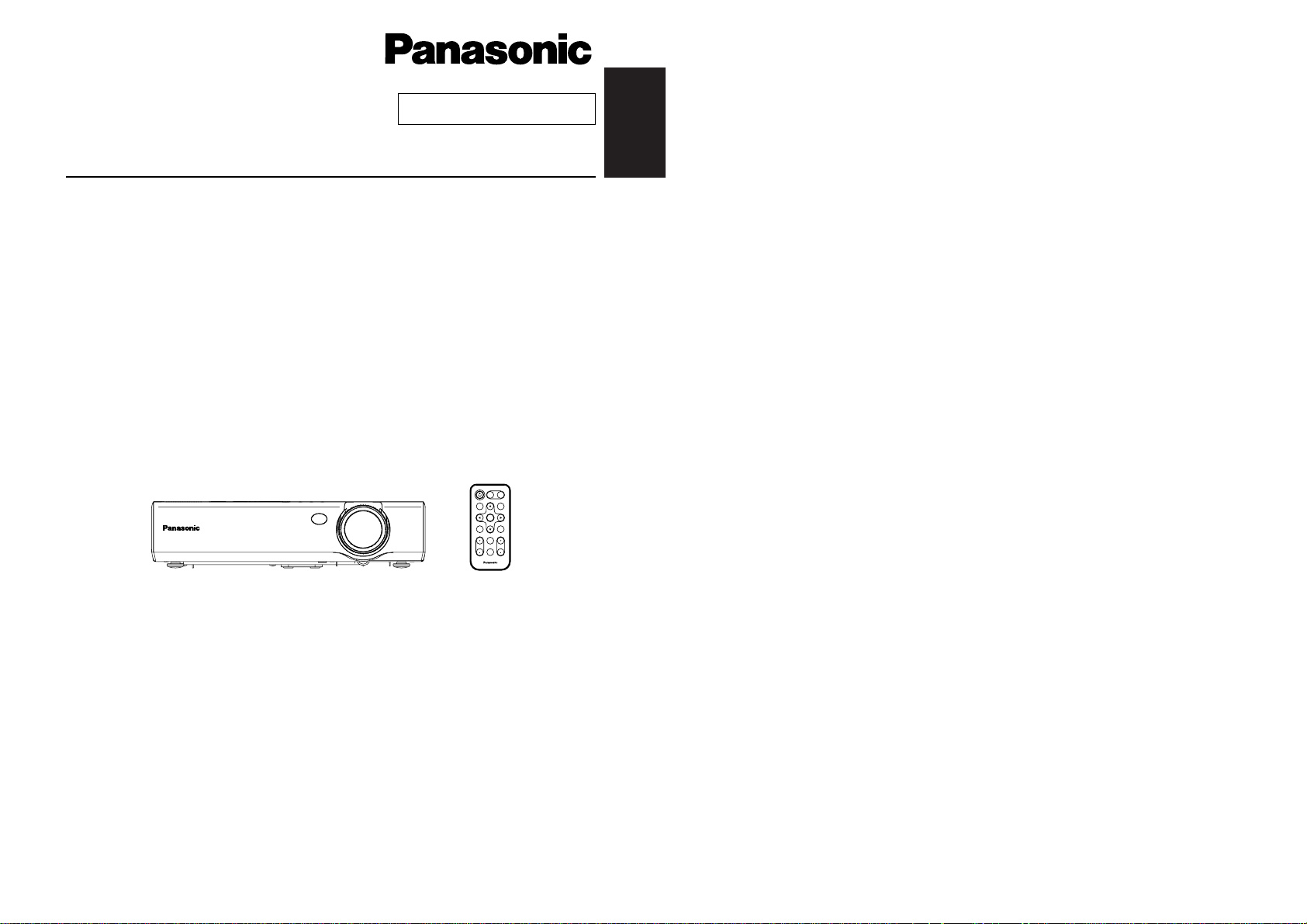
ENGLISH
R
Before operating this product, please read the instructions carefully and save this
manual for future use.
Commercial Use
LCD Projector
Operating Instructions
Model No. PT-LC76U
PT-LC56U
ENTER
FREEZE
SHUTTER
INDEX
WINDOW
PROJECTOR
VOLUME D.ZOOM
STD
AUTO
SETUP
VIDEO
INPUT
POWER
RGB
MENU
TQBJ 0123
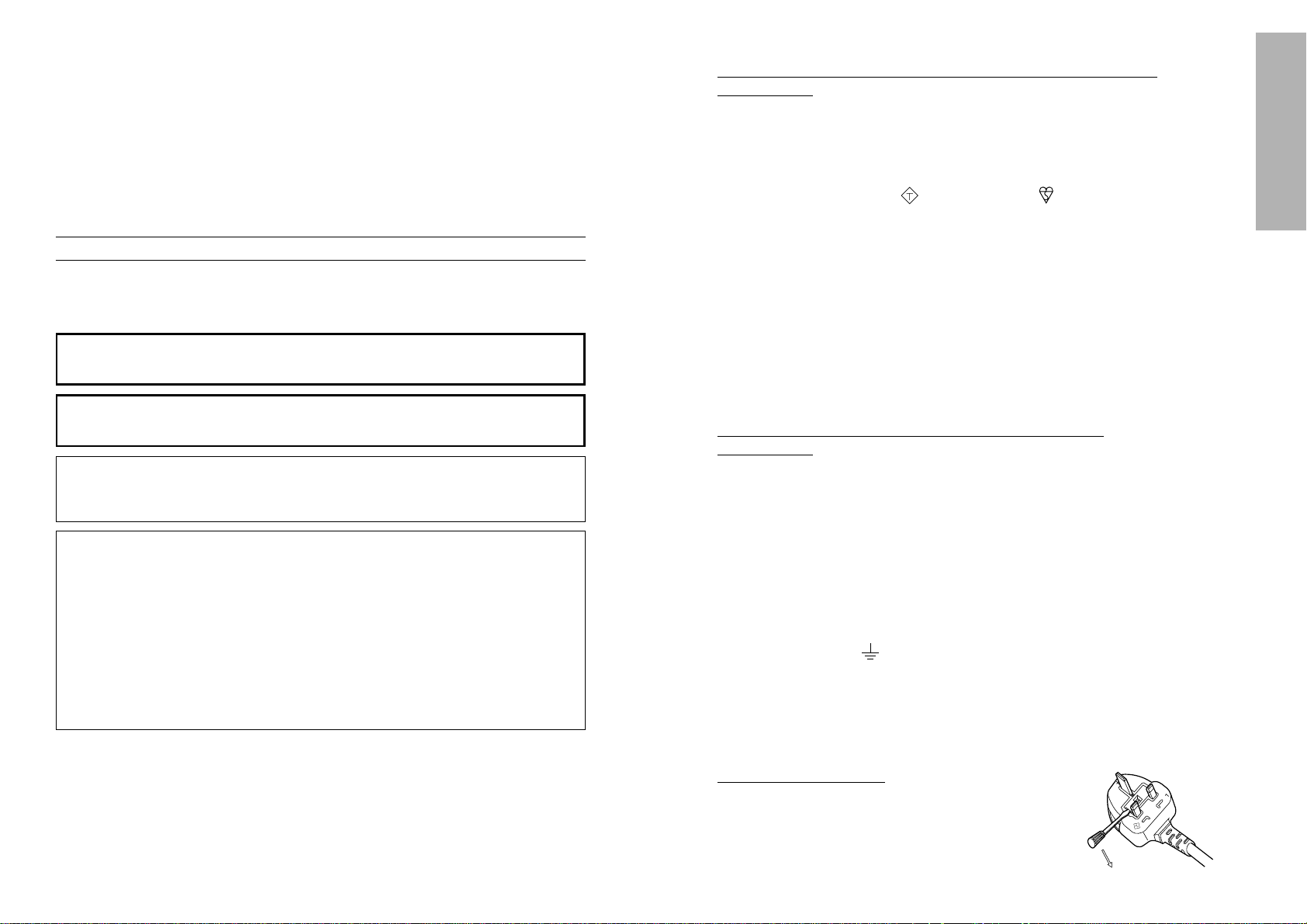
2-ENGLISH ENGLISH-3
Preparation
IMPORTANT: THE MOULDED PLUG (U.K. only)
FOR YOUR SAFETY, PLEASE READ THE FOLLOWING TEXT
CAREFULLY.
This appliance is supplied with a moulded three pin mains plug for your
safety and convenience. A 13 amp fuse is fitted in this plug. Should the fuse
need to be replaced, please ensure that the replacement fuse has a rating of
13 amps and that it is approved by ASTA or BSI to BS1362.
Check for the ASTA mark or the BSI mark on the body of the fuse.
If the plug contains a removable fuse cover, you must ensure that it is refitted
when the fuse is replaced. If you lose the fuse cover, the plug must not be
used until a replacement cover is obtained. A replacement fuse cover can be
purchased from an Authorised Service Centre.
If the fitted moulded plug is unsuitable for the socket outlet in your
home, then the fuse should be removed and the plug cut off and
disposed of safely. There is a danger of severe electrical shock if the
cut off plug is inserted into any 13 amp socket.
If a new plug is to be fitted, please observe the wiring code as shown below.
If in any doubt, please consult a qualified electrician.
WARNING: — THIS APPLIANCE MUST BE EARTHED.
IMPORTANT: — The wires in this mains lead are coloured in accordance
with the following code: —
Green-and-Yellow: Earth
Blue: Neutral
Brown: Live
As the colours of the wire in the mains lead of this appliance may not
correspond with the coloured markings identifying the terminals in your plug,
proceed as follows.
The wire which is coloured GREEN-AND-YELLOW must be connected
to the terminal in the plug which is marked with the letter E or by the
Earth symbol or coloured GREEN or GREEN-AND-YELLOW.
The wire which is coloured BLUE must be connected to the terminal in
the plug which is marked with the letter N or coloured BLACK.
The wire which is coloured BROWN must be connected to the terminal
in the plug which is marked with the letter L or coloured RED.
How to replace the fuse.
Open the fuse
compartment with a screwdriver and replace the
fuse.
ASA
13A250V
BS1363/A
HE-8
N
ASA
L
FUSE
IMPORTANT SAFETY NOTICE
WARNING:
To prevent damage which may result in fire or shock
hazard, do not expose this appliance to rain or moisture.
WARNING: THIS APPARATUS MUST BE EARTHED.
Machine Noise Information Ordinance 3. GSGV, January 18, 1991: The
sound pressure level at the operator position is equal or less than 70 dB
(A) according to ISO 7779.
WARNING:
1) Remove the plug from the wall outlet when this unit is not in use for a
prolonged period of time.
2) To prevent electric shock, do not remove cover. No user serviceable
parts inside. Refer servicing to qualified service personnel.
3) Do not remove the earthing pin on the power plug. This apparatus is
equipped with a three prong earthing-type power plug. This plug will only
fit an earthing-type power outlet. This is a safety feature. If you are
unable to insert the plug into the outlet, contact an electrician. Do not
defeat the purpose of the earthing plug.
Dear Panasonic Customer:
This instruction booklet provides all the necessary operating information that
you might require. We hope it will help you to get the most performance out
of your new product, and that you will be pleased with your Panasonic LCD
projector.
The serial number of your product may be found on its back. You should
note it in the space provided below and retain this booklet in case service is
required.
Model number: PT-LC76E / PT-LC56E
Serial number:
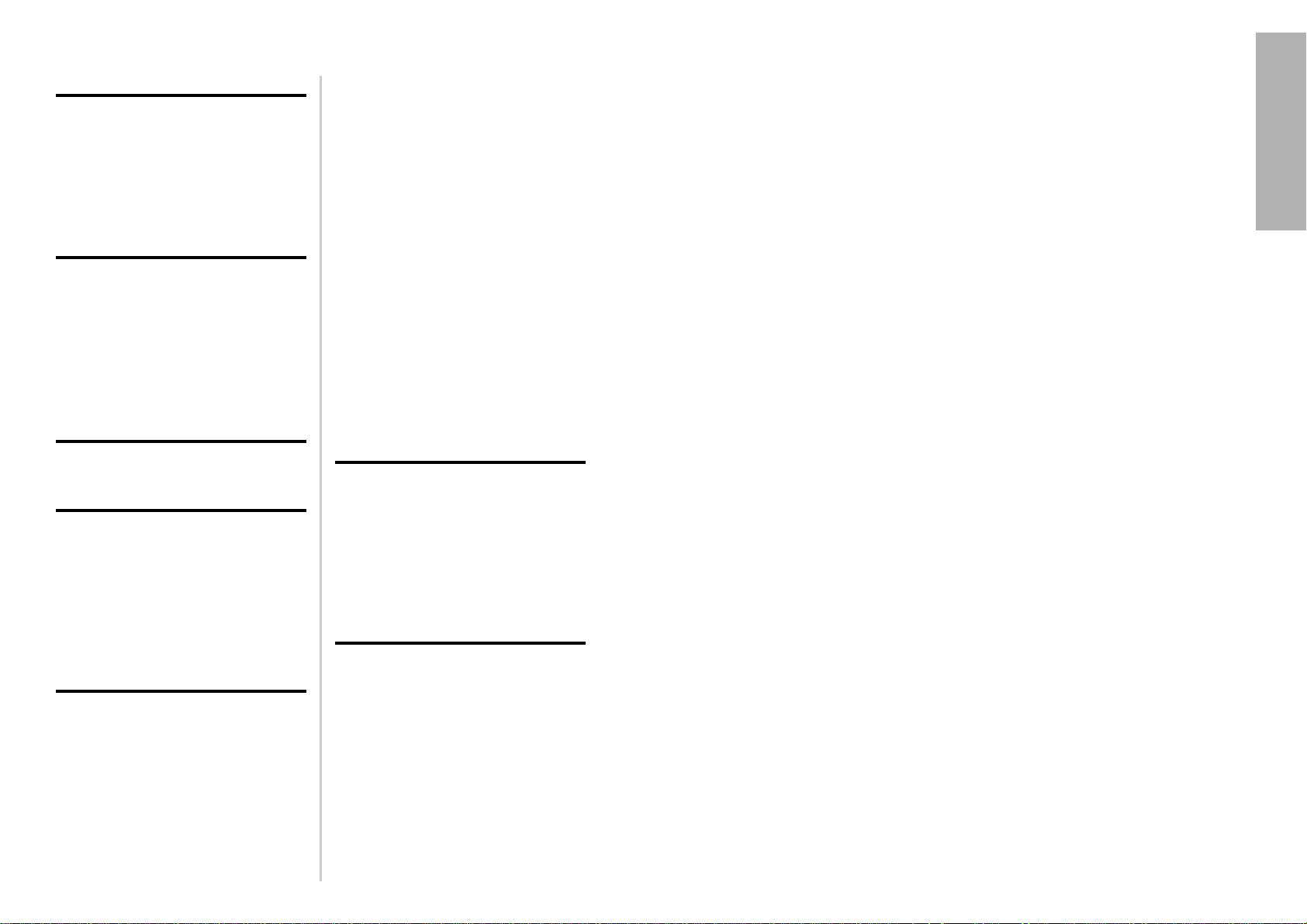
ENGLISH-5
Preparation
Precautions with regard to safety
WARNING
If a problem occurs (such as no image or no sound) or if you notice
smoke or a strange smell coming from the projector, turn off the power
and disconnect the power cord from the wall outlet.
B Do not continue to use the projector in such cases, otherwise fire or
electric shocks could result.
B Check that no more smoke is coming out, and then contact an Authorised
Service Centre for repairs.
B Do not attempt to repair the projector yourself, as this can be dangerous.
Do not install this projector in a place which is not strong enough to
take the full weight of the projector.
B If the installation location is not strong enough, it may fall down or tip over,
and severe injury or damage could result.
Installation work (such as ceiling suspension) should only be carried
out by a qualified technician.
B If installation is not carried out correctly, there is the danger that injury or
electric shocks may occur.
If foreign objects or water get inside the projector, or if the projector is
dropped or the cabinet is broken, turn off the power and disconnect the
power cord from the wall outlet.
B Continued use of the projector in this condition may result in fire or electric
shocks.
B Contact an Authorised Service Centre for repairs.
Do not overload the wall outlet.
B If the power supply is overloaded (for example, by using too many
adapters), overheating may occur and fire may result.
Do not remove the cover or modify it in any way.
B High voltages which can cause fire or electric shocks are present inside
the projector.
B For any inspection, adjustment and repair work, please contact an
Authorised Service Centre.
Clean the power cord plug regularly to prevent it from becoming
covered in dust.
B If dust builds up on the power cord plug, the resulting humidity can
damage the insulation, which could result in fire. Pull the power cord out
from the wall outlet and wipe it with a dry cloth.
B If not using the projector for an extended period of time, pull the power
cord plug out from the wall outlet.
4-ENGLISH
Contents
Preparation
IMPORTANT SAFETY NOTICE ...2
Precautions with regard to
safety .........................................5
Accessories .................................9
Before use ..................................10
Location and function of each
part...........................................12
Getting started
Setting-up...................................17
Projection methods, Projector
position, Projection distances
Connections...............................19
Example of connecting to video
equipment, Example of connecting
to computer
Preparation for the remote
control unit..............................21
Basic Operation
Starting to use ...........................22
Turning off the power................24
Useful functions
Correcting keystone distortion
and automatic positioning.....26
Turning off the picture and sound
momentarily ............................27
Pausing a picture.......................27
Enlarging the picture.................28
Adjusting the volume ................28
Displaying two screens.............29
Adjustments and settings
On-screen menus ......................30
Menu screens, Menu operation
guide, Returning a setting to the
factory default
Correcting keystone
distortion .................................34
Adjusting the picture.................35
PICTURE MODE, CONTRAST,
BRIGHT, COLOR, TINT,
SHARPNESS, Colour Hue Setting,
WHITE BALANCE R/G/B,
TV SYSTEM, STILL MODE,
SIGNAL MODE, Projecting sRGBcompatible pictures
Adjusting the position...............38
POSITION, DOT CLOCK, CLOCK
PHASE, ASPECT, RESIZING,
FRAME LOCK
Changing the display
language..................................41
Option settings ..........................42
OSD, AUTO SIGNAL, AUTO
KEYSTN, AUTO RGB IN, RGB2
SELECT, RGB/YP
BPR,
VGA60/525P, SXGA MODE, BACK
COLOR, FRONT/REAR,
DESK/CEILING, FAN CONTROL,
LAMP POWER, LAMP RUNTIME,
FUNC 1, CONTROL KEY
Setting up the security
function ...................................45
PASSWD INPUT/CHANG, TEXT
DISPLAY/CHANGE
Care and maintenance
When the TEMP indicator and the
LAMP indicator are
illuminated...............................47
Cleaning and replacing
the air filter ..............................49
Replacing the lamp unit ............50
Before calling for service..........53
Cleaning and maintenance .......55
Others
Specifications ............................56
Appendix ....................................58
List of compatible signals,
Connector pin wiring, Projection
dimensions calculation methods,
Using the SERIAL connector
Dimensions ................................62
Trademark
acknowledgements ................62
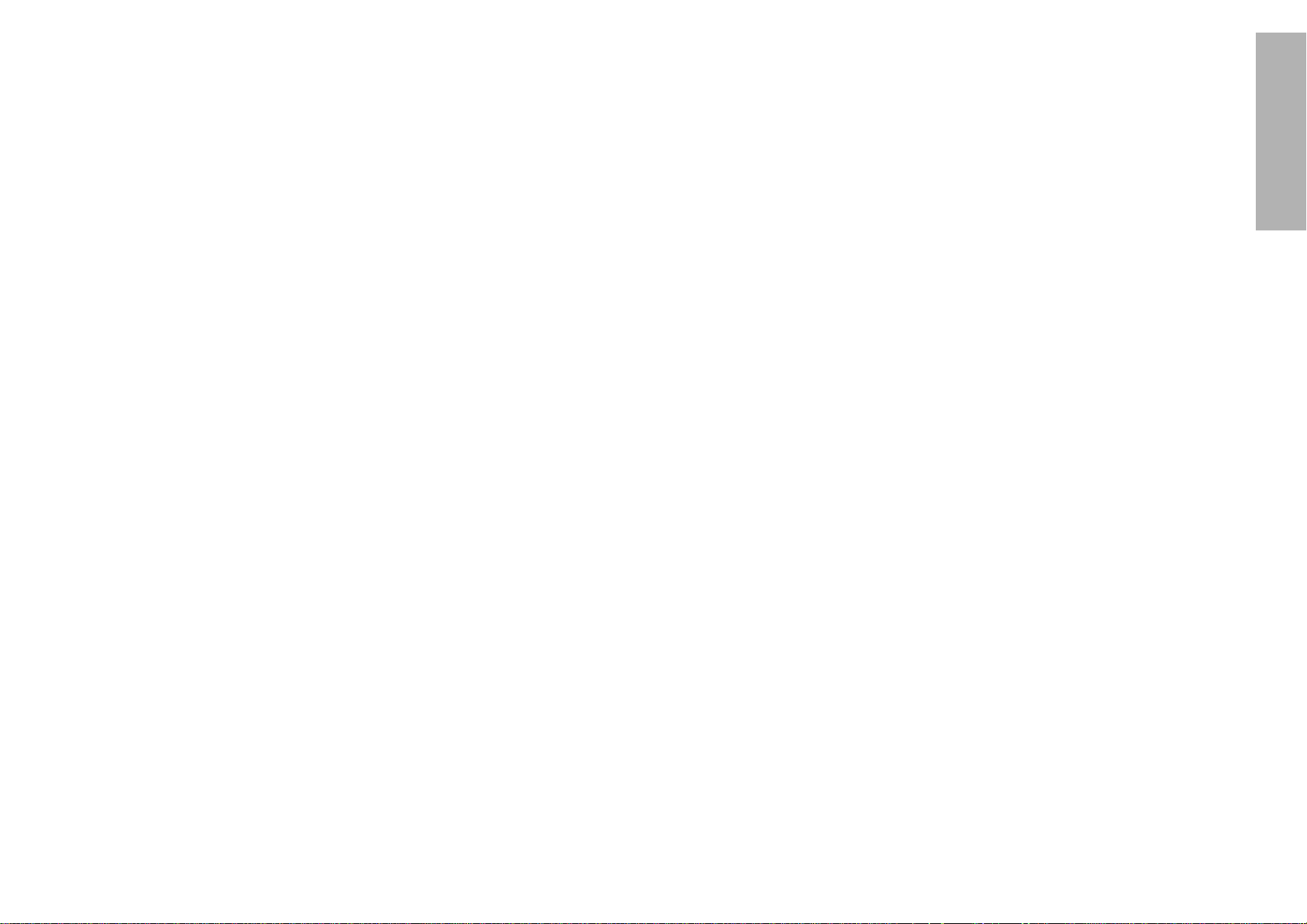
ENGLISH-7
Preparation
6-ENGLISH
During a thunderstorm, do not touch the projector or the cable.
B Electric shocks can result.
Do not use the projector in a bath or shower.
B Fire or electric shocks can result.
Do not look into the lens while the projector is being used.
B Strong light is emitted from the projector’s lens. If you look directly into this
light, it can hurt and damage your eyes.
B Be especially careful not to let young children look into the lens. In
addition, turn off the power when you are away from the projector.
Do not bring your hands or other objects close to the air outlet port.
B Heated air comes out of the air outlet port. Do not bring your hands or
face, or objects which cannot withstand heat close to this port, otherwise
burns or damage could result.
When replacing the lamp, allow it to cool for at least one hour before
handling it.
B The lamp cover gets very hot, and contact with it can cause burns.
Before replacing the lamp, be sure to unplug the power cord from the
power outlet.
B Electric shocks or explosions can result if this is not done.
Caution
Do not cover the air inlet or the air outlet.
B Doing so may cause the projector to overheat, which can cause fire or
damage to the projector.
Do not set up the projector in humid or dusty places or in places where
the projector may come into contact with smoke or steam.
B Using the projector under such conditions may result in fire or electric
shocks.
When disconnecting the power cord, hold the plug, not the cord.
B If the power cord itself is pulled, the cord will become damaged, and fire,
short-circuits or serious electric shocks may result.
Always disconnect all cables before moving the projector.
B Moving the projector with cables still attached can damage the cables,
which could cause fire or electric shocks to occur.
Do not place any heavy objects on top of the projector.
B Failure to observe this may cause the projector to become unbalanced
and fall, which could result in damage or injury.
Do not short-circuit, heat or disassemble the batteries or place them
into water or fire.
B Failure to observe this may cause the batteries to overheat, leak, explode
or catch fire, and burns or other injury may result.
Do not do anything that might damage the power cord or the power
cord plug.
B Do not damage the power cord, make any modifications to it, place it near
any hot objects, bend it excessively, twist it, pull it, place heavy objects on
top of it or wrap it into a bundle.
B If the power cord is used while damaged, electric shocks, short-circuits or
fire may result.
B Ask an Authorised Service Centre to carry out any repairs to the power
cord that might be necessary.
Do not handle the power cord plug with wet hands.
B Failure to observe this may result in electric shocks.
Insert the power cord plug securely into the wall outlet.
B If the plug is not inserted correctly, electric shocks or overheating could
result.
B Do not use plugs which are damaged or wall outlets which are coming
loose from the wall.
Do not place the projector on top of surfaces which are unstable.
B If the projector is placed on top of a surface which is sloped or unstable, it
may fall down or tip over, and injury or damage could result.
Do not place the projector into water or let it become wet.
B Failure to observe this may result in fire or electric shocks.
Do not place liquid containers on top of the projector.
B If water spills onto the projector or gets inside it, fire or electric shocks
could result.
B If any water gets inside the projector, contact an Authorised Service
Centre.
Do not insert any foreign objects into the projector.
B Do not insert any metal objects or flammable objects into the projector or
drop them onto the projector, as doing so can result in fire or electric
shocks.
After removing the battery from the remote control unit, keep the
battery out of the reach of small children and infants.
B The battery can cause death by suffocation if swallowed.
B If the battery is swallowed, seek medical advice straight away.
Do not allow the + and - terminals of the batteries to come into contact
with metallic objects such as necklaces or hairpins.
B Failure to observe this may cause the batteries to leak, overheat, explode
or catch fire.
B Store the batteries in a plastic bag and keep them away from metallic objects.
Insulate the battery using tape or similar before disposal.
B If the battery comes into contact with metallic objects or other batteries, it
may catch fire or explode.
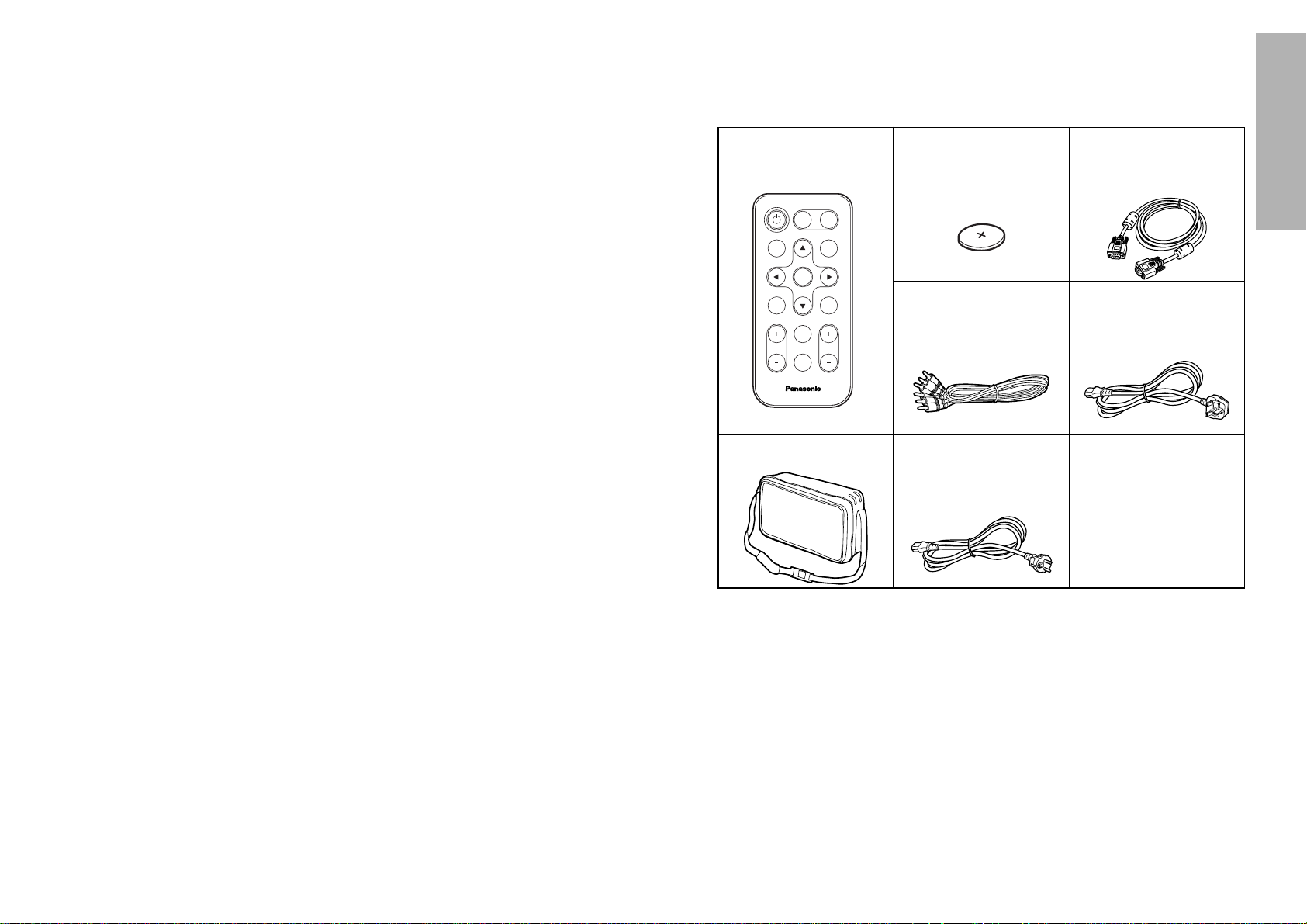
ENGLISH-9
Preparation
8-ENGLISH
When inserting the batteries, make sure the polarities (+ and -) are
correct.
B If the batteries are inserted incorrectly, they may explode or leak, and fire,
injury or contamination of the battery compartment and surrounding area
may result.
Use only the specified batteries.
B If incorrect batteries are used, they may explode or leak, and fire, injury or
contamination of the battery compartment and surrounding area may
result.
Do not put your weight on this projector.
B You could fall or the projector could break, and injury may result.
B Be especially careful not to let young children climb onto the projector.
Disconnect the power cord plug from the wall outlet as a safety
precaution before carrying out any cleaning.
B Electric shocks can result if this is not done.
Ask an Authorised Service Centre to clean inside the projector at least
once a year.
B If dust is left to build up inside the projector without being cleaned out, it
can result in fire or problems with operation.
B It is a good idea to clean the inside of the projector before the season for
humid weather arrives. Ask your nearest Authorised Service Centre to
clean the projector when required. Please discuss with the Authorised
Service Centre regarding cleaning costs.
We are constantly making efforts to preserve and maintain a clean
environment. Please take non repairable units back to your dealer or a
recycling company.
Card remote control unit
(TNQE239 x1)
Power cord for
Continental Europe
(K2CM3FZ00001 x 1)
Power cord for U.K.
(K2CT3FZ00001 x 1)
Lithium battery for
remote control unit
(CR2025 x1)
RGB signal cable [3.0 m
(9´10˝), K1HA15FA0002
x1]
Video/Audio cable [3.0
m (9´10˝),
K2KA2FA00001 x 1]
Accessories
Check that all of the accessories shown below have been included with your
projector.
ENTER
FREEZE
SHUTTER
INDEX
WINDOW
PROJECTOR
VOLUME D.ZOOM
STD
AUTO
SETUP
VIDEO
INPUT
POWER
RGB
MENU
Carrying bag (TPEP009
x1)
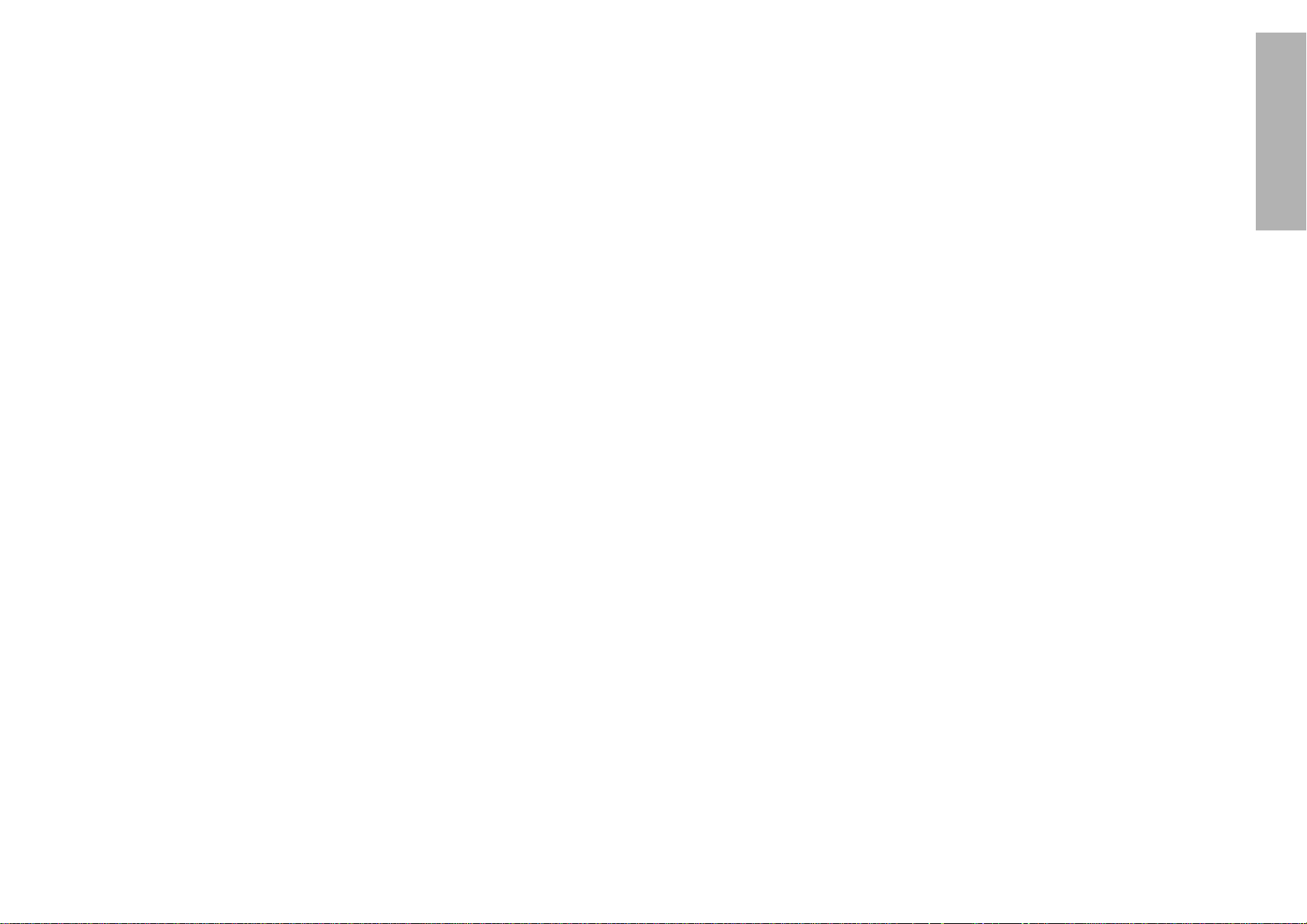
ENGLISH-11
Preparation
10-ENGLISH
About the screen
Do not apply any volatile substances which may cause discolouration to the
screen, and do not let it become dirty or damaged.
About the lamp
The lamp may need to be replaced earlier due to variables such as a
particular lampís characteristics, usage conditions and the installation
environment, especially when it is subjected to a continuous use for more
than 10 hours.
Before use
Cautions regarding transportation
When carrying the projector, be sure to attach the lens cover, and use the
accessory carrying bag.
Cautions regarding setting-up
Avoid setting up in places which are subject to vibration or shocks.
The internal parts can be damaged, which may cause malfunctions or
accidents.
Do not set up the projector near high-voltage power lines or near
motors.
The projector may be subject to electromagnetic interference.
If installing the projector to the ceiling, ask a qualified technician to
carry out all installation work.
You will need to purchase the separate installation kit (Model No.ET-PKC80).
Furthermore, all installation work should only be carried out by a qualified
technician.
If using this projector at high elevations (above 1400 m), set the FAN
CONTROL to HIGH. (Refer to page 43.)
Failure to observe this may result in malfunctions.
Notes on use
In order to get the best picture quality
Draw curtains or blinds over any windows and turn off any fluorescent lights
near the screen to prevent outside light or light from indoor lamps from
shining onto the screen.
Do not touch the surfaces of the lens with your bare hands.
If the surface of the lens becomes dirty from fingerprints or anything else, this
will be magnified and projected onto the screen. Moreover, when not using
the projector, retract the lens and then cover it with the accessory lens cover.
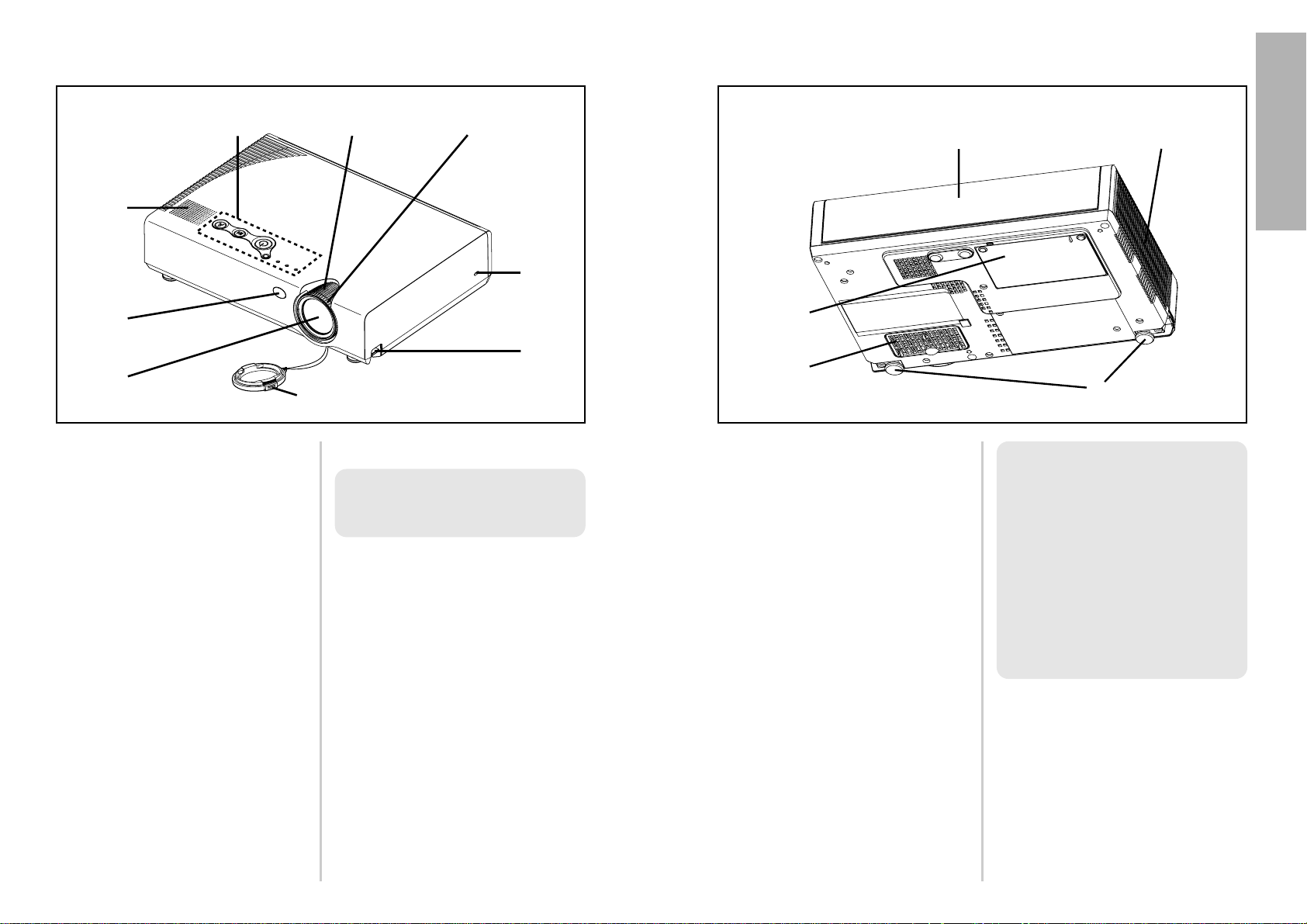
ENGLISH-13
Preparation
12-ENGLISH
# Connector panel cover
(page 16)
$ Air outlet port
Do not cover this port.
% Front adjustable legs(L/R)
(page 23)
& Air inlet ports, Air filter
Do not cover these ports.
' Lamp unit holder
(page 50)
WARNING
Do not bring your hands or other
objects close to the air outlet
port.
B Heated air comes out of the air
outlet port. Do not bring your
hands or face, or objects which
cannot withstand heat close to
this port, otherwise burns or
damage could result.
Projector <Back and bottom>
Location and function of each part
# Projector control panel(Top)
(page 14)
$ Focus ring
(page 23)
% Zoom ring
(page 23)
& Security lock
This can be used to connect a
commercially-available theftprevention cable (manufactured
by Kensington). This security lock
is compatible with the Microsaver
Security System from
Kensington. Contact details for
this company are given below.
Kensington Technology Group
ACCO Brands Inc.
2855 Campus Drive
San Mateo, CA 94403 USA
Tel (650)572-2700
Fax (650)572-9675
http://www.kensington.com/
http://www.gravis.com/
' Leg adjuster buttons(L/R)
(page 23)
These buttons are used to unlock
the front adjustable legs. Press to
adjust the angle of tilt of the
projector.
( Lens cover
) Projection lens
* Remote control signal receptor
(page 21)
+ Speaker
Projector <Top, right and front>
#$
%
&
'
(
)
*
+
#
$
%
&
'
NOTE:
B Information given above may
be changed in future.
NOTE:
B During projection of an image,
the cooling fan will operate,
emitting a small noise as it
operates. Turning the lamp on
or off will cause this noise to
increase a little.
B By using the OPTION2 menu
to set “LAMP POWER” to
“
LOW”, the operating sound of
the fan can be reduced. (Refer
to page 43.)
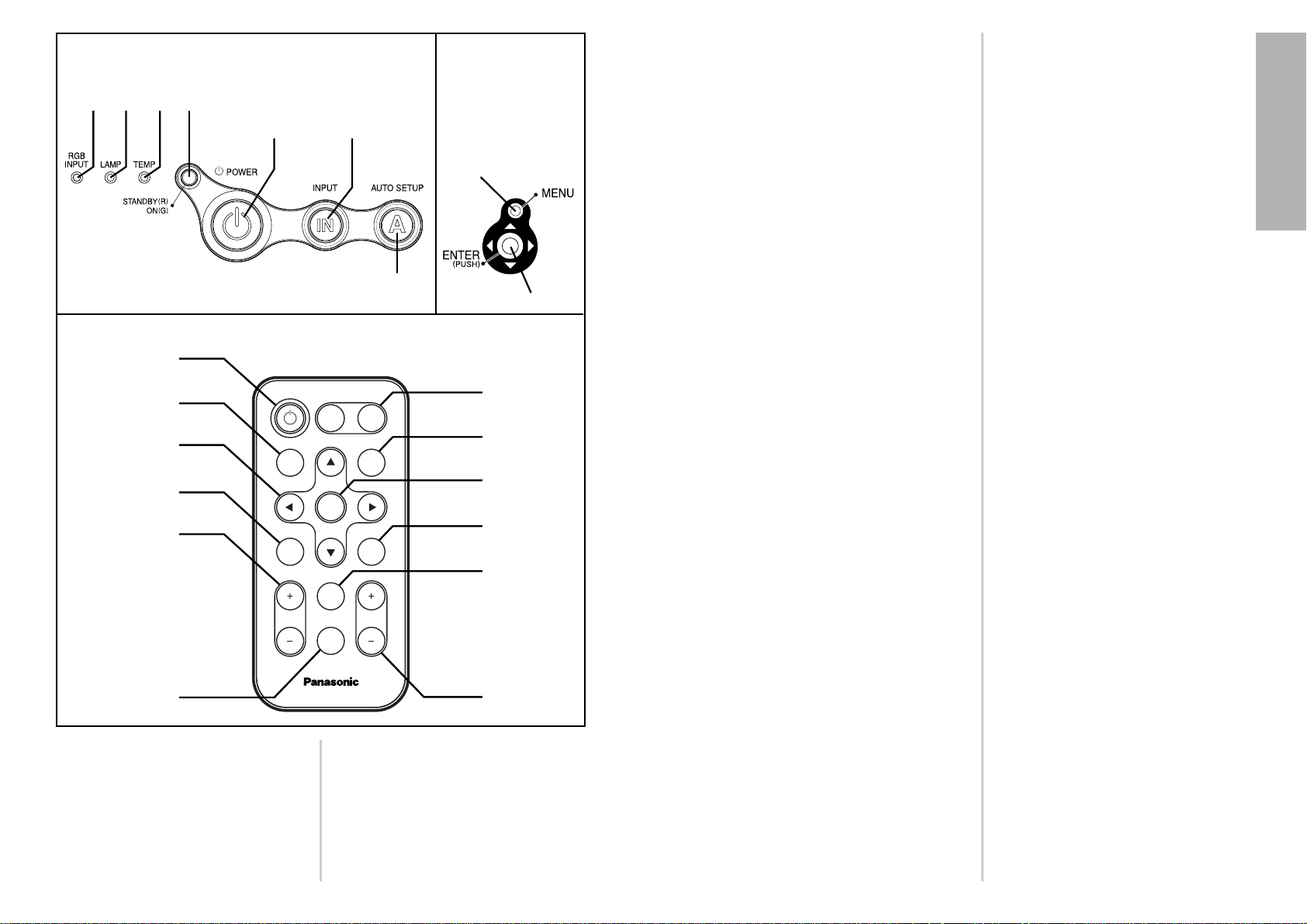
ENGLISH-15
Preparation
14-ENGLISH
# RGB INPUT indicator
(page 25)
This indicator shows whether a
signal is being input to the RGB
input connectors (RGB 1 IN/RGB
2 IN). When an input signal is
detected, the indicator
illuminates.
$ LAMP indicator
(page 48)
This indicator illuminates when it
is time to replace the lamp unit. It
flashes if a circuit abnormality is
detected.
% TEMP indicator
(page 47)
This indicator illuminates if an
abnormally high temperature is
detected inside the projector or
around it. If the temperature rises
above a certain level, the power
supply will be turned off
automatically and the indicator
will illuminate or flash.
& Power indicator
(page 25)
This indicator illuminates red
when the MAIN POWER switch is
turned on (standby mode), and
illuminates green when the power
is turned on and a picture starts
to be projected.
' POWER button
(pages 22 and 24)
( Input select (INPUT, RGB,
VIDEO) buttons
(page 23)
) AUTO SETUP button
(pages 23 and 26)
If this button is pressed while a
picture is being projected, the
projection settings will be
adjusted automatically in
accordance with the signal being
input. In addition, the angle of tilt
of the projector will be
automatically detected and
adjusted in order to correct any
keystone distortion.
* MENU button
(pages 28 and 30)
This button is used to display the
menu screens. When a menu
screen is being displayed, this
button can be used to return to a
previous screen or to clear the
screen.
+ Arrow (
FFGGII
and HH) buttons
(page 32)
These buttons are used to select
and adjust items in the menu
screens.
, ENTER button
(page 32)
This button is used to accept and
to activate items selected in the
on-screen menus.
- FREEZE button
(page 27)
This button is used to
momentarily freeze projection so
that a still picture is displayed.
. SHUTTER button
(page 27)
This button is used to
momentarily turn off the picture
and sound.
/ VOLUME +/- buttons
(page 28)
These buttons are used to adjust
the volume of the sound output
from the projector’s built-in
speaker. Refer to page 31 for
details on how to adjust the
volume using the buttons on the
projector control panel.
0 STD (standard) button
(page 33)
This button is used to reset the
projector adjustment values to the
factory default settings.
1 INDEX WINDOW button
(page 29)
This button can be used to split
the image projection area into a
still image and a moving image.
2 D.ZOOM +/- buttons
(page 28)
These buttons are used to
enlarge the projected image.
Menu
operation
part
<on connector
panel:page 16>
Remote control unit
# $ %
' (
&
)
*
+,
FREEZE
SHUTTER
INDEX
WINDOW
PROJECTOR
STD
AUTO
SETUP
INPUT
POWER
MENU
ENTER
VIDEO RGB
VOLUME D.ZOOM
'
(
+
.
/
0
1
2
,
)
*
Projector control panel <Top>
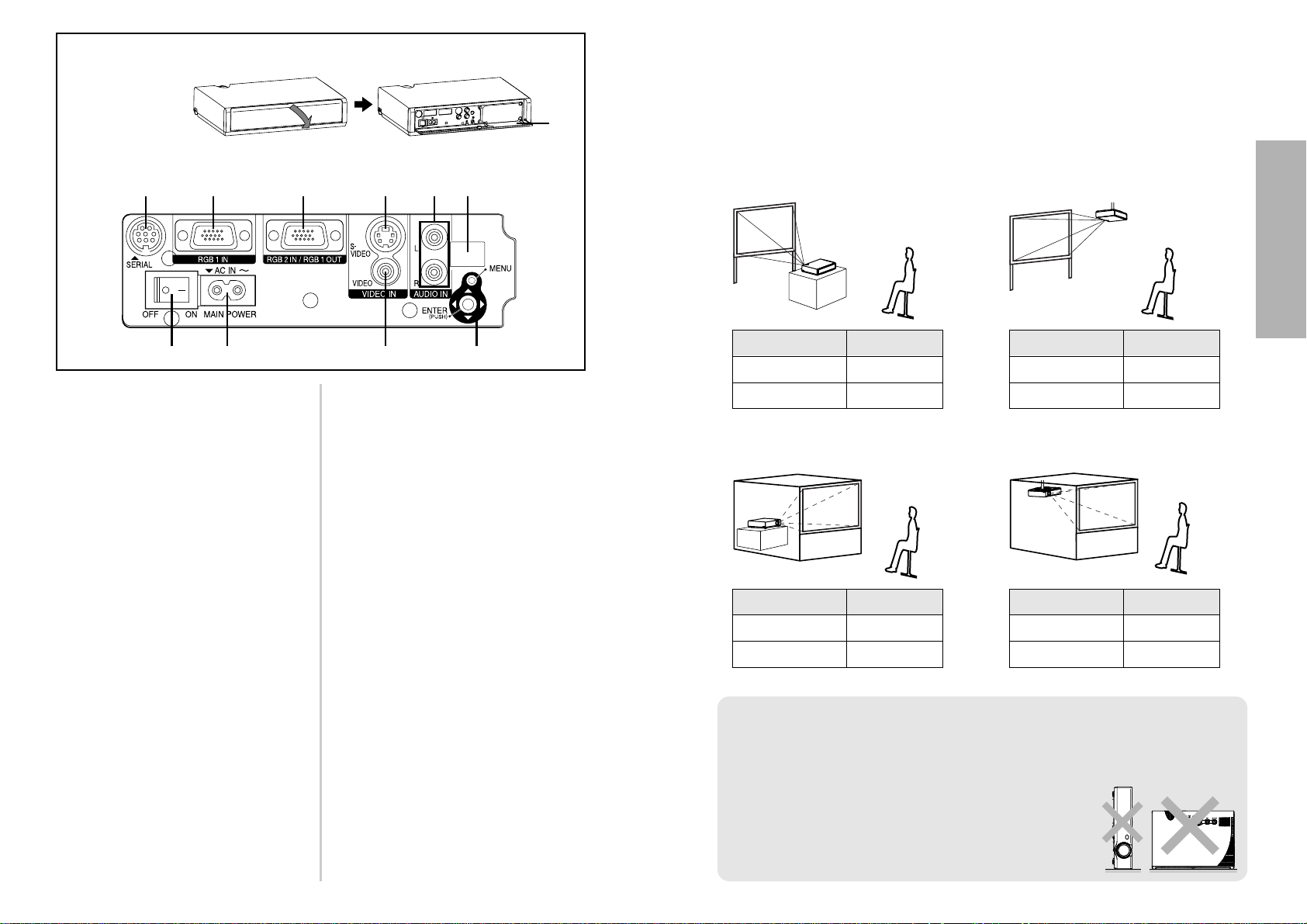
ENGLISH-17
Getting started
16-ENGLISH
Connector panel
# MAIN POWER switch
(pages 22 and 24)
$ Power input socket (AC IN)
(page 22)
The accessory power cord is
connected here.
Do not use any power cord other
than the accessory power cord.
% SERIAL connector
(pages 19, 20 and 60)
This connector is used to connect
a personal computer to the
projector in order to externally
control the projector. (RS-232C
compatible)
& RGB1 IN connector
(pages 19 and 20)
This connector is used to input
RGB signals and YP
BPR signals.
' RGB2 IN/RGB1 OUT connector
(pages 19, 20 and 42)
This connector is used to input or
output RGB signals and YP
BPR
signals. Use the RGB2 SELECT
item in the OPTION1 menu to
select whether you want input or
output with this connector.
( S-VIDEO IN connector
(pages 19 and 39)
This connector is used to input
signals from a S-VIDEO-compatible
equipment such as a video deck.
The connector is S1 signal
compatible, and it automatically
switches between 16:9 and 4:3
aspect ratios in accordance with the
type of signal being input.
) VIDEO IN jack
(page 19)
This jack is used to input video
signals from a video equipment
such as a video deck.
* AUDIO IN L-R jacks
(pages 19 and 20)
+ Remote control signal receptor
(page 21)
, Menu operation part (on
connector panel)
(page 14)
- Remote control unit holder
+*('&%
#$ ) ,
-
How to open
Setting-up
Projection methods
In way of installing projector, any one of the following four projection methods
are used. Select whichever projection method matches the setting-up
method. (The projection method can be set from the OPTION2 menu. Refer
to page 43 for details.)
BFront-desk projection BFront-ceiling projection
BRear-desk projection
(Using a translucent screen)
BRear-ceiling projection
(Using a translucent screen)
Menu items Setting
FRONT
DESK
FRONT/REAR
DESK/CEILING
Menu items Setting
FRONT
CEILING
FRONT/REAR
DESK/CEILING
Menu items Setting
REAR
DESK
FRONT/REAR
DESK/CEILING
Menu items Setting
REAR
CEILING
FRONT/REAR
DESK/CEILING
NOTE:
B You will need to purchase the separate ceiling bracket (ET-PKC80)
when using the ceiling installation method.
B If you set up the projector vertically, it may cause
to damage the projector.
B It is recommended that you set up the projector
in a place that is tilted at less than
±30°. Setting
up the projector in places that are tilted at more
than
±30° may cause malfunctions.
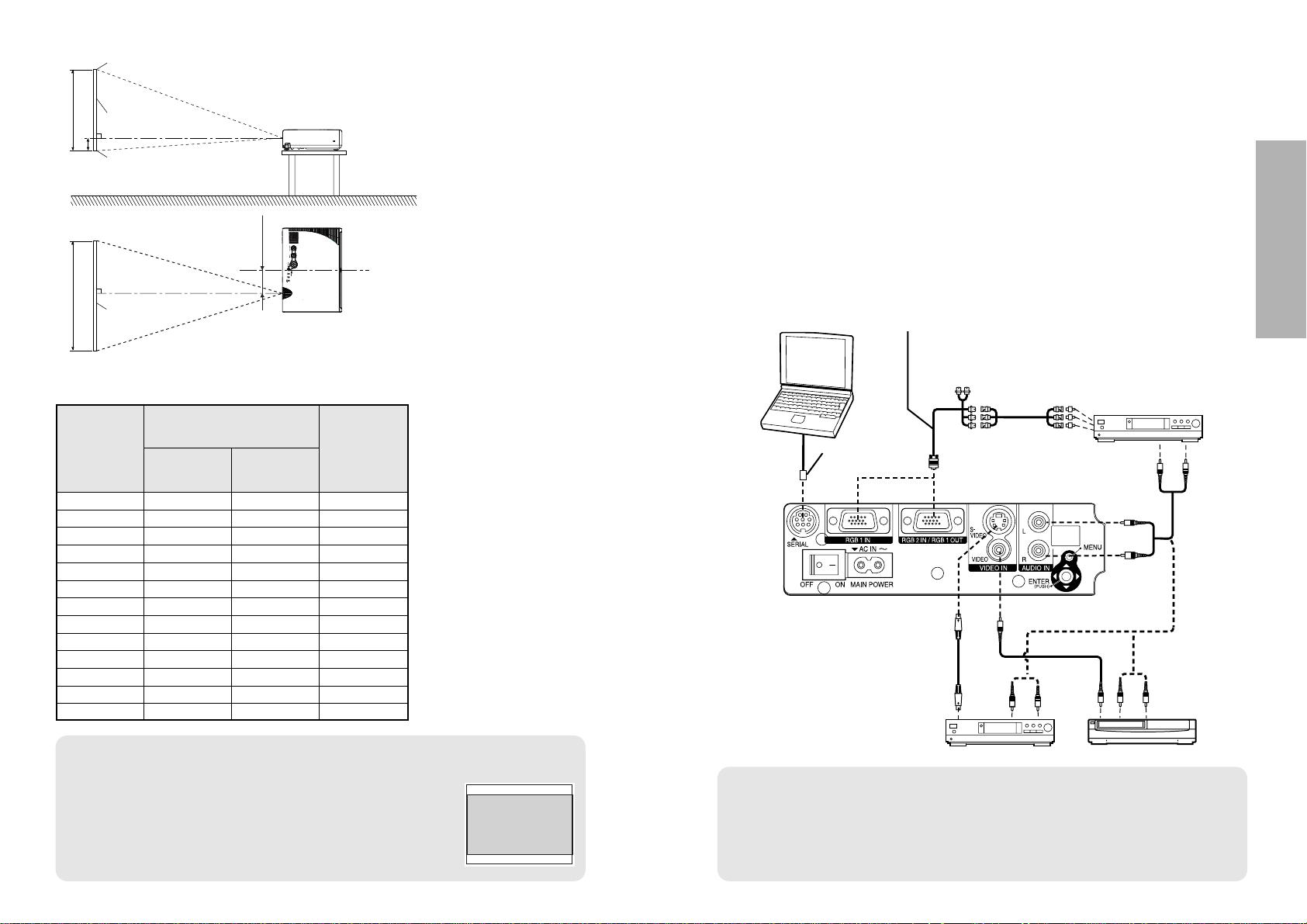
NOTE:
B
If the video signal source is connected using a cable with a BNC connector plug, use a
BNC/RCA adapter (sold separately) to convert the cable end to an RCA plug-type jack.
B If the signal cables are disconnected or if the power supply for the
computer or video deck is turned off while the digital zoom or index
window functions are being used, these functions will be cancelled.
ENGLISH-19
Getting started
18-ENGLISH
Connections
Notes on connections
B
Read the instruction manual for each system component carefully before connecting it.
B
Turn off the power supply for all components before making any connections.
B
If the cables necessary for connecting a component to the system are not included with the component
or available as an option, you may need to fashion a cable to suit the component concerned.
B
If there is a lot of jitter in the video signal which is input from the video source, the picture on the
screen may flicker. In such cases, it will be necessary to connect a TBC (time base corrector).
B Refer to the list on page 56 for details on compatible signals which can be
input to the projector.
B
Only one audio system circuit is available for the AUDIO IN L-R jacks, so if you wish to
change the audio input source, you will need to remove and insert the appropriate plugs.
Example of connecting with video equipments
D-sub 15 (male) - BNC5 (female) adapter cable
Digital broadcast
tuner or DVD player
DIN 8-pin
(male)
DVD player Video deck
Computer for control use
Red (connect to PR signal connector)
Blue (connect to PB signal connector)
Green (connect to Y signal connector)
Projector position
H1
L
L
SH
SW
81.2
(3-3/16)
L: Projection distance
SH: Image height
SW:Image width
H1: Distance from centre
of lens to bottom edge
of projected image
Top edge of screen
Screen
Bottom edge of screen
Screen
Projection distances
0.84 m(33˝) 1.1 m(3´7˝) 0.08 m(3-1/8˝)
1.02 m(40˝) 1.2 m(3´11˝) 1.4 m(4´7˝) 0.09 m(3-17/32˝)
1.27 m(50˝) 1.5 m(4´11˝) 1.8 m(5´10˝) 0.11 m(4-5/16˝)
1.52 m(60˝) 1.8 m(5´10˝) 2.1 m(6´10˝) 0.14 m(5-1/2˝)
1.78 m(70˝) 2.1 m(6´10˝) 2.5 m(8´2˝) 0.16 m(6-9/32˝)
2.03 m(80˝) 2.4 m(7´10˝) 2.9 m(9´6˝) 0.18 m(7-1/16˝)
2.29 m(90˝) 2.8 m(9´2˝) 3.2 m(10´5˝) 0.20 m(7-27/32˝)
2.54 m(100˝) 3.0 m(9´10˝) 3.6 m(11´9˝) 0.22 m(8-21/32˝)
3.05 m(120˝) 3.7 m(12´1˝) 4.3 m(14´1˝) 0.26 m(10-7/32˝)
3.81 m(150˝) 4.6 m(15´1˝) 5.4 m(17´8˝) 0.33 m
(12-31/32˝)
5.08 m(200˝) 6.1 m(20´) 7.3 m(23´11˝) 0.44 m(17-5/16˝)
6.35 m(250˝) 7.6 m(24´11˝) 9.1 m(29´10˝) 0.55 m(21-5/8˝)
7.62 m(300˝) 9.2 m(30´2˝) 11.0 m(36´1˝) 0.66 m
(25-31/32˝)
Wide
(LW)
Telephoto
(LT)
Projection distance (L)
Height
position
(H1)
4:3 Screen
size
(diagonal)
NOTE:
B The dimensions in the table above may contain slight errors.
B If you use the projection distance for the 16:9 screen,
the 4:3 projection image overflows the screen at the top
and bottom.
B For details about projected image distances, refer to
page 59.
<Units: mm (inch)>
