Panasonic PT-LC55E, PT-LC75E User Manual
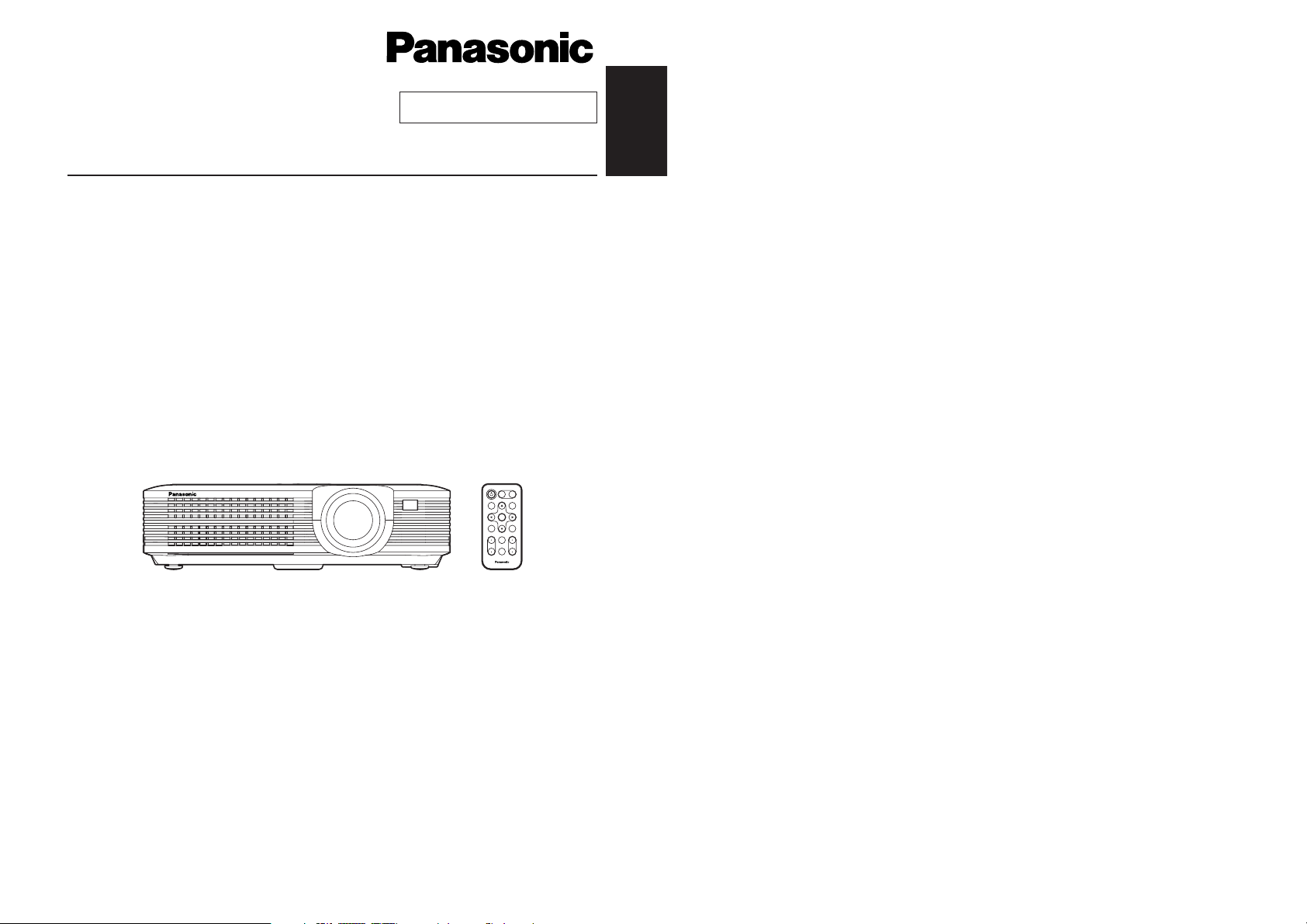
ENGLISH
R
Before operating this product, please read the instructions carefully and save this
manual for future use.
LCD Projector
Operating Instructions
Model No. PT-LC75E
PT-LC55E
ENTER
FREEZE
SHUTTER
INDEX
WINDOW
PROJECTOR
VOLUME D.ZOOM
STD
AUTO
SETUP
VIDEO
INPUT
POWER
RGB
MENU
TQBJ 0093-1
Commercial Use
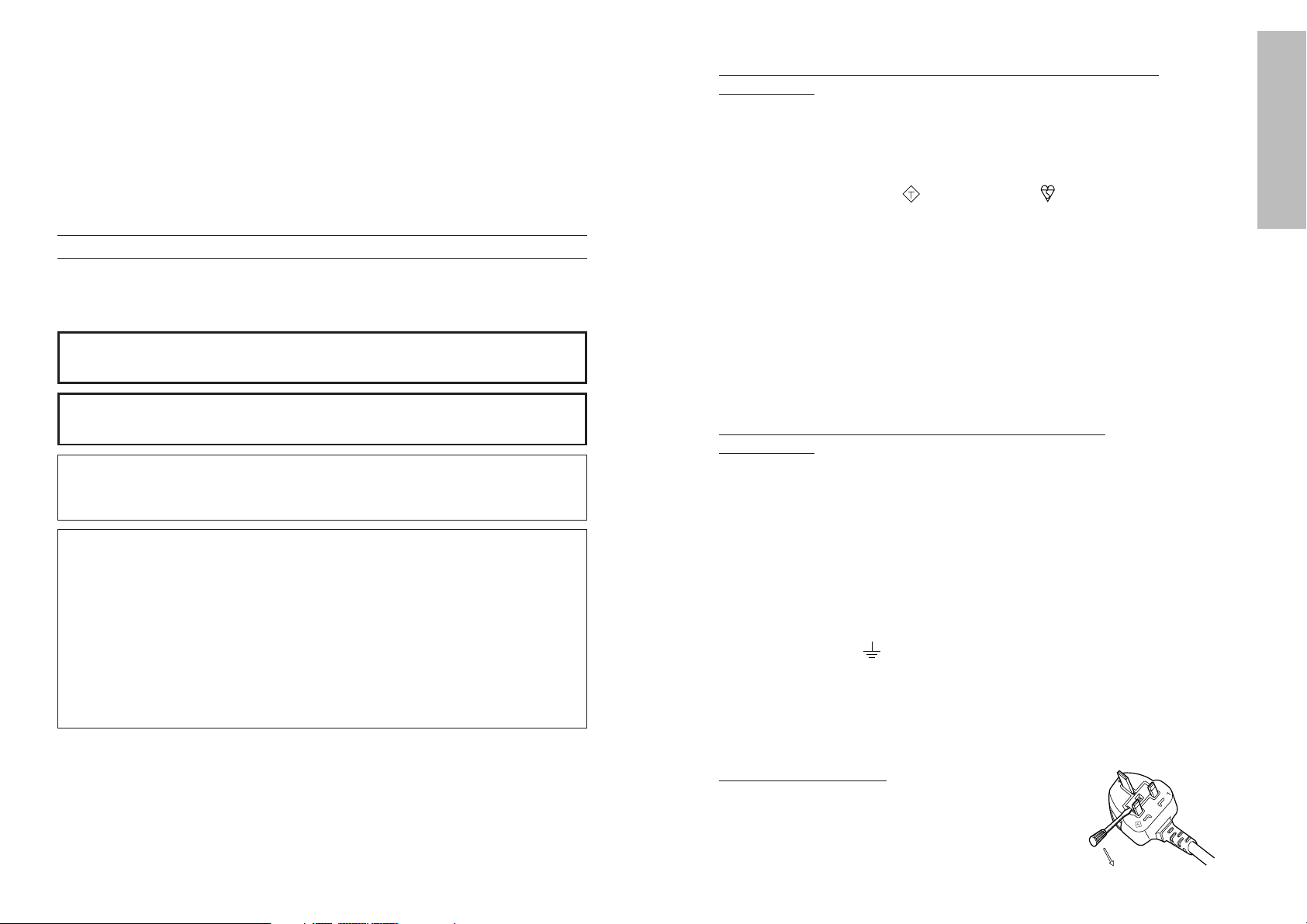
2-ENGLISH ENGLISH-3
Preparation
IMPORTANT: THE MOULDED PLUG (U.K. only)
FOR YOUR SAFETY, PLEASE READ THE FOLLOWING TEXT
CAREFULLY.
This appliance is supplied with a moulded three pin mains plug for your
safety and convenience. A 13 amp fuse is fitted in this plug. Should the fuse
need to be replaced, please ensure that the replacement fuse has a rating of
13 amps and that it is approved by ASTA or BSI to BS1362.
Check for the ASTA mark or the BSI mark on the body of the fuse.
If the plug contains a removable fuse cover, you must ensure that it is refitted
when the fuse is replaced. If you lose the fuse cover, the plug must not be
used until a replacement cover is obtained. A replacement fuse cover can be
purchased from an Authorised Service Centre.
If the fitted moulded plug is unsuitable for the socket outlet in your
home, then the fuse should be removed and the plug cut off and
disposed of safely. There is a danger of severe electrical shock if the
cut off plug is inserted into any 13 amp socket.
If a new plug is to be fitted, please observe the wiring code as shown below.
If in any doubt, please consult a qualified electrician.
WARNING: — THIS APPLIANCE MUST BE EARTHED.
IMPORTANT:
— The wires in this mains lead are coloured in accordance
with the following code: —
Green-and-Yellow: Earth
Blue: Neutral
Brown: Live
As the colours of the wire in the mains lead of this appliance may not
correspond with the coloured markings identifying the terminals in your plug,
proceed as follows.
The wire which is coloured GREEN-AND-YELLOW must be connected
to the terminal in the plug which is marked with the letter E or by the
Earth symbol or coloured GREEN or GREEN-AND-YELLOW.
The wire which is coloured BLUE must be connected to the terminal in
the plug which is marked with the letter N or coloured BLACK.
The wire which is coloured BROWN must be connected to the terminal
in the plug which is marked with the letter L or coloured RED.
How to replace the fuse.
Open the fuse
compartment with a screwdriver and replace the
fuse.
ASA
13A250V
BS1363/A
HE-8
N
ASA
L
FUSE
IMPORTANT SAFETY NOTICE
WARNING:
To prevent damage which may result in fire or shock
hazard, do not expose this appliance to rain or moisture.
WARNING: THIS APPARATUS MUST BE EARTHED.
Machine Noise Information Ordinance 3. GSGV, January 18, 1991: The
sound pressure level at the operator position is equal or less than 70 dB
(A) according to ISO 7779.
WARNING:
1) Remove the plug from the wall outlet when this unit is not in use for a
prolonged period of time.
2) To prevent electric shock, do not remove cover. No user serviceable
parts inside. Refer servicing to qualified service personnel.
3) Do not remove the earthing pin on the power plug. This apparatus is
equipped with a three prong earthing-type power plug. This plug will only
fit an earthing-type power outlet. This is a safety feature. If you are
unable to insert the plug into the outlet, contact an electrician. Do not
defeat the purpose of the earthing plug.
Dear Panasonic Customer:
This instruction booklet provides all the necessary operating information that
you might require. We hope it will help you to get the most performance out
of your new product, and that you will be pleased with your Panasonic LCD
projector.
The serial number of your product may be found on its back. You should
note it in the space provided below and retain this booklet in case service is
required.
Model number: PT-LC75E / PT-LC55E
Serial number:

ENGLISH-5
Preparation
Precautions with regard to safety
WARNING
If a problem occurs (such as no image or no sound) or if you notice
smoke or a strange smell coming from the projector, turn off the power
and disconnect the power cord from the wall outlet.
B Do not continue to use the projector in such cases, otherwise fire or
electric shocks could result.
B Check that no more smoke is coming out, and then contact an Authorised
Service Centre for repairs.
B Do not attempt to repair the projector yourself, as this can be dangerous.
Do not install this projector in a place which is not strong enough to
take the full weight of the projector.
B If the installation location is not strong enough, it may fall down or tip over,
and severe injury or damage could result.
Installation work (such as ceiling suspension) should only be carried
out by a qualified technician.
B If installation is not carried out correctly, there is the danger that injury or
electric shocks may occur.
If foreign objects or water get inside the projector, or if the projector is
dropped or the cabinet is broken, turn off the power and disconnect the
power cord from the wall outlet.
B Continued use of the projector in this condition may result in fire or electric
shocks.
B Contact an Authorised Service Centre for repairs.
Do not cover the air inlet or the air outlet.
B Doing so may cause the projector to overheat, which can cause fire or
damage to the projector.
Do not overload the wall outlet.
B If the power supply is overloaded (for example, by using too many
adapters), overheating may occur and fire may result.
Do not remove the cover or modify it in any way.
B High voltages which can cause fire or electric shocks are present inside
the projector.
B For any inspection, adjustment and repair work, please contact an
Authorised Service Centre.
Clean the power cord plug regularly to prevent it from becoming
covered in dust.
B If dust builds up on the power cord plug, the resulting humidity can
damage the insulation, which could result in fire. Pull the power cord out
from the wall outlet and wipe it with a dry cloth.
B If not using the projector for an extended period of time, pull the power
cord plug out from the wall outlet.
4-ENGLISH
Contents
Preparation
IMPORTANT SAFETY NOTICE..........2
Precautions with regard to safety ....5
Accessories........................................9
Precautions on handling .................10
Location and function of
each part........................................12
Storing the card remote
control unit...................................15
About the RGB INPUT indicator .....17
About the automatic
setup function..............................17
Using the remote control unit.........18
Inserting the battery........................18
Operating range..............................18
Connections .....................................19
Notes on connections .....................19
Example of connecting to video
equipment ...................................20
Example of connecting to
computer .....................................21
Setting-up .........................................22
Projection methods.........................22
Projector position............................22
Projection distances .......................23
Basic Operation
Starting to use..................................24
Turning on the power......................24
Turning off the power......................25
On-screen menus.............................26
Menu screens .................................26
Menu operation guide.....................28
Unavailable on-screen menu
items............................................28
Returning to the previous screen....28
Returning a setting to the factory
default .........................................29
Using the freeze function ................29
Using the D.ZOOM (digital zoom)
function .........................................30
Correcting keystone distortion.......31
Adjusting the picture .......................32
PICTURE MODE ............................32
COLOR...........................................32
TINT................................................32
BRIGHT ..........................................32
CONTRAST....................................32
SHARPNESS .................................33
Colour Hue Setting .........................33
TV SYSTEM ...................................33
WHITE BALANCE R/G/B ...............33
SIGNAL MODE...............................33
Projecting sRGB-compatible
pictures........................................33
Adjusting the position .....................34
HORIZONTAL POSITION ..............34
VERTICAL POSITION....................34
DOT CLOCK...................................34
CLOCK PHASE ..............................34
ASPECT .........................................34
RESIZING.......................................35
Advanced Operation
Option settings.................................36
OSD................................................36
AUTO KEYSTN ..............................36
AUTO Y·PB·PR ..............................36
AUTO RGB IN ................................36
RGB2 SELECT...............................36
RGB FORMAT................................37
BACK COLOR ................................37
FRONT/REAR ................................37
DESK/CEILING ..............................37
LAMP POWER ...............................37
LAMP TIME ....................................37
FUNC 1...........................................38
Using the shutter function ..............38
Changing the display
language........................................38
Using the INDEX WINDOW
function .........................................39
Using the SERIAL connector ..........40
Others
Indicators..........................................42
Cleaning and replacing
the air filter ....................................44
Replacing the lamp unit ..................45
Before asking for service ................48
Specifications...................................50
Appendix...........................................52
List of compatible signals ...............52
Dimensions.......................................53
Trademark acknowledgements ......54
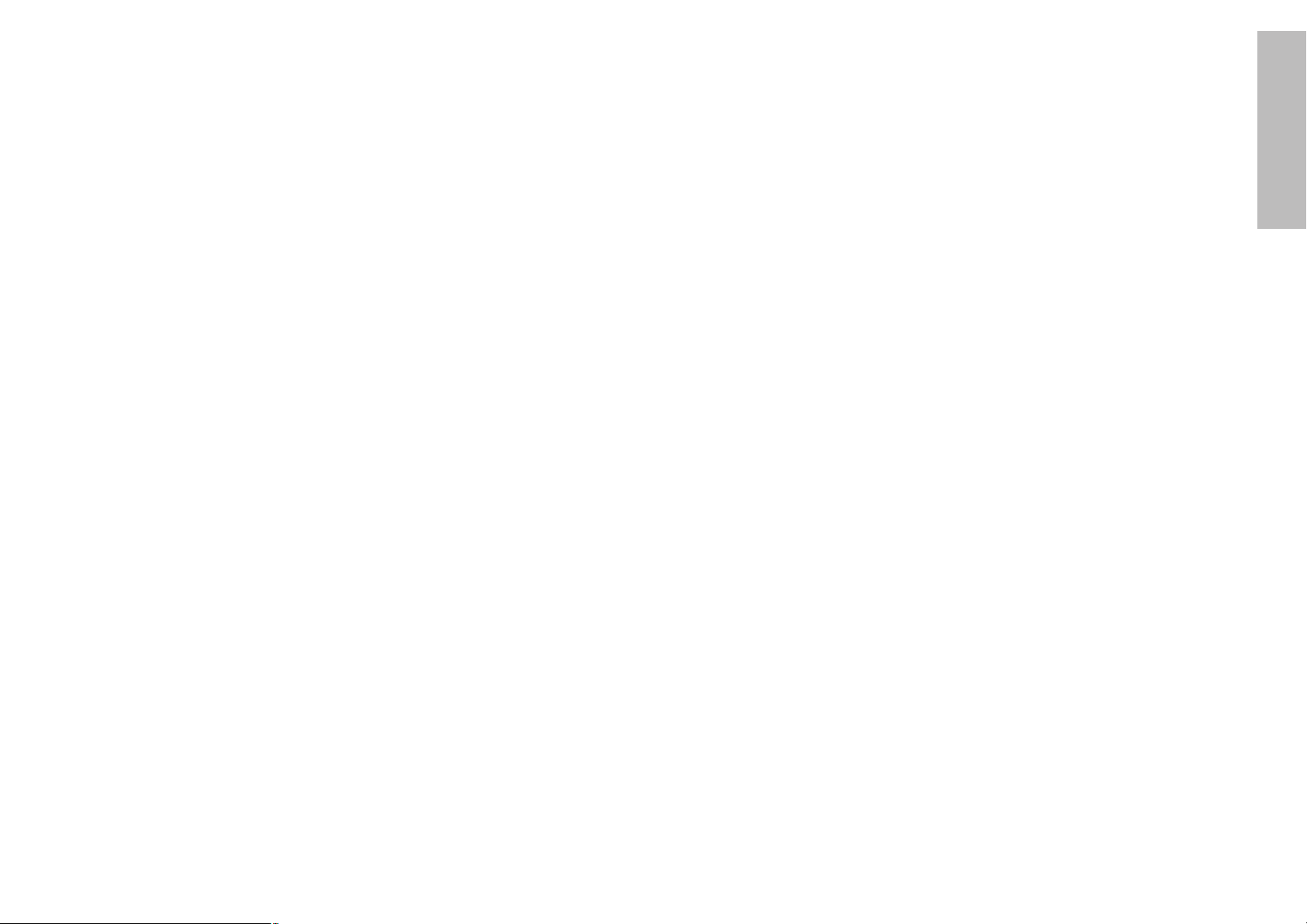
ENGLISH-7
Preparation
6-ENGLISH
During a thunderstorm, do not touch the projector or the cable.
B Electric shocks can result.
Do not use the projector in a bath or shower.
B Fire or electric shocks can result.
Do not look into the lens while the projector is being used.
B Strong light is emitted from the projector’s lens. If you look directly into this
light, it can hurt and damage your eyes.
Do not bring your hands or other objects close to the air outlet port.
B Heated air comes out of the air outlet port. Do not bring your hands or
face, or objects which cannot withstand heat close to this port, otherwise
burns or damage could result.
Replacement of the lamp unit should only be carried out by a qualified
technician.
B The lamp unit has high internal pressure. It can easily become damaged if
struck against hard objects or dropped, and injury or malfunctions may
result.
When replacing the lamp, allow it to cool for at least one hour before
handling it.
B The lamp cover gets very hot, and contact with it can cause burns.
Before replacing the lamp, be sure to unplug the power cord from the
power outlet.
B Electric shocks or explosions can result if this is not done.
Caution
Do not set up the projector in humid or dusty places or in places where
the projector may come into contact with smoke or steam.
B Using the projector under such conditions may result in fire or electric
shocks.
When disconnecting the power cord, hold the plug, not the cord.
B If the power cord itself is pulled, the cord will become damaged, and fire,
short-circuits or serious electric shocks may result.
Always disconnect all cables before moving the projector.
B Moving the projector with cables still attached can damage the cables,
which could cause fire or electric shocks to occur.
Do not place any heavy objects on top of the projector.
B Failure to observe this may cause the projector to become unbalanced
and fall, which could result in damage or injury.
Do not short-circuit, heat or disassemble the battery or place it into
water or fire.
B Failure to observe this may cause the battery to overheat, leak, explode or
catch fire, and burns or other injury may result.
Do not do anything that might damage the power cord or the power
cord plug.
B Do not damage the power cord, make any modifications to it, place it near
any hot objects, bend it excessively, twist it, pull it, place heavy objects on
top of it or wrap it into a bundle.
B If the power cord is used while damaged, electric shocks, short-circuits or
fire may result.
B Ask an Authorised Service Centre to carry out any repairs to the power
cord that might be necessary.
Do not handle the power cord plug with wet hands.
B Failure to observe this may result in electric shocks.
Insert the power cord plug securely into the wall outlet.
B If the plug is not inserted correctly, electric shocks or overheating could
result.
B Do not use plugs which are damaged or wall outlets which are coming
loose from the wall.
Do not place the projector on top of surfaces which are unstable.
B If the projector is placed on top of a surface which is sloped or unstable, it
may fall down or tip over, and injury or damage could result.
Do not place the projector into water or let it become wet.
B Failure to observe this may result in fire or electric shocks.
Do not place liquid containers on top of the projector.
B If water spills onto the projector or gets inside it, fire or electric shocks
could result.
B If any water gets inside the projector, contact an Authorised Service
Centre.
Do not insert any foreign objects into the projector.
B Do not insert any metal objects or flammable objects into the projector or
drop them onto the projector, as doing so can result in fire or electric
shocks.
After removing the battery from the remote control unit, keep the
battery out of the reach of small children and infants.
B The battery can cause death by suffocation if swallowed.
B If the battery is swallowed, seek medical advice straight away.
Do not allow the + and - terminals of the battery to come into contact
with metallic objects such as necklaces or hairpins.
B Failure to observe this may cause the battery to leak, overheat, explode or
catch fire.
B Store the battery in a plastic bag and keep it away from metallic objects.
Insulate the battery using tape or similar before disposal.
B If the battery comes into contact with metallic objects or other batteries, it
may catch fire or explode.
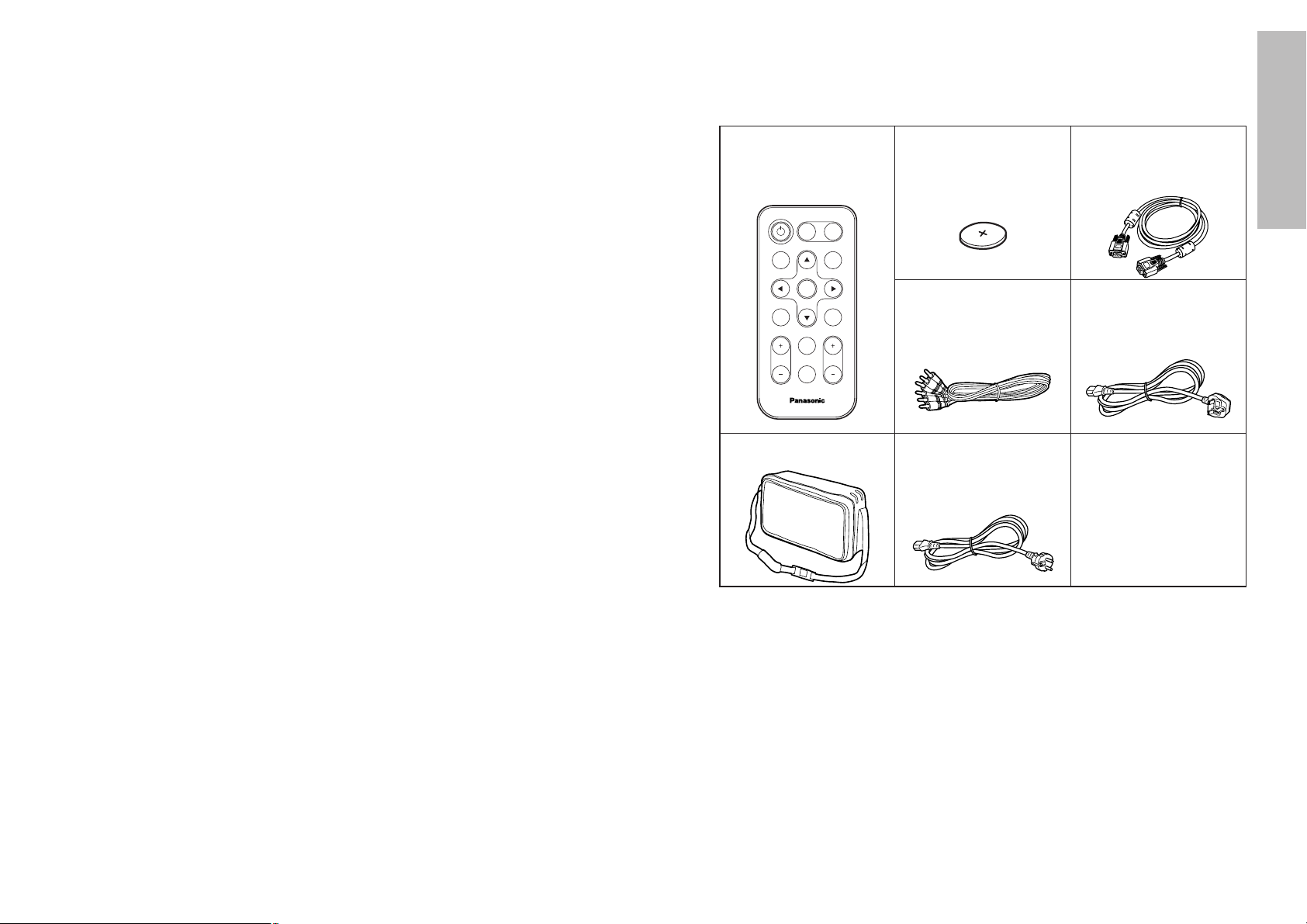
ENGLISH-9
Preparation
8-ENGLISH
When inserting the battery, make sure the polarities (+ and -) are
correct.
B If the battery is inserted incorrectly, it may explode or leak, and fire, injury
or contamination of the battery compartment and surrounding area may
result.
Use only the specified battery.
B If an incorrect battery is used, it may explode or leak, and fire, injury or
contamination of the battery compartment and surrounding area may
result.
Do not put your weight on this projector.
B You could fall or the projector could break, and injury may result.
B Be especially careful not to let young children climb onto the projector.
Disconnect the power cord plug from the wall outlet as a safety
precaution before carrying out any cleaning.
B Electric shocks can result if this is not done.
Ask an Authorised Service Centre to clean inside the projector at least
once a year.
B If dust is left to build up inside the projector without being cleaned out, it
can result in fire or problems with operation.
B It is a good idea to clean the inside of the projector before the season for
humid weather arrives. Ask your nearest Authorised Service Centre to
clean the projector when required. Please discuss with the Authorised
Service Centre regarding cleaning costs.
We are constantly making efforts to preserve and maintain a clean
environment. Please take non repairable units back to your dealer or a
recycling company.
Card remote control unit
(TNQE239 x1)
Power cord for
Continental Europe
(K2CM3FZ00001 x 1)
Power cord for U.K.
(K2CT3FZ00001 x 1)
Lithium battery for
remote control unit
(CR2025 x1)
RGB signal cable [3.0 m
(9´10˝), K1HA15FA0002
x1]
Video/Audio cable [3.0
m (9´10˝),
K2KA2FA00001 x 1]
Accessories
Check that all of the accessories shown below have been included with your
projector.
ENTER
FREEZE
SHUTTER
INDEX
WINDOW
PROJECTOR
VOLUME D.ZOOM
STD
AUTO
SETUP
VIDEO
INPUT
POWER
RGB
MENU
Carrying bag (TPEP006
x1)
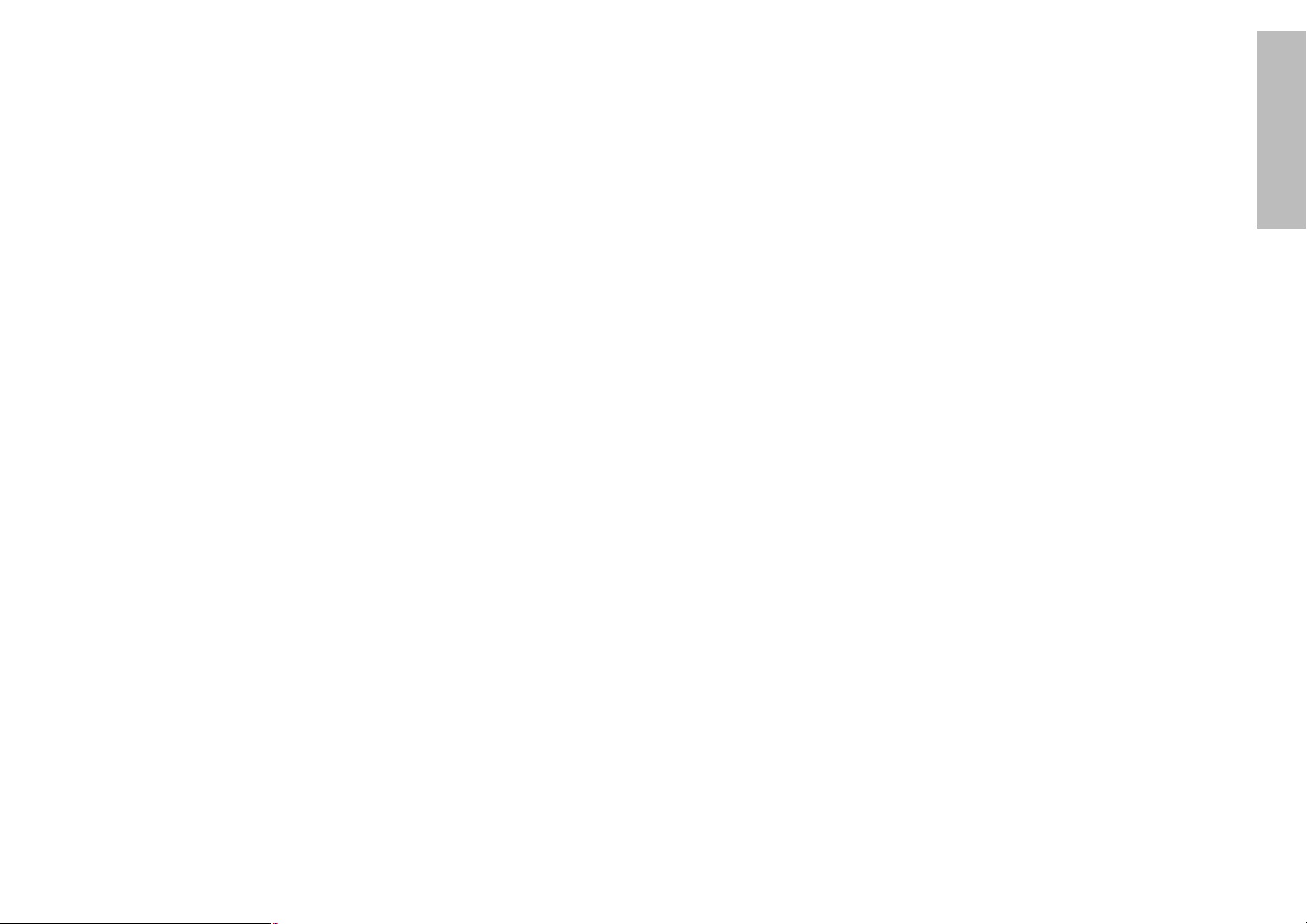
ENGLISH-11
Preparation
10-ENGLISH
About the screen
If the screen you are using is dirty, damaged or discoloured, attractive
projections cannot be obtained. Do not apply any volatile substances to the
screen, and do not let it become dirty or damaged.
Before carrying out cleaning and maintenance, be
sure to disconnect the power cord plug from the
wall outlet.
Wipe the cabinet with a soft, dry cloth.
If the cabinet is particularly dirty, soak the cloth in water with a small amount
of neutral detergent in it, squeeze the cloth very well, and then wipe the
cabinet. After cleaning, wipe the cabinet dry with a dry cloth.
If using a chemically-treated cloth, read the instructions supplied with
the cloth before use.
Do not wipe the lens with a cloth that is dusty or which produces lint.
If any dust or lint gets onto the lens, such dust or lint will be magnified and
projected onto the screen. Use a blower to clean any dust and lint from the
lens surface, or use a soft cloth to wipe off any dust or lint.
Precautions on handling
Cautions regarding transportation
Be sure to attach the lens cover before transporting the projector.
The projection lens is extremely susceptible to vibration and shocks. When
carrying the projector, use the accessory carrying bag.
When placing the projector inside the carrying bag, position it so
that the lens is facing upward.
Cautions regarding setting-up
Observe the following at all times when setting up the projector.
Avoid setting up in places which are subject to vibration or shocks.
If the projector is set up in locations with strong vibration, such as near a
motor, or if it is installed inside a vehicle or on board a ship, the projector
may be subjected to vibration or shocks which can damage the internal parts
and cause malfunctions or accidents. Accordingly, set up the projector in a
place which is free from such vibrations and shocks.
Do not set up the projector near high-voltage power lines or near
motors.
The projector may be subject to electromagnetic interference if it is set up
near high-voltage power lines or motors.
If installing the projector to the ceiling, ask a qualified technician to
carry out all installation work.
If the projector is to be suspended from the ceiling, you will need to purchase
the separate installation kit (Model No.: ET-PKC75). Furthermore, all
installation work should only be carried out by a qualified technician.
If using of this projector at high elevations (above 1400 m), consult
your dealer or Authorised Service Centre.
Special measures will be necessary to use this projector at high elevations,
so consult your dealer or Authorised Service Centre about preparations.
Failure to observe this may cause malfunctions.
Notes on use
In order to get the best picture quality
If outside light or light from indoor lamps is shining onto the screen, the
images projected will not have good contrast. Draw curtains or blinds over
any windows and turn off any fluorescent lights near the screen to prevent
reflection.
Do not touch the surfaces of the lens with your bare hands.
If the surface of the lens becomes dirty from fingerprints or anything else, this
will be magnified and projected onto the screen. Moreover, when not using
the projector, retract the lens and then cover it with the accessory lens cover.
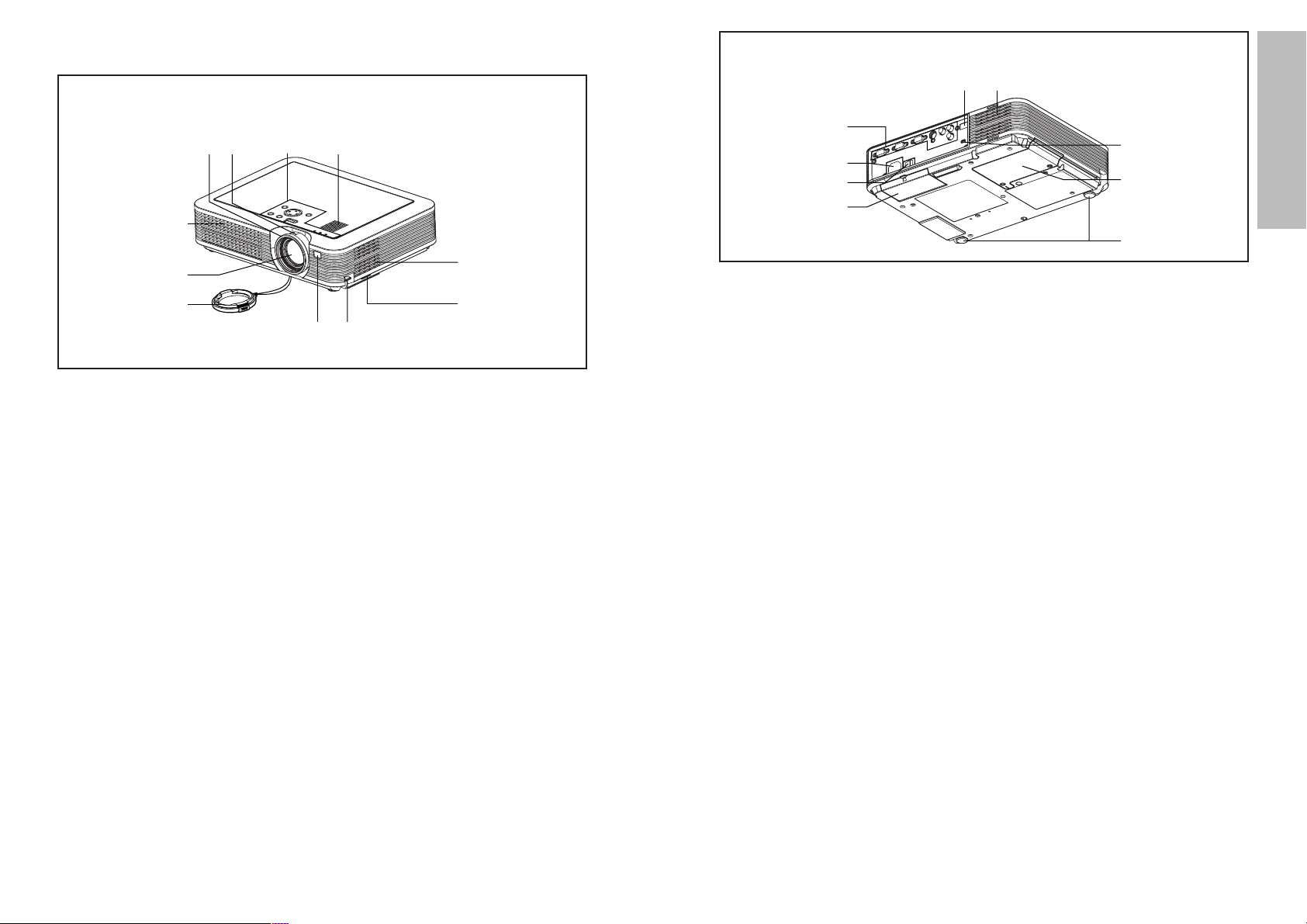
ENGLISH-13
Preparation
12-ENGLISH
# Air outlet port
Do not cover this port.
WARNING
Do not bring your hands or other
objects close to the air outlet
port.
B Heated air comes out of the air
outlet port. Do not bring your
hands or face, or objects which
cannot withstand heat close to
this port, otherwise burns or
damage could result.
$ Remote control signal receptor
(page 18)
% Connector panel
(page 16)
& Power input socket (AC IN)
(page 24)
The accessory power cord is
connected here.
Do not use any power cord other
than the accessory power cord.
' MAIN POWER switch
(pages 24 and 25)
( Card remote control unit holder
(page 15)
) Front adjustable legs(L/R)
(page 24)
* Lamp unit holder
(page 45)
+ Security lock
This can be used to connect a
commercially-available theftprevention cable (manufactured
by Kensington). This security lock
is compatible with the Microsaver
Security System from
Kensington. Contact details for
this company are given below.
Kensington Technology Group
ACCO Brands Inc.
2855 Campus Drive
San Mateo, CA 94403 USA
Tel (650)572-2700
Fax (650)572-9675
http://www.kensington.com/
http://www.gravis.com/
NOTE:
B During projection of an image, the
cooling fan will operate, emitting
a small noise as it operates.
Turning the lamp on or off will
cause this noise to increase a
little.
B By using the OPTION2 menu to
set “LAMP POWER” to
STANDARD, the operating sound
of the fan can be reduced. (Refer
to page 37.)
Projector <Back and bottom>
Location and function of each part
# Projector control panel
(page 14)
$ Zoom ring
(page 25)
% Focus ring
(page 25)
& Air inlet ports
Do not cover these ports.
' Projection lens
( Lens cover
) Remote control signal receptor
(page 18)
* Leg adjuster buttons(L/R)
(page 24)
These buttons are used to unlock
the front adjustable legs. Press to
adjust the angle of tilt of the
projector.
+ Air filter
(page 44)
, Speaker
Projector <Top, right and front>
#
$
%
'
(
*
)
+
&
&
,
#$
%
&
'
*
+
)
(
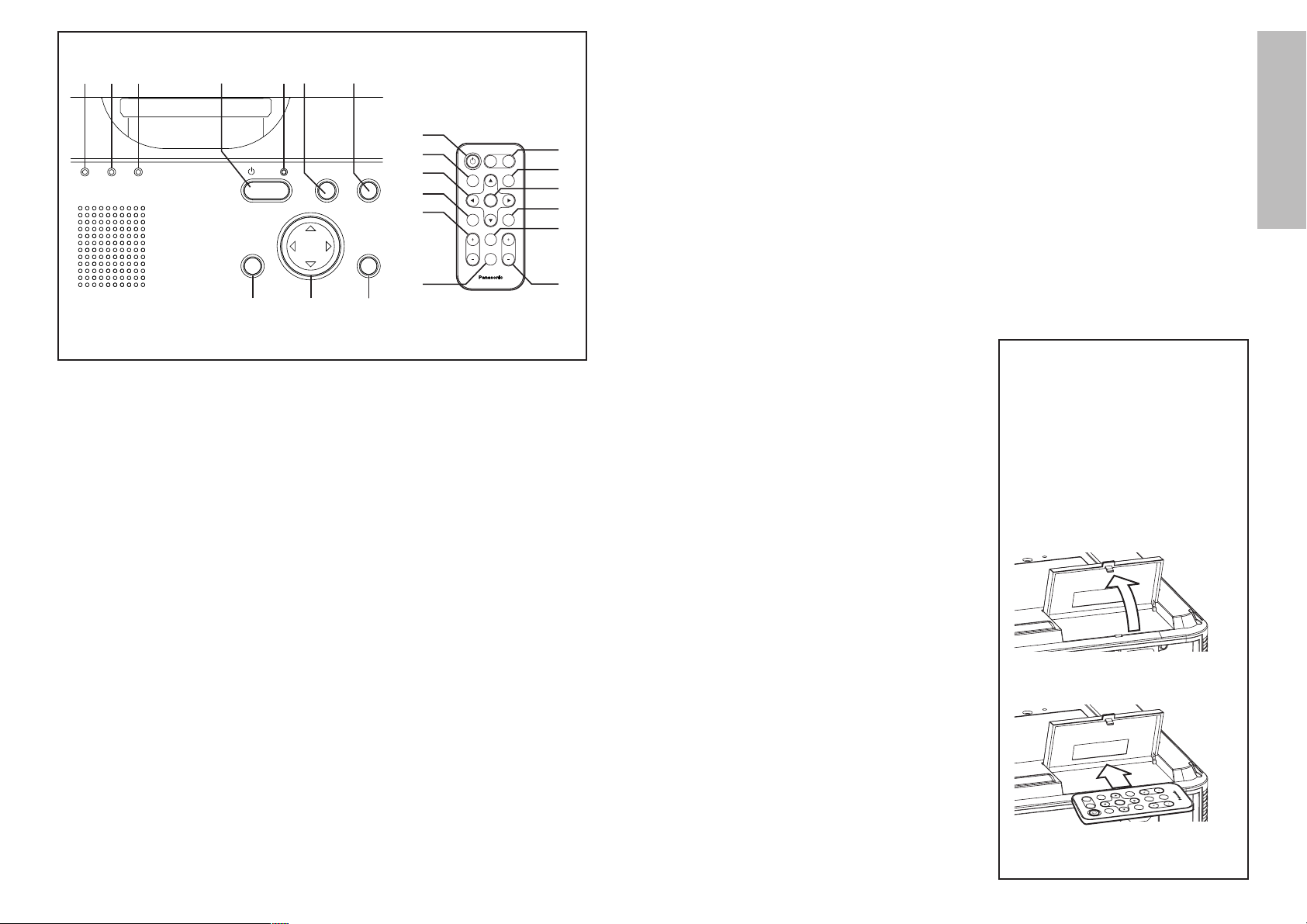
ENGLISH-15
Preparation
14-ENGLISH
B The wireless remote control and the projector itself have the same control
buttons available.
# RGB INPUT indicator
(page 17)
This indicator shows whether a
signal is being input to the RGB
input connectors (RGB 1
IN/RGB2 IN). When an input
signal is detected, the indicator
illuminates.
$ LAMP indicator
(page 42)
This indicator illuminates when it
is time to replace the lamp unit. It
flashes if a circuit abnormality is
detected.
% TEMP indicator
(page 42)
This indicator illuminates if an
abnormally high temperature is
detected inside the projector or
around it. If the temperature rises
above a certain level, the power
supply will be turned off
automatically and the indicator
will illuminate or flash.
& POWER button
(pages 24 and 25)
' Power indicator
(pages 24 and 25)
This indicator illuminates red
when the MAIN POWER switch is
turned on (standby mode), and
illuminates green when the power
is turned on and a picture starts
to be projected.
( AUTO SETUP button
(pages 17 and 25)
If this button is pressed while a
picture is being projected, the
projection settings will be
adjusted automatically in
accordance with the signal being
input. In addition, the angle of tilt
of the projector will be
automatically detected and
adjusted in order to correct any
keystone distortion. (“AUTO
SETUP” will appear on the
screen during adjustment.) Set
“AUTO KEYSTN” in the
OPTION1 menu to “OFF” to
prevent any deterioration of the
picture as a result of keystone
correction.
<Projector control panel and remote control unit>
ENTER
FREEZE
SHUTTER
INDEX
WINDOW
PROJECTOR
VOLUME D.ZOOM
STD
AUTO
SETUP
VIDEO
INPUT
POWER
RGB
MENU
TEMP
LAMP
RGB INPUT
INPUTAUTO SETUP
POWER
STANDBY(R)
ON(G)
MENU ENTER
&
(
+
.
& ( )
% '$#
, + *
/
0
1
2
,
)
*
) Input select (INPUT, RGB,
VIDEO) buttons
(page 24)
* ENTER button
(page 28)
This button is used to accept and
to activate items selected in the
on-screen menus.
+ Arrow (FF, GG, IIand HH)
buttons
(page 28)
These buttons are used to select
and adjust items in the on-screen
menus.
, MENU button
(pages 26 and 28)
This button is used to display
menu screens. When a menu
screen is being displayed, it can
be used to return to a previous
screen or to clear the screen.
- FREEZE button
(page 29)
This button is used to
momentarily freeze the image so
that a still picture is displayed.
. VOLUME +/- buttons
These buttons are used to adjust
the volume of the sound output
by the projector’s built-in
speakers. Refer to page 26 for
details on how to adjust the
volume using the buttons on the
projector control panel.
/ INDEX WINDOW button
(page 39)
This button can be used to split
the image projection area into a
still image and a moving image.
0 D.ZOOM +/- buttons
(page 30)
These buttons are used to
enlarge certain portions of the
projected image.
1 STD (standard) button
(page 29)
This button is used to reset the
projector adjustment values to the
factory default settings.
2 SHUTTER button
(page 38)
This button is used to
momentarily turn off the picture
and sound.
Storing the card
remote control unit
# Turn off the MAIN POWER
switch and disconnect the
power cord plug from the wall
outlet. (Refer to page 25.)
$ Gently turn the projector
upside down.
% Open the card remote control
unit holder.
& Place the card remote control
unit inside.
' Close the card remote control
unit holder.
AU
T
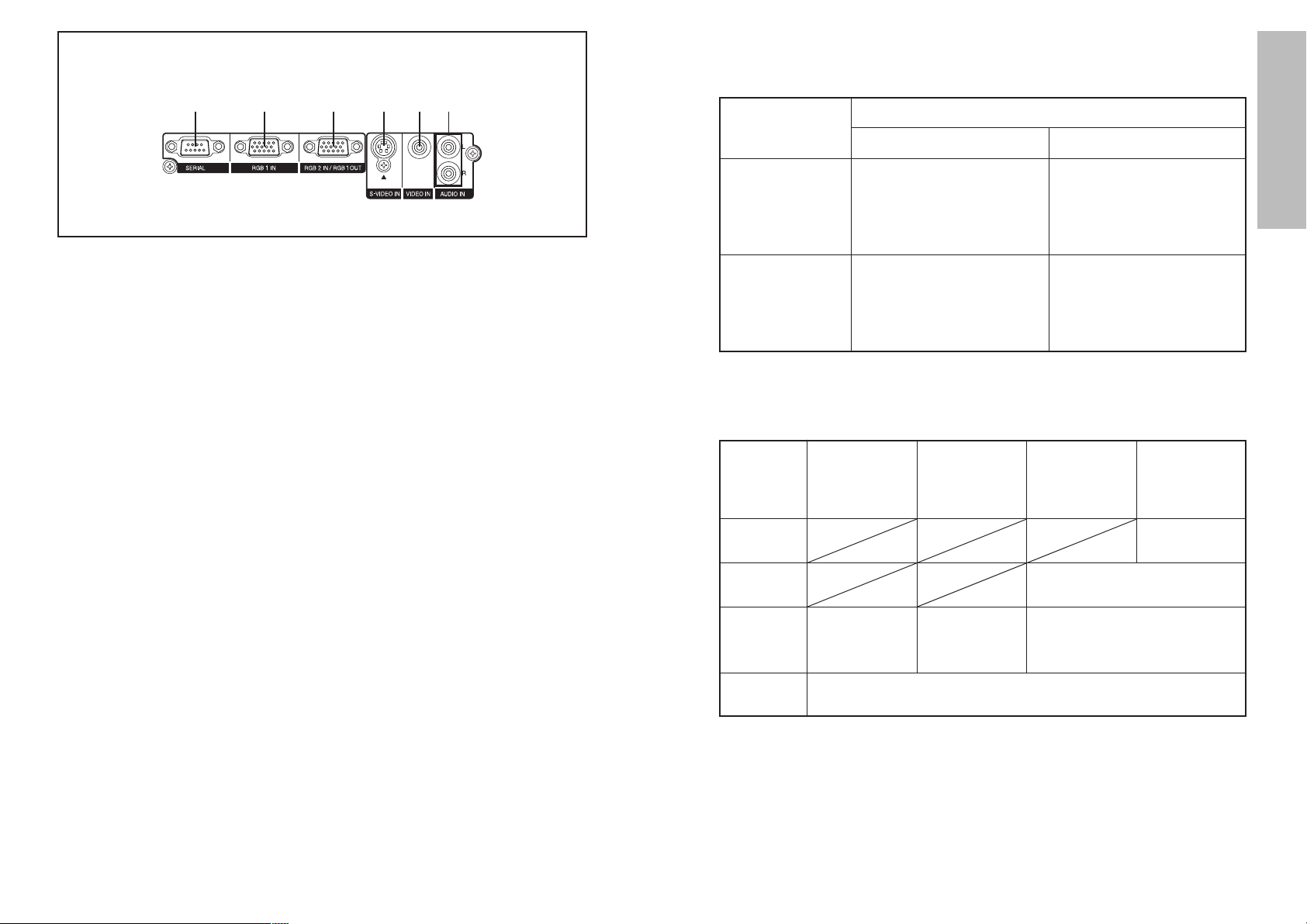
ENGLISH-17
Preparation
16-ENGLISH
<Connector panel>
&
% ' ($#
# SERIAL connector
(pages 20, 21 and 40)
This connector is used to connect
a personal computer to the
projector in order to externally
control the projector. (RS-232C
compatible)
$ RGB1 IN connector
(pages 20 and 21)
This connector is used to input
RGB signals and YP
BP
R signals.
% RGB2 IN/RGB1 OUT connector
(pages 20, 21 and 36)
This connector is used to input or
output RGB signals and YP
BPR
signals. Use the RGB2 SELECT
item in the OPTION1 menu to
select whether you want input or
output with this connector.
& S-VIDEO IN connector
(pages 20 and 35)
This connector is used to input
signals from a S-VIDEOcompatible equipment such as a
video deck. The connector is S1
signal compatible, and it
automatically switches between
16:9 and 4:3 aspect ratios in
accordance with the type of
signal being input.
' VIDEO IN jack
(page 20)
This jack is used to input video
signals from a video equipment
such as a video deck.
( AUDIO IN L-R jacks
(pages 20 and 21)
Only one audio system circuit is
available for the AUDIO IN L-R
jacks, so if you wish to change
the audio input source, you will
need to remove and insert the
appropriate plugs.
About the RGB INPUT indicator
The RGB INPUT indicator can be used to check whether an RGB/YP
BPR
signal is being input. Refer to the table below for details.
RGB INPUT
indicator status
Power supply status
On (projecting)Standby
A signal is being input to
either the RGB1 IN or
RGB2 IN connector.
A signal is being input to
the connector selected
using the input select
buttons.
No signal is being input to
either the RGB1 IN or
RGB2 IN connector.
No signal is being input to
the connector selected
using the input select
buttons.
Illuminated
Switched off
About the automatic setup function
If you press the AUTO SETUP button, the items given in the table below will
be set automatically. The setting details change according to the signal
which is being input. Refer to the table below for details.
VIDEO/
S-VIDEO
YP
BPR
Clock is
100 MHz or
higher
Other
Horizontal/
vertical
position
Dot clock/
clock phase
Auto RGB
input
select/auto
YP
BPR select
Automatic
keystone
correction
Yes
Yes
Yes
Yes
Yes No
NOTE:
B If the edges of the projected picture are indistinct, or if a dark picture is
being projected, the automatic setup processing may stop automatically
before it is complete. If this happens, project a different picture and then
press the AUTO SETUP button once more, or make the above
adjustments manually.
B If you would like to make further adjustments to the picture, use the menu
commands which are listed on page 26 and subsequent pages.
