Panasonic PT-LB10NTU, PT-LB10SU, PT-LB10VU User Manual
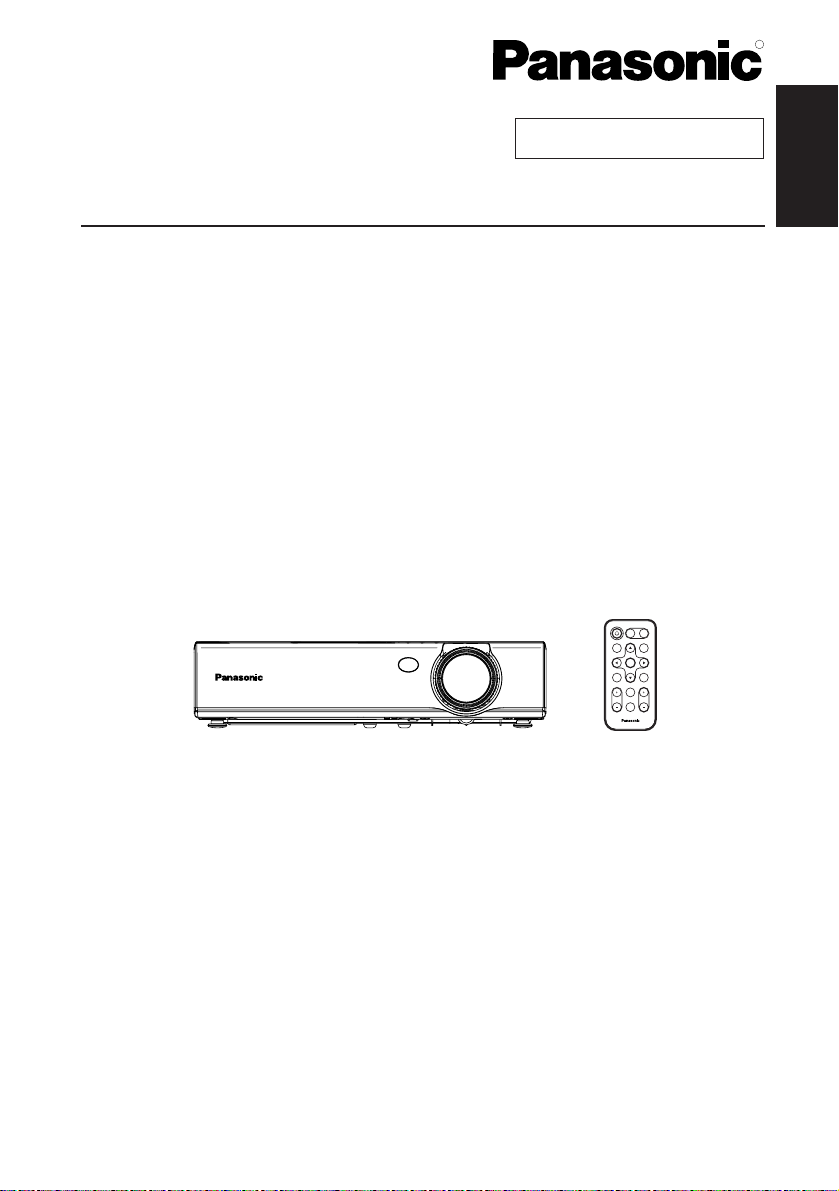
ENGLISH
R
Before operating this product, please read the instructions carefully and save this
manual for future use.
LCD Projector
Operating Instructions
Model No. PT-LB10NTU
PT-LB10U
PT-LB10VU
PT-LB10SU
TQBJ 0141
Commercial Use
POWER
INPUT
VIDEO
RGB
AUTO
MENU
SETUP
ENTER
SHUTTER
FREEZE
STD
VOLUME D.ZOOM
INDEX
WINDOW
PROJECTOR
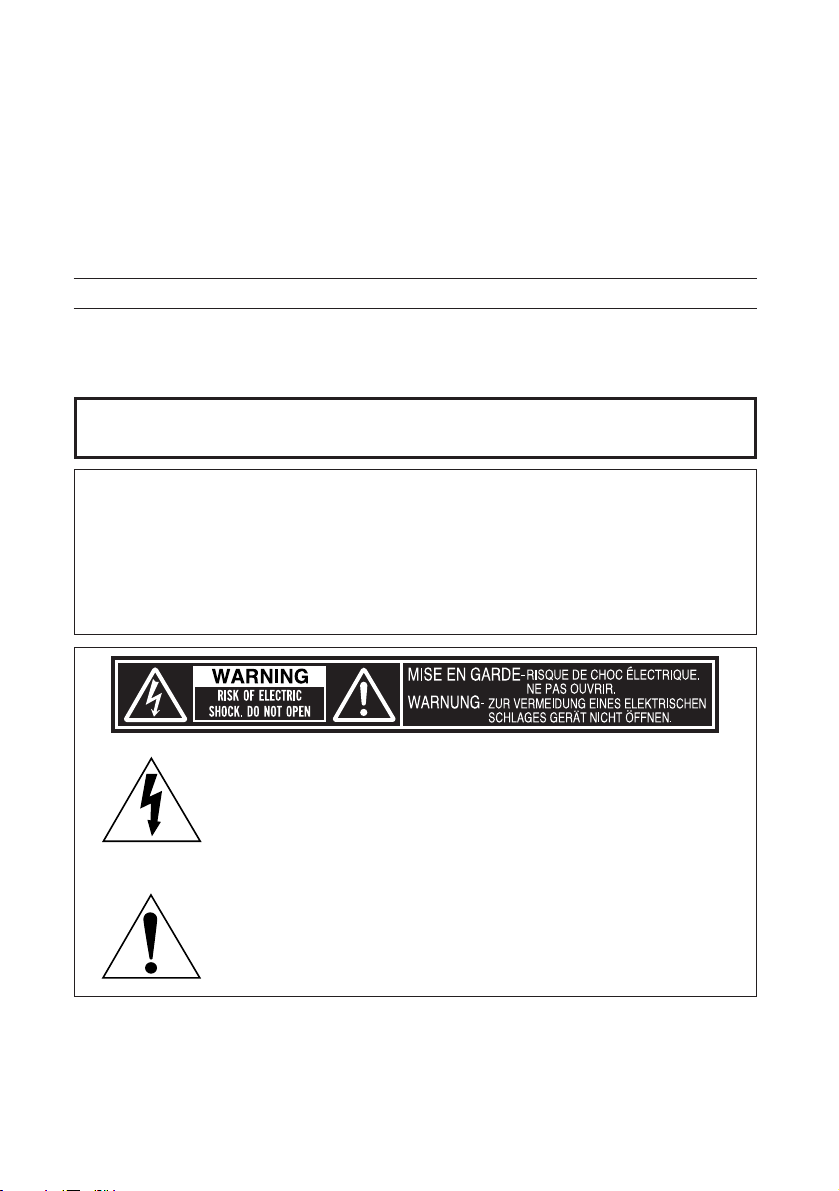
2-ENGLISH
IMPORTANT SAFETY NOTICE
Dear Panasonic Customer:
This instruction booklet provides all the necessary operating information that
you might require. We hope it will help you to get the most out of your new
product, and that you will be pleased with your Panasonic LCD projector.
The serial number of your product may be found on its bottom. You should
note it in the space provided below and retain this booklet in case service is
required.
Model number: PT-LB10NTU / PT-LB10U / PT-LB10VU / PT-LB10SU
Serial number:
WARNING:
TO REDUCE THE RISK OF FIRE OR ELECTRIC SHOCK, DO
NOT EXPOSE THIS PRODUCT TO RAIN OR MOISTURE.
The lightning flash with arrowhead symbol, within an
equilateral triangle, is intended to alert the user to the
presence of uninsulated “dangerous voltage” within the
product’s enclosure that may be of sufficient magnitude to
constitute a risk of electric shock to persons.
The exclamation point within an equilateral triangle is
intended to alert the user to the presence of important
operating and maintenance (servicing) instructions in the
literature accompanying the product.
Power Supply: This LCD Projector is designed to operate on 100 V – 240 V, 50 Hz/60
Hz AC, house current only.
CAUTION: The AC power cord which is supplied with the projector as an accessory can
only be used for power supplies up to 125 V, 7 A. If you need to use higher
voltages or currents than this, you will need to obtain a separate 250 V
power cord. If you use the accessory cord in such situations, fire may result.
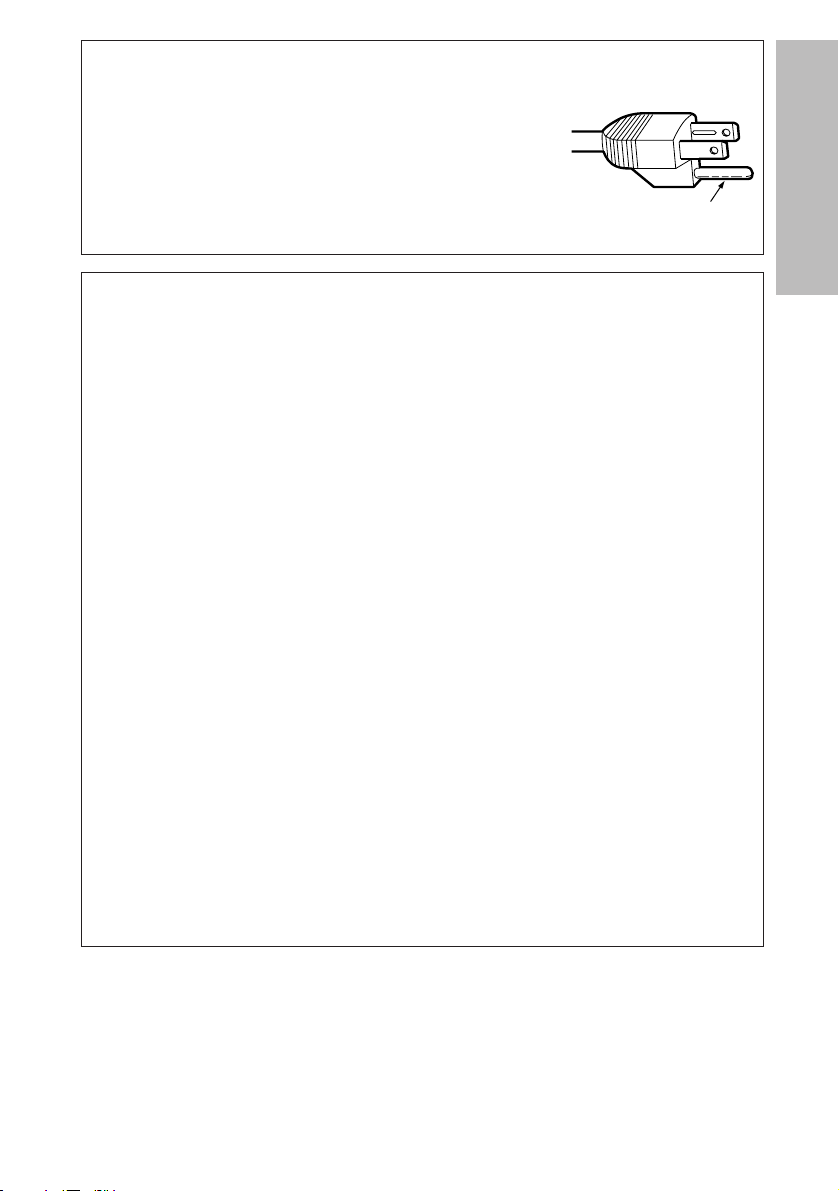
ENGLISH-3
Preparation
CAUTION:
This equipment is equipped with a three-pin
grounding-type power plug. Do not remove the
grounding pin on the power plug. This plug will only
fit a grounding-type power outlet. This is a safety
feature. If you are unable to insert the plug into the
outlet, contact an electrician. Do not defeat the
purpose of the grounding plug.
Do not remove
WARNING:
This equipment has been tested and found to comply with the limits for a
Class B digital device, pursuant to Part 15 of the FCC Rules. These limits
are designed to provide reasonable protection against harmful interference
in a residential installation. This equipment generates, uses, and can
radiate radio frequency energy and, if not installed and used in accordance
with the instructions, may cause harmful interference to radio
communications. However, there is no guarantee that interference will not
occur in a particular installation. If this equipment does cause harmful
interference to radio or television reception, which can be determined by
turning the equipment off and on, the user is encouraged to try to correct
the interference by one or more of the following measures:
– Reorient or relocate the receiving antenna.
– Increase the separation between the equipment and receiver.
– Connect the equipment into an outlet on a circuit different from that to
which the receiver is connected.
– Consult the dealer or an experienced radio/TV technician for help.
FCC CAUTION: To assure continued compliance, use only shielded
interface cables when connecting to computers or
peripheral devices.
Any unauthorized changes or modifications to this
equipment will void the users authority to operate.
If you use serial port to connect PC for external control of
projector, you must use optional RS-232C serial interface
cable with ferrite core. Any unauthorized changes or
modifications to this equipment will void the user’s
authority to operate.
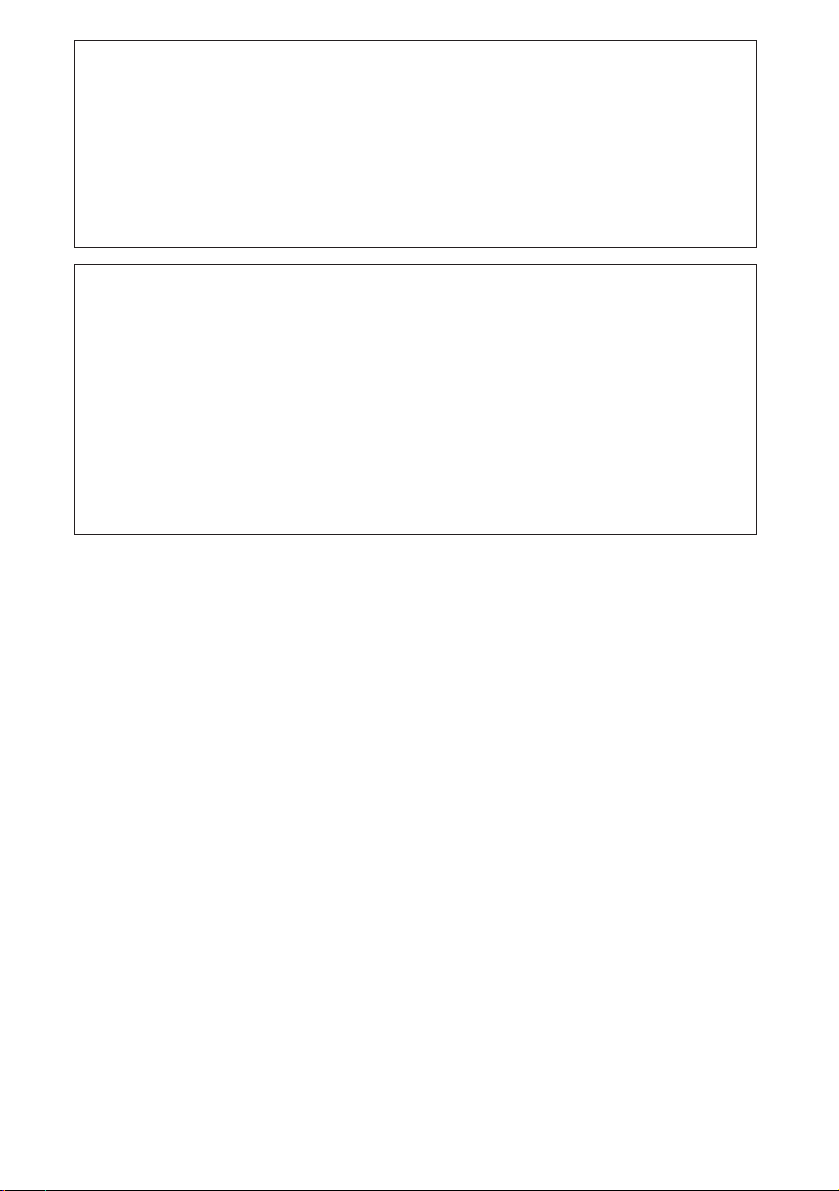
4-ENGLISH
WARNING:
B Not for use in a computer room as defined in the Standard for the
Protection of Electronic Computer/Data Processing Equipment,
ANSI/NFPA 75.
B For permanently connected equipment, a readily accessible disconnect
device shall be incorporated in the building installation wiring;
B For pluggable equipment, the socket-outlet shall be installed near the
equipment and shall be easily accessible.
Declaration of Conformity
Model Number: PT-LB10NTU/PT-LB10U/PT-LB10VU/PT-LB10SU
Trade Name: Panasonic
Responsible party: Matsushita Electric Corporation of America.
Address: One Panasonic Way Secaucus New Jersey 07094
Telephone number: 1-800-528-8601 or 1-800-222-0741
Email: pbtsservice@panasonic.com
This device complies with Part 15 of the FCC Rules, Operation is subject to
the following two conditions: (1) This device may not cause harmful
interference, and (2) this device must accept any interference received,
including interference that may cause undesired operation.
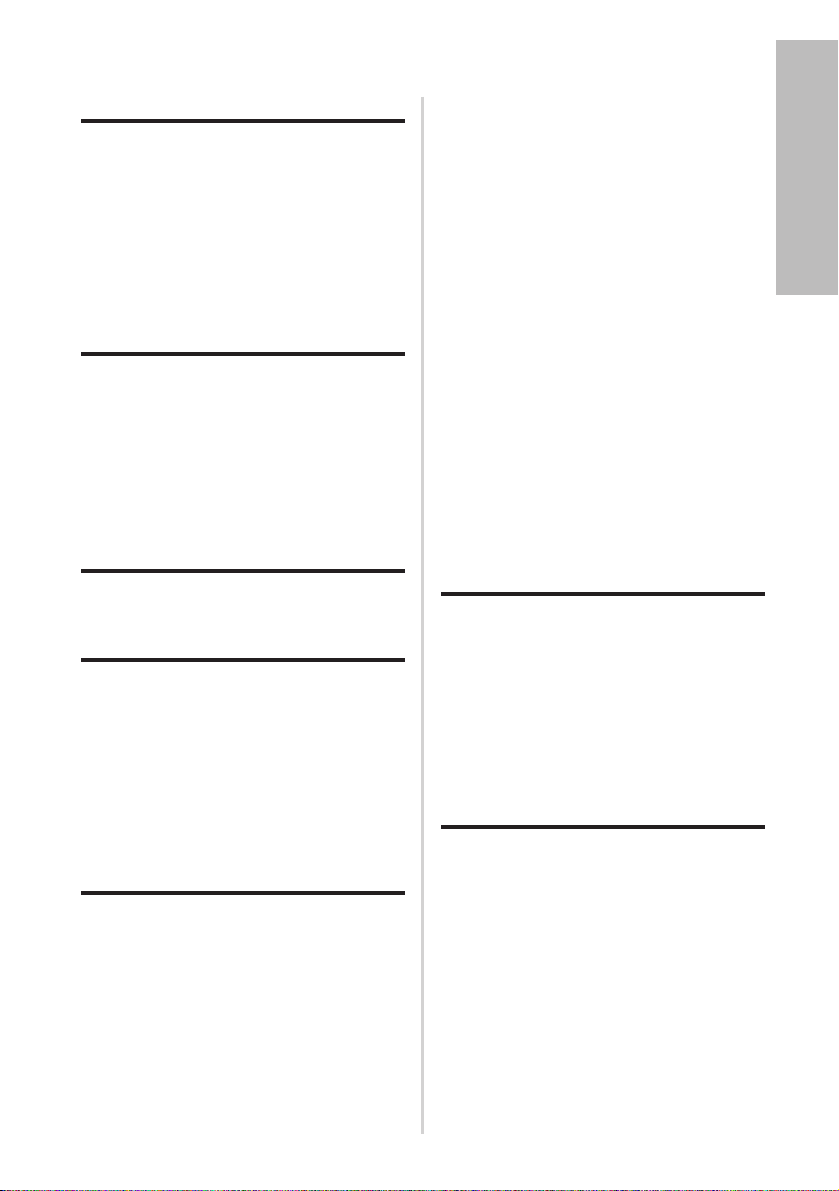
ENGLISH-5
Preparation
Contents
Preparation
IMPORTANT SAFETY NOTICE ...2
Precautions with regard to
safety .........................................6
Accessories ...............................10
Before use ..................................11
Location and function of each
part...........................................13
Inserting the wireless card .......18
Getting started
Setting-up...................................19
Projection methods, Projector
position, Projection distances
Connections...............................21
Connecting to computer,
Connecting to video equipment
Preparation for the remote
control unit..............................23
Basic operation
Turning on the power................24
Turning off the power................26
Useful functions
Correcting keystone distortion
and automatic positioning.....28
Turning off the picture and sound
momentarily ............................29
Pausing a picture.......................29
Enlarging the picture.................30
Adjusting the volume ................30
Displaying two screens.............31
Adjustments and settings
On-screen menus ......................32
Menu screens, Menu operation
guide, Returning a setting to the
factory default
Correcting keystone distortion
...36
Adjusting the picture.................37
PICTURE MODE, CONTRAST,
BRIGHT, COLOR, TINT,
SHARPNESS, COLOR TEMP.,
White balance R/G/B, AI,
TV-SYSTEM, STILL MODE,
SIGNAL MODE, Projecting sRGBcompatible pictures
Adjusting the position...............40
POSITION, DOT CLOCK, CLOCK
PHASE, ASPECT, RESIZING,
FRAME LOCK
Changing the display language
...43
Option settings ..........................43
OSD, AUTO SEARCH, AUTO
SIGNAL, AUTO KEYSTN,
RGB/YPBP
R, VGA60/480p, SXGA
MODE, Noise Reduction (NR),
BLACKBOARD, BACK COLOR,
FRONT/REAR, DESK/CEILING, FAN
CONTROL, LAMP POWER, LAMP
RUNTIME, FUNC 1, CONTROL KEY,
AUTO POW.OFF, POWER MEMORY
Setting up the security
function ...................................47
INPUT/AMEND PASSWD,
TEXT DISPLAY/CHANGE
Network setup............................49
Care and maintenance
When the TEMP indicator and the
LAMP indicator are
illuminated...............................50
Cleaning and replacing
the air filter ..............................52
Replacing the lamp unit ............53
Before calling for service..........56
Cleaning and maintenance .......57
Others
Specifications ............................58
Appendix ....................................60
List of compatible signals, Pin
assignments, Projection dimensions
calculation methods, Using the
SERIAL connector
Dimensions ................................64
Trademark acknowledgements
...64
NOTES IMPORTANTES
CONCERNANT LA SECURITE
...65
Précautions de sécurité
..............66
Avant l’utilisation
..........................70
Remplacement du bloc de lampe
...72
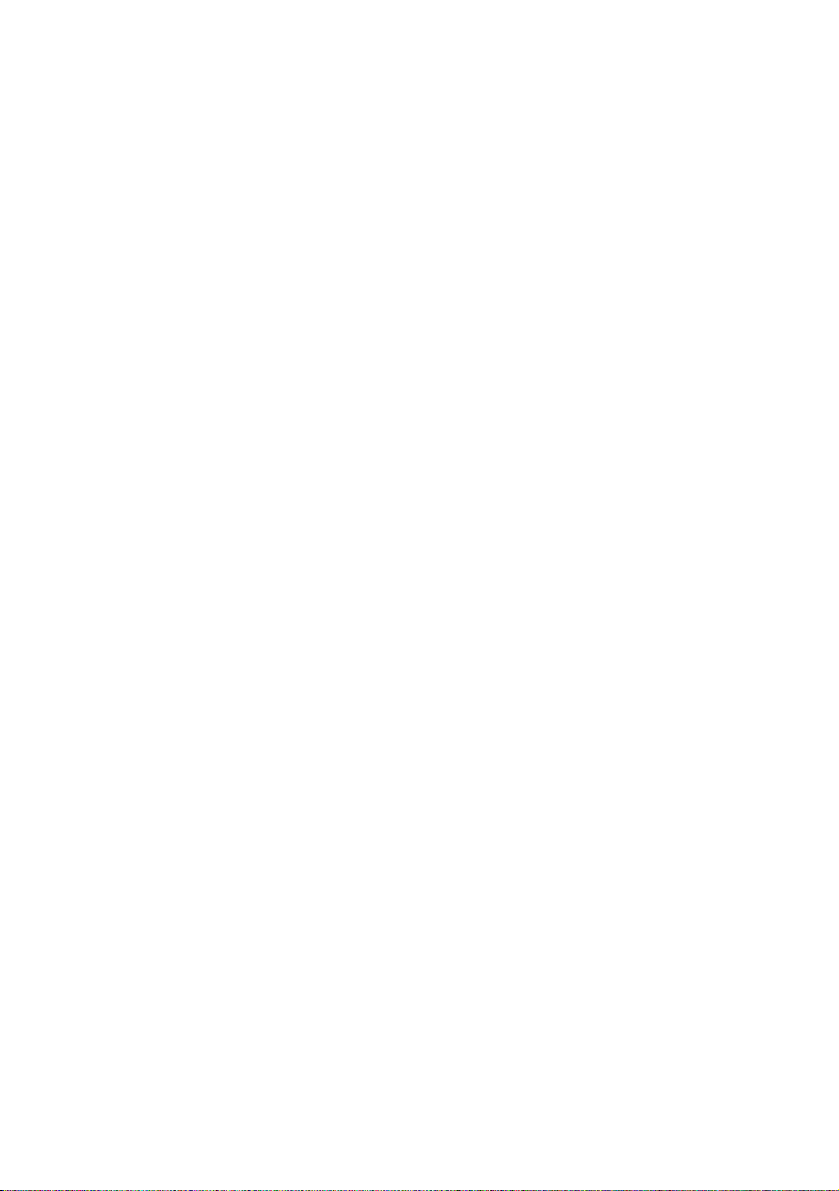
6-ENGLISH
Precautions with regard to safety
WARNING
If you notice smoke, strange smells or noise coming from the
projector, disconnect the power cord plug from the wall outlet.
B Do not continue to use the projector in such cases, otherwise fire or
electric shocks could result.
B Check that no more smoke is coming out, and then contact an Authorized
Service Center for repairs.
B Do not attempt to repair the projector yourself, as this can be dangerous.
Do not install this projector in a place which is not strong enough to
take the full weight of the projector.
B If the installation location is not strong enough, it may fall down or tip over,
and severe injury or damage could result.
Installation work (such as ceiling suspension) should only be carried
out by a qualified technician.
B If installation is not carried out correctly, there is the danger that injury or
electric shocks may occur.
If foreign objects or water get inside the projector, or if the projector is
dropped or the cabinet is broken, disconnect the power cord from the
wall outlet.
B Continued use of the projector in this condition may result in fire or electric
shocks.
B Contact an Authorized Service Center for repairs.
Do not overload the wall outlet.
B If the power supply is overloaded (for example, by using too many
adapters), overheating may occur and fire may result.
Do not remove the cover or modify it in any way.
B High voltages can cause fire or electric shocks.
B For any inspection, adjustment and repair work, please contact an
Authorized Service Center.
Clean the power cord plug regularly to prevent it from becoming
covered in dust.
B If dust builds up on the power cord plug, the resulting humidity can
damage the insulation, which could result in fire. Pull the power cord plug
out from the wall outlet and wipe it with a dry cloth.
B If not using the projector for an extended period of time, pull the power
cord plug out from the wall outlet.
Do not do anything that might damage the power cord or the power
cord plug.
B Do not damage the power cord, make any modifications to it, place it near
any hot objects, bend it excessively, twist it, pull it, place heavy objects on
top of it or wrap it into a bundle.
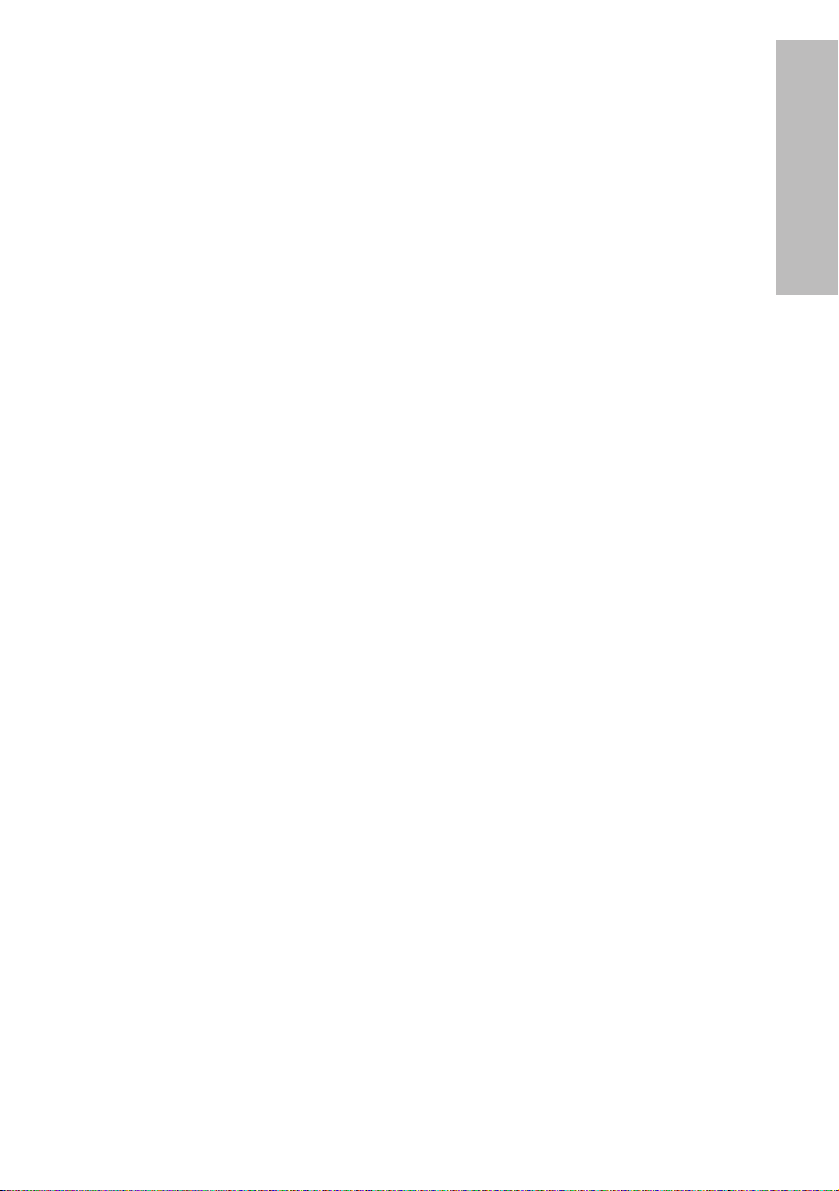
ENGLISH-7
Preparation
B If the power cord is used while damaged, electric shocks, short-circuits or
fire may result.
B Ask an Authorized Service Center to carry out any repairs to the power
cord that might be necessary.
Do not handle the power cord plug with wet hands.
B Failure to observe this may result in electric shocks.
Insert the power cord plug securely into the wall outlet.
B If the plug is not inserted correctly, electric shocks or overheating could
result.
B Do not use plugs which are damaged or wall outlet which are coming
loose from the wall.
Do not place the projector on top of surfaces which are unstable.
B If the projector is placed on top of a surface which is sloped or unstable, it
may fall down or tip over, and injury or damage could result.
Do not place the projector into water or let it become wet.
B Failure to observe this may result in fire or electric shocks.
Do not place the projector on soft materials such as carpets or sponge
mats.
B Doing so may cause the projector to overheat, which can cause burns, fire
or damage to the projector.
Do not place liquid containers on top of the projector.
B If water spills onto the projector or gets inside it, fire or electric shocks
could result.
B If any water gets inside the projector, contact an Authorized Service
Center.
Do not insert any foreign objects into the projector.
B Do not insert any metal objects or flammable objects into the projector or
drop them onto the projector, as doing so can result in fire or electric
shocks.
Keep the batteries out of the reach of infants.
B If the batteries are swallowed, death by suffocation may result. If you
believe that the batteries may have been swallowed, seek medical advice
immediately.
Do not allow the + and - terminals of the batteries to come into contact
with metallic objects such as necklaces or hairpins.
B Failure to observe this may cause the batteries to leak, overheat, explode
or catch fire.
B
Store the batteries in a plastic bag and keep them away from metallic objects.
During a thunderstorm, do not touch the projector or the cable.
B Electric shocks can result.
Do not use the projector in a bath or shower.
B Fire or electric shocks can result.
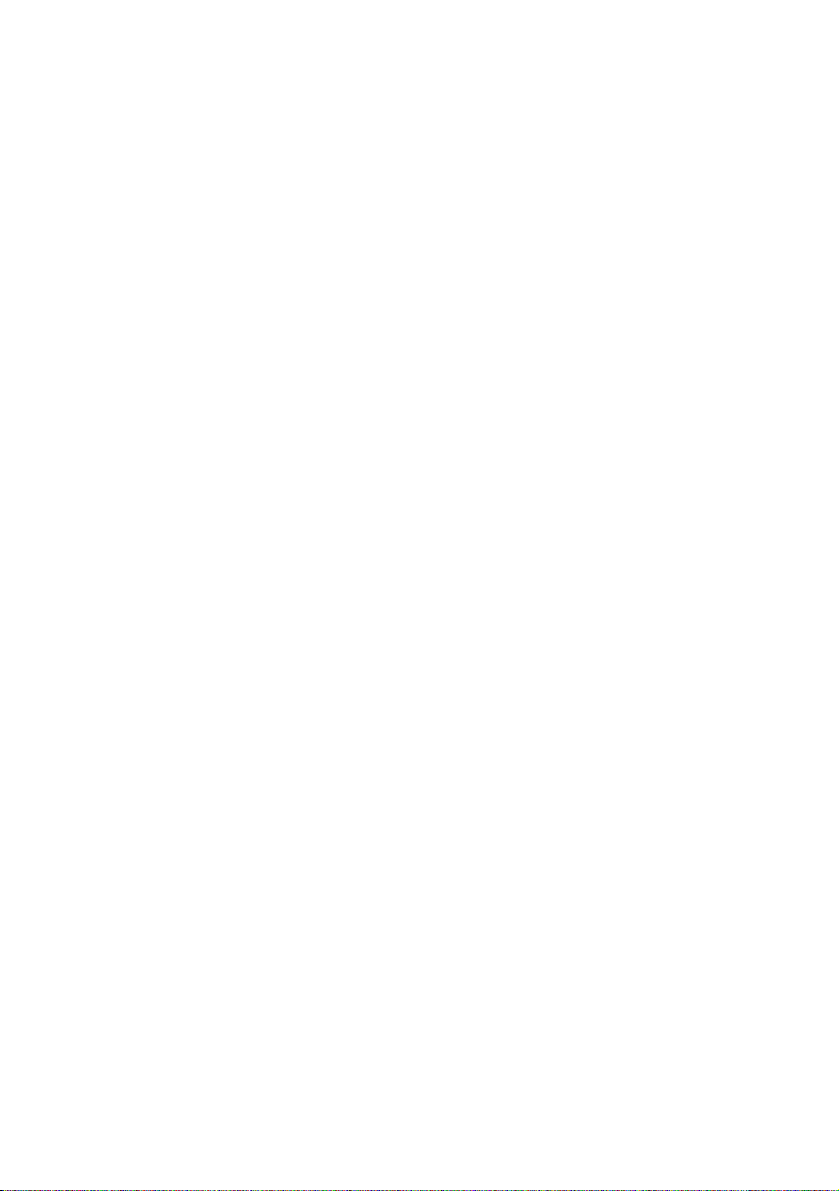
8-ENGLISH
Do not look into the lens while the projector is being used.
B Strong light is emitted from the projector’s lens. If you look directly into this
light, it can hurt and damage your eyes.
B Be especially careful not to let young children look into the lens. In
addition, disconnect the power cord when you are away from the projector.
Do not place your hands or other objects close to the air outlet port.
B Heated air comes out of the air outlet port. Do not place your hands or
face, or objects which cannot withstand heat close to this port, otherwise
burns or damage could result.
Replacement of the lamp unit should only be carried out by a qualified
technician.
B The lamp unit has high internal pressure. If improperly handled, explosion
might result.
B The lamp unit can easily become damaged if struck against hard objects
or dropped, and injury or malfunctions may result.
When replacing the lamp, allow it to cool for at least one hour before
handling it.
B The lamp cover gets very hot, and contact with it can cause burns.
Before replacing the lamp, be sure to disconnect the power cord from
the wall outlet.
B Electric shocks or explosions can result if this is not done.
Caution
Do not cover the air inlet port or the air outlet port.
B Doing so may cause the projector to overheat, which can cause fire or
damage to the projector.
B Do not place the projector in narrow, badly ventilated places such as
closets or bookshelves.
B Do not place the projector on cloth or papers, as these materials could be
drawn into the air inlet port.
Do not set up the projector in humid or dusty places or in places where
the projector may come into contact with smoke or steam.
B Using the projector under such conditions may result in fire or electric
shocks.
When disconnecting the power cord, hold the plug, not the lead.
B If the power cord itself is pulled, the lead will become damaged, and fire,
short-circuits or serious electric shocks may result.
Always disconnect all cables before moving the projector.
B Moving the projector with cables still attached can damage the cables,
which could cause fire or electric shocks to occur.
Do not place any heavy objects on top of the projector.
B Failure to observe this may cause the projector to become unbalanced
and fall, which could result in damage or injury.
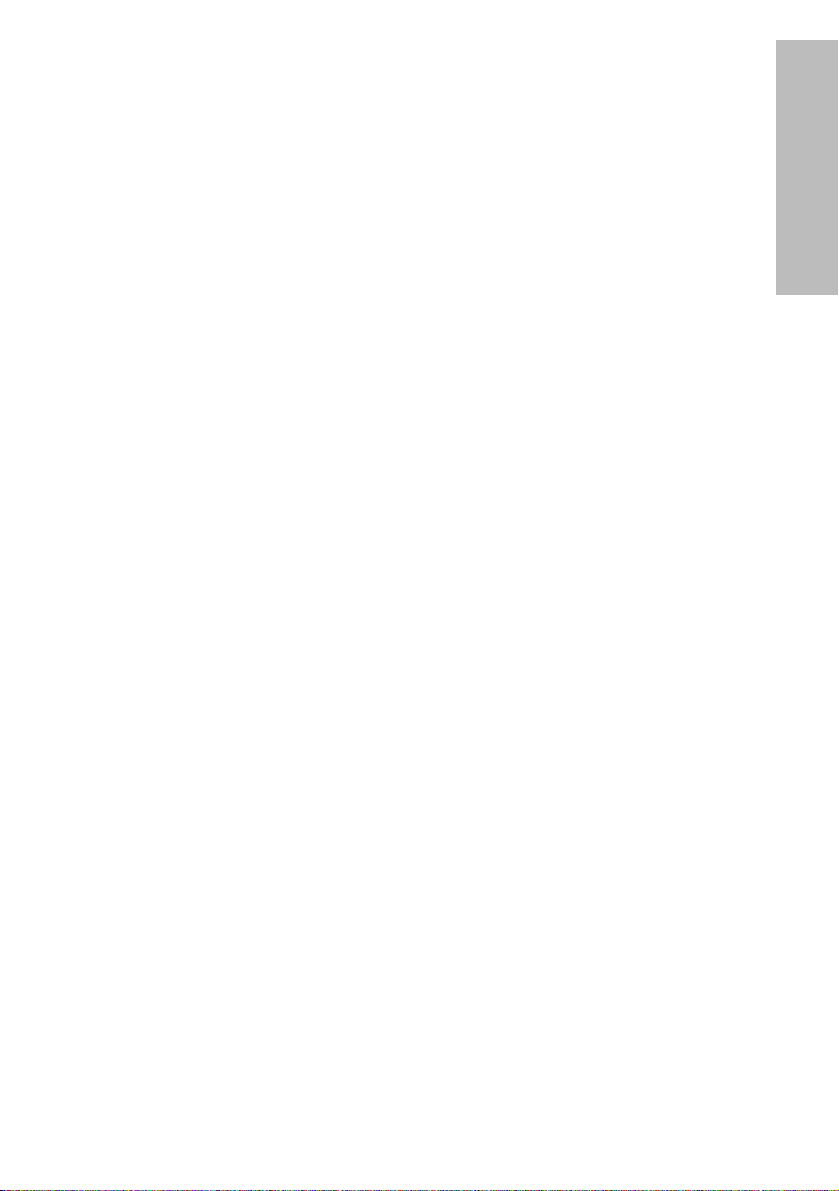
ENGLISH-9
Preparation
Do not short-circuit, heat or disassemble the batteries or place them
into water or fire.
B Failure to observe this may cause the batteries to overheat, leak, explode
or catch fire, and burns or other injury may result.
When inserting the batteries, make sure the polarities (+ and -) are
correct.
B If the batteries are inserted incorrectly, they may explode or leak, and fire,
injury or contamination of the battery compartment and surrounding area
may result.
Use only the specified batteries.
B If incorrect batteries are used, they may explode or leak, and fire, injury or
contamination of the battery compartment and surrounding area may
result.
Insulate the battery using tape or similar before disposal.
B If the battery comes into contact with metallic objects or other batteries, it
may catch fire or explode.
Do not put your weight on this projector.
B You could fall or the projector could break, and injury may result.
B Be especially careful not to let young children stand or sit on the projector.
If not using the projector for an extended period of time, disconnect the
power cord plug from the wall outlet.
B If dust builds up on the mains plug, the resulting humidity may damage
the insulation, which could result in fire.
B This projector continues to draw approximately 6 W of power even when
the power is turned off.
Disconnect the power cord plug from the wall outlet as a safety
precaution before carrying out any cleaning.
B Electric shocks can result if this is not done.
Do not install the accessory wireless card to any device other than the
card slot of the projector. (PT-LB10NTU only)
B If this is not observed, damage to the device may result.
Ask an Authorized Service Center to clean inside the projector at least
once a year.
B If dust is left to build up inside the projector without being cleaned out, it
can result in fire or problems with operation.
B It is a good idea to clean the inside of the projector before the season for
humid weather arrives. Ask your nearest Authorized Service Center to
clean the projector when required. Please discuss with the Authorized
Service Center regarding cleaning costs.
We are constantly making efforts to preserve and maintain a clean
environment. Please take non repairable units back to your dealer or a
recycling company.
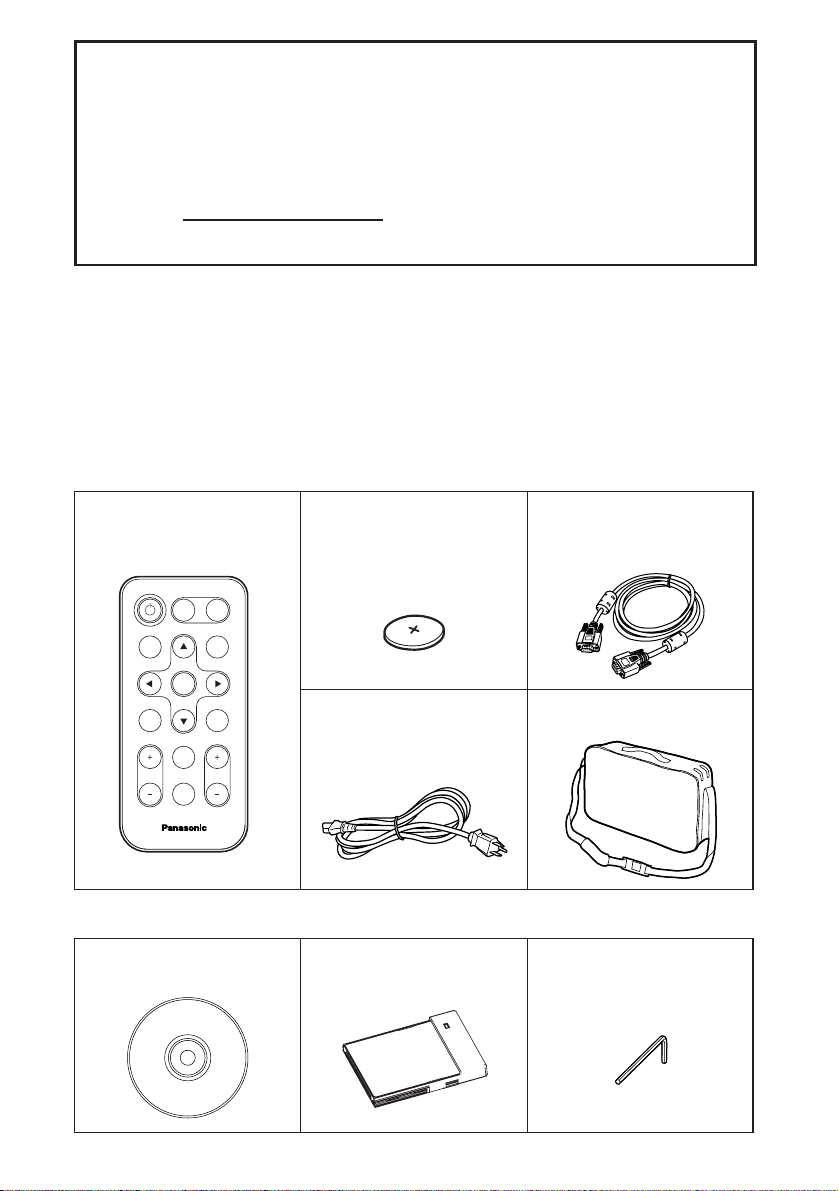
10-ENGLISH
Card remote control unit
(TNQE239 x1)
Power cord
(K2CG3DR00005 x 1)
Carrying bag
(TPEP013 x 1)
Lithium battery for
remote control unit
(CR2025 x1)
RGB signal cable
[1.8 m (5´10˝),
K1HA15DA0002 x1]
Accessories
Check that all of the accessories shown below have been included with your
projector.
ENTER
FREEZE
SHUTTER
INDEX
WINDOW
PROJECTOR
VOLUME D.ZOOM
STD
AUTO
SETUP
VIDEO
INPUT
POWER
RGB
MENU
CD-ROM
(TQBH9005 x1)
Wireless Card
(N5HBD0000028 x1)
Hexagon wrench
(TKLA0701
x1)
PT-LB10NTU only
NOTICE:
B This product has a High Intensity Discharge (HID) lamp that contains a
small amount of mercury. It also contains lead in some components.
Disposal of these materials may be regulated in your community due to
environmental considerations. For disposal or recycling information
please contact your local authorities, or the Electronics Industries
Alliance: <http://www.eiae.org.>
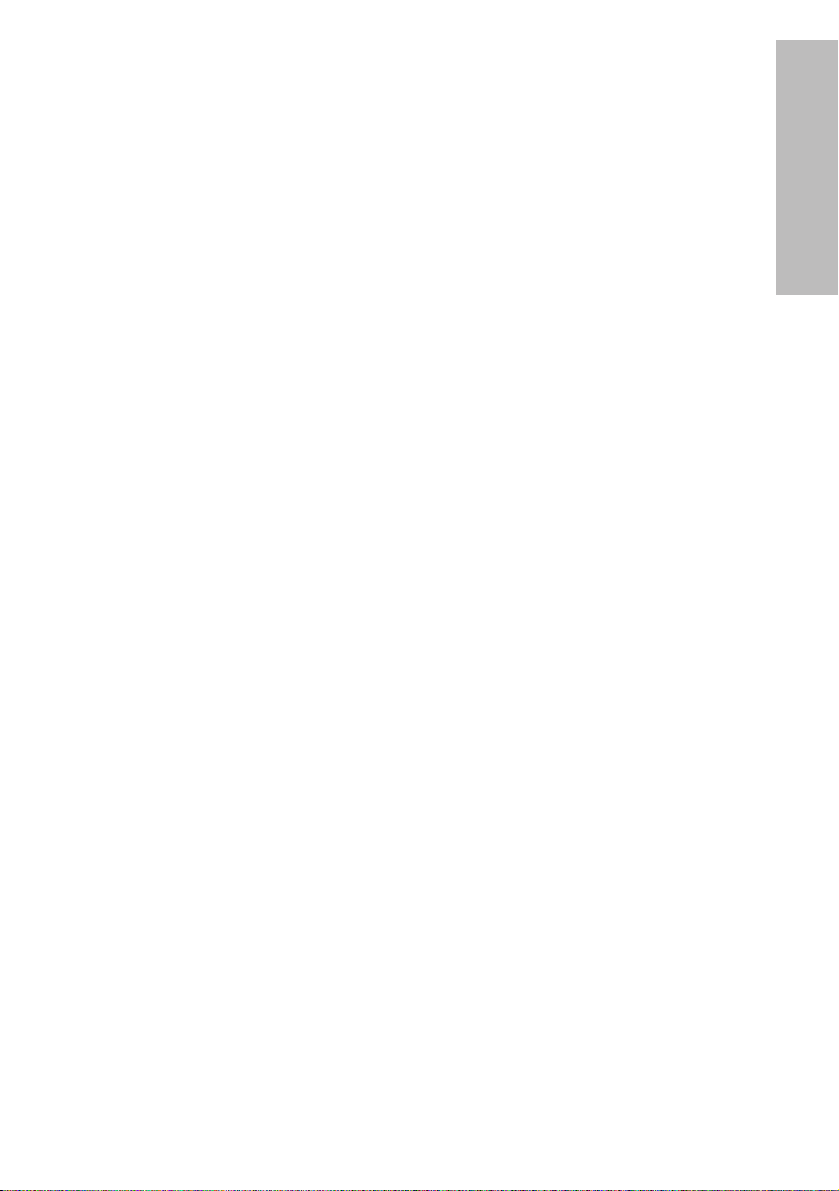
ENGLISH-11
Preparation
Before use
Caution when moving the projector
Be sure to attach the lens cover before moving the projector.
The projection lens is extremely susceptible to vibration and shocks. When
moving the projector, use the accessory carrying bag. When placing the
projector inside the carrying bag, position it so that the lens is facing upward.
Do not put anything else in the bag other than the projector and the cables.
Cautions regarding setting-up
Avoid setting up in places which are subject to vibration or shocks.
The internal parts can be damaged, which may cause malfunctions or
accidents.
Do not set up the projector near high-voltage power lines or near
motors.
The projector may be subject to electromagnetic interference.
If installing the projector to the ceiling, ask a qualified technician to
carry out all installation work.
You will need to purchase the separate installation kit (Model No.ET-PKC80).
Furthermore, all installation work should only be carried out by a qualified
technician.
If using this projector at high elevations (above 1 400 m), set the “FAN
CONTROL” to “HIGH”. (Refer to page 45.)
Failure to observe this may result in malfunctions.
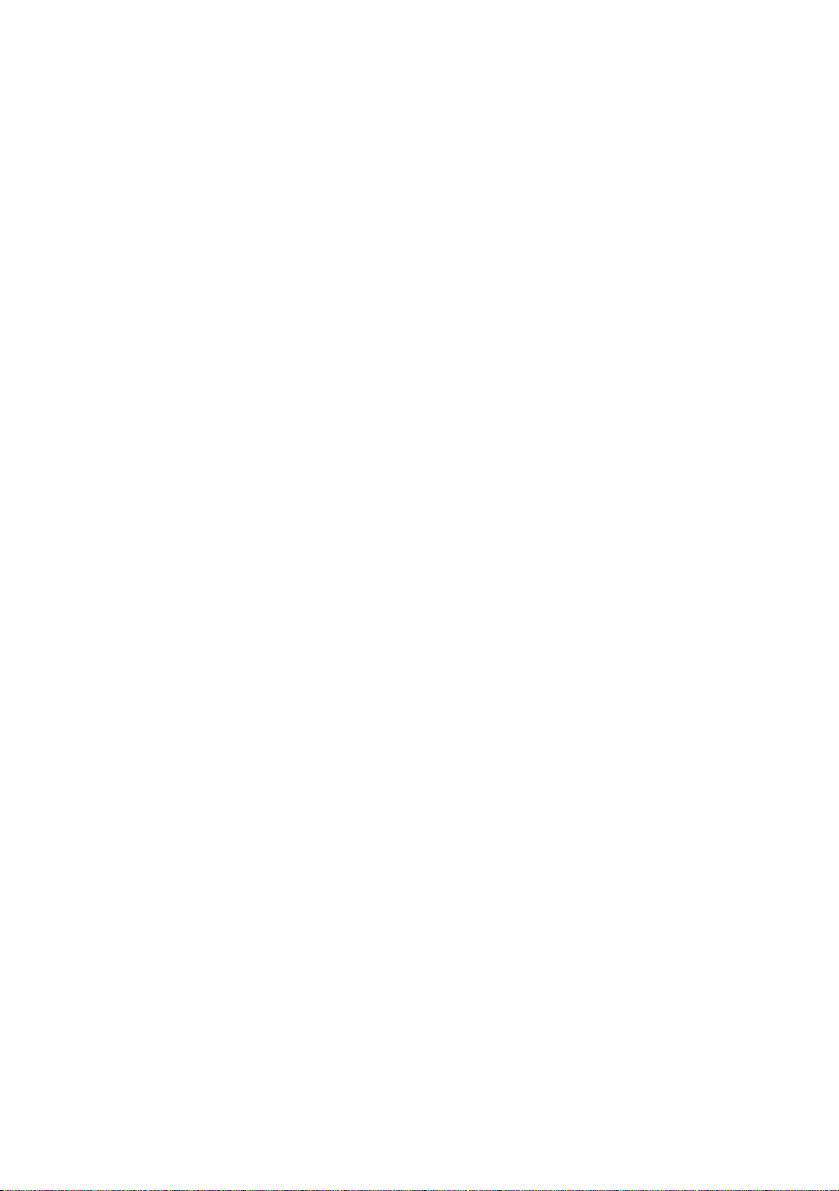
12-ENGLISH
Notes on use
In order to get the best picture quality
Draw curtains or blinds over any windows and turn off any fluorescent lights
near the screen to prevent outside light or light from indoor lamps from
shining onto the screen.
Do not touch the surfaces of the lens with your bare hands.
If the surface of the lens becomes dirty from fingerprints or anything else, this
will be magnified and projected onto the screen. Moreover, when not using
the projector, retract the lens and then cover it with the lens cover.
Screen
Do not apply any volatile substances which may cause discoloration to the
screen, and do not let it become dirty or damaged.
Lamp
The lamp may need to be replaced earlier due to variables such as individual
lamp characteristics, usage conditions and the installation environment,
especially when the projector is subjected to continuous use for more than
10 hours or the power is frequently turned on and off.
Liquid crystal panel
The liquid crystal panel of the projector is built with very high precision
technology to provide fine picture details. Occasionally, a few non-active
pixels may appear on the screen as fixed points of blue, green or red.
Please note that this does not affect the performance of your LCD.
Wireless card (PT-LB10NTU only)
Static electricity from the human body can damage the wireless card. To
prevent this, touch a nearby metallic object such as an aluminium sash or a
door knob to dissipate the static charge from your body.
Wireless card slot (PT-LB10NTU only)
Make sure that there are no foreign objects inside the slot when inserting the
wireless card. Failure to observe this may damage the card and the slot.
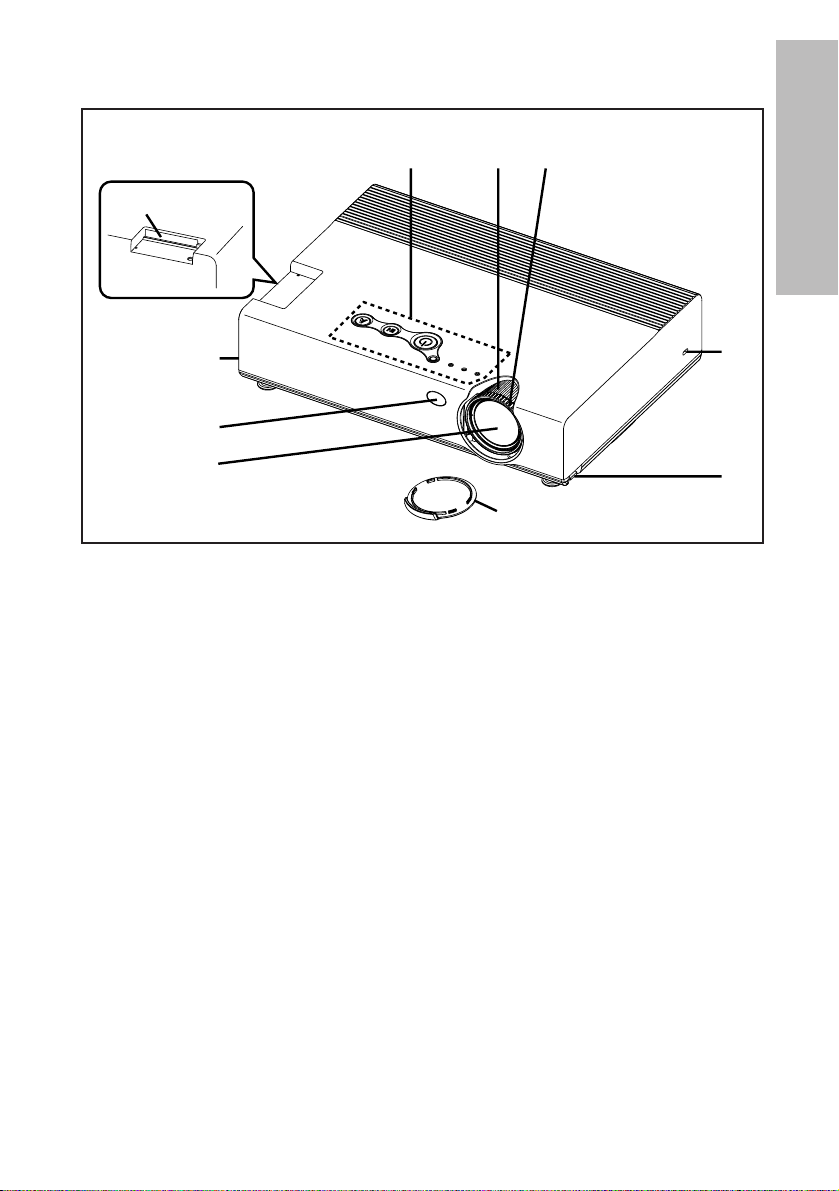
ENGLISH-13
Preparation
Location and function of each part
# Projector control panel (page 16)
$ Zoom ring (page 25)
% Focus ring (page 25)
& Security lock
This can be used to connect a commercially-available theft-prevention
cable (manufactured by Kensington). This security lock is compatible with
the Microsaver Security System from Kensington.
' Leg adjuster buttons (L/R) (page 25)
These buttons are used to unlock the front adjustable legs. Press to adjust
the angle of tilt of the projector.
( Lens cover
) Projection lens
* Remote control signal receptor (page 23)
+ Wireless card slot (PT-LB10NTU only) (page 18)
Insert the wireless card into here.
Projector <Top, right and front>
#$%
+
'
*
)
(
&
'

14-ENGLISH
# Connector panel (page 15)
$ Air outlet port
Do not cover this port.
% Speaker
& Front adjustable legs (L/R) (page 25)
' Air inlet port, Air filter (page 52)
Do not cover this port.
( Lamp unit holder (page 53)
WARNING
Do not place your hands or other objects close to the air outlet port.
B Heated air comes out of the air outlet port. Do not place your hands or
face, or objects which cannot withstand heat close to this port, otherwise
burns or damage could result.
Projector <Back and bottom>
NOTE:
B During projection of an image, the cooling fan will operate, emitting a
small noise as it operates. Turning the lamp on or off will cause this
noise to increase a little.
B By using the “OPTION2” menu to set “LAMP POWER” to “LOW”, the
operating sound of the fan can be reduced. (Refer to page 45.)
#
(
$%$
'
&
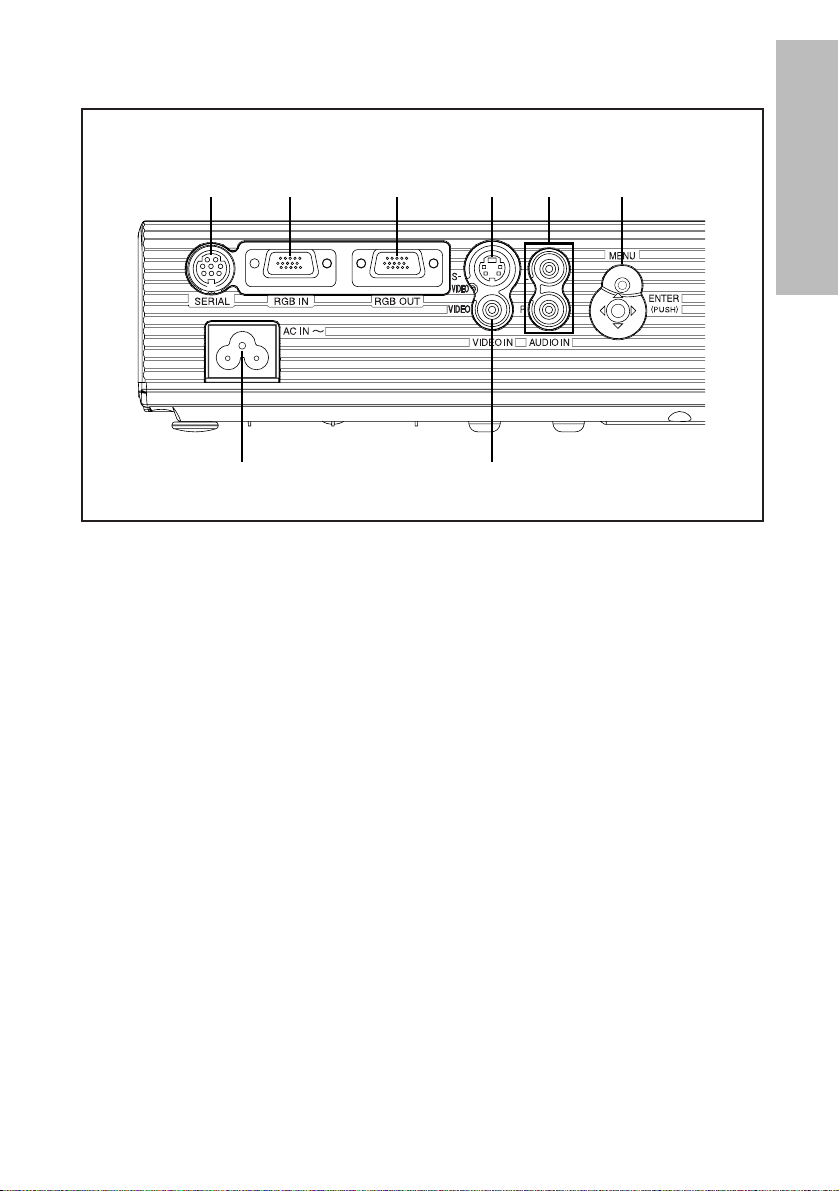
ENGLISH-15
Preparation
Connector panel
# Power input socket (AC IN) (page 24)
The accessory power cord is connected here.
Do not use any power cord other than the accessory power cord.
$ SERIAL connector (pages 21, 22 and 62)
This connector is used to connect a personal computer to the projector in
order to control the projector externally. (RS-232C compatible)
% RGB IN connector (pages 21 and 22)
This connector is used to input RGB signals and YPBPR signals.
& RGB OUT connector (page 21)
This connector is used to output RGB signals and YPBPR signals from the
RGB IN connector.
' S-VIDEO IN connector (pages 22 and 41)
This connector is used to input signals from S-VIDEO-compatible
equipment such as a video deck. The connector is S1 signal compatible,
and it automatically switches between 16:9 and 4:3 aspect ratios in
accordance with the type of signal being input.
( VIDEO IN connector (page 22)
This connector is used to input video signals from video equipment such
as a video deck.
) AUDIO IN L-R connectors (pages 21 and 22)
* Menu operation (on connector panel) (page 16)
$ %&' *)
(#
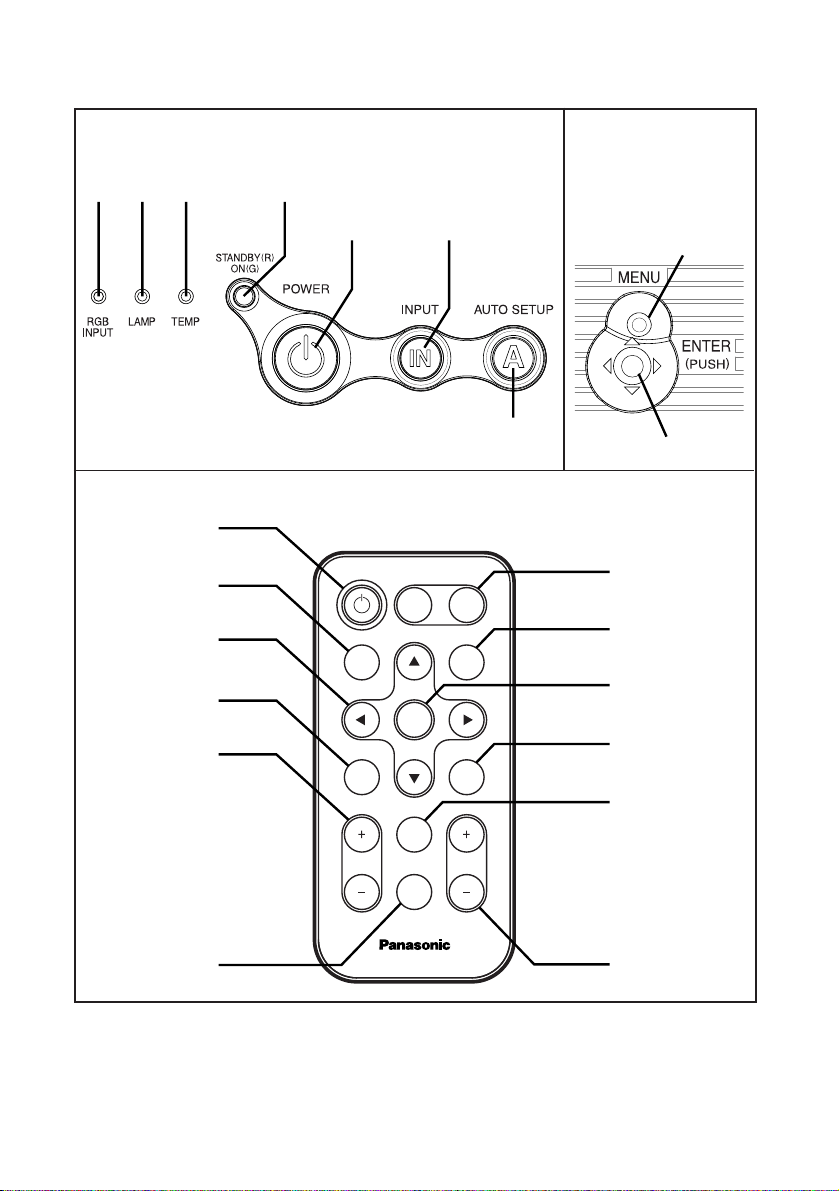
16-ENGLISH
Menu
operation
<on connector
panel:page 15>
Remote control unit
Projector control panel
#$%
'
(
&
)
*
+,
'
)
+
-
/
1
POWER
AUTO
SETUP
FREEZE
VOLUME D.ZOOM
INPUT
VIDEO RGB
ENTER
SHUTTER
STD
INDEX
WINDOW
MENU
PROJECTOR
(
*
,
.
0
2
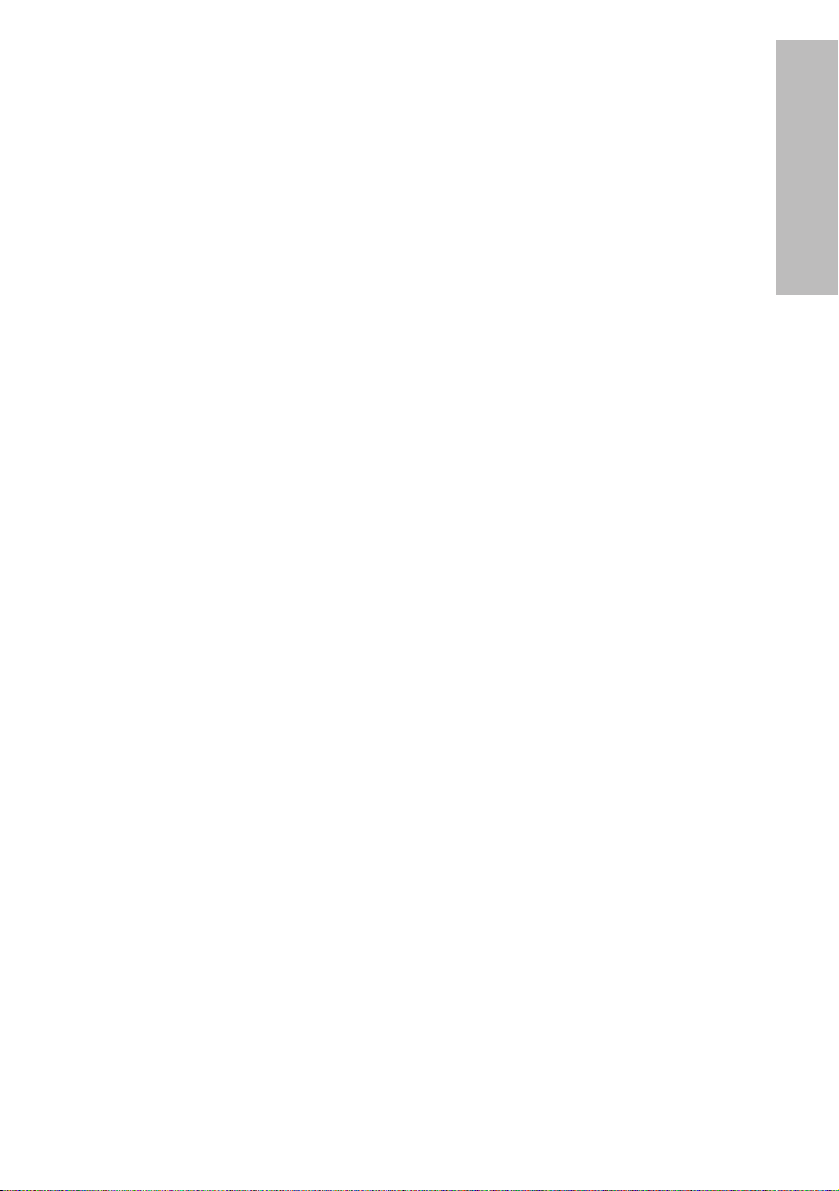
ENGLISH-17
Preparation
# RGB INPUT indicator
This indicator illuminates when a signal is being input to the RGB IN
connector.
$ LAMP indicator (page 51)
This indicator illuminates when it is time to replace the lamp unit. It flashes
if a circuit abnormality is detected.
% TEMP indicator (page 50)
This indicator illuminates if an abnormally high temperature is detected inside
the projector or around it. If the temperature rises above a certain level, the
power supply will be turned off automatically and the indicator will flash.
& Power indicator (pages 24, 26 and 27)
This indicator illuminates red when the projector is in standby mode, and it
illuminates green when a picture starts to be projected.
' POWER button (pages 24 and 26)
( INPUT buttons (page 25)
These buttons are used to switch the input signals from the connected equipment.
) AUTO SETUP button (pages 25 and 28)
If this button is pressed while a picture is being projected, the projection
settings will be adjusted automatically in accordance with the signal being
input. In addition, the angle of tilt of the projector will be automatically
detected and adjusted in order to correct any keystone distortion.
* MENU button (pages 32 and 34)
This button is used to display the “MAIN MENU”. When a menu screen is
being displayed, this button can be used to return to a previous screen or
to clear the screen.
+ Arrow (
FFGGII
and HH) buttons (page 34)
These buttons are used to select and adjust items in the on-screen menus.
, ENTER button (page 34)
This button is used to accept and to activate items selected in the on-screen menus.
- FREEZE button (page 29)
This button is used to momentarily freeze projection so that a still picture is displayed.
. SHUTTER button (page 29)
This button is used to momentarily turn off the picture and sound.
/ VOLUME +/- buttons (page 30)
These buttons are used to adjust the volume of the sound output from the
projector’s built-in speaker. Refer to page 33 for details on how to adjust
the volume using the buttons on the projector control panel.
0 STD (standard) button (page 35)
This button is used to reset the projector adjustment values to the factory
default settings.
1 INDEX WINDOW button (page 31)
This button can be used to split the image projection area into a still picture and a
moving picture. When “NETWORK” is selected, screen display will be switched.
2 D.ZOOM +/- buttons (page 30)
These buttons are used to enlarge the projected image.
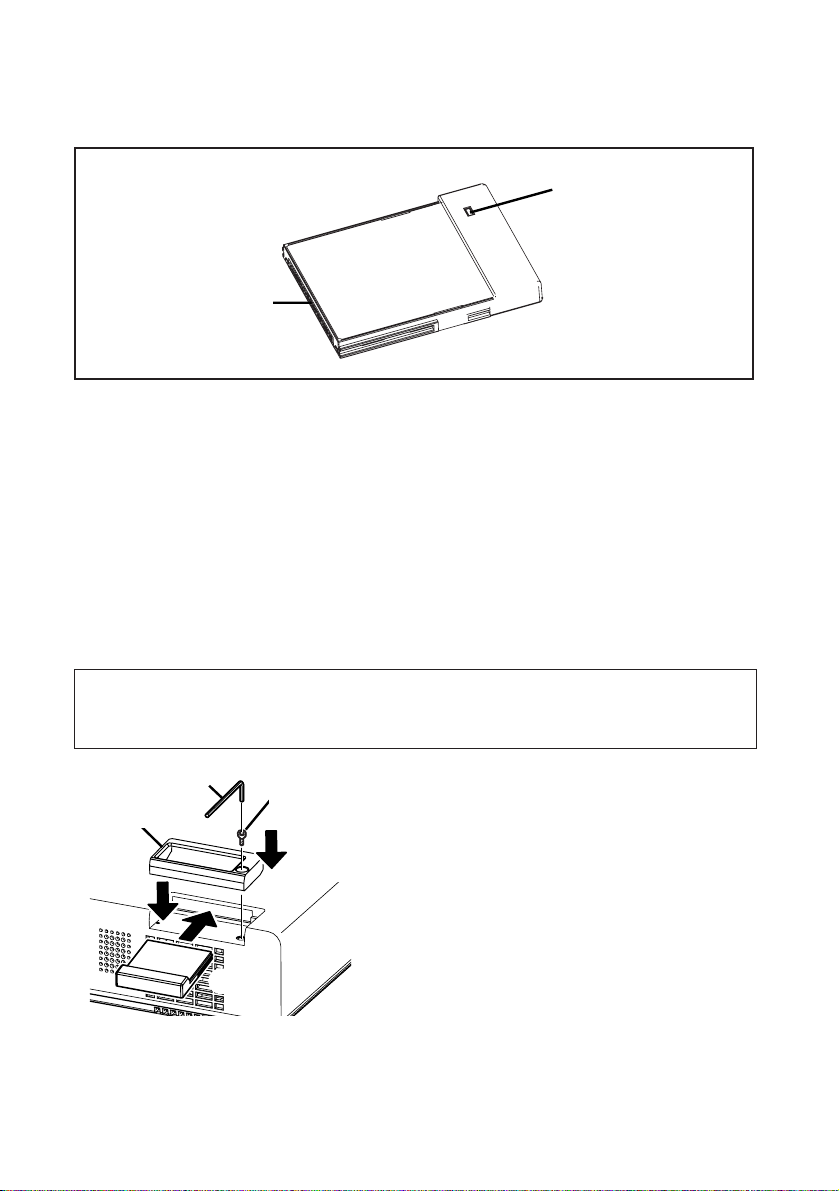
%
$
#
18-ENGLISH
Inserting the wireless card (PT-LB10NTU only)
Insert the wireless card before using the PT-LB10NTU.
Hexagon wrench
(accessory)
Card lock fixing
screw
# Insert the wireless card until it
locks.
$ Set the card lock.
% Fasten the card lock with the card
lock fixing screw using the
hexagon wrench.
The card lock is already installed at the factory default setting. When you
insert the wireless card, first remove the card lock fixing screw using the
hexagon wrench to release the card lock.
B When removing the wireless card, unlock the card lock, and then pull out
the wireless card.
Card lock
(PT-LB10NTU only)
Wireless card
# Connector
This connector is for connecting the wireless card to the projector’s card
slot. Be careful not to touch the connector.
$ Wireless card access indicator
Flashes while the projector is being accessed with personal computers by
means of a wireless network.
$
#
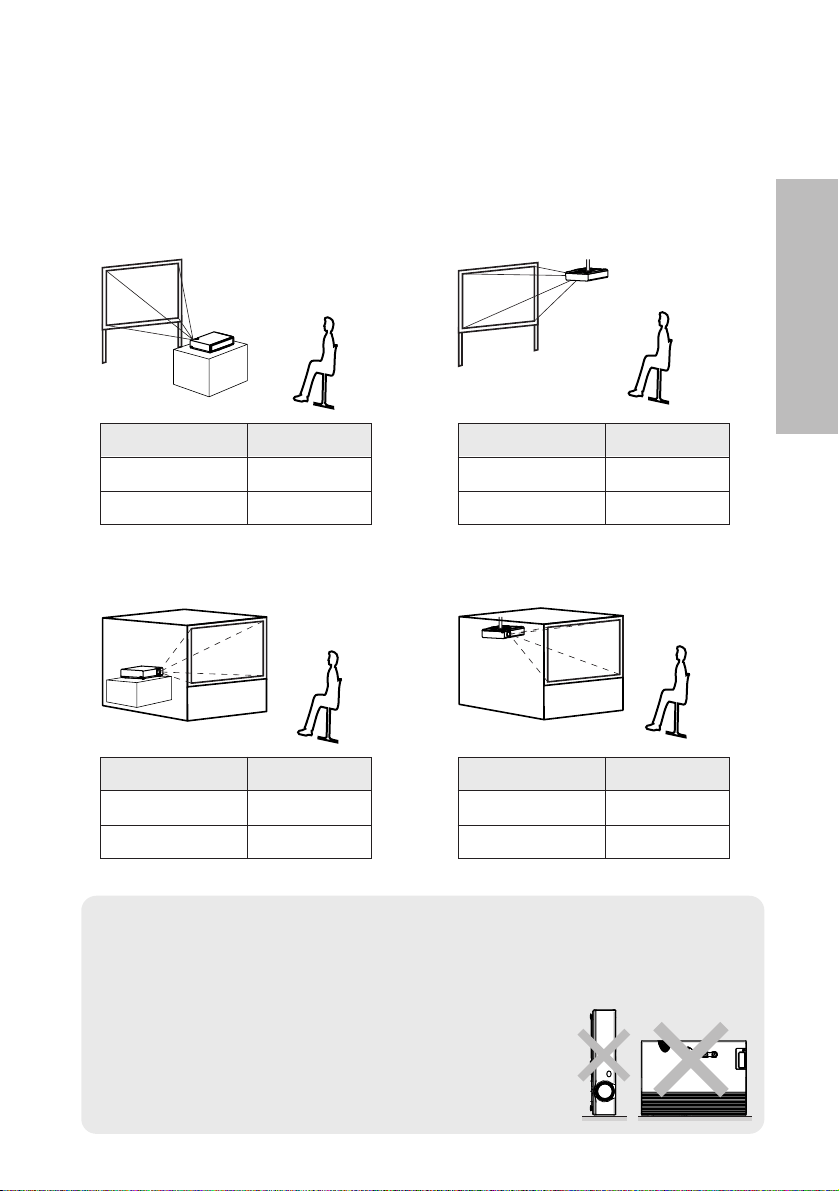
ENGLISH-19
Getting started
Setting-up
Projection methods
In way of installing projector, any one of the following four projection methods
are used. Select whichever projection method matches the setting-up
method. (The projection method can be set from the “OPTION2” menu. Refer
to page 45 for details.)
BFront-desk projection BFront-ceiling projection
BRear-desk projection
(Using a translucent screen)
BRear-ceiling projection
(Using a translucent screen)
Menu items Setting
FRONT
DESK
FRONT/REAR
DESK/CEILING
Menu items Setting
FRONT
CEILING
FRONT/REAR
DESK/CEILING
Menu items Setting
REAR
DESK
FRONT/REAR
DESK/CEILING
Menu items Setting
REAR
CEILING
FRONT/REAR
DESK/CEILING
NOTE:
B You will need to purchase the separate ceiling bracket (ET-PKC80)
when using the ceiling installation method.
B If you set up the projector vertically, it may cause
damage to the projector.
B It is recommended that you set up the projector
in a place that is tilted at less than
±30°. Setting
up the projector in places that are tilted at more
than
±30° may cause malfunctions.
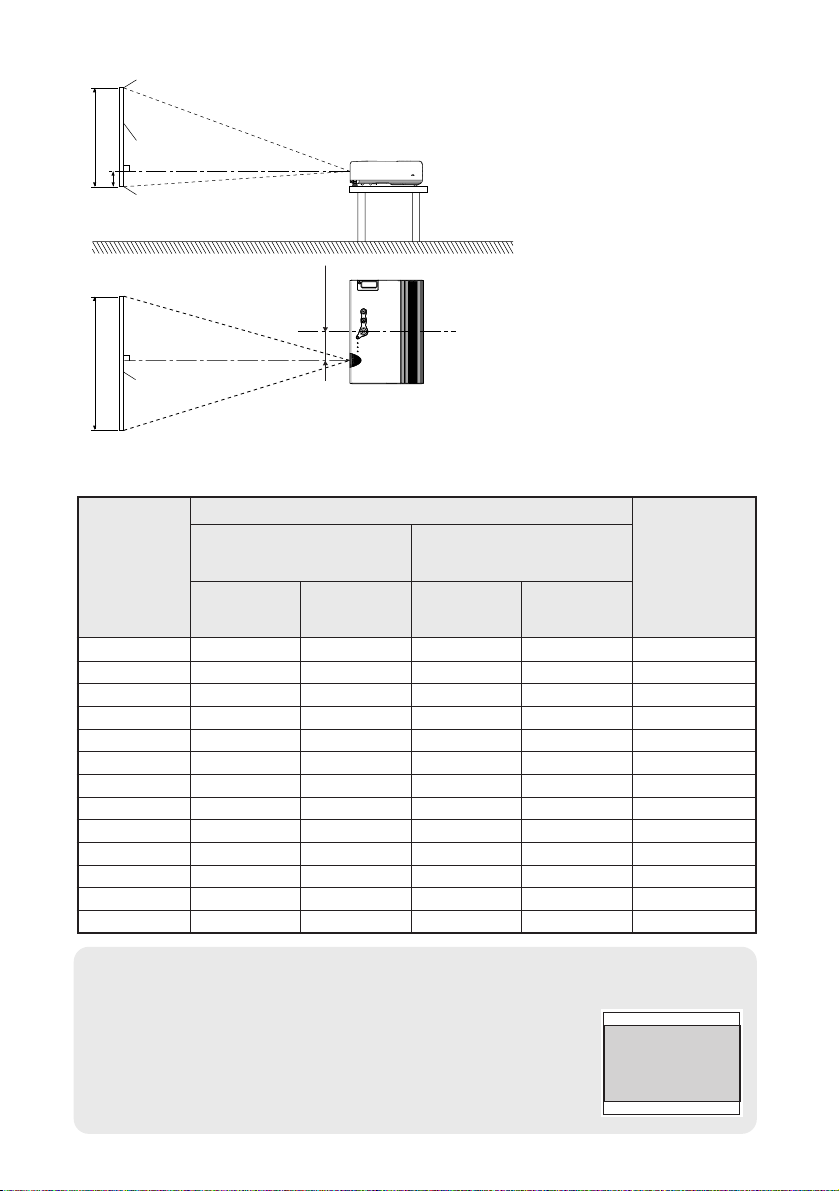
H1
L
L
SH
SW
81.2
(3-3/16)
20-ENGLISH
NOTE:
B The dimensions in the table above are approximate.
B If you use the projection distance for the 16:9 screen,
the 4:3 projection image overflows the screen at the top
and bottom.
B For details about projected image distances, refer to
page 61.
Projector position
L: Projection distance
SH: Image height
SW:Image width
H1: Distance from center
of lens to bottom edge
of projected image
Top edge of screen
Screen
Bottom edge of screen
Screen
Projection distances
<Units: mm (inch)>
0.84 m(33˝) 1.1 m(3´7˝) 1.1 m(3´7˝) 0.08 m(3-1/8˝)
1.02 m(40˝) 1.2 m(3´11˝) 1.4 m(4´7˝) 1.2 m(3´11˝) 1.4 m(4´7˝) 0.09 m
(3-17/32˝)
1.27 m(50˝) 1.5 m(4´11˝) 1.7 m(5´6˝) 1.5 m(4´11˝) 1.8 m(5´10˝) 0.11 m(4-5/16˝)
1.52 m(60˝) 1.8 m(5´10˝) 2.1 m(6´10˝) 1.8 m(5´10˝) 2.1 m(6´10˝) 0.14 m(5-1/2˝)
1.78 m(70˝) 2.1 m(6´10˝) 2.4 m(7´10˝) 2.1 m(6´10˝) 2.5 m(8´2˝) 0.16 m(6-9/32˝)
2.03 m(80˝) 2.4 m(7´10˝) 2.8 m(9´2˝) 2.4 m(7´10˝) 2.9 m(9´6˝) 0.18 m(7-1/16˝)
2.29 m(90˝) 2.7 m(8´10˝) 3.2 m(10´5˝) 2.8 m(9´2˝) 3.2 m(10´5˝) 0.20 m
(7-27/32˝)
2.54 m(100˝) 3.0 m(9´10˝) 3.5 m(11´5˝) 3.0 m(9´10˝) 3.6 m(11´9˝) 0.22 m
(8-21/32˝)
3.05 m(120˝) 3.6 m(11´9˝) 4.2 m(13´9˝) 3.7 m(12´1˝) 4.3 m(14´1˝) 0.26 m
(10-7/32˝)
3.81 m(150˝) 4.5 m(14´9˝) 5.3 m(17´4˝) 4.6 m(15´1˝) 5.4 m(17´8˝) 0.33 m
(12-31/32˝)
5.08 m(200˝) 6.0 m(19´8˝) 7.1 m(23´3˝) 6.1 m(20´) 7.3 m(23´11˝) 0.44 m
(17-5/16˝)
6.35 m(250˝) 7.5 m(24´7˝) 8.9 m(29´2˝) 7.6 m(24´11˝) 9.1 m(29´10˝) 0.55 m(21-5/8˝)
7.62 m(300˝) 9.0 m(29´6˝) 10.7 m(35´1˝) 9.2 m(30´2˝) 11.0 m(36´1˝) 0.66 m
(25-31/32˝)
Wide
(LW)
Telephoto
(LT)
Projection distance (L)
PT-LB10NTU/PT-LB10U/
PT-LB10SU
PT-LB10VU
Height
position
(H1)
Wide
(LW)
Telephoto
(LT)
4:3 Screen
size
(diagonal)
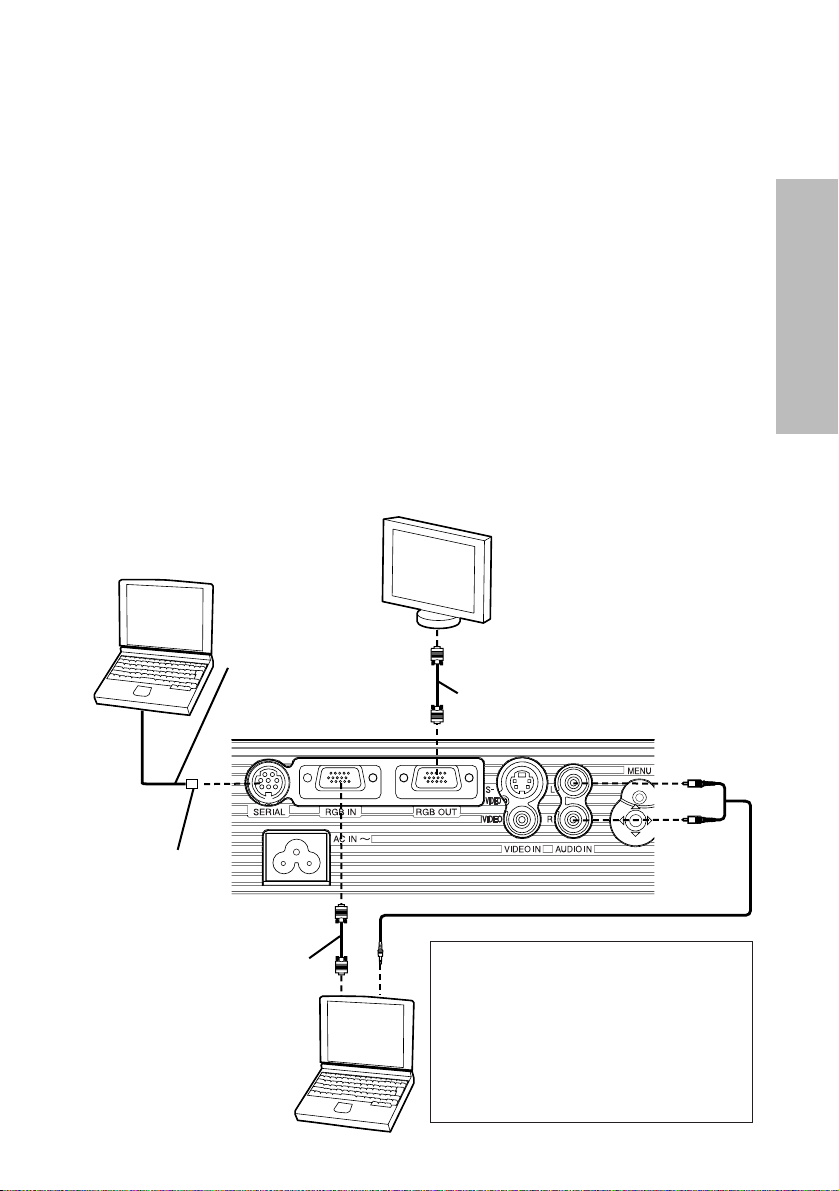
ENGLISH-21
Getting started
Connections
Notes on connections
B Read the instruction manual for each peripheral device carefully before
connecting it.
B Turn off the power supply for all peripheral devices before making any
connections.
B If the cables necessary for connection are not included with the peripheral
device or available as an option, you may need to prepare a proper cable
for the device concerned.
B If there is a lot of jitter in the video signal, the projected image may flicker.
In such cases, it will be necessary to connect a TBC (time base corrector).
B Refer to the list on page 60 for details on compatible signals which can be
input to the projector.
B Only one audio system circuit is available for the AUDIO IN L-R
connectors, so if you change the audio input source, you will need to
remove and insert the appropriate plugs.
Connecting to computer
RGB signal cable
(accessory)
Computer
DIN 8-pin
(male)
Computer for
control use
Monitor
RGB signal cable
Refer to the accessory CDROM for details on the wireless
network that is used for
controlling the projector with a
personal computer by means
of the wireless card.
(PT-LB10NTU only)
Serial adapter
(ET-ADSER : sold
separately)
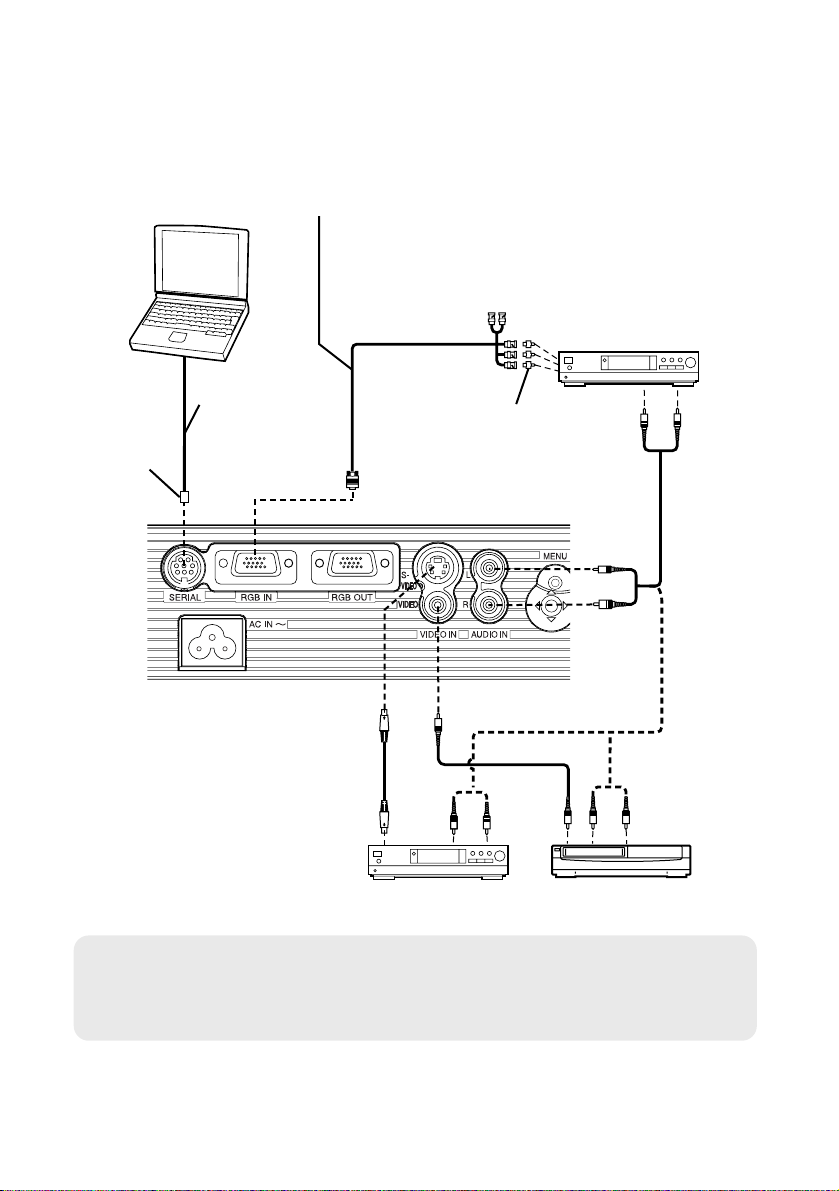
22-ENGLISH
NOTE:
B If the signal cables are disconnected or if the power supply for the
computer or video deck is turned off while “D.ZOOM”(digital zoom) or
“INDEX WINDOW” is being used, these functions will be cancelled.
Connecting to video equipment
D-sub15-pin (male) - BNCx5 (male) adapter cable
DVD player
(with component
video connectors)
DIN 8-pin
(male)
DVD player Video deck
Computer for control use
Red (connect to PR signal connector)
Blue (connect to PB signal connector)
Green (connect to Y signal connector)
BNC/RCA adapter
Serial adapter
(ET-ADSER :
sold separately)
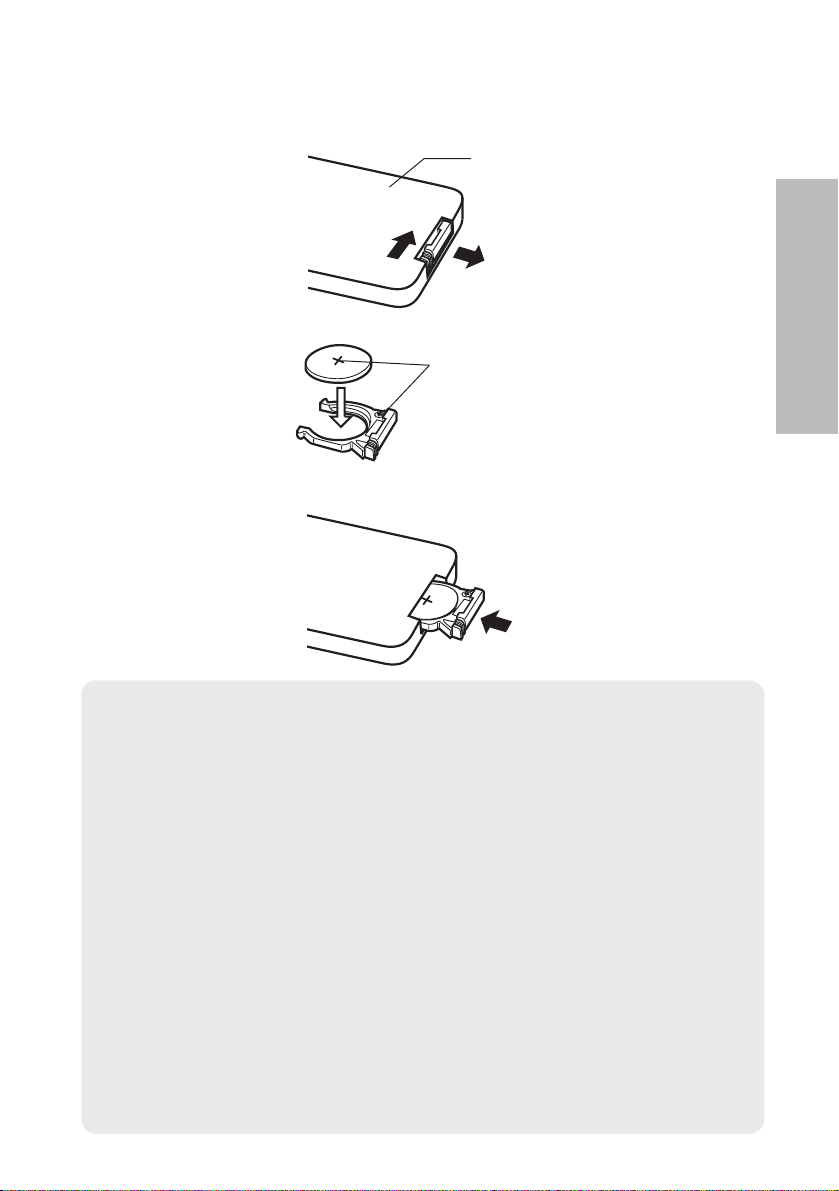
ENGLISH-23
Getting started
Insert the accessory lithium battery while making sure that the polarities are correct.
# While pushing the battery holder tab to the right, pull out the battery
holder.
$ Insert the battery into the battery holder so that the + side is facing
upward.
% Insert the battery holder.
Preparation for the remote control unit
NOTE:
B Do not drop the remote control unit.
B Keep the remote control unit away from liquids.
B Remove the battery if not using the remote control unit for long periods.
B Use only CR2025 batteries as replacement batteries.
B If the remote control unit is held so that it is facing directly in front of the
remote control signal receptor, the operating range is within
approximately 7 m (23´) from the surfaces of the receptor. Furthermore,
the remote control unit can be operated from an angle of ±30° to the left
or right and ±15° above or below the receptors.
B If there are any obstacles in between the remote control unit and the
receptor, the remote control unit may not operate correctly.
B If strong light is allowed to shine onto the remote control signal receptor,
correct projector operation may not be possible. Place the projector as
far away from light sources as possible.
B
If facing the remote control unit toward the screen to operate the projector,
the operating range of the remote control unit will be limited by the amount
of light reflection loss caused by the characteristics of the screen used.
Push the tab
Pull out
Back side
Match the “+”
surface of the
battery with the
“+” marked side of
the battery holder.
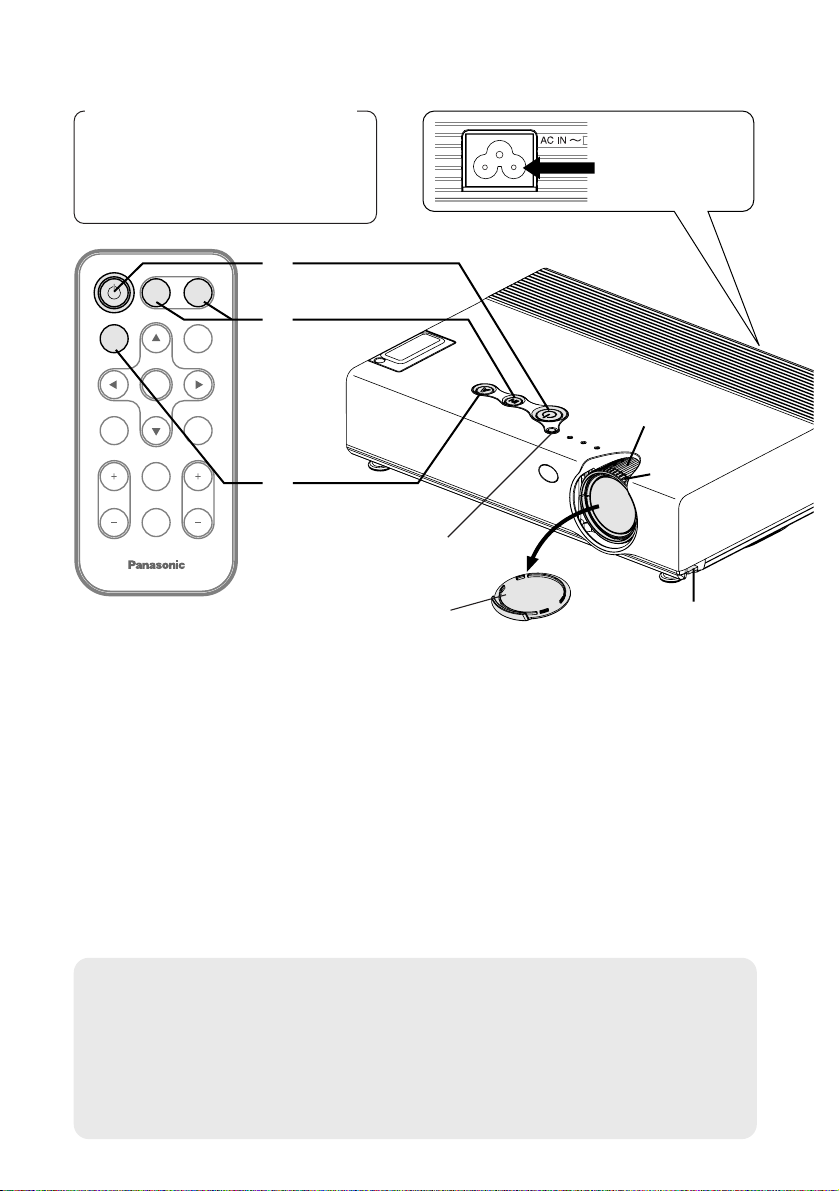
ENTER
FREEZE
SHUTTER
INDEX
WINDOW
PROJECTOR
VOLUME D.ZOOM
STD
VIDEO
INPUT
POWER
RGB
MENU
AUTO
SETUP
)
*
$
&
(
'
#
Turning on the power
Before turning on the power
1, Ensure that all peripheral
devices are connected
properly.
2, Remove the lens cover.
Lens cover
Power cord
Connect the accessory power cord to the AC IN
socket.
BThe power indicator on the projector will illuminate red.
Press the POWER button.
BThe power indicator on the projector will flash green. After a short
period, the indicator will illuminate green, and a picture will be
projected.
Turn on the power of all connected devices.
BStart the play function of a device such as a DVD player.
NOTE:
B
If the power cord was disconnected during projection when the projector
was used the last time, projection will start after the mains lead is
connected (when “POWER MEMORY” in the “OPTION2” menu is set to
“ON”). Refer to page 46 for details.
B A tinkling sound may be heard when the lamp unit is turned on, but this
is not a sign of a malfunction.
#
$
%
24-ENGLISH
Power indicator
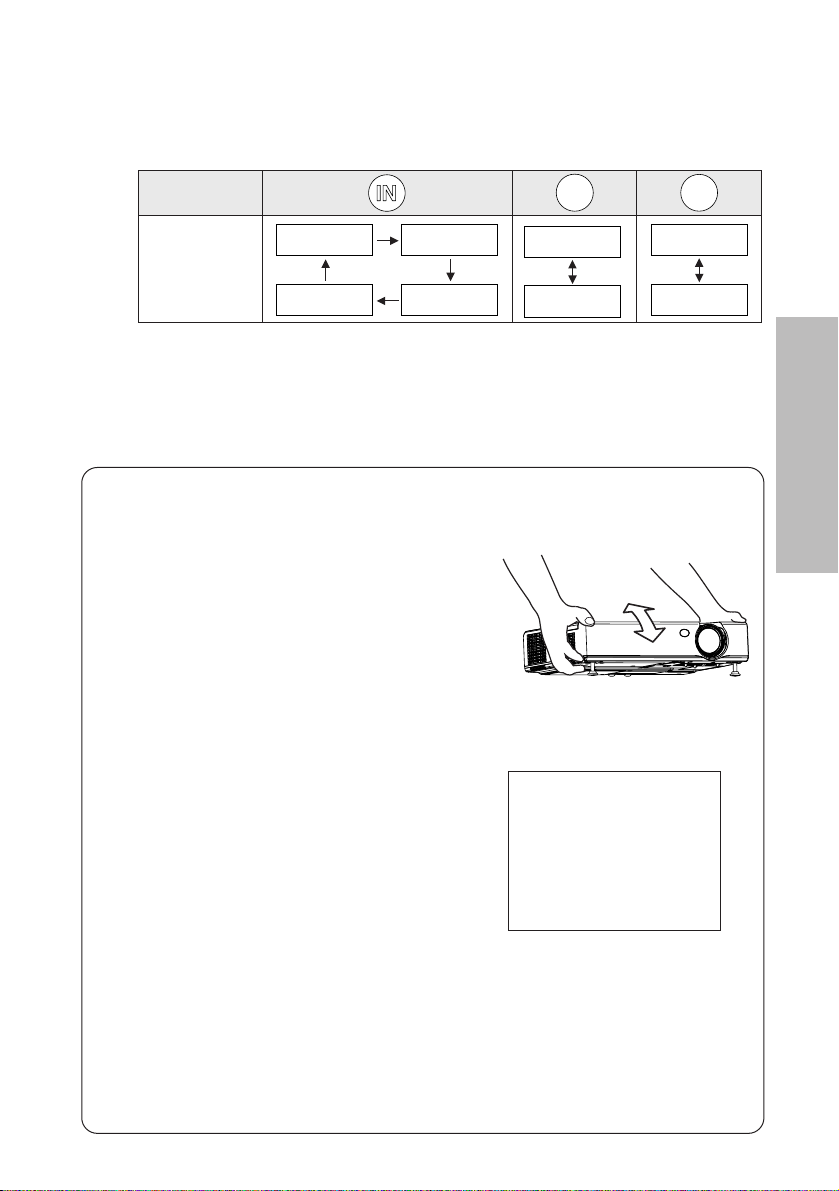
ENGLISH-25
Basic Operation
Press the input select button to select the
input signal.
Follow the procedure below when you set the projector up first, and when
you change the setup place.
Press the AUTO SETUP button to initiate
automatic positioning.
BThe tilt of the projector and the input
signal will be detected and keystone
distortion and the position of the
image will be corrected.
(Refer to page 28 for details.)
Adjusting the size
BTurn the zoom ring to adjust the size of the projected image.
Adjusting the focus
BTurn the focus ring to adjust the focus of the projected image.
AUTO SETUP
Input select
buttons
Changing
signals
VIDEO
RGB
VIDEO
RGB
NETWORK
S-VIDEO
VIDEO
S-VIDEO
RGB
NETWORK
&
'
)
*
(
Adjusting the angle
BWhile pressing the adjuster buttons,
adjust the forward/back angle of tilt
of the projector. Adjust so that the
projector is as vertical to the screen
as possible.
BA picture will be projected in accordance with the selected input
signal.
BWhen a YPBPR signal is being input, “YPBPR” will be displayed
instead of “RGB”.
B“NETWORK” is for PT-LB10NTU only.
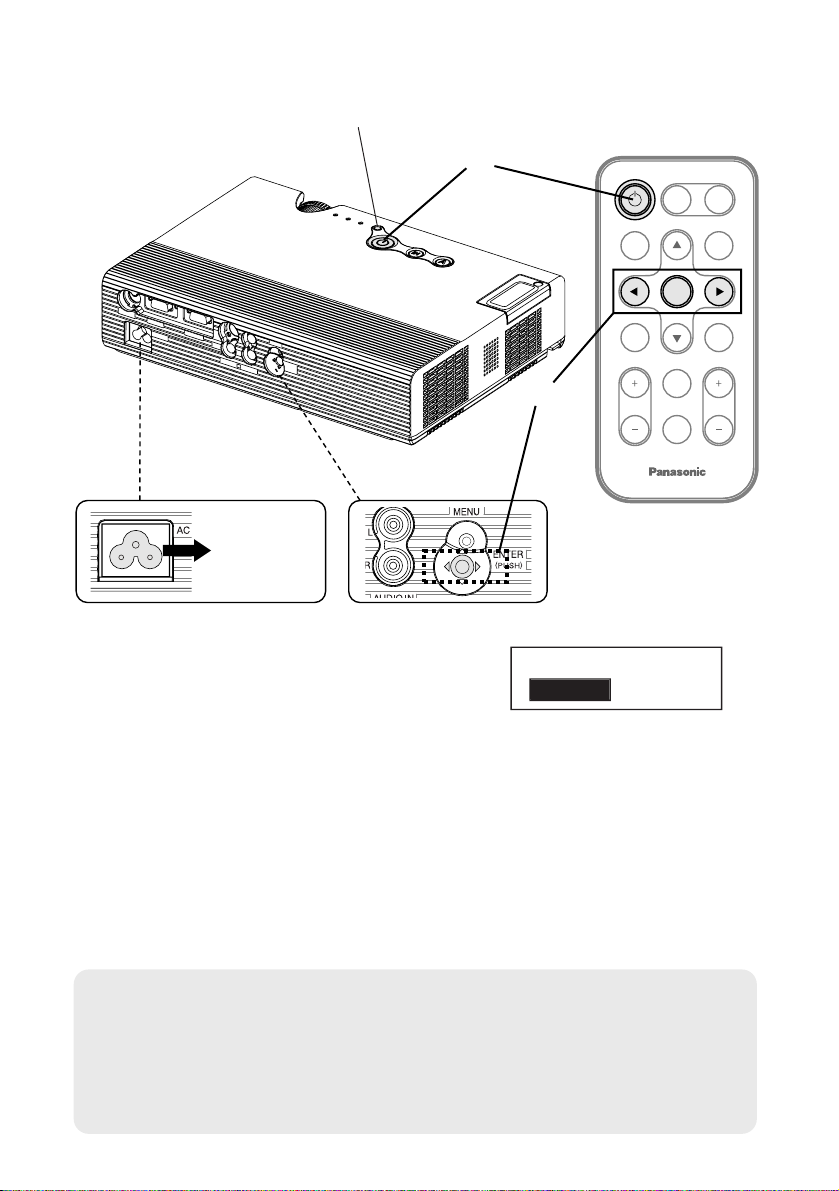
FREEZE
SHUTTER
INDEX
WINDOW
PROJECTOR
VOLUME D.ZOOM
STD
VIDEO
INPUT
POWER
RGB
MENU
AUTO
SETUP
ENTER
#
$
%
Turning off the power
Power indicator
Press the POWER button.
B“POWER OFF” is displayed on the
screen.
Press the IIor HHbutton to select “OK”, and
then press the ENTER button.
BThe lamp unit will switch off and the picture will stop being projected.
(The power indicator on the projector will illuminate orange while the
cooling fan is still operating.)
NOTE:
B You can also turn off the power by pressing the POWER button twice or
by holding it down for at least 0.5 seconds.
B When the projector is in standby mode (the power indicator on the
projector is illuminated red), the projector continues to draw approximately
6 W of power even when the cooling fan has stopped.
#
$
%
POWER OFF
OK CANCEL
Power
cord
Disconnect the power cord after the power
indicator on the projector illuminates red.
26-ENGLISH
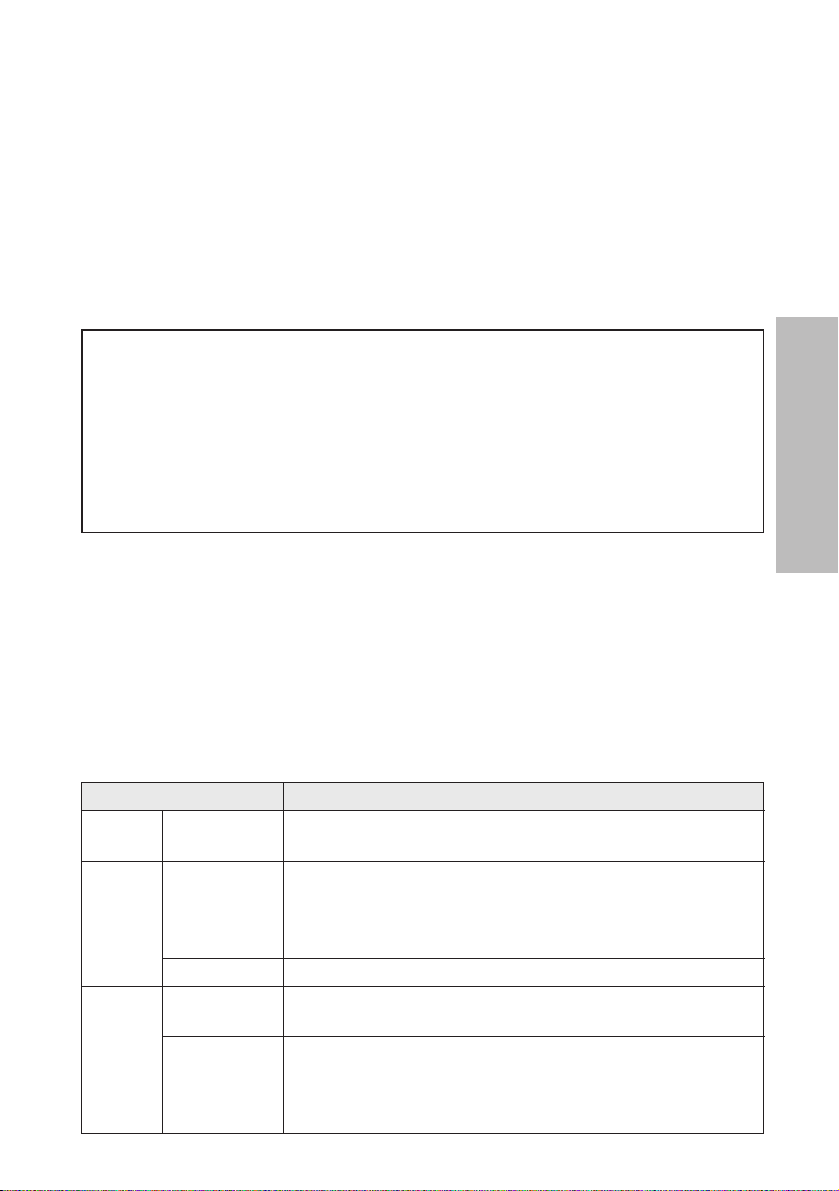
ENGLISH-27
Basic Operation
Power indicator
Power indicator status
Red
Illuminated
The projector is in standby mode and image projection
is possible by pressing the POWER button.
A picture is being projected.
The lamp is cooling down after the power is turned
off. (The cooling fan is operating.)
The projector is preparing for projection after the
power is turned on while the power indicator is
illuminated orange. (After a short period, a picture
will be projected.)
The projector is preparing for projection after the
power is turned on while the power indicator is
illuminated red. (After a short period, a picture will be
projected.)
Flashing
Illuminated
Illuminated
Flashing
Green
Orange
Projector status
Direct power off function
You can disconnect the power cord during projection or immediately after
use and move the projector. The cooling fan will operate by the internal
power supply to cool down the lamp.
B When this function is used, it may take more time for the lamp to turn back
on again compared to when the lamp cools down with the power cord
connected.
B Do not put the projector in a bag while the cooling fan is operating.
CAUTION
If not using the projector for an extended period of time, disconnect the
power cord plug from the wall outlet.
B If dust builds up on the power cord plug, the resulting humidity may
damage the insulation, which could result in fire.
B This projector continues to draw approximately 6 W of power even when
the power is turned off.
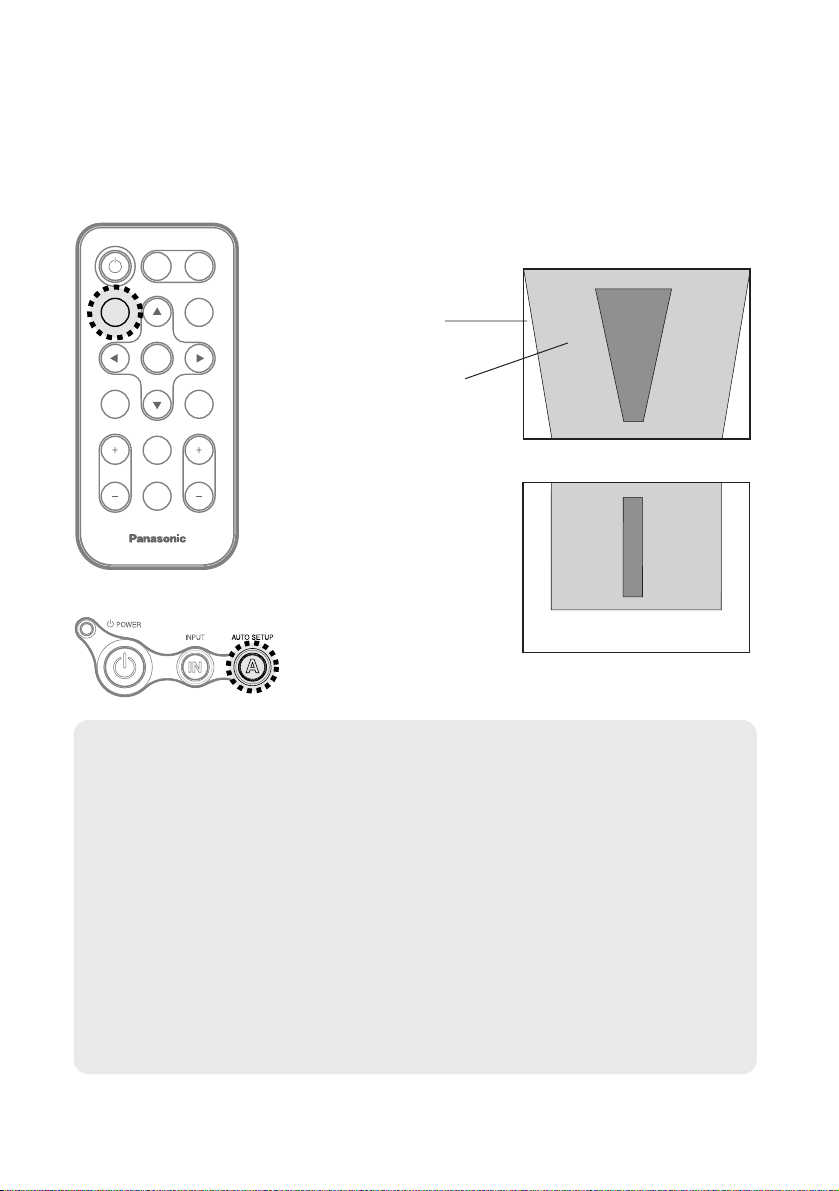
28-ENGLISH
Correcting keystone distortion and
automatic positioning (AUTO SETUP)
This projector detects its degree of tilt and the input signal. Keystone
distortion and the position of the image can then be corrected automatically
in accordance with the input signal.
ENTER
FREEZE
SHUTTER
INDEX
WINDOW
PROJECTOR
VOLUME D.ZOOM
STD
VIDEO
INPUT
POWER
RGB
MENU
AUTO
SETUP
Projector control panel
Press the AUTO SETUP button.
(When the projected image has caused keystone distortion)
B Automatic positioning
will be carried out.
Screen
Projected
image
[
NOTE:
B “AUTO SEARCH” will also be carried out. (When “AUTO SEARCH” is
set to “ON”, refer to page 44 for details.)
B When RGB signals are being input, “DOT CLOCK”, and “CLOCK
PHASE” will be adjusted automatically in addition to keystone distortion
and the position of the image being corrected (except when the dot clock
frequency is 100 MHz or higher). Refer to page 40 for details.
B If the edges of the projected image are indistinct, or if a dark picture is
being projected, the automatic setup processing may stop automatically
before it is complete. If this happens, project a different picture and then
press the AUTO SETUP button again.
B Set “AUTO KEYSTN” in the “OPTION1” menu to “OFF” to prevent any
deterioration of the picture as a result of keystone correction.
(Refer to page 44.)
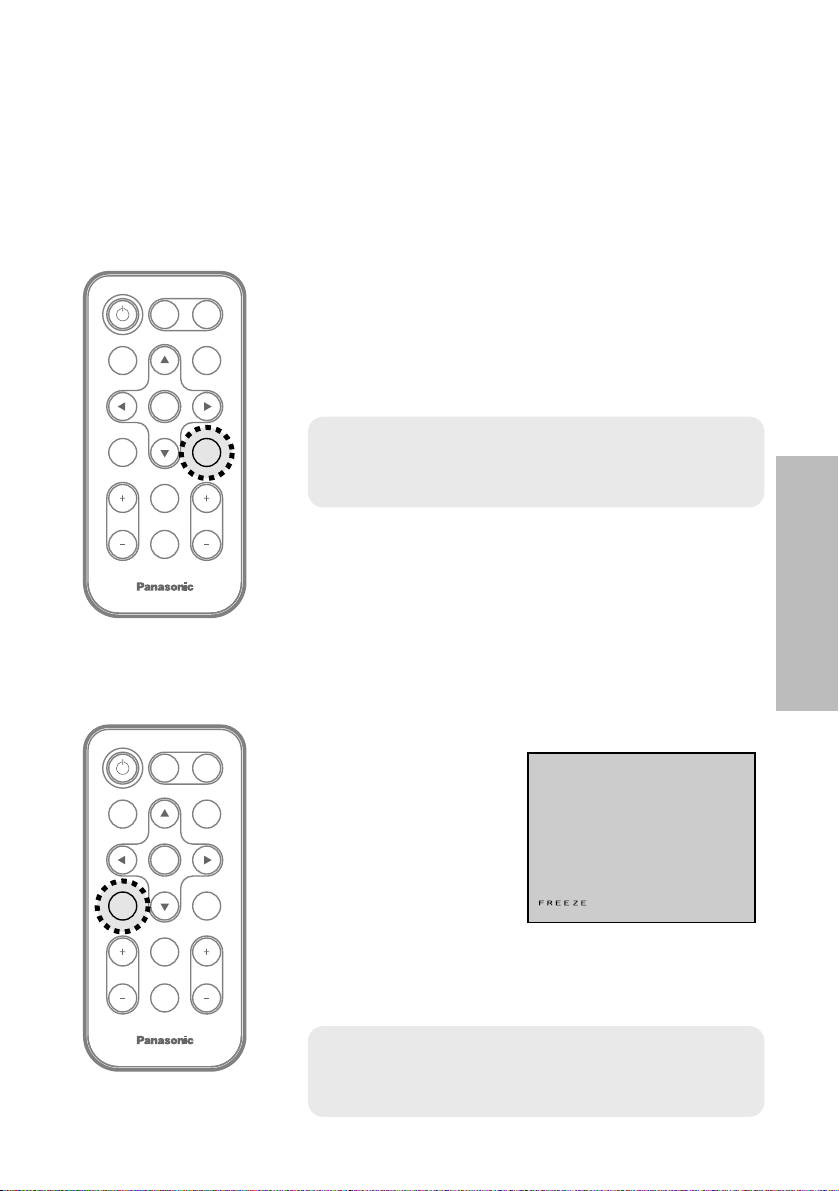
ENGLISH-29
Useful functions
Turning off the picture and sound
momentarily (SHUTTER)
The “SHUTTER” function can be used to momentarily turn off the picture and
sound from the projector when the projector is not being used for short
periods of time, such as during breaks in meetings or when carrying out
preparation. The projector uses less power in “SHUTTER” mode than it does
in normal projection mode.
ENTER
FREEZE
INDEX
WINDOW
PROJECTOR
VOLUME D.ZOOM
STD
VIDEO
INPUT
POWER
RGB
MENU
AUTO
SETUP
SHUTTER
ENTER
INDEX
WINDOW
PROJECTOR
VOLUME D.ZOOM
STD
VIDEO
INPUT
POWER
RGB
MENU
AUTO
SETUP
SHUTTER
FREEZE
Still picture
B The picture being projected will be paused.
B Press the FREEZE button again to cancel the
still picture.
Press the SHUTTER button.
B The picture and sound will be turned off.
B Press any button on either the projector or
remote control unit to return to normal operating
mode.
Press the FREEZE button.
NOTE:
B “SHUTTER” on the “MAIN MENU” is the same
function.
Pausing a picture (FREEZE)
NOTE:
B The FREEZE button will be disabled when
“NETWORK” is selected. (PT-LB10NTU only)
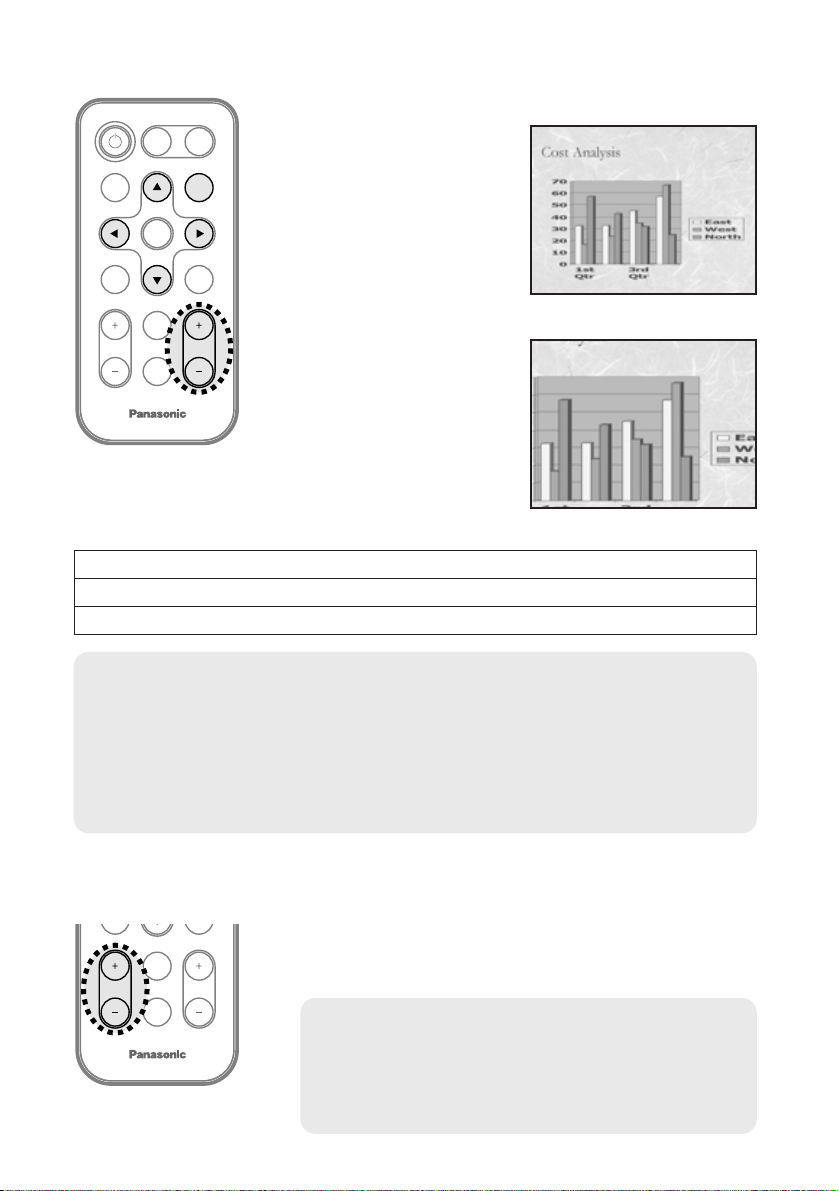
30-ENGLISH
ENTER
INDEX
WINDOW
PROJECTOR
VOLUME
STD
VIDEO
INPUT
POWER
RGB
MENU
AUTO
SETUP
SHUTTER
FREEZE
D.ZOOM
B The picture will then
be enlarged to 1.5
times the normal size.
The remote control unit functions during D.ZOOM (digital zoom)
Press the F,G,IandHbuttons to move the enlarged area which you want to project.
Press the D.ZOOM +/- buttons to change the enlargement ratio.
Press the MENU button to return to the normal screen.
INDEX
WINDOW
PROJECTOR
STD
D.ZOOMVOLUME
[
Enlarging the picture (D.ZOOM)
Adjusting the volume (VOLUME)
Press the D.ZOOM +/- button.
Press the VOLUME +/- button.
B Press the + button to raise the volume.
B Press the - button to lower the volume.
NOTE:
B The enlargement ratio can be changed within the range of x1 to x2, in
steps of 0.1. When RGB signals are being input, the enlargement ratio
can be changed within the range of x1 to x3, except when the “FRAME
LOCK” is set to “ON”.
B If the type of signal being input changes while the digital zoom function
is being used, the digital zoom function will be cancelled.
NOTE:
B You can also select “VOLUME” from the
“MAIN MENU” to adjust the volume.
B The VOLUME button will be disabled when
“NETWORK” is selected. (PT-LB10NTU only)
