Page 1
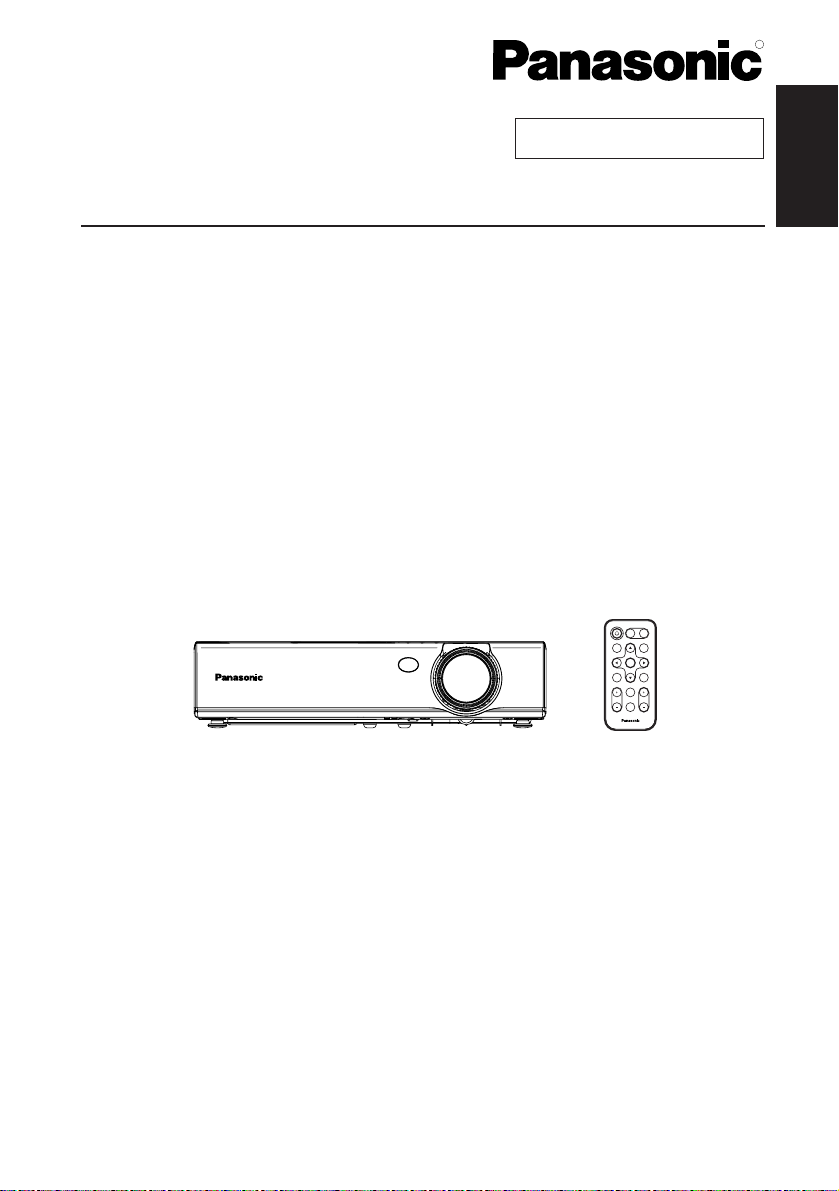
ENGLISH
R
Before operating this product, please read the instructions carefully and save this
manual for future use.
LCD Projector
Operating Instructions
Model No. PT-LB10NTU
PT-LB10U
PT-LB10VU
PT-LB10SU
TQBJ 0141
Commercial Use
POWER
INPUT
VIDEO
RGB
AUTO
MENU
SETUP
ENTER
SHUTTER
FREEZE
STD
VOLUME D.ZOOM
INDEX
WINDOW
PROJECTOR
Page 2
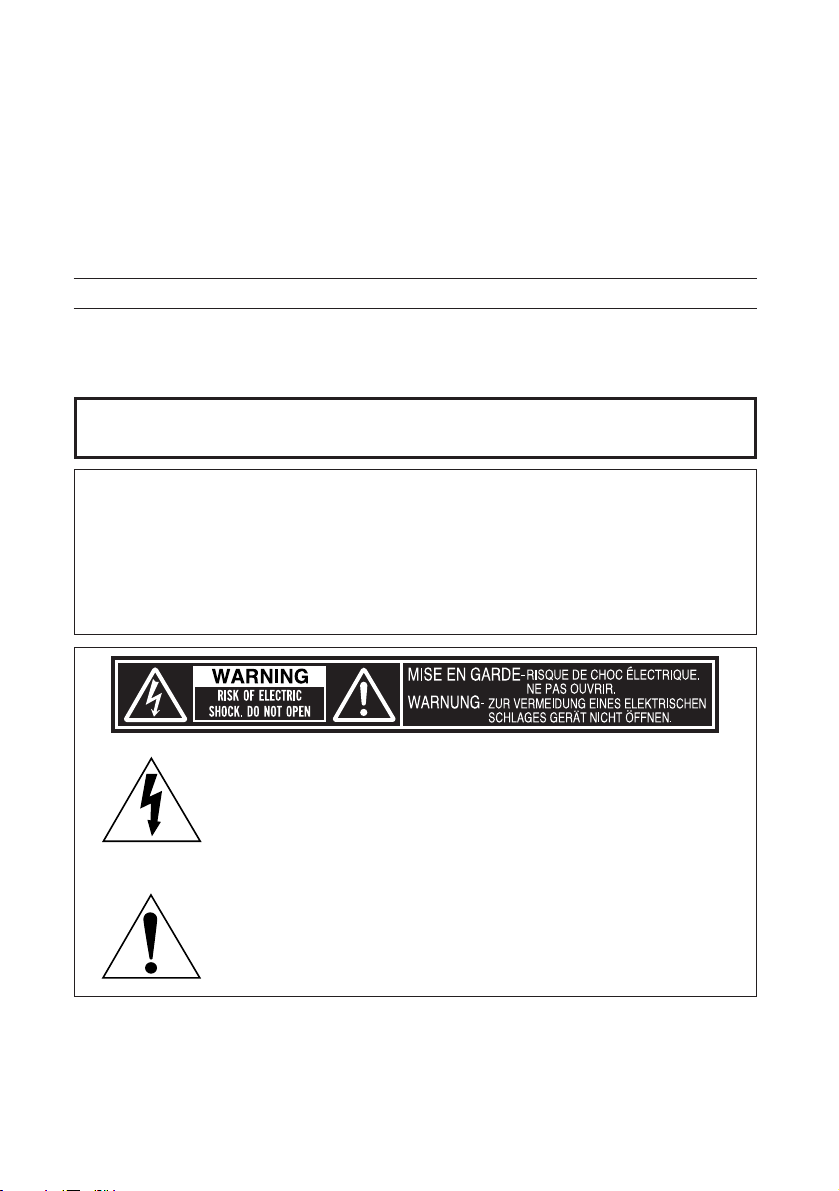
2-ENGLISH
IMPORTANT SAFETY NOTICE
Dear Panasonic Customer:
This instruction booklet provides all the necessary operating information that
you might require. We hope it will help you to get the most out of your new
product, and that you will be pleased with your Panasonic LCD projector.
The serial number of your product may be found on its bottom. You should
note it in the space provided below and retain this booklet in case service is
required.
Model number: PT-LB10NTU / PT-LB10U / PT-LB10VU / PT-LB10SU
Serial number:
WARNING:
TO REDUCE THE RISK OF FIRE OR ELECTRIC SHOCK, DO
NOT EXPOSE THIS PRODUCT TO RAIN OR MOISTURE.
The lightning flash with arrowhead symbol, within an
equilateral triangle, is intended to alert the user to the
presence of uninsulated “dangerous voltage” within the
product’s enclosure that may be of sufficient magnitude to
constitute a risk of electric shock to persons.
The exclamation point within an equilateral triangle is
intended to alert the user to the presence of important
operating and maintenance (servicing) instructions in the
literature accompanying the product.
Power Supply: This LCD Projector is designed to operate on 100 V – 240 V, 50 Hz/60
Hz AC, house current only.
CAUTION: The AC power cord which is supplied with the projector as an accessory can
only be used for power supplies up to 125 V, 7 A. If you need to use higher
voltages or currents than this, you will need to obtain a separate 250 V
power cord. If you use the accessory cord in such situations, fire may result.
Page 3
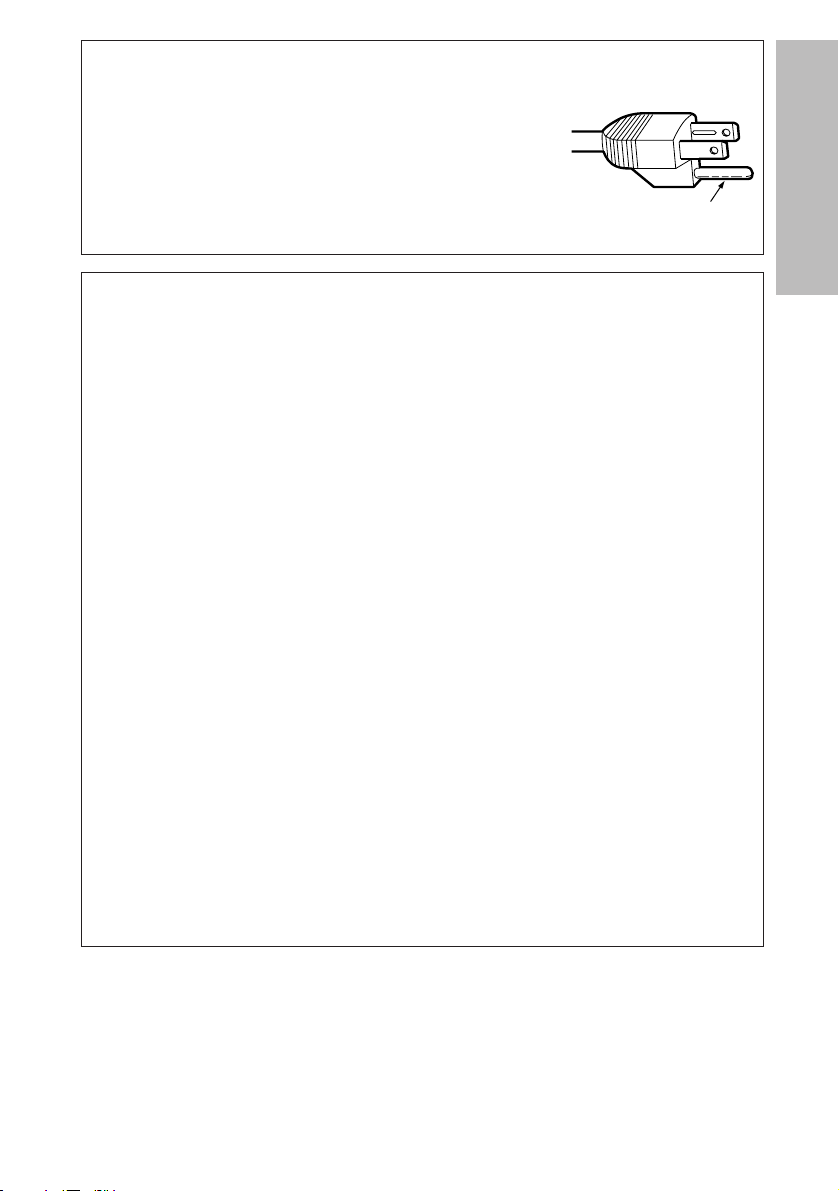
ENGLISH-3
Preparation
CAUTION:
This equipment is equipped with a three-pin
grounding-type power plug. Do not remove the
grounding pin on the power plug. This plug will only
fit a grounding-type power outlet. This is a safety
feature. If you are unable to insert the plug into the
outlet, contact an electrician. Do not defeat the
purpose of the grounding plug.
Do not remove
WARNING:
This equipment has been tested and found to comply with the limits for a
Class B digital device, pursuant to Part 15 of the FCC Rules. These limits
are designed to provide reasonable protection against harmful interference
in a residential installation. This equipment generates, uses, and can
radiate radio frequency energy and, if not installed and used in accordance
with the instructions, may cause harmful interference to radio
communications. However, there is no guarantee that interference will not
occur in a particular installation. If this equipment does cause harmful
interference to radio or television reception, which can be determined by
turning the equipment off and on, the user is encouraged to try to correct
the interference by one or more of the following measures:
– Reorient or relocate the receiving antenna.
– Increase the separation between the equipment and receiver.
– Connect the equipment into an outlet on a circuit different from that to
which the receiver is connected.
– Consult the dealer or an experienced radio/TV technician for help.
FCC CAUTION: To assure continued compliance, use only shielded
interface cables when connecting to computers or
peripheral devices.
Any unauthorized changes or modifications to this
equipment will void the users authority to operate.
If you use serial port to connect PC for external control of
projector, you must use optional RS-232C serial interface
cable with ferrite core. Any unauthorized changes or
modifications to this equipment will void the user’s
authority to operate.
Page 4
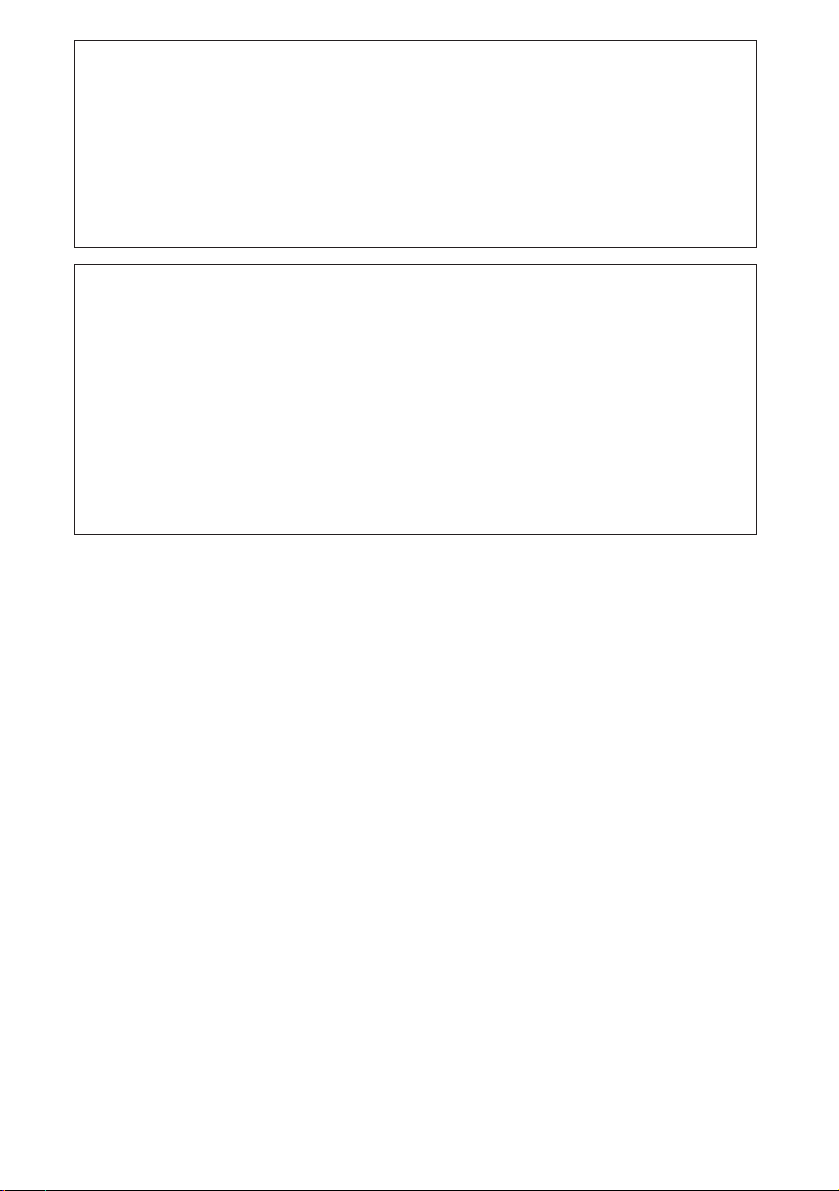
4-ENGLISH
WARNING:
B Not for use in a computer room as defined in the Standard for the
Protection of Electronic Computer/Data Processing Equipment,
ANSI/NFPA 75.
B For permanently connected equipment, a readily accessible disconnect
device shall be incorporated in the building installation wiring;
B For pluggable equipment, the socket-outlet shall be installed near the
equipment and shall be easily accessible.
Declaration of Conformity
Model Number: PT-LB10NTU/PT-LB10U/PT-LB10VU/PT-LB10SU
Trade Name: Panasonic
Responsible party: Matsushita Electric Corporation of America.
Address: One Panasonic Way Secaucus New Jersey 07094
Telephone number: 1-800-528-8601 or 1-800-222-0741
Email: pbtsservice@panasonic.com
This device complies with Part 15 of the FCC Rules, Operation is subject to
the following two conditions: (1) This device may not cause harmful
interference, and (2) this device must accept any interference received,
including interference that may cause undesired operation.
Page 5
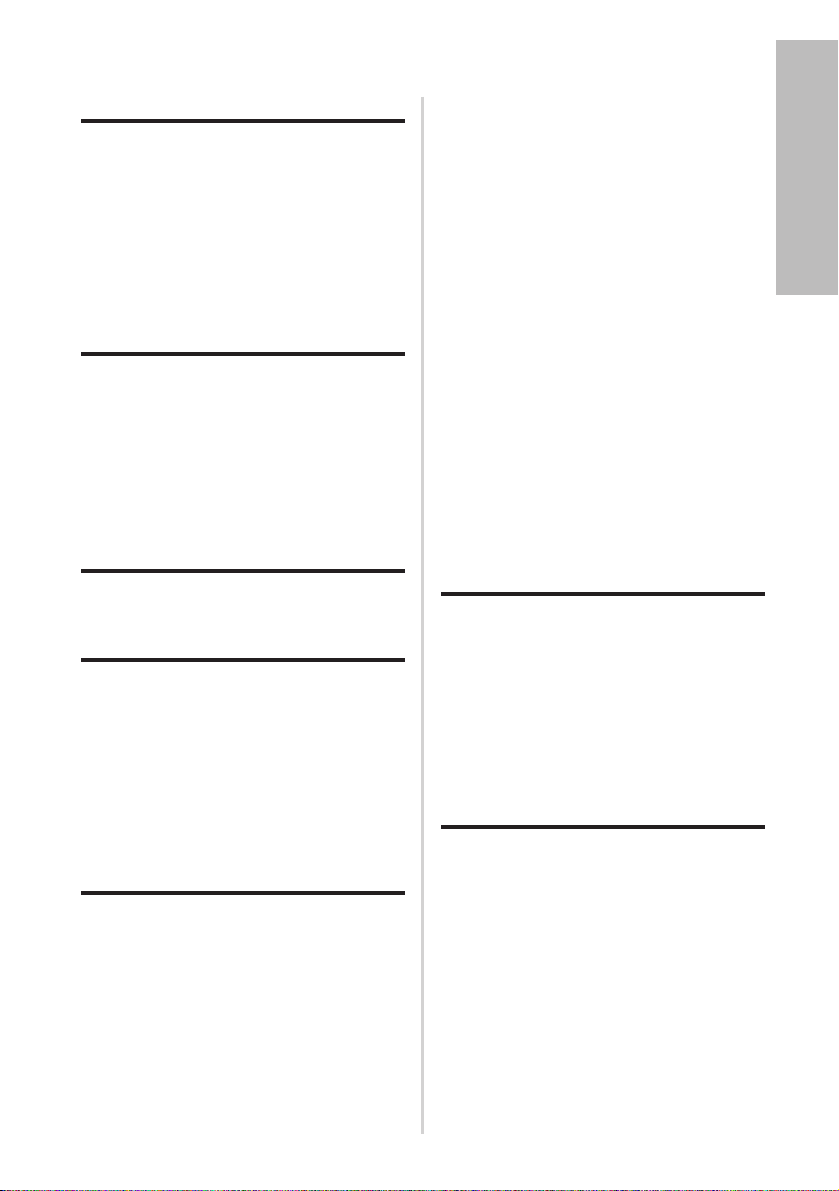
ENGLISH-5
Preparation
Contents
Preparation
IMPORTANT SAFETY NOTICE ...2
Precautions with regard to
safety .........................................6
Accessories ...............................10
Before use ..................................11
Location and function of each
part...........................................13
Inserting the wireless card .......18
Getting started
Setting-up...................................19
Projection methods, Projector
position, Projection distances
Connections...............................21
Connecting to computer,
Connecting to video equipment
Preparation for the remote
control unit..............................23
Basic operation
Turning on the power................24
Turning off the power................26
Useful functions
Correcting keystone distortion
and automatic positioning.....28
Turning off the picture and sound
momentarily ............................29
Pausing a picture.......................29
Enlarging the picture.................30
Adjusting the volume ................30
Displaying two screens.............31
Adjustments and settings
On-screen menus ......................32
Menu screens, Menu operation
guide, Returning a setting to the
factory default
Correcting keystone distortion
...36
Adjusting the picture.................37
PICTURE MODE, CONTRAST,
BRIGHT, COLOR, TINT,
SHARPNESS, COLOR TEMP.,
White balance R/G/B, AI,
TV-SYSTEM, STILL MODE,
SIGNAL MODE, Projecting sRGBcompatible pictures
Adjusting the position...............40
POSITION, DOT CLOCK, CLOCK
PHASE, ASPECT, RESIZING,
FRAME LOCK
Changing the display language
...43
Option settings ..........................43
OSD, AUTO SEARCH, AUTO
SIGNAL, AUTO KEYSTN,
RGB/YPBP
R, VGA60/480p, SXGA
MODE, Noise Reduction (NR),
BLACKBOARD, BACK COLOR,
FRONT/REAR, DESK/CEILING, FAN
CONTROL, LAMP POWER, LAMP
RUNTIME, FUNC 1, CONTROL KEY,
AUTO POW.OFF, POWER MEMORY
Setting up the security
function ...................................47
INPUT/AMEND PASSWD,
TEXT DISPLAY/CHANGE
Network setup............................49
Care and maintenance
When the TEMP indicator and the
LAMP indicator are
illuminated...............................50
Cleaning and replacing
the air filter ..............................52
Replacing the lamp unit ............53
Before calling for service..........56
Cleaning and maintenance .......57
Others
Specifications ............................58
Appendix ....................................60
List of compatible signals, Pin
assignments, Projection dimensions
calculation methods, Using the
SERIAL connector
Dimensions ................................64
Trademark acknowledgements
...64
NOTES IMPORTANTES
CONCERNANT LA SECURITE
...65
Précautions de sécurité
..............66
Avant l’utilisation
..........................70
Remplacement du bloc de lampe
...72
Page 6
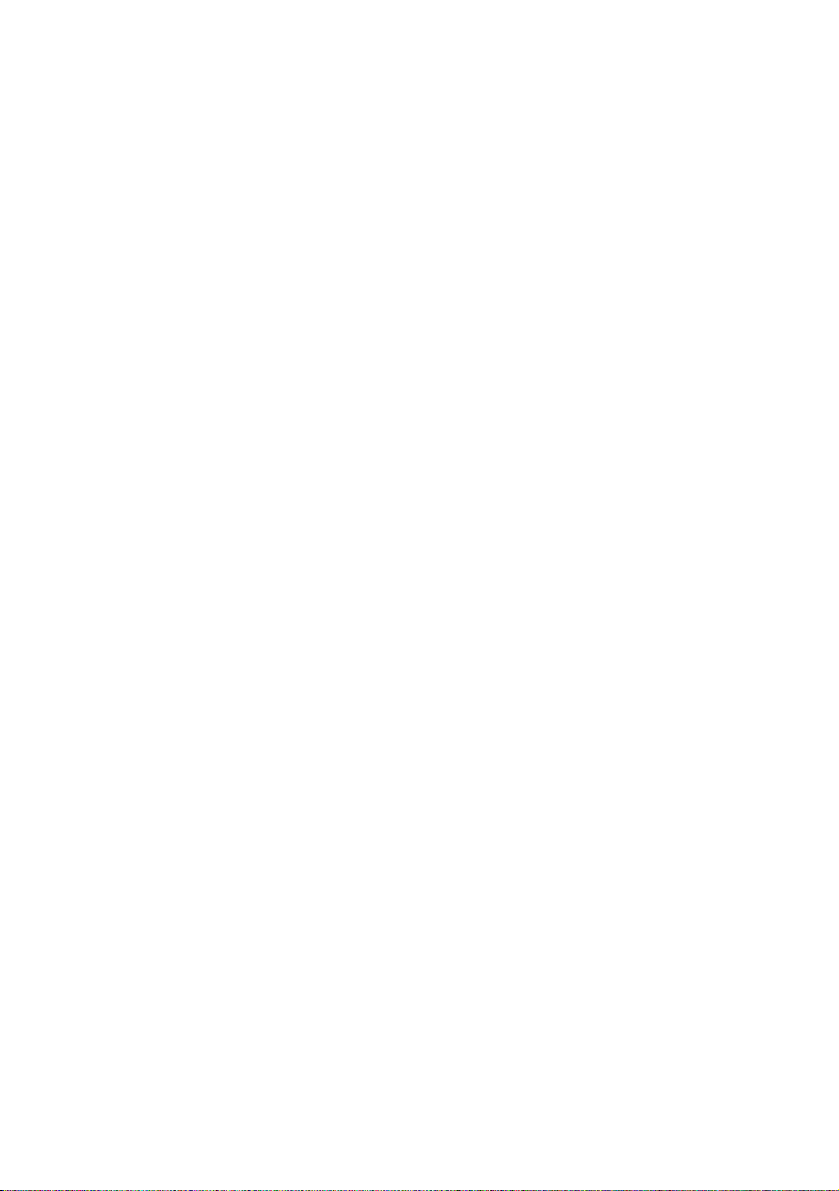
6-ENGLISH
Precautions with regard to safety
WARNING
If you notice smoke, strange smells or noise coming from the
projector, disconnect the power cord plug from the wall outlet.
B Do not continue to use the projector in such cases, otherwise fire or
electric shocks could result.
B Check that no more smoke is coming out, and then contact an Authorized
Service Center for repairs.
B Do not attempt to repair the projector yourself, as this can be dangerous.
Do not install this projector in a place which is not strong enough to
take the full weight of the projector.
B If the installation location is not strong enough, it may fall down or tip over,
and severe injury or damage could result.
Installation work (such as ceiling suspension) should only be carried
out by a qualified technician.
B If installation is not carried out correctly, there is the danger that injury or
electric shocks may occur.
If foreign objects or water get inside the projector, or if the projector is
dropped or the cabinet is broken, disconnect the power cord from the
wall outlet.
B Continued use of the projector in this condition may result in fire or electric
shocks.
B Contact an Authorized Service Center for repairs.
Do not overload the wall outlet.
B If the power supply is overloaded (for example, by using too many
adapters), overheating may occur and fire may result.
Do not remove the cover or modify it in any way.
B High voltages can cause fire or electric shocks.
B For any inspection, adjustment and repair work, please contact an
Authorized Service Center.
Clean the power cord plug regularly to prevent it from becoming
covered in dust.
B If dust builds up on the power cord plug, the resulting humidity can
damage the insulation, which could result in fire. Pull the power cord plug
out from the wall outlet and wipe it with a dry cloth.
B If not using the projector for an extended period of time, pull the power
cord plug out from the wall outlet.
Do not do anything that might damage the power cord or the power
cord plug.
B Do not damage the power cord, make any modifications to it, place it near
any hot objects, bend it excessively, twist it, pull it, place heavy objects on
top of it or wrap it into a bundle.
Page 7
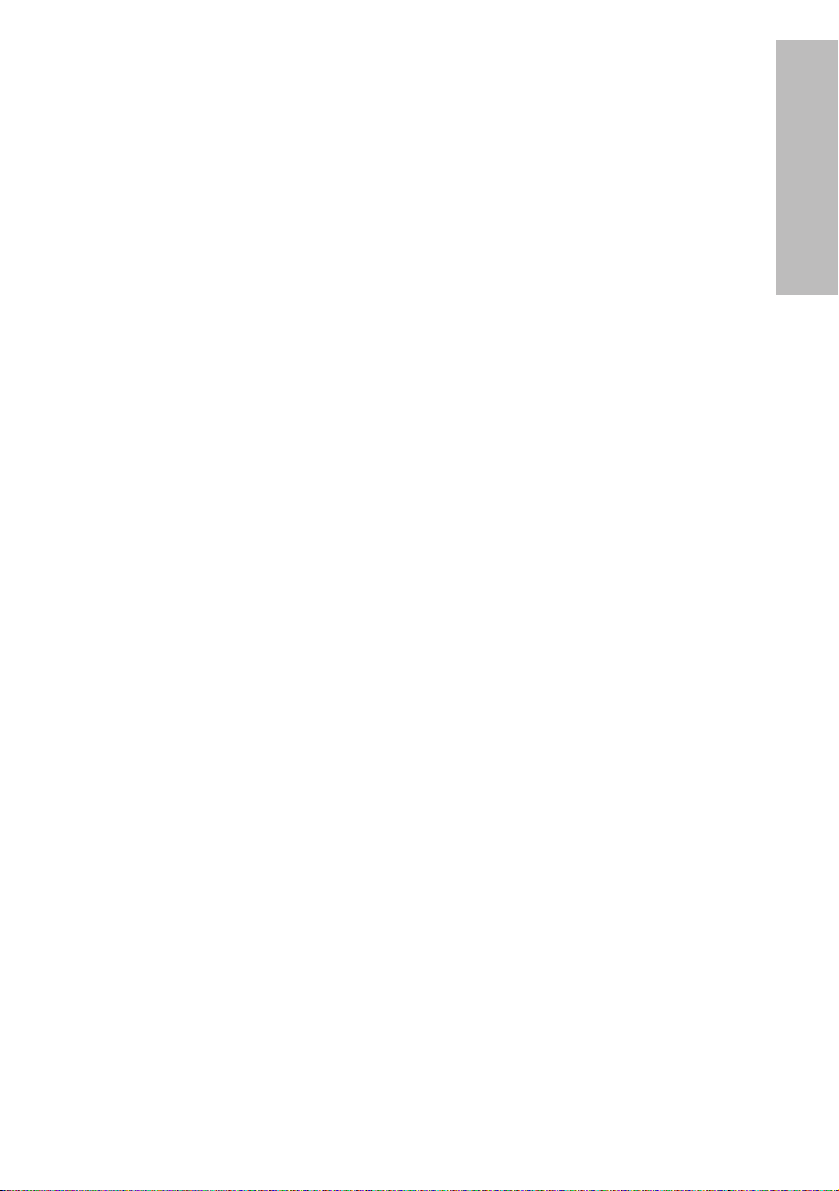
ENGLISH-7
Preparation
B If the power cord is used while damaged, electric shocks, short-circuits or
fire may result.
B Ask an Authorized Service Center to carry out any repairs to the power
cord that might be necessary.
Do not handle the power cord plug with wet hands.
B Failure to observe this may result in electric shocks.
Insert the power cord plug securely into the wall outlet.
B If the plug is not inserted correctly, electric shocks or overheating could
result.
B Do not use plugs which are damaged or wall outlet which are coming
loose from the wall.
Do not place the projector on top of surfaces which are unstable.
B If the projector is placed on top of a surface which is sloped or unstable, it
may fall down or tip over, and injury or damage could result.
Do not place the projector into water or let it become wet.
B Failure to observe this may result in fire or electric shocks.
Do not place the projector on soft materials such as carpets or sponge
mats.
B Doing so may cause the projector to overheat, which can cause burns, fire
or damage to the projector.
Do not place liquid containers on top of the projector.
B If water spills onto the projector or gets inside it, fire or electric shocks
could result.
B If any water gets inside the projector, contact an Authorized Service
Center.
Do not insert any foreign objects into the projector.
B Do not insert any metal objects or flammable objects into the projector or
drop them onto the projector, as doing so can result in fire or electric
shocks.
Keep the batteries out of the reach of infants.
B If the batteries are swallowed, death by suffocation may result. If you
believe that the batteries may have been swallowed, seek medical advice
immediately.
Do not allow the + and - terminals of the batteries to come into contact
with metallic objects such as necklaces or hairpins.
B Failure to observe this may cause the batteries to leak, overheat, explode
or catch fire.
B
Store the batteries in a plastic bag and keep them away from metallic objects.
During a thunderstorm, do not touch the projector or the cable.
B Electric shocks can result.
Do not use the projector in a bath or shower.
B Fire or electric shocks can result.
Page 8
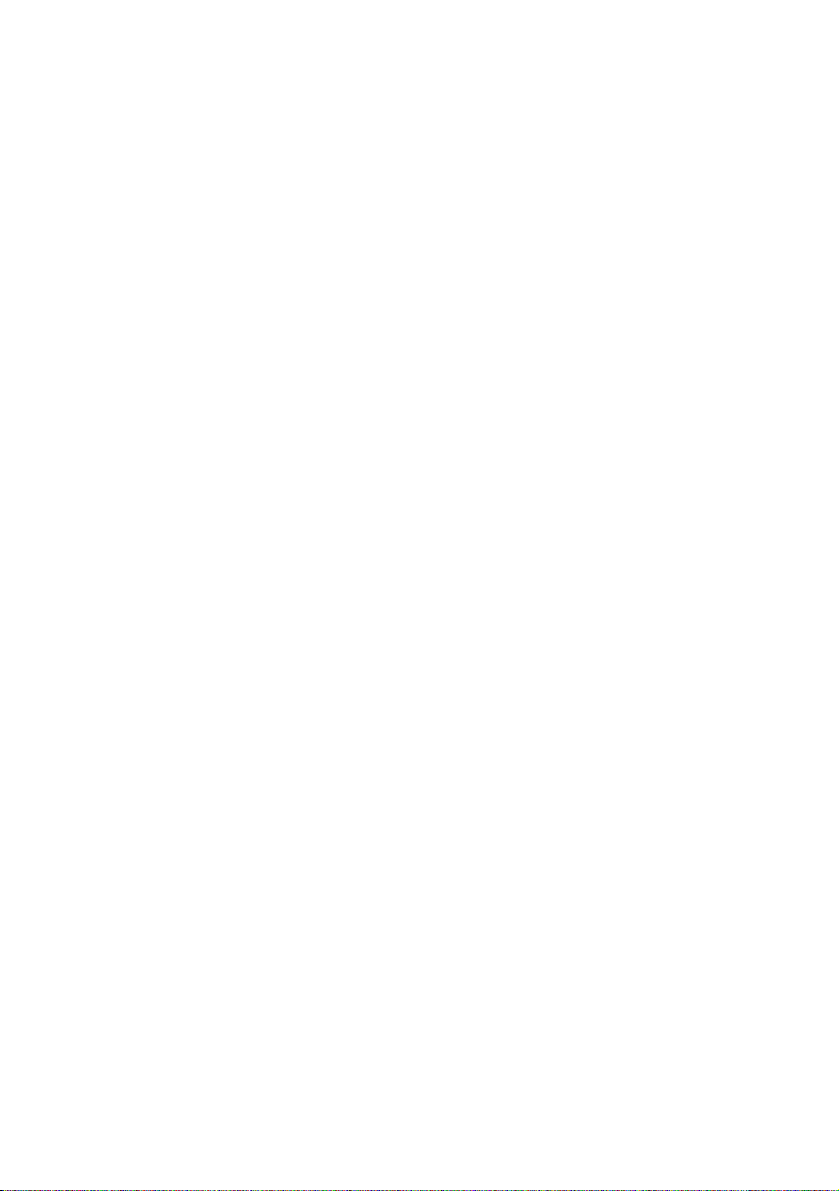
8-ENGLISH
Do not look into the lens while the projector is being used.
B Strong light is emitted from the projector’s lens. If you look directly into this
light, it can hurt and damage your eyes.
B Be especially careful not to let young children look into the lens. In
addition, disconnect the power cord when you are away from the projector.
Do not place your hands or other objects close to the air outlet port.
B Heated air comes out of the air outlet port. Do not place your hands or
face, or objects which cannot withstand heat close to this port, otherwise
burns or damage could result.
Replacement of the lamp unit should only be carried out by a qualified
technician.
B The lamp unit has high internal pressure. If improperly handled, explosion
might result.
B The lamp unit can easily become damaged if struck against hard objects
or dropped, and injury or malfunctions may result.
When replacing the lamp, allow it to cool for at least one hour before
handling it.
B The lamp cover gets very hot, and contact with it can cause burns.
Before replacing the lamp, be sure to disconnect the power cord from
the wall outlet.
B Electric shocks or explosions can result if this is not done.
Caution
Do not cover the air inlet port or the air outlet port.
B Doing so may cause the projector to overheat, which can cause fire or
damage to the projector.
B Do not place the projector in narrow, badly ventilated places such as
closets or bookshelves.
B Do not place the projector on cloth or papers, as these materials could be
drawn into the air inlet port.
Do not set up the projector in humid or dusty places or in places where
the projector may come into contact with smoke or steam.
B Using the projector under such conditions may result in fire or electric
shocks.
When disconnecting the power cord, hold the plug, not the lead.
B If the power cord itself is pulled, the lead will become damaged, and fire,
short-circuits or serious electric shocks may result.
Always disconnect all cables before moving the projector.
B Moving the projector with cables still attached can damage the cables,
which could cause fire or electric shocks to occur.
Do not place any heavy objects on top of the projector.
B Failure to observe this may cause the projector to become unbalanced
and fall, which could result in damage or injury.
Page 9
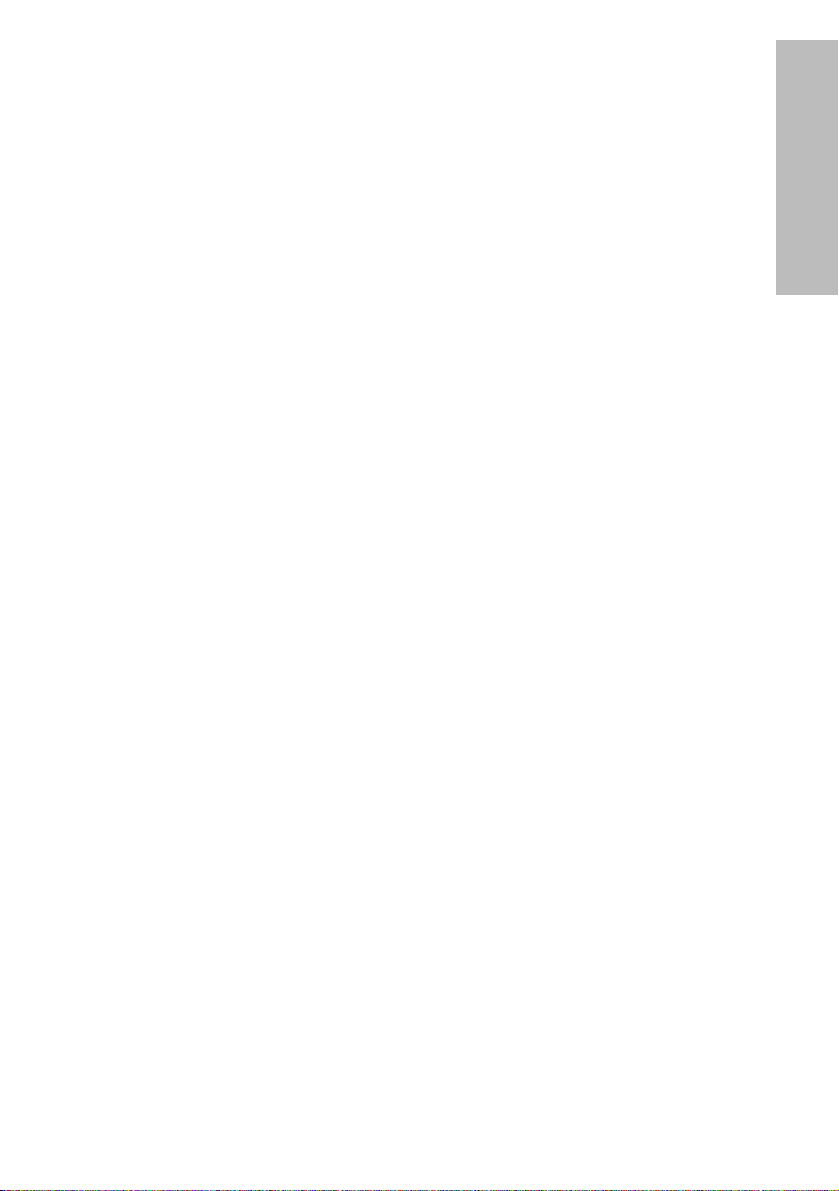
ENGLISH-9
Preparation
Do not short-circuit, heat or disassemble the batteries or place them
into water or fire.
B Failure to observe this may cause the batteries to overheat, leak, explode
or catch fire, and burns or other injury may result.
When inserting the batteries, make sure the polarities (+ and -) are
correct.
B If the batteries are inserted incorrectly, they may explode or leak, and fire,
injury or contamination of the battery compartment and surrounding area
may result.
Use only the specified batteries.
B If incorrect batteries are used, they may explode or leak, and fire, injury or
contamination of the battery compartment and surrounding area may
result.
Insulate the battery using tape or similar before disposal.
B If the battery comes into contact with metallic objects or other batteries, it
may catch fire or explode.
Do not put your weight on this projector.
B You could fall or the projector could break, and injury may result.
B Be especially careful not to let young children stand or sit on the projector.
If not using the projector for an extended period of time, disconnect the
power cord plug from the wall outlet.
B If dust builds up on the mains plug, the resulting humidity may damage
the insulation, which could result in fire.
B This projector continues to draw approximately 6 W of power even when
the power is turned off.
Disconnect the power cord plug from the wall outlet as a safety
precaution before carrying out any cleaning.
B Electric shocks can result if this is not done.
Do not install the accessory wireless card to any device other than the
card slot of the projector. (PT-LB10NTU only)
B If this is not observed, damage to the device may result.
Ask an Authorized Service Center to clean inside the projector at least
once a year.
B If dust is left to build up inside the projector without being cleaned out, it
can result in fire or problems with operation.
B It is a good idea to clean the inside of the projector before the season for
humid weather arrives. Ask your nearest Authorized Service Center to
clean the projector when required. Please discuss with the Authorized
Service Center regarding cleaning costs.
We are constantly making efforts to preserve and maintain a clean
environment. Please take non repairable units back to your dealer or a
recycling company.
Page 10
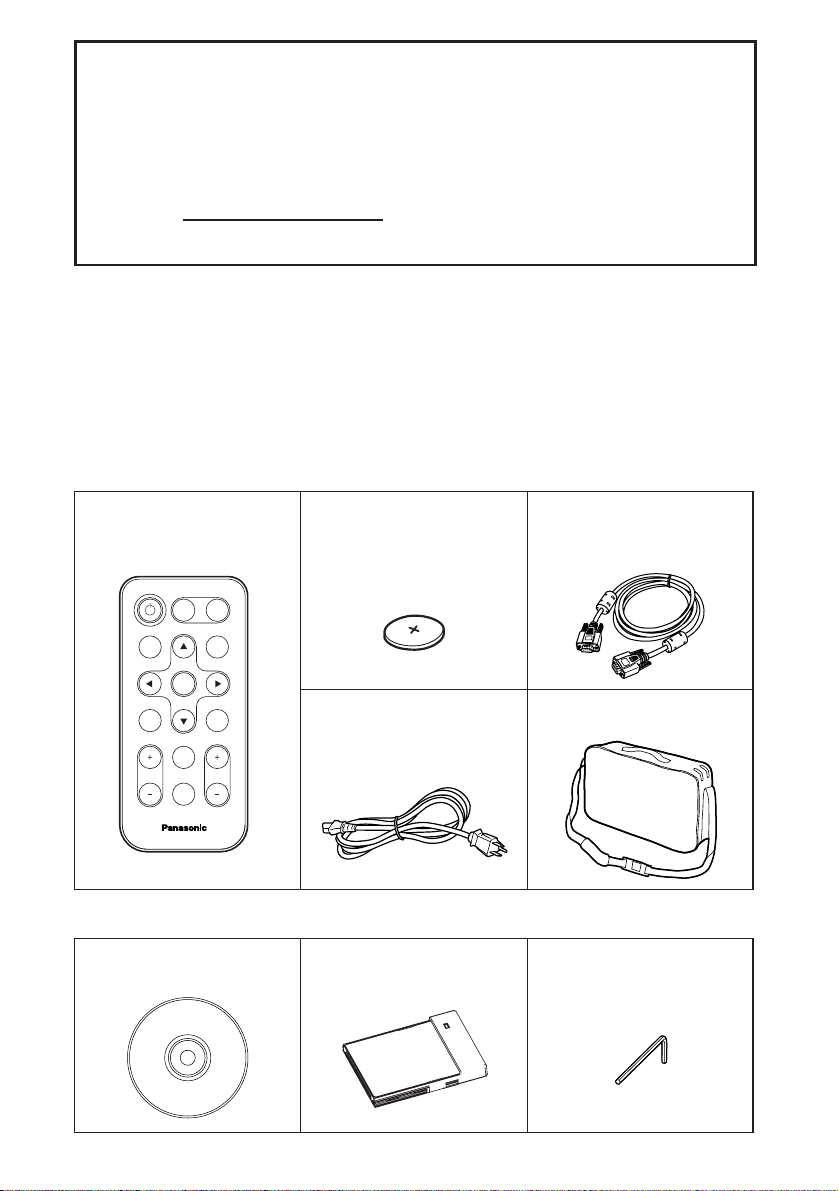
10-ENGLISH
Card remote control unit
(TNQE239 x1)
Power cord
(K2CG3DR00005 x 1)
Carrying bag
(TPEP013 x 1)
Lithium battery for
remote control unit
(CR2025 x1)
RGB signal cable
[1.8 m (5´10˝),
K1HA15DA0002 x1]
Accessories
Check that all of the accessories shown below have been included with your
projector.
ENTER
FREEZE
SHUTTER
INDEX
WINDOW
PROJECTOR
VOLUME D.ZOOM
STD
AUTO
SETUP
VIDEO
INPUT
POWER
RGB
MENU
CD-ROM
(TQBH9005 x1)
Wireless Card
(N5HBD0000028 x1)
Hexagon wrench
(TKLA0701
x1)
PT-LB10NTU only
NOTICE:
B This product has a High Intensity Discharge (HID) lamp that contains a
small amount of mercury. It also contains lead in some components.
Disposal of these materials may be regulated in your community due to
environmental considerations. For disposal or recycling information
please contact your local authorities, or the Electronics Industries
Alliance: <http://www.eiae.org.>
Page 11
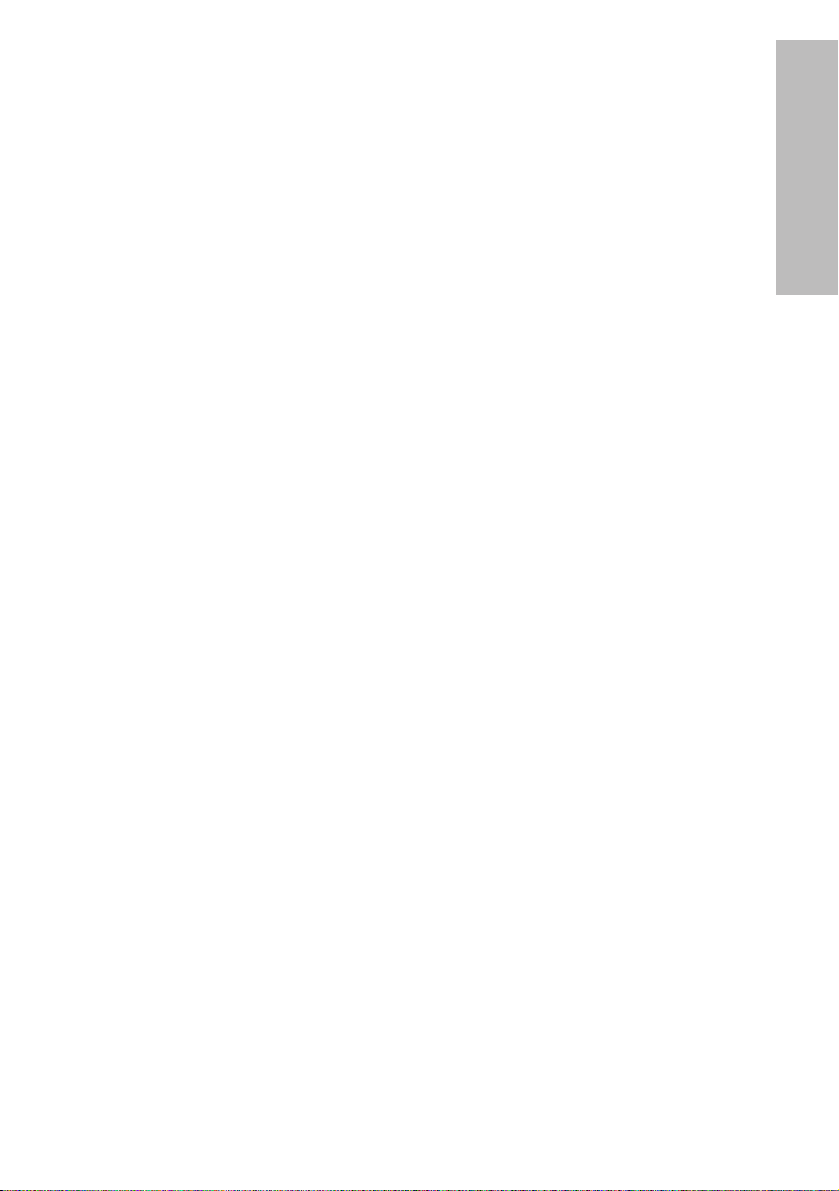
ENGLISH-11
Preparation
Before use
Caution when moving the projector
Be sure to attach the lens cover before moving the projector.
The projection lens is extremely susceptible to vibration and shocks. When
moving the projector, use the accessory carrying bag. When placing the
projector inside the carrying bag, position it so that the lens is facing upward.
Do not put anything else in the bag other than the projector and the cables.
Cautions regarding setting-up
Avoid setting up in places which are subject to vibration or shocks.
The internal parts can be damaged, which may cause malfunctions or
accidents.
Do not set up the projector near high-voltage power lines or near
motors.
The projector may be subject to electromagnetic interference.
If installing the projector to the ceiling, ask a qualified technician to
carry out all installation work.
You will need to purchase the separate installation kit (Model No.ET-PKC80).
Furthermore, all installation work should only be carried out by a qualified
technician.
If using this projector at high elevations (above 1 400 m), set the “FAN
CONTROL” to “HIGH”. (Refer to page 45.)
Failure to observe this may result in malfunctions.
Page 12
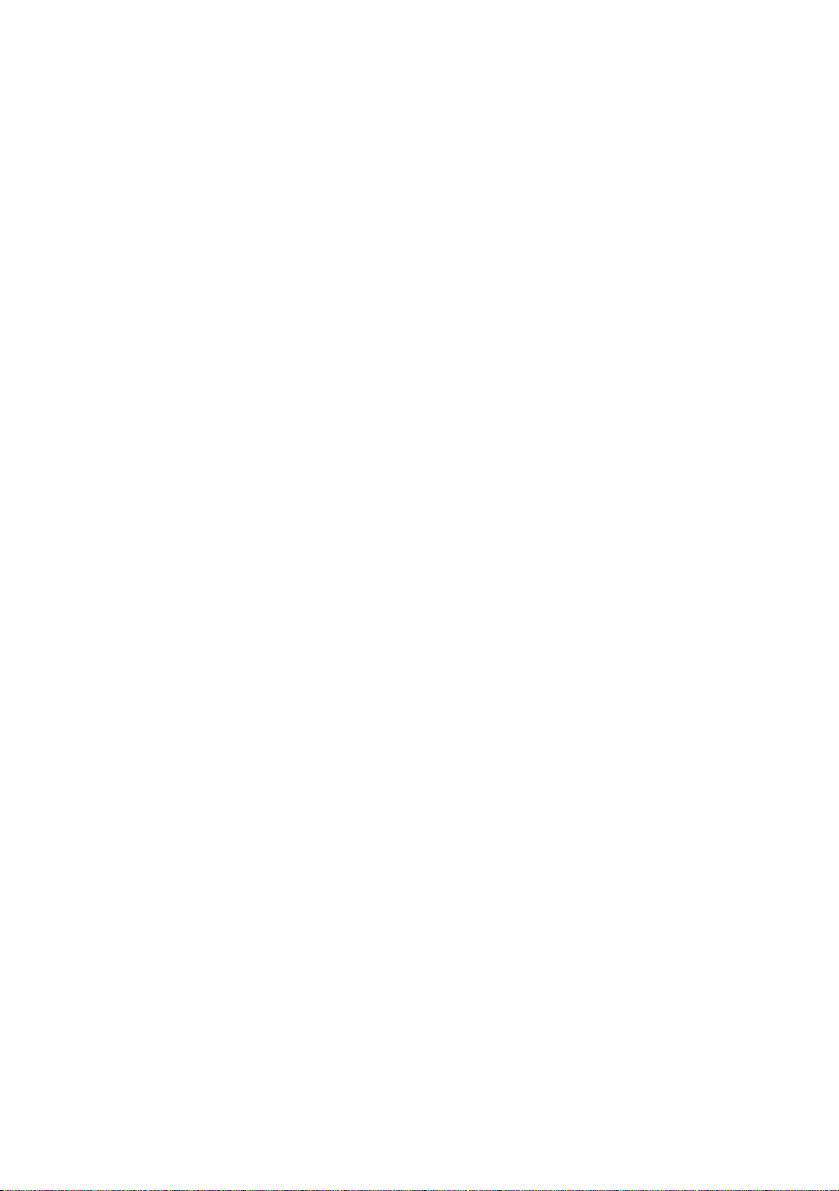
12-ENGLISH
Notes on use
In order to get the best picture quality
Draw curtains or blinds over any windows and turn off any fluorescent lights
near the screen to prevent outside light or light from indoor lamps from
shining onto the screen.
Do not touch the surfaces of the lens with your bare hands.
If the surface of the lens becomes dirty from fingerprints or anything else, this
will be magnified and projected onto the screen. Moreover, when not using
the projector, retract the lens and then cover it with the lens cover.
Screen
Do not apply any volatile substances which may cause discoloration to the
screen, and do not let it become dirty or damaged.
Lamp
The lamp may need to be replaced earlier due to variables such as individual
lamp characteristics, usage conditions and the installation environment,
especially when the projector is subjected to continuous use for more than
10 hours or the power is frequently turned on and off.
Liquid crystal panel
The liquid crystal panel of the projector is built with very high precision
technology to provide fine picture details. Occasionally, a few non-active
pixels may appear on the screen as fixed points of blue, green or red.
Please note that this does not affect the performance of your LCD.
Wireless card (PT-LB10NTU only)
Static electricity from the human body can damage the wireless card. To
prevent this, touch a nearby metallic object such as an aluminium sash or a
door knob to dissipate the static charge from your body.
Wireless card slot (PT-LB10NTU only)
Make sure that there are no foreign objects inside the slot when inserting the
wireless card. Failure to observe this may damage the card and the slot.
Page 13
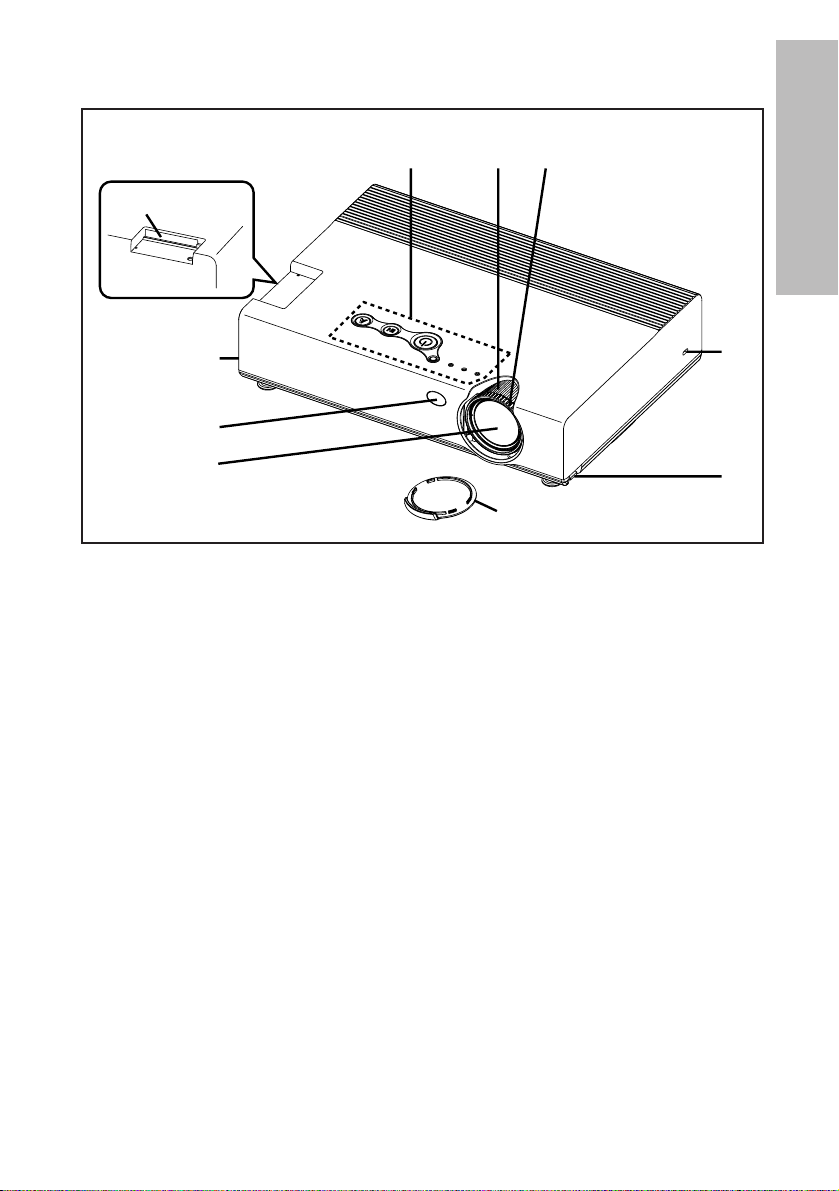
ENGLISH-13
Preparation
Location and function of each part
# Projector control panel (page 16)
$ Zoom ring (page 25)
% Focus ring (page 25)
& Security lock
This can be used to connect a commercially-available theft-prevention
cable (manufactured by Kensington). This security lock is compatible with
the Microsaver Security System from Kensington.
' Leg adjuster buttons (L/R) (page 25)
These buttons are used to unlock the front adjustable legs. Press to adjust
the angle of tilt of the projector.
( Lens cover
) Projection lens
* Remote control signal receptor (page 23)
+ Wireless card slot (PT-LB10NTU only) (page 18)
Insert the wireless card into here.
Projector <Top, right and front>
#$%
+
'
*
)
(
&
'
Page 14

14-ENGLISH
# Connector panel (page 15)
$ Air outlet port
Do not cover this port.
% Speaker
& Front adjustable legs (L/R) (page 25)
' Air inlet port, Air filter (page 52)
Do not cover this port.
( Lamp unit holder (page 53)
WARNING
Do not place your hands or other objects close to the air outlet port.
B Heated air comes out of the air outlet port. Do not place your hands or
face, or objects which cannot withstand heat close to this port, otherwise
burns or damage could result.
Projector <Back and bottom>
NOTE:
B During projection of an image, the cooling fan will operate, emitting a
small noise as it operates. Turning the lamp on or off will cause this
noise to increase a little.
B By using the “OPTION2” menu to set “LAMP POWER” to “LOW”, the
operating sound of the fan can be reduced. (Refer to page 45.)
#
(
$%$
'
&
Page 15
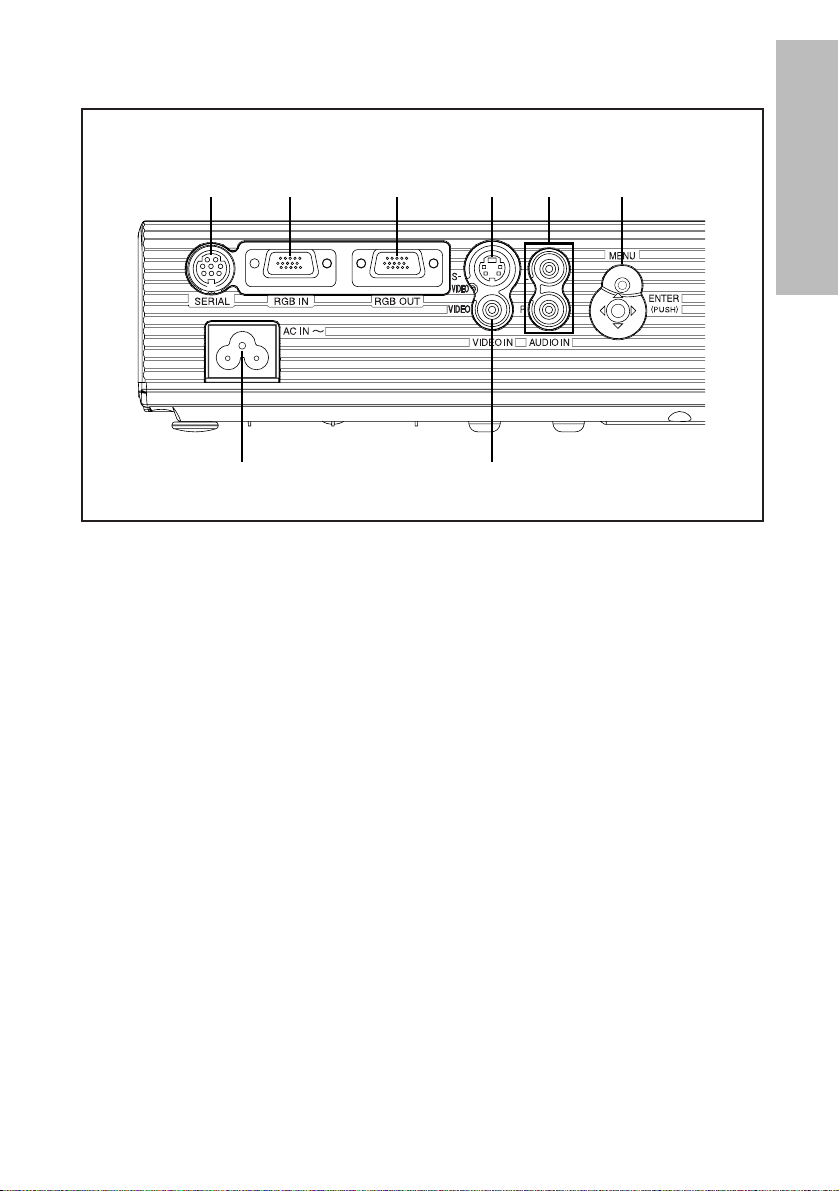
ENGLISH-15
Preparation
Connector panel
# Power input socket (AC IN) (page 24)
The accessory power cord is connected here.
Do not use any power cord other than the accessory power cord.
$ SERIAL connector (pages 21, 22 and 62)
This connector is used to connect a personal computer to the projector in
order to control the projector externally. (RS-232C compatible)
% RGB IN connector (pages 21 and 22)
This connector is used to input RGB signals and YPBPR signals.
& RGB OUT connector (page 21)
This connector is used to output RGB signals and YPBPR signals from the
RGB IN connector.
' S-VIDEO IN connector (pages 22 and 41)
This connector is used to input signals from S-VIDEO-compatible
equipment such as a video deck. The connector is S1 signal compatible,
and it automatically switches between 16:9 and 4:3 aspect ratios in
accordance with the type of signal being input.
( VIDEO IN connector (page 22)
This connector is used to input video signals from video equipment such
as a video deck.
) AUDIO IN L-R connectors (pages 21 and 22)
* Menu operation (on connector panel) (page 16)
$ %&' *)
(#
Page 16
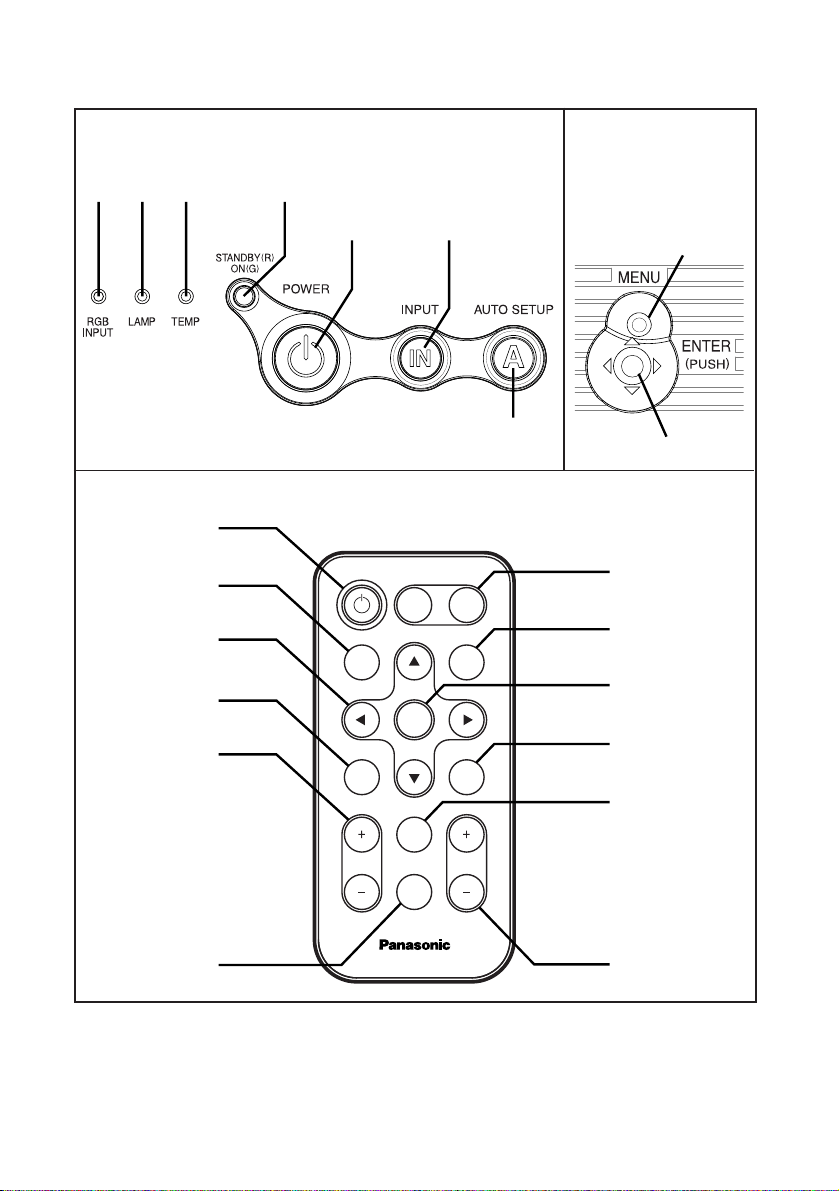
16-ENGLISH
Menu
operation
<on connector
panel:page 15>
Remote control unit
Projector control panel
#$%
'
(
&
)
*
+,
'
)
+
-
/
1
POWER
AUTO
SETUP
FREEZE
VOLUME D.ZOOM
INPUT
VIDEO RGB
ENTER
SHUTTER
STD
INDEX
WINDOW
MENU
PROJECTOR
(
*
,
.
0
2
Page 17
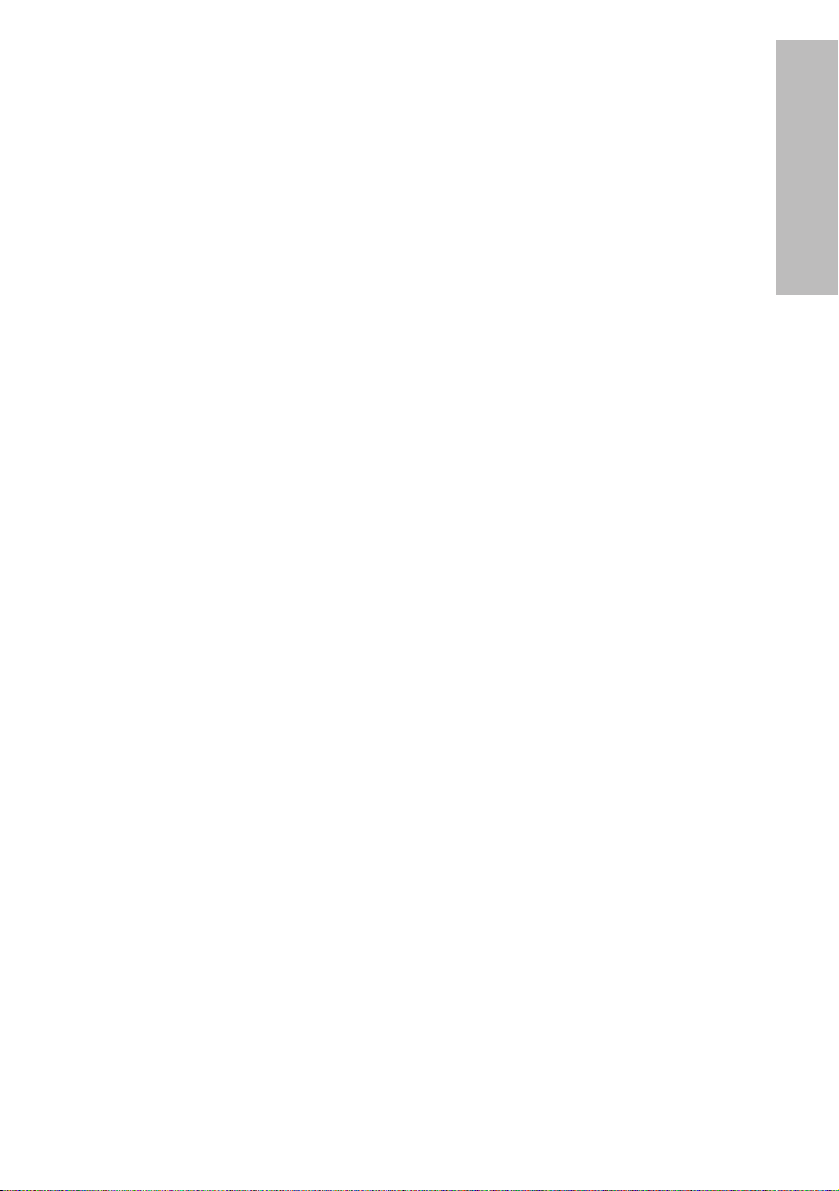
ENGLISH-17
Preparation
# RGB INPUT indicator
This indicator illuminates when a signal is being input to the RGB IN
connector.
$ LAMP indicator (page 51)
This indicator illuminates when it is time to replace the lamp unit. It flashes
if a circuit abnormality is detected.
% TEMP indicator (page 50)
This indicator illuminates if an abnormally high temperature is detected inside
the projector or around it. If the temperature rises above a certain level, the
power supply will be turned off automatically and the indicator will flash.
& Power indicator (pages 24, 26 and 27)
This indicator illuminates red when the projector is in standby mode, and it
illuminates green when a picture starts to be projected.
' POWER button (pages 24 and 26)
( INPUT buttons (page 25)
These buttons are used to switch the input signals from the connected equipment.
) AUTO SETUP button (pages 25 and 28)
If this button is pressed while a picture is being projected, the projection
settings will be adjusted automatically in accordance with the signal being
input. In addition, the angle of tilt of the projector will be automatically
detected and adjusted in order to correct any keystone distortion.
* MENU button (pages 32 and 34)
This button is used to display the “MAIN MENU”. When a menu screen is
being displayed, this button can be used to return to a previous screen or
to clear the screen.
+ Arrow (
FFGGII
and HH) buttons (page 34)
These buttons are used to select and adjust items in the on-screen menus.
, ENTER button (page 34)
This button is used to accept and to activate items selected in the on-screen menus.
- FREEZE button (page 29)
This button is used to momentarily freeze projection so that a still picture is displayed.
. SHUTTER button (page 29)
This button is used to momentarily turn off the picture and sound.
/ VOLUME +/- buttons (page 30)
These buttons are used to adjust the volume of the sound output from the
projector’s built-in speaker. Refer to page 33 for details on how to adjust
the volume using the buttons on the projector control panel.
0 STD (standard) button (page 35)
This button is used to reset the projector adjustment values to the factory
default settings.
1 INDEX WINDOW button (page 31)
This button can be used to split the image projection area into a still picture and a
moving picture. When “NETWORK” is selected, screen display will be switched.
2 D.ZOOM +/- buttons (page 30)
These buttons are used to enlarge the projected image.
Page 18
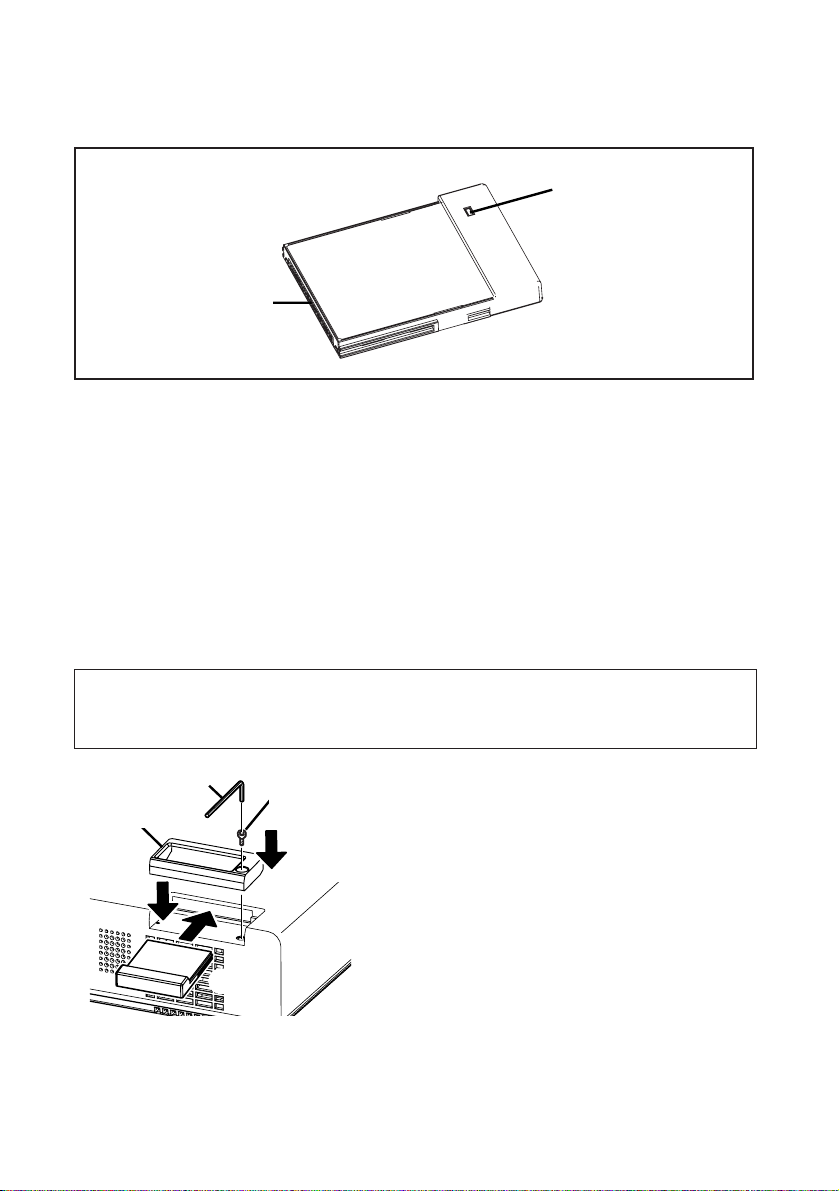
%
$
#
18-ENGLISH
Inserting the wireless card (PT-LB10NTU only)
Insert the wireless card before using the PT-LB10NTU.
Hexagon wrench
(accessory)
Card lock fixing
screw
# Insert the wireless card until it
locks.
$ Set the card lock.
% Fasten the card lock with the card
lock fixing screw using the
hexagon wrench.
The card lock is already installed at the factory default setting. When you
insert the wireless card, first remove the card lock fixing screw using the
hexagon wrench to release the card lock.
B When removing the wireless card, unlock the card lock, and then pull out
the wireless card.
Card lock
(PT-LB10NTU only)
Wireless card
# Connector
This connector is for connecting the wireless card to the projector’s card
slot. Be careful not to touch the connector.
$ Wireless card access indicator
Flashes while the projector is being accessed with personal computers by
means of a wireless network.
$
#
Page 19
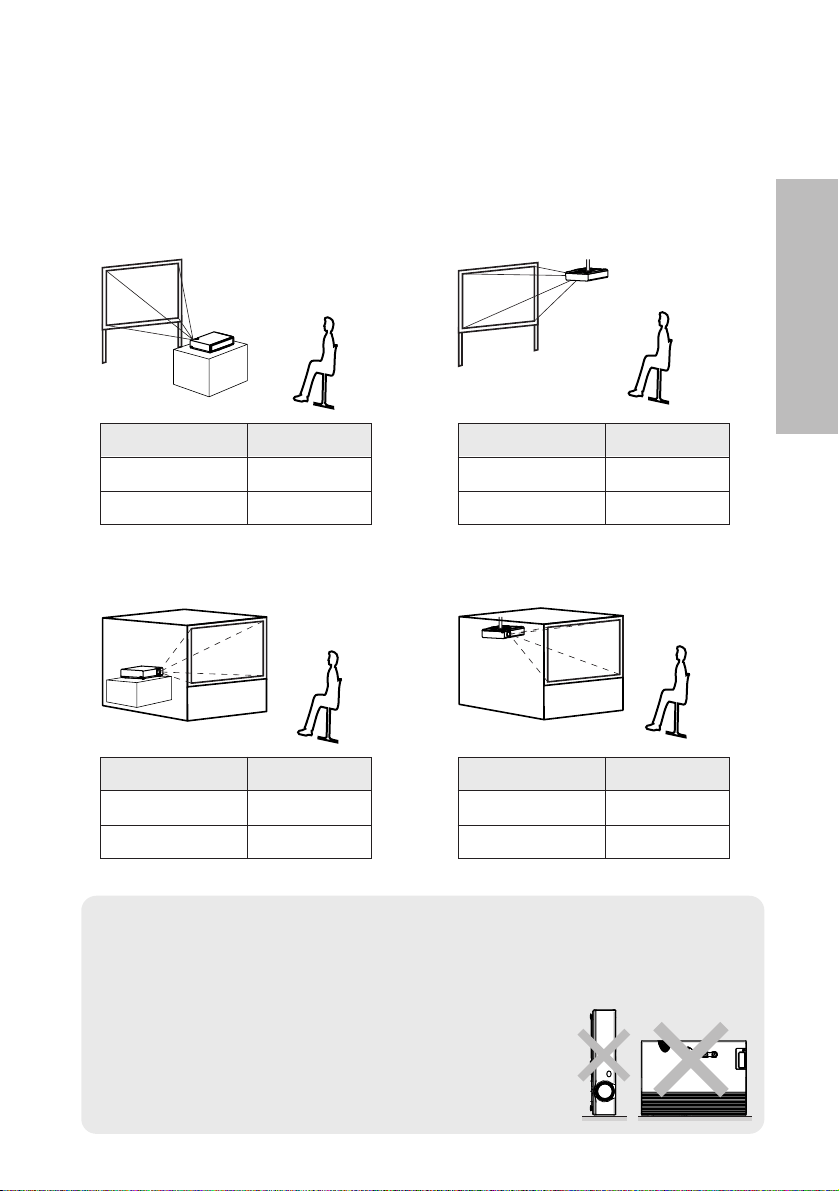
ENGLISH-19
Getting started
Setting-up
Projection methods
In way of installing projector, any one of the following four projection methods
are used. Select whichever projection method matches the setting-up
method. (The projection method can be set from the “OPTION2” menu. Refer
to page 45 for details.)
BFront-desk projection BFront-ceiling projection
BRear-desk projection
(Using a translucent screen)
BRear-ceiling projection
(Using a translucent screen)
Menu items Setting
FRONT
DESK
FRONT/REAR
DESK/CEILING
Menu items Setting
FRONT
CEILING
FRONT/REAR
DESK/CEILING
Menu items Setting
REAR
DESK
FRONT/REAR
DESK/CEILING
Menu items Setting
REAR
CEILING
FRONT/REAR
DESK/CEILING
NOTE:
B You will need to purchase the separate ceiling bracket (ET-PKC80)
when using the ceiling installation method.
B If you set up the projector vertically, it may cause
damage to the projector.
B It is recommended that you set up the projector
in a place that is tilted at less than
±30°. Setting
up the projector in places that are tilted at more
than
±30° may cause malfunctions.
Page 20
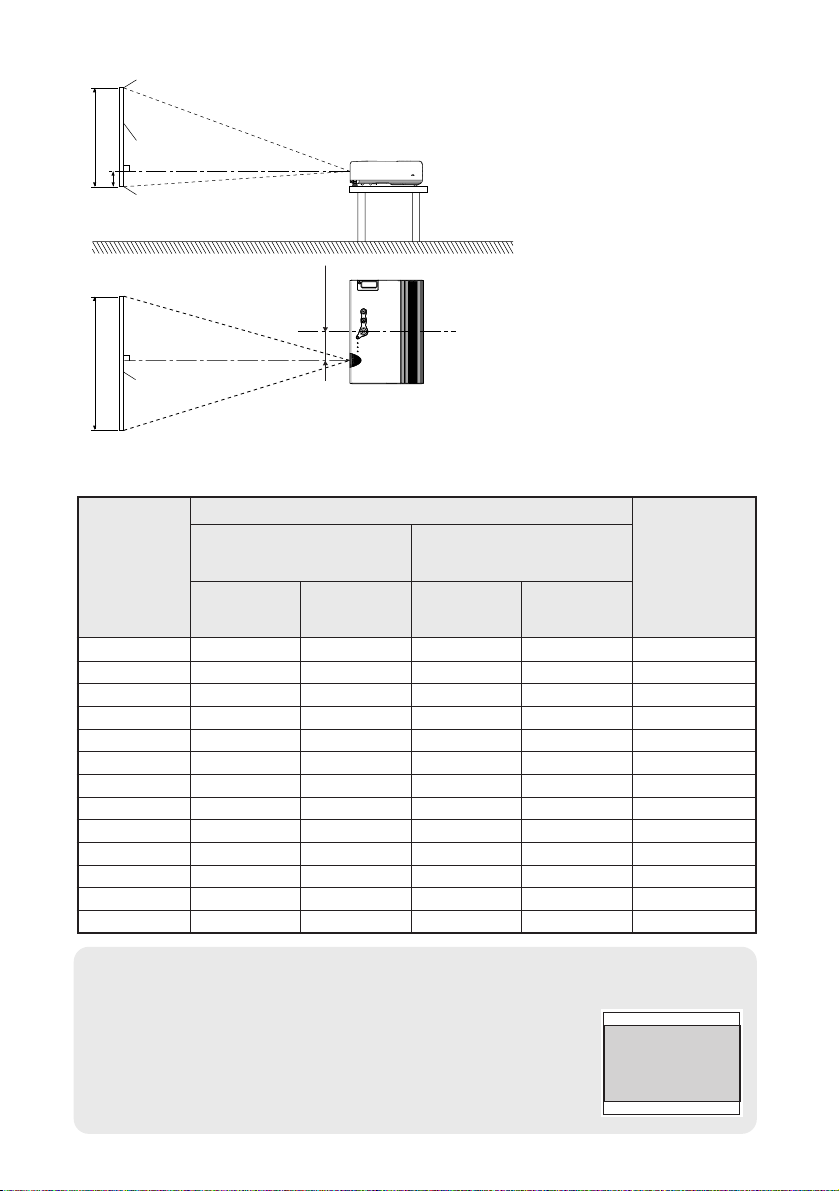
H1
L
L
SH
SW
81.2
(3-3/16)
20-ENGLISH
NOTE:
B The dimensions in the table above are approximate.
B If you use the projection distance for the 16:9 screen,
the 4:3 projection image overflows the screen at the top
and bottom.
B For details about projected image distances, refer to
page 61.
Projector position
L: Projection distance
SH: Image height
SW:Image width
H1: Distance from center
of lens to bottom edge
of projected image
Top edge of screen
Screen
Bottom edge of screen
Screen
Projection distances
<Units: mm (inch)>
0.84 m(33˝) 1.1 m(3´7˝) 1.1 m(3´7˝) 0.08 m(3-1/8˝)
1.02 m(40˝) 1.2 m(3´11˝) 1.4 m(4´7˝) 1.2 m(3´11˝) 1.4 m(4´7˝) 0.09 m
(3-17/32˝)
1.27 m(50˝) 1.5 m(4´11˝) 1.7 m(5´6˝) 1.5 m(4´11˝) 1.8 m(5´10˝) 0.11 m(4-5/16˝)
1.52 m(60˝) 1.8 m(5´10˝) 2.1 m(6´10˝) 1.8 m(5´10˝) 2.1 m(6´10˝) 0.14 m(5-1/2˝)
1.78 m(70˝) 2.1 m(6´10˝) 2.4 m(7´10˝) 2.1 m(6´10˝) 2.5 m(8´2˝) 0.16 m(6-9/32˝)
2.03 m(80˝) 2.4 m(7´10˝) 2.8 m(9´2˝) 2.4 m(7´10˝) 2.9 m(9´6˝) 0.18 m(7-1/16˝)
2.29 m(90˝) 2.7 m(8´10˝) 3.2 m(10´5˝) 2.8 m(9´2˝) 3.2 m(10´5˝) 0.20 m
(7-27/32˝)
2.54 m(100˝) 3.0 m(9´10˝) 3.5 m(11´5˝) 3.0 m(9´10˝) 3.6 m(11´9˝) 0.22 m
(8-21/32˝)
3.05 m(120˝) 3.6 m(11´9˝) 4.2 m(13´9˝) 3.7 m(12´1˝) 4.3 m(14´1˝) 0.26 m
(10-7/32˝)
3.81 m(150˝) 4.5 m(14´9˝) 5.3 m(17´4˝) 4.6 m(15´1˝) 5.4 m(17´8˝) 0.33 m
(12-31/32˝)
5.08 m(200˝) 6.0 m(19´8˝) 7.1 m(23´3˝) 6.1 m(20´) 7.3 m(23´11˝) 0.44 m
(17-5/16˝)
6.35 m(250˝) 7.5 m(24´7˝) 8.9 m(29´2˝) 7.6 m(24´11˝) 9.1 m(29´10˝) 0.55 m(21-5/8˝)
7.62 m(300˝) 9.0 m(29´6˝) 10.7 m(35´1˝) 9.2 m(30´2˝) 11.0 m(36´1˝) 0.66 m
(25-31/32˝)
Wide
(LW)
Telephoto
(LT)
Projection distance (L)
PT-LB10NTU/PT-LB10U/
PT-LB10SU
PT-LB10VU
Height
position
(H1)
Wide
(LW)
Telephoto
(LT)
4:3 Screen
size
(diagonal)
Page 21
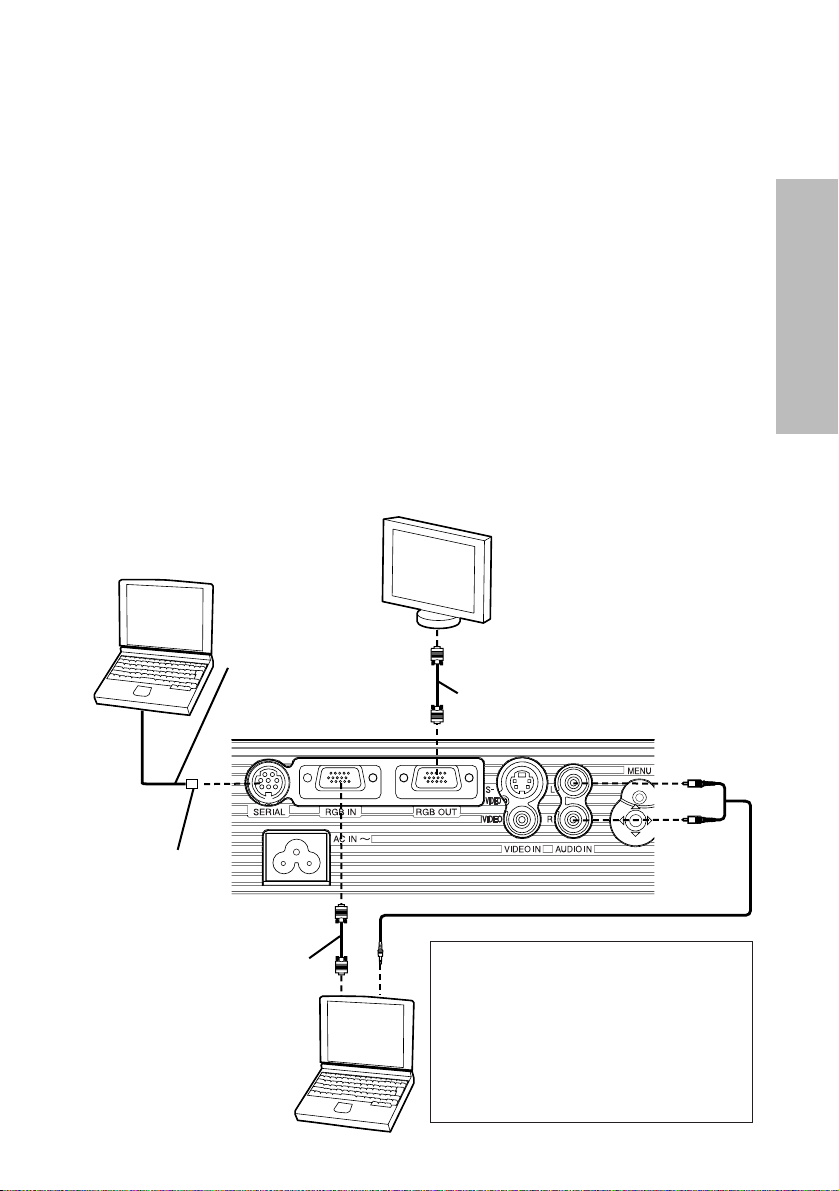
ENGLISH-21
Getting started
Connections
Notes on connections
B Read the instruction manual for each peripheral device carefully before
connecting it.
B Turn off the power supply for all peripheral devices before making any
connections.
B If the cables necessary for connection are not included with the peripheral
device or available as an option, you may need to prepare a proper cable
for the device concerned.
B If there is a lot of jitter in the video signal, the projected image may flicker.
In such cases, it will be necessary to connect a TBC (time base corrector).
B Refer to the list on page 60 for details on compatible signals which can be
input to the projector.
B Only one audio system circuit is available for the AUDIO IN L-R
connectors, so if you change the audio input source, you will need to
remove and insert the appropriate plugs.
Connecting to computer
RGB signal cable
(accessory)
Computer
DIN 8-pin
(male)
Computer for
control use
Monitor
RGB signal cable
Refer to the accessory CDROM for details on the wireless
network that is used for
controlling the projector with a
personal computer by means
of the wireless card.
(PT-LB10NTU only)
Serial adapter
(ET-ADSER : sold
separately)
Page 22
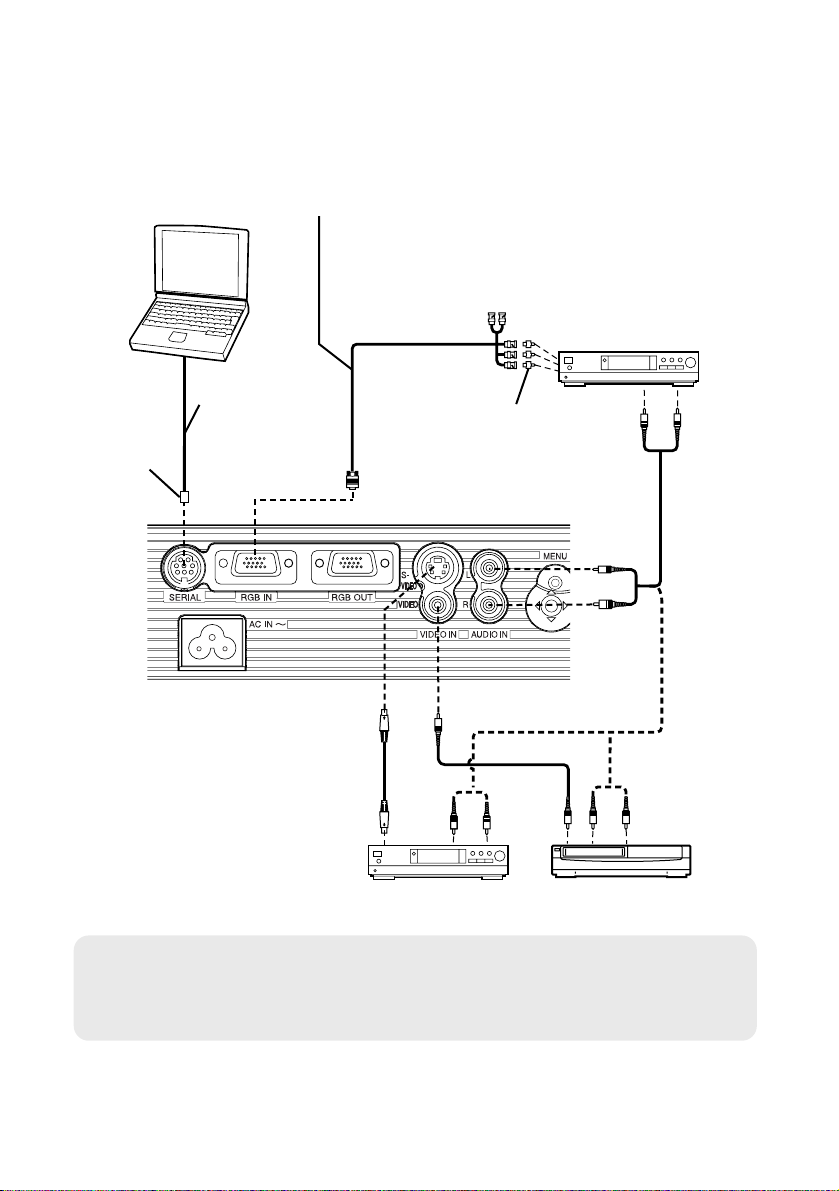
22-ENGLISH
NOTE:
B If the signal cables are disconnected or if the power supply for the
computer or video deck is turned off while “D.ZOOM”(digital zoom) or
“INDEX WINDOW” is being used, these functions will be cancelled.
Connecting to video equipment
D-sub15-pin (male) - BNCx5 (male) adapter cable
DVD player
(with component
video connectors)
DIN 8-pin
(male)
DVD player Video deck
Computer for control use
Red (connect to PR signal connector)
Blue (connect to PB signal connector)
Green (connect to Y signal connector)
BNC/RCA adapter
Serial adapter
(ET-ADSER :
sold separately)
Page 23
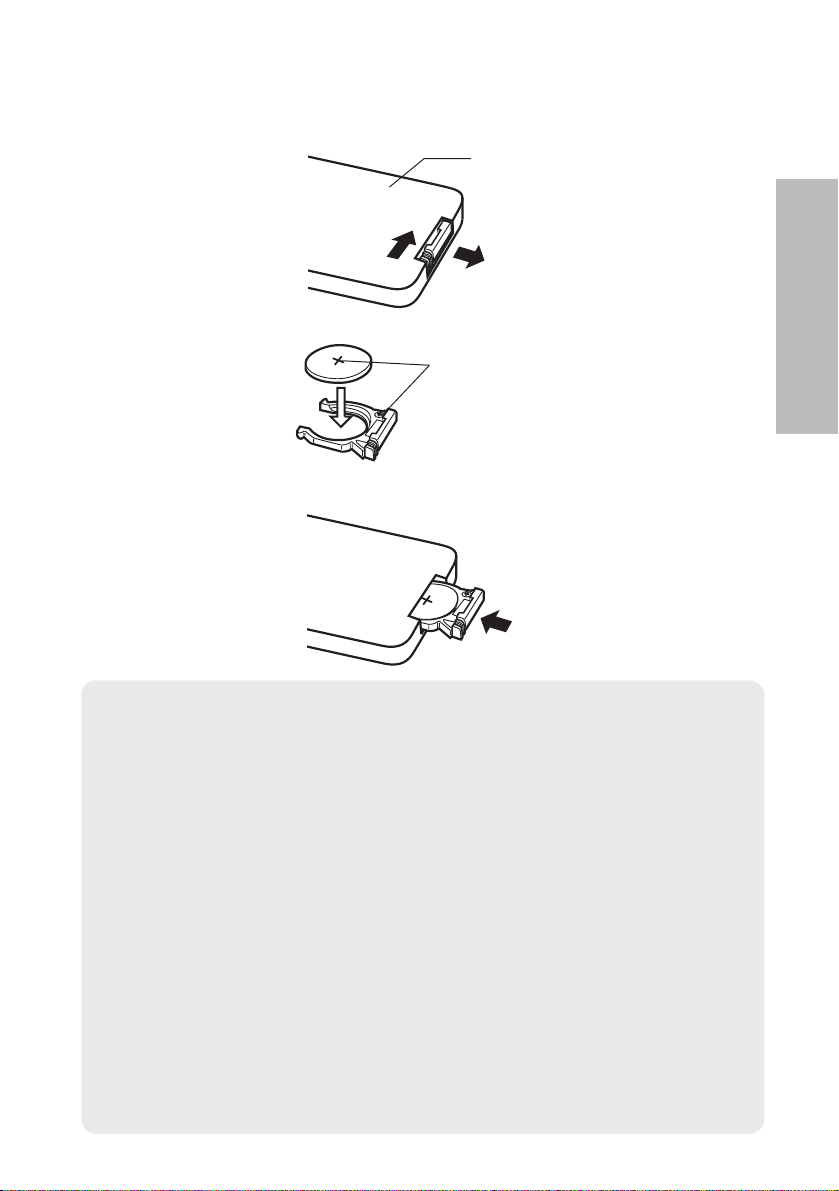
ENGLISH-23
Getting started
Insert the accessory lithium battery while making sure that the polarities are correct.
# While pushing the battery holder tab to the right, pull out the battery
holder.
$ Insert the battery into the battery holder so that the + side is facing
upward.
% Insert the battery holder.
Preparation for the remote control unit
NOTE:
B Do not drop the remote control unit.
B Keep the remote control unit away from liquids.
B Remove the battery if not using the remote control unit for long periods.
B Use only CR2025 batteries as replacement batteries.
B If the remote control unit is held so that it is facing directly in front of the
remote control signal receptor, the operating range is within
approximately 7 m (23´) from the surfaces of the receptor. Furthermore,
the remote control unit can be operated from an angle of ±30° to the left
or right and ±15° above or below the receptors.
B If there are any obstacles in between the remote control unit and the
receptor, the remote control unit may not operate correctly.
B If strong light is allowed to shine onto the remote control signal receptor,
correct projector operation may not be possible. Place the projector as
far away from light sources as possible.
B
If facing the remote control unit toward the screen to operate the projector,
the operating range of the remote control unit will be limited by the amount
of light reflection loss caused by the characteristics of the screen used.
Push the tab
Pull out
Back side
Match the “+”
surface of the
battery with the
“+” marked side of
the battery holder.
Page 24
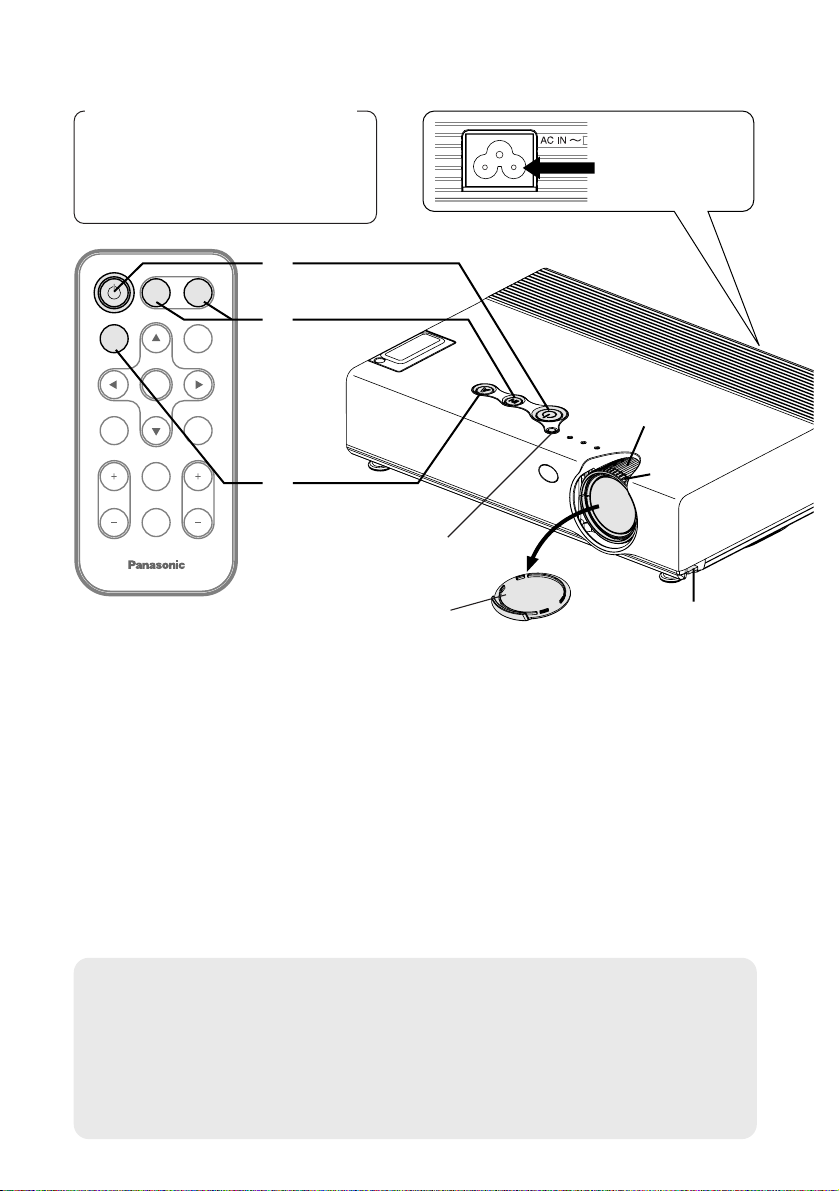
ENTER
FREEZE
SHUTTER
INDEX
WINDOW
PROJECTOR
VOLUME D.ZOOM
STD
VIDEO
INPUT
POWER
RGB
MENU
AUTO
SETUP
)
*
$
&
(
'
#
Turning on the power
Before turning on the power
1, Ensure that all peripheral
devices are connected
properly.
2, Remove the lens cover.
Lens cover
Power cord
Connect the accessory power cord to the AC IN
socket.
BThe power indicator on the projector will illuminate red.
Press the POWER button.
BThe power indicator on the projector will flash green. After a short
period, the indicator will illuminate green, and a picture will be
projected.
Turn on the power of all connected devices.
BStart the play function of a device such as a DVD player.
NOTE:
B
If the power cord was disconnected during projection when the projector
was used the last time, projection will start after the mains lead is
connected (when “POWER MEMORY” in the “OPTION2” menu is set to
“ON”). Refer to page 46 for details.
B A tinkling sound may be heard when the lamp unit is turned on, but this
is not a sign of a malfunction.
#
$
%
24-ENGLISH
Power indicator
Page 25
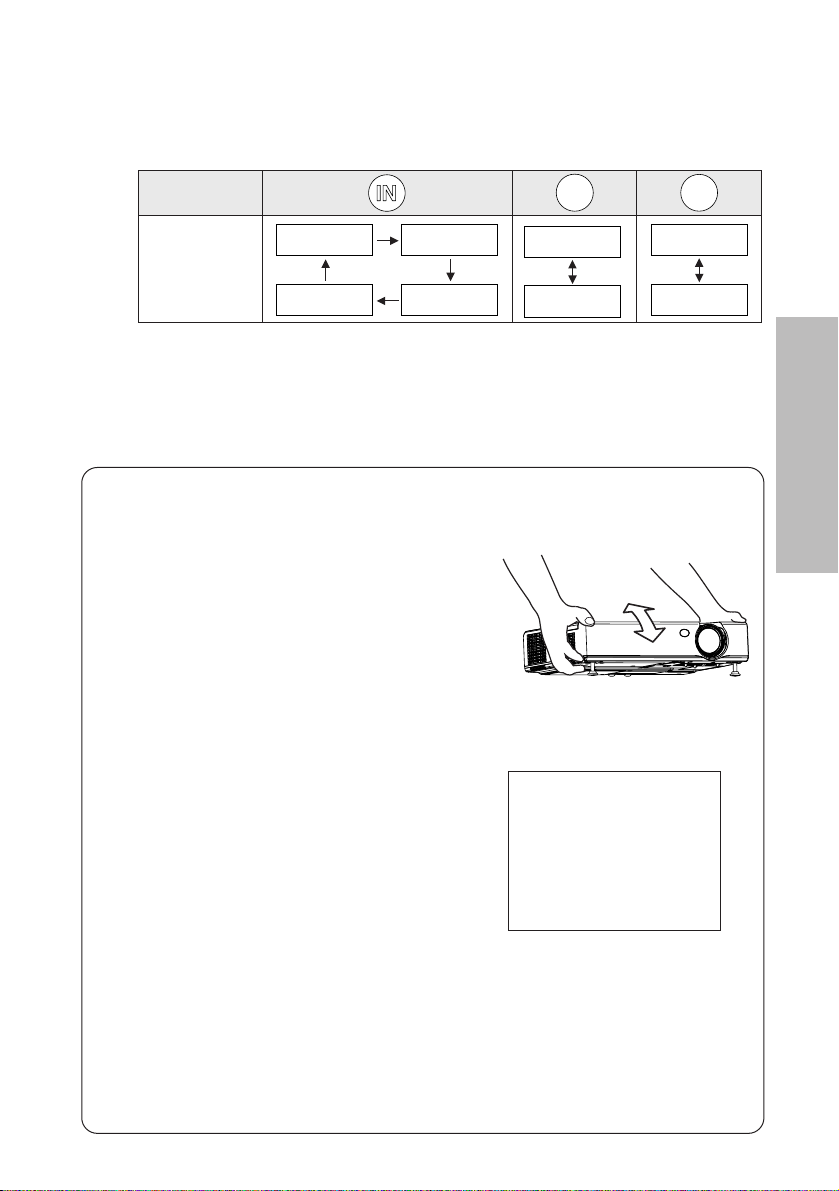
ENGLISH-25
Basic Operation
Press the input select button to select the
input signal.
Follow the procedure below when you set the projector up first, and when
you change the setup place.
Press the AUTO SETUP button to initiate
automatic positioning.
BThe tilt of the projector and the input
signal will be detected and keystone
distortion and the position of the
image will be corrected.
(Refer to page 28 for details.)
Adjusting the size
BTurn the zoom ring to adjust the size of the projected image.
Adjusting the focus
BTurn the focus ring to adjust the focus of the projected image.
AUTO SETUP
Input select
buttons
Changing
signals
VIDEO
RGB
VIDEO
RGB
NETWORK
S-VIDEO
VIDEO
S-VIDEO
RGB
NETWORK
&
'
)
*
(
Adjusting the angle
BWhile pressing the adjuster buttons,
adjust the forward/back angle of tilt
of the projector. Adjust so that the
projector is as vertical to the screen
as possible.
BA picture will be projected in accordance with the selected input
signal.
BWhen a YPBPR signal is being input, “YPBPR” will be displayed
instead of “RGB”.
B“NETWORK” is for PT-LB10NTU only.
Page 26
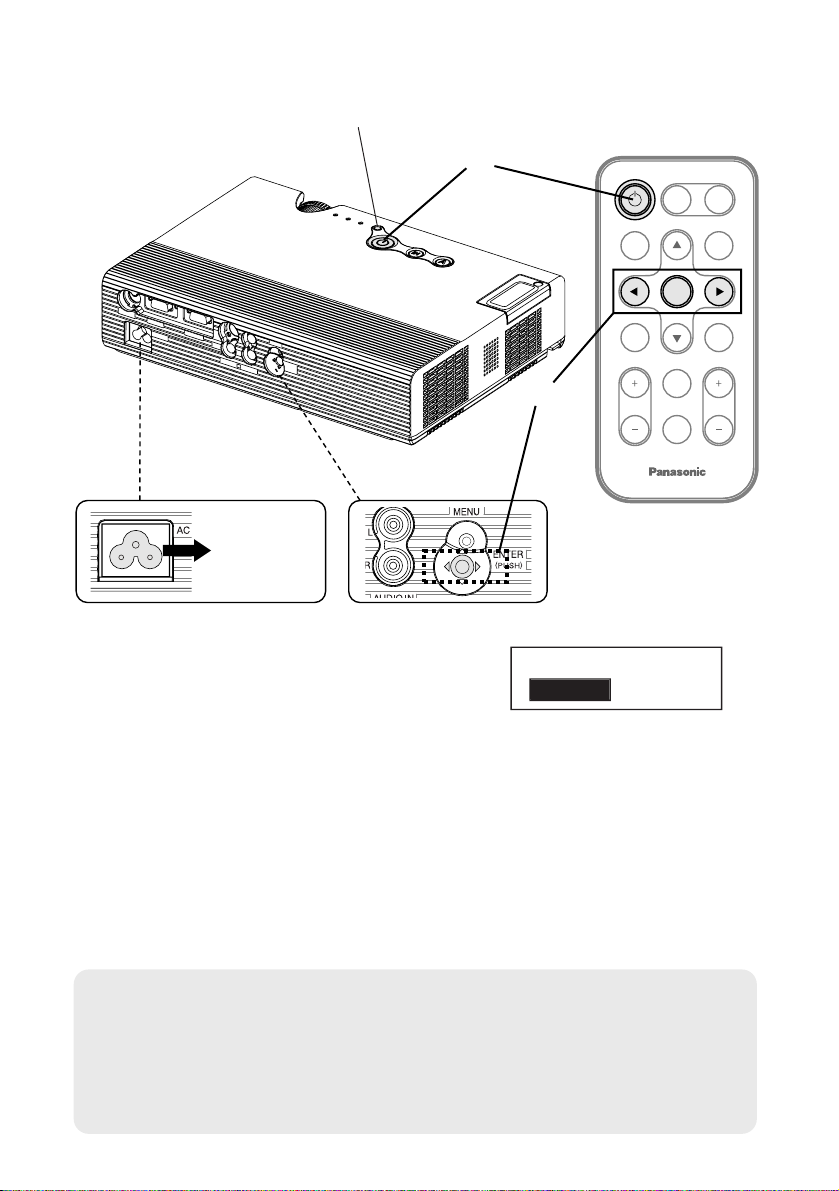
FREEZE
SHUTTER
INDEX
WINDOW
PROJECTOR
VOLUME D.ZOOM
STD
VIDEO
INPUT
POWER
RGB
MENU
AUTO
SETUP
ENTER
#
$
%
Turning off the power
Power indicator
Press the POWER button.
B“POWER OFF” is displayed on the
screen.
Press the IIor HHbutton to select “OK”, and
then press the ENTER button.
BThe lamp unit will switch off and the picture will stop being projected.
(The power indicator on the projector will illuminate orange while the
cooling fan is still operating.)
NOTE:
B You can also turn off the power by pressing the POWER button twice or
by holding it down for at least 0.5 seconds.
B When the projector is in standby mode (the power indicator on the
projector is illuminated red), the projector continues to draw approximately
6 W of power even when the cooling fan has stopped.
#
$
%
POWER OFF
OK CANCEL
Power
cord
Disconnect the power cord after the power
indicator on the projector illuminates red.
26-ENGLISH
Page 27
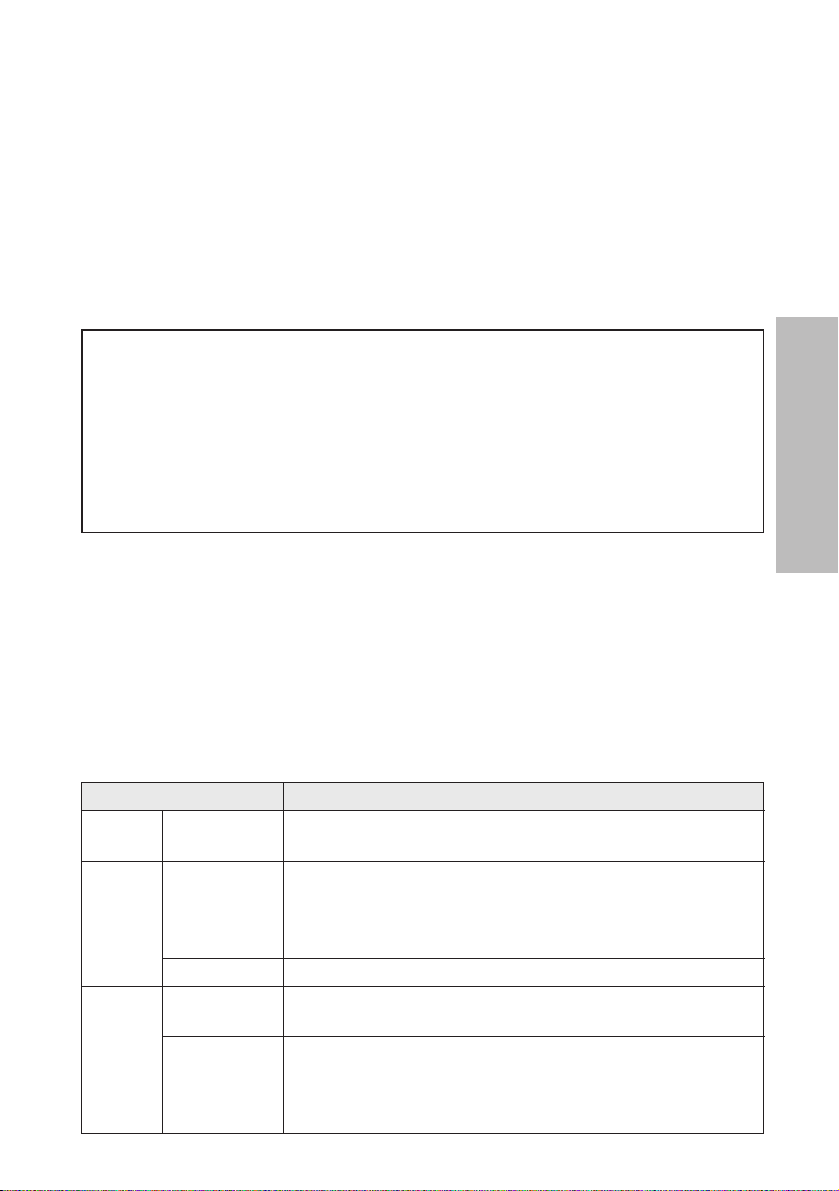
ENGLISH-27
Basic Operation
Power indicator
Power indicator status
Red
Illuminated
The projector is in standby mode and image projection
is possible by pressing the POWER button.
A picture is being projected.
The lamp is cooling down after the power is turned
off. (The cooling fan is operating.)
The projector is preparing for projection after the
power is turned on while the power indicator is
illuminated orange. (After a short period, a picture
will be projected.)
The projector is preparing for projection after the
power is turned on while the power indicator is
illuminated red. (After a short period, a picture will be
projected.)
Flashing
Illuminated
Illuminated
Flashing
Green
Orange
Projector status
Direct power off function
You can disconnect the power cord during projection or immediately after
use and move the projector. The cooling fan will operate by the internal
power supply to cool down the lamp.
B When this function is used, it may take more time for the lamp to turn back
on again compared to when the lamp cools down with the power cord
connected.
B Do not put the projector in a bag while the cooling fan is operating.
CAUTION
If not using the projector for an extended period of time, disconnect the
power cord plug from the wall outlet.
B If dust builds up on the power cord plug, the resulting humidity may
damage the insulation, which could result in fire.
B This projector continues to draw approximately 6 W of power even when
the power is turned off.
Page 28
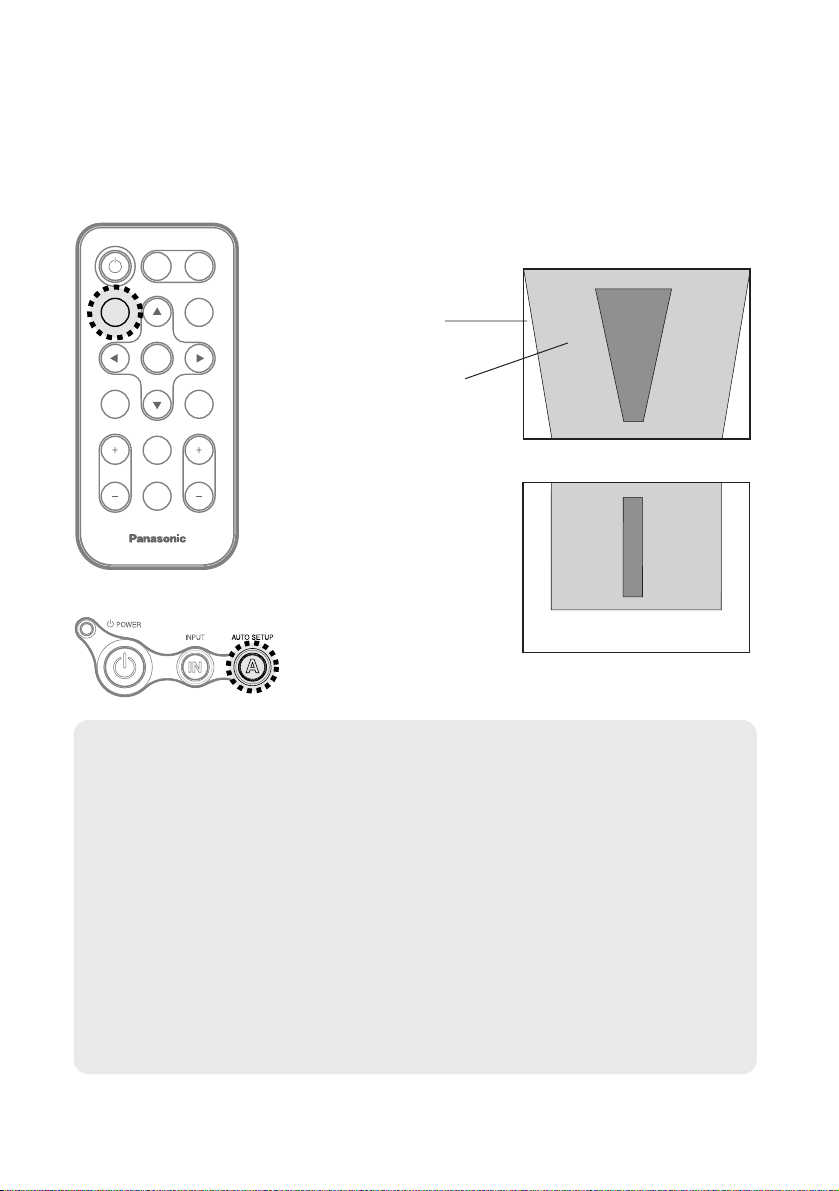
28-ENGLISH
Correcting keystone distortion and
automatic positioning (AUTO SETUP)
This projector detects its degree of tilt and the input signal. Keystone
distortion and the position of the image can then be corrected automatically
in accordance with the input signal.
ENTER
FREEZE
SHUTTER
INDEX
WINDOW
PROJECTOR
VOLUME D.ZOOM
STD
VIDEO
INPUT
POWER
RGB
MENU
AUTO
SETUP
Projector control panel
Press the AUTO SETUP button.
(When the projected image has caused keystone distortion)
B Automatic positioning
will be carried out.
Screen
Projected
image
[
NOTE:
B “AUTO SEARCH” will also be carried out. (When “AUTO SEARCH” is
set to “ON”, refer to page 44 for details.)
B When RGB signals are being input, “DOT CLOCK”, and “CLOCK
PHASE” will be adjusted automatically in addition to keystone distortion
and the position of the image being corrected (except when the dot clock
frequency is 100 MHz or higher). Refer to page 40 for details.
B If the edges of the projected image are indistinct, or if a dark picture is
being projected, the automatic setup processing may stop automatically
before it is complete. If this happens, project a different picture and then
press the AUTO SETUP button again.
B Set “AUTO KEYSTN” in the “OPTION1” menu to “OFF” to prevent any
deterioration of the picture as a result of keystone correction.
(Refer to page 44.)
Page 29
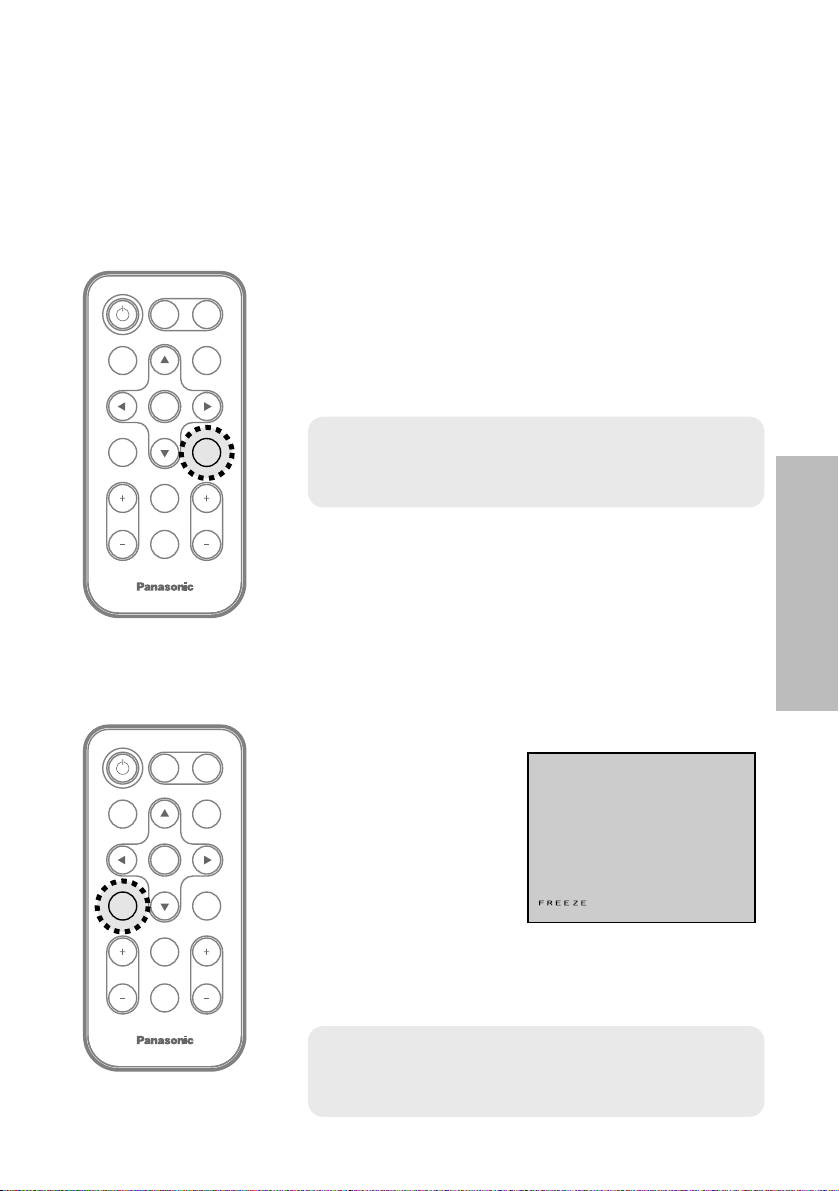
ENGLISH-29
Useful functions
Turning off the picture and sound
momentarily (SHUTTER)
The “SHUTTER” function can be used to momentarily turn off the picture and
sound from the projector when the projector is not being used for short
periods of time, such as during breaks in meetings or when carrying out
preparation. The projector uses less power in “SHUTTER” mode than it does
in normal projection mode.
ENTER
FREEZE
INDEX
WINDOW
PROJECTOR
VOLUME D.ZOOM
STD
VIDEO
INPUT
POWER
RGB
MENU
AUTO
SETUP
SHUTTER
ENTER
INDEX
WINDOW
PROJECTOR
VOLUME D.ZOOM
STD
VIDEO
INPUT
POWER
RGB
MENU
AUTO
SETUP
SHUTTER
FREEZE
Still picture
B The picture being projected will be paused.
B Press the FREEZE button again to cancel the
still picture.
Press the SHUTTER button.
B The picture and sound will be turned off.
B Press any button on either the projector or
remote control unit to return to normal operating
mode.
Press the FREEZE button.
NOTE:
B “SHUTTER” on the “MAIN MENU” is the same
function.
Pausing a picture (FREEZE)
NOTE:
B The FREEZE button will be disabled when
“NETWORK” is selected. (PT-LB10NTU only)
Page 30
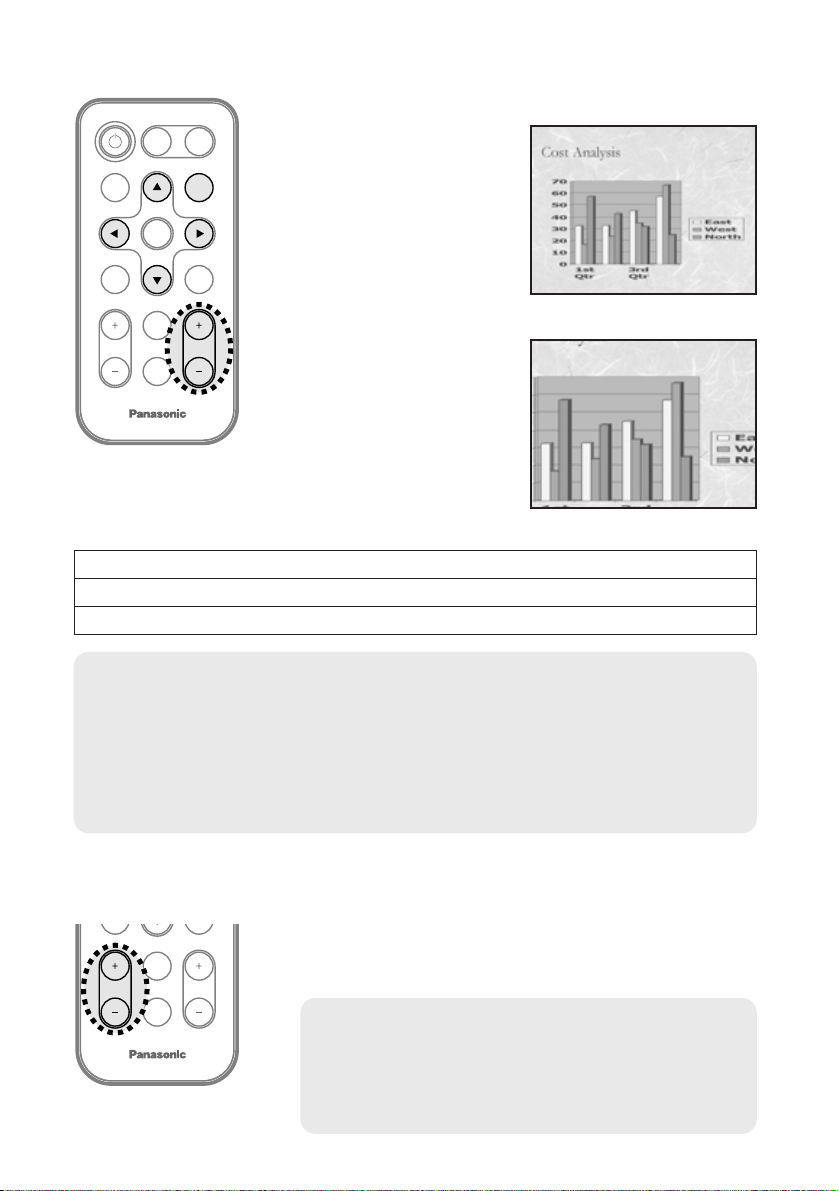
30-ENGLISH
ENTER
INDEX
WINDOW
PROJECTOR
VOLUME
STD
VIDEO
INPUT
POWER
RGB
MENU
AUTO
SETUP
SHUTTER
FREEZE
D.ZOOM
B The picture will then
be enlarged to 1.5
times the normal size.
The remote control unit functions during D.ZOOM (digital zoom)
Press the F,G,IandHbuttons to move the enlarged area which you want to project.
Press the D.ZOOM +/- buttons to change the enlargement ratio.
Press the MENU button to return to the normal screen.
INDEX
WINDOW
PROJECTOR
STD
D.ZOOMVOLUME
[
Enlarging the picture (D.ZOOM)
Adjusting the volume (VOLUME)
Press the D.ZOOM +/- button.
Press the VOLUME +/- button.
B Press the + button to raise the volume.
B Press the - button to lower the volume.
NOTE:
B The enlargement ratio can be changed within the range of x1 to x2, in
steps of 0.1. When RGB signals are being input, the enlargement ratio
can be changed within the range of x1 to x3, except when the “FRAME
LOCK” is set to “ON”.
B If the type of signal being input changes while the digital zoom function
is being used, the digital zoom function will be cancelled.
NOTE:
B You can also select “VOLUME” from the
“MAIN MENU” to adjust the volume.
B The VOLUME button will be disabled when
“NETWORK” is selected. (PT-LB10NTU only)
Page 31

ENGLISH-31
Useful functions
ENTER
PROJECTOR
VOLUME D.ZOOM
STD
MENU
AUTO
SETUP
SHUTTER
FREEZE
INDEX
WINDOW
Still
picture
Moving
picture
The remote control unit functions during INDEX WINDOW
Press the F or G button to select a screen size.
It can switch to three stages.
Still
picture
Moving
picture
Still
picture
Moving
picture
Still
picture
Moving
picture
Press the IIor HHbutton to switch between the still picture screen
and moving picture screen.
Press the ENTER button to capture the present moving picture in a
still window.
Press the MENU button to return to the previous screen.
Still
picture
Moving
picture
Moving
picture
Still
picture
Displaying two screens (INDEX WINDOW)
This function lets you store a picture which is being projected into memory,
so that you can display a still picture and a moving picture on the screen.
B The aspect ratio of
the screen changes
and the image is
vertically elongated
in comparison to a
normal image.
Press the INDEX WINDOW button.
NOTE:
B When the screen size is changed, the picture’s aspect ratio will also
change. Make sure that you fully understand the notes on “ASPECT” on
page 42 before using the “INDEX WINDOW” function.
B “INDEX WINDOW” on the “MAIN MENU” is the same function.
B When “NETWORK”
is selected, screen
display will be switched between four window
style and index style. (PT-LB10NTU only. Refer
to the accessory CD-ROM for details.)
Page 32

32-ENGLISH
On-screen menus
Menu screens
The various settings and adjustments for
this projector can be carried out by
selecting the operations from on-screen
menus.
The general arrangement of these menus
is shown below.
MAIN MENU
MENU
KEYSTONE
PICTURE
POSITION
INDEX WINDOW
SHUTTER
VOLUME
LANGUAGE
OPTION1
OPTION2
SECURITY
NETWORK
SELECT
ENTER EXIT
PICTURE
PICTURE MODE DYNAMIC
CONTRAST 32
BRIGHT 32
SHARPNESS 0
COLOR TEMP. STANDARD
W-BAL R 32
W-BAL G 32
W-BAL B 32
AI ON
SIGNAL MODE XGA
STANDARD
SELECT ADJ RETRN
PICTURE menu (page 37)
When an RGB signal is being
input or NETWORK is selected
PICTURE
PICTURE MODE STANDARD
CONTRAST 32
BRIGHT 32
COLOR 32
TINT 32
SHARPNESS 6
COLOR TEMP. STANDARD
AI ON
SIGNAL MODE 480p
STANDARD
SELECT ADJ RETRN
When a YPBPR signal is
being input
PICTURE
PICTURE MODE STANDARD
CONTRAST 32
BRIGHT 32
COLOR 32
TINT 32
SHARPNESS 8
COLOR TEMP. STANDARD
AI ON
TV-SYSTEM AUTO
STILL MODE OFF
STANDARD
SELECT ADJ RETRN
When an S-VIDEO/VIDEO
signal is being input
KEYSTONE correction (page 36)
KEYSTONE 0
B Keystone distortion of the on-screen
display will not be corrected.
B Press the MENU button to
display the “MAIN MENU”.
Refer to page 34 for details on
how to operate the on-screen
menus.
B When NETWORK is selected,
“W-BAL R/G/B” settings will not
be displayed. (PT-LB10NTU only)
Page 33

ENGLISH-33
Adjustments and settings
POSITION menu (page 40)
When an RGB/YPBPR signal
is being input
OPTION1
OSD ON
AUTO SEARCH ON
AUTO SIGNAL ON
AUTO KEYSTN ON
RGB/YP
BPR
AUTO
VGA60/480p 480p
SXGA MODE SXGA
NR OFF
BLACKBOARD OFF
SELECT ADJ RETRN
OPTION1 menu (page 43)
OPTION2
BACK COLOR BLUE
FRONT/REAR FRONT
DESK/CEILING DESK
FAN CONTROL STANDARD
LAMP POWER HIGH
LAMP RUNTIME 10H
FUNC 1 INDEX
CONTROL KEY ON
AUTO POW.OFF DISABLE
POWER MEMORY ON
SELECT ADJ RETRN
OPTION2 menu (page 43)
SECURITY
INPUT PASSWD OFF
AMEND PASSWD
TEXT DISPLAY OFF
TEXT CHANGE
SELECT
ADJ RETRN
SECURITY menu (page 47)
POSITION
POSITION
DOT CLOCK 32
CLOCK PHASE 16
ASPECT 4:3
RESIZING ON
FRAME LOCK OFF
STANDARD
SELECT ENTER RETRN
POSITION
POSITION
ASPECT 4:3
RESIZING ON
STANDARD
SELECT ENTER RETRN
When an S-VIDEO/VIDEO
signal is being input
LANGUAGE ENGLISH
ENGLISH
DEUTSCH
FRANÇAIS
ESPAÑOL
ITALIANO
SELECT ENTER RETRN
LANGUAGE menu (page 43)
INDEX WINDOW function
(page 31)
SHUTTER function (page 29)
VOLUME adjustment
Press the ENTER button, and
then press the I or H button
to adjust the volume.
NETWORK
NETWORK 1
NAME CHANGE LB10NT
INPUT PASSWD OFF
AMEND PASSWD
WEB CONTROL ON
DEFAULT
SELECT ENTER RETRN
NETWORK menu (page 49)
(PT-LB10NTU only)
Page 34

34-ENGLISH
# Press the MENU button.
The “MAIN MENU”
will be displayed.
$ Press the FFor GGbutton to select an item.
Selected item will
be displayed in
blue.
% Press the ENTER button to accept the
selection.
The selected
menu screen or
adjustment
screen will then
be displayed.
(Example:
“PICTURE”
menu)
ENTER
FREEZE
SHUTTER
INDEX
WINDOW
PROJECTOR
VOLUME D.ZOOM
STD
VIDEO
INPUT
POWER
RGB
AUTO
SETUP
MENU
Menu operation guide
MENU
KEYSTONE
PICTURE
POSITION
INDEX WINDOW
SHUTTER
VOLUME
LANGUAGE
OPTION1
OPTION2
SECURITY
NETWORK
SELECT
ENTER EXIT
MENU
KEYSTONE
PICTURE
POSITION
INDEX WINDOW
SHUTTER
VOLUME
LANGUAGE
OPTION1
OPTION2
SECURITY
NETWORK
SELECT
ENTER EXIT
PICTURE
PICTURE MODE STANDARD
CONTRAST 32
BRIGHT 32
COLOR 32
TINT 32
SHARPNESS 8
COLOR TEMP. STANDARD
AI ON
TV-SYSTEM AUTO
STILL MODE OFF
STANDARD
SELECT ADJ RETRN
NOTE:
B Press the MENU
button to return to
the previous
screen.
Menu operation
(on connector panel)
Page 35

ENGLISH-35
Adjustments and settings
& Press the FFor GGbutton to select
an item, and then press the IIor
HH
button to change or adjust the
setting.
An individual adjustment screen
such as the one shown below will
be displayed for bar scale items.
The bar scale will turn green when
any adjustment changes the setting
from the factory set value.
Unavailable on-screen
menu items
This projector has unadjustable
items and unusable functions
depending on the signal being
input.
When an item cannot be adjusted
or a function cannot be used, the
corresponding on-screen menu
display does not appear, and the
item or function will not work even
if the ENTER button is pressed.
Returning a setting to the factory default
If you press the STD (standard) button on the remote control unit, you can
return settings to the factory default settings. However, the operation of this
function varies depending on which screen is being displayed.
B When a menu screen is being
displayed
All items displayed will be returned
to their factory default settings,
“STD” will be displayed in the topright screen and the bar scale will
appear white.
B When an individual adjustment
screen is being displayed
Only the item displayed will be
returned to the factory default
setting, and the bar scale will
appear white.
NOTE:
B You can also select
“STANDARD” from the menu
screen and then press the
ENTER button.
PICTURE STD
PICTURE MODE STANDARD
CONTRAST 32
BRIGHT 32
COLOR 32
TINT 32
SHARPNESS 8
COLOR TEMP. STANDARD
AI ON
TV-SYSTEM AUTO
STILL MODE OFF
STANDARD
SELECT ENTER RETRN
BRIGHT 32
BRIGHT 32
NOTE:
B
Triangle symbols above and below
the bar scale indicate the factory
default setting. Items which do not
have these triangle symbols
cannot be returned to the factory
default setting.
Indicates the standard factory
default setting
Indicates the current
adjustment value
B The positions of triangle
symbols vary depending on the
type of signal being input.
Page 36

36-ENGLISH
Correcting keystone distortion
Keystone distortion is corrected automatically when the projector’s automatic
setup function is used, but this correction will not apply if the screen itself is
tilted. In such cases, you can correct the keystone distortion manually with
the following procedure.
Vertical
keystone
distortion
correction
Operation
Press the HHbutton. Press the IIbutton.
KEYSTONE 0
NOTE:
B If you press the AUTO SETUP button after correcting the keystone
distortion manually, the automatic keystone correction function will
operate and the corrected picture will return to its previous incorrect
condition. To prevent this from happening, you can set “AUTO
KEYSTN” in the “OPTION1” menu to “OFF”. (Refer to page 44.)
B Vertical keystone distortion can be corrected to ±30° of the angle of tilt.
However, the greater the correction amount, the more the picture
quality will deteriorate, and the harder it will become to achieve a good
level of focus. To obtain the best picture quality, set up the projector
and screen in such a way that the amount of keystone correction
required is as minimal as possible.
B The picture size will also change when correction of keystone distortion
is carried out.
Vertical keystone distortion correction only.
Page 37

ENGLISH-37
Adjustments and settings
Press the F or G button on the
projector or remote control unit to
select an item, and then press the
I or H button to change the
setting.
For items with bar scales, press the
ENTER button or the I or H button
to display the adjustment screen,
and then press the I or H button
to make the adjustment.
When an S-VIDEO/VIDEO signal is
being input
Adjusting the picture
PICTURE
PICTURE MODE DYNAMIC
CONTRAST 32
BRIGHT 32
SHARPNESS 0
COLOR TEMP. STANDARD
W-BAL R 32
W-BAL G 32
W-BAL B 32
AI ON
SIGNAL MODE XGA
STANDARD
SELECT ADJ RETRN
PICTURE
PICTURE MODE STANDARD
CONTRAST 32
BRIGHT 32
COLOR 32
TINT 32
SHARPNESS 8
COLOR TEMP. STANDARD
AI ON
TV-SYSTEM AUTO
STILL MODE OFF
STANDARD
SELECT ADJ RETRN
When an RGB signal is being input
or NETWORK is selected
PICTURE
PICTURE MODE STANDARD
CONTRAST 32
BRIGHT 32
COLOR 32
TINT 32
SHARPNESS 6
COLOR TEMP. STANDARD
AI ON
SIGNAL MODE 480p
STANDARD
SELECT ADJ RETRN
When an YPBPR signal is being input
When NETWORK is selected, “WBAL R/G/B” settings will not be
displayed. (PT-LB10NTU only)
PICTURE MODE NATURAL
[
STANDARD
[
DYNAMIC
[
BLACK-BD
PICTURE MODE
Select the picture mode that best
matches the image source and
room conditions.
The mode best used in dark rooms
is “NATURAL”. For rooms having
regular lighting conditions in use,
select “STANDARD”. For
exceptionally bright rooms, use
“DYNAMIC”.
“BLACK-BD” is for the PT-
LB10NTU/PT-LB10U/PT-LB10SU
only. This item is available only
when “BLACKBOARD” in the
“OPTION1” menu is set to “ON”.
Select “BLACK-BD” when projecting
onto blackboards.
Page 38

38-ENGLISH
CONTRAST
This adjusts the contrast of the
picture. (Adjust the “BRIGHT”
setting first if required before
adjusting the “CONTRAST” setting.)
The picture is bright: I button
The picture is dark: H button
BRIGHT
This adjusts the darker areas (black
areas) in the picture.
Black areas are too light: I button
Dark areas are too solid: H button
COLOR
(S-VIDEO/VIDEO/YPBPR
only)
The color is too deep: I button
The color is too pale: H button
TINT
(NTSC/NTSC 4.43/YPBPR only)
This adjusts the flesh tones in the
picture.
The flesh tones are greenish:
I button
The flesh tones are reddish:
H button
SHARPNESS
To soften the picture details:
I button
To sharpen the picture details:
H button
COLOR TEMP.
This is used to adjust the white
areas of the picture if they appear
bluish or reddish.
White balance R/G/B
(W-BAL R/G/B)
(RGB only)
This is used to adjust the white
areas of the picture if they appear
colourised.
To make the selected color lighter
:
I button
To make the selected color stronger
:
H button
AI
ON
The lamp is controlled according to
the input signals to project images
with the best quality.
OFF
“AI” is disabled.
COLOR TEMP. STANDARD
[
HIGH
[
LOW
NOTE:
B “AI” is disabled when “LAMP
POWER” is set to “LOW”.
(Refer to page 45.)
Page 39

SIGNAL MODE
(RGB/YPBPR/NETWORK only)
This displays the type of signal
which is currently being projected.
Refer to the list on page 60 for
details on each type of signal.
sRGB is an international color
reproduction standard (IEC61966-2-
1) established by the International
Electrotechnical Commission (IEC).
If you would like the colors in sRGBcompatible pictres to be reproduced
more faithfully, make the following
settings.
# Press the
FF
or
GG
button to
select “PICTURE MODE”, and
then press the
II
or
HH
button
to select “NATURAL”.
$ Press the STD (standard)
button on the remote control
unit.
% Press the
FF
or
GG
button to
select “COLOR TEMP.”, and
then press the
II
or
HH
button
to select “STANDARD”.
ENGLISH-39
Adjustments and settings
STILL MODE
(S-VIDEO/VIDEO only)
To reduce flickering of still images
(vertical flicker), set “STILL MODE”
to “ON”.
Projecting sRGBcompatible pictures
This should normally be set to
“AUTO”. If the signal is of such poor
quality that the correct format
cannot be automatically
distinguished, change the setting
manually to the required TV system.
TV-SYSTEM AUTO
[
NTSC
[
NTSC4.43
[
PAL
[
PAL-M
[
PAL-N
[
SECAM
TV-SYSTEM
(S-VIDEO/VIDEO only)
NOTE:
B When set to “AUTO”, the
projector automatically
distinguishes between
NTSC/NTSC 4.43/PAL/PAL60/
PAL-M/PAL-N/SECAM signals.
NOTE:
B Set to “OFF” when playing
back moving images.
NOTE:
B sRGB is only enabled when
RGB signals are being input
(when “LAMP POWER” is set
to “HIGH” and “AI” is set to
“OFF”).
Page 40

40-ENGLISH
Press the F or G button on the
projector or remote control unit to
select an item, and then press the I
or H button to change the setting.
For items with bar scales, press the
ENTER button or the I or H button
to display the adjustment screen,
and then press the I or H button
to make the adjustment.
When an RGB/YP
BPR signal is
being input
When an S-VIDEO/VIDEO signal is
being input
POSITION
Moves the picture position.
Press the ENTER button to display the
“POSITION” screen.
Press the I or H button to move the
picture horizontally.
Press the F or G button to move the
picture vertically.
DOT CLOCK
(RGB only)
Periodic striped pattern interference
(noise) may occur when a striped
pattern such as the one below is
projected. If this happens, press the
I or H button to adjust so that any
such noise is minimised.
CLOCK PHASE
(RGB/YPBPR only)
Adjust the “DOT CLOCK” setting
first before carrying out this
adjustment. Press the I or H
button to adjust so that the noise
level is least noticeable.
Adjusting the position
POSITION
POSITION
DOT CLOCK 32
CLOCK PHASE 16
ASPECT 4:3
RESIZING ON
FRAME LOCK OFF
STANDARD
SELECT ENTER RETRN
POSITION
POSITION
ASPECT 4:3
RESIZING ON
STANDARD
SELECT ENTER RETRN
When an RGB signal is being
input, press the AUTO SETUP
button first to initiate automatic
positioning. If the optimum setting
is not obtained when “AUTO
SETUP” is carried out, adjust by
the following procedure.
NOTE:
B If signals with a dot clock
frequency of 100 MHz or
higher are being input,
interference may not be
completely eliminated when
the “DOT CLOCK” and
“CLOCK PHASE” adjustments
are carried out.
POSITION H 64
V 32
Page 41

ENGLISH-41
Adjustments and settings
S4:3
The size of the input signal is
compressed to 75% and projected.
(This is useful for projecting a
picture with a 4:3 aspect ratio onto a
16:9 screen.)
AUTO
(S-VIDEO only)
When an S1 video signal is being
input, the aspect ratio is changed
automatically to project a 16:9
picture.
4:3
The input signal is projected without
change.
16:9
The picture is compressed to a ratio
of 16:9 and projected.
ASPECT
(S-VIDEO/VIDEO/480i, 576i, 480p,
and 576p YPBPR only)
ASPECT AUTO
[
4:3
[
16:9
[
S4:3
S1 video signals
B
S1 video signals are a type of
video signal with an aspect ratio
of 16:9 which include a detector
signal. This detector signal is
output by some sources such as
wide-vision video decks.
B
When “ASPECT” is set to
“AUTO”, the projector recognizes
the detector signal and
automatically switches the aspect
ratio to 16:9.
When a horizontally
squeezed signal is
being input.
When a 4:3 signal
is being input.
[
[
When using the 16:9 screen
Page 42

42-ENGLISH
RESIZING
This should normally be set to “ON”.
(This setting is only for signals
which have lower resolutions than
the LCD panels. Refer to page 60
for details.)
ON
The pixel resolution of the input
signal is converted to the same
resolution as the LCD panels before
being projected. For signals with
lower resolutions, gaps in the pixels
are automatically interpolated into
the picture before it is projected.
This may sometimes cause
problems with the quality of the
picture.
OFF
The input signal is projected at its
original resolution, with no pixel
conversion. The projected picture
will be smaller than normal, so
adjust the zoom setting or move the
projector forwards or backwards to
adjust the picture size if necessary.
If set to “OFF”, some features, such
as “D.ZOOM” (digital zoom),
“KEYSTONE” or “INDEX WINDOW”
will not function.
FRAME LOCK
If the picture’s condition is bad while
a RGB moving picture is projected,
set “FRAME LOCK” to “ON”. Refer
to page 60 for compatible RGB
signals.
NOTE:
B If a selected mode does not
match the aspect ratio of the
input signal, it may affect the
quality of viewing of the
original picture. Keep this in
mind when selecting the
aspect ratio.
B If using this projector in places
such as cafes or hotels to
display programs for a
commercial purpose or for
public presentation, note that if
the aspect ratio (16:9)
selection function is used to
change the aspect ratio of the
screen picture, you may be
infringing the rights of the
original copyright owner for
that program under copyright
protection laws.
B If a normal (4:3) picture which
was not originally intended for
wide-screen viewing is
projected onto a wide screen,
distortion may occur around
the edges of the picture, or
part of the picture may not be
visible. Such programs should
be viewed in 4:3 mode to give
proper consideration to the
aims and intentions of the
original program’s creator.
Page 43

ENGLISH-43
Adjustments and settings
Changing the display language
Press the F or G button on the projector or remote control unit to select a
language, then press the ENTER button to accept the setting.
Indicates the language which is
currently set.
LANGUAGE ENGLISH
ENGLISH
DEUTSCH
FRANÇAIS
ESPAÑOL
ITALIANO
SELECT ENTER RETRN
Option settings
Press the F or G button on the
projector or remote control unit to
select an item, then press the I or
H button to change the setting.
OSD
ON
The signal name is displayed in the
top-right corner of the screen when
the input signal is changed.
OFF
Use this setting when you do not
want the signal name to be
displayed.
OPTION2
BACK COLOR BLUE
FRONT/REAR FRONT
DESK/CEILING DESK
FAN CONTROL STANDARD
LAMP POWER HIGH
LAMP RUNTIME 10H
FUNC 1 INDEX
CONTROL KEY ON
AUTO POW.OFF DISABLE
POWER MEMORY ON
SELECT ADJ RETRN
NOTE:
B The setting for “TV-SYSTEM”
will also be displayed when an
S-VIDEO/VIDEO signal is being
input.
OPTION1
OSD ON
AUTO SEARCH ON
AUTO SIGNAL ON
AUTO KEYSTN ON
RGB/YP
BPR
AUTO
VGA60/480p 480p
SXGA MODE SXGA
NR OFF
BLACKBOARD OFF
SELECT ADJ RETRN
Page 44

44-ENGLISH
AUTO SEARCH
This should normally be set to “ON”
ON
When the power is turned on and
“AUTO SETUP” is running, the
projector detects which signals are
being input and uses these signals
for projection.
(If a picture is being projected, the
signal source is not automatically
changed.)
OFF
Use this setting when you do not
want the signal source to be
changed automatically when the
power is turned on and “AUTO
SETUP” is running.
AUTO SIGNAL
This should normally be set to “ON”.
ON
“AUTO SETUP” will be carried out
automatically when the input signal
is changed.
OFF
“AUTO SETUP” will not function
when the input signal is changed.
AUTO KEYSTN
This should normally be set to “ON”.
ON
During “AUTO SETUP”, the angle of
tilt of the projector is detected and
keystone distortion is corrected
automatically.
OFF
Use this setting when you do not
want automatic keystone correction
to be carried out during “AUTO
SETUP”, such as when the screen
itself is at an angle.
RGB/YPBPR
This should normally be set to
“AUTO”. RGB or YPBPR is selected
automatically depending on the
synchronising signal status.
When 480i, 576i, 480p, 576p,
1 080/60i, 1 080/50i, 720/60p and
some VGA480 signals are being
input, select “RGB” or “YP
BPR
” in
accordance with the input signal.
VGA60/480p
Set to “VGA60” when 59.9Hz
VGA480 signals are being input
(refer to page 60 for details). Set to
“480p” when 480p RGB signals are
being input.
SXGA MODE
This setting is only for an SXGA
signal.
SXGA
Select this item normally.
SXGA+
When the edges of the projected
image are not visible, select this
item.
RGB/YPBPR AUTO
[
RGB
[
YPBP
R
VGA60/480p 480p
[
VGA60
SXGA MODE SXGA
[
SXGA+
Page 45

ENGLISH-45
Adjustments and settings
Noise Reduction (NR)
(S-VIDEO/VIDEO only)
If noise occurs from the projector
because of a poor input signal, set
“NR” to “ON”.
To turn off the “NR” feature, set it to
“OFF”.
BLACKBOARD
(PT-LB10NTU/PT-LB10U/PTLB10SU only)
Set to “ON” when “PICTURE
MODE” is set to “BLACK-BD”.
(Refer to page 37.)
BACK COLOR
This sets the color which is
projected onto the screen when no
signal is being input to the projector.
FRONT/REAR
This setting should be changed in
accordance with the projector
setting-up method.
(Refer to page 19.)
FRONT
When the projector is placed in front
of a screen.
REAR
When using a translucent screen.
DESK/CEILING
This setting should be changed in
accordance with the projector
setting-up method.
(Refer to page 19.)
DESK
When the projector is placed on a
desk or similar.
CEILING
When the projector is suspended
from a ceiling using the ceiling
bracket (sold separately).
FAN CONTROL
Set “FAN CONTROL” to “HIGH”,
when using this projector at high
elevations (above 1 400 m) only.
LAMP POWER
This setting changes the lamp
brightness. When set to “LOW”, the
luminance of the lamp is reduced,
but the projector uses less power,
and the operating noise is also
reduced. This can help to extend
the lamp’s operating life. If using the
projector in small rooms where high
luminance is not required, it is
recommended that you set the
“LAMP POWER” to “LOW”.
BACK COLOR BLUE
[
BLACK
FRONT/REAR FRONT
[
REAR
DESK/CEILING DESK
[
CEILING
LAMP POWER HIGH
[
LOW
FAN CONTROL STANDARD
[
HIGH
NOTE:
B “LAMP POWER” cannot be set
when no signal is being input.
Page 46

46-ENGLISH
LAMP RUNTIME
This setting displays the usage time
for the lamp unit which is currently
being used. When replacing the
lamp unit, follow the instructions on
page 54, and reset “LAMP
RUNTIME” to “0”.
FUNC 1
This assigns a function to the
FUNC1 button of the ET-RM300
wireless remote control unit (sold
separately).
INDEX
Functions in the same way as the
INDEX WINDOW button on the
accessory card remote control unit.
(page 31)
KEYSTONE
Functions in the same way as when
“KEYSTONE” is selected from the
“MAIN MENU”. (page 36)
CONTROL KEY
To disable the buttons on the
projector, set “CONTROL KEY” to
“OFF”. A confirmation screen will
then be displayed. Select “OK” by
using I or H button. To use the
buttons on the projector, set to “ON”
by using the remote control unit.
AUTO POW.OFF
If no signal is input to the projector
for the duration of the period you
set, the projector will return to
standby mode. The period can be
set from 15 minutes to 60 minutes
in 5 minute intervals. If you don’t
use this feature, set it to “DISABLE”.
This feature will not function when
using the “FREEZE” function.
POWER MEMORY
This sets the projector’s start up
status for when the power cord is
connected.
ON
The projector will start from the
same status as when the power
cord was disconnected. If the power
cord was disconnected during
projection when the projector was
used the last time, projection will
start after the power cord is
connected.
OFF
The projector will be in standby
mode.
FUNC1 INDEX
[
KEYSTONE
NOTE:
B The lamp’s operating life varies
depending on the usage
conditions (such as the “LAMP
POWER” setting and the
number of times the power is
turned on and off).
Page 47

ENGLISH-47
Adjustments and settings
Setting up the security function
This projector is equipped with a security function. A password input screen
can be displayed, or a company URL can be set up and displayed at the
bottom of the projected image.
Press the F or G button on the
projector or remote control unit to
select “SECURITY”, then press the
ENTER button.
MENU
KEYSTONE
PICTURE
POSITION
INDEX WINDOW
SHUTTER
VOLUME
LANGUAGE
OPTION1
OPTION2
SECURITY
NETWORK
SELECT
ENTER EXIT
PASSWORD
OK
RETURN
AMEND PASSWD
NEW
CONFIRM
OK
RETURN
SECURITY
INPUT PASSWD OFF
AMEND PASSWD
TEXT DISPLAY OFF
TEXT CHANGE
SELECT
ADJ RETRN
INPUT PASSWD
The password input screen can be
displayed when the power is turned
on. All of the controls other than the
POWER button are disabled unless
the password is entered correctly.
ON
“INPUT PASSWD” is enabled.
OFF
“INPUT PASSWD” is disabled. The
password input screen will not be
displayed when the power is turned
on.
AMEND PASSWD
Passwords can be changed. Press
the ENTER button to display the
“AMEND PASSWD” screen.
# Set a password by pressing the
F,G,I, and H buttons.
(A maximum of 8 buttons can be
set.)
$ Press the ENTER button.
% Enter the password again for
confirmation.
& Press the ENTER button.
Password change will be
completed.
(When you use the “SECURITY”
function for the first time)
Press the F, H, G, I, F, H, G
and I buttons in order, then press
the ENTER button.
(When a password change has
been made before)
Type in the changed password, then
press the ENTER button.
Page 48

48-ENGLISH
TEXT DISPLAY
You can set text to be displayed at
the bottom of the projected image at
all times.
ON
“TEXT DISPLAY” is enabled.
OFF
“TEXT DISPLAY” is disabled.
TEXT CHANGE
The text which is displayed when
“TEXT DISPLAY” is set to “ON” can
be changed.
Press the ENTER button to display
the “TEXT CHANGE” screen.
# Press the F, G, I and H
buttons to select the characters,
then press the ENTER button.
(You can enter 22 characters
continuously.)
C Select “BS” to delete a
character.
$ Press the F, G, I and H
buttons to select “OK”, then press
the ENTER button.
C Select “Cancel” to cancel the
change.
NOTE:
B The entered password will
appear as . It will not be
displayed on the screen.
B If you enter the wrong
password, the letters
“PASSWORD” and “NEW” will
become red. Enter the correct
password again.
BS OK
Cancel
TEXTCHANGE
ABCDEFGHIJKLMNO
PQRSTUVWXYZ;:,.
abcdefghijklmno
pqrstuvwxyz/+−*
0123456789 _@[]
Page 49

ENGLISH-49
Network setup (PT-LB10NTU only)
You need to make adjustments on some items when controlling the projector
with a personal computer by means of the wireless network. Refer to the
accessory CD-ROM for details.
INPUT PASSWD
Set to “ON” if you want password
confirmation to be used when
controlling the projector with a
personal computer by means of the
wireless network.
AMEND PASSWD
Passwords can be changed.
WEB CONTROL
To control the projector with a
personal computer by means of the
wireless network, set the “WEB
CONTROL” to “ON”.
DEFAULT
Network settings can be returned to
the factory default settings.
NETWORK
Select the network setting you want
to use.
NAME CHANGE
The name for this projector can be
set.
NETWORK
NETWORK 1
NAME CHANGE LB10NT
INPUT PASSWD OFF
AMEND PASSWD
WEB CONTROL ON
DEFAULT
SELECT ENTER RETRN
Adjustments and settings
Page 50

50-ENGLISH
When the TEMP indicator and the LAMP indicator are illuminated
There are two indicators on the control panel of the projector which give
information about the operating condition of the projector. These indicators
illuminate or flash to warn you about problems that have occurred inside the
projector, so if you notice that one of the indicators is on, turn off the power
and check the table below for the cause of the problem.
Problem
Indicator
display
The surrounding temperature or
the temperature inside the
projector has become unusually
high.
Illuminated (red)
(Lamp unit on)
B The ventilation holes may be covered.
B The ambient temperature in the place of use may be too high.
B The air filter may be blocked.
B Uncover the ventilation holes.
B Set up the projector in a place where the temperature is
between 0 °C (32 °F) and 40 °C (104 °F) and the humidity is
between 20% and 80% (with no condensation). [If you set the
“FAN CONTROL” to “HIGH” (page 45), set up the projector in a
place where the temperature is between 0 °C (32 °F) and 35 °C
(95 °F) and the humidity is between 20% and 80% (with no
condensation).]
B Disconnect the power cord by following the procedure on page
26, and then clean the air filter. (Refer to page 52)
Possible
cause
Remedy
The surrounding temperature or
the temperature inside the
projector has become
dangerously high, causing the
lamp unit to automatically shut
off.
Flashing (red)
(Lamp unit off)
TEMP indicator
LAMP indicator
TEMP indicator
Page 51

ENGLISH-51
Care and maintenance
Remedy
Problem
Indicator
display
Flashing (red)
It is nearly time to
replace the lamp
unit.
Illuminated (red)
An abnormality has been detected in the lamp
circuit.
B Does “REPLACE
LAMP” appear on
the screen after
the projector is
turned on?
B This occurs when
the operation time
for the lamp unit is
nearing 1 800
hours (when
“LAMP POWER”
has been set to
“HIGH”). Ask your
dealer or an
Authorized
Service Center to
replace the lamp
unit.
Possible
cause
B The power may
have been turned
on straight away
after it was turned
off.
B Wait for a while
until the lamp unit
cools down before
turning the power
back on again.
B There may be an
abnormality in the
lamp circuit.
B Disconnect the
power cord by
following the
procedure on
page 26, and then
contact an
Authorized
Service Center.
LAMP indicator
NOTE:
B Be sure to disconnect the power cord by following the procedure given
in “Turning off the power” on page 26 before carrying out any of the
procedures in the “Remedy” column.
B If the power turns off after the TEMP indicator has illuminated, it means
an abnormality has occurred. Please contact an Authorized Service
Center so that the necessary repairs can be made.
Page 52

52-ENGLISH
Cleaning and replacing the air filter
If the air filter becomes clogged with dust, the internal temperature of the
projector will rise, the TEMP indicator will illuminate and the projector’s
power will turn off (the TEMP indicator will flash after the power is turned off).
The air filter should be cleaned every 100 hours of use.
% Replace the air filter, and then
install the air filter cover.
Cleaning
Use a vacuum cleaner to clean off
any accumulated dust.
Replacement procedure
# Turn off the power and
disconnect the power cord.
Be sure to disconnect the power
cord by following the procedure
given on page 26.
$ Gently turn the projector
upside down, and then remove
the air filter cover.
NOTE:
B If the dust cannot be cleaned
by a vacuum cleaner, remove
the air filter and soak it in
water, and then wash out the
dust by hand. Be sure to install
the air filter after it has dried.
B Do not use detergent when
washing the air filter.
B If the dust cannot be removed
by cleaning, it is time to
replace the air filter. Please
consult your dealer.
Furthermore, if the lamp unit is
being replaced, replace the air
filter at this time also.
NOTE:
B Be sure to install the air filter
before using the projector. If
the projector is used without
the air filter installed, dust and
other foreign particles will be
drawn into the projector, and
malfunctions will result.
Air filter cover
Air filter
Air filter cover
Page 53

ENGLISH-53
Care and maintenance
Replacing the lamp unit
Warning
The lamp unit should only be
replaced by a qualified
technician.
When replacing the lamp, allow it
to cool for at least one hour
before handling it.
B The lamp cover gets very hot,
and contact with it can cause
burns.
Notes on replacing the lamp
unit
B The light generating lamp is
made of glass, so dropping it or
allowing it to hit hard objects may
cause it to burst. Be careful when
handling the lamp.
B Dispose of the removed old lamp
with the same care that would be
taken with a fluorescent light.
B A Phillips screwdriver is
necessary for removing the lamp
unit.
Lamp unit replacement
period
The lamp is a consumable product.
Even when the full life of the bulb
has not been exhausted, the
brightness of the light will gradually
decline. Therefore periodic
replacement of the lamp is
necessary.
The intended lamp replacement
interval is 2 000 hours, but it is
possible that the lamp may need to
be replaced earlier due to variables
such as a particular lamp’s
characteristics, usage conditions
and the installation environment.
Early preparation for lamp
replacement is encouraged.
The lamp will automatically shut off
after approximately 10 minutes
when 2 000 hours of use have been
reached because of a much greater
chance of it exploding after this
time.
NOTE:
B The projector is not supplied
with a replacement lamp unit.
Please ask your dealer for
details. Lamp unit product
no.: ET-LAB10
CAUTION:
B Do not use any lamp unit other
than the one with the product
number indicated above.
NOTE:
B The usage hours explained
above are for when “LAMP
POWER” in the “OPTION2”
menu has been set to “HIGH”
and when “AI” in the
“PICTURE” menu has been set
to “OFF”. If “LAMP POWER” is
set to “LOW”, or “AI” is set to
“ON”, the life of the lamp can
be extended.
B While 2 000 hours is the
intended replacement interval,
it is not a period of time
covered by warranty.
Page 54

B
A
54-ENGLISH
Lamp unit replacement procedure
# Disconnect the power cord
from the projector by following
the procedure on page 26, and
check that the area around the
lamp unit has cooled down.
$ Use a Phillips screwdriver to
turn the lamp unit cover fixing
screws at the bottom of the
projector, and then remove the
lamp unit cover.
% Use a Phillips screwdriver to
loosen the two lamp unit fixing
screws until the screws turn
freely. Then hold the handle of
the lamp unit and gently pull it
out from the projector.
& Insert the new lamp unit while
making sure that the direction
of insertion is correct, and then
use a Phillips screwdriver to
securely tighten the lamp unit
fixing screws.
When inserting the new lamp
unit, be sure to push it in at the
point A and B.
LAMP indicatorOn-screen display
Illuminates red during
image projection and
standby mode.
Displayed for 30
seconds. Pressing any
button will clear the
display.
More than 1 800 hours
Remains displayed until
any button is pressed.
More than 2 000 hours
NOTE:
B
If the lamp usage time has passed 2 000 hours (when “LAMP POWER” has
been set to “HIGH” and when “AI” has been set to “OFF”), the projector will
switch to standby mode after approximately 10 minutes of operation. The
steps )to -on the next page should thus be completed within 10 minutes.
Handle
Lamp unit cover
Lamp unit cover fixing screws
Lamp unit fixing screws
Page 55

ENGLISH-55
Care and maintenance
+ Press the ENTER button to
display the “OPTION2” menu,
and then press the F or G
button to select “LAMP
RUNTIME”.
, Press and hold the ENTER
button for approximately 3
seconds.
The “LAMP RUNTIME” will
change to “TIME RESET
[POWER OFF]”.
- Turn off the power.
This will reset the cumulative usage
time for the lamp unit to
“0”
.
Refer to page 26 for details on
how to turn off the power.
' Install the lamp unit cover, and
then use a Phillips screwdriver
to securely tighten the lamp
unit cover fixing screws.
( Connect the power cord.
) Press the POWER button so
that a picture is projected onto
the screen.
* Press the MENU button to
display the “MAIN MENU”, and
then press the F or G button
to select “OPTION2”.
MENU
KEYSTONE
PICTURE
POSITION
INDEX WINDOW
SHUTTER
VOLUME
LANGUAGE
OPTION1
OPTION2
SECURITY
NETWORK
SELECT
ENTER EXIT
OPTION2
BACK COLOR BLUE
FRONT/REAR FRONT
DESK/CEILING DESK
FAN CONTROL STANDARD
LAMP POWER HIGH
LAMP RUNTIME 1820H
FUNC 1 INDEX
CONTROL KEY ON
AUTO POW.OFF DISABLE
POWER MEMORY ON
SELECT RETRN
OPTION2
BACK COLOR BLUE
FRONT/REAR FRONT
DESK/CEILING DESK
FAN CONTROL STANDARD
LAMP POWER HIGH
TIME RESET [POWER OFF]
FUNC 1 INDEX
CONTROL KEY ON
AUTO POW.OFF DISABLE
POWER MEMORY ON
SELECT RETRN
NOTE:
B
Be sure to install the lamp unit
and the lamp unit cover securely.
If they are not securely installed,
it may cause the protection
circuit to operate so that the
power cannot be turned on.
NOTE:
B If the MENU button is pressed,
the lamp time resetting screen
will be cancelled.
NOTE:
B If the power cord was
disconnected during projection
when the projector was used
the last time, projection will start
after the power cord is
connected (when “POWER
MEMORY” in the “OPTION2”
menu is set to “ON”). Refer to
page 46 for details.
Page 56

56-ENGLISH
Before calling for service
Before calling for service, check the following points.
Problem Possible cause
Page
Power does not
turn on.
No picture
appears.
The picture is
fuzzy.
The color is pale
or grayish.
No sound can
be heard.
The remote
control unit
does not
operate.
The buttons on
the projector do
not function.
B The power cord may not be connected.
B The main power supply is not being supplied to the
wall outlet.
B TEMP indicator is illuminated or flashing.
B LAMP indicator is illuminated or flashing.
B The lamp unit cover has not been securely
installed.
B The video signal input source may not be
connected properly.
B The input selection setting may not be correct.
B The “BRIGHT” adjustment setting may be at the
minimum possible setting.
B The “SHUTTER” function may be in use.
B The lens cover may still be attached to the lens.
B The lens focus may not have been set correctly.
B The projector may not be at the correct distance
from the screen.
B The lens may be dirty.
B The projector may be tilted too much.
B “COLOR” or “TINT” adjustment may be incorrect.
B The input source which is connected to the
projector may not be adjusted correctly.
B The audio signal source may not be connected
properly.
B The volume adjustment may be at the lowest
possible setting.
B The battery may be weak.
B The battery may not be inserted correctly.
B The remote control signal receptor on the projector
may be obstructed.
B The remote control unit may be out of the
operation range.
B The “CONTROL KEY” may be set to “OFF”.
In order to set the “CONTROL KEY” to “ON”
without using the remote control unit, keep holding
down the ENTER button on the projector and press
the MENU button for more than 2 seconds.
–
–
50
51
–
–
25
38
29
–
25
20
–
20
38
–
–
30,
33
–
23
23
23
46
Page 57

ENGLISH-57
Care and maintenance
The picture does
not display
correctly.
Picture from
computer does
not appear.
Problem Possible cause
B The signal format (“TV-SYSTEM”) may not be set
correctly.
B There may be a problem with the video tape or
other signal source.
B A signal which is not compatible with the projector
may be being input.
B The cable may be too long.
B The external video output for the laptop computer
may not be set correctly.
(You may be able to change the external output
settings by pressing the [Fn]+[F3] or [Fn]+[F10]
keys simultaneously. The actual method varies
depending on the type of computer, so refer to the
documentation provided with your computer for
further details.)
B If an RGB INPUT indicator is turned off, the video
signals may not be output from the computer.
Page
39
–
60
–
–
16
Before carrying out cleaning and maintenance, be
sure to disconnect the power cord plug from the
wall outlet.
Wipe the cabinet with a soft, dry cloth.
If the cabinet is particularly dirty, soak the cloth in water with a small amount
of neutral detergent in it, squeeze the cloth very well, and then wipe the
cabinet. After cleaning, wipe the cabinet dry with a dry cloth. If using a
chemically-treated cloth, read the instructions supplied with the cloth before
use.
Do not wipe the lens with a cloth that is dusty or which produces lint.
If any dust or lint gets onto the lens, such dust or lint will be magnified and
projected onto the screen. Use a blower to clean any dust and lint from the
lens surface, or use a soft cloth to wipe off any dust or lint.
Cleaning and maintenance
Page 58

58-ENGLISH
Specifications
Power supply: 100 V - 240 V ~, 50 Hz/60 Hz
Power consumption: 220 W [During standby (when fan is
stopped): Approx. 6 W]
Amps: 2.5 A - 1.0 A
LCD panel:
Panel size (diagonal): 0.7 type (17.78 mm)
Aspect ratio: 4:3
Micro lens array: Available
Display method: 3 transparent LCD panels (RGB)
Drive method: Active matrix method
Pixels:
PT-LB10NTU/PT-LB10U/PT-LB10VU:
786 432 (1 024 x 768) x 3 panels
PT-LB10SU: 480 000 (800 x 600) x 3 panels
Lens: Manual zoom (1 - 1.2) / Manual focus
PT-LB10NTU/PT-LB10U/PT-LB10SU
: F 1.7 - 1.9, f 21.5 mm - 25.8 mm
PT-LB10VU: F 2.0 - 2.3, f 22.0 mm - 26.2 mm
Lamp: UHM lamp (155 W)
Luminosity:
PT-LB10NTU/PT-LB10U/PT-LB10SU
: 2 000 lm
PT-LB10VU: 1 600 lm
Scanning frequency (for RGB signals):
Horizontal scanning frequency:
15 kHz - 91 kHz
Vertical scanning frequency: 50 Hz - 85 Hz
Dot clock frequency: Less than 100 MHz
YPBPR signals: 480i, 576i, 480p, 576p, 1 080/60i,
1 080/50i, 720/60p
Color system: 7 (NTSC/NTSC 4.43/PAL/PAL-M/PAL-N/
PAL60/SECAM)
Projection size: 838.2 mm - 7 620 mm (33˝ - 300˝)
Throw distance:
PT-LB10NTU/PT-LB10U/PT-LB10SU
: 1.1 m - 10.7 m (3´7˝ - 35´1˝)
PT-LB10VU: 1.1 m - 11.0 m (3´7˝ - 36´1˝)
Optical axis shift: 6:1 (fixed)
Screen aspect ratio: 4:3
Installation: Front/Rear/Ceiling/Desk (menu selection)
Speaker: 4 cm x 3 cm oval x 1
Max. useable volume output: 1 W (mono)
Connectors
RGB IN/OUT: Dual line, one for input and one for output.
D-sub HD 15-pin (female)
During YPBPR input/output:
Y: 1.0 V [p-p] (Including sync), 75 Ω
P
B, PR : 0.7 V [p-p], 75 Ω
Page 59

ENGLISH-59
Others
During RGB input/output:
R.G.B.: 0.7 V [p-p], 75 Ω
G.SYNC: 1.0 V [p-p], 75 Ω
HD/SYNC: TTL, automatic positive/negative polarity
compatible
VD: TTL, automatic positive/negative polarity
compatible
VIDEO IN: Single-line, RCA pin jack
1.0 V [p-p], 75 Ω
S-VIDEO IN: Single-line, Mini DIN 4-pin
Y 1.0 V [p-p], C 0.286 V [p-p], 75 Ω
AUDIO IN: Single-line, RCA pin jack x 2 (L-R)
0.5 V [rms]
SERIAL: DIN 8-pin RS-232C compatible
Cabinet: Moulded plastic (PC/ABS)
Dimensions:
Width: 297 mm (11-11/16˝)
Height: 73 mm (2-27/32˝)
Length: 210 mm (8-1/4˝)
Weight:
PT-LB10NTU: 2.2 kg (4.9 lbs.)
PT-LB10U/PT-LB10VU/PT-LB10SU
: 2.1 kg (4.6 lbs.)
Operating environment:
Temperature: 0 °C - 40 °C (32 °F - 104 °F)
[When the “FAN CONTROL” is set to
“HIGH”
(page 45): 0 °C - 35 °C (32 °F - 95 °F)]
Humidity: 20% - 80% (no condensation)
Certifications: UL60950, C-UL
FCC Class B
<Remote control unit>
Power supply: 3 V DC (Lithium CR2025 battery x1)
Operating range: Approx. 7 m (23´) (when operated directly
in front of signal receptor)
Weight: 18 g (0.6 ozs.) (including battery)
Dimensions:
Width: 40 mm (1-9/16˝)
Length: 6.5 mm (-1/4˝)
Height: 86 mm (3-3/8˝)
<Options>
Ceiling bracket ET-PKC80
Wireless remote control unit ET-RM300
Serial adapter ET-ADSER
(DIN 8-pin/D-sub 9-pin)
Wireless card ET-CDWL3U/ET-CDWL2U
Page 60

60-ENGLISH
Appendix
*1 The “i” appearing after the resolution indicates an interlaced signal.
*2 The following symbols are used to indicate picture quality.
AA Maximum picture quality can be obtained.
A Signals are converted by the image processing circuit before picture
is projected.
B Some loss of data occurs to make projection easier.
*3 Signals with “OK” in the “Resizing” column can be set using the
“RESIZING” command in the “POSITION” menu. (page 42)
*4 Signals that are compatible with the “FRAME LOCK” function. (page 42)
List of compatible signals
720 x 480i 15.7 59.9 A A OK OK
Video/S-Video
720 x 576i 15.6 50.0 A A OK OK
Video/S-Video
720 x 480i 15.7 59.9 13.5 A A OK OK
YPBPR/RGB
720 x 576i 15.6 50.0 13.5 A A OK OK
YPBPR/RGB
720 x 483 31.5 59.9 27.0 A A OK OK
YPBPR/RGB
720 x 576 31.3 50.0 27.0 A A OK OK
YPBPR/RGB
1 920 x 1 080i
33.8 60.0 74.3 A A
YPBPR/RGB
1 920 x 1 080i
28.1 50.0 74.3 A A
YPBPR/RGB
1 280 x 720
45.0 60.0 74.3 A A
YPBPR/RGB
640 x 400 31.5 70.1 25.2 A A OK OK RGB
640 x 400 37.9 85.1 31.5 A A OK OK RGB
640 x 480 31.5 59.9 25.2 A A OK OK RGB
640 x 480 35.0 66.7 30.2 A A OK OK RGB
640 x 480 37.9 72.8 31.5 A A OK OK RGB
640 x 480 37.5 75.0 31.5 A A OK OK RGB
640 x 480 43.3 85.0 36.0 A A OK OK RGB
800 x 600 35.2 56.3 36.0 A AA OK RGB
800 x 600 37.9 60.3 40.0 A AA OK RGB
800 x 600 48.1 72.2 50.0 A AA OK RGB
800 x 600 46.9 75.0 49.5 A AA OK RGB
800 x 600 53.7 85.1 56.3 A AA OK RGB
832 x 624 49.7 74.6 57.3 A A OK RGB
1 024 x 768
48.4 60.0 65.0 AA A RGB
1 024 x 768
56.5 70.1 75.0 AA A RGB
1 024 x 768
60.0 75.0 78.8 AA A RGB
1 024 x 768
68.7 85.0 94.5 AA A RGB
1 024 x 768i
35.5 87.0 44.9 AA A RGB
1 152 x 864
64.0 71.2 94.2 A A RGB
1 152 x 864
67.5 74.9 108.0 B B RGB
1 152 x 864
76.7 85.0 121.5 B B RGB
1 152 x 870
68.7 75.1 100.0 B B RGB
1 280 x 960
60.0 60.0 108.0 B B RGB
1 280 x 1 024
64.0 60.0 108.0 B B RGB
1 280 x 1 024
80.0 75.0 135.0 B B RGB
1 280 x 1 024
91.1 85.0 157.5 B B RGB
1 400 x 1 050
64.0 60.0 108.0 B B RGB
1 600 x 1 200
75.0 60.0 162.0 B B RGB
Display
resolution
(dots)*
1
Scanning
frequency
H
(kHz)V (Hz)
Dot clock
frequency
(MHz)
Picture
quality*
2
LB10NTU
LB10U
LB10VU
LB10SU
LB10NTU
LB10U
LB10VU
LB10SU
Resizing*
3
NTSC/NTSC4.43/
PAL-M/PAL60
PAL/PAL-N/SECAM
480i
576i
480p
576p
1 080/60i
1 080/50i
720/60p
VGA400
VGA480
SVGA
MAC16
XGA
MXGA
MAC21
MSXGA
SXGA
UXGA
Format
Mode
*
4
*
4
*
4
*
4
*
4
*
4
*
4
Page 61

Others
Pin assignments
Pin No. Signal
#
Earth (Luminance signal)
Earth (Color signal)
Luminance signal
Color signal
$
%
&
Pin No. Signal
#
R/PR
G/G·SYNC/Y
B/PB
SDA
$
%
.
/
HD/SYNC
0
VD
1
SCL
Pin & and + are spare.
Pins '-*, , and - are for earth.
Pins . and 1 functions are only valid when supported by the computer.
#$
&%
S-VIDEO IN
Appearance
-1
#'
,(
RGB IN/RGB OUT
Appearance
Projection dimensions calculation methods
If the screen size (diagonal) is SD (m), then the following formula is used to
calculate the projection distance for the wide lens position (LW) and the
projection distance for the telephoto lens position (LT).
*The values obtained from the formulas above are approximate.
For 16:9 aspect ratios, the following formula can be used to calculate the
projection distance.
PT-LB10NTU/PT-LB10U/PT-LB10SU
PT-LB10VU
LW=0.030xSD/0.0254-0.037 LW=0.031xSD/0.0254-0.038
LT=0.036xSD/0.0254-0.037 LT=0.037xSD/0.0254-0.038
PT-LB10NTU/PT-LB10U/PT-LB10SU
PT-LB10VU
LW=0.032xSD/0.0254-0.037 LW=0.033xSD/0.0254-0.038
LT=0.039xSD/0.0254-0.037 LT=0.040xSD/0.0254-0.038
ENGLISH-61
SD
SW
4:3
LW/LT
H1
SH
Page 62

62-ENGLISH
Using the SERIAL connector
The serial connector which is on the connector panel of the projector
conforms to the RS-232C interface specification, so that the projector can be
controlled by a personal computer which is connected to this connector.
Connection
Pin assignments and signal
names
Basic format
The data sent from the computer to
the projector is transmitted in the
format shown below.
Pin
No.
Communications settings
Signal
name
Contents
1
2
6
8
53
%
RXD Received data
&
GND Earth
'
TXD Transmitted data
#
$
Connected internally
(
)
*
DIN 8-pin
Appearance
Signal level RS-232C
AsynchronousSync. method
Baud rate
Parity
9 600 bps
None
Character length 8 bits
Stop bit 1 bit
X parameter None
S parameter None
STX Command : Parameter ETX
Start byte
(02h)
3 bytes
1 byte
1 byte-5 bytes
End byte
(03h)
DIN 8-pin (male)
Serial adapter
(ET-ADSER : sold
separately)
SERIAL(female)
Computer
NOTE:
B The projector can not receive
the command for 10 seconds
after the lamp is switched on.
Wait 10 seconds before sending
the command.
B If sending multiple commands,
check that a response has been
received from the projector for
one command before sending
the next command.
B When a command which does
not require parameters is sent,
the colon (:) is not required.
B If an incorrect command is sent
from the personal computer, the
“ER401” command will be sent
from the projector to the
personal computer.
NC
NC
You must use only RS-232C Serial
Interface Cable with ferrite core,
type ET-ADSER.
Page 63

ENGLISH-63
Others
Control commands
The commands which the personal computer can use to control the projector
are shown in the following table.
Command
Control
Contents
Remarks
In standby mode, all commands other than
the PON command are ignored.
B The PON command is ignored during
lamp ON control.
B If a PON command is received while the
cooling fan is operating after the lamp
has switched off, the lamp is not turned
back on again straight away, in order to
protect the lamp.
Power ONPON
Power OFFPOF
VolumeAVL
Parameter
000-063 (Adjustment value 0-63)
Input signal
selection
IIS
Parameter
VID=VIDEO SVD=S-VIDEO
RG1=RGB (YPBPR)
NWP=NETWORK (PT-LB10NTU only)
Lamp ON
condition query
Q$S
Callback
0 = Standby
1 = Lamp ON control active
2 = Lamp ON
3 = Lamp OFF control active
Cable specifications
(When connected to a personal computer)
1
2
3
4
5
6
7
8
7
8
3
5
2
6
1
4
9
At the projector
At the computer
(DTE specifications)
Page 64

64-ENGLISH
These Operating Instructions are printed on recycled paper.
Trademark acknowledgements
B VGA and XGA are trademarks of International Business Machines
Corporation.
B Macintosh is a registered trademark of Apple Computer, Inc.
B S-VGA is a registered trademark of the Video Electronics Standards
Association.
All other trademarks are the property of the various trademark owners.
Dimensions
<Units: mm (inch)>
81.2(3-3/16)
297(11-11/16)
41.8(1-5/8)
7(-1/4)
73(2-27/32)
210(8-1/4)
196(7-11/16)
Page 65

FRANÇAIS-65
Others
NOTES IMPORTANTES CONCERNANT LA SECURITE
Alimentation: Ce projecteur LCD est conçu pour fonctionner sur secteur
de 100 V - 240 V, 50 Hz/60 Hz seulement.
ATTENTION: Le cordon d’alimentation secteur fourni avec le projecteur
peut être utilisé uniquement pour une alimentation électrique
de 125 V, 7 A maximum. Si on veut l’utiliser avec une
tension ou un courant plus forts, on doit se procurer un autre
cordon d’alimentation de 250 V. Si on utilise le cordon fourni
sous ces conditions, risque de provoquer un incendie.
AVERTISSEMENT: POUR REDUIRE LES RISQUES DE FEU OU DE CHOC
ÉLECTRIQUE, NE PAS EXPOSER CE PRODUIT À L’EAU
OU À L’HUMIDITÉ
Le symbole de la flèche en forme d’éclair, dans un triangle,
avertit l’usager de la présence de “tensions dangereuses” à
l’intérieur du produit qui peuvent être de force suffisante pour
constituer un risque de choc électrique aux personnes.
Le point d’exclamation dans un triangle avertit l’usager de la
présence d’instructions importantes concernant l’utilisation et
l’entretien (réparation) dans la littérature accompagnant le
produit.
ATTENTION: Cet appareil est équipé d’une fiche
de courant à trois broches avec
mise à la terre. Ne pas retirer la
broche de mise à la masse de la
fiche.
Cette fiche ne pourra être utilisée que dans une prise avec
mise à la terre. Ceci est une précaution sécuritaire. S’il est
impossible d’insérer la fiche dans la prise, s’adresser à un
électricien. Ne pas annuler la protection de la fiche à mise à
la terre.
Ne pas retirer
Page 66

66-FRANÇAIS
Précautions de sécurité
AVERTISSEMENT
Si l’on remarque une émission de fumée, d’odeurs suspectes ou de
bruits provenant du projecteur, débrancher la fiche du cordon
d’alimentation de la prise de courant.
B Ne pas continuer d’utiliser le projecteur dans ces cas, autrement cela peut
entraîner un incendie ou des chocs électriques.
B
Après s’être assuré que de la fumée ne se dégage plus, s’adresser à un centre
technique agréé et demander que les réparations nécessaires soient faites.
B Le fait de réparer le projecteur soi-même est très dangereux, et ne doit
jamais être fait.
Ne pas installer ce projecteur dans un endroit qui n’est pas assez
résistant pour supporter le poids du projecteur.
B Si l’emplacement d’installation n’est pas assez résistant, le projecteur
risque de tomber et causer de graves blessures et (ou) des dommages.
Demander à un technicien qualifié d’installer le projecteur par exemple
s’il est installé au plafond.
B Si l’installation n’est pas faite correctement, cela peut entraîner des
blessures ou des chocs électriques.
Si de l’eau ou des objets étrangers entrent dans le projecteur, si le
projecteur tombe, ou si le boîtier est endommagé, débrancher
immédiatement la fiche du cordon d’alimentation de la prise de courant.
B Si l’on continue d’utiliser le projecteur dans cette condition, cela peut
entraîner un incendie ou des chocs électriques.
B S’adresser à un centre technique agréé pour que les réparations
nécessaires puissent être faites.
Ne pas surcharger la prise de courant.
B Si l’alimentation est surchargée (par exemple, par l’utilisation de trop
d’adaptateurs), cela risque de faire surchauffer le projecteur et peut
entraîner un incendie.
Ne pas retirer le capot ou le modifier.
B Des hautes tensions qui peuvent causer de graves blessures sont
présentes à l’intérieur du projecteur.
AVERTISSEMENT:
B Ne peut être utilisé dans une salle d’ordinateurs telle que définie dans la
norme ANSI/NFPA 75 Standard for Protection of Electronic
Computer/Data Processing Equipment.
B Pour l’équipement branché en permanence, un dispositif de disconnexion
d’accès facile doit être incorporé dans le câble d’installation du bâtiment;
B Pour l’équipement branchable, une prise secteur d’accès facile doit être
installée près de l’équipement.
Page 67

FRANÇAIS-67
Others
B Pour toute inspection, réglage ou réparation, s’adresser à un centre
technique agréé.
Nettoyer la fiche du cordon d’alimentation régulièrement afin d’éviter
toute accumulation de poussière.
B
Si de la poussière s’accumule sur la fiche du cordon d’alimentation, l’humidité
peut endommager l’isolant et entraîner un incendie. Débrancher la fiche du
cordon d’alimentation de la prise de courant et l’essuyer avec un tissu sec.
B Si le projecteur n’est pas utilisé pendant une période prolongée,
débrancher la fiche du cordon d’alimentation de la prise de courant.
Faire attention à ne pas endommager le cordon d’alimentation.
B Ne pas endommager le cordon d’alimentation, ne pas le modifier, ne pas
le placer sous des objets lourds, ne pas le chauffer, ne pas le placer près
d’objets chauffants, ne pas le tordre, ne pas le plier ou le tirer
excessivement et ne pas le rouler en boule.
B Si le cordon d’alimentation est endommagé, cela peut entraîner un
incendie et des chocs électriques.
B Si le cordon d’alimentation est endommagé, le faire réparer par un centre
technique agréé.
Ne pas manipuler le cordon d’alimentation avec les mains mouillées.
B Cela peut entraîner des chocs électriques.
Brancher la fiche du cordon d’alimentation fermement dans la prise de
courant.
B Si la fiche n’est pas complètement insérée, cela peut entraîner des chocs
électriques ou la faire surchauffer.
B Si la fiche est endommagée ou la plaque de la prise est desserrée, elles
ne devraient pas être utilisées.
Ne pas placer le projecteur sur des surfaces instables.
B
Si le projecteur est placé sur une surface qui est inclinée ou instable, il risque de
tomber ou de se renverser et cela peut causer des blessures ou des dommages.
Ne pas placer le projecteur dans l’eau ou ne pas le laisser se mouiller.
B Sinon cela peut causer un incendie ou des chocs électriques.
Ne pas placer le projecteur sur des matériaux comme du tapis ou du
tissus éponge.
B Cela peut provoquer une surchauffe du projecteur, pouvant entraîner des
brûlures, un incendie ou endommager le projecteur.
Ne pas placer des récipients de liquide sur le projecteur.
B Si de l’eau se renverse sur le projecteur ou pénètre dans celui-ci, il y aura
risque d’incendie ou d’électrocution.
B Si de l’eau entre à l’intérieur du projecteur, entrer en contact avec un
centre technique agréé.
Ne pas mettre d’objets étrangers dans le projecteur.
B Ne pas insérer d’objets métalliques ou inflammables dans les orifices de
ventilation ou les faire tomber sur le projecteur, car cela peut causer un
incendie ou des chocs électriques.
Page 68

68-FRANÇAIS
Garder les piles hors de portée des enfants.
B Si les piles sont ingérées, il y aura risque de décès par étouffement. En
cas d’ingestion des piles, consulter immédiatement un médecin.
Veiller à ce que les bornes + et - des piles n’entrent pas en contact
avec des objets métalliques tels que colliers ou épingles à cheveux.
B
Sinon, les piles risquent de fuir, de surchauffer, d’exploser ou de prendre feu.
B Ranger les piles dans un sac en plastique, et ne pas les ranger à
proximité d’objets métalliques.
Pendant un orage, ne pas toucher le projecteur ou le câble.
B Il y a risque d’électrocution.
Ne pas utiliser l’appareil dans un bain ou une douche.
BIl y a risque d’incendie ou d’électrocution.
Ne pas regarder directement dans l’objectif pendant que le projecteur
fonctionne.
B Une lumière intense est émise par l’objectif du projecteur. Si l’on regarde
directement dans cette lumière, elle risque de causer des blessures et de
graves lésions aux yeux.
B Veiller particulièrement à ne pas laisser les jeunes enfants regarder dans
l’objectif. En outre, débrancher la fiche du cordon d’alimentation de la
prise de courant lorsqu’on laisse le projecteur sans surveillance.
Ne pas placer les mains ou autres objets près de l’orifice de sortie d’air.
B
De l’air chaud sort par l’orifice de sortie d’air. Ne pas placer les mains, le
visage, ou d’autres objets qui ne peuvent résister à la chaleur près de cette
sortie d’air, sinon des brûlures ou des dommages risqueraient de s’ensuivre.
Le remplacement de l’unité de lampe ne devrait être effectué que par un
technicien qualifié.
B Le bloc de lampe a une haute pression interne. S’il est mal manipulé, une
explosion peut s’ensuivre
B Le bloc de lampe peut être facilement endommagé s’il est cogné contre
des objets durs ou si on le laisse tomber, pouvant entraîner des blessures
ou des mauvais fonctionnements.
Lors du remplacement de la lampe, la laisser refroidir pendant au
moins une heure avant de la manipuler.
B Le couvercle de la lampe devient très chaud, et on risque de se brûler si
on le touche.
Avant de remplacer la lampe, veiller à débrancher la fiche du cordon
d’alimentation de la prise de courant.
B Il y a risque d’électrocution ou d’explosion.
Attention
Ne pas obstruer les orifices d’entrée et de sortie d’air.
B Cela risque de faire surchauffer le projecteur, et causer un incendie ou
endommager le projecteur.
Page 69

FRANÇAIS-69
Others
B Ne pas installer le projecteur dans des endroits étroits, mal ventilés tels
que des placards ou des étagères.
B Ne pas placer le projecteur sur des tissus ou du papier, ces matériaux
peuvent être aspirés dans l’orifice d’entrée d’air.
Ne pas installer le projecteur dans des endroits humides ou
poussiéreux ou dans des endroits où le projecteur peut entrer en
contact avec de la fumée ou la vapeur.
B L’utilisation du projecteur dans de telles conditions peut causer un
incendie ou des chocs électriques.
Pour débrancher le cordon d’alimentation, tenir la fiche et non pas le cordon.
B
Si le cordon d’alimentation est tiré, le cordon sera endommagé et cela peut
causer un incendie, des courts-circuits ou des chocs électriques sérieux.
Débrancher toujours tous les câbles avant de déplacer le projecteur.
B
Le fait de déplacer le projecteur avec des câbles branchés peut endommager
les câbles, ce qui pourrait causer un incendie ou des chocs électriques.
Ne pas placer d’objets lourds sur le projecteur.
B Cela peut déséquilibrer le projecteur et le faire tomber, ce qui peut
entraîner des dommages ou des blessures.
Ne pas court-circuiter, chauffer ou démonter les piles, et ne pas les
mettre dans l’eau ou dans le feu.
B Sinon, les piles risqueront de surchauffer, de fuir, d’exploser ou de
prendre feu, et donc de causer des brûlures ou d’autres blessures.
Lorsqu’on insère les piles, veiller à ce que les polarités (+ et -) soient
bien respectées.
B Si l’on insère les piles incorrectement, elles risqueront d’exploser ou de
fuir, ce qui peut causer un incendie, des blessures ou une contamination
du logement des piles et de la zone environnante.
Utiliser uniquement les piles spécifiées.
B Si l’on utilise des piles incorrectes, elles risqueront d’exploser ou de fuir,
ce qui peut causer un incendie, des blessures ou une contamination du
logement des piles et de la zone environnante.
Isoler la pile à l’aide d’adhésif ou autre avant de la mettre au rebut.
B Si la pile entre en contact avec des objets métalliques ou d’autres piles,
elle peut prendre feu ou éclater.
Ne pas peser de tout son poids sur ce projecteur.
B
On risque de tomber ou de casser l’appareil, ce qui peut causer des blessures.
B Veiller tout particulièrement à ce que les enfants ne se tiennent pas
debout ou ne s’asseyent pas sur le projecteur.
Si l’on n’utilise pas le projecteur pendant une période prolongée,
débrancher la fiche du cordon d’alimentation de la prise de courant.
B Si de la poussière s’accumule sur la fiche du cordon d’alimentation,
l’humidité ainsi créée risquera d’endommager l’isolation, ce qui peut
provoquer un incendie.
Page 70

70-FRANÇAIS
B Ce projecteur continue de consommer environ 6 W de courant, même
lorsque l’alimentation électrique est coupée.
Débrancher la fiche du cordon d’alimentation de la prise de courant
comme mesure de sécurité avant d’effectuer tout nettoyage.
B Sinon cela peut causer des chocs électriques.
Ne pas installer la carte sans fil fournie dans un dispositif autre que la
fente de carte du projecteur (PT-LB10NTU seulement).
B Le dispositif risquera d’être endommagé.
Demander à un centre technique agréé de nettoyer l’intérieur du
projecteur au moins une fois par an.
B
S’il n’est pas nettoyé et que de la poussière s’accumule à l’intérieur du
projecteur, cela peut causer un incendie ou des problèmes de fonctionnement.
B Il est recommandé de nettoyer l’intérieur du projecteur avant l’arrive de la
saison humide. Demander au centre technique agréé le plus proche de
nettoyer le projecteur lorsque cela est requis. Se renseigner auprès du
centre technique agréé pour le coût du nettoyage.
Avant l’utilisation
Précaution à prendre lors du déplacement du projecteur
Veiller à bien mettre le capuchon d’objectif en place avant de déplacer
le projecteur.
L’objectif de projection est très sensible aux vibrations et aux chocs. Lorsqu’on
déplace le projecteur, utiliser la sacoche de transport fournie. Lorsqu’on place le
projecteur dans la sacoche de transport, le placer de façon que l’objectif soit orienté
vers le haut. Dans le sac, ne rien mettre d’autre que le projecteur et les câbles.
Avertissements concernant l’installation
Éviter de l’installer dans les endroits sujets à des vibrations ou à des
chocs.
Les pièces internes peuvent être endommagées, ce qui peut causer des
pannes ou des accidents.
Ne pas installer le projecteur près de lignes d’alimentation électrique à
haute tension ou de moteurs.
Le projecteur peut être soumis à des interférences électromagnétiques.
Si le projecteur est installé au plafond, demander à un technicien
qualifié de faire tous les travaux d’installation.
Il faut acheter le kit d’installation séparé (numéro de modèle: ET-PKC80).
En outre, tous les travaux d’installation doivent être exécutés uniquement par
un technicien qualifié.
Si l’on utilise ce projecteur à un endroit élevé (au-dessus de 1 400 m),
régler le “VENTILATEUR” sur “FORT” (se référer à la page 45).
Sinon, des anomalies pourront se produire.
Page 71

FRANÇAIS-71
Others
Notes sur l’utilisation
Afin d’obtenir la meilleure qualité d’image
Fermer les rideaux ou les volets de toutes les fenêtres et éteindre les lampes
fluorescentes situées à proximité de l’écran afin que la lumière extérieure ou
la lumière des lampes intérieures n’éclaire pas l’écran.
Ne pas toucher aux surfaces de l’objectif avec les mains nues.
Si la surface de l’objectif est salie par des empreintes digitales ou autre, ceci
sera agrandi et projeté sur l’écran. Par ailleurs, lorsque le projecteur n’est
pas utilisé, rétracter l’objectif, puis la couvrir à l’aide du capuchon d’objectif.
Écran
N’appliquer aucun produit volatil qui risque de décolorer l’écran, et veiller à
ce que l’écran ne soit pas sale ou endommagé.
Lampe
Il est possible qu’il faille remplacer la lampe plus tôt en raison de facteurs
variables comme les caractéristiques de la lampe, des conditions d’utilisation
et un environnement d’installation particuliers, notamment si elle est utilisée
de façon continue pendant plus de 10 heures ou si l’alimentation est
fréquemment mise en et hors circuit.
Affichage à cristaux liquides
L’affichage à cristaux liquides du projecteur a été fabriqué en utilisant une
technologie de haute précision afin d’offrir une image très détaillée. Il est
possible que parfois quelques pixels non actifs apparaissent sur l’écran sous
forme de points fixes bleus, verts ou rouges. Bien noter que ceci n’affecte
pas le bon fonctionnement de votre LCD.
Carte sans fil (PT-LB10NTU seulement)
L’électricité statique générée par le corps humain peut endommager la carte
sans fil. Afin d’empêcher cela, effleurer un objet métallique proche comme
un châssis de fenêtre en aluminium ou un bouton de porte pour dissiper la
charge statique du corps.
Fente de carte sans fil (PT-LB10NTU seulement)
Veiller à ce qu’il n’y ait pas de corps étranger à l’intérieur de la fente lors de
l’insertion de la carte sans fil. Sinon, la carte et la fente peuvent être
endommagées.
Page 72

72-FRANÇAIS
Remplacement du bloc de lampe
AVERTISSEMENT
Le bloc de lampe ne devrait être
remplacé que par un technicien
qualifié.
Lors du remplacement de la
lampe, la laisser refroidir pendant
au moins une heure avant de la
manipuler.
B Le couvercle de la lampe devient
très chaud, et on risque de se
brûler si on le touche.
Notes sur le remplacement
du bloc de lampe
B La lampe produisant la lumière
est en verre; il ne faut donc pas la
laisser tomber ou la cogner
contre des objets rigides, car elle
risquerait d’éclater. Faire bien
attention lorsqu’on manipule la
lampe.
B Jeter la lampe usagée de la
même manière qu’une lampe
fluorescente.
B Il faut utiliser un tournevis Phillips
pour déposer le bloc de lampe.
Période de remplacement du
bloc de lampe
La lampe est un produit qui doit être
remplacé. Même si la durée de vie
complète de l’ampoule n’est pas encore
épuisée, la luminosité de la lampe
diminuera progressivement. Il faut donc
remplacer périodiquement la lampe.
L’intervalle de remplacement de la
lampe prévu est de 2 000 heures; il
est toutefois possible qu’il faille
remplacer la lampe avant ce délai en
raison d’éléments variables comme
les caractéristiques particulières de la
lampe, les conditions d’utilisation et
l’environnement d’installation. Il est
recommandé de toujours avoir un bloc
de lampe de rechange prêt à l’emploi.
La lampe s’éteindra automatiquement
après environ 10 minutes lorsque la
limite de 2 000 heures d’utilisation est
atteinte, car le risque d’explosion de la
lampe devient beaucoup plus grand
passé cette limite.
REMARQUE:
B Le projecteur n’est pas fourni
avec un bloc de lampe de
rechange. Demander les
détails au revendeur. Numéro
de produit du bloc de lampe:
ET-LAB10
ATTENTION:
B Ne pas utiliser un bloc de
lampe avec un numéro de
pièce autre que celui indiqué
ci-dessus.
REMARQUE:
B
Les heures d’utilisation
expliquées ci-dessus concernent
l’utilisation lorsque
“PUIS.LAMPE” dans le menu
“OPTION2” a été réglée sur
“FORTE” et lorsque “AI” dans le
menu “IMAGE” a été réglé sur
“NON”. Si “PUIS.LAMPE” est
réglée sur “FAIBLE”, ou si “AI” est
réglé sur “OUI”, la durée de vie
de la lampe peut être allongée.
B Bien que le délai de 2 000
heures soit l’intervalle de
remplacement prévu,
l’obtention de cette durée n’est
pas couverte par la garantie.
Page 73

FRANÇAIS-73
Others
# Débrancher le cordon
d’alimentation du projecteur en
procédant comme indiqué à la
page 26, puis vérifier si la zone
environnant le bloc de lampe
s’est bien refroidie.
$ Utiliser un tournevis Phillips
pour desserrer les vis de
fixation du couvercle du bloc
de lampe sur le fond du
projecteur, puis enlever le
couvercle du bloc de lampe.
% Utiliser un tournevis Phillips
pour desserrer les deux vis de
fixation du bloc de lampe
jusqu’à ce que les vis tournent
librement. Tenir la poignée du
bloc de lampe et tirer
doucement pour le sortir du
projecteur.
&
Insérer le bloc de lampe neuf tout en
s’assurant que le sens d’insertion est
correct, puis utiliser un tournevis
Phillips pour resserrer fermement les vis
de fixation du bloc de lampe.
Lors de l’insertion du bloc de lampe neuf,
veiller à le pousser aux points A et B.
Méthode de remplacement du bloc de lampe
Indicateur LAMPAffichage à l’écran
S’allume en rouge
pendant que l’image est
projetée et en mode
d’attente.
Affiché pendant 30
secondes. L’affichage
disparaît si l’on appuie sur
n’importe quelle touche.
Plus de 1 800 heures
Reste affiché jusqu’à ce
qu’une touche
quelconque soit
pressée.
Plus de 2 000 heures
REMARQUE:
B
Si la durée d’utilisation de la lampe a dépassée 2 000 heures (lorsque
“PUIS.LAMPE” a été réglé sur “FORTE” et lorsque “AI” a été réglé sur “NON”), le
projecteur passe en mode d’attente après environ 10 minutes de fonctionnement.
Dès lors, faire les étapes ) à - à la page suivante dans les 10 minutes.
Couvercle du bloc de lampe
Vis de fixation du couvercle du
bloc de lampe
B
A
Poignée
Vis de fixation du bloc de lampe
Page 74

74-FRANÇAIS
+ Appuyer sur la touche ENTER
pour faire apparaître le menu
“OPTION2”, puis appuyer sur
la touche F ou G pour
sélectionner “DURÉE LAMPE”.
, Maintenir la touche ENTER
enfoncée pendant environ 3
secondes.
“DURÉE LAMPE” changera à
“INIT COMPT [POWER OFF]”.
- Couper l’alimentation
électrique.
Le temps d’utilisation total du bloc
de lampe est alors remis à zéro.
Pour plus de détails concernant
la mise hors tension, se
reporter à la page 26.
' Installer le couvercle du bloc de
lampe, puis utiliser un tournevis
Phillips pour resserrer
fermement les vis de fixation du
couvercle du bloc de lampe.
(
Brancher le cordon d’alimentation.
)
Appuyer sur la touche POWER
pour projeter une image sur l’écran.
* Appuyer sur la touche MENU
pour faire apparaître le “MENU
PRINCIPAL”, puis appuyer sur
la touche F ou G pour
sélectionner “OPTION2”.
REMARQUE:
B S’assurer de bien installer le
bloc de lampe et le couvercle
du bloc de lampe. S’ils ne sont
pas bien installés, cela peut
déclencher le circuit de
protection et le projecteur ne
pourra pas être allumé.
REMARQUE:
B Si le cordon d’alimentation a
été débranché pendant la
projection lorsque le projecteur
a été utilisé la fois précédente,
la projection s’enclenchera
après qu’on ait branché le
cordon d’alimentation (lorsque
“MEMOIRE ALIM” dans le
menu “OPTION2” est réglé sur
“OUI”). Pour plus de détails, se
reporter à la page 46.
REMARQUE:
B Si la touche MENU est pressée,
l’écran de remise à zéro de la
durée de lampe sera annulé.
OPTION2
COULEUR FOND BLEU
INSTALLATION FAÇADE
SOL/PLAFOND SOL
VENTILATEUR STANDARD
PUIS.LAMPE FORTE
DURÉE LAMPE 1820H
FONCTION 1 RÉGL
TOUCHE CTRL OUI
ARRET AUTO INACTIF
MEMOIRE ALIM OUI
SÉL. ESC
OPTION2
COULEUR FOND BLEU
INSTALLATION FAÇADE
SOL/PLAFOND SOL
VENTILATEUR STANDARD
PUIS.LAMPE FORTE
INIT COMPT [POWER OFF]
FONCTION 1 RÉGL
TOUCHE CTRL OUI
ARRET AUTO INACTIF
MEMOIRE ALIM OUI
SÉL. ESC
MENU
COR TRAP
IMAGE
POSITION
RÉGL FENETRE
OBTURATEUR
VOLUME
LANGAGE
OPTION1
OPTION2
SECURITE
RESEAU
SÉL. VALID
SORT.
Page 75

ESPAÑOL-1
R
Antes de usar este producto, lea cuidadosamente las instrucciones y guárdelas
en un lugar seguro para futuras consultas.
ESPAÑOL
Proyector LCD
Instrucciones de funcionamiento
Modelo PT-LB10NTU
PT-LB10U
PT-LB10VU
PT-LB10SU
Para uso comercial
POWER
INPUT
VIDEO
RGB
AUTO
MENU
SETUP
ENTER
SHUTTER
FREEZE
STD
VOLUME D.ZOOM
INDEX
WINDOW
PROJECTOR
Page 76

2-ESPAÑOL
AVISO IMPORTANTE DE SEGURIDAD
Estimado cliente de Panasonic:
Este manual de instrucciones le brinda toda la información necesaria para usar
su proyector. Esperamos que pueda obtener el máximo rendimiento de este
nuevo producto y que esté muy conforme con su proyector LCD de Panasonic.
El número de serie de su producto se puede encontrar en la parte de abajo
del mismo. Anótelo en el espacio brindado a continuación y conserve este
folleto en caso de que necesite servicio.
Modelo: PT-LB10NTU / PT-LB10U / PT-LB10VU / PT-LB10SU
Número de serie:
ADVERTENCIA:
PARA REDUCIR EL RIESGO DE INCENDIO O GOLPES
ELECTRICOS, NO EXPONGA ESTE PRODUCTO A LA
LLUVIA O HUMEDAD.
El símbolo del rayo con una flecha, dentro de un triángulo
equilátero, tiene la intención de advertir al usuario de la
presencia de “voltaje peligroso” sin aislación dentro del gabinete
del producto que puede ser de suficiente magnitud como para
constituir un riesgo de golpe eléctrico para las personas.
El signo de exclamación dentro de un triángulo equilátero tiene
la intención de alertar al usuario de la presencia de
instrucciones de funcionamiento y mantenimiento (servicio)
importantes en la literatura que acompaña el producto.
Fuente de alimentación: Este proyector LCD fue diseñado para funcionar en CA de
100 V – 240 V, 50 Hz/60 Hz, solamente en el hogar.
PRECAUCION: El cable de alimentación de CA suministrado con el proyector como un
accesorio sólo puede ser usado para fuentes de alimentación de hasta
125 V, 7 A. Si necesita usar voltajes o corrientes mayores que esta,
necesitará un cable de alimentación separado de 250 V. Si usa el cable
en esas situaciones, podría resultar en un incendio.
Page 77

ESPAÑOL-3
Preparativos
ADVERTENCIA:
Este equipo ha sido probado y se encuentra que cumple con los límites
para un dispositivo digital Clase B, que cumple con la Parte 15 de las
reglas FCC. Estos límites fueron establecidos para proveerle protección
razonable contra las interferencias dañinas en una instalación residencial.
Este equipo genera, usa y puede irradiar energía de radiofrecuencia y, si
no se instala y usa de acuerdo con las instrucciones, puede provocar
interferencias dañinas a las comunicaciones de radio. Sin embargo, esto
no es garantía que no ocurran interferencias en una instalación en
particular. Si este equipo provoca interferencias dañinas a la recepción de
radio o televisión, que se pueden determinar apagando y encendiendo el
equipo, se recomienda al usuario corregir la interferencia mediante uno o
más de los siguientes métodos:
– Reorientando o reubicando la antena receptora.
– Aumentando la separación entre el equipo y el receptor.
– Conectando el equipo a un tomacorriente de un circuito diferente del que
se encuentra conectado el receptor.
– Consulte por ayuda al distribuidor o un técnico de radio/TV
experimentado.
PRECAUCION: Para asegurarse el cumplimiento continuo, use sólo
cables de interfaz blindados al conectar a ordenadores o
dispositivos periféricos.
Cualquier cambio o modificación sin autorización de este
equipo anulará la autoridad del usuario para usarlo.
Si usa el puerto serial para conectar la PC para control
externo del proyector, deberá usar el cable de interfaz
serial RS-232C con núcleo de ferrita. Cualquier cambio o
modificación no autorizada de este equipo invalidará la
autoridad de los usuarios a usarlo.
PRECAUCION:
Este aparato tiene un enchufe de tres patas con
conexión a tierra. Este enchufe debe ser enchufado
sólo en toma de corriente con conexión a tierra.
Esta es una característica de seguridad. Si no fuera
posible conectar el enchufe en la toma de corriente,
consulte a un electricista.
No anule el enchufe con conexión a tierra. No quite
la clavija de tierra del enchufe de alimentación.
No quite
Page 78

4-ESPAÑOL
Declaración de conformidad
Número de modelo: PT-LB10NTU/PT-LB10U/PT-LB10VU/PT-LB10SU
Marca: Panasonic
Parte responsable: Matsushita Electric Corporation of America.
Dirección: One Panasonic Way Secaucus New Jersey 07094
Número de teléfono: 1-800-528-8601 or 1-800-222-0741
Email: pbtsservice@panasonic.com
Este dispositivo cumple con la Parte 15 de las reglas FCC, la operación
está sujeta a las siguientes dos condiciones: (1) Este dispositivo no de be
provocar interferencias dañinas, y (2) este dispositivo debe aceptar
cualquier interferencia recibida, incluyendo interferencias que puedan
causar un funcionamiento no deseado.
ADVERTENCIA:
B Este producto es para ser usado en un cuarto de ordenadores tal como
se define en el estándar para Protección de equipos de procesamiento
de datos/ordenadores, ANSI/NFPA 75.
B Para equipos conectados continuamente, se debe de agregar un
dispositivo de desconexión accesible en el cableado de instalación de la
construcción;
B Para equipos enchufables, el tomacorriente de la pared debe estar
instalado cerca del equipo y debe ser fácilmente accesible.
Page 79

ESPAÑOL-5
Preparativos
Contenido
Preparativos
AVISO IMPORTANTE DE
SEGURIDAD..............................2
Precauciones respecto a la
seguridad ..................................6
Accesorios .................................10
Antes de usar.............................11
Ubicación y función de cada
parte.........................................13
Insertando la tarjeta inalámbrica
...18
Comienzo
Configuración ............................19
Métodos de proyección, Posición
del proyector, Distancias de
proyección
Conexiones ................................21
Conexión a un ordenador ,
Conexión al equipo de vídeo
Preparación del mando a
distancia..................................23
Funcionamiento básico
Conecte la alimentación ...........24
Desconexión de la alimentación
...26
Funciones útiles
Corrección de la distorsión
trapezoidal y el posicionamiento
automático
.................................28
Apagando la imagen y el sonido
momentáneamente.................29
Pausando la imagen..................29
Ampliando la imagen ................30
Ajustando el volumen ...............30
Mostrando dos pantallas ..........31
Configuración y ajustes
Menús en pantalla .....................32
Pantallas de menú, Guía de
funcionamiento de menú,
Reponiendo un ajuste al valor por
defecto de fábrica
Corrección de la distorsión
trapezoidal...............................36
Ajuste de la imagen...................37
MODO IMAGEN, CONTRASTE,
BRILLO, COLOR, TINTE,
DEFINICION, TEMP. COLOR,
Balance del blanco R/G/B, AI,
SISTEMA TV, IMAGEN FIJA,
MODO SEÑAL, Proyectando
imágenes sRGB compatibles
Ajuste de la posición.................40
POSICION, RELOJ, FASE RELOJ,
ASPECTO, REDIMENSION,
BLOQU. CUADRO
Cambio del idioma de exhibición
...43
Ajuste de las opciones..............43
MENU EN PAN., BUSQU.ENTR.,
SEÑAL AUTO, TRAPECIO,
RGB/YPBPR, VGA60/480p, MODO
SXGA, Reducción de ruidos (NR),
PIZARRA, COLOR FONDO,
INSTALACION, MESA/TECHO,
VENTILADOR, ALIM.LAMPARA,
TIEMPO LAMP, FUNC 1, TECLA
CTRL, AUTOAPAGADO,
MEM.ESTADO
Ajustando la función de seguridad
...47
ENT.CONTRSÑ, CAMB.CONTRSÑ,
TEXTO FUERA, CAMB.TEXTO
Instalación de red.......................49
Cuidados y mantenimiento
Cuando el indicador TEMP y el indicador
LAMP están iluminados
................50
Limpieza y reemplazo del filtro
de aire......................................52
Reemplazo de la lámpara..........53
Antes de solicitar servicio ........56
Limpieza y mantenimiento........57
Otros
Especificaciones .......................58
Apéndice ....................................60
Lista de señales compatibles,
Asignación de clavijas, Métodos de
cálculo de dimensiones de
proyección, Uso del conector SERIAL
Dimensiones ..............................64
Reconocimiento de marcas
registradas ..............................64
Page 80

6-ESPAÑOL
Precauciones respecto a la seguridad
ADVERTENCIA
Si nota la presencia de humo, olores extraños o ruidos que salen desde
el proyector, desenchufe el cable de alimentación del tomacorriente de
la pared.
B No continúe usando el proyector en tales casos, de lo contrario podrían
producirse choques eléctricos o un incendio.
B Verifique que no salga más humo, y luego contacte a un Centro de
servicio autorizado para la reparación.
B
No intente reparar el proyector usted mismo, ya que esto puede ser peligroso.
No instale este proyector en un lugar que no sea lo suficientemente
fuerte como para soportar el peso completo del proyector.
B Si el lugar de instalación no es lo suficientemente fuerte, el proyector
puede caerse o volcarse, lo cual podría causar heridas o daños serios.
El trabajo de instalación (tal como la colocación en el techo) debería
ser realizado solamente por un técnico calificado.
B Si la instalación no se realiza correctamente, pueden producirse choques
eléctricos o heridas.
Si penetran objetos extraños o agua dentro del proyector, o si el
proyector se cae o el gabinete se rompe, desenchufe el cable de
alimentación del tomacorriente de la pared.
B Si continúa usando el proyector en estas condiciones podría producirse
un incendio o choques eléctricos.
B Contacte a un Centro de servicio autorizado para la reparación.
No sobrecargue el tomacorriente de la pared.
B Si se sobrecarga el suministro de alimentación (por ejemplo, usando
demasiados adaptadores), puede producirse un sobrecalentamiento que
podría ocasionar un incendio.
No quite la tapa ni la modifique de ninguna manera.
B Hay alto voltaje dentro del proyector que podría causar un incendio o
choques eléctricos.
B Para cualquier trabajo de inspección, ajuste y reparación, consulte a un
Centro de servicio autorizado.
Limpie regularmente el enchufe del cable de alimentación para evitar la
acumulación de polvo.
B
Si se acumula polvo en el enchufe del cable de alimentación, la humedad resultante
puede dañar el aislamiento, lo cual podría ocasionar un incendio. Desenchufe el
cable de alimentación del tomacorriente de la pared y límpielo con un paño seco.
B Si no va a usar el proyector por un largo tiempo, desenchufe el cable de
alimentación del tomacorriente de la pared.
No haga nada que pueda dañar el cable de alimentación o el enchufe
del cable de alimentación.
Page 81

ESPAÑOL-7
Preparativos
B No dañe el cable de alimentación, no le realice ninguna modificación, no
lo coloque cerca de objetos calientes, no lo doble excesivamente, no lo
tuerza, no tire de él, no coloque objetos pesados sobre él ni lo enrolle.
B Si se usa el cable de alimentación dañado, pueden producirse choques
eléctricos, cortocircuitos o un incendio.
B Pida a un Centro de servicio autorizado que realice cualquier reparación
necesaria del cable de alimentación.
No toque el enchufe del cable de alimentación con las manos húmedas.
B Si no observa esto podrían producirse choques eléctricos.
Inserte firmemente el enchufe del cable de alimentación en el
tomacorriente de la pared.
B Si el enchufe no se inserta correctamente, podrían ocurrir choques
eléctricos o sobrecalentamientos.
B No use enchufes que estén dañados ni tomas que no estén bien fijadas
en la pared.
No coloque el proyector encima de superficies que sean inestables.
B Si se coloca el proyector en una superficie inclinada, inestable, éste
puede caerse o volcarse, y podría ocasionar heridas o daños.
No coloque el proyector en el agua ni permita que se moje.
B Si no observa esto podría producirse un incendio o choques eléctricos.
No coloque el proyector sobre materiales suaves como alfombras o
superficies acolchadas.
B De lo contrario el proyector se puede sobrecalentar, lo que puede causar
quemaduras, incendios o daños al proyector.
No coloque recipientes con líquido encima del proyector.
B Si se derrama agua en el proyector o penetra dentro de él, podría
producirse un incendio o choques eléctricos.
B
Si penetra agua dentro del proyector, consulte a un Centro de servicio autorizado.
No inserte ningún objeto extraño dentro del proyector.
B No inserte ningún objeto de metal ni objetos inflamables dentro del
proyector ni los deje caer sobre el proyector. La no observación podría
ocasionar un incendio o choques eléctricos.
Mantenga las pilas lejos del alcance de los niños.
B
Si las pilas son tragadas, pueden producir la muerte por sofocación. Si piensa
que alguien se ha tragado las pilas, consulte inmediatamente a un médico.
No permita que los terminales + y – de las pilas hagan contacto con
objetos metálicos como collares u horquillas.
B De lo contrario esto podría causar que las pilas tengan pérdidas, se
sobrecalienten, exploten o se incendien.
B Guarde las pilas en una bolsa de plástico y manténgala lejos de los
objetos metálicos.
Durante una tormenta, no toque el proyector ni el cable.
B Podría sufrir golpes eléctricos.
Page 82

8-ESPAÑOL
No use el proyector en un baño o ducha.
B Podría ocasionar un incendio o sufrir golpes eléctricos.
No mire hacia la lente mientras se usa el proyector.
B La lente del proyector emite luz fuerte. Si mira directamente hacia esta
luz, ésta puede herir sus ojos.
B Tenga mucho cuidado de que los niños no miren directamente la lente.
Además, cuando deje sin cuidado el proyector desenchufe el cable de
alimentación del tomacorriente de la pared.
No coloque sus manos u otros objetos cerca del puerto de salida de aire.
B Del puerto de salida de aire sale aire caliente. No coloque sus manos o
cara, u objetos que no pueden soportar calor cerca de este puerto, de lo
contrario se podrían quemar o resultar daños.
El reemplazo de la lámpara debe realizarlo solamente un técnico calificado.
B El interior de la unidad de la lámpara está a alta presión. Si la manipula
incorrectamente, puede explotar.
B La unidad de la lámpara puede resultar fácilmente dañada si se golpea contra
objetos duros o se deja caer, y puede resultar en heridas o malfuncionamientos.
Al cambiar la lámpara, deje que se enfríe al menos durante una hora
antes de manipularla.
B La cubierta de la lámpara se calienta mucho, y el contacto con ella le
puede quemar.
Antes de cambiar la lámpara, asegúrese de desenchufar el cable de
alimentación del tomacorriente de la pared.
B Caso contrario se pueden producir golpes eléctricos o explosiones.
Precaución
No cubra la entrada o salida de aire.
B La no observación puede dar lugar a que el proyector se sobrecaliente y
causar un incendio o daños al proyector.
B No coloque el proyector en lugares angostos, mal ventilados como
roperos o bibliotecas.
B No coloque el proyector sobre telas o papeles, pues estos materiales
pueden tapar los puertos de entrada de aire.
No coloque el proyector en lugares húmedos o polvorientos o lugares
donde el proyector pueda entrar en contacto con humo o vapor.
B Usar el proyector bajo tales condiciones puede ocasionar un incendio o
choques eléctricos.
Cuando desconecte el cable de alimentación, sujete el enchufe, no el cable.
B Si se tira del cable de alimentación mismo, el cable se dañará, lo cual
podría ocasionar un incendio, cortocircuitos o choques eléctricos serios.
Siempre desconecte todos los cables antes de mover el proyector.
B Mover el proyector con cables todavía conectados puede dañar los
cables, lo cual podría causar un incendio o choques eléctricos.
No coloque ningún objeto pesado encima del proyector.
Page 83

ESPAÑOL-9
Preparativos
B Si no observa esto podría ocasionar que el proyector se desequilibre y
caiga, lo cual podría ocasionar daños o heridas.
No cortocircuite, caliente o desarme las pilas ni las coloque en agua o
fuego.
B
Si no observa esto podría causar que las pilas se sobrecalienten, tengan pérdidas,
exploten o se incendien, lo cual podría ocasionar quemaduras u otras heridas.
Cuando inserte las pilas, asegúrese que la polaridad (+ y -) es correcta.
B Si se insertan incorrectamente las pilas, éstas puede explotar o tener
fugas, lo cual podría ocasionar un incendio, heridas o contaminación del
compartimiento de pilas y del área circundante.
Use solamente las pilas especificadas.
B Si se usan pilas incorrectas, éstas pueden explotar o tener fugas, y podrían
ocasionar un incendio, heridas o contaminación del compartimiento.
Aísle la pila usando cinta o algo similar antes de tirarla a la basura.
B Si la pila entra en contacto con objetos metálicos u otras pilas, puede
incendiarse o explotar.
No se apoye sobre este proyector
B Usted se podría caer y herirse, y el aparato se podría dañar.
B Tenga mucho cuidado que los niños no se paren o sienten encima del
proyector.
Si no usa el proyector por un largo período de tiempo, desenchufe el
cable de alimentación del tomacorriente de la pared.
B Si se acumula polvo en el enchufe, la humedad resultante podría dañar la
aislación, lo que puede resultar en un incendio.
B Este proyector consume aproximadamente 6 W de corriente incluso con la
alimentación desconectada.
Desenchufe el cable de alimentación del tomacorriente de la pared
como una medida de seguridad antes de realizar cualquier limpieza.
B Podría ocasionar choques eléctricos si esto no se hace.
No instale la tarjeta inalámbrica accesoria en ningún dispositivo
diferente de la ranura de tarjeta del proyector. (Sólo PT-LB10NTU)
B Si no tiene en cuenta eso, se podría dañar el dispositivo.
Pida a un Centro de servicio autorizado que limpie el interior del
proyector al menos una vez al año.
B Si deja acumular polvo dentro del proyector sin limpiarlo, podría ocasionar
un incendio o problemas de funcionamiento.
B Es una buena idea limpiar el interior del proyector antes de la llegada de
la estación húmeda. Pida al Centro de servicio autorizado más cercano
que limpie el proyector cuando sea necesario. Consulte con el Centro de
servicio autorizado el tema de los costos de la limpieza.
Nos esforzamos en mantener el medio ambiente limpio. Por favor lleve
su aparato que no pueda ser reparado a su concesionario o a una
compañía de reciclado.
Page 84

10-ESPAÑOL
Accesorios
Verifique que todos los accesorios mostrados a continuación hayan sido
incluidos con su proyector.
Mando a distancia
(TNQE239 x1)
Cable de alimentación
para Europa continental
(K2CG3DR00005 x 1)
Bolsa de transporte
(TPEP013 x 1)
Pila de litio para el
mando a distancia
(CR2025 x 1)
Cable de señal RGB
[1,8 m (5´10˝),
K1HA15DA0002 x1]
ENTER
FREEZE
SHUTTER
INDEX
WINDOW
PROJECTOR
VOLUME D.ZOOM
STD
AUTO
SETUP
VIDEO
INPUT
POWER
RGB
MENU
CD-ROM
(TQBH9005 x1)
Tarjeta inalámbrica
(N5HBD0000028 x1)
Llave hexagonal
(TKLA0701
x1)
Sólo PT-LB10NTU
Page 85

ESPAÑOL-11
Preparativos
Antes de usar
Precaución al mover el proyector
Asegúrese de colocar la cubierta de la lente antes de mover el
proyector.
La lente de proyección es extremadamente susceptible a las vibraciones y
golpes. Cuando mueva el proyector, use la bolsa de transporte accesoria.
Cuando coloque el proyector dentro de la bolsa de transporte, debe
colocarlo de manera que la lente quede mirando hacia arriba.
No ponga ninguna otra cosa en la bolsa que no sea el proyector y los
cables.
Precauciones respecto a la instalación
Evite la instalación en lugares sujetos a vibraciones o golpes.
Las partes internas se pueden dañar, lo cual puede causar mal
funcionamiento o accidentes.
No instale el proyector cerca de cables de alto voltaje ni cerca de
motores.
El proyector puede estar sujeto a interferencias electromagnéticas.
Si instala el proyector en el techo, pida a un técnico calificado que
realice todo el trabajo de instalación.
Deberá comprar el kit de instalación por separado (Modelo No.ET-PKC80).
Además, todo el trabajo de instalación deberá realizarlo un técnico
especializado.
Para usar este proyector a gran altitud (más de 1 400 m), ajuste
“VENTILADOR” a “ALTO”. (Consulte la página 45.)
De lo contrario podría ocurrir un mal funcionamiento.
Page 86

12-ESPAÑOL
Notas sobre el uso
A fin de obtener la mejor calidad de imagen
Cierre las cortinas o persianas de cualquier ventana y apague cualquier luz
fluorescente que esté cerca a la pantalla para evitar que la luz del exterior o
la luz de luces interiores se refleje en la pantalla.
No toque la lente con sus manos descubiertas.
Si la lente se ensucia con huellas de los dedos o con cualquier otra cosa,
esto será ampliado y proyectado en la pantalla. Especialmente cuando no
use el proyector retraiga la lente y cúbrala con la cubierta de la lente.
Pantalla
No aplique ninguna sustancia volátil que pueda causar decoloración en la
pantalla, y no deje que se ensucie o dañe.
Lámpara
Quizás sea necesario cambiar la lámpara antes debido a variables como las
características particulares de la lámpara, condiciones de uso y lugar de
instalación, especialmente cuando se someten al uso continuo durante más
de 10 horas o cuando la corriente se conecta y desconecta frecuentemente.
Panel de cristal líquido
El panel de cristal líquido del proyector está fabricado con una tecnología de
alta precisión que le provee de detalles de imagen finos. Ocasionalmente,
pueden aparecer unos pocos píxeles no activos en la pantalla como si
fueran puntos azules, verdes o rojos. Tenga en cuenta que esto no afecta el
rendimiento de su LCD.
Tarjeta inalámbrica (Sólo PT-LB10NTU)
La electricidad estática generada por el cuerpo humano puede dañar la
tarjeta inalámbrica. Para evitar eso, toque un objeto metálico próximo como
un marco aluminio o un pestillo de puerta para disipar la carga estática de su
cuerpo.
Ranura de tarjeta inalámbrica (Sólo PT-LB10NTU)
Asegúrese que no haya objetos extraños dentro de la ranura al insertar la
tarjeta inalámbrica. Si no se tiene en cuenta eso se podría dañar la tarjeta y
la ranura.
Page 87

ESPAÑOL-13
Preparativos
Ubicación y función de cada parte
# Panel de control del proyector (página 16)
$ Anillo de zoom (página 25)
% Anillo de enfoque (página 25)
& Bloqueo de seguridad
Se puede usar para conectar un cable antirrobo comercialmente
disponible (fabricado por Kensington). Este bloqueo de seguridad es
compatible con el sistema de seguridad Microsaver de Kensington.
' Botones del ajustador de patas (Izq./Der.) (página 25)
Estos botones se usan para destrabar las patas ajustables delanteras.
Presiónelos para ajustar el ángulo de inclinación del proyector.
( Cubierta de la lente
) Lente de proyección
* Receptor de la señal del mando a distancia (página 23)
+ Ranura de tarjeta inalámbrica (Sólo PT-LB10NTU) (página 18)
Inserte la tarjeta inalámbrica dentro.
Proyector <Vista superior, derecha y frontal>
#$%
+
'
*
)
(
&
'
Page 88

14-ESPAÑOL
# Panel de conectores (página 15)
$ Puerto de salida de aire
No cubra esta puerto.
% Altavoz
& Patas ajustables delanteras (Izq./Der.) (página 25)
' Puerto de entrada de aire, Filtro de aire (página 52)
No cubra esta puerto.
( Situación de la lámpara (página 53)
ADVERTENCIA
No coloque sus manos u otros objetos cerca del puerto de salida de aire.
B Del puerto de salida de aire sale aire caliente. No coloque sus manos o
cara, u objetos que no pueden soportar calor cerca de este puerto, de lo
contrario se podrían quemar o resultar daños.
Proyector <Atrás y abajo>
NOTA:
B Durante la proyección de una imagen, el ventilador de enfriamiento
funcionará, emitiendo un pequeño ruido. Al apagar o encender la
lámpara este ruido aumentará un poco.
B Accediendo al menú “OPCIONES2” para ajustar “ALIM.LAMPARA” a
“BAJO”, el sonido de funcionamiento del ventilador se reducirá.
(Consulte la página 45.)
#
(
'
&
$%$
Page 89

ESPAÑOL-15
Preparativos
Panel de conectores
# Enchufe de entrada de alimentación (AC IN) (página 24)
El cable de alimentación accesorio se conecta aquí.
No use ningún otro cable de alimentación que no sea el cable de
alimentación accesorio.
$ Conector SERIAL (páginas 21, 22 y 62)
Este conector se usa para conectar un ordenador personal al proyector de
manera de controlar externamente el proyector. (Compatible con RS232C)
% Conector RGB IN (páginas 21 y 22)
Este conector se usa para el ingreso de señales RGB y señales YPBPR.
& Conector RGB OUT (página 21)
Este conector se usa para la salida de señales RGB y señales YPBPR
desde el conector RGB IN.
' Conector S-VIDEO IN (páginas 22 y 41)
Este conector se usa para el ingreso de señales de un equipo compatible
con S-VIDEO como un videograbador. El conector es compatible con
señales S1, y cambia automáticamente entre relaciones de aspecto 16:9 y
4:3 de acuerdo con el tipo de señal que ingresa.
( Conector VIDEO IN (página 22)
Este conector se usa para el ingreso de señales de video como un
videograbador.
) Conectores AUDIO IN L-R (páginas 21 y 22)
* Funcionamiento del menú (en el panel de conectores) (página 16)
$ %&' *)
(#
Page 90

16-ESPAÑOL
# Indicador RGB INPUT
Este indicador se ilumina cuando una señal está ingresando en el
conector RGB IN.
Funcionamiento
del menú
<en el panel de
conectores:
página 15>
Mando a distancia
Panel de control del proyector
#$%
'
(
&
)
*
+,
'
)
+
-
/
1
POWER
AUTO
SETUP
FREEZE
VOLUME D.ZOOM
INPUT
VIDEO RGB
ENTER
SHUTTER
STD
INDEX
WINDOW
MENU
PROJECTOR
(
*
,
.
0
2
Page 91

ESPAÑOL-17
Preparativos
$ Indicador LAMP (página 51)
Este indicador se ilumina cuando es tiempo de reemplazar la lámpara.
Destella si se detecta algo anormal en los circuitos.
% Indicador TEMP (página 50)
Este indicador se ilumina si se detecta una temperatura anormalmente
alta dentro del proyector o alrededor de él. Si la temperatura sube encima
de cierto nivel, la fuente de alimentación se apagará automáticamente y el
indicador destellará.
& Indicador de alimentación (páginas 24, 26 y 27)
Este indicador se ilumina de rojo cuando el proyector se encuentra en el modo
de espera, y se ilumina de verde cuando se comienza a proyectar una imagen.
' Botón POWER (páginas 24 y 26)
( Botones INPUT (página 25)
Estos botones se usan para cambiar las señales de entrada desde el
equipo conectado.
) Botón AUTO SETUP (páginas 25 y 28)
Si se presiona este botón mientras se está proyectando una imagen, los ajustes
de proyección se ajustarán a automáticamente de acuerdo con la señal que
esté ingresando. Además, el ángulo de inclinación del proyector será detectado
automáticamente y ajustado a fin de corregir cualquier distorsión trapezoidal.
* Botón MENU (páginas 32 y 34)
Este botón se usa para exhibir el “MENU PRINCIPAL”. Cuando se exhibe una pantalla
de menú, se puede usar para volver a una pantalla anterior o borrar la pantalla.
+ Botones de flechas (F,G,I y H) (página 34)
Estos botones se usan para seleccionar y ajustar los ítems de los menús en pantalla.
, Botón ENTER (página 34)
Este botón se usa para aceptar y para activar ítems seleccionados en los
menús en pantalla.
- Botón FREEZE (página 29)
Este botón se usa para congelar momentáneamente la proyección de
manera de exhibir una imagen fija.
. Botón SHUTTER (página 29)
Este botón se usa para apagar momentáneamente la imagen y el sonido.
/ Botones VOLUME +/- (página 30)
Estos botones se usan para ajustar el volumen de sonido emitido por el
altavoz integrado. Consulte la página 33 por detalles sobre como ajustar
el volumen usando los botones del panel de control del proyector.
0 Botón STD (standard) (página 35)
Este botón se usa para reponer los valores de ajuste del proyector a los
ajustes por defecto de fábrica.
1 Botón INDEX WINDOW (página 31)
Este botón se puede usar para dividir el área de proyección de imágenes en una
instantánea y una imagen en movimiento. Cuando se selecciona “NETWORK” la
exhibición en la pantalla cambiará entre el estilo de cuatro ventanas y el estilo de
índice. (Sólo PT-LB10NTU. Consulte el CD-ROM accesorio para más detalles.)
2 Botones D.ZOOM +/- (página 30)
Estos botones se usan para ampliar la imagen proyectada.
Page 92

18-ESPAÑOL
(Sólo PT-LB10NTU)
Tarjeta inalámbrica
# Conector
Este conector es para conectar la tarjeta inalámbrica a la ranura de la
tarjeta del proyector. Tenga cuidado de no tocar el conector.
$ Indicador de acceso de tarjeta inalámbrica
Destella mientras se accede al proyector con ordenadores mediante una
red inalámbrica.
$
#
Insertando la tarjeta inalámbrica
(Sólo PT-LB10NTU)
Inserte la tarjeta inalámbrica antes de usar el PT-LB10NTU.
Llave hexagonal
(accesoria)
Tornillo de
fijación de
bloqueo de tarjeta
# Inserte la tarjeta inalámbrica
hasta que se trabe.
$ Ajuste el bloqueo de tarjeta.
% Asegure el bloqueo de tarjeta con
el tornillo de fijación de bloqueo
de tarjeta usando la llave
hexagonal.
El bloqueo de tarjeta se encuentra instalado con el ajuste por defecto de
fábrica. Cuando inserta la tarjeta inalámbrica, primero quite el tornillo de
fijación de bloqueo de tarjeta usando la llave hexagonal para liberar el
bloqueo de tarjeta.
B Al retirar la tarjeta inalámbrica, retire el bloqueo de tarjeta, y luego tire de
la tarjeta inalámbrica hacia fuera.
Bloqueo de tarjeta
$
%
#
Page 93

ESPAÑOL-19
Configuración
Métodos de proyección
El proyector se puede configurar para ser usado en cualquiera de los siguientes
cuatro métodos de proyección. Seleccione cualquier método de proyección que
coincida con el método de configuración. (El método de proyección puede ser
ajustado desde el menú “OPCIONES2”. Consulte la página 45 para más detalles.)
BProyección frontal desde la mesa BProyección frontal desde el techo
BRetroproyección desde la mesa
(Usando una pantalla translúcida)
BRetroproyección desde el techo
(Usando una pantalla translúcida)
Items del menú Ajuste
FRONTAL
MESA
INSTALACION
MESA/TECHO
Items del menú Ajuste
FRONTAL
TECHO
INSTALACION
MESA/TECHO
Items del menú Ajuste
RETRO
MESA
INSTALACION
MESA/TECHO
Items del menú Ajuste
RETRO
TECHO
INSTALACION
MESA/TECHO
NOTA:
B Debe comprar el soporte de techo (ET-PKC80) por separado cuando
use el método de instalación de techo.
B Si instala el proyector en posición vertical, se podría dañar el proyector.
B Le recomendamos que instale el proyector en
lugares que no estén inclinados a más de ±30°.
Instalar el proyector en lugares con una
inclinación mayor de ±30° podría causar mal
funcionamiento.
Comienzo
Page 94

20-ESPAÑOL
NOTA:
B Las dimensiones en el cuadro anterior son aproximadas.
B Si usa la distancia de proyección para la pantalla 16:9,
la imagen de proyección 4:3 sobresaldrá de la pantalla
por arriba y por abajo.
B Para más detalles acerca de las distancias de las
imágenes proyectadas, consulte la página 61.
H1
L
L
SH
SW
81,2
(3-3/16)
Posición del proyector
L: Distancia de
proyección
SH: Altura de la imagen
SW:Ancho de la imagen
H1: Distancia desde el
centro de la lente
hasta el borde inferior
de la imagen
proyectada
Borde superior de la pantalla
Pantalla
Borde inferior de la
pantalla
Pantalla
Distancias de proyección
<Unidades: mm (˝)>
0,84 m(33˝) 1,1 m(3´7˝) 1,1 m(3´7˝) 0,08 m(3-1/8˝)
1,02 m(40˝) 1,2 m(3´11˝) 1,4 m(4´7˝) 1,2 m(3´11˝) 1,4 m(4´7˝) 0,09 m
(3-17/32˝)
1,27 m(50˝) 1,5 m(4´11˝) 1,7 m(5´6˝) 1,5 m(4´11˝) 1,8 m(5´10˝) 0,11 m(4-5/16˝)
1,52 m(60˝) 1,8 m(5´10˝) 2,1 m(6´10˝) 1,8 m(5´10˝) 2,1 m(6´10˝) 0,14 m(5-1/2˝)
1,78 m(70˝) 2,1 m(6´10˝) 2,4 m(7´10˝) 2,1 m(6´10˝) 2,5 m(8´2˝) 0,16 m(6-9/32˝)
2,03 m(80˝) 2,4 m(7´10˝) 2,8 m(9´2˝) 2,4 m(7´10˝) 2,9 m(9´6˝) 0,18 m(7-1/16˝)
2,29 m(90˝) 2,7 m(8´10˝) 3,2 m(10´5˝) 2,8 m(9´2˝) 3,2 m(10´5˝) 0,20 m
(7-27/32˝)
2,54 m(100˝) 3,0 m(9´10˝) 3,5 m(11´5˝) 3,0 m(9´10˝) 3,6 m(11´9˝) 0,22 m
(8-21/32˝)
3,05 m(120˝) 3,6 m(11´9˝) 4,2 m(13´9˝) 3,7 m(12´1˝) 4,3 m(14´1˝) 0,26 m
(10-7/32˝)
3,81 m(150˝) 4,5 m(14´9˝) 5,3 m(17´4˝) 4,6 m(15´1˝) 5,4 m(17´8˝) 0,33 m
(12-31/32˝)
5,08 m(200˝) 6,0 m(19´8˝) 7,1 m(23´3˝) 6,1 m(20´) 7,3 m(23´11˝) 0,44 m
(17-5/16˝)
6,35 m(250˝) 7,5 m(24´7˝) 8,9 m(29´2˝) 7,6 m(24´11˝) 9,1 m(29´10˝) 0,55 m(21-5/8˝)
7,62 m(300˝) 9,0 m(29´6˝) 10,7 m(35´1˝) 9,2 m(30´2˝) 11,0 m(36´1˝) 0,66 m
(25-31/32˝)
Amplitud
(LW)
Telefoto
(LT)
Distancia de proyección (L)
PT-LB10NTU/PT-LB10U/
PT-LB10SU
PT-LB10VU
Posición de
la altura
(H1)
Amplitud
(LW)
Telefoto
(LT)
4:3
Tamaño de
la pantalla
(diagonal)
Page 95

ESPAÑOL-21
Conexiones
Notas sobre las conexiones
B Lea cuidadosamente el manual de instrucciones para cada dispositivo
periférico antes de conectarlo.
B Apague el suministro de alimentación para todos los dispositivos
periféricos antes de realizar cualquier conexión.
B Si los cables necesarios para la conexión no estuvieran incluidos con el
dispositivo periférico o disponible como una opción, deberá preparar un
cable adecuado para el dispositivo correspondiente.
B Si existiera mucha inestabilidad en la señal de vídeo, las imágenes
proyectadas podrían parpadear. En ese caso, será necesario conectar un
TBC (corrector en base a tiempo).
B Consulte la lista en la página 60 por detalles sobre señales compatibles
que pueden entrar en el proyector.
B Solo existe un circuito de sistema disponible para los conectores AUDIO
IN L-R, por lo tanto si cambia la fuente de entrada de audio, deberá quitar
e insertar los enchufes apropiados.
Conexión a un ordenador
Cable de señal RGB
(accesorio)
Ordenador
DIN 8 clavijas
(macho)
Ordenador
para control
Monitor
Cable de señal
RGB
Consulte el CD ROM accesorio
para detalles sobre la red
inalámbrica que se usa para
controlar el proyector con un
ordenador mediante la tarjeta
inalámbrica. (Sólo PT-LB10NTU)
Comienzo
Adaptador serial
(ET-ADSER:en venta
por separado)
Page 96

22-ESPAÑOL
NOTA:
B Si los cables de señales están desconectados o si la fuente de
alimentación del ordenador o videograbador están apagados mientras
se usa “D.ZOOM”(zoom digital) o “INDEX WINDOW”(“INDICE”), estas
funciones se cancelarán.
Conexión al equipo de vídeo
Cable del adaptador D-sub de 15 clavijas - BNCx5 (macho)
Reproductor de DVD
(con conectores de
video componente)
Reproductor de DVD
Videograbador
Ordenador para control
Rojo (conectar al conector de señal PR)
Azul (conectar al conector de señal PB)
Verde (conectar al conector de señal Y)
Adaptador BNC/RCA
Adaptador serial
(ET-ADSER:en
venta por
separado)
DIN 8
clavijas
(macho)
Page 97

ESPAÑOL-23
Comienzo
Inserte la pila de litio accesoria mientras se asegura que las polaridades estén bien.
# Mientras empuja la lengüeta del soporte de la pila hacia la derecha,
tire del soporte de la pila.
$ Inserte la pila en el soporte de la pila de manera que el lado + quede
mirando hacia arriba.
% Inserte el soporte de la pila.
Preparación del mando a distancia
Haga coincidir la superficie “+” de
la pila con el lado marcado “+” del
soporte de la pila.
NOTA:
B
No deje caer el mando a distancia.
B
Mantenga el mando a distancia lejos de líquidos.
B
Quite la pila si no va a usar el mando a distancia por un largo periodo de tiempo.
B
Use solamente pilas CR2025 como pilas de reemplazo.
B
Si el mando a distancia se sostiene de manera que esté mirando directamente de
frente al receptor de señal de mando a distancia, el rango de funcionamiento se
encuentra dentro de aproximadamente 7 m (23 pies) de las superficies del receptor.
Además, el mando a distancia se puede usar con un ángulo de ±30 ° hacia la
izquierda o hacia la derecha y de ±15 ° hacia arriba o hacia abajo de los receptores.
B
Si existe un obstáculo entre el mando a distancia y el receptor, el mando a
distancia podría no funcionar correctamente.
B
Si se permite que una luz fuerte incida sobre el receptor de señales del mando
a distancia, puede ocurrir que el mando a distancia no funcione correctamente.
Coloque el proyector tan lejos de fuentes de luz como sea posible.
B
Si el mando a distancia se usa frente a la pantalla para hacer funcionar el
proyector, el rango de funcionamiento del mando a distancia quedará limitado por
la pérdida de reflejo de la luz causada por las características de la pantalla usada.
Empuje la
lengüeta
Tire
Parte
posterior
Page 98

ENTER
FREEZE
SHUTTER
INDEX
WINDOW
PROJECTOR
VOLUME D.ZOOM
STD
VIDEO
INPUT
POWER
RGB
MENU
AUTO
SETUP
)
*
$
&
(
'
Cubierta de la
lente
Indicador
de alimentación
#
24-ESPAÑOL
Conecte la alimentación
Antes de conectar la alimentación
1. Asegúrese que todos los
dispositivos periféricos estén
conectados correctamente.
2. Retire la cubierta de la lente.
Cable de
alimentación
NOTA:
B
Si se ha desconectado el cable de alimentación durante la proyección
cuando se usó el proyector por última vez, la proyección comenzará después
de conectar el cable de alimentación (cuando “MEM.ESTADO” en el menú
“OPCIONES2” se ajusta a “SÍ”). Consulte la página 46 para más detalles.
B Escuchará un sonido cuando la lámpara se encienda, pero esto no es
señal de un mal funcionamiento.
#
$
%
Conecte el cable de alimentación accesorio al
enchufe AC IN.
BEl indicador de alimentación en el proyector se iluminará de rojo.
Presione el botón POWER.
BEl indicador de alimentación del proyector destellará de verde.
Después de un corto período de tiempo, el indicador se iluminará de
rojo, y se proyectará la imagen.
Conecte la alimentación de todos los
dispositivos conectados.
B
Comience la función de reproducción del dispositivo como un reproductor de DVD.
Page 99

ESPAÑOL-25
Funcionamiento básico
Presione el botón de selección de entrada
para seleccionar la señal de entrada.
B Se proyectará una imagen de acuerdo con la señal de entrada
seleccionada.
B
Cuando ingresa una señal YPBPR
, se exhibirá “YPBPR” en vez de “RGB”.
B
“NETWORK” es sólo para PT-LB10NTU.
Botones de
selección de
entrada
Señales
cambiantes
VIDEO
RGB
VIDEO
RGB
NETWORK
S-VIDEO
VIDEO
S-VIDEO
RGB
NETWORK
&
Ajustando el ángulo
BMientras presiona los botones del
ajustador, ajuste el ángulo hacia
delante/atrás de la inclinación del
proyector. Ajústelo de manera que
el proyector esté lo más vertical a
la pantalla como sea posible.
Siga el procedimiento a continuación cuando ajuste el proyector por primera
vez, y cuando cambie el lugar de instalación.
Presione el botón AUTO SETUP para iniciar
el posicionamiento
automático.
BLa inclinación del proyector y la señal
de entrada serán detectadas y la
distorsión trapezoidal y la posición de
la imagen serán corregidas. (Consulte
la página 28 para más detalles.)
Ajuste el tamaño
BGire el anillo de zoom para ajustar el tamaño de la imagen
proyectada.
Ajuste el enfoque
BGire el anillo de enfoque para ajustar el enfoque de la imagen
proyectada.
AUTO AJUSTE
)
*
(
'
Page 100

26-ESPAÑOL
Desconexión de la alimentación
Presione el botón POWER.
B
Aparecerá la indicación “DESCONECTA
LA ALIMENTACIÓN” en la pantalla.
Presione el botón I o H para seleccionar “SÍ”,
y luego presione el botón ENTER.
BLa lámpara se apagará y la imagen dejará de ser proyectada.
(El indicador de alimentación del proyector se iluminará de naranja
mientras el ventilador de enfriamiento está funcionando.)
Desconecte el cable de alimentación después
de que el indicador de alimentación del
proyector se ilumina de rojo.
#
$
%
DESCONECTA LA ALIMENTACIÓN
SÍ NO
NOTA:
B
También puede desconectar la alimentación presionando el botón POWER
dos veces o sosteniéndolo presionado durante al menos 0,5 segundos.
B Cuando el proyector se encuentra en el modo de espera (el indicador de
alimentación del proyector se ilumina de rojo), el proyector continúa
consumiendo aproximadamente 6 W de corriente incluso si el ventilador
de enfriamiento se ha parado.
FREEZE
SHUTTER
INDEX
WINDOW
PROJECTOR
VOLUME D.ZOOM
STD
VIDEO
INPUT
POWER
RGB
MENU
AUTO
SETUP
ENTER
#
$
%
Indicador de alimentación
Cable de
alimentación
