Page 1
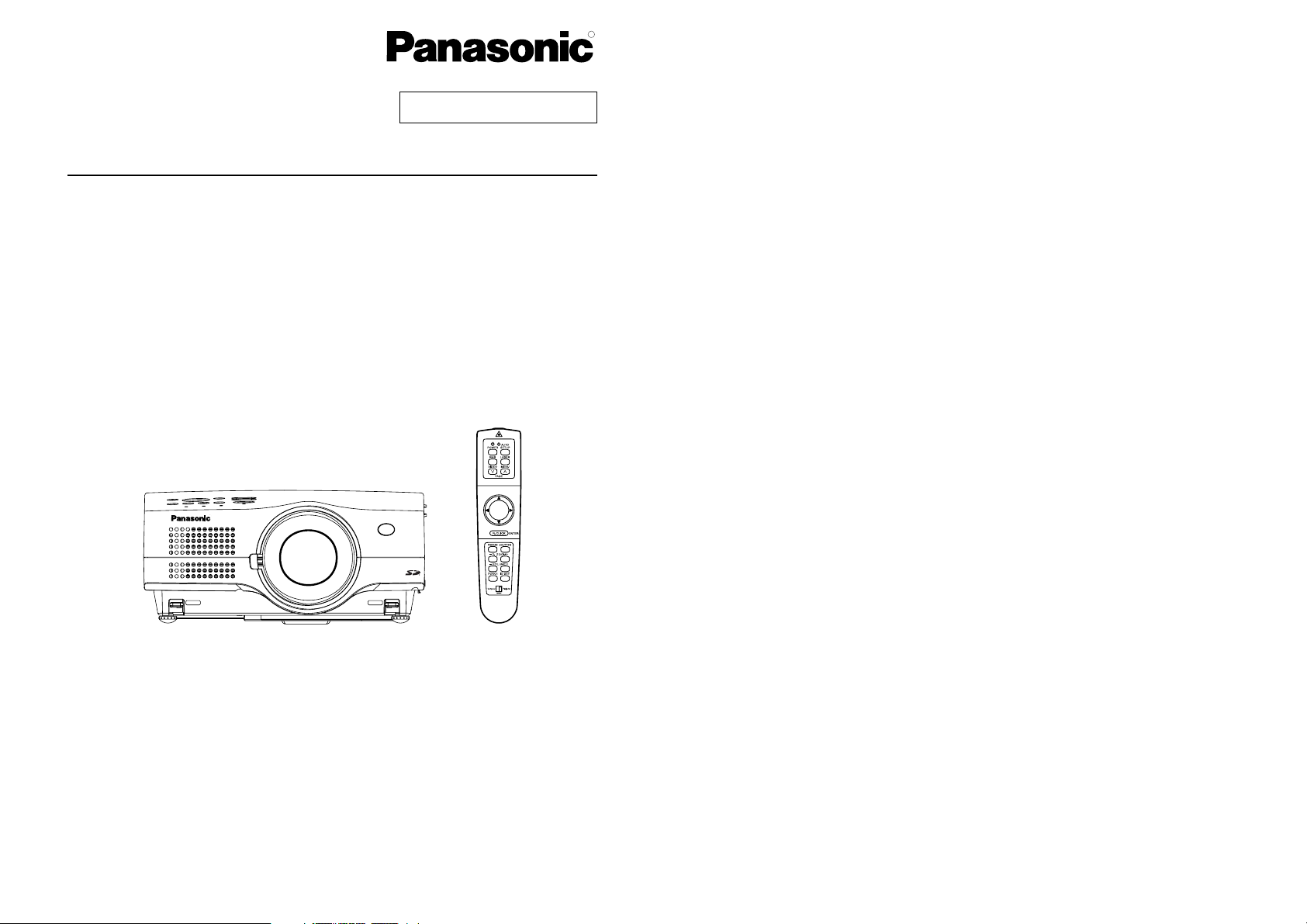
R
Before operating this product, please read the instructions carefully and save this
manual for future use.
LCD Projector
Operating Instructions
Model No. PT-L780NTU
PT-L780U
R
TQBJ 0109-3
Commercial Use
Page 2
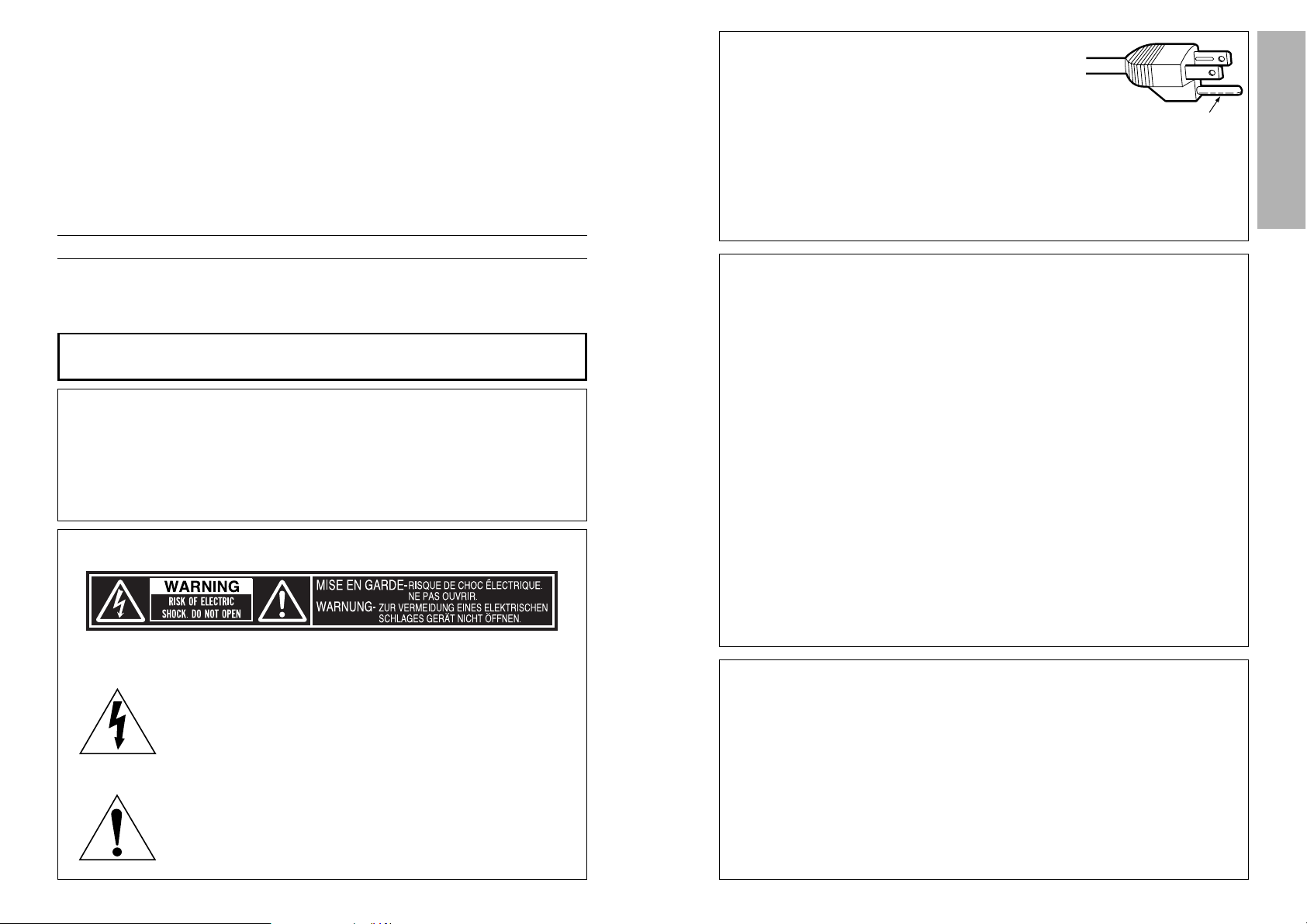
3
Preparation
CAUTION: This equipment is equipped with a
three-pin grounding-type power
plug. Do not remove the grounding
pin on the power plug. This plug will
only fit a grounding-type power
outlet. This is a safety feature. If you
are unable to insert the plug into the
outlet, contact an electrician. Do not
defeat the purpose of the grounding
plug.
WARNING:
This equipment has been tested and found to comply with the limits for a
Class B digital device, pursuant to Part 15 of the FCC Rules. These limits
are designed to provide reasonable protection against harmful interference
in a residential installation. This equipment generates, uses and can radiate
radio frequency energy and, if not installed and used in accordance with
the instructions, may cause harmful interference to radio communications.
However, there is no guarantee that interference will not occur in a
particular installation. If this equipment does cause harmful interference to
radio or television reception, which can be determined by turning the
equipment off and on, the user is encouraged to try to correct the
interference by one or more of the following measures:
– Reorient or relocate the receiving antenna.
– Increase the separation between the equipment and receiver.
– Connect the equipment into an outlet on a circuit different from that to
which the receiver is connected.
– Consult the dealer or an experienced radio/TV technician for help.
FCC CAUTION:
To assure continued compliance, use only shielded
interface cables when connecting to computer or peripheral
devices. Any unauthorized changes or modifications to this
equipment will void the users authority to operate.
Do not remove
Declaration of Conformity
Model Number: PT-L780NTU / PT-L780U
Trade Name: Panasonic
Responsible party: Matsushita Electric Corporation of America.
Address: One Panasonic Way Secaucus New Jersey 07094
Telephone number: 1-800-528-8601 or 1-800-222-0741
Email: pbtsservice@panasonic.com
This device complies with Part 15 of the FCC Rules, Operation is subject to
the following two conditions: (1) This device may not cause harmful
interference, and (2) this device must accept any interference received,
including interference that may cause undesired operation.
2
IMPORTANT SAFETY NOTICE
WARNING:
TO REDUCE THE RISK OF FIRE OR ELECTRIC SHOCK, DO
NOT EXPOSE THIS PRODUCT TO RAIN OR MOISTURE.
Dear Panasonic Customer:
This instruction booklet provides all the necessary operating information that
you might require. We hope it will help you to get the most performance out
of your new product, and that you will be pleased with your Panasonic LCD
projector.
The serial number of your product may be found on its back. You should
note it in the space provided below and retain this booklet in case service is
required.
Model number: PT-L780NTU / PT-L780U
Serial number:
The lightning flash with arrowhead symbol, within an
equilateral triangle, is intended to alert the user to the
presence of uninsulated “dangerous voltage” within the
product’s enclosure that may be of sufficient magnitude to
constitute a risk of electric shock to persons.
The exclamation point within an equilateral triangle is
intended to alert the user to the presence of important
operating and maintenance (servicing) instructions in the
literature accompanying the product.
Power Supply: This LCD Projector is designed to operate on 100 V – 240 V, 50 Hz/60
Hz AC, house current only.
CAUTION: The AC power cord which is supplied with the projector as an accessory can
only be used for power supplies up to 125 V, 10 A. If you need to use higher
voltages or currents than this, you will need to obtain a separate 250 V
power cord. If you use the accessory cord in such situations, fire may result.
Page 3
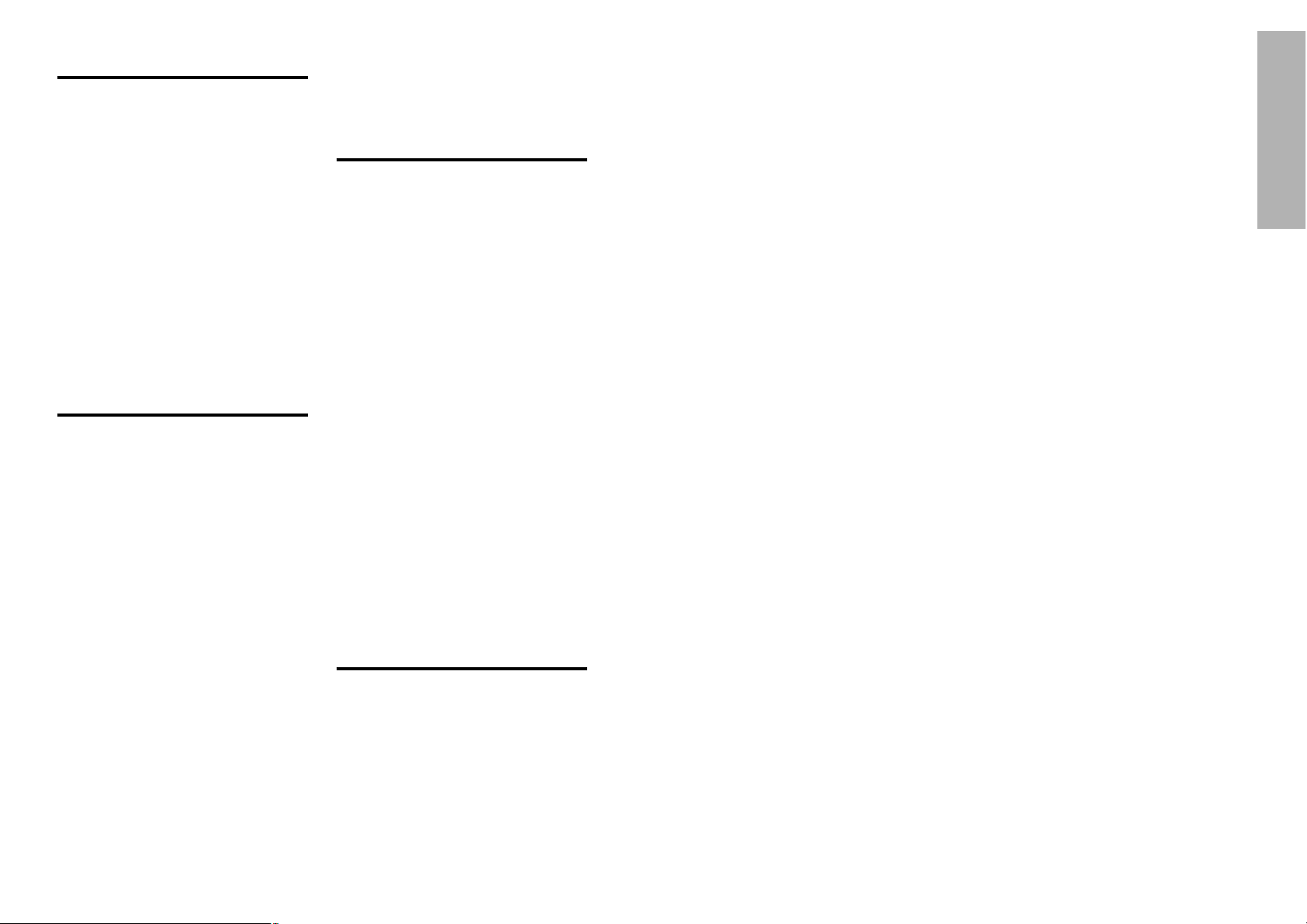
5
Preparation
Precautions with regard to safety
WARNING
If a problem occurs (such as no image or no sound) or if you notice
smoke or a strange smell coming from the projector, turn off the power
and disconnect the power cord from the wall outlet.
B Do not continue to use the projector in such cases, otherwise fire or
electric shocks could result.
B Check that no more smoke is coming out, and then contact an Authorised
Service Center for repairs.
B Do not attempt to repair the projector yourself, as this can be dangerous.
Do not install this projector in a place which is not strong enough to
take the full weight of the projector.
B If the installation location is not strong enough, it may fall down or tip over,
and severe injury or damage could result.
Installation work (such as ceiling suspension) should only be carried
out by a qualified technician.
B If installation is not carried out correctly, there is the danger that injury or
electric shocks may occur.
If foreign objects or water get inside the projector, or if the projector is
dropped or the cabinet is broken, turn off the power and disconnect the
power cord from the wall outlet.
B Continued use of the projector in this condition may result in fire or electric
shocks.
B Contact an Authorised Service Center for repairs.
Do not overload the wall outlet.
B If the power supply is overloaded (for example, by using too many
adapters), overheating may occur and fire may result.
Do not remove the cover or modify it in any way.
B High voltages which can cause fire or electric shocks are present inside
the projector.
B For any inspection, adjustment and repair work, please contact an
Authorised Service Center.
Clean the power cord plug regularly to prevent it from becoming
covered in dust.
B If dust builds up on the power cord plug, the resulting humidity can
damage the insulation, which could result in fire. Pull the power cord out
from the wall outlet and wipe it with a dry cloth.
B If not using the projector for an extended period of time, pull the power
cord plug out from the wall outlet.
4
Contents
Preparation
IMPORTANT SAFETY NOTICE..........2
Precautions with regard to safety ....5
Accessories........................................9
Precautions on handling.................10
Location and function of each part ...12
Using the remote control unit.........18
Laser beam pointer.........................18
Wireless mouse ..............................19
Inserting the batteries .....................20
Operating range..............................20
Setting the projector IDs number for remote control unit
...21
Connections .....................................22
Notes on connections .....................22
Example of connecting to video
equipment ...................................24
Example of connecting to computer ..25
Setting-up .........................................26
Projection methods.........................26
Projector position............................26
Projection distances .......................27
Basic Operation
Starting to use..................................28
Turning on the power......................28
Turning off the power......................29
On-screen menus.............................30
Menu screens .................................30
Menu operation guide.....................33
Returning to the previous screen....33
Returning a setting to the factory default
...34
Using the freeze function................34
Using the D.ZOOM (digital zoom) function
...35
Adjusting the picture.......................36
PICTURE MODE ............................36
Color Hue Setting ...........................37
COLOR...........................................37
TINT................................................37
BRIGHT ..........................................37
CONTRAST....................................37
SHARPNESS .................................37
Noise Reduction(NR)......................37
TV SYSTEM ...................................37
WHITE BALANCE R/G/B ...............38
Projecting sRGB-compatible pictures
...38
Adjusting the position.....................39
POSITION ......................................40
DOT CLOCK...................................40
CLOCK PHASE ..............................40
KEYSTONE ....................................40
OSD POSITION..............................41
ASPECT .........................................41
RESIZING.......................................42
AUTO SETUP.................................42
FRAME LOCK ................................42
Audio adjustment.............................43
VOLUME ........................................43
MUTE .............................................43
Changing the display language......43
Advanced Operation
Option settings.................................44
SHUTTER.......................................44
OSD................................................44
AUTO KEYSTONE .........................44
RGB/YPbPr ....................................44
RGB2 SELECT...............................44
BACK COLOR ................................45
FRONT/REAR ................................45
DESK/CEILING ..............................45
LAMP POWER ...............................45
LAMP RUN TIME ...........................45
FAN CONTROL..............................45
WEB CONTROL.............................45
WEB STANDBY .............................45
WEB PASSWORD .........................46
CONTROL KEY..............................46
FUNC 1...........................................46
SET ID ............................................46
AUTO POWER OFF.......................46
NETWORK SETUP ...........................47
SD CARD SETUP..............................47
Lens adjustment ..............................48
Projection lens replacement...........49
Projection distance for each
projection lens (sold separately)
..50
Slot cover replacement ...................52
Putting the power cord and
remote control unit away.............53
Using the cable cover......................54
Using the remote terminal...............55
Using the SERIAL connector..........56
Others
Indicators..........................................58
About the automatic setup function......
60
List of compatible signals...............61
Cleaning and replacing the air filter...62
Replacing the lamp unit ..................63
Before calling for service................66
Specifications...................................68
Dimensions.......................................70
Trademark acknowledgements ......71
NOTES IMPORTANTES
CONCERNANT LA SÉCURITÉ
...72
Précautions de sécurité
..............73
Précautions de manipulation
.............77
Remplacement du bloc de lampe
...79
Page 4
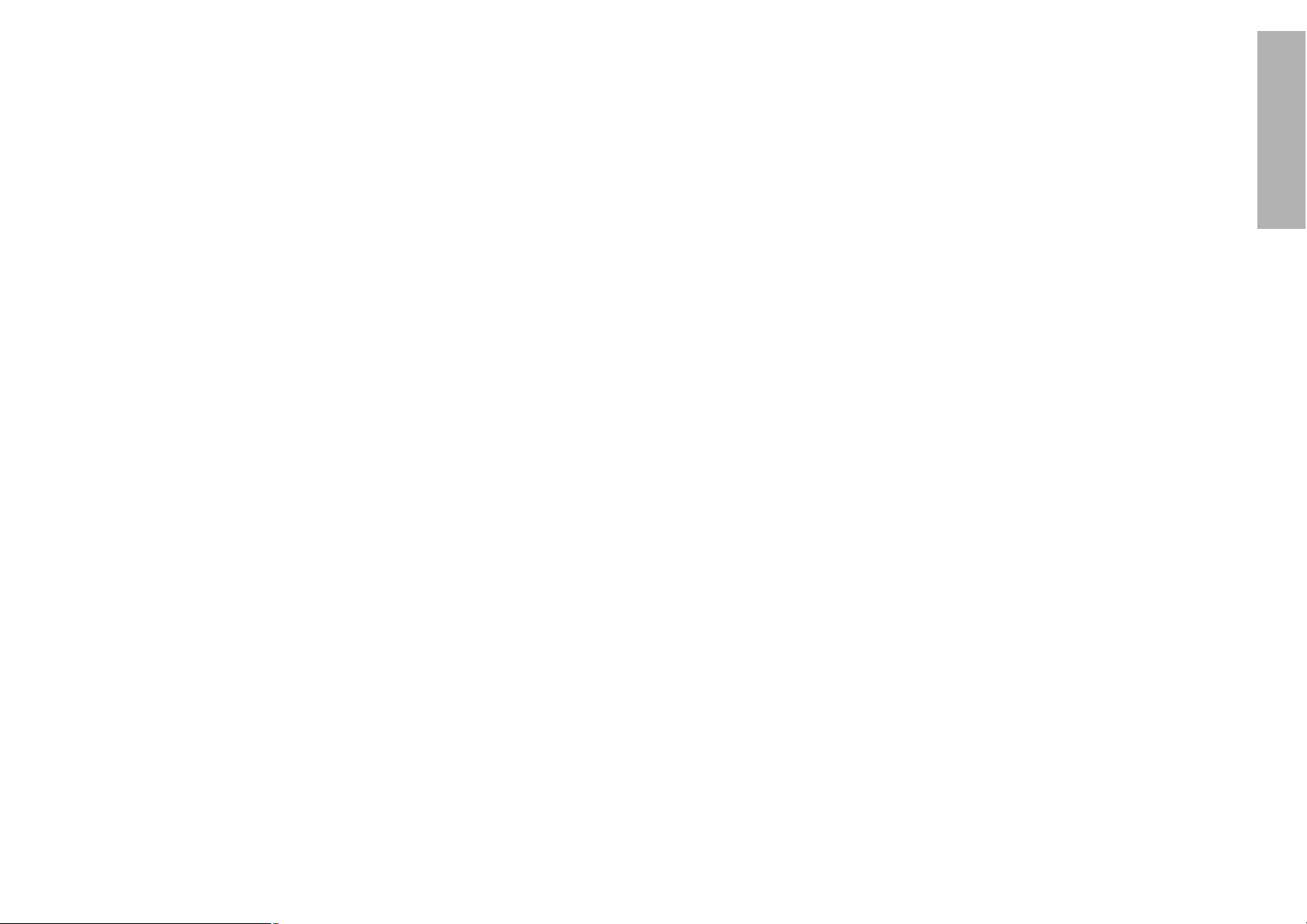
7
Preparation
6
Do not look into the lens while the projector is being used.
B Strong light is emitted from the projector’s lens. If you look directly into this
light, it can hurt and damage your eyes.
Do not bring your hands or other objects close to the air outlet port.
B Heated air comes out of the air outlet port. Do not bring your hands or
face, or objects which cannot withstand heat close to this port, otherwise
burns or damage could result.
When replacing the lamp, allow it to cool for at least one hour before
handling it.
B The lamp cover gets very hot, and contact with it can cause burns.
Before replacing the lamp, be sure to unplug the power cord from the
power outlet.
B Electric shocks or explosions can result if this is not done.
Keep the SD memory card out of the reach of infants. (PT-L780NTU only)
B If the memory card is swallowed, death by suffocation may result. If you
believe that the memory card may have been swallowed, seek medical
advice immediately.
Caution
Do not cover the air inlet or the air outlet.
B Doing so may cause the projector to overheat, which can cause fire or
damage to the projector.
Do not set up the projector in humid or dusty places or in places where
the projector may come into contact with smoke or steam.
B Using the projector under such conditions may result in fire or electric
shocks.
When disconnecting the power cord, hold the plug, not the cord.
B If the power cord itself is pulled, the cord will become damaged, and fire,
short-circuits or serious electric shocks may result.
Always disconnect all cables before moving the projector.
B Moving the projector with cables still attached can damage the cables,
which could cause fire or electric shocks to occur.
Do not place any heavy objects on top of the projector.
B Failure to observe this may cause the projector to become unbalanced
and fall, which could result in damage or injury.
Do not short-circuit, heat or disassemble the batteries or place them
into water or fire.
B Failure to observe this may cause the batteries to overheat, leak, explode
or catch fire, and burns or other injury may result.
When inserting the batteries, make sure the polarities (+ and -) are
correct.
B If the batteries are inserted incorrectly, they may explode or leak, and fire,
injury or contamination of the battery compartment and surrounding area
may result.
Do not do anything that might damage the power cord or the power
cord plug.
B Do not damage the power cord, make any modifications to it, place it near
any hot objects, bend it excessively, twist it, pull it, place heavy objects on
top of it or wrap it into a bundle.
B If the power cord is used while damaged, electric shocks, short-circuits or
fire may result.
B Ask an Authorised Service Center to carry out any repairs to the power
cord that might be necessary.
Do not handle the power cord plug with wet hands.
B Failure to observe this may result in electric shocks.
Insert the power cord plug securely into the wall outlet.
B If the plug is not inserted correctly, electric shocks or overheating could
result.
B Do not use plugs which are damaged or wall outlets which are coming
loose from the wall.
Do not place the projector on top of surfaces which are unstable.
B If the projector is placed on top of a surface which is sloped or unstable, it
may fall down or tip over, and injury or damage could result.
Do not place the projector into water or let it become wet.
B Failure to observe this may result in fire or electric shocks.
Do not place liquid containers on top of the projector.
B If water spills onto the projector or gets inside it, fire or electric shocks
could result.
B If any water gets inside the projector, contact an Authorised Service
Center.
Do not insert any foreign objects into the projector.
B Do not insert any metal objects or flammable objects into the projector or
drop them onto the projector, as doing so can result in fire or electric
shocks.
Keep the remote control unit out of the reach of children, and do not
look into the laser beam or point it towards other people.
B If the laser beam which is emitted by the remote control unit transmitter is
pointed directly into the eyes, it may cause visual ability to be impaired.
Do not allow the + and - terminals of the batteries to come into contact
with metallic objects such as necklaces or hairpins.
B Failure to observe this may cause the batteries to leak, overheat, explode
or catch fire.
B Store the batteries in a plastic bag and keep them away from metallic objects.
During a thunderstorm, do not touch the projector or the cable.
B Electric shocks can result.
Do not use the projector in a bath or shower.
B Fire or electric shocks can result.
Page 5
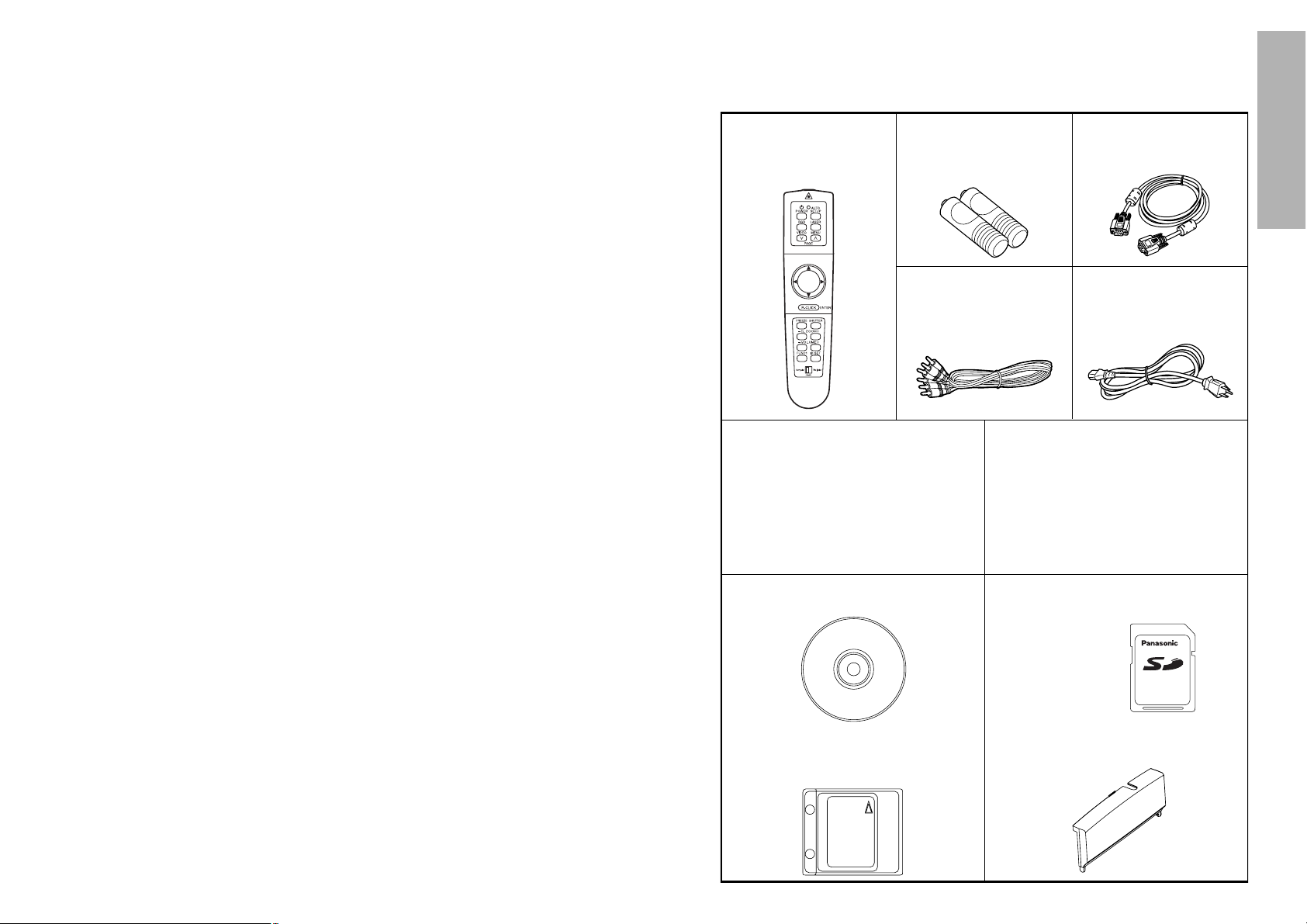
9
Preparation
8
Use only the specified batteries.
B If incorrect batteries are used, they may explode or leak, and fire, injury or
contamination of the battery compartment and surrounding area may
result.
Do not mix old and new batteries.
B If the batteries are inserted incorrectly, they may explode or leak, and fire,
injury or contamination of the battery compartment and surrounding area
may result.
Do not put your weight on this projector.
B You could fall or the projector could break, and injury may result.
B Be especially careful not to let young children climb onto the projector.
Disconnect the power cord plug from the wall outlet as a safety
precaution before carrying out any cleaning.
B Electric shocks can result if this is not done.
Ask an Authorised Service Center to clean inside the projector at least
once a year.
B If dust is left to build up inside the projector without being cleaned out, it
can result in fire or problems with operation.
B It is a good idea to clean the inside of the projector before the season for
humid weather arrives. Ask your nearest Authorised Service Center to
clean the projector when required. Please discuss with the Authorised
Service Center regarding cleaning costs.
We are constantly making efforts to preserve and maintain a clean
environment. Please take non repairable units back to your dealer or a
recycling company.
Slot cover (for projector LAN card)
(TKKL5243 x1)
(PT-L780NTU only)
Remote control unit
(N2QAEA000011 x1)
Power coed
(K2CG3FZ00008 x 1)
AAA batteries for
remote control unit (x2)
RGB signal cable [3.0 m
(9´10˝), K1HB15FA0001
x1]
Video/Audio cable [3.0
m (9´10˝),
K2KA2FA00001 x 1]
Accessories
Check that all of the accessories shown below have been included with your
projector.
CD-ROM (TQBH9003x1)
(PT-L780NTU only)
Protective case for SD memory card
(RP-SDCC0 x1)
(PT-L780NTU only)
Page 6
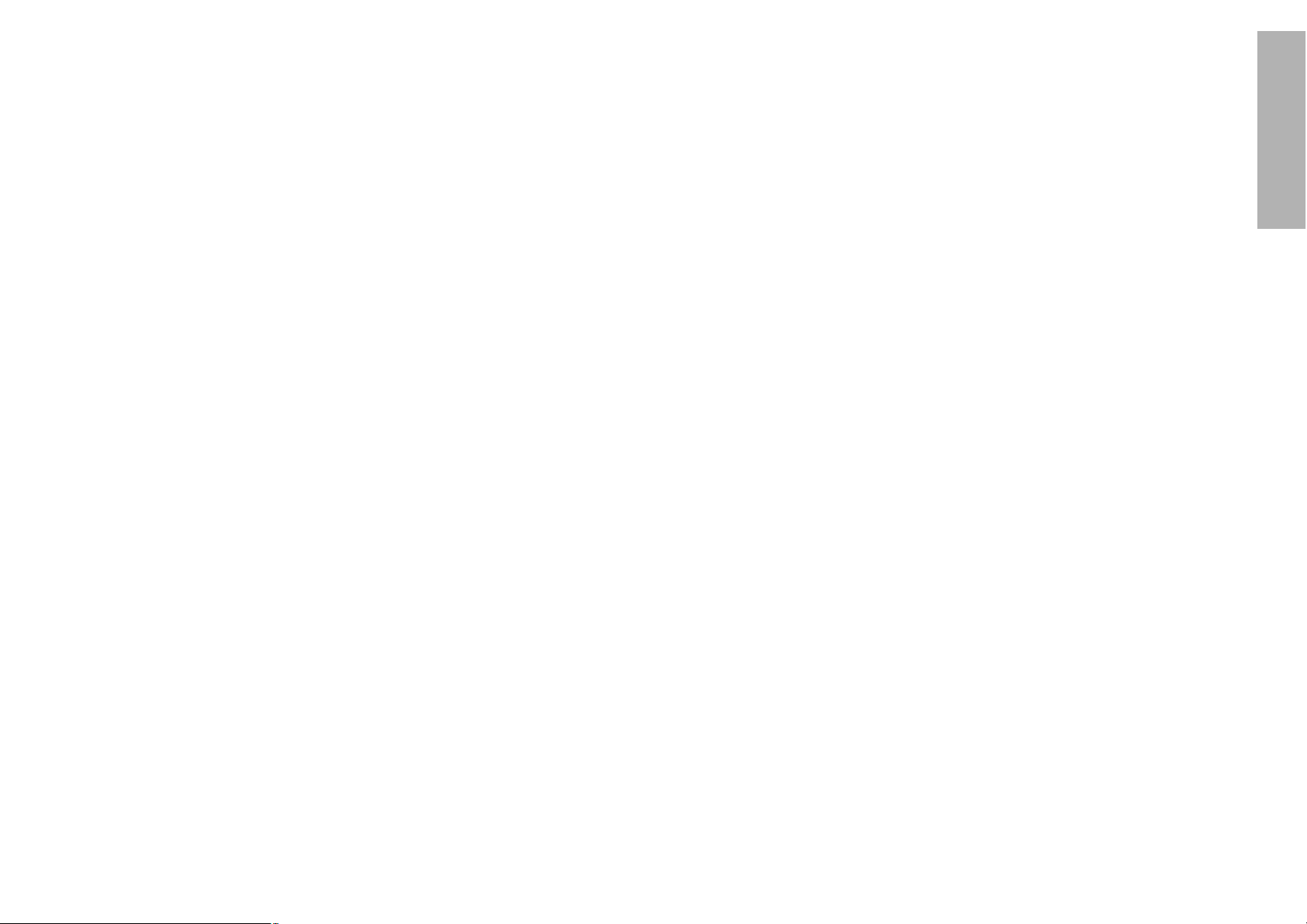
11
Preparation
10
About the screen
If the screen you are using is dirty, damaged or discolored, attractive
projections cannot be obtained. Do not apply any volatile substances to the
screen, and do not let it become dirty or damaged.
About the lamp
The lamp may need to be replaced earlier due to variables such as individual
lamp characteristics, usage conditions and the installation environment,
especially when the projector is subjected to continuous use for more than
10 hours or the power is frequently turned on and off, as the operations that
prevent blackening of the bulb (the action of the halogen cycle) do not work
enough during short periods of time.
About the SD memory card (PT-L780NTU only)
Static electricity from the human body can damage the SD memory card. To
prevent this, you should touch a nearby metallic object such as an aluminium
sash or a door knob to dissipate the static charge from your body.
About the card slot (PT-L780NTU only)
Make sure that there are no foreign objects inside the slot when inserting the
SD memory card or an optional wireless card. Failure to observe it may
damage the card and the slot.
Before carrying out cleaning and maintenance, be
sure to disconnect the power cord plug from the
wall outlet.
Wipe the cabinet with a soft, dry cloth.
If the cabinet is particularly dirty, soak the cloth in water with a small amount
of neutral detergent in it, squeeze the cloth very well, and then wipe the
cabinet. After cleaning, wipe the cabinet dry with a dry cloth.
If using a chemically-treated cloth, read the instructions supplied with
the cloth before use.
Do not wipe the lens with a cloth that is dusty or which produces lint.
If any dust or lint gets onto the lens, such dust or lint will be magnified and
projected onto the screen. Use a blower to clean any dust and lint from the
lens surface, or use a soft cloth to wipe off any dust or lint.
Precautions on handling
Cautions when moving the projector
Be sure to attach the lens cover before moving the projector.
The projection lens is extremely susceptible to vibration and shocks. Be
careful not to subject it to excessive vibration and shock when moving the
projector.
Cautions regarding setting-up
Observe the following at all times when setting up the projector.
Avoid setting up in places which are subject to vibration or shocks.
If the projector is set up in locations with strong vibration, such as near a
motor, or if it is installed inside a vehicle or on board a ship, the projector
may be subjected to vibration or shocks which can damage the internal parts
and cause malfunctions or accidents. Accordingly, set up the projector in a
place which is free from such vibrations and shocks.
Do not set up the projector near high-voltage power lines or near
motors.
The projector may be subject to electromagnetic interference if it is set up
near high-voltage power lines or motors.
If installing the projector to the ceiling, ask a qualified technician to
carry out all installation work.
If the projector is to be suspended from the ceiling, you will need to purchase
the separate installation kit (Model No.: ET-PK780). Furthermore, all
installation work should only be carried out by a qualified technician.
If using this projector at high elevations (above 1 400 m), set the FAN
CONTROL to HIGH. (Refer to page 45.)
Failure to observe this may result in malfunctions.
Notes on use
In order to get the best picture quality
If outside light or light from indoor lamps is shining onto the screen, the
images projected will not have good contrast. Draw curtains or blinds over
any windows and turn off any fluorescent lights near the screen to prevent
reflection.
Do not touch the surfaces of the lens with your bare hands.
If the surface of the lens becomes dirty from fingerprints or anything else, this
will be magnified and projected onto the screen. Moreover, when not using
the projector, retract the lens and then cover it with the accessory lens cover.
Page 7
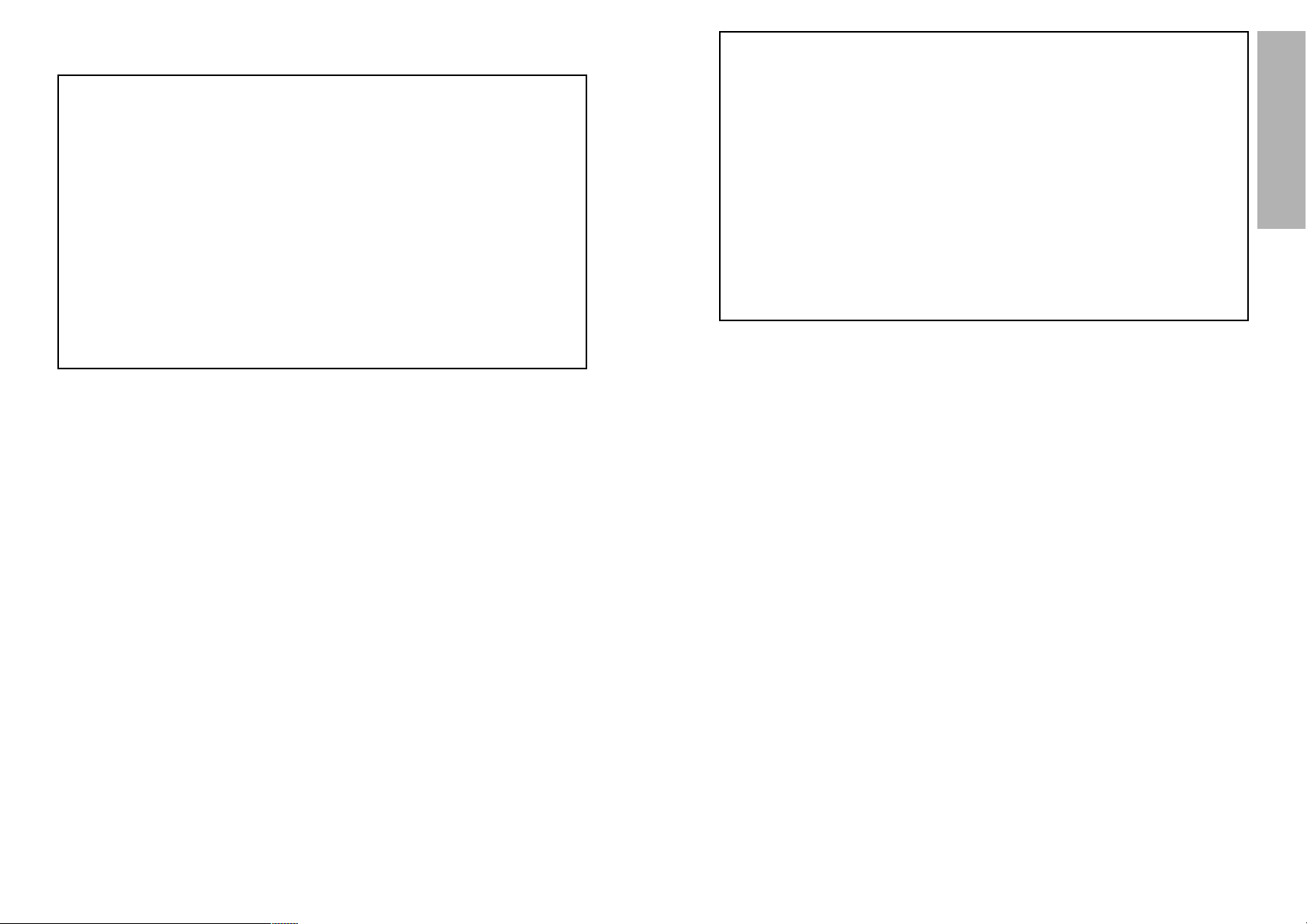
13
Preparation
12
# Remote control signal receptor
(page 20)
$ Security lock
This can be used to connect a
commercially-available theftprevention cable (manufactured
by Kensington). This security lock
is compatible with the Microsaver
Security System from
Kensington. Contact details for
this company are given below.
Kensington Technology Group
ACCO Brands Inc.
2855 Campus Drive
San Mateo, CA 94403 USA
Tel (650)572-2700
Fax (650)572-9675
http://www.kensington.com/
http://www.gravis.com/
NOTE:
B Information given above may be
changed in future.
% Carrying handle
& Lamp unit holder
(page 63)
' Air outlet port
Do not cover this port.
WARNING
Do not bring your hands or other
objects close to the air outlet
port.
B Heated air comes out of the air
outlet port. Do not bring your
hands or face, or objects which
cannot withstand heat close to
this port, otherwise burns or
damage could result.
NOTE:
B During projection of an image, the
cooling fan will operate, emitting
a small noise as it operates.
Turning the lamp on or off will
cause this noise to increase a
little.
B By using the OPTION menu to
set “LAMP POWER” to
“
LOW”,
the operating sound of the fan
can be reduced. (Refer to page
45.)
Projector <Back and bottom>
Location and function of each part
# Projector control panel
(page 14)
$ Focus ring
(pages 29 and 48)
% Air inlet ports
Do not cover these ports.
& Leg adjuster buttons(L/R)
(page 28)
These buttons are used to unlock
the front adjustable legs. Press to
adjust the angle of tilt of the
projector.
' Front adjustable legs(L/R)
(page 28)
( Lens release button
(page 49)
This button is used when using a
projection lens that is sold
separately.
) Projection lens
* Lens cover
+ Remote control signal receptor
(page 20)
, Air filter
(page 62)
- Connector panel
(page 16)
. Power input socket (AC IN)
(page 28)
The accessory power cord is
connected here.
Do not use any power cord other
than the accessory power cord.
/ MAIN POWER switch
(pages 28 and 29)
0 Speaker
Projector <Top, right and front>
Page 8
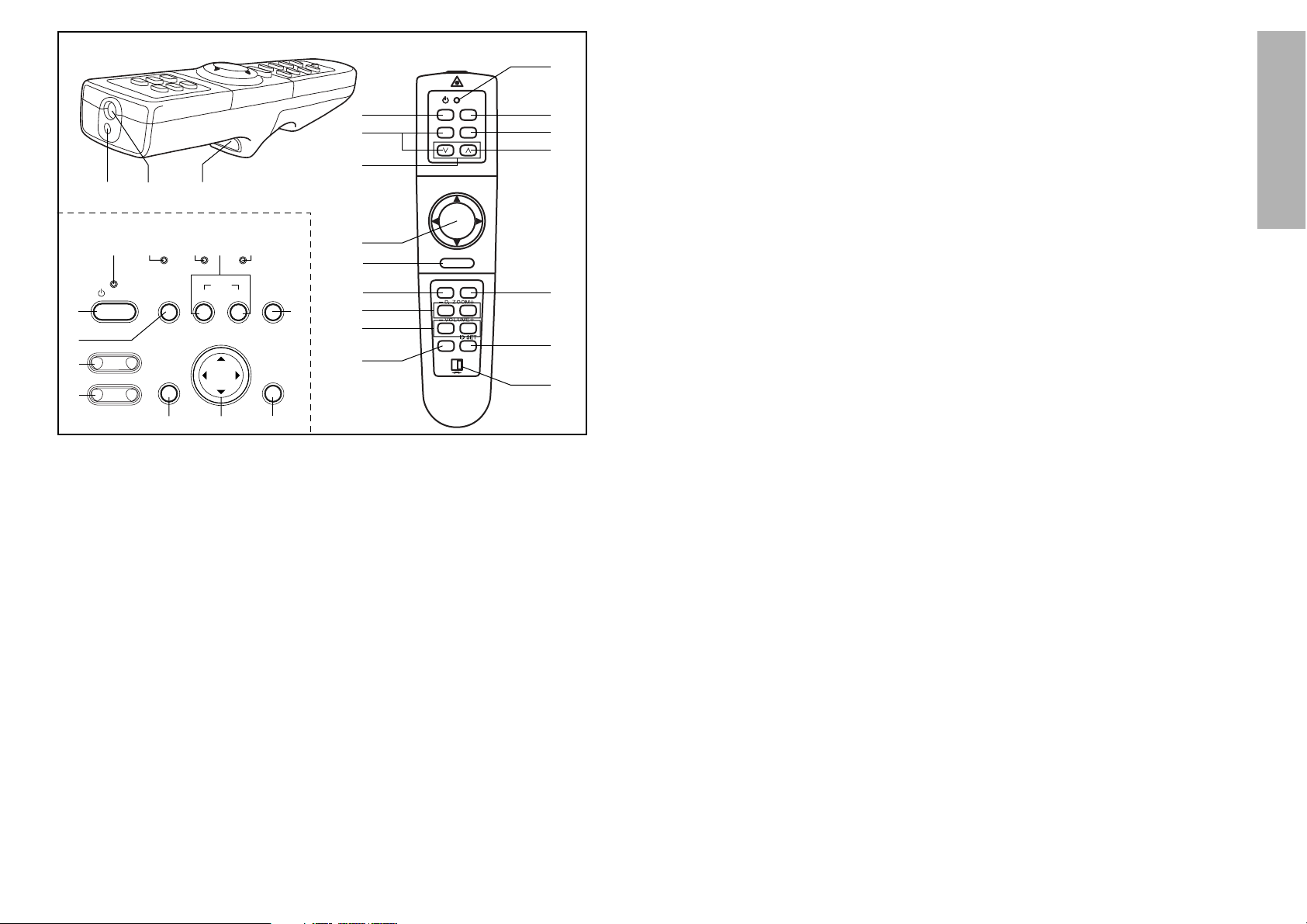
15
Preparation
14
Remote control unit
# Power indicator
(pages 28, 29 and 45)
This indicator illuminates red when
the MAIN POWER switch is turned
on (standby mode), and illuminates
green when the power is turned on
and a picture starts to be projected.
(PT-L780NTU only)
When the WEB STANDBY is set
to "ON", the cooling fan operates
and the power indicator on the
projector flashes slowly in red.
$ RGB INPUT indicator
This indicator illuminates when a
signal is input into the connector
that is selected with the input
select buttons.
% LAMP indicator (page 59)
This indicator illuminates when it is
time to replace the lamp unit. It flashes
if a circuit abnormality is detected.
& Input select (RGB, VIDEO)
buttons (page 28)
' TEMP indicator (page 58)
This indicator illuminates if an
abnormally high temperature is
detected inside the projector or
around it. If the temperature rises
above a certain level, the power
supply will be turned off
automatically and the indicator
will illuminate or flash.
( POWER button
(pages 28 and 29)
) AUTO SETUP button
(pages 28 and 60)
If this button is pressed while a
picture is being projected, the
projection settings will be
adjusted automatically in
accordance with the signal being
input. In addition, the angle of tilt
of the projector will be
automatically detected and
adjusted in order to correct any
keystone distortion. (“AUTO
SETUP” will appear on the
screen during adjustment.) Set
“AUTO KEYSTONE” in the
OPTION menu to “OFF” to
prevent any deterioration of the
picture as a result of keystone
correction. However, keystone
distortion may not be corrected
properly when using a lens that is
sold separately. Refer to page 40
for details on correcting keystone
distortion manually.
* SHUTTER button (page 44)
This button is used to
momentarily turn off the picture
and sound. However, keystone
distortion may not be corrected
properly when using a lens that is
sold separately. Refer to page 40
for details on correcting keystone
distortion manually.
+ MENU button (pages 30 and 33)
This button is used to display the
menu screens. When a menu
screen is being displayed, this
button can be used to return to a
previous screen or to clear the
screen.
, Arrow (
FFGGII
and HH) buttons
(page 33)
These buttons are used to select
and adjust items in the menu
screens.
*When in computer operating
mode, these buttons on the
remote control unit function
differently. (page 19)
- ENTER button (page 33)
This button is used to accept and
to activate items selected in the
on-screen menus.
*When in computer operating
mode, this button on the remote
control unit operates differently.
(page 19)
. FOCUS +/- buttons (page 29)
These buttons are used to adjust
the projected image focus.
/ Zoom +/- buttons (page 29)
These buttons are used to adjust
the projected image size.
0 Laser emitter (page 18)
1 Infrared emitter (page 20)
2 Click button (page 19)
This button can be used when the
operating mode select switch is
moved to the left (Computer).
3 PAGE button (page 19)
This button can be used when the
operating mode select switch is
moved to the left (Computer).
4 Operation indicator (page 18)
This indicator illuminates while a
laser beam is being emitted
(while the LASER button is being
pressed). It flashes when any
other buttons are being pressed.
5 LASER button (page 18)
A beam of laser light is emitted while
this button is being pressed. This
laser beam can be used as a pointer
to point to something on the screen.
6 FREEZE button (page 34)
This button is used to
momentarily freeze projection so
that a still picture is displayed.
7 D.ZOOM +/- buttons (page 35)
These buttons are used to
enlarge the projected image.
8 VOLUME +/- buttons
These buttons are used to adjust
the volume of the sound output
from the projector’s built-in
speakers. Refer to page 43 for
details on how to adjust the
volume using the buttons on the
projector control panel.
9 FUNCTION (FUNC1) button
(pages 40, 43 and 46)
This button can be used for 1)
switching on and off the sound
volume and 2) entering into the
keystone distortion correction mode.
Use the FUNC1 item in the OPTION
menu to select which you wish to use.
: ID SET button (page 21)
This button is used to set the IDs
into the remote control unit when
using multiple projectors with a
single remote control unit.
; Operating mode (Computer,
Projector) select switch
(page 19)
Move this switch to the left side to
use the remote control unit to
operate a computer, and move it
to the right side to operate the
projector.
RGBVIDEOAUTO SETUP
ON(G)
STANDBY(R)
ENTER
MENU
POWER SHUTTER
INPUT
TEMP
LAMPRGB INPUT
– FOCUS +
–
ZOOM +
POWER
RGB
VIDEO
R-CLICK
LASER
MENU
PAG E
ENTER
FREEZE SHUTTER
FUNC1
Computer Pro jector
SETUP
AUTO
(
&
)
4
5
+
3
,
-
6
*
:
7
8
9
;
0
12
'
&
%
$
+,
-
*
#
(
)
/
.
Projector control panel
Page 9
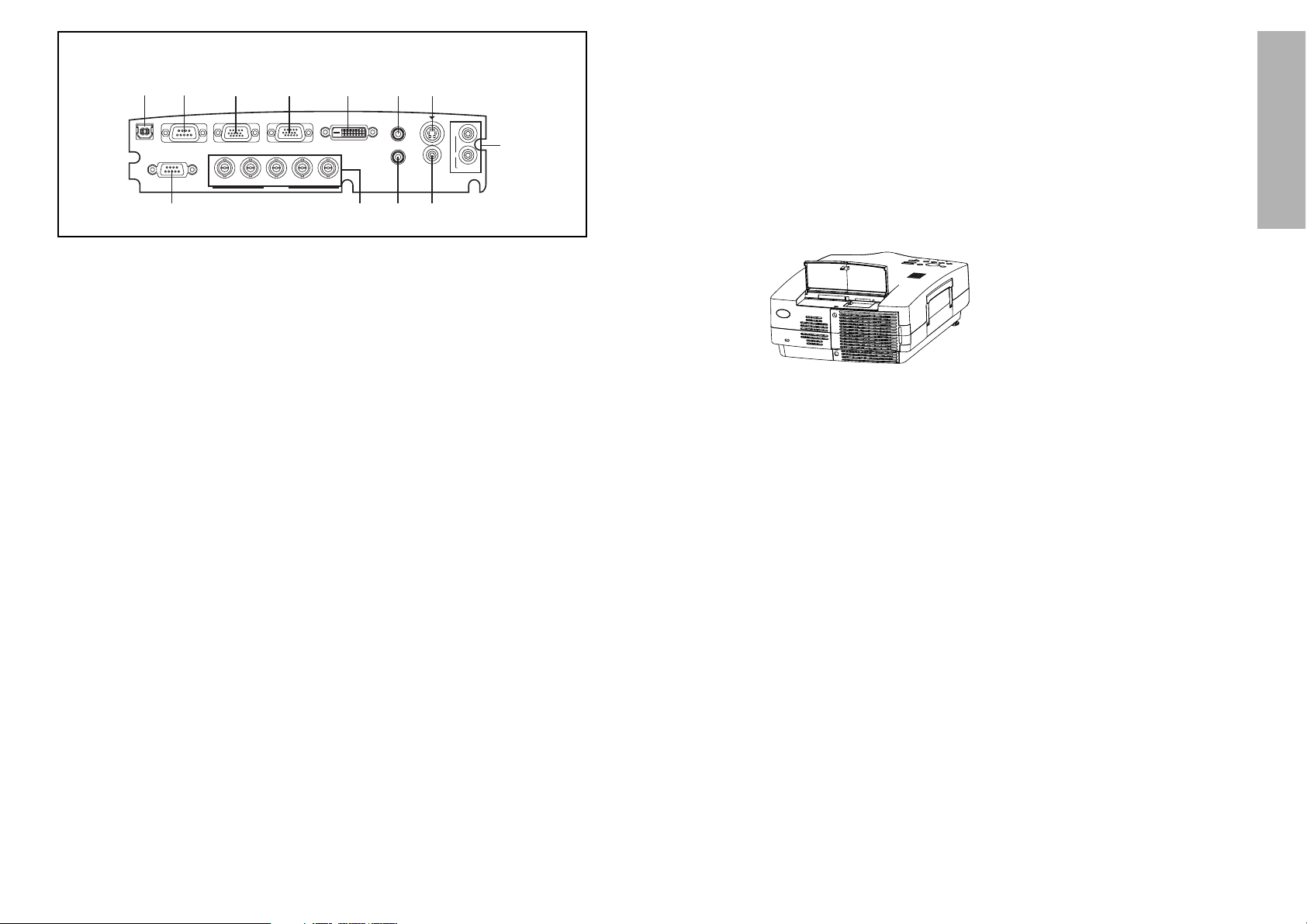
17
Preparation
16
<Connector panel>
USB
DVI-D IN
REMOTE
SERIAL
RGB1 IN
RGB2 IN/RGB OUT
AUDIO OUT
RGB AUDIO IN
VIDEO IN
AUDIO IN
S-VIDEO IN
R
L
R/R-Y/P
R VDSYNC/HDB/B-Y/PB
RGB3 IN
G/Y
'
& ( )%$#
, - .+
*
# USB port
(page 19)
The remote control unit can be
used as
a personal computer
mouse by connecting the
projector to
a personal computer
with the supplied USB cable.
(4-pin square connector)
$ SERIAL connector
(pages 24, 25 and 56)
This connector is used to connect
a personal computer to the
projector in order to externally
control the projector. (RS-232C
compatible)
% RGB1 IN connector
(pages 24 and 25)
This connector is used to input
RGB signals and YP
BPR signals.
& RGB2 IN/RGB OUT connector
(pages 24 and 25)
This connector is used to input or
output RGB signals and YP
BPR
signals. Use the RGB2 SELECT
item in the OPTION menu to
select whether you want input or
output with this connector.
' DVI-D IN connector
(page 25)
This connector is used to input
DVI-D signals.
( AUDIO OUT jack
(pages 24 and 25)
This jack is used to output the
audio signals which are input to
the projector. If audio equipment
is connected to this jack, no
sound will be output from the
built-in speakers.
) S-VIDEO IN connector
(pages 24 and 42)
This connector is used to input
signals from a S-VIDEOcompatible equipment such as a
video deck. The connector is S1
signal compatible, and it
automatically switches between
16:9 and 4:3 aspect ratios in
accordance with the type of
signal being input.
* AUDIO IN L-R (for VIDEO/S-
VIDEO) jacks
(page 24)
Only one system is provided, so
connect the appropriate
connector when using VIDEO or
S-VIDEO.
+ Remote control connector
(page 55)
This connector is used to control
the projector from the Remote
Control set up in Wired mode.
, RGB3 (YP
BPR) IN connector
(pages 24 and 25)
This connector is used to input
Page 10
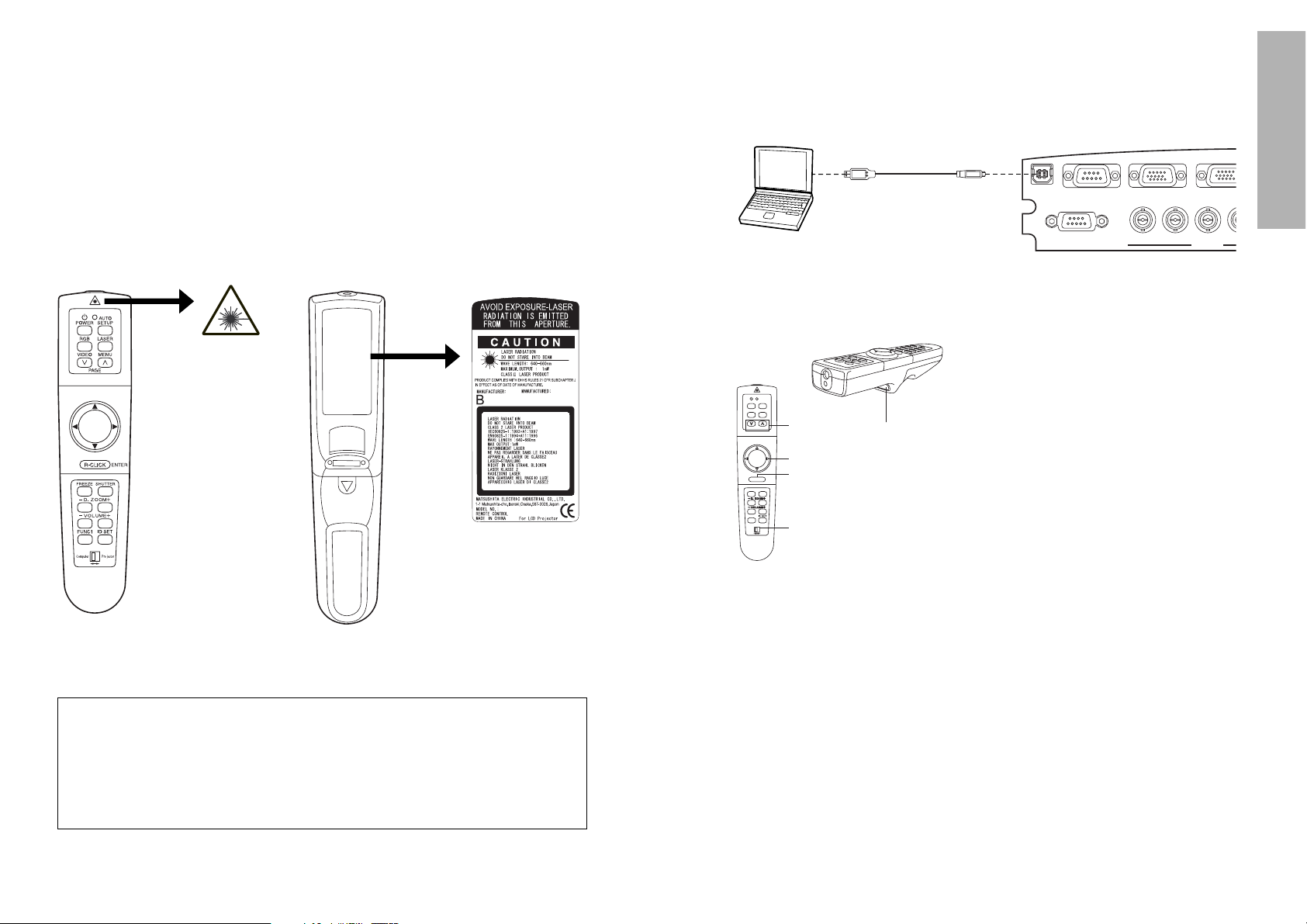
19
Preparation
18
Wireless mouse
You can use the remote control as
a personal computer
mouse. Set the Mode
(Projector/Computer) switch on the remote control unit to “Computer”and
connect the projector’s USB port to
a personal computer
counterpart with the
accessory USB cable.
B
For Windows (Versions 98SE, Me, 2000 and XP), you can use the
standard mouse driver which comes bundled with the operating
system.
Using the remote control unit
P
U
S
H
Laser beam pointer
The laser beam emitted from the remote control can be used as a pointer by
pointing forward to the screen.
While the LASER button is being pressed, the laser beam is being emitted
and the operating indicator illuminates.
Do not look into the laser emitter of the remote control unit or point the laser
beam towards other people, otherwise damage to eyes may occur.
Caution
B Use of controls or adjustments or performance of procedures
other than those specified herein may result in hazardous
radiation exposure.
B This remote control unit cannot be repaired.
N2QAEA000011
B
N
Page
buttons
FGIH button
Click button
R-CLICK button
Mode switch
(Computer/Projector)
Mode switch (Computer/Projector)
Move the mode switch to the
“Computer” position.
B Page buttons
^
: Functions as the Page Up button
on
a personal computer
keyboard.
v: Functions as the Page Down
button on
a personal computer
keyboard.
B Arrow (
FFGGIIHH
) buttons
These buttons can move the cursor
on
a personal computer
’s screen as
the
personal computer
mouse.
B R-CLICK button
This button functions as the right
button on
a personal computer
mouse.
B Click button
This button functions as the left button
on
a personal computer
mouse.
NOTE:
B The optional wireless receiver
(ET-RMRC1) is needed for
a personal
computer
not equipped with a USB
port.
Projector
Accessory USB cable
C
omputer
equipped with a USB port
AUTO
POWER
SETUP
LASER
RGB
MENU
VIDEO
PAGE
ENTER
R-CLICK
FREEZE SHUTTER
FUNC1
Computer Projector
USB
SERIAL
REMOTE
RGB1 IN
G/Y
R/R-Y/PR SY
RGB2 IN/RG
B/B-Y/PB
RGB3 IN
Page 11
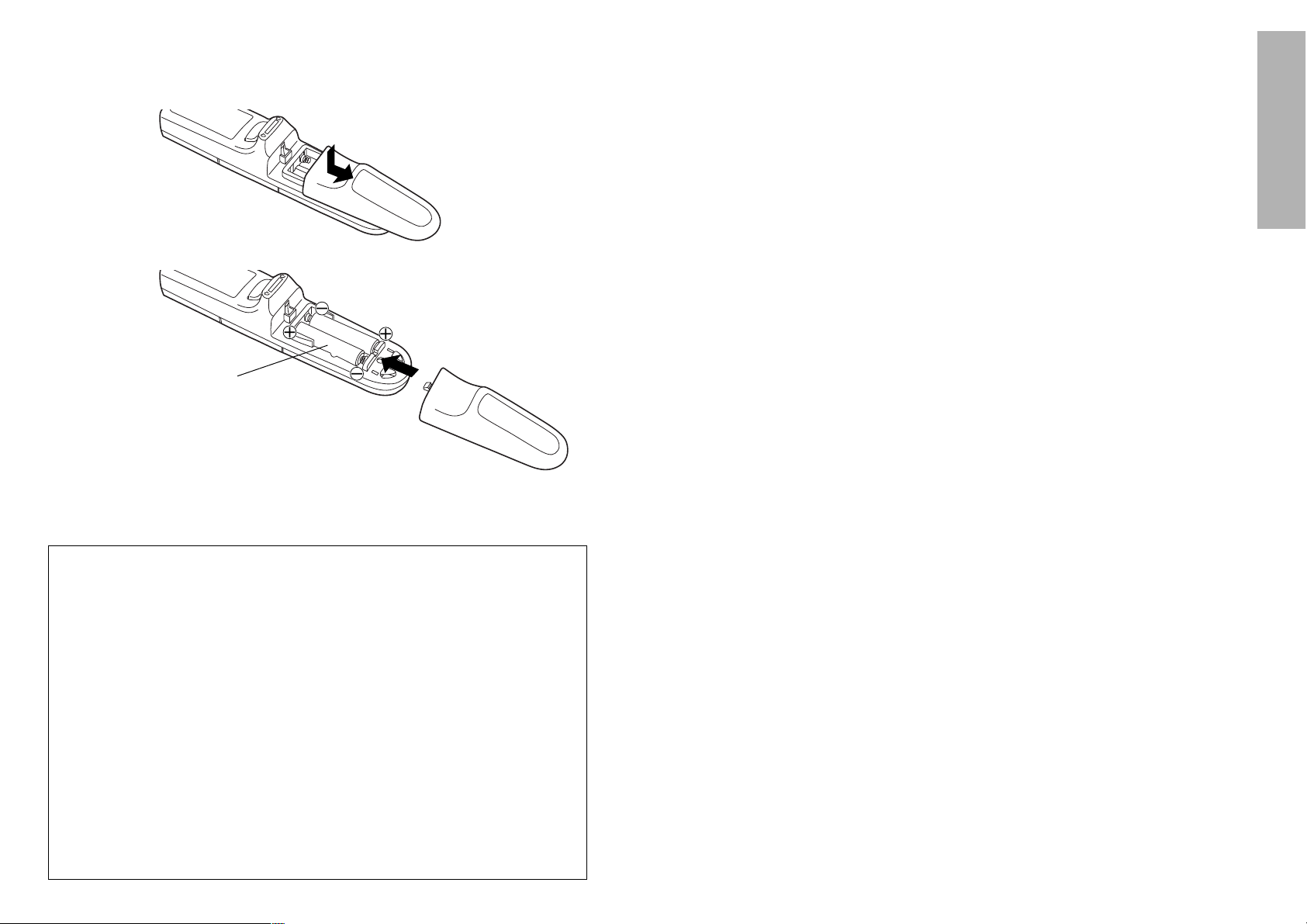
21
Preparation
20
B If there are any obstacles in between
the remote control unit and the
receivers, the remote control unit may
not operate correctly.
B
If strong light is allowed to shine onto
the remote control signal receiver,
correct remote control operation may
not be possible. Place the projector as
far away from light sources as possible.
B If facing the remote control unit
toward the screen to operate the
projector, the operating range of the
remote control unit will be limited by
the amount of light reflection loss
caused by the characteristics of the
screen used.
NOTE:
B If there are any obstacles in between
the remote control unit and the
receivers, the remote control unit may
not operate correctly.
B
If strong light is allowed to shine onto
the remote control signal receiver,
correct remote control operation may
not be possible. Place the projector as
far away from light sources as possible.
B If facing the remote control unit
toward the screen to operate the
projector, the operating range of the
remote control unit will be limited by
the amount of light reflection loss
caused by the characteristics of the
screen used.
B Do not drop the remote control unit.
B Keep the remote control unit away from liquids.
B Remove the batteries if not using the remote control unit for long periods.
B Do not use rechargeable batteries.
NOTE:
B Do not drop the remote control unit.
B Keep the remote control unit away from liquids.
B Remove the batteries if not using the remote control unit for long periods.
B Do not use rechargeable batteries.
Operating range
If the remote control unit is held so
that it is facing directly in front of the
remote control signal receptors on
the front or rear of the projector, the
operating range is within
approximately 7 m (23´) from the
surfaces of the receptors.
Furthermore, the remote control unit
can be operated from an angle of
±30° to the left or right and ±15°
above or below the receptors.
# Open the cover.
AAA batteries
(two)
$ Insert the batteries so that the
polarities are correct, and then close the
cover.
Inserting the batteries
Setting the projector IDs number for
remote control unit
When controlling multiple projectors individually or simultaneously with a
single remote control unit, projector IDs must be set into the remote control
unit as described in the following steps.
#Press the ID SET button on the remote control unit.
ID number “ALL” will be displayed on the screen.
$Press and hold the ID SET button for more than 2 seconds.
The ID number will change into “1”. The ID SET button will now toggle
through ID numbers “2”, “3”, “ALL” and “1” each time it is subsequently
pressed.
%Select the ID number you wish and then press the ENTER button.
When the projector ID coincides with the remote control unit
<If the MAIN POWER is ON>
The ID number will be displayed in white on the screen.
If the projector ID and ID for the remote control unit are not the same, the
projector ID is displayed in green.
<If the projector is in standby mode>
The Power indicator on the projector will flash for 5 seconds.
If the projector ID and ID for the remote control unit are not the same, the
Power indicator will stay illuminated red.
NOTE:
B The projector ID number in the remote control unit is set to “ALL” by
default. It is therefore not necessary to set a projector ID number when
only one projector is used.
B The projector can be turned ON/OFF from the remote control unit only if
the projector ID is set in the remote control unit. For more details on
projector ID setting, see page 46.
Page 12
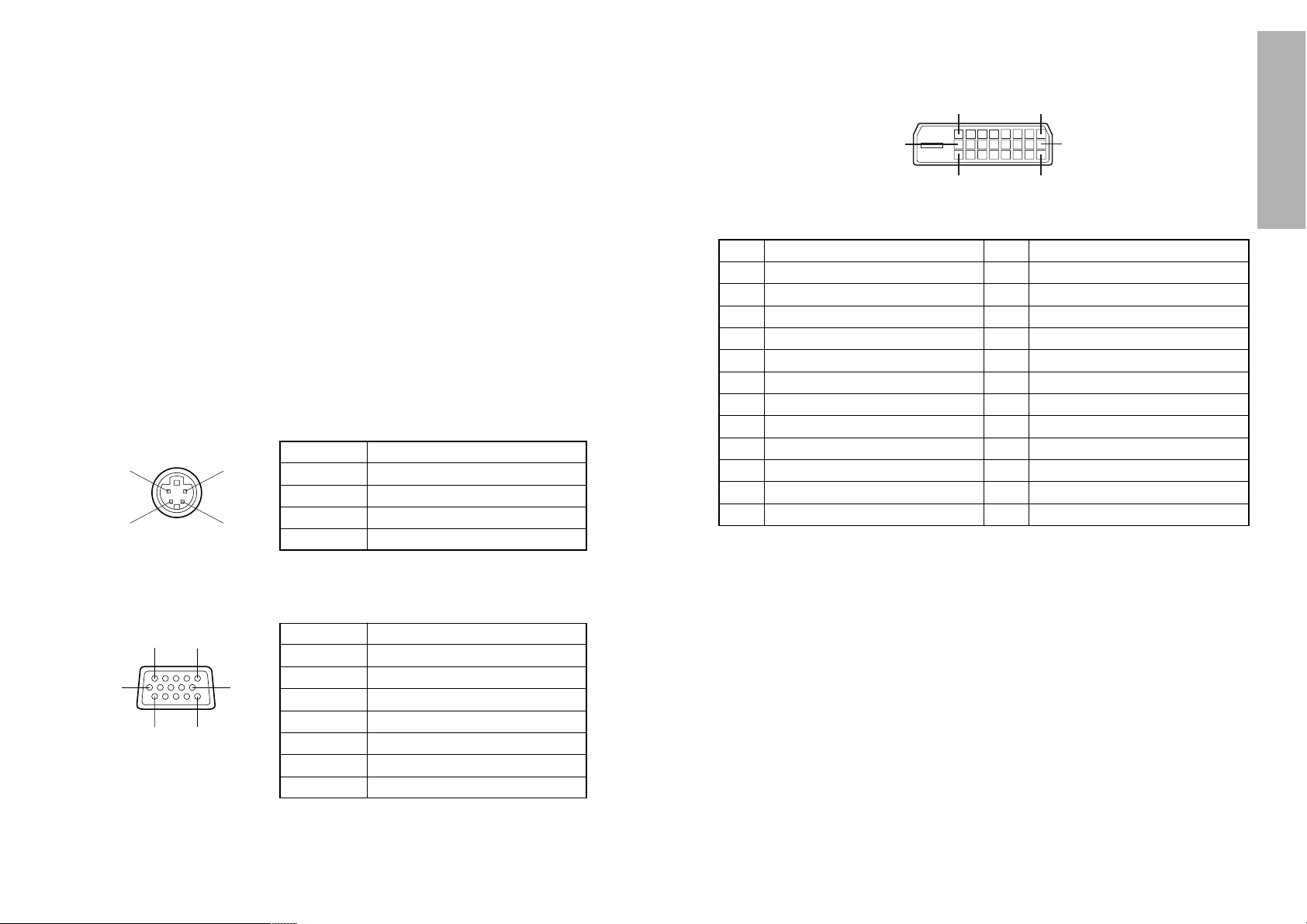
23
Preparation
22
Connections
Notes on connections
B Read the instruction manual for each system component carefully before
connecting it.
B Turn off the power supply for all components before making any
connections.
B If the cables necessary for connecting a component to the system are not
included with the component or available as an option, you may need to
fashion a cable to suit the component concerned.
B If there is a lot of jitter in the video signal which is input from the video
source, the picture on the screen may flicker. In such cases, it will be
necessary to connect a TBC (time base corrector).
B The projector has built-in speakers. However, you will need to connect a
separate audio system to the AUDIO OUT jack if your needs specify high
sound volumes. No sound will come out of the projector’s built-in speakers
while the AUDIO OUT jack is being used.
B It may not be possible to connect some types of computer. Refer to the list
of compatible signals on page 61.
B The pin layout and signal names for the S-VIDEO IN connector are shown
below.
Pin No. Signal
#
Earth (Luminance signal)
Earth (Color signal)
Luminance signal
Color signal
$
%
&
B The pin layout and signal names for the RGB/YPBPR (RGB1 IN/RGB2 IN)
connector are shown below.
Pin No. Signal
#
R/P
R
G/G·SYNC/Y
B/P
B
SDA
$
%
.
/
HD/SYNC
0
VD
1
SCL
Pin + is spare.
Pins &–*, , and - are for earth.
Pins . and 1 functions are only valid when
supported by the computer.
#$
%&
External view
-1
#'
,(
External view
B The pin assignments on the DVI-D input connector are as follows
(interface with TMDS connector on a personal computer)
View from mating side
Pin No.
Signal
Pin No.
Signal
#
T.M.D.S data 2-
/
T.M.D.S data 3+
$
T.M.D.S data 2+
0
+5 V
%
T.M.D.S data 2/4 shield
1
Ground
&
T.M.D.S data 4-
2
Hot plug sense
'
T.M.D.S data 4+
3
T.M.D.S data 0-
(
DDC clock
4
T.M.D.S data 0+
)
DDC data
*
-
6
T.M.D.S data 5-
+
T.M.D.S data 1-
7
T.M.D.S data 5+
,
T.M.D.S data 1+
8
T.M.D.S clock shield
-
T.M.D.S data1/3 shield
.
T.M.D.S data 3-
:
T.M.D.S clock-
5
T.M.D.S data 0/5 shield
9
T.M.D.S clock+
#
*
3:
2
+
Page 13
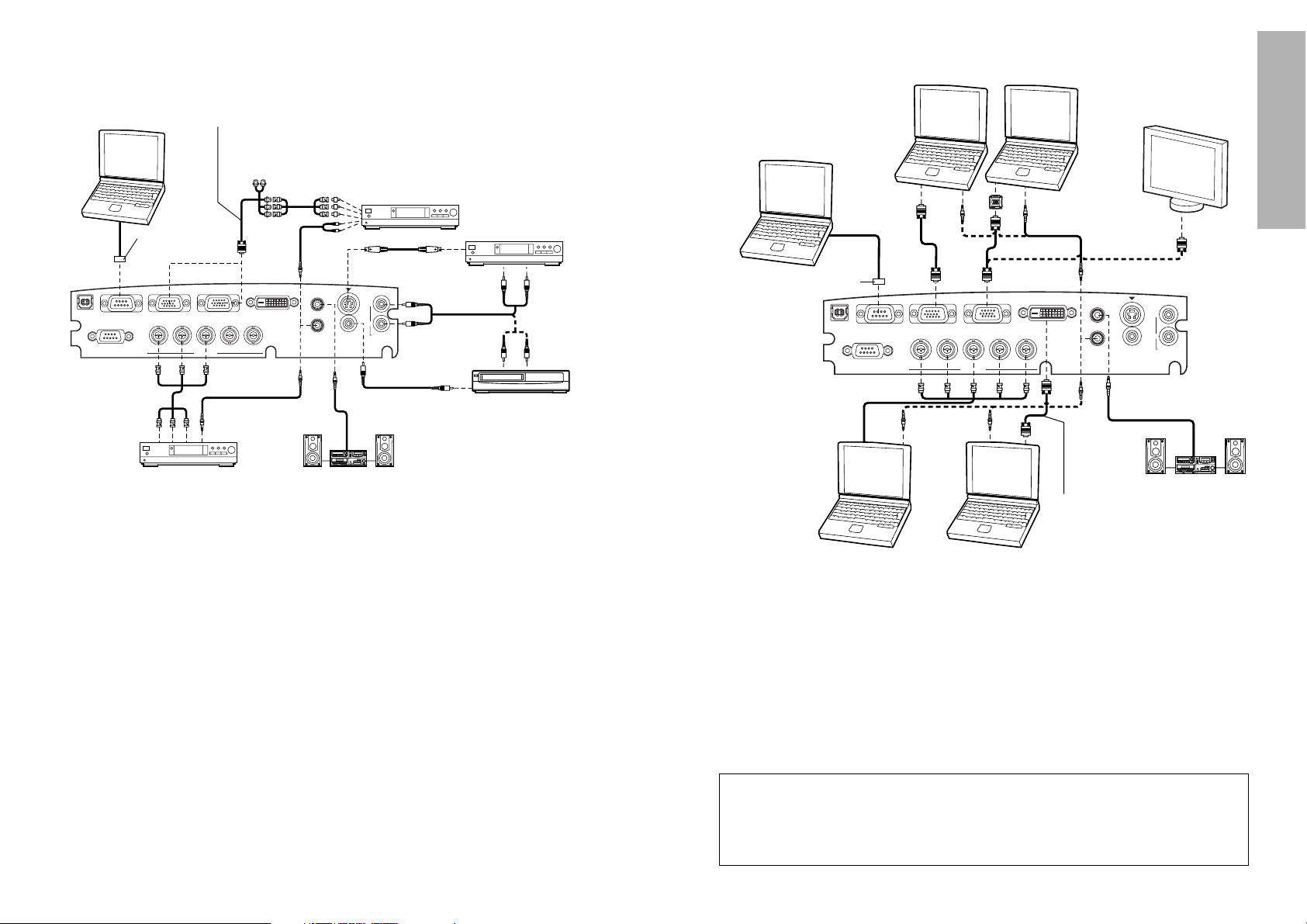
25
Preparation
24
NOTE:
B It is better to shut down the computer before turning off the MAIN POWER
switch of the projector.
B Refer to the list of compatible signals on page 61 for the types of RGB
signals which can be input to the projector by connecting a computer.
B Do not input the signal to the RGB2 IN/RGB OUT connector when the
RGB2 SELECT item in the OPTION menu is set to OUTPUT. (Refer to
page 44.)
Example of connecting to computer
Refer to the accessory CD-ROM for details on connecting the
projector to a personal computer by means of a wireless or wired
network using an optional wireless card or projector LAN card.
(PT-L780NTU only)
Example of connecting to video equipments
USB
DVI-D IN
REMOTE
SERIAL
RGB1 IN
RGB2 IN/RGB OUT
AUDIO OUT
RGB AUDIO IN
VIDEO IN
AUDIO IN
S-VIDEO IN
R
L
R/R-Y/P
R VDSYNC/HDB/B-Y/PB
RGB3 IN
G/Y
D-sub 15 (male) - BNC5 (female)
adapter cable (sold separately)
Red (connect to P
R signal connector)
Blue (connect to PB signal connector)
Green (connect to Y signal connector)
Digital broadcast
tuner or DVD player
D-sub 9-pin
(male)
DVD player Audio system
Video deck
NOTE:
B Only one audio system circuit is available for the AUDIO IN L-R jacks for
S-VIDEO/VIDEO signals, so if you wish to change the audio input source,
you will need to remove and insert the appropriate plugs.
B Only one audio system circuit is available for the RGB AUDIO IN jacks, so
if you wish to change the audio input source, you will need to remove and
insert the appropriate plugs.
B If an audio system is connected to the AUDIO OUT jack, the sound
volume balance can be controlled by the remote control unit which is
supplied with the projector.
B If the video signal source is connected using a cable with a BNC
connector plug, use a BNC/RCA adapter (sold separately) to convert the
cable end to an RCA plug-type jack.
B Refer to page 61 for a list of compatible YP
BPR signals which can be input
to the projector.
B If the signal cables are disconnected or if the power supply for the
computer or video deck is turned off while the digital zoom function is
being used, this function will be cancelled.
Computer for
control use
DVD player
Red (connect to P
R signal connector)
Blue (connect to PB signal connector)
Green (connect to Y signal connector)
USB
DVI-D IN
REMOTE
SERIAL
RGB1 IN
RGB2 IN/RGB OUT
AUDIO OUT
RGB AUDIO IN
VIDEO IN
AUDIO IN
S-VIDEO IN
R
L
R/R-Y/P
R VDSYNC/HDB/B-Y/PB
RGB3 IN
G/Y
1 623 4 5
ON DIP
D-sub 9-pin
(male)
Computer for
control use
Computer
Monitor
Audio system
Computer
Computer with
DVI-D OUT connector
DVI cable (Option)
(ET-SCDV03)
Page 14

27
Preparation
26
1.01 m(40˝) 0.61 m(2´) 0.81 m(2´8˝) 1.6 m(5´2˝) 2.0 m(6´6˝)
1.27 m(50˝) 0.76 m(2´6˝) 1.02 m(3´4˝) 2.0 m(6´6˝) 2.6 m(8´6˝)
1.52 m(60˝) 0.91 m(3´) 1.22 m(4´) 2.4 m(7´10˝) 3.1 m(10´2˝)
1.77 m(70˝) 1.07 m(3´6˝) 1.42 m(4´8˝) 2.8 m(9´2˝) 3.6 m(11´9˝)
2.03 m(80˝) 1.22 m(4´) 1.63 m(5´4˝) 3.2 m(10´5˝) 4.2 m(13´9˝)
2.28 m(90˝) 1.37 m(4´6˝) 1.83 m(6´) 3.6 m(11´9˝) 4.7 m(15´5˝)
2.54 m(100˝) 1.52 m(5´) 2.03 m(6´8˝) 4.0 m(13´1˝) 5.3 m(17´4˝)
3.81 m(150˝) 2.29 m(7´6˝) 3.05 m(10´) 6.1 m(20´) 7.9 m(25´11˝)
5.08 m(200˝) 3.05 m(10´) 4.06 m(13´4˝) 8.1 m(26´6˝) 10.6 m(34´9˝)
6.35 m(250˝) 3.81 m(12´6˝) 5.08 m(16´8˝) 10.1 m(33´1˝) 13.3 m(43´7˝)
7.62 m(300˝) 4.57 m(15´) 6.10 m(20´) 16.0 m(52´5˝)
Projection distances
Setting-up dimensions which are not given in the above table can be
calculated using the formulas below.
If the screen size (diagonal) is SD (m), then the following formula is used to
calculate the projection distance for the wide lens position (LW) and the
projection distance for the telephoto lens position (LT).
For 16:9 aspect ratios, the following formula can be used to calculate the
projection distance.
NOTE:
B The dimensions in the table above and the values obtained from the
above formulas may contain slight errors.
B If you use the projection distance for the 16:9 screen, the
4:3 projection image overflows the screen at the top and
bottom.
B If you set up the projector vertically, it may cause to
damage the projector.
B
It is recommended that you set up the projector in
a place that is tilted at less than
±35°. Setting up
the projector in places that are tilted at more than
±35° may cause malfunctions.
Make sure that enough space is kept for the air
outlet port.
Screen size (4:3)
Diagonal
length
Height
(SH)
Width
(SW)
Projection distance (L)
Wide
(LW)
Telephoto
(LT)
LW=0.0443xSD/0.0254-0.080
LT=0.0586xSD/0.0254-0.0774
LW=0.0407xSD/0.0254-0.080
LT=0.0538xSD/0.0254-0.0774
12.2 m(40´)
R
Page 15

29
Basic Operation
28
Turning off the power
# Press the POWER button. “Power
OFF” is displayed on the screen.
$ Select “OK” using the
II
and
HH
buttons and press the ENTER button.
The lamp unit will switch off and the picture will stop being projected. (The
power indicator on the projector will illuminate orange.)
% Wait until the power indicator on the projector illuminates red (until
the cooling fan stops).
Do not in any way cut power to the projector while the cooling fan is still
operating. Be careful not to switch off the MAIN POWER switch of the
projector, unplug the power cord from the electrical outlet or turn off in-line
switches such as tabletop power switches.
& Press the MAIN POWER switch to the “O” side to turn off the power.
NOTE:
B After the power is turned off, the lamp unit will take some time to cool
down. If you turn the power back on again before the lamp unit has cooled
down, the lamp unit may not turn on straight away, but it will turn on
automatically after a short period. (During this time, the power indicator on
the projector will flash orange.)
B When the projector is in standby mode (the power indicator on the
projector is illuminated red), the projector will still draw a maximum 3.5 W
of power, even when the cooling fan has stopped.
B If the MAIN POWER switch is accidentally turned off while the projector is
being used, the lamp unit may not turn on straight away after the power is
turned back on. In such cases, the lamp unit will turn back on
automatically after a short period. (During this time, the power indicator on
the projector will flash green.)
B A tinkling sound may be heard while the power indicator is turned off, but
this is not a sign of a malfunction.
B You can also turn off the power by pressing the POWER button twice.
B
When the WEB STANDBY is set to “ON”, the cooling fan operates and
the power indicator on the projector flashes slowly in red and the projector
draw a maximum 43 W of power. (page 45) (PT-L780NTU only)
B Do not turn off the power while the SD card is being accessed and “SD
card is in use” is displayed on the screen. (PT-L780NTU only)
Starting to use
Turning on the power
Please ensure that all preparations have been completed before turning on
the power. (Refer to pages 22 – 27.)
POWER
RGB
VIDEO
LASER
MENU
PAGE
SETUP
AUTO
RGBVIDEOAUTO SETUP
ON(G)
STANDBY(R)
ENTER
MENU
POWER SHUTTER
INPUT
TEMP
LAMPRGB INPUT
– FOCUS +
–
ZOOM +
$
%
POWER
RGB
VIDEO
LASER
MENU
PAGE
SETUP
AUTO
RGBVIDEOAUTO SETUP
ON(G)
STANDBY(R)
ENTER
MENU
POWER SHUTTER
INPUT
TEMP
LAMPRGB INPUT
– FOCUS +
–
ZOOM +
POWER
RGB
VIDEO
LASER
MENU
PAGE
SETUP
AUTO
RGBVIDEOAUTO SETUP
MENU
POWER SHUTTER
INPUT
TEMP
LAMPRGB INPUT
– FOCUS +
–
ZOOM +
# Remove the lens cover.
$ Connect the accessory power cord.
% Press the MAIN POWER switch to
the “l” side to turn on the power.
The power indicator on the projector
will illuminate red.
& Press the POWER button.
The power indicator on the projector
will flash green. After a short period,
the indicator will illuminate green, and
a picture will be projected.
' Press the input select (RGB, VIDEO)
button to select the input signal.
The input signal selected will change
as shown at below each time an input
select button is pressed.
( While pressing the adjuster buttons,
adjust the forward/back angle of tilt
of the projector.
To make fine adjustments to the angle of
tilt of the projector, turn the front
adjustable legs. (The front adjustable legs
will be locked if they are fully extended
and then turned anticlockwise. Turn them
back clockwise to release the lock.)
RGBVIDEO
S-VIDEO
VIDEO
RGB
VIDEO
SD CARD
NETWORK
DVI
RGB3
RGB2
RGB1
) Press the AUTO SETUP button to
initiate automatic positioning.
The automatic positioning is only for vertical
keystone distortion. To correct the
horizontal keystone distortion or when
keystone distortion has not been corrected
to the optimum level, carry out the keystone
correction as described on page 40.
*
Press the FOCUS +/- or ZOOM +/-
buttons to adjust the projected
image focus and size.
The projected image focus can also be
adjusted by turning the focus ring. To
make fine adjustments to the projected
image focus, use the FOCUS +/- buttons.
RGBVIDEOAUTO SETUP
ON(G)
STANDBY(R)
ENTER
MENU
POWER SHUTTER
INPUT
TEMP
LAMPRGB INPUT
– FOCUS +
–
ZOOM +
Focus
Power OFF
OK CANCEL
Page 16

31
Basic Operation
30
POSITION
POSITION
DOT CLOCK
CLOCK PHASE
KEYSTONE
OSD POSITION
RESIZING
AUTO SETUP
FRAME LOCK
STANDARD
H: 128 V: 32
H: 0 V: 0
32
16
OFF
OFFONON
TOP LEFT
SELECT:[^][@]
ADJUST:[{][}]
ENTER:[ENTER]
ESC:[MENU]
POSITION menu (page 39)
When an RGB/DVI signal is being
input
POSITION
POSITION
KEYSTONE
OSD POSITION
ASPECT
RESIZING
AUTO SETUP
STANDARD
H: 32 V: 32
H: 0 V: 0
OFF ON
TOP LEFT
4:3
SELECT:[^][@]
ADJUST:[{][}]
ENTER:[ENTER]
ESC:[MENU]
When a YPBPR signal is being input
POSITION
POSITION
KEYSTONE
OSD POSITION
ASPECT
RESIZING
AUTO SETUP
STANDARD
H: 32 V: 16
H: 0 V: 0
OFF ON
TOP LEFT
AUTO
SELECT:[^][@]
ADJUST:[{][}]
ENTER:[ENTER]
ESC:[MENU]
“POSITION”, “DOT CLOCK” and
“CLOCK PHASE” are not displayed
when a DVI signal is being input.
When an S-VIDEO/VIDEO signal is
being input
POSITION
KEYSTONE
OSD POSITION
AUTO SETUP
STANDARD
H: 0 V: 0
TOP LEFT
SELECT:[^][@]
ADJUST:[{][}]
ENTER:[ENTER]
ESC:[MENU]
When the NETWORK/SD CARD is
selected (PT-L780NTU only)
AUDIO
VOLUME
MUTE OFF ON
20
SELECT:[^][@]
ADJUST:[{][}]
ENTER:[ENTER]
ESC:[MENU]
AUDIO menu (page 43)
ENGLISH
DEUTSCH
FRANÇAIS
ESPAÑOL
ITALIANO
LANGUAGE
SELECT:[^][@][{][}]
ADJUST:[{][}]
ENTER:[ENTER]
ESC:[MENU]
LANGUAGE menu (page 43)
Page 17

33
Basic Operation
32
OPTION
SHUTTER
OSD
AUTO KEYSTONE
RGB/YPbPr
RGB2 SELECT
BACK COLOR
FRONT/REAR
DESK/CEILING
LAMP POWER
LAMP RUN TIME
NEXT PAGE @
10 H
OFF
OFF
RGB
INPUT
BLUE
FRONT
DESK
LOW
ON
ON
YPbPr
OUTPUT
BLACK
REAR
CEILING
HIGH
SELECT:[^][@]
ADJUST:[{][}]
ENTER:[ENTER]
ESC:[MENU]
OPTION menu (page 44)
OPTION
PREVIOUS PAGE ^
FAN CONTROL
WEB CONTROL
WEB STANDBY
WEB PASSWORD
CONTROL KEY
FUNC1
SET ID ALL
AUTO POWER OFF DISABLE
STANDARD
OFF
OFF
OFF
MUTE
HIGH
ON
ON
ON
KEYSTONE
SELECT:[^][@]
ADJUST:[{][}]
ENTER:[ENTER]
ESC:[MENU]
NETWORK
STATUS
WEP
LAN1
KEY1
SELECT:[^][@]
調整:[←][→]
ENTER:[ENTER]
ESC:[MENU]
NETWORK menu (page 47)
(PT-L780NTU only)
LENS
ZOOM/FOCUS
LENS SELECT
STANDARD
SELECT:[^][@] ENTER:[ENTER]
実行:[ENTER]
ESC:[MENU]
LENS menu (page 48)
SD CARD
AUTOPLAY
REPEAT
INTERVAL
OFF ON
1
5 sec
SELECT:[^][@]
ADJUST:[{][}]
ENTER:[ENTER]
ESC:[MENU]
SD CARD menu (page 47)
(PT-L780NTU only)
The RGB/YPbPr item is displayed
when an RGB/YPBPR signal is
being input.
“WEB CONTROL”, “WEB STANDBY”
and “WEB PASSWORD” are only
displayed for the PT-L780NTU.
Menu operation guide
# Press the MENU button.
The menu screen will be
displayed.
$ Press the IIor HHarrow
buttons to select a menu.
The selected menu screen will
then be displayed.
(Example: POSITION menu)
%Press the ENTER button to
accept the selection.
You can select an item here. The
selected item is shown in yellow.
& Select an item pressing the
FF
or GGbuttons.
A For the value adjusting items
Press the ENTER button to
display an individual adjustment
screen.
Press the I or H buttons to
adjust the setting.
You can also adjust the bar-scale
items pressing the I or H
buttons in the menu screen.
Some items can be adjusted by
pressing the F or G buttons.
B For the selective items
Select the setting by pressing the
I or H buttons.
C For the fixed items
Press the ENTER button, and the
function will work.
Returning to the
previous screen
Press the MENU button to return to
the previous screen.
PICTURE
PICTURE MODE
COLOR TEMP.
BRIGHT
CONTRAST
SHARPNESS
WHITE BALANCE R
WHITE BALANCE G
WHITE BALANCE B
STANDARD
SELECT:[{][}]
ADJUST:[{][}]
STANDARD
STANDARD
32
32
6
32
32
32
ENTER:[ENTER]
ESC:[MENU]
POSITION
POSITION
DOT CLOCK
CLOCK PHASE
KEYSTONE
OSD POSITION
RESIZING
AUTO SETUP
FRAME LOCK
STANDARD
SELECT:[^][@]
ADJUST:[{][}]
H: 128 V: 32
32
16
H: 0 V: 0
TOP LEFT
OFF
OFFONON
ENTER:[ENTER]
ESC:[MENU]
B
A
POSITION
H:V:128
32
C
POSITION
POSITION
DOT CLOCK
CLOCK PHASE
KEYSTONE
OSD POSITION
RESIZING
AUTO SETUP
FRAME LOCK
STANDARD
SELECT:[{][}]ADJUST:[{][}]ENTER:[ENTER]
H: 128 V: 32
32
16
H: 0 V: 0
TOP LEFT
OFF
OFFONON
ESC:[MENU]
DOT CLOCK
32
RESIZING
OFF ON
Page 18

35
Basic Operation
34
Using the D.ZOOM (digital zoom)
function
This function lets you enlarge the
picture.
# Press a D.ZOOM +/- button
[
The picture will then be enlarged
to 1.5 times the normal size.
$Use the F, G, I and H buttons
to move the enlarged area
which you want to project.
& Press the MENU button to
return to the normal screen.
NOTE:
B This function can only be used
when using the remote control
unit.
B If the type of signal being input
changes while the digital zoom
function is being used, the digital
zoom function will be cancelled.
% Use the D.ZOOM +/- buttons to
change the enlargement ratio.
The enlargement ratio can be
changed within the range of x1 to
x4, by 30 steps.
Returning a setting to
the factory default
Select the STANDARD from the
menu screen by pressing the F or
G buttons and then press the
ENTER button to return all items
displayed on the screen to their
factory default settings.
B When a menu screen is being
displayed
POSITION
POSITION
DOT CLOCK
CLOCK PHASE
KEYSTONE
OSD POSITION
RESIZING
AUTO SETUP
FRAME LOCK
STANDARD
H: 128 V: 32
H: 0 V: 0
32
16
OFF
OFFONON
TOP LEFT
SELECT:[^][@]
ADJUST:[{][}]
ENTER:[ENTER]
ESC:[MENU]
Using the freeze function
The picture will alternate between a still picture and a moving picture each
time the FREEZE button on the remote control unit is pressed.
Still picture Moving picture
Page 19

37
Basic Operation
36
Color Hue Setting (color
temperature)
This is used to adjust the white
areas of the picture if they appear
bluish or reddish.
COLOR
(S-VIDEO/VIDEO/YPBPR only)
Press the H button to make the
color more vivid in tone, and press
the I button to make the color
more pastel in tone.
TINT
(NTSC/NTSC 4.43/YPBPR only)
This adjusts the flesh tones in the
picture. Press the H button to make
flesh tones more greenish, and
press the I button to make the
flesh tones more reddish.
BRIGHT
This adjusts the darker areas (black
areas) in the picture. Press the H
button if dark areas are too solid (for
example, if hair is difficult to see), and
press the I button if black areas are
too light (grey rather than black).
CONTRAST
This adjusts the contrast of the
picture. Press the H button to make
the picture brighter, and press the
I button to make the picture
darker. (Adjust the BRIGHT setting
first if required before adjusting the
CONTRAST setting.)
SHARPNESS
Press the H button to make the
picture details sharper, and press
the I button to make the picture
details softer.
Noise Reduction (NR)
(When S-VIDEO/VIDEO/YPBPR
signals are being input)
If the signal is of such poor quality
that picture interference appears, you
can suppress this interference by
adjusting the NR (Noise Reduction),
except for 750p (720p), HDTV60
(1080i/60) and HDTV50 (1080i/50)
signals. To strengthen the effect,
press the H button. To turn it off , set
to “0” by pressing the I button.
TV SYSTEM
(S-VIDEO/VIDEO only)
AUTO1 The projector automatically
distinguishes between NTSC/NTSC
4.43/PAL/PAL60/SECAM signals.
AUTO2 The projector automatically
distinguishes between NTSC/PALM/PAL-N signals.
NOTE:
B This should normally be set to
“AUTO1” or “AUTO2”. If the
signal is of such poor quality that
the correct format cannot be
automatically distinguished,
change the setting manually to
the required TV system.
Select the item pressing the F or G
buttons on the remote control unit or
the projector.
Press the I or H buttons to set the
selective items. For the value
adjusting items, press the ENTER
button to display an individual
screen, and press the I or H
buttons to adjust the setting.
Adjusting the picture
PICTURE MODE
Select the picture mode that best
matches the image source and
room conditions.
The mode best used in dark rooms
is NATURAL. For rooms having
regular lighting conditions in use,
select STANDARD. For
exceptionally bright rooms, use
DYNAMIC.
PICTURE
PICTURE MODE
COLOR TEMP.
BRIGHT
CONTRAST
SHARPNESS
WHITE BALANCE R
WHITE BALANCE G
WHITE BALANCE B
STANDARD
STANDARD
STANDARD
32
32
6
32
32
32
SELECT:[^][@]
ADJUST:[{][}]
ENTER:[ENTER]
ESC:[MENU]
STANDARD
DYNAMIC
NATURAL
STANDARD
STANDARD
HIGH
HIGH
LOW
AUTO1
AUTO2
NTSC
NTSC4.43
PAL
PAL-M
PAL-N
SECAM
Page 20

39
Basic Operation
38
Select the item pressing the F or G
buttons on the remote control unit or
the projector.
Press the I or H buttons, to adjust
the alternative items. For the
numerically adjustable items, press
the ENTER button to display an
individual screen, and press the I
or H buttons to adjust the setting.
Some items can be adjusted
pressing the F or G buttons.
Adjusting the position
When the input signal is RGB, first
press the AUTO SETUP button to
initiate automatic positioning.
If the optimum setting is not
obtained when AUTO SETUP is
carried out, adjust by the following
procedure.
POSITION
POSITION
DOT CLOCK
CLOCK PHASE
KEYSTONE
OSD POSITION
RESIZING
AUTO SETUP
FRAME LOCK
STANDARD
H: 128 V: 32
H: 0 V: 0
32
16
OFF
OFFONON
TOP LEFT
SELECT:[^][@]
ADJUST:[{][}]
ENTER:[ENTER]
ESC:[MENU]
When an RGB/DVI signal is being
input
“POSITION”, “DOT CLOCK” and
“CLOCK PHASE” are not displayed
when a DVI signal is being input.
POSITION
POSITION
KEYSTONE
OSD POSITION
ASPECT
RESIZING
AUTO SETUP
STANDARD
H: 32 V: 16
H: 0 V: 0
OFF ON
TOP LEFT
AUTO
SELECT:[^][@]
ADJUST:[{][}]
ENTER:[ENTER]
ESC:[MENU]
When an S-VIDEO/VIDEO signal is
being input
POSITION
POSITION
KEYSTONE
OSD POSITION
ASPECT
RESIZING
AUTO SETUP
STANDARD
H: 32 V: 32
H: 0 V: 0
OFF ON
TOP LEFT
4:3
SELECT:[^][@]
ADJUST:[{][}]
ENTER:[ENTER]
ESC:[MENU]
When a YPBPR signal is being input.
POSITION
KEYSTONE
OSD POSITION
AUTO SETUP
STANDARD
H: 0 V: 0
TOP LEFT
SELECT:[^][@]
ADJUST:[{][}]
ENTER:[ENTER]
ESC:[MENU]
When the NETWORK/SD CARD is
selected (PT-L780NTU only)
WHITE BALANCE R/G/B
(RGB only)
This is used to adjust the white
areas of the picture if they appear
colorised. Press the I button to
make the selected color lighter.
Press the H button to make the
selected color stronger.
Projecting sRGBcompatible pictures
sRGB is an international color
reproduction standard (IEC61966-2-
1) established by the International
Electrotechnical Commission (IEC).
If you would like the colors in sRGBcompatible pictures to be
reproduced more faithfully, make
the following settings.
# Press the
FF
or
GG
button to
select “PICTURE MODE”, and
then use the
II
or
HH
button to
select “NATURAL”.
$ Press the
FF
or
GG
button to
select “COLOR TEMP.”, and
then use the
II
or
HH
button to
select “STANDARD”.
% Select the STANDARD from the
menu screen by pressing the
FF
or GGbuttons and then press
the ENTER button.
& Select the LAMP POWER item
in the OPTION menu by
pressing the FFor GGbuttons
and set to “HIGH” by pressing
the IIor HHbuttons. (pages 44
and 45)
NOTE:
B sRGB is only enabled when RGB
signals are being input .
Page 21

41
Basic Operation
40
S4:3
The size of the input signal is
compressed to 75% and projected.
(This is useful for projecting a
picture with a 4:3 aspect ratio onto a
16:9 screen.)
When a 4:3
signal is being
input
[
AUTO
(S-VIDEO only)
When an S1 video signal is input to
the S-VIDEO terminal, the aspect
ratio is changed automatically to
project a 16:9 picture.
4:3
The input signal is projected without
change.
16:9
The picture is compressed to a ratio
of 16:9 and projected.
When a
squeezed
signal is being
input. (The
projected
image is
contracted
vertically)
[
quality will deteriorate, and the harder it
will become to achieve a good level of
focus. To obtain the best picture quality,
set up the projector and screen in such
a way that the amount of keystone
correction required is as minimal as
possible.
B The picture size will also change
when correction of keystone
distortion is carried out.
B The range of keystone correction
varies depending on the type of
signal being input. If you make an
adjustment that is outside the
allowable range, the setting will not
be changed. In addition, if the input
signal changes after keystone
correction has been carried out, the
correction setting may be cancelled.
This indicates that the current
correction setting exceeds the
allowable range for the new input
signal.
B If you correct both vertical and
horizontal keystone distortion at the
same time, the allowable range of
keystone correction becomes
smaller. If you make an adjustment
that is outside the allowable range,
the setting will not be changed.
OSD POSITION
Press the I or H buttons to move
the OSD position.
ASPECT
This setting is only valid for an SVIDEO/VIDEO signal and a YPBPR
signal in 525i (480i), 525p (480p)
and 625i format.
NOTE:
B If you press the AUTO SETUP button
after correcting the keystone distortion
manually, the automatic keystone
correction function will operate and the
corrected picture will return to its
previous incorrect condition. In addition,
if you change the input signal and press
the AUTO SETUP button, the keystone
correction may be cancelled depending
on the type of signal and the angle of tilt
of the projector. To prevent them from
happening, you can set
“AUTO
KEYSTONE” in the OPTION menu
to “OFF”
B The greater the correction of keystone
distortion amount, the more the picture
Picture
condition
Operation
Press the
FF
button.
Press the
GG
button.
Press the
II
button.
Press the
HH
button.
POSITION
Moves the picture position.
Press the I or H buttons to move the
picture horizontally.
Press the F or G buttons to move the
picture vertically.
DOT CLOCK
(RGB only)
Periodic striped pattern interference
(noise) may occur when a striped
pattern such as the one below is
projected. If this happens, use the
I and H buttons to adjust so that
any such noise is minimised.
CLOCK PHASE
(RGB only)
Adjust the DOT CLOCK setting first
before carrying out this adjustment.
Use the I and H buttons to adjust so
that the noise level is least noticeable.
NOTE:
B
If signals with a dot clock frequency
of 140 MHz or higher are being input,
interference may not be completely
eliminated when the DOT CLOCK
and CLOCK PHASE adjustments are
carried out.
KEYSTONE
Before carrying out keystone correction,
1) adjust the forward/back angle of tilt of
the projector by pressing the adjuster
buttons and 2) press the AUTO SETUP
buttons to correct vertical keystone
distortion. (pages 28 and 29)
The vertical keystone distortion will
be automatically corrected by the
projector's automatic setup function
when using the standard lens.
However the horizontal distortion or
adjustment of the tilted screen needs
to be corrected manually by following
any of the procedures below.
POSITION
H:V:128
32
KEYSTONE
H:V:0
0
AUTO
4:3
16:9
S4:3
Page 22

43
Basic Operation
42
NOTE:
B S1 video signals
S1 video signals are a type of video
signal with an aspect ratio of 16:9
which include a detector signal. This
detector signal is output by some
sources such as wide-vision video
decks. If the AUTO setting above is
selected, this projector will recognise
the detector signal and automatically
switch the aspect ratio to 16:9 in
order to project the picture.
B This projector is equipped with an
aspect ratio selection function.
However, if a mode which does
not match the aspect ratio of the
input signal is selected, it may
affect the quality of viewing of the
original picture. Keep this in mind
when selecting the aspect ratio.
B If using this projector in places
such as cafes or hotels with the
aim of displaying programmes for
viewing for a commercial purpose
or for public presentation, note
that if the aspect ratio (16:9)
selection function is used to
change the aspect ratio of the
screen picture, you may be
infringing the rights of the original
copyright owner for that
programme under copyright
protection laws.
B If a normal (4:3) picture which
was not originally intended for
wide-screen viewing is projected
onto a wide screen, distortion
may occur around the edges of
the picture so that part of the
picture is no longer visible. Such
programmes should be viewed in
4:3 mode to give proper
consideration to the aims and
intentions of the original
programme’s creator.
BWhen a VGA60 or 525p RGB
signal is being input, select the
signal in accordance with the
input signal.
RESIZING
This should normally be set to “ON”.
(This setting is only for signals
which have lower resolutions than
the LCD panels. Refer to page 61
for details.)
ON
The pixel resolution of the input
signal is converted to the same
resolution as the LCD panels before
being projected. For signals with
lower resolutions, gaps in the pixels
are automatically interpolated into
the picture before it is projected.
This may sometimes cause
problems with the quality of the
picture.
OFF
The picture signal is projected at its
original resolution, with no pixel
conversion. The projected picture
will be smaller than normal, so
adjust the zoom setting or move the
projector forwards or backwards to
adjust the picture size if necessary.
If set to “OFF”, some features, such
as D.ZOOM (digital zoom) or
keystone distortion correction will
not function.
AUTO SETUP
This item functions in the same way
as the AUTO SETUP button on the
remote control unit. (page 14)
FRAME LOCK
If the picture’s condition is bad while
a RGB moving picture signal is
projected, set the FRAME LOCK to
“ON”. Refer to page 61 on
compatible RGB signals.
Audio adjustment
Select the items by pressing the F
or G buttons on the remote control
unit or the projector.
VOLUME
Press the I or H buttons to adjust
the volume of the sound output by
the projector’s built-in speakers.
MUTE
Set the MUTE to “ON” pressing the
I or H buttons to turn off the
volume of the sound output.
To release muting, set to “OFF”
pressing the I or H buttons.
AUDIO
VOLUME
MUTE OFF ON
20
SELECT:[^][@]
ADJUST:[{][}]
ENTER:[ENTER]
ESC:[MENU]
Changing the display language
Use the F and G buttons on the projector or remote control unit to select a
language, then press the MENU button to accept the setting.
ENGLISH
DEUTSCH
FRANÇAIS
ESPAÑOL
ITALIANO
LANGUAGE
SELECT:[^][@][{][}]
ADJUST:[{][}]
ENTER:[ENTER]
ESC:[MENU]
Page 23

45
Advanced Operation
44
Select the item pressing the F or G
buttons on the remote control unit or
the projector.
Press the I or H buttons to adjust
the selective items. To make the
SHUTTER or WEB PASSWORD
(PT-L780NTU only) functions work,
press the ENTER button.
SHUTTER
The shutter function can be used to
momentarily turn off the picture and
sound from the projector when the
projector is not being used for short
periods of time, such as during
breaks in meetings or when carrying
out preparation. The projector uses
less power in shutter mode than it
does in normal projection mode.
OSD
ON
The current input name is displayed
in the top-right corner of the screen
when the input signal is changed.
OFF
Use this setting when you do not want
the current input name to be displayed.
AUTO KEYSTONE
This should normally be set to ON.
ON
During automatic setup, the angle of
tilt of the projector is detected and
vertical keystone distortion is
corrected automatically.
OFF
Use this setting when you do not
want automatic keystone correction
to be carried out during automatic
setup, such as when the screen
itself is at an angle.
RGB/YPbPr
This setting is valid when 750p,
HDTV60, HDTV50, 525p, 625i and
525i signals are being input. Select
the setting in accordance with the
input signal.
The RGB/YPbPr item is displayed
when an RGB1 IN, RGB2 IN or
RGB 3 IN connectors has a signal
being input.
RGB2 SELECT
This setting is used to select the
function of the RGB2 IN/RGB OUT
connector.
The selected input source (RGB1 or
RGB3) is output when RGB OUT is
selected.
Option settings
Advanced Operation
Advanced Operation
BACK COLOR
This sets the colour which is
projected onto the screen when no
signal is being input to the projector.
FRONT/REAR
This setting should be changed in
accordance with the projector
setting-up method.
Set to “FRONT” when using a
normal reflective screen with the
projector positioned in front of the
screen, and set to “REAR” when
using a translucent screen with the
projector positioned behind the
screen.
DESK/CEILING
This setting should be changed in
accordance with the projector
setting-up method.
Set to “DESK” when setting up the
projector on a desk or similar, and
set to “CEILING” when suspending
the projector from the ceiling using
the ceiling bracket which is sold
separately.
LAMP POWER
This setting changes the lamp
brightness. When set to “LOW”, the
luminance of the lamp is reduced, but
the projector uses less power, and
the operating noise is also reduced.
This can help to extend the lamp’s
operating life. If using the projector in
small rooms where high luminance is
not required, it is recommended that
you set the LAMP POWER to “LOW”.
LAMP RUN TIME
This setting displays the usage time
for the lamp unit which is currently
being used. If the lamp unit is
replaced in the way described on
page 64, the cumulative usage time
for the lamp unit will be reset to
zero.
NOTE:
B The lamp’s operating life varies
depending on the usage conditions
(such as the LAMP POWER
setting and the number of times
the power is turned on and off).
FAN CONTROL
If using of this projector at high
elevations (above 1 400 m), set the
FAN CONTROL to “HIGH”.
WEB CONTROL
(PT-L780NTU only)
To control the projector with a
personal computer by means of a
wireless or wired network using an
optional wireless or projector LAN
card, set WEB CONTROL to “ON”.
To prevent it, set to “OFF”.
WEB STANDBY
(PT-L780NTU only)
To turn on and off the power with a
personal computer by means of a
wireless or wired network using an
optional wireless or projector LAN
card, set the WEB STANDBY to
“ON”.
When the WEB STANDBY is set to
“ON”, the cooling fan operates and
the power indicator on the projector
flashes slowly in red.
OPTION
SHUTTER
OSD
AUTO KEYSTONE
RGB/YPbPr
RGB2 SELECT
BACK COLOR
FRONT/REAR
DESK/CEILING
LAMP POWER
LAMP RUN TIME
NEXT PAGE @
SELECT:[^][@]
ADJUST:[{][}]
OPTION
PREVIOUS PAGE ^
FAN CONTROL
WEB CONTROL
WEB STANDBY
WEB PASSWORD
CONTROL KEY
FUNC1
SET ID ALL
AUTO POWER OFF DISABLE
SELECT:[^][@]
ADJUST:[{][}]
OFF
OFF
RGB
INPUT
BLUE
FRONT
DESK
LOW
ENTER:[ENTER]
ESC:[MENU]
STANDARD
OFF
OFF
OFF
MUTE
ENTER:[ENTER]
ESC:[MENU]
ON
ON
YPbPr
OUTPUT
BLACK
REAR
CEILING
HIGH
10 H
HIGH
ON
ON
ON
KEYSTONE
Page 24

47
Advanced Operation
NETWORK SETUP (PT-L780NTU only)
You need make adjustment on some items when controlling the projector
with a personal computer by means of the wireless or wired network, using
an optional wireless card or projector LAN card. Refer to the accessory CDROM for details.
NETWORK
STATUS
WEP
LAN1
KEY1
SELECT:[^][@]
調整:[←][→]
ENTER:[ENTER]
ESC:[MENU]
SD CARD
AUTOPLAY
REPEAT
INTERVAL
OFF ON
1
5 sec
SELECT:[^][@]
ADJUST:[{][}]
ENTER:[ENTER]
ESC:[MENU]
STATUS
This setting is used to adjust the
LAN to control the projector by
means of the wireless or wired
network.
WEP
This setting is for encrypting data
transmitted by means of the
wireless network. (This item will not
be displayed when an optional
projector LAN card is used.)
SD CARD SETUP (PT-L780NTU only)
The following settings are used when projecting the pictures recorded in the
SD memory card. Refer to the accessory CD-ROM for details.
AUTO PLAY
Plays the pictures recorded in the
SD memory card automatically.
REPEAT
This setting is for adjusting the
times of the auto play.
INTERVAL
This setting is adjusting the interval
of the auto play.
46
WEB PASSWORD
(PT-L780NTU only)
You can set the password for
controlling the projector with a
personal computer by means of a
wireless or wired network using an
optional wireless or projector LAN
card. Use the F or G buttons to
change the characters, and use the
I or H buttons to change the
character position. When finished,
press the ENTER button. The
projector comes from the factory
without any password.
If password setting is complete, the
password will not be displayed on
the WEB PASSWORD screen.
When you forget it, set it again from
the beginning.
CONTROL KEY
To make the buttons on the
projector not function, set the
CONTROL KEY to “OFF”.
To use the buttons on the projector,
set to ON. (page 14)
FUNC 1
This assigns a function to the FUNC1
button of the remote control unit .
MUTE
B
Functions in the same way as the
MUTE function. (page 43)
KEYSTONE
B Functions in the same way as
when “KEYSTONE” is selected
from the POSITION menu
screen. (page 40)
SET ID
SET ID is used to set projector IDs to
control two or more projectors either
simultaneously or separately.
“ALL”: The projectors can be
simultaneously controlled from
any remote control unit
regardless of their ID settings.
“1”: The projector can be controlled
from the remote control unit
with its projector ID set to “1”.
“2”: The projector can be controlled
from the remote control unit
with its projector ID set to “2”.
“3”: The projector can be controlled
from the remote control unit
with its projector ID set to “3”.
NOTE:
SET ID is set to “ALL “ by default.
Hence ID number need not be set
when only one projector is used.
If the projectors are given ID
numbers, their remote control units
must be assigned the same ID
numbers, respectively.
If the SET ID s of two or more
projectors are set to “ALL”, the user
will not be able to control them
separately.
The projector can be turned ON/OFF
from the remote control unit only if the
projector ID is set in the remote
control unit. For the details of
projector ID setting, see page 21.
AUTO POWER OFF
If any signal is not input into the
projector during the time that you set
up, the projector will return to standby
mode. The auto power off time can
be set to, from 15 minutes to 60
minutes, by 5 minutes. If you don't
use this feature, set it to “OFF”.
This feature will not function under
the following situation.
1) When the NETWORK or SD
CARD is selected (PT-L780NTU
only).
2) When using the freeze function.
3) When writing the data in the SD
memory card (PT-L780NTU
only).
NOTE:
While projector is connected to a
personal computer by means of a
wireless or wired network using an
optional wireless card or projector
LAN card with the WEB STANDBY
set to “ON”, the cooling fan operates
and the power indicator on the
projector flashes slowly in red.
(Refer to page 45)
SET ID ALL
[
[
[
1
2
3
Page 25

Zoom/Focus adjustment
Press the ENTER button to display
the individual adjustment screen.
Press the I or H buttons to adjust
the projected image size.
Press the F or G buttons to adjust
the projected image focus.
The projected image focus or zoom
can also be adjusted by pressing
the FOCUS +/- or ZOOM +/- buttons
on the projector. To make fine
adjustments to the projected image
focus, use the FOCUS +/- buttons.
49
Advanced Operation
48
Lens adjustment
Select an item by pressing the F or G buttons on the remote control unit or
the projector.
LENS SELECT
Change the setting in accordance
with the type of projection lens (sold
separately) by pressing the I or H
buttons.
STANDARD
For standard projection
LONG FOCUS
For long-distance projection
(ET-LE30)
MIDDLE FOCUS
For medium-distance projection
(ET-LE20)
SHORT FOCUS
For short-distance projection
(ET-LE10)
Projection lens replacement
By replacing the projection lens with a lens that is sold separately, you can
change the projection distance.
#Turn the projection lens
anticlockwise until it is in
position.
$While pressing the lens
release button, turn the
projection lens anticlockwise
again.
%Remove the projection lens.
NOTE:
B When replacing a projection lens, make sure that the power is off (the
Power indicator illuminates green).
B Do not touch the signal connection. If any dust or lint gets onto the signal
connection, the electrical contact may become poor.
B Do not touch the surface of the lens with your bare hands.
B Store the replaced projection lens away carefully to avoid subjecting it to
excessive vibration or shock.
Page 26

51
Advanced Operation
50
Projection distance for each projection lens (sold separately)
Projector position
ET-LE10 (for short-distance projection)
Screen size (4:3) Projection distance (L)
Diagonal
length
Height (SH)
Width
(SW)
Wide
(LW)
Telephoto
(LT)
1.01 m(40˝) 0.61 m(2´) 0.81 m(2´8˝) 1.1 m(3´7˝) 1.3 m(4´3˝)
1.27 m(50˝) 0.76 m(2´6˝) 1.02 m(3´4˝) 1.3 m(4´3˝) 1.7 m(5´6˝)
1.52 m(60˝) 0.91 m(3´) 1.22 m(4´) 1.6 m(5´2˝) 2.0 m(6´6˝)
1.77 m(70˝) 1.07 m(3´6˝) 1.42 m(4´8˝) 1.9 m(6´2˝) 2.4 m(7´10˝)
2.03 m(80˝) 1.22 m(4´) 1.63 m(5´4˝) 2.2 m(7´2˝) 2.7 m(8´10˝)
2.28 m(90˝) 1.37 m(4´6˝) 1.83 m(6´) 2.4 m(7´10˝) 3.1 m(10´2˝)
2.54 m(100˝) 1.52 m(5´) 2.03 m(6´8˝) 2.7 m(8´10˝) 3.5 m(11´5˝)
3.81 m(150˝) 2.29 m(7´6˝) 3.05 m(10´) 4.0 m(13´1˝) 5.3 m(17´4˝)
5.08 m(200˝) 3.05 m(10´) 4.06 m(13´4˝) 5.4 m(17´8˝) 7.0 m(22´11˝)
6.35 m(250˝) 3.81 m(12´6˝) 5.08 m(16´8˝) 6.7 m(21´11˝) 8.8 m(28´10˝)
7.62 m(300˝) 4.57 m(15´) 6.10 m(20´) 8.1 m(26´6˝) 10.6 m(34´9˝)
ET-LE20 (for medium-distance projection)
Screen size (4:3) Projection distance (L)
Diagonal
length
Height (SH)
Width
(SW)
Wide
(LW)
Telephoto
(LT)
1.01 m(40˝) 0.61 m(2´) 0.81 m(2´8˝) 2.1 m(6´10˝) 3.3 m(10´9˝)
1.27 m(50˝) 0.76 m(2´6˝) 1.02 m(3´4˝) 2.7 m(8´10˝) 4.2 m(13´9˝)
1.52 m(60˝) 0.91 m(3´) 1.22 m(4´) 3.2 m(10´5˝) 5.0 m(16´4˝)
1.77 m(70˝) 1.07 m(3´6˝) 1.42 m(4´8˝) 3.8 m(12´5˝) 5.9 m(19´4˝)
2.03 m(80˝) 1.22 m(4´) 1.63 m(5´4˝) 4.3 m(14´1˝) 6.8 m(22´3˝)
2.28 m(90˝) 1.37 m(4´6˝) 1.83 m(6´) 4.9 m(16´) 7.7 m(25´3˝)
2.54 m(100˝) 1.52 m(5´) 2.03 m(6´8˝) 5.4 m(17´8˝) 8.5 m(27´10˝)
3.81 m(150˝) 2.29 m(7´6˝) 3.05 m(10´) 8.2 m(26´10˝) 12.9 m(42´3˝)
5.08 m(200˝) 3.05 m(10´) 4.06 m(13´4˝) 11.0 m(36´10˝) 17.2 m(56´5˝)
6.35 m(250˝) 3.81 m(12´6˝) 5.08 m(16´8˝) 13.8 m(45´3˝) 21.6 m(70´10˝)
7.62 m(300˝) 4.57 m(15´) 6.10 m(20´) 16.5 m(54´1˝) 26.0 m(85´3˝)
ET-LE30 (for long-distance projection)
Screen size (4:3) Projection distance (L)
Diagonal
length
Height (SH)
Width
(SW)
Wide
(LW)
Telephoto
(LT)
1.01 m(40˝) 0.61 m(2´) 0.81 m(2´8˝) 3.4 m(11´1˝)
4.2 m(13´9˝)
4.6 m(15´1˝)
1.27 m(50˝) 0.76 m(2´6˝) 1.02 m(3´4˝) 5.8 m(19´)
1.52 m(60˝) 0.91 m(3´) 1.22 m(4´) 5.0 m(16´4˝) 6.9 m(22´7˝)
1.77 m(70˝) 1.07 m(3´6˝) 1.42 m(4´8˝) 5.8 m(19´) 8.1 m(26´6˝)
2.03 m(80˝) 1.22 m(4´) 1.63 m(5´4˝) 6.6 m(21´7˝) 9.2 m(30´2˝)
2.28 m(90˝) 1.37 m(4´6˝) 1.83 m(6´) 7.4 m(24´3˝) 10.4 m(34´1˝)
2.54 m(100˝) 1.52 m(5´) 2.03 m(6´8˝) 8.2 m(26´10˝) 11.5 m(37´8˝)
3.81 m(150˝) 2.29 m(7´6˝) 3.05 m(10´) 12.2 m(40´) 17.3 m(56´9˝)
5.08 m(200˝) 3.05 m(10´) 4.06 m(13´4˝) 16.3 m(53´5˝) 23.0 m(75´5˝)
6.35 m(250˝) 3.81 m(12´6˝) 5.08 m(16´8˝) 20.4 m(66´11˝) 28.7 m(94´1˝)
7.62 m(300˝) 4.57 m(15´) 6.10 m(20´) 24.4 m(80´) 34.5 m(113´2˝)
L
L
SH
SW
25 mm
L: Projection distance
SH: Image height
SW:Image width
Top edge of screen
Screen
Screen
<Units: mm (inch)>
Bottom edge of screen
Page 27

53
Advanced Operation
52
Setting-up dimensions which are not given in the table can be calculated
using the formulas below.
If the screen size (diagonal) is SD (m), then the following formula is used to
calculate the projection distance for the wide lens position (LW) and the
projection distance for the telephoto lens position (LT).
Model No. of projection lens Aspect ratio
Methods of calculation of Projection distance (L) Unit: mm
Zoom lens
ET-LE10
(1.3-1.7:1)
4:3
LW=0.027xSD/0.0254-0.0523
LT=0.0355xSD/0.0254-0.0509
16:9
LW=0.0294xSD/0.254-0.0523
LT=0.0387xSD/0.0254-0.0509
ET-LE20
(2.6-4.2:1)
4:3
LW=0.0554xSD/0.0254-0.134
LT=0.0871xSD/0.0254-0.136
16:9
LW=0.0604xSD/0.0254−0.134
LT=0.0949xSD
/0.0254−0.136
ET-LE30
(4.0-5.6:1)
4:3
LW=0.0809xSD/0.0254+0.104
LT=0.1147xSD/0.0254+0.096
16:9
LW=0.0881xSD/0.0254+0.104
LT=0.1250xSD
/0.0254+0.096
Putting the power cord and
remote control unit away
Page 28

55
Advanced Operation
54
Using the cable cover
When installing the projector to the ceiling, the accessory cable cover can be
used to cover the terminals or cords after removing the cut-away parts.
'
Tighten the screw by turning it
clockwise.
$Work the cut-away parts back and
forth several times to break the
fixing tabs. Smooth off any jagged
edges if necessary.
#Use pliers or similar to break the
perforated sections of the cutaway parts.
%Pass the power cord through cut-
away part S, and pass the other
cables through cut-away part L,
and then insert the tabs of the
cable cover into the mounting
holes in the projector.
&Push hook 2 until it locks into
place.
Perforated sections
Hook2
Hook1
Fixing tabs Fixing tabs
Cut-away part S
Screw
Page 29

57
Advanced Operation
56
Control commands
The commands which the personal computer can use to control the projector
are shown in the following table.
Command
Control
Contents
Remarks
In standby mode, all commands other than
the PON command are ignored.
B The PON command is ignored during
lamp ON control.
B If a PON command is received while the
cooling fan is operating after the lamp
has switched off, the lamp is not turned
back on again straight away, in order to
protect the lamp.
Power ONPON
Power OFFPOF
VolumeAVL
Parameter
000–063(Adjustment value 0–63)
Input signal
selection
IIS
Parameter
VID=VIDEO SVD=S-VIDEO
RG1=RGB1(YP
BPR1) RG2=RGB2(YPBPR2)
RG3=RGB3 DVI=DVI
NWP=NETWORK (PT-L780NTU only)
SDC=SD CARD (PT-L780NTU only)
Lamp ON
condition query
Q$S
Parameter
0 = Standby
1 = Lamp ON control active
2 = Lamp ON
3 = Lamp OFF control active
Cable specifications
(When connected to a personal computer)
1
2
3
4
5
6
7
8
9
1
2
3
4
5
6
7
8
9
NC
NC
NC
NCNC
NC
NC
NC
At the projector
At the computer
(DTE specifications)
Using the SERIAL connector
The serial connector which is on the side connector panel of the projector
conforms to the RS-232C interface specification, so that the projector can be
controlled by a personal computer which is connected to this connector.
Connection
NOTE:
B Use a proper communication
cable which is suitable for the
personal computer to connect the
serial connector and the personal
computer.
Pin layout and signal
names for SERIAL
connector
D-Sub9p (male)
Communication cable
SERIAL(female)
Computer
Basic format
The data sent from the computer to
the projector is transmitted in the
format shown below.
NOTE:
B The projector can not receive the
command for 10 seconds after
the lamp is switched on. Wait 10
seconds before sending the
command.
B If sending multiple commands,
check that a response has been
received from the projector for
one command before sending the
next command.
B When a command which does
not require parameters is sent,
the colon (:) is not required.
B If an incorrect command is sent
from the personal computer, the
“ER401” command will be sent
from the projector to the personal
computer.
Communications settings
1
5
6
9
D-SUB 9-pin connector seen from
outside
Signal level RS-232C
AsynchronousSync. method
Baud rate
Parity
9600 bps
None
Character length 8 bits
Stop bit 1 bit
X parameter None
S parameter None
STX Command : Parameter ETX
Start byte
(02h)
3 bytes
1 byte
1 byte–5 bytes
End byte
(03h)
Pin
No.
Signal
name
Contents
#
NC
$
TXD Transmitted data
%
RXD Received data
&
NC
'
GND
(
DSR
)
CTS
Connected internally
*
RTS
NC
+
Page 30

59
Others
58
Indicators
There are two indicators on the control panel of the projector which give
information about the operating condition of the projector. These indicators
illuminate or flash to warn you about problems that have occurred inside the
projector, so if you notice that one of the indicators is on, turn off the power
and check the table below for the cause of the problem.
Problem
Indicator
display
Flashing (red)
(Lamp unit on)
The surrounding
temperature or the
temperature inside
the projector has
become unusually
high.
Illuminated (red)
(Lamp unit on)
The temperature
inside the projector
has become
dangerously high, or
the temperature has
suddenly changed.
B The ventilation holes may be covered.
B The ambient temperature in the place of use may be too high.
B The air filter may be blocked.
B Uncover the ventilation holes.
B Set up the projector in a place where the temperature is
between 0 °C (32 °F) and 40 °C (104 °F) and the humidity is
between 20% and 80% (with no condensation). [If you set the
FAN CONTROL to “HIGH” (page 45), set up the projector in a
place where the temperature is between 0 °C (32 °F) and 35 °C
(95 °F) and the humidity is between 20% and 80% (with no
condensation).]
B Turn off the MAIN POWER switch by following the procedure
on page 29, and then clean the air filter (refer to page 62).
Possible
cause
Remedy
The surrounding
temperature or the
temperature inside
the projector has
become dangerously
high, causing the
lamp unit to be
automatically shut
off.
Flashing (red)
(Lamp unit off)
TEMP indicator
Remedy
Problem
Indicator
display
Flashing (red)
It is nearly time to
replace the lamp
unit.
Illuminated (red)
An abnormality has been detected in the lamp
circuit.
B Does “REPLACE
LAMP” appear on
the screen after
the projector is
turned on?
B This occurs when
the operation time
for the lamp unit is
nearing 1 300
hours. (when
LAMP POWER
has been set to
“HIGH”) Ask your
dealer or an
Authorised
Service Center to
replace the lamp
unit.
Possible
cause
B The power may
have been turned
on straight away
after it was turned
off.
B Wait for a while
until the lamp unit
cools down before
turning the power
back on again.
B There may be an
abnormality in the
lamp circuit.
B Turn off the MAIN
POWER switch by
following the
procedure given
on page 29, and
then contact an
Authorised
Service Center.
LAMP indicator
NOTE:
B Be sure to turn off the MAIN POWER switch by following the procedure
given in “Turning off the power” on page 29 before carrying out any of the
procedures in the “Remedy” column.
B If the main power turns off after the TEMP indicator starts flashing, it
means that an abnormality has occurred. Please contact an Authorised
Service Center so that the necessary repairs can be made.
Page 31

61
Others
60
About the automatic setup function
If you press the AUTO SETUP button, the items given in the table below will
be set automatically. The setting details change according to the signal
which is being input. Refer to the table below for details.
VIDEO/S-VIDEO/
NETWORK/SD CARD
YPBPR
Dot Clock
frequency
is 140 MHz
or higher
Signal other
than above
Horizontal/
vertical
position
Dot clock/
clock phase
Automatic
vertical
keystone
correction
Yes
Yes
DVI Yes
Yes
Yes
Yes No
NOTE:
B If the edges of the projected picture are indistinct, or if a dark picture is being
projected, the automatic setup processing may stop automatically before it is
complete. If this happens, project a different picture and then press the AUTO
SETUP button once more, or make the above adjustments manually.
B If you would like to make further adjustments to the picture, use the menu
commands which are listed on page 30 and subsequent pages.
List of compatible signals
*1 The “i” appearing after the resolution indicates an interlaced signal.
*2 The following symbols are used to indicate picture quality.
AA Maximum picture quality can be obtained.
A Signals are converted by the image processing circuit before picture
is projected
B Some loss of data occurs to make projection easier.
*3 Signals with “OK” in the Resizing column can be set using the RESIZING
command in the PICTURE menu. (Refer to page 42.)
*4 Signals that are compatible with the FRAME LOCK function. (page 42.)
DVI signal is compatible only with VGA60, SVGA60, XGA60 and SXGA60.
720 x 480i 15.734 59.940 A OK
Video/S-Video
720 x 576i 15.625 50.000 A OK
Video/S-Video
720 x 480i 15.734 59.940 13.500 A OK
YPBPR/RGB
720 x 576i 15.625 50.000 13.500 A OK
YPBPR/RGB
720 x 483 31.469 59.940 27.000 A OK
YPBPR/RGB
1 920 x 1 080i 33.750 60.000 74.250 A
YPBPR/RGB
1 920 x 1 080i 28.125 50.000 74.250 A
YPBPR/RGB
1 280 x 720 45.000 60.000 74.250 A
YPBPR/RGB
640 x 400 31.469 70.086 25.175 A OK RGB
640 x 400 37.861 85.081 31.500 A OK RGB
640 x 480 31.469 59.940 25.175 A OK RGB
640 x 480 35.000 66.667 30.240 A OK RGB
640 x 480 37.861 72.809 31.500 A OK RGB
640 x 480 37.500 75.000 31.500 A OK RGB
640 x 480 43.269 85.008 36.000 A OK RGB
800 x 600 35.156 56.250 36.000 A OK RGB
800 x 600 37.879 60.317 40.000 A OK RGB
800 x 600 48.077 72.188 50.000 A OK RGB
800 x 600 46.875 75.000 49.500 A OK RGB
800 x 600 53.674 85.061 56.250 A OK RGB
832 x 624 49.725 74.550 57.283 A OK RGB
1 024 x 768 48.363 60.004 65.000 AA RGB
1 024 x 768 56.476 70.069 75.000 AA RGB
1 024 x 768 60.023 75.029 78.750 AA RGB
1 024 x 768 68.678 84.997 94.500 AA RGB
1 024 x 768i 35.520 86.952 44.897 AA RGB
1 152 x 864 63.995 71.184 94.200 A RGB
1 152 x 864 67.500 74.917 108.000 A RGB
1 152 x 864 76.705 85.038 121.500 A RGB
1 152 x 870 68.681 75.062 100.000 A RGB
1 280 x 960 60.000 60.000 108.000 A RGB
1 280 x 1 024 63.981 60.020 108.000 A RGB
1 280 x 1 024 79.977 75.025 135.001 A RGB
1 280 x 1 024 91.146 85.024 157.500 B RGB
1 400 x 1 050 63.981 60.020 108.000 A RGB
1 600 x 1 200 75.000 60.000 162.000 B RGB
NTSC/NTSC4.43/
PAL-M/PAL60
PAL/PAL-N/SECAM
525i
625i
525p
HDTV60
HDTV50
750P
VESA70
VESA85
VGA60
VGA65
VGA72
VGA75
VGA85
SVGA55
SVGA60
SVGA70
SVGA75
SVGA85
MAC16
XGA60
XGA70
XGA75
XGA85
XGA85i
MXGA70
MXGA75
MXGA85
MAC21
MSXGA60
SXGA60
SXGA75
SXGA85
SXGA60+
UXGA60
Display
resolution
(dots)*
1
Scanning
frequency
H
(kHz)V (Hz)
Dot clock
frequency
(MHz)
Picture
quality*
2
Resizing*3Format
Mode
*4
*4
*4
*4
*4
*4
*4
Page 32

63
Others
62
Cleaning and replacing the air filter
If the air filter becomes clogged with dust, the internal temperature of the
projector will rise, the TEMP indicator will flash and the projector power will
turn off. The air filter should be cleaned every 100 hours of use,
depending on the location where the projector is being used.
Cleaning procedure
# Turn off the MAIN POWER
switch and disconnect the
power cord plug from the
mains socket.
Turn off the MAIN POWER switch
according to the procedure given
in “Turning off the power” on
page 29 before disconnecting the
plug from the mains socket.
$ Gently turn the projector
upside down.
NOTE:
B Place the projector on top of a
soft cloth so that it will not
become scratched.
% Remove the air filter.
Put your fingernails under the air
filter and pull the air filter out of
the projector.
& Clean the air filter.
Use a vacuum cleaner to clean
off any accumulated dust.
NOTE:
B Be careful not to let the air filter
get sucked into the vacuum
cleaner.
' Install the air filter.
NOTE:
B Be sure to install the air filter
cover before using the projector.
If the projector is used without the
air filter cover installed, dust and
other foreign particles will be
drawn into the projector, and
malfunctions will result.
B If the dust cannot be removed by
cleaning, it is time to replace the
air filter. Please consult your
dealer. Furthermore, if the lamp
unit is being replaced, replace the
air filter at this time also.
Page 33

65
Others
64
+ Press the ENTER button and
select the “LAMP RUN TIME” by
pressing the F or G buttons.
, Press and hold the ENTER
button for approximately 3
seconds.
The “Lamp Time Reset” will be
displayed.
- Select “OK” by pressing the
II
or HHbuttons and press the
ENTER button.
NOTE:
B If “CANCEL” is selected in step
-, the operation for resetting the
lamp time will be cancelled.
. Turn off the power.
This will reset the cumulative
usage time for the lamp unit to
zero.
Refer to steps % and & on page
29 for details on how to turn off
the power.
' Close the air outlet port, and
then use a Phillips screwdriver
to securely tighten the air
outlet port fixing screws.
NOTE:
B Be sure to install the lamp unit
and the air outlet port securely. If
they are not securely installed, it
may cause the protection circuit
to operate so that the power
cannot be turned on.
( Insert the power cord plug into
the wall outlet and then press
the MAIN POWER switch.
NOTE:
B If the POWER indicator on the
projector does not illuminate red
when the MAIN POWER switch is
turned on, turn the MAIN POWER
switch off again and check that
the lamp unit and the air outlet
port are securely installed. Then
turn the MAIN POWER switch
back on.
) Press the POWER button so
that a picture is projected onto
the screen.
* Press the MENU button to
display the MENU screen, and
select “OPTION” by pressing
the IIor HHbuttons.
Lamp unit replacement procedure
NOTE:
B If the lamp usage time has passed 1 500 hours (when LAMP POWER has
been set to “HIGH”), the projector will switch to standby mode after
approximately 10 minutes of operation. The steps ) to . on the next
page should thus be completed within 10 minutes.
# Turn off the MAIN POWER
switch according to the
procedure given in “Turning off
the power” on page 29, and
then disconnect the power
cord plug from the mains
socket and check that the area
around the lamp unit has
cooled down.
$ Use a Phillips screwdriver to
turn the air outlet port fixing
screws at the back of the
projector, and then open the air
outlet port.
%
Use a Phillips screwdriver to loosen
the two lamp unit fixing screws until
the screws turn freely. Then hold
the handle of the lamp unit and
gently pull it out from the projector.
& Insert the new lamp unit while
making sure that the direction
of insertion is correct, and then
use a Phillips screwdriver to
securely tighten the lamp unit
fixing screws.
Air outlet port
Handle
Air outlet port fixing screws
Lamp unit fixing screws
Lamp indicator warning
light
On-screen display
The projector will enter
Standby Mode and the
red indicator lamp will
illuminate.
Displayed for 30
seconds. Pressing any
button will clear the
display.
More than 1 300 hours
This display cannot be
cleared at all, no matter
which button is pressed.
More than 1 500 hours
OPTION
SHUTTER
OSD
AUTO KEYSTONE
RGB/YPbPr
RGB2 SELECT
BACK COLOR
FRONT/REAR
DESK/CEILING
LAMP POWER
LAMP RUN TIME
NEXT PAGE @
SELECT:[{][}]
ADJUST:[{][}]
OFF
OFF
RGB
INPUT
BLUE
FRONT
DESK
LOW
ENTER:[ENTER]
ESC:[MENU]
ON
ON
YPbPr
OUTPUT
BLACK
REAR
CEILING
HIGH
1820 H
OPTION
SHUTTER
OSD
AUTO KEYSTONE
RGB/YPbPr
RGB2 SELECT
BACK COLOR
FRONT/REAR
DESK/CEILING
LAMP POWER
LAMP RUN TIME
NEXT PAGE @
SELECT:[^][@]
ADJUST:[{][}]
OFF
OFF
RGB
INPUT
BLUE
FRONT
DESK
LOW
ENTER:[ENTER]
ESC:[MENU]
ON
ON
YPbPr
OUTPUT
BLACK
REAR
CEILING
HIGH
1820 H
Lamp Time Reset
Power OFF
OK CANCEL
Page 34

67
Others
66
The remote control
unit does not operate.
The buttons on the
projector do not
function.
The picture does not
display correctly.
Picture from
computer does not
appear.
Problem Possible cause
B The batteries may be weak.
B The batteries may not be inserted correctly. (Refer to
page 20.)
B The remote control signal receptor on the projector may
be obstructed. (Refer to page 20.)
B The remote control unit may be out of the operation
range. (Refer to page 20.)
B Press and hold the Power button on the remote control
unit or the projector for more than 5 seconds to turn the
power off and back on again. At this time, the projector
will turn on and go to the standby condition.
B The CONTROL KEY may be set to “OFF”. (Refer to
page 46.)
In order to set the CONTROL KEY to “ON” without using
the remote control unit, keep holding down the ENTER
button on the projector and press the MENU button for
more than 2 seconds. It will then be turned ON.
B Press and hold the Power button on the remote control
unit or the projector for more than 5 seconds to turn the
power off and back on again. At this time, the projector
will turn on and go to the standby condition.
B The signal format (TV system) may not be set correctly.
(Refer to page 37.)
B There may be a problem with the video tape or other
signal source.
B A signal which is not compatible with the projector may
be being input. (Refer to page 61.)
B If you select SXGA60 or SXGA60+ type RGB signals,
the pictures may not be projected correctly. If this
happens, press the AUTO SETUP button.
B The cable may be too long.
B The external video output for the laptop computer may
not be set correctly.
(You may be able to change the external output settings
by pressing the [Fn]+[F3] or [Fn]+[F10] keys
simultaneously. The actual method varies depending on
the type of computer, so refer to the documentation
provided with your computer for further details.)
B If an RGB input indicator (Refer to page 14) is turned off,
the video signals may not be output from the computer.
B RGB2 SELECT in the OPTION menu is set to OUTPUT
when the signals are input to RGB2 IN / RGB OUT
connector. (Refer to page 44.)
Before calling for service
Before calling for service, check the following points.
Problem Possible cause
Power does not turn
on.
No picture appears.
The picture is fuzzy.
COLOR is too light or
TINT is poor.
No sound can be
heard.
B The power cord may not be connected.
B The MAIN POWER switch is turned off.
B The main power supply is not being supplied to the wall
outlet.
B TEMP indicator is illuminated or flashing. (Refer to page
58.)
B LAMP indicator is illuminated or flashing. (Refer to page
59.)
B The lamp unit cover has not been securely installed.
B The video signal input source may not be connected
properly.
B The input selection setting may not be correct. (Refer to
page 28.)
B The BRIGHT adjustment setting may be at the minimum
possible setting. (Refer to page 37.)
B The shutter function may be in use. (Refer to page 44.)
B The lens cover may still be attached to the lens.
B The lens focus may not have been set correctly. (Refer
to pages 29 and 48.)
B The projector may not be at the correct distance from the
screen. (Refer to pages 27 and 50.)
B The lens may be dirty.
B The projector may be tilted too much. (Refer to page 26.)
B COLOR or TINT adjustment may be incorrect. (Refer to
page 37.)
B The input source which is connected to the projector
may not be adjusted correctly.
B The audio signal source may not be connected properly.
B The volume adjustment may be at the lowest possible
setting. (Refer to pages 15 and 43.)
B A cable may be connected to the AUDIO OUT jack.
B The MUTE function may be active (page 43.)
Page 35

69
Others
68
Specifications
Power supply: 100 V–240 V ~, 50 Hz/60 Hz
Power consumption: 380 W (During standby (when fan is stopped):
Approx. 3.5 W)
[When the WEB STANDBY is set to “ON”:
Approx. 43 W (page 45)]
Amps: 4.5 A–2.0 A
LCD panel:
Panel size (diagonal): 1.0 type (25.4 mm)
Aspect ratio: 4:3 (16:9 compatible)
Micro lens array: Available
Display method: 3 transparent LCD panels (RGB)
Drive method: Active matrix method
Pixels: 786 432 (1 024 x 768) x 3 panels
Lens: Manual zoom (1 - 1.3) / focus lens
F 1.7 - 2.1, f 40.7 mm - 52.8 mm
Lamp: UHM lamp (270 W)
Luminosity: 3 200 lm/ANSI
Scanning frequency(for RGB signals):
Horizontal scanning frequency: 15 kHz–91 kHz
Vertical scanning frequency: 50 Hz–87 Hz
Dot clock frequency: Less than 140 MHz
YP
BPR signals: 525i (480i), 625i, 525p (480p), 750p (720p),
HDTV60 (1 080i/60), HDTV50 (1 080i/50)
Color system: 7 (NTSC/NTSC 4.43/PAL/PAL-M/PAL-
N/PAL60/SECAM)
Projection size: 1 016 mm - 7 620 mm (40˝ - 300˝)
Throw distance: 1.6 m - 16.0 m (5´2˝ - 52´5˝)
Optical axis shift: 10:0 (fixed)
Screen aspect ratio: 4:3
Installation: Front/Rear/Ceiling/Desk (Menu selection
method)
Speaker: 4 cm x 3 cm oval x 2
Max. usable volume output: 2 W
Connectors
DVI-D IN connector: Single-line DVI-D 24 pin
RGB IN/OUT: Dual-line D-SUB HD 15-pin (female)
(One-line is available for input and output)
Single-line BNCX5
During YP
BPR input/output:
Y: 1.0 V [p-p], 75 Ω
P
B,PR : 0.7 V [p-p], 75 Ω
During RGB input/output:
R.G.B.: 0.7 V [p-p], 75 Ω
G.SYNC: 1.0 V [p-p], 75 Ω
HD/SYNC: TTL high impedance, automatic plus/minus
polarity compatible
VD: TTL high impedance, automatic plus/minus
polarity compatible
AUDIO IN (for RGB): Single-line 0.5 V [rms] M3 jack (Stereo MINI)
VIDEO IN: Single-line, RCA pin jack
1.0 V [p-p], 75 Ω
S-VIDEO IN: Single-line, Mini DIN 4-pin
Y 1.0 V [p-p], C 0.286 V [p-p], 75 Ω
AUDIO IN (for S-VIDEO/VIDEO): 0.5 V [rms] RCA pin jack x 2 (L-R)
AUDIO OUT: Single-line 0.5 V [rms] M3 jack (Stereo MINI)
(Monitor output/stereo compatible) 0 V [rms] -
1.0 V [rms] (variable)
Serial connector: D-sub 9p (female) RS-232C compatible
Cabinet:Moulded plastic (ABS/PC)
Dimensions:
Width: 290 mm (11-13/32˝)
Height: 137 mm (5-3/8˝)
Length: 406 mm (15-31/32˝) (without lens cover)
Weight: 5.9 kg (13.0 lbs)
Operating environment:
Temperature: 0 °C–40 °C (32 °F–104 °F)
[When the FAN CONTROL is set to “HIGH”
(page 45); 0 °C–35 °C (32 °F–95 °F)]
Humidity: 20%–80% (no condensation)
Certifications:
UL60950
FCC class B
<Remote control unit>
Power supply: 3 V DC (AAA battery x2)
Operating range: Approx. 7 m (23´) (when operated directly in
front of signal receptor)
Weight: 108 g (3.8 ozs.) (including batteries)
Dimensions:
Width: 33 mm (1-9/32˝)
Length: 168 mm (6-19/32˝)
Height: 40 mm (1-9/16˝)
<Options>
Ceiling bracket ET-PK780
Ceiling mount bracket
(for low ceilings) ET-PK780S
Wireless mouse receiver ET-RMRC1
Wide conversion lens ET-LEC701
Wireless card ET-CDWL1U
LAN card ET-CDLAN1
Projection lens ET-LE10 (for a short-distance projection)
ET-LE20
(for a medium-distance projection)
ET-LE30 (for a long-distance projection)
Page 36

71
Others
70
Trademark acknowledgements
B The SD logo is a trademark.
B Windows is a trademark or registered trademark of Microsoft Corporation
in the United States of America and other countries.
B VGA and XGA are trademarks of International Business Machines
Corporation.
B Macintosh is a registered trademark of Apple Computer, Inc.
B S-VGA is a registered trademark of the Video Electronics Standards
Association.
B Windows is a registered trademark of Microsoft Corporation.
All other trademarks are the property of the various trademark owners.
Dimensions
<Units: mm (inch)>
25(31/32)
290(11-13/32)
55(2-5/32)
137(5-3/8)
406(15-31/32)
8
(5/16)
R
Page 37

73
Others
72
ATTENTION: Cet appareil est équipé d’une fiche
de courant à trois broches avec
mise à la terre. Ne pas retirer la
broche de mise à la masse de la
fiche.
Cette fiche ne pourra être utilisée que dans une prise avec
mise à la terre. Ceci est une précaution sécuritaire. S’il est
impossible d’insérer la fiche dans la prise, s’adresser à un
électricien. Ne pas annuler la protection de la fiche à mise à
la terre.
Ne pas retirer
NOTES IMPORTANTES
CONCERNANT LA SÉCURITÉ
Le symbole de la flèche en forme d’éclair, dans un triangle,
avertit l’usager de la présence de “tensions dangereuses” à
l’intérieur du produit qui peuvent être de force suffisante pour
constituer un risque de choc électrique aux personnes.
Le point d’exclamation dans un triangle avertit l’usager de la
présence d’instructions importantes concernant l’utilisation et
l’entretien (réparation) dans la littérature accompagnant le
produit.
Alimentation: Ce projecteur LCD est conçu pour fonctionner sur secteur
de 100 V - 240 V, 50 Hz/60 Hz seulement.
ATTENTION: Le cordon d’alimentation secteur fourni avec le projecteur
peut être utilisé uniquement pour une alimentation électrique
de 125 V, 10 A maximum. Si on veut l’utiliser avec une
tension ou un courant plus forts, on doit se procurer un autre
cordon d’alimentation de 250 V. Si on utilise le cordon fourni
sous ces conditions, risque de provoquer un incendie.
AVERTISSEMENT:
POUR REDUIRE LES RISQUES DE FEU OU DE CHOC
ÉLECTRIQUE, NE PAS EXPOSER CE PRODUIT À L’EAU
OU À L’HUMIDITÉ
Précautions de sécurité
AVERTISSEMENT
En cas de problème (pas d’image ou de son), ou si le projecteur dégage
de la fumée ou une odeur étrange, éteindre l’appareil et débrancher
immédiatement la fiche d’alimentation de la prise de courant.
B Ne pas continuer d’utiliser le projecteur dans ces cas, autrement cela peut
entraîner un incendie ou des chocs électriques.
B Après s’être assuré que de la fumée ne se dégage plus, s’adresser à un
centre technique agréé et demander que les réparations nécessaires
soient faites.
B Le fait de réparer le projecteur soi-même est très dangereux, et ne doit
jamais être fait.
Ne pas installer ce projecteur dans un endroit qui n’est pas assez
résistant pour supporter le poids du projecteur.
B Si l’emplacement d’installation n’est pas assez résistant, le projecteur
risque de tomber et causer de graves blessures et (ou) des dommages.
Demander à un technicien qualifié d’installer le projecteur par exemple
s’il est installé au plafond.
B Si l’installation n’est pas faite correctement, cela peut entraîner des
blessures ou des chocs électriques.
Si de l’eau ou des objets étrangers entrent dans le projecteur, si le
projecteur tombe, ou si le boîtier est endommagé, éteindre l’appareil et
débrancher immédiatement la fiche d’alimentation de la prise de
courant.
B Si l’on continue d’utiliser le projecteur dans cette condition, cela peut
entraîner un incendie ou des chocs électriques.
B S’adresser à un centre technique agréé pour que les réparations
nécessaires puissent être faites.
Ne pas surcharger la prise de courant.
B Si l’alimentation est surchargée (par exemple, par l’utilisation de trop
d’adaptateurs), cela risque de faire surchauffer le projecteur et peut
entraîner un incendie.
Ne pas retirer le capot ou le modifier.
B Des hautes tensions qui peuvent causer de graves blessures sont
présentes à l’intérieur du projecteur.
B Pour toute inspection, réglage ou réparation, s’adresser à un centre
technique agréé.
Page 38

75
Others
74
Nettoyer la fiche du cordon d’alimentation régulièrement afin d’éviter
toute accumulation de poussière.
B Si de la poussière s’accumule sur la fiche du cordon d’alimentation,
l’humidité peut endommager l’isolant et entraîner un incendie. Débrancher
le cordon d’alimentation de la prise de courant et l’essuyer avec un chiffon
sec.
B Si le projecteur n’est pas utilisé pendant une période prolongée,
débrancher le cordon d’alimentation de la prise de courant.
Faire attention à ne pas endommager le cordon d’alimentation.
B Ne pas endommager le cordon d’alimentation, ne pas le modifier, ne pas
placer sous des objets lourds, ne pas le chauffer, ne pas le placer près
d’objets chauffants, ne pas le tordre, ne pas le plier ou le tirer
excessivement et ne pas le rouler en boule.
B Si le cordon d’alimentation est endommagé, cela peut entraîner un
incendie et des chocs électriques.
B Si le cordon d’alimentation est endommagé, le faire réparer par un centre
technique agréé.
Ne pas manipuler le cordon d’alimentation avec les mains mouillées.
B Cela peut entraîner des chocs électriques.
Brancher la fiche du cordon d’alimentation fermement dans la prise de
courant.
B Si la fiche n’est pas complètement insérée, cela peut entraîner des chocs
électriques ou la faire surchauffer.
B Si la fiche est endommagée ou la plaque de la prise est desserrée, elles
ne devraient pas être utilisées.
Ne pas placer le projecteur sur des surfaces instables.
B Si le projecteur est placé sur une surface qui est inclinée ou instable, il
risque de tomber ou de se renverser et cela peut causer des blessures ou
des dommages.
Ne pas placer le projecteur dans l’eau ou ne pas le laisser se mouiller.
B Sinon cela peut causer un incendie ou des chocs électriques.
Ne pas placer des récipients de liquide sur le projecteur.
B Si de l’eau se renverse sur le projecteur, s’adresser à un centre technique
agréé.
B Si de l’eau entre à l’intérieur du projecteur, entrer en contact avec un
centre technique agréé.
Ne pas mettre d’objets étrangers dans le projecteur.
B Ne pas insérer d’objets métalliques ou inflammables dans les orifices de
ventilation ou les faire tomber sur le projecteur, car cela peut causer un
incendie ou des chocs électriques.
Garder la télécommande hors de portée des enfants, et ne pas regarder
directement dans le rayon laser; ne pas pointer le rayon vers d’autres
personnes.
B Si l’on pointe directement vers les yeux le rayon laser émis par la
télécommande, ceci risque d’endommager les yeux.
Veiller à ce que les bornes + et - des piles n’entrent pas en contact avec
des objets métalliques tels que des colliers ou des épingles à cheveux.
B
Sinon, les piles risqueront de fuir, de surchauffer, d’exploser ou de prendre feu.
B Ranger les piles dans un sac en plastique, et ne pas les ranger à
proximité d’objets métalliques.
Pendant un orage, ne pas toucher le projecteur ou le câble.
B Il y a risque d’électrocution.
Ne pas utiliser l’appareil dans un bain ou une douche.
BIl y a risque d’incendie ou d’électrocution.
Ne pas regarder directement dans la lentille pendant que le projecteur
fonctionne.
B Une lumière intense est émise par la lentille du projecteur. Si l’on regarde
directement dans cette lumière, elle risque de causer des blessures et de
graves lésions aux yeux.
Ne pas placer ses mains ou autres objets près de la sortie d’air.
B De l’air chaud sort par l’ouverture de sortie d’air. Ne pas placer les mains
ou la figure, ou d’autres objets qui ne peuvent résister à la chaleur près de
cette sortie d’air, sinon cela peut causer des blessures ou des dommages.
Lors du remplacement de la lampe, la laisser refroidir pendant au
moins une heure avant de la manipuler.
B Le couvercle de la lampe devient très chaud, et on risque de se brûler si
on le touche.
Avant de remplacer la lampe, veiller à débrancher le cordon
d’alimentation de la prise de courant.
B Il y a risque d’électrocution ou d’explosion.
Garder la carte mémoire SD hors de portée des enfants. (PT-L780NTU
seulement)
B En cas d’absorption de la carte SD, consulter immédiatement un médecin.
Attention
Ne pas obstruer les orifices d’entrée et de sortie d’air.
B Cela risque de faire surchauffer le projecteur, et causer un incendie ou
endommager le projecteur.
Ne pas installer le projecteur dans des endroits humides ou
poussiéreux ou dans des endroits où le projecteur peut entrer en
contact avec de la fumée ou la vapeur.
B L’utilisation du projecteur dans de telles conditions peut causer un
incendie ou des chocs électriques.
Page 39

77
Others
76
Pour débrancher le cordon d’alimentation, tenir la fiche et non pas le
cordon.
B Si le cordon d’alimentation est tiré, le cordon sera endommagé et cela
peut causer un incendie, des courts-circuits ou des chocs électriques
sérieux.
Débrancher toujours tous les câbles avant de déplacer le projecteur.
B Le fait de déplacer le projecteur avec des câbles branchés peut
endommager les câbles, ce qui pourraient causer un incendie ou des
chocs électriques.
Ne pas placer d’objets lourds sur le projecteur.
B Cela peut déséquilibrer le projecteur et le faire tomber, ce qui peut
entraîner des dommages ou des blessures.
Ne pas court-circuiter, chauffer ou démonter les piles, et ne pas les
mettre dans l’eau ou dans le feu.
B Sinon, les piles risqueront de surchauffer, de fuir, d’exploser ou de
prendre feu, et donc de causer des brûlures ou d’autres blessures.
Lorsqu’on insère les piles, veiller à ce que les polarités (+ et -) soient
bien respectées.
B Si l’on insère les piles incorrectement, elles risqueront d’exploser ou de
fuir, ce qui peut causer un incendie, des blessures ou une contamination
du logement des piles et de la zone environnante.
Utiliser uniquement les piles spécifiées.
B Si l’on utilise des piles incorrectes, elles risqueront d’exploser ou de fuir,
ce qui peut causer un incendie, des blessures ou une contamination du
logement des piles et de la zone environnante.
Ne pas mélanger des piles usées et des piles neuves.
B Si l’on insère les piles incorrectement, elles risqueront d’exploser ou de
fuir, ce qui peut causer un incendie, des blessures ou une contamination
du logement des piles et de la zone environnante.
Ne pas peser de tout son poids sur ce projecteur.
B On risque de tomber ou de casser l’appareil, ce qui peut causer des
blessures.
B Veiller tout particulièrement à ce que des enfants ne montent pas sur
l’appareil.
Débrancher la fiche du cordon d’alimentation de la prise de courant
comme mesure de sécurité avant d’effectuer tout nettoyage.
B Sinon cela peut causer des chocs électriques.
Demander à un centre technique agréé de nettoyer l’intérieur du
projecteur au moins une fois par an.
B
S’il n’est pas nettoyé et que la poussière s’accumule à l’intérieur du projecteur,
cela peut causer un incendie ou des problèmes de fonctionnement.
B Il est recommandé de nettoyer l’intérieur du projecteur avant que la saison
humide n’arrive. Demander au centre technique agréé plus proche de
nettoyer le projecteur lorsque cela est requis. Se renseigner auprès du
centre technique agréé pour le coût du nettoyage.
Nous faisons tous les efforts possibles afin de préserver
l’environnement. Prière d’apporter l’appareil, s’il n’est pas réparable, à
votre revendeur ou à un centre de recyclage.
Précautions de manipulation
Précautions à prendre lors du déplacement du
projecteur
Veiller à bien mettre le capuchon d’objectif en place avant de déplacer le
projecteur.
La lentille de projection est extrêmement sensible aux vibrations et aux chocs.
Veiller à ne pas la soumettre à des vibrations ou à des chocs excessifs lors du
déplacement du projecteur.
Avertissements concernant l’installation
Toujours observer les points suivants lors de l’installation du projecteur.
Éviter de l’installer dans les endroits sujets à des vibrations ou à des chocs.
Si le projecteur est installé dans les endroits sujets à de fortes vibrations, comme
près d’un moteur, ou s’il est installé à l’intérieur d’un véhicule ou à bord d’un
bateau, le projecteur peut être soumis à une vibration ou à des chocs qui peuvent
endommager les pièces internes et causer des mauvais fonctionnements ou des
accidents. Dès lors, installer le projecteur dans un endroit qui n’est pas soumis à
des vibrations ou des chocs.
Ne pas installer le projecteur près de lignes d’alimentation électrique à
haute tension ou de moteurs.
Le projecteur peut être sujet à une interférence électromagnétique s’il est installé
près de lignes d’alimentation électrique à haute tension ou de moteurs.
Si le projecteur est installé au plafond, demander à un technicien qualifié de
faire tous les travaux d’installation.
Si le projecteur doit être suspendu au plafond, il faut acheter le kit d’installation
séparé (numéro de modèle: ET-PK780). De plus, tous les travaux d’installation ne
devraient être faits que par un technicien qualifié.
Si l’on utilise ce projecteur à un endroit élevé (au-dessus de 1 400 m),
régler le VENTILATEUR à HAUTE. (Se référer à la page 45.)
Sinon, des anomalies pourront se produire.
Notes sur l’utilisation
Afin d’obtenir la meilleure qualité d’image
Si la lumière extérieure ou la lumière des lampes intérieures brille sur l’écran, les
images projetées n’auront pas un bon contraste. Tirer les rideaux ou les stores de
toutes les fenêtres et éteindre toutes les lumières fluorescentes près de l’écran
pour empêcher la réflexion.
Ne pas toucher aux surfaces de la lentille avec les mains nues.
Page 40

79
Others
78
Si la surface de la lentille est salie par des empreintes digitales ou autre, ceci sera
agrandi et projeté sur l’écran. D’ailleurs, lorsque le projecteur n’est pas utilisé,
rétracter la lentille, puis la couvrir à l’aide du capuchon d’objectif fourni.
À propos de l’écran
Si l’écran utilisé est sale, endommagé ou décoloré, des projections de bonne
qualité ne peuvent pas être obtenues. N’appliquer aucune substance volatile à
l’écran et ne pas le laisser se salir ou s’endommager.
A propos de la lampe
Il est possible qu’il faille remplacer la lampe plus tôt en raison de facteurs
variables tels que des caractéristiques de la lampe, des conditions d’utilisation et
un environnement d’installation particuliers, en particulier si elle est utilisée de
façon continue pendant plus de 10 heures.
A propos de la carte mémoire SD (PT-L780NTU seulement)
L’électricité statique dégagée par le corps humain peut endommager la carte
mémoire SD. Afin d’empêcher cela, toucher un objet métallique proche comme
un châssis de fenêtre en aluminium ou une poignée de porte pour décharger
l’électricité statique du corps.
A propos de la fente à carte (PT-L780NTU seulement)
S’assurer qu’aucun corps étranger ne se trouve à l’intérieur de la fente lors de
l’insertion de la carte mémoire SD ou d’une carte sans fil en option, sinon, cela
peut endommager la carte et la fente.
Avant de faire le nettoyage et l’entretien, s’assurer de
débrancher la fiche du cordon d’alimentation de la
prise de courant.
Essuyer le boîtier avec un tissu doux et sec.
Si le boîtier est très sale, imbiber le chiffon dans de l’eau avec un peu de
détergent neutre, bien essorer le chiffon, puis essuyer le boîtier. Après le
nettoyage, sécher le boîtier à l’aide d’un chiffon sec.
Si un chiffon traité chimiquement est utilisé, lire les directives fournies avec
le chiffon avant de l’utiliser.
Ne pas essuyer la lentille avec un chiffon poussiéreux ou pelucheux.
Si de la poussière ou de la peluche se dépose sur la lentille, elle sera agrandie et
projetée sur l’écran. Utiliser une poire à air pour nettoyer toute poussière et
peluche de sur la surface de la lentille, ou utiliser un chiffon doux pour retirer toute
poussière ou peluche.
Remplacement du bloc de lampe
AVERTISSEMENT
Lors du remplacement de la
lampe, la laisser refroidir pendant
au moins une heure avant de la
manipuler.
B Le couvercle de la lampe devient
très chaud, et on risque de se
brûler si on le touche.
Notes sur le
remplacement du bloc
de lampe
B
Faire très attention en manipulant le
bloc de lampe retiré, car il contient du
gaz sous haute pression et peut
facilement s’endommager s’il est
cogné contre des objets durs ou s’il
tombe.
B
La lampe produisant la lumière est en
verre; elle risque donc d’éclater si on
la laisse tomber ou si elle heurte des
objets durs. Faire bien attention en
manipulant la lampe.
B
La lampe usagée qu’on a retirée
risque d’éclater si on la jette sans
prendre de précautions. Jeter la
lampe de la même manière qu’une
lampe fluorescente.
REMARQUE:
B Le projecteur n’est pas fourni
avec un bloc de lampe de
rechange. Demander les détails
au revendeur.Numéro de produit
du bloc de lampe: ET-LA780
ATTENTION:
B
Ne pas utiliser un bloc de lampe
avec un numéro de pièce autre
que celui indiqué ci-dessus.
Période de
remplacement du bloc
de lampe
La lampe est un produit qui doit être
remplacé. Même si la durée de vie
complète de l’ampoule n’est pas
encore épuisée, la luminosité de la
lampe diminuera progressivement. Il
faut donc remplacer périodiquement
la lampe.
L’intervalle de remplacement de la
lampe prévu est de 1 500 heures; il
est toutefois possible qu’il faille
remplacer la lampe avant ce délai en
raison d’éléments variables tels que
les caractéristiques particulières de
la lampe, les conditions d’utilisation
et l’environnement d’installation. Il
est recommandé de toujours avoir
un bloc de lampe de rechange prêt à
l’emploi. Une lampe qui a dépassé la
limite de 1 500 heures d’utilisation
risque beaucoup plus d’exploser.
Afin d’éviter que la lampe explose,
celle-ci est éteinte automatiquement
lorsque la limite de 1 500 heures
d’utilisation est atteinte.
REMARQUE:
B Les heures d’utilisation expliquées
ci-dessus concernent l’utilisation
lorsque le réglage HAUTE a été
sélectionné pour PUIS LAMPE
dans le menu OPTION. Si le
réglage FROIDE est sélectionné, la
luminosité de la lampe sera
moindre et la durée de vie de la
lampe sera allongée.
B Bien que le délai de 1 500 heures
soit l’intervalle de remplacement
prévu, l’obtention de cette durée
n’est pas couverte par la
garantie.
Page 41

80
# Mettre hors circuit
l’interrupteur d’alimentation
principale (MAIN POWER)
suivant la méthode donnée
dans “Mise hors circuit de
l’alimentation” à la page 29,
puis débrancher la fiche du
cordon d’alimentation de la
prise de courant et vérifier que
les pièces autour du bloc de
lampe se sont refroidies.
$ Utiliser un tournevis pour faire
tourner les vis de fixation de la
sortie d’air à l’arrière du
projecteur et ouvrir la sortie
d’air.
% Utiliser un tournevis Phillips
pour desserrer les deux vis de
fixation du bloc de lampe jusqu’à
ce que les vis tournent librement.
Tenir la poignée du bloc de
lampe et tirer doucement pour le
sortir du projecteur.
& Insérer le nouveau bloc de
lampe tout en s’assurant que la
direction de l’insertion est
correcte, puis utiliser un
tournevis Phillips pour
resserrer fermement les vis de
fixation du bloc de lampe.
Méthode de remplacement du bloc de lampe
REMARQUE:
B Si le temps d’utilisation de la lampe a dépassé 1 500 heures (lorsque
PUIS LAMPE a été mis sur “HAUTE”), le projecteur passe en mode
d’attente après environ dix minutes de fonctionnement. Dès lors, faire les
étapes ) à . à la page suivante dans les 10 minutes.
Témoin d’alarme de
l’indicateur de la lampe
Affichage à l’écran
Le projecteur passe en
mode d’attente et
l’indicateur rouge
s’allume.
Affiché pendant 30
secondes. L’affichage
disparaît si l’on appuie sur
n’importe quelle touche.
Plus de 1 300 heures
L’affichage ne peut pas
être effacé, quelle que
soit la touche sur
laquelle on appuie.
Plus de 1 500 heures
Sortie d’air
Poignée
Vis de fixation de la sortie d’air
Vis de fixation du bloc de lampe
Page 42

Professional/Industrial Video
Panasonic Broadcast & Television Systems Company
Division of Matsushita Electric Corporation of America
3330 Cahuenga Blvd West Los Angels, CA 90068 (323) 436-3500
Technical Support:
(800) 222 - 0741
E-Mail: pbtsservice@panasonic.com
Panasonic Canada Inc.
5770 Ambler Drive, Mississauga, Ontario L4W 2T3 (905) 624-5010
R
