Panasonic PT-L780NTE, PT-L780E User Manual
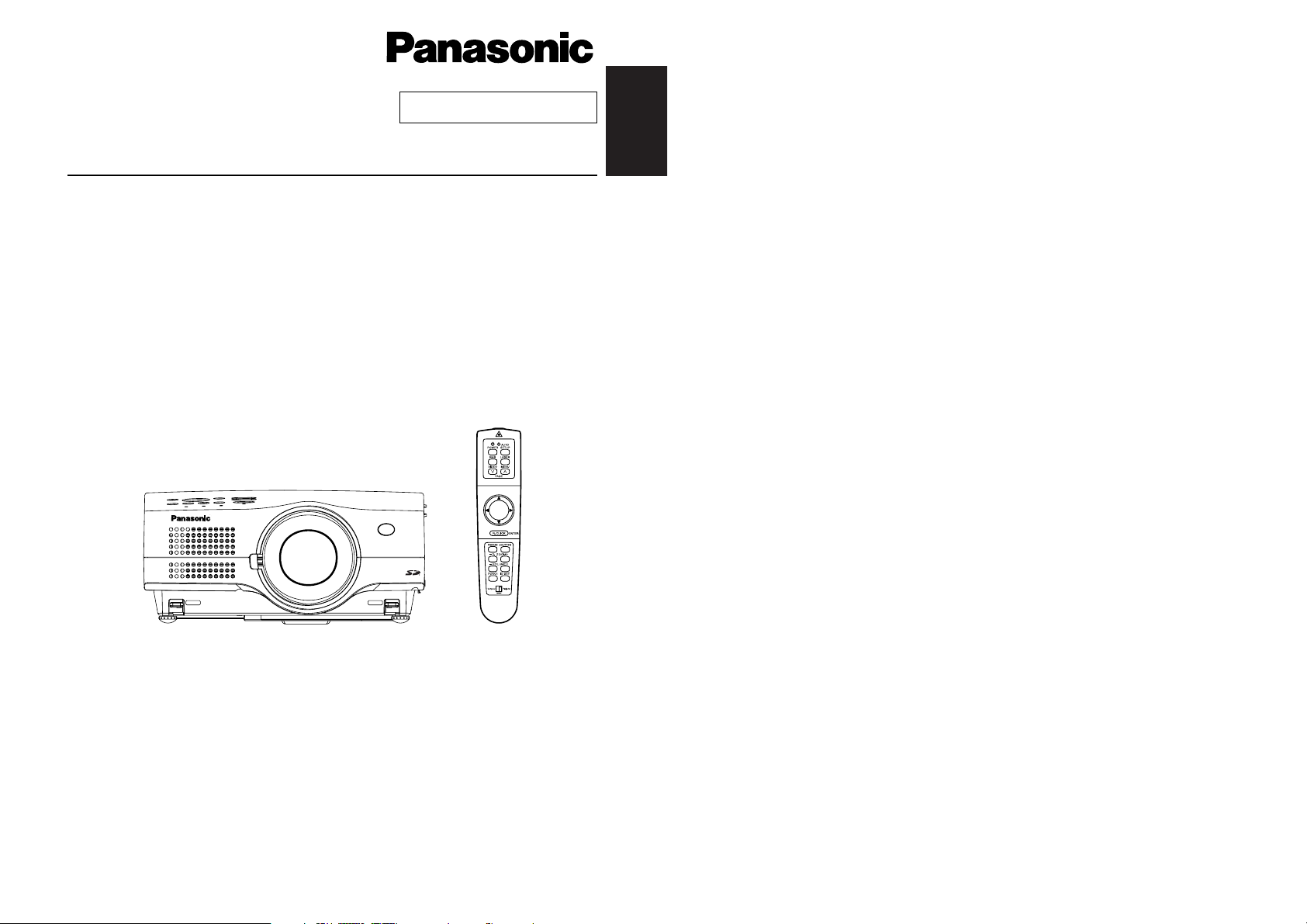
ENGLISH
R
Before operating this product, please read the instructions carefully and save this
manual for future use.
LCD Projector
Operating Instructions
Model No. PT-L780NTE
PT-L780E
R
TQBJ 0110-2
Commercial Use

2-ENGLISH ENGLISH-3
Preparation
IMPORTANT: THE MOULDED PLUG (U.K. only)
FOR YOUR SAFETY, PLEASE READ THE FOLLOWING TEXT
CAREFULLY.
This appliance is supplied with a moulded three pin mains plug for your
safety and convenience. A 13 amp fuse is fitted in this plug. Should the fuse
need to be replaced, please ensure that the replacement fuse has a rating of
13 amps and that it is approved by ASTA or BSI to BS1362.
Check for the ASTA mark or the BSI mark on the body of the fuse.
If the plug contains a removable fuse cover, you must ensure that it is refitted
when the fuse is replaced. If you lose the fuse cover, the plug must not be
used until a replacement cover is obtained. A replacement fuse cover can be
purchased from an Authorised Service Centre.
If the fitted moulded plug is unsuitable for the socket outlet in your
home, then the fuse should be removed and the plug cut off and
disposed of safely. There is a danger of severe electrical shock if the
cut off plug is inserted into any 13 amp socket.
If a new plug is to be fitted, please observe the wiring code as shown below.
If in any doubt, please consult a qualified electrician.
WARNING: — THIS APPLIANCE MUST BE EARTHED.
IMPORTANT: — The wires in this mains lead are coloured in accordance
with the following code: —
Green-and-Yellow: Earth
Blue: Neutral
Brown: Live
As the colours of the wire in the mains lead of this appliance may not
correspond with the coloured markings identifying the terminals in your plug,
proceed as follows.
The wire which is coloured GREEN-AND-YELLOW must be connected
to the terminal in the plug which is marked with the letter E or by the
Earth symbol or coloured GREEN or GREEN-AND-YELLOW.
The wire which is coloured BLUE must be connected to the terminal in
the plug which is marked with the letter N or coloured BLACK.
The wire which is coloured BROWN must be connected to the terminal
in the plug which is marked with the letter L or coloured RED.
How to replace the fuse.
Open the fuse
compartment with a screwdriver and replace the
fuse.
ASA
1
3
A
2
5
0
V
B
S
1
3
6
3
/A
H
E
-
8
N
A
S
A
L
FUSE
IMPORTANT SAFETY NOTICE
WARNING:
To prevent damage which may result in fire or shock
hazard, do not expose this appliance to rain or moisture.
WARNING: THIS APPARATUS MUST BE EARTHED.
Machine Noise Information Ordinance 3. GSGV, January 18, 1991: The
sound pressure level at the operator position is equal or less than 70 dB
(A) according to ISO 7779.
WARNING:
1) Remove the plug from the mains socket when this unit is not in use for a
prolonged period of time.
2) To prevent electric shock, do not remove cover. No user serviceable
parts inside. Refer servicing to qualified service personnel.
3) Do not remove the earthing pin on the power plug. This apparatus is
equipped with a three prong earthing-type power plug. This plug will only
fit an earthing-type power outlet. This is a safety feature. If you are
unable to insert the plug into the outlet, contact an electrician. Do not
defeat the purpose of the earthing plug.
Dear Panasonic Customer:
This instruction booklet provides all the necessary operating information that
you might require. We hope it will help you to get the most performance out
of your new product, and that you will be pleased with your Panasonic LCD
projector.
The serial number of your product may be found on its back. You should
note it in the space provided below and retain this booklet in case service is
required.
Model number: PT-L780NTE/PT-L780E
Serial number:
Caution: To assure continued compliance, use only shielded interface
cables when connecting to computers or peripheral devices.
Any unauthorized changes or modifications to this equipment will
void the user's authority to operate.
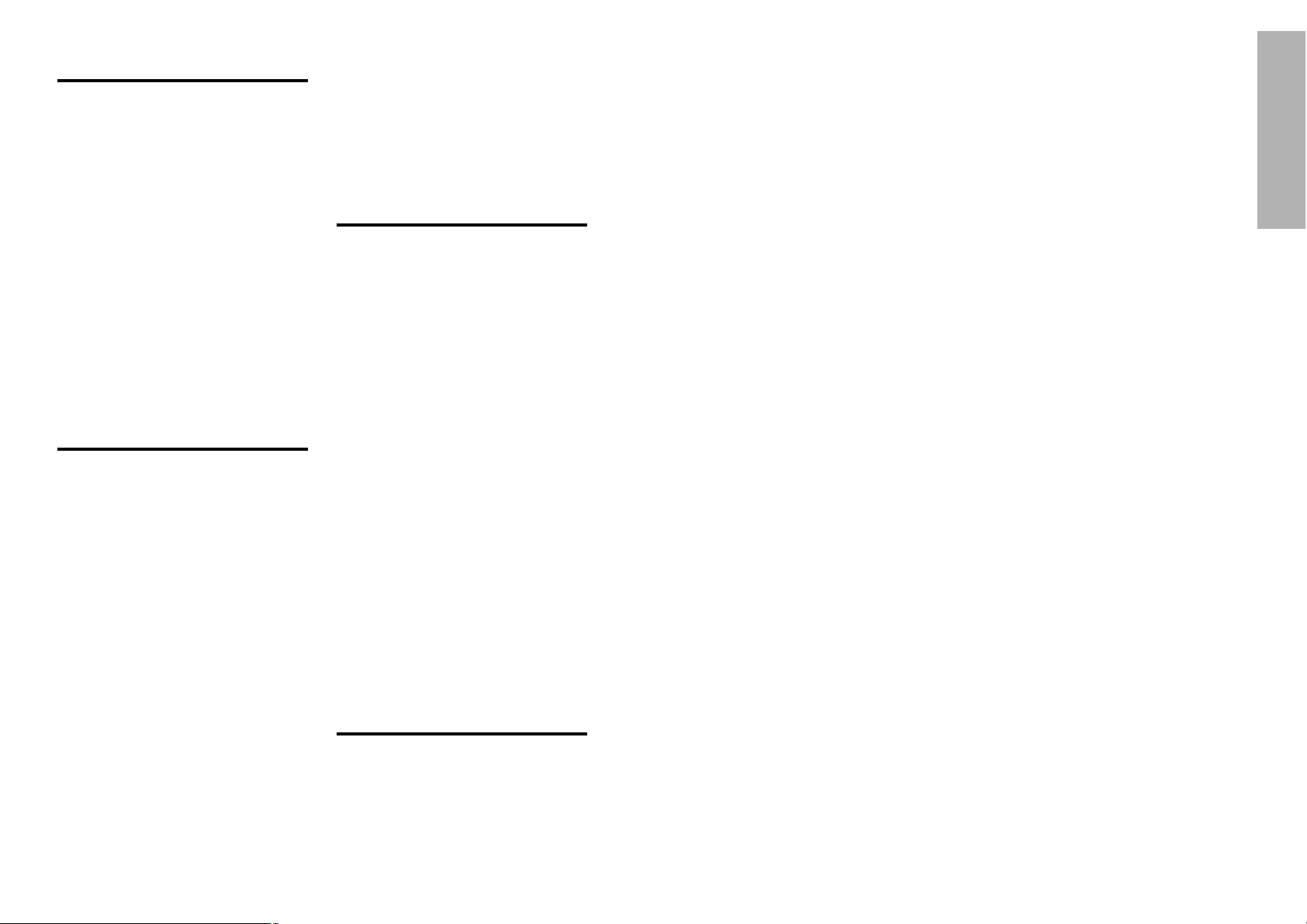
ENGLISH-5
Preparation
Precautions with regard to safety
WARNING
If a problem occurs (such as no image or no sound) or if you notice
smoke or a strange smell coming from the projector, turn off the power
and disconnect the mains lead from the mains socket.
B Do not continue to use the projector in such cases, otherwise fire or
electric shocks could result.
B Check that no more smoke is coming out, and then contact an Authorised
Service Centre for repairs.
B Do not attempt to repair the projector yourself, as this can be dangerous.
Do not install this projector in a place which is not strong enough to
take the full weight of the projector.
B If the installation location is not strong enough, it may fall down or tip over,
and severe injury or damage could result.
Installation work (such as ceiling suspension) should only be carried
out by a qualified technician.
B If installation is not carried out correctly, there is the danger that injury or
electric shocks may occur.
If foreign objects or water get inside the projector, or if the projector is
dropped or the cabinet is broken, turn off the power and disconnect the
mains lead from the mains socket.
B Continued use of the projector in this condition may result in fire or electric
shocks.
B Contact an Authorised Service Centre for repairs.
Do not overload the mains socket.
B If the power supply is overloaded (for example, by using too many
adapters), overheating may occur and fire may result.
Do not remove the cover or modify it in any way.
B High voltages which can cause fire or electric shocks are present inside
the projector.
B For any inspection, adjustment and repair work, please contact an
Authorised Service Centre.
Clean the mains plug regularly to prevent it from becoming covered in
dust.
B If dust builds up on the mains plug, the resulting humidity can damage the
insulation, which could result in fire. Pull the mains lead out from the mains
socket and wipe it with a dry cloth.
B If not using the projector for an extended period of time, pull the mains
plug out from the mains socket.
4-ENGLISH
Contents
Preparation
IMPORTANT SAFETY NOTICE..........2
Precautions with regard to safety ....5
Accessories........................................9
Precautions on handling .................10
Location and function of
each part........................................12
Using the remote control unit.........18
Laser beam pointer.........................18
Wireless mouse ..............................19
Inserting the batteries .....................20
Operating range..............................20
Setting the projector IDs number for remote control unit
...21
Connections .....................................22
Notes on connections .....................22
Example of connecting to video
equipment ...................................24
Example of connecting to
computer .....................................25
Setting-up .........................................26
Projection methods.........................26
Projector position............................26
Projection distances .......................27
Basic Operation
Starting to use..................................28
Turning on the power......................28
Turning off the power......................29
On-screen menus.............................30
Menu screens .................................30
Menu operation guide.....................33
Returning to the previous screen....33
Returning a setting to the factory default
...34
Using the freeze function ................34
Using the D.ZOOM (digital zoom) function
...35
Adjusting the picture .......................36
PICTURE MODE ............................36
Colour Hue Setting .........................37
COLOR...........................................37
TINT................................................37
BRIGHT ..........................................37
CONTRAST....................................37
SHARPNESS .................................37
Noise Reduction(NR)......................37
TV SYSTEM ...................................37
WHITE BALANCE R/G/B ...............38
Projecting sRGB-compatible pictures
...38
Adjusting the position .....................39
POSITION ......................................40
DOT CLOCK...................................40
CLOCK PHASE ..............................40
KEYSTONE ....................................40
OSD POSITION..............................41
ASPECT .........................................41
RESIZING.......................................42
AUTO SETUP.................................42
FRAME LOCK ................................42
Audio adjustment.............................43
VOLUME ........................................43
MUTE .............................................43
Changing the display language......43
Advanced Operation
Option settings.................................44
SHUTTER.......................................44
OSD................................................44
AUTO KEYSTONE .........................44
RGB/YPbPr ....................................44
RGB2 SELECT...............................44
BACK COLOR ................................45
FRONT/REAR ................................45
DESK/CEILING ..............................45
LAMP POWER ...............................45
LAMP RUN TIME ...........................45
FAN CONTROL..............................45
WEB CONTROL.............................45
WEB STANDBY .............................45
WEB PASSWORD .........................46
CONTROL KEY..............................46
FUNC 1...........................................46
SET ID ............................................46
AUTO POWER OFF.......................46
NETWORK SETUP ...........................47
SD CARD SETUP..............................47
Lens adjustment ..............................48
Projection lens replacement ...........49
Projection distance for each
projection lens (sold separately)
..50
Slot cover replacement ...................52
Putting the mains lead and
remote control unit away .............53
Using the cable cover......................54
Using the remote terminal...............55
Using the SERIAL connector ..........56
Others
Indicators..........................................58
About the automatic setup function......
60
List of compatible signals...............61
Cleaning and replacing the air filter...62
Replacing the lamp unit ..................63
Before calling for service ................66
Specifications...................................68
Dimensions.......................................70
Trademark acknowledgements ......70
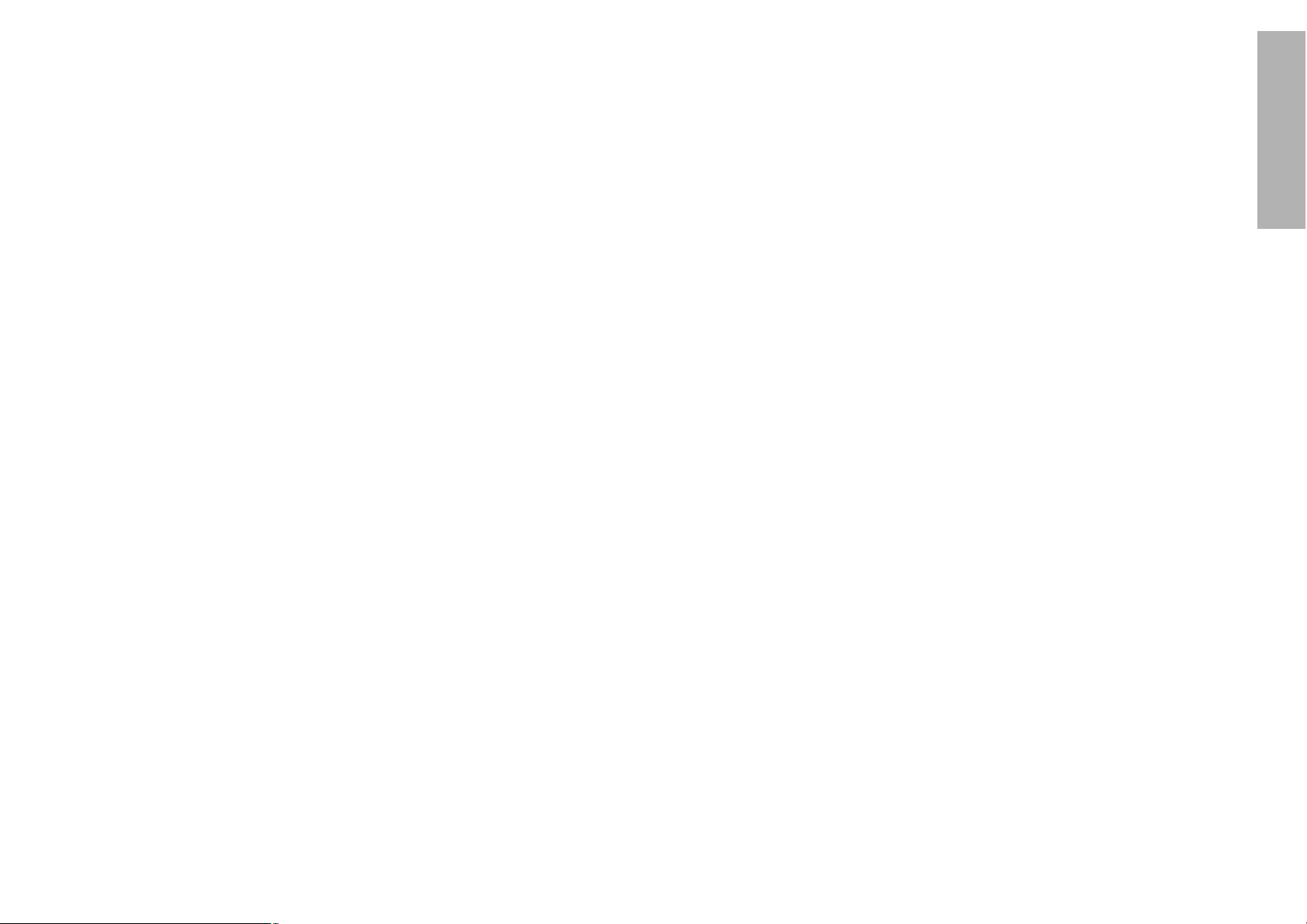
ENGLISH-7
Preparation
6-ENGLISH
Do not look into the lens while the projector is being used.
B Strong light is emitted from the projector’s lens. If you look directly into this
light, it can hurt and damage your eyes.
Do not bring your hands or other objects close to the air outlet port.
B Heated air comes out of the air outlet port. Do not bring your hands or
face, or objects which cannot withstand heat close to this port, otherwise
burns or damage could result.
When replacing the lamp, allow it to cool for at least one hour before
handling it.
B The lamp cover gets very hot, and contact with it can cause burns.
Before replacing the lamp, be sure to unplug the mains lead from the
power outlet.
B Electric shocks or explosions can result if this is not done.
Keep the SD memory card out of the reach of infants. (PT-L780NTE only)
B If the memory card is swallowed, death by suffocation may result. If you
believe that the memory card may have been swallowed, seek medical
advice immediately.
Caution
Do not cover the air inlet or the air outlet.
B Doing so may cause the projector to overheat, which can cause fire or
damage to the projector.
Do not set up the projector in humid or dusty places or in places where
the projector may come into contact with smoke or steam.
B Using the projector under such conditions may result in fire or electric
shocks.
When disconnecting the mains lead, hold the plug, not the cord.
B If the mains lead itself is pulled, the cord will become damaged, and fire,
short-circuits or serious electric shocks may result.
Always disconnect all cables before moving the projector.
B Moving the projector with cables still attached can damage the cables,
which could cause fire or electric shocks to occur.
Do not place any heavy objects on top of the projector.
B Failure to observe this may cause the projector to become unbalanced
and fall, which could result in damage or injury.
Do not short-circuit, heat or disassemble the batteries or place them
into water or fire.
B Failure to observe this may cause the batteries to overheat, leak, explode
or catch fire, and burns or other injury may result.
When inserting the batteries, make sure the polarities (+ and -) are
correct.
B If the batteries are inserted incorrectly, they may explode or leak, and fire,
injury or contamination of the battery compartment and surrounding area
may result.
Do not do anything that might damage the mains lead or the mains
plug.
B Do not damage the mains lead, make any modifications to it, place it near
any hot objects, bend it excessively, twist it, pull it, place heavy objects on
top of it or wrap it into a bundle.
B If the mains lead is used while damaged, electric shocks, short-circuits or
fire may result.
B Ask an Authorised Service Centre to carry out any repairs to the mains
lead that might be necessary.
Do not handle the mains plug with wet hands.
B Failure to observe this may result in electric shocks.
Insert the mains plug securely into the mains socket.
B If the plug is not inserted correctly, electric shocks or overheating could
result.
B Do not use plugs which are damaged or wall outlets which are coming
loose from the wall.
Do not place the projector on top of surfaces which are unstable.
B If the projector is placed on top of a surface which is sloped or unstable, it
may fall down or tip over, and injury or damage could result.
Do not place the projector into water or let it become wet.
B Failure to observe this may result in fire or electric shocks.
Do not place liquid containers on top of the projector.
B If water spills onto the projector or gets inside it, fire or electric shocks
could result.
B If any water gets inside the projector, contact an Authorised Service
Centre.
Do not insert any foreign objects into the projector.
B Do not insert any metal objects or flammable objects into the projector or
drop them onto the projector, as doing so can result in fire or electric
shocks.
Keep the remote control unit out of the reach of children, and do not
look into the laser beam or point it towards other people.
B If the laser beam which is emitted by the remote control unit transmitter is
pointed directly into the eyes, it may cause visual ability to be impaired.
Do not allow the + and - terminals of the batteries to come into contact
with metallic objects such as necklaces or hairpins.
B Failure to observe this may cause the batteries to leak, overheat, explode
or catch fire.
B Store the batteries in a plastic bag and keep them away from metallic objects.
During a thunderstorm, do not touch the projector or the cable.
B Electric shocks can result.
Do not use the projector in a bath or shower.
B Fire or electric shocks can result.
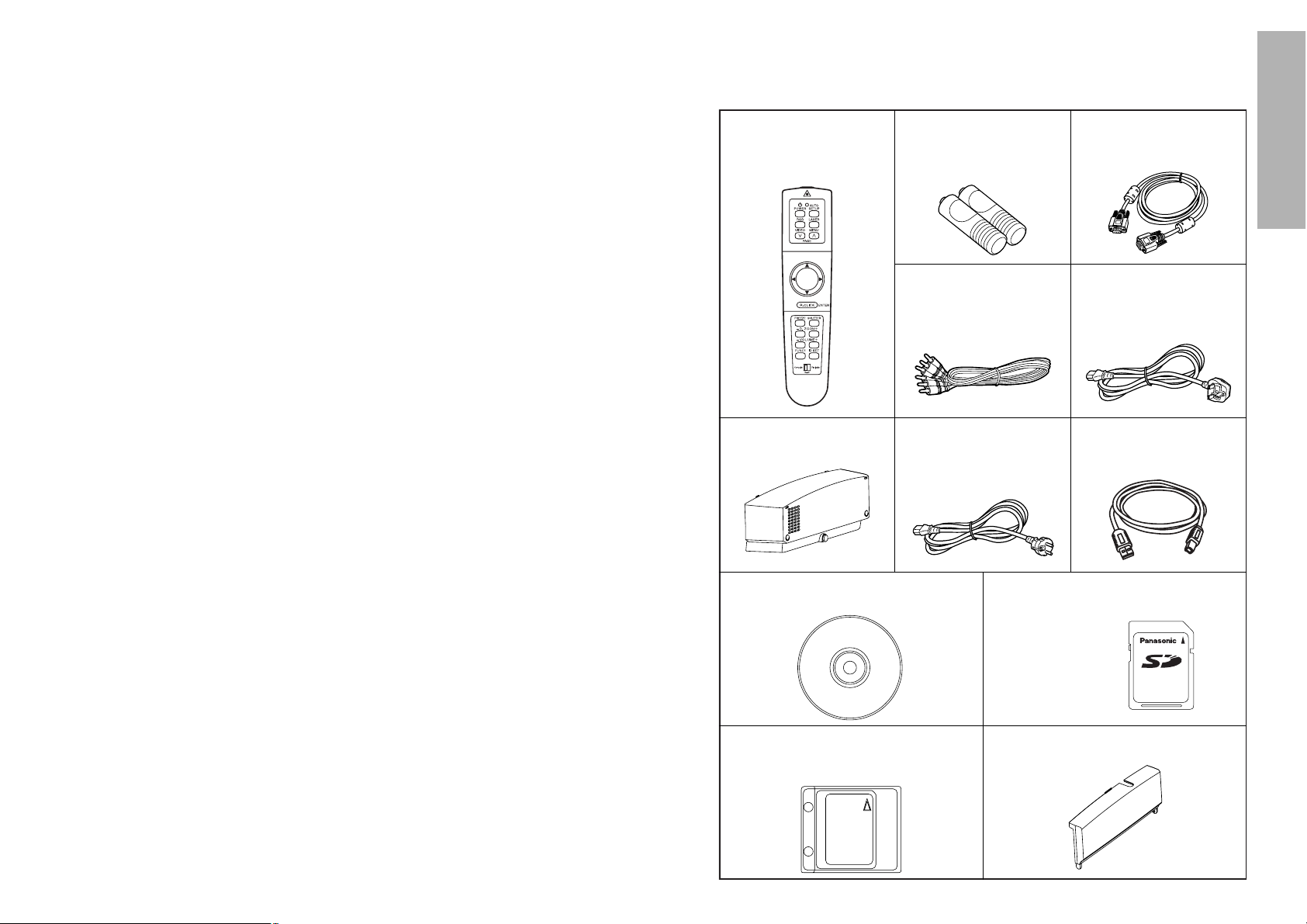
ENGLISH-9
Preparation
8-ENGLISH
Use only the specified batteries.
B If incorrect batteries are used, they may explode or leak, and fire, injury or
contamination of the battery compartment and surrounding area may
result.
Do not mix old and new batteries.
B If the batteries are inserted incorrectly, they may explode or leak, and fire,
injury or contamination of the battery compartment and surrounding area
may result.
Do not put your weight on this projector.
B You could fall or the projector could break, and injury may result.
B Be especially careful not to let young children climb onto the projector.
Disconnect the mains plug from the mains socket as a safety
precaution before carrying out any cleaning.
B Electric shocks can result if this is not done.
Ask an Authorised Service Centre to clean inside the projector at least
once a year.
B If dust is left to build up inside the projector without being cleaned out, it
can result in fire or problems with operation.
B It is a good idea to clean the inside of the projector before the season for
humid weather arrives. Ask your nearest Authorised Service Centre to
clean the projector when required. Please discuss with the Authorised
Service Centre regarding cleaning costs.
We are constantly making efforts to preserve and maintain a clean
environment. Please take non repairable units back to your dealer or a
recycling company.
Remote control unit
(N2QAEA000011 x1)
Mains lead for
Continental Europe
(K2CM3FZ00001 x 1)
Mains lead for U.K.
(K2CT3FZ00001 x 1)
AAA batteries for
remote control unit (x2)
RGB signal cable [3.0 m
(9´10˝), K1HB15FA0001
x1]
Video/Audio cable [3.0
m (9´10˝),
K2KA2FA00001 x 1]
USB cable (3.0 m,
K1HB04FD0002 x 1)
Accessories
Check that all of the accessories shown below have been included with your
projector.
Cable cover
(TXFKR01VJN1 x1)
CD-ROM (TQBH9003x1)
(PT-L780NTE only)
Protective case for SD memory card
(RP-SDCC0 x1)
(PT-L780NTE only)
Slot cover (for projector LAN card)
(TKKL5243 x1)
(PT-L780NTE only)
SD memory card (8 MB,
RP-SD008BEZ0 x1)
(PT-L780NTE only)
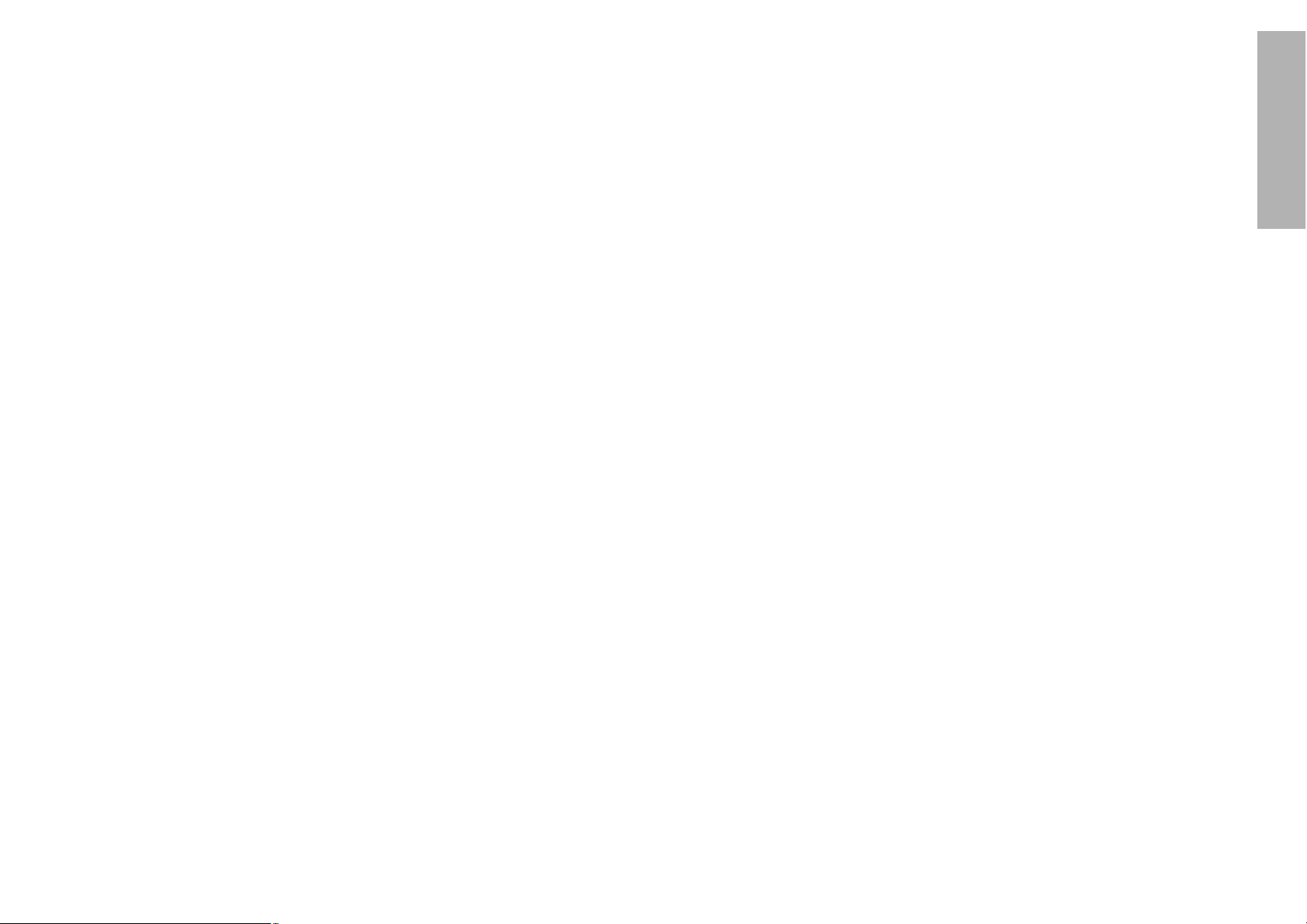
ENGLISH-11
Preparation
10-ENGLISH
About the screen
If the screen you are using is dirty, damaged or discoloured, attractive
projections cannot be obtained. Do not apply any volatile substances to the
screen, and do not let it become dirty or damaged.
About the lamp
The lamp may need to be replaced earlier due to variables such as individual
lamp characteristics, usage conditions and the installation environment,
especially when the projector is subjected to continuous use for more than
10 hours or the power is frequently turned on and off, as the operations that
prevent blackening of the bulb (the action of the halogen cycle) do not work
enough during short periods of time.
About the SD memory card (PT-L780NTE only)
Static electricity from the human body can damage the SD memory card. To
prevent this, you should touch a nearby metallic object such as an aluminium
sash or a door knob to dissipate the static charge from your body.
About the card slot (PT-L780NTE only)
Make sure that there are no foreign objects inside the slot when inserting the
SD memory card or an optional wireless card. Failure to observe it may
damage the card and the slot.
Before carrying out cleaning and maintenance, be
sure to disconnect the mains plug from the mains
socket.
Wipe the cabinet with a soft, dry cloth.
If the cabinet is particularly dirty, soak the cloth in water with a small amount
of neutral detergent in it, squeeze the cloth very well, and then wipe the
cabinet. After cleaning, wipe the cabinet dry with a dry cloth.
If using a chemically-treated cloth, read the instructions supplied with
the cloth before use.
Do not wipe the lens with a cloth that is dusty or which produces lint.
If any dust or lint gets onto the lens, such dust or lint will be magnified and
projected onto the screen. Use a blower to clean any dust and lint from the
lens surface, or use a soft cloth to wipe off any dust or lint.
Precautions on handling
Cautions when moving the projector
Be sure to attach the lens cover before moving the projector.
The projection lens is extremely susceptible to vibration and shocks. Be
careful not to subject it to excessive vibration and shock when moving the
projector.
Cautions regarding setting-up
Observe the following at all times when setting up the projector.
Avoid setting up in places which are subject to vibration or shocks.
If the projector is set up in locations with strong vibration, such as near a
motor, or if it is installed inside a vehicle or on board a ship, the projector
may be subjected to vibration or shocks which can damage the internal parts
and cause malfunctions or accidents. Accordingly, set up the projector in a
place which is free from such vibrations and shocks.
Do not set up the projector near high-voltage power lines or near
motors.
The projector may be subject to electromagnetic interference if it is set up
near high-voltage power lines or motors.
If installing the projector to the ceiling, ask a qualified technician to
carry out all installation work.
If the projector is to be suspended from the ceiling, you will need to purchase
the separate installation kit (Model No.: ET-PK780). Furthermore, all
installation work should only be carried out by a qualified technician.
If using this projector at high elevations (above 1 400 m), set the FAN
CONTROL to HIGH. (Refer to page 45.)
Failure to observe this may result in malfunctions.
Notes on use
In order to get the best picture quality
If outside light or light from indoor lamps is shining onto the screen, the
images projected will not have good contrast. Draw curtains or blinds over
any windows and turn off any fluorescent lights near the screen to prevent
reflection.
Do not touch the surfaces of the lens with your bare hands.
If the surface of the lens becomes dirty from fingerprints or anything else, this
will be magnified and projected onto the screen. Moreover, when not using
the projector, retract the lens and then cover it with the accessory lens cover.
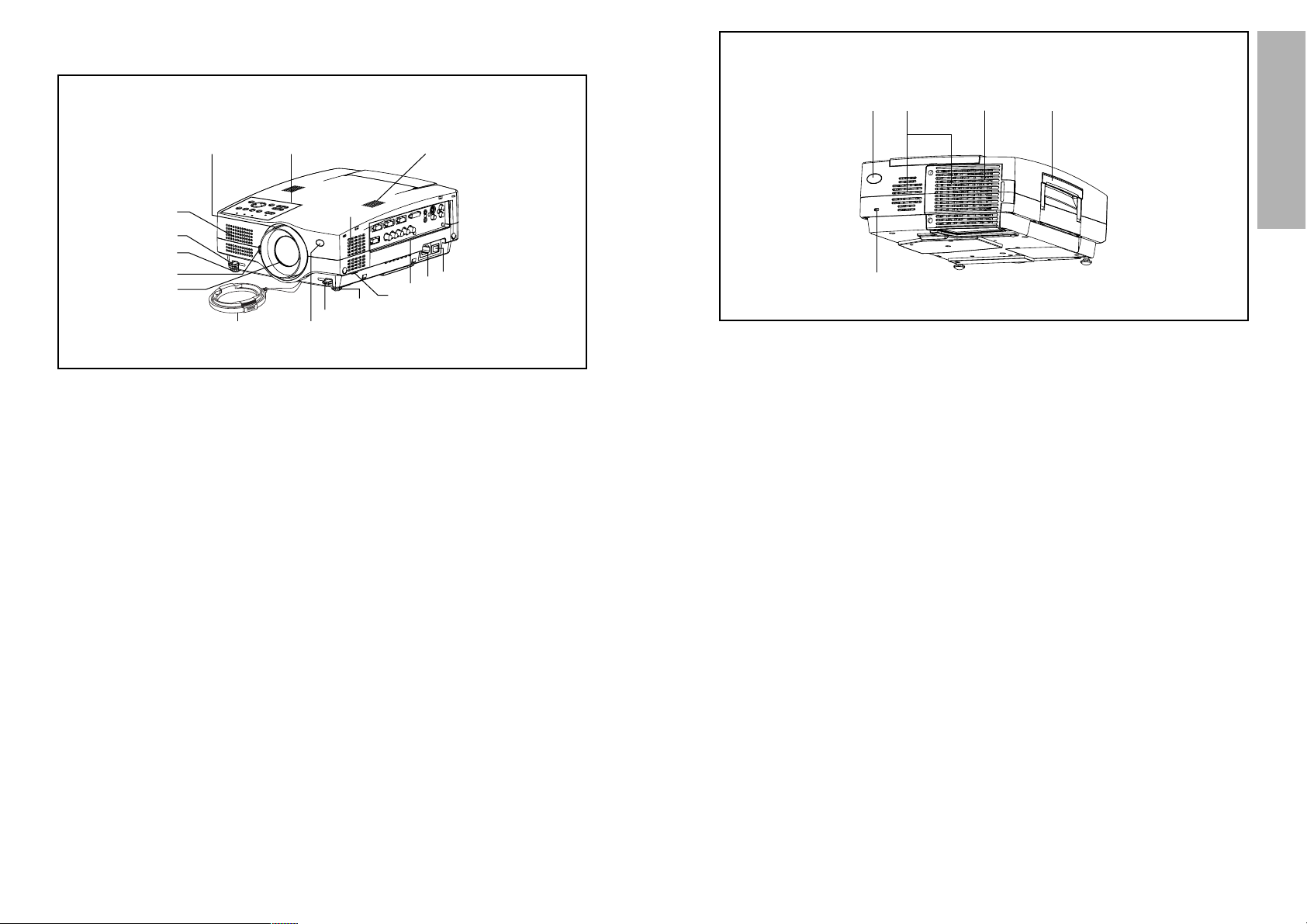
ENGLISH-13
Preparation
12-ENGLISH
# Remote control signal receptor
(page 20)
$ Security lock
This can be used to connect a
commercially-available theftprevention cable (manufactured
by Kensington). This security lock
is compatible with the Microsaver
Security System from
Kensington. Contact details for
this company are given below.
Kensington Technology Group
ACCO Brands Inc.
2855 Campus Drive
San Mateo, CA 94403 USA
Tel (650)572-2700
Fax (650)572-9675
http://www.kensington.com/
http://www.gravis.com/
NOTE:
B Information given above may be
changed in future.
% Carrying handle
& Lamp unit holder
(page 63)
' Air outlet port
Do not cover this port.
WARNING
Do not bring your hands or other
objects close to the air outlet
port.
B Heated air comes out of the air
outlet port. Do not bring your
hands or face, or objects which
cannot withstand heat close to
this port, otherwise burns or
damage could result.
NOTE:
B During projection of an image, the
cooling fan will operate, emitting
a small noise as it operates.
Turning the lamp on or off will
cause this noise to increase a
little.
B By using the OPTION menu to
set “LAMP POWER” to
“
LOW”,
the operating sound of the fan
can be reduced. (Refer to page
45.)
Projector <Back and bottom>
Location and function of each part
# Projector control panel
(page 14)
$ Focus ring
(pages 29 and 48)
% Air inlet ports
Do not cover these ports.
& Leg adjuster buttons(L/R)
(page 28)
These buttons are used to unlock
the front adjustable legs. Press to
adjust the angle of tilt of the
projector.
' Front adjustable legs(L/R)
(page 28)
( Lens release button
(page 49)
This button is used when using a
projection lens that is sold
separately.
) Projection lens
* Lens cover
+ Remote control signal receptor
(page 20)
, Air filter
(page 62)
- Connector panel
(page 16)
. Power input socket (AC IN)
(page 28)
The accessory mains lead is
connected here.
Do not use any mains lead other
than the accessory mains lead.
/ MAIN POWER switch
(pages 28 and 29)
0 Speaker
Projector <Top, right and front>
#
$
'
(
)
&
'
+*
,
%
%
/
0
.
&
-
&
$
%
#
'

ENGLISH-15
Preparation
14-ENGLISH
Remote control unit
# Power indicator
(pages 28, 29 and 45)
This indicator illuminates red when
the MAIN POWER switch is turned
on (standby mode), and illuminates
green when the power is turned on
and a picture starts to be projected.
(PT-L780NTE only)
When the WEB STANDBY is set
to "ON", the cooling fan operates
and the power indicator on the
projector flashes slowly in red.
$ RGB INPUT indicator
This indicator illuminates when a
signal is input into the connector
that is selected with the input
select buttons.
% LAMP indicator (page 59)
This indicator illuminates when it is
time to replace the lamp unit. It flashes
if a circuit abnormality is detected.
& Input select (RGB, VIDEO)
buttons (page 28)
' TEMP indicator (page 58)
This indicator illuminates if an
abnormally high temperature is
detected inside the projector or
around it. If the temperature rises
above a certain level, the power
supply will be turned off
automatically and the indicator
will illuminate or flash.
( POWER button
(pages 28 and 29)
) AUTO SETUP button
(pages 28 and 60)
If this button is pressed while a
picture is being projected, the
projection settings will be
adjusted automatically in
accordance with the signal being
input. In addition, the angle of tilt
of the projector will be
automatically detected and
adjusted in order to correct any
keystone distortion. (“AUTO
SETUP” will appear on the
screen during adjustment.) Set
“AUTO KEYSTONE” in the
OPTION menu to “OFF” to
prevent any deterioration of the
picture as a result of keystone
correction. However, keystone
distortion may not be corrected
properly when using a lens that is
sold separately. Refer to page 40
for details on correcting keystone
distortion manually.
* SHUTTER button (page 44)
This button is used to
momentarily turn off the picture
and sound. However, keystone
distortion may not be corrected
properly when using a lens that is
sold separately. Refer to page 40
for details on correcting keystone
distortion manually.
+ MENU button (pages 30 and 33)
This button is used to display the
menu screens. When a menu
screen is being displayed, this
button can be used to return to a
previous screen or to clear the
screen.
, Arrow (
FFGGII
and HH) buttons
(page 33)
These buttons are used to select
and adjust items in the menu
screens.
*When in computer operating
mode, these buttons on the
remote control unit function
differently. (page 19)
- ENTER button (page 33)
This button is used to accept and
to activate items selected in the
on-screen menus.
*When in computer operating
mode, this button on the remote
control unit operates differently.
(page 19)
. FOCUS +/- buttons (page 29)
These buttons are used to adjust
the projected image focus.
/ Zoom +/- buttons (page 29)
These buttons are used to adjust
the projected image size.
0 Laser emitter (page 18)
1 Infrared emitter (page 20)
2 Click button (page 19)
This button can be used when the
operating mode select switch is
moved to the left (Computer).
3 PAGE button (page 19)
This button can be used when the
operating mode select switch is
moved to the left (Computer).
4 Operation indicator (page 18)
This indicator illuminates while a
laser beam is being emitted
(while the LASER button is being
pressed). It flashes when any
other buttons are being pressed.
5 LASER button (page 18)
A beam of laser light is emitted while
this button is being pressed. This
laser beam can be used as a pointer
to point to something on the screen.
6 FREEZE button (page 34)
This button is used to
momentarily freeze projection so
that a still picture is displayed.
7 D.ZOOM +/- buttons (page 35)
These buttons are used to
enlarge the projected image.
8 VOLUME +/- buttons
These buttons are used to adjust
the volume of the sound output
from the projector’s built-in
speakers. Refer to page 43 for
details on how to adjust the
volume using the buttons on the
projector control panel.
9 FUNCTION (FUNC1) button
(pages 40, 43 and 46)
This button can be used for 1)
switching on and off the sound
volume and 2) entering into the
keystone distortion correction mode.
Use the FUNC1 item in the OPTION
menu to select which you wish to use.
: ID SET button (page 21)
This button is used to set the IDs
into the remote control unit when
using multiple projectors with a
single remote control unit.
; Operating mode (Computer,
Projector) select switch
(page 19)
Move this switch to the left side to
use the remote control unit to
operate a computer, and move it
to the right side to operate the
projector.
RGBVIDEOAUTO SETUP
ON(G)
STANDBY(R)
ENTER
MENU
POWER SHUTTER
INPUT
TEMP
LAMPRGB INPUT
– FOCUS +
–
ZOOM +
POWER
RGB
VIDEO
R-CLICK
LASER
MENU
PAG E
ENTER
FREEZE SHUTTER
FUNC1
Computer Pro jector
SETUP
AUTO
(
&
)
4
5
+
3
,
-
6
*
:
7
8
9
;
0
12
'
&
%
$
+,
-
*
#
(
)
/
.
Projector control panel
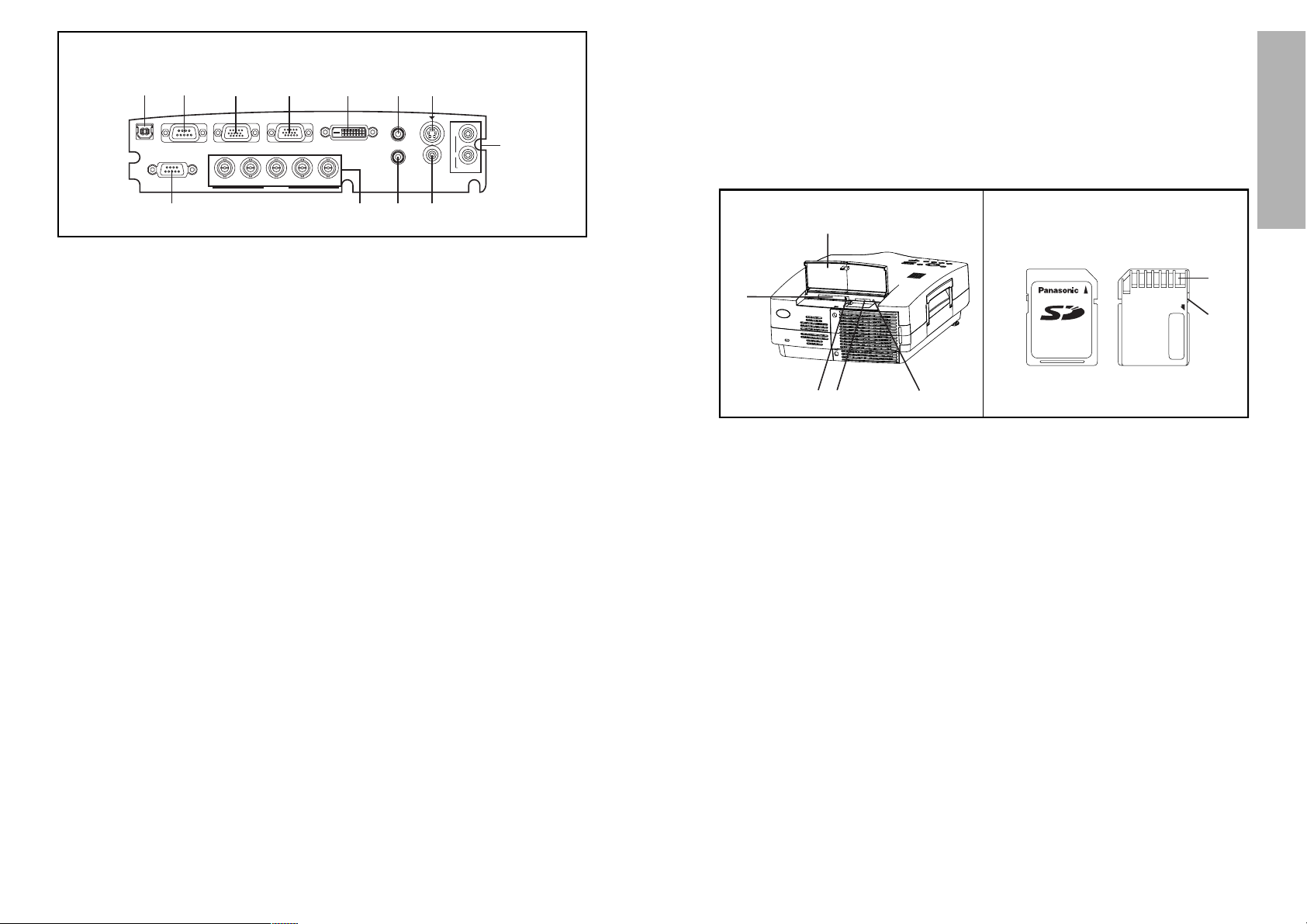
ENGLISH-17
Preparation
16-ENGLISH
<Connector panel>
USB
DVI-D IN
REMOTE
SERIAL
RGB1 IN
RGB2 IN/RGB OUT
AUDIO OUT
RGB AUDIO IN
VIDEO IN
AUDIO IN
S-VIDEO IN
R
L
R/R-Y/P
R VDSYNC/HDB/B-Y/PB
RGB3 IN
G/Y
'
& ( )%$#
, - .+
*
# USB port
(page 19)
The remote control unit can be
used as
a personal computer
mouse by connecting the
projector to
a personal computer
with the supplied USB cable.
(4-pin square connector)
$ SERIAL connector
(pages 24, 25 and 56)
This connector is used to connect
a personal computer to the
projector in order to externally
control the projector. (RS-232C
compatible)
% RGB1 IN connector
(pages 24 and 25)
This connector is used to input
RGB signals and YP
BPR signals.
& RGB2 IN/RGB OUT connector
(pages 24 and 25)
This connector is used to input or
output RGB signals and YP
BPR
signals. Use the RGB2 SELECT
item in the OPTION menu to
select whether you want input or
output with this connector.
' DVI-D IN connector
(page 25)
This connector is used to input
DVI-D signals.
( AUDIO OUT jack
(pages 24 and 25)
This jack is used to output the
audio signals which are input to
the projector. If audio equipment
is connected to this jack, no
sound will be output from the
built-in speakers.
) S-VIDEO IN connector
(pages 24 and 42)
This connector is used to input
signals from a S-VIDEOcompatible equipment such as a
video deck. The connector is S1
signal compatible, and it
automatically switches between
16:9 and 4:3 aspect ratios in
accordance with the type of
signal being input.
* AUDIO IN L-R (for VIDEO/S-
VIDEO) jacks
(page 24)
Only one system is provided, so
connect the appropriate
connector when using VIDEO or
S-VIDEO.
+ Remote control connector
(page 55)
This connector is used to control
the projector from the Remote
Control set up in Wired mode.
, RGB3 (YP
BPR) IN connector
(pages 24 and 25)
This connector is used to input
'% &
$
#
LOCK
)
(
<SD memory card><Card slot>
Front Back
# Slot cover
Covers the card slots. When
using an optional projector LAN
card, replace the slot cover (refer
to page 52).
$ Card slot
Insert an optional wireless card or
a projector LAN card into here.
% Eject switch
Use to remove an optional
wireless card or projector LAN
card from the card slot.
& Access lamp
Flashes while the projector is
being accessed for reading or
writing the data in the SD
memory card.
' SD memory card slot
Insert the SD memory card into
here.
( Metal terminals
These terminals are for
connecting the SD memory card
to the projector’s card slot. Do not
touch the metal terminals with
hands or metal objects, attach
stickers to them, or allow them to
become contaminated in any
way.
) Write-protect switch
If the write-protect switch on the
SD memory card is moved to the
LOCK position, it will not be
possible to use any file editing
functions such as deleting or
moving image files.
(PT-L780NTE only)
RGB signals and YPBPR signals.
- RGB AUDIO IN jack
(pages 24 and 25)
Only one system is provided, so
connect the appropriate
connector when using RGB1,
RGB2 or RGB3.
. VIDEO IN jack
(page 24)
This jack is used to input video
signals from a video equipment
such as a video deck.

ENGLISH-19
Preparation
18-ENGLISH
Wireless mouse
You can use the remote control as
a personal computer
mouse. Set the Mode
(Projector/Computer) switch on the remote control unit to “Computer”and
connect the projector’s USB port to
a personal computer
counterpart with the
accessory USB cable.
B
For Windows (Versions 98SE, Me, 2000 and XP), you can use the
standard mouse driver which comes bundled with the operating
system.
Using the remote control unit
P
U
S
H
Laser beam pointer
The laser beam emitted from the remote control can be used as a pointer by
pointing forward to the screen.
While the LASER button is being pressed, the laser beam is being emitted
and the operating indicator illuminates.
Do not look into the laser emitter of the remote control unit or point the laser
beam towards other people, otherwise damage to eyes may occur.
Caution
B Use of controls or adjustments or performance of procedures
other than those specified herein may result in hazardous
radiation exposure.
B This remote control unit cannot be repaired.
N2QAEA000011
B
N
Page
buttons
FGIH button
Click button
R-CLICK button
Mode switch
(Computer/Projector)
Mode switch (Computer/Projector)
Move the mode switch to the
“Computer” position.
B Page buttons
^
: Functions as the Page Up button
on
a personal computer
keyboard.
v: Functions as the Page Down
button on
a personal computer
keyboard.
B Arrow (
FFGGIIHH
) buttons
These buttons can move the cursor
on
a personal computer
’s screen as
the
personal computer
mouse.
B R-CLICK button
This button functions as the right
button on
a personal computer
mouse.
B Click button
This button functions as the left button
on
a personal computer
mouse.
NOTE:
B The optional wireless receiver
(ET-RMRC1) is needed for
a personal
computer
not equipped with a USB
port.
Projector
Accessory USB cable
C
omputer
equipped with a USB port
AUTO
POWER
SETUP
LASER
RGB
MENU
VIDEO
PAGE
ENTER
R-CLICK
FREEZE SHUTTER
FUNC1
Computer Pro jector
USB
SERIAL
REMOTE
RGB1 IN
G/Y
R/R-Y/PR SY
RGB2 IN/RG
B/B-Y/PB
RGB3 IN
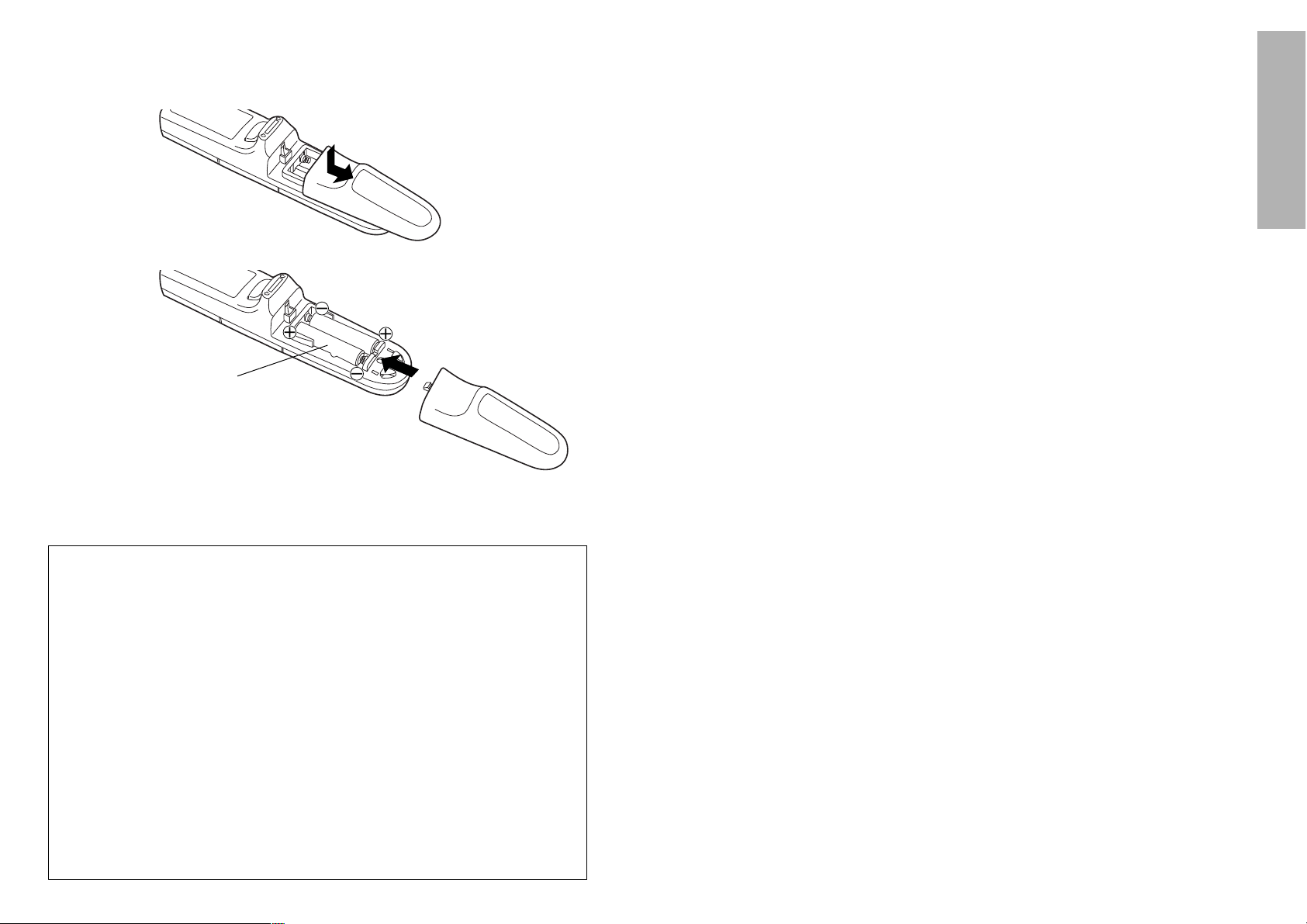
ENGLISH-21
Preparation
20-ENGLISH
B If there are any obstacles in between
the remote control unit and the
receivers, the remote control unit may
not operate correctly.
B
If strong light is allowed to shine onto
the remote control signal receiver,
correct remote control operation may
not be possible. Place the projector as
far away from light sources as possible.
B If facing the remote control unit
toward the screen to operate the
projector, the operating range of the
remote control unit will be limited by
the amount of light reflection loss
caused by the characteristics of the
screen used.
NOTE:
B If there are any obstacles in between
the remote control unit and the
receivers, the remote control unit may
not operate correctly.
B
If strong light is allowed to shine onto
the remote control signal receiver,
correct remote control operation may
not be possible. Place the projector as
far away from light sources as possible.
B If facing the remote control unit
toward the screen to operate the
projector, the operating range of the
remote control unit will be limited by
the amount of light reflection loss
caused by the characteristics of the
screen used.
B Do not drop the remote control unit.
B Keep the remote control unit away from liquids.
B Remove the batteries if not using the remote control unit for long periods.
B Do not use rechargeable batteries.
NOTE:
B Do not drop the remote control unit.
B Keep the remote control unit away from liquids.
B Remove the batteries if not using the remote control unit for long periods.
B Do not use rechargeable batteries.
Operating range
If the remote control unit is held so
that it is facing directly in front of the
remote control signal receptors on
the front or rear of the projector, the
operating range is within
approximately 7 m (23´) from the
surfaces of the receptors.
Furthermore, the remote control unit
can be operated from an angle of
±30° to the left or right and ±15°
above or below the receptors.
# Open the cover.
AAA batteries
(two)
$ Insert the batteries so that the
polarities are correct, and then close the
cover.
Inserting the batteries
Setting the projector IDs number for
remote control unit
When controlling multiple projectors individually or simultaneously with a
single remote control unit, projector IDs must be set into the remote control
unit as described in the following steps.
#Press the ID SET button on the remote control unit.
ID number “ALL” will be displayed on the screen.
$Press and hold the ID SET button for more than 2 seconds.
The ID number will change into “1”. The ID SET button will now toggle
through ID numbers “2”, “3”, “ALL” and “1” each time it is subsequently
pressed.
%Select the ID number you wish and then press the ENTER button.
When the projector ID coincides with the remote control unit
<If the MAIN POWER is ON>
The ID number will be displayed in white on the screen.
If the projector ID and ID for the remote control unit are not the same, the
projector ID is displayed in green.
<If the projector is in standby mode>
The Power indicator on the projector will flash for 5 seconds.
If the projector ID and ID for the remote control unit are not the same, the
Power indicator will stay illuminated red.
NOTE:
B The projector ID number in the remote control unit is set to “ALL” by
default. It is therefore not necessary to set a projector ID number when
only one projector is used.
B The projector can be turned ON/OFF from the remote control unit only if
the projector ID is set in the remote control unit. For more details on
projector ID setting, see page 46.
