Page 1

ENGLISH
Before operating this product, please read the instructions carefully and save this
manual for future use.
LCD Projector
Operating Instructions
Model No. PT-L735NTU
PT-L735U
AUTO SETUP
LASER
MENUVIDEO
Computer
PAGE
ENTER
R-CLICK
FREEZE
SHUTTER
Projector
FUNC1
STD
RGB
POWER
TQBJ 0125-1
Commercial Use
R
Page 2

2-ENGLISH
IMPORTANT SAFETY NOTICE
WARNING:
TO REDUCE THE RISK OF FIRE OR ELECTRIC SHOCK, DO
NOT EXPOSE THIS PRODUCT TO RAIN OR MOISTURE.
Dear Panasonic Customer:
This instruction booklet provides all the necessary operating information that
you might require. We hope it will help you to get the most performance out
of your new product, and that you will be pleased with your Panasonic LCD
projector.
The serial number of your product may be found on its bottom. You should
note it in the space provided below and retain this booklet in case service is
required.
Model number: PT-L735NTU / PT-L735U
Serial number:
The lightning flash with arrowhead symbol, within an
equilateral triangle, is intended to alert the user to the
presence of uninsulated “dangerous voltage” within the
product’s enclosure that may be of sufficient magnitude to
constitute a risk of electric shock to persons.
The exclamation point within an equilateral triangle is
intended to alert the user to the presence of important
operating and maintenance (servicing) instructions in the
literature accompanying the product.
Power Supply: This LCD Projector is designed to operate on 100 V – 240 V, 50 Hz/60
Hz AC, house current only.
CAUTION: The AC power cord which is supplied with the projector as an accessory can
only be used for power supplies up to 125 V, 7 A. If you need to use higher
voltages or currents than this, you will need to obtain a separate 250 V
power cord. If you use the accessory cord in such situations, fire may result.
Page 3
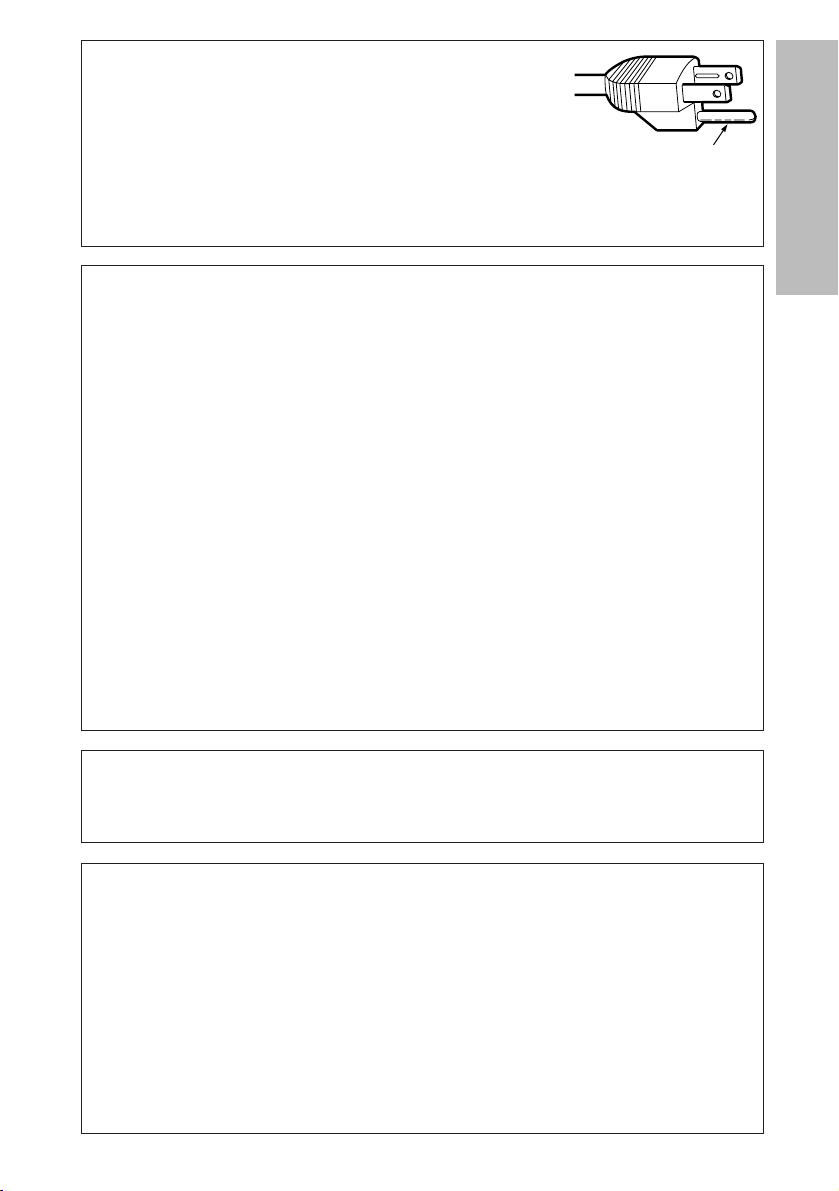
ENGLISH-3
Preparation
CAUTION:
This equipment is equipped with a threepin grounding-type power plug. Do not
remove the grounding pin on the power
plug. This plug will only fit a groundingtype power outlet. This is a safety feature.
If you are unable to insert the plug into
the outlet, contact an electrician. Do not
defeat the purpose of the grounding plug.
WARNING:
This equipment has been tested and found to comply with the limits for a Class B digital
device, pursuant to Part 15 of the FCC Rules. These limits are designed to provide
reasonable protection against harmful interference in a residential installation. This
equipment generates, uses, and can radiate radio frequency energy and, if not installed and
used in accordance with the instructions, may cause harmful interference to radio
communications. However, there is no guarantee that interference will not occur in a
particular installation. If this equipment does cause harmful interference to radio or
television reception, which can be determined by turning the equipment off and on, the user
is encouraged to try to correct the interference by one or more of the following measures:
– Reorient or relocate the receiving antenna.
– Increase the separation between the equipment and receiver.
– Connect the equipment into an outlet on a circuit different from that to which the
receiver is connected.
– Consult the dealer or an experienced radio/TV technician for help.
FCC CAUTION: To assure continued compliance, use only shielded interface cables when
connecting to computers or peripheral devices.
Any unauthorized changes or modifications to this equipment will void the
users authority to operate.
Do not remove
Declaration of Conformity
Model Number: PT-L735NTU / PT-L735U
Trade Name: Panasonic
Responsible party: Matsushita Electric Corporation of America.
Address: One Panasonic Way Secaucus New Jersey 07094
Telephone number: 1-800-528-8601 or 1-800-222-0741
Email: pbtsservice@panasonic.com
This device complies with Part 15 of the FCC Rules, Operation is subject to
the following two conditions: (1) This device may not cause harmful
interference, and (2) this device must accept any interference received,
including interference that may cause undesired operation.
WARNING:
Not for use in a computer room as defined in the Standard for the Protection
of Electronic Computer/Data Processing Equipment, ANSI/NFPA 75.
Page 4
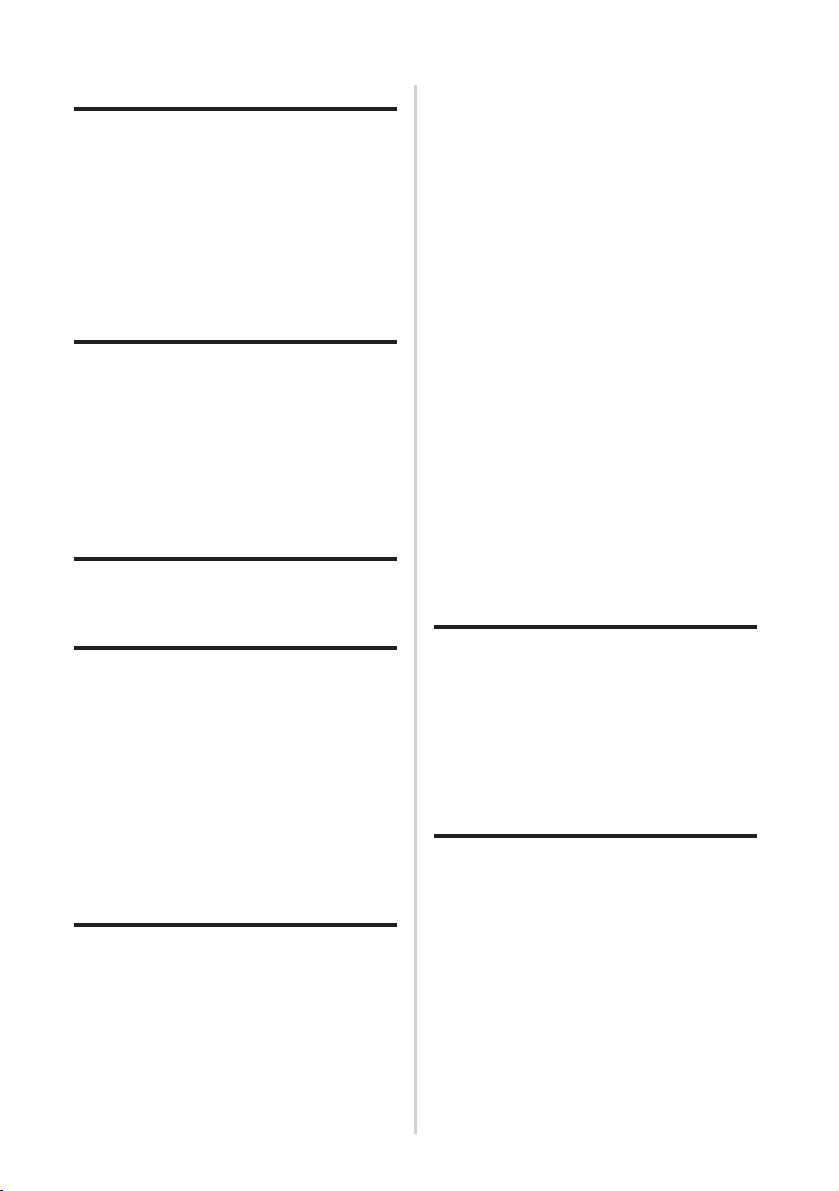
4-ENGLISH
Contents
Preparation
IMPORTANT SAFETY NOTICE ...2
Precautions with regard to
safety .........................................5
Accessories .................................9
Before use ..................................10
Location and function of each
part...........................................12
Inserting the wireless card .......17
Getting started
Setting-up...................................18
Projection methods, Projector
position, Projection distances
Connections...............................20
Example of connecting to video equipments,
Example of connecting to computer
Preparation for the remote
control unit..............................22
Basic Operation
Turning on the power................23
Turning off the power................25
Useful functions
Correcting keystone distortion
and automatic positioning.....27
Turning off the picture and sound
momentarily ............................28
Pausing a picture.......................28
Enlarging the picture.................29
Adjusting the volume ................29
Useful functions of the remote
control unit..............................30
Laser beam pointer, Wireless mouse
Adjustments and settings
On-screen menus ......................32
Menu screens, Menu operation
guide, Returning a setting to the
factory default
Adjusting the picture.................37
PICTURE MODE, CONTRAST, BRIGHT,
COLOR, TINT, SHARPNESS, Color Hue
Setting, Noise Reduction (NR), WHITE
BALANCE R/G/B, TV-SYSTEM,
Projecting sRGB-compatible pictures
Adjusting the position...............40
POSITION, DOT CLOCK, CLOCK
PHASE, KEYSTONE,
OSD POSION
,
ASPECT, RESIZING, AUTO
SETUP, FRAME LOCK
Audio adjustment ......................44
VOLUME, MUTE, AUDIO MODE
Changing the display language
...44
Option settings ..........................45
OSD, AUTO SEARCH, AUTO SIGNAL,
AUTO KEYSTN, RGB2 SELECT,
RGB/YPBPR, VGA60/525P, BLACKBOARD,
BACK COLOR, FRONT/REAR,
DESK/CEILING, FAN CONTROL, LAMP
POWER, LAMP RUN TIME, FUNC 1,
CONTROL KEY, AUTO POWER OFF
Network setup............................48
SD card setup ............................48
Setting up the SECURITY
function ...................................49
PASSWORD SETTING, CHANGE
PASSWORD, TEXT DISPLAY,
CHANGE TEXT, LOGO DISPLAY,
CLEAR, CAPTURE
Care and maintenance
When the TEMP indicator and the
LAMP indicator are illuminated
...52
Cleaning and replacing
the air filter..............................54
Replacing the lamp unit ............55
Before calling for service..........58
Cleaning and maintenance .......59
Others
Specifications ............................60
Appendix ....................................62
List of compatible signals,
Connector pin wiring, Projection
dimensions calculation methods,
Using the SERIAL connector
Dimensions ................................66
Trademark acknowledgements
...66
NOTES IMPORTANTES
CONCERNANT LA SÉCURITÉ
...67
Précautions de sécurité
..............68
Avant l’utilisation
...............................72
Remplacement du bloc de lampe
...74
Page 5

ENGLISH-5
Preparation
Precautions with regard to safety
WARNING
If a problem occurs (such as no image or no sound) or if you notice
smoke or a strange smell coming from the projector, turn off the power
and disconnect the power cord from the wall outlet.
B Do not continue to use the projector in such cases, otherwise fire or
electric shocks could result.
B Check that no more smoke is coming out, and then contact an Authorized
Service Center for repairs.
B Do not attempt to repair the projector yourself, as this can be dangerous.
Do not install this projector in a place which is not strong enough to
take the full weight of the projector.
B If the installation location is not strong enough, it may fall down or tip over,
and severe injury or damage could result.
Installation work (such as ceiling suspension) should only be carried
out by a qualified technician.
B If installation is not carried out correctly, there is the danger that injury or
electric shocks may occur.
If foreign objects or water get inside the projector, or if the projector is
dropped or the cabinet is broken, turn off the power and disconnect the
power cord from the wall outlet.
B Continued use of the projector in this condition may result in fire or electric
shocks.
B Contact an Authorized Service Center for repairs.
Do not overload the wall outlet.
B If the power supply is overloaded (for example, by using too many
adapters), overheating may occur and fire may result.
Do not remove the cover or modify it in any way.
B High voltages which can cause fire or electric shocks are present inside
the projector.
B For any inspection, adjustment and repair work, please contact an
Authorized Service Center.
Clean the power cord plug regularly to prevent it from becoming
covered in dust.
B If dust builds up on the power cord plug, the resulting humidity can
damage the insulation, which could result in fire. Pull the power cord out
from the wall outlet and wipe it with a dry cloth.
B If not using the projector for an extended period of time, pull the power
cord plug out from the wall outlet.
Page 6

6-ENGLISH
Do not do anything that might damage the power cord or the power
cord plug.
B Do not damage the power cord, make any modifications to it, place it near
any hot objects, bend it excessively, twist it, pull it, place heavy objects on
top of it or wrap it into a bundle.
B If the power cord is used while damaged, electric shocks, short-circuits or
fire may result.
B Ask an Authorized Service Center to carry out any repairs to the power
cord that might be necessary.
Do not handle the power cord plug with wet hands.
B Failure to observe this may result in electric shocks.
Insert the power cord plug securely into the wall outlet.
B If the plug is not inserted correctly, electric shocks or overheating could
result.
B Do not use plugs which are damaged or wall outlets which are coming
loose from the wall.
Do not place the projector on top of surfaces which are unstable.
B If the projector is placed on top of a surface which is sloped or unstable, it
may fall down or tip over, and injury or damage could result.
Do not place the projector into water or let it become wet.
B Failure to observe this may result in fire or electric shocks.
Do not place liquid containers on top of the projector.
B If water spills onto the projector or gets inside it, fire or electric shocks
could result.
B If any water gets inside the projector, contact an Authorized Service
Center.
Do not insert any foreign objects into the projector.
B Do not insert any metal objects or flammable objects into the projector or
drop them onto the projector, as doing so can result in fire or electric shocks.
Keep the SD memory card (PT-L735NTU only) and batteries out of the
reach of infants.
B If the memory card or batteries are swallowed, death by suffocation may
result. If you believe that the memory card or batteries may have been
swallowed, seek medical advice immediately.
Do not allow the + and - terminals of the batteries to come into contact
with metallic objects such as necklaces or hairpins.
B Failure to observe this may cause the batteries to leak, overheat, explode
or catch fire.
B Store the batteries in a plastic bag and keep them away from metallic objects.
During a thunderstorm, do not touch the projector or the cable.
B Electric shocks can result.
Do not use the projector in a bath or shower.
B Fire or electric shocks can result.
Page 7
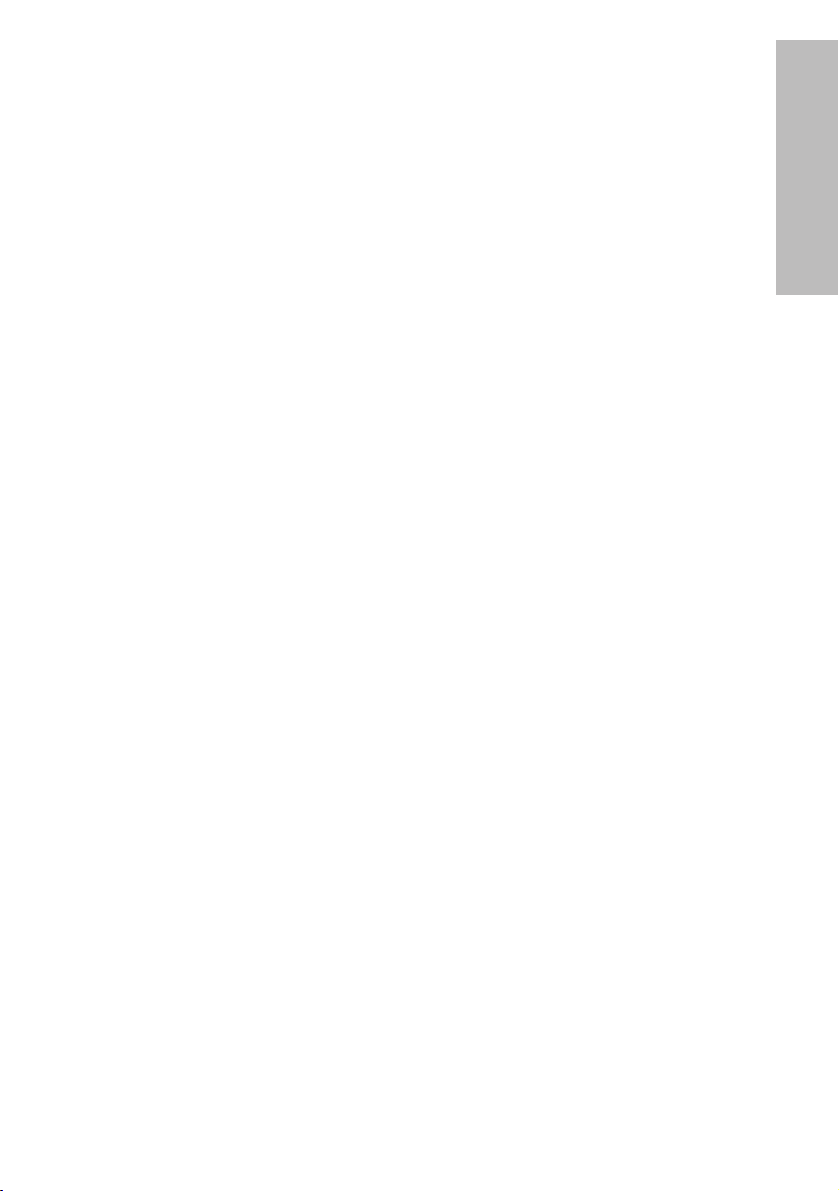
ENGLISH-7
Preparation
Do not look into the lens while the projector is being used.
B Strong light is emitted from the projector’s lens. If you look directly into this
light, it can hurt and damage your eyes.
B Be especially careful not to let young children look into the lens. In
addition, turn off the power when you are away from the projector.
Keep the remote control unit out of the reach of children, and do not
look into the laser beam or point it towards other people.
B If the laser beam which is emitted by the remote control unit transmitter is
pointed directly into the eyes, it may cause visual ability to be impaired.
Do not bring your hands or other objects close to the air outlet port.
B Heated air comes out of the air outlet port. Do not bring your hands or
face, or objects which cannot withstand heat close to this port, otherwise
burns or damage could result.
When replacing the lamp, allow it to cool for at least one hour before
handling it.
B The lamp cover gets very hot, and contact with it can cause burns.
Before replacing the lamp, be sure to unplug the power cord from the
power outlet.
B Electric shocks or explosions can result if this is not done.
Caution
Do not cover the air inlet or the air outlet.
B Doing so may cause the projector to overheat, which can cause fire or
damage to the projector.
B Do not place the projector in narrow, badly ventilated places such as
closets or bookshelves.
Do not set up the projector in humid or dusty places or in places where
the projector may come into contact with smoke or steam.
B Using the projector under such conditions may result in fire or electric
shocks.
When disconnecting the power cord, hold the plug, not the cord.
B If the power cord itself is pulled, the cord will become damaged, and fire,
short-circuits or serious electric shocks may result.
Always disconnect all cables before moving the projector.
B Moving the projector with cables still attached can damage the cables,
which could cause fire or electric shocks to occur.
Do not place any heavy objects on top of the projector.
B Failure to observe this may cause the projector to become unbalanced
and fall, which could result in damage or injury.
Do not short-circuit, heat or disassemble the batteries or place them
into water or fire.
B Failure to observe this may cause the batteries to overheat, leak, explode
or catch fire, and burns or other injury may result.
Page 8
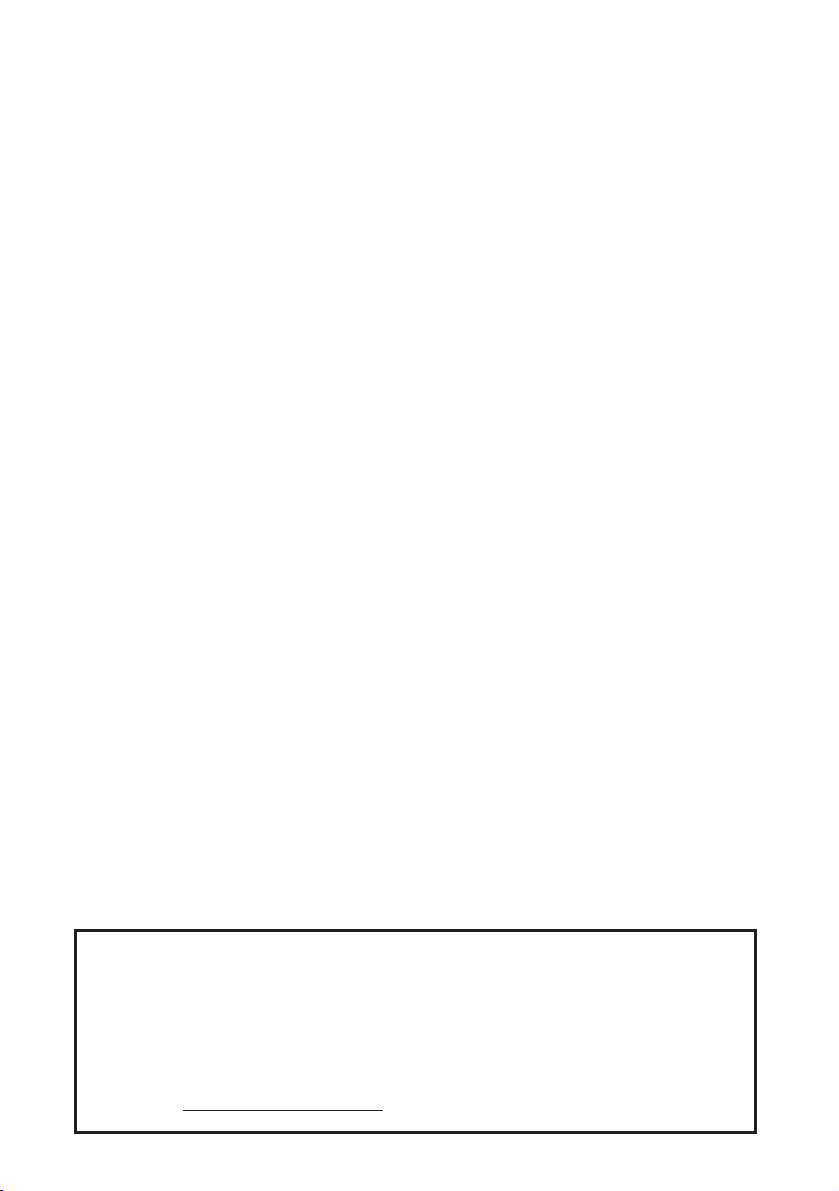
8-ENGLISH
When inserting the batteries, make sure the polarities (+ and -) are
correct.
B If the batteries are inserted incorrectly, they may explode or leak, and fire,
injury or contamination of the battery compartment and surrounding area
may result.
Use only the specified batteries.
B If incorrect batteries are used, they may explode or leak, and fire, injury or
contamination of the battery compartment and surrounding area may
result.
Do not mix old and new batteries.
B If the batteries are inserted incorrectly, they may explode or leak, and fire,
injury or contamination of the battery compartment and surrounding area
may result.
Do not put your weight on this projector.
B You could fall or the projector could break, and injury may result.
B Be especially careful not to let young children climb onto the projector.
Disconnect the power cord plug from the wall outlet as a safety
precaution before carrying out any cleaning.
B Electric shocks can result if this is not done.
Do not install the accessory wireless card to any device other than the
card slot of the projector. (PT-L735NTU only)
B If this is not observed, damage to the device may result.
Ask an Authorized Service Center to clean inside the projector at least
once a year.
B If dust is left to build up inside the projector without being cleaned out, it
can result in fire or problems with operation.
B It is a good idea to clean the inside of the projector before the season for
humid weather arrives. Ask your nearest Authorized Service Center to
clean the projector when required. Please discuss with the Authorized
Service Center regarding cleaning costs.
We are constantly making efforts to preserve and maintain a clean
environment. Please take non repairable units back to your dealer or a
recycling company.
NOTICE:
B This product has a High Intensity Discharge (HID) lamp that contains a
small amount of mercury. It also contains lead in some components.
Disposal of these materials may be regulated in your community due to
environmental considerations. For disposal or recycling information
please contact your local authorities, or the Electronics Industries
Alliance: <http://www.eiae.org.>
Page 9
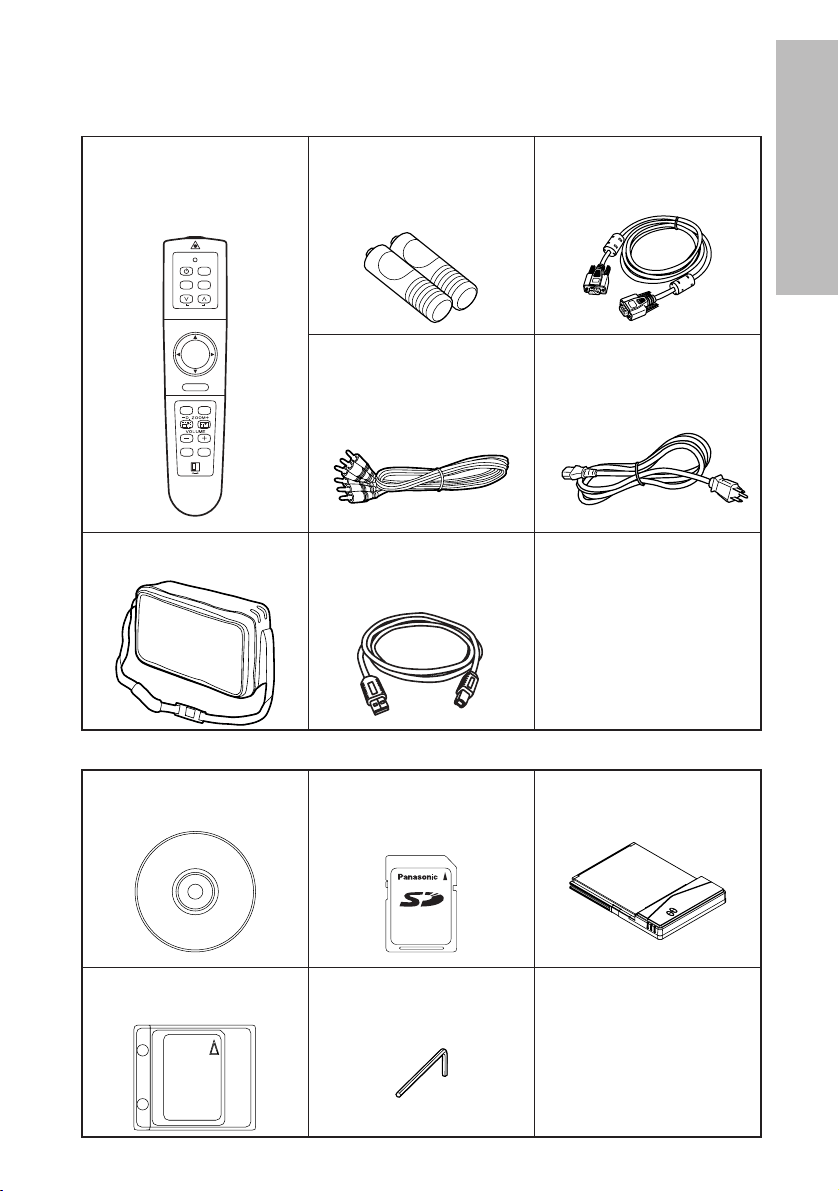
ENGLISH-9
Preparation
Accessories
Check that all of the accessories shown below have been included with your
projector.
Remote control unit
(N2QAEA000015 x1)
USB cable
(K1HB04FD0002 x 1)
Power cord
(K2CG3FZ00008 x 1)
AAA batteries for
remote control unit (x2)
RGB signal cable
[3.0 m (9´10˝),
K1HB15FA0001 x1]
Video/Audio cable
[3.0 m (9´10˝),
K2KA2FA00002 x 1]
AUTO SETUP
LASER
MENUVIDEO
Computer
PAGE
ENTER
R-CLICK
FREEZE
SHUTTER
Projector
FUNC1
STD
RGB
POWER
Carrying bag
(TPEP010 x1)
CD-ROM
(TQBH9004 x1)
Wireless Card
(N5HBD0000023 x1)
SD memory card
(8 MB,
RP-SD008BEZ0 x1)
Protective case for SD
memory card (RP-SDCC0 x1)
Hexagon wrench
(TKLA0701
x1)
PT-L735NTU only
Page 10
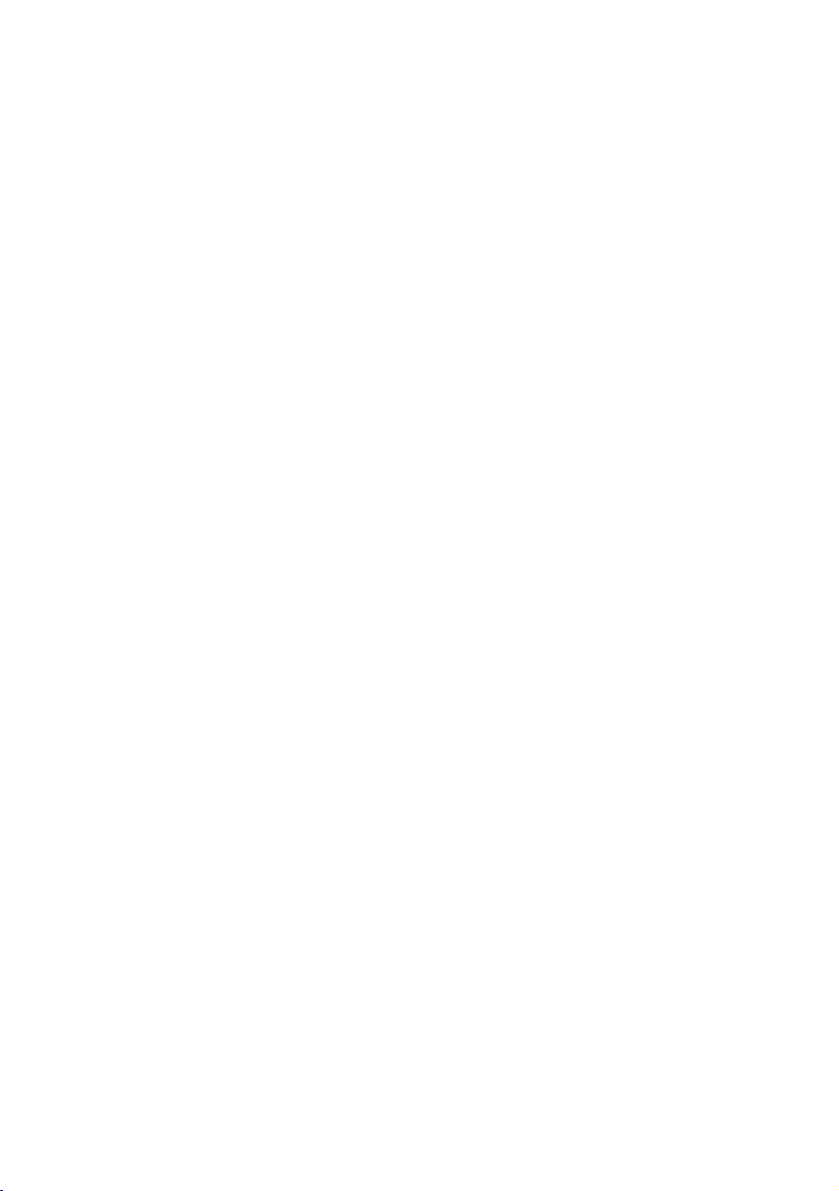
10-ENGLISH
Before use
Cautions when moving the projector
Be sure to attach the lens cover before moving the
projector.
The projection lens is extremely susceptible to vibration and
shocks. When moving the projector, use the accessory
carrying bag. When placing the projector inside the carrying
bag, position it so that the lens is facing upward.
Cautions regarding setting-up
Avoid setting up in places which are subject to vibration
or shocks.
The internal parts can be damaged, which may cause
malfunctions or accidents.
Do not set up the projector near high-voltage power lines
or near motors.
The projector may be subject to electromagnetic interference.
If installing the projector to the ceiling, ask a qualified
technician to carry out all installation work.
You will need to purchase the separate installation kit (Model
No.ET-PK735). Furthermore, all installation work should only
be carried out by a qualified technician.
If using this projector at high elevations (above 1400 m),
set the FAN CONTROL to “HIGH”. (Refer to page 46.)
Failure to observe this may result in malfunctions.
Page 11
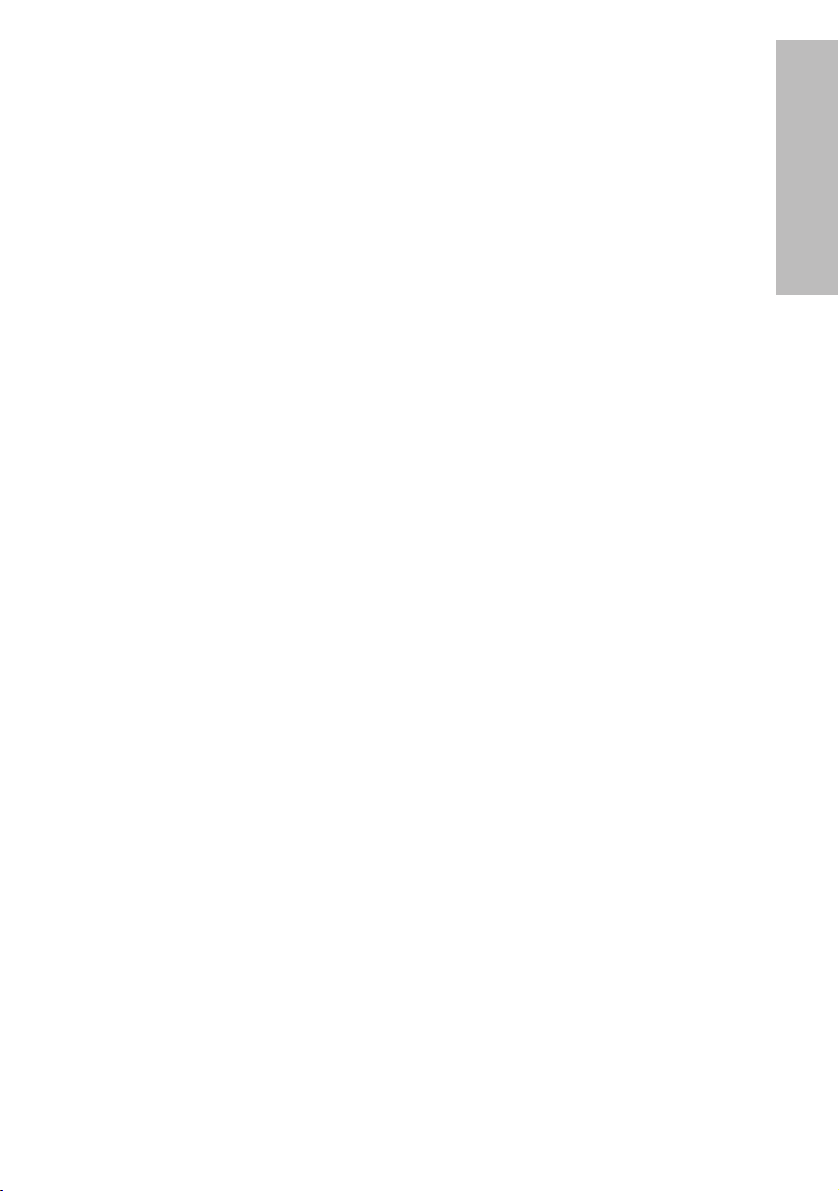
ENGLISH-11
Preparation
Notes on use
In order to get the best picture quality
Draw curtains or blinds over any windows and turn off any
fluorescent lights near the screen to prevent outside light or
light from indoor lamps from shining onto the screen.
Do not touch the surfaces of the lens with your bare
hands.
If the surface of the lens becomes dirty from fingerprints or
anything else, this will be magnified and projected onto the
screen. Moreover, when not using the projector, retract the
lens and then cover it with the accessory lens cover.
About the screen
Do not apply any volatile substances which may cause
discoloration to the screen, and do not let it become dirty or
damaged.
About the wireless card and SD memory card
(PT-L735NTU only)
Static electricity from the human body can damage the
wireless card or SD memory card. To prevent this, you should
touch a nearby metallic object such as an aluminium sash or a
door knob to dissipate the static charge from your body.
About the wireless card slot and SD memory card slot
(PT-L735NTU only)
Make sure that there are no foreign objects inside the slot
when inserting the wireless card or SD memory card. Failure
to observe it may damage the card and the slot.
About the lamp
The lamp may need to be replaced earlier due to variables
such as individual lamp characteristics, usage conditions and
the installation environment, especially when the projector is
subjected to continuous use for more than 10 hours or the
power is frequently turned on and off.
Page 12

Projector <Top, right and front>
12-ENGLISH
Location and function of each part
# Focus ring
(page 24)
$ Zoom ring
(page 24)
% Projector control panel
(page 14)
& Connector panel
(page 16)
' MAIN POWER switch
(pages 23 and 25)
( Power input socket (AC IN)
(page 23)
The accessory power cord is
connected here.
Do not use any power cord other
than the accessory power cord.
) Speaker (L)
* Air inlet ports
Do not cover these ports.
+ Air filter
(page 54)
, Front adjustable legs(L/R)
(page 24)
- Leg adjuster buttons(L/R)
(page 24)
These buttons are used to unlock the
front adjustable legs. Press to adjust
the angle of tilt of the projector.
. Remote control signal receptor
(page 22)
/ Lens cover
0 Projection lens
1 Wireless card slot
(PT-L735NTU only)
Insert the wireless card into here.
(Refer to page 17.)
2 Eject switch
(PT-L735NTU only)
Use to remove the wireless card
from the card slot.
3 Access lamp
(PT-L735NTU only)
Flashes while the projector is being
accessed for reading or writing the
data in the SD memory card.
4 SD memory card slot
(PT-L735NTU only)
Insert the SD memory card into
here.
/
,
-
*
#
$
0
. -,
(
1
3
4
2
% & '
+ * )
PT-L735NTU only
Page 13
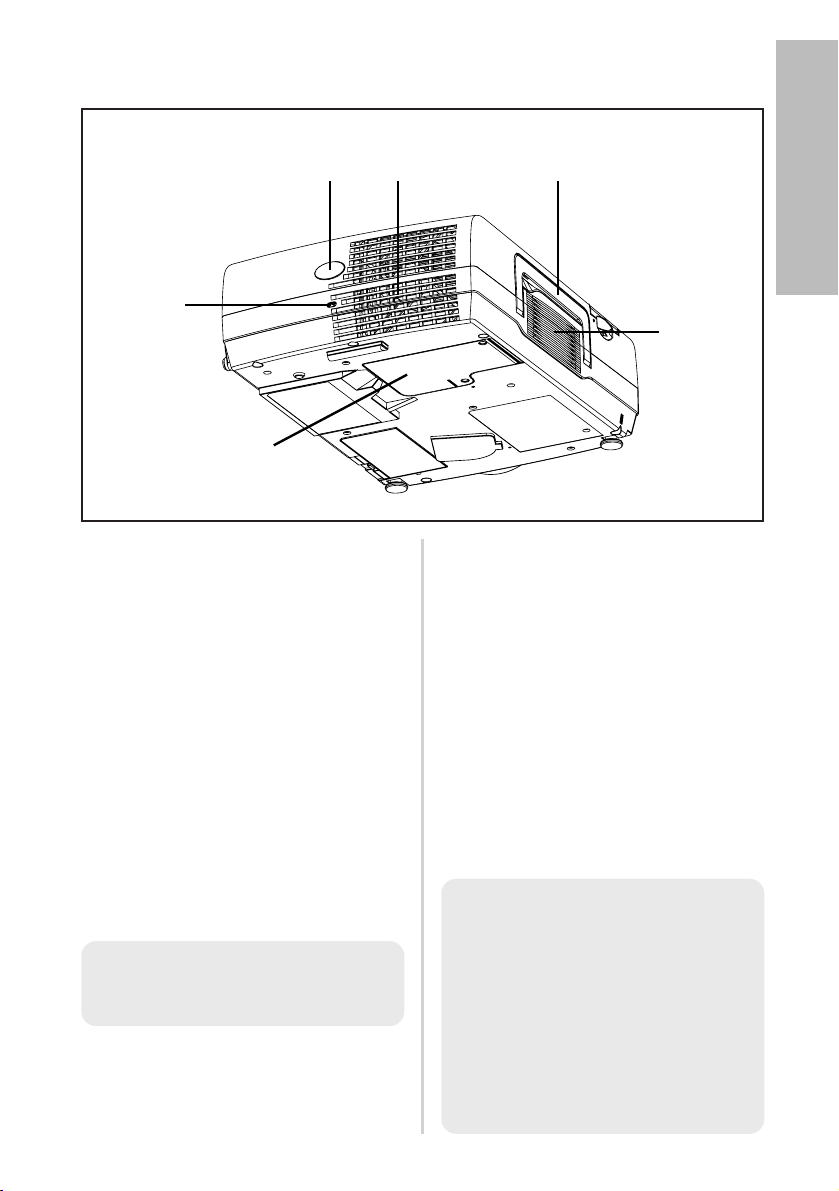
ENGLISH-13
Preparation
# Security lock
This can be used to connect a
commercially-available theftprevention cable (manufactured
by Kensington). This security lock
is compatible with the Microsaver
Security System from
Kensington. Contact details for
this company are given below.
Kensington Technology Group
ACCO Brands Inc.
2855 Campus Drive
San Mateo, CA 94403 USA
Tel (650)572-2700
Fax (650)572-9675
http://www.kensington.com/
http://www.gravis.com/
$ Remote control signal receptor
(page 22)
% Air outlet port
Do not cover this port.
& Carrying handle
' Speaker (R)
( Lamp unit holder
(page 56)
WARNING
Do not bring your hands or other
objects close to the air outlet port.
B Heated air comes out of the air
outlet port. Do not bring your
hands or face, or objects which
cannot withstand heat close to
this port, otherwise burns or
damage could result.
Projector <Back and bottom>
NOTE:
B During projection of an image,
the cooling fan will operate,
emitting a small noise as it
operates. Turning the lamp on
or off will cause this noise to
increase a little.
B
By using the OPTION menu to set
LAMP POWER to “LOW”, the
operating sound of the fan can be
reduced. (Refer to page 46.)
&%$
#
'
(
NOTE:
B Information given above may
be changed in future.
Page 14
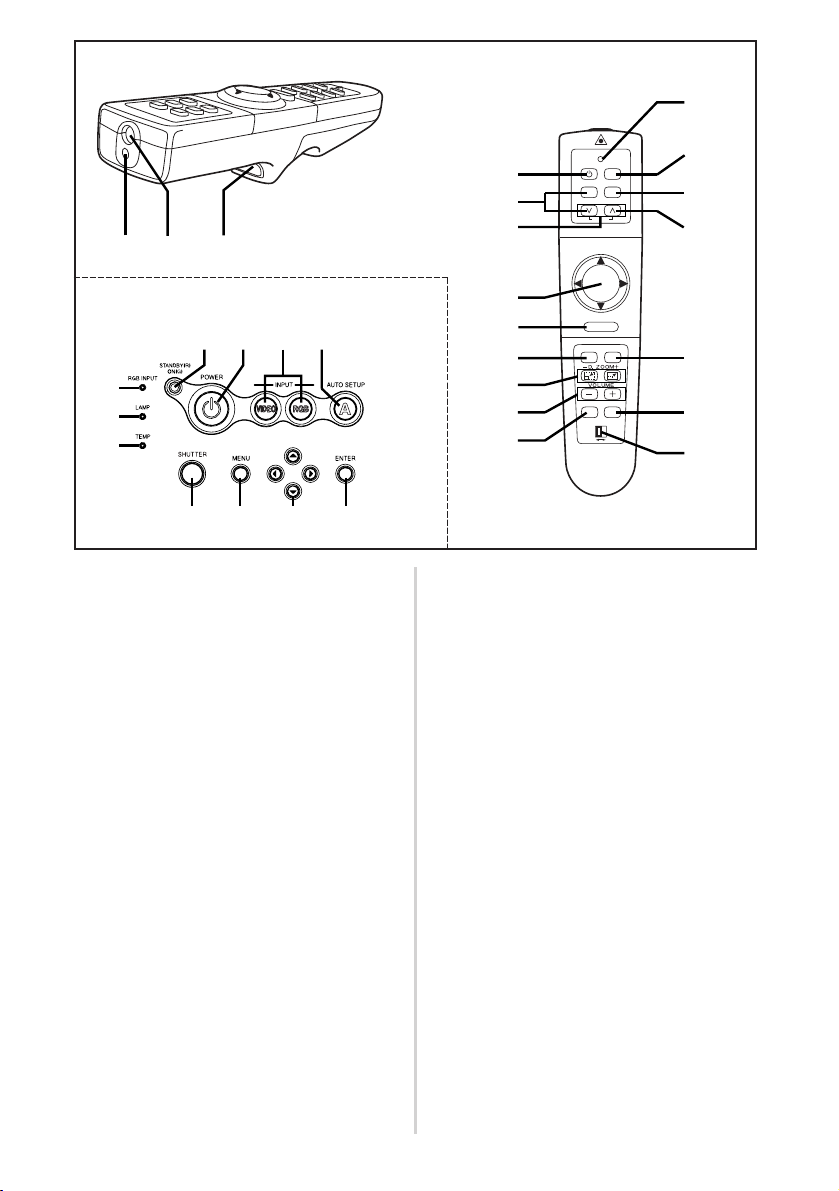
# RGB INPUT indicator
(page 26)
This indicator shows whether a
signal is being input to the RGB
input connectors (RGB 1 IN/RGB
2 IN). When an input signal is
detected, the indicator illuminates.
$ LAMP indicator
(page 53)
This indicator illuminates when it
is time to replace the lamp unit. It
flashes if a circuit abnormality is
detected.
% TEMP indicator
(page 52)
This indicator illuminates if an
abnormally high or low
temperature is detected inside
the projector or around it. If the
temperature reaches a certain
level, the power supply will be
turned off automatically and the
indicator will flash.
& Power indicator
(page 23, 25 and 26)
This indicator illuminates red when
the MAIN POWER switch is turned
on (standby mode), and illuminates
green when the power is turned on
and a picture starts to be projected.
When the WEB STANDBY is set to
“ON”, the cooling fan operates and
the power indicator on the projector
flashes slowly in red.
' POWER button
(pages 23 and 25)
( Input select (VIDEO, RGB)
buttons
(page 24)
These buttons are used to select
the input signals. When AUTO
SEARCH in the OPTION menu is
set to “ON”, the input signal will be
detected and selected automatically
by pressing this button for a few
seconds. (Refer to page 45.)
) AUTO SETUP button
(pages 24 and 27)
If this button is pressed while a
picture is being projected, the
projection settings will be adjusted
automatically in accordance with
14-ENGLISH
Projector control panel
Remote control unit
.
/
0
#
$
%
&
' (
* + , -
)
'
(
)
2
3
+
1
,
4
*
8
5
6
7
9
AUTO SETUP
LASER
MENUVIDEO
Computer
PAGE
ENTER
R-CLICK
FREEZE
SHUTTER
Projector
FUNC1
STD
RGB
POWER
Page 15
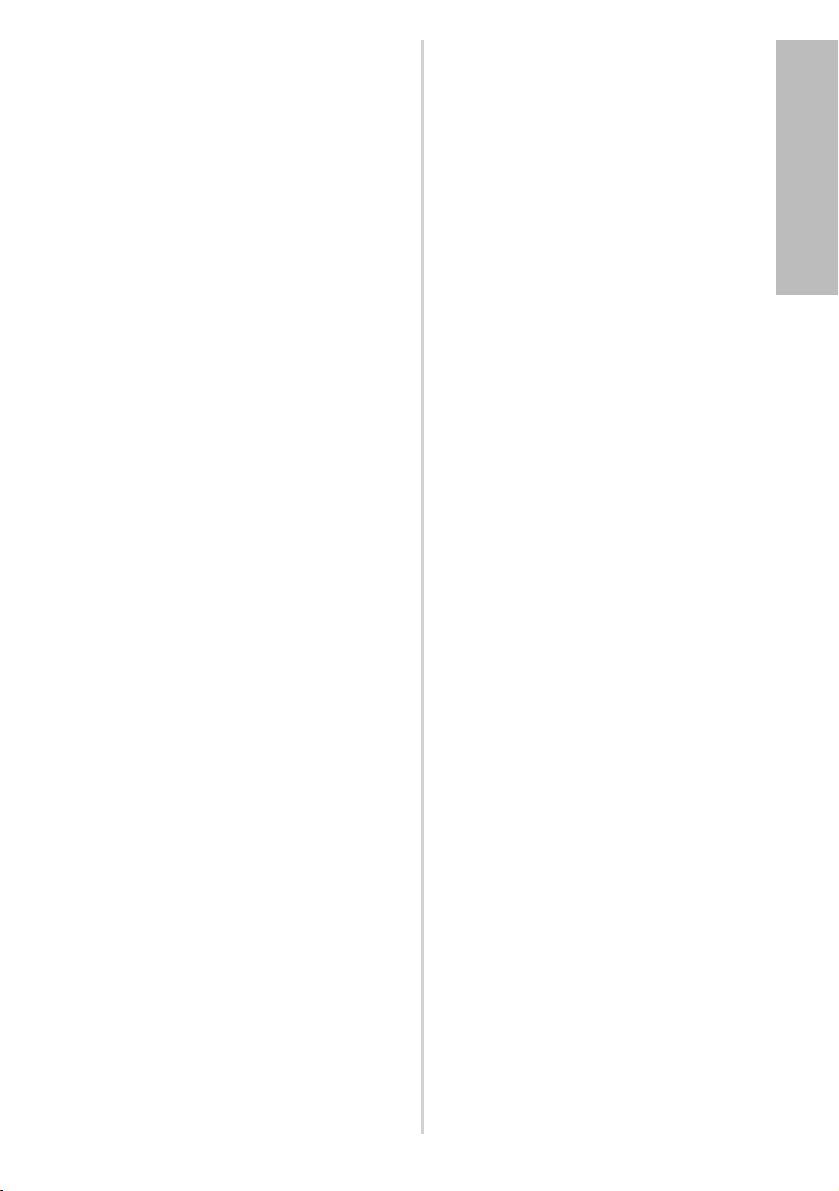
ENGLISH-15
Preparation
the signal being input. In addition,
the angle of tilt of the projector will
be automatically detected and
adjusted in order to correct any
keystone distortion.
* SHUTTER button
(page 28)
This button is used to
momentarily turn off the picture
and sound.
+ MENU button
(pages 32 and 35)
This button is used to display the
menu screens. When a menu
screen is being displayed, this
button can be used to return to a
previous screen or to clear the
screen.
, Arrow (
FFGGII
and HH) buttons
(page 35)
These buttons are used to select and
adjust items in the menu screens.
*When in computer operating
mode, these buttons on the
remote control unit function
differently. (page 31)
- ENTER button
(page 35)
This button is used to accept and
to activate items selected in the
on-screen menus.
*When in computer operating
mode, this button on the remote
control unit functions differently.
(page 31)
. Laser emitter
(page 30)
/ Infrared emitter
(page 22)
0 Click button
(page 31)
This button can be used when the
operating mode select switch is
moved to the left (Computer).
1 PAGE button
(page 31)
This button can be used when the
operating mode select switch is
moved to the left (Computer).
2 Operation indicator
(page 30)
This indicator illuminates while a
laser beam is being emitted
(while the LASER button is being
pressed). It flashes when any
other buttons are being pressed.
3 LASER button
(page 30)
A beam of laser light is emitted while
this button is being pressed. This
laser beam can be used as a pointer
to point to something on the screen.
4 FREEZE button
(page 28)
This button is used to
momentarily freeze projection so
that a still picture is displayed.
5 D.ZOOM +/- buttons
(page 29)
These buttons are used to
enlarge the projected image.
6 VOLUME +/- buttons
(page 29)
These buttons are used to adjust the
volume of the sound that is output
from the projector’s built-in speaker
and AUDIO OUT jack. Refer to page
44 for details on how to adjust the
volume using the buttons on the
projector control panel.
7 FUNC1 (function) button
(pages 41,44 and 46)
This button can be used for 1)
switching on and off the sound
volume and 2) entering into the
keystone distortion correction mode.
Use the FUNC1 item in the OPTION
menu to select which you wish to use.
8 STD (standard) button
(page 36)
This button is used to reset the
projector adjustment values to the
factory default settings.
9 Operating mode (Computer,
Projector) select switch
(page 31)
Move this switch to the left side to
use the remote control unit to
operate a computer, and move it to
the right side to operate the projector.
Page 16
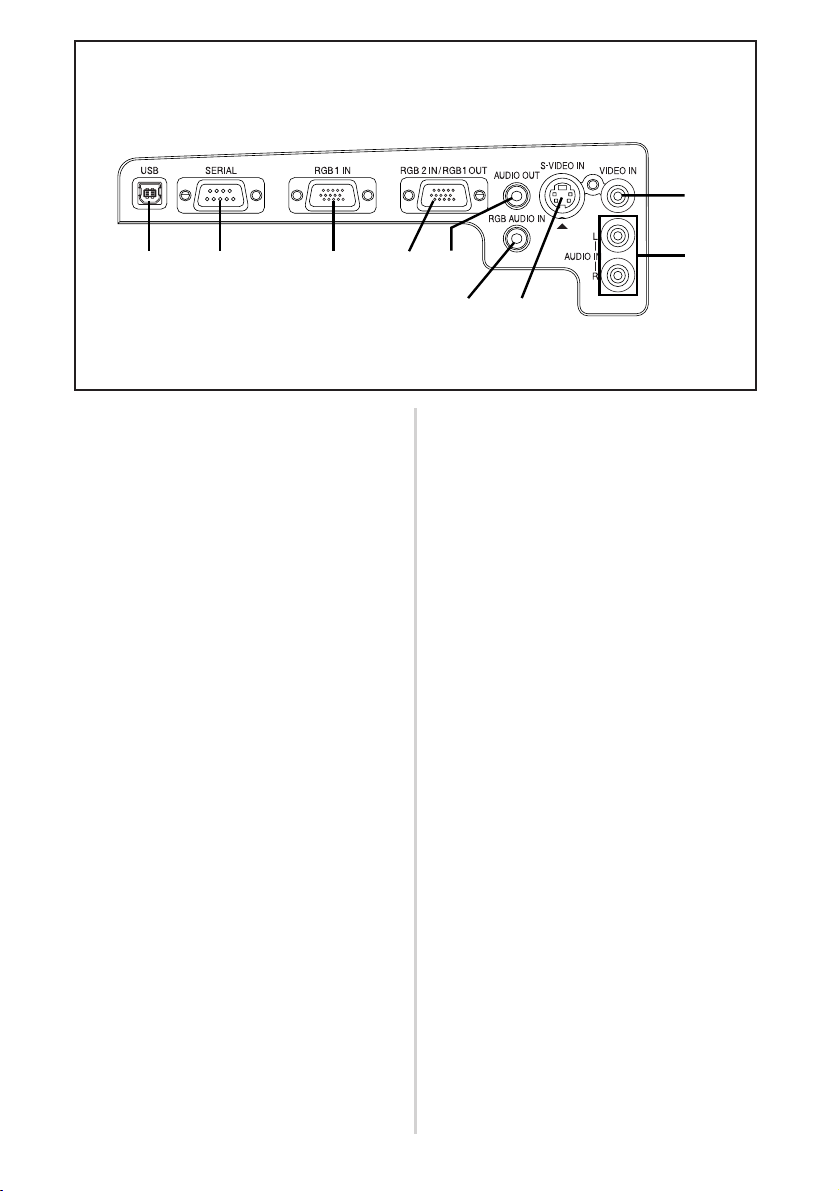
16-ENGLISH
Connector panel
# USB port
(page 31)
The remote control unit can be
used as
a personal computer
mouse by connecting the
projector to
a personal computer
with the supplied USB cable.
(4-pin square connector)
$ SERIAL connector
(pages 20, 21 and 64)
This connector is used to connect
a personal computer to the
projector in order to externally
control the projector. (RS-232C
compatible)
% RGB1 IN connector
(pages 20 and 21)
This connector is used to input
RGB signals and YP
BPR signals.
& RGB2 IN/RGB1 OUT connector
(pages 20, 21 and 45)
This connector is used to input or
output RGB signals and YP
BPR
signals. Use the RGB2 SELECT
item in the OPTION menu to
select whether you want input or
output with this connector.
' AUDIO OUT jack
(pages 20 and 21)
This jack is used to output the
audio signals which are input to
the projector. If audio equipment
is connected to this jack, no
sound will be output from the
built-in speaker.
( RGB AUDIO IN jack
(pages 20 and 21)
Only one system is provided, so
connect the appropriate
connector when using RGB1 or
RGB2.
) S-VIDEO IN connector
(pages 20 and 43)
This connector is used to input
signals from a S-VIDEO-compatible
equipment such as a video deck.
The connector is compatible with
S2 and S1 signals, and projector
aspect is automatically adjusted
according to the type of signal
received.
* VIDEO IN jack
(page 20)
This jack is used to input video
signals from a video equipment
such as a video deck.
+ AUDIO IN L-R (for VIDEO/S-
VIDEO) jacks
(page 20)
Only one system is provided, so
connect the appropriate
connector when using VIDEO or
S-VIDEO.
# $ % &
*
( )
'
+
Page 17
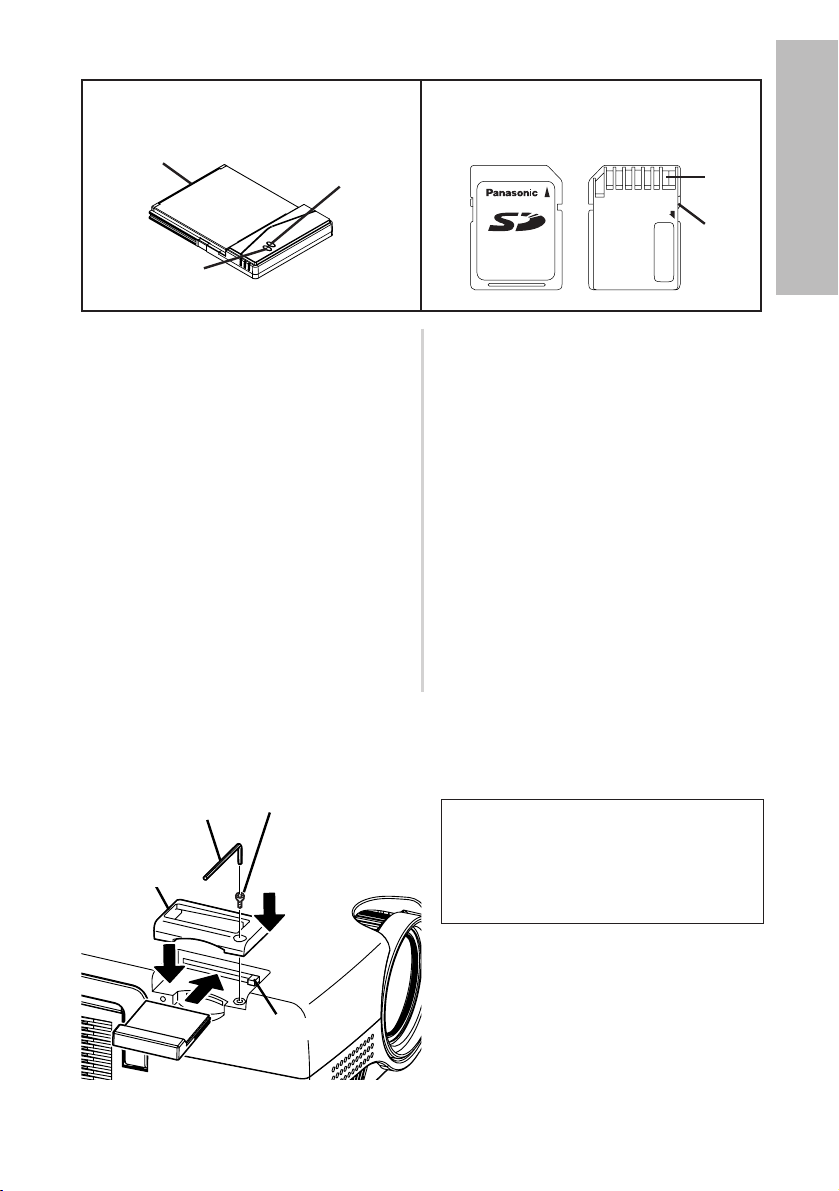
ENGLISH-17
Preparation
(PT-L735NTU only)
Wireless card SD memory card
$
%
#
LOCK
'
&
Front Back
# Connector
This connector is for connecting
the wireless card to the
projector’s card slot. Be careful
not to touch the connector.
$ Wireless card power indicator
Illuminates when the wireless
card is operating.
% Wireless card access indicator
Flashes while the projector is
being accessed with personal
computers by means of a
wireless network.
& Metal terminals
These terminals are for
connecting the SD memory card
to the projector’s card slot. Do not
touch the metal terminals with
hands or metal objects, attach
stickers to them, or allow them to
become contaminated in any way.
' Write-protect switch
If the write-protect switch on the
SD memory card is moved to the
LOCK position, it will not be
possible to use any file editing
functions such as deleting or
moving image files.
Inserting the wireless card (PT-L735NTU only)
Insert the wireless card before using the PT-L735NTU.
Hexagon wrench
(accessory)
%
#
$
Eject switch
Card lock fixing
screw
# Insert the wireless card until it
locks.
$ Set the accessory card lock.
% Fasten the card lock with the card
lock fixing screw using the
hexagon wrench.
B When removing the wireless card, remove the card lock, and then press
the eject switch.
Card lock
The card lock is already installed at the
factory default setting. When you insert
the wireless card, first remove the card
lock fixing screw using the hexagon
wrench to release the card lock.
Page 18
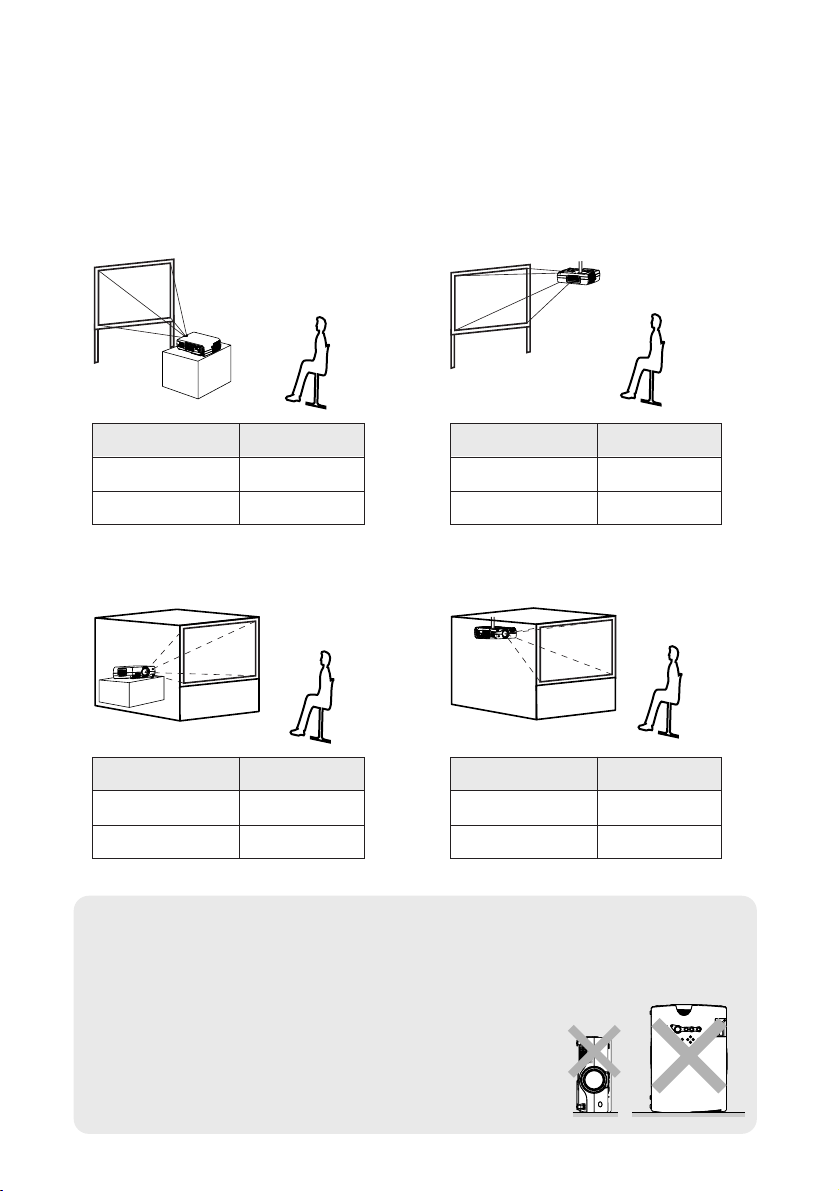
18-ENGLISH
Setting-up
Projection methods
In way of installing projector, any one of the following four projection methods
are used. Select whichever projection method matches the setting-up
method. (The projection method can be set from the OPTION menu. Refer to
page 46 for details.)
BFront-desk projection BFront-ceiling projection
BRear-desk projection
(Using a translucent screen)
BRear-ceiling projection
(Using a translucent screen)
Menu items Setting
FRONT
DESK
FRONT/REAR
DESK/CEILING
Menu items Setting
FRONT
CEILING
FRONT/REAR
DESK/CEILING
Menu items Setting
REAR
DESK
FRONT/REAR
DESK/CEILING
Menu items Setting
REAR
CEILING
FRONT/REAR
DESK/CEILING
NOTE:
B You will need to purchase the separate ceiling bracket (ET-PK735)
when using the ceiling installation method.
B If you set up the projector vertically, it may cause
to damage the projector.
B It is recommended that you set up the projector
in a place that is tilted at less than
±30°. Setting
up the projector in places that are tilted at more
than
±30° may cause malfunctions.
Page 19
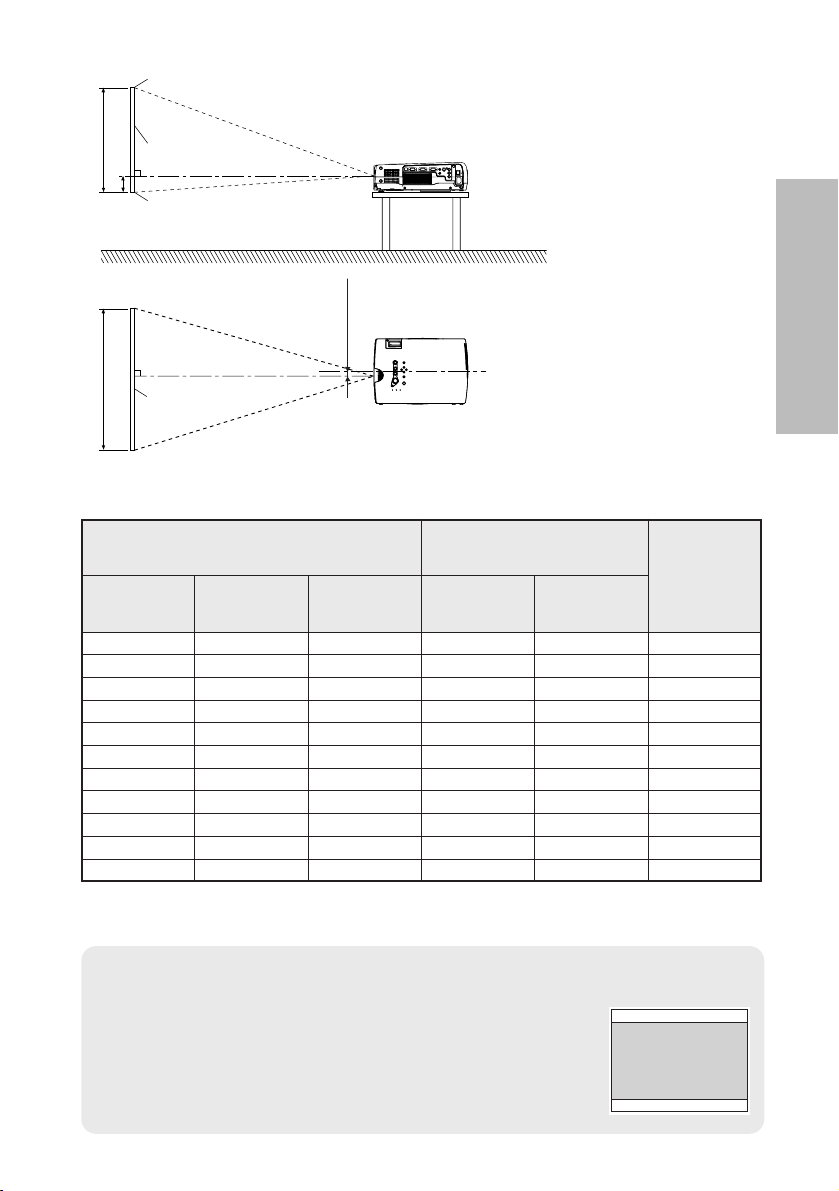
ENGLISH-19
Getting started
Projector position
H1
L
L
SH
SW
16
(-5/8)
L: Projection distance
SH: Image height
SW:Image width
H1: Distance from center
of lens to bottom edge
of projected image
Top edge of screen
Screen
Bottom edge of screen
Screen
Projection distances
NOTE:
B The dimensions in the table above are approximate.
B If you use the projection distance for the 16:9 screen,
the 4:3 projection image overflows the screen at the top
and bottom.
B For details about projected image distances, refer to
page 63.
<Units: mm (inch)>
1.01 m(40˝) 0.61 m(2´) 0.81 m(2´8˝) 1.2 m(3´11˝) 1.5 m(4´11˝)
0.06 m(2-13/32˝)
1.27 m(50˝) 0.76 m(2´6˝) 1.02 m(3´4˝) 1.6 m(5´2˝) 1.9 m(6´2˝)
0.08 m(3˝)
1.52 m(60˝) 0.91 m(3´) 1.22 m(4´) 1.9 m(6´2˝) 2.3 m(7´6˝)
0.09 m(3-19/32˝)
1.77 m(70˝) 1.07 m(3´6˝) 1.42 m(4´8˝) 2.2 m(7´2˝) 2.7 m(8´10˝)
0.11 m(4- 6/32˝)
2.03 m(80˝) 1.22 m(4´) 1.63 m(5´4˝) 2.5 m(8´2˝) 3.1 m(10´2˝)
0.12 m(4-26/32˝)
2.28 m(90˝) 1.37 m(4´6˝) 1.83 m(6´) 2.8 m(9´2˝) 3.5 m(11´5˝)
0.14 m(5-13/32˝)
2.54 m(100˝) 1.52 m(5´) 2.03 m(6´8˝) 3.1 m(10´2˝) 3.9 m(12´9˝)
0.15 m(6˝)
3.81 m(150˝) 2.29 m(7´6˝) 3.05 m(10´) 4.7 m(15´5˝) 5.8 m(19´)
0.23 m(9˝)
5.08 m(200˝) 3.05 m(10´) 4.06 m(13´4˝) 6.2 m(20´4˝) 7.8 m(25´7˝)
0.31 m(12˝)
6.35 m(250˝) 3.81 m(12´6˝) 5.08 m(16´8˝) 7.8 m(25´7˝) 9.8 m(32´1˝)
0.38 m(15˝)
7.62 m(300˝) 4.57 m(15´) 6.10 m(20´) 11.8 m(38´8˝)
0.46 m(18˝)
Screen size (4:3)
Diagonal
length
Height
(SH)
Width
(SW)
Projection distance (L)
Height
position
(H1)
Wide
(LW)
Telephoto
(LT)
9.4 m(30´10˝)
Page 20

20-ENGLISH
NOTE:
B
If the video signal source is connected using a cable with a BNC connector plug, use a
BNC/RCA adapter (sold separately) to convert the cable end to an RCA plug-type jack.
B If the signal cables are disconnected or if the power supply for the
computer or video deck is turned off while the digital zoom function is
being used, this function will be cancelled.
Connections
Notes on connections
B
Read the instruction manual for each system component carefully before connecting it.
B
Turn off the power supply for all components before making any connections.
B
If the cables necessary for connecting a component to the system are not included with the component
or available as an option, you may need to fashion a cable to suit the component concerned.
B
If there is a lot of jitter in the video signal which is input from the video source, the picture on the
screen may flicker. In such cases, it will be necessary to connect a TBC (time base corrector).
B
Refer to the list on page 62 for details on compatible signals which can be input to the projector.
B
Only one audio system circuit is available for each of the AUDIO IN L-R jacks for
S-VIDEO/VIDEO signals and the RGB AUDIO IN jack, so if you wish to change
the audio input source, you will need to remove and insert the appropriate plugs.
Example of connecting to video equipments
D-sub 15 (male) - BNC5 (male)
adapter cable
Red (connect to PR signal connector)
Blue (connect to PB signal connector)
Green (connect to Y signal connector)
DVD player
D-sub 9-pin
(male)
DVD player
Audio system
Video deck
Computer for
control use
Page 21
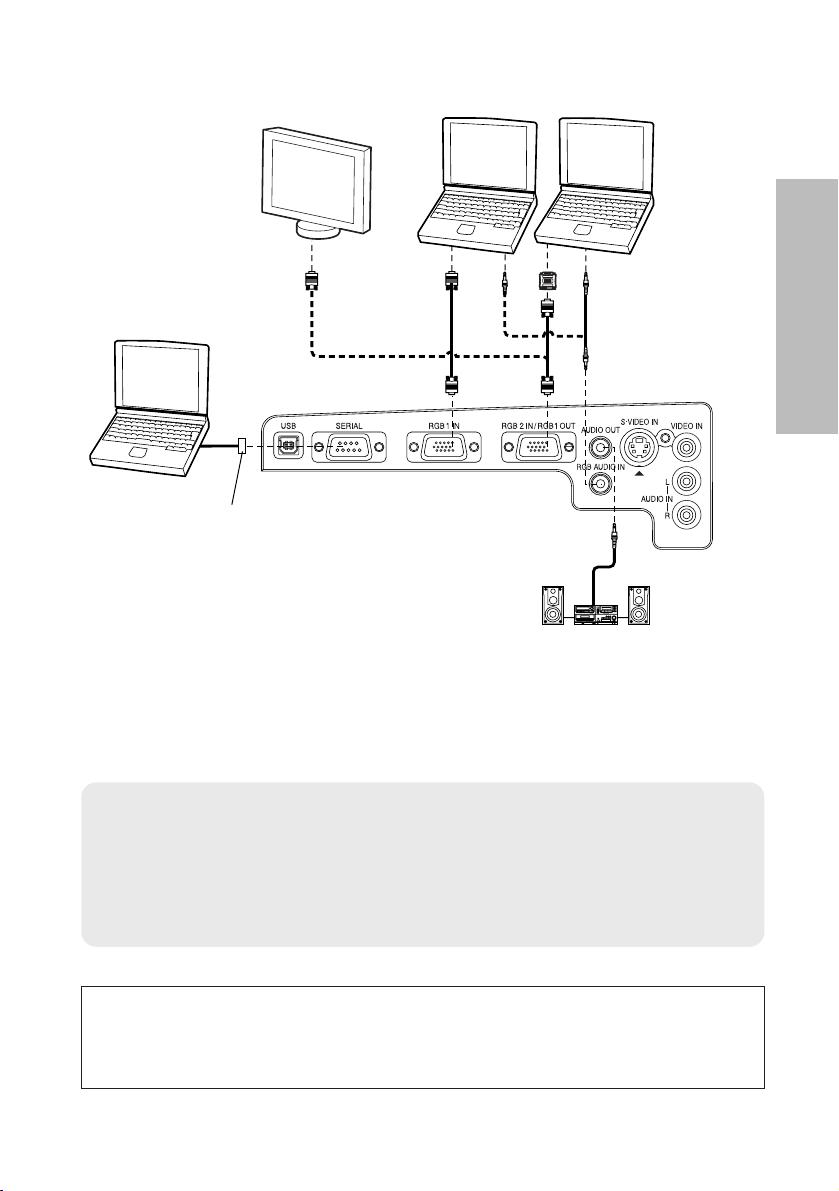
ENGLISH-21
Getting started
Example of connecting to computer
NOTE:
B It is better to shut down the computer before turning off the MAIN
POWER switch of the projector.
B Do not input the signal to the RGB2 IN/RGB1 OUT connector when the
RGB2 SELECT item in the OPTION menu is set to “OUTPUT”. (Refer
to page 45.)
1 623 45
ON DIP
D-sub 9-pin
(male)
Computer for
control use
Computer
Monitor
Audio system
Refer to the accessory CD-ROM for details on the wireless network
that is used for controlling the projector with a personal computer
by means of the wireless card. (PT-L735NTU only)
Page 22

22-ENGLISH
Operating range
If the remote control unit is held so that it is facing directly in front of the
remote control signal receptors on the front or rear of the projector, the
operating range is within approximately 7 m (23´) from the surfaces of the
receptors. Furthermore, the remote control unit can be operated from an
angle of ±30° to the left or right and ±15° above or below the receptors.
# Open the cover.
AAA batteries
(two)
$ Insert the batteries so that the
polarities are correct, and then close the
cover.
〇
+
〇−
〇−
〇
+
NOTE:
B If there are any obstacles in between the remote control unit and the
receptors, the remote control unit may not operate correctly.
B
If strong light is allowed to shine onto the remote control signal receptor, correct projector
operation may not be possible. Place the projector as far away from light sources as possible.
B
If facing the remote control unit toward the screen to operate the projector,
the operating range of the remote control unit will be limited by the amount
of light reflection loss caused by the characteristics of the screen used.
NOTE:
B Do not drop the remote control unit.
B Keep the remote control unit away from liquids.
B
Remove the batteries if not using the remote control unit for long periods.
B Do not use rechargeable batteries.
Preparation for the remote control unit
Page 23

ENGLISH-23
Basic Operation
Turning on the power
Before turning on the power
1, Ensure that all components
are connected properly.
2,
Connect the accessory power cord.
3, Remove the lens cover.
Press the MAIN POWER switch to turn on the
power.
BThe power indicator on the projector will illuminate red.
Press the POWER button.
BThe power indicator on the projector will flash green. After a short
period, the indicator will illuminate green, and a picture will be
projected.
Turn on the power of all connected devices.
BStart the play function of a device such as a DVD player.
NOTE:
B A tinkling sound may be heard while the power indicator is turned off,
but this is not a sign of a malfunction.
#
$
%
Power indicator
AUTO SETUP
LASER
MENUVIDEO
PAGE
ENTER
R-CLICK
RGB
POWER
$
(
)
*
&
'
'
#
Power cord
Lens cover
Page 24

24-ENGLISH
Press the input select button to select the
input signal.
B
A picture will be projected in accordance with the selected input signal.
Follow the procedure below when you set the projector up first, and when
you change the setup place.
Press the AUTO SETUP button to initiate
automatic positioning.
BThe tilt of the projector and the input
signal will be detected and keystone
distortion and the position of the
image will be corrected.
(Refer to page 27 for details.)
Adjusting the size
BTurn the zoom ring to adjust the size of the projected image.
Adjusting the focus
BTurn the focus ring to adjust the focus of the projected image.
AUTO SETUP
Input select
buttons
PT-L735NTU
only
Changing
signals
VIDEO
S-VIDEO
RGB1
RGB2
&
'
)
*
(
Adjusting the angle
BWhile pressing the adjuster buttons,
adjust the forward/back angle of tilt
of the projector. Adjust so that the
projector is as vertical to the screen
as possible.
VIDEO
RGB
RGB1 RGB2
SDCARD
NETWORK
RGB
Page 25

ENGLISH-25
Basic Operation
Turning off the power
Press the POWER button.
B“Power OFF” is displayed on the
screen.
Select “OK” using the IIand HHbuttons and
then press the ENTER button.
BThe lamp unit will switch off and the picture will stop being projected.
(The power indicator on the projector will illuminate orange.)
#
$
%
AUTO SETUP
LASER
MENUVIDEO
PAGE
ENTER
R-CLICK
RGB
POWER
#
$
%
RGB input indicator
Power indicator
Power OFF
OK CANCEL
Press the MAIN POWER switch to turn off the
power after the power indicator on the
projector illuminates red.
Direct power off function
You can turn off the MAIN POWER switch and move the projector immediately after use.
The cooling fan will operate by the internal power supply to cool down the lamp.
B
When this function is used, it may take more time for the lamp to turn back on again
compared to when the lamp cools down while the MAIN POWER switch is ON.
B
Do not put the projector in a bag while the cooling fan is operating.
Page 26

26-ENGLISH
Power indicator
Power indicator status
Red
Illuminated
The projector is in standby mode and image projection
is possible by pressing the POWER button.
A picture is being projected.
The lamp is cooling down after the power is turned
off. (The cooling fan is operating.)
The projector is preparing for projection after the
power is turned on while the power indicator is
illuminated orange. (After a short period, a picture
will be projected.)
The projector is preparing for projection after the
power is turned on while the power indicator is
illuminated red. (After a short period, a picture will be
projected.)
Flashing
WEB STANDBY in the NETWORK menu is set to
“ON”. The projector can be controlled with personal
computers by means of a wireless network.
(The cooling fan is operating.) : PT-L735NTU only.
Flashing
slowly
Illuminated
Illuminated
Flashing
Green
Orange
Projector status
RGB INPUT indicator
RGB INPUT indicator status
Illuminated during
standby mode
A signal is being input to either the RGB1 IN or
RGB2 IN connector.
Illuminated during
projection
A signal is being input to the connector selected
using the input select buttons.
Projector status
NOTE:
B You can also turn off the power by pressing the POWER button twice or
by holding down it for at least 0.5 seconds.
B When the projector is in standby mode (the power indicator on the
projector is illuminated red), the projector will still draw a maximum 7 W of
power, even when the cooling fan has stopped.
(PT-L735NTU only)
B When the WEB STANDBY is set to “ON”, the cooling fan operates and
the power indicator on the projector flashes slowly in red and the
projector draw a maximum 30 W of power. (page 48)
B Do not turn off the power while the SD card is being accessed and “SD
CARD IN USE.” is displayed on the screen.
Page 27

ENGLISH-27
Correcting keystone distortion and
automatic positioning (AUTO SETUP)
This projector detects its degree of tilt and the input signal. Keystone distortion and the
position of the image can then be corrected automatically in accordance with the input signal.
Projector control panel
Press the AUTO SETUP button.
(When the projected image has caused keystone distortion)
B Automatic positioning
will be carried out.
Screen
Projected
image
If you press the AUTO SETUP button, the items given in the table below will
be set automatically in addition to keystone distortion being corrected. The
setting details change according to the signal which is being input.
[
NOTE:
B If the edges of the projected picture are indistinct, or if a dark picture is being
projected, the automatic setup processing may stop automatically before it is
complete. If this happens, project a different picture and then press the AUTO
SETUP button once more, or make the above adjustments manually.
B Set AUTO KEYSTONE in the OPTION menu to “OFF” to prevent any
deterioration of the picture as a result of keystone correction. (Refer to page 45.)
B Keystone distortion may not be corrected enough depending on the adjustment of
the zoom ring. In this case, adjust the KEYSTONE option. (Refer to page 41.)
Input signal Contents set up automatically
POSITION, DOT CLOCK, CLOCK PHASE
(If the dot clock frequency is 100 MHz or higher, the DOT
CLOCK and CLOCK PHASE will not be set automatically.)
RGB signals
Page
40,
41
LASER
MENUVIDEO
PAGE
RGB
POWER
AUTO SETUP
AUTO SETUP
Useful functions
Page 28

28-ENGLISH
Turning off the picture and sound
momentarily (SHUTTER)
The shutter function can be used to momentarily turn off the picture and
sound from the projector when the projector is not being used for short
periods of time, such as during breaks in meetings or when carrying out
preparation. The projector uses less power in shutter mode than it does in
normal projection mode.
Still picture
B The picture being projected will be paused.
B Press the FREEZE button again to cancel the
still picture.
Press the SHUTTER button.
B The picture and sound will be turned off.
B Press any button on either the projector or
remote control unit to return to normal operating
mode.
Press the FREEZE button.
Pausing a picture (FREEZE)
SHUTTER
FREEZE
R-CLICK
ENTER
FREEZE
SHUTTER
STD
FUNC1
Projector
Computer
R-CLICK
FREEZE
ENTER
SHUTTER
FUNC1
Computer
STD
Projector
Page 29

ENGLISH-29
Useful functions
B The picture will then
be enlarged to 1.5
times the normal size.
The remote control unit functions during D.ZOOM (digital zoom)
Use the F,G,IandHbuttons to move the enlarged area which you want to project.
Use the D.ZOOM +/- buttons to change the enlargement ratio.
Press the MENU button to return to the normal screen.
[
Enlarging the picture (D.ZOOM)
Adjusting the volume (VOLUME)
Press a D.ZOOM +/- button.
Press the VOLUME +/- button.
B Press the + button to raise the volume.
B Press the - button to lower the volume.
NOTE:
B
The enlargement ratio can be changed within the range of x1 to x4, by 30 steps.
B If the type of signal being input changes while the digital zoom function
is being used, the digital zoom function will be cancelled.
NOTE:
B You can also select “VOLUME” from the
AUDIO menu to adjust the volume.
LASER
MENUVIDEO
PAGE
ENTER
R-CLICK
FREEZE
SHUTTER
FUNC1
STD
RGB
POWER
AUTO SETUP
FREEZE
FUNC1
Computer
SHUTTER
STD
Projector
Page 30

30-ENGLISH
Useful functions of the remote control unit
Laser beam pointer
The laser beam emitted from the remote control can be used as a pointer by
pointing forward to the screen.
While the LASER button is being pressed, the laser beam is being emitted
and the operating indicator illuminates.
Do not look into the laser emitter of the remote control unit or point the laser
beam towards other people, otherwise damage to eyes may occur.
Caution
B Use of controls or adjustments or performance of procedures
other than those specified herein may result in hazardous
radiation exposure.
B This remote control unit cannot be repaired.
AUTO SETUP
LASER
MENUVIDEO
Computer
PAGE
ENTER
R-CLICK
FREEZE
SHUTTER
Projector
FUNC1
STD
RGB
POWER
PUSH
Warning
B DO NOT STARE INTO THE LASER
BEAM OR AIM IT AT ANY PERSON'S
EYE. LASER RADIATION CAN CAUSE
SERIOUS INJURY TO THE HUMAN EYE.
Laser Transmitter window
Page 31

ENGLISH-31
Useful functions
Wireless mouse
You can use the remote control as
a personal computer
mouse. Set the Mode
(Projector/Computer) switch on the remote control unit to “Computer”and
connect the projector’s USB port to
a personal computer
counterpart with the
accessory USB cable.
Page
buttons
FGIH button
Click button
R-CLICK button
Mode switch
(Computer/Projector)
Mode switch (Computer/Projector)
Move the mode switch to the
“Computer” position.
B Page buttons
^: Functions as the Page Up
button on
a personal computer
keyboard.
v: Functions as the Page Down
button on
a personal computer
keyboard.
B Arrow (
FFGGIIHH
) buttons
These buttons can move the
cursor on
a personal computer
’s
screen as the
personal computer
mouse.
B R-CLICK button
This button functions as the right
button on
a personal computer
mouse.
B Click button
This button functions as the left
button on
a personal computer
mouse.
Projector
Accessory USB cable
C
omputer
equipped with a USB port
AUTO SETUP
LASER
MENUVIDEO
Computer
PAGE
ENTER
R-CLICK
FREEZE
SHUTTER
Projector
FUNC1
STD
RGB
POWER
NOTE:
B The optional wireless mouse receiver (ET-RMRC2) is needed when the
projector and personal computers are placed where they cannot be
connected with the accessory USB cable.
BFor Windows (Versions 98SE, Me, 2000 and XP), you can use the
standard mouse driver which comes bundled with the operating
system.
Page 32

32-ENGLISH
32
32
32
32
32
PICTURE
PICTURE MODE
CONTRAST
BRIGHT
SHARPNESS
COLOR TEMP.
WHITE BALANCE R
WHITE BALANCE G
WHITE BALANCE B
STANDARD
SELECT:[^][@]
ADJUST:[{][}]
ENTER:[ENTER]
ESC:[MENU]
STANDARD
STANDARD
6
PICTURE menu (page 37)
When an RGB signal is being
input
On-screen menus
Menu screens
The various settings and adjustments for this projector can be carried out by
selecting the operations from on-screen menus.
The general arrangement of these menus is shown below.
32
32
32
6
32
0
PICTURE
PICTURE MODE
CONTRAST
BRIGHT
COLOR
TINT
SHARPNESS
COLOR TEMP.
NR
STANDARD
SELECT:[^][@]
ADJUST:[{][}]
ENTER:[ENTER]
ESC:[MENU]
STANDARD
STANDARD
When a YPBPR signal is being input
AUTO1
32
32
32
6
32
0
PICTURE
PICTURE MODE
CONTRAST
BRIGHT
COLOR
TINT
SHARPNESS
COLOR TEMP.
NR
TV-SYSTEM
STANDARD
SELECT:[^][@]
ADJUST:[{][}]
ENTER:[ENTER]
ESC:[MENU]
STANDARD
STANDARD
When an S-VIDEO/VIDEO signal is
being input
32
32
PICTURE
PICTURE MODE
CONTRAST
BRIGHT
SHARPNESS
COLOR TEMP.
STANDARD
SELECT:[^][@]
ADJUST:[{][}]
ENTER:[ENTER]
ESC:[MENU]
STANDARD
STANDARD
6
When the NETWORK/SD CARD is
selected. (PT-L735NTU only)
NOTE:
B The onscreen displays in these operating instructions are for the
PT-L735NTU.
B Keystone distortion of the on-screen display will not be corrected.
Page 33

ENGLISH-33
Adjustments and settings
POSITION
POSITION
DOT CLOCK
CLOCK PHASE
KEYSTONE
OSD POSITION
RESIZING
AUTO SETUP
FRAME LOCK
STANDARD
H: 128 V: 32
H: 0 V: 0
32
16
OFF
OFFONON
TOP LEFT
SELECT:[^][@]
ADJUST:[{][}]
ENTER:[ENTER]
ESC:[MENU]
POSITION menu (page 40)
When an RGB signal is being input
POSITION
POSITION
KEYSTONE
OSD POSITION
ASPECT
RESIZING
AUTO SETUP
STANDARD
H: 64 V: 16
H: 0 V: 0
OFF ON
TOP LEFT
4:3
SELECT:[^][@]
ADJUST:[{][}]
ENTER:[ENTER]
ESC:[MENU]
When a YPB
PR signal is being input
POSITION
POSITION
KEYSTONE
OSD POSITION
ASPECT
RESIZING
AUTO SETUP
STANDARD
H: 32 V: 16
H: 0 V: 0
OFF ON
TOP LEFT
AUTO
SELECT:[^][@]
ADJUST:[{][}]
ENTER:[ENTER]
ESC:[MENU]
When an S-VIDEO/VIDEO signal is
being input
POSITION
KEYSTONE
OSD POSITION
AUTO SETUP
STANDARD
H: 0 V: 0
TOP LEFT
SELECT:[^][@]
ADJUST:[{][}]
ENTER:[ENTER]
ESC:[MENU]
When the NETWORK/SD CARD is
selected (PT-L735NTU only)
AUDIO
VOLUME
MUTE
AUDIO MODE
OFF ON
20
SELECT:[^][@]
ADJUST:[{][}]
ENTER:[ENTER]
ESC:[MENU]
VOICE NORMAL
AUDIO menu (page 44)
LANGUAGE
SELECT:[^][@][{][}]
SELECT:[{][}]
ESC:[MENU]
ENTER:[ENTER]
ENGLISH
DEUTSCH
FRANÇAIS
ESPAÑOL
ITALIANO
LANGUAGE menu (page 44)
Page 34

34-ENGLISH
OPTION
OSD
AUTO SEARCH
AUTO SIGNAL
AUTO KEYSTONE
RGB2 SELECT
RGB/YP
B
P
R
VGA60/525P
BLACKBORD
BACK COLOR
NEXT PAGE @
OFF
OFF
OFF
OFF
INPUT
RGB
VGA60
OFF
BLUE
ON
ON
ON
ON
OUTPUT
YP
B
P
R
525P
ON
BLACK
SELECT:[^][@]
ADJUST:[{][}] ESC:[MENU]
OPTION menu (page 45)
10 H
OPTION
PREVIOUS PAGE ^
FRONT/REAR
DESK/CEILING
FAN CONTROL
LAMP POWER
LAMP RUN TIME
FUNC1
CONTROL KEY
AUTO POWER OFF
FRONT
DESK
STANDARD
LOW
MUTE
OFF
REAR
CEILING
HIGH
HIGH
KEYSTONE
ON
SELECT:[^][@]
ADJUST:[{][}]
ENTER:[ENTER]
ESC:[MENU]
DISABLE
OFF
OFF
OFF
VIEWER
ON
ON
ON
WEB
NETWORK
NETWORK
EASY CONNECT
HOSTNAME
WEB CONTROL
WEB STANDBY
WEB PASSWORD
SD MODE
LAN1
SELECT:[^][@]
調整:[←][→]
ENTER:[ENTER]
ESC:[MENU]
PANASONIC L735NT
NETWORK menu (page 48)
(PT-L735NTU only)
INVALID
OFF
OFF
VALID
ON
ON
SECURITY
PASSWORD SETTING
CHANGE PASSWORD
TEXT DISPLAY
CHANGE TEXT
LOGO DISPLAY
LOGO CLEAR
LOGO CAPTURE
SELECT:[^][@][{][}]
ADJUST:[{][}]
ENTER:[ENTER]
ESC:[MENU]
SECURITY menu (page 49)
SD CARD
AUTOPLAY
REPEAT
INTERVAL
OFF ON
1
5 sec
SELECT:[^][@]
ADJUST:[{][}]
ENTER:[ENTER]
ESC:[MENU]
SD CARD menu (page 48)
(PT-L735NTU only)
The RGB/YPBPR item is displayed
when an RGB/YPBPR
signal is
being input.
Page 35

ENGLISH-35
Adjustments and settings
# Press the MENU button.
The menu screen will be displayed.
$
Press the IIor HHarrow buttons to select a menu.
The selected menu screen will then be displayed.
(Example: POSITION menu)
%
Press theGGarrow
button to accept the selection.
You can select an item here. The selected item is
shown in yellow.
Projector control panel
Menu operation guide
32
32
32
32
32
PICTURE
PICTURE MODE
CONTRAST
BRIGHT
SHARPNESS
COLOR TEMP.
WHITE BALANCE R
WHITE BALANCE G
WHITE BALANCE B
STANDARD
SELECT:[^][@]
ADJUST:[{][}]
ENTER:[ENTER]
ESC:[MENU]
STANDARD
STANDARD
6
POSITION
POSITION
DOT CLOCK
CLOCK PHASE
KEYSTONE
OSD POSITION
RESIZING
AUTO SETUP
FRAME LOCK
STANDARD
H: 128 V: 32
H: 0 V: 0
32
16
OFF
OFFONON
TOP LEFT
SELECT:[^][@]
ADJUST:[{][}] ESC:[MENU]
POSITION
POSITION
DOT CLOCK
CLOCK PHASE
KEYSTONE
OSD POSITION
RESIZING
AUTO SETUP
FRAME LOCK
STANDARD
H: 128 V: 32
H: 0 V: 0
32
16
OFF
OFFONON
TOP LEFT
SELECT:[^][@]
ADJUST:[{][}]
ENTER:[ENTER]
ESC:[MENU]
NOTE:
B Press the MENU
button to return to
the previous
screen.
AUTO SETUP
POWER
LASER
RGB
MENUVIDEO
PAGE
R-CLICK
FREEZE
FUNC1
ENTER
SHUTTER
STD
Page 36

36-ENGLISH
& Select an item pressing the
FF
or GGbuttons.
A For the value adjusting items
Press the ENTER button to
display an individual adjustment
screen.
Press the I or H buttons to
adjust the setting.
You can also adjust the bar-scale
items pressing the I or H
buttons in the menu screen.
Some items can be adjusted by
pressing the F or G buttons.
B For the selective items
Select the setting by pressing the
I or H buttons.
C For the fixed items
Press the ENTER button, and the
function will work.
Returning a setting to the factory default
If you press the STD (standard)
button on the remote control unit,
you can return settings to the
factory default settings. However,
the operation of this function varies
depending on which screen is being
displayed.
B When a menu screen is being
displayed
All items displayed will be returned
to their factory default settings.
B When an individual adjustment
screen is being displayed
Only the item displayed will be
returned to the factory default
setting.
POSITION
POSITION
DOT CLOCK
CLOCK PHASE
KEYSTONE
OSD POSITION
RESIZING
AUTO SETUP
FRAME LOCK
STANDARD
H: 128 V: 32
H: 0 V: 0
32
16
OFF
OFFONON
TOP LEFT
SELECT:[^][@]
ADJUST:[{][}]
ENTER:[ENTER]
ESC:[MENU]
A
B
C
DOT CLOCK
32
POSITION
H:V:128
32
RESIZING
OFF ON
POSITION
POSITION
DOT CLOCK
CLOCK PHASE
KEYSTONE
OSD POSITION
RESIZING
AUTO SETUP
FRAME LOCK
STANDARD
H: 128 V: 32
H: 0 V: 0
32
16
OFF
OFFONON
TOP LEFT
SELECT:[^][@]
ADJUST:[{][}]
ENTER:[ENTER]
ESC:[MENU]
DOT CLOCK
32
NOTE:
B You can also select
STANDARD from the menu
screen and then press the
ENTER button.
Page 37

ENGLISH-37
Adjustments and settings
Select the item pressing the F or G
buttons on the remote control unit or
the projector.
Press the I or H buttons to set the
selective items. For the value
adjusting items, press the ENTER
button to display an individual
screen, and press the I or H
buttons to adjust the setting.
Adjusting the picture
NATURAL
STANDARD
DYNAMIC
BLACKBOARD
PICTURE MODE
32
32
32
32
32
PICTURE
PICTURE MODE
CONTRAST
BRIGHT
SHARPNESS
COLOR TEMP.
WHITE BALANCE R
WHITE BALANCE G
WHITE BALANCE B
STANDARD
SELECT:[^][@]
ADJUST:[{][}]
ENTER:[ENTER]
ESC:[MENU]
STANDARD
STANDARD
6
When an RGB signal is being
input
32
32
32
6
32
0
PICTURE
PICTURE MODE
CONTRAST
BRIGHT
COLOR
TINT
SHARPNESS
COLOR TEMP.
NR
STANDARD
SELECT:[^][@]
ADJUST:[{][}]
ENTER:[ENTER]
ESC:[MENU]
STANDARD
STANDARD
When a YPB
PR signal is being input
AUTO1
32
32
32
6
32
0
PICTURE
PICTURE MODE
CONTRAST
BRIGHT
COLOR
TINT
SHARPNESS
COLOR TEMP.
NR
TV-SYSTEM
STANDARD
SELECT:[^][@]
ADJUST:[{][}]
ENTER:[ENTER]
ESC:[MENU]
STANDARD
STANDARD
When an S-VIDEO/VIDEO signal is being input
32
32
PICTURE
PICTURE MODE
CONTRAST
BRIGHT
SHARPNESS
COLOR TEMP.
STANDARD
SELECT:[^][@]
ADJUST:[{][}]
ENTER:[ENTER]
ESC:[MENU]
STANDARD
STANDARD
6
When the NETWORK/SD CARD is selected
Select the picture mode that best matches
the image source and room conditions.
The mode best used in dark rooms is
NATURAL. For rooms having regular lighting
conditions in use, select STANDARD. For
exceptionally bright rooms, use DYNAMIC.
BLACKBOARD is available only when
BLACKBOARD in the OPTION menu is set
to "ON". Select BLACKBOARD when
projecting onto blackboards.
Page 38

38-ENGLISH
CONTRAST
This adjusts the contrast of the
picture. Press the H button to make
the picture brighter, and press the
I button to make the picture
darker. (Adjust the BRIGHT setting
first if required before adjusting the
CONTRAST setting.)
BRIGHT
This adjusts the darker areas (black
areas) in the picture. Press the H
button if dark areas are too solid (for
example, if hair is difficult to see), and
press the I button if black areas are
too light (grey rather than black).
COLOR
(S-VIDEO/VIDEO/YPBPR only)
Press the H button to make the
color more vivid in tone, and press
the I button to make the color
more pastel in tone.
TINT
(NTSC/NTSC 4.43/YPBPR only)
This adjusts the flesh tones in the
picture. Press the H button to make
flesh tones more greenish, and
press the I button to make the
flesh tones more reddish.
SHARPNESS
Press the H button to make the picture
details sharper, and press the I button
to make the picture details softer.
Color Hue Setting
(COLOR TEMP.)
This is used to adjust the white
areas of the picture if they appear
bluish or reddish.
Noise Reduction (NR)
(When S-VIDEO/VIDEO/YPBPR
signals are being input)
If the signal is of such poor quality
that picture interference appears, you
can suppress this interference by
adjusting the NR (Noise Reduction).
To strengthen the effect, press the H
button. To turn it off , set to “0” by
pressing the I button.
WHITE BALANCE R/G/B
(RGB only)
This is used to adjust the white
areas of the picture if they appear
colorised. Press the I button to
make the selected color lighter.
Press the H button to make the
selected color stronger.
TV-SYSTEM
(S-VIDEO/VIDEO only)
AUTO1
The projector automatically
distinguishes between NTSC/NTSC
4.43/PAL/PAL60/SECAM signals.
AUTO2
The projector automatically
distinguishes between NTSC/PALM/PAL-N signals.
STANDARD
HIGH
LOW
AUTO1
AUTO2
NTSC
NTSC4.43
PAL
PAL-M
PAL-N
SECAM
Page 39

ENGLISH-39
Adjustments and settings
Projecting sRGBcompatible pictures
sRGB is an international color
reproduction standard (IEC61966-2-
1) established by the International
Electrotechnical Commission (IEC).
If you would like the colors in sRGBcompatible pictures to be
reproduced more faithfully, make
the following settings.
##
Press the
FF
or
GG
button to
select “PICTURE MODE”, and
then use the
II
or
HH
button to
select “NATURAL”.
$$
Press the
FF
or
GG
button to
select “COLOR TEMP.”, and
then use the
II
or
HH
button to
select “STANDARD”.
%%
Press the STD (standard)
button on the remote control
unit.
&&
Select the LAMP POWER item
in the OPTION menu by
pressing the FFor GGbuttons
and set to “HIGH” by pressing
the IIor HHbuttons.
NOTE:
B sRGB is only enabled when
RGB signals are being input .
NOTE:
B This should normally be set to
“AUTO1” or “AUTO2”. If the
signal is of such poor quality
that the correct format cannot
be automatically distinguished,
change the setting manually to
the required TV system.
Page 40

40-ENGLISH
Select the item pressing the F or G
buttons on the remote control unit or
the projector.
Press the I or H buttons, to adjust
the alternative items. For the
numerically adjustable items, press
the ENTER button to display an
individual screen, and press the I
or H buttons to adjust the setting.
Some items can be adjusted
pressing the F or G buttons.
POSITION
Moves the picture position.
Press the I or H buttons to move the
picture horizontally.
Press the F or G buttons to move the
picture vertically.
Adjusting the position
When the input signal is RGB, first
press the AUTO SETUP button to
initiate automatic positioning.
If the optimum setting is not obtained
when AUTO SETUP is carried out,
adjust by the following procedure.
POSITION
POSITION
DOT CLOCK
CLOCK PHASE
KEYSTONE
OSD POSITION
RESIZING
AUTO SETUP
FRAME LOCK
STANDARD
H: 128 V: 32
H: 0 V: 0
32
16
OFF
OFFONON
TOP LEFT
SELECT:[^][@]
ADJUST:[{][}]
ENTER:[ENTER]
ESC:[MENU]
When an RGB signal is being input
POSITION
POSITION
KEYSTONE
OSD POSITION
ASPECT
RESIZING
AUTO SETUP
STANDARD
H: 32 V: 16
H: 0 V: 0
OFF ON
TOP LEFT
AUTO
SELECT:[^][@]
ADJUST:[{][}]
ENTER:[ENTER]
ESC:[MENU]
When an S-VIDEO/VIDEO signal is
being input
POSITION
KEYSTONE
OSD POSITION
AUTO SETUP
STANDARD
H: 0 V: 0
TOP LEFT
SELECT:[^][@]
ADJUST:[{][}]
ENTER:[ENTER]
ESC:[MENU]
When the NETWORK/SD CARD is
selected
POSITION
POSITION
KEYSTONE
OSD POSITION
ASPECT
RESIZING
AUTO SETUP
STANDARD
H: 64 V: 16
H: 0 V: 0
OFF ON
TOP LEFT
4:3
SELECT:[^][@]
ADJUST:[{][}]
ENTER:[ENTER]
ESC:[MENU]
When a YP
BPR signal is being input.
POSITION
H:V:128
32
Page 41

ENGLISH-41
Adjustments and settings
Picture
condition
Operation
Press the
FF
button.
Press the
GG
button.
Press the
II
button.
Press the
HH
button.
DOT CLOCK
(RGB only)
Periodic striped pattern interference
(noise) may occur when a striped
pattern such as the one below is
projected. If this happens, use the
I and H buttons to adjust so that
any such noise is minimised.
CLOCK PHASE
(RGB only)
Adjust the DOT CLOCK setting first
before carrying out this adjustment.
Use the I and H buttons to adjust so
that the noise level is least noticeable.
KEYSTONE
Before carrying out keystone
correction, 1) adjust the forward/back
angle of tilt of the projector by pressing
the adjuster buttons and 2) press the
AUTO SETUP buttons to correct
vertical keystone distortion. (page 27)
The vertical keystone distortion will be
automatically corrected by the
projectors automatic setup function.
However the horizontal distortion needs
to be corrected or a tilted screen needs
to be adjusted manually by following
any of the procedures in the table.
NOTE:
B
If signals with a dot clock
frequency of 100 MHz or higher
are being input, interference may
not be completely eliminated when
the DOT CLOCK and CLOCK
PHASE adjustments are carried
out.
NOTE:
B
If you press the AUTO SETUP button
after correcting the keystone distortion
manually, the automatic keystone
correction function will operate and the
corrected picture will return to its
previous incorrect condition. In addition,
if you change the input signal and press
the AUTO SETUP button, the keystone
correction may be cancelled depending
on the type of signal and the angle of tilt
of the projector. To prevent them from
happening, you can set “AUTO
KEYSTONE” in the OPTION menu to
“OFF”
B
The greater the correction of keystone
distortion amount, the more the picture
quality will deteriorate, and the harder it
will become to achieve a good level of
focus. To obtain the best picture quality,
set up the projector and screen in such
a way that the amount of keystone
correction required is as minimal as
KEYSTONE
H:V:0
0
Page 42

42-ENGLISH
possible.
B
The picture size will also change when
correction of keystone distortion is
carried out.
B
The range of keystone correction varies
depending on the type of signal being
input (including when no signal is being
input). If you make an adjustment that is
outside the allowable range, the setting
will not be changed. In addition, if the
input signal changes after keystone
correction has been carried out, the
correction setting may be cancelled.
This indicates that the current correction
setting exceeds the allowable range for
the new input signal.
B
If you correct both vertical and horizontal
keystone distortion at the same time, the
allowable range of keystone correction
becomes smaller. If you make an
adjustment that is outside the allowable
range, the setting will not be changed.
B
The ratio of length and width of an
image may become incorrect depending
on the amount of the keystone
correction.
ratio is changed automatically to
project a 16:9 picture.
4:3
The input signal is projected without
change.
16:9
The picture is compressed to a ratio
of 16:9 and projected.
S4:3
The size of the input signal is
compressed to 75% and projected.
(This is useful for projecting a picture with
a 4:3 aspect ratio onto a 16:9 screen.)
OSD POSITION
Press the I or H buttons to move
the OSD position.
ASPECT
This setting is only valid for an SVIDEO/VIDEO signal and a YP
BPR
signal in 525i (480i), 525p (480p)
and 625i format.
AUTO
(S-VIDEO only)
When an S1 video signal is input to
the S-VIDEO terminal, the aspect
When a
squeezed
signal is being
input. (The
projected
image is
contracted
vertically)
[
AUTO
4:3
16:9
S4:3
When using the 16:9 screen
When a 4:3
signal is being
input
[
Page 43

ENGLISH-43
Adjustments and settings
RESIZING
This should normally be set to “ON”.
(This setting is only for signals
which have lower resolutions than
the LCD panels. Refer to page 62
for details.)
ON
The pixel resolution of the input
signal is converted to the same
resolution as the LCD panels before
being projected. For signals with
lower resolutions, gaps in the pixels
are automatically interpolated into
the picture before it is projected.
This may sometimes cause
problems with the quality of the
picture.
OFF
The picture signal is projected at its
original resolution, with no pixel
conversion. The projected picture
will be smaller than normal, so
adjust the zoom setting or move the
projector forwards or backwards to
adjust the picture size if necessary.
If set to “OFF”, some features, such
as D.ZOOM (digital zoom) or
keystone distortion correction will
not function.
AUTO SETUP
This item functions in the same way
as the AUTO SETUP button on the
remote control unit. (page 27)
FRAME LOCK
If the picture’s condition is bad while
a RGB moving picture signal is
projected, set the FRAME LOCK to
“ON”. Refer to page 62 on
compatible RGB signals.
S1 video signals
B
S1 video signals are a type of
video signal with an aspect ratio
of 16:9 which include a detector
signal. This detector signal is
output by some sources such as
wide-vision video decks. If the
AUTO setting above is selected,
this projector will recognise the
detector signal and automatically
switch the aspect ratio to 16:9 in
order to project the picture.
NOTE:
B
This projector is equipped with an
aspect ratio selection function.
However, if a mode which does
not match the aspect ratio of the
input signal is selected, it may
affect the quality of viewing of the
original picture. Keep this in mind
when selecting the aspect ratio.
B
If using this projector in places
such as cafes or hotels with the
aim of displaying programs for
viewing for a commercial purpose
or for public presentation, note
that if the aspect ratio (16:9)
selection function is used to
change the aspect ratio of the
screen picture, you may be
infringing the rights of the original
copyright owner for that program
under copyright protection laws.
B
If a normal (4:3) picture which was
not originally intended for widescreen viewing is projected onto a
wide screen, distortion may occur
around the edges of the picture so
that part of the picture is no longer
visible. Such programs should be
viewed in 4:3 mode to give proper
consideration to the aims and
intentions of the original program’s
creator.
Page 44

44-ENGLISH
Audio adjustment
Select the items by pressing the F
or G buttons on the remote control
unit or the projector.
VOLUME
Press the I or H buttons to adjust
the volume of the sound output by
the projector’s built-in speaker.
MUTE
Set the MUTE to “ON” pressing the
I or H buttons to turn off the
volume of the sound output.
To release muting, set to “OFF”
pressing the I or H buttons.
AUDIO MODE
Set to “VOICE” by using the I and
H buttons when the sound output is
mainly conversations. The sound
will become easier to hear.
AUDIO
VOLUME
MUTE
AUDIO MODE
OFF ON
20
SELECT:[^][@]
ADJUST:[{][}]
ENTER:[ENTER]
ESC:[MENU]
VOICE NORMAL
Changing the display language
Use the F, G, I and H buttons on the projector or remote control unit to
select a language, then press the ENTER button to accept the setting.
LANGUAGE
SELECT:[^][@][{][}]
SELECT:[{][}]
ESC:[MENU]
ENTER:[ENTER]
ENGLISH
DEUTSCH
FRANÇAIS
ESPAÑOL
ITALIANO
Page 45

ENGLISH-45
Adjustments and settings
Use the F and G buttons on the
projector or remote control unit to
select an item, then press the I or
H buttons to change the setting.
OSD
ON
The current input name is displayed
in the top-right corner of the screen
when the input signal is changed.
OFF
Use this setting when you do not
want the current input name to be
displayed.
AUTO SEARCH
ON
The input signal will be detected and
selected automatically when the Input
select (RGB, VIDEO) buttons are
pressed for a few seconds. (page 14)
OFF
AUTO SEARCH is disabled.
AUTO SIGNAL
This should normally be set to “ON”.
ON
AUTO SETUP will be carried out
automatically when the input signal
is changed. (page 27)
OFF
AUTO SETUP will not function
when the input signal is changed.
AUTO KEYSTONE
This should normally be set to “ON”.
ON
During automatic setup, the angle of
tilt of the projector is detected and
keystone distortion is corrected
automatically.
OFF
Use this setting when you do not
want automatic keystone correction
to be carried out during automatic
setup, such as when the screen
itself is at an angle.
RGB2 SELECT
This setting is used to select the
function of the RGB2 IN/RGB1 OUT
connector.
Option settings
OPTION
OSD
AUTO SEARCH
AUTO SIGNAL
AUTO KEYSTONE
RGB2 SELECT
RGB/YP
B
P
R
VGA60/525P
BLACKBORD
BACK COLOR
NEXT PAGE @
OFF
OFF
OFF
OFF
INPUT
RGB
VGA60
OFF
BLUE
ON
ON
ON
ON
OUTPUT
YP
B
P
R
525P
ON
BLACK
SELECT:[^][@]
ADJUST:[{][}] ESC:[MENU]
10 H
OPTION
PREVIOUS PAGE ^
FRONT/REAR
DESK/CEILING
FAN CONTROL
LAMP POWER
LAMP RUN TIME
FUNC1
CONTROL KEY
AUTO POWER OFF
FRONT
DESK
STANDARD
LOW
MUTE
OFF
REAR
CEILING
HIGH
HIGH
KEYSTONE
ON
SELECT:[^][@]
ADJUST:[{][}]
ENTER:[ENTER]
ESC:[MENU]
DISABLE
NOTE:
B AUTO SEARCH will not function
when the input signal is being
projected.
(PT-L735NTU only)
AUTO SEARCH will not function
when NETWORK or SD CARD is
selected. NETWORK and
SD CARD cannot be searched even
when these signals are being input.
Page 46

46-ENGLISH
RGB/YPBPR
This setting is valid when 750p,
HDTV60, HDTV50, 525p, 625i and
525i signals are being input. Select
the setting in accordance with the
input signal.
The RGB/YPBPR item is displayed
when the RGB1 IN or RGB2 IN
connector has a signal being input.
VGA60/525P
When a VGA60 or 525p RGB signal
is being input, select the signal in
accordance with the input signal.
BLACKBOARD
Set to “ON” when PICTURE MODE
is set to BLACKBOARD. (Refer to
page 37.)
BACK COLOR
This sets the color which is
projected onto the screen when no
signal is being input to the projector.
FRONT/REAR
This setting should be changed in
accordance with the projector
setting-up method.
Set to “FRONT” when using a
normal reflective screen with the
projector positioned in front of the
screen, and set to “REAR” when
using a translucent screen with the
projector positioned behind the
screen.
DESK/CEILING
This setting should be changed in
accordance with the projector
setting-up method.
Set to “DESK” when setting up the
projector on a desk or similar, and
set to “CEILING” when suspending
the projector from the ceiling using
the ceiling bracket which is sold
separately.
FAN CONTROL
Set FAN CONTROL to “HIGH”,
when using this projector at high
elevations (above 1 400 m) only.
LAMP POWER
This setting changes the lamp
brightness. When set to “LOW”, the
luminance of the lamp is reduced, but
the projector uses less power, and
the operating noise is also reduced.
This can help to extend the lamp’s
operating life. If using the projector in
small rooms where high luminance is
not required, it is recommended that
you set the LAMP POWER to “LOW”.
LAMP RUN TIME
This setting displays the usage time
for the lamp unit which is currently
being used.
FUNC 1
This assigns a function to the FUNC1
button of the remote control unit .
MUTE
Functions in the same way as the
MUTE function. (page 44)
KEYSTONE
Functions in the same way as when
“KEYSTONE” is selected from the
POSITION menu screen. (page 41)
NOTE:
B The lamp’s operating life varies
depending on the usage
conditions (such as the LAMP
POWER setting and the number
of times the power is turned on
and off).
Page 47

ENGLISH-47
Adjustments and settings
CONTROL KEY
To disable the buttons on the
projector, set CONTROL KEY to
“OFF”. A confirmation screen will
then be displayed. Select “OK” by
using I and H buttons. To use the
buttons on the projector, set to “ON”
by using the remote control unit.
AUTO POWER OFF
If any signal is not input into the
projector during the time that you set
up, the projector will return to standby
mode. The auto power off time can
be set to, from 15 minutes to 60
minutes, by 5 minutes. If you don't
use this feature, set it to “DISABLE”.
This feature will not function under
the following situation.
1) When using the freeze function.
2) When the NETWORK or SD
CARD is selected (PT-L735NTU
only).
3) When writing the data in the SD
memory card (PT-L735NTU
only).
NOTE:
(PT-L735NTU only)
B When the projector is connected
to a personal computer by
means of the wireless network
using the accessory wireless
card, the projector will go in the
WEB STANDBY. (page 48)
Page 48

48-ENGLISH
Network setup (PT-L735NTU only)
You need make adjustment on some items when controlling the projector
with a personal computer by means of the wireless network. Refer to the
accessory CD-ROM for details.
OFF
OFF
OFF
VIEWER
ON
ON
ON
WEB
NETWORK
NETWORK
EASY CONNECT
HOSTNAME
WEB CONTROL
WEB STANDBY
WEB PASSWORD
SD MODE
LAN1
SELECT:[^][@]
調整:[←][→]
ENTER:[ENTER]
ESC:[MENU]
PANASONIC L735NT
SD CARD
AUTOPLAY
REPEAT
INTERVAL
OFF ON
1
5 sec
SELECT:[^][@]
ADJUST:[{][}]
ENTER:[ENTER]
ESC:[MENU]
WEB CONTROL
To control the projector with a personal
computer by means of the wireless
network, set the WEB CONTROL to
“ON”. To prevent it, set to “OFF”.
WEB STANDBY
To turn on and off the power with a
personal computer by means of the
wireless network, set the WEB
STANDBY to “ON”.
When the WEB STANDBY is set to
“ON”, the cooling fan operates and
the power indicator on the projector
flashes slowly in red.
WEB PASSWORD
You can set the password for
controlling the projector with a
personal computer by means of the
wireless network.
SD MODE
The playback methods can be set
when SD CARD is selected.
NETWORK
Network settings can be selected
and you can then make further
settings.
EASY CONNECT
This item is for setting whether the
EASY CONNECT function is used
or not.
HOSTNAME
The host name for this projector can
be set.
SD card setup (PT-L735NTU only)
The following settings are used when projecting the pictures recorded in the
SD memory card. Refer to the accessory CD-ROM for details.
AUTO PLAY
Plays the pictures recorded in the
SD memory card automatically.
REPEAT
This setting is for adjusting the
times of the auto play.
INTERVAL
This setting is adjusting the interval
of the auto play.
Page 49

ENGLISH-49
Adjustments and settings
Setting up the SECURITY function
This projector is equipped with a security function. A password input screen
can be displayed, or a company URL can be set up and displayed at the
bottom of the projected image. A logo also can be displayed before projection.
Use the I and H buttons on the
projector or remote control unit to
select SECURITY, then press the G
button.
(When you use the SECURITY
function for the first time)
Press the F, H, G, I, F, H, G
and I buttons in order, then press
the ENTER button.
(When a password change has
been made before)
Type in the changed password, then
press the ENTER button.
INVALID
OFF
OFF
VALID
ON
ON
SECURITY
PASSWORD SETTING
CHANGE PASSWORD
TEXT DISPLAY
CHANGE TEXT
LOGO DISPLAY
LOGO CLEAR
LOGO CAPTURE
PASSWORD SETTING
The password input screen can be
displayed when the power is turned
on. All of the controls other than the
POWER button are disabled unless
the password is entered correctly.
VALID
PASSWORD SETTING is enabled.
INVALID
PASSWORD SETTING is disabled.
The password input screen will not be
displayed when the power is turned on.
CHANGE PASSWORD
Passwords can be changed.Press
the ENTER button to display the
CHANGE PASSWORD screen.
# Set a password by pressing the
F,G,I, and H buttons on the
remote control unit. (A maximum
of 8 buttons can be set.)
$ Press the ENTER button.
% Enter the password again for
confirmation.
& Press the ENTER button.
(Password change will be
completed.)
PASSWORD
OK:[ENTER] CANCEL:[MENU]
SECURITY
PASSWORD SETTING
CHANGE PASSWORD
TEXT DISPLAY
CHANGE TEXT
LOGO DISPLAY
LOGO CLEAR
LOGO CAPTURE
SELECT:[^][@][{][}]
ADJUST:[{][}]
INVALID
VALID
OFF
OFF
ENTER:[ENTER]
ESC:[MENU]
ON
ON
NEW
CONFIRM
OK:[ENTER] CANCEL:[MENU]
Page 50

50-ENGLISH
CHANGE TEXT
The setup letters which will be
displayed when TEXT DISPLAY is
set to “ON” can be changed.
Press the ENTER button to display
the CHANGE TEXT screen.
# Use the F, G, I and H buttons
to select the characters, then
press the ENTER button.
(You can enter 20 characters
continuously.)
<Editing Items>
←
Moves cursor to left.
→
Moves cursor to right.
DELETE
Deletes a letter on the cursor.
ALL DELETE
Deletes all the letters.
$ Use the F, G, I and H buttons
to select “OK”, then press the
ENTER button.
C Select “CANCEL” to cancel the
change.
TEXT DISPLAY
The setup letters can be displayed
at the bottom of the projected image
while an image is projected.
ON
TEXT DISPLAY is enabled.
OFF
TEXT DISPLAY is disabled.
012AEIMQUY!%)−?'
345BFJNRVZ&*:[{
678CGKOSW/#+; |
9._DHLPTX@$(,<]}
abcdefghijklm=^〜
nopqrstuvwxyz>_
← → DELETE ALLDELETE
OK CANCEL
PANASONIC
ANASONIC
NOTE:
B The entered password will
appear as . It will not be
displayed on the screen.
B If you enter the wrong
password, the letters
“PASSWORD” and “NEW” will
become red. Enter the correct
password again.
Cursor
Editing items
Above: Setting before change
Below: Setting after change
Page 51

ENGLISH-51
Adjustments and settings
LOGO DISPLAY
A logo can be displayed before
projection.
ON
LOGO DISPLAY is enabled.
OFF
LOGO DISPLAY is disabled.
LOGO CLEAR
Captured logo data can be cleared.
Press the ENTER button to display
the confirmation screen, and then
select “OK”.
LOGO CAPTURE
A logo can be captured from the
picture being projected. Press the
ENTER button to display the
capture adjustment screen.
#
Use the
FGIH
buttons to
move the capturing frame to the
area you want to capture.
$ Press the ENTER button.
C The letters “CAPTURE ...” and
the progress status will be
displayed while logo capture is
being carried out.
POSITION:[{ } ^ @]
CAPTURE:[ENTER]
CANCEL:[MENU]
Capturing frame
NOTE:
B The size of the capturing frame
varies depending on the
signals being input.
B Fine images such as
landscapes may be unable to
be captured.
B Only RGB signals can be
captured. (Except 525i, 625i,
525p, HDTV60, HDTV50, and
750p. Refer to page 62 for
details.)
B Images with 512x384 pixels
can be captured.
B It is recommended that you
input XGA signals, and set
KEYSTONE to “0” when
carrying out LOGO CAPTURE.
NOTE:
B The letters which cannot be
input will be displayed in gray,
and cannot be selected in
CHANGE TEXT.
Page 52

52-ENGLISH
When the TEMP indicator and the LAMP indicator are illuminated
There are two indicators on the control panel of the projector which give
information about the operating condition of the projector. These indicators
illuminate or flash to warn you about problems that have occurred inside the
projector, so if you notice that one of the indicators is on, turn off the power
and check the table below for the cause of the problem.
Problem
Indicator
display
The ambient
temperature or the
temperature inside
the projector has
become unusually
high or low.
Illuminated (red)
(Lamp unit on)
B The ventilation holes may be covered.
B The ambient temperature in the place of use may be too high.
B The air filter may be blocked.
B The ambient temperature in the place of use may be too low.
B Uncover the ventilation holes.
B Set up the projector in a place where the temperature is
between 0 °C (32 °F) and 40 °C (104 °F) and the humidity is
between 20% and 80% (with no condensation). [If you set the
FAN CONTROL to “HIGH” (page 46), set up the projector in a
place where the temperature is between 0 °C (32 °F) and 35 °C
(95 °F) and the humidity is between 20% and 80% (with no
condensation).]
B Turn off the MAIN POWER switch by following the procedure
on page 25, and then clean the air filter (refer to page 54).
Possible
cause
Remedy
The ambient temperature or the
temperature inside the projector has
become too high or low, causing the lamp
unit to be automatically shut off.
Flashing (red)
(Lamp unit off)
TEMP indicator
LAMP indicator
TEMP indicator
Page 53

ENGLISH-53
Care and maintenance
Remedy
Problem
Indicator
display
Flashing (red)
It is nearly time to
replace the lamp
unit.
Illuminated (red)
An abnormality has been detected in the lamp
circuit.
B Does “REPLACE
LAMP” appear on
the screen after
the projector is
turned on?
B This occurs when
the operation time
for the lamp unit is
nearing 1800
hours. (when
LAMP POWER
has been set to
“HIGH”) Ask your
dealer or an
Authorized
Service Center to
replace the lamp
unit.
Possible
cause
B The power may
have been turned
on straight away
after it was turned
off.
B Wait for a while
until the lamp unit
cools down before
turning the power
back on again.
B There may be an
abnormality in the
lamp circuit.
B Turn off the MAIN
POWER switch by
following the
procedure given
on page 25, and
then contact an
Authorized
Service Center.
LAMP indicator
NOTE:
B Be sure to turn off the MAIN POWER switch by following the procedure
given in “Turning off the power” on page 25 before carrying out any of
the procedures in the “Remedy” column.
B If the main power turns off after the TEMP indicator starts flashing, it
means that an abnormality has occurred. Please contact an Authorized
Service Center so that the necessary repairs can be made.
Page 54

54-ENGLISH
NOTE:
B Place the projector on top of a
soft cloth so that it will not
become scratched.
NOTE:
B Be sure to install the air filter
cover before using the
projector. If the projector is
used without the air filter cover
installed, dust and other
foreign particles will be drawn
into the projector, and
malfunctions will result.
B If the dust cannot be removed
by cleaning, it is time to
replace the air filter. Please
consult your dealer.
Furthermore, if the lamp unit is
being replaced, replace the air
filter at this time also.
Cleaning and replacing the air filter
If the air filter becomes clogged with dust, the internal temperature of the
projector will rise, the TEMP indicator will flash and the projector power will
turn off. The air filter should be cleaned after every 100 hours of use.
# Turn off the MAIN POWER
switch and disconnect the
power cord plug from the wall
outlet.
Turn off the MAIN POWER switch
according to the procedure given
in “Turning off the power” on
page 25 before disconnecting the
plug from the wall outlet.
$ Gently turn the projector
upside down.
% Remove the air filter.
Put your fingernails under the air
filter and pull the air filter out of
the projector.
& Clean the air filter.
Soak the air filter in water and
wash out dirt by hand.
' Dry the air filter and install it to
the projecter.
Air filter
NOTE:
B Do not use detergent.
B Be careful not to separate the
air filter cover from the frame
when washing the air filter.
Page 55

ENGLISH-55
Care and maintenance
Replacing the lamp unit
Warning
The lamp unit should only be
replaced by a qualified
technician.
When replacing the lamp, allow it
to cool for at least one hour
before handling it.
B The lamp cover gets very hot,
and contact with it can cause
burns.
Notes on replacing the lamp
unit
B The light generating lamp is
made of glass, so dropping it or
allowing it to hit hard objects may
cause it to burst. Be careful when
handling the lamp.
B After having removed the old
lamp, carelessly discarding it can
cause the lamp to burst. Dispose
of the lamp with the same care
that would be taken with a
fluorescent light.
B A Phillips screwdriver is
necessary for removing the lamp
unit. Make sure that your hands
are not slippery when using the
screwdriver.
Lamp unit replacement
period
The lamp is a consumable product.
Even when the full life of the bulb
has not been exhausted, the
brightness of the light will gradually
decline. Therefore periodic
replacement of the lamp is
necessary.
The intended lamp replacement
interval is 2 000 hours, but it is
possible that the lamp may need to
be replaced earlier due to variables
such as a particular lamp’s
characteristics, usage conditions
and the installation environment.
Early preparation for lamp
replacement is encouraged.
A lamp that has exceeded 2 000
hours of use has a much greater
chance of exploding. In order to
prevent the lamp from exploding,
the lamp will be automatically shut
off when 2 000 hours of use have
been reached.
NOTE:
B The projector is not supplied
with a replacement lamp unit.
Please ask your dealer for
details. Lamp unit product
no.: ET-LA735
CAUTION:
B Do not use any lamp unit other
than the one with the product
number indicated above.
NOTE:
B The usage hours explained
above are for use when the
HIGH setting has been
selected for LAMP POWER in
the OPTION menu. If the
“LOW” setting is selected, the
brightness of the lamp will be
less and life of the lamp can be
extended.
B While 2 000 hours is the
intended replacement interval,
it is not a period of time
covered by warranty.
Page 56

56-ENGLISH
Lamp unit replacement procedure
# Turn off the MAIN POWER
switch according to the
procedure given in “Turning off
the power” on page 25, and
then disconnect the power cord
plug from the wall outlet and
check that the area around the
lamp unit has cooled down.
$ Use a Phillips screwdriver to
turn the lamp unit cover fixing
screws at the bottom of the
projector, and then remove the
lamp unit cover from the
projector.
% Use a Phillips screwdriver to
loosen the two lamp unit fixing
screws until the screws turn
freely. Then hold the handle of
the lamp unit and gently pull it
out from the projector.
& Insert the new lamp unit while
making sure that the direction
of insertion is correct, and then
use a Phillips screwdriver to
securely tighten the lamp unit
fixing screws.
Lamp indicator warning
light
On-screen display
Illuminates red during
image projection and
standby mode.
Displayed for 30
seconds. Pressing any
button will clear the
display.
More than 1 800 hours
Remains displayed until
any button is pressed.
More than 2 000 hours
NOTE:
B If the lamp usage time has passed 2 000 hours (when LAMP POWER
has been set to “HIGH”), the projector will switch to standby mode after
approximately 10 minutes of operation. The steps ) to - on the next
page should thus be completed within 10 minutes.
Lamp unit cover
Lamp unit cover fixing screws
Handle
Lamp unit fixing screws
Page 57

ENGLISH-57
Care and maintenance
+ Select the “LAMP RUN TIME”
by pressing the F or G
buttons.
, Press and hold the ENTER
button for approximately 3
seconds.
The “LAMP TIME RESET” will be
displayed.
- Select “OK” by pressing the
II
or HHbuttons and press the
ENTER button.
. Turn off the power.
This will reset the cumulative
usage time for the lamp unit to
zero.
Refer to page 25 for details on
how to turn off the power.
' Install the lamp unit cover, and
then use a Phillips screwdriver
to securely tighten the lamp
unit cover fixing screws.
( Insert the power cord plug into
the wall outlet and then press
the MAIN POWER switch.
) Press the POWER button so
that a picture is projected onto
the screen.
* Press the MENU button to
display the MENU screen, and
select “OPTION” by pressing
the IIor HHbuttons.
OPTION
OSD
AUTO SEARCH
AUTO SIGNAL
AUTO KEYSTONE
RGB2 SELECT
RGB/YP
B
P
R
VGA60/525P
BLACKBORD
BACK COLOR
NEXT PAGE @
OFF
OFF
OFF
OFF
INPUT
RGB
VGA60
OFF
BLUE
ON
ON
ON
ON
OUTPUT
YP
B
P
R
525P
ON
BLACK
SELECT:[^][@]
ADJUST:[{][}] ESC:[MENU]
1820 H
OPTION
PREVIOUS PAGE ^
FRONT/REAR
DESK/CEILING
FAN CONTROL
LAMP POWER
LAMP RUN TIME
FUNC1
CONTROL KEY
AUTO POWER OFF
FRONT
DESK
STANDARD
LOW
MUTE
OFF
REAR
CEILING
HIGH
HIGH
KEYSTONE
ON
SELECT:[^][@] ENTER:[ENTER]
ESC:[MENU]
DISABLE
Power OFF
OK CANCEL
LAMP TIME RESET
NOTE:
B
Be sure to install the lamp unit
and the lamp unit cover securely.
If they are not securely installed,
it may cause the protection
circuit to operate so that the
power cannot be turned on.
NOTE:
B
If the POWER indicator on the
projector does not illuminate red
when the MAIN POWER switch
is turned on, turn the MAIN
POWER switch off again, unplug
the power cord from the electrical
outlet, and check that the lamp
unit and the lamp unit cover are
securely installed. Then turn the
MAIN POWER switch back on.
NOTE:
B If “CANCEL” is selected in step
-, the operation for resetting
the lamp time will be cancelled.
Page 58

58-ENGLISH
Before calling for service
Before calling for service, check the following points.
Problem Possible cause
Page
Power does not
turn on.
No picture
appears.
The picture is
fuzzy.
COLOR is too
light or TINT is
poor.
No sound can
be heard.
The remote
control unit
does not
operate.
The buttons on
the projector do
not function.
B The power cord may not be connected.
B The MAIN POWER switch is turned off.
B The main power supply is not being supplied to the
wall outlet.
B TEMP indicator is illuminated or flashing.
B LAMP indicator is illuminated or flashing.
B
The lamp unit cover has not been securely installed.
B The video signal input source may not be
connected properly.
B The input selection setting may not be correct.
B The BRIGHT adjustment setting may be at the
minimum possible setting.
B The shutter function may be in use.
B The lens cover may still be attached to the lens.
B The lens focus may not have been set correctly.
B The projector may not be at the correct distance
from the screen.
B The lens may be dirty.
B The projector may be tilted too much.
B COLOR or TINT adjustment may be incorrect.
B The input source which is connected to the
projector may not be adjusted correctly.
B
The audio signal source may not be connected properly.
B The volume adjustment may be at the lowest
possible setting.
B
A cable may be connected to the AUDIO OUT jack.
B The MUTE function may be active.
B The battery may be weak.
B The battery may not be inserted correctly.
B The remote control signal receptor on the projector
may be obstructed.
B The remote control unit may be out of the
operation range.
B The CONTROL KEY may be set to “OFF”.
In order to set the CONTROL KEY to “ON” without
using the remote control unit, keep holding down
the ENTER button on the projector and press the
MENU button for more than 2 seconds. It will then
be turned ON.
–
–
–
52
53
–
–
24
38
28
–
24
19
–
19
38
–
–
29,
44
20,
21
44
–
22
22
22
47
Page 59

ENGLISH-59
Care and maintenance
The picture does
not display
correctly.
Picture from
computer does
not appear.
Problem Possible cause
B The signal format (TV system) may not be set
correctly.
B There may be a problem with the video tape or
other signal source.
B A signal which is not compatible with the projector
may be being input.
B The cable may be too long.
B The external video output for the laptop computer
may not be set correctly.
(You may be able to change the external output
settings by pressing the [Fn]+[F3] or [Fn]+[F10]
keys simultaneously. The actual method varies
depending on the type of computer, so refer to the
documentation provided with your computer for
further details.)
B If an RGB input indicator is turned off, the video
signals may not be output from the computer.
B RGB2 SELECT in the OPTION menu is set to
OUTPUT when the signals are input to RGB2 IN /
RGB1 OUT connector.
Page
38
–
62
–
–
14,
26
45
Before carrying out cleaning and maintenance, be
sure to disconnect the power cord plug from the
wall outlet.
Wipe the cabinet with a soft, dry cloth.
If the cabinet is particularly dirty, soak the cloth in water with a small amount
of neutral detergent in it, squeeze the cloth very well, and then wipe the
cabinet. After cleaning, wipe the cabinet dry with a dry cloth. If using a
chemically-treated cloth, read the instructions supplied with the cloth before
use.
Do not wipe the lens with a cloth that is dusty or which produces lint.
If any dust or lint gets onto the lens, such dust or lint will be magnified and
projected onto the screen. Use a blower to clean any dust and lint from the
lens surface, or use a soft cloth to wipe off any dust or lint.
Cleaning and maintenance
Page 60

60-ENGLISH
Specifications
Power supply: 100 V–240 V ~, 50 Hz/60 Hz
Power consumption: 280 W (During standby (when fan is
stopped): Approx. 5 W - 7 W)
[When the WEB STANDBY is set to “ON”
(PT-L735NTU only) : Approx. 30 W (page 48)]
Amps: 3.5 A–1.8 A
LCD panel:
Panel size (diagonal): 0.9 type (22.86 mm)
Aspect ratio: 4:3 (16:9 compatible)
Micro lens array: Available
Display method: 3 transparent LCD panels (RGB)
Drive method: Active matrix method
Pixels: 786 432 (1 024 x 768) x 3 panels
Lens: Manual zoom (1 - 1.3) / focus lens
F 1.7 - 2.1, f 28.7 mm - 36.0 mm
Lamp: UHM lamp (200 W)
Luminosity: 2 600 lm/ANSI
Scanning frequency(for RGB signals):
Horizontal scanning frequency:
15 kHz–91 kHz
Vertical scanning frequency: 50 Hz–87 Hz
Dot clock frequency: Less than 100 MHz
YPBPR signals: 525i (480i), 525p (480p), 625i (576i),
750p (720p), 1 125i (1 080i)
Color system: 7 (NTSC/NTSC 4.43/PAL/PAL-M/PAL-N/
PAL60/SECAM)
Projection size: 1 016 mm - 7 620 mm (40˝ - 300˝)
Throw distance: 1.2 m - 11.8 m (3´11˝ - 38´8˝)
Optical axis shift: 9:1 (fixed)
Screen aspect ratio: 4:3
Installation: Front/Rear/Ceiling/Desk (Menu selection
method)
Speaker: 2 pieces
Max. useable volume output: 5 W + 5 W (Stereo)
Connectors
RGB IN/OUT: Dual-line D-SUB HD 15-pin (female)
(One-line is available for input and output)
During YPBPR input/output:
Y: 1.0 V [p-p], 75 Ω
PB,PR : 0.7 V [p-p], 75 Ω
Page 61

ENGLISH-61
Others
During RGB input/output:
R.G.B.: 0.7 V [p-p], 75 Ω
G.SYNC: 1.0 V [p-p], 75 Ω
HD/SYNC: TTL, automatic plus/minus polarity
compatible
VD: TTL, automatic plus/minus polarity
compatible
AUDIO IN (for RGB): Single-line 0.5 V [rms] M3 jack (Stereo
MINI)
VIDEO IN: Single-line, RCA pin jack
1.0 V [p-p], 75 Ω
S-VIDEO IN: Single-line, Mini DIN 4-pin
Y 1.0 V [p-p], C 0.286 V [p-p], 75 Ω
AUDIO IN (for S-VIDEO/VIDEO): 0.5 V [rms] RCA pin jack x 2 (L-R)
AUDIO OUT: M3 jack (Stereo MINI) (Monitor
output/stereo compatible)
0 V [rms] - 2.0 V [rms] (variable)
Serial connector: D-sub 9p (female) RS-232C compatible
Cabinet: Moulded plastic (ABS/PC)
Dimensions:
Width: 248 mm (9-3/4˝)
(Not including projecting parts)
Height: 115 mm (4-1/2˝)
Length: 359 mm (14-1/8˝) (Not including lens)
Weight: 4.2 kg (9.3 lbs.)
Operating environment:
Temperature: 0 °C–40 °C (32 °F–104 °F)
[When the FAN CONTROL is set to “HIGH”
(page 46); 0 °C–35 °C (32 °F–95 °F)]
Humidity: 20%–80% (no condensation)
Certifications: UL60950, C-UL
FCC Class B
<Remote control unit>
Power supply: 3 V DC (AAA battery x2)
Operating range: Approx. 7 m (23´) (when operated directly
in front of signal receptor)
Weight: 108 g (3.8 ozs.) (including batteries)
Dimensions:
Width: 33 mm (1-9/32˝)
Length: 168 mm (6-19/32˝)
Height: 40 mm (1-9/16˝)
<Options>
Ceiling bracket ET-PK735
Wireless mouse receiver ET-RMRC2
Wide conversion lens ET-LEC701
Wireless card ET-CDWL2U
Page 62

62-ENGLISH
Appendix
*1 The “i” appearing after the resolution indicates an interlaced signal.
*2 The following symbols are used to indicate picture quality.
AA Maximum picture quality can be obtained.
A Signals are converted by the image processing circuit before picture
is projected
B Some loss of data occurs to make projection easier.
*3 Signals with “OK” in the Resizing column can be set using the RESIZING
command in the POSITION menu. (Refer to page 43.)
*4 Signals that are compatible with the FRAME LOCK function. (page 43.)
List of compatible signals
720 x 480i 15.734 59.940 A OK
Video/S-Video
720 x 576i 15.625 50.000 A OK
Video/S-Video
720 x 480i 15.734 59.940 13.500 A OK
YPBPR/RGB
720 x 576i 15.625 50.000 13.500 A OK
YPBPR/RGB
720 x 483 31.469 59.940 27.000 A OK
YPBPR/RGB
1 920 x 1 080i 33.750 60.000 74.250 A
YPBPR/RGB
1 920 x 1 080i 28.125 50.000 74.250 A
YPBPR/RGB
1 280 x 720 45.000 60.000 74.250 A
YPBPR/RGB
640 x 400 31.469 70.086 25.175 A OK RGB
640 x 400 37.861 85.081 31.500 A OK RGB
640 x 480 31.469 59.940 25.175 A OK RGB
640 x 480 35.000 66.667 30.240 A OK RGB
640 x 480 37.861 72.809 31.500 A OK RGB
640 x 480 37.500 75.000 31.500 A OK RGB
640 x 480 43.269 85.008 36.000 A OK RGB
800 x 600 35.156 56.250 36.000 A OK RGB
800 x 600 37.879 60.317 40.000 A OK RGB
800 x 600 48.077 72.188 50.000 A OK RGB
800 x 600 46.875 75.000 49.500 A OK RGB
800 x 600 53.674 85.061 56.250 A OK RGB
832 x 624 49.725 74.550 57.283 A OK RGB
1 024 x 768 48.363 60.004 65.000 AA RGB
1 024 x 768 56.476 70.069 75.000 AA RGB
1 024 x 768 60.023 75.029 78.750 AA RGB
1 024 x 768 68.678 84.997 94.500 AA RGB
1 024 x 768i 35.520 86.952 44.897 AA RGB
1 152 x 864 63.995 71.184 94.200 A RGB
1 152 x 864 67.500 74.917 108.000 B RGB
1 152 x 864 76.705 85.038 121.500 B RGB
1 152 x 870 68.681 75.062 100.000 B RGB
1 280 x 960 60.000 60.000 108.000 B RGB
1 280 x 1 024 63.981 60.020 108.000 B RGB
1 280 x 1 024 79.977 75.025 135.001 B RGB
1 280 x 1 024 91.146 85.024 157.500 B RGB
1 400 x 1 050 63.981 60.020 108.000 B RGB
1 600 x 1 200 75.000 60.000 162.000 B RGB
NTSC/NTSC4.43/
PAL-M/PAL60
PAL/PAL-N/SECAM
525i
625i
525p
HDTV60
HDTV50
750P
VESA70
VESA85
VGA60
VGA65
VGA72
VGA75
VGA85
SVGA55
SVGA60
SVGA70
SVGA75
SVGA85
MAC16
XGA60
XGA70
XGA75
XGA85
XGA85i
MXGA70
MXGA75
MXGA85
MAC21
MSXGA60
SXGA60
SXGA75
SXGA85
SXGA60+
UXGA60
Display
resolution
(dots)*
1
Scanning
frequency
H
(kHz)V (Hz)
Dot clock
frequency
(MHz)
Picture
quality*
2
Resizing*3Format
Mode
*4
*4
*4
*4
*4
*4
*4
Page 63

ENGLISH-63
Others
Connector pin wiring
B
The pin layout and signal names for the S-VIDEO IN connector are shown below.
Pin No. Signal
#
Earth (Luminance signal)
Earth (Color signal)
Luminance signal
Color signal
$
%
&
B The pin layout and signal names for the RGB/YPBPR (RGB1 IN/RGB2 IN)
connector are shown below.
Pin No. Signal
#
R/PR
G/G·SYNC/Y
B/PB
SDA
$
%
.
/
HD/SYNC
0
VD
1
SCL
Pin + is spare.
Pins &–*, , and - are for earth.
Pins . and 1 functions are only valid when supported by the computer
#$
&%
External view
-1
#'
,(
External view
For 16:9 aspect ratios, the following formula can be used to calculate the
projection distance.
LW=0.031xSD/0.0254-0.068
LT=0.0393xSD/0.0254-0.066
Projection dimensions calculation methods
If the screen size (diagonal) is SD (m), then the following formula is used to
calculate the projection distance for the wide lens position (LW) and the
projection distance for the telephoto lens position (LT).
SD
SW
4:3
LW/LT
H1
SH
Minimum Projection Distance
Maximum Projection Distance
LW=0.034xSD/0.0254-0.068
LT=0.043xSD/0.0254-0.066
Minimum Projection Distance
Maximum Projection Distance
Page 64

64-ENGLISH
Using the SERIAL connector
The serial connector which is on the side connector panel of the projector
conforms to the RS-232C interface specification, so that the projector can be
controlled by a personal computer which is connected to this connector.
Connection
Basic format
The data sent from the computer to
the projector is transmitted in the
format shown below.
Communications settings
Signal level RS-232C
AsynchronousSync. method
Baud rate
Parity
9 600 bps
None
Character length 8 bits
Stop bit 1 bit
X parameter None
S parameter None
STX Command : Parameter ETX
Start byte
(02h)
3 bytes
1 byte
1 byte–5 bytes
End byte
(03h)
NOTE:
B If sending multiple commands,
check that a response has been
received from the projector for
one command before sending
the next command.
B When a command which does
not require parameters is sent,
the colon (:) is not required.
B
If an incorrect command is sent from
the personal computer, the “ER401”
command will be sent from the
projector to the personal computer.
NOTE:
B Use a proper communication
cable which is suitable for the
personal computer to connect
the serial connector and the
personal computer.
D-Sub9p (male)
Communication cable
SERIAL(female)
Computer
1
5
6
9
D-SUB 9-pin connector seen from
outside
Pin
No.
Signal
name
Contents
#
NC
$
TXD Transmitted data
%
RXD Received data
&
NC
'
GND
(
DSR
)
CTS
Connected internally
*
RTS
NC
+
Pin layout and signal names
for SERIAL connector
Page 65

ENGLISH-65
Others
Control commands
The commands which the personal computer can use to control the projector
are shown in the following table.
Command
Control
Contents
Remarks
In standby mode, all commands other than
the PON command are ignored.
B The PON command is ignored during
lamp ON control.
B If a PON command is received while the
cooling fan is operating after the lamp
has switched off, the lamp is not turned
back on again straight away, in order to
protect the lamp.
Power ONPON
Power OFFPOF
VolumeAVL
Parameter
000–063(Adjustment value 0–63)
Input signal
selection
IIS
Parameter
VID=VIDEO SVD=S-VIDEO
RG1=RGB1(YPBPR1) RG2=RGB2(YPBPR2)
NWP=NETWORK SDC=SDCARD
Lamp ON
condition query
Q$S
Parameter
0 = Standby
1 = Lamp ON control active
2 = Lamp ON
3 = Lamp OFF control active
Cable specifications
(When connected to a personal computer)
1
2
3
4
5
6
7
8
9
1
2
3
4
5
6
7
8
9
NC
NC
NC
NCNC
NC
NC
NC
At the projector
At the computer
(DTE specifications)
OSH Shutter function
Operation will be switched between ON and
OFF each time the command is sent. Do
not switch operation ON and OFF after only
short periods of time.
Page 66

66-ENGLISH
These Operating Instructions are printed on recycled paper.
Trademark acknowledgements
B The SD logo is a trademark.
B Windows is a trademark or registered trademark of Microsoft Corporation
in the United States of America and other countries.
B VGA and XGA are trademarks of International Business Machines
Corporation.
B Macintosh is a registered trademark of Apple Computer, Inc.
B S-VGA is a registered trademark of the Video Electronics Standards
Association.
All other trademarks are the property of the various trademark owners.
Dimensions
<Units: mm (inch)>
16(-5/8)
248(9-3/4)
58.6
(2-9/32)
8.6(-5/16)
115(4-1/2)
359(14-1/8)
*Not including lens and projecting parts
Page 67

Professional/Industrial Video
Panasonic Broadcast & Television Systems Company
Division of Matsushita Electric Corporation of America
One Panasonic Way 4E-7 Secaucus, NJ 07094 (201) 392-4443
3330 Cahuenga Blvd West Los Angels, CA 90068 (323) 436-3500
Technical Support:
(800) 524-1448
(800) 526-6610
FAX: (201) 392-6514
E-Mail: pbtssupport@panasonic.com
R
Printed in Japan
S0503-2063C
