Page 1
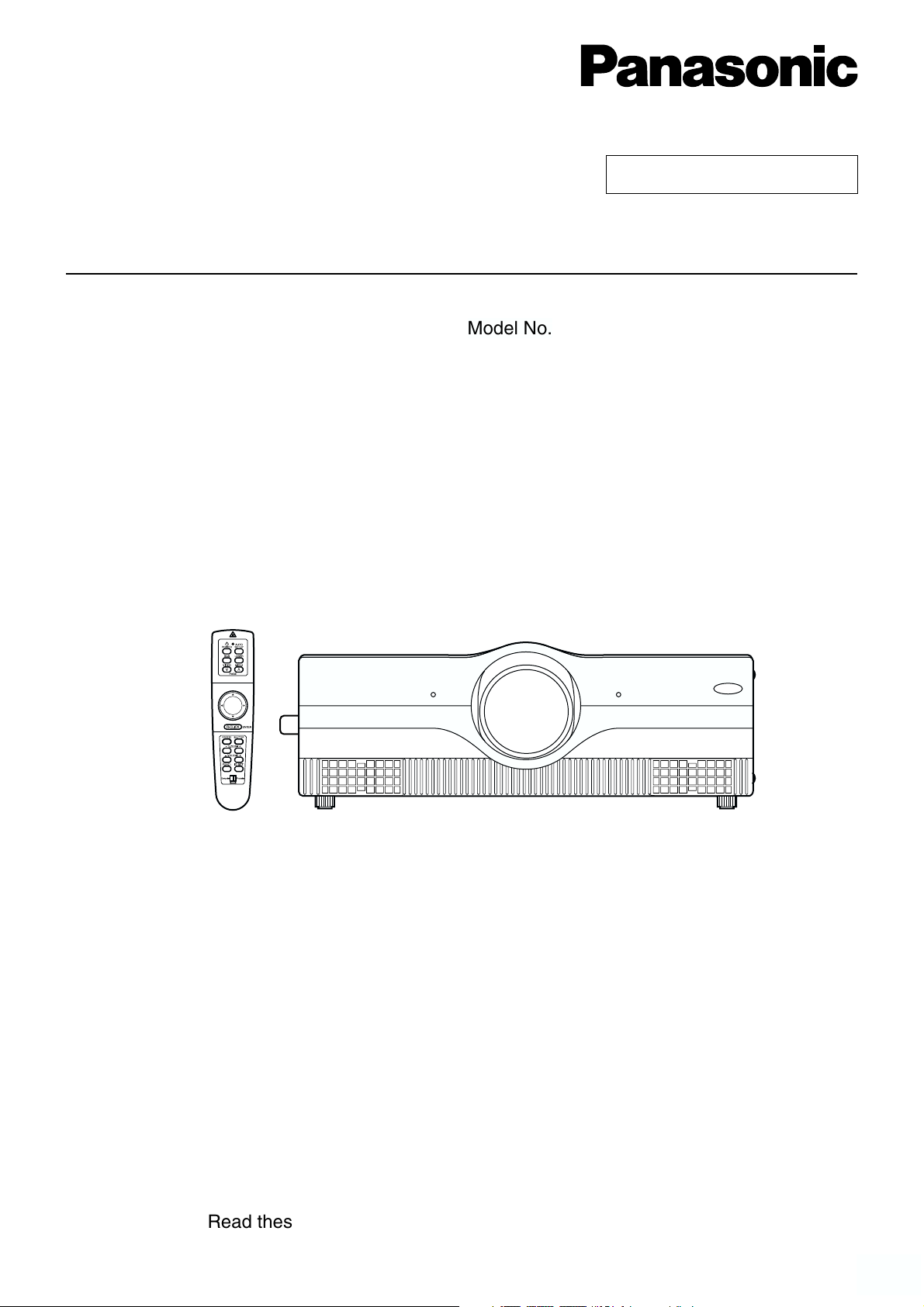
LCD Projector Commercial Use
Operating Instructions
Model No.
PT-L6510U
PT-L6600U
Read these instructions completely before operating this unit.
TQBJ 0118-1
1
Page 2
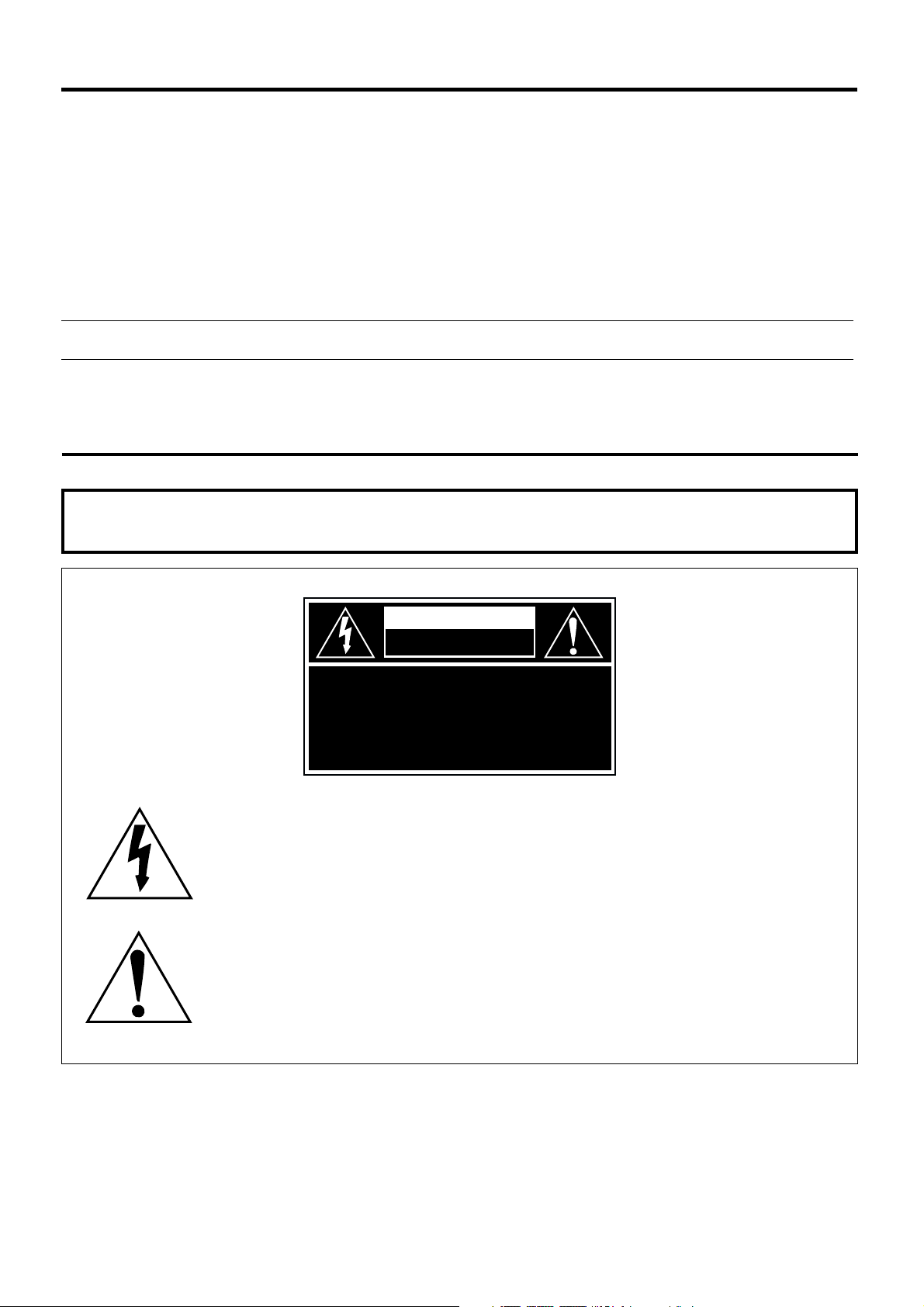
Dear Panasonic Customer:
This instruction booklet provides all the necessary operating information that you might require.
We hope it will help you to get the most performance out of your new product, and that you will
be pleased with your Panasonic LCD projector.
The serial number of your product may be found on its back. You should note it in the space
provided below and retain this booklet in case service is required.
Model number: PT-L6510U / PT-L6600U
Serial number:
IMPORTANT SAFETY NOTICE
WARNING: TO REDUCE THE RISK OF FIRE OR ELECTRIC SHOCK, DO NOT EXPOSE
THIS PRODUCT TO RAIN OR MOISTURE.
CAUTION
RISK OF ELECTRIC
SHOCK. DO NOT OPEN
AVIS:
VORSICHT:
The lightning flash with arrowhead symbol, within an equilateral triangle, is
intended to alert the user to the presence of uninsulated “dangerous
voltage” within the Product’s enclosure that may be of sufficient magnitude
to constitute a risk of electric shock to persons.
The exclamation point within an equilateral triangle is intended to alert the
user to the presence of important operating and maintenance (servicing)
instructions in the literature accompanying the product.
RISQUE DE CHOC ÉLECTRIQUE
NE PAS OUVRIR.
ZUR VERMEIDUNG EINES ELEKTRISCHEN
SCHLAGES GERÄT NICHT ÖFFNEN.
2
Page 3
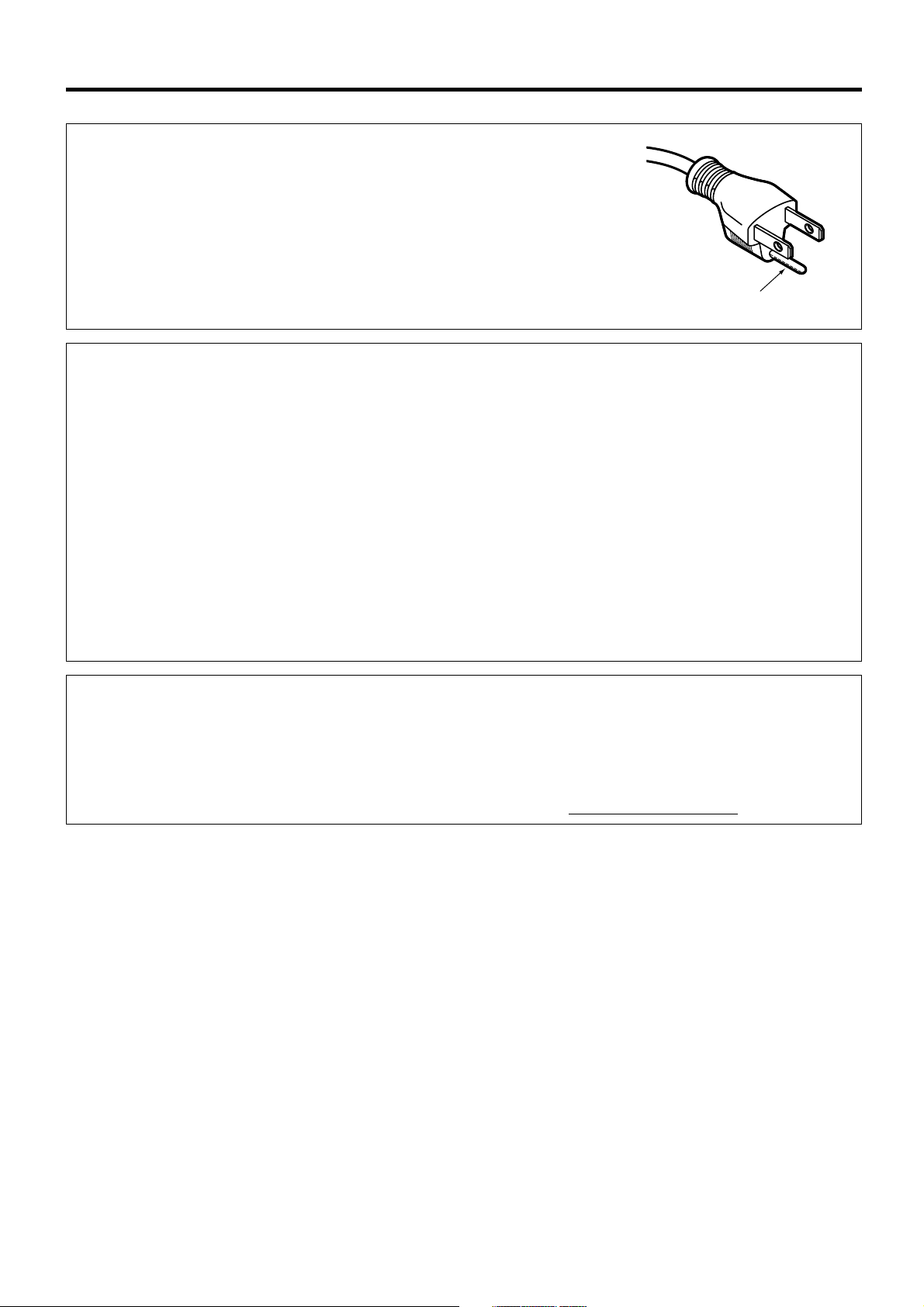
CAUTION: This equipment is equipped with a three-pin
grounding-type power plug. Do not remove the
grounding pin on the power plug. This plug will only
fit a grounding-type power outlet. This is a safety
feature. If you are unable to insert the plug into the
outlet, contact an electrician. Do not defeat the
purpose of the grounding plug.
WARNING: This equipment has been tested and found to comply with the limits for a Class A
digital device, pursuant to Part 15 of the FCC Rules. These limits are designed to
provide reasonable protection against harmful interference when the equipment is
operated in a commercial environment. This equipment generates, uses, and can
radiate radio frequency energy and, if not installed and used in accordance with
the instruction manual, may cause harmful interference to radio communications.
Operation of this equipment in a residential area is likely to cause harmful
interference in which case the user will be required to correct the interference at
his own expense.
Do not remove
CAUTION: Any unauthorized changes or modifications to this equipment will void the users
authority to operate
NOTICE: This product has a High Intensity Discharge (HID) lamp that contains a small
amount of mercury. It also contains lead in some components. Disposal of these
materials may be regulated in your community due to environmental
considerations. For disposal or recycling information please contact your local
authorities, or the Electronics Industries Alliance: <http://www.eiae.org.>
3
Page 4
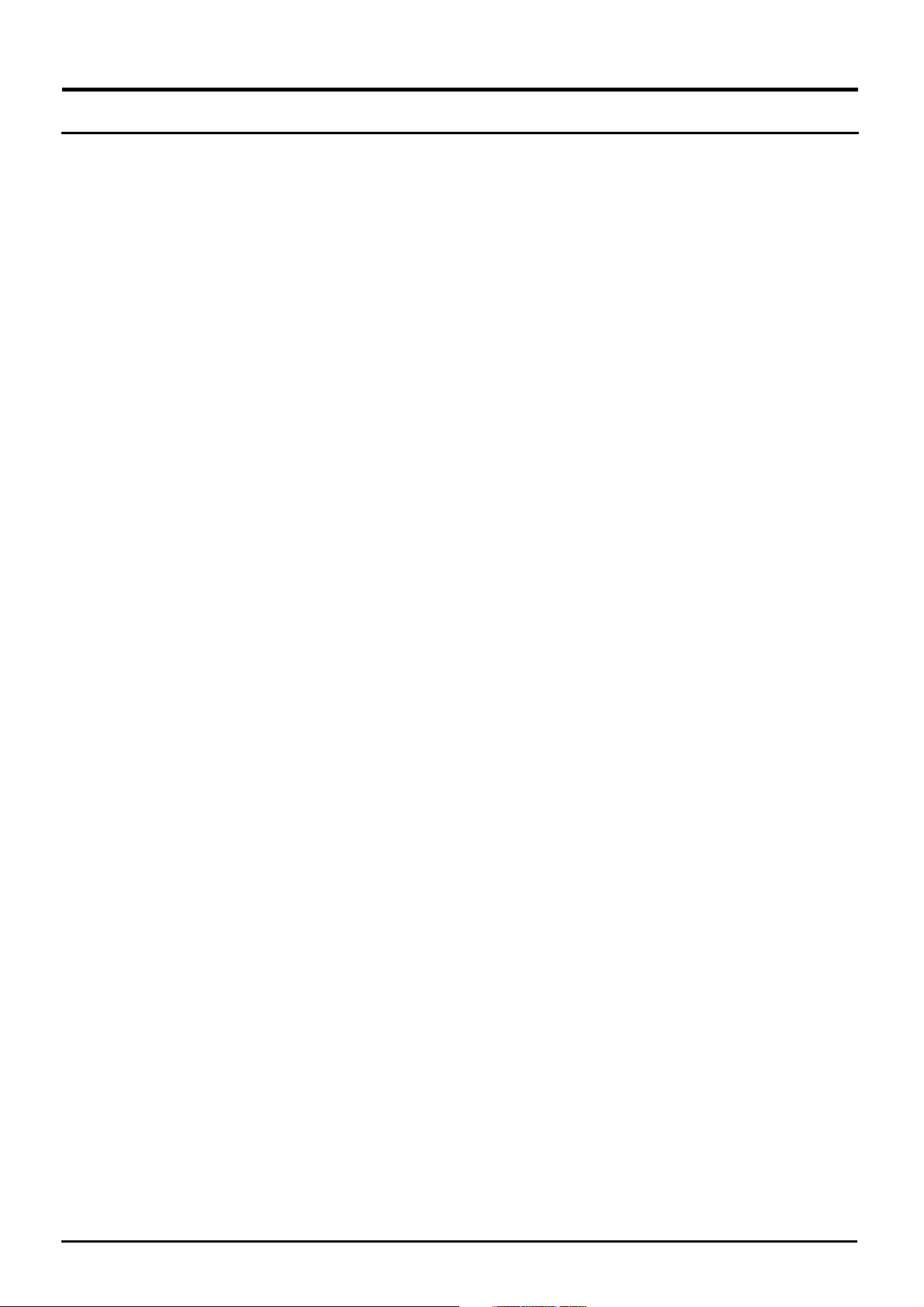
Contents
IMPORTANT SAFETY NOTICE ......................... 2
Precautions with regard to safety ................... 5
WARNING .......................................................................5
Caution ............................................................................6
Accessories ....................................................... 7
Precautions on handling .................................. 8
Example of System up ...................................... 9
Location and function of each part ............... 10
Remote control ..............................................................10
Projector <Top·Front and Side> .................................... 11
Projector <Top·Rear and Side> .....................................12
Projector <Rear control panel> .....................................12
Projector <Interface panel> ...........................................13
Using the Remote control unit ....................... 14
Loading batteries ...........................................................14
Effective control range...................................................14
Using laser pointer ........................................................15
Setting projector IDs for remote control......................... 15
Using the remote control as a PC mouse ...................... 16
Using the remote control in wired mode ........................17
Setting-up ........................................................ 18
Projection Schemes ......................................................18
Installation Geometry ....................................................18
Projection Distances ...................................................... 18
Setup precautions .........................................................19
Example of connecting with AV products ......................20
Example of connecting with PCs ...................................21
Example of connecting with system switcher ................22
Starting to use ................................................. 23
Powering Up the Projector ............................................23
Making Initial Adjustment / Settings input port ............... 23
Powering Off the Projector ............................................23
Leveling the Projector.................................................... 24
Adjusting the Vertical Position of the Picture ................. 24
Advice on the installation of exhaust guides .................25
Using the Freeze function .............................. 25
Using the Shutter function ............................. 25
Using the Digital Zoom function .................... 26
On-screen menus ............................................ 27
Menu screens ................................................................27
Basic Menu Operations .................................................28
Returning to the Previous Page ....................................28
Menu Items Shown with White Characters ...................28
Menu Items Setting .......................................................28
Reset the Factory Default.............................................. 28
Using the INDEX WINDOW function .............. 29
Adjusting the picture ...................................... 30
PICTURE MODE ........................................................... 30
COLOR .......................................................................... 30
TINT ..............................................................................30
BRIGHT .........................................................................30
CONTRAST ................................................................... 30
SHARPNESS ................................................................ 30
TV-SYSTEM ..................................................................31
W·BAL R/G/B................................................................. 31
SIGNAL MODE.............................................................. 31
STANDARD ...................................................................31
Adjusting the position .................................... 32
HORIZONTAL POSITION ............................................. 32
VERTICAL POSITION ................................................... 32
VIDEO SIZE .................................................................. 32
DOT CLK .......................................................................32
CLK PHASE .................................................................. 32
KEYSTONE ...................................................................32
V. LINEARITY ................................................................32
ASPECT ........................................................................33
STANDARD ...................................................................33
Adjusting the Zoom/Focus ............................. 33
ZOOM ............................................................................ 33
FOCUS ..........................................................................33
Changing the display language ..................... 33
OPTION 1 settings........................................... 34
OSD (On-Screen Display) .............................................34
RGB FORMAT............................................................... 34
LENS SHIFT .................................................................. 34
BACK COLOR ...............................................................34
PROJECTION SCHEME 1 ............................................34
PROJECTION SCHEME 2 ............................................34
OPTION 2 settings........................................... 35
LAMP POWER .............................................................. 35
LAMP SELECT .............................................................. 35
LAMP RUNTIME ........................................................... 35
SETTING FUNCTION 1 [FUNC 1] ................................ 35
SETTING UNIT ID .........................................................36
Registering / Deleting / Displaying User Mode .............. 36
Using the SERIAL............................................ 37
Connection .................................................................... 37
Pin assignments and signal names ............................... 37
Communication requirements .......................................37
Basic format ..................................................................37
Control command ..........................................................38
Cable specifications ......................................................38
USB control ................................................................... 38
Using the remote terminal .............................. 39
Indication of lamp monitor ............................. 40
Cleaning and replacing the air filter .............. 41
Cleaning method ........................................................... 41
Replacing the lamp unit.................................. 42
Lamp replacement period.............................................. 42
Lamp unit replacement steps ........................................ 43
Before asking for service ............................... 45
Specifications .................................................. 46
Appendix .......................................................... 48
Dimensions ...................................................... 49
Trademark acknowledgments........................ 50
Français Information....................................... 51
4
Page 5
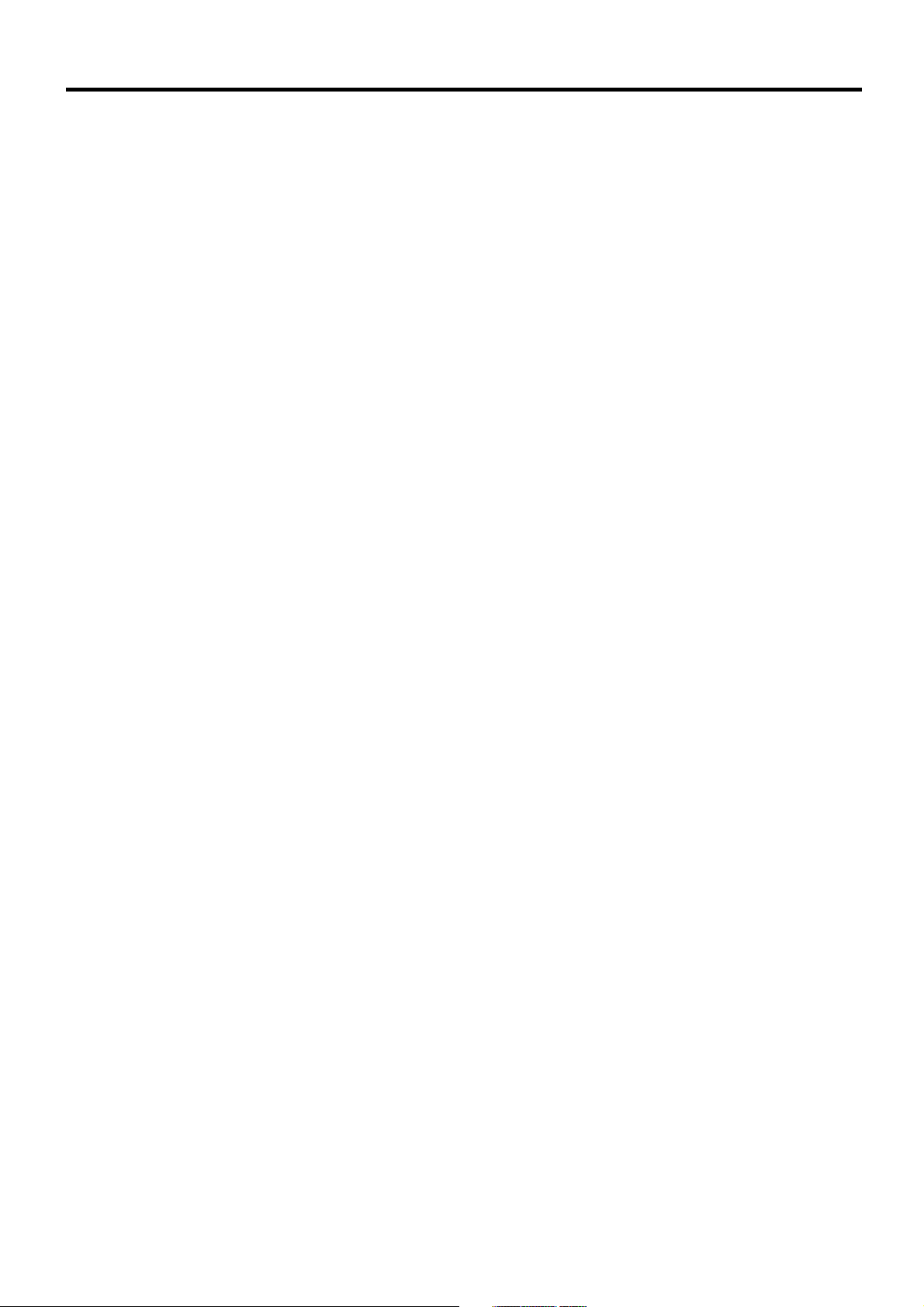
Precautions with regard to safety
WARNING
If a problem occurs (such as no image or no sound) or if you notice smoke or a strange
smell coming from the projector, turn off the power and disconnect the power cord from the
wall outlet.
• Do not continue to use the projector in such cases, otherwise fire or electric shocks could result.
• Check that no more smoke is coming out, and then contact an Authorized Service Center for repairs.
• Do not attempt to repair the projector yourself, as this can be dangerous.
Do not install this projector in a place which is not strong enough to take the full weight of
the projector.
• If the installation location is not strong enough, it may fall down or tip over, and severe injury or damage could result.
• Installation work (such as ceiling suspension) should only be carried out by a qualified technician.
• If installation is not carried out correctly, there is the danger that injury or electric shocks may occur.
If foreign objects or water get inside the projector, or if the projector is dropped or the
cabinet is broken, turn off the power and disconnect the power cord from the wall outlet.
• Continued use of the projector in this condition may result in fire or electric shocks.
• Contact an Authorized Service Center for repairs.
Do not cover the air filter, the air inlet and exhust vents.
• Doing so may cause the projector to overheat, which can cause fire or damage to the projector.
Do not overload the wall outlet.
• If the power supply is overloaded (for example, by using too many adapters), overheating may occur and fire may
result.
Do not remove the cover or modify it in any way.
• High voltages which can cause fire or electric shocks are present inside the projector.
• For any inspection, adjustment and repair work, please contact an Authorized Service Center.
Clean the power cord plug regularly to prevent it from becoming covered in dust.
• If dust builds up on the power cord plug, the resulting humidity can damage the insulation, which could result in fire.
Pull the power cord out from the wall outlet and wipe it with a dry cloth.
• If not using the projector for an extended period of time, pull the power cord plug out from the wall outlet.
Do not do anything that might damage the power cord or the power cord plug.
• Do not damage the power cord, make any modifications to it, place it near any hot objects, bend it excessively, twist
it, pull it, place heavy objects on top of it or wrap it into a bundle.
• If the power cord is used while damaged, electric Shocks, short-circuits or fire may result.
• Ask an Authorized Service Center to carry out any repairs to the power cord that might be necessary.
Do not handle the power cord plug with wet hands.
• Failure to observe this may result in electric shocks.
Insert the power cord plug securely into the wall outlet.
• If the plug is not inserted correctly, electric shocks or overheating could result.
• Do not use plugs which are damaged or wall outlets which are coming loose from the wall.
Do not place the projector on top of surfaces which are unstable.
• If the projector is placed on top of a surface which is sloped or unstable, it may fall down or tip over, and injury or
damage could result.
Do not place the projector into water or let it become wet.
• Failure to observe this may result in fire or electric shocks.
5
Page 6
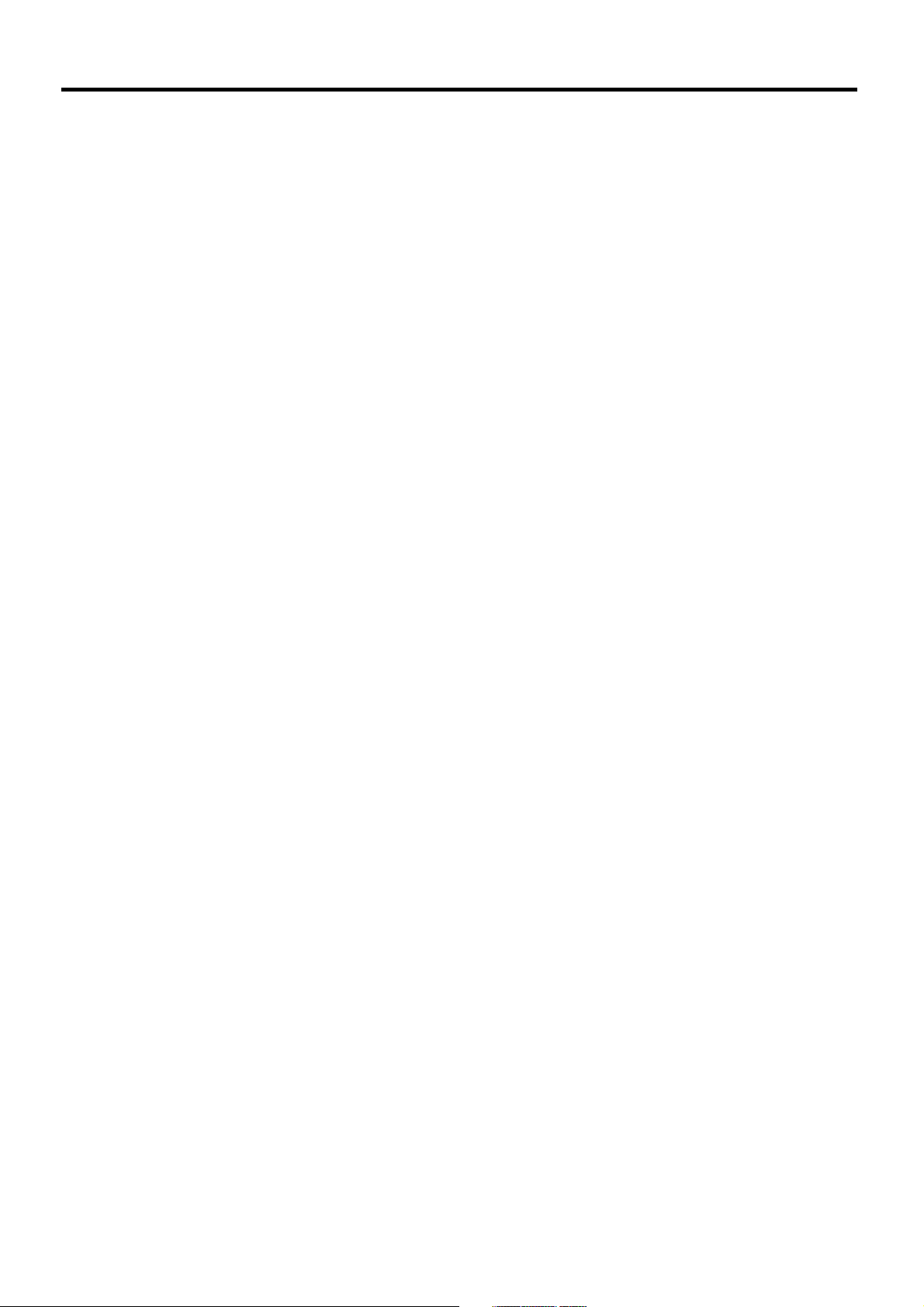
Precautions with regard to safety
Do not place liquid containers on top of the projector.
• If water spills onto the projector or gets inside it, fire or electric shocks could result.
• If any water gets inside the projector, contact an Authorized Service Center.
Do not insert any foreign objects into the projector.
• Do not insert any metal objects or flammable objects into the projector or drop them onto the projector, as doing so
can result in fire or electric shocks.
After removing the battery from remote control unit, keep it away from the reach of children.
• The battery can cause death by suffocation if swallowed.
• If the battery is swallowed, seek medical advice immediately.
Do not allow the + and - terminals of the battery to come into contact with metallic objects
such as necklaces or hairpins.
• Failure to observe this may cause the battery to leak, overheat, explode or catch fire.
• Store the battery in a plastic bag and keep it away from metallic objects.
Insulate the battery using tape or similar before disposal.
• If the battery comes into contact with metallic objects or other batteries, it may catch fire or explode.
A child in not made to use remote control and do not look into the laser beam emitted from
the remote control.
• Although laser emission from the remote control is not harmful to human health, do not look directly into the laser
beam or aim it at another person.
• Laser radiation can cause injury to the human eye.
Caution
Do not set up the projector in humid or dusty places or in places where the projector may
come into contact with smoke or steam.
• Using the projector under such conditions may result in fire or electric shocks.
When disconnecting the power cord, hold the plug, not the cord.
• If the power cord itself is pulled, the cord will become damaged, and fire, short-circuits or serious electric shocks
may result.
Always disconnect all cables before moving the projector.
• Moving the projector with cables still attached can damage the cables, which could cause fire or electric shocks to
occur.
Do not place any heavy objects on top of the projector.
• Failure to observe this may cause the projector to become unbalanced and fall, which could result in damage or
injury.
Do not short-circuit, heat or disassemble the battery or place it into water or fire.
• Failure to observe this may cause the battery to overheat, leak, explode or catch fire, and burns or other injury may
result.
When inserting the battery, make sure the polarities (+ and -) are correct.
• If the battery is inserted incorrectly, it may explode or leak, and fire, injury or contamination of the battery compartment
and surrounding area may result.
Use only the Specified battery.
• If an incorrect battery is used, it may explode or leak, and fire, injury or contamination of the battery compartment
and surrounding area may result close to this port, otherwise burns or damage could result.
6
Page 7
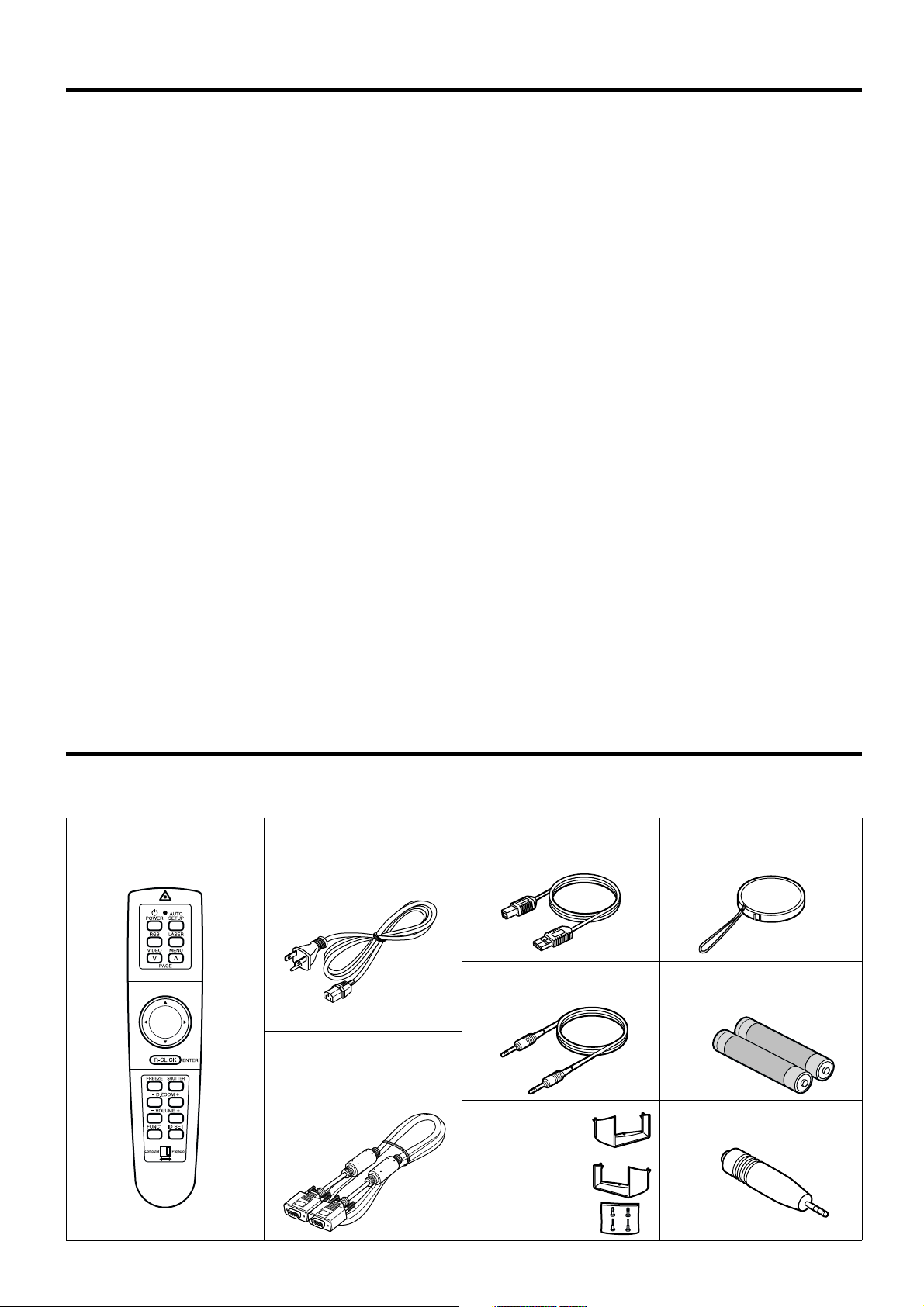
Do not look into the lens while the projector is being used.
• Strong light is emitted from the projector’s lens. If you look directly into this light, it can hurt and damage your eyes.
Do not bring your hands or other objects close to the air outlet port.
• Heated air comes out of the air outlet port. Do not bring your hands or face, or objects which cannot withstand heat.
Replacement of the lamp unit should only be carried out by a qualified technician.
• The lamp unit has high internal pressure. It can easily become damaged if struck against hard objects or dropped,
and injury or malfunctions may result.
Replacement of the lamp unit should only be carried out after it has completely cooled off,
otherwise burns may result.
Disconnect the power cord plug from the wall outlet as a safety precaution before carrying
out any cleaning.
• Electric shocks can result if this is not done.
Ask an Authorized Service Center to clean inside the projector at least once a year.
• If dust is left to build up inside the projector without being cleaned out, it can result in fire or problems with operation.
• It is a good idea to clean the inside of the projector before the season for humid weather arrives. Ask your nearest
Authorized Service Center to clean the projector when required. Please discuss with the Authorized Service Center
regarding cleaning costs.
Do not reach for the openings beside the optical lens, during horizontal or vertical movements
of the lens there is a injury hazard.
An effort to keep our environment clean, Please bring the non repairable unit your Dealer or
a Recycling Company.
Accessories
Check that all of the accessories shown below have been included with your projector.
Remote control unit
[N2QAEA000003 x1]
Power cord
[K2CA3FZ00001 x1]
RGB signal cable
(for VGA)
[3.0 m (9’ 10”),
K1HB15FA0001 x1]
USB cable [3.0 m (9’ 10”),
K1HB04FD0002 x1]
Wired cable for remote control
[15 m (49’ 3”), K1EA03NA0001 x1]
Right-side exhaust guide
[TPAKK21 x1]
Left-side exhaust guide
[TPAKK22 x1]
Lens cover
[TKKL5103 x1]
Battery for remote control unit
[R03NPA/2ST x1]
Conversion plug
[K2RB031D0001 x1]
Fixing pin
[TPAMM33 x1]
7
Page 8
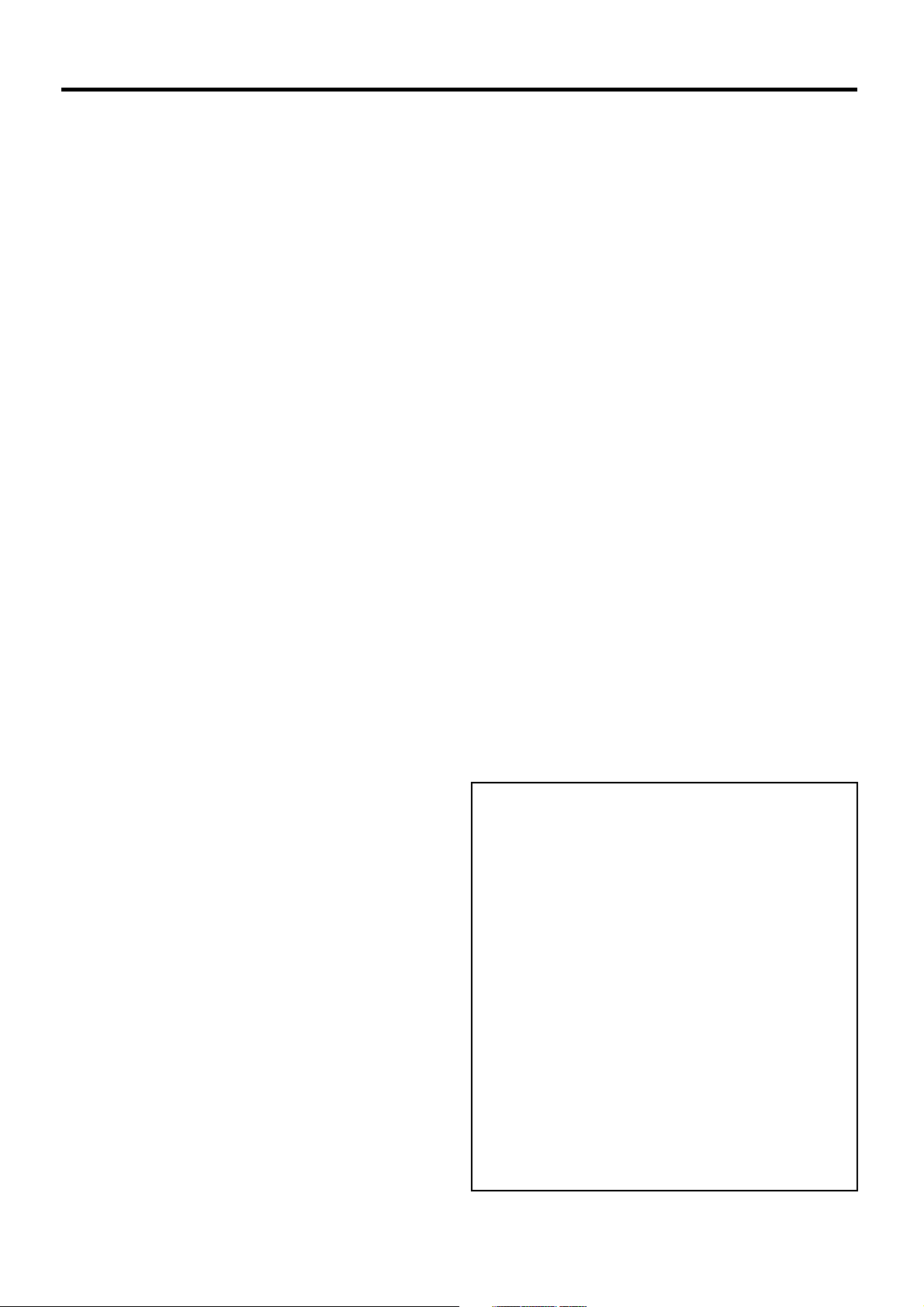
Precautions on handling
Cautions regarding transportation
Be sure to attach the lens cover before transporting
the projector.
The projection lens is extremely susceptible to vibration
and shocks. When carrying the projector, be careful not
to subject to excessive vibration or shock while under
transport.
About the screen
Lamp
Cautions regarding setting-up
Observe the following at all times when setting up the
projector.
Avoid setting up in places which are subject to
vibration or shocks.
If the projector is set up in locations with strong vibration,
such as near a motor, or if it is installed inside a vehicle or
on board a ship, the projector may be subjected to vibration
or shocks which can damage the internal parts and cause
malfunctions or accidents. Accordingly, set up the projector
in a place which is free from such vibrations and shocks.
Do not set up the projector near high-voltage power
lines or near motors.
The projector may be subject to electromagnetic
interference if it is set up near high-voltage power lines
or motors.
If installing the projector to the ceiling, ask a qualified
technician to carry out all installation work.
If the projector is to be suspended from the ceiling, you
will need to purchase the separate installation kit (Model
No.: ET-PKL6500/S). Furthermore, all installation work
should only be carried out by a qualified technician.
This product cannot be used at altitudes of 1,400 m or
more above sea level. If it is used as is, there may be
an adverse effect on component service life and so on.
About the liquid crystal panel
About optical parts
Notes on use
If using this projector more than 8hours/day
(continuous operation), special measures will be
necessary to use this projector. Please consult your
dealer or Authorized Service Center about preparations.
In order to get the best picture quality
If outside light or light from indoor lamps is shining onto
the screen, the images projected will not have good
contrast. Draw curtains or blinds over any windows and
turn off any fluorescent lights near the screen to prevent
reflection.
Depending on the environment where used, hot air from
the cooling fan vent may in rare cases cause
disturbances on the screen.
Do not touch the surfaces of the lens with your bare hands.
If the surface of the lens becomes dirty from fingerprints
or anything else, this will be magnified and projected
onto the screen. Moreover, when not using the projector,
cover it with the accessory lens cover.
If the screen you are using is dirty, damaged or
discolored, attractive projections cannot be obtained.
Do not apply any volatile substances to the screen, and
do not let it become dirty or damaged.
A mercury lamp with high internal pressure is used as
the light source for this equipment. High-pressure
mercury lamps have the following characteristics.
•
If the lamp deteriorates due to shock, scratching or the
passage of time during use, it may rupture with a loud
noise, or enter the unlit state and end its service life.
• Service life varies significantly due to individual lamp
differences and use conditions.
• Exceeding the replacement period will increase the
probability of rupture.
The liquid crystal panel of the projector is built with very
high precision technology giving you fine picture details.
Occasionally, a few non-active pixels may appear on
the screen as a fixed point of blue, green or red.
Please note that this dose not affect the performance
of your LCD.
If the projector is subjected to a continuous use for more
than 6 hours every day, you may have to replace optical
parts, such as LCD panels or polarizers within less than
one year. When you use the projector in such a case, ask
your dealer or an Authorized Service Center for details.
Before carrying out cleaning and
maintenance, be sure to disconnect the
power cord plug from the wall outlet.
Wipe the cabinet with a soft, dry cloth.
If the cabinet is particularly dirty, soak the cloth in
water with a small amount of neutral detergent in it,
squeeze the cloth very well, and then wipe the
cabinet. After cleaning, wipe the cabinet dry with a
dry cloth.
If using a chemically-treated cloth, read the
instructions supplied with the cloth before use.
Do not wipe the lens with a cloth that is dusty or which
produces lint.
If any dust or lint gets onto the lens, such dust or lint
will be magnified and projected onto the screen. Use
a blower to clean any dust and lint from the lens
surface, or use a soft cloth to wipe off any dust or lint.
8
Page 9
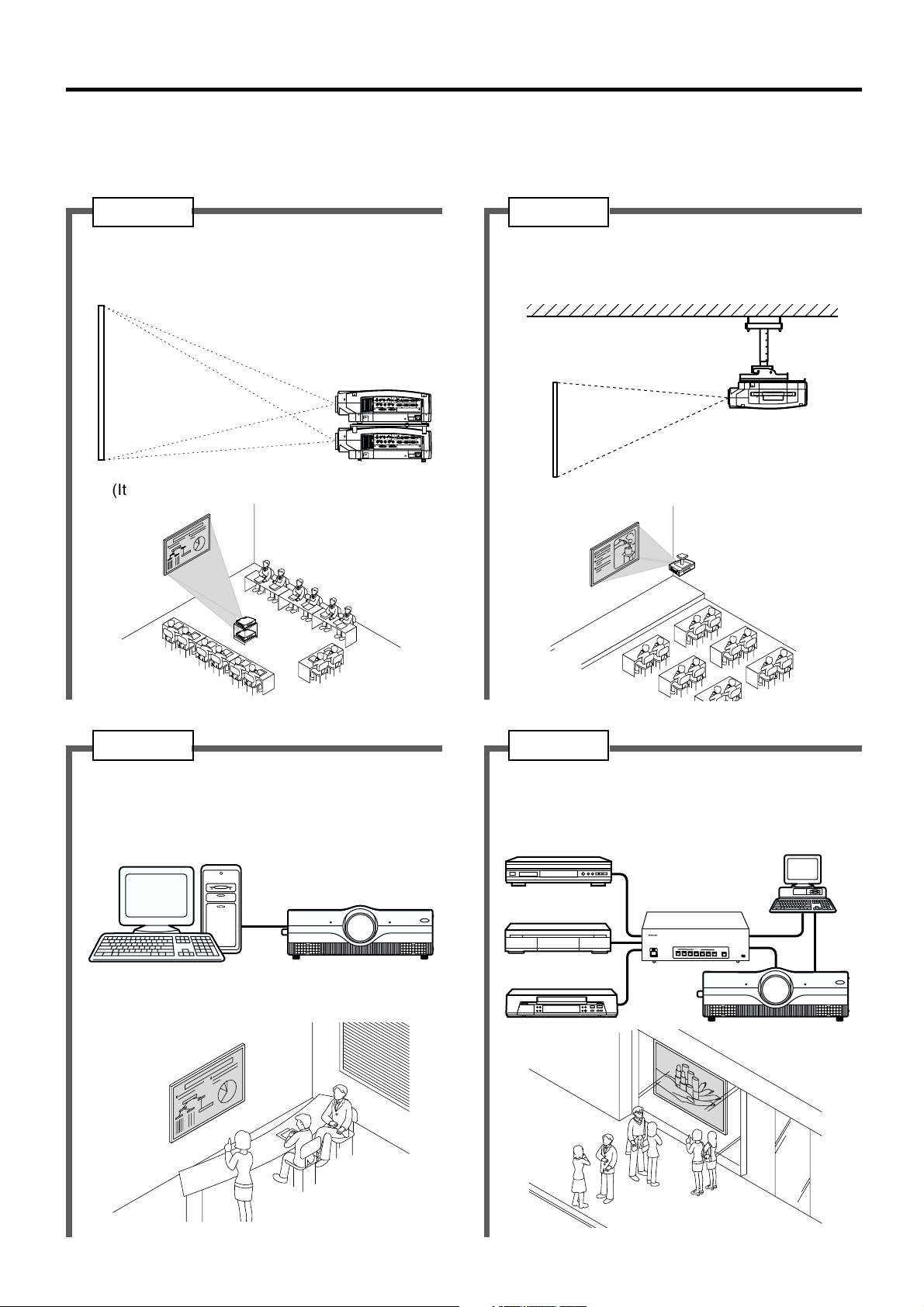
Example of System up
The projector features a wealth of interface ports and optional parts that can be used to set up the projection
system in diverse ways. The following presents some of those setup examples:
System 1
Picture brightness can be doubled by stacking
two projectors with the stacking brackets.
IN
OUTIN RL
IN OUT
OUTIN
RGB
IN
USB SERIALS-VIDEO IN AUDIO IN
VIDEO
AUDIO
AUDIO
R/R-Y/P
R
G/Y SYNC/HD VDB/B-Y/P
B
OUT
WIRED
RGB 1 IN
RGB 2 IN
REMOTERGB OUT
OUTIN
DVI-D
> PC < TBMU152
IN
OUTIN RL
IN OUT
OUTIN
RGB
IN
AUDIO
USB SERIALS-VIDEO IN AUDIO IN
VIDEO
AUDIO
R/R-Y/P
R
G/Y SYNC/HD VDB/B-Y/P
B
OUT
WIRED
RGB 1 IN
REMOTERGB OUT
RGB 2 IN
OUTIN
DVI-D
> PC < TBMU152
(It is an image figure using the simple mount
bracket)
System 2
The optional high- or low-ceiling mount bracket
flexibly fits the projector in individual site
conditions.
(It is an image figure using the Ceiling mount
bracket)
System 3
PCs equipped with a DVI-D port can be attached
to the projector for computer image viewing.
(Realization of high clear picture.)
System 4
A variety of video sources can be fed to the
projector through a system switcher.
Digital STB or
DVD player
Video deck
Laser disc player
System Switcher
(Option)
P
O
W
E
R
I
N
P
U
T
S
E
L
E
C
T
O
F
F
1
2
3
4
5
O
N
O
F
F
6
V
P
O
N
/
O
F
F
S
i
g
n
a
l
S
e
l
e
c
t
o
r
T
W
-
S
W
S
J
Control PC
9
Page 10
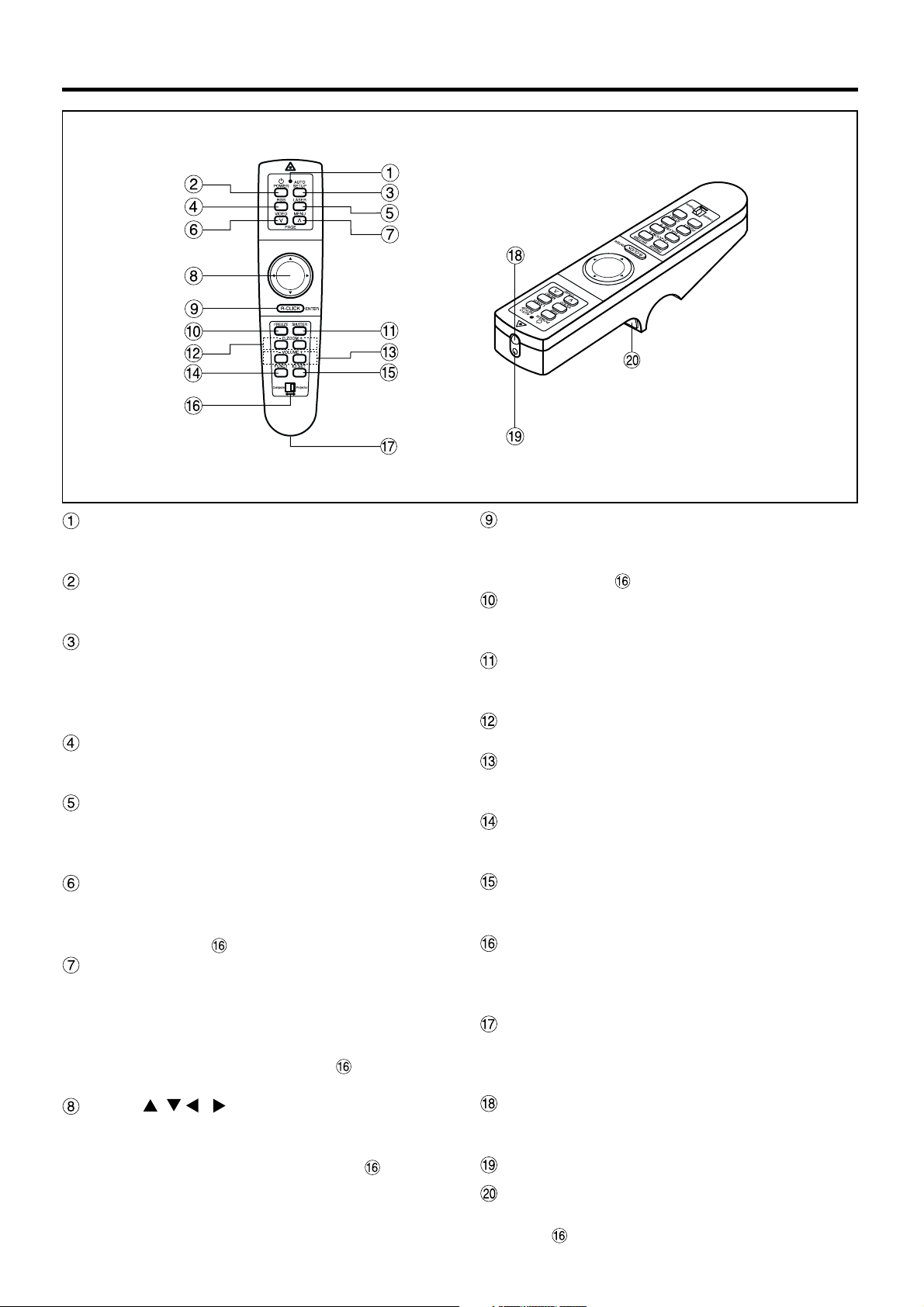
Location and function of each part
Remote Control
Remote control operating indicator lamp
The light flashes when any remote control button other
than the “LASER” button is pressed.
POWER button (page 23)
Turns the projector ON/OFF when the MAIN POWER
switch on the projector is set to “ I ”.
AUTO SETUP button (page 23)
Pressing this button automatically corrects picture
positioning on the screen. While the auto setup
feature is active, the message “AUTO SETUP”
appears on the screen.
RGB button (page 23)
Use to toggle through the RGB1, RGB2, and DVI-D
input ports.
LASER button (page 15)
While this button is pressed and held, the remote
control activates its laser transmitter to display a laser
pointer on the screen.
VIDEO button (pages 16 and 23)
Use to toggle between the Composite Video and SVideo ports. The button acts as the Page Down button
if the Mode switch is set to the Computer position.
MENU button (pages 16, 27 and 28)
Main Menu display is switched on and off alternately
each time this button is pressed. If the menu has
multiple pages, this button may be used to view the
next or previous menu page. The button acts as the
Page Up button if the Mode switch is set to the
Computer position.
Arrow ( ) buttons (pages 16 and 28)
Use to choose menu items, change settings, or adjust
control parameters. The button acts as a mouse, so
can move the cursor if the Mode switch is set to
the Computer position.
ENTER button (pages 16 and 28)
Press this button to enter your menu selection or to run
functions. The button acts as the right mouse button if
the Mode switch is set to the Computer position.
FREEZE button (page 25)
Press this button to temporarily freeze the image
presently on the screen.
SHUTTER button (page 25)
Press this button to temporarily mute/black out both
audio and video.
D.ZOOM (+/-) buttons (page 26)
Any portion of the picture can be enlarged.
VOLUME (+/-) buttons (page 23)
Use these buttons to adjust the volume level from the
internal speakers or line levels on the AUDIO OUT lines.
FUNC1 button (page 35)
Use to select from the functions listed on the “OPTION2”
screen that can be chosen from the MAIN MENU.
ID SET button (page 15)
Use to set the projector ID when multiple PT-L6510U/
L6600U projectors are used in the system.
Mode switch (Computer/Projector) (page 16)
When controlling the projector, set this switch to the
Projector (right) side. When controlling your PC, set
it to the Computer (left) side.
Wired Remote Control port (page 17)
When using wired remote control, connect the remote
control to the projector with the accessory wired
remote control cable.
Remote Control Transmitter Window
Whenever operating the Remote Control, aim this window
to the projector's remote control receiver window.
Laser Transmitter Window
Click button (page 16)
The button acts as the left mouse button if the Mode
switch is set to the Computer position.
10
Page 11
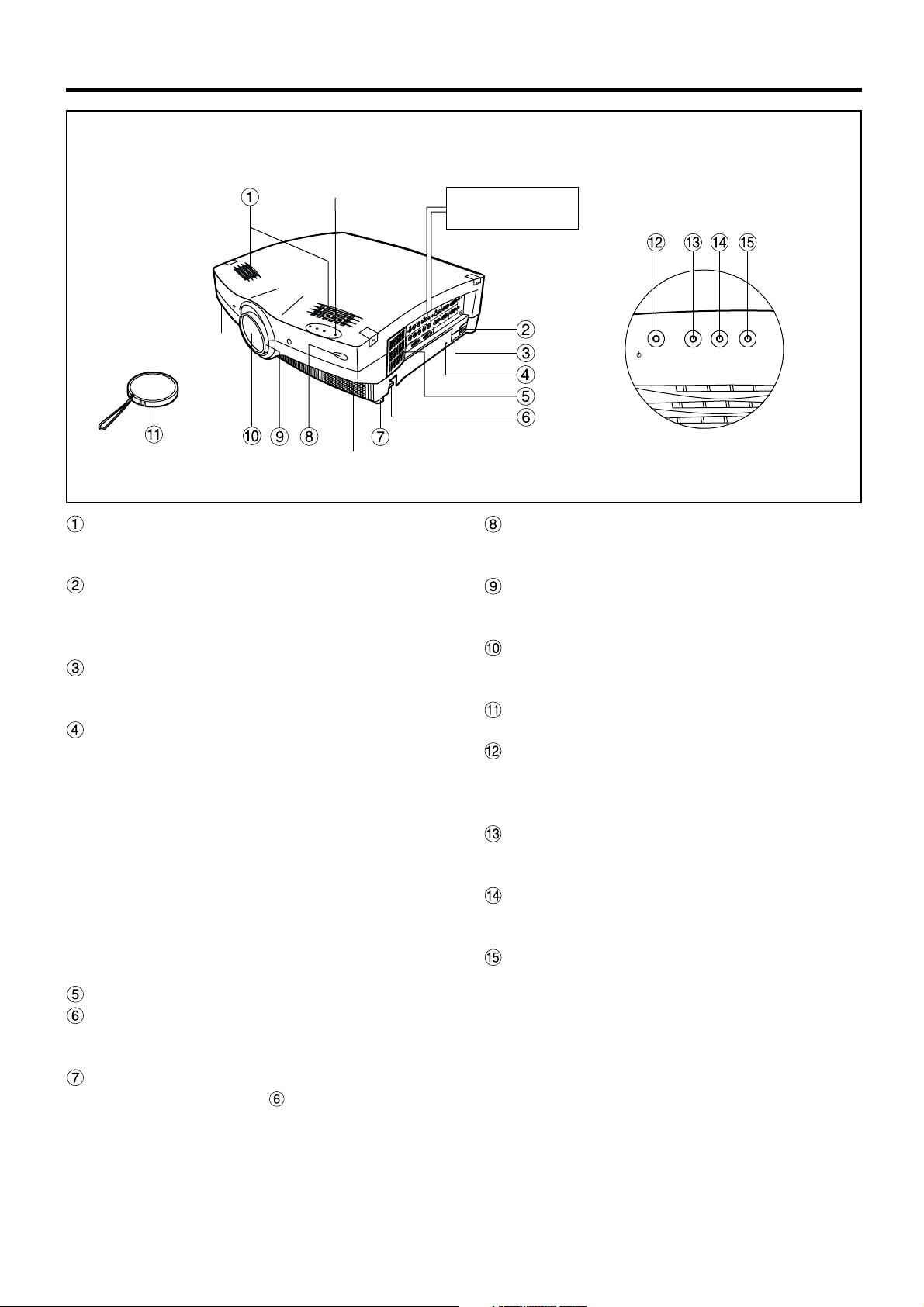
Projector < Top · Front and Side >
Status LED lights
T
U
O
IN
O
E
D
I
V
N
I
O
E
ID
B
V
-
P
/
S
-Y
B
/
IN
B
1
B
G
R
/Y
G
R
/P
-Y
R
/
D
Exhaust vents
R
IN
Exhaust vents
Speakers
Speakers deliver a total audio output power of 6 watts
(3 + 3 watts each).
Line input (AC IN) socket (page 23)
Connect the accessory line power cord into this
receptacle. Do not connect any other cord to this
socket.
MAIN POWER switch (page 23)
Use this switch to turn “ I ” “O” the commercial line
power applied to the projector.
Burglar lock
Attach a commercial burglar prevention cable (e.g.
from Kensington) to this lock port. It is compatible
with the Micro Saver Security System from
Kensington. This security lock is compatible with the
Microsaver Security System from Kensington.
Contact details for this company are given below.
Kensington Technology Group ACCO Brands Inc.
2885 Campus Drive San Mateo, CA 94403
Tel (650)572-2700
Fax (650)572-9675
http://www.kensington.com/
http://www.gravis.com/
Air filter (page 41)
Leveling button (page 24)
Use these buttons (one on each side) to level the
projector when resting on its feet.
Leveling foot (page 24)
Use in conjunction with for the projector's tilt
adjustment.
(A leveling foot is provided on each side of the unit.)
Side interface panel
(see page 13)
T
U
O
IN
N
I
L
IA
R
E
IN
T
U
D
O
E
R
I
T
W
U
O
E
T
IN
O
BS
M
R
S
E
U
2
R
5
1
U
M
L
B
T
O
I
D
T
<
U
U
C
A
B
P
O
>
G
R
B
O
G
I
R
D
U
A
IN
IO
D
IN
2
U
A
B
G
R
D
V
D
/H
C
N
Y
S
T
U
O
D
IV
Remote control receiver window (page 14)
Focus ring (page 23)
Projection lens
Lens cap
Power status light (page 23)
Lamp 1 monitor (page 40)
Lamp 2 monitor (page 40)
Temperature (TEMP) monitor light (page 40)
Status LED lights
(Viewed from the rear side)
STAND BY (R) LAMP1 LAMP2 TEMP
ON (G)
Receives IR commands transmitted from the remote
control.
For focus adjustment.
Powered focus adjustment is also available.
Images are projected onto the screen through this
lens.
Cap the lens whenever the projector is left unused.
Lit in red when the projector is in standby mode with
MAIN POWER switch set to “ I ”. Lit in green when
the unit is turned ON.
Lights when lamp unit 1 requires replacement.
Flashes if the lamp 1 drive circuit is malfunctioning.
Lights when lamp unit 2 requires replacement.
Flashes if the lamp 2 drive circuit is malfunctioning.
Warns of unacceptable internal temperatures. May
be either continuously lit or flashing.
11
Page 12
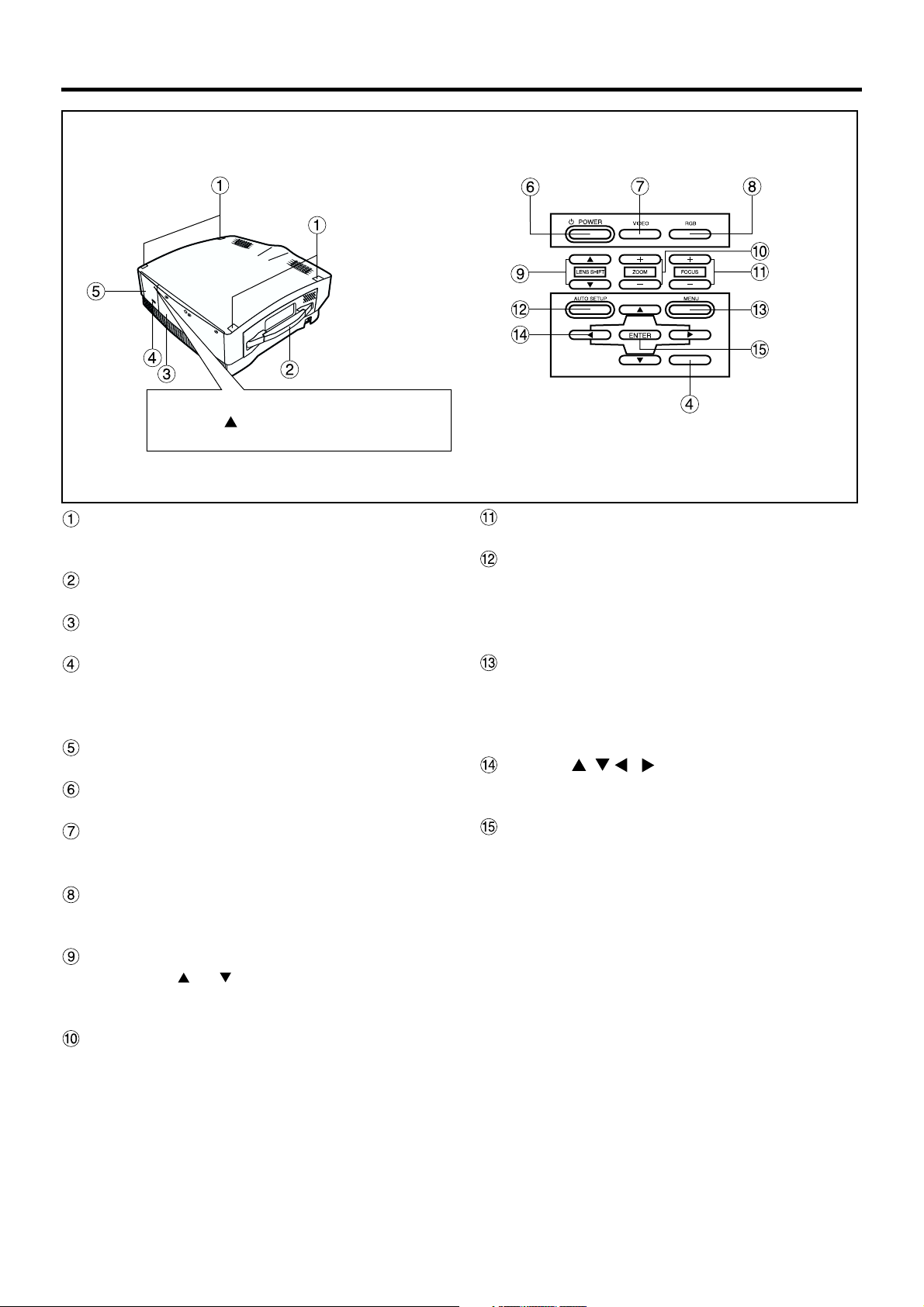
Location and function of each part
Projector < Top · Rear and Side >
How to open panel lid
Press the mark on the upper right
corner of the panel lid until it clicks open.
Stack Lid
When two projectors are to be stacked, use this lid
for positioning.
Carrying handle
Pull out this handle to carry the unit.
Lamp unit compartment (page 43)
Houses the lamp unit.
Rear side remote control receiver window
(page 14)
Receives commands transmitted from the remote
control.
Control subpanel lid
Open this lid to access the control subpanel.
POWER switch (page 23)
Turns the unit ON/OFF.
VIDEO button (page 23)
Use to select video signal format from composite
video and S-video.
RGB button (page 23)
Use to select RGB signal source from those
connected to the RGB1, RGB2 and DVI ports.
LENS SHIFT buttons (page 24)
Pressing the or button tilts the projection lens
to move the picture on the screen up or down
accordingly.
ZOOM buttons (page 23)
Adjust the picture size on the screen with the “ + ” or
“ – ” buttons.
< Rear control panel >
FOCUS buttons (page 23)
Adjust focus with the “ + ” or “ – ” buttons.
AUTO SETUP button (page 23)
Pressing this button automatically corrects picture
positioning on the screen. While the Auto setup
feature is active, the message “AUTO SETUP”
appears on the screen.
MENU button (pages 27 and 28)
Main Menu display is switched on and off alternately
each time this button is pressed. If the menu has
multiple pages, this button can be used to view the
next or previous menu page.
ARROW ( ) buttons (page 28)
Use to choose menu items, change settings, or adjust
control parameters.
ENTER button (page 28)
Press this button to enter your menu selection or to
run functions.
12
Page 13
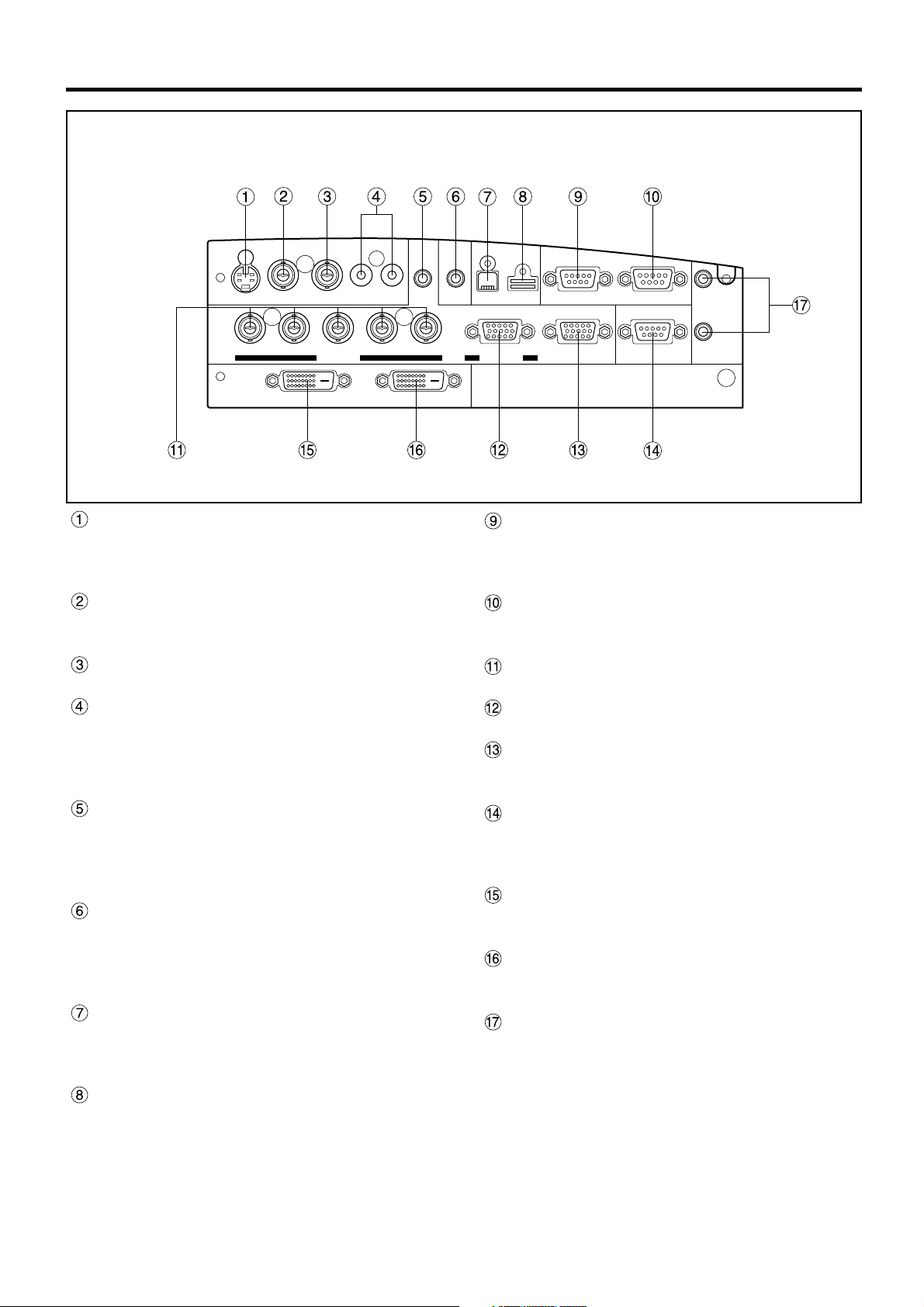
< Interface panel >
OUT
IN RL
IN OUT
OUT
IN
OUTIN
RGB
AUDIO
OUTIN
R/R-Y/P
R G/Y SYNC/HD VDB/B-Y/PB
VIDEO
RGB 1 IN
DVI-D
S-VIDEO IN port (pages 19, 20, and 33)
Connect an S-video signal source to this port.
Depend on input signal, screen aspect will
automatically change 16:9 or 4:3.
VIDEO IN port (pages 20 and 22)
Connect a composite video signal source to this port.
(BNC)
VIDEO OUT port (pages 20 and 22)
Composite video signal appears at this port. (BNC)
AUDIO IN L-R jacks (page 20)
Only a single pair of audio inputs is available. Change
connections to these jacks according to your choice
of video source from composite and S-video (RCA
jacks).
RGB AUDIO IN jack (pages 20 and 21)
Only a single pair of audio inputs is available. Change
connections to these jacks according to your choice
of video source from RGB1, RGB2, and DVI-D (M3
jacks).
AUDIO OUT jack (page 20)
The audio signals applied to the AUDIO IN or RGB
AUDIO IN jacks of this unit appear at this jack. Once
a cable is plugged into this jack, the signal lines to
the internal speakers are cut off. (M3 jack)
USB IN ports (pages 16, 21 and 38)
The remote control can be used as your PC mouse
by connecting the projector to your PC with the
supplied USB cable. (4-pin square connector)
USB OUT ports
The control ports on two or more projectors can be
connected to each other for interlocked control
operations. (Type B)
AUDIO
USB SERIALS-VIDEO IN AUDIO IN
RGB 2 IN
REMOTERGB OUT
> PC < TBMU152
IN
OUT
WIRED
SERIAL IN port (pages 20, 21, 22 and 37)
Use the RS-232C serial port as an alternative
interface for controlling the projector from your PC.
(D-SUB 9 pin)
SERIAL OUT port (pages 21 and 22)
The signal applied to the serial input port appears at
this port (9-pin D-sub female connector).
RGB1 (YPBPR) input ports (pages 20, 21 and 22)
Apply RGB or YPBPR video to these ports. (BNC)
RGB2 (YPBPR) IN port (page 21)
RGB video input port. (D-SUB 15 pin)
RGB OUT port (pages 21 and 22)
The signals applied to RGB1 or RGB2 input ports
appear at this port (15-pin D-sub female connector).
REMOTE port (page 39)
This port may be used to control the projector from
the Remote Control set up in Wired mode. (9-pin Dsub female connector)
DVI-D IN port (pages 19 and 21)
DVI-D signals are applied to this port. (24-pin DVI
connector)
DVI-D OUT port (page 21)
The signal applied to the DVI-D input port appears at
this port (24-pin DVI connector).
WIRED IN/OUT ports (page 17)
Use to connect multiple PT-L6510U/L6600U
projectors in a daisy chain to simultaneously control
them from a single wired remote control. (M3 jack)
13
Page 14
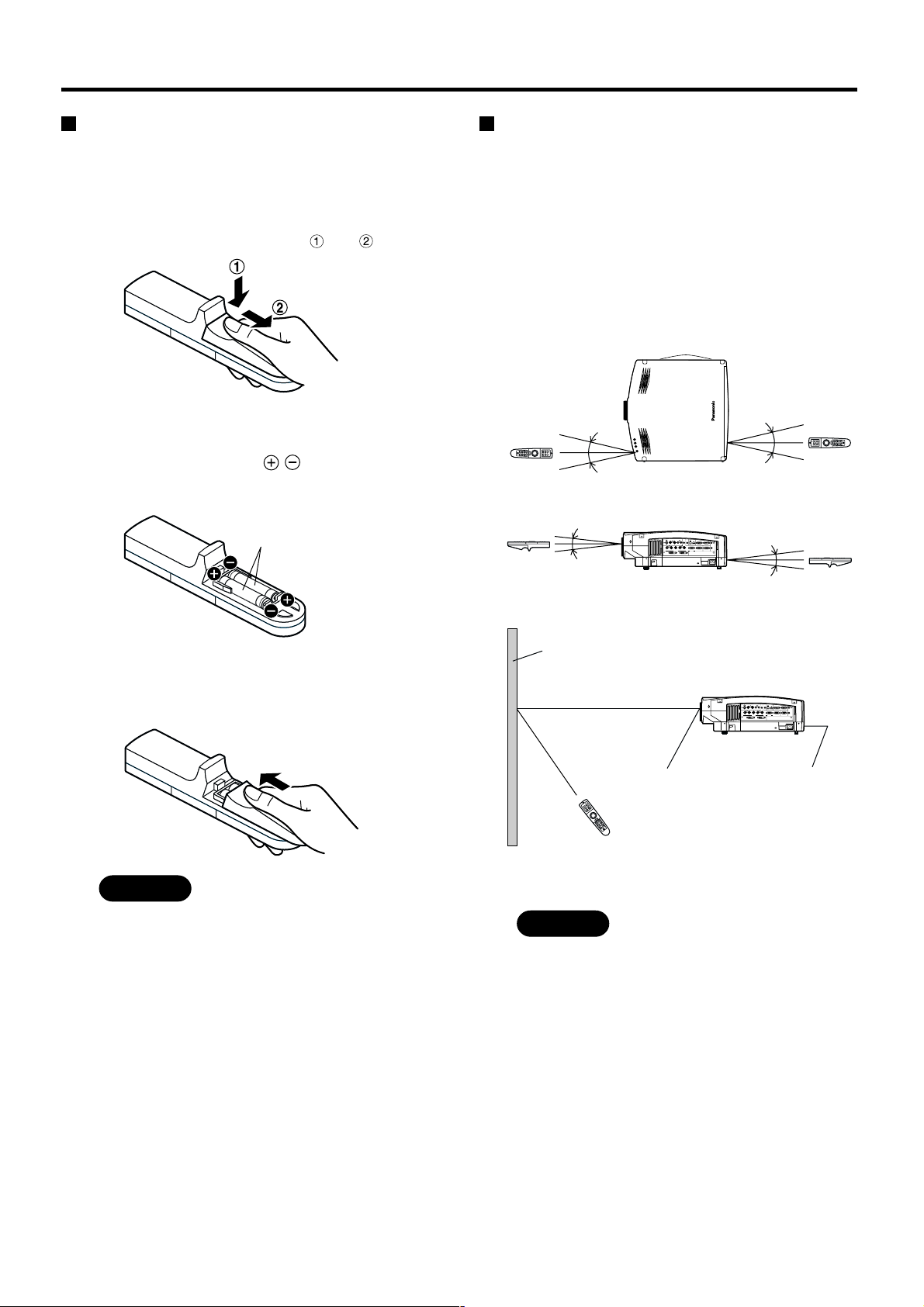
projector
Screen
Remote control
receiver window
(Front)
Remote control
receiver window
(Rear)
Remote
control
REMOTERGB OUT
OUT
WIRED
IN
IN
OUTIN
R/R-Y/P
R
G/Y SYNC/HD VDB/B-Y/P
B
IN OUT
OUTIN RL
USB SERIALS-VIDEO IN AUDIO IN
RGB
AUDIO
AUDIO
VIDEO
RGB 2 IN
OUTIN
DVI-D
RGB 1 IN
> PC < TBMU152
OUT
Using the Remote control unit
Loading batteries
When loading batteries into the battery compartment
of the remote control, make sure that their polarities
are correct.
1. Open battery compartment lid.
Open lid in the order of steps and .
2. Insert the batteries
Into battery compartment, with their polarities
orientated as indicated ( / ) in the compartment.
Accessory type-AAA dry
batteries (insert the
negative side first).
Effective control range
The remote control should normally be aimed at either
the front or rear remote control receiver window on
the projector (fig. 1). Otherwise it may also be aimed
at the screen, which will reflect commands back to
the projector's front receiver window as illustrated in
figure 2.
The effective control range is approx. 7 meters (23
feet) immediately in front of the receiver windows.
(Rear)
30°
Remote
control
30°
OUTIN
15°
IN
OUT
WIRED
REMOTERGB OUT
> PC < TBMU152
Remote
control
15°
Remote
control
Remote
control
(Front)
30°
30°
15°
15°
[Top view]
IN
OUTIN RL
OUT
IN OUT
RGB
USB SERIALS-VIDEO IN AUDIO IN
VIDEO
AUDIO
AUDIO
R
G/Y SYNC/HD VDB/B-Y/P
B
R/R-Y/P
RGB 2 IN
RGB 1 IN
OUTIN
DVI-D
[Side view]
3. Close battery compartment lid.
Replace the battery compartment lid over the
compartment and slide until it clicks.
Caution
• Exercise care not to drop the remote control
on hard flooring.
• Exercise care not to spill water or any other
liquid on the remote control.
• Do not use Ni-Cd batteries with this remote
control.
fig. 1
fig. 2
Note
• When the remote control is aimed at the
screen, the effective control range may be
reduced due to the optical loss of the screen.
• The remote control may not function properly
if an object is in the light path.
• The remote control receiver may not function
properly in intense ambient light. Carefully site
the projector so its remote control receiver
windows will not be directly exposed to
intense light.
14
Page 15
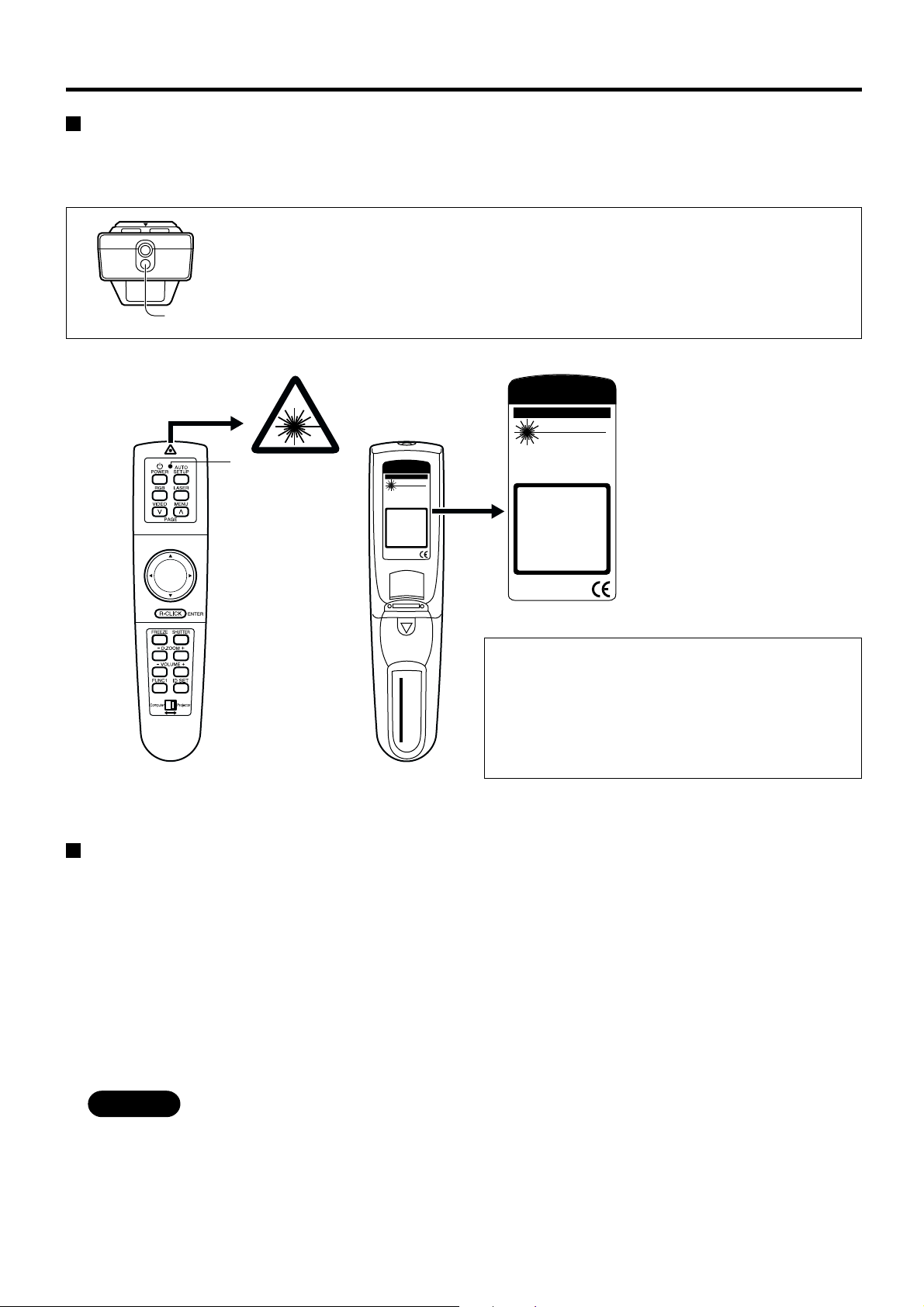
Using laser pointer
The remote control contains a laser source that can appear as a colored spot on the screen which you can use as
a pointer. The laser beam is activated while the “LASER” button is pressed and held.
Warning
DO NOT STARE INTO THE LASER BEAM OR AIM IT AT ANY
PERSON'S EYE. LASER RADIATION CAN CAUSE SERIOUS
Laser Transmitter Window
Operation
indication lamp
INJURY TO THE HUMAN EYE.
AVOID EXPOSURE-LASER
RADIATION IS EMITTED
FROM THIS APERTURE.
CAUTION
LASER RADIATION
DO NOT STARE INTO BEAM
WAVE LENGHT: 640-660nm
MAXIMUM OUTPUT: 1mW
CLASS II LASER PRODUCT
PRODUCT COMPLIES WITH DHHS RULES 21 CFR SUBCHAPTER J
AVOID EXPOSURE-LASER
RADIATION IS EMITTED
FROM THIS APERTURE.
CAUTION
LASER RADIATION
DO NOT STARE INTO BEAM
WAVE LENGHT: 640-660nm
MAXIMUM OUTPUT: 1mW
CLASS II LASER PRODUCT
PRODUCT COMPLIES WITH DHHS RULES 21 CFR SUBCHAPTER J
IN EFFECT AS OF DATE OF MANUFACTURE.
MANUFACTURER: MANUFACTURED:
B
LASER RADIATION
DO NOT STARE INTO BEAM
CLASS 2 LASER PRODUCT
IEC60825–1:1993+A1:1997
EN60825–1:1994+A11:1996
WAVE LENGTH :640–660nm
MAX OUTPUT:1mW
RAYONNEMENT LASER
NE PAS REGARDER DANS LE FAISCEAU
APPAREIL A LASER DE CLASSE2
LASER–STRAHLUNG
NICHT IN DEN STRAHL BL ICKEN
LASER KLSSE 2
RADIZIONI LASER
NON GUARDARE NEL RAGGIO LUCE
APPARECCHIO LASER DI CLASSE2
MATSUSHITA ELECTRIC INDUSTRIAL CO.,LTD.
1-1 Matsushita-cho,Ibaraki,Osaka,567-0026,Japan
MODEL NO.:N2QAEA000003
REMOTE CONTROL
For LCD Projector
MADE IN CHINA
PUSH
IN EFFECT AS OF DATE OF MANUFACTURE.
MANUFACTURER: MANUFACTURED:
B
LASER RADIATION
DO NOT STARE INTO BEAM
CLASS 2 LASER PRODUCT
IEC60825–1:1993+A1:1997
EN60825–1:1994+A11:1996
WAVE LENGTH :640–660nm
MAX OUTPUT:1mW
RAYONNEMENT LASER
NE PAS REGARDER DANS LE FAISCEAU
APPAREIL A LASER DE CLASSE2
LASER–STRAHLUNG
NICHT IN DEN STRAHL BL ICKEN
LASER KLSSE 2
RADIZIONI LASER
NON GUARDARE NEL RAGGIO LUCE
APPARECCHIO LASER DI CLASSE2
MATSUSHITA ELECTRIC INDUSTRIAL CO.,LTD.
1-1 Matsushita-cho,Ibaraki,Osaka,567-0026,Japan
MODEL NO.:N2QAEA000003
REMOTE CONTROL
For LCD Projector
MADE IN CHINA
Laser Specifications:
Wavelength: 640 to 660 nm
Output power: 1 mW (Class II )
Caution
TQFB385
CAUTION
1.Do not use old battery with new one.
2.Do not use batteries other then the type specified.
3.Be sure the batteries are inserted property.
Setting projector IDs for remote control
When controlling multiple projectors individually or simultaneously with a single remote control, projector IDs must
be set into the remote control as described in the following steps:
1. Press the “ID SET” button on remote control.
ID number “ALL” will be displayed on the OSD.
2. Press and hold the “ID SET” button for more than 2 seconds.
The ID number will change into “1”. The “ID SET” button will now toggle through ID numbers “2”, “3”, “ALL”, “1”,
and so on each time it is subsequently pressed.
3. Select the ID number you wish and then press the “ENTER” button.
Note
• Use of controls or adjustments or performance of
procedures other than those specified herein may
result in hazardous radiation exposure.
• This remote control unit cannot be repaired.
• The projector ID number in the remote control is set to “ALL” by default. It is therefore not necessary to set a
projector ID number when only one projector is used.
• The projector can be turned ON/OFF from the remote control only if the projector ID is set in the remote
control. For more details on projector ID setting, see page 36.
15
Page 16
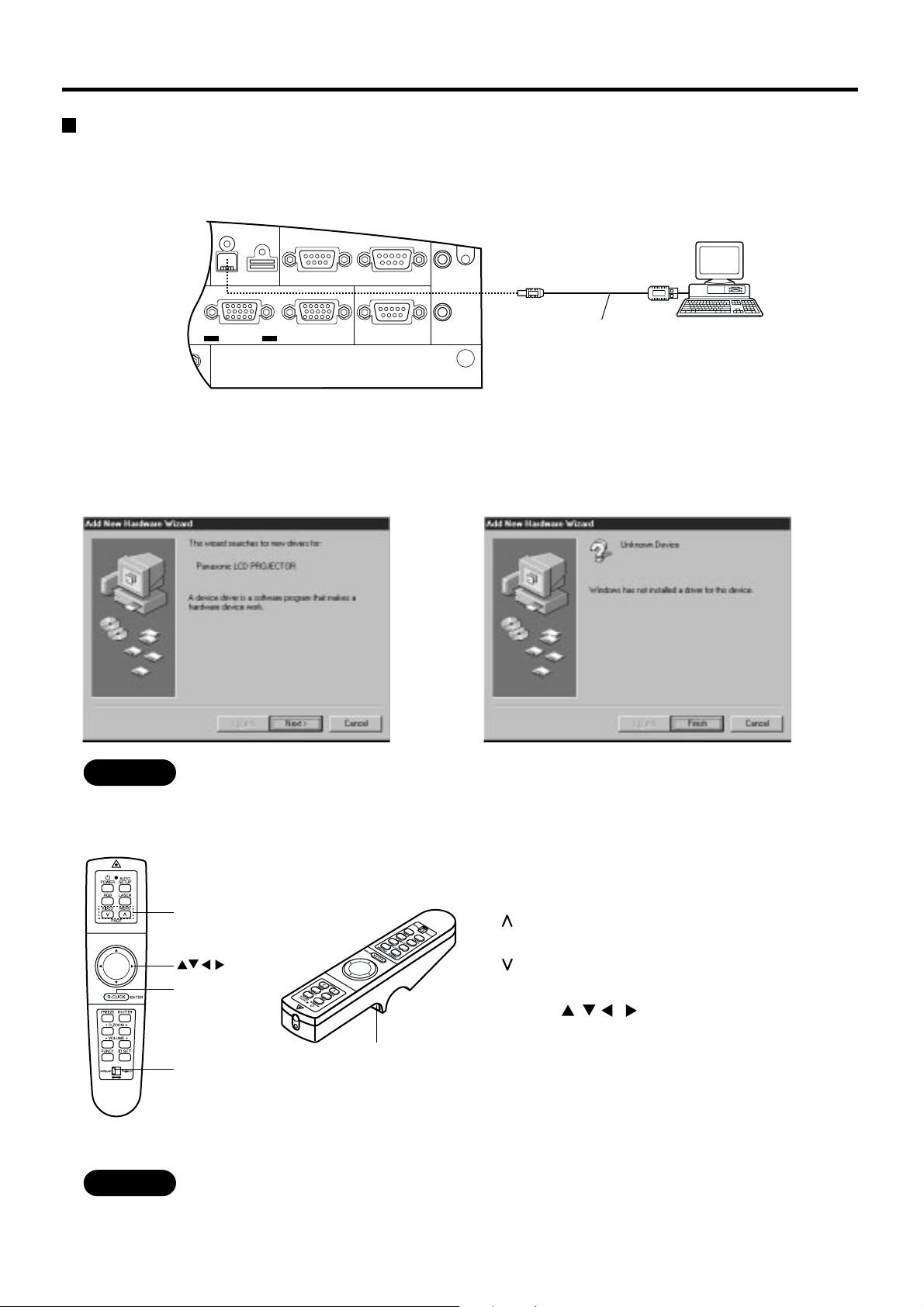
REMOTERGB OUT
OUT
WIRED
IN
IN
OUT
OUT
IN
OUT
USB SERIAL
UDIO
RGB 2 IN
> PC < TBMU152
Using the Remote control unit
Using the remote control as a PC mouse
You can use the remote control as your PC mouse. Set the Mode (Projector/Computer) switch on the remote control
to Computer and connect the projector's USB port to your PC counterpart with the accessory USB cable.
Projector
Accessory
USB cable
PC equipped with
a USB port
• When your PC is attached to the projector for the first time, the “new hardware wizard” will launch automatically.
When USB cable connects for the first time between projector and PC, the following massage appear from PC. The
reason that the driver not installed, therfore press “NEXT” button continuously and finally. Press “Finish”.
The following is in the case of Windows
Note
• If you click “Cancel”, the “new hardware wizard” launches each time your PC is connected to the projector.
Note
• The optional wireless receiver (Model ET-RMRC1) is needed for a PC not equipped with a USB port. However,
Page buttons do not function.
16
Page button
button
R-CLICK button
Mode switch
(Computer/Projector)
Click button
Mode switch (Computer/Projector)
Mode switch is set to the Computer position.
• Page button
: Functions as the Page Up button on your PC
keyboard.
: Functions as the Page Down button on your PC
keyboard.
• Arrow ( ) button
These buttons functions as the cursor control buttons
on your PC.
• R-CLICK button
This button functions as the right button on your PC
mouse.
• Click button
This button functions as the left button on your PC
mouse.
Page 17
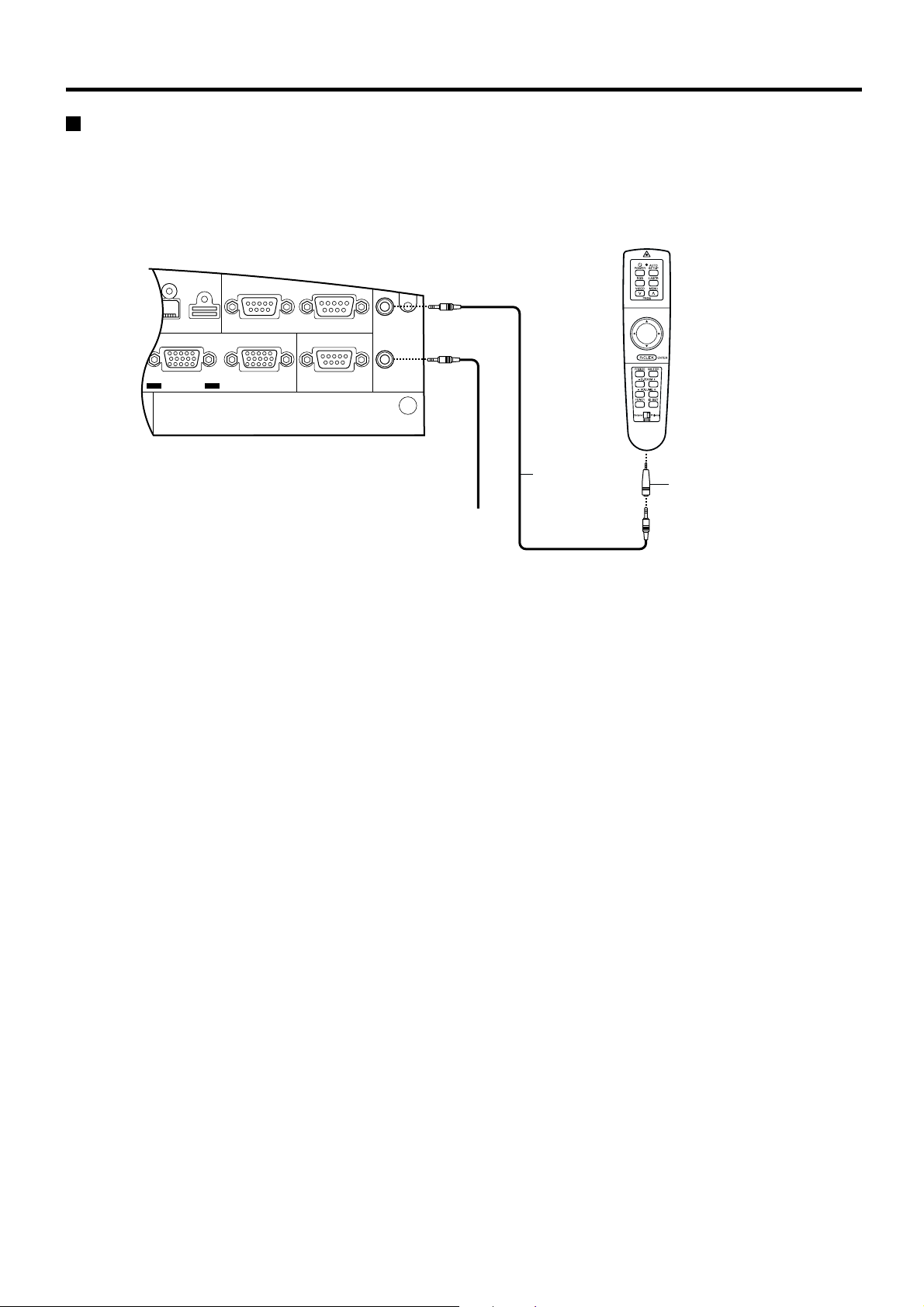
REMOTERGB OUT
OUT
WIRED
IN
IN
OUT
OUT
IN
T
USB SERIAL
IO
RGB 2 IN
> PC < TBMU152
Using the remote control in wired mode
Two or more projectors can be controlled from a single Remote Control by connecting the Remote Control to the
projectors with the accessory Wired Remote Control Cable. The wired remote control is particularly useful if the
projector is sited in a place where it is exposed to intense ambient light or if an object blocks the path of IR light from
the Remote Control.
Remote control
Projector's side interface panel
To a second
projector
Remote
control cable
(accessory)
Conversion plug
(accessory)
17
Page 18
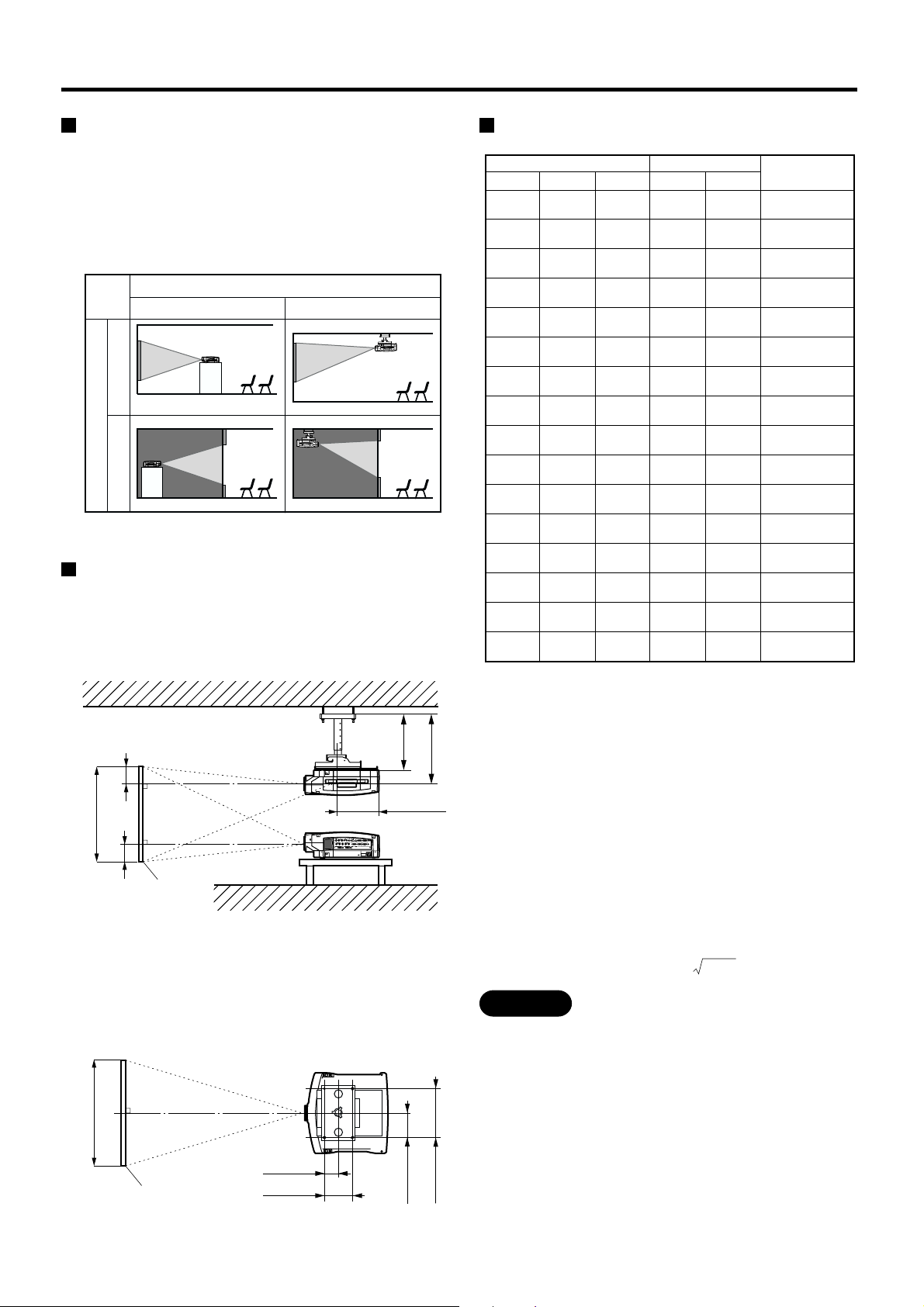
Setting-up
;
;
0.46
[1'6"]
0.61
[2']
0.76
[2'6"]
0.91
[3']
1.22
[4']
1.52
[5']
1.83
[6']
2.13
[7']
2.44
[8']
2.75
[9']
3.05
[10']
3.35
[11']
3.66
[12']
3.96
[13']
4.27
[14']
4.57
[15']
0.61
[2']
0.81
[2'8"]
1.02
[3'4"]
1.22
[4']
1.63
[5'4"]
2.03
[6'8"]
2.44
[8']
2.84
[9'4"]
3.25
[10'8"]
3.66
[12']
4.06
[13'4"]
4.47
[14'8"]
4.88
[16']
5.28
[17'4"]
5.69
[18'8"]
6.10
[20']
—
—
1.4
[4'7"]
1.8
[5'11"]
2.1
[6'11"]
2.9
[9'6"]
3.6
[11'10"]
4.3
[14'1"]
5.1
[16'8"]
5.8
[19']
6.6
[21'8"]
7.3
[24']
8.1
[24'7"]
8.8
[28'11"]
9.5
[31'2"]
10.3
[33'10"]
11.0
[36'1"]
0.76
(30")
1.02
(40")
1.27
(50")
1.52
(60")
2.03
(80")
2.54
(100")
3.05
(120")
3.56
(140")
4.06
(160")
4.57
(180")
5.08
(200")
5.51
(220")
6.10
(240")
6.60
(260")
7.11
(280")
7.62
(300")
1.4
[4'7"]
1.9
[6'2"]
2.4
[7'11"]
2.9
[9'6"]
3.9
[12'10"]
4.9
[16'8"]
5.9
[19'5"]
6.9
[22'7"]
7.9
[25'11"]
8.9
[29'2"]
9.9
[32'6"]
10.9
[35'10"]
11.9
[39']
12.9
[42'4"]
13.9
[45'7"]
14.9
[48'11"]
0.02 to 0.22
(
7
/8 to 8 21/32)
0.03 to 0.30
(1 3/16 to 11 13/16)
0.04 to 0.38
(1 9/16 to 14 61/64)
0.05 to 0.45
(1 49/64 to 17 23/32)
0.06 to 0.60
(2 23/64 to 23 10/16)
0.08 to 0.76
(2 63/64 to 29 59/64)
0.09 to 0.91
(3 37/64 to 35 53/64)
0.11 to 1.06
(4 11/64 to 41 47/64)
0.12 to 1.21
(4 49/64 to 47 41/64)
0.14 to 1.37
(5 25/64 to 53 15/16)
0.15 to 1.52
(5 63/64 to 59 27/32)
0.17 to 1.67
(6
9
/16 to 65 3/4)
0.18 to 1.82
(7 11/64 to 71 21/32)
0.20 to 1.98
(7 51/64 to 77 61/64)
0.21 to 2.13
(8 25/64 to 83 55/64)
0.23 to 2.28
(8 63/64 to 89 49/64)
Projection distance: L
Unit : m ( ) : inch [ ] : foot
Height
position: H
Diagonal length
Height (SH) Width (SW) Wide (LW)
Telephoto (LT)
Screen Size (4 : 3)
Projection Schemes
Any of the following four projection schemes can be
used with the PT-L6510U/L6600U projector
depending on user's needs or viewing conditions.
Use “OPTION 1” menu (chosen from the MAIN
MENU) to choose the appropriate projection scheme
(see page 34).
Projection Scheme 2
Table standing
Front projection
(Default position)
Projection Scheme 1
Rear projection
Ceiling mount
Installation Geometry
After the projector is roughly positioned, picture size
and vertical picture positioning can be finely adjusted
with the powered zoom lens and lens tilt mechanism.
Projection Distances
Side view
)
8
/
)
With optional ceiling mount
bracket (ET-PKL6500)
H
18
SH
H
Top view
SW
Screen
L: Projection distance
SH: Image height
SW: Image width
H: Distance from center of lens to bottom
Screen
L
L
edge of projected image.
L
7
/16)
87.5 (3
175 (6 57/64)
OUTIN RL
IN OUT
RGB
VIDEO
AUDIO
R/R-Y/P
R
G/Y SYNC/HDVDB/B-Y/P
B
RGB 1 IN
OUTIN
DVI-D
5
346 (13
276 (10 55/64)
IN
OUTIN
IN
USB SERIALS-VIDEO IN AUDIO IN
AUDIO
OUT
WIRED
REMOTERGB OUT
RGB 2 IN
> PC <TBMU152
3
[unit : mm]
1
)
16
/
157 (6
4
/
438 (19
23
)
16
/
314 (12
Setting-up dimensions which are not given in the above
table can be calculated using the formulas below.
If the screen size (diagonal) is SD, then the following
formulas is first used to obtain the screen width (SW).
SW = (SD x 0.0254) x 4 ÷ 5 (SD unit is inches)
The value for SW obtained above can then be used
with the following function to calculate the projection
distance for the wide lens position (LW) and the
projection distance for the telephoto lens position (LT).
LW = 1.831 x SW - 0.071
LT = 2.449 x SW - 0.066
For 16 : 9 aspect rations, the following formal can be
used to calculate the screen width (SW).
SW = (SD x 0.0254) x 16 ÷ 327
Note
• The dimensions in the table above and the values
obtained from the above formulas may contain
slight errors.
• It is recommended that you use the projection
distance for the wide lens position (except in cases
where the diagonal picture size is 0.762 m [30"]).
• The above dimensions are the case when the
aspect ratio is 4:3. When an SXGA signal is input
and projected, the right and left ends of the picture
will be blanked the aspect ratio will be 5:4.
Page 19

Setup precautions
Viewed from mating side
• Before connecting any of your video/audio equipment to the projector, carefully read the owners manual supplied
with the equipment once again.
• All cable connections should be made with the entire system devices, including the projector, first turned off.
• Obtain commercial interconnecting cables for devices supplied with no accessory or optional interconnect cables.
• Video signals containing too much jitter may cause the images on the screen to randomly wobble or shake. Inserting
a time base corrector (TBC) in the projector's video line will relieve this problem.
• The projector only accepts composite-video, S-video, analog-RGB (with TTL sync. level), and digital signal from PC.
• The projector contains built-in speakers. When greater sound output is required, use an audio amplifier connected
to the projector's AUDIO OUT jack. Once the cable is plugged into the AUDIO OUT jack, the audio signal lines to the
internal speakers are automatically cut off.
• Some PC models are not compatible with the PT-L6510U/L6600U projector.
• The pin assignments on the S-VIDEO IN port are as
follows:
Pin No.
Viewed from mating side
Signal
Ground (luminance)
Ground (color)
Luminance signal
Color signal
• The pin assignments on the RGB2 input port are as
follows:
R
B
Signal
Viewed from mating side
Pin No.
R/P
G/G · SYNC/Y
P
SDA
HD/SYNC
VD
SCL
• The pin assignments on the DVI-D input port are as
follows (interface with TMDS port on PC):
Pin No
Pin No.
Signal
T. M. D. S data 2T. M. D. S data 2+
T. M. D. S data 2/4
shield
T. M. D. S data 4T. M. D. S data 4+
DDC clock
DDC data
T. M. D. S data 1T. M. D. S data 1+
T. M. D. S data 1/3
shield
T. M. D. S data 3-
.
Signal
T. M. D. S data 3+
+5 V
Ground
Hot plug sense
T. M. D. S data 0T. M. D. S data 0+
T. M. D. S data 0/5
shield
T. M. D. S data 5T. M. D. S data 5+
T. M. D. S clock
shield
T. M. D. S clock+
T. M. D. S clock-
Pin : Not used.
Pins - , , and : Ground.
Pins and : Valid if the PC has the corresponding function.
19
Page 20

g
Setting-up
Example of connecting with AV products
Color monitor
R/R-Y/P
R
OUTIN RL
VIDEO
G/Y SYNC/HD VDB/B-Y/P
RGB 1 IN
B
DVI-D
Laser disc player
IN OUT
RGB
AUDIO
AUDIO
OUTIN
IN
USB SERIALS-VIDEO IN AUDIO IN
RGB 2 IN
OUT
OUTIN
REMOTERGB OUT
> PC < TBMU152
Video deck
IN
OUT
WIRED
Control PC
Red (Conect PR)
Blue (Conect PB)
Green(Conect Y)
Di
ital Hi-vision video deck
Audio equipment
Note
• Only a single pair of audio inputs (AUDIO IN L-R) is available for the composite and S video, also only a signal
RGB audio input is available for the RGB1, RGB2 and DVI-D. You will need to change audio input connections
depending on your signal selection.
• If your audio equipment is connected to the projector's AUDIO OUT jack, the remote control supplied with the
projector can be used to control volume, balance, and mute on the audio output line.
20
Page 21

Example of connecting with PCs
PC with
DVI port
DVI Cable (Option)
(ET-SCDV03)
PC with
USB port
PC Control PC
USB cable
(Accessory)
R/R-Y/P
R/R-Y/P
R
G/Y SYNC/HD VDB/B-Y/P
R
G/Y SYNC/HD VDB/B-Y/P
VIDEO
VIDEO
OUTIN RL
RGB 1 IN
OUTIN RL
RGB 1 IN
B
DVI-D
B
IN OUT
RGB
AUDIO
OUTIN
IN OUT
RGB
AUDIO
AUDIO
AUDIO
IN
USB SERIALS-VIDEO IN AUDIO IN
RGB 2 IN
*1
IN
USB SERIALS-VIDEO IN AUDIO IN
RGB 2 IN
OUTIN
REMOTERGB OUT
> PC < TBMU152
OUTIN
REMOTERGB OUT
IN
OUT
WIRED
IN
OUT
WIRED
DVI-D
OUTIN
> PC < TBMU152
Color monitor with
RGB video ports
Caution
• When the projector's main power is turned OFF, also turn OFF all the PCs connected to it.
• *1 An asterisk denotes that the second projector requires positioning if the RGB outputs are connected in a
daisy chain. However, the signals should be divided at the signal source if possible.
Note
• If your PC is not equipped with a USB port, a ET-RMRC1 interface will be needed to use the mouse capability
of the remote control.
• For the specifications of the RGB signals that can be applied from the PC, see the data sheet on page 48.
• If your PC has the resume feature, the computer may not function properly until the resume capability is
disabled.
• Signals applied to the RGB1 or RGB2 ports appear at the RGB OUT port.
21
Page 22

Setting-up
Example of connecting with system switcher
R/R-Y/P
R
G/Y SYNC/HD VDB/B-Y/P
Video deck
Note PC
System switcher
P
O
W
E
R
I
N
P
U
T
S
E
L
E
C
T
V
O
F
O
N
O
F
F
P
F
1
2
3
4
5
6
O
N
/
O
F
F
S
i
g
n
a
l
S
e
l
e
c
t
o
r
T
W
-
S
W
S
J
Digital STB DVD player
VIDEO
OUTIN RL
B
RGB 1 IN
DVI-D
IN OUT
RGB
AUDIO
OUTIN
AUDIO
IN
USB SERIALS-VIDEO IN AUDIO IN
RGB 2 IN
OUT
OUTIN
REMOTERGB OUT
> PC < TBMU152
IN
OUT
WIRED
Control PC
R/R-Y/P
Caution
R
G/Y SYNC/HD VDB/B-Y/P
VIDEO
OUTIN RL
RGB 1 IN
B
DVI-D
IN OUT
RGB
AUDIO
OUTIN
AUDIO
IN
USB SERIALS-VIDEO IN AUDIO IN
RGB 2 IN
OUT
*1
OUTIN
REMOTERGB OUT
> PC < TBMU152
IN
OUT
WIRED
Color monitor with
RGB video ports
22
• *1 An asterisk denotes that the second projector requires positioning if the RGB outputs are connected in a
daisy chain. However, the signals should be divided at the signal source if possible.
Note
• Read the operating instructions for the system switcher carefully.
Page 23

Starting to use
N
I
O
E
D
I
-V
S
R
P
/
Y
-
R
/
R
·
LEVELING Lever
on each side.
T
U
O
N
I
N
I
L
IA
R
E
S
IN
T
U
D
O
E
R
I
T
W
U
O
E
T
N
I
O
B
M
R
S
E
U
2
R
5
1
U
M
L
B
T
O
I
D
T
<
U
U
C
T
A
B
P
U
O
>
G
O
R
B
O
G
I
R
D
U
A
N
I
IN
O
I
N
D
I
2
U
A
B
G
R
O
D
E
V
D
I
V
D
/H
C
N
Y
S
B
P
/
Y
-
B
N
/
I
B
1
T
B
U
G
O
R
/Y
G
D
IV
D
N
I
·
·
Powering Up the Projector
Remove the lens cover.
Plug one end of the accessory power cord into
the projector's power receptacle, and the other
end to a convenient wall outlet. (AC 100-120 V
50Hz/60 Hz)
Press the “ I ” marked side of the MAIN POWER
switch.
The projector will enter standby mode, with the power
status light lit in red.
Press the “POWER” button on the projector or
“POWER” button on the remote control.
The power indicator on the projector will flash orange.
After a shot period, the indicator will illuminate green.
Making Initial Adjustment /
Setting input port
Roughly adjust the focus with the “FOCUS (+/-)”
buttons on the rear control panel or with focus
ring on the projection lens.
Choose the projection scheme (page 34).
Select the input port with the “RGB” or “VIDEO”
button. --- [Projector or remote control]
RGB
VIDEO
RGB1(YP
S-VIDEO VIDEO
Adjust volume level with the “VOLUME (+/-)”
buttons. --- [Remote control]
For volume level control on the projector, see page 27.
If your audio equipment is connected to the AUDIO OUT
jack, the VOLUME control adjusts the line output level.
Adjust the projector's tilt angle (page 24).
Adjust the vertical position of the picture (page 24)
Press the “AUTO SETUP” button --- [Projector or
remote control]
BPR
1) RGB2(YPBPR2) DVI
Fit the picture size to the screen size--- [Projector]
Fit the picture size to the screen size with the “ZOOM
(+/-)” buttons on the projector's rear control panel.
Repeat steps through until the picture
completely fits within the screen bounds.
Adjust focus again with the “FOCUS (+/-)” buttons
on the rear control panel or with the focus ring
on the projection lens.
Adjust the “ZOOM (+/-)” buttons again until the
picture completely fits within the screen bounds.
Powering Off the Projector
1. Press and hold the “POWER” button for more than
0.5 seconds or quickly double-press the button. The
projection lamp will turn off, with the power status
light turned to orange.
2. Wait until the power status light turns to red (i.e.,
until the cooling fan stops). While the cooling fan is
still running, never switch the MAIN POWER switch
OFF, unplug the projector from the outlet, or open
the main circuit breaker.
3. Press the “O” marked side of the MAIN POWER
switch to remove all power from the projector.
Note
• If the projector is re-powered while the
projection lamps are cooling down after the last
power off, the lamps will remain off for a short
time before they automatically turn on again
(Power Status light flashing in orange).
• The projector consumes approx. 9 Watts of
power in Standby mode after the cooling fan
stops (Power Status light lit in red).
• If you inadvertently shut off the Main Power
switch, the projection lamp may remain off for
some time on re-powering the projector. The
lamp will automatically turn on after a period of
time (Power Status light lit in green).
23
Page 24

Starting to use
Leveling the Projector
For the best viewing result free from distortion, the
projector should be carefully leveled on its base.
Follow the steps below to correct the tilt angle of the
projector when it is installed on a floor-standing base.
1. While lifting and holding the front side of
the projector to the level position, pull and
hold the LEVELING button on each side
of the bottom panel until the leveling feet
rest on the projector base surface.
LEVELING Lever
on each side.
Caution
• Keep holding the projector until both leveling
feet touch the base surface.
2. Release the LEVELING levers.
The leveling feet lock in place.
3. Make fine leveling adjustments by
manually turning the leveling feet.
LEVELING feet
<Retracting the Leveling Feet>
While lifting the front side of the projector, raise the
Leveling lever, and then slowly lower the unit.
Caution
• Do not press the LEVELING levers without
holding the projector with your hands.
Otherwise, the leveling feet will be unlocked and
the projector may drop rapidly onto the projector
base surface, possibly leading to damage.
Adjusting the Vertical Position of
the Picture
The vertical position of the picture can be adjusted
using the electric “LENS SHIFT” buttons on the rear
control panel. Do this adjustment after the projection
distance and projector position have been
determined.
• Adjusting vertical position with the “LENS
SHIFT” buttons:
47 mm
Note
• The maximum length of the leveling foot is 47
mm. If it is rotated on reaching that length it will
turn freely without extending further.
• If the picture has keystone distortion, do
keystone adjustment from the menu. (page 32)
Press the button to shift
the picture upward.
IN
OUTIN RL
OUT
IN OUT
OUTIN
RGB
IN
USB SERIALS-VIDEO IN AUDIO IN
VIDEO
AUDIO
AUDIO
R/R-Y/P
R
G/Y SYNC/HD VDB/B-Y/P
B
OUT
WIRED
RGB 1 IN
REMOTERGB OUT
RGB 2 IN
OUTIN
DVI-D
> PC < TBMU152
Press the button to shift
the picture downward.
• Adjusting vertical position from the menu:
Alternatively, you can adjust the vertical position of
the picture by choosing the “LENS SHIFT” option
from the “OPTION 1” menu chosen from the MAIN
MENU (see page 34).
Caution
When shifting the lens, be careful not to
catch your fingers between the lens and
shroud.
24
Page 25

Advice on the installation of exhaust guides
Hot air from the cooling fan vents may in rare cases cause disturbances to the screen image.
If this should occur, install the attached exhaust guides.
Fixing pin (2 sets)
Left-side exhaust guide
Right-side exhaust guide
1. Identify the left-side and right-side
exhaust guides, then insert the tabs of
the relevant guide into the holes on the
front of the projector.
2. Insert the fixing pins from the bottom
of the projector and tighten them
securely.
Using the Freeze function
The picture freezes each time you press the remote control “FREEZE” button.
Still image
(FREEZE)
Motion image
Using the Shutter function
The shutter function can be used to momentarily turn off the picture and sound from the projector when the projector
is not being used for short periods of time, such as during breaks in meetings or when carring out preparation. The
projector uses less power in shutter mode than it does in normal projection mode.
1. Press the remote control/ “SHUTTER” button to mute both picture and sound.
Both video and audio are turned off.
2. To clear muting, press any button on the remote control or projector.
Apear the picture and sound.
25
Page 26

Using the Digital Zoom (D.ZOOM +/-) function
A
110
1
4
2
A
B
C
D
1
1
A
B
C
D
1
1
A
B
C
D
1
1
A
B
C
D
1
1
A
B
C
D
1
1
A
B
C
D
1
1
A
110
1
4
2
A specific portion of the picture presently on the screen can be zoomed in on with the remote control/ “D.ZOOM
(+/-)” buttons. You may find it useful for highlighting a specific object during your presentation.
< For PT-L6510U >
1. Press the remote control Digital Zoom
(D.ZOOM +/-) buttons.
The projector enters Highlight mode as illustrated on the
left.
2. Use the arrow ( ) buttons to highlight
the portion you wish to zoom in on.
3. Press the “ENTER” button.
The highlighted portion will now be enlarged 2.0 times to
the size of the full screen.
4. Change the magnification with the “D.ZOOM
(+/-)” buttons.
RGB signal input : Over the range of 1.0 to 3.0 times in 0.1
steps.
Video signal input : Over the range of 1.0 to 2.0 times.
5. To restore the original image, press the
“MENU” button.
Pressing the “MENU” button will not return the screen to
Highlight mode. To return to Highlight mode, temporarily
exit Zoom mode, then press the “D.ZOOM (+/-)” button
again.
E
D
47
C
76
21%
32%
13%
Product
A
18
5%
A
122
32%
29%
B
106
TOTAL
B
C
D
E
ADJ
110
131
64
42
26
-
5
368 368
B
C
D
20001999
122
106
76
47
18
-
1
13
110
119
112
100
81
69
%
%
%
%
%
%
%
6
4
E
D
47
C
76
21%
32%
13%
< For PT-L6600U >
1. Press the Remote Control/ “D.ZOOM +/-”
button.
Product
A
18
5%
A
122
32%
29%
B
106
TOTAL
B
C
D
E
ADJ
110
131
64
42
26
-
5
368 368
20001999
122
106
%
110
%
81
%
119
%
76
112
%
47
69
%
18
-
1
100
%
The center portion of the picture will be magnified.
2. Change magnification with the “D.ZOOM +/-”
button:
Magnification can be changed from 1.0 to 3.0 times for RGB,
and 1.0 to 2.0 times for composite or S-video, all in 0.1
steps.
3. The enlarged portion of the picture can be
shifted with the , , , or buttons.
The highlighted portion will now be enlarged 2.0 times to
the size of the full screen.
4. Press the “MENU” button to return to the
B
C
D
13
6
4
normal picture.
26
Caution
• If the input video signal format is changed while in Zoom mode, the projector will exit Zoom mode.
• PT-L6600U does not have a highlight indication.
Page 27

On-screen menus
Menu screens
Menus are extensively used for configuring, adjusting, or reconfiguring the projector. The menu structure is as
follows:
MAIN MENU
INDEX WINDOW
PICTURE
POSITION
AUDIO
ZOOM/FOCUS
LANGUAGE
OPTION 1
OPTION 2
SELECT ENTER
Note
(PT-L6510U)
MENU
• PT-L6600U does not
have "INDEX WINDOW"
function.
OPTION 2 (
LAMP POWER
LAMP SELECT
LAMP RUNTIME
FUNCTION 1
SET ID
USER MODE
SELECT ADJ
Pages 35 and 36
OPTION 2
HIGH
DUAL
7 H1
MUTE
ALL
ESC
OPTION 1 (Page 34)
OPTION 1
OSD
RGB FORMAT Y•PB•PR
LENS SHIFT
BACK COLOR BLUE
FRONT/REAR
DESK/CEILING
SELECT ESC
OFF ON
FRONT
DESK
ADJ
LANGUAGE (Page 33)
LANGUAGE
ENGLISH
DEUTSCH
FRANÇAIS
ESPAÑOL
ITALIANO
SELECT ENTER ESC
ENGLISH
ZOOM/FOCUS (Page 33)
VOLUME ADJUSTMENT
AUDIO
VOLUME 10
ENTER ESC
INDEX WINDOW FUNCTION
PICTURE (
Pages 30 and 31
(Page 29)
)
When on RGB/YPBPR/DVI signal is being input
PICTURE
PICTURE MODE NATURAL
COLOR
BRIGHT
CONTRAST
SHARPNESS
W-BAL R
W-BAL G
W-BAL B
SIGNAL MODE
STANDARD
)
SELECT ADJ
32
32
32
00
32
32
32
XGA
ESC
When on S Video/Video signal is being input
PICTURE
PICTURE MODE
COLOR
TINT
BRIGHT
CONTRAST
SHARPNESS
TV-SYSTEM
STANDARD
SELECT ESC
POSITION (
NATURAL
32
32
32
32
08
AUTO1
ADJ
Pages 32 and 33
)
When on RGB/YPBPR signal is being input
POSITION
H-POSI
V-POSI
DOT CLK
CLK PHASE
KEYSTONE
V-LINEARITY
ASPECT
STANDARD
SELECT ENTER ESC
128
64
34
32
1
32
When on S Video/Video signal is being input
POSITION
H-POSI
V-POSI
VIDEO SIZE
KEYSTON
V-LINEARITY
ASPECT
STANDARD
SELECT ENTER ESC
32
16
32
1
32
4 : 3
Press the "ENTER" botton, and
the press the and bottons
to adjust the volume level.
27
Page 28

PICTURE STD
PICTURE MODE NATURAL
SELECT ADJ ESC
BRIGHT
COLOR
32
CONTRAST
32
SHARPNESS
00
W-BAL R
32
32
W-BAL G
32
W-BAL B
SIGNAL MODE
STANDARD
32
XGA
BRIGHT
63
BRIGHT
32
On-screen menus
Basic Menu Operations
1. Press the “MENU” button.
The MAIN MENU appears on the screen.
(e.g. : MAIN MENU for the PT-L6510U)
MENU
INDEX WINDOW
PICTURE
POSITION
AUDIO
ZOOM/FOCUS
LANGUAGE
OPTION 1
OPTION 2
SELECT ENTERENTER
2. Select (highlight) the desired item with the
or buttons.
Selected items are displayed in yellow.
MENU
INDEX WINDOW
PICTURE
POSITION
AUDIO
ZOOM/FOCUS
LANGUAGE
OPTION 1
OPTION 2
SELECT ENTERENTER
3. Press the “ENTER” button to enter your
selection.
The submenu for the selected option will now open.
(e.g. : PICTURE Menu)
PICTURE
PICTURE MODE NATURAL
COLOR
BRIGHT
CONTRAST
SHARPNESS
W-BAL R
W-BAL G
W-BAL B
SIGNAL MODE
STANDARD
SELECT ADJ ESC
32
32
32
00
32
32
32
XGA
Returning to the Previous Page
• Pressing the “MENU” button returns the screen to the
previous menu page.
• When the MAIN MENU is on the screen, pressing the
“MENU” button clears all menus from the screen.
Menu Items Shown with White Characters
• Some menu items may not be valid for some signal
formats applied to the projector. Invalid menu items
are shown in white letters and the “ENTER” button
remains ineffective to those items.
Menu Items Setting
The bottom prompt line differs on each menu
depending on the selected menu option:
• The prompt “ ADJ” is displayed for direct
adjustment.
• The prompt “ ENTER” appears for a separate
bar graph.
Reset the Factory Default
If the “STANDARD” option in the “PICTURE” or “POSITION”
menus is chosen, or the “STANDARD” option in the remote
control's “FUNC1” button menu is chosen, all the parameter
values in the menu are reset to the factory default.
• Default Setting in Menu
When all the parameter values in the menu are reset
to the factory default, a “STD” indicator appears on
the upper right corner of the menu.
• Default Setting on Bar Graph
If the parameter value on a bar graph is reset to the
factory default, the bar turns to green.
4. Highlight the desired adjustment item with
the or buttons, then change the
parameter value with the or buttons.
An individual bar graph as shown in the following
28
figure is displayed for each adjustment item.
BRIGHT
• If no button is operated for approx. 5 seconds while a
bar graph is displayed, the screen will return to the
previous page.
32
Note
• The upper and lower triangular markings on a
bar graph indicate the default setting for the
parameter. If no such triangular markings are
shown on the bar graph, the parameter cannot
be reset to the factory default.
Indicates the current
parameter value.
Indicates the
factory default.
Page 29

Using the INDEX WINDOW function (PT-L6510U only)
The picture presently on the screen can be saved to memory as a still image. The saved image can then be shown
alongside a moving image in a split screen (index window).
Note
Still
image
ESC
Moving
Still
image
ESC
x 1 x 1.5
Moving
Still
image
ESC
Moving
image
image
image
Moving
Still
image
image
ESC
(Standard)
Moving
Still
image
image
ESC
Moving
Still
image
image
ESC
x 2
• The aspect ratio of each half of the split screen is
2:3, with the image height extended by 1.5 times
the normal height by default.
1. Select the “INDEX WINDOW” from menu
and press the “ENTER” button.
2. Change the picture height with the or
button.
• The picture height can be changed at a
magnification of x1, x1.5, or x2.0 times.
3. The still and motion images can be
swapped with the or button.
4. Press the “ENTER” button to save the
split screen image to memory as an index
window image.
Caution
• As you change the screen size, the aspect ratio of the picture also changes. Carefully read the caution for S1
signals on page 33 before changing the screen size.
Note
• When you execute steps 2 and 3 above, the memory is temporarily cleared and the index window image is
saved to memory.
• If the input signal format is changed while an index window is on the screen, the projector will exit the index
window mode.
29
Page 30

Adjusting the picture
1. Obtain the MENU window and select
(highlight) the desired option item with
the or buttons.
2. Adjust the parameter value with the or
buttons. For items requiring a separate
bar graph, first display the bar graph with
the “ENTER” or / buttons, then
adjust the parameter value with the or
buttons.
• For RGB/YPBPR/DVI signals
PICTURE
PICTURE MODE NATURAL
COLOR
BRIGHT
CONTRAST
SHARPNESS
W-BAL R
W-BAL G
W-BAL B
SIGNAL MODE
STANDARD
SELECT ADJ ESC
• For composite or S-video signals
PICTURE MODE
COLOR
TINT
BRIGHT
CONTRAST
SHARPNESS
TV-SYSTEM
STANDARD
SELECT ESC
32
32
32
00
32
32
32
XGA
PICTURE
NATURAL
32
32
32
32
08
AUTO1
ADJ
PICTURE MODE
The picture mode can be selected from the following
depending on viewing conditions and the video signal
source in use:
COLOR
(Valid for composite/S-video/YPBPR signals only)
button: Deepens colors.
button: Weakens colors.
TINT
(Valid for NTSC / NTSC4.43 standard)
“TINT” is used to adjust human skin.
button: Adjusts skin tone toward greenish color.
button: Adjusts skin tone toward reddish-purple.
Note
• PT-L6600U is able to adjust the tint level at
YPBPR input mode.
BRIGHT
“BRIGHT” is used to adjust the black level
(brightness).
button: Raises the picture brightness.
button: Lowers the picture brightness.
CONTRAST
“CONTRAST” is used to adjust the contrast ratio.
button: Raises the contrast ratio.
button: Lowers the contrast ratio.
SHARPNESS
(Valid for composite/RGB/YPBPR signals only for PTL6510U)
(Valid for composite/YPBPR signals only for PTL6600U)
“SHARPNESS” is used to adjust the crispness of the
image.
button: Sharpens the edge of the image.
button: Softens the edge of the image.
30
PICTURE MODE NATURAL
DYNAMIC
NATURAL: Picture brightness/contrast ratio is
adjusted to that suitable for projection
image viewing under typical location
conditions.
DYNAMIC: Picture brightness/contrast ratio is
increased to suit brighter viewing
environments.
Page 31

TV-SYSTEM
SIGNAL MODE
AUTO
USER1
(for composite/S-video only)
TV-SYSTEM
AUTO1
AUTO2
NTSC
NTSC4.43
PAL
PAL-M
PAL-N
SIGNAL MODE
(for RGB/YPBPR/DVI signals only)
“SIGNAL MODE” displays the names of the signals
(resolution) presently applied to the RGB or YP
input ports. For details of signal names, see the table
on page 48.
If the user mode is registered, the following menu
will appear. You can choose either “AUTO” or a
registered user setting from “USER1” to “USER3” with
the or buttons.
BPR
SECAM
AUTO1: Automatically selects the TV standard that
matches the input video signal, out of NTSC,
PAL, NTSC4.43, and SECAM.
AUTO2: Automatically selects the TV standard that
matches the input video signal, out of NTSC,
PAL-M, and PAL-N.
• Normally “AUTO1” or “AUTO2” should be chosen for
this option.
• If input video signal quality is poor, choose the TV
system that matches the input video signal.
Automatically selected by detecting the horizontal/vertical
scan frequencies and color sub-carrier listed in the table
below:
Table
NTSC
NTSC4.43
PAL
PAL-M
PAL-N
SECAM
H. Scan
Frequency
(kHz)
15.75
15.75
15.63
15.75
15.63
15.63
V. Scan
Frequency
(Hz)
60.00
60.00
50.00
60.00
50.00
50.00
Color
Subcarrier
(MHz)
3.58
4.43
3.58
4.25 or 4.41
If “AUTO” is chosen, a setting closest to the user
setting is automatically selected. (In the example
above, only “USER1” is registered for user address.)
Note
• If you choose a user address registered for a
signal that does not match the input signal, it is
regarded as no signal, and the projector will
display the specified background color.
STANDARD
Pressing the “ENTER” button resets all the
adjustment parameter values to the factory default
values, with a “STANDARD” indicator shown on the
upper right corner of the menu.
W.BAL (White balance) R/G/B
(for RGB/DVI signals only)
White balance may be adjusted for each color to
correct reddish or bluish tones in white portions of
the picture:
button: Deepens the selected color.
button: Weakens the selected color.
Note
• Separate sets of adjustment parameters can
be saved for the RGB1, RGB2 and DVI inputs.
31
Page 32

Adjusting the position
1. Obtain MENU window and move highlight
cursor up and down through the menu
with the or button.
2. Adjust parameter value for the selected
item with the or button. For items
that call for a separate bar graph, first
show the bar graph with the “ENTER” or
/ button, then adjust parameter value
with the or button.
• For RGB/YPBPR/DVI signals
POSITION
H-POSI
V-POSI
DOT CLK
CLK PHASE
KEYSTONE
V-LINEARITY
ASPECT
STANDARD
SELECT ENTER ESC
• For composite or S-video signals
128
64
34
32
1
32
CLK PHASE (for RGB signals only)
Adjust clock phase after you are finished with dot
clock adjustment.
Clock phase adjustment allows the user to minimize
visible noise with the or button.
Note
• A noise may not disappear when adjusting the
dot clock or clock phase at UXGA signal mode.
• Clock phase is adjustable for each of R, G,
and B signals. Final parameter values are
saved to memory.
• Clock phase adjustment is not available for
digital RGB signals.
KEYSTONE
Keystone distortion can be corrected only along either
horizontal bound of the picture:
button:
POSITION
H-POSI
V-POSI
VIDEO SIZE
KEYSTON
V-LINEARITY
ASPECT
STANDARD
SELECT ENTER ESC
32
16
32
1
32
4 : 3
HORIZONTAL POSITION (H.POSI)
button: Shifts the picture to the right.
button: Shifts the picture to the left.
VERTICAL POSITION (V.POSI)
button: Shifts the picture upward.
button: Shifts the picture downward.
VIDEO SIZE
(Vaild for composite video/S-video only)
button: Increases picture size.
button: Reduces picture size.
button:
Note
•
Keystone distortion can be corrected to ±20˚ of
the angle of tilt for the projector. However,the
greater the correction amount,the more the picture
quality will deteriorate, and the harder it will
become to achieve a good level of focus. To obtain
the best picture quality, set up the projector and
screen in such a way that the amount of keystone
correction required is as minimal as possible.
• The picture size will also change when
correction of keystone distortion is carried out.
DOT CLK
(Vaild for RGB signals only)
Fine, regular patterns on the screen may be disturbed
by fine stripe noise called moire. Dot clock adjustment
allows the user to minimize this moire.
32
V. LINEARITY
After you are finished with keystone adjustment,
adjust vertical linearity with the or button.
Vertical linearity is not adjustable if no correction was
made to keystone distortion.
Page 33

Adjusting the Zoom/Focus
ZOOM FOCUS
LANGUAGE ENGLISH
ITALIANO
FRANÇAIS
DEUTSCH
ENGLISH
SELECT ENTER ESC
ESPAÑOL
Currently chosen language
is displayed here.
The available languages are:
English, Deutsch, Français, Español, Italiano,
and
.
ASPECT
Aspect ratio is adjustable only for composite video,
S-video, or YPBPR signals complying with the NTSC
(480i or 480p) or PAL (625i) standards.
ASPECT
[AUTO]: (S-video only)
If an S1 video signal is applied to the S-VIDEO
port, the picture is automatically switched to
the 16:9 aspect ratio.
[16:9]: The image is vertically compressed into a 16:9
ratio.
[4:3]:
The aspect ratio inherent to the input video signal
is left intact when projected onto the screen.
[S4:3]: Picture size is compressed to 75% of the
original picture size when projected. (This
mode is useful when viewing pictures with the
standard 4:3 aspect ratio on a wide screen
with the 16:9 aspect ratio.)
What Is S1 Video?
•
The S1 video is the wide-aspect-ready S-video format
containing an aspect sense signal for squeezed videos fed
from video equipment.
• If “AUTO” is chosen, the projector automatically compresses
the squeezed input video into the 16:9 aspect ratio if it detects
the aspect sense signal.
Caution
•
If you choose an aspect ratio that does not match
the source video's aspect ratio, you will see a picture
with an aspect ratio not the same as that of the
original picture. Choose the appropriate aspect ratio
carefully to match that of the original picture.
AUTO
16 : 9
4 : 3
S 4 : 3
ZOOM
“ZOOM” is used to adjust projected picture size.
button: Increases picture size.
button: Reduces picture size.
When the picture size reaches the upper or lower
limits, the color of the arrows on the four corners will
change from light blue to red.
FOCUS
“FOCUS” is used to adjust picture focus with the
or buttons.
Changing the display language
1. Highlight the desired language with the
or buttons (on the projector or
remote control).
2. Press the “ENTER” button to enter your
selection.
Menus, setting items, adjustment screens, and control
button names will be displayed in the language the
user chooses.
Note
•
If the picture size is compressed or enlarged by
using the 16:9 aspect ratio when the projector is
used for profitable purpose or in the presence of
an audience (for example, in a coffee shop or at
a hotel etc.), it may infringe the rights of the
copyright owner of the original picture.
•
If a picture with the standard (4:3) aspect ratio is
STANDARD
projected at a wide aspect ratio, parts of the picture
may run over the screen bounds or the overall picture
may be distorted. To view the picture at its original
aspect ratio, choose the standard 4:3 aspect ratio.
Pressing the “ENTER” button resets parameter
values for all the menu items to the factory default,
with a “STANDARD” indicator shown in the upper right
corner of the menu.
Note
• The projector's on-screen display is set to the
English language by default.
33
Page 34

OPTION 1 settings
BACK COLOR
BLUE
BLACK
FRONT/REAR
FRONT
REAR
DESK/CEILING
DESK
CEILING
1. Obtain the MENU window and select
(highlight) the desired adjustment item
with the or buttons (on the projector
or remote control).
2. Adjust the parameter value for the
selected item with the or buttons.
OPTION 1
OSD
RGB FORMAT Y•PB•PR
LENS SHIFT
BACK COLOR BLUE
FRONT/REAR
DESK/CEILING
SELECT ESC
OFF ON
FRONT
DESK
ADJ
OSD (On-Screen Display)
ON: The name of the signal applied is displayed in
the upper left corner of the screen whenever
the input signal source is switched from one to
another.
OFF: The signal name is not displayed even when
an input source switching occurs.
RGB FORMAT
“RGB FORMAT” is used to select the video signal
format depending on the signal applied to the RGB1
or RGB2 port: Only HDTV (1080i)
RGB FORMAT
RGB
Y•PB•PR
BACK COLOR
“BACK COLOR” is used to choose the background
color from blue or black when no signal is applied to
the video input ports:
BLUE: Sets background color to blue.
BLACK: Sets background color to black.
Note
• If a signal with unknown or unidentifiable format
is applied, it will be regarded as no signal and
the screen be set to the selected background
color.
PROJECTION SCHEME 1
PROJECTION SCHEME 1 is used to choose the
appropriate projection scheme from Front and Rear:
FRONT: Choose this option if pictures are projected
from the front of a reflective screen.
REAR: Choose this if pictures are projected from
the back of a translucent screen.
PROJECTION SCHEME 2
PROJECTION SCHEME 2 is used to choose the
appropriate projection scheme from Floor and Ceiling:
LENS SHIFT
“LENS SHIFT” is convenient for adjusting vertical
picture position in situations where the projector is
not easily accessible.
button: Shifts the picture upward.
button: Shifts the picture downward.
34
LENS SHIFT
Note
• The screen picture move reverse direction
when press the or button under the ceiling
set up condition.
FLOOR: Choose this option if the projector is installed
on a floor-standing base.
CEILING: Choose if the projector is installed on the
ceiling using the optional ceiling mount
bracket.
Page 35

OPTION 2 settings
FUNCTION 1
INDEX
MUTE
STANDARD
FUNCTION 1
MUTE
STANDARD
LAMP RUNTIME
11 H
11 H
1
2
1. Obtain the MENU window and select
(highlight) the desired adjustment item
with the or buttons (on the projector
or remote control).
2. Adjust the parameter value for the
selected item with the or buttons.
OPTION 2
LAMP POWER
LAMP SELECT
LAMP RUNTIME
FUNCTION 1
SET ID
USER MODE
SELECT ADJ ESC
HIGH
DUAL
7 H1
MUTE
ALL
LAMP POWER
“LAMP POWER” is used to change the luminance of
the projection lamp depending on user's needs or the
viewing conditions.
HIGH:
STANDARD: Choose for normal picture brightness.
Choose if a higher picture brightness is required.
LAMP POWER
HIGH
STANDARD
Note
•
When the currently active lamp exceeds 2000 hours of
cumulative operating time, if in “SINGLE1” or
“SINGLE2” mode, the other lamp takes over, provided
that the cumulative operating time of that lamp does
not exceed 2000 hours.If the cumulative operating time
of the other lamp also exceeds 2000 hours when in
“Dual”, “SINGLE”, “SINGLE1”, or “SINGLE2” mode, the
projector will enter Standby mode after 10 minutes.
•
If only one lamp is installed in the projector, set lamp
mode to either “SINGLE1” or “SINGLE2”. “SINGLE1”
or “SINGLE2” is selected. If the corresponding lamp
is not installed, the other lamp will turn on. The same
holds for “SINGLE2” mode. If “SINGLE” mode is
selected, it may take approx. 90 seconds before the
lamp turns ON.
LAMP RUNTIME
“LAMP RUNTIME” is used to check the cumulative
operating hours of the two projection lamps.
LAMP SELECT
“LAMP SELECT” is used to choose from Single Lamp
and Dual Lamp modes depending on user's needs
or viewing conditions. In Single Lamp mode, the
projector may automatically select either lamp from
the 2 lamps, or the particular lamp can be specified.
LAMP SELECT
DUAL: Two lamps are used simultaneously.
SINGLE: One of either lamps is used (lamp with
shorter operating hours is automatically selected).
SINGLE 1: Lamp Unit 1 is always used.
SINGLE 2: Lamp Unit 2 is always used.
Caution
Note
•
If it is not necessary for picture brightness to be very
high (in a small meeting room, etc.), it is advisable
that you set BRIGHTNESS to “STANDARD”. This will
save power consumption and extend lamp life.
DUAL
SINGLE
SINGLE 1
SINGLE 2
•
Lamp can be selected without turning off the
projector.
•
If lamp mode is switched from “SINGLE”,
“SINGLE 1”, or “SINGLE 2” into “DUAL”, be sure
to temporarily turn the projector OFF, then turn it
ON again. The “DUAL” mode will become valid
only after the projector is turned back ON.
*
Press and hold the
“ ENTER” button for
approximately 3 seconds.
(lamp with longer operating
hours is turned off)
“1”: Lamp 1 operating hours is displayed.
“2”: Lamp 2 operating hours is displayed.
Note
• If the cumulative operating hours exceeds 1800
hours, the hour indicator flashes in red.
SETTING FUNCTION 1 [FUNC 1]
“FUNCTION 1” is used to specify the function of the remote
control / “FUNC 1” button. (“FUNC 1” button functions differ
between the PT-L6510U and PT-L6600U.)
• PT-L6510U
• PT-L6600U
INDEX: Pressing the “FUNC 1” button displays both
still and motion images on a split screen
(same as the “INDEX WINDOW” option in
the MAIN MENU).
MUTE: Pressing the “FUNC 1” button mutes the
sound output.
STANDARD: Pressing the “FUNC 1” button resets
all the parameter values now in the
menu to the factory default, with a
“STANDARD” indicator shown in the
upper right corner of the menu.
35
Page 36

USER MODE
ENTRY USER1
SELECT ADJ ESC
USER MODE
ENTRY USER1
DELETE USER1
SELECT ADJ ESC
OPTION 2 settings
SETTING UNIT ID
UNIT ID is used to set projector IDs when the user
wishes to control two or more projectors either
simultaneously or separately.
SET ID
“ALL”: The projectors can be simultaneously
controlled from any remote control regardless
of their ID settings.
“1”: The projector can be controlled from the remote
control with its projector ID set to “1”.
“2”: The projector can be controlled from the remote
control with its projector ID set to “2”.
“3”: The projector can be controlled from the remote
control with its projector ID set to “3”.
Note
• Unit ID is set to “ALL” by default. Hence ID
number need not be set when only one
projector is used.
• If the projectors are given ID numbers, their
remote controls must be assigned the same
ID numbers, respectively.
• If the unit IDs of two or more projectors are
set to “ALL”, the user will not be able to
control them separately.
• The projector can be turned ON/OFF from
the remote control only if the projector ID is
set in the remote control. For the details of
projector ID setting, see page 15.
ALL
1
2
3
Registering/Deleting/
Displaying User Mode
(For RGB/YPBPR signals only)
Once adjustment settings are registered with User
Mode, they are automatically loaded each time the
projector is powered up. It is not necessary to readjust
settings at every power on.
Registering User Mode
(e.g. Registering positioning data with “USER1”)
1. Apply an input signal you want to register, and
then adjust the picture position, size, and others.
2. Choose “USER MODE” on “OPTION2” and press
the “ENTER” button.
3. Choose “USER1” using the or buttons and
press the “ENTER” button.
Note
• The user address has “USER1” to “USER3”.
4. After recognizing the flashing of the “USER1”
address display, press the “ENTER” button again.
5. The above adjusted settings has been registered
with “USER1”. Similarly you can also register
settings with “USER2” or “USER3”.
Deleting User Mode
(e.g. Deleting the data of USER1)
1. Choose “USER MODE” on “OPTION2” and press
the “ENTER” button.
2. Choose “DELETE” using the or buttons.
3. Choose the address (“USER1”) you want to delete
data from using the or buttons and press the
“ENTER” button.
36
4. After recorgnizing the flashing of the address
display, press the “ENTER” button again to delete
the data of the address.
Displaying User Mode
The User Mode can be displayed by following the
steps described in “SIGNAL MODE” on page 31.
Page 37

Using the SERIAL
The projector is equipped with an RS-232C standard serial terminal at the rear. It is therefore possible to connect it
to a computer for control.
Connection
• Single • Plural
Side interface panel
D-sub 9-pin (female)
SERIAL
D-sub 9-pin (male)
Communication cable
PC
Pin assignments and signal names
Description
NC
Send data
Receive data
Connected internally
Ground
NC
Connected
internally
NC
Signal level
Sync method
Baud rate
Parity
Character length
Stop bit
X parameter
S parameter
D-Sub 9-pin (female)
external appearance
Communication
requirements
Pin No.
Signal name
TXD
RXD
GND
CTS
RTS
Unit 1 interface panel
D-sub 9-pin
(female)
PC
D-sub 9-pin
(male)
Communication cable
D-Sub 9-pin (male)
external appearance
D-sub 9-pin
(male)
OUTIN
SERIAL
D-sub 9-pin
(female)
Communication cable
Pin No.
RS-232C
Start-stop transmission
9 600 bps
None
8 bit
1 bit
None
None
Unit 2 interface panel
D-sub 9-pin
(female)
D-sub 9-pin
(male)
OUTIN
SERIAL
D-sub 9-pin
(male)
Signal name
RXD
TXD
GND
RTS
CTS
Description
NC
Receive data
Send data
NC
Ground
NC
Connected
internally
NC
Basic format
Transmission from the computer begins with STX, then the command, parameter and ETX are sent in this order.
Colon (:) is not required when transmitting the command which does not need a parameter.
STX C1 C2 C3 : P1 P2 P3 P4 P5 ETX
Start
Caution
• On commencement of lamp lighting, commands cannot be sent or responses received for approximately 10
seconds. Be sure to send any commands and receive responses 10 seconds. (Applies to the PT-L6600U /
PT-L6600UL only)
• When transmitting several commands, wait for a response from the projector before sending the next command.
When sending commands without parameters, a colon is not necessary.
• When it is unnecessary to designate an ID code, send the format without the part to ID designate it.
Note
• If a wrong command is received, the projector sends ER401 back to the computer.
• When using control from the remote terminal, commands cannot be received at the serial terminal.
• Projector ID supported on the RS-232C interface is 0 (ALL) to 99.
•
The remote control ID is set from 0 to 3. If a command is sent with a projector ID specified, the projector will return
answer back only if the ID contained in the command matches the projector ID or the projector ID is set to ALL.
AD I 1 I 2 :
ID characters
(2 Bytes)
00 to 99
ID designate
Colon
Command 3 characters
(3 Bytes)
Colon
Parameter
(1 to 5 Bytes)
End
37
Page 38

Using the SERIAL
Control command
When controlling the projector using a computer, commands are as follows:
Command
PON
POF
AVL
AMT
IIS
ORF
Q$S
QLS
OSI
OFZ
OMN
OEN
OCU
OCD
OCL
OCR
OAS
OSH
DZU
DZD
FC1
Control contents
Power ON
Power OFF
Volume
Mute (audio mute)
Switch input modes
Switch RGB 1 · 2 input signals
Check lamp lighting condition
Check lamp lighting condition
SET ID
Freeze
Menu
Enter
Cursor up
Cursor down
Cursor left
Cursor right
Auto setup
Shutter
D.Zoom up
D.Zoom down
Function 1
Remarks
During standby mode, commands other than PON are invalid.
• While the lamp is ON and being controlled, the PON command is invalid.
• After turning the lamp OFF, if the PON command is sent during cooling fan
operation, lighting control will function for approximately 95 seconds (PTL6510U) or 40 seconds (PT-L6600U) after turning OFF to protect the lamp.
Parameter
000 = Adjustment value 0
063 = Adjustment value 63
Parameter
0 = Mute (audio mute) off 1 = Mute (audio mute) on
Parameter
VID = VIDEO SVD = S-VIDEO
RG1 = RGB1 RG2 = RGB2 DVI = DVI
Parameter
0 = RGB 1 = YP
Parameter
0 = Standby 1 = Lamp lighting control
2 = Lamp lit 3 = Lamp off control
Parameter
0 = Lamp 1 and 2 off 1 = Lamp 1 on
2 = Lamp 2 on 3 = Lamp 1 and 2 on
Parameter
0 (ALL) to 99
Parameter
0 = Freeze off 1 = Freeze on
BPR
(Only 1080i input)
Cable specifications
< Connecting to a computer >
Caution
• Purchase an appropriate communication
cable to connect a computer to the serial
terminal.
USB contorol
The same control as RS-232C can be performed using USB. Need to prepare device driver and control software.
38
Projector
1
2
3
4
5
6
7
8
9
NC
NC
NC
NC
Computer
(DTE specifications)
NC
1
2
3
NC
4
5
NC
6
7
8
NC
9
Page 39

Using the remote terminal
;
Using the remote terminal built into this projector, it is possible to operate the projector from an external location
from where infrared remote control signals cannot be received, by using a remote control panel.
Example of a control panel layout
OFF
Remote terminal ON / OFF
ON
Projector set up in a meeting room
Pin assignment and control
Short pin 1 and pin 9 when controlling.
D-Sub 9-pin (female)
external appearance
Pin No. Name
Remoto terminal ON / OFF
Lamp
RGB/VIDEO
Switch input modes
Switch
DVI
modes
STANDBY
LAMP
RGB
RGB/VIDEO
VIDEO
RGB1
INPUT SELECT
VIDEO
RGB
DVI switch
Control panel located in a different room
Description
Short with pin Open
On
On
VIDEO
(
S-VIDEO
RGB2
DVI
When is VIDEO
(
When is RGB
(
When is RGB
S-VIDEO
S-VIDEO
Off
Off (standby)
RGB
)
VIDEO
)
RGB1
VIDEO
)
RGB
VIDEO/
RGB2
ON
DVI
(
When is VIDEO
(
When is RGB
(
When is VIDEO
(
When is RGB
)
)
)
)
Note
• The “POWER”, “RGB” and “VIDEO” buttons on the remote control and projector will not operate when pins
1 and 9 are shorted. RS-232C commands will also be ignored.
• Do not short pins. 1, 2, 3, 5 or 6 when pin 9 is open. If this is done, the projector will ignore signals from the
remote control.
39
Page 40

Indication of lamp monitor
r
This projector is equipped with 3 indicators to show when a lamp needs replacement or there is an abnormal
internal temperature. These lamps flash or light up to indicate a problem.
Turn the power off and follow the steps below.
Lamp 1 monitor (LAMP 1)
T
U
O
N
I
IN
L
A
I
R
E
S
IN
T
U
D
O
E
IR
T
W
U
O
E
T
IN
O
B
M
R
S
E
U
2
R
5
1
U
M
L
B
T
O
I
D
T
<
U
U
C
TIN
A
B
P
>
O
G
OU
R
B
O
G
I
R
D
U
A
IN
IO
N
D
I
2
U
A
B
G
R
O
D
E
V
ID
V
HD
C/
IN
N
O
Y
S
E
D
I
B
V
-
/P
S
-Y
B
/
IN
B
1
T
B
U
G
O
R
G/Y
R
/P
-D
I
Y
V
R-
D
R/
N
I
STAND BY (R) LAMP1 LAMP2 TEMP
ON (G)
(Rear view of projector)
Indicator Display Condition Check Measures
Lamp 2 monitor (LAMP 2)
Temperature monitor (TEMP) indicato
Temperature
monitor
TEMP
Lamp monitor
LAMP1 LAMP2
Red lamp
flasing
(lamp unit lit)
(PT-L6510U)
Red lamp lit
(lamp unit lit)
Red lamp
flashing
(lamp unit
not lit)
Red lamp lit
(Lamp unit
not lit)
(PT-L6600U)
Red lamp lit
Red lamp
flashing
The inside is at an
abnormally high
temperature, or there
are sudden
temperature changes.
The ambient
temperature or internal
temperature is high.
The lamp unit
automatically shuts off
(switches to standby
state) due to abnormally
high ambient
temperature or internal
temperature.
The lamp unit has
automatically turned
off (standby mode)
because of a high
temperature or
sudden rise in
internal temperature.
It is time to replace
the lamp unit.
Detected the Lamp
curcuit abnormal
condition.
• Is something
blocking the vent?
• Has the projector
been operating in a
hot location?
• Is the air filter
clogged?
Is replace lamp
displayed on the
screen when the
power is turned on?
Are you turning the
power back on
immediately after it has
been turned off?
There is a
malfunction in the
lamp circuit
• Remove the object blocking the
vent.
•
Use the projector only in an
environment having a temperature of
0 °C to 40 °C and humidity of 20% to
80% (with no condensation).
• Turn the power off by following the
steps on page 23 and clean the air
filter. (See page 41)
Lights when lamp runtime exceeds
1800 hours. Have your dealer
replace the lamp unit.
Wait until the light source lamp cools
off before turning the power back on.
Turn the power off by following the
steps on page 23 and consult your
dealer.
40
Caution
• To solve any problems that the TEMP and LAMP monitor show, first turn the power off by following the steps
on page 23.
• If the main power turns off after the TEMP monitor flashes, the projector has malfunctioned. Please consult
your dealer.
Page 41

Cleaning and replacing the air filter
R
E
M
O
R
G
B
O
U
T
I
N
O
U
T
I
N
R
/
R
-
Y
/
P
R
G
/
Y
S
Y
N
C
/
H
D
V
D
B
/
B
-
Y
/
P
B
I
NO
U
T
O
U
T
I
N
R
L
U
S
B
S
E
R
IA
L
S
-
V
ID
E
O
I
N
A
U
D
I
O
IN
RGB
AUDIO
AUD
IO
V
ID
E
O
R
G
B
2
IN
O
U
T
I
N
D
V
I-
D
R
G
B
1
IN
>
P
C
If too much dust accumulates in the air filter, the temperature inside main unit will become high.
• With the PT-L6510U, the temperature sensor (TEMP) lamp will flash.
• With the PT-L6600U, the temperature sensor (TEMP) lamp will flash and the light source lamp will go out.
Clean the air filter approximately every 100 hours of use, although more frequent cleaning may be necessary
depending on the environment.
Cleaning method
1. Turn the Main Power off and remove the power plug.
Turn the power off by following the steps on page 23, and remove the power plug.
2. Remove the air filter cover.
Remove the air filter cover by pushing down on the
tab and pulling forward.
T
U
O
N
I
N
I
L
A
I
R
E
S
N
I
T
U
D
O
E
R
I
T
W
U
O
E
T
N
I
O
B
M
R
S
E
U
R
52
1
U
M
L
B
T
IO
D
T
<
U
U
C
T
A
B
P
U
O
>
G
O
R
B
G
IO
R
D
U
A
N
I
N
I
O
I
N
I
D
2
U
A
B
G
R
O
D
E
V
D
I
V
D
H
/
N
C
I
N
O
Y
S
E
D
I
B
V
-
P
/
S
Y
-
B
N
/
I
B
1
T
B
U
G
O
Y
R
/
G
R
P
D
/
I
Y
-
V
R
/
D
R
N
I
3. Clean the air filter.
Remove accumulated dust using a vacuum cleaner.
Caution
Notch
• Be careful not to suck the air filter into the
vacuum cleaner.
Air filter
4. Attach the air filter and cover.
Place an air filter inside the air filter cover, and replace the cover by reversing the step described in (2).
Caution
• Place the air filter aligning the notch toward the upper right direction.
• Do not operate the projector without the air filter.
If the projector is operated without the air filter, dust will enter the unit and may cause a malfunction.
Note
• If dust cannot be removed with a vacuum cleaner, it is time to replace the filter. Please consult your dealer.
Replace the air filter when replacing the lamp unit.
41
Page 42

Replacing the lamp unit
S-VIDEO
AUTOREPLACE LAMP
Caution!
Replacement of the lamp unit should
only be carried out by a qualified
Caution!
Replace the lamp unit only after it has
completely cooled off.
technician.
Notes when replacing the lamp unit:
• The internal pressure of the light source is high, therefore if it is struck by hard objects or dropped, it may cause
damage. Be careful when handling.
• Handle the old lamp unit with care as it is easily broken.
• A Philips screwdriver is necessary when replacing the lamp unit. Be careful not to slip when using the screwdriver.
Caution
• The lamp unit is sold separately. Please consult the service/parts center at your dealer.
Model No.
PT-L6510U
PT-L6600U
• Lamps other than those indicated above must not be used with this projector. Be sure to use the specified
lamp.
Lamp unit model No.
ET-LAL6510 (1 lamp) • ET-LAL6510W (2 lamps)
Lamp replacement period
The light source lamp of this projector has a life cycle of 2000 hours (Lamp power---hi, Lamp selection---dual
setting). However, this duration may be reduced depending on the usage of the projector-the frequency in which
the light is turned on and of its intervals affect the life of the lamp. Therefore it is recommended that a spare lamp
be made available before 2000 hours have elapsed. If the lamp unit is not replaced after 1800 hours, the power will
automatically shut off after 2000 hours and enter standby mode. If the power is turned on after 2000 hours, it will
turn off automatically after approximately 10 minutes and enter standby mode.
Note
• 2000 hours is a guideline for replacement, not a guarantee time.
• Display after 1800 hours
The lamp monitor indicators (LAMP 1 or LAMP2)
will light after the lamp unit runtime has elapsed
1800 hours even during standby mode.
An on-screen message indicating lamp
replacement is necessary will be displayed on the
screen 30 seconds.
(This on-screen message will disappear after 30
seconds or the projector operation buttons remote
control buttons are operated.)
This on-screen message does not disappear,
unless a “MENU” buttons or sound adjustment
(“VOLUME +/-”) buttons will be pushed, if it
reaches in 2000 hours.
42
Page 43

Lamp unit replacement steps
Caution
• After 2000 hours of operating the same lamp, it is only possible to operate the unit for approximately 10
minutes. Replace the lamp and steps 8 to 14 must be completed within 10 minutes:
1. Turn the power off by following the steps on page 23, remove the power plug and
confirm that the surroundings of the lamp unit have cooled off.
2. Using a Philips screwdriver, remove the
4 screws on the lamp unit cover located
on the rear of the projector.
3. Remove the lamp unit cover by pulling it
forward.
Caution
• Be careful not to break the tab located in the
center of the lower side of the lamp unit cover.
4. Use a Phillips screwdriver to loosen the
two lamp unit fixing screws until the
screws turn freely. Then hold the handle
of the lamp unit and gently pull it out from
the projector.
Caution
Fixing screws
Lamp unit cover
Lamp unit 1 Lamp unit 2
Handle
Tab
The lamp unit will be hot after it has been
used.
You might get burned if you touch it while it is still hot.
Lamp unit 1
Fixing screws
Lamp unit 2
Fixing screws
5. Install the new lamp unit.
6. Use a Phillips screwdriver to securely tighten the 2 lamp unit fixing screws.
7. Install the lamp unit cover, and then use
Fixing screws
a Phillips screwdriver to securely tighten
the lamp unit cover fixing 4 screws.
PUSH
Caution
• Firmly install the lamp unit and lamp unit cover.
If not installed firmly, a protection circuit will
function and the power will not be turned on.
OPEN
TabLamp unit cover
43
Page 44

OPTION 2
LAMP POWER
LAMP SELECT
FUNCTION 1
SET ID
L1 RESET
USER MODE
HIGH
INDEX
DUAL
ALL
SELECT ADJ ESC
[
POWER OFF
]
Replacing the lamp unit
OPTION 2
LAMP POWER
LAMP SELECT
FUNCTION 1
SET ID
LAMP RUNTIME
USER MODE
HIGH
INDEX
DUAL
1820 H1
ALL
SELECT ADJ ESC
8. Insert the power cord plug into the wall outlet and then press the MAIN POWER switch.
Caution
• If the power does not turn on even after turning the MAIN POWER switch “I”, turn the MAIN POWER “O”,
confirm that the lamp unit and door are installed correctly, and turn on again.
9. Press the “POWER” button so that a picture is projected onto the screen.
10. Press the “MENU” button to display the
MAIN MENU screen, and then press the
and buttons to move the cursor to
select “OPTION2”.
11. Press the “ENTER” button to display the
“OPTION2” screen, and then use the
and buttons to select “ LAMP
RUNTIME”.
12. Press and hold the “ENTER” button on
the projector or the remote control for
approximately 3 seconds.
MENU
INDEX WINDOW
PICTURE
POSITION
AUDIO
ZOOM/FOCUS
LANGUAGE
OPTION 1
OPTION 2
SELECT ENTER
The “LAMP RUNTIME” will change to “L1 RESET
[POWER OFF]” or “L2 RESET [POWER OFF]”.
13. Press the and buttons to select for replacement lamp setting.
L1 RESET: Replace the LAMP1
L2 RESET: Replace the LAMP2
L1+L2 RESET: Replace the LAMP1 & LAMP2
14. Press the POWER button to turn off the power.
44
This will reset the cumulative usage time for the lamp unit to zero.
Note
• If the “MENU” button is pressed, the lamp time
resetting screen will be cancelled.
Page 45

Before asking for service ---Before asking for service, check the following points.
Symptoms
Power does
not turn on
No image
Image is blurred
Checks
• Is the power cord plug correctly plugged in?
• Is the MAIN POWER turned on?
• Is electricity running to the power outlet?
• Is the temperature monitor (TEMP) indicator on the front of the unit flashing or
turned on? (See page 40)
• Is the lamp monitor (LAMP) indicator on the front of the unit flashing or turned on?
(See page 40)
• Is the lamp unit door installed correctly?
• A wrong ID is set. (See pages 15 and 36)
• Is the lens cap still on the lens?
• Is the image input correctly connected?
• Is the input mode set correctly? (See page 23)
• Is the black level adjustment set at the minimum level? (See page 30)
• Is the equipment connected to the projector operating correctly?
• Is the shutter function turned on? (See page 25)
• Is the lens focused properly? (See page 23)
• Is the projection distance correct? (See page 18)
• Is the lens dirty?
• Is the projector positioned directly in front of the screen? (See page 18)
Light color/
bad color tone
No sound
Remote control
does not operate
Abnormal image
• Is the color density and color tone setting correct? (See page 30)
• Is the equipment connected to the projector correctly adjusted?
• Is the sound input correctly connected?
• Is the volume set to the minimum level? (See page 23 and 27)
• Is the shutter or mute turned on? (See page 25 and 35)
• Is the cable connected to the AUDIO OUT terminal?
• Are the batteries exhausted?
• Are the battery polarities set correctly? (See page 14)
• Are their any obstacles between the remote control and the remote control sensor?
(See page 14)
•
Are you trying to operate the remote control beyond its operable range? (See page 14)
• Are you controlling from external equipment using the REMOTE terminal? (See
page 39)
• Is their any external light interfering with remote control operation?
• A wrong ID is set. (See pages 15 and 36)
• Is the input mode properly set? (See page 23)
• Is the correct signal system (TV system) selected? (See page 31)
• Are their any malfunctions on the source side, such as bad video tapes?
• Are you inputting a signal that is not compatible with this projector? (See page 48)
Does not display
images from PCs
• Is the cable too long?
• Is the video output signal setting of the notebook computer correctly set?
Setting : key (Read the operating instructions of the your PC.)
45
Page 46

Specifications
Model No.
Supply voltage
Power consumption
Panel size
Display system
LCD panelScanning frequencyInterface port
Driving scheme
Pixel count
Powered zoom
Lens
powered focus control
Projection lamp
Optical output
Composite/S-Video
RGB signal
4 200 lm (ANSI) 3 600 lm (ANSI)
PT-L6510U (XGA)
100 V - 120 V AC, 50/60 Hz
600 W (approx. 9 W in Standby mode with fan inactive)
1.3 inch diagonal (aspect ratio: 4:3)
with microlens array
3 transmissive LCD panels (3 primary colors)
Active matrix
786,432 pixels (1,024 x 768 dots) x 3
1 to 1.3
F = 1.7 to 2.3, f = 49.1 to 63.8
2 UHM lamps with 220 W rating each
H = 15.74/15.63 kHz, V = 50/60 Hz
H = 24 to 97 kHz, V = 50 to 120 Hz, PIAS (Panasonic Intelligent Auto Scanning) format
Dot clock frequency: under 132 MHz Dot clock frequency: under 162 MHz
1,398,784 pixels (1,366 x 1,024 dots) x 3
PT-L6600U (SXGA)
DVI-D signal
[480i] H = 15.75 kHz V = 60 Hz
YPBPR signal
YP
BPR signal
Compatible TV standards
Screen size
Projection distance
Optical axis shift span
Aspect ratio
Projection scheme
Speaker
Max. audio output power
DVI-D input/output
[480p] H = 31.5 kHz
[1035i] H = 33.75 kHz V = 60 Hz
480i, 480p, PAL (625i), 720p, 1 035i, 1080i
VGA60, S-VGA60, XGA60, S-XGA60
[625i] H = 15.63 kHz V = 50 Hz
60 Hz
V =
6 standards (NTSC, NTSC4.43, PAL, PAL-M, PAL-N, SECAM)
30 to 300 inches diagonal
1.4 to 13.2 meters
10:10 to 1:19
4:3 (SXGA 5:4)
Menu-selectable from front, rear, ceiling mount, and floor standing
2 oval speakers (4 x 7 cm)
6 W (3 W + 3 W) (stereo)
1 set DVI-D 24pin
[720p] H = 45 kHz
[1080i] H = 33.75 kHz V = 60 Hz
V =
60 Hz
46
RGB1 (x1)
input
1 set BNC x 5
[YP
BPR
input] Y:1.0 V [p-p] including sync. signal PBPR: 0.7 V [p-p] 75 Ω
[RGB input] 0.7 V [p-p] 75 Ω
G-Sync.: 1.0 V [p-p] 75 Ω
HD/SYNC:
VD:
TTL-compatible, high-impedance w/ auto active Hi/Lo switching
TTL-compatible, high-impedance w/ auto active Hi/Lo switching
Page 47

RGB2 input
Audio input
for RGB 1/2
VIDEO
S-video
Audio input for
composite/S-video
Audio output
Interface portRemote control
RGB output
SERIAL
High-density D-sub 15-pin connector (female)
BPR
input: Y = 1.0 V [p-p] including sync. signal PBPR = 0.7 V [p-p] 75 Ω
YP
RGB input: 0.7 V [p-p] 75 Ω
G-Sync.: 1.0 V [p-p] 75 Ω
HD/SYNC: TTL-compatible, high-impedance w/ auto active Hi/Lo switching
VD: TTL-compatible, high-impedance w/ auto active Hi/Lo switching
1 set stereo minijack,
0.5 V [rms]
BNC x 1
1.0 V [p-p] 75 Ω
4-pin mini-Din x 1
Y = 1.0 V [p-p] C = 0.286 V [p-p] 75 Ω
RCA jack x 2 (L/R),
0.5 V [rms]
1 set stereo minijack,(monitor output, stereo-compatible),
0 V [rms] to 2.0 V [rms] (variable)
High-density D-sub 15-pin connector (female) x 1
BPR
output: Y = 1.0 V [p-p] including sync. signal PBPR = 0.7 V [p-p] 75 Ω
YP
RGB output: 0.7 V [p-p] 75 Ω
G-Sync.: 1.0 V [p-p] 75 Ω
HD: TTL-compatible, high impedance
VD: TTL-compatible, high impedance
9-pin D-sub connector (female) Use the RS-232C serial port
For PC Control
REMOTE
WIRED input
USB input
USB output
Power cord
Enclosure
Outer dimensions
Weight
Operating conditions
Operating humidity range: 20 % to 80 % (with no condensation)
Power supply
Control range
Weight
9-pin D-sub connector (female)
For wired mode
M3 jack 1 set
Wired remote control, For daisy-chain control
4-pin square connector Type B
For wired mouse
Type A
For daisy-chain control, Max. 5 V/0.5 A
2.5 meters
Resin mold part
Width: 495mm Height: 179 mm Depth: 495 mm
13.8 kg (30.4 lbs.)
Operating temperature range: 0 °C to 40 °C
3 V DC (2 type-AAA dry batteries)
Approx. 7 m (in front of light receiver)
108 g (3.8 ozs.) (with batteries)
Outer dimensions
(W) : 33 mm (H) : 40 mm (D) : 168 mm
47
Page 48

Appendix
<Compatible RGB/YPBPR Signals>
The following table specifies the types of RGB/YPBPR signals compatible with the projector.
If signals other than this are applied, the projector may produce anything from a distorted display to simply the
default (blue or black) background.
Resolution
VGA400
VGA480
SVGA
XGA
MXGA
SXGA
UXGA
MAC16
MAC21
HDTV
720p
NTSC
PAL
480p
H x V Pixels
640 x 400
640 x 400
640 x 480
640 x 480
640 x 480
640 x 480
640 x 480
800 x 600
800 x 600
800 x 600
800 x 600
800 x 600
800 x 600
1 024 x 768
1 024 x 768
1 024 x 768
1 024 x 768
1 024 x 768
1 024 x 768i
1 024 x 768
1 024 x 768
1 152 x 864
1 152 x 864
1 152 x 864
1 120 x 750
1 120 x 750i
1 280 x 1 024
1 280 x 1 024
1 280 x 1 024
1 280 x 1 024
1 280 x 1 024
1 280 x 1 024*
1 280 x 1 024i
1 280 x 1 024i
1 600 x 1 200
1 600 x 1 200
1 600 x 1 200
832 x 624
1 152 x 870
1 920 x 1 035i
1 280 x 720
768 x 480i
768 x 576i
720 x 483
Compatible Signal
H. Scanning Frequency (kHz)
24.8
31.5
31.5
35.0
37.9
37.5
43.3
32.1
35.2
37.9
48.1
46.9
53.7
48.4
56.5
60.0
65.5
68.7
35.5
80.7
94.0
63.9
67.5
77.1
50.1
32.6
52.4
64.0
72.4
78.2
80.0
91.2
46.2
47.6
75.0
87.5
93.8
49.7
68.6
33.8
45.0
15.7
15.6
31.5
V. Scanning Frequency (Hz)
56.4
70.1
59.9
66.7
72.8
75.0
85.0
51.0
56.3
60.3
72.1
75.0
85.1
60.0
70.1
75.0
81.6
85.0
86.8
100.8
120.0
70.0
75.0
85.0
60.1
80.0
50.0
60.0
66.3
71.7
75.0
85.0
86.0
88.9
60.0
70.0
75.0
74.6
75.0
60.0
60.0
59.9
50.0
59.9
* PT-L6600U ONLY
48
Note
• The PT-L6600U has a pixel resolution of 1 366 x 1 024. Pixel data exceeding this resolution is converted into
1 366 x 1 024 pixels.
• The PT-L6510U has a pixel resolution of 1 024 x 768. Pixel data exceeding this resolution is converted into
1 024 x 768 pixels.
• Suffix "i" denotes interlaced scanning.
Page 49

Dimensions
)
)
64
64
/
/
57
31
480 (18
495 (19
unit : mm ( ) : inch
476 (18 47/64)
495 (19
31
/64)
)179
64
/
3
(7
IN
OUTIN RL
IN OUT
RGB
AUDIO
VIDEO
R/R-Y/P
AUDIO
R
G/Y SYNC/HD VDB/B-Y/P
B
RGB 1 IN
OUTIN
DVI-D
OUTIN
REMOTERGB OUT
> PC < TBMU152
IN
OUT
WIRED
USB SERIALS-VIDEO IN AUDIO IN
RGB 2 IN
49
Page 50

Trademark acknowledgments
Trademark
• PS/2, VGA, and XGA are trademarks of U.S. IBM Corporation.
• Macintosh is a registered trademark of U.S. Apple Computers, Inc.
• PC-98 is a trademark of NEC Corporation.
• S-VGA is a trademark or registered trademark of the Video Electronics Standards Association.
• Windows is a registered trademark of Microsoft Corporation.
The rights of trademarks or registered trademarks not specified are recognised.
Caution
This product is a Class-A information equipment and complies with the requirements of FCC. Using this
product in a home environment may cause interference to other electronic apparatus. In such an event, the
user must take the necessary countermeasures.
50
Page 51

NOTES IMPORTANTES
CONCERNANT LA SÉCURITÉ
AVERTISSEMENT: POUR RÉDUIRE LES RISQUES DE FEU OU DE CHOC ÉLECTRIQUE,
NE PAS EXPOSER CE PRODUIT À L’EAU OU À L’HUMIDITÉ
CAUTION
RISK OF ELECTRIC
SHOCK. DO NOT OPEN
AVIS:
VORSICHT:
Le symbole de la flèche en forme d’éclair, dans un triangle, avertit l’usager
de la présence de “tensions dangereuses” à l’intérieur du produit qui
peuvent être de force suffisante pour constituer un risque de choc
éIectrique aux personnes.
Le point d’exclamation dans un triangle avertit l’usager de la présence
d’instructions importantes concernant l’utilisation et l’entretien (réparation)
dans la littérature accompagnant le produit.
ATTENTION: Cet appareil est équipé d’une fiche de courant à
trois broches avec mise à la terre. Ne pas retirer la
RISQUE DE CHOC ÉLECTRIQUE
NE PAS OUVRIR.
ZUR VERMEIDUNG EINES ELEKTRISCHEN
SCHLAGES GERÄT NICHT ÖFFNEN.
broche de mise à la masse de la fiche.
Cette fiche ne pourra être utilisée que dans une
prise avec mise à la terre. Ceci est une précaution
sécuritaire. S’il est impossible d’insérer la fiche dans
la prise, s’adresser à un éIectricien. Ne pas annuler
la protection de la fiche à mise à la terre.
Ne pas retirer
51
Page 52

Précautions concernant la sécurité
AVERTISSEMENT
En cas de problème (pas d’image ou de son), ou si le projecteur dégage de la fumée ou une
odeur étrange, éteindre l’appareil et débrancher immédiatement la fiche d’alimentation de
la prise de courant.
• Ne pas continuer d’utiliser le projecteur dans ces cas, autrement cela peut entraîner un incendie ou des chocs
éIectriques.
• Après s’être assuré que de la fumée ne se dégage plus, s’adresser à un centre technique agréé et demander que
les réparations nécessaires soient faites.
• Le fait de réparer le projecteur soi-même est très dangereux, et ne doit jamais être fait.
Ne pas installer ce projecteur dans un endroit qui n’est pas assez résistant pour supporter
le poids du projecteur.
• Si I’emplacement d’installation n’est pas assez résistant, le projecteur risque de tomber et causer de graves blessures
et (ou) des dommages.
Demander à un technicien qualifié d’installer le projecteur par exemple s’il est instalIé au
plafond.
• Si l’installation n’est pas faite correctement, cela peut entraîner des blessures ou des chocs électriques.
Si de l’eau ou des objets étrangers entrent dans le projecteur, si le projecteur tombe, ou si
le boîtier est endommagé, éteindre l’appareil et débrancher immédiatement la fiche
d’alimentation de la prise de courant.
• Si l’on continue d’utiliser le projecteur dans ces conditions, cela peut entraîner un incendie ou des chocs éIectriques.
• S’adresser à un centre technique agréé pour que les réparations nécessaires puissent être faites.
Ne pas couvrir le filtre et la sortie d’air.
• Cela risque de faire surchauffer le projecteur, et causer un incendie ou endommager le projecteur.
Ne pas surcharger la prise de courant.
• Si I’alimentation est surchargée (par exemple, par l’utilisation de trop d’adaptateurs), cela risque de faire surchauffer
le projecteur et peut entraîner un incendie.
Ne pas retirer le couvercle ou le modifier.
• Des hautes tensions qui peuvent causer de graves blessures sont présentes à l’intérieur du projecteur.
• Pour toute inspection, réglage ou réparation, s’adresser à un centre technique agréé.
Nettoyer la fiche du cordon d’alimentation régulièrement afin d’éviter toute accumulation
de poussière.
• Si de la poussière s’accumule sur la fiche du cordon d’alimentation, l’humidité peut endommager l’isolant et entraîner
un incendie. Débrancher le cordon d’alimentation de la prise de courant et l’essuyer avec un chiffon sec.
• Si le projecteur ne sera pas utilisé pendant une période prolongée, débrancher le cordon d’alimentation de la prise
de courant.
Faire attention de ne pas endommager le cordon d’alimentation.
• Ne pas endommager le cordon d’alimentation, ne pas le modifier, ne pas placer d’objets lourds, ne pas le chauffer,
ne pas le placer près d’objets chauffants, ne pas le tordre, ne pas le plier ou le tirer excessivement et ne pas le
rouler en boule.
• Si le cordon d’alimentation est endommagé, cela peut entraîner un incendie et des chocs électriques.
• Si le cordon d’alimentation est endommagé, le faire réparer par un centre technique agréé.
Ne pas manipuler le cordon d’alimentation avec les mains mouillées.
• Cela peut entrainer des chocs électriques.
52
Page 53

Brancher la fiche du cordon d’alimentation fermement dans la prise de courant.
• Si la fiche n’est pas complètement insérée, cela peut entraîner des chocs électriques ou la faire surchauffer.
• Si la fiche est endommagée ou la plaque de la prise est desserrée, elles ne devraient pas être utilisées.
Ne pas placer le projecteur sur des surfaces instables.
• Si le projecteur est placé sur une surface qui est inclinée ou instable, il risque de tomber ou de se renverser et cela
peut causer des blessures ou des dommages.
Ne pas placer le projecteur dans I’eau ou ne pas le laisser se mouiller.
• Sinon cela peut causer un incendie ou des chocs électriques.
Ne pas placer des récipients de liquide sur le projecteur.
• Si de l’eau se renverse sur le projecteur, s’adresser à un centre technique agréé.
• Si n’importe quel liqui de s’infiltre à l’intérieur du projecteur, entrer en contact avec un centre commercial autorisé.
Ne pas mettre d’objets étrangers dans le projecteur.
• Ne pas insérer d’objets métalliques ou inflammables dans les orifices de ventilation ou les faire tomber sur le
projecteur, car cela peut causer un incendie ou des chocs électriques.
Après avoir retiré la pile de la télécommande, la garder hors de la portée des enfants.
• Si avalée, Ia pile peut causer la mort par suffocation.
• Si la pile est avalée, s’adresser à un médecin immédiatement.
Ne pas laisser les bornes + et - de la pile entrer en contact avec des objets métalliques tels
que des colliers ou des épingles à cheveux.
• Cela peut faire que la pile fuit, surchauffe, éclate ou prenne feu.
• Garder la pile dans un sachet en plastique et la maintenir éloignée des objets métalliques.
Isoler la pile à l’aide de ruban ou autre avant de la mettre au rebut.
• Si la pile entre en contact avec des objets métalliques ou d’autres piles, elle peut prendre feu ou éclater.
Les enfants ne doivent pas utiliser la télécommande et ne pas regarder le rayon laser émis
par la télécommande
• Bien que l’émission laser de la télécommande ne soit pas nuisible pour la santé humaine, ne regardez pas directement
le rayon laser ni ne le dirigez directement sur quelqu’un.
• Les radiations laser peuvent causer des blessures oculaires.
Attention
Ne pas installer le projecteur dans des endroits humides ou poussiéreux ou dans des endroits
où le projecteur peut entrer en contact avec de la fumée ou la vapeur.
• L’utilisation du projecteur dans de telles conditions peut causer un incendie ou des chocs électriques.
Pour débrancher le cordon d’alimentation, tenir la fiche et non pas le cordon.
• Si le cordon d’alimentation est tiré, le cordon sera endommagé et cela peut causer un incendie, des courts-circuits
ou des chocs électriques sérieux.
Débrancher toujours tous les câbles avant de déplacer le projecteur.
• Le fait de déplacer le projecteur avec des câbles branchés peut endommager les câbles, ce qui pourrait causer un
incendie ou des chocs électriques.
Ne pas placer d’objets lourds sur le projecteur.
• Cela peut déséquilibrer le projecteur et le faire tomber, ce qui peut entraîner des dommages ou des blessures.
53
Page 54

Précautions concernant la sécurité
Ne pas court-circuiter, chauffer ou démonter la pile et ne pas la placer dans I’eau ou le feu.
• Cela peut faire que la pile fuit, surchauffe, éclate ou prenne feu et causer des brûlures ou autres blessures.
Lors de l’insertion de la pile, s’assurer que les polarités (+ et -) sont correctes.
• Si la pile est insérée incorrectement, elle peut éclater ou fuire et cela peut causer un incendie, des blessures ou la
contamination du compartiment des piles.
N’utiliser que la pile indiquée.
• Si une pile incorrecte est utilisée, elle peut éclater ou fuire et cela peut causer un incendie, des blessures ou la
contamination du compartiment des piles.
Ne pas regarder directement dans la lentille pendant que le projecteur fonctionne.
• Une lumière intense est émise par la lentille du projecteur. Si l’on regarde directement dans cette lumière, elle
risque de causer des blessures et de graves lésions aux yeux.
Ne pas placer les mains ou autres objets près de la sortie d’air.
• De l’air chaud sort par l’ouverture de sortie d’air. Ne pas placer les mains ou le visage, ou d’autres objets qui ne
peuvent résister à la chaleur près de cette sortie d’air, sinon cela peut causer des blessures ou des dommages.
Le remplacement de l’unité de lampe ne devrait être effectué que par un technicien qualifié.
• L’unité de lampe a une pression interne élevée. Elle peut facilement s’endommager si cognée contre des objets
durs ou si elle tombe, et cela peut causer des blessures ou des mauvais fonctionnements.
Débrancher la fiche du cordon d’alimentation de la prise de courant comme mesure de
sécurité avant d’effectuer tout nettoyage.
• Sinon cela peut causer des chocs électriques.
Demander à un centre technique agréé de nettoyer I’intérieur du projecteur au moins une
fois par an.
• S’il n’est pas nettoyé et que la poussière s’accumule à l’intérieur du projecteur, cela peut causer un incendie ou des
problèmes de fonctionnement.
• Il est recommandé de nettoyer l’intérieur du projecteur avant que la saison humide n’arrive. Demander au centre
technique agréé le plus proche de nettoyer le projecteur lorsque cela est requis. Se renseigner auprès du centre
technique agréé pour le coût du nettoyage.
Nous faisons tous les efforts possibles afin de préserver l’environnement. Prière d’apporter
I’appareil, s’il n’est pas réparable, à votre revendeur ou à un centre de recyclage.
54
Page 55

Précautions concernant la manipulation
Avertissements concernant la
manipulation
S’assurer d’attacher le capuchon d’objectif avant de
transporter le projecteur.
La lentille de projection est extrêmement sensible à la
vibration et aux chocs.
Utiliser la sacoche de transport pour transporter le
projecteur.
Avertissements concernant l’installation
Toujours observer les points suivants lors de l’installation
du projecteur.
Éviter de l’installer dans les endroits sujets à des
vibrations ou à des chocs.
Si le projecteur est installé dans les endroits sujets à de
fortes vibrations, comme près d’un moteur, ou s’il est
installé a l’intérieur d’un véhicule ou à bord d’un bateau,
le projecteur peut être soumis à une vibration ou à des
chocs qui peuvent endommager les pièces internes et
causer des mauvais fonctionnements ou des accidents.
Dès lors, installer le projecteur dans un endroit qui n’est
pas soumis à des vibrations ou des chocs.
Ne pas installer le projecteur près de lignes
d’alimentation électrique à haute tension ou de moteurs.
Le projecteur peut être sujet à une interférence
électromagnétique s’il est installé près de lignes
d’alimentation électrique à haute tension ou de moteurs.
Si le projecteur est installé au plafond, demander à un
technicien qualifié de faire tous les travaux d’installation.
Si le projecteur doit être suspendu au plafond, il faut
acheter le kit d’installation séparé (numéro de modèle:
ET-PKL6500/S). De plus, tous les travaux d’installation
ne devraient être faits que par un technicien qualifié.Cet
appareil ne doit pas être utilisé à une altitude égale ou
supérieure à 1400 mètres. S’il est utilisé dans cette
situation, la durée de vie de ses composants peut être
sensiblement réduite.
Notes sur l’utilisation
Afin d’obtenir la meilleure qualité d’image
Si la lumière extérieure ou la lumière des lampes
interieures brille sur l’écran, les images projetées n’auront
pas un bon contraste. Tirer les rideaux ou les stores de
toutes les fenêtres et éteindre toutes les lumières
fluorescentes près de l’écran pour empêcher la réflexion.
Ne pas toucher aux surfaces de la lentille avec les mains
nues.
Si la surface de la lentille est salie par des empreintes
digitales ou autre, ceci sera agrandi et projeté sur l’écran.
D’ailleurs, lorsque le projecteur n’est pas utilisé, rétracter
la lentille, puis la couvrir à l’aide du capuchon d’objectif
accessoire.
À propos de l’écran
Si l’écran utilisé est sale, endommagé ou décoloré, des
projections de bonne qualité ne peuvent pas être
obtenues. N’appliquer aucune substance volatile à l’écran
et ne pas le laisser se salir ou s’endommager.
Lampe
La source lumineuse de cet appareil est une lampe au
mercure dont la pression intérieure est élevée. Les lampes
au mercure haute pression présentent les particularités
suivantes.
• En cas de choc, de rayure ou simplement avec le temps,
la lampe peut se casser en émettant un bruit puissant,
ou bien ne plus s’éclairer, ce qui veut dire que sa durée
de service est atteinte.
• La durée de service varie considérablement d’une lampe
à l’autre et en fonction des conditions d’utilisation.
• Le dépassement de la durée au-delà de laquelle le
remplacement doit être envisagé, accroît les risques de
rupture.
À propos de l'affichage à cristaux liquides
L'affichage à cristaux liquides du projeceur est fabriqué
en utilisant une technologie de très haute précision
permettant d'obtenir des images très détaillées.
Parfois, il est possible que des pixeles non actifs
apparaissent sur l'écran sous forme de points fixes bleus,
verts ou rouges.
Bien noter que ceci n'affecte pas le fonctionnement du
LCD.
Apropos des pièces optiques
Si le projecteur est utilisé de façon continue pendant plus
de 6 heures tous les jours, il faudra peut-être remplacer
les pièces optiques, tels que les panneaux LCD ou les
polariseurs, dans un intervalle de moins d'un an. Si l'on
utilise ainsi le projeceur, demander plus de détails à son
revendeur ou à un centre de service agréé.
Avant de faire le nettoyage et
l'entretien, s'assurer de
débrancher la fiche du cordon
d'alimentation de la prise de courant.
Essuyer le boîtier avec un tissu doux et sec.
Si le boîtier est très sale, imbiber le chiffon dans de
I'eau avec un peu de détergent neutre, bien essorer le
chiffon, puis essuyer le boîtier. Après le nettoyage,
sécher le boîtier à l'aide d'un chiffon sec.
Si un chiffon traité chimiquement est utilisé, lire les
directives fournies avec le chiffon avant de l’utiliser.
Ne pas essuyer la lentille avec un chiffon poussiéreux
ou pelucheux.
Si de la poussière ou de la peluche se dépose sur la
lentille, elle sera agrandie et projetée sur l'écran. Utiliser
une poire à air pour nettoyer toute poussière et peluche
de la surface de la lentille, ou utiliser un chiffon doux
pour retirer toute poussière ou peluche.
55
Page 56

Remplacement du bloc de lampe
S-VIDEO
AUTOREMPLACER LAMPE
Attention
Le bloc de lampe ne devrait être remplacé que par un technicien quallfié.
Le couvercle du bloc de lampe sera chaud après I'utllisation.
• On risque de se brûler si le couvercle du bloc de lampe est touché pendant qu'il est
chaud.
Notes sur le remplacement du bloc de lampe
• Faire très attention en manipulant le bloc de lampe retiré, car il contient du gaz sous haute pression et peut facilement
s'endommager s'il est cogné contre des objets durs ou s'il tombe.
• Le vieux bloc de lampe peut se briser si manipulé rudement après le retrait. Demander à une agence de mise au
rebut agréée de s'occuper de mettre au rebut le bloc de lampe retiré.
• Un tournevis cruciforme Phillips sera nécessaire lors du retrait du bloc de lampe. S'assurer que les mains ne
glissent pas lors de l'utilisation du tournevis.
REMARQUE:
• Le projecteur n'est pas fourni avec un bloc de lampe de rechange. Demander les détails au revendeur.
Modéls No.
PT-L6510U
PT-L6600U
Numéro de produit du bloc de lampe
ET-LAL6510 (1 lampe) • ET-LAL6510W (2 lampes)
ATTENTlON :
• Ne pas utiliser un bloc de lampe avec un numéro de pièce autre que celui indiqué ci-dessus.
Période de remplacement du bloc de lampe
La lampe utilisée comme source lumineuse pour ce projecteur doit être remplacée. La durée de fonctionnement
normale du bloc de lampe est d'environ 2000 heures, toutefois le bloc de lampe peut cesser de projeter avant que les
2000 heures de fonctionnement soient atteintes, suivant les caractéristiques de la lampe et les conditions dans lesquelles
la lampe est utilisée. (Si la lampe est allumée et éteinte très fréquemment, ou si la période d'attente entre l'arrêt et la
mise en marche est trop courte, cela peut raccourcir la durée de fonctionnement du bloc de lampe.) ll est recommandé
de toujours avoir un bloc de lampe de rechange prêt à l'emploi si nécessaire. Aussi, la durée de vie utile de la lampe
peut être prolongée en réglant PUIS LAMPE dans le menu OPTION à "FAIBLE".
Si la lampe n'est pas remplacée après que la durée d'utilisation totale ait dépassé les l800 heures (lorsque PUIS LAMPE
est réglé à "STD"), l'alimentation s'éteindra automatiquement et le projecteur passera au mode d'attente lorsque la durée
d'utilisation totale atteint les 2000 heures. Si l'alimentation est mise de nouveau en circuit après que les 2000 heures aient
été dépassées, le projecteur passera de nouveau automatiquement au mode d'attente après 10 minutes approximativement.
Remarque
• 2000 heures est une valeur indicative au-delà de laquelle le remplacement doit être envisagé, ce n’est pas une
durée de vie garantie.
Affichage à l’écran lorsque l’utilisation totale
dépasse 1800 heures
Si l’on continue d’utiliser le bloc de lampe après 1800 heures
d’utilisation totale (lorsque PUIS LAMPE est réglé à “STD”),
l’indicateur LAMP (lampe) s’allumera, même lorsque le
projecteur est en mode d’attente. L’affichage à l’écran indiqué
à droite apparaîtra pour rappeler de remplacer le bloc de lampe
10 minutes avant que l’alimentation s’éteignent
automatiquement. Cet affichage continuera d’apparaître
jusqu’à ce qu’un bouton comme la touche de “MENU” ou les
touches de volume (“VOLUME +/-”) soit pressé.
56
Page 57

Précautions concernant la sécurité
ATTENTION
Le remplacement de la lampe doit être réalisé exclusivement par un technicien habilité. De
plus, le cache de la lampe est chaud après utilisation du projecteur.
• Vous risquez de vous brûler si vous touchez le cache de la lampe quand il est chaud.
REMARQUES SUR LE REMPLACEMENT DE LA LAMPE
• Une fois que vous avez retiré la lampe, manipulez-la avec précaution car elle contient du gaz sous haute pression
et elle risque de s’endommager facilement si vous la heurtez contre des objets durs ou si vous la lâchez.
• L’ancienne lampe risque de se briser si vous la manipulez trop rudement après l’avoir retirée. Pour la jeter, conformez-
vous aux réglementations en vigueur dans votre région en ce qui concerne de tri des déchets.
• Vous avez besoin d’un tournevis Phillips pour retirer la lampe. Veillez à ce que vos mains ne soient pas glissantes.
Procédure de remplacement de la lampe
Remarque
• Lorsque le témoin LAMP est allumé sur le projecteur LCD, le projecteur ne peut être utilisé que pendant 10
minutes après la mise sous tension.
• Si le projecteur LCD fonctionne, éteignez-le selon la procédure suivante et attendez que la lampe refroidisse
avant de procéder au remplacement.
1. Assurez-vous que le témoin indicateur de la lampe est allumé (LAMP 1 ou LAMP 2).
Il faut remplacer la lampe si le témoin est rouge.
2.Pressez la touche “POWER” sur le projecteur LCD ou sur la télécommande.
(Le témoin d’alimentation s’allume en orange.)
3. Attendez que le ventilateur de refroidissement s’arrête et que le témoin d’alimentation
passe au rouge (environ 60 secondes).
4. Mettez en position d’arrêt l’interrupteur principal et débranchez le cordon d’alimentation
de la prise murale.
Remplacement de la lampe
Attention
• Les opérations des étapes 8 à 14 doivent donc être réalisées en moins de 10 minutes. Si la durée d’utilisation
de la lampe a dépassé 2000 heures, le projecteur se mettra automatiquement hors tension après 10 minutes
environ.
1. Assurez-vous que tout a refroidi autour de la lampe.
2. En utilisant un tournevis Phillips, retirez
les 4 vis de la porte d’accès à la lampe
située à l’arrière du projecteur.
PUSH
OPEN
Cache de la lampe Vis de fixation
57
Page 58

3.Retirez la porte en la tirant vers l’avant.
Attention
• Faites attention de ne pas casser le cliquet situé
au centre de la partie inférieure de la porte d’accès
la lampe.
4.À l’aide d’un tournevis Phillips, desserrez
les deux vis de fixation de la lampe jusqu’à
ce qu’elles puissent tourner facilement.
Ensuite, saisissez la poignée de la lampe
et tirez doucement pour la sortir du
projecteur.
ATTENTION
La lampe est chaude si elle vient d’être
utilisée.
Vous risquez de vous brûler si vous la touchez alors
qu’elle est encore chaude.
Vis de fixation
Cache de la lampe
Lampe 1 Lampe 2
Poignée
Vis de fixation
de la lampe 1
Plectre
Vis de fixation
de la lampe 2
5.Installez la nouvelle lampe.
6.
Utilisez un tournevis Phillips pour serrer correctement les vis de fixation de la lampe (2 pos.).
7.Remettez en place le cache de la lampe,
puis, à l’aide d’un tournevis Phillips, serrez
fermement les vis de fixation du cache de
Vis de fixation
la lampe.
Attention
• La lampe et le cache doivent être correctement
fixés. Si ce n'est pas le cas, un circuit de protection
entre en action et la mise sous tension sera
impossible.
PUSH
OPEN
PlectreCache de la lampe
8.Branchez la fiche du cordon d’alimentation dans la prise murale et actionnez l’interrupteur
MAIN POWER.
Attention
• Si la mise sous tension ne s'effectue pas même une fois que vous avez positionne l'interrupteur principal
sur “I”, remettez ce dernier sur “O”, vérifiez que la lampe et son cache sont correctement installés et
rallumez.
9.Appuyez sur la touche “POWER” afin de projeter une image sur l’écran.
58
Page 59

10.Appuyez sur la touche “MENU” pour
afficher l’écran du menu principal, puis
utilisez les touches et pour amener
le curseur sur “OPTION 2” et
sélectionner cette option.
MENU
REGL FENETRE
IMAGE
POSITION
AUDIO
ZOOM/FOCUS
LANGAGE
OPTION 1
OPTION 2
SÉLCT VALID
11.Appuyez sur la touche Entrée pour
passer dans l’écran “OPTION 2”, puis
utilisez les touches et pour
sélectionner “DURÉE LAMPE”.
12.Maintenez presse la touche “ENTER” sur
PUIS LAMPE
PILOT.LAMPE
DURÉE LAMPE
FONCT 1
AFFECTER N
MODE UTILIS
SÉLCT AJT ESC
OPTION 2
HAUTE
DOUBLE
1820 H1
MUTE
TOUS
le projecteur ou sur la tlcommande
pendant environ 3 secondes.
L’option “DURÉE LAMPE” devient “RAZ L1
[POWER OFF]” ou “RAZ L2 [POWER OFF]”.
Remarque
• Si la touche MENU est enfoncée, l’écran de
réinitialisation de la durée de la lampe s’annule.
PUIS LAMPE
PILOT.LAMPE
RAZ L1
FONCT 1
AFFECTER N
MODE UTILIS
SÉLCT AJT ESC
OPTION 2
HAUTE
DOUBLE
[
POWER OFF
MUTE
TOUS
]
13.Appuyez sur les touches et pour sélectionner le paramètre de remplacement de
la lampe.
RAZ L1 : remplacement de la lampe 1.
RAZ L2 : remplacement de la lampe 2.
RAZ L1 + L2 : remplacement de la lampe 1 et de la lampe 2.
14.Appuyez sur la touche “POWER” pour couper l’alimentation.
La durée d’utilisation cumulée de la lampe revient à zéro.
Accessoire • 1 filtre à air
59
Page 60

Professional/Industrial Video
Panasonic Broadcast & Television Systems Company
Division of Matsushita Electric Corporation of America
One Panasonic Way 4E-7 Secaucus, NJ 07094 (201) 392-4443
3330 Cahuenga Blvd West Los Angels, CA 90068 (323) 436-3500
Technical Support:
(800) 524-1448
(800) 526-6610
FAX: (201) 392-6514
E-Mail: pbtssupport@panasonic.com
Panasonic Canada Inc.
5770 Ambler Drive, Mississauga, Ontario L4W 2T3 (905) 624-5010
Printed in Japan
M1002-1122
