Page 1
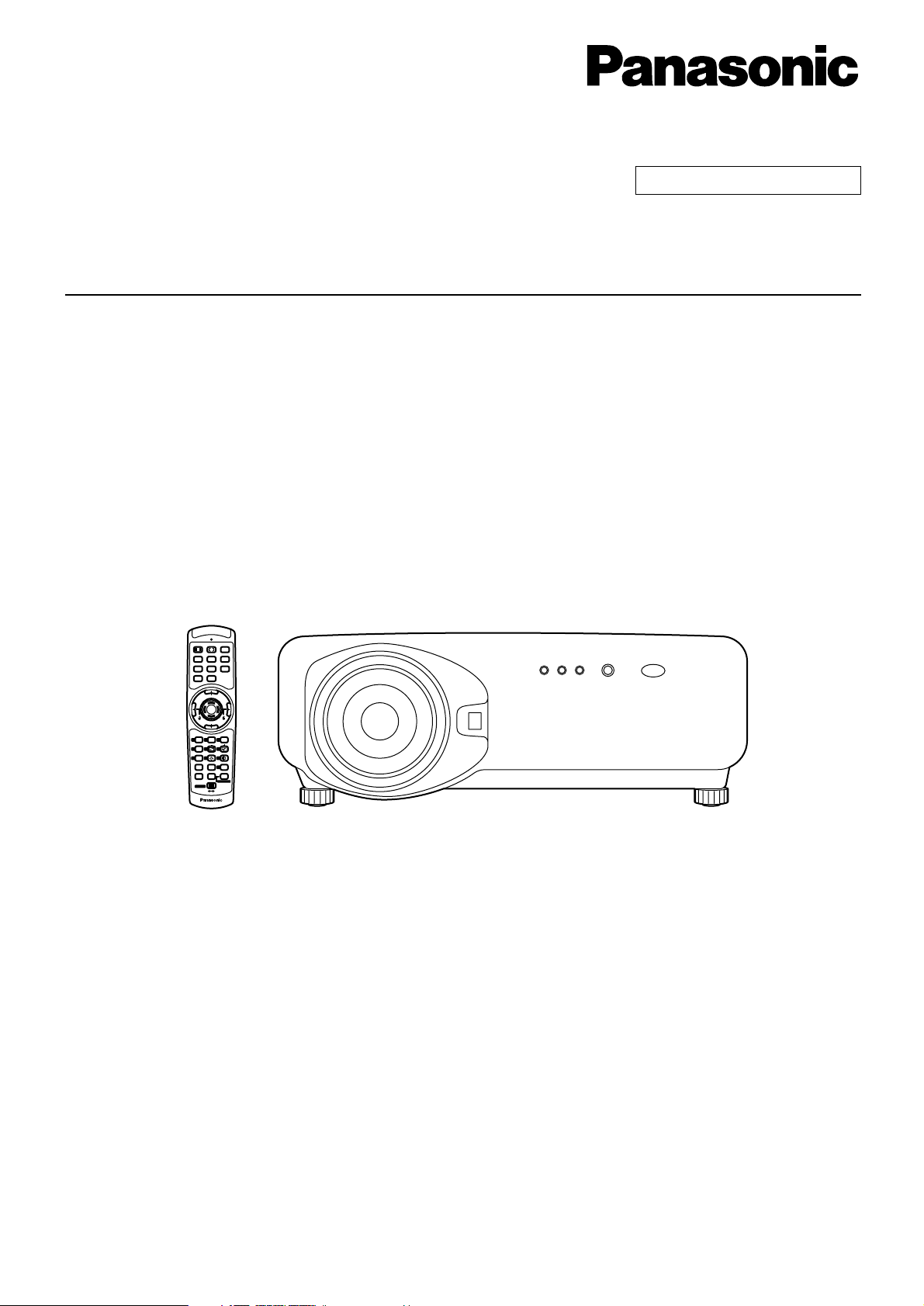
DLPTMBased Projector Commercial Use
Operating Instructions
Read these instructions completely before operating this unit.
TQBJ 0113-3
POWER
ON OFF
RGB1RGB
2
AUX
MENU
STD
LENS
OSD
1
4
7
2
5
8
3
6
9
0
NEXT
USER
LIGHT
ID ALL
ASPECT
ID SET
Projector
Computer
Numetric
BRIGHT
CONTRAST
ON SCREEN
SYSTEM
SEL
FUNC
1
D.ZOOM
ENTER
PAGE UP
PAGE DOWN
VIDEO
SHUT
S-
VIDEO
FREEZE
SHUTTER
AUTO
SETUP
LASER ON/OFF
Model No.
PT-D7500U
PT-D7600U
Page 2
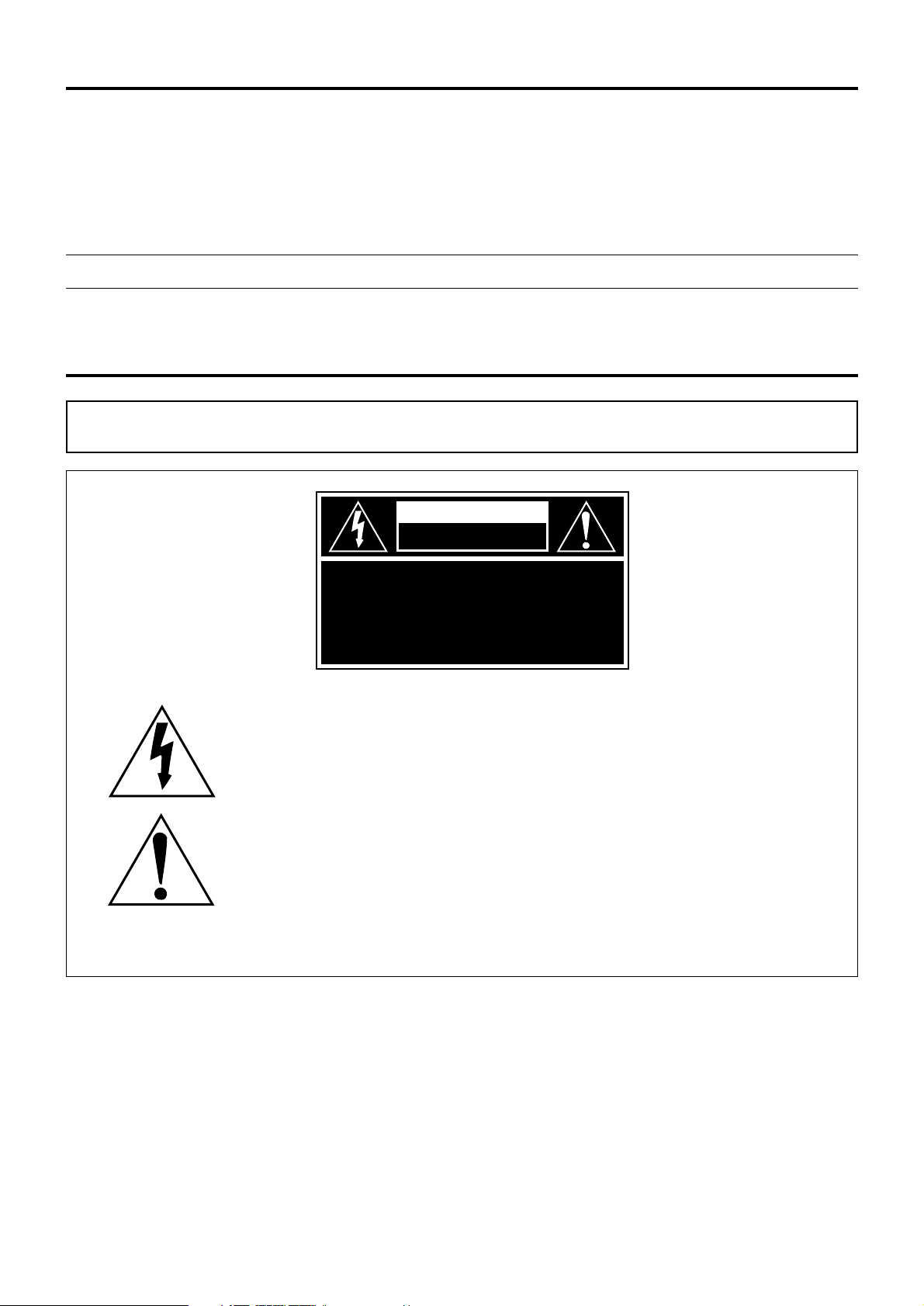
2
Dear Panasonic Customer:
This instruction booklet provides all the necessary operating information that you might require. We hope it will help
you to get the most performance out of your new product, and that you will be pleased with your Panasonic DLP
TM
based projector.
The serial number of your product may be found on its back. You should note it in the space provided below and
retain this booklet in case service is required.
Model number: PT-D7500U / PT-D7600U
Serial number:
IMPORTANT SAFETY NOTICE
WARNING: TO REDUCE THE RISK OF FIRE OR ELECTRIC SHOCK, DO NOT EXPOSE
THIS PRODUCT TO RAIN OR MOISTURE.
The lightning flash with arrowhead symbol, within an equilateral triangle, is intended to alert
the user to the presence of uninsulated “dangerous voltage” within the Product's enclosure
that may be of sufficient magnitude to constitute a risk of electric shock to persons.
The exclamation point within an equilateral triangle is intended to alert the
user to the presence of important operating and maintenance (servicing)
instructions in the literature accompanying the product.
CAUTION
RISK OF ELECTRIC
SHOCK. DO NOT OPEN
AVIS:
VORSICHT:
RISQUE DE CHOC ÉLECTRIQUE
NE PAS OUVRIR.
ZUR VERMEIDUNG EINES ELEKTRISCHEN
SCHLAGES GERÄT NICHT ÖFFNEN.
Page 3
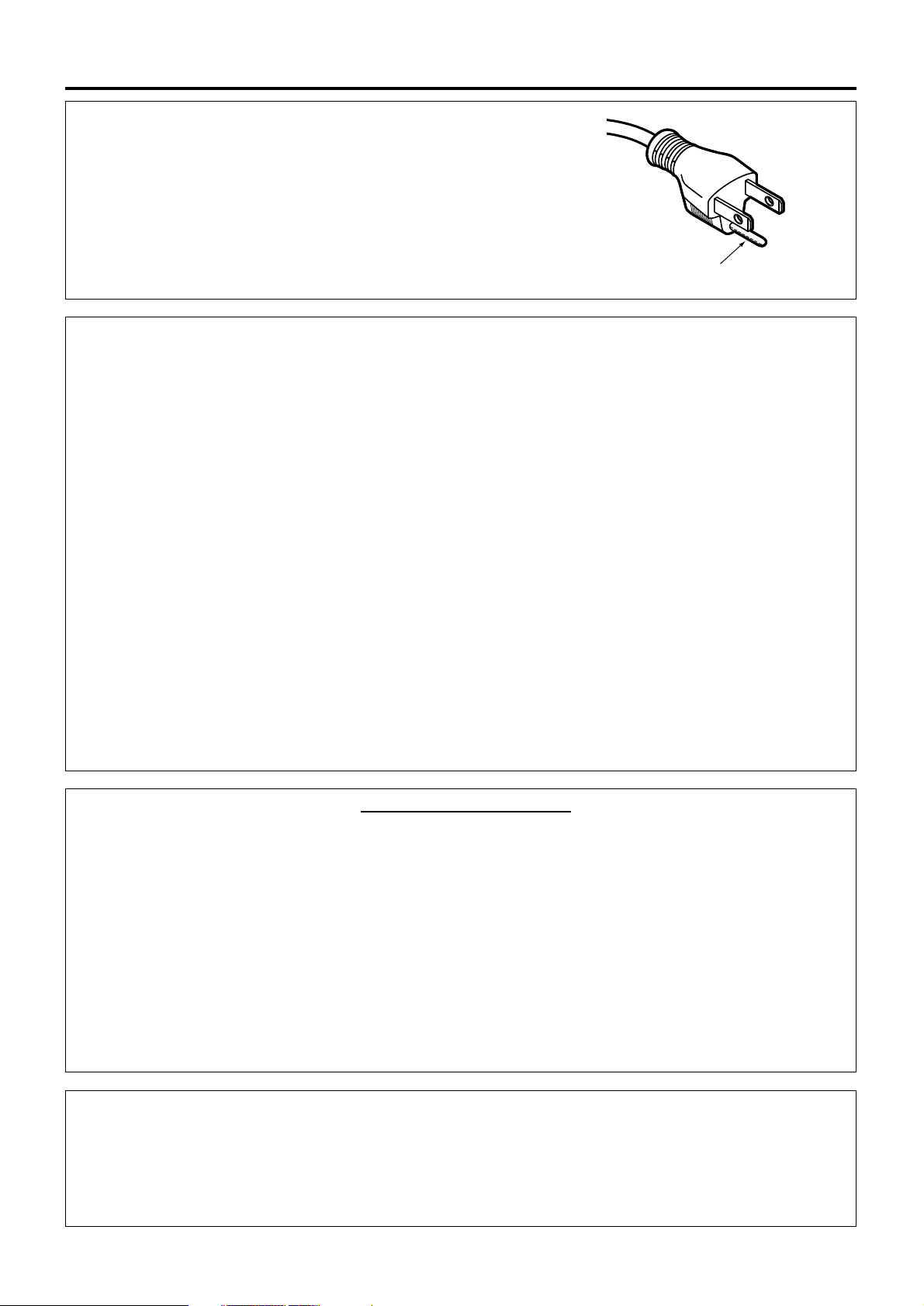
3
CAUTION: This equipment is equipped with a three-pin
grounding-type power plug. Do not remove the
grounding pin on the power plug. This plug will
only fit a grounding-type power outlet. This is a
safety feature. If you are unable to insert the plug
into the outlet, contact an electrician. Do not
defeat the purpose of the grounding plug.
WARNING:
This equipment has been tested and found to comply with the limits for a Class B digital
device, pursuant to part 15 of the FCC Rules. These limits are designed to provide
reasonable protection against harmful interference in a residential installation. This
equipment generates, uses and can radiate radio frequency energy and, if not installed and
used in accordance with the instructions, may cause harmful interference to radio
communications. However, there is no guarantee that interference will not occur in a
particular installation. If this equipment does cause harmful interference to radio or television
reception, which can be determined by turning the equipment off and on, the user is
encouraged to try to correct the interference by one or more of the following measures:
– Reorient or relocate the receiving antenna.
– Increase the separation between the equipment and receiver.
– Connect the equipment into an outlet on a circuit different from that to which the receiver
is connected.
–
Consult the dealer or an experienced radio/TV technician for help.
CAUTION: Any unauthorized changes or modifications to this equipment will void the user’s
authority to operate.
NOTICE: This product has a High Intensity Discharge (HID) lamp that contains a small amount
of mercury. It also contains lead in some components. Disposal of these materials
may be regulated in your community due to environmental considerations. For
disposal or recycling information please contact your local authorities, or the
Electronics Industries Alliance: <http://www.eiae.org.>
Declaration of Conformity
Model Number: PT-D7500U/PT-D7600U
Trade Name: Panasonic
Responsible Party: Matsushita Electric Corporation of America
One Panasonic Way, Secaucus, NJ 07094
Telephone Number: 1-800-524-1448 or 1-800-526-6610
Email: pbtsservice@panasonic.com
This device complies with Part 15 of the FCC Rules. Operation is subject to the
following two conditions: (1) This device may not cause harmful interference, and (2)
this device must accept any interference receiver, including interference that may
cause undesired operation.
Do not remove
Page 4
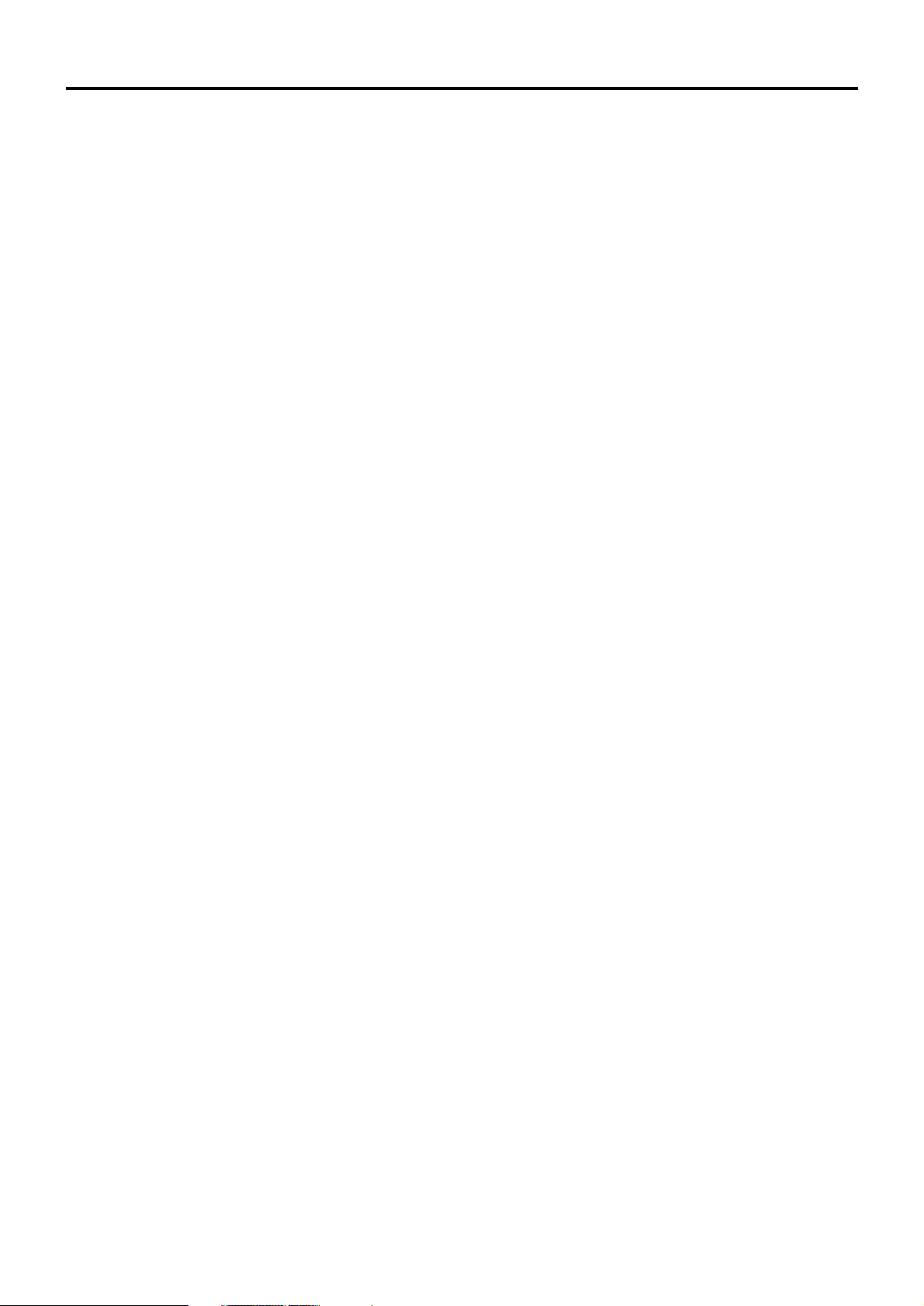
4
IMPORTANT SAFETY NOTICE ..........................2
Precautions with regard to safety ....................5
Caution................................................................6
Accessories ........................................................7
Precautions on handling ...................................8
Examples of system expansion........................9
Name and function of parts.............................10
Remote control ................................................................10
Front and side of the projector ........................................12
Rear view of the main unit...............................................13
Controls on rear panel.....................................................13
Side-mounted connection terminals ................................14
Using the remote control unit .........................15
Loading dry cells .............................................................15
Effective range of remote control operation ....................15
Setting projector ID number to remote control ................16
Using the remote control as a PC mouse........................17
Using a wired remote control...........................................17
Installation ........................................................18
Adjusting the leveling feet ...............................................18
Projection scheme...........................................................18
Installation geometry .......................................................18
Projection distances by the type of projection lenses
(optional) .........................................................................19
Connection .......................................................24
Before starting connection...............................................24
Example of connecting with VIDEO devices ...................25
Example of connecting with personal computers ............26
Example of connecting with the signal selector...............27
Installation of input module (optional)...........28
Installing the input module...............................................28
Connecting signals to the input module ..........................30
Connecting the signal to the analog RGB signal input
module.............................................................................31
Connecting the signals to the video signal input module 32
Connecting the signal to the serial digital signal input module
..34
Connecting signals to the DVI signal input module .........37
How to install and remove the projection lens
(optional)...........................................................38
How to install the projection lens.....................................38
How to remove the projection lens ..................................38
Projection..........................................................39
Powering up the projector ...............................................39
Making adjustment and selection ....................................39
Powering off the projector ...............................................40
How to adjust the lens .....................................41
How to adjust the lens focus, lens zoom and lens shift
(optical shift) ....................................................................41
Adjustment range after lens position (optical shift)..........41
How to adjust the lens for addressing unevenness of focusing
.....42
Automatic adjustment (AUTO SETUP)...........43
Registration of input signal data ....................44
Registration of new data..................................................44
If new registration is not available because of full memory.......
45
Sub memory ....................................................................46
Using the FREEZE function ............................48
Using the SHUTTER function..........................48
Using the digital zoom (– D.ZOOM +) function ......
48
On-screen menus.............................................49
Structure of menu screens ..............................................49
Basic operations on menu screen ...................................50
Returning to the previous screen ....................................50
Menu items shown in gray characters.............................50
Menu items setting ..........................................................50
Resetting to the factory default........................................50
Adjusting the picture .......................................51
Switching the picture mode .............................................51
Switching the AI control...................................................51
Adjusting Contrast / Bright / Color / Tint ..........................52
Adjusting the color temperature ......................................53
Adjusting color matching .................................................54
Sharpness / Gamma / Noise reduction /
Pulldown mode................................................................55
To set the sRGB compliant picture..................................56
To input BETACAM with YCbCr 480i...............56
Adjusting the position .....................................57
Shift adjustment...............................................................57
Size adjustment...............................................................58
Blanking adjustment ........................................................60
Clock phase adjustment ..................................................61
Adjusting the input resolution ..........................................62
Adjusting the clamp position............................................63
Keystone distortion correction .........................................64
Edge blending adjustment...............................................65
Changing the display language ......................66
How to change the system format..................67
How to change the signal for the
ET-MD95VM2 (optional) ...................................68
How to use RGB REALITY mode ....................69
Optional settings..............................................70
ID number setting ............................................................70
Installation Setting ...........................................................71
Lamp select .....................................................................72
Lamp power.....................................................................72
Lamp cooling time ...........................................................72
RGB2 select ....................................................................72
Position of on-screen indicators ......................................72
System information..........................................................73
Video setting....................................................................73
Fan control ......................................................................73
Automatic adjustment......................................................73
P IN P ..............................................................................74
Setting FUNC1 ................................................................75
Password.........................................................................75
Setting the contrast mode...............................76
How to switch the input impedance (signal
level) of the synchronization signal ...............77
Using the serial terminals ...............................78
Examples of connection .................................................78
Pin assignments and signal names.................................78
Communication conditions (Factory setting) ...................78
Basic format ....................................................................78
Procedure of setting communication conditions..............79
Control commands ..........................................................80
Cable specifications ........................................................80
Using the REMOTE 2 terminal ........................81
Displaying the internal test pattern ................82
Cycle of displayed internal test patterns..........................82
RS-422 control functions.................................82
How to use network module (optional) ..........83
Initial setting of network module ......................................84
Accessing from the Web browser....................................86
Returning the network module setting back to the factory
setting..............................................................................93
Indication of monitor lamp ..............................94
Cleaning and replacement of air filter............95
Procedure of cleaning .....................................................95
Replacement of lamp unit ...............................96
Timing of lamp unit replacement .....................................96
Procedure of lamp unit replacement ...............................97
Before asking for service ................................99
Specifications.................................................100
Appendix.........................................................102
Outside dimensions.......................................103
Français Information......................................104
Contents
Page 5
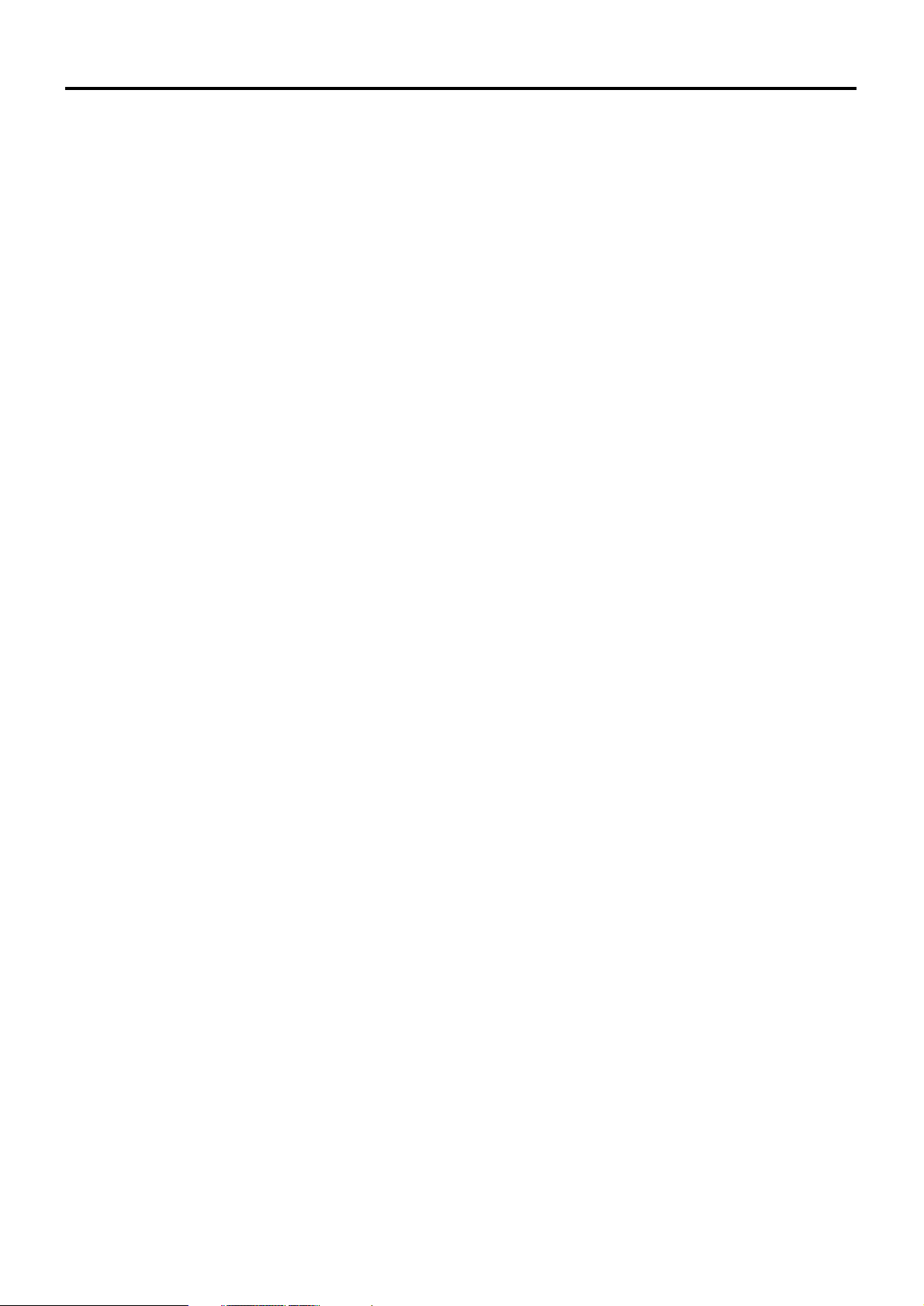
5
Precautions with regard to safety
WARNING
If a problem occurs (such as no image) or if you notice smoke or a strange smell coming
from the projector, turn off the power and disconnect the power cord from the wall outlet.
• Do not continue to use the projector in such cases, otherwise fire or electric shocks could result.
• Check that no more smoke is coming out, and then contact an Authorized Service Center for repairs.
• Do not attempt to repair the projector yourself, as this can be dangerous.
Do not install this projector in a place which is not strong enough to take the full weight
of the projector.
• If the installation location is not strong enough, it may fall down or tip over, and severe injury or damage could
result.
• Installation work (such as ceiling suspension) should only be carried out by a qualified technician.
• If installation is not carried out correctly, there is the danger that injury or electric shocks may occur.
If foreign objects or water get inside the projector, or if the projector is dropped or the
cabinet is broken, turn off the power and disconnect the power cord from the wall outlet.
• Continued use of the projector in this condition may result in fire or electric shocks.
• Contact an Authorized Service Center for repairs.
Do not cover the air filter, the air inlet and exhaust vents.
• Doing so may cause the projector to overheat, which can cause fire or damage to the projector.
Do not overload the wall outlet.
• If the power supply is overloaded (for example, by using too many adapters), overheating may occur and fire
may result.
Do not remove the cover or modify it in any way.
• High voltages which can cause fire or electric shocks are present inside the projector.
• For any inspection, adjustment and repair work, please contact an Authorized Service Center.
Clean the power cord plug regularly to prevent it from becoming covered in dust.
• If dust builds up on the power cord plug, the resulting humidity can damage the insulation, which could result in
fire. Pull the power cord out from the wall outlet and wipe it with a dry cloth.
• If not using the projector for an extended period of time, pull the power cord plug out from the wall outlet.
Do not do anything that might damage the power cord or the power cord plug.
• Do not damage the power cord, make any modifications to it, place it near any hot objects, bend it excessively,
twist it, pull it, place heavy objects on top of it or wrap it into a bundle.
• If the power cord is used while damaged, electric Shocks, short-circuits or fire may result.
• Ask an Authorized Service Center to carry out any repairs to the power cord that might be necessary.
Do not handle the power cord plug with wet hands.
• Failure to observe this may result in electric shocks.
Insert the power cord plug securely into the wall outlet.
• If the plug is not inserted correctly, electric shocks or overheating could result.
• Do not use plugs which are damaged or wall outlets which are coming loose from the wall.
Do not place the projector on top of surfaces which are unstable.
• If the projector is placed on top of a surface which is sloped or unstable, it may fall down or tip over, and injury or
damage could result.
Do not place the projector into water or let it become wet.
• Failure to observe this may result in fire or electric shocks.
Do not disassemble the lamp unit.
• If the lamp section breaks, it may cause injury.
Page 6
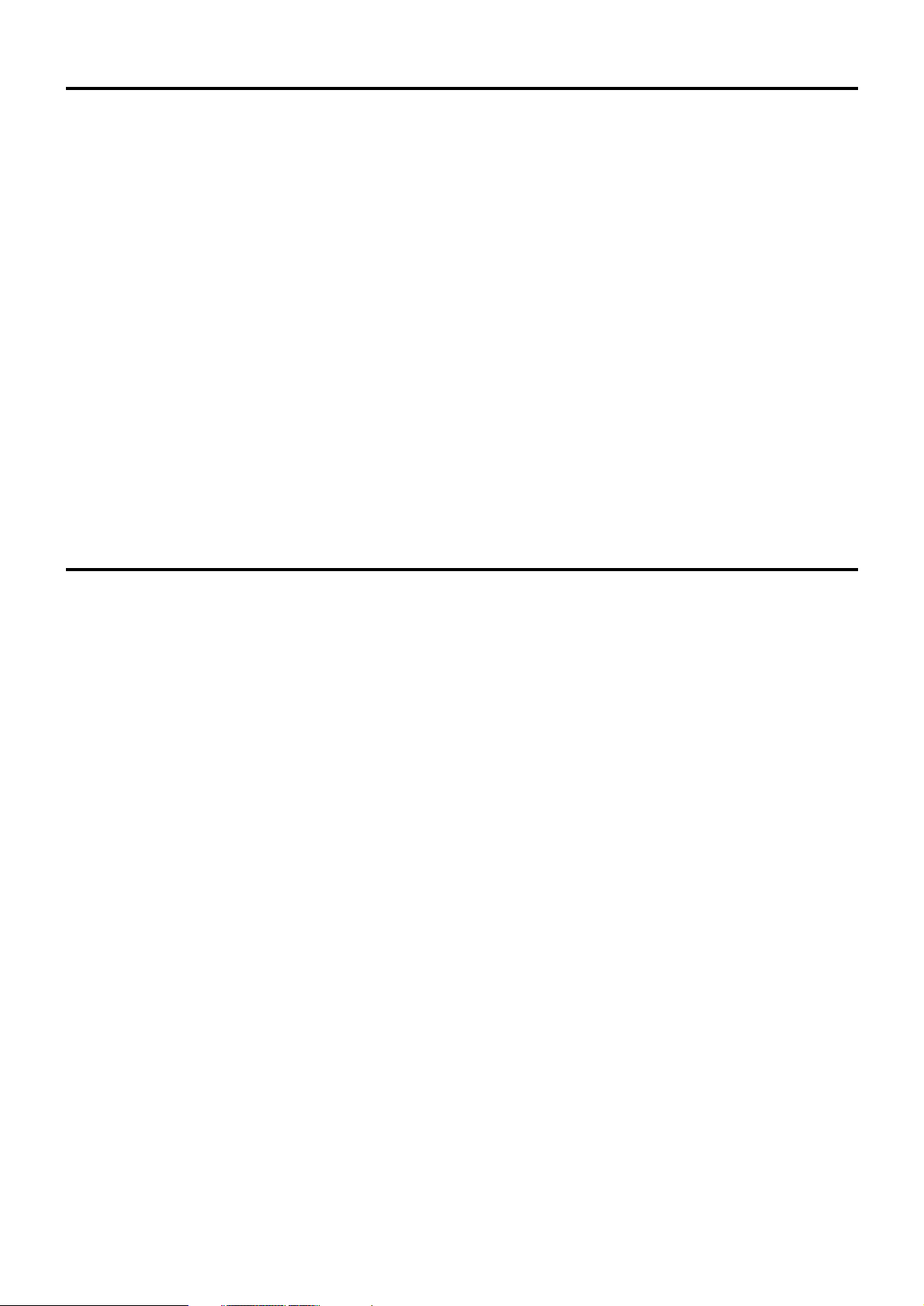
6
Precautions with regard to safety
Do not place liquid containers on top of the projector.
• If water spills onto the projector or gets inside it, fire or electric shocks could result.
• If any water gets inside the projector, contact an Authorized Service Center.
Do not insert any foreign objects into the projector.
• Do not insert any metal objects or flammable objects into the projector or drop them onto the projector, as doing
so can result in fire or electric shocks.
After removing the battery from remote control unit, keep it away from the reach of children.
• The battery can cause death by suffocation if swallowed.
• If the battery is swallowed, seek medical advice immediately.
Do not allow the + and - terminals of the battery to come into contact with metallic
objects such as necklaces or hairpins.
• Failure to observe this may cause the battery to leak, overheat, explode or catch fire.
• Store the battery in a plastic bag and keep it away from metallic objects.
Insulate the battery using tape or similar before disposal.
• If the battery comes into contact with metallic objects or other batteries, it may catch fire or explode.
Caution
Do not set up the projector in humid or dusty places or in places where the projector may
come into contact with smoke or steam.
• Using the projector under such conditions may result in fire or electric shocks.
When disconnecting the power cord, hold the plug, not the cord.
• If the power cord itself is pulled, the cord will become damaged, and fire, short-circuits or serious electric shocks
may result.
Always disconnect all cables before moving the projector.
• Moving the projector with cables still attached can damage the cables, which could cause fire or electric shocks
to occur.
Do not place any heavy objects on top of the projector.
•
Failure to observe this may cause the projector to become unbalanced and fall, which could result in damage or injury.
Do not short-circuit, heat or disassemble the battery or place it into water or fire.
• Failure to observe this may cause the battery to overheat, leak, explode or catch fire, and burns or other injury
may result.
When inserting the battery, make sure the polarities (+ and -) are correct.
• If the battery is inserted incorrectly, it may explode or leak, and fire, injury or contamination of the battery
compartment and surrounding area may result.
Use only the Specified battery.
• If an incorrect battery is used, it may explode or leak, and fire, injury or contamination of the battery
compartment and surrounding area may result close to this port, otherwise burns or damage could result.
Page 7
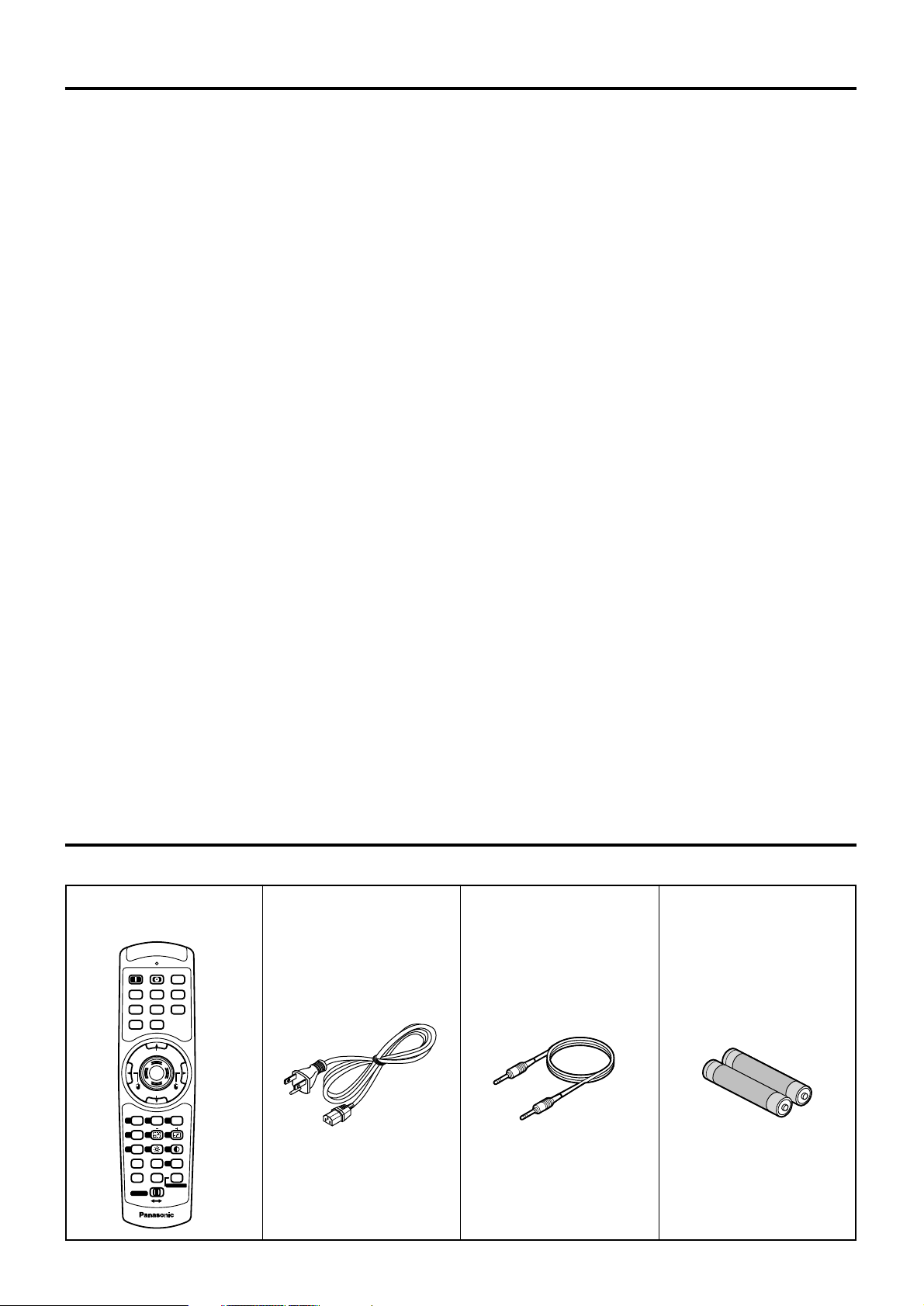
7
Accessories
Check that all of the accessories shown below have been included with your projector.
Remote control unit
[N2QAGB000024 x 1]
POWER
ON OFF
RGB1RGB
2
AUX
MENU
STD
LENS
OSD
1
4
7
2
5
8
3
6
9
0
NEXT
USER
LIGHT
ID ALL
ASPECT
ID SET
Projector
Computer
Numetric
BRIGHT
CONTRAST
ON SCREEN
SYSTEM
SEL
FUNC
1
D.ZOOM
ENTER
PAGE UP
PAGE DOWN
VIDEO
SHUT
S-
VIDEO
FREEZE
SHUTTER
AUTO
SETUP
LASER ON/OFF
Power cord
[K2CF3EH00001 x 1]
wired cable for remote control
[15m (49'3"),
K1EA03NA0001 x 1]
Battery for remote control unit
[R03NPA/2ST x 1]
Do not look into the lens while the projector is being used.
•
Strong light is emitted from the projector’s lens. If you look directly into this light, it can hurt and damage your eyes.
Do not bring your hands or other objects close to the air outlet port.
•
Heated air comes out of the air outlet port. Do not bring your hands or face, or objects which cannot withstand heat.
Replacement of the lamp unit should only be carried out by a qualified technician.
• The lamp unit has high internal pressure. It can easily become damaged if struck against hard objects or
dropped, and injury or malfunctions may result.
Do not use the old lamp unit.
• The lamp section may break.
Replacement of the lamp unit should only be carried out after it has completely cooled
off, otherwise burns may result.
Disconnect the power cord plug from the wall outlet as a safety precaution before
carrying out any cleaning.
• Electric shocks can result if this is not done.
Ask an Authorized Service Center to clean inside the projector at least once a year.
• If dust is left to build up inside the projector without being cleaned out, it can result in fire or problems with
operation.
• It is a good idea to clean the inside of the projector before the season for humid weather arrives. Ask your
nearest Authorized Service Center to clean the projector when required. Please discuss with the Authorized
Service Center regarding cleaning costs.
Do not reach for the openings beside the optical lens, during horizontal or vertical
movements of the lens there is a injury hazard.
An effort to keep our environment clean, Please bring the non repairable unit your Dealer
or a Recycling Company.
Page 8
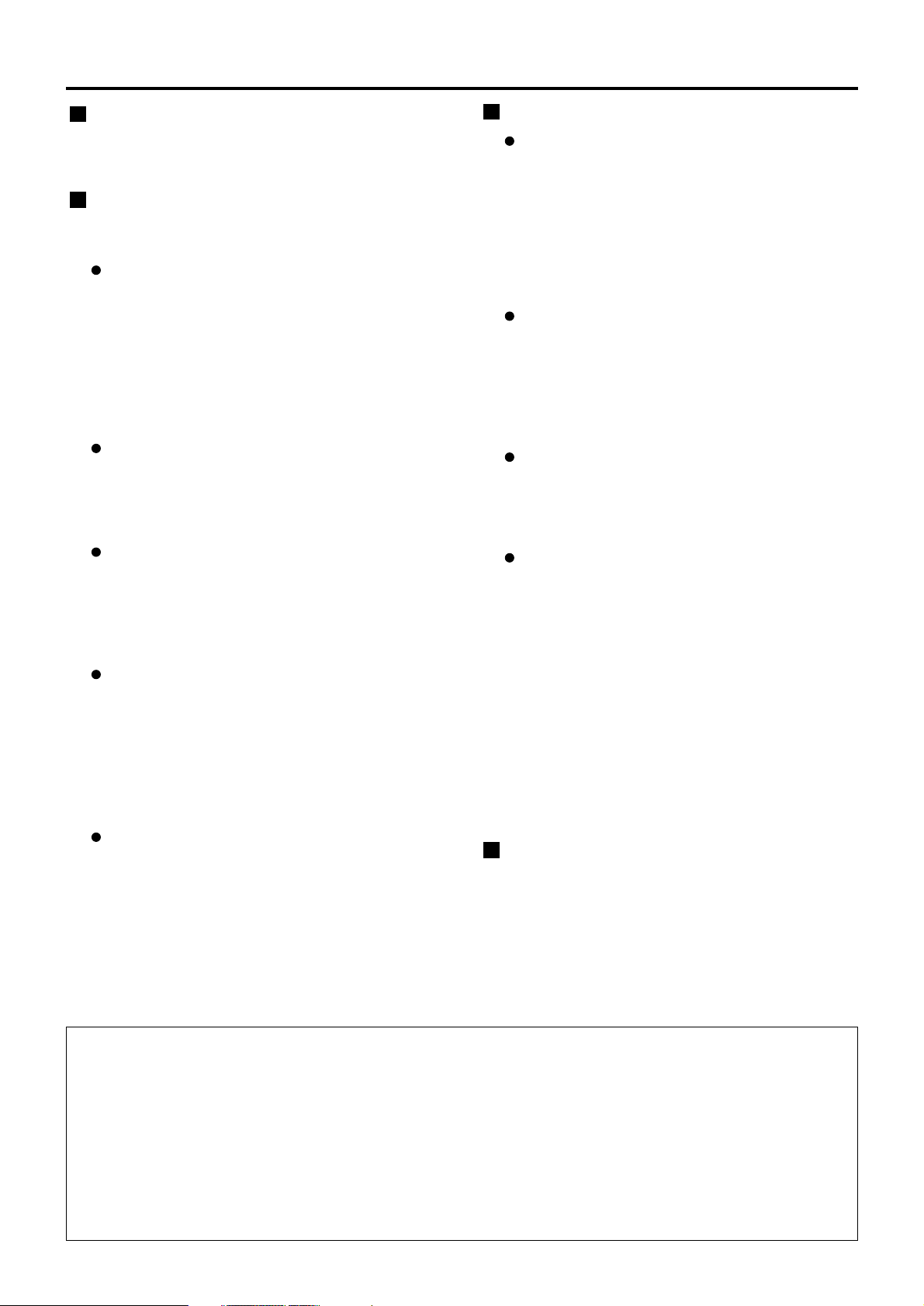
8
Precautions on handling
Precautions on transport
The projection lens is susceptible to vibrations and
impacts. Care should be taken to protect the lens from
vibrations and impacts when transporting.
Precautions on installation
Be sure to observe the following precautions when
installing the product.
Avoid installing the product in a place
exposed to vibrations or impacts
.
If the projector is installed in a place where
vibrations are transmitted from a source of
driving power and others or mounted in a car or
a vessel, vibrations or impacts may be
transmitted to the product to damage the internal
parts, causing failure. Install the product in a
place free from vibrations and impacts.
Do not install the projector near highvoltage power lines or power sources.
The product may be exposed to interference if it
is installed in the vicinity of high-voltage electrical
power lines or power sources.
Do not place the projector on a vinyl
sheet or carpet.
If a vinyl sheet sucked up and blocks the air filter
intake port, the internal temperature of the
projector may increase, which triggers the
protection circuit, turning off the power.
Be sure to ask a specialized
technician when to install the
product to a ceiling.
If the product is to be installed hanging from the
ceiling, purchase an optional hanging attachment
(for high ceiling: Model No. ET-PKD75) (for low
ceiling: Model No. ET-PKD75S) and call a
specialized technician for installation.
Do not place the projector over 2 700 m
(8881.5') above sea level. When using it
over 1 400 m (4605.3') above sea level, set
the “Fan Control”, described on page 73,
to “HIGH”.
Otherwise the life of the product may be shortened.
Precautions on use
To view clear images:
• The audience cannot enjoy high-contrast and
clear images if outside light or the illumination
interferes the screen surface.Draw window
curtains or blinds, turn off the lightings near the
screen or take other proper measures.
• In rare cases, wafture can occur on the screen
affected by the warm air from the exhaust port
depending on the environment.
Do not touch the surface of the
projection lens with bare hand.
If fingerprints or stains are left on the projection
lens surface, they are magnified and projected
on the screen. Keep your hands away from the
lens. Cover the lens with the supplied lens cap
when the projector is not used.
Screen
If the screen has stains, flaws or discoloration,
clear images cannot be viewed. When handling
the screen, be careful not to apply volatile
substances or leave flaws or stains on the screen.
Lamp
A mercury lamp with high internal pressure is used
for the light source of this product. A high-pressure
mercury lamp has the following characteristics:
• It may burst with a loud sound or end its life
cycle by not illuminating because of given
impacts, flaws, or deterioration due to used
hours.
• The life cycle of a mercury lamp varies according
to the individual difference or conditions of use.
• In rare cases, it may burst shortly after the first
lighting.
• The possibility of burst increases when the lamp
is used beyond the replacement time.
Disposal
To discard the product, call the dealer or a specialized
dealer
Cleaning and maintenance
Be sure to remove the power cord plug from the receptacle before cleaning.
Use soft and dry cloth to clean the cabinet
If stains are hard to remove, use a cloth dampened with a kitchen detergent solution (neutral) and squeezed
to wipe the cabinet and finish with a dry cloth. If a chemical wipe is used, follow its instructions.
Do not clean the lens surface with fuzzy or dusty cloth.
If dust adheres to the lens, it will be magnified and projected on the screen.
Use a soft and clean cloth to wipe off dust.
Page 9
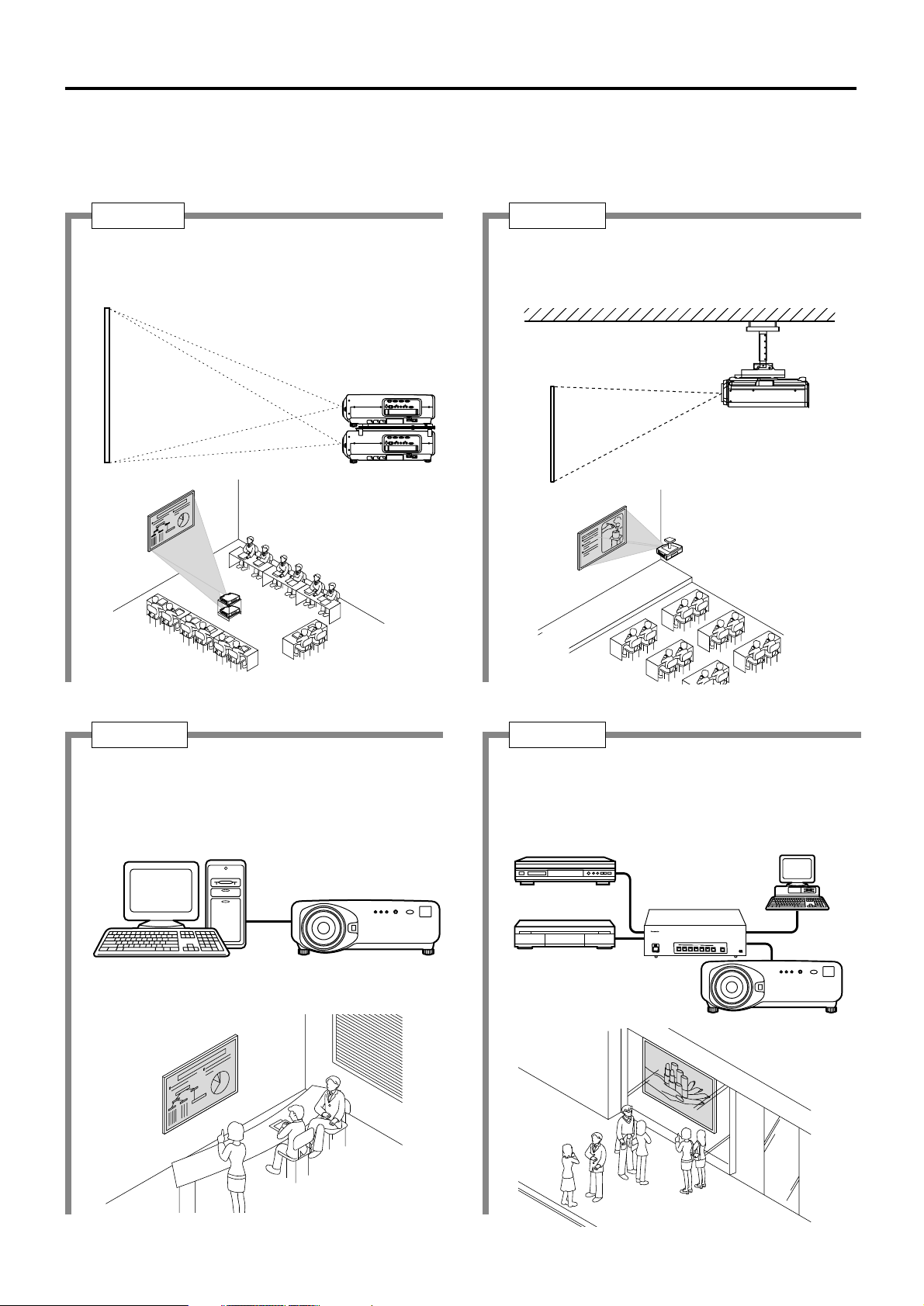
9
The projector is provided with a number of terminals and optional accessories to enable various system expansions.
Both input and output are provided to all terminals on the main unit.
The following are some examples of system expansion:
Examples of system expansion
System 1
Stacking two projectors with the
stacking brackets can double the
picture brightness.
System 3
PC equipped with a DVI-D input module (an
optional item) can be attached to the
projector for computer image viewing
(Realization of high-resolution picture.)
System 2
The optional high- or low-ceiling mount
bracket flexibly fits the projector in
individual site conditions.
System 4
Connection of a signal selector enables to
feed a variety of video sources to the
projector.
OFF
O
F
F
POWER
O
N
INPUT SE
LECT
1
2
3
45
6
VP
ON/OFF
S
i
g
n
a
l
S
e
l
e
c
t
o
r
T
W
-
S
W
S
Digital broadcasting tuner
or DVD player
Control PC
Signal selector
(Option)
Video deck
Page 10
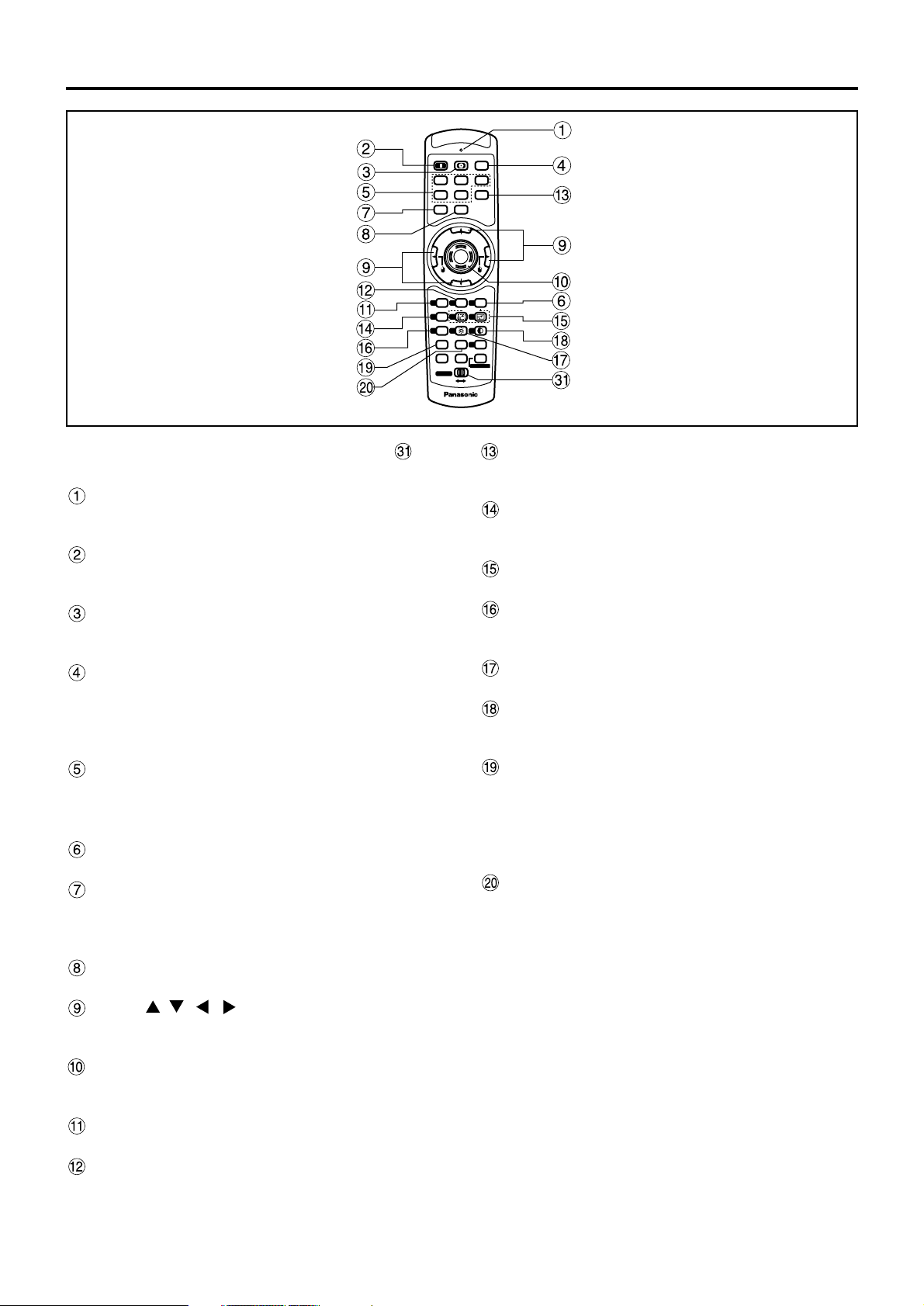
10
Name and function of parts
< When the operation mode selector is
set to Projector >
Remote control operation indicator lamp
The lamp flashes when any remote control button
is pressed.
POWER ON button (page 39)
Turns on the power if the MAIN POWER has been
put to the “l” position.
POWER OFF button (page 40)
Turns off the power if the MAIN POWER has been
put to the “l” position.
AUTO SET UP button (page 43)
Pressing this button while projecting an image
automatically corrects the picture positioning on
the screen. While the auto setup feature is active,
a message“AUTO SETUP” appears on the screen.
Input selector (RGB1, RGB2, AUX, VIDEO, SVIDEO) button
Use to toggle through the RGB1, RGB2, AUX
(module input), VIDEO and S-VIDEO input ports.
SYSTEM SELECTOR button (page 67)
System switching can be done.
MENU button (page 50)
Displays and clears the Main Menu. It can also
return to the previous screen when the menu is
displayed.
FREEZE button (page 48)
Press this button to freeze the image temporarily.
Arrow buttons (page 50)
Use these buttons to select an item on the menu
screen, change setting and adjust the level.
ENTER button (page 50)
Press this button to enter your menu selection or to
run function.
Standard (STD) button (page 50)
Press this button to restore the default factory setting
.
ON SCREEN button (page 49)
This button turns on and off the on-screen
indication function.
SHUTTER button (page 48)
Press this button to black out the image
temporarily.
Function 1 (FUNC1) button (page 75)
This button can control the functions set in
“FUNC1” of the “Option” screen from Main Menu.
Digital Zoom (- D.ZOOM +) buttons (page 48)
Any portion of the picture can be zoomed in.
LENS button (page 41)
Switches to the mode of projection lens
adjustment.
BRIGHT button (page 52)
Switches to the mode of black level adjustment.
CONTRAST button (page 52)
Switches to the mode of image contrast
adjustment.
NEXT button
When multiple signal selectors are connected to
the main unit in the system, this button specifies
the second signal selector or beyond. With the ID
set button pressed, every press on the button will
change the value in the ten’s place.
ASPECT button
Switches the image aspect ratio to 4:3, 16:9.
Remote control
POWER
ON OFF
RGB1RGB
2
AUX
MENU
STD
LENS
OSD
1
4
7
2
5
8
3
6
9
0
NEXT
USER
LIGHT
ID ALL
ASPECT
ID SET
Projector
Computer
Numetric
BRIGHT
CONTRAST
ON SCREEN
SYSTEM
SEL
FUNC
1
D.ZOOM
ENTER
PAGE UP
PAGE DOWN
VIDEO
SHUT
S-
VIDEO
FREEZE
SHUTTER
AUTO
SETUP
LASER ON/OFF
Page 11
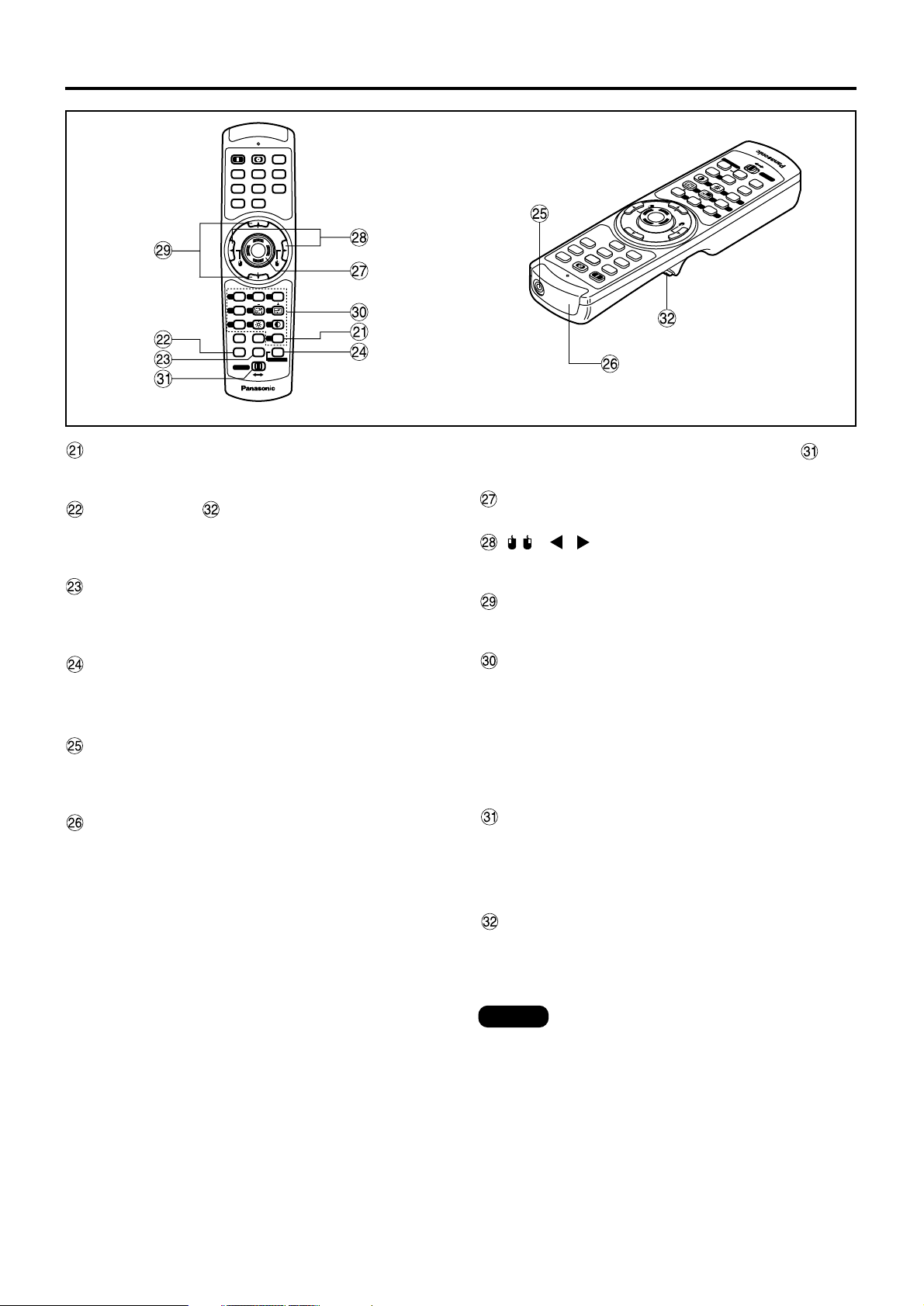
11
USER button
Displays the sub-memory screen of the signal
registration.
LIGHT button ( Click button)
When this button is pressed, the remote control
button light is turned on.The light goes off about 30
seconds after you stop remote control operation.
ID ALL button (page 16,70)
When two or more main units are used in the
system, this button switches to the mode to control
them simultaneously with a single remote control.
ID SET button (page 16,70)
When two or more main units are used in the
system, this button specifies the ID of the remote
control.
Remote control wired terminal (page 17)
To use the wired output terminal, connect the
remote control and the main unit with the supplied
cable.
Remote control transmitter window
Operate the remote control aiming at the remote
control receiver window on the main unit.
ON OFF
<When the operation mode selector is
set to Computer>
ENTER button
Moves the mouse cursor.
( ) buttons
These buttons correspond to the left and right
mouse buttons.
PAGE UP/PAGE DOWN buttons
These buttons correspond to the PAGE UP/PAGE
DOWN buttons on PC's keyboard.
Numeric (0-9) button
In a system that uses two or more units of this
projector or in a system that connects to an
optional signal selector, these buttons specify a
particular projector unit or the input of the signal
selector. They are also used to enter ID numbers
when selecting the ID or to enter specific numbers
when entering a password.
Operation mode selector (Computer/Numeric,
Projector) switch (page 17)
Put this selector to the right position to control the
projector and to the left position to control the PC
or use numeric buttons.
Click button (page 17)
This button corresponds to the left mouse button
when the operation mode is switched to the
Computer position.
• To use the remote control as a mouse,
please purchase an optional wireless
mouse receiver (model No.: ET-RMRC1).
• The AUX button to switch the input is
disabled when an optional input module is
not connected.
Note
RGB1RGB
VIDEO
MENU
STD
1
FUNC
4
LENS
7
NEXT
LIGHT
Computer
Numetric
POWER
AUTO
SETUP
AUX
2
SHUTTER
S-
VIDEO
SHUT
FREEZE
PAGE UP
ENTER
PAGE DOWN
ON SCREEN
SYSTEM
OSD
3
2
SEL
D.ZOOM
6
5
1
CONTRAST
BRIGHT
9
8
USER
ASPECT
0
ID ALL
ID SET
LASER ON/OFF
Projector
P
U
T
O
E
T
U
A
E
Z
SHUT
E
E
R
U
A
F
R
HUTTER
S
E
W
O
P
O
E
D
I
V
-
2
B
G
R
B
NO
O
F
S
PAGE
VIDEO
1
G
R
X
S
F
M
E
T
SEL
S
Y
S
N
E
N
W
O
D
E
G
R
A
P
ENTE
P
U
E
G
A
P
MENU
PAGE
r
o
t
F
F
c
O
/
je
N
T
O
ro
E
R
P
E
S
S
ID
A
L
L
L
USER
A
tric
ID
e
0
T
S
A
R
T
N
9
O
C
6
RIGHT
B
D.ZOOM
3
D
5
S
O
C
N
E
U
R
C
2
S
N
D
O
T
S
1
m
u
N
ASPECT
T
H
Computer
IG
L
T
X
E
N
8
S
N
E
L
7
1
F
4
Page 12
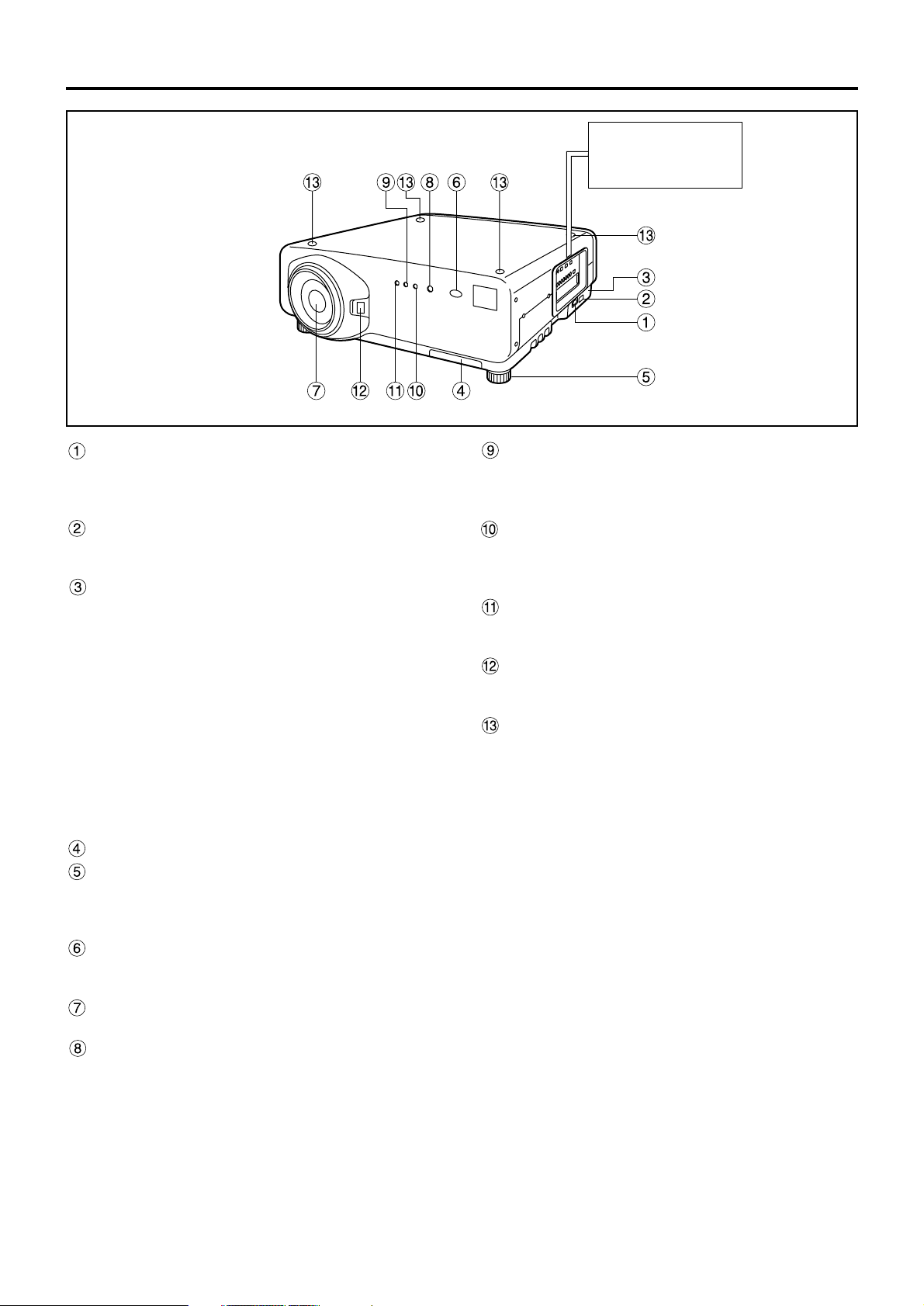
12
Side-mounted
connection terminals
(page 14)
AC IN terminal (page 39)
Connect the supplied line power cord into this
receptacle.
Do not connect any other cable to this socket.
MAIN POWER switch (page 39)
Use this switch to turn on “I” and off “o” the
commercial line power applied to the projector.
Burglar lock
Attach a commercial burglar prevention cable (e.g.,
from Kensington) to this lock port. It is compatible
with the Micro Save Security System from
Kensington. This security lock is compatible with the
Microsaver Security System from Kensington.
Contact details for this company are given below.
Kensington Technology Group ACCO Brands Inc.
2885 Campus Drive San Mateo, CA94403
Tel (650)572-2700
Fax (650)572-9675
http://www.kensington.com/
http://www.gravis.com/
Air filter (page 95)
Level-adjusting feet (page 18)
Use these feet to adjust the tilt of the projector.
(Leveling feet are provided at the front and rear,
right and left.)
Remote control receiver window (front) (page 15)
This window receives the signal beam emitted from
the remote control.
Projection lens (optional)
Lens for projecting images on the screen.
Power indicator lamp (page 39)
The lamp lights in red when the MAIN POWER
switch is turned to “I” (on). It turns to green when
the POWER ON button of the remote control or the
main unit is pressed.
LAMP1 monitor (page 94)
This lamp lights up when the time to replace lamp
unit 1 is reached. It also blinks if something
unusual occurs in the lamp circuit.
LAMP2 monitor (page 94)
This lamp lights up when the time to replace lamp
unit 2 is reached. It also blinks if something
unusual occurs in the lamp circuit.
Temperature monitor (TEMP) (page 94)
Lighting or blinking of this lamp indicates an
abnormal condition of the internal temperature.
Projection lens cover lock button
This button toggles between lock and unlock of the
detachable cover for the projection lens (optional).
Use this for locating the projectors when stacking
two units.
Name and function of parts
Front and side of the projector
Page 13
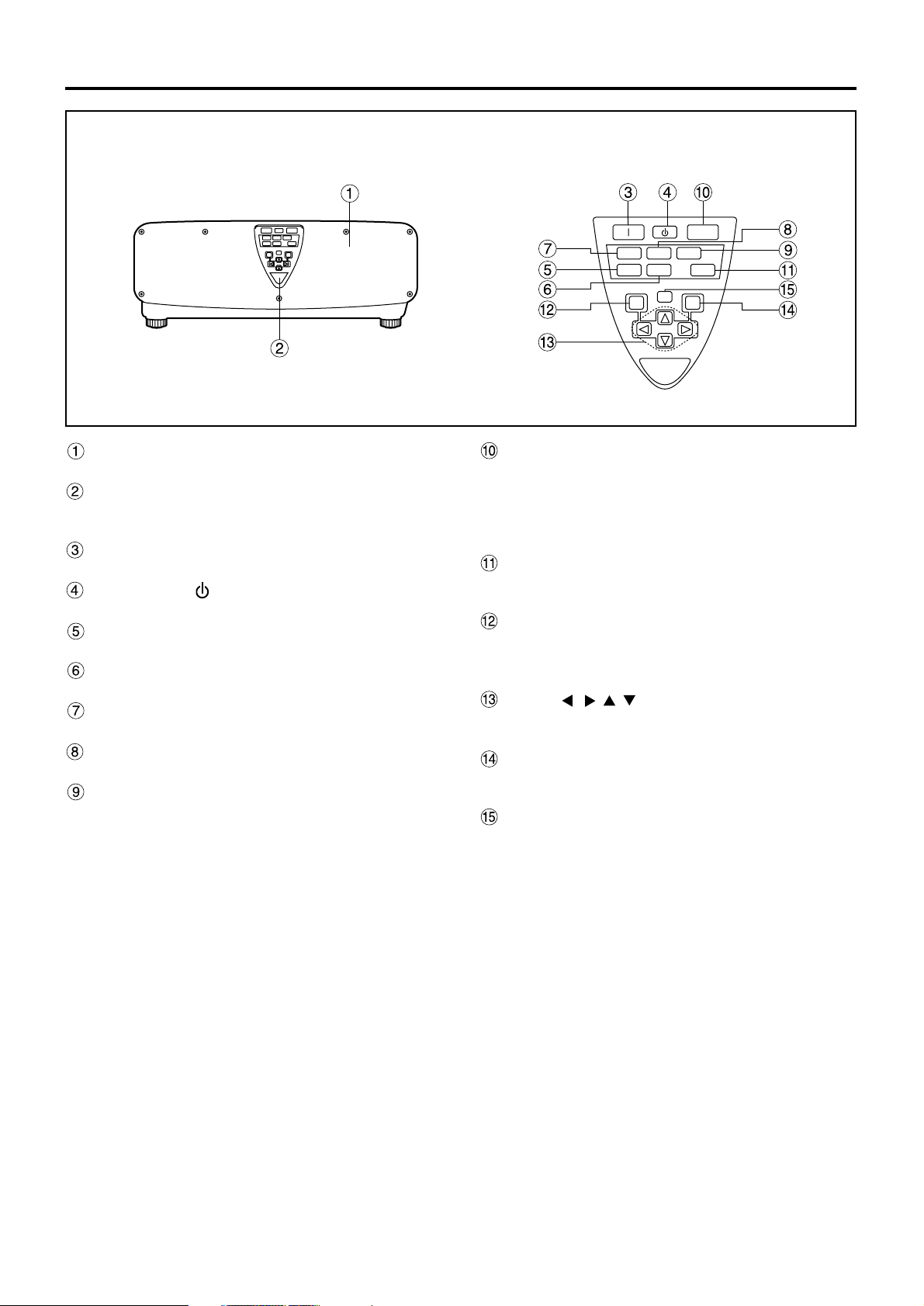
13
Lamp unit housing door
The lamp unit is housed.
Remote control receiver window (rear) (page 15)
This also receives the signal beam coming from
the remote control.
POWER ON (I) button (page 39)
Turns on the power.
POWER OFF ( ) button (page 40)
Turns off the power.
VIDEO button (page 39)
Switches to video input.
S-VIDEO button (page 39)
Switches to S-VIDEO input.
RGB1 button (page 39)
Switches to RGB1 input.
RGB2 button (page 39)
Switches to RGB2 input.
AUX button (page 39)
Switches to optional input module input.
AUTO SETUP button (page 43)
Pressing this button while projecting an image
automatically corrects the picture positioning on
the screen. While the auto setup feature is active,
a message “EXECUTING...” appears on the
screen.
SHUTTER button (page 48)
Press this button to black out the image
temporarily.
MENU button (pages 49 and 50)
Displays and clears the Main Menu. It can also
return to the previous screen when the menu is
displayed.
Arrow ( ) buttons (page 50)
Use to select an item on the menu screen, change
setting and adjust the level.
ENTER button (page 50)
Press this button to enter your menu selection or to
run function.
LENS button (page 41)
Switches to the adjustment mode for lens focus,
zoom and shift (position).
Rear view of the main unit Controls on rear panel
AUTO
SETUP
RGB 1
VIDEO
MENU
ENTER
LENS
S-VIDEO
SHUTTER
RGB 2
AUX
Page 14
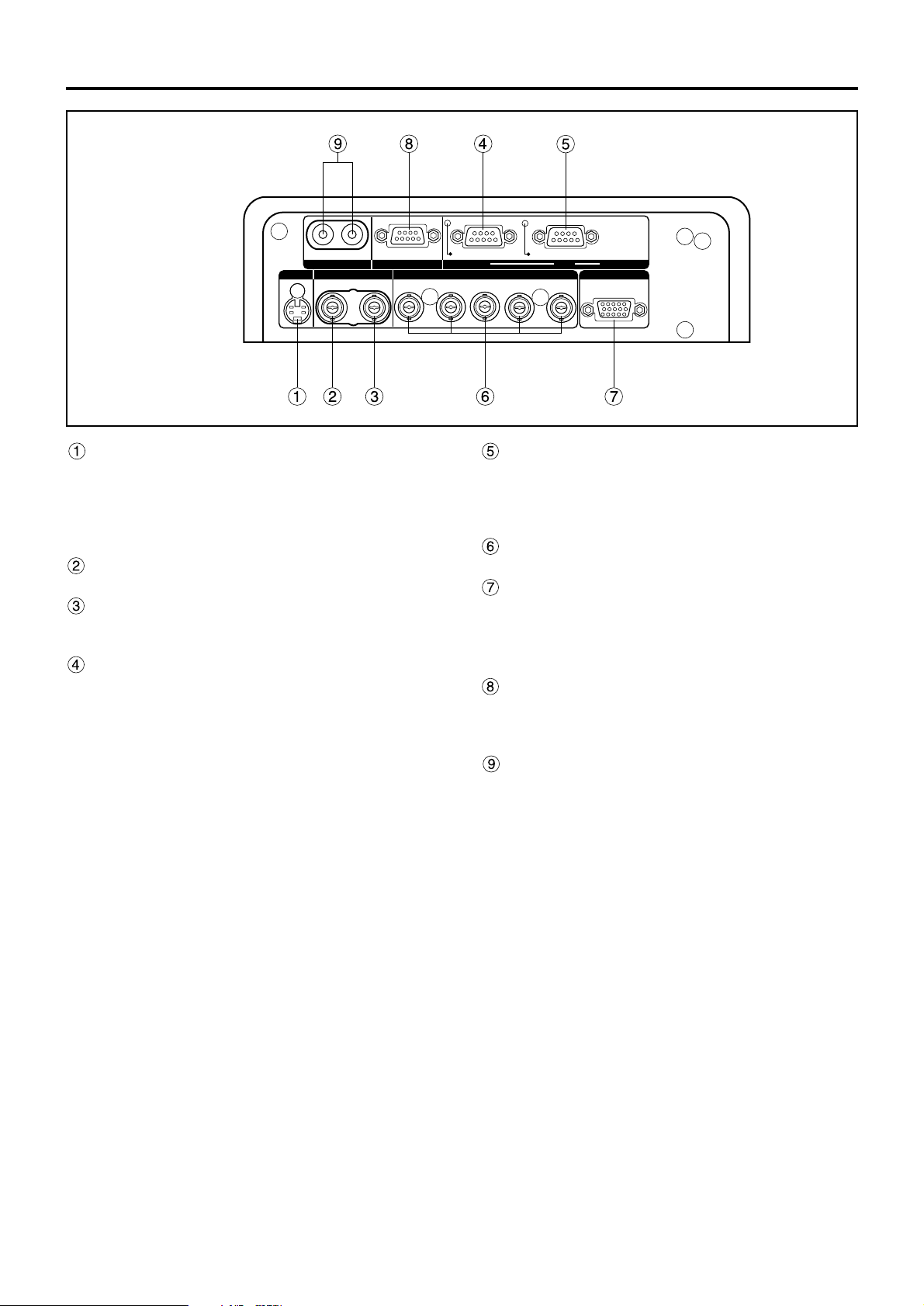
14
S-VIDEO IN terminal (pages 24 and 25)
An input terminal for S-video signals
(MIN4-pin DIN).
This terminal complies with S1 signals and
automatically toggles between 16:9 and 4:3
according to the size of input signals.
VIDEO IN terminal (page 25)
An input terminal for video signals. (BNC)
VIDEO OUT terminal (page 25)
An output terminal (active through) for video
signals. (BNC)
SERIAL IN terminal (pages 25–27, 78–80)
This terminal is an RS-232C/RS-422 compliant
input terminal (switching necessary) to connect a
PC and to externally control the main unit
(D-SUB 9-pin female).
SERIAL OUT terminal (pages 26, 27, 78–80)
This terminal is an RS-232C/RS-422 compliant
output terminal (switching necessary) to supply
signals given to the serial input terminal
(D-SUB 9-pin male).
RGB (YPBPR)1 input terminal (pages 26, 27)
A terminal to input RGB or YPBPR signals (BNC).
RGB (YP
BPR)2 input/RGB (YPBPR)1 output
terminal (pages 26, 27)
This terminal (active through) receives RGB or
YP
BPR signals or supplies signals given to the
RGB1 input terminal (D-SUB 15-pin female).
REMOTE2 terminal (page 81)
The user can remotely control the main unit by
using an external control circuit to this terminal
(D-SUB 9-pin female).
REMOTE1 lN/OUT terminal (page 17)
When two or more main units are used in the
system, they can be connected and controlled with
a wired remote control cable (M3 jack).
SERIAL
S-VIDEO
RGB 2 IN / RGB 1 OUT
VIDEO
REMOTE 1
RGB 1 IN
IN
IN
IN
OUT
OUT
OUT
SYNC/HD VDB/PBG/Y
REMOTE 2
R/PR
RS-232C (G) / RS-422 (R)RS-232C (G) / RS-422 (R)
IN
Side-mounted
connection terminals
Name and function of parts
Page 15

15
Loading dry cells
When loading supplied AA dry cells into the battery
compartment of the remote control, make sure that
their polarities are correct.
1. Open battery compartment lid.
Open the lid in the order of steps and .
2. Insert the dry cells.
Into battery compartment, with their polarities
orientated as indicated ( , )in the
compartment.
3. Close the battery compartment lid.
Replace the battery compartment lid over the
compartment and slide until it clicks.
Effective range of remote
control operation
The remote control should normally be aimed at either
the front or rear remote control receiver window on the
projector (fig. 1). Otherwise, it may also be aimed at the
screen, which will reflect commands back to the
projector's front receiver window as illustrated in figure 2.
The effective control range is approx. 7 meters from
the beam receiver on the front or rear.
• Do not drop the remote control unit.
• Do not expose remote control unit to
any liquid.
• Do not use NiCd batteries.
Attention
• When the remote control is aimed at
the screen, the effective control range
may be reduced due to the optical loss
by screen reflection.
• The remote control may not function
properly if an object is in the light path.
• The remote control receiver may not
function properly in intense ambient
light such as fluorescent lamps.
Carefully site the projector so its
remote control receiver windows will
not be directly exposed to intense light.
Supplied AA dry cells
(insert the side first).
(Front) (Rear)
[Top view]
Remote
control
30˚
30˚
30˚
30˚
[Side view]
15˚
15˚
15˚
15˚
Remote
control
Remote
control
Remote
control
Screen
Projector
Remote control
receiver window
(front)
Remote control
receiver window
(rear)
Remote control
Using the remote control unit
Note
Figure 2
Figure 1
Page 16
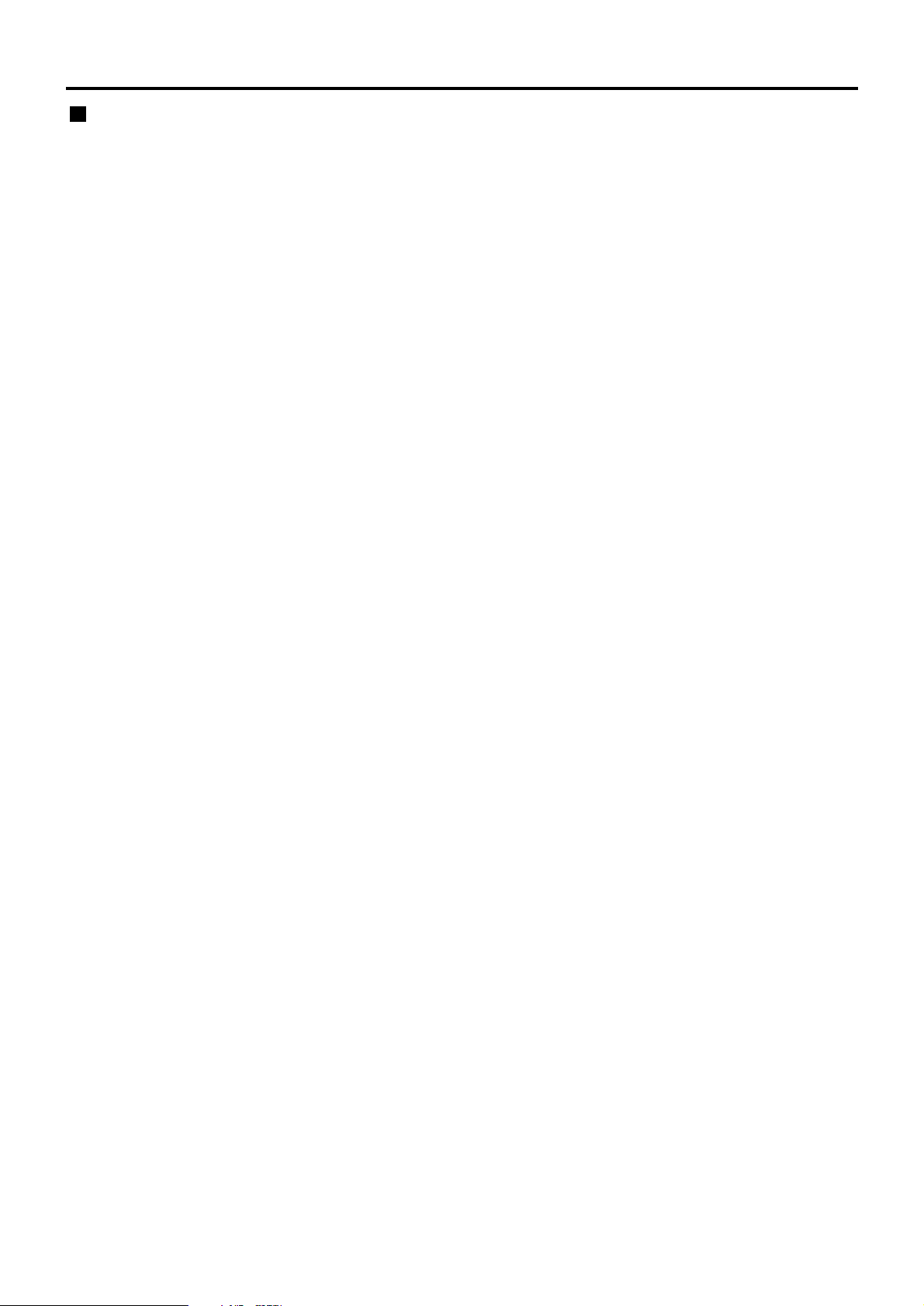
16
Every projector has its ID number and the ID number
of the controlling projector must be set to the remote
control in advance so that the user can operate the
remote control. The ID number of the projector is
set to “ALL” on shipping, and use the ID ALL
button of the remote control when using only a
single projector.
Procedure of ID setting
Press the ID SET button, and within five seconds, use
the NEXT button to set the number of the tens digit in
the ID number, which is already set in the projector,
and then use one of the numeric (0-9) buttons to set
the number of the units digit.
However, if the ID ALL button is pressed, the projector
can be controlled regardless of the ID number of the
projector (simultaneous control mode).
• If the ID SET button is pressed, the ID number goes
back to the one set before pressing the ID SET
Using the remote control unit
Setting projector ID number to remote control
button unless the NEXT button and a numeric button
are pressed within five seconds after the ID SET
button is pressed.
• Do not press the ID SET button accidentally or
carelessly because the ID number on the remote
control can be set even when no projector is around.
• Your specified ID number is stored in the remote
control unit unless another one is specified later.
However, the stored ID will be erased if the batteries
of the remote control are left exhausted. When the
dry cells are replaced, set the same ID number again.
Page 17

17
Using the remote control as a PC mouse
Operation mode selector switch
Put the knob to the Computer position.
• ENTER button
Pressing the front, rear, left and right edges of the
button moves the mouse cursor up, down, left and
right.
• Right click ( ) button
This button can be used as the right mouse button.
• Left click ( ) button
This button can be used as the left mouse button.
• PAGE UP button
This button can be used as the Page Up button on the
PC keyboard.
• PAGE DOWN button
This button can be used as the Page Down button on
the PC keyboard.
• Click button
This button can be used as the left mouse button.
POWER
ON OFF
RGB1RGB
2
AUX
MENU
STD
LENS
OSD
1
4
7
2
5
8
3
6
9
0
NEXT
USER
LIGHT
ID ALL
ASPECT
ID SET
Projector
Computer
Numetric
BRIGHT
CONTRAST
ON SCREEN
SYSTEM
SEL
FUNC
1
D.ZOOM
ENTER
PAGE UP
PAGE DOWN
VIDEO
SHUT
S-
VIDEO
FREEZE
SHUTTER
AUTO
SETUP
LASER ON/OFF
PAGE DOWN button
Operation mode
selector switch
ENTER button
Right click ( ) button
PAGE UP button
Left click
( ) button
P
A
G
E
DOWN
LASE
R O
N/OFF
P
A
G
E
P
A
G
E
P
O
W
E
R
ON
OFF
R
G
B
1
R
G
B
2
AUX
M
E
N
U
ENTER
P
A
G
E
UP
V
I
D
E
O
S
H
U
T
S-
V
I
D
E
O
F
R
E
E
Z
E
S
H
U
T
T
E
R
A
U
T
O
SE
TU
P
STD
LENS
OSD
1
4
7
2
5
8
3
6
9
0
NEXT
U
S
E
R
LIGHT
ID ALL
I
D
S
E
T
P
r
o
j
e
c
t
o
r
C
o
m
p
u
t
e
r
N
u
m
e
tr
ic
B
R
IG
H
T
C
O
N
T
R
A
S
T
O
N
S
C
R
E
E
N
S
Y
S
T
E
M
S
E
L
F
U
N
C
1
D
.Z
O
O
M
A
S
P
E
C
T
Click button
• To use the remote control as a mouse,
please purchase an optional wireless
mouse receiver (model No.: ET-RMRC1).
Note
When multiple main units are connected in the system,
connect the units with the supplied remote control
cable to simultaneously control the multiple main units
with a single remote control unit through the
SERIAL
S-VIDEO
RGB 2 IN / RGB 1 OUT
VIDEO
REMOTE 1
RGB 1 IN
IN
IN
IN
OUT
OUT
OUT
SYNC/HD VDB/PBG/Y
REMOTE 2
R/PR
RS-232C (G) / RS-422 (R)RS-232C (G) / RS-422 (R)
IN
POWER
ON OFF
RGB1RGB
2
AUX
MENU
STD
LENS
OSD
1
4
7
2
5
8
3
6
9
0
NEXT
USER
LIGHT
ID ALL
ASPECT
ID SET
Projector
Computer
Numetric
BRIGHT
CONTRAST
ON SCREEN
SYSTEM
SEL
FUNC
1
D.ZOOM
ENTER
PAGE UP
PAGE DOWN
VIDEO
SHUT
S-
VIDEO
FREEZE
SHUTTER
AUTO
SETUP
LASER ON/OFF
Side-mounted terminals
Connect to the
secondary projector
Remote control
Remote control cable
(supplied)
Using a wired remote control
REMOTE1 IN/OUT terminal. It is effective to use the
wired remote control in the environment in which an
obstacle stands in the light path or where devices are
susceptible to outside light.
Page 18
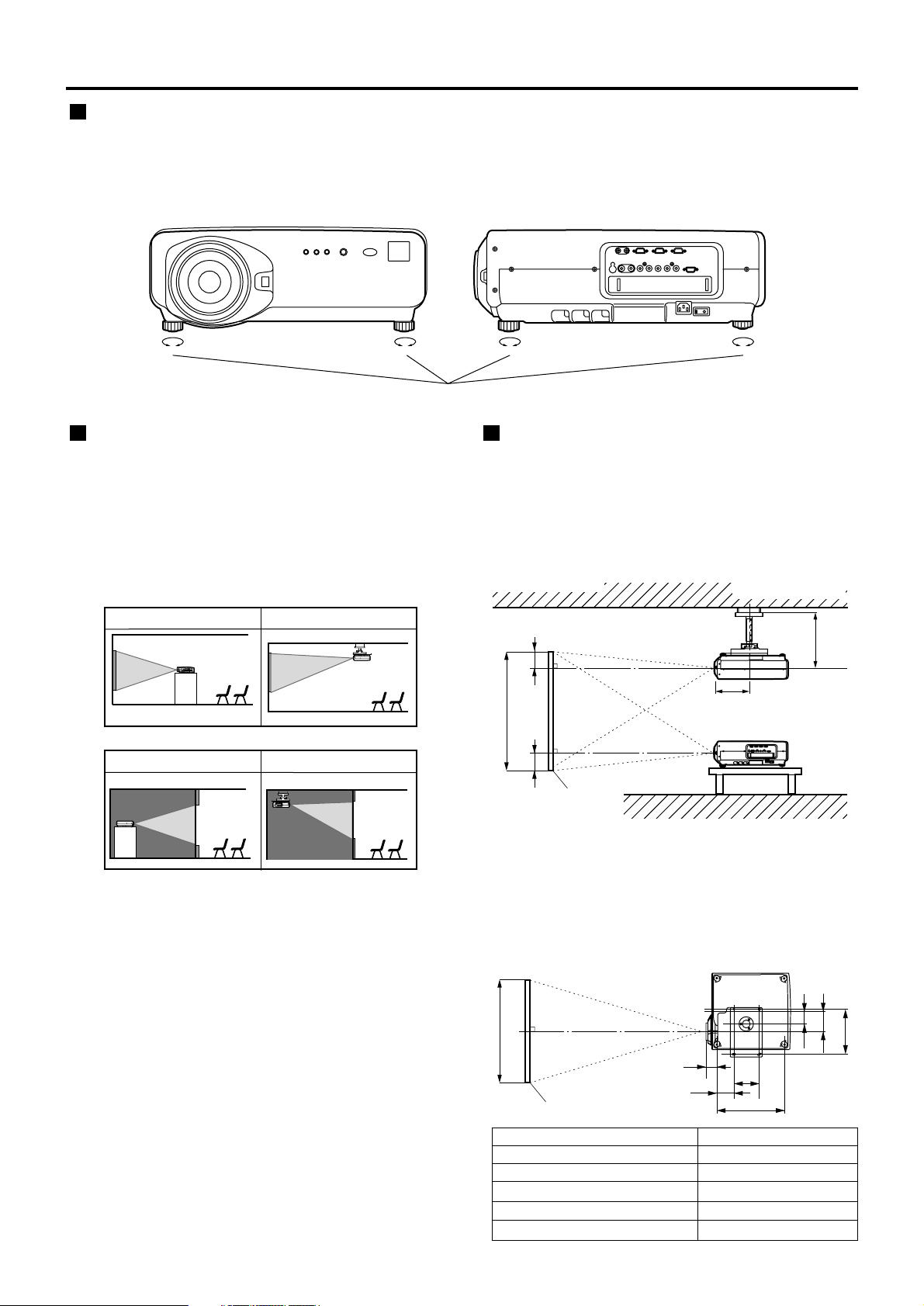
18
Projection scheme
This projector is applicable to any of the following four
projection schemes. Select the most suitable scheme
to the situation of your location. Use the OPTION
menu on the menu screen to choose the desired
projection scheme. (Refer to page 71)
Rear projection
Front projection
Table standing
Ceiling mount
Table standing
Ceiling mount
(Default position)
Installation geometry
When planning the projector and screen geometry,
refer to the figures below and the information on the
next page for reference. After the projector is roughly
positioned, picture size and vertical picture positioning
can be finely adjusted with the powered zoom lens and
lens shifting mechanism.
< Front > < Side >
Leveling feet
Installation
Adjusting the leveling feet
The four leveling feet mounted at the bottom of the projector
are level-adjustable (0 mm–33 mm) which can be used
when the floor surface is not horizontal.
H
SH
L
L
H
Side view
When optional ceiling
mount bracket (ET-PKD75)
Screen
(unit: mm/inch)
438-558
(17.2"-21.9")
237
(9.3")
L
SW
314
86
140
175
468
117
L1
Top view
Screen
(unit: mm/inch)
(18.4")
(5.5")
(12.3")
(3.4")
(6.9")
(4.6")
L : Projection distance
SH : Height of the image
SW: Image width
H:
Vertical distance between the
lens center level and the bottom
edge of the projected image
*For PT-D7500U,
H= -0.2 x SH to
1.2 x SH
For PT-D7600U,
H= 0 to SH
Lens
Dimension of L1 (Approx.)
ET-D75LE1/ET-D75LE1SC 102 (4")
ET-D75LE2/ET-D75LE2SC 86.5 (3.4")
ET-D75LE3/ET-D75LE3SC 90 (3.5")
ET-D75LE4/ET-D75LE4SC 113.9 (4.5")
ET-D75LE5 190 (7.5")
Page 19
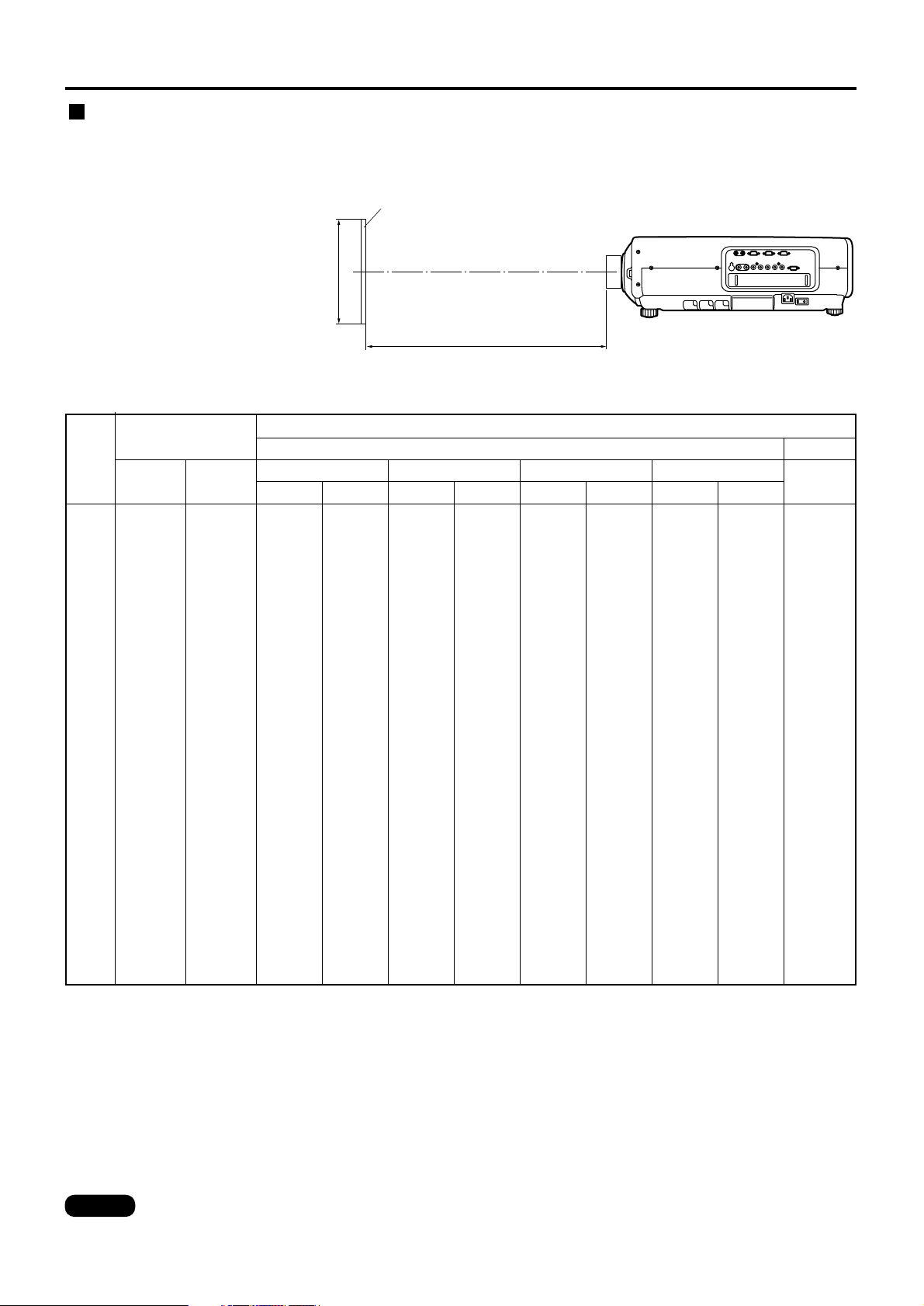
19
Every type of optional projection lenses has a different projection distance to achieve the same screen size. Select
and purchase a projection lens most suitable to the size of your location referring to the following tables and the
projection distances by the type of projection lenses on the pages 19-22.
L : Projection distance
SH : Effective screen height
L
SH
Screen
Projection distances by the type of projection lenses (for PT-D7500U)
• For the screen aspect ratio of 4:3 Units: m (feet/inches)
• The projection distances listed here involve an error of ±5%.
• Keystone distortions are corrected in the way the screen size becomes smaller than the original one.
Projection distances by the type of projection lenses (optional)
Note
Screen
size
(inch)
Screen dimensions
70
80
90
100
120
150
200
250
300
350
400
500
600
1.066
(3'6")
1.219
(4'0")
1.371
(4'6")
1.524
(5'0")
1.828
(6'0")
2.286
(7'6")
3.048
(10'0")
3.810
(12'6")
4.572
(15'0")
5.334
(17'6")
6.096
(20'0")
7.620
(25'0")
9.144
(30'0")
1.422
(4'8")
1.625
(5'4")
1.828
(6'0")
2.032
(6'8")
2.438
(8'0")
3.048
(10'0")
4.064
(13'4")
5.080
(16'8")
6.096
(20'0")
7.112
(23'4")
8.129
(26'8")
10.160
(33'4")
12.192
(40'0")
Effective
width(SW
)
2.81
(9'3")
3.22
(10'7")
3.63
(11'11")
4.04
(13'3")
4.87
(16'0")
6.10
(20'0")
8.16
(26'10")
10.22
(33'7")
12.28
(40'5")
14.34
(47'2")
16.40
(53'11")
20.52
(67'6")
24.64
(81'0")
3.74
(12'3")
4.29
(14'1")
4.84
(15'11")
5.39
(17'9")
6.49
(21'4")
8.13
(26'9")
10.88
(35'9")
13.62
(44'10")
16.37
(53'16")
19.11
(62'10")
21.86
(71'11")
27.35
(90'1")
32.84
(108'1")
3.78
(12'5")
4.34
(14'3")
4.89
(16'1")
5.44
(17'11")
6.54
(21'6")
8.20
(27'0")
10.96
(36'0")
13.72
(45'1")
16.48
(54'2")
19.24
(63'3")
22.00
(72'4")
27.52
(90'6")
33.04
(108'8")
5.68
(18'8")
6.50
(21'4")
7.33
(24'11")
8.15
(26'10")
9.81
(32'3")
12.28
(40'5")
16.41
(54'0")
20.54
(67'7")
24.67
(81'2")
28.80
(94'9")
32.93
(108'4")
41.19
(135'6")
49.45
(162'8")
5.73
(18'10")
6.57
(21'7")
7.40
(24'4")
8.23
(24'1")
9.90
(32'7")
12.40
(40'9")
16.56
(54'6")
20.73
(68'2")
24.89
(81'11")
29.06
(95'7")
33.22
(109'3")
41.55
(136'8")
49.88
(164'1")
9.47
(31'2")
10.84
(35'8")
12.21
(40'2")
13.58
(44'8")
16.32
(53'8")
20.43
(67'2")
27.28
(89'9")
34.13
(112'3")
40.98
(134'10")
47.83
(157'4")
54.68
(179'11")
68.38
(224'11")
82.08
(270'0")
9.48
(31'2")
10.85
(35'8")
12.22
(40'2")
13.59
(44'8")
16.33
(53'9")
20.44
(67'3")
27.29
(89'9")
34.14
(112'3")
40.99
(134'10")
47.84
(157'4")
54.69
(179'11")
68.39
(224'11")
82.09
(270'0")
15.45
(50'10")
17.67
(58'1")
19.90
(65'5")
22.12
(72'9")
26.56
(87'4")
33.23
(109'3")
44.34
(145'10")
55.45
(182'5")
66.56
(218'11")
77.67
(255'6")
88.78
(292'0")
111.00
(365'1")
133.22
(437'6")
1.40
(4'7")
1.61
(5'3")
1.82
(6'0")
2.04
(6'8")
2.46
(8'1")
3.10
(3'6")
4.16
(10'2")
5.22
(17'2")
6.28
(20'8")
-----
-----
-----
-----
Minimum Maximum
ET-D75LE1/SC (1.87-2.5 :1)
Minimum Maximum
ET-D75LE2/SC(2.5-3.75 :1)
Minimum Maximum
ET-D75LE3/SC(3.75-6.25 :1)
Minimum Maximum
ET-D75LE4/SC (6.25-10.0 :
1)
ET-D75LE5
(1.0 : 1)
Projection distance (L)
Zoom lens
Fixed-focus lens
Effective
height (SH)
Page 20

20
70
80
90
100
120
150
200
250
300
350
400
500
600
0.871
(2'10")
0.996
(3'3")
1.120
(3'8")
1.245
(4'1")
1.494
(4'11")
1.868
(6'2")
2.491
(8'2")
3.113
(10'3")
3.736
(12'3")
4.358
(14'4")
4.981
(16'4")
6.226
(20'5")
7.472
(24'7")
1.549
(5'1")
1.771
(5'10")
1.992
(6'7")
2.214
(7'3")
2.657
(8'9")
3.321
(10'11")
4.428
(14'6")
5.535
(18'2")
6.641
(21'70")
7.748
(25'5")
8.855
(29'0")
11.069
(36'4")
13.282
(43'8")
3.062
(10'1")
3.510
(11'6")
3.959
(13'0")
4.407
(14'6")
5.304
(17'5")
6.649
(21'10")
8.890
(29'37")
11.132
(36'7")
13.374
(44'0")
15.616
(51'4")
17.857
(58'9")
22.341
(73'6")
26.824
(88'3")
4.090
(13'5")
4.688
(15'5")
5.287
(17'4")
5.885
(19'4")
7.083
(23'3")
8.878
(29'2")
11.871
(39'0")
14.865
(48'11")
17.858
(58'9")
20.851
(68'7")
23.844
(78'5")
29.830
(98'0")
35.816
(117'10"
)
4.133
(13'7")
4.735
(15'7")
5.337
(17'7")
5.939
(19'6")
7.143
(23'6")
8.949
(29'5")
11.958
(39'4")
14.968
(49'3")
17.979
(59'11")
20.987
(69'0")
23.997
(78'11")
30.018
(98'9")
36.035
(
118'6"
)
6.196
(20'4")
7.097
(23'4")
7.997
(26'3")
8.897
(29'6")
10.698
(35'2")
13.399
(44'1")
17.901
(58'11")
22.403
(73'8")
26.905
(88'6")
31.407
(103'4")
35.909
(118'11")
44.913
(147'11")
53.917
(177'4")
6.258
(20'7")
7.166
(23'7")
8.074
(26'7")
8.982
(29'6")
10.798
(35'6")
13.522
(44'6")
18.081
(59'6")
22.601
(74'4")
27.140
(89'3")
31.680
(104'2")
36.219
(119'1")
45.298
(149'0")
54.377
(178'11")
10.326
(34'0")
11.819
(38'11")
13.311
(43'9")
14.804
(48'8")
17.788
(58'6")
22.266
(73'3")
29.728
(97'10")
37.190
(122'4")
44.652
(146'11")
52.114
(171'5")
59.577
(196'0")
74.501
(245'1")
89.425
(294'2")
10.332
(34'0")
11.824
(38'11")
13.317
(43'10")
14.809
(48'9")
17.794
(58'6")
22.271
(73'3")
29.734
(97'10")
37.196
(122'4")
44.658
(146'11")
52.120
(171'5")
59.582
(196'0")
74.507
(245'1")
89.431
(294'2")
16.845
(55'5")
19.266
(63'4")
21.687
(71'4")
24.108
(79'3")
28.950
(95'2")
36.213
(119'1")
48.318
(158'11")
60.424
(198'9")
72.529
(238'7")
84.634
(278'5")
96.740
(318'2")
120.950
(397'10")
145.161
(477'16")
1.535
(5'1")
1.766
(5'10")
1.998
(6'7")
2.229
(7'4")
2.692
(8'10")
3.386
(11'2")
4.542
(14'11")
5.699
(18'19")
6.855
(22'7")
-----
-----
-----
-----
Screen
size
(inch)
Screen dimensions
Effective
width(SW
)
Minimum Maximum
ET-D75LE1/SC(1.87-2.5 :1)
Minimum Maximum
ET-D75LE2/SC(2.5-3.75 :1)
Minimum Maximum
ET-D75LE3
/SC
(3.75-6.25 :1)
Minimum Maximum
ET-D75LE4/SC(6.25-10.0 :1)
ET-D75LE5
(1.0 : 1)
Projection distance (L)
Zoom lens
Fixed-focus lens
Effective
height (SH)
• The projection distances listed here involve an error of ±5%.
• Keystone distortions are corrected in the way the screen size becomes smaller than the original one.
Note
Installation
Projection distances by the type of projection lenses (for PT-D7500U)
• For the screen aspect ratio of 16:9 Units: m (feet/inches)
Page 21
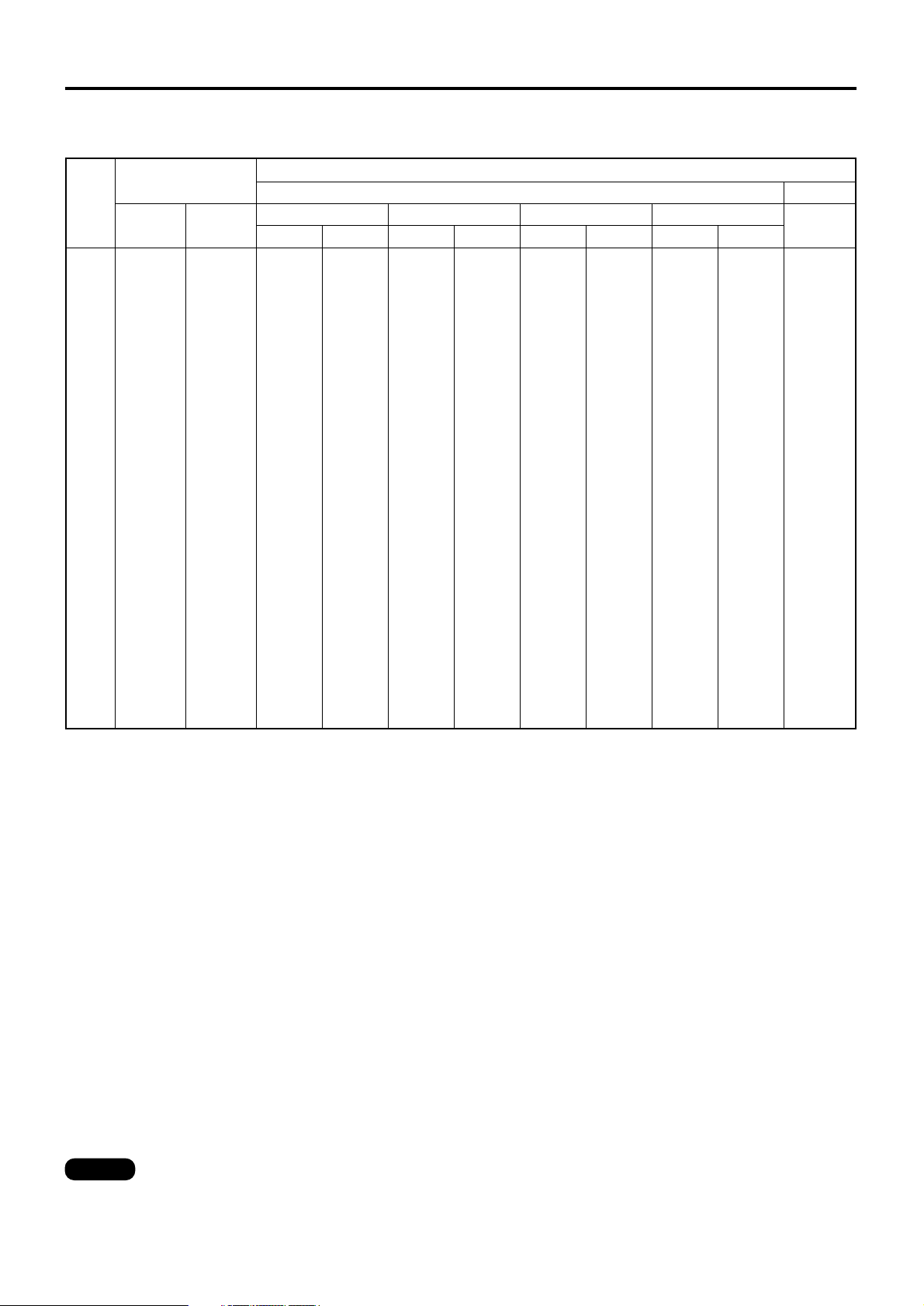
21
Projection distances by the type of projection lenses (for PT-D7600U)
• For the screen aspect ratio of 5:4 Units: m (feet/inches)
Screen
size
(inch)
Screen dimensions
70
80
90
100
120
150
200
250
300
350
400
500
600
1.111
(3'8")
1.270
(4'2")
1.428
(4'4")
1.587
(5'3")
1.905
(6'3")
2.381
(7'10")
3.175
(10'5")
3.968
(13'1")
4.762
(15'8")
5.556
(18'3")
6.350
(20'11")
7.937
(26'1")
9.520
(31'4")
1.389
(4'7")
1.587
(5'3")
1.785
(5'11")
1.984
(6'6")
2.381
(7'10")
2.976
(9'10")
3.968
(13'1")
4.960
(16'4")
5.953
(19'7")
6.945
(22'10")
7.937
(26'1")
9.921
(32'8")
11.906
(39'2")
Effective
width(SW
)
2.17
(7'2")
2.49
(8'2")
2.81
(9'3")
3.13
(10'4")
3.78
(11'1")
4.74
(15'7")
6.34
(20'10")
7.95
(26'2")
9.55
(31'5")
11.16
(36'9")
12.76
(42'0")
15.97
(52'7")
19.18
(63'1")
2.89
(9'6")
3.32
(10'11")
3.74
(12'4")
4.17
(13'9")
5.02
(16'6")
6.30
(20'9")
8.44
(27'9")
10.57
(34'9")
12.71
(41'10")
14.84
(48'10")
16.98
(55'10")
21.25
(69'11")
25.52
(83'11")
2.92
(9'7")
3.35
(11'0")
3.78
(12'5")
4.21
(13'10")
5.07
(16'8")
6.36
(20'11")
8.50
(28'0")
10.65
(35'0")
12.79
(42'1")
14.94
(49'2")
17.08
(56'2")
21.37
(70'4")
25.66
(84'5")
4.41
(14'6")
5.05
(16'7")
5.70
(18'9")
6.34
(20'10")
7.63
(25'1")
9.57
(31'6")
12.79
(42'1")
16.02
(52'8")
19.24
(63'3")
22.47
(73'11")
25.69
(84'6")
32.14
(105'9")
38.59
(126'11")
4.42
(14'6")
5.06
(16'7")
5.71
(18'9")
6.35
(20'10")
7.64
(25'2")
9.58
(31'6")
12.80
(42'1")
16.03
(52'8")
19.25
(63'4")
22.48
(74'0")
25.70
(84'7")
32.15
(105'10")
38.60
(127'0")
7.40
(24'4")
8.48
(27'11")
9.55
(31'5")
10.63
(35'0")
12.78
(42'0")
16.00
(52'8")
21.38
(70'4")
26.75
(88'0")
32.13
(105'8")
37.50
(123'4")
42.88
(141'1")
53.63
(176'5")
64.38
(211'10"
)
7.41
(24'5")
8.48
(27'11")
9.56
(31'5")
10.63
(35'0")
12.78
(42'0")
16.01
(52'8")
21.38
(70'4")
26.76
(88'0")
32.13
(105'8")
37.51
(123'4")
42.88
(141'1")
53.63
(176'5")
64.38
(211'10"
)
11.97
(39'4")
13.69
(45'0")
15.41
(50'7")
17.14
(56'5")
20.59
(67'9")
25.70
(84'7")
34.38
(113'1")
43.00
(141'5")
51.62
(169'10")
60.24
(198'2")
68.86
(226'6")
86.10
(283'3")
103.34
(339'11"
)
1.13
(3'9")
1.29
(4'3")
1.45
(4'9")
1.62
(5'4")
1.94
(6'5")
2.43
(8'0")
3.24
(10'8")
4.05
(13'4")
4.86
(16'0")
-----
-----
-----
-----
Minimum Maximum
ET-D75LE1/SC (1.5-2.0 :1)
Minimum Maximum
ET-D75LE2/SC (2.0-3.0 : 1)
Minimum Maximum
ET-D75LE3/SC (3.0-5.0 :1)
Minimum Maximum
ET-D75LE4
/SC
(5.0-8.0 :1)
ET-D75LE5
(0.8 : 1)
Projection distance (L)
Zoom lens
Fixed-focus lens
Effective
height (SH)
• The projection distances listed here involve an error of ±5%.
• Keystone distortions are corrected in the way the screen size becomes smaller than the original one.
Note
Page 22
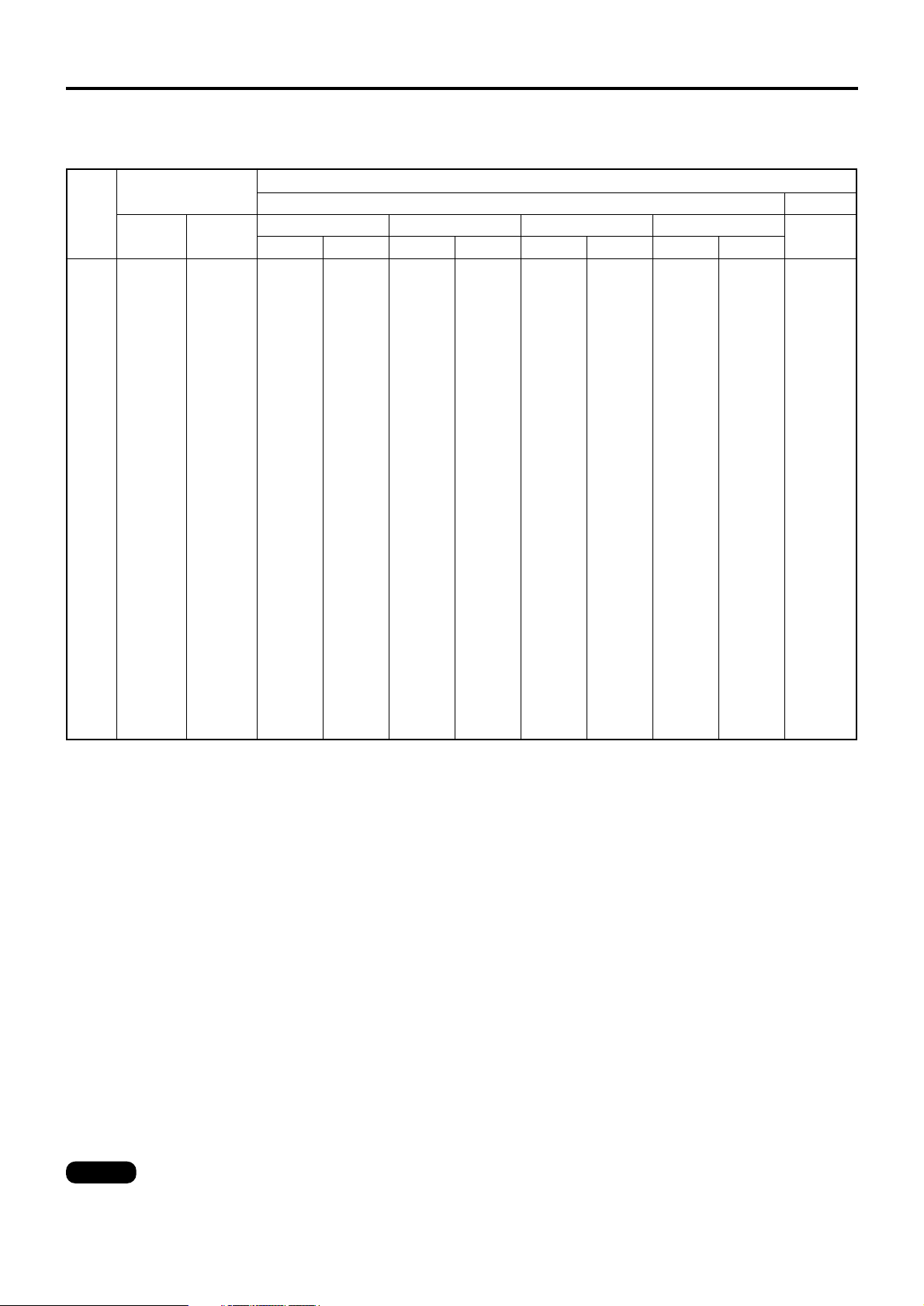
22
70
80
90
100
120
150
200
250
300
350
400
500
600
0.871
(2'10")
0.996
(3'3")
1.120
(3'8")
1.245
(4'1")
1.494
(4'11")
1.868
(6'2")
2.491
(8'2")
3.113
(10'3")
3.736
(12'3")
4.358
(14'4")
4.981
(16'4")
6.226
(20'5")
7.472
(24'7")
1.549
(5'1")
1.771
(5'10")
1.992
(6'7")
2.214
(7'3")
2.657
(8'4")
3.321
(10'11")
4.428
(14'6")
5.535
(18'2")
6.641
(21'10")
7.748
(25'5")
8.855
(29'0")
11.069
(36'4")
13.282
(43'8")
2.428
(8'0")
2.785
(9'2")
3.143
(10'4")
3.501
(11'6")
4.216
(13'11")
5.290
(17'5")
7.078
(23'3")
8.867
(29'2")
10.656
(35'1")
12.444
(41'0")
14.233
(46'10")
17.811
(58'7")
21.388
(70'4")
3.238
(10'8")
3.715
(12'3")
4.192
(13'10")
4.669
(15'4")
5.623
(18'6")
7.054
(23'2")
9.439
(31'1")
11.824
(38'11")
14.209
(46'9")
16.594
(54'7")
18.979
(62'5")
23.749
(78'1")
28.519
(93'10")
3.273
(10'9")
3.752
(12'4")
4.231
(14'0")
4.711
(15'6")
5.669
(18'8")
7.106
(23'4")
9.501
(31'3")
11.896
(39'2")
14.291
(47'1")
16.686
(54'11")
19.082
(62'9")
23.872
(78'6")
28.662
(94'3")
4.934
(16'3")
5.654
(18'7")
6.374
(21'0")
7.094
(23'4")
8.534
(28'1")
10.695
(35'2")
14.295
(47'0")
17.896
(58'10")
21.496
(70'9")
25.097
(82'7")
28.697
(94'5")
35.898
(118'1")
43.099
(141'10"
)
4.944
(16'3")
5.664
(18'8")
6.386
(21'0")
7.105
(23'5")
8.545
(28'1")
10.705
(35'1")
14.306
(47'1")
17.906
(58'11")
21.507
(70'9")
25.107
(82'7")
28.708
(94'5")
35.909
(118'2")
43.110
(191'10"
)
8.279
(27'3")
9.479
(31'2")
10.680
(35'2")
11.880
(39'1")
14.280
(47'0")
17.881
(58'10")
23.882
(78'7")
29.882
(98'4")
35.883
(118'0")
41.884
(137'10")
47.885
(157'6")
59.893
(197'0")
71.894
(236'6")
8.285
(27'3")
9.485
(31'3")
10.685
(35'2")
11.886
(39'1")
14.286
(47'0")
17.886
(58'10")
23.887
(78'7")
29.888
(98'4")
35.889
(118'1")
41.890
(137'10")
47.891
(157'7")
59.893
(197'0")
71.894
(236'6")
13.368
(44'0")
15.293
(50'4")
17.217
(56'8")
19.142
(63'0")
22.990
(75'8")
28.764
(94'8")
38.386
(126'3")
48.009
(157'11")
57.630
(189'7")
67.252
(221'3")
76.874
(252'11")
96.118
(316'2")
115.362
(379'6")
1.263
(4'2")
1.444
(4'9")
1.624
(5'7")
1.805
(5'11")
2.167
(7'1")
2.710
(8'11")
3.614
(11'11")
4.519
(14'11")
5.423
(17'10")
-----
-----
-----
-----
Screen
size
(inch)
Screen dimensions
Effective
width(SW
)
Minimum Maximum
ET-D75LE1/SC (1.5-2.0 : 1)
Minimum Maximum
ET-D75LE2
/SC
(2.0-3.0 :1)
Minimum Maximum
ET-D75LE3
/SC
(3.0-5.0 :1)
Minimum Maximum
ET-D75LE4
/SC
(5.0-8.0 :1)
ET-D75LE5
(0.8 : 1)
Projection distance (L)
Zoom lens
Fixed-focus lens
Effective
height (SH)
• The projection distances listed here involve an error of ±5%.
• Keystone distortions are corrected in the way the screen size becomes smaller than the original one.
Note
Installation
Projection distances by the type of projection lenses (for PT-D7600U)
• For the screen aspect ratio of 16:9 Units: m (feet/inches)
Page 23
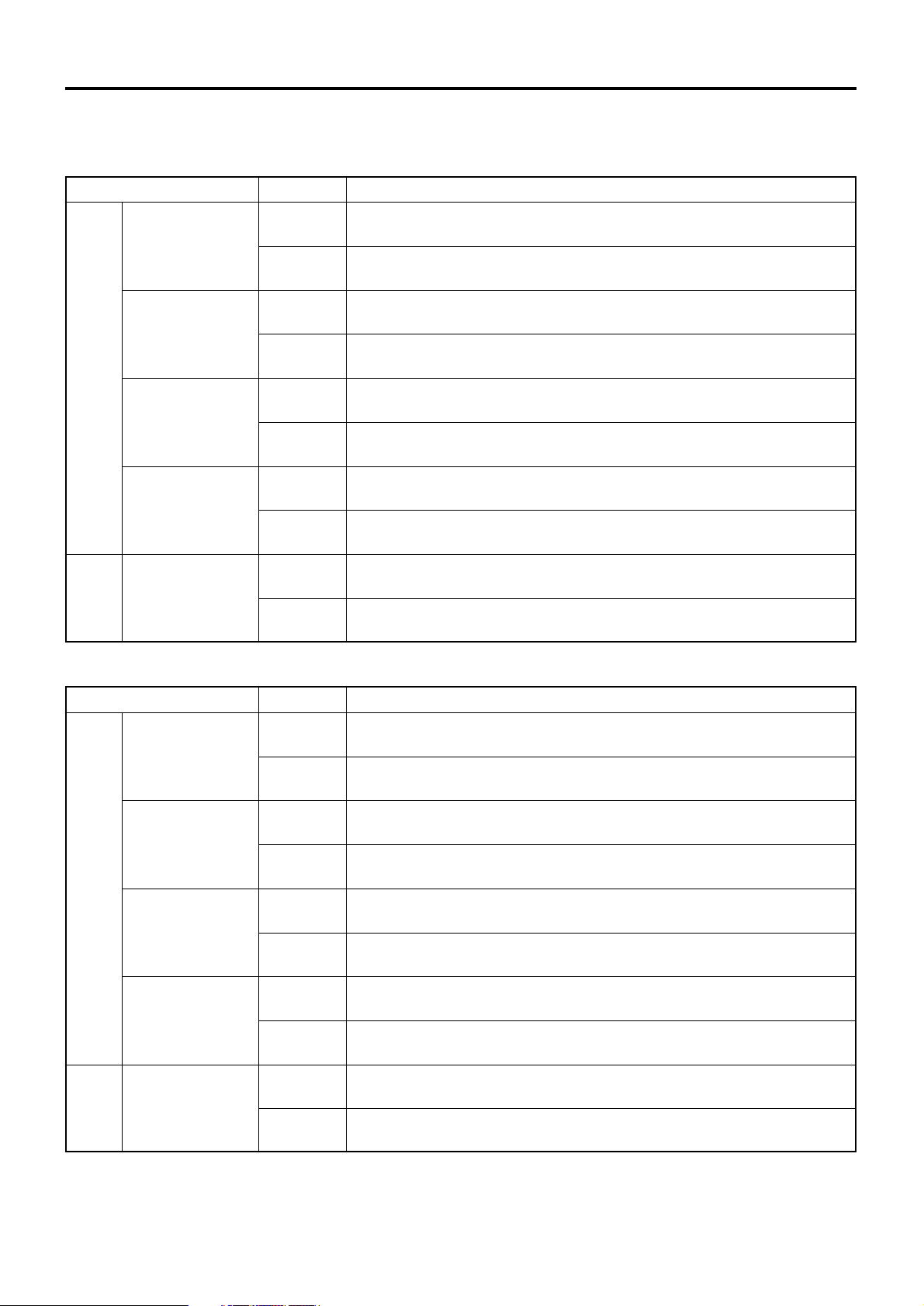
23
Calculation formulas for projection distance by lens types (for PT-D7600U)
16:9
If the projector is used with a screen size not listed in this manual, check the diagonal dimension (inch) of your
screen and calculate the projection distance using the following formulas.
Calculation formulas for projection distance by lens types (for PT-D7500U)
Minimal distance: L=0.1491 x Screen diagonal (inch) – 0.1145
Maximal distance: L=0.2418 x Screen diagonal (inch) – 0.1022
16:9
ET-D75LE5
(1.0 :1)
Model number of projection lens
Aspect ratio
Projection distance (L) formula Units: m
L= 0.0212 x Screen diagonal (inch) – 0.0836
L= 0.0231 x Screen diagonal (inch) – 0.0836
ET-D75LE1
ET-D75LE1SC
(1.87–2.5 :1)
Minimal distance: L=0.0412 x Screen diagonal (inch) – 0.0760
Maximal distance: L=0.0549 x Screen diagonal (inch) – 0.1003
4:3
16:9
Minimal distance: L=0.0443 x Screen diagonal (inch) – 0.0759
Maximal distance: L=0.0598 x Screen diagonal (inch) – 0.1002
ET-D75LE2
ET-D75LE2SC
(2.5–3.75 :1)
4:3
Minimal distance: L=0.0552 x Screen diagonal (inch) – 0.0795
Maximal distance: L=0.0826 x Screen diagonal (inch) – 0.1061
16:9
Minimal distance: L=0.0833 x Screen diagonal (inch) – 0.0963
Maximal distance: L=0.137 x Screen diagonal (inch) – 0.1203
Minimal distance: L=0.0601 x Screen diagonal (inch) – 0.0794
Maximal distance: L=0.0899 x Screen diagonal (inch) – 0.1060
4:3
ET-D75LE3
ET-D75LE3SC
(3.75–6.25 :1)
16:9
Minimal distance: L=0.090 x Screen diagonal (inch) – 0.0963
Maximal distance: L=0.0149 x Screen diagonal (inch) – 0.1023
Minimal distance: L=0.137 x Screen diagonal (inch) – 0.1146
Maximal distance: L=0.2222 x Screen diagonal (inch) – 0.1023
4:3
ET-D75LE4
ET-D75LE4SC
(6.25–10.0 :1)
16:9
4:3
5:4
16:9
5:4
16:9
5:4
16:9
5:4
Zoom
lens
Zoom
lens
Fixed-
focus
lens
Fixed-
focus
lens
Model number of projection lens
Aspect ratio
Projection distance (L) formula Units: m
ET-D75LE5
(0.8 : 1)
ET-D75LE1
ET-D75LE1SC
(1.5–2.0 : 1)
ET-D75LE2
ET-D75LE2SC
(2.0–3.0: 1)
ET-D75LE3
ET-D75LE3SC
(3.0–5.0: 1)
ET-D75LE4
ET-D75LE4SC
(5.0–8.0: 1)
16:9
5:4
Minimal distance: L=0.0321 x Screen diagonal (inch) – 0.0761
Maximal distance: L=0.0427 x Screen diagonal (inch) – 0.1003
Minimal distance: L=0.0352 x Screen diagonal (inch) – 0.0761
Maximal distance: L=0.0469 x Screen diagonal (inch) – 0.1002
Minimal distance: L=0.0429 x Screen diagonal (inch) – 0.0794
Maximal distance: L=0.0645 x Screen diagonal (inch) – 0.1065
Minimal distance: L=0.0472 x Screen diagonal (inch) – 0.0793
Maximal distance: L=0.0709 x Screen diagonal (inch) – 0.1065
Minimal distance: L=0.0645 x Screen diagonal (inch) – 0.0959
Maximal distance: L=0.1075 x Screen diagonal (inch) – 0.1214
Minimal distance: L=0.7095 x Screen diagonal (inch) – 0.0958
Maximal distance: L=0.1075 x Screen diagonal (inch) – 0.1214
Minimal distance: L=0.1177 x Screen diagonal (inch) – 0.1156
Maximal distance: L=0.1724 x Screen diagonal (inch) – 0.102
Minimal distance: L=0.1182 x Screen diagonal (inch) – 0.115
Maximal distance: L=0.1892 x Screen diagonal (inch) – 0.102
L= 0.0162 x Screen diagonal (inch) – 0.0032
L= 0.0212 x Screen diagonal (inch) – 0.0318
Page 24
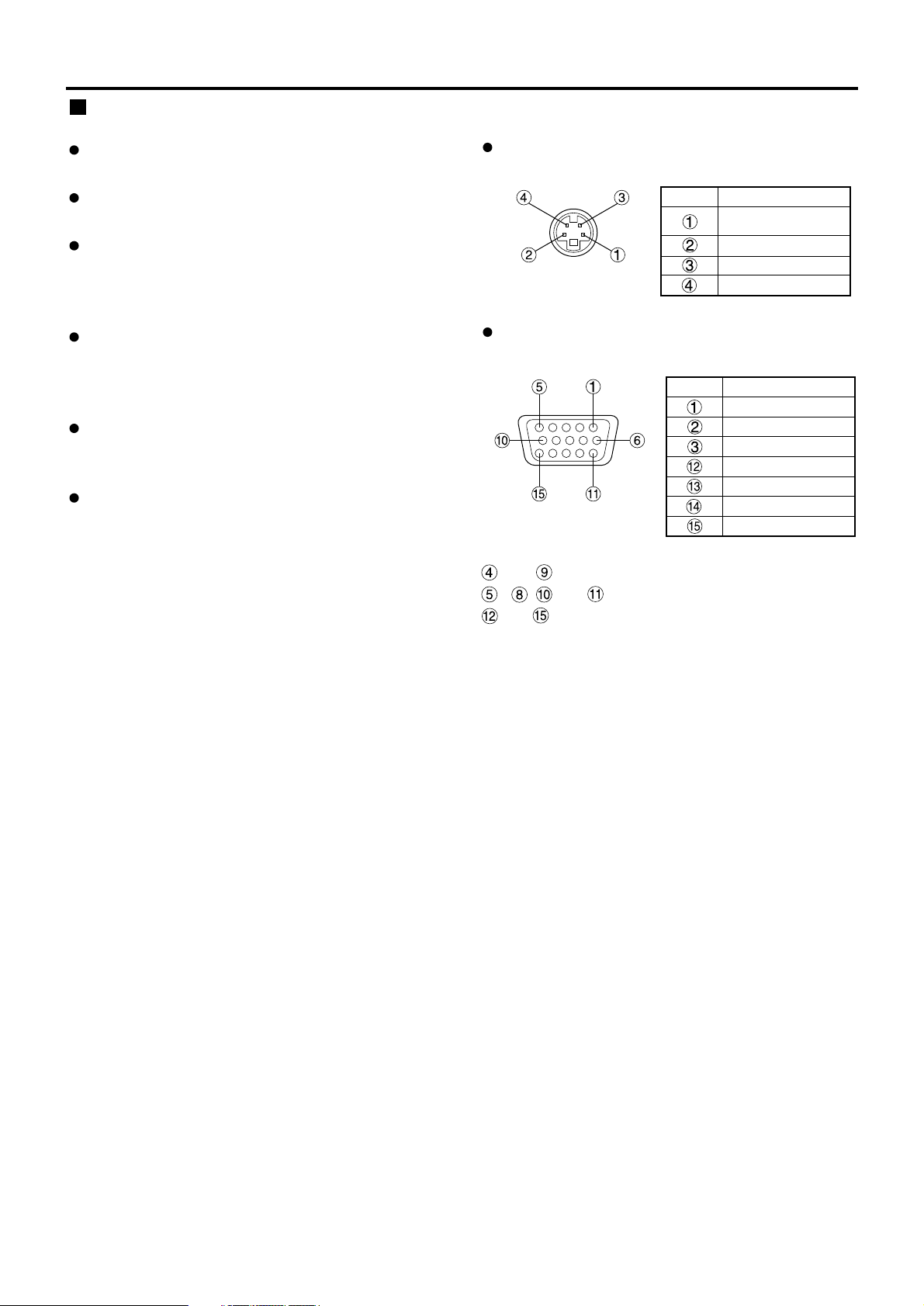
24
Connection
Before connection, read carefully the instruction
manual for the device to be connected.
Turning off the power switch of the devices
before connecting cables.
If any connection cable is not supplied with the
device, or if no optional cable is available for
connection of the device, prepare a necessary
system connection cable to suit the device.
Video signals containing too much jitter may
cause the images on the screen to randomly
wobble or wafture. In this case, a time base
corrector (TBC) must be connected.
The projector accepts the following signals:
video, S-Video, analog RGB and digital signals
from the PC.
Some PC models cannot be connected to the
projector.
The pin-out and signal names of the S-VIDEO IN
terminal are shown in the diagram below.
The pin-out and signal names of the RGB2 input
terminal are shown in the diagram below.
Outside view
Pin No.
Ground (color signal)
Luminance signal
Color signal
Signal
Ground
(luminance signal)
Outside view
Signal
R/P
R
G/G · SYNC/Y
PB
SDA
HD/SYNC
VD
SCL
Pin No.
Before starting connection
and are not assigned.
~
, and are GND terminals.
and are effective if the PC has the corresponding
functions.
Page 25
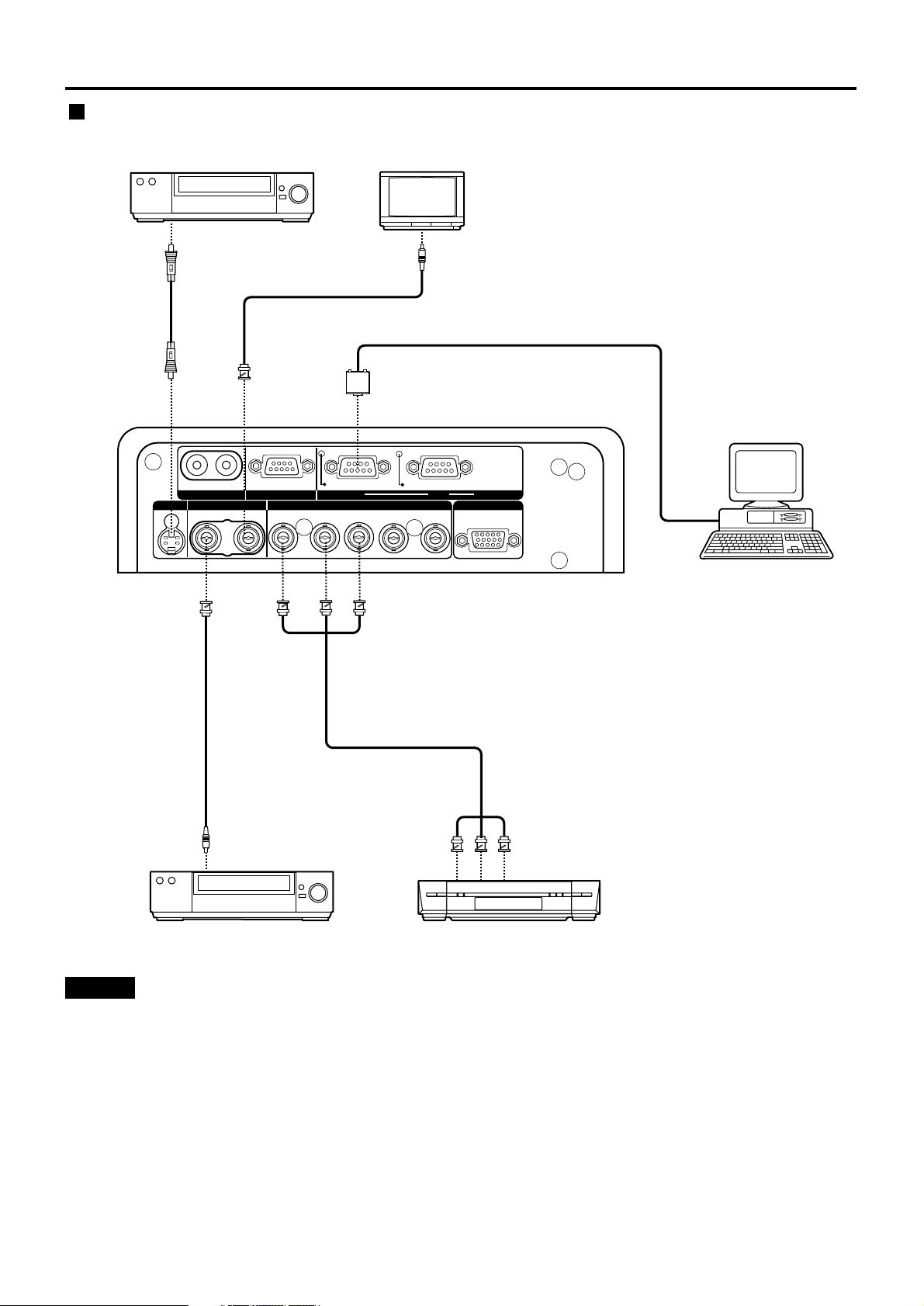
25
SERIAL
S-VIDEO
RGB 2 IN / RGB 1 OUT
VIDEO
REMOTE 1
RGB 1 IN
IN
IN
IN
OUT
OUT
OUT
SYNC/HD VDB/PBG/Y
REMOTE 2
R/PR
RS-232C (G) / RS-422 (R)RS-232C (G) / RS-422 (R)
IN
Video deck (TBC built-in)
High-vision video deck
Control PC
Color monitor
Red (connected to PR terminal)
Blue (connected to P
B terminal)
Green (connected to Y terminal)
Video deck (TBC built-in)
Example of connecting with VIDEO devices
• When connecting with a video deck, be sure to use the one with a built-in time base corrector (TBC)
or use a TBC between the projector and the video deck.
• If nonstandard burst signals are connected, the image may be distorted. If this is the case, connect a
TBC between the projector and the video deck.
Attention
Page 26
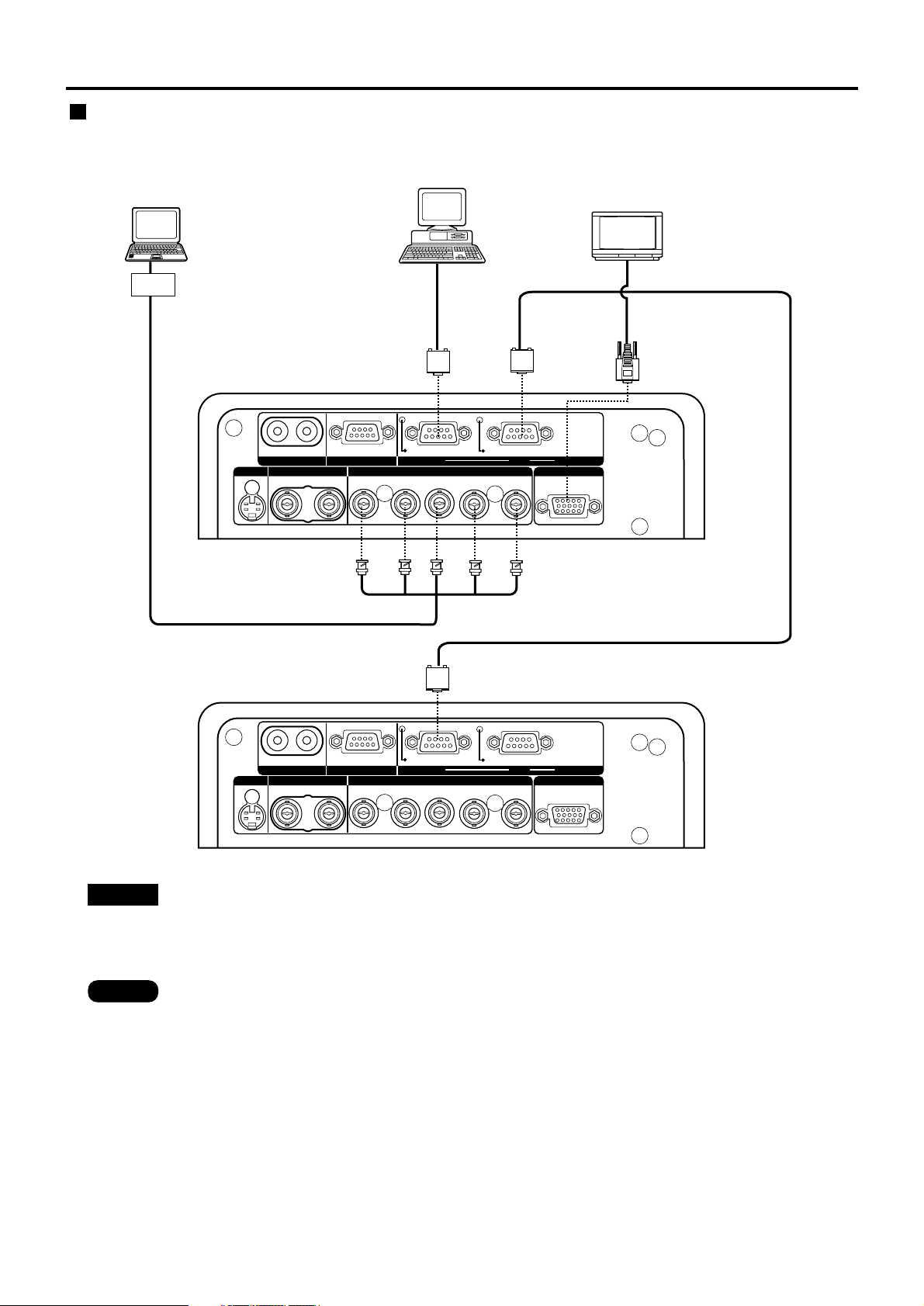
26
SERIAL
S-VIDEO
RGB 2 IN / RGB 1 OUT
VIDEO
REMOTE 1
RGB 1 IN
IN
IN
IN
OUT
OUT
OUT
SYNC/HD VDB/PBG/Y
REMOTE 2
R/PR
RS-232C (G) / RS-422 (R)RS-232C (G) / RS-422 (R)
IN
SERIAL
S-VIDEO
RGB 2 IN / RGB 1 OUT
VIDEO
REMOTE 1
RGB 1 IN
IN
IN
IN
OUT
OUT
OUT
SYNC/HD VDB/PBG/Y
REMOTE 2
R/PR
RS-232C (G) / RS-422 (R)RS-232C (G) / RS-422 (R)
IN
I/F
PC
Control PC
PC or color monitor
with RGB input terminals
• When the main power of the main unit is turned off, also turn off the power of the PC.
• When stacking projectors using RGB/YPBPR/YCBCR signals, divide the signals at the signal source
and use RGB1 input for both projectors. When the RGB1 OUT is connected to the external RGB
monitor, the image quality will be almost the same as that of checking monitors.
Note
Attention
• For the specifications of the RGB signals that can be applied from the PC, see the data sheet on
page 102.
• If your PC has the resume feature (last memory), the computer may not function properly until the
resume capability is disabled.
• The RGB 1 OUT (RGB 2) terminal will issue the signal that is connected to the input terminal of
RGB1.
Example of connecting with personal computers
Connection
Page 27
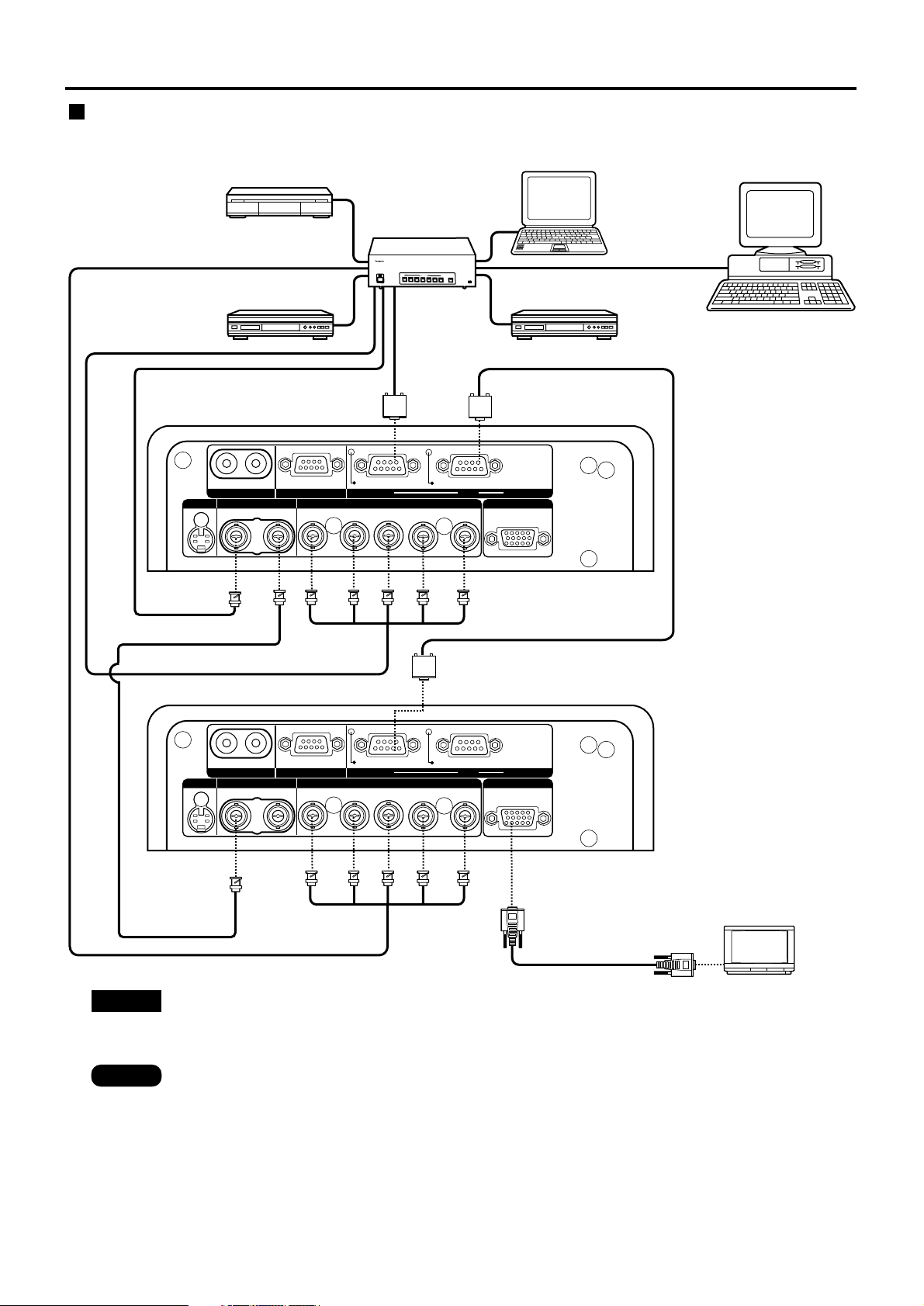
27
SERIAL
S-VIDEO
RGB 2 IN / RGB 1 OUT
VIDEO
REMOTE 1
RGB 1 IN
IN
IN
IN
OUT
OUT
OUT
SYNC/HD VDB/PBG/Y
REMOTE 2
R/PR
RS-232C (G) / RS-422 (R)RS-232C (G) / RS-422 (R)
IN
SERIAL
S-VIDEO
RGB 2 IN / RGB 1 OUT
VIDEO
REMOTE 1
RGB 1 IN
IN
IN
IN
OUT
OUT
OUT
SYNC/HD VDB/PBG/Y
REMOTE 2
R/PR
RS-232C (G) / RS-422 (R)RS-232C (G) / RS-422 (R)
IN
OUT
O
F
F
O
F
F
P
O
W
E
R
O
N
I
N
P
U
T
S
E
L
E
C
T
1
2
3
4
5
6
V
P
O
N
/
O
F
F
S
i
g
n
a
l
S
e
l
e
c
t
o
r
T
W
-
S
W
S
Color monitor with
RGB input terminal
Digital broadcasting
tuner
DVD player
Signal selector
Video deck
(TBC built-in)
Notebook computer
Control PC
• When stacking projectors using RGB/YPBPR/YCbCr signals, divide the signals at the signal source
and use RGB1 input for both projectors. When the RGB1 OUT is connected to the external RGB
monitor, the image quality will be almost the same as that of checking monitors.
Note
Attention
• Carefully read also the instruction manual for the signal selector.
Example of connecting with the signal selector
Page 28

28
Types of the input modules (optional)
Prepare beforehand an input module (optional) compatible with the input signals of the system.
Input signal
Serial digital signal
Serial digital signal
HD serial digital signal
VGA, SVGA, XGA, SXGA
Module model No
.
ET-MD95RGB
ET-MD95VM2
ET-MD95SD1
ET-MD95SD2
ET-MD95SD3
ET-MD75DV
ET-MD75NT
Input signal level
Image signal input: impedance of 75 Ω
Synchronizing signal input
: impedance of 75 Ω /1 kΩ
R/PR/Cr:
0.7 V [p-p]: 1.0 V [p-p] for
BETACAM input.
G/Y: 0.7 V [p-p]:
1.0 V [p-p] for SYNC ON G/Y
signal input.
B/PB/Cb: 0.7 V [p-p]:1.0 V [p-p] for
BETACAM input.
0.6 V [p-p]-4.0 V [p-p] for
composite SYNC 75 Ω
For 1 kΩ: TTL level
Three value composite
SYNC not supported
For separate SYNC 75 Ω:
0.6 V [p-p] - 4.0 V [p-p]
For 1 kΩ: TTL level
Signals supporting analog RGB input modules
fH: 15kHz-100kHz,
fV: 24Hz -120Hz,
Dot clock frequency: 20 MHz -162 MHz
Signals supporting color-difference input
Types Supported: 480i, 576i, 480p,
720/60p, 1080/60i(1035/60i)
,
1080/50i,1080/30p,1080/25p,
1080/24p, 1080/24sF
Video/Y 1.0 V [p-p]
C: 0.286 V [p-p]
Cr / Cb: 0.7 V [p-p]
Impedance: 75 Ω
SMPTE259M compliant
SMPTE259M/294M compliant
SMPTE292M compliant
DVI1.0 compliant
Displayable resolution: VGA - SXGA
Dot clock frequency: 25 MHz -112 MHz
Format: BMP, JPEG, PNG
Number of pixels: 1 024 x 768 dots
Display colors: 65 536 colors
Separate software is necessary to display image
files. Please contact the dealer.
Video signal
Analog RGB signal
Image file
Installation of input module (optional)
Installing the input module
Page 29
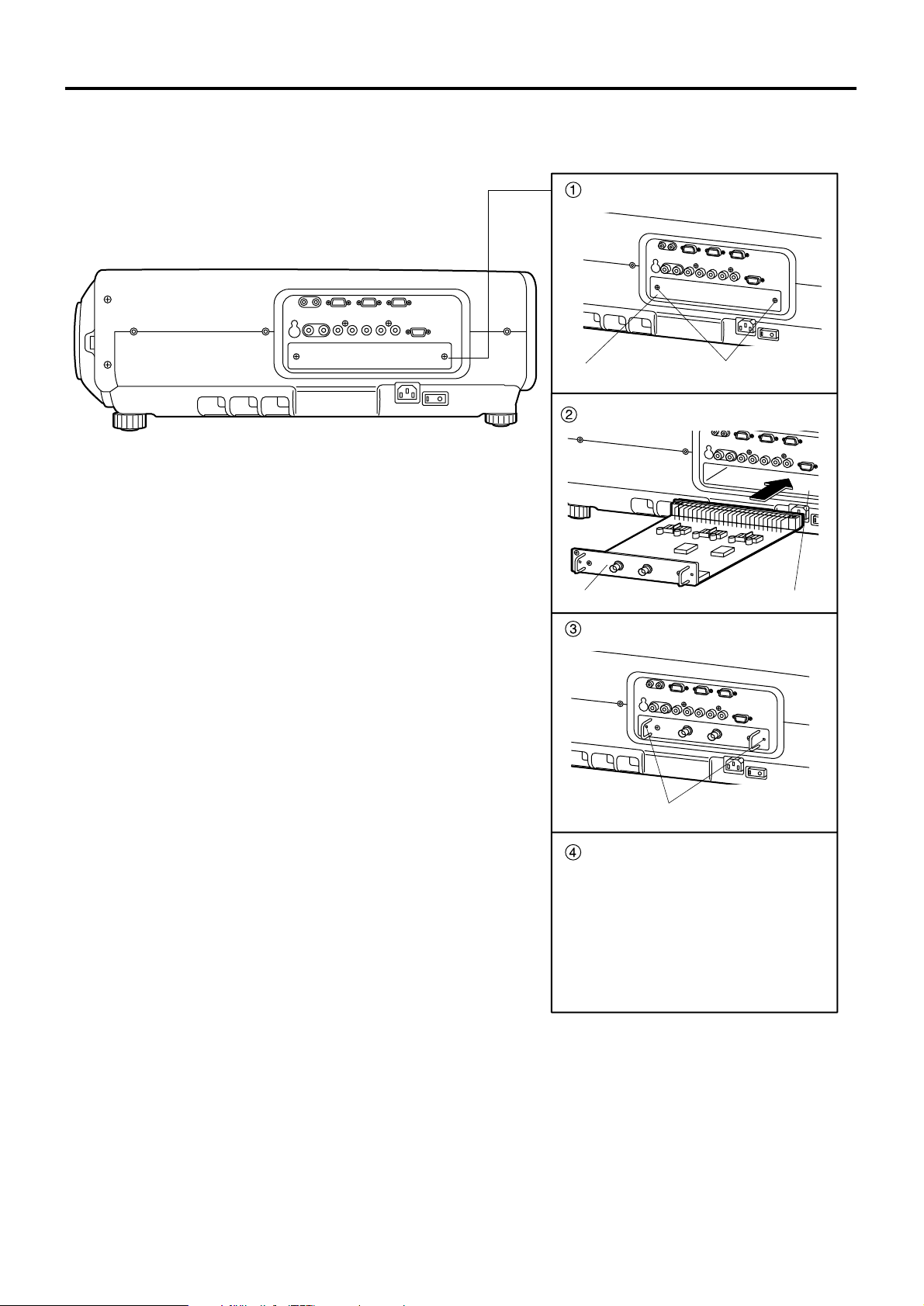
29
Procedure of installation
Disconnect the power before installing the input module.
Remove the slot cover.
Slot cover Remove 2 screws.
Insert the input module.
Input module
Slot
Fix the input module.
Register the input signal.
Tighten the two screws.
This projector needs to register the type
of input signal after the installation of
the input module.
(For details on the registration of the
input signals, refer to pages 44 and 47.)
•
Page 30

30
When installing the projector, it is necessary to connect signals to the input module in accordance with the
connecting equipment.
Refer to the following diagram to establish proper signal connection.
• When switching multiple signals of the
same type and connecting to the same
input module (for example, when using
a signal chosen from multiple highvision signals), use a signal selector for
this purpose and connect it with the
projector through RS-232C. Those
signals can be used individually
according to the input terminal on the
signal selector.
• Digital signals cannot be connected to
the signal selector.
RGB signal input module
ET-MD95RGB
I/F
Input
Input
Input
Output
RS-232C
Output
RGB signal
Component signal
Video signal input
module ET-MD95VM2
Serial digital input
module ET-MD95SD1
Component signal
SD signal
Projector
RS-232C
input terminal
Signal selector
High-vision video deck
Video deck
(TBC built-in)
Business
digital VCR
PC
Serial digital input
module ET-MD95SD2
DVD player /
BS digital HD tuner
HD serial digital input
module ET-MD95SD3
DVI input module
ET-MD75DV
SD signal
SD signal
DVI
signal
PC
Network module
ET-MD75NT
LAN
Connecting signals to the input module
Note
Installation of input module (optional)
Page 31

31
An interface (D-SUB BNC) is necessary to connect the projector with a PC using an analog RGB signal input
module.
1. Connecting analog RGB signals
PC
R/P
R
G/Y B/P
B
H/H·VV
D-SUB BNC
RGB signal input module (optional)
ET-MD95RGB
RGB Module
ET-MD95RGB
H/ H.V
RGB V
• The module does not support the three value
synchronizing input to the H/H•V and V terminals.
• Do not supply synchronizing input signals to H/H•V and V
terminals when supplying SYNC ON GREEN signals.
Attention
(Please purchase commercially available interface.)
2. Connecting the component signals
PR/CrYPB/C
b
PR/CrYPB/C
b
High-vision video deck
R/P
R
G/Y B/P
B
H/H·VV
DVD player /
BS digital HD tuner
RGB signal input module (optional)
ET-MD95RGB
RGB Module
ET-MD95RGB
Connecting the signal to the analog RGB signal input module
Page 32

32
1. Connecting the video signals
Image signal
Luminance
signal
Color
signal
Monitor TV
Video signal input module (optional)
ET-MD95VM2
DVD player Video deck (TBC built-in)
LINE/Cr IN
C/Cb INLINE OUT
Y IN
S terminal BNC
S terminal
Video Module
ET-MD95VM2
BS digital HD tuner
Image signal
• An optional slot selector (AUX) button toggles between the LINE and Y/C input.
(Example) Each time AUX button is pressed,
LINE input Y/C input
The above cycle is repeated.
• When connecting with a video deck, be sure to use the one with built in TBC (time base corrector) or use the
time base corrector between the projector and the video deck.
• If burst signals are connected to the nonstandard signals, the image may be distorted. If this is the case,
connect the time base corrector between the projector and the video deck.
Connecting the signal to the video signal input module
Installation of input module (optional)
Page 33

33
2. Connecting the component signals
Color-difference
signals Cb
DVD player
LINE/Cr IN
C/Cb INLINE OUT
Y IN
Video Module
ET-MD95VM2
Video signal input module (optional)
ET-MD95VM2
Color-difference
signals Cr
Luminance signals Y
Video deck (TBC built-in)
• For details on switching between the video signals connection and the component signals connection, refer
to the section for switching the signals of ET-MD95VM2 (optional) on page 68.
Page 34

34
• Insert the input module suitable for the input signal specifications.
• Use the SYSTEM SELECTOR button to toggle the systems of the input module that supports two types of
signal specifications. Upon toggling, the input signals are displayed on the screen and cleared automatically.
Connecting the signal to the serial digital signal input module
Installation of input module (optional)
Serial digital input module (optional)
ET-MD95SD1 (for 480i/576i)
480i Module
ET-MD95SD1
IN
SERIAL
SD signal
Business digital
video deck
OUT
SD signal output
(active through)
Page 35

35
1. For 480p dual link (4:2:2p) SMPTE294M-compliant, 720x483 active line 59.94 Hz
progressive scan 270 Mbps
• Insert the input module that meets the input signal specifications.
• Use the SYSTEM SELECTOR button to select the input module that meets desired one of the above four
types of signal specifications. While toggling through those four types, input signal and other information
are displayed and cleared on the screen automatically.
• Normally, use SYSTEM SELECTOR in “AUTO”.
• Automatic detection may malfunction if connection is made in any other way than listed above or if any
unstable signal is connected. If this happens, switch to a system that is compatible with the signal format
using the SYSTEM SELECTOR button.
• Use a 3C2W or superior cable for connection to transmit the image information without error.
(Example: 3C2W, 3CFB, 4CFB, 5C2W, 5CFB, 5CFTX, 7CFB etc.)
2. 1) For 480p single link (4:2:0p) SMPTE294M-compliant, 720x483 active line 59.94 Hz
progressive scan 360 Mbps
2. 2) For 480i (4:2:2): SMPTE259M-compliant, 59.94 Hz 525 Line 270 Mbps
3) For 576i (4:2:2): SMPTE259M-compliant, 50 Hz 625 Line 270 Mbps
Serial digital input module (optional)
ET-MD95SD2 (for 480p/480i/576i)
MAIN IN
480p Module
ET-MD95SD2
MAIN OUT SUB IN SUB OUT
SERIAL
SD signal
MAIN
(Link-A)
SUB
(Link-B)
MAIN
(Link-A)
SUB
(Link-B)
Business-use
digital video deck
SD signal output
(active through)
Serial digital input module (optional)
ET-MD95SD2 (for 480p/480i/576i)
MAIN IN
480p Module
ET-MD95SD2
MAIN OUT SUB IN SUB OUT
SERIAL
Connect nothing to
SUB IN/OUT terminals.
SD signal
Business-use
digital video deck
SD signal output
(active through)
Page 36

36
• Insert the input module that meets the input signal specifications.
• Use the SYSTEM SELECTOR button to select the input module that meets desired one of the eight types
(14 formats) of signal specifications (SMPTE292M).
While toggling through those eight types, input signal and other information are displayed and cleared on the
screen automatically.
• Normally, use SYSTEM SELECTOR in “AUTO”.
• Automatic detection may malfunction if connection is made in any other way than listed above or if any
unstable signal is connected. If this happens, switch to a system that is compatible with the signal format
using the SYSTEM SELECTOR button.
• Use a 5CFB or superior cable for connection to transmit the image information without error.
(Example: 5CFB, 5CFTX, 7CFB etc.)
Installing the input module (optional)
Serial digital input module (optional)
ET-MD95SD3 (for HD SDI)
1080i/720p Module
ET-MD95SD3
IN
HD SERIAL
HD SD signal
Business-use
digital video deck
OUT
HD SD signal output
(active through)
1080/24p
1080/24sF
1080/60iAUTO 1035/60i 720/60p
1080/25p 1080/30p 1080/50i
Page 37

37
DVI-D IN DVI-D OUT
DVI Module
ET-MD75DV
ET-MD75DV
DVI-D input module (optional)
DVI signal
PC with DVI output
Connecting signals to the DVI signal input module
External view
• Pin assignments and signal names of DIV-D input
terminal are listed in the table at right (terminal for
TMDS-equipped PC).
Pin No. Pin No.
Signal
TMDS data 2–
TMDS data 2+
TMDS data 2 / 4
shield
T.M.D.S data 4–
T.M.D.S data 4+
DDC clock
DDC data
T.M.D.S data 1–
T.M.D.S data 1+
T.M.D.S
data
1/3
shield
T.M.D.S data 3–
Signal
T.M.D.S data 3+
+5V
Ground
Hot plug detection
T.M.D.S data 0–
T.M.D.S data 0+
T.M.D.S
data
0/5
shield
T.M.D.S data 5–
T.M.D.S data 5+
T.M.D.S clock
shield
T.M.D.S
clock+
T.M.D.S
clock–
Page 38

38
How to install and remove the projection lens (optional)
How to install the
projection lens
While pressing the lock button on the
projection lens cover, pull the cover
forward to remove it. (Figure 1)
Pull and remove the dustproof sheet on
the back of the projection lens cover.
Insert while aligning the projection lens
side mark (orange) with the set side
mark. (Figure 2)
Turn the lens clockwise until it clicks.
Insert the tab at the left of the
projection lens cover into the projector
and while pressing the lock button,
mount the projection lens cover.
(Figure 3)
How to remove the
projection lens
While pressing the lock button on the
projection lens cover, pull the cover
forward to remove it. (Take care not to
break the tab) (Figure 4)
While pressing the lock button, turn the
projection lens anticlockwise. (Figure 5)
Pull the projection lens.
Lens cover’s lock button
(Figure 1)
(Figure 2)
Lens cover’s tab
(Figure 3)
(Figure 4)
Projection lens lock button
(Figure 5)
Page 39

39
Powering up the projector
Connect the supplied power cable.
(120 V AC, 50 Hz/60 Hz)
Press the “I” marked side of the MAIN
POWER switch to turn on the power.
The power indicator lamp on the projector will flash
in red. After a short period, the indicator will
illuminate and the projector will enter standby
mode.
Press the “l” button. [on the main unit
or the remote control]
The power indicator lamp illuminates in green and
soon the image is projected on the screen.
Making adjustment and
selection
Roughly adjust the focus of the lens.
(Refer to page 41.)
Press the LENS button on the main unit or the
remote control unit to display a focus adjustment
screen. Pressing buttons to adjust
the image into focus.
Select and set the projection scheme.
(Refer to page 71.)
Select the input signal by pressing the
input selector button to toggle through
RGB1, RGB2, VIDEO, S-VIDEO and
AUX. [on the main unit or the remote
control]
Adjust the tilt of the main unit in front
and rear or right and left.
(Refer to page 18.)
Press the LENS button two or three
times to adjust the lens shift. (Refer to
page 41.)
• If the projector is powered up at about 0˚C, a warmup period of approximately five minutes may be
necessary to start projection.
The temperature monitor (TEMP) lamp flashes during
the warm-up period.
When the warm-up is completed, the temperature
monitor (TEMP) lamp turns off and the image is
projected on the screen.
• If the surrounding temperature is very low and the
warm-up period exceeds five minutes, the control
determines it as an abnormal condition and turns off
the power automatically. If this happens, raise the
surrounding temperature to 0°C or higher and then
turn the main power “on” and turn the power “on” (|).
• The AUX button is disabled when an optional input
module is not connected.
• When the lamp illuminates, the lamp power mode is
set to “HIGH” for about two minutes to bring the lamp
into a stable condition in a short time.
Note
AUTO
SETUP
RGB 1
VIDEO
MENU
ENTER
LENS
S-VIDEO
SHUTTER
RGB 2
AUX
POWER
ON OFF
RGB1RGB
2
AUX
MENU
STD
LENS
OSD
1
4
7
2
5
8
3
6
9
0
NEXT
USER
LIGHT
ID ALL
ASPECT
ID SET
Projector
Computer
Numetric
BRIGHT
CONTRAST
ON SCREEN
SYSTEM
SEL
FUNC
1
D.ZOOM
ENTER
PAGE UP
PAGE DOWN
VIDEO
SHUT
S-
VIDEO
FREEZE
SHUTTER
AUTO
SETUP
LASER ON/OFF
Press the AUTO SETUP button if the
input signal is RGB signal. [on the
main unit or the remote control]
Fit the image size to the screen size.
(Refer to page 41.)
Press the LENS button twice and adjust the zoom
of the lens on the lens zoom adjustment menu.
Press the LENS button and adjust the
focus of the lens on the lens focus
adjustment menu.
Display the zoom adjustment menu
again and adjust the zoom of the lens
to fit the image size to the screen size.
(Refer to page 41.)
Projection
Page 40

40
Powering off the projector
Press the POWER OFF “” button.
Select “EXECUTE” with or button
and press the ENTER button.
(or press the POWER OFF “” button
again.)
A message “UNDER SHUTDOWN 20 SECONDS”
appears and the projection of the image stops
when the count turns to zero.
(The power indicator lamp of the main unit turns to
orange. The cooling fan keeps running still after
the projection stopped.)
Wait until the power indicator lamp of
the main unit turns to red (i.e., until the
cooling fan stops).
While the cooling fan is still running, never turn off
the MAIN POWER switch, nor unplug the projector
from the outlet.
Press the “O” marked side of the MAIN
POWER switch to remove all power
from the projector.
• Turning on the power supply will not light up the light
source lamp if the lamp is in the process of cooling
down after turning off the power supply. To light up
the lamp, turn on the power supply again when the
lamp has been cooled sufficiently.
• The projector consumes approximately 12 watts of
power even in standby mode after the cooling fan
stops. (Power indicator lamp lit in red)
• If you re-power the projector after shutting off the
main power inadvertently, the projection lamp may
remain unlit. Please turn the power on again after a
while.
Note
AUTO
SETUP
RGB 1
VIDEO
MENU
ENTER
LENS
S-VIDEO
SHUTTER
RGB 2
AUX
POWER
ON OFF
RGB1RGB
2
AUX
MENU
STD
LENS
OSD
1
4
7
2
5
8
3
6
9
0
NEXT
USER
LIGHT
ID ALL
ASPECT
ID SET
Projector
Computer
Numetric
BRIGHT
CONTRAST
ON SCREEN
SYSTEM
SEL
FUNC
1
D.ZOOM
ENTER
PAGE UP
PAGE DOWN
VIDEO
SHUT
S-
VIDEO
FREEZE
SHUTTER
AUTO
SETUP
LASER ON/OFF
Projection
Page 41

41
If the focusing, zooming or positioning of the image projected on the screen is not successful, even though the
projector is properly positioned against the screen, you can adjust the focus, the zoom, or the vertical or horizontal
position of the image.
Do not move the lens beyond the bounds of the shift range as this may cause a change in the focus. This limitation
is to protect the parts of the projector.
Press the LENS button on the remote
control or on the control panel of the
main unit.
Pressing the button changes the setup screen in
the order of “LENS FOCUS”, “LENS ZOOM” and
“LENS SHIFT”.
Choose an item and adjust it using
buttons.
How to adjust the lens
Caution
Be careful not to catch your fingers between the
lens and shroud when shifting the lens.
How to adjust the lens focus,
lens zoom and lens shift
(optical shift)
Adjustment range after lens position (optical shift)
• The lens zoom adjustment menu will be
displayed only when a lens with zoom
function is being used.
Note
LENS
FOCUS
LENS
ZOOM
LENS
SHIFT
PT-D7500U
Floor projection
0.40H
Projected
screen width,H
Standard
projection
position
0.40H
0.28H
0.28H
0.70V
0.54V
0.70V
0.54V
0.18V 0.12V
Projected
screen
height,V
Ceiling projection
0.40H 0.40H
0.28H
0.70V0.70V
0.12V 0.18V
0.54V 0.54V
Projected
screen width,H
Standard
projection
position
Projected
screen
height,V
0.28H
Page 42

42
How to adjust the lens
Floor projection
0.31H 0.31H
0.50V0.50V
0.13V 0.13V
0.13V 0.09V
Projected
screen
height,V
Projected
screen width,H
Standard
projection
position
Ceiling projection
0.31H 0.31H
0.50V0.50V
0.09V 0.13V
0.13V 0.13V
Projected
screen
height,V
Projected
screen width,H
Standard
projection
position
PT-D7600U
If the image is out of focus in any portion of the screen, adjust the lens by turning the adjustment screws to obtain
evenness of focusing.
How to adjust the lens for addressing unevenness of focusing
Remove the lens cover and lens (Refer to
page 38).
Loosen the three fixing screws that secure
the lens bracket about two turns.
• Tool to be used : Allen hex socket driver or Allen
wrench (2.5-mm diagonal hexagon)
Install the lens removed in step .
Adjust the lens by turning the adjustment
screws , , and counterclockwise.
• Tool to be used : Allen hex socket driver or Allen
wrench (2.5-mm diagonal hexagon)
Vup
H
left
H
right
Vbottom
a
b
c
Fixing screwsLens bracket
V up is out of focus
V bottom is out of focus
The instructions within parentheses apply to ceiling mount installation.
(Turn counterclockwise)
Turn counterclockwise
()
H right is out of focus
()
H left is out of focus
()
Turn counterclockwise
()(Turn counterclockwise)
Turn counterclockwise
()(Turn counterclockwise)
Turn counterclockwise
()(Turn counterclockwise) (Turn counterclockwise)
Turn counterclockwise
()
(For example)
When the image is out of focus in the upper portion of the
screen (V up):
Turn the adjustment screws and little by little
counterclockwise while checking evenness of focusing in
the upper and lower portions.
Adjust the screws , , and after
installing the lens.
Note
• Be sure to tighten the fixing screws before
transportation.
Page 43

43
Automatic adjustment (AUTO SETUP)
Automatic adjustment function adjust the resolution, clock phase and image position automatically when dotsstructured analog RGB signals such as computer signal are supplied. (Automatic adjustment is not available if
signals or moving images other than analog RGB signals are supplied.)
It is recommended to supply images with a bright white frame at the outermost periphery containing characters etc.
that are clear in white and black contrast when the system is in automatic adjustment mode. Avoid supplying
images that involve halftones or gradation such as photographs and computer graphics.
Note
• A message “COMPLETE” appears if adjustment is ended normally.
• “CLOCK PHASE” may have been shifted even when the adjustment ended normally.
In this case, manually adjust the “CLOCK PHASE”.
• If an image with blurred edges or a dark image is supplied, a message “INCOMPLETE” appears,
indicating the automatic adjustment was unsuccessful.
In this case, manually adjust the items of “INPUT RESOLUTION”, “CLOCK PHASE” and “SHIFT”.
• For specific signals and long-sideways (or landscape) signals such as 16:9, adjustment should be
made according to “AUTO SETUP” in the option menu.
• Automatic adjustment may not be available depending on the machine type of the personal computer.
• Automatic adjustment may not available for synchronization signal of C-SYNC and G-SYNC.
• Image may be disturbed for about 4 seconds during automatic adjustment, which is not an abnormal
error.
• For every supplied signal, adjustment is required.
• Automatic adjustment can be cancelled by pressing the MENU button during the course of automatic
adjustment.
Page 44

44
Registration of input signal data
The input signal data must be registered because it is not registered on shipment of the projector.
• Up to 96 input signals can be registered.
• Registration is performed by supplying the signal that corresponds to the mounted input module.
Note
Registration of new data
When a new signal is supplied, press the MENU button on the remote control or operating section of the main unit,
and a “NEW SIGNAL INPUTS” screen appears.
Press the “MENU” button.
The “NEW SIGNAL INPUT” screen will be
displayed.
Note
Note
Press the ENTER button.
The “RENAME” screen will be displayed.
• The name of input signal, memory No.,
signal selector input No., input terminal,
frequency, synchronization signal and
other data are automatically identified and
displayed.
•
For memory numbers, 12 pages are
available (eight pieces of data can be
registered on each page, from A to L) and
the lowest unused number in the memory
will be shown automatically. If the memory
has no vacancy, use the overwriting
registration procedure described on the
next page. (Refer to page 45)
• The registration name (NAME) will be
automatically shown by the signal name
and memory number.
When using the registration name automatically
shown,
press the ENTER button.
This completes the registration and returns to the
“MAIN MENU” screen.
To change the registration name,
select characters one by one with the
and buttons and press the and
buttons to fix the characters or
numbers (to delete the automatically
shown name, press the STD button)
and press the ENTER button when the
name is changed successfully.
This completes the registration and returns to the
MENU screen.
• If you press the MENU button instead of
the ENTER button, the new name to
which you tried to change will not be
registered but the signal name
automatically shown will be registered.
NEW SIGNAL INPUTS.
REGISTER?
NAME:
MEMORY NO:
S.S.NO: – – –
INPUT NO
fH: 15.73kHz
fV: 59.94Hz
FORMAT: NTSC
ENTER:EXECUTE MENU:ESC
RENAME
NAME: MAC16-A1
MEMORY NO
S.S.NO: – –
INPUT NO:
fH: 15.73kHz
fV: 59.94Hz
SYNC. STATE: H(POS)
V(POS)
– –
: VIDEO
: A1
RGB1
:
NEXT FIGURE
:
FONT SELECT
ENTER:SET MENU:ESC
Page 45

45
If new registration is not available because of full memory:
If the number of already registered signals is 96, or the memory is full when you entered a new signal, then press the
MENU button of the remote control or the operating section of the main unit, and a “Confirm overwriting registration”
screen appears. This means to erase registered signal and to register a new signal by overwriting. In this case,
erase the registered signal and register a new signal by overwriting using the following Steps to :
Press the “MENU” button.
The “Confirm overwriting registration” screen will
be displayed.
Press the ENTER button.
The SIGNAL LIST screen will be displayed. The
memory list contains 96 data items on its 12 pages
(8 each on A to L pages).
Select the signal to erase with the
,
,
and buttons.
Press the ENTER button.
The SIGNAL STATUS screen will be displayed.
If you do not want to erase, press the MENU
button to return to the “SIGNAL LIST” screen.
Press the ENTER button.
This erases the signal selected in Step and the
“SIGNAL STATUS” screen for the overwritten
signal appears. In each item, automatically
identified content of the new signal is displayed.
Further Steps are the same as Step on page 44.
MEMORY FULL
OVERWRITE?
NAME:
MEMORY NO: – –
S.S.NO: – – –
INPUT NO: VIDEO
fH: 15.73kHz
fV: 59.94Hz
FORMAT: NTSC
ENTER:EXECUTE MENU:ESC
SELECT OVERWRITE SIGNAL.
A1:SVGA72-A1 RGB1 – – –
A2:SVGA72-A2 RGB1 – – –
A3:SVGA72-A3 RGB1 – – –
A4:SVGA72-A4 RGB1 – – –
A5:SVGA72-A5 RGB1 – – –
A6:SVGA72-A6 RGB1 – – –
A7:SVGA72-A7 RGB1 – – –
A8:SVGA72-A8 RGB1 – – –
:SELECT ENTER:SET
OVERWRITE THIS SIGNAL.
NAME: SVGA72-A3
MEMORY NO: A3(3-2)
S.S.NO: – – –
INPUT NO: RGB1
fH: 48.08kHz
fV: 72.17Hz
SYNC. STATE: H(POS)
V(POS)
ENTER:EXECUTE MENU:ESC
Page 46

46
Registration of input signal data
Sub memory
The projector is provided with a sub memory function to register plural pieces of image adjustment data even they
are determined to be the same signal by the frequency and form of the synchronization signal source.
Use this function when the user needs adjustment of picture quality such as aspect switching and white balance
using the same signal source.
Sub-memory contains all data that can be adjusted by signals such as screen aspect ratio and image adjustment
data (BRIGHT, CONTRAST etc.).
How to register into sub memory
A new signal cannot be registered into sub memory. A new signal must undergo signal registration.
SUB MEMORY LIST
1- 1:MAC16-A1
1- 2:MAC16-A2
1- 3: – – –
1- 4: – – –
1- 5: – – –
1- 6: – – –
1- 7: – – –
1- 8: – – –
:SELECT ENTER:REGISTER
REGISTER SUB MEMORY?
NAME: MAC16-A1
MEMORY NO: – –
S.S.NO: – – –
INPUT NO: RGB1
fH: 48.00kHz
fV: 60.00Hz
SYNC. STATE: H(POS)
V(POS)
ENTER:EXECUTE MENU:ESC
Press the USER button or the and
buttons on normal screen (menu is not
displayed).
(A “Check sub-memory registration” screen will
appear if sub-memory has not been registered.)
The screen will show a list of the sub-memory
registered for the currently entered signal.
Select the SUB MEMORY number
stored with the , , and
buttons in the “Signal List”.
Press the ENTER button.
A “Change registered signals” screen will appear.
If the user wants to use the name
automatically displayed without
change, do the same as in Step .
Procedure to switch to sub memory
Press the USER button or the and buttons on normal screen (menu is not displayed).
The screen will show a list of the sub-memory registered for the currently entered signal.
In the “Signal List”, select the sub-memory signal to be switched using the , ,
and buttons.
Press the ENTER button.
Signal will be switched to the one that was selected in Step .
How to erase sub memory
The currently selected SUB MEMORY is deleted by pressing the standard button (STD) at the “REGISTERED SIGNAL
LIST” or the “SUB MEMORY LIST”.
Page 47

47
On-screen indications
Input switching / signal switching
This shows the registered signal name on the status screen for signal switching.
The designation can be set by the sub memory items.
The place in which address code
(A1, A2, ..., H7 and H8) signals are
registered
displays the sub
memory number.
Details of registered signal
Restrictions
The maximum sub memory items that can be registered for the projector are 96 including the basic signal.
Note
NAME: RGB
MEMORY NO:
A1 (1-2)
S.S. NO: – – –
INPUT NO
: RGB1
MEMORY NUMBER
: A1 (1-2)
REGISTERED SIGNAL STATUS
NAME: SXGA60-A1
MEMORY NO
S.S.NO: – – –
INPUT NO
fH: 48.00kHz
fV: 60.00Hz
SYNC. STATE: H(POS)
V(POS)
: ?? (1-2)
: RGB1
Page 48

48
Using the FREEZE function
Pressing the “FREEZE” button of the remote control switches between a still image and a motion image.
If the projector is not used for a certain period of time during the meeting intermission, for example, a shutter mode
is available that allows the user to hide images temporarily.
Press the SHUTTER button of the remote control or the main unit.
The image is turned off.
Press the SHUTTER button again.
The image comes back.
A portion of the picture on the screen can be zoomed in on with “– D.ZOOM +” buttons of the remote control. It is
useful for highlighting a specific object during the presentation.
Press the “– D.ZOOM +” button of the
remote control.
The image is zoomed in.
Change the magnification with the “–
D.ZOOM +” button.
The magnification can be adjusted in 0.1 steps
over the range of 1.0 to 3.0 times.
Use buttons to move the
magnified image.
To restore the original image, press the
MENU button.
• The digital zoomed state cannot be stored in memory.
• If the input signal format is changed while in digital zoom mode, the projector will exit digital zoom
function.
Attention
Still image
Motion image
A
B
C
D
E
ADJ
110
131
64
42
26
-
5
122
106
76
47
18
368 368
-
1
110
%
81
%
119
%
112
%
69
%
100
%
13%
21%
29%
32%
5%
E
18
122
106
76
47
D
C
B
A
A
B
C
D
E
ADJ
110
131
64
42
26
-
5
122
106
76
47
18
368 368
-
1
110
%
81
%
119
%
112
%
69
%
100
%
A
110
1
4
2
Using the SHUTTER function
Using the digital zoom (– D.ZOOM +) function
B
C
32%
D
13
6
4
Page 49

49
Structure of menu screens
Menus are extensively used for configuring, adjusting or reconfiguring the projector.
The menus structure is as follows:
MAIN MENU
PICTURE
POSITION
LANGUAGE
OPTION
TEST PATTERN
SIGNAL LIST
:MENU SELECT
ENTER:SUB MENU
PICTURE
PICTURE MODE STANDARD
COLOR 50
TINT 30
COLOR TEMP. STANDARD
GAMMA STANDARD
CONTRAST 32
BRIGHT 32
SHARPNESS 6
NOISE REDUCTION 2
AI CONTROL OFF
:MENU SELECT
:CHANGE
POSITION
SHIFT
SIZE VID AUTO
BLANKING
KEYSTONE
EDGE BLENDING
:MENU SELECT
ENTER:SUB MENU
SIGNAL LIST
A1 : 430i-A1 RGB1 – – –
A2 : 1080/60i-A2 RGB1 – – –
A3 : XGA60-A3 RGB1 – – –
A4 : SXGA60-A4 RGB1 – – –
A5 : XGA60-A5 AUX – – –
A6 : NTSC-A6 VIDEO – – –
A7 : XGA60-A7 RGB1 – – –
A8 : SXGA60-A8 RGB1 – – –
:SELECT ENTER:DETAILS STD:DELETE
OPTION
ID 2
SETTING FRONT-F
LAMP1 RUNTIME 57h
LAMP2 RUNTIME 60h
LAMP SELECT DUAL
LAMP POWER HIGH
LAMP COOLING TIME SHORT
RS232C SETTING
RGB2 SELECT RGB1 OUT
OSD POSITION 1
:MENU SELECT
:CHANGE
OPTION
SYSTEM INFORMATION
VIDEO SETTING
FAN CONTROL NORMAL
P IN P ON
FUNC1 P IN P
CONTRAST MODE NORMAL
PASSWORD
:MENU SELECT
ENTER:SUB MENU
PICTURE
PULLDOWN MODE AUTO
COLOR MATCHING OFF
:
MENU SELECT
:CHANGE
LANGUAGE
ENGLISH
DEUTSCH
FRANÇAIS
ESPAÑOL
ITALIANO
:SELECT ENTER:SET
LANGUAGE (page 66)
OPTION (pages 70-76)
SIGNAL LIST(pages 44 and 45)
POSITION (pages 57-66)
MAIN MENU
PICTURE (pages 51-56)
On-screen menus
Page 50

50
On-screen menus
Basic operations on menu
screen
Press the “MENU” button.
The MAIN MENU appears on the screen.
Select the desired item with the or
button.
Selected items are displayed in blue.
Press the “ENTER” button to establish
your selection.
The submenu for the selected option will now
open. (Example: PICTURE Menu)
Highlight the desired adjustment item
with the or button, then change
or adjust the parameter value with the
or buttons.
For the items such as “COLOR”, “TINT”, “CONTRAST”
and “BRIGHT”, an individual adjustment screen with an
individual bar graph as shown below is displayed by
pressing the ENTER button.
• If no button is operated for approx. 5 seconds while the
individual adjustment screen is displayed, the screen
will return to the previous page.
MAIN MENU
PICTURE
POSITION
LANGUAGE
OPTION
TEST PATTERN
SIGNAL LIST
:MENU SELECT
ENTER:SUB MENU
MAIN MENU
PICTURE
POSITION
LANGUAGE
OPTION
TEST PATTERN
SIGNAL LIST
:MENU SELECT
ENTER:SUB MENU
PICTURE
PICTURE MODE STANDARD
COLOR 50
TINT 30
COLOR TEMP. STANDARD
GAMMA STANDARD
CONTRAST 32
BRIGHT 32
SHARPNESS 6
NOISE REDUCTION 2
AI CONTROL OFF
:MENU SELECT
:ADJUST
CONTRAST 32
Returning to the previous
screen
• When the “MENU” is on the screen, pressing the
“MENU” button returns to the previous page.
• When the MAIN MENU is on the screen, pressing the
“MENU” button clears all menus from the screen.
Menu items shown in gray
characters
•
Some menu items may not be valid for certain signal
formats applied to the projector.
The menu items that cannot be adjusted or used are shown
in gray characters, and they cannot be selected.
Menu items setting
The bottom prompt line differs on each menu
depending on the selected menu option:
• A prompt “ CHANGE” appears when
changing the setting.
• A prompt “ ADJUST” appears for a
separate bar graph.
• When and buttons are displayed above or
under the items in the “PICTURE” or “OPTION”
screen, they indicate that there are more adjustment
(items).
Resetting to the factory
default
STD (standard) button is used to reset all of the
projector adjustment values to the default levels which
were set at the time of shipment from the factory. It is
pressed after the respective adjustment mode screen
has been displayed.
• When the Menu screen is displayed
A“STD” indicator appears on the upper right corner of
the menu.
PICTURE STD
PICTURE MODE STANDARD
COLOR 32
TINT 32
COLOR TEMP. STANDARD
GAMMA STANDARD
CONTRAST 32
BRIGHT 32
SHARPNESS 6
NOISE REDUCTION 2
AI CONTROL OFF
:MENU SELECT
:ADJUST
Page 51

51
Adjusting the picture
Switching the picture mode
The user can switch to the desired picture mode suitable for the image source and the environment in which this
projector is used.
PICTURE
PICTURE MODE STANDARD
COLOUR 50
TINT 30
COLOUR TEMP. STANDARD
GAMMA STANDARD
CONTRAST 32
BRIGHT 32
SHARPNESS 6
NOISE REDUCTION 2
AI CONTROL OFF
:MENU SELECT
:CHANGE
MAIN MENU
PICTURE
POSITION
LANGUAGE
OPTION
TEST PATTERN
SIGNAL LIST
:MENU SELECT
ENTER:SUB MENU
Press the “MENU” button.
The MAIN MENU screen will be displayed.
Select “PICTURE” with the
buttons.
Press the “ENTER” button.
The PICTURE screen will be displayed.
Select “PICTURE MODE” with the
buttons.
Select “PICTURE MODE” with the
buttons.
GRAPHIC: The picture becomes suitable for input
from to the personal computer.
STANDARD: The picture becomes suitable for
moving images in general.
CINEMA: The picture becomes suitable for movie
sources.
NATURAL: The picture complies with sRGB.
DYNAMIC: The picture becomes suitable for the
use in well-lighted areas.
• Factory defaults are “GRAPHIC” for RGB system and
“STANDARD” for moving images.
Switching the AI control
By setting the AI control to “ON”, the picture is automatically adjusted for the optimal contrast in response to the
changes in brightness.
Press the buttons on the
“PICTURE” screen and select “AI
CONTROL”.
Switch the AI control to “ON” with the
buttons.
STANDARD
CINEMA
PICTURE MODE
GRAPHIC
NATURAL
DYNAMIC
AI CONTROL
ON
OFF
Page 52

52
Adjusting the picture
The desired picture can be obtained by following the procedure below.
Adjusting Contrast / Bright / Color / Tint
Adjustment procedure – to adjust picture (color intensity)
PICTURE
PICTURE MODE STANDARD
COLOR 50
TINT 30
COLOR TEMP. STANDARD
GAMMA STANDARD
CONTRAST 32
BRIGHT 32
SHARPNESS 6
NOISE REDUCTION 2
AI CONTROL OFF
:MENU SELECT
:ADJUST
Press the “MENU” button.
The MAIN MENU screen will be displayed.
Select “PICTURE” with the
buttons.
MAIN MENU
PICTURE
POSITION
LANGUAGE
OPTION
TEST PATTERN
SIGNAL LIST
:MENU SELECT
ENTER:SUB MENU
Press the “ENTER” button.
The PICTURE screen will be displayed.
Select “CONTRAST” with the
buttons.
Press the “ENTER” button.
The CONTRAST individual adjustment screen will
be displayed.
Adjust the level with the buttons.
Thu function of the button changes according to
the item as shown in the following table:
Repeat Steps , and to adjust
the “BRIGHT”, “COLOR” or “TINT”.
The individual adjustment screen can be displayed
for “CONTRAST” and BRIGHT” by the remote
control. Refer to the following table:
Item Adjustment
Adjustment range
Remarks
CONTRAST
Raises the picture brightness and the picture becomes clearer.
Lowers the picture brightness and weakens the picture.
Maximum value 63
Minimum value 0
Use the CONTRAST button
on the remote
control.
Raises the picture brightness.
Lowers the picture brightness.
Deepens colors.
Weakens colors.
Adjusts skin tone toward greenish color.
Adjusts skin tone toward reddish-purple
BRIGHT
COLOR
TINT
Maximum value 63
Minimum value 0
Maximum value 100
Minimum value 0
Maximum value 60
Minimum value 0
Use the BRIGHT button on
the remote control.
• If no button is operated for approx. 5 seconds while the individual adjustment screen is displayed, the
screen will return to the “PICTURE” screen.
Note
Press button
Press button
Operation
Press button
Press button
Press button
Press button
Press button
Press button
CONTRAST 32
Page 53

53
PICTURE
PICTURE MODE STANDARD
COLOR 50
TINT 30
COLOR TEMP. STANDARD
GAMMA STANDARD
CONTRAST 32
BRIGHT 32
SHARPNESS 6
NOISE REDUCTION 2
AI CONTROL OFF
:MENU SELECT
:CHANGE
Press the “MENU” button.
The MAIN MENU screen will be displayed
Select “PICTURE” with the
buttons.
MAIN MENU
PICTURE
POSITION
LANGUAGE
OPTION
TEST PATTERN
SIGNAL LIST
Press the “ENTER” button.
The PICTURE screen will be displayed.
Select “COLOR TEMP.” with the
buttons.
Select the desired setting from below
with the buttons.
“LOW”, “MIDDLE”, “HIGH”, “DYNAMIC” and
“USER”, “STANDARD”, “NATURAL”, “CINEMA”,
“GRAPHIC”
WHITE BALANCE
WHITE BALANCE HIGH
WHITE BALANCE LOW
:MENU SELECT
ENTER:SUB MENU
<To further adjust toward the desired white balance>
Select “USER” in Step .
Press the “ENTER” button.
Select “WHITE BALANCE HIGH” or
“WHITE BALANCE LOW” with the
buttons.
• All colors will not be displayed properly unless adequate adjustment is made.
If the adjustment is not successful, press “STD” (standard) button when the individual adjustment
screen is displayed to restore the factory default setting only for the displayed item.
• The color temperature cannot be adjusted for the internal test pattern (refer to page 82). Be sure to
project the input signal when adjusting the color temperature.
• If the color matching is set to “USER”, the color temperature will be fixed to “USER”.
Note
Press “ENTER” button.
The WHITE BALANCE HIGH (LOW) screen will be
displayed.
Select “R”, “G” or “B” with the
buttons.
Adjust the level with the buttons.
R (Red)
Deepens red.
Weakens red.
Deepens green.
Weakens green.
Deepens blue.
Weakens blue.
G (Green)
B (Blue)
Maximum value 255
Minimum value 0
WHITE BALANCE HIGH
R 255
G 255
B 255
:MENU SELECT
:ADJUST
Press button
Press button
Item Adjustment RemarksOperation
Adjusting the color temperature
Adjustment procedure (to be performed while projecting the signals to be adjusted)
Press button
Press button
Press button
Press button
Page 54

54
Adjusting the picture
Adjusting color matching
When multiple sets are used simultaneously, this projector allows the user to correct the difference of colors among
the sets.
Procedure of adjustment
PICTURE
PULLDOWN MODE AUTO
COLOR MATCHING USER
:
MENU SELECT
:CHANGE
ENTER:SUB MENU
Press the “MENU” button.
The MAIN MENU screen will be displayed.
Select “PICTURE” with the
buttons.
MAIN MENU
PICTURE
POSITION
LANGUAGE
OPTION
TEST PATTERN
SIGNAL LIST
Press “ENTER” button.
The PICTURE screen will be displayed.
Select “COLOR MATCHING” with the
buttons.
Switch to “USER” with the
buttons.
COLOR MATCHING:USER
R
G
B
:MENU SELECT
ENTER:SUB MENU
Press the “ENTER” button.
The COLOR MATCHING screen will be displayed.
Select the desired color for adjustment
with the buttons.
Press the ENTER button.
Select the color to be corrected with
the buttons.
Adjust with the buttons.
R
R 2048
G 0
B 0
:MENU SELECT
:ADJUST
Adjustment
• The effects of correcting the adjustment color
When tuning the correction color that is the same as the adjustment color: the brightness of the adjustment color
changes.
When tuning the correction color RED: RED is added to or reduced from the adjustment color.
When tuning the correction color GREEN: GREEN is added to or reduced from the adjustment color.
When tuning the correction color BLUE: BLUE is added to or reduced from the adjustment color.
• This adjustment should be carried out by a person who is familiar with the projector or by a service person
because a high level of skill is required to make successful adjustment.
• Pressing the “STD” (standard) button will restore the factory defaults for all items.
• If the color matching is set to “USER”, the color temperature will be fixed to “USER”.
Note
Page 55

55
Press the “MENU” button.
The MAIN MENU screen will be displayed.
Select “PICTURE” with the
buttons.
Press the “ENTER” button.
The PICTURE screen will be displayed.
Select desired one of the items in the
following table with the buttons.
Switch the setting with the
buttons.
Refer to the following table for the items and the
details.
Sharpness / Gamma / Noise reduction / Pulldown mode
Procedure of adjustment
Note
• When and buttons are displayed
above or under the items in the
“PICTURE” or “OPTION” screen, they
indicate that there are more adjustment
(items).
PICTURE
PICTURE MODE STANDARD
COLOR 50
TINT 30
COLOR TEMP. STANDARD
GAMMA STANDARD
CONTRAST 32
BRIGHT 32
SHARPNESS 6
NOISE REDUCTION 2
AI CONTROL OFF
:MENU SELECT
:ADJUST
MAIN MENU
PICTURE
POSITION
LANGUAGE
OPTION
TEST PATTERN
SIGNAL LIST
:MENU SELECT
ENTER:SUB MENU
Adjustment items Adjustment
Sharpness
0 to 7 for the RGB system and the HD system
(factory setting is 2) 0 to 15 for the SD system
(factory setting is 6)
10 types including: Standard 1,Standard 2, Cinema,
User 1, User 2, 2.2, 2.5, Natural, Graphic 1, Graphic 2
(Factory setting :
RGB system : Graphic 1 for PT-D7600,
Graphic 2 for PT-D7500.
SD and HD systems : Standard 1)
Gamma selection
Sharpens the outline of the image.
Switches the gamma modes
Operation
Four types: OFF (no correction), 1 (low),
2 (middle), 3 (high) (factory default: 2)
Noise reduction Switches the noise reduction effect mode.
OFF: Unforced cinema processing
AUTO: Performs automatic detection and
cinema processing. (factory default)
2:2 FORCED-ON: Forced cinema processing
Pulldown mode
Increase the vertical resolution when the
PAL (or SECAM) 576i signal input or the
NTSC 480i signal input is applied.
Note
• Noise reduction cannot be adjusted with analog RGB input, DVI input or network input.
• In pull-down mode, the image quality will be deteriorated (lowered vertical resolution) if “2:2 Forced
On” is selected for setting of others than a signal that has been pulled-down by 2:2.
Page 56

56
PICTURE
FORMAT SMPTE
PULLDOWN MODE AUTO
COLOR MATCHING USER
:
MENU SELECT
:CHANGE
MAIN MENU
PICTURE
POSITION
LANGUAGE
OPTION
TEST PATTERN
SIGNAL LIST
:MENU SELECT
ENTER:SUB MENU
To input BETACAM with YCbCr 480i
When receiving a picture of 480i with analog component signal YCbCr input, the input level of Cb and Cr can be
switched.
Press the “MENU” button.
The MAIN MENU screen will be displayed.
Select “PICTURE” with the
buttons.
Press “ENTER” button.
The PICTURE screen will be displayed.
Select “FORMAT” with the
buttons.
Switch the signal format with the
buttons.
• This toggles between SMPTE and BETACAM.
<Signal level>
Format
SMPTE
BETACAM
Y
700 mV
714 mV
Synchronous part
300 mV
286 mV
Cb , Cr
±350 mV
±504 mV
• This function is available only when input signals are supplied through the analog RGB input module
(ET-MD95RGB). RGB1, RGB2 inputs do not support BETACAM signals.
• This function can be switched only when receiving the picture of 480i in the YCbCr mode.
It cannot be switched when receiving the picture of signals other than RGB-REALITY mode, RGB
mode and 480i.
• SMPTE is the factory default.
Note
To set the sRGB compliant picture
sRGB is the international color reproduction standard (IEC61966-2-1) established by IEC (International
Electrotechnical Commission).
Perform the following setting procedure to reproduce the higher-fidelity picture in compliance with sRGB.
1. Set color matching adjustment to “OFF”.
2. Press the buttons on the “PICTURE” menu and select the “PICTURE MODE”.
Set to “NATURAL” with the buttons.
3. Select the “COLOR” with the buttons.
Press the STD (standard) button on the remote control to restore the factory default.
Follow the same procedure to restore the factory default for “TINT”, “COLOR
TEMP.” and “GAMMA”.
• sRGB is only enable when RGB signals are being input.
Note
Adjusting the picture
Page 57

57
Desired position can be achieved by following the procedure below.
Shift adjustment
This function allows the user to adjust the picture position vertically or horizontally if the position of the image
projected on the screen is displaced when the projector is properly positioned against the screen.
Procedure of adjustment
POSITION
SHIFT
SIZE VID AUTO
BLANKING
KEYSTONE
EDGE BLENDING
:MENU SELECT
ENTER:SUB MENU
Press the “MENU” button.
The MAIN MENU screen will be displayed
Select the “POSITION” with the
buttons.
MAIN MENU
PICTURE
POSITION
LANGUAGE
OPTION
TEST PATTERN
SIGNAL LIST
:MENU SELECT
ENTER:SUB MENU
Press the “ENTER” button.
The POSITION screen will be displayed.
Select “SHIFT” with the buttons.
SHIFT
V: 0
H: 0
:ADJUST
Press the “ENTER” button.
The SHIFT screen will be displayed.
Adjust the position with the
buttons.
Press the “MENU” button three times.
The on-screen indications disappear and the
normal screen appears again.
Pressing button will
move the image to the
right.
Pressing button will
move the image to the
left.
Pressing button will
move the image upward.
Pressing button will
move the image
downward.
<For vertical (up and down) adjustment>
<For horizontal (right and left) adjustment>
Adjusting the position
Page 58

58
Adjusting the position
POSITION
SHIFT
SIZE VID AUTO
BLANKING
KEYSTONE
EDGE BLENDING
:MENU SELECT
:CHANGE ENTER:SUB MENU
Press the “MENU” button.
The MAIN MENU screen will be displayed.
Select the “POSITION” with the
buttons.
MAIN MENU
PICTURE
POSITION
LANGUAGE
OPTION
TEST PATTERN
SIGNAL LIST
:MENU SELECT
ENTER:SUB MENU
Press the “ENTER” button.
The SIZE adjustment screen will be displayed.
Select the desired item with the
buttons.
Adjust with the buttons.
Size adjustment
Procedure of adjustment
Press the “ENTER” button.
The POSITION screen will be displayed.
Select “SIZE” with the buttons.
Using the buttons, select a size
mode from the following:
“DEFAULT”, “THROUGH”, “ZOOM”, “4:3”, “16:9”,
“S 4:3”, “HV FIT”, “VID AUTO”, “S1 AUTO”, and
“VID AUTO (PRIORITY)”
• For details on the size mode, refer to the next page.
• If “THROUGH” is selected in the size mode, the individual adjustment screen is not displayed.
Note
ZOOM
INTERLOCKED: OFF
V: 100 %
H: 100 %
HV: 100 %
:MENU SELECT
:CHANGE
Page 59

59
Some size modes are not available for certain types of input signals.
• For RGB1 and RGB2 input signals: VID AUTO, S1 AUTO or VID AUTO (PRIORITY) cannot be
selected.
• For VIDEO input signals: DEFAULT, S1 AUTO or VID AUTO (PRIORITY) cannot be selected.
• For an NTSC signal with VIDEO or S-VIDEO input: DEFAULT cannot be selected.
Note
Size modes
• DEFAULT: Pictures are displayed without changing the aspect ratio of the input signals.
• THROUGH: Pictures are displayed without changing the resolution of the input signals.
• ZOOM: Pictures can be displayed in various magnifications. The user can magnify the pictures with the
magnification ranging from 50% to 999%, and the fiducial point is set on the top left of the screen.
• 4:3: Pictures are displayed in the aspect ratio of 4:3.
• 16:9: Pictures are displayed in the aspect ratio of 16:9.
• S4:3: Pictures are scaled down to 75% of the original size without changing the aspect ratio of the input signals.
This mode is used when projecting the 4:3 pictures on the 16:9 screen.
• HV FIT: Pictures are displayed on the whole panel pixels.
If the aspect ratio of the input signals is different from that of the panel, the pictures are displayed by
converting it into the panels aspect ratio (4:3 for PT-D7500U and 5:4 for PT-D7600U).
• VID AUTO: The projector identifies the video ID (VID) embedded in the picture signals and displays the picture by
automatically switching the screen sizes between 4:3 and 16:9.
This function is effective for the video and S-video input.
• S1 AUTO: The projector identifies the S1 signal and displays the picture by automatically switching the screen
sizes between 4:3 and 16:9.
This function is effective for the S-video input.
• VID AUTO (PRIORITY): The projector identifies the abovementioned VID or S1 signals and displays the picture
by automatically choosing the screen sizes of 4:3 or 16:9 according to the VID if it is
detected or S1 signals if a VID is not detected.
This function is effective for the S-video input.
Page 60

60
Adjusting the position
POSITION
SHIFT
SIZE VID AUTO
BLANKING
KEYSTONE
EDGE BLENDING
:MENU SELECT
ENTER:SUB MENU
Press the “MENU” button.
The MAIN MENU screen will be displayed.
Select the “POSITION” with the
buttons.
MAIN MENU
PICTURE
POSITION
LANGUAGE
OPTION
TEST PATTERN
SIGNAL LIST
:MENU SELECT
ENTER:SUB MENU
Press the “ENTER” button.
The POSITION screen will be displayed.
Select “BLANKING” with the
buttons.
BLANKING
UPPER 0
LOWER 0
LEFT 0
RIGHT 0
:MENU SELECT
:ADJUST
Press the “ENTER” button.
The BLANKING adjustment screen will be
displayed.
Select the desired item for adjustment
with the buttons.
Adjust blanking with the buttons.
The value changes from 0 to 511.
Press button to move
the blanking zone upward;
button to downward.
Press button to move
the blanking zone upward;
button to downward.
Press button to move
the blanking zone to the
right; button to the left.
Press button to move
the blanking zone to the
right; button to the left.
<When correcting the left hand blanking of the
screen (left) >
<When correcting the upper blanking of the
screen (top) >
<When correcting the lower blanking of the
screen (bottom) >
<When correcting the right hand blanking of the
screen (right) >
Blanking adjustment
Blanking adjustment fine-tunes the images projected by the video deck or other devices when the noise appears on
the edges of the screen or if a part of the image lies slightly offscreen.
Procedure of adjustment
Page 61

61
POSITION
SHIFT
SIZE DEFAULT
BLANKING
CLOCK PHASE 0
INPUT RESOLUTION
CLAMP POSITION
KEYSTONE
EDGE BLENDING
:MENU SELECT
:ADJUST
Press the “MENU” button.
The MAIN MENU screen will be displayed
Select the “POSITION” with the
buttons.
MAIN MENU
PICTURE
POSITION
LANGUAGE
OPTION
TEST PATTERN
SIGNAL LIST
:MENU SELECT
ENTER:SUB MENU
Press the “ENTER” button.
The POSITION screen will be displayed
Select “CLOCK PHASE” with the
buttons.
Adjust the clock phase with the
buttons.
The value changes from 0 to 31.
Clock phase adjustment
Clock phase adjustment achieves the best image when the screen flickers or halo is observed around the contour.
Procedure of adjustment
• No optimal value may be obtained if the output of the PC to which the signal input is applied is
unstable.
• No optimal value may be obtained if the total number of dots is not correct.
• The clock phase can be adjusted only when RGB signal input is applied with RGB1, RGB2 IN, and the
analog input module (optional: ET-MD95RGB).
Note
Page 62

62
Adjusting the position
POSITION
SHIFT
SIZE DEFAULT
BLANKING
CLOCK PHASE 0
INPUT RESOLUTION
CLAMP POSITION
KEYSTONE
EDGE BLENDING
:MENU SELECT
ENTER: SUB MENU
MAIN MENU
PICTURE
POSITION
LANGUAGE
OPTION
TEST PATTERN
SIGNAL LIST
:MENU SELECT
ENTER:SUB MENU
INPUT RESOLUTION
TOTAL DOTS 1056
DISPLAY DOTS 832
TOTAL LINES 666
DISPLAY LINES 624
:MENU SELECT
:ADJUST
Press the “ENTER” button.
The INPUT RESOLUTION screen will be
displayed.
Select one of the following items with
the buttons and adjust it with the
buttons.
“TOTAL DOTS”, “DISPLAYED DOTS”, “TOTAL
LINES” and “DISPLAYED LINES”
Each item automatically displays a value in response
to the type of the input signal. If vertical stripes
appear on the screen or the image is partly missing,
increase or decrease the displayed value while
observing the screen to achieve the optimal value.
Adjusting the input resolution
Input resolution adjustment achieves the best image when the screen flickers or halo is observed around the
contour.
Procedure of adjustment
Press the “MENU” button.
The MAIN MENU screen will be displayed.
Select the “POSITION” with the
buttons.
Press the “ENTER” button.
The POSITION screen will be displayed.
Select “INPUT RESOLUTION” with the
buttons.
• The abovementioned vertical stripes will not appear on the screen when all signals are input.
• The picture may be distorted during the adjusting operation, but this is not a fault.
• The input resolution can be adjusted only when RGB signal input is applied with RGB1, RGB2 IN, and
the analog RGB input module (optional: ET-MD95RGB).
Note
Page 63

63
POSITION
SHIFT
SIZE DEFAULT
BLANKING
CLOCK PHASE 0
INPUT RESOLUTION
CLAMP POSITION
KEYSTONE
EDGE BLENDING
:MENU SELECT
ENTER:SUB MENU
MAIN MENU
PICTURE
POSITION
LANGUAGE
OPTION
TEST PATTERN
SIGNAL LIST
:MENU SELECT
ENTER:SUB MENU
CLAMP POSITION
POSITION 1
:MENU SELECT
:ADJUST
The optimal value for the clamp position adjustment
• If dark areas are crushed: The optimal value is the point where the dark area is best improved.
• If the dark areas are displayed in green: The optimal value is the point where the green area becomes dark
and clear.
Adjusting the clamp position
Use the clamp position adjustment to achieve the optimal value when dark areas of the image are crushed or
displayed in green.
Procedure of adjustment
Press the “MENU” button.
The MAIN MENU screen will be displayed.
Select “POSITION” with the
buttons.
Press the “ENTER” button.
The POSITION screen will be displayed.
Select “CLAMP POSITION” with the
buttons.
Press the “ENTER” button.
The CLAMP POSITION screen will be displayed.
Adjust with the buttons.
The value changes from 1 to 255.
Note
• The clamp position can be adjusted only when the RGB signal input is applied with RGB1, RGB2 IN,
and the analog RGB input module (optional: ET-MD95RGB).
Page 64

64
Adjusting the position
POSITION
SHIFT
SIZE VID AUTO
BLANKING
KEYSTONE
EDGE BLENDING
:MENU SELECT
ENTER:SUB MENU
MAIN MENU
PICTURE
POSITION
LANGUAGE
OPTION
TEST PATTERN
SIGNAL LIST
:MENU SELECT
ENTER:SUB MENU
KEYSTONE
KEYSTONE 63
LINEARITY 63
:ADJUST
Keystone distortion correction
Keystone distortion can be corrected only along either horizontal bound of the picture.
Procedure of adjustment
Note
Press the “MENU” button.
The MAIN MENU screen will be displayed.
Select the “POSITION” with the
buttons.
Press the “ENTER” button.
The POSITION screen will be displayed.
Select “KEYSTONE” with the
buttons.
Press the “ENTER” button.
The KEYSTONE screen will be displayed.
Adjust the “KEYSTONE” horizontally
with the buttons.
The value changes from 0 to 127.
Adjust the vertical “LINEARITY” with
the buttons.
The value changes from 0 to 127.
• Adjust the “LINEARITY” after adjusting the “KEYSTONE”.
• The variable range of the “LINEARITY” changes in response to the adjusted value of the
“KEYSTONE”.
• Pressing STD (standard) button of the remote control will restore the factory default (“KEYSTONE”:
63, “LINEARITY”: 63).
• The adjusted value is reflected in other input signals.
• Keystone distortion can be corrected to ±40° of the angle of tilt for the projector against the screen. (If
fixed-focus lens is used, the angle will be within ±27° for PT-D7500U and within ±22° for PT-D7600U.)
Page 65

65
POSITION
SHIFT
SIZE VID AUTO
BLANKING
KEYSTONE
EDGE BLENDING
:MENU SELECT
ENTER:SUB MENU
MAIN MENU
PICTURE
POSITION
LANGUAGE
OPTION
TEST PATTERN
SIGNAL LIST
:MENU SELECT
ENTER:SUB MENU
EDGE BLENDING
UPPER OFF 128
LOWER OFF 128
LEFT OFF 128
RIGHT OFF 128
MARKER OFF
BRIGHT
:MENU SELECT
:ADJUST ENTER:CHANGE
Press the “ENTER” button.
The EDGE BLENDING screen will be displayed.
Specify the area to be adjusted with the
buttons.
To joint the top: set “UPPER” to “ON”.
To joint the bottom: set “LOWER” to “ON”.
To joint the left: set “LEFT” to “ON”.
To joint the right: set “RIGHT” to “ON”.
Press the “ENTER” button to toggle
“ON” and “OFF”.
Adjust the correction width with the
buttons.
<To display the adjustment marker>
Select “MARKER” with the
buttons.
Select “ON” with the ENTER buttons.
The optimal point is where
these lines overlap.
Adjustment marker
When the “MARKER” is set to “ON”, the image position adjustment
marker is displayed.
Green lines are shown on the top and the left of the displayed picture
frame and red lines are displayed on the right and the bottom.
The optimal point is the position where the red line of one frame overlaps
the green line of the other frame.
Notice:
The correction widths of the jointed frames must be the same value all
the time.
The optimal joint cannot be achieved if the jointed frames have
different correction widths.
Edge blending adjustment
This projector has the function to hide the seams for multi-screens.
Procedure of adjustment
Note
Press the “MENU” button.
The MAIN MENU screen will be displayed.
Select the “POSITION” with the
buttons.
Press the “ENTER” button.
The POSITION screen will be displayed.
Select “EDGE BLENDING” with the
buttons.
Page 66

66
Changing the display language
•
The on-screen display of the projector is set
to the English language on shipping.
Note
Press the “MENU” button.
The MAIN MENU screen will be displayed.
Select the “LANGUAGE” with the
buttons.
LANGUAGE
ENGLISH
DEUTSCH
FRANÇAIS
ESPAÑOL
ITALIANO
:SELECT
ENTER:SET
MAIN MENU
PICTURE
POSITION
LANGUAGE
OPTION
TEST PATTERN
SIGNAL LIST
:MENU SELECT
ENTER:SUB MENU
BRIGHT ADJUST
BRIGHT INSIDE 6
BRIGHT OUTSIDE 6
UPPER 0
LOWER 0
LEFT 0
RIGHT 0
:MENU SELECT
:ADJUST
Select the “BRIGHT” with the
buttons.
Press the ENTER button.
The BRIGHT ADJUST screen will be displayed.
Select the “BRIGHT INSIDE” with the
buttons.
Adjust the compensation value (0-255)
with the buttons.
Select the part of Upper, Lower, Right
or Left with buttons.
Adjust the width which do not
compensate with buttons (0-255).
Select the "BRIGHT OUTSIDE" with the
buttons.
Adjust the compensation value (0-255)
with the buttons.
• BRIGHT adjustment is used to avoid the conspicuous BRIGHT of the part in which picture images are
superimposed on each other when multi-screens are displayed using the edge blending system.
The optimal point will be achieved when correction is made so that BRIGHT will be the same in the
part in which images are superimposed and in the part in which images are not superimposed by
adjusting the BRIGHT inside.
Adjust the widths of the top, bottom, left and right if the image looks brighter only in the vicinity of the
borders between the overlapping and non-overlapping parts after making BRIGHT adjustment.
If the image becomes darker only in the vicinity of the borders after width adjustments, also adjust the
BRIGHT outside.
Note
Press the “ENTER” button.
The LANGUAGE screen will be displayed.
Select the desired language with the
buttons.
Press the “ENTER” button to establish
your selection.
Menus, setting items, adjustment screens, and
control button names will be displayed in the
language the user chooses.
The available languages are: English, German
(DEUTSCH), French (FRANÇAIS), Italian
(ITALIANO), Spanish (ESPAÑOL), Japanese
( ) and Chinese ( ).
Adjusting the position
Page 67

67
How to change the system format
Pressing the SYSTEM SELECTOR button on the remote control or the control panel of the main unit allows the
user to make the following changes depending on the currently selected input module.
The name of the selected system such as RGB, YPBPR and AUTO is displayed on the top left of the screen and
disappears automatically.
RGB signal input module : RGB RGB REALITY YPBPR
Video signal input module
: AUTO1 NTSC PAL SECAM
PAL60 NTSC4.43
Serial digital input module
ET-MD95SD1 : AUTO 480i 576i
ET-MD95SD2
: AUTO 480p 480i 576i
ET-MD95SD3 : AUTO 1080/60i 1035/60i 720/60p 1080/24p
1080/24sF 1080/25p 1080/30p 1080/50i
YC
bCr
RGB RGB REALITY
: AUTO2 NTSC PAL-M
PAL-N
:
AUTO 480i 576i
ET-MD95RGB
ET-MD95VM2
For the setting of
AUTO2
For the setting of
ET-MD95VM2
YCbCr
ET-MD95VM2
For the setting of
AUTO1
S video / Video terminal input signal
: AUTO1 NTSC PAL SECAM
PAL60 NTSC4.43
: AUTO2 NTSC PAL-M
PAL-N
For the setting of
AUTO1
For the setting of
AUTO2
* For 720P and 1080i input
* For 480i,576i,480P input
The SYSTEM SELECTOR button
is ineffective with other types of
signals.
* When the STD (standard) button is
pressed while changing the system
mode (with the SYSTEM
SELECTOR), the projector
automatically returns to AUTO1,
AUTO2, or AUTO.
* For the details on the setting for
AUTO1, AUTO2 or YCbCr, refer to
page 68.
* “AUTO 1”: Selection is automatically made out of NTSC, PAL, SECAM, NTSC4.43 and PAL60.
“AUTO 2”: Selection is automatically made out of NTSC, PAL-M and PAL-N.
RGB1/RGB2 terminal input signals
For 720p, 1080i input: RGB YP
BPR
For 480i, 576i, 480p input: RGB YCbCr
For the signals other than those above, SYSTEM SELECTOR button is invalid.
Page 68

68
When ET-MD95VM2 (optional) is installed with the projector, select the signaling system according to the
connected device.
Procedure of setting
Press the “MENU” button.
The MAIN MENU screen will be displayed.
Select “OPTION” with the
buttons.
MAIN MENU
PICTURE
POSITION
LANGUAGE
OPTION
TEST PATTERN
SIGNAL LIST
:MENU SELECT
ENTER:SUB MENU
Press the “ENTER” button.
The VIDEO SETTING screen will be displayed.
Choose an input signaling system with
the buttons and switch to “LINE
or Y/C” or “YCbCr” with the
buttons.
The selected signaling system appears.
(The picture may be distorted during the switching
operation.)
If “LINE or Y/C” is selected, choose a
video system with the buttons
and switch to “AUTO1” or “AUTO2”
with the buttons.
The selected signaling system appears.
(The picture may be distorted during the switching
operation.)
Press the “MENU” button three times.
The on-screen indications disappear and the set
screen appears.
Press the “ENTER” button.
The OPTION screen will be displayed.
Select “VIDEO SETTING” with the
buttons.
•
When buttons are displayed above
or under the items in the “PICTURE” or
“OPTION” screen, they indicate that there
are more adjustment (items).
Note
OPTION
SYSTEM INFORMATION
VIDEO SETTING
FAN CONTROL NORMAL
P IN P ON
FUNC1 P IN P
CONTRAST MODE OFF
PASSWORD
:MENU SELECT
ENTER:SUB MENU
VIDEO SETTING
VIDEO SELECT LINE or Y/C
VIDEO SYSTEM
VIDEO AUTO 1
S VIDEO AUTO 1
AUX (LINE) AUTO 1
AUX (Y/C) AUTO 1
:MENU SELECT
:CHANGE
How to change the signal for the ET-MD95VM2 (optional)
Page 69

69
How to use RGB REALITY mode
RGB REALITY mode converts RGB (primary colors) input signals into component signals and achieves the highquality playback by motion-image-specific picture conversion process.
This mode is effective only when the signal input is applied to the RGB input signal module (ET-MD95RGB).
The appropriate mode can be selected according to the signal. (Refer to page 67)
RGB mode: For RGB signals input from a PC etc. (mostly still images)
RGB REALITY mode: For RGB signals input from a scan converter etc. (mostly motion images)
The following are the signals that can be converted into RGB REALITY mode:
Signal name
480i
fH(kHz)/fV(Hz) RGB mode RGB REALITY mode Remarks
15.73/60
576i 15.63/50
480p 31.47/60
720/60p 45.00/60
1035/60i 33.75/60
1080/60i 33.75/60
1080/24p 27.00/24
1080/50i 28.12/50
1080/30p 33.75/30
1080/25p 28.12/25
1080/24sF 27.00/48
Others RGB mode only
: Supported (Factory default)
: Supported (To use the signal in the mode with , select the signal with the SYSTEM SELECTOR
button and register it.)
: Use the signal in the RGB REALITY mode because the signal may not be supported depending on
the state of the signal.
: Not supported
• The automatic picture adjustment (page 43) and the adjustment of the input resolution (page 62)
cannot be performed because the optimal adjustment value is preset in the RGB REALITY mode.
• The projector's adjustment functions in the RGB REALITY mode are the same as those for the YPBPR
(or YCbCr) input.
Note
Page 70

70
Option settings
OPTION
ID 2
SETTING FRONT-F
LAMP1 RUNTIME 57h
LAMP2 RUNTIME 60h
LAMP SELECT DUAL
LAMP POWER HIGH
LAMP COOLING TIME SHORT
RS232C SETTING
RGB2 SELECT RGB1 OUT
OSD POSITION 1
:MENU SELECT
:CHANGE
MAIN MENU
PICTURE
POSITION
LANGUAGE
OPTION
TEST PATTERN
SIGNAL LIST
:MENU SELECT
ENTER:SUB MENU
Press the “ENTER” button.
The OPTION screen will be displayed.
Select “ID” with buttons and
change the value with buttons
(ALL, 1, 2, …64).
Press the “MENU” button twice.
This concludes the setting procedure and the onscreen indications disappear and the normal
screen appears again.
• The ID number can be set to “ALL”, or selected from “1” to “64”.
• If the projectors are given ID numbers, their remote controls must be assigned the same ID numbers,
respectively.
• If the ID number of a projector is set to “ALL”, it can be controlled by the remote control or the PC with
any ID number.
If multiple projectors are used and some of them have their IDs set to “ALL”, they cannot be controlled
separately from the projectors with other ID numbers.
For details on remote control ID setting, see page 16.
ID number setting
The projector has an ID number setting function that helps the user to control two or more projectors either
simultaneously or separately with a single remote control. The ID number is set to "ALL" by default. Hence the
ID number need not be set when only one projector is used.
Procedure of setting
Note
Press the “MENU” button.
The MAIN MENU screen will be displayed.
Select “OPTION” with the
buttons.
Page 71

71
A: Floor mount front projection (Front – Floor mount)
D: Ceiling mount rear projection (Rear – Ceiling mount)C: Floor mount rear projection (Rear – Floor mount)
B: Ceiling mount front projection (Front – Ceiling mount)
Select the setting by displaying the on-screen indications using buttons of the remote control or the control panel on
the main unit.
Procedure of setting
OPTION
ID 2
SETTING FRONT-F
LAMP1 RUNTIME 57h
LAMP2 RUNTIME 60h
LAMP SELECT DUAL
LAMP POWER HIGH
LAMP COOLING TIME SHORT
RS232C SETTING
RGB2 SELECT RGB1 OUT
OSD POSITION 1
:MENU SELECT
:CHANGE
MAIN MENU
PICTURE
POSITION
LANGUAGE
OPTION
TEST PATTERN
SIGNAL LIST
:MENU SELECT
ENTER:SUB MENU
Press the “MENU” button.
The MAIN MENU screen will be displayed.
Select “OPTION” with the
buttons.
Press the “ENTER” button.
The OPTION screen will be displayed.
Select “SETTING” with the
buttons and choose a projection
scheme with the buttons.
Each time or button is pressed, the types of
projection scheme, together with its indications, are
toggled through a cycle as follows:
FRONT-F FRONT-C
REAR-C REAR-F
Press the “MENU” button twice.
The on-screen indications disappear and the
normal screen appears again.
Installation Setting
A projection scheme can be chosen depending on the installation of the projector. If the picture is shown upside
down or in reverse, change the projection scheme using the following figures A to D.
Page 72

72
Option settings
Lamp select
Two internal lamps in the projector can be used either
in “DUAL” or “SINGLE” mode depending on user's
needs or viewing conditions.
In the “SINGLE” mode, the projector may automatically
switches between one lamp and the other, or one of
the lamps can be specified.
“DUAL”: Two lamps illuminate.
“LAMP 1”: One lamp illuminates.
(Lamp Unit 1 is always used)
“LAMP 2”: One lamp illuminates.
(Lamp Unit 2 is always used)
“SINGLE”: One of the lamps illuminates.
(The lamp with shorter operating hours is automatically
selected)
Lamp power
The luminance of the projection lamp can be changed
depending on user's needs or the viewing conditions.
“HIGH”: Set when high brightness is necessary.
“LOW”: Set when high brightness is not necessary.
Note
LAMP SELECT DUAL
LAMP1
LAMP2
SINGLE
LAMP POWER LOW
HIGH
Lamp cooling time
The user can change the length of time for cooling
down lamps after the power off.
LAMP COOLING TIME
NORMAL
SHORT
RGB2 select
The RGB2 terminal can be used either for RGB2 IN or
RGB1 OUT function.
RGB2 SELECT RGB2 IN
RGB1 OUT
Position of on-screen
indications
The user can specify the position of the on-screen
indications
“1”: Top of the screen
“2”: Middle of the screen
“3”: Bottom of the screen
OSD POSITION
1
2
3
Note
• When set to “LOW”, it is possible to
reduce power consumption, reduce
operating noise and extend lamp
service life.
Note
• When set to “SHORT”, operating noise
increases a little.
• If any of “LAMP 1”, “LAMP 2” and
“SINGLE” has been selected, when a
currently lit lamp expires, or is turned
off due to the elapsed time of lamp
lighting exceeding 1500 hours, the
other lamp will be turned on.
If “DUAL” has been selected, when
either of the two lamps expires, or is
turned off due to the elapsed time of
lamp lighting exceeding 1500 hours,
the other lamp with elapsed time not
exceeding 1500 hours continues
lighting.
Further, if the elapsed time exceeds
1500 hours for both lamps, the
projector will enter a standby state.
• If only one lamp is mounted, select
“LAMP 1” or “LAMP 2” according to
the relevant lamp unit.
In “LAMP 1” or “LAMP 2” mode, if the
corresponding lamp is not installed,
the other lamp will turn on.
• If the lamp selection is changed,
picture is muted during lamp switching
execution. (7-25sec.)
(Approx. 240 secs.)
(Approx. 160 secs.)
Page 73

73
System information
Displays the system information of the projector.
• Pressing the “ENTER” button will move on to the next
page.
Automatic adjustment
(Only for RGB input)
Use this setting when adjusting a specific or oblong
(16:9, etc.) signal.
Press the MENU button.
The MAIN MENU screen will be displayed.
Select “OPTION” with the
buttons.
Press the ENTER button.
The OPTION screen will be displayed.
Using the buttons, select “AUTO
SETUP”.
Press the buttons.
The AUTO SETUP screen will be displayed.
Using the buttons, switch to the
desired mode.
“STANDARD”: to receive signals of which
image aspect is 4:3 or 5:4
“WIDE”: to receive signals of which
image aspect is 16:9 (oblong)
“USER”: to receive signals of specific
horizontal resolution (number of
horizontally displayed dots)
If “USER” is selected, enter the
horizontal resolution of signal source
into “number of horizontally displayed
dots” using buttons.
Press the ENTER button.
Execute automatic adjustment.
A message “EXECUTING...” appears during
automatic adjustment.
When the adjustment is complete, the system
returns to the input screen.
MODE
STANDARD
WIDE
Applicable resolution
640 x 400, 640 x 480, 800 x 600, 832 x
624, 960 x 720, 1 024 x 768, 1 152 x 864,
1 152 x 870, 1 280 x 960, 1 280 x 1 024,
1 600 x 1 200
720 x 400, 848 x 480, 1 280 x 720,
1 120 x 750, 1 376 x 768, 1 600 x 1 024
Video setting
This feature allows the user to select the signaling
system according to the connected device.
Select “VIDEO SETTING” from the
“OPTION” screen and press the ENTER
button.
The “VIDEO SYSTEM” screen will be displayed.
Use the buttons to select “AUTO
1” or “AUTO 2”.
VIDEO SYSTEM AUTO 1
AUTO 2
SYSTEM INFORMATION
ROM VERSION: 1.00
SET RUNTIME: 14h
LAMP1 RUNTIME: 13h
LAMP2 RUNTIME: 13h
INPUT BOARD: NOT YET
NUMBER OF
ENTRY SIGNAL: 4/96
ENTER: NEXT
SYSTEM INFORMATION
ROM VERSION: 1.00
ON COUNT
POWER ON TIMES: 55
LAMP 1 ON: 57( 0)
LAMP 2 ON: 59( 0)
AUX: NOT YET
NUMBER OF
ENTRY SIGNAL: 4/96
ENTER: NEXT
“AUTO1”: The system is automatically selected from
among NTSC, PAL, SECAM, NTSC4.43 and
PAL60.
“AUTO2”: The system is automatically selected from
among NTSC, PAL-M and PAL-N.
Note
• When ET-MD95VM2 (optional) is
mounted, an item of “VIDEO SELECT” will
appear on the “VIDEO SETTING” screen
allowing the used to select either “LINE or
Y/C” or “YCbCr”.
Fan control
When using the projector over 1 400 m (4605.3')
above sea level, set to “High”.
FAN CONTROL NORMAL
HIGH
Page 74

Option settings
P IN P
This item is used to set the condition of the Picture-InPicture.
Main window
Subwindow
Select “ON” or “OFF” with the buttons.
The submenu can be displayed with the “ENTER”
button only when “ON” is selected.
• Main window:
The terminal selected for input is displayed.
Size: The user can specify the display size of the
main window between 10% and 100%.
Position: The user can specify the display position
of the main window on the screen.
•Subwindow:
The input terminal for the subwindow is displayed.
If more than one input terminal is available for P IN
P, one of them can be selected with the buttons.
Size: The user can specify the display size of the
subwindow between 10% and 100%.
Position: The user can specify the display position
of the subwindow on the screen.
• Frame lock:
The user can select the window to apply frame
lock.
“MAIN WINDOW”:
Frame lock is set for the input signals
specified for the main window.
“SUBWINDOW”: Frame lock is set for the input
signals specified for the
subwindow.
• Type:
The user can select the window that is displayed by
priority when two windows overlap.
“
MAIN WINDOW”: The main window is displayed by
priority.
“
SUBWINDOW”: The subwindow is displayed by priority.
• Linearity:
The user can select the window to apply the linearity
correction when the P IN P function and the keystone
distortion correction function are both used
simultaneously.
“
MAIN WINDOW”
: The linearity correction is applied
to the main window.
“
SUBWINDOW”:
The linearity correction is applied to
the subwindow.
Note
• The P IN P function is not available
depending on the input signals and the
selected input terminals.
• The main window’s picture adjustment
values such as the picture mode, gamma
selection and color temperature setting
for the main window will be applied.
P IN P
MAIN WINDOW: RGB1
SIZE
POSITION
SUB WINDOW: RGB1
SIZE
POSITION
FRAME LOCK: MAIN WINDOW
TYPE: MAIN WINDOW
LINEALITY MAIN WINDOW
:MENU SELECT
OPTION
SYSTEM INFORMATION
VIDEO SETTING
FAN CONTROL NORMAL
P IN P ON
FUNC1 P IN P
PASSWORD
74
Page 75

75
Setting FUNC1
The user can specify the function of the “FUNC 1”
button on the remote control.
“P IN P”: Displays the P IN P function.
“LAMP POWER”:
Allows the user to set the lamp power.
“SIZE”: Allows the user to set the picture size.
Password
This function is used when a service person.
Input the password with the numeric buttons (0 to 9) of
the remote control and press ENTER button to confirm
the entry.
FUNC1
LAMP POWER
SIZE
P IN P
ET-MD95SD1
ET-MD95SD2
ET-MD95SD3
ET-MD75DV
ET-MD75NT
AUX
AUX
ET-MD95RGB
RGB1
Subwindow
Main window
RGB2RGB1
RGB2
ET-MD95VM2
ET-MD96RGB
ET-MD95VM2
ET-MD95SD1
ET-MD95SD2
ET-MD95SD3
ET-MD75DV
ET-MD75NT
LINE input
RGB input
VIDEO input
S-VIDEO input
VIDEO input
S-VIDEO input
RGB input
Y / C input
YCbCr input
RGB input
RGBrealiry input
YCbCr input
YPbPr input
LINE input
Y / C input
YCbCr input
YCbCr input
YCbCr input
RGBrealiry input
YPbPr input
YPbPr input
RGB input
YCbCr input
YPbPr input
RGB input
YCbCr input
YPbPr input
RGB input
YCbCr input
YPbPr
List of P IN P
: P in P (Picture in Picture) combinations are enabled
: P in P (Picture in Picture) combinations are disabled
Page 76

76
Setting the contrast mode
This equipment has 2 mode types for adjusting to the use environment.
OPTION
SYSTEM INFORMATION
VIDEO SETTING
P IN P ON
FUNC1 P IN P
CONTRAST MODE HIGH
PASSWORD
:MENU SELECT
:CHANGE
MAIN MENU
PICTURE
POSITION
LANGUAGE
OPTION
TEST PATTERN
SIGNAL LIST
:MENU SELECT
ENTER:SUB MENU
Press the “MENU” button.
The MAIN MENU screen will be displayed.
Select “OPTION” with the
buttons.
Press “ENTER” button.
The OPTION screen will be displayed.
Select “CONTRAST MODE” with the
buttons.
Switch to “HIGH” or “NORMAL” with
the buttons.
Mode
NORMAL HIGH
Contrast Normal Maximum
Brightness Maximum Normal
Note
• It is recommended that the contrast mode be set to “HIGH” when watching pictures such as movies.
Page 77

77
How to switch the input impedance (signal level) of the synchronization signal
When the ET-MD95RGB input module (sold separately) is mounted, the user can switch the input impedance
(signal level) of the synchronization signal with the analog RGB input.
Choose 75 Ω when connecting with the equipment whose synchronization output impedance is 75 Ω such as a
signal selector, or switch to HI-Z (TTL) when connecting with the equipment whose synchronization output is TTL
such as a video card of a PC.
OPTION
SYSTEM INFORMATION
VIDEO SETTING
AUTO SETUP
SYNC. TERM 75
P IN P ON
FUNC1 P IN P
CONTRAST MODE HIGH
PASSWORD
:MENU SELECT
:CHANGE
Press the “MENU” button.
The MAIN MENU screen will be displayed.
Select “OPTION” with the
buttons.
MAIN MENU
PICTURE
POSITION
LANGUAGE
OPTION
TEST PATTERN
SIGNAL LIST
:MENU SELECT
ENTER:SUB MENU
Press the “ENTER” button.
The OPTION screen will be displayed.
Select “SYNC. TERM” with the
buttons.
Switch the input impedance (signal
level) of the synchronization signal
with the buttons.
• These buttons toggle between 75 Ω and HI-Z
(TTL).
SYNC. TERM
75 Ω
HI-Z (TTL)
Amplitude: 0.6V[p-p] to 4.0V[p-p]
High level: 2.0 V or over
Low level: 0.8 V or lower
Input impedanceSignal level
75 Ω
1 kΩ
• Switch the input impedance according to the input signal.
• The factory default is 75 Ω.
• The clock phase and image position may become out of balance during this switching operation.
Please make readjustment accordingly.
Note
Page 78

78
Pin assignments and signal names
The main unit is equipped with SERIAL terminals located in its terminal section on the side, and this terminal is
compliant with RS-232C. Also a serial output terminal is provided to enable plural projector control.
Examples of connection
Single projector Plural projectors
Start
ID designate
3 command
characters (3 bytes)
Parameter
(undefined length)
End
Two ID characters
(2 bytes)
Semicolon
Colon
ZZ, 1 to 64 and 0A to 0Z
STX C1 C2 C3 : P1 P2 Pn ETXA D I 1 I 2 ;
Attention
Note
PC
D-Sub 9-pin (female)
<Terminal section on projector side>
D-Sub 9-pin (male)
Communication cable
SERIAL
IN
OUT
RS-232C (G)
RS-422 (R)
RS-232C (G)
RS-422 (R)
D-Sub 9-pin (female),
external appearance
Serial input terminal
Pin No.
Signal name
TXD
RXD
GND
CTS
RTS
Description
NC
Send data
Receive data
Connected internally
Ground
NC
Connected internally
NC
D-Sub 9-pin (male),
external appearance
Serial output terminal
Pin No.
Signal name
RXD
TXD
GND
RTS
CTS
Description
NC
Receive data
Send data
NC
Ground
NC
Connected internally
NC
Signal level
Synchronization method
Baud rate
Parity
Character length
Stop bit
X parameter
S parameter
RS-232C-compliant
Start-stop synchronization
9 600bps
None
8 bits
1 bit
None
None
PC
D-Sub 9-pin
(male)
Communication cable
D-Sub 9-pin
(male)
D-Sub 9-pin
(female)
Communication cable
<Terminal section on Projector 1> <Terminal section on Projector 2>
D-Sub 9-pin
(female)
D-Sub 9-pin
(female)
D-Sub 9-pin
(male)
D-Sub 9-pin
(male)
SERIAL
IN
OUT
RS-232C (G)
RS-422 (R)
RS-232C (G)
RS-422 (R)
SERIAL
IN
OUT
RS-232C (G)
RS-422 (R)
RS-232C (G)
RS-422 (R)
• If a wrong command is received, the projector will send an “ER401” command to the computer.
• Projector ID supported on the RS-232C interface is ZZ (ALL) and a group of 1 to 64 and 0A to 0Z.
• If a command is sent with a projector ID specified, the projector will return answer back only in the
following cases:
If it coincides with the projector ID,
ID specification is ALL and VPS-SYSTEM is the master, or
ID specification is group and Group is the master.
• No command can be sent or received for 10 to 60 seconds after the lamp starts lighting. Try
sending any command after that period has elapsed.
• When sending several commands, be sure to wait for a response from the projector before sending
the next command. When sending commands without parameters, a colon (:) is not necessary.
Communication conditions (Factory setting)
Basic format
Transmission from the computer begins with STX, then the ID, command, parameter, and ETX are sent in this
order. Add parameters according to the details of control.
Using the serial terminals
Page 79

79
Press the “MENU” button.
The MAIN MENU screen will be displayed.
Press and buttons to select
“OPTION”.
Press the “ENTER” button.
The OPTION screen will be displayed.
Press and buttons to select
“RS232C SETTING”.
Press the “ENTER” button.
The RS232C SETTING screen will be displayed.
Press and buttons to select
communication conditions
Press and buttons to confirm the
setting.
Press the “MENU” button three times.
The on-screen indications disappear, and the
system returns to the normal screen.
Procedure of setting communication conditions
OPTION
ID 2
SETTING FRONT-F
LAMP1 RUNTIME 57h
LAMP2 RUNTIME 60h
LAMP SELECT DUAL
LAMP POWER HIGH
LAMP COOLING TIME SHORT
RS232C SETTING
RGB2 SELECT RGB1 OUT
OSD POSITION 1
:MENU SELECT
ENTER:SUB MENU
MAIN MENU
PICTURE
POSITION
LANGUAGE
OPTION
TEST PATTERN
SIGNAL LIST
:MENU SELECT
ENTER:SUB MENU
RS232C SETTING
(IN) BAUDRATE 38400
(IN) PARITY EVEN
(OUT) BAUDRATE 38400
(OUT) PARITY EVEN
VPS SYSTEM MASTER
GROUP A
MASTER
:MENU SELECT
:CHANGE
Page 80

80
Control commands
When controlling the projector from a computer, the following commands are available:
Cable specifications
• To connect the computer to the SERIAL terminal, prepare an adequate communication cable that
fits to your personal computer.
Attention
Power “ON”
Power “OFF”
Switch input modes
Query for active
lamp mode
Active lamp mode
Lamp power setting
In standby mode, commands other than “PON” are invalid.
• While the lamp is ON and being controlled, a “PON” command will not be accepted.
Parameter
VID
=
VIDEO SVD
=
S-VIDEO
RG1
=
RGB1 RG2
=
RGB2 AUX=AUX
Parameter
0 = DUAL
1 = SINGLE
2 = LAMP 1
3 = LAMP 2
Parameter
0 = DUAL
1 = SINGLE
2 = Only LAMP 1 is on
3 = Only LAMP 2 is on
Parameter
0 = STANDARD, 1= HIGH
Remarks
Command
Function of command
PON
POF
I I S
QSL
LPM
OLP
* “SINGLE” will use the
lamp (LAMP 1 or LAMP 2) with
shorter operating hours.
Projector
1
2
3
4
5
6
7
8
9
NC
NC
NC
NC
Computer
(DTE specifications)
<Connecting to a PC>
1
2
3
4
5
6
7
8
9
NC
NC
NC
NC
Using the serial terminals
Page 81

81
Using the REMOTE 2 terminal provided on the side of the main unit, it is possible to operate the projector from a
control panel etc. furnished in a distant location where infrared remote control signal cannot be received.
Pin assignments and control
Be sure to short-circuit Pins and when controlling.
D-Sub 9-pin (female)
external appearance
Note
Example of a control panel layout
Projector set up in a meeting room
Control panel located in a different room
STANDBY
ON
VIDEO/S-VIDEO
S-VIDEO
RGB2
RGB
VIDEO
RGB1
LAMP
Remote terminal
External control
Remote terminal/External control
RGB/VIDEO
INPUT SELECT
Using the REMOTE 2 terminal
Names of terminals
GND
POWER
RGB1
RGB2
VIDEO
S-VIDEO
AUX
SHUTTER
RST / SET
Open (H)
Controlled by remote control
OFF
Other
OFF
Short (L)
Controlled by external contact
ON
AUX
S-VIDEO
VIDEO
RGB2
RGB1
ON
GND
9
1
2
4
5
6
7
8
3
Other
Other
Other
Other
• The “POWER”, “RGB” and “VIDEO” buttons on the remote control and projector will not operate
when pins and are shorted. In addition, it disables the main unit operation sections that
correspond to those functions, remote control buttons and RS-232C commands.
Page 82

82
Displaying the internal test pattern
The projector has seven types of internal test patterns to check the condition of the set.
To display test patterns, follow the steps below.
• Results of adjustment on the image, picture quality, position, size and other factors will not be reflected
in test patterns. Be sure to display the input signal before performing various kinds of setting.
Note
Press the MENU button.
The MAIN MENU screen will be displayed.
Select “TEST PATTERN” with the
buttons.
Search through the various types of
test patterns with the buttons.
Cycle of displayed internal test patterns
MENU screen
+
All white
MENU screen
+
All black
MENU screen
+
Flag
MENU screen
+
Flag (inversion)
MENU screen
+
Focus
MENU screen
+
Wind
(inversion)
MENU screen
+
Wind
MENU screen
+
Entry screen
MAIN MENU
PICTURE
POSITION
LANGUAGE
OPTION
TEST PATTERN
SIGNAL LIST
:MENU SELECT
:CHANGE
The RS-232C terminal of the projector is available as a RS-422 control terminal. RS-232C control terminal is
selected on shipping.
RS-422 control functions
CAUTION
Consult a service technician to
convert RS-422 control
functions.
Page 83

83
The network module of the projector (ET-MD75NT) is provided with a LAN interface to enable projector control from
the Web browser of personal computer.
In addition, the network module also fulfills automatic E-mail transmission function. It can send mail to a predefined
E-mail address when the system malfunctions or when the lamp used hours reaches the set value.
Example of connection
A LAN cable is required to use the network module.
Hub
LAN cable (straight)
PC
• A Web browser is required to use this function. Make sure that a Web browser is available in the system.
• Use Microsoft Windows 95/98/Me or Windows NT4.0/Windows 2000/XP for the OS of your personal computer.
• The Web browser should be Internet Explorer 5.01 or later or Netscape Navigator/Communicator 4.75 or later.
• To use the E-mail function, communication with E-mail server must be established. Make sure that E-mail
feature is available in your system.
• Use a LAN cable of straight connection and compatible to Category 5.
• The length of LAN cable must be 100 m or shorter.
Name and function of network module parts
Network Module
ON-LINE
SERIAL
FUNCTION
TRANSMIT
RECEIVE
LAN terminal (10Base-T/100Base-TX)
Connect LAN cable here.
Serial input/output terminal
A special terminal for service person.
Connect nothing here.
Function switch
Use this function to return the
network module setting to the
factory setting.
On-line lamp
This lamp lights up when the system gets ready
for LAN connection.
Unlit or blinking lamp indicates that the system is
in preparation for LAN connection.
LAN signal sending lamp
Blinks when sending signals.
LAN signal receiving lamp
Blinks when receiving
signals.
LAN cable (straight)
Projector
• If the LAN terminal is touched by electrostatically charged hands (or body), failure may be caused by the
discharge of static electricity.
Be careful not to touch metallic part of LAN terminal or LAN cable.
How to use network module (optional)
Attention
Page 84

84
How to use network module (optional)
Press the “ENTER” button.
The OPTION screen will be displayed.
Select “NETWORK SETTING” with the
buttons.
Initial setting of network module
Procedure of setting
• It takes about two minutes for the setting to be
reflected in the system.
• Do not turn off the main power supply until the online lamp of network module turns on again.
Press the “MENU” button.
The MENU screen will be displayed.
Select “OPTION” with the
buttons.
Press the “ENTER” button.
The NETWORK SETTING screen will be
displayed.
Select items with the buttons and
press the “ENTER” button to change
the setting.
Select the “STORE” with the
buttons and press the “ENTER” button
twice.
The on-line lamp of network module turns off and
then turns on.
Note
MAIN MENU
PICTURE
POSITION
LANGUAGE
OPTION
TEST PATTERN
SIGNAL LIST
:MENU SELECT
ENTER:SUB MENU
OPTION
SYSTEM INFORMATION
VIDEO SETTING
NETWORK SETTING
FAN CONTROL NORMAL
P IN P ON
FUNC1 P IN P
CONTRAST NORMAL
PASSWORD
:MENU SELECT
ENTER:SUB MENU
NETWORK SETTING
HOST NAME PROJECTOR
DHCP OFF
IP ADRESS 192.168. 0. 8
PORT 80
NET MASK 255.255.255. 0
GATEWAY 192.168. 0. 1
MAC ADRESS 00.00.00.00.00.00
STORE
:MENU SELECT
ENTER:ADJUST
Page 85

85
Items Function
Description
HOSTNAME
DHCP
IP ADDR
PORT No.
NET MASK
GATEWAY
MAC ADDR
Make alteration if necessary when to use the
DHCP server.
Set the DHCP item to ON when to acquire an IP
address automatically using the DHCP server.
Set to OFF if DHCP server is not used.
Enter the IP address if DHCP server is not used.
Number 80 is normally used.
Change the data if necessary.
Enter the net mask if DHCP server is not used.
Enter the gateway address if DHCP server is not used.
Displays the MAC address (Media Access Control
Address), which is proper to the network device.
This function may be needed when to use the DHCP server.
Display of host name and setting
DHCP client function
Display of IP address and setting
Display and setting of the port
number for connection with the
Web browser.
Display of net mask and setting
Display of gateway address and
setting
Display of MAC address
• Before using the DHCP server, make sure the DHCP server is already functioning.
• For details of IP address, net mask, and gateway, ask the network administrator.
Page 86

86
How to use network module (optional)
Accessing from the Web browser
Activate the Web browser in the personal computer.
Enter the IP address set by the projector into the URL input field of the Web browser.
Enter “user1” in the user name field and enter “panasonic” (lower case) in the
password field.
Press OK and the top page will appear.
• Avoid activating two or more Web browser simultaneously to work out setting or control actions.
• This feature is effective when the on-line lamp of network module is lighting.
• Change the password first of all.
Note
Page 87

87
Top page
Network setting button
Click this item, and a network
setting page for IP address and
other items appear.
Control button
Click this item, and a projector control
page appears.
E-mail setting button
Click this item, and an E-mail setting
page appears.
Link button to time setting
If time setting goes wrong
immediately after setting time, the
battery must be replaced.
Link button to network setting
Link button to password changing
Network setting page
Update button
Click this item, and a projector
firmware update page appears.
Monitor information button
Click this item, and the status of the
projector is displayed.
Page 88

88
How to use network module (optional)
Network setting page
Select ON to enable the
DHCP client function.
Enter the IP address if
DHCP server is not used.
Enter the port number.
Normally use the value of
80 as indicated.
Enter the net mask if
DHCP server is not used.
Enter the gateway address
if DHCP server is not used.
Enter the projector name. Enter this field when the host name
is required such as when to use the DHCP server.
Projector control page
On-screen status is
displayed, even if the
on-screen of projector is
set to off.
This button updates the on-screen
description on the right of the control
page with the latest information.
Pressing these buttons controls the projector and
updates the on-screen description on the right of
the control page when control is finished.
Page 89

89
Status indication page
Displays the status of input slot.
Displays temperature of projector
exhaust.
Displays the lamp lit hours.
Displays used hours of the
projector.
Displays self-diagnosis information.
Displays the firmware version of the
projector main unit.
Displays the type of
projector.
Displays temperature of projector’s
intake air.
Displays temperature inside the
projector.
Page 90

90
How to use network module (optional)
E-mail setting page
• This page allows the user to send mail to up to two mail addresses automatically.
Select “Enable” to use
the E-mail function.
Enter the IP address of
the E-mail server
(SMTP).
The user can enter the
location of, for example,
the installed projector
so that the recipient
may easily identify the
originator of the E-mail.
Enter the E-mail address
of the projector.
The user can modify the
minimum time interval of
temperature warning mail.
The default value is 60
minutes. In this case, the
user cannot send another
mail for 60 minutes after
sending previous
temperature warning mail
even the set warning
temperature is reached again.
The user can modify the
threshold temperature for
sending temperature
warning mail. If the
temperature rises above
the set value, control
sends temperature
warning mail.
Enter the E-mail address
of your desired recipient.
Page 91

91
E-mail setting page (continuing)
When all entries are
complete, press the Submit
button.
To use two E-mail
addresses, enter the Email address of the
destination recipient.
Select the conditions for sending E-mail.
Error: an error is detected by self-diagnosis:
Warning LAMP1: remaining lamp service time has reached the
value set in the field on the right.
Warning LAMP2: remaining lamp service time has reached the
value set in the field on the right.
Warning input air Temperature:
temperature inside the projector has reached
the value set in the above field.
Warning output air Temperature:
exhaust temperature has reached the value
set in the above field.
Select the conditions for sending E-mail.
Error: an error is detected by self-diagnosis:
Warning LAMP1: remaining lamp service time has reached the
value set in the field on the right.
Warning LAMP2: remaining lamp service time has reached the
value set in the field on the right.
Warning input air Temperature:
temperature inside the projector has reached
the value set in the above field.
Warning output air Temperature:
exhaust temperature has reached the value
set in the above field.
Page 92

92
How to use network module (optional)
Firmware update page
(Only those personnel with expertise must execute firmware update.)
Enter file name and press the Upload
button, which starts transfer. It will
take some tens of seconds to finish
transfer. The time will depend on the
network situation.
Enter the file name of the desired
firmware for updating.
Current version appears.
Transferred updating version is
displayed here.
Check the current version and the
updating version, and if they are
correct, press the Write button, which
starts updating. Do not turn off the
power supply during the updating
process.
When updating is complete, this message appears.
Page 93

93
Returning the network module setting back to the
factory setting
Using the following procedure, the user can return all settings of network module such as IP address, password
and Email setting to the factory setting.
Procedure of setting
Using the remote control “POWER” button, switch the power supply of the
projector to standby state.
Using something with a thin tip, press and hold the FUNCTION switch for three
seconds. The ON-LINE lamp blinks and turns off after 30 seconds or so.
Turn off MAIN POWER.
Turn on MAIN POWER while holding the FUNCTION switch pressed using
something with a thin tip.
When the ON-LINE lamp lights up, the operation is complete.
• Do not use a pencil or other fragile thing to depress the function switch.
Note
Page for control of image files
Folder selection button
This button specifies the folder to store
the image data.
Display selection button
This button selects the format of listing of
images stored in the network module.
Transmission button
Transfers an image stored in the PC to
the network module.
Display button
Displays an image stored in the network
module.
Delete file button
Deletes an image stored in the specified
folder of the network module.
• The format of images is compatible with BMP, JPEG and PNG.
However, some images may not be displayed because of more than one format existing in JPEG and PNG
images.
• Pixels of an image correspond to horizontal 1 024 dots times vertical 768 dots.
• The system can display 65 536 colors.
Note
Page 94

94
Three monitor lamps are provided at the top of main unit front to inform the user of the lamp replacement time and
unusual internal temperature. These lamps indicate the degree of abnormality by combination of blinking and/or
lighting lamps. Turn off the power and take the proper measure according to the table below.
Lamp 2 monitor (LAMP2)
Lamp 1 monitor (LAMP1)
Temperature monitor (TEMP)
TEMP LAMP1 LAMP2
POWER
• Be sure to observe the procedure (How to turn “ON” and “OFF” the power supply) on page 39–40
when performing power supply operation to take a measure to the indication of temperature
monitor (TEMP) lamp and lamp monitor (LAMP) lamp.
Attention
Indication of monitor lamp
Name of monitor
lamp
Lamp
indication
Information
High temperature
inside.
• Check if the
ventilation port is
blocked.
• Is the room air
temperature too high?
• Check the air filter for
clogging.
Checkpoint
• Remove the object that is
blocking the ventilation port.
• Move the projector to a
temperature of 0 to 40 ˚C and
the humidity of 20 to 80% (no
condensation).
• Turn off the MAIN POWER
switch using the procedure on
page 40 and clean the air filter
(refer to page 95).
Lighting in
red
(lamp unit
ON)
Remedial measure
Blinking in
red
(2 times)
High temperature
inside
(Standby condition)
Blinking in
red
(3 times)
Cooling fan has
been stopped.
• Turn off the main power supply
(MAIN POWER) switch in the
procedure shown on page 40
and consult the distributor.
• This lamp monitor lights up
when the lamp unit used hours
have reached 1 300 hours.
Request the dealer to replace
the lamp unit.
• Turn off the MAIN POWER
switch using the procedure on
page 40 and consult the
dealer.
• Did you notice a
“REPLACE THE
LAMP” message on
the screen when
turning on the
projector power
supply.
• Some error has
arisen in the lamp
circuit.
• Check for fluctuation
(or drop) in the source
voltage.
Indicates the time
for replacing the
lamp unit.
Error is detected in
the lamp circuit.
Lighting in
red
Blinking in
red
(3 times)
Temperature
monitor
TEMP
Lamp monitor
LAMP1 LAMP2
Page 95

95
Turn off the main power and remove the power plug from the receptacle.
Turn off the power supply observing the procedure (How to turn “OFF” the power supply) on page 40 and
then remove the power plug.
Dismantle the air filter.
Put a hand in the bottom of the air filter,
take out the filter from the main unit while pulling toward
yourself.
Clean the air filter.
Suck off deposited dust with a vacuum cleaner.
Mount the air filter.
Set the air filter and then mount the filter in the reverse order to step .
• Be careful not to suck in the air filter
itself.
• The air filter must be fitted in place when using the projector.
Using the projector without the air filter fitted inside, dirt and dust are sucked into the projector,
causing failure.
Attention
Attention
• If cleaning cannot remove the dust completely, then it is a sign to replace the air filter. Consult the
dealer. In addition, when the lamp unit is replaced, also replace the air filter.
Note
If too much dust is deposited in the air filter, temperature inside the main unit will rise and the temperature monitor
(TEMP) lamp blinks, eventually turning off the power supply.
Clean the air filter section once every 100 hours or so as a guideline depending on the location of projector
operation.
Procedure of cleaning
Cleaning and replacement of air filter
Air filter
Page 96

96
Replacement of lamp unit
Precautions on lamp unit replacement
Be careful when handling a light source lamp.
The lamp may burst if it is hit by solid objects or
if it is dropped because of high air pressure
inside the bulb.
A used lamp unit may burst if it is handled
violently.
For disposition of used lamps, request an
industrial waste disposal contractor.
Do not reset the cumulative time, except when
the lamp unit has been replaced with a new
unit.
If you continue to use a lamp after the
replacement time, the lamp may break.
Philips screwdriver is necessary when replacing
a lamp unit.
Take care not to slip your hand when using a
screwdriver.
• A lamp unit is an optional part. Contact the
dealer.
Lamp unit model No.: ET-LAD7500 (single
bulb), ET-LAD7500W (double bulbs)
Rating: 300W 65V
• Other lamps than specified above cannot be
used. Be sure to use the specified lamp.
Attention
The lamp used for the light source has its due life. The
life of light source lamp used in the main unit is 1 500
hours (when lamp output is HIGH and lamp selection is
DUAL). However, it may happen that the lamp becomes
dead (will not light) by the time of 1 500 hours depending
on the characteristics of individual lamps and working
conditions (lamps may reduce their life affected by the
times of lighting and the intervals between previous
lighting and next lighting). Therefore, it is strongly
recommended for the user to keep a spare bulb.
If your lamp unit is not replaced after 1 300 hours,
power supply will be turned off automatically at the
time of 1 500 hours, entering a standby state. After 1 500
hours of initial lighting, power supply is turned off
automatically about 10 minutes later, entering a standby
state even if it is turned on again.
Indication after 1 300 hours
When lamp unit used hours have reached 1 300 hours,
lamp monitor (LAMP1 or LAMP2) light up including standby
state.
Further, an on-screen indication will appear for about 30
seconds as shown in the diagram on the right,
recommending replacement of lamp unit. (The indication
on the below diagram will disappear after about 30
seconds or when either control button on the rear of main
unit or remote control button is operated.)
After the time of 1 500 hours, the on-screen indication will
not disappear unless the menu (MENU) button is operated.
REPLACE THE LAMP
CAUTION
Wait until the lamp is cooled sufficiently before replacing the lamp unit.
Timing of lamp unit
replacement
Page 97

97
• After 1 500 hours of operating the same lamp, it is only possible to operate the unit for approximately
10 minutes. Steps 8 to 14 must be completed within ten minutes.
1. Turn the power off by following the steps on pages 39 ~ 40, remove the power plug
and confirm that the surroundings of the lamp unit have cooled off.
2. Using a Philips screwdriver, remove
the 7 screws on the lamp unit cover
located on the rear of the projector.
3. Remove the lamp unit housing door
from the main unit.
4. Use a Phillips screwdriver to loosen
the two lamp unit fixing screws until
the screws turn freely. Then hold the
handle of the lamp unit and gently pull
it out from the projector.
Caution
The lamp unit will be hot after it has
been used.
You might get burned if you touch it while it is still
hot.
5. Install the new lamp unit.
6. Use a Phillips screwdriver to securely tighten the lamp unit fixing 2 screws.
7. Install the lamp unit cover, and then
use a Phillips screwdriver to securely
tighten the lamp unit cover fixing 7
screws.
• Firmly install the lamp unit and lamp
unit cover. If not installed firmly, a
protection circuit will function and the
power will not be turned on.
Procedure of lamp unit replacement
Lamp unit cover
Fixing screws
Lamp unit
Fixing screws
Handle
Lamp unit
Fixing screws
Lamp unit 2
Lamp unit 1
Lamp unit cover
Fixing screws
Caution
Caution
Page 98

98
8. Insert the power cord plug into the wall outlet and then press the MAIN POWER
switch.
• If the power does not turn on (power indicator lamp (red) does not turn on) even after turning the
MAIN POWER switch “I”, turn the MAIN POWER “O”, confirm that the lamp unit and door are
installed correctly, and turn on again.
9. Press the “I” (POWER) button so that a picture is projected onto the screen.
10. Press the “MENU” button to display
the MAIN MENU screen, and then
press the and buttons to move
the cursor to select “OPTION”.
11. Press the “ENTER” button to display
the “OPTION” screen, and then use
the and buttons to select
“LAMP1 RUNTIME” or “LAMP2
RUNTIME”.
12. Press and hold the “ENTER” button
on the projector or the remote control
for approximately 3 seconds.
An item “LAMP RESET” will be added.
• When you press the “MENU” button,
the lamp reset display disappears.
13. Press the and buttons to select
for replacement lamp setting.
LAMP1: Replace the LAMP UNIT 1
LAMP2: Replace the LAMP UNIT 2
DUAL: Replace the LAMP UNIT 1 & LAMP UNIT 2
14. Press the “ENTER” button. When
“OK?” is displayed, press the
“ENTER” button.
The used hours of the specified lamp unit will be
reset to zero.
Note
MAIN MENU
PICTURE
POSITION
LANGUAGE
OPTION
TEST PATTERN
SIGNAL LIST
:MENU SELECT
ENTER:SUB MENU
OPTION
ID 2
SETTING FRONT-F
LAMP1 RUNTIME 1310h
LAMP2 RUNTIME 1310h
LAMP RESET DUAL
LAMP SELECT DUAL
LAMP POWER HIGH
LAMP COOLING TIME SHORT
RS232C SETTING
RGB2 SELECT RGB1 OUT
:
NENU SELECT
:
CHANGE ENTER:EXECUTE
OPTION
ID 2
SETTING FRONT-F
LAMP1 RUNTIME 1310h
LAMP2 RUNTIME 1310h
LAMP SELECT DUAL
LAMP POWER HIGH
LAMP COOLING TIME SHORT
RS232C SETTING
RGB2 SELECT RGB1 OUT
OSD POSITION 1
:MENU SELECT
ENTER:INITIALIZE
OPTION OK?
ID 2
SETTING FRONT-F
LAMP1 RUNTIME 1310h
LAMP2 RUNTIME 1310h
LAMP RESET DUAL
LAMP SELECT DUAL
LAMP POWER HIGH
LAMP COOLING TIME SHORT
RS232C SETTING
RGB2 SELECT RGB1 OUT
ENTER:EXECUTE MENU:ESC
Caution
Replacement of lamp unit
Page 99

99
Symptoms Checkpoint
• Is the power cord securely plugged in the receptacle?
• Is the MAIN POWER switch put to the “O” position?
• Is power supply live at the receptacle?
• Is the temperature monitor (TEMP) lamp on the projector front lighting or blinking?
(Refer to page 94.)
• Is the lamp monitor (LAMP) lamp on the projector front lighting or blinking? (Refer
to page 94.)
• Is the lamp unit housing door completely attached?
• Was operation of ID setting made in a correctly way? (Refer to pages 16 and 70.)
Power does not turn on
• Is the lens covered with the cap?
• Is the screen image input connected in a correct manner?
• Is the device(s) connected to the projector working normally?
• Is the shutter function used? (Refer to page 48.)
No image appears on
screen
• Is the lens in focus? (Refer to page 41.)
• Is the projection distance adequate? (Refer to page 18-22.)
• Is the lens dirty?
• Is the projector placed vertical to the screen? (Refer to page 19.)
Screen image is blurred
• Are color strength and color tint correctly adjusted? (Refer to page 52.)
• Is the device(s) connected to the projector adjusted correctly?
Pale color / bad color
tint
• Are dry batteries consumed?
• Is polarity correct in battery setting? (Refer to page 15.)
• Are there any obstacle between the remote control and the beam receiving
window? (Refer to page 15.)
• Are you trying to operate the remote control beyond the effective range? (Refer to
page 15.)
• Is the remote 2 (REMOTE2) terminal used for external control? (Refer to page 81.)
• Is any external light interfering with the remote control operation?
• Was operation of ID setting made in a correctly way? (Refer to pages 16 and 70.)
Remote control does
not function
• Is the input selector set to correct position? (Refer to page 67.)
• Is the correct signaling system selected? (Refer to page 67-68.)
• Are there any malfunctions on the source side, such as bad video tape?
•
Are you supplying a signal that is not compatible with the projector? (Refer to page 102.)
Abnormal image on the
screen
• Is the cable too long?
• Is the correct signal destination set for notebook computer screen image?
Use and keys for setting. (For details, refer to the instruction manual of the
computer.)
F3Fn
Images from PC are not
projected
Before asking for service …
try to check the following points again.
Page 100

100
Specifications
PT-D7500U
PT-D7600U
Power supply AC 120 V, 50 Hz/60 Hz
Power consumption 800 W (about 12 W in standby without fan running)
DLPTMpanel
Panel size
Display system
Number of pixels
0.7 inch (aspect ratio 4:3)
Three-unit DMDTMelement, DLP type
3x 786 432 pixels (1 024x 768 dots)
0.9 inch (aspect ratio 5:4)
Three-unit DMDTMelement, DLP type
3 x 1 310 720 pixels (1 280 x 1 024 dots)
Lens
Powered zoom
Powered focus control
Option
Projection lamp 2 bulbs x 300 W UHM lamp
Optical output 5 000 lm (ANSI) 6 000 lm (ANSI)
Applicable scanning frequency
For video signal (S-video included)
For RGB signal
For DVI-D signal
For YP
BPR
signal
Horizontally 15.73 kHz/15.63 kHz, vertically 59.94 Hz/50 Hz
Horizontally 15 kHz–100 kHz, vertically 24 kHz–120 kHz,
Panasonic Intelligent Auto Scanning (PIAS) system
Dot clock frequency 20 MHz–162 MHz
(When DVI module (optional item) is mounted)
VGA–S-XGA Dot clock frequency 25 MHz–112 MHz
[480i], horizontally 15.73 kHz, vertically 59.94 Hz
[480p], horizontally 31.5 kHz, vertically 59.94 Hz
[576i], horizontally 15.63 kHz, vertically 50 Hz
[720/60p], horizontally 45 kHz, vertically 60 Hz
[1035/60i], horizontally 33.75 kHz, vertically 60 Hz
[1080/60i], horizontally 33.75 kHz, vertically 60 Hz
[1080/50i], horizontally 28.13 kHz, vertically 50 Hz
[1080/24p], horizontally 27 kHz, vertically 24 Hz
[1080/30p], horizontally 33.75 kHz, vertically 30 Hz
[1080/25p], horizontally 28.13 kHz, vertically 25 Hz
[1080/24sF], horizontally 27 kHz, vertically 48 Hz
*
HD/SYNC, VD terminals are not compliant with 3 value composite SYNC.
Colour system 7 standards (NTSC/NTSC4.43/PAL/PAN-N/PAL-M/SECAM/PAL60)
Screen size 70 inch–600 inch
Screen aspect ratio
4:3
5:4
Projection scheme Menu-selectable from front/rear/ceiling mount, and floor standing
Contrast ratio
600:1
Interface ports
Input module connection slot
RGB1 input terminal
One system of input module connection slot
1 set, BNC x 5
[For YPBPR input]
Y: 1.0 V[p-p] synchronization signal included,
PBPR: 0,7 V[p-p] 75 Ω For G-SYNC: 1.0 V[p-p] 75 Ω
HD/SYNC: 75 Ω, 1.4–5 Vp-p, positive/negative polarity automatically ajusted
VD: 75 Ω, 1.4–5 Vp-p, positive/negative polarity automatically ajusted
[For RGB input] 0.7 V[p-p] 75 Ω
Model No.
