Panasonic PT-D5600E User Manual
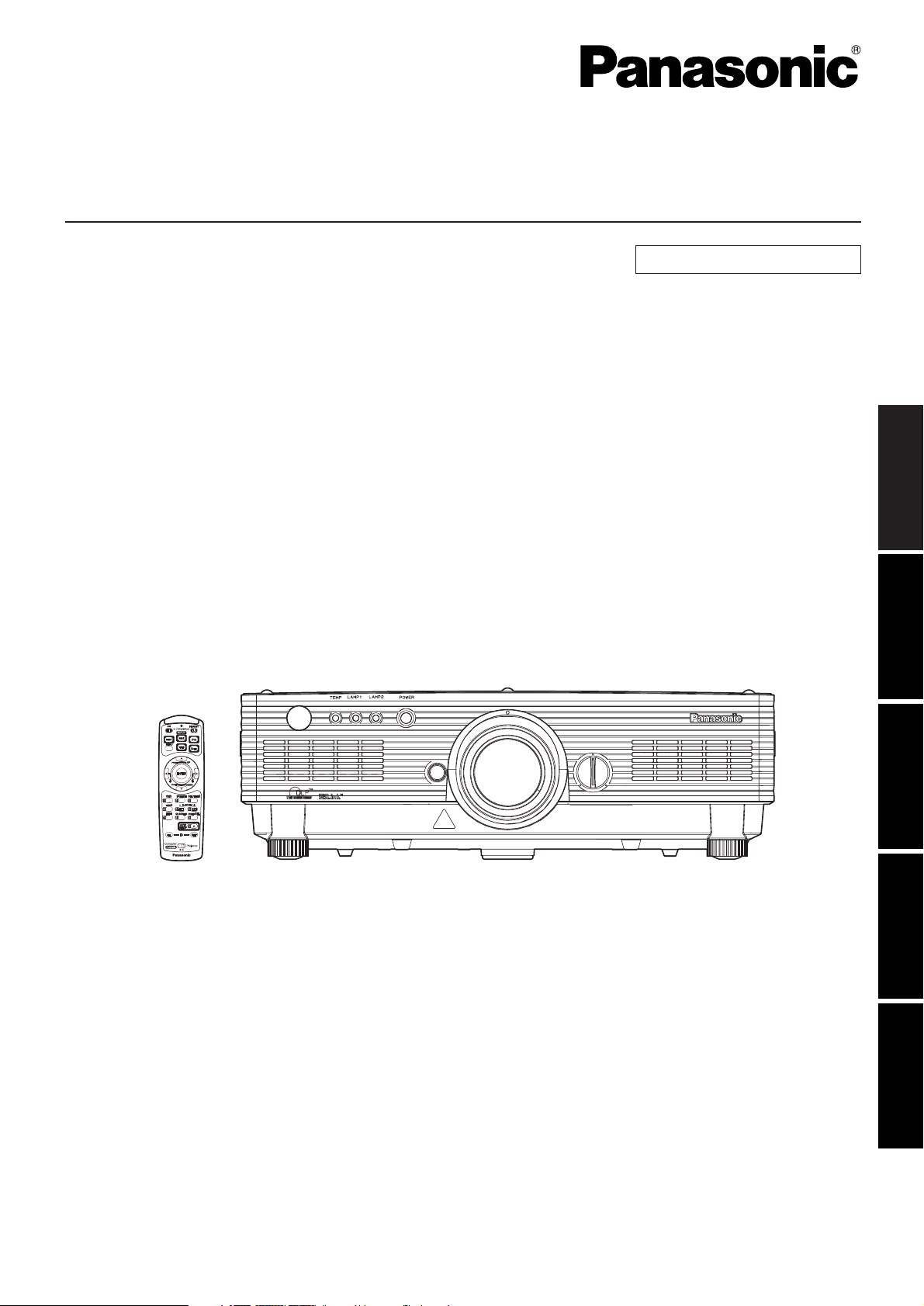
DLPTMBased Projector Commercial Use
Operating Instructions
Read these instructions completely before operating this unit.
TQBJ 0201
Model No. PT-D5600E
PT-D5600EL
PT-DW5000E
PT-DW5000EL
ENGLISHDEUTSCHFRANÇAISESPAÑOLITALIANO
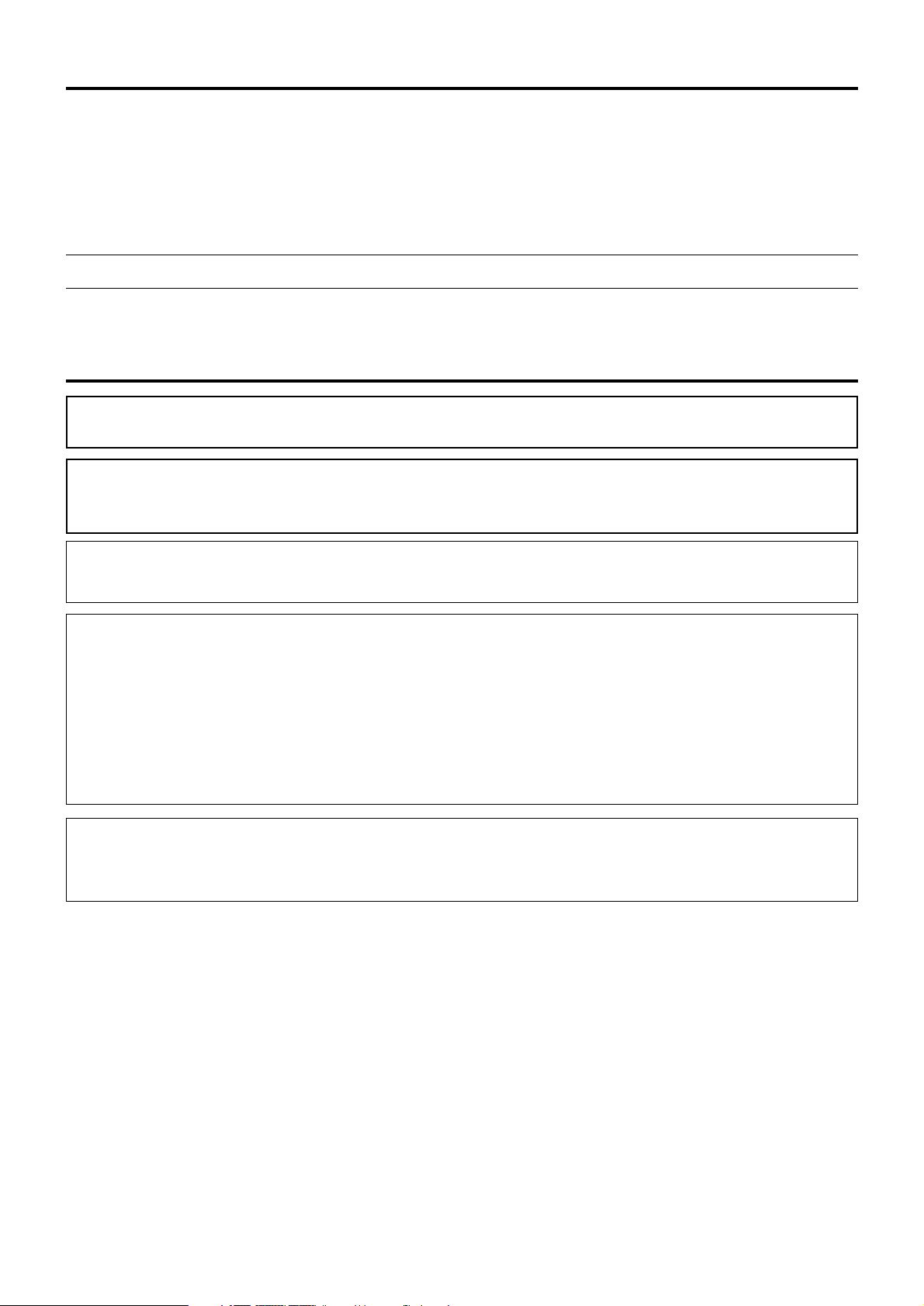
2
Dear Panasonic Customer:
This instruction booklet provides all the necessary operating information that you might require. We hope it will help
you to get the most performance out of your new product, and that you will be pleased with your Panasonic DLP
TM
based projector.
The serial number of your product may be found on its back. You should note it in the space provided below and
retain this booklet in case service is required.
Model number: PT-D5600E/PT-D5600EL/PT-DW5000E/PT-DW5000EL
Serial number:
IMPORTANT SAFETY NOTICE
WARNING: THIS APPARATUS MUST BE EARTHED.
WARNING: To prevent damage which may result in fire or shock hazard, do not expose
this appliance to rain or moisture.
Machine Noise Information Ordinance 3. GSGV, January 18 1991: The sound pressure level
at the operator position is equal or less than 70 dB (A) according to ISO 7779.
WARNING:
1) Remove the plug from the wall outlet when this unit is not in use for a prolonged period of time.
2) To prevent electric shock, do not remove cover. No user serviceable parts inside. Refer servicing to qualified
service personnel.
3) Do not remove the earthing pin on the power plug. This apparatus is equipped with a three prong earthingtype power plug. This plug will only fit an earthing-type power outlet. This is a safety feature. If you are unable
to insert the plug into the outlet, contact an electrician. Do not defeat the purpose of the earthing plug.
CAUTION:
To assure continued compliance, follow the attached installation instructions, which include using the shielded
interface cables when connecting to a computer or peripheral device.
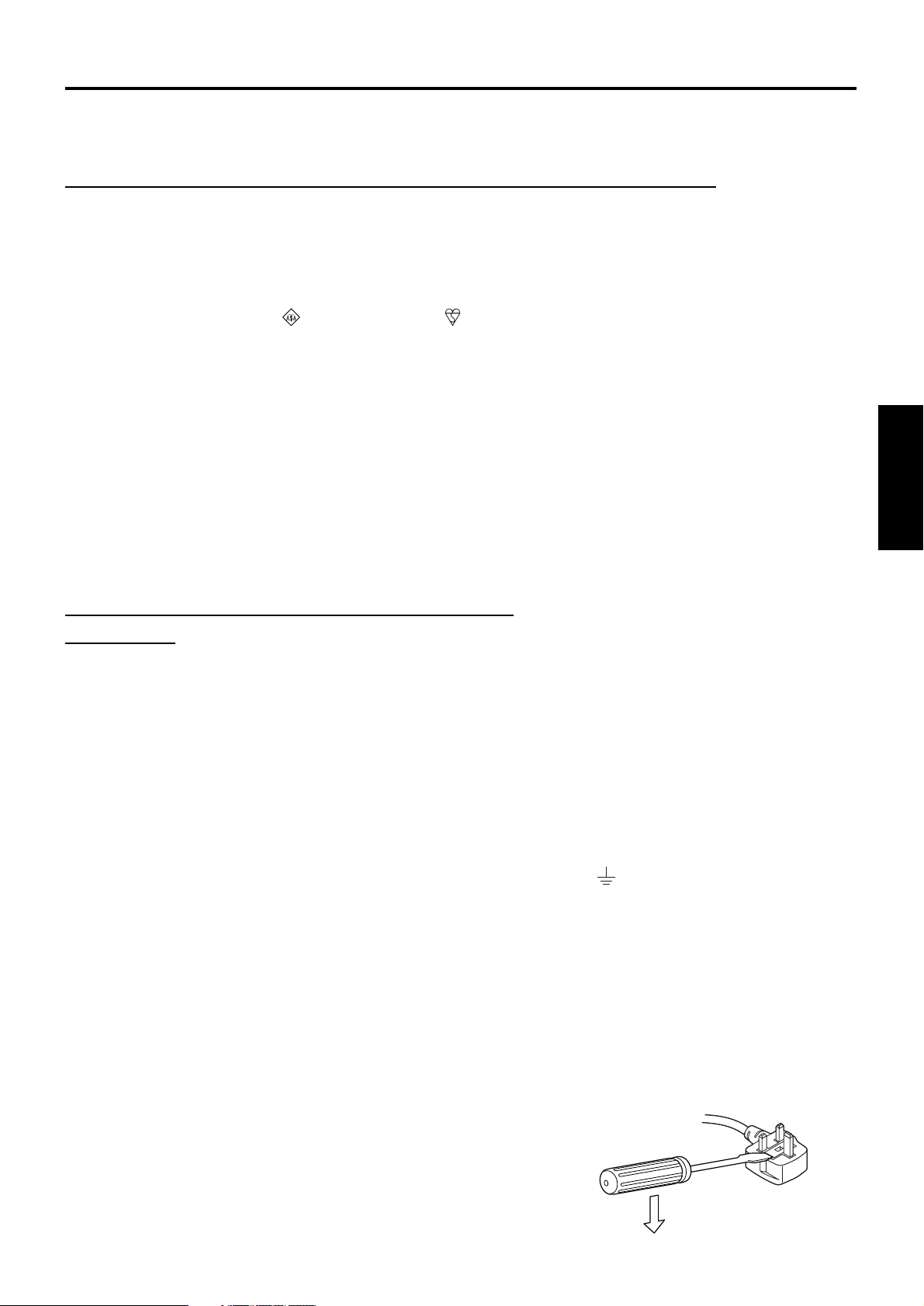
3
ENGLISH
IMPORTANT: THE MOULDED PLUG (U.K. only)
FOR YOUR SAFETY
, PLEASE READ THE FOLLOWING TEXT CAREFULLY.
This appliance is supplied with a moulded three pin mains plug for your safety and convenience.
A 13 amp fuse is fitted in this plug. Should the fuse need to be replaced, please ensure that the
replacement fuse has a rating of 13 amps and that it is approved by ASTA or BSl to BS1362.
Check for the ASTA mark or the BSl mark on the body of the fuse.
If the plug contains a removable fuse cover, you must ensure that it is refitted when the fuse is
replaced. If you lose the fuse cover, the plug must not be used until a replacement cover is
obtained. A replacement fuse cover can be purchased from an Authorized Service Centre.
If the fitted moulded plug is unsuitable for the socket outlet in your home, then the fuse
should be removed and the plug cut off and disposed of safely. There is a danger of
severe electrical shock if the cut off plug is inserted into any 13 amp socket.
If a new plug is to be fitted, please observe the wiring code as shown below.
If in any doubt, please consult a qualified electrician.
WARNING: –THIS APPLIANCE MUST BE EAR
THED.
IMPORT
ANT: –The wires in this mains lead are coloured in accordance with the following code: –
Green-and-Yellow: Earth
Blue: Neutral
Brown: Live
As the colours of the wire in the mains lead of this appliance may not correspond with the
coloured markings identifying the terminals in your plug, proceed as follows.
The wire which is coloured GREEN-AND-YELLOW must be connected to the terminal in the
plug which is marked with the letter E or by the Earth symbol or coloured GREEN or
GREEN-AND-YELLOW.
The wire which is coloured BLUE must be connected to the terminal in the plug which is
marked with the letter N or coloured BLACK.
The wire which is coloured BROWN must be connected to the terminal in the plug which is
marked with the letter L or coloured RED.
How to replace the fuse. Open the fuse compartment with
a screwdriver and replace the fuse.
FUSE
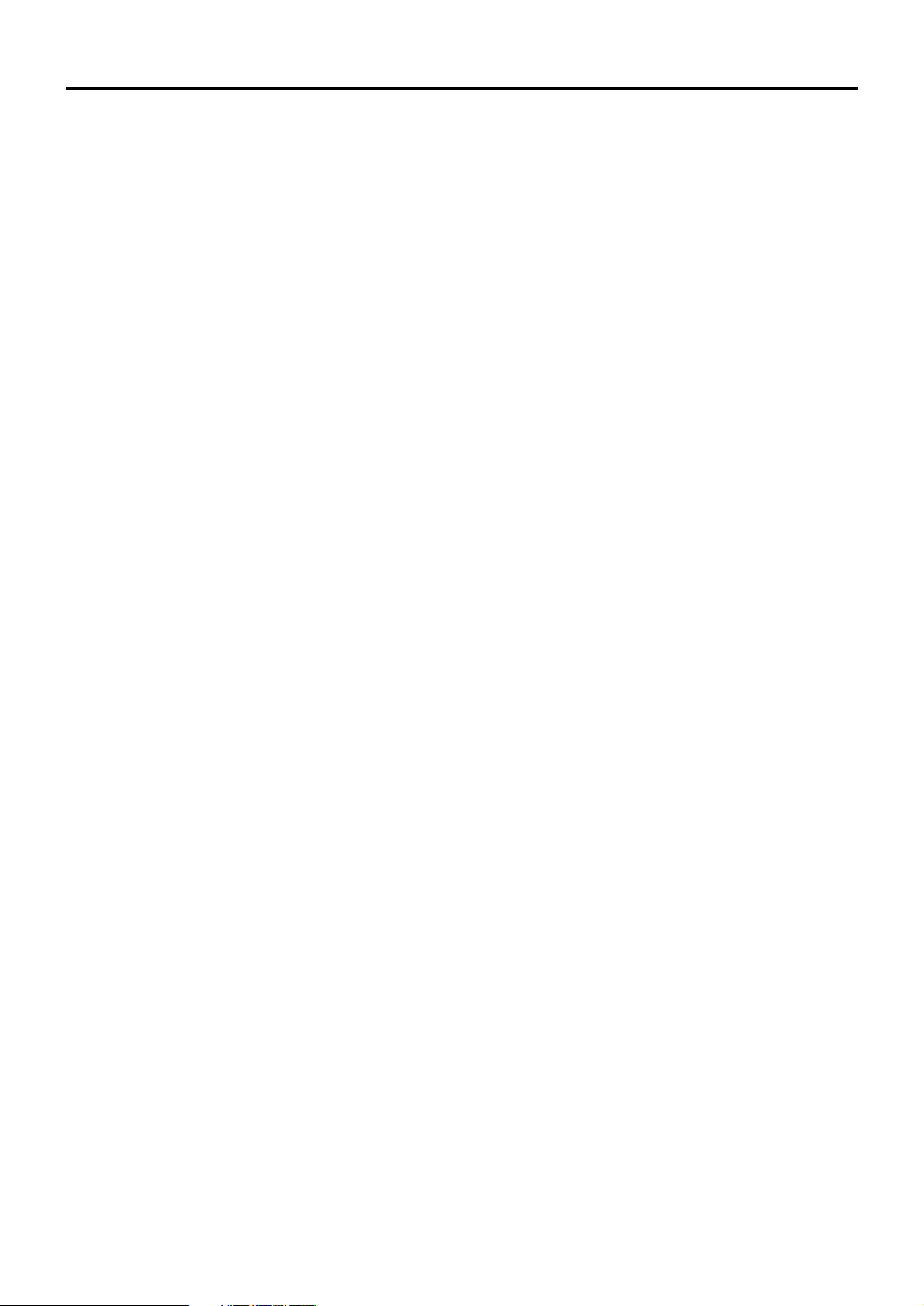
4
Contents
IMPORTANT SAFETY NOTICE ..................................2
Precautions with regard to safety ............................5
Accessories ................................................................7
Precautions on handling ...........................................8
Name and function of parts.......................................9
Remote control ..................................................................9
Front and side of the projector ........................................11
Rear view of the main unit/Controls on rear panel ..........12
Side-mounted connection terminals ................................13
Using the remote control unit .................................14
Loading dry cells .............................................................14
Effective range of remote control operation ....................14
Setting projector ID number to remote control ................15
Using the remote control as a PC mouse........................15
Using a wired remote control...........................................16
Installation ................................................................16
Projection schemes .........................................................16
Installation geometry .......................................................16
Projection distances by projection lens ...........................17
Calculation formulas for projection distance by lens types
.......19
Connection ...............................................................20
Setup precautions ...........................................................20
Example of connecting with AV products ........................21
Example of connecting with PCs.....................................21
Projection..................................................................22
Powering up the projector ...............................................22
Making adjustment and selection ....................................22
Powering off the projector ...............................................23
Direct power off function..................................................23
How to install and remove the projection lens
(optional)...................................................................24
How to install the projection lens.....................................24
How to remove the projection lens ..................................24
How to adjust the lens .............................................24
How to adjust the lens focus, lens zoom and lens
up/down position movement (optical shift) ......................24
How to adjust the lens position to the left or right............24
Automatic adjustment (AUTO SETUP)...................25
Using the FREEZE function ....................................25
Using the SHUTTER function..................................25
Using the digital zoom (– D.ZOOM +) function......25
On-screen menus.....................................................26
Structure of menu screens ..............................................26
Basic menu operations....................................................27
Returning to the previous page .......................................27
Menu items shown in transparent characters..................27
Menu items setting ..........................................................27
Resetting to the factory default........................................27
Adjusting the picture ...............................................28
PICTURE MODE.............................................................28
BRIGHT...........................................................................28
CONTRAST.....................................................................28
COLOR............................................................................28
TINT ................................................................................28
COLOR TEMP. ...............................................................28
WHITE GAIN ...................................................................28
SHARPNESS ..................................................................28
NR ...................................................................................28
AI .....................................................................................29
TV-SYSTEM....................................................................29
SYSTEM..........................................................................29
Adjusting the position .............................................29
POSITION .......................................................................29
ASPECT ..........................................................................29
ZOOM..............................................................................30
CLOCK PHASE...............................................................30
KEYSTONE.....................................................................30
How to use ADVANCED MENU ...............................31
DIGITAL CINEMA REALITY ...........................................31
BLANKING ......................................................................31
INPUT RESOLUTION .....................................................31
CLAMP POS. ..................................................................31
RASTER POSITION........................................................32
XGA MODE .....................................................................32
SXGA MODE...................................................................32
Changing the display language ..............................32
OPTION1 settings.....................................................33
COLOR CORRECTION ..................................................33
CONTRAST MODE.........................................................33
AUTO SIGNAL ................................................................33
BACK COLOR.................................................................33
SUB MEMORY LIST .......................................................33
DVI EDID.........................................................................33
OPTION2 settings.....................................................34
ID.....................................................................................34
FRONT/REAR .................................................................34
DESK/CEILING ...............................................................34
LAMP SELECT................................................................34
LAMP POWER ................................................................34
RS232C...........................................................................35
SYSTEM INFORMATION ...............................................35
FAN CONTROL1.............................................................35
FAN CONTROL2.............................................................35
FUNC1 ............................................................................35
AUTO POW.OFF.............................................................35
PASSWORD ...................................................................35
Displaying the internal test pattern ........................36
Cycle of displayed internal test patterns..........................36
Setting the security..................................................36
Setting the password.......................................................36
Changing the password...................................................36
Setting the text ................................................................36
Changing the text ............................................................36
Setting the network..................................................37
Connecting the PC ...................................................37
System requirements ......................................................37
Connection example........................................................37
Using the serial terminals .......................................38
Examples of connection .................................................38
Pin assignments and signal names.................................38
Communication conditions (Factory setting) ...................38
Basic format ....................................................................38
Control commands ..........................................................39
Cable specifications ........................................................39
Using the Remote 2 terminal...................................39
Indication of lamp monitor ......................................40
Cleaning and replacement of air filter....................41
Procedure of cleaning .....................................................41
Replacing of lamp unit.............................................42
Timing of lamp unit replacement .....................................42
Lamp unit replacement steps ..........................................43
Using Web Browser Control ...................................45
Accessing from the Web browser....................................45
Password change page...................................................45
Basic control page...........................................................46
Detail control page ..........................................................47
Monitor information page.................................................47
Error information page.....................................................48
E-mail setup page ...........................................................49
DNS server setup page ...................................................50
POP server setup page ...................................................51
Ping test page .................................................................51
Contents of mail sent.......................................................52
Adjust clock page ............................................................52
Network config page........................................................53
Network status page........................................................53
Using the PJLink™ protocol ...................................54
Supported commands .....................................................54
PJLink™ security authentication .....................................54
Before asking for service ........................................55
Specifications...........................................................56
Compatible Signal List ............................................58
Dimensions...............................................................59
Installation dimensions diagram ............................59

5
ENGLISH
Precautions with regard to safety
WARNING
If a problem occurs (such as no image) or if you notice smoke or a strange smell coming
from the projector, turn off the power and disconnect the power cord from the wall outlet.
• Do not continue to use the projector in such cases, otherwise fire or electric shocks could result.
• Check that no more smoke is coming out, and then contact an Authorized Service Centre for repairs.
• Do not attempt to repair the projector yourself, as this can be dangerous.
Do not install this projector in a place which is not strong enough to take the full weight
of the projector.
• If the installation location is not strong enough, it may fall down or tip over, and severe injury or damage could
result.
• Installation work (such as ceiling suspension) should only be carried out by a qualified technician.
• If installation is not carried out correctly, there is the danger that injury or electric shocks may occur.
If foreign objects or water get inside the projector, or if the projector is dropped or the
cabinet is broken, turn off the power and disconnect the power cord from the wall outlet.
• Continued use of the projector in this condition may result in fire or electric shocks.
• Contact an Authorized Service Centre for repairs.
Do not cover the air filter, the air inlet and exhaust vents.
• Doing so may cause the projector to overheat, which can cause fire or damage to the projector.
Do not overload the wall outlet.
• If the power supply is overloaded (for example, by using too many adapters), overheating may occur and fire
may result.
Do not remove the cover or modify it in any way.
• High voltages which can cause fire or electric shocks are present inside the projector.
• For any inspection, adjustment and repair work, please contact an Authorized Service Centre.
Use only the power cord supplied with the projector.
• Use only the supplied cord with three-pin plug and insert it only into a wall outlet that is connected to earth.
Otherwise, electric shock could result.
Clean the power cord plug regularly to prevent it from becoming covered in dust.
• If dust builds up on the power cord plug, the resulting humidity can damage the insulation, which could result in
fire. Pull the power cord out from the wall outlet and wipe it with a dry cloth.
• If not using the projector for an extended period of time, pull the power cord plug out from the wall outlet.
Do not do anything that might damage the power cord or the power cord plug.
• Do not damage the power cord, make any modifications to it, place it near any hot objects, bend it excessively,
twist it, pull it, place heavy objects on top of it or wrap it into a bundle.
• If the power cord is used while damaged, electric shocks, short-circuits or fire may result.
• Ask an Authorized Service Centre to carry out any repairs to the power cord that might be necessary.
Do not handle the power cord plug with wet hands.
• Failure to observe this may result in electric shocks.
Insert the power cord plug securely into the wall outlet.
• If the plug is not inserted correctly, electric shocks or overheating could result.
• Do not use plugs which are damaged or wall outlets which are coming loose from the wall.
Do not place the projector on top of surfaces which are unstable.
• If the projector is placed on top of a surface which is sloped or unstable, it may fall down or tip over, and injury or
damage could result.
Do not place the projector into water or let it become wet.
• Failure to observe this may result in fire or electric shocks.
Do not disassemble the lamp unit.
• If the lamp section breaks, it may cause injury.
• The lamp unit has high internal pressure. If improperly handled, explosion might result.
• The lamp unit can easily become damaged if struck against hard objects or dropped, and injury or malfunctions
may result.
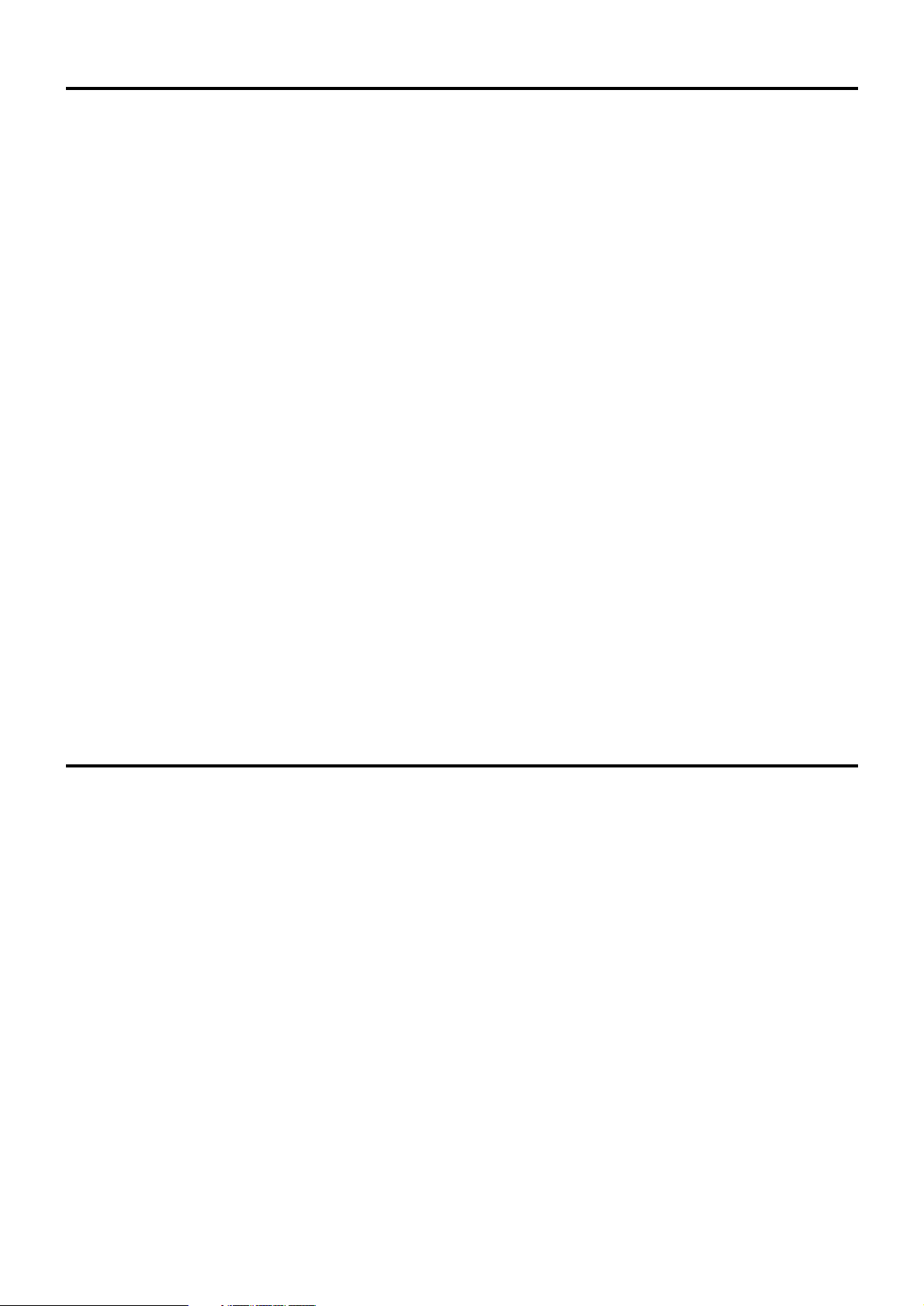
6
Precautions with regard to safety
Do not place liquid containers on top of the projector.
• If water spills onto the projector or gets inside it, fire or electric shocks could result.
• If any water gets inside the projector, contact an Authorized Service Centre.
Do not insert any foreign objects into the projector.
• Do not insert any metal objects or flammable objects into the projector or drop them onto the projector, as doing
so can result in fire or electric shocks.
After removing the battery from remote control unit, keep it away from the reach of
children.
• The battery can cause death by suffocation if swallowed.
• If the battery is swallowed, seek medical advice immediately.
Do not allow the + and - terminals of the battery to come into contact with metallic
objects such as necklaces or hairpins.
• Failure to observe this may cause the battery to leak, overheat, explode or catch fire.
• Store the battery in a plastic bag and keep it away from metallic objects.
Before replacing the lamp unit, be absolutely sure to disconnect the power plug from the
power outlet.
• Otherwise, electric shocks and/or damage may result.
When replacing the lamp, allow it to cool for at least one hour before handling it.
Do not bring your hands or other objects close to the air outlet port.
• Heated air comes out of the air outlet port. Do not place your hands or face, or objects which cannot withstand
heat close to this port [allow at least 50 cm of space], otherwise burns or damage could result.
Do not suspend the projector using only the hole used for the anti-theft clasp.
• The projector may fall or sustain damage, and possibly result in injury.
Do not set up the projector in humid or dusty places or in places where the projector may
come into contact with smoke or steam.
• Using the projector under such conditions may result in fire or electric shocks.
When disconnecting the power cord, hold the plug, not the cord.
• If the power cord itself is pulled, the cord will become damaged, and fire, short-circuits or serious electric shocks
may result.
Always disconnect all cables before moving the projector.
• Moving the projector with cables still attached can damage the cables, which could cause fire or electric shocks
to occur.
Do not place objects or other projectors on top of this unit.
• The objects or projectors may lose their balance or fall off, causing possible injury. Further, stacking one
projector directly on top of another may cause the projectors to become deformed, resulting in possible
malfunctioning.
Do not short-circuit, heat or disassemble the battery or place it into water or fire.
• Failure to observe this may cause the battery to overheat, leak, explode or catch fire, and burns or other injury
may result.
When inserting the battery, make sure the polarities (+ and -) are correct.
• If the battery is inserted incorrectly, it may explode or leak, and fire, injury or contamination of the battery
compartment and surrounding area may result.
• Do not use a new battery together with an old battery.
• Remove the batteries if you are not going to use the projector for a prolonged period of time.
Caution
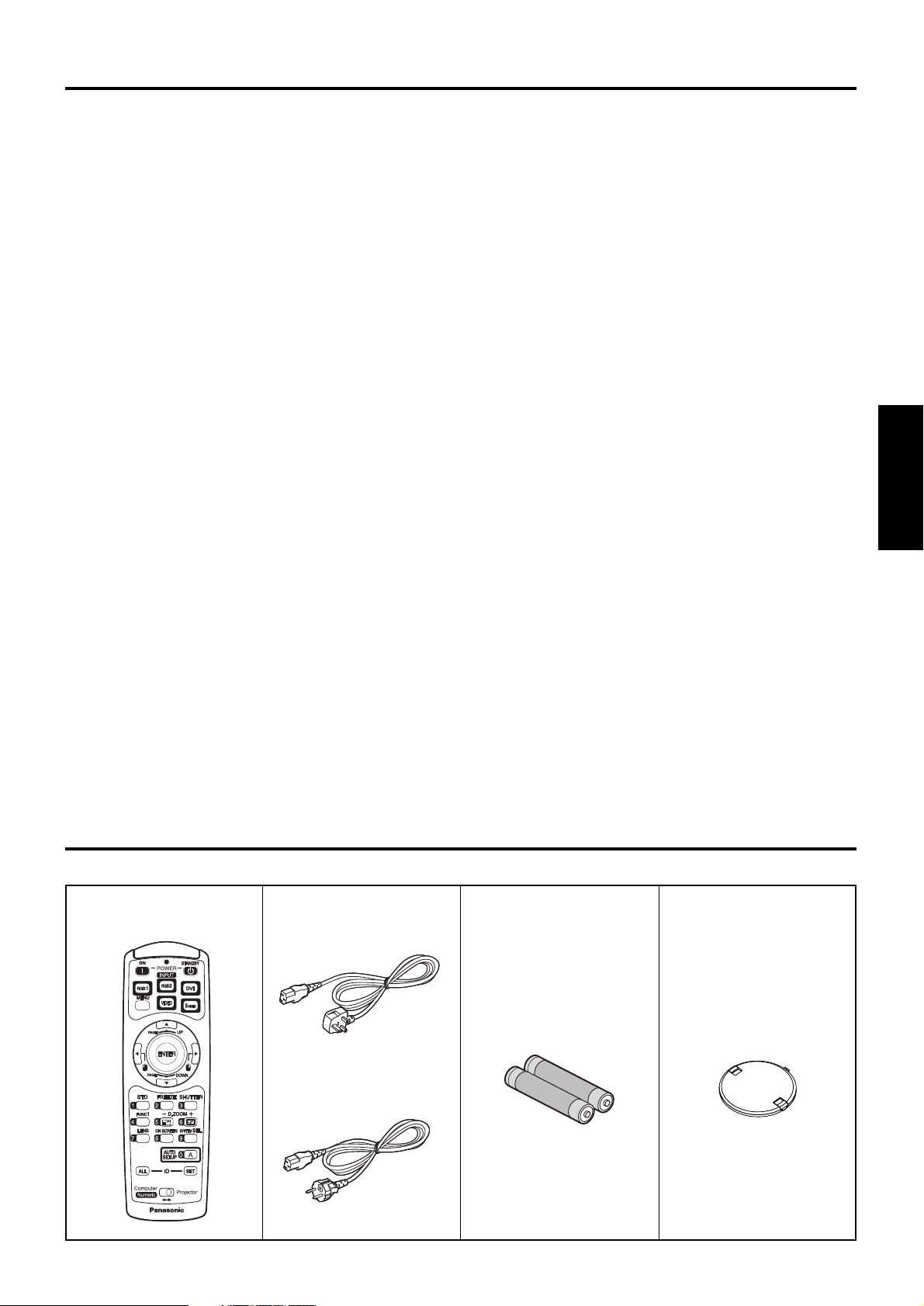
7
ENGLISH
Accessories
Check that all of the accessories shown below have been included with your projector.
Use only the specified battery.
• If incorrect batteries are used, they may explode or leak, and fire, injury or contamination of the battery
compartment and surrounding area may result.
Do not look into the lens while the projector is being used.
• Strong light is emitted from the projector’s lens. If you look directly into this light, it can hurt and damage your eyes.
Do not place your skin into the light beam while the projector is being used.
• Strong light is emitted from the projector’s lens. If you place directly into this light, it can hurt or damage your skin.
Do not use the old lamp unit.
• The lamp section may break.
If the lamp has broken, ventilate the room immediately. Do not touch or bring your face
close to the broken pieces.
• Failure to observe this may cause the user to absorb the gas which was released when the lamp broke and
which contains nearly the same amount of mercury as fluorescent lamps, and the broken pieces may cause
injury.
• If you believe that you have absorbed the gas or that the gas has got into your eyes or mouth, seek medical
advice immediately.
• Ask your dealer to replace the lamp unit and check the inside of the projector.
Disconnect the power cord plug from the wall outlet as a safety precaution before
carrying out any cleaning.
• Electric shocks can result if this is not done.
Ask an Authorized Service Centre to clean inside the projector at least once a year.
• If dust is left to build up inside the projector without being cleaned out, it can result in fire or problems with operation.
• It is a good idea to clean the inside of the projector before the season for humid weather arrives. Ask your
nearest Authorized Service Centre to clean the projector when required. Please discuss with the Authorized
Service Centre regarding cleaning costs.
Do not reach for the openings beside the optical lens, during horizontal or vertical
movements of the lens there is a injury hazard.
Indication based on the German law “Geräte - und Produktsicherheitsgesetz’
• Directive 2001/95/EC (Article5); Panasonic Marketing Europe Gmbh Hagenauer Str.43 65203 Wiesbaden
F.R.GERMANY
Remote control unit
[N2QAYA000005 x 1]
Power cord
for U.K.
[K2CT3FZ00003 x 1]
Battery for remote control unit
[R03NW/2ST x 1]
Lens cover
[TKKL5244-1 x 1]
for Continental
[K2CM3FZ00003 x 1]
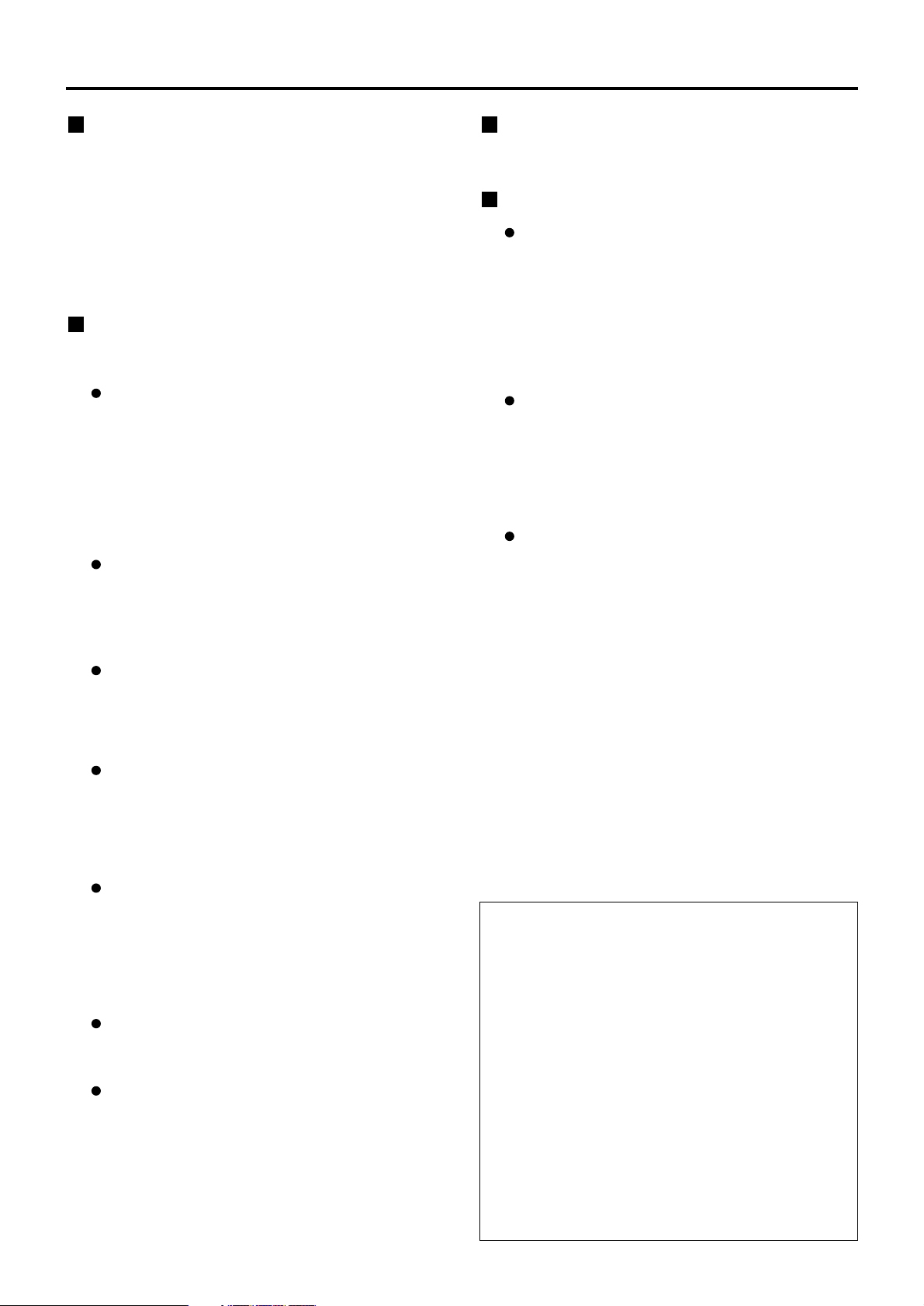
8
Precautions on handling
Precautions on transport
Make absolutely sure that the lens cap is in place
when transporting the projector or carrying it
around. Both the projector and the projection lens
are precision-made and, as such, are susceptible to
vibration and impacts. When transporting the
projector and lens or carrying them around, place
them in the boxes in which they were housed at the
time of purchase, and take care to keep them away
from vibration and impacts.
Precautions on installation
Be sure to observe the following precautions when
installing the product.
Avoid installing the product in a place
exposed to vibrations or impacts.
If the projector is installed in a place where
vibrations are transmitted from a source of
driving power and others or mounted in a car or
a vessel, vibrations or impacts may be
transmitted to the product to damage the internal
parts, causing failure. Install the product in a
place free from vibrations and impacts.
Do not move the projector while it is
operating or subject it to vibration or
impact.
The service life of its internal motors may be
shortened.
Do not install the projector near highvoltage power lines or power sources.
The product may be exposed to interference if it
is installed in the vicinity of high-voltage electrical
power lines or power sources.
Do not place the projector on a vinyl
sheet or carpet.
If a vinyl sheet sucked up and blocks the air filter
intake port, the internal temperature of the
projector may increase, which triggers the
protection circuit, turning off the power.
Be sure to ask a specialized technician
when to install the product to a ceiling.
If the product is to be installed hanging from the
ceiling, purchase an optional hanging attachment
(for high ceiling: Model No. ET-PKD55) (for low
ceiling: Model No. ET-PKD55S) and call a
specialized technician for installation.
Install the projector so that it will be
supported only by its bottom panel and
by none of its other parts or surfaces.
Do not place the projector over 2 700
m above sea level. When using it over
1 400 m above sea level, set the “Fan
Control1”, described on page 35, to
“HIGHLAND”.
Otherwise the life of the product may be
shortened. When using it over 2 700 m above
sea level, consult your dealer.
Disposal
To discard the product, call the dealer or a
specialized dealer.
Precautions on use
To view clear images:
• The audience cannot enjoy high-contrast and
clear images if outside light or the illumination
interferes the screen surface. Draw window
curtains or blinds, turn off the lightings near the
screen or take other proper measures.
• In rare cases, wafture can occur on the screen
affected by the warm air from the exhaust port
depending on the environment.
Do not touch the surface of the
projection lens with bare hand.
If fingerprints or stains are left on the projection
lens surface, they are magnified and projected
on the screen. Keep your hands away from the
lens. Cover the lens with the supplied lens cap
when the projector is not used.
Lamp
A mercury lamp with high internal pressure is used
for the light source of this product. A high-pressure
mercury lamp has the following characteristics:
•
It may burst with a loud sound or end its life cycle
by not illuminating because of given impacts,
flaws, or deterioration due to used hours.
•
The life cycle of a mercury lamp varies according
to the individual difference or conditions of use.
In particular, turning the power on and off
frequently and/or repeatedly will greatly affect the
life cycle.
• In rare cases, it may burst shortly after the first
lighting.
• The possibility of burst increases when the
lamp is used beyond the replacement time.
• If the projector is to be operated
continuously round the clock, consult your
dealer concerning the alternating lamp
operation function (lamp changer function).
Cleaning and maintenance
Be sure to remove the power cord plug from the
receptacle before cleaning.
Use soft and dry cloth to clean the cabinet
If stains are hard to remove, use a cloth
dampened with a kitchen detergent solution
(neutral) and squeezed to wipe the cabinet and
finish with a dry cloth. If a chemical wipe is used,
follow its instructions.
Do not clean the lens surface with fuzzy
or dusty cloth.
If dust adheres to the lens, it will be magnified
and projected on the screen.
Use a soft and clean cloth to wipe off dust.

9
ENGLISH
Name and function of parts
< When the operation mode selector is
set to Projector >
Remote control operation indicator lamp
The lamp flashes when any remote control button
is pressed.
POWER ON ( I ) button (page 22)
Turns on the power if the MAIN POWER has been
put to the “l” position.
POWER OFF ( ) button (page 23)
Turns off the power if the MAIN POWER has been
put to the “l” position.
Input selector (RGB1, RGB2, DVI, VIDEO,
S-VIDEO) button
Use to toggle through the RGB1, RGB2, DVI-D,
VIDEO and S-VIDEO input ports.
MENU button (page 27)
Displays and clears the Main Menu. It can also
return to the previous screen when the menu is
displayed.
Arrow buttons (page 27)
Use these buttons to select an item on the menu
screen, change setting and adjust the level.
Also use them to enter the “SECURITY” password.
ENTER button (page 27)
Press this button to enter your menu selection or to
run function.
FREEZE button (page 25)
Press this button to freeze the image temporarily.
Standard (STD) button (page 27)
Press this button to restore the default factory
setting.
SHUTTER button (page 25)
Press this button to black out the image
temporarily.
Remote control
Function 1 (FUNC1) button (page 35)
This button can control the functions set in
“FUNC1” of the “OPTION2” screen from Main
Menu.
Digital Zoom (- D.ZOOM +) buttons (page 25)
Any portion of the picture can be zoomed in.
LENS button (page 24)
Switches to the mode of projection lens
adjustment.
ON SCREEN button
This button turns on and off the on-screen
indication function.
SYSTEM SELECTOR button
Signal system switching (TV system/System) can
be done.
AUTO SETUP button (page 25)
Pressing this button while projecting an image
automatically corrects the picture positioning on
the screen. While the auto setup feature is active,
a message “AUTO SETUP...” appears on the
screen.
ID ALL button (page 15)
When two or more main units are used in the
system, this button switches to the mode to control
them simultaneously with a single remote control.
ID SET button (page 15)
When two or more main units are used in the
system, this button specifies the ID of the remote
control.
Operation mode selector (Computer/Numeric,
Projector) switch (page 15)
Put this selector to the right position to control the
projector and to the left position to control the PC
or use numeric buttons.
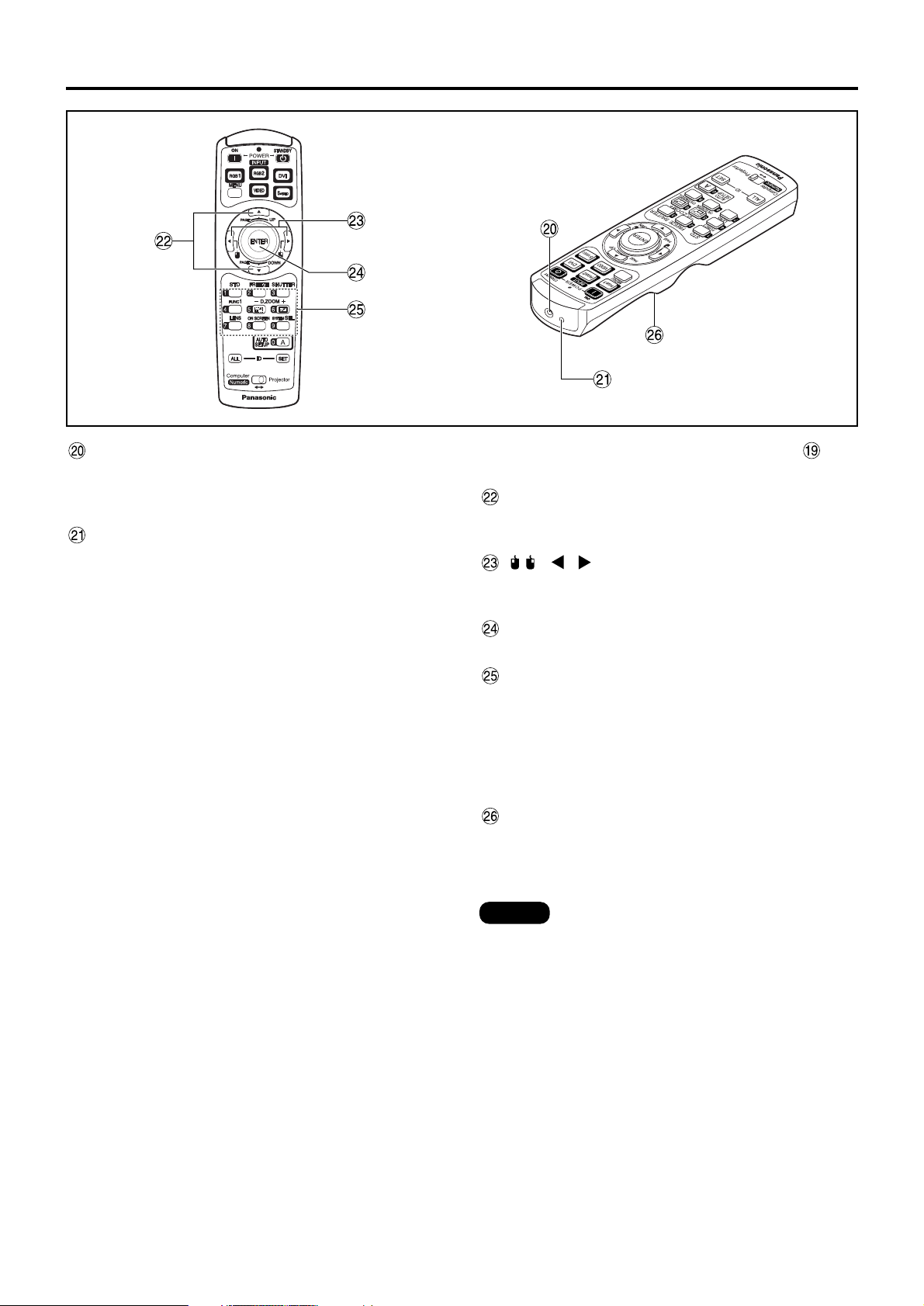
10
Name and function of parts
<When the operation mode selector is
set to Computer>
PAGE UP/PAGE DOWN buttons
These buttons correspond to the PAGE UP/PAGE
DOWN buttons on PC’s keyboard.
( ) buttons
These buttons correspond to the left and right
mouse buttons.
ENTER button
Moves the mouse cursor.
Numeric (0-9) buttons
In a system that uses a multiple number of
projectors, these buttons serve to specify a
particular projector.
They are also used to enter the password when
the password for service personnel needs to be
entered.
Click button (page 15)
This button corresponds to the left mouse button
when the operation mode is switched to the
Computer position.
Remote control wired terminal (page 16)
To use the wired output terminal, connect the
remote control and the main unit with the M3
stereo mini jack cable available in the market.
Remote control transmitter window
Operate the remote control aiming at the remote
control receiver window on the main unit.
Note
• To use the remote control as a mouse,
please purchase an optional wireless
mouse receiver (model No.: ET-RMRC2).
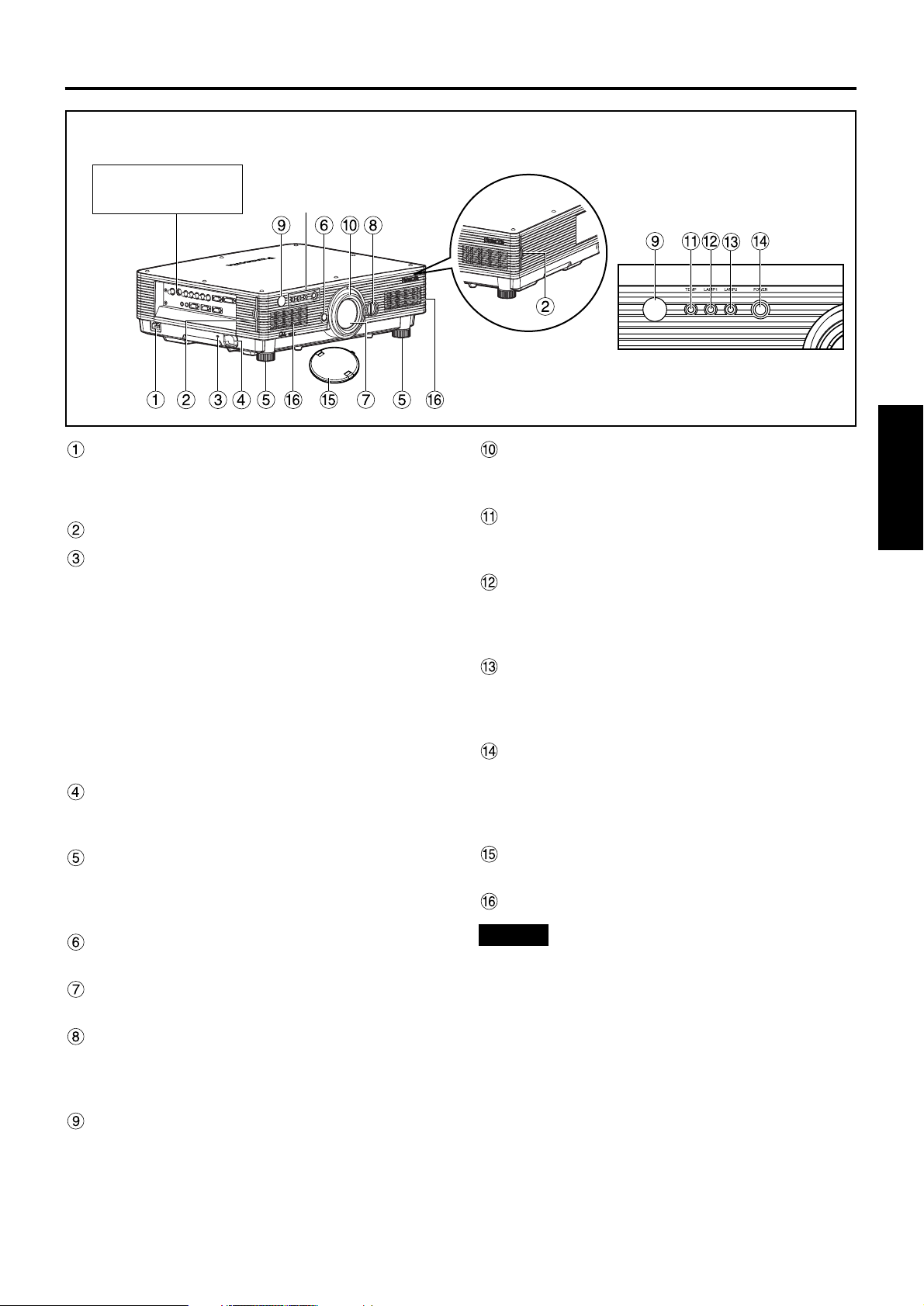
11
ENGLISH
AC IN terminal (page 22)
Connect the supplied line power cord into this
receptacle.
Do not connect any other cable to this socket.
Air filter (page 41)
Burglar lock
Attach a commercial burglar prevention cable (e.g.,
from Kensington) to this lock port. It is compatible
with the Microsaver Security System from
Kensington. Contact details for this company are
given below.
Kensington Technology Group ACCO Brands Inc.
2885 Campus Drive San Mateo, CA94403
Tel (650)572-2700
Fax (650)572-9675
http://www.kensington.com/
http://www.gravis.com/
Clasp for attaching anti-theft chain
Attach a chain or other fastening device available
from a hardware store through this clamp.
Level-adjusting feet (page 22)
Use these feet to adjust the tilt of the projector.
(The leveling feet at the front left and right can be
adjusted.)
Lens lock button (page 24)
Press this to remove the projection lens.
Projection lens
Lens for projecting images on the screen.
Lens left/right adjusting dial (page 24)
Turn this clockwise to move the screen to the left;
conversely, turn it counterclockwise to move it to
the right.
Remote control receiver window (front) (page 14)
This window receives the signal beam emitted from
the remote control.
Focus ring (page 24)
For focus adjustment.
Powered focus adjustment is also available.
Temperature monitor (TEMP) (page 40)
Lighting or blinking of this lamp indicates an
abnormal condition of the internal temperature.
LAMP1 monitor (page 40)
This lamp lights up when the time to replace lamp
unit 1 is reached. It also blinks if something
unusual occurs in the lamp circuit.
LAMP2 monitor (page 40)
This lamp lights up when the time to replace lamp
unit 2 is reached. It also blinks if something
unusual occurs in the lamp circuit.
Power indicator (page 22)
The lamp lights in red when the MAIN POWER
switch is turned to “ | ” (on). It turns to green when
the POWER ON button of the remote control or the
main unit is pressed.
Lens cap
Cap the lens whenever the projector is left unused.
Ventilation holes
Side-mounted
connection terminals
(page 13)
Status LED lights
(Refer to the figure
on the right.)
Front and side of the projector
Status LED lights
• Do not remove the upper cover (white top
panel).
Attention
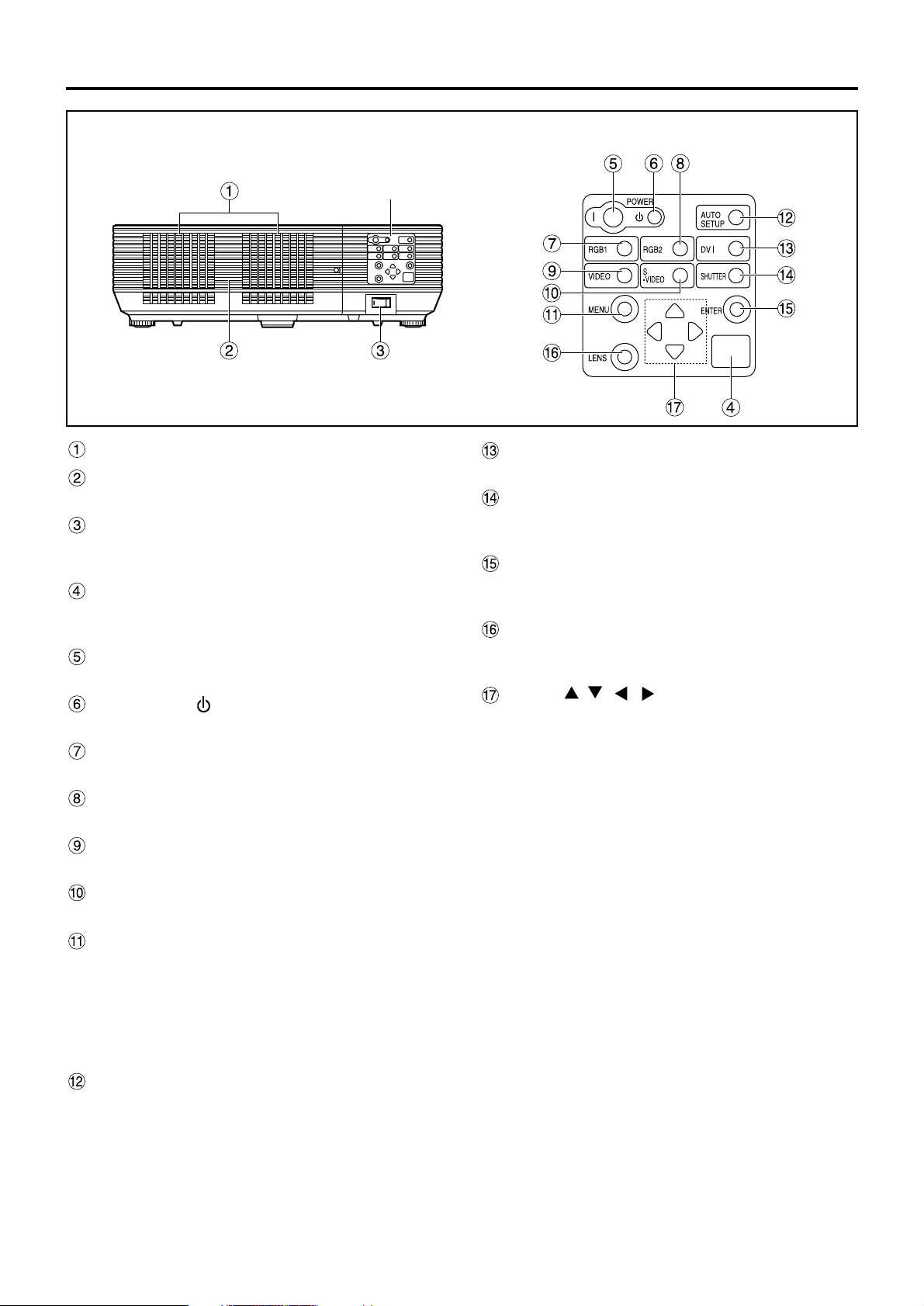
12
Name and function of parts
Ventilation holes
Lamp unit cover
The lamp unit is housed.
MAIN POWER switch (page 22)
Use this switch to turn on “I” and off “O” the main
power applied to the projector.
Remote control receiver window (rear) (page 14)
This also receives the signal beam coming from
the remote control.
POWER ON ( I ) button (page 22)
Turns on the power.
POWER OFF ( ) button (page 23)
Turns off the power.
RGB1 button (page 22)
Switches to RGB1 input.
RGB2 button (page 22)
Switches to RGB2 input.
VIDEO button (page 22)
Switches to video input.
S-VIDEO button (page 22)
Switches to S-VIDEO input.
MENU button (page 27)
Displays and clears the Main Menu. It can also
return to the previous screen when the menu is
displayed.
The on-screen display (OSD) selection menu can
be displayed by holding down the menu key for at
least three seconds.
AUTO SETUP button (page 25)
Pressing this button while projecting an image
automatically corrects the picture positioning on
the screen.
DVI button (page 22)
Switches to DVI-D input.
SHUTTER button (page 25)
Press this button to black out the image
temporarily.
ENTER button (page 27)
Press this button to enter your menu selection or to
run function.
LENS button (page 24)
Switches to the adjustment mode for lens focus,
zoom and shift (position).
Arrow ( ) buttons (page 27)
Use to select an item on the menu screen, change
setting and adjust the level.
Also use them to enter the “SECURITY” password.
Rear view of the main unit Controls on rear panel
Controls on rear panel
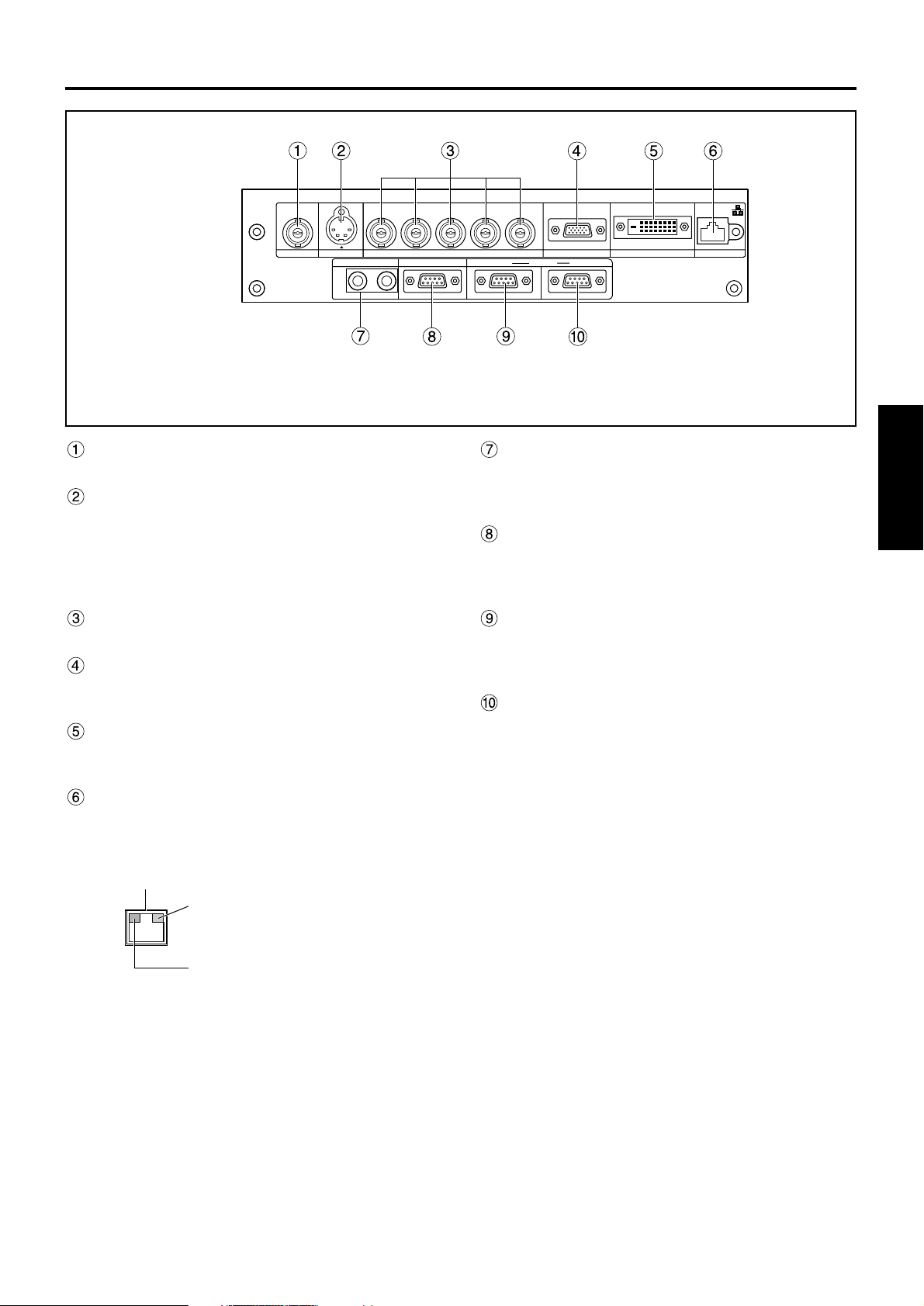
13
ENGLISH
VIDEO IN terminal (page 21)
An input terminal for video signals. (BNC)
S-VIDEO IN terminal (page 21)
An input terminal for S-video signals.
(MIN4-pin DIN)
This terminal complies with S1 signals and
automatically toggles between 16:9 and 4:3
according to the size of input signals.
RGB 1 input (RGB 1 IN) terminal (page 21)
A terminal to input RGB or YPB
PR signals. (BNC)
RGB 2 input (RGB 2 IN) terminal (page 21)
A terminal to input RGB or YPBPR signals. (D-SUB
15-pin female)
DVI-D IN terminal (page 21)
DVI-D signals are applied to this terminal. (24-pin
DVI connector)
LAN terminal (page 37)
This terminal is used to control the projector from
the PC. (10Base-T/100Base-TX compliant)
REMOTE1 lN/OUT terminal (page 16)
When two or more main units are used in the
system, they can be connected and controlled with
M3 stereo mini jack cable available in the market.
REMOTE2 IN terminal
The user can remotely control the main unit by
using an external control circuit to this terminal.
(D-SUB 9-pin female)
SERIAL IN terminal (pages 21, 38)
Use the RS232C serial terminal as an alternative
interface for controlling the projector from your PC.
(D-SUB 9-pin female)
SERIAL OUT terminal (pages 21, 38)
The signal applied to the serial input terminal
appears at this terminal. (D-SUB 9-pin male)
RGB 2 IN
VD
SYNC/HD
B/P
B
G/Y
R
R/P
SERIAL
REMOTE 1
REMOTE 2
IN
OUT
LAN
DVI-D IN
RGB 1 IN
VIDEO IN
S-VIDEO IN
IN OUT
Side-mounted
connection terminals
LAN terminal (10Base-T/100Base-TX)
Connect LAN cable.
LAN 10/100 lamp (Yellow)
Lights up when 100Base-TX
connected.
LAN LINK/ACT lamp (Green)
Lights up when connected.
Flashes when receiving/sending
signals.
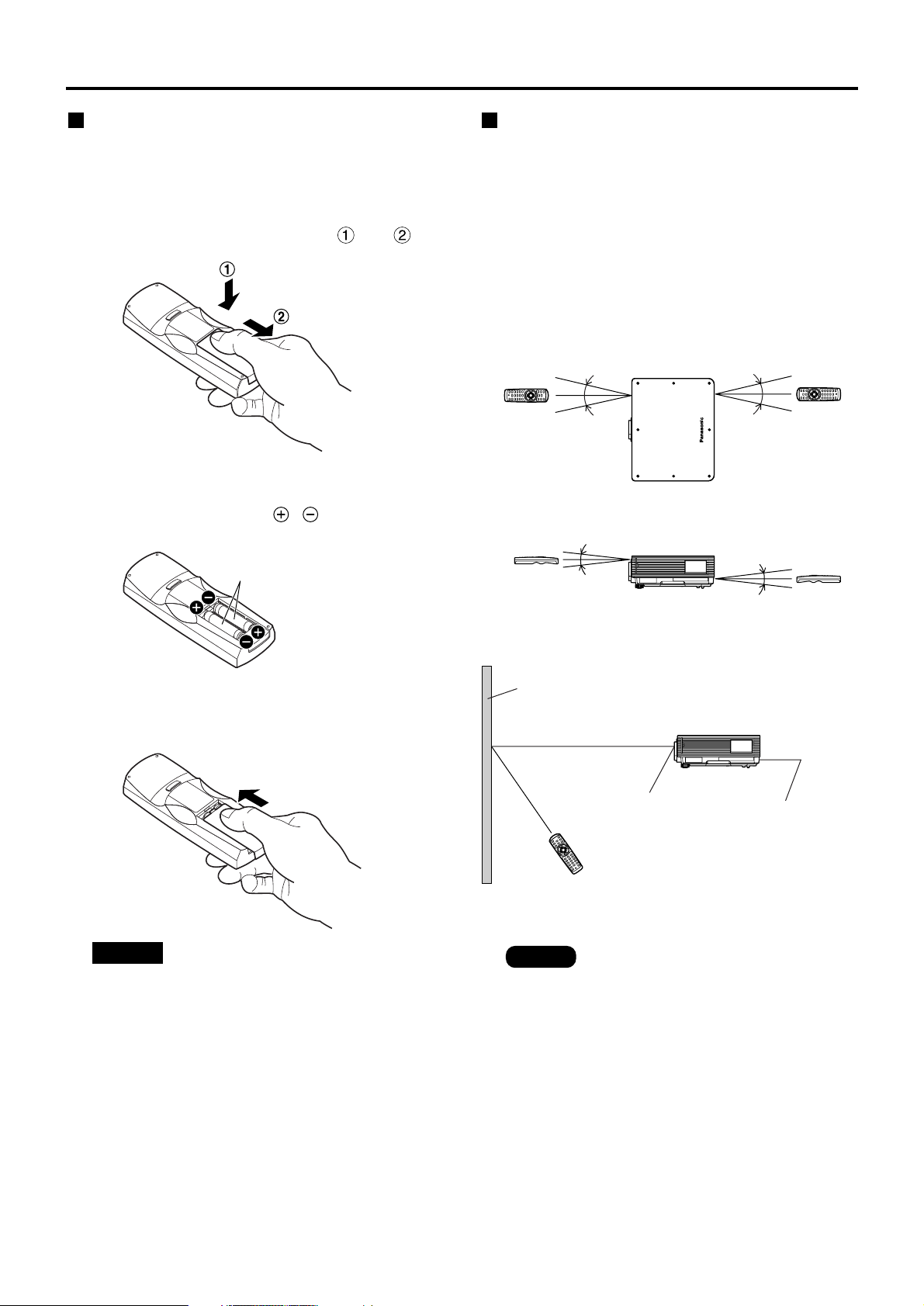
14
Using the remote control unit
Loading dry cells
When loading batteries into the battery
compartment of the remote control, make sure that
their polarities are correct.
1.Open battery compartment lid.
Open the lid in the order of steps and .
2.Insert the dry cells.
Into battery compartment, with their polarities
orientated as indicated ( , ) in the
compartment.
3.Close the battery compartment lid.
Replace the battery compartment lid over the
compartment and slide until it clicks.
Effective range of remote
control operation
The remote control should normally be aimed at either
the front or rear remote control receiver window on
the projector (figure 1). Otherwise, it may also be
aimed at the screen, which will reflect commands
back to the projector’s front receiver window as
illustrated in figure 2.
The effective control range is approx. 7 metres from
the beam receiver on the front or rear.
• Do not drop the remote control unit.
• Do not expose remote control unit to
any liquid.
• Do not use NiCd batteries.
Attention
Note
• When the remote control is aimed at
the screen, the effective control range
may be reduced due to the optical loss
by screen reflection.
• The remote control may not function
properly if an object is in the light path.
• The remote control receiver may not
function properly in intense ambient
light such as fluorescent lamps.
Carefully site the projector so its
remote control receiver windows will
not be directly exposed to intense
light.
Accessory type-AAA dry
batteries (insert the negative
side first).
(Front)
(Rear)
[Top view]
[Side view]
Remote
control
Remote
control
Remote
control
Remote
control
15˚
15˚
15˚
15˚
30˚
30˚
30˚
30˚
Remote control
receiver window
(rear)
Remote control
receiver window
(front)
Projector
Remote control
Screen
Figure 1
Figure 2
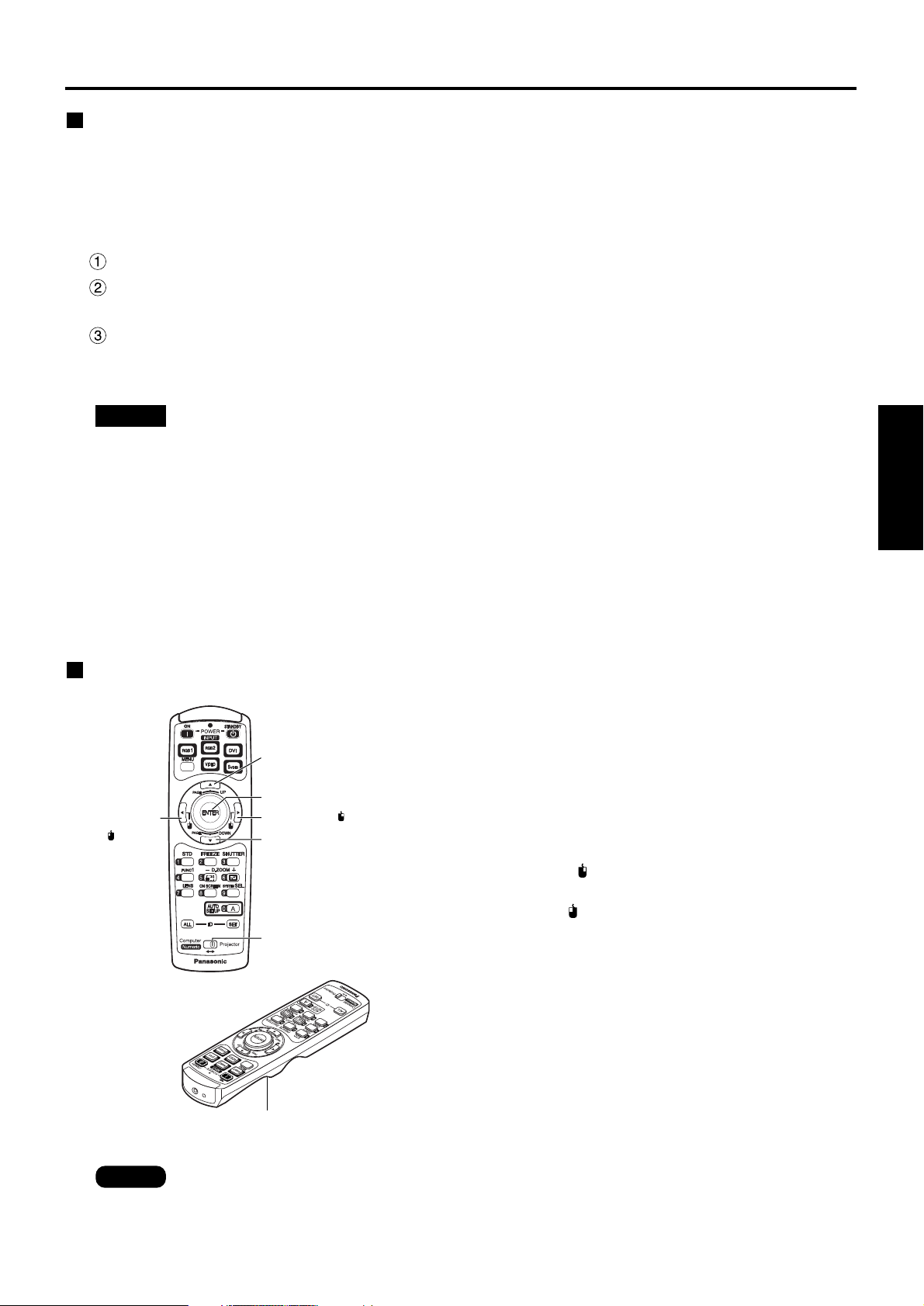
15
ENGLISH
Using the remote control as a PC mouse
Operation mode selector switch
Put the knob to the Computer position.
• ENTER button
Pressing the front, rear, left and right edges of the
button moves the mouse cursor up, down, left and
right.
• Right click ( ) button
This button can be used as the right mouse button.
• Left click ( ) button
This button can be used as the left mouse button.
• PAGE UP button
This button can be used as the Page Up button on
the PC keyboard.
• PAGE DOWN button
This button can be used as the Page Down button on
the PC keyboard.
• Click button
This button can be used as the left mouse button.
PAGE DOWN button
Operation mode
selector switch
ENTER button
Right click ( ) button
PAGE UP button
Left click
( ) button
Click button
• To use the remote control as a mouse, please purchase an optional wireless mouse receiver
(model No.: ET-RMRC2).
Note
Setting projector ID number to remote control
Every projector has its ID number and the ID number of the controlling projector must be set to the remote
control in advance so that the user can operate the remote control. The ID number of the projector is set to
“ALL” on shipping, and use the ID ALL button of the remote control when using only a single projector.
Procedure of ID setting
Change the position of the operation mode selector switch to “Computer”.
Press the ID SET button, and within five seconds use the number (0 to 9) buttons to
enter the 2-digit ID number set by the projector.
Change the position of the operation mode selector switch to “Projector”.
However, if the ID ALL button is pressed, the projector can be controlled regardless of the ID number of the
projector (simultaneous control mode).
• Do not press the ID SET button accidentally or carelessly because the ID number on the remote
control can be set even when no projector is around.
If the ID SET button is pressed, the ID number goes back to the one set before pressing the ID
SET button unless a numeric button is pressed within five seconds after the ID SET button is
pressed.
• Your specified ID number is stored in the remote control unit unless another one is specified later.
However, the stored ID will be erased if the batteries of the remote control are left exhausted.
When the dry cells are replaced, set the same ID number again.
• When specifying the ID number, enter a 2-digit number even if the ID has only one digit.
(Example: set “02” if the ID number is “2.”)
Attention
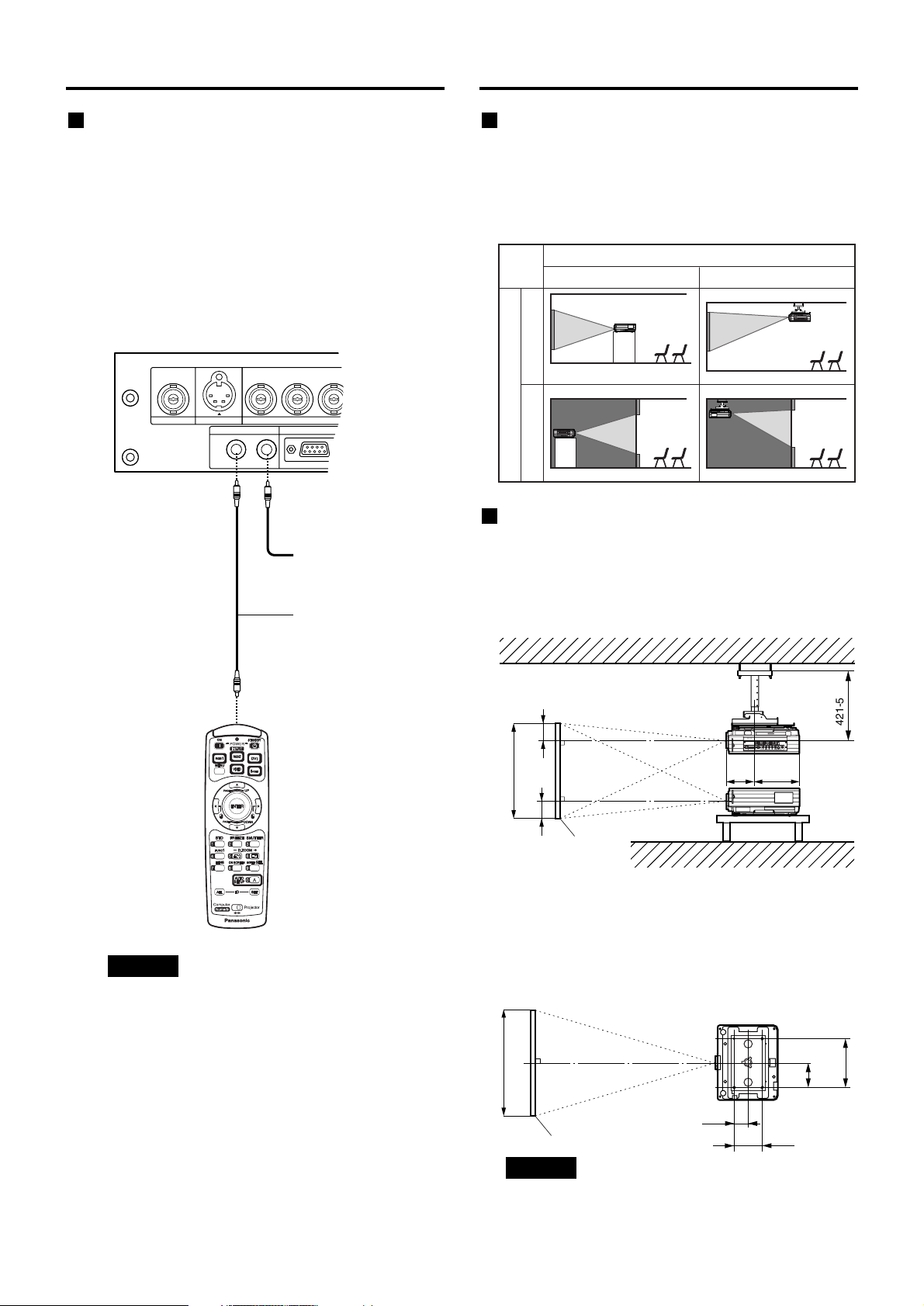
16
Using a wired remote control
When multiple main units are connected in the
system, connect the units with the M3 stereo mini
jack cable available in the market to simultaneously
control the multiple main units with a single remote
control unit through the REMOTE1 IN/OUT
terminal. It is effective to use the wired remote
control in the environment in which an obstacle
stands in the light path or where devices are
susceptible to outside light.
S
B/P
B
G/Y
R
R/P
REMOTE 1
REMOTE 2
RGB 1 IN
VIDEO IN
S-VIDEO IN
IN OUT
Connect to the
secondary projector
M3 stereo mini
jack cable
(available in the
market)
Using the remote control unit
• Use two-core shielded cable of
length smaller than 15 m. If the
cable length exceeds 15 m, or if the
shielding of the cable is inadequate,
the operation may be unsatisfactory.
Attention
Installation
Projection schemes
Any of the following four projection schemes can be used
depending on user’s needs or viewing conditions.
Use “OPTION2” menu (chosen from the MAIN
MENU) to choose the appropriate projection
scheme (see page 34).
Projection Scheme 1
Front projection
Rear projection
Table standing
Projection Scheme 2
Ceiling mount
(Default position)
Installation geometry
After the projector is roughly positioned, picture size
and vertical picture positioning can be finely
adjusted with the powered zoom lens and lens tilt
mechanism.
Side view
With optional ceiling mount
bracket (ET-PKD55)
261
H
H
Screen
SH
180
L
L
;
;
421-541
Top view
314
157
175
87.5
L
Screen
SW
L : Projection distance
SH : Image height
SW : Image width
H : Distance from centre of lens to bottom edge
of projected image.
• Do not place or use one projector on
top of another projection unit.
• Leave a clearance of at least 50 cm so
that the ventilation opening on the rear
panel will not be blocked.
Attention
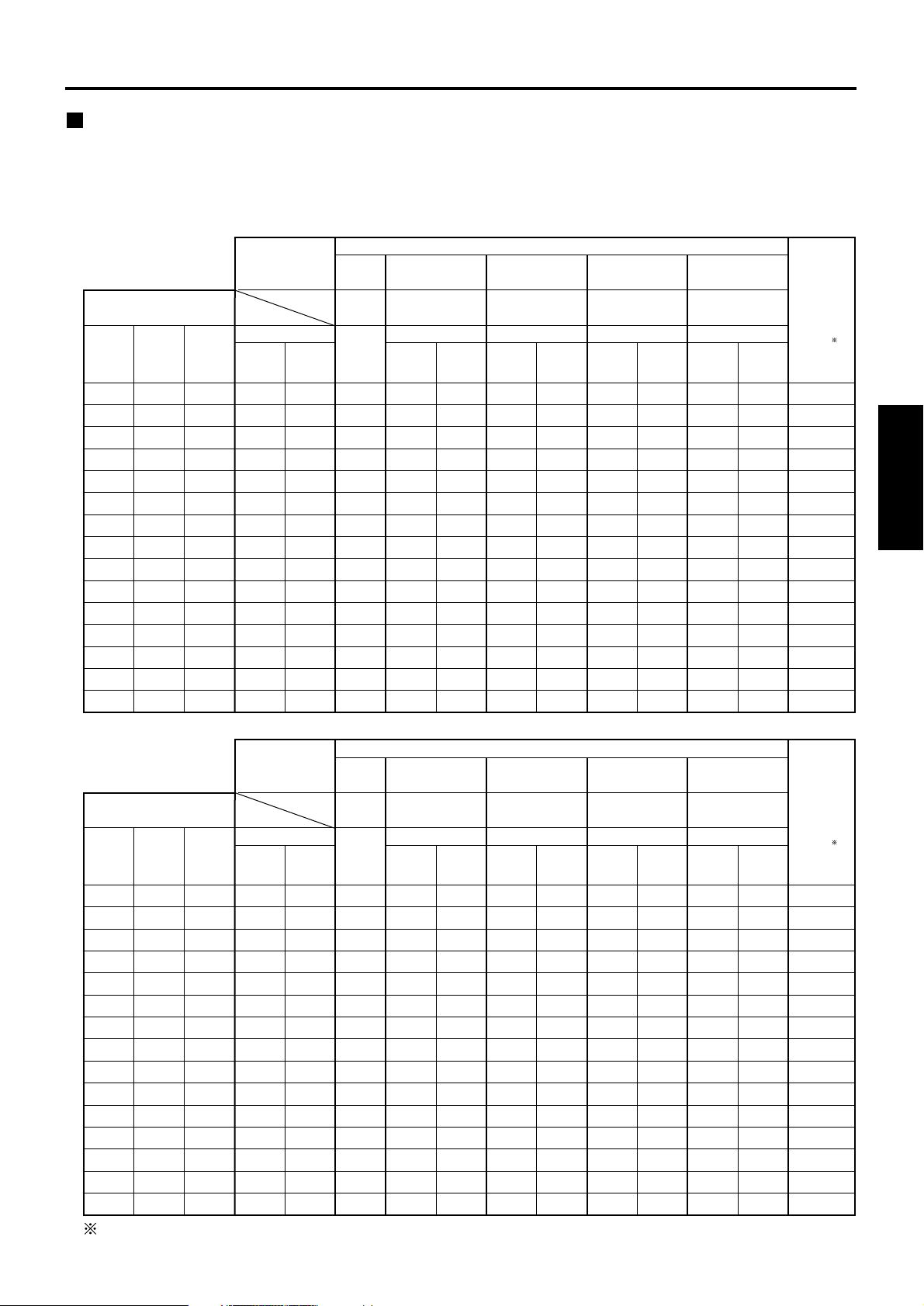
17
ENGLISH
Projection distance by projection lens
Listed in the table below are the lens projection distances for the PT-D5600E (lens included), PT-D5600EL (lens
sold separately), PT-DW5000E (lens included) and PT-DW5000EL (lens sold separately).
• PT-D5600E, PT-D5600EL
50
60
70
80
90
100
120
150
200
250
300
350
400
500
600
Diagonal
length
(SD)
0.76
0.91
1.07
1.22
1.37
1.52
1.83
2.29
3.05
3.81
4.57
5.33
6.10
7.62
9.14
Height
(SH)
1.02
1.22
1.42
1.63
1.83
2.03
2.44
3.05
4.06
5.08
6.10
7.11
8.13
10.16
12.19
Width
(SW)
1.33
1.61
1.89
2.16
2.44
2.71
3.27
4.09
5.47
6.85
8.23
9.61
10.99
13.75
16.51
Minimum
(LW)
1.81
2.18
2.56
2.93
3.30
3.67
4.42
5.53
7.39
9.25
11.11
12.97
14.83
18.55
22.27
Maximum
(LT)
1.79
2.16
2.53
2.90
3.27
3.64
4.38
5.49
7.34
9.19
11.04
12.89
14.74
18.44
22.14
Minimum
(LW)
2.38
2.86
3.35
3.84
4.33
4.82
5.79
7.26
9.70
12.14
14.58
17.02
19.46
24.34
29.22
Maximum
(LT)
3.84
4.63
5.43
6.22
7.02
7.81
9.40
11.79
15.76
19.74
23.71
27.69
31.66
39.61
47.56
Minimum
(LW)
6.03
7.26
8.49
9.73
10.96
12.19
14.65
18.35
24.51
30.67
36.83
42.99
49.15
61.47
73.79
Maximum
(LT)
0.79
0.96
1.13
1.29
1.46
1.62
1.96
2.45
3.28
—
—
—
—
—
—
Model No. :
ET-DLE050
Projected screen size
(4:3 aspect ratio)
Wide-angle
zoom lens
Model No. :
ET-DLE100
Standard
zoom lens
2.45
2.96
3.46
3.97
4.47
4.97
5.98
7.49
10.01
12.53
15.05
17.57
20.09
25.13
30.17
Minimum
(LW)
4.04
4.87
5.69
6.52
7.34
8.16
9.81
12.28
16.40
20.52
24.64
28.76
32.88
41.12
49.36
Maximum
(LT)
Intermediatefocus
zoom lens
Model No. :
ET-DLE200
Optional lens
Long-focus
zoom lens
Model No. :
ET-DLE300
Wide-angle
fixed-focus
lens
(0.8)
(L)
(1.33 - 1.78)(1.8–2.5) (2.5 - 4.0) (3.7 - 5.7)
5.90
7.08
8.26
9.43
10.61
11.78
14.14
17.66
23.54
29.42
35.30
41.18
47.06
58.82
70.58
Minimum
(LW)
8.30
9.94
11.59
13.23
14.88
16.53
19.82
24.76
32.99
41.22
49.45
57.68
65.91
82.37
98.83
0 - 0.38
0 - 0.46
0 - 0.53
0 - 0.61
0 - 0.69
0 - 0.76
0 - 0.91
0 - 1.14
0 - 1.52
0 - 1.91
0 - 2.29
0 - 2.67
0 - 3.05
0 - 3.81
0 - 4.57
Maximum
(LT)
Ultra-long-focus
zoom lens
Model No. :
ET-DLE400
Height
position
: H
(5.7 - 8.0)
Unit : m, (SD : inch)
Screen aspect ratio 4:3
Unit : m, (SD : inch)
50
60
70
80
90
100
120
150
200
250
300
350
400
500
600
0.62
0.75
0.87
1.00
1.12
1.25
1.49
1.87
2.49
3.11
3.74
4.36
4.98
6.23
7.47
1.11
1.33
1.55
1.77
1.99
2.21
2.66
3.32
4.43
5.53
6.64
7.75
8.86
11.07
13.28
1.46
1.76
2.06
2.36
2.66
2.96
3.57
4.47
5.97
7.48
8.98
10.49
11.99
15.00
18.01
1.98
2.38
2.79
3.19
3.60
4.00
4.81
6.03
8.05
10.08
12.10
14.13
16.15
20.20
24.25
1.95
2.35
2.76
3.16
3.56
3.97
4.77
5.98
8.00
10.01
12.03
14.04
16.06
20.09
24.12
2.60
3.13
3.66
4.19
4.72
5.26
6.32
7.92
10.58
13.24
15.90
18.56
21.22
26.54
31.86
4.19
5.06
5.92
6.79
7.66
8.52
10.25
12.85
17.18
21.51
25.84
30.17
34.50
43.16
51.82
6.58
7.92
9.26
10.61
11.95
13.29
15.97
20.00
26.71
33.42
40.13
46.84
53.55
66.97
80.39
0.87
1.05
1.23
1.41
1.59
1.77
2.14
2.68
3.58
—
—
—
—
—
—
2.68
3.23
3.78
4.33
4.88
5.42
6.52
8.17
10.91
13.66
16.40
19.15
21.89
27.38
32.87
4.41
5.31
6.21
7.11
8.01
8.90
10.70
13.39
17.88
22.37
26.86
31.35
35.84
44.82
53.80
6.43
7.71
8.99
10.27
11.55
12.83
15.40
19.24
25.64
32.05
38.45
44.86
51.26
64.07
76.88
9.03
10.82
12.62
14.41
16.20
18.00
21.58
26.96
35.93
44.89
53.86
62.82
71.79
89.72
107.65
0 - 0.38
0 - 0.46
0 - 0.53
0 - 0.61
0 - 0.69
0 - 0.76
0 - 0.91
0 - 1.14
0 - 1.52
0 - 1.91
0 - 2.29
0 - 2.67
0 - 3.05
0 - 3.81
0 - 4.57
Diagonal
length
(SD)
Height
(SH)
Width
(SW)
Minimum
(LW)
Maximum
(LT)
Minimum
(LW)
Maximum
(LT)
Minimum
(LW)
Maximum
(LT)
Model No. :
ET-DLE050
Projected screen size
(16:9 aspect ratio)
Wide-angle
zoom lens
Model No. :
ET-DLE100
Standard
zoom lens
Minimum
(LW)
Maximum
(LT)
Intermediatefocus
zoom lens
Model No. :
ET-DLE200
Optional lens
Long-focus
zoom lens
Model No. :
ET-DLE300
Wide-angle
fixed-focus
lens
(0.8)
(L)
(1.33 - 1.78)(1.8–2.5) (2.5 - 4.0) (3.7 - 5.7)
Minimum
(LW)
Maximum
(LT)
Ultra-long-focus
zoom lens
Model No. :
ET-DLE400
Height
position
: H
(5.7 - 8.0)
Screen aspect ratio 16:9
The height position (H) of the ET-DLE050 is SH/2.
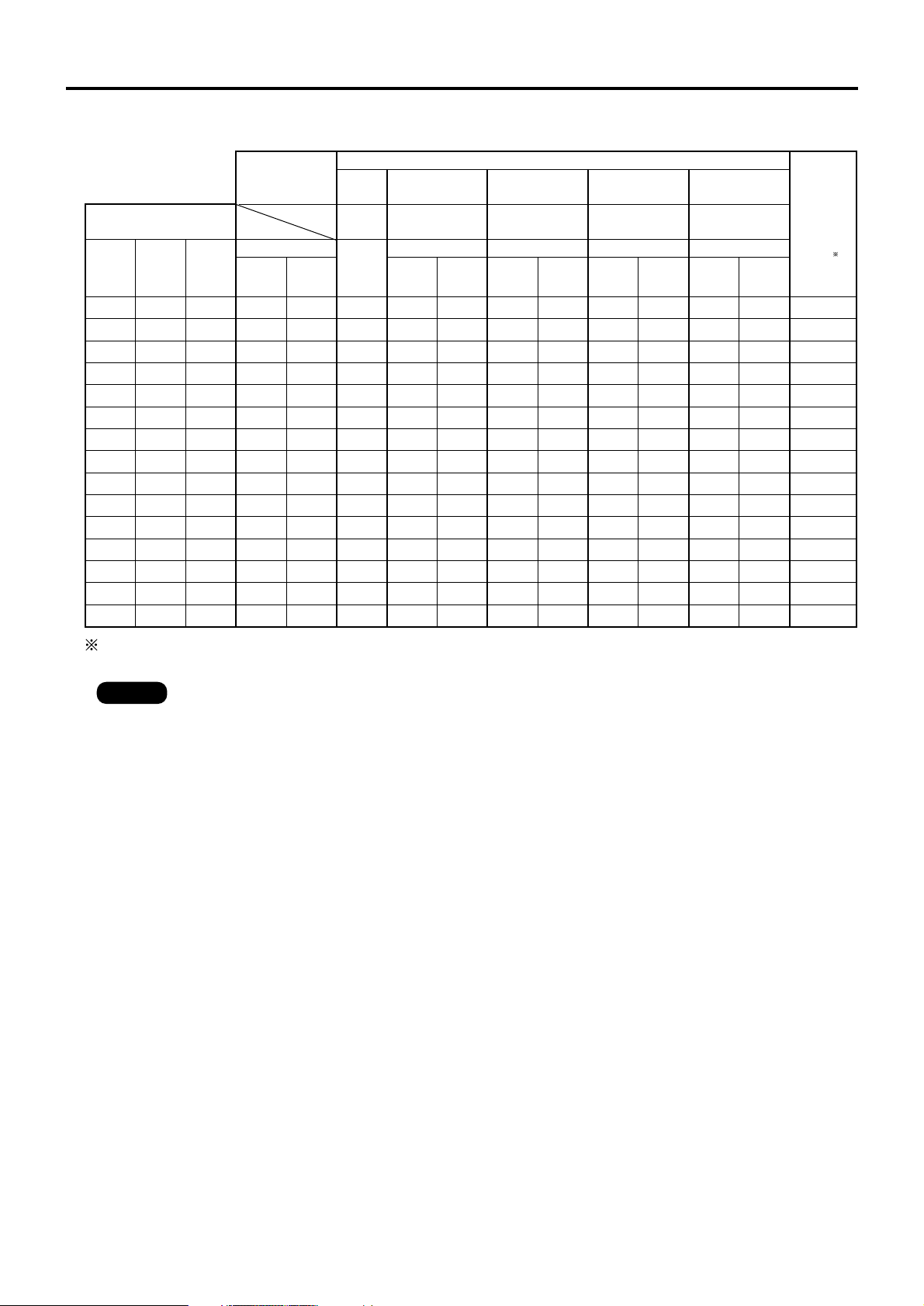
18
Installation
0.62
0.75
0.87
1.00
1.12
1.25
1.49
1.87
2.49
3.11
3.74
4.36
4.98
6.23
7.47
1.11
1.33
1.55
1.77
1.99
2.21
2.66
3.32
4.43
5.53
6.64
7.75
8.86
11.07
13.28
1.48
1.78
2.09
2.39
2.70
3.00
3.61
4.53
6.05
7.58
9.10
10.63
12.15
15.20
18.25
2.01
2.42
2.83
3.24
3.65
4.06
4.88
6.12
8.17
10.23
12.28
14.34
16.39
20.50
24.61
1.98
2.39
2.80
3.21
3.62
4.03
4.84
6.07
8.12
10.16
12.21
14.25
16.30
20.39
24.48
2.63
3.17
3.71
4.25
4.79
5.33
6.40
8.02
10.72
13.41
16.11
18.80
21.50
26.89
32.28
3.89
4.69
5.49
6.29
7.08
7.88
9.48
11.88
15.87
19.87
23.86
27.86
31.85
39.84
47.83
5.11
6.15
7.20
8.24
9.28
10.32
12.41
15.54
20.75
25.97
31.18
36.40
41.61
52.04
62.47
0.88
1.06
1.24
1.43
1.61
1.79
2.16
2.71
3.62
—
—
—
—
—
—
2.71
3.27
3.83
4.38
4.94
5.49
6.61
8.27
11.05
13.83
16.61
19.39
22.17
27.73
33.29
4.47
5.38
6.29
7.20
8.11
9.02
10.84
13.57
18.12
22.67
27.22
31.77
36.32
45.42
54.52
5.17
6.23
7.29
8.35
9.41
10.47
12.59
15.78
21.08
26.39
31.69
37.00
42.30
52.91
63.52
9.78
11.76
13.75
15.73
17.71
19.69
23.66
29.61
39.52
49.44
59.35
69.27
79.18
99.01
118.84
Unit : m, (SD : inch)
50
60
70
80
90
100
120
150
200
250
300
350
400
500
600
0 - 0.38
0 - 0.46
0 - 0.53
0 - 0.61
0 - 0.69
0 - 0.76
0 - 0.91
0 - 1.14
0 - 1.52
0 - 1.91
0 - 2.29
0 - 2.67
0 - 3.05
0 - 3.81
0 - 4.57
Diagonal
length
(SD)
Height
(SH)
Width
(SW)
Minimum
(LW)
Maximum
(LT)
Minimum
(LW)
Maximum
(LT)
Minimum
(LW)
Maximum
(LT)
Model No. :
ET-DLE050
Projected screen size
(16:9 aspect ratio)
Wide-angle
zoom lens
Model No. :
ET-DLE100
Standard
zoom lens
Minimum
(LW)
Maximum
(LT)
Intermediatefocus
zoom lens
Model No. :
ET-DLE200
Optional lens
Long-focus
zoom lens
Model No. :
ET-DLE310
Wide-angle
fixed-focus
lens
(0.8)
(L)
(1.33 - 1.78)(1.8–2.5) (2.5 - 4.0) (3.4 - 4.5)
Minimum
(LW)
Maximum
(LT)
Ultra-long-focus
zoom lens
Model No. :
ET-DLE410
Height
position
: H
(4.5 - 8.4)
Screen aspect ratio 16:9
The height position (H) of the ET-DLE050 is SH/2.
• PT-DW5000E, PT-DW5000EL
Note • Black bands will appear at the top and bottom of the screen.
