Page 1
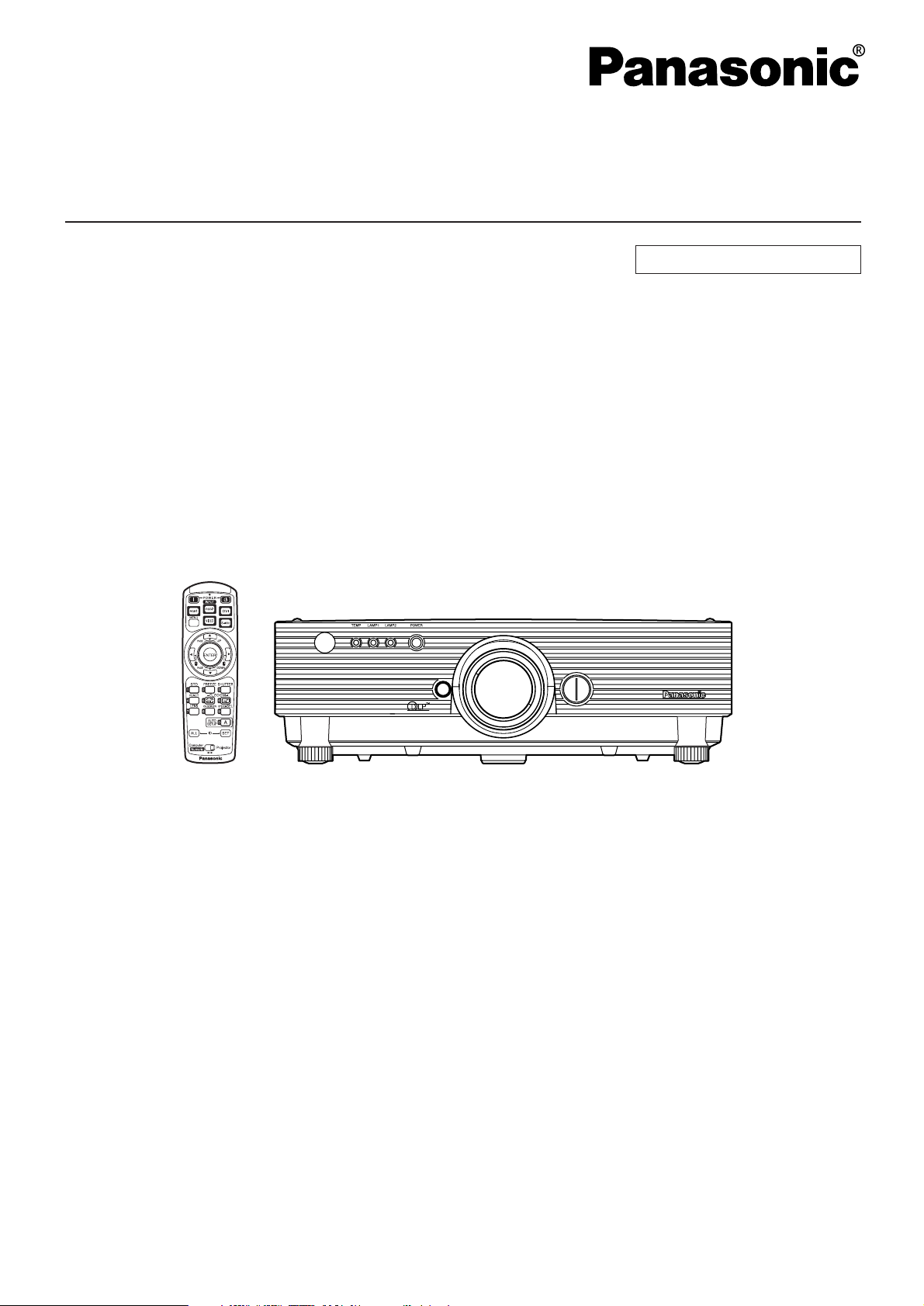
DLPTMBased Projector Commercial Use
Operating Instructions
Read these instructions completely before operating this unit.
TQBJ 0148-1
Model No.
PT-D5500U
PT-D5500UL
Page 2
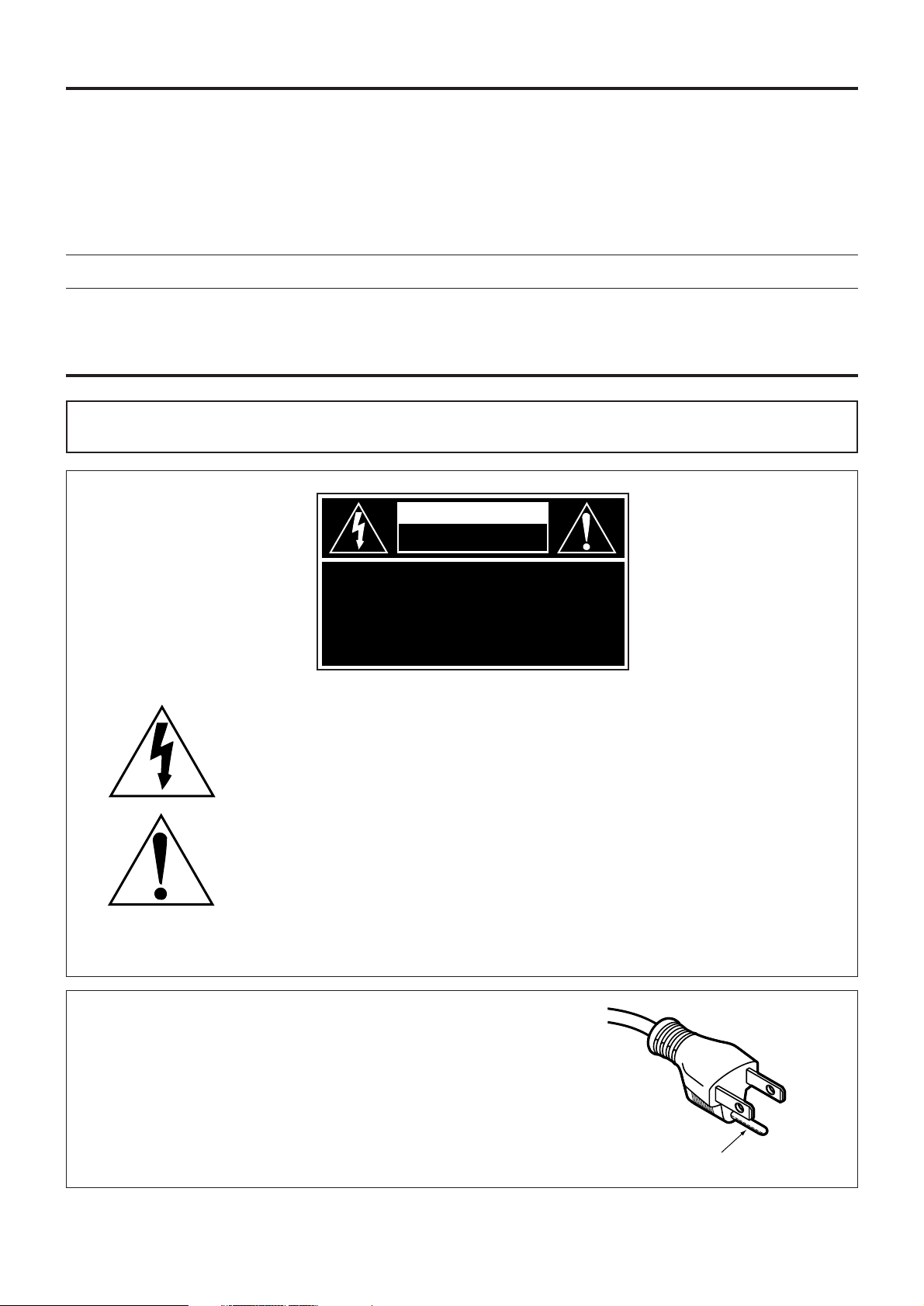
2
Dear Panasonic Customer:
This instruction booklet provides all the necessary operating information that you might require. We hope it will help
you to get the most performance out of your new product, and that you will be pleased with your Panasonic DLP
TM
based projector.
The serial number of your product may be found on its back. You should note it in the space provided below and
retain this booklet in case service is required.
Model number: PT-D5500U/PT-D5500UL
Serial number:
IMPORTANT SAFETY NOTICE
WARNING: TO REDUCE THE RISK OF FIRE OR ELECTRIC SHOCK, DO NOT EXPOSE
THIS PRODUCT TO RAIN OR MOISTURE.
The lightning flash with arrowhead symbol, within an equilateral triangle, is intended to alert
the user to the presence of uninsulated “dangerous voltage” within the Product’s enclosure
that may be of sufficient magnitude to constitute a risk of electric shock to persons.
The exclamation point within an equilateral triangle is intended to alert the
user to the presence of important operating and maintenance (servicing)
instructions in the literature accompanying the product.
CAUTION: This equipment is equipped with a three-pin
grounding-type power plug. Do not remove the
grounding pin on the power plug. This plug will
only fit a grounding-type power outlet. This is a
safety feature. If you are unable to insert the plug
into the outlet, contact an electrician. Do not
defeat the purpose of the grounding plug.
WARNING
RISK OF ELECTRIC
SHOCK. DO NOT OPEN
MISE EN GARDE-
RISQUE DE CHOC ÉLECTRIQUE.
NE PAS OUVRIR.
WARNUNG-
ZUR VERMEIDUNG EINES ELEKTRISCHEN
SCHLAGES GERÄT NICHT ÖFFNEN.
Do not remove
Page 3
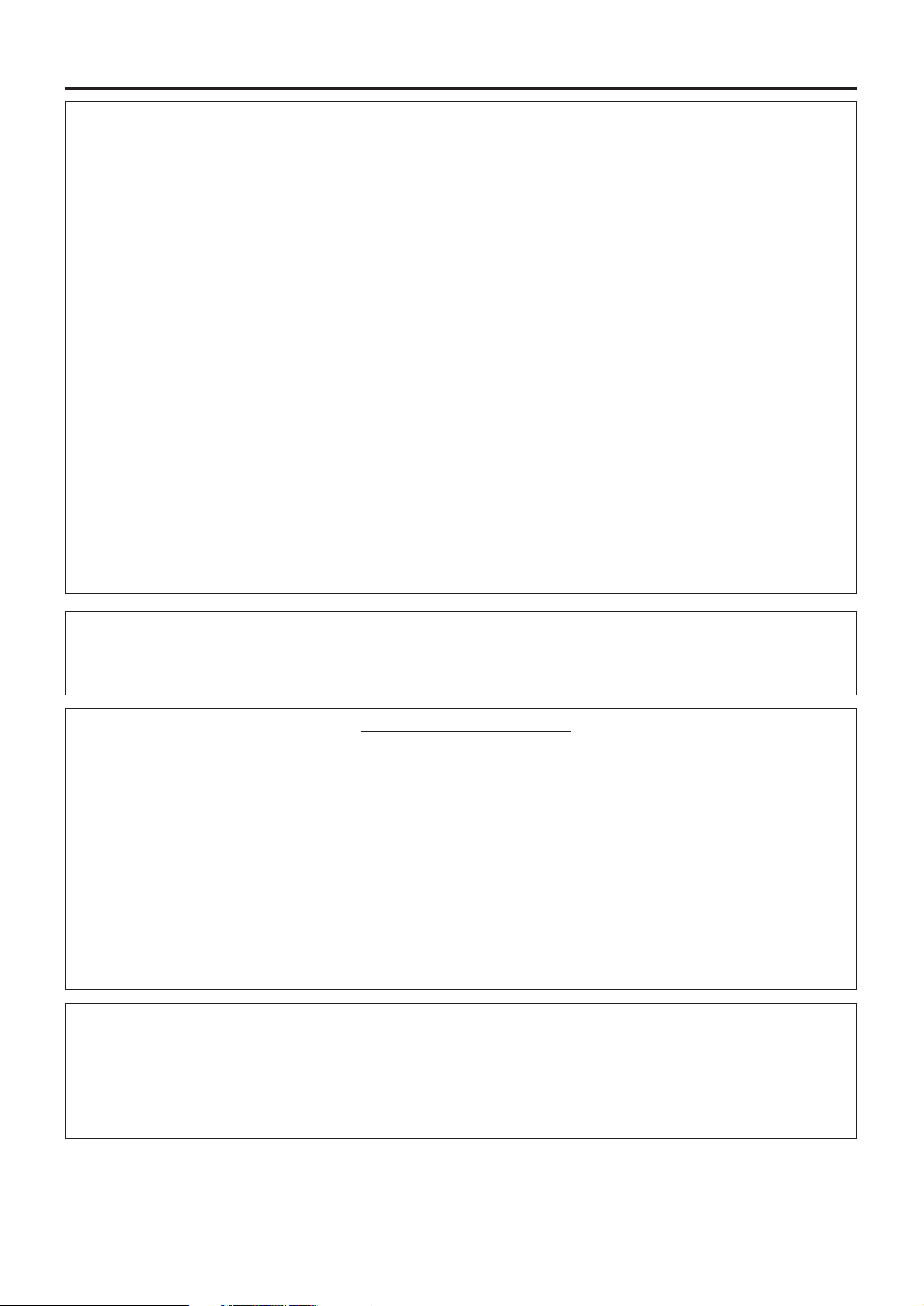
3
WARNING:
This equipment has been tested and found to comply with the limits for a Class B digital
device, pursuant to part 15 of the FCC Rules. These limits are designed to provide
reasonable protection against harmful interference in a residential installation. This
equipment generates, uses and can radiate radio frequency energy and, if not installed and
used in accordance with the instructions, may cause harmful interference to radio
communications. However, there is no guarantee that interference will not occur in a
particular installation. If this equipment does cause harmful interference to radio or television
reception, which can be determined by turning the equipment off and on, the user is
encouraged to try to correct the interference by one or more of the following measures:
– Reorient or relocate the receiving antenna.
– Increase the separation between the equipment and receiver.
– Connect the equipment into an outlet on a circuit different from that to which the receiver
is connected.
–
Consult the dealer or an experienced radio/TV technician for help.
FCC CAUTION: To assure continued compliance, use only shielded interface cables when
connecting to computer or peripheral devices. Any unauthorized changes or
modifications to this equipment could void the user’s authority to operate.
NOTICE: This product has a High Intensity Discharge (HID) lamp that contains a small amount
of mercury. It also contains lead in some components. Disposal of these materials
may be regulated in your community due to environmental considerations. For
disposal or recycling information please contact your local authorities, or the
Electronics Industries Alliance: <http://www.eiae.org.>
Declaration of Conformity
Model Number: PT-D5500U/PT-D5500UL
Trade Name: Panasonic
Responsible Party: Matsushita Electric Corporation of America
One Panasonic Way, Secaucus, NJ 07094
Telephone Number: 1-800-524-1448 or 1-800-526-6610
Email: pbtsservice@panasonic.com
This device complies with Part 15 of the FCC Rules. Operation is subject to the
following two conditions: (1) This device may not cause harmful interference, and (2)
this device must accept any interference receiver, including interference that may
cause undesired operation.
WARNING:
Not for use in a computer room as defined in the Standard for the Protection of Electronic
Computer/Data Processing Equipment, ANSI/NFPA 75.
Page 4
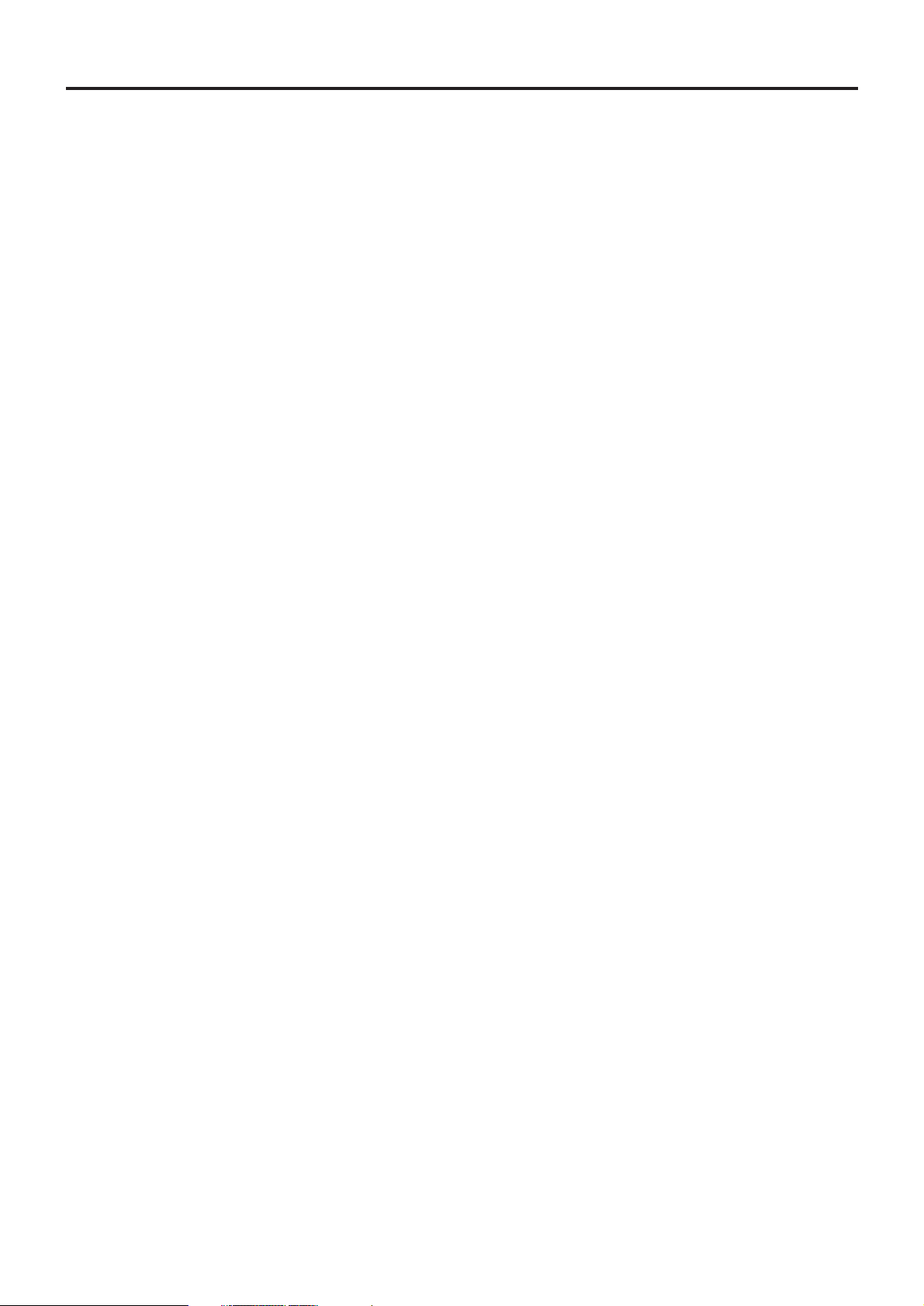
4
Contents
IMPORTANT SAFETY NOTICE ..................................2
Precautions with regard to safety ............................5
Accessories ................................................................7
Precautions on handling ...........................................8
Name and function of parts.......................................9
Remote control ..................................................................9
Front and side of the projector ........................................11
Rear view of the main unit/Controls on rear panel ..........12
Side-mounted connection terminals ................................13
Using the remote control unit .................................14
Loading dry cells .............................................................14
Effective range of remote control operation ....................14
Setting projector ID number to remote control ................15
Using the remote control as a PC mouse........................15
Using a wired remote control...........................................16
Installation ................................................................17
Projection schemes .........................................................17
Installation geometry .......................................................17
Projection distances ........................................................17
Connection ...............................................................18
Setup precautions ...........................................................18
Example of connecting with AV products ........................19
Example of connecting with PCs.....................................20
How to install and remove the projection lens
(optional)...................................................................21
How to install the projection lens.....................................21
How to remove the projection lens ..................................21
Projection..................................................................22
Powering up the projector ...............................................22
Making adjustment and selection ....................................22
Powering off the projector ...............................................23
Direct power off function..................................................23
How to adjust the lens .............................................24
How to adjust the lens focus, lens zoom and lens
up/down position movement(optical shift) .......................24
How to adjust the lens position to the left or right............24
Automatic adjustment (AUTO SETUP)...................25
Using the FREEZE function ....................................25
Using the SHUTTER function..................................25
Using the digital zoom (– D.ZOOM +) function......26
On-screen menus.....................................................27
Structure of menu screens ..............................................27
Basic menu operations....................................................28
Returning to the previous page .......................................28
Menu items shown in transparent characters..................28
Menu items setting ..........................................................28
Resetting to the factory default........................................28
Adjusting the picture ...............................................29
PICTURE MODE.............................................................29
BRIGHT...........................................................................29
CONTRAST.....................................................................29
COLOR............................................................................29
TINT ................................................................................29
COLOR TEMP.................................................................29
SHARPNESS ..................................................................30
NR ...................................................................................30
AI .....................................................................................30
TV-SYSTEM....................................................................30
SYSTEM..........................................................................30
Adjusting the position .............................................31
POSITION .......................................................................31
ASPECT ..........................................................................31
ZOOM..............................................................................31
CLOCK PHASE...............................................................31
KEYSTONE.....................................................................31
FRAME LOCK .................................................................31
How to use ADVANCED MENU ...............................32
INPUT RESOLUTION .....................................................32
CLAMP POS. ..................................................................32
RASTER POSITION........................................................32
SXGA MODE...................................................................32
Changing the display language ..............................32
OPTION 1 settings....................................................33
COLOR CORRECTION ..................................................33
CONTRAST MODE.........................................................33
AUTO SIGNAL ................................................................33
MEMORY LOAD .............................................................33
MEMORY SAVE..............................................................33
OPTION 2 settings....................................................34
ID.....................................................................................34
FRONT/REAR .................................................................34
DESK/CEILING ...............................................................34
LAMP SELECT................................................................34
LAMP POWER ................................................................34
RS232C...........................................................................35
SYSTEM INFORMATION ...............................................35
FAN CONTROL1.............................................................35
FAN CONTROL2.............................................................35
FUNC 1 ...........................................................................35
AUTO POW.OFF.............................................................35
PASSWORD ...................................................................35
Displaying the internal test pattern ........................36
Cycle of displayed internal test patterns..........................36
Setting the security..................................................36
Setting the password.......................................................36
Changing the password...................................................36
Setting the text ................................................................36
Changing the text ............................................................36
Setting the network..................................................37
Connecting the PC ...................................................37
System requirements ......................................................37
Connection example........................................................37
Using the serial terminals .......................................38
Examples of connection .................................................38
Pin assignments and signal names.................................38
Communication conditions (Factory setting) ...................38
Basic format ....................................................................38
Control commands ..........................................................39
Cable specifications ........................................................39
Using the Remote 2 terminal...................................40
Indication of lamp monitor ......................................41
Cleaning and replacement of air filter....................42
Procedure of cleaning .....................................................42
Replacing of lamp unit.............................................43
Timing of lamp unit replacement .....................................43
Lamp unit replacement steps ..........................................44
Using Web Browser Control ...................................46
Access procedure............................................................46
Basic control page...........................................................46
Detail control page ..........................................................47
Status information page ..................................................47
Error information page.....................................................48
E-mail setup page ...........................................................49
Network config page........................................................50
DNS server setup page ...................................................50
POP server setup page ...................................................51
Adjust clock page ............................................................51
Network status page........................................................52
Password change page...................................................52
Before asking for service ........................................53
Specifications...........................................................54
Compatible Signal List ............................................56
Projection distances by projection lens ................57
Dimensions...............................................................58
Trademark acknowledgments.................................59
Français Information................................................59
Page 5
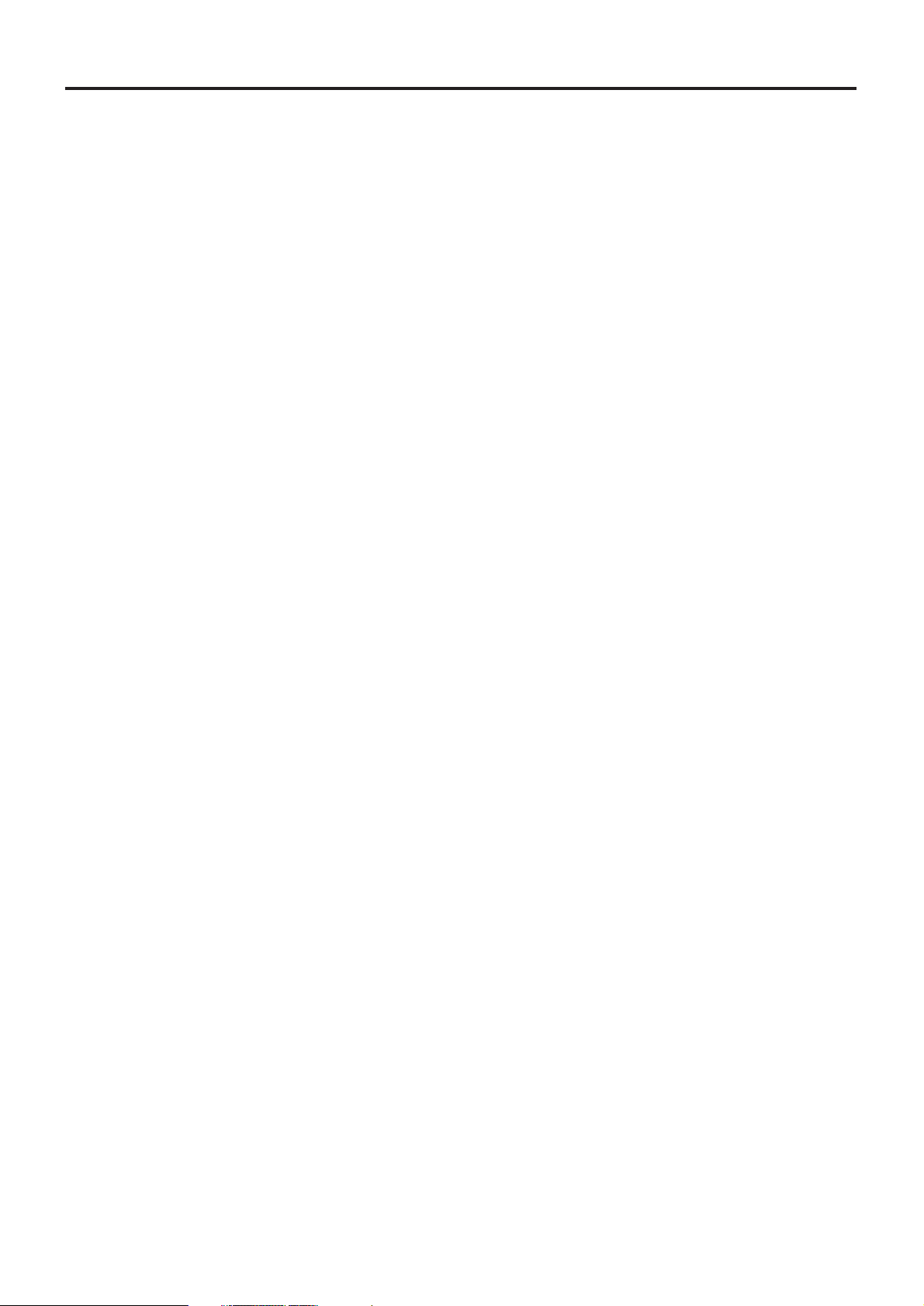
5
Precautions with regard to safety
WARNING
If a problem occurs (such as no image) or if you notice smoke or a strange smell coming
from the projector, turn off the power and disconnect the power cord from the wall outlet.
• Do not continue to use the projector in such cases, otherwise fire or electric shocks could result.
• Check that no more smoke is coming out, and then contact an Authorized Service Center for repairs.
• Do not attempt to repair the projector yourself, as this can be dangerous.
Do not install this projector in a place which is not strong enough to take the full weight
of the projector.
• If the installation location is not strong enough, it may fall down or tip over, and severe injury or damage could
result.
• Installation work (such as ceiling suspension) should only be carried out by a qualified technician.
• If installation is not carried out correctly, there is the danger that injury or electric shocks may occur.
If foreign objects or water get inside the projector, or if the projector is dropped or the
cabinet is broken, turn off the power and disconnect the power cord from the wall outlet.
• Continued use of the projector in this condition may result in fire or electric shocks.
• Contact an Authorized Service Center for repairs.
Do not cover the air filter, the air inlet and exhaust vents.
• Doing so may cause the projector to overheat, which can cause fire or damage to the projector.
Do not overload the wall outlet.
• If the power supply is overloaded (for example, by using too many adapters), overheating may occur and fire
may result.
Do not remove the cover or modify it in any way.
• High voltages which can cause fire or electric shocks are present inside the projector.
• For any inspection, adjustment and repair work, please contact an Authorized Service Center.
Clean the power cord plug regularly to prevent it from becoming covered in dust.
• If dust builds up on the power cord plug, the resulting humidity can damage the insulation, which could result in
fire. Pull the power cord out from the wall outlet and wipe it with a dry cloth.
• If not using the projector for an extended period of time, pull the power cord plug out from the wall outlet.
Do not do anything that might damage the power cord or the power cord plug.
• Do not damage the power cord, make any modifications to it, place it near any hot objects, bend it excessively,
twist it, pull it, place heavy objects on top of it or wrap it into a bundle.
• If the power cord is used while damaged, electric shocks, short-circuits or fire may result.
• Ask an Authorized Service Center to carry out any repairs to the power cord that might be necessary.
Do not handle the power cord plug with wet hands.
• Failure to observe this may result in electric shocks.
Insert the power cord plug securely into the wall outlet.
• If the plug is not inserted correctly, electric shocks or overheating could result.
• Do not use plugs which are damaged or wall outlets which are coming loose from the wall.
Do not place the projector on top of surfaces which are unstable.
• If the projector is placed on top of a surface which is sloped or unstable, it may fall down or tip over, and injury or
damage could result.
Do not place the projector into water or let it become wet.
• Failure to observe this may result in fire or electric shocks.
Do not disassemble the lamp unit.
• If the lamp section breaks, it may cause injury.
Page 6
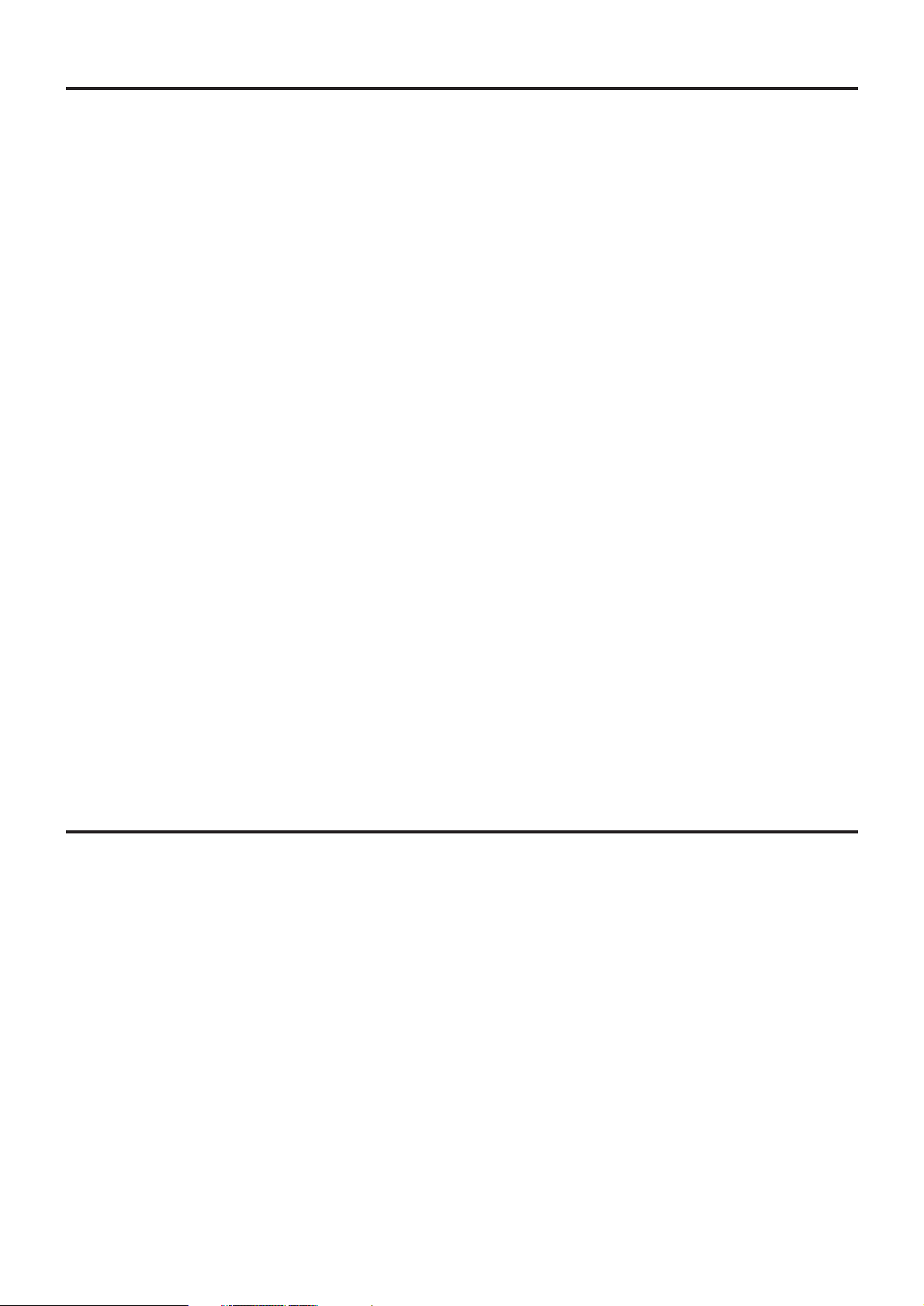
6
Precautions with regard to safety
Do not place liquid containers on top of the projector.
• If water spills onto the projector or gets inside it, fire or electric shocks could result.
• If any water gets inside the projector, contact an Authorized Service Center.
Do not insert any foreign objects into the projector.
• Do not insert any metal objects or flammable objects into the projector or drop them onto the projector, as doing
so can result in fire or electric shocks.
After removing the battery from remote control unit, keep it away from the reach of
children.
• The battery can cause death by suffocation if swallowed.
• If the battery is swallowed, seek medical advice immediately.
Do not allow the + and - terminals of the battery to come into contact with metallic
objects such as necklaces or hairpins.
• Failure to observe this may cause the battery to leak, overheat, explode or catch fire.
• Store the battery in a plastic bag and keep it away from metallic objects.
Insulate the battery using tape or similar before disposal.
• If the battery comes into contact with metallic objects or other batteries, it may catch fire or explode.
Replacement of the lamp unit should only be carried out by a qualified technician.
• The lamp unit has high internal pressure. If improperly handled, explosion might result.
• The lamp unit can easily become damaged if struck against hard objects or dropped, and injury or malfunctions
may result.
When replacing the lamp, allow it to cool for at least one hour before handling it.
Do not bring your hands or other objects close to the air outlet port.
• Heated air comes out of the air outlet port. Do not bring your hands or face, or objects which cannot withstand
heat.
Do not suspend the projector using only the hole used for the anti-theft clasp.
• The projector may fall or sustain damage, and possibly result in injury.
Do not set up the projector in humid or dusty places or in places where the projector may
come into contact with smoke or steam.
• Using the projector under such conditions may result in fire or electric shocks.
When disconnecting the power cord, hold the plug, not the cord.
• If the power cord itself is pulled, the cord will become damaged, and fire, short-circuits or serious electric shocks
may result.
Always disconnect all cables before moving the projector.
• Moving the projector with cables still attached can damage the cables, which could cause fire or electric shocks
to occur.
Do not place any heavy objects on top of the projector.
• Failure to observe this may cause the projector to become unbalanced and fall, which could result in damage or
injury.
Do not short-circuit, heat or disassemble the battery or place it into water or fire.
• Failure to observe this may cause the battery to overheat, leak, explode or catch fire, and burns or other injury
may result.
Caution
Page 7
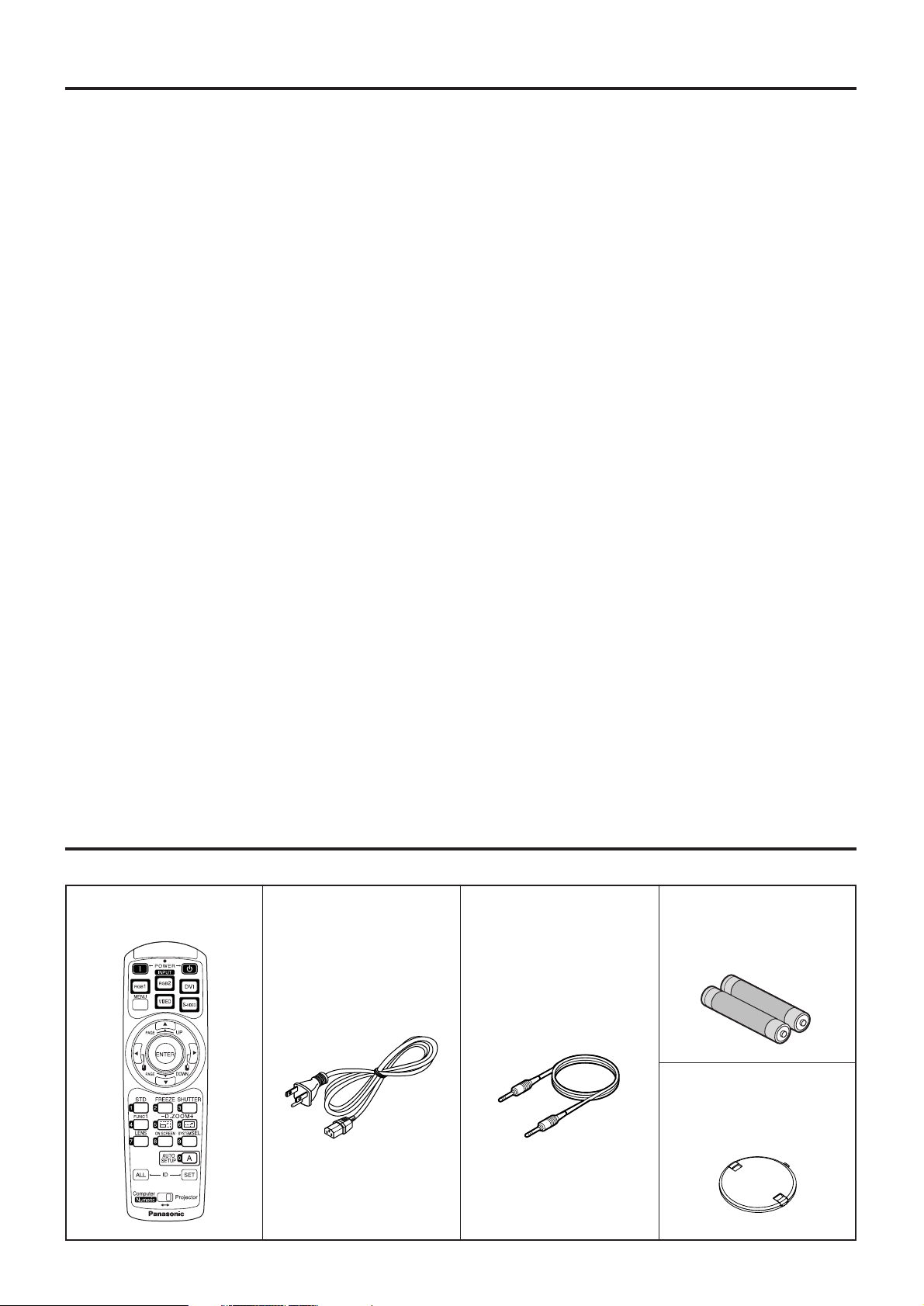
7
Accessories
Check that all of the accessories shown below have been included with your projector.
When inserting the battery, make sure the polarities (+ and -) are correct.
• If the battery is inserted incorrectly, it may explode or leak, and fire, injury or contamination of the battery
compartment and surrounding area may result.
Use only the Specified battery.
• If an incorrect battery is used, it may explode or leak, and fire, injury or contamination of the battery
compartment and surrounding area may result close to this port, otherwise burns or damage could result.
Do not look into the lens while the projector is being used.
• Strong light is emitted from the projector’s lens. If you look directly into this light, it can hurt and damage your
eyes.
Do not use the old lamp unit.
• The lamp section may break.
Disconnect the power cord plug from the wall outlet as a safety precaution before
carrying out any cleaning.
• Electric shocks can result if this is not done.
Ask an Authorized Service Center to clean inside the projector at least once a year.
• If dust is left to build up inside the projector without being cleaned out, it can result in fire or problems with
operation.
• It is a good idea to clean the inside of the projector before the season for humid weather arrives. Ask your
nearest Authorized Service Center to clean the projector when required. Please discuss with the Authorized
Service Center regarding cleaning costs.
Do not reach for the openings beside the optical lens, during horizontal or vertical
movements of the lens there is a injury hazard.
An effort to keep our environment clean, Please bring the non repairable unit your Dealer
or a Recycling Company.
Remote control unit
[N2QAEA000023 x 1]
Power cord
[K2CF3EH00001 x 1]
Wired cable for remote control
[15m (49'3"),
K1EA03NA0001 x 1]
Battery for remote control unit
[R03NW/2ST x 1]
Lens cover
[TKKL5244-1 x 1]
Page 8
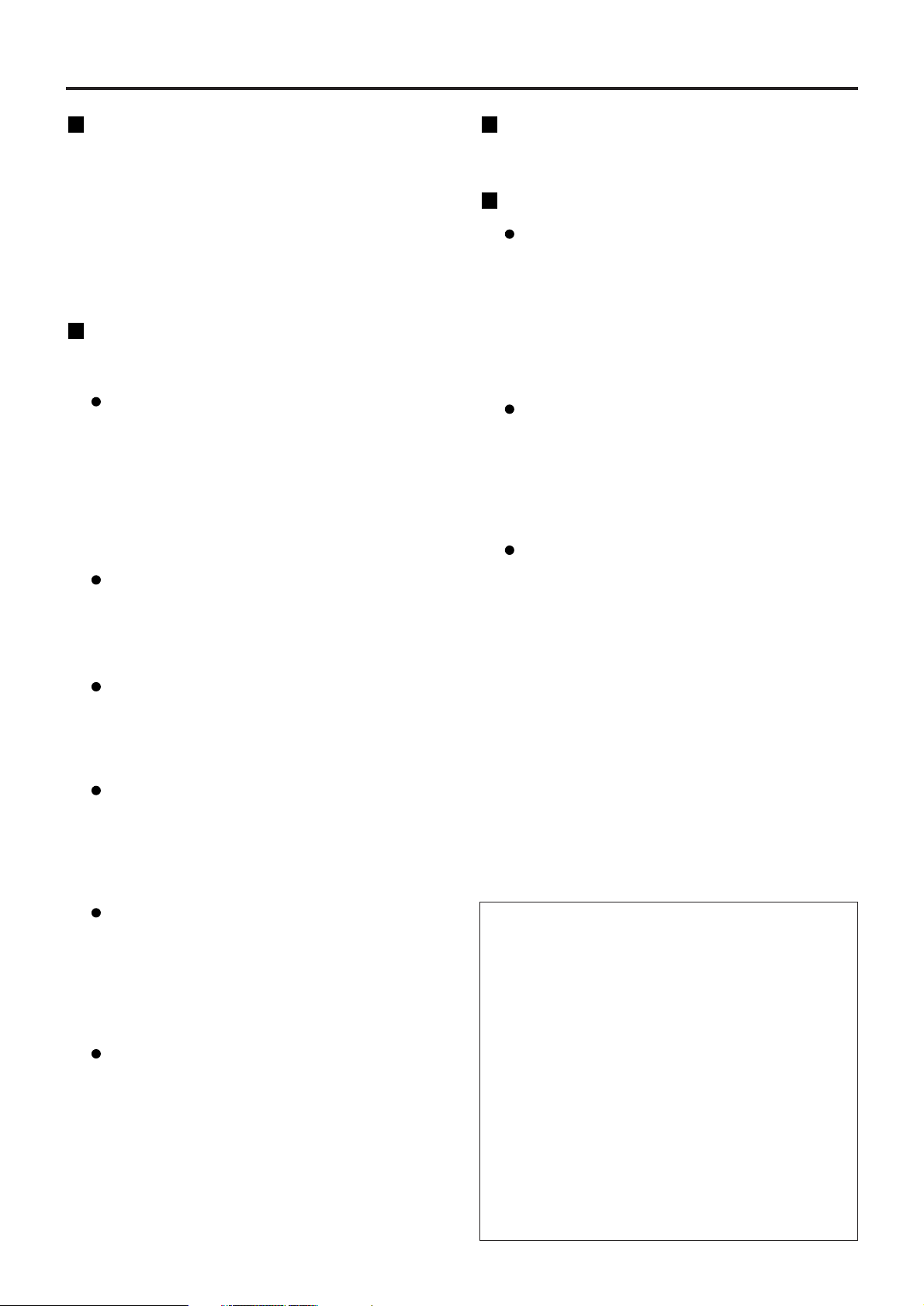
8
Precautions on handling
Precautions on transport
Make absolutely sure that the lens cap is in place
when transporting the projector or carrying it
around. Both the projector and the projection lens
are precision-made and, as such, are susceptible to
vibration and impacts. When transporting the
projector and lens or carrying them around, place
them in the boxes in which they were housed at the
time of purchase, and take care to keep them away
from vibration and impacts.
Precautions on installation
Be sure to observe the following precautions when
installing the product.
Avoid installing the product in a place
exposed to vibrations or impacts.
If the projector is installed in a place where
vibrations are transmitted from a source of
driving power and others or mounted in a car or
a vessel, vibrations or impacts may be
transmitted to the product to damage the internal
parts, causing failure. Install the product in a
place free from vibrations and impacts.
Do not move the projector while it is
operating or subject it to vibration or
impact.
The service life of its internal motors may be
shortened.
Do not install the projector near highvoltage power lines or power sources.
The product may be exposed to interference if it
is installed in the vicinity of high-voltage electrical
power lines or power sources.
Do not place the projector on a vinyl
sheet or carpet.
If a vinyl sheet sucked up and blocks the air filter
intake port, the internal temperature of the
projector may increase, which triggers the
protection circuit, turning off the power.
Be sure to ask a specialized technician
when to install the product to a ceiling.
If the product is to be installed hanging from the
ceiling, purchase an optional hanging attachment
(for high ceiling: Model No. ET-PKD55) (for low
ceiling: Model No. ET-PKD55S) and call a
specialized technician for installation.
Do not place the projector over 2 700 m
(8 881.5') above sea level. When using it
over 1 400 m (4 605.3') above sea level,
set the “Fan Control1”, described on
page 35, to “HIGHLAND”.
Otherwise the life of the product may be
shortened.
Disposal
To discard the product, call the dealer or a
specialized dealer.
Precautions on use
To view clear images:
• The audience cannot enjoy high-contrast and
clear images if outside light or the illumination
interferes the screen surface.Draw window
curtains or blinds, turn off the lightings near the
screen or take other proper measures.
• In rare cases, wafture can occur on the screen
affected by the warm air from the exhaust port
depending on the environment.
Do not touch the surface of the
projection lens with bare hand.
If fingerprints or stains are left on the projection
lens surface, they are magnified and projected
on the screen. Keep your hands away from the
lens. Cover the lens with the supplied lens cap
when the projector is not used.
Lamp
A mercury lamp with high internal pressure is used
for the light source of this product. A high-pressure
mercury lamp has the following characteristics:
•
It may burst with a loud sound or end its life cycle
by not illuminating because of given impacts,
flaws, or deterioration due to used hours.
•
The life cycle of a mercury lamp varies according
to the individual difference or conditions of use.
In particular, turning the power on and off
frequently and/or repeatedly will greatly affect the
life cycle.
• In rare cases, it may burst shortly after the first
lighting.
• The possibility of burst increases when the
lamp is used beyond the replacement time.
Cleaning and maintenance
Be sure to remove the power cord plug from the
receptacle before cleaning.
Use soft and dry cloth to clean the cabinet
If stains are hard to remove, use a cloth
dampened with a kitchen detergent solution
(neutral) and squeezed to wipe the cabinet and
finish with a dry cloth. If a chemical wipe is used,
follow its instructions.
Do not clean the lens surface with fuzzy
or dusty cloth.
If dust adheres to the lens, it will be magnified
and projected on the screen.
Use a soft and clean cloth to wipe off dust.
Page 9
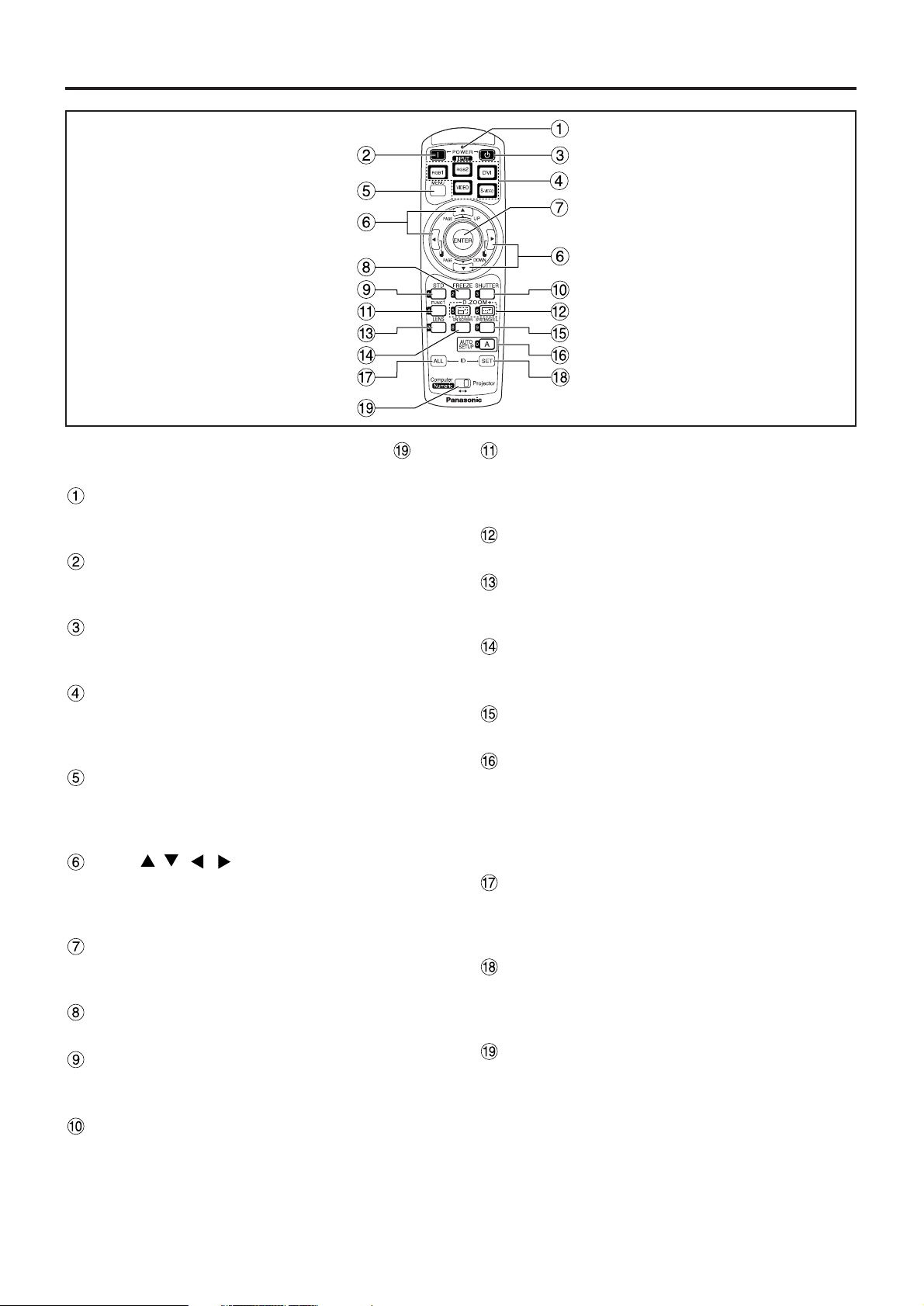
9
Name and function of parts
< When the operation mode selector is
set to Projector >
Remote control operation indicator lamp
The lamp flashes when any remote control button
is pressed.
POWER ON button (page 22)
Turns on the power if the MAIN POWER has been
put to the “l” position.
POWER OFF button (page 23)
Turns off the power if the MAIN POWER has been
put to the “l” position.
Input selector (RGB1, RGB2, DVI, VIDEO,
S-VIDEO) button
Use to toggle through the RGB1, RGB2, DVI-D,
VIDEO and S-VIDEO input ports.
MENU button (page 28)
Displays and clears the Main Menu. It can also
return to the previous screen when the menu is
displayed.
Arrow buttons (page 28)
Use these buttons to select an item on the menu
screen, change setting and adjust the level.
Also use them to enter the “SECURITY” password.
ENTER button (page 28)
Press this button to enter your menu selection or to
run function.
FREEZE button (page 25)
Press this button to freeze the image temporarily.
Standard (STD) button (page 28)
Press this button to restore the default factory
setting.
SHUTTER button (page 25)
Press this button to black out the image
temporarily.
Remote control
Function 1 (FUNC1) button (page 35)
This button can control the functions set in
“FUNC1” of the “OPTION2” screen from Main
Menu.
Digital Zoom (- D.ZOOM +) buttons (page 26)
Any portion of the picture can be zoomed in.
LENS button (page 24)
Switches to the mode of projection lens
adjustment.
ON SCREEN button
This button turns on and off the on-screen
indication function.
SYSTEM SELECTOR button
System switching can be done.
AUTO SET UP button (page 25)
Pressing this button while projecting an image
automatically corrects the picture positioning on
the screen. While the auto setup feature is active,
a message “PROGRESS...” appears on the
screen.
ID ALL button (page 15)
When two or more main units are used in the
system, this button switches to the mode to control
them simultaneously with a single remote control.
ID SET button (page 15)
When two or more main units are used in the
system, this button specifies the ID of the remote
control.
Operation mode selector (Computer/Numeric,
Projector) switch (page 15)
Put this selector to the right position to control the
projector and to the left position to control the PC
or use numeric buttons.
Page 10
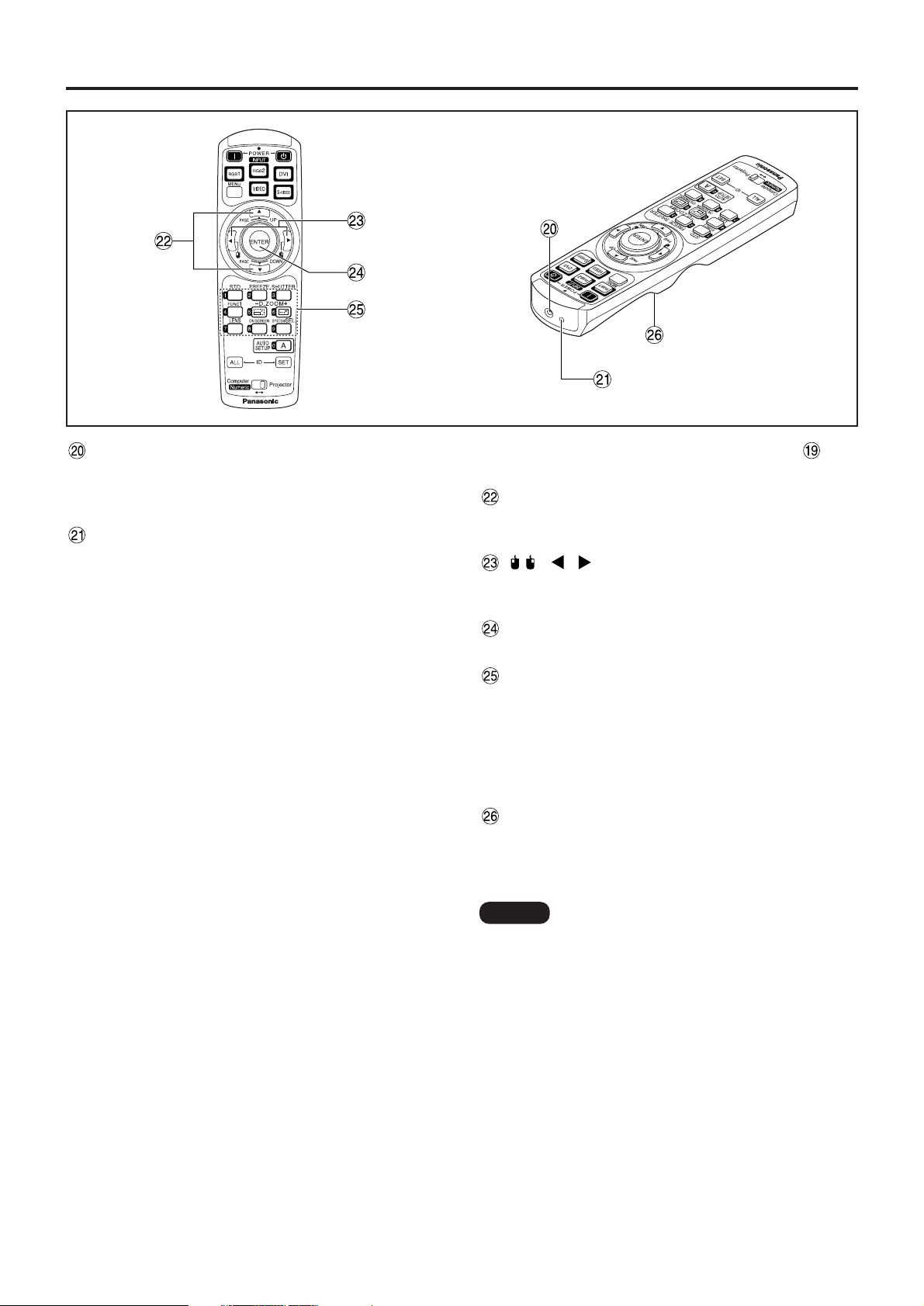
10
Name and function of parts
<When the operation mode selector is
set to Computer>
PAGE UP/PAGE DOWN buttons
These buttons correspond to the PAGE UP/PAGE
DOWN buttons on PC’s keyboard.
( ) buttons
These buttons correspond to the left and right
mouse buttons.
ENTER button
Moves the mouse cursor.
Numeric (0-9) buttons
In a system that uses a multiple number of
projectors, these buttons serve to specify a
particular projector.
They are also used to enter the password when
the password for service personnel needs to be
entered.
Click button (page 15)
This button corresponds to the left mouse button
when the operation mode is switched to the
Computer position.
Remote control wired terminal (page 16)
To use the wired output terminal, connect the
remote control and the main unit with the supplied
cable.
Remote control transmitter window
Operate the remote control aiming at the remote
control receiver window on the main unit.
Note
• To use the remote control as a mouse,
please purchase an optional wireless
mouse receiver (model No.: ET-RMRC2).
Page 11
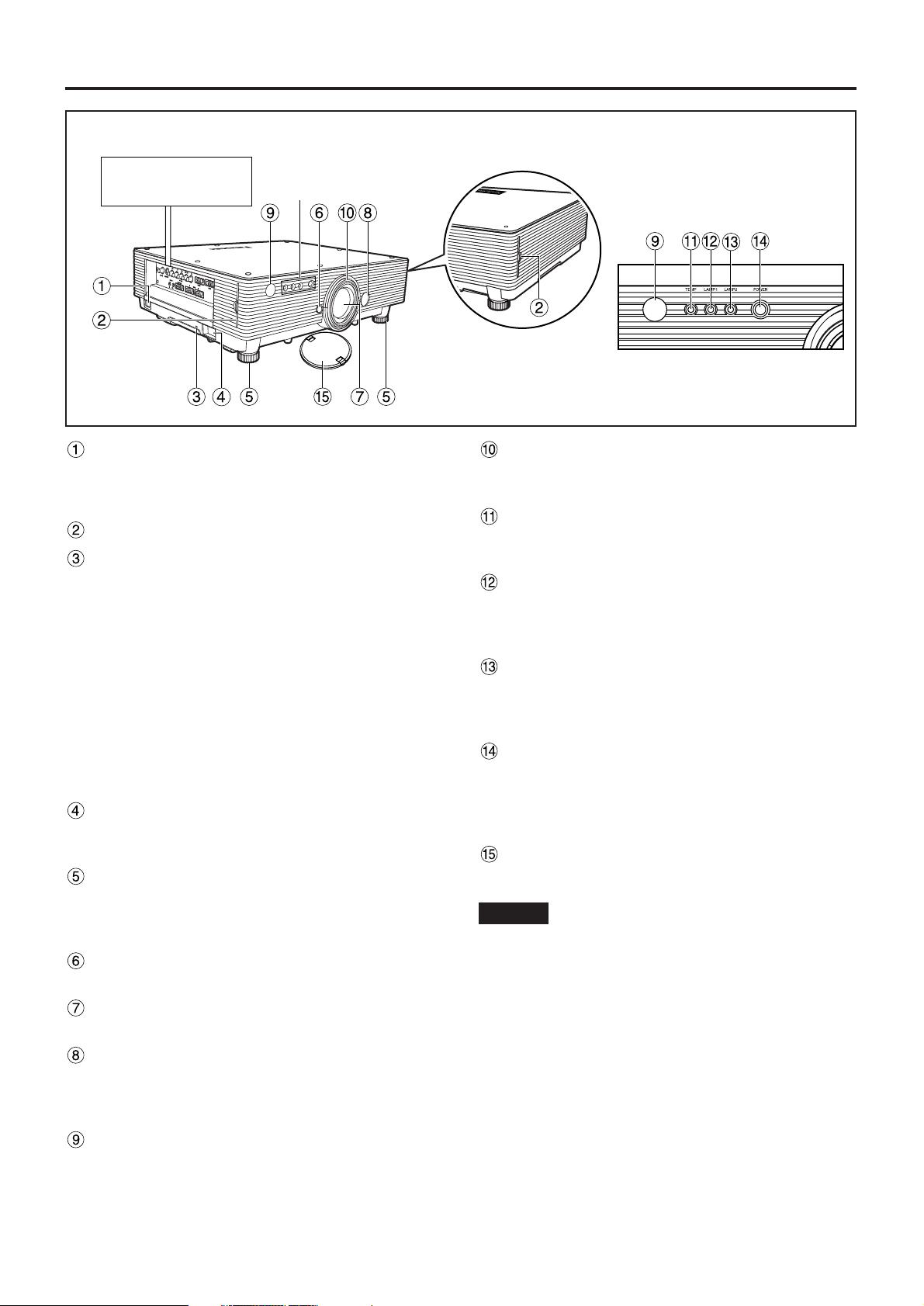
11
AC IN terminal (page 22)
Connect the supplied line power cord into this
receptacle.
Do not connect any other cable to this socket.
Air filter (page 42)
Burglar lock
Attach a commercial burglar prevention cable (e.g.,
from Kensington) to this lock port. It is compatible
with the Micro Save Security System from
Kensington. This security lock is compatible with
the Microsaver Security System from Kensington.
Contact details for this company are given below.
Kensington Technology Group ACCO Brands Inc.
2885 Campus Drive San Mateo, CA94403
Tel (650)572-2700
Fax (650)572-9675
http://www.kensington.com/
http://www.gravis.com/
Clasp for attaching anti-theft chain
Attach a chain or other fastening device available
from a hardware store through this clamp.
Level-adjusting feet (page 22)
Use these feet to adjust the tilt of the projector.
The leveling feet at the front left and right can be
adjusted.
Lens lock button (page 21)
Press this to remove the projection lens.
Projection lens
Lens for projecting images on the screen.
Lens left/right adjusting dial (page 24)
Turn this clockwise to move the screen to the left;
conversely, turn it counterclockwise to move it to
the right.
Remote control receiver window (front) (page 14)
This window receives the signal beam emitted from
the remote control.
Focus ring (page 24)
For focus adjustment.
Powered focus adjustment is also available.
Temperature monitor (TEMP) (page 41)
Lighting or blinking of this lamp indicates an
abnormal condition of the internal temperature.
LAMP1 monitor (page 41)
This lamp lights up when the time to replace lamp
unit 1 is reached. It also blinks if something
unusual occurs in the lamp circuit.
LAMP2 monitor (page 41)
This lamp lights up when the time to replace lamp
unit 2 is reached. It also blinks if something
unusual occurs in the lamp circuit.
Power indicator (page 22)
The lamp lights in red when the MAIN POWER
switch is turned to “I” (on). It turns to green when
the POWER ON button of the remote control or the
main unit is pressed.
Lens cap
Cap the lens whenever the projector is left unused.
Side-mounted
connection terminals
(page 13)
Status LED lights
Front and side of the projector
Status LED lights
• Do not remove the upper cover (white top
panel).
Attention
Page 12
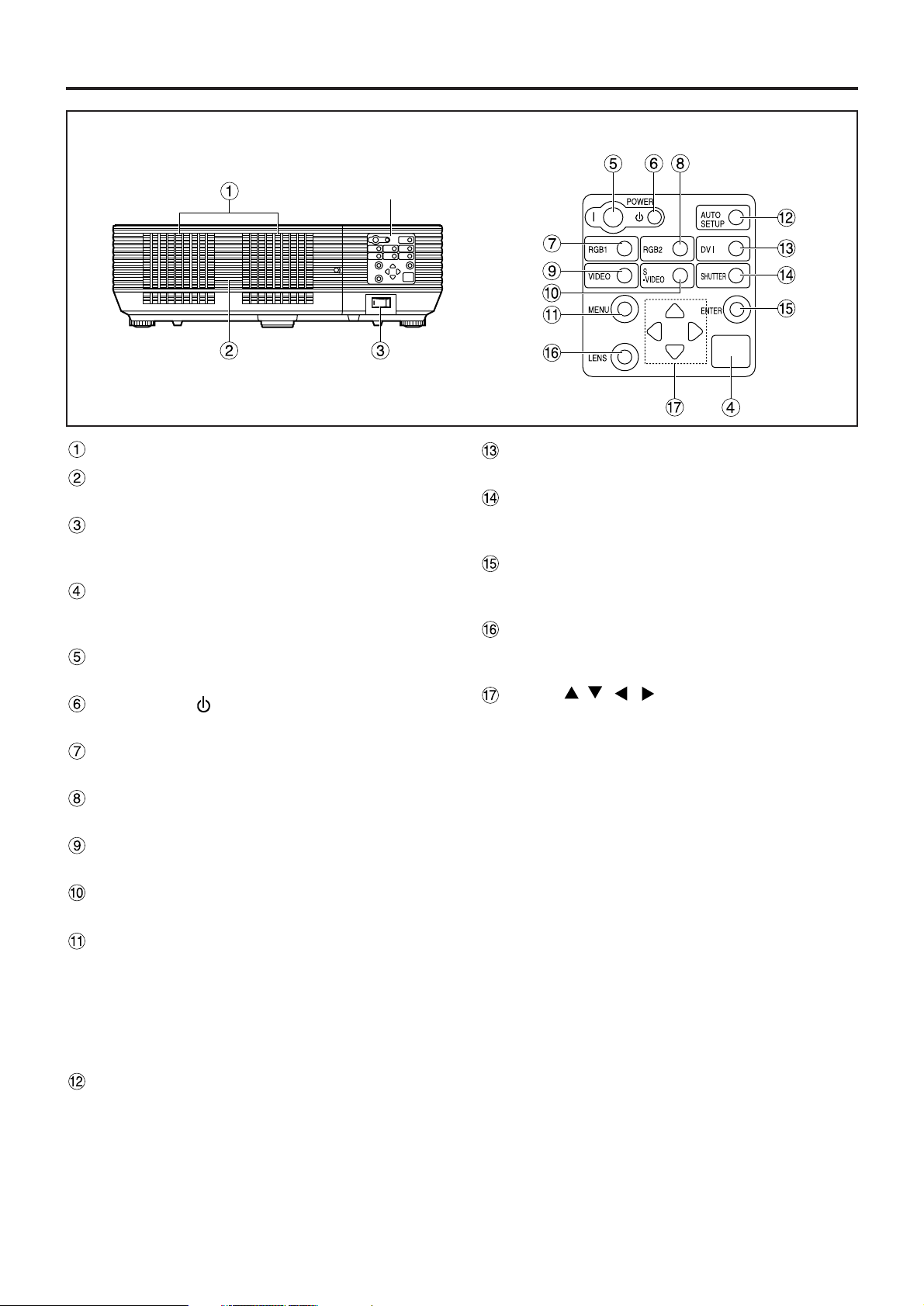
12
Name and function of parts
Ventilation holes
Lamp unit cover
The lamp unit is housed.
MAIN POWER switch (page 22)
Use this switch to turn on “I” and off “O” the
commercial line power applied to the projector.
Remote control receiver window (rear) (page 14)
This also receives the signal beam coming from
the remote control.
POWER ON (I) button (page 22)
Turns on the power.
POWER OFF ( ) button (page 23)
Turns off the power.
RGB1 button (page 22)
Switches to RGB1 input.
RGB2 button (page 22)
Switches to RGB2 input.
VIDEO button (page 22)
Switches to video input.
S-VIDEO button (page 22)
Switches to S-VIDEO input.
MENU button (page 28)
Displays and clears the Main Menu. It can also
return to the previous screen when the menu is
displayed.
The on-screen display (OSD) selection menu can
be displayed by holding down the menu key for at
least three seconds.
AUTO SETUP button (page 25)
Pressing this button while projecting an image
automatically corrects the picture positioning on
the screen.
DVI button (page 22)
Switches to DVI-D input.
SHUTTER button (page 25)
Press this button to black out the image
temporarily.
ENTER button (page 28)
Press this button to enter your menu selection or to
run function.
LENS button (page 24)
Switches to the adjustment mode for lens focus,
zoom and shift (position).
Arrow ( ) buttons (page 28)
Use to select an item on the menu screen, change
setting and adjust the level.
Also use them to enter the “SECURITY” password.
Rear view of the main unit Controls on rear panel
Controls on rear panel
Page 13

13
VIDEO IN terminal (page 19)
An input terminal for video signals. (BNC)
S-VIDEO IN terminal (page 19)
An input terminal for S-video signals
(MIN4-pin DIN).
This terminal complies with S1 signals and
automatically toggles between 16:9 and 4:3
according to the size of input signals.
RGB (YPBPR)1 input terminal (pages 19, 20)
A terminal to input RGB or YPBPR signals (BNC).
RGB (YPBPR)2 input terminal (page 20)
A terminal to input RGB or YPBPR signals (D-SUB
15-pin female).
DVI-D IN terminal (page 20)
DVI-D signals are applied to this terminal. (24-pin
DVI connector)
LAN terminal (page 37)
This terminal is used to control the projector from
the PC. (10Base-T/100Base-TX compliant)
REMOTE1 lN/OUT terminal (page 16)
When two or more main units are used in the
system, they can be connected and controlled with
a wired remote control cable (M3 jack).
REMOTE2 IN terminal
The user can remotely control the main unit by
using an external control circuit to this terminal
(D-SUB 9-pin female).
SERIAL IN terminal (pages 20, 38)
Use the RS232C serial terminal as an alternative
interface for controlling the projector from your PC
(D-SUB 9-pin female).
SERIAL OUT terminal (page 20, 38)
The signal applied to the serial input port appears
at this terminal (D-SUB 9-pin male).
RGB 2 IN
VD
SYNC/HD
B/P
B
G/Y
R
R/P
SERIAL
REMOTE 1
REMOTE 2 IN IN
OUT
LAN
DVI-D IN
RGB 1 IN
VIDEO IN
S-VIDEO IN
IN OUT
Side-mounted
connection terminals
Page 14
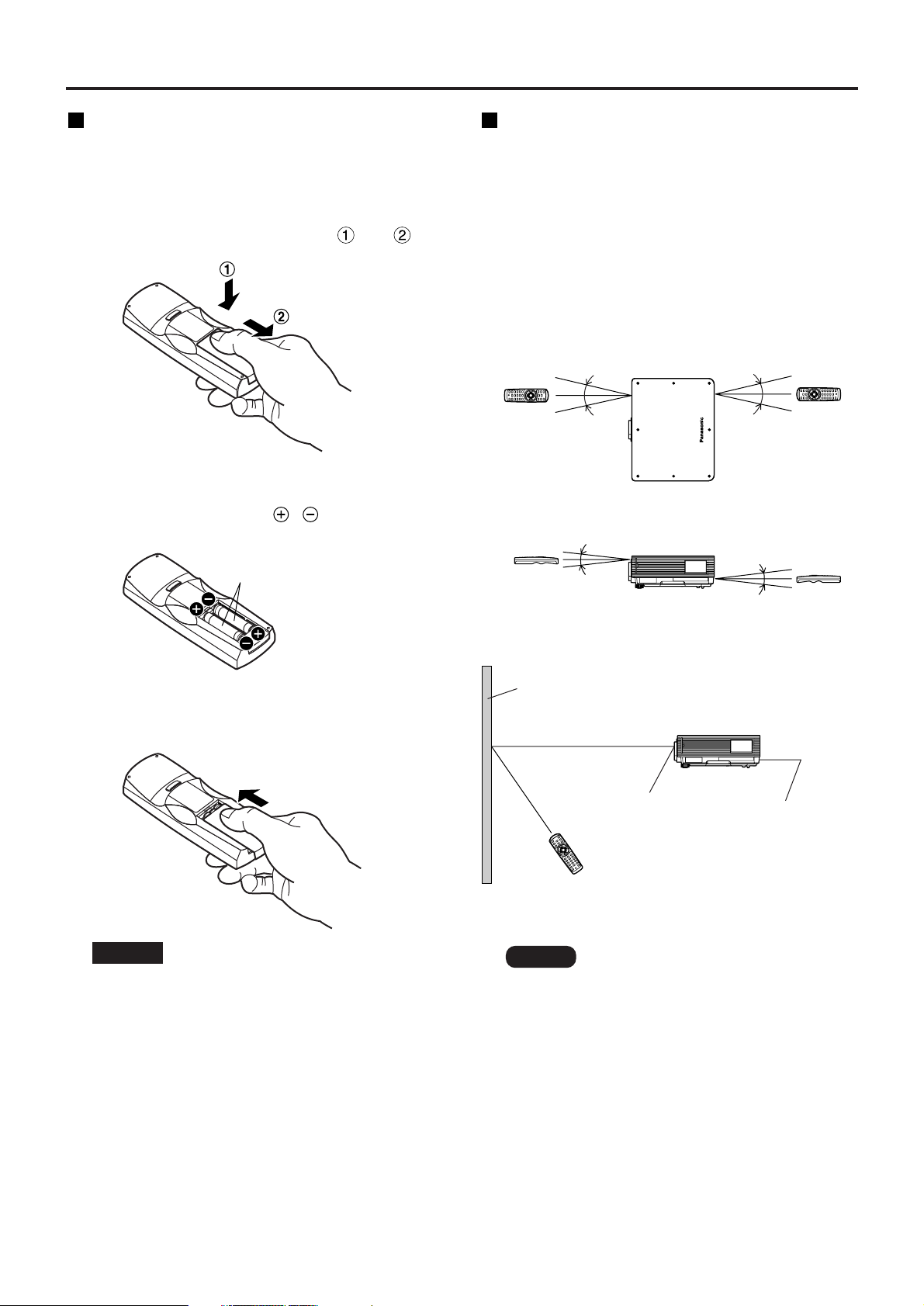
14
Using the remote control unit
Loading dry cells
When loading batteries into the battery
compartment of the remote control, make sure that
their polarities are correct.
1.Open battery compartment lid.
Open the lid in the order of steps and .
2.Insert the dry cells.
Into battery compartment, with their polarities
orientated as indicated ( , ) in the
compartment.
3.Close the battery compartment lid.
Replace the battery compartment lid over the
compartment and slide until it clicks.
Effective range of remote control operation
The remote control should normally be aimed at either
the front or rear remote control receiver window on
the projector (figure 1). Otherwise, it may also be
aimed at the screen, which will reflect commands
back to the projector’s front receiver window as
illustrated in figure 2.
The effective control range is approx. 7 meters from
the beam receiver on the front or rear.
• Do not drop the remote control unit.
• Do not expose remote control unit to
any liquid.
• Do not use NiCd batteries.
Attention
Note
• When the remote control is aimed at
the screen, the effective control range
may be reduced due to the optical loss
by screen reflection.
• The remote control may not function
properly if an object is in the light path.
• The remote control receiver may not
function properly in intense ambient
light such as fluorescent lamps.
Carefully site the projector so its
remote control receiver windows will
not be directly exposed to intense
light.
Accessory type-AAA dry
batteries (insert the negative
side first).
(Front)
(Rear)
[Top view]
[Side view]
Remote
control
Remote
control
Remote
control
Remote
control
15˚
15˚
15˚
15˚
30˚
30˚
30˚
30˚
Remote control
receiver window
(rear)
Remote control
receiver window
(front)
Projector
Remote control
Screen
Figure 1
Figure 2
Page 15
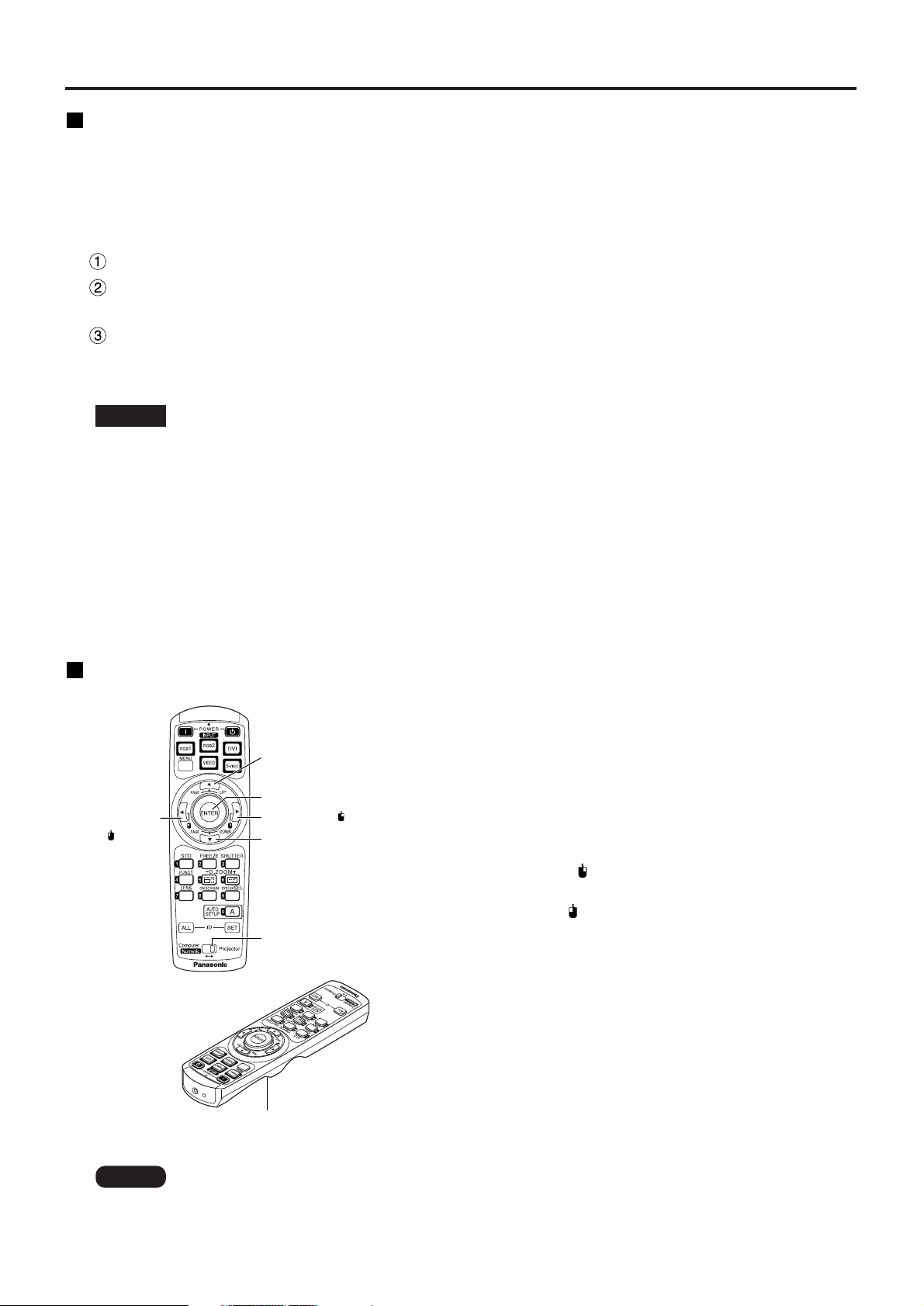
15
Using the remote control as a PC mouse
Operation mode selector switch
Put the knob to the Computer position.
• ENTER button
Pressing the front, rear, left and right edges of the
button moves the mouse cursor up, down, left and
right.
• Right click ( ) button
This button can be used as the right mouse button.
• Left click ( ) button
This button can be used as the left mouse button.
• PAGE UP button
This button can be used as the Page Up button on
the PC keyboard.
• PAGE DOWN button
This button can be used as the Page Down button on
the PC keyboard.
• Click button
This button can be used as the left mouse button.
PAGE DOWN button
Operation mode
selector switch
ENTER button
Right click ( ) button
PAGE UP button
Left click
( ) button
Click button
• To use the remote control as a mouse, please purchase an optional wireless mouse receiver
(model No.: ET-RMRC2).
Note
Setting projector ID number to remote control
Every projector has its ID number and the ID number of the controlling projector must be set to the remote
control in advance so that the user can operate the remote control. The ID number of the projector is set to
“ALL” on shipping, and use the ID ALL button of the remote control when using only a single projector.
Procedure of ID setting
Change the position of the operation mode selector switch to “Computer”.
Press the ID SET button, and within five seconds use the number (0 to 9) buttons to
enter the 2-digit ID number set by the projector.
Change the position of the operation mode selector switch to “Projector”.
However, if the ID ALL button is pressed, the projector can be controlled regardless of the ID number of the
projector (simultaneous control mode).
• Do not press the ID SET button accidentally or carelessly because the ID number on the remote
control can be set even when no projector is around.
If the ID SET button is pressed, the ID number goes back to the one set before pressing the ID
SET button unless a numeric button is pressed within five seconds after the ID SET button is
pressed.
• Your specified ID number is stored in the remote control unit unless another one is specified later.
However, the stored ID will be erased if the batteries of the remote control are left exhausted.
When the dry cells are replaced, set the same ID number again.
Attention
Page 16
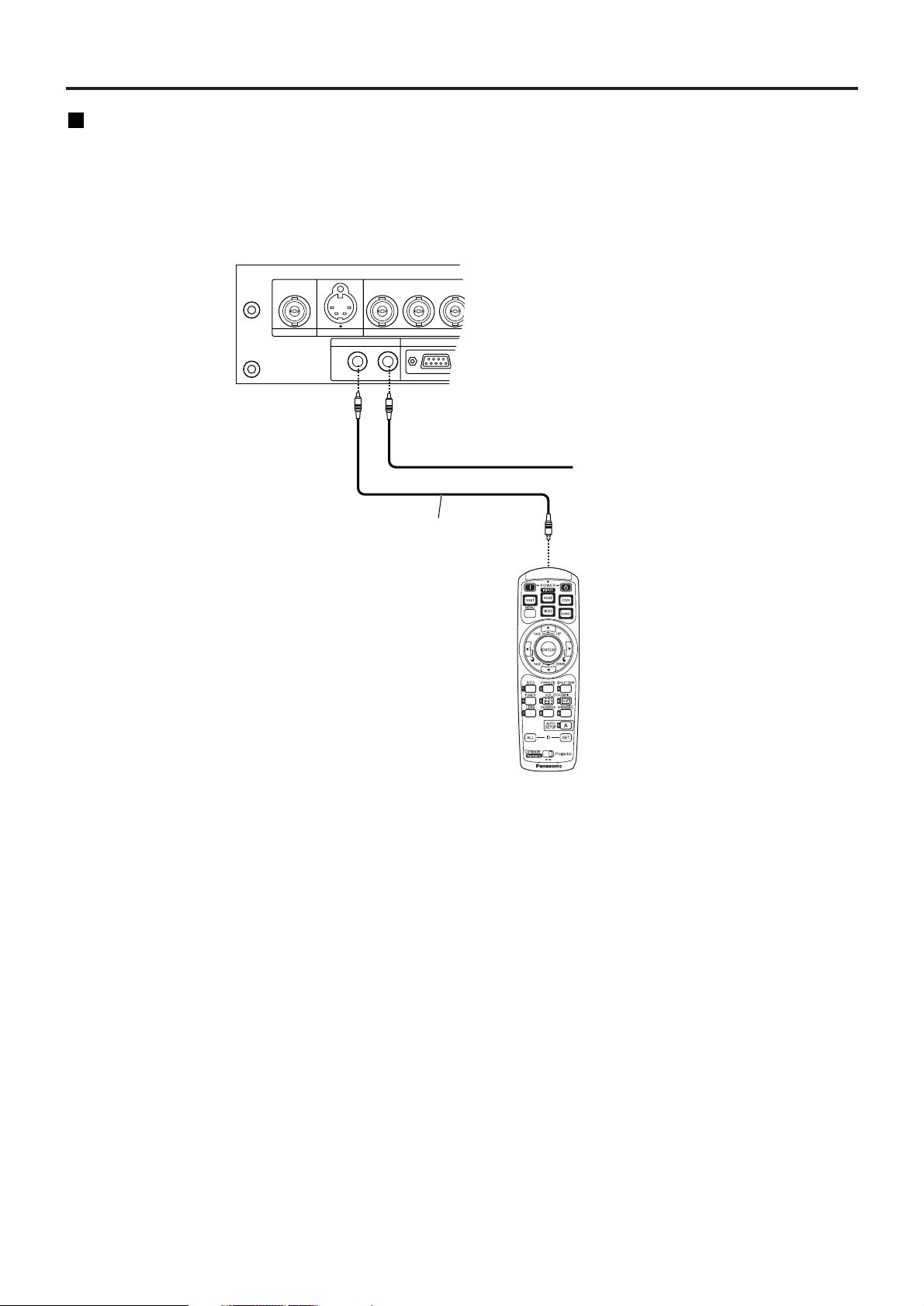
16
Using a wired remote control
When multiple main units are connected in the system, connect the units with the supplied remote control cable
to simultaneously control the multiple main units with a single remote control unit through the REMOTE1
IN/OUT terminal. It is effective to use the wired remote control in the environment in which an obstacle stands in
the light path or where devices are susceptible to outside light.
B/P
B
G/Y
R
R/P
REMOTE 1
REMOTE 2 IN
RGB 1 IN
VIDEO IN
S-VIDEO IN
IN OUT
Connect to the
secondary projector
Remote control cable
(supplied)
Using the remote control unit
Page 17
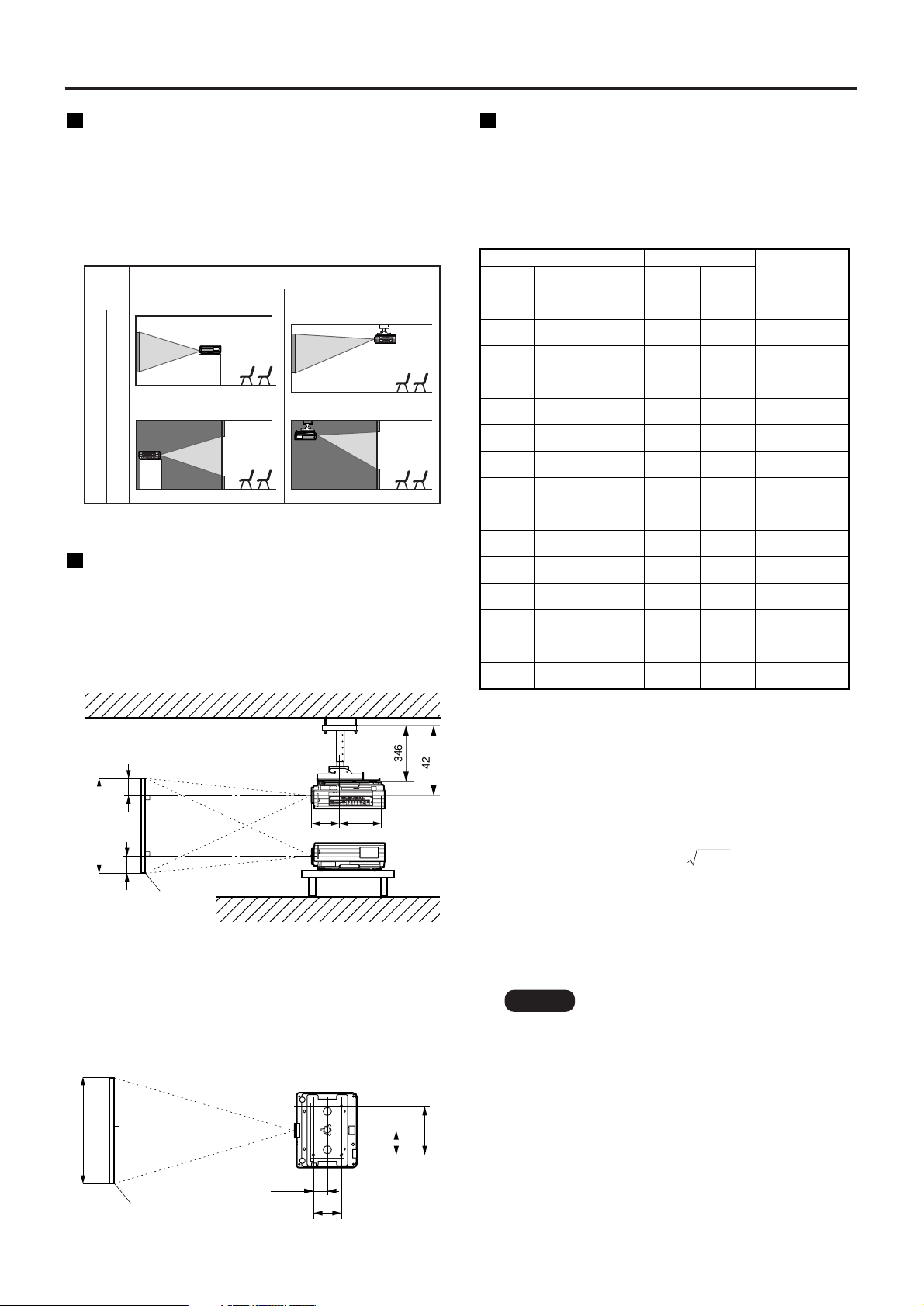
17
Installation
Projection schemes
Any of the following four projection schemes can be
used with the PT-D5500U/D5500UL projector
depending on user’s needs or viewing conditions.
Use “OPTION 2” menu (chosen from the MAIN
MENU) to choose the appropriate projection
scheme (see page 34).
Projection Scheme 1
Front projection
Rear projection
Table standing
Projection Scheme 2
Ceiling mount
(Default position)
Installation geometry
After the projector is roughly positioned, picture size
and vertical picture positioning can be finely
adjusted with the powered zoom lens and lens tilt
mechanism.
Side view
With optional ceiling mount
bracket (ET-PKD55)
261
H
H
Screen
SH
180
L
L
;
;
346
422
Top view
314
157
175
87.5
L
Screen
SW
L : Projection distance
SH : Image height
SW : Image width
H : Distance from center of lens to bottom edge of
projected image.
0.76
[2'5'']
0.91
[2'11'']
1.07
[3'6'']
1.22
[4']
1.37
[4'5'']
1.52
[4'11'']
1.83
[6']
2.29
[7'6'']
3.05
[10']
3.81
[12'6'']
4.57
[14'11'']
5.33
[17'5'']
6.10
[20']
7.62
[25']
9.14
[29'11'']
1.02
[3'4'']
1.22
[4']
1.42
[4'7'']
1.63
[5'4'']
1.83
[6']
2.03
[6'7'']
2.44
[8']
3.05
[10']
4.06
[13'3'']
5.08
[16'8'']
6.10
[20']
7.11
[23'3'']
8.13
[26'8'']
10.16
[33'4'']
12.19
[39'11'']
1.79
[5'10'']
2.16
[7'1'']
2.53
[8'3'']
2.90
[9'6'']
3.27
[10'8'']
3.64
[11'11'']
4.38
[14'4'']
5.49
[18']
7.34
[24']
9.20
[30'2'']
11.05
[36'3'']
12.90
[42'3'']
14.75
[48'4'']
18.46
[60'6'']
22.16
[72'8'']
1.27
(50")
1.52
(60")
1.78
(70")
2.03
(80")
2.29
(90")
2.54
(100")
3.05
(120")
3.81
(150")
5.08
(200")
6.35
(250")
7.62
(300")
8.89
(350")
10.16
(400")
12.70
(500")
15.24
(600")
2.38
[7'9'']
2.87
[9'4'']
3.35
[10'11'']
3.84
[12'7'']
4.33
[14'2'']
4.82
[15'9'']
5.80
[19']
7.26
[23'9'']
9.70
[31'9'']
12.14
[39'9'']
14.59
[47'10'']
17.03
[55'10'']
19.47
[63'10'']
24.35
[79'10'']
29.24
[95'11'']
0 to 0.38
(0 to 14
61
/64)
0 to 0.46
(0 to 18
7
/64)
0 to 0.53
(0 to 20
55
/64)
0 to 0.61
(0 to 24
1
/64)
0 to 0.69
(0 to 27
11
/64)
0 to 0.76
(0 to 29
59
/64)
0 to 0.91
(0 to 35
53
/64)
0 to 1.14
(0 to 44
7
/8)
0 to 1.52
(0 to 59
27
/32)
0 to 1.91
(0 to 75
13
/64)
0 to 2.29
(0 to 90
5
/32)
0 to 2.67
(0 to 105
1
/8)
0 to 3.05
(0 to 120
5
/64)
0 to 3.81
(0 to 150)
0 to 4.57
(0 to 179
59
/64)
Projection distance: L
Unit : m ( ) : inch [ ] : foot
Height
position: H
Diagonal
length (SD)
Height
(SH)
Width
(SW)
Minimum
(LW)
Maximum
(LT)
Screen Size (4 : 3)
Setting-up dimensions which are not given in the
above table can be calculated using the formulas
below.
LW = 0.0370 x SD – 0.0650
LT = 0.0488 x SD – 0.0638
(LW,LT: m SD: inch)
For 16 : 9 aspect rations, the following formal can be
used to calculate the screen width (SW).
SW = (SD x 0.0254) x 16 ÷ 337
The value for SW obtained above can then be used
with the following function to calculate the projection
distance for the wide lens position (LW) and the
projection distance for the telephoto lens position (LT).
LW = 1.823 x SW – 0.0650
LT = 2.403 x SW – 0.0638
Note
• The dimensions in the table above and
the values obtained from the above
formulas may contain slight errors.
• It is recommended that you use the
projection distance for the wide lens
position.
• The above dimensions are the case
when the aspect ratio is 4:3. When an
SXGA signal is input and projected,
the right and left ends of the picture
will be blanked the aspect ratio will be
5:4.
Projection distances
Listed in the table below are the projection
distances of the standard lens provided with the
PT-D5500U (with lens).
Refer to page 57 for the projection distances of the
projection lenses available as optional accessories.
Page 18
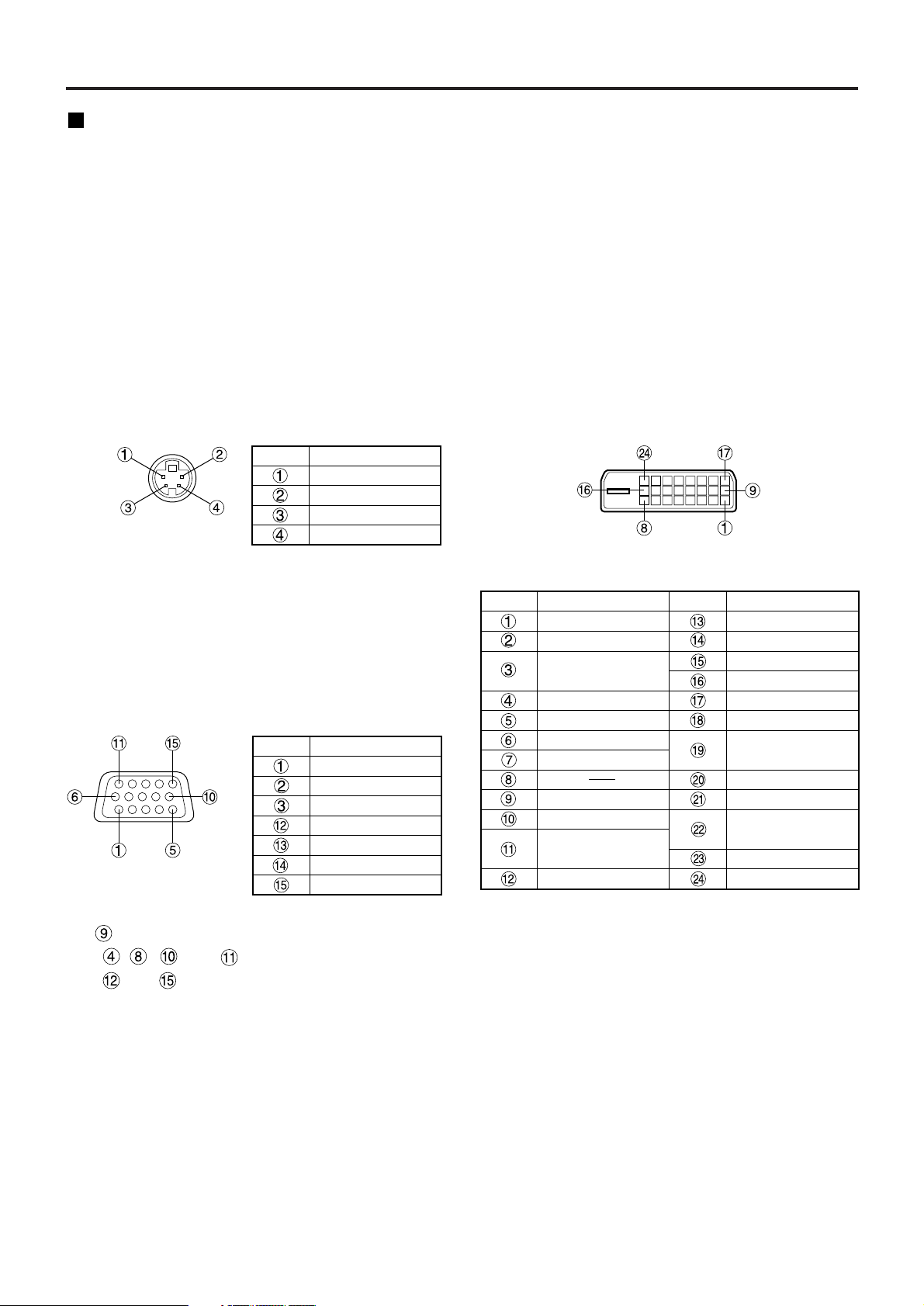
18
Connection
Setup precautions
• Before connecting any of your video/audio equipment to the projector, carefully read the owners manual
supplied with the equipment once again.
• All cable connections should be made with the entire system devices, including the projector, first turned off.
• Obtain commercial interconnecting cables for devices supplied with no accessory or optional interconnect
cables.
• Video signals containing too much jitter may cause the images on the screen to randomly wobble or shake.
Inserting a time base corrector (TBC) in the projector’s video line will relieve this problem.
• The projector only accepts composite-video, S-video, analog-RGB (with TTL sync. level), and digital signal
from PC.
• Some PC models are not compatible with the PT-D5500U/D5500UL projector.
• The pin assignments on the S-VIDEO IN port are as
follows:
• The pin assignments on the DVI-D input port are as
follows (interface with TMDS port on PC):
• The pin assignments on the RGB2 input port are as
follows:
Viewed from mating side
Pin No.
Signal
Ground (luminance)
Ground (color)
Luminance signal
Color signal
Pin : Not used.
Pins - , , and : Ground.
Pins and : Valid if the PC has the
corresponding function.
Viewed from mating side
Signal
R/P
R
G/G · SYNC/Y
B/P
B
SDA
HD/SYNC
VD
SCL
Pin No.
Viewed from mating side
Pin No.
Signal
T. M. D. S data 2T. M. D. S data 2+
T. M. D. S data 2/4
shield
T. M. D. S data 4T. M. D. S data 4+
DDC clock
DDC data
T. M. D. S data 1T. M. D. S data 1+
T. M. D. S data 1/3
shield
T. M. D. S data 3-
Signal
T. M. D. S data 3+
+5 V
Ground
Hot plug sense
T. M. D. S data 0T. M. D. S data 0+
T. M. D. S data 0/5
shield
T. M. D. S data 5T. M. D. S data 5+
T. M. D. S clock
shield
T. M. D. S clock+
T. M. D. S clock-
Pin No.
Page 19
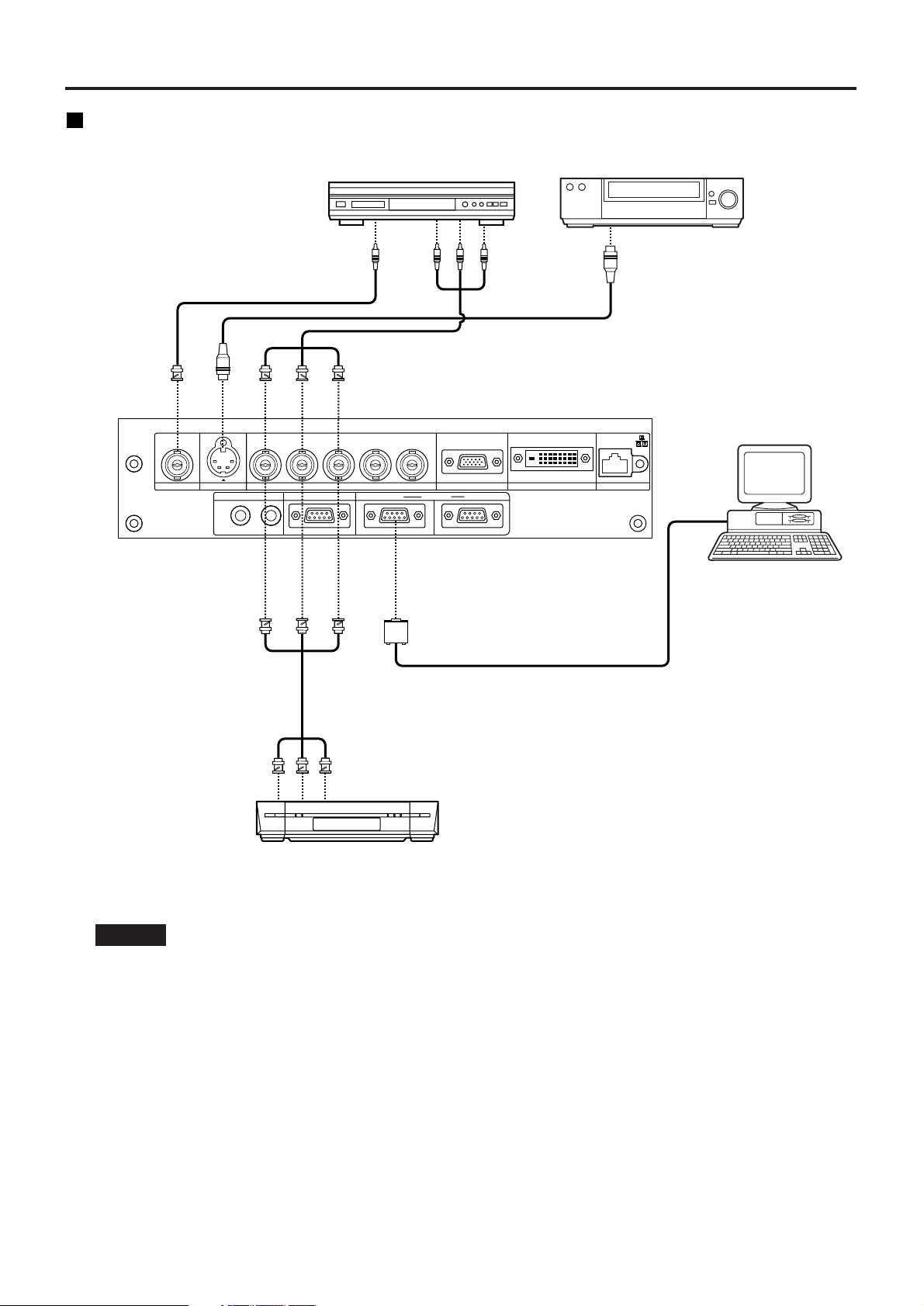
19
Example of connecting with AV products
DVD player Video deck
Digital Hi-vision video deck
Control PC
RGB 2 IN
VD
SYNC/HD
B/P
B
G/Y
R
R/P
SERIAL
REMOTE 1
REMOTE 2 IN IN
OUT
LAN
DVI-D IN
RGB 1 IN
VIDEO IN
S-VIDEO IN
IN OUT
Red (Connect PR)
Blue (Connect P
B)
Green(Connect Y)
• When connecting with a video deck, be sure to use the one with a built-in time base corrector
(TBC) or use a TBC between the projector and the video deck.
• If nonstandard burst signals are connected, the image may be distorted. If this is the case, connect
a TBC between the projector and the video deck.
Attention
Page 20
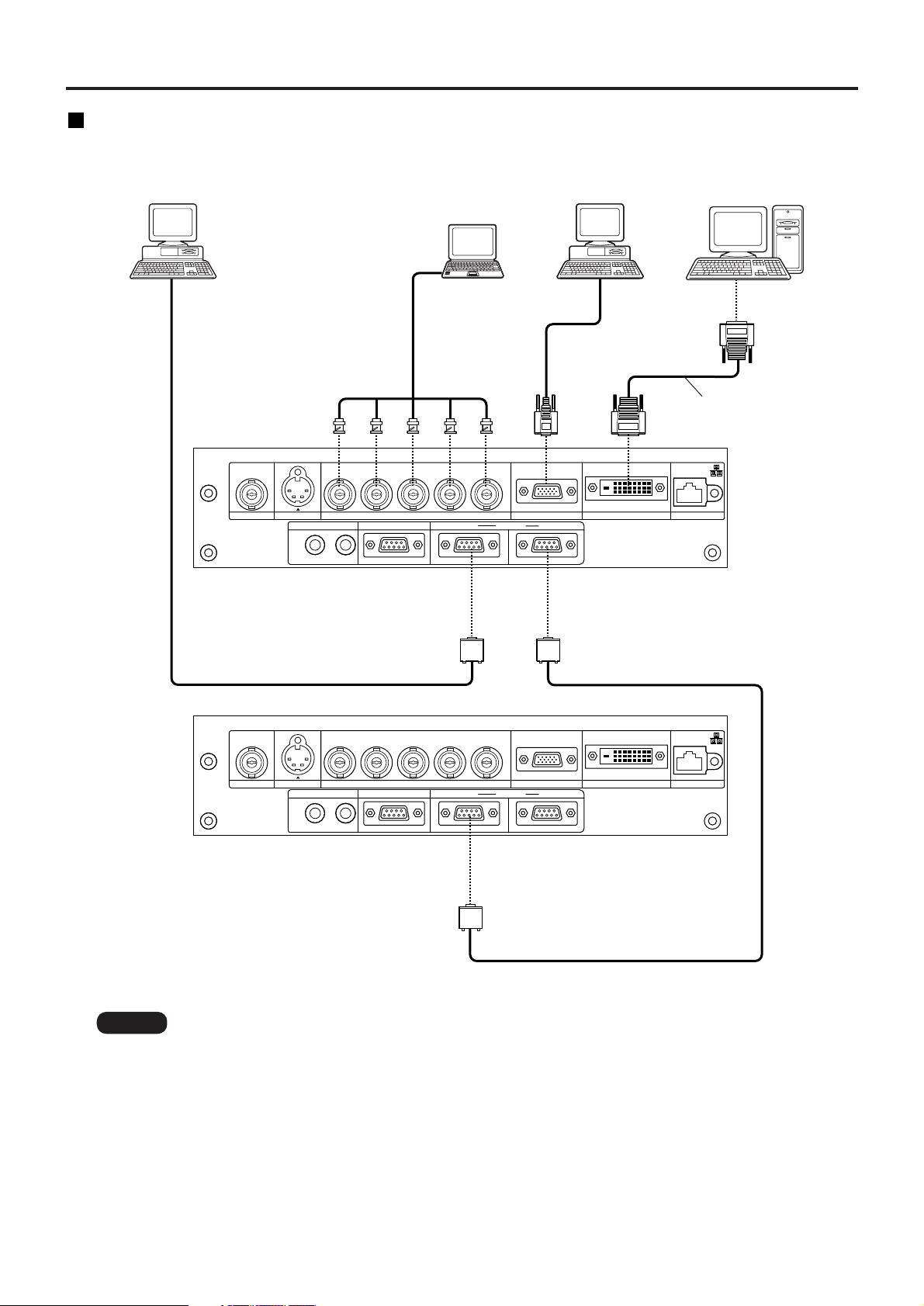
20
Example of connecting with PCs
RGB 2 IN
VD
SYNC/HD
B/P
B
G/Y
R
R/P
SERIAL
REMOTE 1
REMOTE 2 IN IN
OUT
LAN
DVI-D IN
RGB 1 IN
VIDEO IN
S-VIDEO IN
IN OUT
RGB 2 IN
VD
SYNC/HD
B/P
B
G/Y
R
R/P
SERIAL
REMOTE 1
REMOTE 2 IN IN
OUT
LAN
DVI-D IN
RGB 1 IN
VIDEO IN
S-VIDEO IN
IN OUT
DVI-D Cable (Option)
(ET-SCDV03)
PC with
DVI port
PC
PC
Control PC
Note
• For the specifications of the RGB signals that can be applied from the PC, see the data sheet on
page 56.
• If your PC has the resume feature (last memory), the computer may not function properly until the
resume capability is disabled.
• When the SYNC ON GREEN signal is input, do not input sync signals to the SYNC/HD and VD
terminals. Doing so may disrupt the images since, rather than using synchronization initiated by
the GREEN signal, the sync signals of the SYNC/HD and VD terminals will be used instead. Even
if the images are not disrupted, the white balance may be lost. If this is the case, select “USER” as
the “COLOR TEMP” setting (see page 29), and adjust “W-BAL LOW”.
• The white balance may be lost when the SYNC ON RGB signal is input. If this is the case, select
“USER” as the “COLOR TEMP” setting (see page 29), and adjust “W-BAL LOW”.
Connection
Page 21
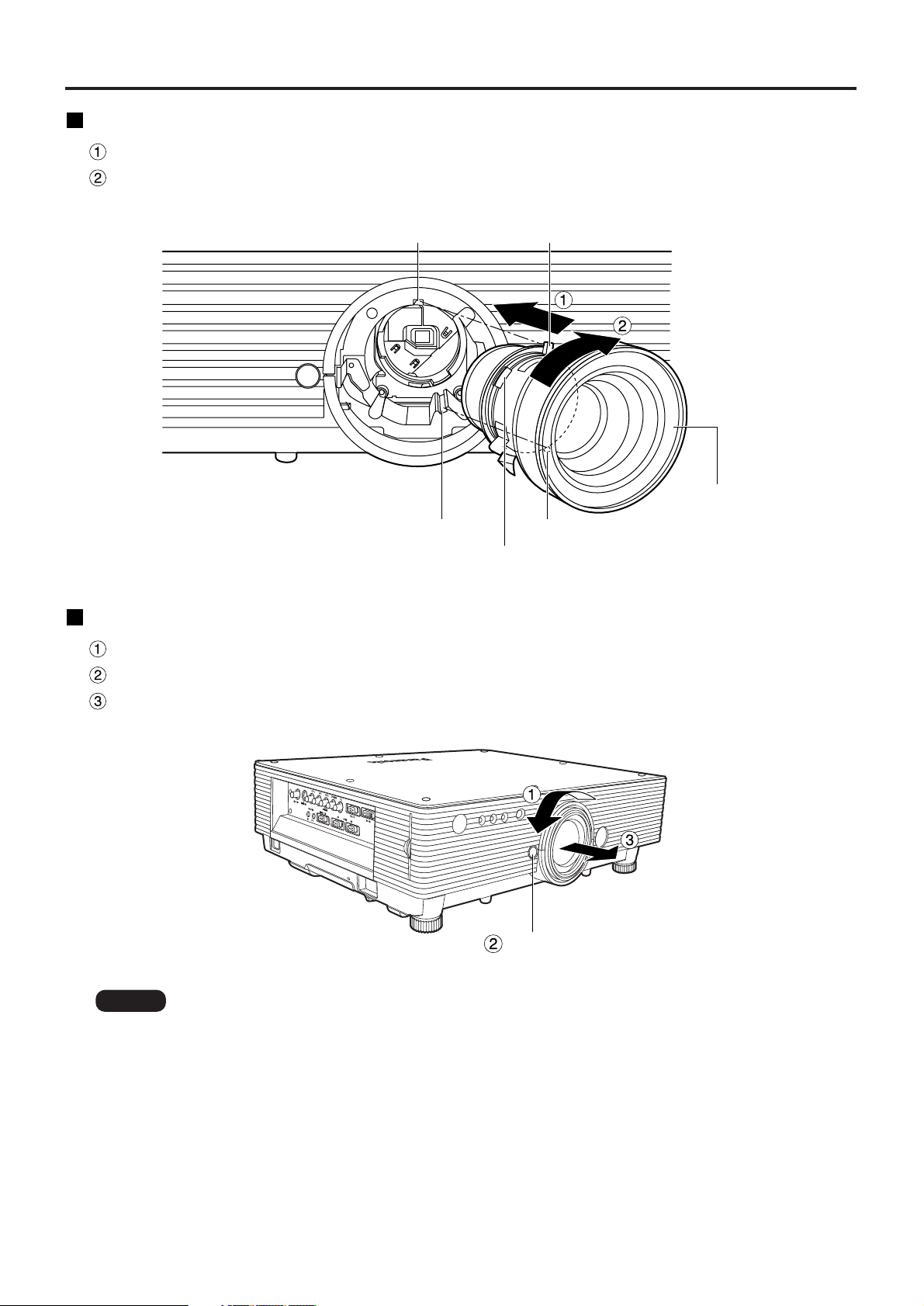
21
How to install and remove the projection lens (optional)
How to install the projection lens
Align the guide of the projection lens with the guide groove in the main unit.
Turn the lens clockwise until it clicks into place.
How to remove the projection lens
Turn the lens counterclockwise as far as it will go.
While holding down the lens lock button, turn the lens further counterclockwise.
Remove the lens.
Note
• Before replacing the lens, turn off the projector’s power.
• Do not touch the lens signal contact. Dust or dirt may cause defective contact.
• Do not touch the surface of the projection lens with your bare hands.
• Store the replaced lens where it will be free from vibration and impact.
Lens lock button
Guide groove
Guide groove
Guide
Guide
Projection lens
Lens signal contact
Page 22

22
Projection
Powering up the projector
Remove the lens cover.
Connect the supplied power cable.
(120 V AC, 50 Hz/60 Hz)
Press the “I” marked side of the MAIN
POWER switch to turn on the power.
The power indicator lights up red, and the projector is
placed in the standby mode.
Press the “l” button. [on the main unit
or the remote control]
The power indicator illuminates in green and soon
the image is projected on the screen.
Making adjustment and selection
Roughly adjust the focus of the lens.
(Refer to page 24.)
Press the LENS button on the main unit or the
remote control unit to display a focus adjustment
screen. Pressing buttons to adjust the
image into focus.
Select and set the projection scheme.
(Refer to page 34.)
Select the input signal by pressing the
input selector button to toggle through
RGB1, RGB2, VIDEO, S-VIDEO and DVI.
[on the main unit or the remote control]
Turn the feet, and adjust the tilt of the
main unit in the front and rear or left
and right.
Use the lens left/right adjustment dial to
adjust the direction of the lens. (page 24)
E
LAMP1
LAMP2
POWER
TEMP
D LP
Press the LENS button three times to
adjust the lens shift. (Refer to page 24.)
Press the AUTO SETUP button if the
input signal is RGB signal. [on the main
unit or the remote control]
Fit the image size to the screen size.
Press the LENS button twice and adjust the zoom
of the lens on the lens zoom adjustment menu.
Press the LENS button and adjust the
focus of the lens on the lens focus
adjustment menu.
Display the zoom adjustment menu
again and adjust the zoom of the lens to
fit the image size to the screen size.
(Refer to page 24.)
• If the projector is powered up at about
0˚C, a warm-up period of approximately
five minutes may be necessary to start
projection.
The temperature monitor (TEMP) lights
during the warm-up period.
When the warm-up is completed, the
temperature monitor (TEMP) turns off and
the image is projected on the screen.
• If the surrounding temperature is very low
and the warm-up period exceeds five
minutes, the control determines it as an
abnormal condition and turns off the
power automatically. If this happens, raise
the surrounding temperature to 0°C or
higher and then turn the main power “on”
and turn the power “on” (|).
Note
S-VIDEO IN
VIDEO IN
IN OUT
REMOTE 1
SYNC/HD
B/PBG/YRR/P
RGB 1 IN
REMOTE 2 IN IN
VD
S
Page 23

23
Powering off the projector
Press the POWER OFF “” button.
Select “Execute” with or button
and press the ENTER button.
(or press the POWER OFF “” button
again.)
The projection of the image stops, and the power
indicator of the main unit lights up orange. (The
cooling fan keeps running.)
Wait until the power indicator of the
main unit turns to red (i.e., until the
cooling fan stops).
Press the “” marked side of the MAIN
POWER switch to remove all power
from the projector.
• The projector consumes approximately 10
watts of power even in standby mode after
the cooling fan stops. (Power indicator lit
in red)
• If you re-power the projector after shutting
off the main power inadvertently, the
projection lamp may remain unlit. Please
turn the power on again after a while.
Note
• When the lamp has been cooled by the
direct power OFF function, it sometimes
takes longer than usual for the lamp to
light up again.
• While the cooling fan is operating, do not
place the projector inside a box or bag.
• The operation time of the cooling fan will
be less if fewer than 2 minutes have
elapsed since the power was turned on.
Note
LAMP1
LAMP2
POWER
TEMP
D LP
Direct power off function
The power supplied internally causes the cooling
fan to continue operating and cool off the lamp
when the power has failed or even after the power
cord is disconnected immediately after the power
has been turned off.
• Do not turn the power supply off and
then immediately back on again.
Turning on the power supply will not light
up the light source lamp if the lamp is in
the process of cooling down after turning
off the power supply. To light up the lamp,
turn on the power supply again when the
lamp has been cooled sufficiently.
Turning on the power supply with the lamp
in the hot condition may shorten the lamp
life.
Attention
Page 24

24
How to adjust the lens focus, lens zoom and lens up/down position movement (optical shift)
The focus, zoom and up/down position of the images projected on the screen can be adjusted while the
projector is positioned appropriately in relation to the screen.
Press the LENS button on the remote
control or on the control panel of the
main unit.
Pressing the button changes the setup screen
in the order of “Lens focus”, “Lens zoom” and
“Lens shift”.
Choose an item and adjust it using
buttons.
How to adjust the lens
• When a lens without zoom functions is used, the lens zoom adjustment menu will still displayed, but no operations
can be performed using the items on this menu.
• By shifting the lens up/down position, it is possible to make adjustments upward or downward from the standard
position in the direction of the upper 50% of the projected screen height.
• Operations can be performed faster by holding down the buttons for about 3 or more seconds.
Note
Caution
Be careful not to catch your fingers between the
lens and shroud when shifting the lens.
How to adjust the lens position to the left or right
When the lens left/right adjustment dial is turned clockwise, the screen moves toward the left; conversely, when
it is turned counterclockwise, it moves toward the right. The maximum travel distance toward the left or right is
10% of the projection screen width.
• Move the lens left/right adjustment dial to any position up to the maximum adjustment position to
make the adjustment. Turning the dial with undue force may cause malfunctioning.
Attention
Lens left/right adjustment dial
Maximum adjustment position
The screen
moves toward
the left
The screen
moves toward
the right
LAMP2
POWER
D LP
Page 25

25
Automatic adjustment (AUTO SETUP)
Automatic adjustment function adjust the resolution, clock phase and image position automatically when dotsstructured analog RGB signals such as computer signal are supplied. (Automatic adjustment is not available if
signals other than analog RGB signals, moving picture input signals or signals having a dot clock frequency of
more than 100 MHz are supplied.)
It is recommended to supply images with a bright white frame at the outermost periphery containing characters etc.
that are clear in white and black contrast when the system is in automatic adjustment mode. Avoid supplying
images that involve halftones or gradation such as photographs and computer graphics.
• “CLOCK PHASE” may have been shifted even when the adjustment ended normally.
In this case, manually adjust the “CLOCK PHASE”.
• Automatic adjustments cannot be performed when images with blurred edges or dark images are input.
With C-SYNC and G-SYNC sync signals and some types of PCs, it may not be possible to perform
these automatic adjustments.
In this case, manually adjust the items of “INPUT RESOLUTION” , “CLOCK PHASE” and “POSITION”.
• Image may be disturbed for about 4 seconds during automatic adjustment, which is not an abnormal
error.
Note
Using the FREEZE function
The image on the screen can be frozen by pressing the FREEZE button on the remote control.
Using the SHUTTER function
If the projector is not used for a certain period of time during the meeting intermission, for example, a shutter mode
is available that allows the user to hide images temporarily.
Press the “SHUTTER” button of the remote control or the main unit.
The image is turned off.
Press the “SHUTTER” button again.
The image comes back.
Still image
Motion image
Page 26

26
Using the digital zoom (– D.ZOOM +) function
A portion of the picture on the screen can be zoomed in with “– D.ZOOM +” buttons of the remote control. It is
useful for highlighting a specific object during the presentation.
Press the “– D.ZOOM +” button of the
remote control.
The image is zoomed in.
Change the magnification with the “–
D.ZOOM +” button.
The magnification can be adjusted from 1.0 to 3.0
times.
Use buttons to move the
magnified image.
To restore the original image, press the
“MENU” button.
• The digital zoomed state cannot be stored in memory.
• If the input signal format is changed while in digital zoom mode, the projector will exit digital zoom
function.
Attention
Product
%
20001999
TOTAL
A
B
C
D
E
ADJ
110
131
64
42
26
-
5
122
106
76
47
18
368 368
-
1
110
%
81
%
119
%
112
%
69
%
100
%
13%
21%
29%
32%
5%
E
18
122
106
76
47
D
C
B
A
A
110
1
4
2
B
13
32%
C
D
6
4
Page 27

27
On-screen menus
Structure of menu screens
Menus are extensively used for configuring, adjusting or reconfiguring the projector.
The menus structure is as follows:
MENU
LANGUAGE ENGLISH
SELECT ENTER RETRN
OPTION2
ID
LAMP SELECT
AUTO POW. OFF
PASSWORD
FUNC1
DUAL
LAMP POWER
HIGH
RS232C
FRONT/REAR
FRONT
DESK/CEILING
DESK
SYSTEM INFORMATION
FAN CONTROL1
NORMAL
FAN CONTROL2
HORIZ.
LAMP POW
DISABLE
ALL
SELECT ADJ RETRN
OPTION1
COLOR CORRECTION
MEMORY LOAD
DEFAULT
MEMORY SAVE
MEMORY1
OFF
CONTRAST MODE
AUTO SIGNAL
SELECT RETRN
POSITION
SELECT RETRN
POSITION
ASPECT 4 : 3
ZOOM
CLOCK PHASE
KEYSTONE
FRAME LOCK OFF
16
PICTURE
SELECT ADJ RETRN
PICTURE MODE STANDARD
DEFAULT
BRIGHT
32
CONTRAST
32
SHARPNESS
06
COLOR
32
TINT
32
COLOR TEMP.
ON
ON
NR
AI
AUTO1
TV-SYSTEM
ADVANCED MENU
SELSCT RETRN
INPUT RESOLUTION
1
CLAMP POS.
SXGA
SXGA MODE
RASTER POSITION
PICTURE
ADVANCED MENU
OPTI0N2
TEST PATTERN
SECURITY
OPTION1
POSITION
LANGUAGE
SELECT ENTER EXIT
NETWORK
NETWORK
HOST NAME
DHCP
OFF
IP ADDRESS
NET MASK
GATEWAY
MAC ADDRESS
STORE
SELECT RETRN
PICTURE
SELECT ADJ RETRN
PICTURE MODE GRAPHIC
DEFAULT
BRIGHT
32
CONTRAST
32
SHARPNESS
06
COLOR TEMP.
ON
RGB
AI
SYSTEM
ENTER
ENTER
ENTER
ENTER
MENU
LANGUAGE (page 32)
NETWORK
(page 37)
SECURITY
(page 36)
TEST PATTERN
(page 36)
OPTION2 (page 34)
OPTION1 (page 33)
PICTURE (page 29)
For RGB/DVI signals only
POSITION (page 31)
For S-Video/Video/YPBPR signals only
ADVANCED MENU (page 32)
Page 28

28
On-screen menus
Basic menu operations
Press the “MENU” button.
The MAIN MENU appears on the screen.
Select (highlight) the desired item with
the or buttons.
Selected items are displayed in blue.
Press the “ENTER” button to enter your
selection.
The submenu for the selected option will now open.
(e.g. : PICTURE Menu)
Highlight the desired adjustment item
with the or buttons, then change
the parameter value with the or
buttons.
(Example of separate adjustment screen)
• If no button is operated for approx. 5 seconds
while a bar graph is displayed, the screen will
return to the previous page.
MENU
PICTURE
ADVANCED MENU
OPTI0N2
TEST PATTERN
SECURITY
NETWORK
OPTION1
POSITION
LANGUAGE
SELECT ENTER EXIT
MENU
PICTURE
ADVANCED MENU
OPTI0N2
TEST PATTERN
SECURITY
NETWORK
OPTION1
POSITION
LANGUAGE
SELECT ENTER EXIT
PICTURE
SELECT ADJ RETRN
PICTURE MODE GRAPHIC
DEFAULT
BRIGHT
32
CONTRAST
32
SHARPNESS
06
COLOR TEMP.
ON
RGB
AI
SYSTEM
BRIGHT
32
Returning to the previous page
• Pressing the “MENU” button returns the screen to
the previous menu page.
•
When the MAIN MENU is on the screen, pressing
the “MENU” button clears all menus from the screen.
Menu items shown in transparent characters
• Some menu items may not be valid for certain
signal formats applied to the projector.
The menu items that cannot be adjusted or used are
shown in transparent characters, and they cannot be
selected even by pressing the ENTER button.
Menu items setting
• The bottom prompt line differs on each menu
depending on the selected menu option:
• A prompt “ ADJ” appears when changing
the setting.
• A prompt “ ENTER” appears for a separate
bar graph.
• When and buttons are displayed above or
under the items in the “OPTION” screen, they
indicate that there are more adjustment (items).
Resetting to the factory default
STD (standard) button is used to reset all of the
projector adjustment values to the default levels
which were set at the time of shipment from the
factory.
PICTURE
SELECT RETRN
PICTURE MODE GRAPHIC
DEFAULT
BRIGHT
32
CONTRAST
32
SHARPNESS
COLOR TEMP.
ON
RGB
AI
SYSTEM
ENTER
06
• If the parameter value on a bar graph is reset to
the factory default, the bar turns to white.
Note
•
The upper and lower triangular markings on
a bar graph indicate the default setting for the
parameter. If no such triangular markings are
shown on the bar graph, the parameter
cannot be reset to the factory default.
Indicates the current
parameter value.
Indicates the
factory default.
Page 29

29
Adjusting the picture
• For RGB/DVI signals only
• For S-Video/Video/YPB
PR signals only
PICTURE MODE
The picture mode can be selected from the
following depending on viewing conditions and the
video signal source in use:
DYNAMIC : Picture brightness/contrast ratio is
increased to suit brighter viewing
environments.
GRAPHIC : The picture becomes suitable for
input from to the personal
computer.
STANDARD : The picture becomes suitable for
moving images in general.
CINEMA : The picture becomes suitable for
movie sources.
NATURAL : The picture becomes suitable for
use in a dark room.
BRIGHT
“BRIGHT” is used to adjust the black level
(brightness).
: Raises the picture brightness.
: Lowers the picture brightness.
CONTRAST
“CONTRAST” is used to adjust the contrast ratio.
: Raises the contrast ratio.
: Lowers the contrast ratio.
COLOR
(For S-Video/Video/YPBPR
signals only)
: Deepens colors.
: Weakens colors.
TINT
(For S-Video/Video/YP
BPR signals only)
“TINT” is used to adjust human skin.
: Adjusts skin tone toward greenish color.
: Adjusts skin tone toward reddish-purple.
COLOR TEMP.
The color temperature is adjusted when the white
areas of images take on a reddish or bluish hue.
DEFAULT: Standard setting
HIGH : The white areas take on a more
bluish-white hue.
MIDDLE : The white areas take on a slightly
reddish hue.
USER : The RGB values of the white balance
are set separately.
Press the ENTER button, select “WBAL HIGH” or “W-BAL LOW”, and
proceed with the detailed settings.
: The colors of the selected item
are darkened.
: The colors of the selected item
are lightened.
PICTURE
SELECT ADJ RETRN
PICTURE MODE GRAPHIC
DEFAULT
BRIGHT
32
CONTRAST
32
SHARPNESS
06
COLOR TEMP.
ON
RGB
AI
SYSTEM
PICTURE
SELECT ADJ RETRN
PICTURE MODE STANDARD
DEFAULT
BRIGHT
32
CONTRAST
32
SHARPNESS
06
COLOR
32
TINT
32
COLOR TEMP.
ON
ON
NR
AI
AUTO1
TV-SYSTEM
Page 30

30
Adjusting the picture
SHARPNESS
“SHARPNESS” is used to adjust the crispness of
the image.
: Sharpens the edge of the image.
: Softens the edge of the image.
NR
(For S-Video/Video/YPBPRsignals only)
In this mode, the video noise is reduced.
ON : Standard setting
OFF : Noise reduction is set to OFF.
AI
Gray scale control is exercised to suit the images,
and optimal images with a clear contrast are
projected.
ON : Standard setting
OFF : The AI mode is set to OFF.
TV-SYSTEM
(For S-Video/Video signals only)
The setting that corresponds to the TV system is
selected here.
AUTO1 : Standard setting
Automatically selects the TV standard
that matches the input video signal, out
of NTSC, PAL, NTSC4.43, SECAM and
PAL60.
AUTO2 : Automatically selects the TV standard
that matches the input video signal, out
of NTSC, PAL-M, and PAL-N.
• Normally “AUTO1” or “AUTO2” should be
chosen for this option.
• If the video signals are not displayed properly
due to signal deterioration, choose the TV
system that matches the input video signals.
Automatically selected by detecting the
horizontal/vertical scan frequencies and color subcarrier listed in the table below:
SYSTEM
(For RGB signals only)
This enables the RGB system or YP
BPR
system to
be selected.
For the signals which are supported, refer to page
56.
Signal
System
NTSC
NTSC4.43
PAL
PAL-M
PAL-N
SECAM
PLA60
H. Scan
Frequency
(kHz)
15.75
15.75
15.63
15.75
15.63
15.63
15.75
V. Scan
Frequency
(Hz)
60.00
60.00
50.00
60.00
50.00
50.00
60.00
Color
Subcarrier
(MHz)
3.58
4.43
3.58
4.25 or 4.41
4.43
Page 31

31
KEYSTONE
KEYSTONE : Keystone distortion can be
corrected only along either
horizontal bound of the picture.
Adjusting the position
POSITION
SELECT RETRN
POSITION
ASPECT 4 : 3
ZOOM
CLOCK PHASE
KEYSTONE
FRAME LOCK OFF
16
ENTER
POSITION
The position where the images are displayed can
be moved here.
: The position is moved horizontally.
: The position is moved vertically.
ASPECT
AUTO : (For S-Video/Video signals only)
If an S1 video signal is applied to the SVIDEO port, the picture is automatically
switched to the 16:9 aspect ratio.
When video signals with a video ID (VID)
are applied to the video port, the picture
is automatically switched to the 16:9
aspect ratio.
16:9 : The image is vertically compressed into
a 16:9 ratio.
4:3 : The aspect ratio inherent to the input
video signal is left intact when projected
onto the screen.
S4:3 : Picture size is compressed to 75% of the
original picture size when projected.
(This mode is useful when viewing pictures
with the standard 4:3 aspect ratio on a
wide screen with the 16:9 aspect ratio.)
What Is S1 Video?
• The S1 video is the wide-aspect-ready S-video
format containing an aspect sense signal for
squeezed videos fed from video equipment.
•
If “AUTO” is chosen, the projector automatically
compresses the squeezed input video into the 16:9
aspect ratio if it detects the aspect sense signal.
ZOOM
This enables the enlargement ratio to be changed
and the resulting enlarged image displayed.
: The enlargement ratio in the horizontal
direction is changed.
: The enlargement ratio in the vertical
direction is changed.
CLOCK PHASE
(For RGB/YPBPR signals only)
Clock phase adjustment allows the user to minimize
visible noise with the or button.
•
If the picture size is compressed or
enlarged by using the 16:9 aspect ratio
when the projector is used for profitable
purpose or in the presence of an audience
(for example, in a coffee shop or at a hotel
etc.), it may infringe the rights of the
copyright owner of the original picture.
•
If a picture with the standard (4:3) aspect
ratio is projected at a wide aspect ratio,
parts of the picture may run over the
screen bounds or the overall picture may
be distorted. To view the picture at its
original aspect ratio, choose the
standard 4:3 aspect ratio.
Note
•
Keystone distortion can be corrected to
±30° of the angle of tilt for the projector.
However,the greater the correction
amount,the more the picture quality will
deteriorate, and the harder it will become
to achieve a good level of focus. To
obtain the best picture quality, set up the
projector and screen in such a way that
the amount of keystone correction
required is as minimal as possible.
• The picture size will also change when
correction of keystone distortion is
carried out.
Note
• When projecting signals whose dot
clock frequency is 100 MHz or higher,
the noise may not be disappear even
when the clock phase is adjusted.
• Clock phase adjustment is not
available for digital RGB signals.
Note
•
If you choose an aspect ratio that does not
match the source video’s aspect ratio, you
will see a picture with an aspect ratio not the
same as that of the original picture. Choose
the appropriate aspect ratio carefully to
match that of the original picture.
Attention
button:
button:
LINEARITY : After you are finished with keystone
adjustment, adjust vertical linearity
with the or button.
Vertical linearity is not adjustable if no
correction was made to keystone
distortion.
FRAME LOCK
This mode is used when the images are disrupted
while playing some moving images with RGB
signals. For the signals which are supported, refer
to page 56.
ON : Standard setting
OFF : Frame lock is set to OFF.
Page 32

32
How to use ADVANCED MENU
ADVANCED MENU
SELSCT RETRN
INPUT RESOLUTION
1
CLAMP POS.
SXGA
SXGA MODE
RASTER POSITION
ENTER
LANGUAGE ENGLISH
SELECT ENTER RETRN
INPUT RESOLUTION
Input resolution adjustment achieves the best
image when the screen flickers or halo is observed
around the contour.
: These select the items listed below.
: These select the value.
“TOTAL DOTS”, “DISPLAY DOTS”, “TOTAL
LINES” and “DISPLAY LINES”
Each item automatically displays a value in
response to the type of the input signal. If vertical
stripes appear on the screen or the image is partly
missing, increase or decrease the displayed value
while observing the screen to achieve the optimal
value.
• The abovementioned vertical stripes
will not appear on the screen when all
signals are input.
• The picture may be distorted during
the adjusting operation, but this is not
a fault.
• The input resolution can be adjusted
only when RGB signal input is applied
with RGB1 and RGB2 IN.
Note
CLAMP POS.
(For RGB signals only)
Use the clamp position adjustment to achieve the
optimal value when dark areas of the image are
crushed or displayed in green.
Adjust with the buttons.
The value changes from 1 to 255.
The optimal value for the clamp position adjustment
• If dark areas are crushed:
The optimal value is the point where the dark
area is best improved.
• If the dark areas are displayed in green:
The optimal value is the point where the
green area becomes dark and clear.
RASTER POSITION
When the whole area where the input picture can
be displayed is not used, the picture can be moved
to any position inside the display area.
: These adjust the value in the horizontal
direction.
: These adjust the value in the vertical
direction.
SXGA MODE
This mode takes effect only when SXGA (RGB)
signals are input.
SXGA : Standard setting
SXGA+: Select this when the screen is cut off.
Changing the display language
Menus, setting items, adjustment screens, and
control button names will be displayed in the
language the user chooses.
The available languages are:
ENGLISH, DEUTSCH, FRANÇAIS, ESPAÑOL,
ITALIANO, , , , .
• The clamp position can be adjusted
only when the RGB signal input is
applied with RGB1 and RGB2 IN.
Note
Currently chosen
language is displayed
here.
• The projector’s on-screen display is
set to the English language by default.
Note
Page 33

33
OPTION 1 settings
OPTION1
COLOR CORRECTION
MEMORY LOAD
DEFAULT
MEMORY SAVE
MEMORY1
OFF
CONTRAST MODE
AUTO SIGNAL
SELECT RETRNENTER
COLOR CORRECTION
OFF : Standard setting
USER : The six colors of red, green, blue, cyan,
magenta and yellow can be adjusted
and registered for each of four signal
systems: Video, S-Video, RGB and
YPBPR.
Press the “ENTER” button to make the
detailed settings.
CONTRAST MODE
There are two modes for adjusting to the operating
environment.
NORMAL : The contrast is set to normal and the
brightness to maximum.
HIGH : The contrast is set to maximum and
the brightness to normal.
AUTO SIGNAL
The position where the screen is displayed can be
adjusted automatically without pressing the AUTO
SETUP button on the remote control each time
signals are input when signals are input frequently
such as when the projector is used at a conference.
ON : Auto setup is performed automatically
when the video signals of the images
being projected have changed.
OFF : The input auto setup function is set to
OFF.
MEMORY LOAD
The adjustment data stored in the memory can be
loaded.
DEFAULT : The standard settings are
loaded.
MEMORY1, 2, 3: The pre-registered adjustment
data (MEMORY1, 2, 3) is
loaded.
MEMORY SAVE
Once adjustment settings are registered with
MEMORY, they are automatically loaded each time
the projector is powered up. It is not necessary to
readjust settings at every power on.
(e.g. Registering positioning data with “MEMORY1”)
Apply an input signal you want to register, and
then adjust the picture position, size, and
others.
Choose “MEMORY SAVE” on “OPTION1”.
Choose “MEMORY1” using the or
buttons and press the “ENTER” button.
• The memory has “MEMORY1” to
“MEMORY3”.
Note
After recognizing the flashing of the
“MEMORY1” display, press the “ENTER” button
again.
The above adjusted settings has been
registered with “MEMORY1”. Similarly you can
also register settings with “MEMORY2” or
“MEMORY3”.
COLOR CORRECTION
RGB
R
0
0
0
0
0
G
0
Cy
B
Mg
Ye
SELECT ADJ RETRN
The current signal
system is displayed.
Page 34

34
OPTION 2 settings
OPTION2
ID
LAMP SELECT
AUTO POW. OFF
PASSWORD
FUNC1
DUAL
LAMP POWER
HIGH
RS232C
FRONT/REAR
FRONT
DESK/CEILING
DESK
SYSTEM INFORMATION
FAN CONTROL1
NORMAL
FAN CONTROL2
HORIZ.
LAMP POW
DISABLE
ALL
SELECT ADJ RETRN
ID
The projector has an ID number setting function
that helps the user to control two or more projectors
either simultaneously or separately with a single
remote control. The ID number is set to “ALL” by
default. Hence the ID number need not be set
when only one projector is used.
1–64 : The ID number is set in this range.
• The ID number can be set to “ALL”, or
selected from “1” to “64”.
• If the projectors are given ID numbers,
their remote controls must be assigned
the same ID numbers, respectively.
• If the ID number of a projector is set to
“ALL”, it can be controlled by the
remote control or the PC with any ID
number.
If multiple projectors are used and
some of them have their IDs set to
“ALL”, they cannot be controlled
separately from the projectors with
other ID numbers.
For details on remote control ID
setting, see page 15.
Note
FRONT/REAR
“FRONT/REAR” is used to choose the appropriate
projection scheme from Front and Rear:
FRONT : Choose this option if pictures are
projected from the front of a reflective
screen.
REAR : Choose this if pictures are projected
from the back of a translucent screen.
DESK/CEILING
DESK/CEILING is used to choose the appropriate
projection scheme from Desk and Ceiling:
DESK : Choose this option if the projector is
installed on a floor-standing base.
CEILING : Choose if the projector is installed on
the ceiling using the optional ceiling
mount bracket.
LAMP SELECT
“LAMP SELECT” is used to choose from Single Lamp
and Dual Lamp modes depending on user’s needs or
viewing conditions. In Single Lamp mode, the
projector may automatically select either lamp from
the 2 lamps, or the particular lamp can be specified.
DUAL : Two lamps are used simultaneously.
SINGLE : One of either lamps is used (lamp with
shorter operating hours is
automatically selected).
LAMP1 : Lamp Unit 1 is always used.
LAMP2 : Lamp Unit 2 is always used.
When one of the above settings is selected, it will
take effect after ENTER is pressed.
LAMP POWER
The luminance of the projection lamp can be
changed depending on user’s needs or the viewing
conditions.
HIGH : Set when high brightness is necessary.
LOW : Set when high brightness is not
necessary.
• When set to “LOW”, it is possible to
reduce power consumption, reduce
operating noise and extend lamp
service life.
• “LOW” is set automatically when long
life lamp units are used.
Note
• If, in the “SINGLE”, “LAMP1” or
“LAMP2” mode, one lamp remains off
or the currently active lamp exceeds
1 500 hours of cumulative operating
time (when “HIGH” is selected as the
lamp power setting), the other lamp
will light. If, in the “DUAL” mode, one
lamp remains off or the currently active
lamp exceeds 1 500 hours of
cumulative operating time (when
“HIGH” is selected as the lamp power
setting), the other lamp alone will light.
However, if both lamps remain off or
the 1 500 hours of cumulative
operating time are exceeded, the
projector will enter the standby mode.
• If only one lamp is installed in the
projector, set lamp mode to either
“LAMP1” or “LAMP2”. “LAMP1” or
“LAMP2” is selected. If the
corresponding lamp is not installed,
the other lamp will turn on. The same
holds for “LAMP2” mode.
• The colors of the items indicate the
status.
Green Current setting
Cyan Now changing from one
status to another
Red Lamp that has failed to light
White Any other status
This time period is 4 000 hours when
long life lamp units (page 43) are used.
Note
Page 35

35
RS232C
This sets the communication parameters at the
serial terminals.
For details on the serial terminals, refer to “Using
the serial terminals” (page 38).
IN BAUDRATE : 9 600, 19 200 or 38 400 is
selected.
IN PARITY : NONE, EVEN or ODD is
selected.
OUT BAUDRATE: 9 600, 19 200 or 38 400 is
selected.
OUT PARITY : NONE, EVEN or ODD is
selected.
VPS SYSTEM : MASTER or SLAVE is
selected.
GROUP : A to Z is selected. MASTER
or SLAVE is also selected.
SYSTEM INFORMATION
The projector’s system information can be viewed.
SYSTEM INFORMATION
ROM VERSION
HIGH
LAMP1 TYPE
LAMP1 TYPE
LAMP2 ON
200h
TOTAL
300h
LAMP2 LOW
SET RUNTIME
300h
LAMP1 LOW
100h
200h
300h
100h
HIGH
TOTAL
LAMP1 ON
20
20
LAD55
LAD55
1. 00. 00
RETRN
FAN CONTROL1
The fan can be controlled in accordance with the
operating conditions.
NORMAL : Standard setting
HIGHLAND : This is selected when using the
projector at an altitude of over
1 400 meters.
FAN CONTROL2
The fan can be controlled in accordance with the
direction in which the images are to be projected.
HORIZ. : Standard setting
VERTICAL : This is selected when projecting
images at a significant angle toward
the vertical (more than 30 degrees
from the horizontal).
FUNC 1
The user can set the function for the remote
control’s FUNC1 button.
LAMP POW : The button functions in the same
way as “LAMP POWER” of
“OPTION2”.
ASPECT : The button functions in the same
way as “ASPECT” of “POSITION”.
AUTO POW.OFF
The projector can be automatically set to the
standby mode if no signals are input for the set
duration.
DISABLE : Standard setting. This function
is set to OFF.
15MIN.–60MIN.: The duration can be set in 5-
minute increments from 15 to
60 minutes.
PASSWORD
This function is used when a service person.
Input the password with the numeric buttons (0 to
9) of the remote control and press ENTER button to
confirm the entry.
• The auto power OFF function does not
work while the freeze function is used.
Note
H: HORIZ.
V: VERTICAL
30°
30°
30°
30°
V
V
HH
• Select the correct FAN CONTROL2
setting in accordance with the direction
in which the images are to be projected.
Using the projector at the wrong FAN
CONTROL2 setting will shorten the
service life of the lamps.
Attention
Page 36

36
Displaying the internal test pattern
The projector has eight types of internal test patterns
to check the condition of the set.
To display test patterns, follow the steps below.
The projector’s security function enables the password
input screen to be displayed or a company’s URL
address to be set and displayed underneath the
projected images.
: Search through the various types of test
patterns
Cycle of displayed internal test patterns
• Results of adjustment on the image,
picture quality, position, size and other
factors will not be reflected in test
patterns. Be sure to display the input
signal before performing various kinds
of setting.
Note
MENU screen
+
Entry screen
All white
All black
Flag
16:9 frame
Focus
Color bars
Wind (inversion)
Wind
Black on
white ground
White on
black ground
Setting the security
PASSWORD
RETURNOK
(When using the projector for the first time)
Press the , , , , , and
buttons in this order, and press the ENTER button.
(When the password has been changed)
Input the new password, and press the ENTER button.
Setting the password
It is possible to display the password input screen
each time the power is turned on. If this option is
used, no operations except for the POWER button
can be performed without inputting the correct
password.
ON : Password input is enabled.
OFF : Password input is disabled.
Changing the password
The password can be changed. Press the ENTER
button.
Set the password using the , , ,
buttons (up to 8 buttons can be set).
Press the ENTER button.
Confirm the password by inputting it again.
Press the ENTER button.
(This completes the settings.)
• Asterisks ( ) will appear on the
screen in the place of the actual
password when the password is input.
•
If the wrong password is input, the letters
for “Password”, “New”, etc. appear in red.
Input the correct password.
Note
Setting the text
The text which has been set can be displayed
underneath the projected images all the time.
ON : The text display is enabled.
OFF : The text display is disabled.
Changing the text
The text which is to be displayed when ON has
been selected for the text setting can be
changed.Press the ENTER button.
Select the text using the , , ,
buttons, and press the ENTER button. (Up to
22 alphanumerics can be input in succession.)
Select “OK” using the
, , ,
buttons, and press the ENTER button.
•
To cancel the change at any time, select CANCEL.
Page 37

37
Setting the network
The settings required for the network must be
established in order to use the web browser (page 46)
functions that the PC uses to control the projector.
HOST NAME : Make alteration if necessary
when to use the DHCP server.
DHCP : Set the DHCP item to ON when
to acquire an IP address
automatically using the DHCP
server.
Set to OFF if DHCP server is not
used.
IP ADDRESS : Enter the IP address if DHCP
server is not used.
NET MASK : Enter the net mask if DHCP
server is not used.
GATEWAY : Enter the gateway address if
DHCP server is not used.
MAC ADDRESS : Displays the MAC address
(Media Access Control Address),
which is proper to the network
device.
This function may be needed
when to use the DHCP server.
STORE : The settings are stored in the
memory.
NETWORK
HOST NAME
DHCP
OFF
IP ADDRESS
NET MASK
GATEWAY
MAC ADDRESS
STORE
SELECT RETRNENTER
• Before using the DHCP server, make
sure the DHCP server is already
functioning.
• For details of IP address, net mask,
and gateway, ask the network
administrator.
Attention
Connecting a PC
System requirements
The following system specifications are required in
order to use the networking functions.
• PC
OS : Windows XP/2000/Me (Millennium
Edition)/98SE (Second Edition)
CPU : Pentium processor or faster
RAM : 64 MB or more (128 MB or more for
Windows XP/2000)
Web browser: Internet Explorer 6.0 or newer,
Netscape Communicator 7.0 or
newer
• LAN cable
Type : Category 5 compatible straight cable
Length: 100 meters or less
• If you want to use the e-mail function,
make sure the system can handle email.
Operation is not guaranteed for all
computers that meet the above
conditions.
Connection example
• Touching the LAN port with your hand
(or body) when you are carrying a
static charge may damage the
equipment due to a discharge of static
electricity. Therefore, be careful not to
touch the LAN port or metal parts of
the LAN cable.
Attention
RGB 2 IN
VD
SYNC/HD
B/PBG/YRR/P
SERIAL
REMOTE 1
REMOTE 2 IN IN
OUT
LAN
DVI-D IN
RGB 1 IN
VIDEO IN
S-VIDEO IN
IN OUT
Personal
computer
Hub
LAN cable
(straight)
LAN cable
(straight)
Projector
10 BASE-T or 100 BASE-TX
Attention
Page 38

38
Pin assignments and signal names
Communication conditions (Factory setting)
Basic format
Transmission from the computer begins with STX, then the ID, command, parameter, and ETX are sent in this
order. Add parameters according to the details of control.
The main unit is equipped with SERIAL terminals located in its terminal section on the side, and this terminal is
compliant with RS232C. Also a serial output terminal is provided to enable plural projector control.
Examples of connection
Single projector Plural projectors
PC
D-Sub 9-pin
(male)
Communication cable
D-Sub 9-pin
(male)
D-Sub 9-pin
(female)
Communication cable
<Terminal section on Projector 1> <Terminal section on Projector 2>
D-Sub 9-pin
(female)
D-Sub 9-pin
(female)
D-Sub 9-pin
(male)
D-Sub 9-pin
(male)
Using the serial terminals
Start
(1 byte)
ID designate
3 command
characters (3 bytes)
Parameter
(undefined length)
End
(1 byte)
Two ID
characters
(2 bytes)
Semicolon
(1 byte)
Colon
(1 byte)
ZZ, 1 to 64 and 0A to 0Z
STX C1 C2 C3 : P1 P2 Pn ETXA D I 1 I 2 ;
(2 bytes)
• No command can be sent or received for 10 to 60 seconds after the lamp starts lighting. Try sending
any command after that period has elapsed.
• When sending several commands, be sure to wait for a response from the projector before sending the
next command. When sending commands without parameters, a colon (:) is not necessary.
Attention
• If a wrong command is received, the projector will send an “ER401” command to the computer.
• Projector ID supported on the RS232C interface is ZZ (ALL) and a group of 1 to 64 and 0A to 0Z.
• If a command is sent with a projector ID specified, the projector will return answer back only in the
following cases:
If it coincides with the projector ID,
ID specification is ALL and VPS-SYSTEM is the master, or
ID specification is group and Group is the master.
Note
PC
D-Sub 9-pin (female)
<Terminal section on projector side>
D-Sub 9-pin (male)
Communication cable
D-Sub 9-pin (female),
external appearance
Serial input terminal
Pin No.
Signal name
TXD
RXD
GND
CTS
RTS
Description
NC
Send data
Receive data
Connected internally
Ground
NC
Connected internally
NC
D-Sub 9-pin (male),
external appearance
Serial output terminal
Pin No.
Signal name
RXD
TXD
GND
RTS
CTS
Description
NC
Receive data
Send data
NC
Ground
NC
Connected internally
NC
Signal level
Synchronization method
Baud rate
Parity
Character length
Stop bit
X parameter
S parameter
RS232C compliant
Start-stop synchronization
9 600bps
None
8 bits
1 bit
None
None
Page 39

39
Cable specifications
Control commands
When controlling the projector from a computer, the following commands are available:
• To connect the computer to the SERIAL terminal, prepare an adequate communication cable that
fits to your personal computer.
Attention
Power “ON”
Power “OFF”
Switch input modes
Query for active
lamp mode
Active lamp mode
Lamp power setting
In standby mode, commands other than “PON” are invalid.
• While the lamp is ON and being controlled, a “PON” command will not be accepted.
Parameter
VID
=
VIDEO SVD
=
S-VIDEO
RG1
=
RGB1 RG2
=
RGB2 DVI=DVI
Parameter
0 = DUAL
1 = SINGLE
2 = LAMP 1
3 = LAMP 2
Parameter
0 = DUAL
1 = SINGLE
2 = Only LAMP 1 is on
3 = Only LAMP 2 is on
Parameter
0 = HIGH, 1= LOW
Remarks
Command
Function of command
PON
POF
I I S
QSL
LPM
OLP
“SINGLE” will use the
lamp (LAMP 1 or LAMP 2) with
shorter operating hours.
Projector
1
2
3
4
5
6
7
8
9
NC
NC
NC
NC
Computer
(DTE specifications)
<Connecting to a PC>
1
2
3
4
5
6
7
8
9
NC
NC
NC
NC
• If you need a detailed command list, please contact your dealer.
Note
Page 40

40
Using the REMOTE 2 terminal provided on the side of the main unit, it is possible to operate the projector from a
control panel etc. furnished in a distant location where infrared remote control signal cannot be received.
Pin assignments and control
Be sure to short-circuit Pins and when controlling.
Using the REMOTE 2 terminal
D-Sub 9-pin (female)
external appearance
• The following buttons on the remote control and the operation area of the projector can no longer
be operated when pins and are shorted: POWER button, RGB1 button, RGB2 button,
VIDEO button, S-VIDEO button, DVI button and SHUTTER button.
Neither will it be possible to use the RS232C commands or Web browser controls corresponding to
these functions.
Note
;
DVI
Example of a control panel layout
Projector set up in a meeting room
Control panel located in a different room
STANDBY
ON
LAMP
Remote terminal
External control
Remote terminal/External control
RGB1 VIDEO
RGB2 S-VIDEO
Names of terminals
GND
POWER
RGB1
RGB2
VIDEO
S-VIDEO
DVI
SHUTTER
RST / SET
Open (H)
Controlled by remote control
OFF
Other
OFF
Short (L)
Controlled by external contact
ON
DVI
S-VIDEO
VIDEO
RGB2
RGB1
ON
GND
9
1
2
4
5
6
7
8
3
Other
Other
Other
Other
Page 41

41
Indication of lamp monitor
This projector is equipped with 3 indicators to show when a lamp needs replacement or there is an abnormal
internal temperature. These lamps flash or light up to indicate a problem.
Turn the power off and follow the steps below.
Temperature monitor (TEMP) indicator
Lamp 1 monitor (LAMP 1)
Lamp 2 monitor (LAMP 2)
• To solve any problems that the TEMP and LAMP monitor show, first turn the power off by
following the steps on pages 22, 23.
• If the main power turns off after the TEMP monitor flashes, the projector has malfunctioned.
Please consult your dealer.
Attention
Name of monitor
lamp
Lamp
indication
Information
High temperature
inside. (WARNING)
• Check if the
ventilation port is
blocked.
• Is the room air
temperature too high?
• Check the air filter for
clogging.
Warm-up status
• Did you turn on the
power when the
ambient temperature
was low
(approx. 0 °C)?
Checkpoint
• Wait about five minutes in the
current status.
• Install the unit in a location
having an ambient
temperature from 0 to 40 °C.
• Remove the object that is
blocking the ventilation port.
• Move the projector to a
temperature of 0 to 40 ˚C and
the humidity of 20 to 80% (no
condensation).
• Turn off the MAIN POWER
switch using the procedure on
page 23 and clean the air filter
(refer to page 42).
Lighting in
red
(lamp unit
ON)
Remedial measure
Blinking in
red
(2 times)
High temperature
inside
(Standby condition)
Blinking in
red
(3 times)
Cooling fan has
been stopped.
• Turn off the main power supply
(MAIN POWER) switch in the
procedure shown on page 23
and consult the distributor.
• This lamp monitor lights up
when the lamp unit used hours
have reached 1 300 hours
(3 800 hours when long life
lamp units are used). Request
the dealer to replace the lamp
unit.
• Wait until the lamp has cooled
off, and then turn on the
power.
• Did you notice a
“REPLACE THE
LAMP” message on
the screen when
turning on the
projector power
supply.
• Did you turn the power
back on immediately
after turning it off?
• Turn off the MAIN POWER
switch using the procedure on
page 23 and consult the
dealer.
• Some error has
arisen in the lamp
circuit.
• Check for fluctuation
(or drop) in the source
voltage.
Indicates the time
for replacing the
lamp unit.
Error is detected in
the lamp circuit.
Lighting in
red
Blinking in
red
(3 times)
Temperature
monitor
TEMP
Lamp monitor
LAMP1 LAMP2
Page 42

42
Cleaning and replacement of air filter
If too much dust is deposited in the air filter, temperature inside the main unit will rise and the temperature monitor
(TEMP) blinks, eventually turning off the power supply.
Clean the air filter section once every 100 hours or so as a guideline depending on the location of projector
operation.
Procedure of cleaning
Turn off the main power and remove the power plug from the receptacle.
Turn off the power supply observing the procedure (How to turn “OFF” the power supply) on page 23 and
then remove the power plug.
Dismantle the air filter.
There are two air filters, one at the left and one at the right.
Use your finger to pull the air filter tab toward you, and remove it from the main unit.
Set the air filter.
Set the air filter in the reverse order to step .
Clean the air filter.
Suck off deposited dust with a vacuum cleaner.
• Be careful not to suck in the air filter itself.
Attention
• Fit the air filters into place with the filter material (which looks like a sponge) facing the back.
(The left and right filters have the same shape.)
• The air filter must be fitted in place when using the projector.
Using the projector without the air filter fitted inside, dirt and dust are sucked into the projector,
causing failure.
Attention
• If cleaning cannot remove the dust completely, then it is a sign to replace the air filter. Consult the
dealer. In addition, when the lamp unit is replaced, also replace the air filter.
Note
Air filter
Page 43

43
Replacing the lamp unit
Precautions on lamp unit replacement
Remove the power plug and confirm that the surroundings of the lamp unit have cooled off.
Be careful when handling a light source lamp. The lamp unit has high internal pressure. If improperly handled,
explosion might result.
A used lamp unit may burst if it is handled violently.
For disposition of used lamps, request an industrial waste disposal contractor.
Do not reset the cumulative time, except when the lamp unit has been replaced with a new unit.
If you continue to use a lamp after the replacement time, the lamp may break.
Philips screwdriver is necessary when replacing a lamp unit.
Take care not to slip your hand when using a screwdriver.
• A lamp unit is an optional part. Contact the dealer.
Replacement lamp unit model No.: ET-LAD55 (single bulb), ET-LAD55W (double bulbs)
Rating: 300W
Long life lamp unit model No.: ET-LAD55L (single bulb), ET-LAD55LW (double bulbs)
Rating: 160W
• Other lamps than specified above cannot be used. Be sure to use the specified lamp.
Attention
Timing of lamp unit replacement
The lamp used for the light source has its due life. The life of light source lamp used in the main unit is 1 500
hours1(when lamp output is HIGH and lamp selection is DUAL). However, it may happen that the lamp
becomes dead (will not light) by the time of 1 500 hours1depending on the characteristics of individual lamps
and working conditions (lamps may reduce their life affected by the times of lighting and the intervals between
previous lighting and next lighting). Therefore, it is strongly recommended for the user to keep a spare bulb.
If your lamp unit is not replaced after 1 300 hours2(with the lamp output set at “HIGH”), power supply will be
turned off automatically at the time of 1 500 hours1, entering a standby state. After 1 500 hours1of initial
lighting, power supply is turned off automatically about 10 minutes later, entering a standby state even if it is
turned on again.
Indication after 1 300 hours2(with the lamp output set at “HIGH”)
When lamp unit used hours have reached 1 300 hours2, lamp monitor
(LAMP1 or LAMP2) light up including standby state.
Further, an on-screen indication will appear for about 30 seconds as
shown in the diagram on the left, recommending replacement of lamp unit.
(The indication on the left diagram will disappear after about 30 seconds or
when either control button on the rear of main unit or remote control button
is operated.)
After the time of 1 500 hours1, the on-screen indication will not disappear
unless the menu (MENU) button is operated.
REPLACE THE LAMP
1 This time period is 4 000 hours when long life lamp units are used.
2 This time period is 3 800 hours when long life lamp units are used.
WARNING!
Replacement of the lamp unit should
only be carried out by a qualified
technician.
WARNING!
When replacing the lamp, allow it to
cool for at least one hour before
handling it.
Page 44

44
Replacing the lamp unit
Lamp unit replacement steps
• After 1 500 hours (4 000 hours when long life lamp units are used) of operating the same lamp, it
is only possible to operate the unit for approximately 10 minutes. Steps to must be
completed within 10 minutes.
Attention
Turn the power off by following the steps on page 23, remove the power plug and
confirm that the surroundings of the lamp unit have cooled off.
Check that the fan has stopped running.
Have a Phillips screwdriver ready ahead of time.
Remove the screw securing the lamp unit
cover, and then slide the lamp unit cover
a little toward the left, and remove it.
Remove the two screws securing the
fan unit.
Lamp unit cover
Open the fan unit as shown in the
figure.
Remove the screws securing the lamp
units (two for each unit), take hold of
the grips, and remove the lamp units.
Install the new lamp unit.
Use a Phillips screwdriver to securely
tighten the 2 lamp unit fixing screws
(two for each unit).
Lamp unit 2
Handle
Lamp unit 1
Lamp unit
Fixing screws
Secure the two screws for securing the
fan unit tightly.
Slide the cover a little toward the right,
and secure it using the screw for
securing the lamp unit cover tightly.
• Firmly install the lamp unit and lamp
unit cover. If not installed firmly, a
protection circuit will function and the
power will not be turned on.
Attention
• The lamp units are constructed in such
a way that the screws in steps and
will not fall through completely.
Note
Caution
The lamp unit will be hot after it has
been used.
You might get burned if you touch it while it is
still hot.
Page 45

45
Insert the power cord plug into the wall outlet and then
press the MAIN POWER switch.
Press the “POWER” button so that a picture is projected
onto the screen.
Press the “MENU” button to display the MAIN MENU
screen, and then press the and buttons to move
the cursor to select “OPTION2”.
Press the “ENTER” button to display the “OPTION2”
screen, and select “SYSTEM INFORMATION” with the
and buttons.
Press the “ENTER” button.
The SYSTEM INFORMATION screen will be displayed.
Press and hold the “ENTER” button on the projector or
the remote control for approximately 3 seconds.
An item “LAMP TIME RESET” will be added.
Select the lamp which has been replaced with the and
buttons.
LAMP1: Replace the LAMP UNIT 1
LAMP2: Replace the LAMP UNIT 2
Press the ENTER button, and when the “LAMP TIME
RESET” display flashes, press the ENTER button again.
The used hours of the specified lamp unit will be reset to zero.
When more than one lamp has been replaced, repeat the procedure from
step .
• If the power does not turn on even after turning the MAIN
POWER switch “I”, turn the MAIN POWER “O”, confirm that
the lamp unit and door are installed correctly, and turn on
again.
Attention
MENU
PICTURE
ADVANCED MENU
OPTI0N2
TEST PATTERN
OPTION1
POSITION
LANGUAGE
LAMP TIME RESET
LAMP1
LAMP2
LAD55
LAD55L
LAD55
1433h
0h
1100h
0h
LAD55L
SYSTEM INFORMATION
ROM VERSION
HIGH
200h
TOTAL
300h
LAMP2 LOW
SET RUNTIME
300h
LAMP1 LOW
100h
100h
1. 00. 00
• When the “LAMP TIME RESET” display flashes, the lamp
time reset can be canceled by pressing the MENU button.
Note
Page 46

46
Using Web Browser Control
Access procedure
Start the web browser on your PC, then
enter the IP address which was set in
the projector.
Enter “user1” in the user name field,
then enter the password in the
password field.
The default setting is “panasonic” (all lower case). If
you have changed the password, enter the new
password here.
The host name set in the projector is displayed in
the “Realm” field.
Click [OK].
The Basic Control page is displayed.
• Do not enter settings or perform controls
with multiple web browser windows open
at the same time.
Note
Basic control page
This page is the first page displayed when the projector is accessed through a web browser.
To move from another page, click [Projector Control], then [Basic control].
This projector has networking functions which allow it to be controlled through a web browser on a PC.
The controlled items are:
• Projector’s settings and adjustment
• Projector’s status display
• Transmission of a E-mail message when the projector has a problem
Power ON/OFF control Shutter control
System type switching
Input channel switching
OSD(On-screen Display)
display/non-display
Page 47

47
Detail control page
Click [Projector Control], then [Detail control] to display the Detail control page.
Status information page
Click [Projector Control], then [Status information] to display the Status information page.
This displays the status of the unit in the following items.
Menu screen item
entry and execution
Automatic screen
display position setting
Factory settings
Number input (This function is used when a service person.)
Menu display/non-display
Temporary stop of video
Lens adjustment
Test pattern display
PC screen (menu, OSD)
display
Page 48

48
Using Web Browser Control
If requesting service, ask your nearest Authorized Service Centre.
Error information page
When is displayed on the status information screen, click it to display the error details.
• Depending on the nature of the error, the projector may be placed in the standby mode for its own
protection.
Note
When [FAILED] has appeared for an item
OK: Normal operation
FAILED: Occurrence of trouble
LAMP REMAIN TIME
The lamp runtime has exceeded the prescribed cumulative time, and it is now time
to replace the lamp.
The lamp has failed to light.
Parameter
FAN
INPUT AIR
TEMPERATURE
The input air temperature is too high. It may be that the projector is being used
where the ambient temperature is high such as near a heating appliance.
Trouble has occurred in the fan or its drive circuit.
Consult your dealer.
OPTICS MODULE
TEMPERATURE
The temperature inside the projector is high.
MAIN CPU BUS Trouble has occurred in the microcomputer circuitry. Consult your dealer.
LAMP STATUS
Trouble has occurred in the temperature detection sensor inside the projector.
Consult your dealer.
OPTICS MODULE
TEMP. SENSOR
INPUT AIR TEMP.
SENSOR
Trouble has occurred in the sensor used to detect the input air temperature.
Consult your dealer.
BATTERY
The backup battery has been run out.
Consult your dealer.
COLOR WHEEL
Trouble has occurred in the color wheel or the color wheel drive circuit.
Consult your dealer.
Description
Page 49

49
E-mail setup page
With this projector, if a problem occurs or if the lamp usage time reaches a set value, an e-mail message can be
sent to one or more preset e-mail addresses (maximum two addresses). Click [Projector Control], then [E-mail
set up] to display the E-mail setup page.
Button to update settings
Minimum sending interval field
(applies only to temperature warnings)
E-mail Enable/Disable toggling SMTP server field
Set temperature selection
Memo field
(alphanumeric characters)
Sender field
Change lamp usage
time set value
ON/OFF toggling for permission to
send e-mail based on lamp usage time
Periodic warning interval setting
(e-mail is sent on the checked days of the week/times)
Destination e-mail address field
The settings for e-mail address 1 are the same.
ON/OFF toggling for permission
to send e-mail when error occurs
ON/OFF toggling for permission to
send e-mail based on air intake
sensor temperature
Page 50

50
Using Web Browser Control
DNS server setup page
Click [Network Setting], then [DNS Server set up] to display the DNS server setup page.
Network config page
Click [Network Setting], then [Network config] to display the Network config page.
Primary DNS server address
Available input characters:
Numbers (0 - 9), period (.)
(ex. 192.168.0.253)
Button to update settings
Secondary DNS server address
Available input characters: Numbers (0 - 9), period (.)
(ex. 192.168.0.254)
Toggling between Enabling/Disabling DHCP
IP address field
Subnet mask field
Gate way address field
Button to update settings
Host name field
Available input characters: Alphanumeric characters (A–Z, a–z, 0–9), hyphen (-), period (.)
Page 51

51
Adjust clock page
Click [Network Setting], then [Adjust clock] to display the Adjust clock page.
Time zone selection Button to update time zone setting
Button to update time and date
settings
New date field New time field
• If the time becomes incorrect immediately
after setting the correct time, then the
battery needs to be changed. Contact the
dealer where you bought the projector to
have the battery changed.
Note
POP server setup page
Click [Network Setting], then [POP server set up] to display the POP server setup page.
Toggling between Enabling/Disabling
POP before SMTP
Select “Enable” for this setting only
when authentication is required for
sending mail.
POP server name field
Available input characters:
Alphanumeric characters (A–Z, a–z, 0–9), hyphen
(-), period (.)
Button to update settings POP server
password field
POP server user
name field
Page 52

52
Using Web Browser Control
Password change page
Click [Change Password].
Old password input field
New password input field
New password input field
(re-enter for confirmation)
Button for executing password
change
Button for erasing all
entered characters
Network status page
Click [Network Setting], then [Network status] to display the Network status page.
Network software version display
Set IP address display
Set subnet mask display MAC address display
Network status display
Page 53

53
Before asking for service
---Before asking for service, check the following points.
Symptoms Checks
• Is the power cord plug correctly plugged in?
• Is the MAIN POWER turned on?
• Is electricity running to the power outlet?
• Is the temperature monitor (TEMP) indicator on the front of the unit flashing or
turned on? (See page 41)
• Is the lamp monitor (LAMP) indicator on the front of the unit flashing or turned on?
(See page 41)
• Is the lamp unit door installed correctly?
• A wrong ID is set. (See pages 15 and 34)
Power does
not turn on
• Is the lens cap still on the lens?
• Is the image input correctly connected?
• Is the input mode set correctly? (See page 22)
• Is the black level adjustment set at the minimum level? (See page 29)
• Is the equipment connected to the projector operating correctly?
• Is the shutter function turned on? (See page 25)
No image
• Is the lens focused properly? (See page 24)
• Is the projection distance correct? (See page 17)
• Is the lens dirty?
• Is the projector positioned directly in front of the screen? (See page 17)
Image is blurred
• Is the color density and color tone setting correct? (See page 29)
• Is the equipment connected to the projector correctly adjusted?
Light color/
bad color tone
• Are the batteries exhausted?
• Are the battery polarities set correctly? (See page 14)
• Are their any obstacles between the remote control and the remote control
sensor? (See page 14)
• Are you trying to operate the remote control beyond its operable range?
(See page 14)
• Are you controlling from external equipment using the REMOTE2 terminal?
(See page 40)
• Is their any external light interfering with remote control operation?
• A wrong ID is set. (See pages 15 and 34)
• Is the on-screen display function at “OFF”? (See page 9)
Remote control
does not operate
• Is the input mode properly set? (See page 22)
• Is the correct signal system (TV system) selected? (See page 30)
• Are their any malfunctions on the source side, such as bad video tapes?
• Are you inputting a signal that is not compatible with this projector? (See page 56)
Abnormal image
• Is the cable too long?
• Is the video output signal setting of the computer correctly set?
(Read the operating instructions of the your PC.)
Does not display
images from PCs
Page 54

54
Specifications
PT-D5500U PT-D5500UL
Power supply AC 120 V, 50 Hz/60 Hz
Power consumption 770 W (about 10 W in standby without fan running)
DLPTMpanel
Panel size
Display system
Number of pixels
0.7 inch (aspect ratio 4:3)
DMDTMelement, DLP type
786 432 pixels (1 024 x 768 dots)
Lens
Powered zoom
Powered focus control
1 to 1.36
F=1.7 to 2.0 f=25.6 to 33.8
Option
Projection lamp 2 bulbs x 300 W UHM lamp
Optical output
5 000 lm
1
Applicable scanning frequency
For video signal (S-video included)
For RGB signal
For DVI-D signal
For YP
BPR signal
Horizontally 15.73 kHz/15.63 kHz, vertically 59.94 Hz/50 Hz
Horizontally 15 kHz–91 kHz, vertically 50 kHz–85 kHz,
Panasonic Intelligent Auto Scanning (PIAS) system
Dot clock frequency Less than 108 MHz
VGA–SXGA Dot clock frequency 108 MHz or less
[480i], horizontally 15.73 kHz, vertically 59.94 Hz
[480p], horizontally 31.5 kHz, vertically 59.94 Hz
[576i], horizontally 15.63 kHz, vertically 50 Hz
[576p], horizontally 31.25 kHz, vertically 50 Hz
[720/60p], horizontally 45 kHz, vertically 60 Hz
[1035/60i], horizontally 33.75 kHz, vertically 60 Hz
[1080/60i], horizontally 33.75 kHz, vertically 60 Hz
[1080/50i], horizontally 28.13 kHz, vertically 50 Hz
• HD/SYNC, VD terminals are not compliant with 3 value composite SYNC.
Contrast ratio 1 600:1 (when “HIGH” is selected as the “CONTRAST MODE” setting)
Color system 7 standards (NTSC/NTSC4.43/PAL/PAN-N/PAL-M/SECAM/PAL60)
Screen size 50 inch–600 inch
Screen aspect ratio 4:3
Projection scheme Menu-selectable from front/rear/ceiling mount, and floor standing
Interface ports
RGB1 input terminal 1 set, BNC x 5
[For YPBPR input]
Y: 1.0 V[p-p] synchronization signal included,
PBPR: 0.7 V[p-p] 75 Ω For G-SYNC: 1.0 V[p-p] 75 Ω
HD/SYNC: TTL, high-impedance, positive/negative polarity
automatically adjusted
VD: TTL, high-impedance, positive/negative polarity automatically
adjusted
• However, HD/SYNC, and VD terminals are not compliant with 3-value
direct SYNC.
Model No.
1
These values are for the lens provided with the PT-D5500U. Note that these values change according to the
lens used.
Page 55

55
Interface ports
RGB2 input terminal
Video input/output terminal
S-video input terminal
Serial input/output terminal
Remote1 input/output terminal
Remote2 terminal
DVI-D terminal
LAN terminal
1 set of high-density, D-sub 15p (female)
[For YPBPR input]
Y: 1.0 V [p-p] synchronization signal included,
PBPR: 0.7 V[p-p] 75 Ω
[For RGB input] 0.7 V[p-p] 75 Ω For G-SYNC: 1.0 V[p-p] 75 Ω
HD/SYNC: TTL, high-impedance, positive/negative polarity
automatically adjusted
VD:
TTL, high-impedance, positive/negative polarity automatically adjusted
• However, HD/SYNC, and VD terminals are not compliant with 3-value
direct SYNC.
1 set BNC
1.0 V[p-p] 75 Ω
1 set Mini DIN 4p
Y 1.0 V[p-p] C 0.286 V[p-p] 75 Ω Compliant with S1 signals
D-sub 9-pin (male/female), RS232C compliant
Used for personal computer control
1 set each for M3 pin jack
Wired remote control, used for link control
D-sub 9-pin (female)
Used for external control
DVI-D 24-pin
RJ-45
Length of power supply cord 2.5 m (8.2')
Cabinet Molded resin
Outside dimensions Width: 530 mm (20.8"); Height : 167 mm (6.6"); Depth: 425 mm (16.7")
Mass
13.7 k (30.2 lb)
Working environment condition
2
Ambient temperature: 0 to 40°C
Ambient humidity: 20 to 80% (no condensation)
Remote control
Power source
Operation range
Mass
Outside dimensions
3 V DC (two AAA dry cells)
approx. 7 m/23' (in front of beam receiver)
95 (0.21 lb) (including dry cells)
Width: 45 mm (1.8"), Thickness: 23 mm (0.9"), Depth: 145 mm (5.7")
Option
Hanging attachment (For high ceiling) : ET-PKD55
Hanging attachment (For low ceiling) : ET-PKD55S
Projection lens : ET-DLE100, ET-DLE200, ET-DLE300, ET-DLE400, ET-DLE050
Wireless mouse receiver : ET-RMRC2
Replacement lamp unit : ET-LAD55 (single bulb), ET-LAD55W (double bulbs)
Long life lamp unit : ET-LAD55L (single bulb), ET-LAD55LW (double bulbs)
• The outside dimensions do not include the lens and other protruding parts. See page 58 for further details.
2
When using the projector at high altitudes (1 400 to 2 700 m), the upper limit for the ambient temperature drops
by 5 °C.
PT-D5500U PT-D5500UL
Model No.
12.9 k (28.4 lb)
Page 56

56
Compatible Signal List
NTSC/NTSC4.43/
PAL-M/PAL60
PAL/PAL-N/SECAM
480i
576i
480p
576p
1080/60i
1080/50i
720/60p
VGA400
VGA480
SVGA
MAC16
XGA
MXGA
MAC21
MSXGA
SXGA
UXGA
720
720
720
720
720
720
1 920
1 920
1 280
640
640
640
640
640
640
640
800
800
800
800
800
832
1 024
1 024
1 024
1 024
1 024
1 152
1 152
1 152
1 152
1 280
1 280
1 280
1 280
1 400
1 600
X
X
X
X
X
X
X
X
X
X
X
X
X
X
X
X
X
X
X
X
X
X
X
X
X
X
X
X
X
X
X
X
X
X
X
X
X
480i
576i
480i
576i
483
576
1 080i
1 080i
720
400
400
480
480
480
480
480
600
600
600
600
600
624
768
768
768
768
768i
864
864
864
870
960
1 024
1 024
1 024
1 050
1 280
15.7
15.6
15.7
15.6
31.5
31.3
33.8
28.1
45.0
31.5
37.9
31.5
35.0
37.9
37.5
43.3
35.2
37.9
48.1
46.9
53.7
49.7
48.4
56.5
60.0
68.7
35.5
64.0
67.5
76.7
68.7
60.0
64.0
80.0
91.1
64.0
75.0
59.9
50.0
59.9
50.0
59.9
50.0
60.0
50.0
60.0
70.1
85.1
59.9
66.7
72.8
75.0
85.0
56.3
60.3
72.1
75.0
85.1
74.6
60.0
70.1
75.0
85.0
87.0
71.2
74.9
85.0
75.1
60.0
60.0
75.0
85.0
60.0
60.0
13.5
13.5
27.0
27.0
74.3
74.3
74.3
25.2
31.5
25.2
30.2
31.5
31.5
36.0
36.0
40.0
50.0
49.5
56.3
57.3
65.0
75.0
78.8
94.5
44.9
94.2
108.0
121.5
100.0
108.0
108.0
135.0
157.5
108.0
162.0
Image
quality
A
A
A
A
A
A
A
A
A
A
A
A
A
A
A
A
A
A
A
A
A
A
AA
AA
AA
AA
AA
A
A
B
A
A
A
B
B
A
B
Format
Video/S-Video
Video/S-Video
YP
BPR/RGB
YP
BPR/RGB
YP
BPR/RGB
YP
BPR/RGB
YP
BPR/RGB
YP
BPR/RGB
YP
BPR/RGB
RGB
RGB
RGB/DVI
RGB
RGB
RGB
RGB
RGB
RGB/DVI
RGB
RGB
RGB
RGB
RGB/DVI
RGB/DVI
RGB/DVI
RGB/DVI
RGB
RGB
RGB
RGB
RGB
RGB
RGB/DVI
RGB
RGB
RGB/DVI
RGB
Scanning frequency
Dot clock
frequency
(MHz)
Vertical
(Hz)
Horizontal
(kHz)
Resolution
(as a number
of dots)
Display mode
• The number of display dots of the PT-D5500U (PT-D5500UL) is 1 024 x 768. If signals with a
number of display dots differing from the data listed above are supplied, they will be converted into
signals with 1 024 x 768 dots and displayed.
Note
1
Character “i” that follows the number of displayed dots stands for interlace signal.
2
The symbols used to denote the image quality have the following significance:
AA = the images are projected at the highest quality; A = the images are converted by the image processing
circuit and projected; B = the amount of data is scaled down and simplified images are projected.
3
These signals support the frame lock function.
Page 57

57
Projection distances by projection lens
The table below shows the projection distances of optional projection lenses.
For the projection distance of the standard lens provided with the PT-D5500U (equipped with lens), refer to page 17.
For instructions on how to install the lenses, refer to page 21.
1.27
(50")
1.52
(60")
1.78
(70")
2.03
(80")
2.29
(90")
2.54
(100")
3.05
(120")
3.81
(150")
5.08
(200")
6.35
(250")
7.62
(300")
8.89
(350")
10.16
(400")
12.70
(500")
15.24
(600")
Diagonal
length
(SD)
0.76
[2'5'']
0.91
[2'11'']
1.07
[3'6'']
1.22
[4']
1.37
[4'5'']
1.52
[4'11'']
1.83
[6']
2.29
[7'6'']
3.05
[10']
3.81
[12'6'']
4.57
[14'11'']
5.33
[17'5'']
6.10
[20']
7.62
[25']
9.14
[29'11'']
Height
(SH)
1.02
[3'4'']
1.22
[4']
1.42
[4'7'']
1.63
[5'4'']
1.83
[6']
2.03
[6'7'']
2.44
[8']
3.05
[10']
4.06
[13'3'']
5.08
[16'8'']
6.10
[20']
7.11
[23'3'']
8.13
[26'8'']
10.16
[33'4'']
12.19
[39'11'']
Width
(SW)
1.34
[4'4'']
1.61
[5'3'']
1.89
[6'2'']
2.17
[7'1'']
2.44
[8']
2.72
[8'11'']
3.27
[10'8'']
4.10
[13'5'']
5.48
[17'11'']
6.87
[22'6'']
8.25
[27']
9.63
[31'7'']
11.02
[36'1'']
13.78
[45'2'']
16.55
[54'3'']
Minimum
(LW)
1.81
[5'11'']
2.19
[7'2'']
2.56
[8'4'']
2.93
[9'7'']
3.30
[10'9'']
3.68
[12']
4.42
[14'6'']
5.54
[18'2'']
7.40
[24'3'']
9.26
[30'4'']
11.12
[36'5'']
12.98
[42'7'']
14.84
[48'8'']
18.56
[60'10'']
22.28
[73'1'']
Maximum
(LT)
3.84
[12'7'']
4.63
[15'2'']
5.43
[17'9'']
6.22
[20'4'']
7.02
[23']
7.81
[25'7'']
9.40
[30'10'']
11.79
[38'8'']
15.76
[51'8'']
19.74
[64'9'']
23.71
[77'9'']
27.69
[90'10'']
31.66
[103'10'']
39.61
[129'11'']
47.56
[156']
Minimum
(LW)
6.03
[19'9'']
7.26
[23'9'']
8.49
[27'10'']
9.72
[31'10'']
10.96
[35'11'']
12.19
[39'11'']
14.65
[48']
18.35
[60'2'']
24.51
[80'4'']
30.67
[100'7'']
36.83
[120'10'']
42.99
[141']
49.15
[161'3'']
61.47
[201'8'']
73.80
[242'1'']
Maximum
(LT)
0.79
[2'7'']
0.96
[3'1'']
1.12
[3'8'']
1.29
[4'2'']
1.45
[4'9'']
1.62
[5'3'']
1.95
[6'4'']
2.45
[8']
3.28
[10'9'']
–
–
–
–
–
–
Model No. :
ET-DLE050
Projected screen size
(4:3 aspect ratio)
Wide-angle
zoom lens
Model No. :
ET-DLE100
2.46
[8']
2.96
[9'8'']
3.46
[11'4'']
3.97
[13']
4.47
[14'7'']
4.98
[16'4'']
5.99
[19'7'']
7.50
[24'7'']
10.02
[32'10'']
12.54
[41'1'']
15.06
[49'4'']
17.58
[57'8'']
20.11
[65'11'']
25.15
[82'6'']
30.19
[99']
Minimum
(LW)
4.05
[13'3'']
4.87
[15'11'']
5.69
[18'8'']
6.52
[21'4'']
7.34
[24']
8.17
[26'9'']
9.82
[32'2'']
12.29
[40'3'']
16.41
[53'10'']
20.53
[67'4'']
24.65
[80'10'']
28.77
[94'4'']
32.90
[107'11'']
41.14
[134'11'']
49.38
[162']
Maximum
(LT)
Intermediate-
focus zoom lens
Model No. :
ET-DLE200
Long-focus
zoom lens
Model No. :
ET-DLE300
Wide-angle
fixed-focus
lens
(0.8)
(L)
(1.33–1.78) (2.5–4.0) (3.7–5.7)
5.94
[19'5'']
7.11
[23'3'']
8.28
[27'1'']
9.45
[31']
10.62
[34'10'']
11.79
[38'8'']
14.14
[46'4'']
17.65
[57'10'']
23.52
[77'1'']
29.39
[96'5'']
35.27
[115'8'']
41.15
[135']
47.04
[154'3'']
58.85
[193']
70.67
[231'10'']
Minimum
(LW)
8.31
[27'3'']
9.95
[32'7'']
11.60
[38']
13.24
[43'5'']
14.89
[48'10'']
16.53
[54'2'']
19.82
[65']
24.75
[81'2'']
32.98
[108'2'']
41.20
[135'2'']
49.43
[162'2'']
57.66
[189'2'']
65.90
[216'2'']
82.38
[270'3'']
98.87
[324'4'']
Maximum
(LT)
Ultra-long-focus
zoom lens
Model No. :
ET-DLE400
(5.7–8.0)
(SH, SW, L, LW, LT, H : m SD : inch)
Wide-angle fixedfocus lens
Wide-angle
zoom lens
Intermediate-focus
zoom lens
Long-focus
zoom lens
Ultra-long-focus
zoom lens
Model No. :
ET-DLE050
Model No. :
ET-DLE100
Model No. :
ET-DLE200
Model No. :
ET-DLE300
Model No. :
ET-DLE400
Minimum (LW)
Maximum (LT)
Minimum (LW)
Maximum (LT)
Minimum (LW)
Maximum (LT)
Minimum (LW)
Maximum (LT)
L=0.0166 x SD – 0.0361
LW=0.0276 x SD – 0.0452
LT=0.0372 x SD – 0.0478
LW=0.0504 x SD – 0.0657
LT=0.0824 x SD – 0.0758
LW=0.0795 x SD – 0.1380
LT=0.1232 x SD – 0.1310
LW=0.1176 x SD + 0.0244
LT=0.1646 x SD + 0.0651
L, LW, LT : m SD : inch
Calculation formulas for projection distance by lens types
Page 58

58
Dimensions
LAMP1
LAMP2
POWER
TEMP
D LP
>PC< TBMU448
RGB 2 IN
VD
SYNC/HD
B/PBG/YRR/P
SERIAL
REMOTE 1
REMOTE 2 IN IN
OUT
LAN
DVI-D IN
RGB 1 IN
VIDEO IN
S-VIDEO IN
IN OUT
86.5
(3
13
/32)
167 (6
12
/64)
157 (6
3
/16)
530 (20 55/64)
436 (17 11/64)
368 (14
31
/64)
425 (16
47
/64)
441 (17
23
/64)
4 (
5
/32)
12 (
15
/32)
R30
478.5 (18 27/32)
unit : mm ( ) : inch
Page 59

59
Trademark acknowledgments
Note:
Purchase of this equipment includes the rights to use this software (the built-in microcomputer and information
recorded on ROMs) but does not grant copyrights. Do not reverse engineer, change or modify the software.
The guarantee will not be valid for any malfunctions caused by such actions.
Trademark Acknowledgement
• Digital Light Processing, DLP, and Digital Micromirror Device, DMD are registered trademarks of the Texas
Instruments.
• VGA and XGA are trademarks of International Business Machines Corporation.
• S-VGA is a registered trademark of the Video Electronics Standards Association.
• “Microsoft Windows” is a registered trademark of the Microsoft Corporation (U.S.A.) in the U.S. and other
countries.
• “Netscape” and “Netscape Navigator” are registered trademarks of the Netscape Communications Corporation
in the U.S. and other countries.
All other trademarks are the property of the various trademark owners.
Page 60

60
NOTES IMPORTANTES
CONCERNANT LA SÉCURITÉ
AVERTISSEMENT: POUR RÉDUIRE LES RISQUES DE FEU OU DE CHOC ÉLECTRIQUE,
NE PAS EXPOSER CE PRODUIT À L’EAU OU À L’HUMIDITÉ
Le symbole de la flèche en forme d’éclair, dans un triangle, avertit l’usager
de la présence de “tensions dangereuses” à l’intérieur du produit qui
peuvent être de force suffisante pour constituer un risque de choc
éIectrique aux personnes.
Le point d’exclamation dans un triangle avertit l’usager de la présence
d’instructions importantes concernant l’utilisation et l’entretien (réparation)
dans la littérature accompagnant le produit.
ATTENTION: Cet appareil est équipé d’une fiche de courant à
trois broches avec mise à la terre. Ne pas retirer
la broche de mise à la masse de la fiche.
Cette fiche ne pourra être utilisée que dans une
prise avec mise à la terre. Ceci est une précaution
sécuritaire. S’il est impossible d’insérer la fiche
dans la prise, s’adresser à un éIectricien. Ne pas
annuler la protection de la fiche à mise à la terre.
.
AVERTISSEMENT:
Ne peut être utilisé dans une salle d’ordinateurs telle que définie dans la norme ANSI/NFPA 75
Standard for Protection of Electronic Computer/Data Processing Equipment.
WARNING
RISK OF ELECTRIC
SHOCK. DO NOT OPEN
MISE EN GARDE-
RISQUE DE CHOC ÉLECTRIQUE.
NE PAS OUVRIR.
WARNUNG-
ZUR VERMEIDUNG EINES ELEKTRISCHEN
SCHLAGES GERÄT NICHT ÖFFNEN.
Ne pas retirer
Page 61

61
Précautions concernant la sécurité
AVERTISSEMENT
En cas de problème (ex: pas d’image) ou si le projecteur émet de la fumée ou une odeur
de brûlé, coupez le courant et débranchez le cordon électrique de la prise.
• Ne pas continuer d’utiliser le projecteur dans ces cas, autrement cela peut entraîner un incendie ou des chocs
éIectriques.
• Après s’être assuré que de la fumée ne se dégage plus, s’adresser à un centre technique agréé et demander
que les réparations nécessaires soient faites.
• Le fait de réparer le projecteur soi-même est très dangereux, et ne doit jamais être fait.
Ne pas installer ce projecteur dans un endroit qui n’est pas assez résistant pour
supporter le poids du projecteur.
• Si I’emplacement d’installation n’est pas assez résistant, le projecteur risque de tomber et causer de graves
blessures et (ou) des dommages.
• Demander à un technicien qualifié d’installer le projecteur par exemple s’il est instalIé au plafond.
• Si l’installation n’est pas faite correctement, cela peut entraîner des blessures ou des chocs électriques.
Si de l’eau ou des objets étrangers entrent dans le projecteur, si le projecteur tombe, ou
si le boîtier est endommagé, éteindre l’appareil et débrancher immédiatement la fiche
d’alimentation de la prise de courant.
• Si l’on continue d’utiliser le projecteur dans ces conditions, cela peut entraîner un incendie ou des chocs
éIectriques.
• S’adresser à un centre technique agréé pour que les réparations nécessaires puissent être faites.
Ne pas couvrir le filtre et la sortie d’air.
• Cela risque de faire surchauffer le projecteur, et causer un incendie ou endommager le projecteur.
Ne pas surcharger la prise de courant.
• Si I’alimentation est surchargée (par exemple, par l’utilisation de trop d’adaptateurs), cela risque de faire
surchauffer le projecteur et peut entraîner un incendie.
Ne pas retirer le couvercle ou le modifier.
• Des hautes tensions qui peuvent causer de graves blessures sont présentes à l’intérieur du projecteur.
• Pour toute inspection, réglage ou réparation, s’adresser à un centre technique agréé.
Nettoyer la fiche du cordon d’alimentation régulièrement afin d’éviter toute accumulation
de poussière.
• Si de la poussière s’accumule sur la fiche du cordon d’alimentation, l’humidité peut endommager l’isolant et
entraîner un incendie. Débrancher le cordon d’alimentation de la prise de courant et l’essuyer avec un chiffon
sec.
• Si le projecteur ne sera pas utilisé pendant une période prolongée, débrancher le cordon d’alimentation de la
prise de courant.
Faire attention de ne pas endommager le cordon d’alimentation.
• Ne pas endommager le cordon d’alimentation, ne pas le modifier, ne pas placer d’objets lourds, ne pas le
chauffer, ne pas le placer près d’objets chauffants, ne pas le tordre, ne pas le plier ou le tirer excessivement et
ne pas le rouler en boule.
• Si le cordon d’alimentation est endommagé, cela peut entraîner un incendie et des chocs électriques.
• Si le cordon d’alimentation est endommagé, le faire réparer par un centre technique agréé.
Ne pas manipuler le cordon d’alimentation avec les mains mouillées.
• Cela peut entrainer des chocs électriques.
Brancher la fiche du cordon d’alimentation fermement dans la prise de courant.
• Si la fiche n’est pas complètement insérée, cela peut entraîner des chocs électriques ou la faire surchauffer.
• Si la fiche est endommagée ou la plaque de la prise est desserrée, elles ne devraient pas être utilisées.
Ne démontez pas le bloc lampe.
• Une rupture de la lampe peut provoquer une blessure corporelle.
Page 62

62
Précautions concernant la sécurité
Ne pas placer le projecteur sur des surfaces instables.
• Si le projecteur est placé sur une surface qui est inclinée ou instable, il risque de tomber ou de se renverser et
cela peut causer des blessures ou des dommages.
Ne pas placer le projecteur dans I’eau ou ne pas le laisser se mouiller.
• Sinon cela peut causer un incendie ou des chocs électriques.
Ne pas placer des récipients de liquide sur le projecteur.
• Si de l’eau se renverse sur le projecteur, s’adresser à un centre technique agréé.
• Si n’importe quel liqui de s’infiltre à l’intérieur du projecteur, entrer en contact avec un centre commercial
autorisé.
Ne pas mettre d’objets étrangers dans le projecteur.
• Ne pas insérer d’objets métalliques ou inflammables dans les orifices de ventilation ou les faire tomber sur le
projecteur, car cela peut causer un incendie ou des chocs électriques.
Après avoir retiré la pile de la télécommande, la garder hors de la portée des enfants.
• Si avalée, Ia pile peut causer la mort par suffocation.
• Si la pile est avalée, s’adresser à un médecin immédiatement.
Ne pas laisser les bornes + et – de la pile entrer en contact avec des objets métalliques
tels que des colliers ou des épingles à cheveux.
• Cela peut faire que la pile fuit, surchauffe, éclate ou prenne feu.
• Garder la pile dans un sachet en plastique et la maintenir éloignée des objets métalliques.
Isoler la pile à l’aide de ruban ou autre avant de la mettre au rebut.
• Si la pile entre en contact avec des objets métalliques ou d’autres piles, elle peut prendre feu ou éclater.
Le remplacement de l’unité de lampe ne devrait être effectué que par un technicien
qualifié.
• L’unité de lampe a une pression interne élevée. Elle peut facilement s’endommager si cognée contre des objets
durs ou si elle tombe, et cela peut causer des blessures ou des mauvais fonctionnements.
Lorsque vous remplacez la lampe, laissez-la refroidir au moins une heure avant de la
manipuler.
Ne pas placer les mains ou autres objets près de la sortie d’air.
• De l’air chaud sort par l’ouverture de sortie d’air. Ne pas placer les mains ou le visage, ou d’autres objets qui ne
peuvent résister à la chaleur près de cette sortie d’air, sinon cela peut causer des blessures ou des dommages.
Ne pas suspendre le projecteur uniquement par l’orifice utilisé pour le fermoir antivol.
• Le projecteur risquerait de tomber ou de subir des dommages, voire de causer une blessure.
Ne pas installer le projecteur dans des endroits humides ou poussiéreux ou dans des
endroitsoù le projecteur peut entrer en contact avec de la fumée ou la vapeur.
• L’utilisation du projecteur dans de telles conditions peut causer un incendie ou des chocs électriques.
Pour débrancher le cordon d’alimentation, tenir la fiche et non pas le cordon.
• Si le cordon d’alimentation est tiré, le cordon sera endommagé et cela peut causer un incendie, des courtscircuits ou des chocs électriques sérieux.
Débrancher toujours tous les câbles avant de déplacer le projecteur.
• Le fait de déplacer le projecteur avec des câbles branchés peut endommager les câbles, ce qui pourrait causer
un incendie ou des chocs électriques.
Ne pas placer d’objets lourds sur le projecteur.
• Cela peut déséquilibrer le projecteur et le faire tomber, ce qui peut entraîner des dommages ou des blessures.
Attention
Page 63

63
Ne pas court-circuiter, chauffer ou démonter la pile et ne pas la placer dans I’eau ou le
feu.
• Cela peut faire que la pile fuit, surchauffe, éclate ou prenne feu et causer des brûlures ou autres blessures.
Lors de l’insertion de la pile, s’assurer que les polarités (+ et –) sont correctes.
• Si la pile est insérée incorrectement, elle peut éclater ou fuire et cela peut causer un incendie, des blessures ou
la contamination du compartiment des piles.
N’utiliser que la pile indiquée.
• Si une pile incorrecte est utilisée, elle peut éclater ou fuire et cela peut causer un incendie, des blessures ou la
contamination du compartiment des piles.
Ne pas regarder directement dans la lentille pendant que le projecteur fonctionne.
• Une lumière intense est émise par la lentille du projecteur. Si l’on regarde directement dans cette lumière, elle
risque de causer des blessures et de graves lésions aux yeux.
N’utilisez pas un bloc lampe usagé.
• Cela peut entraîner une rupture de la lampe.
Débrancher la fiche du cordon d’alimentation de la prise de courant comme mesure de
sécurité avant d’effectuer tout nettoyage.
• Sinon cela peut causer des chocs électriques.
Demander à un centre technique agréé de nettoyer I’intérieur du projecteur au moins une
fois par an.
• S’il n’est pas nettoyé et que la poussière s’accumule à l’intérieur du projecteur, cela peut causer un incendie ou
des problèmes de fonctionnement.
• Il est recommandé de nettoyer l’intérieur du projecteur avant que la saison humide n’arrive. Demander au centre
technique agréé le plus proche de nettoyer le projecteur lorsque cela est requis. Se renseigner auprès du centre
technique agréé pour le coût du nettoyage.
Ne touchez pas les ouvertures à côté de l’objectif pendant le mouvement horizontal ou
vertical de l’objectif. Il y a des risques de blessure.
Nous faisons tous les efforts possibles afin de préserver l’environnement. Prière
d’apporter I’appareil, s’il n’est pas réparable, à votre revendeur ou à un centre de
recyclage.
Page 64

64
Précautions pour la manipulation
Précautions pour le
transport
S’assurer absolument que le capuchon d’objectif est
en place pour transporter le projecteur ou le
déplacer. Le projecteur et la lentille de projection
sont fabriqués avec précision et, en tant que tels,
sont sensibles aux vibrations et aux chocs. Pour
transporter le projecteur et la lentille ou les déplacer,
les mettre dans les cartons dans lesquels ils étaient
au moment de leur achat, et prendre des précautions
afin de les protéger de vibrations et de chocs.
Précautions pour l’installation
Observez les précautions suivantes à l’installation
du produit.
Evitez d’installer le produit à un
emplacement exposé à des vibrations
ou impacts.
Si le projecteur est installé à un emplacement où
des vibrations sont transmises d’une source à
puissance motrice et autre, ou monté sur une
voiture ou un bateau, des vibrations ou impacts
peuvent être transmis au produit qui peuvent
endommager les pièces internes, causant une
défaillance. Installez le produit à un
emplacement exempt de vibrations et d’impacts.
Ne déplacez pas le projecteur
pendant qu’il fonctionne, et évitez de
l’exposer à des vibrations ou chocs.
La durée de service de ses moteurs internes
risquerait d’être réduite.
N’installez pas le projecteur près de lignes
haute tension ou de sources d’énergie.
Le produit pourrait être exposé à des
interférences s’il est installé à proximité de lignes
haute tension ou de sources d’énergie.
Ne placez pas le projecteur sur une
feuille en vinyle ou un tapis.
Si la feuille de vinyle est aspirée et bloque de
port d’admission du filtre à air, la température
peut augmenter à l’intérieur du projecteur, ce qui
déclenchera le circuit de protection et mettra le
projecteur hors tension.
Consultez un technicien spécialisé pour
l’installation du projet au plafond.
Si le produit doit être suspendu au plafond,
achetez un accessoire de suspension en option
(pour plafond haut: Modèle n˚ ET-PKD55) (pour
plafond bas: Modèle n˚ ET-PKD55S) et appelez
un technicien spécialisé pour l’installation.
N’installez pas le projecteur à plus de
2 700 m (8 881.5') au-dessus du niveau de la
mer.
A l’utilisation au-dessus de 1 400 m (4 605.3')
au-dessus du niveau de la mer, réglez
“VENTILATEUR1”, expliqué à la page 35, à
“MONTAGNE”.
En cas contraire, la durée de vie l’appareil risque
d’être raccourcie.
Mise au rebut
Contacter le revendeur ou un revendeur spécialisé
pour la mise au rebut du produit.
Précautions pour
l’utilisation
Pour visualiser des images nettes:
• Le public ne peut pas jouir d’un fort contraste et
d’image nettes si la lumière extérieure ou
l’éclairage interfère avec la surface de
l’écran.Tirez les rideaux des fenêtres ou les
stores, éteignez l’éclairage près de l’écran ou
prenez d’autres mesures adaptées.
• Cas rare, un flottement peut survenir sur l’écran
affecté par l’air chaud du port de sortie selon
l’environnement.
Ne touchez pas la surface de l’objectif
de projection les mains nues.
Si des empreintes de doigts sont laissées sur la
surface de l’objectif de projection, elles seront
agrandies et projetées sur l’écran. Maintenez vos
mains loin de l’objectif. Couvrez l’objectif avec le
bouchon d’objectif fourni quand le projecteur
n’est pas utilisé.
Lampe
Une lampe au mercure à pression interne élevée
est utilisée comme source lumineuse de ce
produit. Cette lampe a les caractéristiques
suivantes.
• Elle peut éclater sous l’effet d’un son fort ou
terminer sa vie de service par un non-éclairage
à cause de certains impacts, d’imperfections ou
d’une détérioration due aux heures d’utilisation.
• La vie de service d’une lampe au mercure varie
individuellement et selon les conditions
d’utilisation.
• Dans de rares cas, elle peut éclater un peu
après son premier allumage.
• La possibilité d’un éclatement augmente quand
la lampe est utilisée au-delà du temps de
remplacement.
Nettoyage et maintenance
Débranchez bien la fiche du cordon
d’alimentation de la prise avant le nettoyage.
Utilisez un chiffon doux et sec pour
nettoyer le coffret
Pour les taches rebelles, utilisez un chiffon
humidifié de solution détergente de cuisine
(neutre) et essorez-le pour essuyer le coffret;
finissez avec un chiffon sec. En cas d’utilisation
d’un produit chimique, suivez ses instructions.
Ne nettoyez pas la surface de l’objectif
avec un chiffon pelucheux ou poussiéreux.
Si de la poussière adhère à l’objectif, elle sera
grossie et projetée sur l’écran.
Utilisez un chiffon doux et sec pour éliminer la
poussière.
Page 65

65
Remplacement de la lampe
Précautions pour le remplacement de la lampe
Retirez la fiche du cordon d’alimentation et assurez-vous que la section qui entoure la lampe est refroidie.
Soyez prudent en manipulant la lampe source de lumière. La lampe peut éclater si elle est heurtée par des
objets solides ou si elle tombe à cause de la forte pression d’air dans l’ampoule.
Une lampe usée peut éclater si elle est manipulée sans soin.
Contactez une entreprise d’évacuation des déchets industriels pour l’enlèvement des lampes usées.
Ne remettez pas à zéro la durée cumulée, à moins que le bloc lampe n’ait été remplacé par un bloc lampe neuf.
Si vous persistez à utiliser une lampe après le moment où elle aurait dû être remplacée, la lampe peut casser.
Un tournevis Philips est requis pour le remplacement de la lampe.
Faites attention que votre main ne glisse pas en utilisant le tournevis.
• La lampe est une pièce en option. Contactez le revendeur.
Bloc de lampe de rechange, modèle n˚: ET-LAD55 (une ampoule), ET-LAD55W (deux ampoules)
Valeurs nominales: 300 W
Bloc de lampe longue durée, modèle n˚: ET-LAD55L (une ampoule), ET-LAD55LW (deux
ampoules) Valeurs nominales : 160 W
• Des lampes autres que celles spécifiées ci-dessus ne sont pas utilisables. Utilisez la lampe
spécifiée.
Attention
Période de remplacement de la lampe
La lampe utilisée comme source lumineuse dans le projecteur a une vie de service de 1 500 heures1(quand la
sortie de la lampe est HAUT et la sélection de lampe DOUBLE). Il peut arriver que la lampe soit épuisée (ne
s’allume pas) à 1 500 heures1selon les caractéristiques des lampes individuelles et les conditions de travail
(la vie de service des lampes peut être réduite par le nombre d’allumages et les intervalles entre les allumages).
Il est donc fortement conseillé aux utilisateurs de conserver une ampoule de rechange.
Si la lampe n’est pas remplacée après 1 300 heures2(avec la sortie de lampe réglée sur “CHAUD”),
l’alimentation sera automatiquement coupée à 1 500 heures1, avec passage en mode d’attente. 1 500
heures1à partir de l’allumage initial, l’alimentation est automatiquement coupée environ 10 minutes plus tard,
avec passage en mode d’attente, même si la lampe est allumée à nouveau.
Indication après 1 300 heures2(avec la sortie
de lampe réglée sur “CHAUD”)
Quand la lampe a été utilisée 1 300 heures2, le témoin de lampe
(LAMPE1 ou LAMPE2) s’allume, état d’attente y compris.
Une indication sur écran apparaîtra également environ 30 secondes
comme indiqué dans le diagramme de droite, recommandant le
remplacement de la lampe. (L’indication dans le diagramme de droite
disparaîtra après environ 30 secondes ou quand la touche de
commande de l’arrière du projecteur ou de la télécommande est
opérée.)
Après 1 500 heures1, l’indication sur écran ne disparaîtra pas à moins
d’une opération de la touche MENU.
REMPLACER LAMPE
1 Cette période est de 4 000 heures lorsque des blocs lampes longue durée sont utilisés.
2 Cette période est de 3 800 heures lorsque des blocs lampes longue durée sont utilisés.
Attention !
Le remplacement de la lampe ne doit
être réalisé que par un technicien
qualifié.
Attention !
Ne remplacez la lampe qu’une fois
qu’elle est complètement refroidie.
Page 66

66
Remplacement de la lampe
Procédure de remplacement de la lampe
• Au bout de 1 500 heures (4 000 heures lorsque des blocs lampes longue durée sont utilisés) de
fonctionnement pour une même lampe, le projecteur ne peut plus fonctionner que pendant environ
10 minutes. Les étapes à doivent être achevées en moins de dix minutes.
Attention
Mettez hors tension en suivant la procédure de la page 23, débranchez la fiche
électrique et vérifiez que les éléments autour de la lampe ont refroidi.
Assurez-vous que le ventilateur est arrêté.
Préparez un tournevis Phillips à l’avance.
Retirez la vis fixant le cache de la
lampe, puis faites-le glisser un peu vers
la gauche et retirez-le.
Retirez les deux vis fixant le ventilateur.
Cache de la lampe
Ouvrez le ventilateur comme illustré sur
la figure.
Retirez les vis fixant les lampes (deux
pour chaque lampe), saisissez les
poignées et retirez les lampes.
Installez la nouvelle lampe.
Utilisez un tournevis Phillips pour
serrer correctement les 2 vis de fixation
de la lampe (deux pour chaque lampe).
Lampe 2
Poignée
Lampe 1
Vis de fixation
de la lampe
Serrez fermement les deux vis pour
bien fixer le ventilateur.
Faites glisser le cache un peu vers la
droite et fixez-le au moyen de la vis
pour monter solidement le cache de
lampe.
• La lampe et le cache doivent être
correctement fixés.
Si ce n’est pas le cas, un circuit de
protection entre en action et la mise
sous tension sera impossible.
Attention
• Les lampes sont construites de telle
manière que les vis des étapes et
ne tombent pas complètement.
Remarque
Attention
La lampe est chaude si elle vient
d’être utilisée.
Vous risquez de vous brûler si vous la touchez
alors qu’elle est encore chaude.
Page 67

67
Branchez la fiche du cordon d’falimentation dans la prise
murale et actionnez l’finterrupteur MAIN POWER.
Appuyez sur la touche “POWER” afin de projeter une
image sur l’écran.
Appuyez sur la touche “MENU” pour afficher l’écran du
menu principal, puis utilisez les touches et pour
amener le curseur sur “OPTION2” et sélectionner cette
option.
Appuyez sur la touche “ENTER” pour afficher l’écran
“OPTION2”, et sélectionnez “INFORMATION SYSTÈME”
avec les touches et .
Appuyez sur la touche “ENTER”.
L’écran INFORMATION SYSTÈME apparaît.
Maintenez presse la touche “ENTER” sur le projecteur
ou sur la tlcommande pendant environ 3 secondes.
L’article “INIT. COMPT” sera ajouté.
Sélectionnez la lampe qui a été remplacée avec les
touches et .
LAMPE1: Remplacez le BLOC LAMPE 1
LAMPE2: Remplacez le BLOC LAMPE 2
Appuyez sur la touche ENTER et lorsque l’affichage
“INIT COMPT” clignote, appuyez de nouveau sur la
touche ENTER.
Les heures d’utilisation de la lampe spécifiée seront remises à zéro.
Si plus d’une lampe a été remplacée, répétez la procédure à partir de
l’étape .
• Si la mise sous tension ne s’effectue pas même une fois que
vous avez positionne l’interrupteur principal sur “I”, remettez
ce dernier sur “O”, vérifiez que la lampe et son cache sont
correctement installés et rallumez.
Attention
MENU
IMAGE
MENU AVANÇÉ
OPTION2
MIRE DE TEST
OPTION1
POSITION
LANGAGE
INIT. COMPT
LAMP1
LAMP2
LAD55
LAD55L
LAD55
1433h
0h
1100h
0h
LAD55L
INFORMATION SYSTÈME
VERSION ROM
FORTE
200h
TOTAL
300h
LAMP2 FAIBLE
VALID. DURÉE
300h
LAMP1 FAIBLE
100h
100h
1. 00. 00
• Lorsque l’affichage “INIT. COMPT” clignote, la remise à zéro
du temps de la lampe peut être annulée en appuyant sur la
touche MENU.
Remarque
Page 68

M0804-1094
Professional/Industrial Video
Panasonic Broadcast & Television Systems Company
Division of Matsushita Electric Corporation of America
One Panasonic Way 4E-7 Secaucus, NJ 07094 (201) 392-4443
3330 Cahuenga Blvd West Los Angels, CA 90068 (323) 436-3500
Technical Support:
(800) 524-1448
(800) 526-6610
FAX: (201) 392-6514
E-Mail: pbtssupport@panasonic.com
Panasonic Canada Inc.
5770 Ambler Drive, Mississauga, Ontario L4W 2T3 (905) 624-5010
c
Matsushita Electric Industrial Co., Ltd. 2004
