Panasonic PT-AE3000E, PT-AE3000U Service Manual
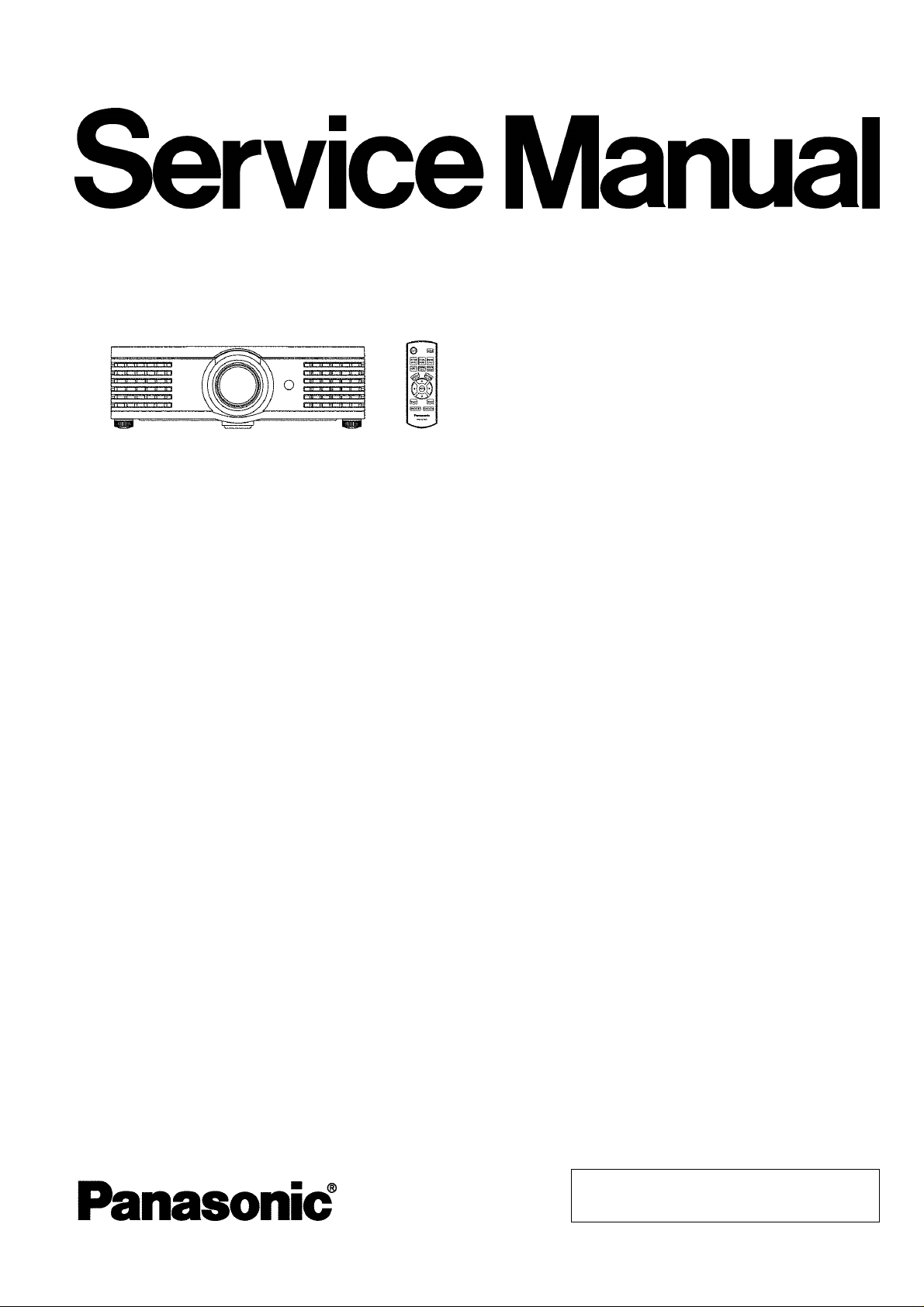
PT-AE3000U
PT-AE3000E
ORDER NO. VED0810389C0
D10
LCD Projector
© Panasonic Corporation 2008. Unauthorized
copying and distribution is a violation of law.
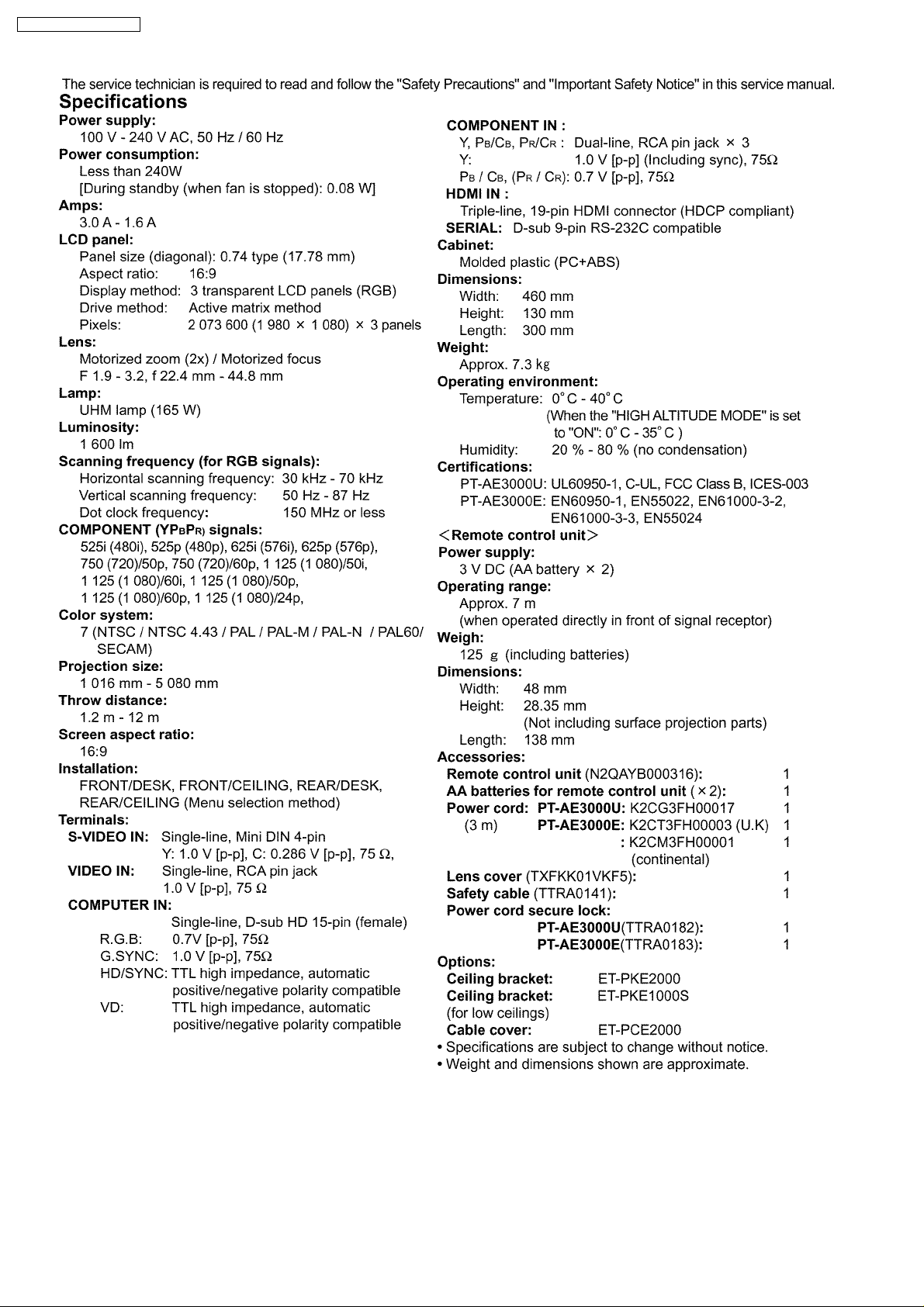
PT-AE3000U / PT-AE3000E
2
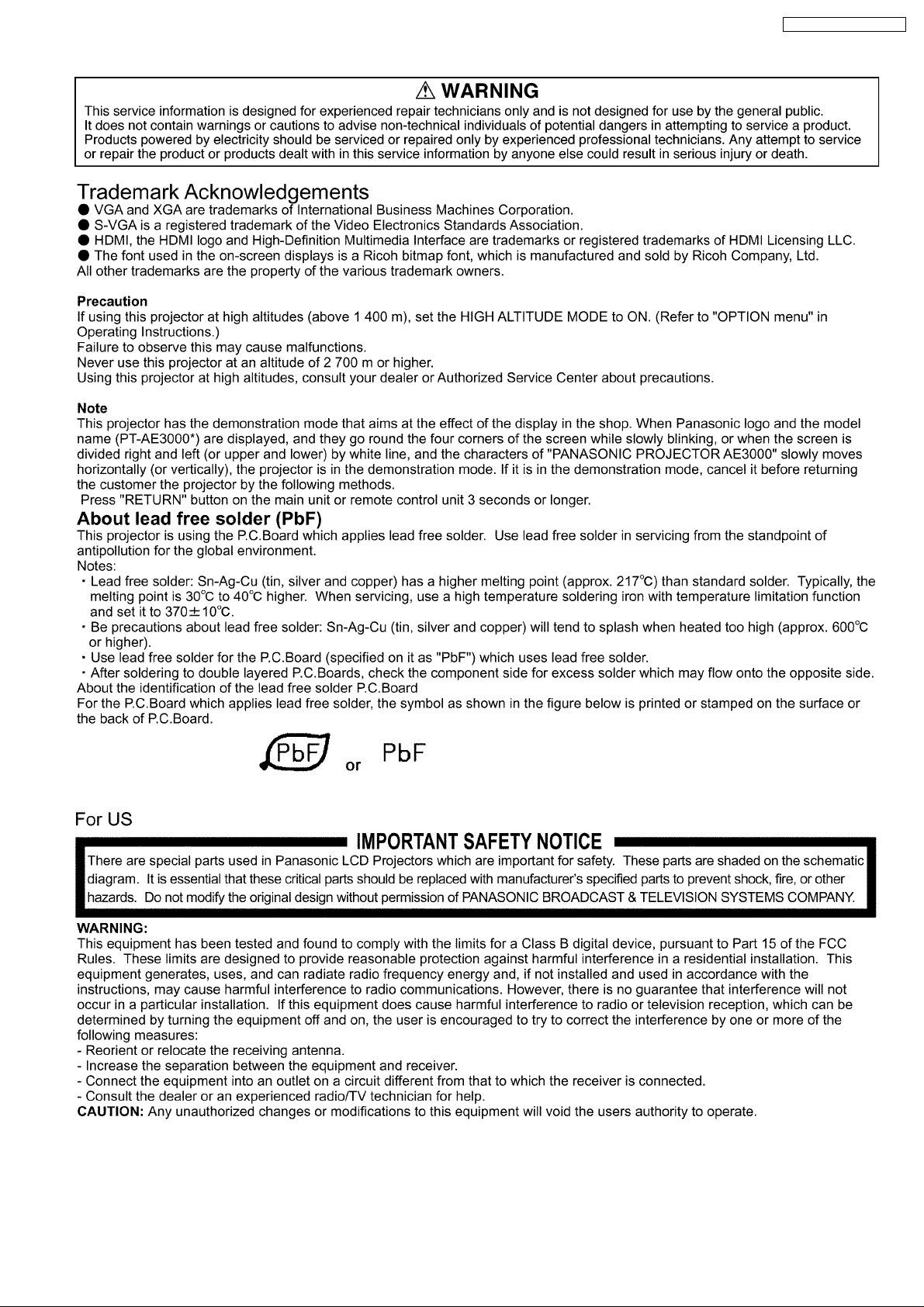
PT-AE3000U / PT-AE3000E
3

PT-AE3000U / PT-AE3000E
CONTENTS
Page Page
1 Safety Precautions 5
1.1. General Guidelines
1.2. Leakage Current Check
1.3. UV Precaution and UHM Lamp Precautions
2 Ext Option
2.1. Procedure to enter EXT OPTION
2.2. EXT OPTION Menu and Functions
2.3. Canceling EXT OPTION
3 Self-Check Mode
3.1. Procedure to enter the self-check mode
3.2. Self Check Display and Contents
3.3. Canceling the self-check mode
4 Flicker Adjustment Mode
4.1. Procedure to enter the adjustment mode
4.2. Adjustment Display and Contents
4.3. Canceling the flicker adjustment mode
5 Using the SERIAL Connector
5.1. Connection
5.2. Pin Layout and Signal Names for SERIAL Connector
5.3. Communication Settings
5.4. Basic Format
5.5. Control / Query Commands
5.6. Communication Cable Specifications
6 Disassembly Instructions
6.1. Printed Circuit Board and Main Parts Location
6.2. Removal of Upper Case
6.3. Removal of A-P.C.Board
6.4. Removal of K1- and K3- P.C.Boards Block
6.5. Removal of R-P.C.Board
6.6. Removal of S-P.C.Board
6.7. Removal of V-P.C.Board
6.8. Removal of B/Q-Module
6.9. Removal of P-Module
6.10. Removal of Lamp Unit
6.11. Removal of Analysis Block and LCD Block / Shift
Mechanism / Projection Lens
6.12. Replacement of Incidence Polarizer
6.13. Replacement of PBS Array (Analysis Block)
6.14. Removal of Iris Unit
7 Measurement and Adjustments
5
5
5
6
6
6
6
6
7
7
8
8
8
8
8
9
9
9
9
10
10
12
13
14
15
15
16
16
17
17
17
18
19
19
20
20
21
7.1. Cautions for Adjustment
7.2. Setting Before Adjustment
7.3. Lighting Area Adjustment
7.4. Software for Adjustment
7.5. Flicker Adjustment
7.6. Input Level Adjustment (RGB)
7.7. Serial Number Setup
7.8. Sensor Correction
8 Troubleshooting
9 Interconnection Block Diagram
9.1. Interconnection Block Diagram (1/2)
9.2. Interconnection Block Diagram (2/2)
10 Block Diagram
10.1. Power Supply
10.2. Signal Processing (1/3)
10.3. Signal Processing (2/3)
10.4. Signal Processing (3/3)
11 Schematic Diagram
11.1. A-P.C.Board (1/9)
11.2. A-P.C.Board (2/9)
11.3. A-P.C.Board (3/9)
11.4. A-P.C.Board (4/9)
11.5. A-P.C.Board (5/9)
11.6. A-P.C.Board (6/9)
11.7. A-P.C.Board (7/9)
11.8. A-P.C.Board (8/9)
11.9. A-P.C.Board (9/9)
11.10. K1-P.C.Board, K2-P.C.Board, K3-P.C.Board
11.11. S-P.C.Board, R-P.C.Board, V-P.C.Board, H-P.C.Board
11.12. B-Module (1/2)
11.13. B-Module (2/2)
12 C irc uit Boards
12.1. A-P.C.Board (Foil Side)
12.2. A-P.C.Board (Component Side)
12.3. V-P.C.Board
13 Ex ploded View s
14 Replacement Parts List
22
22
22
22
24
27
28
29
29
31
41
41
42
43
43
44
45
46
47
48
49
50
51
52
53
54
55
56
57
58
59
60
61
61
62
63
65
69
4
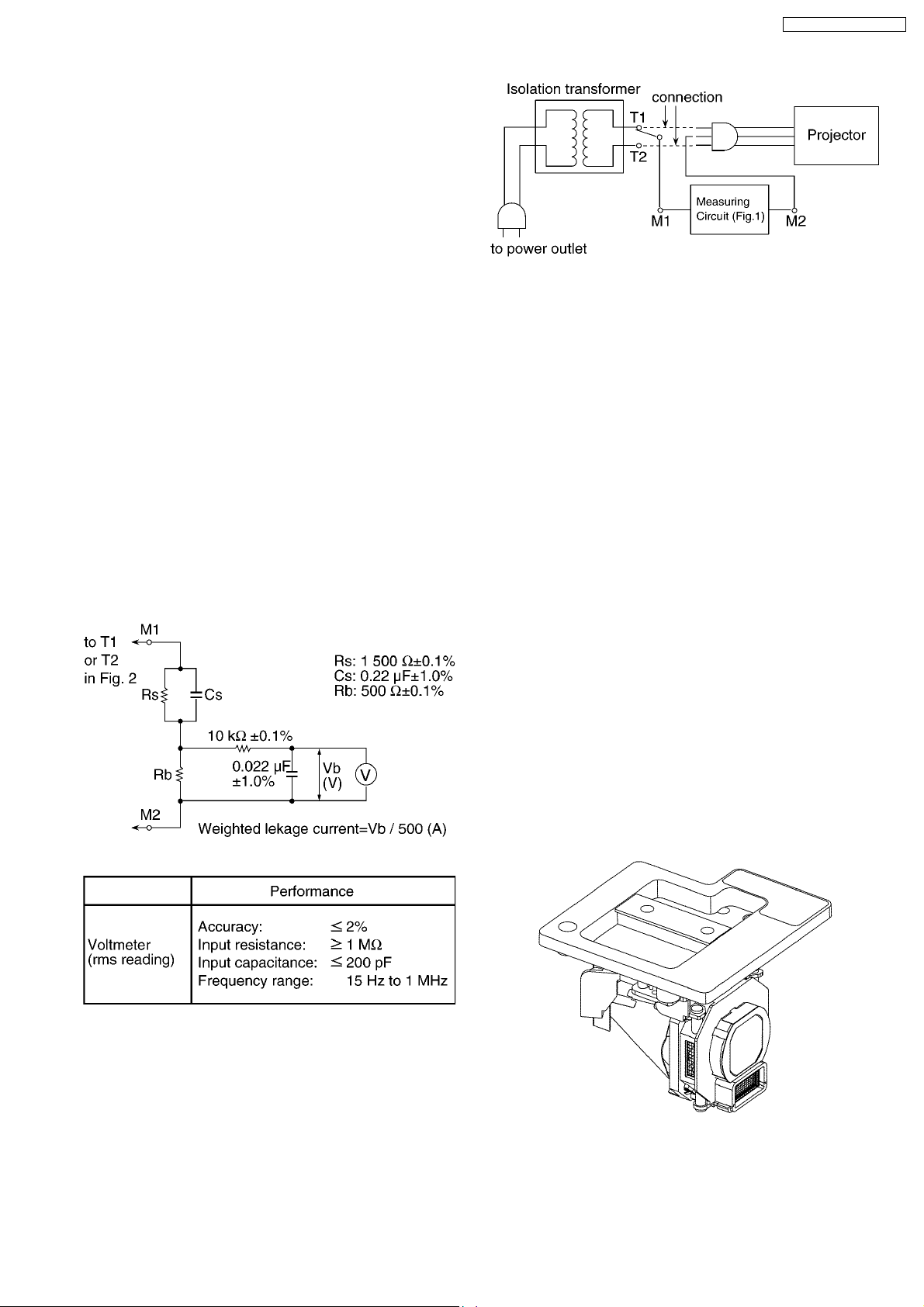
1 Safety Precautions
1.1. General Guidelines
· For continued safety, no modification of any circuit must be
attempted.
· Unplug the power cord from the power outlet before
disassembling this projector.
· Use correctly the supplied power cord and must ground it.
· It is advisable to use an isolation transformer in the AC
power line before the service.
· Be careful not to touch the rotation part (cooling fan, etc.) of
this projector when you service with the upper case
removed and the power supply turned ON.
· Observe the original lead dress during the service. If a short
circuit is found, replace all the parts overheated or
damaged by the short circuit.
· After the service, all the protective devices such as
insulation barriers, insulation papers, shields, and isolation
R-C combinations must be properly installed.
· After the service, check the leakage current to prevent the
customer from getting an electric shock.
1.2. Leakage Current Check
1. Prepare the measuring circuit as shown in Fig.1.
Be sure to use a voltmeter having the performance
described in Table 1.
PT-AE3000U / PT-AE3000E
Fig. 2
2. Assemble the circuit as shown in Fig. 2. Plug the power
cord in a power outlet.
3. Connect M1 to T1 according to Fig. 2 and measure the
voltage.
4. Change the connection of M1 from T1 to T2 and measure
the voltage again.
5. The voltmeter must read 0.375 V or lower in both of steps
3 and 4. This means that the current must be 0.75 mA or
less.
6. If the reading is out of the above standard, the projector
must be repaired and rechecked before returning to the
customer because of a possibility of an electric shock.
1.3. UV Precaution and UHM Lamp
Precautions
· Be sure to unplug the power cord from the power outlet
when replacing the lamp.
· Because the lamp reaches a very high temperature during
its operation, wait until it cools completely when replacing
the Lamp Unit.
· The lamp emits small amounts of UV-radiation, avoid directeye contact with the light.
· The lamp unit has high internal pressure. If improperly
handled, explosion might result.
· Because the high pressure lamp involves a risk of failure,
never touch the lamp wire lead during the service. (See Fig.
3)
Fig. 1
Table 1
Fig.3
5
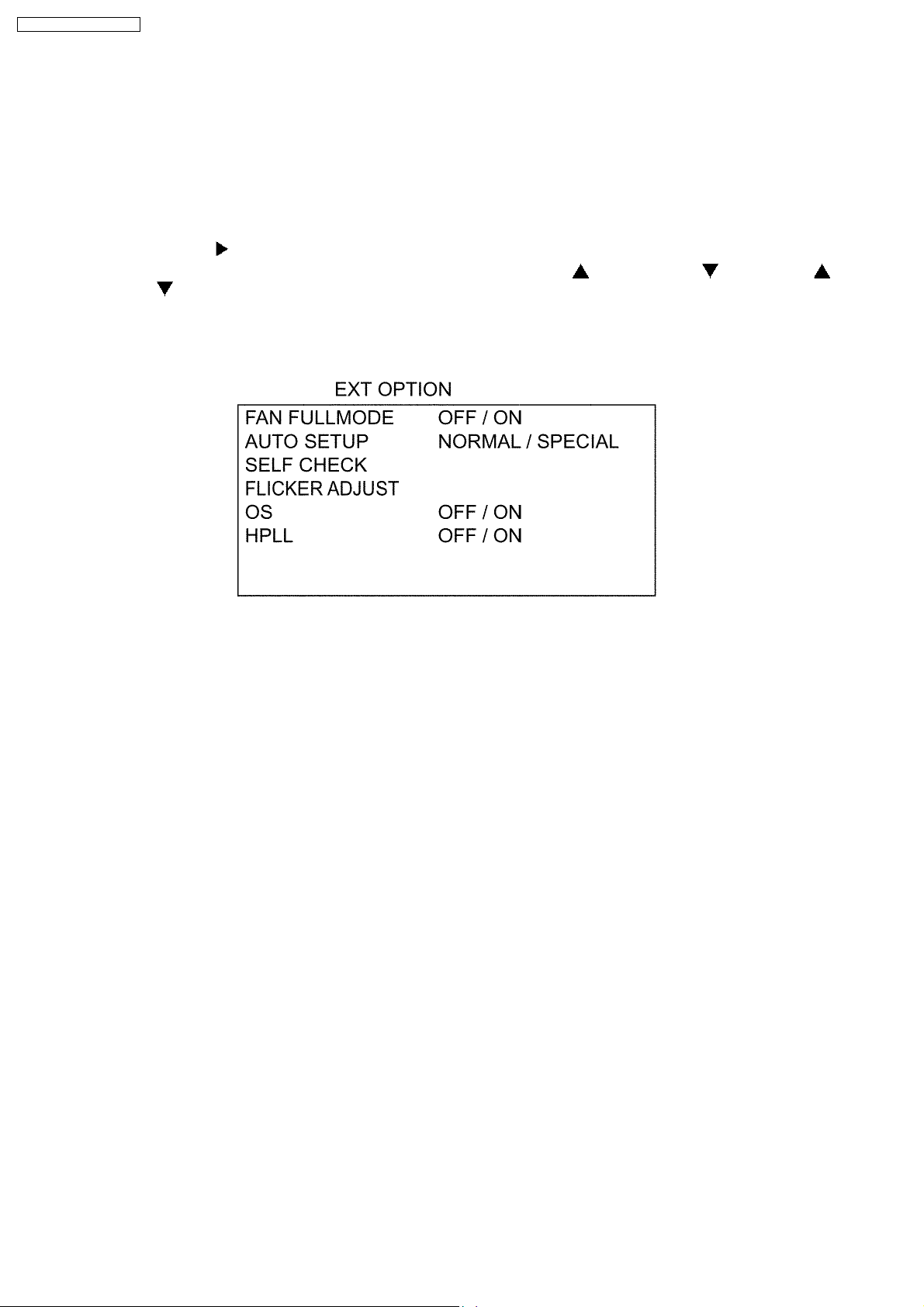
PT-AE3000U / PT-AE3000E
2 Ext Option
This projector has EXT OPTION in addition to standard on-screen menus.
· There are SELF CHECK and FLICKER ADJUST for service, etc.
2.1. Procedure to enter EXT OPTION
1. When the projector is power ON, press "POWER" button on the main unit or remote control unit to display "POWER OFF"
confirmation screen.
2. Press the right-arrow "
3. On the main unit or remote control unit, press the buttons in order of up-arrow "
down-arrow "
(When the "ENTER" button is pressed, "EXT OPTION" menu is displayed.)
" and "ENTER".
2.2. EXT OPTION Menu and Functions
" button to select "CANCEL" in the "POWER OFF" confirmation screen.
", down-arrow " ", up-arrow " ",
· FAN FULLMODE
Setting the cooling fan motor rotation speed
−
− Switching ON "FAN FULLMODE", the rotation level of the fan becomes high-speed rotation (fixed). Moreover, when "FAN
− −
FULLMODE" is ON, changing "HIGH ALTITUDE MODE" in OPTION menu becomes impossible (setting FAN FULLMODE
is given priority more than HIGH ALTITUDE MODE).
· AUTO SETUP
Setting AUTO SETUP mode
−
− NORMAL: To set the normal mode (the dot clock is adjusted strictly)
− −
−
− SPECIAL: To set the special mode (the dot clock is adjusted roughly)
− −
* Do not change the initial setting (NORMAL).
· SELF CHECK
To enter the self-check mode
· FLICKER ADJ
To enter the flicker adjustment mode
· OS
Setting of the reflection noise reduction filter when a component signal (except 525i, 625i, 1125/60p and 1125/50p) is inputted.
Usually set it to ON.
* Do not change the initial setting (ON).
· HPLL
When non-standard signal of VIDEO/S-VIDEO is inputted (VTR, VHD, etc.), horizontal synchronization might be disordered
according to connected equipment. In this case, set HPLL to OFF.
2.3. Canceling EXT OPTION
Press "MENU" button on the main unit or remote control unit.
3 Self-Check Mode
This mode is used to narrow down the location of the failure.
6

3.1. Procedure to enter the self-check mode
Select "SELF CHECK" on "EXT OPTION" menu and press "ENTER" button on the main unit or remote control unit.
3.2. Self Check Display and Contents
PT-AE3000U / PT-AE3000E
7
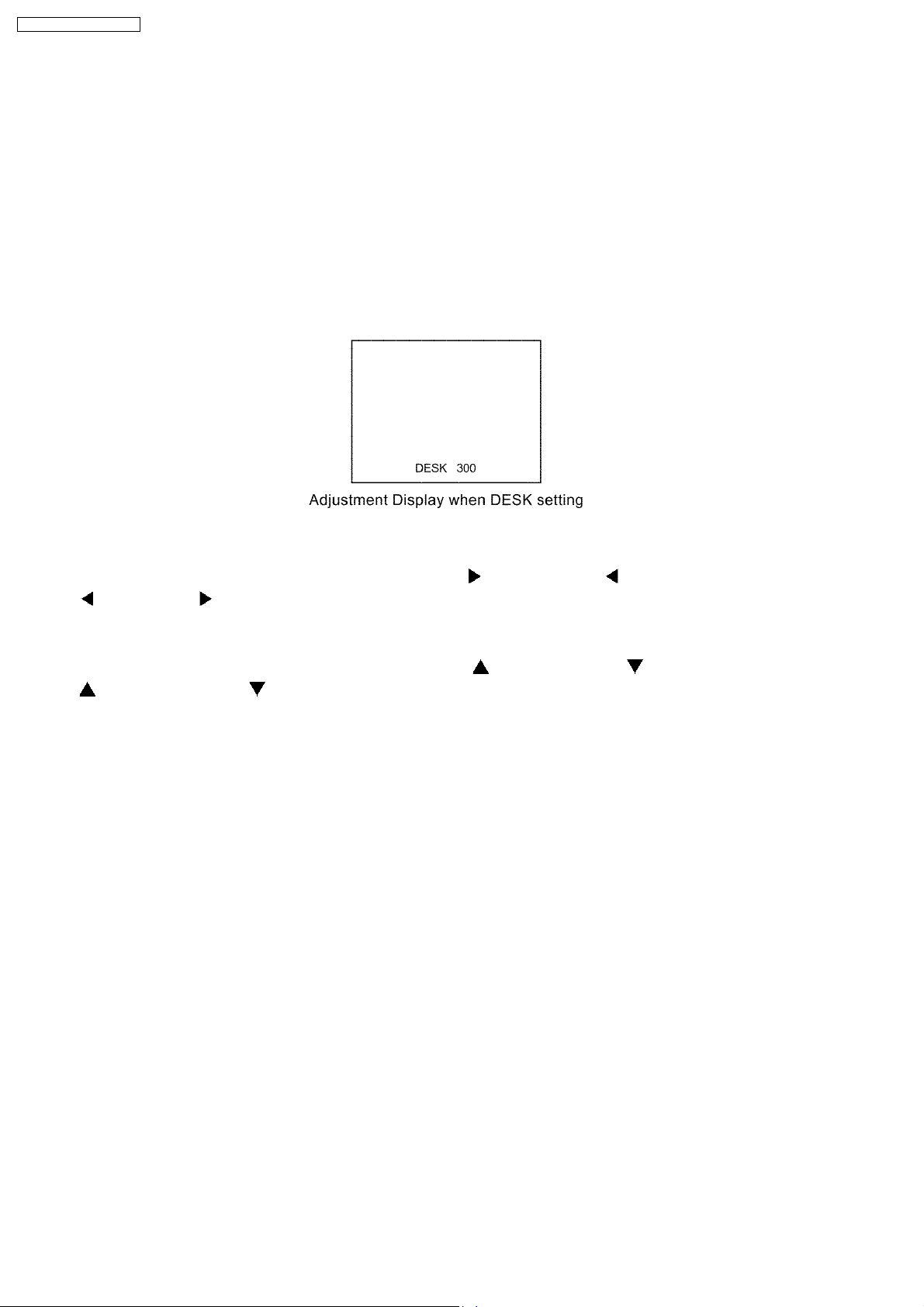
PT-AE3000U / PT-AE3000E
3.3. Canceling the self-check mode
Press "MENU" button on the main unit or remote control unit.
4 Flicker Adjustment Mode
If replacing the optical parts (LCD Panel / LCD block) or A-P.C.Board of this projector, enter the flicker adjustment mode and
minimize the flicker.
4.1. Procedure to enter the adjustment mode
Select "FLICKER ADJUST" on "EXT OPTION" menu and press "ENTER" button on the main unit or remote control unit.
Note:
"DESK setting (red)" is displayed when entering the adjustment mode.
4.2. Adjustment Display and Contents
· Setting value is increased and decreased with the right-arrow " " and left-arrow " " buttons.
": Decrease, " ": Increase
"
−
− Adjust the setting value to minimize the flicker on the screen.
− −
−
− Execute the adjustment by 6 patterns below.
− −
· The pattern (adjustment display) is switched with the up-arrow "
"
": Forward direction, " ": Reverse direction
−
− There are 6 patterns of "DESK setting (red)", "DESK setting (blue)", "DESK setting (green)", "CEILING setting (red)",
− −
"CEILING setting (blue)" and "CEILING setting (green)".
−
− The setting value is saved into this projector when the pattern is switched.
− −
" and down-arrow " " buttons.
4.3. Canceling the flicker adjustment mode
Press "MENU" button on the main unit or remote control unit.
Note:
When "MENU" button is pressed, the setting value at that time is saved into this projector and the adjustment mode is canceled.
8

PT-AE3000U / PT-AE3000E
5 Using the SERIAL Connector
The serial connector which is on the back connector panel of the projector conforms to RS-232C standard. This projector can
be controlled by a PC which is connected as shown in "5.1. Connection".
For controlling this projector by a PC, requires communication software on the market, and inputs control commands according
to communication settings and basic format below.
5.1. Connection
Note:
Use a proper communication cable which is suitable for the PC to connect SERIAL connector and the PC.
5.2. Pin Layout and Signal Names for SERIAL Connector
Pin No Signal Name Contents
1 --- NC
2 TXD Transmit data
3 RXD Receive data
4 --- NC
5 GND Ground
6 --- NC
7 CTS Connected internally
8 RTS
9 --- NC
5.3. Communication Settings
Signal Level Contents Description
Sync. method Asynchronous Synchronizes every 1 character (8 bits)
Baud rate Conforms to 9 600 bps Data transfer speed
Parity RS-232C None Error detection method
Character length standard 8bits Number of bit composing 1 character
Stop bit 1bit Uses stop bit when asynchronous method
X parameter Not used
S parameter Not used
9
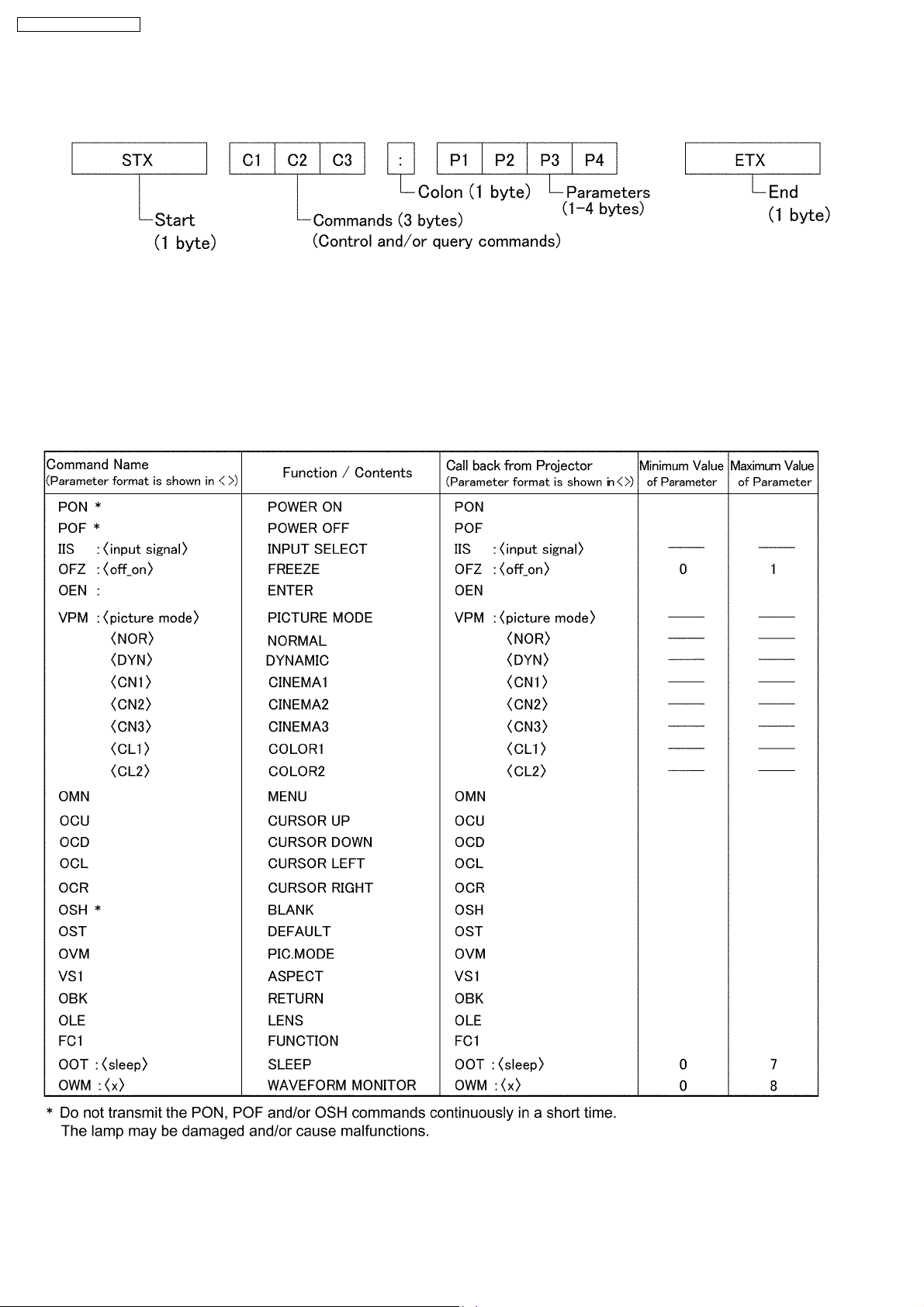
PT-AE3000U / PT-AE3000E
5.4. Basic Format
The data sent from the PC to the projector is transmitted in the format shown below.
Notes:
· If sending multiple commands, check that a call back has been received from the projector for 1 command before sending
the next command.
· When a command which does not require parameters is sent, the colon (:) is not required.
5.5. Control / Query Commands
Control Commands
10
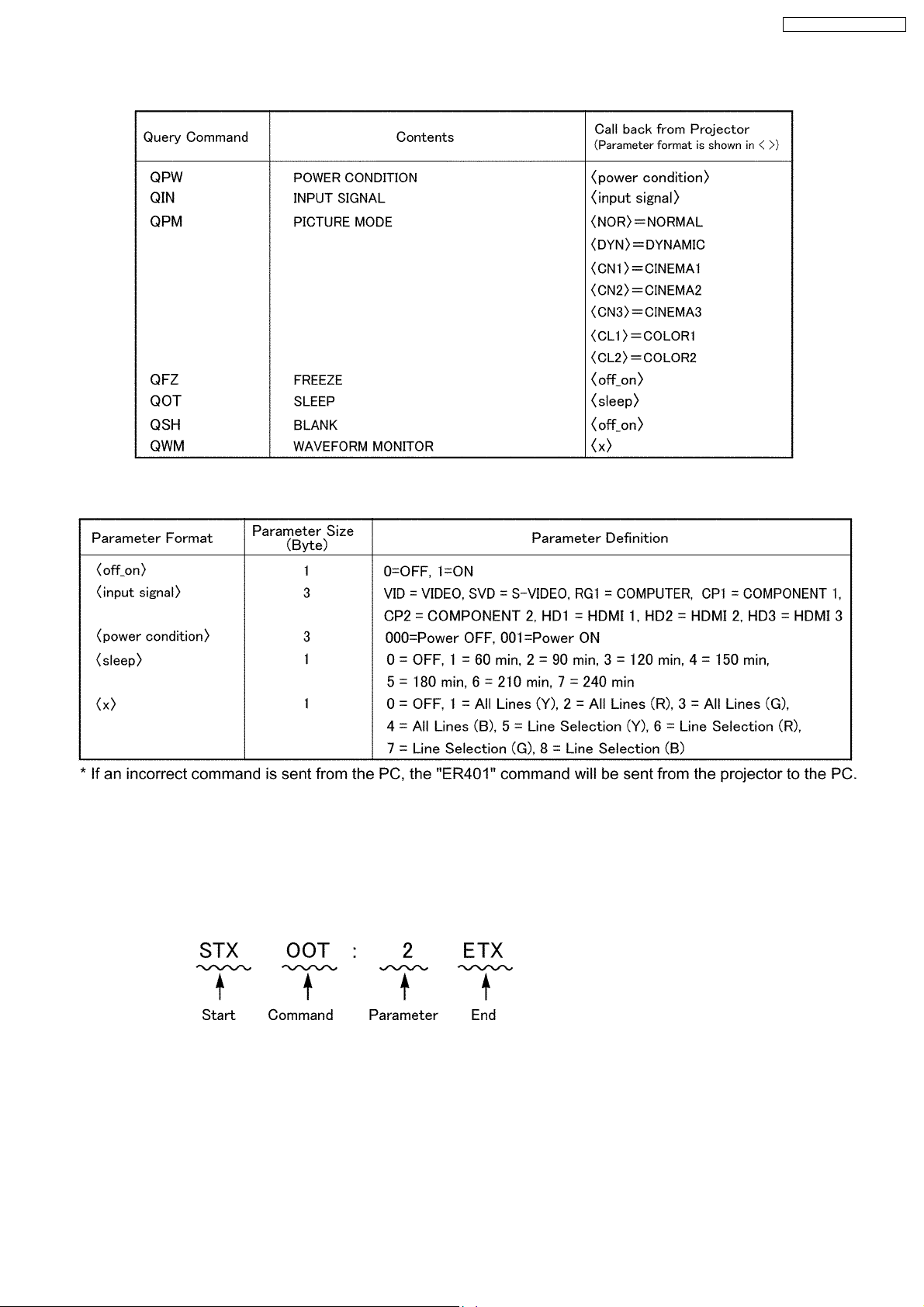
Query Commands
PT-AE3000U / PT-AE3000E
Parameters
[Example]
Setting to which the power is turned off in 90 minutes, using SLEEP command by a PC
· When a command which does not require parameters is sent, the colon (:) is not required.
11
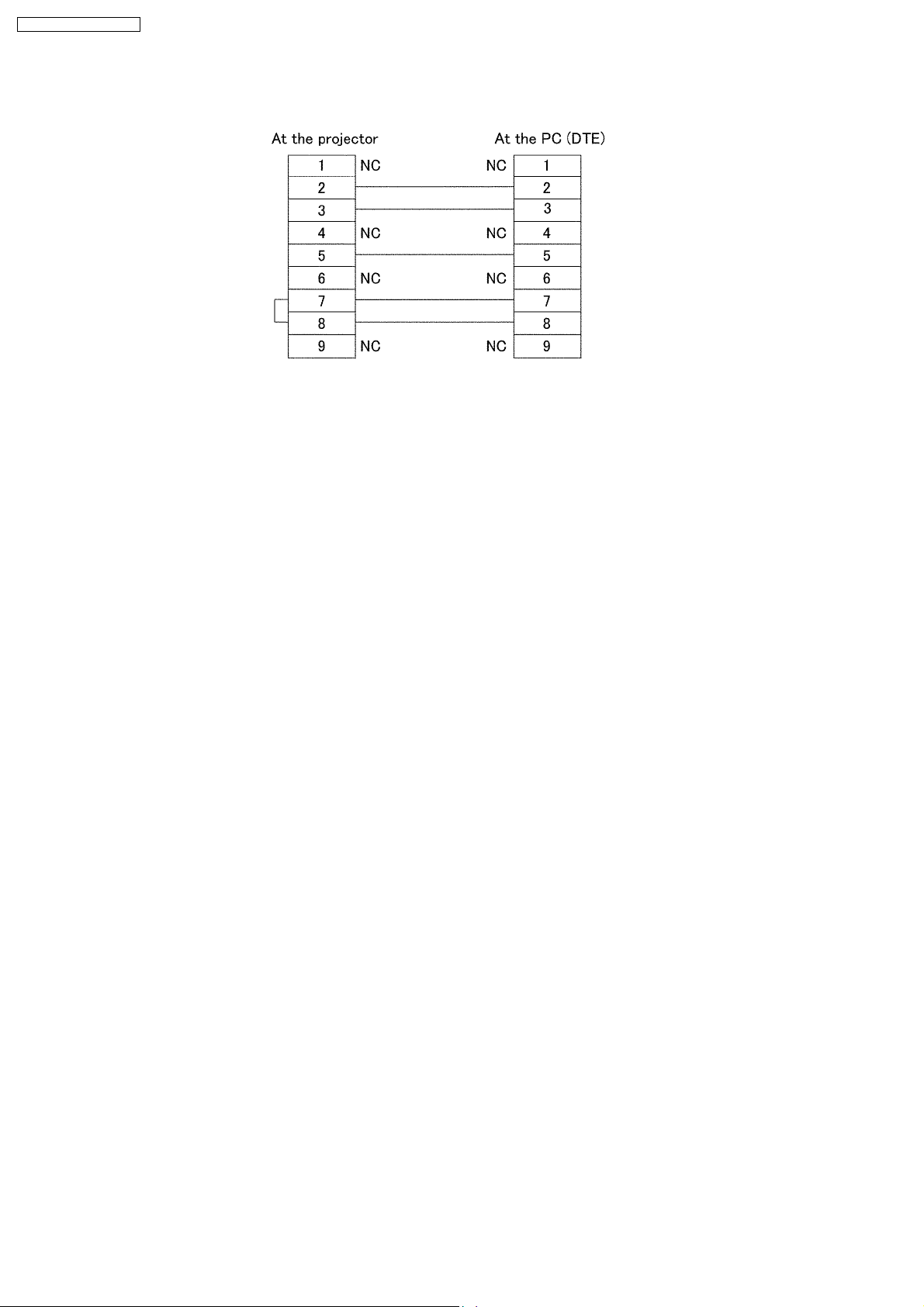
PT-AE3000U / PT-AE3000E
5.6. Communication Cable Specifications
12
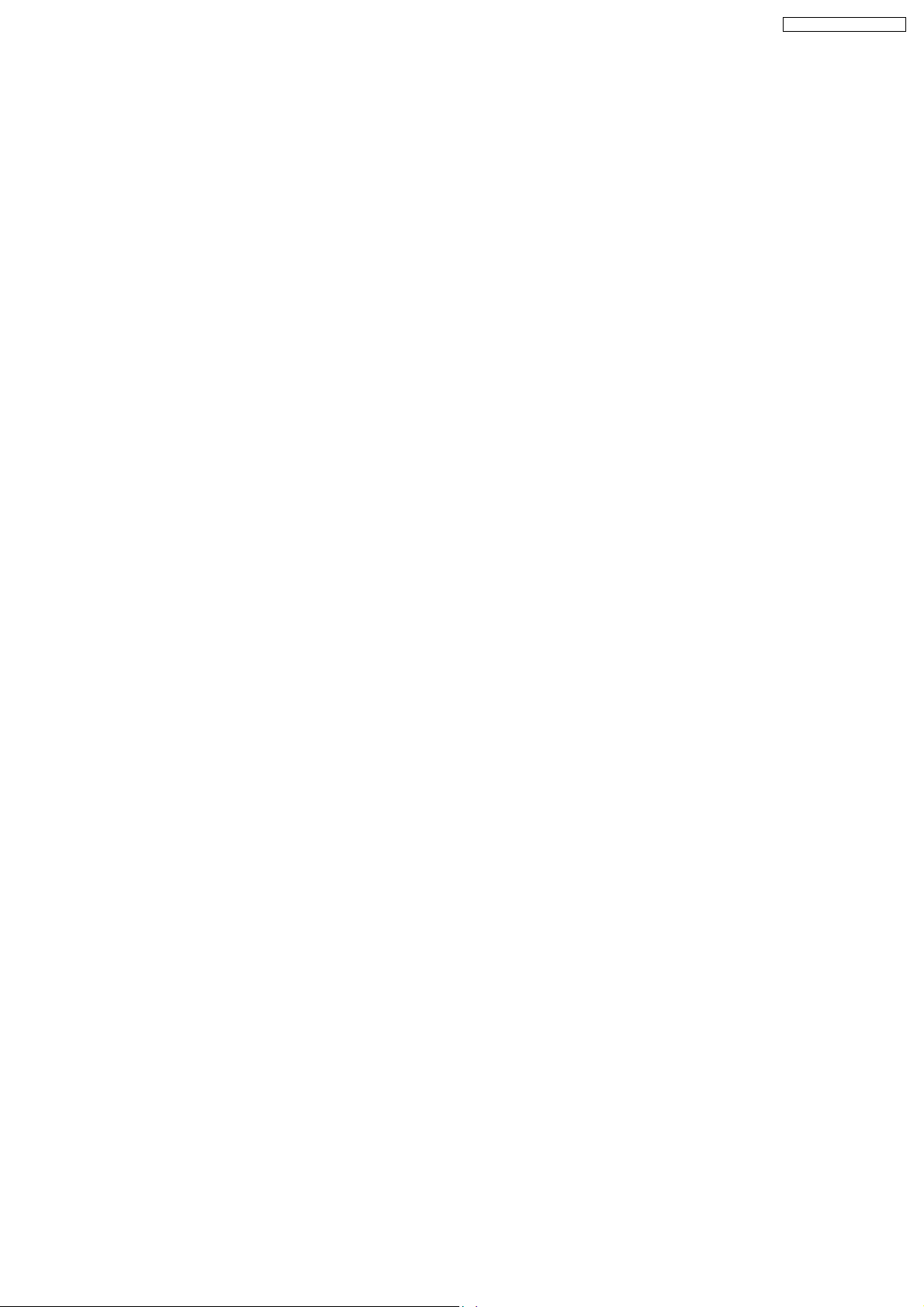
PT-AE3000U / PT-AE3000E
6 Disassembly Instructions
Warning:
· Be sure to unplug the power cord from the power outlet before disassembling this projector.
Caution:
· While turning over a printed circuit board, be sure to put a insulating material under it to prevent a short circuit.
· Printed circuit boards and wires must not be pulled forcibly, but be handled carefully.
· Connectors also must be handled carefully.
· When reassembling, replace used adhesive tape with new one (Do not re-use used tape).
· After repairing this projector, be sure to put back the wires and connectors to the original condition.
· Service or repair the product according to service information on the service manual, etc. so that a fire, injury or electric
shock caused by an improper repair may not occur.
1. Do not modify equipments, components and materials when attempting to service or repair.
2. Do not repair nor connect wires even in case of a part of the disconnection when the wiring unit is supplied as a
replacement parts, replace the wiring unit (complete).
3. For a fasten terminal (push-in type terminal), pull out or insert straightly without twisting it.
4. When the fuse has blown, do not turn on the power supply replacing only the fuse because the secondary disaster of
fumes, fire or other hazards is expected. Turn on the power supply after doing the confirmation and measures of
defective causes (structure and circuit, etc.).
5. After the service or the repair is completed, confirm the operation of the product is normal.
6. Do handling and safekeeping carefully because the user setup information remains in the projector.
13
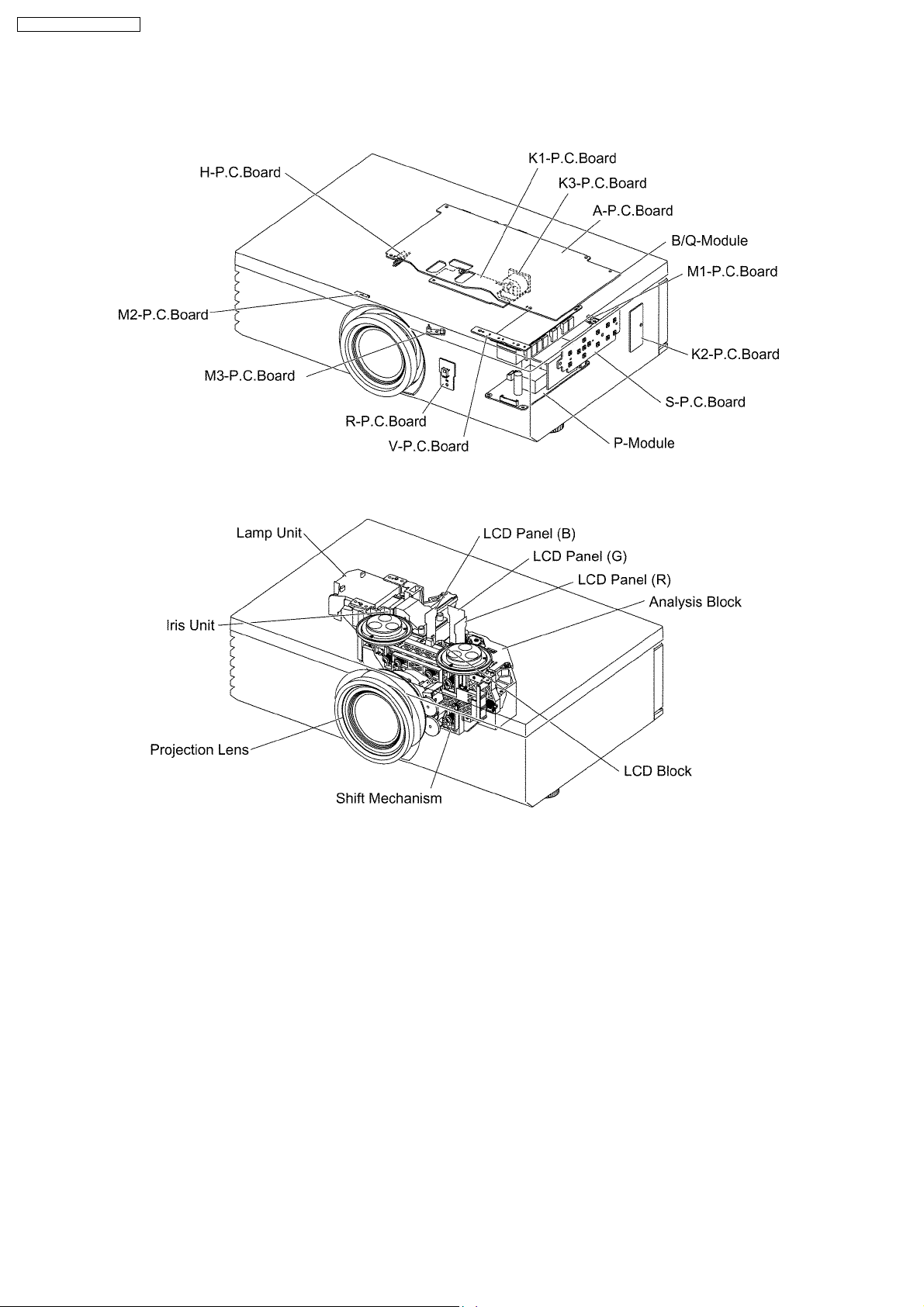
PT-AE3000U / PT-AE3000E
6.1. Printed Circuit Board and Main Parts Location
Electrical Parts
Optical Parts
14

6.2. Removal of Upper Case
1. Lift the rear side of the top panel and disconnect the top
panel Open/Close hook, then open the top panel.
PT-AE3000U / PT-AE3000E
6.3. Removal of A-P.C.Board
1. Remove the upper case according to the section 6.2.
"Removal of Upper Case".
2. Unscrew the 2 screws and remove the A-P.C.Board block.
2. While pressing hooks of the 2 top panel fastening devices,
remove the top panel.
3. Unscrew the 2 screws and remove the connector cover.
4. Unscrew the 11 screws and remove the A-P.C.Board.
3. Loosen the 3 screws until they idle.
4. Slide the lamp lock button to release, and remove the lamp
unit block (with lamp unit cover).
5. Unscrew the 8 screws and remove the upper case.
15
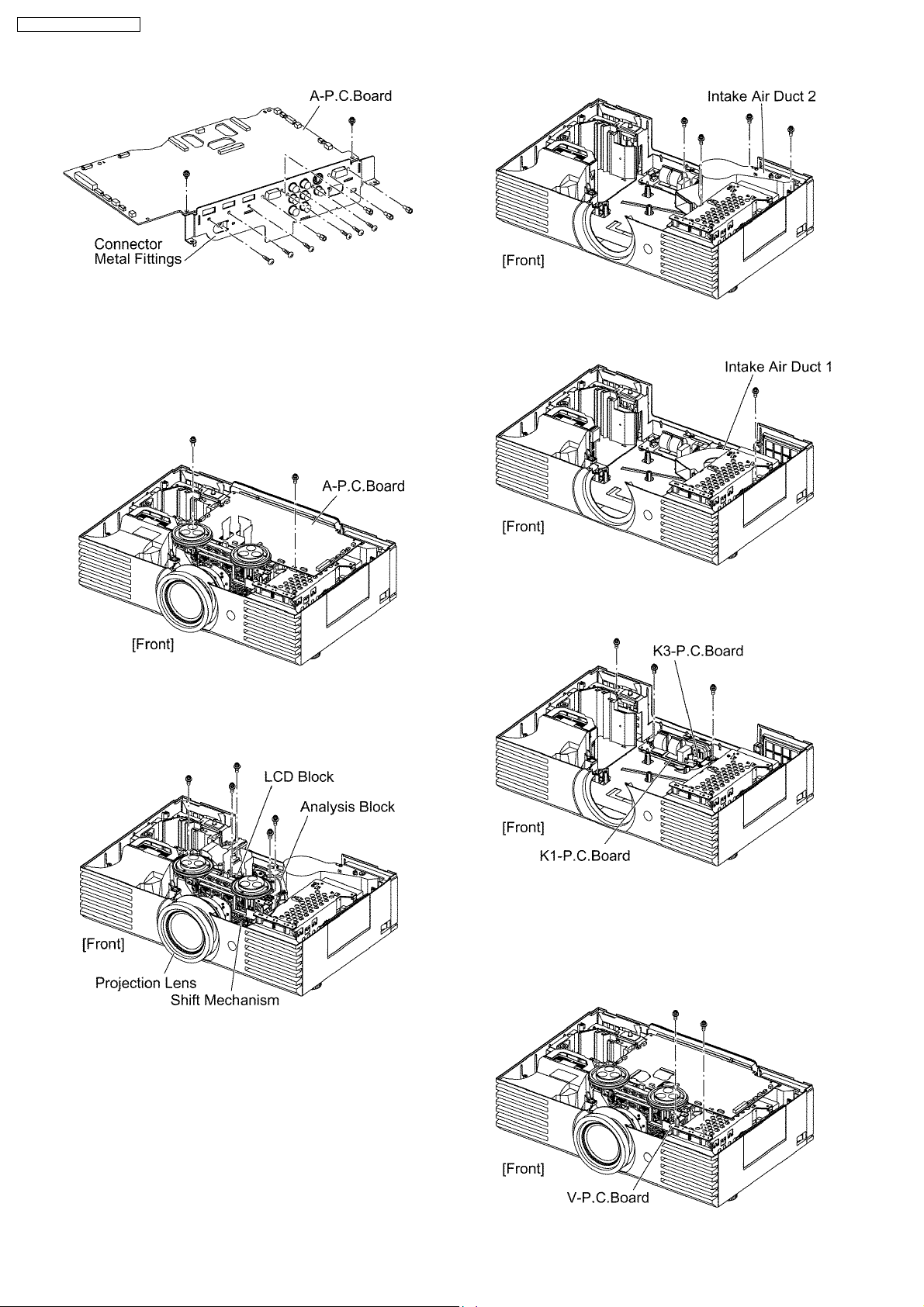
PT-AE3000U / PT-AE3000E
6.4. Removal of K1- and K3P.C.Boards Block
1. Remove the upper case according to the section 6.2.
"Removal of Upper Case".
2. Unscrew the 2 screws and remove the A-P.C.Board block.
6. Unscrew the 1 screw and remove the intake air duct 1.
3. Unscrew the 1 screw and release the grounding terminal.
4. Unscrew the 4 screws and remove Analysis Block and the
block of LCD Block / Shift Mechanism / Projection Lens.
5. Unscrew the 4 screws and remove the intake air duct 2.
7. Unscrew the 3 screws and remove the K1- and K3P.C.Boards block.
6.5. Removal of R-P.C.Board
1. Remove the upper case according to the section 6.2.
"Removal of Upper Case".
2. Unscrew the 2 screws and remove the V-P.C.Board.
16
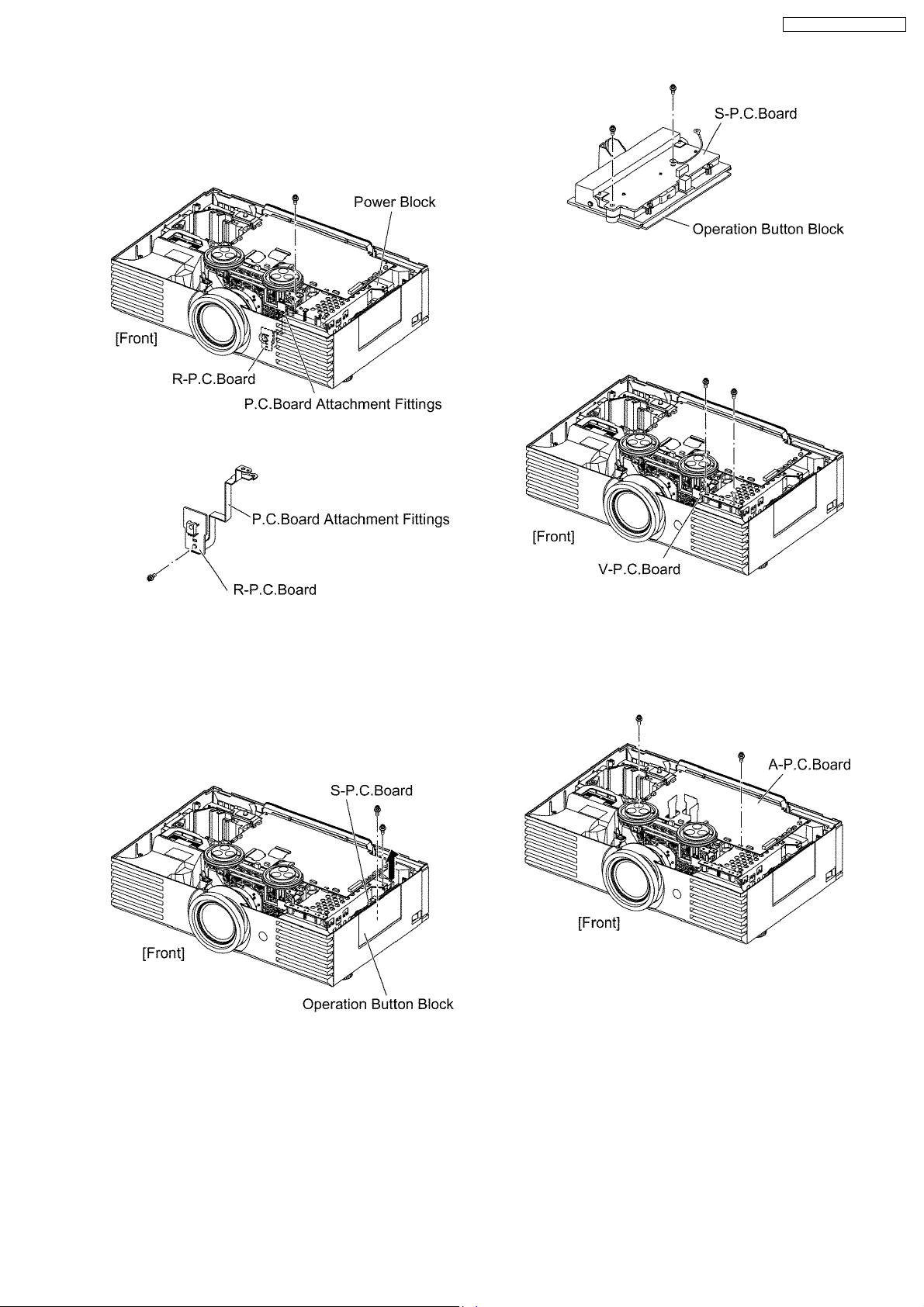
3. Unscrew the 1 screw and remove the P.C.Board
attachment fittings with R-P.C.Board.
Note:
· R-P.C.Board is secured. Be careful not to apply
excessive force.
4. Unscrew the 1 screw and remove the R-P.C.Board.
PT-AE3000U / PT-AE3000E
6.7. Removal of V-P.C.Board
1. Remove the upper case according to the section 6.2.
"Removal of Upper Case".
2. Unscrew the 2 screws and remove the V-P.C.Board.
6.6. Removal of S-P.C.Board
1. Remove the upper case according to the section 6.2.
"Removal of Upper Case".
2. Unscrew the 1 screw and release the grounding terminal.
3. Unscrew the 1 screw and remove the operation button
block.
4. Unscrew the 2 screws and remove the S-P.C.Board.
6.8. Removal of B/Q-Module
1. Remove the upper case according to the section 6.2.
"Removal of Upper Case".
2. Unscrew the 2 screws and remove the A-P.C.Board block.
3. Unscrew the 2 screws and remove the V-P.C.Board.
17
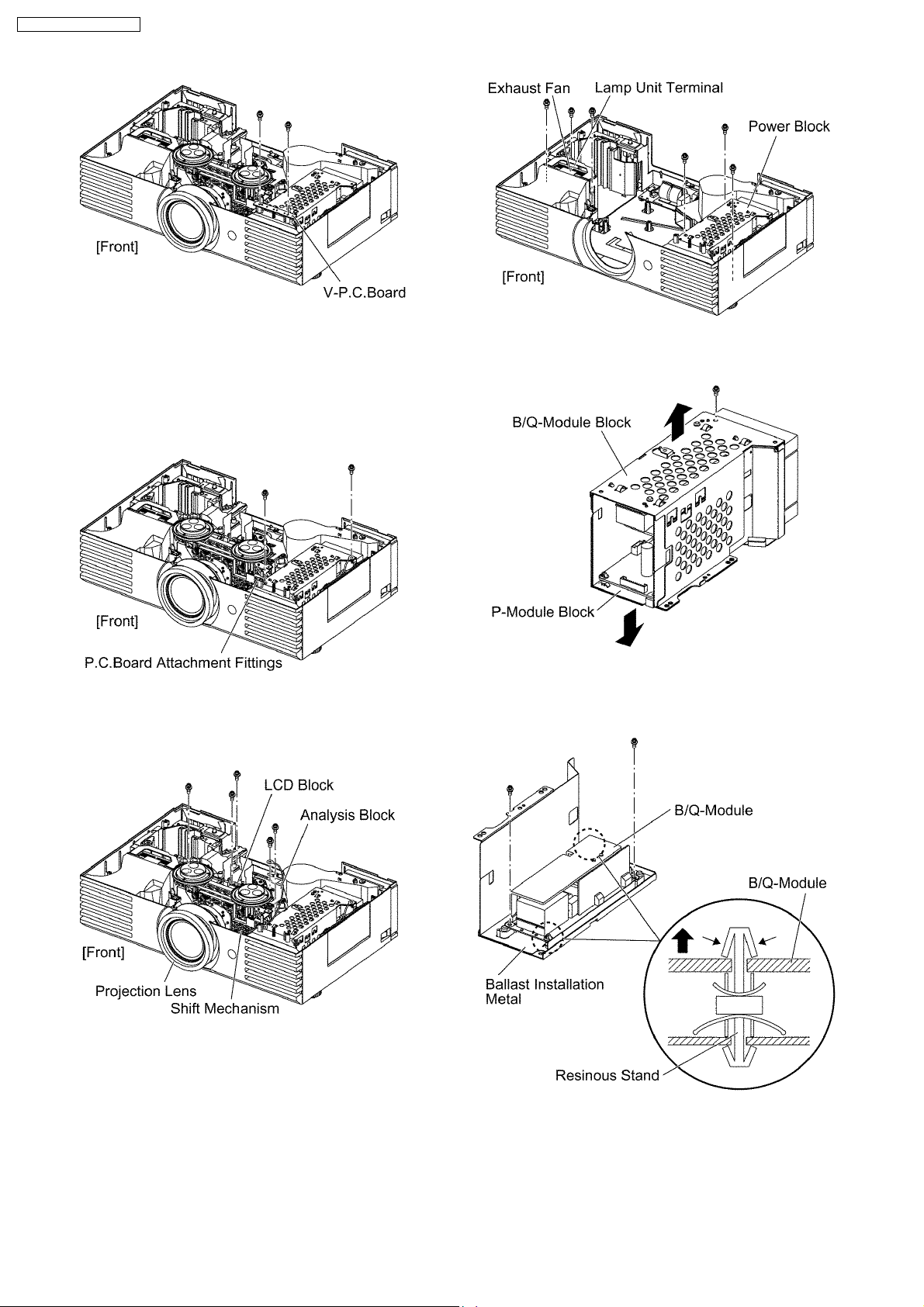
PT-AE3000U / PT-AE3000E
4. Unscrew the 1 screw and remove the P.C.Board
attachment fittings with R-P.C.Board.
Note:
· R-P.C.Board is secured. Be careful not to apply
excessive force.
5. Unscrew the 1 screw and release the grounding terminal.
6. Unscrew the 1 screw and release the grounding terminal.
7. Unscrew the 4 screws and remove the block of Analysis
Block, LCD Block, Shift Mechanism and Projection Lens.
11. Unscrew the 1 screw and separate the B/Q-Module block
and P-Module block.
12. Unscrew the 2 screws.
13. While pressing to shut each hook of the 2 resinous stands,
remove the B/Q-Module.
8. Unscrew the 2 screws and remove the exhaust fan.
9. Unscrew the 1 screw and release the lamp unit terminal.
10. Unscrew the 3 screws and remove the power block (B/QModule and P-Module).
6.9. Removal of P-Module
1. Remove the P-Module block according to the steps 1
through 11 in the section 6.8. "Removal of B/Q-Module".
2. Unscrew the 2 screws.
18
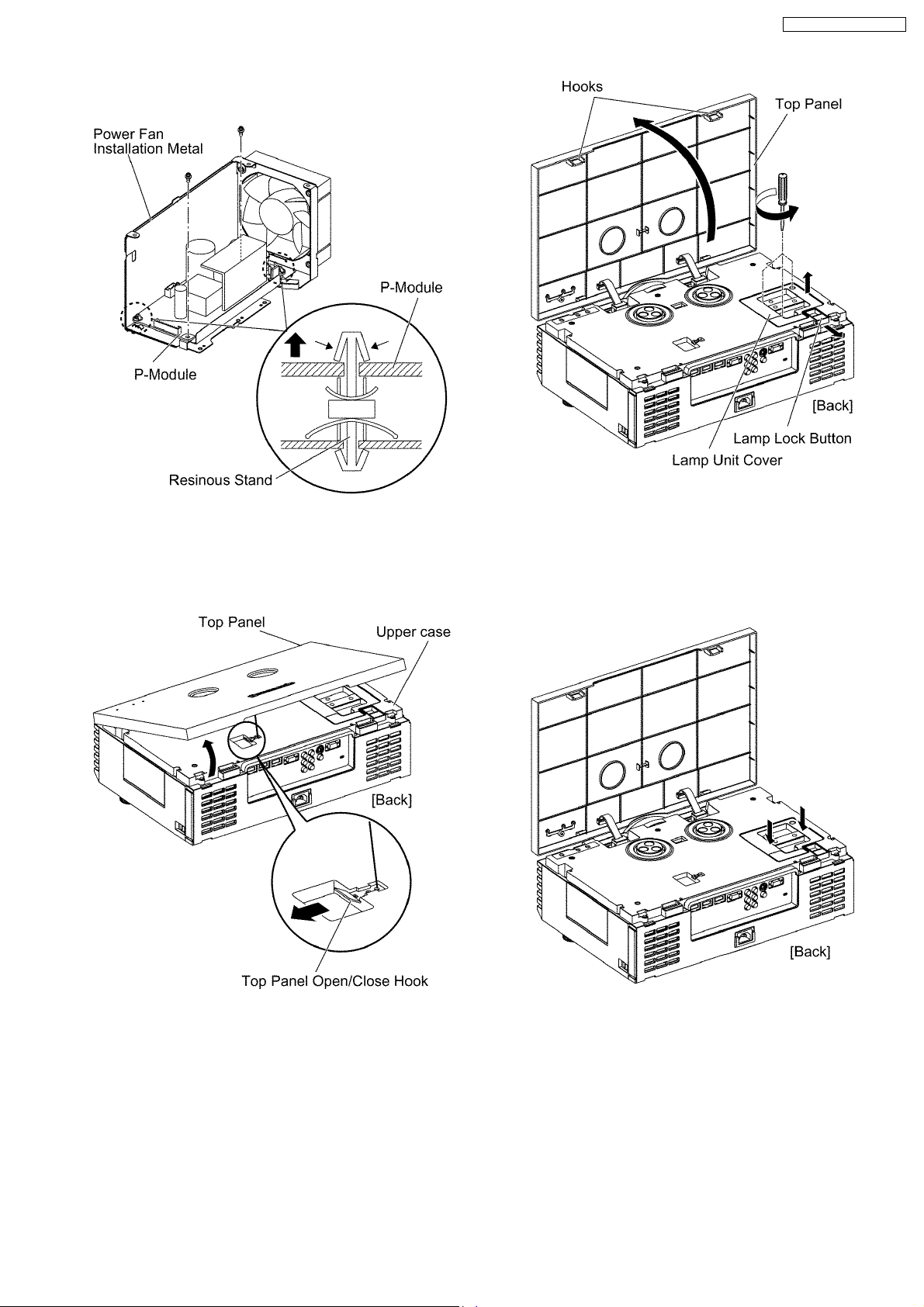
3. While pressing to shut each hook of the 2 resinous stands,
remove the P-Module.
PT-AE3000U / PT-AE3000E
6.10. Removal of Lamp Unit
1. Lift the rear side of the top panel and disconnect the top
panel Open/Close hook, then open the top panel.
Note:
· When installing the lamp unit in the main unit, place
it in a specified position and press the connector
side and the opposite side of the lamp unit (arrow
positions shown in the figure below), and confirm the
lamp unit is inserted securely. Then, tighten the 3
screws fixing the lamp unit cover.
2. Loosen the 3 screws until they idle.
3. Slide the lamp lock button to release, and remove the lamp
unit block (with lamp unit cover).
6.11. Removal of Analysis Block
and LCD Block / Shift
Mechanism / Projection Lens
1. Remove the upper case according to the section 6.2.
"Removal of Upper Case".
2. Unscrew the 2 screws and remove the A-P.C.Board block.
19
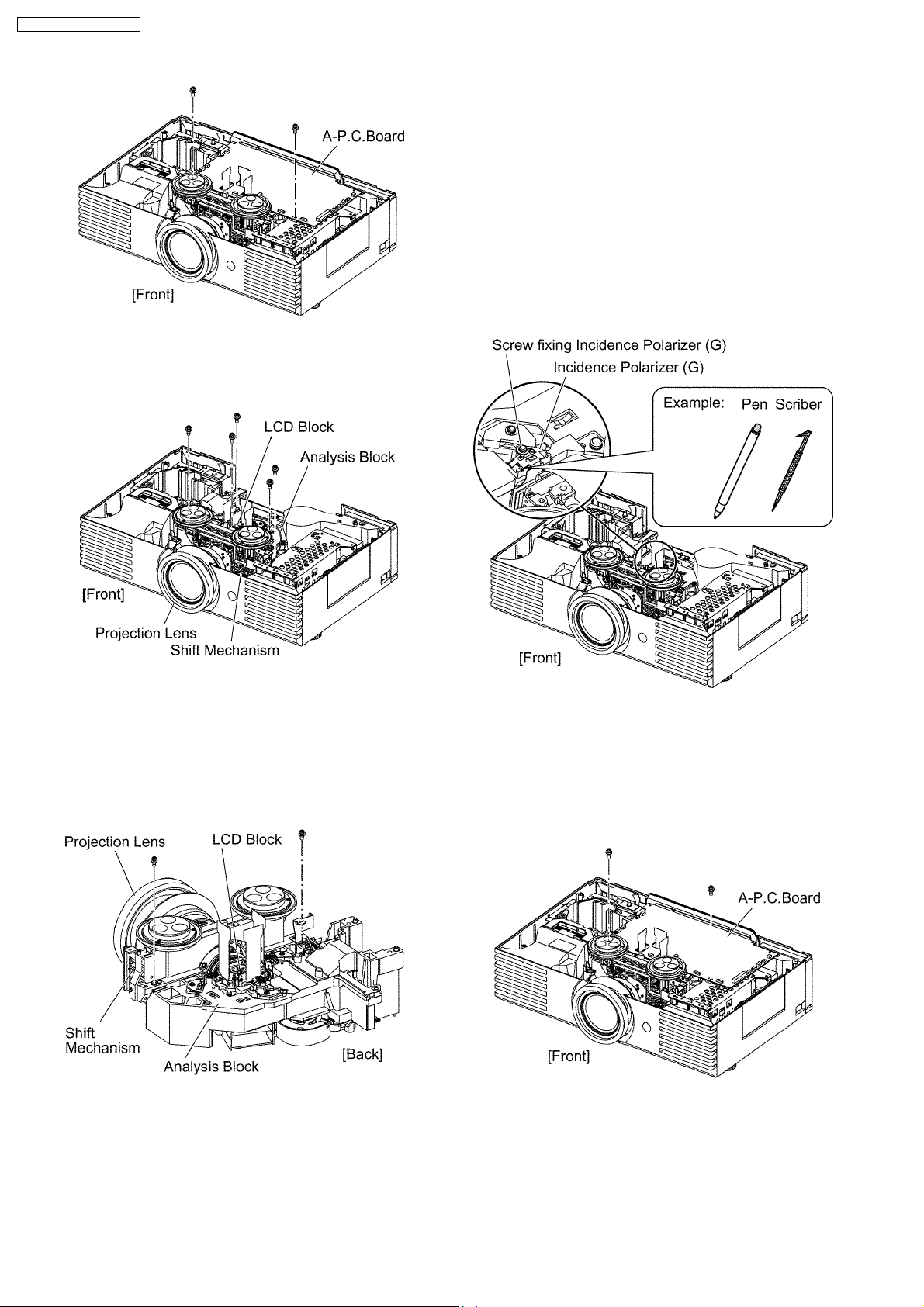
PT-AE3000U / PT-AE3000E
3. Unscrew the 1 screw and release the grounding terminal.
4. Unscrew the 4 screws and remove Analysis Block and the
block of LCD Block / Shift Mechanism / Projection Lens.
"Removal of Upper Case".
2. Unscrew the 2 screws and remove the A-P.C.Board block.
3. Mark positions of the incidence polarizer (G).
Note:
· Mark accurately as possible because the marks will
be used for resetting the incidence polarizer
position.
4. Unscrew the 1 screw and remove the incidence polarizer
(G).
5. Attach a new incidence polarizer and align it with the mark.
6. Tighten the 1 screw with care not to move the incidence
polarizer position.
5. Unscrew the 2 screws and separate Analysis Block and the
block of LCD Block / Shift Mechanism / Projection Lens.
Note:
· There is not enough space between the analysis
block and LCD block. Be careful not to damage nor
dirty precision components (LCD panel, incidence
polarizer, etc.) when removing.
6.12. Replacement of Incidence
Polarizer
The procedure is described as an example of incidence
polarizer (G).
1. Remove the upper case according to the section 6.2.
6.13. Replacement of PBS Array
(Analysis Block)
1. Remove the upper case according to the section 6.2.
"Removal of Upper Case".
2. Unscrew the 2 screws and remove the A-P.C.Board block.
3. Unscrew the 4 screws and remove the analysis case
(upper).
Note:
· The incidence polarizer is installed in the analysis
case (upper). Be careful not to shift the installation
position nor damage it.
20
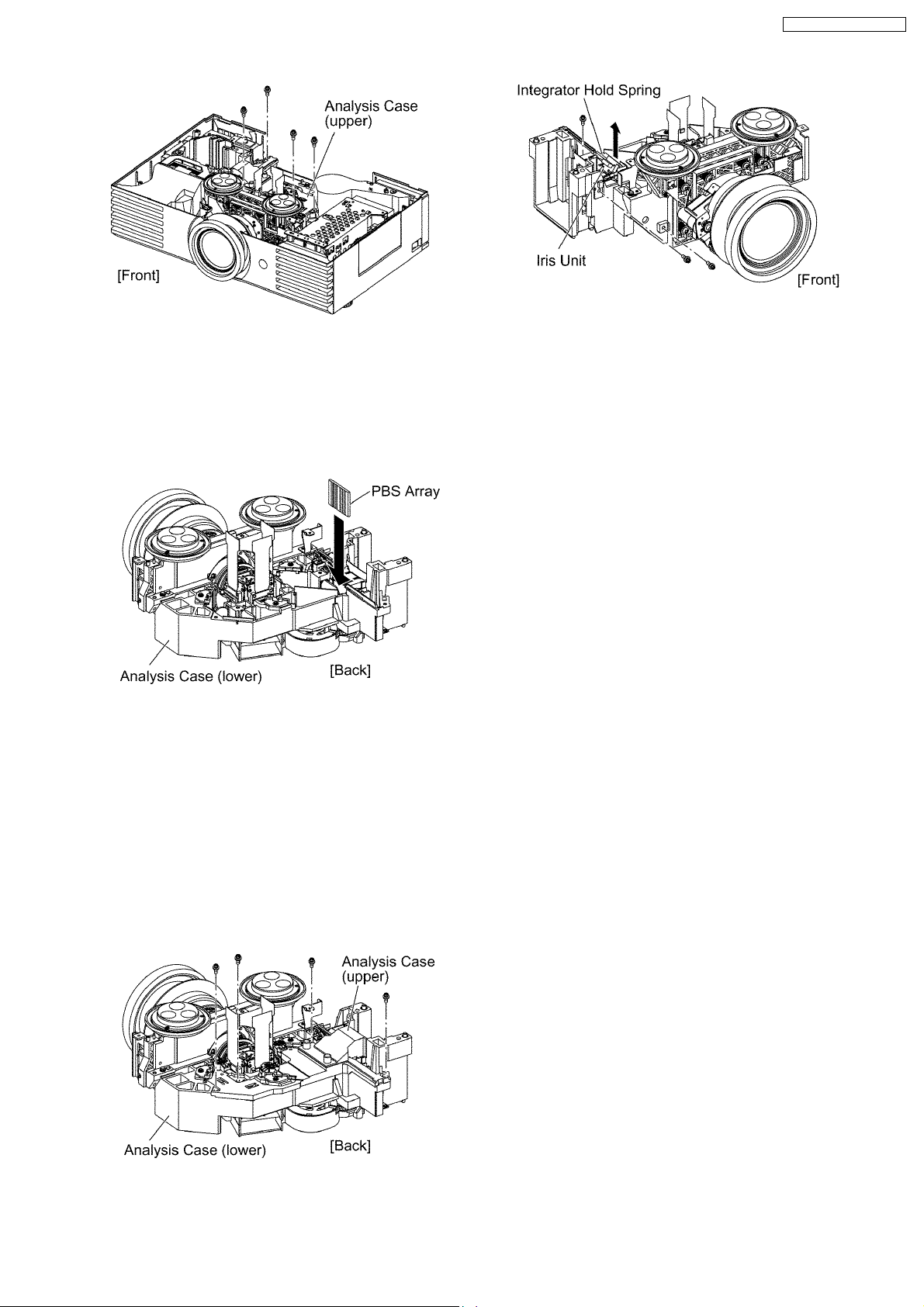
4. Remove the PBS array.
5. Install new PBS array.
Note:
· Be careful not to mistake the direction
(inside/outside, upper/lower).
· Be careful not to touch the surface of PBS array.
PT-AE3000U / PT-AE3000E
6.14. Removal of Iris Unit
1. Remove the Analysis Block and the block of LCD Block /
Shift Mechanism / Projection Lens according to the steps 1
through 4 in the section 6.11. "Removal of Analysis Block
and LCD Block / Shift Mechanism / Projection Lens".
2. Unscrew the 4 screws and remove the analysis case
(upper).
Note:
· The incidence polarizer is installed in the analysis
case (upper). Be careful not to shift the installation
position nor damage it.
3. Unscrew the 1 screw and remove the integrator hold spring.
4. Unscrew the 2 screws and remove the iris unit .
21

PT-AE3000U / PT-AE3000E
7 Measurement and Adjustments
When the following components in this projector are replaced, adjustments are required. Adjust each item according to the table
below.
7.1. Cautions for Adjustment
· Never turn off the MAIN POWER switch until every fan completely stops.
· To maintain and ensure safety, always use the designated components for replacement parts.
· If removing any clamps, lead wires or connectors, always place them back in their proper locations.
· Be careful not to damage the lead wires or components when using a soldering iron or similar tool.
7.2. Setting Before Adjustment
· Set up the projector to obtain the projection distance below.
· Turn the zoom ring of the projector to obtain the largest size of the picture.
7.3. Lighting Area Adjustment
7.3.1. Tools to be used
Service Kit (Part No. TZSH07027): This kit is composed of 3 extension flexible cables and 5 connector extension cables.
Note:
· Consult your dealer or Authorized Service Center for the service kit.
7.3.2. Preparation
1. Remove the upper case according to the section 6.2. "Removal of Upper Case".
2. Install the lamp unit block (with lamp unit cover) and tighten the 3 screws fixing the lamp unit cover.
3. Unscrew the 2 screws fixing the A-P.C.Board.
22

PT-AE3000U / PT-AE3000E
4. Connect the service kit (extension cables).
· Each flexible cable of LCD Panels (R/G/B) - Connectors (A1/A2/A3) on A-P.C.Board
· Intake fan connector - Connector (A15) on A-P.C.Board
· Power fan connector - Connector (A16) on A-P.C.Board
· PBS fan connector - Connector (A18) on A-P.C.Board
· Thermosensor (Intake air) connector - Connector (A7) on A-P.C.Board
· H-P.C.Board connector - Connector (A23) on A-P.C.Board
5. Covering with an insulator (cloth or the like) to prevent a short circuit, set the A-P.C.Board block on the main unit.
Note:
· Handle with care not to apply external force to connecting parts which connect the main unit and A-P.C.Board.
7.3.3. Adjustment Procedure
7.3.3.1. Outline
When the lighting area is off from the adjustment and color unevenness appears, adjust the lighting area into correct position.
Symptom Measure
Magenta unevenness G Reflector Adjustment
Cyan unevenness R Reflector Adjustment
Yellow unevenness B Reflector Adjustment
· Shifting the mirror adjusting lever horizontally, adjust color unevenness on the screen upper/lower sides.
· Twisting the mirror adjusting lever, adjust color unevenness on the screen right/left sides.
23
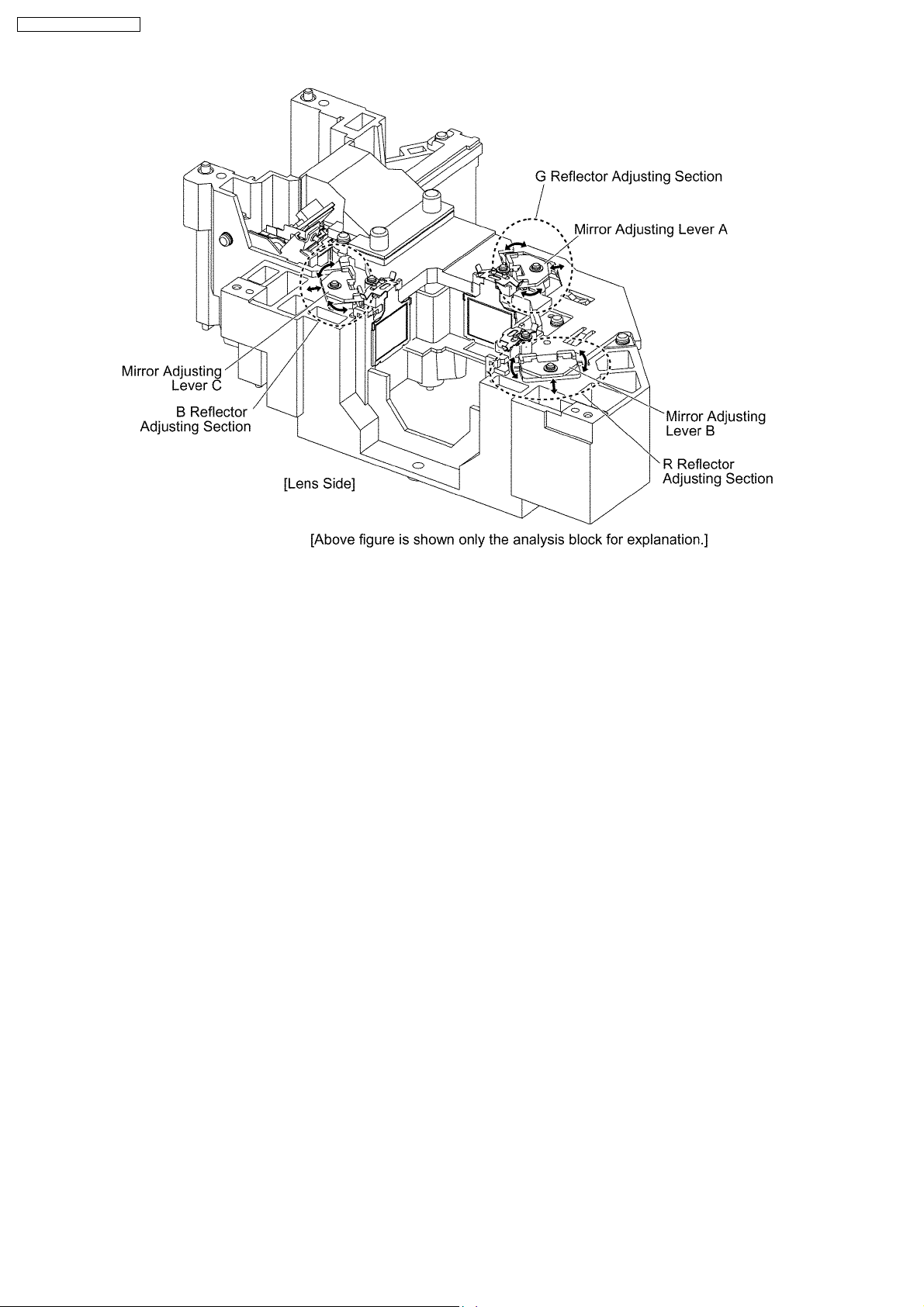
PT-AE3000U / PT-AE3000E
7.3.3.2. G Reflector Adjustment
1. Turn on the power and display 100 % white pattern on the screen.
2. Loosen the 1 screw fixing the mirror adjusting lever A just until the lever can be shifted.
3. Adjust the mirror adjusting lever A position to minimize color unevenness on the screen by shifting the lever in arrow directions.
4. Tighten the 1 screw.
7.3.3.3. R Reflector Adjustment
1. Turn on the power and display 100 % white pattern on the screen.
2. Loosen the 1 screw fixing the mirror adjusting lever B just until the lever can be shifted.
3. Adjust the mirror adjusting lever B position to minimize color unevenness on the screen by shifting the lever in arrow directions.
4. Tighten the 1 screw.
7.3.3.4. B Reflector Adjustment
1. Turn on the power and display 100 % white pattern on the screen.
2. Loosen the 1 screw fixing the mirror adjusting lever C just until the lever can be shifted.
3. Adjust the mirror adjusting lever C position to minimize color unevenness on the screen by shifting the lever in arrow directions.
4. Tighten the 1 screw.
7.4. Software for Adjustment
7.4.1. Outline
· This projector needs computer-aided adjustments.
· After the software adjustments, this projector must be turned off and on again to memorize the settings.
· Connect the cable between the projector and a PC as shown below.
· Updating the software will change the version number.
24

7.4.2. Operating Procedure
1. Run software program by the keyboard entry.
Note:
· Use the software program as below.
Adjustment Tool [AE3000]
2. The first menu is Port selection menu.
3. Adjust the projector by selecting the necessary item from the menu in each stage.
PT-AE3000U / PT-AE3000E
7.4.3. Port Selection Menu
Select the port name of PC which connects with the projector, then click [Data] or [Adjustment] button.
7.4.3.1. Explanation of Buttons
Data:
Displays the data setting menu.
Adjustment:
Displays the adjustment menu.
Exit:
Exits this application.
25
