Panasonic PT 51DX80 User Manual [en, es]
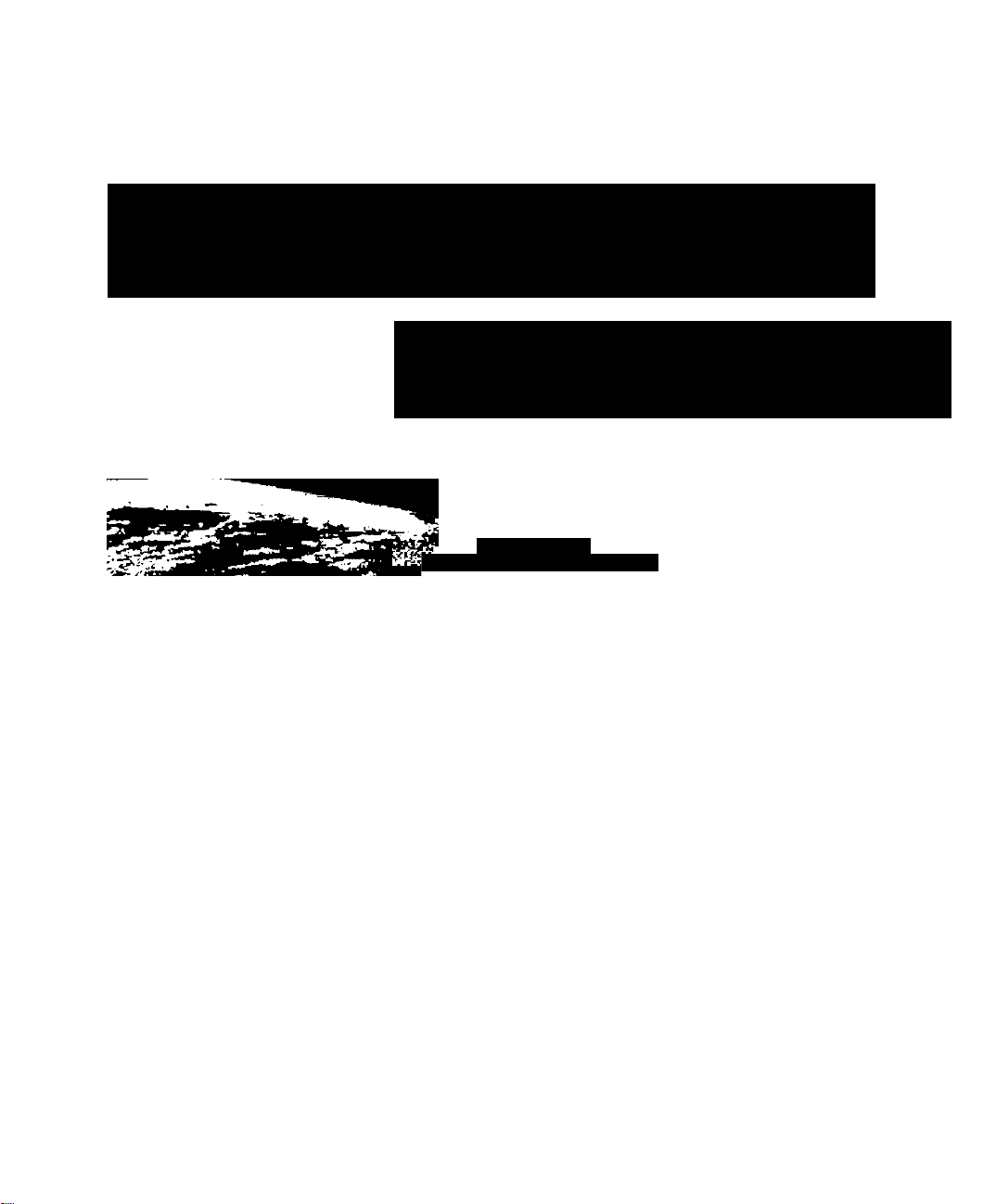
Color Video ?rojec tjon System
Operating Instructions
PT-51DX80 PT-61DX80
PT-51DX80V PT-61DX80V
2'' -.i
lV,'
•tJ’'
•iir
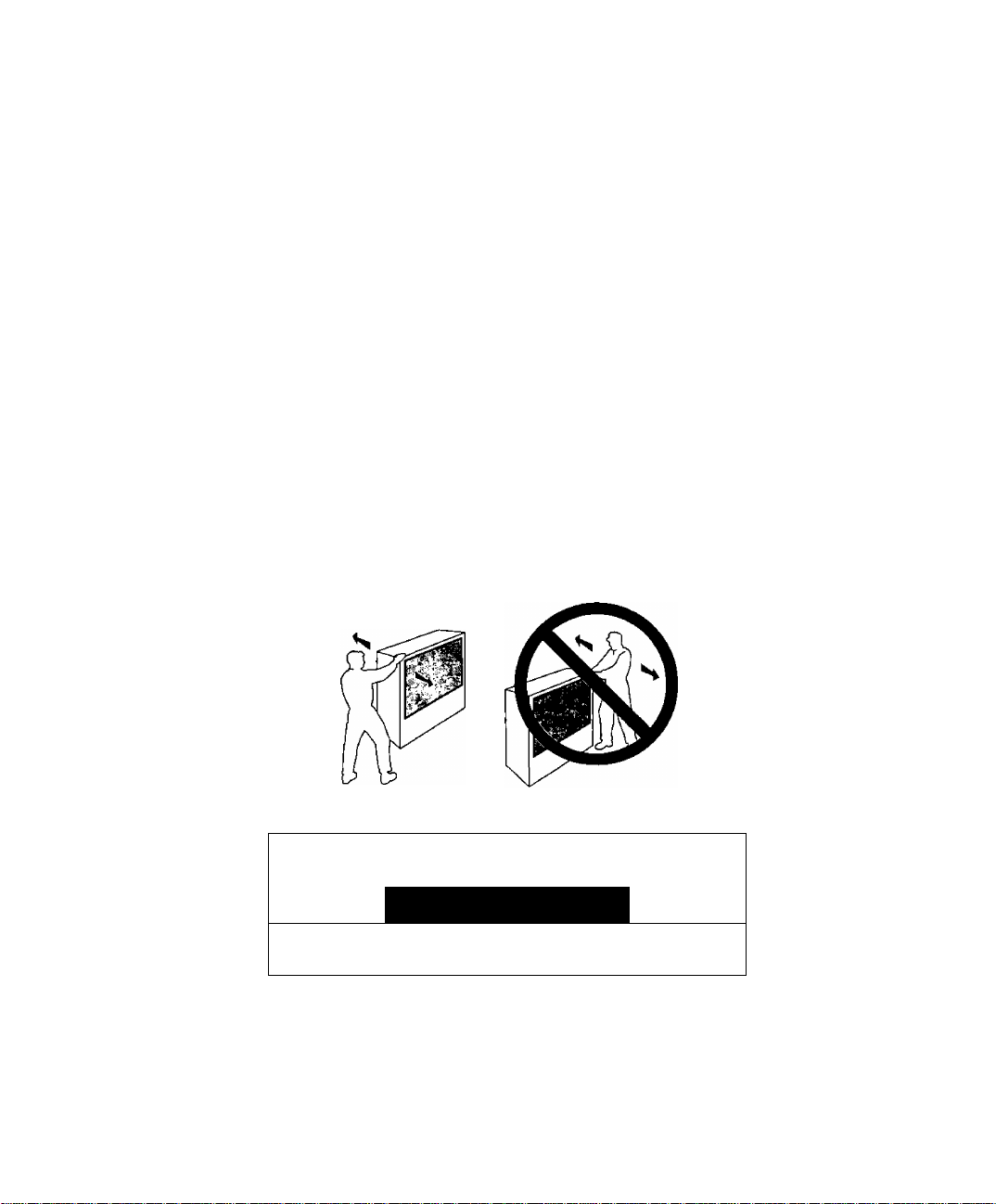
WARNING
To move set, push from left side of set. Casters on right side
do not pivot in all directions. Set can tip over if moved from
right side, with risk of personal injury.
ADVERTENCIA
Para mover el conjunto, empuje desde el lado izquierdo del
mismo. Los rolanas de la derecha no son pivotantes en todas
las direcciones. El conjunto se puede tumbar si se lo mueve
desde el lado derecho, corriendo así el riesgo de sufrir daños
personales.
Mise en garde
Lors du déplacement du téléviseur, le pouser sur son côté
gauche. Les roulettes du côté droit ne pouvant tourner dans
toutes les directions, l’appareil pourrait tomber s’il est poussé
de ce côté et causer ainsi des risques de blessure.
ÍDÍíÉ:&{i]^ffil
WARNING
/ r \ DO NOT OPEN
WARNING: To reduce the risk of electric shock do not remove cover or back.
No user-serviceable parts inside. Refer servicing to qualified service personnel.
The lightning (lash with arrow
head within a triangle is
intended to tell the user that
A
WARNING: To prevent fire or shock hazard, do not expose this appliance
parts inside the product are a
risk of electric shock to persons.
to rain or moisture.
Certain audio fealurcs nf this product are manufactured under a license from E>csper Products, Inc.
Spall at ir.ertB and the circle-in-square device and trademarks owned by Dcspcr Pr^ucts, Inc.
Spatialircr U.S. Patents are; 4,308,423; 4,355,203 and 5.412,731.
RISK OF ELECTRIC SHOCK
A
The exclamation point within a
triangle is intended to tell the
user that important operating
and servicing instructions are in
the papers with the appliance.
A
/ • \
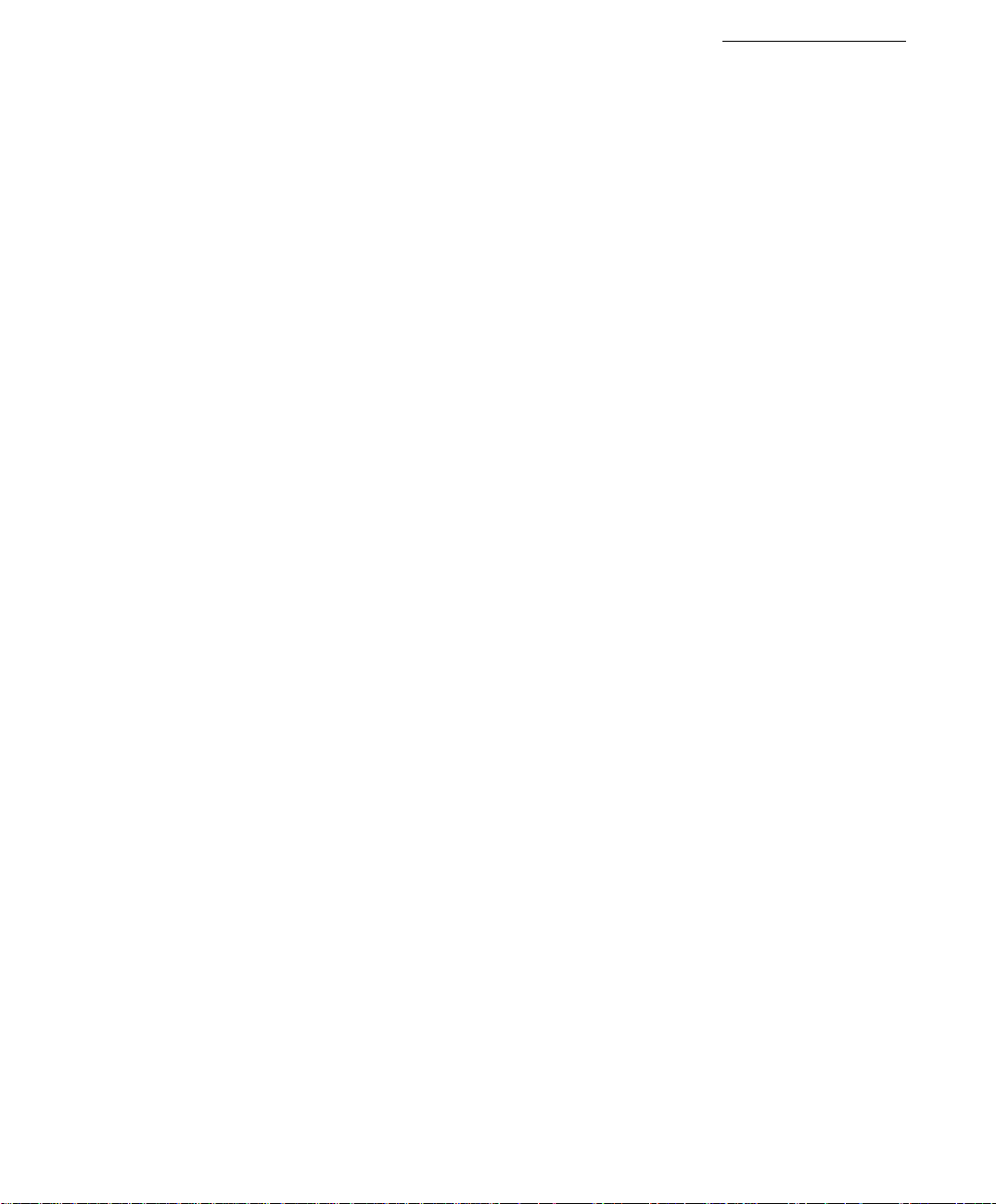
Table of Contents
Congratulations.............................................................2
Customer Record.............................................................................2
Care and Cleaning
Specifications...................................................................................2
Installation......................................................................3
Television Location...........................................................................3
Optional Cable Connections
AC Power Supply Cord
Cable / Antenna Connection
Optional Equipment Connections................................4
VCR Connection
Cable Box Connection
VCR and Cable Box Connection......................................................6
Amplifier Connection (To Audio Amp) .............................................7
Program Out Connection (PROG.OUT)...........................................7
Home Theater Connection............................................8
Picture In Picture (PIP) Operation
Basic PIP Operation........................................................................9
PIP Operation with a Cable Box......................................................9
Roller Guide Menu™
Basic Navigation
Remote Control Guide
Roller Guide Menu™ Chart
Special Features
Program Channels
Closed Caption...............................................................................14
Convergence..................................................................................15
Sleep Timer....................................................................................16
Timer 1 and 2.................................................................................16
Picture Adjustments
Dolby Center Mode & Fixed Audio Out
Favorite Channels and Captions....................................................18
Lock................................................................................................19
Digital TV Set-Top Box (DTV-STB) Connection ...20
Glossary.......................................................................21
Frequently Asked Questions About Digital TV ....22
Troubleshooting Chart
Read these instructions completely before operating TV.
Contents are subject to change without notice or obligation.
Copyright 1999 by Matsushita Electric Corporation of America. All rights reserved.
Unauthorized copying and distribution is a violation of law.
...........................................................................
............................................................
....................................................................
............................................................
..............................................................................
.....................................................................
................................
...................................................
............................................................................
...................................................................
........................................
..........................................................
.........................................................................
.......................................................................
..........................................
................................................
Table of Contents
2
3
3
3
4
5
9
10
10
10
11
14
14
17
17
23
IZI
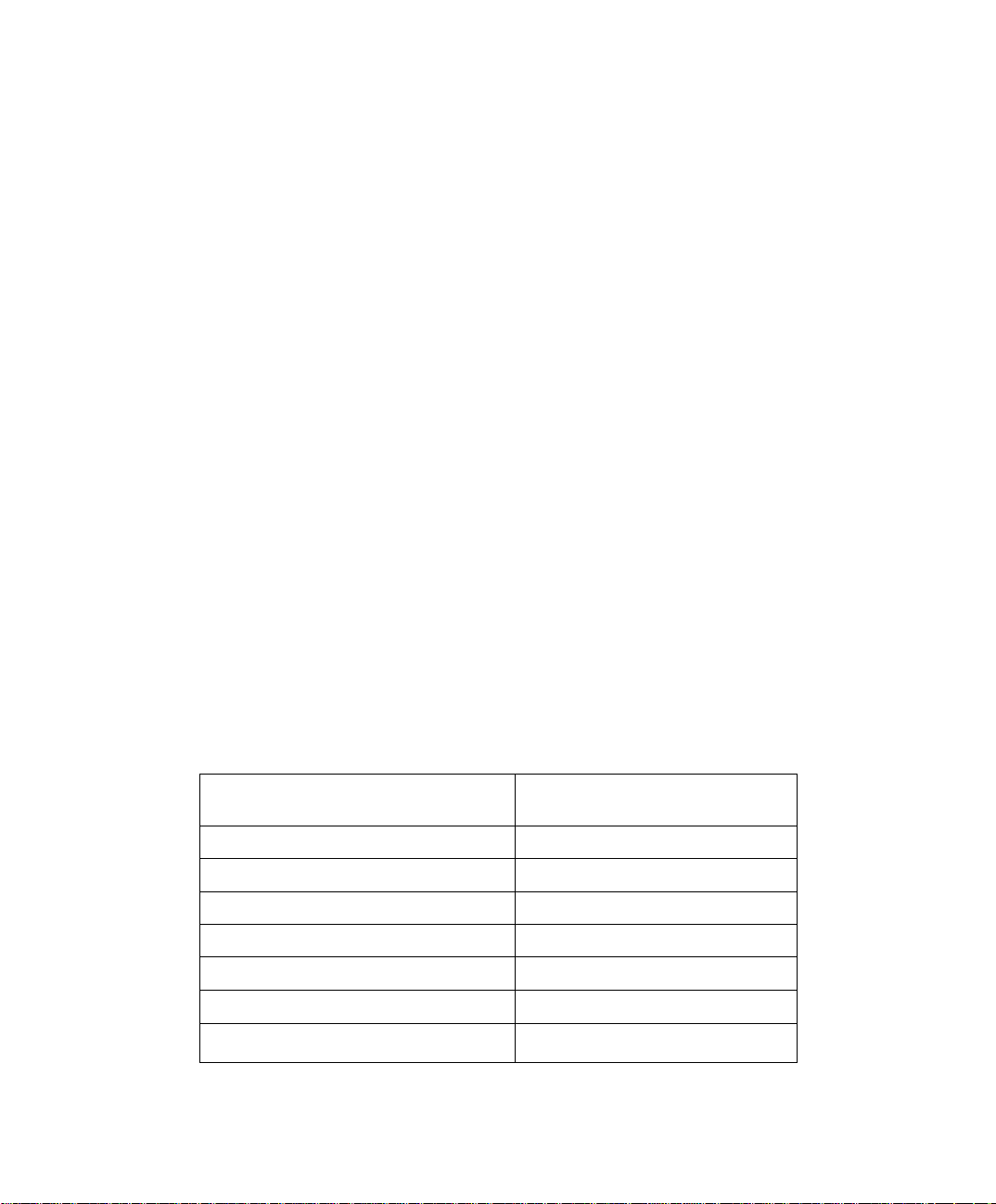
CONGRA TULA TIONS
Congratulations
Your new Projection Television (PTV) features state-of-the-art technology for high quality picture
and sound with complete audio/video connections for your home theater system. This PTV is
also SDTV compatible. Standard television signals are displayed in progressive scan format
providing a clear, crisp picture without visible scan lines. Your PTV is designed to give you many
years of enjoyment. It was thoroughly tested and tuned at the factory for best performance.
Customer Record
The model and serial number of this product are located on the back of the TV, You should note
the model and serial number in the space provided and retain as a permanent record of your
purchase. This will aid in identification in the event of theft or loss. Product registration for U.S.
customers is available at:
Care and Cleaning
Projection Screen {Turn PTV Off)
The projection screen is a high precision lens system which has a protective screen. The
protective screen is fully washable with the following precautions:
□ Use a mild soap solution or window cleaner and a clean cloth.
□ Avoid excessive moisture and wipe dry.
□ Avoid bumping or scraping the screen.
Cabinet and Remote Control
□ For cabinets and remote control, use a soft cloth dampened with water or a mild detergent
O Do not use benzene, thinner or other petroleum based products.
www.prodreg.com/panasonic.
Model
Number
Serial
Number
• DO NOT USE ABRASIVE CLEANERS.
• Do not use laundry detergent or automatic dishwasher soap.
• Do not use alcohol, ammonia, or petroleum based products.
• Prevent solution from running into the receiver below,
solution. Avoid excessive moisture and wipe dry.
Specifications
Power Source
Specifications are subject to change without notice or obligation.
S
PT-S1DX80 PT-61DX80
Channel Capability -181 VHF-12; UHF-56: Cable-125
4 Video Input Jacks 1 Vp-p, 75 Ohm, Phono Jack Type
8 Audio Input Jacks 500mV RMS 47K Ohm
Video output jack
2 Audio Output Jacks
2 S-Video Input Jacks
2 Component Video Inputs {Y, Pq, Pr)
1 Vp-p, 75 Ohm, Phono Jack Type
120V AC, 60Hz
0-2.OV RMS 4.7K Ohm
S-Video (Y-C) Connector
75 ohm, phono jack type
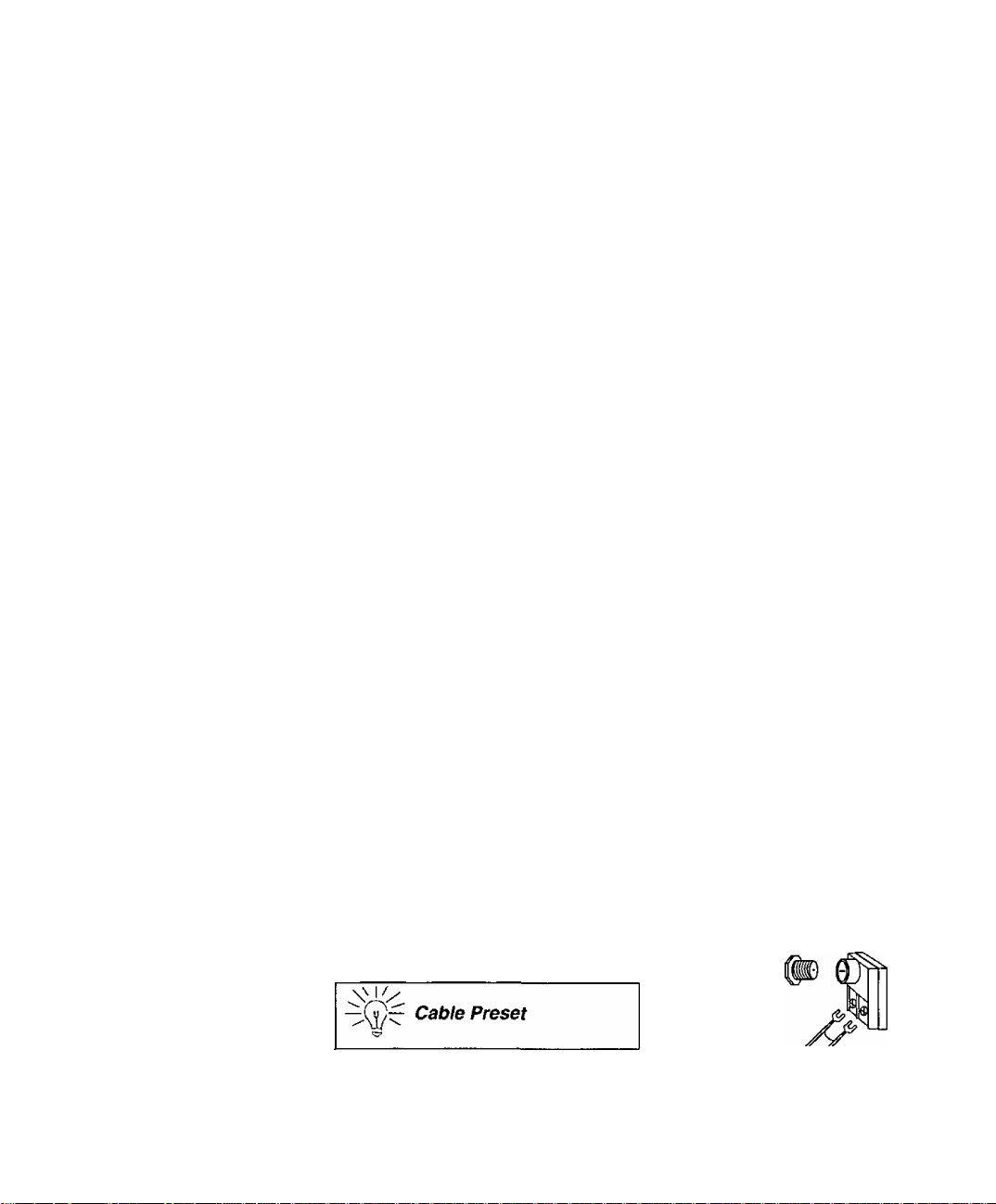
Installation
Television Location
This unit can be used as part of an entertainment center. Consult your dealer for
available options.
□ Avoid excessive sunlight or bright lights, including reflections.
□ Keep away from excessive heat or moisture. Inadequate ventilation may cause internal
component failure.
□ Fluorescent lighting may reduce remote control transmitting range.
□ Keep away from magnetic equipment, including motors, fans and externa! speakers.
Optional Cable Connections
Shielded audio and video cables should be used between components. For best
results:
□ Use 75-ohm coaxial shielded cables.
□ Use appropriate input and output connectors, that match your component connectors.
□ Avoid long cables to minimize interference.
AC Power Supply Cord
CAUTION: TO PREVENT ELECTRIC SHOCK, MATCH WIDE BLADE OF PLUG TO
WIDE SLOT OF AC OUTLET AND FULLY INSERT. DO NOT USE A PLUG WITH A
RECEPTACLE OR OTHER OUTLET UNLESS THE BLADE CAN BE FULLY
INSERTED TO PREVENT BLADE EXPOSURE.
Installation
Polarized plug
Cable / Antenna Connection
For proper reception, either a cable or antenna connection is required.
Cable Connection
Connect the cable supplied by your local cable company to ANT1
connection on back of television. Select cable mode and ANT1 in
SET UP menu under Prog Chan {Program Channels).
Note: A cable converter box may be required for proper reception.
Check with your local cable company for compatibility
requirements.
Antenna Connection
• For proper reception of VHF/UHF channels, an external antenna is required. For
• Connect home antenna to ANT1 connection on back of incoming cable from
Incoming Cable from
Cable Company
75 Ohm VHF/UHF
on back of TV
best reception, an outdoor antenna is recommended.
television. Select TV mode and ANT1 in the SET UP menu Antenna
under Prog Chan.
Cable Mode is preset at the factory.
Antenna users must change to TV mode and
ANTI in the Set Up Menu under Prog Chan,

Installation
Optional Equipment Connections
VCR Connection
Follow this diagram when connecting your television to a VCR only.
Note: The remote control must be programmed with supplied codes to operate the VCR. See
Programming the Remote Control in the flemofe Control Quick Reference Guide.
Viewing a television program
Procedure
1, Select ANTI in the SET UP menu under Prog Chan (Program Channels).
2. Tune the television to the television program you want to view.
Viewing a video
Procedure
□ Option A
1. Select ANT 1 in the SET UP menu under Prog Chan (Program Channels).
2. Press the TV/VIDEO button on the remote control to select the video input (VIDEO 1,
VIDEO 2, etc.) connected to your VCR.
3. Begin the video.
□ Option B
1. Select ANT2 in the SET UP menu under Prog Chan (Program Channels).
2. Tune the television to Channel 3 or 4, depending on your VCR.
3. Begin the video.
Recording a television program
Procedure
□ Option A (Recording and viewing the same program)
1. Select ANT2 in the SET UP menu under Prog Chan (Program Channels).
2. Tune the television to Channel 3 or 4, depending on your VCR.
3. Using the VCR, tune to the television program you want to record.
4. Begin recording.
□ Option B (Recording one program while viewing another program)
1. Select ANTI in the SET UP menu under Prog Chan (Program Channels).
2. Press the TV/VIDEO button on the remote control to select the video input (VIDEO 1,
VIDEO 2, etc.) connected to your VCR.
3. Using the VCR, tune to the television program you want to record.
4. Begin recording.
5. Press the TV/VIDEO button on the remote control to switch back to TV mode.
6. Tune the television to the television program you want to view.
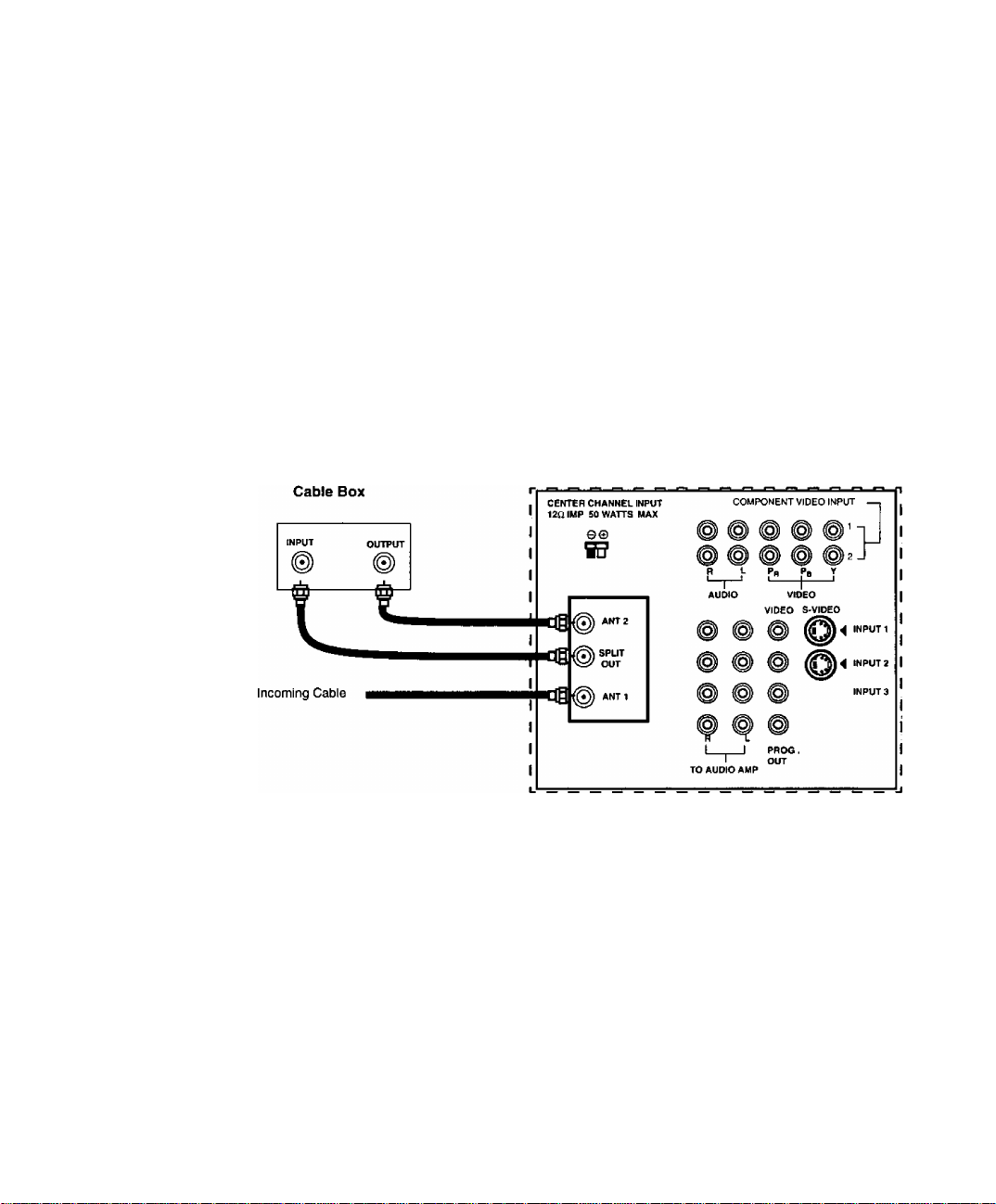
Optional Equipment Connections (Cont.)
Open the door on the TV front panel to use the connections for your optional
equipment (Palmcorder, VCR, or other video components). Select input 4 mode by
pressing
TV/VIDEO button.
CONNECTIONS ON FRONT OF TV
. INPUT 4©VIDEO
Installation
© ©
L - AUDIO - R
Note: A second VCR, a video disc player, video game equipment and DSS equipment can also be
Cable Box Connection
connected to the video inputs. See the optional equipment manual for details.
Follow this diagram when connecting your television to a cable box only.
TERMINALS ON BACK OF TV
Note: The remote control must be programmed with supplied codes to operate the cable
box. See Programming the Remote Control in the Remote Control Quick Reference
Guide.
Viewing a premium (scrambled) cable channel
Procedure
1. Select ANT2 in the SET UP menu under Prog Chan (Program Channels).
2. Tune the television to Channel 3.
3. Using the cable box, tune to the premium cable channel you want to view.
Note: To use special features such as Favorite Channels and Channel Captions (see Special
Features section for more information), ANT 1 must be selected in the SET UP menu
under Prog Chan (Program Channels).
§
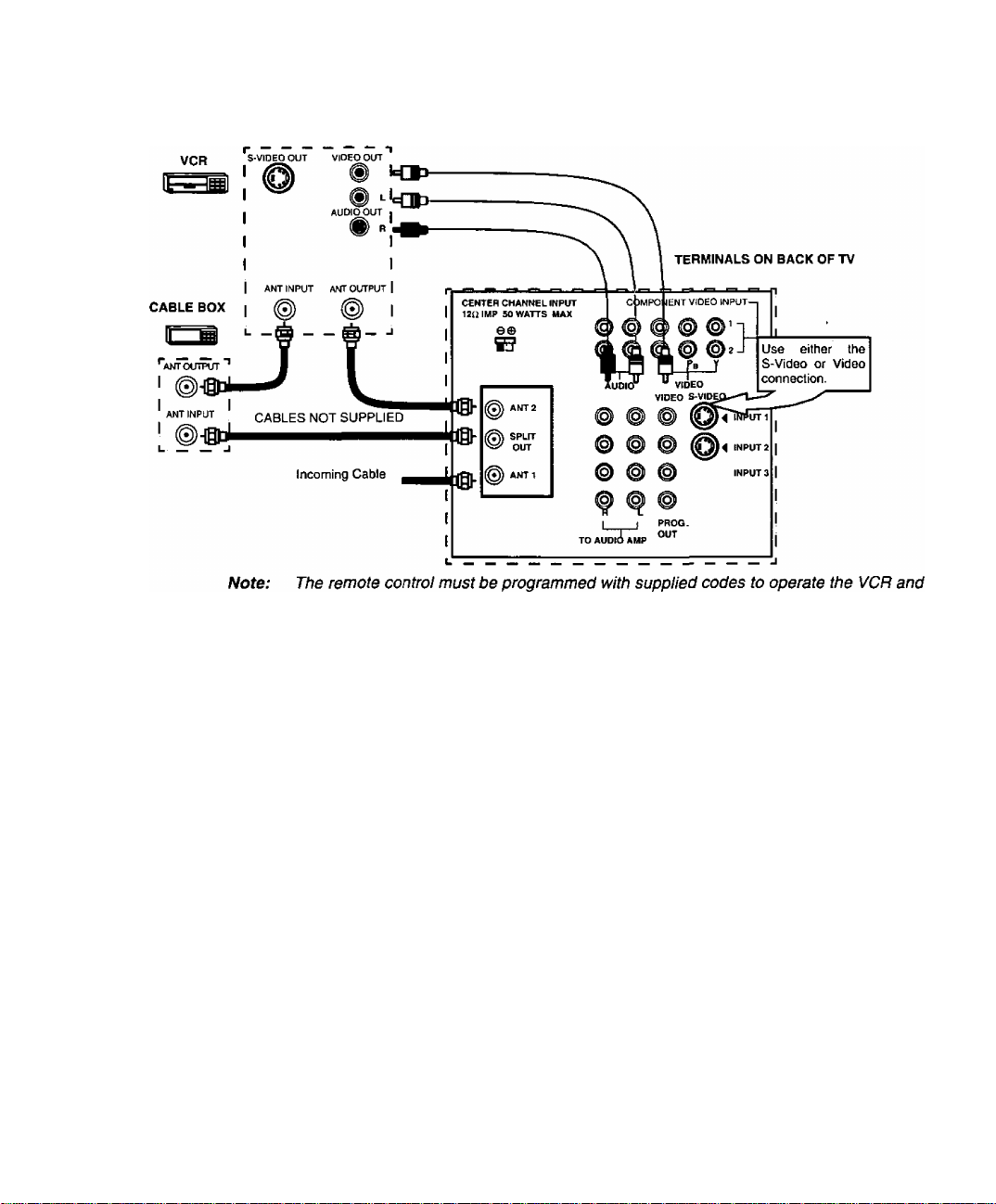
Installation
Optional Equipment Connections (Cont.)
VCR and Cable Box Connection
Follow this diagram when connecting your television to both a VCR and a cable box.
cable box. See Programming the Remote Control In the Remote Control Quick
Reference Guide.
Viewing a premium (scrambled) cable channel
Procedure
1. Select ANT2 in the SET UP menu under Prog Chan (Program Channels).
Tune the television to Channel 3.
2.
Using the cable box, tune to the premium (scrambled) cable channel you want to view.
3.
Note:
Recording a premium (scrambled) cable channel
Procedure
Note:
To use special features such as Favorite Channels and Channel Captions (see Special
Features section for more information), ANTI must be selected in the SET UP menu
under Prog Chan (Program Channels).
1. Select ANT2 in the SET UP menu under Prog Chan (Program Channels).
Press the TV/VIDEO button on the remote control to select the input ( VIDEO 1,
2.
VIDEO 2, etc.) connected to your VCR.
Turn the VCR ON.
3.
Tune the VCR to Channel 3 or 4, depending on your VCR.
4.
Using your cable box, tune to the premium (scrambled) cable channel you want to
5.
record.
Begin recording.
6.
To view a different channel while recording:
• Select ANTI in the SET UP menu under Prog Chan (Program Channel).
• Press the TVATIDEO button on the remote control to select TV mode.
• Tune the television to a television program (except another premium (scrambled) cable
channel).
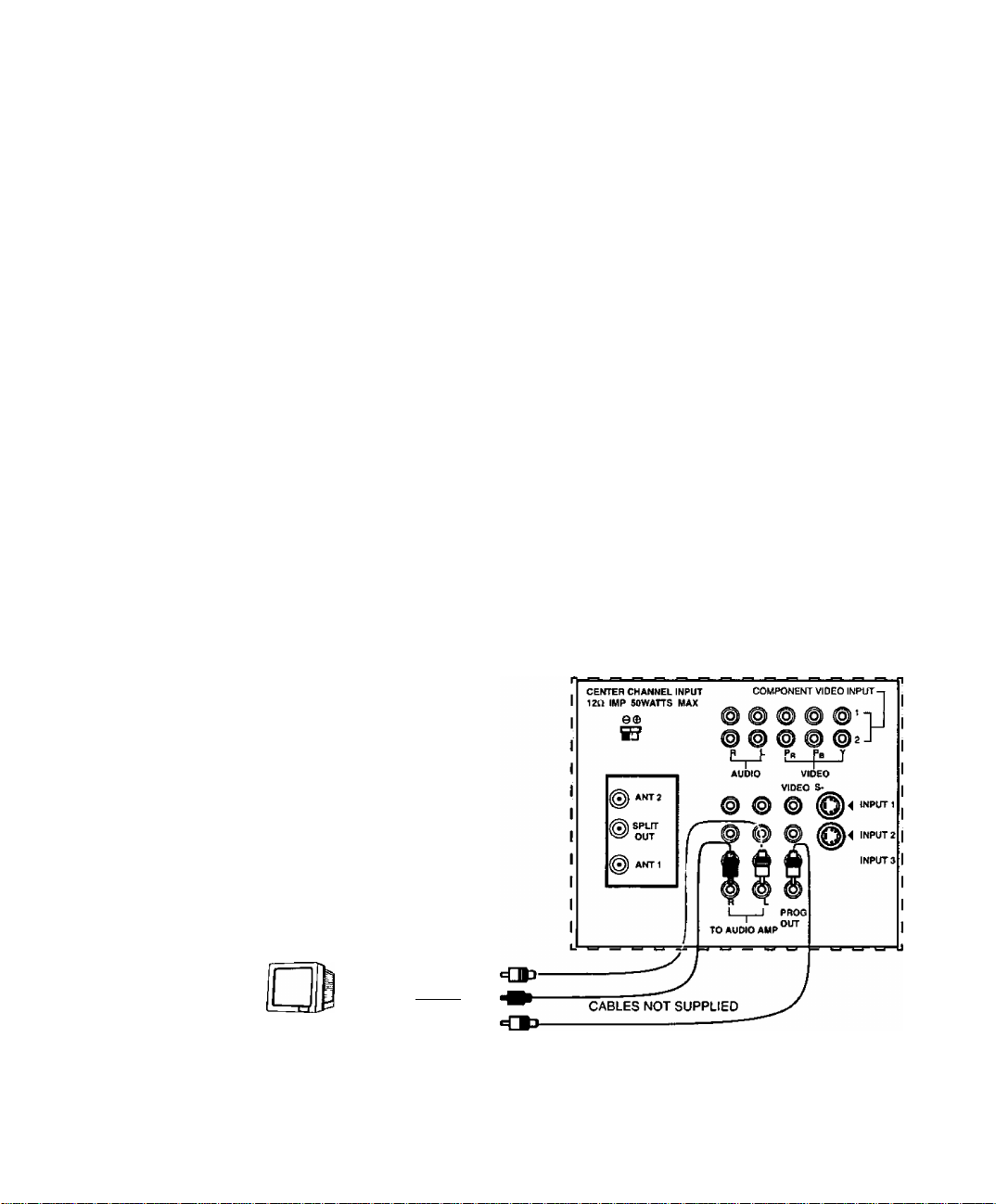
Optional Equipment Connections (Cont.)
Amplifier Connection (TO AUDIO AMP)
To listen through a separate stereo systenn, connect an external audio amplifier TO AUDIO AMP
inputs on back of television.
Note: TO AUDIO AMP terminals cannot be connected directly to external speakers.
Audio Adjustments
1. Select SPEAKERS ON located in the onscreen AUDIO menu.
2. Set amplifier volume to minimum.
3. Adjust TV volume to desired level.
4. Adjust amplifier volume to match the TV.
5. Select SPEAKERS OFF & VARIABLE AUDIO OUT from AUDIO menu to
control speakers from the TV or select FIXED AUDIO OUT to control
speakers from the external amplifier.
6. Volume, mute, bass, treble and balance are now controlled through the
television.
Program Out Connection (PROG. OUT)
For viewing the TV audio and video with optional video equipment, connect to PROG.
OUT terminals on the back of the TV.
Procedure
1. Connect optional video equipment to PROG. OUT video and TO AUDIO AMP
R/L Audio terminals.
2. PROG OUT terminal display is the same as the onscreen display.
3. See optional equipment manual for further instructions for recording or
monitoring.
Installation
TERMINALS ON BACK OF TV
MONITOR VCR
OR ft—Is1
m

Installation
Home Theater Connection
Your TV can be configured to use the TV speakers as center channel speakers in Dolby*
surround sound transmission. Connect a Dolby surround amplifier to CENTER CHANNEL
INPUT on the back of the TV as shown. DOLBY CENTER MODE & FIXED AUDIO OUT
must be selected in the AUDIO Roller Guide™** menu under SPEAKERS.
‘Manufactured under license from Dolby Laboratories. “Dolby”, “AC-3”, “Pro Logic” and the
double-D symbol are trademarks of Dolby Laboratories.
0

Picture In Picture (PIP) Operation
This television includes a two tuner Picture In Picture (PIP) feature. This allows
watching two (2) live broadcasts at the same time without or with an external video
source (VCR).
Basic PIP Operation
Procedure
Press the PIP button on the remote control to display the P/P frame onscreen.
Note: The audio is for the Main Picture only.
1.
Choose channels for the PIP frame by pressing the remote control PIP CHANNEL
up/down buttons.
2.
Choose channels for the Main Picture by pressing the remote control CH up/down
buttons or by using the numeric keypad.
The SWAP button switches the PIP and Main
Picture source. Press the RECALL button for
onscreen PIP and Main Picture source status.
PIP Operation with a Cable Box
Procedure
□ To view premium (scrambled) cable channels through your cable box in the Main Picture:
Note: Use this procedure if you want to watch premium (scrambled) cable channels
in the Main Picture while viewing a television program or video in the PIP
frame.
1. Select ANT2 in the Set Up menu under Prog Chan (Program Channels).
2. Tune television to Channel 3.
3. Press the PIP button on the remote control to display the P/P frame onscreen.
Note: The audio is for the Main Picture only.
4. Verify the cable box is ON.
5. Choose channels for the Main Picture by tuning the cable box.
6. Choose channels for the PIP frame by pressing the TV button on the remote control
and using the PIP CHANNEL up/down buttons.
Picture In Picture (PIP) Operation
Note: Swap is not available when using the cable box to tune channels. If your
cable box has a video output, it can be connected to the television to allow
you to use all PIP functions. See the equipment manual for more information.
(Tune the PIP to the video input connected to the cable box).
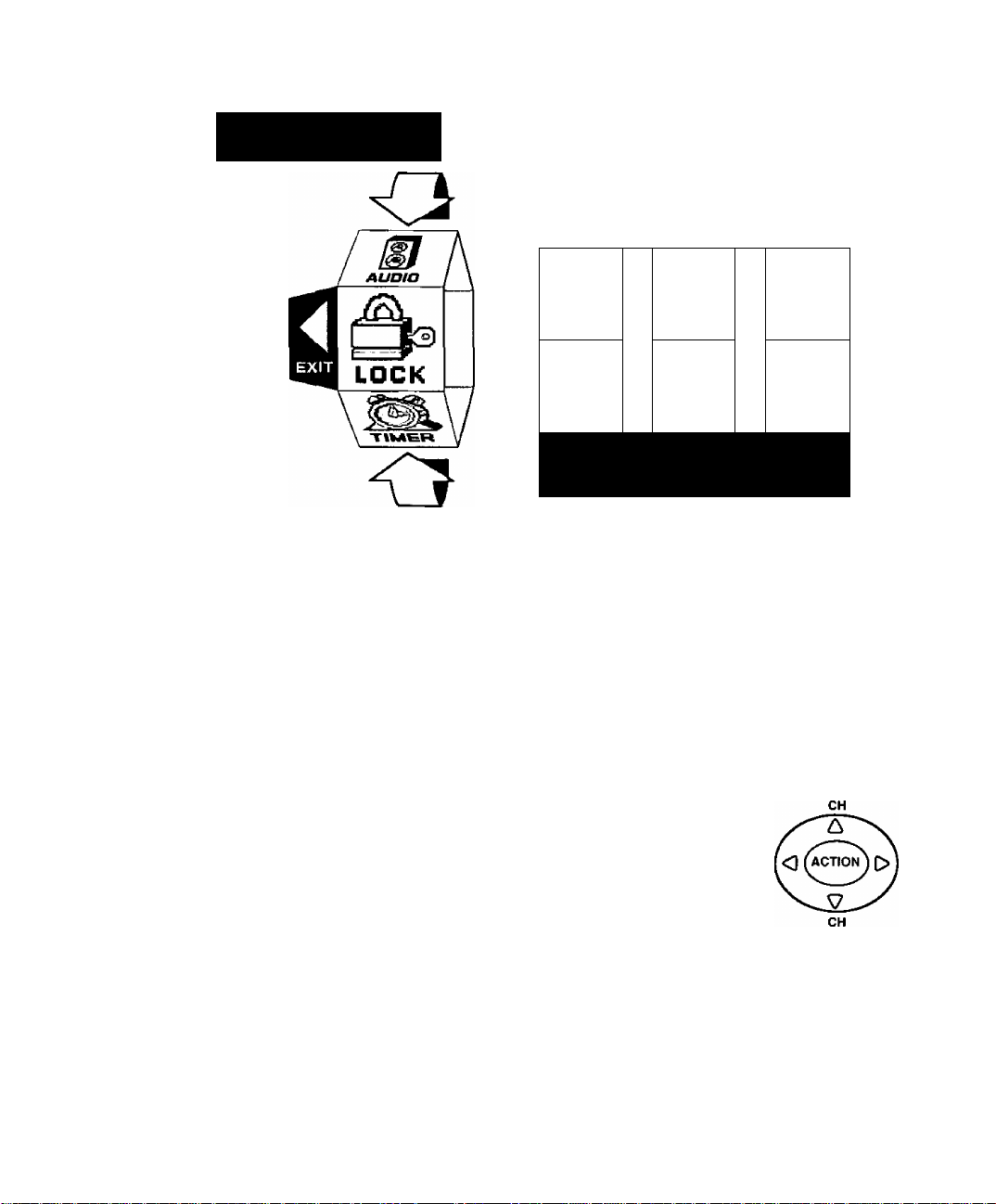
Roller Guide Mea/u™
Roller Guide Menu^^
Panasonic
ROLLER GUIDE MENU^» SELECTIONS
Basic Navigation
LOCK TIMER
CHANNELS
IsJ
SET UP
FOR MORE FEATURES
PRESS rA^GiTIQNI TO SELECT
Procedure
□ Press the ACTION button in the middle of the large blue button on the remote control to
display the Roller Guide Menu.
Note: Be careful to press the ACTION button in the middle of the button. If you do
not press in the middle of the button, the channel or volume keys may be
activated.
□ Press the CH up/down buttons to rotate the Roller Guide.
□ Press the left VOL button to exit the Roller Guide Menu.
Navigation in the Roller Guide
Procedure
□ Press the ACTION button to select main menu items.
□ Press the CH up/down buttons to highlight submenus.
□ Press the VOL buttons to select and adjust features.
□ Press the ACTION button to return to submenus.
PICTURE
AUDIO
VOL VOL
Remote Control Guide
The Remote Control Quick Reference Guide is located within the package provided
with this television.
W1
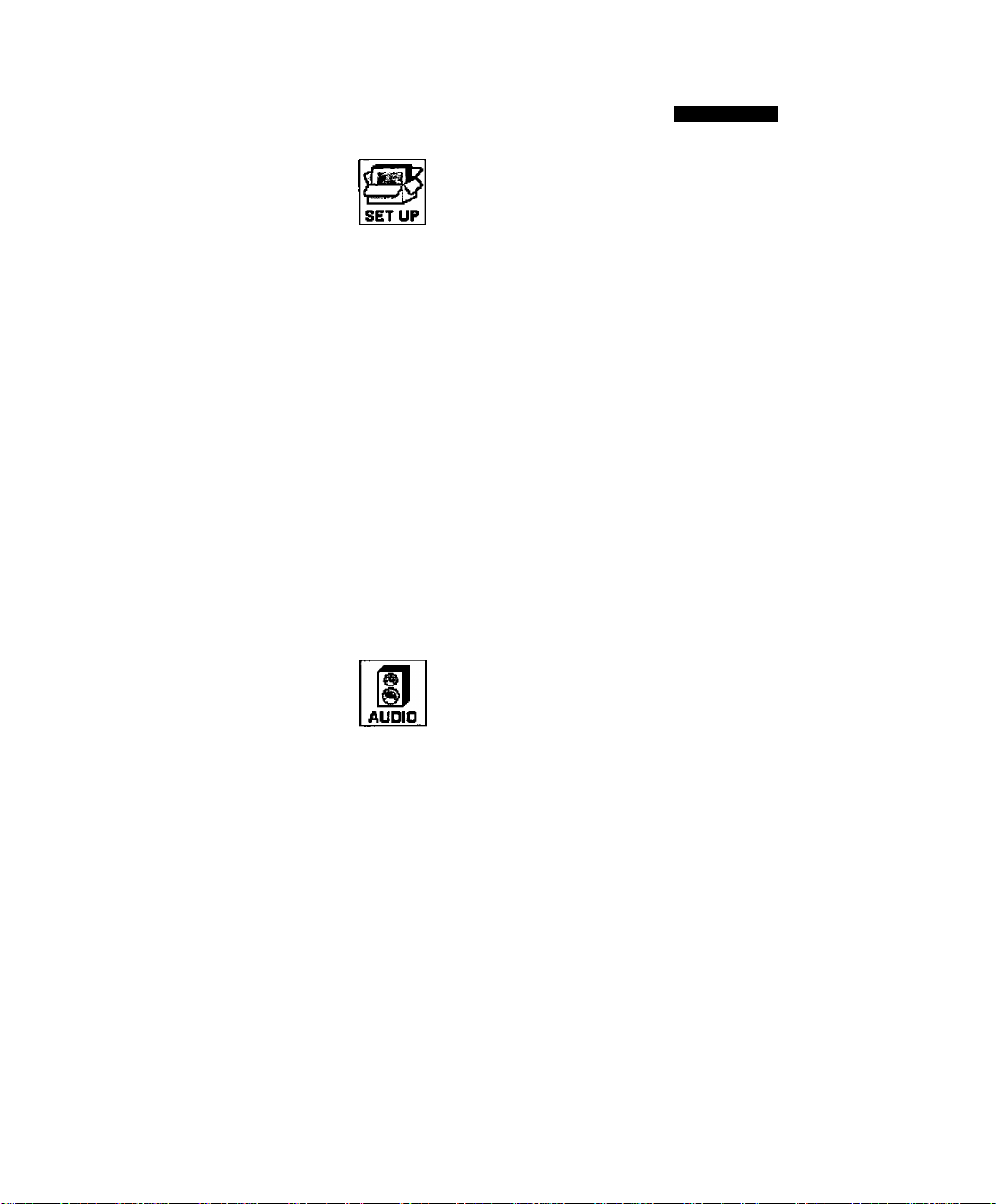
Roller Guide Menu™ Chart
Roller Guide Menu^^ Chart
{¡SMm
PROG.CHAN
(Program Channels)
(Closed Captioned)
OTHER ADJ.
DESeRIRTION.
SET UP
MODE - Select Cable or TV. See
Installation section in manual.
ANTENNA - Select ANTI or ANT2. See
Installation section in manual.
AUTO PROGRAM - Automatically program
channels having a signal into memory.
MANUAL PROGRAM - Manually add or
delete channels from memory.
CC ON MUTE - Select 01-04 for Closed
Captioning display when the Remote
MUTE button is pressed.
CC MODE - Select C1-C4 or T1-T4 for
Closed Captioning, program guides and
other infonmation.
CONVERGENCE - Adjustment may be
required when the PTV is moved because
of the effects of the Earth’s magnetic field
on the projection tubes.
AUDIO ADJ.
(Adjustments)
OTHER ADJ.
(Adjustments)
SURROUND
AUDIO
MODE - Select STEREO, SAP (Second
Audio Program) or MONO. (Use MONO
when stereo signal is weak.)
BASS - Increase or decrease the bass
response.
TREBLE - Increase or decrease the treble
response.
BALANCE - Emphasize the left/right
speaker volume.
NORMAL - Reset BASS, TREBLE and
BALANCE to factory default.
At SOUND - Automatically adjust volume
to maintain a comfortable listening level.
(Al sound is not available in VIDEO mode).
SPATIALIZER® - Three dimensional
surround sound with two speakers.
ito

Roller Guide Menu™ Chart
Roller Guide Menu^^ Chart (Cont)
(Mm
SPEAKERS
TIMER
CLOCK SET
SLEEP
TIMER 1
TIMER 2
DeseRifmoN.
□ ON - TV speakers operate normally.
□ OFF & VARIABLE AUDIO OUTPUT -
TV speakers off - audio adjustable by TV.
n OFF & FIXED AUDIO OUTPUT -
TV speakers off — audio adjustable only
by the external amplifier.
□ DOLBY CENTER MODE & FIXED AUDIO
OUT - TV speakers provide center
speakers for Dolby sound transmission
available on video or laser disc. (See
Installation section in manual.)
TIMER
Set the time and the day of the week. (Time
will display onscreen after turning the
television on, pressing the RECALL button
or changing channels).
□ Set timer to turn off TV in 30, 60 or
90 minutes. Select NO to turn timer off.
Set one or both timers to automatically turn
TV on and off at selected times, on
selected channels, and on selected days.
(Clock must be set to use Timer features.)
Wl
MODE
HOW LONG?
LOCK
Lock All, Channels or Game with a secret
code.
Select the period of time (12, 24, 48 hours
or ALWAYS) for your option to be locked.
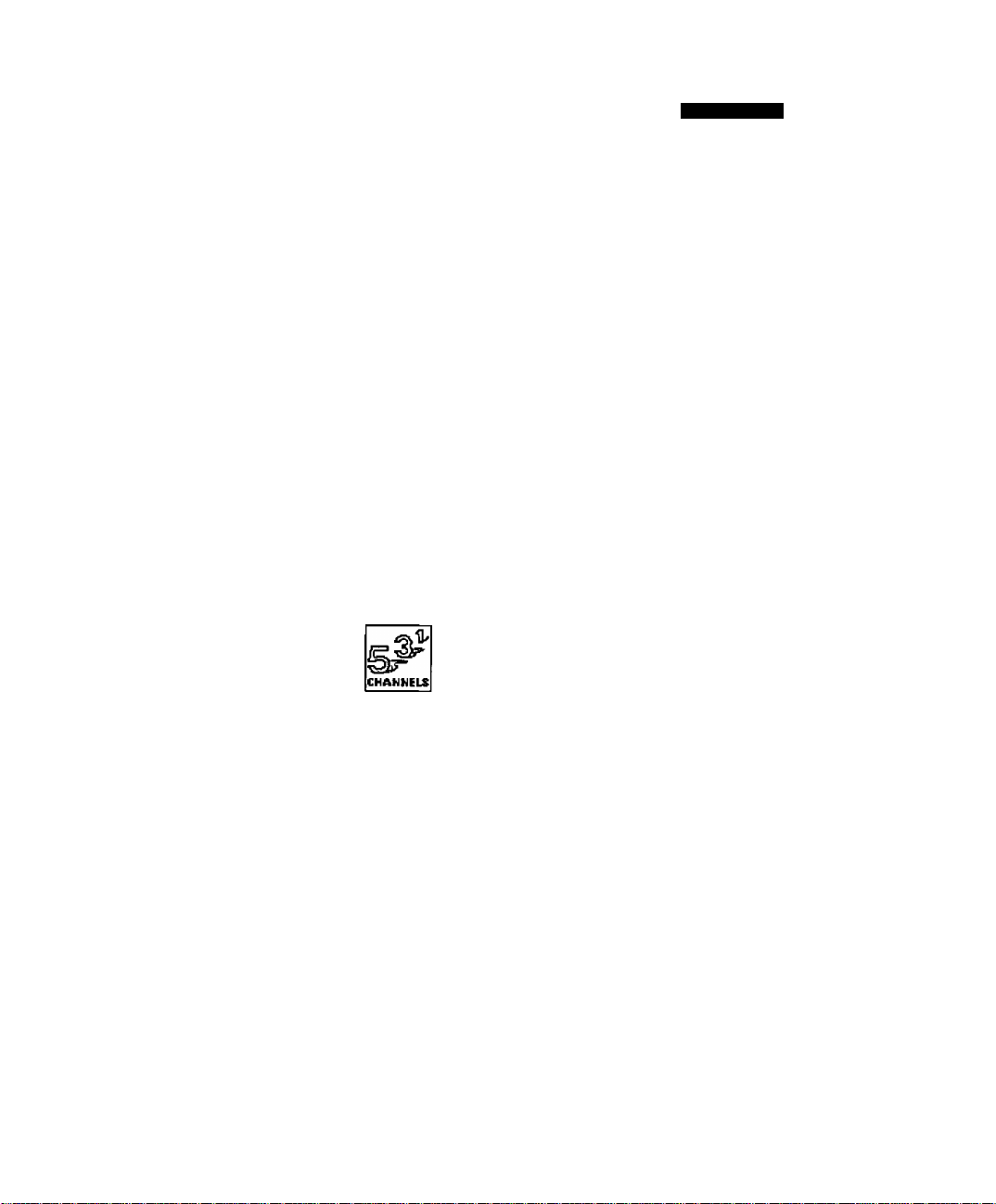
Roller Guide Menu^’^ Chart
Roller Guide Menu^^ Chart (Cont)
ÚQS3S
PICTURE
VtDEO ADJ.
(Adjustments)
OTHER ADJ.
(Adjustments)
DESeRIBriQN,
PICTURE
□ COLOR - Adjust desired color intensity,
n TINT - Adjust natural flesh tones.
□ BRIGHTNESS ' Adjust dark areas for crisp
detail.
□ PICTURE - Adjust white areas of picture,
n SHARPNESS - Adjust clarity of outline
detail.
n NORMAL- Reset all picture adjustments to
factory default settings.
O COLOR TEMP - Adjust white balance to
COOL (blue), WARM (red) or NORMAL.
□ SCAN MODE - Picture adjustment when
switching between video games and TV
programs, if needed.
n COLOR MATRIX - Automatically adjusts
color parameters when watching digital
programming from DTV receiver-decoder.
FAVORITES
CAPTION
CHANNELS
□ CHANNEL SCAN - Select FAV (16
favorites) or ALL channels to scan
channels using the up/down CH buttons.
PRESET CAPTION - Enter channel
numbers for preset captions.
MANUAL CAPTION - Enter channel
numbers and captions manually.
INPUT LABEL - Label video connections for
on-screen display of optional equipment.
Wl
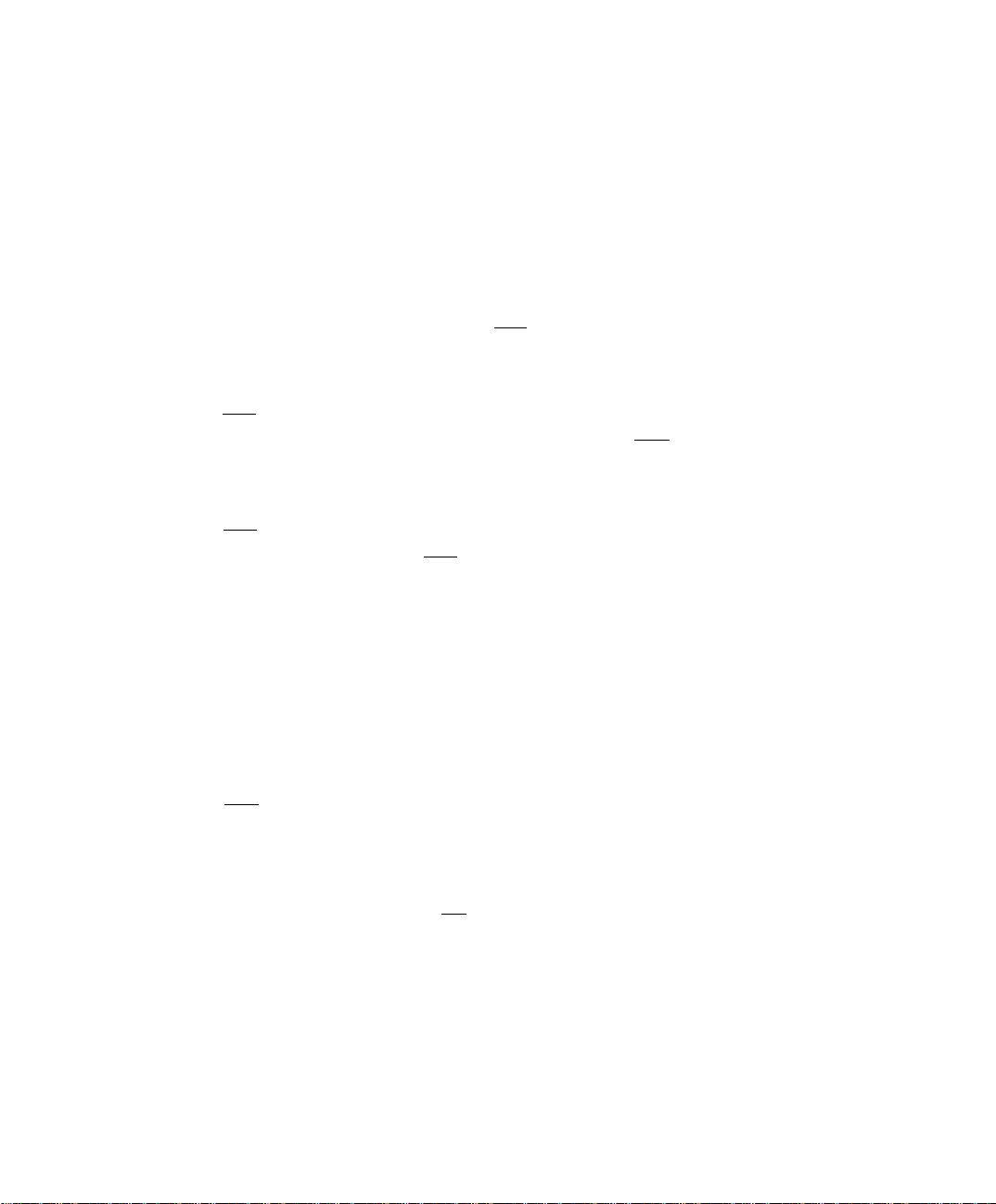
Special Features
Special Features
SETUP
Prog Chan (Program Channels)
In SET UP menu under PROG CHAN select:
n MODE to select TV (antenna) or CABLE mode depending on the signal source.
□ ANTENNA to select either ANT 1 or ANT2.
□ AUTO PROGRAM to automatically program all channels with a signal.
□ MANUAL PROGRAM to manually add or delete channels.
SET UP
r PROG CHAND
^MODE CABLE
ANTENNA ANT1
PROGRAM AUTO ►
PROGRAM MANUAL ►
|CC| (Closed Caption)
This television contains a built-in decoder that displays | C(^ (Closed Caption) text across the
screen (white or colored letters on black background). It allows the viewer to read the dialogue
of a television program or other information. The program viewed must include Closed
Captioning for the feature to work.
|CC| Mode
D In SET UP Menu, select [CC| (Closed Caption).
□ Select MODE.
□ Select OFF, Cl, C2, T1, T2, C3, C4, T3 or T4:
• OFF - When Closed Caption is not desired.
• Cl - For video related information to be displayed, up to 4 lines onscreen at a time. (It
does not block relevant parts of the picture). Text may be in any language.
• C2 to C4 - For other modes of video related information.
• T1 - For program guide and other information to be displayed, when available.
(Blocks a large portion of the picture on the television screen).
• T2 to T4 - For other modes of information. (Blocks a targe portion of the picture on the
television screen).
□ Press ACTION to return to submenu options, and exit menus.
[CCj On Mute
Activates the onscreen Closed Caption feature when the MUTE button on the remote control is
pressed.
Note: This feature only functions when the Closed Caption Mode is OFF, The program being
viewed must be broadcast with Closed Captioning. (Refer to your locai TV guide).
□ In SET UP Menu, select IC^ (Closed Caption).
n Select ON MUTE
n Select NO, C1, C2, C3, or C4.
□ Recommended set up for Closed Caption when using the MUTE button:
• [M] ON MUTE: C1
• [CC] MODE: OFF
□ Press ACTION to return to submenu options, and exit menus.
□ Press the MUTE button to activate the Closed Caption feature.
□ Press the MUTE button again to deactivate the feature.
"Ml
