Panasonic PanaVoice Courier User Manual
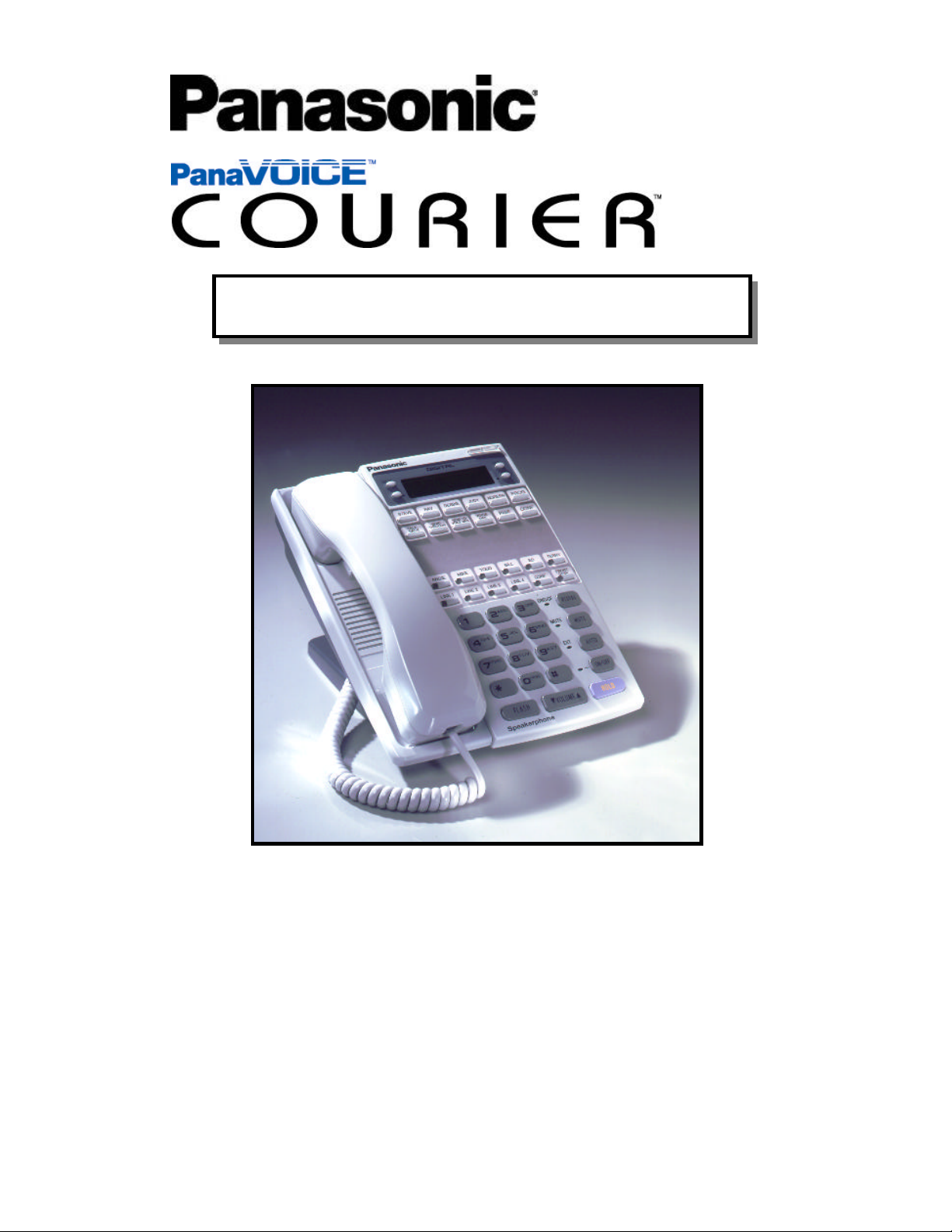
Integrated Feature Module
SmallSmall
DisplayDisplay
User’s GuideUser’s Guide
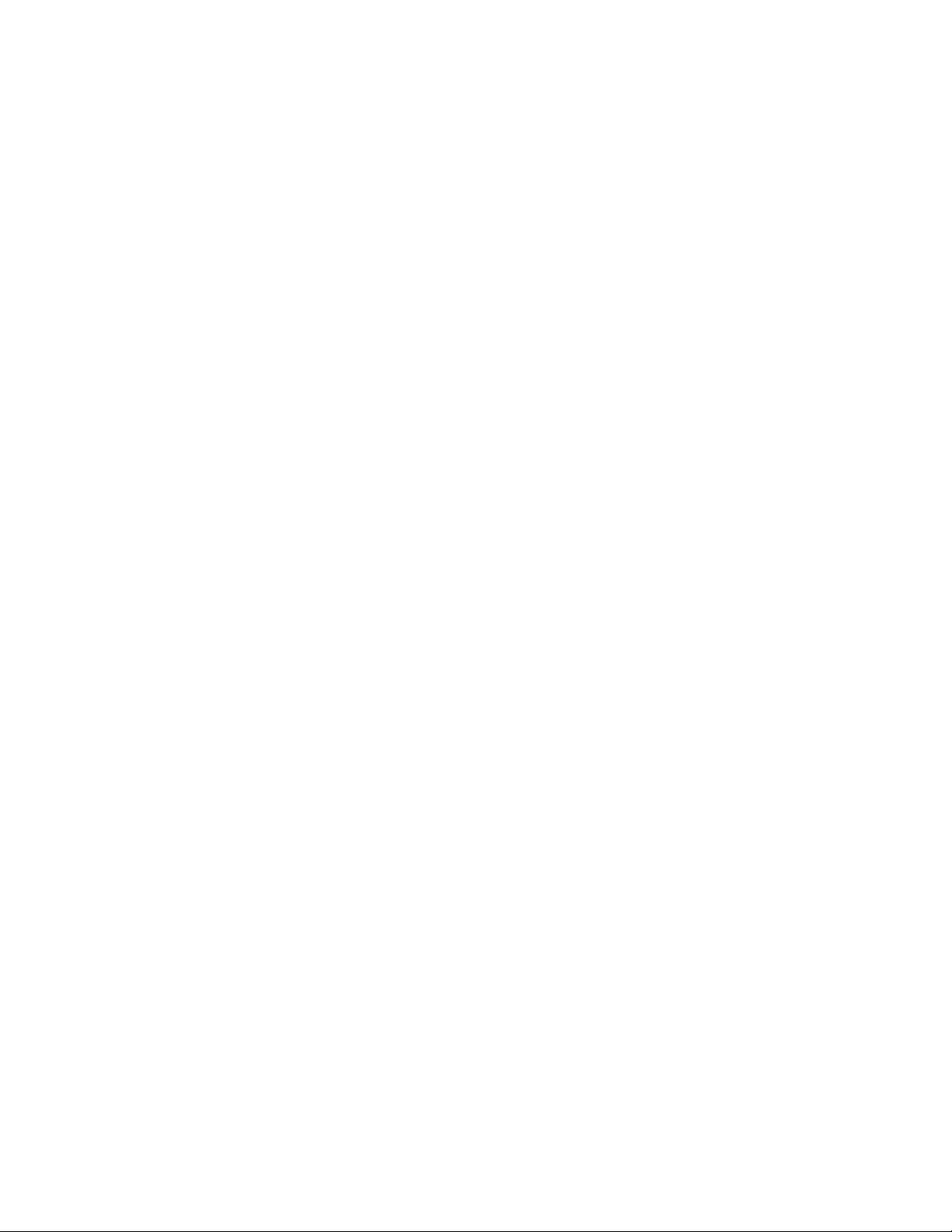
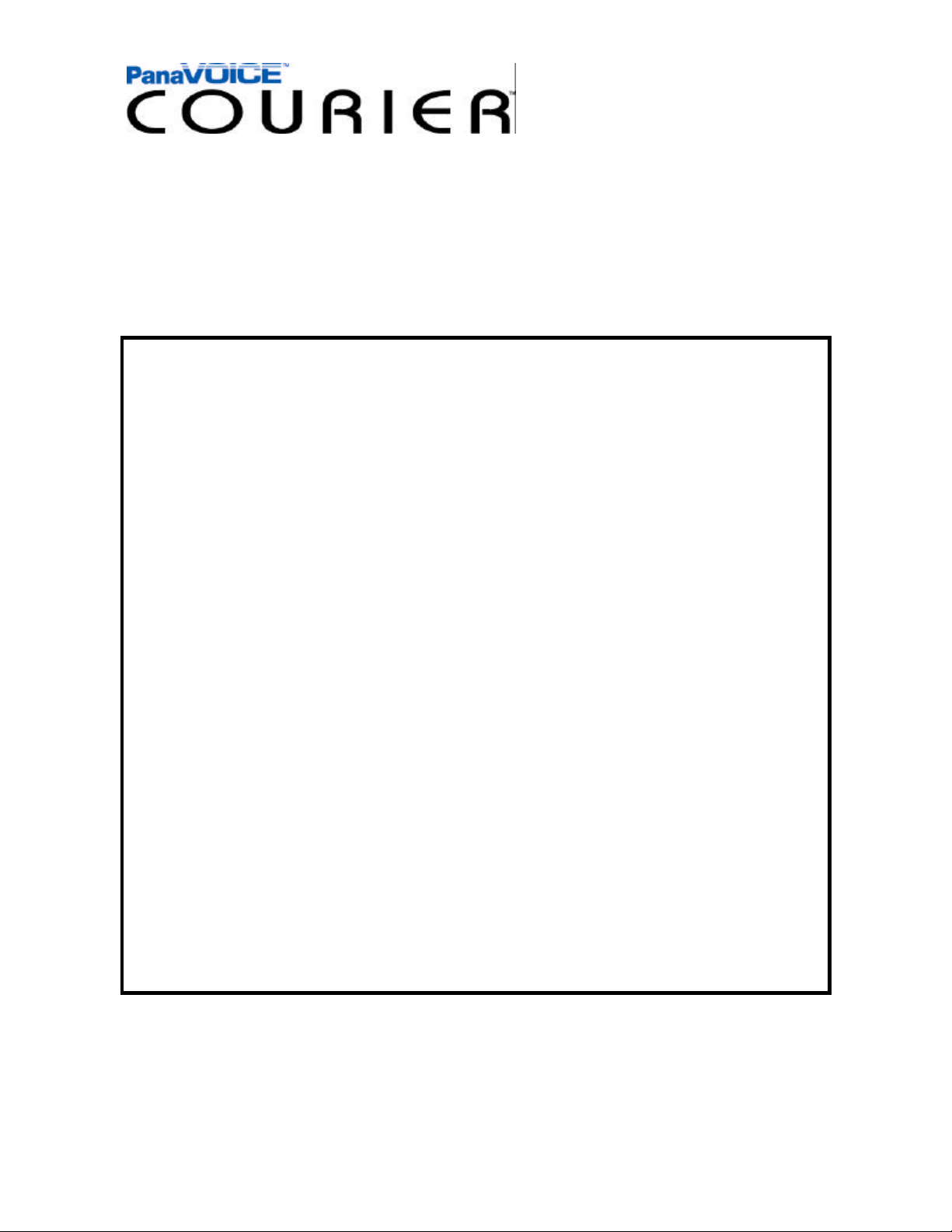
Table of Contents
FIRST TIME ENROLLMENT / TUTORIAL 3
HOW TO USE THIS GUID E 4
LISTEN 5
BOOKMARKING MESSAGES 6
CALLER ID CAPTURE 6
SEND 7
CALL 8
NOTIFY 9
CALL FORWARDING 10
MESSAGE FORWARDING 11
SETUP
BRANCHING 12
DISTRIBUTION LISTS 13
OFF HOOK VOICE ANNOU NCE 14
2
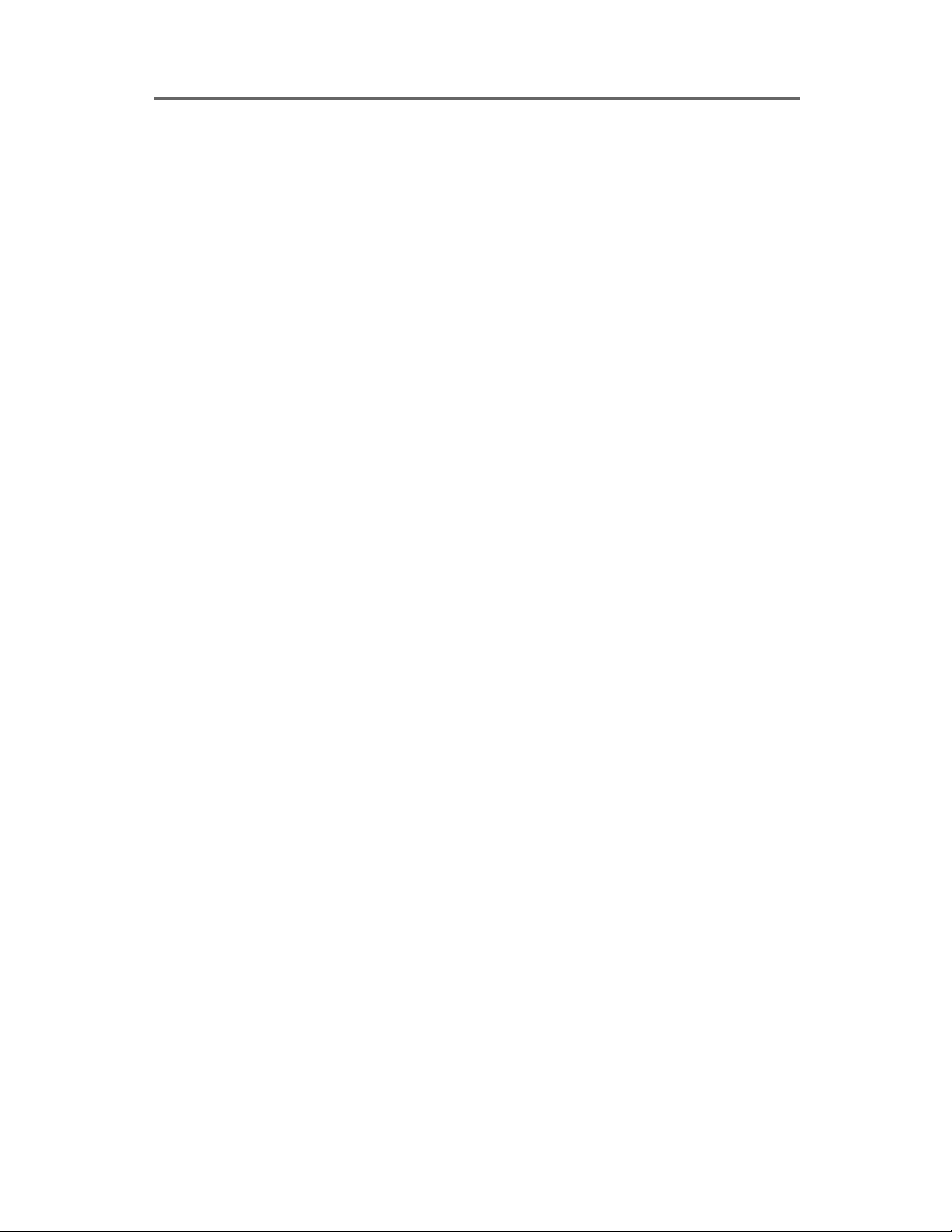
FIRST TIME ENROLLMENT / TUTORIAL
Accessing the Voice Mail System From your Desk
Dial into the Voice Mail System by entering the Access Number provided by your System Administrator.
Internal Voice Mail Extension Number: ___________
As a first time user, the system will prompt you through the setup
of your personal Voice Mail Box. The Tutorial will guide you
through entering the following personal Mailbox information:
4 Entering your personal Mailbox Password
4 Recording your Name
4 Recording your personal Mailbox Greeting
Simply follow these instructions to personalize your mailbox.
When finished, the system will automatically take you into your
pe rsonal Mailbox. From here, you can access the various Mailbox
features of the Courier system..
Accessing the Voice Mail System from an Outside Line
Dial the phone number assigned to the Courier System from an outside line. When the Courier answers, press the asterisk (*) key on
your phone to access the Voice Mail Center. Following the commands, enter your mailbox number and password to access your
personal Mailbox.
External Voice Mail Telephone Number: ______________
Helpful Hints
Quick Entry into Mailbox
4 When dialing into the Courier from an outside line, upon hea r-
ing the main greeting, you can dial # followed by the extension
number to get you to the party's personal greeting without
ringing the users telephone.
4 You can always bypass a personal greeting by dialing # at any
time during the greeting. After dialing pound, you will hear a
short tone indicating that you can begin recording your message.
3
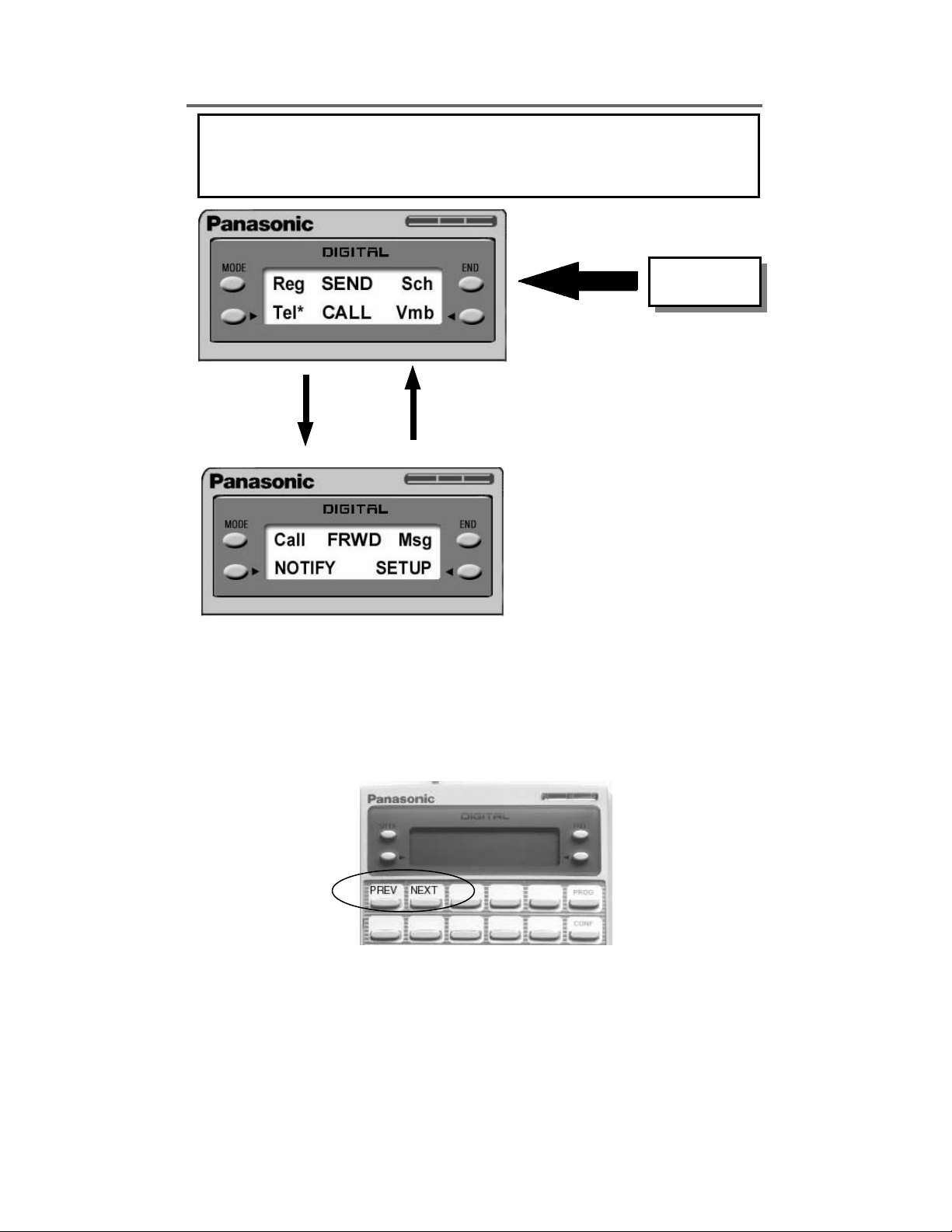
HOW TO USE THIS GUID E
This Operator’s Guide will provide the necessary steps and procedures for you to utilize the
Courier Voice Mail system with the Panasonic Small Screen Display phone. Each step is
clearly detailed and the corresponding display message is illustrated appropriately.
Soft key
The manual will refer to Soft Keys which
are the buttons to the left and right of the
small display screen that correspond to the
various features of the Courier application.
NEXT to
Advance
PREV to
Return
Some features are noted as toggle on/off,
and are activated and deactivated by pressing the corresponding Soft Key.
To advance to the next telephone display screen, press the NEXT key on your phone.
To return to the previous telephone display screen, press the PREV key on your phone.
Through the course of this user guide, you will see the word NEXT between screens, which
is instructing you to press the NEXT key on your telephone to advance.
In addition to using the Soft Keys to navigate through the Courier features, you may also use
the telephone keypad. Please refer to the small user card furnished by your dealer for the corresponding keypad functions.
Below the screen heading (Example: Voice Mail Setup) you will find various prompts that guide
you around or out of the current function screen. In most cases, unless you are being prompted
to act upon a certain feature, # will bring you back at least one step, if not to the Main Menu
screen.
4
