Page 1
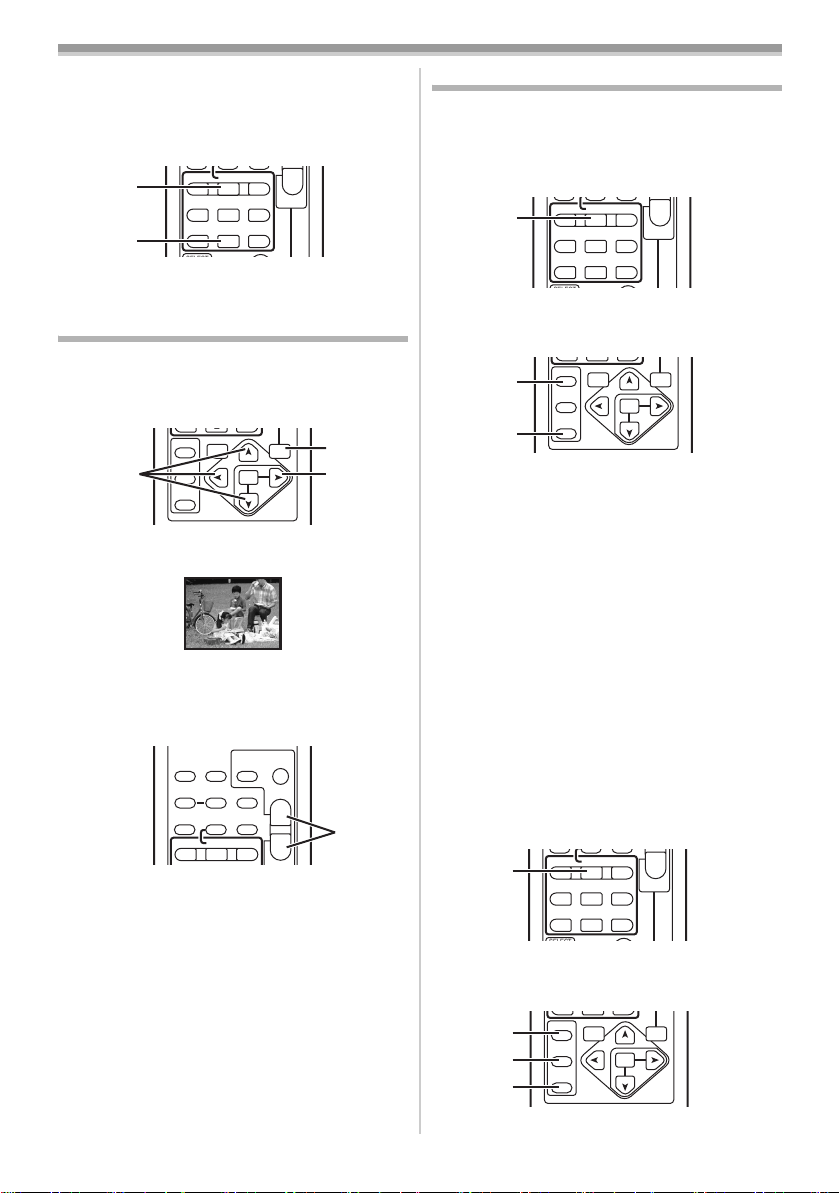
VCR Mode
V
KL
∫
V
KL
∫
V
KL
∫
Continuous Index Search
If the [9] Button or the [:] Button (55) is
pressed for 2 seconds or longer, search can be
continued at several-second intervals. (To cancel,
press the [1] Button
(69)
(67)
(69) or the [∫] Button (67).)
V
/REW
PLAY
615
STILL ADV
PAUSE
ED
INDEX INDEX
STOP
KL
s
W
FF/
W
STILL ADV
;
∫
≥For other notes concerning this item, see
Playback Zoom Function
A part of the image can be enlarged up to
10 times during playback.
1 During playback, press the [P.B. ZOOM]
To Change the Zoom Magnification
2 Change the magnification by pressing the
To Change the Enlarging Area of an Image
3 Press the Arrow Button (π, ∑, ∏, ∫) (53)
To Cancel the Playback Zoom Function
Press the [P.B. ZOOM] Button (61) on the
Remote Controller.
≥For other notes concerning this item, see
(61) on the Remote Controller.
Button
SELECT
VAR.
SEARCH
(53) (53)
STORE
OFF/ON
P.B.DIGITAL
MENU
ITEM
P.B.
ZOOM
(61)
SET
≥The centre of the image is enlarged to
approximately 2 times.
PB ZOOM
2t
[W] Button or [T] Button
(59) on the Remote
Controller.
DATE/
OSD
TIME
COUNTER
RESET TITLE
MULTI/
¥REC
P-IN-P
V
/REW
PLAY FF/
615
SHOT
A.DUB
STOP
ZOOM
T
sVOLr
W
W
START/
PHOTO
on the Remote Controller that points to the
area you want to enlarge.
(59)
-41-.
-41-.
Playback Digital Effect Functions
During playback, special digital effects can be
added to the recorded pictures. The same effects
as those of Digital Effects 1 and 2, which are
used during recording, are obtained.
1 Press the [1] Button (69).
V
/REW
(69)
PLAY
615
STILL ADV
PAUSE
ED
INDEX INDEX
STOP
KL
2 Press the [SELECT] Button (56) on the
Remote Controller to select a desired digital
effect.
(56)
(58)
SELECT
STORE
OFF/ON
P.B.DIGITAL
≥When the [SELECT] Button is pressed
repeatedly, the digital effect selection
changes.
≥The same setting can be done using
[DIGITAL EFFECT] Sub-Menu on the
[VCR FUNCTIONS] Main-Menu.
To suspend Playback Digital Effect
Temporarily
Press the [OFF/ON] Button (58) to suspend or
restart the digital effect. When the digital effect is
paused temporarily, the selected effect’s
indication flashes.
To Cancel the Digital Effect
Press the [SELECT] Button (56) on the Remote
Controller and clear the digital effect indication.
≥For other notes concerning this item, see
ª Wipe Mode and Mix Mode
Press the [1] Button (69).
1
V
/REW
(69)
PLAY
615
STILL ADV
PAUSE
ED
INDEX INDEX
STOP
KL
2 Press the [SELECT] Button (56) on the
Remote Controller and select [WIPE] or
[MIX].
(56)
(57)
(58)
SELECT
STORE
OFF/ON
P.B.DIGITAL
SEARCH
;
∫
VAR.
SEARCH
;
∫
VAR.
FF/
STILL ADV
FF/
STILL ADV
MENU
MENU
W
s
W
W
P.B.
ZOOM
SET
ITEM
-41-.
s
W
P.B.
ZOOM
SET
ITEM
-31-
Page 2
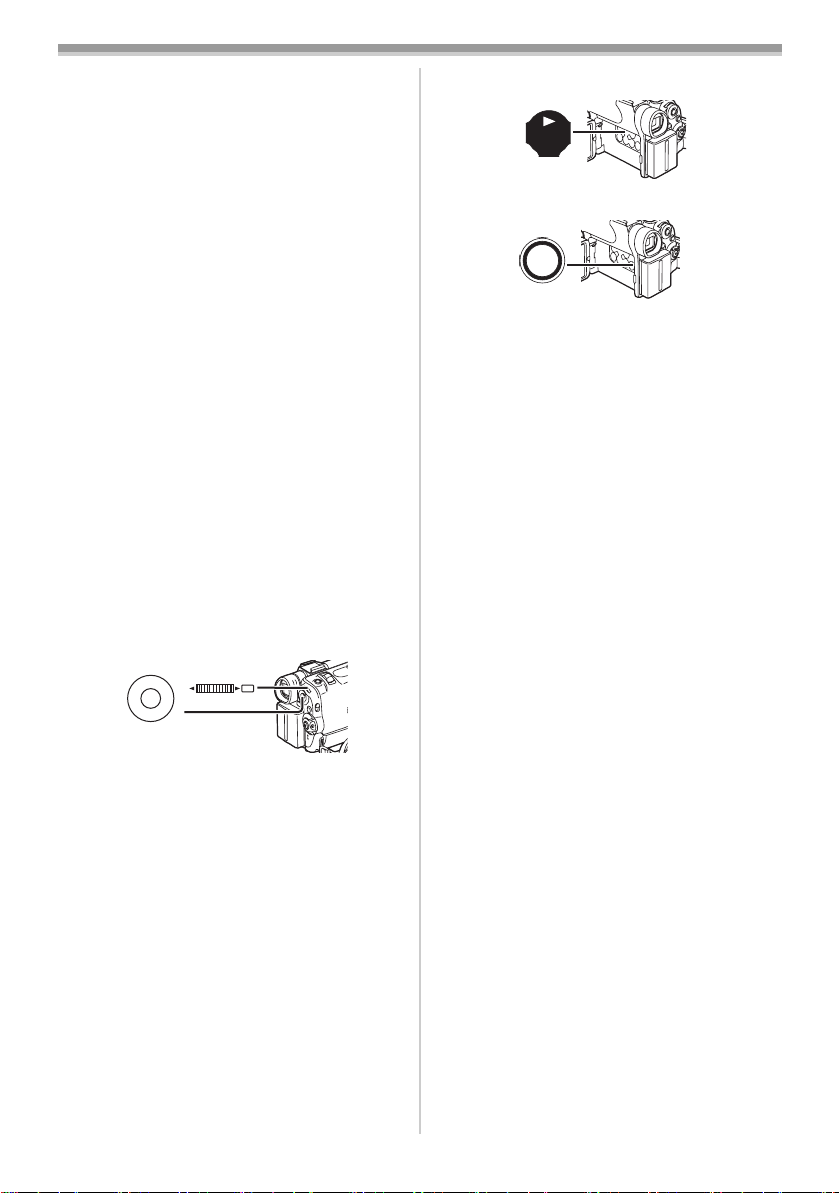
VCR Mode
3 Press the [STORE] Button (57) at the
moment you want to save as a still picture.
≥The [B] or [C] Indication appears, and
the image is saved.
4 Press the [OFF/ON] Button (58) in the scene
in which you want to use the Wipe or Mix
effect.
≥The scene changes as a result of the Wipe or
Mix effect.
≥The Wipe Function and Mix Function can be
used only from the Remote Controller during
playback.
≥If the [OFF/ON] Button
(58) is pressed while
Wipe or Mix is carried out, the effect will stop
temporarily at that point. Pressing the [OFF/ON]
(58) again will bring back the effect.
Button
ª Playing back with Multi-Picture Mode
Strobe Multi-Picture Mode [STROBE]
You can capture 9 consecutive still pictures from
playback video.
Manual Multi-Picture Mode [MANUAL]
Selecting a desired still picture one at a time, you
can capture 9 still pictures.
Index Multi-Picture Mode ([PHOTO], [SCENE])
You can capture 9 screens of pictures to which
index signals have been attached.
1 Set [VCR FUNCTIONS] >>
[DIGITAL EFFECT] >> [EFFECT SELECT] >>
[MULTI].
(40) (32)
WB/SHUTTER/IRIS/
PUSH
MF/VOL/JOG
M
U
E
N
2 Set [VCR FUNCTIONS] >>
[MULTI-PICTURES] >> [SCAN MODE] >>
[STROBE], [MANUAL], [PHOTO] or
[SCENE].
When [STROBE] is selected:
≥Set the [SPEED] to a desired strobe speed.
At the [FAST] setting, 9 consecutive still
pictures is captured within approximately
1 second, at [NORMAL] within approximately
2 seconds, and at [SLOW] within
approximately 3 seconds.
≥If you set [SWING] to [ON], the intervals at
which the 9 still pictures are taken are longer
at the beginning and end than in the middle of
the swing strobe period, and it is useful for
analyzing swing motion, etc. in sports.
3 Play back the tape.
(4)
BACK
LIGHT
4 Press the [MULTI] Button (9).
(9)
MULTI/
P-IN-P
If [STROBE] is selected:
≥9 screens are automatically captured starting
at the point which the Button is pressed.
If [MANUAL] is selected:
≥Press the [MULTI] Button at each scene you
want to capture. When 9 screens are
captured, the tape will stop.
If [PHOTO] or [SCENE] is selected:
≥From the point at which the [MULTI] Button is
pressed, 9 screens of pictures to which index
signals are attached are captured in the
playback direction. After 9 screens are
captured, the tape will stop, but if there are
8 or less pictures to be captured, the tape will
stop at its end.
Deleting all the captured Multi pictures
While displaying the multi-pictures that have been
captured, press the [MULTI] Button
≥If [MANUAL] has been selected, press the
[MULTI] Button after 9 pictures are displayed.
To display the Multi-Pictures again
Press the [MULTI] Button (9) for 1 second or
longer.
To Delete Multi pictures one by one
(When Pictures have been captured in Manual
Mode)
When the [MULTI] Button
(9) is pressed for
1 second or longer while the still pictures are
displayed, the pictures captured last is deleted. If
you continue to press the Button, the pictures are
deleted consecutively.
≥After still pictures are deleted one by one, they
cannot be displayed again.
To Cancel Capturing Pictures (When Pictures
have been captured in Index Mode)
Press the [∫] Button.
(9).
-32-
Page 3
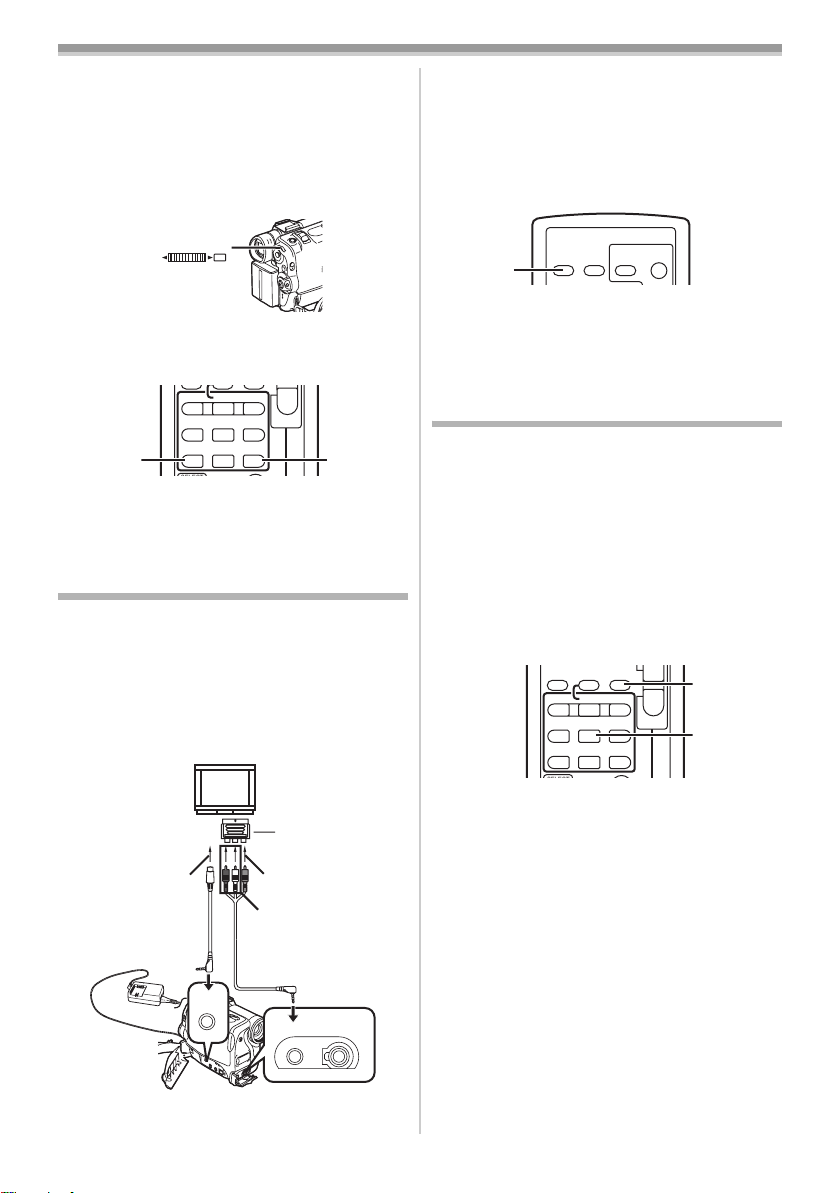
VCR Mode
V
T
To Search the tape position of a desired
picture among the playback pictures
displayed on 9 screens
1 After displaying pictures in Multi-Picture
Mode, turn the [PUSH] Dial
image whose tape position you want to
search.
(32)
W.B / SHUTTER / IRIS
PUSH
MF / VOL / JOG
≥The selected picture is marked with a frame.
(32) to select the
2 Press the [:] or [9] Button (55) on the
Remote Controller.
V
/REW
PLAY
615
STILL ADV
PAUSE
ED
INDEX INDEX
STOP
(55) (55)
KL
≥A still picture playback takes place at the
selected picture.
≥For other notes concerning this item, see
s
W
FF/
W
STILL ADV
;
∫
-41-.
Playing Back on Your TV
By connecting your Movie Camera with your TV,
the recorded scenes can be viewed on your TV
screen.
≥Before connecting them, turn off the power of
both the Movie Camera and TV.
1 Connect the [A/V OUT] Socket of the Movie
Camera and the Video and Audio Input
Sockets of the TV.
21-pin Adaptor
[S-VIDEO IN]
2
[VIDEO IN]
[AUDIO IN]
1
≥When plugging the pin plug of the AV cable
into the [A/V OUT] Socket, plug it in as far as
it goes.
To Make the Indications Appear on the TV
Screen
Press the [OSD] Button (48) on the Remote
Controller.
START/
PHOTO
(48)
DATE/
OSD
TIME
SHOT
STOP
≥If your TV is not equipped with AV Input
Sockets, the 21-pin Adaptor (purchase
separately) is necessary. Consult your dealer.
≥For other notes concerning this item, see
-41-.
Audio Dubbing
You can add music or narration to the recorded
Cassette.
≥If the tape recorded in the [16bit] Mode is
dubbed with the Audio Dubbing function, the
original sound is erased. (If you wish to
preserve the original sound, use the [12bit]
Mode when recording.)
≥Audio Dubbing cannot be performed on a
recording done in LP Mode. (
1 Press the [;] Button (66) on the Remote
Controller where you want to add new
sound.
MULTI/
¥REC
P-IN-P
V
PLAY
/REW
615
STILL ADV
PAUSE
;
ED
INDEX INDEX
STOP
KL
∫
2 Press the [A.DUB] Button (52) on the
Remote Controller.
3 To start Audio Dubbing, press the [;]
(66) on the Remote Controller.
Button
To Cancel Audio Dubbing
Press the [;] Button (66) on the Remote
Controller.
The Movie Camera is in the Still Playback Mode
again.
A.DUB
FF/
STILL ADV
-16-)
(52)
sVOLr
W
W
(66)
S-VIDEO
OUT
A/V OUT
REMOTE/MIC
PHONES
(PLUG IN POWER)
≥Using the AV Cable 1, make a connection
with the TV. If the TV has an S-Video Socket,
connect the S-Video Cable 2, too.
-33-
Page 4
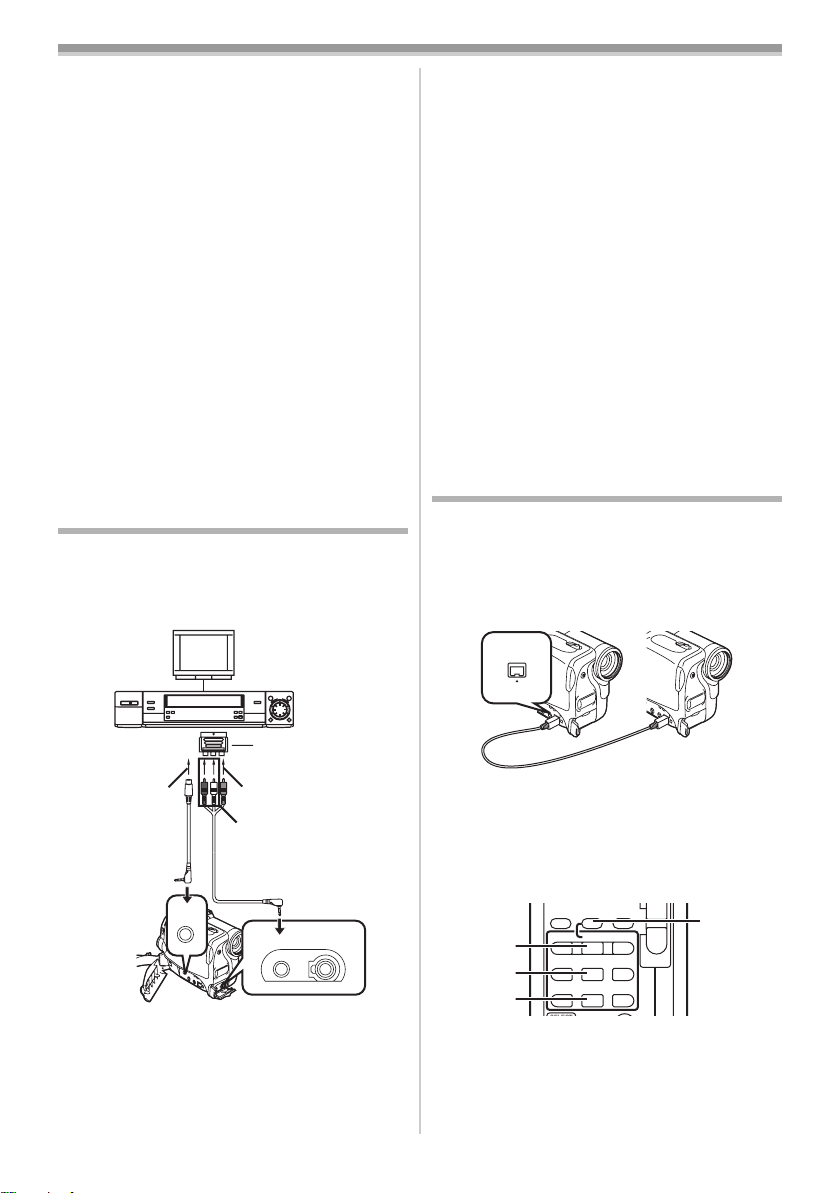
VCR Mode
T
To Play Back the Sound Recorded by 12bit
Audio Dubbing
Set [VCR FUNCTIONS] >>
[PLAYBACK FUNCTIONS] >> [12bit AUDIO] >>
[ST2] or [MIX].
ST1: It plays back only the original sound.
ST2: It plays back only the sound added by Audio
Dubbing.
MIX: It plays back both the original sound and the
sound added by Audio Dubbing
simultaneously.
To dub audio while listening to a pre-recorded
sound
When pausing the audio dubbing, set the
[12bit AUDIO] on the [PLAYBACK FUNCTIONS]
Sub-Menu to [ST2] and you can check the
pre-recorded sound.
Use headphones to listen to the pre-recorded
sound while dubbing the audio.
≥For other notes concerning this item, see
-41-.
Copying on an S-VHS (or a VHS)
Cassette
(Dubbing)
After connecting the Movie Camera and the
VCR as illustrated, start the following
procedures.
≥Be sure to press the [OSD] Button (-7-) on the
Remote Controller prior to copying so that no
indications are visible. Otherwise, the displayed
tape counter and function indications are also
copied.
Movie Camera:
1 Insert the recorded Cassette.
VCR:
2 Insert an unrecorded Cassette with an
erasure prevention tab.
≥If various setups (such as external input, tape
speed, etc.) are required, please refer to the
operating instructions of your VCR.
Movie Camera:
3 Press the [1] Button to start playback.
VCR:
4 Start recording.
5 Press the Pause or Stop Button to stop
recording.
Movie Camera:
6 Press the [∫] Button to stop playback.
Using the DV Cable for Recording
(Digital Dubbing)
By connecting this Movie Camera with other
digital video equipment that has a DV
Input/Output Terminal using a DV Cable
VW-CD1E (optional) 1, dubbing can be done in
the digital format.
21-pin Adaptor
S-VIDEO
OUT
[VIDEO IN]
[AUDIO IN]
1
A/V OUT
PHONES
REMOTE/MIC
(PLUG IN POWER)
[S-VIDEO IN]
2
1 AV Cable
2 S-Video Cable
≥If your TV is not equipped with AV Input
Sockets, the 21-pin Adaptor (purchase
separately) is necessary. Consult your dealer.
DV
1
≥Only the NV-GS30 can be used as a Recorder.
Player/Recorder:
1 Insert the Cassette and set to the VCR
Mode.
Player:
2 Press the [1] Button (69) to start playback.
MULTI/
¥REC
A.DUB
sVOLr
W
PLAY
/REW
FF/
615
PAUSE
;
ED
STOP
KL
∫
W
STILL ADV
(51)
(69)
(66)
(67)
P-IN-P
V
STILL ADV
INDEX INDEX
-34-
Page 5
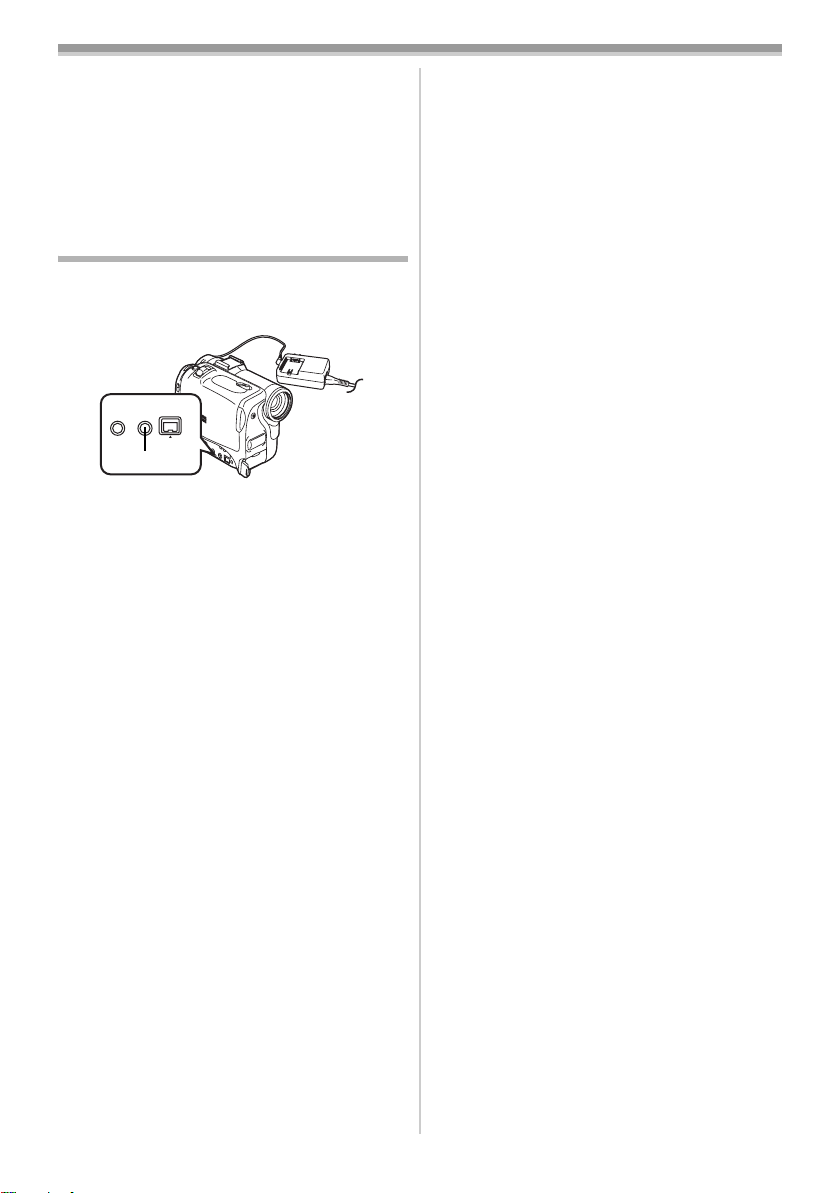
VCR Mode
Recorder:
3 While pressing the [REC] Button (51), press
the [PLAY] Button
≥Recording starts.
To Stop Dubbing
Press the [;] Button (66) or the [∫] Button (67).
(69).
≥For other notes concerning this item, see
-42-.
Personal Computer Connection Kit
Using the optional Personal Computer
Connection Kit, you can import still pictures into
your personal computer.
S-VIDEO
TO PC
OUT
DV
(24)
≥Use the Digital Still Picture Terminal [TO PC]
(24) when using the Personal Computer
Connection Kit.
≥When recording, be careful not to cut off the
Time Code from the start of the tape.
≥For more details on the operating environment,
connections, and procedures, please refer to
Personal Computer Connection Kit’s operating
instructions.
-35-
Page 6
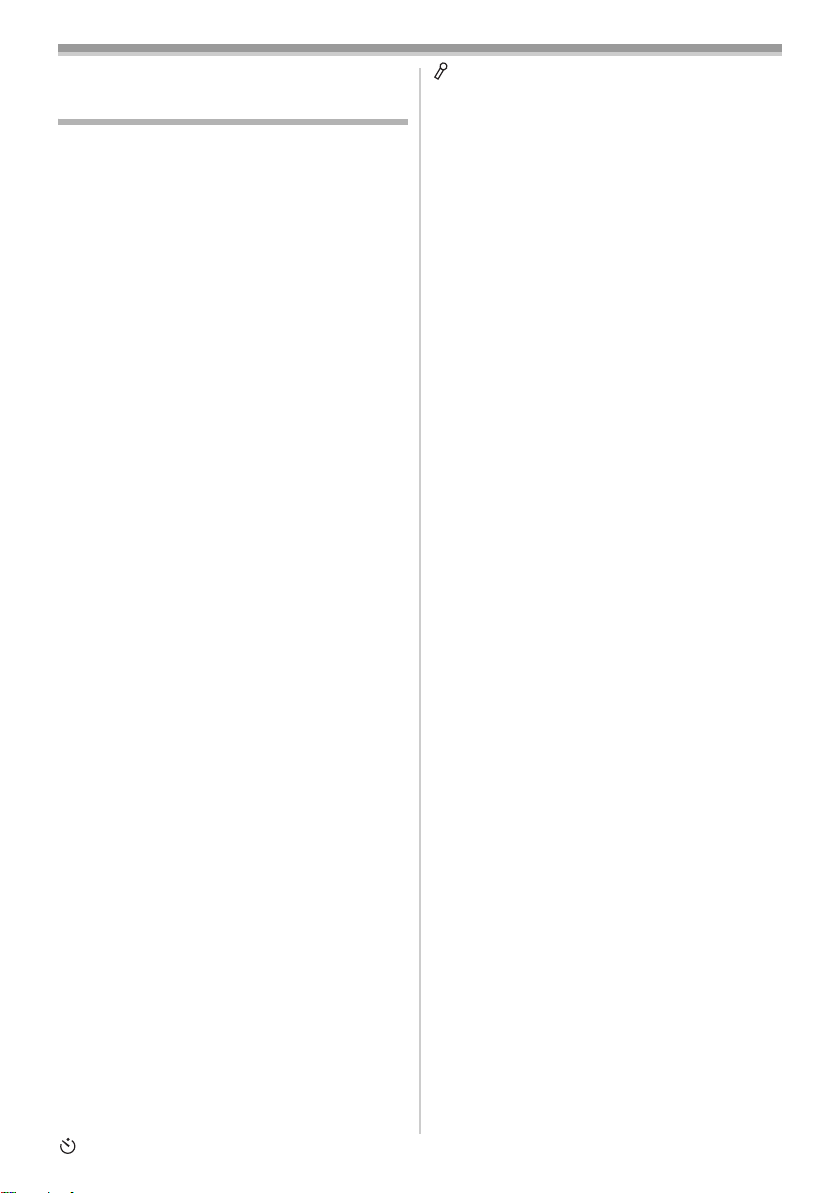
Others
Others
Indications
Various functions and the Movie Camera status
are shown on the screen.
r: Remaining Battery Power
≥When the battery power becomes low, the
Indication changes. When the battery is
discharged completely, the u (v)
Indication flashes.
R0:45: Remaining Tape Time
≥Remaining tape time is indicated in minutes.
(When it reaches less than 3 minutes, the
indication starts flashing.)
CINEMA: Cinema Mode
D.ZOOM: Digital Zoom -20-
MULTI: Multi Mode -25-
P-IN-P: P-IN-P Mode -25-
WIPE: Wipe Mode -25-
MIX: Mix Mode -25-
STROBE: Strobe Mode -25-
GAIN UP: Gain-up Mode -25-
TRAIL: Trailing Effect Mode -25-
MOSAIC: Mosaic Mode -25-
MIRROR: Mirror Mode - 25-
NEGA: Negative Mode -25-
SEPIA: Sepia Mode -25-
B/W: Black & White Mode -25-
SOLARI: Solarisation Mode -25-
PB ZOOM: Playback Zoom -31-
SP: Standard Mode (Recording
Speed Mode)
LP: Long Play Mode (Recording
Speed Mode)
INDEX: Index signal recording -30-
S 1: Search Number -30-
5k: Zoom Magnification Indication
AUTO: Automatic Mode -17-
-19-
MNL: Manual Mode -22-
[: Image Stabilizer -20-
12 bit, 16 bit: Audio Recording Mode -16-
MF: Manual Focus -25-
ª: Back Light Mode -21-
5: Sports Mode (Programme AE)
7: Portrait Mode (Programme AE)
-22-
4: Low Light Mode (Programme AE)
-22-
Ω: Spotlight Mode (Programme AE)
-22-
º: Surf & Snow Mode (Programme
-22-
AE)
-22-
REC: Recording -17-
PAUSE: Recording Pause -17-
: Self-Timer Recording -19-
-22-
-16-
-16-
: When connecting the Free Style
Remote Controller with Mic to
[REMOTE] Socket and the
[TALK] Button is pressed, this
indication appears.
-18-
!: Playback -28-/Forward Camera
-17-
Search
": Reverse Camera Search -17-
;: Still Playback -29-
%: Fast-forward/Cue Playback -28-
&: Rewind/Review Playback -28-
~, }: Slow Motion Playback -29-
";, ;!: Still Advance Playback -29-
*, ): Index Search -30-
CHK: Recording Check -17-
A.DUB !: Audio Dubbing -33-
A.DUB ;: Audio Dubbing Pause -33-
PHOTO: Photoshot Mode Recording -18-
BLANK: Blank Search -30-
R !: Repeat Playback -41-
2k%: Variable Speed Search -28-
1/500: When you adjust shutter speed
manually, this indication appears.
F2.4: When you adjust the F Number
-24-
manually, this indication appears.
1: White Balance setting Mode -23-
-24-
z: Outdoor Mode -23-
{: Indoor Mode (recording under
incandescent lamp)
-23-
C.NIGHT VIEW:
Colour Night View Function
0LUX NIGHT VIEW:
0 Lux Night View Function
Z.MIC: Zoom Microphone -20-
WIND CUT: Wind Noise Reduction -22-
æ: Progressive Photoshot Mode -19-
VOLUME: Volume adjustment -28-
15:30:45: Date/Time Indication -36-
ª To Change the Counter Display Mode
By changing [C.DISPLAY] on the
[DISPLAY SETUP] Sub-Menu, you can change
the Counter Display Mode to Tape Counter
Indication [COUNTER] (0:00.00), Memory
Counter Indication [MEMORY] (M0:00.00), and
Time Code Indication [TIMECODE]
(0h00m00s00f). (
-14-) By repeatedly pressing the
[COUNTER] Button on the Remote Controller,
you can change the Counter Display Mode.
ª To Display Date/Time Indication
To display Date/Time Indication, set the
appropriate Date/Time in [DATE/TIME] on the
[DISPLAY SETUP] Sub-Menu. (
You can also press the [DATE/TIME] Button of
the Remote Controller repeatedly to display or
change the Date/Time Indication.
-36-
-14-)
-21-
-21-
Page 7
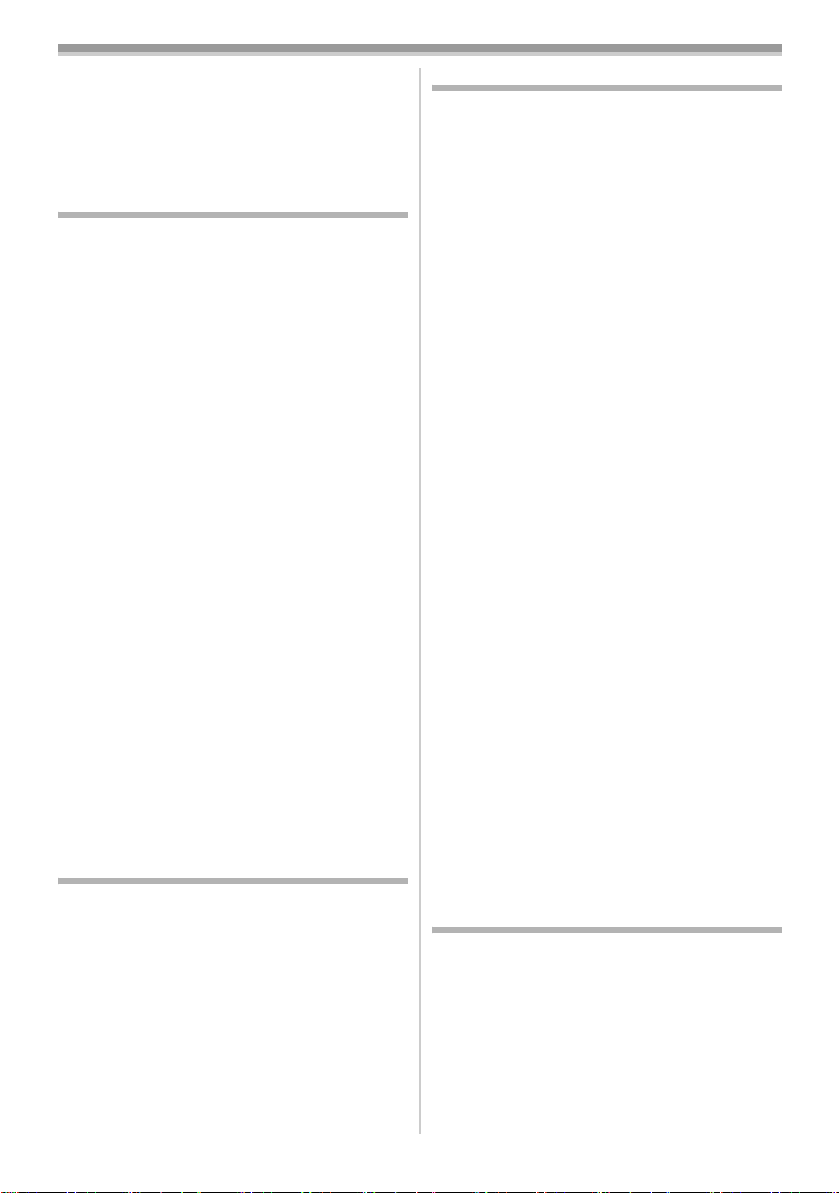
Others
ª To Change the Display Mode
By changing [DISPLAY] on the
[DISPLAY SETUP] Sub-Menu, you can change
the Display Mode to All Function Display [ALL],
Partial Display [PARTIAL] and Minimum Display
-14-)
[OFF]. (
Owner ID
You can register your name and address in your
Movie Camera to identify the owner.
1 Set [CAMERA FUNCTIONS] >>
[OTHER FUNCTIONS1] >> [OWNER ID SET]
>> [YES].
≥The [OWNER ID] Menu appears.
2 Turn the [PUSH] Dial (32) to select
[PIN NUMBER] and press the [PUSH] Dial
(32) to input desired numbers.
3 Turn the [PUSH] Dial (32) to select numbers
and press the [PUSH] Dial
them.
≥Be sure to input 4 digits. Otherwise the Pin
Number will not be registered.
(32) to enter
4 Press the [∫] Button.
5 Repeat Steps 2–4 to input desired
characters for [NAME] and [POSTCODE].
≥You can input up to 12 characters in [NAME],
and up to 11 characters in [POSTCODE].
6 Press the [∫] Button to finish the setup.
To Verify Owner ID
Keep pressing the [;] Button for approximately
5 seconds.
To Correct the Contents
If Owner ID has already been set, carrying out
Step 1 will display [INPUT PIN NUMBER] on the
screen. Input the Pin Number you have already
selected. If the number is not correct, the screen
will not change. If the number is correct, the
contents of the setup will be displayed. (By
repeating Steps 2 to 4, you can change the
contents.)
Initializing the Modes
You can change the Menu settings back to the
shipping condition.
1 Set [CAMERA FUNCTIONS] >>
[OTHER FUNCTIONS2] >> [INITIAL SET] >>
[YES].
≥The initializing takes for a while.
≥After the initializing is completed, the
[COMPLETED] Indication appears with
beeps.
≥Initializing will not erase the Owner ID setting
and the clock setting (
adjusted.
-15-) that has been
Warning/Alarm Indications
If any one of the following indications lights up or
flashes, please check the condition of the Movie
Camera.
3: Condensation has occurred.
Y: The accidental erasure prevention slider on
the inserted Cassette is open (that is, set to
[SAVE]).
You are about to do audio dubbing on the
unrecorded (blank) portion of the tape.
No Cassette is inserted.
6: The Battery is low. Recharge it. -9-
0: The built-in battery is low. -16-
:: The video heads are dirty. -4 3-
2END:
The tape came to end during recording.
REMOTE:
Wrong Remote Controller Mode has been
selected.
UNPLAYABLE TAPE
(OTHER FORMAT):
You are attempting to play back a tape
section that has been recorded with a
different TV system.
UNABLE TO A. DUB
(LP RECORDED):
Because the original recording was done in
LP Mode, audio dubbing cannot be
performed.
INCOMPATIBLE TAPE:
This Cassette is incompatible.
PLEASE RE-OPERATE
AFTER PUSHING
RESET BUTTON:
Mechanism Irregular is detected. Press the
[RESET] Button (
problem.
TO SERVICE:
It is a malfunction.
COPY INHIBITED:
Because the medium is protected by a copy
guard, images cannot be recorded
correctly.
-9-
-7-). This may solve the
-43-
-12-
Notes and Hints
ª Concerning the Power Supply
≥When the Movie Camera is used for a long time,
the Camera body becomes warm, but this is not
a malfunction.
≥If the [CHARGE] Lamp does not light up
although the Battery is attached to the AC
Adaptor, detach the Battery and reattach it.
-37-
Page 8

Others
ª Inserting/Removing the Cassette
≥In the case of using a previously recorded
Cassette, you can use the Camera Search
Function to find the position where you want to
continue recording.
≥If a new Cassette is inserted, rewind to the
beginning of the tape before starting recording.
≥When inserting the cassette, make sure it faces
in the right direction and then push it in until it
stops.
≥When the Cassette Holder is in action, do not
touch anything except the [PUSH CLOSE]
Button.
≥When closing the Cassette Compartment
Cover, do not get anything caught in the cover,
such as a cable of an optional stereo
microphone.
ª Alarm Sounds
When [BEEP SOUND] on the
[OTHER FUNCTIONS1] Sub-Menu on the
[CAMERA FUNCTIONS] Main-Menu is set to
[ON], confirmation/alarm beeps are issued as
follows.
1 Beep
≥When you start recording
≥When you switch the [OFF/ON/MODE] Switch
from [OFF] to [ON]
2 Beeps
≥When you pause recording
2 Beeps for 4 times
≥If you perform a wrong operation before or
during recording
ª Recording Check
≥For Recording Check, the recording speed
mode (SP/LP) must be the same as the mode
used for the recording. If different, playback
images will be distorted.
ª Camera Search
≥In Camera Search Mode, images may contain
mosaic-pattern noise. This is a phenomenon
that is characteristic of digital video and not a
malfunction.
≥If the recording speed modes (SP/LP) of
previous recording and new recording are
different, playback images may be distorted.
ª Quick Start
≥During the Quick Start Standby Mode, a minute
amount of electricity is consumed.
≥When the Movie Camera is left in the Recording
Pause Mode for 6 minutes, it will be turned into
the Quick Start Standby Mode. To turn the
Movie Camera on again, set the
[OFF/ON/MODE] Switch to [OFF] and then set it
to [ON] again. (The Quick Start Mode will be
restored.)
≥This Function is not activated when a tape is not
inserted even if the Quick Start Recording Lamp
lights:
≥In the following cases, Quick Start is temporarily
cancelled when the Quick Start Mode is set. Set
the Camera Mode again, and the Quick Start
Mode will be restored.
≥Set to the VCR Mode
≥The Battery is replaced
≥If the [QUICK START] Button is pressed and
held for approximately 2 seconds during the
Quick Start Standby Mode, the Lamp will go off
and the Movie Camera will completely be turned
off.
≥If the Movie Camera is not operated for
approximately 30 minutes when the Quick Start
Recording Lamp lights, the Lamp will go off and
the Movie Camera will completely be turned off.
≥In the Automatic White Balance Mode, the
colour may be recorded unnaturally at the
beginning of the recording.
≥The zoom magnification differs from when it is
in the Quick Start Standby Mode and when the
recording starts.
ª Photoshot
≥Photoshot Recording results in slightly inferior
image quality.
ª Progressive Photoshot Function
≥The still pictures are recorded at a slightly
rewound point from where you press the
[PHOTO SHOT] Button.
≥When you change to the Still Picture Mode, you
will hear a click. This is the sound of the iris
closing and not an indication of malfunction.
≥If you record still pictures in Progressive
Photoshot Mode when your Movie Camera is
set to Programme AE (
the images may change.
≥Using the Night View Functions cancels the
Progressive Photoshot Function.
About [PROGRESSIVE] Setup
≥When the [æ] Indication is displayed, you can
use the Progressive Photoshot Function.
When [PROGRESSIVE] is [ON]:
You can use the Progressive Photoshot Function
at any time. In this case, however, the following
functions are disabled.
≥Digital Effect Modes in [EFFECT1]
≥Digital Zoom [D.ZOOM] -20-
≥1/750 s or faster shutter speed -24-
When [PROGRESSIVE] is set to [AUTO]
You cannot use the Progressive Photoshot
Function in the following cases.
≥When the zoom magnification is approximately
10k or higher
≥When the shutter speed is 1/750 s or faster
-22-), the brightness of
-25-
-38-
Page 9

Others
≥When [EFFECT1] is set to [WIPE], [MIX],
[STROBE], [GAIN UP], [TRAIL], [MOSAIC],
[MIRROR]
≥When the pictures are displayed on a Multi
screen
ª Self-timer Recording
≥When [BEEP SOUND] on the
[OTHER FUNCTIONS1] Sub-Menu on the
[CAMERA FUNCTIONS] Main-Menu is set to
[ON], the beep sound will be emitted along with
the Recording Lamp flashing in the Self-timer
Standby Mode.
≥By operating the [OFF/ON/MODE] Switch, the
Self-timer Standby Mode is cancelled.
ª Zoom In/Out Functions
≥When you are zooming on a faraway subject, a
sharper focus is achieved if the recording
subject is 1.2 metres or more away from the
Movie Camera.
ª Zoom Microphone Function
≥The Zoom Microphone Function may not work
effectively if the surrounding noise is too loud.
≥It does not work with an external microphone.
ª Digital Zoom Functions
≥As the magnification of digital zoom increases,
the quality of image may deteriorate.
≥White balance cannot be set in the digital zoom
range.
ª Image Stabilizer Function
≥The Image Stabilizer Function does not operate
in a dimly lit place. In this case, the [[]
Indication flashes.
≥Under fluorescent lighting, image brightness
may change or colours may not look natural.
≥After-images may appear.
≥When a tripod is used, it is recommended that
you turn the Image Stabilizer off.
≥Within the digital zoom range, or when
recording with a conversion lens attached, the
Image Stabilizer Function may not work
effectively.
ª Backlight Compensation Function
≥When setting the Iris manually, the Backlight
Compensation Function does not work.
≥By operating the [OFF/ON/MODE] Switch, the
Backlight Compensation Function is cancelled.
ª Night View Functions
≥In a bright place, such as the outdoors, the
recorded picture may become whitish.
≥In a dark place, the recorded picture is
presented in a time-lapse-like manner.
≥Adjust the Focus manually.
≥The Progressive Photoshot Function is
automatically turned off.
≥The Continuous Photoshot Function cannot be
used.
≥White Balance cannot be set.
≥The shutter speed cannot be adjusted.
≥The Image Stabilizer, Programme AE or Digital
Effect Modes in [EFFECT1] cannot be set.
≥When recording with the Night View Function, it
is recommended to use the tripod.
≥The Night View Function makes the signal
charging time of CCD longer up to 25 times than
usual, so that the dark scenes that are invisible
for naked eyes can be recorded brightly. For
this reason, a bright dots may be seen, but this
is not a malfunction.
ª Wind Noise Reduction Function
≥It does not work with the microphone on the
Free Style Remote Controller with Mic nor an
external microphone.
≥When it is set to [ON], directivity of microphone
is regulated depending on the strength of wind
to reduce wind noise.
ª Cinema Function
≥Using the Cinema Mode does not widen the
recording angle.
≥If you play back tape recorded in Cinema Mode
on a wide-screen (16:9) format TV, playback
size is automatically adjusted to fit the TV
screen format. Please refer to the TV’s
operating instructions for details.
≥When images are displayed on a TV screen, the
Date/Time Indication may be erased in some
cases.
≥Depending on the TV, the picture quality may
be deteriorated.
≥Using the Cinema Mode deactivates [MULTI]
and [P-IN-P] of [EFFECT1].
≥Depending on the software in use, the imported
Cinema picture may not be displayed correctly.
ª Programme AE
≥If any of the Programme AE Modes is selected,
you cannot adjust the shutter speed (
-24-).
(
≥You cannot use Sports Mode, Portrait Mode or
Low-Light Mode with Gain-up Mode [GAIN UP].
≥When using Sports Mode, Portrait Mode or
Low-Light Mode, using the Night View Function
cancels this mode.
-24-) or iris
-39-
Page 10

Others
Sports Mode
≥During normal playback, the image
movement may not look smooth.
≥Because the colour and brightness of the
playback image may change, avoid
recording under fluorescent light, mercury
light or sodium light.
≥If you record a subject illuminated with
strong light or a highly reflective subject,
vertical lines of light may appear.
≥If the light is insufficient, the [5]
Indication flashes.
Sports Mode/Portrait Mode
≥If you record a still picture in Progressive
Photoshot Mode, the brightness and hue of
the recorded still picture may become
unstable.
≥If this mode is used for indoor recording,
playback images may flicker.
Low Light Mode
≥Extremely dark scenes may not be able to
be made brighter to a satisfactory degree.
Spotlight Mode
≥With this mode, recorded images may turn
out to be extremely dark.
≥If the recording subject is extremely bright,
its recorded image may turn out to be
whitish.
Surf & Snow Mode
≥If the recording subject is extremely bright,
its recorded image may turn out to be
whitish.
ª White Balance
In the following cases, you cannot change
White Balance:
≥When you set [EFFECT1] of
[DIGITAL EFFECT] Sub-Menu on the
[CAMERA FUNCTIONS] Main-Menu to
[GAIN UP] or [EFFECT2] to [SEPIA] or to [B/W].
≥When you set the Zoom to 10k or higher
≥During Digital Still Picture Mode
≥When you display a Menu
≥When you use the Night View Mode
In the following cases, the [1] Indication
flashes:
≥The flashing indicates that the previously
adjusted White Balance setting is still kept. This
setting will be kept until White Balance is
adjusted again.
≥You may not be able to achieve correct White
Balance Adjustment manually under weak
illumination.
ª Manual Shutter Speed Adjustment
≥You may see vertical lines of light in the
playback image of a brightly shining subject or
highly reflective subject.
≥During normal playback, movement in the
images may not look smooth.
≥Because the colour and brightness of the
playback image may become unstable, avoid
recording under fluorescent light, mercury light
or sodium light.
≥If you are using Gain-up Mode (
Programme AE Mode (
-21-), you cannot adjust the shutter speed.
(
-22-) or Night View Mode
-25-),
ª Manual Iris Adjustment
≥Depending on zoom magnification, there are iris
values that will not be displayed.
≥If you are using Night View Mode (
Programme AE Mode (
-22-), you cannot adjust
-21-) or
the iris.
≥If you attempt to adjust the Shutter Speed after
setting the Iris, the value set for the Iris will be
cancelled.
ª Digital Effect Functions
≥It is not possible to use [MULTI], [P-IN-P],
[WIPE], [MIX] or [TRAIL] of [EFFECT1] together
with the digital modes of [EFFECT2] on the
[DIGITAL EFFECT] Sub-Menu.
≥If you have set [EFFECT2] to [B/W] or [SEPIA],
changing the selected White Balance Mode is
not possible. (
≥Setting the Cinema Mode cancels the
Picture-in-Picture Mode and the Multi-Picture
Mode.
In the following cases, using the [EFFECT1]
on the [DIGITAL EFFECT] Sub-Menu is not
possible.
≥When [PROGRESSIVE] is set to [ON] (
≥When the Night View Mode is set (
It is as follows when [GAIN UP] is selected.
≥Manual Focus Mode
≥The shutter speed and White Balance cannot
be operated.
≥The Sports Mode [5], the Portrait Mode [7]
and Low Light Mode [4] are cancelled.
Wipe Mode and Mix Mode
If either one of the following operations is carried
out, stored images will be erased, and Wipe and
Mix Functions cannot be used.
≥Use the Camera Search Function
≥Press the [STILL] Button
Picture-in-Picture Mode
≥If the [OFF/ON/MODE] Switch is operated, the
smaller picture disappears.
-23-)
-19-)
-21-)
-40-
Page 11

Others
Multi-Picture Mode
≥If the [MULTI] Button is pressed while
self-recording Mirror Mode (
-18-) is used, the still
picture is displayed from the upper right corner
of the screen, but, in reality, the picture is
recorded from the upper left corner as usual.
≥Multi-Picture Mode cannot be used in digital still
picture mode.
≥The quality of Multi images deteriorates slightly.
≥The top and bottom of the Multi pictures will be
cut off slightly.
ª Playing Back
Repeat Playback
If you continue to press the [1] Button for
5 seconds or longer, the Movie Camera switches
to Repeat Playback Mode, and the [R !]
Indication appears. (To cancel Repeat Playback
Mode, set the [OFF/ON/MODE] Switch to [OFF].)
Choosing Sound during Playback
You can select the sound by using the
[AUDIO OUT] setting on the
[PLAYBACK FUNCTIONS] Sub-Menu.
STEREO: Stereo Sound (main sound and
sub sound)
L: Left channel sound (main sound)
R: Right channel sound (sub sound)
≥If you dub a tape recorded at the [12bit]
selected as the [AUDIO REC] on the
[RECORDING SETUP] Sub-Menu, playback
sound becomes stereo sound regardless of the
[AUDIO OUT] setting if [12bit AUDIO] is set to
[MIX].
ª Index Search Functions
≥Index Search may not be possible at the
beginning of tape.
≥Because Photoshot Index Signals are not
recorded on still pictures recorded in
Continuous Photoshot Mode, the Photoshot
Index Search Function cannot be used for these
still pictures.
≥Scene Index Search may not function properly if
the interval between 2 scene index signals is
shorter than 1 minute.
ª Playback Zoom Function
≥You cannot adjust the sound volume with the
Remote Controller in Playback Zoom Mode.
≥If you turn off the Movie Camera power or if you
switch from VCR Mode to Camera Mode,
Playback Zoom Mode is automatically
cancelled.
≥Even if Playback Zoom Functions are being
used, images that are output from the DV
Terminal (
-35-) are not enlarged.
(
-6-) or Digital Still Picture Terminal
≥ As you enlarge an image, the quality of image
suffers.
≥During a Playback Zoom, the Variable Speed
Search Function cannot be changed with the
Remote Controller.
ª Playback Digital Effect Functions
≥Signals of images to which digital effects are
added during playback cannot be output from
the DV Terminal (
Terminal (
-6-) or Digital Still Picture
-35-).
≥You cannot use the Wipe or Mix Function while
playing back the non-recorded portion of tape.
Multi-Picture Mode (VCR Mode)
≥The quality of Multi images deteriorates slightly.
≥Playback Multi-Mode screens cannot be output
through the DV Terminal (
Picture Terminal (
-6-) or Digital Still
-35-).
≥If there is input from DV Terminal, a multi
screen cannot be created. (NV-GS30 only)
≥If you switch the Movie Camera from the Index
Multi-Picture Mode over to the Camera Mode,
the setting of [SCAN MODE] on the
[MULTI-PICTURES] Sub-Menu of the
[CAMERA FUNCTIONS] Main-Menu is
automatically set to [STROBE].
ª Playing Back on Your TV
≥Picture size may be displayed differently when
playing back a Cinema picture on a wide-screen
TV with [B/W] or [SEPIA] of Playback Digital
Effect.
ª Audio Dubbing
≥The blank section of a tape cannot be dubbed.
≥Sounds sent through the DV Terminal cannot
be dubbed.
≥If a tape has a non-recorded portion when the
tape is dubbed, images and sounds may be
disturbed when this portion of the tape is played
back.
≥If you set the tape counter back to 0 at the
position where you want to stop Audio Dubbing
so as to make it possible to use the Memory
Stop Function (
terminated automatically when the tape reaches
this position.
≥In the case of importing data recorded with
Audio Dubbing to a PC using the PC’s software
programme, only the original sound (ST1) may
be imported, depending on the software
programme.
-47-), Audio Dubbing is
-41-
Page 12

Others
ª Using the DV Cable for Recording
(Digital Dubbing)
≥Regardless of the setting, digital dubbing is
carried out automatically in the same audio
recording mode as that of the Cassette on the
playback-side.
≥The images on the monitor of the recording side
may be disturbed, but it does not affect the
recorded images.
≥Even if Playback Digital Effects or Playback
Zoom have been used, these effects are not
output from the DV Terminal.
≥Even if you use device equipped with DV
Terminals (such as IEEE1394), you may not be
able to perform Digital Dubbing in some cases.
≥Date or other information to be displayed cannot
be displayed if the software of the connected
equipment does not support the display
function.
Cautions for Use
ª After Use
Take out the Cassette. (-12-)
1
2 Set the [OFF/ON/MODE] Switch to [OFF].
3 Detach the power supply and retract the
Viewfinder or the LCD Monitor. (
4 To protect the Lens, attach the supplied
Lens Cap.
ª Cautions for Use
When you use your Movie Camera in a rainy
or snowy day or on a beach, make sure that
no water enters inside the Movie Camera.
≥Water may cause the Movie Camera or
Cassette to malfunction. (Irreparable failure
may occur.)
≥If sea water splashes onto the Movie Camera,
wet a soft cloth with tap water, wring it well, and
use it to wipe the camera body carefully. Then,
wipe it again thoroughly with a soft dry cloth.
Keep the Movie Camera away from
magnetized equipment (such as a microwave
oven, TV, video game equipment, etc.).
≥If you use the Movie Camera on or near a TV,
images or sounds may be disturbed due to
electromagnetic wave radiation.
≥Do not use near a cell phone because doing so
may cause noise to adversely affect the picture
and sound.
≥By strong magnetic fields created by speakers
or large motors, recording on the tape may be
damaged, or images may be distorted.
≥Electromagnetic wave radiation generated by a
microprocessor may adversely affect the Movie
Camera, causing the disturbance of images and
sounds.
-9-, -12-)
≥If the Movie Camera is affected by magnetically
charged equipment and does not function
properly, turn off the Movie Camera power and
detach the Battery or AC Adaptor and then
connect the Battery or AC Adaptor again.
Thereafter, turn on the Movie Camera power.
Do not use your Movie Camera near radio
transmitters or high-voltage lines.
≥If you record pictures near radio transmitters or
high-voltage lines, recorded images or sounds
may be adversely affected.
Do not use this Movie Camera for surveillance
purpose or other business use.
≥If you use the Movie Camera for a long period of
time, the internal temperature increases and,
consequently, this may cause malfunction.
≥This Movie Camera is not intended for business
use.
When you use your Movie Camera on a beach
or similar place, do not let sand or fine dust
get into the Movie Camera.
≥Sand or dust may damage the Movie Camera or
Cassette. (Care should be taken when inserting
and removing the Cassette.)
Do not spray insecticides or volatile
chemicals onto the Movie Camera.
≥If the Movie Camera is sprayed with such
chemicals, the camera body may be deformed
and the surface finish may peel off.
≥Do not keep rubber or plastic product in contact
with the Movie Camera for a long period of time.
Do not use benzine, thinner or alcohol for
cleaning the Movie Camera.
≥The camera body may be deformed and the
surface finish may peel off.
≥Before cleaning, detach the Battery or pull out
the AC Mains Lead from the AC mains socket.
≥Wipe the Movie Camera with a soft dry cloth. To
remove stubborn stains, wipe with a cloth that is
soaked in a detergent diluted with water and
afterward finish wiping with a dry cloth.
≥For storing or transporting the Movie Camera,
place it in a bag or case lined with soft pads so
as to prevent the coating on the camera body
from being worn.
After use, be sure to take the Cassette out and
detach the Battery from the Movie Camera or
pull out the AC Mains Lead from AC mains
socket.
≥If the Cassette is left in the Movie Camera, the
tape sags and deteriorates.
≥If the Battery is left on the Movie Camera for a
long time, the voltage drops excessively, and
the Battery will not function even after it is
recharged.
-42-
Page 13

Others
ª About AC Adaptor
≥If the temperature of the Battery is extremely
high or extremely low, the [CHARGE] Lamp
may continue flashing, and the Battery may not
be charged. After the temperature of the Battery
has decreased or increased sufficiently,
charging starts automatically. If the [CHARGE]
Lamp continues to flash even after the Battery
temperature has decreased or increased
sufficiently, the Battery or AC Adaptor may be
faulty. In this case, please contact a dealer.
≥If the Battery is warm, charging takes a longer
time than normal.
≥If you use the AC Adaptor near a radio, radio
reception may be disturbed. Keep the AC
Adaptor 1 metre or more away from radio.
≥When the AC Adaptor is in use, it may generate
whirring sounds. However, this is normal.
≥After use, be sure to pull out the AC Mains Lead
from the AC mains socket. (If they are left
connected, a minute amount of current is
consumed.)
≥Keep the electrodes of the AC Adaptor and
Battery always clean.
ª Condensation
If the Condensation Indication flashes after the
Movie Camera is turned on, condensation has
formed inside the Movie Camera. In this case, the
Movie Camera power is turned off automatically
after about 1 minute.
Follow the steps below:
1 Take out the Cassette.
≥None of the other functions operate.
Depending on the amount of condensation,
removing the Cassette may even become
difficult. If this happens, wait for 2 to 3 hours
before taking the Cassette out.
2 Open the Cassette Compartment Cover and
wait for 2to 3hours.
≥The number of hours to wait depends on the
amount of condensation and ambient
temperature.
3 2 to 3 hours later, turn on the Movie Camera
power and check to see if the Condensation
Indication is displayed.
≥Even if the Condensation Indication is not
displayed, as a precaution, please wait for
another hour before using the Movie Camera.
Watch for Condensation even before the
Condensation Indication is displayed.
≥Because condensation takes place gradually,
the Condensation Indication may not be
displayed during the first 10 to 15 minutes of
condensation formation inside the Movie
Camera.
≥In extremely cold places, condensation may
freeze and form frost. In this case, the frost
melts first, thus forming condensation, and then
it takes another 2 to 3 hours to eliminate the
condensation.
When the Lens is Fogged:
Set the [OFF/ON/MODE] Switch to [OFF] and
leave the Movie Camera in this condition for
about 1 hour. When the lens temperature
becomes close to the ambient temperature, the
fog disappears naturally.
ª Video Head Clogging and Care
If the heads (the parts that make contact with
tape) are dirty, mosaic-pattern noise may appear
on the playback image, or the screen as a whole
becomes black. If the heads are extremely dirty,
recording performance deteriorates, and, in the
worst case, the Movie Camera cannot record at
all.
Causes of Dirty Heads
≥Large quantity of dust in the air
≥High-temperature and high-humidity
environment
≥Damaged tape
≥Long operating hours
Using Mini-DV Format Digital Video Head
Cleaner
1 Insert the Head Cleaner into the Movie
Camera in the same manner as a Video
Cassette.
2 Press the [1] Button, and approximately
20 seconds later, press the [∫] Button. (Do
not rewind the tape.)
3 Take out the Head Cleaner. Insert a Video
Cassette and start recording. Then, play the
tape back to check the recorded image.
4 If the image is not still clear, repeat
Steps 1 to 3. (Do not use the Head Cleaner
for 3 times or more consecutively.)
Notes:
≥Do not rewind every time you use the Head
Cleaner. Rewind only when the tape reaches
the end, and then use it again from the
beginning in the same manner as before.
≥If the heads become dirty soon after cleaning,
the tape may be damaged. In this case,
immediately stop using that Cassette.
≥Do not clean the heads excessively. (Excessive
cleaning may cause excessive wear of the
heads. If the heads are worn, images cannot be
played back even after the heads are cleaned.)
≥If the dirty heads cannot be cleaned with the
Head Cleaner, the Movie Camera needs to be
cleaned at a service centre. Please consult a
dealer.
≥Video Head Cleaners can be purchased from
service centres.
-43-
Page 14

Others
≥Head cleaning due to dirty heads is not
considered a malfunction of the product. It is not
covered by the warranty.
Periodical Check-up
To maintain the highest image quality, we
recommend replacement of worn parts, such as
heads, etc., after approximately 1000 hours of
use. (This, however, depends on operating
conditions, such as temperature, humidity, dust,
etc.)
ª Optimal Use of the Battery
Battery Characteristics
This Battery is a rechargeable lithium ion battery.
Its ability to generate power is based upon the
chemical reaction that takes place inside it. This
reaction is susceptible to the surrounding
temperature and humidity, and, if the temperature
is too high or too low, the operating time of the
Battery becomes shorter. If the Battery is used in
an extremely cold environment, the Battery may
operate only for about 5 minutes. If the Battery
becomes extremely hot, a protective function may
operate, and the Battery may become unusable
for a while.
Be Sure to Detach the Battery after Use
Be sure to detach the Battery from the Movie
Camera. (If it is left attached to the Movie
Camera, a minute amount of current is consumed
even when the Movie Camera power is off.) If the
Battery is left attached to the Movie Camera for a
long time, over discharge takes place. The
Battery may become unusable after it is charged.
Disposing of an Unusable Battery
≥The Battery has a limited life.
≥Do not throw the Battery into fire because it may
cause an explosion.
Always Keep the Terminals of the Battery
Clean
Prevent the terminals from getting clogged with
dirt, dust, or other substances.
If you drop the Battery accidentally, check to see
if the Battery body and terminals are deformed.
Attaching a deformed Battery to the Movie
Camera or AC Adaptor may damage the Movie
Camera or AC Adaptor.
ª Cautions for Storage
Before storing the Movie Camera, take the
Cassette out and detach the Battery.
Store all the components in a dry place with a
relatively stable temperature.
(Recommended Temperature: 15 to 25oC,
Recommended Humidity: 40 to 60%)
Movie Camera
≥Wrap it with a soft cloth to prevent dust from
getting into the Camera.
≥Do not leave the Movie Camera in places that
expose it to high temperature.
Battery
≥Extremely high temperatures or low
temperatures will shorten the life of the Battery.
≥If the Battery is kept in smoky or dusty places,
the terminal may rust and cause malfunctions.
≥Do not allow the Battery terminals to come
in contact with metal objects (such as
necklaces, hairpins, etc.). This can result in
a short circuit or heat generation and, if you
touch the Battery in this condition, you may
be badly burned.
≥Store the Battery in a completely discharged
state. To store the Battery for a long period of
time, we recommend you charge it once every
year and store it again after you completely use
up the charged capacity.
Cassette
≥Before storing it, rewind the tape to the
beginning. If the Cassette is left for more than
6 months with the tape stopped midway, the
tape sags (although it depends on the storage
condition). Be sure to rewind to the beginning.
≥Store the Cassette in its case. Dust, direct
sunlight (ultraviolet rays), or humidity may
damage the tape. Dust contains hard mineral
particles, and dusty Cassettes damage the
heads of the Movie Camera and other
components. Develop a habit of returning the
Cassette back to its case.
≥Once every half year, wind the tape to the end
and then rewind it to the beginning. If the
Cassette is left for 1 year or longer without
winding or rewinding, temperature and humidity
changes may cause the Cassette to deform due
to swelling, shrinking, and so forth. The wound
tape may stick to itself.
≥Do not place a Cassette near highly magnetic
substances or equipment.
≥The surface of tape is covered with extremely
minute magnetic particles, upon which signals
are recorded. Magnetic necklaces, toys, etc.,
have magnetic force that is stronger than you
may normally expect, and they may erase the
contents of a recording or may cause noise in
images and sounds.
-44-
Page 15

Others
ª LCD Monitor/Viewfinder/Lens Hood
LCD Monitor
≥In a place with drastic temperature changes,
condensation may form on the LCD Monitor.
Wipe it with soft dry cloth.
≥If your Movie Camera is extremely cold when
you turn its power on, the image on the LCD
Monitor is slightly darker than usual at first.
However, as the internal temperature increases,
it goes back to the normal brightness.
Extremely high precision technology is
employed to produce the LCD Monitor
screen featuring a total of approximately
113,000 pixels. The result is more than
99.99% effective pixels with a mere 0.01% of
the pixels inactive or always lit. However,
this is not a malfunction and does not affect
the recorded picture.
Viewfinder
≥Do not direct the Viewfinder or Lens to the sun.
Internal components may be seriously
damaged.
≥When the Movie Camera is used with a large
capacity Battery (CGA-DU21; optional)
attached to it, it is not practical to look in the
Viewfinder from behind the Battery.
Extremely high precision technology is
employed to produce the Viewfinder screen
featuring a total of approximately 67,500
pixels. The result is more than 99.99%
effective pixels with a mere 0.01% of the
pixels inactive or always lit. However, this is
not a malfunction and does not affect the
recorded picture.
Lens Hood
≥Do not attach other conversion lenses in front of
the Lens Hood; there is no mount to be used for
the attachment.
≥When you wish to attach the Tele Conversion
Lens (VW-LT2714N2E; optional), Wide
Conversion Lens (VW-LW2707N2E; optional),
MC Protector (VW-LMC27E; optional), or ND
Filter (VW-LND27E; optional), first of all, turn
the Lens Hood counterclockwise. If the MC
Protector or ND Filter is used, the Lens Hood
can be mounted on the filter.
≥If you push the [W/T] Lever toward [W] during
recording with the filter and conversion lens
attached together to the Movie Camera,
4 corners of the image may become dark
(vignetting). For details, please refer to the
operating instructions of your accessories.
≥Be sure to keep the Lens Hood attached to the
Movie Camera so as to shut out unnecessary
light.
Before Requesting Repair (Problems
and Solutions)
Power
1: The Movie Camera power cannot be turned
on.
• Is the power source connected correctly? (
2: The Movie Camera power is turned off
automatically.
• If you leave the Movie Camera in Recording
Pause Mode for more than 6 minutes, the
power is turned off automatically to protect the
tape and to save the Battery power. (
3: The Movie Camera power does not stay on
long enough.
• Is the Battery low? Charge the Battery or
attach a fully charged Battery. (
• Has condensation occurred? Wait until the
Condensation Indication disappears. (
Battery
1: Battery runs down quickly.
• Is the Battery fully charged? Charge it with the
AC Adaptor. (
-10-)
• Are you using the Battery in an extremely cold
place? In cold places, the operating time of the
Battery becomes shorter. (
-44-)
• Has the Battery worn out? If the operating time
is still too short even after the Battery is fully
charged, the Battery has worn out.
2: The Battery cannot be charged.
• If the DC Input Lead is connected to the AC
Adaptor, charging cannot be performed.
Disconnect the DC Input Lead.
Normal Recording
1: Recording does not start although power is
supplied to the Movie Camera and the
Cassette is correctly inserted.
• Is the accidental erasure prevention slider on
the Cassette open? If it is open (set to [SAVE]),
recording cannot be performed. (
• Is the tape wound to the end? Insert a new
Cassette. (
-12-)
• Is the Movie Camera power turned on? (
• Is the [CAMERA] Lamp on? If the [CAMERA]
Lamp is not on, no recording function can be
operated. (
-17-)
• Has condensation occurred? Wait until the
Condensation Indication disappears. (
-45-
-17-)
-10-)
-12-)
-9-)
-43-)
-17-)
-43-)
Page 16

Others
Other Recording
1: Auto Focus Function does not work.
• Is Manual Focus Mode selected? If Auto Focus
Mode is selected, focus is automatically
adjusted. (
-25-)
• There are some recording subjects and
recording surroundings for which the Auto
Focus Function does not operate correctly. In
this case, use the Manual Focus Mode to
adjust the focus. (
-47-)
Editing
1: Audio dubbing cannot be performed.
• Is the accidental erasure prevention slider on
the Cassette open? If it is open (set to [SAVE]),
recording cannot be performed. (
-12-)
• Are you attempting to edit a tape portion that
was recorded in LP Mode? LP Mode does not
allow audio dubbing to operate. (
-16-)
Indications
1: The Time Code becomes inaccurate.
0 The Time Code Indication counter may not be
constant in the reverse direction in Slow Motion
Playback Mode, but this is not a malfunction.
2: The Remaining Tape Time Indication
disappears.
• When you record still pictures in Photoshot
Mode, the Remaining Tape Time Indication
may disappear temporarily. However, it
reappears when recording normally.
3: The Remaining Tape Time Indication does
not match the actual remaining tape time.
• If scenes of less than 15 seconds are
continuously recorded, the remaining tape time
cannot be displayed correctly.
• In some cases, the Remaining Tape Time
Indication may show remaining tape time that
is 2 to 3 minutes shorter than the actual
remaining tape time.
Playback (Pictures)
1: Pictures cannot be played back even when
the [1] Button is pressed.
0 Is the [VCR] Lamp on? If the [VCR] Lamp is not
on, the playback function cannot be used. (
-28-)
2: Mosaic-pattern noise appears on images
during Cue, Review or Slow Motion
Playback.
• This phenomenon is characteristic of digital
video systems. It is not a malfunction.
3: Although the Movie Camera is correctly
connected to a TV, playback images cannot
be seen.
• Have you selected “Video Input” on the TV?
Please read the operating instructions of your
TV and select the channel that matches the
input sockets used for the connection.
4: Playback picture is not clear.
• Are the heads of the Movie Camera dirty? If the
heads are dirty, playback image cannot be
-43-)
clear. (
Playback (Sound)
1: Sound is not played back from the built-in
speaker of the Movie Camera or the
headphones.
0 Is the volume too low? During playback, keep
pressing the [PUSH] Dial until the [VOLUME]
Indication appears. Then, turn the [PUSH] Dial
to adjust the volume. (
-28-)
2: Different sounds are reproduced at the
same time.
• [12bit AUDIO] on the
[PLAYBACK FUNCTIONS] Sub-Menu of the
[VCR FUNCTIONS] Main-Menu has been set
to [MIX]. As a result, the original sound and
sound that was recorded by audio dubbing are
played back together. It is possible to
reproduce the sounds separately. (
-34-)
3: The original sound was erased when audio
dubbing was performed.
• If you perform audio dubbing on a recording
done in [16bit] Mode, the original sound will be
erased. If you wish to preserve the original
sound, be sure to select [12bit] Mode at the
time of recording.
4: Sounds cannot be played back.
• Although a Cassette with no audio dubbing is
being played, is [12bit AUDIO] on the
[PLAYBACK FUNCTIONS] Sub-Menu of the
[VCR FUNCTIONS] Main-Menu set to [ST2]?
To play back a Cassette with no audio dubbing,
[12bit AUDIO] must be set to [ST1]. (
-34-)
• Is the Variable Speed Search Function
working? Press the [1] Button to cancel the
Variable Speed Search Function. (
-28-)
Others
1: The Free Style Remote Controller with Mic
does not operate correctly.
• If it is not plugged in tightly, it will not operate
correctly.
2: The Movie Camera clatters when shaking it.
• It is a sound of the lens moving, not a
malfunction.
Explanation of Terms
ª Digital Video System
In a digital video system, images and sounds are
converted into digital signals and recorded on a
tape. This complete digital recording is capable of
recording and playback with minimal image and
sound deterioration.
In addition, it automatically records data, such as
Time Code and Date/Time, as digital signals.
-46-
Page 17

Others
Compatibility with S-VHS or VHS Cassettes
Because this Movie Camera employs a digital
system for recording image and sound data, it is
not compatible with conventional S-VHS or VHS
video equipment that employs an analog
recording system.
The size and shape of the Cassette are also
different.
Compatibility with Output Signals
Because AV signal output from the AV signal
output socket is analog (the same as
conventional video systems), this Movie Camera
can be connected with S-VHS or VHS video or a
TV for playback.
ª Focus
Auto Focus Adjustment
The Auto Focus System automatically moves
forward and backward the focusing lens inside
the Movie Camera to bring the subject into focus
so that the subject can be seen clearly.
However, the Auto Focus System does not
function properly for the following subjects or
under the following recording conditions.
Please use the Manual Focus Mode instead.
1) Recording a subject whose one end is
located closer to the Movie Camera and
the other end farther away from it
≥Because Auto Focus makes adjustments at
the centre of an image, it may be impossible
to focus on a subject that is located in both
foreground and background.
2) Recording a subject behind dirty or dusty
glass
≥Because the focus is on the dirty glass, the
subject behind the glass will not be focused.
3) Recording a subject in dark surroundings
≥Because the light information that comes
through the lens decreases considerably,
the Movie Camera cannot focus correctly.
4) Recording a subject that is surrounded by
objects with glossy surfaces or by highly
reflective objects
≥Because the Movie Camera focuses on the
objects with glossy surfaces or on highly
reflective objects, the recording subject may
become blurry.
5) Recording a fast-moving subject
≥Because the focus lens-inside moves
mechanically, it cannot keep up with the
fast-moving subject.
6) Recording a subject with little contrast
≥Because the Movie Camera achieves focus
based upon the vertical lines of an image, a
subject with little contrast, such as a white
wall, may become blurry.
ª Time Code
Time Code signals are data that indicate time
measured in hours, minutes, seconds, and
frames (25 frames per second). If this data is
included in a recording, an address is assigned to
each image on the tape.
≥The Time Code is automatically recorded as a
part of the sub-code at each recording.
≥When a new (previously unrecorded) Cassette
is inserted, the Time Code automatically starts
from zero. If a recorded Cassette is inserted,
the Time Code picks up from the point where
the last scene was recorded. (In this case, when
the Cassette is inserted, the zero display
[0h00m00s00f] may appear, but the Time Code
starts from the previous value.)
≥The Time Code cannot be reset to zero.
≥Unless the Time Code is continuously recorded
from the beginning of a tape, accurate editing
may not be possible. To ensure that the Time
Code will be recorded with no breaks, we
recommend the use of the Camera Search
Function (
-30-) before recording a new scene.
(
-17-) or the Blank Search Function
ª Memory Stop Function
The Memory Stop Function is useful for the
following operations.
Rewinding or fast-forwarding a tape to a
desired position
1 Set [DISPLAY SETUP] >> [C.DISPLAY] >>
[MEMORY].
2 Reset the Tape Counter to zero at the tape
position from which you want to play it
back later. (
-7-, -14-)
3 Start playback or recording.
4 After playback or recording has finished:
Rotate the [OFF/ON/MODE] Switch and set
the Movie Camera to VCR Mode.
≥The [VCR] Lamp lights up.
5 Rewind the tape.
≥The tape automatically stops approximately
at the position where the counter was set to
zero.
Stopping editing automatically during audio
dubbing
1 Set [DISPLAY SETUP] >> [C.DISPLAY] >>
[MEMORY].
2 Reset the Tape Counter to zero at the
position where you want to stop editing.
3 Play back the still picture where you want to
start audio dubbing.
4 Start audio dubbing. (-33-)
≥Audio dubbing automatically stops at the
position where the counter was set to zero.
-47-
Page 18

Specifications
Specifications
Specifications
Digital Video Camera
Information for your safety
Power Source:
DC 7.9/7.2 V
Power Consumption:
Recording
2.1 W (When using Viewfinder)
3.0 W (When using LCD Monitor)
Recording Format:
Mini DV (Consumer-use Digital Video SD Format)
Tape Used:
6.35 mm digital video tape
Recording/Playback Time:
SP: 80 min.; LP: 120 min. (with DVM80)
Video
Recording System:
Digital Component
Television System:
CCIR: 625 lines, 50 fields PAL colour signal
Audio
Recording System:
PCM Digital Recording
16 bit (48 kHz/2ch), 12 bit (32 kHz/4ch)
Image Sensor:
1/6-inch CCD Image Sensor
Lens:
Auto Iris, F1.8, Focal Length; 2.3–23 mm, Macro
(Full Range AF)
Filter Diameter:
27 mm
Zoom:
10:1 Power Zoom
Monitor:
2.5-inch LCD
Viewfinder:
Electronic Viewfinder
Microphone:
Stereo
Speaker:
1 round speaker
Standard Illumination:
1,400 lx
Minimum Required Illumination:
1 lx (Colour Night View Mode)
Video Output Level:
1.0 Vp-p, 75 ohm
S-Video Output Level:
Y Output: 1.0 Vp-p, 75 ohm
C Output: 0.3 Vp-p, 75 ohm
Audio Output Level (Line):
316 mV, 600 ohm
Mic Input:
Mic sensitivity –50 dB (0 dB=1 V/Pa, 1 kHz) (Stereo
mini jack)
Digital Still Picture (TO PC):
Digital Still Picture Output, Control Signal
Input/Output (Transfer rate: max. 115 kbps)
‰ 20 mm
Digital Interface:
(NV-GS10) DV Output Terminal (IEEE1394, 4-pin)
(NV-GS30) DV Input/Output Terminal (IEEE1394,
4-pin)
Dimensions:
Approx. 66 (W)
Weight:
Approx. 430 g (without Battery and DV cassette)
Approx. 490 g (with CGA-DU07 and DVM60)
Operating Temperature:
oC–40oC
0
Operating Humidity:
10%–80%
AC Adaptor
Information for your safety
Power Source:
AC 110–240 V, 50/60 Hz
Power Consumption:
19 W
DC Output:
DC 7.9 V, 1.4 A (Movie Camera Operation)
DC 8.4 V, 0.65 A (Battery Charging)
Dimensions:
61 (W)
Weight:
Approx. 105 g
Weight and dimensions are approximate values.
Specifications may change without prior notice.
k83 (H)k110 (D) mm
k32 (H)k91 (D) mm
-48-
Page 19

Index
ª Numerics
0 Lux Night View Function .............................21
ª A
AC Adaptor ................................................ 9, 43
Audio Dubbing ............................................... 33
Auto Focus ....................................................47
ª B
Backlight Compensation .. ..................... ......... 21
Black & White Mode ......................................25
Blank Search ................................................. 30
ª C
Camera Search .............................................17
Charging the Battery ......................................10
Cinema Mode ................................................ 22
Colour Night View Function ...........................21
Condensation ................................................ 43
Continuous Photoshot ...................................19
Cue Playback ................................................ 28
ª D
Date/Time Indication ......................................36
Date/Time Setting .......................................... 15
Digital Effects ................................................. 25
Digital Still Picture ..........................................19
Digital Zoom ..................................................20
Dubbing ......................................................... 34
ª E
Erasure Prevention Slider ................... ........... 12
ª F
F Number .......................................................24
Fade .............................................................. 20
Free Style Remote Controller ..........................8
ª G
Gain-up Mode ................................................ 25
ª I
Iris ..................................................................24
ª J
Jog Playback ................................................. 29
ª L
LCD Monitor ............................................13, 45
Low Light Mode .............................................22
ª M
Macro Close-up ............................................. 19
Manual Focus ................................................ 25
Memory Stop ................................................. 47
Microphone .................................................... 20
Mirror Mode ...................................................25
Mix Mode .......................................................25
Mosaic Mode .................................................25
Multi-Picture Mode .........................................27
ª N
Negative Mode .............................................. 25
ª P
Photoshot ...................................................... 18
Picture-in-Picture Mode .................................26
Playback Digital Effects ........................... 31, 32
Playback Zoom .............................................. 31
Portrait Mode ................. ............ .................... 22
Programme AE ..............................................22
ª Q
Quick Start .... ..................... ..................... ....... 18
ª R
Recording Check ........................................... 17
Recording Pause Mode ................................. 17
Recording Speed ...........................................16
Remaining Tape Time ................................... 36
Remote Controller ........................................... 7
Repeat Playback ...........................................41
Review Playback ........................................... 28
ª S
Self-Recording ...... ..................... .................... 18
Self-timer Recording ............ ..................... ..... 19
Sepia Mode ................................. .................. 25
Shutter Speed .......... ................................ ..... 24
Slow Motion Playback ................................... 29
Solarisation Mode .......................................... 25
Sound Volume ................... ..................... ....... 28
SP/LP Mode .................................................. 16
Sports Mode .................................................. 22
Spotlight Mode ..............................................22
Still Advance Playback ............ ..................... . 29
Strobe Mode .................................................. 25
Surf & Snow Mode ........................................ 22
ª T
Time Code ............................. ..................... ... 47
Trailing Effect Mode ........................ ........... ... 25
ª V
Variable Speed Search .................................28
Video Head Clogging ......................... ........... 43
Viewfinder ................................................ 12, 45
ª W
White Balance ................................. ........... ... 23
Wipe Mode .................................................... 25
ª Z
Zoom ............................................................. 19
Zoom Microphone ......................................... 20
-49-
Page 20

-50-
Page 21

-51-
Page 22

B
/
VQT0C38-2
F0103Me2033 ( 2500 C )
C
Matsushita Electric Industrial Co., Ltd.
Web site: http://www.panasonic.co.jp/global
