Panasonic NV-GS180GN User Manual
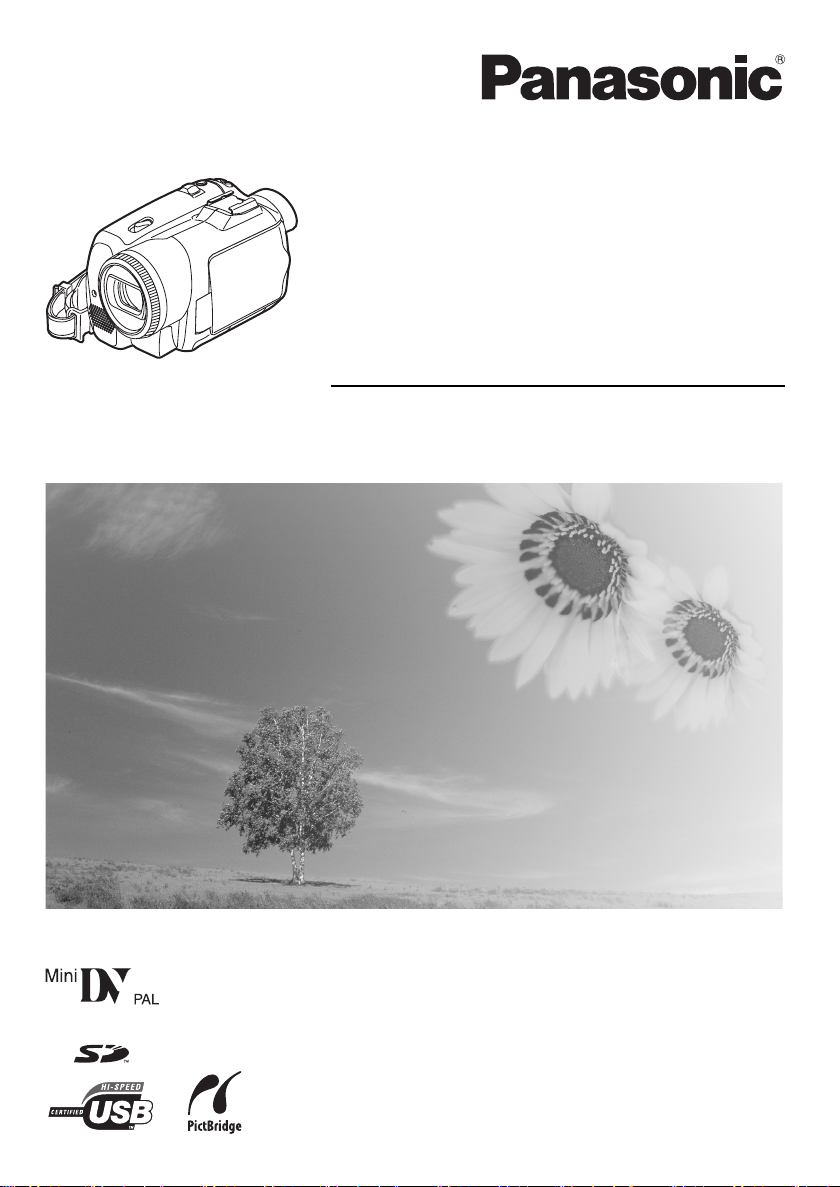
Operating Instructions
Digital Video Camera
Model No. NV-GS180GN
Before use, please read these instructions completely.
VQT0T93
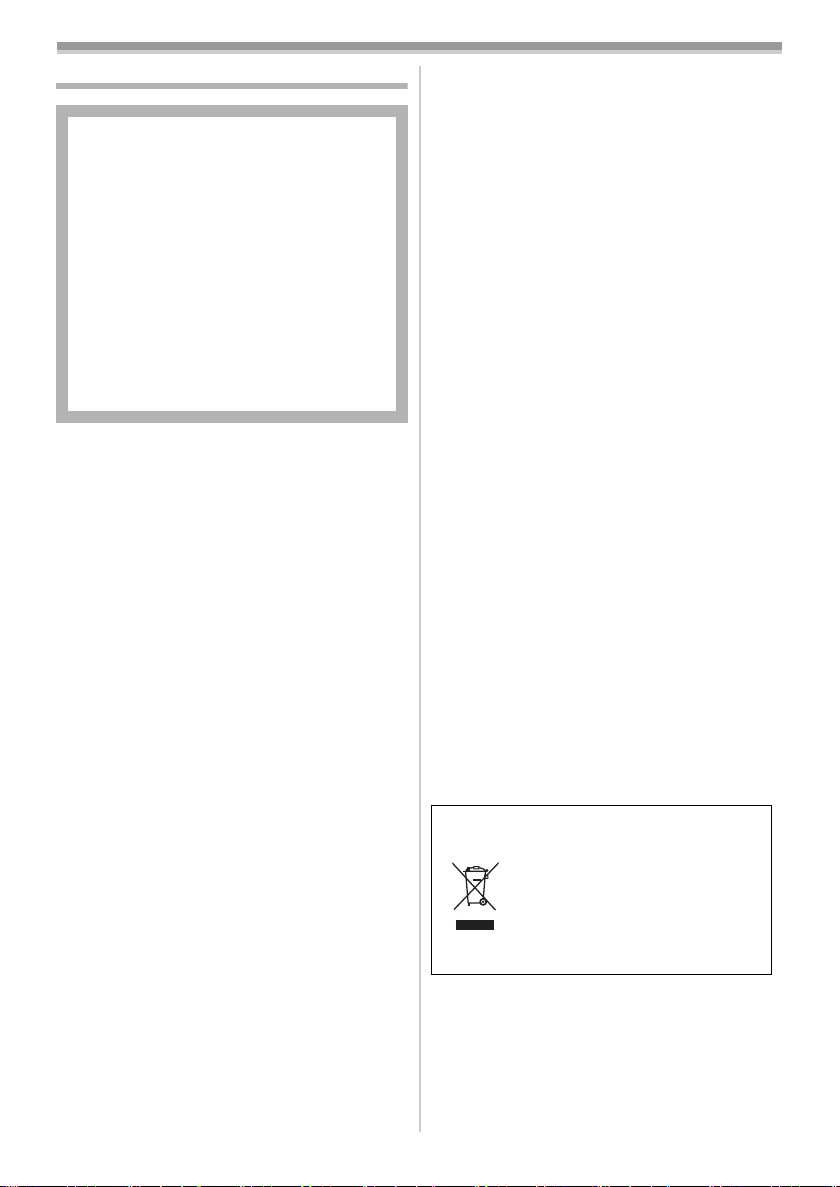
Information for your safety
As this equipment gets hot during use,
operate it in a well-ventilated place; do
not install this equipment in a confined
space such as a bookcase or similar unit.
≥Windows is a trademark or registered trademark
of Microsoft Corporation U.S.A.
≥SD Logo is a trademark.
≥All other company and product names in the
operating instructions are trademarks or
registered trademarks of their respective
corporations.
To reduce the risk of fire, electric shock
or product damage, do not expose this
equipment to rain, moisture, dripping or
splashing and ensure that no objects
filled with liquids, such as vases, shall be
placed on the equipment.
AC Adaptor
≥The rating plate is on the underside of
the AC Adaptor.
ª Carefully read the Operating
Instructions and use the Movie
Camera correctly.
≥Injury or material damage resulting from any
kind of use that is not in accordance with the
operating procedures explained in these
Operating Instructions are the sole
responsibility of the user.
Try out the Movie Camera.
Be sure to try out the Movie Camera before
recording your first important event and check
that it records properly and functions correctly.
The manufacturer is not liable for loss of
recorded contents.
The manufacturer shall in no event be liable for
the loss of recordings due to malfunction or defect
of this Movie Camera, its accessories or
cassettes.
Carefully observe copyright laws.
Recording of pre-recorded tapes or discs or other
published or broadcast material for purposes
other than your own private use may infringe
copyright laws. Even for the purpose of private
use, recording of certain material may be
restricted.
≥The Movie Camera uses copyright-protected
technologies and is protected by the patented
technologies and intellectual properties of
Japan and the U.S. To use these
copyright-protected technologies, authorization
of the Macrovision Company is required. It is
prohibited to disassemble or modify the Movie
Camera.
2
VQT0T93
Files recorded on SD Memory Card
It may not be possible to play back the files on
this Movie Camera recorded on and created by
other equipment or vice versa. For this reason,
check the compatibility of the equipment in
advance.
≥Keep the Memory Card out of reach of children
to prevent swallowing.
Pages for reference
Pages for reference are indicated by dashes
either side of a number, for example:
The menu operation flow is indicated by >> in the
description.
-00-
ª Warning
Do not remove the cover (or back); there are
no user serviceable parts inside.
Refer servicing to qualified service personnel.
IF THE POWER CORD OF THIS EQUIPMENT IS
DAMAGED, IT MUST BE REPLACED WITH AN
ELECTRICALLY APPROVED POWER CORD.
Use only the recommended accessories.
-If you see this symbol-
Information on Disposal in other
Countries outside the European Union
This symbol is only valid in the
European Union.
If you wish to discard this product,
please contact your local
authorities or dealer and ask for
the correct method of disposal.
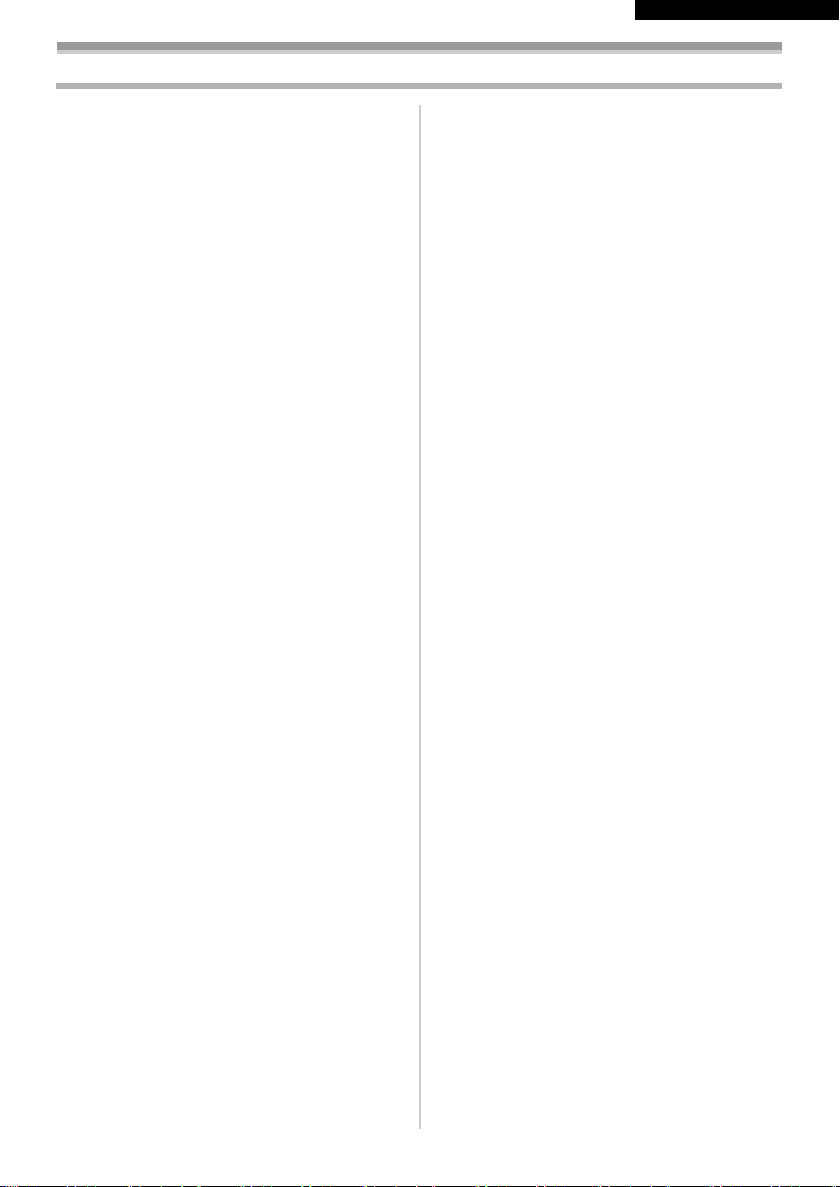
Contents
ENGLISH
Information for your safety ............................... 2
Before using
Accessories ..................................................... 4
Optional ........................................................... 4
Parts identification and handling...................... 4
Fitting the lens cap........................................... 6
The grip belt..................................................... 7
Using the LCD monitor .................................... 7
Using the viewfinder ........................................ 7
Power supply ................................................... 8
Charging time and recordable time.................. 9
Inserting/removing a cassette.......................... 9
Inserting/removing a card .............................. 10
Turning the camera on................................... 11
Selecting a mode........................................... 11
How to use the joystick .................................. 12
Switching the language.................................. 13
Using the menu screen.................................. 13
Setting date and time..................................... 14
Adjusting LCD monitor/viewfinder.................. 15
Using the remote control................................ 16
Record mode
Check before recording ................................. 18
Recording on a tape ...................................... 19
Recording still pictures on a card while
recording image onto a tape ....................... 19
Check the recording....................................... 20
Blank search function .................................... 20
Recording still pictures onto a card
(Photoshot).................................................. 20
Zoom in/out function...................................... 22
Recording yourself......................................... 22
Quick start...................................................... 23
Backlight compensation function ................... 23
Night view functions....................................... 24
Soft skin mode............................................... 24
Tele-macro function....................................... 25
Fade in/fade out function ............................... 25
Wind noise reduction function........................ 26
Self-timer recording ....................................... 26
Recording images for wide-screen TVs......... 26
Image stabilizer function ................................ 27
Continuous Photoshot ................................... 27
Recording in various situations
(Scene mode).............................................. 28
Recording in natural colours
(White balance)........................................... 29
Manual focus adjustment............................... 30
Manual shutter speed/aperture
adjustment................................................... 30
Playback mode
Playing back tape.......................................... 32
Slow-motion playback/frame-by-frame
playback...................................................... 32
Variable-speed search function ..................... 33
Playback on TV ............................................. 34
Playing back card.......................................... 34
Deleting files recorded on a card................... 35
Formatting a card .......................................... 36
Protecting files on a card ............................... 36
Writing the printing data on a card
(DPOF setting)............................................ 37
Edit mode
Recording from a tape onto a card................ 38
Copying onto a DVD recorder or a VCR
(Dubbing) .................................................... 38
Using the DV Cable for Recording
(Digital Dubbing) ......................................... 39
Audio dubbing ............................................... 40
Printing pictures by directly connecting to
the printer (PictBridge) ................................ 41
Menu
Menu list ........................................................ 42
Menus related to taking pictures ................... 44
Menus related to playback ............................ 45
Other menus.................................................. 45
Others
Indications ..................................................... 46
Warning/alarm indications ............................. 47
Functions cannot be used simultaneously .... 48
Before requesting repair
(Problems and solutions) ............................ 49
Cautions for Use............................................ 53
Explanation of terms...................................... 56
Specifications
Specifications ................................................ 58
3
VQT0T93
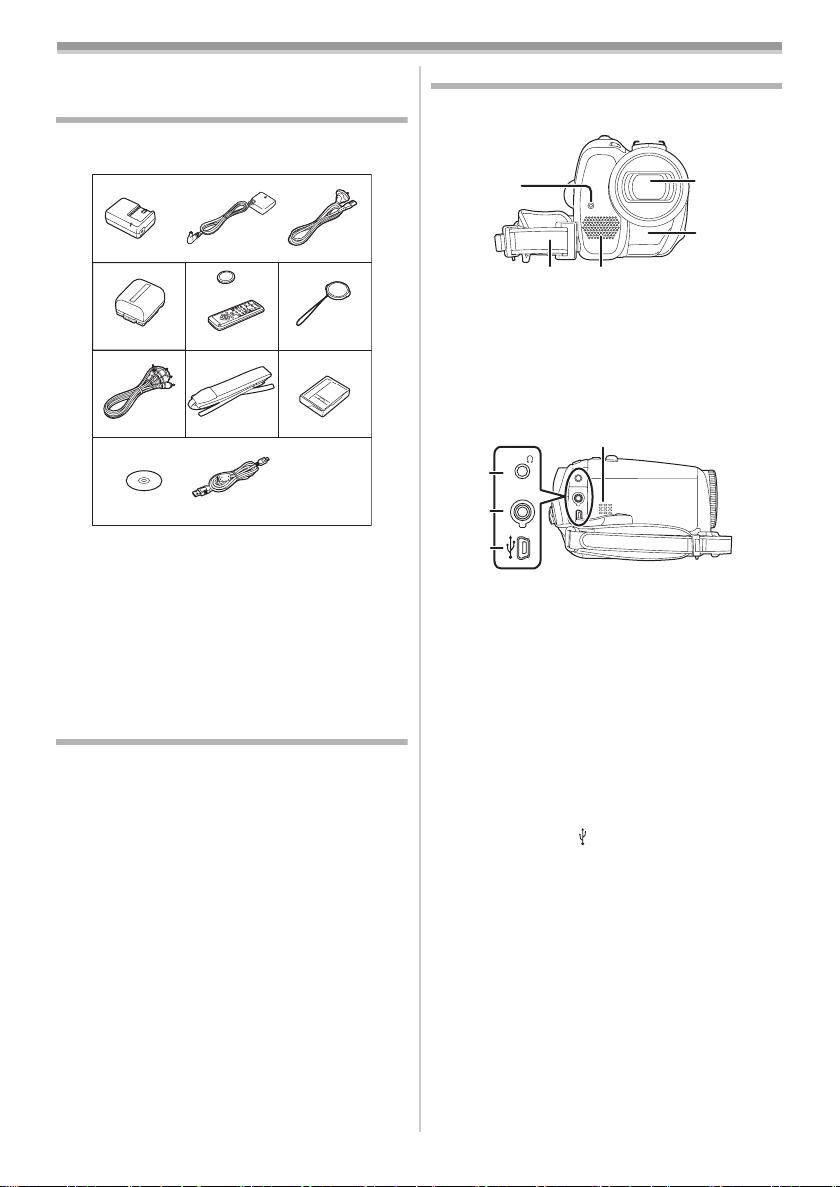
Before using
Before using
Accessories
The followings are the accessories supplied with
this product.
1)
2)
5)
8)
1) AC adaptor, DC input lead, AC mains lead
-8-
2) Battery pack -8-
3) Remote control, button-type battery -16-
4) Lens cap -6-
5) AV cable -38-
6) Shoulder strap -6-
7) Digital video head cleaner -53-
8) USB cable and CD-ROM -41-
Optional
1) AC adaptor (VW-AD11GN)
2) Battery pack (lithium/CGR-DU06/640mAh)
3) Battery pack (lithium/CGA-DU07/680mAh)
4) Battery pack (lithium/CGA-DU12/1150mAh)
5) Battery pack (lithium/CGA-DU14/1360mAh)
6) Battery pack (lithium/CGA-DU21/2040mAh)
7) Wide conversion lens (VW-LW3707M3E)
8) Tele conversion lens (VW-LT3714ME)
9) Filter kit (VW-LF37WE)
10) Video DC light (VW-LDC10E)
11) Light bulb for video DC light (VZ-LL10E)
12) Stereo microphone (VW-VMS2E)
13) Tripod (VW-CT45E)
14) DV cable (VW-CD1E)
15) Jacket pouch (VW-SJ05E)
≥Some optional accessories may not be
available in some countries.
3)
6)
4)
7)
Parts identification and handling
ª Camera
(1)
(2) (3)
(1) Recording lamp -44-
Grip belt -7-
(2)
Microphone (built-in, stereo) -22-, -26-
(3)
(4)
Lens
(5) White balance sensor -29-
Remote control sensor -17-
(9)
AV/
(6)
MIC
(7)
(8)
Audio-video output terminal [AV] -38-
(6)
≥Use the supplied AV cable or headphones
only, otherwise audio may not be played
back normally.
Headphone terminal [Ë]
(7) Microphone terminal [MIC]
≥A compatible plug-in powered microphone
can be used as an external microphone.
≥When the movie camera is connected with
AC Adaptor, sometimes noise may be heard
depending on microphone type. In that
case, please switch to battery for power
supply and noise will stop.
(8) USB terminal [ ] -41-
(9)
Speaker -32-
(4)
(5)
4
VQT0T93
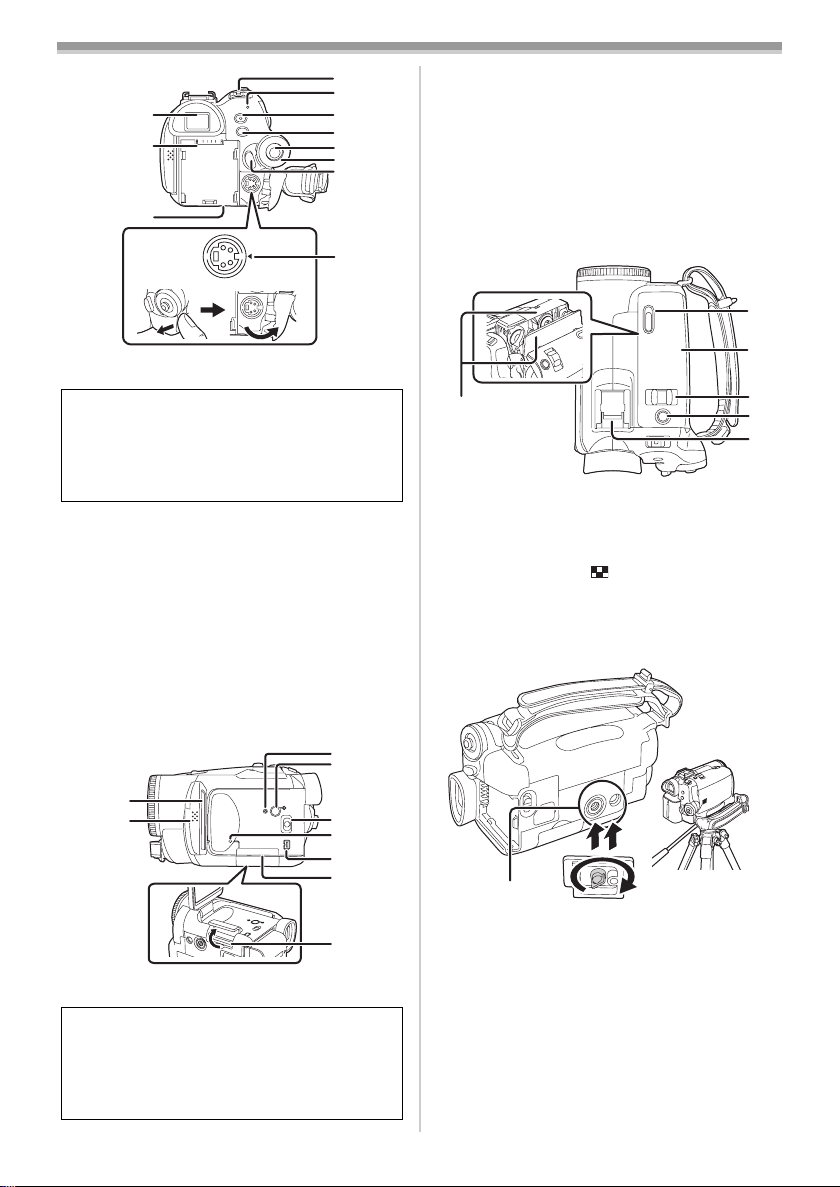
(10)
(11)
(12)
S-VIDEO
(13)
(14)
(15)
(16)
(17)
(18)
(19)
(20)
Before using
(22)
(23)
(24)
(25)
(26)
(27)
(28)
(29)
LCD monitor open part [OPEN] -7-
Reset button [RESET] -47-
Power LCD button [POWER LCD] -15-
Power LCD lamp -15-
Mode select switch
[AUTO/MANUAL/FOCUS]
-18-, -28-, -30-
Card access lamp -11-
DV terminal [DV] -39-
Card slot cover -10-
Card slot -10-
(31)
(10) Viewfinder -7-, -56-
Due to limitations in LCD production
technology, there may be some tiny bright or
dark spots on the Viewfinder screen.
However, this is not a malfunction and does
not affect the recorded picture.
(11) Battery holder
(12) Battery release lever [BATT] -8-
Power switch [OFF/ON] -11-
(13)
Status indicator -11-
(14)
Quick start recording button
(15)
[QUICK START]
-23-
Quick start recording lamp -23-
Menu button [MENU] -1 3-
(16)
Joystick -12-
(17)
Mode dial -11-
(18)
Recording start/stop button -19-
(19)
S-Video output terminal [S-VIDEO] -34-
(20)
(23)
(24)
(21)
(22)
(21)
LCD monitor -7-, -56-
(25)
(26)
(27)
(28)
(29)
Due to limitations in LCD production
technology, there may be some tiny bright or
dark spots on the LCD monitor screen.
However, this is not a malfunction and does
not affect the recorded picture.
(32)
(30)
Cassette holder -9-
(30)
(31)
Cassette eject lever [OPEN/EJECT] -9-
Cassette cover -9-
(32)
Zoom lever [W/T] -22-
(33)
(33)
(34)
(35)
Volume lever [s /VOLr] -32-
Photoshot button [PHOTO SHOT] -19-
(34)
Accessory shoe
(35)
≥Accessories, such as a stereo microphone
(VW-VMS2E; optional), are attached here.
(36)
(36) Tripod receptacle
This is a hole for attaching the camera to optional
tripod/VW-CT45E. (Please carefully read the
operating instructions for how to attach the tripod
to the camera.)
≥You cannot open the card slot cover when the
tripod is used. Insert the card first and then
attach the tripod.
5
VQT0T93
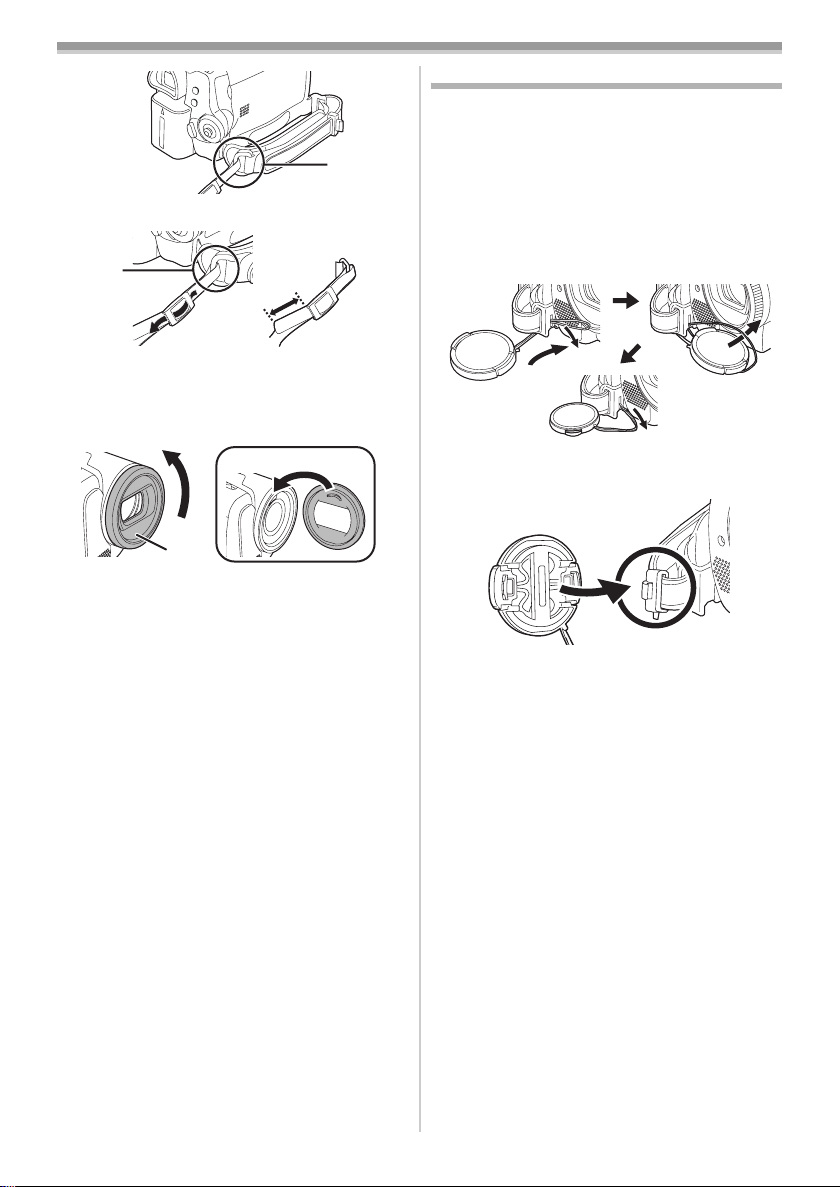
Before using
(37)
(37) Shoulder strap fixture
1
3
2
≥Put the strap through the fixture 1 and through
the stopper 2 so it will not come off. Extend
part 3 by at least 2 cm.
≥Fit the other end of the belt similarly.
Fitting the lens cap
Fit the lens cap to protect the surface of the lens.
If you do not use the movie camera when the MC
protector or the ND filter of the Filter Kit
(VW-LF37WE; optional) is attached to the front of
the lens hood, attach the lens cap to protect the
surface of the lens.
1 Run the end of the lens cap cord through
the hole in the grip belt attachment part and
run the lens cap through the lens cap cord.
1
(38)
(38) Lens hood
2
In order to remove the lens hood, rotate it
counterclockwise 1. In order to fit it, put into slot
2, and then rotate it clockwise.
≥Fit the MC protector or the ND filter of the Filter
Kit (VW-LF37WE; optional) in front of the lens
hood. Do not fit the other accessories on the
hood. (Except for the lens cap)
≥When fitting the tele conversion lens
(VW-LT3714ME; optional) or the wide
conversion lens (VW-LW3707M3E; optional),
first remove the lens hood.
≥When 2 lens accessories, such as the ND filter
and tele conversion lens, are fitted and the
[W/T] lever is pressed toward the [W] side, the
4 corners of an image will be darkened.
(Vignetting)
≥The lens cap removed can be hung on the lens
cap fixture.
≥To fit or remove the lens cap, hold both sides of
the lens cap with the tips of your first 2 fingers.
6
VQT0T93
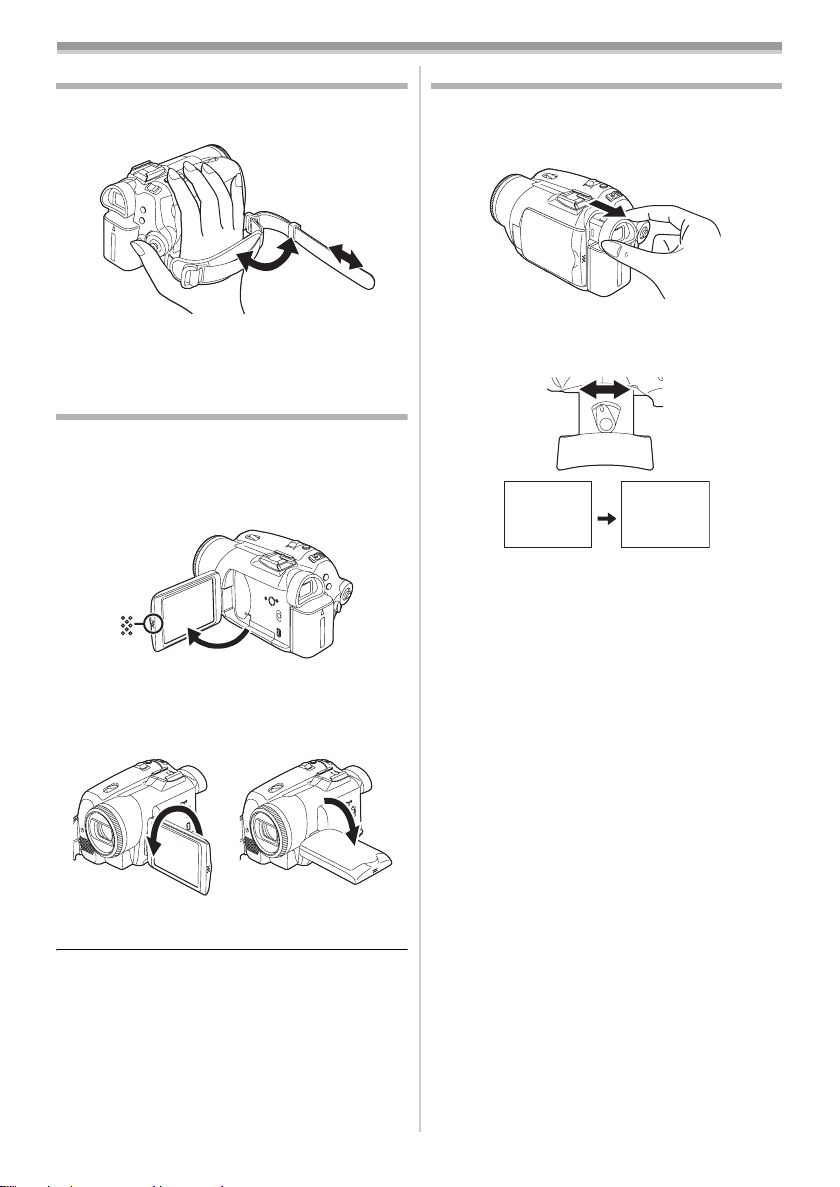
Before using
The grip belt
Adjust the belt length so it fits your hand.
1 Adjust the belt length and the pad position.
2
3
1
1 Flip the belt.
2 Adjust the length.
3 Fix the belt.
Using the LCD monitor
You can record the image while viewing it on the
LCD monitor opened.
1 Put a finger on the LCD monitor open part
and pull the LCD monitor out in the
direction of the arrow.
OPEN
Using the viewfinder
ª Extending the viewfinder
1 Pull out the viewfinder. Extend it by
pinching the extension knob and pulling.
ª
Adjusting the field of view
1 Adjust the focus by sliding the eyepiece
corrector knob.
12:30:4512:30:4512:30:45
1.4. 20061.4. 20061.4. 2006
≥You can adjust the brightness of the viewfinder
from the menu.
12:30:45
1.4. 2006
≥The viewfinder will go off.
≥It can open up to 90o.
2 Adjust the angle of the LCD monitor as you
prefer.
1 180o 2 90o
≥It can rotate up to 180o 1 towards the lens or
90o 2 towards the viewfinder.
≥The brightness and colour level of the LCD
monitor can be adjusted from the menu.
≥If it is forcibly opened or rotated, the camera
may be damaged or fail.
≥Check that the card slot cover is closed.
≥When the LCD monitor is rotated by 180o
towards the lens (when recording yourself), the
LCD monitor and the viewfinder will be
simultaneously activated.
7
VQT0T93

Before using
Power supply
ª Charging the battery
When this product is purchased, the battery is not
charged. Charge the battery before using this
product.
≥Battery charging time (
≥We recommend using Panasonic batteries.
≥If you use other batteries, we cannot guarantee
the quality of this product.
≥If the DC input lead is connected to the AC
adaptor, then the battery will not get charged.
Remove the DC input lead from the AC adaptor.
1 Connect the AC mains lead to the AC
adaptor and the AC mains socket.
2 Put the battery on the battery mount by
aligning the mark, and then securely plug it
in.
Charging lamp
ª
Lights up: Charging
Goes off: Charging completed
Flashing: The battery is over discharged
(discharged excessively). In a while,
the lamp will light up and normal
charging will start.
When the battery temperature is
excessively high or low, the
[CHARGE] lamp flashes and the
charging time will be longer than
normal.
-9-)
Connecting to the AC outlet
ª
1
Connect the AC mains lead to the AC
1
adaptor and the AC mains socket.
2 Connect the DC input lead to the AC
adaptor.
3 Connect the DC input lead to this product.
≥The output plug of the AC mains lead is not
completely connected to the AC adaptor
socket. As shown in 1, there is a gap.
≥Do not use the AC mains lead for other
equipment since the AC mains lead is
exclusively designed for the movie camera.
Or do not use the AC mains lead of other
equipment for the movie camera.
Fitting the battery
ª
Push the battery against the battery holder and
slide it until it clicks.
8
VQT0T93
ª
Removing the battery
While sliding the [BATT] lever, slide the battery
(or the DC input lead) to remove it.
BATT
≥Hold the battery with your hand so it does not
fall.

Before using
Charging time and recordable time
The times shown in the table below show the
times at a temperature of 25 oC and a humidity of
60%. This is just a guide. If the temperature is
higher or lower than the specified value, the
charging time will become longer.
Supplied
battery/
CGR-DU06
(7.2 V/
640 mAh)
CGA-DU12
(7.2 V/
1150 mAh)
CGA-DU14
(7.2 V/
1360 mAh)
CGA-DU21
(7.2 V/
2040 mAh)
CGA-DU07
(7.2 V/
680 mAh)
A Charging time
B Maximum continuously recordable time
C Intermittent recordable time
(The intermittent recordable time refers to
recordable time when the recording and stopping
operations are repeated.)
“1 h 10 min” indicates 1 hour 10 minutes.
≥The battery CGR-DU06 is supplied.
≥The times shown in the table are rough
estimates. The times indicate the recordable
times when the viewfinder is used. The times in
parentheses indicate the recordable times when
the LCD monitor is used.
≥We recommend the Battery Pack CGA-DU12,
CGA-DU14 and CGA-DU21 for long time
recording (2 hours or more for continuous
recording, 1 hour or more for intermittent
recording).
A 1 h 40 min
B 1 h 15 min
(1 h 10 min)
C 40 min
(35 min)
A 2 h 25 min
B 2 h 15 min
(2 h 5 min)
C 1 h 10 min
(1 h 5 min)
A 2 h 45 min
B 2 h 40 min
(2 h 30 min)
C 1 h 20 min
(1 h 15 min)
A 3 h 55 min
B 4 h
(3 h 45 min)
C 2 h
(1 h 55 min)
A 1 h 30 min
B 1 h 20 min
(1 h 15 min)
C 40 min
(40 min)
≥The recordable time will become shorter in the
following cases:
≥When you use both the viewfinder and the
LCD monitor simultaneously while rotating
the LCD monitor frontward to record yourself,
using the 0 Lux night view function, etc.
≥When you use this camera with the LCD
monitor lit up by pressing the [POWER LCD]
button.
≥The batteries heat up after use or charging. The
main unit of the movie camera being used will
also heat up. This is normal.
≥Along with the reduction of the battery capacity,
the display will change: r # s #
t # u # v. If the battery
discharges, then u (v) will flash.
Inserting/removing a cassette
1 Slide the [OPEN/EJECT] lever and open the
cassette cover.
OPEN/
EJECT
≥When the cover is fully opened, the cassette
holder will come out.
2 After the cassette holder is opened, insert/
remove the cassette.
≥When inserting a cassette, orient it as shown
in the figure, and then securely insert it as far
as it goes.
≥When removing, pull it straight out.
3 Push the [PUSH] mark 1 in order to close
the cassette holder.
1
PUSH
4 Only after the cassette holder is completely
housed, close the cassette cover.
9
VQT0T93
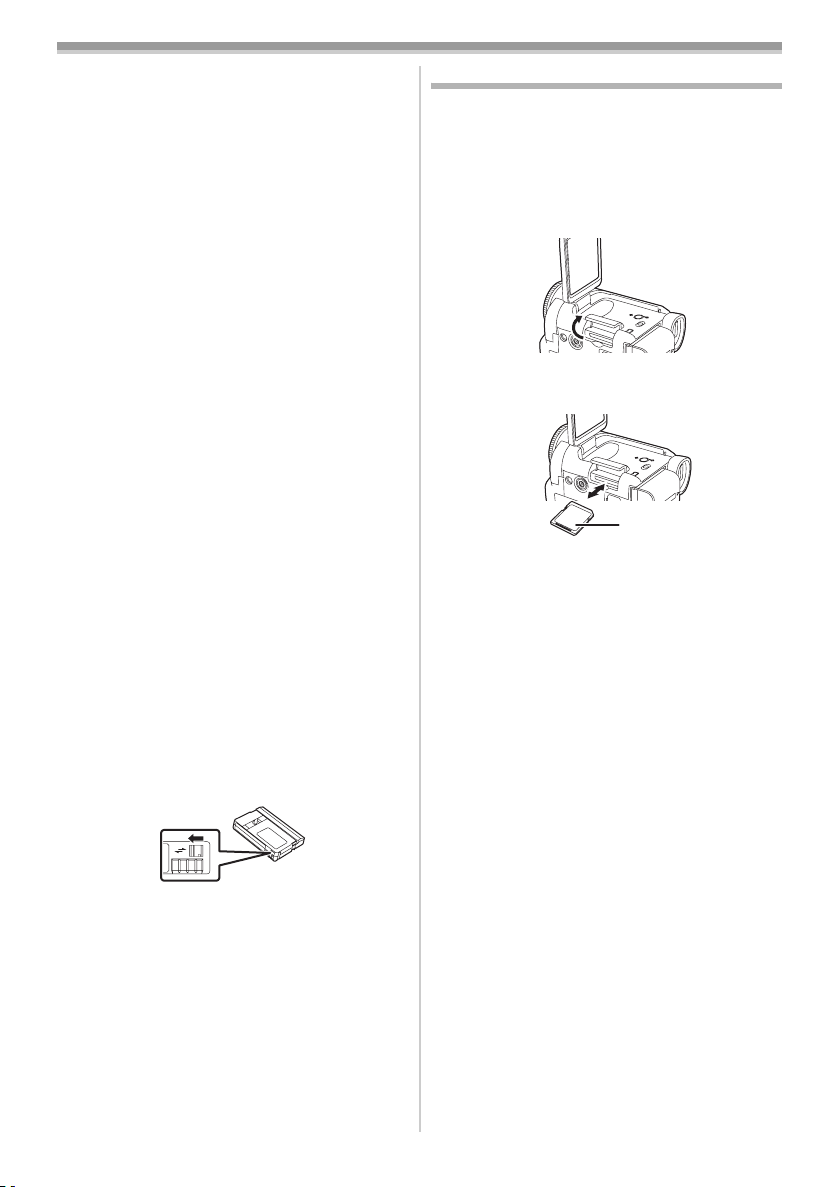
Before using
≥After using, make sure to rewind the cassette
completely, remove it, and put it in a case. Store
the case in an upright position. (
-55-)
≥When condensation is formed on the lens or the
main unit of the movie camera, even if no
condensation alarm is indicated, condensation
may have formed on the heads or the cassette
tape. Do not open the cassette cover. (
When the cassette holder does not
ª
-53-)
come out
≥Close the cassette cover completely, and then
open it again completely.
≥Check if the battery has run down.
ª
When the cassette holder cannot be
housed
≥Set the [OFF/ON] switch to [OFF], then to [ON]
again.
≥Check if the battery has run down.
ª
Inserting/removing the cassette
≥When the cassette holder is in action, do not
touch anything except the [PUSH] mark.
≥When inserting a previously recorded cassette,
use the blank search function to find the position
where you want to continue recording. If you
overwrite-record on a previously recorded
cassette, be sure to find the position where you
continue recording.
≥Close the cassette cover tightly.
≥When closing the cassette cover, do not get
anything, such as a cable, caught in the cover.
Accidental erasure prevention
ª
If the accidental erasure prevention slider 1 of a
cassette is opened (slide in the direction of the
[SAVE] arrow), the cassette cannot be recorded.
When recording, close the accidental erasure
prevention slider of the cassette (slide in the
direction of the [REC] arrow).
1
R E C
SAVE
Inserting/removing a card
Before inserting/removing a card, be sure to set
the [OFF/ON] switch to [OFF].
≥If the card is inserted or removed with the power
turned on, this camera may malfunction or the
data recorded on the card may be lost.
1 Open the LCD monitor and then open the
card slot cover.
2 Insert/remove the card into/from the card
slot.
1
≥When inserting a card, face the label side 1
towards you and push it straight in with one
stroke as far as it goes.
≥When removing the card, open the card slot
cover and press the centre of the card and
then pull it straight out.
3 Securely close the card slot cover.
ª
Concerning the card
≥Do not touch the terminals on the back of the
card.
≥Do not format the card with another movie
camera or any personal computer. This
operation may make the card unusable.
≥Electrical noise, static electricity, or failure of the
movie camera or the card may damage or erase
the data stored on the card. We recommend
saving important data on a personal computer
by using a USB cable, PC card adaptor or USB
reader/writer.
10
VQT0T93
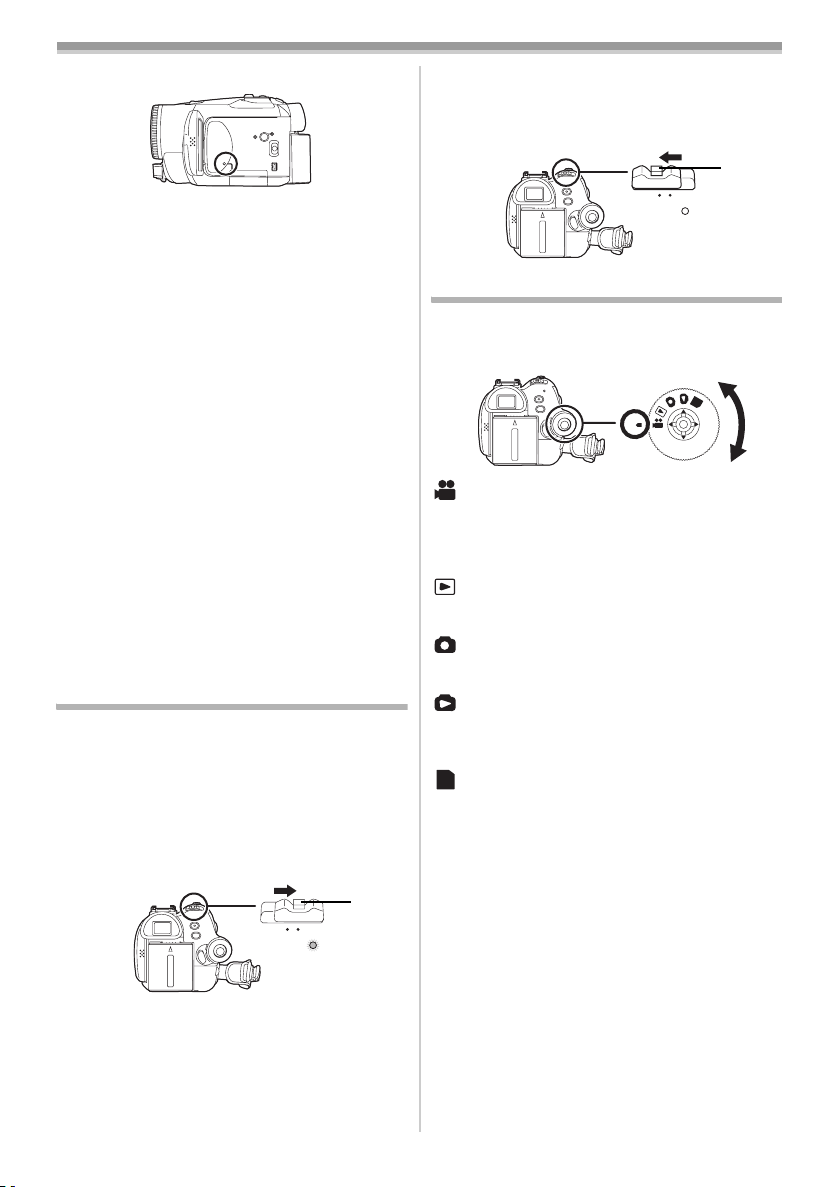
Before using
ª Card access lamp
≥When the camera accesses the card (reading,
recording, playback, erasing, etc.), the access
lamp lights up.
≥If the following operations are performed when
the access lamp is lit, then the card or the
recorded data may be damaged or the camera
may malfunction.
≥Opening the card slot cover and inserting or
removing the card.
≥Operating the [OFF/ON] switch or the mode
dial.
SD Memory Card
ª
≥The memory capacity indicated on the SD
Memory Card label corresponds to the total
amount of capacity to protect and manage the
copyright and the capacity available as
conventional memory for a movie camera,
personal computer or other equipment.
Concerning the write protection
ª
switch on the SD Memory Card
≥The SD Memory Card has a write protection
switch on it. If the switch is moved to [LOCK],
you cannot write to the card, erase the data on
it, or format it. If it is moved back, you can.
Turning the camera on
When the camera is turned on with the lens cap
fitted, the automatic white balance adjustment
may not function properly. Please turn the camera
on after removing the lens cap.
How to turn on the power
ª
1 While pressing the button 1, set the
[OFF/ON] switch to [ON].
≥The status indicator lights up.
How to turn off the power
ª
1 While pressing the button 1, set the
[OFF/ON] switch to [OFF].
≥The status indicator goes off.
1
OFF ON
Selecting a mode
Rotate the mode dial to select the desired mode.
1 Rotate the mode dial.
≥Set your desired mode to 1.
1
: Tape recording mode
Use this when you record the image on a tape.
(Also, you can simultaneously record still pictures
on a card while recording images on a tape.)
: Tape playback mode
Use this to play back a tape.
: Card recording mode
Use this to record still pictures on a card.
: Picture playback mode
Use this to play back the still pictures recorded on
a card.
:PC mode
PC
Use this to view or edit the images recorded on a
card on your personal computer.
(Refer to the operating instructions for PC
connection.)
PC
OFF ON
1
11
VQT0T93
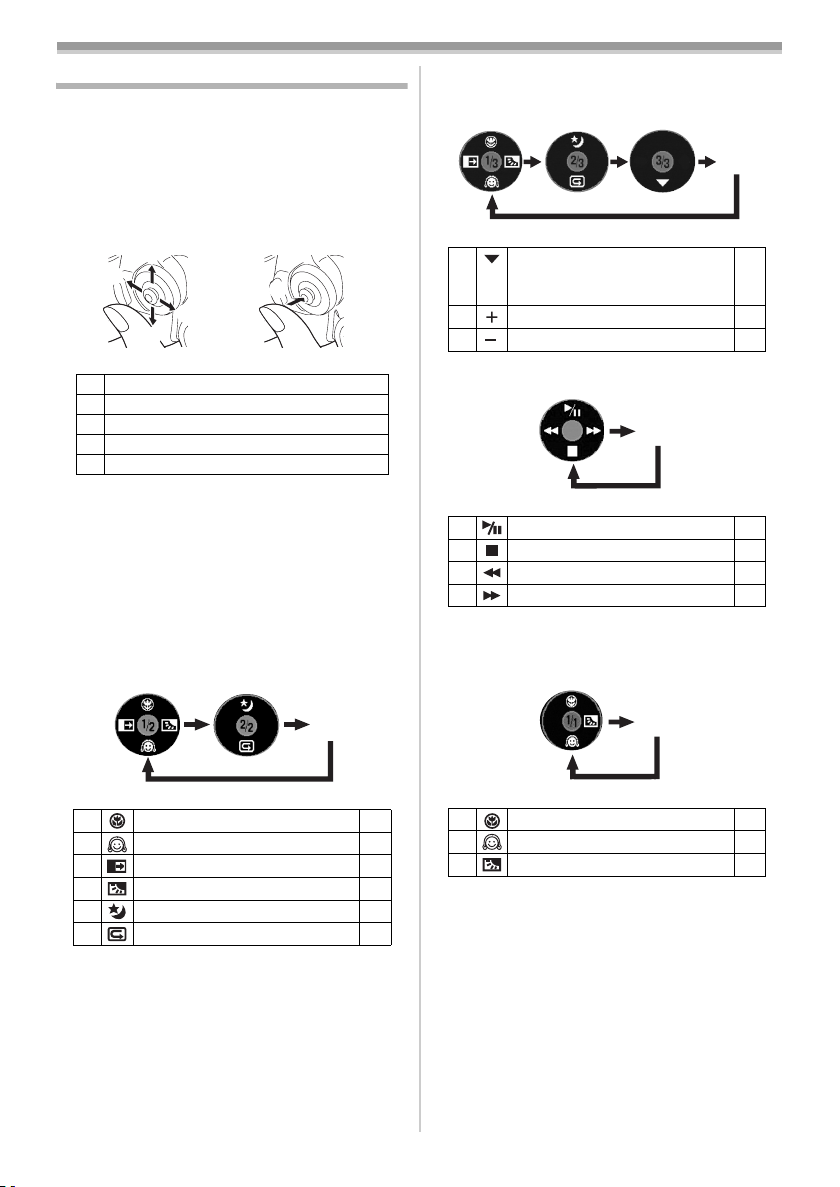
Before using
How to use the joystick
ª Basic joystick operations
Operations on the menu screen and selection
of files to be played back on the multi-image
display
Move the joystick up, down, left, or right to select
an item or file, and then push in the centre to set
it.
1
3
4
2
1 Select by moving up.
2 Select by moving down.
3 Select by moving left.
4 Select by moving right.
5 Determine by pushing the centre.
Joystick and screen display
ª
Push the centre of the joystick, and icons will be
displayed on the screen. Each push switches the
display as follows depending on the mode.
(In the Tape playback mode or the Picture
playback mode, the icons will be automatically
displayed on the screen.)
1) Tape recording mode
([AUTO/MANUAL/FOCUS] switch is set to
[AUTO])
5
2) Tape recording mode
([AUTO/MANUAL/FOCUS] switch is set to
[MANUAL])
4 White balance
Shutter speed
Iris or gain value
1 Select/Adjust -29-
2 Select/Adjust -29-
3) Tape playback mode
OFF
3 Playback/pause -32-
4 Stop -32-
2 Rewind (review playback) -32-
1 Fast forward (cue playback) -32-
4) Card recording mode
([AUTO/MANUAL/FOCUS] switch is set to
[AUTO])
OFF
-29-
3 Tele-macro
4 Soft skin mode -24-
2 Fade -25-
1 Backlight compensation -23-
3 Night view/0 Lux night view -24-
4 Recording check -20-
12
VQT0T93
OFF
-25-
OFF
3 Tele-macro -25-
4 Soft skin mode -24-
1 Backlight compensation -23-
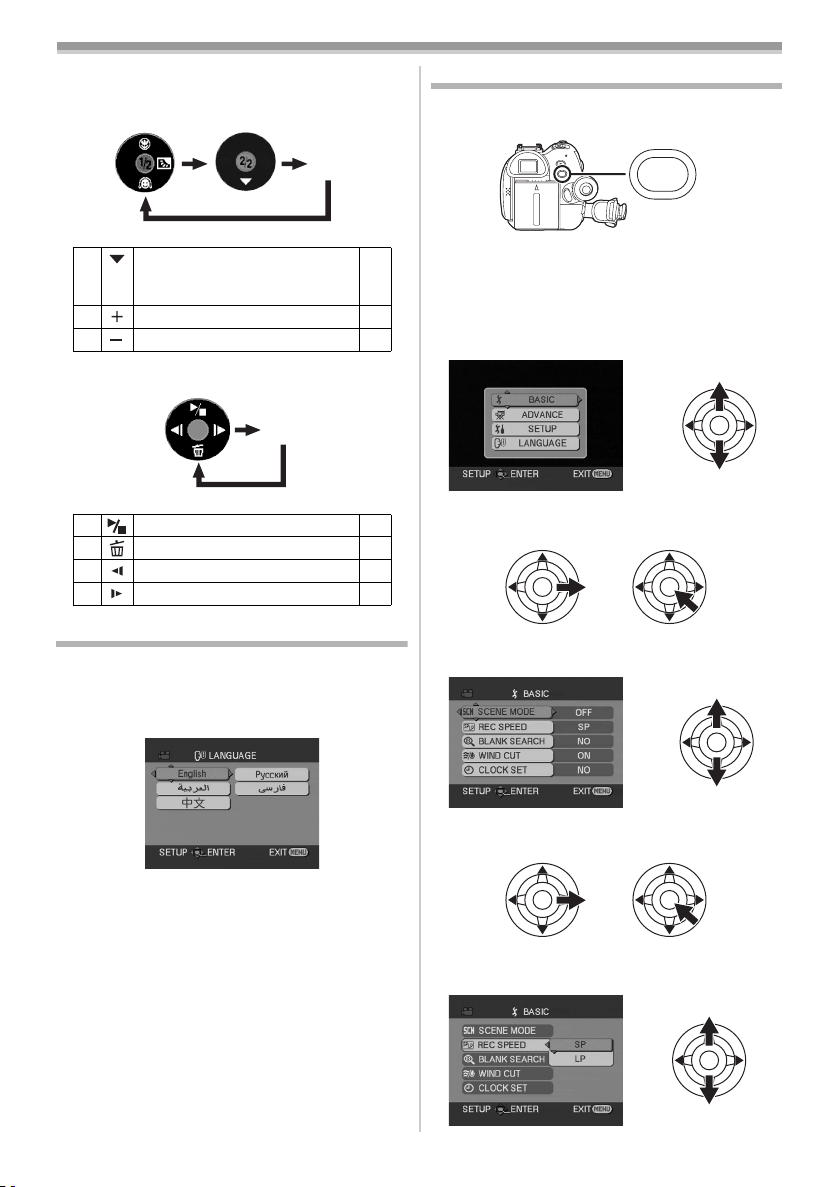
Before using
5) Card recording mode
([AUTO/MANUAL/FOCUS] switch is set to
[MANUAL])
OFF
4 White balance
Shutter speed
Iris or gain value
1 Select/Adjust -29-
2 Select/Adjust -29-
6) Picture playback mode
OFF
3 Playback/stop -34-
4 Erase -35-
2 Playback previous picture -34-
1 Playback next picture -34-
Switching the language
You can switch the language on the screen
display or the menu screen.
1 Set [LANGUAGE] >> select the desired
language.
-29-
Using the menu screen
For each individual menu, please refer to -42- .
1 Press the [MENU] button.
MENU
≥The menu corresponding to the mode
selected by the mode dial is displayed.
≥Do not switch the mode dial when the menu is
displayed.
2 Move the joystick up or down in order to
select the top menu.
3 Move the joystick right or press it to set the
selection.
4 Move the joystick up or down in order to
select the sub-menu.
5 Move the joystick right or press it to set the
selection.
6 Move the joystick up or down in order to
select the item to be set.
13
VQT0T93
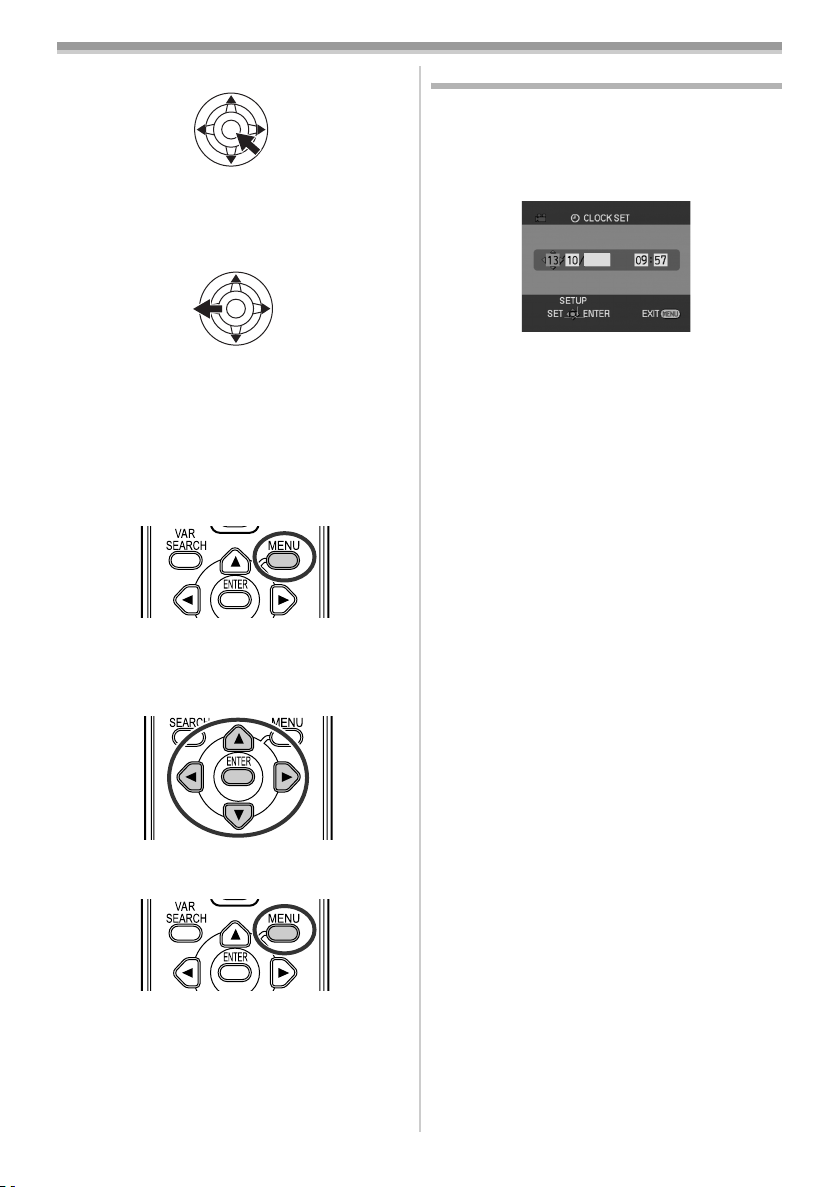
Before using
7 Press the joystick to determine the setting.
To exit the menu screen
ª
Press the [MENU] button.
ª
To get back to the previous screen
Move the joystick left.
About the menu setting
ª
≥The menu screen does not appear during
recording. And you cannot record when the
menu screen appears.
Operating with remote control
ª
The menu screen transition is the same as when
the buttons on the main unit are used.
1 Press the [MENU] button.
2 Select a menu item.
≥Use the direction buttons (3, 2, 1, 4) and
[ENTER] button in place of the joystick on the
main unit.
3 Press the [MENU] button to exit the menu
screen.
Setting date and time
If the screen shows the incorrect date/time, then
adjust it.
≥Set to Tape Recording Mode or Card
Recording Mode.
1 Set [BASIC] >> [CLOCK SET] >> [YES].
2006
2 Move the joystick left or right in order to
select the item to be set. Then move the
joystick up or down to set the desired value.
≥The year will change as follows:
2000, 2001, ..., 2089, 2000, ...
≥The 24-hour clock is used.
3 Press the joystick to determine the setting.
≥The clock function starts at [00] seconds.
ª
About date/time
≥The date and time function are driven by a
built-in lithium battery.
≥Make sure to check the time before recording
because the built-in clock is not very accurate.
Recharging the built-in lithium battery
ª
≥If [0] or [--] is indicated when the camera is
turned on, then the built-in lithium battery runs
down. Connect the AC adaptor to the camera or
place the battery on the camera, and the built-in
lithium battery will be recharged. Leave the
camera as is for approx. 24 hours, and the
battery will drive the date and time for approx.
6 months. (Even if the [OFF/ON] switch is set to
[OFF], the battery is still being recharged.)
WARNING
THE LITHIUM BATTERY IN THIS UNIT MUST
ONLY BE REPLACED BY QUALIFIED
PERSONNEL. IF THIS IS NECESSARY,
CONTACT THE PANASONIC CUSTOMER
CARE CENTRE ON 132600 FOR YOUR
NEAREST AUTHORIZED SERVICE CENTRE.
14
VQT0T93
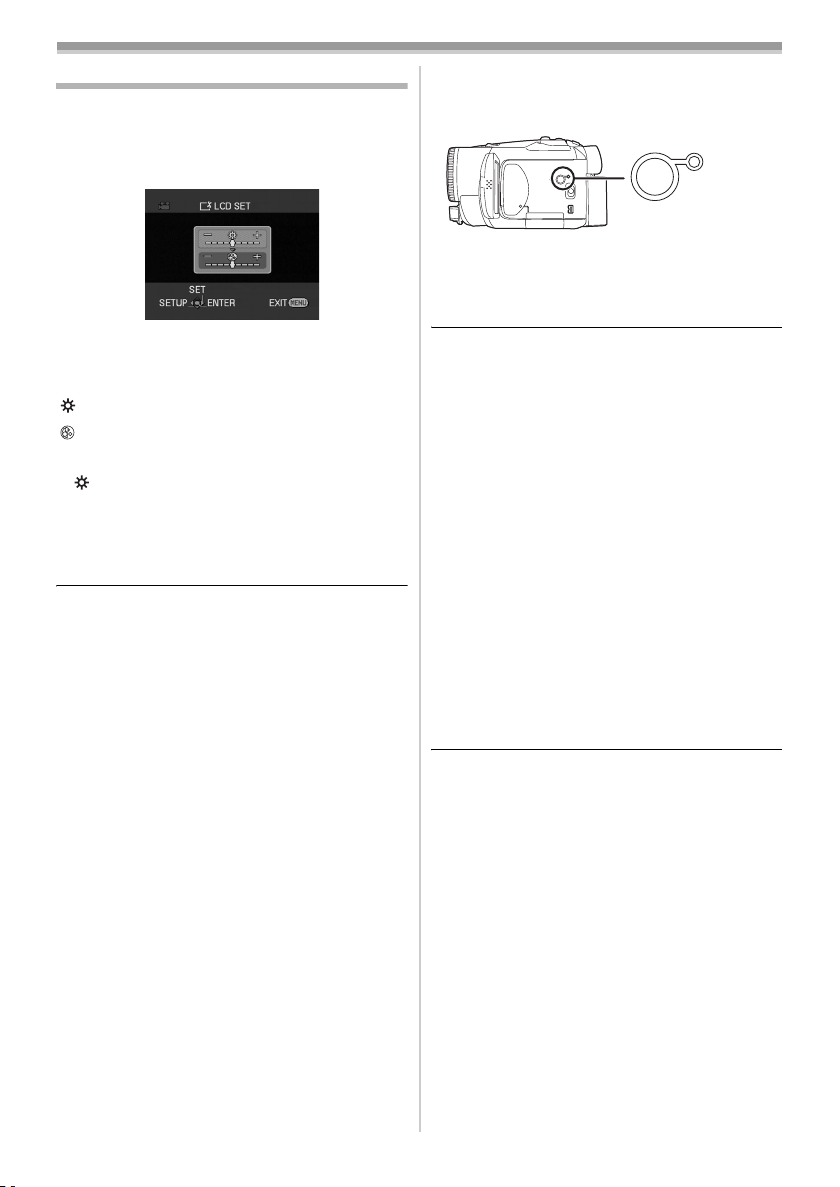
Before using
Adjusting LCD monitor/viewfinder
ª Adjusting the brightness and colour
level
Set [SETUP] >> [LCD SET] or [EVF SET] >>
1
[YES].
2 Move the joystick up or down in order to
select the item to be adjusted.
[LCD SET]
: Brightness of the LCD monitor
: Colour level of the LCD monitor
[EVF SET]
: Brightness of the viewfinder
EVF
3 Move the joystick left or right to move the
bar indication representing the brightness.
4 Press the [MENU] button or the joystick to
complete the settings.
≥In order to adjust the brightness of the
viewfinder, close the LCD monitor, and the
viewfinder will be activated.
≥When the LCD monitor is rotated by 180°
towards the lens, the brightness of the LCD
monitor cannot be adjusted.
≥These settings will not affect the images actually
recorded.
In order to increase the brightness of
ª
the entire LCD monitor
Press the [POWER LCD] button.
1
POWER LCD
≥The [POWER LCD] lamp lights up.
≥If the [POWER LCD] button is pressed, the
entire LCD monitor will become approx. twice
as bright as the normal.
≥Press this button again, and the lamp will go off
and the brightness will revert back to the original
brightness.
≥This will not affect the images to be recorded.
≥If you turn on the camera when the AC adaptor
is used, the [POWER LCD] function will
automatically be activated.
Changing the picture quality on the
ª
LCD monitor
Set [SETUP] >> [LCD AI] >> [DYNAMIC] or
1
[NORMAL].
[DYNAMIC]: The image on the LCD monitor
[NORMAL]: Switches to the standard picture
≥The effect will vary depending on the scene
recorded.
≥The picture quality on the viewfinder will not be
affected.
≥This function is automatically set to [DYNAMIC]
when the brightness of the LCD monitor is
increased (when the [POWER LCD] lamp lights
up) and cannot be set to [NORMAL]
independently.
≥This will not affect the images to be recorded.
≥When the LCD monitor is rotated by 180°
towards the lens, the picture quality of the LCD
monitor is temporarily adjusted as if the
[LCD AI] is set to [NORMAL].
becomes clear and vivid. Optimum
contrast and brightness are set
depending on the scenes recorded.
Clear and brilliant images are
presented. (The effect will vary
depending on the images
recorded.)
quality.
15
VQT0T93
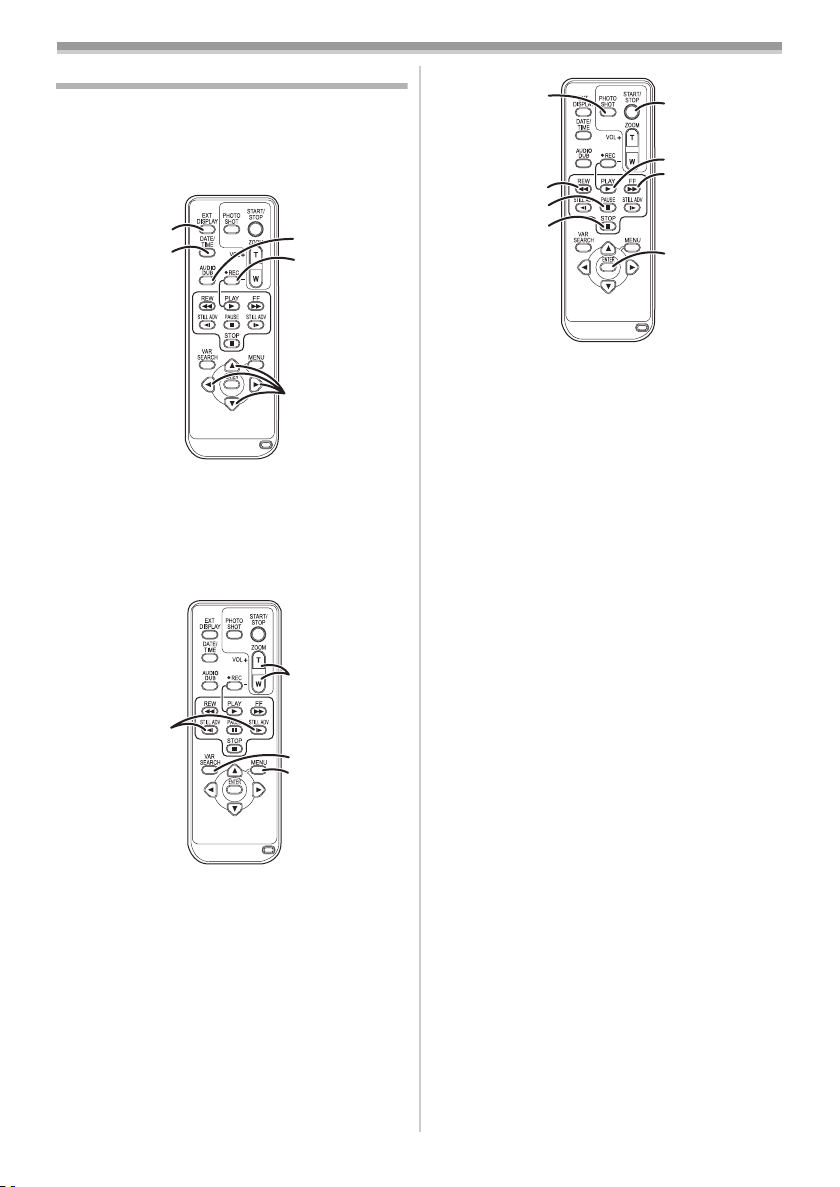
Before using
Using the remote control
ª Remote control
Using the remote control supplied will enable
controlling almost all the functions of this camera
to be controlled.
(1)
(2)
(1) On-screen display button [EXT DISPLAY]
-34-
Date/time button [DATE/TIME] -42-
(2)
(3)
Audio dubbing button [AUDIO DUB] -40-
Record button [¥REC] -39-
(4)
Direction buttons [3, 2, 1, 4] -14-
(5)
(3)
(4)
(5)
(10)
(11)
(12)
(13)
Photoshot button [PHOTO SHOT] ¢
(10)
(11) Rewind/review button [6]
(12) Pause button [;]
(13) Stop button [∫]
(14) Recording start/stop button
(14)
(15)
(16)
(17)
[START/STOP] ¢
(15) Playback button [PLAY 1]
(16) Fast forward/cue button [5]
(17) Enter button [ENTER] -14-
¢ means that these buttons function in the same
manner as the corresponding buttons on the
movie camera.
(7)
(6)
(8)
(9)
Slow/frame-by-frame forward buttons
(6)
[E, D] (E: reverse, D: forward)
Zoom/volume button [ZOOM/VOL] ¢
(7)
(8) Search button [VAR SEARCH] -33-
(9)
Menu button [MENU] -1 4-
16
VQT0T93
-32-
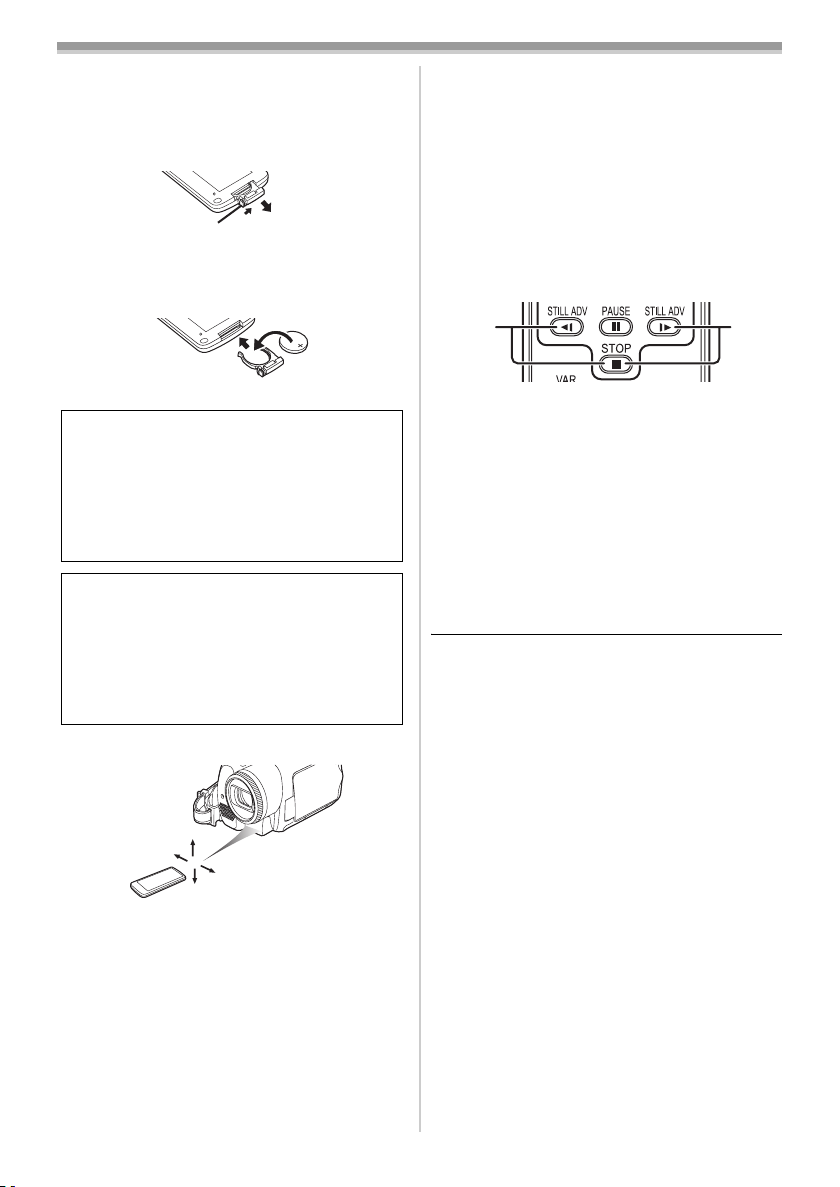
Before using
ª Install a button-type battery
Install the button-type battery supplied in the
remote control before using it.
1 While pressing the stopper 1, pull out the
battery holder.
1
2 Set the button-type battery with its (i) mark
facing upward and get the battery holder
back in place.
Caution
Danger of explosion if battery is incorrectly
replaced. Replace only with the same or
equivalent type recommended by the
equipment manufacturer. Discard used
batteries according to manufacturer’s
instructions.
Warning
Risk of fire, explosion and burns. Do not
recharge, disassemble, heat above 100 xC
or incinerate. Keep the Button-Type battery
out of the reach of children. Never put
Button-Type battery in mouth. If swallowed
call your doctor.
Remote control usable range
ª
≥The distance between the remote control and
the camera: Within approx. 5 m
Angle: Approx. 10o up and 15o down, left, and
right
Selecting the remote control mode
ª
If 2 cameras are used simultaneously, set the
mode for one pair of movie camera and remote
control to [VCR1] and that of the other pair to
[VCR2]. This will prevent interference between
the 2 pairs. (The default setting is [VCR1]. When
the button-type battery is replaced, the setting will
revert to the default [VCR1].)
1 Setting on the camera:
Set [SETUP] >> [REMOTE] >> [VCR1] or
[VCR2].
2 Setting on the remote control:
2 1
[VCR1]:
Press [D] and [∫] simultaneously. 1
[VCR2]:
Press [E] and [∫] simultaneously. 2
Concerning the button-type battery
ª
≥When the button-type battery runs down,
replace it with a new battery (part number:
CR2025). The battery is normally expected to
last about 1 year, but it depends on operation
frequency.
≥Keep the button-type battery out of the reach of
children.
≥If the remote control mode of the camera and
that of the remote control do not match with
each other, “REMOTE” will appear. When the
remote control is operated for the first time after
the camera is turned on, “CHECK REMOTE
MODE” (
impossible. Set the same remote control mode.
≥The remote control is intended for indoor
operation. Outdoors or under strong light, the
movie camera may not operate properly even
within the usable ranges.
≥Within a 1 metre range, you can operate the
remote control from beside the remote control
sensor (LCD monitor side) of the movie camera.
-47-) will appear and operation is
17
VQT0T93
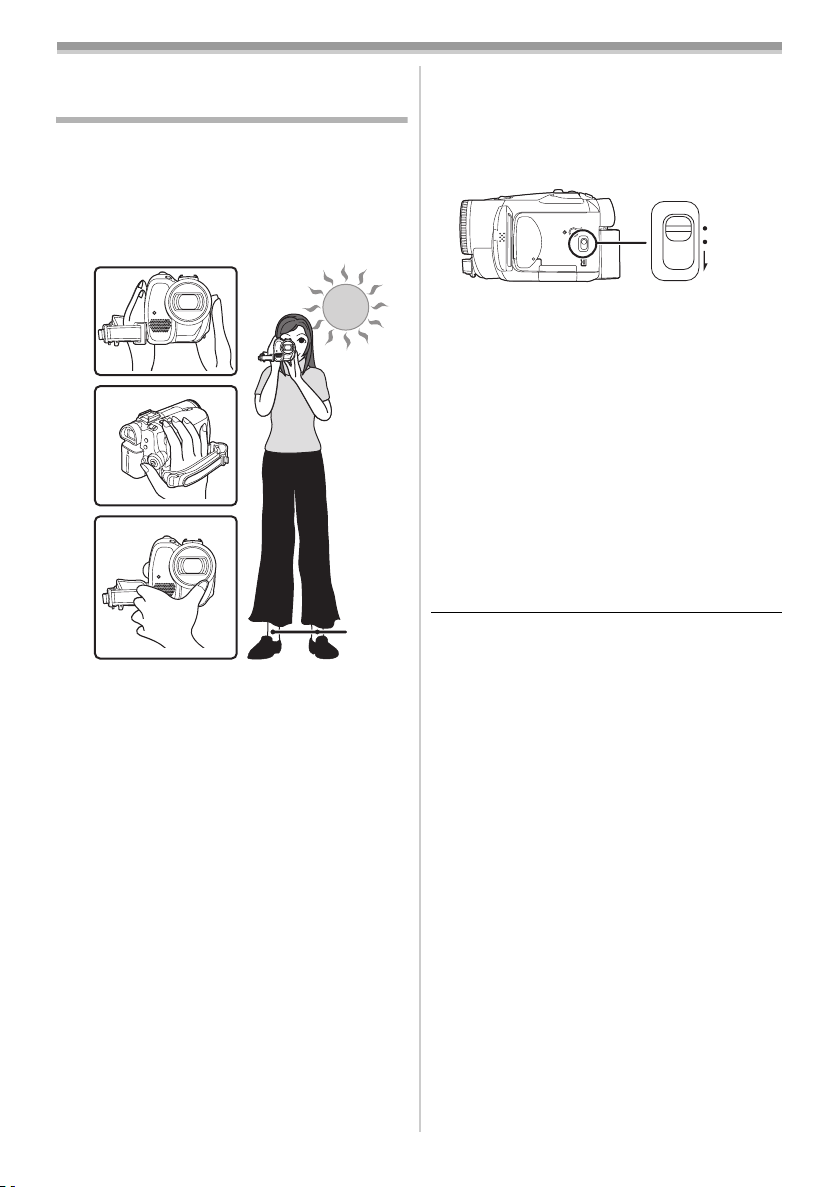
Record mode
Record mode
Check before recording
Check the following by trying recording before
important events such as weddings in order to
verify that the image recording and audio
recording work properly and that you know how to
use the movie camera.
Basic camera holding
ª
1)
2)
3)
4)
ª
About auto mode
≥Set the [AUTO/MANUAL/FOCUS] switch to
[AUTO], and colour balance (white balance) and
focusing will be adjusted automatically.
≥Auto white balance:
≥Auto focusing: -57-
-57-
AUTO
MANUAL
FOCUS
≥Colour balance and focus may not be adjusted
depending on light sources or scenes. If so,
manually adjust the white balance and focus.
≥Scene mode setting (
≥White balance setting (
≥Shutter speed setting (
≥Iris/gain value setting (
≥Focus setting (
Recording mode
ª
You can switch the tape recording mode.
≥Set to Tape Recording/Playback Mode.
-28-)
-29-)
-30-)
-30-)
-30-)
1 Set [BASIC] or [ADVANCE] >> [REC SPEED]
>> [SP] or [LP].
If the LP mode is selected, the recording time will
be 1.5 times the SP mode, but some functions will
be disabled.
5)
1) Hold the camera with both hands.
2) Run your hand through the grip belt.
3) Do not cover the microphones or sensors with
your hands.
4) Keep your arms near your body.
5) Slightly open your legs.
≥When you are in the open air, record pictures
with the sunlight as far in the background as
possible. If the subject is backlit, it will become
dark in the recording.
Check points
ª
≥Remove the lens cap. (-6-)
(When the camera is turned on with the lens cap
fitted, the automatic white balance adjustment
may not function properly. Please turn the
camera on after removing the lens cap.)
≥Grip belt adjustment (
≥Power supply (
≥Insert a cassette/card (
≥Setting date/time (
≥Adjustment of LCD monitor/viewfinder (
≥Getting the remote control ready (
≥Setting SP/LP mode (
18
VQT0T93
-7-)
-8-)
-9-, -10-)
-14-)
-15-)
-16-)
-18-)
≥We recommend using the SP mode for
important recording.
≥In order to fully exhibit the performances of the
LP mode, we recommend using Panasonic
cassettes marked LP mode.
≥It is not possible to dub audio onto image
recorded in the LP mode. (
≥In the LP mode, the picture quality will not be
degraded in comparison with the SP mode, but
mosaic noise may appear on the playback
image or some functions may be disabled.
≥Playback on other digital video equipment
or on digital video equipment without the LP
mode.
≥Playback of the image on other digital video
equipment recorded in the LP mode.
≥Slow/frame-by-frame playback.
-40-)
