PANASONIC NV-DS15EN, NV-DS25EG, NV-DS25A, NV-DS150B, NV-DS12EG User Manual
...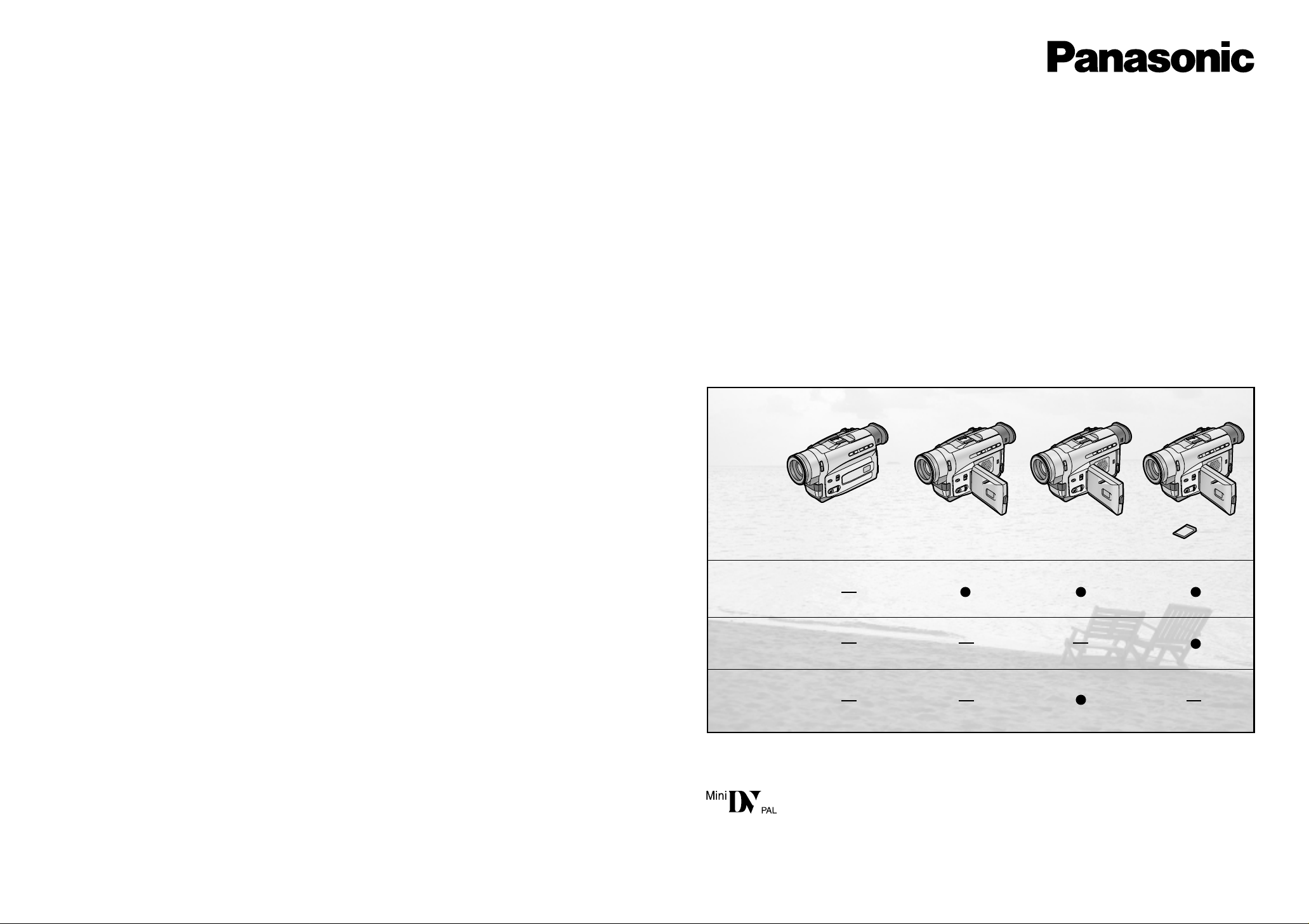
LCD Monitor
MultiMediaCard
DV In
NV-DS12B NV-DS15B NV-DS150B NV-DS25B
Model No.
Digital Video Camera
NV-DS12B
NV-DS15B
NV-DS150B
NV-DS25B
Operating Instructions
Before use, please read these instructions completely.
VQT8744-1
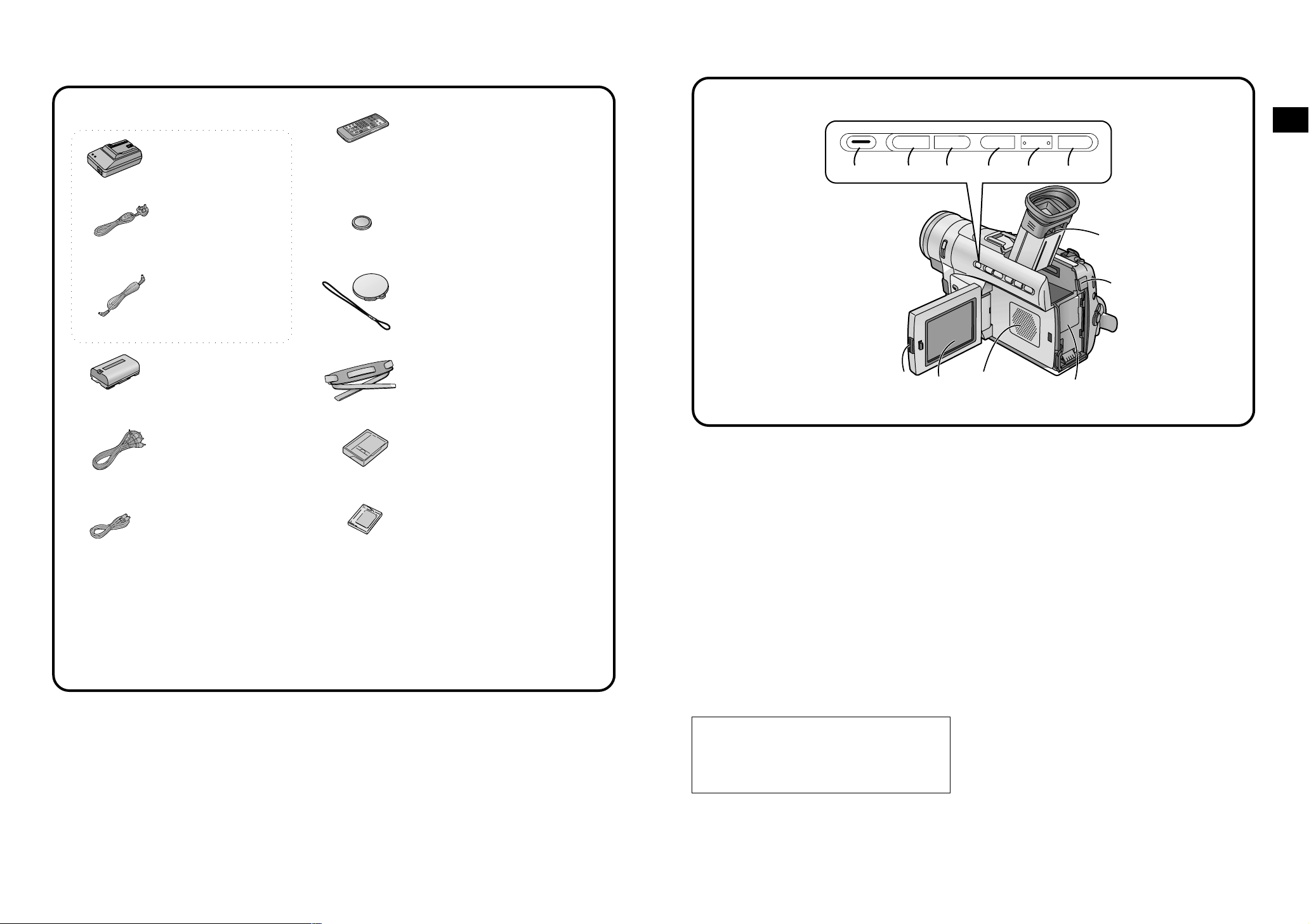
Check List for the Standard Accessories
Controls and Functions
For more details, see the pages indicated in brackets.
AC Adaptor Set
. . . . . . Remote Controller
NV-DS12, NV-DS15,
NV-DS25 . . . . . . . . VEQ2398
. . . . . . AC Adaptor
NV-DS150 . . . . . . . VEQ2405
. . . . . .
. . . . . . AC Mains Lead
. . . . . . (VJA0940)
. . . . . . DC Input Lead
. . . . . . (VJA1088)
. . . . . . Battery Pack
. . . . . . (VSB0418)
. . . . . . AV Cable
(K2KC4CB00001)
. . . . . . Button-Type Battery (CR2025)
. . . . . . Lens Cap and
Lens Cap Cord (VYF2700)
. . . . . . Shoulder Strap (VFC3299)
. . . . . . Digital Video Head Cleaner
(VFK1451)
. . . . . . MultiMediaCard (VW-MMC8E)
. . . . . . . . . S-Video Cable
(NV-DS25 only)
. . . . . . . . . (VJA1120)
³For purchasing additional Battery Packs, see the list of optional accessories on p. 105.
S
6
156423
7
1 Card Multi Button [CARD MULTI] (p. 70)
(NV-DS25 only)
2 Rewind/Review Button [6] (p. 34)
Recording Check Button [S] (p. 26)
Reverse Search Button [sSEARCH] (p. 40)
3 Fast Forward/Cue Button [5] (p. 34)
Forward Search Button [SEARCHr] (p. 40)
4 Stop Button [º] (p. 34, 70)
Fade Button [FADE] (p. 44)
5 Pause Button [;] (p. 36, 70)
Still Button [STILL] (p. 31)
6 Play Button [1] (p. 34, 70)
Backlight Button [BLC] (p. 26)
7 LCD Monitor Open Button [3OPEN] (p. 14)
(NV-DS15, NV-DS150, NV-DS25 only)
8 LCD Monitor (p. 14, 22, 93)
(NV-DS15, NV-DS150, NV-DS25 only)
j SEARCH i
5
8
FADE BLCCARD MULTI
STILL
;
∫
1
<
;
9
:
9 Speaker (p. 35)
(NV-DS15, NV-DS150, NV-DS25 only)
: Battery Holder (p. 10)
; Battery Eject Button [PUSH] (p. 11)
< Eyepiece Corrector Knob (p. 14)
Basic Operations
Due to limitations in LCD production technology,
there may be some tiny bright or dark spots on
the LCD Monitor screen. However, this is not a
malfunction and does not affect the recorded
picture.
54
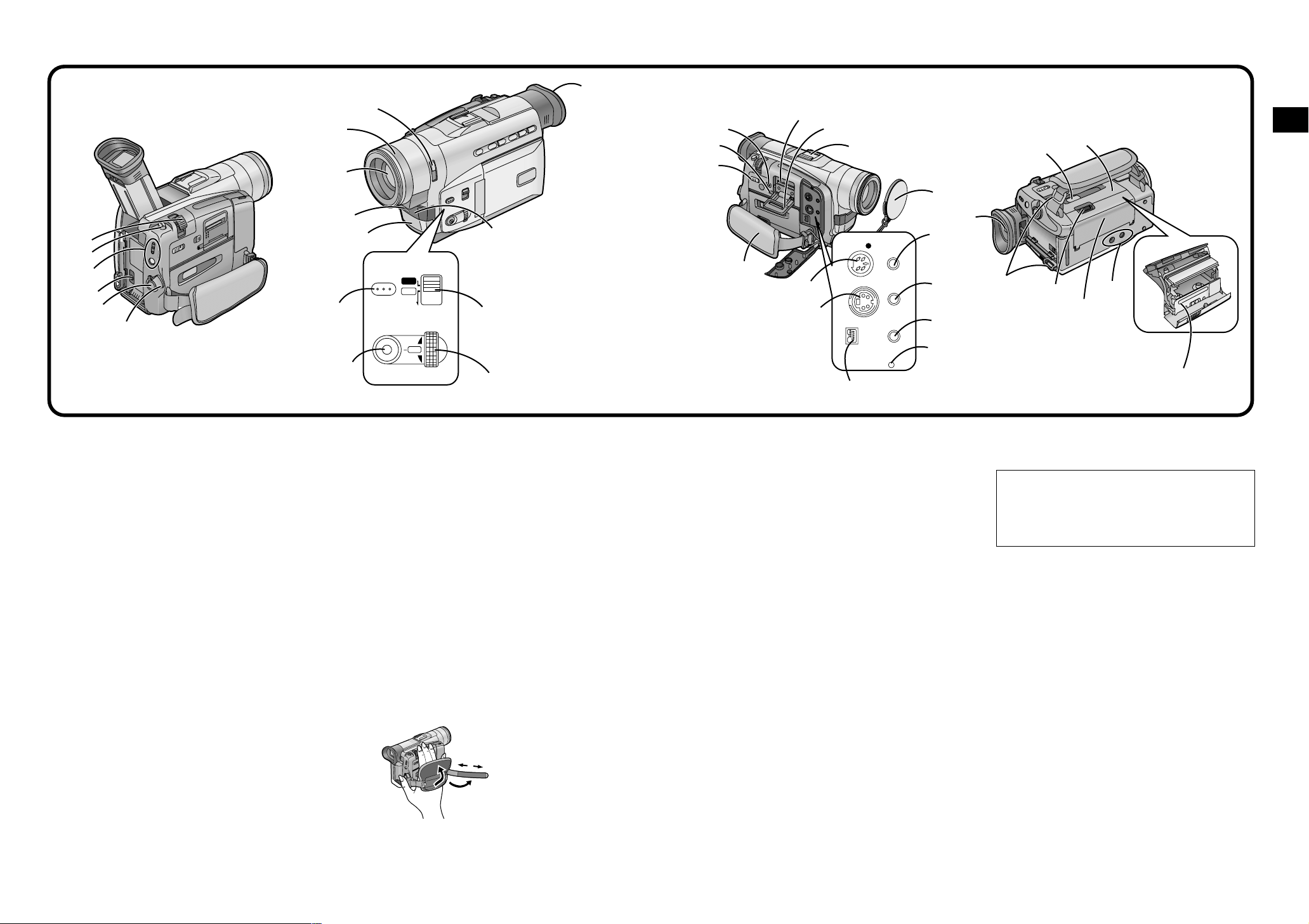
Controls and Functions
=
>
?
@
A
B
(continued)
E
I
D
F
J
G
C
FOCUS
MENU
PROGRAMME AE
AUTO
MNL
MODE
SELECT
W.B/SHUTTER/IRIS
PUSH
MF/VOL/JOG
K
L
H
M
O
P
N
U
Q
V
W
R
S
E
EDIT
S-VIDEO OUT
¥
DV
X
D.STILL
PICTURE
AV OUT/
PHONES
MIC
RESET
\
Y
T
[
Z
]
`
^
a
_
Basic Operations
c
b
d
= Zoom Lever [W/T] (p. 30)
> Photoshot Button [PHOTO SHOT] (p. 30, 68)
? Camera (Recording) Mode/VCR (Playback) Mode/
Card Playback Mode Button (and Lamps)
[MODE] (p. 24, 34, 70)
(Card Playback Mode is only available on model
NV-DS25)
@ DC Input Socket [DC IN] (p. 8)
A Recording Start/Stop Button (p. 24)
B Movie Camera Off/On Switch [OFF/ON]
(p. 14, 24, 38)
C 0-Lux Recording Switch [0 LUX OFF/ON] (p. 54)
D Lens Hood (p. 93)
E Lens
F Recording Indicating (Tally) Lamp (p. 25)
G Microphone (built-in, stereo) (p. 31)
H White Balance Sensor (p. 95)
Remote Control Sensor (p. 82)
Built-in Infra-red Beam Emitters (p. 54)
I Focus Button [FOCUS] (p. 28)
J Menu Button [MENU] (p. 16)
K Mode Selector Switch
[AUTO/MNL/MODE SELECT]
(p. 24, 28, 46, 56, 58)
L Multi-Function Dial [PUSH] (p. 16, 28, 35, 37, 58)
M Eyecup
N MultiMediaCard Slot Cover Open Lever [OPEN]
(p. 66) (NV-DS25 only)
O MultiMediaCard Access Lamp [ACCESS] (p. 67)
(NV-DS25 only)
P Tape/Card Photoshot Selector [TAPE/CARD]
(p. 68, 76) (NV-DS25 only)
Q MultiMediaCard Slot (p. 66) (NV-DS25 only)
R MultiMediaCard Slot Cover (p. 66) (NV-DS25 only)
S Accessory Shoe
To attach the Stereo Zoom Microphone (optional) or
the Stereo Microphone (optional).
T Lens Cap (p. 15, 39, 56)
U Grip Belt
You can adjust the Grip Belt to the size of your hand.
When you open or close the Cassette Compartment,
push down the buckle of the Grip Belt so that it does
not prevent the Cassette Compartment from opening
and closing completely.
Pass your hand through
the Grip Belt and adjust
its length. Fold back the
end of the Grip Belt to
securely fasten the
velcro tape closure.
V Edit Socket [EDIT
D
] (p. 86, 88)
W S-Video Output Socket [S-VIDEO OUT]
(p. 38, 84, 86, 87, 88)
X DV Terminal (i.LINK) [´] (p. 85)
Connect it to digital video equipment.
“i.LINK” is the name of the connector in accordance
with the IEEE1394-1995.
“´” is the logo marked on products conforming with
the “i.LINK” specifications.
(It is only possible to input digital signals with model
NV-DS150.)
Y Reset Button [RESET] (p. 102)
Z Microphone Socket [MIC]
To connect an external microphone or audio
equipment. (Connecting to this socket deactivates the
built-in microphone.)
[ Audio-Video Output Socket [AV OUT]
(p. 38, 84, 86, 87)
Headphone Socket [PHONES] (p. 39)
When a cable is connected to this socket, the Movie
Camera’s built-in speaker¡ is turned off.
¡built-in speaker: NV-DS15, NV-DS150,
NV-DS25 only
\ Digital Still Picture Terminal [D.STILL PICTURE]
(p. 87)
] Viewfinder (p. 14, 22, 93)
Due to limitations in LCD production technology,
there may be some tiny bright or dark spots on
the Viewfinder screen. However, this is not a
malfunction and does not affect the recorded
picture.
^ Cassette Compartment Window
_ Upper Cassette Compartment Cover (p. 12)
` Shoulder Strap Holders (p. 93)
a Cassette Eject Lever [OPEN/EJECT] (p. 12, 38)
b Lower Cassette Compartment Cover (p. 12)
c Tripod Receptacle
To mount the Movie Camera on an optional tripod.
d Cassette Holder (p. 12)
76
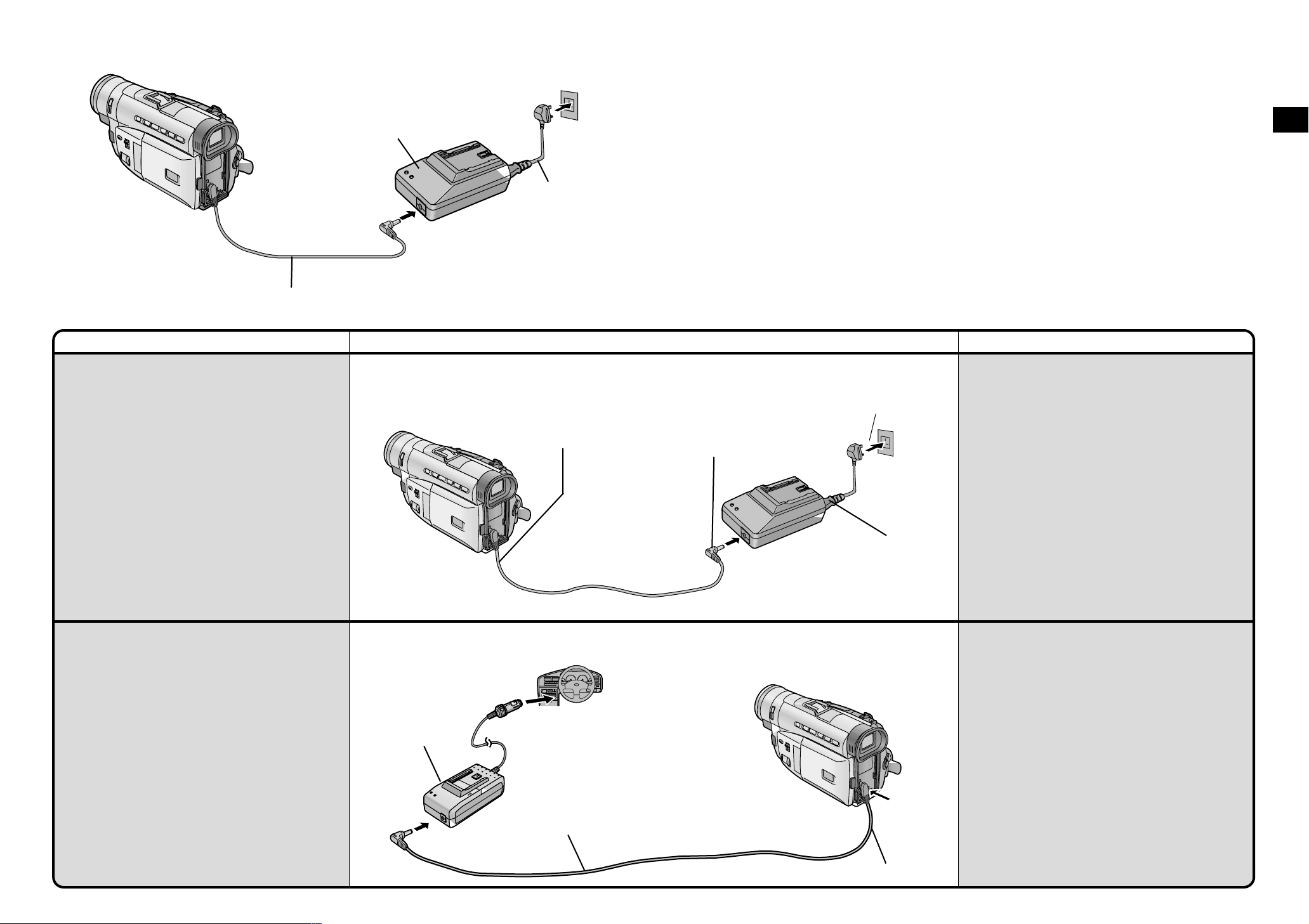
DC Input Lead
Title Procedure Remarks, etc.
The 3 Types of Power Supply
1) AC Adaptor (supplied) to supply power from an AC
mains socket
2) Car Battery Charger (optional) to supply power from
the cigarette lighter socket in a vehicle
3) Battery (supplied) (p. 10)
1) Supplying Power from an AC Mains Socket
AC Adaptor
AC Mains Lead
Connect the plug of the DC
Input Lead to the [DC IN]
Socket on the Movie
Camera.
Connect the other plug
of the DC Input Lead to
the [DC OUT] Socket
on the AC Adaptor.
Connect the other
end of the AC
Mains Lead to an
AC mains socket.
Basic Operations
³Before disconnecting the AC Mains Lead, set the
[OFF/ON] Switch to [OFF].
³If you use the Movie Camera for a long time, it
becomes warm. However, this is normal.
³The AC Mains Lead does not fit entirely into the AC
Adaptor socket, but this has no effect on operation.
Connect the AC Mains
Lead to the AC Adaptor.
2) Supplying Power from the Cigarette Lighter
Socket in a Car
The use of the Car Battery Charger (VW-KBD2E;
optional) makes it possible to supply power to the
Movie Camera in a car for recording and playback. It
also allows charging the Movie Camera’s Battery.
Start the engine and then plug the Car Battery
Charger into the Cigarette Lighter Socket.
Car Battery Charger
DC Input Lead
Connect the DC Input Lead.
³After use, be sure to disconnect the Car Battery
Charger from the cigarette lighter socket.
³If the Car Battery Charger is already connected to the
cigarette lighter socket when you start the engine, the
fuse in the Car Battery Charger’s plug may blow out.
³Also read the operating instructions of the Car Battery
Charger.
8 9
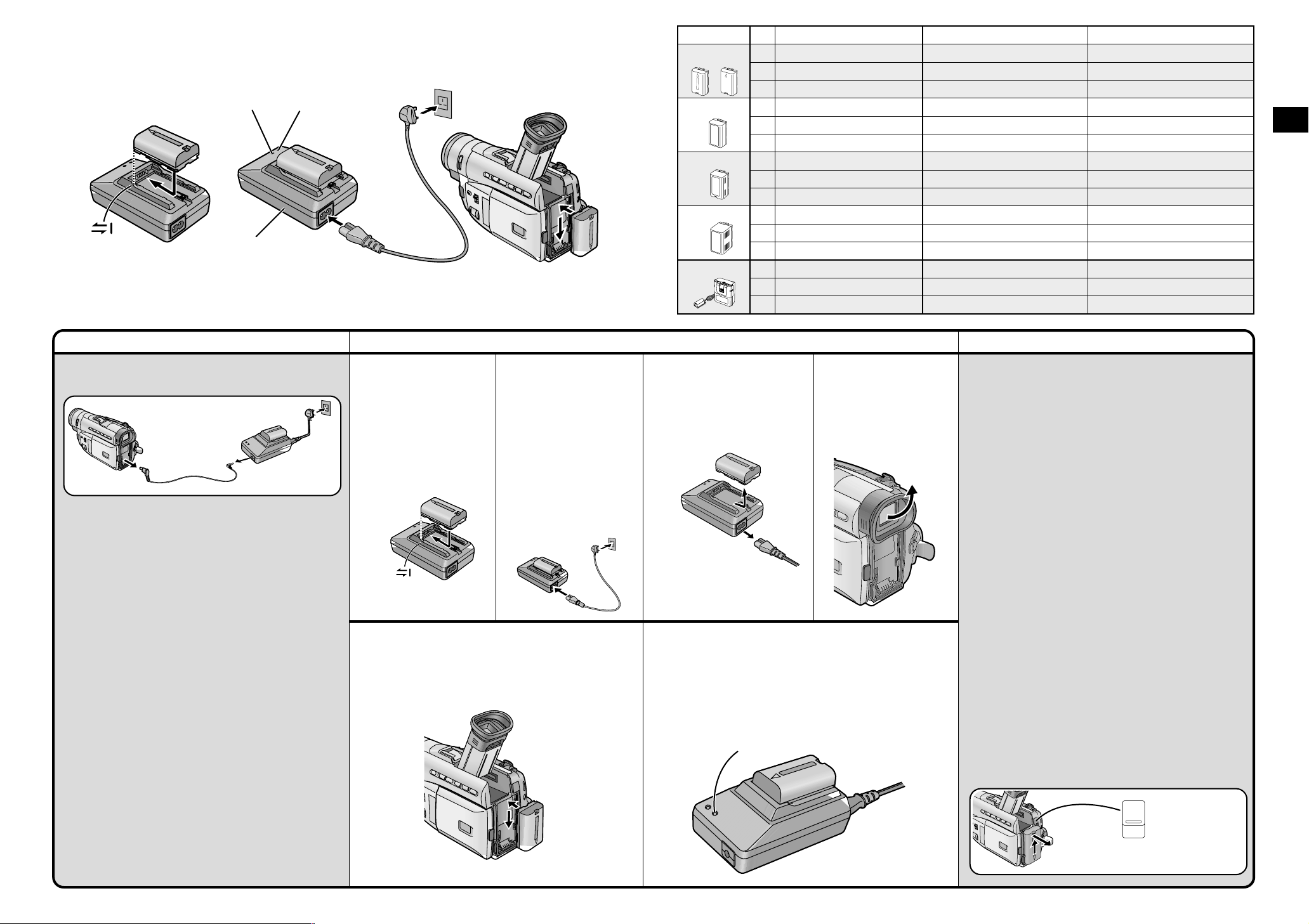
1
Charge Lamp
AC Adaptor
Power Lamp
Title Procedure Remarks, etc.
3) Supplying Power with the Battery
Before use, fully charge the Battery.
When charging,
do not connect
the DC Input
Lead to the
AC Adaptor.
When the [CHARGE] Lamp Flashes Continuously
If the temperature of the Battery is extremely low or
extremely high, the [CHARGE] Lamp on the AC
Adaptor flashes continuously. It also flashes
continuously when some malfunction has occurred in
the Battery or the AC Adaptor. For details, read “Notes
about the AC Adaptor” (p. 90).
³Charge the Battery at a room temperature between
10oC and 30oC.
³If the DC Input Lead is connected to the AC Adaptor,
disconnect it as charging is not possible otherwise.
³If the [CHARGE] Lamp does not light even though the
Battery is attached, remove the Battery and then reattach it.
³During recording and charging, the Battery becomes
warm. However, this is normal.
³If the temperature of the Battery is extremely high or
extremely low, the [CHARGE] Lamp may keep on
flashing and charging is not possible. After the
Battery has cooled down or warmed up sufficiently,
charging starts automatically.
1
Have the front edge of
the battery lined up with
the
1 mark on the side
of the AC Adaptor, and
then slide it horizontally
until it locks with a
click.
2
Connect the AC Mains
Lead to the AC Adaptor
and an AC mains
socket.
³
The [POWER] Lamp and
the [CHARGE] Lamp light
and charging starts.
³The AC Mains Lead
does not fit entirely into
the AC Adaptor socket,
but this has no effect on
operation.
5
Insert the Battery into the Battery Holder on the
Movie Camera and slide it downward until it locks
with a click.
NV-DS12 NV-DS15, NV-DS150 NV-DS25
VSB0418
CGR-D120
CGP-D210
CGR-D220
CGP-D320
CGR-D815
3
Remove the Battery by
sliding it in the
opposite direction of
Step
1
.
³Also disconnect the AC
Mains Lead.
A
B
C
A
B
C
A
B
C
A
B
C
A
B
C
1 h. 1 h. 1 h.
1 h 20 min.
40 min.
1 h 50 min. 1 h 50 min. 1 h 50 min.
2 h 20 min.
1 h 10 min.
2 h.
2 h 50 min.
1 h 25 min.
3 h 15 min.
4 h 50 min.
2 h 25 min.
5 h 20 min.
9 h 20 min.
4 h 40 min.
4
Tilt the Viewfinder
upward.
Charge Lamp [CHARGE]
Lit: During charging.
Off: When the Battery is fully charged.
Charge Lamp
1 h 20 min. (1 h 10 min.)
40 min. (35 min.)
2 h 20 min. (2 h.)
1 h 10 min. (1 h.)
2 h.
2 h 50 min. (2 h 25 min.)
1 h 25 min. (1 h 15 min.)
3 h 15 min.
4 h 50 min. (4 h 15 min.)
2 h 25 min. (2 h 10 min.)
5 h 20 min.
9 h 20 min. (8 h.)
4 h 40 min. (4 h.)
1 h 20 min. (1 h 5 min.)
40 min. (35 min.)
2 h 15 min. (1 h 55 min.)
1 h 10 min. (1 h.)
2 h.
2 h 40 min. (2 h 20 min.)
1 h 20 min. (1 h 10 min.)
3 h 15 min.
4 h 40 min. (4 h 5 min.)
2 h 20 min. (2 h 5 min.)
5 h 20 min.
9 h. (7 h 40 min.)
4 h 30 min. (3 h 50 min.)
Charging Time and Maximum Time for
Continuous Recording
The times shown in the above chart are
approximations. The figures in parentheses show the
recording time when using the LCD Monitor.
The times listed above for your information indicate the
duration of recording performed at an ambient
temperature of 20°C and 60% relative humidity. The
charging time may be longer when you charge the
Battery at higher or lower temperature.
) Charging Time
* Maximum Continuous Recording Time
+ Intermittent Recording Time
(The Intermittent Recording Time indicates the total
recording time possible when you start and stop
recording repeatedly.)
³The Battery Model VSB0418 is supplied.
³During use and charging, the Battery becomes warm.
The Movie Camera, too, becomes warm during use.
³
When you repeatedly stop and restart recording, the
recording time per Battery is shorter than listed above.
³If you do not use the Battery for a long time, please
read “Precautions for Storage” (p. 92).
³The Battery models CGP-D110 and CGP-D105
cannot be charged with this AC Adaptor.
Removing the Battery from the Movie Camera
While pressing the [PUSH] Button, slide the Battery
upward to remove it.
³Be careful not to drop the Battery by accident.
³Before removing the Battery, set the [OFF/ON] Switch
to [OFF].
Basic Operations
PUSH
Battery Eject Button
10 11
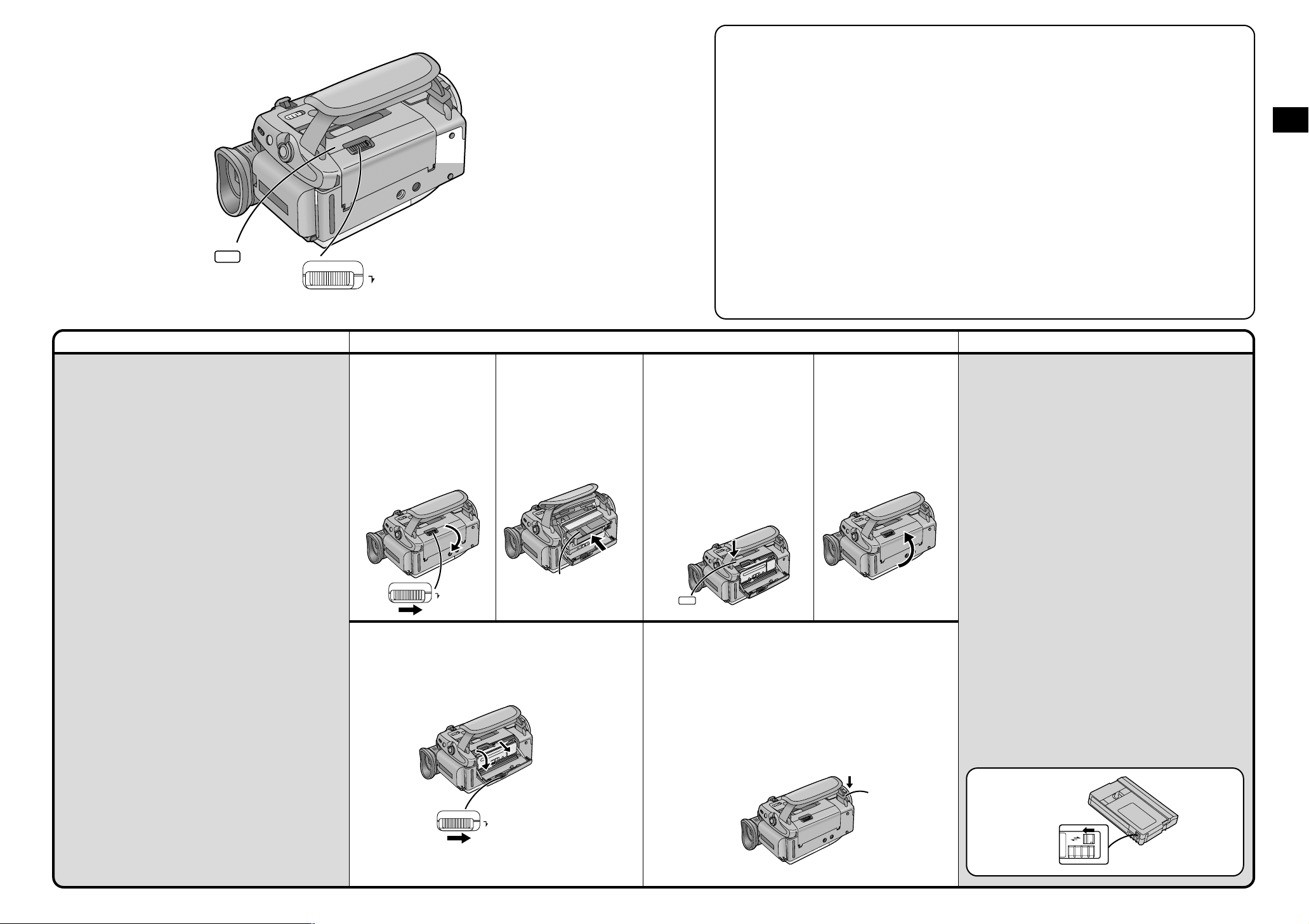
´ LP Mode
4
PUSH
CLOSE
Title Procedure Remarks, etc.
Inserting the Cassette
OPEN/EJECT
1
Slide the [OPEN/EJECT]
Lever
1 to the right
and simultaneously
open the Lower
Cassette Compartment
Cover completely.
The Cassette Holder
slides out.
2
Insert the cassette with
its window in position
2.
The desired recording speed can be
selected with [REC SPEED] on the
[RECORDING SETUP] Sub-Menu. (p. 18)
If you select the LP Mode, the possible
recording time is 1.5 times as long as in
the SP Mode.
Recording in the LP mode does not
deteriorate the picture quality. However, the
playback picture may contain mosaic-like
patterns and certain functions may be
restricted.
³As the recording track width in the LP Mode
is smaller than the head width, recording
new sound onto an already recorded
cassette (audio dubbing) (p. 64) is not
possible.
3
Press on the [PUSH
CLOSE] mark to close
the Upper Cassette
Compartment Cover.
The Cassette Holder with
the cassette slides back
inside.
Confirm that the
Cassette Holder has
retracted completely.
4
Close the Lower
Cassette Compartment
Cover.
³In the following cases, mosaic-like patterns
may appear in the playback picture, or the
picture may not be played back correctly:
³
When a cassette recorded in the LP Mode
on this Movie Camera is played back on
other digital video equipment.
³
When a cassette recorded in the LP Mode
on other digital video equipment is played
back on this Movie Camera.
³
When a cassette recorded in the LP Mode
on this Movie Camera is played back on
digital video equipment not featuring the
LP Mode.
³
In the Slow Motion or Still Advance
Playback Mode. (p. 36)
³
When using the Camera Search Function.
(p. 40)
³When inserting the cassette, make sure it faces in the
right direction and then push it in until it stops.
³When you insert a cassette onto which you have
recorded before, use the Camera Search Function
(p. 40) to search for the position from which you want
to continue recording.
³When you insert a new cassette, rewind the tape to
the beginning before starting to record.
If the Cassette Holder Does Not Slide Back In
³Press on the [PUSH CLOSE] mark and close the
Upper Cassette Compartment Cover securely.
³Turn the Movie Camera off and then on again.
³Check if the Battery is discharged.
Basic Operations
If the Cassette Holder Does Not Slide Out
1
OPEN/EJECT
2
Ejecting the Cassette
³If the AC Adaptor or Battery is used to supply power,
it is possible to insert or eject the cassette without
turning on the Movie Camera.
OPEN/EJECT
PUSH
CLOSE
When opening or closing the Cassette
Compartment, push down the buckle
Grip Belt in the direction of the arrow so that it
does not obstruct the opening and closing of the
Cassette Compartment.
³Otherwise the Grip Belt may prevent the Cassette
Compartment from opening completely, or it may
get caught under the Cassette Compartment Cover
and prevent it from closing properly.
4 of the
³Close the Lower Cassette Compartment Cover
completely and then open it again.
³Check if the Battery is discharged.
Preventing Accidental Erasure of Recordings
Opening the cassette’s erasure prevention slider 3
(sliding it in the direction of the [SAVE] arrow) prevents
recording. To record again, close the erasure
prevention slider (slide it in the direction of the [REC]
arrow).
3
R E C
SAVE
12 13
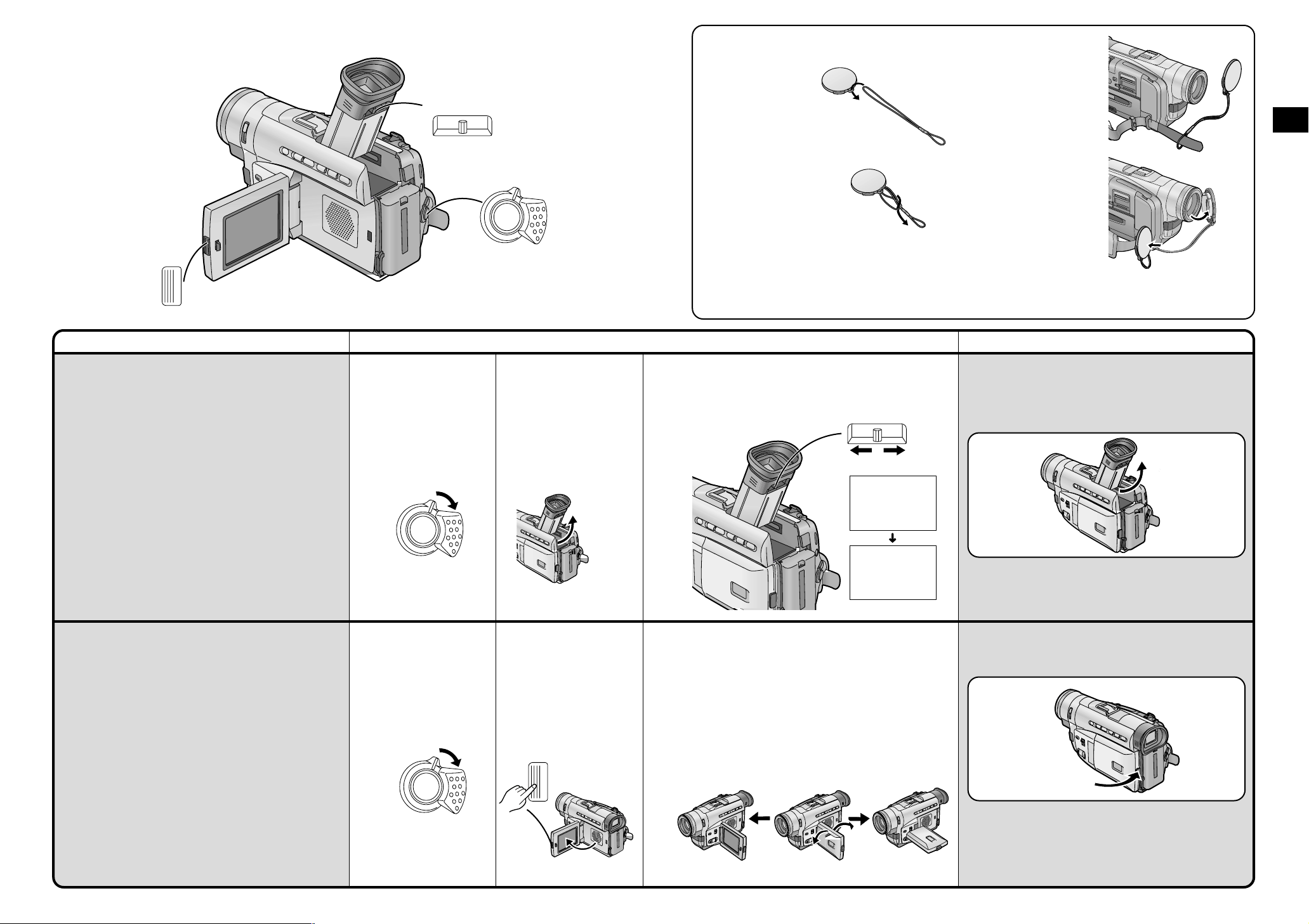
Attaching the Lens Cap
3OPEN
Title Procedure Remarks, etc.
Using the Viewfinder
Before using the Viewfinder, adjust it to your eyesight
so that the indications in the Viewfinder are clear and
easy to read.
³Due to limitations in production technology, there may
be some tiny bright or dark spots on the Viewfinder,
however, these are not recorded on the tape.
Eyepiece Corrector Knob
1
Set the [OFF/ON] Switch
to [ON].
ON
OFF
ON
OFF
2
Tilt the Viewfinder
upward.
The angle of the
Viewfinder can be
adjusted upward.
1
Pass the longer
loop of the Lens
Cap Cord through
the attached eye
on the Lens Cap.
3
Attach the shorter
loop to the Grip
Belt.
2
Then pass the
shorter loop of the
Lens Cap Cord
through the centre
of the longer loop
and pull tight.
³Do not leave the Lens exposed to direct sunlight, as it could bundle the light beams and seriously heat-
damage the CCD-Sensor.
³Before you start recording, remove the Lens Cap.
3
Adjust by sliding the Eyepiece Corrector Knob.
12:30:45
12:30:45
12:30:45
15.10.2000
15.10.2000
15.10.2000
You can hook the
removed Lens Cap
onto the Grip Belt.
When not actually
recording, always
attach the Lens Cap
to the Lens to
protect it.
³Do not leave the Viewfinder exposed to direct
sunlight, as its magnifying glass could bundle the light
beams and seriously heat-damage the Viewfinder.
³The Viewfinder can be tilted upward by up to
approximately 70o.
Basic Operations
70˚
12:30:45
15.10.2000
Using the LCD Monitor
(NV-DS15, NV-DS150, NV-DS25 only)
It is also possible to record while viewing the picture on
the opened LCD Monitor.
Relationship between Viewfinder and LCD
Monitor
Opening the LCD Monitor turns off the Viewfinder.
Closing the LCD Monitor turns the Viewfinder on again.
However, turning the LCD Monitor forward also turns
on the Viewfinder again. (p. 28)
³Due to limitations in production technology, there may
be some tiny bright or dark spots on the LCD Monitor
screen, however, these are not recorded on the tape.
1
Set the [OFF/ON] Switch
to [ON].
ON
OFF
2
Push the [3OPEN]
Button and turn out the
LCD Monitor
approximately 90x in the
direction of the arrow.
The Viewfinder turns off.
3OPEN
3
Adjust the angle of the LCD Monitor according to
the desired recording angle.
The LCD Monitor rotates upward a maximum of 180o
and downward a maximum of 90o from its normal
vertical position. Trying to forcefully rotate it beyond
this range could seriously damage the Movie
Camera.
180˚
90˚
Closing the LCD Monitor
Push the LCD Monitor close until the [3OPEN] Button
locks with a click.
14 15
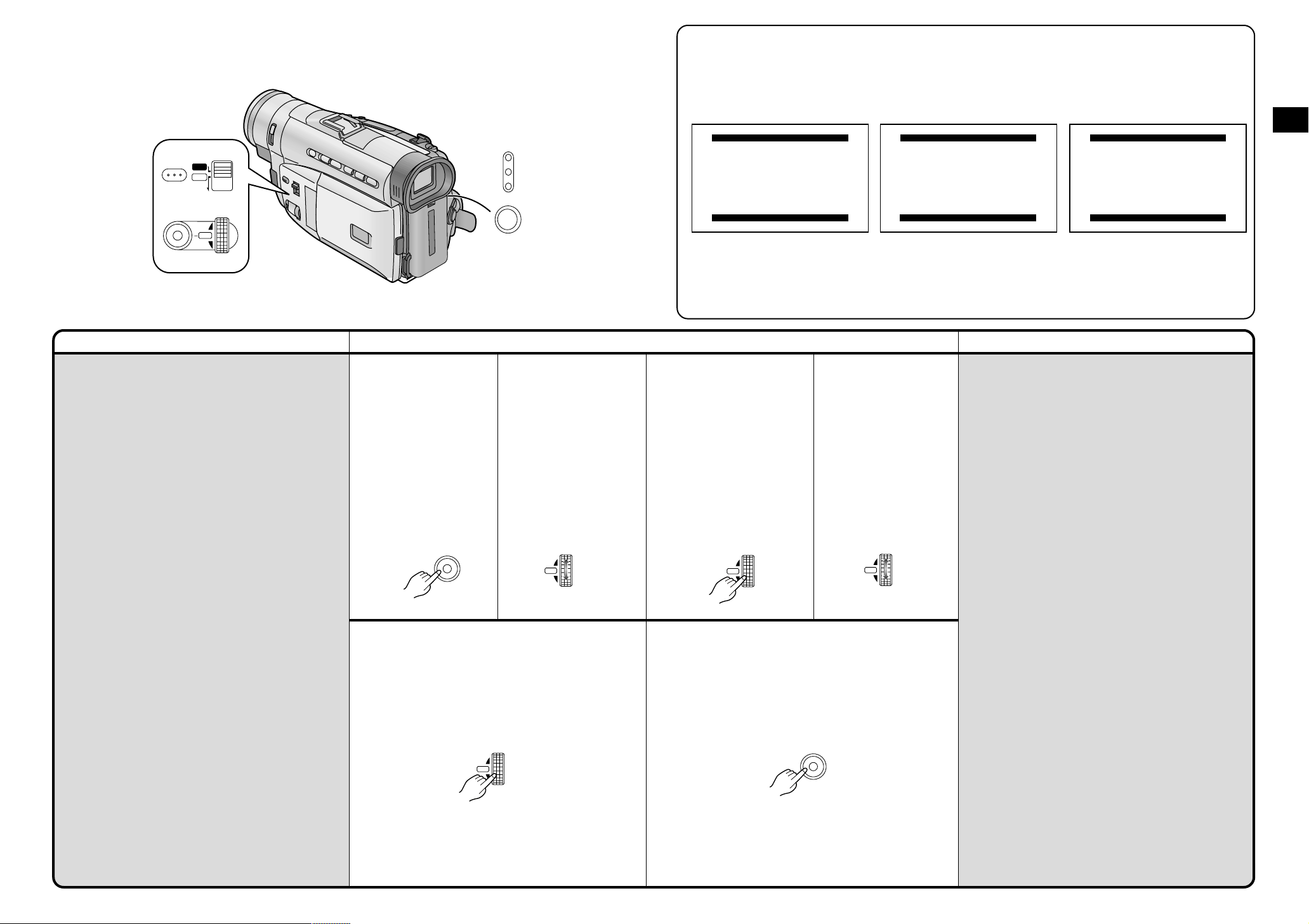
1.
CAMERA SETUP
2.
DIGITAL EFFECT
4.
RECORDING SETUP
5.
DISPLAY SETUP
6.
OTHER FUNCTIONS
7.
DEMO MODE
3.
CARD SETUP
CAMERA FUNCTIONS
PRESS MENU TO EXIT
1.
PLAYBACK FUNCTIONS
2.
DIGITAL EFFECT
4.
RECORDING SETUP
5.
DISPLAY SETUP
6.
OTHER FUNCTIONS
3.
CARD SETUP
VCR FUNCTIONS
PRESS MENU TO EXIT
1.
ERASE PICTURE
2.
CARD EDITING
4.
OTHER FUNCTIONS
3.
DISPLAY SETUP
CARD FUNCTIONS
PRESS MENU TO EXIT
1 Camera Functions
MENU
Main-Menu
2 VCR Functions
Main-Menu
3 Card Functions
Main-Menu
PROGRAMME AE
FOCUS
AUTO
MNL
MODE
SELECT
W.B/SHUTTER/IRIS
MENU
PUSH
MF/VOL/JOG
Title Procedure Remarks, etc.
Using the Menu Screen
This Movie Camera displays the settings of various
functions in Menus to make it easy to select the
desired functions and settings.
1
Press the [MENU]
Button.
When the [CAMERA]
Lamp is lit, Camera Mode
Menu
1 is displayed.
When the [VCR] Lamp is
lit, VCR Mode Menu
displayed.
When the [CARD P.B]
Lamp is lit, Card
Playback Mode Menu
is displayed. (NV-DS25
only)
2 is
3
MENU
CAMERA
VCR
CARD
P.B
MODE
2
Turn the [PUSH] Dial to
select the desired submenu.
Turning the [PUSH] Dial
changes the highlighted
item.
W.B/SHUTTER/IRIS
PUSH
MF/VOL/JOG
3
Press the [PUSH] Dial
to display the selected
sub-menu.
W.B/SHUTTER/IRIS
PUSH
MF/VOL/JOG
4
Turn the [PUSH] Dial to
select the item to be
set.
W.B/SHUTTER/IRIS
PUSH
MF/VOL/JOG
Basic Operations
Note About the Settings Made on the Menu
The settings you selected on the Menu are maintained
when you turn the Movie Camera off. However, if you
disconnect the power supply unit (Battery or AC
Adaptor) from the Movie Camera before turning it off,
the selected settings may not be maintained.
³While the Menu is displayed, recording or playback is
not possible. During playback, displaying Menu is
possible, but not during recording.
³Settings for the menu item(s) that cannot be used due
to the combination of the selected functions are
displayed in dark blue.
³You can also perform these operations by using the
Remote Controller. (p. 80)
º Exiting the Menu
5
Press the [PUSH] Dial to set the selected item to
the desired mode.
Every press moves the cursor [1] to the next mode.
W.B/SHUTTER/IRIS
PUSH
MF/VOL/JOG
16 17
Press the [MENU] Button again.
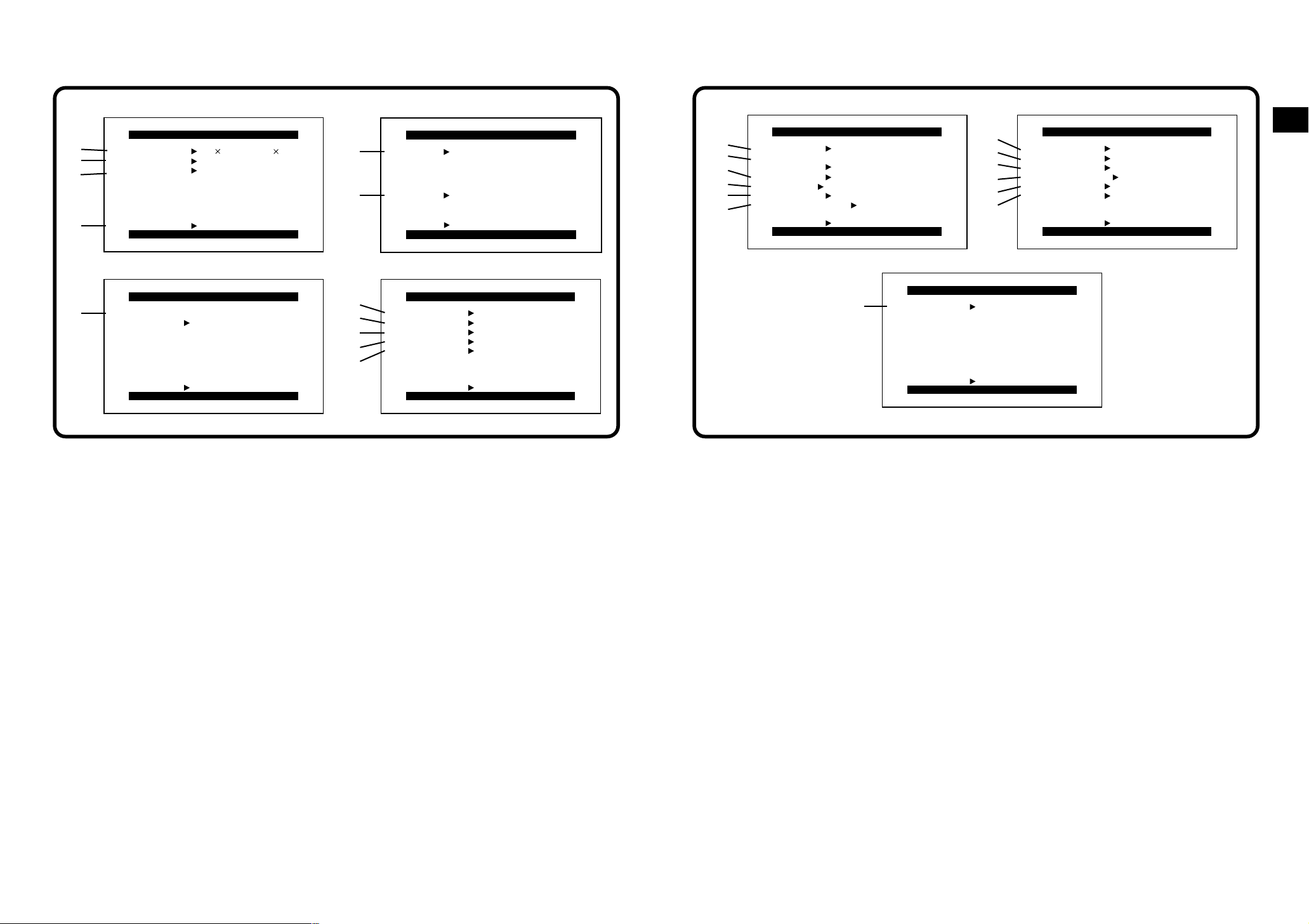
Menu Functions
Camera Functions Menu
1
CAMERA SETUP
1
2
3
4
D.ZOOM
CINEMA
M.SENSOR OFF ON
RETURN ---- YES
PRESS MENU TO EXIT
40 400
OFF ON
3
CARD SETUP
7
PICTURE QUALITY
FINE NORMAL ECONOMY
RETURN ---- YES
PRESS MENU TO EXIT
The illustrations of the menus are intended for
explaining the functions; the actual menus look
somewhat different.
Camera Mode Main-Menu [CAMERA FUNCTIONS]
1. CAMERA SETUP
2. DIGITAL EFFECT
3. CARD SETUP (NV-DS25 only)
4. RECORDING SETUP
5. DISPLAY SETUP
6. OTHER FUNCTIONS
7. DEMO MODE
[CAMERA SETUP] Sub-Menu
1 Digital Zoom [D.ZOOM] (p. 31)
2 Cinema-like Format Recording [CINEMA]
(p. 32)
3 Motion-Sensor-Controlled Recording
[M.SENSOR] (p. 52, 54)
4 Returning to the Main-Menu [RETURN]
If you set [RETURN] to [YES], the Menu
changes back to the Main-Menu.
2
DIGITAL EFFECT
5
6
EFFECT1
EFFECT2 OFF NEGA SEPIA
RETURN ---- YES
OFF [&ZOOM [
ZOOM WIPE MIX
STROBE GAINUP
TRACER MOSAIC
MIRROR
B/W SOLARI
PRESS MENU TO EXIT
4
8
9
:
;
REC SPEED
AUDIO REC 12bit 16bit
SCENEINDEX 2HOUR DAY
WIND CUT OFF ON
ZOOM MIC OFF ON
RECORDING SETUP
SP LP
<
RETURN ---- YES
PRESS MENU TO EXIT
[DIGITAL EFFECT] Sub-Menu
5 Digital Effects 1 [EFFECT1] (p. 48)
6 Digital Effects 2 [EFFECT2] (p. 48)
[CARD SETUP] Sub-Menu
!(NV-DS25 only)
7 Picture Quality [PICTURE QUALITY] (p. 69)
[RECORDING SETUP] Sub-Menu
"
8 Recording Speed Mode [REC SPEED] (p. 13)
9 Audio Recording Mode [AUDIO REC] (p. 64)
: Scene Index Mode [SCENEINDEX] (p. 42)
; Wind Noise Reduction [WIND CUT]
If you set [WIND CUT] to [ON], the noise of the
wind hitting the Microphone is reduced.
However, this also causes a slight deterioration
of the sound reproduction in the bass range.
< Zoom Microphone [ZOOM MIC] (p. 31)
56
DISPLAY SETUP
=
>
?
@
A
B
DATE/TIME
C.DISPLAY COUNTER MEMORY
C.RESET ---- YES
DISPLAY
LCD MODE NORMAL BRIGHT
LCD/EVF SET ---- YES
RETURN ---- YES
DISPLAY SETUP
OFF TIME DATE
TIMECODE
ALL PARTIAL OFF
PRESS MENU TO EXIT
PRESS MENU TO EXIT
7
I
[DISPLAY SETUP] Sub-Menu
DEMO MODE
RETURN ---- YES
PRESS MENU TO EXIT
PRESS MENU TO EXIT
#
= Date and Time Indication [DATE/TIME]
(p. 35)
> Counter Display Mode [C.DISPLAY] (p. 99)
? Counter Reset [C.RESET] (p. 97)
To reset the counter to zero.
However, the Time Code cannot be reset.
@ Display Mode [DISPLAY] (P. 99)
A LCD Lighting Mode [LCD MODE] (p. 22)
(NV-DS15, NV-DS150, NV-DS25 only)
B LCD and Viewfinder Adjustment [LCD/EVF
SET] (p. 22)
(LCD Monitor adjustment is only for models NVDS15, NV-DS150 and NV-DS25.)
[OTHER FUNCTIONS] Sub-Menu
$
C Remote Controller Mode [REMOTE] (p. 83)
D Recording Lamp [REC LAMP] (p. 25)
E Beep Sound [BEEP SOUND]
(NV-DS15, NV-DS150, NV-DS25 only)
If you set [BEEP SOUND] to [ON], a
confirmation/alarm beep sound is emitted in the
following cases:
1 Beep
³When you start recording
³When you switch the [OFF/ON] Switch from
[OFF] to [ON]
2 Beeps
³When you pause recording
10 Beeps
³When you operate the Movie Camera in an
inappropriate way before or during recording
C
D
E
F
G
H
DEMO MODE
DEMO MODE
OFF ON
F Shutter Effect [SHTR EFFECT] (p. 31)
G Date and Time Setting [CLOCK SET] (p. 23)
H Self-Recording [SELFSHOOT] (p. 29)
(NV-DS15, NV-DS150, NV-DS25 only)
[DEMO MODE] Sub-Menu
I Demonstration Mode [DEMO MODE]
If you connect the AC Adaptor to the Movie
Camera, set the [OFF/ON] Switch to [ON]
without any cassette inserted, and leave it on
for approximately 10 minutes without
performing any operation, the Movie Camera
automatically switches over to the
Demonstration Mode to show its functions.
Pressing a button or performing some other
operation suspends the Demonstration Mode.
Leaving the Movie Camera again on for more
than 10 minutes without operating it, causes the
demonstration to start again.
Also, when you set [DEMO MODE] to [ON] and
then exit the menu, the demonstration starts.
To cancel the Demonstration Mode, insert a
cassette or set [DEMO MODE] to [OFF].
OTHER FUNCTIONS
OTHER FUNCTIONS
REMOTE
REC LAMP OFF ON
BEEP SOUND OFF ON
SHTR EFFECT OFF ON
CLOCK SET ---- YES
SELFSHOOT NORMAL MIRROR
RETURN ---- YES
RETURN ---- YES
PRESS MENU TO EXIT
PRESS MENU TO EXIT
VCR1 VCR2 OFF
%
Basic Operations
1918
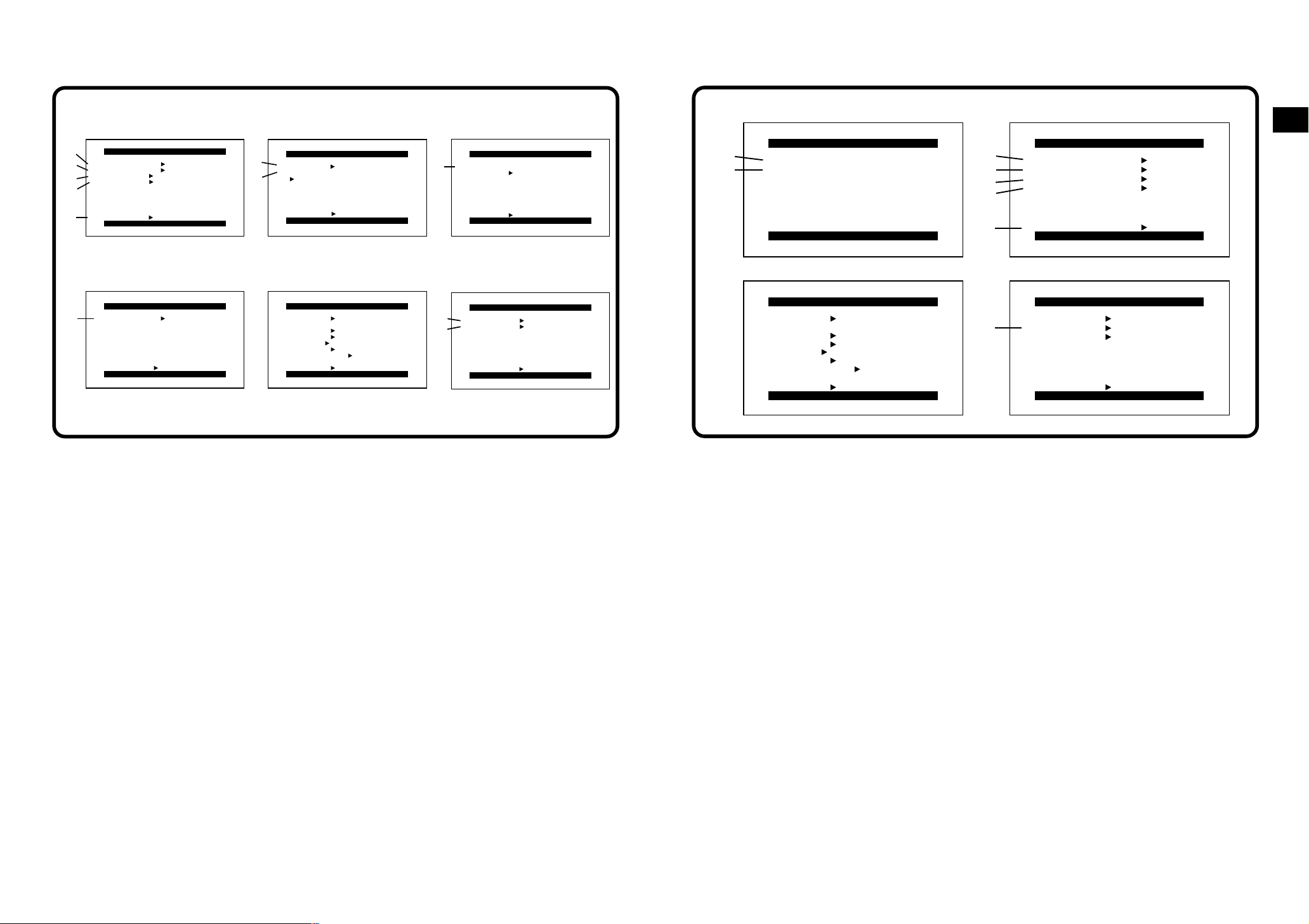
Menu Functions
(Continued)
VCR Functions Menu
1
1
2
3
PLAYBACK FUNCTIONS
BLANK SEARCH ---- YES
AUTO PRINT ---- YES
SEARCH PHOTO SCENE
12bit AUDIO ST1 ST2 MIX
4
RETURN ---- YES
5
PRESS MENU TO EXIT
4
RECORDING SETUP
REC SPEED SP LP
9
RETURN ---- YES
PRESS MENU TO EXIT
2
6
7
DIGITAL EFFECT
EFFECT OFF ON
EFFECT SELECT
OFF WIPE MIX
STROBE NEGA SEPIA
B/W TRACER SOLARI
MOSAIC MIRROR
RETURN ---- YES
PRESS MENU TO EXIT
5
DISPLAY SETUP
DATE/TIME OFF TIME DATE
C.DISPLAY COUNTER MEMORY
TIMECODE
C.RESET ---- YES
DISPLAY ALL PARTIAL OFF
LCD MODE NORMAL BRIGHT
LCD/EVF SET ---- YES
RETURN ---- YES
PRESS MENU TO EXIT
3
PICTURE QUALITY
8
FINE NORMAL ECONOMY
RETURN ---- YES
CARD SETUP
PRESS MENU TO EXIT
6
:
;
OTHER FUNCTIONS
REMOTE VCR1 VCR2 OFF
CLOCK SET ---- YES
RETURN ---- YES
PRESS MENU TO EXIT
Card Functions Menu (NV-DS25 only)
1
1
2
ERASE PICTURE
1.
ERASE BY SELECTION
2.
ERASE ALL
PRESS MENU TO RETURN
34
DISPLAY SETUP
DATE/TIME OFF TIME DATE
C.DISPLAY COUNTER MEMORY
TIMECODE
C.RESET ---- YES
DISPLAY ALL PARTIAL OFF
LCD MODE NORMAL BRIGHT
LCD/EVF SET ---- YES
RETURN ---- YES
PRESS MENU TO EXIT
3
4
5
6
7
8
2
CARD EDITING
RECORD TO TAPE ---- YES
AUTO PRINT ---- YES
PICTURE SEARCH ---- YES
CARD FORMAT ---- YES
RETURN ---- YES
PRESS MENU TO EXIT
OTHER FUNCTIONS
REMOTE VCR1 VCR2 OFF
FILE No. ---- RESET
CLOCK SET ---- YES
RETURN ---- YES
PRESS MENU TO EXIT
Basic Operations
VCR Mode Main-Menu [VCR FUNCTIONS]
1. PLAYBACK FUNCTIONS
2. DIGITAL EFFECT
3. CARD SETUP (NV-DS25 only)
4. RECORDING SETUP
5. DISPLAY SETUP
6. OTHER FUNCTIONS
[PLAYBACK FUNCTIONS] Sub-Menu
1 Blank Search [BLANK SEARCH] (p. 40)
2 Automatic Printing [AUTO PRINT] (p. 89)
3 Index Search Mode [SEARCH] (p. 42)
4 Audio Output Mode [12bit AUDIO] (p. 65)
5 Returning to the Main-Menu [RETURN]
If you set [RETURN] to [YES], the Menu
changes back to the Main-Menu.
[DIGITAL EFFECT] Sub-Menu
6 Digital Effect On/Off [EFFECT] (p. 60)
7 Digital Effect Selection [EFFECT SELECT]
(p. 60)
[CARD SETUP] Sub-Menu
!(NV-DS25 only)
8 Picture Quality [PICTURE QUALITY] (p. 69)
[RECORDING SETUP] Sub-Menu
"
9 Recording Speed Mode [REC SPEED] (p. 13)
³To select the recording speed when inputting
digital signals and dubbing them. (NV-DS150
only)
³When this setting is changed, the [REC
SPEED] setting on the [RECORDING SETUP]
Sub-menu of the [CAMERA FUNCTIONS]
Main-Menu will likewise be changed.
[DISPLAY SETUP] Sub-Menu
#
All items on the [DISPLAY SETUP] Sub-Menu are
the same as those on the [DISPLAY SETUP] SubMenu of the [CAMERA FUNCTIONS] Main-Menu.
[OTHER FUNCTIONS] Sub-Menu
$
: Remote Controller Mode [REMOTE] (p. 83)
; Date and Time Setting [CLOCK SET] (p. 23)
Card Playback Mode Main-Menu
[CARD FUNCTIONS] (NV-DS25 only)
1. ERASE PICTURE
2. CARD EDITING
3. DISPLAY SETUP
4. OTHER FUNCTIONS
[ERASE PICTURE] Sub-Menu
1 Selecting and Erasing a Picture
[ERASE BY SELECTION] (p. 72)
2 Erasing All Pictures [ERASE ALL] (p. 72)
[CARD EDITING] Sub-Menu
3 Recording to Cassette [RECORD TO TAPE]
(p. 76)
4 Automatic Printing [AUTO PRINT] (p. 89)
If you connect the Movie Camera to the Digital
Video Printer and set [AUTO PRINT] to [YES],
all pictures stored on the MultiMediaCard are
printed automatically.
5 Searching a Picture [PICTURE SEARCH]
(p. 71)
6 Formatting a MultiMediaCard [CARD
FORMAT] (p. 74)
7 Returning to the Main-Menu [RETURN]
If you set [RETURN] to [YES], the Menu
changes back to the Main-Menu.
[DISPLAY SETUP] Sub-Menu
!
All items on the [DISPLAY SETUP] Sub-Menu are
the same as those on the [DISPLAY SETUP] SubMenu of the [CAMERA FUNCTIONS] Main-Menu.
[OTHER FUNCTIONS] Sub-Menu
"
8 File Number Reset [FILE No.] (p. 75)
All the others items on the [OTHER FUNCTIONS]
Sub-Menu are the same as those on the [OTHER
FUNCTIONS] Sub-Menu of the [CAMERA
FUNCTIONS] Main-Menu.
2120
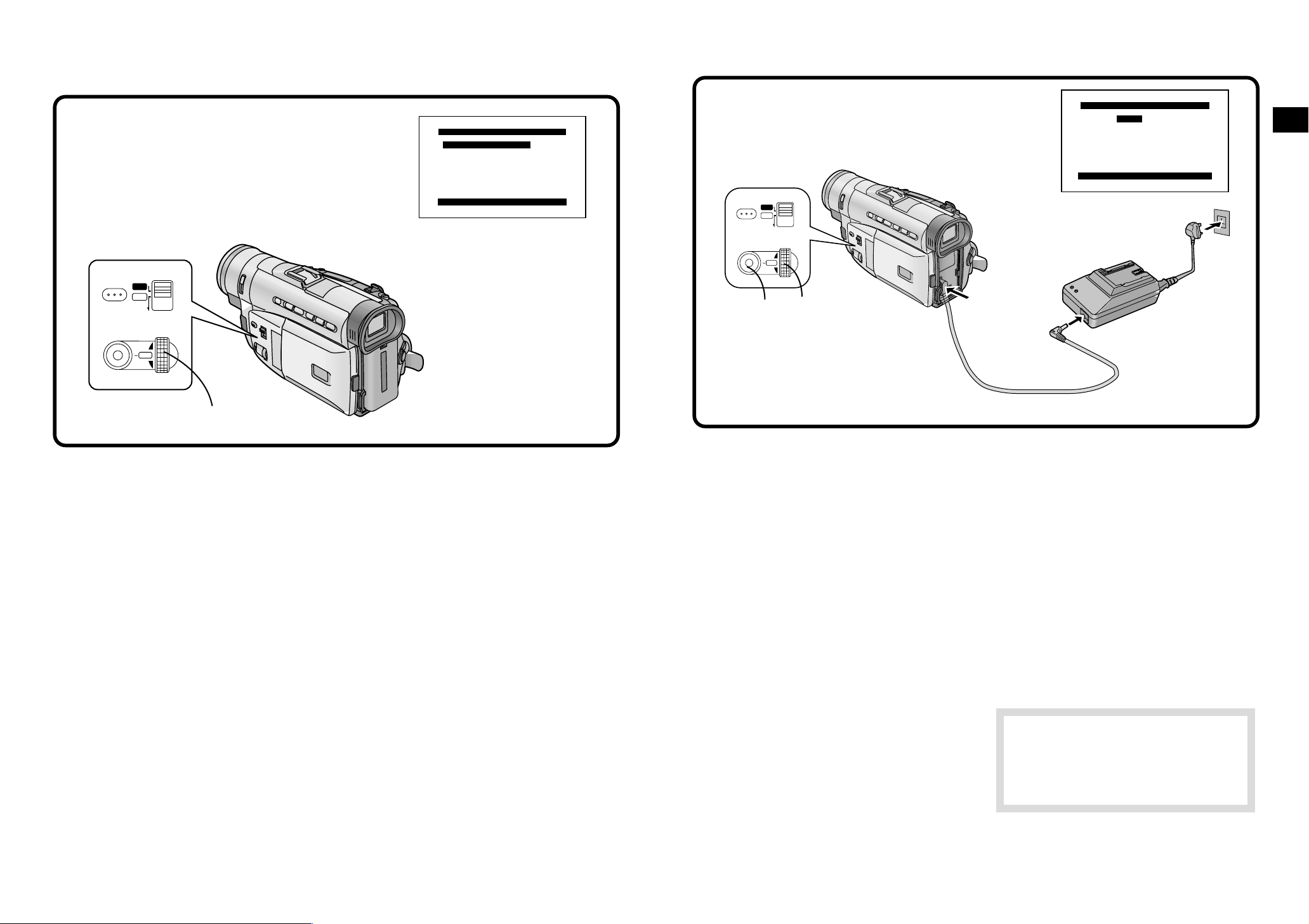
Adjusting the LCD Monitor/Viewfinder
(LCD Monitor adjustment is only for models NV-DS15, NV-DS150 and NV-DS25.)
If you set [LCD/EVF SET] on the [DISPLAY SETUP] Sub-Menu to [YES], the following items are displayed.
LCD/EVF SET
LCD BRIGHTNESS
[-]||||----[+]
LCD COLOUR LEVEL
[-]||||----[+]
EVF BRIGHTNESS
[-]||||----[+]
PRESS MENU TO RETURN
PROGRAMME AE
FOCUS
AUTO
MNL
MODE
SELECT
W.B/SHUTTER/IRIS
MENU
PUSH
MF/VOL/JOG
Setting the Date and Time
If you set [CLOCK SET] on the [OTHER FUNCTIONS] Sub-Menu to [YES], the menu shown below appears.
CLOCK SET
YEAR 2000
MONTH 10
DAY 15
HOUR 14
MIN. 30
PRESS MENU TO RETURN
PROGRAMME AE
FOCUS
AUTO
MNL
MODE
SELECT
W.B/SHUTTER/IRIS
MENU
PUSH
MF/VOL/JOG
1, 2, 3, 4, 5
6
Basic Operations
1, 2
LCD Brightness [LCD BRIGHTNESS]
To adjust the brightness of the LCD screen. The
Bar Indication is divided into 8 steps. The more
vertical bars are shown, the brighter is the screen.
LCD Colour Level [LCD COLOUR LEVEL]
To adjust the colour saturation of the LCD screen.
The Bar Indication is divided into 8 steps. The
more vertical bars are shown, the stronger are the
colours.
Viewfinder Brightness [EVF BRIGHTNESS]
To adjust the brightness of the Viewfinder. The Bar
Indication is divided into 8 steps. The more vertical
bars are shown, the brighter is the screen.
1 Press the [PUSH] Dial to select the item
that you want to adjust.
2 Turn the [PUSH] Dial. Turning it increases
or decreases the number of vertical bars of
the Bar Indication.
Increasing the Brightness of the Whole LCD
Monitor Screen
Set [LCD MODE] on the [DISPLAY SETUP] SubMenu to [BRIGHT].
³These adjustments have no influence on the
actually recorded picture.
For example: To set the clock to 15th October
2000, 14:30.
1 Turn the [PUSH] Dial to set to [2000].
The years change in the following order:
20002001…20892000…
2 Press the [PUSH] Dial to select [MONTH],
then turn it to set to [10].
3 Press the [PUSH] Dial to select [DAY], then
turn it to set to [15].
4 Press the [PUSH] Dial to select [HOUR],
then turn it to set to [14].
5 Press the [PUSH] Dial to select [MIN.], then
turn it to set to [30].
6 Press the [MENU] Button to finish the date
and time setting.
The operation of the clock starts from
[00] seconds.
Pressing the button one more time makes
the menu disappear.
³As the time of the Movie Camera’s built-in clock
is subject to a slight imprecision, be sure to
check the time before recording. If the flashing
[0] Indication appears, charge the built-in
battery and set the date and time again.
³The clock employs the 24-hour system.
º Charging the Built-in Lithium Battery
The built-in lithium battery maintains the operation
of the clock. When the [0] Indication appears,
the built-in lithium battery is discharged. Charge
the discharged battery in the following way and
after charging is finished, set the date and time.
" Connect the AC Adaptor to the Movie
Camera and to an AC mains socket. (p. 8)
# Leave the Movie Camera turned off.
$ Leave the Movie Camera in this condition
for approximately 4 hours.
After charging for 4 hours, the built-in lithium
battery can power the clock for approximately
3 months.
Information for your safety
WARNING
THE LITHIUM BATTERY IN THIS
EQUIPMENT MUST ONLY BE REPLACED
BY QUALIFIED PERSONNEL. WHEN
NECESSARY, CONTACT YOUR LOCAL
PANASONIC SUPPLIER.
2322
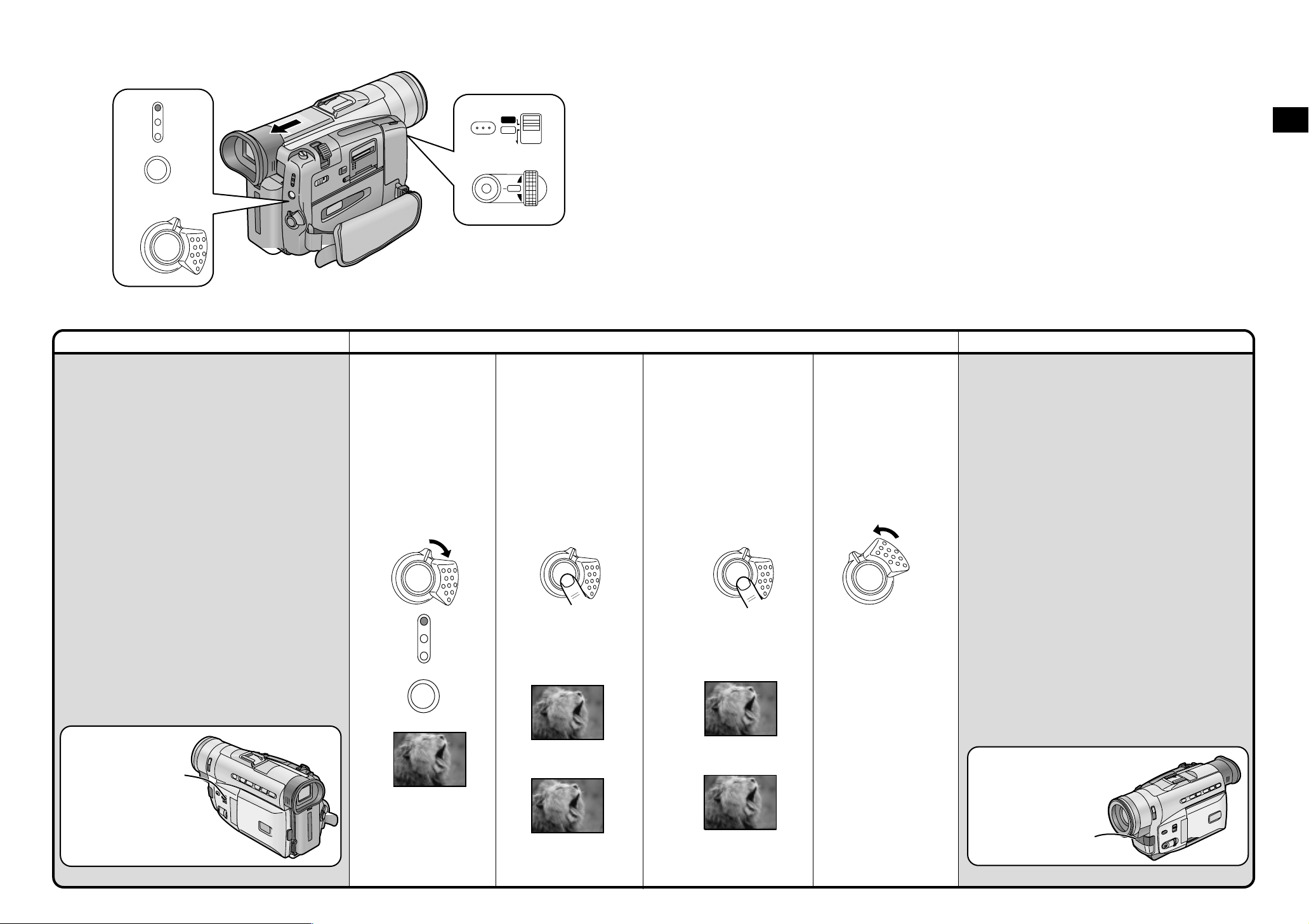
PAUSE
ON
OFF
CAMERA
VCR
CARD
P.B
MODE
ON
OFF
Title Procedure Remarks, etc.
Recording (Filming)
After setting the [OFF/ON] Switch to [ON] to turn the
Movie Camera on and setting the Mode Selector
Switch to [AUTO], you can start recording simply by
pressing the Recording Start/Stop Button. In this case,
the Movie Camera adjusts the focus and white balance
fully automatically.
Before Recording
Check the following settings before recording
especially important scenes:
³Recording Speed (p. 13, 18, 64)
When you intend to perform editing or audio dubbing
afterward: Set to [SP].
³Audio Recording Mode (p. 18, 64)
When you want to perform audio dubbing afterward:
Set to [12bit].
³Cinema Mode (p. 18, 32)
³Depending on the light source and recording
situation, correct automatic focusing and white
balance adjustment may not be possible. In such
cases, adjust them manually.
Focus: p. 28
White Balance: p. 56
FOCUS
MENU
1
Set the [OFF/ON] Switch
to [ON].
The [CAMERA] Lamp
lights.
ON
OFF
CAMERA
VCR
CARD
P.B
MODE
PAUSE
PROGRAMME AE
AUTO
MNL
MODE
SELECT
W.B/SHUTTER/IRIS
PUSH
MF/VOL/JOG
2
Press the Recording
Start/Stop Button.
Recording starts.
The [RECORD] Indication
appears briefly and then
changes to [REC].
ON
OFF
RECORD
3
To pause recording:
Press the Recording
Start/Stop Button
again.
The [PAUSE] Indication
appears.
4
To finish recording:
Set the [OFF/ON]
Switch to [OFF].
ON
OFF
Basic Operations
³If you leave the Movie Camera in the Recording
Pause Mode for more than 6 minutes, it
automatically switches off to protect the tape and
to conserve battery power. To resume recording
from this condition, set the [OFF/ON] Switch to
[OFF] and then to [ON] again.
³Be sure to remove the Lens Cap before setting the
[OFF/ON] Switch to [ON]. If the Lens Cap is attached
to the Lens when you set the [OFF/ON] Switch to
[ON], the automatic white balance adjustment (p. 95)
may not be precise.
Recording Indicating (Tally) Lamp
The Recording Lamp lights during recording to let the
people in front of the Movie Camera know that
recording is being performed.
If you set [REC LAMP] on the [OTHER FUNCTIONS]
Sub-Menu to [OFF], the Recording Lamp does not
light.
³Even if [REC LAMP] on the [OTHER FUNCTIONS]
Sub-Menu is set to [OFF], the Recording Lamp
flashes briefly to confirm when the Movie Camera has
received a command from the Remote Controller.
Mode Selector Switch
REC
PAUSE
Recording
Indicating (Tally)
Lamp
24 25
