Panasonic LUMIX DMC-LX2 User Manual

Operating Instructions
Digital Camera
Model No.DMC-LX2
Before use, please read these instructions completely.
|
PL |
VQT0Y46-1 |
|

Before Use
Dear Customer,
We would like to take this opportunity to thank you for purchasing this Panasonic Digital Camera. Please read these Operating Instructions carefully and keep them handy for future reference.
Information for Your Safety
WARNING
TO REDUCE THE RISK OF FIRE OR SHOCK HAZARD AND ANNOYING INTERFERENCE, USE ONLY THE RECOMMENDED ACCESSORIES AND DO NOT EXPOSE THIS EQUIPMENT TO RAIN OR MOISTURE. DO NOT REMOVE THE COVER (OR BACK); THERE ARE NO USER SERVICEABLE PARTS INSIDE. REFER SERVICING TO QUALIFIED SERVICE PERSONNEL.
Carefully observe copyright laws. Recording of pre-recorded tapes or discs or other published or broadcast material for purposes other than your own private use may infringe copyright laws. Even for the purpose of private use, recording of certain material may be restricted.
•Please note that the actual controls and components, menu items, etc. of your Digital Camera may look somewhat different from those shown in the illustrations in these Operating Instructions.
•SDHC Logo is a trademark.
•Leica is a registered trademark of Leica Microsystems IR GmbH.
•Elmarit is a registered trademark of Leica Camera AG.
•Other names, company names, and product names printed in these instructions are trademarks or registered trademarks of the companies concerned.
THE SOCKET OUTLET SHALL BE INSTALLED NEAR THE EQUIPMENT AND SHALL BE EASILY ACCESSIBLE.
CAUTION
Danger of explosion if battery is incorrectly replaced. Replace only with the same or equivalent type recommended by the manufacturer. Dispose of used batteries according to the manufacturer’s instructions.
2
VQT0Y46

Before Use
-If you see this symbol-
Information on Disposal in other Countries outside the European Union
This symbol is only valid in the European Union. If you wish to discard this product, please contact your local authorities or dealer and ask for the correct method of disposal.
n Care for the camera
•Do not strongly shake or bump the camera. The camera may not be operated normally, recording of pictures may be disabled or the lens and the LCD monitor may be damaged.
•Retract the lens before carrying the camera.
•Retract the lens before playing back pictures.
•Sand or dust may cause the camera to malfunction. Make sure that sand or dust does not get into the lens, the flash or the terminals when using the camera on a beach etc.
•Make sure that water does not get into the camera when using it on a rainy day or on a beach.
•This camera is not waterproof.
In case the camera comes into contact with water, wipe it off with a dry cloth. When the camera does not operate normally, contact your dealer or your nearest servicentre.
n About the LCD monitor
•Do not press the LCD monitor with excessive force. Uneven colours may appear on the LCD monitor and it may malfunction.
•Condensation may form on the LCD monitor in places with large temperature differences. Wipe the condensation with a soft, dry cloth.
•If the camera is cold when you turn it on, the picture on the LCD monitor will be slightly darker than usual at first. However, the picture will return to normal brightness when the internal temperature of the camera increases.
Extremely high precision technology is employed to produce the LCD monitor screen. However there may be some dark or bright spots (red, blue or green) on the screen. This is not a malfunction. The LCD monitor screen has more than 99.99% effective pixels with a mere 0.01% of the pixels inactive or always lit.
The spots will not be recorded in pictures stored in the built-in memory or a card.
3
VQT0Y46

Before Use
n About the Lens
•Do not press the lens or the lens barrel with excessive force.
•Do not leave the camera with the lens facing the sun as it may cause the camera to malfunction. Also, be careful when you leave the camera outside or near a window.
•When there is dirt (water, oil, and fingerprints, etc.) on the surface of the lens, the picture may be affected. Lightly wipe the surface of the lens with a soft, dry cloth before and after taking pictures.
nAbout Condensation (When the lens is fogged up)
•Condensation occurs when the ambient temperature or humidity changes as described below. Be careful of condensation since it causes lens stains, fungus and camera malfunction.
–When the camera is taken from the cold outdoors to the warm indoors
–When the camera is taken from outside to inside an air-conditioned car
–When cool wind from an air conditioner etc. blows directly on the camera
–In humid places
•To prevent condensation, put the camera in a plastic bag until the temperature of the camera is close to the ambient temperature. If condensation occurs, turn the camera off and leave it for about 2 hours. The fog will disappear naturally when the temperature of the camera becomes close to the ambient temperature.
nWhen not using the camera for a long period of time
•Store the battery in a cool and dry place with a relatively stable temperature. [Recommended temperature: 15°C to 25°C, Recommended humidity: 40% to 60%]
•Always remove the battery and the card from the camera.
•If the battery is left inserted in the camera it will discharge even if the camera is turned off. If the battery continues to be left in the camera, it will discharge excessively and may become unusable even if charged.
•When storing the battery for a long period of time, we recommend charging it once a year. Remove the battery from the camera and store it again after it has completely discharged.
•We recommend storing the camera with a desiccant (silica gel) when you keep it in a closet or a cabinet.
n About cards that can be used in this unit
You can use an SD Memory Card, an SDHC Memory Card and a MultiMediaCard.
•When the term card is used in these operating instructions this refers to the
following types of Memory Cards.
–SD Memory Card (8 MB to 2 GB)
–SDHC Memory Card (4 GB)
–MultiMediaCard
More specific information about memory cards that can be used with this unit.
•You can only use an SDHC Memory Card if using cards with 4 GB or more capacity.
•A 4 GB Memory Card without an SDHC logo is not based on the SD Standard and will not work in this product.
4
VQT0Y46

Before Use
About The Mode dial
Adjust part A to the desired mode.
The mode dial can be rotated 360°. Rotate it slowly and surely to adjust to each mode. (Do not adjust it to parts where there is no mode.)
A
L : Programme AE mode (P25)
The exposure is automatically adjusted by the camera.
M : Aperture-priority AE (P52)
The shutter speed is automatically determined by the aperture value you set.
N : Shutter-priority AE (P52)
The aperture value is automatically determined by the shutter speed you set.
O : Manual exposure (P53)
The exposure is adjusted by the aperture value and the shutter speed which are manually adjusted.
i: Motion picture mode (P74)
This mode allows you to record motion pictures with audio.
 : Print mode (P109)
: Print mode (P109)
This mode allows you to print pictures from a PictBridge-compliant printer connected directly to the camera.
: Scene mode (P61)
This mode allows you to take pictures depending on the recording scenes.
0: Auto mode (P29)
This is the recommended mode for beginners.
Q: Playback mode (P35)
This mode allows you to play back recorded pictures.
nAbout indications in these operating instructions
Modes indicated here allow you to use the functions or settings described on this page. Set the Mode dial to any of the modes to use the functions or settings.
Convenient or useful information about this camera is described.
nAbout illustrations in these operating instructions
Please note that the appearance of the product, the illustration or the menu screen are a little different from those in actual use.
nAbout illustrations of the cursor button and the joystick
In those operating instructions, the operations on the cursor button and the joystick are described as illustrated below.
MENU
SET
REV
For example: Pressing the r cursor button
For example: Moving the joystick to the right
For example: Pressing the joystick
5
VQT0Y46
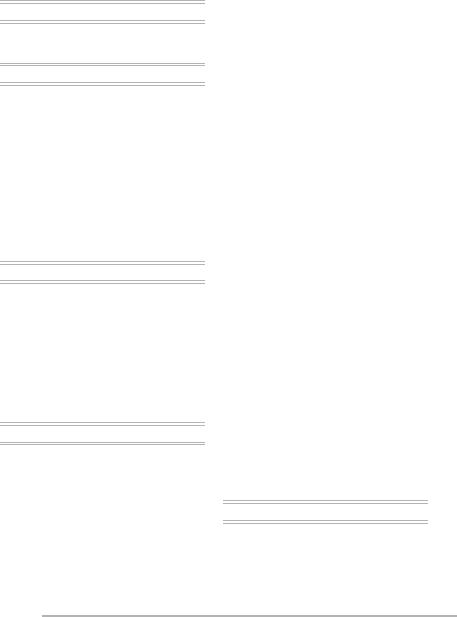
Contents
Before Use
Information for Your Safety . . . . . . . . . . . 2 About The Mode dial . . . . . . . . . . . . . . . . 5
Preparation
Standard Accessories . . . . . . . . . . . . . . . 8 Names of the Components . . . . . . . . . . . 9 Quick Guide . . . . . . . . . . . . . . . . . . . . . . 11 Charging the Battery with the Charger . . . 12 About the Battery (charging/number of
recordable pictures) . . . . . . . . . . . . . . 13 Inserting/Removing the Battery . . . . . . . 14 Inserting/Removing the Card (Optional) . . 15 About the Built-in Memory/the Card . . . 16 Attaching the Lens Cap/Strap . . . . . . . . 18 Setting Date/Time (Clock Set) . . . . . . . . 19
• Changing the clock setting . . . . . . . 19 Setup Menu . . . . . . . . . . . . . . . . . . . . . . 20
Basic |
|
Taking Pictures . . . . . . . . . . . . . . . . . |
. . 25 |
Taking Pictures in Auto Mode . . . . . . |
. . 29 |
Taking Pictures with the Zoom . . . . . . |
. 31 |
• Using the Optical Zoom . . . . . . . . . |
. 31 |
• Using the Extra Optical Zoom (EZ) |
. . 32 |
• Using the Digital Zoom |
|
Further extending the zoom . . . . . |
. 33 |
Checking the Recorded Picture (Review) |
. . 34 |
Playing Back Pictures . . . . . . . . . . . . . |
. 35 |
Deleting Pictures . . . . . . . . . . . . . . . . . |
. 36 |
Advanced |
|
About the LCD Monitor . . . . . . . . . . . . |
. 38 |
• Changing the information displayed . |
. 38 |
• Brightening the LCD Monitor |
|
(Power LCD/High angle mode) . . . |
. 40 |
Taking Pictures using the Built-in Flash . . . |
. 42 |
Taking Pictures with the Self-timer . . . . 46 |
|
Compensating the Exposure . . . . . . . . |
. 47 |
Taking Pictures using Auto Bracket . . . |
. 48 |
Optical Image Stabilizer [STABILIZER] . . . |
. 49 |
Taking Pictures using Burst Mode . . . . |
. 50 |
6
Taking pictures by setting the aperture/ shutter speed manually . . . . . . . . . . .52
• Aperture-priority AE . . . . . . . . . . . . .52
• Shutter-priority AE . . . . . . . . . . . . . .52 Taking pictures by setting the exposure
manually . . . . . . . . . . . . . . . . . . . . . . .53
• Manual exposure . . . . . . . . . . . . . . .53 Taking Pictures with Manual Focus . . . .55 Taking Close-up pictures . . . . . . . . . . . .58 Setting the aspect ratio . . . . . . . . . . . . . .59 AF/AE Lock (AF: Auto focus/AE: Auto exposure) . .60 Scene mode . . . . . . . . . . . . . . . . . . . . . .61
– Portrait mode . . . . . . . . . . . . . . . .62
– Soft skin mode . . . . . . . . . . . . . . .62
– Scenery mode . . . . . . . . . . . . . . .62
– Sports mode . . . . . . . . . . . . . . . .62
– Night portrait mode . . . . . . . . . . .63
– Night scenery mode . . . . . . . . . . .63
– Self portrait mode . . . . . . . . . . . .63
– Food mode . . . . . . . . . . . . . . . . .64
– Party mode . . . . . . . . . . . . . . . . .64
– Candle light mode . . . . . . . . . . . .65
– Fireworks mode . . . . . . . . . . . . . .65
– Starry sky mode . . . . . . . . . . . . . .66
– Beach mode . . . . . . . . . . . . . . . .66
– Aerial photo mode . . . . . . . . . . . .67
– Snow mode . . . . . . . . . . . . . . . . .67
– High Sensitivity mode . . . . . . . . .67
– Baby mode 1 . . . . . . . . . . . . . . . .68
– Baby mode 2 . . . . . . . . . . . . . . . .68 Recording which day of the vacation you
take the picture . . . . . . . . . . . . . . . . . .69 Displaying the time at the travel destination . . . . .71
• Location candidates for World Time settings . . .73 Motion picture mode . . . . . . . . . . . . . . . .74 Displaying Multiple Screens (Multi Playback) . .76 Displaying pictures by recording date
(Calendar playback) . . . . . . . . . . . . . .77 Using the Playback Zoom . . . . . . . . . . .78 Playing Back Pictures with Audio/Motion pictures . . .79
Menu Settings
Using the [REC] mode menu . . . . . . . . .80
•[W.BALANCE]
Adjusting the hue for a more natural
picture . . . . . . . . . . . . . . . . . . . . . . .81
VQT0Y46

• [WB ADJUST.]
Finely Adjusting the White Balance . . . .83
• [SENSITIVITY]
Setting the light sensitivity . . . . . . . .83
•[PICT.SIZE]/[QUALITY]
Setting a picture size and quality that
matches your use of the pictures . . .85
•[AUDIO REC.]
Recording still pictures with audio . .86
•[METERING MODE]
Deciding the method to measure |
|
brightness . . . . . . . . . . . . . . . . . . . |
. .87 |
• [AF MODE] |
|
Setting the focus method . . . . . . . |
. .87 |
• [CONT.AF] |
|
Continuously focusing on a subject |
. .89 |
•[AF ASSIST LAMP]
Focusing in low light conditions
becomes easier . . . . . . . . . . . . . . . .89
• [COL.EFFECT]
Setting colour effects for the recorded pictures . . . . . . . . . . . . . . . . . . . . . . .90
•[PICT.ADJ.]
Adjusting the picture quality for the
recorded pictures . . . . . . . . . . . . . . .90
• [FLIP ANIM.]
Connecting images to create a motion picture file . . . . . . . . . . . . . . . . . . . . .91
•[CLOCK SET]
Setting the date, time and display . .92
Using the [PLAY] mode menu . . . . . . . .93
•[SLIDE SHOW]
Playing back pictures in order for a fixed
duration . . . . . . . . . . . . . . . . . . . . . . |
94 |
• [FAVORITE] |
|
Setting your favourite pictures . . . . . |
95 |
• [ROTATE DISP.]/[ROTATE] |
|
To display the picture rotated . . . . . . |
96 |
•[DPOF PRINT]
Setting the Picture to be Printed and the
Number of Prints . . . . . . . . . . . . . . .98
• [PROTECT]
Preventing Accidental Erasure of the Picture . .99
• [AUDIO DUB.]
Adding Audio to Recorded Pictures . . .100
• [RESIZE]
Making the picture smaller . . . . . . .101
• [TRIMMING]
Enlarging a picture and trimming it . . .102
• [ASPECT CONV.]
Changing the aspect ratio of a 16:9 picture . . . . . . . . . . . . . . . . . . . . . . 103
• [COPY]
Copying the picture data . . . . . . . . 104
• [FORMAT]
Initializing the built-in memory
or a card . . . . . . . . . . . . . . . . . . . . 105
Connecting to other equipment
Connecting to a PC . . . . . . . . . . . . . . . 106 Connecting to a PictBridge-compliant Printer . . . . . . . . . . . . . . . . . . . . . . . . . 109 Playing Back Pictures with a TV Screen . . 113
Others
Screen Display. . . . . . . . . . . . . . . . . . . 114 Cautions for Use . . . . . . . . . . . . . . . . . 117 Message Display . . . . . . . . . . . . . . . . . 119 Troubleshooting . . . . . . . . . . . . . . . . . . 121 Number of recordable pictures and
available recording time . . . . . . . . . . 127 Specifications. . . . . . . . . . . . . . . . . . . . 131
7
VQT0Y46

Preparation
Standard Accessories
Before using your camera, check the contents.
nBattery Pack
CGA-S005E
(In the text, it is indicated as “Battery”)
nBattery Charger
DE-A11B
(In the text, it is indicated as “Charger”)
nAV Cable
K1HA08CD0008
nStrap
VFC4082
nBattery Carrying Case
VYQ3509
nLens Cap
VYF3110
nLens Cap String
VFC4137
nUSB Connection Cable
K1HA08CD0007
nCD-ROM
•Card is optional.
You can record or play back pictures on the built-in memory when you are not using a card. (P16)
•Consult the dealer or your nearest servicentre if you lose the supplied accessories. (You can purchase the accessories separately.)
8
VQT0Y46
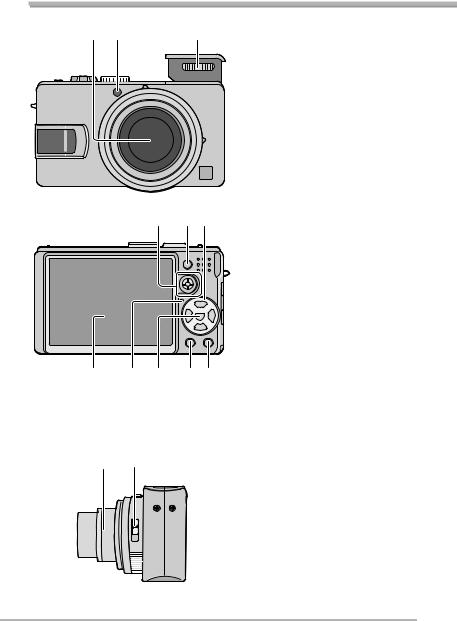
Preparation
Names of the Components
1 |
|
2 |
3 |
|
|
|
|
|
|
4 5 6
|
|
|
|
7 |
8 |
9 |
10 11 |
12 13
1Lens part (P4)
2Self-timer Indicator (P46) AF Assist Lamp (P89)
3Flash (P42)
4Joystick (P26, 52, 53, 55, 81)
5AF/AE Lock Button (P60)
6Cursor buttons w/Self-timer Button (P46) r/[REV] Button (P34) q/Flash Mode Button (P42)
e/Backlight Compensation in Auto Mode (P30)/Exposure Compensation (P47)/Auto Bracket (P48)/Flash Output Adjustment (P45) Button
7LCD Monitor (P38, 114)
8Status Indicator (P22)
9[MENU/SET] Button (P19)
10[DISPLAY/LCD MODE] Button (P38, 40)
11Single/Burst Mode (P50)/Delete Button (P36)
12Lens barrel
13Focus switch (P25, 55, 58)
9
VQT0Y46

|
14 |
|
15 |
16 |
|||
|
|
|
|
|
|
|
|
|
|
|
|
|
|
|
|
|
|
|
|
|
|
|
|
|
|
|
|
|
|
|
|
|
|
|
|
|
|
|
|
|
|
|
|
|
|
|
|
17 |
18 19 20 |
21 |
22 |
23
24
25
26
|
|
|
|
|
|
|
|
|
|
27 |
28 |
|||
Preparation
14Aspect ratio switch (P59)
15Zoom Lever (P31)
16Optical Image Stabilizer Button (P49)
17Flash Open Switch (P42)
18 Speaker (P79)
19Microphone (P74, 86)
20Mode Dial (P5)
21Shutter Button (P25, 74)
22Camera Switch (P19)
23Lens Cap/Strap Eyelet (P18)
24[DIGITAL/AV OUT] Socket (P106, 109, 113)
25[DC IN] Socket (P106, 109)
•Always use a genuine Panasonic AC adaptor (DMW-AC5; optional).
•This camera cannot charge the battery even though the AC adaptor (DMW-AC5; optional) is connected to it.
26Terminal Cover
27Card/Battery Door (P14, 15)
28Tripod Receptacle
•When you use a tripod, make sure the tripod is stable with the camera attached to it.
10
VQT0Y46

Preparation
Quick Guide
This is the overview of the procedure to record pictures with this camera. For each operation, be sure to refer to the corresponding pages.
3 Turn the camera on to take pictures.
• Set the clock. (P19)
1 Charge the battery. (P12)
•The battery is not charged when the camera is shipped. Charge the battery before use.
A: Open until it clicks.
2 Insert the battery and the card. (P14, 15)
•When you do not use the card (optional), you can record or play back pictures on the built-in memory (P16). Refer to P17 when you use a card.
1
3
2 



1 Set the mode dial to [L].
2Open the flash. (When using the flash) (P42)
3Press the shutter button to take pictures. (P25)
4 Play back the pictures.
1
2
1 Set the mode dial to [Q].
2Select the picture you want to view. (P35)
11
VQT0Y46

Preparation
Charging the Battery with the Charger
The battery is not charged when the camera is shipped. Charge the battery before use.
1 Attach the battery with attention to the direction of the battery.
2 Connect the charger to the electrical outlet.
•When the [CHARGE] indicator A lights in green, charging starts.
•When the [CHARGE] indicator A turns off (in about 130 minutes), charging is completed.
•Refer to P13 when the [CHARGE] indicator blinks.
3 Detach the battery after charging is complete.
•After charging is completed, be sure to disconnect the charger from the electrical outlet.
•The battery becomes warm after use/ charge or during charge. The camera also becomes warm during use. However, this is not a malfunction with the camera.
•The battery will discharge if left for a long time after charging. Recharge it.
•You can recharge the consumed portion before exhausting the remaining charge.
•Use the dedicated charger and battery.
•Charge the battery with the charger indoors.
•Do not disassemble or modify the charger.
A



B: Open until it clicks.
12
VQT0Y46

Preparation
About the Battery (charging/number of recordable pictures)
n Battery indication
The remaining battery power appears on the screen. [It does not appear when you use the camera along with the AC adaptor (DMW-AC5; optional).]
•The battery indication turns red and blinks. (The status indicator blinks when the LCD monitor turns off.) Recharge the battery or replace it with fully charged battery.
n The lifetime of the battery
The number of recordable pictures by CIPA standards (In Programme AE mode)
•CIPA is an abbreviation of [Camera & Imaging Products Association].
Number of |
Approx. 300 pictures |
recordable pictures |
(Approx. 150 min.) |
|
|
(Recording conditions by CIPA standards)
•Temperature: 23°C/
Humidity: 50% when LCD monitor is on.
•Using a Panasonic SD Memory Card (Not supplied: 16 MB).
•Using the supplied battery.
•Recording starts 30 seconds after the camera is turned on. (When the optical image stabilizer function is set to [MODE1])
•Record once every 30 seconds, with full flash every other recording.
•Rotating the zoom lever towards Tele to Wide and vice versa in every recording.
•Turn the camera off every 10 recordings./Leaving the camera until the battery is cooled down.
Note:When the Power LCD function or high angle function (P40) is used, the number of recordable pictures decreases.
The actual number of pictures you can take depends on the interval you leave between shooting. The number of shots reduces proportionately to the interval you leave.
[e.g. When recording once every 2 minutes, the number of recordable pictures decreases to about 75.]
n Playback time
Playback time |
Approx. 300 min. |
|
|
The number of recordable pictures and playback time will vary depending on the operating conditions and storing condition of the battery.
n Charging
Charging time |
Approx. 130 min. |
|
|
Charging time and the number of recordable pictures with the optional battery pack (CGA-S005E) are the same as the above.
•When charging starts, the [CHARGE] indicator lights.
nWhen the [CHARGE] indicator flashes
• The battery is over discharged (discharged excessively). In a while, [CHARGE] indicator will light up and normal charging will start.
• When the battery temperature is excessively high or low, [CHARGE] indicator flashes and the charging time will be longer than normal.
• The terminals of the charger or the battery are dirty. In this case, wipe them with a dry cloth.
• When the operating time of the camera becomes extremely short even after properly charging the battery, the life of the battery may have expired. Buy a new battery.
nCharging conditions
•Charge the battery under temperature of 10°C to 35°C. (Battery temperature should be the same.)
•The performance of the battery may be temporarily deteriorated and the operating time may become shorter in low temperature conditions (e.g. skiing/ snowboarding).
13
VQT0Y46

Preparation
Inserting/Removing the Battery
•Check that the camera is turned off and that the lens is retracted.
•Close the flash.
1 Slide the card/battery door to open it.
3 1 Close the card/battery door.
2Slide the card/battery door to the end and then close it firmly.
•Always use genuine Panasonic batteries (CGA-S005E).
2Insert:
Insert the charged battery paying attention to the direction of the battery.
Remove:
Slide the lock A to remove the battery.

 A
A
2 |
1
•Remove the battery after use. Store the removed battery in the battery carrying case (supplied). (P8)
•When fully charged battery has been inserted for more than 24 hours, the clock setting is stored (in the camera) for at least 3 months even if the battery is removed. (The storing may be shorter if the battery is not charged sufficiently.) If more than 3 months have passed, the clock setting will be lost. In this case, set the clock again. (P19)
•Do not remove the card or the battery while the camera accesses the built-in memory or a card. The data may be damaged. (P16)
•Remove the battery after turning the camera off and making sure the LCD monitor and the status indicator (green) are off. Otherwise, the settings on the camera may not be stored properly.
•The supplied battery is designed only for use with this camera. Do not use it with any other equipment.
14
VQT0Y46

Preparation
Inserting/Removing the Card (Optional)
•Check that the camera is turned off and that the lens is retracted.
•Prepare an SD Memory Card (optional), an SDHC Memory Card (optional) or a MultiMediaCard (optional).
•Close the flash.
•You can record or play back pictures on the built-in memory when you are not using a card. (P16)
1 Slide the card/battery door to open it.
2Insert:
Insert the card with the label side facing the back of the camera until it clicks and locks.
3 1 Close the card/battery door.
2Slide the card/battery door to the end and then close it firmly.
2 |
1
•If the card/battery door cannot be completely closed, remove the card, check its direction and insert it again.
•The card and the data may be damaged if it is inserted or removed while the camera is on.
•We recommend using Panasonic’s SD Memory Card/SDHC Memory Card.
Remove:
Push the card until it clicks, then pull the card out upright.
•Check the direction of the card.
•Do not touch the connection terminals on the back side of the card.
•The card may be damaged if it is not fully inserted.
15
VQT0Y46
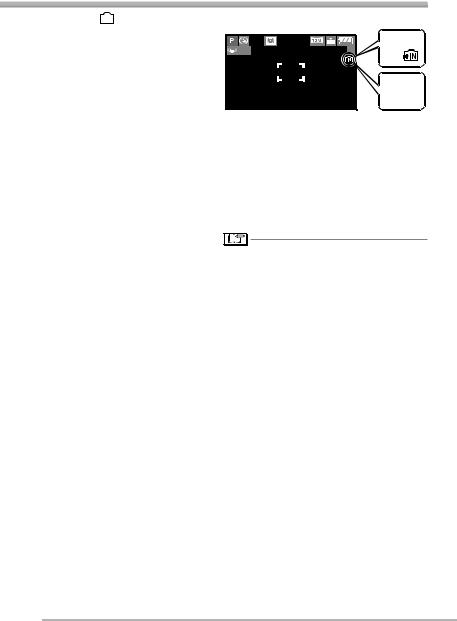
Preparation
About the Built-in Memory/the Card
n Built-in Memory [  ]
]
You can record or play back pictures on the built-in memory when you are not using a card.
•The built-in memory capacity is about 13 MB.
•Picture size is fixed to QVGA (320×240 pixels) when recording motion pictures to the built-in memory. (P74)
n Card [ ]
]
You can record or play back pictures on a card.
(The built-in memory cannot be used when a card is inserted.)
nAccess to the built-in memory or the card
•The access indication (Bor D) lights red when pictures are being recorded on the built-in memory (or the card).
•Do not do the following when the access indication lights, pictures are being read or deleted or the built-in memory (or the
card) is being formatted (P105).
–Turn the camera off.
–Remove the battery or the card (if used).
–Shake or impact the camera.
–Disconnect the AC adaptor (DMW-AC5;
optional). (when using the AC adaptor) The card or the data may be damaged and the camera may not operate normally.
Icons displayed on the screen:
A: 
1 |
1 |
B: |
|
|
|
|
|
C: 
D: 
A: When using the built-in memory
B: When accessing the built-in memory C: When using the card
D: When accessing the card
•Picture data recorded on the built-in memory or a card can be copied from the built-in memory to the card or vice versa. (P104)
•The built-in memory (about 13 MB) can be used as a temporary storage device when the card being used becomes full.
•The access time for the built-in memory may be longer than the access time for a card. (Max. about 7 sec.)
16
VQT0Y46
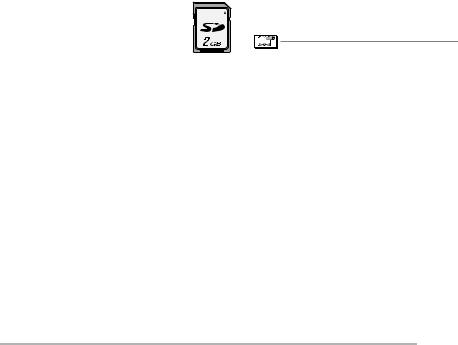
Preparation
nAbout SD Memory Card (optional), SDHC Memory Card (optional) and
MultiMediaCard (optional)
•The SD Memory Card, the SDHC Memory Card and the MultiMediaCard are small, lightweight, removable external memory cards.
•The SDHC Memory Card is a memory card standard decided by the SD Association in 2006 for high capacity memory cards more than 2 GB.
•The reading/writing speed of the SD Memory Card and the SDHC Memory Card is fast. The SD Memory Card and the SDHC Memory Card are equipped with a Write-Protect switch E that can inhibit writing and formatting. (When the switch is slid to the [LOCK] side, it is not possible to write or delete data on the card and format it. When the switch is unlocked, these functions become available.)
SD Memory Card
E

Please confirm the latest information on the following website. http://panasonic.co.jp/pavc/global/cs
(This site is in English only.)
•Refer to page 127 for the number of recordable pictures and available recording time on a card.
•This unit supports SD Memory Cards formatted in the FAT12 and FAT16 systems that comply with SD Memory Card Specifications. It also supports SDHC Memory Cards formatted in the FAT32 system.
•This unit (SDHC compliant equipment) supports both SD Memory Cards and SDHC Memory Cards. You can use SDHC Memory Cards on equipment that supports them. You cannot use SDHC Memory Cards on equipment that supports SD Memory Cards only. (When you use SDHC Memory Cards on other equipment, make sure to read the equipment’s operating instructions.)
•This unit does not support recording motion pictures on MultiMediaCards. We recommend using High Speed SD Memory Cards/SDHC Memory Cards when recording motion pictures (P74).
n About handling a card
Save important data in such places as your PC (P106) as well. Electromagnetic waves, static electricity, unit malfunctions, card damages and other factors may destroy or erase data.
•If the card was formatted on a PC or other equipment, format it again on the camera. (P105)
•The reading/writing speed of a MultiMediaCard is slower than an SD Memory Card. When a MultiMediaCard is used, the performance of certain features may be slightly slower than advertised.
•Keep the Memory Card out of reach of children to prevent swallowing.
17
VQT0Y46

Preparation
Attaching the Lens Cap/Strap
n Lens Cap (supplied)
1 Remove the lens cap.
2 Pass the string through the hole on the lens cap.
3 Pass the string through the hole on the camera.
4 Attach the lens cap.
n Strap (supplied)
1 Pass the strap through the hole at the Strap Eyelet.
•Check that the strap is firmly attached to the camera.
•When you turn the camera off, carry the camera or play back the pictures, attach the lens cap to protect the surface of the lens.
•Detach the lens cap before turning on the camera in the recording mode.
•When the mode dial is set to one of the recording modes and the camera is turned on with the lens cap attached, the message [REMOVE LENS CAP AND PRESS q BUTTON] appears. After removing the lens cap, press the qcursor button.
•Be careful not to lose the lens cap.
•When detaching the strap, use a pointed object to loosen the knot and then detach it.
•When using the lens cap and the strap at the same time, attach the strap before the lens cap. If you attach the lens cap first, it may become difficult to attach the strap.
18
VQT0Y46

Preparation
Setting Date/Time (Clock Set)
n Initial setting
The clock is not set when the camera is shipped. When you turn the camera on, the following screen appears.
A |
B
A: [MENU/SET] button
B: Cursor buttons
1 Press [MENU/SET].
2Press e/r/w/q to select the date and time.
C: 
D: 
 CLOCK SET
CLOCK SET
0: 00 |
JAN . 1 |
. 2006 |
or |
|
|
|
|
|
|
|
|
M D Y |
|
|
|
|
|
|
|
|
|
|
CANCEL |
|
SELECT |
SET |
EXIT MENU |
|
|
C: Time at the home area
D: Time at the travel destination (P71)
•w/q : Select the desired item.
•e/r : Set date and time.
•Refer to [WORLD TIME] (P71) for information about setting the local time at the travel destination area.
•You can press [A] to cancel the operation without setting the clock.
3 Press [MENU/SET] several times to close the menu.
•You can also press the joystick to close the menu.
•Turn the camera off after finishing setting the clock. Then turn it on and check that the clock setting is correct.
Changing the clock setting
1Press [MENU/SET].
2Press e/r to select [CLOCK SET] (P92). 3Press q and perform the above steps 2
and 3 for setting.
REC |
4/4 |
CLOCK SET |
|
SELECT |
EXIT MENU |
•You can set the clock from the setup menu (P20) while in playback mode [Q].
•You can use both the cursor buttons and joystick for this operation.
•When a fully charged battery has been inserted for more than 24 hours, the clock setting is stored (in the camera) for at least 3 months even if the battery is removed.
•You can set the year from 2000 to 2099. The 24-hour system is used.
•If you do not set the date, the date cannot be printed when you go to a photo studio for digital printing (P99).
19
VQT0Y46
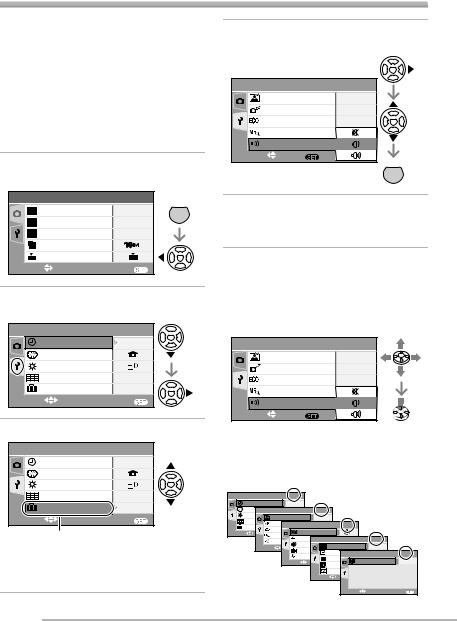
Preparation
Setup Menu
•Change the settings if necessary. (See pages 21 to 24 for details about the settings.)
•Menu items differ depending on the mode selected with the mode dial (P5).
The following example shows how to set [BEEP] when programme AE mode [L] is selected.
•Select [RESET] to return the settings to the initial settings at the time of purchase. (P23)
1 Press [MENU/SET] and then press w.
REC |
1/4 |
MENU |
W.BALANCE |
AUTO |
SET |
WB ADJUST. |
|
|
|
|
|
SENSITIVITY |
AUTO |
|
PICT.SIZE |
|
|
QUALITY |
|
|
SELECT |
EXIT MENU |
|
2 Press r to select the [SETUP] menu icon [ ] and then press q.
] and then press q.
SETUP |
1/5 |
CLOCK SET |
|
WORLD TIME |
|
MONITOR |
|
GUIDE LINE |
|
TRAVEL DATE |
OFF |
SELECT |
EXIT MENU |
3 Press e/rto select the menu item.
SETUP |
1/5 |
CLOCK SET |
|
WORLD TIME |
|
MONITOR |
|
GUIDE LINE |
|
TRAVEL DATE |
OFF |
SELECT |
EXIT MENU |
A |
|
•Press r at A to switch to the next menu screen. Continue to press r to select [BEEP].
4Press q, press e/rto select the setting and then press [MENU/SET].
SETUP |
|
2/5 |
AUTO REVIEW |
1SEC. |
|
POWER SAVE |
5 MIN. |
|
ECONOMY |
OFF |
|
MF ASSIST |
|
|
BEEP |
|
|
SELECT |
SET MENU |
MENU |
|
|
SET |
5 Press [MENU/SET] to close the menu.
•You can also press the shutter button halfway to close the menu.
n About menu operations using the joystick |
|||
You can also use the joystick for menu settings. |
|||
1 |
Press [MENU/SET]. |
|
|
2 |
Move the joystick e/r/w/q to select the |
||
|
item for setting and press the joystick. |
||
3 |
Press the joystick to close the menu. |
||
|
SETUP |
|
2/5 |
|
AUTO REVIEW |
1SEC. |
|
|
POWER SAVE |
5 MIN. |
|
|
ECONOMY |
OFF |
|
|
MF ASSIST |
|
|
|
BEEP |
|
|
|
SELECT |
SET MENU |
|
n About the menu screen items |
|||
•There are 5 menu screens (1/5, 2/5, 3/5, 4/5 and 5/5).
•You can switch menu screens from any menu item by rotating the zoom lever.
SETUP |
|
1/5 |
|
|
|
|
|
|
CLOCK SET |
|
|
|
|
|
|
|
|
WORLD TIME |
|
|
|
2 |
|
|
|
|
SETUP |
|
|
/5 |
|
|
|
|
|
MONITOR |
|
0 |
|
1SEC. |
|
|
|
|
GUIDE LINE |
AUTO REVIEW |
|
|
|
|
|||
|
OFF |
|
|
3 |
|
|
|
|
|
POWER SAVE |
|
|
|
|
|||
TRAVEL DATE |
SETUP |
|
/5 |
|
|
|
||
OFF |
|
|
|
|
|
|
||
SELECT |
ECONOMYMENU |
|
|
|
|
|
||
|
EXIT |
AF BEEP |
OFF |
|
|
|
|
|
|
MF ASSIST |
|
|
|
4/5 |
|
||
|
BEEP |
|
SHUTTERSETUP |
|
|
|||
|
|
VOLUME |
OFFMENU |
|
|
|
||
SELECT |
|
EXIT |
HIGHLIGHT |
|
OFF |
|
||
|
|
|
NO.RESET |
OFF |
|
|
5/5 |
|
|
|
|
RESET |
|
VIDEO OUTSETUP |
|
||
|
|
|
|
OFF |
|
|
|
|
|
|
SELECT |
|
TV ASPECTMENU |
LANGUAGE |
ENG |
||
|
|
|
EXIT |
|
OFF |
|
||
|
|
|
|
|
MF m/ft |
|
|
|
|
|
|
|
|
SCENE MENU |
|
OFF |
|
|
|
|
SELECT |
|
EXIT MENU |
|
||
|
|
|
|
|
SELECT |
|
EXIT MENU |
|
20
VQT0Y46

|
|
Preparation |
||||
Press [ MENUSET ] to display menu, enter [SETUP] and select the item. (P20) |
||||||
|
|
|
|
|
|
|
Menu |
|
|
|
|
|
Functions |
3 CLOCK SET |
Change date and time. (P19) |
|||||
WORLD TIME |
[ |
]: The time at your home area is set. |
||||
|
[ |
]: The local time at the travel destination area is set. |
||||
|
• Refer to P71 for information about setting [WORLD TIME]. |
|||||
|
|
|
|
|
|
|
x MONITOR |
Adjust the brightness of the LCD monitor in 7 steps. |
|||||
GUIDE LINE |
You can set guide line patterns displayed at the recording mode. |
|||||
|
You can set whether to display recording data and histograms with |
|||||
|
guide lines or not (P39). |
|||||
|
[REC.INFO.]: [OFF]/[ON] |
|||||
|
[HISTGRAM]: [OFF]/[ON] |
|||||
|
[PATTERN]: [ ]/[ |
|
|
|
] |
|
|
|
|
|
|
|
|
TRAVEL DATE |
[SET]: When taking a picture, the date on which it was taken is |
|||||
|
|
recorded. |
||||
|
[OFF]: When taking a picture, the date on which it was taken is not |
|||||
|
|
recorded. |
||||
|
• Refer to P69 for information about setting [TRAVEL DATE]. |
|||||
P AUTO REVIEW [1 SEC.]:The recorded picture automatically appears on the screen for about 1 second.
[3 SEC.]:The recorded picture automatically appears on the screen for about 3 seconds.
[ZOOM]: The recorded picture automatically appears on the screen for about 1 second. Then it is enlarged 4 times and appears for about 1 second. This mode is useful for confirming focus. Pictures in burst mode, auto bracket, pictures with audio are not enlarged even if [ZOOM] is selected.
[OFF]: The recorded picture does not automatically appear.
•In motion picture mode [i], auto review function is not activated.
•Auto review activates if you shoot with auto bracket [B] (P48) or burst modes [D], [E], and [F] (P50), irrespective of the auto review setting. (But the picture is not enlarged.)
•When taking pictures with audio, the auto review function works while recording regardless of the setting on the auto review function. (The picture is not enlarged.)
•When the quality is set to [RAW], the auto review function works until the end of recording onto the card. (The picture is not enlarged.)
•You cannot change the auto review setting when using auto bracket, using burst modes, shooting motion pictures, using [SELF PORTRAIT] in scene mode, recording sound and setting quality to [RAW].
•When [HIGHLIGHT] (P23) is set to [ON], white saturated areas blink in black during auto review.
21
VQT0Y46

|
Preparation |
Press [ MENUSET ] to display menu, enter [SETUP] and select the item. (P20) |
|
|
|
Menu |
Functions |
5POWER SAVE [1 MIN.]/[2 MIN.]/[5 MIN.]/[10 MIN.]: |
|
|
If you perform no operations, the camera turns off |
|
automatically after the interval you set to save the battery. |
[OFF]: |
The camera is not automatically turned off. |
•Press the shutter button halfway or turn the camera off and on to recover from the power save mode.
•In economy mode, power save mode is fixed to [2 MIN.].
•When using the AC adaptor (DMW-AC5; optional)/connecting to a PC or a printer/recording motion pictures/playing back motion pictures/during Slide Show, the power save mode is not activated. (However, the setting for power save mode is fixed to [10 MIN.] while pausing a slide show or playing back a manual slide show.)
ECONOMY |
Battery life is saved by reducing the brightness of the LCD monitor |
|
|
and turning it off automatically when the camera is not being used in |
|
|
recording mode. |
|
|
[LEVEL 1]: The LCD monitor turns off if the camera is not operated |
|
|
|
for about 15 seconds in recording mode. |
|
[LEVEL 2]: The LCD monitor turns off if the camera is not operated |
|
|
|
for about 15 seconds in recording mode or for about 5 |
|
|
seconds after taking a picture. |
|
[OFF]: |
Economy mode cannot be activated. |
|
• In economy mode, the LCD monitor is turned off while the flash is |
|
|
being charged. |
|
|
• The status indicator lights while the LCD monitor is turned off. |
|
|
Press any button to turn on the LCD monitor again. |
|
|
• Power save mode is fixed to [2 MIN.] in economy mode. |
|
|
[However, power save mode is not activated when using the AC |
|
|
adaptor (DMW-AC5; optional).] |
|
|
• Economy mode will not work when using the AC adaptor (DMW- |
|
|
AC5; optional), recording in motion picture mode, the menu screen |
|
|
is displayed or the self-timer is set. |
|
|
• The brightness of the LCD monitor is not reduced in Power LCD |
|
|
mode and high angle mode. |
|
|
|
|
XMF ASSIST |
In manual focus, assistance screen appears on the centre of the |
|
(Recording |
screen to facilitate focusing on the subject. (P55) |
|
mode only) |
[MF1]: The centre of the screen is enlarged. You can adjust the |
|
|
|
focus while determining the composition of the whole of the |
|
|
screen. |
|
[MF2]: The whole of the screen is enlarged. This is convenient for |
|
|
|
adjusting the focus in Wide angle shots. |
|
[OFF]: The screen is not enlarged. |
|
22
VQT0Y46

|
Preparation |
Press [ MENUSET ] to display menu, enter [SETUP] and select the item. (P20) |
|
|
|
Menu |
Functions |
6BEEP |
Set to select the volume of operational sound. |
|
[7]: No operational sound |
|
[8]: Soft operational sound |
|
[9]: Loud operational sound |
AF BEEP |
[7]: No focus beep |
|
[8]: Soft focus beep |
|
[9]: Loud focus beep |
BSHUTTER |
Set to select the volume of shutter sound. |
|
[C]: No shutter sound |
|
[E]: Soft shutter sound |
|
[D]: Loud shutter sound |
9VOLUME |
The volume of speakers can be adjusted in 7 steps. (LEVEL6 to 0) |
|
• When you connect the camera to a TV, the volume of the speakers |
|
of the TV is not changed. |
|
|
2NO.RESET |
Set this when you want to start the file number of the picture from |
|
0001 on the next recording. (The folder number is updated, and the |
|
file number starts from 0001.) |
|
• The folder number can be assigned from 100 to 999. |
|
When the folder number reaches 999, it cannot be reset. We |
|
recommend formatting the card after saving the data on a PC or |
|
elsewhere. |
|
• To reset the folder number to 100, you must first reformat the built- |
|
in memory or the card (P105). After this perform [NO.RESET] to |
|
reset the file number, after which a screen appears asking whether |
|
you want to reset the folder number. Select [YES]. |
|
• For details about file and folder numbers, see page 107. |
|
|
1 RESET |
The settings on the recording or the [SETUP] menu are reset to the |
|
initial settings. |
|
• The birthday setting for [BABY1]/[BABY2] (P68) in scene mode |
|
and the number of days that have passed since the departure date |
|
for [TRAVEL DATE] (P69) and the [WORLD TIME] setting (P71) |
|
are also reset when the [SETUP] menu settings are reset. Also, |
|
[FAVORITE] (P95) is fixed to [OFF] and [ROTATE DISP.] (P96) is |
|
fixed to [ON]. |
|
• The folder number and the clock setting are not changed. |
|
|
YHIGHLIGHT |
[ON]: When the auto review or review function is activated, a white |
|
saturated area appears blinking in black and white. (P39) |
|
[OFF]: No highlight display |
|
|
XVIDEO OUT |
[NTSC]: Video output is set to NTSC system. |
(Playback |
[PAL]: Video output is set to PAL system. (P113) |
mode only) |
|
|
|
|
23 |
VQT0Y46

|
|
|
|
|
Preparation |
|
|
|
Press [ MENUSET ] to display menu, enter [SETUP] and select the item. (P20) |
||||||||
|
|
|
|
|
|
|
|
|
|
|
|
|
Menu |
|
|
Functions |
|
|
|
|
|
TV ASPECT |
[j]: Select if your television has a 16:9 aspect ratio. |
|||
|
|
|
|
|||||
|
|
|
|
(Playback |
• This mode is best for showing [j] aspect ratio |
|||
|
|
|
|
|||||
|
|
|
|
mode only) |
images on a 16:9 aspect ratio television. Pictures shot in |
|||
|
|
|
|
|
the [h] or [ |
|
|
] aspect ratio have black bands |
|
|
|
|
|
added to either |
side. |
|
|
|
|
|
|
|
[h]: Select if your television has a 4:3 aspect ratio. |
|||
•When the aspect ratio is set to [h], pictures taken in
the aspect ratios of [j] and [  ] appear with black bands above and below on a 4:3 ratio television.
] appear with black bands above and below on a 4:3 ratio television.
(The LCD monitor shows pictures taken in the [  ] and [h] aspect ratios with black bands on their left and right.)
] and [h] aspect ratios with black bands on their left and right.)
MF m/ft |
[m]: |
The focal distance is indicated in meters in manual |
|
|
focusing. |
|
[ft]: |
The focal distance is indicated by feet in manual focusing. |
|
• Refer to P55 for information about manual focusing. |
|
gSCENE MENU [AUTO]: [SCENE MODE] menu appears automatically when setting the mode dial to scene mode. Select the desired scene mode. (P61)
[OFF]: [SCENE MODE] menu does not appear when setting the mode dial to scene mode and the camera is operated in scene mode currently selected. If you change the scene mode, press [MENU/SET] to display the [SCENE MODE] menu and then select the desired scene mode.
{ LANGUAGE |
Set to the language on the menu screen from the following 6 |
||
|
languages. |
|
|
|
Set to the desired language with e/r and determine it with [MENU/ |
||
|
SET]. |
|
|
|
[ENGLISH]: English |
[DEUTSCH]: German |
|
|
[FRANÇAIS]: French |
[ESPAÑOL]: Spanish |
|
|
[ITALIANO]: Italian |
[ |
]: Japanese |
•When you set to other language by mistake, select [{] from the menu icons to set the desired language.
24
VQT0Y46

Basic
Taking Pictures
The camera automatically sets the shutter speed and the aperture value according to the brightness of the subject.
• Remove the lens cap.
1 1 Turn the camera on.
2Set the mode dial to programme AE mode [L].
3 Slide the focus switch to [AF].
2 1
1 


 3
3
2 Aim the AF area 1 to the point you want to focus and then press the shutter button halfway.
1 2
A
|
|
|
|
|
5 |
3 4 |
|||
• A : Press the shutter button halfway to focus.
•The focus indication 2 is lit and then the aperture value 3 and the shutter speed 4 are displayed.
•The shutter speed is not displayed when
the ISO sensitivity is set to [ ISO] (P83).
ISO] (P83).
•You can select the AF area when the AF mode is set to 1-area-focusing or 1- area-focusing (high speed). (P88)
•If 9-area-focusing or 3-area-focusing (High speed)
is used in AF mode, the AF area does not appear until the subject is brought into focus. (P87)
•The AF area displayed is bigger than usual when using the digital zoom or when taking pictures in dark places. (P88)
•Refer to P47 for compensating the exposure 5.
•Refer to P26 for Programme shift.
n Focus range |
|
|
|
|
|
|
Wide |
Tele |
In normal |
50 cm to Z |
1.0 m to Z |
picture |
|
|
mode |
|
|
|
|
|
|
|
|
|
When the |
When the |
|
subject is not |
subject is |
|
focused |
focused |
Focus |
Blink (green) |
On (green) |
indication |
|
|
|
|
|
AF area |
Turns from |
Turns from |
|
white to red or |
white to green |
|
no AF area |
|
|
|
|
Sound |
Beeps 4 times |
Beeps 2 times |
|
|
|
3 Take a picture.
B
• B : Press the shutter button fully to take the picture.
25
VQT0Y46

Basic
•We recommend checking that the clock is set properly before taking pictures. (P19)
•When you press the shutter button, the screen may become bright or dark for a moment. This function allows easy adjustment of focus and the recorded picture will not be affected.
•When the time for power save is set (P22), the camera is automatically turned off if you do not operate it within the set time. When operating the camera again, press the shutter button halfway or turn the camera off and on.
•To avoid picture noise, we recommend decreasing the ISO sensitivity, setting [NOISE REDUCTION] in [PICT.ADJ.] to [HIGH] or setting every item except [NOISE REDUCTION] to [LOW]. (P90) (ISO sensitivity is set to [AUTO] when the camera is shipped. Therefore, when taking pictures indoors etc. the ISO sensitivity increases.)
|
|
19 |
||
1 |
||||
|
|
|
|
|
|
|
|
|
|
|
|
|
|
|
1 |
19 |
1
•When the Programme shift is activated, the Programme shift indication 1appears on the screen.
•Programme shift is cancelled if the camera is turned off or the joystick is moved up and down until the programme shift indication disappears.
n Programme shift
In Programme AE mode, you can change the preset aperture value and the shutter speed under the same exposure. This is called Programme shift.
By this function, you can make the background more blurred (by decreasing the aperture value) or record the moving subject more dynamically (by setting to slow shutter speed) in Programme AE mode.
•Press the shutter button halfway and perform the programme shift with the joystick while the aperture value and the shutter speed are displayed (about 10 seconds).
n Example of Programme shift
|
2 |
3 |
4 |
5 |
6 |
7 |
8 |
9 |
10 |
11 |
12 |
13 |
14 (Ev) |
2 |
|
|
|
|
|
|
|
|
|
|
|
|
|
2.8 |
|
|
|
|
|
|
|
|
|
3 |
|
|
|
(A) 4 |
|
|
|
|
|
|
|
|
|
|
|
||
|
|
|
|
|
|
|
|
|
|
|
|
|
|
5.6 |
|
|
|
|
|
|
1 |
|
2 |
|
|
|
|
8 |
|
|
3 |
|
|
|
|
|
|
|
|
|
|
|
|
|
|
|
|
|
|
|
|
|
|
|
|
1 |
1/2 |
1/4 |
1/8 |
1/15 |
1/30 |
1/60 |
1/125 |
1/250 |
1/500 |
1/1000 1/2000 |
|
|
|
|
|
|
|
|
|
(B) |
|
|
|
|
|
|
|
(A): Aperture value (B): Shutter speed
1 Programme shift amount
2 Programme shift line chart
3 Programme shift limit
26
VQT0Y46

•If the exposure is not adequate when the shutter button is pressed halfway, the aperture value and shutter speed turns red.
•When 10 or more seconds have passed after the Programme shift becomes effective, the status to activate the Programme shift is cancelled and returned to the Programme AE mode. However, the setting on the Programme shift is memorised.
•The Programme shift may not be activated depending on the brightness of the subject.
•The Programme shift does not activate when the ISO sensitivity is set to [ ISO].
ISO].
Basic
n Tips for taking good pictures
•Hold the camera gently with both hands, keep arms stationary at your side and stand with your feet slightly apart.
•Be careful not to move the camera when you press the shutter button.
•Do not cover the microphone or the AF assist lamp with your finger or other objects.
•Do not cover the photo flash with your finger or other objects.
•Do not touch the lens part.
•If the LCD monitor screen is difficult to see because of light from the sun etc. shining on it, we recommend using your hand or another object to block the light when using the camera.
1 A 2
A
B
B
1 : When holding the camera sideways
2 : When holding the camera vertically A : Photo flash
B : AF assist lamp
n Direction detection function
•If you take pictures by holding the camera vertically, the information of the rotation on the pictures are automatically added and recorded to the pictures.
When [ROTATE DISP.] (P96) is set to [ON], you can rotate and display pictures on the screen or the TV according to the information of the rotation on the pictures.
•This function may not work properly on pictures recorded by aiming the camera up or down.
•In motion picture mode [i] or [FLIP ANIM.], you cannot use the direction detection function.
27
VQT0Y46
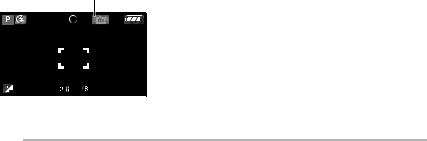
Basic
n Focusing
•The focus range is 50 cm to Z(Wide), 1.0 m to Z(Tele). Use macro mode when recording close-up pictures. (P58)
•If the distance between the camera and the subject is beyond the focus range of the camera, the picture may not be properly focused even if the focus indication lights.
•In the following cases, the camera cannot focus on subjects properly.
–When including both near and distant subjects in a scene.
–When there is dirt or dust on the glass between the lens and the subject.
–When there are illuminated or glittering objects around the subject.
–When taking a picture in a dark place. –When the subject is moving fast. –When the scene has low contrast. –When jitter occurs.
–When recording a very bright subject. We recommend taking pictures using prefocus (P57) and AF/AE lock (P60). In dark places, the AF assist lamp (P89) may turn on to focus on the subject.
•Even if the focus indication appears and the subject is focused, it is cancelled when you release the shutter button. Press the shutter button halfway again.
n Preventing jitter (camera shake)
•Be careful of jittering when pressing the shutter button.
•The jitter alert 1 appears when the shutter speed is slow and the chances of blurring are greater.
1
•When the jitter alert appears, take special care with the shooting methods described on P27, or use a tripod for best results. By combining the use of a tripod with the self-timer (P46), you can avoid blurring caused when you press the shutter button.
•Shutter speed will be slower particularly in the following cases. Keep the camera still from the moment the shutter button is pressed until the picture appears on the screen. We recommend using a tripod. –Slow sync./Red-eye reduction [u] (P42)
–[NIGHT PORTRAIT] (P63), [NIGHT SCENERY] (P63), [PARTY] (P64), [CANDLE LIGHT] (P65), [FIREWORKS] (P65), [STARRY SKY] (P66) in scene mode
–When you have reduced shutter speed (P52, 53)
n Exposure
•If you press the shutter button halfway when the exposure is not adequate, the indication of the aperture value and the shutter speed turns red. (However, the aperture value and the shutter speed do not turn red when the flash is activated.)
•The brightness of the screen may differ from the brightness of the recorded pictures especially when recording in low light conditions.
•When most of the subjects in the screen are bright (e.g. blue sky on a clear day, snowy field, etc.), the recorded pictures may become dark. In this case, compensate the exposure value on the camera. (P47)
28
VQT0Y46

Basic
Taking Pictures in Auto Mode
Auto mode makes it easy for inexperienced users. It displays only simple menu settings and allows you to take pictures without error.
n Basic menu settings
1 Press [MENU/SET].
2 Press e/r to select the desired menu item and then press q.
REC |
|
|
PICT.SIZE |
10 M |
|
QUALITY |
8 M EZ |
|
CLOCK SET |
5.5 M EZ |
|
|
|
2 M EZ |
SELECT |
SET MENU |
|
3 Press e/r to select the desired setting and then press [MENU/ SET].
4 Press [MENU/SET] to close the menu.
•You can also press the shutter button halfway to close the menu.
•You can also use the joystick to perform steps 2 to 4.
To select |
To set and to close |
|
|
n Settings in Auto mode
•For details, refer to the pages corresponding to each item.
[PICT.SIZE] : P85 [QUALITY] : P85 [CLOCK SET] : P92
n Other Settings in Auto mode
In Auto mode, other settings are fixed as follows. For details, refer to the pages corresponding to each item.
Focus range |
5 cm to Z(Wide) |
|
||
([AF]/[AFw]/ |
30 cm to Z(Tele) |
|
||
[MF]) |
|
|
|
|
|
|
|
|
|
White balance |
[AUTO] |
P81 |
||
|
|
|
|
|
ISO sensitivity |
[ |
|
ISO ] |
P83 |
|
||||
|
|
|
|
|
Picture |
[STD.] |
P90 |
||
Adjustment |
|
|
|
|
|
|
|
|
|
Audio |
[OFF] |
P86 |
||
Recording |
|
|
|
|
|
|
|
|
|
Metering Mode |
[R] (Multiple) |
P87 |
||
|
|
|
|
|
AF mode |
[W] |
P87 |
||
|
(1-area-focusing) |
|
||
Continuous AF |
[OFF] |
P89 |
||
|
|
|
|
|
AF assist lamp |
[ON] |
P89 |
||
|
|
|
|
|
•You cannot use the following functions in the Auto mode.
–[WB ADJUST.] –Exposure compensation –Auto bracket
–[COL.EFFECT]
–Flash Output Adjustment
–AF area selection
–AF/AE Lock
–[D.ZOOM]
–Flip animation
29
VQT0Y46
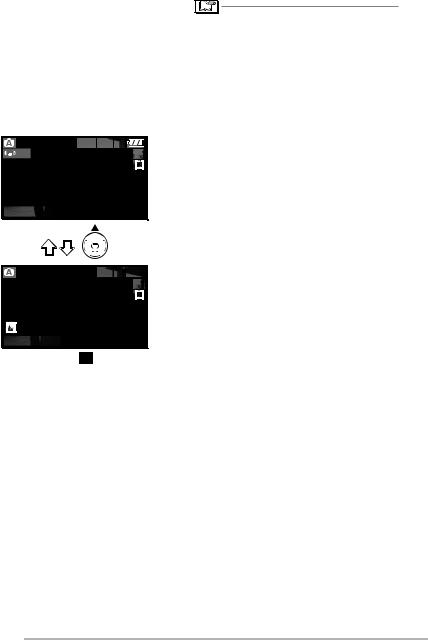
Basic
n The Backlight Compensation
Backlight is a situation where light comes from behind the subject. Subjects such as people become dark when pictures are recorded in the backlight. If you press e, [ ] (compensating backlight ON indication) appears and the backlight compensation function is activated. This function compensates the backlight by brightening the whole of the picture.
] (compensating backlight ON indication) appears and the backlight compensation function is activated. This function compensates the backlight by brightening the whole of the picture.
•You cannot set the following items in the Auto mode.
–[VIDEO OUT]
–[TV ASPECT]
•The settings [PICT.SIZE], [QUALITY] and [CLOCK SET] on the Auto mode are applied to other recording modes.
 ISO
ISO 



1 |
19 |
BACKLIGHT
 ISO
ISO 




19
BACKLIGHT
• If you press e while [ ] is displayed, [ ] disappears and the backlight compensation function is cancelled.
] disappears and the backlight compensation function is cancelled.
•When you use the backlight compensation function, we recommend using the flash. (When you use the flash, the flash setting is fixed to Forced ON [t].)
•When you use the flash with the backlight compensation off, the flash setting is fixed to AUTO/Red-eye reduction [s].
30
VQT0Y46
