
Operating Instructions
Digital Camera
Model No. DMC-LS80
Before use, please read these
instructions completely.
QuickTime and the QuickTime logo are trademarks or registered
trademarks of Apple, Inc., used under license therefrom.
VQT1L84-1
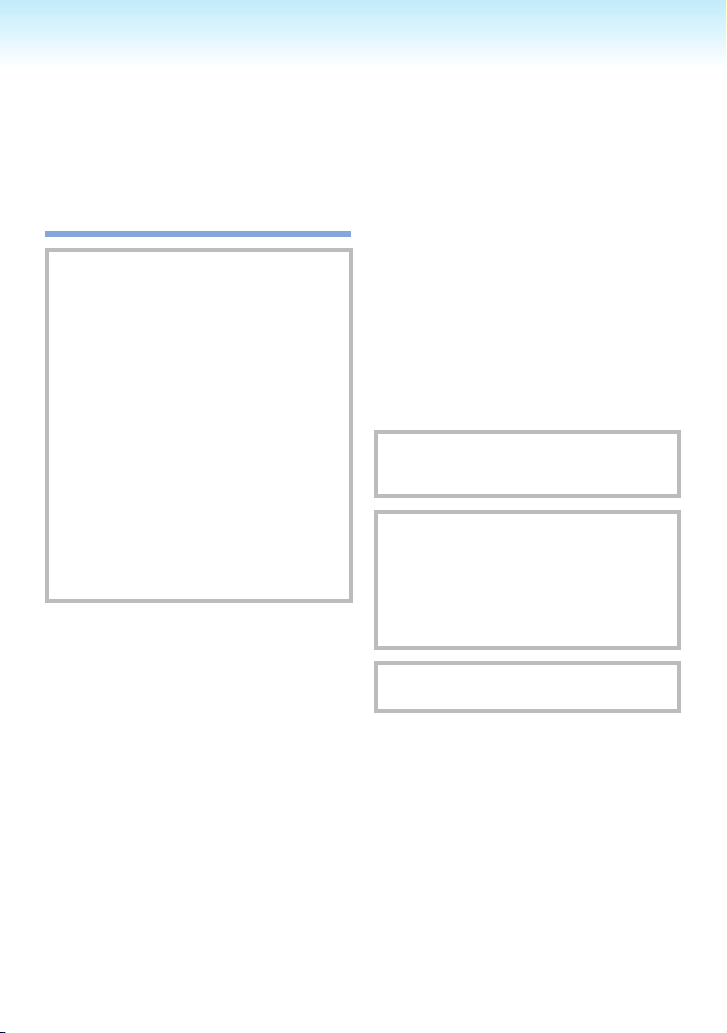
Dear Customer,
We would like to take this opportunity to
thank you for purchasing this Panasonic
Digital Camera. Please read these
Operating Instructions carefully and keep
them handy for future reference.
Information for Your
Safety
WARNING:
TO REDUCE THE RISK OF FIRE,
ELECTRIC SHOCK OR PRODUCT
DAMAGE,
* DO NOT EXPOSE THIS
APPARATUS TO RAIN, MOISTURE,
DRIPPING OR SPLASHING AND
THAT NO OBJECTS FILLED WITH
LIQUIDS, SUCH AS VASES, SHALL
BE PLACED ON THE APPARATUS.
* USE ONLY THE RECOMMENDED
ACCESSORIES.
* DO NOT REMOVE THE COVER
(OR BACK); THERE ARE NO USER
SERVICEABLE PARTS INSIDE.
REFER SERVICING TO QUALIFIED
SERVICE PERSONNEL.
Before Use
Carefully observe copyright laws.
Recording of pre-recorded tapes or
discs or other published or broadcast
material for purposes other than your
own private use may infringe copyright
laws. Even for the purpose of private
use, recording of certain material may
be restricted.
Please note that the actual controls
•
and components, menu items, etc.
of your Digital Camera may look
somewhat different from those shown
in the illustrations in these Operating
Instructions.
SDHC Logo is a trademark.
•
Other names, company names,
•
and product names printed in these
instructions are trademarks or registered
trademarks of the companies concerned.
THE SOCKET OUTLET SHALL BE
INSTALLED NEAR THE EQUIPMENT
AND SHALL BE EASILY ACCESSIBLE.
CAUTION
Danger of explosion if battery is
incorrectly replaced. Replace only
with the same or equivalent type
recommended by the manufacturer.
Dispose of used batteries according to
the manufacturer’s instructions.
Product Identication Marking is located
on the bottom of unit.
- 2 -

- 3 -
Before Use
-If you see this symbol-
Information on Disposal for Users of Waste Electrical & Electronic Equipment
(private households)
resources and
prevent any potential negative effects on human health and the environment which
could otherwise arise from inappropriate waste handling. Please contact your local
authority for further details of your nearest designated collection point.
Penalties may be applicable for incorrect disposal of this waste, in accordance with
national legislation.
For business users in the European Union
If you wish to discard electrical and electronic equipment, please contact your dealer
or supplier for further information.
Information on Disposal in other Countries outside the European Union
This symbol is only valid in the European Union.
If you wish to discard this product, please contact your local authorities or dealer and
ask for the correct method of disposal.
This symbol on the products and/or accompanying documents
means that used electrical and electronic products should not be
mixed with general household waste.
For proper treatment, recovery and recycling, please take these
products to designated collection points, where they will be accepted
on a free of charge basis. Alternatively, in some countries you
may be able to return your products to your local retailer upon the
purchase of an equivalent new product.
Disposing of this product correctly will help to save valuable

Care for the camera
■
Do not strongly shake or bump
•
the camera. The camera may not be
operated normally, recording of pictures
may be disabled or the lens and the LCD
monitor may be damaged.
• Sand or dust may cause the camera
to malfunction. Make sure that sand
or dust does not get into the lens, the
ash or the terminals when using the
camera on a beach etc.
Make sure that water does not get into
•
the camera when using it on a rainy day
or on a beach.
• This camera is not waterproof.
In case the camera comes into contact
with water, wipe it off with a dry cloth.
When the camera does not operate
normally, contact your dealer or your
nearest servicentre.
Before Use
About the LCD monitor
■
• Do not press the LCD monitor with
excessive force. Uneven colours may
appear on the LCD monitor and it may
malfunction.
Condensation may form on the LCD
•
monitor in places with large temperature
differences. Wipe the condensation with
a soft, dry cloth.
If the camera is cold when you turn it on,
•
the picture on the LCD monitor will be
slightly darker than usual at rst.
However, the picture will return to normal
brightness when the internal temperature
of the camera increases.
Extremely high precision technology
is employed to produce the LCD
monitor screen. However there may
be some dark or bright spots (red,
blue or green) on the screen. This is
not a malfunction. The LCD monitor
screen has more than 99.99% effective
pixels with a mere 0.01% of the pixels
inactive or always lit.
The spots will not be recorded in
pictures stored in the built-in memory
or a card.
- 4 -
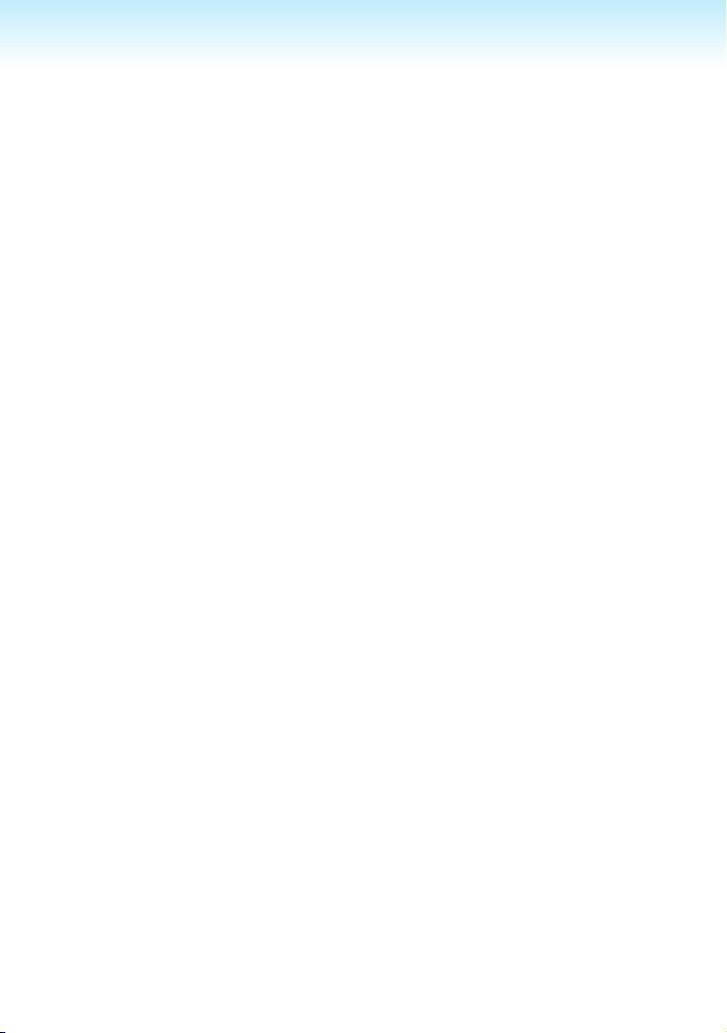
- 5 -
Before Use
About the Lens
■
Do not press the lens or the lens barrel
•
with excessive force.
Do not leave the camera with the lens
•
facing the sun as it may cause the
camera to malfunction. Also, be careful
when you leave the camera outside or
near a window.
About Condensation (When the lens
■
is fogged up)
Condensation occurs when the ambient
•
temperature or humidity changes
as described below. Be careful of
condensation since it causes lens stains,
fungus and camera malfunction.
– When the camera is taken from the
cold outdoors to the warm indoors
– When the camera is taken from outside
to inside an air-conditioned car
– When cool wind from an air conditioner
etc. blows directly on the camera
– In humid places
To prevent condensation, put the camera
•
in a plastic bag until the temperature
of the camera is close to the ambient
temperature. If condensation occurs,
turn the camera off and leave it for
about 2 hours. The fog will disappear
naturally when the temperature of the
camera becomes close to the ambient
temperature.
When not using the camera for a long
■
period of time
Store the batteries in a cool and dry place
•
with a relatively stable temperature.
[Recommended temperature:
15 °C to 25 °C,
Recommended humidity: 40% to 60%]
Always remove the batteries and the card
•
from the camera.
If the batteries are left inserted in the
•
camera they will discharge as a weak
electric current passes through them
even if the camera is turned off. [Read
P12 for information about Ni-MH (nickel
metal hydride) batteries.]
We recommend storing the camera with
•
a desiccant (silica gel) when you keep it
in a closet or a cabinet.
About cards that can be used in this
■
unit
You can use an SD Memory Card,
an SDHC Memory Card and a
MultiMediaCard.
When the term card is used in these
•
operating instructions this refers to the
following types of Memory Cards.
– SD Memory Card (8 MB to 2 GB)
– SDHC Memory Card (4 GB to 16 GB)
– MultiMediaCard
More specic information about memory
cards that can be used with this unit.
When you use a card of 4 MB or more
•
capacity, you can use only the SDHC
Memory Card with SDHC logo that is
based on the SD Standard.
A MultiMediaCard is compatible with still
•
pictures only.

Contents
Before Use
Information for Your Safety ....................... 2
Preparation
Standard Accessories ............................... 8
Names of the Components ....................... 9
Quick Guide ............................................ 10
About the Batteries ................................. 11
Inserting/Removing the Batteries/Card
(Optional) ............................................ 15
About the Built-in Memory/the Card ....... 16
Setting Up the Clock
(Turning the camera [ON]
for the rst time) .................................. 17
Checking the clock setting .................. 17
Changing the clock setting.................. 17
Basics of Modes and Menus .................. 18
About the mode .................................. 18
About the menu .................................. 19
Basic settings (Setup menu) ................... 20
BATTERY TYPE ................................. 21
CLOCK SET ....................................... 21
WORLD TIME ..................................... 21
MONITOR ........................................... 21
LCD MODE ......................................... 21
BEEP .................................................. 21
GUIDE LINE ....................................... 21
TRAVEL DATE ................................... 21
ECONOMY ......................................... 22
AUTO REVIEW................................... 22
NO.RESET ......................................... 22
RESET ................................................ 23
USB MODE......................................... 23
VIDEO OUT ........................................ 23
TV ASPECT ........................................ 23
SCENE MENU .................................... 23
FORMAT............................................. 23
LANGUAGE ........................................ 24
DEMO MODE ..................................... 24
LCD Monitor and Changes
to the Display ...................................... 25
Basic
Taking Pictures Easily
( Intelligent Mode) .......................... 26
Taking Pictures in the Desired Setting
( Normal Picture Mode) .................. 28
Photography basics
– exposure, focus, and colour .......... 29
Taking Pictures with the Zoom ............... 31
Using the optical zoom /
the extra optical zoom (EZ) .............. 31
Using the easy zoom button ............... 32
Using the digital zoom ....................... 33
Playing Back Pictures
(Q Normal playback mode) .............. 34
Deleting Pictures .................................... 35
Advanced-Shooting
About the LCD Monitor ........................... 37
Changing the information displayed ... 37
Making the LCD monitor easier to see
(LCD mode) ...................................... 38
Taking Pictures Using
the Built-in Flash ................................. 39
Taking Close-up Pictures
(AF w Macro Shooting) ..................... 42
Taking Pictures with the Self-timer ......... 43
Compensating the Exposure .................. 44
Auto Bracket Recording .......................... 45
Scene Mode ........................................... 46
Portrait mode .................................. 47
Soft skin mode ................................ 47
Self portrait mode............................ 47
Scenery mode ................................. 47
Sports mode.................................... 48
Night portrait mode ......................... 48
Night scenery mode ........................ 48
Food mode ...................................... 48
Party mode...................................... 49
Candle light mode ........................... 49
Baby mode 1 ................................... 49
Baby mode 2 ................................... 49
Pet mode......................................... 50
Sunset mode ................................... 50
High sensitivity mode ...................... 50
High-speed burst mode................... 50
Starry sky mode .............................. 51
Fireworks mode .............................. 52
- 6 -
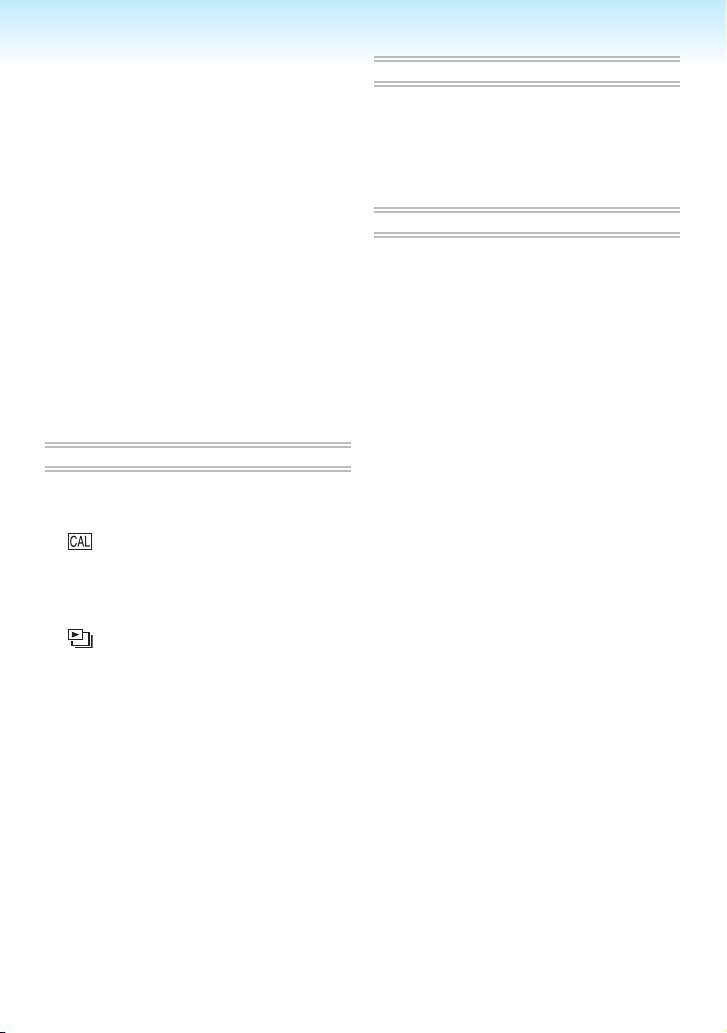
- 7 -
Beach mode .................................... 52
Snow mode ..................................... 52
Aerial photo mode ........................... 52
Motion Picture Mode ............................... 53
Vacation Date Recording ........................ 55
Displaying the Time at the Travel
Destination .......................................... 57
Using the [REC] Mode Menu .................. 59
[PICTURE SIZE] / [QUALITY] ............. 60
Setting a picture size and quality that
matches your use of the pictures ..... 60
[ASPECT RATIO] ............................... 61
[INTELLIGENT ISO] ........................... 61
[SENSITIVITY] .................................... 62
[WHITE BALANCE] ............................ 62
[AF MODE] / [QUICK AF] ................... 64
[BURST].............................................. 65
[COLOR MODE] ................................. 65
[STABILIZER] ..................................... 66
[AF ASSIST LAMP]............................. 66
Advanced-Viewing
Displaying Multiple Screens
(Multi Playback) .................................. 67
Displaying Pictures by Recording Date
( CALENDAR) ............................... 68
Using the Playback Zoom ....................... 69
Playing Back Pictures Automatically
(a Slide Show) ................................. 70
Searching by Recording Information
( Category Play) ............................ 71
Playing Back Your Favourite Pictures
(★ Favorite Play) ................................ 72
Playing Back Motion Pictures ................. 73
Using the [PLAYBACK] Mode Menu ...... 74
[CALENDAR] ...................................... 74
[TITLE EDIT] ....................................... 74
[TEXT STAMP] ................................... 76
[RESIZE] ............................................. 78
[TRIMMING]........................................ 79
[ASPECT CONV.] ............................... 80
[ROTATE] / [ROTATE DISP.] ............. 81
[FAVORITE] ........................................ 82
[DPOF PRINT] .................................... 83
[PROTECT]......................................... 85
[COPY]................................................ 86
Connecting to other equipment
Connecting to a PC ................................ 87
Connecting to a PictBridge-compliant
Printer ................................................. 90
Playing Back Pictures with
a TV Screen ........................................ 94
About the AC Adaptor ............................. 95
Others
Screen Display ....................................... 96
Cautions for Use ..................................... 98
Message Display .................................. 100
Troubleshooting .................................... 102
Number of Recordable Pictures and
Available Recording Time ................. 108
Specications ....................................... 111

Standard Accessories
Preparation
Before using your camera, check the
contents.
Batteries
AA Alkaline batteries (LR6)
AV Cable
USB Connection Cable
CD-ROM (Software)
CD-ROM (Operating Instructions)
Strap
Card is optional.
•
You can record or play back pictures
on the built-in memory when you are
not using a card.
Consult the dealer or your nearest
•
Service Centre if you lose the supplied
accessories. (You can purchase the
accessories separately.)
About illustrations in these operating
■
instructions
Please note that the appearance of the
product, the illustration or the menu screen
are a little different from those in actual use.
- 8 -

- 9 -
Preparation
AV OUT
DIGITAL
1
2
5
4
6 7 8 9
3
11
10
12
13
14 161518
17
21
19
20
22 23
Names of the Components
1�
2�
3�
4�
5�
6�
7�
8�
9�
10�
11�
12�
13�
14�
15�
[E. ZOOM] (Easy zoom) button (P32)
Zoom lever (P31)
Shutter button (P26, 53)
Microphone (P53)
Flash (P39)
Self-timer indicator (P43)
AF assist lamp (P66)
Lens part
Lens barrel
[AV OUT/DIGITAL] socket
(P87, 90, 94)
LCD monitor (P37, 96)
Recording/playback switch (P18)
[MENU/SET] button (P17)
Camera ON/OFF switch (P17)
[MODE] button (P18)
Cursor buttons
w /Self-timer button (P43)
r /Macro button (P42)
q /Flash mode button (P39)
e /Exposure compensation (P44)
/Auto bracket (P45) /Backlight
compensation (P27) button
In these operating instructions,
•
operations using the cursor buttons
are described as follows.
e.g.: When you
press the
r button.
22�
23�
Tripod receptacle
When you use a tripod, make sure
•
the tripod is stable with the camera
attached to it.
Battery door (P15)
Status indicator (P15, 22, 25)
16�
[DISPLAY] button (P37)
17�
[Q.MENU] (P59) /Delete (P35) button
18�
DC coupler door (P87, 90, 95)
19�
Card door (P15)
20�
Strap eyelet
21�
Attach the strap when using the
•
camera to prevent it from dropping.

Quick Guide
2
1
1
2
Preparation
This is the overview of the procedure
to record pictures with this camera. For
each operation, be sure to refer to the
corresponding pages.
Insert the batteries.
1�
When you do not use the card
•
(optional), you can record or play back
pictures on the built-in memory. Refer
to P16 when you use a card.
Turn the camera on to take
2�
pictures.
Set the clock. (P17)
•
Select the type of battery in use in
•
[BATTERY TYPE] in the [SETUP]
menu. (P21)
Play back the pictures.
3�
1Set the recording/playback switch to
[Q].
2Select the picture you want to view.
(P34)
1Set the recording/playback switch to
[ ].
2Press the shutter button to take pictures.
(P28)
- 10 -

- 11 -
Preparation
About the Batteries
A
:
B
:
3
8 M
Usable batteries
■
AA Alkaline batteries (supplied)
AA Rechargeable Ni-MH (nickel metal
hydride) batteries (optional)
AA Oxyride batteries (optional)
One of the following messages
•
appears when you insert batteries for
the rst time, change the batteries
when they become exhausted etc.
[CURRENT BATTERY TYPE SETTING:
ALKALINE/Ni-MH] / [CURRENT
BATTERY TYPE SETTING: OXYRIDE]
If the batteries inserted are different
from the type displayed in the
message, set [BATTERY TYPE] in the
[SETUP] menu. (P21)
The battery type that is set can be
•
distinguished by the colour of the
battery indication (white or blue).
A When alkaline/Ni-MH batteries are
selected
The battery indication turns white.
B When oxyride batteries are selected
The battery indication turns blue.
We recommend using Panasonic
•
batteries.
Battery performance may vary greatly
•
depending on the brand used and
the storage life and conditions of the
batteries.
Battery performance temporarily
•
deteriorates in low temperature
conditions [10 °C or less]. However, it
recovers when the temperature returns
to normal.
Depending on the temperature and the
•
conditions of use, the camera may not
operate properly and the batteries may
become exhausted without warning
because the battery indication is
not displayed correctly. This is not a
malfunction.
We recommend turning the camera off
•
frequently while recording to conserve
battery power for longer battery life. If
you will be using the camera for long
periods of time, using rechargeable NiMH batteries is recommended.
Exhausted batteries may recover some
•
performance if left for a period of time.
However, they cannot be used for a long
time. Be sure to replace them with new
batteries.
Unusable batteries
■
Manganese
Lithium batteries
batteries
Nickel batteries Ni-Cd batteries
Operation is not guaranteed when using
•
the batteries listed above. The batteries
can leak and the following malfunctions
can occur:
The remaining battery power is not
–
displayed accurately.
The camera does not turn on.
–
Data written to the built-in memory or
–
the card is damaged resulting in loss of
the photographs.

Preparation
Battery shapes that cannot be used
■
Batteries with unusual shapes cause
•
leakage, heat generation or explosion if
inserted in the camera.
Batteries with the covering partly or fully
•
peeled off. Never use these batteries.
(Refer to the illustration below.)
All or part of the
•
covering on the
battery is peeled
off.
Proper Care and Handling of Batteries
■
Mishandling batteries may cause leakage,
heat generation, re or explosion. Observe
the following.
Do not heat or expose to ame.
•
Do not leave the batteries in an
•
automobile exposed to direct sunlight
for a long period of time with doors and
windows closed.
Do not splash batteries with water/sea
•
water or wet battery terminals.
Do not peel off or scratch the covering on
•
batteries.
Do not drop, throw or subject batteries to
•
other strong impacts.
Do not use batteries that show signs of
•
leakage, deformation, discoloration etc.
Do not store batteries in high humidity
•
areas or high temperatures.
Keep batteries away from children.
•
Always use 2 new batteries of the same
•
type when replacing batteries.
Remove the batteries if you do not intend
•
to use the unit for a long time.
Batteries may heat up soon after you
•
start using the unit. Turn the camera off
and wait until the battery temperature
decreases before removing them.
Battery performance deteriorates and
•
recording/playback time decreases when
The ) pole is at.•
the ambient temperature is low [10 °C or
less]. This is particularly true when using
alkaline or oxyride batteries so warm them
in your pocket etc. before using them. Make
sure that no metal objects such as a lighter
are placed together with the batteries when
warming them in your pocket.
If there is grease or dirt on the battery
•
poles, the recording/playback time may
become extremely short. Before inserting
the batteries, clean the battery terminals
with a soft, dry cloth.
If battery leakage occurs, remove the
batteries and thoroughly wipe the leakage
in the battery compartment. Insert new
batteries or fully charged Ni-MH batteries.
If battery electrolyte spills on your hands
or clothes, thoroughly wash them with
water. Battery electrolyte can cause loss
of sight if it comes into contact with your
eyes. Do not rub your eyes. Wash them
immediately with clean water and consult
a doctor.
Ni-MH Batteries (Nickel Metal Hydride)
■
You can use Ni-MH batteries after charging
them with a nickel metal hydride battery
charger. However, improper handling of
the batteries may cause leakage, heat
generation, re or explosion. Observe the
following.
If rechargeable batteries are to be used,
•
rechargeable batteries manufactured by
Panasonic are recommended.
If there is dirt on the battery poles, you
•
may not be able to charge normally.
Clean the battery poles and the battery
recharger terminals with a soft, dry cloth.
When charging batteries for the rst time,
•
or after having not used them for a long
period of time, they may not charge fully.
This is a feature of Ni-MH batteries and
is not a malfunction. Battery performance
will become normal after a few charges
and discharges.
- 12 -

- 13 -
Preparation
We recommend charging the batteries after
•
they are fully discharged. If you charge the
batteries before they are fully discharged,
it can reduce battery performance. This is
called “memory effect”.
If “memory effect” occurs, continue using
•
the batteries until the camera stops
working and then charge them fully.
Battery performance will be restored after
a few charges and discharges.
Over time Ni-MH batteries naturally
•
discharge and their capacity lowers even
when they are not used.
Once the batteries have reached full
•
charge, do not continue to charge them.
Do not peel off or scratch the covering on
•
Ni-MH batteries.
Read the operating instructions for the
•
battery charger.
Ni-MH batteries have a limited life. Battery
capacity gradually decreases over time. If
the length of time you can use the camera
is extremely short even after fully charging
the batteries, they may have exceeded
their life span. Purchase new batteries.
Battery life differs depending on the
•
conditions of storage and usage and the
environment.
When not using the batteries for a long
period of time
If the batteries are left in the camera they
•
will discharge. This is because a small
electrical current continues to ow even
when the camera is turned off. If the
batteries continue to be left in the camera,
they will discharge excessively and may
become unusable even if charged.
When storing the batteries for a long
•
period of time, we recommend charging
them once a year. Remove the batteries
from the camera and store them again
after they have completely discharged.
For the United Kingdom and
Continental Europe
Notice about the rechargeable battery
The battery is designated recyclable.
Please follow your local recycling
regulations.
Battery life
■
The number of recordable pictures (By
CIPA standard in normal picture mode
[ ])
Batteries Used
Panasonic Alkaline
batteries
(supplied or optional)
Fully charged
Panasonic Ni-MH
batteries (optional)
Panasonic Oxyride
batteries (optional)
Number of recordable
pictures (Approx.)
180 pictures
(90 min)
470 pictures
(235 min)
270 pictures
(135 min)
Recording conditions by CIPA standard
Temperature: 23 °C/
•
Humidity: 50% when the LCD monitor is
on Û1.
Using a Panasonic SD Memory Card
•
(16 MB)
Starting recording 30 seconds after
•
the camera is turned on. (When the
optical image stabilizer function is set to
[MODE2])
Recording once every 30 seconds,
•
with full ash every second recording.
Rotating the zoom lever from Tele to
•
Wide or vice versa in every recording.
Turning the camera off every 10
•
recordings./Leaving the camera until the
batteries cool down.
Û1 The number of recordable pictures
decreases when the auto power LCD,
power LCD or high angle mode is used
(P38).
CIPA is an abbreviation of [Camera &
•
Imaging Products Association].

Preparation
The number of recordable pictures
varies depending on the recording
interval time. If the recording interval
time becomes longer, the number of
recordable pictures decreases.
(e.g. When recording once every 2
minutes: about 1/4 the number when
recording once every 30 seconds)
The number of recordable pictures in
low temperatures (In normal picture
mode [ ] when the temperature is 0 °C
and other recording conditions comply
with CIPA standard.)
Batteries Used
Panasonic Alkaline
batteries
(supplied or optional)
Fully charged
Panasonic Ni-MH
batteries (optional)
Panasonic Oxyride
batteries (optional)
Please note that the performance
•
Number of recordable
pictures (Approx)
40 pictures
(20 min)
390 pictures
(195 min)
50 pictures
(25 min)
of alkaline batteries and oxyride
batteries signicantly decreases in low
temperature conditions.
Playback time
Batteries Used
Panasonic Alkaline
batteries
(supplied or optional)
Fully charged
Panasonic Ni-MH
batteries (optional)
Panasonic Oxyride
batteries (optional)
Continuous playback
time (Approx.)
420 min
610 min
430 min
depending on the brand and type of
batteries used.
We recommend using economy mode
•
(P22) or turning off the camera frequently
while recording to maintain battery
power.
The number of recordable pictures and
•
playback time will vary depending on the
operating conditions and how the battery
is stored.
The number of recordable pictures
•
and the playback time will also vary
- 14 -

- 15 -
Preparation
1
A
B
1
2
2
3
1
1
2
Inserting/Removing the Batteries/Card (Optional)
Check that the camera is turned off.
•
Use alkaline batteries (supplied), Ni-MH
•
batteries (optional) or oxyride batteries
(optional).
Prepare a card.
•
You can record or play back pictures
•
on the built-in memory when you are
not using a card. (P16)
Slide the battery door A or the
1�
card door B to open it.
Press and keep the lever down
and slide the door.
Batteries:
2�
Insert the batteries with the ( and )
poles aligned correctly.
Card:
Insert the card with the label side
facing the back of the camera until it
clicks and locks.
To remove the card, push the card
until it clicks, then pull the card out
upright.
The card may be damaged if it is not fully
•
inserted.
1Close the battery door or the
3�
card door.
2Slide the battery door or the
card door to the end and then
close it rmly.
If the card door cannot be completely
•
closed, remove the card, check its
direction and insert it again.
Select the battery type being used
•
in [BATTERY TYPE] in the [SETUP]
menu. (P21)
Remove the batteries after use.
•
Remove the batteries after the LCD
•
monitor and the status indicator
(green) turn off. Otherwise, the
settings on the camera may not be
stored properly.
Do not remove or insert the batteries
•
or the card while the unit is on,
particularly while accessing the
built-in memory or the card. This can
damage data.
We recommend using Panasonic’s SD
•
Memory Card/SDHC Memory Card.
Do not touch the connection terminals on
•
the back side of the card.

Preparation
A
About the Built-in Memory/the Card
The built-in memory can be used as a
temporary storage device when the card
being used becomes full.
Built-in Memory [ ]
■
You can record or play back pictures
on the built-in memory when you
are not using a card. (The built-in
memory cannot be used when a card is
inserted.)
You can copy pictures from the built-
•
in memory to a card (P86).
The built-in memory capacity is about
•
24 MB.
Picture size is xed to QVGA (320 ×
•
240 pixels) when recording motion
pictures to the built-in memory.
Card [ ]
■
You can record or play back pictures on
a card.
About SD Memory Card (optional),
■
SDHC Memory Card (optional) and
MultiMediaCard (optional)
The SD Memory Card, the SDHC
•
Memory Card and the MultiMediaCard
are small, lightweight, removable external
memory cards. Read P5 for information
about cards that can be used in this unit.
The SDHC Memory Card is a memory
•
card standard decided by the SD
Association in 2006 for high capacity
memory cards more than 2 GB.
The reading/writing speed of the SD
•
Memory Card and the SDHC Memory
Card is fast. The SD Memory Card and
the SDHC Memory Card are equipped
with a Write-Protect switch
A that can inhibit writing
and formatting. (When the
switch is slid to the [LOCK]
side, it is not possible
to write or delete data on the card and
format it. When the switch is unlocked,
these functions become available.)
This unit supports SD Memory Cards
•
formatted in the FAT12 and FAT16
systems that comply with SD Memory
Card Specications. It also supports
SDHC Memory Cards formatted in the
FAT32 system.
This unit (SDHC compliant equipment)
•
supports both SD Memory Cards and
SDHC Memory Cards. You can use
SDHC Memory Cards on equipment
that supports them. You cannot use
SDHC Memory Cards on equipment
that supports SD Memory Cards only.
(When you use SDHC Memory Cards on
other equipment, make sure to read the
equipment’s operating instructions. If you
intend to have your pictures printed by
someone, rst nd out if they are able to
use SDHC Memory Cards.)
Please conrm the latest information on
the following website.
http://panasonic.co.jp/pavc/global/cs
(This site is in English only.)
Refer to P108 for the number of
•
recordable pictures and available
recording time on a card.
Use the high speed SD Memory Card or
•
the high speed SDHC Memory Card for
motion picture recording.
Save important data in such places as
•
your PC as well. Electromagnetic waves,
static electricity, unit malfunctions, card
damages and other factors may destroy
or erase data.
If the card was formatted on a PC or
•
other equipment, format it again on the
camera. (P23)
Keep the Memory Card out of reach of
•
children to prevent swallowing.
- 16 -

Preparation
Setting Up the Clock
Initial setting
■
The clock is not set when the camera is
shipped. When you turn the camera on,
the following screen appears. (It does not
appear in playback mode.)
PLEASE SET THE CLOCK
3
CLOCK SET
Press [MENU/SET].
1�
Press e/r/w/q to select the date
2�
and time.
3
CLOCK SET
0
00 JAN12008
D/M/Y
A
CANCEL
A Time at the home area
B Time at the travel destination (P57)
C Appearance
w/q : Select the desired item.
e/r : Set date, time and the display
A :
SELECT
order for the date and time.
To cancel without setting the clock.
(Turning the camera [ON] for the rst time)
Press [MENU/SET].
3�
When [MENU/SET] has been pressed
•
to complete the settings without the
clock having been set, set the clock
correctly by following the “Changing the
clock setting (In normal picture mode)”
procedure below.
Checking the clock setting
Press [DISPLAY] several times.
Current date and time will be displayed
–
on the bottom left of the screen for
about 5 seconds.
Changing the clock setting
1 Press [MENU/SET].
2 Press e/r to select [CLOCK SET].
3 Press q and perform steps 2 and 3 for
setting.
4 Press [MENU/SET] to close the menu.
You can also set the clock in the
•
[SETUP] menu. (P20)
When batteries have been inserted for
•
more than 3 hours, the clock setting is
stored in the camera for approximately 3
months even if the batteries are removed.
You can set the year from 2000 to 2099.
•
The 24-hour system is used.
Set the date so that the correct date is
•
printed when you order prints or use the
text stamp.
If the clock is set, the correct date can be
•
printed even if the date is not displayed
on the screen of the camera.
- 17 -

Preparation
Basics of Modes and Menus
About the mode
Selecting recording modes or playback mode.
Recording/playback switch
Slide the recording/playback
1�
switch to (up) or Q (down).
: Recording mode
Q : Playback mode
Press [MODE] to display the
2�
mode selection screen.
(Example: Normal picture mode)
REC MODE
INTELLIGENT
NORMAL PICTURE
SCENE MODE
MOTION PICTURE
SELECT
Select a mode using e/r and
3�
SET
press [MENU/SET] to close the
menu.
Refer to corresponding page for more
details on each mode. (Right)
Recording mode
Intelligent mode P26
Taking pictures easily.
Normal picture mode P28
Taking pictures in the desired setting.
Scene mode P46
Taking pictures according to the scene.
i
Motion pictures mode P53
This mode allows you to record motion
pictures.
Playback mode
Normal play mode P34
Playing back the pictures normally.
a
Slide show mode P70
Playing back the pictures continuously.
Category play mode P71
Playing back the pictures by recorded
information.
Favourite play mode P72
★
Playing back the pictures set as your
favourite.
Pictures do not appear when the
•
[FAVORITE] is set to [OFF]
- 18 -

- 19 -
Preparation
About the menu
This camera contains various menus to enable you to setup your own preferences for
recording and playing. Displayed menu items vary depending on each mode.
Setup menu (Common in recording mode / playback mode) P20
To setup the default setting of the camera, such as the batteries, clock, etc.
Recording menu (Only in recording mode) P59
To setup the picture size, ISO sensitivity, etc.
Playback menu (Only in playback mode) P74
To setup the preference for editing, printing (DPOF), etc.
Changing the menu settings
■
Example shown below describes how to set recording menu (in normal picture mode
Press [MENU/SET].
REC
PICTURE SIZE
QUALITY
ASPECT RATIO
INTELLIGENT ISO
SENSITIVITY
SELECT
Select item
REC
PICTURE SIZE
QUALITY
ASPECT RATIO
INTELLIGENT ISO
SENSITIVITY
SELECT
EXIT
EXIT
AUTO
AUTO
OFF
OFF
When switching to SETUP menu
REC
PICTURE SIZE
QUALITY
ASPECT RATIO
INTELLIGENT ISO
SENSITIVITY
SELECT
Move to the
menu icons
EXIT
OFF
AUTO
SETUP
SELECT
BATTERY TYPE
CLOCK SET
WORLD TIME
MONITOR
LCD MODE
Select
How to switch the screen to the next or previous page.
REC
SELECT
PICTURE SIZE
QUALITY
ASPECT RATIO
INTELLIGENT ISO
SENSITIVITY
Indicating the rst page of a 3-page
menu.
You can move to the next page by
OFF
AUTO
pressing r on the item at the bottom.
EXIT
EXIT
[ ])
OFF
Show the setting
REC
PICTURE SIZE
QUALITY
ASPECT RATIO
INTELLIGENT ISO
SENSITIVITY
SET
SELECT
Select the setting
REC
PICTURE SIZE
QUALITY
ASPECT RATIO
INTELLIGENT ISO
SENSITIVITY
SET
SELECT
Conrm
Exit

Preparation
Basic settings (Setup menu)
Setting up the preference of battery type,
clock, economy mode, etc.
Make sure to set [BATTERY TYPE].
If the type of battery being used and
•
the type of battery selected are not the
same, the battery indication will not be
displayed correctly. The battery life may
also become shorter.
We recommend conrming the settings
•
for [CLOCK SET], [AUTO REVIEW]
and [ECONOMY].
Press [MENU/SET].
1�
The displayed menu depends on the
•
recording mode. (Example: When normal
picture mode [ ] is selected.)
Press w and select an icon
2�
using r.
SETUP menu screen appears.
•
SETUP
BATTERY TYPE
CLOCK SET
WORLD TIME
MONITOR
LCD MODE
SELECT
Press q and select the item using
3�
OFF
EXIT
e/r.
You can turn to the next page by
•
pressing r on the item at the bottom.
You can turn the pages by rotating the
zoom lever.
Refer to P21-24 for more details on menu
•
items.
SETUP
BATTERY TYPE
CLOCK SET
WORLD TIME
MONITOR
LCD MODE
SELECT
OFF
EXIT
Press q and select settings using
4�
e/r.
The further items will be displayed
•
depending on items. Press q again, and
select the settings using e/r.
SETUP
BATTERY TYPE
CLOCK SET
WORLD TIME
MONITOR
LCD MODE
SELECT
Press [MENU/SET] to conrm
5�
SET
the setting, and press it again
(several times) to close the menu.
Items set are limited for intelligent mode
•
[ ].
- 20 -

- 21 -
Preparation
Press [ ] to display menu, enter the setup menu [ ] and select the item. (P20)
The setting marked “q” means it is the initial setting.
Select the type of batteries you
have inserted.
BATTERY TYPE
Select the type of battery being used from
the following 2 types.
q ALKALINE (LR6)/Ni-MH
OXYRIDE (ZR6)
6
BEEP
Set to select the volume of operational
sound.
7 : No operational sound
q 8 : Soft operational sound
9 : Loud operational sound
GUIDE LINE (P37)
If the type of battery being used and
•
the type of battery selected are not the
same, the battery indication will not be
displayed correctly.
Set the date and time.
3
CLOCK SET (P17)
Change date and time.
REC. INFO.
Set whether recording information is
displayed with guide lines.
q OFF
ON
PATTERN
Select the pattern of the guide lines.
q
WORLD TIME (P57)
Set date and time at your home area and
the travel destination.
: The local time at the travel
destination
q : The time at your home area
x
MONITOR
Adjust the brightness of the LCD monitor
in 7 steps.
TRAVEL DATE (P55)
Set the departure and return dates.
q OFF
SET
LCD MODE (P38)
Set to make the LCD monitor easier to
see.
q OFF
: AUTO POWER LCD
: POWER LCD
: HIGH ANGLE
In playback mode, only [OFF] or
•
[POWER LCD] is selectable.

Preparation
Press [ ] to display menu, enter the setup menu [ ] and select the item. (P20)
The setting marked “q” means it is the initial setting.
Restrict battery consumption
ECONOMY
POWER SAVE
If you perform no operations, the camera
turns off automatically after the interval
you set.
OFF
1 MIN.
2 MIN.
q 5 MIN.
10 MIN.
Press the shutter button halfway or
•
restart the camera to cancel.
Power save is xed to [5 MIN.] in
•
intelligent mode [ ].
This function is not activated in the
•
following cases.
When connected to the PC / printer
–
While recording / playing back motion
–
pictures
While performing slide show
–
AUTO LCD OFF
LCD monitor is turned off automatically
while the camera is not in use for the set
time. (in recording mode only)
q OFF
15 SEC.
30 SEC.
The status indicator lights while the LCD
•
monitor is turned off. Press any button to
turn on the LCD monitor again.
This function is not activated in the
•
following cases.
While a menu screen is displayed
–
While the self-timer is set
–
While recording motion pictures
–
Show images you have taken.
P
AUTO REVIEW
Adjust how long the recorded picture
automatically appears on the screen.
OFF
1 SEC.
q 2 SEC.
HOLD
ZOOM
When [HOLD] is selected, the picture
•
remains on the display. Press [MENU/
SET] to cancel.
When [ZOOM] is set, the picture is
•
displayed for 1 second, then at 4 × zoom
for further 1 second.
AUTO REVIEW works even if set to
•
[OFF] in [AUTO BRACKET], [BURST] or
[HI-SPEED BURST]. However, [HOLD]
and [ZOOM] are disabled.
You can not change settings in
•
[AUTO BRACKET], [BURST], [SELF
PORTRAIT], [HI-SPEED BURST] and
motion picture modes [i].
Fixed to [2 SEC.] in Intelligent mode [ ].
•
2
NO.RESET
Set this when you want to start the le
number of the picture from 0001 on the
next recording.
The folder number is updated, and the
•
le number starts from 0001.
The folder number can be assigned from
•
100 to 999. When the folder number
reaches 999, it cannot be reset. We
recommend formatting the card after
saving the data on a PC or elsewhere.
To reset the folder number to 100, you
•
must rst reformat the built-in memory or
the card. After this perform [NO.RESET]
to reset the le number, after which a
screen appears asking whether you want
to reset the folder number. Select [YES].
- 22 -

- 23 -
Preparation
Press [ ] to display menu, enter the setup menu [ ] and select the item. (P20)
The setting marked “q” means it is the initial setting.
1
RESET
The settings on the recording or the [SETUP]
menu are reset to the initial settings.
When you reset the settings on the
•
recording in recording mode, lens is also
placed back to initial position. Despite the
lens operation noise will be occurred, this
is not malfunction.
When you reset the SETUP settings,
•
following settings are also initialized.
Birthday and name settings in [BABY]
–
and [PET] mode
The number of days that have passed
–
since the departure date for [TRAVEL
DATE]
[WORLD TIME] setting
–
[FAVORITE] is xed to [OFF], and
•
[ROTATE DISP.] is xed to [ON].
The battery type setting, the folder number
•
and the clock setting are not changed.
USB MODE (P87, 90)
Set the USB mode to be used when
connecting the camera to a computer or a
printer.
q SELECT ON CONNECTION
PictBridge (PTP): Connects the
camera to a
PictBridge
compliant
printer
PC: Connects the camera to a PC
VIDEO OUT (P94)
X
(Playback mode only)
Set to [NTSC] or [PAL] according to the TV
system in your country.
NTSC: Video output is set to NTSC
system.
PAL: Video output is set to PAL
system.
TV ASPECT (P94)
(Playback mode only)
Set to [j] or [h] according to your
television.
j: Select if your television has a
16:9 aspect ratio.
q h: Select if your television has a
4:3 aspect ratio.
SCENE MENU (P46)
Setup the screen in SCENE mode.
OFF : Displays the currently selected
scene mode screen
q AUTO :
Displays scene selection screen
Initializing the built-in memory or
a card.
FORMAT
Usually, it is not necessary to format the
built-in memory and the card. Format them
when the message [BUILT-IN MEMORY
ERROR] or [MEMORY CARD ERROR]
appears. Use batteries with sufcient
power when formatting.
When you set [SELECT ON
•
CONNECTION], [PictBridge] / [PC]
selection screen will be displayed when
connecting with USB cable.
Once formatting has been completed,
•
all data including protected pictures
will be deleted. Make sure not to
delete them before formatting
When the card is not inserted, built-in
•
memory can be formatted. When the card
is inserted, the card can be formatted.

Preparation
Press [ ] to display menu, enter the setup menu [ ] and select the item. (P20)
The setting marked “q” means it is the initial setting.
•
Do not turn the camera off during
formatting.
•
It may take longer to format the built-in
memory than the card. (Max. about 15
sec.)
•
You cannot format an SD Memory Card
DEMO MODE
Display the demonstration.
JITTER, SUBJ. MOVE DEMO. (below)
AUTO DEMO: Displays the product
image as a slide show
or an SDHC Memory Card when the
card’s Write-Protect switch set to [LOCK].
[JITTER, SUBJ. MOVE DEMO.] only
•
If the card has been formatted on a PC or
other equipment, format it on the camera
again.
•
If the built-in memory or the card cannot
be formatted, consult your nearest
Service Centre.
{
LANGUAGE
Set the language displayed on the screen.
When you set to other language by
•
mistake, select [{] from the menu icons
to set the desired language.
•
works in recording mode.
Press [DISPLAY] to nish [JITTER,
•
SUBJ. MOVE DEMO.].
Press [MENU/SET] to nish [AUTO
•
DEMO].
While the AV cable or USB connection
•
cable is connected to the camera, [AUTO
DEMO] is not available.
About demonstration of jitter/movement
detection screen
The camera automatically detects jittering
and movement of the subject and indicates
them. (You cannot shoot while the
demonstration is on.)
JITTER, SUBJ. MOVE DEMO.
A
B
CANNOT BE DISPLAYED
WHILE RECORDING
EXIT
A Jitter indicator
B Movement indicator
The demonstration can also be displayed
•
from quick setting (P59). Select the
stabilizer and press [DISPLAY].
The demonstrations are examples only.
•
The automatic ISO sensitivity setting
•
using movement detection only works
in intelligent ISO and the [SPORTS],
[BABY] and [PET] modes.
- 24 -

- 25 -
Preparation
1 2
13
8
10
9
5 6 73 4
1112
LCD Monitor and Changes to the Display
Display in normal picture mode [ ].
■
(at the time of purchase)
Recording mode
1�
Flash mode (P39)
2�
The ash icon turns red when
•
activating the ash and pressing the
shutter button halfway.
AF area
3�
The AF area displayed is bigger than
•
usual when taking pictures in dark
places.
Focus (P28)
4�
Picture size (P60)
5�
Quality (P60)
6�
6 : Jitter alert indication (P30)
�
Battery indication
7�
The battery indication turns red
•
and blinks. (The status indicator
blinks when the LCD monitor is
turned off.)
Replace with new batteries or fully
charged Ni-MH batteries.
Remaining number of recordable
8�
pictures (P108)
Recording indication
9�
Built-in memory / Card
10�
( or lights red during accessing.)
Do not do the following when the
•
access indication lights.
Turn the camera off.
–
Remove the batteries or the card.
–
Shake or impact the camera.
–
Disconnect the AC adaptor (optional).
–
Observe the above caution also when
•
pictures are being read or deleted or
the built-in memory (or the card) is
being formatted.
The access time for the built-in
•
memory may be longer than the
access time for a card. (Max. about
7 sec.)
Shutter speed (P28)
11�
Aperture value (P28)
12�
If the exposure is not adequate, the
•
aperture value and the shutter speed
turn red. (They do not turn red when
the ash is activated.)
Optical image stabilizer (P66)
13�
For details about other displays, refer to
•
P96.
Changing the display
■
Press [DISPLAY] to change the display.
Choose whether to display information
such as the number of pixels and
possible number of images for recording
while you are shooting. For details, refer
to P37.

Basic
Taking Pictures Easily ( Intelligent Mode)
The camera automatically sets the
appropriate settings according to the
subject and recording condition. This mode
is recommended for beginners to take
pictures easily.
Set the camera to intelligent
1�
mode [ ].
1
Set the recording/playback switch
to rec mode and press [MODE].
2 Select [ INTELLIGENT] and
press [MENU/SET].
Hold this unit gently with both
2�
hands, keep your arms still at
your side and stand with your
feet slightly apart.
A Flash
B AF assist lamp
Aim the composition and press the
3�
shutter button half way.
C
D
D AF area
AF area is displayed on suitable focus
•
points. (Max. 5 points)
E Aperture value
The camera beeps twice when the
•
subject is focused.
The focus range is 5 cm to Z. However,
•
the available distance between the
camera and the subject becomes further
as you set high magnication (up to 30
cm to Z).
Press the halfway pressed shutter
4�
button fully to take a picture.
The following functions are automatically
activated.
INTELLIGENT ISO
The camera automatically sets the
adequate ISO sensitivity and shutter speed
according to the action and brightness of
the subject.
QUICK AF
Focusing will be faster when the shutter
button is pressed as the camera
automatically adjusts the focus when
there is not much jittering.
STABILIZER
The camera automatically detects and
compensates for jittering.
MACRO
[ i-MACRO] is automatically set when
the subject is close to the camera.
E
C The focus indication lights green.
When the focus indication blinks, the
•
subject is out of focus.
i-MACRO may not work according to
•
the recording condition. In that case,
the setting is xed to initial setting of
Intelligent mode [ ].
You can automatically display pictures
•
vertically if they were recorded holding
the camera vertically (P30, 81).
When you press the shutter button, the
•
screen may become bright or dark for
- 26 -

- 27 -
Basic
a moment. This function allows easy
adjustment of focus and the recorded
picture will not be affected.
Be careful not to move the camera when
•
you press the shutter button.
Do not cover the photo ash or the AF
•
assist lamp with your nger or other objects.
Do not touch the lens.
•
You cannot use the following functions.
•
Exposure compensation
–
Auto bracket
–
Digital zoom
–
Flash (P39)
■
You can select the setting of ash among
AUTO [r], Auto/Red-eye reduction
[s] or Forced FLASH OFF [v].
The Backlight Compensation
■
(Intelligent mode [ ] only)
Press e to compensate that backlight
cause the subject to appear dark. (Press
again to cancel.)
BACKLIGHT
This icon appears when you are
using backlight compensation.
Standard settings of Intelligent mode
■
[ ] (Fixed)
Quality: Fine (when the picture size is
0.3M: Standard)
WHITE BALANCE: AWB
SENSITIVITY: INTELLIGENT ISO
AF MODE: 5-area-focusing
QUICK AF: ON
AF ASSIST LAMP: ON
POWER SAVE: 5 MIN.
SELFTIMER: [OFF] or [10SEC.] is only
selectable.
Change the setting
■
Press [MENU/SET] to set the following
recording menu, setup menu. Refer to
each corresponding page for the details on
each mode.
Menu Settings
PICTURE SIZE Û (P60)
ASPECT RATIO (P61)
REC menu
BURST (P65)
COLOR MODE Û (P65)
STABILIZER Û (P66)
BATTERY TYPE (P21)
CLOCK SET (P17)
SETUP menu
WORLD TIME (P21)
BEEP (P21)
LANGUAGE (P24)
Û
The available settings differ from the
other recording modes.
The settings for above mentioned
•
recording menu (except [BURST]) are
effective only for Intelligent mode [ ].
The SETUP menu settings are applied in
all modes.
Quick setting
■
Using [Q.MENU] and the cursor button,
you can easily make the following settings.
STABILIZER (P66)
BURST (P65)
PICTURE SIZE (P60)
LCD MODE (P38)
DEMO.
SELECT
EXIT
Refer to P59 for more details on quick
setting.

Basic
Taking Pictures in the Desired Setting
( Normal Picture Mode)
This mode allows you to take pictures
freely as more options are setup is
available than Intelligent mode [ ].
Set the camera to normal picture
1�
mode [ ].
The [ NORMAL PICTURE] is set as
•
initial setting when the camera is shipped.
1
Set the recording/playback switch
to rec mode and press [MODE].
2
Select [ NORMAL PICTURE]
and press [MENU/SET].
Hold the camera gently with both
2�
hands, keep your arms still at
your side and stand with your
feet shoulder-width apart.
A Flash
B AF assist lamp
Aim the AF area D to the point you
3�
want to focus on, and press the
shutter button halfway to focus.
D C
E
F
C The focus indication lights green.
D AF area: white ¦ green
E Aperture value
F Shutter speed
The camera beeps twice when the
•
subject is focused. (When the macro is
not used)
The camera can focus between 50 cm
•
and Z. (When the macro is not used)
The followings indicate that the subject is
•
out of focus.
Focus indication blinks (green).
–
AF area turns white to red or no AF area.
–
Beeps 4 times.
–
The focus indicator may light even if the
•
subject is not properly focused if the
subject is out of range.
Press the halfway pressed shutter
4�
button fully to take a picture.
Using the ash
■
If the ash is set to AUTO [r] or
AUTO/Red-eye reduction [s], the ash
will work when you press the shutter button
if the camera determines that the area to
be shot is too dark.
You can change the ash settings (P39).
•
When you press the shutter button, the
•
screen may become bright or dark for
a moment. This function allows easy
adjustment of focus and the recorded
picture will not be affected.
Be careful not to move the camera when
•
you press the shutter button.
Do not cover the photo ash or the AF
•
assist lamp with your nger or other
objects.
Do not touch the lens.
•
- 28 -

- 29 -
Basic
Photography basics – exposure, focus, and colour
A little knowledge about exposure, focus and colour will come in handy when you are
having trouble with a shot.
Are images dark?
Exposure
problems
Refer to P44
Focus
problems
Refer to P30, 42
Colour
problems
Refer to P62
In normal picture mode [ ], Auto Exposure (AE) normally
sets the correct exposure for you, but images may be dark if
there is backlight.
Use exposure compensation in these situations for
brighter images.
In normal picture mode [ ], Auto Focus (AF) normally sets
the correct focus for you, but images may be unfocused in the
following situations. The camera can focus between 50 cm
and Z.
When shooting something that is far away and something
–
that is close by at the same time.
When shooting through a dirty window.
–
When there are sparkling or shiny objects around the
–
subject.
When shooting in a dark place.
–
When shooting a subject that is moving fast.
–
When shooting a scene with minimal contrast.
–
When shooting something very bright.
–
When taking a close-up picture of the subject.
–
When there is jitter.
–
Use AF/AE lock or macro in these situations.
How the subject appears depends on the kind of lighting, so
colours in different lights will be different. This unit adjusts the
colour automatically to give a more natural result. (Auto white
balance)
You can also adjust the white balance to suit different
situations to reproduce natural colours.

When you want to take a picture of a
■
subject outside the AF area (AF/AE
Lock)
When recording a picture of people with a
composition like the following picture, you
will not be able to focus the camera on the
subject because the people are outside the
AF area.
In this case,
Aim the AF area at the subject.
1�
Press the shutter button halfway to
2�
x the focus and the exposure.
The focus indication lights when the
•
subject is focused.
Press and hold the shutter button
3�
halfway while moving the camera as
you compose the picture.
Press the shutter button fully.
4�
You can repeatedly retry AF/AE lock
•
before pressing the shutter button fully.
Basic
Preventing jitter (camera shake)
■
Be careful of jittering when pressing the
•
shutter button.
The jitter alert 1 appears when the
•
shutter speed is slow and the chances of
blurring are greater.
1
When the jitter alert appears, use a tripod
•
for best results. By combining the use of
a tripod with the self-timer (P43), you can
avoid blurring caused when you press
the shutter button.
Shutter speed will be slower particularly
•
in the following cases. Keep the camera
still from the moment the shutter button is
pressed until the picture appears on the
screen. We recommend using a tripod.
[NIGHT PORTRAIT], [NIGHT
–
SCENERY], [PARTY], [CANDLE
LIGHT], [STARRY SKY],
[FIREWORKS] mode
Direction detection function
■
If you take pictures by holding the camera
vertically, the information of the rotation
on the pictures is automatically added and
recorded to the pictures.
When [ROTATE DISP.] (P81) is set to
[ON], you can rotate and display pictures
on the screen or the TV according to the
information of the rotation on the pictures.
This function may not work properly on
•
pictures recorded by aiming the camera
up or down.
Motion pictures taken with the camera
•
held vertically are not displayed vertically.
- 30 -

- 31 -
Basic
Taking Pictures with the Zoom
How the extra optical zoom works
Using the optical zoom /
the extra optical zoom (EZ)
You can make people and subjects appear
closer with the 3 times optical zoom, and
landscapes can be recorded in wide angle.
(35 mm lm camera equivalent: 33 mm to
100 mm)
To record in wider angle without
deteriorating (Extra optical zoom), do not
set the picture size to the highest setting
for each aspect ratio (h/ /j)
To make subjects appear closer use
■
(Tele)
Rotate the zoom lever towards Tele.
To make subjects appear further
■
away use (Wide)
Rotate the zoom lever towards Wide.
Maximum Zoom
■
When the picture size is set except at the
highest resolution, optical zoom becomes
extra optical zoom to enlarge more.
Enlargement : Max. 4.8 ×
Maximum zoom magnication varies
•
depending on the aspect ratio as follows.
Aspect ratio Pixels
h
j
Maximum zoom
(Tele)
3.8 x
■
The extra optical zoom works by extracting
the centre of the picture and expanding
it for a higher telephoto effect. So, for
example, if you choose [ ] (3M EZ) (3
million pixels), the 8M (8.1 million) CCD
area is cropped to the centre 3M (3 million
pixels) area, allowing a picture with a
higher zoom effect.
The optical zoom is set to Wide (1 ×)
•
when the camera is turned on.
If you use the zoom function after
•
focusing on the subject, focus on the
subject again.
The lens barrel extends or retracts
•
according to the zoom position. Take
care not to interrupt the motion of the
lens barrel while the zoom lever is
rotated.
In motion picture mode [i], the zoom
•
magnication is xed to the value set at
the start of recording.
“EZ” is an abbreviation of “Extra optical
•
Zoom”.
If you set a picture size that activates the
•
extra optical zoom, the extra optical zoom
icon [ ] is displayed on the screen when
you use the zoom function.
The zoom will stop moving for an instant
•
near [W] (1 ×) when the extra optical
zoom is used. This is not a malfunction.
The indicated zoom magnication is an
•
approximation.
The extra optical zoom cannot be
•
activated in the following modes.
Motion picture mode [i]
–
[HIGH SENS.]
–
[HI-SPEED BURST]
–

Using the easy zoom button
1
W
T
1
1
3
A
B
W
T
EZ
2
1
C
C
W
T
EZ
3
1
W
T
EZ
4
1
W
T
EZ
5
D E
E
Press the [E.ZOOM] button to quickly
zoom. Actual zoom factors depend on the
pixel recording setting.
A
Basic
resolution also returns to normal when
you return the zoom lever to the optical
zoom position.
When the picture size is set except at
■
the highest resolution for each aspect
ratio
A [E.ZOOM] button
When the picture size is set to the
■
highest resolution for each aspect ratio
Resolution is temporarily reduced and you
can use the extra optical zoom.
1 Press [E.ZOOM] once.
2 Press [E.ZOOM] twice.
3 Press [E.ZOOM] three times.
A Optical zoom
B Extra optical zoom
C Maximum extra optical zoom
magnication
The resolution becomes smaller as
•
shown below when the extra optical
zoom is used. The colour of the zoom
bar and the resolution displayed on the
screen change at this time.
Aspect ratio Picture size
h
j
If you press [E.ZOOM] three times, the
•
zoom position returns to Wide and the
resolution returns to the original. The
4 Press [E.ZOOM] once.
5 Press [E.ZOOM] twice.
D Extra optical zoom
E Maximum extra optical zoom
magnication
Maximum extra optical zoom
•
magnication varies depending on
[ASPECT RATIO] and [PICTURE SIZE].
Press [E.ZOOM] until the zoom starts
•
working.
The easy zoom is also activated if the zoom
•
position is anything other than Wide.
You can further extend the zoom to
•
the Digital zoom range when [DIGITAL
ZOOM] is set to [ON].
In motion picture mode [i], [HIGH
•
SENS.] and [HI-SPEED BURST] mode,
the zoom is limited to the optical zoom.
The indicated zoom magnication is an
•
approximation.
¦
¦
¦
- 32 -

- 33 -
Basic
Using the digital zoom
21
23
4.8
19.1
W
T
1
1
3 12
W
T
W
T
EZ
O
Further extending the zoom
A maximum of 12 × zoom can be achieved
with the 3 × optical zoom and the 4 ×
digital zoom when [DIGITAL ZOOM] is
set to [ON] in the [REC] menu. However,
if a picture size that can use extra optical
zoom is selected, a maximum of 19.1 ×
zoom can be achieved with the 4.8 × extra
optical zoom and the 4 × digital zoom.
Menu operation
■
Press [MENU/SET] when the
1�
recording/playback switch is set
to [ ].
When a scene mode is selected, select
•
the recording menu and then press q.
Press e/r to select [DIGITAL
2�
ZOOM] and then press q.
Press r to select [ON] and then
3�
press [MENU/SET].
REC
WHITE BALANCE
AF MODE
QUICK AF
BURST
DIGITAL ZOOM
SELECT
Press [MENU/SET] to close the
4�
SET
AWB
OFF
OFF
ON
menu.
You can also press the shutter button
•
halfway to close the menu.
Entering the digital zoom range
■
When you rotate the zoom lever to the
extreme Tele position, the on-screen zoom
indication may momentarily pause.
You can enter the digital zoom range to
continuously rotate the zoom lever to Tele
or to release the zoom lever once and then
rotate it to Tele again.
[OFF]:•
[ON]:•
For example: When using the
digital zoom and the extra optical
zoom [ ] (3M EZ) at the same
time.
1 Optical zoom
2 Digital zoom
3 Extra optical zoom
The AF area is displayed with a size
•
wider than usual and set only to a point
on the centre of the screen in the digital
zoom range. Also, the stabilizer function
may not be effective.
When using the digital zoom, the picture
•
quality becomes deteriorated.
When using the digital zoom, we
•
recommend setting the stabilizer to
[MODE1].
When using the digital zoom, use a tripod
•
and the self-timer for best results.
The indicated zoom magnication is an
•
approximation.
The digital zoom does not operate in the
•
following cases.
In Intelligent mode [ ]
–
When the Intelligent ISO setting is
–
activated
In [SPORTS], [BABY1] / [BABY2],
–
[PET], [HIGH SENS.] and [HI-SPEED
BURST] mode

Basic
Playing Back Pictures (
Select the normal playback mode [Q]
(P18).
The picture data on the built-in memory
appears when a card is not inserted. The
picture data on the card appears when a
card is inserted.
Playing Back Pictures
■
Press w/q to select the picture.
10:00 15. JAN. 2008
w : Play back the previous picture.
q : Play back the next picture.
Fast forwarding/Fast rewinding
■
Press and hold w/q during playback.
AB
10:00 15. JAN. 2008
q : Fast forward
w : Fast rewind
The le number A and the picture
•
number B only change one by one.
Release w/q when the number of the
desired picture appears to play back the
picture.
If you press and hold w/q, you can
•
forward/rewind faster.
In multi playback (P67), the picture can
•
only be forwarded or rewound one by
one.
Q
Normal playback mode)
This camera is based on the DCF
•
standards (Design rule for Camera
File system) which was established by
the Japan Electronics and Information
Technology Industries Association
(JEITA).
Picture image advance speed changes
•
according to the playback situation.
The LCD monitor may not be able
•
to display the details of the recorded
pictures. You can use the playback zoom
(P69) to check the details of the pictures.
If you play back pictures that have been
•
recorded with other equipment, the
picture quality may deteriorate. (The
pictures are displayed as [THUMBNAIL
IS DISPLAYED] on the screen.)
When changing the folder name or le
•
name on a PC, the pictures will not be
played back.
When playing back a le out of standard,
•
the folder/le number is indicated by [—]
and the screen may turn black.
You cannot play back the audio of still
•
pictures with audio recorded on other
equipment.
The lens barrel retracts about 15
•
seconds after switching from [REC] to
[PLAYBACK] mode.
- 34 -

- 35 -
Basic
Deleting Pictures
Select the normal playback mode [Q]
(P18).
The picture data on the built-in memory is
deleted when a card is not inserted. The
picture data on the card is deleted when a
card is inserted.
Once deleted, pictures cannot be
•
recovered. Please double-check before
deleting pictures.
To delete a single picture
■
Select the picture with w/q.
1�
Press [ ].
2�
Press w to select [YES] and then
3�
press [MENU/SET].
DELETE
DELETE SINGLE
YES
NO
DELETE MULTI
DELETE ALL
A
CANCEL
While deleting the picture, [A] appears
•
on the screen.
SELECT
SET
To delete [DELETE MULTI] (up to 50
■
pictures) / [DELETE ALL]
Press [ ].
1�
Press e/r to select [DELETE
2�
MULTI] or [DELETE ALL] and
then press [MENU/SET].
DELETE
DELETE SINGLE
YES
NO
DELETE MULTI
DELETE ALL
A
CANCEL
If you select [DELETE MULTI], perform
•
SELECT
SET
steps 3 onwards.
If you select [DELETE ALL], perform
•
steps 5 onwards.
When [FOVORITE] (P82) is set to
[ON], [DELETE ALL] and [ALL DELETE
EXCEPT ★] appear in advance. Select
either of them using e/r, press [MENU/
SET] and then perform steps 5 onwards.
When no picture is set as favourite, [ALL
DELETE EXCEPT ★] is not selectable.
Press w/q to select the picture
3�
and then press r to set.
(Only when selecting [DELETE MULTI])
DELETE MULTI
SELECT
MARK/UNMARK
Repeat the above procedure.
•
The selected pictures appear with [A].
•
DELETE
EXIT
When r is pressed again, the setting is
cancelled.
The icon [c] blinks red if the selected
•
picture cannot be deleted. Cancel the
protect setting. (P85)

Press [ ].
4�
Press e to select [YES] and then
5�
press [MENU/SET] to set.
(Screen when selecting [DELETE MULTI])
DELETE MULTI
DELETE THE PICTURES
YOU MARKED ?
YES
NO
Basic
SELECT
When you delete all pictures, only
•
SET
pictures in either of the built-in memory
or the card can be deleted. (You cannot
delete pictures in both the built-in
memory and the card at the same time.)
If you press [MENU/SET] while deleting
•
pictures using [DELETE MULTI],
[DELETE ALL] or [ALL DELETE EXCEPT
★], the deleting will stop halfway.
Do not turn off the camera while deleting
•
pictures or movies.
When deleting pictures, use batteries
•
with sufcient battery power or use the
AC adaptor (optional).
The more pictures there are to delete, the
•
more time it takes.
In the following cases, pictures are not
•
deleted even if [DELETE ALL] or [ALL
DELETE EXCEPT ★] is selected.
When the Write-protect switch of the
–
SD Memory Card or SDHC Memory
Card is set to the [LOCK] side
When les do not conform to the DCF
–
When pictures are protected [c]
–
- 36 -

Advanced-Shooting
About the LCD Monitor
Changing the information
displayed
A
A LCD monitor (LCD)
Press [DISPLAY] to switch to the screen
to be used.
When the menu screen appears, the
•
[DISPLAY] button is not activated.
During, playback zoom, while playing
•
back motion pictures and during a slide
show, you can only select “Normal
display” or “Non-display”
In recording mode
B Normal display
C Non-display
D Guide line display
DISPLAY
In playback mode
1ST DAY
1 month 10 days
10:00 15. JAN. 2008
10:00 15. JAN. 2008
E Normal display
F Display with recording information
G Non-display
Û1 The number of days that have passed
since the travel date is displayed when
a picture was taken with [TRAVEL
DATE] setting.
Û
2 Displayed when you set birthday
setting for [BABY1]/[BABY2] or [PET]
mode, and [WITH AGE] is selected at
taking pictures.
Û
3 When characters are registered under
[BABY] or [PET] mode or [TITLE EDIT]
in [PLAYBACK] mode menu, the
recorded date and time appears after
the registered characters are displayed
for a few seconds.
Guide line
■
When recording, you can refer to the the
guideline for composing.
You can choose the guideline pattern from
setup menu (P21).
: To divide the entire screen into 3x3
for a well-balanced composition
: To align the subject on the centre of
the screen.
- 37 -

Advanced-Shooting
Making the LCD monitor easier to
see (LCD mode)
Press and hold [Q.MENU] until
1�
quick setting screen is displayed.
Q.MENU
Select indication at the right end
2�
(initial setting: [OFF]) using q,
select mode using e/r and press
[MENU/SET].
SELECT
EXIT
Mode Uses
Brightness of the LCD monitor
AUTO
POWER LC
POWER
LCD
HIGH
ANGLE
OFF The LCD monitor returns to
You can set LCD mode in setup menu.
•
(P21)
High angle mode is cancelled if you
•
turn the camera off. (Same occurs in
[POWER SAVE].)
The LCD monitor automatically returns to
•
normal brightness after 30 seconds when
recording in power LCD mode. Press any
button to make the LCD monitor bright
again.
The brightness of the pictures displayed
•
on the LCD monitor is adjusted when
power LCD mode or high angle mode
is activated. Therefore, some subjects
may look different on the LCD monitor.
However, this does not affect the
recorded pictures.
If the screen is difcult to see because of
•
light from the sun etc. shining on it, use
your hand or another object to block the
light.
The number of recordable pictures
•
decreases when the auto power LCD,
power LCD or high angle mode is used.
automatically changes
depending on brightness of
D
the environment.
The LCD monitor becomes
brighter and easier to see
even when taking pictures
outdoors.
This is useful
when you cannot
get close to the
subject because
there is a person
in the way.
(More difcult to
see when looked
straight on.)
the normal brightness.
- 38 -

- 39 -
Advanced-Shooting
A
Taking Pictures Using the Built-in Flash
Flash setting
■
r : AUTO
The ash is automatically activated
according to the recording condition.
s : AUTO/Red-eye reductionÛ1
(White)
The ash is automatically activated
according to the recording condition.
Use this when you take pictures of
A Photo ash
Do not cover the photo ash with your
•
ngers or any other items.
Switching to the appropriate ash
■
setting
Set the ash setting of the built-in ash
according to the scene to be recorded.
Press q [<].
1�
Press e/r or q [<] to switch the
2�
ash setting.
FLASH
AUTO
AUTO/RED-EYE
FORCED FLASH ON
FORCED FLASH OFF
SELECT
For the ash setting contents, refer to
•
SET
or
“Flash setting”. For the selectable ash
setting, refer to “Available ash settings
by recording mode” (P40).
Press [MENU/SET].
3�
You can also press the shutter button
•
halfway to SET.
When 5 seconds pass without any
•
operation, the setting selected at the time
is automatically adopted.
•
people in low lighting conditions.
t : Forced Flash ON
The ash is activated every time
regardless of the recording condition.
Use this when your subject is back-lit
•
or under uorescent light.
q : Forced ON/Red-eye reduction
In [PARTY] or [CANDLE LIGHT] mode,
•
the ash mode is set to Forced ON/
Red-eye reduction.
u : Slow sync./Red-eye reduction
(Orange)
When you take a picture with a dark
background landscape, this feature makes
the shutter speed slow when the ash is
activated, so that the dark background
landscape will become bright.
You can use this setting only in
•
[NIGHT PORTRAIT], [PARTY] or
[CANDLE LIGHT] mode.
v : Forced Flash OFF
The ash is not activated in any recording
condition.
Use this when taking pictures in
•
places where the use of the ash is
not permitted.
Û1 Flash is activated twice to prevent
eyes of the subjects appearing red.
The subject should not move until the
second ash is activated.
Û1
Û1

Advanced-Shooting
Available ash settings by recording mode
■
The available ash settings depend on the
recording mode.
(○ : Available, — : Not available, ◎ : Initial
setting)
Û2 It becomes Forced Flash ON [t],
when the backlight compensation
function is activated.
The ash setting may change when you
•
change the recording mode. Change the
ash setting again if necessary.
Flash settings are retained even if you
•
switch the camera off. However, scene
mode ash settings return to the factory
settings when you change the scene mode.
The available ash range to take
■
pictures
ISO sensitivity
AUTO 30 cm to 5.9 m (Wide)
ISO100 30 cm to 1.8 m (Wide)
ISO200 40 cm to 2.6 m (Wide)
ISO400 60 cm to 3.7 m (Wide)
ISO800 80 cm to 5.3 m (Wide)
ISO1600 115 cm to 7.5 m (Wide)
The available focus range differs
•
depending on the recording mode.
When you use the ash when you
•
have set ISO sensitivity to [AUTO], ISO
sensitivity automatically becomes a
maximum of [ISO1000]. ([ISO400] in the
[BABY1]/[BABY2] modes and [ISO800] in
the [PET] or [SPORTS] modes)
The edges of the picture may appear
•
dark if you shoot a very close subject with
the ash while the zoom lever is close to
the W side. Zoom in slightly if this occurs.
Available ash range varies depending
•
on ISO sensitivity in [HIGH SENS.].
W: approximately 115 cm to 15 m
–
T: approximately 90 cm to 8.3 m
–
Available ash range
30 cm to 3.2 m (Tele)
30 cm to 1.0 m (Tele)
30 cm to 1.4 m (Tele)
40 cm to 2.0 m (Tele)
60 cm to 2.9 m (Tele)
90 cm to 4.1 m (Tele)
- 40 -

- 41 -
Advanced-Shooting
The available ash range to take
■
pictures in intelligent ISO are as
follows:
ISO LIMIT Available ash range
ISO MAX400 60 cm to 3.7 m (Wide)
40 cm to 2.0 m (Tele)
ISO MAX800 80 cm to 5.3 m (Wide)
60 cm to 2.9 m (Tele)
ISO MAX
1250
Shutter speed for each ash mode
■
1.0 m to 6.6 m (Wide)
80 cm to 3.6 m (Tele)
Flash mode Shutter speed (sec.)
r
: AUTO 1/30 to 1/2000
s : AUTO/
1/30 to 1/2000
Red-eye
reduction
t : Forced Flash
1/30 to 1/2000
ON
q : Forced
ON/Red-eye
reduction
u : Slow sync./
Red-eye
1/8 or
1 to 1/2000Û1
reduction
v
: Forced Flash
OFF
1/4 or 1 to 1/2000
1/8 or 1 to 1/2000
Û1 [NIGHT PORTRAIT] or [CANDLE
LIGHT] mode
Û2 When intelligent ISO is set or in
[SPORTS], [BABY] or [PET] mode
Û3
When in normal picture mode
[ ], [NIGHT PORTRAIT] or [CANDLE
LIGHT] mode
The shutter speed reaches the maximum
•
of 1 second for Û1, Û2 and Û3 when:
Optical Image Stabilizer is [OFF]
–
When the Optical Image Stabilizer
–
is set to [MODE1] or [MODE2] and
the camera determines that there is
minimum possibility of blurring.
The shutter speed will be different from
•
that shown in the table in the following
scene modes.
[NIGHT SCENERY]:
–
1/8th of a second or 8 seconds to
1/2000th of a second
[STARRY SKY]:
–
15 seconds, 30 seconds, 60 seconds
[FIREWORKS]:
–
1/4th of a second, 2 seconds
Other scene modes:
–
1/8th of a second to 1/2000th of a second
Do not look directly at the ash at
•
close range when it is activated.
Do not bring the ash too close to
•
objects or close the ash while it
is activated. The objects may be
discolored by its heat or lighting.
While the ash is charged, the LCD
•
monitor turns off and you cannot take
pictures. The status indicator lights up.
If the remaining battery power is low,
the screen may be turned off for a
longer period of time.
When you take a picture beyond the
•
available ash range, the exposure may
not be adjusted properly and the picture
may become bright or dark.
When the ash icon blinks, the ash is
•
being charged and you cannot take a
picture even when you press the shutter
Û2
button fully.
Û3
The white balance may not be properly
•
adjusted if the photo ash is insufcient.
When the shutter speed is fast, the ash
•
effect may not be sufcient.
When you repeat taking a picture,
•
recording may be disabled even if the
ash is activated. Take a picture after the
access indication disappears.
The red-eye reduction effect differs
•
between people. Also, if the subject was
far away from the camera or was not
looking at the rst ash, the effect may
not be evident.
In burst mode or auto bracket mode, you
•
cannot use the ash.

Advanced-Shooting
T
W
Taking Close-up Pictures (AF
Use a tripod and the self-timer for best
This mode allows you to take close-up
pictures of the subject, e.g. when taking
pictures of owers.
You can take pictures approaching the
subject at a distance up to 5 cm from the
lens by rotating the zoom lever upmost to
Wide (1 ×).
Press r (w)
1�
Macro shooting starts.
•
Focus range
■
5 cm
Changes gradually
30 cm
•
results.
When the subject is close to the camera,
•
the effective focus range (depth of eld)
is signicantly narrowed. Therefore,
you will have difculty in focusing on
the subject if the distance between the
camera and the subject is changed after
focusing on the subject.
When the camera lens is at a distance
•
beyond the available range from the
subject, the subject may not be focused
even if the focus indication lights.
Macro shooting gives priority to a subject
•
close to the camera. Therefore, if the
distance between the camera and the
subject is more than 50 cm it takes
longer to focus on it in macro shooting
than normal shooting.
The available ash range is about 30 cm
•
to 5.9 m (Wide). (This is applied when
you set the ISO sensitivity to [AUTO].)
We recommend setting the ash to
Forced Flash OFF [v] when you take
pictures at close range.
When you take pictures at close range,
•
the resolution of the periphery of the
picture may decrease slightly. This is not
a malfunction.
w
Macro Shooting)
- 42 -

- 43 -
Advanced-Shooting
A
Taking Pictures with the Self-timer
When using a tripod or in other cases,
•
Press w [ ].
1�
Select shutter speed using e/r
2�
or w [ ].
SELFTIMER
OFF
10SEC.
2SEC.
or
SELECT
Press [MENU/SET].
3�
You can also press the shutter button
•
halfway to set.
When 5 seconds pass without any
•
operation, the setting selected at the time
is automatically adopted.
Press the shutter button halfway
4�
SET
to focus and then press it fully to
take a picture.
setting the self-timer to 2 seconds is
a convenient way to stabilize the jitter
caused by pressing the shutter button.
When you press the button fully with
•
one stroke, the subject is automatically
focused just before the recording. In dark
places, the self-timer indicator blinks and
then it may turn on brightly to work as
the AF assist lamp for focusing on the
subject.
In Intelligent mode [ ], [10SEC.] or
•
[OFF] is selectable.
In [SELF PORTRAIT] mode, [2SEC.] or
•
[OFF] is selectable.
When you set the self-timer in burst
•
mode, the camera starts taking a picture
2 or 10 seconds after the shutter button
is pressed. The number of pictures taken
at one time is xed to 3.
We recommend using a tripod when
•
setting the self-timer.
You cannot use the self-timer in [HI-
•
SPEED BURST].
CANCEL
The self-timer indicator
•
A blinks and the shutter
is activated after 10
seconds (or 2 seconds).
If you press [MENU/
•
SET] when the selftimer is being set, the
self-timer setting is cancelled.

Advanced-Shooting
Compensating the Exposure
Press e [C] to display
1�
Use this function when you cannot achieve
appropriate exposure due to the difference
of brightness between the subject and the
background.
Over exposed
[EXPOSURE] and press w/q to
compensate the exposure.
EXPOSURE
Compensate the exposure
toward negative.
Properly Exposed
Compensate the exposure
toward positive.
Under exposed
SELECT
B
EXIT
A
A The exposure compensation value
You can compensate from -2 EV to +2
•
EV in steps of 1/3 EV.
Select [0 EV] to return to the original
•
exposure.
Press [MENU/SET] to nish.
2�
You can also press the shutter
•
button halfway to nish.
EV is an abbreviation of “Exposure
•
Value”, and it is the amount of light given
to the CCD by the aperture value and the
shutter speed.
The exposure compensation value
•
appears on the lower left of the screen.
The exposure value is memorised even if
•
the camera is turned off.
The compensation range of the exposure
•
will be limited depending on the
brightness of the subject.
You cannot compensate the exposure in
•
[STARRY SKY] mode.
- 44 -

- 45 -
Advanced-Shooting
Auto Bracket Recording
3 pictures are taken in succession,
automatically changing the exposure.
The pictures are based on the selected
compensation range after setting the
exposure (P44).
Press e (C) several times to
1�
display [AUTO BRACKET] and
set the compensation range of
the exposure using w/q.
AUTO BRACKET
The auto bracket setting is cancelled if
•
you turn the camera off. (Same occurs in
[POWER SAVE].)
You cannot use auto bracket in [STARRY
•
SKY] and [HI-SPEED BURST] mode.
The number of recordable pictures is 2 or
•
less, auto bracket cannot be activated.
The exposure may not be compensated
•
with auto bracket depending on the
brightness of the subject.
When auto bracket is activated, [FLASH]
•
is set to Forced Flash OFF [v].
Burst mode setting is canceled, when
•
[AUTO BRACKET] is activated.
SELECT
You can select OFF, ±1/3 EV, ±2/3 EV
•
or ±1 EV. (When you do not use auto
bracket, select [OFF].)
Press [MENU/SET] to apply.
2�
When setting auto bracket, the auto
•
bracket icon [B] appears on the screen.
Press the shutter button to take
3�
EXIT
pictures.
The auto review function is activated
•
after taking pictures.

Scene Mode
Advanced-Shooting
Set the recording/playback switch to
the recording [ ]. (P18)
When you select a scene mode to match
the subject and recording situation, the
camera sets the optimal exposure and hue
to obtain the desired picture.
Refer to P47 to 52 for details about the
•
modes.
Press [MODE], select [SCENE
1�
MODE] using e/r and press
[MENU/SET].
REC MODE
INTELLIGENT
NORMAL PICTURE
SCENE MODE
MOTION PICTURE
SELECT
If you set [SCENE MENU] in [SETUP]
•
SET
menu to [OFF], the previous scene mode
is set.
Press e/r/w/q to select the
2�
scene mode.
SCENE MODE
BABY1
SELECT
SET
A
Press r at A to switch to the next menu
•
screen.
You can switch menu screens from any
•
menu item by rotating the zoom lever.
Press [MENU/SET].
3�
Press [MENU/SET] and then perform steps
2 and 3 to change the scene mode.
Scene mode help [ INFORMATION]
■
To see explanations about the scene
•
modes, press [DISPLAY] while a scene
mode is selected in step 2. Press again
to return to the scene mode menu.
INFORMATION
BABY1
Suitable for taking pictures
of your baby.
Age can be displayed
with pictures if you set
the birthday.
SETCANCEL
Refer to P41 for the shutter speed.
•
Flash settings return to the factory
•
settings when you change the scene
mode despite it remains still even if the
camera is turned off.
The colour of the picture may seem
•
strange if you use a scene mode that is
unsuitable for the shot.
If you press [MENU/SET] to display
•
the menu screen, [SCN] menu will be
displayed. You can setup recording menu
[ ] or setup menu [ ] using r on this
screen.
The following cannot be set in scene
•
mode.
[INTELLIGENT ISO]
–
[SENSITIVITY]
–
[COLOR MODE]
–
- 46 -

- 47 -
Advanced-Shooting
Refer to P46 for details on selecting a scene menu.
T
Portrait mode
The background is blurred and the person
stands out with a healthier complexion.
Technique to make this mode more
■
effective:
Rotate the zoom lever to Tele as far as
1�
possible.
Move close to the subject.
2�
Suitable for outdoors in the daytime.
•
ISO sensitivity is xed to [ISO100].
•
e
Soft skin mode
The camera detects the face or skin area
to achieve a smoother appearance than
portrait mode. Use when taking portraits
from the chest up.
Technique to make this mode more
■
effective:
Rotate the zoom lever to Tele as far as
1�
possible.
Move close to the subject.
2�
Suitable for daylight shooting.
•
Other esh-coloured elements are also
•
softened.
The effect may not be as obvious if there
•
isn’t enough light.
ISO sensitivity is xed to [ISO100].
•
Self portrait mode
For taking pictures of yourself easily.
Technique for self portrait mode
■
Press the shutter button halfway to
•
focus. The self-timer indicator lights up
when you are brought into focus. Making
sure you hold the camera still, press the
shutter button fully to take the picture.
The subject is not focused when the
•
self-timer indicator is blinking. Make sure
to press the shutter button halfway again
to focus.
The recorded picture automatically
•
appears on the LCD monitor for reviewing
(for 10 seconds).
If the picture is blurry due to the slow
•
shutter speed, we recommend using the
2 second self-timer. (P43)
The focus range is about 30 cm to 70 cm
•
(Wide).
When you select [SELF PORTRAIT],
•
the zoom magnication is automatically
moved to Wide.
The self-timer can only be set to [OFF]
•
or [2SEC.]. If it is set to 2 seconds, this
setting will remain until the camera is
turned off, the scene mode is changed or
the camera is switched to the playback
mode.
The setting on the AF assist lamp is
•
disabled.
Optical image stabilizer is xed to [MODE2].
•
V
The camera focuses on distant subjects
to allow you to take pictures of wide
landscapes.
The focus range is 5 m to Z.
•
The ash setting is xed to Forced Flash
•
OFF [v].
The setting on the AF assist lamp is
•
disabled.
You cannot change the white balance
•
setting.
Scenery mode

Advanced-Shooting
Refer to P46 for details on selecting a scene menu.
U
Sports mode
Allows you to shoot fast moving subjects
(e.g. outdoor sports).
Suitable for daylight shooting, 5 m or
•
more away from the subject.
When shooting fast moving subjects
•
indoors, Sensitivity will be the same as
when you have set ISO limit in intelligent
ISO to [ISO MAX800].
The digital zoom is xed to [OFF].
•
X
Night portrait mode
Shoot the subject with natural brightness
using the ash and slow shutter speed.
Technique for Night portrait mode
■
Use the ash.
•
Due to the slow shutter speed, use a
•
tripod and the self-timer for best results.
Keep the subject still for about 1 second
•
after taking a picture.
Rotate the zoom lever to Wide (1 ×),
•
about 1.5 m from the subject.
The focus range is 1.2 m to 5 m. (Refer
•
to P40 for details about available ash
range.)
The shutter may close (max. about
•
1 sec.) after shooting due to signal
processing. This is not a malfunction.
When shooting in dark places, noise may
•
become visible.
When using the ash, Slow sync./Red-
•
eye reduction [u] is selected and
the ash is activated every time.
You cannot change the white balance
•
setting.
W
Night scenery mode
The nightscape can be recorded vividly.
Technique for night scenery mode
■
Use a tripod as the shutter may be open
•
for as long as 8 seconds. Use the selftimer for best results.
The focus range is 5 m to Z.
•
The shutter may close (max. about 8
•
seconds) after shooting due to signal
processing. This is not a malfunction.
When shooting in dark places, noise may
•
become visible.
The ash setting is xed to Forced Flash
•
OFF [v].
The shutter speed becomes as follows:
•
Max. 8 seconds:
When optical image stabilizer is [OFF]
–
When optical image stabilizer is
–
[MODE1] or [MODE2] and the camera
determines that there is little jitter
Max. 1/8 second:
Other cases than the case listed above.
–
The settings on the AF assist lamp is
•
disabled.
You cannot change the white balance
•
setting.
f
Food mode
Use to take pictures of food in restaurants,
irrespective of the lighting, so that the
natural colours of the subject come out.
The focus range is 5 cm (Wide)/30 cm
•
(Tele) to Z.
You cannot change the white balance
•
setting.
- 48 -

- 49 -
Advanced-Shooting
Refer to P46 for details on selecting a scene menu.
a
Party mode
Use to take pictures at wedding receptions,
indoor parties, etc. Both the people and
the background can be shot with natural
brightness using the ash and slow shutter
speed.
Technique for Party mode
■
Use the ash.
•
Use a tripod and the self-timer for best
•
results.
Rotate the zoom lever to Wide (1 ×),
•
about 1.5 m from the subject.
The ash setting can be set to Forced
•
ON/Red-eye reduction [q] or Slow
sync./Red-eye reduction [u].
You cannot change the white balance
•
setting.
g
Candle light mode
Use to get the most from the mood created
by candlelight.
Technique for Candle light mode
■
Don’t use the ash.
•
Use a tripod and the self-timer for best
•
results.
The focus range is 5 cm (Wide)/30 cm
•
(Tele) to Z.
The ash setting can be set to Forced
•
ON/Red-eye reduction [q] or Slow
sync./Red-eye reduction [u].
You cannot change the white balance
•
setting.
Baby mode 1
Baby mode 2
Adjusts the exposure and tone to bring
out the healthy colour of your baby’s skin.
The ash will be weaker than normal if you
choose to use it.
You can set two different birthdays and
•
names by using [BABY1] and [BABY2].You
can display the set items when playing back
the pictures and stamp them on the recorded
pictures with [TEXT STAMP] (P76).
You can also use the [PHOTOfunSTUDIO-
•
viewer-] software on the included CD-ROM
to print your baby’s age. (For details, refer
to the separate operating instructions
(PDF le) of the software.)
Age and name display setting
■
BABY1
AGE
NAME
CANCEL
Select [AGE] or [NAME] using e/r and
1.
press q.
Select [SET] using e/r and press
2.
[MENU/SET].
When setting [Age]:
3.
Select year / month / day using w/q and
set them using e/r.
Setting [NAME]: Enter the name (Refer
to P75 for details on text entry)
Press [MENU/SET]
4.
[AGE] and [NAME] is automatically set
to [ON] and displayed on the screen
when age and name is set. To change
display/none, select [ON] or [OFF] in
[AGE] or [NAME] in step 1 above, and
press [MENU/SET].
If [ON] is selected when name or
•
age is not set, the setup screen is
automatically displayed.
If [AGE] or [NAME] is set to [OFF], the
•
age or name will not be displayed.
SELECT
OFF
OFF
EXIT

Advanced-Shooting
Refer to P46 for details on selecting a scene menu.
The focus range is 5 cm (Wide)/30 cm
•
(Tele) to Z.
Sensitivity will be the same as when you
•
have set ISO limit in intelligent ISO to
[ISO MAX400].
If you turn on the camera in [BABY1] /
•
[BABY2], age will be displayed for about
5 seconds.
Actual age displays depend on the
•
[LANGUAGE] setting.
If the age is not properly displayed, check
•
the clock and birthday settings.
The birthday setting can be reset with
•
[RESET]. (P23)
The digital zoom cannot be used.
•
Pet mode
Suitable for taking pictures of your pet.
This allows you to set the birthday (age)
and name of your pet. For details on how
to set age and birthday, see [BABY1]/
[BABY2].
Sensitivity will be the same as when you
•
have set ISO limit in intelligent ISO to
[ISO MAX800].
The AF assist lamp is changed to [OFF].
•
The AF mode is changed to [W].
•
Refer to [BABY] for more details.
•
High sensitivity mode
The ISO sensitivity automatically switches
to between [ISO1600] and [ISO6400] when
taking pictures.
Setting the aspect ratio and a picture size
■
HIGH SENS.
PICTURE SIZE
SELECT
CANCEL
Select [h 3M], [i 2.5M] or [j
1.
2M] using e/r and press [MENU/SET].
The resolution of the recorded picture
•
decreases signicantly because of high
sensitivity processing. This is not a
malfunction.
This mode is suitable when you print
•
4˝ × 6˝/10 × 15 cm images.
The focus range is 5 cm (Wide) / 30 cm
•
(Tele) to Z.
The ash setting can be set to AUTO
•
[r] or Forced Flash ON [t].
The quality setting is xed to [H].
•
The following function cannot be activated.
•
Extra optical zoom
–
Digital zoom
–
3M
2.5M
2M
SET
Sunset mode
Use to take pictures of the sunset. Sunset
colour can be reproduced vividly.
The ash setting is xed to Forced Flash
•
OFF [v].
The setting on the AF assist lamp is
•
disabled.
ISO sensitivity is xed to [ISO100].
•
You cannot change the white balance
•
setting.
High-speed burst mode
This is a convenient mode for shooting
rapid movement or a decisive moment.
Burst speed: Approx. 5.5 fps
Setting the aspect ratio and a picture size
■
HI-SPEED BURST
PICTURE SIZE
CANCEL
SELECT
2M
2.5M
2M
SET
- 50 -

- 51 -
Advanced-Shooting
Refer to P46 for details on selecting a scene menu.
Select [h 2M], [i 2.5M] or [j
1.
2M] using e/r and press [MENU/SET].
Press the shutter button fully to take
2.
pictures.
Setting the shutter speed
■
Choose a shutter speed; 15, 30, or 60 seconds.
Press e/r to select the shutter speed,
1�
then press [MENU/SET].
Still pictures are taken continuously
while the shutter button is pressed fully.
Number of recordable pictures
■
Built-in memory: Approx.15
Card: Approx.15 to 100 (max.)
The burst speed changes depending on
•
the recording conditions.
The number of picture is limited
•
depending on the recording conditions,
the type of card, etc.
The number of picture taken in succession
•
may increase right after formatting.
The ash setting is xed to Forced Flash
•
To change the shutter speed, press
•
[MENU/SET], then select [STARRY SKY]
again with q.
The shutter speed can also be changed
•
in quick setting (P59).
Take a picture.
2�
OFF [v].
The quality setting is xed to [H].
•
The focus range is 5 cm (Wide) / 30 cm
•
(Tele) to Z.
The shutter speed becomes 1/8th of a
•
second to 1/2000th of a second.
The countdown screen appears. Do not
ISO sensitivity is automatically xed
•
between [ISO500] and [ISO800]. (ISO
sensitivity is set higher as burst speed
becomes faster.)
Focus, shutter speed, ISO sensitivity,
•
zoom and exposure are xed to the
values set for the rst picture.
The recorded picture becomes slightly
•
rougher. (Suitable for 4˝ × 6˝/10 × 15 cm
printing.)
The following function cannot be used.
•
Extra optical zoom
–
Digital zoom
–
Auto bracket
–
Self-timer
–
Burst
–
d
Starry sky mode
Take clear pictures of the night sky or
•
move the camera. [PLEASE WAIT...]
appears for the number of seconds
you chose for shutter speed after the
countdown. This is to process the signals.
To cancel the shot, press [MENU/SET]
•
while the countdown screen is displayed.
Technique for Starry sky mode
■
The shutter opens for 15, 30 or 60
•
seconds, so use a tripod and the selftimer for best results.
The ash setting is xed to Forced Flash
•
OFF [v].
The ISO sensitivity is xed to [ISO100].
•
The following function cannot be used.
•
Exposure compensation
–
White balance
–
Stabilizer
–
Burst
–
other dark subjects.
STARRY SKY
SHUTTER SPEED 15 SEC.
30 SEC.
60 SEC.
CANCEL
SELECT
CANCEL
SET

Advanced-Shooting
Refer to P46 for details on selecting a scene menu.
Z
Fireworks mode
Take beautiful pictures of reworks
exploding in the night sky.
Technique for Fireworks mode
■
Shutter speed becomes slower so use a
•
tripod.
This is most effective on subjects 10 m or
•
more from the camera.
The shutter speed becomes:
•
When [OFF] is set on the optical image
–
stabilizer function: 2 seconds
When optical image stabilizer [MODE1]
–
or [MODE2] is on: 1/4th or 2 seconds
(The shutter speed becomes 2 seconds
when the camera determines that there
is little jitter such as when using a tripod
etc.).
You can change shutter speed when
exposure is compensated.
The ash setting is xed to Forced Flash
•
OFF [v].
You cannot change the AF mode setting.
•
AF area is not displayed.
•
The settings on the AF assist lamp is
•
disabled.
ISO sensitivity is xed to [ISO100].
•
You cannot change the white balance
•
setting.
Beach mode
Prevents underexposure of the subject
under strong sunlight to allow you to take
pictures on a beach.
Do not touch the camera with wet hands.
•
Sand or seawater may cause the camera
•
to malfunction. Make sure that sand or
seawater does not come in touch with
the camera, particularly its lens, ash or
terminals.
You cannot change the white balance
•
setting.
b
Snow mode
Exposure and white balance are adjusted
to make the white of the snow stand out.
You cannot change the white balance
•
setting.
Aerial photo mode
Allows you to take pictures through an
airplane window.
Technique for Aerial photo mode
■
Use this technique if it is difcult to focus
when taking pictures of clouds etc. Aim the
camera at something with high contrast,
press the shutter button halfway to x the
focus, then aim the camera at the subject
and press the shutter button fully to take
the picture.
Turn the camera off when taking off or
•
landing.
When using the camera, follow all
•
instructions from the cabin crew.
The focus range is 5 m to Z.
•
Be careful about the reection from the
•
window.
The ash setting is xed to Forced Flash
•
OFF [v].
The setting on the AF assist lamp is
•
disabled.
You cannot change the white balance
•
setting.
- 52 -

- 53 -
Advanced-Shooting
Motion Picture Mode
Set the recording/playback switch to
the recording [ ]. (P18)
Press [MODE], select
1�
[P MOTION PICTURE] using e/
r, and press [MENU/SET] again.
REC MODE
INTELLIGENT
NORMAL PICTURE
SCENE MODE
MOTION PICTURE
SELECT
Press the shutter button halfway
2�
SET
to focus and then press it fully to
start recording.
AC
B
A Available recording time
B Elapsed recording time
C Audio recording
The audio is also recorded through the
•
microphone.
When the subject is focused, the focus
•
indication lights.
The focus, zoom and aperture value are
•
xed to those set at the beginning of
recording (for the rst frame).
While you keep pressing the shutter
•
button, the motion picture is recorded
without audio for the rst few seconds.
Press the shutter button fully to
3�
stop recording.
If the built-in memory or the card
•
becomes full in the middle of
recording, the camera stops recording
automatically.
Changing the aspect ratio and the
■
picture quality settings
Press [MENU/SET].
1�
Press e/r to select [ASPECT
2�
RATIO] and then press q.
REC
PICTURE MODE
ASPECT RATIO
WHITE BALANCE
AF MODE
DIGITAL ZOOM
SELECT
Press e/r to select the item and
3�
SET
OFF
then press [MENU/SET].
Press e/r to select [PICTURE
4�
MODE] and then press q.
REC
PICTURE MODE
ASPECT RATIO
WHITE BALANCE
AF MODE
DIGITAL ZOOM
SELECT
Press e/r to select the item and
5�
SET
OFF
then press [MENU/SET].
When the aspect ratio setting is
■
[h]
Item Picture size fps
30fpsVGA 640 × 480 pixels 30 fps
10fpsVGA 640 × 480 pixels 10 fps
30fpsQVGA 320 × 240 pixels 30 fps
10fpsQVGA 320 × 240 pixels 10 fps

Advanced-Shooting
When the aspect ratio setting is
■
[j]
Item Picture size fps
30fps16:9 848 × 480 pixels 30 fps
10fps16:9 848 × 480 pixels 10 fps
fps (frame per second); This refers to the
•
number of frames used in 1 second.
You can record smoother motion pictures
•
with 30 fps.
You can record longer motion pictures
•
with 10 fps although the picture quality
is lower.
[10fpsQVGA]:
•
The le size is smaller, so the les are
suitable to be attached to e-mails.
Û Set [ASPECT RATIO] to [h] and the
[PICTURE MODE] to [30fpsQVGA] or
[10fpsQVGA] (320 × 240 pixels) when
you record motion pictures to the built-in
memory.
Press [MENU/SET] to close the
6�
menu.
You can also press the shutter
•
button halfway to close the menu.
When you use the optical image stabilizer
•
function, only [MODE1] is available in
motion picture mode.
Refer to P110 for information about the
•
available recording time.
The remaining recordable time shown on
•
the LCD may not reduce regularly.
This camera cannot take motion pictures
•
if you are using a MultiMediaCard.
When [PICTURE MODE] is set
•
to [30fpsVGA] or [30fps16:9], we
recommend that you use cards offering
“10 MB/s” or higher speeds (printed on
their packages and elsewhere) for best
results.
Depending on the type of SD Memory
•
Card or SDHC Memory Card, recording
may stop in the middle.
We recommend using Panasonic’s SD
•
Memory Card/SDHC Memory Card.
Depending on the type of card you are
•
using, the card access indication may
appear for a while after shooting motion
pictures. This is normal.
Motion pictures can be recorded
•
continuously for up to 2 GB. The
maximum available recording time for up
to 2 GB only is displayed on the screen.
(DMC-LS80GC/DMC-LS80PL)
Motion pictures can be recorded
•
continuously for up to 15 minutes. The
maximum continuous recording time (up
to 15 minutes) is displayed on the screen.
(DMC-LS80EG/DMC-LS80E)
When motion pictures recorded with
•
this camera are played back on other
equipment, the quality of pictures may
be deteriorated or it may not be possible
to play them back. Also the recording
information may not be displayed
correctly.
When the brightness of the subject is
•
changed, the lens operation noise may
be recorded.
In motion picture mode [i] the following
•
functions cannot be used.
Direction detection function
–
[MODE2] on the optical image stabilizer
–
function
To hear audio recorded with movie,
•
recording must be played back on a
computer. This camera is not equipped
with a speaker.
- 54 -

- 55 -
Advanced-Shooting
Vacation Date Recording
By setting the departure and return dates,
you can record which date of the vacation
you take a picture. The day of the vacation
A is shown when you play a picture and
you can add it to the picture for printing
with [TEXT STAMP] (P76).
When you play back a picture, the date
•
on which it was taken is displayed.
A
1ST DAY
10:00 15. JAN. 2008
The number of days that have passed
•
since the departure date can be printed
on each picture by using the software
[PHOTOfunSTUDIO-viewer-] in the CDROM (supplied). (For information about
printing, refer to the separate operating
instructions (PDF le) of the software.)
Setting the travel date
■
(Screen shows an example for the
normal picture mode [ ])
Press [MENU/SET] and then
1�
press w.
Press r to select the [SETUP]
2�
menu icon [ ] and then press q.
Press e/r to select [TRAVEL
3�
DATE] and then press q.
Press r to select [SET] and then
4�
press [MENU/SET].
SETUP
BEEP
GUIDE LINE
TRAVEL DATE
ECONOMY
AUTO REVIEW
SELECT
Press e/r/w/q to select the
5�
SET
OFF
SET
2 SEC.
departure date and then press
[MENU/SET].
TRAVEL DATE
PLEASE SET THE
DEPARTURE DATE
JAN 15 2008
SELECT
SET
w/q: Select the desired item.
e/r: Set the year, month and date.
Press e/r/w/q to set the return
6�
date and then press [MENU/SET].
TRAVEL DATE
PLEASE SET THE
RETURN DATE
– – –– – – – – –
SELECT
EXIT
w/q: Select the desired item.
e/r: Set the year, month and date.
The travel date is cleared if the current
•
date is after the return date.
If you have not set the return date,
•
press [MENU/SET] while “– – – ” is
displayed.
Press [MENU/SET] to exit the
7�
menu.

Advanced-Shooting
Take a picture.
8�
1ST DAY
10:00 15. JAN. 2008
A
The day of the vacation A appears for
•
about 5 seconds after setting the travel
dates and when the camera is turned on
when the travel date is set.
When [TRAVEL DATE] is set, [ ]
•
appears on the lower right of the screen.
(It is not displayed if the current date is
after the return date.)
Cancelling the travel date
■
The travel date is cleared if the current
date is after the return date. If you want to
cancel part way through the setting, select
[OFF] in step 4 and press [MENU/SET]
twice.
The travel date is calculated using
•
the date in the clock setting and the
departure date you set. If you set
[WORLD TIME] to the travel destination,
the travel date is calculated using the
date in the clock setting and the travel
destination setting.
The travel date setting is memorised
•
even if the camera is turned off.
If you set a departure date and then take
•
a picture on a date before this departure
date, [-] (minus) is displayed in orange
and the day of the vacation that you took
the picture is not recorded.
If you set a departure date and then
•
change the clock setting to the date and
time at the travel destination, [-] (minus)
is displayed in white and the day of the
vacation that you took the picture on is
recorded when the travel destination
date is, for example, one day before the
departure date.
If [TRAVEL DATE] is set to [OFF],
•
the number of days that have passed
since the departure date will not be
recorded even if you set the travel
date. Even if [TRAVEL DATE] is set to
[SET] after taking the pictures, the day
of the vacation you took them on is not
displayed.
Set the clock if the message “PLEASE
•
SET THE CLOCK” appears.
The travel dates are also used in the
•
Intelligent mode [ ].
- 56 -

- 57 -
Advanced-Shooting
Displaying the Time at the Travel Destination
2 Press w/q to select your home area and
If you set your home area and the travel
destination area when traveling abroad
etc., the local time at the travel destination
area can be displayed on the screen and
recorded on the pictures taken.
Select [CLOCK SET] to set the current
•
date and time in advance. (P17)
Press [MENU/SET] and then
1�
press w.
Press r to select the [SETUP]
2�
menu icon [ ] and then press q.
Press e/r to select [WORLD
3�
TIME] and then press q.
SETUP
BATTERY TYPE
CLOCK SET
WORLD TIME
MONITOR
LCD MODE
SELECT
If you are setting the world time for the
•
rst time, the message [PLEASE SET
THE HOME AREA] appears. If this
message appears, press [MENU/SET]
and then set home area from the screen
shown in step 2 in “Setting the home
area [HOME]”.
Setting the home area [HOME]
■
(Perform steps 1, 2 and 3.)
1 Press r to select [HOME] and then
press [MENU/SET].
WORLD TIME
DESTINATION
HOME
10:00 15. JAN. 2008
CANCEL
SELECT
OFF
EXIT
SET
then press [MENU/SET].
Berlin
Paris
Rome
Madrid
SELECT SET
The current time is displayed on the top
•
CANCEL
left of the screen and the time difference
from GMT (Greenwich Mean Time)
is displayed on the bottom left of the
screen.
If daylight saving time [ ] is used at
•
the home area, press e. Press e again
to return to the original time.
The daylight saving time setting for the
•
home area does not advance the current
time. Advance the clock setting by one
hour.
Finishing setting the home area
If you are setting the home area for the
•
rst time, the screen returns to the screen
shown in step 1 of “Setting the home
area [HOME]” after you press [MENU/
SET] to set your home area. If the travel
is not planned for a long period of time,
press w to return to the screen shown in
step 3 and then press [MENU/SET] to
close the menu. Press w to return to the
screen shown in step 3 and then press
[MENU/SET] to close the menu.
If you are setting the home area for the
•
second time etc., the screen returns to
the screen shown in step 3 after you
press [MENU/SET] to set your home
area. Press [MENU/SET] again to close
the menu.

Advanced-Shooting
Setting the travel destination area
■
(Perform steps 1, 2 and 3 on P57.)
1 Press e to select [DESTINATION] and
then press [MENU/SET] to set.
WORLD TIME
DESTINATION
HOME
CANCEL
SELECT
SET
A
A Depending on the setting, the time at
the travel destination area or the home
area is displayed.
If you are setting the travel destination
•
area for the rst time, the date and time
are displayed as shown in the screen
above.
2 Press w/q to select the area the travel
destination is in and then press [MENU/
SET] to set.
3 Press [MENU/SET] to close the menu.
SETUP
BATTERY TYPE
CLOCK SET
WORLD TIME
MONITOR
LCD MODE
SELECT
The icon changes from [ ] to [ ] after
•
OFF
EXIT
setting the travel destination.
Return the setting to [HOME] when
•
the vacation is nished by performing
steps 1, 2, 3 and then steps 1 and 2 of
“Setting the home area [HOME]” (P57).
If you cannot nd the travel destination in
•
the areas displayed on the screen, set by
the time difference from the home area.
Now when you play photographs taken
•
while on holiday, the travel icon [ ]
appears.
Adelaide
SELECT SET
The current time at the selected travel
•
CANCEL
destination area is displayed on the top
right of the screen and the time difference
from the home area is displayed at the
bottom left of the screen.
If daylight saving time [ ] is used in
•
your travel destination, press e. (The
time advances by one hour.) Press e
again to return to the original time.
- 58 -

- 59 -
Advanced-Shooting
Using the [REC] Mode Menu
Setting the colour/hue, picture quality
adjustment, etc. allows you to create wide
variations on taking pictures. The menu
items that can be set differ depending on
the recording mode.
Using the [REC] mode menu
■
Press [MENU/SET] to show the recording
menu, then select the item you want to
change (P19).
Items you can set
(In normal picture mode [ ])
Menu page Item
Z
PICTURE SIZE (P60)
Q
QUALITY (P60)
Page 1
Page 2
i
ASPECT RATIO (P61)
INTELLIGENT ISO
J
SENSITIVITY (P62)
K
WHITE BALANCE (P62)
M
AF MODE (P64)
QUICK AF (P64)
(P61)
BURST (P65)
O
DIGITAL ZOOM (P33)
T
COLOR MODE (P65)
Page 3
■
Using the quick setting
STABILIZER (P66)
N
AF ASSIST LAMP (P66)
3
CLOCK SET (P17)
You can use the [Q.MENU] button to easily
set the following items when recording (In
normal picture mode [ ]).
•
[STABILIZER]
•
[BURST]
•
[AF MODE]
•
[WHITE BALANCE]
•
[SENSITIVITY]
•
[PICTURE SIZE]
•
[LCD MODE]
The items that can be set differ depending
on the recording mode.
In shooting mode, press and hold
1�
[Q.MENU] until the quick setting
items appear.
Press e/r/w/q to select the
2�
menu item and setting and then
press [MENU/SET] to close the
menu.
You can also close the menu by pressing
•
[Q.MENU].
In quick setting, [|] (white set)
•
setting for white balance does not
appear.
SELECT
SELECT
[Q.MENU]
EXIT
EXIT

Advanced-Shooting
A
B
Press [ ] to display the [REC] mode menu and select the item to set. (P19)
[PICTURE SIZE] / [QUALITY]
Z
Setting a picture size and quality
that matches your use of the
Q
pictures
A digital picture is made of numerous dots
called pixels. Although you cannot see
the difference on the camera’s screen, the
more the pixels the ner the picture will
be when it is printed on a large piece of
paper or displayed on a computer monitor.
Picture quality refers to the compression
rate when saving digital pictures.
Number of pixels
■
Select a higher number of pixels for clearer
pictures when printing.
Select a lower number of pixels to store
more pictures. Fewer pixels also means it
is easier to send pictures by e-mail or use
them on a homepage.
A Many pixels (Fine)
B Few pixels (Rough)
Û These pictures are examples to show
the effect.
When the aspect ratio setting is [h]
(8M)
(5M EZ)
(3M EZ)
(2M EZ)Û
(0.3M EZ)
Û Cannot be set in Intelligent mode [ ]
When the aspect ratio setting is [ ]
(7M)
(4.5M EZ)
(2.5M EZ)
3264 × 2448 pixels
2560 × 1920 pixels
2048 × 1536 pixels
1600 × 1200 pixels
640 × 480 pixels
3264 × 2176 pixels
2560 × 1712 pixels
2048 × 1360 pixels
When the aspect ratio setting is [j]
(6M)
(3.5M EZ)
(2M EZ)
Quality
■
Fine (Low compression):
G
This type gives priority to picture
quality. Picture quality will be high.
Standard (High compression):
H
This type gives priority to the
number of recordable pictures and
records standard quality pictures.
The number of pixels that can be
•
selected differs depending on the aspect
ratio. If you change the aspect ratio, set
the picture size.
[EZ] is an abbreviation of [Extra optical
•
Zoom].
The extra optical zoom does not work in
•
[HIGH SENS.] and [HI-SPEED BURST]
mode, so the picture size for [EZ] is not
displayed.
Pictures may have a mosaic-like
•
appearance depending on the subject or
the recording condition.
Refer to P108 for the number of
•
recordable pictures.
The number of recordable pictures vary
•
depending on the subject.
The number of recordable pictures
•
displayed on LCD monitor may not
correspond with recorded pictures.
3264 × 1840 pixels
2560 × 1440 pixels
1920 × 1080 pixels
- 60 -

- 61 -
Advanced-Shooting
Press [ ] to display the [REC] mode menu and select the item to set. (P19)
[ASPECT RATIO]
i
Setting the aspect ratio of
pictures
By changing the aspect ratio, you can
select an angle of view that matches the
subject.
Select to take pictures with the
same aspect ratio as a 4:3 TV or
a computer monitor.
h
Select to take pictures with the
same 3:2 aspect ratio as 35 mm
lm.
This is suitable for landscapes
etc. where a wide view is
preferable.
This is also suitable for playing
back pictures on a wide-screen
j
TV, high-denition TV etc.
[INTELLIGENT ISO]
Changing ISO sensitivity
automatically
The camera detects the movement of the
subject and then sets the optimal ISO
sensitivity and shutter speed according to
the movement and the brightness of the
subject.
The settings listed below indicates the
selectable highest ISO sensitivity.
OFF Intelligent ISO does not
work.
ISO MAX400 [MAX] shows the maximum
ISO MAX800
ISO MAX
1250
[ ] displays when you press the shutter
•
button halfway. If you press it fully, the
shutter speed and ISO sensitivity will be
displayed
Jitter is avoided when taking pictures
•
indoors of a moving subject by increasing
the ISO sensitivity and making the shutter
speed faster. (However, picture noise will
increase.)
Noise is avoided when taking pictures
•
indoors of a subject with no movement by
decreasing the ISO sensitivity.
level of ISO sensitivity.
The ISO sensitivity
automatically increases up
to the set value.
You cannot choose [ ] during motion
•
picture mode [i].
The ends of the recorded pictures may
•
be cut at printing.
Depending on the brightness and how
•
fast the subject is moving, jitter may not
be avoided.
When the moving subject is small
–
When the moving subject is at the edge
–
of the screen
When the subject starts moving the
–
instant the shutter button is pressed fully.
To avoid picture noise, we recommend
•
setting [COLOR MODE] to [NATURAL].
The digital zoom cannot be used.
•

Advanced-Shooting
Press [ ] to display the [REC] mode menu and select the item to set. (P19)
[SENSITIVITY]
J
Setting the light sensitivity
ISO sensitivity represents the sensitivity
of the image sensor to light. If you set
the ISO sensitivity higher, the camera
becomes more suitable for recording in
dark places.
When setting to [AUTO], the ISO
•
sensitivity is automatically adjusted to a
maximum of [ISO400] according to the
brightness. (When using the ash, the
adjustment range becomes a maximum
of [ISO1000].)
ISO sensitivity
Use in bright
places
(e.g. outdoors)
Use in dark
places
Shutter speed Slow Fast
Noise Less More
The ISO sensitivity automatically changes
•
between [ISO1600] and [ISO6400] in
[HIGH SENS.] mode.
To avoid picture noise we recommend
•
reducing the ISO sensitivity or setting
[COLOR MODE] to [NATURAL].
ISO sensitivity cannot be set when the
•
intelligent ISO is used.
100 1600
Suitable
Not
suitable
Not
suitable
Suitable
[WHITE BALANCE]
Adjusting the hue for a more
K
natural picture
This function allows you to reproduce a
white colour closer to the tone in real life
on the pictures recorded under sunlight,
halogen lighting, etc. in which the white
colour may appear reddish or bluish.
Select a setting that matches the recording
conditions.
AWB for auto setting (auto
white balance)
k (Daylight)
l (Cloudy)
(Shade)
m (Halogen)
o (White set)
p (White set)
The optimum white balance under
•
uorescent lights depends on the type of
light, so use [AWB] or [|].
for recording
outdoors on a bright
day
for recording
outdoors on a cloudy
day
for recording in
shaded areas
outdoors on a bright
day
for recording under
halogen lighting
for using the preset
white balance
for using set mode
with a different white
balance setting
- 62 -

- 63 -
Advanced-Shooting
1)
2)
4)
6)
7)
8)
9)
10)
3)
5)
Press [ ] to display the [REC] mode menu and select the item to set. (P19)
Auto White Balance (AWB)
■
Use of auto white balance adjustment
in inappropriate lighting conditions may
result in reddish or bluish pictures. Where
the subject is surrounded by many light
sources or there are no white or whitish
objects in the frame, auto white balance
adjustment may not operate properly.
In this case, set the white balance to a
mode except [AWB] manually.
The range that is controlled by the auto
1�
Setting the white balance manually
■
(White set |)
Select [|] (White set) and then
1�
press [MENU/SET].
Aim the camera at a sheet of white
2�
paper or a similar white object so that
the frame on the centre of the screen
turns white and then press [MENU/
SET].
WHITE SET
white balance adjustment mode of this
camera
Blue sky
2�
Cloudy sky (Rain)
3�
Shade
4�
TV screen
5�
Sunlight
6�
White uorescent light
7�
Incandescent light bulb
8�
Sunrise and sunset
9�
Candlelight
10�
3�
•
CANCEL
Press [MENU/SET] twice to close the
menu.
You can also press the shutter button
•
halfway to nish.
The white balance you set is saved
even if you switch the camera off, but if
you change the scene mode, the white
balance setting returns to [AWB].
The white balance may not be correct if
•
the subject is out of ash range.
The white balance cannot be set in the
•
following modes:
[SCENERY], [NIGHT SCENERY],
–
[NIGHT PORTRAIT], [FOOD],
[PARTY], [CANDLE LIGHT],
[SUNSET], [BEACH], [STARRY SKY],
K=Kelvin Colour Temperature
[FIREWORKS], [SNOW], or [AERIAL
PHOTO]
SET

Advanced-Shooting
Press [ ] to display the [REC] mode menu and select the item to set. (P19)
[AF MODE] / [QUICK AF]
M
Setting the focus method
AF MODE
■
Select the mode that matches the
recording conditions and the composition.
5-area-focusing:
The camera focuses on any of 5
focus areas. This is effective when
the subject is not in the centre of
the screen.
1-area-focusing (high speed):
W
H
The camera quickly focuses on
the subject in the AF area on the
centre of the screen.
When using the
•
digital zoom or when
you take pictures in
dark places, the AF
area is displayed
on the centre of the
screen with a size wider than usual.
When multiple AF areas (max. 5 areas)
•
light at the same time, the camera is
focusing on all the AF areas. The focus
position is not predetermined because
it is set to the position the camera
automatically determines at the time of
focusing. If you want to determine the
focus position to take pictures, switch the
AF mode to 1-area-focusing or 1-areafocusing (high speed) mode.
In 5-area focusing mode, AF areas are
•
not displayed until the camera focused
on a subject.
AF mode is xed to 5-area focusing
•
mode in [SELF PORTRAIT] mode.
The AF mode cannot be set in
•
[FIREWORKS] mode.
QUICK AF
■
1-area-focusing:
W
The camera focuses on the subject
in AF area on the centre of the
screen.
About 1-area-focusing (High speed)
■
You can focus on the subject more
•
quickly than other AF modes.
Pictures may become still in the condition
•
they were in before the subject was
focused when you press the shutter
button halfway. However, it is not a
malfunction.
When quick AF is set to [ON] focusing
will be faster when the shutter button
is pressed as the camera automatically
adjusts the focus when there is not much
jittering.
Quick AF is xed to [ON] in Intelligent
•
mode [ ].
Quick AF cannot be set in the following
•
modes:
[NIGHT PORTRAIT], [NIGHT
SCENERY], [STARRY SKY] or
[FIREWORKS].
- 64 -

- 65 -
Advanced-Shooting
Press [ ] to display the [REC] mode menu and select the item to set. (P19)
•
[BURST]
Shooting in quick succession
When you press and hold the shutter button
several pictures are taken in succession.
Burst mode
Burst speed
Number of
recordable
pictures
2.5
Û
fps
G
Max. 4
frames
H
Max. 7
frames
Approx. 2 fps
Depending on
the remaining
capacity of the
built-in memory
/ card.
If you take pictures in burst mode with
the built-in memory, it will take time to
write the picture data.
•
In burst mode, auto review is activated
even if the setting is off.
•
Burst mode cannot be set in [STARRY
SKY] and [HI-SPEED BURST] modes.
•
Auto bracket mode setting is canceled
when [BURST] is activated.
[COLOR MODE]
T
Setting colour effects for the
recorded pictures
You can use following types of colour
effects depending on the image of the
Û The burst speed is constant regardless
of the transfer speed of the card.
The focus is xed when the rst picture
•
is taken. The exposure and the white
balance vary depending on the burst
mode setting. (When burst mode is set to
[ ], they are xed to the values set for
the rst picture and when the burst speed
is set to [ ], they are adjusted each
time you take a picture.)
When the self-timer is used, the number
•
picture.
Item Setting
STANDARD Standard setting
NATURAL Shoot softer pictures
VIVID More vivid picture
B/W Black and white
SEPIA Sepia coloured pictures
COOL More blue
WARM More red
of recordable pictures in burst mode is
xed to 3.
In burst mode, the ash setting is xed to
•
Forced Flash OFF [v].
Picture noises might stand out when
•
taking a picture in a dark place. To avoid
picture noises we recommend setting
[COLOR MODE] to [NATURAL].
[COOL] or [WARM] cannot be set in
When the burst mode setting is set to
•
[ ], the burst speed becomes slower
halfway. (The exact timing of this depends
on the type of card and each settings.)
The burst speed may become slower if the
•
•
intelligent mode [ ]. Also, [NATURAL]
or [VIVID] cannot be set in motion picture
mode [i]. Each recording modes are
set independently.
ISO sensitivity is set to high or in dark places.
If you are following a moving subject while
•
taking pictures in a place where there is
a large difference between the light and
shade, the exposure may not become
optimal.

Advanced-Shooting
A
Press [ ] to display the [REC] mode menu and select the item to set. (P19)
[STABILIZER]
This feature detects jitter and
corrects for it
[AF ASSIST LAMP]
N
Focusing in low light conditions
becomes easier
MODE1
(7)
MODE2
(8)
OFF When image stabilization is not
The stabilizer function may not work in
•
the following cases so take special care
not to move the camera when pressing
the shutter button.
–
–
–
–
–
In Intelligent mode [ ], [OFF] is not
•
selectable.
It is xed to [MODE2] in [SELF
•
PORTRAIT] mode and [OFF] in
[STARRY SKY] mode.
In motion picture mode [i], [MODE2]
•
cannot be set.
The stabilizer operates
continuously and can assist
during photo composition.
The jitter is compensated for
when the shutter button is
pressed. There is a greater
stabilizing effect.
desired.
e.g. When using a tripod.
When too much jitter occurs.
When the zoom magnication is high.
In digital zoom range.
When taking pictures while following
subjects in motion.
When the shutter speed is extremely
slow due to dark conditions or other
reasons.
Illuminating the subject with the AF assist
lamp allows the camera to focus on the
subject in low light conditions.
If the AF assist lamp is set to
[ON], an AF area with a size
wider than usual is displayed
and the AF assist lamp A turns
on.
ON The AF assist lamp turns on
under low light conditions. In this
time, the AF assist lamp icon
[S] appears on the screen. The
effective range of the AF assist
lamp is 1.5 m.
OFF The AF assist lamp does not turn
on.
Be sure of the following points when the
•
AF assist lamp is in use.
Do not look into the AF assist lamp
–
closely.
Do not cover the AF assist lamp with
–
your ngers or other objects.
When you do not want to use the AF
•
assist lamp (e.g. when you take a picture
of animals in a dark place), set the [AF
ASSIST LAMP] to [OFF]. In this case, it
becomes difcult to focus on the subject.
The AF assist lamp is xed to [ON] while
•
the camera is in intelligent mode [ ].
You cannot use the AF assist lamp in
•
[SELF PORTRAIT], [SCENERY], [NIGHT
SCENERY], [SUNSET], [FIREWORKS]
and [AERIAL PHOTO].
[OFF] is set as initial setting in [PET]
•
mode.
- 66 -

Advanced-Viewing
Displaying Multiple Screens (Multi Playback)
Depending on the recorded picture and
•
the setting, the following icons will appear.
[ ] (Favorites)
Rotate the zoom lever towards
1�
[ ] [W] to display multiple
screens.
15. JAN. 2008
CANCEL
For example: When you have chosen to
show 12 pictures
: 1 screen➝ 12 screens➝
•
30 screens➝Calendar screen
display (P68)
Rotate the zoom lever towards [3] [T] to
•
return to the previous screen.
Press e/r/w/q to select a
2�
picture.
A
15. JAN. 2008
CANCEL
A Number of the selected picture and the
total number of recorded pictures
–
[ ] (Motion picture)
–
[ K ] ([BABY1] / [BABY2] mode),
–
[ ] ([PET] mode)
[ ] (Travel date)
–
[ ] (Travel destination)
–
[ ] (Text stamp complete)
–
[ ] (Title edit complete)
–
Example of 30 screens
■
15. JAN. 2008
CANCEL
To return to the normal playback
■
Rotate the zoom lever towards [3] [T], or
press [MENU/SET].
The image you select is shown.
•
To delete a picture during a multi
■
playback
Press e/r/w/q to select a picture and
1�
then press [ ].
Press w to select [YES].
2�
Press [MENU/SET].
3�
During multi playback, you cannot clear
•
the shooting information from the display
by pressing [DISPLAY].
Pictures will not be displayed in the
•
rotated direction even if [ROTATE DISP.]
is set to [ON].
Pictures will be displayed only in 12
•
screens during category playback [ ]
and favourite [★] playback.
Multi playback cannot be activated during
•
in slide show [a].
- 67 -

Advanced-Viewing
MENU
2008
1
6
13
20
27
7
21
28
8
15
22
29
16
23
30
10
17
24
31
11
18
25
12
5
19
26
9
14
4321
Displaying Pictures by Recording Date ( CALENDAR)
Press e/r/w/q to select a picture
4�
You can display pictures by recording date
using the calendar function.
Rotate the zoom lever towards
1�
[ ] [W] several times to display
the calendar screen.
SUN SATFRITHUWEDTUEMON
DAY MONTH
The recording date of the picture selected
•
SET
in the playback screen becomes the date
selected when the calendar screen is rst
displayed.
If there are multiple pictures with the
•
same recording date, the rst picture
recorded on that day is displayed.
Press e/r/w/q to select the date
2�
to be played back.
e/r: Select the month
w/q: Select the date
If there were no pictures recorded during
•
a month, the month is not displayed.
Press [MENU/SET] to display the
3�
pictures that were recorded on
the selected date.
15.JAN.2008
and then press [MENU/SET].
The selected picture is displayed on the 1
•
screen playback screen.
To return to the 1 screen playback
■
screen
After the calendar screen is displayed,
rotate the zoom lever towards [3] [T] to
display 30 screens, 12 screens and 1
screen.
The pictures are displayed without being
•
rotated even if you set [ROTATE DISP.]
to [ON].
You can display the calendar between
•
January 2000 and December 2099.
If the recording date of the picture
•
selected in 30 screens multi playback
is not between January 2000
and December 2099, the camera
automatically displays it in the latest
calendar date.
Pictures edited on a PC or processed on
•
other equipment may be displayed with
dates different from the actual recording
dates.
If the date is not set in the camera, the
•
recording date is set as January 1st,
2008.
If you take pictures after setting the
•
travel destination in [WORLD TIME], the
pictures are displayed by the dates at the
travel destination in calendar playback.
CANCEL
To return the calendar screen, press
•
[ ].
- 68 -

- 69 -
Advanced-Viewing
Using the Playback Zoom
Rotate the zoom lever towards
1�
[3] [T] to enlarge the picture.
CANCEL DELETE
• 3: 1×➝2×➝4×➝8×➝16×
When you rotate the zoom lever towards
•
[ ] [W] after enlarging the picture, the
magnication becomes lower. When you
rotate the zoom lever towards [3] [T],
the magnication becomes higher.
When you change the magnication, the
•
zoom position indication A appears for
about 1 second to check the position of
the section enlarged.
Press e/r/w/q to move the
2�
position.
To stop using the playback zoom
■
Rotate the zoom lever towards [ ] [W] or
press [MENU/SET].
To delete a picture during the
■
playback zoom
Press [ ].
1�
Press w to select [YES].
2�
Press [MENU/SET].
3�
During playback zoom, you can press
•
[DISPLAY] to show or clear the shooting
information.
The more the picture is enlarged, the
•
more its quality deteriorates.
If you want to save the enlarged picture,
•
use the trimming function. (P79)
The playback zoom may not operate if
•
pictures have been recorded with other
equipment.
CANCEL DELETE
When you move the position to be
•
displayed, the zoom position indication is
displayed for about 1 second.

Advanced-Viewing
Playing Back Pictures Automatically (
Set the recording/playback switch to
the playback [Q]. (P18)
Playing back pictures automatically in
order. Recommended when viewing on TV
screen, etc.
Press [MODE], select [a SLIDE
1�
SHOW] using e/r and press
[MENU/SET].
PLAYBACK MODE
NORMAL PLAY
SLIDE SHOW
CATEGORY PLAY
FAVORITE PLAY
SELECT
Select a slide show item with e/r
2�
SET
and press [MENU/SET].
SLIDE SHOW
ALL SLIDE SHOW
SLIDE SHOW
SLIDE SHOW
CANCEL SELECT
a
All pictures
SET
Pictures set as FAVORITE (P82).
Set [FAVORITE] to [ON] and set
★
any pictures as favourites.
Pictures categorized as desired
(P72). (You cannot select a
category that is not registered as
category slide show.)
Select [START] with e and press
3�
[MENU/SET].
ALL SLIDE SHOW
START
DURATION
EFFECT
SELECT CANCEL
2 SEC.
OFF
SET
To nish the slide show [a]
Press r.
Pausing
Press e during playback.
Pause will be released when you press e
again.
■
1.
2.
■
1.
2.
If you set [DURATION] to [MANUAL] the
settings in [EFFECT] are disabled.
•
The cursor displayed during
•
playback corresponds to e/r/
w/q.
To set playback duration
Select [DURATION] in step 3 and press
q.
Select seconds (1, 2, 3, 5, MANUAL)
with e/r and press [MENU/SET].
You can select [MANUAL] only when
•
either [★] or [ ] is set in step 2.
Press w/q to switch pictures in
playback.
To set the effect of switching
pictures.
Select [EFFECT] in step 3 and press q.
Select the effect with e/r and press
[MENU/SET].
OFF Not effective
Switch while sliding.
Switch with fade-in and
fade-out.
From centre to corners
An effect is selected at
random.
The following functions cannot be used
for slide show [a].
Playing back motion pictures
–
Power save (However, the setting for
–
power save mode is xed to [10MIN.]
while pausing a slide show.)
a
Slide Show)
- 70 -

- 71 -
Advanced-Viewing
Searching by Recording Information
( Category Play)
Set the recording/playback switch to
the playback [Q]. (P18)
You can perform category playback by
classifying pictures according to the
recording information such as scene mode
([PORTRAIT], [SCENERY], etc.).
Press [MODE], select
1�
[ CATEGORY PLAY] using
e/r and press [MENU/SET].
PLAYBACK MODE
NORMAL PLAY
SLIDE SHOW
CATEGORY PLAY
FAVORITE PLAY
SELECT
SET
Category search starts.
If a picture is found in a category, the
•
category icon turns blue.
The more pictures there are, the more
•
time it takes to search.
Press [ ] to cancel searching.
•
Select category using e/r/w/q
2�
and press [MENU/SET].
CATEGORY
Category
6
(PORTRAIT
etc.)
8�
(SCENERY etc.)
�
(NIGHT
SCENERY etc.)
Recording information
such as scene
PORTRAIT, SOFT
SKIN, SELF PORTRAIT,
NIGHT PORTRAIT,
BABY1, 2
SCENERY, SUNSET,
AERIAL PHOTO
NIGHT PORTRAIT,
NIGHT SCENERY,
STARRY SKY
SPORTS, PARTY,
(EVENTS)
CANDLE LIGHT,
FIREWORKS, BEACH,
SNOW, AERIAL PHOTO
BABY1, 2
PET
FOOD
TRAVEL DATE
Motion Picture
Select a picture using w/q.
3�
SELECT
SLIDE SHOW
CANCEL
SET
10:00 15. JAN. 2008
Turn the zoom lever to [2] (W) and
•
12 screen will be displayed. Turn to
[3] (T) to enlarge pictures.
If [★FAVORITE] is set to [ON], you
•
can register the pictures as favourite
by pressing r. (P82)

Advanced-Viewing
To register the category slide show
■
When one of the following operations is
•
done, the category playback mode [ ]
is canceled.
Changes the mode to other playback
–
mode or to recording mode
Turns the camera [OFF]
–
To perform category slide show
■
On step 2, select category with e/r/
1.
w/q you want to play back and press
[DISPLAY].
Select [START] using e and press
2.
[MENU/SET].
Refer to P70 for details on slide show.
•
Motion pictures cannot be played back
•
in slide show.
If you register a category, you can easily
play back the pictures in the set category
as a slide show (P71).
On step 2, press e/r/w/q to select the
1.
category to play back and then press
[DISPLAY] to set.
Select [SLIDESHOW SETUP] using r
2.
and press [MENU/SET].
Select [YES] using e and press [MENU/
3.
SET].
You can register only one category
•
slide show. If registered already, it will
switch to the new registration.
If there are 1000 or more pictures, you
•
can make a slide show with up to 999
pictures.
Playing Back Your Favourite Pictures (★ Favorite Play)
Set the recording/playback switch to
the playback [Q]. (P18)
You can playback the pictures set as
favourites only.
Press [MODE], select
1�
[★ FAVORITE PLAY] using e/r
and press [MENU/SET].
PLAYBACK MODE
NORMAL PLAY
SLIDE SHOW
CATEGORY PLAY
FAVORITE PLAY
SELECT
[★ FAVORITE PLAY] does not appear
•
when the [FAVORITE] is set to [OFF],
and is not selectable if no picture is set
as favourite.
Select a picture using w/q.
2�
Turn the zoom lever to [2] (W) and
•
12 screen will be displayed. Turn to
[3] (T) to enlarge pictures.
SET
To cancel the favourite setting [★]
■
You may not be able to cancel the
favourite in [★ FAVORITE PLAY]. If r is
pressed while the [★] favourites icon is
displayed in [ NORMAL PLAY] or [
CATEGORY PLAY] the favourites setting
is cancelled. (Refer to P82 for details.)
When one of the following operations
•
is done, the favorite play mode [★] is
cancelled.
Changes the mode to other playback
–
mode or to recording mode
Turns the camera off
–
- 72 -

- 73 -
Advanced-Viewing
Playing Back Motion Pictures
Press w/q to select a picture with a
motion picture icon [ ] / [ ] /
[ ] / [ ] / [ ] / [ ] A
and then press e to play back.
A
PLAY MOTION
PICTURE
10:00 15. JAN. 2008
The motion picture recording time B
•
is displayed on the LCD monitor. After
playback starts, the elapsed playback
time is displayed on the bottom right of
the LCD monitor. For example, 8 minutes
and 30 seconds is displayed as [8m30s].
The cursor displayed during playback
•
corresponds to e/r/w/q.
To stop motion picture playback
Press r.
Fast forwarding/Fast rewinding
During motion picture playback, keep
pressing w/q.
q: Fast forward
w: Fast rewind
When releasing the button, it turns to
•
normal motion picture playback.
To pause
Press e during motion picture playback.
Press e again to cancel pause.
•
Frame-by-frame forward/reverse
viewing
Press w/q during pause.
B
To hear audio recorded with movie,
•
recording must be played back on a
computer or TV. This camera is not
equipped with a speaker (P87, 94)
The le format that can be played back
•
with this camera is QuickTime Motion
JPEG.
Please note that the bundled software
•
includes QuickTime to play back motion
picture les created with the camera on
the PC (P87).
Some QuickTime Motion JPEG les
•
recorded by a PC or other equipment
may not be played back with this camera.
When playing back motion pictures
•
that have been recorded with other
equipment, the quality of pictures may be
deteriorated or it may not be possible to
play them back.
When using a high capacity card, it is
•
possible that fast rewinding may be
slower than usual.
You cannot use the following functions
•
with motion pictures.
Playback zoom (While playing back or
–
pausing motion pictures)
[ROTATE]/[ROTATE DISP.]
–
[TITLE EDIT]
–
[TEXT STAMP]
–
[RESIZE]/[TRIMMING]
–
[ASPECT CONV.]
–

Advanced-Viewing
MENU
2008
1
6
13
20
27
7
21
28
8
15
22
29
16
23
30
10
17
24
31
11
18
25
12
5
19
26
9
14
4321
Using the [PLAYBACK] Mode Menu
When saving the edited picture in [TEXT
•
You can use various functions in playback
mode to rotate pictures, set protection for
them etc.
Press [MENU/SET].
1�
Press e/r to select the menu
2�
item and then press q.
PLAYBACK
CALENDAR
TITLE EDIT
TEXT STAMP
RESIZE
TRIMMING
SELECT
SINGLE
MULTI
SET
A
Press r at A to switch to the next
•
menu screen.
You can switch menu screens from any
•
menu item by rotating the zoom lever.
After selecting a menu item in step 2,
•
refer to the description of the menu
item in the operating instructions and
then set it.
Items you can set
Menu Page
Page 1 CALENDAR (P74)
e
f
Page 2
i
b
j
★
l
g
Page 3
Item
TITLE EDIT (P74)
TEXT STAMP (P76)
RESIZE (P78)
TRIMMING (P79)
ASPECT CONV. (P80)
ROTATE (P81)
ROTATE DISP. (P81)
FAVORITE (P82)
DPOF PRINT (P83)
PROTECT (P85)
COPY (P86)
STAMP], [RESIZE], [TRIMMING] and
[ASPECT CONV.], the picture will be
saved as new le. Check remaining
capacity of the card or built-in memory
before using those functions.
[CALENDAR]
Seaching pictures at the date
You can search pictures by recording date
using the calendar function.
Select [ CALENDAR] in playback
menu.
SUN SATFRITHUWEDTUEMON
DAY MONTH
Refer to the step 2 - 4 on P68 for further
operations.
[TITLE EDIT]
Adding text (comments) to
pictures
You can add text (comments) to pictures.
After text has been registered, it can be
included in prints using [TEXT STAMP]
(P76). (Only alphabetic characters and
symbols can be entered.)
Select [ TITLE EDIT] from playback
menu.
- 74 -
SET

- 75 -
Advanced-Viewing
Press [ ] to display the [PLAYBACK] mode menu and select the item to set. (P74)
Common operation
■
Press e/r to select [SINGLE] or
[MULTI] and then press [MENU/
SET].
PLAYBACK
CALENDAR
TITLE EDIT
TEXT STAMP
RESIZE
TRIMMING
SELECT
Title edit cannot be used on the following
•
SINGLE
MULTI
SET
pictures.
Images recorded with other equipment
–
Protected pictures
–
Motion pictures
–
Single setting
■
After the common operation
Select a picture using w/q and
1�
press r.
TITLE
EDIT
Text
Cursor Rotate the zoom lever.
Blank
Delete
Refer to next page for an example of the
•
text entry.
A maximum of 30 characters can be
•
entered.
To stop editing during text entry, press
•
[ ].
Move the cursor to [EXIT] and
3�
press [MENU/SET] to nish text
input.
Press [MENU/SET] twice to close
4�
the menu.
Multi setting (up to 50 pictures)
■
After the common operation
Select the picture using w/q and
1�
Press [DISPLAY] to switch
text between [A] (capitals), [a]
(small case) and [&/1] (special
characters and numbers).
Move the cursor to [SPACE]
and press [MENU/SET].
Move the cursor to [DELETE]
and press [MENU/SET].
press r to set/cancel.
SELECT
SET
The title edit icon [ ] is displayed for
•
EXIT
pictures that have already been recorded
with text in [BABY] or [PET] name
settings.
Select text using e/r/w/q and
2�
press [MENU/SET] to register.
SPACE EXITDELETE
SELECT
INPUT
CANCEL
CURSOR
W-T
TITLE EDIT
SELECT
SET/CANCEL
Set
Cancel
Repeat this step.
•
Press [MENU/SET].
2�
CANCEL
SET
The [ ] icon appears.
The [ ] icon disappears.
After performing step 2, perform step 2-3
onwards in “Single setting”.
Press [MENU/SET] to close the menu.

Advanced-Viewing
Press [ ] to display the [PLAYBACK] mode menu and select the item to set. (P74)
Delete the title (for [SINGLE] only)
■
In step 2 when [SINGLE] is selected,
1.
delete all the texts, select [EXIT], and
press [MENU/SET].
Press [MENU/SET] twice to close the
2.
menu.
[TEXT STAMP]
Stamping the text on your pictures
You can stamp the set text, date and time
of recording, the age and the travel date on
the recorded pictures.
This function is suitable when you print
4˝ × 6˝/10 × 15 cm images. (Images are
Registered text can be displayed on the
•
screen of this unit. (Displayed on slide if
too many texts are input.)
The name setting of [BABY] or [PET]
•
mode can be registered by using the
same operation as “Single setting”.
However, the name setting and [TITLE
EDIT] cannot be registered at the same
time.
You can use the software
•
[PHOTOfunSTUDIO-viewer-] on the
CD-ROM (supplied) to print the text
(comments). For details, refer to the
operating instructions (PDF le) of the
software.
Example of text entry
In case of entering [LUMIX]:
1 Move e/r/w/q to move the cursor to
[L] and then press [MENU/SET].
2 Move e/r/w/q to move the cursor to
[U] and then press [MENU/SET].
3 Move e/r/w/q to move the cursor to
[M] and then press [MENU/SET].
4 Move e/r/w/q to move the cursor to
resized when you add the text to the
pictures taken with a resolution of more
than [ ].)
Select [ TEXT STAMP] from
playback menu (P74).
Press e/r to select [SINGLE] or
1�
[MULTI] and press [MENU/SET].
PLAYBACK
CALENDAR
TITLE EDIT
TEXT STAMP
RESIZE
TRIMMING
SELECT
You cannot add the texts or the date to
•
SINGLE
MULTI
SET
the following images.
Pictures taken when the clock is not set
–
Pictures imprinted with the text stamp
–
Motion pictures
–
Pictures recorded with other equipment
–
Press w/q to choose a picture,
2�
then press r.
TEXT
STAMP
[I] and then press [MENU/SET].
5 Move e/r/w/q to move the cursor to
[X] and then press [MENU/SET].
SELECT
SET
When you have selected [SINGLE] in
•
EXIT
step 1, proceed to step 3.
When you have selected [MULTI] in step 1,
repeat step 2 for each pictures (up to 50).
You can set or cancel the picture using r.
After you select the pictures, press [MENU/
SET] and then proceed to step 3-5.
Press [MENU/SET] to close the menu.
- 76 -

- 77 -
Advanced-Viewing
Press [ ] to display the [PLAYBACK] mode menu and select the item to set. (P74)
Press e/r/w/q to select
3�
[SHOOTING DATE], [AGE],
[TRAVEL DATE] or [TITLE] and
change the settings for the item,
and then press [MENU/SET].
TEXT STAMP
SHOOTING DATE
AGE
TRAVEL DATE
TITLE
SELECT CANCEL
SHOOTING DATE
■
OFF
Date and time does not added
W/O TIME
OFF
OFF
OFF
SET
W/O TIME Date added
WITH TIME Date and time added
AGE
■
OFF Age not added
ON Age added
TRAVEL DATE
■
OFF Travel dates not added
ON Travel dates added
TITLE
■
OFF Title or name is not added
ON Title or name in [BABY] or
[PET] mode is added
Press [MENU/SET].
4�
Images are resized as follows when you
•
add the text to the pictures taken with a
high resolution.
h
or more ➞
or more ➞
j
The picture becomes slightly rougher.
•
Press e to select [YES] and
5�
or more ➞
press [MENU/SET].
TEXT STAMP
IT WILL BE STAMPED ON THE
PICTURE RESIZED TO 3M .
SAVE NEW PICTURES?
If you select [NO], the screen returns to
•
YES
NO
SELECT CANCEL
SET
the one shown in step 2.
Press [MENU/SET] twice to close
6�
the menu.
Pictures that have been text stamped will
•
be marked with the text stamp complete
indicator A.
To conrm the text stamp B, use
•
playback zoom (P69).
A
B
10:00 15. JAN. 2008
Note that if you use text stamp and
•
then specify printing the date when
you order prints or on a printer, both
dates will be printed and may overlap.
Make sure there is some space available
•
on the built-in memory or card.
The text may be cut off with some printers.
•
The printed texts may be blurred on the
•
pictures with the resolution of .
Once you have added the text stamp you
•
will no longer be able to use the following
functions with the pictures.
[TEXT STAMP]
–
Date print setting in [DPOF PRINT]
–
[RESIZE]
–
[TRIMMING]
–
[ASPECT CONV.]
–
10:00 15. JAN. 2008
(Screen when you have chosen an
image taken at [h])

Advanced-Viewing
Press [ ] to display the [PLAYBACK] mode menu and select the item to set. (P74)
Press e to select [YES] and then
[RESIZE]
e
Making the picture smaller
This function is useful if you want to reduce
the le size of the picture in cases when
it needs to be attached to an e-mail or
uploaded to a website.
Select [e RESIZE] from playback
menu (P74).
Press w/q to select the picture
1�
and then press r.
RESIZE
3�
press [MENU/SET].
RESIZE
SAVE NEW PICTURES?
YES
NO
SELECT CANCEL
If you select [NO], the screen returns to
•
the one shown in step 2.
Press [MENU/SET] twice to close
4�
SET
the menu.
You may not be able to resize pictures
SELECT
SET
The following pictures cannot be resized.
•
EXIT
•
you have taken using other equipment.
The picture becomes slightly rougher.
•
ASPECT RATIO PICTURE SIZE
h
j
Motion pictures
–
Pictures imprinted with the text stamp
–
Press w/q to select the size and
2�
then press r.
RESIZE
SELECT
RESIZE
Sizes smaller than the recorded picture
•
EXIT
are displayed.
- 78 -

- 79 -
Advanced-Viewing
Press [ ] to display the [PLAYBACK] mode menu and select the item to set. (P74)
Press the shutter button.
[TRIMMING]
f
Enlarging a picture and trimming
it
Use this function when you trim
unnecessary parts of the recorded picture.
Select [f TRIMMING] from playback
menu (P74).
Press w/q to select the picture
1�
and then press r.
TRIMMING
4�
Press e to select [YES] and then
5�
press [MENU/SET].
TRIMMING
SAVE NEW PICTURES?
YES
NO
SELECT CANCEL
If you select [NO], the screen returns to
•
the one shown in step 2.
Press [MENU/SET] twice to close
6�
SET
the menu.
SELECT
SET
The following pictures cannot be
•
trimmed.
Motion pictures
–
Pictures imprinted with the text stamp
–
Enlarge or decrease the parts to
2�
be trimmed with the zoom lever.
EXIT
If you trim a picture, the number of pixels
•
may be fewer in the trimmed picture than
in the original.
The picture quality of the trimmed picture
•
may be deteriorated.
It may not be possible to trim pictures
•
recorded with other equipment.
Press e/r/w/q to move the
3�
position of the part to be
trimmed.

Advanced-Viewing
Press [ ] to display the [PLAYBACK] mode menu and select the item to set. (P74)
Press w/q to determine the
[ASPECT CONV.]
i
Changing the aspect ratio of a
16:9 picture
3�
horizontal position and press the
shutter button to set.
You can convert pictures taken with a
[j] aspect ratio to a [i] or a [h]
aspect ratio.
Select [i ASPECT CONV.] from
playback menu (P74).
Select [i] or [h] using e/r
1�
and then press [MENU/SET].
PLAYBACK
ASPECT CONV.
ROTATE
ROTATE DISP.
FAVORITE
DPOF PRINT
SELECT
The following pictures cannot be
•
SET
ON
OFF
converted.
Motion pictures
–
Pictures imprinted with the text stamp
–
Press w/q to select a picture and
2�
then press r.
ASPECT
CONV.
ADJUST.
SET
Use r/e to set the frame position for
•
EXIT
pictures rotated vertically.
Press e to select [YES] and then
4�
press [MENU/SET].
ASPECT CONV.
SAVE NEW PICTURES?
YES
NO
SELECT CANCEL
If you select [NO], the screen returns to
•
SET
the one shown in step 3.
Press [MENU/SET] twice to close
5�
the menu.
SELECT SET
If you select and set a picture with an
•
EXIT
aspect ratio other than [j], the
message [CANNOT BE SET ON THIS
PICTURE] is displayed on the screen.
After converting the aspect ratio, the
•
picture size may become larger than that
of the original picture.
Files that do not conform to the DCF
•
standard cannot be converted.
You may not be able to convert pictures
•
taken on other equipment.
- 80 -

- 81 -
Advanced-Viewing
Press [ ] to display the [PLAYBACK] mode menu and select the item to set. (P74)
Rotate display
[ROTATE] / [ROTATE DISP.]
b
To display the picture rotated
j
This mode allows you to automatically
display pictures vertically if they were
recorded holding the camera vertically or
rotate pictures manually in 90° increments.
Rotate
■
(The picture is rotated manually.)
Select [b ROTATE] from playback
menu (P74).
When [ROTATE DISP.] is set to [OFF],
•
[ROTATE] function is disabled.
Press w/q to select the picture
1�
and then press r.
ROTATE
■
(The picture is automatically rotated
and displayed.)
Select [j ROTATE DISP.] from
playback menu (P74).
Press r to select [ON] and then
1�
press [MENU/SET].
PLAYBACK
ASPECT CONV.
ROTATE
ROTATE DISP.
FAVORITE
DPOF PRINT
SELECT
When you select [OFF], the pictures are
•
SET
displayed without being rotated.
Press [MENU/SET] to close the
2�
OFF
ON
menu.
If you take pictures when aiming the
SELECT SET
Motion pictures and protected pictures
•
EXIT
cannot be rotated.
Press e/r to select the direction
2�
to rotate the picture and then
press [MENU/SET].
ROTATE
•
camera up or down, it may not be
possible to display the pictures vertically.
The picture may be slightly blurred when
•
the camera is connected to the TV with
the AV cable (supplied) and played back
vertically.
When you play the picture on a PC, you
•
cannot play rotated pictures without an
OS or a software compatible with Exif.
Exif is the le format for still pictures, to
which recording information and other
data can be added, established by JEITA
[Japan Electronics and Information
CANCEL SELECT
The picture rotates clockwise in
a
increments of 90°.
The picture rotates counter-
b
clockwise in increments of 90°.
Press [MENU/SET] twice to close
3�
SET
Technology Industries Association].
Rotated pictures are displayed without
•
being rotated when they are played back
in multi playback.
You may not be able to rotate images
•
shot on other equipment.
the menu.

Advanced-Viewing
Press [ ] to display the [PLAYBACK] mode menu and select the item to set. (P74)
Press w/q to select the picture
[FAVORITE]
★
Setting your favourite pictures
You can do the following if a mark [★]
3�
then press r.
A
has been added to pictures and they have
been set as favourites.
Play back the pictures set as favourite.
•
(P72)
Play back the pictures set as favourites
•
only as a slide show. (P70)
Delete all the pictures not set as
•
favourites. ([ALL DELETE EXCEPT ★])
(P35)
Print only the pictures set as favourites.
•
(P91)
Select [★ FAVORITE] from playback
menu (P74).
Press e/r to select [ON] and
1�
then press [MENU/SET].
PLAYBACK
ASPECT CONV.
ROTATE
ROTATE DISP.
FAVORITE
DPOF PRINT
SELECT
You cannot set pictures as favourites
•
SET
OFF
ON
CANCEL
if [FAVORITE] is set to [OFF]. Also the
favourites icon [★] will not appear when
[FAVORITE] is set to [OFF] even if it was
previously set to [ON].
Press [MENU/SET] to close the
2�
menu.
10:00 15. JAN. 2008
Repeat the above procedure.
•
If r is pressed while the [★] favourites
•
icon A is displayed, [★] is cleared, and
the favourites setting is cancelled.
You can place up to 999 pictures in your
•
favourites list.
Cancelling all favourites
■
1 Select [CANCEL] on the screen shown
in step 1 and then press [MENU/SET].
2 Press e to select [YES] and then press
[MENU/SET].
3 Press [MENU/SET] to close the menu.
You cannot select [CANCEL] if none of
•
the pictures have [★] displayed.
When printing pictures at a photo printing
•
store, [ALL DELETE EXCEPT ★] (P35)
is useful so only the pictures you want to
be printed remain on the card.
Use [PHOTOfunSTUDIO-viewer-] (on the
•
included CD-ROM) to change settings,
check, or erase your pictures in your
favourites list. For details, refer to the
operating instructions (PDF le) of the
software.
You may not be able to set pictures shot
•
on other equipment as favourites.
- 82 -

- 83 -
Advanced-Viewing
Press [ ] to display the [PLAYBACK] mode menu and select the item to set. (P74)
Single setting
[DPOF PRINT]
l
Setting the picture to be printed
and the number of prints
DPOF (Digital Print Order Format) is a
system that allows the user to select which
pictures to print, how many copies of each
picture to print and whether or not to print
■
After the common operation
Press w/q to select the picture to
1�
print and then press e/r to set
the number of prints.
DPOF SET THIS
the recording date on the pictures when
using a DPOF compatible photo printer
or photo printing store. For details, ask at
your photo printing store.
When you want to use a photo printing
store to print pictures recorded on the builtin memory, copy them to a card (P86) and
then set the DPOF setting.
Select [l DPOF PRINT] from playback
menu (P74).
Common operation
■
Press e/r to select [SINGLE],
[MULTI] or [CANCEL] and then
press [MENU/SET].
PLAYBACK
ASPECT CONV.
ROTATE
ROTATE DISP.
FAVORITE
DPOF PRINT
SELECT
You cannot select [CANCEL] if there are
•
no prints that have been set in the DPOF
print settings.
SINGLE
MULTI
CANCEL
SET
COUNT DATE
SELECT
The number of prints icon [d1]
•
EXIT
appears.
The number of prints can be set from 0 to
•
999. When the number of prints is set to
“0”, DPOF print setting is cancelled.
Press [MENU/SET] twice to close
2�
the menu.
Multi setting
■
After the common operation
Press w/q to select the picture to
1�
print and then press e/r to set
the number of prints.
DPOF SET MULTI
COUNT DATE
SELECT
Repeat the above procedure. (You
•
EXIT
cannot set all the pictures at one time.)
The number of prints icon [d1]
•
appears.
The number of prints can be set from 0 to
•
999. When the number of prints is set to
“0”, DPOF print setting is cancelled.
Press [MENU/SET] twice to close
2�
the menu.

Advanced-Viewing
To cancel all settings
■
After the common operation
Press e to select [YES] and then
1�
press [MENU/SET].
CANCEL ALL DPOF
CANCEL ALL DPOF
PRINT SETTINGS?
YES
NO
SELECT
Press [MENU/SET] to close the
2�
SET
menu.
DPOF print settings on the built-in
•
memory are cancelled when a card is
not inserted. DPOF print settings on
the card are cancelled when a card is
inserted.
To print the date
■
You can set/cancel the printing with the
recorded date with each press of the
[DISPLAY] button when setting the number
of prints.
DPOF SET THIS
This function is cancelled if you imprint
•
the text stamp on the picture.
DPOF is an abbreviation of [Digital Print
•
Order Format]. This feature allows you to
write print information to media and then
use the information on a DPOF-compliant
system.
DPOF print setting is a convenient
•
function when you print pictures with
printers supporting PictBridge. The date
printing setting on the printer may take
priority over the date printing setting
on the camera. Check the date printing
setting on the printer also.
Some DPOF information set by other
•
equipment may not be effective. In such
cases, delete all of the DPOF information
and then set it again with this camera.
If the le is not based on the DCF
•
standard, the DPOF print setting cannot
be set.
COUNT DATE
SELECT
The date print icon [L] appears.
•
When you go to a photo studio for digital
•
EXIT
printing, be sure to order the printing of
the date if required.
The date may not be printed depending
•
on photo studios or printers even if you
set the date print. For further information,
ask the photo studio for details or refer to
the operating instructions of the printer.
This function is not available for images
•
imprinted with the text stamp.
- 84 -

- 85 -
Advanced-Viewing
A
Press [ ] to display the [PLAYBACK] mode menu and select the item to set. (P74)
Multi setting/To cancel all settings
[PROTECT]
g
Preventing accidental erasure of
the picture
You can set protection for the pictures you
■
After the common operation
Perform the same operation as in [DPOF
PRINT] (P83 to 84).
do not want to delete to prevent them from
accidental erasure.
Select [g PROTECT] from playback
menu (P74).
Common operation
■
Press e/r to select [SINGLE],
[MULTI] or [CANCEL] and then
press [MENU/SET].
PLAYBACK
PROTECT
COPY
SINGLE
MULTI
CANCEL
The protect setting may not be effective
•
in other equipment.
If you want to delete protected pictures,
•
cancel the protect setting rst.
While this feature protects the pictures
•
from accidental erasure, formatting the
card will permanently delete all data.
Sliding the Write-Protect switch A of the
•
SD Memory Card or the SDHC Memory
Card to [LOCK] prevents pictures from
deletion even if protection is not set.
SELECT
Single setting
■
After the common operation
Press w/q to select the picture
1�
and then press r to set/cancel.
PROTECT THIS
SELECT
SET/CANCEL
SET
CANCEL
The protect icon [c] appears.
The protect icon [c]
disappears.
Press [MENU/SET] twice to close
2�
the menu.
SET
EXIT
The following functions cannot be used
•
with protected pictures.
[TITLE EDIT]
–
[ROTATE]
–

Advanced-Viewing
Press [ ] to display the [PLAYBACK] mode menu and select the item to set. (P74)
The message [COPY THIS PICTURE TO
[COPY]
Copying the picture data
You can copy recorded picture data from
the built-in memory to a card or vice versa.
Select [ COPY] from playback menu
(P74).
Press e/r to select the copy
1�
destination and then press
[MENU/SET].
PLAYBACK
PROTECT
COPY
•
BUILT-IN MEMORY?] appears when you
copy picture from the card to the built-in
memory.
If you press [MENU/SET] while copying
•
pictures from the built-in memory to the
card, the copying will stop halfway.
Do not turn the camera off or do any
•
other operations before copying is
nished. The data on the built-in memory
or the card may be damaged or lost.
Press [MENU/SET] several times
4�
to close the menu.
If you copy picture data from the
•
built-in memory to a card, the screen
automatically returns to the playback
SELECT
•
SET
:
All the picture data in the built-in memory
are copied onto the card at one time.
(Perform step 3)
•
:
One picture at a time is copied from the
card to the built-in memory.
(Perform step 2)
(Only when is selected)
Press w/q to select the picture
2�
and then press r.
Press e to select [YES] and then
3�
press [MENU/SET].
(The illustration shows the screen when
pictures are copied from the built-in
memory to a card.)
COPY
COPY PICTURES FROM
BUILT-IN MEMORY TO
MEMORY CARD?
YES
NO
SELECT
SET
screen when all the pictures are copied.
If you copy picture data from the built-in
•
memory to a card which does not have
sufcient free space, the picture data will
only be copied halfway. We recommend
using a card which has more free space
than the built-in memory.
In case of “ ”, you can copy an
•
image le even if there is already a le in
the destination that has the same name
(same le and folder numbers) by making
new folder. In case of “ ”, if a
picture exists with the same name as
the picture to be copied in the built-in
memory, it is not copied.
It may take time to copy the picture data.
•
Only pictures recorded with a Panasonic
•
digital camera (LUMIX) will be copied.
(Even if the pictures were recorded with
a Panasonic digital camera, you may not
be able to copy them if they were edited
with a PC.)
DPOF settings on the original picture
•
data will not be copied. Set the DPOF
settings again after copying is nished.
- 86 -

Connecting to other equipment
Connecting to a PC
By connecting the camera to a computer,
•
you can upload your pictures, then
use the software on the included CDROM ([PHOTOfunSTUDIO-viewer-] for
Windows®) to print or send your images
by e-mail.
If you use Windows 98/98SE, install
•
the USB driver and then connect the
camera to the computer.
For details, refer to the operating
•
instructions (PDF le) of the software.
Turn on the camera and the PC.
1�
Connect the camera to a PC via
2�
the USB connection cable C
(supplied).
The screen to select [PictBridge (PTP)]
•
or [PC] is displayed.
If [USB MODE] in setup menu is set to
•
other than [SELECT ON CONNECTION],
the screen is not displayed (P23).
ACCESS
A AC adaptor (optional)
B DC coupler (optional)
Use batteries with sufcient battery
•
power or the AC adaptor A and the
DC coupler B.
Always use a genuine Panasonic AC
•
adaptor (optional) and DC coupler
(optional).
Make sure this unit is off before
•
connecting or disconnecting the AC
adaptor.
C USB connection cable (supplied)
Connect the USB connection cable
•
with the [c] mark facing the [q]
mark on the [DIGITAL] socket.
D This message appears during data
transfer.
E Check the facing of the connector and
push straight in.
Hold E and then insert or pull the USB
•
connection cable straight. Do not try
to force the connector in backwards or
sideways. This can damage this unit
and the equipment you are connecting.
Select [PC] using r and press
3�
[MENU/SET].
[Windows]
The drive appears on the [My Computer]
folder.
If it is the rst time you are connecting
•
the camera to a PC, the required driver is
installed automatically so that the camera
can be recognised by the Windows Plug
and Play, then it appears on the [My
Computer] folder.
[Macintosh]
The drive is displayed on the screen.
The drive is displayed as [LUMIX] when you
•
connect the camera with no card inserted.
The drive is displayed as [NO_NAME] or
•
[Untitled] when you connect the camera
with a card inserted.
- 87 -

Connecting to other equipment
DC IM
MI SC
100_PANA
101_PANA
999_PANA
P1000001.JPG
P1000002.JPG
P1000999.JPG
100_PANA
1
2 3
Motion picture playback on a PC
■
Use “QuickTime” (for Windows 2000/XP/
Vista) in the supplied CD-ROM when you
play back motion pictures recorded on this
camera on your PC.
Download [QuickTime6.5.2 for Windows]
•
from the following website and install it
on your PC when you use Windows98/
98SE/Me.
http://www.apple.com/support/
downloads/quicktime652forwindows.html
The software is a standard Macintosh
•
feature.
Folder composition
■
Folders appear as follows.
Built-in
•
memory
Card
•
1 Folder number
2 File number
3 JPG : Pictures
MOV : Motion pictures
MISC: Folder containing les with following
settings
DPOF print
Favourite
Category slide show
This unit stores up to 999 picture les in
•
each folder. A new folder is created after
this maximum is reached.
To reset le and folder numbers, use
•
[NO.RESET] in the setup menu. (P22)
Conditions under which a different
■
folder number is used
In the following cases, the picture is
not recorded in the same folder as the
previously recorded picture. It is recorded
in a folder with a new number.
The folder containing the picture you
•
just shot had a le numbered 999 in it
(example: P1000999.JPG).
When the card just recorded to contains,
•
for example, a folder with the number
100 (100_PANA) in it and that card is
removed and replaced with a card that
has a folder with the number 100 in it
recorded by a camera from a different
maker (100XXXXX, with XXXXX being
the name of the maker) and then a
picture is recorded.
You start shooting again after using
•
[NO.RESET] in the setup menu. (It
is recorded to a new folder that has
a number following on from the one
previous. You can also reset the folder
number to 100 by using [NO.RESET]
immediately after formatting the card
when there are no folders or pictures on
the card.)
Connection in the PTP mode
■
If the OS is “Windows XP”, “Windows
Vista” or “Mac OS X”, you can connect
in PTP mode if you set the camera to
[PictBridge (PTP)] and press [MENU/SET]
after connecting the USB cable.
You can only load pictures from the
•
camera and cannot write them on the
card or delete them.
[However, you can connect in MTP mode
on Windows Vista, instead of PTP. Then,
you can format or delete the data on the
card. (DMC-LS80GC/DMC-LS80PL)]
When there are 1000 or more pictures on
•
a card, the pictures may not be imported.
- 88 -

- 89 -
Connecting to other equipment
Do not use any other USB connection
•
cables except the supplied one.
While [ACCESS] is being displayed,
•
do not disconnect the USB connection
cable.
When using Windows PC, click Safety
•
Remove Hardware icon on the task trey
rst to remove USB cable. When the
icon is not displayed, make sure the
connection screen is not displayed, and
turn the camera [OFF] to remove.
When connecting the camera to a
•
Windows 2000 OS PC with the USB
connection cable, do not replace the
card while the camera and the PC
are connected. The information on
the card may be damaged. Before
changing cards, make sure you
perform the necessary steps to safely
remove hardware (double-click the
icon in the task bar in Windows).
When there are many pictures on the
•
built-in memory or the card, it may take
some time to transfer them.
Motion image les in the built-in memory
•
or on a card in this unit may not play
properly on a computer, so upload them
to your computer for playback.
If the remaining battery power becomes
•
low while the camera and the PC are
communicating, the status indicator
blinks and the alarm beeps. In this case,
stop the communication at once on the
PC.
Pictures edited or rotated with a PC may
•
be displayed in black in playback mode,
multi playback and calendar.
If a card is not inserted when the camera
•
is connected to the PC, you can edit or
access the picture data on the built-in
memory. If a card is inserted, you can
edit or access the picture data on it.
You cannot switch between the built-in
•
memory and the card while the camera is
connected to the PC. When you want to
switch between the built-in memory and
the card, disconnect the USB connection
cable, insert (or remove) the card and
then connect the USB connection cable
to the PC again.
When connecting the camera to a Mac
•
OS v10.2 or lower and using SDHC
Memory card to inport the picture data,
set the Write-Protect switch on the SDHC
Memory Card to [LOCK].
Refer to the operating instructions of the
•
PC, too.

Connecting to other equipment
Connecting to a PictBridge-compliant Printer
By connecting the camera directly to a
printer supporting PictBridge via the USB
connection cable (supplied), you can select
the pictures to be printed or start printing
on the LCD monitor. Make the necessary
settings on your printer beforehand. (Read
your printer’s operating instructions.)
Turn on the camera and the printer.
1�
Connect the camera to a printer
2�
via the USB connection cable A
(supplied).
The screen to select [PictBridge (PTP)]
•
or [PC] is displayed.
If [USB MODE] in setup menu is set to
•
other than [SELECT ON CONNECTION],
the screen is not displayed (P23).
A USB connection cable (supplied)
C
onnect the USB connection cable
•
with the [c] mark facing the [q]
mark on the [DIGITAL] socket.
B AC adaptor (optional)
C DC coupler (optional)
Use batteries with sufcient battery
•
power or the AC adaptor B and the
DC coupler C.
Always use a genuine Panasonic AC
•
adaptor (optional) and DC coupler
(optional).
Make sure this unit is off before
•
connecting or disconnecting the AC
adaptor.
D Check the facing of the connector and
push straight in.
Hold D and then insert or pull the USB
•
connection cable straight. Do not try
to force the connector in backwards or
sideways. This can damage this unit
and the equipment you are connecting.
Select [PictBridge] using e and
3�
press [MENU/SET].
Do not use any other USB connection
•
cables except the supplied one.
If a card is not inserted when the camera
•
is connected to the printer, you can print
the picture data on the built-in memory.
If a card is inserted, you can print the
picture data on it.
You cannot switch between the built-in
•
memory and the card while the camera
is connected to the printer. When you
want to switch between the built-in
memory and the card, disconnect the
USB connection cable, insert (or remove)
the card and then connect the USB
connection cable to the printer again.
To print the name of the age in
•
[BABY] and [PET], the departure
date for [TRAVEL DATE] or the
text input in [TITLE EDIT], use the
[PHOTOfunSTUDIO-viewer-] software in
the CD-ROM (supplied) and print from
the PC. For information about this, refer
to the separate operating instructions
(PDF le) of the software.
To nd out more about PictBridge
•
compliant printers, contact your local
dealer.
- 90 -

- 91 -
Connecting to other equipment
Printing the selected picture (making
■
a single print)
Press w/q to select the picture
1�
and then press [MENU/SET].
PictBridge
PLEASE SELECT
THE PICTURE TO PRINT
SELECT
MULTI PRINT
A message displays for about 2 seconds.
•
Press e to select [PRINT START]
2�
PRINT
and then press [MENU/SET].
SINGLE SELECT
PRINT START
PRINT WITH DATE
NUM.OF PRINTS
PAPER SIZE
PAGE LAYOUT
A
SELECT SETCANCEL
Press [MENU/SET] to cancel printing.
•
Disconnect the USB connection
3�
OFF
cable after printing.
Selecting multiple pictures for
■
printing
Press e.
1�
Press e/r to select an item and
2�
then press [MENU/SET].
PictBridge
MULTI SELECT
SELECT ALL
DPOF PICTURE
FAVORITE
A
SETSELECT CANCEL
Item Setting contents
MULTI
SELECT
Multiple pictures are
selected at once for
printing.
[Operation]
On the plural pictures
screen, press w/q to
select pictures. When
you press r, [ ] is
displayed with the picture
you selected for printing.
(When you press r once
more, the print setting is
cancelled.)
Press [MENU/SET] when
you nish selection.
SELECT ALL All pictures in the built-in
memory or the card are
printed.
DPOF
PICTURE
Pictures in the [DPOF
PRINT] setting are printed.
FAVORITE Pictures set as favourites
are printed.
This item appears only
•
when favourite setting is
[ON].
You cannot select
•
any picture when
[FAVORITE] is set to
[ON], but no picture is
marked with [★].
Press e to select [PRINT START]
3�
and then press [MENU/SET].
MULTI SELECT
PRINT START
PRINT WITH DATE
NUM.OF PRINTS
PAPER SIZE
PAGE LAYOUT
A
SELECT SETCANCEL
In DPOF setting, [PRINT WITH DATE]
•
and [NUM. OF PRINTS] are not
displayed.
OFF

Connecting to other equipment
When you select [DPOF PICTURE],
•
[DPOF SET] is selectable. When you
select [DPOF SET], refer to P83.
Press [MENU/SET] when you wish to
•
cancel printing halfway.
When you select [MULTI SELECT],
•
[SELECT ALL] or [FAVORITE], the print
conrmation screen appears. Select
[YES] and perform printing.
When the number of prints exceeds
•
1,000, [PRINTING --- PICTURES DO
YOU WANT TO PROCEED?] appears on
the print conrmation screen.
Disconnect the USB connection
4�
cable after printing.
Setting date printing, the number of
■
prints, the paper size and the page
layout
Select an item to set on the screen for step
2 in “Printing the selected picture (making
a single print)” or on the screen for step 3
in “Selecting multiple pictures for printing”.
When you want to print pictures in a
•
paper size or a layout which is not
supported by the camera, set [PAPER
SIZE] and [PAGE LAYOUT] to [F] and
then set the paper size or the layout
on the printer. (For details, refer to the
operating instructions of the printer.)
[PRINT WITH DATE]
•
OFF Date is not printed.
ON Date is printed.
If the printer does not support date
•
printing, the date cannot be printed on
the picture.
[NUM. OF PRINTS]
•
Set the number of prints.
You can set up to 999 prints.
•
[PAPER SIZE]
•
(Possible paper sizes on the camera)
F
Settings on the printer are
prioritised.
L/3.5˝ × 5˝ 89 mm × 127 mm
2L/5˝ × 7˝ 127 mm × 178 mm
POSTCARD 100 mm × 148 mm
16:9 101.6 mm × 180.6 mm
A4 210 mm × 297 mm
A3 297 mm × 420 mm
10 × 15cm 100 mm × 150 mm
4˝ × 6˝ 101.6 mm × 152.4 mm
8˝ × 10˝ 203.2 mm × 254 mm
LETTER 216 mm × 279.4 mm
CARD SIZE 54 mm × 85.6 mm
These items cannot be displayed when the
•
printer does not support the paper sizes.
[PAGE LAYOUT]
•
(Possible layouts on the camera)
Settings on the printer are
F
prioritised.
G
1 page with no frame print
H
1 page with frame print
I
2 pages print
J
4 pages print
An item cannot be selected if the printer
•
does not support the page layout.
Layout printing
■
When printing a picture several times
•
on 1 sheet of paper
For example, if you want to print a picture
4 times on 1 sheet of paper, set [PAGE
LAYOUT] to [J] and then set the
number of prints to 4 for the picture on
[NUM. OF PRINTS].
When printing different pictures on 1
•
sheet of paper
For example, if you want to print 4
different pictures on 1 sheet of paper,
set [PAGE LAYOUT] to 4-picture printing
[J] and then set [NUM. OF PRINTS]
for the pictures to 1.
- 92 -

- 93 -
Connecting to other equipment
Do not disconnect the USB connection
•
cable when the cable disconnection
warning icon [K] is indicated.
(Depending on the printer, the icon may
not be displayed.)
If the remaining battery power becomes
•
low while the camera and the printer are
connected, the status indicator blinks
and the alarm beeps. If this happens
during printing, press [MENU/SET] and
stop printing at once. If not printing,
disconnect the USB connection cable.
The camera is receiving an error
•
message from the printer when the [*]
indication lights orange during printing.
After nishing printing, make sure there
are no problems with the printer.
If the total number of ordered prints or
•
the number of pictures set for print is
large, printing is performed at intervals.
In such cases, the number of remaining
prints shown on the display will differ
from the number of prints you set. The
discrepancy, however, does not indicate
an error.
Date print function on the printer may
•
have priority over the same settings on
the camera. Check the setting on the
printer as well.

Connecting to other equipment
Playing Back Pictures with a TV Screen
Playing back pictures using the AV
■
cable (supplied)
Set the [TV ASPECT]. (P23)
•
Turn the camera and the TV off.
•
Connect the AV cable A
1�
(supplied) to the [AV OUT] socket
of the camera.
Connect the AV cable with the [c]
•
mark facing the [q] mark on the [AV
OUT] socket.
Hold B and then insert or pull the AV
•
cable straight.
Connect the AV cable to the
2�
video input and the audio input
sockets of the TV.
1 Yellow: to the video input socket
2 White: to the audio input socket
Turn the TV on and select
3�
external input.
Turn the camera on and playback
4�
the picture.
Do not use any other AV cables except
•
the supplied one.
You can display pictures on a TV only
•
when the recording/playback switch is set
to the playback [Q].
The top and bottom or left and right of
•
the picture may be cut off slightly when
it is displayed due to the characteristics
of the TV.
Read the TV operating instructions too.
•
Pictures might be slightly blurred if you
•
show them vertically on a television.
You can view pictures on TVs in other
•
countries (regions) which use the NTSC
or PAL system when you set [VIDEO
OUT] in the [SETUP] menu.
Playback pictures on TV with SD
■
Memory Card slot
You can put your SD Memory Card in a
television with an SD Memory Card slot to
show still images.
Depending on the television, some
•
pictures may not take up the whole
screen.
You cannot play motion pictures. To
•
play back motion pictures, connect the
camera to the TV with the AV cable
(supplied).
You can use SDHC Memory Card on
•
SDHC Memory Card compatible TV only.
You may be unable to play MultiMedia
•
Cards.
- 94 -

- 95 -
Connecting to other equipment
About the AC Adaptor
Connecting DC coupler and AC adaptor to the camera
■
Read operating instructions for details on how to connect the DC coupler to the camera.
A Battery door
B DC coupler door
Open the DC coupler door in advance.
•
C DC coupler
D AC adaptor
Make sure the battery door is closed.
•
Use specied DC coupler and AC adaptor. Using other products may cause
•
malfunction.

Screen Display
W
T
1X
W
1 2 3 4
1112
8
9
5 6 7
13
14 15 16
27
25
28
19
21
22
17 18
26
30
29
10
2324
20
The LCD monitor shows the status of the camera.
In normal picture mode [ ]
(Initial setting)
In recording
■
Recording mode
1�
Flash mode (P39)
2�
AF area (P26)
3�
Focus indication (P26)
4�
Picture size (P60)
5�
Quality (P60)
6�
Jitter alert indication (P30) : 6
Battery indication (P25)
7�
Remaining number of recordable
8�
pictures (P108)
: Built-in memory (P16)
9�
: Card (P16)
Recording indication
10�
Shutter speed indication (P28)
11�
Intelligent ISO (P61) :
Aperture value indication (P28)
12�
Optical image stabilizer (P66)
13�
Burst (P65)
14�
R
: Audio recording (P53)
White balance (P62)
15�
Sensitivity (P62)
16�
ISO limit (P61) : / /
Colour mode (P65)
17�
Picture mode (P53) :
18�
19�
[ ] / [ ] / [ ] /
[ ] (4:3)
[ ] / [ ] (16:9)
Available recording time in motion
picture mode
e.g. :
Others
In recording (After settings)
Age (P49, 50)
20�
It is displayed about 5 seconds when
•
switching to [BABY] or [PET] in scene
mode.
Number of days that have passed since
the departure date (P55)
Travel date (P55)
21�
Elapsed recording time (P53)
22�
Backlight compensation operation
23�
(Intelligent mode only) (P27)
Current date and time/Destination
24�
settings : (P57)
It is displayed for about 5 seconds
•
when turning the camera on, setting
the clock and after switching from the
playback mode to the recording mode.
Zoom (P31)/Extra optical zoom (P31)/
Easy zoom (P32)/Digital zoom (P33):
Exposure compensation (P44)
25�
Backlight compensation (Intelligent
mode only) (P27) :
Auto bracket (P45)
26�
LCD mode (P38)
27�
Self-timer (P43)
28�
Name (P49, 50)
29�
This is displayed for about 5 seconds
when this unit is turned on in [BABY] or
[PET] in scene mode.
AF assist lamp (P66) :
30�
- 96 -
NATURAL
R15s

- 97 -
Others
In playback
13
1 2 3
14
8
9
10
11
12
4 5 6 7
18
17
15
16
PLAY MOTION
PICTURE
1ST DAY
In Playback
■
Playback mode (P18)
1�
Number of DPOF prints (P83)
2�
Protected picture (P85)
3�
Motion pictures with audio (P53)
4�
Picture size (P60)
5�
Quality (P60)
6�
10 00 1. JAN. 2008
In Motion picture mode (P53) :
[ ] / [ ] / [ ] /
[ ] (4:3)
[ ] / [ ] (16:9)
Battery indication (P25)
7�
Folder/File number (P88)
8�
: Built-in memory (P16)
: Card (P16)
Picture number/Total pictures
9�
Cable disconnection warning icon (P93)
10�
Motion picture recording time (P73) :
Recording information
11�
Favourites setting (P82)/
12�
Elapsed playback time (P73) :
Recorded date and time
13�
Destination settings (P57)
14�
Name (P49)
Title (P74)
Number of days that have passed since
15�
the departure date (P55)
Age display (P49, 50)
Power LCD mode (P38)
16�
Motion picture playback (P73)
17�
Text stamp complete indicator (P76)
18�
Favourites indicatior (P82) :

Cautions for Use
Optimal Use of the Camera
■
Take care not to drop or
knock the unit or put a lot
of pressure on it.
Do not leave the unit in
•
your pants pocket when
you sit down or forcefully
insert it into a full bag etc.
Take care not to drop or
•
knock the bag that you
inserted the unit in as it
may strongly shock the unit.
A strong shock may break the lens,
•
screen or outer case and cause the
camera to malfunction.
Keep the camera as far away as
possible from electromagnetic
equipment (such as microwave ovens,
TVs, video games etc.).
If you use the camera on top of or
•
near a TV, the pictures and sound
on the camera may be disrupted by
electromagnetic wave radiation.
Do not use the camera near cell phones
•
because doing so may result in noise
adversely affecting the pictures and
sound.
Recorded data may be damaged, or
•
pictures may be distorted, by strong
magnetic elds created by speakers or
large motors.
Electromagnetic wave radiation
•
generated by microprocessors may
adversely affect the camera, disturbing
the pictures and sound.
If the camera is adversely affected by
•
electromagnetic equipment and stops
functioning properly, turn the camera off
and remove the battery or disconnect
AC adaptor (optional). Then reinsert the
battery or reconnect AC adaptor and turn
the camera on.
Others
Do not use the camera near radio
transmitters or high-voltage lines.
If you record near radio transmitters or
•
high-voltage lines, the recorded pictures
and sound may be adversely affected.
Make sure to use the supplied cords
and cables. If you use optional
accessories, use the cords and the
cables supplied with them. Do not
extend the cords and the cables.
Do not spray insecticides or volatile
chemicals onto the camera.
If the camera is sprayed with such
•
chemicals, the camera body may be
damaged and the surface nish may peel
off.
Do not keep rubber or plastic products in
•
contact with the camera for a long period
of time.
Maintenance
Uninstall the battery or DC coupler and
wipe them with a soft, dry cloth when
meintenance.
When the camera becomes dirty, clean
•
it with a soft, slightly damp cloth. Then
wipe the camera with dry cloth.
Do not use solvents such as benzine,
•
thinner, alcohol or kitchen detergent. This
can cause damage to the body of the
camera and the surface may peel off.
When using chemically treated cloth,
•
read the instruction before hands.
- 98 -

- 99 -
Others
Batteries
■
Be sure to remove the batteries when
you will not be using the camera for a
long period of time.
If the temperature is too high or low,
•
the terminals may rust causing a
malfunction.
If you drop the batteries accidentally,
check to see if the body of the batteries
and the terminals are damaged.
Inserting a damaged battery in the
•
camera will damage the camera.
Bring charged spare batteries when
going out.
Be aware that the operating time of
•
the batteries becomes shorter in low
temperature conditions such as at a ski
resort.
Dispose of unusable batteries.
Batteries have a limited life.
•
Do not throw batteries into re because
•
they may cause an explosion.
Do not allow battery terminals to come
into contact with metal objects (such as
necklaces, hairpins, etc.).
This can cause short circuiting or heat
•
generation and you may be badly burned
if you touch the batteries.
Card
■
Do not leave the card in places where
there is high temperature or direct
sunlight, or where electromagnetic
waves or static electricity are easily
generated.
Do not bend or drop the card.
The card may be damaged or the
•
recorded content may be damaged or
erased.
Store the card in the card case or the
•
storage bag after use and when you
store or carry the card.
Do not allow dirt, dust or water to enter
•
the terminals on the back of the card
and do not touch the terminals with your
ngers.
About the picture data
■
Recorded data may be damaged or
•
lost if the camera breaks down due to
inappropriate handling. Panasonic will
not be liable for any damage suffered
due to loss of recorded data.
About tripods
■
When you use a tripod, make sure the
•
tripod is stable when this unit is attached
to it.
You may not be able to remove the card
•
or the battery when using a tripod.
Make sure that the screw on the tripod
•
is not at an angle when attaching or
detaching the camera. You may damage
the screw on the camera if you use
excessive force when turning it. Also, the
camera body and the rating label may be
damaged or scratched if the camera is
attached too tightly to the tripod.
Read the operating instructions for the
•
tripod carefully.

Others
Message Display
Conrmation messages or error messages will be displayed on the screen in some cases.
The major messages are described below as examples.
[CURRENT BATTERY TYPE SETTING:
ALKALINE/Ni-MH]/[CURRENT BATTERY
TYPE SETTING: OXYRIDE]
This message is displayed the rst time
you insert batteries and when the batteries
are exhausted and you replace them. If the
battery type being used is different from
the one indicated in the message, change
the battery type in [BATTERY TYPE] in the
[SETUP] menu (P21).
[THIS MEMORY CARD IS LOCKED]
Cancel the card lock. (P16)
•
[NO VALID PICTURE TO PLAY]
Play back after recording or after inserting
a card with a recorded picture.
[THIS PICTURE IS PROTECTED]
After cancelling the protect setting (P85),
you can delete the picture.
[THIS PICTURE CANNOT BE DELETED]/
[SOME PICTURES CANNOT BE
DELETED]
The pictures not based on the DCF
standard cannot be deleted.
To delete this kind of picture, rst save
your data to your computer, then use this
unit to reformat the card. (P23)
[NO ADDITIONAL DELETE SELECTIONS
CAN BE MADE]
You have selected more than the allowed
number of items in multi delete or the
MULTI setting in [TITLE EDIT]/[TEXT
STAMP]. Repeat the procedure as
necessary.
You have placed more than 999 pictures in
your favourites list.
[CANNOT BE SET ON THIS PICTURE]/
[CANNOT BE SET ON SOME PICTURES]
[DPOF PRINT], [TITLE EDIT], and [TEXT
STAMP] cannot be set for pictures not
based on the DCF standard.
[NOT ENOUGH SPACE ON BUILT-IN
MEMORY]/[NOT ENOUGH MEMORY ON
THE CARD]
There is no space left on the built-in
memory or the card.
When you copy pictures from the built-
•
in memory to the card (batch copy), the
pictures are copied until the capacity of
the card becomes full.
[SOME PICTURES CANNOT BE
COPIED]/[COPY COULD NOT BE
COMPLETED]
The following pictures cannot be copied.
When a picture with the same name as
•
the picture to be copied exists in the copy
destination. (When copying pictures from
the card to the built-in memory)
Files not based on the DCF standard.
•
Moreover, pictures recorded or edited by
other equipment may not be copied.
[BUILT-IN MEMORY ERROR FORMAT
BUILT-IN MEMORY?]
This message will be displayed when you
format the built-in memory on the PC or
remove the battery without turning the
camera off. Format the built-in memory of
the camera again. (P23) The data on the
built-in memory will be deleted.
- 100 -
