Page 1

Operating Instructions
Web Site: http://www.panasonic-europe.com
Digital Camera
Model No. DMC-FZ28
Before use, please read these instructions completely.
EB
VQT1S48
Page 2
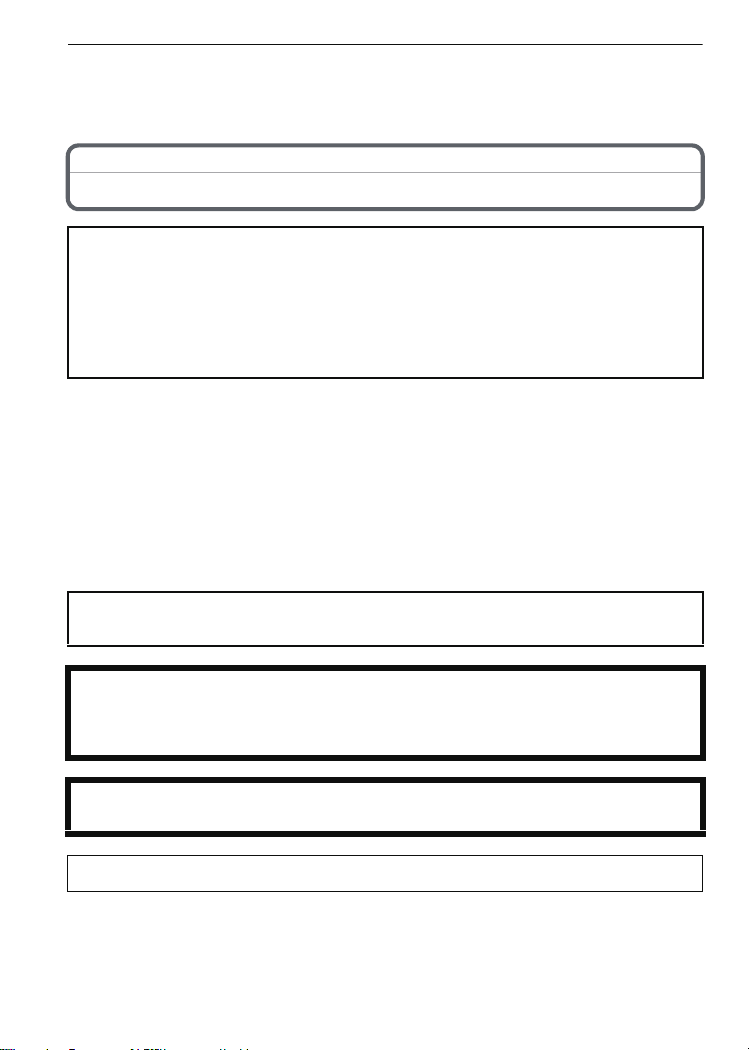
Before Use
Before Use
Dear Customer,
We would like to take this opportunity to thank you for purchasing this Panasonic Digital
Camera. Please read these Operating Instructions carefully and keep them handy for
future reference.
Information for Your Safety
WARNING:
TO REDUCE THE RISK OF FIRE, ELECTRIC SHOCK OR PRODUCT DAMAGE,
DO NOT EXPOSE THIS APPARATUS TO RAIN, MOISTURE, DRIPPING OR
•
SPLASHING AND THAT NO OBJECTS FILLED WITH LIQUIDS, SUCH AS VASES,
SHALL BE PLACED ON THE APPARATUS.
• USE ONLY THE RECOMMENDED ACCESSORIES.
• DO NOT REMOVE THE COVER (OR BACK); THERE ARE NO USER SERVICEABLE
PARTS INSIDE. REFER SERVICING TO QUALIFIED SERVICE PERSONNEL.
Carefully observe copyright laws.
Recording of pre-recorded tapes or discs or other published or broadcast material
for purposes other than your own private use may infringe copyright laws. Even for
the purpose of private use, recording of certain material may be restricted.
Please note that the actual controls and components, menu items, etc. of your Digital
•
Camera may look somewhat different from those shown in the illustrations in these
Operating Instructions.
• SDHC Logo is a trademark.
• Microsoft product screen shot(s) reprinted with permission from Microsoft Corporation.
• Other names, company names, and product names printed in these instructions are
trademarks or registered trademarks of the companies concerned.
THE SOCKET OUTLET SHALL BE INSTALLED NEAR THE EQUIPMENT AND
SHALL BE EASILY ACCESSIBLE.
CAUTION
Danger of explosion if battery is incorrectly replaced. Replace only with the same or
equivalent type recommended by the manufacturer. Dispose of used batteries
according to the manufacturer’s instructions.
Warning
Risk of fire, explosion and burns. Do not disassemble, heat above 60 xC or incinerate.
Product Identification Marking is located on the bottom of units.
VQT1S48
2
Page 3
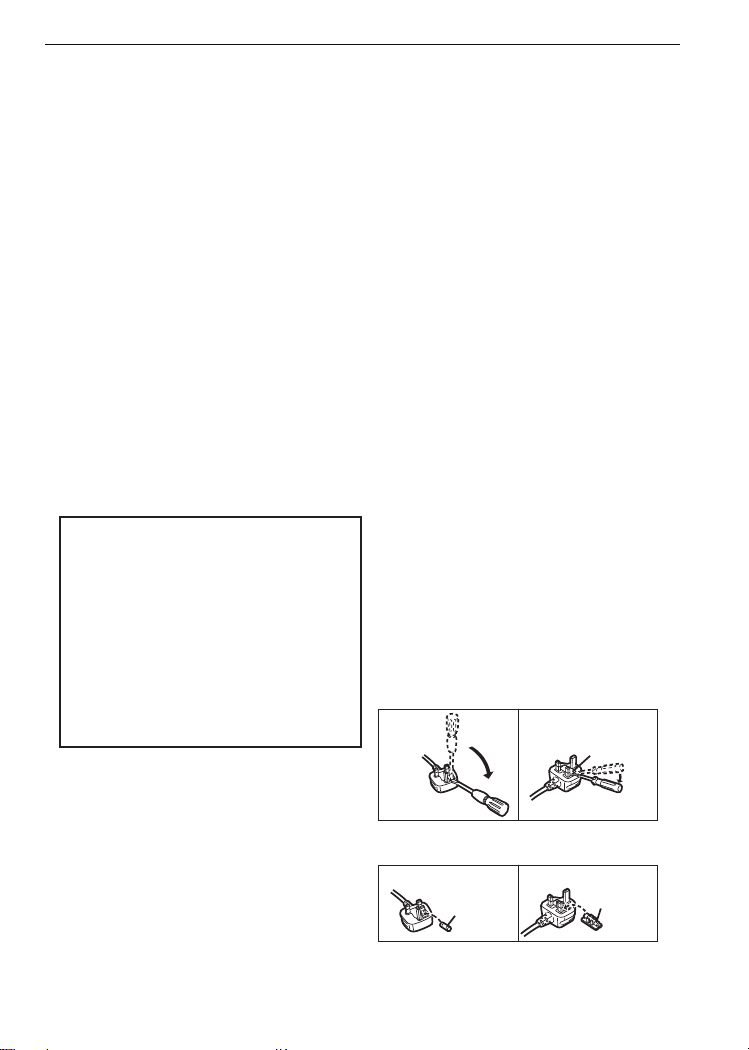
Before Use
Caution for AC mains lead
For your safety, please read the following
text carefully.
This appliance is supplied with a moulded
three pin mains plug for your safety and
convenience.
A 5-ampere fuse is fitted in this plug.
Should the fuse need to be replaced
please ensure that the replacement fuse
has a rating of 5-ampere and that it is
approved by ASTA or BSI to BS1362.
Check for the ASTA mark Ï or the BSI
mark Ì on the body of the fuse.
If the plug contains a removable fuse
cover you must ensure that it is refitted
when the fuse is replaced.
If you lose the fuse cover the plug must
not be used until a replacement cover is
obtained.
A replacement fuse cover can be
purchased from your local dealer.
CAUTION!
IF THE FITTED MOULDED PLUG IS
UNSUITABLE FOR THE SOCKET
OUTLET IN YOUR HOME THEN THE
FUSE SHOULD BE REMOVED AND
THE PLUG CUT OFF AND DISPOSED
OF SAFELY.
THERE IS A DANGER OF SEVERE
ELECTRICAL SHOCK IF THE CUT OFF
PLUG IS INSERTED INTO ANY 13AMPERE SOCKET.
If a new plug is to be fitted please
observe the wiring code as stated below.
If in any doubt please consult a qualified
electrician.
∫ IMPORTANT
The wires in this mains lead are coloured
in accordance with the following code:
Blue: Neutral, Brown: Live.
As these colours may not correspond with
the coloured markings identifying the
terminals in your plug, proceed as follows:
The wire which is coloured Blue must be
connected to the terminal which is marked
with the letter N or coloured Black or Blue.
The wire which is coloured Brown must be
connected to the terminal which is marked
with the letter L or coloured Brown or Red.
WARNING: DO NOT CONNECT EITHER
WIRE TO THE EARTH TERMINAL
WHICH IS MARKED WITH THE LETTER
E, BY THE EARTH SYMBOL Ó OR
COLOURED GREEN OR
GREEN/YELLOW.
THIS PLUG IS NOT WATERPROOF
-
KEEP DRY.
∫ Before use
Remove the connector cover.
∫ How to replace the fuse
The location of the fuse differ according to
the type of AC mains plug (figures A and
B). Confirm the AC mains plug fitted and
follow the instructions below.
Illustrations may differ from actual AC
mains plug.
1. Open the fuse cover with a screwdriver.
2. Replace the fuse and close or attach
the fuse cover.
Fuse cover
Figure A Figure B
Figure A Figure B
Fuse
(5 ampere)
Fuse
(5 ampere)
VQT1S48
3
Page 4
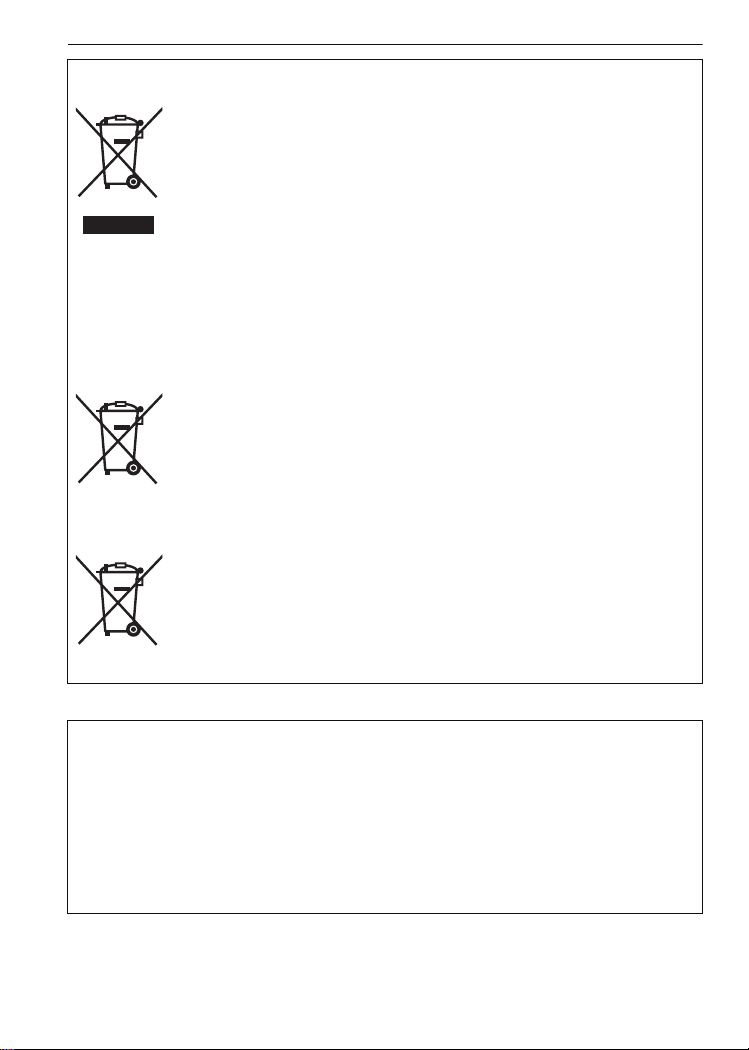
Before Use
Cd
Information for Users on Collection and Disposal of Old Equipment and used
Batteries
These symbols on the products, packaging, and/or accompanying
documents mean that used electrical and electronic products and
batteries should not be mixed with general household waste.
For proper treatment, recovery and recycling of old products and used
batteries, please take them to applicable collection points, in accordance
with your national legislation and the Directives 2002/96/EC and 2006/66/
EC.
By disposing of these products and batteries correctly, you will help to
save valuable resources and prevent any potential negative effects on
human health and the environment which could otherwise arise from
inappropriate waste handling.
For more information about collection and recycling of old products and
batteries, please contact your local municipality, your waste disposal
service or the point of sale where you purchased the items.
Penalties may be applicable for incorrect disposal of this waste, in
accordance with national legislation.
For business users in the European Union
If you wish to discard electrical and electronic equipment, please contact
your dealer or supplier for further information.
[Information on Disposal in other Countries outside the European
Union]
These symbols are only valid in the European Union. If you wish to
discard these items, please contact your local authorities or dealer and
ask for the correct method of disposal.
Note for the battery symbol (bottom two symbol examples):
This symbol might be used in combination with a chemical symbol. In this
case it complies with the requirement set by the Directive for the chemical
involved.
∫ About the battery charger
CAUTION!
DO NOT INSTALL OR PLACE THIS UNIT IN A BOOKCASE, BUILT-IN CABINET OR IN
•
ANOTHER CONFINED SPACE. ENSURE THE UNIT IS WELL VENTILATED. TO PREVENT
RISK OF ELECTRIC SHOCK OR FIRE HAZARD DUE TO OVERHEATING, ENSURE THAT
CURTAINS AND ANY OTHER MATERIALS DO NOT OBSTRUCT THE VENTILATION
VENTS.
• DO NOT OBSTRUCT THE UNIT’S VENTILATION OPENINGS WITH NEWSPAPERS,
TABLECLOTHS, CURTAINS, AND SIMILAR ITEMS.
• DO NOT PLACE SOURCES OF NAKED FLAMES, SUCH AS LIGHTED CANDLES, ON
THE UNIT.
• DISPOSE OF BATTERIES IN AN ENVIRONMENTALLY FRIENDLY MANNER.
The battery charger is in the standby condition when the AC power supply cord is connected.
•
The primary circuit is always “live” as long as the power cord is connected to an electrical
outlet.
VQT1S48
4
Page 5
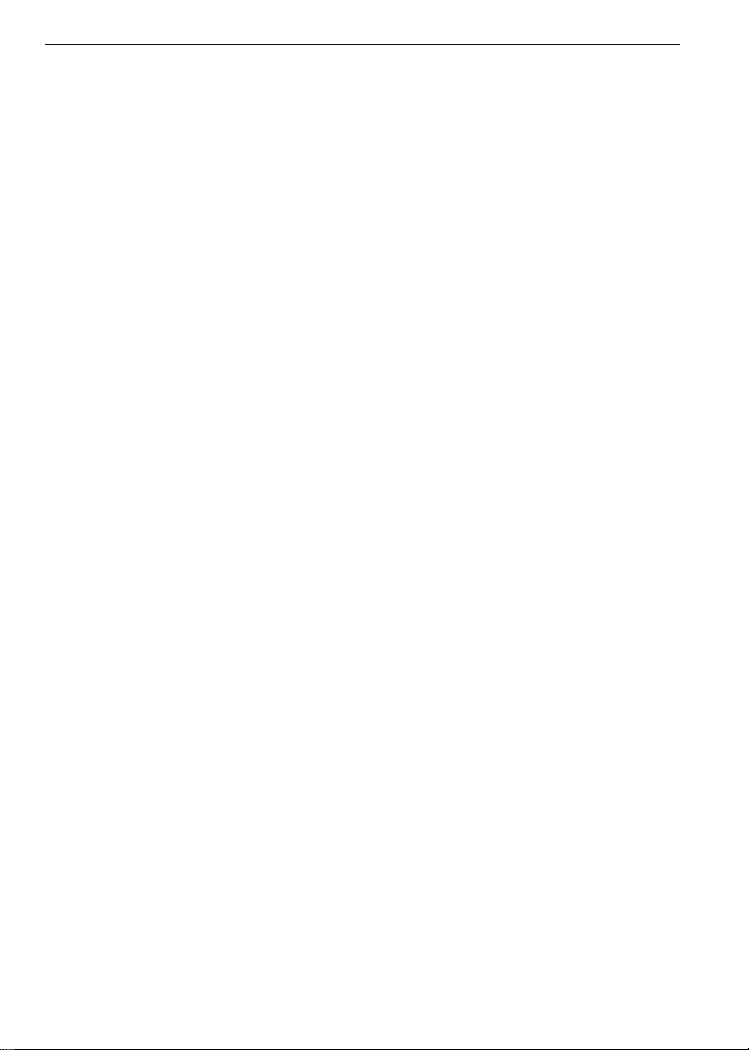
Before Use
∫ About the battery pack
Do not heat or expose to flame.
•
• Do not leave the battery(ies) in an automobile exposed to direct sunlight for a long period of
time with doors and windows closed.
∫ Care of the camera
•
Do not strongly shake or bump the camera by dropping it etc.
This unit may malfunction, recording pictures may no longer be possible or the lens or the LCD
monitor may be damaged.
• Retract the lens before carrying the camera or playing back pictures.
•
Be particularly careful in the following places as they may cause this unit to
malfunction.
– Places with a lot of sand or dust.
– Places where water can come into contact with this unit such as when using it on a rainy day
or on a beach.
• Do not touch the lens or the sockets with dirty hands. Also, be careful not to allow
liquids, sand and other foreign matter to get into the space around the lens, buttons etc.
• If water or seawater splashes on the camera, use a dry cloth to wipe the camera body
carefully.
∫ About Condensation (When the lens or the Viewfinder is fogged up)
Condensation occurs when the ambient temperature or humidity changes. Be careful of
•
condensation since it causes lens stains, fungus and camera malfunction.
• If condensation occurs, turn the camera off and leave it for about 2 hours. The fog will
disappear naturally when the temperature of the camera becomes close to the ambient
temperature.
∫ Read together with the “Cautions for Use”. (P128)
VQT1S48
5
Page 6
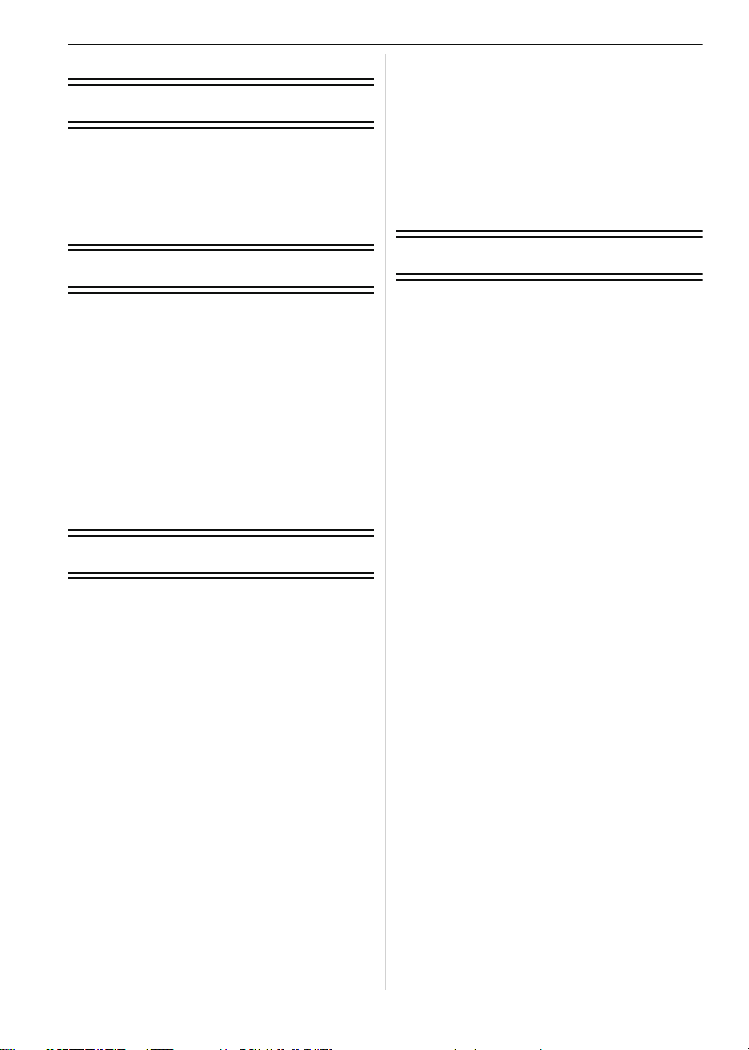
Contents
Before Use
Information for Your Safety....................... 2
Quick Guide.............................................. 9
Accessories ............................................10
Names of the Components ..................... 11
Attaching the Lens Cap/Strap ................. 14
Attaching the Lens Hood ........................ 15
Preparation
Charging the Battery............................... 17
About the Battery (charging/number of
recordable pictures) ................................ 18
Inserting and Removing the Card
(optional)/the Battery .............................. 19
About the Built-in Memory/the Card........ 20
Setting Date/Time (Clock Set) ................ 21
• Changing the clock setting ............... 22
Setting the Menu..................................... 23
• Setting menu items........................... 23
• Using the quick menu .......................25
About the Setup Menu ............................ 26
Selecting the [REC] Mode ...................... 32
Basic
Taking pictures using the automatic
function (Intelligent Auto Mode) .............. 34
• Scene detection ................................35
• AF Tracking Function ....................... 35
• About the flash.................................. 36
• Settings in Intelligent auto mode ...... 36
Taking pictures with your favourite
settings (Programme AE mode) ............. 37
• Focusing...........................................38
• When the subject is not in focus
(such as when it is not in the centre
of the composition of the picture
you want to take)..............................38
• Preventing jitter (camera shake)....... 39
• Direction detection function .............. 39
• Enlarge the focus point (display
focus point)....................................... 39
• Programme shift ............................... 39
Taking Pictures with the Zoom ...............40
• Using the Optical Zoom/Using the
Extra Optical Zoom (EZ)/Using the
Digital Zoom .....................................40
Playing back Pictures
([NORMAL PLAY]).................................. 42
VQT1S48
6
• Confirm the picture in [REC] mode
(Review) ........................................... 42
• Displaying Multiple Screens
(Multi Playback)................................ 43
• Using the Playback Zoom.................43
• Switching the
[PLAYBACK] mode ..........................44
Deleting Pictures.....................................44
• To delete a single picture.................. 44
• To delete multiple pictures
(up to 50) or all the pictures.............. 45
Advanced (Recording pictures)
About the LCD Monitor/Viewfinder .........46
Taking Pictures using the
Built-in Flash...........................................48
• Switching to the appropriate flash
setting...............................................48
Taking Close-up Pictures........................ 53
Taking Pictures with the Self-timer .........54
Compensating the Exposure .................. 55
Taking Pictures using Auto Bracket/
Colour Bracket........................................ 56
• Auto Bracket..................................... 56
• Colour Bracket .................................. 56
Taking Pictures using Burst Mode .......... 57
Taking pictures by specifying the
aperture / shutter speed.......................... 59
• Aperture-priority AE ..........................59
• Shutter-priority AE ............................ 59
Taking picture by setting the exposure
manually ................................................. 60
Aperture Value and Shutter Speed ......... 61
Taking Pictures with Manual Focus ........ 62
• MF ASSIST....................................... 62
Registering Personal Menu Settings
(Registering custom settings) ................. 64
Taking pictures in Custom mode ............ 65
Taking expressive portraits and
landscape pictures
(Advanced scene mode) ......................... 66
• [PORTRAIT].....................................66
• [SCENERY] ..................................... 67
• [SPORTS]........................................ 67
• [NIGHT PORTRAIT] ........................68
• [CLOSE-UP] ....................................68
Taking pictures that match the scene
being recorded (Scene mode) ................69
• 2 [PARTY]......................................70
• 3 [CANDLE LIGHT]........................ 70
• : [BABY1]/; [BABY2].................. 70
• í [PET]...........................................71
• ï [SUNSET] ................................... 71
Page 7
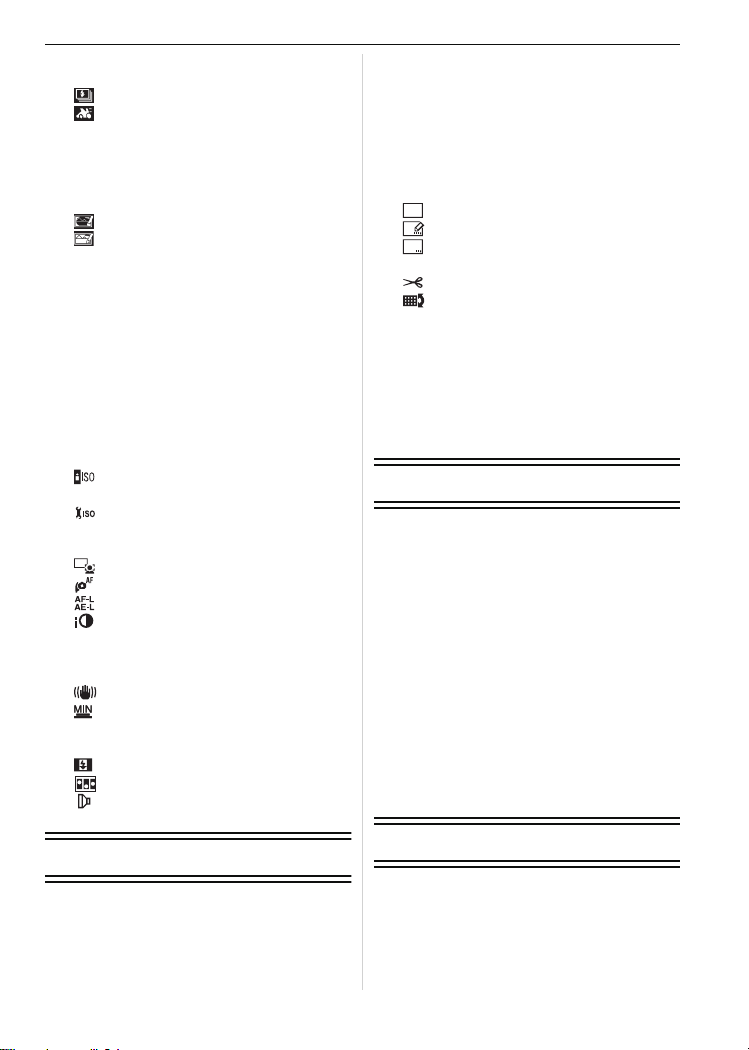
• 9 [HIGH SENS.].............................72
AF
• ô [HI-SPEED BURST]....................72
• [FLASH BURST] ......................... 73
• [PANNING].................................. 73
• 5 [STARRY SKY]...........................74
• 4 [FIREWORKS]............................75
• 6 [BEACH] ..................................... 75
• 8 [SNOW].......................................75
• 7 [AERIAL PHOTO] ....................... 75
• [PIN HOLE] .................................76
• [FILM GRAIN] .............................76
Motion Picture Mode ...............................77
Useful Functions at Travel
Destinations............................................79
• Recording which Day of the
Vacation and the Location of the
Vacation ........................................... 79
• Recording Dates/Times at
Overseas Travel Destinations
(World Time)..................................... 80
Using the [REC] Mode Menu .................. 82
• @ [PICTURE SIZE]........................... 82
• A [QUALITY]................................... 83
• ? [ASPECT RATIO] .......................83
• [INTELLIGENT ISO] ................... 84
• > [SENSITIVITY]............................84
• [ISO LIMIT SET] .........................84
• = [WHITE BALANCE] .................... 85
• C [METERING MODE]....................87
• [AF MODE].................................87
• [PRE AF] ....................................90
• [AF/AE LOCK] ............................ 90
• [I.EXPOSURE] ...........................91
• ) [DIGITAL ZOOM] ........................ 91
• H [COLOR EFFECT] ....................... 91
• I [PICT.ADJ.].................................92
• [STABILIZER] ............................92
• [MIN. SHTR SPEED].................. 93
• B [AUDIO REC.] ...............................93
• F [AF ASSIST LAMP]................... 93
• [FLASH SYNCHRO] ...................94
• [FLIP ANIM.] ..............................94
• [CONVERSION].........................95
• U [CLOCK SET]...............................96
Advanced (Playback)
Playing Back Pictures in Sequence
(Slide Show) ........................................... 97
Selecting Pictures and Playing them
Back ([CATEGORY PLAY]/
[FAVORITE PLAY]) ................................ 99
• [CATEGORY PLAY] .........................99
• [FAVORITE PLAY]............................ 99
Playing Back Motion Pictures/
Pictures with Audio ...............................100
• Motion pictures ............................... 100
• Pictures with audio..........................100
Creating still pictures from a motion
picture ................................................... 101
Using the [PLAYBACK] mode menu..... 102
CAL
• [CALENDAR]............................ 102
• [TITLE EDIT] ............................103
• [TEXT STAMP].........................104
• Q [RESIZE]................................... 106
• [TRIMMING] .............................107
• [LEVELING]..............................108
• ? [ASPECT CONV.].....................108
• N [ROTATE]/
M [ROTATE DISP.]....................... 109
• Ü [FAVORITE]...............................110
• O [DPOF PRINT] ........................... 111
• P [PROTECT]............................... 112
• B [AUDIO DUB.] .............................113
• S [COPY] ....................................113
Connecting to other equipment
Connecting to a PC...............................115
Printing the Pictures..............................117
• Selecting a single picture and
printing it......................................... 118
• Selecting multiple pictures and
printing them...................................118
• Print Settings ..................................119
Playing Back Pictures on a
TV Screen.............................................121
• Playing back pictures using the
AV cable (supplied) ........................ 121
• Playing back pictures on a TV
with an SD Memory Card slot........121
• Playing back on the TV with
component socket ..........................122
Using the Conversion Lens
(optional)...............................................123
Using the Protector/Filter ...................... 125
Others
Screen Display......................................126
Cautions for Use ................................... 128
Message Display .................................. 131
Functions that cannot be set or will
not work under some conditions ...........133
Troubleshooting ....................................137
VQT1S48
7
Page 8
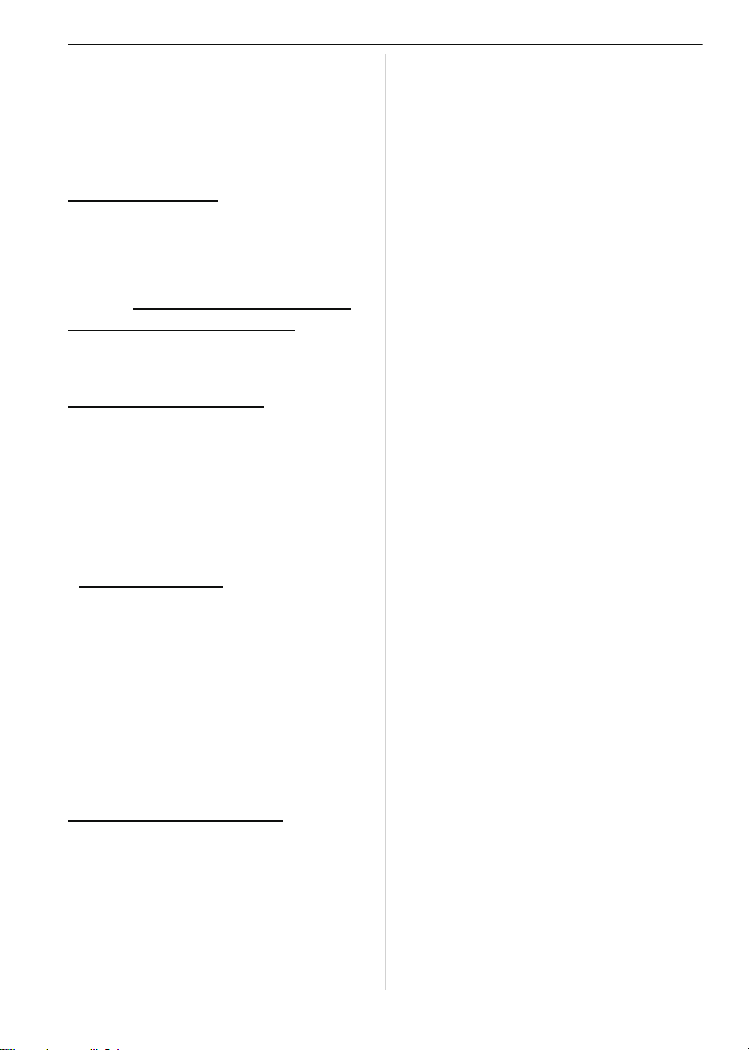
Number of Recordable Pictures and
Available Recording Time.....................145
Specifications........................................149
Sales and Support Information
Customer Care Centre
• For customers within the UK:
0844 844 3852
• For customers within the Republic of
Ireland: 01 289 8333
• Visit our website for product information
• E-mail: customer.care@panasonic.co.uk
Technical Support for AV Software
• For customers within the UK: 0844 844 3869
• For customers within the Republic of Ireland:
01 289 8333
Direct Sales at Panasonic UK
• For customers: 0844 844 3856
• Order accessory and consumable items for
your product with ease and confidence by
phoning our Customer Care Centre
Monday – Thursday 9.00 a.m. – 5.30 p.m.,
Friday 9.30 a.m.– 5.30 p.m.
(Excluding public holidays)
• Or go on line through our Internet Accessory
ordering application at
www.panasonic.co.uk
• Most major credit and debit cards accepted.
• All enquiries transactions and distribution
facilities are provided directly by Panasonic
UK Ltd.
• It couldn’t be simpler!
• Also available through our Internet is direct
shopping for a wide range of finished
products, take a browse on our website for
further details.
Interested in purchasing an extended
guarantee?
Please call 0870 240 6284 or visit our website
www.panasonic.co.uk/guarantee
.
.
VQT1S48
8
Page 9
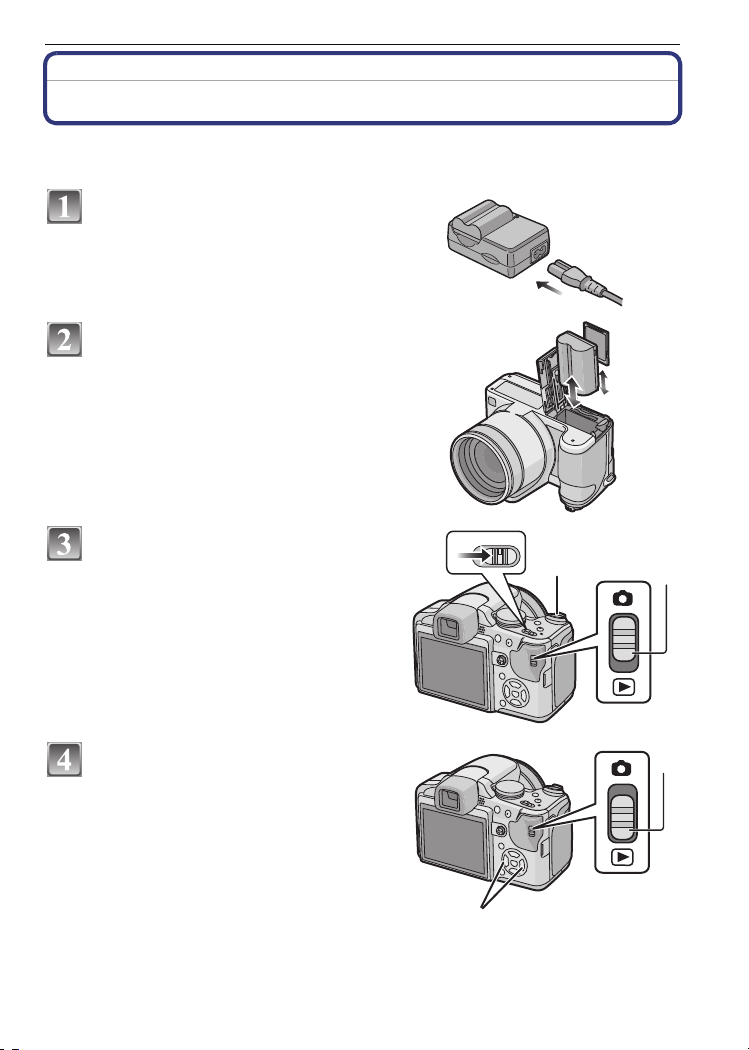
Before Use
OFF ON
Before Use
Quick Guide
This is an overview of how to record and play back pictures with the camera. For each
step, be sure to refer to the pages indicated in brackets.
Charge the battery. (P17)
• The battery is not charged when the
camera is shipped. Charge the battery
before use.
Insert the battery and the card.
(P19)
• When you do not use the card, you can
record or play back pictures on the
built-in memory. (P20) Refer to P20
when you use a card.
Turn the camera on to take
pictures.
1 Slide the [REC]/[PLAYBACK] selector
switch to [!].
2 Press the shutter button to take
pictures. (P34)
Play back the pictures.
1 Slide the [REC]/[PLAYBACK] selector
switch to [(].
2 Select the picture you want to view.
(P42)
VQT1S48
9
Page 10
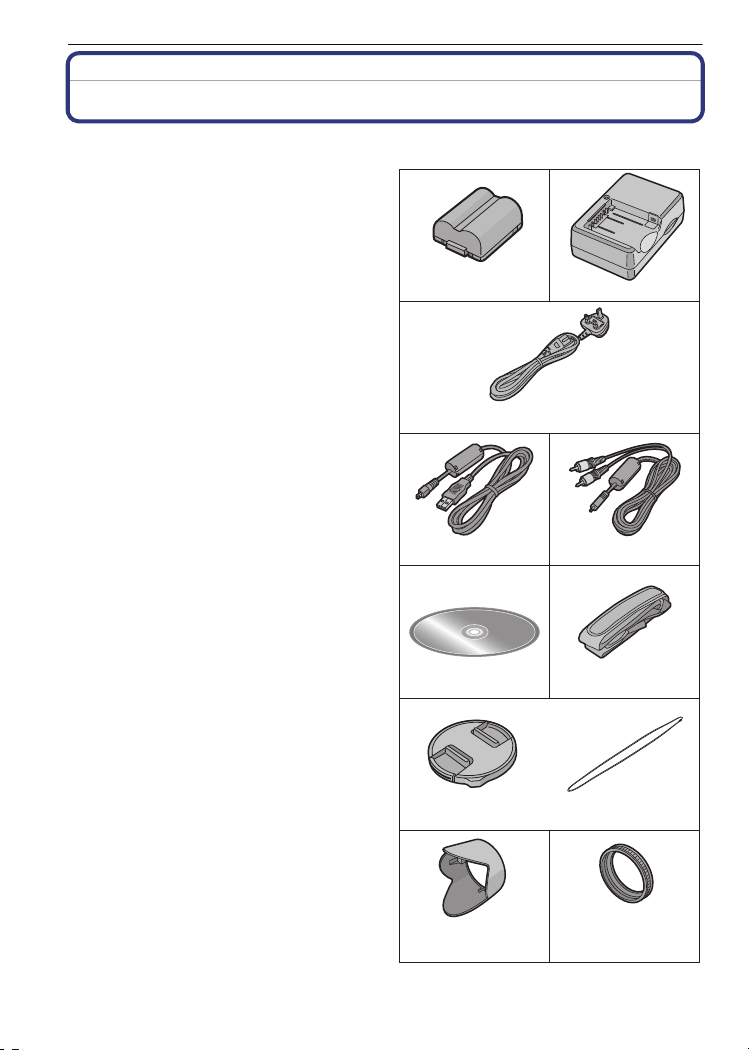
Before Use
Accessories
Check that all the accessories are included before using the camera.
1Battery Pack
(Indicated as battery in the text)
Charge the battery before use.
2 Battery Charger
(Indicated as charger in the text)
3 AC Mains Lead
4 USB Connection Cable
5AV Cable
6 CD-ROM
Software:
•
Use it to install the software to your PC.
7 Shoulder Strap
8 Lens Cap/Lens Cap String
9 Lens Hood
A:Silver
B:Black
10 Hood Adaptor
SD Memory Card, SDHC Memory Card and
•
MultiMediaCard are indicated as card in the
text.
• The card is optional.
You can record or play back pictures on the
built-in memory when you are not using a
card.
• Consult the dealer or your nearest Service
Centre if you lose the supplied accessories.
(You can purchase the accessories
separately.)
∫ Optional Accessories
• Lithium Ion Battery
CGR-S006E
• AC Adaptor
DMW-AC7EB
• Soft Case
DMW-CZS7/DMW-CZ18
• PL Filter/MC Protector/ND Filter
DMW-LPL46/DMW-LMC46/DMW-LND46
• Tele Conversion Lens
DMW-LT55
• Close-up Lens
DMW-LC55
• Lens Adapter
DMW-LA3
¢1
/Soft Bag
¢2
¢2
• Component Cable
DMW-HDC2
• SDHC Memory Card
32 GB: RP-SDV32GE1K
VQT1S48
10
12
CGR-S006E
3
K2CT3CA00004
45
K1HA08CD0019 K1HA08CD0020
67
8
910
: VYQ4123
: VYQ4122
DE-A44A
VFC4269
VYK2U93
VYQ4124
Page 11
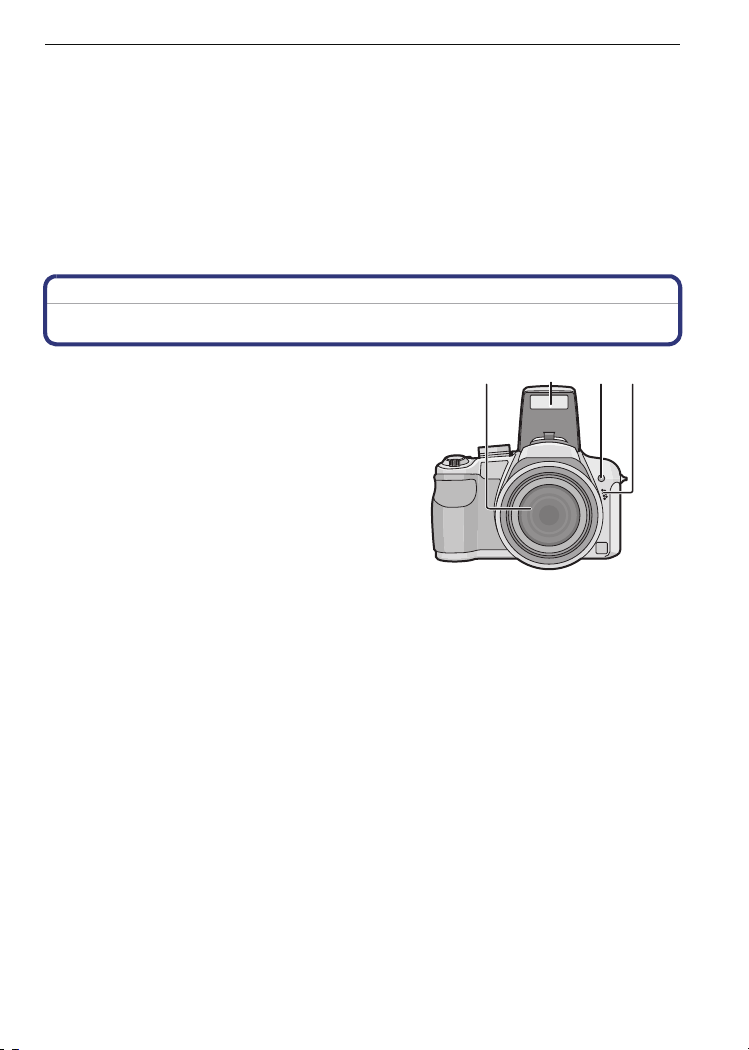
Before Use
1234
16 GB: RP-SDV16GE1K
8 GB: RP-SDV08GE1K
4 GB: RP-SDM04GE1K/RP-SDV04GE1K
• SD Memory Card
2 GB: RP-SDM02GE1A/RP-SDV02GE1A
1 GB: RP-SDR01GE1A/RP-SDV01GE1A
• CardBus PC Card Adapter
BN-SDPC3E
¢1 Cameras cannot be stored with the lens hood attached.
¢2 The lens adaptor (DMW-LA3; optional) is necessary to attach a tele conversion lens or
close-up lens.
Some optional accessories may not be available in some countries.
Names of the Components
1Lens (P129)
2 Flash (P48)
3 Self-timer indicator (P54)
AF assist lamp (P93)
4 Microphone (P77, 93, 113)
VQT1S48
11
Page 12
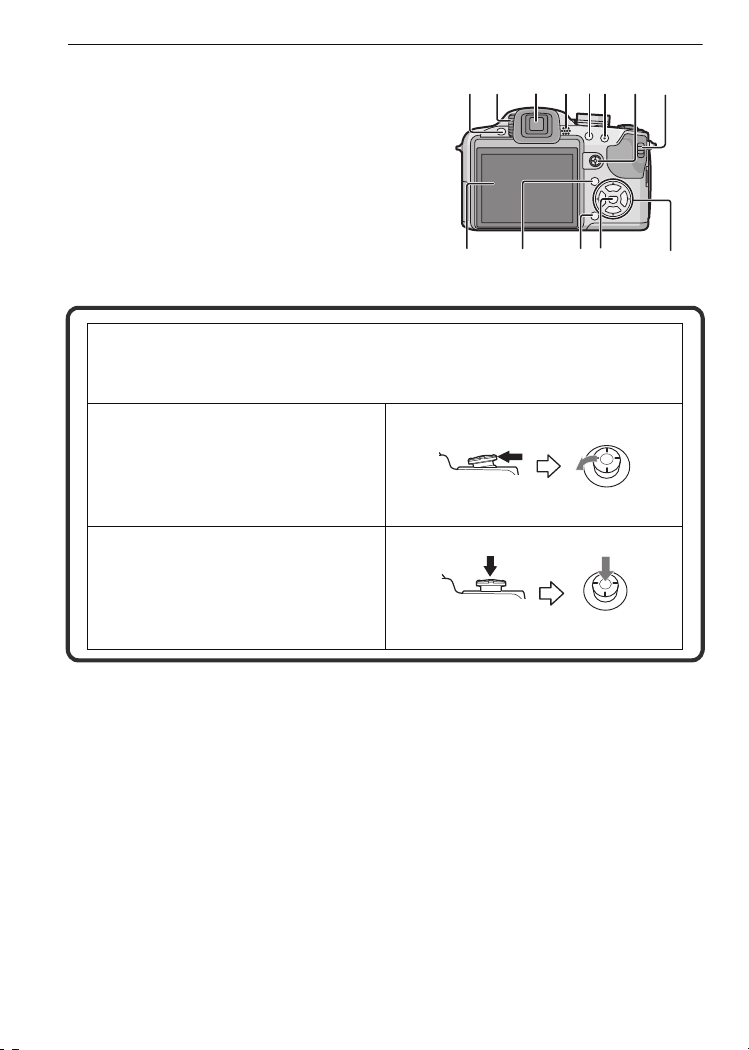
Before Use
8
13
11
14
15
10956
7
16
12
17
5 Flash open button (P48)
6 Diopter adjustment dial (P47)
7 Viewfinder (P46, 126)
8 Speaker (P100)
9 [EVF/LCD] button (P46)
10 [AF/AE LOCK] button (P35, 88, 90)
11 Joystick (P25, 39, 59, 60, 62)
The joystick is operated in two different ways: it can be moved in the up, down, left
and right directions to perform an operation, or it can be pressed to select. In these
operating instructions, it is pictured as shown in the figure below or described with
3/4/2/1.
Example: When the joystick is moved
toward 2 (left)
Place your finger on the right side of the
joystick, and move the joystick toward
the left.
or Move 2
Push the joystick straight in.
or Press
12 [REC]/[PLAYBACK] selector switch (P23)
13 LCD monitor (P46, 126)
14 [DISPLAY] button (P44)
15 Delete button (P44)/
Single or burst mode button (P57)
16 [MENU/SET] button (P21)
17 Cursor buttons
2/Self-timer button (P54)
4/Function button (P26)
Assign [REC] Mode Menu to 4 button. It is convenient to register [REC] Mode Menu
that is used often.
[REVIEW]/[SENSITIVITY]/[WHITE BALANCE]/[METERING MODE]/[AF MODE]/
[I.EXPOSURE]
1/Flash setting button (P48)
3/Exposure compensation (P55)/
Auto bracket (P56)/Colour bracket (P56)/Flash output adjustment (P51)/
VQT1S48
12
Page 13
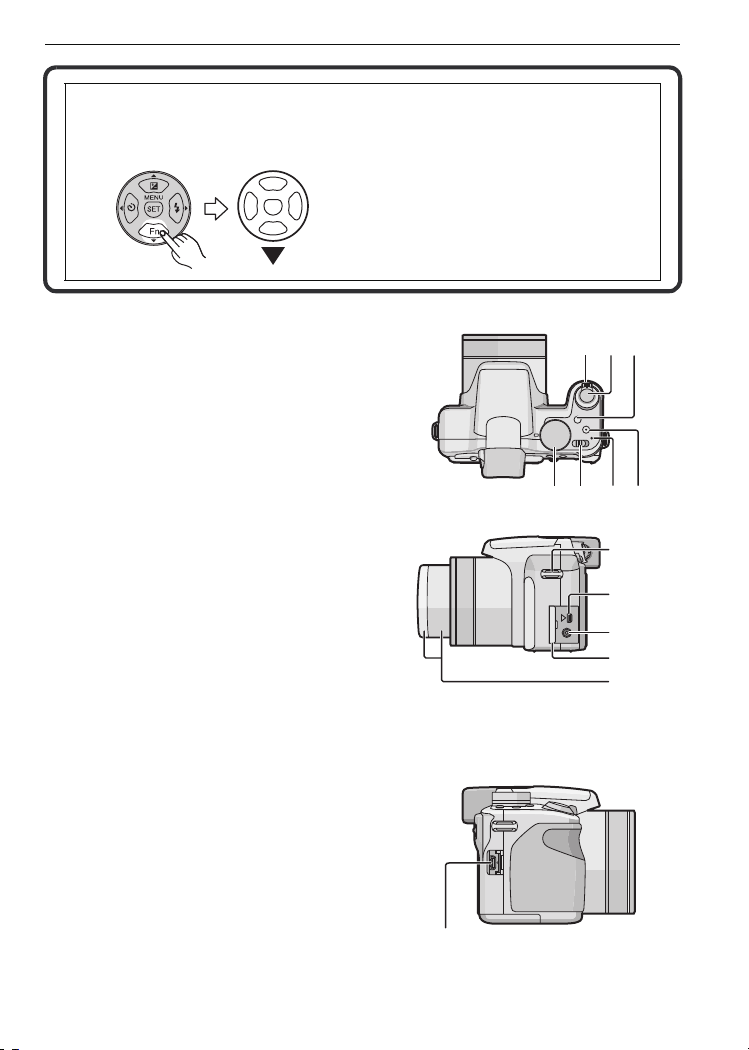
Before Use
20
21 23
18 19
22
24
30
In these operating instructions, the cursor buttons are described as shown in the
figure below or described with 3/4/2/1.
e.g.: When you press the 4 (down) button
18 Zoom lever (P40)
19 Shutter button (P34, 77)
20 [AF#/FOCUS] button (P35, 53, 63, 88)
21 Mode dial (P32)
22 Camera ON/OFF switch (P21)
23 Power lamp (P34)
24 [AF/MF] button (P62)
25 Strap eyelet (P14)
Be sure to attach the strap when using
•
the camera to ensure that you will not
drop it.
26 [DIGITAL/AV OUT] socket (P115, 117,
121)
27 [DC IN] socket (P115, 117)
Always use a genuine Panasonic AC
•
adaptor (DMW-AC7E; optional).
• This camera cannot charge the battery
even when the AC adaptor (DMW-AC7E;
optional) is connected to it.
28 Terminal door
29 Lens barrel (P125)
30 [COMPONENT OUT] socket (P122)
or
Press 4
25
26
27
28
29
VQT1S48
13
Page 14
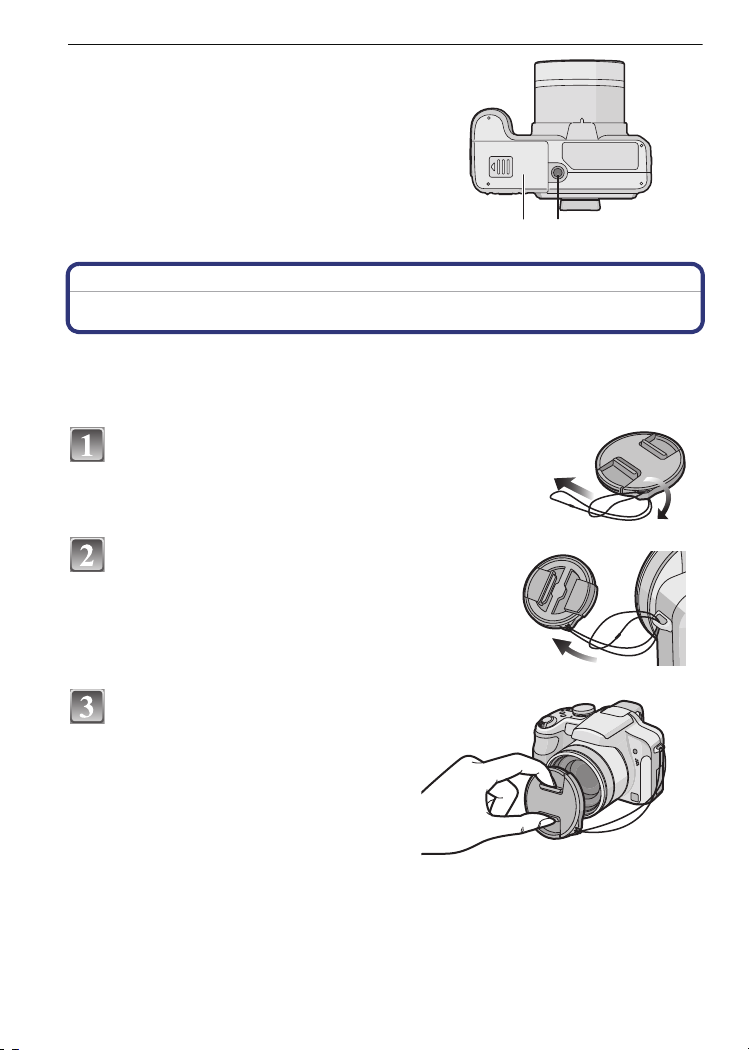
Before Use
31 Card/Battery door (P19)
32 Tripod receptacle
When you use a tripod, make sure the tripod
•
is stable when the camera is attached to it.
31 32
Attaching the Lens Cap/Strap
∫ Lens Cap
When you turn the camera off, carry the camera or play back the pictures, attach the lens cap
•
to protect the surface of the lens.
Pass the string through the hole on the lens
cap.
Pass the same string through the hole on
the camera.
Attach the lens cap.
• Detach the lens cap before turning on the
camera in the recording mode.
• Do not hang or swing around this unit with
the lens cap string attached.
• Be careful not to lose the lens cap.
∫ Strap
We recommend attaching the strap when using the camera to prevent it from dropping.
•
VQT1S48
14
Page 15
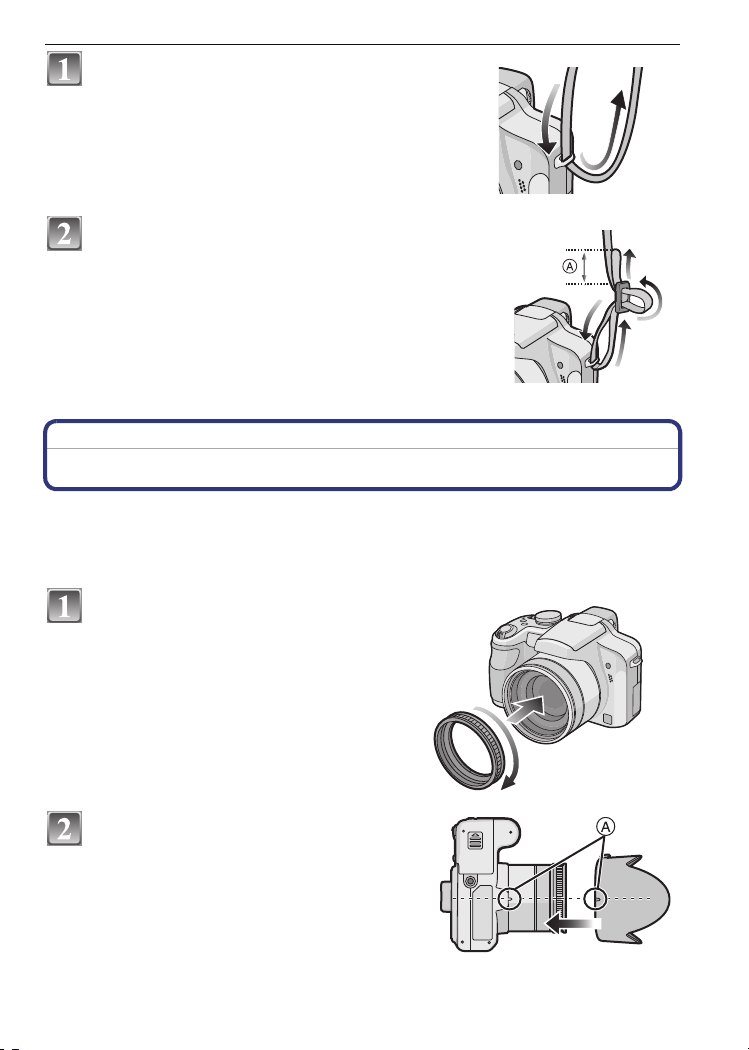
Before Use
Pass the strap through the hole at the strap
eyelet.
Pass the strap through the
stopper and fasten the strap.
A Pull the strap 2 cm or more.
• Attach the strap to the other side of the camera being
careful not to twist it.
• Check that the strap is firmly attached to the camera.
• Attach the strap so that the “LUMIX” LOGO is on the outside.
Attaching the Lens Hood
In bright sunlight or backlight, the lens hood will minimise lens flare and ghosting. The lens
hood cuts off excess lighting and improves the picture quality.
Check that the camera is turned off.
•
• Close the flash.
Securely attach the hood adaptor
so that it is all the way into the
lens barrel.
• Do not tighten the hood adaptor too much.
• When attaching the hood adaptor, take
extra care not to cross-thread.
When removing it, do not squeeze it as it
will not unscrew freely.
Place the camera upside down, align
the mark on the lens hood with the
mark A on the camera and then insert
the lens hood.
• Check if the screw is loose and then attach the
lens hood.
VQT1S48
15
Page 16
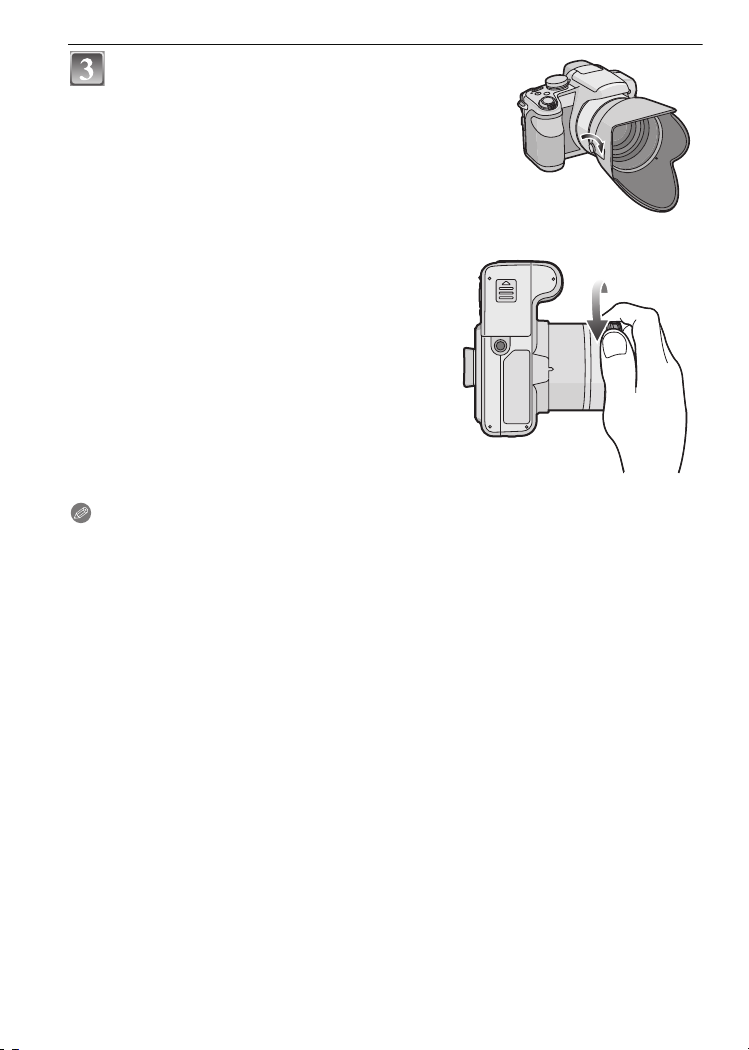
Before Use
Tighten the screw.
• Do not tighten the screw too much.
∫ Removing the hood adaptor
Grasp the base of the hood adaptor to remove it.
•
Note
You cannot attach the lens hood the opposite way.
•
• When taking pictures with flash with the lens hood attached, the lower portion of the photo may
turn dark (vignetting effect) and the control of the flash may be disabled because the photo
flash may be obscured by the lens hood. We recommend detaching the lens hood.
• When using the AF assist lamp in the dark, detach the lens hood.
• For details on how to attach the MC protector, ND filter and PL filter, refer to P125.
• You cannot attach the conversion lens when the hood adaptor is attached. (P123)
16
VQT1S48
Page 17
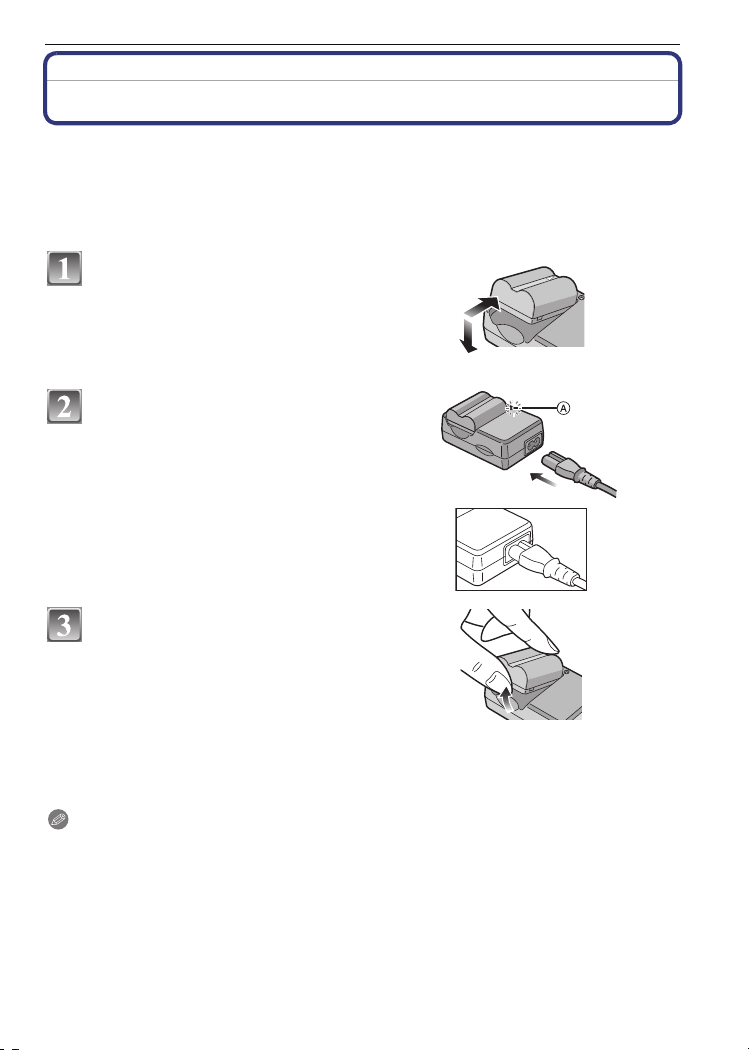
Preparation
Preparation
Charging the Battery
• Use the dedicated charger and battery.
• The battery is not charged when the camera is shipped. Charge the battery before use.
• Charge the battery with the charger indoors.
• Charge the battery in a temperature between 10 oC to 35 oC (50 oF to 95 oF). (The battery
temperature should also be the same.)
Attach the battery with
attention to the direction of the
battery.
Connect the AC mains lead.
• The AC mains lead does not fit entirely
into the AC input terminal. A gap will
remain as shown on the right.
• Charging starts when the [CHARGE]
indicator A lights green.
Detach the battery after
charging is completed.
• Charging is complete when the
[CHARGE] indicator A turns off (after
approx. 120 min maximum).
∫ When the [CHARGE] indicator flashes
•
The battery temperature is excessively high or low. The charging time will be longer than
normal. Also, charging may not be completed.
• The terminals of the charger or the battery are dirty. In this case, wipe them with a dry cloth.
Note
•
After charging is completed, be sure to disconnect the power supply device from the electrical
outlet.
• The battery becomes warm after using it and during and after charging. The camera also
becomes warm during use. This is not a malfunction.
• The battery will be exhausted if left for a long period of time after being charged.
• The battery can be recharged even when it still has some charge left, but it is not
recommended that the battery charge be frequently topped up while the battery is fully
charged. (The battery has characteristics that will reduce its operating duration and cause the
battery to swell up.)
VQT1S48
17
Page 18
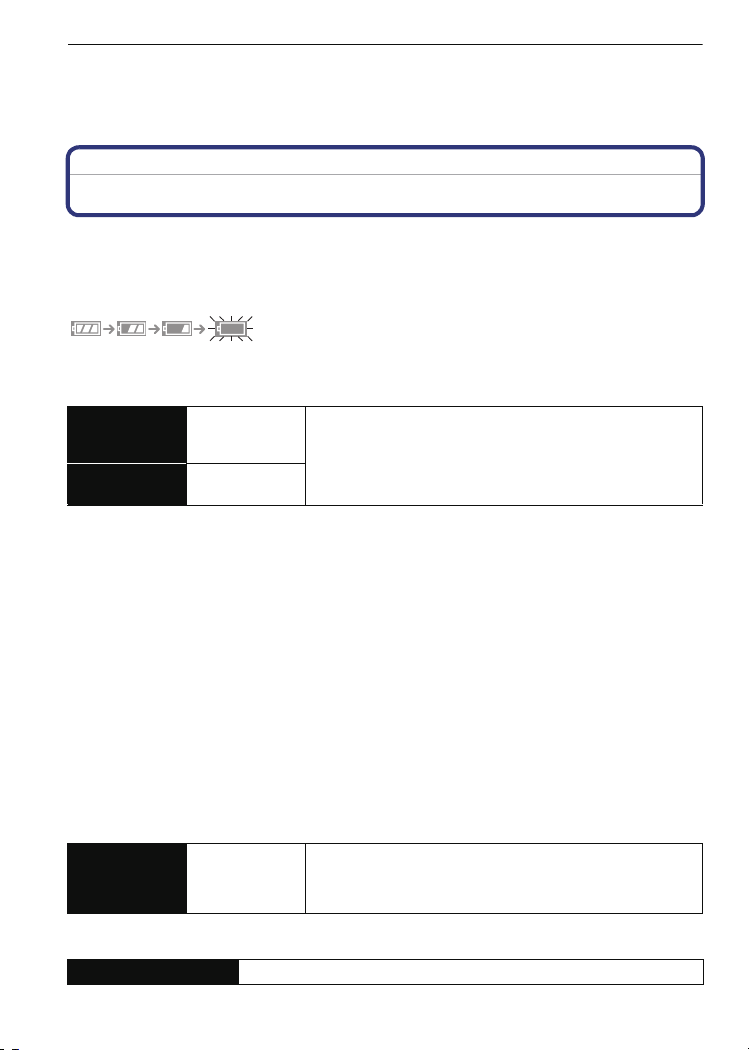
Preparation
• When the operating time of the camera becomes extremely short even after properly charging
the battery, the life of the battery may have expired. Buy a new battery.
• Do not leave any metal items (such as clips) near the contact areas of the power plug.
Otherwise, a fire and/or electric shocks may be caused by short-circuiting or the
resulting heat generated.
About the Battery (charging/number of recordable pictures)
∫ Battery indication
The battery indication is displayed on the LCD monitor/Viewfinder.
[It does not appear when you use the camera with the AC adaptor (DMW-AC7E; optional)
connected.]
The indication turns red and blinks if the remaining battery power is exhausted. (The power
•
lamp also blinks) Recharge the battery or replace it with a fully charged battery.
∫ The battery life
Number of
recordable
pictures
Recording time
Recording conditions by CIPA standard
CIPA is an abbreviation of [Camera & Imaging Products Association].
•
• Temperature: 23 oC (73.4 F)/Humidity: 50% when LCD monitor is on.
• Using a Panasonic SD Memory Card (32 MB).
• Using the supplied battery.
• Starting recording 30 seconds after the camera is turned on. (When the optical image stabilizer
function is set to [AUTO].)
• Recording once every 30 seconds with full flash every second recording.
• Rotating the zoom lever from Tele to Wide or vice versa in every recording.
• Turning the camera off every 10 recordings and leaving it until the temperature of the battery
decreases.
¢ The number of recordable pictures decreases in Auto power LCD mode, Power LCD mode
and High angle mode (P27).
The number of recordable pictures varies depending on the recording interval time.
If the recording interval time becomes longer, the number of recordable pictures
decreases.
[e.g. When recording once every 2 minutes, the number of recordable pictures
decreases to about 115.]
∫ When using the viewfinder
Number of
recordable
pictures
Approx.
460 pictures
Approx.
230 min
Approx.
480 pictures
(Approx.
240 min)
(By CIPA standard in programme AE mode)
¢
(By CIPA standard in programme AE mode)
∫ Playback time when using the LCD monitor
Playback time Approx. 480 min
VQT1S48
18
Page 19
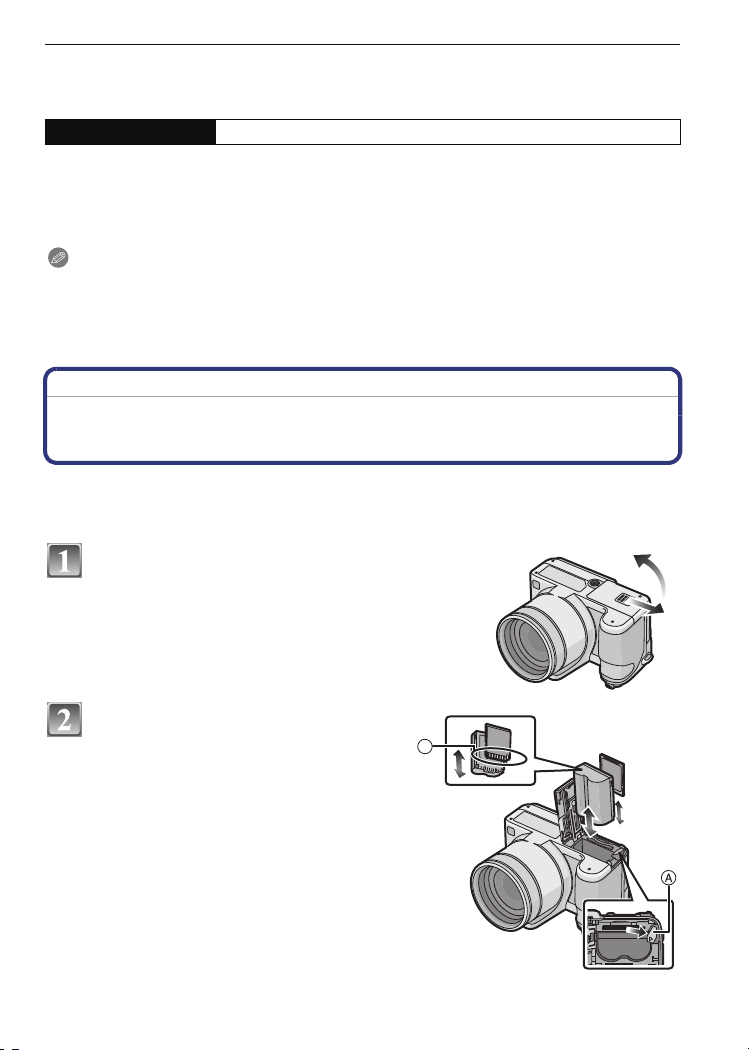
Preparation
The number of recordable pictures and playback time will vary depending on the operating
conditions and storing condition of the battery.
∫ Charging
Charging time Approx. 120 min maximum
Charging time and number of recordable pictures with the optional battery pack
(CGR-S006E) are the same as above.
The charging time will vary slightly depending on the status of the battery and the
conditions in the charging environment.
When the charging has been completed successfully, the [CHARGE] indicator turns off.
Note
The battery may swell and its operating time may become shorter as the number of times it is
•
charged increases. For long term battery use, we recommend you do not frequently charge the
battery before it is exhausted.
• The performance of the battery may temporarily deteriorate and the operating time may
become shorter in low temperature conditions (e.g. skiing/snowboarding).
Inserting and Removing the Card (optional)/the
Battery
• Check that this unit is turned off.
• Close the flash.
• We recommend using a Panasonic card.
Slide the card/battery door to open it.
• Always use genuine Panasonic batteries
(CGR-S006E).
• If you use other batteries, we cannot guarantee the
quality of this product.
Battery: Insert it fully being careful
about the direction you insert it. Pull
the lever A in the direction of the
arrow to remove the battery.
Card: Push it fully until it clicks
being careful about the direction
you insert it. To remove the card,
push the card until it clicks, then
pull the card out upright.
B: Do not touch the connection terminals of
the card.
The card may be damaged if it is not fully
•
inserted.
B
VQT1S48
19
Page 20

Preparation
1:Close the card/battery door.
2:Slide the card/battery door to the end
and then close it firmly.
• If the card/battery door cannot be completely
closed, remove the card, check its direction and
then insert it again.
Note
•
Remove the battery after use.
• Do not remove the battery while the power is on as the settings on the camera may not be
stored properly.
• The supplied battery is designed only for the camera. Do not use it with any other equipment.
• Before removing the card or battery, turn the camera off, and wait until the power lamp has
gone off completely.
(Otherwise, this unit may no longer operate normally and the card itself may be damaged or the
recorded pictures may be lost.)
About the Built-in Memory/the Card
The following operations can be performed using this unit.
When a card has not been inserted: Pictures can be recorded in
•
the built-in memory and played back.
• When a card has been inserted: Pictures can be recorded on the
card and played back.
• When using the built-in memory
k
>ð (access indication
• When using the card
† (access indication
¢ The access indication lights red when pictures are being recorded on the built-in memory (or
the card).
¢
)
¢
)
Built-in Memory
• Memory size: Approx. 50 MB
• Recordable motion pictures: QVGA (320k240 pixels) only
• The built-in memory can be used as a temporary storage device when the card being used
becomes full.
• You can copy the recorded pictures to a card. (P113)
• The access time for the built-in memory may be longer than the access time for a card.
Card
The following types of cards can be used with this unit.
(These cards are indicated as card in the text.)
VQT1S48
20
Page 21
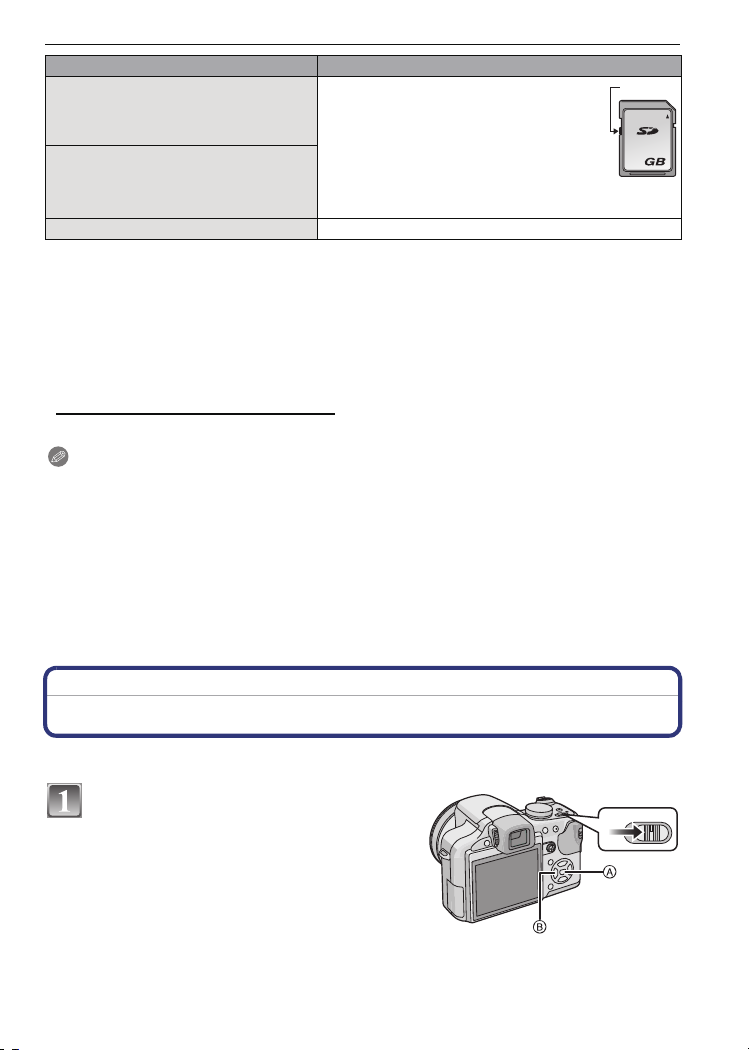
Preparation
OFF ON
Type of card Characteristics
SD Memory Card (8 MB to 2 GB)
(Formatted using the FAT12 or FAT16
format in compliance with the SD
standard)
SDHC Memory Card (4 GB, 8 GB,
16 GB, 32 GB)
(Formatted using the FAT32 format in
compliance with the SD standard)
MultiMediaCard • Still pictures only.
¢ The SDHC Memory Card is a memory card standard decided by the SD Association in 2006
for high capacity memory cards more than 2 GB.
¢ You can use an SDHC Memory Card in equipment that is compatible with SDHC Memory
Cards however you cannot use an SDHC Memory Card in equipment that is only compatible
with SD Memory Cards. (Always read the operating instructions for the equipment being
used.)
¢
• Fast recording and writing speed
• Write-Protect switch A provided (When
this switch is set to the [LOCK] position,
no further data writing, deletion or
formatting is possible. The ability to
write, delete and format data is restored
when the switch is returned to its
original position.)
A
2
• You can only use cards with SDHC logo (indicating compliance with the SD standard) if using
cards with 4 GB or more capacity.
• Please confirm the latest information on the following website.
http://panasonic.co.jp/pavc/global/cs
(This Site is English only.)
Note
•
Do not turn this unit off, remove its battery or card or disconnect the AC adaptor
(DMW-AC7E; optional) when the access indication is lit [when pictures are being read or
deleted or the built-in memory or the card is being formatted (P30)]. Furthermore, do not
subject the camera to vibration or impact. The card or the data on the card may be
damaged, and this unit may no longer operate normally.
• The data on the built-in memory or the card may be damaged or lost due to electromagnetic
waves, static electricity or breakdown of the camera or the card. We recommend storing
important data on a PC etc.
• Do not format the card on your PC or other equipment. Format it on the camera only to ensure
proper operation. (P30)
• Keep the Memory Card out of reach of children to prevent swallowing.
Setting Date/Time (Clock Set)
• The clock is not set when the camera is shipped.
Turn the camera on.
• The [PLEASE SET THE CLOCK] message
appears. (This message does not appear in
[PLAYBACK] mode.)
A [MENU/SET] button
B Cursor buttons
VQT1S48
21
Page 22
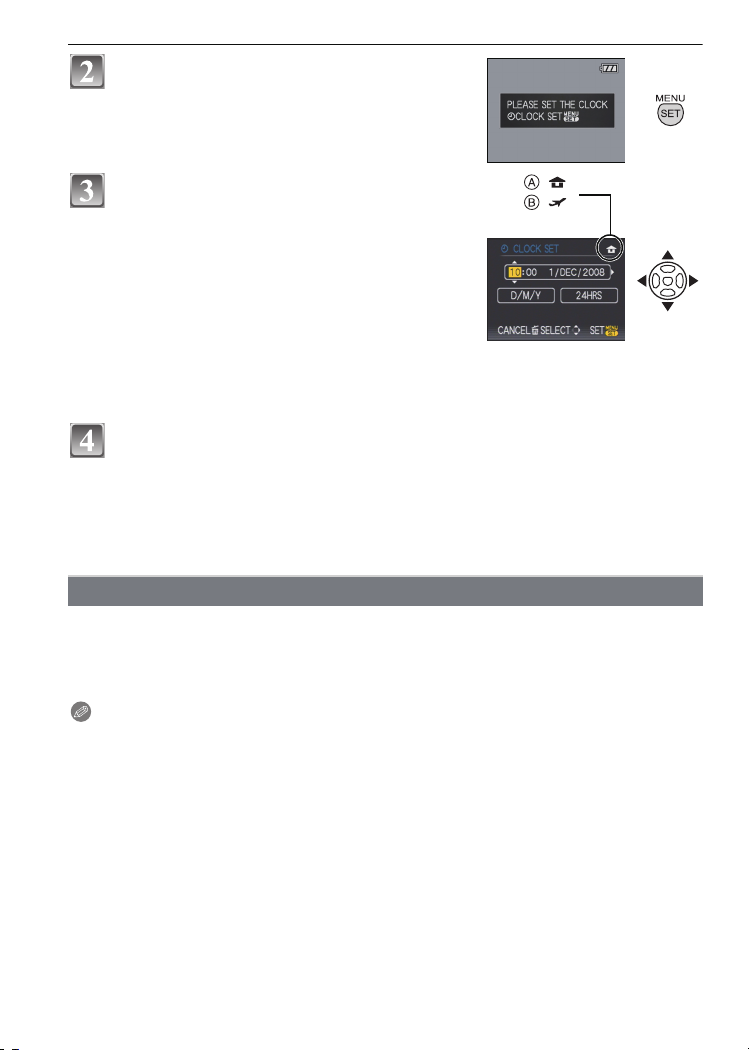
Preparation
Press [MENU/SET].
Press 2/1 to select the items (year, month,
day, hour, minute, display sequence or time
:
:
display format), and press 3/4 to set.
A: Time at the home area
B: Time at the travel destination (P80)
‚: Cancel without setting the clock.
Select either [24HRS] or [AM/PM] for the time display
•
format.
• AM/PM is displayed when [AM/PM] is selected.
• When [AM/PM] is selected as the time display format, midnight is displayed as AM
12:00 and noon is displayed as PM 12:00. This display format is common in the US and
elsewhere.
Press [MENU/SET] to set.
• After completing the clock settings, turn the camera off. Then turn the camera back on,
switch to recording mode, and check that the display reflects the settings that were
performed.
• When [MENU/SET] has been pressed to complete the settings without the clock having
been set, set the clock correctly by following the
procedure below.
“Changing the clock setting”
Changing the clock setting
Select [CLOCK SET] in the [REC] or [SETUP] menu, and press 1. (P23)
•
It can be changed in steps 3 and 4 to set the clock.
• The clock setting is maintained for 3 months using the built-in clock battery even
without the battery. (Leave the charged battery in the unit for 24 hours to charge the
built-in battery.)
Note
The clock is displayed when [DISPLAY] is pressed several times during recording.
•
• You can set the year from 2000 to 2099.
• If the clock is not set, the correct date cannot be printed when you stamp the date on the
pictures with [TEXT STAMP] (P104) or order a photo studio to print the pictures.
• If the clock is set, the correct date can be printed even if the date is not displayed on the screen
of the camera.
22
VQT1S48
Page 23
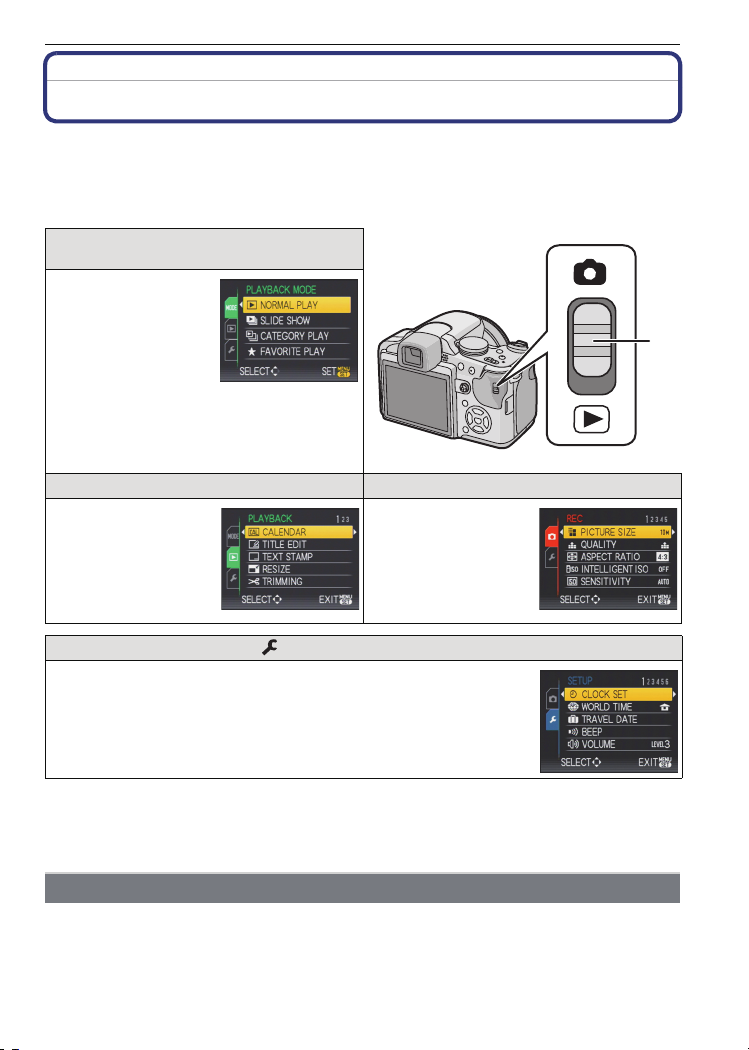
Preparation
Setting the Menu
The camera comes with menus that allow you to set the settings for taking pictures and
playing them back just as you like and menus that enable you to have more fun with the
camera and use it more easily.
In particular, the [SETUP] menu contains some important settings relating to the camera’s
clock and power. Check the settings of this menu before proceeding to use the camera.
[MODE] playback mode menu
(P42, 97 to99)
• This menu lets you
select the setting of
the playback methods
such as playback or
slide show of only the
pictures set as
[FAVORITE] .
A [REC]/[PLAYBACK] selector switch
( [PLAYBACK] mode menu (P102 to 114) ! [REC] mode menu (P82 to 96)
• This menu lets you
make the rotation,
protection, trimming
or DPOF settings, etc.
of recorded pictures.
• This menu lets you
set the colouring,
sensitivity, aspect
ratio, number of pixels
and other aspects of
the pictures you are
recording.
[SETUP] menu (P26 to 31)
• This menu lets you perform the clock settings, select the operating
beep tone settings and set other settings which make it easier for you
to operate the camera.
• The [SETUP] menu can be set from either the [REC MODE] or
[PLAYBACK MODE].
∫ Functions that cannot be set or will not work under some conditions
Due to the camera’s specifications, it may not be possible to set some of the functions or
some functions may not work in some of the conditions under which the camera is used.
For details, refer to P133.
Setting menu items
This section describes how to select the programme AE mode settings, and the same
setting can be used for the [PLAYBACK] menu and [SETUP] menu as well.
Example: Setting [AF MODE] from [
•
3/4/2/1 in the steps can be operated with the joystick too.
Ø] to [š] in the programme AE mode
VQT1S48
23
Page 24
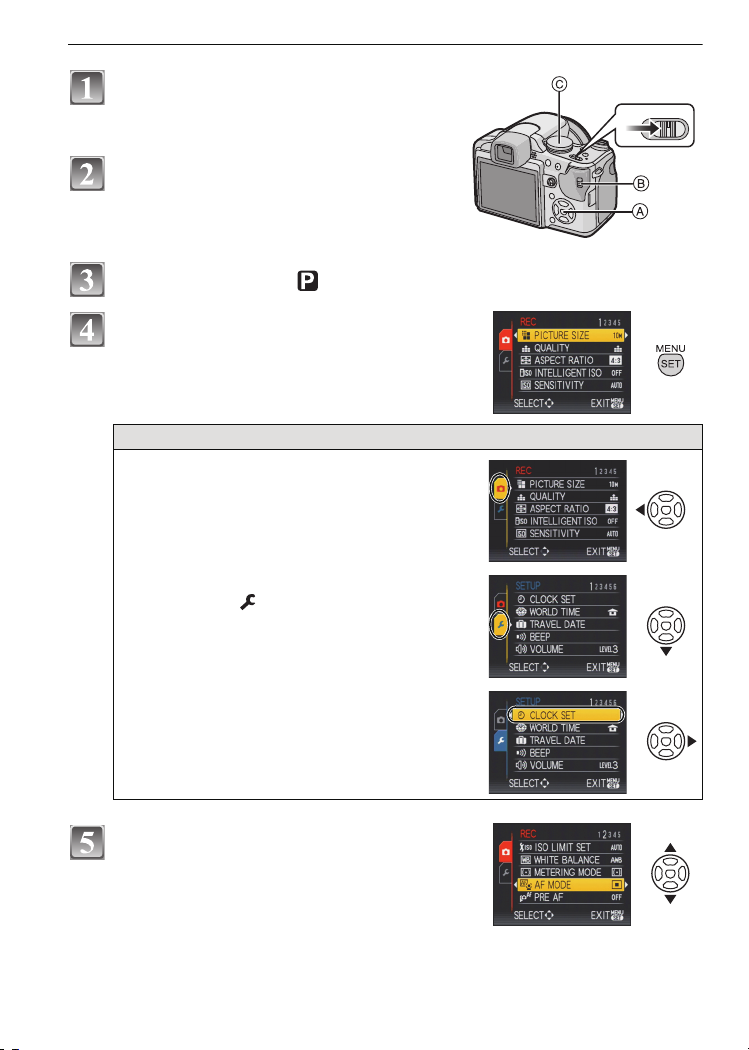
Preparation
OFF ON
Turn the camera on.
A [MENU/SET] button
B [REC]/[PLAYBACK] selector switch
C Mode dial
Slide the [REC]/[PLAYBACK] selector
switch to [!].
• When selecting the [PLAYBACK] mode menu
settings, set the [REC]/[PLAYBACK] selector switch
to [(], and proceed to step
4.
Set the mode dial to [ ].
Press [MENU/SET] to display the menu.
• You can switch menu screens from any menu item by
rotating the zoom lever.
Switching to the [SETUP] menu
1 Press 2.
2 Press 4 to select the [SETUP]
menu icon [ ].
24
3 Press 1.
Select a menu item next and set it.
•
Press 3/4 to select [AF MODE].
• Select the item at the very bottom, and press 4 to
move to the second screen.
VQT1S48
Page 25
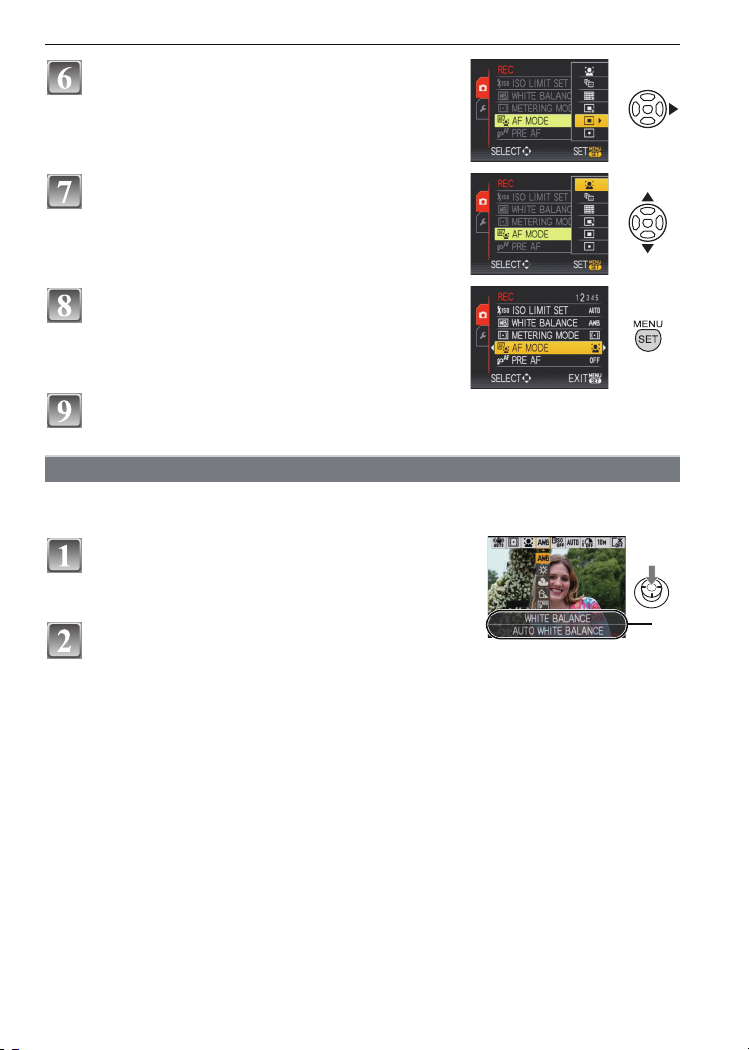
Press 1.
Q.MENU
A
• Depending on the item, its setting may not appear or it
may be displayed in a different way.
Press 3/4 to select [š].
Press [MENU/SET] to set.
Press [MENU/SET] to close the menu.
Using the quick menu
By using the quick menu, some of the menu settings can be easily found.
Some of the menu items cannot be set by the modes.
•
Press and hold down the joystick in
recording mode until the [Q.MENU] is
displayed.
Preparation
Press 3
/4/2/1 to select the menu item and
the setting and then press [MENU/SET] to
close the menu.
A The items to be set and the settings are displayed.
• You can set the following items in detail by pressing [DISPLAY].
[WHITE BALANCE] (P85)/[AF MODE] (P87)/[STABILIZER] (P92)
VQT1S48
25
Page 26
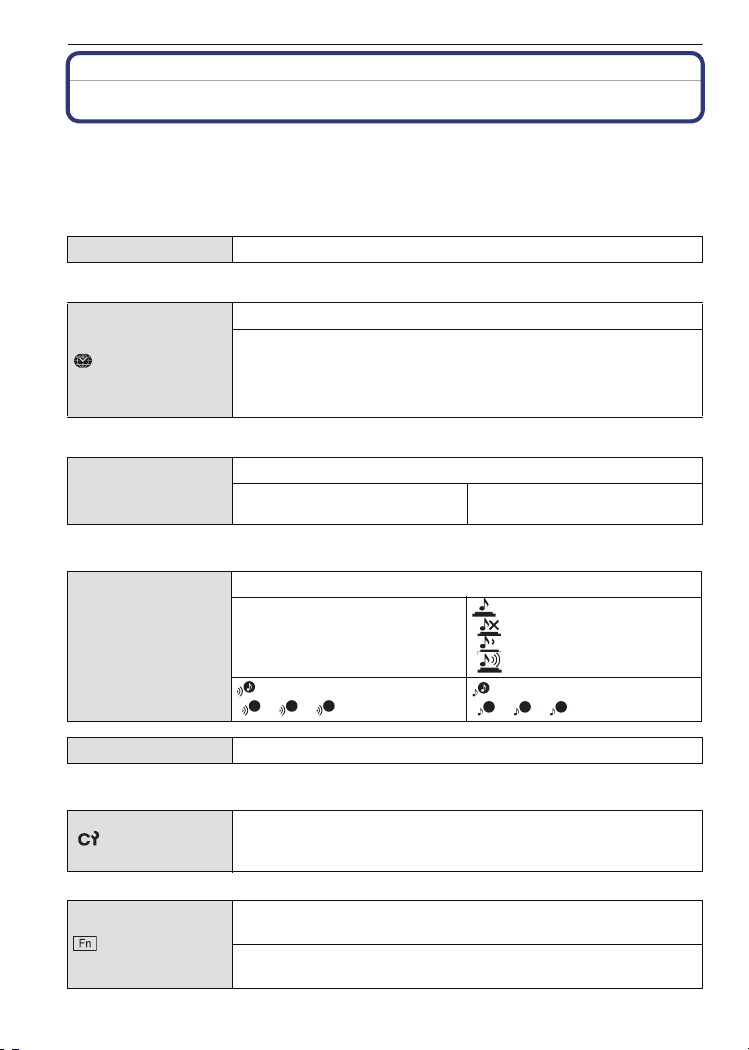
Preparation
123
2
3
Perform these settings if you need to.
About the Setup Menu
[CLOCK SET], [ECONOMY] and [AUTO REVIEW] are important items. Check their
settings before using them.
In the Intelligent auto mode, only [CLOCK SET], [WORLD TIME], [TRAVEL DATE], [BEEP] and
•
[LANGUAGE] can be set.
For details on how to select the [SETUP] menu settings, refer to P23.
U [CLOCK SET]
Refer to P21 for details.
•
Setting Date/Time.
Set the time in your home area and travel destination.
“ [DESTINATION]:
[WORLD TIME]
Travel destination area
– [HOME]:
Your home area
• Refer to P80 for details.
Set the departure date and the return date of the vacation.
— [TRAVEL DATE]
[TRAVEL SETUP]
[OFF]/[SET]
[LOCATION]
[OFF]/[SET]
• Refer to P79 for details.
This allows you to set the beep and shutter sound.
r [BEEP LEVEL]:
[s] (Muted)
r [BEEP]
[t] (Low)
[u] (High)
[BEEP TONE]:
[]/[]/[]
u [VOLUME] Adjust the volume of the speaker to any of 7 levels.
[SHUTTER VOL.]:
[] (Muted)
[ ] (Low)
[ ] (High)
[SHUTTER TONE]:
1
[]/[]/[]
• When you connect the camera to a TV, the volume of the TV speakers does not change.
Up to 4 current camera settings can be registered as custom
[CUST. SET MEM.]
settings.
(Recording mode only)
• Refer to P64 for details.
\
Assign [REC] Mode Menu to 4 button. It is convenient to register
[Fn BUTTON SET]
[REC] Mode Menu that is used often.
[REVIEW]/[SENSITIVITY]/[WHITE BALANCE]/
[METERING MODE]/[AF MODE]/[I.EXPOSURE]
VQT1S48
26
Page 27
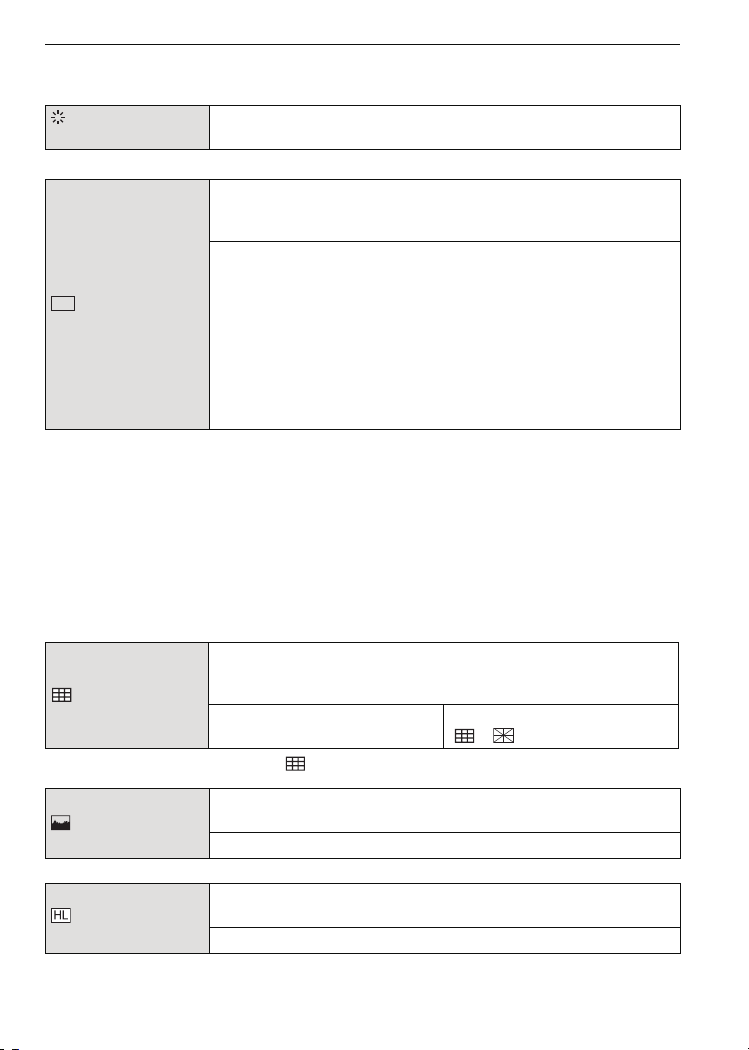
• Refer to P42 for details about the review.
LCD
• Refer to P82 for details about the [REC] Mode Menu.
Preparation
[MONITOR/
VIEWFINDER]
You can adjust the brightness of the monitor or the Viewfinder in
7steps.
These menu settings make it easier to see the LCD monitor when
you are in bright places or when you are holding the camera high
above your head.
[OFF]
„ [AUTO POWER LCD]:
[LCD MODE]
The brightness is adjusted automatically depending on how bright
it is around the camera.
… [POWER LCD]:
The LCD monitor becomes brighter and easier to see even when
taking pictures outdoors.
Å [HIGH ANGLE]
The LCD monitor is easier to see when taking pictures with the
camera held high above your head.
• High angle mode is also cancelled if you turn the camera off or power save mode is activated.
• The brightness of the pictures displayed on the LCD monitor is increased so some subjects
may appear differently from actuality on the LCD monitor. However, this does not affect the
recorded pictures.
• The LCD monitor automatically returns to normal brightness after 30 seconds when recording
in Power LCD mode. Press any button to make the LCD monitor bright again.
• If the screen is difficult to see because of light from the sun etc. shining on it, use your hand or
another object to block the light.
• The number of recordable pictures decreases in Auto power LCD, Power LCD and High angle
modes.
Set the pattern of the guide lines displayed when taking pictures.
You can also set whether or not to have the recording information
[GUIDE LINE]
displayed when the guide lines are displayed. (P46)
[REC. INFO.]:
[OFF]/[ON]
[PATTERN]:
[]/[]
• The [PATTERN] setting is fixed to [ ] in the Intelligent auto mode.
[HISTOGRAM]
[HIGHLIGHT]
This allows you to set either to display or not display the
histogram. (P47)
[OFF]/[ON]
When the auto review or the review function is activated, white
saturated areas blink in black and white.
[OFF]/[ON]
VQT1S48
27
Page 28

Preparation
• If there are any white saturated areas, we recommend
compensating the exposure towards negative (P55)
referring to the histogram (P47) and then taking the
picture again. It may result in a better quality picture.
• There may be white saturated areas if the distance
between the camera and the subject is too close when
taking pictures with the flash.
If [HIGHLIGHT] is set to [ON] in this case, the area
directly illuminated by the photo flash will become white saturated and appear blinking in black
and white.
[ON]
[OFF]
In manual focus, the assistance screen appears on the centre of
the screen to facilitate focusing on the subject.
[OFF]:
[MF ASSIST]
[MF1]:
The centre of the screen is enlarged.
[MF2]:
The centre of the screen is enlarged over the whole screen.
• Refer to P62 for details.
You can conserve the battery life by setting these menus.
Also, it will turn off the LCD monitor automatically when not in use
to prevent discharge of the battery.
p [POWER SAVE]:
The camera is automatically turned off if the camera has not been
q [ECONOMY]
used for the time selected on the setting.
[OFF]/[2MIN.]/[5MIN.]/[10MIN.]
[AUTO LCD OFF]:
The LCD monitor is automatically turned off if the camera has not
been used for the time selected on the setting.
[OFF]/[15SEC.]/[30SEC.]
• Press the shutter button halfway or turn the camera off and on to cancel [POWER SAVE].
• [POWER SAVE] is set to [5MIN.] in the Intelligent auto mode.
• [POWER SAVE] is fixed to [2MIN.] when [AUTO LCD OFF] is set to [15SEC.] or [30SEC.].
• Press any button to turn on the LCD monitor again.
• [AUTO LCD OFF] does not work while operating menu or playback zoom.
• AV and HD output is turned off while LCD monitor is turned off.
[PLAY ON LCD]
• Refer to P47 for details.
VQT1S48
28
If you selected the Viewfinder in a recording mode, the display will
automatically switch to the LCD monitor when reviewing or
playing back the pictures.
[OFF]/[ON]
Page 29
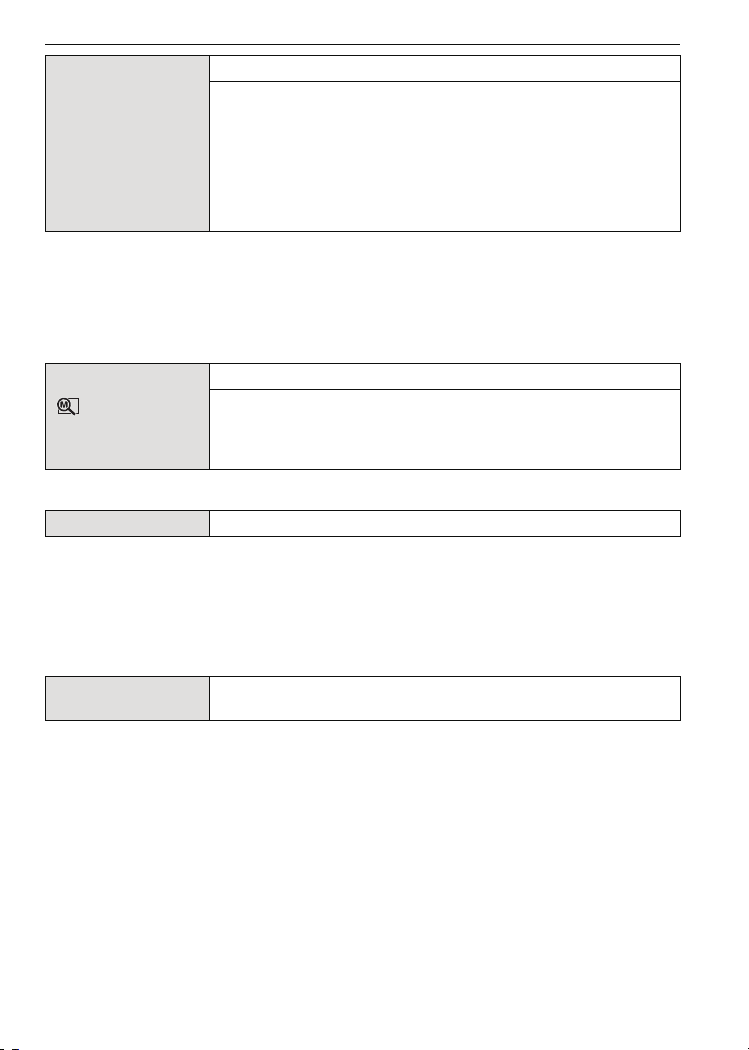
Preparation
Set the length of time that the picture is displayed after taking it.
[OFF]
[1SEC.]
o [AUTO REVIEW]
[2SEC.]
[HOLD]: The pictures are displayed until one any of the buttons
is pressed.
[ZOOM]: The picture is displayed for 1 second and then
enlarged 4k and displayed for 1 more second.
• The auto review function is activated regardless of its setting when using auto bracket (P56)/
colour bracket (P56), [HI-SPEED BURST] (P72) and [FLASH BURST] (P73) in scene mode,
burst mode (P57) and when recording still pictures with audio (P93). (The pictures cannot be
enlarged.)
• In Intelligent auto mode, the auto review function is fixed to [2SEC.].
• If [HIGHLIGHT] (P27) is set to [ON], white saturated areas appear blinking in black and white
when the auto review function is activated.
Record the zoom position when the camera is turned off.
[ZOOM RESUME]
[OFF]
[ON]
It will automatically return to the zoom position when the power
was switched [OFF], next time you turn the power [ON].
• Focus position will not be recorded.
v [NO.RESET]
Reset the file number of the next recording to 0001.
• The folder number is updated and the file number starts from 0001. (P116)
• A folder number between 100 and 999 can be assigned.
When the folder number reaches 999, the number cannot be reset. We recommend formatting
the card (P30) after saving the data on a PC or elsewhere.
• To reset the folder number to 100, format the built-in memory or the card first and then use this
function to reset the file number.
A reset screen for the folder number will then appear. Select [YES] to reset the folder number.
w [RESET]
• When the [RESET] setting is selected during recording, the operation that resets the lens is
also performed at the same time. You will hear the sound of the lens operating but this is
normal and not indicative of malfunctioning.
• When [SETUP] menu settings are reset, the following settings are also reset. In addition,
[FAVORITE] (P110) in [PLAYBACK] mode menu is set to [OFF], and [ROTATE DISP.] (P109) is
set to [ON].
The [REC] or [SETUP] menu settings are reset to the initial
settings.
– [ZOOM RESUME]
– The birthday and name settings for [BABY1]/[BABY2] (P70) and [PET] (P71) in scene mode.
– The [TRAVEL DATE] (P79) setting. (Departure date, return date, destination)
– The [WORLD TIME] (P80) setting.
• The folder number and the clock setting are not changed.
VQT1S48
29
Page 30
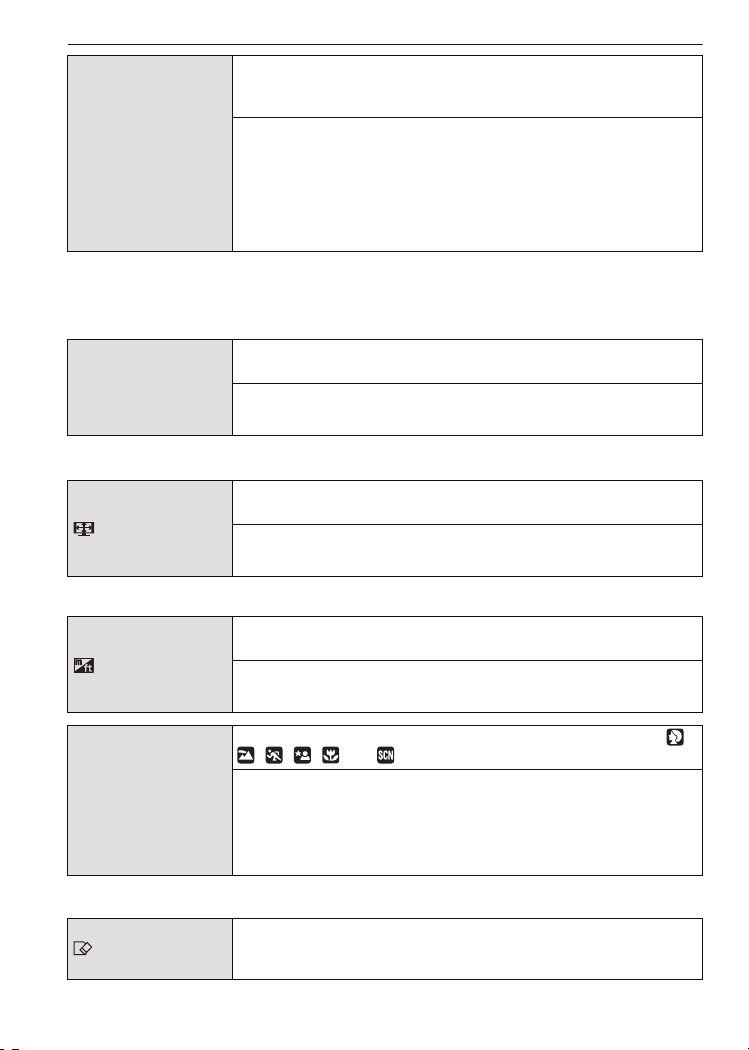
Preparation
Select the USB communication system after or before connecting
the camera to your PC or your printer with the USB connection
cable (supplied).
y [SELECT ON CONNECTION]:
x [USB MODE]
Select either [PC] or [PictBridge(PTP)] if you connected the
camera to a PC or a printer supporting PictBridge.
{ [PictBridge(PTP)]:
Set after or before connecting to a printer supporting PictBridge.
z [PC]:
Set after or before connecting to a PC.
• When [PC] is selected, the camera is connected via the “USB Mass Storage” communication
system.
• When [PictBridge(PTP)] is selected, the camera is connected via the “PTP (Picture Transfer
Protocol)” communication system.
Set to match the colour television system in each country.
(Playback mode only)
| [VIDEO OUT]
[NTSC]: Video output is set to NTSC system.
[PAL]: Video output is set to PAL system.
• This will work when the AV cable is connected.
Set to match the type of TV.
(Playback mode only)
[TV ASPECT]
[W]: When connecting to a 16:9 screen TV.
[X]: When connecting to a 4:3 screen TV.
• This will work when the AV cable is connected.
[m/ft]
} [SCENE MENU]
[FORMAT]
VQT1S48
30
Change the unit displayed for the focus distance in manual focus,
or recordable range display.
[m]: The distance is displayed in metres.
[ft]: The distance is displayed in feet.
Set the screen that is displayed when the mode dial is set to ,
, , , and .
[OFF]: The recording screen in the currently selected
advanced scene mode (P66) or scene mode (P69)
appears.
[AUTO]: The advanced scene mode or scene mode menu
screen appears.
The built-in memory or card is formatted.
Formatting irretrievably deletes all the data so check the data
carefully before formatting.
Page 31

Preparation
DEMO
A
B
• Use a battery with sufficient battery power or the AC adaptor (DMW-AC7E; optional) when
formatting. Do not turn the camera off during formatting.
• If a card has been inserted, only the card is formatted. To format the built-in memory, remove
the card.
• If the card has been formatted on a PC or other equipment, format it on the camera again.
• It may take longer to format the built-in memory than the card.
• If the built-in memory or the card cannot be formatted, consult your nearest Service Centre.
~ [LANGUAGE]
[DEUTSCH]/[FRANÇAIS]/[ESPAÑOL]/[ITALIANO]/[¢]
• If you set a different language by mistake, select [~] from the menu icons to set the desired
Set the language displayed on the screen.[ENGLISH]/
language.
Select this to display [JITTER, SUBJ. MOVE DEMO.] or the
camera’s features.
[DEMO MODE]
[JITTER, SUBJ. MOVE DEMO.]
[AUTO DEMO]: The camera’s features are displayed as a
slide show.
A Jitter detection demonstration
B Movement detection demonstration
• In playback mode, [JITTER, SUBJ. MOVE DEMO.] cannot be
displayed.
• Press [DISPLAY] to close [JITTER, SUBJ. MOVE DEMO.].
• Press [MENU/SET] to close [AUTO DEMO].
• [JITTER, SUBJ. MOVE DEMO.] is an approximation.
• [AUTO DEMO] has no TV output capability.
• You can also display [JITTER, SUBJ. MOVE DEMO.] by using the quick menu. (P25)
VQT1S48
31
Page 32
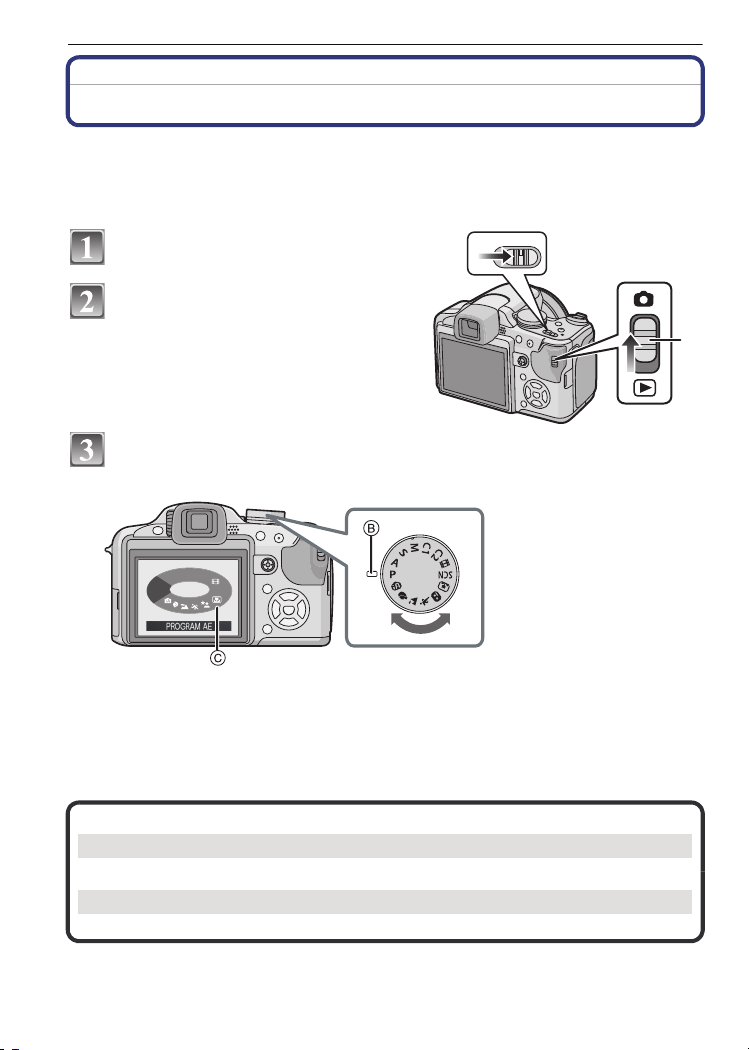
Preparation
A
P
S
M
SCN
C
1
C
2
Mode switching
Selecting the [REC] Mode
When the [REC] mode is selected, the camera can be set to the Intelligent auto mode in
which the optimal settings are established in line with the subject to be recorded and the
recording conditions, or to the scene mode which enables you to take pictures that match
the scene being recorded.
Turn the camera on.
OFF ON
A [REC]/[PLAYBACK] selector switch
Slide the [REC]/[PLAYBACK]
selector switch to [!].
Switching the mode by rotating
the mode dial.
Align a desired mode with part B.
Rotate the mode dial slowly and surely to adjust to each mode. (The mode dial
•
rotates 360 o)
The screen
turned.
∫Basic
¦
Intelligent auto mode (P34)
The subjects are recorded using settings automatically selected by the camera.
³ Programme AE mode (P37)
The subjects are recorded using your own settings.
32
VQT1S48
C is displayed on the LCD monitor/Viewfinder when the mode dial is
Page 33

∫Advanced
Aperture-priority AE mode (P59)
The shutter speed is automatically determined by the aperture value you set.
Shutter-priority AE mode (P59)
The aperture value is automatically determined by the shutter speed you set.
Manual exposure mode (P60)
The exposure is adjusted by the aperture value and the shutter speed which are
manually adjusted.
Custom mode (P65)
Use this mode to take pictures with previously registered settings.
$
Motion picture mode (P77)
This mode allows you to record motion pictures.
Û
Scene mode (P69)
This allows you to take pictures that match the scene being recorded.
∫Advanced scene mode
Portrait mode (P66)
Use this mode to take pictures of people.
Scenery mode (P67)
Use this mode to take pictures of scenery.
Sports mode (P67)
Use this mode to take pictures of sporting events, etc.
Night portrait mode (P68)
Use this mode to take pictures of night scenes and people with night time scenery.
Close-up mode (P68)
Use this mode to take picture of close-by subject.
Preparation
VQT1S48
33
Page 34
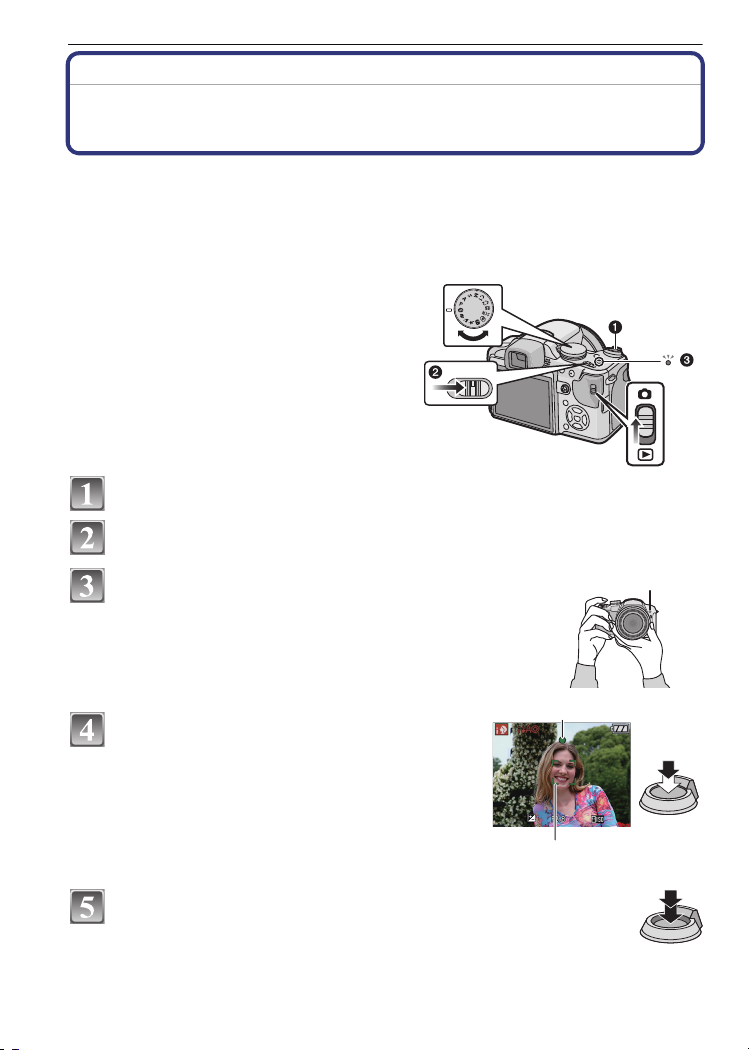
Basic
[REC] mode: ñ
Basic
Taking pictures using the automatic function
(ñ: Intelligent Auto Mode)
The camera will set the most appropriate settings to match the subject and the recording
conditions so we recommend this mode for beginners or those who want to leave the
settings to the camera and take pictures easily.
The following functions are activated automatically.
•
– Scene detection /[STABILIZER] /[INTELLIGENT ISO]/Face detection / [QUICK AF]/
[I.EXPOSURE] (Intelligent Exposure)/Digital Red-eye Correction/Backlight Compensation
• The power lamp 3 lights when you turn this unit on
2. (It turns off after about 1 second.)
(1: Shutter button)
OFF ON
Slide the [REC]/[PLAYBACK] selector switch to [!].
Set the mode dial to [ñ].
Hold this unit gently with both hands, keep your
arms still at your side and stand with your feet
slightly apart.
A AF assist lamp
34
Press the shutter button halfway to focus.
• The focus indication 1 (green) lights when the subject
is focused.
• The AF area 2 is displayed around the subject’s face
by the face detection function. In other cases, it is
displayed at the point on the subject which is in focus.
• The focus range is 1 cm (0.04 feet) (Wide)/2 m
(6.57 feet) (Tele) to ¶.
(Tele-macro function: 1 m (3.28 feet) to ¶)
Press the shutter button fully (push it in
further), and take the picture.
•
The access indication (P20) lights red when pictures are
being recorded on the built-in memory (or the card).
VQT1S48
Page 35

Basic
Note
•
Be careful not to move the camera when you press the shutter button.
• Do not cover the flash or the AF assist lamp with your fingers or other objects.
• Do not touch the front of the lens.
• When taking pictures, make sure your footing is stable and there is no danger of colliding with
another person, a ball etc.
∫ When taking pictures using the flash (P48)
∫ When taking pictures using the zoom (P40)
∫ To adjust the exposure and take pictures at times when the image appears too
dark (P55)
Scene detection
When the camera identifies the optimum scene, the icon of the scene concerned is
displayed in blue for 2 seconds, after which its colour changes to the usual red.
¦
> [i-PORTRAIT]
[i-SCENERY]
[i-CLOSE-UP]
Only when [‡] is selected
[i-NIGHT PORTRAIT]
[i-NIGHT SCENERY]
[¦] is set if none of the scenes are applicable, and the standard settings are set.
•
• If a tripod is used, for instance, and the camera has judged that camera shake is minimal when
the scene mode has been identified as [ ], the shutter speed will be set to a maximum of
8 seconds.Take care not to move the camera while taking pictures.
• An optimum scene for the specified subject will be chosen when set to AF tracking (P88).
∫ Face detection
When [ ] or [ ] is selected, the camera automatically detects a person’s face, and it will
adjust the focus and exposure (P88).
Note
•
Due to conditions such as the ones below, a different scene may be identified for the same
subject.
– Subject conditions: When the face is bright or dark, The size of the subject, The distance to
the subject, The contrast of the subject, When the subject is moving, When zoom is used
– Recording conditions: Sunset, Sunrise, Under low brightness conditions, When the camera is
shaken
• To take pictures in an intended scene, it is recommended that you take pictures in the
appropriate recording mode.
•
•
Only when [Œ] is selected
∫ The Backlight Compensation
Backlight refers to when light comes from the back of a subject.
In this case, the subject will become dark, so this function compensates the backlight by
brightening the whole of the picture automatically.
AF Tracking Function
It is possible to set the focus to the specified subject. Focus will keep following the subject
automatically even if it moves. Refer to P88 for details.
VQT1S48
35
Page 36

Basic
• Set the [AF TRACKING] in the [REC] mode menu to [ON].
([ is displayed on the screen.)
Bring the subject to the AF tracking frame, and
press [ AF/AE LOCK] to lock the subject.
• AF tracking frame will turn yellow.
• An optimum scene for the specified subject will be chosen.
• Press [ AF/AE LOCK] again to release.
About the flash
• Open the flash when the flash is to be used. (P48)
• [], [
i
ˆ], or [i‹] will appear depending on the type and brightness of the subject.
• When [
i
ˆ] or [i‹] is displayed, the Digital red-eye correction (P49) is turned on, and the
flash will be activated twice.
• Flash modes cannot be switched using 1 (‰) in the intelligent auto mode.
Settings in Intelligent auto mode
• Only the following functions can be set in this mode.
[REC] mode menu
– [PICTURE SIZE]
[AF TRACKING] (P88)
¢ The settings which can be selected are different from when other [REC] modes are used.
[SETUP] menu
– [CLOCK SET]/[WORLD TIME]/[TRAVEL DATE]/[BEEP]/[LANGUAGE]
• The settings of the following items are fixed.
[Fn BUTTON SET] (P26) o
[GUIDE LINE] (P27) ([REC. INFO.]: [OFF])
[ECONOMY]
([POWER SAVE]) (P28)
[AUTO REVIEW] (P29) [2SEC.]
Focus range The focus range becomes the same as AF macro mode.
Self-timer (P54) 10 seconds
[QUALITY] (P83) A (Set to [›] when picture size is [ ] (0.3M ))
[INTELLIGENT ISO] (P84) [ON] (The maximum ISO sensitivity: [ISO800])
[ISO LIMIT SET] (P84) 800
[WHITE BALANCE] (P85) [AWB]
[METERING MODE] (P87)
¢
(P82)/[ASPECT RATIO] (P83)/[COLOR EFFECT]¢ (P91)/
Item Settings
[5MIN.]
The focus range is 1 cm (0.04 feet) (Wide)/2 m (6.57 feet)
(Tele) to ¶. (P53)
(Tele-macro function: 1 m (3.28 feet) to ¶)
The maximum close-up distance (the shortest distance at
•
which the subject can be taken) differs depending on the zoom
magnification.
C
36
VQT1S48
Page 37

Basic
[AF MODE] (P87) š (Set to [ ] when a face cannot be detected)
[PRE AF] (P90)
[I.EXPOSURE] (P91) [STANDARD]
[STABILIZER] (P92) AUTO
[AF ASSIST LAMP] (P93) [ON]
[FLASH SYNCHRO] (P94) [1ST]
• The following functions cannot be used.
– Flash output adjustment/ Auto bracket/Colour bracket/White balance fine adjustment/[AF/
AE LOCK]/[DIGITAL ZOOM]/[AUDIO REC.]/[MIN. SHTR SPEED]/[HISTOGRAM]/
[PICT. ADJ.]/Out of frame display
• The following functions are fixed to the ones set in other modes.
– [ZOOM RESUME]/[CONVERSION]
• The other items on the [SETUP] menu can be set in a mode such as the programme AE mode.
What is set will be reflected in the Intelligent auto mode.
[REC] mode: ³
Taking pictures with your favourite settings
( : Programme AE mode)
Many more menu items can be set and you can take pictures with greater freedom than
when you take pictures in the Intelligent auto mode (P34).
Slide the [REC]/[PLAYBACK]
selector switch to [!].
A Mode dial
B [REC]/[PLAYBACK] selector switch
Set the mode dial to [ ].
• To change the setting while taking pictures,
refer to
“Using the [REC] Mode Menu”
(P82).
Aim the AF area at the point you
want to focus on.
Press the shutter button halfway to focus.
• The focus range is 30 cm (0.99 feet) (Wide)/2 m
(6.57 feet) (Tele)
• If pictures are to be taken at an even closer range,
refer to
“Taking Close-up Pictures” (P53).
to ¶.
VQT1S48
37
Page 38

Basic
1/125
F2.8
ISO
100
1/125
F2.8
ISO
100
Press the halfway pressed shutter button
fully to take a picture.
• The access indication lights (P20) red when pictures
are being recorded on the built-in memory (or the
card).
∫ To adjust the colours and take pictures at times when the image appears too red
(P85)
Focusing
Aim the AF area at the subject, and then press the shutter button halfway.
Focus
When the subject is
focused
When the subject
is not focused
Focus indication On Blinks
AF area White>Green White>Red
Sound Beeps 2 times Beeps 4 times
A Focus indication
B AF area (normal)
C AF area (when using the digital zoom or when it is dark)
D Recording distance range display (when zooming)
E Aperture value
F Shutter speed
G ISO sensitivity
¢
¢
¢ If correct exposure cannot be achieved, it will be displayed in red.
(However, it will not be displayed in red when the flash is used.)
When the subject is not in focus (such as when it is not in the centre of
the composition of the picture you want to take)
1 Aim the AF area at the subject, and then press the shutter button halfway to fix the
focus and exposure.
2 Press and hold the shutter button halfway while moving the camera as you
compose the picture.
You can repeatedly retry the actions in step 1
•
before pressing the shutter button fully.
We recommend that you use the face
detection function when taking pictures of
people. (P87)
ISO
ISO
1/125
F2.8
1/125F2.8
100
100
ISO
ISO
1/125
F2.8
1/125F2.8
100
100
∫ Subjects and recording conditions
which are difficult to focus
Fast-moving subjects, extremely bright subjects or subjects without contrast
•
• When the recordable range display has appeared in red.
• When recording subjects through windows or near shiny objects
• When it is dark or when jitter occurs
• When the camera is too close to the subject or when taking a picture of both distant and near
subjects
VQT1S48
38
Page 39

Basic
W T
1/30
F4.0
6
Preventing jitter (camera shake)
When the jitter alert [ ] appears, use [STABILIZER] (P92), a tripod or the self-timer
(P54).
Shutter speed will be slower particularly in the following cases. Keep the camera still from the
•
moment the shutter button is pressed until the picture appears on the screen. We recommend
using a tripod.
– Slow sync./Red-eye reduction
– [NIGHT PORTRAIT] and [NIGHT SCENERY] in the advanced scene mode (P66)
– In [PARTY], [CANDLE LIGHT], [STARRY SKY] or [FIREWORKS] in scene mode (P69)
– When the shutter speed is slowed in [MIN. SHTR SPEED]
Direction detection function
Pictures recorded with the camera held vertically are played back vertically (rotated). (Only
when [ROTATE DISP.] (P109) is set to [ON])
Pictures may not be displayed vertically if they were taken with the camera aimed up or down.
•
• Pictures cannot be displayed vertically when recording motion pictures or creating flip
animations.
Enlarge the focus point (display focus point)
This unit will remember the focus point during the recording, and it can be enlarged with
that point as a centre.
Press [AF#/FOCUS] during image playback
• Focus point may not be the centre of enlargement when it is
at the edge of the image.
• Refer to “Using the Playback Zoom” (P43) for operation
during zooming.
• It will return to the original enlargement if [AF#/FOCUS] is
pressed again.
• Following pictures cannot be enlarged because there is no
focus point:
– Picture that was taken without focusing
– Picture that was taken with manual focus
– Picture that was taken with a different camera
Programme shift
In programme AE mode, you can change the preset
aperture value and shutter speed without changing the
exposure. This is called programme shift.
You can make the background more blurred by decreasing
the aperture value or record a moving subject more
dynamically by slowing the shutter speed when taking a
picture in programme AE mode.
Press the shutter button halfway and then use the joystick to
•
activate programme shift while the aperture value and the
shutter speed are displayed on the screen (about 10 seconds).
• The programme shift indication A appears on the screen when programme shift is activated.
• Programme shift is cancelled if the camera is turned off or the joystick is moved up and down
until the programme shift indication disappears.
F4.0
1/30
6
VQT1S48
39
Page 40

Basic
1 2 3 4 5 6 7 8 9 10 11 12 13
1 1
/
2
1
/
4
1
/
8
1
/
15
1
/
30
1
/
60
1
/
125
1
/
250
1
/
500
1
/
1000
1
/
2000
2
2.8
4
5.6
8
11
(B)
(A)
14
W T
∫ Example of programme shift
(A): Aperture value
(B): Shutter speed
1 Programme shift amount
2 Programme shift line chart
3 Programme shift limit
Note
If the exposure is not adequate when the shutter button is pressed halfway, the aperture value
•
and shutter speed turns red.
• Programme shift is cancelled and the camera returns to normal programme AE mode if more
than 10 seconds pass after programme shift is activated. However, the programme shift setting
is memorised.
• Depending on the brightness of the subject, programme shift may not be activated.
[REC] mode:
Taking Pictures with the Zoom
Using the Optical Zoom/Using the Extra Optical Zoom (EZ)/Using the
Digital Zoom
You can zoom-in to make people and objects appear closer or zoom-out to record
landscapes in wide angle. To make subjects appear even closer [maximum of 32.1k], do
not set the picture size to the highest setting for each aspect ratio (X/Y/W).
Even higher levels of magnification are possible when [DIGITAL ZOOM] is set to [ON] in
[REC] menu.
To make subjects appear closer use (Tele)
Rotate the zoom lever towards Tele.
To make subjects appear further away use (Wide)
Rotate the zoom lever towards Wide.
∫ Changing the zoom speed
You can operate the zoom at 2 speeds depending
on the rotation angle of the zoom lever.
The zoom speed becomes slower when the
rotation angle is small and the zoom speed
becomes faster when the rotation angle is large.
A Fast
B Slow
C Zoom lever
• Zoom speed cannot be changed in the motion
picture mode (P77).
VQT1S48
40
W T
Page 41

∫ Storing the zoom position (Zoom resume)
T
W
T
W
A
T
W
T
W
B
Refer to P29 for details.
•
∫ Types of zooms
Feature Optical zoom Extra optical zoom (EZ) Digital zoom
72k [including optical zoom
Maximum
magnification
18k 32.1k
¢1
18k]
128k [including extra optical
zoom 32.1k]
Picture
quality
No deterioration No deterioration
Conditions None
[PICTURE SIZE] with
(P82) is selected.
The higher the magnification
level, the greater the
deterioration.
[DIGITAL ZOOM] (P91) on the
[REC] menu is set to [ON].
Basic
Screen
display
A
[ ] is displayed.
•
When using the zoom function, an estimate of the focus range will appear in conjunction
B The digital zoom range is
displayed.
The AF area becomes larger
when the shutter button is
pressed halfway in the digital
zoom range
¢2
.
with the zoom display bar. (Example: 0.3 m (0.99 ft.) –¶)
¢1 The magnification level differs depending on [PICTURE SIZE] and [ASPECT RATIO] setting.
¢2 The on-screen zoom indication may momentarily stop moving when you rotate the zoom
lever to the extreme Tele position. You can enter the digital zoom range by continuously
rotating the zoom lever to Tele or releasing the zoom lever once and then rotating it to Tele
again.
∫ Extra optical zoom mechanism
When you set the picture size to [ ] (3 million pixels), the 10M (10.1 million pixels) CCD
area is cropped to the centre 3M (3 million pixels) area, allowing a picture with a higher
zoom effect.
Note
The digital zoom cannot be set when õ has been selected.
•
• The indicated zoom magnification is an approximation.
• “EZ” is an abbreviation of “Extra optical Zoom”.
• The optical zoom is set to Wide (1k) when the camera is turned on.
Zoom position is as when the power was turned off if the [ZOOM RESUME] (P29) is set to
[ON].
• If you use the zoom function after focusing on the subject, focus on the subject again.
• The lens barrel extends or retracts according to the zoom position. Take care not to interrupt
the motion of the lens barrel while the zoom lever is rotated.
• When you rotate the zoom lever, you may hear some sound from the camera or the camera
may shake. This is not a malfunction.
• When using the digital zoom, [STABILIZER] may not be effective.
• When using the digital zoom, we recommend using a tripod and the self-timer (P54) for taking
pictures.
VQT1S48
41
Page 42

Basic
A
B
[PLAYBACK] mode: ¸
Playing back Pictures ([NORMAL PLAY])
Slide the [REC]/[PLAYBACK] selector
switch A to [(].
• Normal playback is set automatically in the
following cases.
– When the mode was switched from the [REC]
to [PLAYBACK].
– When the camera was turned on while the
[REC]/[PLAYBACK] selector switch was at
[(].
Press 2/1 to select the picture.
A File number
B Picture number
2: Play back the previous picture
1: Play back the next picture
• Speed of picture forwarding/rewinding
changes depending on the playback status.
∫ Fast forwarding/Fast rewinding
Press and hold 2/1 during playback.
2: Fast rewind
1: Fast forward
The file number A and the picture number B only change one by one. Release 2/1 when the
•
number of the desired picture appears to play back the picture.
• If you keep pressing 2/1, the number of pictures forwarded/rewound increases.
Confirm the picture in [REC] mode (Review)
You can confirm the picture in [REC] mode. You can also move between pictures using 2/
1, use zoom playback (P43), or delete pictures (P44).
1 Select the [Fn BUTTON SET] on the [SETUP] menu, and then press 1.
2 Press 3/4 to select [REVIEW] and then press [MENU/SET] to set.
You can review by pressing 4 in [REC] mode if it is set.
•
VQT1S48
42
Page 43

Displaying Multiple Screens (Multi Playback)
W T
A
W T
A
Rotate the zoom lever towards [L] (W).
1 screen>12 screens>30 screens>Calendar screen
display (P102)
A Number of the selected picture and the total number of
recorded pictures
• Rotate the zoom lever towards [Z] (T) to return to the
previous screen.
• Pictures are not rotated for display.
∫ To return to normal playback
1 Press 3/4/2/1 to select a picture.
An icon will be displayed depending on the recorded picture and the settings.
•
2 Press [MENU/SET].
The picture that was selected will appear.
•
Using the Playback Zoom
Rotate the zoom lever towards [Z] (T).
1k>2k>4k>8k>16k
•
When you rotate the zoom lever towards [L] (W) after
enlarging the picture, the magnification becomes lower.
• When you change the magnification, the zoom position
indication A appears for about 1 second, and the position of
the enlarged section can be moved by pressing 3/4/2/1.
• The more a picture is enlarged, the more its quality
deteriorates.
• When you move the position to be displayed, the zoom
position indication appears for about 1 second.
• Focus point will be enlarged when [AF#/FOCUS] is pressed.
(P39)
• You can review next picture in enlarged view by pressing 2/1
of the joystick.
Note
•
This camera complies with the DCF standard “Design rule for Camera File system” established
by JEITA “Japan Electronics and Information Technology Industries Association” and with Exif
“Exchangeable Image File Format”. Files which do not comply with the DCF standard cannot
be played back.
• The lens barrel retracts about 15 seconds after switching from [REC] mode to [PLAYBACK]
mode.
• You can also delete the recording information etc. on the LCD monitor/Viewfinder during
playback zoom by pressing [DISPLAY].
• If you want to save the enlarged picture, use the trimming function. (P107)
• The playback zoom may not operate if pictures have been recorded with other equipment.
Basic
VQT1S48
43
Page 44
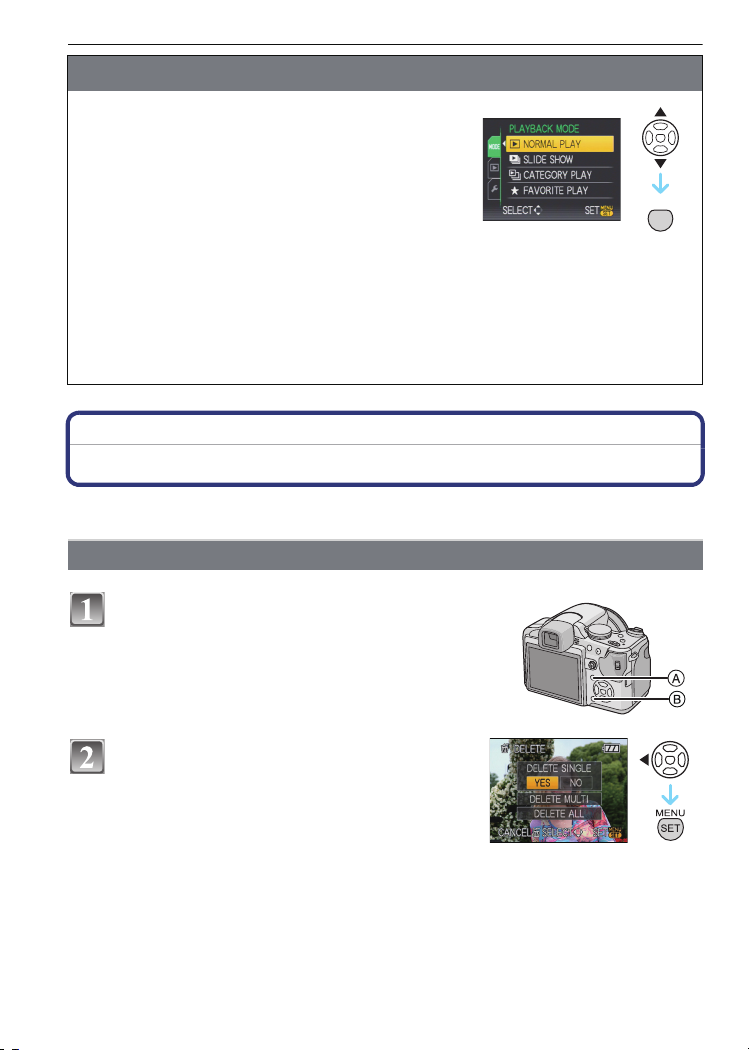
Basic
MENU
SET
Switching the [PLAYBACK] mode
1 Press [MENU/SET] during playback.
2 Press 1.
3 Press 3/4 to select the item and then press
[MENU/SET].
[NORMAL PLAY] (P42)
All the pictures are played back.
[SLIDE SHOW] (P97)
The pictures are played back in sequence.
[CATEGORY PLAY] (P99)
The pictures grouped together in categories are played back.
[FAVORITE PLAY] (P99)
Your favourite pictures are played back.
¢ [FAVORITE PLAY] is not displayed when [FAVORITE] has not been set.
[PLAYBACK] mode: ¸
¢
Deleting Pictures
Once deleted, pictures cannot be recovered.
Pictures on the built-in memory or the card, which is being played back will be deleted.
•
To delete a single picture
Select the picture to be deleted, and then
press [‚].
A [DISPLAY] button
B [
‚] button
44
Press 2 to select [YES] and then press
[MENU/SET].
VQT1S48
Page 45
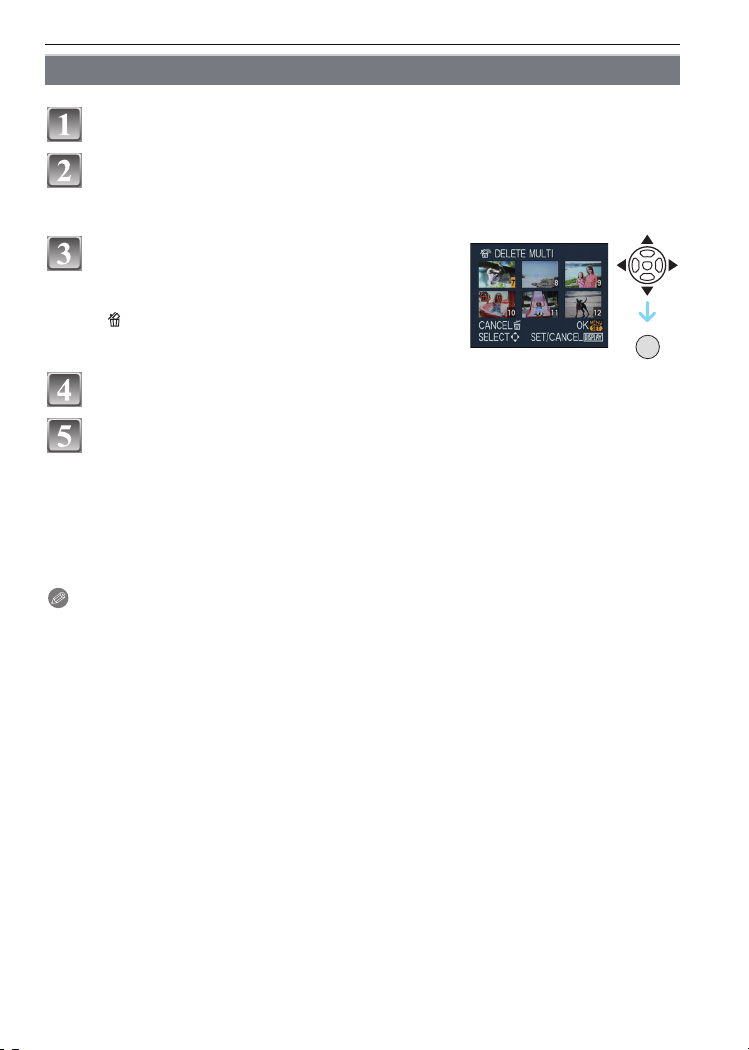
Basic
DISPLAY
To delete multiple pictures (up to 50) or all the pictures
Press [‚].
Press 3/4 to select [DELETE MULTI] or [DELETE ALL] and then
press [MENU/SET].
• [DELETE ALL] > step 5.
Press 3/4/2/1 to select the picture, and
then press [DISPLAY] to set. (Repeat this
step.)
• [ ] appears on the selected pictures. If [DISPLAY] is
pressed again, the setting is cancelled.
Press [MENU/SET].
Press 3 to select [YES] and then press [MENU/SET] to set.
∫ When [DELETE ALL] has been selected with the [FAVORITE] (P110) setting
The selection screen is displayed again. Select [DELETE ALL] or
[ALL DELETE EXCEPTÜ], press 3 to select [YES] and delete the pictures.
([ALL DELETE EXCEPTÜ] cannot be selected if no pictures have been set as
[FAVORITE].)
Note
Do not turn the camera off while deleting (while [‚] is displayed). Use a battery with a sufficient
•
power or the AC adaptor (DMW-AC7E; optional).
• If you press [MENU/SET] while deleting pictures using [DELETE MULTI], [DELETE ALL] or
[ALL DELETE EXCEPT Ü], the deleting will stop halfway.
• Depending on the number of pictures to be deleted, it may take some time to delete them.
• If pictures do not conform to the DCF standard or are protected (P112), they will not be
deleted even if [DELETE ALL] or [ALL DELETE EXCEPT
Ü] is selected.
VQT1S48
45
Page 46
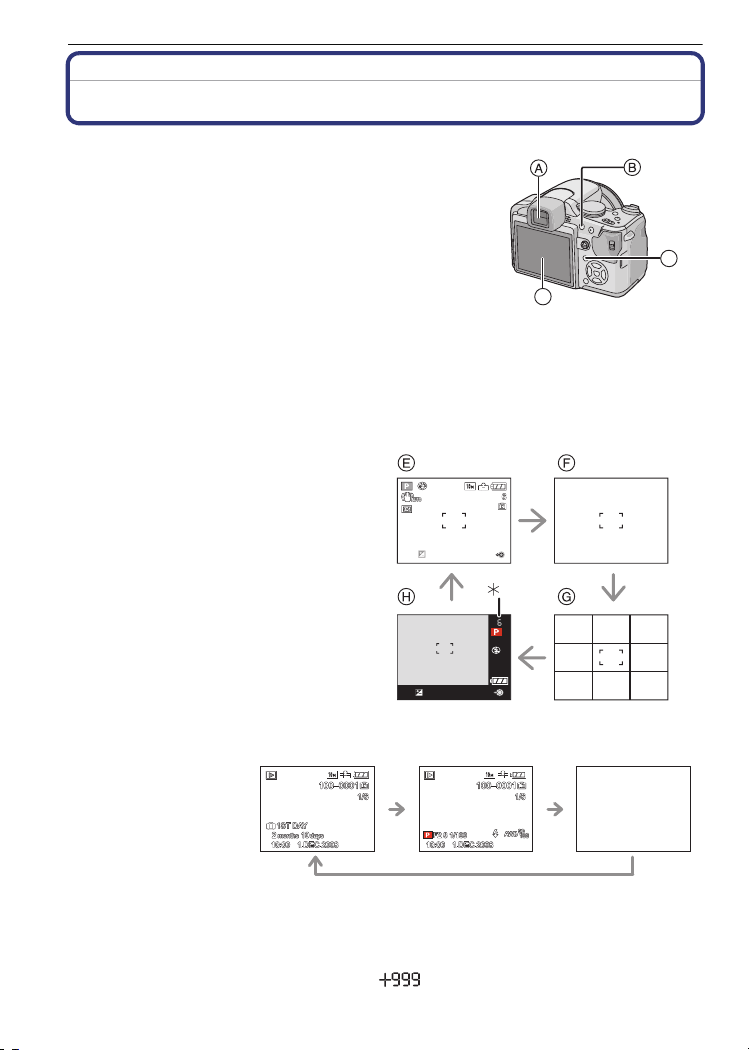
Advanced (Recording pictures)
3
Advanced (Recording pictures)
About the LCD Monitor/Viewfinder
∫ Switching the LCD monitor/Viewfinder
Press [EVF/LCD] to switch the monitor screen.
A Viewfinder
B [EVF/LCD] button
C LCD monitor
• When the LCD monitor turns on, the Viewfinder turns off
(and vice versa).
∫ Selecting the screen to be used
C
Press [DISPLAY] to change.
D [DISPLAY] button
• When the menu screen appears, the [DISPLAY] button is not activated. During playback zoom
(P43), while playing back motion pictures (P100) and during a slide show (P97), you can only
select “Normal display I” or “No display K”.
In recording mode
E Normal display
F No display
G No display (Recording guide line)
H Out-of-frame display
¢
1
¢1, 2
D
In playback mode
I Normal display
J Display with recording
information
K No display
¢1 If the [HISTOGRAM] in [SETUP] menu is set to [ON], histogram will be displayed.
¢2 Set the pattern of the guide lines displayed by setting [GUIDE LINE] in [SETUP] menu. You
can also set whether or not to have the recording information displayed when the guide lines
are displayed.
¢
1
¢3 When the number of pictures remaining is more than 1000 or the time remaining in motion
picture mode is more than 1000 seconds, [ ] is displayed.
VQT1S48
46
Page 47
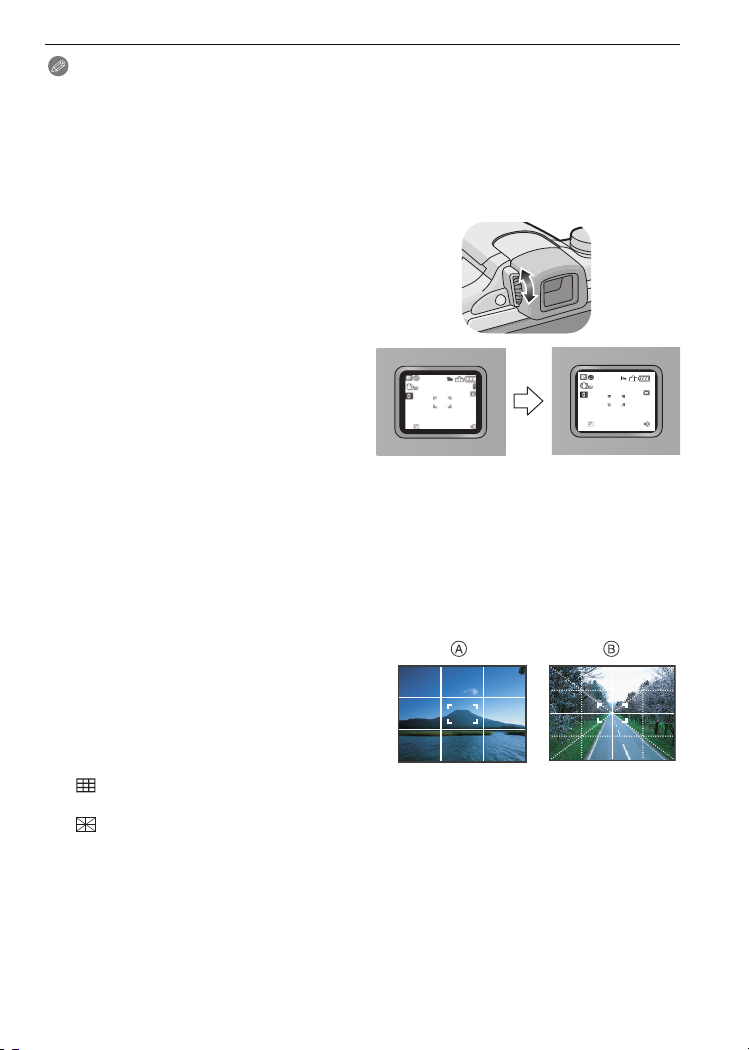
Advanced (Recording pictures)
999
Note
•
[NIGHT PORTRAIT] (P66), [STARRY SKY] and [FIREWORKS] in scene mode, the guide line
is grey. (P69)
∫ Out-of-frame display
Recording information is displayed on the bottom and right edges of the screen. You can
therefore concentrate on the subject when taking pictures without being obstructed by
information displayed on the screen.
∫ Diopter adjustment
Adjust the diopter to suit your vision so that
you can see the Viewfinder clearly.
Press [EVF/LCD] to display the viewfinder.
•
Look at the display on the Viewfinder and
rotate the diopter adjustment dial to
where the screen is clearest.
∫ Monitor priority
When [PLAY ON LCD] is set to [ON] on the [SETUP] menu (P28), the LCD monitor is
turned on in the following cases.
You can save the time it would take to switch the display to the LCD monitor even when
using the Viewfinder to record.
When switching from recording mode to playback mode.
•
• When reviewing pictures.
• When turning the camera on in playback mode.
∫ Recording guide line
When you align the subject on the horizontal
and vertical guide lines or the cross point of
these lines, you can take pictures with
well-designed composition by viewing the size,
the slope and the balance of the subject.
A []:This is used when dividing the entire screen into 3k3 for taking pictures with a
B []:This is used when you want to position the subject at the exact centre of the
well-balanced composition.
screen.
∫ About the Histogram
A histogram is a graph that displays brightness along the horizontal axis (black to white)
and the number of pixels at each brightness level on the vertical axis.
It allows you to easily check a picture’s exposure.
1 Dark area, mid-tone, and bright area are balanced out evenly, making it suitable to take
a picture.
VQT1S48
47
Page 48

Advanced (Recording pictures)
2 The picture will become underexposed with more dark area. The pictures with mostly
dark area, such as night scenery, will also have a histogram like this.
3 The picture will become overexposed with more bright area. The pictures with mostly
white area will also have a histogram like this.
Examples of histogram
1 Properly Exposed
2 Under Exposed
3 Overexposed
¢ Histogram
Note
•
When the recorded picture and the histogram do not match each other under the
following conditions, the histogram is displayed in orange.
– When the manual exposure assistance is other than [n0EV] during exposure compensation
or in the manual exposure mode
– When the flash is activated
– In [STARRY SKY] or [FIREWORKS] in scene mode (P69)
– When the flash is closed
• When the brightness of the screen is not correctly displayed in dark places
• When the exposure is not adequately adjusted
• The histogram is an approximation in recording mode.
• The histogram of a picture may not match in recording mode and playback mode.
• The histogram displayed in this camera does not match histograms displayed by picture editing
software used in PCs etc.
[REC] mode:
Taking Pictures using the Built-in Flash
A To open the flash
Press the flash open button.
B To close the flash
Press the flash until it clicks.
•
Be sure to close the flash when not in use.
• The flash setting is fixed to [Œ] while the flash
is closed.
Switching to the appropriate flash setting
Set the flash to match the recording.
•
Open the flash.
VQT1S48
48
Page 49

Advanced (Recording pictures)
Press 1 [‰].
Press 3/4 to select a mode.
• You can also press 1 [‰] to select.
• For information about flash settings that can be selected, refer to
“Available flash settings by recording mode”. (P50)
Press [MENU/SET].
• You can also press the shutter button halfway to finish.
• The menu screen disappears after about 5 seconds. At this time, the selected item is
automatically set.
Item Description of settings
‡: AUTO
:
AUTO/Red-eye
reduction
‰: Forced flash ON
Forced ON/Red-eye
reduction
Slow sync./Red-eye
reduction
Œ:
¢ The flash is activated twice. The subject should not move until the second flash is
¢
:
¢
:
¢
Forced flash OFF
activated.
Flash interval depends on the brightness of the subject.
The flash is automatically activated when the recording conditions make
it necessary.
The flash is automatically activated when the recording conditions make
it necessary.
It is activated once before the actual recording to reduce the red-eye
phenomenon (eyes of the subject appearing red in the picture) and then
activated again for the actual recording.
• Use this when you take pictures of people in low lighting
conditions.
The flash is activated every time regardless of the recording conditions.
• Use this when your subject is back-lit or under fluorescent light.
• The flash setting is set to [ ] only when you set [PARTY] or
[CANDLE LIGHT] in scene mode. (P69)
If you take a picture with a dark background landscape, this feature will
slow the shutter speed when the flash is activated so that the dark
background landscape will become bright. Simultaneously it reduces the
red-eye phenomenon.
• Use this when you take pictures of people in front of a dark
background.
The flash is not activated in any recording conditions.
• Use this when you take pictures in places where the use of the
flash is not permitted.
∫ About the digital red-eye correction
When the flash is used with the Red-eye reduction ([ ], [ ], [ ]) selected, it will
automatically detect and correct the red-eye in the image data.
¢ It may not be able to correct the red-eye depending on the recording conditions. It may also
correct objects other than red-eye.
VQT1S48
49
Page 50
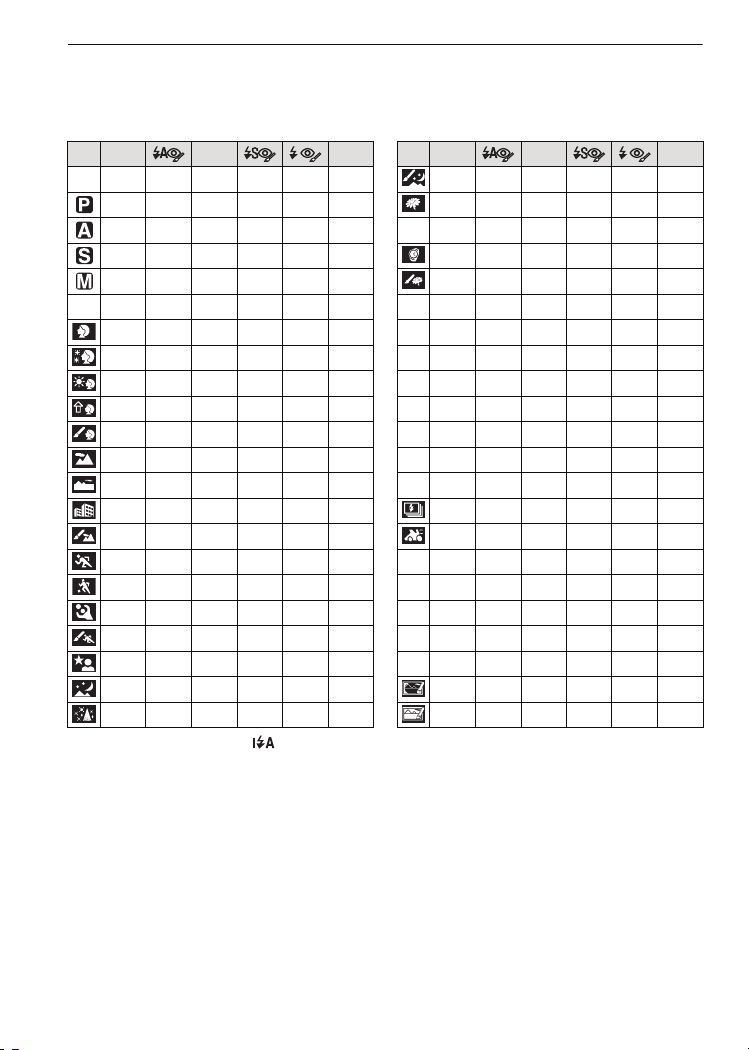
Advanced (Recording pictures)
∫ Available flash settings by recording mode
The available flash settings depend on the recording mode.
(±: Available, —: Not available, ¥: Initial setting of advanced scene mode and scene
mode)
‡ ‰ Œ ‡ ‰ Œ
¢
±
ñ
n
¢ When [‡] is selected, [ ], [iˆ] or [i‹] is set depending on the type of subject and
brightness.
• The flash setting may change if the recording mode is changed. Set the flash setting again if
necessary.
• The flash setting is memorised even if the camera is turned off. However, the advanced scene
mode or the scene mode flash setting is reset to the initial setting when the advanced scene
mode or the scene mode is changed.
————±
±±±±— ±
±±±±— ±
±±±——±
±±±——±
—————±
±¥±——±
±¥±——±
¥
±¥±——±
±¥±——±
—————¥
—————¥
—————¥ ——¥ ——±
—————¥
¥ — ± —— ±
¥ — ± —— ±
¥ — ± —— ±
¥ — ± —— ±
———¥ — ±
—————¥¥— ± —— ±
—————¥¥— ± —— ±
± ——±
○
—————¥
¥ — ± ——±
¥ — ± ——±
1
¥ — ± ——±
¥ — ± ——±
———¥±±
2
———±¥±
3
±¥±——±
:
±¥±——±
;
¥ — ± ——±
í
—————¥
ï
¥ — ± ——±
9
—————¥
ô
¥ — ± ——±
—————¥
5
—————¥
4
——¥ ——±
6
¥ — ± ——±
8
—————¥
7
50
VQT1S48
Page 51
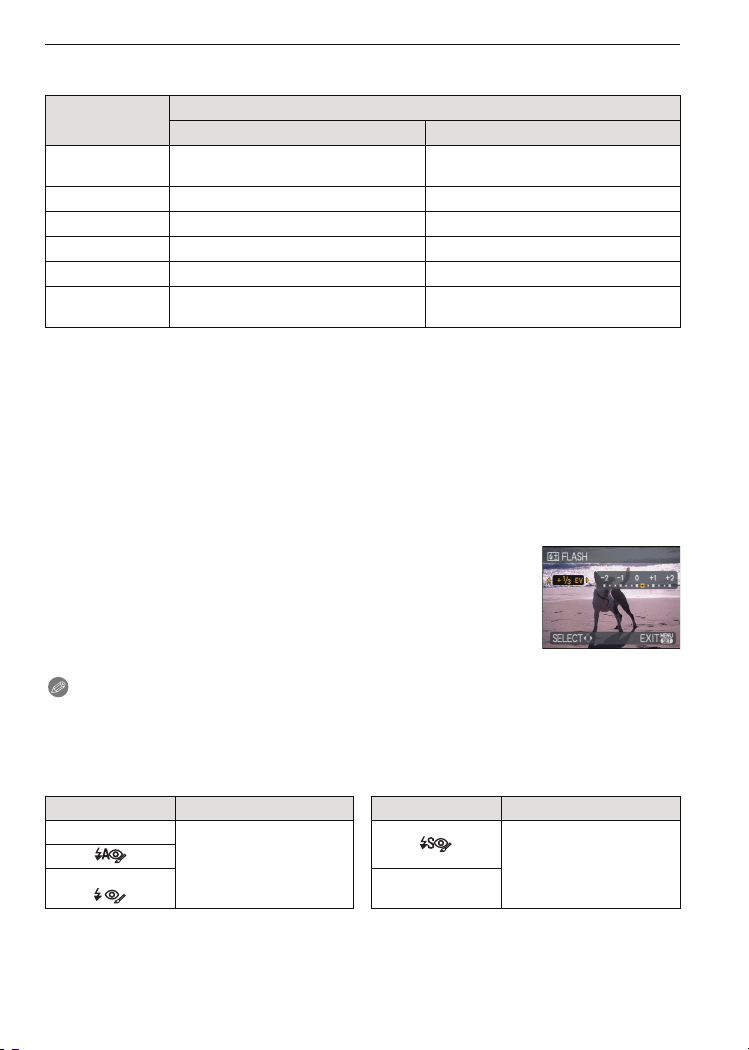
Advanced (Recording pictures)
∫ The available flash range to take pictures
The available flash range is an approximation.
•
ISO sensitivity
AUTO
ISO100 30 cm (0.99 feet) to 3.0 m (9.84 feet) 1.0 m (3.28 feet) to 1.9 m (6.23 feet)
ISO200 40 cm (1.32 feet) to 4.2 m (13.8 feet) 1.0 m (3.28 feet) to 2.7 m (8.85 feet)
ISO400 60 cm (1.97 feet) to 6.0 m (19.7 feet) 1.0 m (3.28 feet) to 3.8 m (12.5 feet)
ISO800 80 cm (2.62 feet) to 8.5 m (27.9 feet) 1.0 m (3.28 feet) to 5.4 m (17.7 feet)
ISO1600
30 cm (0.99 feet) to 8.5 m
(27.9 feet)
1.15 cm (3.77 feet) to 12.1 m
(39.7 feet)
Wide Te le
¢
Available flash range
1.0m (3.28feet) to 5.4m
(17.7 feet)
1.0 m (3.28 feet) to 7.7 m (25.3 feet)
¢
• In [HIGH SENS.] (P72) in scene mode, the ISO sensitivity automatically switches to between
[ISO1600] and [ISO6400] and the available flash range also differs.
Wide: Approx. 1.15 m (3.77 feet) to approx. 24.2 m (79.4 feet)
Tele: Approx. 1 m (3.28 feet) to approx. 15.4 m (50.5 feet)
• In [FLASH BURST] (P73) in scene mode, the ISO sensitivity automatically switches to between
[ISO100] and [ISO3200] and the available flash range also differs.
Wide: Approx. 30 cm (0.99 feet) to approx. 4 m (13.1 feet)
Tele: Approx. 1 m (3.28 feet) to approx. 2.5 m (8.2 feet)
¢ When the [ISO LIMIT SET] (P84) is set to [AUTO]
∫ Adjust the flash output
Adjust the flash output when the subject is small, or the reflectivity is very high or low.
1 Press 3 (È) several times to display [FLASH], and then
press 2/1 to set the flash output.
You can adjust from [j2 EV] to [i2 EV] in steps of [1/3 EV].
•
• Select [0 EV] to return to the original flash output.
2 Press [MENU/SET] to close the menu.
You can also close the menu by pressing the shutter button
•
halfway.
Note
•
When the flash output is adjusted, the flash output value appears on the upper left of the
screen.
• The flash output setting is memorised even if the camera is turned off.
∫ Shutter speed for each flash setting
Flash setting Shutter speed (Sec.) Flash setting Shutter speed (Sec.)
‡
¢1
to 1/2000th 1¢1 to 1/2000th
‰
¢1 It may vary depending on the [MIN. SHTR SPEED] setting (P93).
• Refer to P61 for details about the Aperture-priority AE, Shutter-priority AE, and Manual
exposure.
1/30
Œ
• In Intelligent auto mode, shutter speed changes depending on the identified scene.
VQT1S48
51
Page 52

Advanced (Recording pictures)
• In advance scene modes (P66) and [SCENE MODE] (P69), the shutter speeds will differ from
those described above.
Mode Shutter speed (Sec.)
• in mode 1/8 to 1/2000th
• in mode
• , and in mode
1 or 1/4 to 1/2000th
¢2
• :, ; and í in [SCENE MODE]
• in mode
• in mode
• in mode
• and in mode
8 to 1/2000th
• in mode
• in [SCENE MODE] (in shutter speed priority)
• 5 in [SCENE MODE] 15, 30, 60
• 4 in [SCENE MODE] 1/4, 2
¢2 The shutter speed becomes a maximum of 1 second in the following cases.
¢3
– When the optical image stabilizer is set to [OFF].
– When the camera has determined that there is little jitter when the optical image stabilizer is
set.
¢3 The maximum shutter speed is selected when the amount of jitter is minimal while
[STABILIZER] is set or when [STABILIZER] is set to [OFF].
• It will become 1 to 1/2000th of a second in other advanced scene modes and scene modes.
Note
•
Do not bring the flash too close to objects or close the flash while it is activated. The
objects may be discoloured by its heat or lighting.
• Do not close the flash soon after the flash is activated prior to taking pictures due to AUTO/
Red-eye reduction etc. It causes a malfunction.
• When you take a picture beyond the available flash range, the exposure may not be adjusted
properly and the picture may become bright or dark.
• When the flash is being charged, the flash icon blinks red, and you cannot take a picture even
when you press the shutter button fully. When [AUTO LCD OFF] is set, the LCD monitor
turns off and the power lamp lights.
• The white balance may not be properly adjusted if the flash level is insufficient for the subject.
• When the shutter speed is fast, the flash effect may not be sufficient.
• When taking a picture with the flash, we recommend removing the lens hood. In some
cases it may not allow the scene to be illuminated properly.
• It may take time to charge the flash if you repeat taking a picture. Take a picture after the
access indication disappears.
• The red-eye reduction effect differs between people. Also, if the subject was far away from the
camera or was not looking at the first flash, the effect may not be evident.
• Flash is fixed to [Œ] when the [CONVERSION] (P95) is set to [ ] or [ ].
C
52
VQT1S48
Page 53

Advanced (Recording pictures)
1 cm (0.04 feet)
2 m (6.57 feet)
1 m (3.28 feet)
0
[REC] mode:
Taking Close-up Pictures
This mode allows you to take close-up pictures of a subject, e.g. when taking pictures of
flowers. You can take pictures of a subject as close as 1 cm (0.04 feet) from the lens by
rotating the zoom lever upmost to Wide (1k).
As you rotate the zoom lever towards Tele, the distance at which you can take close-up
pictures changes in steps. The maximum distance for close-up pictures is 2 m (6.57feet)
(6k-10k).
Press [AF#/FOCUS].
• In AF macro mode, [ ] is displayed. To cancel,
press [AF#/FOCUS] again.
Take the pictures.
∫ Focus range
¢ The focus range changes in steps.
∫ Tele-macro function
You can take a picture as close as 1 m (3.28feet) when the zoom is set to 11X-18X (close
to fully tele) ([ ] is displayed on the screen).
It is convenient to take pictures of flowers on the ground standing, or take close-up
pictures of insects that may run away when you get too close.
Jitter may occur when using the tele-macro function. If you cannot use a tripod, it is
•
recommended to take a picture in the light condition that will allow aperture setting of F4.0 or
above and shutter speed of 1/125 or higher to maintain the jitter compensation function.
• If you focus on the subject at 2 m (6.57feet) or less distant position with tele-macro function
when setting the optical zoom magnification in 18
the optical zoom magnification to 11
k or less, the subject becomes unfocused.
k and then rotate the zoom lever for setting
Note
•
We recommend using a tripod and the self-timer.
• We recommend setting the flash to [Œ] when you take pictures at close range.
• If the distance between the camera and the subject is beyond the focus range of the camera,
the picture may not be properly focused even if the focus indication lights.
VQT1S48
53
Page 54

Advanced (Recording pictures)
A
• When a subject is close to the camera, the effective focus range is significantly narrowed.
Therefore, if the distance between the camera and the subject is changed after focusing on the
subject, it may become difficult to focus on it again.
• AF macro mode gives priority to a subject close to the camera, so if the distance between the
camera and the subject is more than 2 m (6.57 feet), it takes longer to focus.
• When you take pictures at close range, the resolution of the periphery of the picture may
decrease slightly. This is not a malfunction.
• If the lens becomes dirty with fingerprints or dust, the lens may not be able to focus on the
subject correctly.
[REC] mode:
Taking Pictures with the Self-timer
Press 2 [ë].
Press 3/4 to select a mode.
• You can also press 2 [ë] to select.
• If you set [10S/3PICTURES], after 10 seconds the
camera takes 3 pictures at about 2 second intervals.
Press [MENU/SET].
• You can also press the shutter button halfway to finish.
• The menu screen disappears after about 5 seconds. At this time, the selected item is
automatically set.
Press the shutter button halfway to focus
and then press it fully to take the picture.
• The self-timer indicator A blinks and the shutter is
activated after 10 seconds (or 2 seconds).
• If you press [MENU/SET] while the self-timer is set, the
self-timer setting is cancelled.
• When [10S/3PICTURES] is selected, the self-timer
indicator blinks again after the first and the second
pictures are taken and the shutter is activated
2 seconds after it blinks.
Note
•
When using a tripod etc., setting the self-timer to 2 seconds is a convenient way to avoid the
jitter caused by pressing the shutter button.
• When you press the shutter button once fully, the subject is automatically focused just before
recording. In dark places, the self-timer indicator will blink and then may turn on brightly
operating as an AF assist lamp (P93) to allow the camera to focus on the subject.
• We recommend using a tripod when recording with the self-timer.
• The number of pictures which can be taken in burst mode is fixed to 3.
• The number of pictures which can be taken in [FLASH BURST] (P73) is fixed to 5.
• Depending on the recording conditions, the recording interval may become more than
2 seconds when [10S/3PICTURES] is selected.
VQT1S48
54
Page 55

Advanced (Recording pictures)
• The flash output may not be constant when [10S/3PICTURES] is selected.
• [10S/3PICTURES] cannot be set when auto bracket or colour bracket is set, or when the scene
mode [FLASH BURST] is set.
• Self-timer cannot be set to 2 seconds or [10S/3PICTURES] in Intelligent auto mode.
• Self-timer cannot be used while in [HI-SPEED BURST] in scene mode.
• You cannot use the following functions when [10S/3PICTURES] is selected.
– Burst mode
– [AUDIO REC.]
[REC] mode:
Compensating the Exposure
Use this function when you cannot achieve appropriate exposure due to the difference in
brightness between the subject and the background. Look at the following examples.
Under exposed
Properly
exposed
Overexposed
Compensate the exposure
towards positive.
Compensate the exposure
towards negative.
Press 3 [È] until [EXPOSURE] appears,
compensate the exposure with 2/1.
• Select [0 EV] to return to the original exposure.
Press [MENU/SET] to finish.
• You can also press the shutter button halfway to finish.
∫ Operate with the joystick
Tilt the joystick toward 2 to select [È], and then move
3/4 to compensate the exposure.
A Exposure compensation value
• Select [È] only to return to the original exposure (0 EV).
• Press the shutter button halfway to finish.
Note
•
EV is an abbreviation of [Exposure Value]. It refers to the amount of light
given to the CCD by the aperture value and the shutter speed.
• The exposure compensation value appears on the lower left of the screen.
• The set exposure value is memorised even if the camera is turned off.
• The compensation range of the exposure will be limited depending on the brightness of the
subject.
VQT1S48
55
Page 56

Advanced (Recording pictures)
[REC] mode:
Taking Pictures using Auto Bracket/
Colour Bracket
Auto Bracket
In this mode, 3 pictures are automatically recorded in the selected exposure
compensation range each time the shutter button is pressed. You can select the picture
with the desired exposure from the 3 pictures with different exposures.
With auto bracket d1 EV
1st picture 2nd picture 3rd picture
d0EV j1 EV i1 EV
Press 3 [È] until [AUTO BRACKET] appears, set
the compensation range of the exposure with 2/1.
• When you do not use auto bracket, select [OFF] (0).
Press [MENU/SET] to finish.
• You can also press the shutter button halfway to finish.
Colour Bracket
In this mode, up to 3 pictures in black & white, standard, or sepia in the selected modes
are automatically recorded each time the shutter button is pressed.
Press [DISPLAY] to display [COLOR BRACKET]
from the auto bracket.
• It is switched between auto bracket and colour bracket every
time [DISPLAY] is pressed.
Press 2/1 to select the mode.
OFF
[B/W]/[STANDARD]
[B/W]/[STANDARD]/[SEPIA]
56
[MODE1]:
[MODE2]: [STANDARD]/[SEPIA]
[MODE3]:
VQT1S48
Page 57
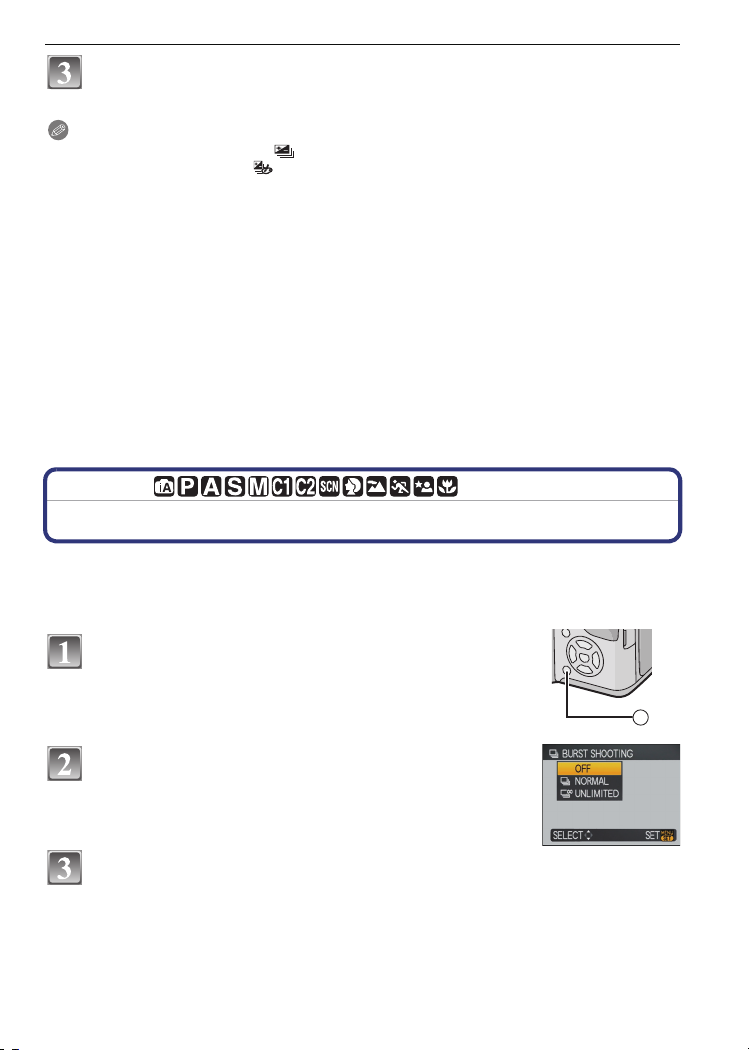
Advanced (Recording pictures)
Press [MENU/SET] to close the menu.
• You can also press the shutter button halfway to finish.
Note
•
When setting exposure bracket, [ ] appears on the screen.
• When setting colour bracket, [ ] appears on the screen.
• When taking pictures using auto bracket after setting the exposure compensation range, the
pictures taken are based on the selected exposure compensation range.
When the exposure is compensated, the exposure compensation value appears on the lower
left of the screen.
• The exposure may not be compensated with auto bracket depending on the brightness of the
subject.
• The auto bracket/colour bracket setting is cancelled if you turn the camera off or
[POWER SAVE] is activated.
• When auto bracket/colour bracket is set, the auto review function is activated regardless of the
auto review setting. (The picture is not enlarged.) You cannot set the auto review function in the
[SETUP] menu.
• In shutter-priority AE and manual exposure, if the shutter speed is set to more than 1 second,
auto bracket is cancelled.
• [Œ] is set for the flash when auto bracket/colour bracket is set.
• Burst is cancelled when auto bracket/colour bracket is set.
• The one set last will take precedence. (auto bracket and colour bracket cannot be set
simultaneously.)
[REC] mode:
Taking Pictures using Burst Mode
Pictures are taken continuously while the shutter button is pressed.
Select the ones you really like from among the pictures you have taken.
Press [ ˜/‚ ] to display the burst mode selection
menu, and then press 3/4 to select the burst
mode.
A [˜ / ‚ ]button
Press [MENU/SET].
• You can also press the shutter button halfway to finish.
• The menu screen disappears after about 5 seconds. At this time,
the selected item is automatically set.
Take a picture.
• Hold down the shutter button fully to activate the burst mode.
A
VQT1S48
57
Page 58

Advanced (Recording pictures)
[OFF] ˜ ò
Burst speed (pictures/
second)
Number of
recordable
pictures
¢ The burst speed is constant regardless of the transfer speed of the card.
A
›
—2.5
—max. 3
—max. 5
¢
approx. 2
Depends on the
remaining capacity of the
built-in memory/card.
• The burst speed values given above apply when the shutter speed is 1/60 or faster and when
the flash is not activated.
Note
•
When the burst mode setting is set to Unlimited
– The burst speed becomes slower halfway. The exact timing of this depends on the type of
card, the picture size and the quality.
– You can take pictures until the capacity of the built-in memory or the card is full.
• The focus is fixed when the first picture is taken.
• When the burst speed is set to [˜], the exposure and white balance are fixed at the settings
used for the first picture for the subsequent pictures as well. When the burst speed is set to
[ò], they are adjusted each time you take a picture.
• When the self-timer is used, the number of recordable pictures in burst mode is fixed to 3.
• If you are following a moving subject while taking pictures in a place (landscape) indoors,
outdoors etc. where there is a large difference between the light and shade, it may take time
until the exposure is stable. If burst is used at this time, the exposure may not become optimal.
• The burst speed (pictures/second) may become slower depending on the recording
environment such as in dark places, if the ISO sensitivity is high etc.
• Burst mode is not cancelled when the camera is switched off.
• If you take pictures in burst mode with the built-in memory, it will take time to write the picture
data.
• [Œ] is set for the flash when burst is set.
• Auto bracket/colour bracket is cancelled when burst is set.
58
VQT1S48
Page 59

Advanced (Recording pictures)
[REC] mode: ±´
Taking pictures by specifying the aperture /
shutter speed
[ ] Aperture-priority AE
Set the aperture value to a higher number when you want a sharp focus background. Set
the aperture value to a lower number when you want a soft focus background.
Set the [REC]/[PLAYBACK] selector switch to [!], and then set the
mode dial to [ ].
Tilt the joystick towards 3/4 to set the
aperture value.
Take a picture.
[ ] Shutter-priority AE
When you want to take a sharp picture of a fast moving subject, set with a faster shutter
speed. When you want to create a trail effect, set to a slower shutter speed.
Set the [REC]/[PLAYBACK] selector switch to [!], and then set the
mode dial to [ ].
Tilt the joystick towards 3/4 to set the
shutter speed.
Take a picture.
Note
Refer to P61 for the available aperture values and the shutter speed.
•
• The brightness of the LCD monitor/Viewfinder and the recorded pictures may differ. Check the
pictures using the review function or playback mode.
• Set the aperture value to a higher number when the subject is too bright. Set the aperture value
to a lower number when the subject is too dim.
• The aperture value and the shutter speed displayed on the screen turn red when the exposure
is not adequate.
• We recommend using a tripod when the shutter speed is slow.
• [ ] cannot be set for shutter-priority AE
VQT1S48
59
Page 60
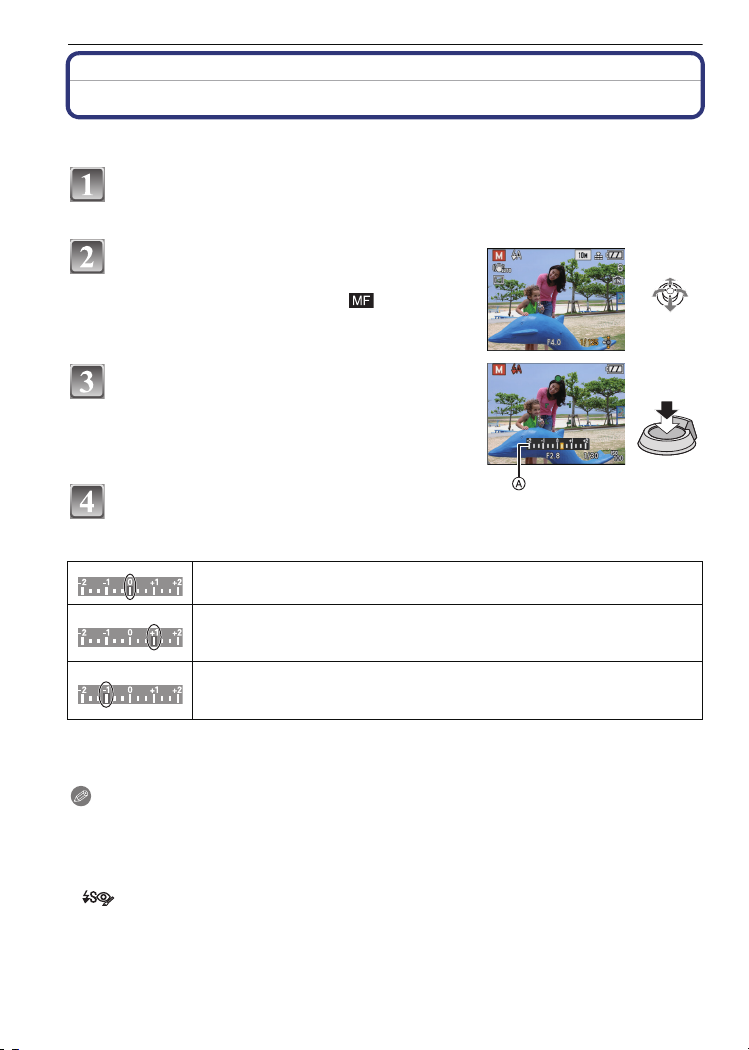
Advanced (Recording pictures)
[REC] mode: ²
Taking picture by setting the exposure manually
Determine the exposure by manually setting the aperture value and the shutter speed.
Set the [REC]/[PLAYBACK] selector switch to [!], and then set the
mode dial to [
²].
Tilt the joystick towards 3/4/2/1 to set
the aperture value and the shutter speed.
• Focus can be set manually when [ ] is displaying.
(P62)
Press the shutter button halfway.
• The manual exposure assistance A appears for
about 10 seconds to indicate the exposure.
• Set the aperture value and the shutter speed again
when the exposure is not adequate.
Take the picture.
∫ Manual Exposure Assistance
The exposure is adequate.
Set to faster shutter speed or larger aperture value.
Set to slower shutter speed or smaller aperture value.
The manual exposure assistance is an approximation. We recommend checking the pictures
•
after taking them using the review function.
Note
•
Refer to P61 for the available aperture values and the shutter speed.
• The brightness of the LCD monitor/Viewfinder may differ from the brightness of the actual
pictures. Check the pictures using the review function or playback mode.
• If the exposure is not adequate, the aperture value and the shutter speed turn red when the
shutter button is pressed halfway.
• [ ] for flash cannot be set.
• The [SENSITIVITY] is automatically set to [ISO100] when you switch the recording mode to
Manual exposure while the [SENSITIVITY] is set to [AUTO].
VQT1S48
60
Page 61
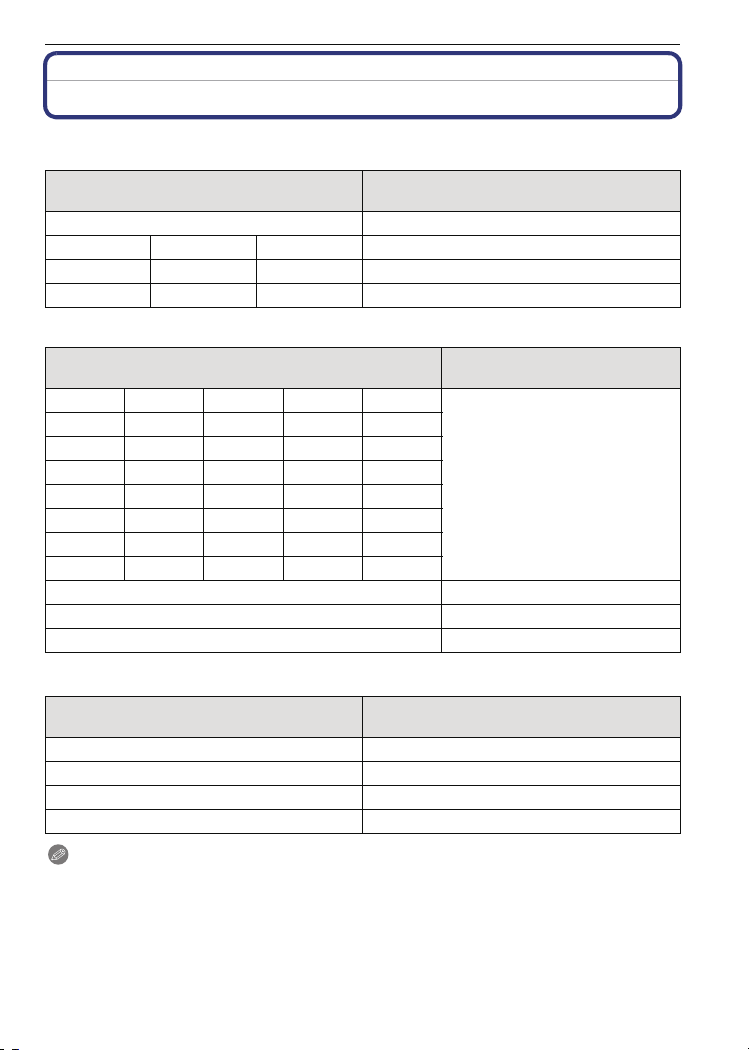
Aperture Value and Shutter Speed
Aperture-priority AE
Available Aperture Value
(Per 1/3 EV)
F8.0 8 to 1/2000
F7.1 F6.3 F5.6 8 to 1/1600
F5.0 F4.5 F4.0 8 to 1/1300
F3.6 F3.2 F2.8 8 to 1/1000
Shutter-priority AE
Available Shutter Speed (Sec)
(Per 1/3 EV)
86543.2
2.5 2 1.6 1.3 1
1/1.3 1/1.6 1/2 1/2.5 1/3.2
1/4 1/5 1/6 1/8 1/10
1/13 1/15 1/20 1/25 1/30
1/40 1/50 1/60 1/80 1/100
1/125 1/160 1/200 1/250 1/320
1/400 1/500 1/640 1/800 1/1000
1/1300 F4.0 to F8.0
1/1600 F5.6 to F8.0
1/2000 F8.0
Shutter Speed (Sec)
Advanced (Recording pictures)
Aperture Value
F2.8 to F8.0
Manual exposure
Available Aperture Value
(Per 1/3 EV)
F2.8 to F3.6 60 to 1/1000
F4.0 to F5.0 60 to 1/1300
F5.6 to F7.1 60 to 1/1600
F8.0 60 to 1/2000
Note
The aperture values given in the table above are values when the zoom lever is rotated to
•
Wide.
• Depending on the zoom magnification, some of the aperture values cannot be selected.
Available Shutter Speed (Sec)
(Per 1/3 EV)
VQT1S48
61
Page 62
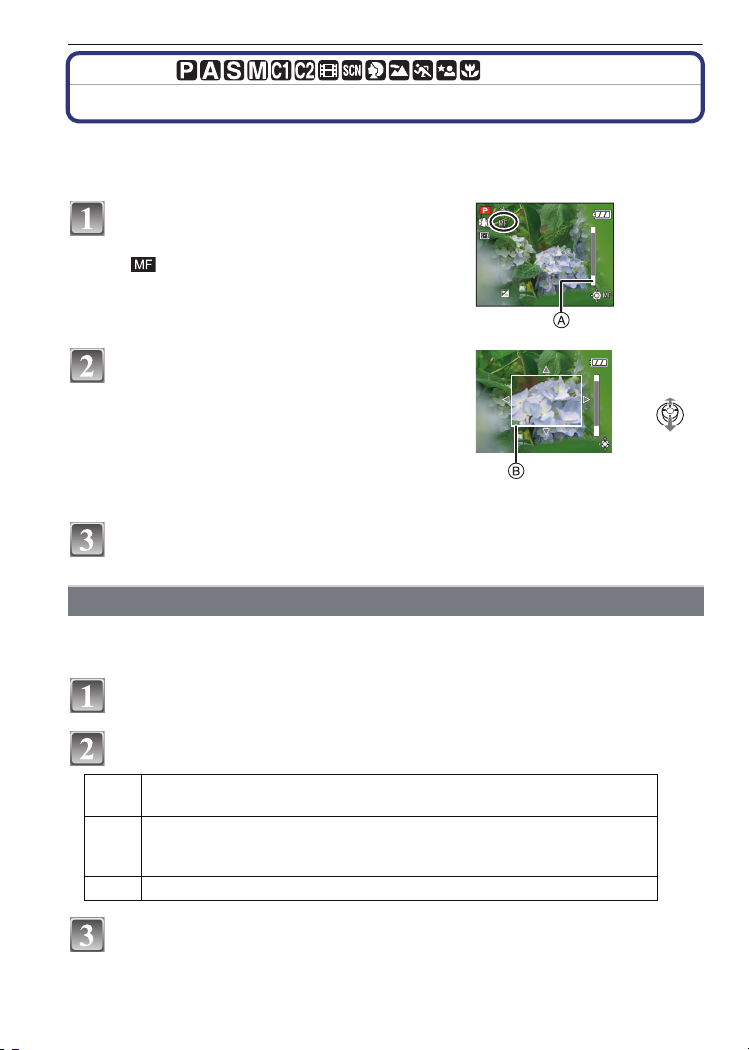
Advanced (Recording pictures)
1
п
m
2
1
∞
m
2
[REC] mode:
Taking Pictures with Manual Focus
Use this function when you want to fix the focus or when the distance between the lens
and the subject is determined and you do not want to activate auto focus.
Press and hold [AF/MF] until the focus
range is displayed.
• [ ] is displayed while in manual focus mode.
Press and hold [AF/MF] again to cancel the manual
focus mode.
Tilt the joystick towards 3/4 to focus on
the subject.
A Focus range
B MF assistance
• MF assistance disappears about 2 seconds after
you stop operating the joystick.
• Focus range disappears about 5 seconds after you
stop operating the joystick.
Take the picture.
MF ASSIST
If you tilt the joystick towards 3/4 when [MF ASSIST] is set to [MF1] or [MF2], MF
assistance is activated and the screen is enlarged. This allows you to focus on the subject
more easily.
Select [MF ASSIST] on the [SETUP] menu. (P23)
1
Press 3/4 to select [MF1] or [MF2] and then press [MENU/SET].
[MF1] The centre of the screen is enlarged. You can adjust the focus while
determining the composition of the whole of the screen.
[MF2] The centre of the screen is enlarged over the whole screen. This is
convenient for adjusting the focus in wide angle shots for which changes
in focus are difficult to grasp.
[OFF] The screen is not enlarged.
Press [MENU/SET] to close the menu.
• You can also press the shutter button halfway to finish.
VQT1S48
62
Page 63

Advanced (Recording pictures)
∫ Changing the zoom area
The magnified area can be changed while
the screen is expanded using MF Assist.
This is convenient when you want to change
the focus position to take pictures.
1 Display MF Assist with 3/4 on the
joystick.
2 Change the area to be expanded with the
cursor buttons 3/4/2/1.
3 Press [MENU/SET] to set.
The following will return the MF assistance to
•
the original position.
– Changing the picture size or aspect.
– Turning the camera off.
∫ Technique for Manual focus
1 Focus by tilting the joystick toward 3/4.
2 Tilt it a little more in the same direction.
3 Tilt the joystick in the opposite direction to
finely focus on the subject.
∫ Prefocus
This is a technique for focusing in advance on the point the pictures will be taken when it is
difficult to focus on the subject with auto focus due to its quick motion. (e.g. [PANNING]
(P73) in scene mode)
This function is suitable when the distance between the camera and the subject is certain.
∫ One shot AF
You can focus on the subject with auto focus by selecting [MF] with [AF/MF] button and
then pressing [AF#/FOCUS] switch button.
This is convenient for prefocus.
Note
You can also use manual focus while in motion picture mode, but the focus cannot be adjusted
•
during recording.
• If you focus on the subject in Wide and then rotate the zoom lever to Tele, the focus may not be
adequate. In this case, focus on the subject again.
• The MF assistance does not appear when using the digital zoom.
• The distance to the subject displayed on the screen in manual focus is an approximation of the
focus position. Use the MF assistance screen for a final check of the focus.
• After cancelling power save mode, focus on the subject again.
VQT1S48
63
Page 64

Advanced (Recording pictures)
[REC] mode:
Registering Personal Menu Settings (Registering
custom settings)
It is possible to register up to 4 sets of current camera settings as custom sets.
•
Set to the mode dial to the desired mode and select the desired menu settings in advance.
Select [CUST. SET MEM.] on the [SETUP] menu. (P23)
Press 3/4 to select the custom set to register and
then press [MENU/SET].
• The custom settings registered in [ ] can be used with the
[ ] of the mode dial. It will be convenient if the custom setting
used often is registered, since it can be used by just setting the
mode dial.
• The custom settings registered in [ ], [ ], or [ ]
can be selected in the [ ] of the mode dial. Up to 3 custom settings can be registered,
so select the one matching the needs.
Press 3 to select [YES] and then press [MENU/
SET].
• When [YES] is selected, the settings that were previously
stored are overwritten.
• You cannot save the following menu items because they affect
other recording modes.
– [CLOCK SET]
– [TRAVEL DATE]
– [ZOOM RESUME]
– [NO.RESET]
– [RESET]
– [SCENE MENU]
– [BABY1]/[BABY2] or [PET] birthday and name settings in scene mode
Press [MENU/SET] to close the menu.
64
VQT1S48
Page 65

Advanced (Recording pictures)
[REC] mode:
Taking pictures in Custom mode
You can select one of your own custom settings saved with [CUST. SET MEM.] to suit the
picture-taking conditions.
Initial setting of the programme AE mode is registered as the custom settings initially.
Slide the [REC]/[PLAYBACK] selector switch to [!].
Set the Mode Dial to [ ] or [ ].
A Display custom settings
• When set to [ ]
>You can take pictures with the custom settings registered in
the [ ]. ([ ] is displayed on the screen)
• When set to [ ]
>To steps 3 and 4
Press 3/4 to select the custom settings you
want to use, and then press [MENU/SET].
• In [ ], press [DISPLAY] to display the settings for each menu
item. (Press 2/1 to change between screens, and press
[DISPLAY] to return to the selection screen.
• Only the main menu items are displayed.
Press [MENU/SET] to enter the settings.
A Saving of the selected custom settings is
displayed on the screen.
∫ When changing the menu settings
Even if the menu settings are changed temporarily with [ ], [ ], [ ] or [ ]
selected, what has been registered will remain unchanged.
To change what has been registered, overwrite the registered data using [CUST. SET
MEM.] (P64) on the setup menu.
Note
You cannot register the settings of the following menu items as a custom mode. If they are
•
changed, other recording modes will also be affected.
– [CLOCK SET], [TRAVEL DATE], [ZOOM RESUME], [NO.RESET], [RESET] and
[SCENE MENU] in the [SETUP] menu
– [BABY1]/[BABY2] or [PET] birthday and name settings in scene mode
VQT1S48
65
Page 66

Advanced (Recording pictures)
[REC] mode:
Taking expressive portraits and landscape
pictures
You can take high-quality pictures of such subjects as people, scenery, sporting events and
activities, people in night scenes and flowers in accordance with the surrounding conditions.
Slide the [REC]/[PLAYBACK] selector switch to [!].
Set the mode dial.
Press 3/4 to select the advanced scene mode.
Press [MENU/SET] to set.
• The menu screen is switched to the recording screen in the
selected advanced scene mode.
∫ About the information
•
If you press [DISPLAY] when selecting an advanced scene mode in
step
3, explanations about each advanced scene mode are displayed.
(If you press [DISPLAY] again, the screen returns to the screen shown
in step
3.)
Note
Return to above step 3 after pressing the [MENU/SET] to change the advanced scene mode.
•
• Refer to P51 for information about the shutter speed.
• The advanced scene mode flash setting is reset to the initial setting when the advanced scene
mode is changed.
• When you take a picture with a advanced scene mode that is not adequate for the purpose, the
hue of the picture may differ from the actual scene.
(Advanced scene mode)
[PORTRAIT]
The person stands out from the background and has a healthier complexion.
[NORMAL PORTRAIT]
Shades the background and photographs skin colour beautifully.
[SOFT SKIN]
Makes the skin surface appear especially smooth.
When [SOFT SKIN] is selected, if a part of the background etc. is a colour close to skin
•
colour, this part is also smoothed.
• When [SOFT SKIN] is selected, this mode may not be effective when there is insufficient
brightness.
[OUTDOOR PORTRAIT]
Prevents faces from appearing dark when photographing outside.
VQT1S48
66
Page 67

Advanced (Recording pictures)
[INDOOR PORTRAIT]
Sets the ISO sensitivity setting to the appropriate setting to prevent blurring of photo
subject for indoor photography.
[CREATIVE PORTRAIT]
You can change the amount of background blurring by changing the aperture value
(P59).
∫ Technique for Portrait mode
To make this mode more effective:
1 Rotate the zoom lever as far as possible to Tele.
2 Move close to the subject to make this mode more effective.
Note
In [INDOOR PORTRAIT], the [INTELLIGENT ISO] operates, and the maximum ISO sensitivity
•
level becomes [ISO400].
• The initial setting for [AF MODE] is [š].
[SCENERY]
This allows you to take pictures of a wide landscape.
[NORMAL SCENERY]
The focus adjusts onto far away subjects as a priority.
[NATURE]
The best setting for photographing natural scenery.
[ARCHITECTURE]
This setting takes sharp photographs of architecture. The guide lines are displayed.
(P27)
[CREATIVE SCENERY]
The shutter speed (P59) can be changed in the [NORMAL SCENERY] setting.
Note
•
The focus range is 5 m (16.4 feet) to ¶.
[SPORTS]
Set here when you want to take pictures of sports scenes or other fast-moving events.
[NORMAL SPORTS]
Controls the ISO sensitivity while stopping movement with a high shutter speed.
[OUTDOOR SPORTS]
Fast shutter speed for stopping movement when taking photographs outdoors in good
weather.
VQT1S48
67
Page 68

Advanced (Recording pictures)
[INDOOR SPORTS]
Increases the ISO sensitivity and increases the shutter speed to prevent blurring for
indoor photography.
[CREATIVE SPORTS]
The shutter speed (P59) can be changed in the [NORMAL SPORTS] setting.
Note
•
This mode is suitable for taking pictures of subjects at distances of 5 m (16.4 feet) or more.
[NIGHT PORTRAIT]
This allows you to take pictures of a person and the background with near real-life
brightness.
[NIGHT PORTRAIT]
Uses when taking photographs of people with night scenery as a background.
Open the flash.
•
(You can set to [ ].)
•
The initial setting for [AF MODE] is [š].
[NIGHT SCENERY]
Night scenery is vividly photographed with the maximum 8 second slow shutter.
[ILLUMINATIONS]
Illuminations are photographed beautifully.
[CREATIVE NIGHT SCENERY]
The aperture value (P59) can be changed in the [NIGHT SCENERY] setting.
∫ Technique for Night portrait mode
Since the shutter speed becomes slower, we recommend using a tripod and the self-timer for
•
taking pictures.
• When [NIGHT PORTRAIT] is selected, keep the subject still for about 1 second after taking the
picture.
• When [NIGHT PORTRAIT] is selected, we recommend rotating the zoom lever to Wide (1k)
and being about 1.5 m (4.92 feet) from the subject when taking a picture.
Note
The range in which the focus is adjusted is shown below.
•
– [NIGHT PORTRAIT]: 0.9 m (2.95 feet) to 5 m (16.4 feet) (Wide)
– [NIGHT SCENERY]/[ILLUMINATIONS]/[CREATIVE NIGHT SCENERY]: 5 m (16.4 feet) to ¶
•
Noise may become visible when you take pictures in dark places.
• The shutter may remain closed (max. about 8 sec.) after taking the picture because of signal
processing. This is not a malfunction.
[CLOSE-UP]
This mode allows you to take close-up pictures of a subject, e.g. when taking pictures of flowers.
[FLOWER]
Flowers outdoor are recorded with natural colours in macro settings.
VQT1S48
68
Page 69

Advanced (Recording pictures)
[FOOD]
You can take pictures of food with a natural hue without being affected by the ambient
light in restaurants etc.
[OBJECTS]
You can take clear and vivid pictures of accessories or small objects in a collection.
[CREATIVE CLOSE-UP]
You can change the degree of blurring of the background by changing the aperture
value in the macro settings. (P59)
Note
•
We recommend using a tripod and the self-timer.
• We recommend setting the flash to [Œ] when you take pictures at close range.
• The range in which the focus is adjusted is shown below.
– [FOOD]: 1 cm (0.04 feet) (Wide)/2 m (6.57 feet) (Tele) to ¶
–
[FLOWER]/[OBJECTS]/[CREATIVE CLOSE-UP]: 1 cm (0.04 feet) (Wide)/1 m (3.28 feet)
(Tele) to
•
If the distance between the camera and the subject is beyond the focus range of the camera,
the picture may not be properly focused even if the focus indication lights.
• When a subject is close to the camera, the effective focus range is significantly narrowed.
Therefore, if the distance between the camera and the subject is changed after focusing on the
subject, it may become difficult to focus on it again.
• Close-up mode gives priority to a subject close to the camera. Therefore, if the subject is
50 cm (1.64feet) or more from the camera, achieving focus may take some time.
• When you take pictures at close range, the resolution of the periphery of the picture may
decrease slightly. This is not a malfunction.
• If the lens becomes dirty with fingerprints or dust, the lens may not be able to focus on the
subject correctly.
[REC] mode: ¿
¶
Taking pictures that match the scene being
recorded ( : Scene mode)
When you select a scene mode to match the subject and recording situation, the camera
sets the optimal exposure and hue to obtain the desired picture.
Slide the [REC]/[PLAYBACK] selector switch to [!].
Set the mode dial to [¿].
Press 3/4/2/1 to select the scene mode.
• You can switch menu screens from any menu item by rotating
the zoom lever.
Press [MENU/SET] to set.
• The menu screen is switched to the recording screen in the
selected scene mode.
VQT1S48
69
Page 70
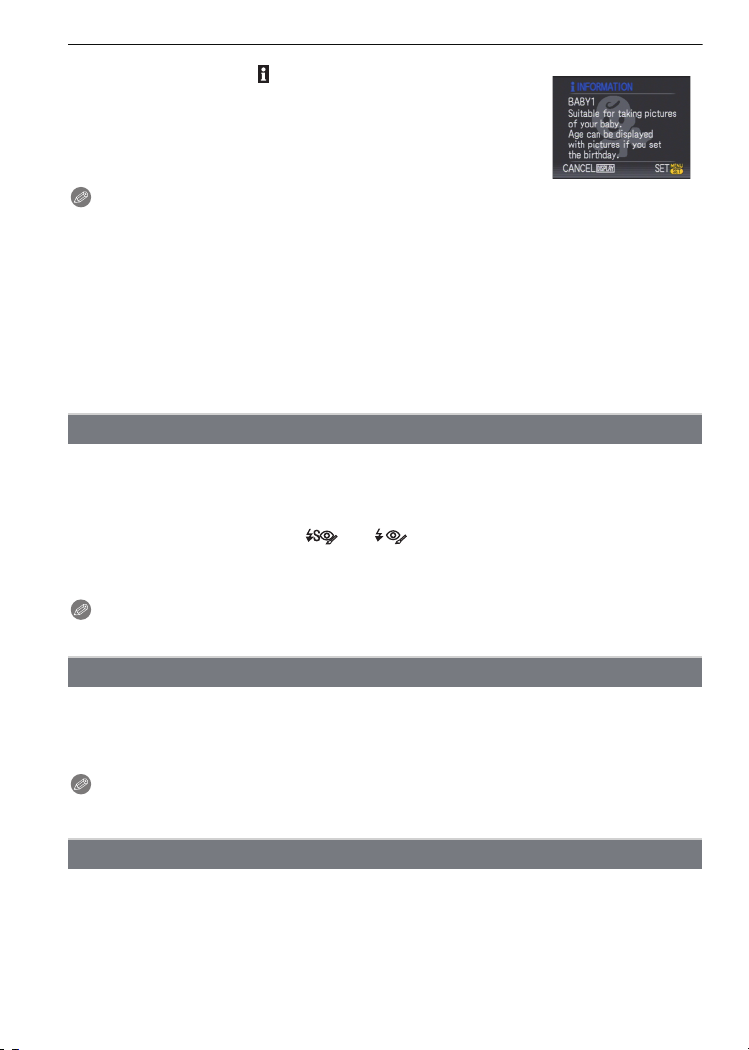
Advanced (Recording pictures)
∫ About the information
If you press [DISPLAY] when selecting a scene mode in step 3,
•
explanations about each scene mode are displayed. (If you press
[DISPLAY] again, the screen returns to the scene mode menu.)
Note
•
To change the scene mode, press [MENU/SET] and then press 1, and return to step 3 above.
• Refer to P51 for information about the shutter speed.
• The scene mode flash setting is reset to the initial setting when the scene mode is changed.
• When you take a picture with a scene mode that is not adequate for the purpose, the hue of the
picture may differ from the actual scene.
• The following items cannot be set in scene mode because the camera automatically adjusts
them to the optimal setting.
– [INTELLIGENT ISO]/[SENSITIVITY]/[ISO LIMIT SET]/[METERING MODE]/[I.EXPOSURE]/
[COLOR EFFECT]/[PICT. ADJ.]/[MIN. SHTR SPEED]/[FLASH SYNCHRO]
• [I.EXPOSURE] is activated automatically in the following scene modes.
– [PARTY]/[CANDLE LIGHT]/[BABY1]/[BABY2]/[SUNSET]/[HIGH SENS.]
2 [PARTY]
Select this when you want to take pictures at a wedding reception, an indoor party etc.
This allows you to take pictures of people and the background with near real-life
brightness.
∫ Technique for Party mode
Open the flash. (You can set to [ ] or [ ].)
•
• We recommend using a tripod and the self-timer for taking pictures.
• We recommend rotating the zoom lever to Wide (1k) and being about 1.5 m (4.92 feet) from
the subject when taking pictures.
Note
The initial setting for [AF MODE] is [š].
•
3 [CANDLE LIGHT]
This mode allows you to take pictures with a candle-lit atmosphere.
∫ Technique for Candle light mode
•
This is more effective when taking pictures without using the flash.
• We recommend using a tripod and the self-timer for taking pictures.
Note
The focus range is 1 cm (0.04 feet) (Wide)/2 m (6.57 feet) (Tele) to ¶.
•
• The initial setting for [AF MODE] is [š].
: [BABY1]/; [BABY2]
This takes pictures of a baby with a healthy complexion. When you use the flash, the light
from it is weaker than usual.
It is possible to set different birthdays and names for [BABY1] and [BABY2]. You can
select to have these appear at the time of playback, or have them stamped on the
recorded image using [TEXT STAMP] (P104).
VQT1S48
70
Page 71

Advanced (Recording pictures)
∫ Birthday/Name setting
1 Press 3/4 to select [AGE] or [NAME] and then press 1.
2 Press 3/4 to select [SET] and then press [MENU/SET].
3 Enter the birthday or name.
Birthday:
2/1: Select the items (year/month/day).
3/4: Setting.
[MENU/SET]: Exit.
Name: For details on how to enter characters, read the [TITLE EDIT] section on P103.
When the birthday or name is set, [AGE] or [NAME] is automatically set to [ON].
•
• If [ON] is selected when the birthday or name has not been registered, the setting screen
appears automatically.
4 Press [MENU/SET] to finish.
∫ To cancel [AGE] and [NAME]
Select the [OFF] setting in step
2 of the “Birthday/Name setting” procedure.
Note
•
The age and name can be printed out using the “PHOTOfunSTUDIO-viewer-” bundled software
on the CD-ROM (supplied).
• If [AGE] or [NAME] is set to [OFF] even when the birthday or name has been set, the age or
name will not be displayed. Before taking pictures, set [AGE] or [NAME] to [ON].
• The focus range is 1 cm (0.04 feet) (Wide)/2 m (6.57 feet) (Tele) to ¶.
• [INTELLIGENT ISO] is activated, and maximum ISO sensitivity level becomes [ISO400].
• If the camera is turned on with [BABY1]/[BABY2] set, the age and name are displayed at the
lower left of the screen for about 5 seconds, along with the current date and time.
• If the age is not properly displayed, check the clock and birthday settings.
• If the quality is set to [ ] or [ ] and pictures are taken, the name is not registered on the
pictures.
• The birthday setting and name setting can be reset with [RESET].
• The initial setting for [AF MODE] is [š].
í [PET]
Select this when you want to take pictures of a pet such as a dog or a cat.
You can set your pet’s birthday and name. You can select to have these appear at the time
of playback, or have them stamped on the recorded image using [TEXT STAMP] (P104).
For information about [AGE] or [NAME], refer to [BABY1]/[BABY2] on P70.
Note
The initial setting for the AF assist lamp is [OFF].
•
• The focus range is 1 cm (0.04 feet) (Wide)/2 m (6.57 feet) (Tele) to ¶.
• [INTELLIGENT ISO] is activated, and maximum ISO sensitivity level becomes [ISO800].
• The initial setting for [AF MODE] is [ ].
• Refer to [BABY1]/[BABY2] for other information about this mode.
ï [SUNSET]
Select this when you want to take pictures of sunset view. This allows you to take vivid
pictures of the red colour of the sun.
VQT1S48
71
Page 72

Advanced (Recording pictures)
9 [HIGH SENS.]
This mode minimises the jitter of the subjects, and enables you to take pictures of these
subjects in dimly lit rooms. (Select this for high-sensitivity processing. The sensitivity
automatically switches to between [ISO1600] and [ISO6400].)
∫ Picture size and aspect ratio
Press 3/4 to select the picture size and aspect ratio and then
press [MENU/SET] to set.
3M (4:3), 2.5M (3:2) or 2M (16:9) is selected as the picture size.
•
Note
•
[QUALITY] is automatically fixed to [›].
• You can take pictures suitable for 4qk6q/10k15 cm printing.
• The focus range is 1 cm (0.04 feet) (Wide)/2 m (6.57 feet) (Tele) to ¶.
ô [HI-SPEED BURST]
This is a convenient mode for shooting rapid movement or a decisive moment.
1 Press 3/4 to select [SPEED PRIORITY] or [IMAGE
PRIORITY] and then press [MENU/SET] to set.
2 Press 3/4 to select the picture size
and aspect ratio and then press [MENU/SET] to set.
•
3M (4:3), 2.5M (3:2) or 2M (16:9) is selected as the picture size.
3 Take pictures.
•
Still pictures are taken continuously while the shutter button is
pressed fully.
[SPEED PRIORITY] [IMAGE PRIORITY]
X [3M]
Maximum Burst speed
Y [2.5M]
W [2M]
Number of recordable pictures 20 to 60 20 to 100
• The burst speed changes according to the recording conditions.
• The number of burst recording pictures are limited by the picture-taking conditions and the type
and/or status of the card used.
• The number of burst recording pictures increase immediately after formatting.
Note
•
[QUALITY] is automatically fixed to [›].
• You can take pictures suitable for 4qk6q/10k15 cm printing.
• The focus range is 1 cm (0.04 feet) (Wide)/2 m (6.57 feet) (Tele) to ¶.
11 pictures/second 7 pictures/second
12 pictures/second 7 pictures/second
13 pictures/second 7 pictures/second
72
VQT1S48
Page 73
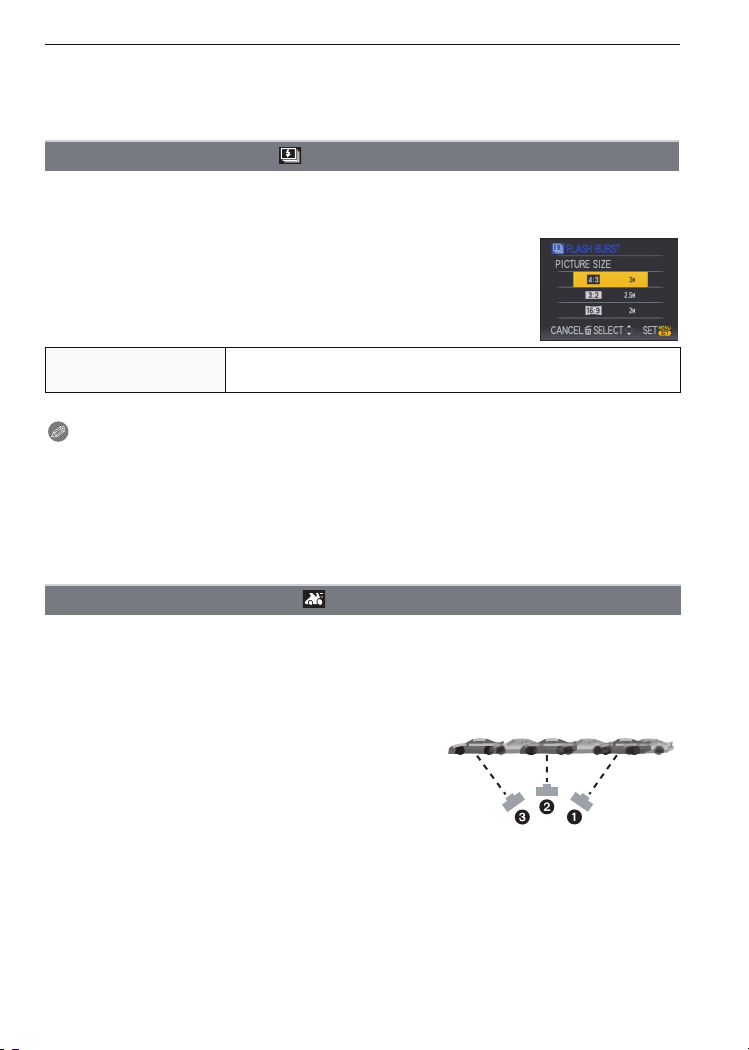
Advanced (Recording pictures)
• The focus, zoom, exposure, white balance, shutter speed and ISO sensitivity are fixed to the
settings for the first picture.
• The ISO sensitivity is automatically adjusted. Note, however, that the ISO sensitivity is set high
to achieve a high shutter speed.
[FLASH BURST]
Still pictures are taken continuously with flash. It is convenient to take continuous still
pictures in dark places.
∫ Picture size and aspect ratio
1 Press 3/4 to select the picture size and aspect ratio and
then press [MENU/SET] to set.
3M (4:3), 2.5M (3:2) or 2M (16:9) is selected as the picture size.
•
2 Take pictures.
•
Still pictures are taken continuously while the shutter button is
pressed fully.
Number of recordable
pictures
max. 5 pictures
• The burst speed changes according to the recording conditions.
Note
•
[QUALITY] is automatically fixed to [›].
• You can take pictures suitable for 4qk6q/10k15 cm printing.
• The focus range is 1 cm (0.04 feet) (Wide)/2 m (6.57 feet) (Tele) to ¶.
• The focus, zoom, exposure, shutter speed, ISO sensitivity, and flash level are fixed to the
settings for the first picture.
• [INTELLIGENT ISO] will automatically set the maximum ISO sensitivity to [ISO3200].
• See the Note on P52 when using the [FLASH BURST].
[PANNING]
When you move the camera to follow a subject moving in one direction such as a runner
or car, the background becomes a blur and the subject stays focused. This effect is called
“panning”. This mode allows you to obtain this effect easier.
∫ Technique for Panning mode
To obtain good pictures in panning mode, move the
camera in a horizontal plane as you take the pictures.
We recommend that you do not follow the subject with
•
the camera alone, but stand facing the subject with
shoulders squared, and follow it using your entire body,
while twisting at the waist.
• Once the subject is in front of you, press the shutter
button. Do not stop moving the camera even after you press the shutter button.
1 Move the camera smoothly while following the subject in the viewfinder.
2 Press the shutter button while you are moving the camera.
3 Move the camera continuously.
• We recommend the following:
– Using the Viewfinder.
– Selecting a subject with quick motion.
VQT1S48
73
Page 74

Advanced (Recording pictures)
– Using prefocus.
– Use this mode with burst mode.
(You can then select the best pictures from all the pictures taken.)
∫ Setting the shutter speed
1 Press 4 to select [SHUTTER-PRIORITY] and press
[MENU/SET].
It can be set from the quick menu (P25).
•
• If you select [AUTO], it will not be possible to select the shutter
speed.
2 Set the shutter speed using 3/4 on the joystick.
Note
The shutter speed in panning mode becomes slower to achieve the panning effect. As a result,
•
jitter can easily occur.
• The panning function does not work well in the following situations.
– During very bright days in summer. We recommend using an ND filter (DMW-LND46;
optional). (P125)
– When the shutter speed is faster than 1/100th.
– When you move the camera too slowly because the subject is moving slowly. (The
background will not become a blur.)
– When the camera cannot follow the subject well
• You cannot set the stabilizer function mode to [MODE2] or [AUTO]. When you set it to
[MODE1], only vertical jitters can be compensated.
5 [STARRY SKY]
This allows you to take vivid pictures of a starry sky or a dark subject.
∫ Setting the shutter speed
Select a shutter speed of [15 SEC.], [30 SEC.] or [60 SEC.].
1 Press 3/4 to select the number of seconds and then press
[MENU/SET].
•
It is also possible to change the number of seconds using the
quick menu. (P25)
2 Take pictures.
Press the shutter button fully to display the countdown screen. Do
•
not move the camera after this screen is displayed. When
countdown finishes, [PLEASE WAIT...] is displayed for the same
length of time as the set shutter speed for signal processing.
• Press [MENU/SET] to stop taking the picture while the countdown
screen is displayed.
∫ Technique for Starry sky mode
•
The shutter opens for 15, 30 or 60 seconds. Be sure to use a tripod. We also recommend
taking pictures with the self-timer.
• We recommend using prefocus (P63) to focus in advance on a subject, such as a bright star or
a distant light, that is easy to focus on.
Note
•
The optical image stabilizer function is fixed to [OFF].
• ISO sensitivity is fixed to [ISO100].
VQT1S48
74
Page 75

Advanced (Recording pictures)
4 [FIREWORKS]
This mode allows you to take beautiful pictures of fireworks exploding in the night sky.
∫ Technique for Fireworks mode
We recommend performing the following steps to prefocus on the point the pictures will be
taken so that you do not miss taking pictures of the fireworks when they are fired.
1 Aim the camera at an object, such as a distant light, that is about the same distance
from the camera as the point where the fireworks will rise.
2 Press the shutter button halfway until the focus indication (P38) lights.
3 Press the [AF/MF] to select [MF]. (P62)
4 Aim the camera in the direction that the fireworks will be fired and wait.
5 Press the shutter button fully to take the picture when the fireworks are fired.
If zoom was used, the focus position will not be correct. Perform steps 2 to 5 again.
•
• We recommend using a tripod.
Note
•
The focus range is 5 m (16.4 feet) to ¶ in AF mode. (We recommend performing steps 1 to 5
for prefocus.)
• This mode is most effective when the subject is 10 m (32.8 feet) or more away.
• The shutter speed becomes the following.
– When [OFF] is set on the optical image stabilizer function: Fixed to 2 seconds
– When [AUTO], [MODE1] or [MODE2] is set on the optical image stabilizer function: 1/4th of a
second or 2 seconds (The shutter speed becomes 2 seconds only when the camera has
determined that there is little jitter such as when using a tripod etc.)
– You can change the shutter speed by compensating the exposure.
• ISO sensitivity is fixed to [ISO100].
6 [BEACH]
This allows you to take even more vivid pictures of the blue colour of the sea, sky etc. It
also prevents under exposure of people under strong sunlight.
Note
•
The initial setting for [AF MODE] is [š].
• Do not touch the camera with wet hands.
• Sand or seawater will cause the camera to malfunction. Make sure that sand or seawater does
not get into the lens or the terminals.
8 [SNOW]
This allows you to take pictures that show the snow as white as possible at a ski resort or
a snow-covered mountain.
7 [AERIAL PHOTO]
This mode allows you to take pictures through an airplane window.
∫ Technique for Aerial photo mode
We recommend using this technique if it is difficult to focus when taking pictures of clouds etc.
•
Aim the camera at something with high contrast, press the shutter button halfway to fix the
focus and then aim the camera at the subject and press the shutter button fully to take the
picture.
VQT1S48
75
Page 76
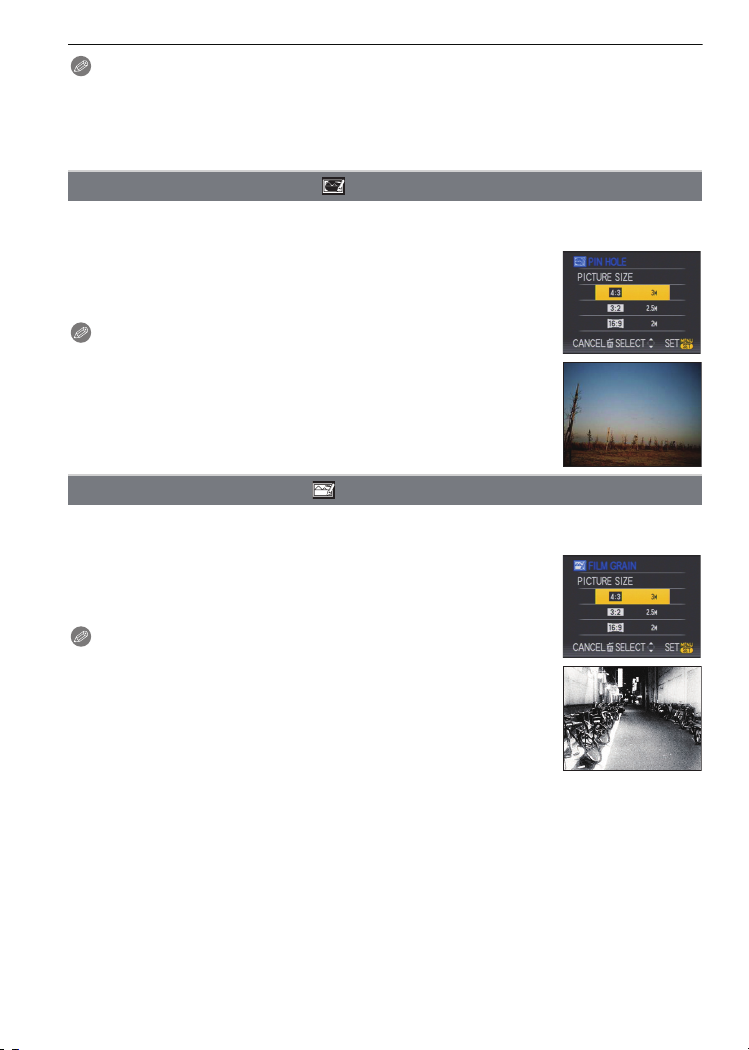
Advanced (Recording pictures)
Note
•
The focus range is 5 m (16.4 feet) to ¶.
• Turn the camera off when taking off or landing.
• When using the camera, follow all instructions from the cabin crew.
• Be careful about the reflection from the window.
[PIN HOLE]
Picture is taken darker and with soft focus around the subjects.
∫ Picture size and aspect ratio
Press 3/4 to select the picture size and aspect ratio and then
press [MENU/SET] to set.
3M (4:3), 2.5M (3:2) or 2M (16:9) is selected as the picture size.
•
Note
•
[QUALITY] is automatically fixed to [›].
• You can take pictures suitable for 4qk6q/10k15 cm printing.
• The focus range is 1 cm (0.04 feet) (Wide)/2 m (6.57 feet) (Tele) to ¶.
• Face detection may not operate normally in the dark areas around the
edges of the screen.
[FILM GRAIN]
Picture is taken with a grainy texture as though blasted with sand.
∫ Picture size and aspect ratio
Press 3/4 to select the picture size and aspect ratio and then
press [MENU/SET] to set.
3M (4:3), 2.5M (3:2) or 2M (16:9) is selected as the picture size.
•
Note
[QUALITY] is automatically fixed to [›].
•
• You can take pictures suitable for 4qk6q/10k15 cm printing.
• ISO sensitivity is fixed to [ISO1600].
• The focus range is 1 cm (0.04 feet) (Wide)/2 m (6.57 feet) (Tele) to ¶.
VQT1S48
76
Page 77

Advanced (Recording pictures)
[REC] mode: n
Advanced (Recording pictures)
Motion Picture Mode
Slide the [REC]/[PLAYBACK] selector switch to [!].
Set the mode dial to [n].
Press the shutter button halfway to focus
and then press it fully to start recording.
A Audio recording
• The available recording time B is displayed on the top
right and the elapsed recording time C is displayed on
the bottom right of the screen.
• After pressing the shutter button fully, release it straight
away. If the button is held down, the sound will not be
recorded for a few seconds when recording starts.
• When the subject is focused, the focus indication
lights.
• You cannot change the zoom speed. (P40)
• The audio is also recorded simultaneously from the
built-in microphone on this unit. (Motion pictures
cannot be recorded without audio.)
Press the shutter button fully to stop recording.
• If the built-in memory or the card becomes full in the middle of recording, the camera
stops recording automatically.
Changing the settings for the aspect ratio and the picture quality
• When you set the picture quality to [ ], [ ], or [ ], we recommend using a high-speed
card with “10MB/s” or greater displayed on the package.
Press [MENU/SET].
Press 3/4 to select [PICTURE MODE] and then
press 1.
Press 3/4 to select the item and then press
[MENU/SET].
VQT1S48
77
Page 78

Advanced (Recording pictures)
Item Picture size fps aspect ratio
¢
¢
¢
10
1280k720 pixels 30
848k480 pixels 30
640k480 pixels 30
320k240 pixels
30
16:9
4:3
• fps “frames per second”; This refers to the number of frames used in 1 second.
• You can record smoother motion pictures with “30 fps”.
• You can record longer motion pictures with “10 fps” although the picture quality is lower.
• [ ] can be enjoyed on the TV as high quality motion picture by using the component
cable (DMW-HDC2; optional). Refer to
socket
” (P122) for details.
“Playing back on the TV with component
• The file size with [ ] is small so it is suitable for e-mails.
¢Cannot be recorded in the built-in memory.
Press [MENU/SET] to close the menu.
• You can also press the shutter button halfway to close the menu.
Note
•
Refer to P148 for information about the available recording time.
• The available recording time displayed on the LCD monitor/Viewfinder may not decrease
regularly.
• Depending on the type of the card, the card access indication may appear for a while after
recording motion pictures. This is not a malfunction.
• Motion pictures can be recorded continuously for up to 15 minutes. Also, continuous recording
exceeding 2GB is not possible. (Example: [8m 20s] with [ ])
Remaining time for continuous recording is displayed on the screen.
• When motion pictures recorded with the camera are played back on other equipment, the
quality of the picture and sound may deteriorate and it may not be possible to play them back.
Also the recording information may not be displayed correctly.
• This unit does not support recording motion pictures on MultiMediaCards.
• The angle of field may be narrower in [ ] compared to still pictures.
• Operational sound of the unit, which may be caused by operation or zooming, might be
recorded.
• Due to implemented sound quality improvements, motion pictures shot using this unit cannot
be played back on Panasonic digital cameras (LUMIX) sold before August 2008.
• In motion picture mode, the following functions cannot be used.
– [š] and [ ] in [AF MODE]
– Direction detection function
– Review
– [MODE2] and [AUTO] on the optical image stabilizer function
78
VQT1S48
Page 79

Advanced (Recording pictures)
[REC] mode:
Useful Functions at Travel Destinations
Recording which Day of the Vacation and the Location of the Vacation
For details on the [SETUP] menu settings, refer to P23.
If you set the departure date and the location of the vacation in advance, the number of
days that have passed since the departure date (which day of the vacation it is) is
recorded when you take the picture. You can display the number of days that have passed
when playing back the pictures and stamp it on the recorded pictures with [TEXT STAMP]
(P104).
The number of days since the departure date, the trip destination can be printed out using the
•
“PHOTOfunSTUDIO-viewer-” bundled software on the CD-ROM (supplied).
• Select [CLOCK SET] to set the current date and time in advance. (P21)
Select [TRAVEL DATE] from the [SETUP] menu,
and then press 1.
Press 3 to select [TRAVEL SETUP] and then press
1.
Press 4 to select [SET] and then press [MENU/
SET].
Press 3/4/2/1 to set the departure date (year/
month/day), and then press [MENU/SET].
Press 3/4/2/1 to set the return date (year/month/
day), and then press [MENU/SET].
• If you do not want to set the return date, press [MENU/SET]
while the date bar is displayed.
VQT1S48
79
Page 80

Advanced (Recording pictures)
Press 4 to select [LOCATION] and then press 1.
Press 4 to select [SET] and then press [MENU/
SET].
Enter the location.
• For details on how to enter characters, read the [TITLE EDIT]
section on P103.
Press [MENU/SET] twice to close the menu.
Take a picture.
• The number of days that have passed since the departure date is displayed for about
5 seconds if this unit is turned on etc. after setting the travel date or when the travel date
is set.
• When the travel date is set, [—] appears on the lower right of the screen.
∫ Cancelling the travel date
The travel date is automatically cancelled if the current date is after the return date. If you
want to cancel the travel date before the end of the vacation, select [OFF] on the screen
shown in step
[LOCATION] also will be set to [OFF] automatically when the travel date is set to [OFF] in
3.
step
Note
•
The travel date is calculated using the date in the clock setting and the departure date you set.
If you set [WORLD TIME] (P80) to the [DESTINATION], the travel date is calculated using the
date of the travel destination
• The travel date setting is memorised even if the camera is turned off.
• If [TRAVEL DATE] is set to [OFF], the number of days that have passed since the departure
date will not be recorded even if you set the travel date or the return date. Even if
[TRAVEL DATE] is set to [SET] after taking the pictures, which day of the vacation you took
them is not displayed.
• For the date before the departure date, [-] (minus) is displayed in orange and the day of the
vacation is not recorded.
• If the travel date is displayed as [-] (minus) in white, there is a time difference that involves date
change between the [HOME] and [DESTINATION]. (It will be recorded)
• The text set as [LOCATION] can be edited later with [TITLE EDIT].
• The names for [BABY1]/[BABY2] and [PET]of the scene mode will not be recorded when
[LOCATION] is set.
• [LOCATION] cannot be recorded when taking motion pictures.
3 or 7, and then press [MENU/SET] twice.
Recording Dates/Times at Overseas Travel Destinations (World Time)
For details on the [SETUP] menu settings, refer to P23.
You can display the local times at the travel destinations and record them on the pictures
you take.
VQT1S48
80
Page 81

Select [WORLD TIME] from the [SETUP] menu,
A
B
C
E
D
and then press 1.
• When first using the camera after purchasing it, the [PLEASE
SET THE HOME AREA] message appears. Press [MENU/
SET], and set the home area on the screen in step
3.
Press 4 to select [HOME], and then press
[MENU/SET].
Press 2/1 to select the home area, and then
press [MENU/SET].
A Current time
B Time difference from GMT (Greenwich Mean Time)
• If daylight saving time [ ] is used at the home area, press
3. Press 3 again to return to the original time.
• The daylight saving time setting for the home area does not
advance the current time. Advance the clock setting by one
hour.
Press 3 to select [DESTINATION] and then
press [MENU/SET] to set.
C Depending on the setting, the time at the travel destination
area or the home area is displayed.
Advanced (Recording pictures)
Press 2/1 to select the area the travel
destination is in and then press [MENU/SET] to
set.
D Current time of the destination area
E Time difference
• If daylight saving time [ ] is used at the travel destination,
press 3. (The time advances by one hour.) Press 3 again to
return to the original time.
Press [MENU/SET] to close the menu.
Note
•
Return the setting to [HOME] when the vacation is finished by performing steps 1, 2 and 3.
• If [HOME] is already set, change only the travel destination, and use.
• If you cannot find the travel destination in the areas displayed on the screen, set by the time
difference from the home area.
• The travel destination icon [“] appears when playing back pictures taken at the travel
destination.
VQT1S48
81
Page 82

Advanced (Recording pictures)
Using the [REC] Mode Menu
@ [PICTURE SIZE]
For details on [REC] mode menu settings, refer to P23.
Set the number of pixels. The higher the numbers of pixels, the finer the detail of the
pictures will appear even when they are printed onto large sheets.
Applicable modes:
∫ When the aspect ratio is [X].
¢ This item cannot be set in the Intelligent auto mode.
(10M) 3648k2736 pixels
(7M )
(5M ) 2560k1920 pixels
(3M ) 2048k1536 pixels
(2M )
(0.3M ) 640k480 pixels
∫ When the aspect ratio is [Y].
(9M) 3648k2432 pixels
(6M )
(4.5M ) 2560k1712 pixels
(2.5M ) 2048k1360 pixels
¢
¢
¢
3072k2304 pixels
1600k1200 pixels
3072k2048 pixels
∫ When the aspect ratio is [W].
(7.5M) 3648k2056 pixels
(5.5M )
(3.5M ) 2560k1440 pixels
(2M ) 1920k1080 pixels
¢
3072k1728 pixels
Note
•
“EZ” is an abbreviation of “Extra optical Zoom”.
• A digital picture is made of numerous dots called pixels. The
higher the numbers of pixels, the finer the picture will be
when it is printed on a large piece of paper or displayed on a
PC monitor.
A Many pixels (Fine)
B Few pixels (Rough)
¢ These pictures are examples to show the effect.
• If you change the aspect ratio, set the picture size again.
• The extra optical zoom does not work in [HIGH SENS.], [HI-SPEED BURST], [FLASH BURST],
[PIN HOLE], or [FILM GRAIN] in scene mode so the picture size for [ ] is not displayed.
• Pictures may appear mosaic depending on the subject and the recording conditions.
• Refer to P145 for information about the number of recordable pictures.
VQT1S48
82
Page 83

Advanced (Recording pictures)
A [QUALITY]
For details on [REC] mode menu settings, refer to P23.
Set the compression rate at which the pictures are to be stored.
Applicable modes:
[A]: Fine (when giving priority to the picture quality)
[›]: Standard (when using the standard picture quality and increasing the number of
pictures to be recorded without changing the number of pixels)
[]: RAW file (When the image is to be edited with a PC in high quality)
[]:RAWiJPEG file: (In addition to the [RAW] settings, a standard-equivalent JPEG
image is simultaneously created.)
¢1 It is fixed to maximum recordable pixels of each aspect ratio ( , , ).
¢2 If you delete a RAW file from the camera, the corresponding JPEG image will also be
deleted.
Note
•
If a RAW picture is recorded with the built-in memory, it will take time to write the picture data.
• Refer to P145 for information about the number of recordable pictures.
• You can enjoy more advanced picture editing if you use RAW files. You can save RAW files in a
file format (JPEG, TIFF etc.) that can be displayed on your PC etc., develop them and edit them
using the software “SILKYPIX Developer Studio” by Ichikawa Soft Laboratory on the CD-ROM
(supplied).
• [ ] images are recorded with a smaller data volume than [ ].
• The following [PLAYBACK] mode menu can be used for [ ] or [ ].
– [CALENDAR]
– [ROTATE]
– [PROTECT]
¢1
¢2
? [ASPECT RATIO]
For details on [REC] mode menu settings, refer to P23.
This allows you to select the aspect ratio of the pictures to suit printing or the playback
method.
Applicable modes:
[X]: [ASPECT RATIO] of a 4:3 TV
[Y]: [ASPECT RATIO] of a 35 mm film camera
[W]: [ASPECT RATIO] of a high-definition TV, etc.
[X][Y][W]
Note
The ends of the recorded pictures may be cut at printing so check before printing. (P143)
•
VQT1S48
83
Page 84

Advanced (Recording pictures)
[INTELLIGENT ISO]
For details on [REC] mode menu settings, refer to P23.
The camera automatically sets the optimum ISO sensitivity and shutter speed to suit the
movement of the subject and brightness of the scene to minimise the jitter of the subject.
Applicable modes:
[OFF]/[ON]
Note
•
Refer to P51 for the flash range.
• Depending on the brightness and how fast the subject is moving, jitter may not be avoided.
• Movements may not be detected when a moving subject is small, when a moving subject is at
the edge of the screen or when a subject has moved at the very moment when the shutter
button was pressed fully.
• The maximum ISO sensitivity will be set to the value set in [ISO LIMIT SET] when set to [ON].
When the [ISO LIMIT SET] is set to [AUTO], it will be set automatically within the range up to
[ISO800] depending on the brightness.
³±
> [SENSITIVITY]
For details on [REC] mode menu settings, refer to P23.
This allows the sensitivity to light (ISO sensitivity) to be set. Setting to a higher figure
enables pictures to be taken even in dark places without the resulting pictures coming out
dark.
Applicable modes:
[AUTO]/[100]/[200]/[400]/[800]/[1600]
ISO sensitivity
Recording location
(recommended)
Shutter speed Slow Fast
Noise Less Increased
³±´²
100 1600
When it is light (outdoors) When it is dark
Note
When setting to [AUTO], the ISO sensitivity is automatically adjusted to a maximum of value set
•
with [ISO LIMIT SET].
• ISO sensitivity will adjust automatically depending on brightness within the maximum setting of
[ISO400] ([ISO800] when the flash is used) when [AUTO] is selected for [ISO LIMIT SET].
• The setting is not available when [INTELLIGENT ISO] is being used. ([ ] is displayed.)
•
If picture noise becomes a problem, we recommend that you take pictures after lowering the
maximum ISO sensitivity level, increasing the setting for [NOISE REDUCTION] under [PICT.ADJ.],
or lowering the setting for each of the items other than [NOISE REDUCTION]. (P92)
[ISO LIMIT SET]
For details on [REC] mode menu settings, refer to P23.
It will select optimal ISO sensitivity with set value as limit depending on the brightness of
the subject.
Applicable modes:
[AUTO]/[200]/[400]/[800]/[1600]
VQT1S48
84
³±´²
Page 85
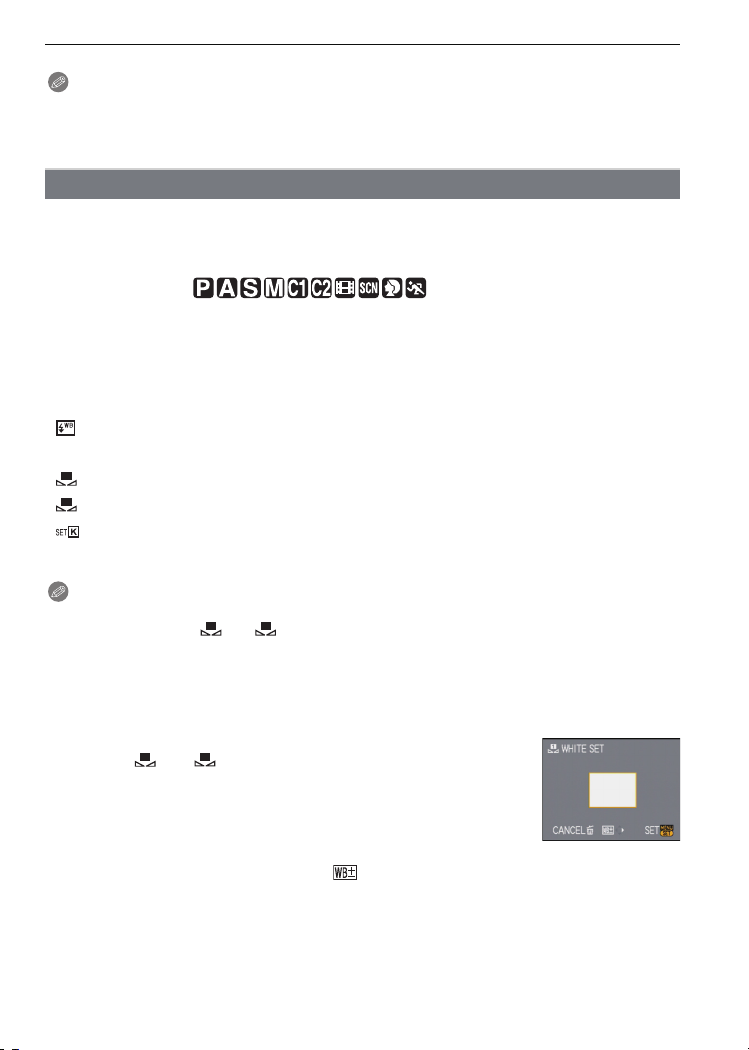
Advanced (Recording pictures)
1
2
2
2
Note
•
The upper limit of the ISO sensitivity can be set.
• The higher the value set for the ISO sensitivity, the more the jitter is reduced but the greater the
amount of picture noise.
• It will work when the [SENSITIVITY] is set to [AUTO] or [INTELLIGENT ISO] is set to [ON].
= [WHITE BALANCE]
For details on [REC] mode menu settings, refer to P23.
In sunlight, under incandescent lights or in other such conditions where the colour of white
takes on a reddish or bluish tinge, this item adjusts to the colour of white which is closest
to what is seen by the eye in accordance with the light source.
Applicable modes:
[AWB]: Automatic adjustment
[V]: When taking pictures outdoors under a clear sky
[Ð]: When taking pictures outdoors under a cloudy sky
[î]: When taking pictures outdoors in the shade
¢
: When taking pictures with the flash only
[]
[Ñ]: When taking pictures under incandescent lights
[]:
[]:
[]: When using the preset colour temperature setting
¢ It cannot be selected in the motion picture mode.
•
The optimal white balance will differ depending on the type of halogen lighting being recorded
under so use [AWB], [ ] or [ ].
• The white balance might not be adjusted for the subject where the flash does not reach when
the flash is used.
• The white balance is memorised even if the camera is turned off, but [WHITE BALANCE] for
the advanced scene mode or the scene mode is set to [AWB] when the advanced scene mode
or the scene mode is changed.
∫ Setting the white balance manually
1 Select [ ] or [ ] and then press 1.
2 Aim the camera at a sheet of white paper etc. so that the
When
using the preset white balance
Note
1
1
frame in the centre is filled by the white object only and then
press [MENU/SET].
∫ Finely adjusting the white balance [ ]
You can finely adjust the white balance when you cannot acquire the desired hue by
setting the white balance.
You can set from the quick menu. (P25)
•
VQT1S48
85
Page 86
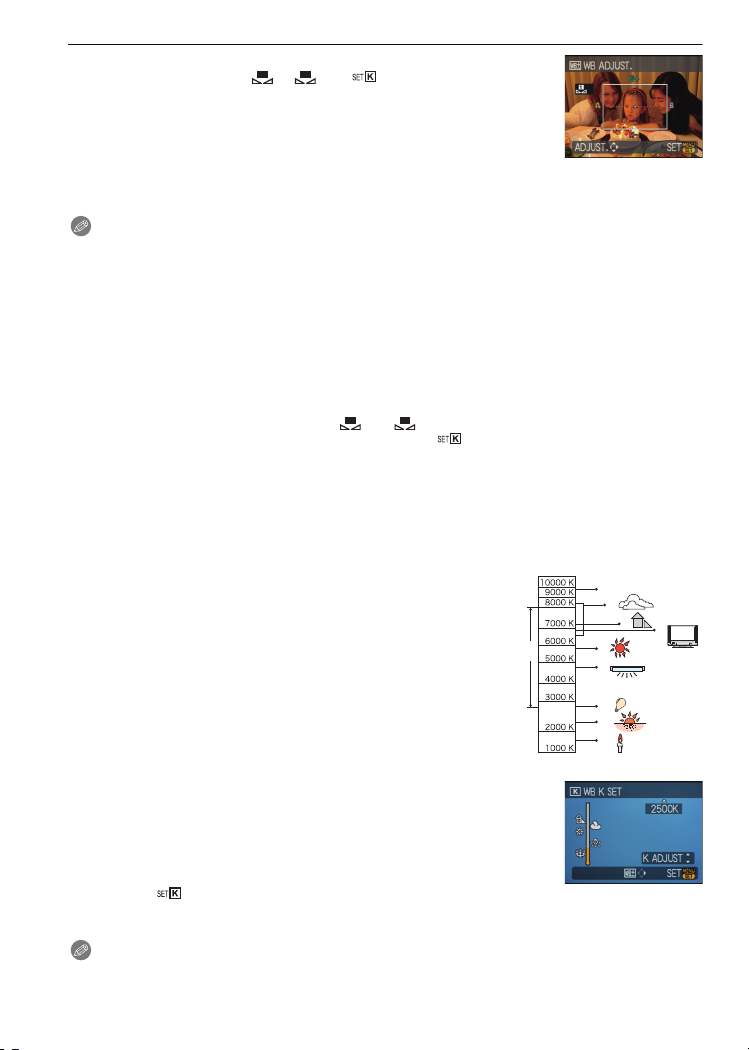
Advanced (Recording pictures)
1
1
2
1 Select [WHITE BALANCE] and then press 1
Press 1 again if [ ], [ ] or [ ] is selected.
•
2
2 Press 3/4/2/1 to adjust the white balance and then press
[MENU/SET].
2 : A (AMBER: ORANGE)
1 : B (BLUE: BLUISH)
3 : G_ (GREEN: GREENISH)
4 : M` (MAGENTA: REDDISH)
Note
If you finely adjust the white balance to A (amber), the white balance icon on the LCD monitor/
•
Viewfinder will change to orange. If you finely adjust the white balance to B (blue), the white
balance icon on the LCD monitor/Viewfinder will change to blue.
• If you finely adjust the white balance to G_ (green) or M` (magenta), [_] (green) or [`]
(magenta) appears beside the white balance icon on the LCD monitor/Viewfinder.
• Select the centre point if you are not finely adjusting the white balance.
• The white balance fine adjustment setting is reflected in the picture when using the flash.
• You can finely adjust the white balance independently for each white balance item.
• The white balance fine adjustment setting is memorised even if the camera is turned off.
• The white balance fine adjustment level returns to the standard setting (centre point) in the
following cases.
– When you reset the white balance in [ ] or [ ]
– When you reset the colour temperature manually in [ ]
∫ Auto white balance
Depending on the conditions prevailing when pictures are taken, the pictures may take on
a reddish or bluish tinge. Furthermore, when a multiple number of light sources are being
used or there is nothing with a colour close to white, auto white balance may not function
properly. In a case like this, set the white balance to a mode other than [AWB].
1 Auto white balance will work within this range.
2 Blue sky
3 Cloudy sky (Rain)
4 Shade
5 TV screen
1)
6 Sunlight
7 White fluorescent light
8 Incandescent light bulb
9 Sunrise and sunset
10 Candlelight
KlKelvin colour Temperature
∫ Setting the colour temperature
You can set the colour temperature manually for taking natural
pictures in different lighting conditions. The colour of light is measured
as a number in degrees Kelvin. As the colour temperature becomes
high the picture becomes bluish and as the colour temperature
becomes low the picture becomes reddish.
1 Select [ ] and then press 1.
2 Press 3/4 to select the colour temperature and then press [MENU/SET].
2)
3)
4)
5)
6)
7)
8)
9)
10)
Note
You can set a colour temperature from [2500K] to [10000K].
•
VQT1S48
86
Page 87

Advanced (Recording pictures)
C [METERING MODE]
For details on [REC] mode menu settings, refer to P23.
Type of optical measurement to measure brightness can be changed.
Applicable modes:
[C]: Multiple
This is the method in which the camera measures the most
suitable exposure by judging the allocation of brightness on the
whole screen automatically. Usually, we recommend using this
method.
[ ]: Centre weighted
This is the method used to focus on the subject on the centre
of the screen and measure the whole screen evenly.
[Ù]: Spot
This is the method to measure the subject in the spot metering
target A.
Note
•
When [C] is selected and [AF MODE] is set to [š], the camera will adjust the exposure to suit
the person’s face.
For details on [REC] mode menu settings, refer to P23.
This allows the focusing method that suits the positions and number of the subjects to be
selected.
Applicable modes:
[š]: Face detection
[]: AF Tracking
[ ]: Multi-area-focusing
[ƒ]: 1-area-focusing
(High speed)
[Ø]: 1-area-focusing
[Ù]: Spot-focusing The camera focuses on a limited narrow area in the screen.
AF
[AF MODE]
The camera automatically detects the person’s face. The
focus and exposure can then be adjusted to fit that face no
matter what portion of the picture it is in. (max. 15 areas)
Focus and exposure can be adjusted to a specified subject.
Focus will keep on following the subject even if it moves.
(Dynamic tracking)
The camera focuses on up to 5 focus areas per selected AF
area pattern. This is effective when the subject is not in the
centre of the screen.
The camera quickly focuses on the subject in the AF area on
the screen.
The camera focuses on the subject in the AF area on the
screen.
VQT1S48
87
Page 88

Advanced (Recording pictures)
Note
The camera is focusing on all the AF areas when multiple AF areas (max. 5 areas) light at the
•
same time. If you want to determine the focus position to take pictures, switch the AF mode to
[ƒ], [Ø] or [Ù].
• If the AF mode is set to [ ], the AF area is not displayed until the picture is brought into focus.
• Switch the AF mode to [ƒ] or [Ø] if it is difficult to focus using [Ù].
• The camera may detect the subjects other than a person as the face. In this case, switch the
AF mode to any modes other than [š] and then take a picture.
• It is not possible to set [š] in the following cases.
– In [NIGHT SCENERY], [ILLUMINATIONS] and [CREATIVE NIGHT SCENERY] in
[NIGHT PORTRAIT]
– In [FOOD] in [CLOSE-UP]
– [PANNING], [STARRY SKY], [FIREWORKS] and [AERIAL PHOTO] in scene mode
– Motion picture mode
∫ About [š]
Yellow:
When the shutter button is pressed halfway, the frame turns green when the camera is
focused.
White:
Displayed when more than one face is detected. Other faces that are the same distance
away as faces within the yellow AF areas are also focused.
Under certain picture-taking conditions including the following cases, the facial recognition
•
function may fail to work, making it impossible to detect faces. [AF MODE] is switched to [ ].
– When the face is not facing the camera
– When the face is at an angle
– When the face is extremely bright or dark
– When there is little contrast on the faces
– When the facial features are hidden behind sunglasses, etc.
– When the face appears small on the screen
– When there is rapid movement
– When the subject is other than a human being
– When the camera is shaking
– When digital zoom is used
∫ About [ƒ]
You can focus on the subject more quickly than in other AF modes.
•
• The picture may stop moving for a moment before being brought into focus when you press the
shutter button halfway. This is not a malfunction.
∫ Setting up [ ] (AF Tracking)
1 Bring the subject to the AF tracking
frame, and press [AF/AE LOCK] to lock
the subject
•
AF area will continuously focus on the
subject's movement once the subject is
recognised. (
• AF tracking is cancelled when [AF/AE
LOCK] is pressed again.
Dynamic tracking)
2 Take the picture
VQT1S48
88
Before locking Locked
Page 89
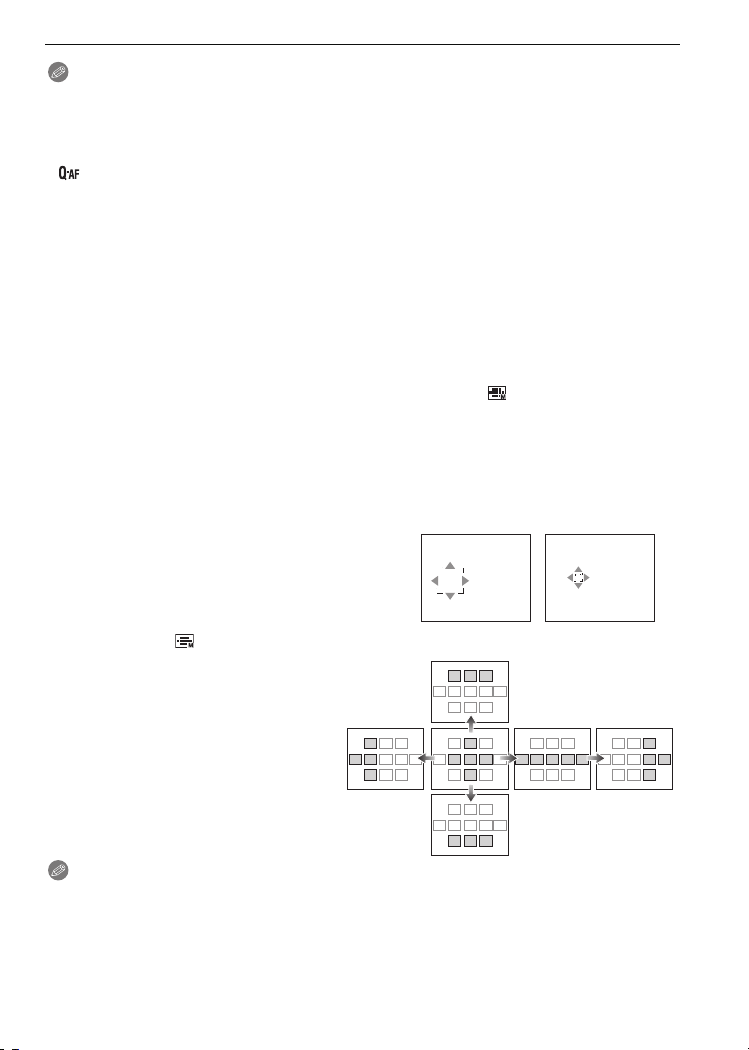
Advanced (Recording pictures)
ƒ
ØÙ
Note
If it fails to lock, AF area will flash in red, and disappear. Try to lock again.
•
• AF Tracking will not operate when the subject is not specified, the subject is lost, or has failed
to be tracked. The picture will be taken with [
• AF tracking cannot be selected for [STARRY SKY], [FIREWORKS], [PIN HOLE] or
[FILM GRAIN] in the scene mode, $ mode, or [COLOR EFFECT] is selected.
• [ ] does not work in AF tracking.
• The focus range is 1 cm (0.04 feet) (Wide)/2 m (6.57 feet) (Tele) to ¶.
(Tele-macro function: 1 m (3.28 feet) to ¶)
• Dynamic tracking function may not work in the following cases:
– When the subject is too small
– When the recording location is too dark or bright
– When the subject is moving too fast
– When the background has the same or similar colour to the subject.
– When jitter is occurring
– When using the zoom
∫ About AF area selection
You can select the AF area by pressing [AF#/FOCUS] when [ ], [ƒ], [Ø] or [Ù] is
selected.
It is also possible to switch to AF area selection screen by pressing 1 when AF mode is
selected with 3/4.
You can set from the quick menu. (P25)
•
When selecting [ƒ], [Ø] or [Ù]
1 Press 3/4/2/1 to move the AF area.
•
You can set to arbitrary position of the
screen. (It cannot be set to edge of the
screen)
• After moving the AF area, press [DISPLAY]
to return it to the centre.
2 Press [MENU/SET] to set.
When selecting [ ]
1 Press 3/4/2/1 to select AF
area as shown in the figure to the
right.
2 Press [MENU/SET] to set.
Ø] in [AF MODE] in that case.
Note
The spot metering target can also be moved to match the AF area when using [Ù].
•
• Position of the AF area will return to initial state when the camera is set to Intelligent auto
mode, When the power save mode is activated, or When this unit is turned off.
VQT1S48
89
Page 90

Advanced (Recording pictures)
[PRE AF]
For details on [REC] mode menu settings, refer to P23.
The camera will adjust focus automatically depending on the settings.
Applicable modes:
[OFF]:
[ ]: Quick AF [ ] is displayed on the screen.
[ ]: Continuous AF
¢ In motion picture mode, only [ ] (Continuous AF) can be selected.
¢
[ ] is displayed on the screen.
About [ ] and [ ]
[ ] will adjust the focus automatically when the jitter of the camera gets small. [ ] will
adjust the focus at all times (continuous AF operation).
The camera will adjust the focus automatically, and the focus adjustment when the shutter
button is pressed becomes faster. It is effective when you do not want to miss the photo
opportunity.
Note
The battery will be consumed faster than usual.
•
• Press the shutter button halfway again when it is difficult to focus on the subject.
• When [PRE AF] is set to , it may take time to focus on the subject if you rotate the zoom
lever from Wide to Tele or suddenly change the subject from a distant one to a nearby one.
[AF/AE LOCK]
For details on [REC] mode menu settings, refer to P23.
Take a picture with the focus or exposure locked.
This is a technique for setting the focus and the exposure in advance when the subject is
outside the focus area or when the contrast is too sharp and the appropriate exposure
cannot be achieved.
Applicable modes:
[AF]: Only the focus is locked.
•
[ ] is displayed when the focus is adjusted.
[AE]: Only the exposure is locked.
[ ], aperture value, and shutter speed is displayed when the exposure
•
is adjusted.
[AF/AE]: Both focus and exposure are locked.
•
[ ], aperture value, and shutter speed are displayed when the focus and
exposure are adjusted.
∫ Setting the AF/AE lock
1 Aim the AF area at the subject.
2 Press [AF/AE LOCK] to fix the focus and exposure.
VQT1S48
90
Page 91

Advanced (Recording pictures)
3 Move the camera to compose the picture and then press the shutter fully.
∫ To cancel the AF/AE lock
The setting is cancelled by pressing the [AF/AE LOCK] again.
Note
•
The exposure is set, even if the brightness of the subject changes.
• The subject can be focused again by pressing the shutter button halfway even when AE is
locked.
• Programme shift can be set even when AE is locked.
• Lock is cancelled when zooming is performed after locking. Perform the locking again.
[I.EXPOSURE] (Intelligent exposure adjustment)
For details on [REC] mode menu settings, refer to P23.
Contrast and exposure will be adjusted automatically when there is a big difference in
brightness between the background and subject, to bring the image close to how you see.
Applicable modes:
[OFF]/[LOW]/[STANDARD]/[HIGH]
Note
•
[ ] is displayed when it is set to either [LOW], [STANDARD], or [HIGH].
• Even if the ISO sensitivity is set to [ISO100], ISO sensitivity may become higher than [ISO100]
when a picture is taken with [I.EXPOSURE] enabled.
• Compensation effect may not be achieved depending on the conditions.
• [ ] in the screen turns to yellow when [I.EXPOSURE] is in effect.
• [LOW], [STANDARD], or [HIGH] represents the maximum range of effect.
³±´²
) [DIGITAL ZOOM]
For details on [REC] mode menu settings, refer to P23.
This can enlarge subjects even more than the optical zoom or extra optical zoom.
Applicable modes:
[OFF]/[ON]
Note
•
Refer to P40 for details.
• If camera shake (jitter) is a problem during zooming, it is recommended that [STABILIZER] be
set to [AUTO] or [MODE1].
H [COLOR EFFECT]
For details on [REC] mode menu settings, refer to P23.
Setting colour effects for the recorded pictures.
Applicable modes:
[OFF]: This is the standard setting.
[B/W]: The picture becomes black and white.
[SEPIA]: The picture becomes sepia.
[COOL]: The picture becomes bluish.
[WARM]: The picture becomes reddish.
VQT1S48
91
Page 92
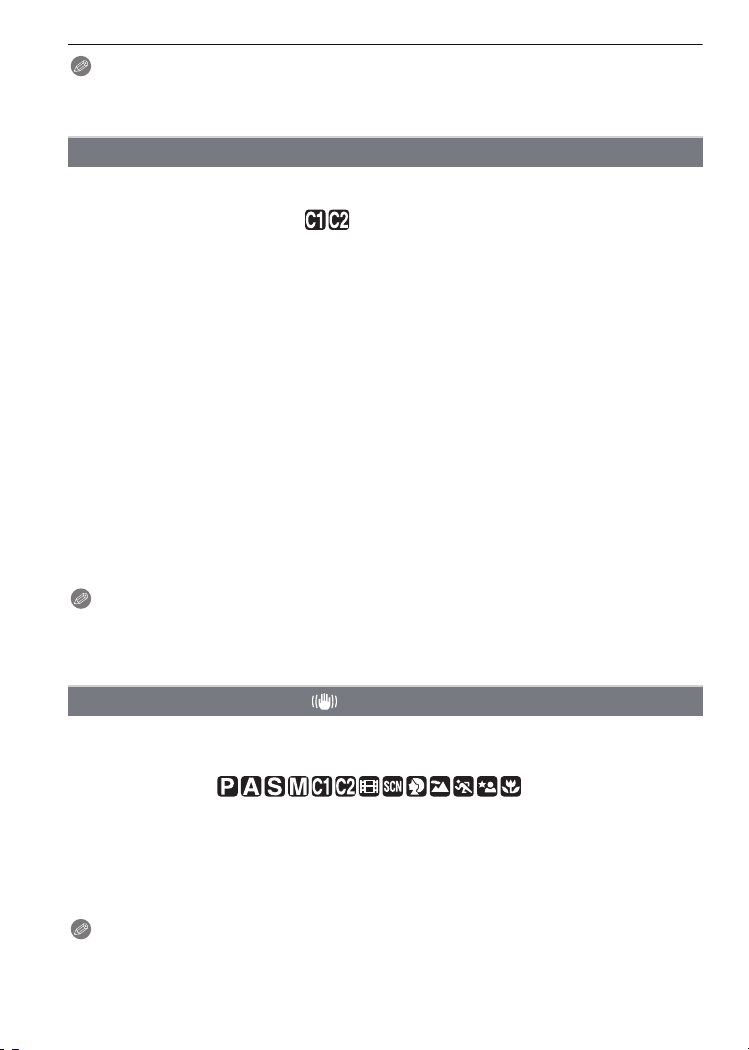
Advanced (Recording pictures)
Note
•
When in Intelligent auto mode, only [B/W] or [SEPIA] can be selected.
• The Intelligent auto mode is set separately from the other recording modes.
• [COLOR EFFECT] becomes disabled when colour bracket is set.
I [PICT.ADJ.]
For details on [REC] mode menu settings, refer to P23.
Adjusting the picture quality for the recorded pictures.
Applicable modes:
[CONTRAST]:
[r]: Increases the difference between the brightness and the darkness in the picture.
[s]: Decreases the difference between the brightness and the darkness in the picture.
[SHARPNESS]:
[r]: The picture is sharply defined.
[s]: The picture is softly focused.
[SATURATION]:
[r]: The colours in the picture become vivid.
[s]: The colours in the picture become natural.
[NOISE REDUCTION]:
[r]: The noise reduction effect is enhanced.
Picture resolution may deteriorate slightly.
[s]: The noise reduction effect is reduced.
You can obtain pictures with higher resolution.
Note
When you take pictures in dark places, picture noise may become noticeable. If picture noise
•
becomes a problem, we recommend that you take pictures after increasing the setting for
[NOISE REDUCTION] or lowering the setting for each of the items other than
[NOISE REDUCTION].
³±´²
[STABILIZER]
For details on [REC] mode menu settings, refer to P23.
Using one of these modes, jitter during picture taking is detected, and the camera
automatically compensates the jitter, enabling jitter-free images to be taken.
Applicable modes:
[OFF]
[AUTO] [MODE2] (Wide), or [MODE1] (Tele) will work automatically.
[MODE1]: Jitter is always compensated during [REC] mode.
[MODE2]: The jitter is compensated for when the shutter button is pressed.
Note
The stabilizer function may not be effective in the following cases.
•
– When there is a lot of jitter.
– When the zoom magnification is high.
VQT1S48
92
Page 93

Advanced (Recording pictures)
– In digital zoom range.
– When taking pictures while following a moving subject.
– When the shutter speed becomes slower to take pictures indoors or in dark places.
• Be careful of camera jitter when you press the shutter button.
• The setting is fixed to [OFF] in [STARRY SKY] in scene mode.
• It cannot be set to [AUTO] or [MODE2] in [PANNING] in scene mode or motion picture mode.
[MIN. SHTR SPEED]
For details on [REC] mode menu settings, refer to P23.
You can take a picture brightly in dark places by setting [MIN. SHTR SPEED] slower. Also,
you can set it faster to reduce the blur of the subject.
Applicable modes:
[1/250], [1/125], [1/60], [1/30], [1/15], [1/8], [1/4], [1/2], [1]
Minimum shutter speed setting 1/250– 1 –
Note
This should usually be set to [1/8 ] to take pictures. (When you select a minimum shutter speed
•
other than [1/8], [ ] appears on the screen.)
• Setting [MIN. SHTR SPEED] to slower speed might increase the chance of jitter, so we
recommend using a tripod and the self-timer for taking pictures.
• Setting [MIN. SHTR SPEED] to faster speed might make the picture darker, so we recommend
recording the picture in well-lit area. If correct exposure cannot be achieved, [ ] will flash in
red when the shutter button is pressed halfway.
³
Brightness Darker Brighter
Jitter Less More
B [AUDIO REC.]
For details on [REC] mode menu settings, refer to P23.
Audio can be recorded simultaneously with the image. You can record the conversation
during the shooting or the situation as a memo.
Applicable modes:
[OFF]: Audio will not be recorded.
[ON]: [B] is displayed on the screen.
If you press [MENU/SET] during audio recording, the audio recording is cancelled.
•
•
Audio is recorded from the built-in microphone on the camera.
• Audio recorded with this unit may not playback on other equipment.
Audio will be recorded as soon as the image is recorded.
(It will stop in 5 seconds)
Note
F [AF ASSIST LAMP]
For details on [REC] mode menu settings, refer to P23.
Illuminating the subject makes it easier for the camera to focus when recording in low light
conditions that make focusing difficult.
Applicable modes:
[OFF]: The AF assist lamp does not turn on.
VQT1S48
93
Page 94

Advanced (Recording pictures)
[ON]: When taking pictures in dark places, the AF assist lamp lights while the shutter
•
• When you do not want to use the AF assist lamp A (e.g. when taking
• Remove the lens hood.
• A vignetting effect may appear on the circumference of the AF assist lamp
button is pressed halfway. (Larger AF areas are now displayed.)
Note
The effective range of the AF assist lamp is 1.5 m (4.92 feet).
pictures of animals in dark places), set the [AF ASSIST LAMP] to [OFF]. In
this case, it will become more difficult to focus on the subject.
because the AF assist lamp may be obscured by the lens, however, this
does not cause a problem with the performance of the camera.
[FLASH SYNCHRO]
For details on [REC] mode menu settings, refer to P23.
[2ND] (2nd synchro) activates the flash just before the shutter closes when taking pictures
of moving objects such as cars using a slow shutter speed.
Applicable modes:
[1ST]: The normal method when taking pictures with the
[2ND]: The light source appears behind the subject and
Note
•
Set it to [1ST] normally.
• [2ND] is displayed in the flash icon on the LCD monitor/Viewfinder if you set
[FLASH SYNCHRO] to [2ND].
• When a fast shutter speed is set, the effect of [FLASH SYNCHRO] may deteriorate.
For details on [REC] mode menu settings, refer to P23.
This camera allows you to create motion picture files up to 20 seconds long by connecting
images.
Applicable modes:
[PICTURE CAPTURE]:
Taking pictures for flip animation.
[CREATE MOTION PICTURE]:
Creating an animated file using the pictures taken with [PICTURE CAPTURE].
VQT1S48
94
flash.
picture becomes dynamic.
[FLIP ANIM.]
Page 95

Advanced (Recording pictures)
[DELETE STILL PICTURES]:
To delete all pictures for flip animation.
∫ Creating the flip animation
1 Select [PICTURE CAPTURE] and then press 1.
2 Press the shutter button and capture the images one frame
at a time.
The picture size is 320k240 pixels.
•
• You can check the recorded image with 4 and the previous or
following image with
2/1.
• Delete unnecessary images with the [‚].
• You can record up to 100 pictures. The number of recordable pictures displayed is an
approximation.
3 Press [MENU/SET], press 3/4 to select [CREATE MOTION PICTURE] and then
press 1.
4 press 4 to select [FRAME RATE] and then press 1.
5 Press 3/4 to select [5fps] or [10fps] and then press [MENU/
SET].
[5fps] 5 frames/sec.
[10fps]
10 frames/sec. (The motion
pictures become smoother.)
6 Press 3 to select [CREATE MOTION PICTURE] and then press 1.
The file number appears after creating a flip animation.
•
• Press [MENU/SET] three times to close the menu after creating the flip animation.
∫ Deleting all still images used to create flip animation
When selecting [DELETE STILL PICTURES] in [FLIP ANIM.] menu, a confirmation screen
appears. Select [YES] with 3 and then press [MENU/SET].
Note
Audio cannot be recorded.
•
• If you execute [CREATE MOTION PICTURE], flip animation is made from all pictures recorded
for flip animation. Delete unnecessary pictures.
• You can play back created flip animations with the same method used to play back motion
pictures. (P100)
• Playback may not be possible on other equipment. You may also hear noise during playback
on other equipment which does not have a mute function.
[CONVERSION]
For details on [REC] mode menu settings, refer to P23.
With the optional conversion lenses, you can record even more faraway pictures and take
close-up pictures of smaller subjects.
Applicable modes:
[OFF]
[] When you attach the tele conversion lens.
[]When you attach the close-up lens.
C
VQT1S48
95
Page 96

Advanced (Recording pictures)
Note
•
Refer to P123 for details about attaching the lens.
• Ensure that [CONVERSION] is set to [OFF] when not using a conversion lens.
• Read the operating instructions of the conversion lens for details.
U [CLOCK SET]
For details on [REC] mode menu settings, refer to P23.
To set the year, month, day and time.
It functions in exactly the same way as [CLOCK SET] in the [SETUP] menu.
96
VQT1S48
Page 97
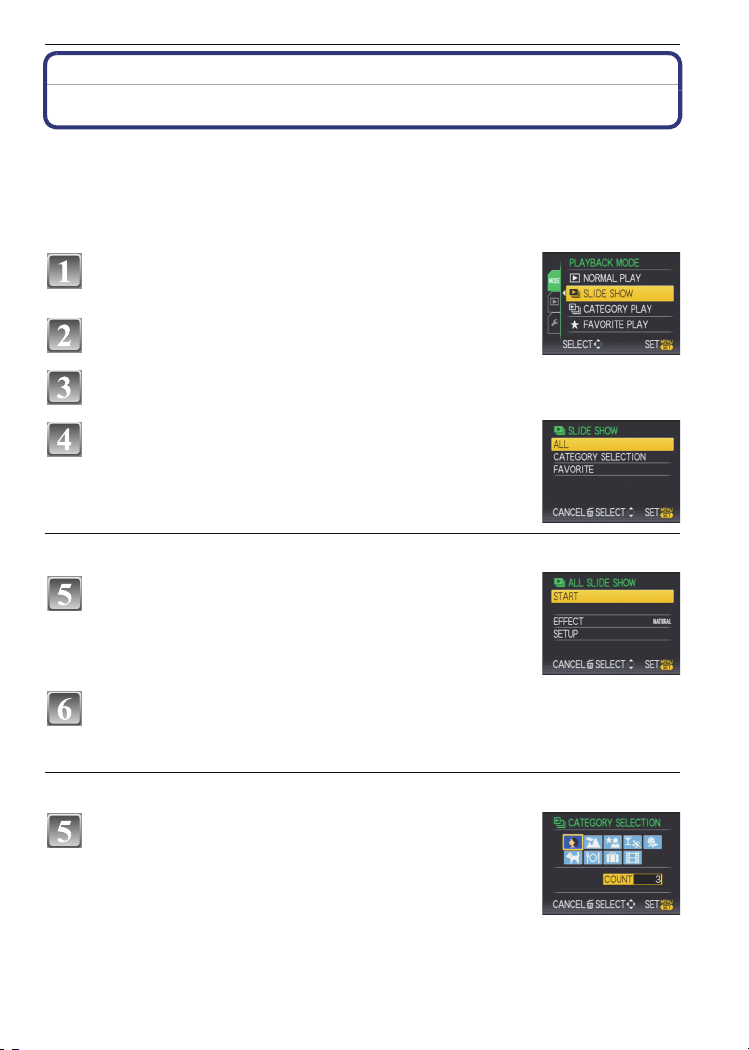
Advanced (Playback)
[PLAYBACK] mode: ¸
Advanced (Playback)
Playing Back Pictures in Sequence (Slide Show)
You can play back the pictures you have taken in synchronisation with music, and you can
do this in sequence while leaving a fixed interval between each of the pictures.
Furthermore, you can play back the pictures grouped together by category or play back
only those pictures you have set as favourites as a slide show.
This playback method is recommended when you have connected the camera to a TV set
to view the pictures you have taken.
Slide the [REC]/[PLAYBACK] selector switch to
[(], and then press [MENU/SET].
Press 1.
Press 3/4 to select [SLIDE SHOW], and then press [MENU/SET].
Press 3/4 to select the item and then press
[MENU/SET].
• [FAVORITE] can be selected only when [FAVORITE] on the
[PLAYBACK] menu (P110) is at [ON] and there are pictures
already set as favourites.
When [ALL] or [FAVORITE] has been selected in step 4
Press 3 to select [START] and then press [MENU/
SET].
Press 4 to finish the slide show.
• Normal playback resumes after the slide show finishes.
When [CATEGORY SELECTION] has been selected in step 4
Press 3/4/2/1 to select the category to play back
and then press [MENU/SET] to set.
• For details on categories, refer to P99.
VQT1S48
97
Page 98

Advanced (Playback)
Press 3 to select [START] and then press [MENU/
SET].
Press 4 to finish the slide show.
• Normal playback resumes after the slide show finishes.
∫ Operations performed during slide show
The cursor displayed during playback is the same as 3/4/2/1.
•
The menu screen is restored when [‚] is pressed.
A Play/Pause
B Stop
C Back to previous picture
D Ahead to next picture
¢ These operations can be performed only in the pause mode.
E Reduce volume level
F Increase volume level
∫ Changing the slide show settings
You can change the settings for slide show playback by selecting
[EFFECT] or [SETUP] on the slide show menu screen.
[EFFECT]
This allows you to select the screen effects or music effects when
switching from one picture to the next.
[NATURAL], [SLOW], [SWING], [URBAN], [OFF], [AUTO]
When [URBAN] has been selected, the picture may appear in black and white as a screen
•
effect.
• [AUTO] can be used only when [CATEGORY SELECTION] has been selected. The pictures
are played back with the recommended effects in each category.
[SETUP]
[DURATION] or [REPEAT] can be set.
Item Settings
[DURATION] 1SEC./2SEC./3SEC./5SEC.
[REPEAT] ON/OFF
[MUSIC]/[AUDIO] ON/OFF
[DURATION] can be set only when [OFF] has been selected as the [EFFECT] setting.
•
• [AUDIO] will be displayed only when the [EFFECT] is set to [OFF]. Audio will be played along
with the still picture with audio by setting the [AUDIO] to [ON].
Note
•
Motion pictures cannot be played back as a slide show.
• It is not possible to add new music effects.
VQT1S48
98
¢
¢
Page 99

Advanced (Playback)
[PLAYBACK] mode: ¸
Selecting Pictures and Playing them Back
([CATEGORY PLAY]/[FAVORITE PLAY])
[CATEGORY PLAY]
This mode allows you to search images by scene mode or other categories (such as
[PORTRAIT], [SCENERY] or [NIGHT SCENERY]) and sort the pictures into each of the
categories. You can then play back the pictures in each category.
Perform steps 1 and 2 on page 97.
Press 3/4 to select [CATEGORY PLAY], and then press [MENU/SET].
Press 3/4/2/1 to select the category and then
press [MENU/SET] to set.
• If a picture is found in a category, the category icon turns blue.
• It may take time to search the picture files if there are a lot on the
card or the built-in memory.
• If you press [‚] while searching, the searching will stop halfway.
• Pictures are sorted into the categories shown below.
[CATEGORY]
*
,
.
Recording information
e.g. scene modes
[PORTRAIT],
[i-PORTRAIT],
[NIGHT PORTRAIT],
[i-NIGHT PORTRAIT],
[BABY1]/[BABY2]
[SCENERY],
[i-SCENERY], [SUNSET],
[AERIAL PHOTO]
[NIGHT PORTRAIT],
[i-NIGHT PORTRAIT],
[i-NIGHT SCENERY],
[STARRY SKY]
[CATEGORY]
Î [BABY1]/[BABY2]
í [PET]
1 [FOOD]
Í
Recording information
e.g. scene modes
[SPORTS], [PARTY],
[CANDLE LIGHT],
[PANNING],
[FIREWORKS], [BEACH],
[SNOW],
[AERIAL PHOTO]
[TRAVEL DATE]
[MOTION PICTURE],
[FLIP ANIM.]
• Still pictures created from a motion picture cannot be played back from the motion
pictures category in category playback.
[FAVORITE PLAY]
You can play back the pictures you have set as [FAVORITE] (P110) (Only when
[FAVORITE] is set to [ON] and there are pictures which have been set to [FAVORITE]).
VQT1S48
99
Page 100

Advanced (Playback)
AC B
A
Perform steps 1 and 2 on page 97.
Press 3/4 to select [FAVORITE PLAY], and then press [MENU/SET].
Note
•
You can use only [ROTATE], [ROTATE DISP.], [DPOF PRINT], [PROTECT] or [AUDIO DUB.]
in the [PLAYBACK] menu.
[PLAYBACK] mode: ¸
Playing Back Motion Pictures/Pictures with Audio
Motion pictures
Press 2/1 to select a picture with a motion picture
icon (such as [ ]), and then press 3 to play back.
A The motion picture recording time
B Motion picture icon
C Motion picture playback icon
• After playback starts, the elapsed playback time is displayed on the
upper right of the screen.
For example, 8 minutes and 30 seconds is displayed as [8m30s].
∫ Operations performed during motion picture playback
The cursor displayed during playback is the same as 3/4/2/1.
A Play/Pause
B Stop
C Fast rewind, Frame-by-frame rewind
D Fast forward, Frame-by-frame forward
¢ These operations can be performed only in the pause mode.
¢
¢
E Reduce volume level
F Increase volume level
Pictures with audio
Press 2/1 to select a picture with the audio icon [ ]
and then press 3 to play back.
A Audio icon
• Refer to [AUDIO REC.] (P93) and [AUDIO DUB.] (P113) for
information about how to create still pictures with audio.
100
VQT1S48
