Panasonic LUMIX DMC-FZ10 Operating Instructions

Digital Camera
Operating Instructions
Model No.DMC-FZ10PP
Before use, please read these
instructions completely.
For USA assistance, please call: 1-800-272-7033 or send e-mail to : digitalstillcam@panasonic.com
For Canadian assistance, please call: 1-800-561-5505 or visit us at www.panasonic.ca
VQT0F85-2
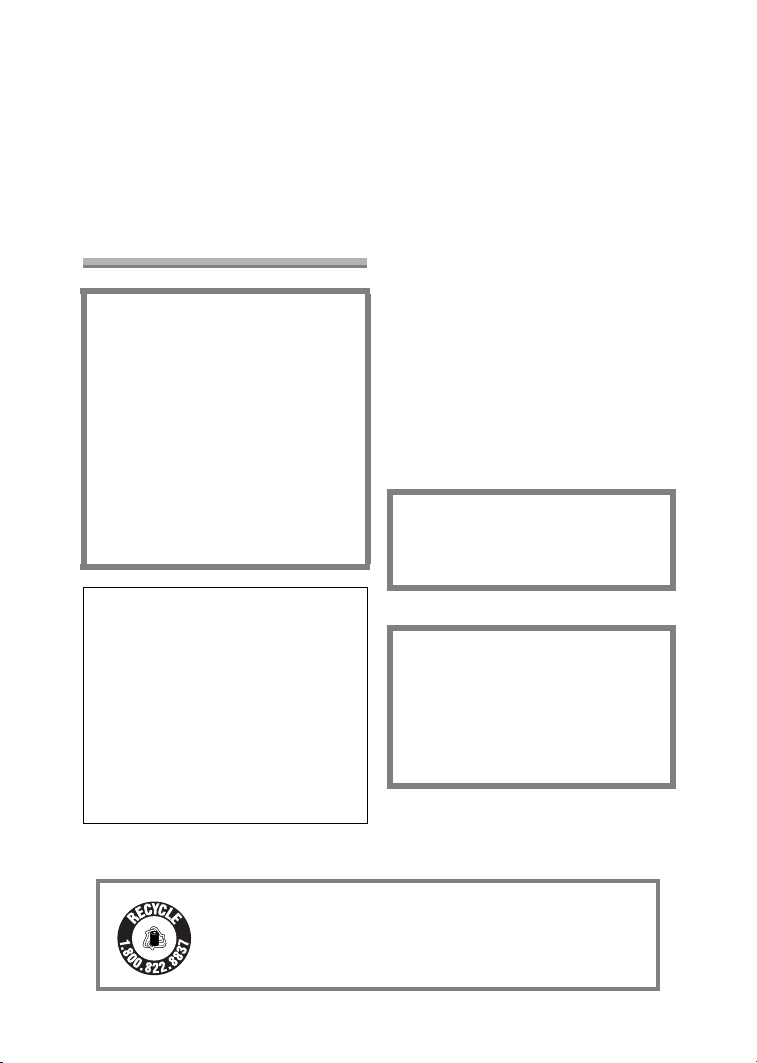
Safety
Dear Customer,
We would like to take this opportunity to
thank you for purchasing this Panasonic
Digital Camera. Please read these
Operating Instructions carefully and
keep them handy for future reference.
Information for Your
Safety
WARNING
TO REDUCE THE RISK OF FIRE
OR SHOCK HAZARD AND
ANNOYING INTERFERENCE, USE
ONLY THE RECOMMENDED
ACCESSORIES AND DO NOT
EXPOSE THIS EQUIPMENT TO
RAIN OR MOISTURE. DO NOT
REMOVE THE COVER (OR BACK);
THERE ARE NO USER
SERVICEABLE PARTS INSIDE.
REFER SERVICING TO QUALIFIED
SERVICE PERSONNEL.
Notice:
This product has parts that contain a
small amount of mercury. It also
contains lead in some components.
Disposal of these materials may be
regulated in your community due to
environmental considerations. For
disposal or recycling information
please contact your local authorities,
or the Electronics Industries
Alliance: <http://www.eiae.org.>
Safety
Carefully observe copyright laws.
Recording of pre-recorded tapes or
discs or other published or
broadcast material for purposes
other than your own private use may
infringe copyright laws. Even for the
purpose of private use, recording of
certain material may be restricted.
• Please note that the actual controls
and components, menu items, etc. of
your Digital Camera may look
somewhat different from those shown
in the illustrations in these Operating
Instructions.
• SD Logo is a trademark.
• Other names, company names, and
product names printed in these
instructions are trademarks or
registered trademarks of the
companies concerned.
THE SOCKET OUTLET SHALL BE
INSTALLED NEAR THE
EQUIPMENT AND SHALL BE
EASILY ACCESSIBLE.
CAUTION
Danger of explosion if battery is
incorrectly replaced. Replace only
with the same or equivalent type
recommended by the manufacturer.
Dispose of used batteries according
to the manufacturer’s instructions.
RBRC
Li-ion
A lithium ion/polymer battery that is recyclable powers the
product you have purchased. Please call 1-800-8-BATTERY
TM
for information on how to recycle this battery.
2
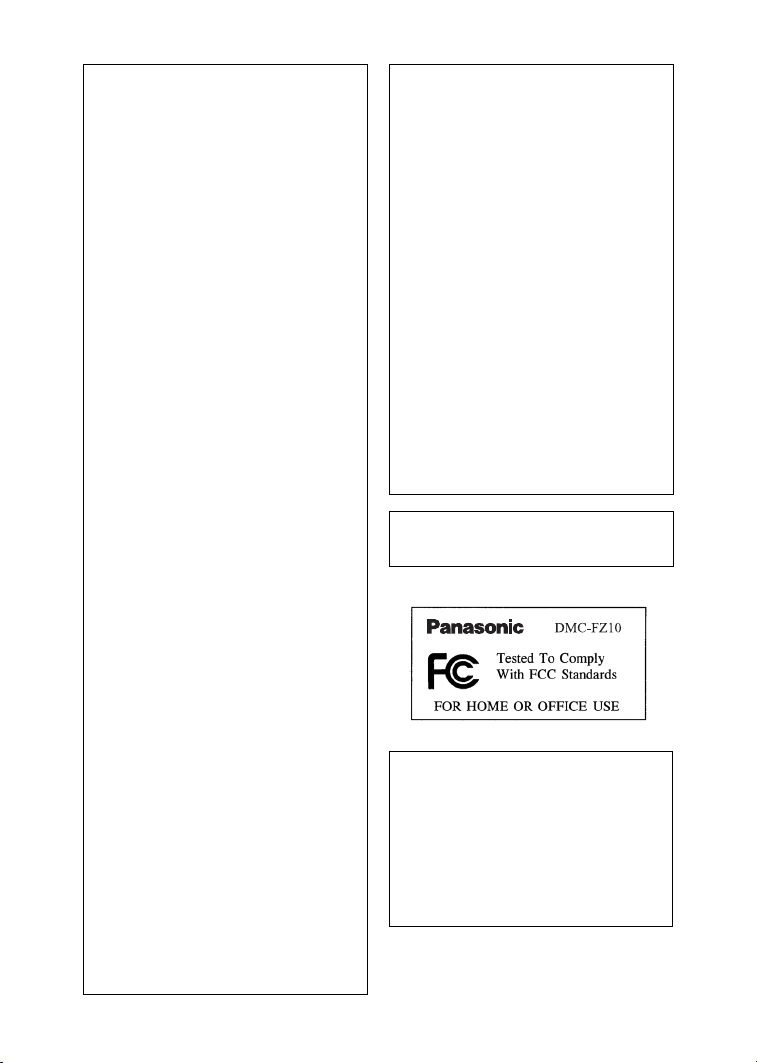
Safety
FCC Note: (U.S. only)
This equipment has been tested and
found to comply with the limits for a
Class B digital device, pursuant to
Part 15 of the FCC Rules. These
limits are designed to provide
reasonable protection against
harmful interference in a residential
installation. This equipment
generates, uses, and can radiate
radio frequency energy and, if not
installed and used in accordance
with the instructions, may cause
harmful interference to radio
communications. However, there is
no guarantee that interference will
not occur in a particular installation.
If this equipment does cause harmful
interference to radio or television
reception, which can be determined
by turning the equipment off and on,
the user is encouraged to try to
correct the interference by one or
more of the following measures:
• Reorient or relocate the receiving
antenna.
• Increase the separation between
the equipment and receiver.
• Connect the equipment into an
outlet on a circuit different from that
to which the receiver is connected.
• Consult the dealer or an
experienced radio/TV technician
for help.
FCC Caution: To assure continued
compliance, follow the
attached installation
instructions and use
only shielded interface
cables with ferrite core
when connecting to
computer or peripheral
devices.
Any changes or modifications not
expressly approved by the party
responsible for compliance could
void the user’s authority to operate
this equipment.
Trade Name: Panasonic
Model No.: DMC-FZ10
Responsible party: Matsushita Electric
Corporation of
America
One Panasonic
Way, Secaucus, NJ
07094
Support Contact: Panasonic
Consumer
Electronics
Company
1-800-272-7033
This device complies with Part 15 of
the FCC Rules. Operation is subject
to the following two conditions: (1)
This device may not cause harmful
interference, and (2) this device must
accept any interference received,
including interference that may
cause undesired operation.
This Class B digital apparatus
complies with Canadian ICES-003
Extremely high precision technology
is employed to produce the LCD
monitor/Viewfinder screen. The
result is more than 99.99% effective
pixels with a mere 0.01% of the
pixels inactive or always lit. However,
this is not a malfunction and does
not affect the recorded pictures.
3
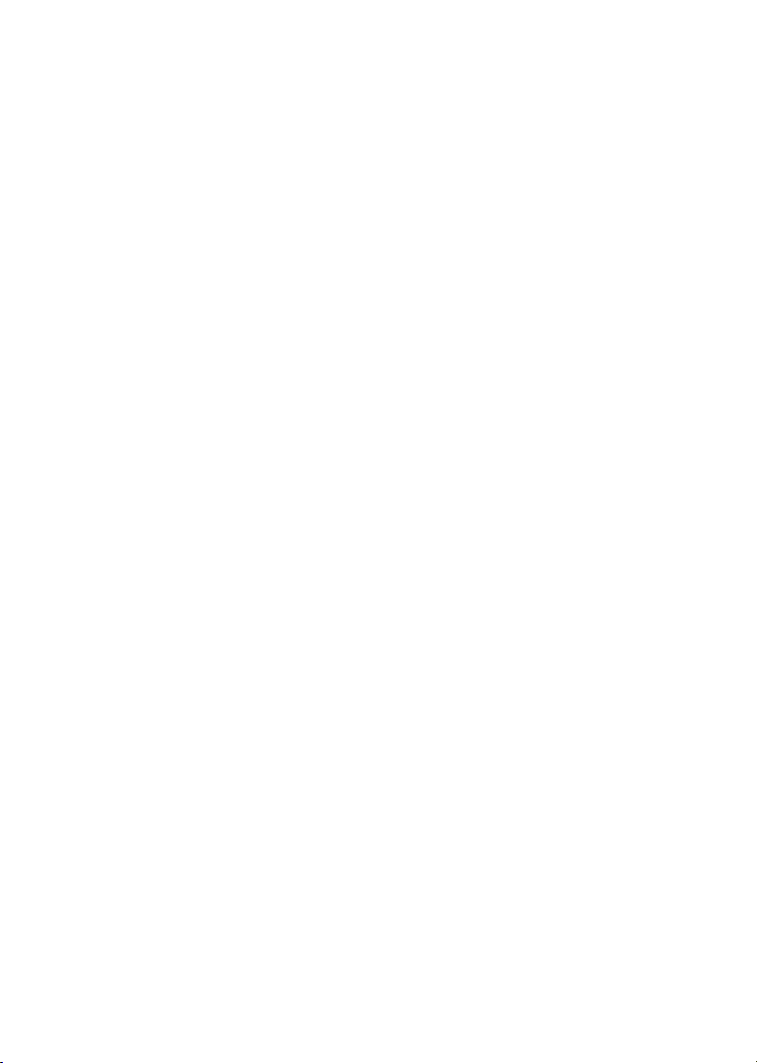
Contents
Safety
Information for Your Safety ................. 2
Preparation
Standard Accessories ......................... 6
Names of the Components ................. 8
Quick Guide ...................................... 10
Charging the Battery......................... 12
About the Battery .............................. 13
Inserting the Battery.......................... 14
Removing the Battery........................ 15
Using the AC Adaptor ....................... 16
About the Card.................................. 17
Inserting the Card.............................. 18
Removing the Card........................... 19
Attaching the Strap............................ 20
Attaching the Lens Hood/
Lens Cap ....................................... 21
Setting the Date/Time (Clock Set)..... 22
Setup Menu....................................... 24
Using the LCD Monitor/Viewfinder .... 27
About the Histogram ......................... 29
The Mode Dial................................... 30
Recording pictures (basic)
Taking Pictures ................................. 31
Checking the Recorded Picture
(Review) ........................................ 36
Using the Optical Zoom..................... 37
Taking Pictures using the Built-in
Flash.............................................. 38
Compensating the Exposure............. 41
Taking Pictures using Auto
Bracket .......................................... 42
Taking Pictures with the Self-timer.... 43
Taking Pictures using Burst Mode .... 44
Playback (basic)
Playing Back Pictures ....................... 45
9 Pictures Multi Playback.................. 46
Using the Playback Zoom ................. 47
Deleting Pictures............................... 48
Recording pictures
(advanced)
About the EXPOSURE Button........... 51
Taking Pictures with Aperture-priority
AE.................................................. 52
Taking Pictures with Shutter-priority
AE.................................................. 53
Taking Pictures with Manual
Exposure........................................ 54
Aperture Value and Shutter Speed ... 56
Taking Pictures using Macro
Mode.............................................. 57
Taking Pictures using Portrait
Mode.............................................. 58
Taking Pictures using Sports
Mode.............................................. 59
Taking Pictures using Panning
Mode.............................................. 60
Taking Pictures using Night Portrait
Mode.............................................. 62
Recording Motion Images ................. 63
Taking Pictures with Manual
Focus............................................. 65
Setting the White Balance................. 67
Setting the White Balance manually
(White set) .....................................69
Finely Adjusting the White
Balance.......................................... 70
Changing the Picture Size................. 71
Changing the Quality......................... 72
Taking Pictures using Spot Mode...... 73
Setting ISO Sensitivity....................... 74
Taking Pictures with Audio................ 75
Using the Continuous AF ..................76
Using the Digital Zoom ......................77
Using the Color Effect ....................... 78
Adjusting the Quality of the Picture
(Picture Adjustment) ...................... 79
Using the Optical Image Stabilizer .... 80
Creating Flip Animation..................... 81
Using the External Flash ................... 84
Using the Conversion Lens ............... 86
4
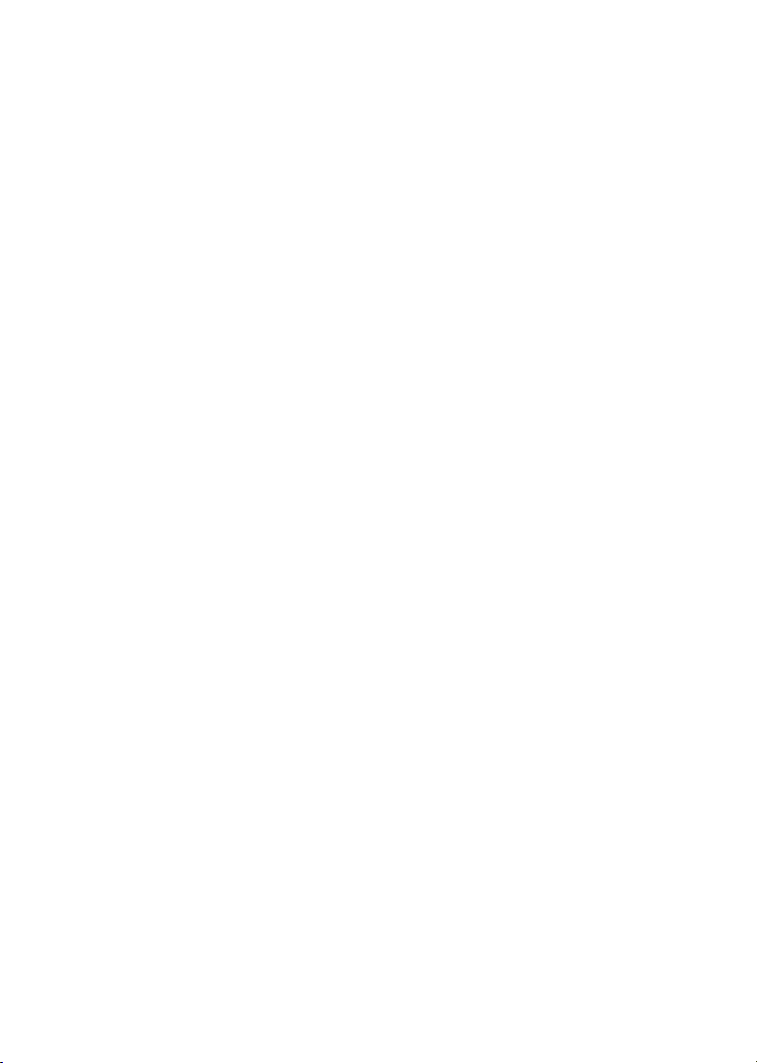
Playback (advanced)
Playing Back Pictures with Audio ...... 88
Playing Back Motion Images ............. 89
Rotating the Picture........................... 90
Setting the Picture to be Printed and
the Number of Prints
(DPOF Print Setting)...................... 91
Preventing Accidental Erasure of
the Picture ..................................... 96
Playing Back with Slide Show........... 98
Adding Audio to Recorded Pictures
(Audio Dubbing)........................... 100
Resizing the Pictures ...................... 101
Trimming the Pictures..................... 103
Formatting the Card........................ 105
Playing Back Pictures with a TV
Screen ......................................... 106
Before Connecting with USB
Connection Cable ........................ 107
Connecting to a PC
(Mass Storage) ............................ 109
Connecting to a PC (PTP)............... 110
Connecting to a Printer ................... 112
Using a Printer (PictBridge)............. 113
Using a Printer
(USB Direct-Print)........................ 115
Others
Using the MC Protector/ND Filter.... 117
After Use ......................................... 118
Screen Display ................................ 119
The Menu Items .............................. 121
Cautions for Use.............................. 123
Approximate number of recordable
pictures and the size.................... 126
Message Display............................. 127
Troubleshooting............................... 128
Specifications.................................. 130
Digital Camera Accessory
System......................................... 132
Digital Camera Accessory Order
Form (For USA Customers)......... 133
Request for Service Notice
(For USA Only)............................ 134
Limited Warranty (For USA Only).... 135
Customer Services Directory
(For USA Only)............................ 137
Index................................................ 138
Spanish Quick Use Guide/
Guía española de uso rápido....... 140
5
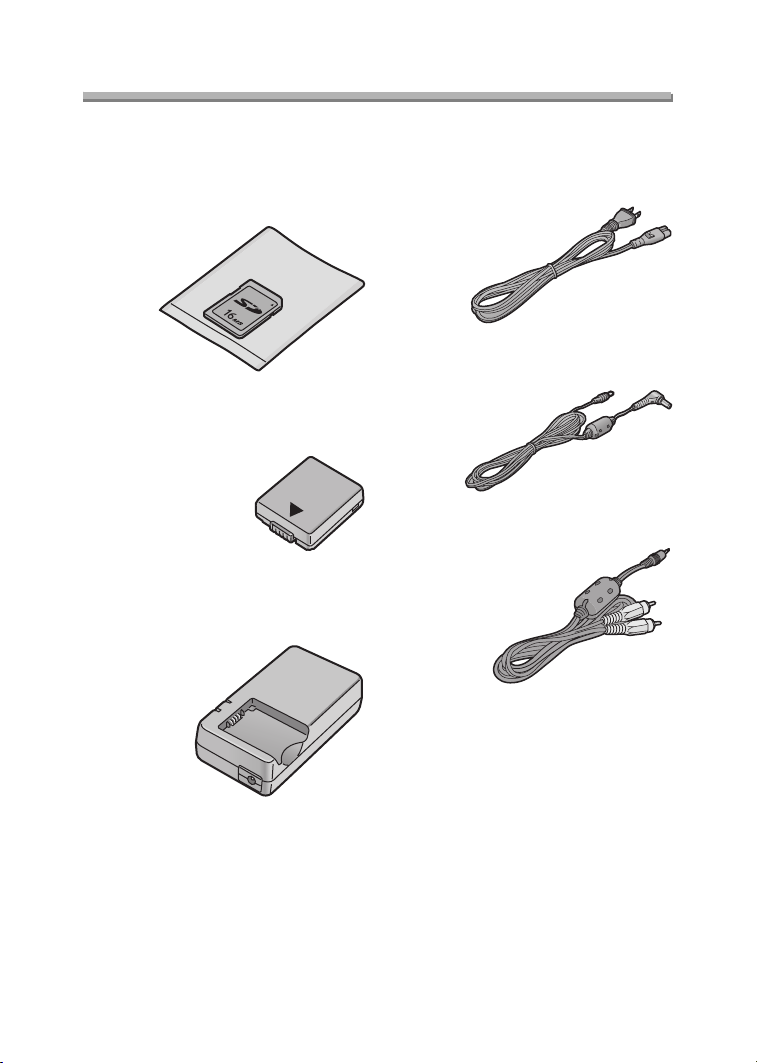
Preparation
Preparation
Standard Accessories
Before using your camera, check the contents.
∫ SD Memory Card (16 MB)
RP-SD016B
(In the text, it is indicated as “Card”)
∫ Battery Pack
CGA-S002A
(In the text, it is indicated as “Battery”)
∫ Battery Charger/AC Adaptor
DE-928A
(In the text, it is indicated as
“AC Adaptor”)
∫ AC Ca ble
K2CA2EA00002
∫ DC Cable
K2GH2DB00003
∫ A/V Cable
K1V204C10001
6
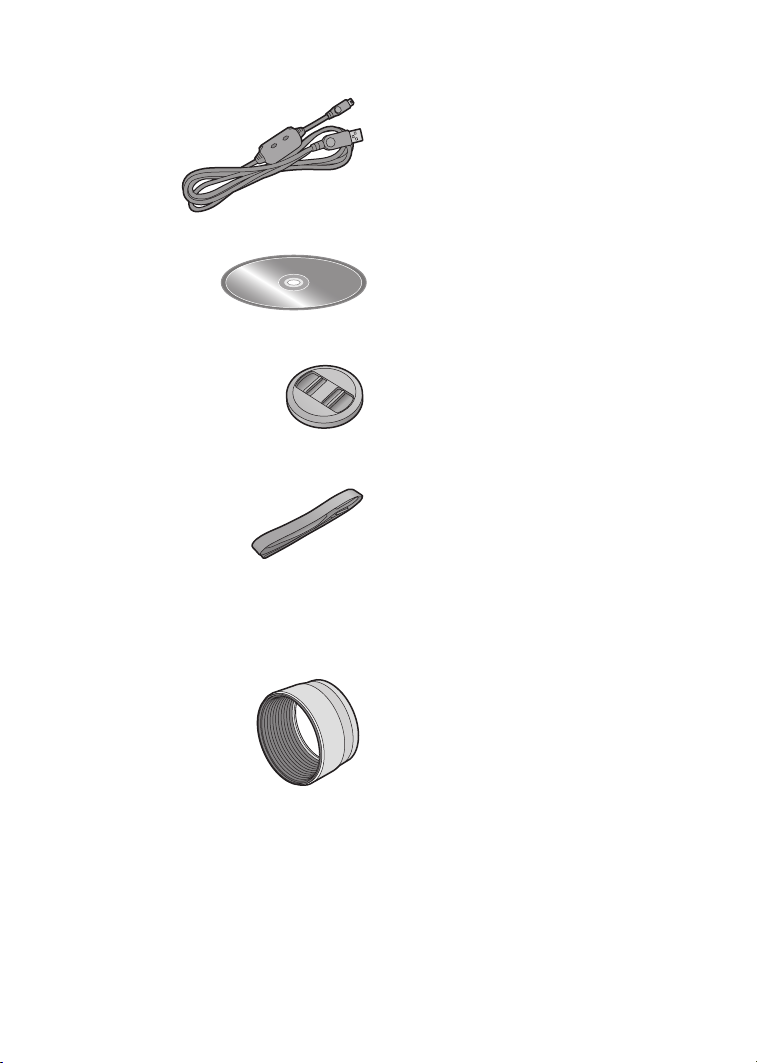
∫ USB Connection Cable
K1HA05CD0004
∫ CD-ROM
∫ Lens Cap
VYK0W96
∫ Strap
VFC4036
∫ Lens Hood
(72 mm threading for MC protector
and ND filter)
VYQ2793 (Silver)
VYQ2824 (Black)
Preparation
7
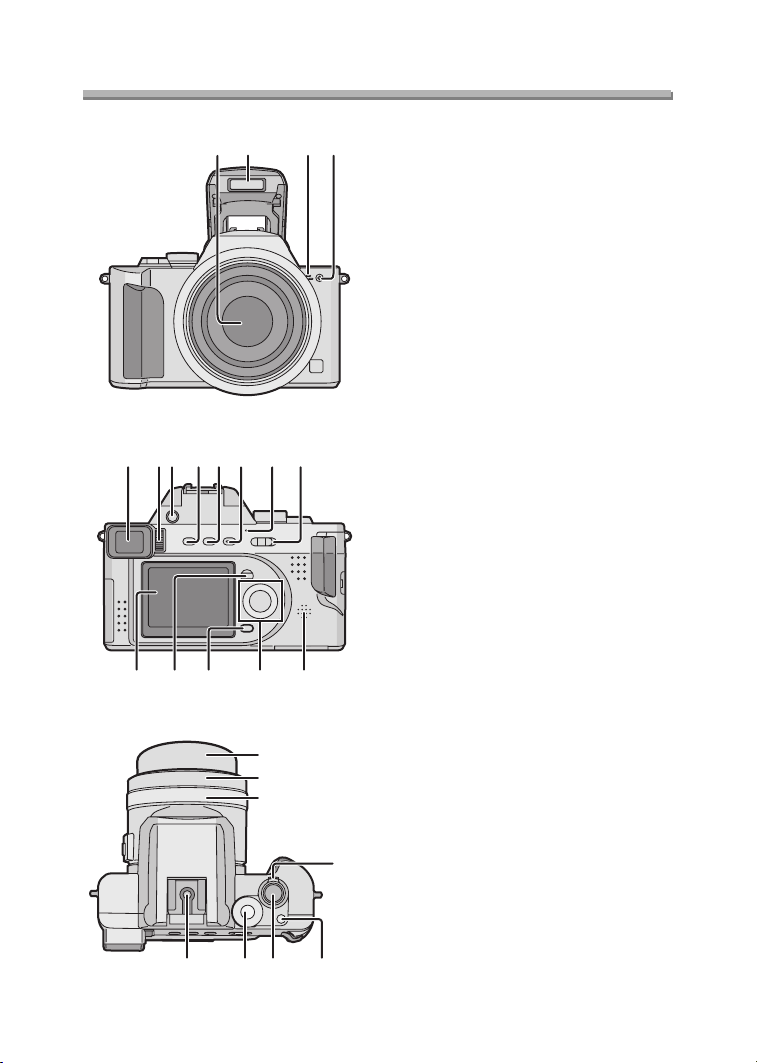
Preparation
Preparation
Names of the Components
13
14 15 16
1 2 34
8
109567
11 12
17
1 Lens
2Flash
3 Microphone (P63, 75)
4 Self-timer Indicator (P43)
5 Viewfinder (P27)
6 Diopter Adjustment Dial (P28)
7 Flash Open Button (P38)
8 [EVF/LCD] Button (P27)
9 [DISPLAY] Button (P27)
10 [EXPOSURE] Button
(P35, 51, 52, 53, 54)
11 Power Indicator (P32)
12 Camera Switch (P11)
13 LCD Monitor (P27, 119)
14 [MENU] Button (P24)
15 Delete Button (P48)
16 Cursor buttons
2/Self-timer Button (P43)
4/REVIEW/SET Button (P36)
1/Flash Mode Button (P38)
3/Exposure Compensation (P41)/
Auto Bracket (P42)/White Balance
Fine Adjustment (P70)/Flash Output
Adjustment (P40) Button
17 Speaker (P88)
18
19
20
2322 24 25
18 Lens Barrel (P33)
19 Lens Ring (P21)
20 MF Ring (P65)
21 Zoom Lever (P37, 77)
22 Hot Shoe (P84)
23 Mode Dial (P30)
21
24 Shutter Button (P31)
25 Single/Burst Mode Button (P44)
8
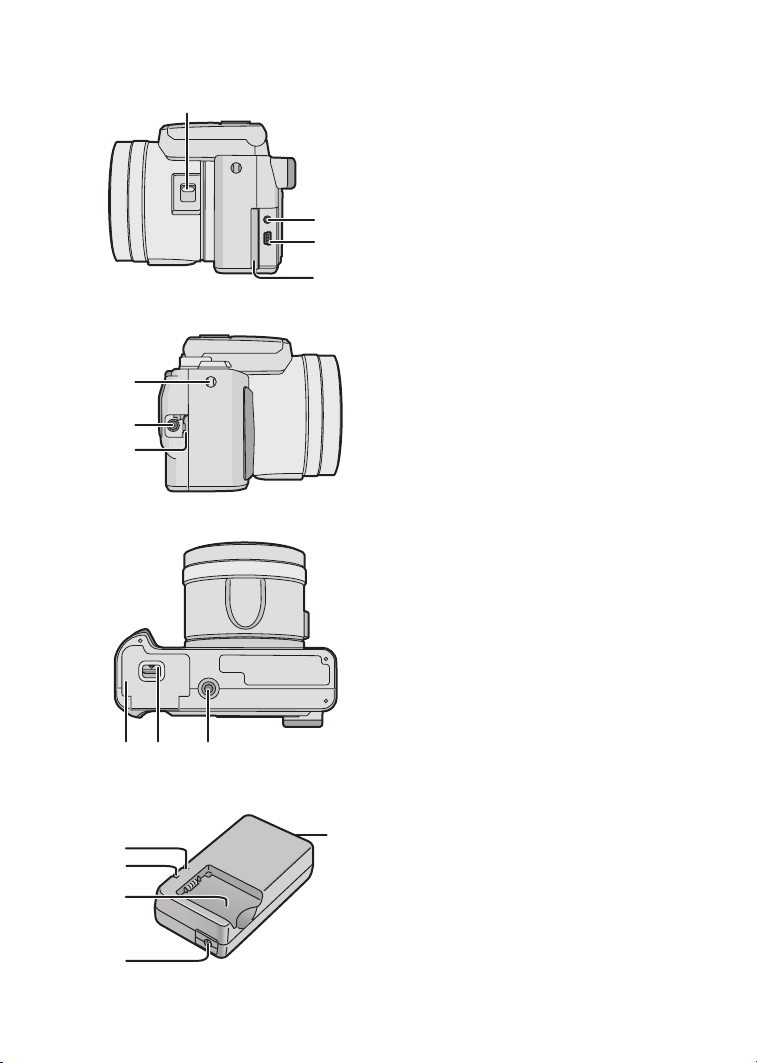
7
8
9
30
31
32
26
Preparation
26 Focus Switch (P65)
27 [A/V OUT] Socket (P106)
28 [USB] Socket (5pin)
(P109, 110, 112)
29 Terminal Door
2
2
2
30 Strap Eyelet (P20)
31 [DC IN] Socket (P16)
32 [DC IN] Terminal Door (P16)
33 Card/Battery Door (P14, 18)
34 Card/Battery Door Open Lever
(P14, 18)
35 Tripod Receptacle
33 34 35
2
3
4
5
ª Battery Charger/AC Adaptor
1
(P12, 16)
1[AC INT] Terminal
2 [POWER] Indicator
3 [CHARGE] Indicator
4 Battery Attachment Part
5 [DC OUT] Terminal
9
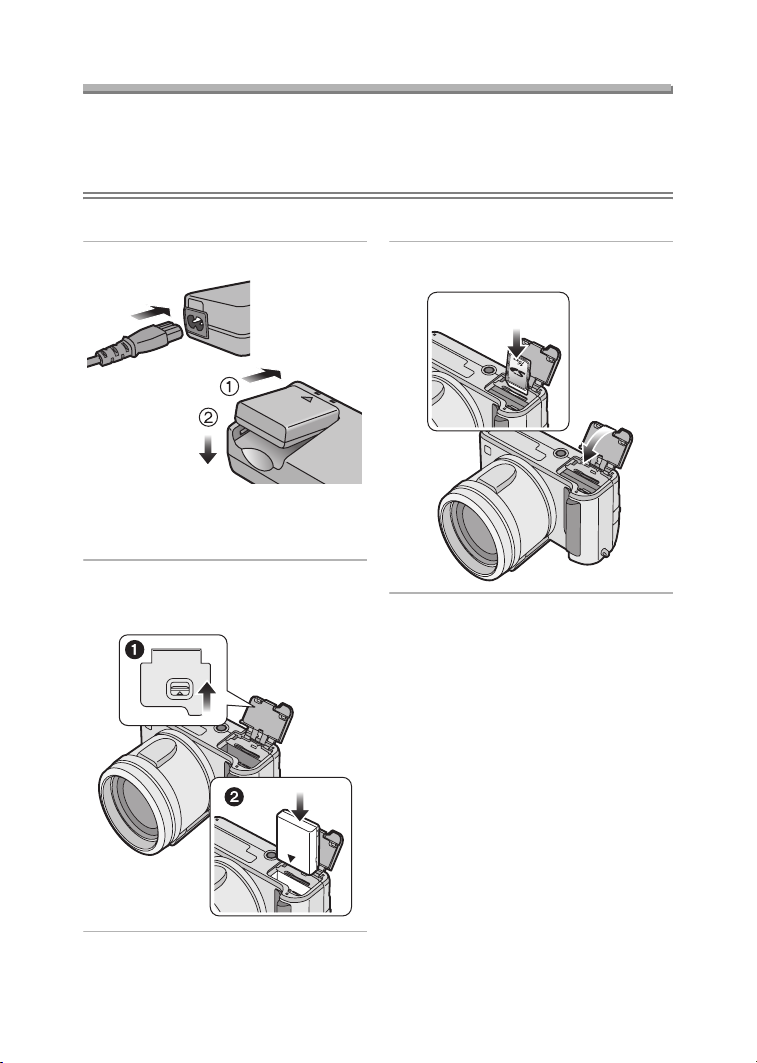
Preparation
Quick Guide
• Charge the battery before using.
• Prepare the Camera/AC cable/Battery/AC adaptor/Card.
• Check that the camera is turned off and that the lens is retracted.
• Close the flash. (P38)
ª Preparation
1 Charge the battery. (P12)
• The battery cannot be charged
when the DC cable is connected to
the AC adaptor.
2 1 Slide the lever to open the
card/battery door.
2 Insert the battery. (P14)
MEMORY CARD/
BATTERY
OPEN
3 1 Insert the card. (P18)
2 Close the card/battery door.
1
2
10
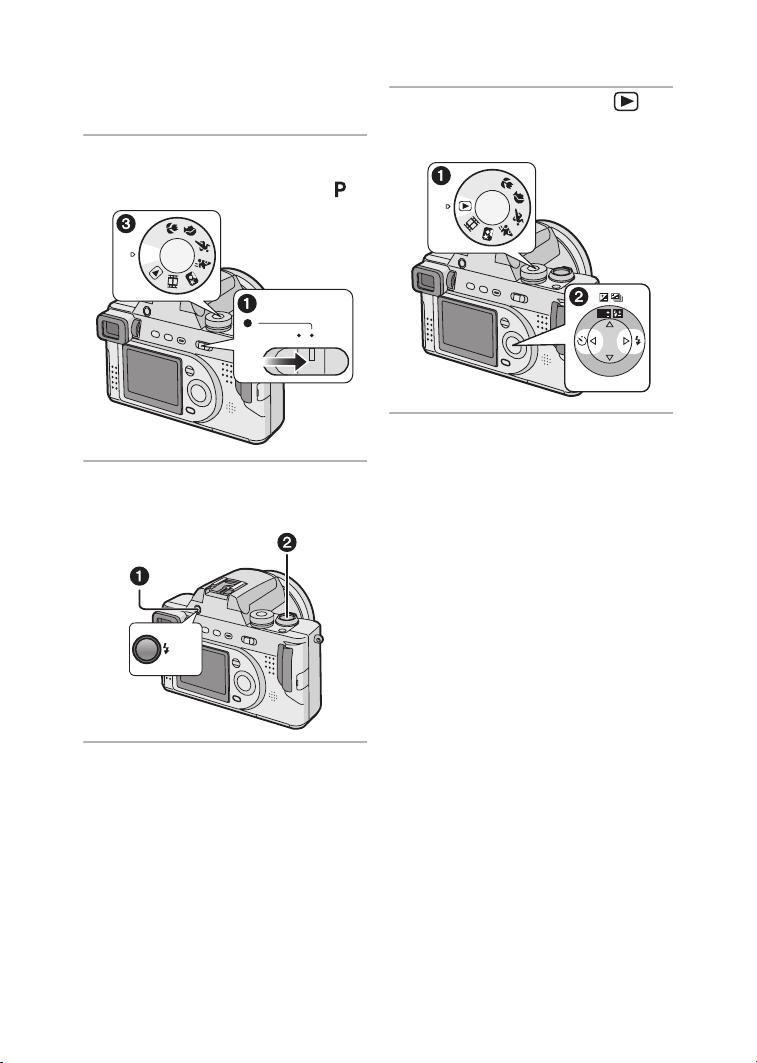
ª Recording
• Remove the lens cap.
• Be careful not to lose the lens cap.
4 1 Turn the camera on.
2 Set the clock. (P22)
3 Select Program AE mode [ ].
A/S/M
P
OFF ON
5 1 Open the flash.
(When using the flash) (P38)
2 Take a picture. (P31)
Preparation
ª Playback
6 1 Select Playback mode [ ].
2 Select the picture you want to
view. (P45)
A
/S/M
P
WB
R
E
W
V
E
I
SET
OPEN
11
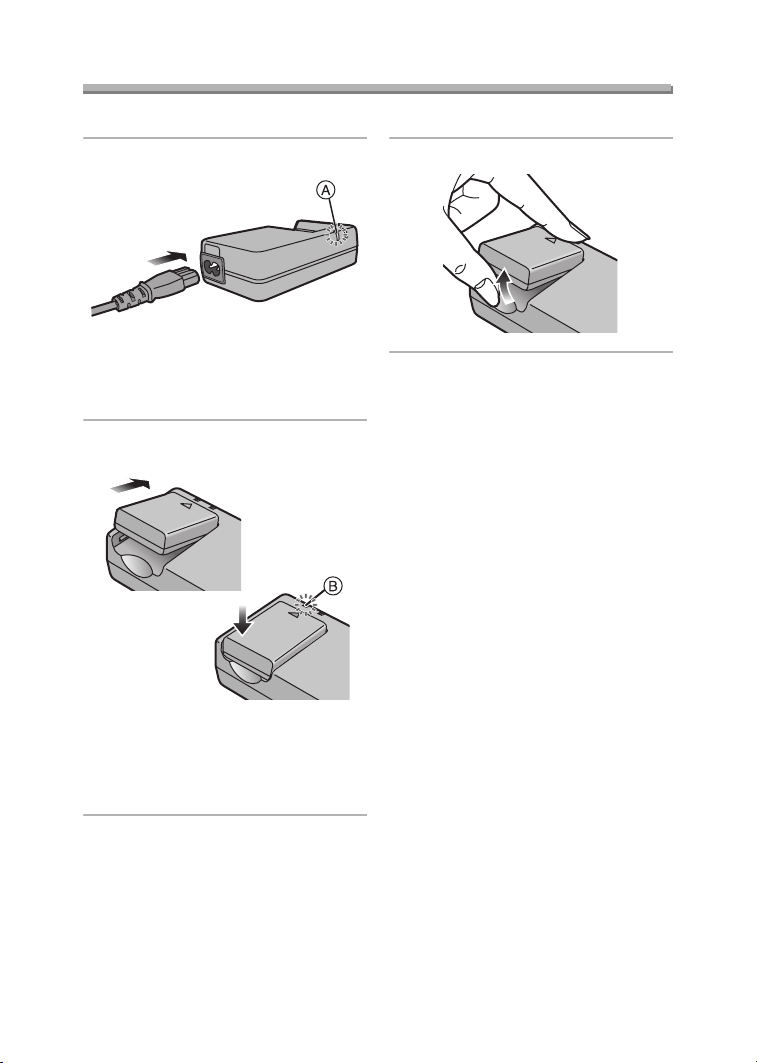
Charging the Battery
Charge the battery before using.
Preparation
1 Connect the AC cable.
• The [POWER] Indicator A lights.
• The battery cannot be charged
when the DC cable is connected to
the AC adaptor.
2 Attach the battery to the AC
adaptor.
• When the [CHARGE] Indicator B
lights, charging starts.
• When the [CHARGE] Indicator B
turns off (in about 90 minutes),
charging is finished.
3 Detach the battery.
¬
Suggestions/Tips
• After use, be sure to disconnect the
AC cable.
• The battery becomes warm after use/
charge or during charge. The camera
also becomes warm during use.
However, it is not a malfunction.
• The battery and AC adaptor are
designed only for this camera. Do
not use them with any other
equipment.
• Do not disassemble or alter the AC
adaptor.
¬
12
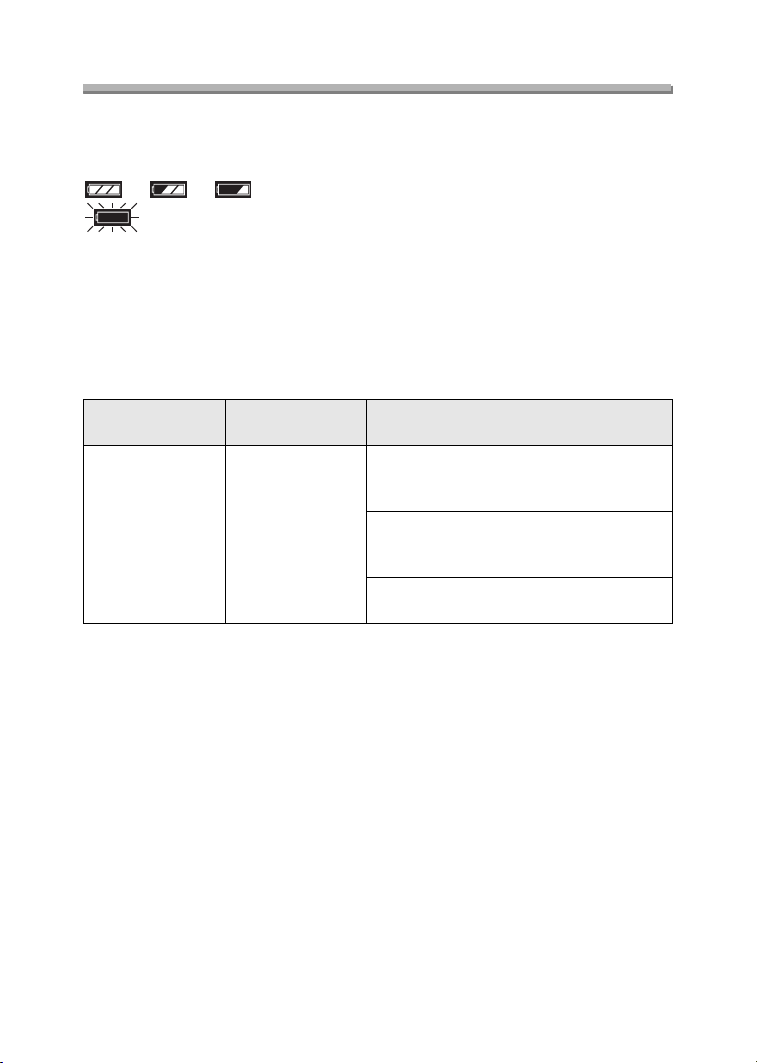
Preparation
About the Battery
ª Battery indication
The remaining battery power appears on the screen.
(This does not appear when using AC adaptor)
> > >
(Blinks in red): Recharge or replace the battery.
ª Charging time and available recording time
Measured under the following conditions:
• Temperature: 77°F (25°C)/Humidity: 60
• Recording once every 30 seconds, flash every other record.
• Using the battery (supplied) and 16 MB SD Memory Card (supplied) [Picture
size: 2304k1728/Quality: Fine (When deleting all pictures after full use)]
%
Charging time
Supplied battery Approx. 90 min.
The recording time (recordable number) and playback time depend on the condition.
ª Charging environment and charging error
• Charge the battery under temperature of 50°F– 95°F (10°C – 35°C).
(The battery should also be the same temperature.)
• When charging starts, the [CHARGE] Indicator lights.
If the charging error occurs, the [CHARGE] Indicator blinks at about 1 second
cycles.
In this case, disconnect the AC adaptor from the electrical outlet, remove the
battery and ensure both room and battery temperature are not too low or high and
then charge it again.
If the problem persists, consult the dealer or your nearest servicenter.
Continuous recording/playback time
(recordable number)
Recording with LCD monitor
Approx. 100 min.
(equal to 200 still pictures)
Recording with Viewfinder
Approx. 120 min.
(equal to 240 still pictures)
Playback with LCD monitor
Approx. 180 min.
13
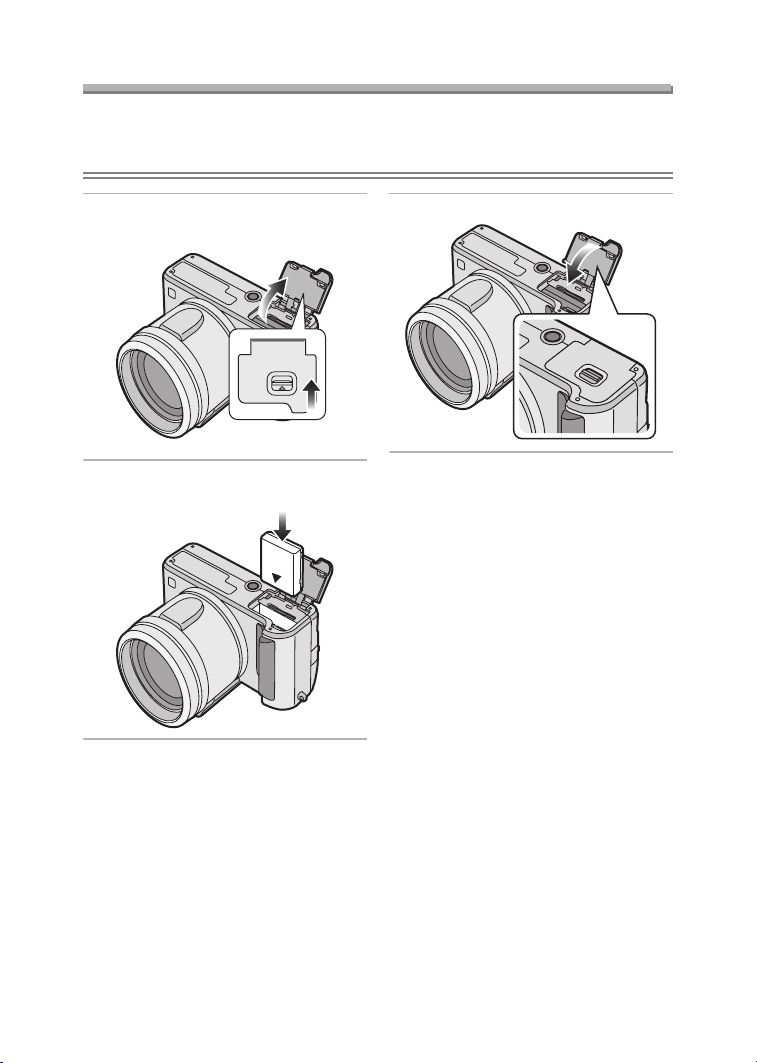
Preparation
Inserting the Battery
Preparation
• Check that the camera is turned off and that the lens is retracted.
• Close the flash.
1 Slide the lever to open the card/
battery door.
MEMORY CARD/
BATTERY
OPEN
2 Insert the charged battery until it
clicks.
3 Close the card/battery door.
14
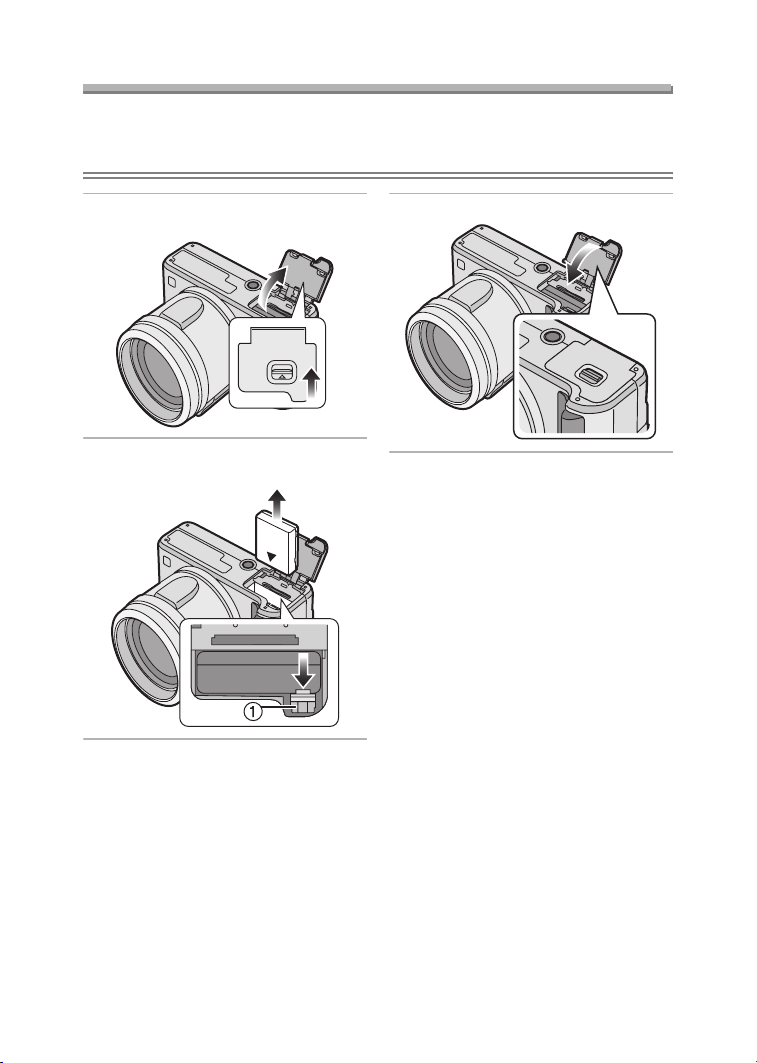
Preparation
Removing the Battery
Preparation
• Check that the camera is turned off and that the lens is retracted.
• Close the flash.
1 Slide the lever to open the card/
battery door.
MEMORY CARD/
BATTERY
OPEN
2 Slide the lock 1 to remove the
battery.
3 Close the card/battery door.
¬
Suggestions/Tips
• If you will not use the camera for a
long time, remove the battery.
• After the fully charged battery has
been inserted for more than 24 hours,
the clock setting is stored (in the
camera) for max. 3 months after the
battery was removed, in accordance
with the elapsed time after the battery
is inserted. (The time may be shorter if
the battery is not charged sufficiently.)
If more than 3 months has passed, the
clock setting will be lost. In this case,
set the clock again. (P22)
• Do not open the card/battery door
during the access to the card.
• The supplied battery is designed
only for this camera. Do not use it
with any other equipment.
¬
15
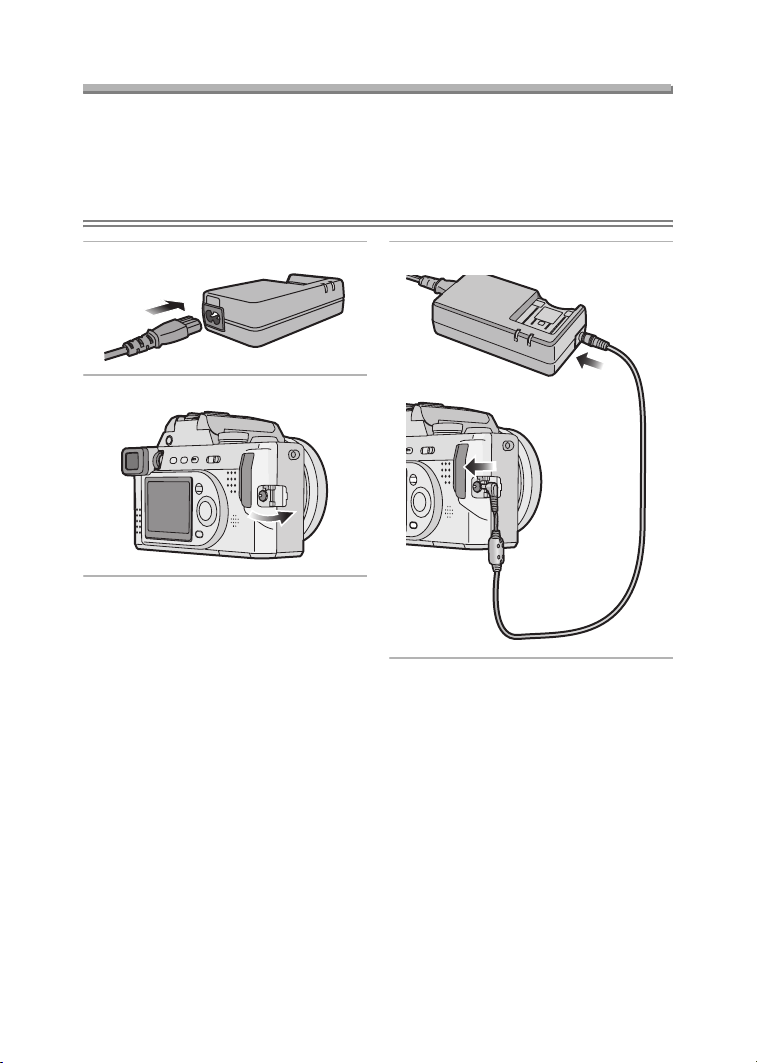
Preparation
Using the AC Adaptor
You can use the camera without worrying about battery discharge by connecting to
an AC adaptor.
Preparation
• Check that the camera is turned off and that the lens is retracted.
• Close the flash.
1 Connect the AC cable.
2 Open the [DC IN] terminal door.
3 Connect the DC cable.
¬
Suggestions/Tips
• Use the supplied DC cable.
If you use other DC cables, it may
cause a malfunction.
• The camera becomes warm during
use. This is not a malfunction.
• Disconnect the AC adaptor and DC
cable when the camera is not in use.
• The battery cannot be charged in the
camera even if the AC adaptor is
connected.
¬
16
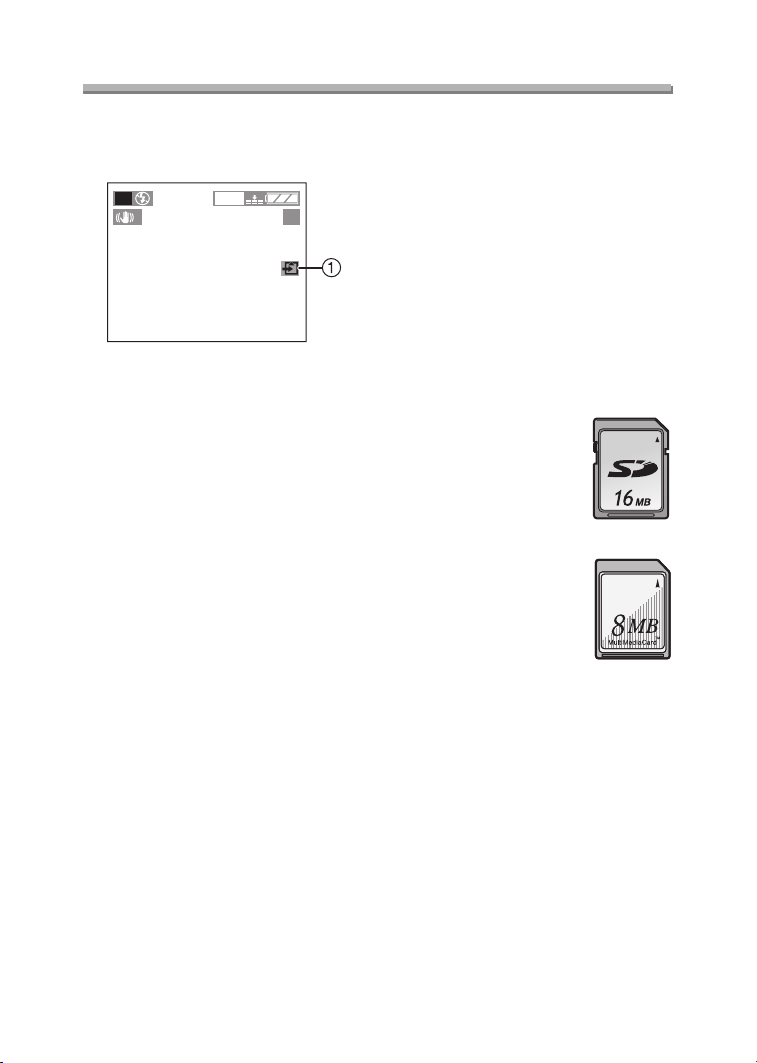
About the Card
Preparation
ª Access to the card
While the card is accessed, the card
access indication 1 lights.
P
1
2304
19
When the card access indication 1
lights, do not:
• turn the camera off.
• remove the battery or the card.
• disconnect the DC cable if you use the
AC adaptor.
The card and the card contents may be
damaged and the camera may not
operate normally.
It is possible that data stored on the
card can be damaged due to accidental
erasure, static electricity, electrical noise
or a defective card. We recommend
storing precious data to your PC’s hard
drive. (P109, 110)
ª SD Memory Card (supplied) and
MultiMediaCard (optional)
The SD Memory Card and
MultiMediaCard are small, lightweight,
removable external memory cards. The
reading/ writing speed of an SD Memory
Card is fast. The SD Memory Card is
equipped with a Write-Protect switch
that can inhibit writing and formatting a
card. (When the switch is slid to the
[LOCK] side, it is not possible to write or
delete data on the card and format it.
When the switch is unlocked, these
functions become available.)
SD Memory Card
MultiMediaCard
Suggestions/Tips
¬
¬
• The reading/writing speed of a
MultiMediaCard is slower than an SD
Memory Card. When a
MultiMediaCard is used, the
performance of certain features may
be slightly slower than advertised.
• After recording motion images using
the MultiMediaCard, the card access
indication may appear for a while, but
this is not a malfunction.
• Keep the Memory Card out of reach of
children to prevent swallowing.
17
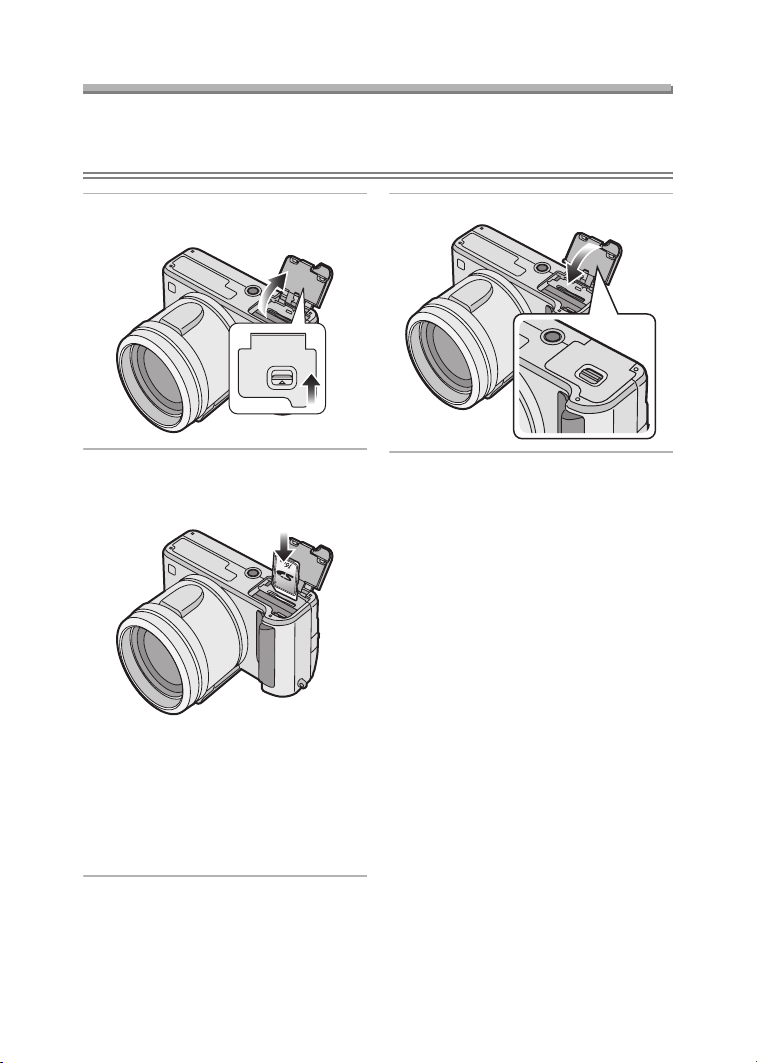
Preparation
Inserting the Card
Preparation
• Check that the camera is turned off and that the lens is retracted.
• Close the flash.
1 Slide the lever to open the card/
battery door.
MEMORY CARD/
BATTERY
OPEN
2 Insert the card with the label
facing the front of the camera until
it clicks.
• Insert the card, pressing gently
until it locks in place. If the card will
not insert freely, it may be reversed.
Do not force the card.
• Do not touch the connection
terminals on the back side of the
card.
3 Close the card/battery door.
18
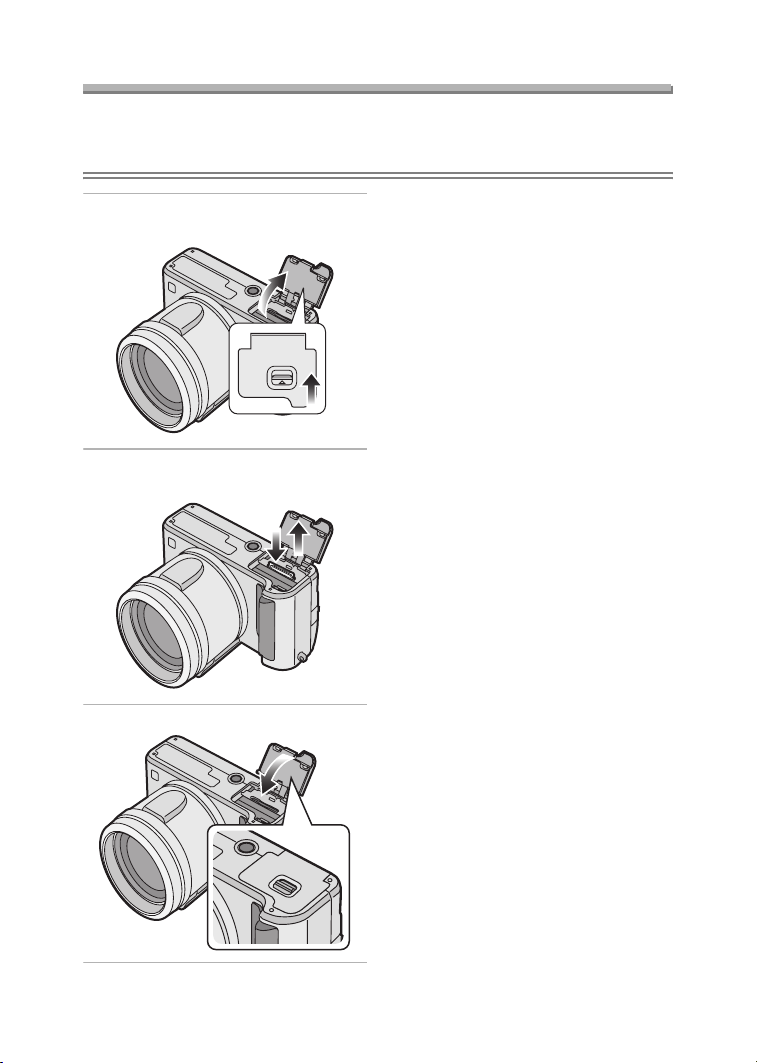
Preparation
Removing the Card
Preparation
• Check that the camera is turned off and that the lens is retracted.
• Close the flash.
¬
1 Slide the lever to open the card/
battery door.
MEMORY CARD/
BATTERY
OPEN
2 Push the card until it clicks, then
pull the card out upright.
Suggestions/Tips
• The card may be damaged if it is
removed while the camera is on.
• If the card/battery door cannot be
completely closed, remove the card
and insert it again.
• If the card cannot be fully inserted,
check the direction of the card.
• We recommend using Panasonic’s SD
Memory Card. (Use only the genuine
card.)
• The card may be damaged if it is not
fully inserted.
¬
3 Close the card/battery door.
19
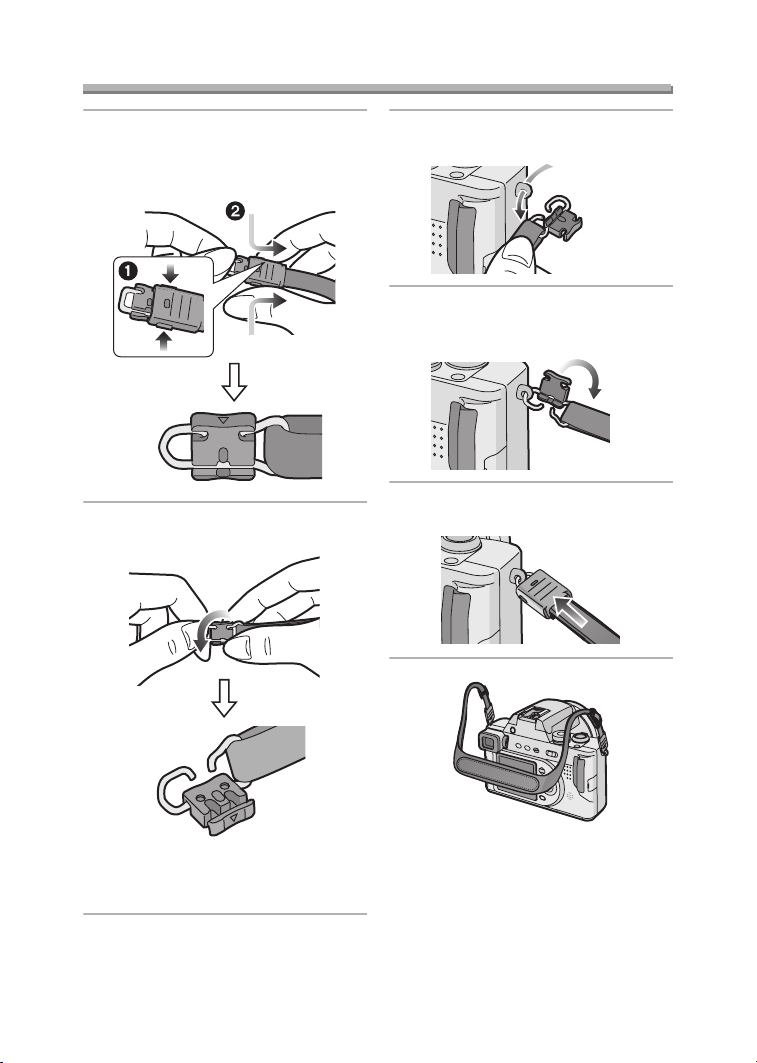
Attaching the Strap
Preparation
1 1 Pressing both sides of the
cover,
2 Pull out the black strap holder
completely.
2 Detach the black strap holder from
the metal fitting.
3 Pass the metal fitting through the
eyelet of the camera.
4 Rotate the black strap holder in
the opposite direction until it
clicks.
5 Slide the cover until it is attached
firmly.
• When the black strap holder is
completely detached, attach it
again as above.
• Attach the strap to the other side of the
camera being careful not to twist it.
• Attach the strap so that you can see
“Panasonic” logo.
• Check that the strap is firmly attached
to the camera.
20
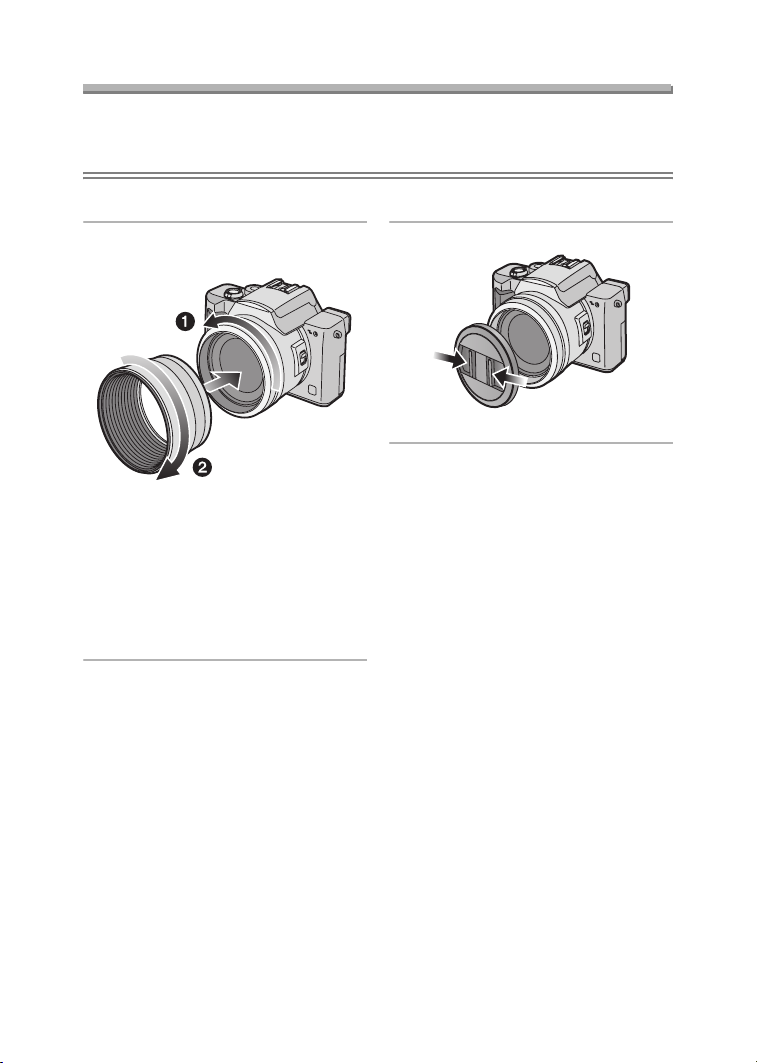
Preparation
Attaching the Lens Hood/Lens Cap
Preparation
• Check that the camera is turned off and that the lens is retracted.
• Close the flash.
ª Lens Hood
1 1 Detach the lens ring.
2 Attach the lens hood.
• In bright sunlight or when there is
backlight, the lens hood will
minimize lens flare and ghosting.
• The lens hood cuts off excess
lighting and improves the picture
quality.
• When detaching the lens hood,
refer to P118.
ª When attaching the lens hood
• When taking pictures with flash, photo
flash is interrupted by the lens hood
and the bottom of the screen becomes
dark. (vignetting effect)
• When taking pictures with flash, we
recommend detaching the lens hood.
ª Lens Cap
1 Attach the lens cap.
• Be careful not to lose the lens cap.
ª When attaching the lens cap
• When you turn the camera off, carry
the camera or play back the pictures,
attach the lens cap to protect the
surface of the lens.
• Detach the lens cap before turning on
the camera in the recording mode.
• Consult the dealer or your nearest
servicenter if you lose the supplied
accessories. (You can purchase the
accessories separately.)
21
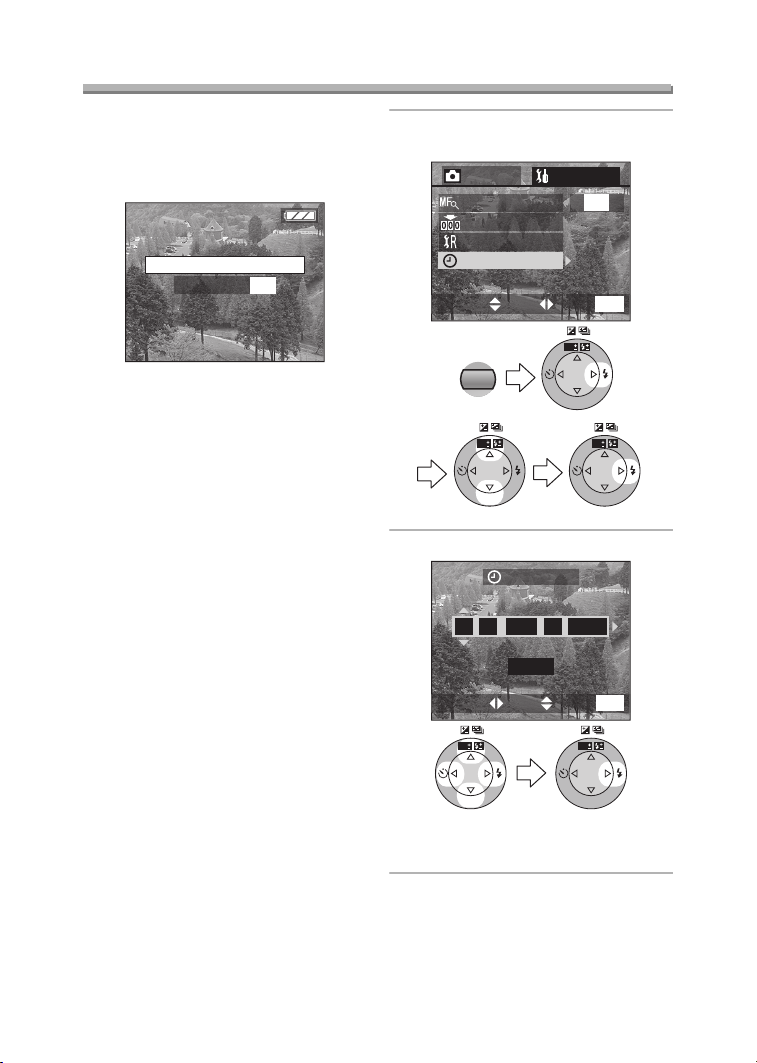
Preparation
Setting the Date/Time (Clock Set)
ª Initial setting
The clock is not set when the camera is
shipped. When you turn the camera on,
the clock setting screen appears.
PLEASE SET THE CLOCK
CLOCK SET
MENU
When pressing the [MENU] button, the
screen shown in step 2 appears. Set the
clock on it.
1 Select [CLOCK SET] from the
[SETUP] menu. (P24)
2
/
SETUP
REC
MF ASSIST
3
ON
NO.RESET
RESET
CLOCK SET
MENU
EXITSETSELECT
MENU
WB
R
E
W
V
E
I
SET
WB
R
E
W
V
E
I
SET
WB
R
E
W
V
E
I
SET
2 Set date and time.
CLOCK SET
DEC 11 2003
10 00
:
..
M/D/Y
WB
R
E
W
V
E
I
SET
• 2/1: Select the desired item.
• 3/4: Set date and time.
22
MENU
EXITSETSELECT
WB
R
E
W
V
E
I
SET
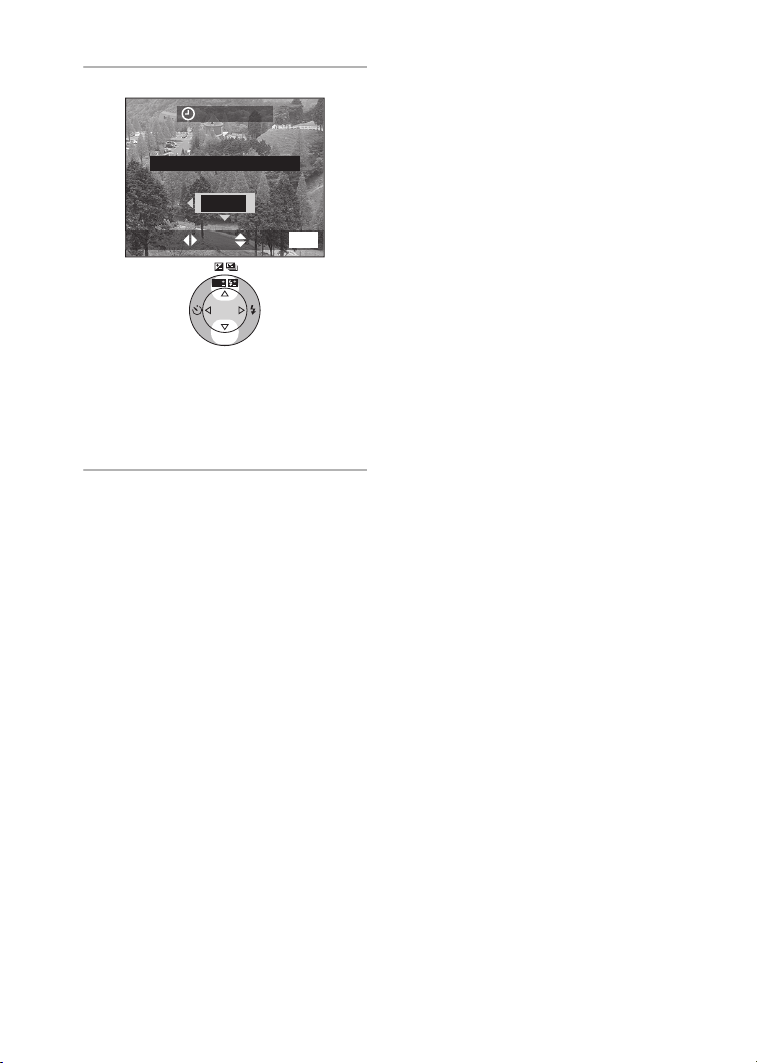
Preparation
3 Select [M/D/Y], [D/M/Y] or [Y/M/D].
CLOCK SET
10:001
DEC
.1 1.2003
M/D/Y
MENU
EXITSETSELECT
WB
R
E
W
V
E
I
SET
• Close the menu by pressing the
[MENU] button 2 times after
finishing the setting.
• Check if the clock setting is correct,
after turning the camera off and on.
ª Date Printing
• You can set the date printing in DPOF
print setting on this camera. (P95)
• Using the supplied software, [SD
Viewer for DSC], it is possible to have
the date imprinted on the picture. For
details, please read the supplied
operating instructions for PC
connection.
• When you ask photo studios for
printing, be sure to order the printing
of the date. For further information,
ask a photo studio. Depending on the
studio, it may not be printed.
Suggestions/Tips
¬
¬
• You can set the year from 2003 to
2099. The 24-hour system is used.
• After the fully charged battery has
been inserted for more than 24 hours,
the clock setting is stored (in the
camera) for max. 3 months after the
battery was removed, in accordance
with the elapsed time after the battery
is inserted. (The time may be shorter if
the battery is not charged sufficiently.)
If more than 3 months has passed, the
clock setting will be lost. In this case,
set the clock again.
23
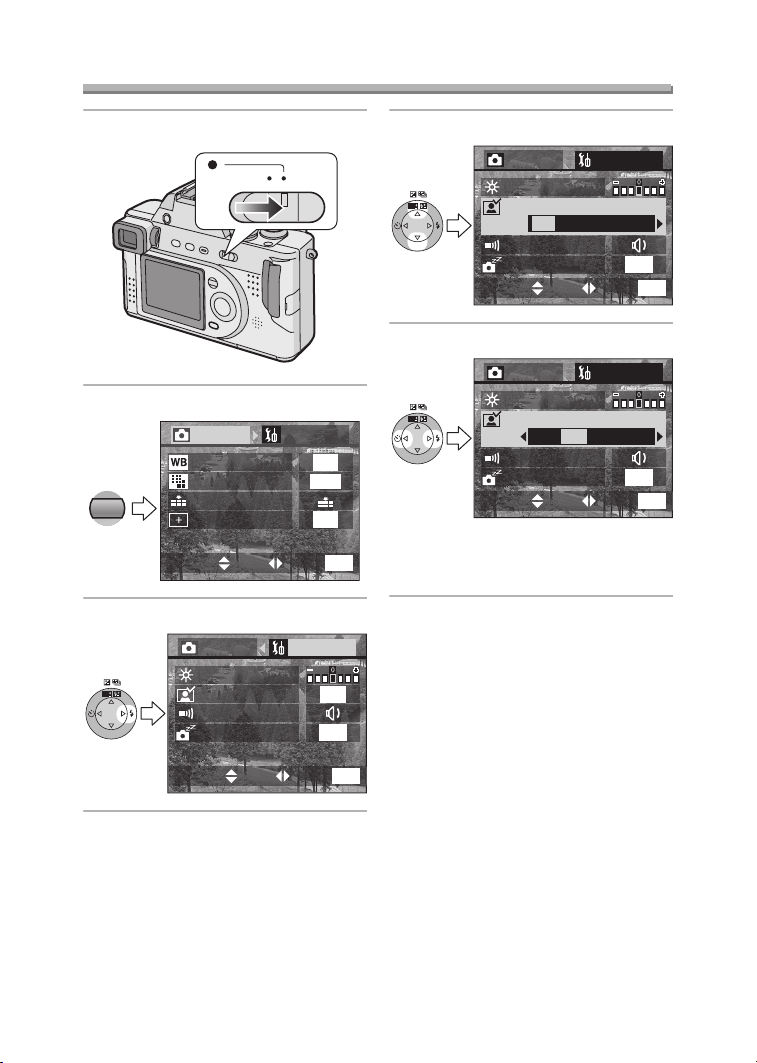
Setup Menu
Preparation
1 Turn the camera on.
OFF ON
2 Press the [MENU] button.
1
/
REC
4
SETUP
W.BALANCE
MENU
PICT.SIZE
QUALITY
SPOT MODE
3 Select the [SETUP] Menu.
REC SETUP
WB
R
E
W
V
E
I
SET
MONITOR
AUTO REVIEW
BEEP
POWER SAVE
4 Select the desired item.
REC SETUP
WB
R
E
W
V
E
I
SET
MONITOR
AUTO REVIEW
OFF 1SEC. 3SEC. ZOOM
BEEP
POWER SAVE
1/
3
2MIN.
MENU
EXITSETSELECT
5 Set the desired value.
REC SETUP
MONITOR
AUTO REVIEW
OFF 1SEC. 3SEC. ZOOM
BEEP
POWER SAVE
AUTO
2304
OFF
WB
R
E
W
V
E
I
SET
• Close the menu by pressing the
MENU
EXITSETSELECT
1
/
3
OFF
2MIN.
[MENU] button after finishing the
setting.
1/
3
2MIN.
MENU
EXITSETSELECT
MENU
EXITSETSELECT
24
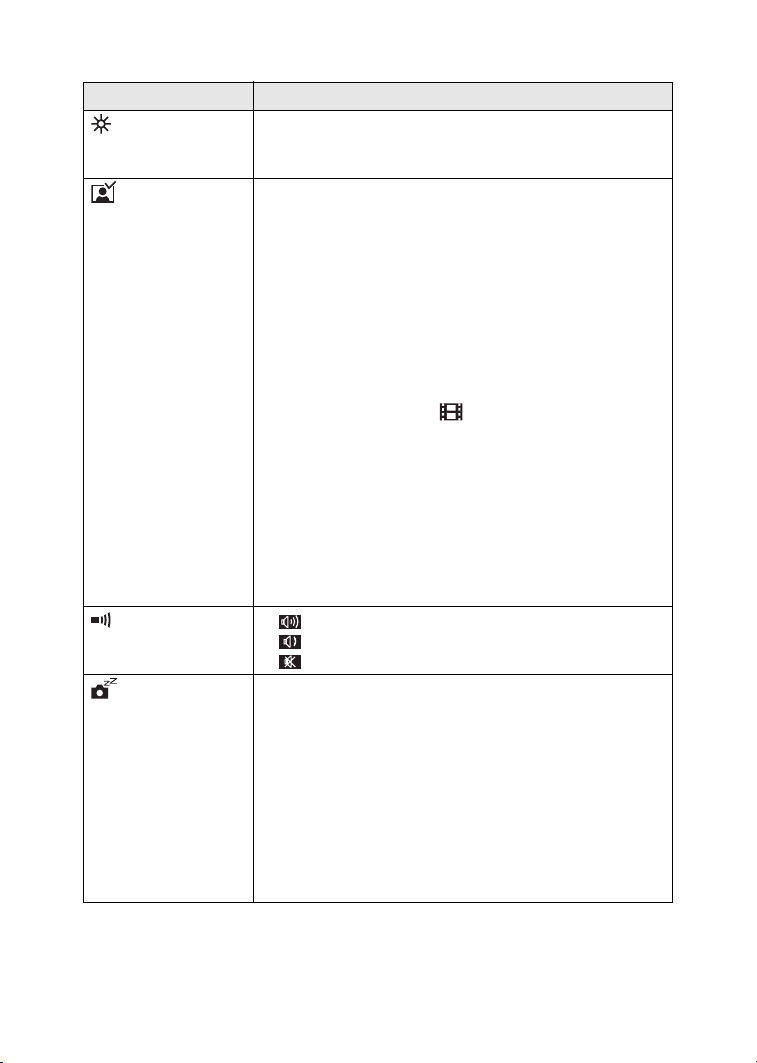
Preparation
You can control the following items on [SETUP] Menu.
Menu Functions
MONITOR/
FINDER
Adjust the brightness of the LCD monitor (when pictures
appear on the LCD monitor) or Viewfinder (when pictures
appear on the Viewfinder) in 7 steps.
AUTO
REVIEW°
1
• [OFF]: The recorded picture does not automatically
appear.
• [1SEC.]: The recorded picture automatically appears
on the screen for about 1 second.
• [3SEC.]: The recorded picture automatically appears
on the screen for about 3 seconds.
• [ZOOM]: The recorded picture automatically appears
on the screen for about 1 second. Then it is
enlarged 4 times and appears for about
1 second. This mode is useful to confirm the
focus.
• In Motion image mode [ ], auto review function is not
activated.
• When using burst mode or auto bracket, the auto review
function works while recording the data into the card
regardless of the setting on the auto review function.
(The picture is not enlarged.)
• When using pictures with audio, the auto review
function works while recording the audio or the data into
the card regardless of the setting on the auto review
function. (The picture is not enlarged.)
BEEP • [ ]: The operational sound turns high.
• [ ]: The operational sound turns low.
• [ ]: The operational sound turns off.
POWER SAVE • [2MIN.]/[5MIN.]/[10MIN.]:
The camera is automatically turned off if it has
not been used for a predetermined amount of
time.
(Press the shutter button or turn the camera off
and on to cancel the power save mode.)
• [OFF]: The camera is not automatically turned off.
• When using the AC adaptor/connecting to a PC or
printer/recording motion images/playing back motion
images/during Slide Show, the power save mode is not
activated.
1
°
Recording mode only
25
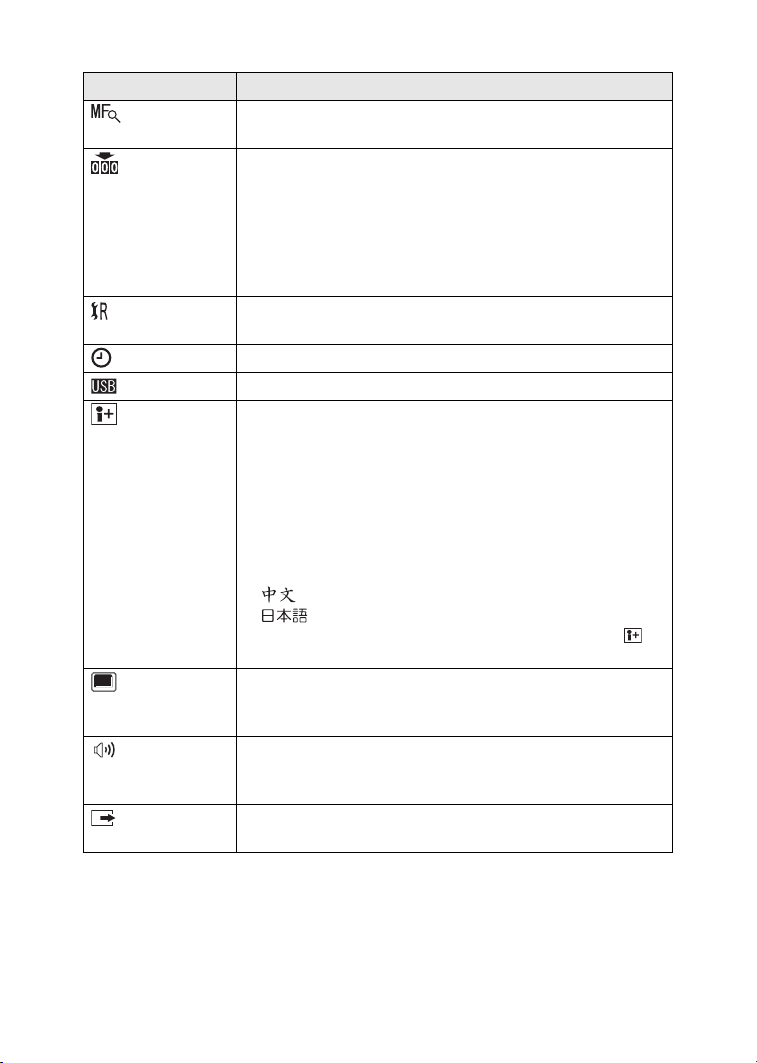
Preparation
Menu Functions
1
MF ASSIST°
In manual focus, assistance screen appears on the center
of the screen to facilitate focusing on the subject. (P65)
NO.RESET°
1
Set this when you want to start the file number of the picture
from 0001 on the next recording. (The folder number is
updated, and the file number starts from 0001.)
• The folder number can be assigned from 100 to 999.
When the folder number reaches to 999, it cannot be
reset. We recommend formatting the card after saving the
data on a PC or other.
RESET°
1
The camera is reset to the initial settings. However, the
folder number and the clock settings are not changed.
CLOCK SET Change the date and time. (P22)
USB MODE Set before connecting to a PC or a printer. (P107)
LANGUAGE Set to the language on the menu screen from the following
7 languages.
Set to the desired language with 2/1 and determine it with
4.
• [ENGLISH]: The menu screen in English
• [DEUTSCH]: The menu screen in German
• [FRANÇAIS]: The menu screen in French
• [ESPAÑOL]: The menu screen in Spanish
• [ITALIANO]: The menu screen in Italian
• [ ]: The menu screen in Chinese (Simplified)
• [ ]: The menu screen in Japanese
• When you set to other language by mistake, select [ ]
from the menu icons to set the desired language.
PLAY ON
2
LCD°
When Viewfinder is selected in the recording mode, the
picture automatically appears on the LCD monitor in review
or playback. (P28)
2
VOLUME°
The volume of speakers can be adjusted in 7 steps.
• When you connect the camera to a TV, the volume of the
speakers of the TV is not changed.
VIDEO OUT°
2
• [NTSC]: Video output is set to NTSC system.
• [PAL]: Video output is set to PAL system. (P106)
°1 Recording mode only °2 Playback mode only
26
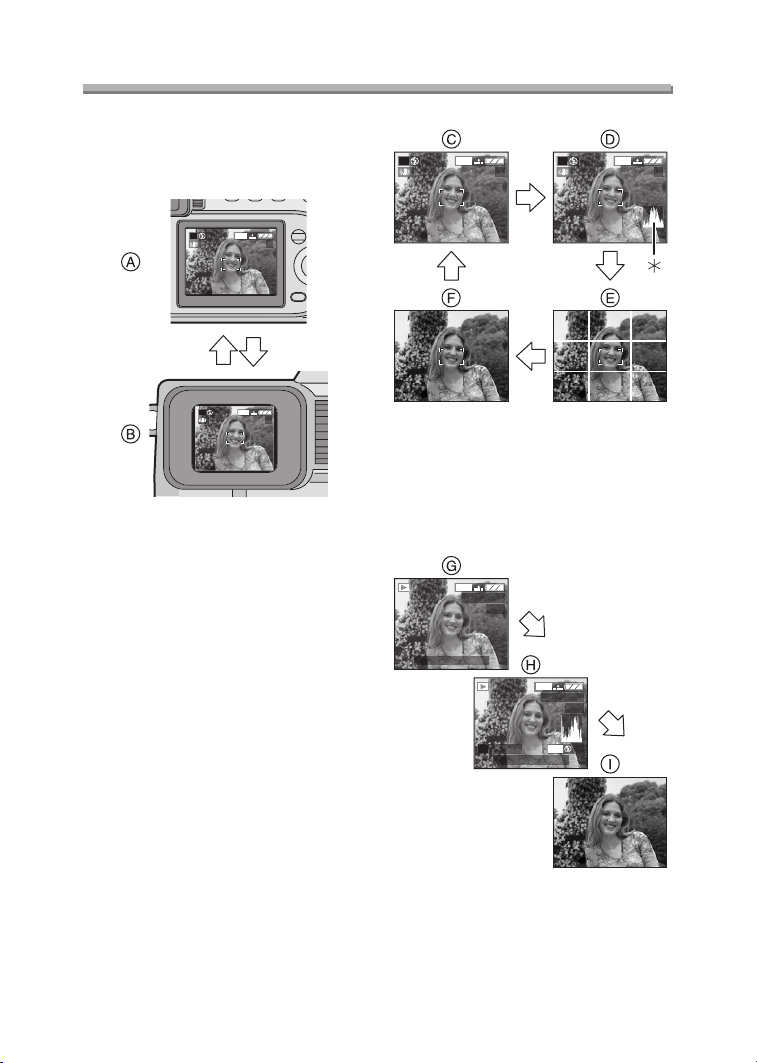
Preparation
Using the LCD Monitor/Viewfinder
ª Switching the screen to be turned
on
Press the [EVF/LCD] button to switch to
the screen you would like to turn on.
2304
P
1
P
19
2304
1
19
A LCD monitor (LCD)
B Viewfinder (EVF)
• When the LCD monitor turns on, the
Viewfinder turns off. (and vice versa)
ª Selecting the screen to be used
Press the [DISPLAY] button to switch to
the screen to be used.
• When the menu screen appears,
during multi playback or during
playback zoom, the [DISPLAY] button
is not activated.
In recording mode
2304
P
1
19
2304
P
1
C Display
D Display with histogram
E Nondisplay (Recording guide line)
F Nondisplay
¢Histogram
In playback mode
2304
100_0001
1/19
10:00 DEC. 1.2003
2304
100_0001
1/19
ISO100
P
F2.8 1/25
10:00 DEC. 1.2003
AUTO
19
G Display
H Display with recording information
and histogram
I Nondisplay
27
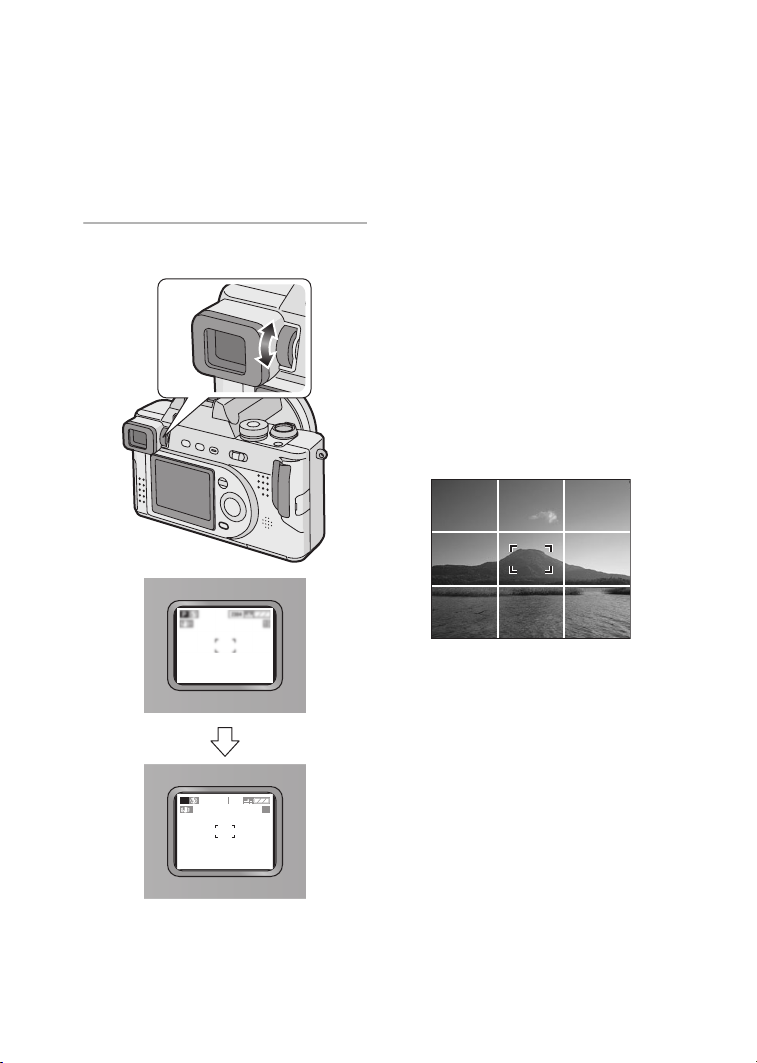
Preparation
ª Diopter adjustment
This feature is useful for users who wear
corrective lenses and prefer to use the
Viewfinder.
Preparation
• Press the [EVF/LCD] button to display
the Viewfinder.
1 Adjust the diopter, rotating the
diopter adjustment dial.
ª Monitor priority
When setting [PLAY ON LCD] to [ON]
on the [SETUP] menu (P26), the LCD
monitor is turned on in the following
cases.
You can save the time to switch the
display to the LCD monitor even when
using the Viewfinder in recording.
• When the recording mode is switched
to playback mode.
• When reviewing pictures (P36)
• When turning the camera on in
playback mode.
ª Recording guide line
You can achieve balanced pictures by
aligning the subject on the cross point of
the horizontal and vertical guidelines.
You can also take pictures easily by
adjusting the horizon to the guide line.
You can take pictures with
well-designed composition by watching
the size and the balance of subjects.
2304
P
1
19
28
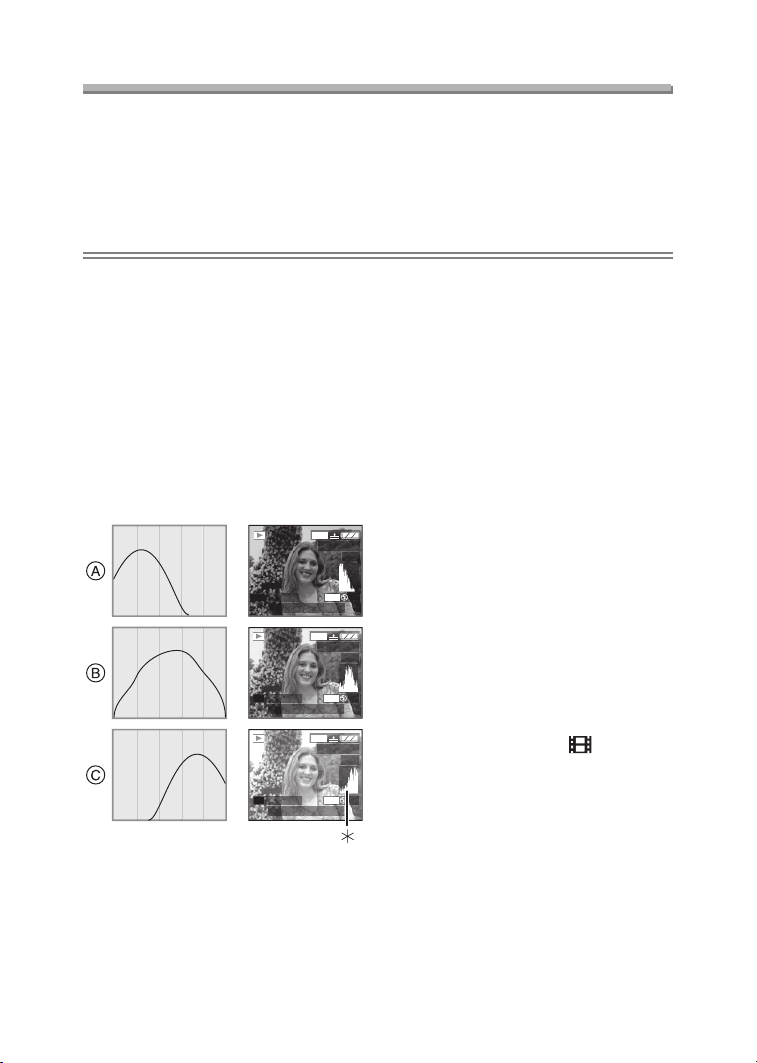
Preparation
About the Histogram
• A histogram is a graph that displays brightness along the horizontal axis (black to
white) and the number of pixels at each brightness level on the vertical axis.
• It allows the camera user to easily check the way a picture is being exposed.
• It is very useful if manual adjustments of the lens aperture and shutter speed are
available, especially in those situations where automatic exposure may be difficult
due to uneven lighting. Using the histogram feature will allow you to get the best
performance from the camera.
• When the values are concentrated to
the left as A, the picture is under
exposed.
• When the values in the histogram are
distributed as B, the exposure is
adequate and the brightness is
well-balanced.
• When the values are concentrated to
the right as C, the picture is over
exposed.
ª Example of histogram
2304
100_0001
1/19
P
F2.8 1/50
P
F2.8 1/100
P
F2.8 1/200
ISO100
10:00 DEC. 1.2003
2304
100_0001
ISO100
10:00 DEC. 1.2003
2304
100_0001
ISO100
10:00 DEC. 1.2003
1/19
AUTO
1/19
AUTO
A Under Exposed
B Properly Exposed
C Over Exposed
¢Histogram
Suggestions/Tips
¬
¬
• When the brightness of the picture
and the histogram do not match
each other, the histogram turns
yellow.
• The histogram turns yellow in the
following cases.
– When the flash is activated
– When the flash is closed
1. Aperture-priority AE/
Shutter-priority AE:
When the brightness of the
screen is not correct or when the
exposure is not adequately
adjusted
AUTO
2. Manual exposure:
When the shutter speed is slower
than 1/13th
3. In modes other than the above:
When the brightness of the
screen is not correct in dark
places
• The histogram does not appear when
in Motion image mode [ ], during
multi playback and playback zoom.
• The histogram in recording and
playback may not match each other.
• The histogram in this camera does not
agree with the one displayed in image
editing software on PC, etc.
• The histogram in the recording mode
is an approximation.
29
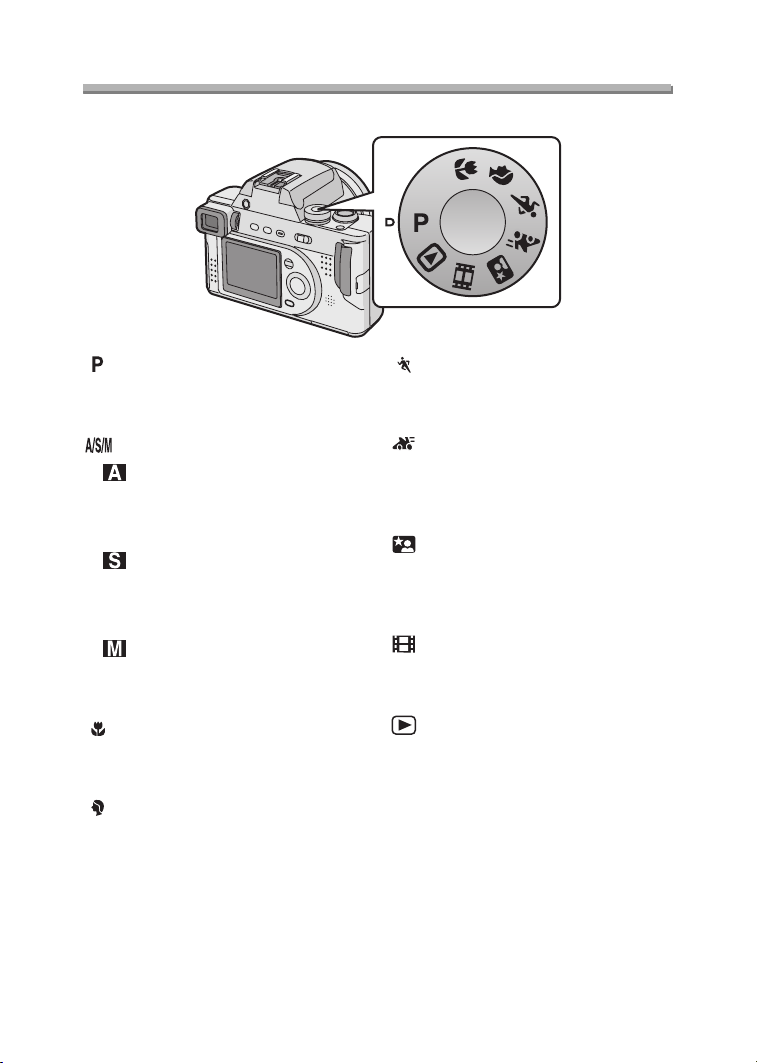
Preparation
The Mode Dial
Select the desired mode turning the mode dial.
A/S/M
: Program AE mode (P31)
The aperture value and the shutter
speed are automatically adjusted.
: A/S/M mode (P52–54)
: Aperture-priority AE (P52)
The shutter speed is adjusted
automatically according to the
aperture value you set.
: Shutter-priority AE (P53)
The aperture value is adjusted
automatically according to the shutter
speed you set.
: Manual exposure (P54)
The aperture value and the shutter
speed are manually adjusted.
: Macro mode (P57)
This allows you to get closer to the
subject up to 0.16 feet (5 cm) (Wide).
: Portrait mode (P58)
This allows you to easily achieve the
depth of focus effect. The subject
stands out in front of an unfocused
background.
: Sports mode (P59)
This allows you to record still action
pictures of outdoor sports easily.
: Panning mode (P60)
This allows you to record a subject in
motion sharply while blurring the
background.
: Night portrait mode (P62)
This allows you to record the subject
clearly in front of beautiful night
illumination scenery.
: Motion image mode (P63)
This allows you to record motion
images.
: Playback mode (P45)
This allows you to play back recorded
pictures.
30
