Panasonic Lumix DMC-FX75, DMC-FX75K Operating Instructions Manual

Operating Instructions
for advanced features
Digital Camera
Model No. DMC-FX75
Before connecting, operating or adjusting this product,
please read the instructions completely.
VQT2V76
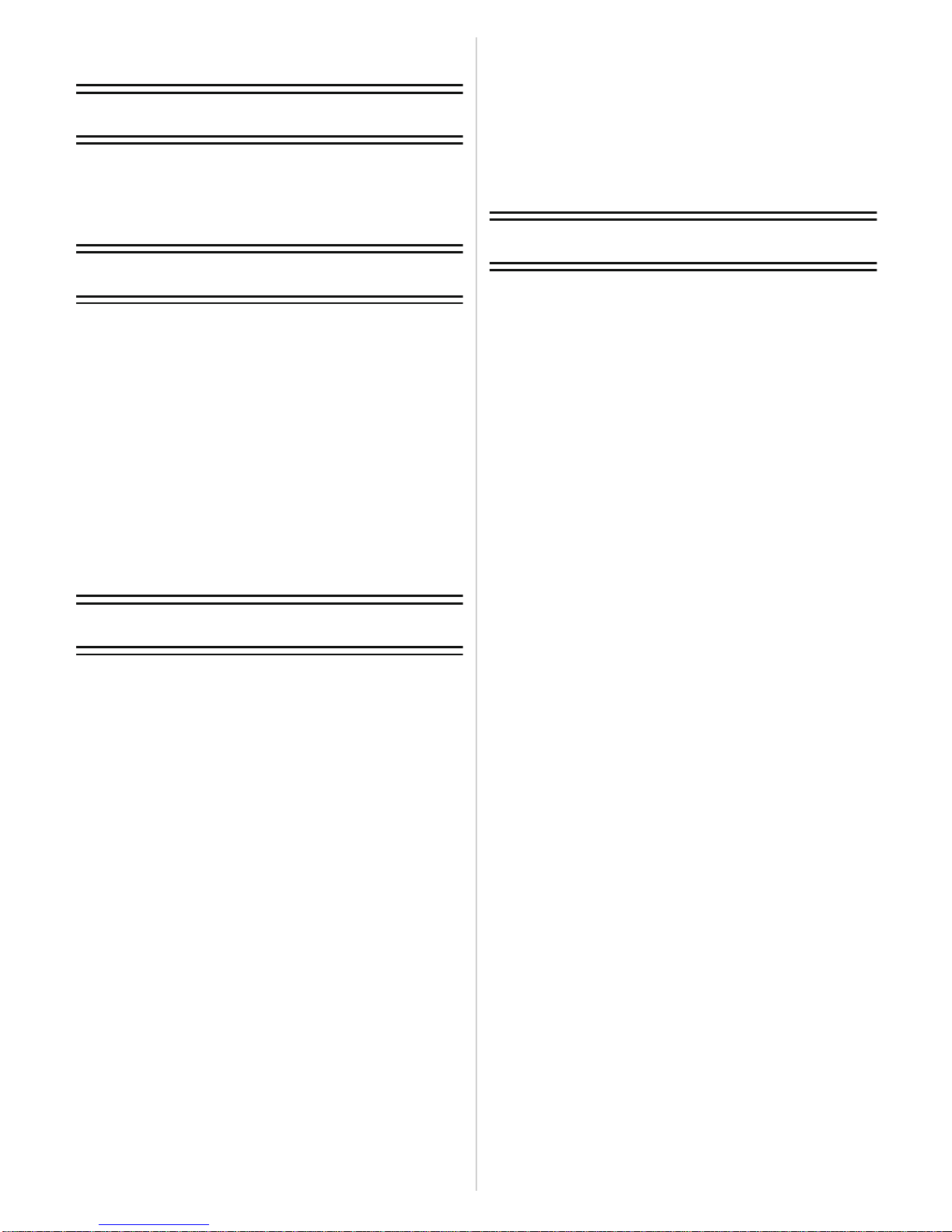
Contents
Before Use
Quick Guide ..............................................4
Standard Accessories ...............................6
Names of the Components .......................7
How to Use the Touch Panel ....................9
Preparation
Charging the Battery...............................11
• Approximate operating time and
number of recordable pictures..........14
Inserting and Removing the Card
(optional)/the Batter y.................. .......... ...16
About the Built-in Memory/the Card........18
Setting Date/Time (Clock Set)................. 20
• Changing the Clock Setting ..............21
Setting the Menu.....................................22
• Setting menu items........................... 2 3
• Using the Quick Menu.......................25
About the Setup Menu ............................26
Selecting the [REC] Mode, and Record
Still Picture or Motion Picture..................33
Basic
Taking Pictures Using the Automatic
Function (Intelligent Auto Mode) ............35
• Scene Detection . ...............................36
• AF Tracking Function........................37
• Settings in Intelligent Auto Mode ......37
Taking Pictures with Your Favorite
Settings (Normal Picture Mode).............39
• Focusing ........................................... 41
• When the subject is not in focus
(such as when it is not in the center
of the composition of the picture
you want to take).. ........... .................41
• Preventing jitter (camera shake).......42
• Direction Detection Function.............42
Taking pictures using the Touch Shutter
function.................................................... 43
Taking Pictures with Focus and
Exposure Set on Subject
(Touch AF/AE) ........................................44
Taking P i ctu res with th e Zo om...... .. ........4 5
• Using the Optical Zoom/
Using the Extended Optical Zoom
(EZ)/Using the Intelligent Zoom/
Using the Digital Zoom .....................45
Playing Back Pictures
([NORMAL PLAY])...... ........... .................48
• Displaying Multiple Screens
(Multi Playb a ck) ................................49
• Using the Playback Zoom .................50
• Switching the [PLAYBACK]
Mode.................................................51
Deleting Pictures.....................................52
• To delete a single picture..................52
• To delete multiple pictures
(up to 50) or all the pictures..............53
Advanced (Recording pictures)
About the LCD Monitor............................54
Taking Pictures Using the Built-in
Flash........................................................56
• Switching to the appropriate
flash setting................... ........... .........56
Taking Close-up Pictures..................... ...61
• [AF MACRO]....................................61
• [MACRO ZOOM]..............................62
Taking Pictures with the Self-timer..........63
Compensating the Exposure...................64
Taking Pictures Using Auto Bracket........65
Taking Pictures using Burst Mode...........67
Taking pictures while changing the
skin texture ( C o sm e tic Mode)..................69
Taking Pictures that Match the Scene
Being Recorded (Scene Mode)...............71
• [PORTRAIT].....................................72
• [TRANSF O R M] ... .. .......... .. ......... .. ....72
• [SELF PORTRAIT]...........................73
• [SCENERY]......................................73
• [PANORAMA ASSIST].....................74
• [SPORTS]........................................75
• [NIGHT PORTRAIT].........................75
• [NIGHT SCENERY]..........................75
• [FOOD] .............................................76
• [PARTY]...........................................76
• [CANDLE LIGH T]...... ..................... ..76
• [BABY1]/[BABY2].............................77
• [PET]................................................78
• [SUNSET].........................................78
• [HIGH SENS.] ..... .. .. .........................78
• [HI-SPEED BURST].........................79
• [FLASH BURST] ..............................80
• [STARRY SKY] ................................81
• [FIREWORKS] .................................81
• [BEACH] ...........................................82
• [SNOW]............................................82
• [AERIAL PHOTO].............................82
• [PIN HOLE] ......................................82
• [FILM GRAIN]...................................83
• [HIGH DYNAMIC].............................83
• [PHOTO FRAM E]...... ..................... ..83
Recording Motio n Pic tu re................. .......84
• Changing [REC MODE] and
[REC QUALITY]................................88
- 2 -
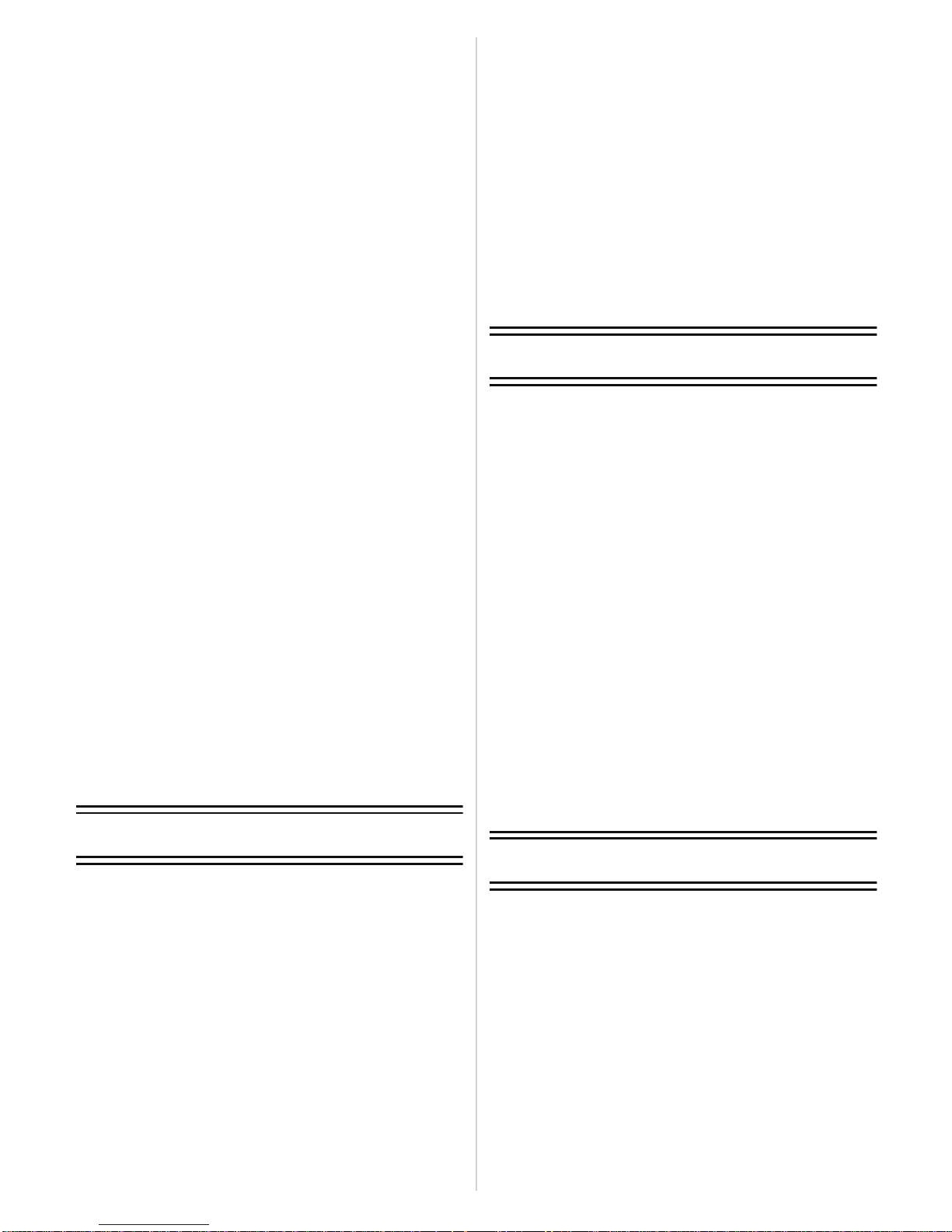
Taking a Picture with Face Recognition
Function..................................................91
• Face Settings....................................92
• Setting Auto Registration/
Sensitivity..........................................96
• Auto Registration ..............................97
Useful Functions at Travel
Destinations............................................98
• Recording which Day of the
Vacation You Take the Picture .........98
• Recording Dates/Times at
Overseas Travel Destinations
(World Time)...................................101
Using the [REC] Mode Menu ................103
• [ASPECT RATIO] ........................... 103
• [PICTURE SIZE]............................104
• [QUALITY]. .......... .. ......... .. .......... .. ..105
• [SENSITIVITY]...............................106
• [ISO LIMIT SET]............................. 107
• [WHITE BALANCE]........................107
• [FACE RECOG.]............................110
• [AF MODE].....................................110
• [PRE AF].............. ........... ...............113
• [I.EXPOSURE]...............................114
• [MIN. SHTR SPEED] ..................... 114
• [I.RESOLUTION]............................115
• [DIGITAL ZOOM] ........................... 115
• [COLOR MODE] ............................116
• [STABILIZER] ................................117
• [AUDIO REC.]................................118
• [AF ASSIST LAMP]........................119
• [RED-EYE REMOVAL] ..................119
• [CLOCK SET].................................119
Using the [MOTION PICTURE] Mode
Menu.....................................................120
• [REC MODE]..................................120
• [REC QUALITY].............................120
• [CONTINUOUS AF]...................... .120
• [WIND CUT]................................... 120
Entering Text .........................................121
Advanced (Playback)
Using the [PLAYBACK] Mode
Menu .....................................................132
• [TITLE EDIT]..................................132
• [VIDEO DIVIDE].............................134
• [TEXT STAMP]...............................135
• [RESIZE] Reducing the picture
size (number of pixels)....................138
• [CROPPING]..................................140
• [LEVELING]....................................141
• [ROTATE DISP.] ........... .. ........... ....142
• [FAVORITE]...................................143
• [PRINT SET] ..................................144
• [PROTECT]....................................146
• [FACE REC EDIT].......................... 1 4 7
• [COPY]...........................................148
Connecting to other equipment
Playing Back Pictures on a TV
Screen...................................................149
• Playing back pictures using the
AV cable (supplied).........................149
• Playing back pictures on a TV with
an SD Memory Card slot.................150
• Playing back on the TV with HDMI
socket..............................................150
Saving the Recorded Still Pictures and
Motion Pictu res. ................... ........... .......156
• Copy the playback image using
an AV cable.....................................156
• Copying to a PC using
“PHOTOfunSTUDIO 5.0 HD
Edition”............................................157
Connecting to a PC ............... .... ....... .... .158
Printing the Pictures............................. .162
• Selecting a single picture and
printing it.........................................163
• Selecting multiple pictures and
printing them...................................164
• Print Settings...................................165
Others
Playing Back Pictures in Sequence
(Slide Show)..........................................122
Selecting Pictures and Playing them
Back......................................................125
• [CALENDAR]..................................125
• [MODE PLAY].................................126
• [CATEGORY PLAY] ........................127
• [FAVORITE PLAY]..........................128
Playing Back Motion Pictures/
Pictures with Audio.......... ........... ...........129
• Motion pictures................................129
• Pictures with audio..........................130
Creating Still Pictures From a Motion
Picture...................................................131
Screen Display..... ............... .... ............. .168
Cautions for Use............ ........................171
Message Display...................................177
Troubleshooting.....................................180
Number of Recordable Pictures and
Available Recording Time .....................189
- 3 -
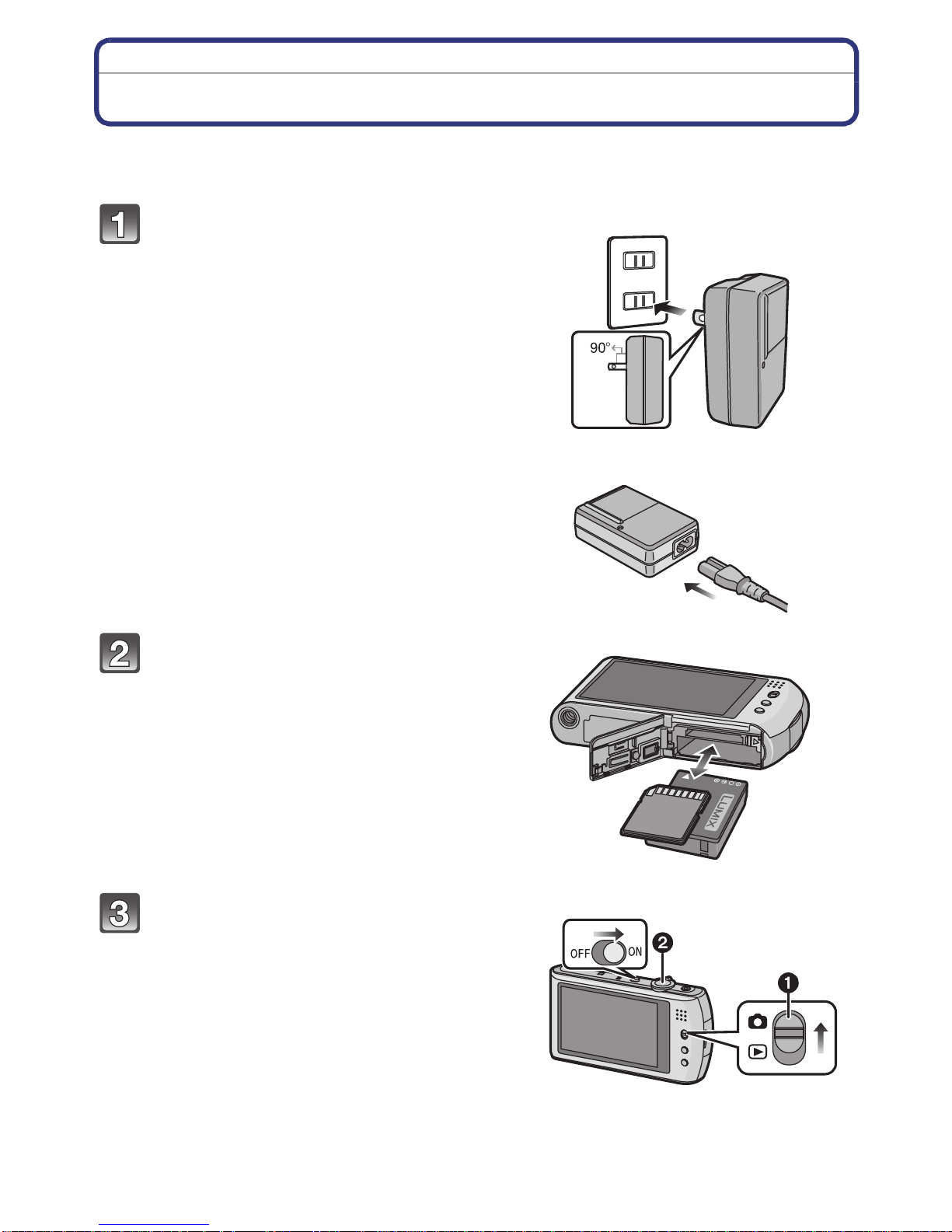
Before Use
Before Use
Quick Guide
This is an overview of how to record and play back pictures with the camera. For each
step, be sure to refer to the pages indicated in brackets.
plug-in type
Charge the battery. (P11)
• The battery is not charged when the
camera is shipped. Charge the battery
before use.
inlet type
Insert the battery and the card.
(P16)
• W hen you do not use the card, you can
record or play back pictures on the
built-in memory. (P18) Refer to P19
when you use a card.
Turn the camera on to take
pictures.
1 Slide the [REC]/[PLAYBACK] selector
switch to [!].
2 Press the shutter button to take
pictures. (P34)
- 4 -
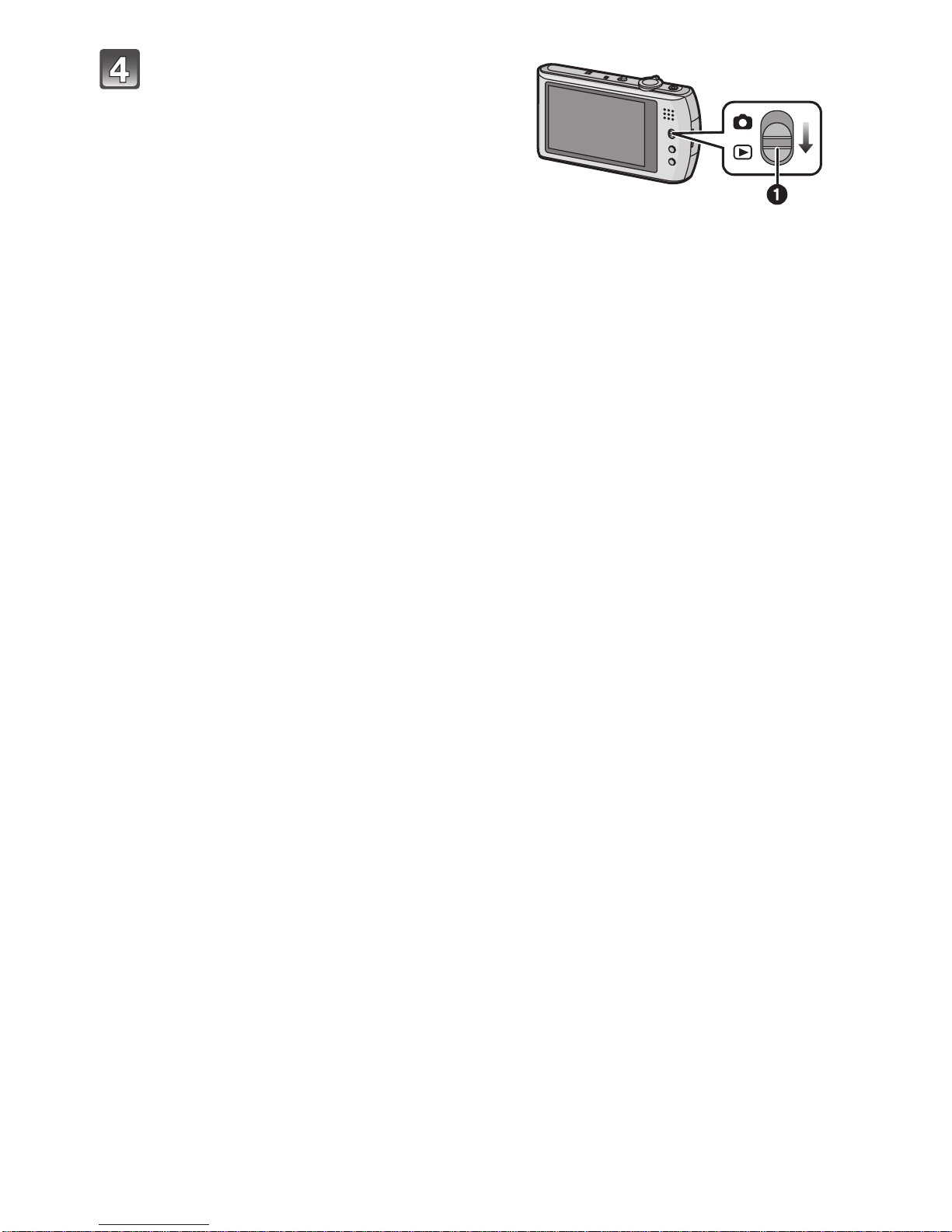
Before Use
Play back the pictures.
1 Slide the [REC]/[PLAYBACK] selector
switch to [(].
2 Select the picture you want to view.
(P48)
- 5 -
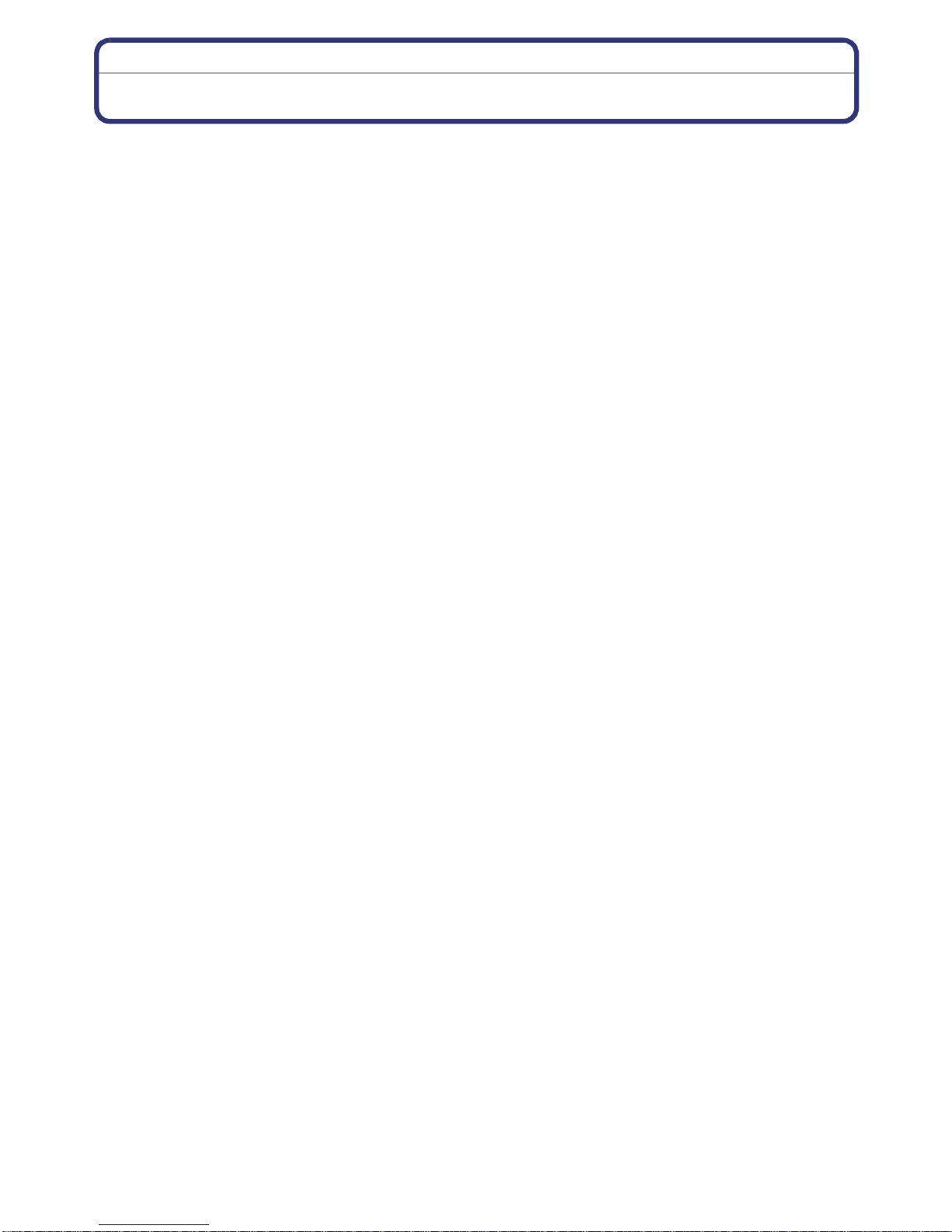
Before Use
Standard Accessories
Check that all the accessories are supplied before using the camera.
•
The accessories and their s ha pe will dif fer de pend ing o n the c ount ry or ar ea wh ere the camera
was purchased.
For details on the accessories, refer to Basic Operating Instructions .
•Battery Pack is indicated as battery p ack or battery in the text.
•Battery Charger is indicated as battery charger or charger in the text .
•SD Memory Card, SDHC Memory Card and SDXC Memory Card are indicated as card in the
text.
•The card is optional.
You can record or play back pictures on the built-in memory when you are not using a
card.
•If any accessories are lost, customers in the USA and Puerto Rico sh ould contact Panasonic’s
parts d epart men t at 1 800 833-962 6 a nd custome rs in Can ada s hou ld co nta ct 1 800 99-LUMIX
(1-800-995-8649) for further information about obtaining replacement parts.
- 6 -
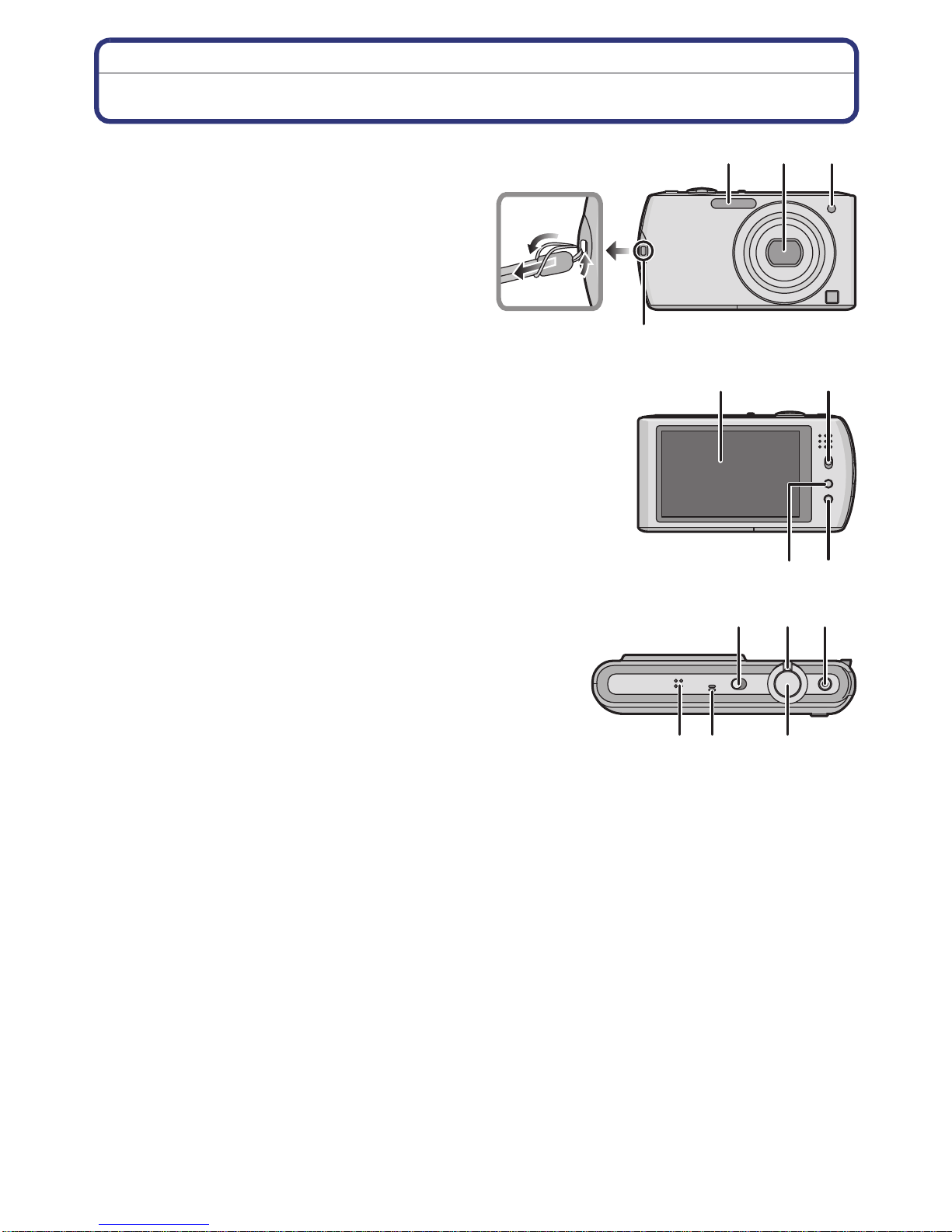
Before Use
123
4
7 8
65
11
14
12
13
10
9
Names of the Components
1Flash (P56)
2 Lens (P172, 173)
3 Self-timer indicator (P63)
AF Assist Lamp (P119)
4 Hand strap eyelet
•
Be sure to attach the hand strap when
using the camera to ensure that you will
not drop it.
5 Touch panel/LCD monitor (P9, 54, 168)
6 [REC]/[PLAYBACK] selector switch
(P22)
7 [MODE] button (P23, 33, 51)
8 [MENU] button (P23)
9 Camera ON/OFF switch (P20)
10 Zoom lever (P45)
11 Motion picture button (P34, 84)
12 Speaker (P130)
13 Microphone (P85, 118)
14 Shutter button (P34)
- 7 -
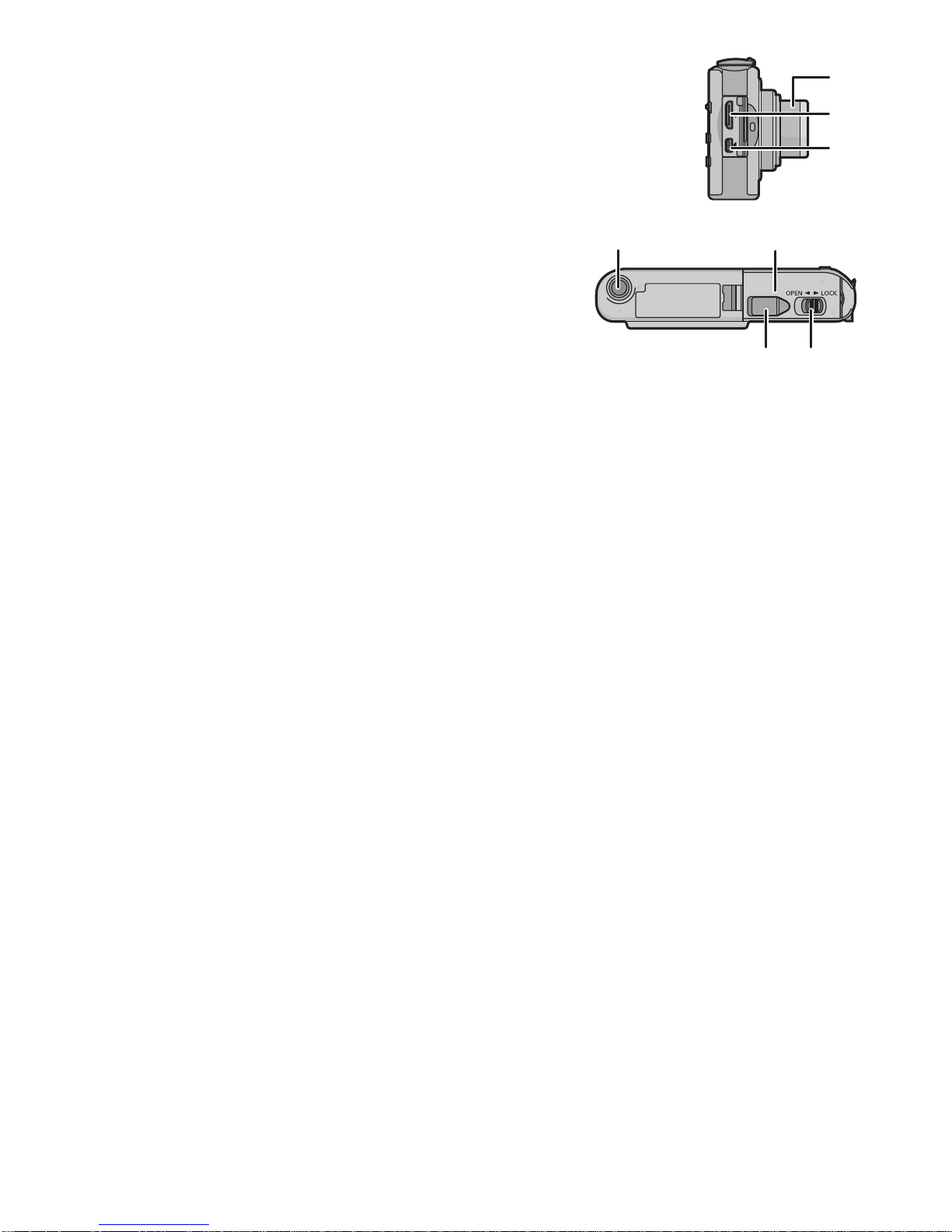
Before Use
16
17
15
18
19
2021
15 Lens barrel
16 [HDMI] socket (P151, 153)
17 [AV OUT/DIGITAL] socket (P149, 156,
159, 162)
18 Tripod receptacle
•
When you use a tripod, make sure the
tripod is stable when the camera is
attached t o it.
19 Card/Battery door (P16)
20 Release lever (P16)
21 DC coupler cover (P17)
When using an AC adaptor, ensure that
•
the Panasonic DC coupler (optional) and
AC adaptor (optional) are used. For
connection details, refer to P17.
- 8 -
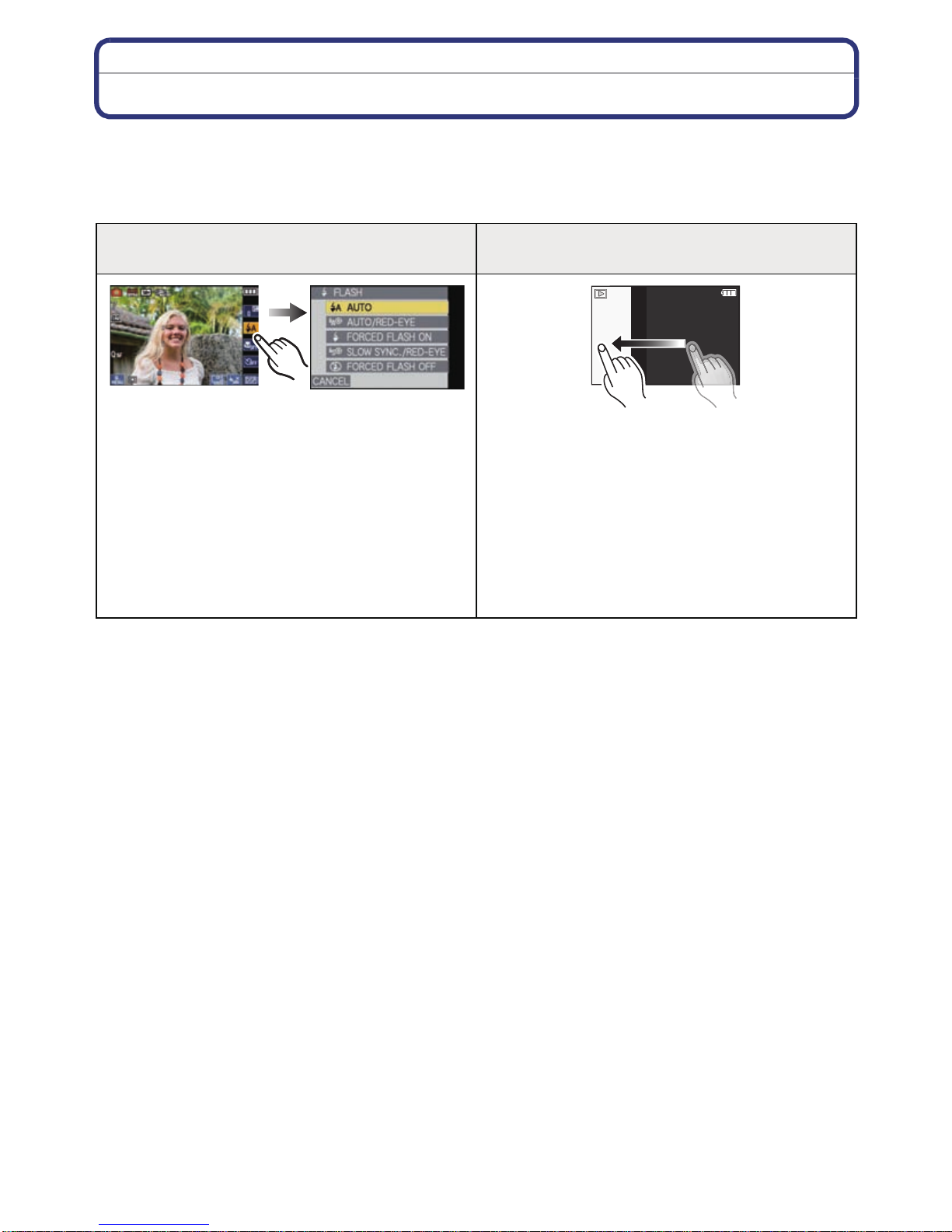
Before Use
How to Use the Touch Panel
This touch panel is a type that detects pressure.
Operation or settings are performed by directly touching the icons displayed on the LCD
monitor (touch panel) or by moving while touching the touch panel (dragging) using your
fingers or the supplied touch pen.
Touch the screen
To touch and release the touch panel.
Use this to perform tasks such as selecting
icons or images displayed on the touch panel.
You can make settings by touching the
items displayed on the screen.
You can exit without saving the settings by
touching [CANCEL].
•
It may not operate properly when multiple
icons are touched simultaneously, so try to
touch the center of the icon.
Drag
A movement without releasing the touch panel.
This is used when performing tasks such as
moving to the next image by dragging
horizontally, or changing the range of the
displayed image.
This can also be used to perform tasks such as
switching the screen by operating the slide bar.
•If you selec t wrong icon, yo u can drag to
different icon, and it will select that icon by
releasing the finger.
- 9 -
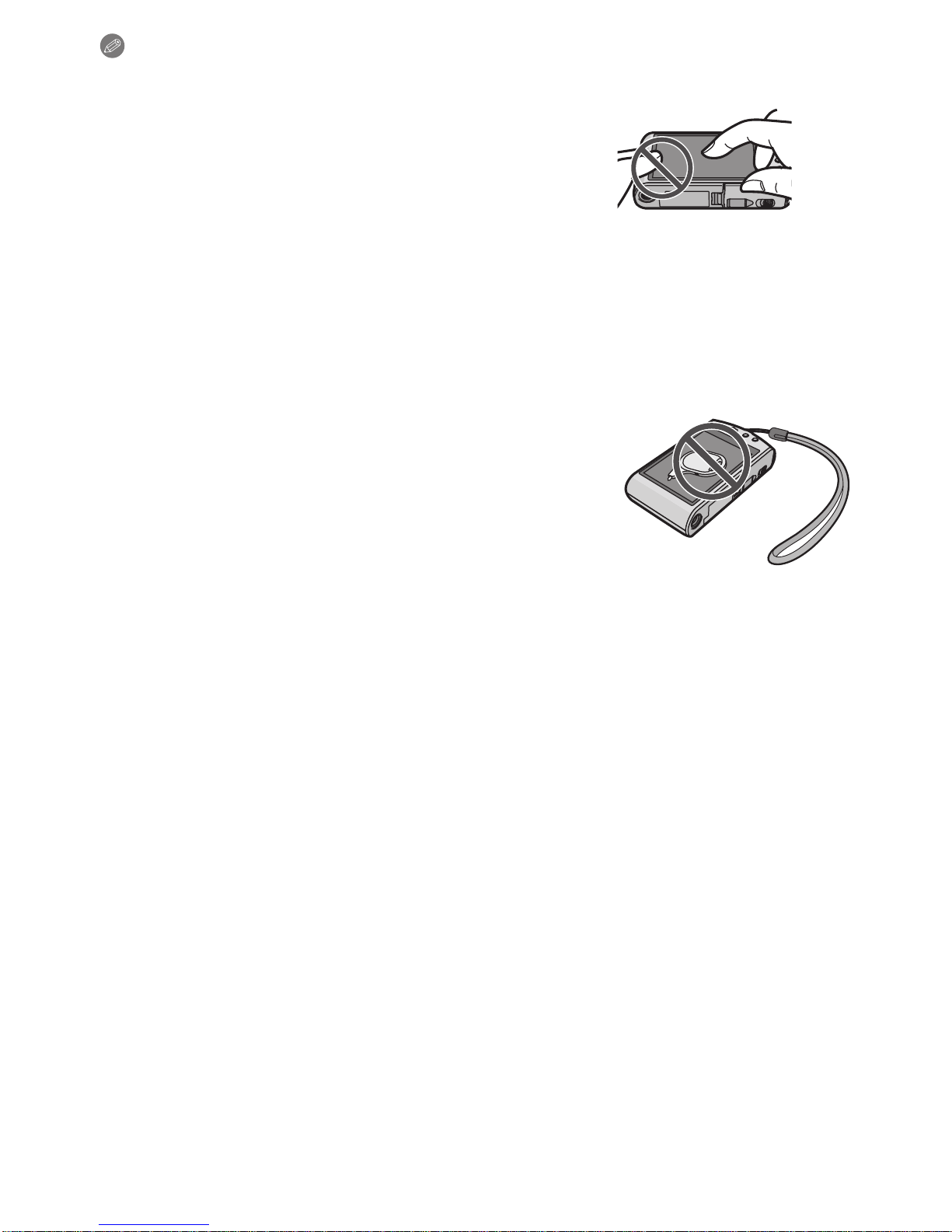
Before Use
Note
•
The touch panel does not operate when the LCD monitor is
turned off.
•If you use a commercially available liquid crystal prot ection
sheet, please follow the instructions that accompany the
sheet. (Some liquid crystal protection sheets may impair
visibility or operability.)
•Apply a little extra pressure when t ouching if you have a
commercially avail able pro tection s heet affi xed or if you fe el it
is not responding well.
•Touch panel will not operate properly when the hand holding
this unit is pressing on the touch panel.
•Do not press using anything with a shar p tip or anything hard, except for the supplied touch
pen
.
•Do not operate with your fingernails.
•Wipe the LCD monitor with dry soft cloth when it gets dirty with finger prints and others.
•Do not scratch or press the LCD monitor too hard.
∫ About the Touch pen
It is easier to use the touch pen (supplied) for detailed
operation or if it is hard to operate with your fingers.
•Do not place it where small children can reach.
•Do not place the touch pen on the LCD monitor when storing.
LCD monitor may break when the
strongly against the LCD monitor.
touch pen is pressed
- 10 -

Preparation
Preparation
Charging the Battery
∫ About batteries that you can use with this unit
It has been found that counterfeit battery packs which look very similar to the
genuine product are made available to purchase in some markets. Some of these
battery packs are not adequately protected with internal protection to meet the
requirements of appropriate safety standards. There is a possibility that these
battery packs may lead to fire or explosion. Please be advised that we are not
liable for any accident or failure occurring as a result of use of a counterfeit
battery pack. To ensure that safe products are used we would recommend that a
genuine Panasonic battery pack is used.
•
Use the dedicated charger and battery.
•The camera has a function for distinguishing batteries which can be used safely. The
dedicated battery supports this function. The only batteries suitable for use with this
unit are genuine Panasonic products and batteries manufactured by other companies
and certified by Panasonic. (Batteries which do not support this function cannot be
used). Panasonic cannot in any way guarantee the quality, performance or safety of
batteries which have been manufactured by other companies and are not genuine
Panasonic products.
∫ Charging
•
The battery is not charged when the camera is shipped. Charge the battery before use.
•Charge the battery with the charger indoors.
•It is recommended to char ge the battery in a tem peratur e between 1 0 oC to 30 oC (50 oF to
86 oF). (The battery temperature should also be the same.)
Attach the battery paying
attention to the direction of the
battery.
- 11 -
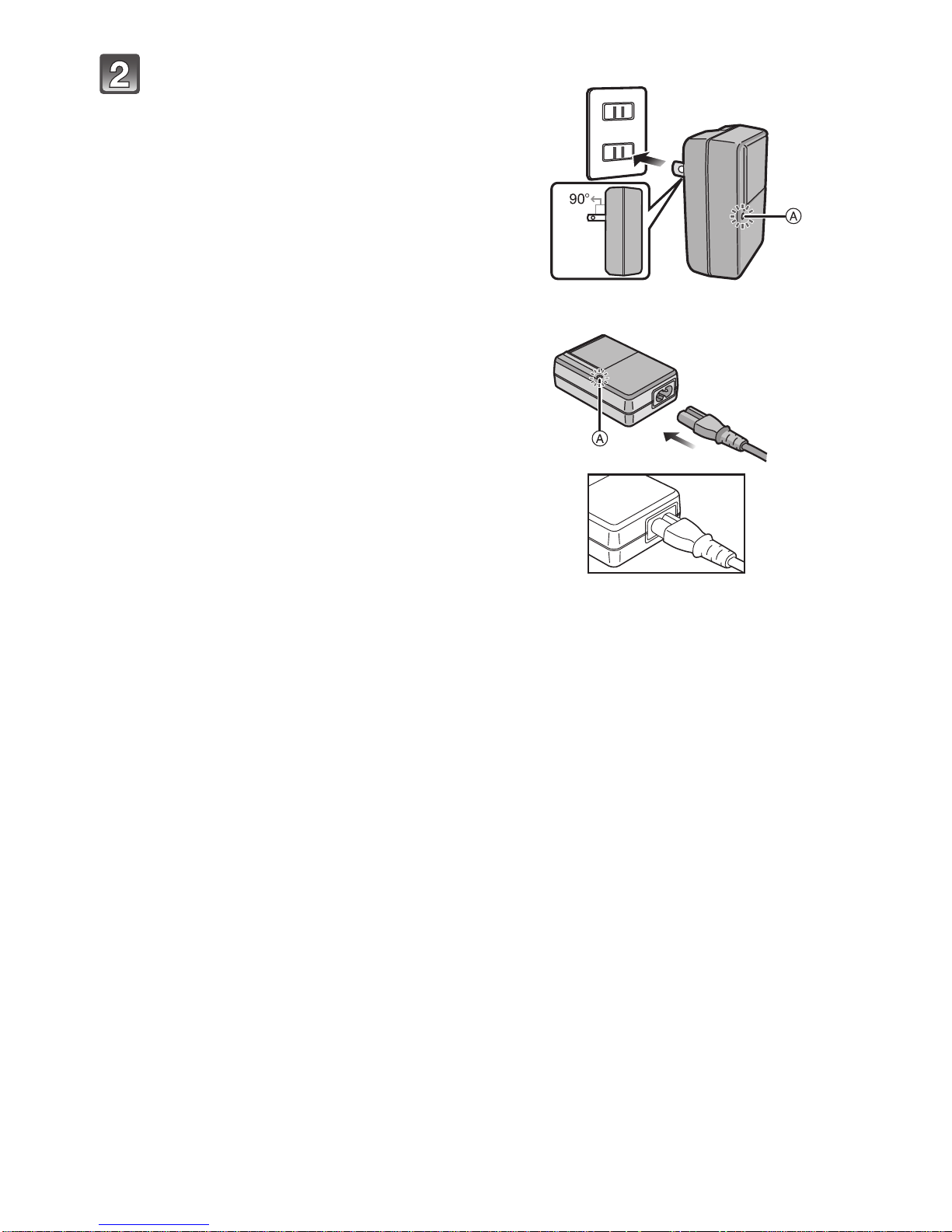
Preparation
Connect the charger to the
electrical outlet.
• Disconnect the charger from the
electrical socket and detac h the batte ry
after charging is completed.
• The AC cable does not fit entirely into
the AC input terminal. A gap will remain
as shown on the right.
plug-in type
inlet type
∫ About the [CHARGE] indicator
The [CHARGE]
indicator turns on: The [CHARGE] indicator
A is turned on and charging will start.
The [CHARGE]
indicator turns off: The [CHARGE] indicator
A of the charger will turn off once the
charging has completed without any problem.
When the [CHARGE] indicator flashes
•
–The battery temperat ure is too hi gh or too low. It is recommended to char ge the ba tter y aga in
in an ambient temperature of between 10 oC to 30 oC (50 oF to 86 oF).
–The terminals of the charger or the battery are dirty. In this case, wipe the m with a dry cloth.
- 12 -
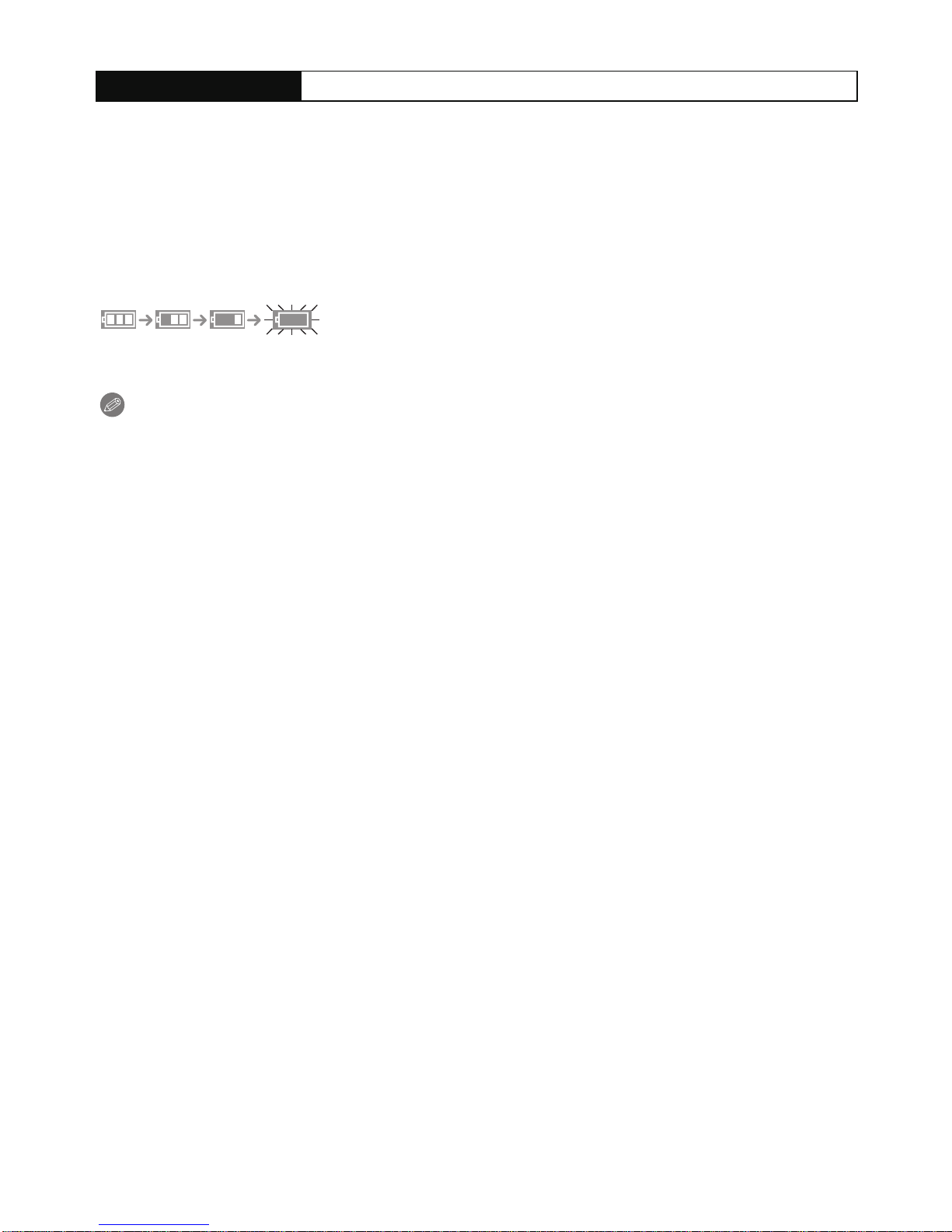
Preparation
∫ Charging time
Charging time Approx. 130 min
The indicated charging time is for when t he battery has been dis charged completely.
•
The charging time may vary depending on how the battery has been used. The charging
time for the battery in hot/cold environments or a battery that has not been used for long
time may be longer than normal.
Charging time and number of recordable pictures with the optional battery pack are the
same as above.
∫ Battery indication
The battery indication is displayed on the LCD monitor.
[It does not appear when you use the camera with the AC adaptor (optional) connected.]
•
The indication turns red and blinks if the remaining battery power is exhausted. Recharge the
battery or replace it with a fully charged battery.
Note
The battery becomes warm after using it and during and after charging. T he camera also
•
becomes warm during use. This is not a malfunction.
•The battery can be recharged even when it still has some charge left, but it is not
recommended that the battery charge be frequently topped up while the battery is fully
charged. (Since characteristic swelling may occur.)
•Do not leave any metal items (su ch as clips) near th e contact area s of the p ower plug.
Otherwise, a fire and/or electric shocks may be caused by short-circuiting or the
resulting heat generated.
- 13 -
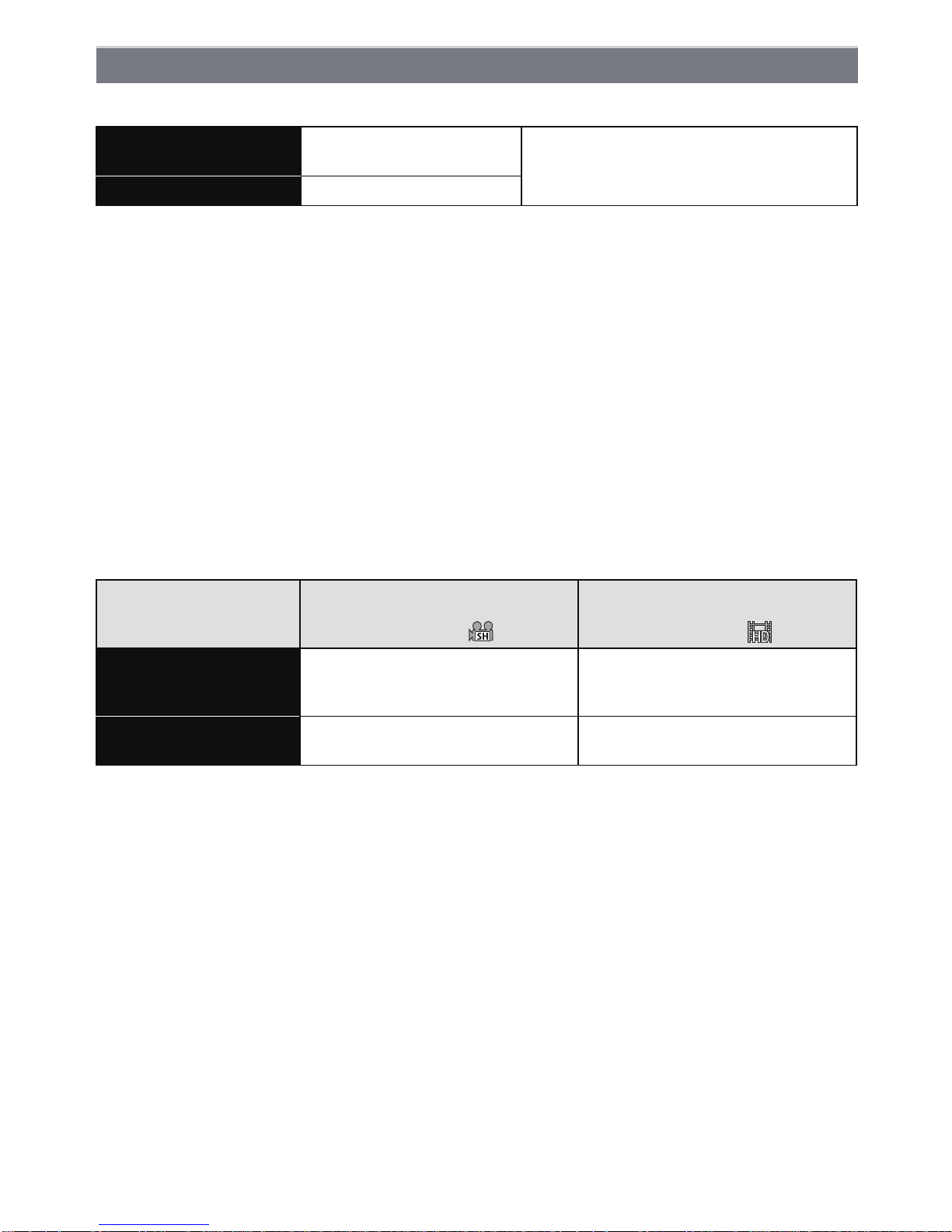
Approximate operating time and number of recordable pictures
∫ Recording still pictures
Preparation
Number of recordable
pictures
Recording time Approx. 180 min
Approx. 360 pictures
By CIPA standard in Normal Picture Mode
Recording conditions by CIPA standard
•
CIPA is an abbreviation of [Camera & Imaging Products Association].
•Temperature: 23 oC (73.4 oF)/Humidity: 50%RH when LCD monitor is on.
•Using a Panasonic SD Memory Card (32 MB).
•Using the supplied battery.
•Starting reco rding 30 seconds afte r the camera is turned on. (When the Optical Image
Stabilizer function is set to [AUTO].)
•Recording once every 30 seconds with full flash every second rec ording.
•Rotating the zoom lever from Tele to Wide or vice versa in every recording.
•Turning the camera off every 10 recordings and leaving it until the temperature of the battery
decreases.
The number of recordable pictures varies depending on the recording interval time.
If the recording interval time becomes longer, the number of recordable pictures
decreases. [For example, if you were to take one picture every two minutes, then the
number of pictures would be reduced to approximately one-quarter of the number
of pictures given above (based upon one picture taken every 30 seconds).]
∫ Recording motion pictures
[AVCHD Lite]
(Recording with picture quality
set to [SH]([ ]))
Continuous
recordable time
(motion pic tures)
Actual recordable tim e
(motion pic tures)
•
These times are for an ambient temperature of 23oC (73.4 oF) and a humidity of 50%RH.
Please be aware that these times are approximate.
Approx. 110 min Approx. 110 min
Approx. 60 min Approx. 60 min
(Recording with picture quality
[MOTION JPEG]
set to [HD]([ ]))
¢
¢
•Actual recordable time is the time available for recording when repeating actions such as
switching the power supply [ON]/[OFF], starting/st opping recording, zoom operation etc.
¢ Motion pi ct ure recorded continuously in [MOTION JPEG] is up to 2 GB. Only the maximum
recordable time for 2 GB is displayed on the screen.
- 14 -
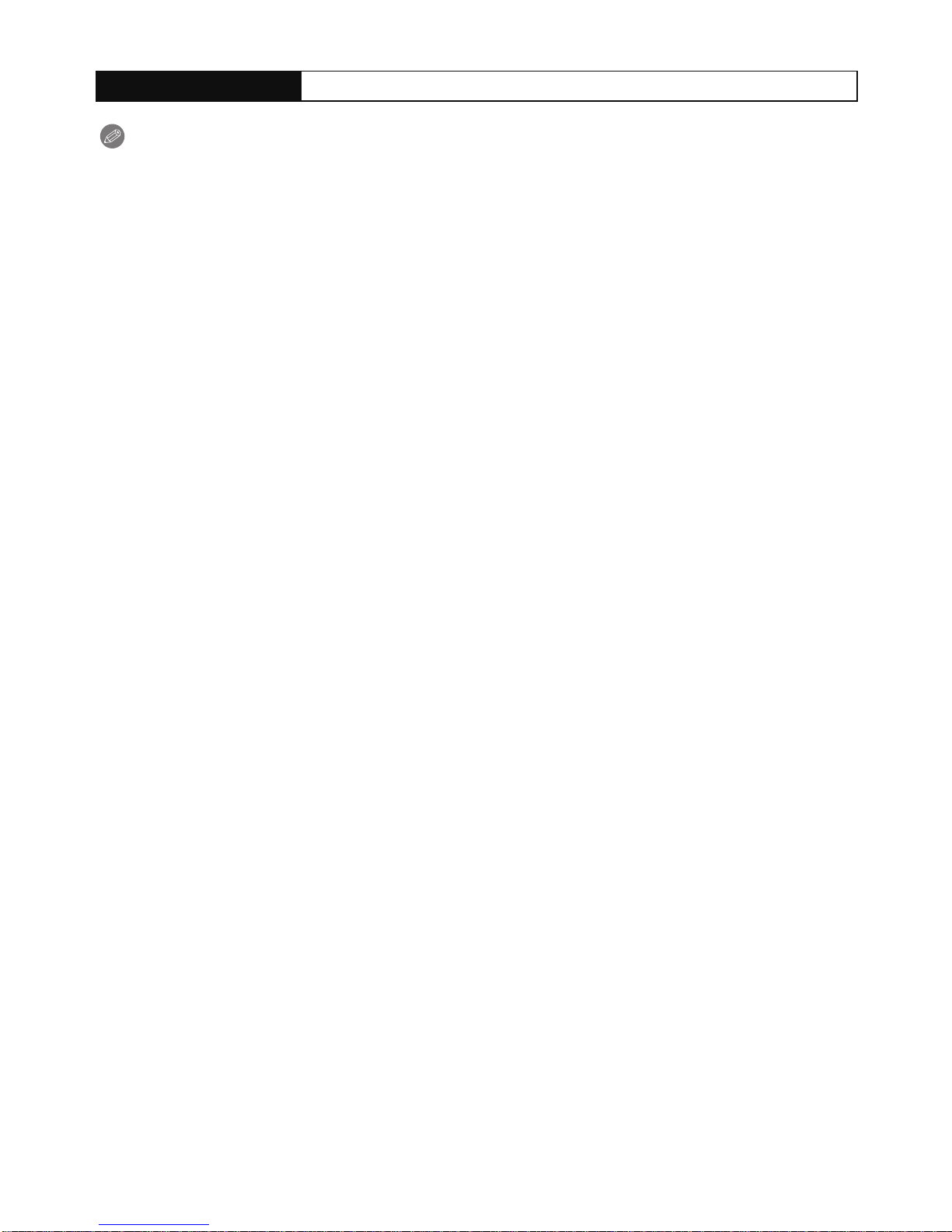
Preparation
∫ Playback
Playback time Approx. 350 min
Note
The operating times and number of recordable pictures will differ according to the
•
environment and the operating conditions.
For example, i n the following cas es, the operating times shorten and the number of recordable
pictures is reduced.
–In low-temperature environments, such as on ski slopes.
–When using [AUTO POWER LCD] or [POWER LCD] (P27).
–When operations such as flash and zoom are used repeatedly.
•When the operating time of the camera becomes extremely short even after pr operly charging
the battery, the life of the battery may have expired. Buy a new battery.
- 15 -
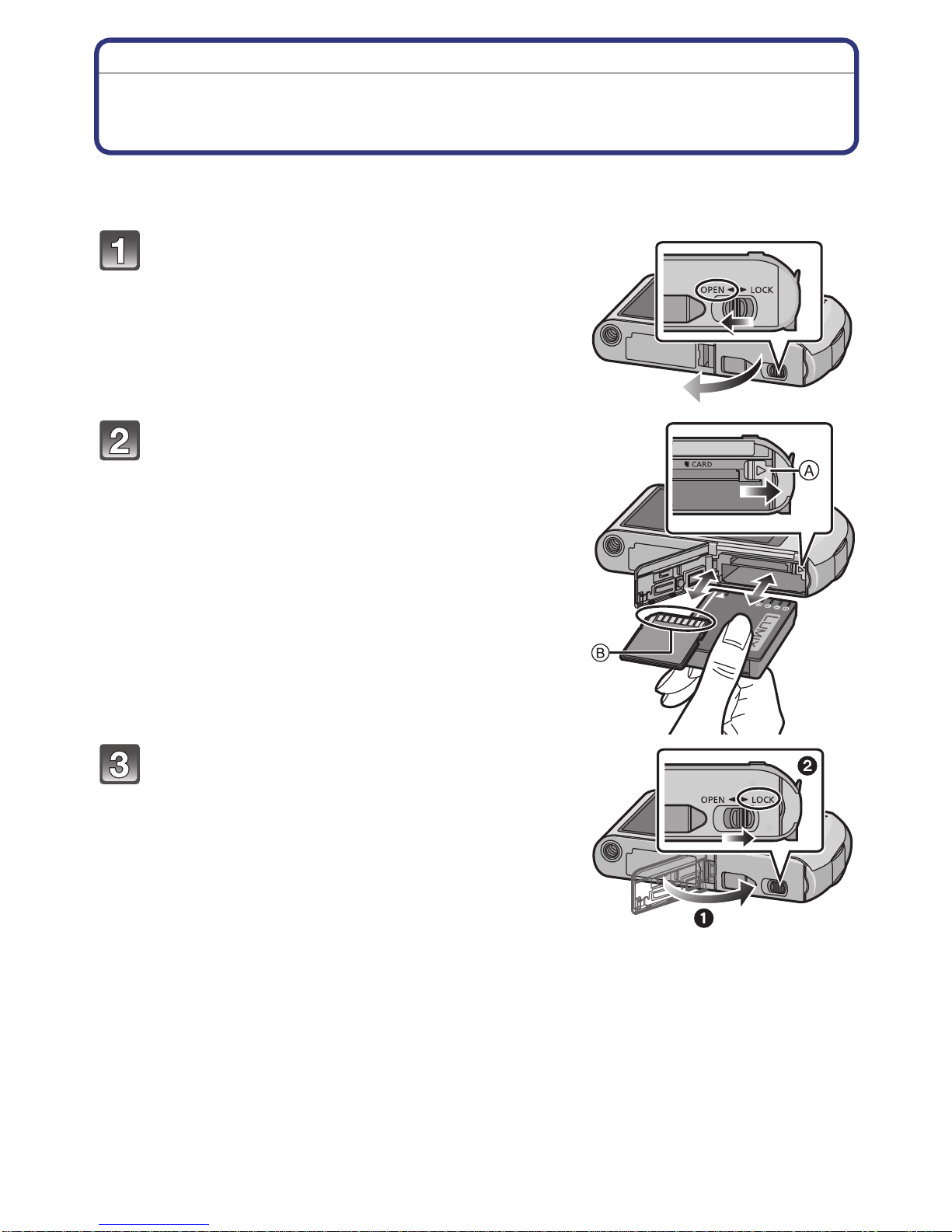
Preparation
Inserting and Removing the Card (optional)/the
Battery
•Check that this unit is turned off.
•We recommend using a Panasonic card.
Slide the release lever in the direction of
the arrow and open the card/ battery door.
• Always use genuine Panasonic batteries.
• If you use other batteries, we cannot guarantee
the quality of this product.
Battery: Insert until it is locked by the
lever A be ing careful about the direction
you insert it. Pull the lever A in the
direction of the arrow to remove the
battery.
Card: Push it fully until it clicks being
careful about the direction you insert it.
T o rem ove the card, push the card until it
clicks, then pull the card out upright.
B:Do not touch the connection terminals of the
card.
•
The card may be damaged if it is not fully inserted.
1:Close the card/battery door.
2:Slide the release lever in the direction
of the arrow.
• If the card/battery door cannot be comple tely
closed, remove the card, check its dire ct ion and
then insert it again.
- 16 -
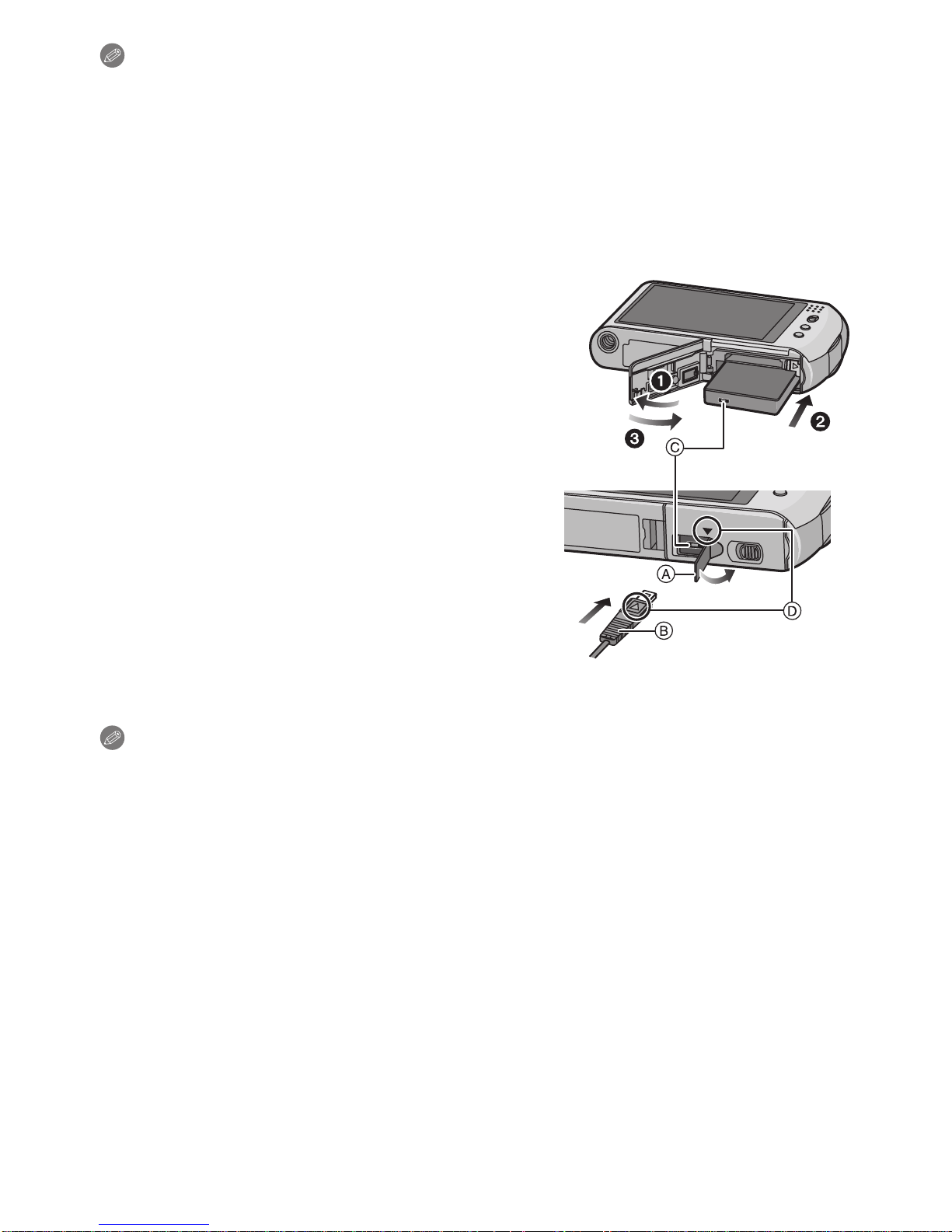
Preparation
Note
Remove the battery after use. Store the removed batt ery in the battery case (supplied).
•
•Do not remove the battery until the LCD monitor turns off as the settings on the camera may
not be stored properly.
•The supplied battery is designed only for the camera. Do not use it with any other equipment.
•The battery will be exhausted if left for a long period of time after being charged.
•Turn the camera off and wait for the “LUMIX” display on the LCD monitor to clear before
removing the c ar d or batt er y. (Otherwise, this unit may no lo nger op erate nor mally and th e ca rd
itself ma y be damaged or th e r ec o r d ed pi c t ur es may be los t .)
∫ Using an AC adapt or (optional) and a DC coupler (optional) instead of the battery
The AC Adaptor (optional) can only be used with
the desig na ted Panasonic D C coupler (o ptional).
The AC adaptor (optional) cannot be us e d by
itself.
1 Open the card/battery door.
2 Insert the DC coupler, being careful of the
direction.
3 Close the card/battery door.
•
Ensure that the card/battery door is closed.
4 Open the DC coupler cover A.
•
If it is diff icult to ope n, pus h op en the c oupler co ver
from the interior with the card/battery door in an
open state.
5 Plug the AC adaptor into an electrical outlet.
6 Connect the AC adaptor B to the [DC IN] socket
C of the DC coupler.
D Align the marks and insert.
•Ensure that only the AC adaptor and DC coupler for
this camera are used. Using any other equipment may cause damage.
Note
Always use a genuine Panasonic AC adaptor (optional).
•
•When using an AC adaptor, use the AC cable supplied with the AC adaptor.
•Some tripods cannot be attached when the DC coupler is connected.
•This unit cannot be placed upright when the AC adaptor is connected. When placing it down
and operating, we recommend placing it on a soft cloth.
•Make sure to unplug the AC adaptor when you open the card/battery door .
•If the AC adaptor and DC coupler are not necessary, then remove them from the digital
camera. Also, please keep the DC coupler cover c l osed.
•Also read the operating instructions for the AC adaptor and DC coupler.
•We recommend you use a battery with sufficient battery power or the AC adaptor when
record i ng motion pi c tures.
•If while recording motion pic tures using the AC adapt or a nd the p ower s upply is c ut of f d ue t o a
power outage or if th e AC adaptor is disconnected et c. , the motion picture being recorded will
not be recorded.
- 17 -
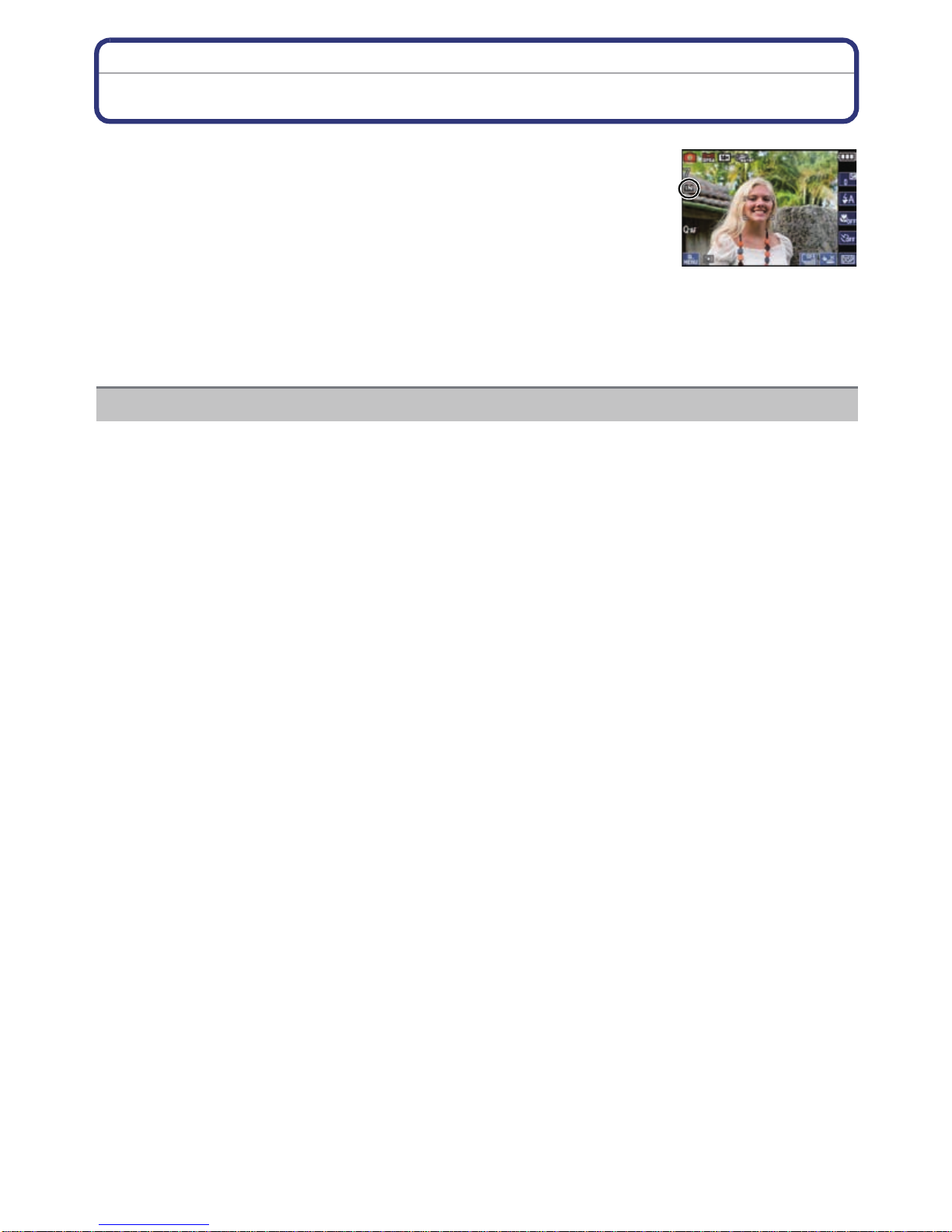
Preparation
About the Built-in Memory/the Card
The following operations can be performed using this unit.
When a card has not been i nserted: Pictures can be recorded on
•
the built-in memory and played back.
•When a card has been inserted: Pictures can be recorded on the
card and played back.
•When using the built-in memory
k
>ð (access indication
•When using the card
† (access indication
¢ The acce ss indic ation l ights red when pictures are being record ed on t he bu ilt-in me mory (or
the card).
¢
•You can copy the reco rded pictures to a card. (P148)
•Memory size: Approx. 40 MB
•Recordable motion pictures: QVGA (32 0k240 pixels) only
•The built-in memory can be used as a tempor ary storage device when the card being used
becomes full.
•The access time for the built-in memory may be longer than the access ti me for a card.
¢
)
)
Built-in Memory
- 18 -
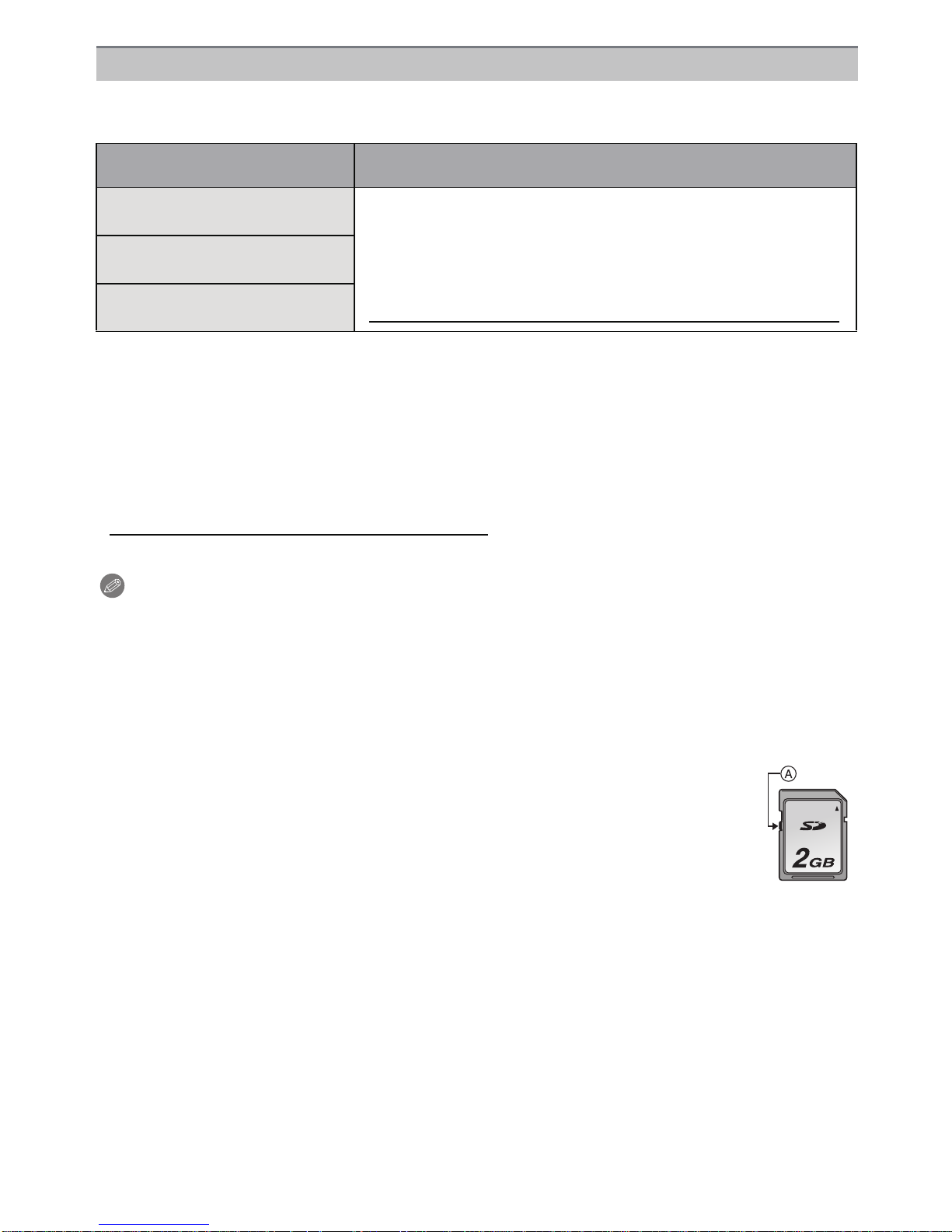
Preparation
Card
The following cards which conform to the SD video standard can be used with this unit.
(These cards are indicated as card in the tex t.)
Ty pe of card which can be
used with this uni t
•
SD Memory Card (8 MB to
2GB)
SDHC Memory Card (4 GB
to 32 GB)
SDXC Memory Card
(48 GB, 64 GB)
•
Only cards bearing the SDHC logo (indicating that the card conforms to SD video standards)
may be used as 4 GB to 32 GB cards .
SDHC Memory Card can be used with SDHC Memory Card
or SDXC Memory Card comp atible equipment.
•SDXC Memory Card can only be used with SDXC Memory
Card compatible equipment.
•Check that the PC and other equipment are compatible when
using the SDXC Memory Cards.
http://panasonic.net/avc/sdcard/information/SDXC.html
Remarks
•Only cards bearing the SDXC logo (indicating that the card conforms to SD video standards)
may be used as 48 GB, 64 GB cards.
•Use a card with SD Speed Class
[AVCHD Lite]. Also, use a card with SD Speed Class with “Class 6” or higher when recording
motion pictures in [MOTION JPEG].
¢ SD Speed Class is the speed standard regarding conti nuous writing.
¢
with “Class 4” or higher when recording motion pictures in
•Please confirm the latest information on the following website.
http://panasonic.jp/support/global/cs/dsc/
(This Site is English only.)
Note
Do not turn this unit off, remove its battery or card, or disconnect the AC adaptor
•
(optional) when the access indication is lit [when pictures are being written, read or
deleted, or the built-in memory or the card is being formatted (P31)]. Furthermore, do not
subject the camera to vibration, impact or static electricity.
The card or the data on the card may be damaged, and this unit may no longer operate
normally.
If operation fails due to vibration, impact or static electricity, perform the operation
again.
•Write-Protect switch A prov ided (When this switch is set to the [LOCK] position,
no further dat a writing , dele tion o r formatt ing is possibl e. The a bility t o write , delete
and format data is restored when the switch is returned to its original position.)
•The data on the built-in memory or the card may be damaged or lost due to
electromagnetic waves, static electricity or breakdown of the camera or the card.
We recommend sto ring important data on a PC etc.
•Do not format the card on your PC or other equipment. Format it on the camera
only to ensure proper operation. (P31)
•Keep the Memory Card out of reach of childre n to prevent swallowing.
- 19 -
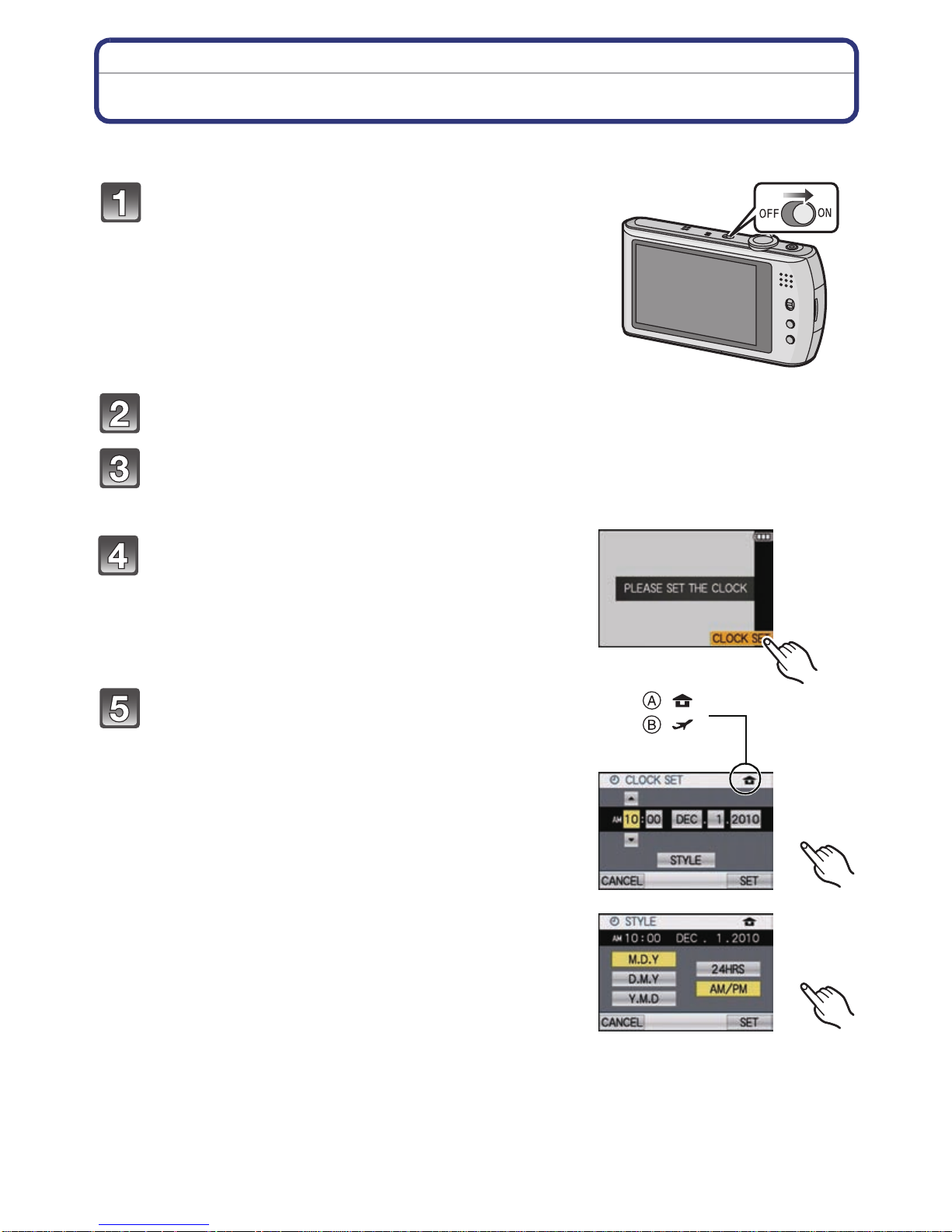
Preparation
:
:
Setting Date/Time (Clock Set)
•The clock is not set when the camera is shipped.
Turn the camera on.
• If the language select screen i s not displaye d, proceed
to step
Touch [LANGUAGE SET].
Select the language.
4.
• The [PLEASE SET THE CLOCK] message appe ars. ( Thi s messa ge do es not appear in
[PLAYBACK] Mode.)
Touch [CLOCK SET].
Touch the items you wish to set (Year/
Month/Day/Hours/Minutes), and set using
[3]/[4].
A: Time at the home area
B: Time at the travel destination (P101)
•
Y ou can continue to swit ch th e sett ings by continuo usly
touching [3]/[4].
• Touch [CANCEL] to can cel the date and time settings
without setting a date and time.
T o set the display sequence and the
time displa y format.
Touch [STYLE] to display the set tings screen for
•
setting display order/time display format.
• Select either [24HRS] or [AM/PM] for the time display
format.
• When [AM/PM] is selected as the time display format, midnight is displayed as AM
12:00 and no on i s dis playe d as P M 12: 00. This displa y fo rmat is c ommon in the US a nd
elsewhere.
• Touch [CANCEL] to return to the previous scr een without setting th e display order/time
display format.
- 20 -
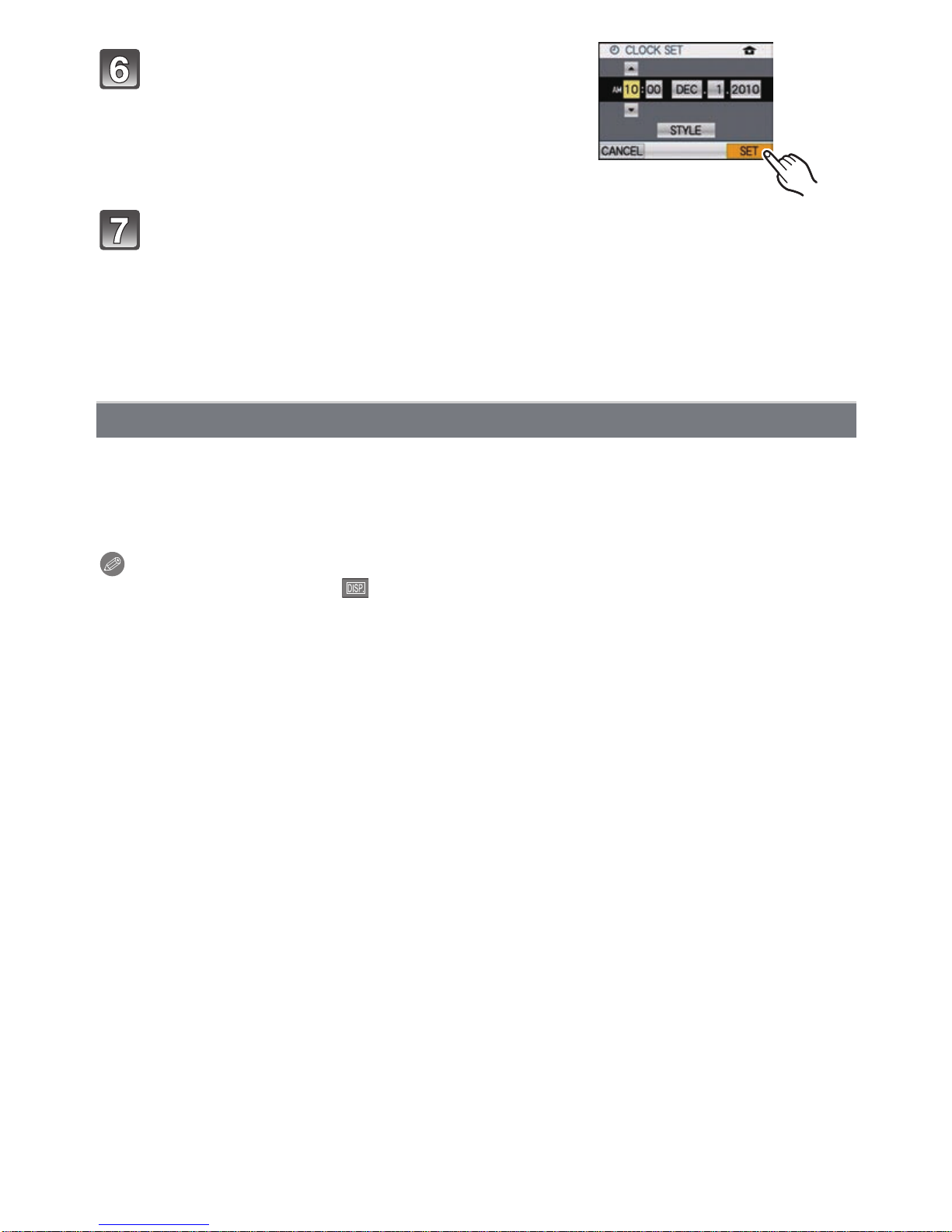
Preparation
Touch [SET] to set.
Touch [SET].
• Touch [CANCEL] to return to the settings screen.
• After completing the clock settings, turn the camera off. Then turn the camera back on,
switch to Recording Mode , and check that the dis play reflects the settings that were
performed.
• When [SET] has been selected to complete the settings without the clock having been
set, set the clock correctly by following the
below.
“Changing the Clock Setting” procedure
Changing the Clock Setting
Select [CLOCK SET] in the [REC] or [SETUP] menu. (P23)
It can be changed in steps 5 and 6 to set the clock.
•
•The clock setting is maintained for 3 months using the built-in clock battery even
without the battery. (Leave the charged battery in the unit for 24 hours to charge the
built-in battery. )
Note
•
The clock is displayed when [ ] is touched several times during recording.
•You can set the year from 2000 to 2099.
•If the clock is not set, the correct date cannot be printed when you stamp the date on the
pictures with [TEXT ST AMP] (P135) or order a photo studio to pr i n t th e pi c t ures.
•If the clock is s et, the corr ec t dat e can be prin ted eve n if t he da te is n ot dis p layed on the s cr een
of the camera.
- 21 -
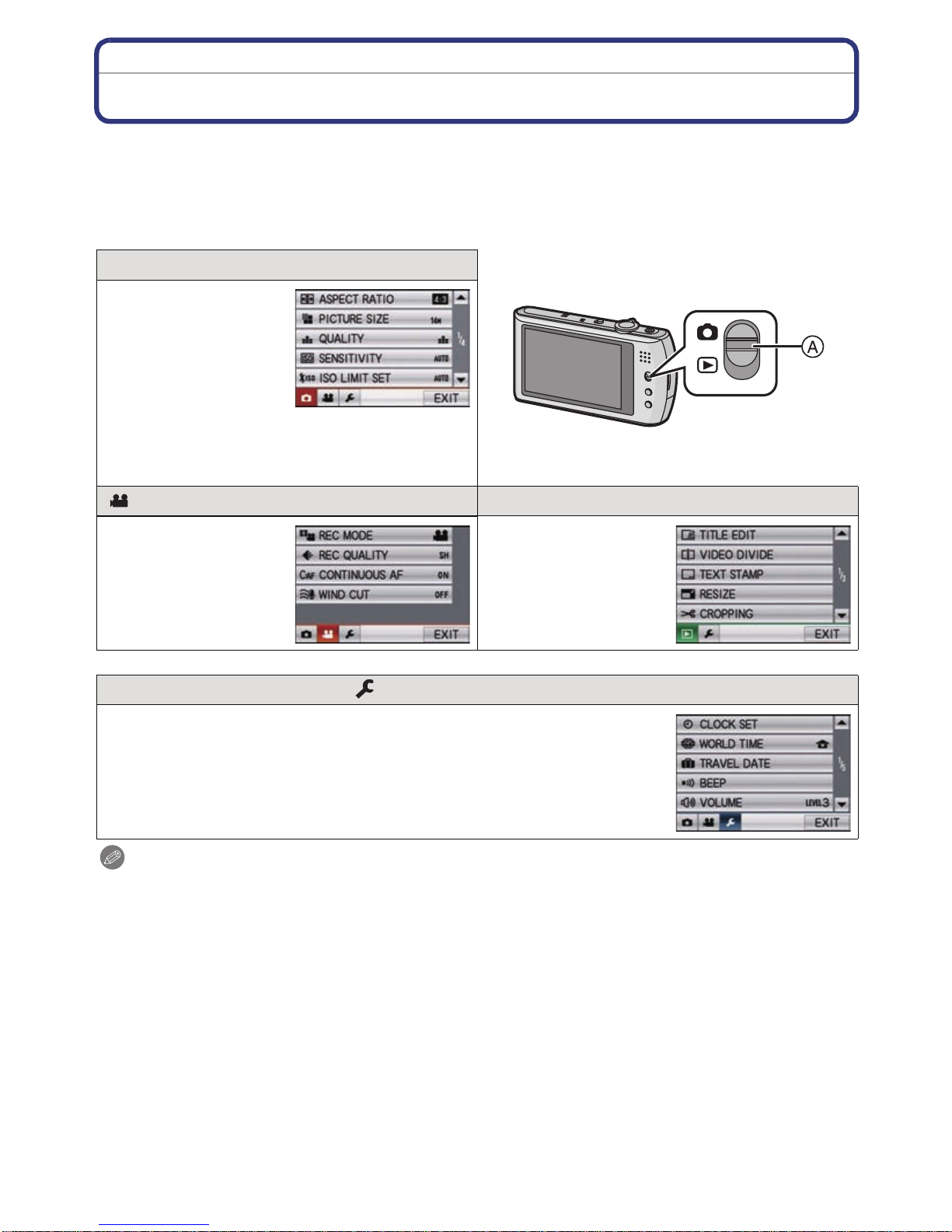
Preparation
Setting the Menu
The camera comes with menus that allow you to choose the settings for taking pictures
and playing them back as you like and menus that enable you to have more fun with the
camera and use it more easily.
In particular, the [SETUP] menu contains some important settings relating to the camera’s
clock and power. Check the settings of this menu before proceeding to use the camera.
! [REC] Mode menu (P103 to 119)
•This menu lets you
set the Coloring,
Sensitivity, Aspect
Ratio, Number of
pixels and other
aspects of the
pictures you are
recording.
A [REC]/[PLAYBACK] selector switch
[MOTION PICTURE] Mode menu (P120) ( [PLAYBACK] Mode menu (P132 to 148)
•This menu lets you
set the
[REC MO DE], [REC
QUALITY], and other
aspects for motion
picture recording.
[SETUP] menu (P26 to 32)
•This menu lets you
set the Protection,
Cropping or Print
Setting s, etc. of
recorded pictures.
•This menu lets you perform the clock settings, select the operating
beep tone sett ings and set ot her setti ngs which mak e it easier fo r you
to operate the camera.
•The [SETUP] menu can be set from either the [REC] Mode or
[PLAYBACK] Mode.
Note
•
Due to the camera’ s spec ificat ion s, it may not be po ssib le to se t some of the fun ctio ns or some
functions may not work in some of the conditions under which the camera is used.
- 22 -
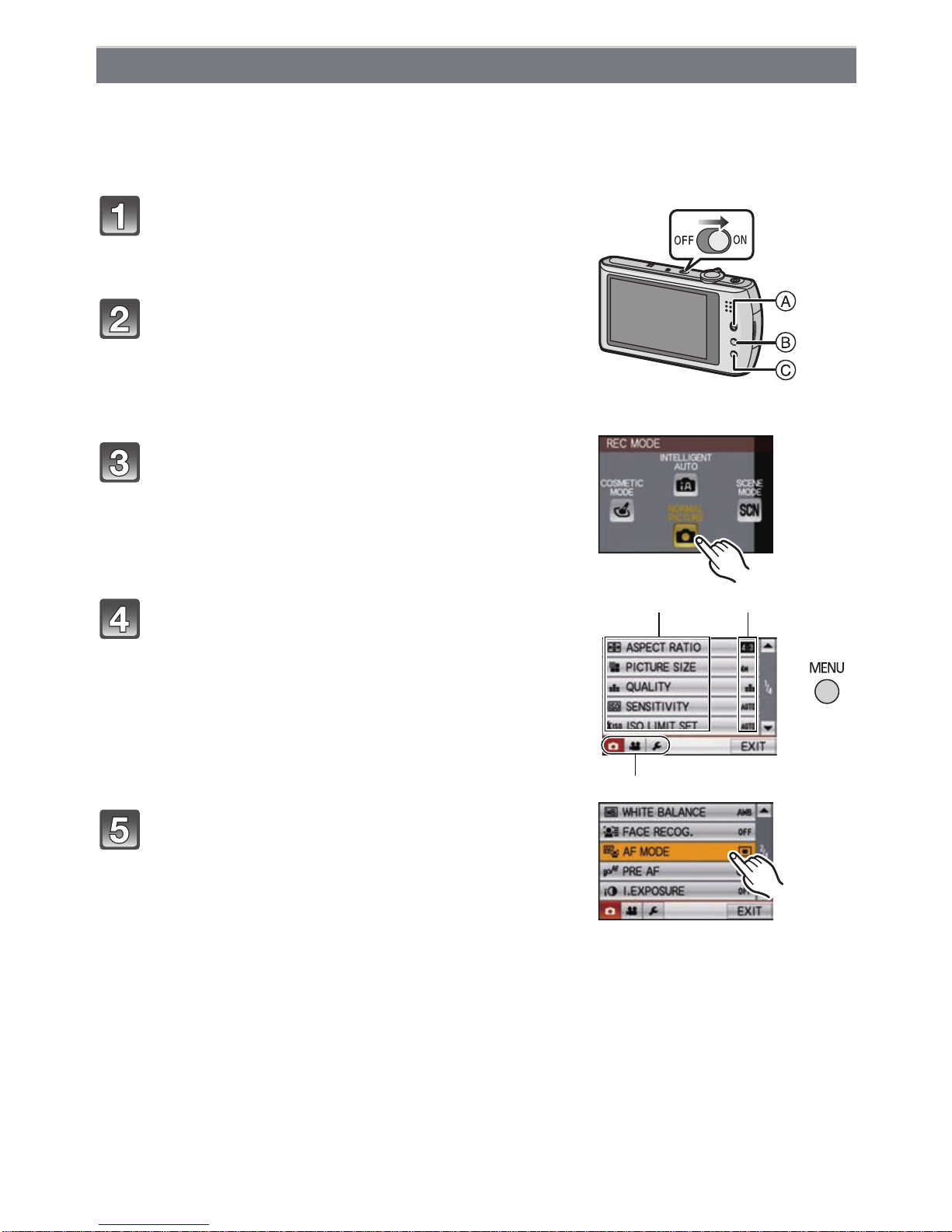
Preparation
E F
D
Setting menu items
This section describes how to select the [REC] Mode menu settings, and the same setting
can be used for the [MOTION PICTURE] Mode menu, [PLAYBACK] Mode menu and
[SETUP] menu as well.
Example: Setting [AF M OD E] from [
Ø] to [š] in the Normal Picture Mode
Turn the camera on.
A [REC]/[PLAYBACK] selector switch
B [MODE] bu tton
C [MENU] button
Slide the [REC]/[PLAYBACK] selector
switch to [!], and then press [MODE].
• When selecting the [PLAYBACK] Mode menu
settings, set the [REC]/[PLA YBACK] selector switch to
[(], and proceed to step
4.
Touch [NORMAL PICTURE].
Press [MENU] to display the menu.
D Menu toggle icon
E Menu item
F Settings
• To change to the next sc reen, touch [3]/[4] or rotate
the zoom lever.
Touch [AF MODE].
- 23 -
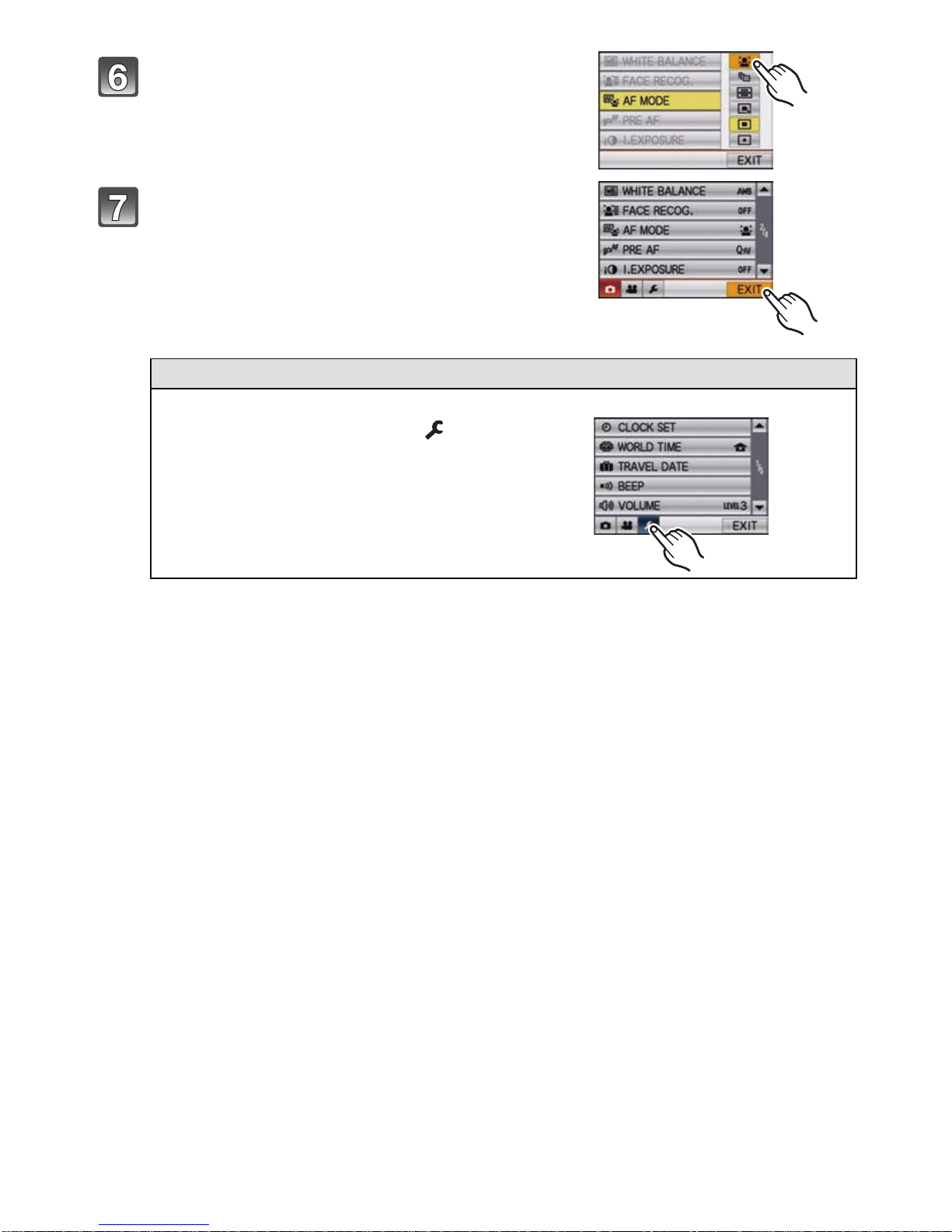
Preparation
Touch [š].
• Depending on the item, its setting may not a ppear or it
may be displayed in a different way.
Touch [EXIT] to close the menu.
• You can al so p res s t he s hutt er butto n half way t o clos e
the menu.
Switching to other menus
e.g.: Switching to the [SETUP] menu
Touch the [SETUP] menu icon [ ].
Select a menu item next an d set it.
•
- 24 -
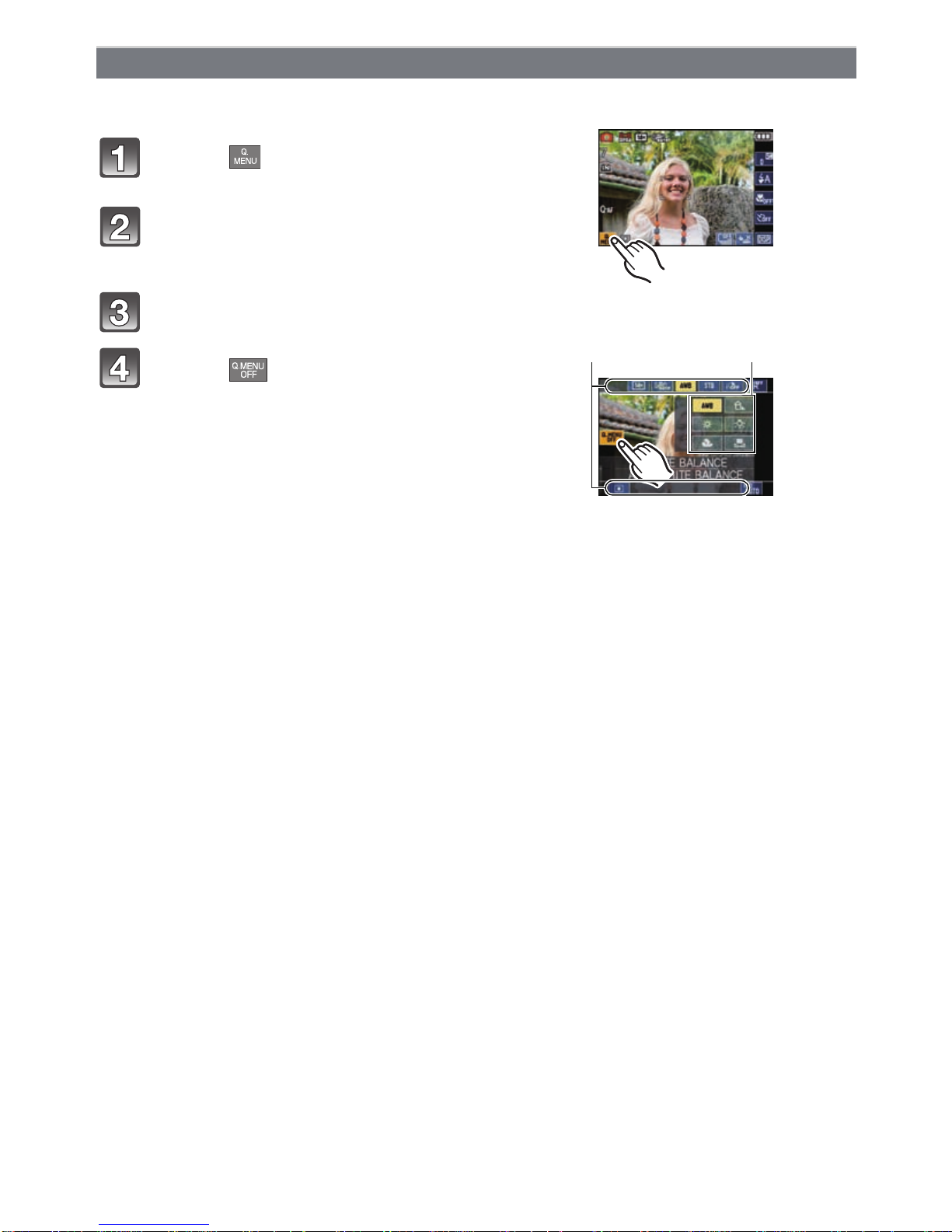
Preparation
B
A
Using the Quick Menu
By using the Quick Menu, some of the menu settings can be easily found.
Some of the menu items cannot be set by the modes.
•
Touch [ ] to display the Quick Menu in
recording status.
Touch the menu item.
A Item
B Settings
Touch the content of the setting.
Touch [ ] to close the Quick Menu.
- 25 -

Preparation
Perform these settings if you need to.
About the Setup Menu
[CLOCK SET], [ECONOMY] and [AUTO REVIEW] are important items. Check their
settings before using them.
•
In the Intelligent Auto Mode, only [CLOCK SET], [WORLD TIME], [BEEP], [LANGUAGE] and
[STABILIZER DEMO.] (P32) can be set.
For details on how to select the [SETUP] menu settings, refer to P23.
U [CLOCK SET] Setting Date/Time.
Refer to P20 for details.
•
Set the time in your home area and travel destination.
“ [DESTINATION]:
[WORLD TIME]
Travel destination area
– [HOME]:
Your home area
•Refer to P101 for details .
Set the departure date and the return date of the vacation.
— [TRAVEL DATE]
[TRAVEL SETUP]
[OFF]/[SET]
[LOCATION]
[OFF]/[SET]
•Refer to P98 for details.
This allows you to set the beep and shutter sound.
[SHUTTER VOL.]:
[] (Muted)
[] (Low)
[] (High)
[SHUTTER TONE]:
[]/[]/[]
r [BEEP]
u [VOLUME]
r [BEEP LEVEL]:
[s] (Muted)
[t] (Low)
[u] (High)
[BEEP TONE]:
[]/[]/[]
Adjust the volume of the speaker to any of 7 levels.
•When you connect the camera to a TV, the volume of the TV speakers does not change.
- 26 -
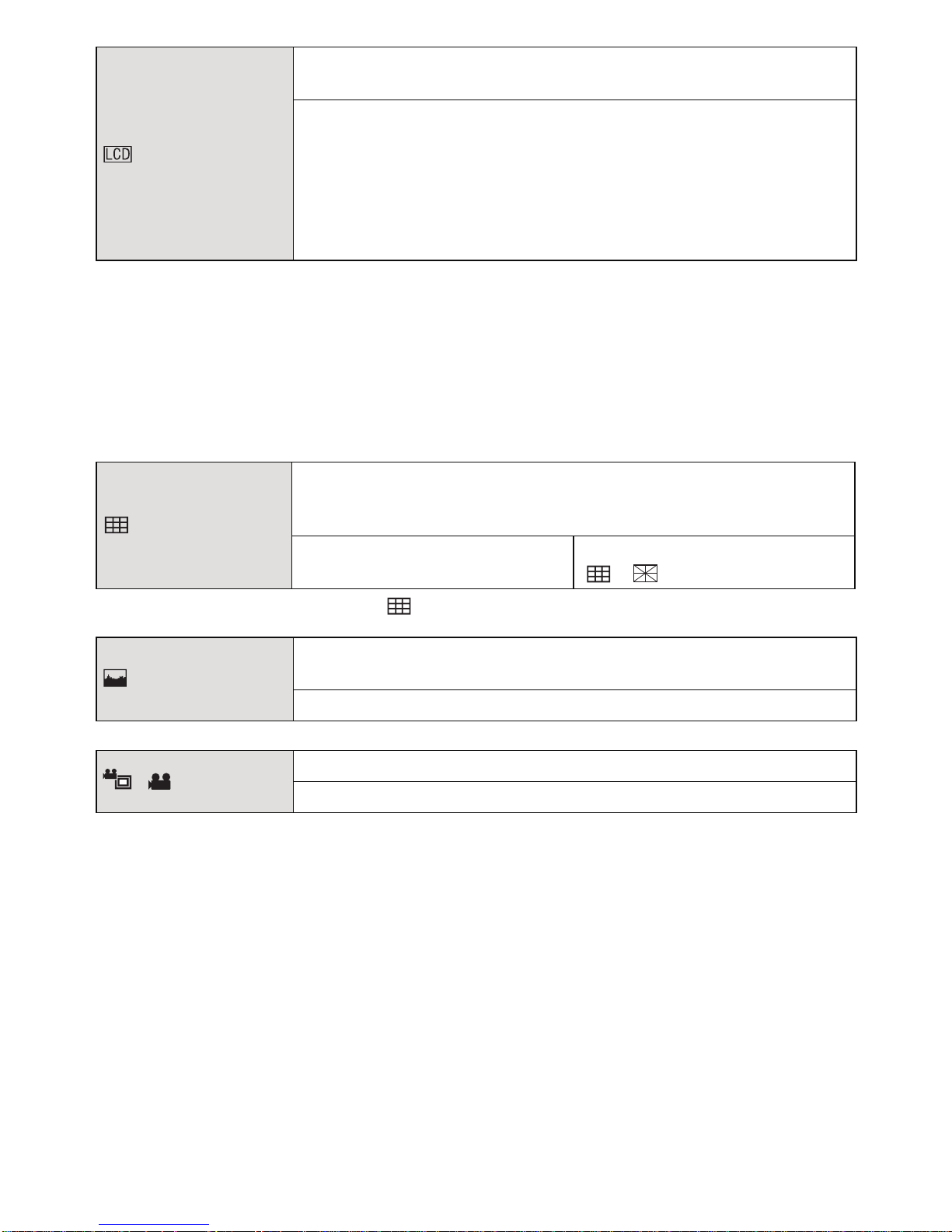
Preparation
These menu settings make it easier to see the LCD monitor when
you are in bright places.
[OFF]
„ [AUTO POWER LCD]:
[LCD MODE]
The brightness is adjusted automatically depending on how bright
it is around the camera.
… [POWER LCD]:
The LCD monitor becomes brighter and easier to see even when
taking pictures outdoors.
•The brightness of the pictures displayed on the LCD monitor is increased so some subjects
may appear different from real life on the LCD monitor. However, this does not affect the
recorded pictures.
•The LCD monitor automatically returns to normal brightness after 30 seconds when recording
in Power LCD Mode. Press any button to make the LCD monitor bright again.
•If the screen is difficult to see because of bright light shining on it, use your hand or another
object to block the light.
•The number of recordable pictures d ec rease s in Au to Power LCD Mode and Powe r LCD Mod e.
•[AUTO POWER LCD] cannot be selected in Playback Mode.
Set the pattern of the guidelines displayed when taking pictures.
You can also set whether or not to have the recording information
[GUI DE LINE]
displayed when the guidelines are displayed. (P54)
[REC. INFO .]:
[OFF]/[ON]
[PATTERN]:
[]/[]
•The [PATTERN] setting is fixed to [ ] in the Intelligent Auto Mode.
This allows you to set either to display or not display the
[HISTOGRAM]
histogram. (P55)
[OFF]/[ON]
Angle of view for motion picture recording can be checked.
[ REC AREA]
[OFF]/[ON]
•Motion picture recording frame display is only an approximation.
•Recording frame display may disappear when zooming to Tele depending on the picture size
setting.
•This cannot be used during Intelligent Aut o Mode.
- 27 -
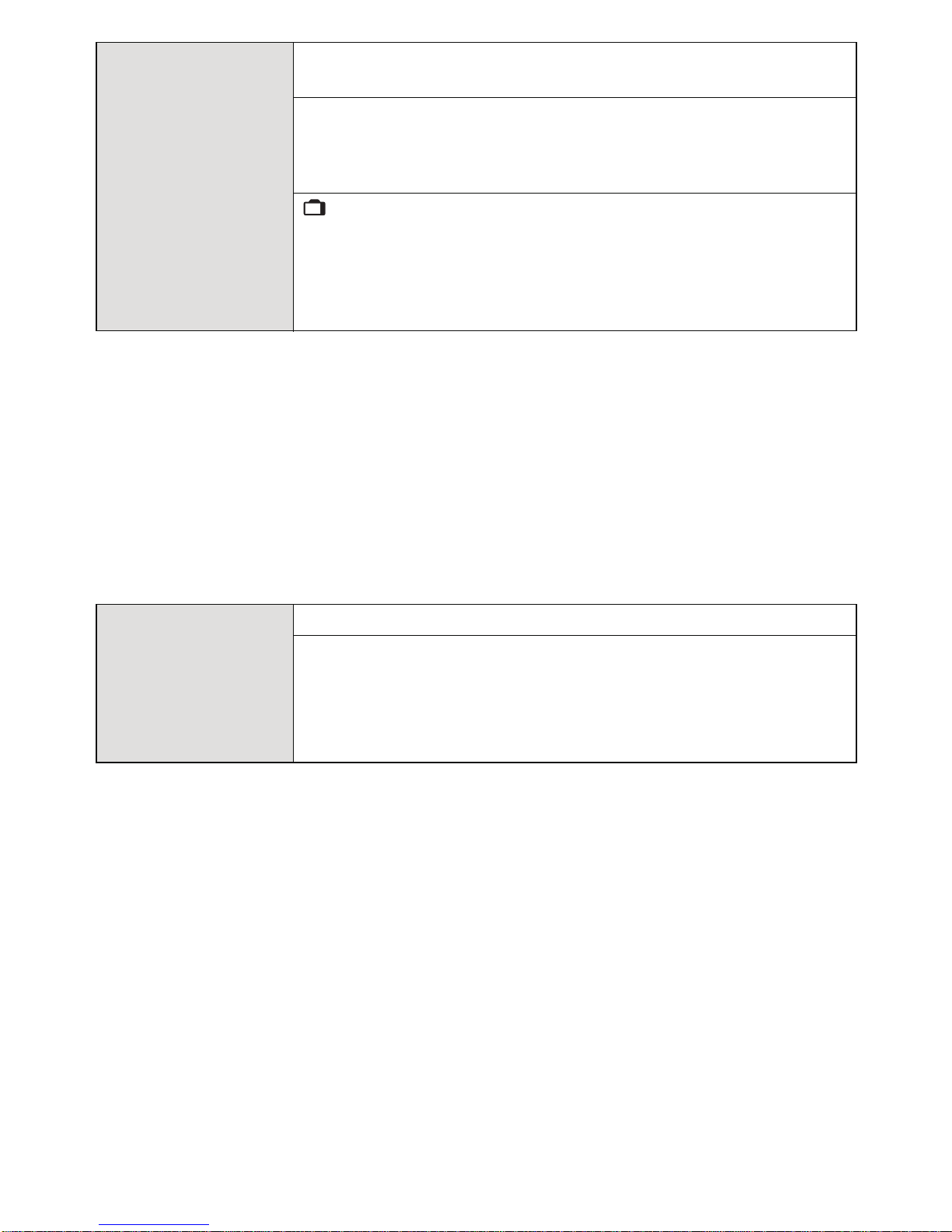
Preparation
You can conserve the battery life by setting these menus.
Also, the battery life is conserved by dimming the LCD monitor.
p [SLEEP MODE]:
The camera is automatically turned off if the camera has not been
used for the time selected on the setting.
q [ECONOMY]
[OFF]/[2MIN.]/[5MIN.]/[10MIN.]
ECO
[LCD POWER SAVE]:
Brightness of the LCD monitor is lowered. The battery life will be
conserved by lowering the image quality of the LCD monitor
further during the recording
¢ Excluding the Digital Zoom range .
¢
.
[OFF]/[ON]
•Press the shutter button halfway or turn the camera off and on to cancel [SLE EP MODE ].
•[SLEEP MODE] is set to [5MIN.] in the Intelligent Auto Mode.
•[SLEEP MODE] does not work in the following cases.
–When using the AC adaptor
–When connecting to a PC or a printer
–When recording or playing back motion pictures
–During a slide show
–[A UTO DE M O]
•The effect of the [LCD POWER SAVE] is lower in the Digital Zoom range compared to the
Optical Zoom range.
•The effect of the [LCD POWER SAVE] will not affect the image being recorded.
•Setting of [LCD MODE] has priority over the setting of [LCD POWER SAVE] regarding the
brightness of the LCD monitor.
Set the length of time that the picture is displayed after taking it.
[OFF]
o [AUTO REVIEW]
[1SEC.]
[2SEC.]
[HOLD]: The pictures are displayed until one of the buttons is
pressed.
•The Auto Review function is activated regardless of its setting when using Auto Bracket (P65),
[SELF PORTRAIT] (P73), [HI-SPEED BURST] (P79), [FLASH BURST] (P80) and
[PHOTO FRAME] (P83) in Sc ene Mode, Burst Mode (P67) and when recording still pictures
with audio (P118). Also, you cannot set the Auto Review function.
•In Intelligent Auto Mode, the Auto Review function is fixed to [2SEC.].
•[AUTO REVIEW] does not work when re cording motion pictures.
- 28 -
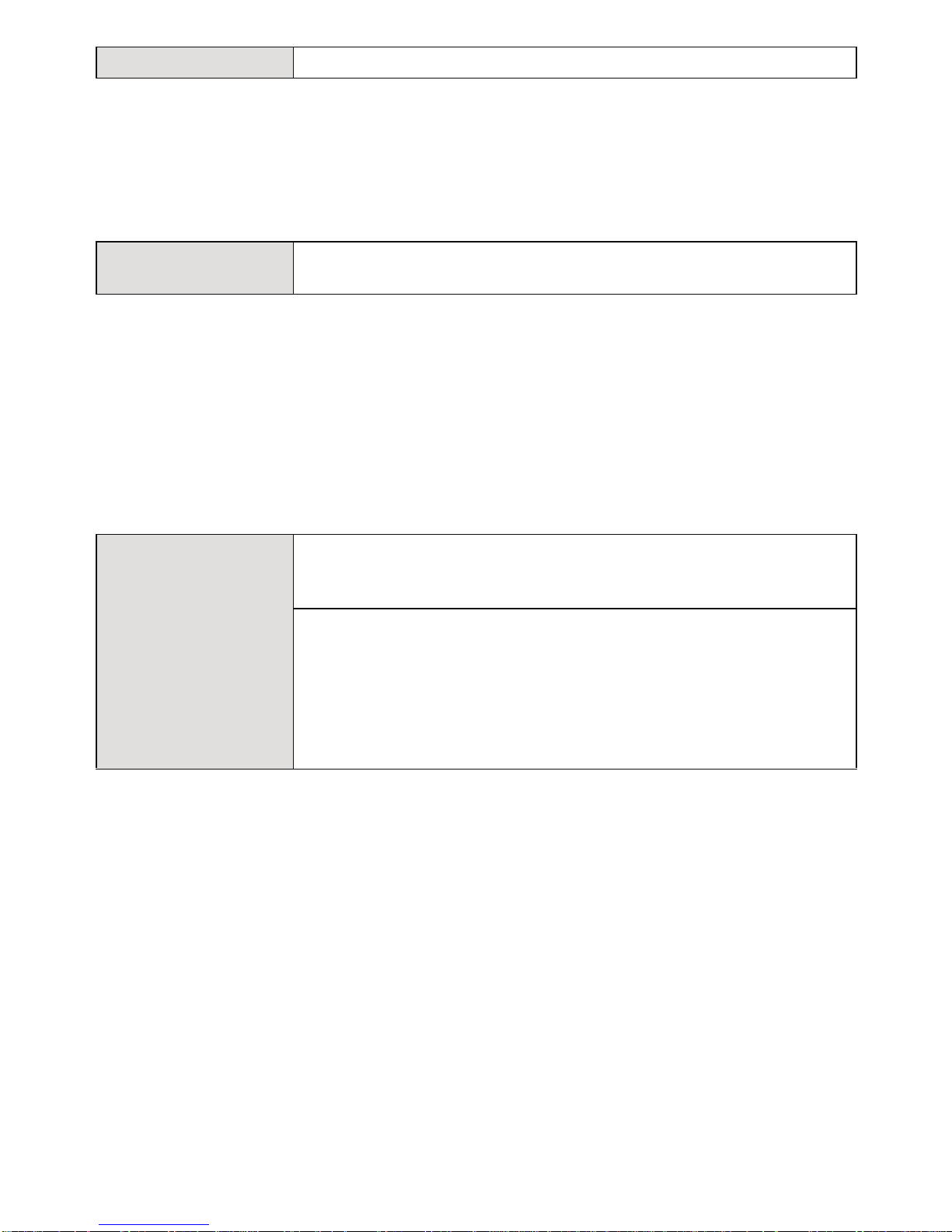
Preparation
v [NO.RESET] Reset the file number of the next recording to 0001.
•The folder number is updated and the file number starts from 0001. (P161)
•A folder number between 100 and 999 can be assigned.
When the folde r number reaches 999, the number cannot be reset. We recommend formatting
the card (P31) after saving the data on a PC or els ewhere.
•To reset the folder number to 100, format the built-in memory or the card first and then use this
function to reset the file number.
A reset screen for the folder number will then appear. Select [YES] to reset the folder number.
w [RESET]
The [REC] or [SETUP] menu settings are reset to the initial
settings.
•When the [RESET] setting is selec ted during recording, the operation that resets the lens is
also performed at the same time. You will hear the sound of the lens operating but this is
normal and not indicative of malfunctioning.
•When the [REC] Mode settings are reset, data registered with [FACE RECOG.] will be also
reset, too.
•When [SETUP] menu settings are reset, t he following settings are also reset. In addition,
[ROTATE DISP.] (P142) and [FAVORITE] (P143) are set to [ON] in [PLAYBACK] Mode menu.
–The birthday and name setting s for [BABY1]/[BABY2] (P77) and [PET] (P78) in Scene Mode
–Th e se ttin g s of [TRAVEL DATE] (P98) (departure date, re turn date, locati on)
–Th e [W ORLD TIM E ] (P101) setting
•The folder number and the clock setting are not changed.
Select the USB communication system after or before connecting
the camera to your PC or your printer with the USB connection
cable (supplied).
y [SELECT ON CONNECTION]:
x [USB MODE]
Select either [PC] or [PictBridge(PTP)] if you connected the
camera to a PC or a printer supporting PictBridge.
{ [PictBridge(PTP)]:
Set after or before connecting to a printer supporting PictBridge.
z [PC]:
Set after or before connecting to a PC.
•When [PC] is selected, the camera is connected via the “USB Mass Storage” communication
system.
•When [PictBridge(PTP)] is selected, the camera is connected via the “PTP (Picture Transfer
Protocol)” communication system.
- 29 -
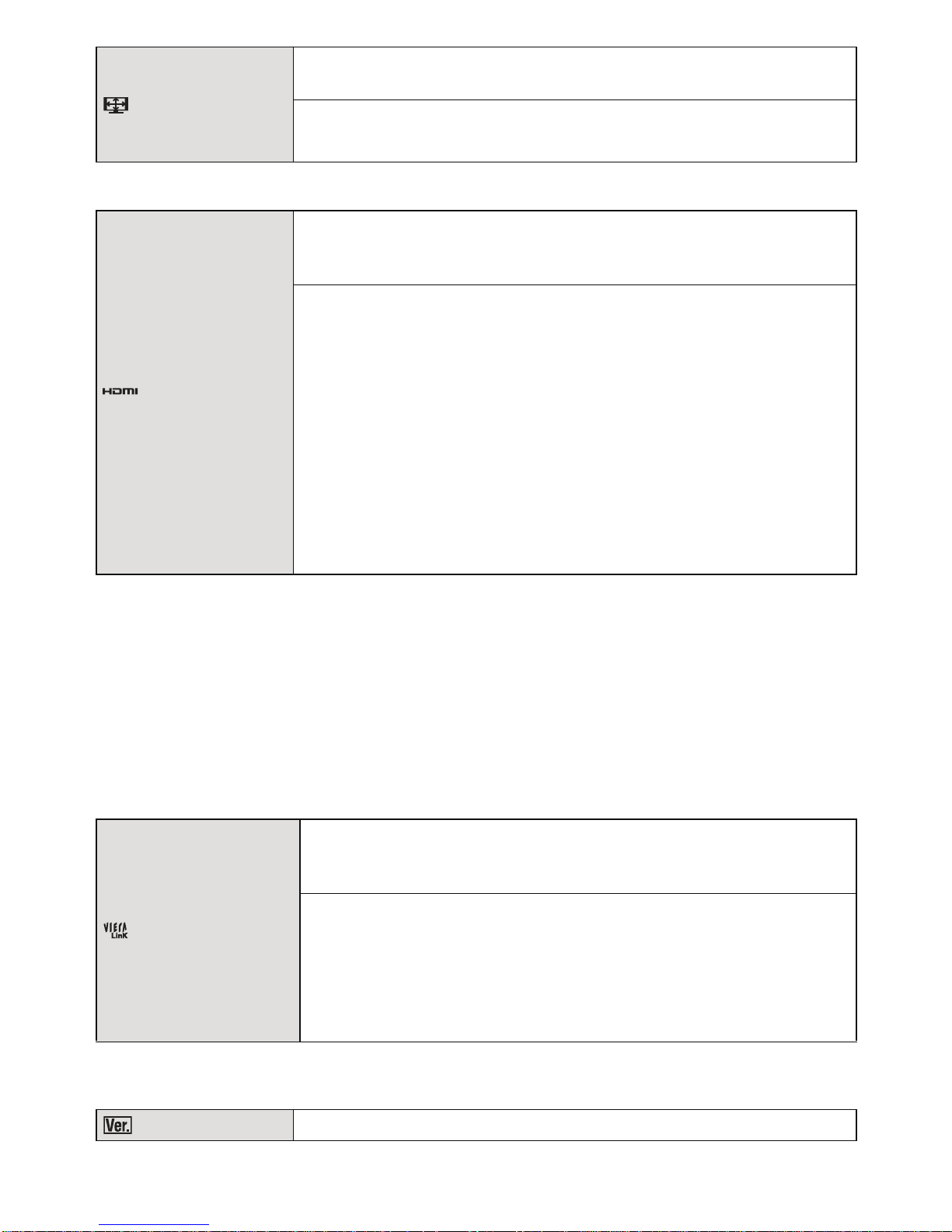
Preparation
Set to match the type of TV.
(Playback Mode only)
[TV ASPECT]
[W]: When connecting to a 16:9 screen TV.
[X]: When connecting to a 4:3 screen TV.
•This will work when the AV cable is connected.
Set the format for the HDMI output when playing back on the
HDMI compatible high definition TV connected with this unit using
the HDMI mini cable (optional).
[AUTO]:
The output resolution is automatically set based on the
information from the connected TV.
[1080i]:
[HDMI MODE]
The interlace method with 1080 available scan lines is used for
output.
[720p]:
The progressive method with 720 available scan lines is used for
output.
[480p]:
The progressive method with 480 available scan lines is used for
output.
•Interlace method/prog ressive method
i= interlace scanning is scanning the screen with half of the effective scanning lines every 1/60
seconds, where p= prog ressive scanning is a high density image signal that is scanning the
screen with all the effective scanning lines every 1/60 seconds.
The [HDMI] ter minal on this unit i s comp atible wit h hi gh def init ion outpu t [1080i] . It is neces sary
to have a compat ible TV to enjoy progressive and high definition images.
•If the images are not ou tpu t on th e T V when t he se tting is [AUT O ], ma tc h with t he image f ormat
your TV can display, and select number of eff ective scanning lines. (Please read the operating
instructions for the TV.)
•This will work when the HDMI mini cable (optional) is connected.
•Refer to P150 for details .
Setup so this unit can be controlled by the remote control of the
VIERA by automatically coupling this unit with the VIERA Link
compatible equipment using HDMI mini cable (optional).
[OFF]: Operations will be on the camera only.
[VIERA Link]
[ON]: Remote control operation of the VIERA Link
compatible equipment is enabled. (Not all operations
are possible)
The operations you can perform on the camera are
limited.
•This will work when the HDMI mini cable (optional) is connected.
•Refer to P153 for details .
[VERSI ON D IS P.] It is possible to check which version of firmware is on the camera.
- 30 -
