Page 1
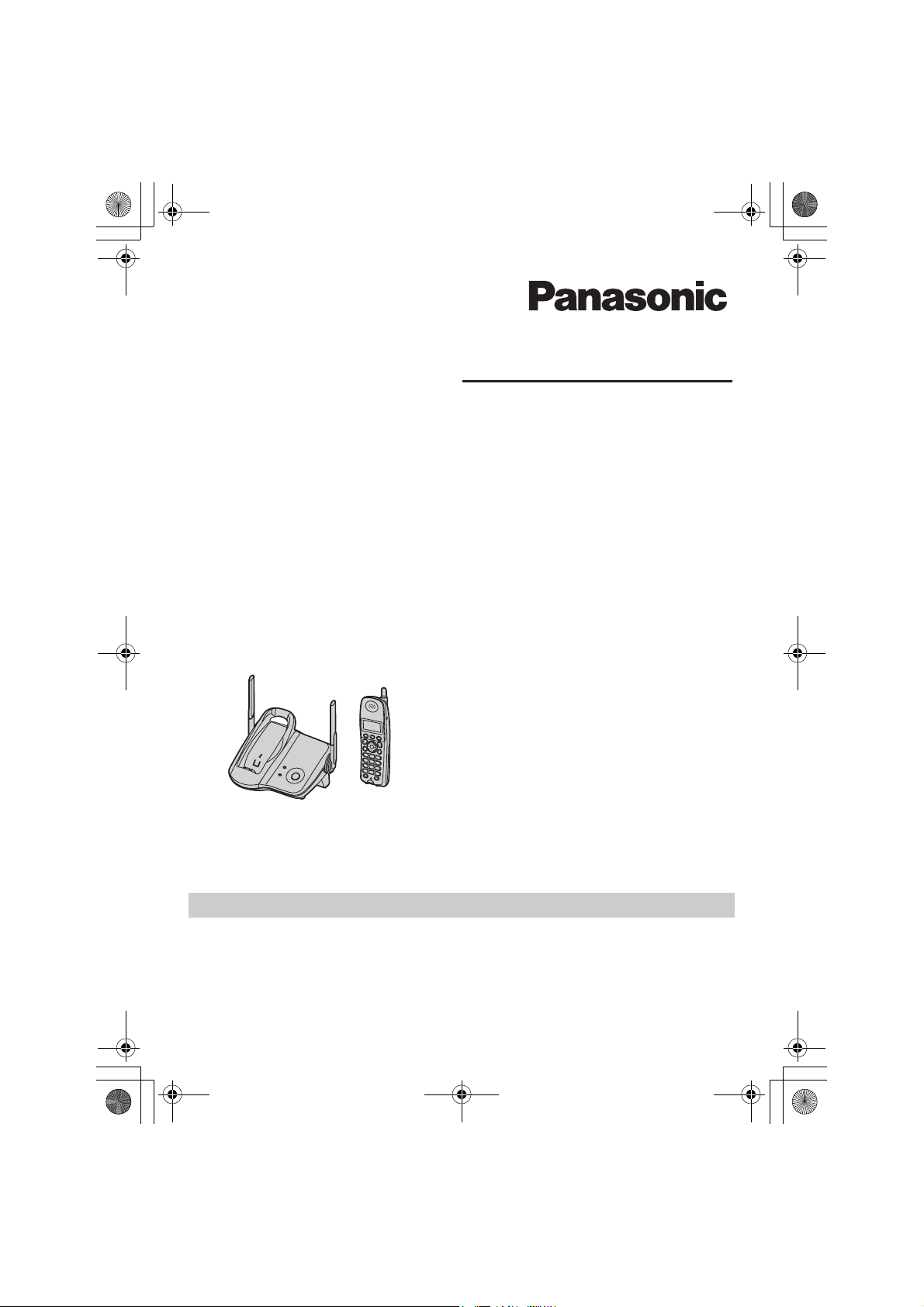
TG5921AL_5922AL.book Page 1 Friday, February 24, 2006 3:42 PM
Operating Instructions
5.8 GHz Digital Cordless Phone
Model No.
5.8 GHz Expandable Digital Cordless Phone
Model No.
Model shown is KX-TG5921AL.
This unit is compatible with Caller ID. To use this feature, you must subscribe to
the appropriate service offered by your service provider.
KX-TG5921AL
with Two Handsets
KX-TG5922AL
Charge the handset battery for 7 hours before initial use.
Please read these Operating Instructions before using the unit and save for
future reference.
Page 2
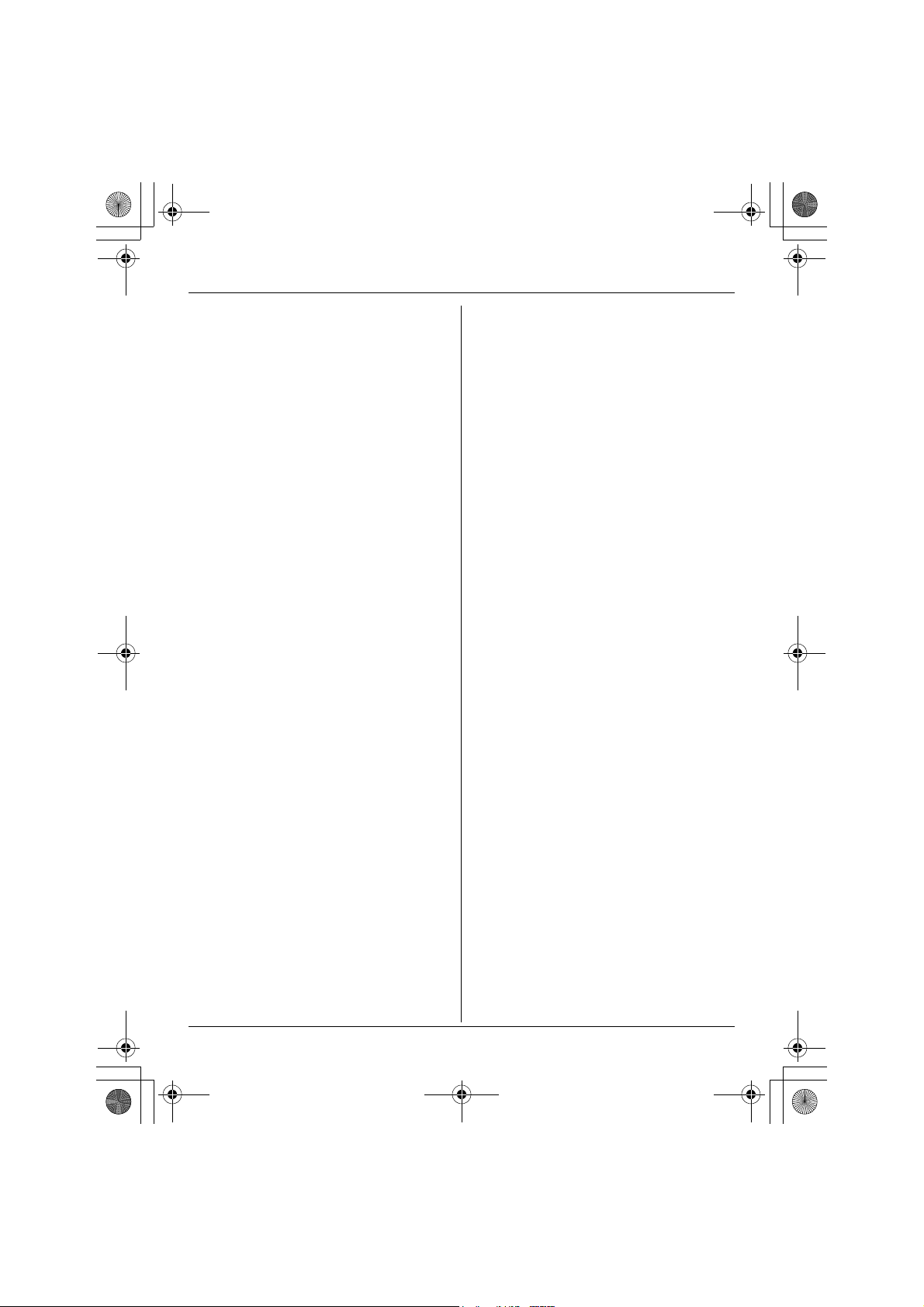
TG5921AL_5922AL.book Page 2 Friday, February 24, 2006 3:42 PM
Table of Contents
Introduction
Introduction. . . . . . . . . . . . . . . . . . . . . . . 3
About these operating instructions . . . . . 4
Accessory information . . . . . . . . . . . . . . 6
Important safety instructions . . . . . . . . . 8
For best performance . . . . . . . . . . . . . . 10
Preparation
Setting up the base unit . . . . . . . . . . . . 12
Setting up the handset . . . . . . . . . . . . . 13
Controls . . . . . . . . . . . . . . . . . . . . . . . . 16
Displays . . . . . . . . . . . . . . . . . . . . . . . . 18
Making/Answering Calls
Making calls . . . . . . . . . . . . . . . . . . . . . 19
Answering calls . . . . . . . . . . . . . . . . . . 20
Useful features during a call. . . . . . . . . 20
Phonebook
Handset phonebook . . . . . . . . . . . . . . . 22
Copying handset phonebook items . . . 24
Caller ID Service
Using Caller ID service. . . . . . . . . . . . . 25
Caller list. . . . . . . . . . . . . . . . . . . . . . . . 27
Programming
Programmable settings . . . . . . . . . . . . 29
Error messages . . . . . . . . . . . . . . . . . . 42
Troubleshooting . . . . . . . . . . . . . . . . . . 44
Instructions to customer . . . . . . . . . . . . 47
Specifications . . . . . . . . . . . . . . . . . . . . 49
Index
Index. . . . . . . . . . . . . . . . . . . . . . . . . . . 50
Voice Mail Service
Using Voice Mail service . . . . . . . . . . . 33
Multi-unit Operation
Handset locator . . . . . . . . . . . . . . . . . . 35
Intercom . . . . . . . . . . . . . . . . . . . . . . . . 35
Transferring calls between handsets,
conference calls . . . . . . . . . . . . . . . . . . 36
Registering a handset . . . . . . . . . . . . . 36
Useful Information
Wall mounting. . . . . . . . . . . . . . . . . . . . 38
Headset (optional) . . . . . . . . . . . . . . . . 41
2
Page 3
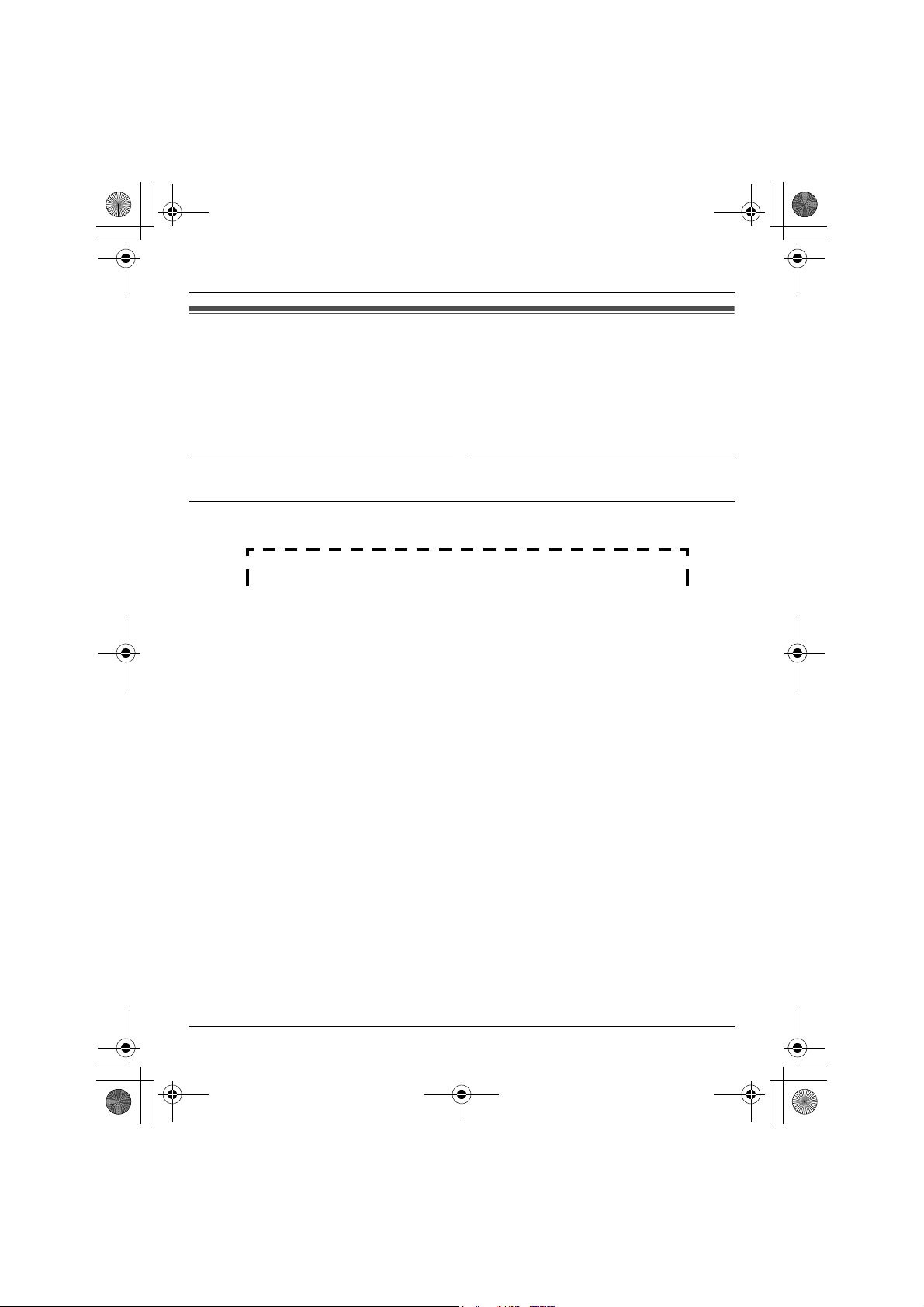
TG5921AL_5922AL.book Page 3 Friday, February 24, 2006 3:42 PM
Introduction
Introduction
Thank you for purchasing a Panasonic cordless telephone.
We recommend keeping a record of the following information for future reference.
Serial No. Date of purchase
(found on the bottom of the base unit)
Name and address of dealer
Attach your purchase receipt here.
3
Page 4
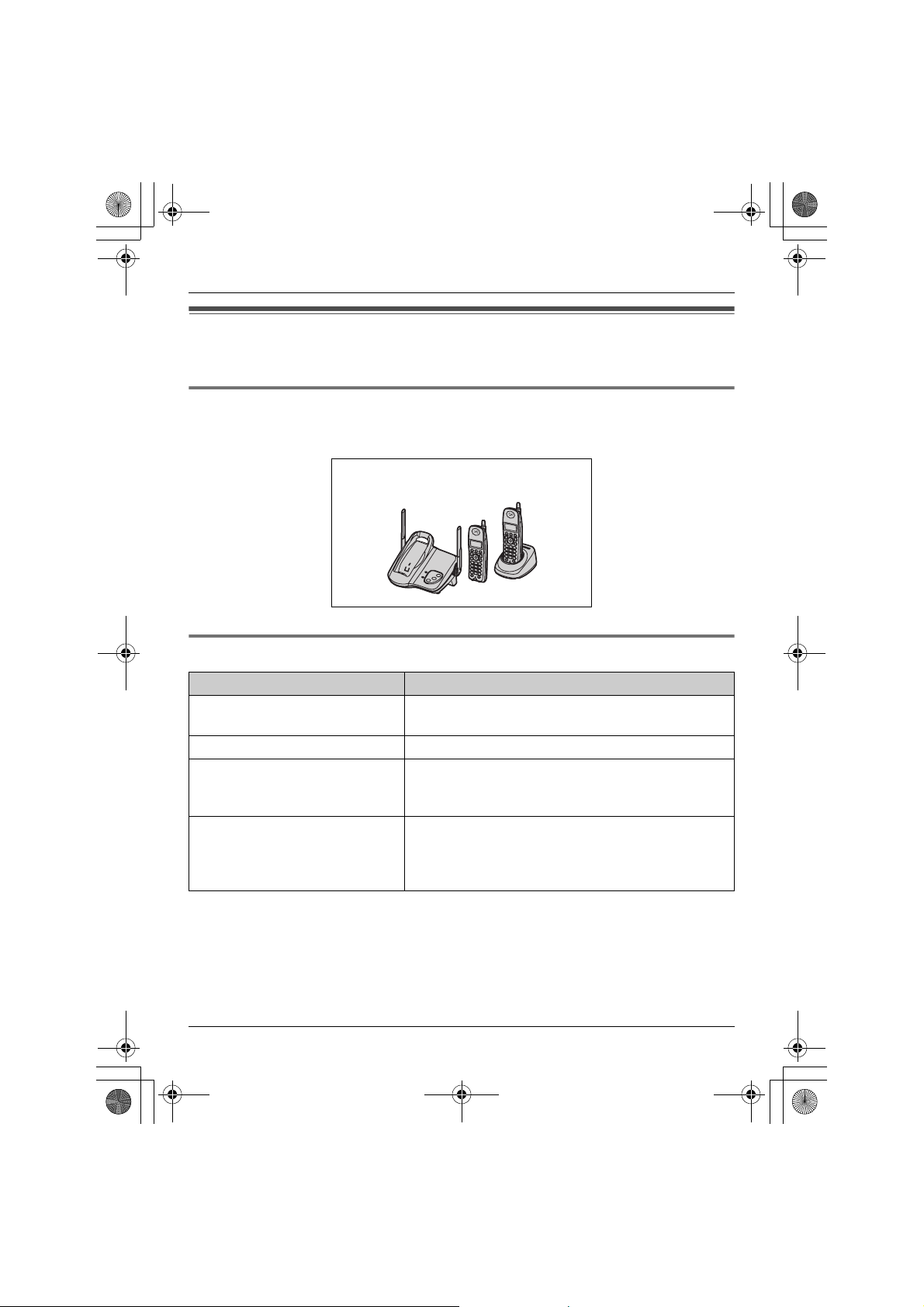
TG5921AL_5922AL.book Page 4 Friday, February 24, 2006 3:42 PM
Introduction
About these operating instructions
These operating instructions can be used for KX-TG5921/KX-TG5922.
Descriptions of the multiple handsets and charger
KX-TG5922 includes 2 handsets and a charger. Descriptions of the multiple handsets and
charger in these operating instructions are for KX-TG5922 only.
KX-TG5922
Symbols used in these operating instructions
Symbol Meaning
Example: “Ringer ID”Press {^} or {V} to select the words in quotations
shown on the display.
i Proceed to the next operation.
Example: {MENU},
{Phonebook}
Example:
{MENU} i {0}{5}{2} i
Select the desired setting. i
{
Save} i {OFF}
The words in the brackets indicate button names
including soft key names (page 18) on the handset
and base unit.
Press {MENU}, then press {0}, {5}, {2}. Press {^}
or {V} to select the desired setting. Press
then press {OFF}.
{
Save},
4
Page 5
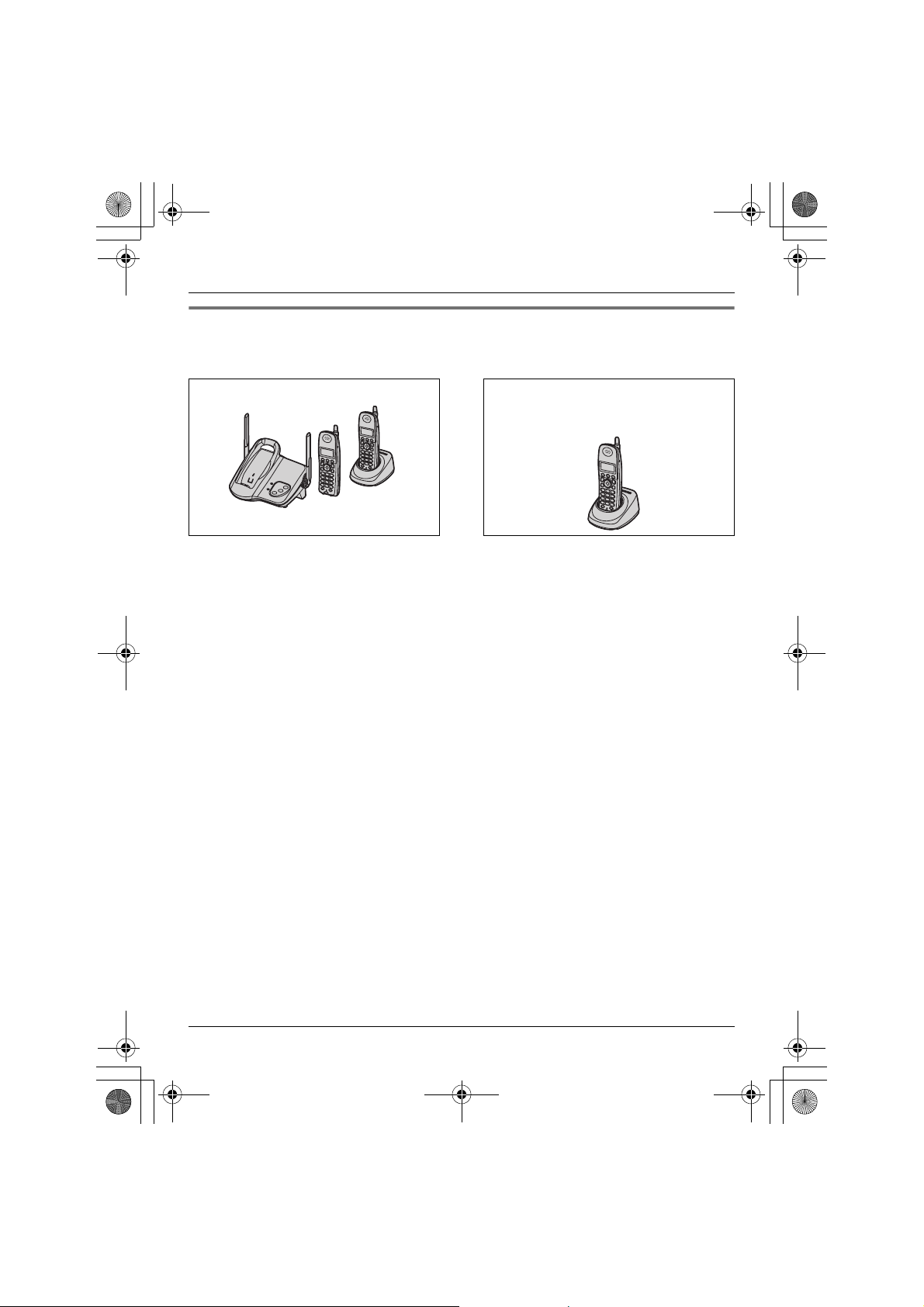
TG5921AL_5922AL.book Page 5 Friday, February 24, 2006 3:42 PM
Introduction
Expanding your phone system
KX-TG5922 users can expand the system by adding an accessory handset sold
separately (max. 3 handsets).
Accessory handset (up to 1)
KX-TGA560AZ
+
5
Page 6
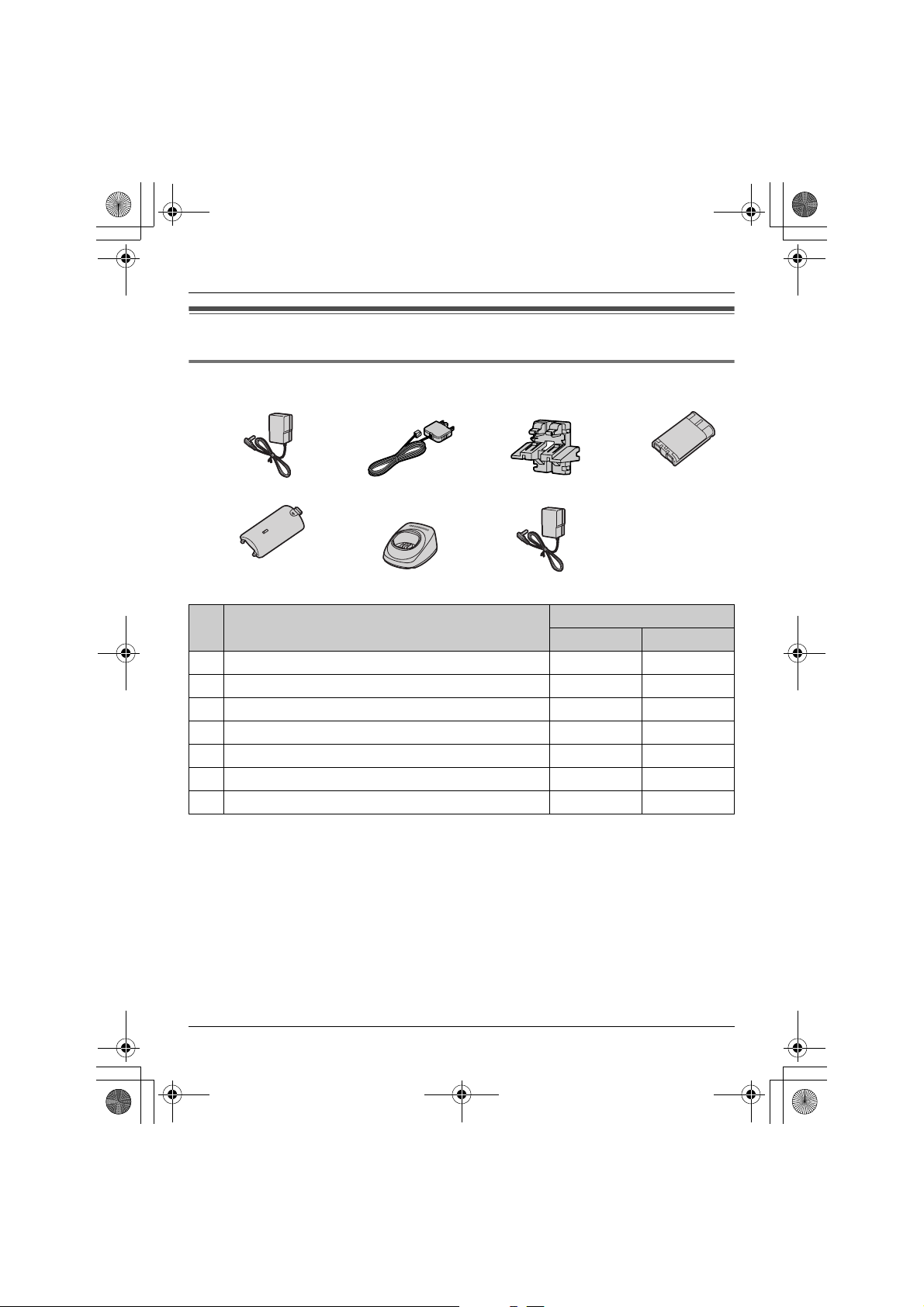
TG5921AL_5922AL.book Page 6 Friday, February 24, 2006 3:42 PM
Introduction
Accessory information
Included accessories
1234
567
No. Accessory item
1 AC adaptor for base unit 1 1
2 Telephone line cord 1 1
3 Wall mounting adaptor 1 1
4 Battery 1 2
5 Handset cover
6 Charger – 1
7 AC adaptor for charger – 1
*1 The handset cover comes attached to the handset.
*1
Quantity
KX-TG5921 KX-TG5922
12
6
Page 7
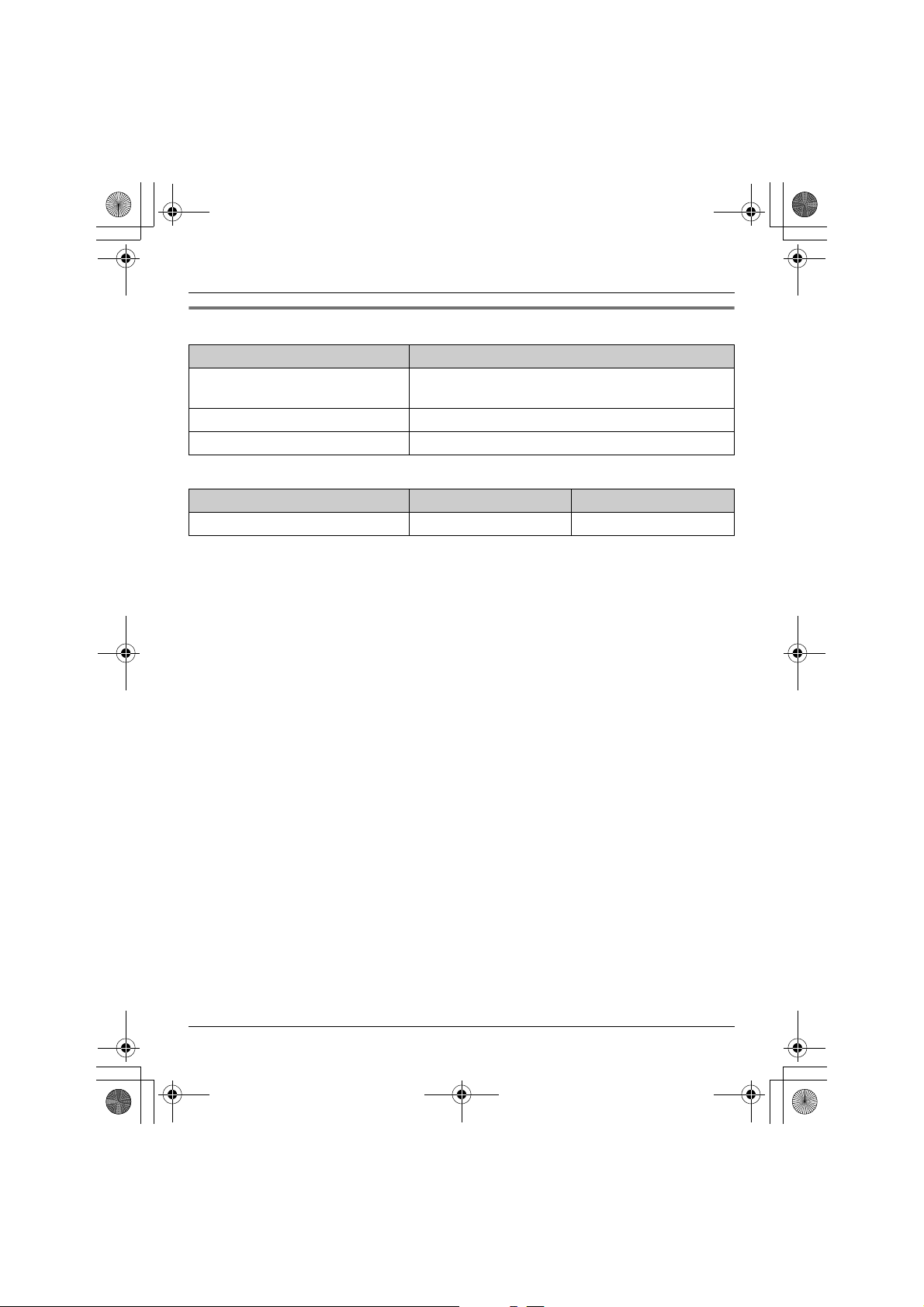
TG5921AL_5922AL.book Page 7 Friday, February 24, 2006 3:42 PM
Introduction
Additional/replacement accessories
Accessory item Order number
Rechargeable nickel metal
hydride (Ni-MH) battery
Accessory handset with charger
Headset KX-TCA86AL or KX-TCA92AL
*1 KX-TG5922 only
Accessory item KX-TG5921 KX-TG5922
Belt clip PQKE10396Z1 PQKE10396Z2
HHR-P104
*1
KX-TGA560AZ
7
Page 8
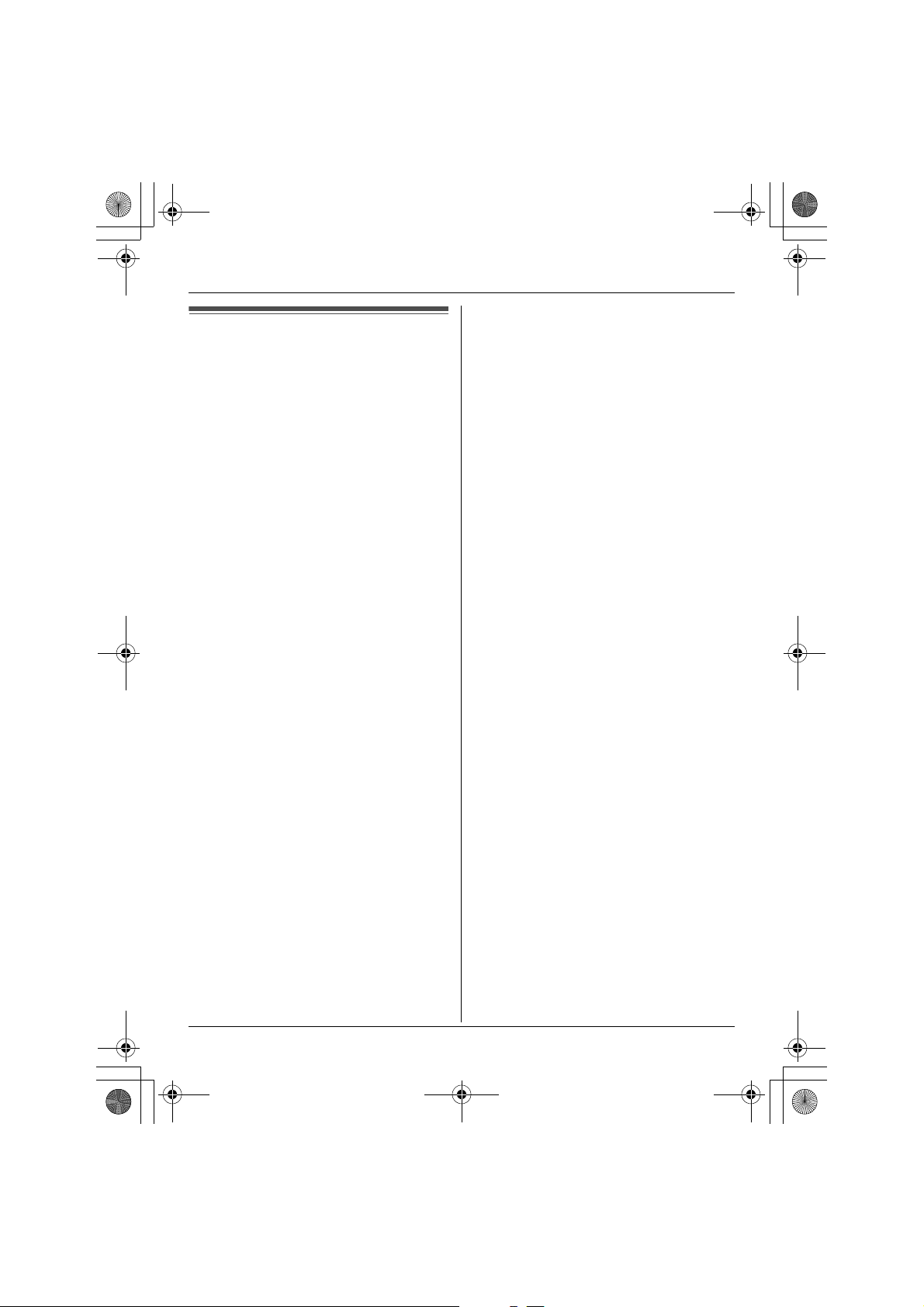
TG5921AL_5922AL.book Page 8 Friday, February 24, 2006 3:42 PM
Introduction
Important safety
11. To reduce the risk of electric shock, do
instructions
When using the product, basic safety
precautions should always be followed to
reduce the risk of fire, electric shock, or
personal injury.
1. Read all instructions carefully.
2. Follow all warnings and instructions
marked on the product.
3. Unplug the product from power outlets
before cleaning. Do not use liquid or
aerosol cleaners. Use a moist cloth for
cleaning.
4. Do not use the product near water, for
example near a bathtub, wash bowl,
kitchen sink, etc.
5. Place the product securely on a stable
surface. Serious damage and/or injury
may result if the product falls.
6. Do not cover slots and openings on the
product. They are provided for
ventilation and protection against
overheating. Never place the product
near radiators, or in a place where
proper ventilation is not provided.
7. Use only the power source marked on
the product. If you are not sure of the
type of power supplied to your home,
consult your dealer or local power
company.
8. Do not place objects on the power
cord. Install the product where no one
can step or trip on the cord.
9. Do not overload power outlets and
extension cords. This can result in the
risk of fire or electric shock.
10. Never push any objects through slots
in the product. This may result in the
12. Unplug the product from power outlets
13. During thunderstorms, avoid using
14. Do not use the product to report a gas
SAVE THESE
INSTRUCTIONS
risk of fire or electric shock. Never spill
any liquid on the product.
not disassemble the product. Take the
product to an authorised service centre
when service is required. Opening or
removing covers may expose you to
dangerous voltages or other risks.
Incorrect reassembly can cause
electric shock when the product is
subsequently used.
and take to an authorised service
centre when the following conditions
occur:
A. When the power cord is damaged
or frayed.
B. If liquid has been spilled into the
product.
C. If the product has been exposed to
rain or water.
D. If the product does not work
normally by following the operating
instructions. Adjust only controls
covered by the operating
instructions. Improper adjustment
may require extensive work by an
authorised service centre.
E. If the product has been dropped or
physically damaged.
F. If the product exhibits a distinct
change in performance.
telephones including cordless phones.
There is a risk of an electric shock from
lightning.
leak, when in the vicinity of the leak.
8
Page 9
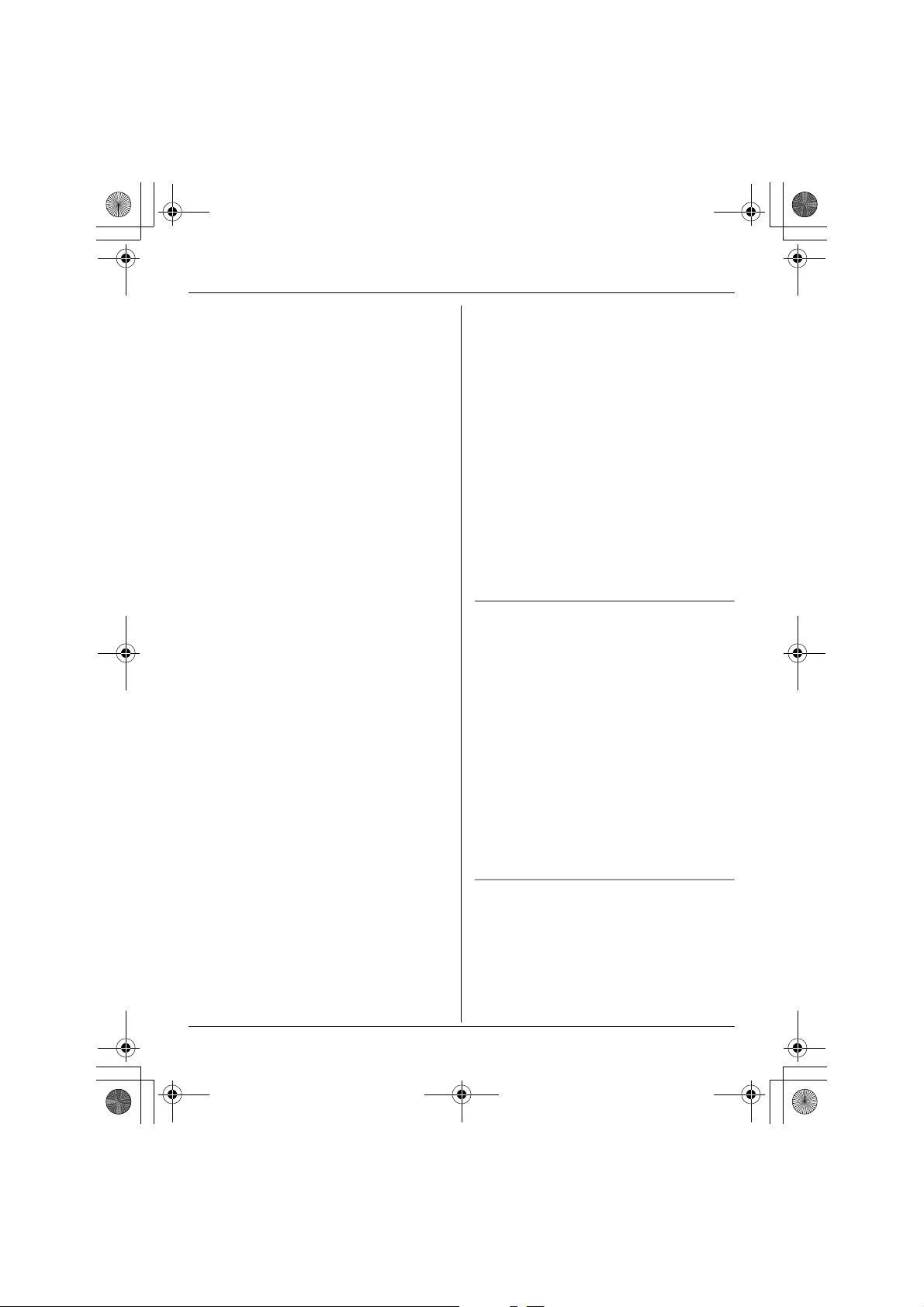
TG5921AL_5922AL.book Page 9 Friday, February 24, 2006 3:42 PM
Introduction
CAUTION:
Installation
L Never install telephone wiring during a
lightning storm.
L Never install telephone jacks in wet
locations unless the jack is specifically
designed for wet locations.
L Never touch uninsulated telephone
wires or terminals unless the telephone
line has been disconnected at the
network interface.
L Use caution when installing or modifying
telephone lines.
L Do not touch the plug with wet hands.
L The AC adaptor is used as the main
disconnect device. Ensure that the AC
outlet is installed near the product and is
easily accessible.
Battery
To reduce the risk of fire or injury to
persons, read and follow these
instructions.
L Use only the battery(ies) specified.
L Do not dispose of the battery(ies) in a
fire. They may explode. Check with local
waste management codes for special
disposal instructions.
L Do not open or mutilate the battery(ies).
Released electrolyte is corrosive and
may cause burns or injury to the eyes or
skin. The electrolyte may be toxic if
swallowed.
L Exercise care when handling the
battery(ies). Do not allow conductive
materials such as rings, bracelets or
keys to touch the battery(ies), otherwise
a short circuit may cause the battery(ies)
and/or the conductive material to
overheat and cause burns.
L Charge the battery(ies) provided, or
identified for use with the product only, in
accordance with the instructions and
limitations specified in this manual.
WARNING:
L To prevent the risk of fire or electrical
shock, do not expose the product to rain
or any type of moisture.
L Unplug the product from power outlets if
it emits smoke, an abnormal smell, or
makes an unusual noise. These
conditions can cause fire or electric
shock. Confirm that smoke has stopped
emitting and contact an authorised
service centre.
Medical
L Consult the manufacturer of any
personal medical devices, such as
pacemakers or hearing aids, to
determine if they are adequately
shielded from external RF (radio
frequency) energy. (The product
operates in the frequency range of 5.76
GHz to 5.84 GHz, and the power output
is 200 mW (max.).) Do not use the
product in health care facilities if any
regulations posted in the area instruct
you not to do so. Hospitals or health care
facilities may be using equipment that
could be sensitive to external RF energy.
Notice
L Please ensure that a separate
telephone, not dependent on local
power, is available for emergency use.
L This equipment will be inoperable when
mains power fails.
9
Page 10

TG5921AL_5922AL.book Page 10 Friday, February 24, 2006 3:42 PM
Introduction
L When a failure occurs which results in
the internal parts becoming accessible,
disconnect the power supply cord
immediately and return the product to an
authorised service centre.
L To minimise the possibility of lightning
damage, when you know that a
thunderstorm is coming, we recommend
that you:
– Unplug the telephone line cord from
the phone socket.
– Unplug the AC adaptor from the AC
power outlet.
L No “000” or other calls can be made
from this device during a mains power
failure.
L The earpiece on the handset is
magnetised and may retain small
metallic objects.
L This equipment has been tested and
found to comply with AS/NZS 3548:
1995 limits for electromagnetic
interference. Any modifications to any
part of the system or to any peripherals
may void the EMC compliance of the
system or the peripherals.
For best performance
Base unit location/avoiding noise
The base unit and other compatible
Panasonic units use radio waves to
communicate with each other.
For maximum distance and noise-free
operation, we recommend the following:
L Placing the product away from electrical
appliances.
L Placing the base unit in a HIGH and
CENTRAL location with no obstructions
such as walls.
L Raising the antennas vertically.
L If you use the handset near a microwave
oven which is being used, noise may be
heard. Move away from the microwave
oven and closer to the base unit.
L If you use the handset near another
cordless phone’s base unit, noise may
be heard. Move away from the other
cordless phone’s base unit and closer to
your base unit.
Environment
L Keep the product away from electrical
noise generating devices, such as
fluorescent lamps and motors.
L The product should be kept free from
excessive smoke, dust, high
temperature, and vibration.
L The product should not be exposed to
direct sunlight.
L Do not place heavy objects on top of the
product.
L When you leave the product unused for
a long period of time, unplug the product
from the power outlet.
10
Page 11

TG5921AL_5922AL.book Page 11 Friday, February 24, 2006 3:42 PM
L The product should be kept away from
heat sources such as heaters, kitchen
stoves, etc. It should not be placed in
rooms where the temperature is less
than 5 °C or greater than 40 °C. Damp
basements should also be avoided.
L The maximum calling distance may be
shortened when the product is used in
the following places: Near obstacles
such as hills, tunnels, underground, near
metal objects such as wire fences, etc.
L Operating near 5.8 GHz electrical
appliances may cause interference.
Move away from the electrical
appliances.
Routine care
L Wipe the outer surface of the product
with a soft moist cloth. Do not use
benzine, thinner, or any abrasive
powder.
Introduction
11
Page 12
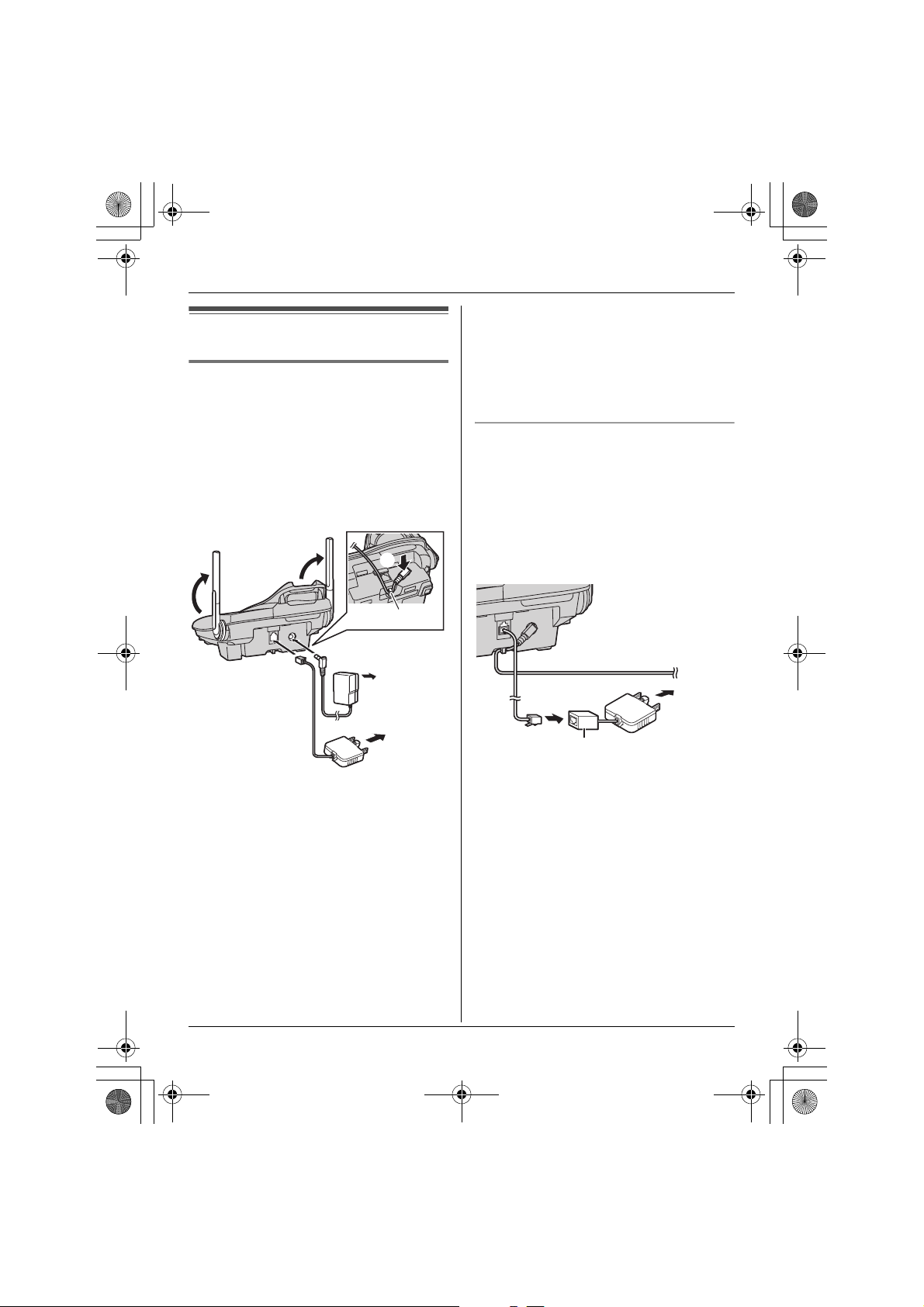
TG5921AL_5922AL.book Page 12 Friday, February 24, 2006 3:42 PM
Preparation
standard telephone to the same
Setting up the base unit
Connecting the AC adaptor and
telephone line cord
Connect the telephone line cord until it
clicks into the base unit (A) and telephone
line socket (B). Connect the AC adaptor
cord by pressing the plug firmly (C).
L Use only the included Panasonic AC
adaptor PQLV1AL.
C
Hook
telephone line or to the same telephone
socket using a telephone double
adaptor.
L The unit is not designed to be used with
rotary (pulse dialling) services.
If you subscribe to an ADSL service
Please attach a noise filter (contact your
ADSL provider) to the telephone line
between the base unit and the telephone
line socket in the event of the following:
– Noise is heard during conversations.
– Caller ID features (page 25) do not
function properly.
A
(230–240 V AC,
50/60 Hz)
To socket
B
Note:
L The AC adaptor must remain connected
at all times. (It is normal for the adaptor
to feel warm during use.)
L The AC adaptor should be connected to
a vertically oriented or floor-mounted AC
outlet. Do not connect the AC adaptor to
a ceiling-mounted AC outlet, as the
weight of the adaptor may cause it to
become disconnected.
L The unit will not work during a power
failure. We recommend connecting a
12
To socket
Noise filter
Page 13
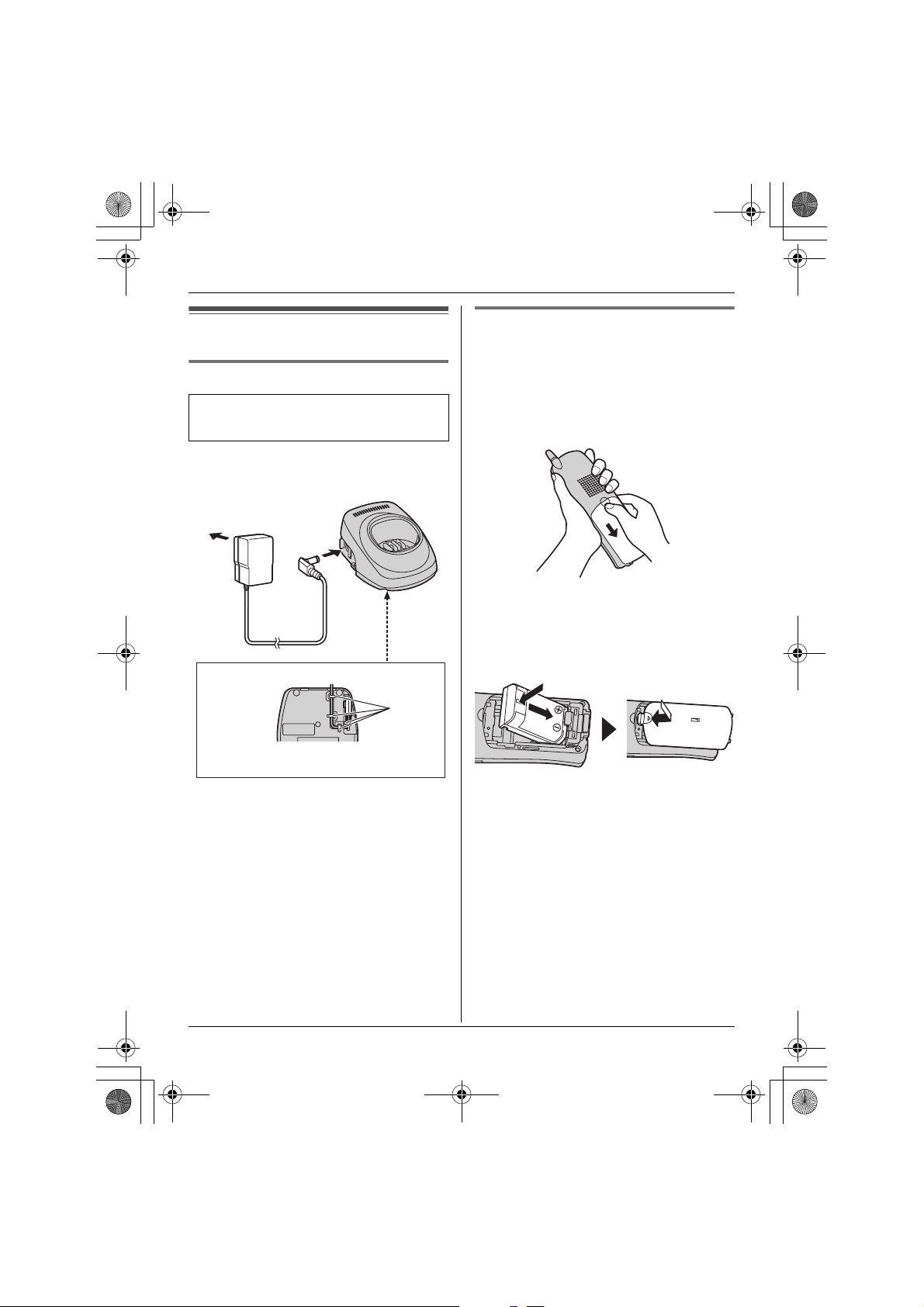
TG5921AL_5922AL.book Page 13 Friday, February 24, 2006 3:42 PM
Preparation
Setting up the handset
Connecting the charger
Available model(s):
KX-TG5922
L Use only the included Panasonic AC
adaptor KX-TCA1AL.
(230–240 V AC,
50/60 Hz)
Bottom of the charger
Hooks
Fasten the AC adaptor cord to prevent
it from being disconnected.
Battery installation/replacement
1 Press the notch of the handset cover
firmly, and slide it in the direction of the
arrow.
L If necessary, remove the old battery.
2 Insert the battery (A), and press it
down until it snaps into position (B).
Then close the handset cover.
B
A
Important:
L Use only the rechargeable Panasonic
battery noted on page 7.
13
Page 14
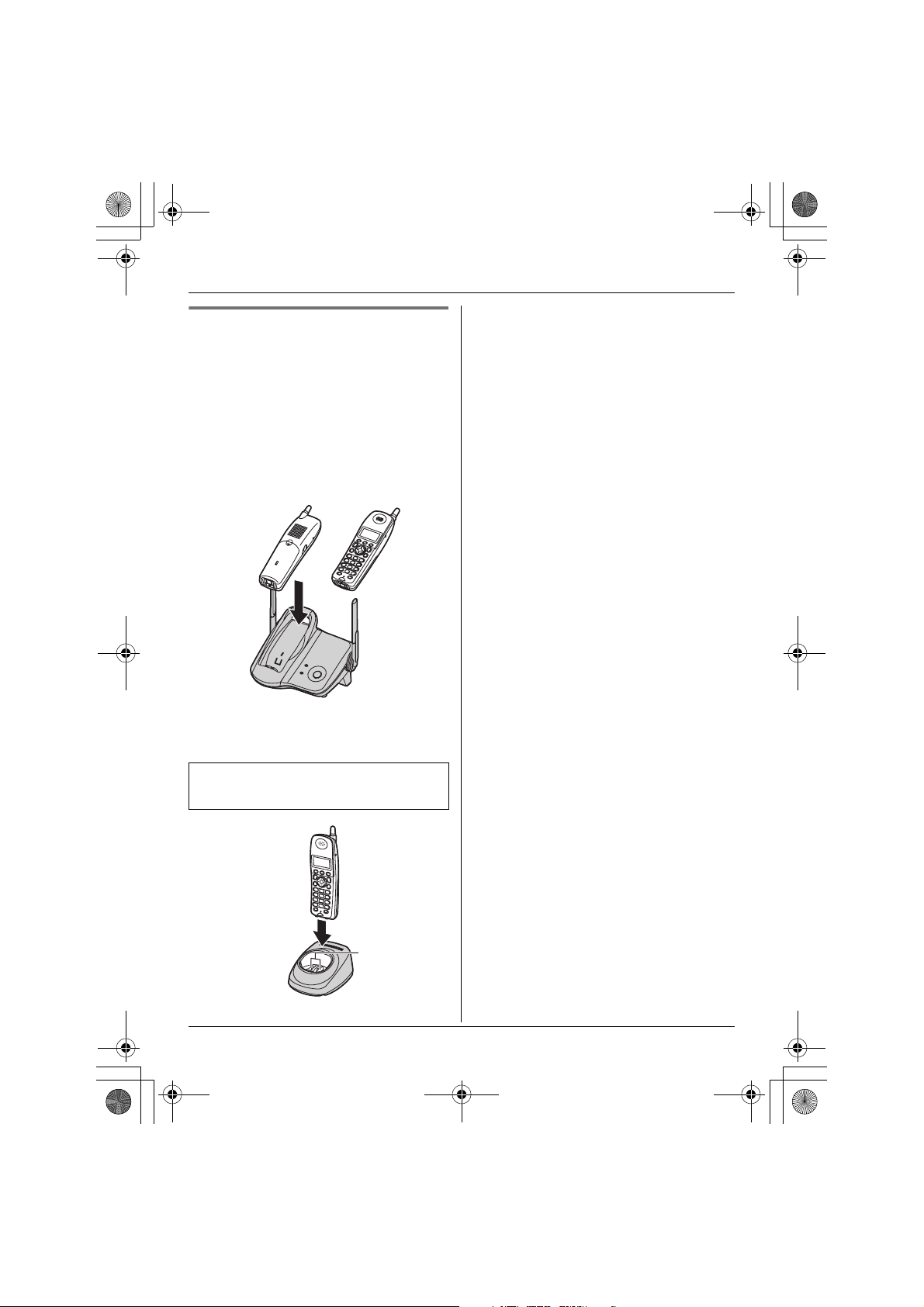
TG5921AL_5922AL.book Page 14 Friday, February 24, 2006 3:42 PM
Preparation
Battery charge
Place the handset on the base unit or
charger for 7 hours before initial use.
While charging, “Charging” is displayed
and the CHARGE indicator on the base
unit lights. When the battery is fully
charged, “Charge completed” is
displayed.
Base unit:
OR
L Model shown is KX-TG5921.
Charger:
Note:
L If you want to use the unit immediately,
charge the battery for at least 15
minutes.
L To ensure that the battery charges
properly, clean the charge contacts of
the handset, base unit, and charger with
a soft, dry cloth once a month. Clean
more often if the unit is subject to the
exposure of grease, dust, or high
humidity.
Available model(s):
KX-TG5922
14
Charge
contacts
Page 15
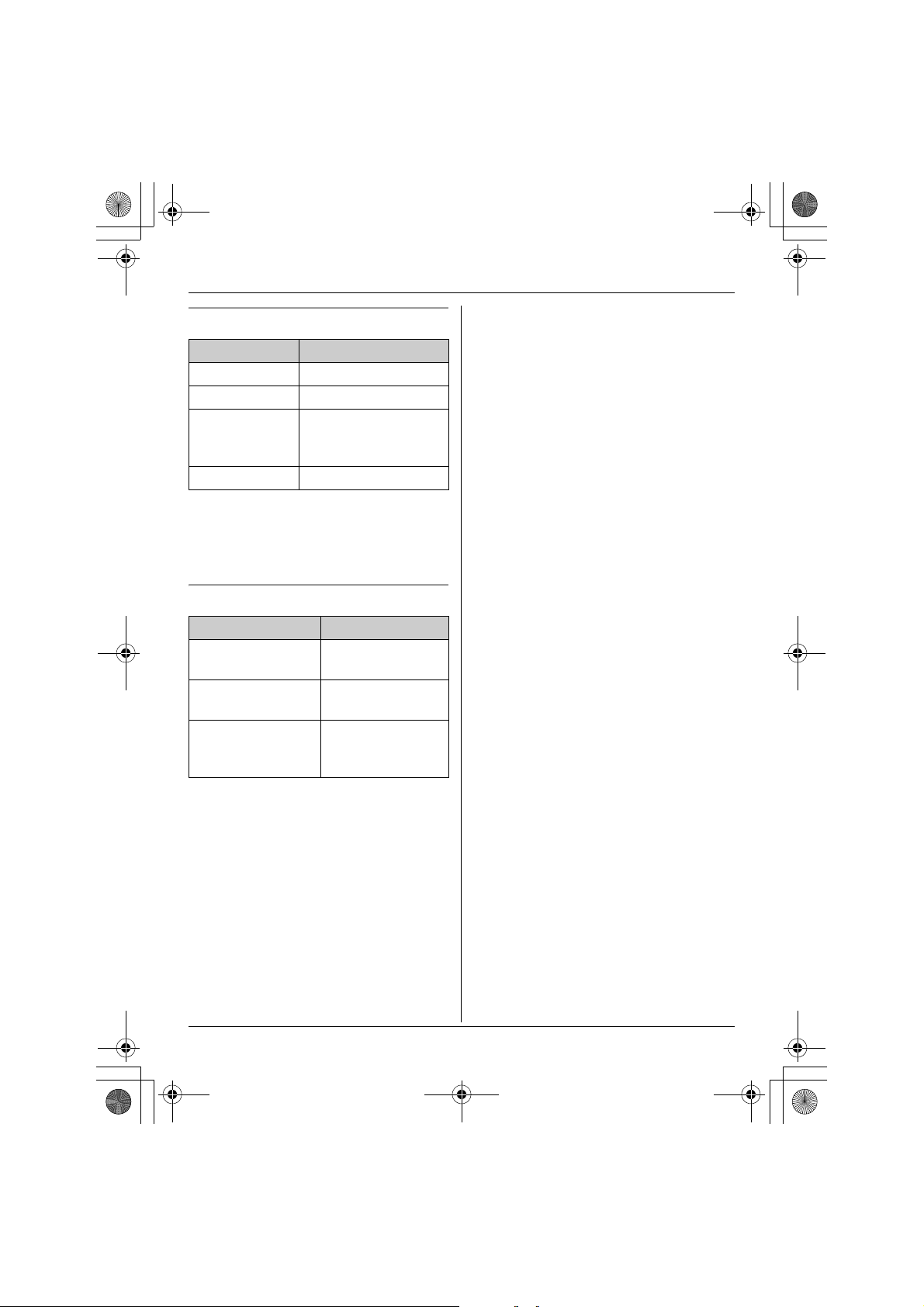
TG5921AL_5922AL.book Page 15 Friday, February 24, 2006 3:42 PM
Preparation
Battery level
Battery icon Battery level
5 Fully charged
6 Medium
7 Low
Flashing: needs to be
recharged.
8 Empty
Note:
L When the battery needs to be charged,
the handset beeps intermittently while it
is in use.
Panasonic battery performance
Operation Operating time
While in use
(talking)
While not in use
(standby)
While using the
clarity booster
feature (page 21)
Up to 5 hours
Up to 11 days
Up to 3 hours
L After the handset is fully charged,
displaying “Charge completed”, it
may be left on the base unit (or charger)
without any ill effect on the battery.
L The battery level may not be displayed
correctly after you replace the battery. In
this case, place the handset on the base
unit (or charger) and let charge for 7
hours.
Note:
L Battery operating time may be
shortened over time depending on
usage conditions and surrounding
temperature.
L Battery power is consumed whenever
the handset is off the base unit or
charger, even when the handset is not in
use. Hence the longer you leave the
handset off the base unit or charger, the
less time you may actually talk using the
handset.
15
Page 16

TG5921AL_5922AL.book Page 16 Friday, February 24, 2006 3:42 PM
Preparation
Controls
Base unit
BC DAEFE
A {HANDSET LOCATOR}
*1
B {1} (HANDSET LOCATOR)
C {2} (HANDSET LOCATOR)
D {3} (HANDSET LOCATOR)
*1 KX-TG5921
*2 KX-TG5922
16
GH
E Antennas
*2
*2
*2
F IN USE indicator
G Charge contacts
H CHARGE indicator
Page 17
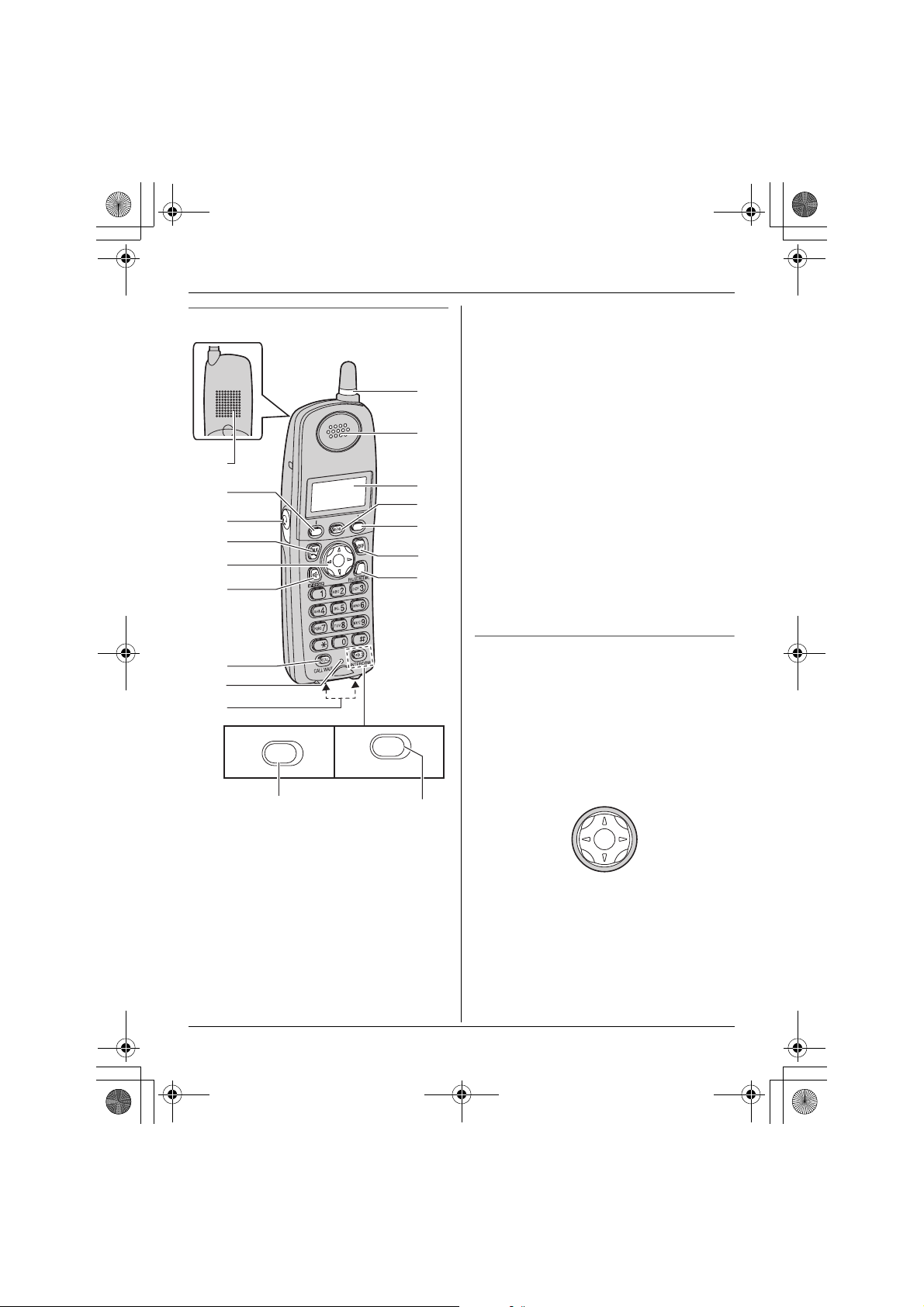
TG5921AL_5922AL.book Page 17 Friday, February 24, 2006 3:42 PM
Preparation
Handset
A
B
C
D
E
F
G
H
I
HOLD
HOLD
INTERCOM
J
K
L
M
B
N
O
J Ringer indicator
Message indicator
K Receiver
L Display
M {MENU}
N {OFF}
O {PAUSE/REDIAL}
P {HOLD}
Q {HOLD} {INTERCOM}
*1
*2
*1 KX-TG5921
*2 KX-TG5922
Note:
L Some operations not mentioned above
are displayed as soft key selections
during operation (page 18).
Example: {Mute}
Using the navigator key
The handset navigator key can be used to
navigate through menus and to select
items shown on the display, by pressing
{^}, {V}, {<}, or {>}.
Adjusting audio volume
Press {^} or {V} repeatedly while talking.
P
A Speaker
B Soft keys
C Headset jack
D {C} (TALK)
E Navigator key ({^} {V} {<} {>})
F {s} (SP-PHONE)
G {RECALL} {CALL WAIT}
H Microphone
I Charge contacts
Q
{<}
{^}
{>}
{V}
17
Page 18

TG5921AL_5922AL.book Page 18 Friday, February 24, 2006 3:42 PM
Preparation
Handset soft keys
The handset features 2 soft keys. By
pressing a soft key, you can select the
feature shown directly above it on the
display.
{Select}, {Save}, {OK} and additional
other functions are assigned to soft keys,
pay attention to soft keys to find functions
you need during handset operation.
5
Rcvd Phone
K
calls book
L
Note:
L In these operating instructions, soft key
names are written inside brackets, the
same way as other unit keys.
Example:
Unit keys: {C}, {OFF}, etc.
Soft keys: {Rcvd calls}, {Phonebook},
etc.
Displays
Handset display items
Displayed
item
J Voice enhancer is on.
5 Battery level
Meaning
18
Page 19
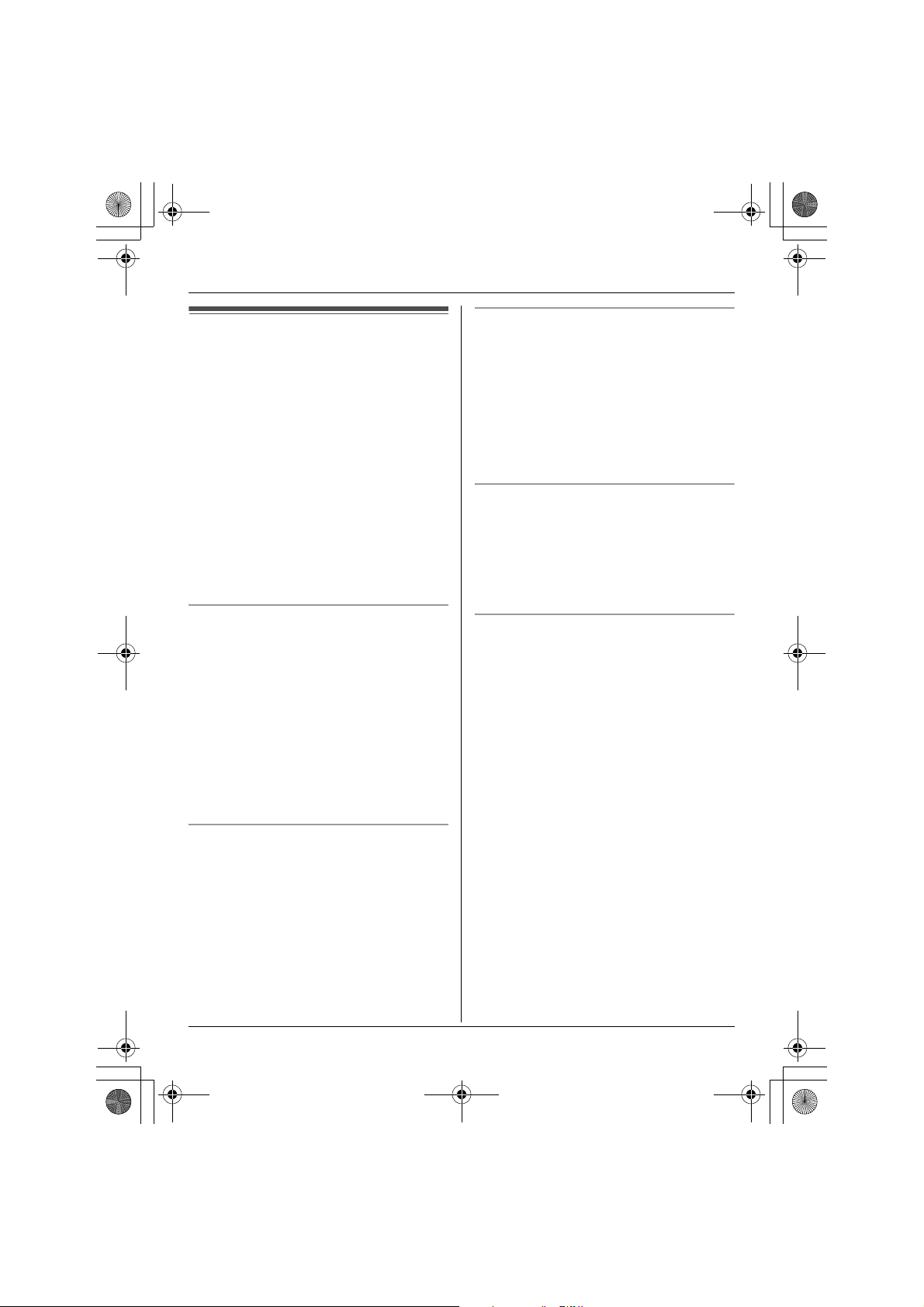
TG5921AL_5922AL.book Page 19 Friday, February 24, 2006 3:42 PM
Making/Answering Calls
Making calls
1 Lift the handset and dial the phone
number.
L To correct a digit, press {Clear}.
2 Press {C} or {Call}.
3 When you finish talking, press {OFF} or
place the handset on the base unit or
charger.
Note:
L “Line in use” is displayed when
someone is talking on another handset
(KX-TG5922) or another phone.
Using the speakerphone
1 Lift the handset, dial the phone number,
and press {s}.
L Speak alternately with the other party.
2 When you finish talking, press {OFF}.
Note:
L Use the speakerphone in a quiet
environment.
L To switch to the receiver, press {C}.
Adjusting the receiver/speaker volume
Press {^} or {V} repeatedly while talking.
Making a call using the redial list
The last 5 phone numbers dialled are
stored in the redial list.
1 {REDIAL}
2 Press {^} or {V} to select the desired
number.
3 {C}
Erasing a number in the redial list
1 {REDIAL}
2 Press {^} or {V} to select the desired
number. i {Erase} i {Yes} i
{OFF}
PAUSE button (for PBX/long distance
service users)
A pause is sometimes required when
making calls using a PBX or long distance
service.
For example, if you need to dial the line
access number “9” when making outside
calls with a PBX:
1 {9} i {PAUSE} i Dial the phone
number.
2 {C}
Note:
L A 3.5 second pause is inserted each
time {PAU SE} is pressed. Press
repeatedly to insert longer pauses.
19
Page 20

TG5921AL_5922AL.book Page 20 Friday, February 24, 2006 3:42 PM
Making/Answering Calls
Answering calls
When a call is being received, the ringer
indicator flashes rapidly.
1 Lift the handset and press {C} or {s}.
L You can also answer the call by
pressing any button except {^}, {V},
{<}, {>}, or {OFF}. (Any key talk
feature)
2 When you finish talking, press {OFF}.
Note:
L You can change the ringer indicator light
colour and the ringer tone. You can also
adjust the handset ringer volume (page
31).
Auto talk
This feature allows you to answer a call by
simply lifting the handset off the base unit
or charger. You do not need to press {C}.
To activate this feature, see page 31.
Temporary ringer off
While the handset is ringing for an outside
call, you can turn the ringer off temporarily
by pressing {OFF}.
Useful features during a
call
HOLD button
This feature allows you to put an outside
call on hold.
KX-TG5921
Press {HOLD} during an outside call.
L To release the hold, press {C}.
Note:
L If another phone is connected on the
same line (page 12), you can also take
the call by lifting its handset.
L If a call is kept on hold for more than 6
minutes, an alarm tone starts to sound.
After 4 additional minutes on hold, the
call is disconnected.
KX-TG5922
1 Press {HOLD} during an outside call.
L To transfer the call to another
handset, continue from step 2 on
page 36, “Transferring calls between
handsets, conference calls”.
2 Press {HOLD} again.
L To release the hold, press {C}.
L Another handset user can take the
call by pressing {C}.
20
Note:
L If another phone is connected on the
same line (page 12), you can also take
the call by lifting its handset.
L If a call is kept on hold for more than 6
minutes, an alarm tone starts to sound.
Page 21

TG5921AL_5922AL.book Page 21 Friday, February 24, 2006 3:42 PM
Making/Answering Calls
After 4 additional minutes on hold, the
call is disconnected.
Mute
While mute is turned on, you can hear the
other party, but the other party cannot hear
you.
To mute your voice, press {Mute}.
L To return to the conversation, press
{Mute} or {C}.
Note:
L{Mute} is a soft key visible on the
handset display during a call.
RECALL button
Pressing {RECALL} allows you to use
special features of your host PBX such as
transferring an extension call, or accessing
optional telephone services such as Call
Waiting.
Note:
L To change the recall time, see page 32.
Handset clarity booster
This feature can improve sound clarity
when the handset is used in an area where
there may be interference. During an
outside call, this feature is turned on
automatically when necessary. You can
also turn this feature on or off manually.
1 Press {MENU} during an outside call.
2 Press {2} to select “Booster on” or
“Booster off”.
Note:
L When this feature is turned off manually
during a call, it is not turned on
automatically during the same call.
L While this feature is turned on;
– the battery operating time is
shortened (page 15).
– the maximum number of extensions
that can be used at a time may
decrease when you have 3 handsets.
Handset voice enhancer
This feature can simulate a band signal
above the normal bandwidth limitations,
achieving a sound which is close to the
actual voice. You can turn this feature on
or off, depending on the circumstance
(page 32).
Press {(VE)} during an outside call to turn
on or off this feature.
L When this feature is turned on, J is
displayed.
Note:
L{(VE)} is a soft key visible on the
handset display during an outside call.
L Depending on the condition and quality
of your telephone line, this feature may
emphasise existing line noise. If it
becomes difficult to hear, turn this
feature off.
Call share
Available model(s):
KX-TG5922
This feature allows the handset to join an
existing outside call.
To join the conversation, press {C} when
the other handset is on an outside call.
Note:
L A maximum of 3 parties (including 1
outside party) can join a conversation
using 2 extensions.
21
Page 22
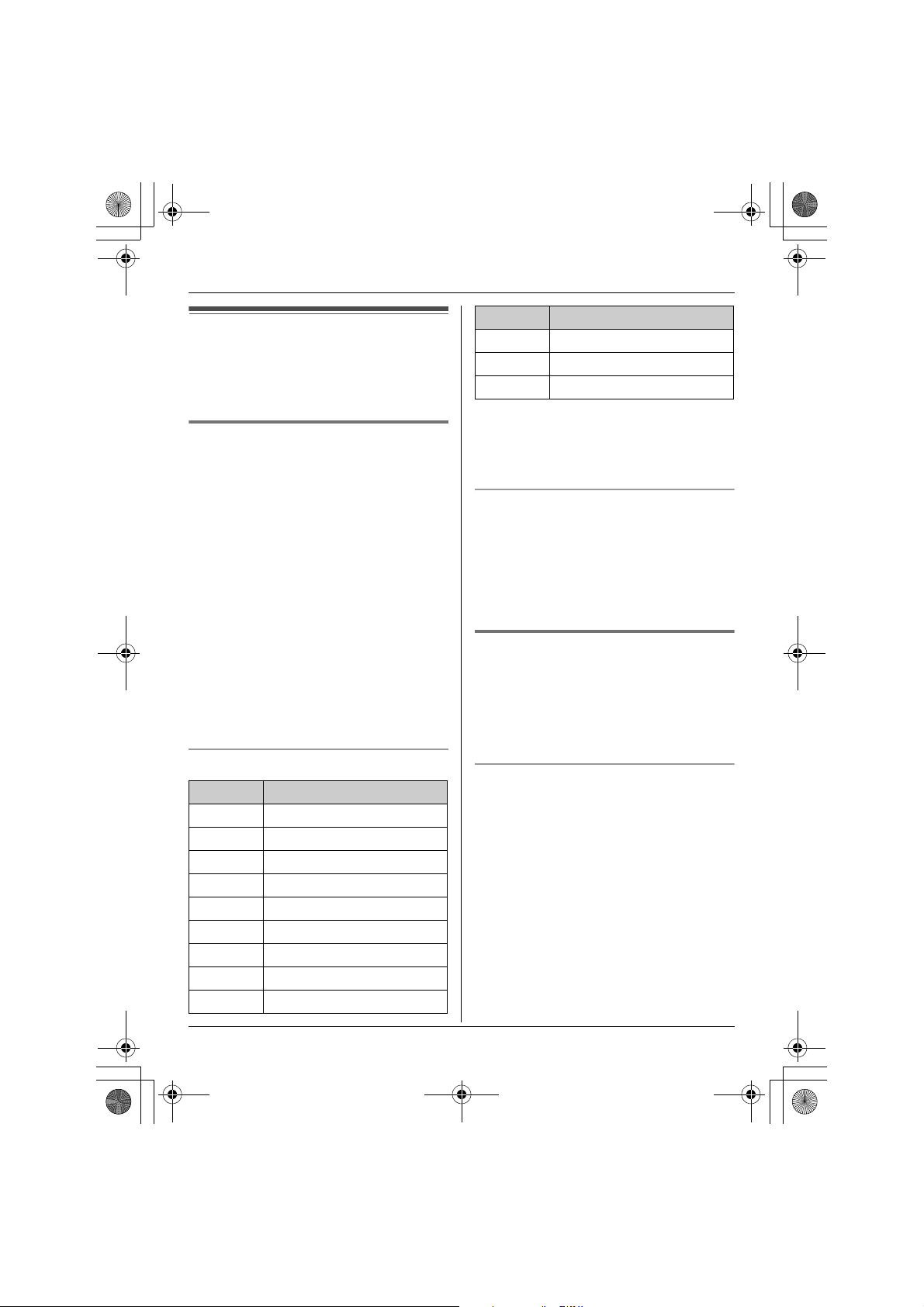
TG5921AL_5922AL.book Page 22 Friday, February 24, 2006 3:42 PM
Phonebook
Key Character
Handset phonebook
You can add up to 50 items to the handset
phonebook and search for phonebook
items by name.
Adding items to the phonebook
1 {Phonebook}
{0} 0Space
{*} ;
{#} #
L To enter another character that is
located on the same dial key, first press
{>} to move the cursor to the next
space.
2 {Add}
3 Enter the name (max. 16 characters).
i {Next}
4 Enter the phone number (max. 32
digits). i {Next}i {Save}
L To add other items, repeat from step
2.
5 {OFF}
Note:
L Caller ID subscribers can use ringer ID
and light-up ID features (page 26).
Character table
Key Character
{1} &’ (),–./ 1
{2} abcABC2
{3} def DEF3
{4} ghi GHI 4
{5} jklJKL5
{6} mn o MN O6
{7} pqr sPQRS7
{8} tuvTUV8
{9} wxyzWXYZ9
Editing/correcting a mistake
Press {<} or {>} to move the cursor to the
character or number you want to erase,
then press {Clear}. Enter the appropriate
character or number.
L Press and hold {Clear} to erase all
characters or numbers.
Finding and calling a
phonebook item
Phonebook items can be searched for
alphabetically by scrolling through the
phonebook items or by entering the first
initial.
Searching for a name alphabetically by
scrolling through all items
1 {Phonebook} i {Search}
2 Press {^} or {V} to select the desired
item.
3 Press {C} to dial the phone number.
22
Page 23
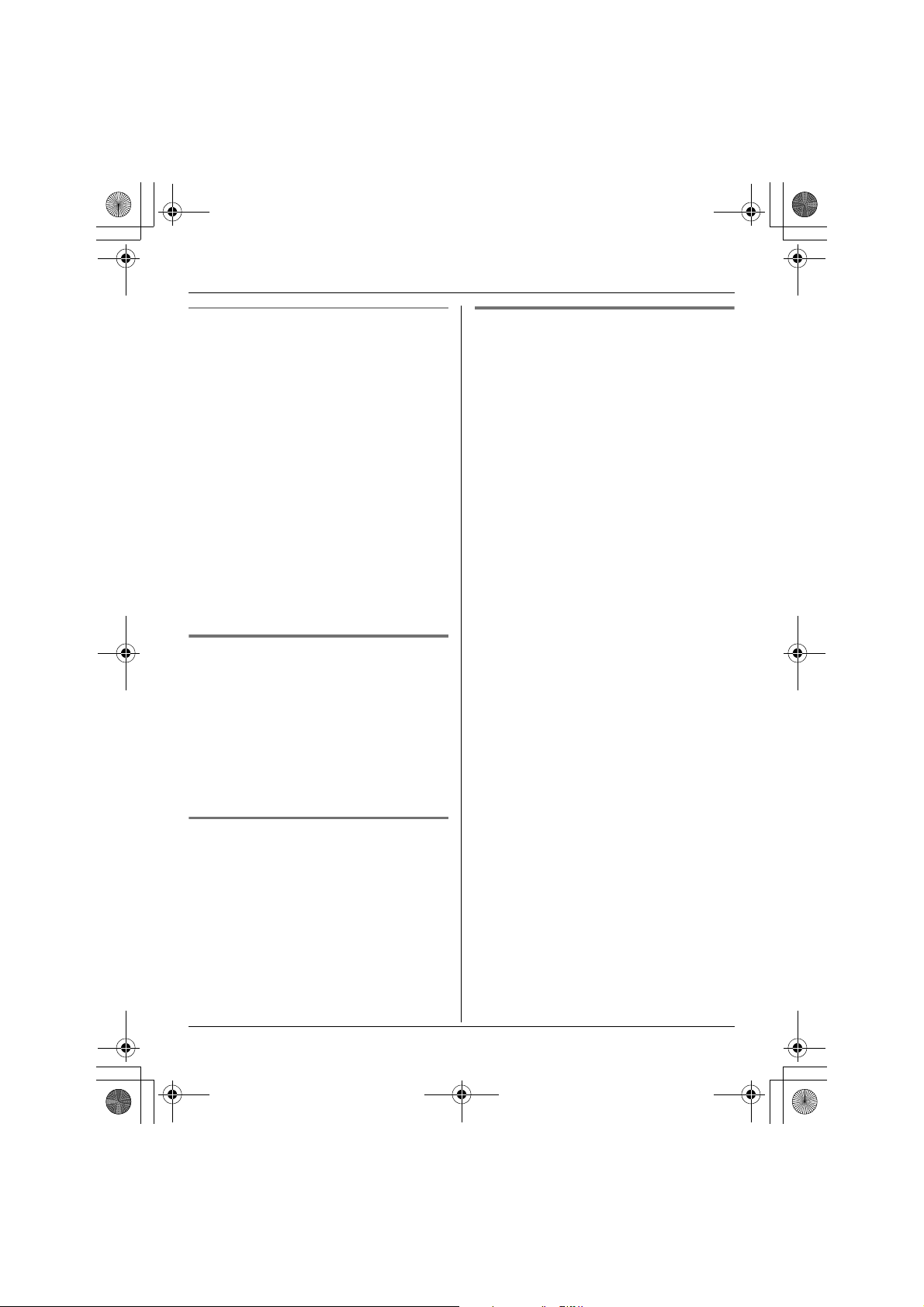
TG5921AL_5922AL.book Page 23 Friday, February 24, 2006 3:42 PM
Phonebook
Searching for a name by initial
1 {Phonebook} i {Search}
2 Press the dial key ({0} – {9}, {#}, or
{*}) that corresponds to the first letter
you are searching for (see the character
table, page 22).
Example: “LISA”
Press {5} repeatedly to display the first
phonebook entry starting with the initial
“L” and go to step 3.
L If there is no item corresponding to
the letter you selected, the next item
is displayed.
3 Press {V} to select the desired item.
4 Press {C} to dial the phone number.
Editing items in the phonebook
1 Find the desired item (page 22, 23). i
{Option} i “Edit” i {Select}
2 Edit the name if necessary (see the
character table, page 22). i {Next}
Chain dial
This feature allows you to dial phone
numbers in the handset phonebook while
you are on a call. This feature can be used,
for example, to dial a calling card access
number or bank account PIN that you have
stored in the handset phonebook, without
having to dial manually.
1 During an outside call, press {MENU}.
2 “Phonebook” i {Select}
3 Find the desired item (page 22, 23). i
{Call}
Note:
L When storing a calling card access
number and your PIN in the phonebook
as one phonebook item, press {PAUSE}
to add pauses after the number and PIN
as necessary (page 19).
3 Edit the phone number if necessary.
i {Next} i {Save} i {OFF}
Erasing items in the phonebook
1 Find the desired item (page 22, 23).
2 {Erase} i {Yes} i {OFF}
23
Page 24

TG5921AL_5922AL.book Page 24 Friday, February 24, 2006 3:42 PM
Phonebook
Copying handset
phonebook items
Available model(s):
KX-TG5922
You can copy one or all of the phonebook
items from one handset to another.
Important:
L Ringer ID and light-up ID settings for
phonebook items are not copied.
Copying an item
1 {MENU} i {#}{1}
2 Select the destination unit by pressing
{^} or {V}. i {Next}
3 Press {^} or {V} to select the desired
item. i {Send}
4 Press {OFF} after the long beep.
Copying all items
1 {MENU} i {#}{2}
2 Select the destination unit by pressing
{^} or {V}. i {Send}
3 Press {OFF} after the long beep.
24
Page 25

TG5921AL_5922AL.book Page 25 Friday, February 24, 2006 3:42 PM
Caller ID Service
Using Caller ID service
This unit is Caller ID compatible. To use
Caller ID features (such as displaying
caller phone numbers), you must
subscribe to Caller ID service. Consult
your service provider/telephone company
for details.
Caller ID features
When an outside call is being received, the
calling party’s telephone number is
displayed.
Telephone numbers for the last 50 different
callers are logged in the caller list by the
most recent call to the oldest.
L If the unit cannot receive caller
information, the following is displayed:
–“Out of area”: The caller dialled
from an area which does not provide
Caller ID service.
–“Private caller”: The caller
requested not to send caller
information.
L If the unit is connected to a PBX system,
caller information may not be received
properly. Consult your PBX supplier.
L If the name display service is available in
your area, the display shows caller
names. For further information, please
contact your service provider/telephone
company.
Missed calls
If a call is not answered, the unit treats the
call as a missed call. The number of
missed calls is shown on the handset
display. This lets you know if you should
view the caller list to see who called while
you were out.
Phonebook name display
When caller information is received and it
matches a phone number stored in the
phonebook, the stored name is displayed
and logged in the caller list.
Call waiting and Caller ID
compatible
If you subscribe to Caller ID service, your
handset displays the 2nd caller’s
information while talking. After you hear a
call waiting tone, the caller’s phone
number will be displayed.
You can answer the 2nd call, keeping the
1st call on hold.
Follow your service provider/telephone
company instructions using {RECALL}.
L If the phone number is stored in the
phonebook with its name, the caller’s
name will also be displayed.
L Please contact your service provider/
telephone company for details and
availability in your area.
For Caller ID Type II users
When you receive a 2nd call during a
conversation, you will hear a signal tone
following the call waiting tone and the
conversation will be interrupted or
muted for a short period of time. This is
not a fault of the product as these events
are normal.
L The tones are generated by your service
provider/telephone company.
25
Page 26

TG5921AL_5922AL.book Page 26 Friday, February 24, 2006 3:42 PM
Caller ID Service
Ringer ID
This feature can help you identify who is
calling by using different ringers for
different callers stored in the phonebook.
You can assign a different ringer to each
phonebook item. When a call is received
from a caller stored in the phonebook, the
ringer is used after Caller ID information is
displayed.
If you select “No Ringer ID”, the
handset uses the ringer tone you selected
on page 31 when a call is received from
that caller. The default setting is “No
Ringer ID”.
L The ringer may be changed after the 2nd
ring.
1 Find the desired item (page 22, 23). i
{Option}
2 “Ringer ID” i {Select}
3 Select the desired ringer tone.
4 {Save} i {OFF}
Light-up ID
This feature can help you identify who is
calling by using different ringer indicator
colours for different callers stored in the
handset phonebook. You can assign a
different indicator colour to each handset
phonebook item. When a call is received
from a caller stored in the handset
phonebook, the indicator colour is used
after Caller ID information is displayed.
If you select “No Light-up ID”, the
handset uses the ringer indicator colour
you selected on page 31 when a call is
received from that caller.
The default setting is “No Light-up ID”.
L The indicator colour may be changed
after the 2nd ring.
1 Find the desired item (page 22, 23). i
{Option}
2 “Light-up ID” i {Select}
3 Select the desired ringer indicator
colour.
4 {Save} i {OFF}
26
Page 27
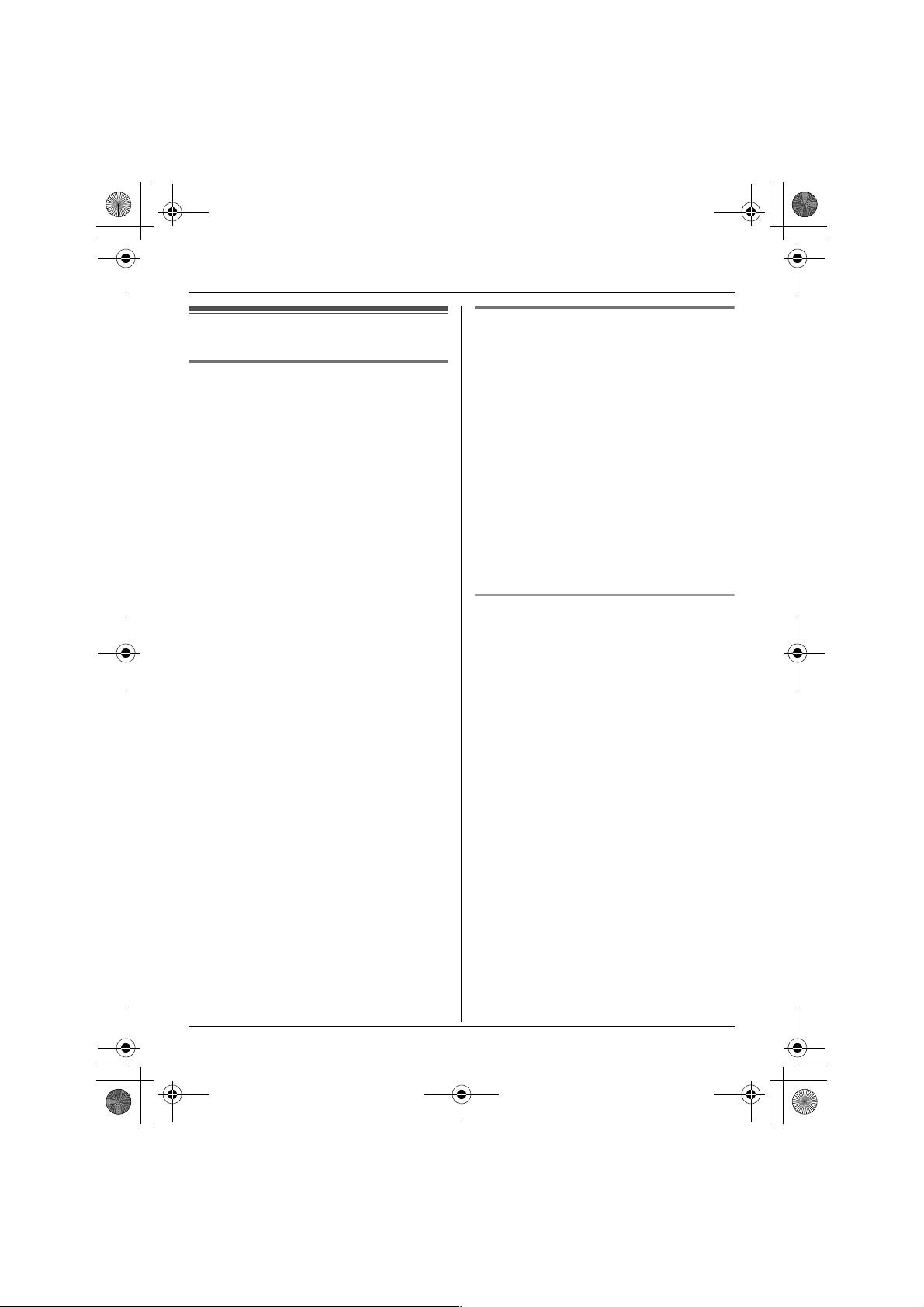
TG5921AL_5922AL.book Page 27 Friday, February 24, 2006 3:42 PM
Caller ID Service
Caller list
Viewing the caller list and
calling back
1 Press {^} or {V} to enter the caller list.
2 Press {V} to search from the most
recent call, or {^} to search from the
oldest call.
3 {C}
Note:
L If you do not want to dial the area codes
when making calls from the Caller ID list,
you can store the area codes which you
want the unit to delete automatically
(page 27).
L KX-TG5922:
Each handset has its own caller list. If
you viewed the caller list or answered a
call on one handset, the same
information in the other handsets is
displayed as “missed calls”.
L You can also press {Rcvd calls} to
enter the caller list.
L If the same caller calls more than once, it
is displayed with the number of times the
caller called (“×2” to “×9”). Only the date
and time of the most recent call is
stored.
L A Q is displayed next to items which
have already been viewed or answered.
L If an arrow (→ ) is displayed after the
number, the whole phone number is not
shown. Press {>} to see the remaining
numbers. To return to the previous
display, press {<}.
Storing your area code
We recommend storing your area code
before using Caller ID (page 25). Calls
from the same area will be recorded in the
caller list without the area code. You do not
have to remove it before calling back the
caller or storing in the phonebook.
1 {MENU} i {0}{4}
2 Enter your area code (max. 8 digits).
L To correct a digit, press {<} or {>} to
move the cursor, then press {Clear}.
Enter the correct number.
3 {Save} i {OFF}
To erase your area code
Press and hold {Clear} in step 2, press
{Save}, then press {OFF}.
27
Page 28

TG5921AL_5922AL.book Page 28 Friday, February 24, 2006 3:42 PM
Caller ID Service
Editing a caller’s phone number
before calling back
You can edit a phone number in the caller
list.
1 Press {^} or {V} to enter the caller list.
2 Select the desired item. i {Select}
i {Edit}
3 Add or erase digits to the beginning of
the number as necessary.
L To add a digit, press the desired dial
key.
L To erase a digit, press {Clear} or
{#}.
4 {C}
Note:
L The edited phone number is not saved in
the caller list.
Storing caller information into
the phonebook
1 Press {^} or {V} to enter the caller list.
Erasing selected caller
information
1 Press {^} or {V} to enter the caller list.
2 Select the desired item.
3 {Erase} i {Yes} i {OFF}
Erasing all caller information
1 Press {^} or {V} to enter the caller list.
2 {All erase} i {Yes}
2 Select the desired item. i {Select}
L To edit the number, press {Edit}, then
edit the number (see step 3 on page
28, “Editing a caller’s phone number
before calling back”).
3 {Save}
L If there is the name information for
the caller, skip to step 5.
4 Enter the name (see the character
table, page 22). i {Next} i {Save}
5 {OFF}
28
Page 29

TG5921AL_5922AL.book Page 29 Friday, February 24, 2006 3:42 PM
Programming
Programmable settings
You can customise the unit by programming the following features using the handset. To
access the features, there are 2 methods: scrolling through the display menus (page 29)
or using the direct commands (page 31).
L Mainly the direct command method is used in these operating instructions.
Programming by scrolling through the display menus
1 {MENU}
2 Press {^} or {V} to select the desired menu. i {Select}
L If there is a sub-menu(s), press {^} or {V} to select the desired item. i {Select}
Example: To access the handset ringer tone setting
Press {^} or {V} to select “Ringer setting”. i {Select}
Then press {^} or {V} to select “Ringer tone”. i {Select}
3 Press {^} or {V} to select the desired setting.
L This step may vary depending on the feature being programmed.
4 {Save} i {OFF}
Main menu Sub-menu 1 Sub-menu 2 Page
V.M. access – – page 33
Ringer setting Ringer volume ––
Ringer tone ––
Ring colour ––
Voice enhancer –––
Copy phonebook
*1
Copy 1 item – page 24
Copy all items – page 24
29
Page 30

TG5921AL_5922AL.book Page 30 Friday, February 24, 2006 3:42 PM
Programming
Main menu Sub-menu 1 Sub-menu 2 Page
*2
Initial setting Voice Mail Store VM access#
Message alert – page 34
LCD contrast ––
Key tone ––
Auto talk ––
Set area code – page 27
Set tel line Set dial mode
Set recall time
Set line mode
Registration – page 36
*1 KX-TG5922
*2 If you programme these settings using one of the handsets, you do not need to
programme the same item using another handset (KX-TG5922).
page 33
*2
*2
*2
–
–
–
30
Page 31
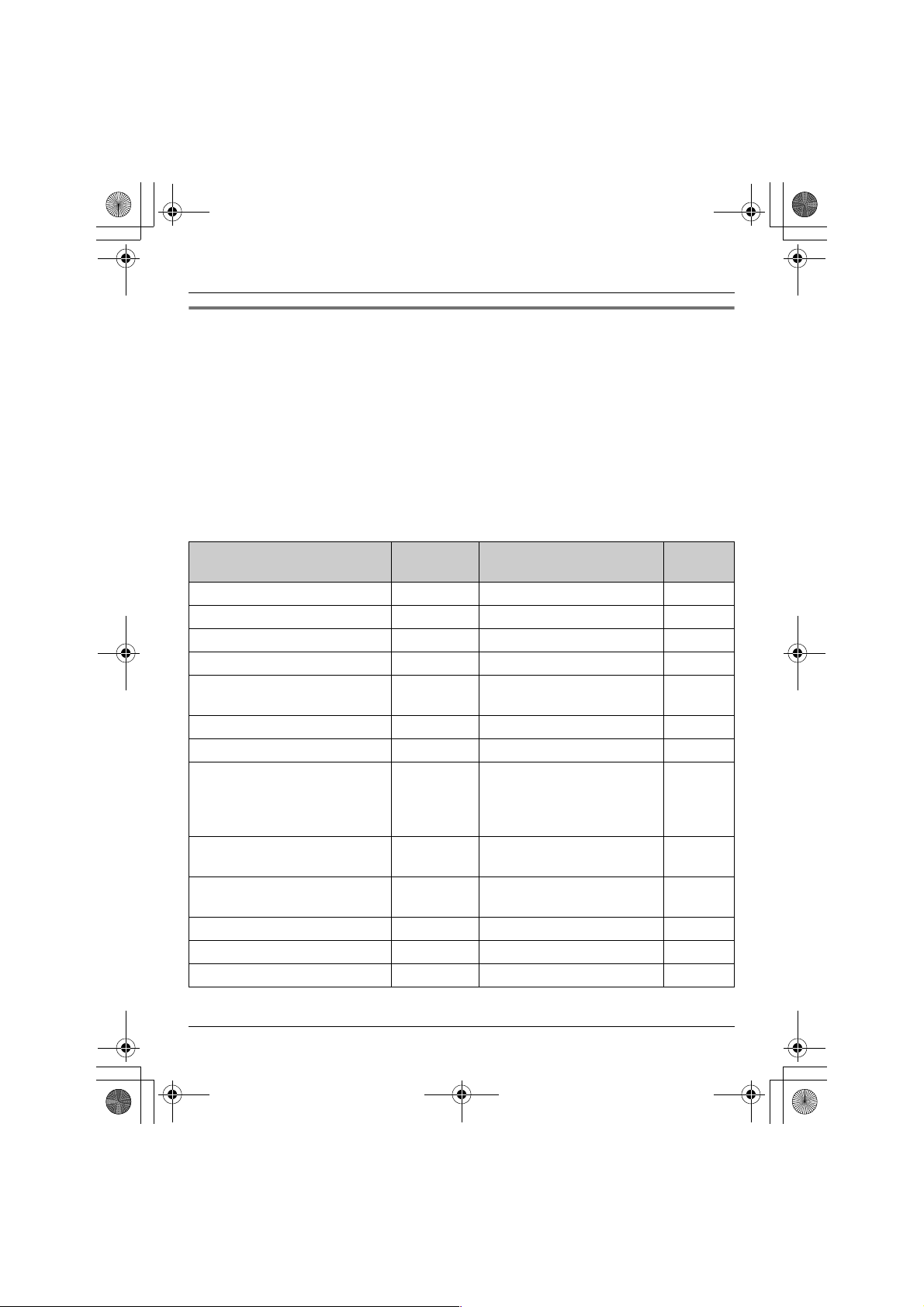
TG5921AL_5922AL.book Page 31 Friday, February 24, 2006 3:42 PM
Programming using the direct commands
Programming
1 {MENU}
2 Enter the desired feature code.
3 Enter the desired setting code.
L This step may vary depending on the
feature being programmed.
4 {Save} i {OFF}
Feature Feature
code
Auto talk
Copy phonebook (1 item)
Copy phonebook (all items)
Key tone
LCD contrast
(Display contrast)
Message alert {0}{#} {1}: On {0}: <Off>–
Registration {0}{0} (page 36) –
Ring colour
(Ringer indicator colour)
Ringer tone {1}{2}{1}–{3}: Tone <1>–3
Ringer volume {1}{1}{1}: Low {2}: Medium
Set area code {0}{4} (page 27) –
Set dial mode {0}{5}{1} (page 45) r
Set line mode
*1
*3
*4
{0}{3}{1}: On {0}: <Off>–
*2
{#}{1} (page 24) –
*2
{#}{2} (page 24) –
{0}{2}{1}: <On> {0}: Off –
{0}{1}{1}–{6}: Level 1–6 <3> –
{1}{4}{1}: <Colour1>=Amber
{0}{5}{3}{1}: A {2}: <B> r
Note:
L In the following table:
– < > shows the default setting.
– If “System setting” column is checked,
you do not need to programme the
same item using another handset (KXTG5922).
L If you make a mistake or enter the wrong
code, press {OFF}, then start again by
pressing {MENU}.
Setting code System
setting
–
{2}: Colour2=Green
{3}: Colour3=Red
{4}: Multicolour
–
{4}–{7}: Melody 1–4
–
{3}: <High> {0}: Off
31
Page 32

TG5921AL_5922AL.book Page 32 Friday, February 24, 2006 3:42 PM
Programming
Feature Feature
code
Set recall time
*5
{0}{5}{2}{1}: 700ms {2}: 600ms
Setting code System
setting
r
{3}: 400ms {4}: 300ms
{5}: 250ms {6}: 110ms
{7}: <100ms> {8}: 90ms
Store VM access# {0}{7}{1} (page 33) r
V.M. access {3} (page 33) –
Voice enhancer {5}{1}: On {0}: <Off>–
*1 If you subscribe to Caller ID service and want to view the caller’s information after lifting
up the handset to answer a call, turn off this feature.
*2 KX-TG5922
*3 You can select whether or not key tones are heard when keys are pressed. Includes
confirmation tones and error tones.
*4 Generally, the line mode setting should not be adjusted. If “Line in use” is not
displayed when another phone connected to the same line is in use, you need to
change the line mode to “A”.
*5 The recall time depends on your telephone exchange or host PBX. Consult your PBX
supplier if necessary.
You can access your service provider/telephone company “Call Waiting” service by
having the recall time set at 100 ms, and then follow your service provider/telephone
company “Call Waiting” instructions to operate this service.
32
Page 33

TG5921AL_5922AL.book Page 33 Friday, February 24, 2006 3:42 PM
Example:
Using Voice Mail service
0222333444
Voice Mail Service
PPPP 8888
Voice Mail is an automatic answering
service offered by your telephone service
provider. After you subscribe to this
service, the telephone service provider’s
Voice Mail system will answer calls for you
when you are unavailable to answer the
phone or when your line is busy.
Messages are recorded by the telephone
service provider, not your telephone.
Important:
L Please contact your telephone service
provider for details and availability of this
service in your area.
Storing the Voice Mail (VM)
access number
In order to listen to your Voice Mail
messages, you must dial your telephone
service provider’s Voice Mail access
number. Once you have stored your Voice
Mail access number, you can dial it
automatically (page 33).
1 {MENU} i {0}{7}{1}
2 Enter your access number (max. 32
digits). i {Save} i {OFF}
Note:
L When storing your Voice Mail access
number and your mailbox password,
press {PAUSE} to add pauses (page
19) between the access number and the
password as necessary. Consult your
telephone service provider for the
required pause time.
VM access
number
To erase the Voice Mail access number
Repeat step 1, then press and hold
{Clear} until all digits are erased. Press
{Save}, then press {OFF}.
Pauses Password
Listening to Voice Mail
messages
If compatible with message indication
signals provided by your service provider,
the unit lets you know that you have new
Voice Mail messages in the following
ways:
–“Voice Mail” is displayed on the
handset.
– The message indicator on the handset
flashes slowly if message alert feature is
turned on.
1 Press {C}, then press {VM} within 15
seconds.
L If {VM} is not displayed, the Voice
Mail access number has not been
stored. Store the number (page 33).
OR
{MENU} i “V.M. access” i
{Select}
L The speakerphone turns on.
2 Follow the prerecorded instructions.
3 Press {OFF} when finished.
33
Page 34

TG5921AL_5922AL.book Page 34 Friday, February 24, 2006 3:42 PM
Voice Mail Service
Note:
L If “Voice Mail” still remains on the
display even after you have listened to
new messages, turn it off by pressing
and holding {OFF} until the handset
beeps.
Message alert
Message alert controls the message
indicator on the handset once it turns on,
message indicator flashes slowly when
there are new recorded messages in the
Voice Mail system.
1 {MENU} i {0}{#}
2 Select the desired setting. i {Save}
i {OFF}
Note:
L While message alert is on, battery
operating time is shortened.
34
Page 35

TG5921AL_5922AL.book Page 35 Friday, February 24, 2006 3:42 PM
Multi-unit Operation
Handset locator
KX-TG5921
1 Base unit:
{HANDSET LOCATOR}
L The handset beeps for 1 minute.
2 Base unit:
To stop paging, press {HANDSET
LOCATOR}.
Handset:
To stop paging, press {OFF}.
KX-TG5922
1 Base unit:
{1}, {2}, or {3}
L The handset beeps for 1 minute.
2 Base unit:
To stop paging, press {1}, {2}, or
{3}.
Handset:
To stop paging, press {OFF}.
Intercom
Available model(s):
KX-TG5922
Intercom calls can be made between 2
handsets.
Note:
L If you receive a phone call while talking
on the intercom, you hear 2 tones. To
answer the call, press {OFF}, then press
{C}.
Making an intercom call
1 {INTERCOM}
2 Enter the extension number ({1} – {3}).
L The destination handset beeps for 1
minute.
3 To end the intercom call, press {OFF}.
Answering an intercom call
1 Press {C} to answer the page.
2 To end the intercom call, press {OFF}.
Note:
L When the ringer volume is set to off, the
handset rings at the low level for
intercom calls.
35
Page 36

TG5921AL_5922AL.book Page 36 Friday, February 24, 2006 3:42 PM
Multi-unit Operation
Transferring calls
between handsets,
conference calls
Available model(s):
KX-TG5922
Outside calls can be transferred between 2
handsets. 2 handsets can have a
conference call with an outside party.
1 During an outside call, press
{INTERCOM} to put the call on hold.
2 Enter the extension number ({1} – {3}).
3 Wait for the paged party to answer.
L If the paged party does not answer,
press {C} to return to the outside
call.
4 To complete the transfer, press {OFF}.
L The outside call is being routed to
another handset.
To establish a conference call, press
{Conf}.
L To leave the conference, press
{OFF}. The other parties can
continue the conversation.
L To put the outside call on hold, press
{HOLD}. To resume the conference,
press {Conf}.
Answering transferred calls
Press {C} to answer the page.
L After the paging party disconnects, you
can talk to the outside caller.
Registering a handset
The included handset and base unit are
preregistered. If for some reason the
handset is not registered to the base unit,
register the handset.
KX-TG5921
1 Handset:
{MENU} i {0}{0}
2 Base unit:
Press and hold {HANDSET
LOCATOR} until the CHARGE
indicator flashes.
L After the CHARGE indicator starts
flashing, the rest of the procedure
must be completed within 1 minute.
3 Handset:
Press {OK}, then wait until the handset
beeps.
KX-TG5922
Important:
L If you accidentally assign another
handset’s extension number to the base
unit, the originally assigned handset
stops functioning. Confirm the extension
number of the handset by placing it on
the base unit or charger. Lift the handset
from the base unit or charger before
registering.
1 Handset:
{MENU} i {0}{0}
36
Page 37

TG5921AL_5922AL.book Page 37 Friday, February 24, 2006 3:42 PM
2 Base unit:
Press and hold {1}, {2}, or {3} until
the CHARGE indicator flashes.
L After the CHARGE indicator starts
flashing, the rest of the procedure
must be completed within 1 minute.
3 Handset:
Press {OK}, then wait until the handset
beeps.
Registering an additional handset
See page 5 for information on the available
models and extension numbers.
Start from step 2.
Multi-unit Operation
37
Page 38

TG5921AL_5922AL.book Page 38 Friday, February 24, 2006 3:42 PM
Useful Information
Wall mounting
Base unit
1 Tuck the telephone line cord inside the wall mounting adaptor (A).
Connect the AC adaptor and telephone line cord to the base unit (B).
A
B
2 Insert the hooks on the wall mounting adaptor into the holes (1) and (2) on the base
unit.
38
1
2
2
1
Page 39
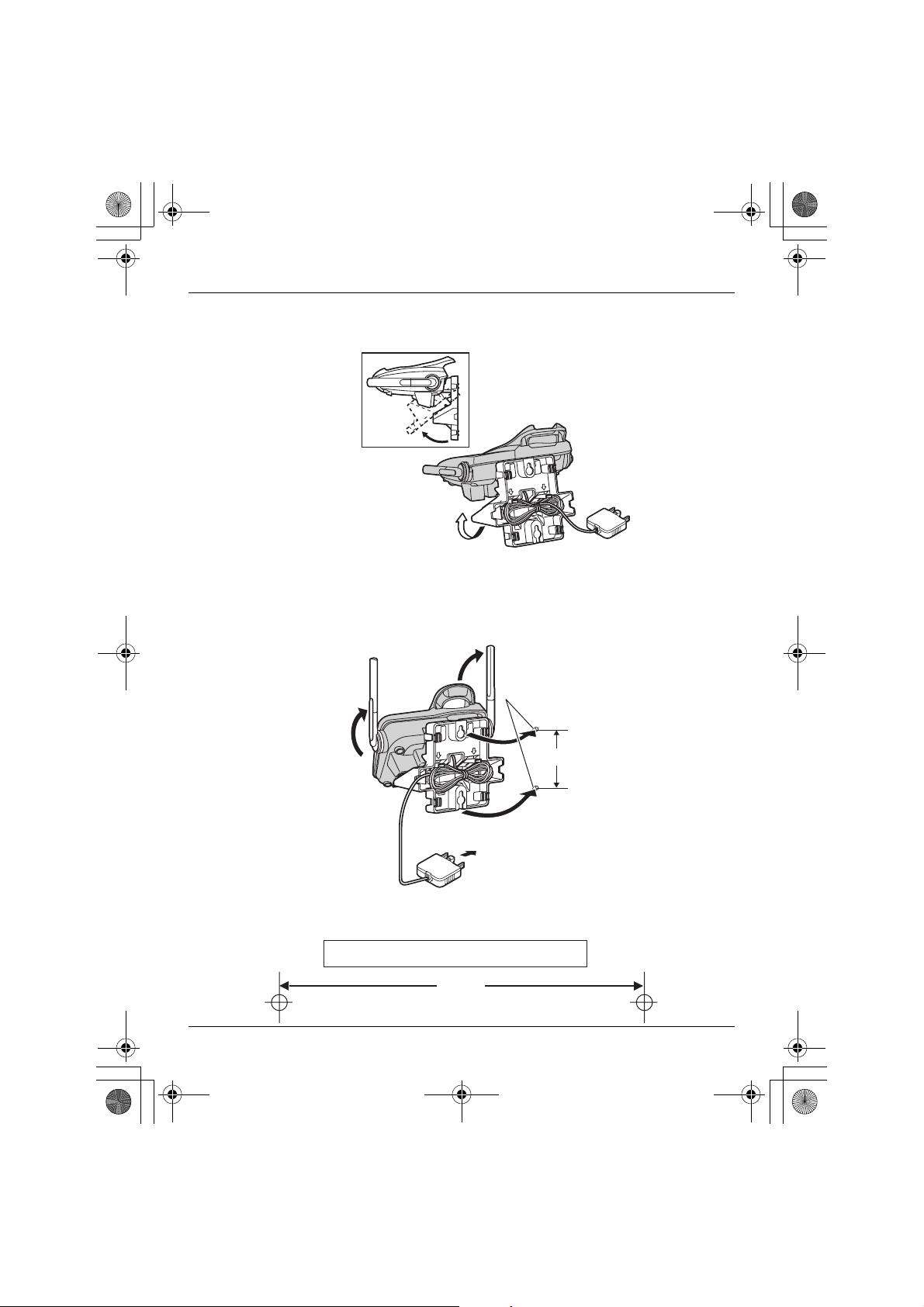
TG5921AL_5922AL.book Page 39 Friday, February 24, 2006 3:42 PM
Useful Information
3 Adjust the adaptor to hold the base unit, then push it in the direction of the arrow until
it clicks into place.
4 Drive the screws (not included) into the wall using the wall mount template (see below)
as a guide. Mount the unit and slide it down into position. Connect the AC adaptor and
telephone line cord to their respective outlets (page 12).
Raise the antennas.
Screws
83 mm
To socket
Wall mount template for the base unit
83 mm
39
Page 40
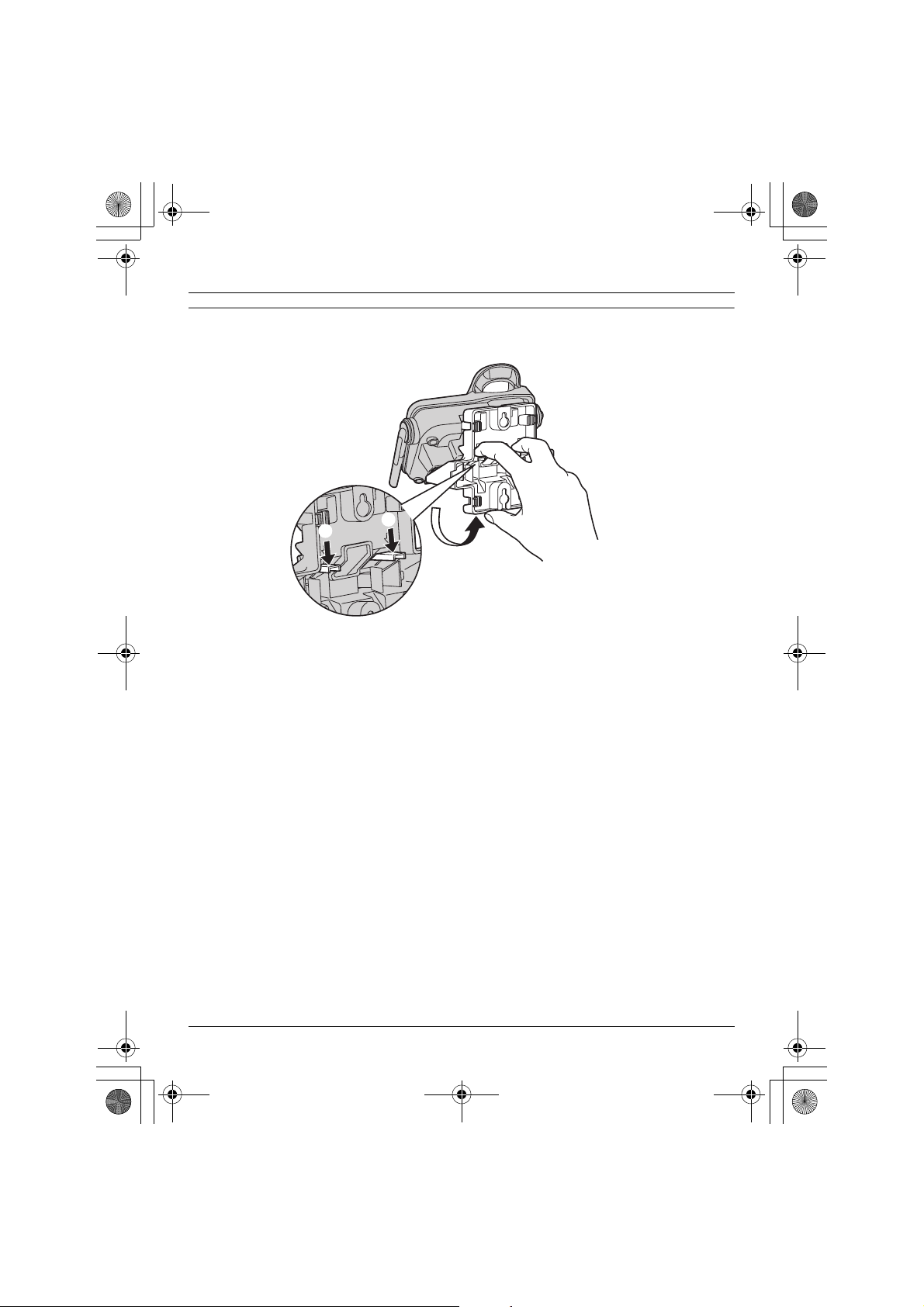
TG5921AL_5922AL.book Page 40 Friday, February 24, 2006 3:42 PM
Useful Information
To remove the wall mounting adaptor
While pushing down the release levers (A), remove the adaptor (B).
A
A
B
40
Page 41

TG5921AL_5922AL.book Page 41 Friday, February 24, 2006 3:42 PM
Useful Information
Charger
Available model(s):
KX-TG5922
1 Drive the screws (not included) into the
wall using the wall mount template as a
guide.
25.4 mm
Screws
(230–240 V AC,
50/60 Hz)
2 Mount the charger (A), then slide it
down (B) and to the right (C) until it is
secure.
A
B
C
Headset (optional)
Connecting a headset to the handset
allows hands-free phone conversations.
We recommend using the Panasonic
headset noted on page 7.
L Headset shown is KX-TCA86AL.
Note:
L Only telecommunications compliance
labelled headsets should be plugged
into the headset jack on the handset.
Switching a call between the headset
and handset speakerphone
To switch to the handset speakerphone,
press {s}.
To return to the headset, press {C}.
Wall mount template for the charger
25.4 mm
41
Page 42

TG5921AL_5922AL.book Page 42 Friday, February 24, 2006 3:42 PM
Useful Information
Error messages
If the unit detects a problem, one of the following messages is shown on the display.
Display message Cause/solution
*1
Busy
Error!! L The handset’s registration has failed. Move the
---Incomplete--Phonebook full
Invalid
*1
*1
No items stored L Your phonebook or redial list is empty.
No link to base.
Move closer to base,
try again.
Phonebook full L There is no space to store new items in the phonebook.
Please lift up and
try again.
Store VM access# L You have not stored the Voice Mail access number.
L Another handset or the called handset unit is in use.
L The handset you tried to copy phonebook items to is in
use.
L The handset you are calling is too far from the base
unit.
handset and base unit away from all electrical
appliances and try again.
L Another handset user tried to send phonebook items to
you but there was an error. Have the other handset
user re-send the items to you (page 24).
*1
L The destination unit’s phonebook memory is full. Erase
unnecessary items from the destination unit’s
phonebook (page 23).
L There is no handset registered to the base unit
matching the extension number you entered.
L The handset has lost communication with the base
unit. Move closer to the base unit, and try again.
L Confirm that the base unit’s AC adaptor is plugged in.
L Raise the base unit antennas.
L The handset’s registration may have been cancelled.
Re-register the handset (page 36).
Erase unnecessary items (page 23).
L A handset button was pressed while the handset was
on the base unit or charger. Lift the handset and press
the button again.
Store the number (page 33).
42
Page 43

TG5921AL_5922AL.book Page 43 Friday, February 24, 2006 3:42 PM
Display message Cause/solution
System is busy.
Please try again
later.
*1
L Other units are in use and the system is busy. Try again
later.
*1 KX-TG5922
Useful Information
43
Page 44

TG5921AL_5922AL.book Page 44 Friday, February 24, 2006 3:42 PM
Useful Information
Troubleshooting
General use
Problem Cause/solution
The unit does not work. L Make sure the battery is installed correctly and fully
charged (page 13, 14).
L Check the connections (page 12).
L Unplug the base unit’s AC adaptor to reset the unit.
Reconnect the adaptor and try again.
L The handset has not been registered to the base unit.
Register the handset (page 36).
I cannot hear a dial tone. L Confirm the telephone line cord is properly connected
(page 12).
L Disconnect the unit from the telephone line and connect
a known working telephone. If the working telephone
operates properly, contact our service personnel to
have the unit repaired. If the working telephone does
not operate properly, contact your service provider/
telephone company.
Programmable settings
Problem Cause/solution
While programming, the
handset starts to ring.
Battery recharge
Problem Cause/solution
I charged the battery fully,
but 7 continues to
flash, or 8 is
displayed.
The handset display is
blank.
L A call is being received. Answer the call and start again
after hanging up.
L Clean the charge contacts and charge again (page 14).
L The battery may need to be replaced with a new one
(page 13).
L Confirm that the battery is properly installed.
L Fully charge the battery (page 14).
44
Page 45
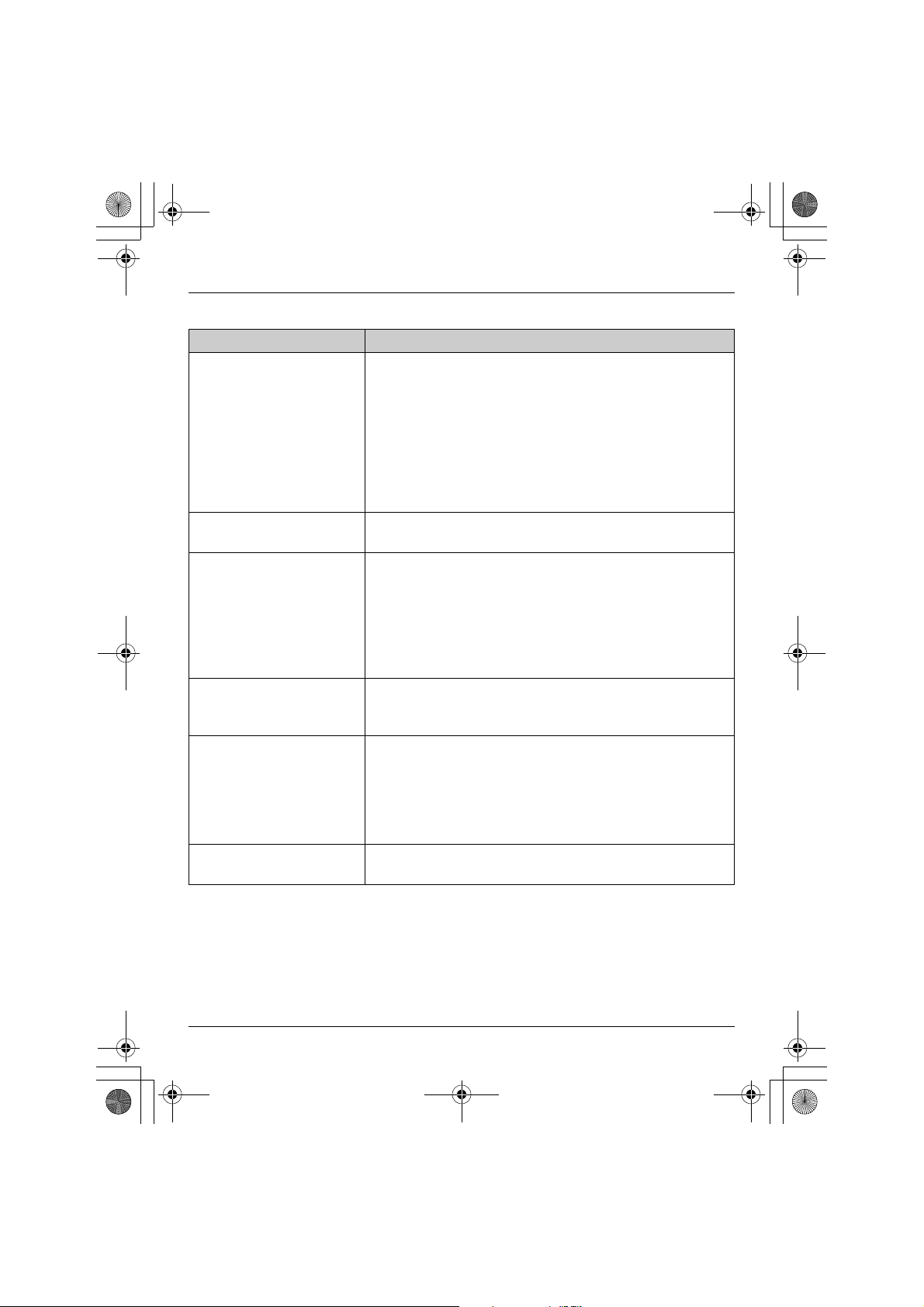
TG5921AL_5922AL.book Page 45 Friday, February 24, 2006 3:42 PM
Useful Information
Making/answering calls, intercom
Problem Cause/solution
Static is heard, sound
cuts in and out.
Interference from other
electrical units.
The handset does not
ring.
I cannot make a call. L The base unit or another handset is in use. Try again
I cannot redial by
pressing {REDIAL}.
I cannot have a
conversation using the
headset.
I cannot page the
handset.
L Move the handset and the base unit away from other
electrical appliances.
L Move closer to the base unit.
L Raise the base unit antennas.
L Turn on the clarity booster feature (page 21).
L If your unit is connected to a telephone line with ADSL
service, we recommend connecting a noise filter
between the base unit and the telephone line socket.
Contact your ADSL provider for details.
L The ringer volume is turned off. Adjust it (page 31).
*1
later.
L If the above remedies do not solve the problem, set the
dialling mode. Press {MENU} {0} {5} {1} {Save}
{OFF}.
L The unit is not designed to be used with rotary (pulse
dialling) services.
L If the last number dialled was more than 48 digits long,
the number will not be redialled correctly. Dial the
number manually.
L Make sure that an optional headset is connected
properly (page 41).
L If “SP-phone” is displayed on the handset, press {C}
to switch to the headset.
L We recommend using the Panasonic headset noted on
page 7.
L The called handset is too far from the base unit.
L The called handset is in use. Try again later.
*1 KX-TG5922
45
Page 46
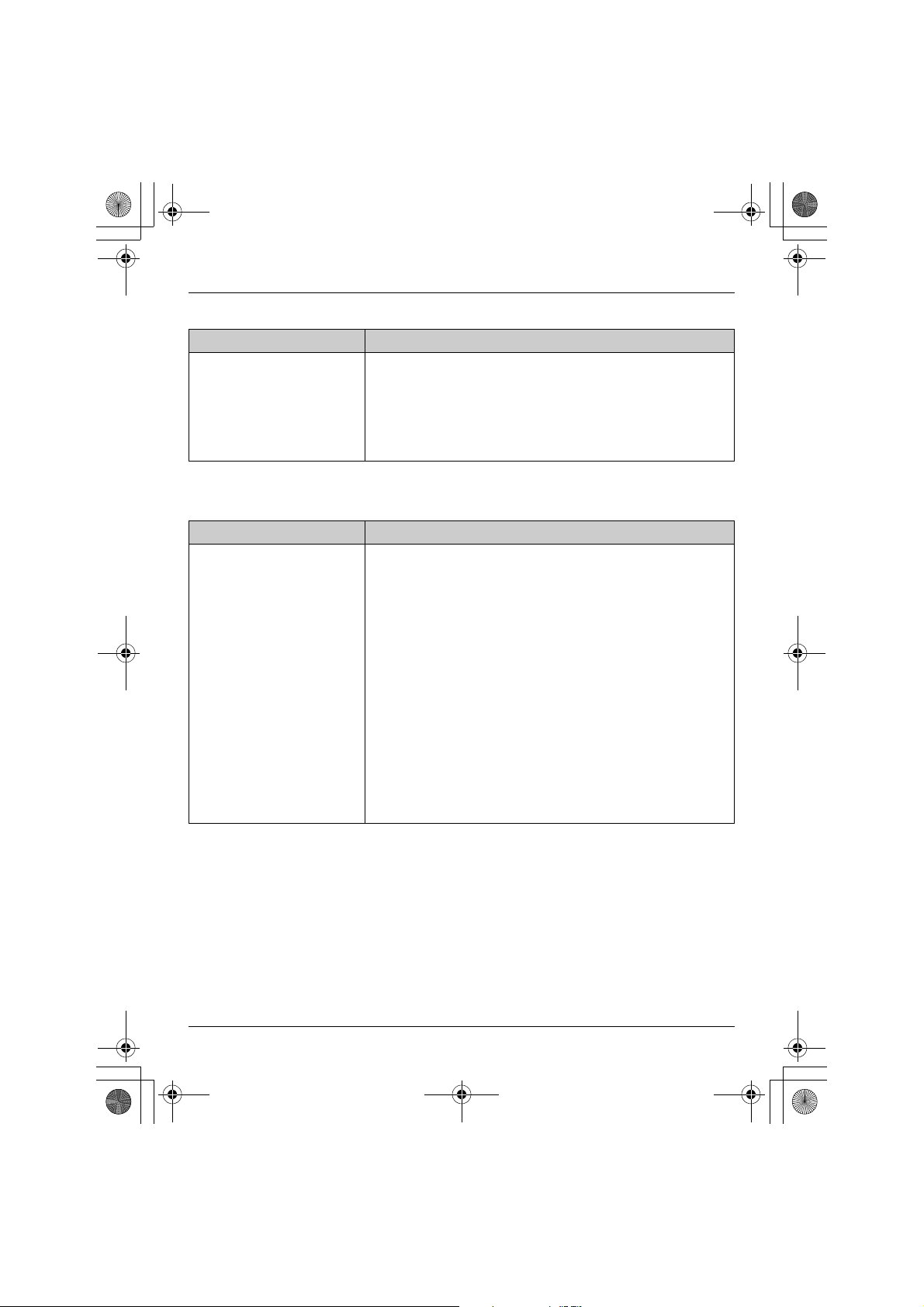
TG5921AL_5922AL.book Page 46 Friday, February 24, 2006 3:42 PM
Useful Information
Phonebook
Problem Cause/solution
Copying stopped with an
item displayed.
*1
*1 KX-TG5922
Caller ID
Problem Cause/solution
The handset does not
display the caller’s phone
number.
L The destination handset may have lost communication
with the base unit, or the destination unit user may have
pressed {C} or {s}.
The displayed phonebook item was not copied to the
unit. Press {OFF}. Confirm that the destination unit is
not in use and try again.
L You have not subscribed to Caller ID service. Contact
your service provider/telephone company to subscribe.
L If your unit is connected to any additional telephone
equipment such as a Caller ID box or cordless
telephone jack, disconnect the unit from the equipment
and plug the unit directly into the wall jack.
L If your unit is connected to a telephone line with ADSL
service, we recommend connecting a noise filter
between the base unit and the telephone line socket.
Contact your ADSL provider for details.
L Other telephone equipment may be interfering with this
unit. Disconnect the other equipment and try again.
L The caller requested not to send caller information
(page 25).
L If a call is being transferred to you, the caller information
is not displayed.
*1
*1 KX-TG5922
46
Page 47
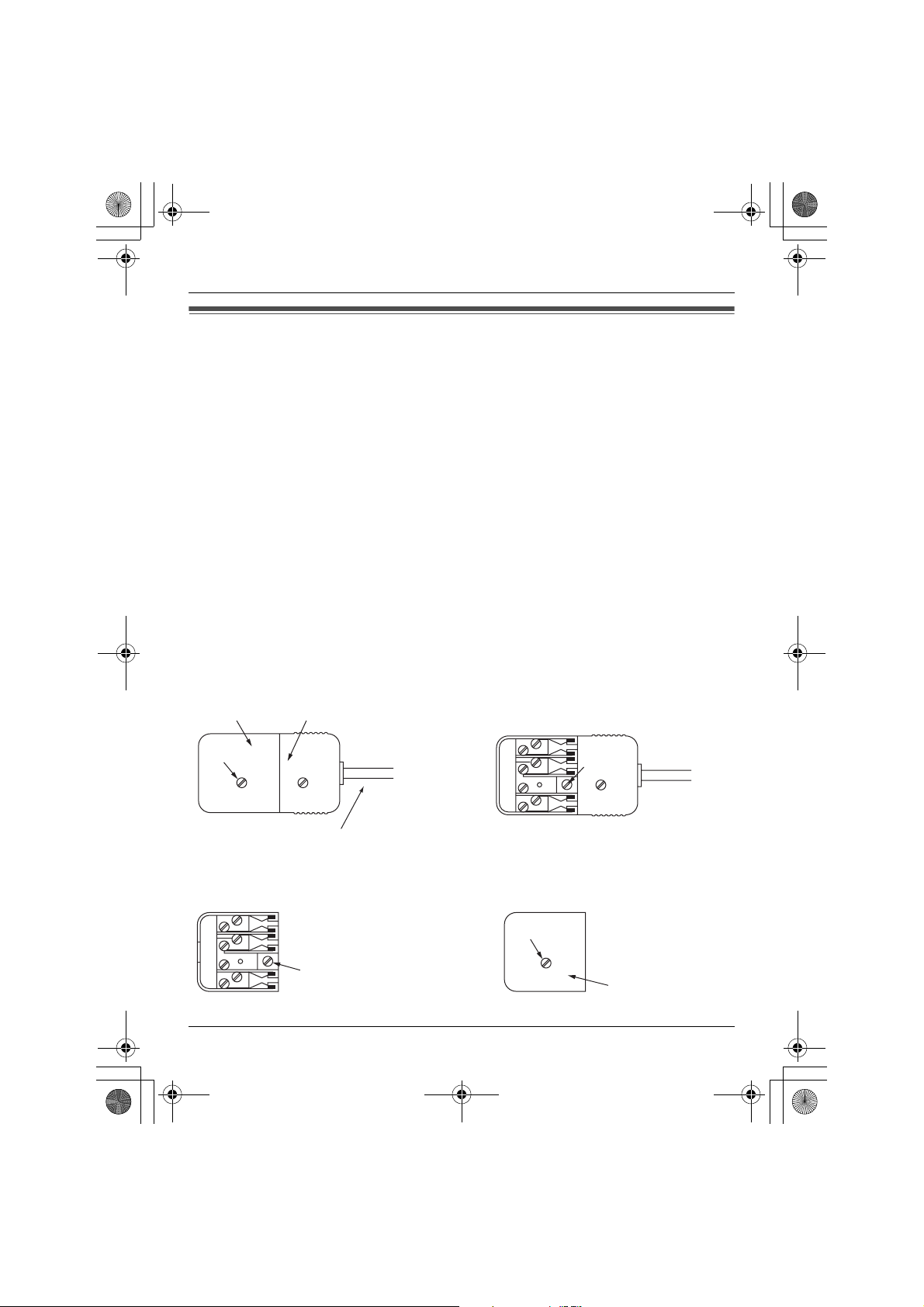
TG5921AL_5922AL.book Page 47 Friday, February 24, 2006 3:42 PM
Useful Information
Instructions to customer
Installation
Attached to this apparatus is an approval label. This label is evidence that it is a “Permitted
Attachment” which has been authorised to be connected to your telephone service.
Conditions relating to connection and operation of this Permitted Attachment are
contained in Telecommunications General By-Law 220 (5).
You are authorised to install this Permitted Attachment yourself by plugging it into the line
socket of any regular telephone. You may connect it in place of your existing telephone or
to any spare telephone socket installed in your premises.
To disconnect your existing telephone you must first remove its plug from the line socket.
You can then insert the plug of your Permitted Attachment into the socket and use your
equipment.
If the plug of your existing telephone cannot be readily removed, you will have to remove
the screw securing it. To do this proceed as follows:
1. Loosen screw “A” sufficiently to remove the socket cover. (See Fig. 1.)
2. Remove screw “B” and withdraw the plug. (See Fig. 2.)
3. Replace screw “B”. (See Fig. 3.) Ensure that it screws completely into the socket
recess. (If the screw is too long, increase the hole depth or replace the screw with one
5 mm shorter.)
4. Replace socket cover and tighten screw “A”. (See Fig. 4.)
SOCKET
SCREW “A”
Fig. 1
Fig. 3
PLUG
SCREW
“B”
TELEPHONE CORD
Connect to the PLUG
( )
as shown in Fig. 1.
SCREW “A”
SCREW “B”
Fig. 2
SOCKET
Fig. 4
47
Page 48

TG5921AL_5922AL.book Page 48 Friday, February 24, 2006 3:42 PM
Useful Information
If you are satisfied with the operation of your telephone service after plugging in your
Permitted Attachment, your installation is completed.
You will be unable to connect this Permitted Attachment if your telephone service consists
only of a wall phone or an old style telephone which is not connected by means of a
modern plug and socket. In such cases a new socket will need to be installed.
Should the Permitted Attachment not operate when plugged into a socket, it is either faulty
or unsuitable for operation with your telephone service. It should be returned to the store
where purchased or an Authorised Service Centre.
Service difficulties
If at any time a fault occurs on your telephone service, carry out the following checks
before you call for service:
L Disconnect the Permitted Attachment and try using the service with the normal
telephone.
L If the telephone service then operates satisfactorily, the fault is in your Permitted
Attachment. Leave the Permitted Attachment disconnected and report the fault to its
supplier or agent to arrange for repair.
L If when using the telephone the service is still faulty, report the fault to “Service
Difficulties and Faults” for attention.
You are required to keep this Permitted Attachment in good working order while it is
connected to your telephone service. Its construction or internal circuit must not be
modified in any way without permission.
WARNING:
This cordless telephone system does not incorporate provision for secrecy of
conversations. Appropriately tuned radio equipment and other cordless telephone
systems in close proximity may be used by a third party to monitor and possibly interrupt
conversations in progress when this system is on radio operation.
48
Page 49
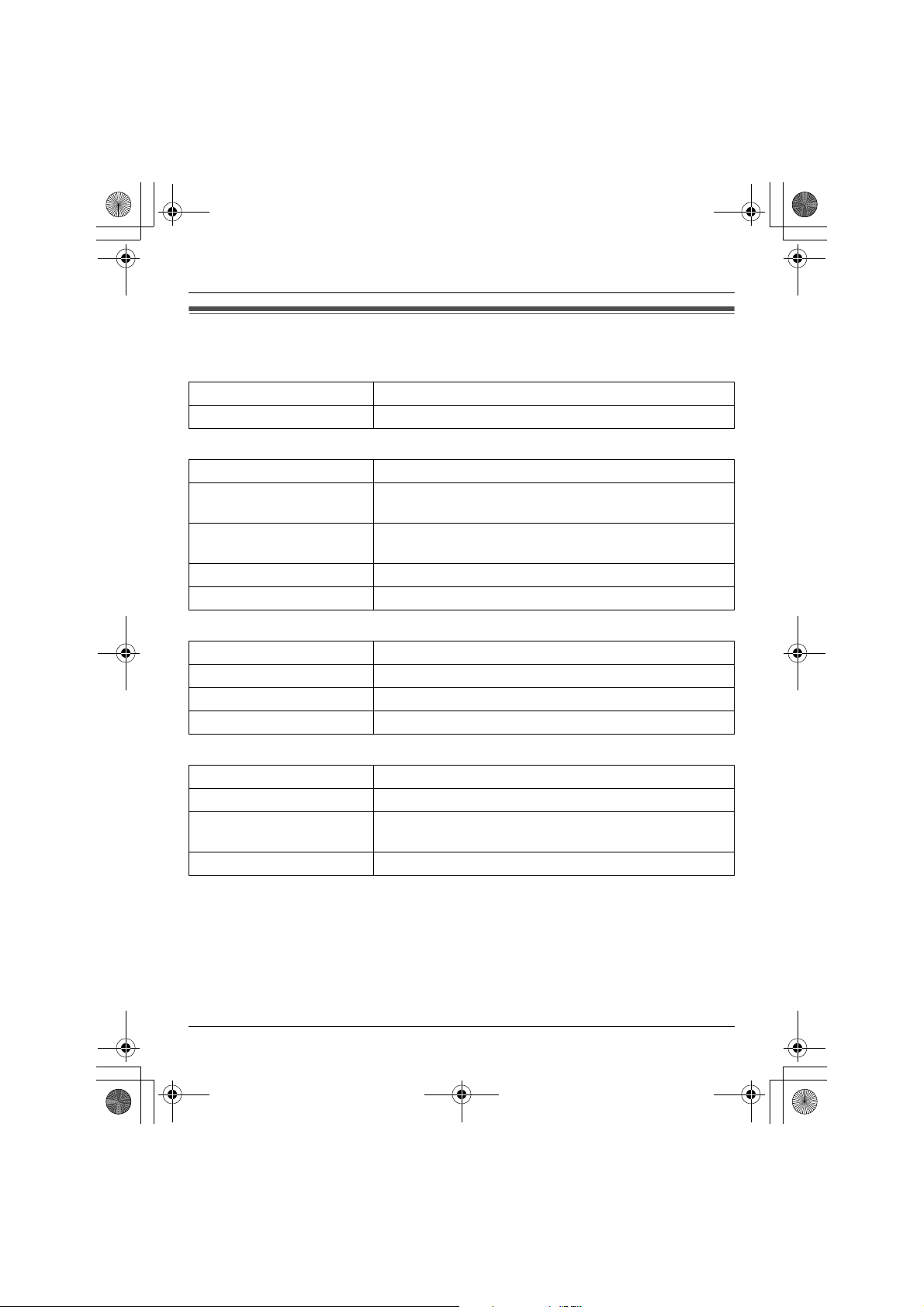
TG5921AL_5922AL.book Page 49 Friday, February 24, 2006 3:42 PM
Useful Information
Specifications
General
Operating environment 5 °C – 40 °C
Frequency 5.76 GHz – 5.84 GHz
Base unit
Dimensions Approx. height 95 mm x width 174 mm x depth 143 mm
Mass (Weight) KX-TG5921: Approx. 260 g
KX-TG5922: Approx. 270 g
Power consumption Standby: Approx. 2.4 W
Maximum: Approx. 5.6 W
Power output 200 mW (max.)
Power supply AC adaptor (230–240 V AC, 50/60 Hz)
Handset
Dimensions Approx. height 173 mm x width 48 mm x depth 33 mm
Mass (Weight) Approx. 170 g
Power output 200 mW (max.)
Power supply Ni-MH battery (3.6 V, 830 mAh)
Charger
*1
Dimensions Approx. height 51 mm x width 88 mm x depth 100 mm
Mass (Weight) Approx. 94 g
Power consumption Standby: Approx. 1.3 W
Maximum: Approx. 3.7 W
Power supply AC adaptor (230–240 V AC, 50/60 Hz)
*1 KX-TG5922
Note:
L Design and specifications are subject to change without notice.
L The illustrations in these instructions may vary slightly from the actual product.
49
Page 50

TG5921AL_5922AL.book Page 50 Friday, February 24, 2006 3:42 PM
Index
Index
R Recall: 21, 32
A Answering calls: 20
Area code: 27
Auto talk: 20
B Battery
Charge: 14
Installation: 13
Level: 15
Performance: 15
Replacement: 13
Booster (Clarity booster): 21
C Call share: 21
Call waiting Caller ID: 25
Caller ID service: 25
Caller list
Calling back: 27
Editing: 28
Erasing: 28
Storing: 28
Viewing: 27
Chain dial: 23
Conference calls: 36
Connections: 12, 13
D Display contrast: 31
E Error messages: 42
H Handset locator: 35
Headset, optional: 41
Hold: 20
I Intercom: 35
K Key tone: 31
L Light-up ID: 26
Line mode: 31
M Making calls: 19
Message alert: 34
Missed calls: 25
Mute: 21
N Navigator key: 17
P Pause: 19
50
S Soft keys: 18
T Transferring calls: 36
V VE (voice enhancer): 21
W Wall mounting
Phonebook: 22
Phonebook copy: 24
Redial list: 19
Registration: 36
Ring colour: 31
Ringer ID: 26
Ringer off: 20, 31
Ringer tone: 31
SP-phone: 19
Troubleshooting: 44
VM (Voice Mail): 33
Voice Mail access number: 33
Volume
Handset ringer: 31
Receiver: 19
Speaker: 19
Base unit: 38
Charger: 41
Page 51

TG5921AL_5922AL.book Page 51 Friday, February 24, 2006 3:42 PM
Notes
51
Page 52

TG5921AL_5922AL.book Page 52 Friday, February 24, 2006 3:42 PM
Customer Support Centre Tel. No.: 132600 or website www.panasonic.com.au
N52
Sales Department:
Panasonic Australia Pty. Limited
Austlink Corporate Park, 1 Garigal Road, Belrose NSW 2085, Australia
Manufacturer:
Panasonic Communications Zhuhai Co., Ltd.
3 Ping Xi 8 Lu, Nanping Keji Gongye Yuan, Zhuhai, Guangdong, China 519060
Copyright:
This material is copyrighted by Panasonic Communications Co., Ltd., and may be
reproduced for internal use only. All other reproduction, in whole or in part, is prohibited
without the written consent of Panasonic Communications Co., Ltd.
© 2006 Panasonic Communications Co., Ltd. All Rights Reserved.
PQQX15170ZA DC0206SH0
