Page 1
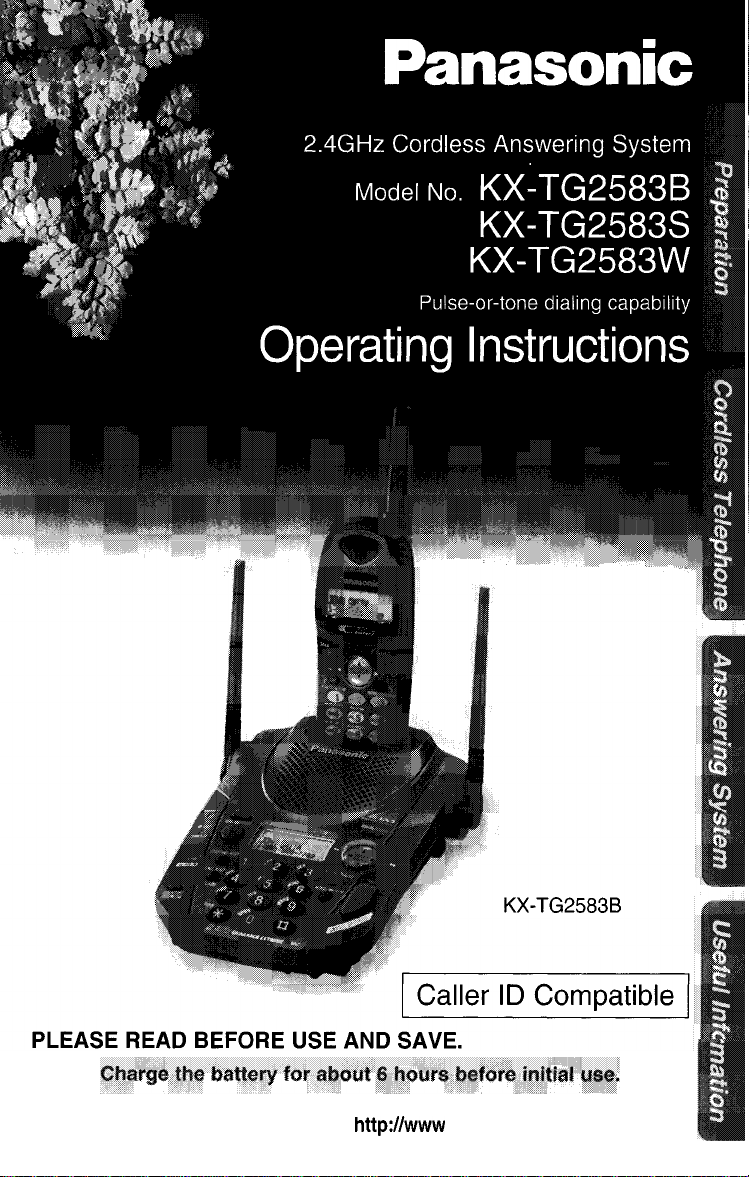
Panasonic World Wide Web address:
for customers in the USA or Puerto Rico
http://www
Panasonic corn
Page 2
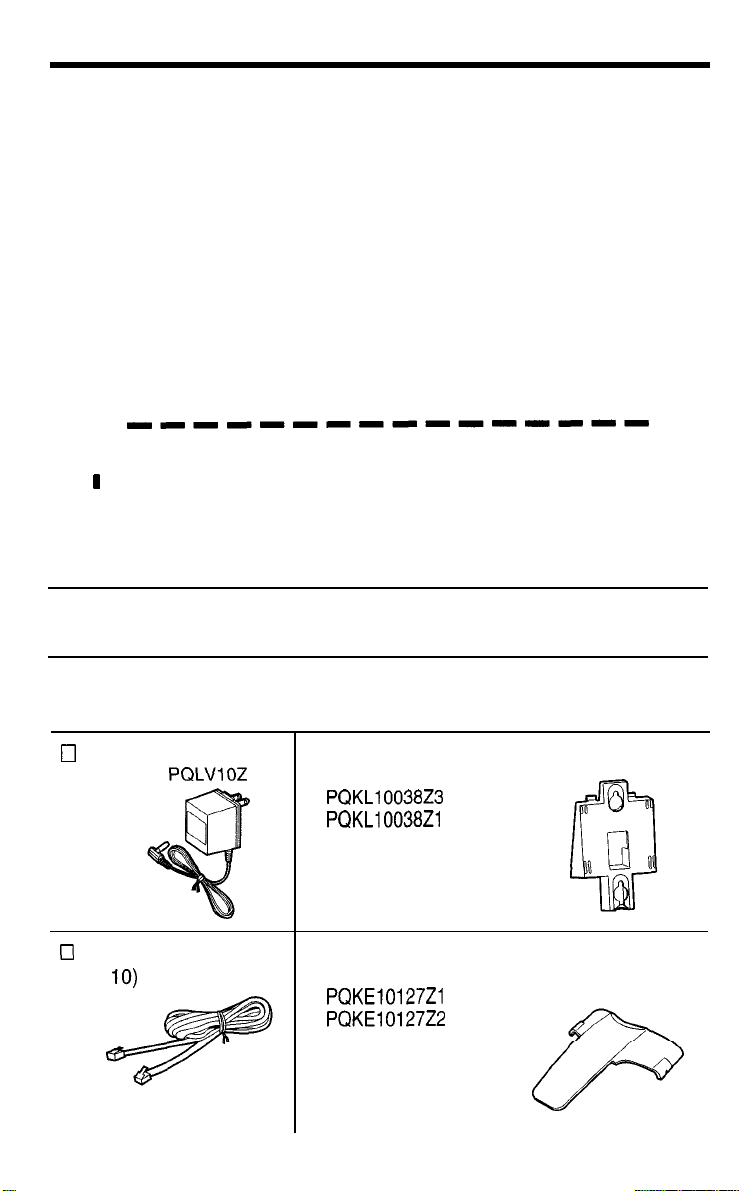
Before Initial Use
Please read IMPORTANT SAFETY
INSTRUCTIONS on page 80 before use.
Read and understand all instructions.
Thank you for purchasing your new Panasonic cordless
telephone.
Caller ID and Call Waiting Service, where available, are telephone
company services After subscribing to Caller ID, this phone will display a
caller’s name and phone number Call Waiting Caller ID, which displays a
second caller’s name and phone number while the user is on another
call, requires a subscription to both Caller ID and Call Waiting
ll~~ll~llll~~~~~
r
I
I
For your future reference
Attach your purchase receipt here.
1
I
I
Serial No
(found on the bottom of the unit)
Name and address of dealer
Accessories
0
AC Adaptor (p 10)
Order No
one one
0
Telephone Line Cord
(P
10)
one
(included)
PQLVIOZ
For extra orders, call l-800-332-5368
•i Wall Mounting Adaptor (p 68)
Order No
PQKL10038Z3
PQKL10038Zl
Cl Belt Clip (p 70)
Order No
PQKE1012721
PQKE10127Z2
one
Date of purchase
(Black, Silver)
(White)
(Black, Silver)
(White)
2
Page 3
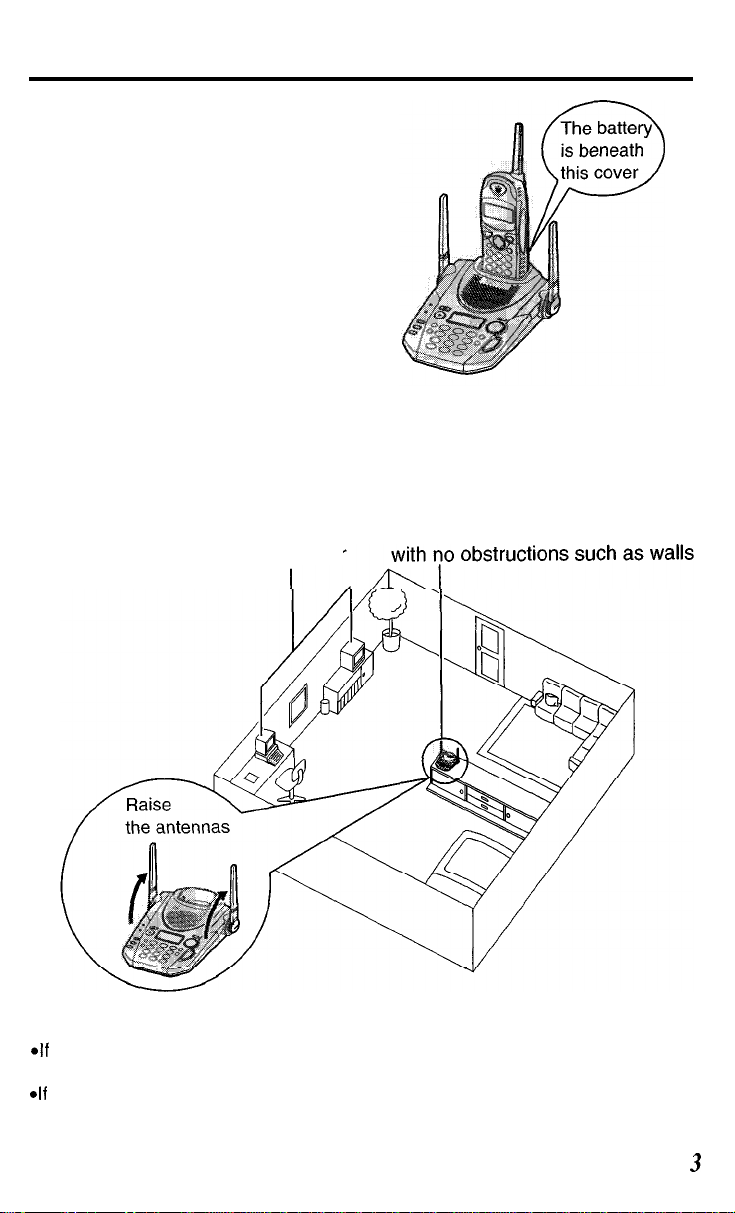
For Best Performance
Battery Charge
A rechargeable Ni-Cd battery powers the
handset Charge the battery for about 6
hours before initial use (p 11)
Base Unit Location/Noise
Calls are transmitted between the base unit and the handset using
wireless radio waves For maximum distance and noise-free
operation, the recommended base unit location is
Away from electrical appliances
such as a TV, personal computer or
another cordless phone
Note:
While using the handset
*If
you are near a microwave oven which is being used, noise may be heard from
the receiver Move away from the microwave oven and closer to the base unit
*If
more than one cordless phone is being used and your handset is near another
cordless phone’s base unit, noise may be heard Move away from the other
cordless phone’s base unit and closer to your base unit
In a HIGH and CENTRAL location
3
Page 4
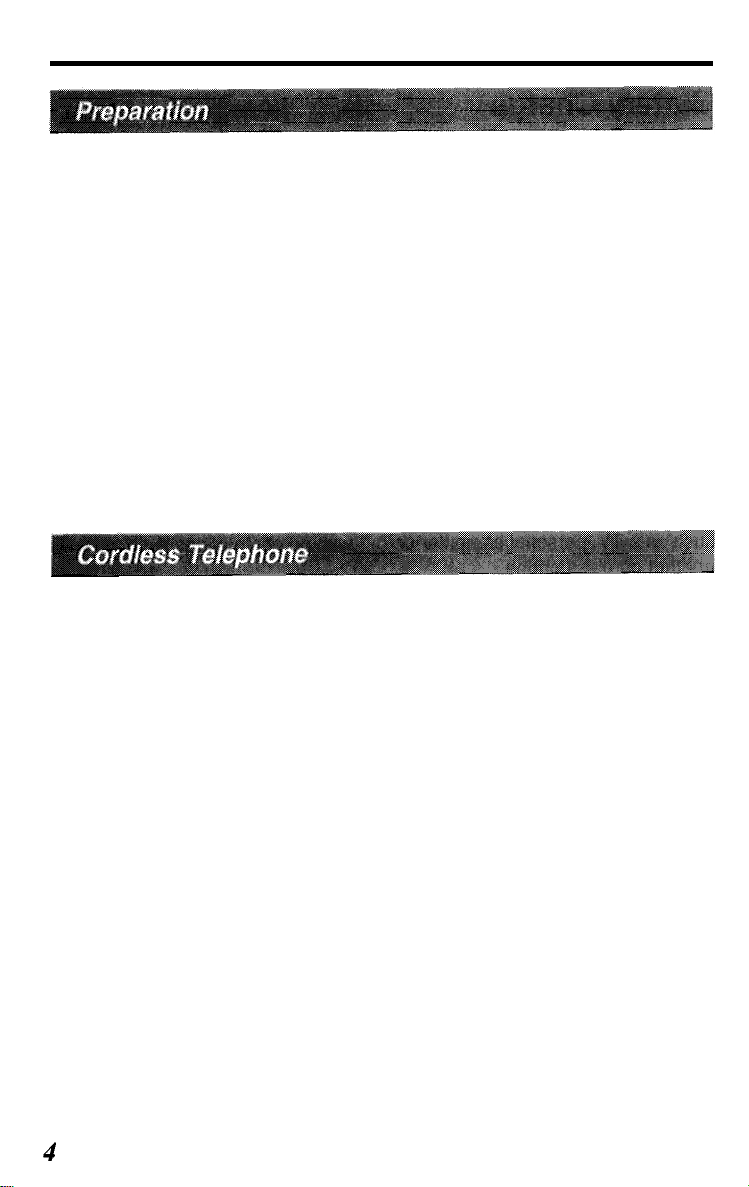
Contents
Location of Controls
Displays
Settings
Connections
Battery Charge
Selecting the Dialing Mode
Selecting the Line Mode
Programmable Functions
Setting the Auto Talk Feature
Selecting the Ringer Volume
Preparing the Answering System
Greeting Message
Programming Summary for the Answering System
Day and Time Adjustment
Selecting the Caller’s Recording Time
Selecting the Number of Rings
Making Calls
With the Handset
With the Base Unit (Digital Duplex Speakerphone)
Simultaneous Keypad Dialing
Answering Calls
With the Handset
With the Base Unit (Digital Duplex Speakerphone)
Caller ID Service
Using the Caller List
Viewing the Caller List
Calling Back from the Caller List
Editing the Caller’s Phone Number
Storing Caller List Information in the Directory
Erasing Caller List Information
One-Touch Dialer
Storing a Phone Number in the DIRECT Button
Dialing the Stored Number in the DIRECT Button
Using the Directory
Storing Names and Numbers in the Directory
Selecting Characters to Enter Names
Finding Items in the Directory
Dialing from the Directory
6
9
10
10
11
13
14
15
16
17
19
19
21
22
24
25
26
26
28
30
31
31
31
32
34
34
35
36
38
39
41
41
42
43
43
45
47
49
4
Page 5
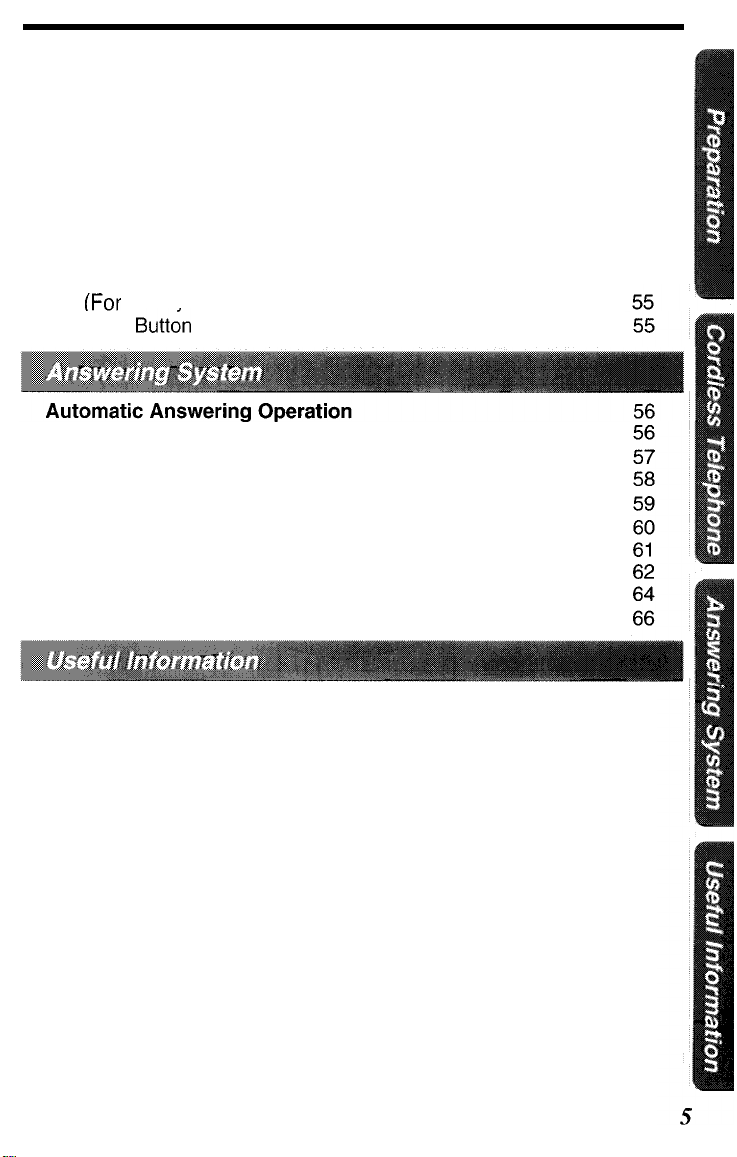
Editing an Item in the Directory
Erasing an Item from the Directory
Intercom
Transferring a Call Using the Intercom
Special Features
Automatic Security Code Setting
For Call Waiting Service Users
How to Use the PAUSE Button
(For Analog PBX Line/Long Distance Service Users)
Temporary Tone Dialing
fFor
Rotarv or Pulse Service Users)
FLASH
Butt&
Setting the Unit to Answer Calls
Listening to Messages
From the Handset
Erasing Messages
Remote Operation from a Touch Tone Phone
Setting the Remote Code
Voice Menu
Direct Remote Operation
Remote Operation with the Handset
50
51
52
53
54
54
54
54
Wall Mounting
Using the Belt Clip
Using an Optional Headset
Battery Replacement
If the Following Appear...
Before Requesting Help
Adding Another Phone
Important Safety Instructions
FCC and Other Information
68
70
70
71
72
74
79
80
82
Page 6
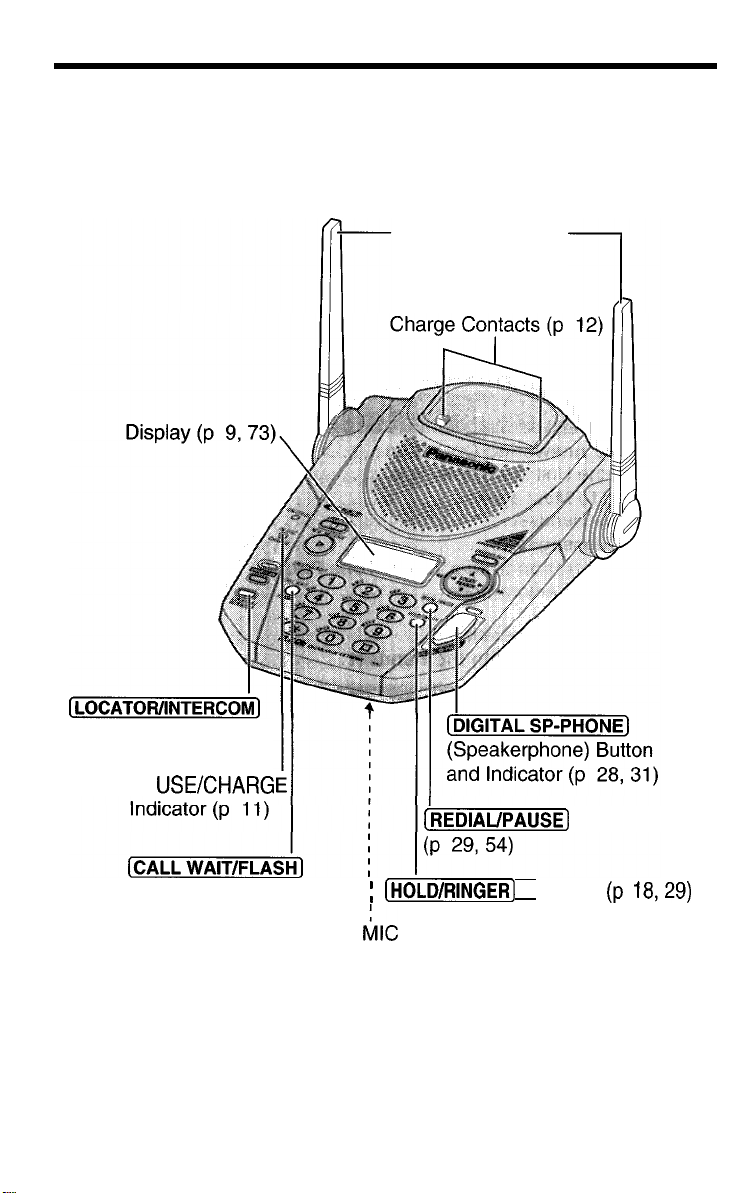
Location of Controls
Base unit
Antennas (p 3, 10)
Button (p 52)
IN
USEKHARG
Button (p 54, 55)
(REDIAUPALBE)
: (HOLD/RINGER]
blC
(Microphone) (p 19, 28, 31, 52)
Button
Button (p
18,29)
Page 7
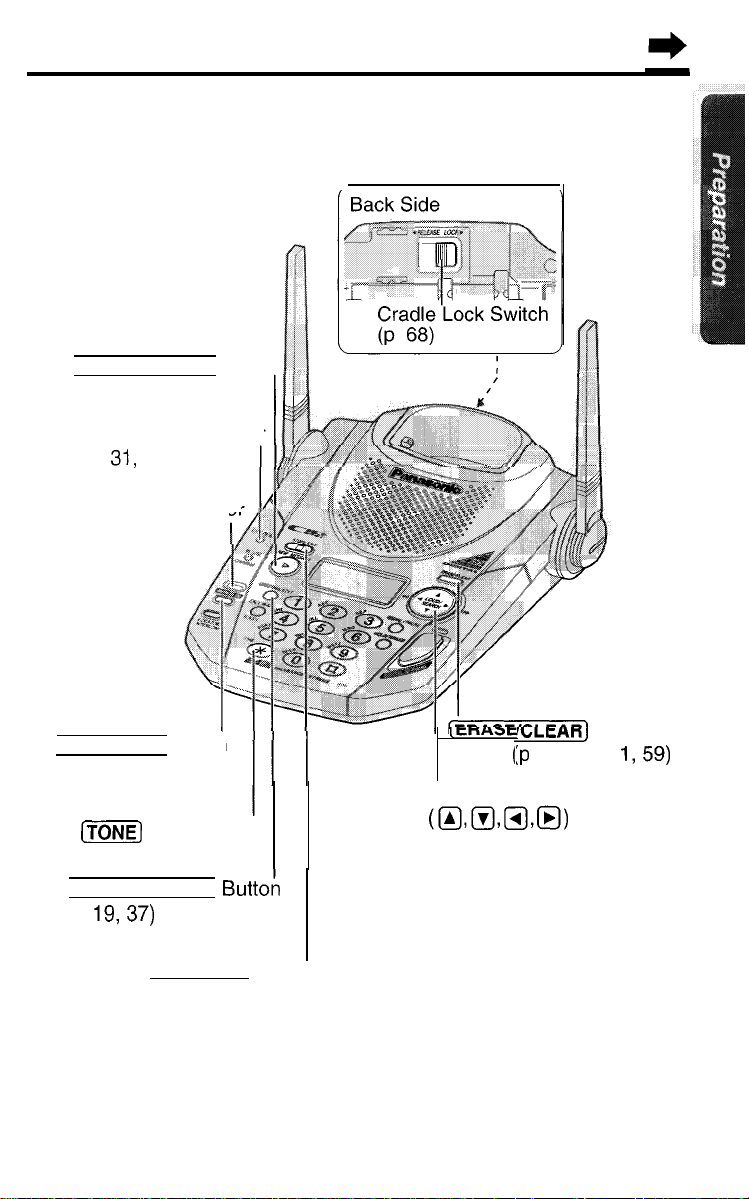
[NEW MESSAGE) Button
(P 57)
CALLER ID indicator
(P
31,
33)
ANSWER ON Indicator
(p 56, 57, 59)
(ANSWER ON) Button
(P 56)
Ii?&@
Button (p 55)
(GREETING/EDIT)
(P
19,37)
(STOP/EXIT)
Button
(p 19, 34, 48, 56, 57)
Buttoti
(eriAae
Button (:p
20, 39, 5
Navigator Key
uzmml,m)
(p 20, 29, 34, 48, 57)
1,591
Page 8
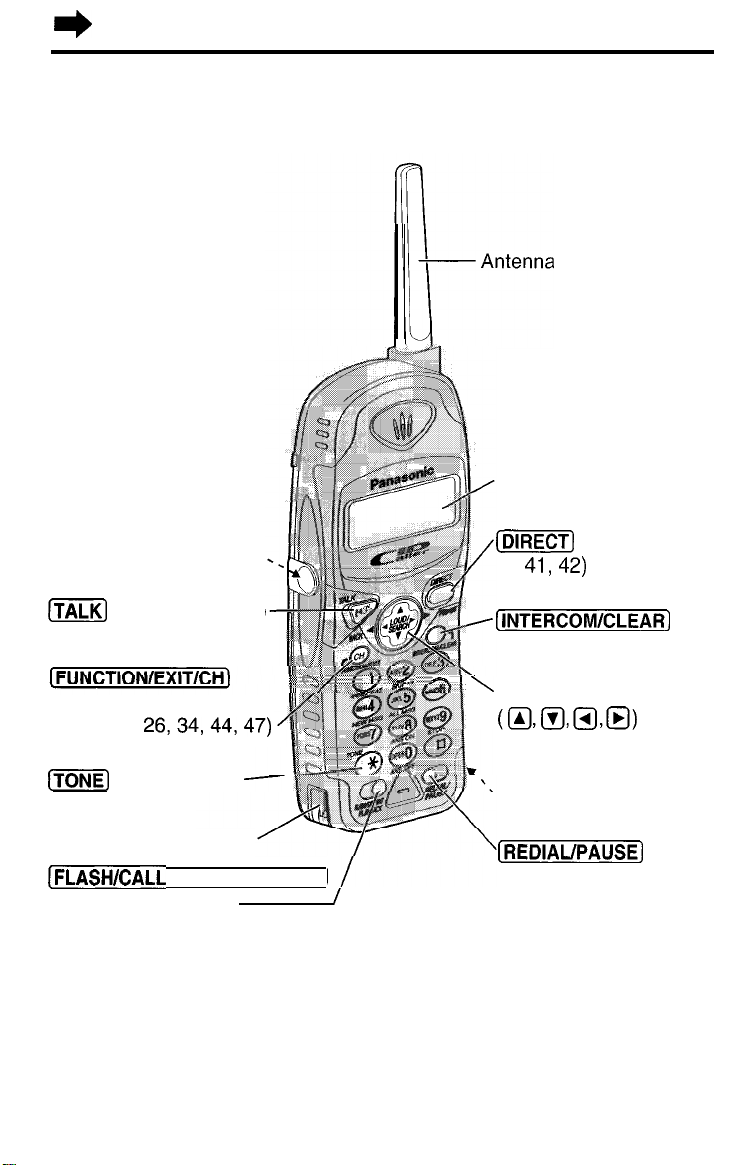
I)
Location of Controls
Handset
Display (p 9, 72)
Headset Jack (p 70). . ,
(m]
Button (p 26, 31)
(Channel) Button
(p 15, 21,
(m]
Charge Contact (p 12)
[FLASH/CALL
Button (p 54, 55, 66)
26,34,44,47)
Button (p 55)
WAIT/PLAYBACK)
(DIRECT)
(P
(INTERCOM/CLEAR]
Button (p 39, 45, 51, 52)
’
Navigator Key
uxmml,Q)
(P
Charge Contact (p 12)
[REDIAUPAUSE)
I
(P 27, 54)
Button
41,42)
15, 21, 27, 34, 44)
Button
Page 9
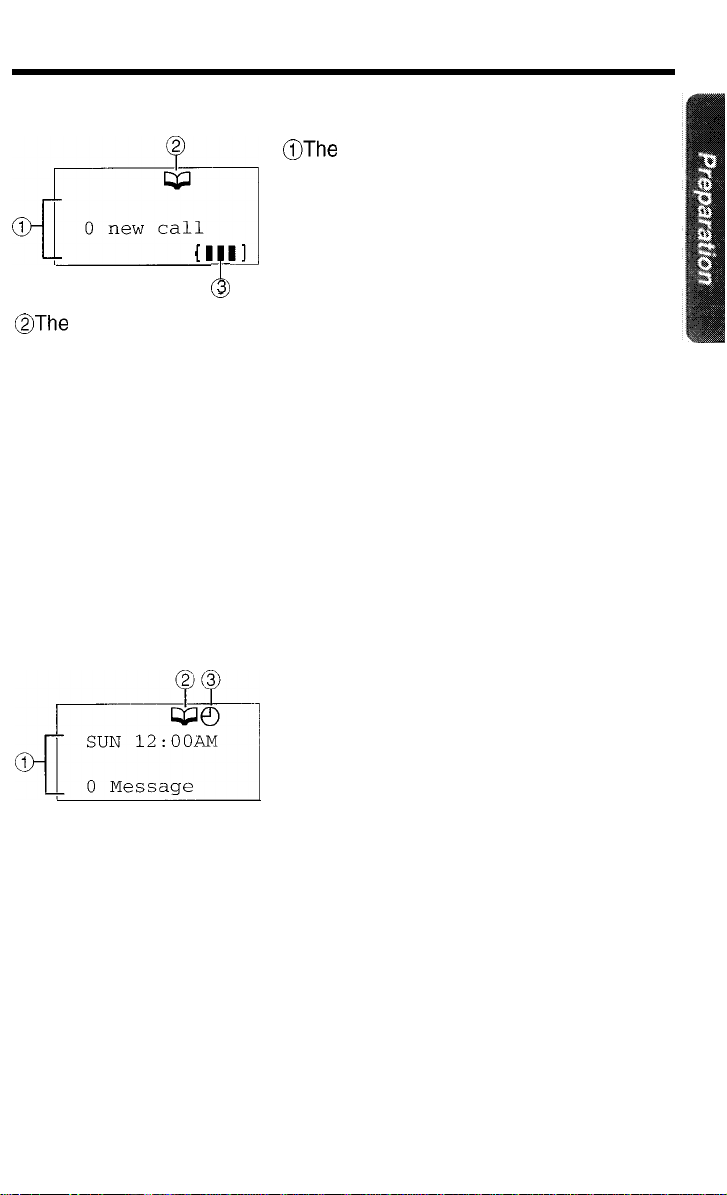
Displays
Handset
2
@fYz2!q
I
@JThe
directory icon displays when storing or viewing the directory items
(P 44, 47)
@The battery icon indicates the battery strength (p 11)
Standby mode:
While the handset is off the base unit, the display becomes blank after
you finish using the handset (making/answering a call, viewing the Caller
List or directory list etc ) The handset can receive calls The battery life is
conserved in this state While the handset is on the base unit, the battery
icon and the number of new Caller ID calls are displayed in the standby
mode (p 33)
IIll
3
A
aThe
display shows the dialed number,
call status, programming options and
directory items etc If you subscribe to a
Caller ID service, caller information will
be displayed (p 32) The number of new
calls will also be displayed
Base unit
23
&LJb
I
@The directory icon displays when viewing the directory items (p 48)
@The clock icon flashes with the day and time if the clock needs
adjusting (p 22)
@The day and time and the number of
incoming messages are displayed while
the unit is not in use (Standby mode)
The display shows the dialed number,
call status, programming options and
directory items etc
If you subscribe to a Caller ID service,
caller information will be displayed
(p 32) The number of new calls will also
be displayed
9
Page 10
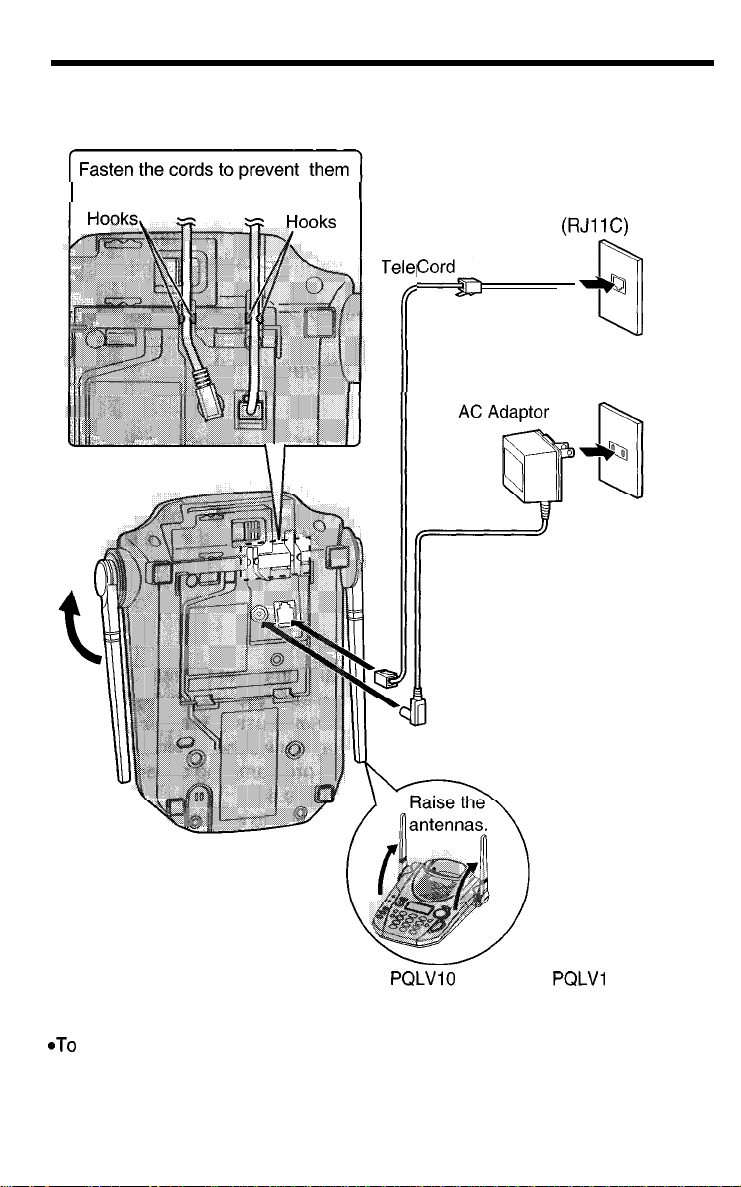
Settings
Connections
from being disconnected
Terone
CordD
Line
Single-Line
Telephone Jack
(RJI 1C)
Q
Power Outlet
(AC 120 V, 60 Hz)
*USE ONLY WITH Panasonic AC ADAPTOR PQLVlO (Order No
*The AC adaptor must remain connected at all times (It is normal for the adaptor
to feel warm during use )
*To connect a standard telephone on the same line, see page 79
*If your unit is connected to a PBX which does not support Caller ID services, you
cannot access those services
PQLVl
OZ)
10
Page 11
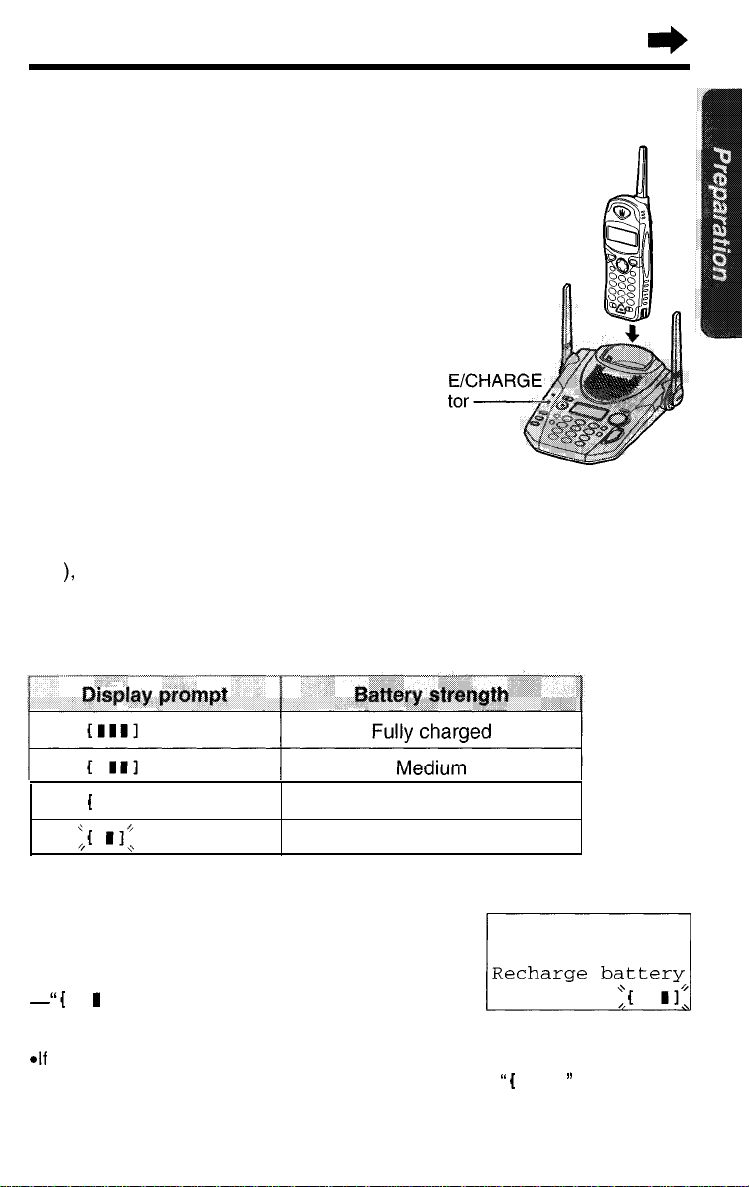
Battery Charge
Place the handset on the base unit
and charge for about 6 hours before
initial use
*The IN USE/CHARGE
a beep sounds
Battery strength
You can check the battery strength on the handset display while the
handset is on the base unit, while it is in use (making/answering a call
etc ), or after viewing the Caller List or directory items, programming etc
The battery strength will remain for 5 seconds after using the handset,
then the display will return to the standby mode (p 9)
The battery strength is as shown in the chart below
indicator lights and
IN US
lndica
1
II Low
‘,I 11:
(flashing)
Needs to be recharged
Recharge
Recharge the battery when
-“Recharge battery" is displayed on
the handset,
-“(
-the handset beeps intermittently while it is in use
*If
I
I” flashes on the display, or
you DO NOT recharge the handset battery for more than 15 minutes, the
display will keep indicating
to flash
“Recharge battery"
;“‘;“*“’
and/or
I I ” will continue
“I
11
Page 12
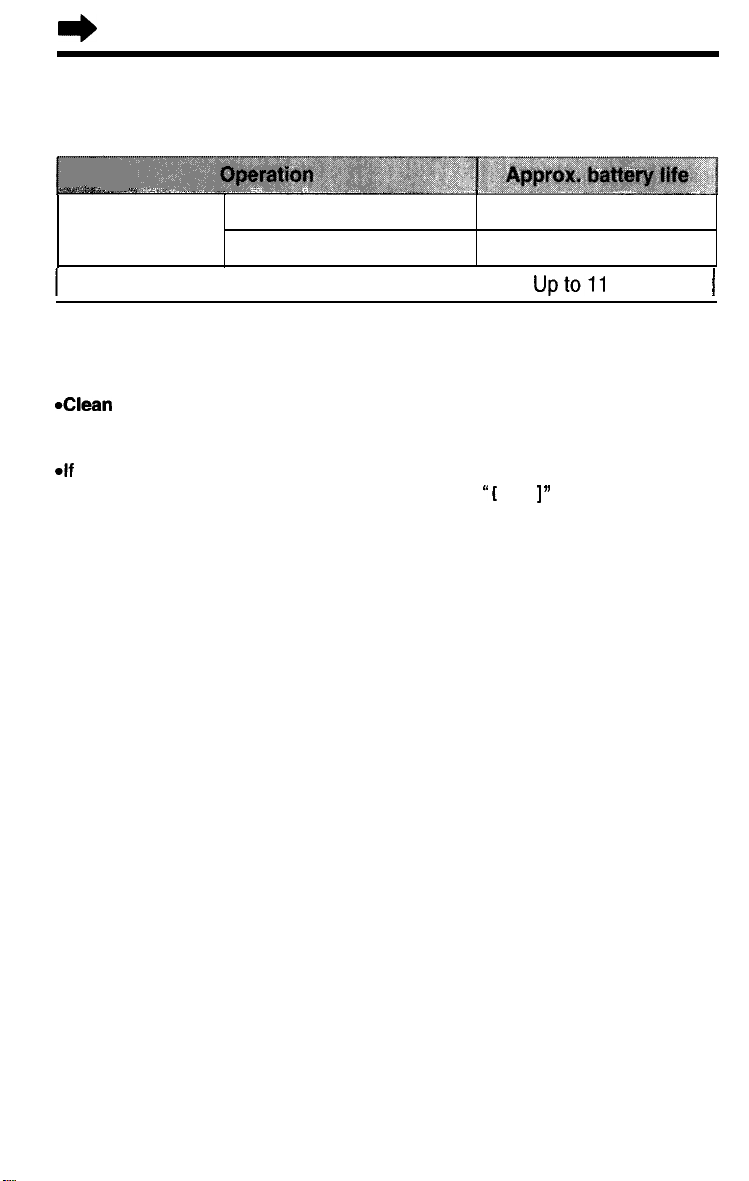
I)
Settings
battery information
After your Panasonic battery is fully charged (p 11)
While in use
(TALK)
While not in use (Standby)
*Within about 10 feet (3 m)
l
Battery life may be shortened depending on usage conditions, such as viewing
the Caller ID Caller List or directory list, and ambient temperature
*Clean the handset and the base unit charge contacts with a soft, dry cloth
once a month. Clean more often if the unit is subject to grease, dust or
high humidity.
*If
the battery is fully charged, you do not have to place the handset on the base
Unit Until
maximize the battery life
l
“Recharge battery"
The battery cannot be overcharged
near the base unit* Up to 4 5 hours
away from the base unit Up to 3 5 hours
Uptoll
I
Otherwise the battery may not charge properly
is displayed and/or
“EI I ”
days 1
flashes This will
12
Page 13
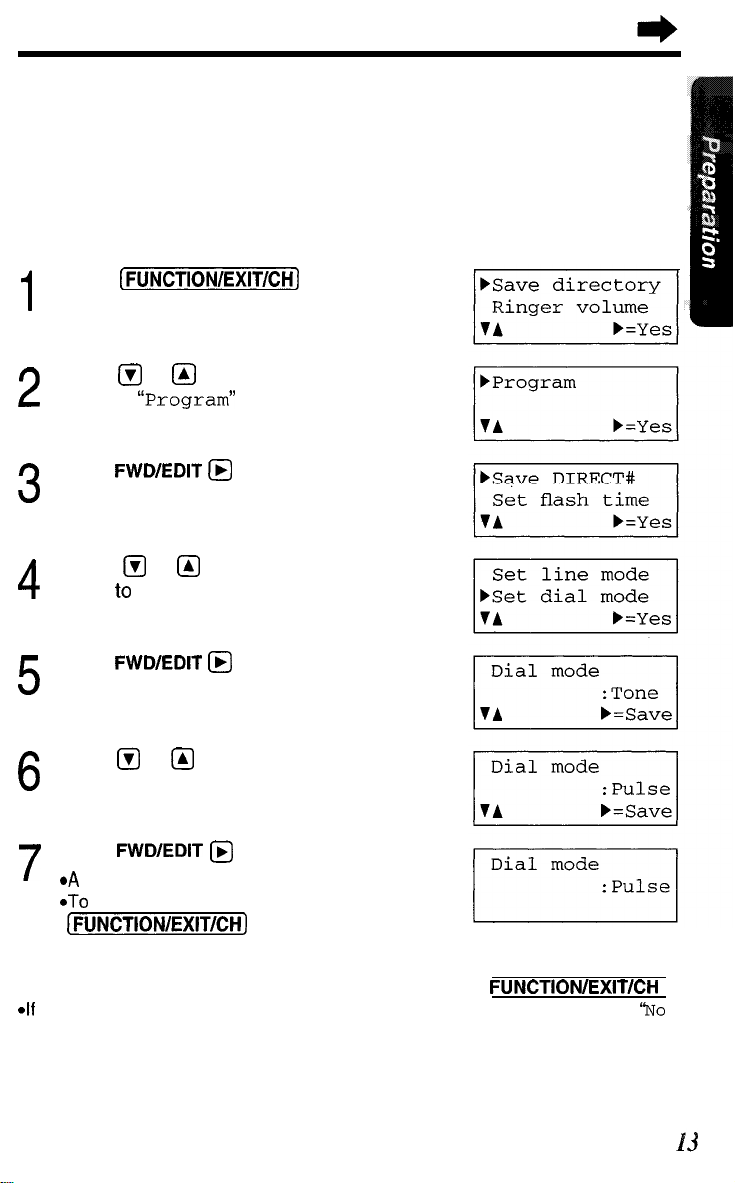
Selecting the Dialing Mode
You can program the dialing mode
unit
If you have touch tone service, set to “Tone” If rotary or pulse service is
used, set to “Pulse” Your phone comes from the factory set to “Tone”
Make sure the unit is in the standby mode initially.
Press
(FUNCTI~N/EXIT/CH)
using the handset near the base
1
Press @ or &J repeatedly until the arrow
2
points to
Press
L(ProgramV
FWD/EDIT @
(Yes
key)
3
Press @ or &I repeatedly until the arrow
4
points to “Set dial mode"
Press
FWD/EDIT @
(Yes
key)
5
Press @ or Q to select
“Tone"
6
Press
FWD/EDIT @
7
*A
beet, sounds
*To return to the standby mode, press
(FUNCTI~N/EXIT/~H)
l
YOU can exit the programming mode any time by pressing
*If
the handset has lost communication with the base unit, 3 beeps sound and
link to base Place on cradle and try again
“Pulse"
(Save
or
key)
FUNCTIONIEXITICH
“isdisplayed
‘hro
Page 14
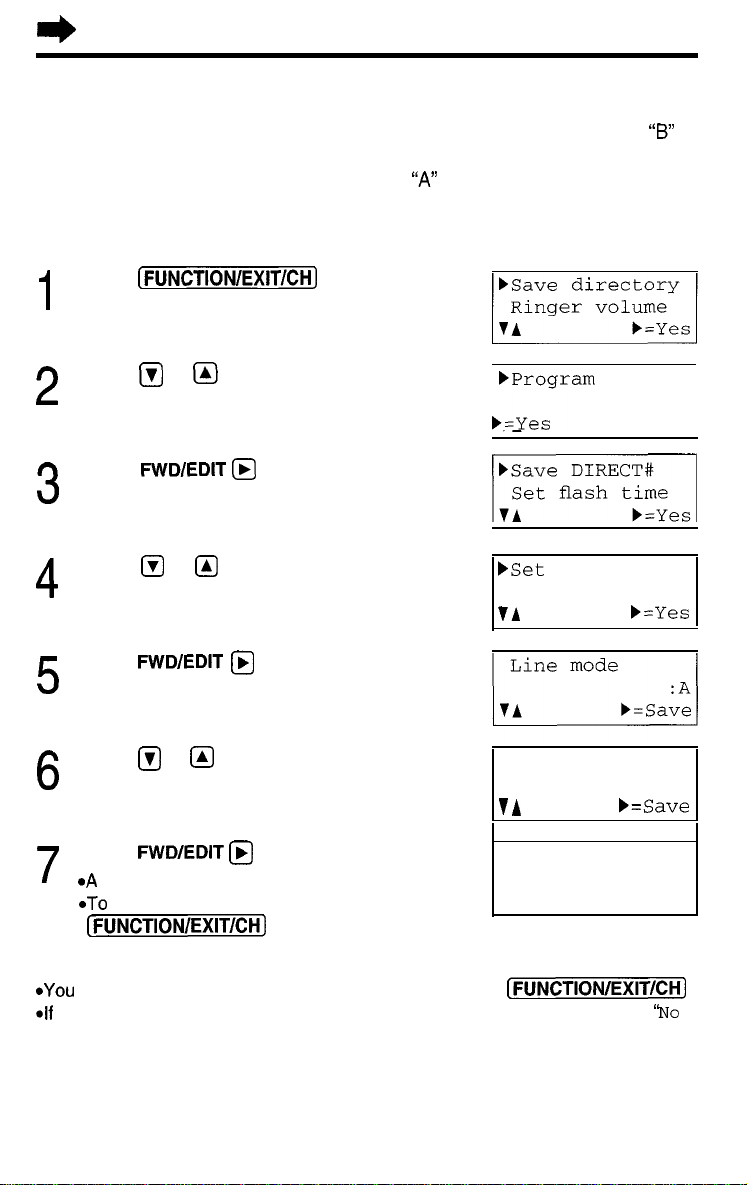
r)
Settings
Selecting the Line Mode
If the line is connected to a low voltage system such as a PBX, set to
Otherwise the Call Waiting Caller ID Feature may not be used (p 54)
Your phone comes from the factory set to
Use the handset near the base unit.
Make sure the unit is in the standby mode initially.
Press
(FUNCT~ON/EXIT/CH)
“A”
1
Press
fTJ
or @ repeatedly until the arrow
2
points to “Program"
1 :~ogram
)=yes
/
Press
FWD/EDIT @
3
Press @ or &I repeatedly until the arrow
4
points to “Set line mode"
Press
FWD/EDIT @
(Yes key)
(Yes key)
-1
)Set
line mode
Set dial mode
TA b=Yes
5
“B”
PressQ or Q to select
“B"
or
"A"
Line mode
6
VA
Press
FWD/EDIT @
7
*A
beep sounds
*To
return to
(FUNCTI~N/EX~T/C~~)
*YOU
can exit the programming mode any time by pressing
*If
the handset has lost communication with the base unit, 3 beeps sound and
link to base Place on cradle and try again “isdisplayed
14
the
(Save key)
standby mode, press
Line mode
(FUNCTION/EXIT/CH)
F=Save
:B
:B
‘hro
Page 15
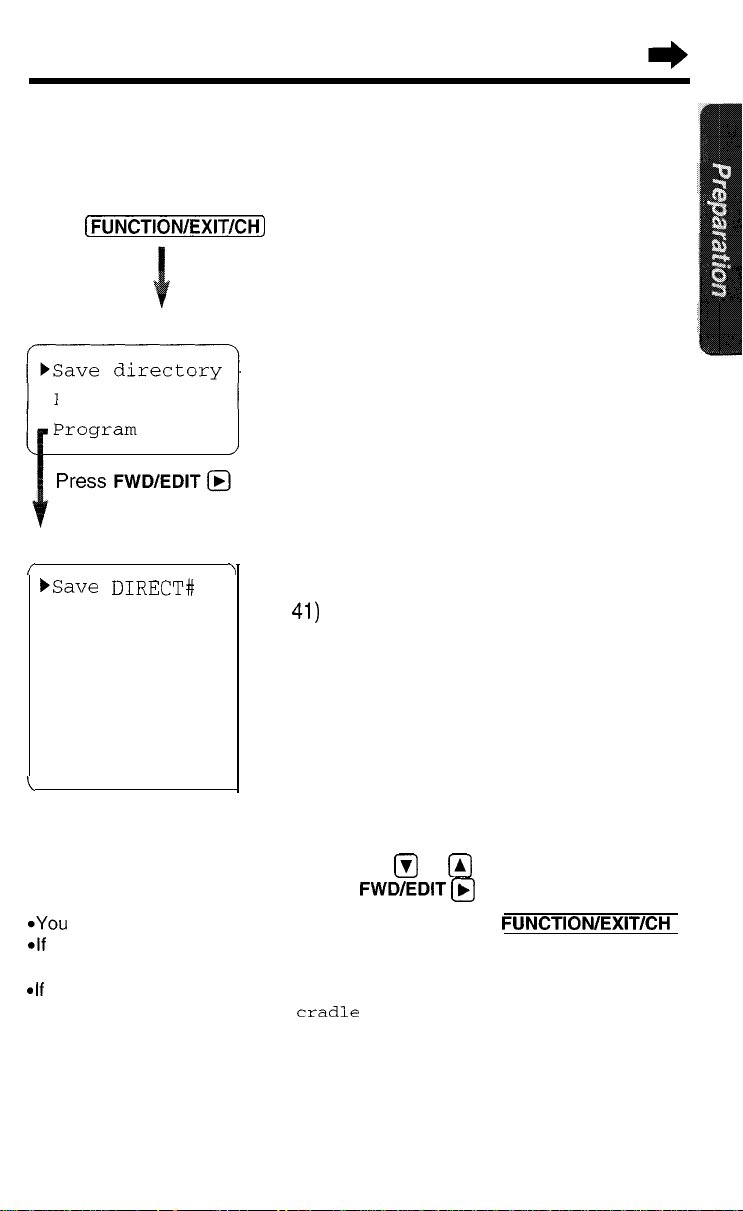
Programmable Functions
You can program the following function items using the handset near
the base unit The display shows the programming instructions See the
corresponding pages for function details
Make sure the unit is in the standby mode initially.
Press
(FUNCTI~N/EXIT/CH]
<Function menu>*
To store an item in the directory (p 44)
Ringer volume
<Function menu>*
/ \
)Save DIRECT#
Set flash time To select the flash time (p 55)
Set line mode
Set dial mode
Talk switching
TAD program
L
To select the ringer volume (p 17)
To store a phone number in the DIRECT button
(P
41)
To select the line mode (p 14)
To select the dial mode (p 13)
To set the auto talk feature (p 16)
To program answering system functions (p 21)
During programming:
*To select a desired function item, press @ or @ repeatedly until the
arrow points to the item Then press
*YOU
can exit the programming mode any time by pressing
*If
you do not press any buttons for 60 seconds, the unit will return to the standby
mode
*If
the handset has lost communication
link to base Place on
cradie
FWD/EDIT (@
with the base unit, 3 beeps sound and “ NO
and try again
to go to the next step
FUNCTIONIEXITICH
“isdisplayed
15
Page 16
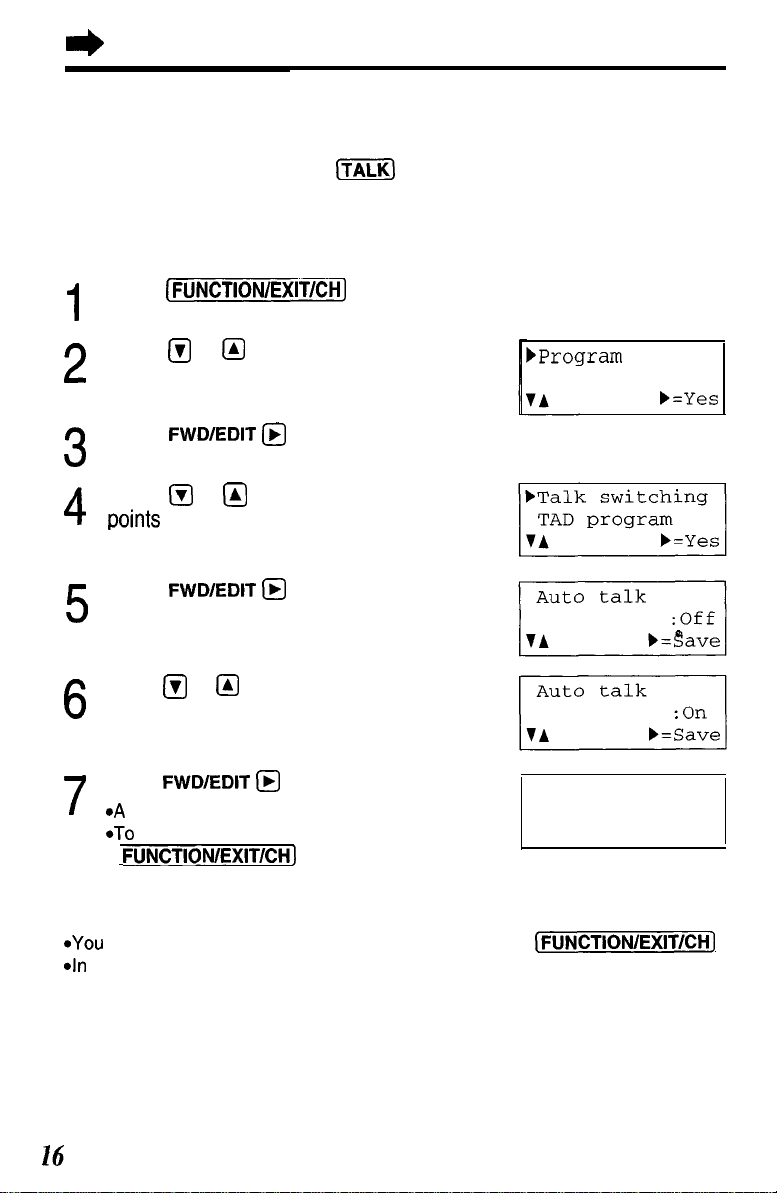
e
Programmable Functions
Setting the Auto Talk Feature
The Auto Talk feature allows you to answer a call by lifting the handset off
the base unit without pressing
the feature ON by programming Your phone comes from the factory set
to OFF
Make sure the unit is in the standby mode initially.
Press
(FuNCTI~N/EX~T/CH]
(ml
If you want to use this feature, turn
1
Press Q or @ repeatedly until the arrow
2
points to
Press
"Program"
FWD/EDIT @
(Yes key)
3
Press Q or @J repeatedly until the arrow
4
points
to
"Talk switching"
Press
FWD/EDIT (@
(Yes key)
5
Press Q or Q to select
“On"
6
Press
FWD/EDIT
7
*A beep sounds
*To return to the standby mode, press
(
FUNCTION/EXIT/CH)
(@
(Save
key)
or
“off”
FProgram
Auto talk
I
b=Yes
:On
I
*YOU
can exit the programming mode any time by pressing
*In order to view Caller ID information before answering a call, leave the Auto Talk
feature OFF
(FUNCTIONIEXITICH]
16
Page 17
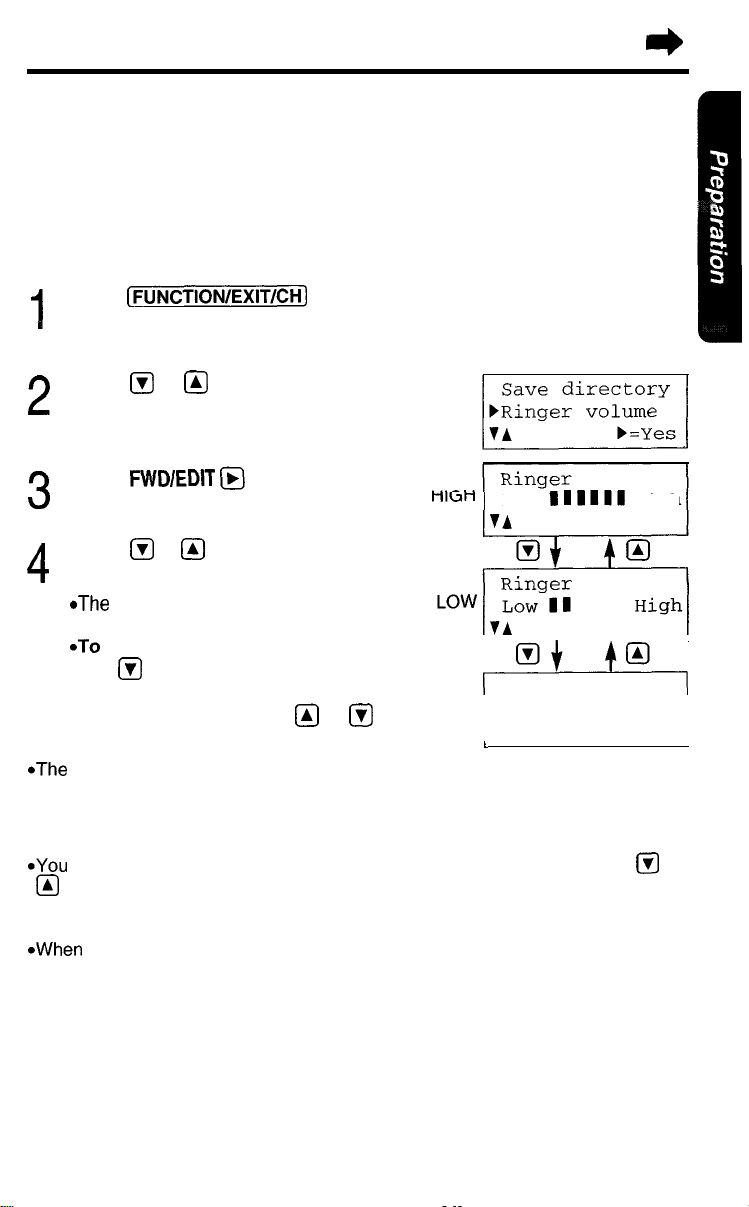
Selecting the Ringer Volume
With the handset
You can set the handset ringer volume to HIGH, LOW or OFF If set to
OFF, the handset will not ring Your phone comes from the factory set to
HIGH
Make sure the unit is in the standby mode initially.
Press
(FUNCTI~NIEXITICH~
1
Press @ or @ repeatedly until the
arrow points to
2
Press
FWD/EDIT @
3
Press Q or &I to select the
4
desired volume
*The selected volume is displayed and
rings
*To
turn the ringer OFF, press and
hold @ until 2 beeps sound
"Ringer volume"
(Yes key)
I
Low
111111
High
w
To turn the ringer ON,
in step 4
*The ringer will sound at the LOW level
press @I or
@
OFF
Ringer off
I
I
*You can also select the ringer volume while a call is being received Press
@
while the unit is ringing
*When set to OFF,
handset returns to the standby mode
*When you replace the battery, the selected ringer volume setting will return to the
factory set (HIGH) Reprogram if necessary
“Ringer
off"
will flash for about 45 seconds before the
0
or
17
Page 18
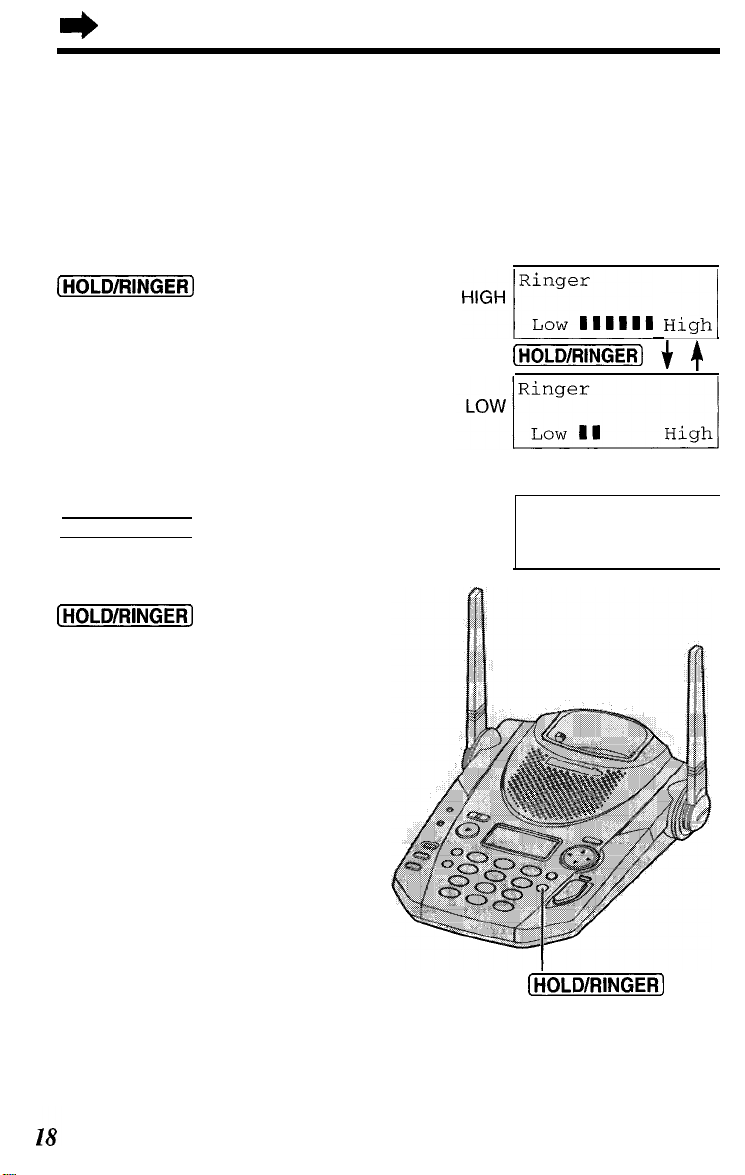
I)
Programmable Functions
With the base unit
You can set the base unit ringer volume to HIGH, LOW or OFF If set to
OFF, the base unit will not ring Your phone comes from the factory set to
HIGH
Make sure the unit is in the standby mode initially (You can also select
the ringer volume while a call is being received )
To select HIGH or LOW, press
(HOLD/RINGER)
*Each time you press the button, the selected
ringer volume will be displayed and ring
To turn the ringer OFF, press and hold
(HOLD/RINGER) until 2 beeps sound
*"Ringer off"
To turn the ringer ON, press
(HOLD/RINGER]
*The ringer will sound at the HIGH level
will be displayed
HIGH~tr:IYIIIII Highi
(HOLD/RINGER) $ 4
OFF
1 Ringer off 1
(HOLD/RINGER]
Page 19
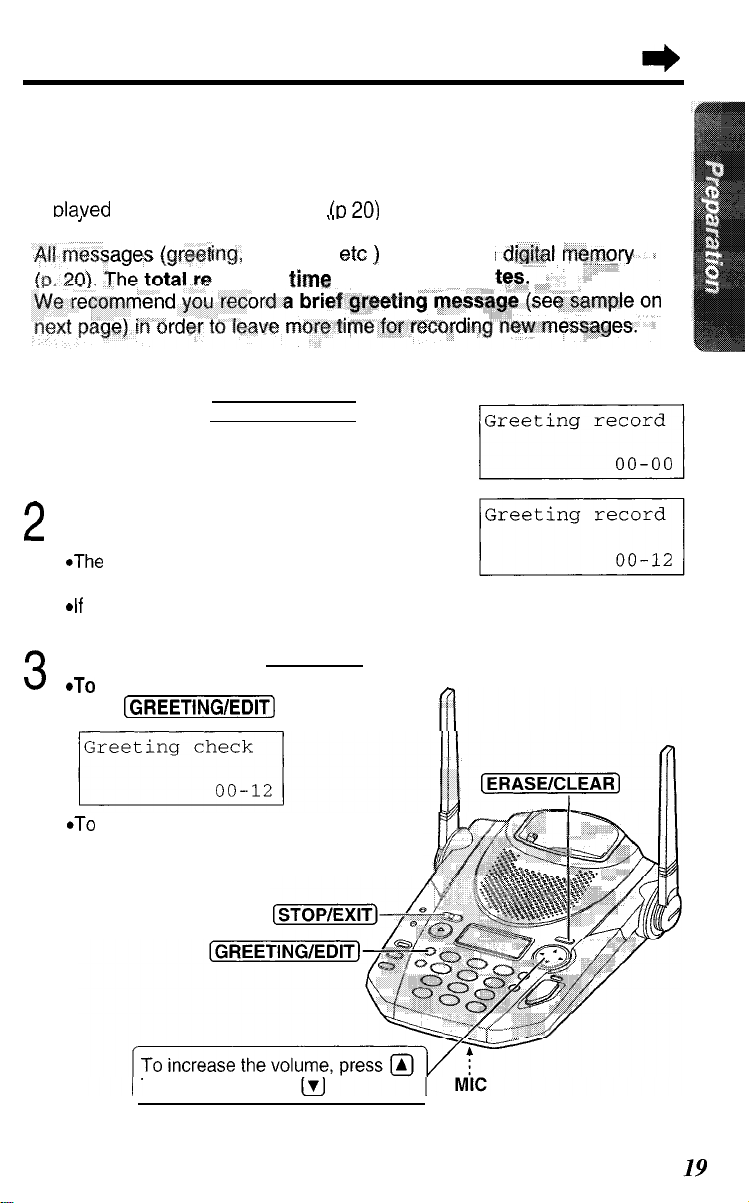
Preparing the Answering System
w
Greeting Message
You can record a personal greeting message of up to 2 minutes If a
greeting message is not recorded, one of two pre-recorded greetings will
be
slaved
when a call is received
I
,
irrg,
incoming,
cording time is about 15 minu
To record a greeting message
Press and hold (GREETING/EDIT] until a
1
long beep is heard
Talk clearly, about 8 inches (20 cm) away
2
from the MIC (microphone)
*The base unit display shows the elapsed
recording time
*If
you record for over 2 minutes, the unit will
automatically stop recording
When finished, press (STOP/EXIT]
3
*To
check
press
the recorded greeting,
(GREETING/EDIT] briefly
(II 201
\.
etc )
,
are stored in
*To change the message,
start again from step 1
To decrease, press
Page 20
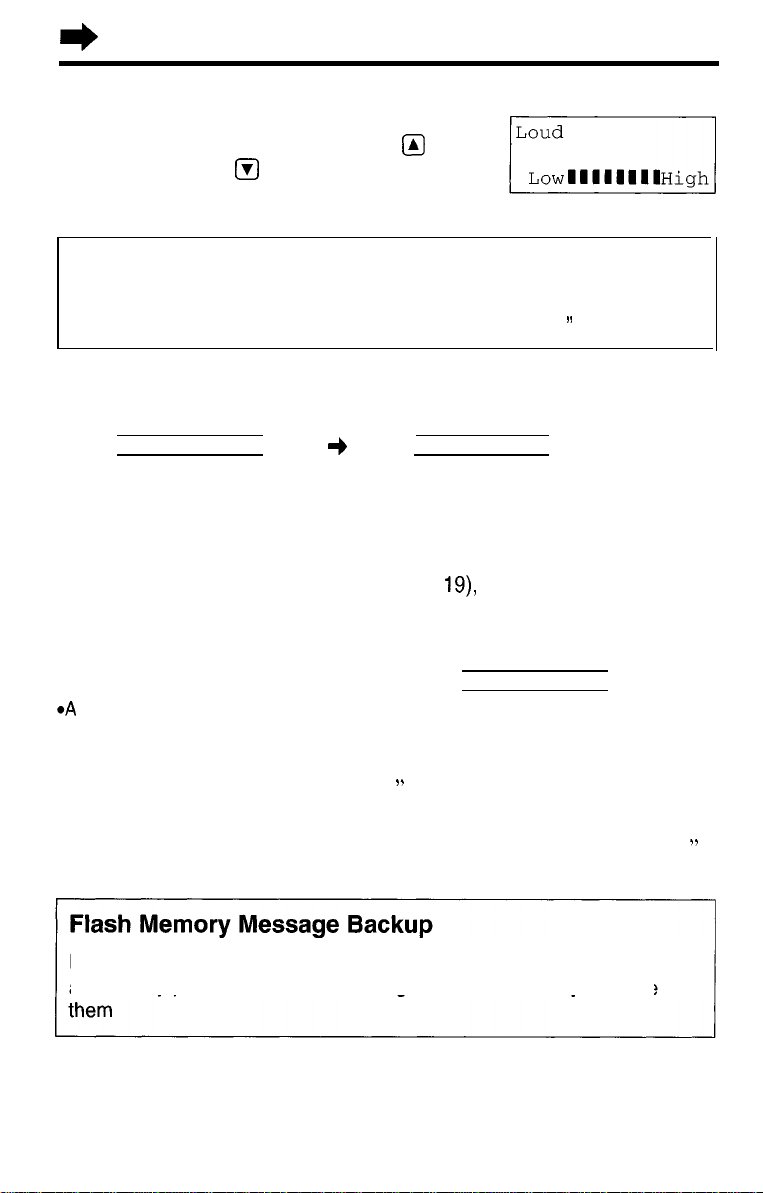
I)
Preparing the Answering System
To adjust the speaker volume:
9 levels (O-8) are available while using the
answering system To increase, press
To decrease, press
@
&J
Ex Level 8
Greeting message sample
“Hello, this is (your name and/or number) Sorry I cannot take your
call Please leave a message after the beep Thank you
”
To erase the recorded greeting message
Press
message is being played
*The
(GREETING/EDIT)
unit will answer a
briefly +
call with a pre-recorded greeting
press
(ERASE/CLEAR)
while the
Pre-recorded greeting message
If you do not record a greeting message (p
be played when a call is received, depending on the caller’s recording
time (p 24)
19),
one of two messages will
To check the pre-recorded greeting,
*A
pre-recorded greeting will be played as follows
n
When the recording time is set to “1 minute” or “3 minutes”
“Hello, we are not available now Please leave your name and phone number
after the beep We will return your call
n
When the recording time is set to “Greeting only”
“Hello, we are not available now Please call again Thank you for your call
Messages are stored on a “flash memory” IC chip and will not be
affected by power failures All messages are saved until you erase
press
”
(GREETING/EDIT)
20
briefly
”
Page 21
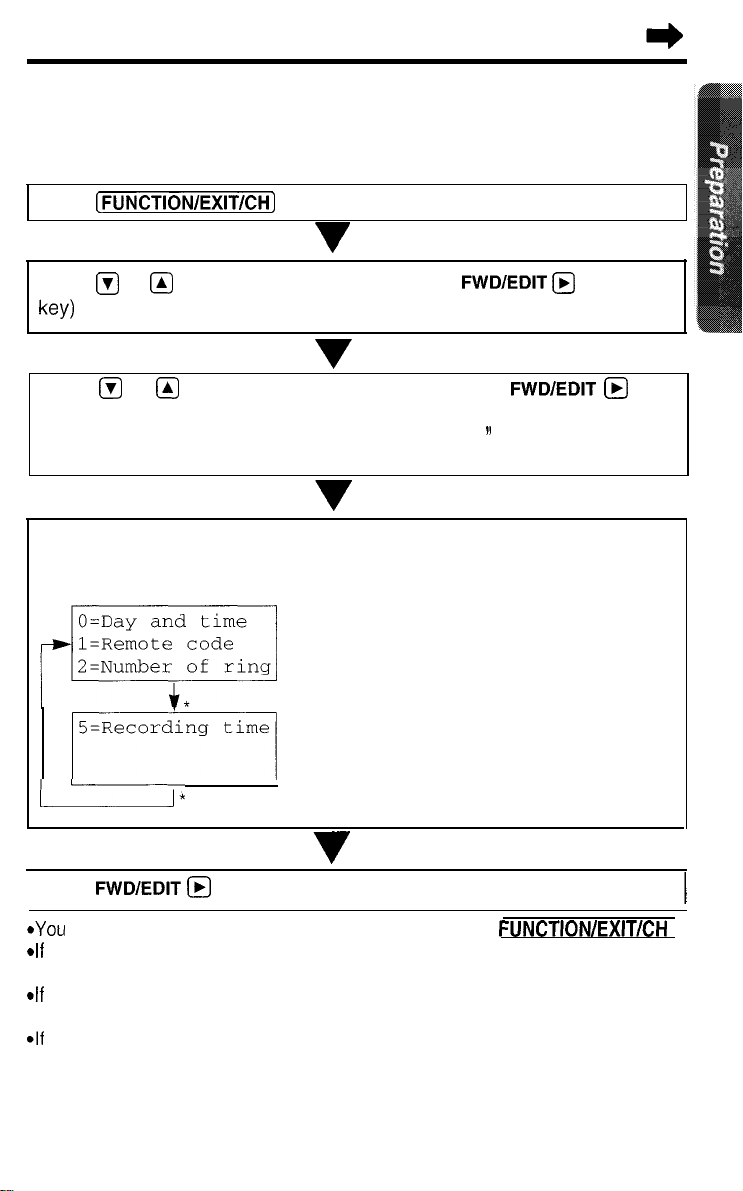
Programming Summary for the Answering System
You can program the following functions
using the handset near the
base unit. Make sure the unit is in the standby mode initially.
Press
[FUNCTIONIEXITICH)
v
Press @ or @ to select “Program", and press
FWD/EDIT (@
(Yes
key)
Press @I or @ to select “TAD program", and press
(Yes key)
*"Answering system setting
handset
The base unit display shows programming options Enter a required
command on the display using the handset dialing buttons See the
page numbers for details
See base unit ” is displayed on the
Adjusts the day and time (p 22)
Sets the remote code (p 61)
Selects the number of rings (p 25)
FWD/EDIT @
yzizzy
Selects the caller’s recording time (p 24)
I
L*
Press
FWD/EDIT @
*You can exit the programming mode any time by pressing
*If
you do not press any buttons for 60 seconds, the unit will return to the standby
mode
*If
6 beeps sound on the base unit during programming, a wrong key was
pressed Enter the correct number
*If
the handset has lost communication with the base unit, 3 beeps sound and ‘No
link to base Place on cradle and try again “isdisplayedonthe
handset
(Save key)
*The display will change every 3 seconds
FUNCTION/EXIT/CH
21
Page 22
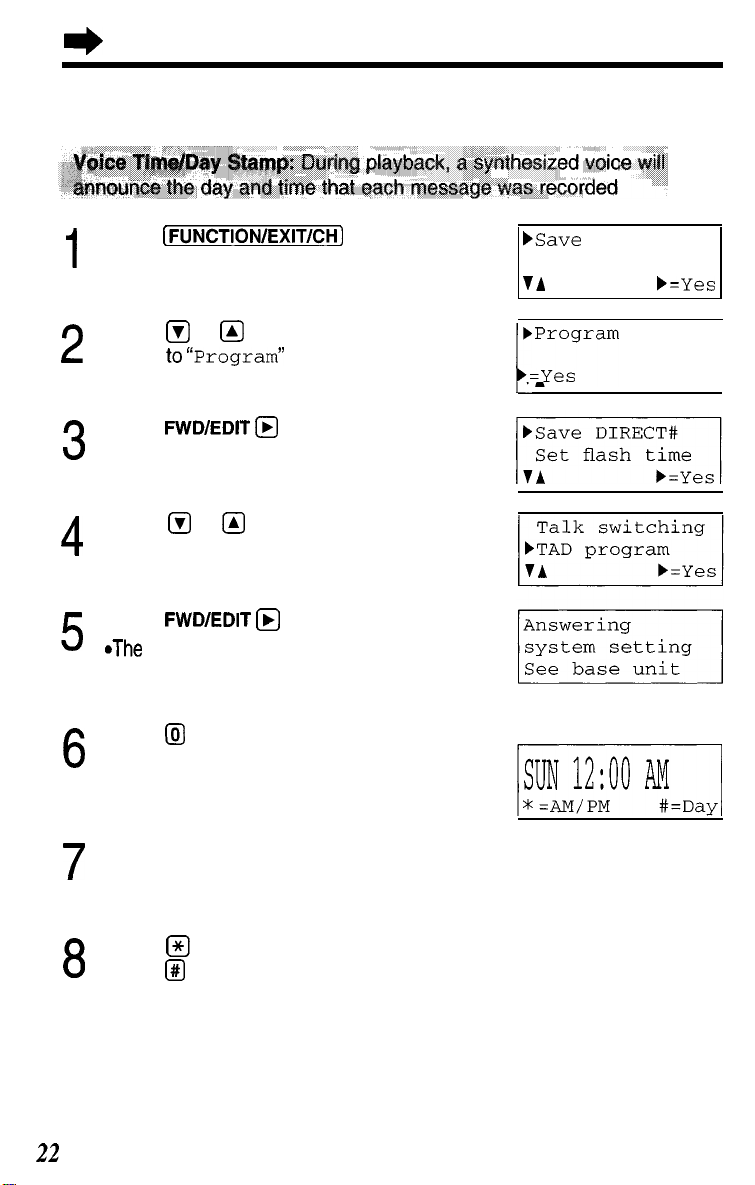
I)
Preparing the Answering System
Day and Time Adjustment
Press
(FUN~TI~N/EXITICH]
1
Press @ or &J repeatedly until the arrow
2
points
to
“ProgramV
Press
FWD/EDIT @
(Yes key)
3
Press @ or @ repeatedly until the arrow
4
points to
Press
5
*The base unit display shows programming
options
"TAD program"
FWD/EDIT @I
(Yes key)
bSave
directory
Ringer volume
VA
1: f’““‘”
)=yes
/
b=Yes
22
Press
l5J
6
*“Set time”
If previously adjusted, the day/time will be
heard
Enter the time (hour and minute) using a 4-digit number
7
(Ex To set 9 30, enter “0930” )
Press Q to select “AM” or “PM”
Press 8 repeatedly to set the day
8
is announced
Base unit display
m
Page 23
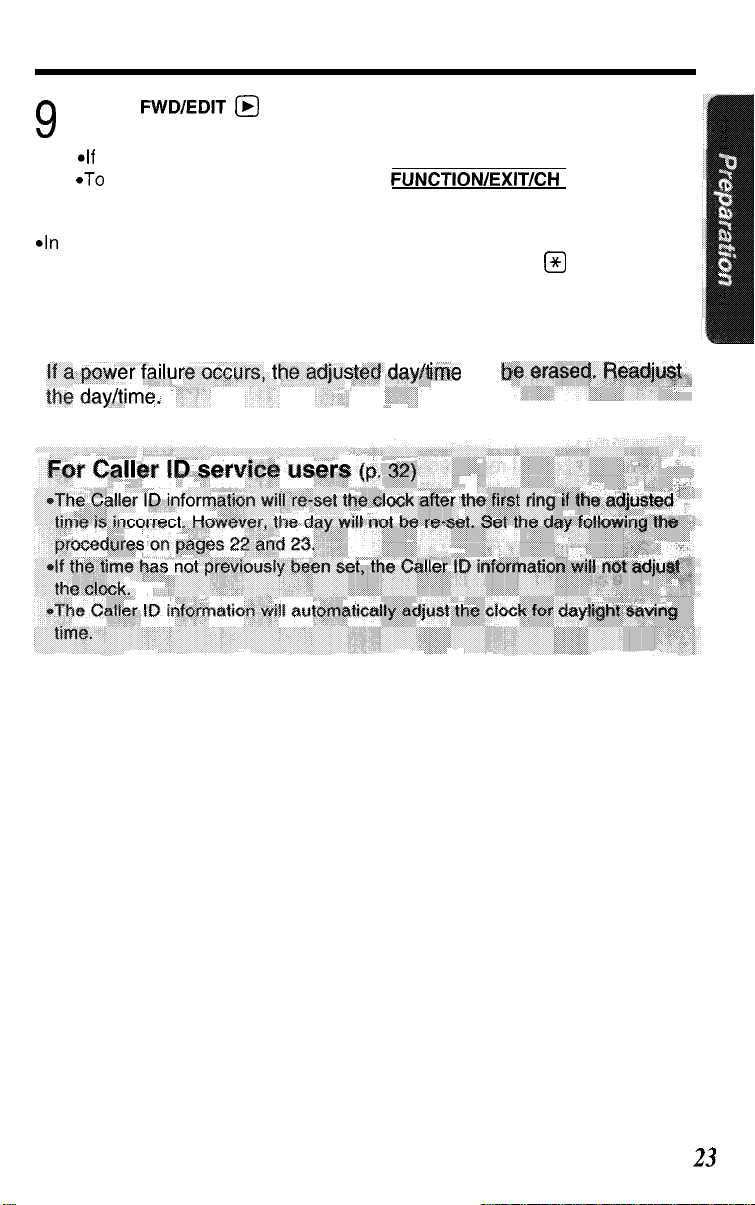
Press
FWD/EDIT @
9
*The unit announces the day/time The clock starts working
*If
6 beeps sound, the setting is not correct Start again from step 5
*To
return to the standby mode, press
(Save key)
FUNCTION/EXIT/CH
*In step 7, you cannot enter numbers greater than 12
(To set 13 00 hours, enter “01 00”, and select “PM” by pressing
Do
ime will
not use military time.
@
)
$
23
Page 24
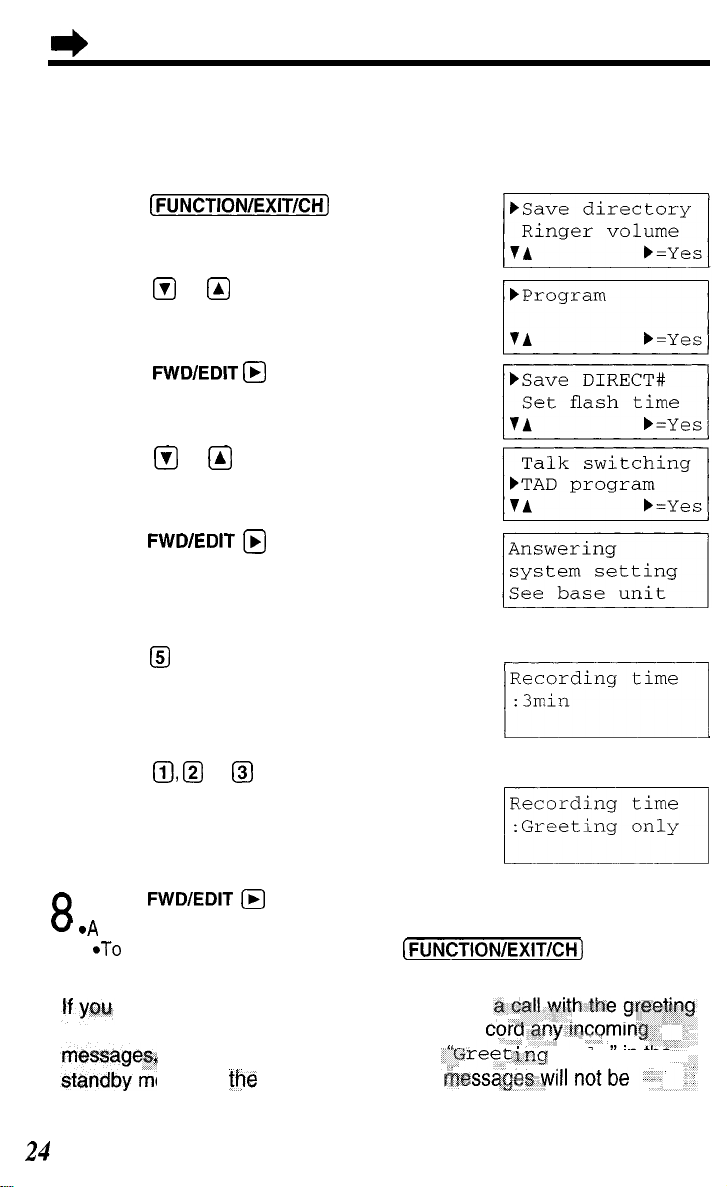
I)
Preparing the Answering System
Selecting the Caller’s Recording Time
You can select “1 minute”, “3 minutes” or “Greeting only” for the caller’s
recording time Your phone comes from the factory set to “3 minutes”
Press
[FUN~TIONIEXITKH)
1
Press @ or @ repeatedly until the arrow
2
points to
Press
"Program"
FWINEDIT @
(Yes key)
3
Press @I or @ repeatedly until the arrow
points to
4
Press
5
*The base unit display shows programming
options
“TAD program"
FWDlEDlT @ (Yes
key)
6
7
R
u *A
message,
displayed.
24
Press
@
*The current setting is displayed on the base
unit
Press @, @ or @I to select the recording
time
1
1 minute
2 3 minutes
3 Greeting only
Press
FWDlEDlT (@
beep sounds
*To return
select “Greeting only”, the unit will answer
to
the standby mode, press
and then hang up The unit will not re
1
The base unit display will show
ode but
(Save
the
number of incoming
key)
(FUN~TI~N/EXIT/~H)
Base unit display
r’i””
Base unit display
ing only"
in the
Page 25
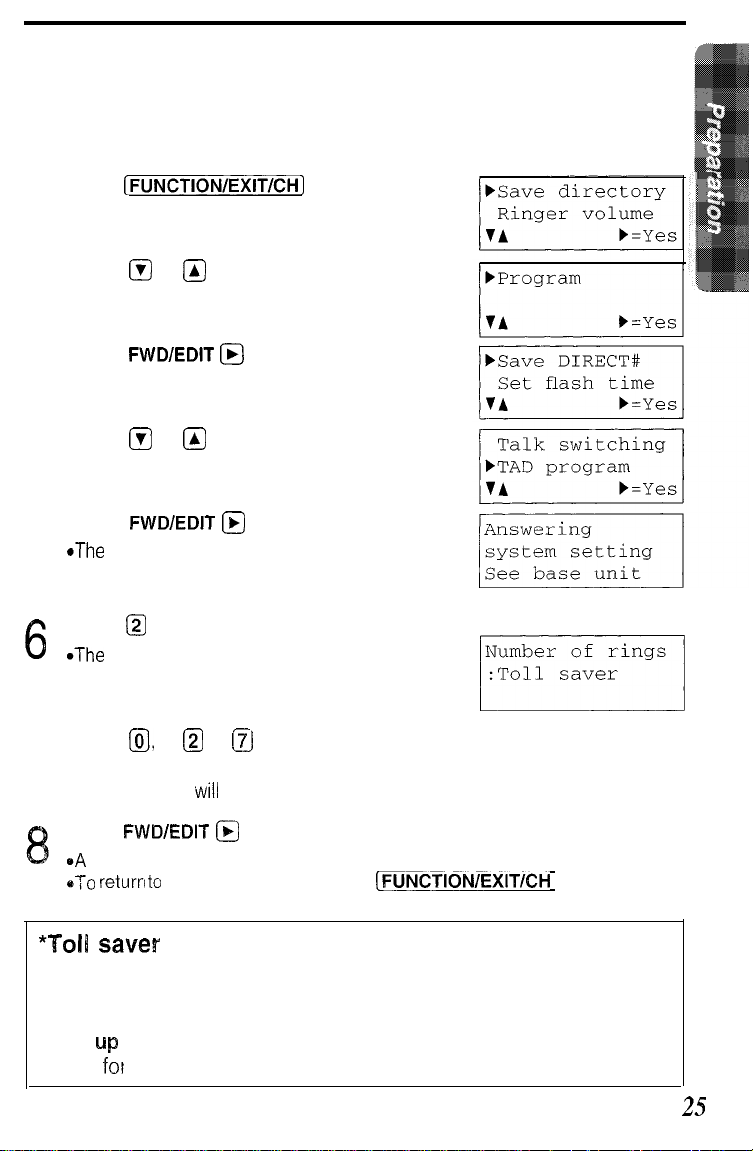
Selecting the Number of Rings
You can select the number of times the unit rings before the answering
system answers a call, from “2” to “7” or “Toll saver”*
Your phone comes from the factory set to “Toll saver”*
Press
(FUN~TI~N/E~IT/~H]
1
Press @ or @ repeatedly until the arrow
2
points to
Press
"Program"
FWDIEDIT @
(Yes key)
3
Press @ or @I repeatedly until the arrow
points to
4
Press
5
*The base unit display shows programming
options
"TAD program"
FWD/EDIT @
(Yes key)
Press
@
6
*The current setting is displayed on the base
unit
Press a, or @ to
7
0:
Selects “Toll saver”*
2-i’:
The unit
Press
FWDlEDlT @
*A
beep sounds
e-i-0
returri
to
the standby mode, press
!?J
to set the number of rings
\nlill
answer after the selected number of rings
(Save
key)
[FUNCTIONIEXITI~H
Base unit display
*Toll saver
When you call the unit from a touch tone telephone
If the unit answers on the 2nd ring, there is at least one new message
If the unit answers on the 4th ring, there are no new messages
Hang up when you hear the 3rd ring. This will save you the toll
charge
fol
the call
25
Page 26
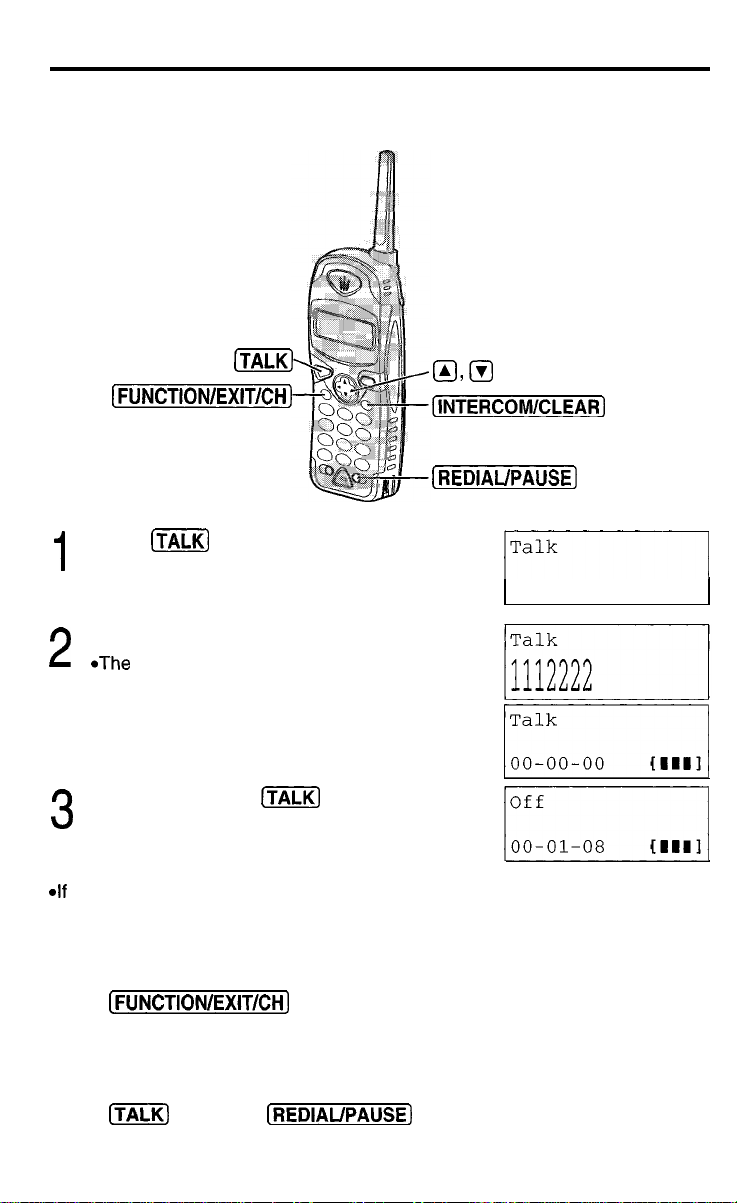
Making Calls
With the Handset
[TALK)
[FUN~TI~N/EXIT/~H)
Press [TALK)
1
Dial a phone number
2
*The dialed number is displayed
*After a few seconds, the display will show the
length of the call and the battery strength
To hang up, press
3
handset on the base unit
*If
the handset has lost communication with the base unit, 3 beeps sound and
link to base Place on cradle and try again “isdisplayed
(TALK]
or place the
QA3
(INTER~~M/~LEAR]
(REDIAUPAUSE)
I=-----1
‘fl’.,,,,.,,
I::i,,,,,,,,,
“NO
If noise interferes with the conversation
Press
[FUNCTION/EXIT/CH)
the base unit
To redial the last number dialed on the handset
Press
[WKK)
and press
26
to select a clearer channel or move closer to
(REDIAUPAUSE)
Page 27
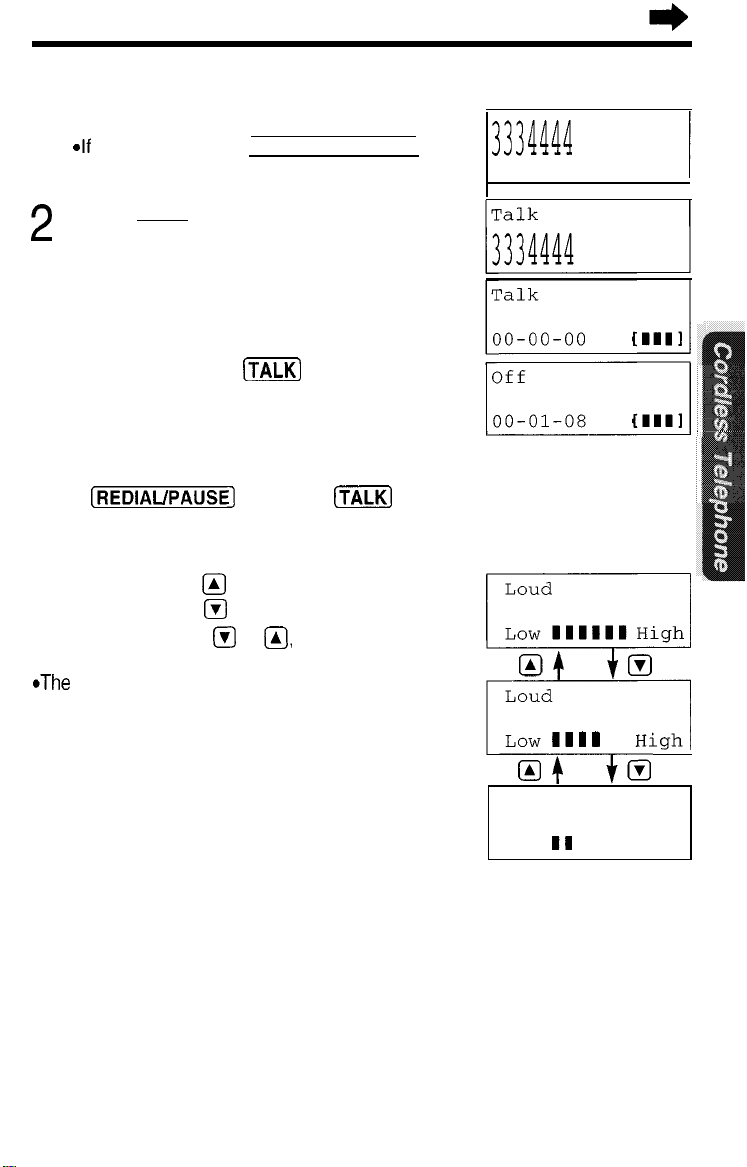
To dial after confirming the entered number
Dial a phone number
1
@If
you misdial, press INTERCOM/CLEAR and
dial again
Press (TALK]
2
*After a few seconds, the display will show the
length of the call and the battery strength
3334444
To hang up, press
handset on the base unit
3
(m)
or place the
To redial after confirming the last number dialed
Press
(REDIAUPAUSE]
and press
(m]
To adjust the receiver volume while talking
To increase, press
To decrease press
*Each time you press @ or
volume level will change
*The display will return to the length of
the call
@
@
@,
the
HIGH
MEDIUM
LOW
Loud
Low
111iIfl
Q
Loud
R
Low 1111 High
Loud
Low
Ii
High
El
High
Lighted handset keypad
The handset dialing buttons will light when you press a button or lift the
handset off the base unit, and flash when a call is received The lights will
go out a few seconds after pressing a button, lifting the handset or
answering a call
Backlit LCD display
The lighted handset display will stay on for a few seconds after pressing a
handset button or lifting the handset off the base unit
27
Page 28
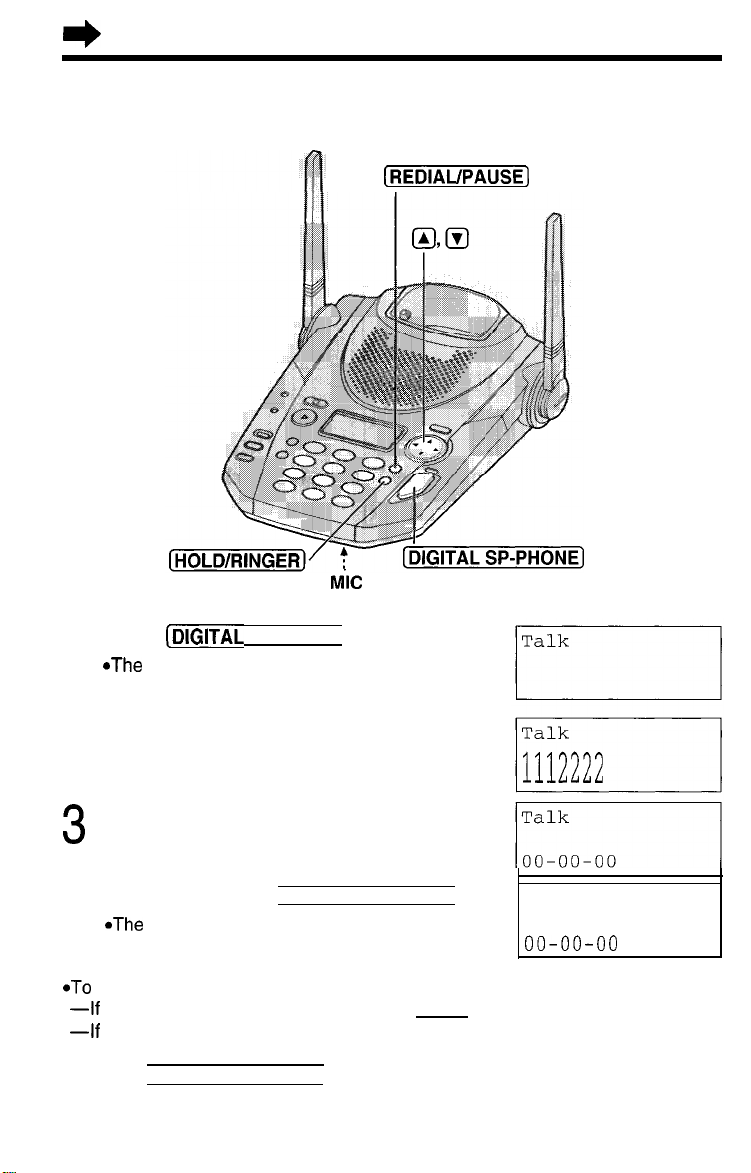
e
Making Calls
With the Base Unit
M.IC
Press
1
(DIGITAL
*The
DIGITAL SP-PHONE indicator
lights
sp-PHONE)
(Digital Duplex Speakerphone)
(REDIAUPAUSE)
and Indicator
Dial a phone number
2
When the other patty answers,
talk into the MIC (microphone)
3
To hang up, press (DIG ITAL SP-PHONE)
4
*The indicator light goes out
*To switch to the handset while using the base unit speakerphone
-If
the handset is off the base unit, press [TALK)
-If
on the base unit, just lift up
*During a call using the handset, the call can be switched to the speakerphone by
pressing (DIG ITAL SP-PHONE)
28
Off
00-00-00
Page 29
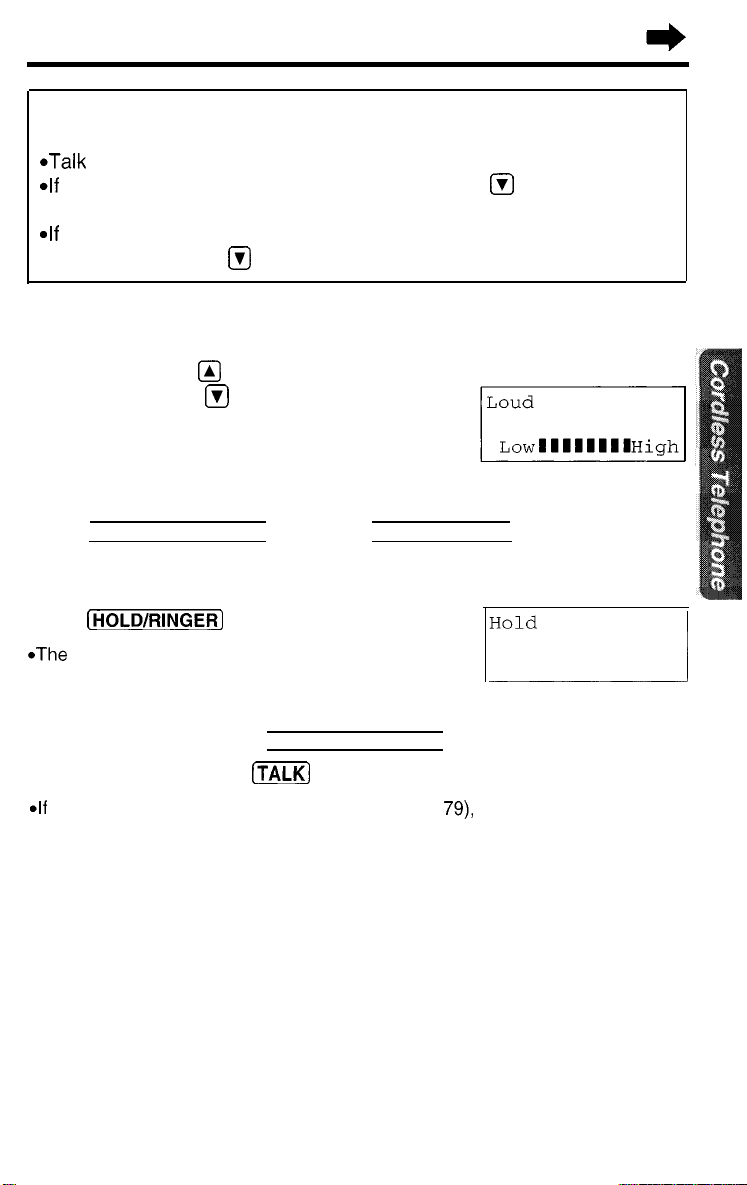
Hands-free Digital Duplex Speakerphone
For best performance, please note the following
*Talk
alternately with the caller in a quiet room
*If
the other party has difficulty hearing you, press @ to decrease the
speaker volume
*If
the other party’s voice from the speaker cuts in/out during a
conversation, press @I to decrease the speaker volume
To adjust the speaker volume (8 levels) while talking
To increase, press
To decrease, press
@I
@
Ex Level
8
To redial the last number dialed on the base unit
Press [DIGITAL SP-PHONE] and press (REDIAUPAUSE)
To put a call on hold
Press
(H~LD/RINGER)
*The DIGITAL SP-PHONE indicator flashes
H31d
To release the hold
From the base unit, press [DIGITAL SP-PHONE)
From the handset, press
*If
another phone is connected on the same line (p 79), you can also release the
hold by lifting its handset
(TALK]
or lift the handset off the base unit
29
Page 30

I)
Making Calls
Simultaneous Keypad Dialing
You can use the base unit like a standard telephone After pressing
(m]
to make a call with the handset near the base unit, you can also
dial using the base unit keypad
Handset
1
Press (TALK]
Base unit
2
Dial a telephone number while
hearing a dial tone on the
handset
*When the other party answers, talk
using the handset
Handset
To hang up, press
3
place the handset on the base
unit
(m]
or
Useful information
You can enter numbers using the base unit keypad during a call with the
handset For example, to access an answering service, electronic banking
service, etc
1
Handset
Press (TALK]
2 Handset
Dial a telephone number
*YOU can also dial with the base unit keypad
3 Base unit
Enter the required numbers while listening to the pre-recorded
instructions
4 Handset
To hang up, press
(m)
or place the handset on the base unit
30
Page 31

Answering Calls
When a call is received, the unit rings, "Incoming
and the CALLER ID indicator flashes quickly
If you subscribe to a Caller ID service, the calling party information will be
displayed after the first ring (p 32) In order to view the Caller ID
information, please wait until the second ring to answer a call
call"
is displayed
With the Handset
If the handset is off the base unit,
press (TALK)
*You can also answer a call by pressing any dialing
button
Auto Talk
If you set the Auto Talk feature to ON
(p
the handset off the base unit without
pressing
@
to @, @ or @ (-Any Key Talk)
16)
you can answer a call by lifting
(TALKJ
(Tiiii?)
With the Base
1
Press
[DIGITAL sP-PHONE]
I
Talk into the MIC
2
To hang up, press
DIGITAL SP-PHONE]
3(
UtIit
(Digital Duplex Speakerphone)
m
CALLER
Indicator
I6
_
SP-PHONE]
31
Page 32

Caller ID Service
This unit is compatible with a Caller ID service offered by your telephone
company If you subscribe to a Caller ID service, the calling party’s
information will be shown on the handset and base unit displays after the
first ring
The unit can record information of up to 50 different callers in the Caller
List The Caller List information is sorted by the most recent to the oldest
call When the 51st call is received, the first call is deleted
Using the list, you can automatically call back a caller You can store the
callers’ names and numbers from the Caller List into the directory
If you subscribe to both Caller ID and Call Waiting services, when a
second call is received while talking, the new caller’s name and phone
number will be displayed (p 54)
How caller information is displayed when a call is
received
The handset and base unit displays
show the caller’s name and number after
the first ring
l
After you answer the call, the display will show
the length of the call
32
light wili flash quickly when a
Page 33

*Caller information cannot be displayed in the following cases
-If
the caller dialed from an area which does not provide a Caller ID service, the
display will show
--If
the caller has requested not to display his/her information, the display will
show
“Private caller"
*If
your unit is connected to a PBX which does not support Caller ID services, you
cannot access those services
*The name display service may not be available in some areas For further
information, please contact your telephone company
“Out of area"
To check the number of new calls
When new calls have been received, the CALLER ID indicator flashes
slowly on the base unit The handset and base unit displays show the
number of new calls
Ex. You have received 10 new calls.
While the handset is on the base unit:
Handset display
10 new calls
I------
Base unit display
SUN
10 new calls
0 message
I------
While the handset is off the base unit:
Press @ or @ to turn the display on
(,:-..;I,::;::.,
(II
12:00ZQ'I
w
*If
“No
items stored"
is displayed, the Caller List is
Page 34

Using the Caller List
Viewing the Caller List
You can view the caller list with the handset or the base unit Caller List
information includes the caller’s name and phone number, the time and
date the call was received, and the number of times that caller called
(P 35)
Make sure the unit is in the standby mode initially.
With the handset
Press @ or @J to enter the
1
Caller List
*The display will show, for
example, the following
I,,‘1
*You can go to the directory list
by pressing
(P 47)
To search from the most
2
recent call, press
To search from the oldest call,
press
*To scroll between callers, press
Q
or
To exit the list, press
3r
FUNCTION/EXIT/CH]
*The handset will return to the
standby mode
FWD/EDIT ($
@J
@
@
With the base unit
Press @ or @ to enter the
1
Caller List
*The display will show, for
example,
*You
by pressing @ (p 48)
To search from the most
2
recent call, press
To search from the oldest call,
press
*To scroll between callers, press
l?J
or
To exit the list, press
[STOP/EXIT)
3
*The base unit will return to the
standby mode
the following
,,::I
can go to the directory list
Q
Q
KJ
*If
“No items stored"
*If
there is no name information for a caller, the display will only show the phone
number
*While you are viewing the Caller List with the handset, another person cannot
access the list using the base unit, and vice versa
is displayed, the Caller List is empty
34
Page 35

What
“4”
means
When the display shows
viewed this calling information, answered the
call, called back the caller or played back the
message (p 57) If the same caller calls again,
the call entry with
new call entry
If a caller calls more than once
The number of times the same caller called is
displayed (X2 to X9) The date and time of the
most recent call will be recorded After
checking, X2 to X9 will be replaced with
“4”
‘V”,
you have already
will be replaced with the
“4”
p$gj-J
Calling Back from the Caller List
With the handset With the base unit
Press @ or @ to enter the
1
Caller List
3 new calls
VA
Press @ or @ repeatedly to
find the desired caller
2
b=Directory
Press @ or @ to enter the
1
Caller List
2
,,si;;;;l;;;3,
Press (TALK]
3
*The displayed phone number is
dialed automatically
*In some cases, you may have to edit the number before dialing (p 36, 37)
(Ex You may have to delete “1” and the area code )
*If
a phone number is not displayed in the caller information, you cannot call back
that caller
Press (DIGITAL
3
*The displayed phone number is
dialed automatically
Talk
112344567890
I
w-PHONE)
1
35
Page 36

I)
Using the Caller List
Editing the Caller’s Phone Number
You can edit a phone number into one of 4 patterns using the handset or
the base unit
Make sure the unit is in the standby mode initially.
With the handset
Press @ or @ to enter the Caller List
1
E
Press @ or @ repeatedly to find the
2
desired caller, and press
FWD/EDIT @
11:20A
JAN.12
d
While the arrow points to
press
3
4
5
FWD/EDIT @
Press
FWD/EDIT
select a pattern
*Each
time you press
number is rearranged into one of
4 different patterns
*The order in which patterns
displayed depends on how the telephone
number is displayed in step 2
After editing the number, you can continue with calling back or
storing procedures To call back, press
To store the number in the directory,
press @
@
(Save key) (If the caller has no name
information, see page 38, from step 3 )
(Next
@
key), and press
“Edit",
(Yes
key)
(Edit
FWD/EDIT @,
@-@I
key) to
the
are
FWDIEDIT
(m]
(p 35)
*The number edited in step 4 will not be maintained in the Caller List
36
Page 37

With the base unit
Press Q or @ to enter the Caller
1
List
Press Q or Q repeatedly to find
2
the desired caller
Press
(GREETING/EDIT]
a pattern
3
*Each
time you press GREETING/EDIT ,
the number is rearranged into one of
4 different patterns
to select
@
FRED PARKER
1-321-5555
t
*The
order in which patterns
are displayed depends on how the
telephone number is displayed in
step 2
After editing the number, you can continue with calling back
4
Press
[DIGITAL sp-PHONE)
*The number edited in step 3 will not be maintained in the Caller List
0-a
(p 35)
@&I
37
Page 38

I)
Using the Caller List
Storing Caller List Information in the Directory
You can store names and phone numbers that are in the Caller List into
the directory Storing must be carried out with the handset.
Make sure the unit is in the standby mode initially.
Press @ or @ to enter the Caller List
1
Press @ or @ repeatedly to find the
2
caller you want to store in the directory,
and press
*If
the number requires editing, see page
FWD/EDIT @
(Yes key)
36
10 new calls
TA b=Directorb
Press Q or
3
directory",
(Yes
If there is no name information for the
caller,
a) If a name is not required, press
(Next
(Save
b) If a name is required, enter the name
(p 45) When finished, press
(Next
(Save
*A beep sounds
*To continue storing other items, repeat from
step 2
*To return to the standby mode, press
(FUNCT~~N/EX~T/CH)
*YOU
can exit the programming mode any time by pressing
*If
the display shows
to exit the list To erase other stored items from the directory, see page 51
*After the maximum of 50 items has been stored,
*You cannot store caller information in the directory if a phone number is not
displayed
*If 3 beeps sound and the display shows
unit and start again from step 1
IXJ
to select
and press
key)
“Enter name"
key) and press
key)
key) and press
key)
“Directory
“Save
FWD/EDIT
will be displayed.
FWD/EDIT
FWD/EDIT
full" in step
@I
@
@
@
@
3,
"Directory
“Save error",
(FUNCTION/EXIT/CH)
press
(FUNCTI~N/EXIT/CH)
f
ull" is also displayed
move closer to the base
38
Page 39

Erasing Caller List Information
After checking the Caller List, you can erase some or all of the entries
with the handset or the base unit
Make sure the unit is in the standby mode initially.
To erase a specific caller from the Caller List
With the handset:
1
EE;;-@;;;;;;;;,
Press @I or @I repeatedly to
2
find the caller you want to
erase from the Caller List
Press
[INTERCOM/CLEAR]
With the base unit:
1
2
3
I 1
*A
beep sounds and the
information is erased
*To erase other items, repeat
from step 2
*To return to the standby mode,
press
(FUNCTI~N/EXIT/~~~)
Press Q or @I repeatedly to
find the caller you want to
erase from the Caller List
Pre
s.j [ERASIR]
,
*A
beep sounds and the
information is erased
*To erase other items, repeat
from step 2
*To return to the standbv mode.
press
(STOP/EXITJ ’
’
39
Page 40

II)
Using the Caller List
To erase all entries in the Caller List
Before erasing all entries, make sure that
Press Q or @ to select
clear"
3
Press
FWD/EDIT @
4
or
(INTERC~M/CLEAR]
‘All
(Yes key)
“0
new call" is displayed
Press FJ or Q to select
cleaF
3
“All
40
All clear
I
*A beep sounds and all entries
are erased
I
*A beep sounds and all entries
are erased
Page 41

One-Touch Dialer
You can store a phone number in the
stored number is dialed with a one-touch operation
[DIRECT)
button of the handset The
Storing a Phone Number in the DIRECT Button
Make sure the unit is in the standby mode initially.
Press
(FUNCTIONIEXITICH)
1
Press @ or &J repeatedly until the arrow
2
points to
Press
"Program"
FWD/EDIT @
(Yes key)
3
While the arrow points to
4
DIRECT#",
Enter a phone number, up to 22 digits
5
*Each
digit to the left of the cursor is erased To erase
all digits, press and hold
*To
move the cursor, press BACK @ or
FWD/EDIT @
press
time you press INTERCOM/CLEAR the
FWD/EDIT @I
“Save
(Yes key)
(INTERCOM/CLEAR)
bProgram
I I
b=Yes
j
bSave DIRECT#
Set flash
‘IA
time
b=Yes
l---l
V=Next
I
Press @
6
*If you want to edit the entered number, press
@
Press
7
*A
beep sounds
*To return to the standby mode, press
( FUNCTIONIEXITICH]
*YOU can exit the programming mode any time by pressing
*If
a pause is required for dialing,
number in step 5 This counts as one digit (p 54)
(Next
(Edit
FWD/EDIT @
key)
key)
and return to step 5
(Save
key)
REDIAUPAUSE
can be stored in a phone
1234567890123456
789012
A=Edit
1234567890123456
789012
Save
DIRECT#
[FUNCTIONIEXITICH)
b=Save
41
Page 42

q
One Touch Dialer
Dialing the Stored Number in the DIRECT
Button
Press [DIRECT]
1
*The stored number is displayed
Press (TALK]
2
l
The number is dialed
*You can also dial the stored number by pressing
(-1
after pressing (TONE] will not be dialed )
(If your line has rotary or pulse service, any access numbers stored
1234567890123456
789012
[TALK)
then pressing
42
Page 43

Using the Directory
You can store up to 50 names and phone numbers in the directory using
the handset All directory items are sorted by the first word in alphabetical
order Using the directory, you can make a call by selecting a name on
the handset or base unit display
Storing Names and Numbers in the
Directory
Storing must be carried out with the handset.
Make sure the unit is in the standby mode initially.
( FUNCTI~NIEXIT~OH)
The dialing buttons can
be used to enter letters
and symbols
,
\
@, @,
FWDIEDIT @
(INTERCOM/CLEAR)
[REDIAuPAuSE)
BACK@,
(Continued
+)
43
Page 44

e
Using the Directory
Press
(FUNCTI~N/EXIT/CH)
1
While the arrow points to “Save
2
directory", press
*The display shows the number of stored items
in the directory
Enter a name, up to 15 characters using
3
the dialing buttons (p 45)
*To
move the cursor, press BACK @ or
FWD/EDIT @
*If
a name is not required, press @
and go to step 5
FWDIEDIT @I
(Next
(Yes key)
key)
Ringer volume
Press @
(Next
key)
4
Enter a phone number, up to 22 digits
5
*If
you misdial, press INTERCOM/CLEAR
Digits are erased from the right To erase all
digits, press and hold
Press @
6
*If
you want to change the storing name or
number, press
reach the desired display and change it
Press
7
*A
beep sounds
*To continue storing other items, repeat from step 2
*To return to the standby mode, press
(~u~cTi0N~ExlT~cH)
*If
a pause is required for dialing,
number in step 5 This counts as one digit (p 54)
*You can exit the programming mode any time by pressing
*If
the display shows
To erase other stored items from the directory, see page 51
*After the maximum of 50 items has been stored,
*If
3 beeps sound and the display shows
unit and start again from step 1
(Next
@
FWD/EDIT @
“Directory
44
(INTERCOM/CLEAR)
key)
(Edit
(Save key)
key) repeatedly to
REDIAUPAUSE
full"
can be stored in a phone
in step
2,
press
"Directory full"
“Save error",
(FUNCTION/EXIT/CH)
(FUN~TI~N/EXIT/CH)
move closer to the base
is also displayed
Page 45

Selecting Characters to Enter Names
The handset dialing buttons (@ to
and
FWD/EDIT
and symbols The letters are printed on the
dialing buttons
Pressina each button selects a character as
shown below
@
can be used to enter letters
@),
BACK
@I
W
0
ToTomove the cursor to the left
move the cursor to the right
*To enter another character using the same dialing button, press
to move the cursor to the next space
FWD/EDIT @
If you make a mistake while entering a name
Use BACK
character, press
character Each time you press (INTERCOM/CLEAR), a character is erased
from the right To erase all characters, press and hold
[INTERCOM/CLEAR)
@
or
FWD/EDIT
[INTERCOM/CLEAR)
@I
to move the cursor to the incorrect
to delete and enter the correct
Page 46

I)
Using the Directory
For example, to enter “Tom Jones”:
Press
(FUNCTIONIEXITI~H)
1
While the arrow points to
2
directory",
(Yes key)
Press
(SJ
press
3
Press @ six times, then press
4
(@
to move the cursor to the right
Press @I four times
5
Press
FWD/EDIT
@
twice to enter a blank
6
Press
Q
7
Press @ six times, then press
@
8
to move the cursor to the right
Press @ five times
9
“save
FWD/EDIT @
FWD/EDIT
FWDIEDIT
Directory=
20 items
Enter name
To
Tom
Tom
Tom
3
Tom Jo
Tom Jon
J
Press @ five times
10
Press @ eight times
11
When finished, press @
12
*To enter a phone number and continue
storing, see page 44, from step 5
(Next
key)
Enter phone no.
Page 47

Finding Items in the Directory
You can search the directory using the handset or the base unit
Make sure the unit is in the standby mode initially.
With the handset
@, @,
FWD/EDIT ($
( FUNCTI~N/EXIT/CH)
Press
l?J
or &I repeatedly until the
3
desired item is displayed
*All directory items are stored in the
order shown on the right
To search for a name by initial
@
Press the dialing button for the
first letter of the desired name
until any name with the same
initial is displayed (see the
Index table on page 49)
Ex To find “Frank”, press
repeatedly until the first item
under “F” is displayed
@
Press
*You
can leave the directory list any time by pressing
*If
“No items stored" is displayed in step 2, the directory is empty
*In
step 1, you can go to the Caller List by pressing
*If
you are viewing the directory with the handset, another person cannot access
the directory using the base unit
l?J
repeatedly until the
name is displayed
@
(FUNCTION/EXIT/CH)
FWDIEDIT @
BACK
(p 34)
@,
47
Page 48

I)
Using the Directory
With the base unit
Press &I or Q to
1
enter the directory list
Ei
Press @ or
2
*The first item is displayed
Press @I or @ repeatedly until the
3
desired item is displayed
*All directory items are stored in the
order shown on the right
To search for a name by initial
@
Press the dialing button for the
first letter of the desired name
until any name with the same
initial is displayed (see the
Index table on page 49)
Ex To find “Frank”, press
@
Press @ repeatedly until the
name is displayed
Q
E
@
repeatedly until the first item
under “F” is displayed
*YOU
can leave the directory list any time by pressing
*If
“NO items stored"
*In
step 1, you can go to the Caller List by pressing @ (p 34)
*If
you are viewing the directory with the base unit, another person cannot access
the directory using the handset
is displayed in step 2, the directory is empty
(STOP/EXITJ
48
Page 49

Index table
Dialing from the Directory
Make sure the unit is in the standby mode initially.
With the handset With the base unit
Press
BACK @
1
&J
to enter the directory list
Directory list
VA
b=Caller's
or
FWD/EDIT
list
Press FJ or
2
*The first item is displayed
Press @ or @ repeatedly to
find the directory item that
3
you want to dial
*To search for the item by initial,
see page 47
*To
exit the directory, press
(FUNCTIONIEXITICH]
Press
4
*The number is dialed
automatically
Q
Frank
4567890
(TEL@
Press Q or
2
*The first item is displayed
Press @ or @ repeatedly to
find the directory item that
3
you want to dial
*To search for the item by initial,
see page 48
*To
exit the directory, press
(STOP/EXIT]
Press [DIGITAL
4
*The number is dialed
automatically
Q
Frank
4567890
SP-PHONE]
49
Page 50

I)
Using the Directory
Editing an Item in the Directory
Programming must be carried out with the handset.
Make sure the unit is in the standby mode initially.
Press BACK
1
the directory list
Press Q or
2
*The first item is displayed
Press @ or @ repeatedly to find the
directory item you want to change, and
3
press
*To search for the item by initial, see page 47
*If
you do not need to change the name, go to
step 5
Edit the name using the dialing buttons,
4
BACK @ or
characters
Press @
5
*If
you do not need to change the number, go to
step 7
Add a number to the current number
6
*Pressing INTERCOM/CLEAR erases the digit
to the left of the cursor To erase all digits,
press and
Press @
7
*If
you want to change the storing name or
number, press
reach the desired display and change it
@
or
FWD/EDIT
Q
FWD/EDIT @
FWD/EDIT @
(Next
(Next
key)
hold (INTERCOM/CLEAR)
key)
@
(Edit
@
to enter
(p
45),
up to 15
key) repeatedly to
Press
FWD/EDIT
8
WA
beep sounds
*To continue editing other items, repeat from
step 3
*To return to the standby mode, press
(FUNCTIONIEXITICH)
*You can exit the programming mode any time by pressing
50
(@
(Save
key)
(FUNCTION/EXIT/CH)
Page 51

Erasing an Item from the Directory
You can erase an item using the handset or the base unit
Make sure the unit is in the standby mode initially.
With the handset
Press BACK
1
@
to enter the directory list
Press Q or
2
*The first item is displayed
Press m or &J repeatedly to
3
find the directory item you
want to erase
*To search for the item by initial,
see page 47
Press
4
*To stop erasing, press
@ (No key)
@
or
FWD/EDIT
&J
I
(INTERCOM/CLEAR]
BACK
With the base unit
Press @J or @J to enter the
1
directory list
Directory
VA
Press Q or
2
*The first item is displayed
Press @I or &J repeatedly to
find the directory item you
3
want to erase
*To search for the item by initial,
see page 48
Helen
I
Press
(ERASE/CLEAR‘)
4
*To stop erasing, press @
key)
b=Caller's
&J
list
list
(No
Press
FWDlEDlT @
or
5
(INTERCOM/CLEAR]
.A
beep sounds and the item is
erased
*To erase other items, repeat
from step 3
*To return to the standby mode,
press
(FUNCTION/EXIT/CH)
(Yes key)
Clear
Press @I
5(
*A
*To erase other items, repeat
*To return to the standby mode,
(Yes
ERASE/CLEAR]
I
beep sounds and the item is
erased
from step 3
press
(STOP/EXIT]
key) or
Clear
I
51
Page 52

Intercom
A 2-way intercom is possible between the handset and the base unit
Paging the base unit from the handset
Handset
Press
1
2
3
Paging the handset from the base unit (Handset locator)
Using this feature, you can locate a misplaced handset
[INTERC~M/CLEARI
Talk to the paged party after
the beeps
*“Intercom"
Base unit
When the other party’s
voice is heard, answer
using the MIC
Handset
To end the intercom, press
(INTERcOM/CLEARI
is displayed
(INTERCOM/CLEAR) T
MIC
52
Base unit
1
Press
(LoCATOR~NTERC~MI
*"Paging"
base unit
*The handset beeps for 1 minute
and
INTERCOM" is displayed
*To stop paging, press
[LOCATOR/INTERCOM)
again
Handset
Press
2
answer
*"Intercom"
Base unit
Talk into the MIC
3
Handset
To end the intercom, press
4
(INTERCOM/CLEAR]
is displayed on the
"Paging Press
(INTERC~M/CLEAR]
is displayed
to
(LOCATOR/INTERCOM)
Page 53

During an intercom call:
*Intercom calls can only be ended with the handset
*If
the handset user has difficulty hearing the base unit user, decrease the
base unit speaker volume by pressing
*If
an incoming call is received, the intercom call stops and the unit starts to
ring To answer, press (TALK) or [DIGITAL SP-PHONE)
@
on the base unit
Transferring a Call Using the Intercom
The intercom can be used during a call This feature enables you to
transfer a call between the handset and the base unit
From the handset to the
base unit
Handset
1
During a call, press
(INTERCOM/CLEAR) Talk to
the paged party after the
beeps
*The call is put on hold and
"Intercom hold"
*If
the base unit user does not
answer, press
Base unit
2
When the paging party’s
voice is heard, answer using
the MIC
Base unit
3
To answer the call, press
(DIGITAL
*The transfer is complete
SP-PHONE)
is displayed
[i%iX]
From the base unit to the
handset
Base unit
1
During a call, press
(L~CAT~R/INTERC~M]
*The call is put on hold and
"Paging"
*If
the handset user does not
answer, press
[DIG ITAL
Handset
2
Press
answer the page
*“Intercom hold"
Handset
3
To answer the call, press
p2iiK-J
*The transfer is complete
is displayed
sp-PHONE)
(INTERCOM/CLEAR)
is displayed
to
53
Page 54

Special Features
Automatic Security Code Setting
Each time you place the handset on the base unit, the unit automatically
selects one of more than a million security codes These codes help
prevent the unauthorized use of your telephone line by another cordless
telephone user
For Call Waiting Service Users
Press (FLASH/CALL WAIT/PLAYBACK) or [CALL WAIT/FLASH) if you hear
a call-waiting tone while talking
*The first call is put on hold and you can answer the second call
*To
return to the first caller, press FLASH/CALL WAIT/PLAYBACK or
(CALL WAIT/FLASH) again
*The call waiting service cannot be used when
-the answering system is recording someone’s message, or
-a parallel connected telephone is in use
*If this function does not operate properly, consult your telephone company for
details
Call Waiting Caller ID Feature
Call Waiting Caller ID Feature allows your unit
to display the second caller’s information After
you hear a call-waiting tone while talking, the
unit will display the caller’s name with the phone
numberand
*Please contact your telephone company for details and availability in your area
"----Waiting-----"
How to Use the PAUSE Button
(For Analog PBX Line/Long Distance Service Users)
We recommend you press [REDIAUPAUSE) if a pause is required for
dialing with a PBX or to access a long distance service
Ex
Line access number @ (PBX)
@ +
(REDIAUPAUSE) + 1 Phone number (
*Pressing REDIAUPAUSE once creates a 3 5 second pause This prevents
misdialing when you redial or dial a stored number
*Pressing REDIAUPAUSE more than once increases the length of the pause
between numbers
54
Page 55

Temporary Tone Dialing
(For Rotary or Pulse Service Users)
Press
(TONE)
before entering access numbers which require tone dialing
*The dialing mode changes to tone You can enter numbers to access an
answering service, electronic banking service, etc When you hang up, the mode
will return to pulse
*Access numbers entered after pressing
redialing
(m)
will not be included when
FLASH Button
Pressing [FLASH/CALL WAIT/PLAYBACK) or (CALL WAIT/FLASH] allows
you to use special features of your host PBX such as transferring an
extension call or accessing special telephone services (optional) such as
call waiting
Selecting the flash time
The flash time depends on your telephone exchange or host PBX
You can select the following flash times “700, 600, 400, 300, 2.50, 110,
100 or 90 ms (milliseconds)” Your phone comes from the factory set to
“700 ms” Make sure the unit is in the standby mode initially.
Press
[FUNCTIONIEXITICH)
1
Press @I or @ repeatedly until the arrow points to
2
press
FWDlEDlT @
Press @ or @I repeatedly until the arrow
points to
3
FWD/EDIT @I
Press
4
desired time is displayed, and press
FWD/EDIT @
-A
*TO
*YOU can exit the programming mode any time by pressing
(F~NCTI~N/E~IT/CH]
*If you are connected via a PBX, a longer flash time may be necessary to use
PBX functions (transferring a call etc ) Consult your PBX supplier for the correct
setting
“Set flash time",
f?J
or @ repeatedly until the
beep sounds
return to the standby mode, press
(Yes key)
and press
(Yes key)
(Save key)
(FUNCTION/EXIT/CH)
“Program",
Flash time
and
55
Page 56

Automatic Answering Operation
When the unit answers a call, a greeting message is played and the
caller’s message is recorded While recording,
flash on the base unit display
Setting the Unit to Answer Calls
Press [ANSWER ON] to turn on the answering
system
*The indicator lights and
heard
*The
unit will announce
recording time if
minutes
*If
YOU
hear
“Memory full”,
full"
is displayed on the base unit
and
the ANSWER ON indicator
flashes rapidly, erase some, or all, of
the messages (p 59)
“Answer set” is
the
remaining
it is less than 5
"Message
ANSWER ON
Indicator
“-
Answering -" will
[AN SWER
*If you do not want the unit to answer calls, press ANSWER ON again to turn off
the
answering system
*You can also turn on the answering system remotely using any other phone
(P
65)
The
indicator light goes out and
ON)
~~]
“Answel off”
is heard
Monitoring incoming calls
While a call is being recorded, you can monitor it through the base unit
speaker
To answer the call with the base unit, press (DIGITAL SP-PHONE] For the
handset, press
If the call monitoring feature is not required, turn it off by pressing and
holding (STOP/EXIT) in the standby mode Each time you press and hold
(m)
While a call is being recorded, you can turn the feature ON by pressing
or
@I
56
(TALKJ
The unit stops recording
in the standby mode, the feature will turn on or off
@
Page 57

Listening to Messages
You can see the total number of recorded messages on the base unit
display If the ANSWER ON indicator flashes, new messages have been
recorded
Listening to only new
messages
Press
(NEW MESSAGE)
*The unit announces the number of new
messages and plays them back
Listening to all recorded
messages
briefly
Press and hold
until playback starts
_
To adiust the speaker volume:
9 leveis (O-8) are available while using the
answering system To increase, press
To decrease, press
[NEW MESSAGE]
[NEW MESSAGE)
@I
@
During playback
To
repeat
message
To skip To skip to the next message
message
To repeat from the beginning of the message
Press
Q
*If
you press within 5 seconds of playback, the previous
message will be played
Press
@I
[STOP/EXIT)
To stop
operation
Press [STOP/EXITJ
*To resume playback, press
*If
you do not press any button for 60 seconds or if you press
(STOP/EXIT] again, the unit will return to the standby mode
(NEW MESSAGE
57
Page 58

r)
Listening to Messages
For Caller ID service users (p 32)
During playback, the base unit display will
show the name and/or number of the caller
whose message is being played
To call back the displayed number:
During playback, lift the handset and press
or press [DIG ITAL
*The unit stops playback and automatically dials the displayed phone number
*After listening to new incoming messages, “P will be added to the call entries
in the Caller ID Caller List (p 35)
SP-PHONE)
(TALK]
within 10 seconds,
From the Handset
If someone else is in the room and you want to listen to the recorded
messages privately, you can use the handset
Handset
1
Press
[FLASH/CALL WAIT/PLAYBACK)
*The number of new messages is heard on the handset
Base unit
2
To listen to new messages, press
(NEW MESSAGE) briefly To listen
to all messages, press and hold
(NEW MESSAGE) until playback
starts
*The messages will be heard
on the handset
&I, (@
When finished, press
3r
or place the handset on the
base unit
*YOU can also listen to messages without using the base unit See page 66
and [STOP/EXIT]
can also be used during
playback (p 57)
FLASH/CALL WAIT/PLAYBACK)
58
Page 59

Erasing Messages
The unit
less than 5 minutes New messages cannot be recorded when
-“Memory full” is heard
-“Message full” flashes on the base unit display
-the ANSWER ON indicator flashes rapidly
Erase some, or all, of the messages We recommend you erase
unnecessary messages after each playback
will
announce the remaining recording time after playback, if it is
Erasing a specific message
Press [ERASE/CLEAR) while the message you want to erase is being
played
*The unit erases the message
,A
short beep will sound and the unit will continue to play the next message
Erasing all messages
All recorded messages, except the greeting message, can be erased at
one time
Press
(ERASE/CLEAR]
1
*“Pies ERASE again to
messages”
Within 5 seconds, press
2
(ERASE/~LEAI~)
*A
beep sounds and
heard
*The base unit display shows
“0 message”
is heard
elase
all
again
“No messages”
is
ANSWER
Indicator
*The information in the Caller List will not be erased To erase Caller List
information, see page 39
Or;
(ERAS~~LEAR]
59
Page 60

Remote Operation from a Touch Tone Phone
You can operate the answering system from any touch tone phone
A synthesized voice menu will guide you on how to operate the unit
(P 62)
*To skip the voice menu and operate the
unit directly, see page 64
Summary of remote operation
Call your unit from a touch tone phone
+
Enter your remote code (p 61) during or after the greeting message
*The number of new messages is heard
I-
After 3 seconds, the voice menu will start (p 62)
Follow the menu or enter the direct commands (p 64)
f
To end remote operation, hang up
*The messages are saved
*The unit will announce the remaining recording time after playback, if it is less
than 5 minutes
60
Page 61

Setting the Remote Code
The remote code prevents unauthorized people from accessing your unit
and listening to your messages Choose any
The factory preset remote code is “11” If you do not program your own
remote code, you can use “11”
Use the handset near the base unit. Make sure the unit is in the
standby mode initially
Press
(FUNCTI~NIEXITICH]
24git
number (00-99)
1
Press @ or @ repeatedly until the arrow
2
points to
Press
"Program"
FWD/EDIT @I
(Yes key)
3
Press @I or @J repeatedly until the arrow
4
points
to
"TAD program"
Press
FWD/EDIT @
5
*The base unit display shows programming
options
Press
@I
6
*The current remote code is displayed on the
base unit
Enter a remote code using a
7
number (00-99)
Press
FWD/EDIT @
*A
beep sounds
*To
return to the standby mode, press
(Yes key)
(Save
2-digit
key)
FUNcTION/EXIT/CH
FProgram
b=Yes
FSave DIRECT#
Set flash
TA
Base unit display
Remote code
b=Yes
L-----2
time
_ _
elf 6 beeps sotind during programming, a wrong key was pressed Enter the
correct number
To
check the remote code
Repeat steps 1 to
*The current remote code is dispiayed on the base unit When finished, press
[FUNCTI~NIEXIT/CH)
6
61
Page 62

I)
Remote Operation from a Touch Tone Phone
Voice Menu
The shaded boxes are voice prompts
Press 1 to play back all messages
*[*-s[Fjm
Press
Q
t
Press 1 to play back new messages
[J
Press
Q
$
Press
CiJ
62
Press
@
Page 63

/
All Message Playback
All recorded messages are played back At the end of the last
message, “End of final message” is heard The unit will
announce the remaining recording time if it is less than
5 minutes
L
I \
New Message Playback
e
Only new messages are played back At the end of the last
message, “End of final message” is heard The unit will
announce the remaining recording time if it is less than
5 minutes
Recording a Memo Message
You can leave a personal message
1
Talk after you hear “Please leave your message”
2 When you finish recording, hang up
\
/
Erasing All Messages
All recorded messages (except greeting message) are
erased
1
Recording a Greeting Message
You can re-record your greeting message
1 Press
Q
You will hear a voice prompt followed by a long beep
2
After the beep, talk for up to 2 minutes
3 When you finish recording, press
@J
4 Your greeting will be played back for confirmation
-3
seconds after playback, the voice menu will start again from the beginning
*If
you hear
(P 64)
“Memory
full” after playback, erase some, or all, of the messages
63
Page 64

*
Remote Operation from a Touch Tone Phone
Direct Remote Operation
Once you have entered the remote code, you can also control your unit
by direct commands instead of using the voice menu To end the remote
operation, hang up anytime
Direct commands
NEW MESSAGE
PLAY BACK
ALL MESSAGE
PLAY BACK
REPEAT
(During playback)
SKIP
(During playback) The next message is played
STOP
GREETING
MESSAGE
RECORDING
4
0
1
0
2
0
7
0
+
RECORD
+
*Only new messages are played back
*All
messages are played back
*The
current message is repeated
*The
current message is skipped
l
operation is stopped temporarily
*To
resume operation, enter a direct
command within 15 seconds, or the
voice menu will start
*A
long beep sounds
*After the beep, talk immediately for up to
2 minutes
*The
recording is stopped
*The
recorded message is played
ERASING A
SPECIFIC
MESSAGE
(During playback)
ERASING ALL
MESSAGES
64
Em
*The
current message is erased
*A
short beep will sound and the next
message will be played
~All
recorded messages are erased
*A
long beep sounds and “No messages” is
heard
Page 65

ANSWERING
SYSTEM OFF
@I
*The
unit hangs up and will not answer
calls until turned on again
Turning on the answering system
Call your unit and wait for 15 rings
*The unit will answer and the greeting message will be played
*The answering system will turn on Hang up or enter the remote code for other
options
*When turning on the answering system using a rotary or pulse service telephone,
you cannot enter the remote code for other options
Skipping the greeting message
After calling your unit, press @ during the greeting message
*The unit skips the rest of the greeting message and you can start recording your
message after the long beep
65
Page 66

Remote Operation with the Handset
You can operate your answering system
with the handset
The announcements and recorded
messages can only be heard with the
handset
(FLASH/CALL
WAIT/PLAYBACK]
Summary of remote operation
Press
(FLASH/CALL WAIT~PLAYBACK]
*The number of new messages is heard
*“Remote operation"
Enter the desired direct commands (p 67)
4f
you do not enter a command, the voice menu will start (see below)
*After the voice menu, all message playback will start.
is displayed on the handset
I
1
To end remote operation, press (FLASH/CALL
-The
messages are saved
*The unit will announce the remaining recording
than 5 minutes
*If the unit starts to ring during the remote operation, press
call The remote operation is ended
*If you hear
(P 67)
"Memory full"
after playback, erase some, or all, of the messages
WAIT/PLAYBACKJ
time after playback, if it is less
(TALK]
to answer the
I
Voice menu
If no commands are entered after you press
(FLASH/CALL WAIT/PLAYBACK), the unit will start the following voice
menu
“Press 4 to play back new messages Press 5 to play back all messages
*YOU can enter direct commands even if the voice menu has started
”
66
Page 67

Direct commands
NEW MESSAGE
PLAY BACK
ALL MESSAGE
PLAY BACK
REPEAT
(During playback)
SKIP
(During playback) 0
STOP *Operation is stopped temporarily
ERASING A
SPECIFIC
MESSAGE
(During playback)
4
0
5
0
0
2
1
*Only new messages are played back
*All
messages are played back
*The
current message is repeated
*You
can also press BACK
message
*The
current message is skipped
The next message is played
*YOU
can also press
a message
*To
resume operation, enter a direct
command within 15 seconds, or the
voice menu will start (p 66)
*The
current message is erased
!!J
*A
short beep will sound and the next
message will be played
FWD/EDIT
@
to repeat a
@
to skip
I
ERASING ALL
MESSAGES
ANSWERING
SYSTEM OFF
ANSWERING
SYSTEM ON
Em
0
0
*All
recorded messages are erased
*A
long beep sounds and “No messages” is
heard
*“Answer off” is heard and the answerina
system is turned off
*“Answer set” is heard and the answering
system is turned on
I
67
Page 68

Wall Mounting
This unit can be mounted on a wall phone plate
1
Adjust the angle of the cradle
I @Slide
@Rotate the cradle
the lock switch
to “RELEASE”
90”
until it faces straight
@%de
Connect the AC adaptor
the lock switch
to “LOCK” with the
cradle facing straight
up
2
@Tuck the telephone line
3
cord inside the wall
mounting adaptor
@Connect the telephone line
cord to the unit
@Install
the adaptor by
pushing it in the direction of
the arrow
*The word “UP” should face
upward
68
Page 69

Connect the telephone line
4
cord Mount the unit, then
slide down
*Raise the antennas
To charge the handset battery:
Place the handset in the cradle as
5
shown
*The IN USE/CHARGE indicator lights
IN USE/CHARGE
Indicator
69
Page 70

Using the Belt Clip
You can hang the handset on your belt or pocket using the belt clip
To attach the belt clip
To remove the belt clip
Using an Optional Headset
Plugging an optional headset into the handset allows a hands-free phone
conversation Please use only the Panasonic KX-TCA88 headset To order
call the accessories telephone number on page 2
Connecting the headset to the handset
Open the headset jack cover, and connect the headset to the headset
jack as shown below
70
Page 71

Battery Replacement
If
"Recharge battery"
fully charged, replace the battery with a new Panasonic P-P510
(N4HKGMBOOOOl)
number on page 2
Carefully insert a flat metal
1
object in the slot, and push
forward to release the lock
Remove the handset cover
Replace the battery Then
2
place the battery leads
inside the groove, otherwise
the leads may be damaged
when closing the cover
battery To order, call the accessories telephone
is displayed and/or “ 1I
1” flashes after being
Push
forward
Close the cover
3
Make sure you charge the new battery for about 6 hours in order to
4
display the battery strength prompt correctly (p 11)
Attention:
The product you have purchased is powered by a nickel
cadmium battery which is recyclable At the end of its
useful life, under various state and local laws, it is illegal
to dispose of this battery into your municipal waste
stream Please call
how to recycle this battery
1-800~8-BATTERY
for information on
Page 72

If the Following Appear...
If the unit detects a problem, one of the following messages will be
displayed on the handset or the base unit
Handset display
The battery needs to be charged Place the
handset on the base unit to charge the battery
(P
11)
The handset has lost communication with the
base unit Place the handset on the base unit
and try again
Not available
Q, @,
with the handset while the handset was on the
base unit Lift the handset and press the button
again
When trying to store an item or Caller List
information in the directory, the directory
memory is full (p 38, 44) To erase other stored
items from the directory, see page 51
While the base unit was not in the standby mode,
@
List/directory list,
select an option, or
(FLASH/CALL WAIT/PLAYBACK]
While storing items in the directory, the handset
has lost communication with the base unit
Move closer to the base unit and try again
BACK @ or
or &I was pressed to search the Caller
FWDIEDIT
FWDlEDlT
(INTERC~M/CLEAR)
@
@
was pressed to
was pressed
or
was pressed
72
Page 73

Base unit display
When the clock needs adjusting, the day and
time flashes with
Your greeting message was not recorded
correctly Record it again (p 19)
“a”
Adjust the clock (p 22)
If message memory is full,
will flash Erase some, or all, of the messages
The display will be shown when the handset is
‘Message full"
Page 74

Before Requesting Help
Cordless Telephone
Problem Remedv
"No link to base.
Place on cradle and closer and try again
try again. ” is displayed
and an alarm tone sounds try again
Static, sound cuts in/out,
fades Interference from
other electrical units
The handset and/or the base
unit do not ring HIGH or LOW (p 17, 18)
The handset display is
blank (p 9) Press
The handset display is still
blank after pressing @,
BACK @ or
You cannot store a name
and phone number in the
directory
FWD/EDIT @
*You
are too far from the base unit Move
*Place the handset on the base unit and
*Plug in the AC adaptor
*Raise the base unit antennas
*Locate the handset and the base unit
away from other electrical appliances
(P 3)
*Move closer to the base unit
*Raise the base unit antennas
*Press
FUNCTION/EXIT/CH
clearer channel
*The
ringer volume is set to OFF Set to
*The
handset is in the standby mode
@, @,
FWD/EDIT
*Charge
a,
l
while the unit is in the talk,
speakerphone or intercom mode, or
while the answering system is in use
*Do
not pause for over 60 seconds while
storing
@
to turn the display on
the battery fully (p 11)
You cannot store an item in the directory
BACK @I or
to select a
While programming or
searching, the unit starts to (DIGITAL SP-PHONE) Start again from
ring and stops the program/ the beginning after hanging up
search
l
TO answer the call, press [TALK) or
74
Page 75

Problem
Remedy
The unit does not display the
caller’s name and/or phone
number
The handset or base unit
display goes to the standby
mode while viewing the
Caller List
When a second call is
received during a page 14
conversation, the unit does
not display the new caller’s
name and/or phone number
You cannot page the
handset or the base unit
*YOU
need to subscribe to a Caller ID
service from a telephone company
*Other
telephone equipment may be
interfering with your phone Disconnect
it and try again
*Other
electrical appliances connected to
the same outlet may be interfering with
the Caller ID information
*Telephone line noise may be affecting
the Caller ID information
*Do
not pause for over 60 seconds while
searching
*The
line mode selection is incorrect See
*The
handset is too far from the base unit
*The
handset or the base unit is engaged
in an outside call, viewing the Caller
List/directory list or listening to
messages Try again later If you are
using the base unit, wait until
in use"
“Handset
disappears
You cannot redial by
pressing
(REDIAUPAUSE]
*If
the last number dialed was more than
32 digits long, the number will not be
redialed correctly
*Access
(TONE)
redialing
*The
either redial or pause It will redial the
last number dialed if pressed at the
outset of a call (p 26, 29) If another
number has been dialed first, it will
operate as a pause button (p 54)
numbers entered after pressing
will not be included when
button has a double function as
75
Page 76

I)
Before Requesting Help
Problem Remedy
You cannot have a
conversation using the
handset
You cannot have a
conversation using the
headset
*When the headset is connected (p
you must use the headset to talk with
the caller To have a normal cordless
phone conversation, disconnect the
headset
*Make sure that the headset is connected
prw-b
(P
79)
Answering System
Problem Remedy
The answering system is on,
but incoming messages are
not recorded
You cannot listen to the
recorded messages
‘Message full"
on the base unit display and messages (p 59)
the ANSWER ON indicator
flashes rapidly, and no new
messages are recorded.
flashes
*The
recording time is set to “Greeting
only” Select “1 minute” or “3 minutes”
(P
24)
*Memory is full Erase some, or all, of the
messages (p 59)
*Make sure that the unit is in the standby
mode
*Memory is full Erase some, or all, of the
70),
You cannot operate the
answering system at the
base unit
You cannot operate the
answering system from a
touch tone phone
76
*The
handset user is operating the
answering system, or is engaged in an
outside
use"
*Make
code
*The
if the tones are too short to activate the
unit Press each button firmly
l
(P
Call
Wait until
disappears
sure you enter the correct remote
answering system may not respond
The answering system is off Turn it on
65)
“Handset in
Page 77

Problem
Remedy
You cannot operate the
answering system with the
handset
While recording a greeting
message, the unit starts to
ring and stops recording
During playback, the unit
starts to ring and stops
playback
The base unit does not
display the name and/or
number of the caller whose caller’s information
message is being played
*Someone
system
*You
closer to the base unit
*The
To answer the call, press
*To
answer the call, press
[DIGITAL sP-PHONE)
Start again from the beginning after
hanging up
*To
answer the call, press
(DIGITAL
resume playback, press
[NEW MESSAGE] after hanging up
*If
the caller is not stored in the Caller
List, the base unit will not display the
is operating the answering
are too far from the base unit Move
unit is recording a message
SP-PHONE]
(TALKJ
or press [TALK)
or press
(TALKJ
To
Page 78

I)
Before Requesting Help
General
Problem
The unit does not work
You cannot program items,
such as the dialing mode
Previously programmed
information is erased
Remedy
*Check
*Charge the battery fully (p 11)
*Clean
*Install the battery properly (p 71)
*Place
l
*Programming is not possible while the
*Do
*Move closer to the base unit
*Make sure that the unit is in the standby
*If
the settings (p 10-14)
the charge contacts and charge
again (p 12)
the handset on the base unit and
unplug the AC adaptor to reset Plug in,
and try again
Re-install the battery and place the
handset on the base unit (p 71) Try
again
unit is in the talk or speakerphone mode,
when viewing the Caller List/directory
list, or while the answering system is in
use
not pause for over 60 seconds while
programming
mode
a power failure occurs, programmed
information may be erased Reprogram
if necessary
"Recharge battery"
displayed on the handset,
“EI I” flashes or the unit
beeps intermittently
You charged the battery
fully, but
battery"
and/or “ (m I ”
flash
“Recharge
is still displayed
continues to
78
iS
*Charge
&lean
again (p 12)
*Install
the battery fully (p 11)
the charge contacts and charge
a new battery (p 71)
Page 79

Problem Remedy
*This
The IN USE/CHARGE
indicator light does not go
out while charging
If you cannot solve your
problem
is normal
*Call
our customer call center at
l-800-21 1
*Panasonic’s e-mail address for customer
inquiries
consumerproducts@panasonic
for customers in the USA or Puerto Rico
ONLY
-PANA(7262)
corn
Adding Another Phone
This unit will not function during a power failure To connect a standard
telephone on the same line, use the Panasonic T-adaptor KX-J66
To order, call the accessories telephone number on page 2
T-Adaptor (KX-J66)
Page 80

Important Safety Instructions
When using this unit, basic safety precautions should always be followed
to reduce the risk of fire, electric shock, or personal injury
Read and understand all instructions
Follow all warnings and instructions marked on this unit
Unplug this unit from AC outlets before cleaning Do not use liquid or
aerosol cleaners Use a damp cloth for cleaning
Do not use this unit near water, for example, near a bathtub,
washbowl, kitchen sink, or the like
Place this unit securely on a stable surface Serious damage and/or
injury may result if the unit falls
Do not cover slots and openings on the unit They are provided for
ventilation and protection against overheating Never place the unit
near radiators, or in a place where proper ventilation is not provided
7
Use only the power source marked on the unit If you are not sure of
the type of power supplied to your home, consult your dealer or local
power company
8
Do not place objects on the power cord Install the unit where no one
can step or trip on the cord
9
Do not overload wall outlets and extension cords This can result in
the risk of fire or electric shock
10
Never push any objects through slots in this unit This may result in
the risk of fire or electric shock Never spill any liquid on the unit
11
To reduce the risk of electric shock, do not disassemble this unit
Take the unit to an authorized servicenter when service is required
Opening or removing covers may expose you to dangerous voltages
or other risks Incorrect reassembly can cause electric shock when
the unit is subsequently used
12
Unplug this unit from the wall outlet and refer servicing to an
authorized servicenter when the following conditions occur
A
When the power supply cord or plug is damaged or frayed
B
If liquid has been spilled into the unit
C
If the unit has been exposed to rain or water
D
If the unit does not work normally by following the operating
instructions Adjust only controls covered by the operating
instructions Improper adjustment may require extensive work by
an authorized servicenter
E
If the unit has been dropped or physically damaged
F
If the unit exhibits a distinct change in performance
13
During thunderstorms, avoid using telephones except cordless types
There may be a remote risk of an electric shock from lightning
14
Do not use this unit to report a gas leak, when in the vicinity of the
leak
80
SAVE THESE INSTRUCTIONS
Page 81

CAUTION:
To reduce the risk of fire or injury to persons, read and follow these
instructions
1 Use only the battery(ies) specified
2 Do not dispose of the battery(ies) in a fire They may explode Check
with local waste management codes for special disposal instructions
3 Do not open or mutilate the battery(ies) Released electrolyte is
corrosive and may cause burns or injury to the eyes or skin The
electrolyte may be toxic if swallowed
4 Exercise care in handling batteries in order not to short the battery to
conductive materials such as rings, bracelets, and keys The battery
and/or conductor may overheat and cause burns
5 Charge the battery(ies) provided with or identified for use with this
product only in accordance with the instructions and limitations
specified in this manual
WARNING:
TO PREVENT FIRE OR SHOCK HAZARD, DO NOT EXPOSE THE
BASE UNIT TO RAIN OR ANY TYPE OF MOISTURE ONLY THE
HANDSET IS SHOCK AND SPLASH RESISTANT
*The
AC adaptor is used as the main disconnect device, ensure that the
AC outlet is located/installed near the unit and is easily accessible
Splash-Resistant (HANDSET ONLY)
The handset is designed to be splash resistant
You can use the handset with wet hands
CAUTION:
l
Do not immerse in water or leave under running water.
l Keep the handset away from salt water
l Avoid exposure to prolonged high humidity
e
Since water in headset jack may cause damage, close the headset jack
cover when the optional headset is not in use When the optional
headset is connected, do not use the handset with wet hands
l If the handset is wet, wipe with a soft dry cloth
l The base unit is not designed to be splash resistant Do not place the
wet handset on the base unit
Shock-Resistant (HANDSET ONLY)
Although the handset is designed to be shock resistant, do not throw or
step on the handset
Page 82

FCC and Other Information
If requested by the telephone company, inform them as follows
FCC Registration No (found on the bottom of the unit)
Ringer Equivalence
The particular telephone line to which the equipment is connected
This unit must not be connected to a coin operated line
If you are on a party line, check with your local telephone company
Ringer Equivalence No. (REN):
The REN is useful in determining the quantity of devices you may connect to your
telephone line and still have all of those devices ring when your telephone number
is called In most, but not all areas, the sum of the REN’s of all devices connected
to one line should not exceed five (5 0) To be certain of the number of devices
you may connect to your line, as determined by the REN, you should contact your
local telephone company to determine the maximum REN for your calling area
In the event terminal equipment causes harm to the telephone network, the telephone
company should notify the customer, if possible, that service may be stopped
However, where prior notice is impractical, the company may temporarily cease
service providing that they
(a) Promptly notify the customer
(b) Give the customer an opportunity to correct the problem with their equipment
(c) Inform the customer of the right to bring a complaint to the Federal
Communication Commission pursuant to procedures set out in FCC Rules and
Regulations Subpart E of Part 68
The Telephone Company may make changes in its communications facilities,
equipment, operations or procedures, where such action is reasonably required in
the operation of its business and is not inconsistent with the rules and regulations
in FCC Part 68
OIB
If such changes can be reasonably expected to render any customer terminal
equipment incompatible with telephone company communications facilities, or
require modification or alteration of such terminal equipment, or otherwise materially
affect its use or performance, the customer shall be given adequate notice in
writing, to allow the customer an opportunity to maintain uninterrupted service
When programming emergency numbers and/or making test calls to emergency
numbers
1
Remain on the line and briefly explain to the dispatcher the reason for the call
before hanging up
2 Perform such activities in the off-peak hours, such as early morning hours or
late evenings
This device complies with Part 15 of the FCC Rules Operation is subject to the
following two conditions (1) This device may not cause harmful interference, and
(2) this device must accept any interference received, including interference that
may cause undesired operation
Privacy of communications may not be ensured when using this phone
82
Page 83

CAUTION:
Any changes or modifications not expressly approved by the party responsible for
compliance could void the user’s authority to operate this device
Note:
This equipment has been tested and found to comply with the limits for a Class B
digital device, pursuant to Part 15 of the FCC Rules These limits are designed to
provide reasonable protection against harmful interference in a residential
installation This equipment generates, uses, and can radiate radio frequency
energy and, if not installed and used in accordance with the instructions, may
cause harmful interference to radio communications However, there is no
guarantee that interference will not occur in a particular installation If this
equipment does cause harmful interference to radio or television reception, which
can be determined by turning the equipment off and on, the user is encouraged to
try to correct the interference by one or more of the following measures
-Reorient or relocate the receiving antenna
-Increase the separation between the equipment and receiver
-Connect the equipment into an outlet on a circuit different from that to which the
receiver is connected
-Consult the dealer or an experienced radio/TV technician for help
Some cordless telephones operate at frequencies that may cause interference to
nearby TVs and VCRs To minimize or prevent such interference, the base of the
cordless telephone should not be placed near or on top of a TV or VCR If
interference is experienced, move the cordless telephone further away from the
TV or VCR This will often reduce, or eliminate, interference
Operating near 2 4GHz electrical appliances may cause interference Move away
from the electrical appliances and/or press the CH (Channel) button
Environment - do not place the unit in a room where the temperature is less
than 5°C (41 “F) or greater than 40°C (104°F) Allow
around the unit for proper ventilation Avoid excessive smoke, dust, mechanical
vibration, shock, or direct sunlight
Medical - consult the manufacturer of any personal medical devices, such as
pacemakers, to determine if they are adequately shielded from external RF
(radio frequency) energy (The unit operates in the frequency range of
2401 MHz to 2472MHz, and the power output level can range from 0 001 watts
to 0 20 watts ) Do not use the unit in health care facilities if any regulations
posted in the area instruct you not to do so Hospitals or health care facilities
may be using equipment that could be sensitive to external RF (radio
frequency) energy
Routine care -wipe the unit with a soft cloth Do not use benzine, thinner, or
any abrasive powder When you leave the unit unused for a long period of time,
unplug the AC adaptor from the outlet
If there is any trouble - disconnect the unit from the telephone line and
connect a known working phone If the known working phone operates properly,
have your unit repaired by one of the authorized Panasonic Factory Service
Centers If the known working phone does not operate properly, consult your
telephone company
10
cm (4”) clearance
83
Page 84

For product service
*Panasonic Servicenters are listed in the servicenter directory
*Call
l-800-21 1
aPanasonic’s
consumerproducts@panasonic
-PANA(7262)
for the location of an authorized servicenter
e-mail address for customer inquiries
corn
for customers in the USA or Puerto Rico ONLY
When you ship the product
*Carefully pack your unit, preferably in the original carton
l
Attach a letter, detailing the symptom, to the outside of the carton
Symptom
&end
the unit to an authorized servicenter, prepaid and adequately
insured
ADO
not send your unit to the Panasonic Consumer Electronics Company
listed below or to executive or regional sales offices These locations do
not repair consumer products
l
This cordless telephone is designed for use in the United States of America
Sale or use of this product in other countries may violate local laws
l
Ce telephone sans fil est concu pour &re utilise aux ctats-Unis d’Am&ique
La vente ou I’emploi de cet appareil dans certains autres pays peut constituer
une infraction a la legislation locale
l
Este telefono sin cord6n fue elaborado para uso en
America La venta o el empleo de este product0 en ciertos paises puede
constituir violacicn de la legislackjn local
l
;cn=l-Fl/~~HIlt,
R*~~T~~W~R~tLT~~rh~~~.
PuXJ%Jl~~~~~~~td:rJ$f0 @3,T, rhtPrta*~rtJI~~;1\TI~~i,WJ(rL~~
fm2zcn?t- 15~ltY(rL73’%&f0
10s
Estados Unidos de
EI*EI@J
Panasonic Consumer Electronics Company,
Division of Matsushita Electric Corporation of America
One Panasonic Way, Secaucus, New Jersey 07094
Panasonic Sales Company,
Division of Matsushita Electric of Puerto Rico, Inc.
Ave 65 de Infanteria, Km 9 5, San Gabriel Industrial Park
Carolina, Puerto Rico 00985
Printed in Malaysia
PQQX12947ZA-BM
SMOI 01 NAO
Page 85

one 0 Wall Mounting Adaptor
How to Set Up the Unit
Connect as shown.
1
The AC Adaptor must remain
connected
For maximum distance and noise-free
operation, place the base unit in a HIGH
and CENTRAL location with no
obstructions or interference from electrical
appliances
Charge the battery for about 6 hours
2
before initial use.
Place the handset on the base unit
*The IN USE/CHARGE indicator lights and a beep
sounds
IN US
lndica
m
Page 86

How to Operate the Unit
Raise the base unit antennas for best reception.
Display
Charge Contacts
II
(FUNCTI~N/E~~TICH)(FUNCTI~N/E~~TICH)
[INTERCOM/CLEAR)
ANSWER ONANSWER ON lndicatolndicato
IN USE/CHARGE lndicatIN USE/CHARGE lndicat
CALLER ID lndicatoCALLER ID lndicato
(GREETING/EDIT
Attention:
*Recharge the battery when
-
“Recharge
-“ 1
-the handset beeps intermittently while it is in use
*Clean
the handset
battery"
I
I”
flashes on the display, or
is displayed on the handset,
and the base unit charge contacts with a soft, dry cloth once a
I
I
(DIG
ITA
I
MIC (Microphone)
(STOPIEXIT]
JEW
MESSAGE)
L
w-PHONE)
month. Clean more often if the unit is subject to grease, dust or high humidity
Otherwise the battery may not charge properly
Selecting the Dialing Mode
Your phone comes from the factory set to “Tone” If you cannot dial, set to
“Pulse” Use the handset near the base unit Make sure the unit is in the standby
mode initially
[FUNCTION/EXIT/CH)
I) @
or
@ to select
to
select
“Pulse"
I) @ or Q
“Set dial mode"
or
“Tone"
I) FWD/EDIT @I
to select
“Program"
I) FWD/EDIT @
-2-
(Save
I) FWDIEDIT @I
(Yes
key)
(Yes
key) I) @
Or
key)
@I
Page 87

With
thghandset
7
Press ITALKJ.
2 Dial a phone number
3 To hang up, press
*To dial after confirming the entered number, enter a phone number and press
*If
noise Interferes with the conversation, press
channel or move closer to the base unit.
*To
select the
LOW) are available. Each time you press, the volume level will change.
recerver
(m]
or place the handset on the base unit.
I=].
FUNCTIONIEXITICH
volume, press @ or @ while talking. 3 levels (HIGH, MEDIUM,
to select a clearer
With the base unit
7
Press
2 Dial a phone number
3 When the other party answers, talk
4 To hang up, press
*To select the speaker volume, press
time you press, the volume level will change.
[DIGITAL
sp-PHONE).
(DIGITAL
into
the MIC.
SP-PHONE).
@
or @ while talking. 8 levels are available. Each
Answering Calls
With the handset
Press (TALKJ.
*YOU
can also answer a call by
aIf you set the Auto Talk feature to ON, you can answer a call by lifting the handset off
the base unit (see page 16 In the Operating Instructions).
pressrng
any dialing button @ to @, @ or
(@.
With the base unit
Press (DIG ITAL SP-PHONE] and talk
into
the MIC.
One-Touch Dialer
A phone number stored In the [DIRECT) button can be dialed with a one-touch
operation.
To store a phone number in the DIRECT button
Use the handset near the base unit. Make sure the unit IS In the standby mode
initially
[FUNCTION/EXIT/CH]
key)
+ FWDlEDlT @
+
1 Phone number (up to 22 digits) 1 + @ (Next key) +
To dial a stored number in the DIRECT button
[olRECT) +
[six]
*The
stored number IS dialed.
+ @ or
(Y
es
key) while the arrow points to
@j to
select
“Program"
-3-
+ FWDlEDlT @
“Save
PWDlEDtT @ (Save
(Yes
DIRECT#"
I)
key)
Page 88

Using the Directory
You can store up to 50 names and phone numbers In the directory All directory
items are sorted by the first word In alphabetical order Using the directory, you
can make a call by selecting a name on the handset or base unit display
To store names and phone numbers in the directory
Use the handset near the base unit.
Make sure the unit IS In the standby mode
(FUNCTIONIEXITICH) + FWD/EDIT @I
Directory”
+
1
Phone
I) [Name (up to 15 characters) 1 (See below) •) m (Next key)
number (up to 22
digits)
1 I) @ (Next key)+
To enter names and symbols
The handset dialing buttons
to enter letters and symbols. Each button selects a character as shown below
(@I
to
@),
mitiallv
(Yes key) while the arrow
FWD/EDIT @
BACK @ and
FWDlEDlT @
points tt”Save
+
(Save key)
can be used
To move the
cursor to the
left
@
GHlghl4
@ JKLjkl5
@
WXYZwxyz9
@
0 Blank
FwD;D’T
*To enter another character using the same dialing button, press
To move the
cursor to the right
FWD/EDIT @ to move
the cursor to the next space.
*If
you make a mistake while
entering
a name, use BACK @ or
FWD/EDIT @I
to move
the cursor to the Incorrect character, press [INTERCOM/CLEAR) to delete and enter the
correct character Each time you press (INTERCOM/CLEAR), a character IS erased from
the right. To erase all characters, press and hold
(INTERCOM/CLEAR).
To dial from the directory
With the handset
I
Press BACK @ or
2
Press
Q
or
3 Press @ or @l repeatedly to find the desired item.
*To
search for a name by
desired name until any name with the same Initial
name
IS
displayed.
4
Press (TALK].
*TO
leave the directory list, press
*When
"b=Caller'
FWDlEDlT @
(p. 6).
@I.
s
FWDlEDlT @
to enter the directory list.
dial: Press the dialing button for the first letter of the
(FUNCTIONIEXITICH).
list”
IS displayed, you can go to the Caller
IS
displayed. Press @ until the
List
by pressing
-4-
Page 89

With the base unit
7
Press @I or @ to enter the directory list.
2 Press Q or
3 Press @ or &I repeatedly to find the
*To search for a name by Initial:
desired name until any name with the same initial
name IS displayed.
4 Press (DIGITAL
*To leave the directory list, press (STOP/EXIT].
*When
“b=Caller's
Q.
w-PHoNEj.
list"
desired
Press the dialing button for the first letter of the
IS displayed, you can go to the Caller
item.
IS
displayed. Press @ until the
List
by pressing @ (p. 6).
Caller ID Service
This
unit IS compatible with a Caller ID service offered by your telephone
company After subscribing, the calling party’s information will be displayed after
the first
The unit can record Information of up to 50 different callers, Including the time
and date received and the number of times called, m the Caller List. The Caller
List Information IS sorted by the most recent to the oldest call. When the 51 st call
IS
How caller information is displayed when a call is received
The handset and base unit displays show the caller’s
name and number after the first
*After you answer the call, the display will show the length of
the call.
*Caller information cannot be displayed In the following cases:
ring.
received,
-If
will show
-If
"Private
the first call IS deleted.
ring.
p!z!!K
the caller dialed from an area which does not provide a Caller ID service, the display
“Out of area"
the caller has requested not to display his/her Information, the display will show
caller"
To check the number of new calls
When new calls have been
the base unit.
Ex. You have received 10 new calls.
Handset display
10 new calls
I1111
Base unit display
SUN 12 OOAM
10 new calls
0 message
recerved,
the CALLER ID indicator flashes slowly on
While the handset IS off
the base unit:
Press Q or Q to turn
the display on.
The display will show the
followmg:
ID
Page 90

You can check who has called as follows.
Ex. When you search from the most recent call:
With the handset
1
Press FJ or
2 Press #J repeatedly to find the desired caller
elf
there IS no name
display will only show the phone number.
*To
return to the
*When
“b=Dxectory"
the directory list by pressing
To exit the Caller List,
[FUN~TI~N~EXITKH).
Q.
rnformation
prevrous
IS displayed, you can go to
for a caller, the
caller, press
FWD/EDIT @
@.
(p. 4).
press
1-555-666-7777
To call back from the Caller List,
press
[m]
while the desired item IS displayed.
*If
required, edit the phone number by pressrng
FWD/EDIT @ followrng
display. The phone number will be edited into one of
the 4 patterns. (For details, see page 36 in the
English Operating Instructions.)
the
rnstructions
on the
l-234-456-7890
With the base unit
7
Press Q or
2 Press @ repeatedly to find the desired caller
aIf there
number
*To return to the previous caller, press
*When
“b=Dlrectory"
(P. 5).
To exit the Caller List,
Q.
IS
no name information for a caller, the display will only show the phone
@.
IS displayed, you can go to the directory list by pressing
press (STOP/EXIT).
@
To call back from the Caller List, press (DIGITAL SP-PHONE) while the desired
item IS displayed.
*If
required, edit the phone number by pressing GREETING/EDIT The phone number
will be edited into one of the 4 patterns. (For details, see page 37 in the Operating
Instructions.)
-6-
Page 91

You can program the
The base unit display shows
followrng
functions
programmrng
using
the handset near the base unit.
options or settings.
Make sure the unit IS In the standby mode initially
@ Setting the day/time
(FUN~TIONIEXITICH)
I) FWD/EDIT @
I) FWD/EDIT @
+ @
(to set AM/PM)+
*If
a power failure occurs, reprogram the current time/day
+ Q or @
(Y
es
key) + @I
es
key) I) @ I) Current time (4-digit number)
(
Y
8
(to set the day) +
to select
or @
“Program"
to select
EX.
To set “9:30”, press “0930”
“
TAD
FWD/EDIT @
+
program"
(Save key)
+
+
@ Selecting the caller’s recording time
Your phone comes from the factory set to “3 minutes” If you select “greeting
only”, the unit will not record a caller’s message.
(F~NCT~ON/EXIT/~H]
+ FWD/EDIT
I) FWD/EDIT @(Yes
@
Selecting the number of rings before the unit answers
@
+ m or Q
(Yes
to select
key)
I) @ or @ to
key)
I) @ + @--a + FWDlEDlT @
“Program"
SfhCt
1 1
minute
2: 3 minutes
3: greeting only
I)
“TAD program"
(Save key)
I)
You can select “2” to “7” or “Toll saver” Your phone comes from the factory set
to “Toll saver”
(FUNCTION/EX~T/CH)
+ FWDlEDlT @
I) FWD/EDIT @ (Y
+
FJ
or Q
es
key) + @
(Y
es key) I) @ + @ or
to select
or @
“Program"
to select
@-a I) FWDIEDIT @I
0:
Toll saver
2-7.
The unit answers after the selected
number of rings.
+
“
TAD
program"+
(Save key)
-7-
Page 92

Recording a Greeting Message
You can record a personal greeting message of up to 2 minutes. All messages
(greeting, Incoming, etc.) are stored In digital memory The total recording time IS
about 15 minutes.
When
Press and hold
(GREETING/EDIT)
beep IS heard.
*To
check the greeting message, press GREETING/EDIT bnefly.
*If
you do not record a greeting message, a pre-recorded greeting will be played when a
call IS
recerved.
until a
Talk Into the
MIC.
finrshed,
press (STOP/EXITJ.
Setting the Unit to Answer Calls
Press (ANSWER ON) to turn on the
*The indicator lights and
oThe
unit will announce the
than 5 minutes.
If “Memory full” IS heard, “Message
“Answer set”
full"
remarnrng
flashes on the base unit and the
answering
IS
heard.
recording time if it IS less
system.
ANSWER ON indicator flashes rapidly, erase some, or all, of the messages.
Listening to Messages
The base unit display shows the total number of recorded messages. If the
ANSWER ON indicator light flashes, new messages have been recorded.
To play back new messages,
bnefly
To play back all messages, press and hold
(NEW MESSAGE] until playback starts.
*To adjust the speaker volume, press @ or
l To erase a message, press (ERASE/CLEAR ) while the message IS
played.
l To erase all messages, press ERASE/CLEAR
press
twice.
[NEW MESSAGE]
@I.
being
Printed In Malaysia
-8-
PQQW12360ZA-BM
SS1200NAO
Page 93

Caution-To comply with FCC RF exposure requirements,
the base unit should be
rnstalled
with its antenna located
at 20 cm or more from persons and handset should be
carned
with the specific belt-clip provided for the handset
to ensure compliance. Other non-tested belt-clips or
similar
body-worn accessones may not comply, therefore,
should be avoided.
Pnnted In Malaysia
PQQWl2470ZA-BM
SM0201 MKO
Page 94

3AB3311 IINH AlldUUOld IlNOdSIll
ll..l.l..II.l.l..I.I...II...l..lll..,l
LOOZ-LUU-008-L
3N1710H NV7d 3WD kWVOlSn3 33M-7701
ElflO
JO
33N3IN3AN03 3H13Sn
ipa.l!dXa
ayj .~aue pnpold q~o.wa~a
.moA
40
ameuuoyad doI panuguo3
sansse i~yl uqd
AlNO VSfl
1
BUSINESS REPLY MAIL
FIRST-CLASS MAIL PERMIT NO 110
PaIMbSOniC
CUSTOMER CARE PLAN ADMINISTRATION
PANASONIC SERVICES COMPANY
545 TOLLGATE RD STE C
ELGIN IL 60123-9964
SBLj h&ll?JJEM /(JO&3lZ~
S~!AJEJS papualxa Uij
Hwuolsnj
WI-
all
ELGIN
IL
POSTAGE WILL BE PAID BY THE ADDRESSEE
auS%ar.
Technics’
UNITED STATES
)
l.II..II
. . . . . .
Page 95

THE CUSTOMER CARE PLAN OFFERS
ALL OF THESE OUTSTANDING BENEFITS:
q Labor to complete repairs
0
Replacement parts
o
Electronic or mechanical adjustments
q Specified internal cleaning
q Requested preventive maintenance
q No hidden charges or deductibles Complete
coverage for one low, up-front price
q Coverage is transferable
Service is performed by our nationwide network of conveniently
located Factory or Local Authorized Servicenters
ACT NOW:
Just complete the attached postage paid postcard and,
drop it in the mail We will contact you rom
more information about the Customer are8
tly with
B
Ian
OR CALL:
I OWN A @ Panasonic.,
Model No Date of Purchase
Serial No
l-800-837-2007
OFFERED AND ADMINISTERED BY
Customer Care Plan Administration
PANASONIC SERVICES COMPANY
545 Tollgate Road, Suite C
Elgin, IL 60123-9964
0 4u*ac
0 Technics”
\5I would like more information regarding the “Early Bird”
e
J-
l discount offer for the manufacturers extended service
plan I understand that you will promptly contact me
with more information
c
Name
c
E
Address
~
Apt
~
i?i
g City
ic
-(
State
)
Phone
Zip
AM
Best time to call
PM
l-97
