Page 1
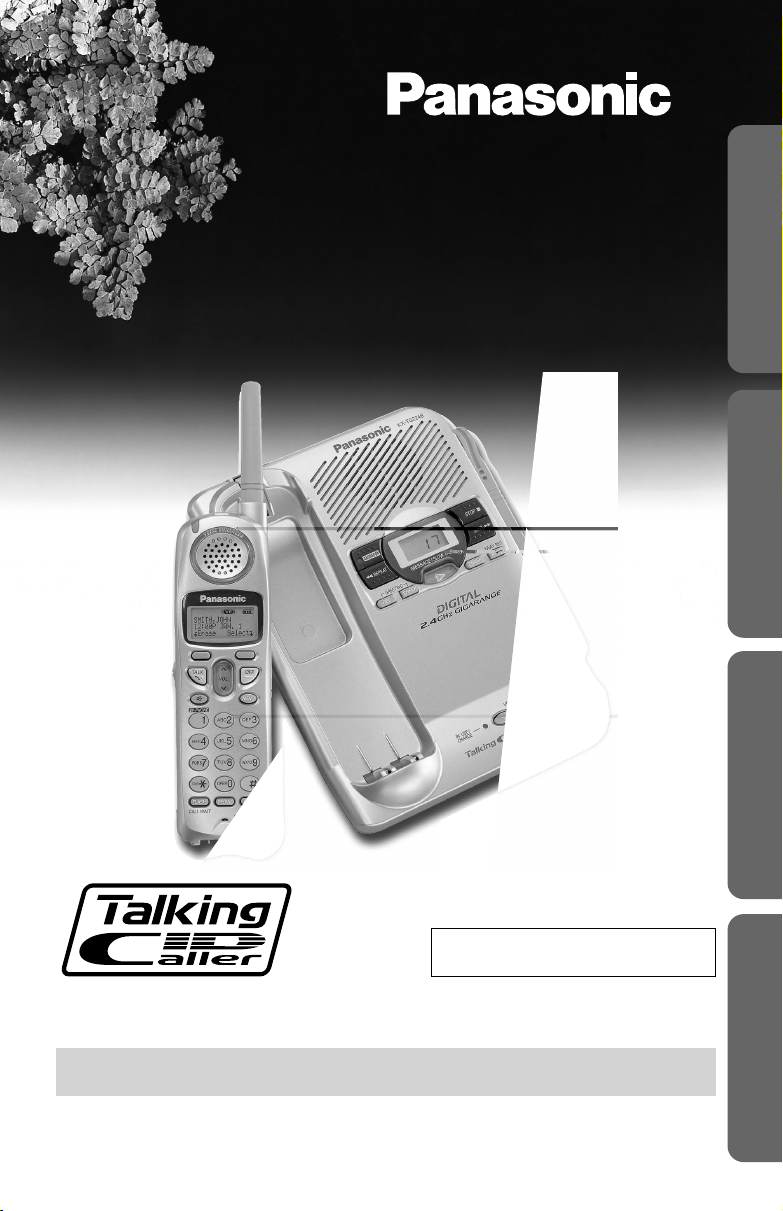
2.4GHz Digital Cordless Answering System
Operating Instructions
Preparation Useful InformationAnswering SystemCordless Telephone
Model No.
KX-TG2248S
Pulse-or-tone dialing capability
Caller ID Compatible
PLEASE READ BEFORE USE AND SAVE.
Charge the battery for about 6 hours before initial use.
Panasonic World Wide Web address: http://www.panasonic.com
for customers in the USA or Puerto Rico
Page 2
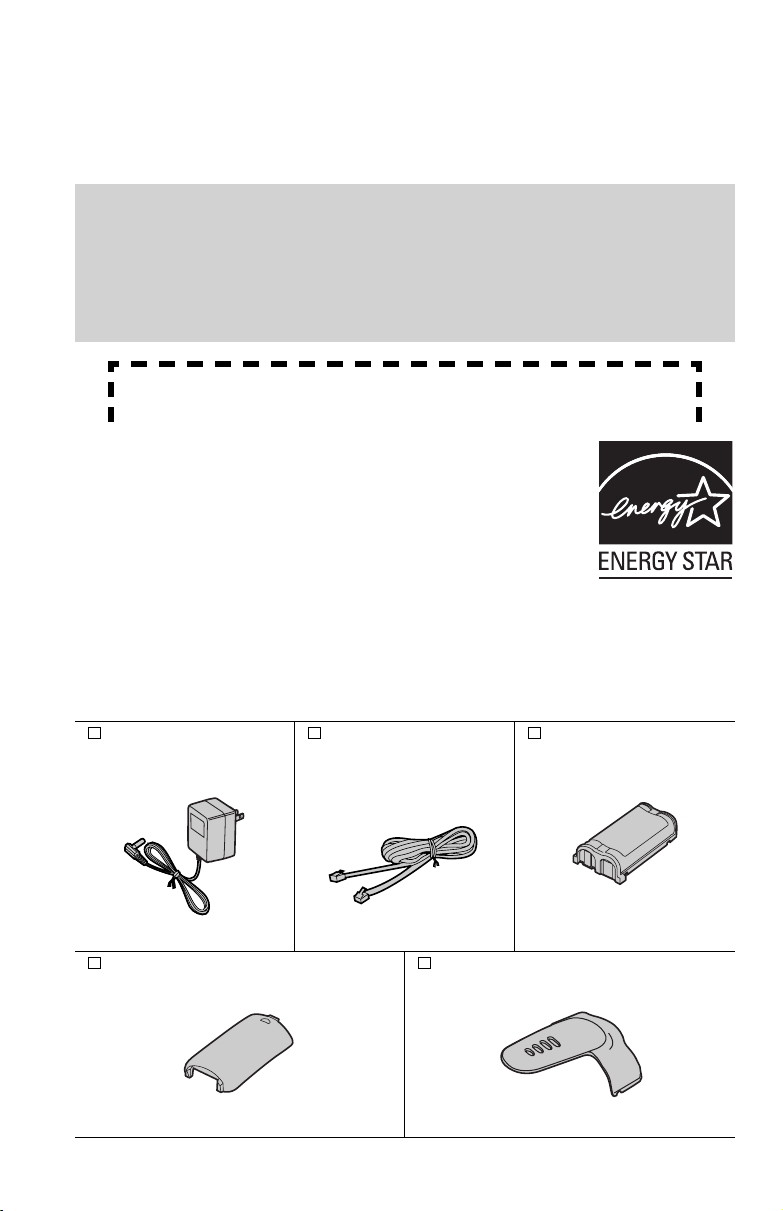
Thank you for purchasing your new Panasonic cordless
telephone.
Please read IMPORTANT SAFETY INSTRUCTIONS on
pages 58-59 before use. Read and understand all instructions.
Caller ID and Call Waiting Service, where available, are telephone company
services. After subscribing to Caller ID, this phone will display a caller’s name
and phone number, then announce the displayed caller’s name. Name and
telephone number Caller ID service is required for the Talking Caller ID feature.
Call Waiting Caller ID, which displays a second caller’s name and phone number
while the user is on another call, requires a subscription to both Caller ID and
Call Waiting.
Attach your purchase receipt here.
Energy Star:
• As an ENERGY STA R® Partner, Panasonic has
determined that this product meets the ENERGY STAR
guidelines for energy efficiency. ENERGY STAR is a
U.S. registered mark.
Trademarks:
openLCR, openLCR.com, and the openLCR logo are the trademarks of
openLCR.com, Inc.
Accessories
AC Adaptor (p. 8)
Order No. PQLV19Z
(PQLV19)
one
Handset Cover (p. 8)
Order No. PQKK10138Z1
one
2
(included)
For extra orders, call 1-800-332-5368.
Telephone Line Cord
(p. 8)
Order No.
PQJA10075Z
one
Belt Clip (p. 49)
Order No. PQKE10361Z3
one
Battery (p. 8)
Order No.
HHR-P513
one
Page 3
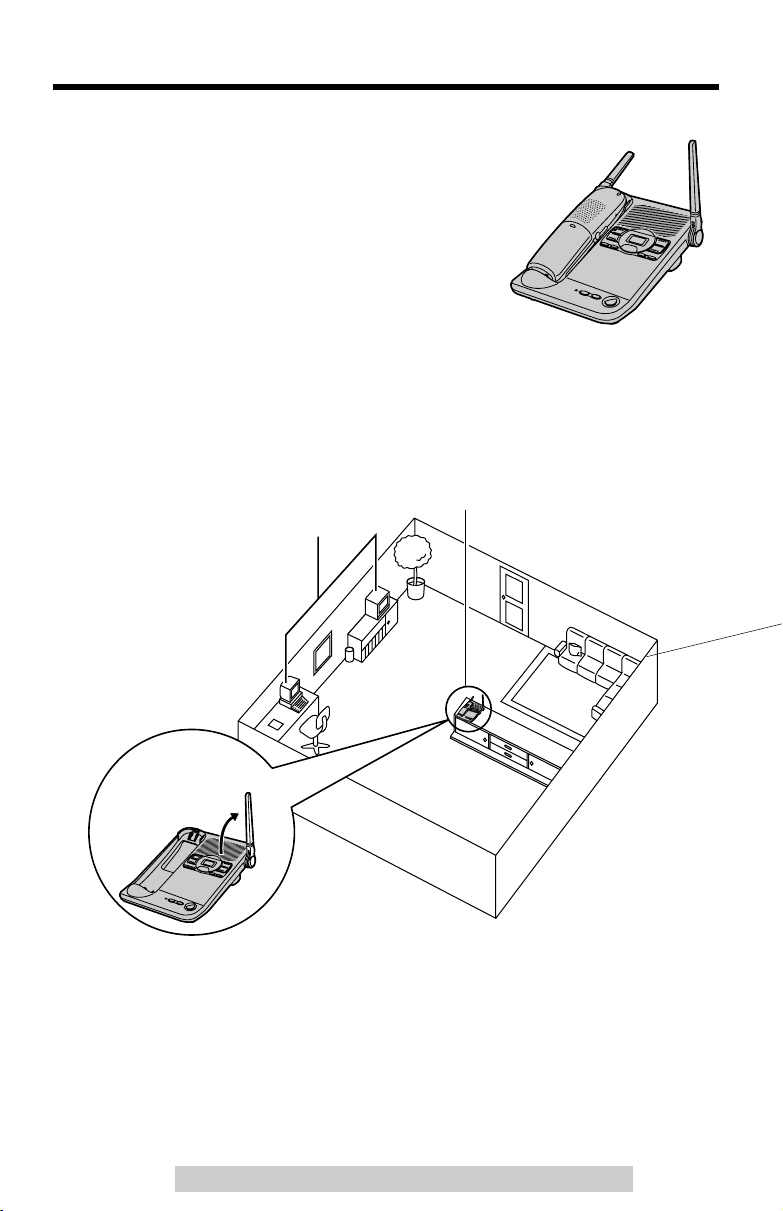
For Best Performance
Battery Charge
A rechargeable Nickel-Metal Hydride (Ni-MH) battery
powers the handset. Charge the battery for about
6 hours
Base Unit Location/Noise
Calls are transmitted between the base unit and the handset using wireless radio
waves.
base unit location is:
before initial use (p. 8).
For maximum distance and noise-free operation,
Away from electrical appliances
such as a TV, personal computer
or another cordless phone.
In a HIGH and CENTRAL location
with no obstructions such as walls.
the recommended
Raise the antenna.
Note:
• If you use the handset near a microwave oven which is being used, noise may be
heard from the receiver or the speaker. Move away from the microwave oven and
closer to the base unit.
• If you use the handset near another cordless phone, noise may be heard. Move
away from the other cordless phone and closer to your base unit.
For assistance, please call: 1-800-211-PANA(7262)
3
Page 4
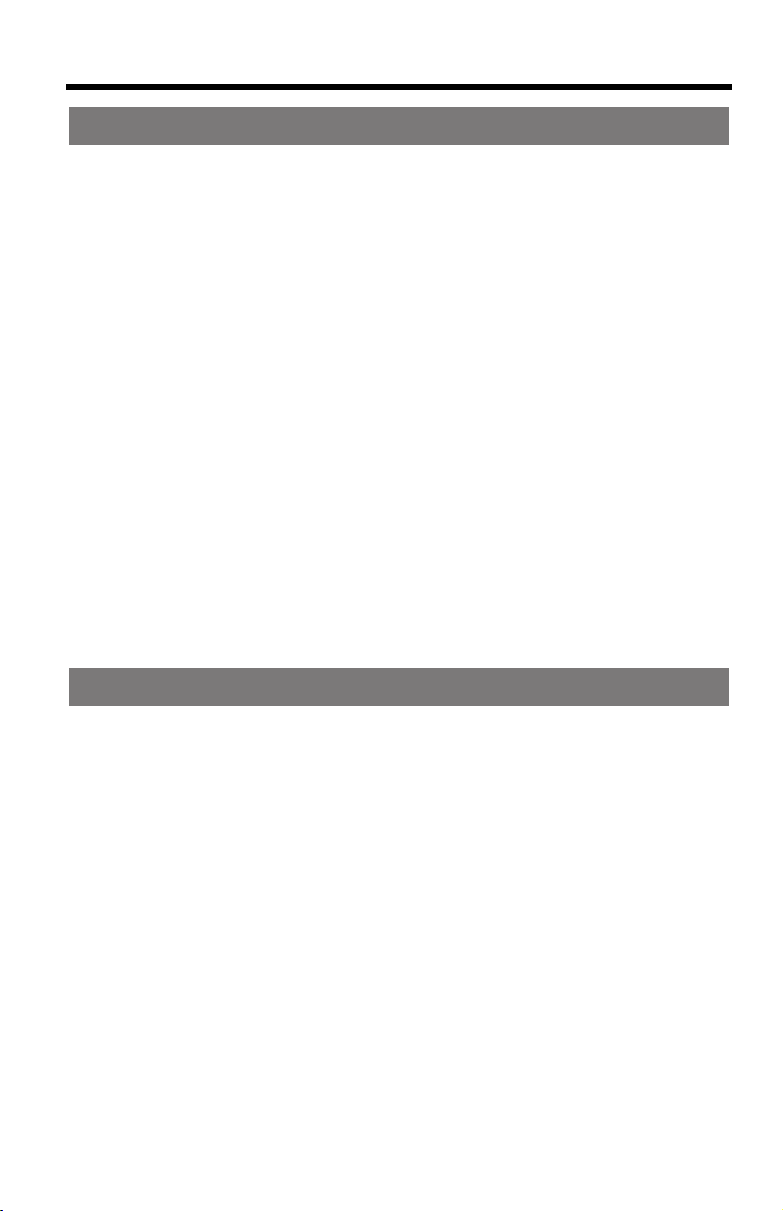
Contents
Preparation
Location of Controls . . . . . . . . . . . . . . . . . . . . . . . . . . . . . . . . . . . . . 6
Settings . . . . . . . . . . . . . . . . . . . . . . . . . . . . . . . . . . . . . . . . . . . . . . . . 8
Connections . . . . . . . . . . . . . . . . . . . . . . . . . . . . . . . . . . . . . . . . . . . 8
Installing the Battery in the Handset . . . . . . . . . . . . . . . . . . . . . . . . . 8
Battery Charge . . . . . . . . . . . . . . . . . . . . . . . . . . . . . . . . . . . . . . . . 8
Programmable Functions . . . . . . . . . . . . . . . . . . . . . . . . . . . . . . . . 10
Programming Guidelines . . . . . . . . . . . . . . . . . . . . . . . . . . . . . . . . 10
Function Menu Table . . . . . . . . . . . . . . . . . . . . . . . . . . . . . . . . . . . 11
Date and Time . . . . . . . . . . . . . . . . . . . . . . . . . . . . . . . . . . . . . . . . 12
Display Language . . . . . . . . . . . . . . . . . . . . . . . . . . . . . . . . . . . . . 13
Dialing Mode . . . . . . . . . . . . . . . . . . . . . . . . . . . . . . . . . . . . . . . . . 13
Line Mode . . . . . . . . . . . . . . . . . . . . . . . . . . . . . . . . . . . . . . . . . . . 14
Voice Enhancer Technology . . . . . . . . . . . . . . . . . . . . . . . . . . . . . 14
Talking Caller ID . . . . . . . . . . . . . . . . . . . . . . . . . . . . . . . . . . . . . . 15
Auto Talk . . . . . . . . . . . . . . . . . . . . . . . . . . . . . . . . . . . . . . . . . . . . 15
LCD Contrast . . . . . . . . . . . . . . . . . . . . . . . . . . . . . . . . . . . . . . . . . 16
Ringer Volume . . . . . . . . . . . . . . . . . . . . . . . . . . . . . . . . . . . . . . . . 17
Ringer Tone . . . . . . . . . . . . . . . . . . . . . . . . . . . . . . . . . . . . . . . . . . 18
Preparing the Answering System . . . . . . . . . . . . . . . . . . . . . . . . . . 18
Greeting Message . . . . . . . . . . . . . . . . . . . . . . . . . . . . . . . . . . . . . 18
Caller’s Recording Time . . . . . . . . . . . . . . . . . . . . . . . . . . . . . . . . 20
Number of Rings . . . . . . . . . . . . . . . . . . . . . . . . . . . . . . . . . . . . . . 21
Recording Mode . . . . . . . . . . . . . . . . . . . . . . . . . . . . . . . . . . . . . . 21
Cordless Telephone
Making Calls . . . . . . . . . . . . . . . . . . . . . . . . . . . . . . . . . . . . . . . . . . . 22
Answering Calls . . . . . . . . . . . . . . . . . . . . . . . . . . . . . . . . . . . . . . . . 24
Caller ID Service . . . . . . . . . . . . . . . . . . . . . . . . . . . . . . . . . . . . . . . . 25
Using the Caller List . . . . . . . . . . . . . . . . . . . . . . . . . . . . . . . . . . . . 26
Viewing the Caller List . . . . . . . . . . . . . . . . . . . . . . . . . . . . . . . . . . 27
Calling Back from the Caller List . . . . . . . . . . . . . . . . . . . . . . . . . . 27
Editing the Caller’s Phone Number . . . . . . . . . . . . . . . . . . . . . . . . 28
Caller ID Number Auto Edit Feature . . . . . . . . . . . . . . . . . . . . . . . 29
Storing Caller Information in the Phone Book . . . . . . . . . . . . . . . . 30
Erasing Caller Information . . . . . . . . . . . . . . . . . . . . . . . . . . . . . . . 31
Phone Book . . . . . . . . . . . . . . . . . . . . . . . . . . . . . . . . . . . . . . . . . . . 32
Storing Names and Numbers . . . . . . . . . . . . . . . . . . . . . . . . . . . . 32
Dialing from the Phone Book . . . . . . . . . . . . . . . . . . . . . . . . . . . . . 34
Editing an Item in the Phone Book . . . . . . . . . . . . . . . . . . . . . . . . 35
Erasing an Item in the Phone Book . . . . . . . . . . . . . . . . . . . . . . . . 35
Intercom . . . . . . . . . . . . . . . . . . . . . . . . . . . . . . . . . . . . . . . . . . . . . . 36
Special Features . . . . . . . . . . . . . . . . . . . . . . . . . . . . . . . . . . . . . . . 37
Automatic Security Code Setting . . . . . . . . . . . . . . . . . . . . . . . . . . 37
4
Page 5
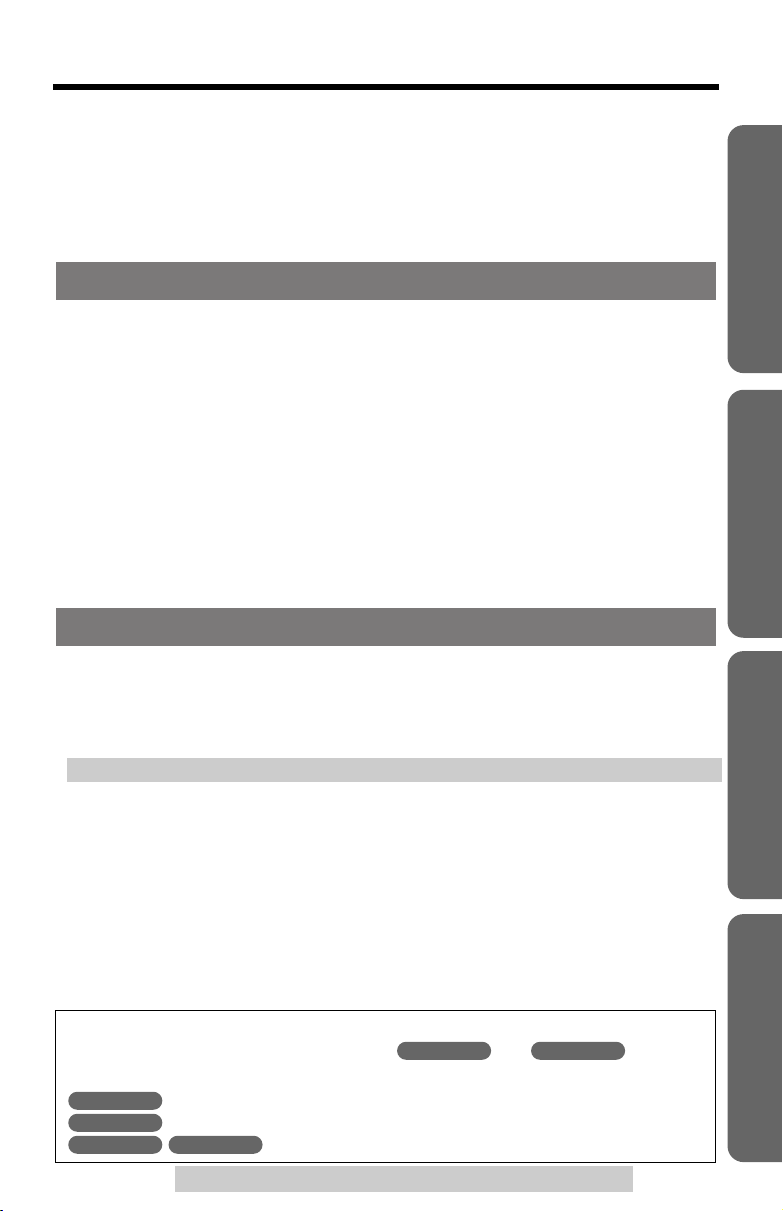
Contents
Temporary Tone Dialing
(For Rotary or Pulse Service Users) . . . . . . . . . . . . . . . . . . . . . . 37
Muting Your Conversation . . . . . . . . . . . . . . . . . . . . . . . . . . . . . . . 37
For Call Waiting Service Users . . . . . . . . . . . . . . . . . . . . . . . . . . . 37
Using the PAUSE Key
(For PBX Line/Long Distance Calls) . . . . . . . . . . . . . . . . . . . . . . 38
FLASH Button . . . . . . . . . . . . . . . . . . . . . . . . . . . . . . . . . . . . . . . . 38
Answering System
Automatic Answering Operation . . . . . . . . . . . . . . . . . . . . . . . . . . 39
Setting the Unit to Answer Calls . . . . . . . . . . . . . . . . . . . . . . . . . . . 39
Listening to Messages . . . . . . . . . . . . . . . . . . . . . . . . . . . . . . . . . . . 40
Using the Base Unit . . . . . . . . . . . . . . . . . . . . . . . . . . . . . . . . . . . . 40
Using the Handset (Remote Operation) . . . . . . . . . . . . . . . . . . . . . 41
Erasing Messages . . . . . . . . . . . . . . . . . . . . . . . . . . . . . . . . . . . . . . 43
Recording a Memo Message . . . . . . . . . . . . . . . . . . . . . . . . . . . . . . 44
Recording Your Telephone Conversation . . . . . . . . . . . . . . . . . . . 44
Remote Operation from a Touch Tone Phone . . . . . . . . . . . . . . . . 45
Remote Code . . . . . . . . . . . . . . . . . . . . . . . . . . . . . . . . . . . . . . . . . 45
Voice Menu . . . . . . . . . . . . . . . . . . . . . . . . . . . . . . . . . . . . . . . . . . . 46
Direct Remote Operation . . . . . . . . . . . . . . . . . . . . . . . . . . . . . . . . 47
Useful Information
Preparation Useful InformationAnswering SystemCordless Telephone
Wall Mounting . . . . . . . . . . . . . . . . . . . . . . . . . . . . . . . . . . . . . . . . . . 48
Belt Clip . . . . . . . . . . . . . . . . . . . . . . . . . . . . . . . . . . . . . . . . . . . . . . . 49
Optional Headset . . . . . . . . . . . . . . . . . . . . . . . . . . . . . . . . . . . . . . . 49
Direct Commands . . . . . . . . . . . . . . . . . . . . . . . . . . . . . . . . . . . . . . . 50
Troubleshooting . . . . . . . . . . . . . . . . . . . . . . . . . . . . . . . . . . . . . . . . 51
openLCR Service for Caller IQ Feature . . . . . . . . . . . . . . . . . . . . . 55
Setting Caller IQ to OFF and ON . . . . . . . . . . . . . . . . . . . . . . . . . . 55
Downloading Phone Book Data . . . . . . . . . . . . . . . . . . . . . . . . . . . 56
Information Download . . . . . . . . . . . . . . . . . . . . . . . . . . . . . . . . . . 57
Important Safety Instructions . . . . . . . . . . . . . . . . . . . . . . . . . . . . . 58
FCC and Other Information . . . . . . . . . . . . . . . . . . . . . . . . . . . . . . . 60
Index . . . . . . . . . . . . . . . . . . . . . . . . . . . . . . . . . . . . . . . . . . . . . . . . . 63
Warranty . . . . . . . . . . . . . . . . . . . . . . . . . . . . . . . . . . . . . . . . . . . . . . 65
Specifications . . . . . . . . . . . . . . . . . . . . . . . . . . . . . . . . . . . . . . . . . . 67
Important:
Throughout these Operating Instructions, and are used
to indicate with which unit an operation can be performed.
Handset
Base Unit
Handset Base Unit
: Perform with the handset.
: Perform with the base unit.
: Perform with the handset and the base unit separately.
For assistance, please call: 1-800-211-PANA(7262)
Handset Base Unit
5
Page 6
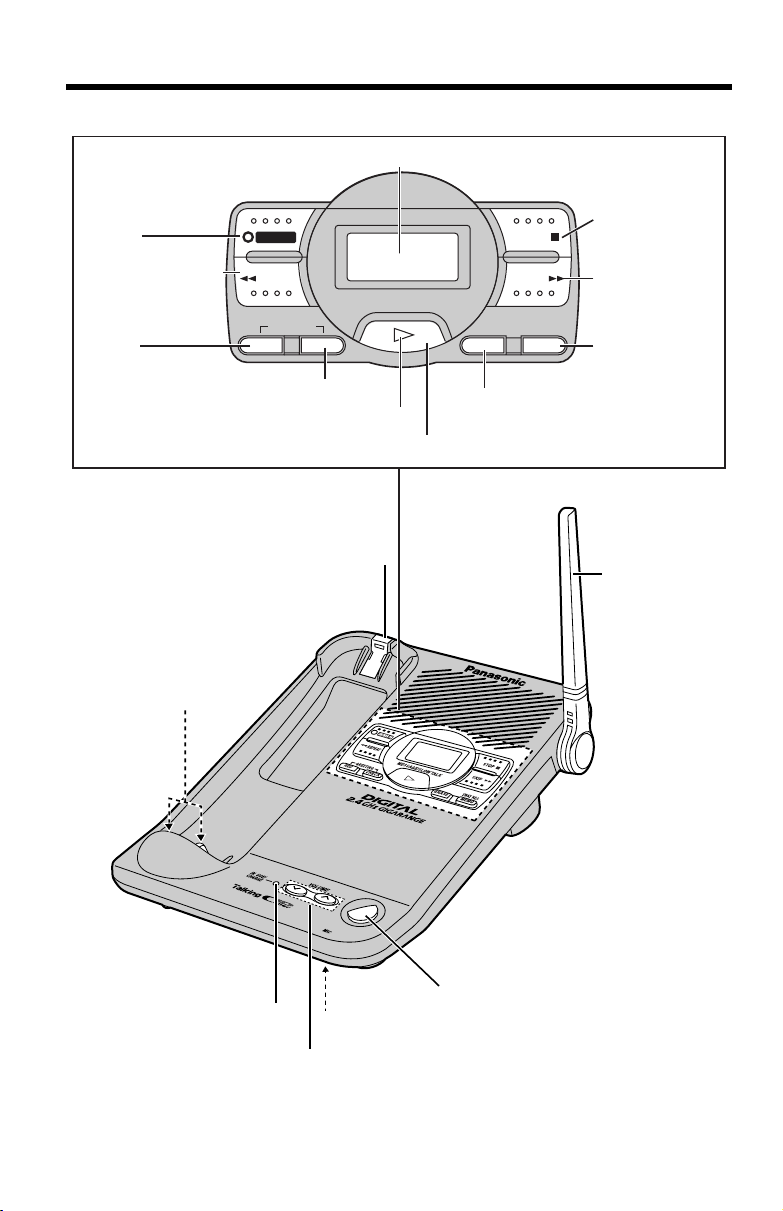
Location of Controls
Base unit
[ANSWER ON]
and Indicator
(p. 39)
[REPEAT] (p. 42)
[GREETING
REC] (Record)
(p. 19)
[GREETING CHECK] (p. 19)
NEW MESSAGE Indicator (p. 40)
ANSWER ON
REPEAT
MESSAGE/SLOW TALK
GREETING
REC CHECK ERASE MEMO
Hook (p. 48)
Display
STOP
SKIP
2WAY REC
[STOP]
(p. 19, 42)
[SKIP] (p. 42)
[MEMO/2WAY
REC] (Record)
[ERASE]
(p. 44)
(p. 19, 43)
[MESSAGE/SLOW TALK] (p. 40, 42)
Antenna (p. 3)
Charge Contacts (p. 9)
IN USE/CHARGE Indicator
(p. 8)
6
/
L
M
O
O
C
C
A
R
T
E
O
T
R
N
I
[INTERCOM/LOCATOR] (p. 36)
MIC (Microphone) (p. 19)
VOLUME [], [] (p. 17, 19)
>
>
KX-TG2248
Page 7
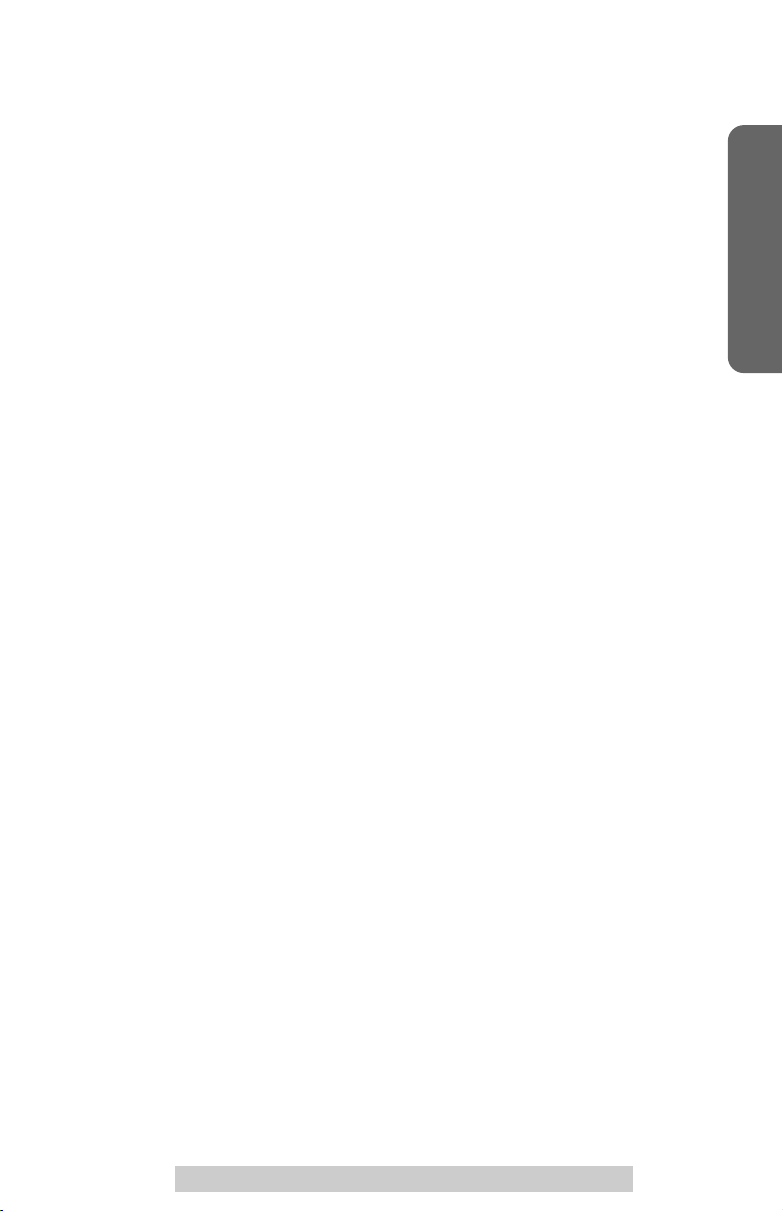
Location of Controls
Preparation
For assistance, please call: 1-800-211-PANA(7262)
7
Page 8
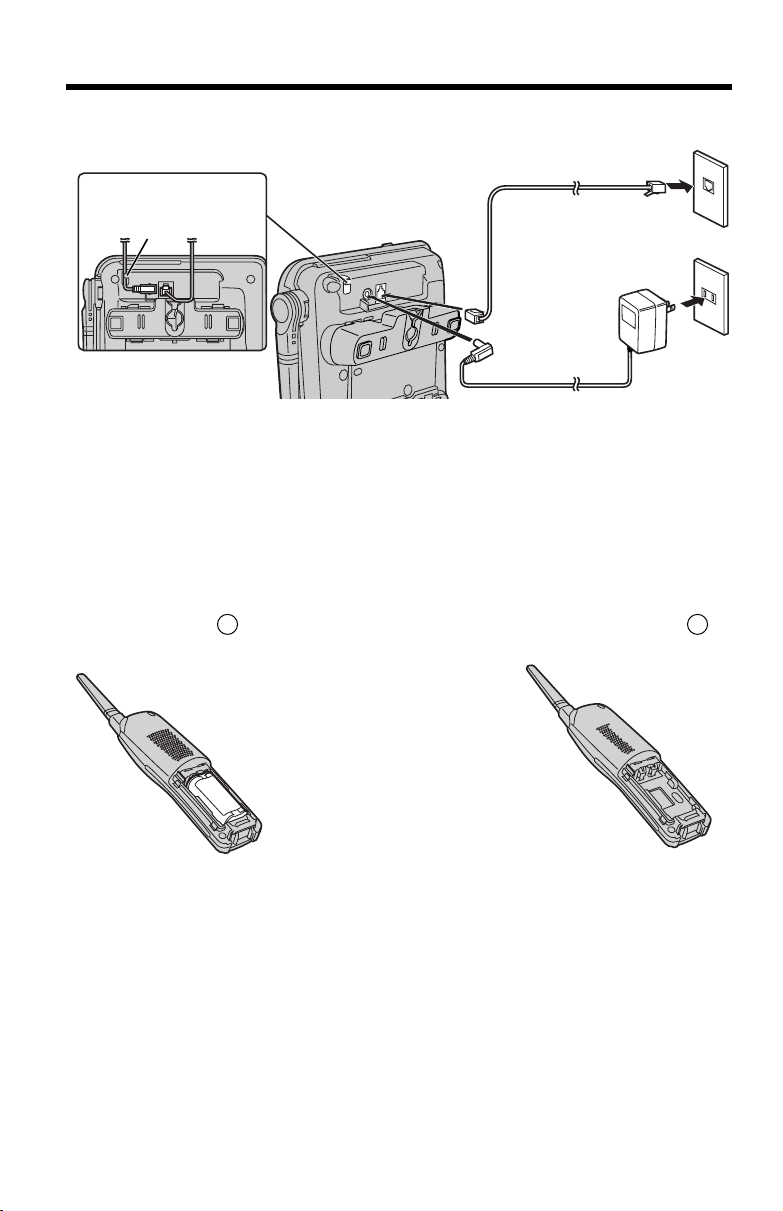
Settings
Connections
Single-Line Telephone Jack (RJ11C)
Telephone Line Cord
Fasten the AC adaptor
cord.
Hook
AC Adaptor
• USE ONLY WITH Panasonic AC ADAPTOR PQLV19 (Order No. PQLV19Z).
• The AC adaptor must remain connected at all times. (It is normal for the adaptor to
feel warm during use.)
• If your unit is connected to a PBX which does not support Caller ID, you cannot
access Caller ID services.
• The unit will not work during a power failure. To connect a standard telephone on
the same line, use the Panasonic T-adaptor KX-J66.
Installing the Battery in the Handset
Insert the battery ( ), and press it down until it snaps into the compartment ( ).
Close the cover.
1 2
Power Outlet
(AC 120 V, 60 Hz)
To replace the battery:
Press the notch on the cover firmly and slide it as indicated
by the arrow. Replace the old battery with a new one (p. 9).
Close the cover and charge the battery for about 6 hours.
Battery Charge
Place the handset on the base unit and charge
for about
• The IN USE/CHARGE indicator lights and the
unit beeps once.
• It is normal for the back on the handset to feel
warm during battery charge.
8
6 hours
before initial use.
Page 9
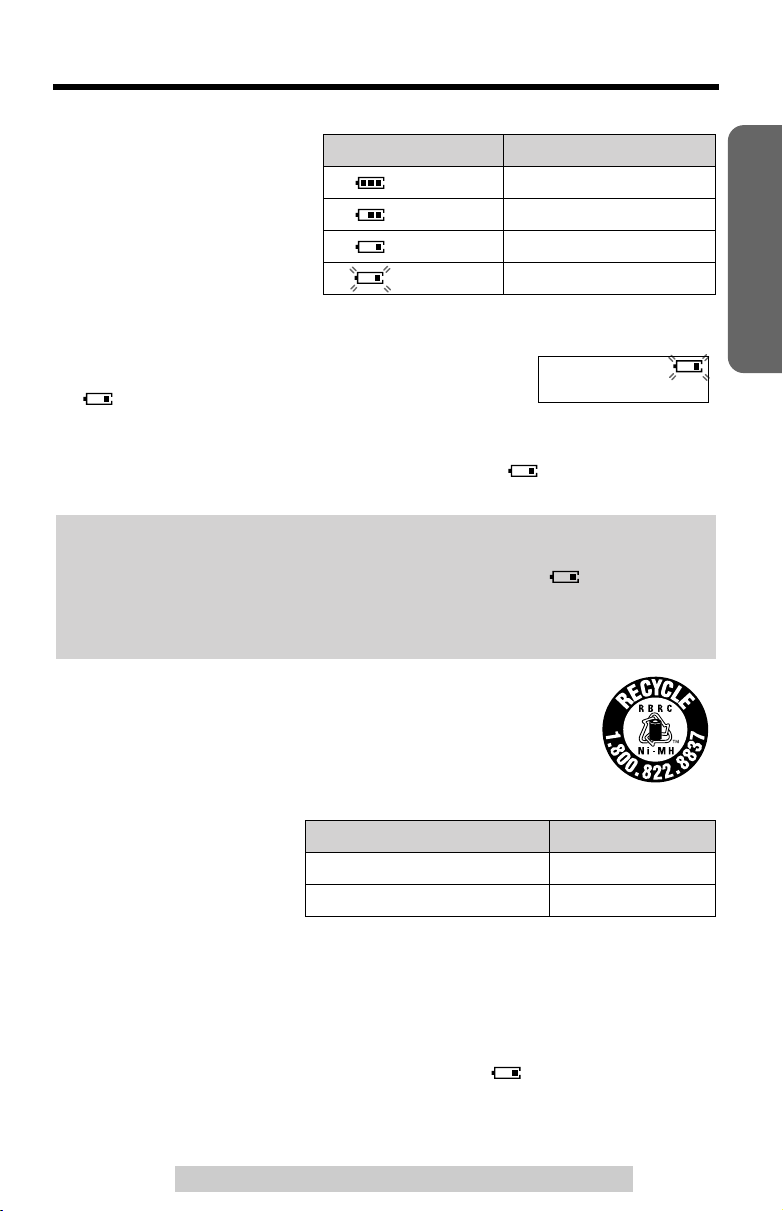
Settings
Battery strength
You can check the battery
strength on the handset display.
The battery strength is as shown
in the chart on the right.
Display prompt
(flashing) Needs to be recharged.
Recharge
Recharge the battery when:
—“
Recharge battery
—“ ” flashes, or
—the handset beeps intermittently while it is in use.
• If you DO NOT recharge the handset battery for more than 15 minutes, the display
will continually indicate “
handset is lifted off the base unit.
Battery replacement:
If you cleaned the charge contacts and fully charged the battery, but after a few
telephone calls, “
flash, the battery needs to be replaced. Please order a new Panasonic
HHR-P513 battery at the telephone number shown on page 2. To replace the
battery, see page 8.
Recharge battery
” is displayed on the handset,
Recharge battery
” and/or “” will flash when the
” is displayed and/or “” continues to
Battery strength
Fully charged
Medium
Low
Recharge battery
Preparation
A nickel metal hydride battery that is recyclable powers the
product you have purchased. Please call 1-800-8-BATTERY for
information on how to recycle this battery.
Battery information
After your Panasonic battery
is fully charged:
• The battery operating time may be shortened depending on usage conditions and
ambient temperature.
•
Clean the charge contacts of the handset and the base unit with a soft, dry
cloth once a month. Clean more often if the unit is subject to grease, dust or
high humidity.
• If the battery is fully charged, you do not have to place the handset on the base
unit until “
maximize the battery life.
• The battery cannot be overcharged.
Otherwise the battery may not charge properly.
Recharge battery
For assistance, please call: 1-800-211-PANA(7262)
While in use (TALK) Up to 5 hours
While not in use (Standby) Up to 11 days
” is displayed and/or “” flashes. This will
Operation
Operating time
9
Page 10
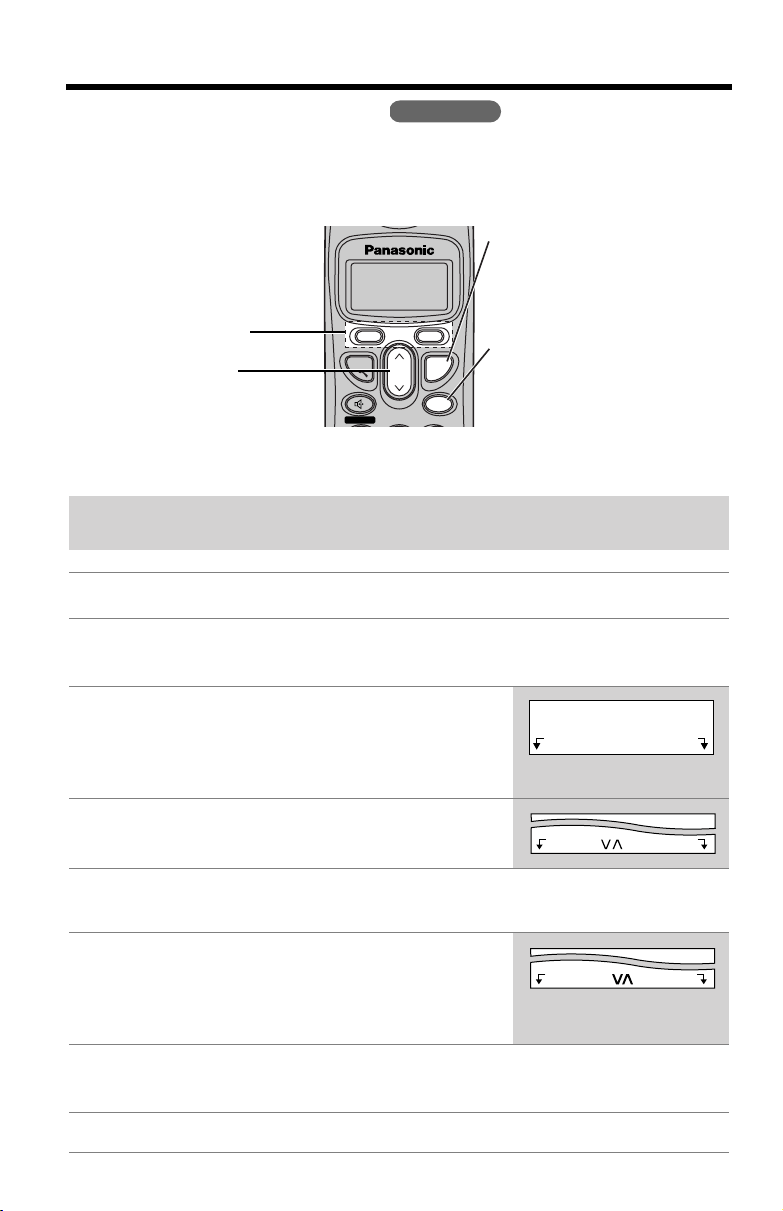
Programmable Functions
>
Programming Guidelines
This unit has programmable functions. They are selected from the function menu on
the display (p. 11).
Handset
Buttons/Keys
Soft keys :work as function
keys when a
function is
displayed above
a soft key.
When “” or “” is
displayed, you can use the
navigator key [] or [] as
a scroll key.
>
>
>
>
TALK
SP-PHONE
VOL.
OFF
MENU
How to select a function item from the menu
Make sure the unit is not being used and the handset is lifted off the base
unit before programming.
Operation Display
Press
1
2
[MENU]
• The main menu is displayed (p. 11).
Scroll to the desired item by pressing
[]
.
>
•
How to use the
Press
Exit
to enter menu mode.
Exit
to exit programming mode.
key:
>
[]
[OFF] :
allows you to exit
programming mode any
time.
[MENU] :
allows you to enter the
menu by pressing while the
handset is not being used.
or
Initial setting
Exit Select
Press
3
4
Select
If your selected menu has a sub-menu, it will be displayed. Repeat
at your desired menu.
Exit Select
steps 2 and 3 until your desired menu is displayed.
Select your desired setting by pressing
5
[]
.
>
•
How to use the
Press
Back
6
Press
Save
• A confirmation tone will be heard and the setting will be saved.
Press
7
10
[OFF]
Back
to go back to the previous menu.
key:
to save your setting.
to exit programming mode.
>
[]
or
Back Save
Page 11
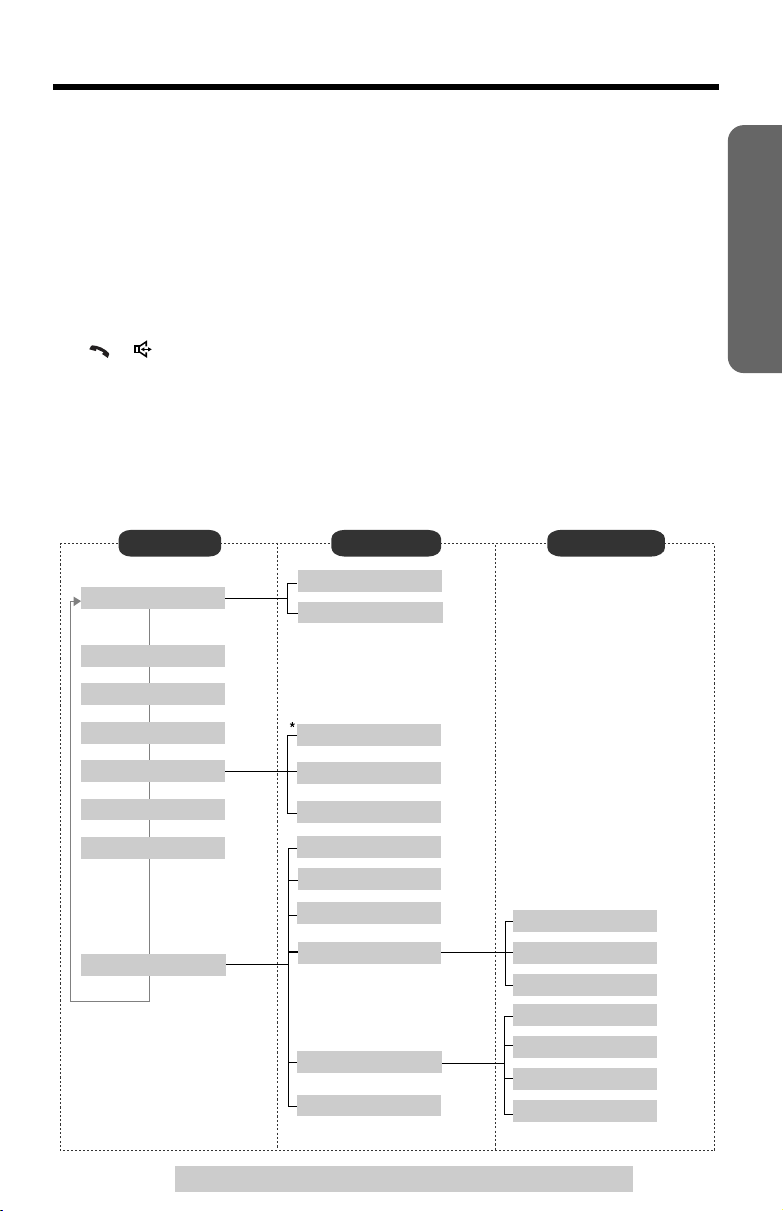
Programmable Functions
Useful information:
• If
Select
back to the previous menu mode. If you press the key in the main menu, the unit
will exit programming mode.
• After programming is complete, the display will return to the main menu or the
sub-menu depending on which menu the selected item is located. (See the menu
table below.)
• You can exit programming mode any time by pressing
• If you do not press any buttons for 60 seconds, the handset will exit programming mode.
• If the handset has lost communication with the base unit, the handset beeps
3 times and “
displayed.
• If
[], []
handset is on the base unit, the handset beeps 3 times and “
and try again.
is pressed while “
---(Go back)---
” is displayed, the unit will go
[OFF]
.
No link to base. Place on cradle and try again.
or any other buttons except
[MUTE]
and
[OFF]
is pressed while the
Please lift up
” is displayed. Lift the handset and press the button again.
” is
Function Menu Table
You can use the following functions to customize your unit. See the corresponding
pages for function details.
• After pressing
(
[0]
to
[9]
Main menu Sub-menu I Sub-menu II
Ringer setting
[MENU]
, you can also program menu items by direct commands
) instead of using the soft keys (p. 50).
Ringer volume
Ringer tone
p. 17
p. 18
Preparation
Message play
Date and time
Voice enhancer
Caller IQ
Intercom
Talk Caller ID
Initial setting
For assistance, please call: 1-800-211-PANA(7262)
p. 41
p. 12
p. 14
p. 36
p. 15
View Info.?
Get new Info.?
Turn CIQ off?
LCD contrast
Auto talk
Caller ID edit
Set tel line
Set answering
Change language
* “Activate CIQ?” is
p. 58
p. 57
displayed before you
subscribe to openLCR
service.
p. 55
p. 16
p. 15
p. 29
p. 13
“Turn CIQ on?” is
displayed when Caller
IQ is set to off (p. 55).
Set dial mode
Set flash time
Set line mode
Number of rings
Recording time
Remote code
Recording mode
p. 13
p. 38
p. 14
p. 21
p. 20
p. 45
p. 21
11
Page 12
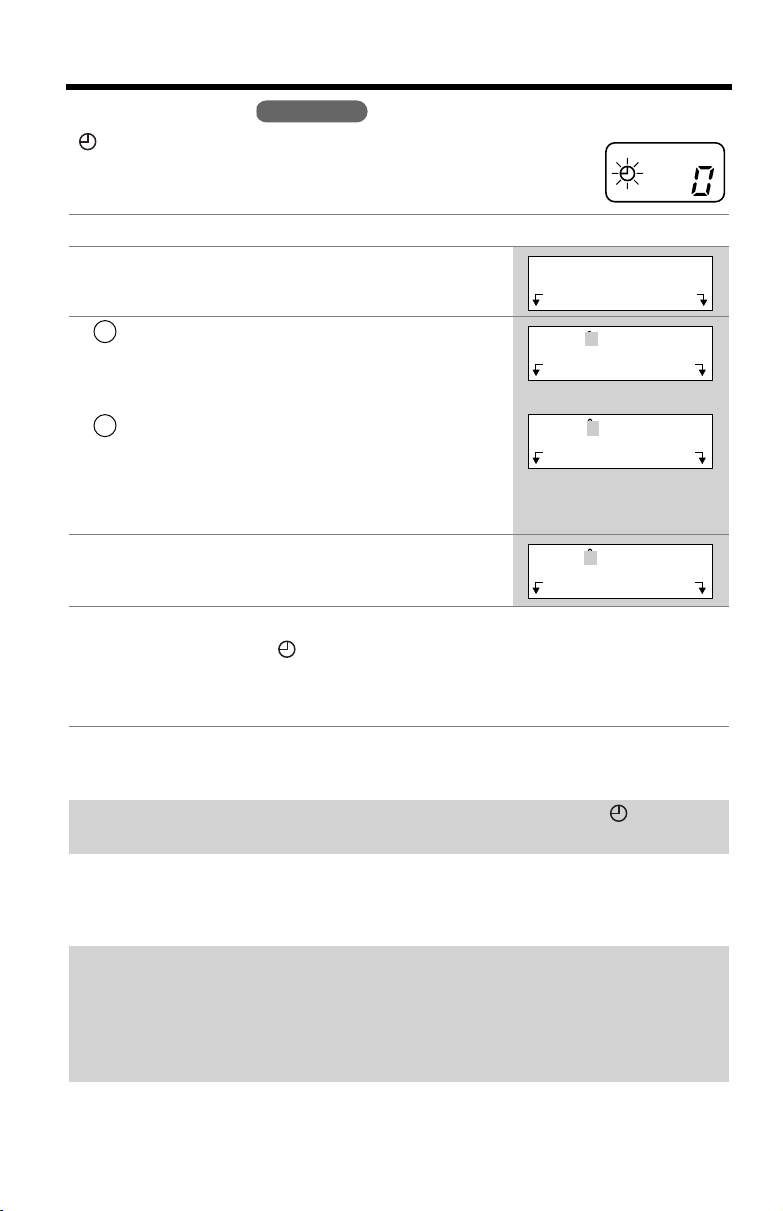
Programmable Functions
Date and Time
“” flashes on the base unit display if the clock has not been
set. Set the clock by following the steps below.
1
Press
[MENU]
Scroll to “
2
[]
>
1
3
2
• If you enter a wrong number, press []
move the cursor to the incorrect number. Enter the
correct number.
Select “AM” or “PM” by pressing
4
5
Press
• The clock is set and “” disappears from the
base unit.
• If 3 beeps sound after pressing
is not correct. Start again from step 3.
• When entering the time in step 3, you cannot enter numbers greater than 12.
not use military time.
step 4.)
If a power failure occurs, the time setting may be incorrect. When “” flashes
on the base unit display, adjust the date/time.
Date and time
, then press
Enter 2 digits each for month, day, and
year. (Ex. To set Apr. 7, 2003, enter “04 07
03”.)
Enter 4 digits for time (hour and minute). (Ex.
To set 9:30, enter “0930”.)
Save
, then press
Handset
.
” by pressing
Select
.
AM/PM
[OFF]
.
Save
(To set 13:00 hours, enter “0100”, then select “PM” in
>
[]
>
or
[]
to
>
.
, the setting
or
Date and time
Exit Select
1
Date:12.31.2003
Time:12:00 AM
AM/PM Save
Example
Date:04.07.2003
0
Time:09:30 AM
AM/PM Save
Date:04.07.2003
0
Time:09:30 AM
AM/PM Save
>
>
Do
To check the date/time,
• The current date/time is displayed. When finished, press
repeat steps 1 and 2 above.
[OFF]
.
For Caller ID service users (p. 25)
• Caller ID information will reset the clock after the first ring if the adjusted time is
incorrect.
• If the time has not previously been set, Caller ID information will not adjust the
clock.
• Caller ID information will automatically adjust the clock for daylight saving time.
12
Page 13
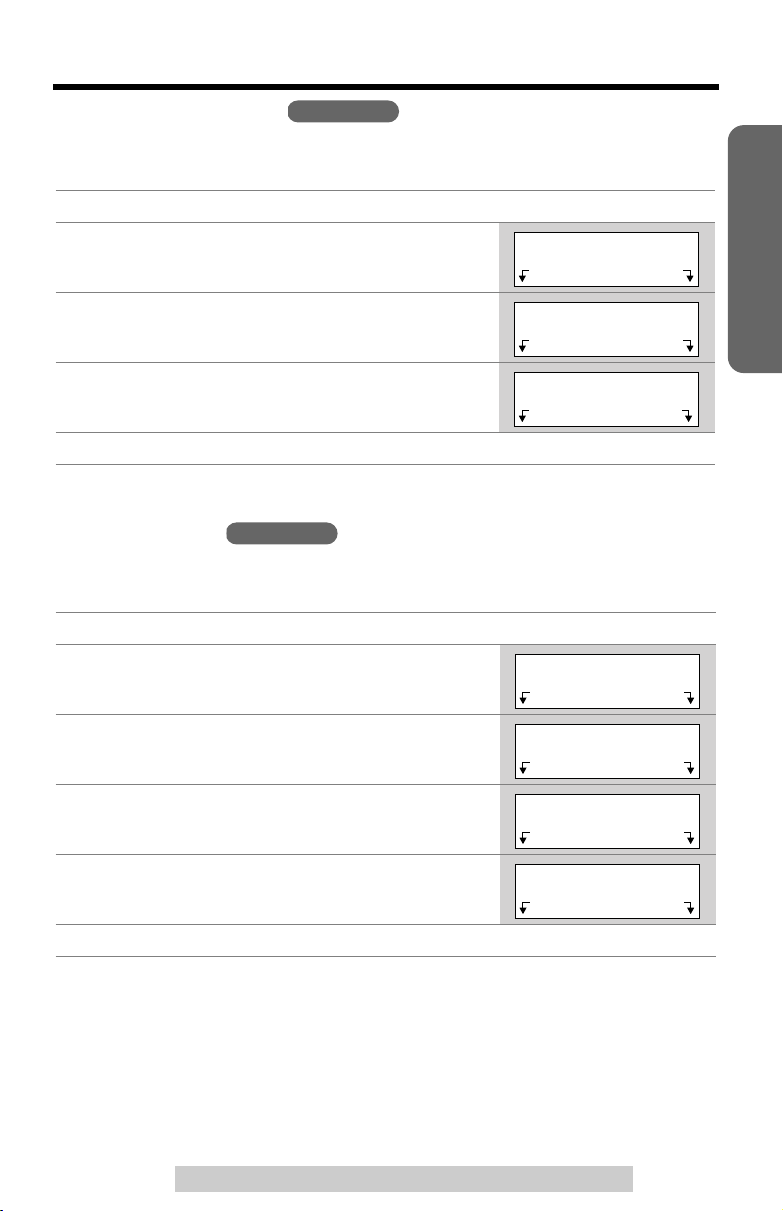
Programmable Functions
>
Display Language
You can select either ENGLISH or SPANISH as the display language. The factory
preset is ENGLISH.
1
Press
[MENU]
Scroll to “
2
or
[]
, then press
>
3
Scroll to “
or
[]
, then press
>
Select the language by pressing
4
English
Press
5
Guard.
Dialing Mode
If you have touch tone service, set to “Tone”. If rotary or pulse service is used, set
dialing mode to “Pulse”. The factory preset is “Tone”.
Press
1
2
3
[MENU]
Scroll to “
or
[]
, then press
>
Scroll to “
[], then press Select.
>
.
Initial setting
Select
Change language
Select
.
or
Save
Handset
.
Initial setting
Select
Set tel line
Handset
” by pressing
.
” by pressing
.
Español
, then press
.
” by pressing [] or
[OFF]
” by pressing
or
.
>
>
[]
>
[]
>
[]
Initial setting
Change language
Change language
:English
Initial setting
Set tel line
>
Exit Select
Back Select
Español Save
Exit Select
Back Select
>
>
>
>
>
>
>
4 Press Select at “Set dial mode”.
5 Select “Pulse” or “Tone” by pressing [] or
[].
>
>
Set dial mode
Set dial mode
:Tone
>
Back Select
Back Save
>
6 Press Save, then press [OFF].
Preparation
For assistance, please call: 1-800-211-PANA(7262)
13
Page 14
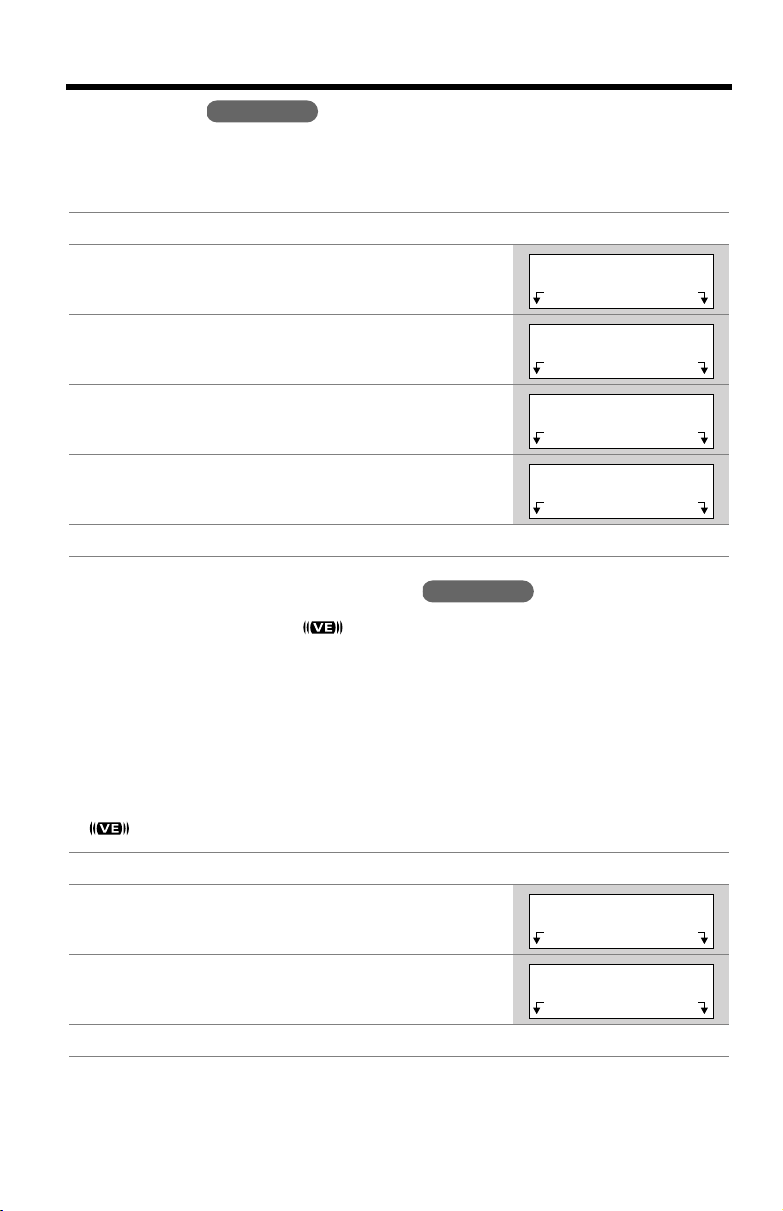
Programmable Functions
>
>
Line Mode
The line mode is preset at the factory to “B”. Generally leave the line mode “B”. If a
change of the line mode setting is required by our customer call center or service
person, change the line mode to “A”.
Press
1
2
3
4
5
6
[MENU]
Scroll to “
or
[]
, then press
>
Scroll to “
[]
, then press
>
Scroll to “
[]
, then press
>
Select “A” or “B” by pressing
Press
Save
Voice Enhancer Technology
Voice Enhancer Technology ( ) helps clarify and improve sound reception
creating a natural-sounding voice that is easy to hear and understand.
This is accomplished by enhancing the frequency that is narrowed through the
telephone line and comes pre-set to OFF at the factory.
Under normal conditions, cordless phones are limited to a narrowed frequency
bandwidth (300Hz to 3.5KHz). Panasonic’s new Voice Enhancer Technology
cordless phones are able to simulate a band signal above and below the normal
bandwidth limitations. As a result, a clearer, crisp sound much closer to the actual
voice is achieved.
•“ ” is displayed when the Voice Enhancer Technology is set to ON.
Handset
.
Initial setting
Select
Set tel line
Select
Set line mode
Select
, then press
.
” by pressing
.
” by pressing
.
[OFF]
” by pressing
>
[]
or
[]
.
>
.
>
[]
>
[]
or
>
[]
or
Handset
Initial setting
Set tel line
Set line mode
Set line mode
:B
>
Exit Select
Back Select
Back Select
Back Save
>
>
>
>
>
Press
1
2
[MENU]
Scroll to “
or [], then press Select.
>
3 Select “On” or “Off” by pressing [] or [].
.
Voice enhancer” by pressing []
>
>
>
Voice enhancer
Voice enhancer
:Off
>
Exit Select
Back Save
>
4 Press Save, then press [OFF].
Helpful hint:
Depending on the condition and quality of your telephone line, Voice Enhancer may
emphasize the noise already on the line. If it becomes difficult to hear the caller,
please set the Voice Enhancer mode to OFF.
14
Page 15
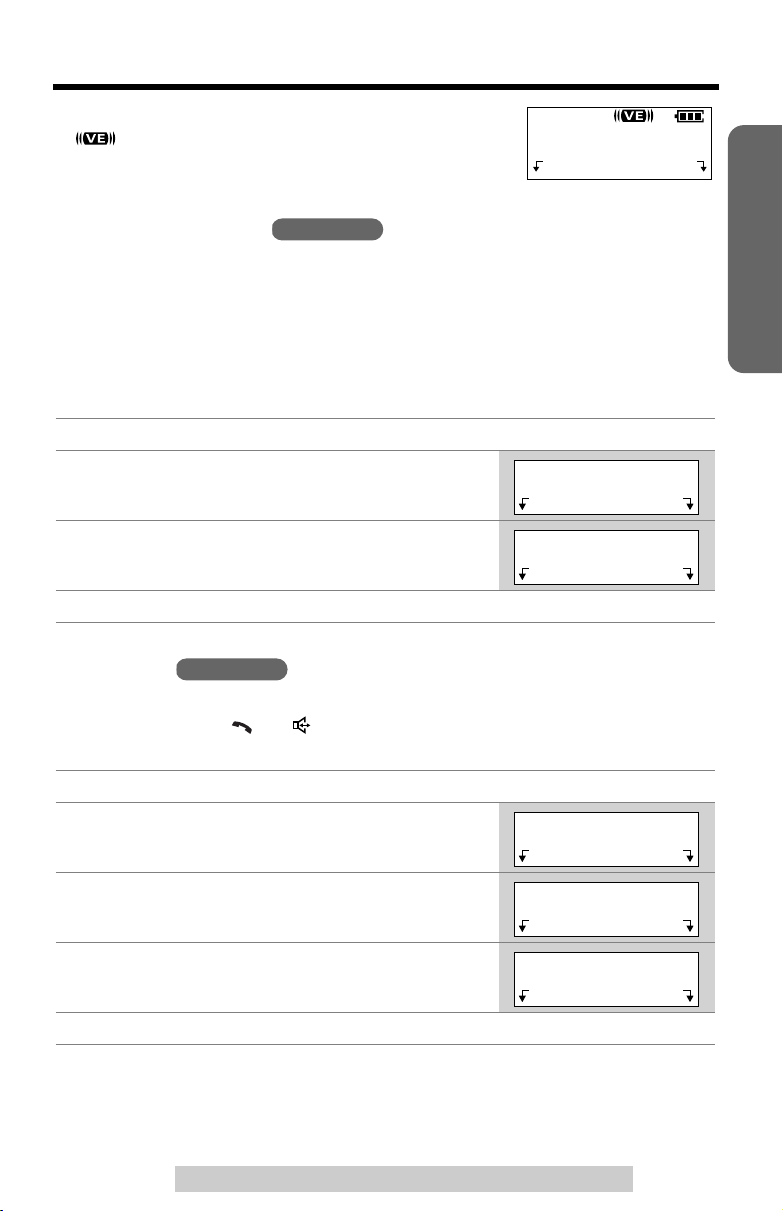
Programmable Functions
>
>
To turn the mode ON while talking,
•“ ” is displayed.
• Each time you press
or OFF.
Talking Caller ID
After subscribing to a Caller ID service, the handset will display a caller’s name and
phone number (p. 25). Name and telephone number Caller ID service is required.
This Talking Caller ID feature allows the unit to announce a displayed caller’s name
through the handset and base unit speakers while a call is being received (p. 25).
For example, when you receive a call from “SMITH, JOHN”, the unit will display
“
SMITH, JOHN
answering system answer the call. The factory preset is ON.
1
Press
[MENU]
Scroll to “
2
or
3
Select “
Press
4
[]
Talk Caller ID
, then press
>
Off
Save
Auto Talk
The Auto Talk feature allows you to answer a call by lifting the handset off the base
unit without pressing
factory preset is OFF.
(VE)
, the mode will change to ON
Handset
” and announce “
.
Select
” or “On” by pressing
, then press
Handset
[]
Call from SMITH, JOHN
.
[OFF]
or
[]
. To use this feature, turn the feature ON. The
press
” by pressing
>
[]
or
[]
.
(VE)
.
Talk
(VE) Hold
” repeatedly until you or the
>
[]
Talk Caller ID
.
>
Talk Caller ID
:On
>
Exit Select
Back Save
00-00-32
>
Preparation
1
Press
[MENU]
2
Scroll to “
or [], then press Select.
>
3 Scroll to “Auto talk” by pressing [] or [],
then press Select.
4 Select “On” or “Off” by pressing [] or [].
.
Initial setting” by pressing []
>
>
>
>
>
Initial setting
Auto talk
Auto talk
:Off
>
Exit Select
>
Back Select
Back Save
5 Press Save, then press [OFF].
• In order to view Caller ID information after you lift up the handset to answer a call,
leave the Auto Talk feature OFF.
For assistance, please call: 1-800-211-PANA(7262)
>
>
15
Page 16
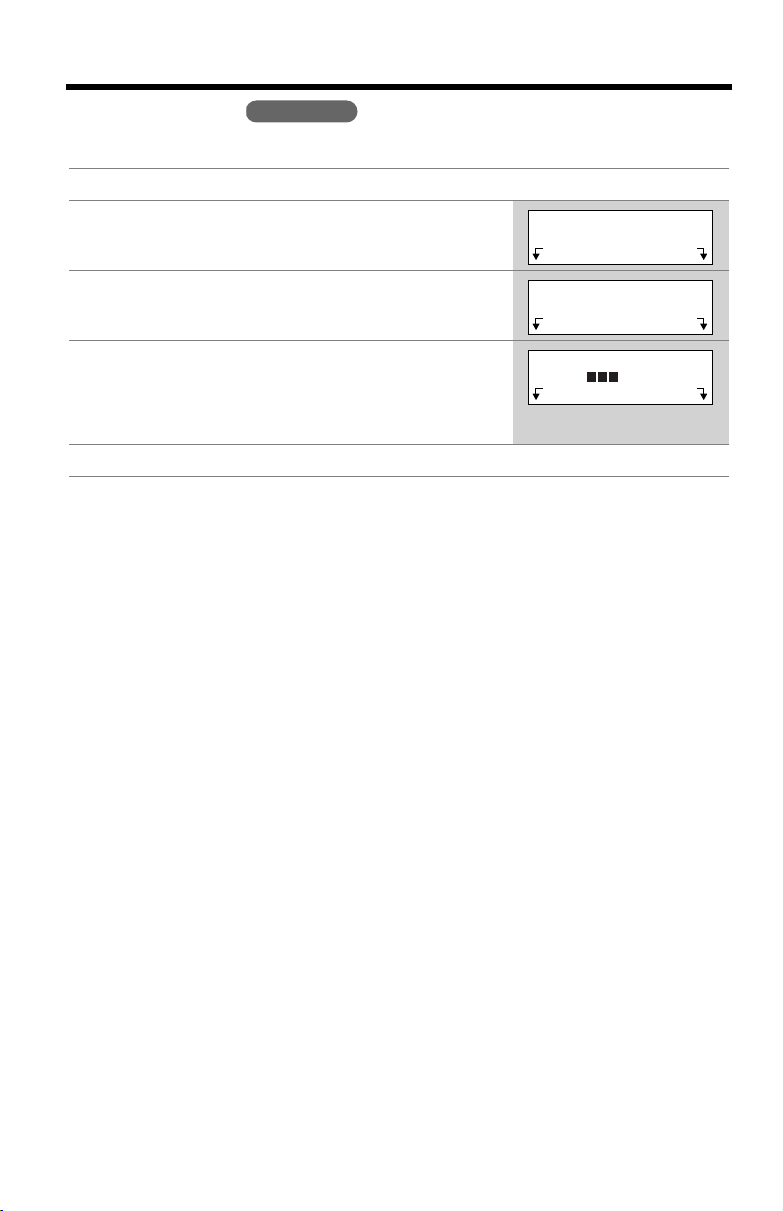
Programmable Functions
>
LCD Contrast
You can select the handset LCD contrast (5 levels). The factory preset is level 3.
Press
1
2
3
4
5
[MENU]
Scroll to “
or
Press
Select the desired contrast by pressing
[]
>
• Each time you press
will change.
Press
Initial setting
[]
, then press
>
Select
.
Save
, then press
Handset
.
Select
at “
LCD contrast
>
[]
or
[OFF]
” by pressing
.
”.
[]
, the LCD contrast
>
.
[]
>
[]
or
>
Initial setting
LCD contrast
LCD contrast
Low High
>
Exit Select
Back Select
Back Save
>
>
>
16
Page 17
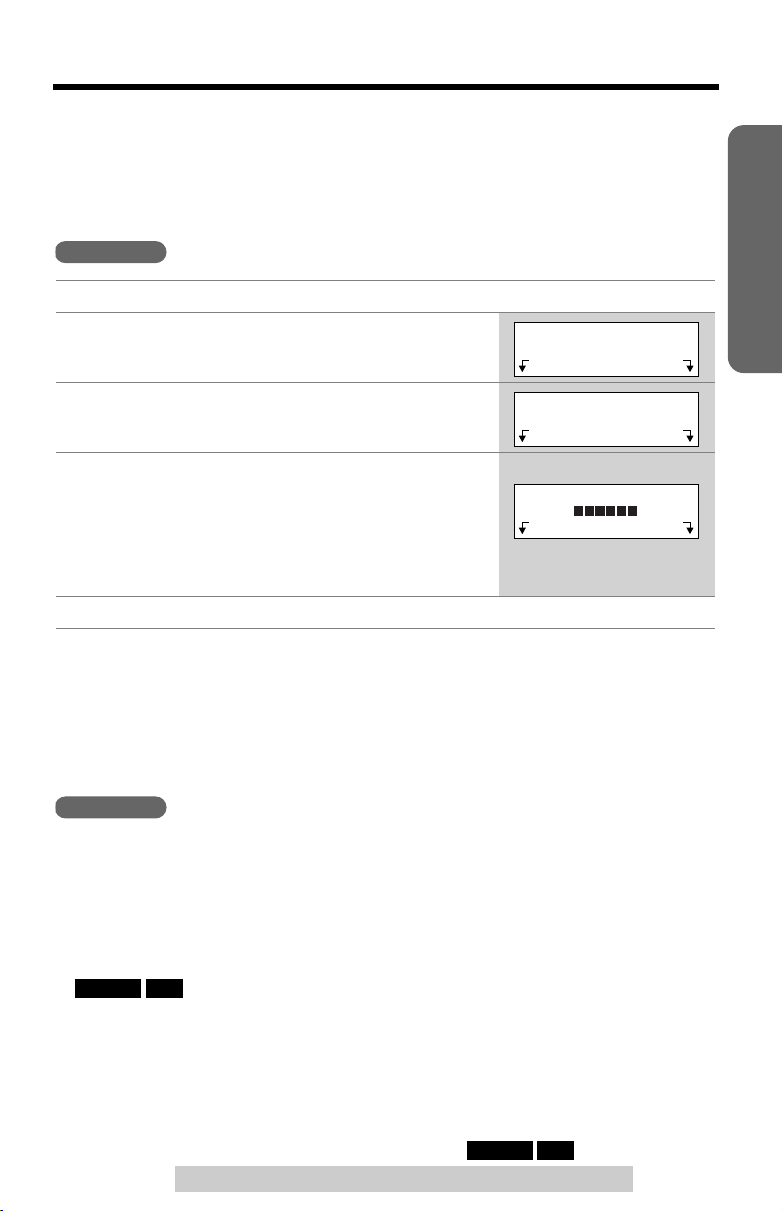
Programmable Functions
>
RINGER
OFF
Ringer Volume
You can select the handset or base unit ringer volume HIGH, MEDIUM, LOW or
OFF. The factory preset is HIGH. If set to OFF, the handset or base unit will not ring
and a caller’s name will not be announced even if the Talking Caller ID feature is ON
(p. 15).
Preparation
Handset
1
Press
Press
2
3
Press
Select the desired volume level by pressing
4
>
[] or [].
• The volume will change and ring.
• The number of steps indicates the volume level.
• To turn the ringer OFF, press [] repeatedly
until “Ringer off” is displayed.
[MENU]
Select
Select
>
.
at “
Ringer setting
at “
Ringer volume
”.
”.
Ringer setting
Ringer volume
Ex. HIGH
Ringer volume
Low High
>
Exit Select
Back Select
Back Save
>
>
>
>
5 Press Save, then press [OFF].
• If set to OFF, the handset displays “
missed calls and the handset is off the base unit, the handset will not display
“
Ringer off
• You can select the ringer volume while an external call is being received. Press
>
[]
or
until “
Ringer off
Base Unit
Make sure the base unit is not being used.
To select HIGH (preset), MEDIUM or LOW,
• To increase volume, press
VOLUME [ ]
To turn the ringer OFF,
•“ ” is displayed.
RINGER
To turn the ringer ON,
• The ringer will sound at the LOW level.
”.
[]
while the handset is just ringing. To set to OFF, press and hold
>
>
OFF
” is displayed.
VOLUME [ ]
.
press and hold
press
Ringer off
. To decrease volume, press
>
VOLUME [ ] or []
” while not in use. But if there are
press
VOLUME [ ]
>
.
>
>
[]
VOLUME [ ] or []
>
until 2 beeps sound.
>
>
.
• You can select the ringer volume while an external call is being received.
Press
VOLUME []
To set to OFF, press and hold
>
or
[]
while the base unit is just ringing.
>
VOLUME []
For assistance, please call: 1-800-211-PANA(7262)
>
until “” is displayed.
17
Page 18
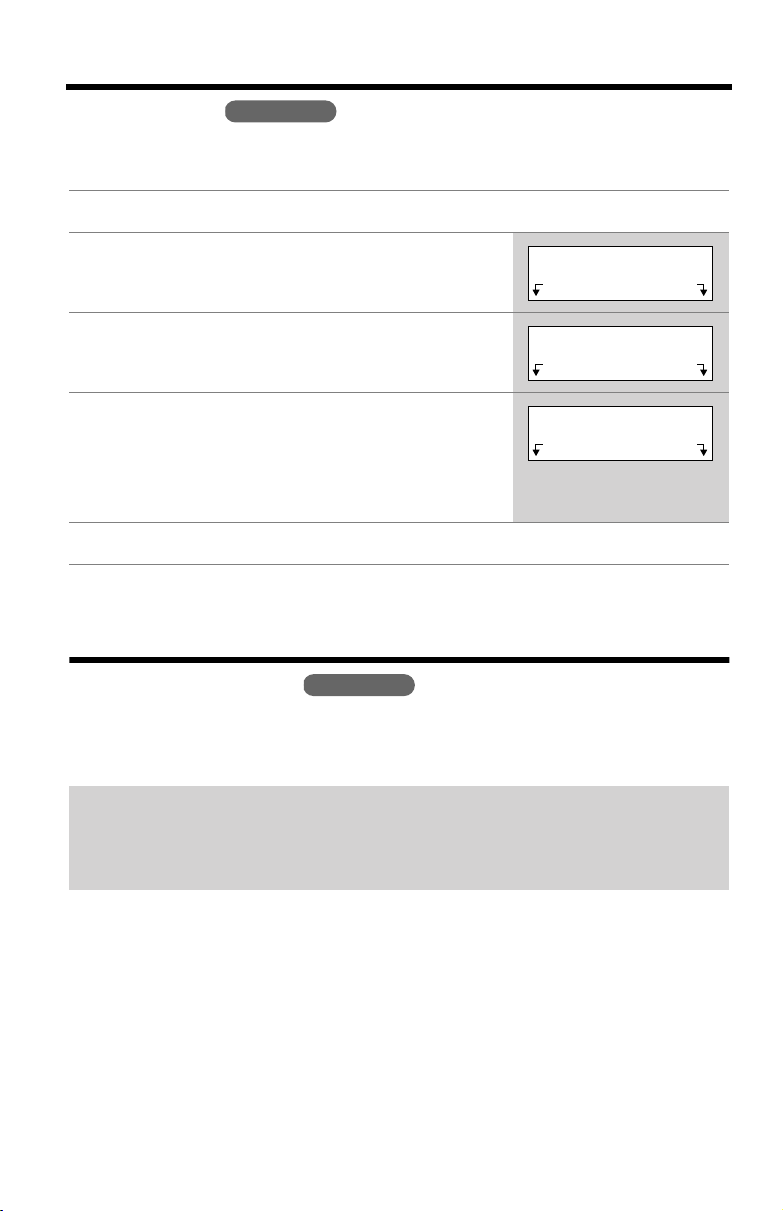
Programmable Functions
>
Ringer Tone
You can select one of 6 ringer tones for external calls on the handset and the base
unit. The factory preset is 1.
Press
1
2
3
4
5
[MENU]
Press
Select
Scroll to “
[]
>
Select the desired tone by pressing
• If the handset ringer volume has been set to OFF,
the unit will not ring (p. 17).
• You can also select a ringer tone by pressing
dialing buttons
Press
Ringer tone
, then press
Save
Handset
.
at “
Ringer setting
Select
[1]
to
[6]
, then press
” by pressing
.
.
[OFF]
.
”.
>
[]
>
[]
or
or
[]
Ringer setting
Ringer tone
.
>
Ringer tone
:1
>
Exit Select
Back Select
Back Save
>
>
>
Preparing the Answering System
Greeting Message
You can record a personal greeting message of
record your own message, one of two pre-recorded greetings will be played for
callers (p. 20).
Base Unit
up to 2 minutes
. If you do not
The total recording time of all messages (greeting, incoming, voice memo, etc.)
is
about 17 minutes
We recommend you record
time for recording new messages.
• You can set an enhanced recording mode for clearer sound, if necessary (p. 21).
18
.
a brief greeting message
in order to leave more
Page 19
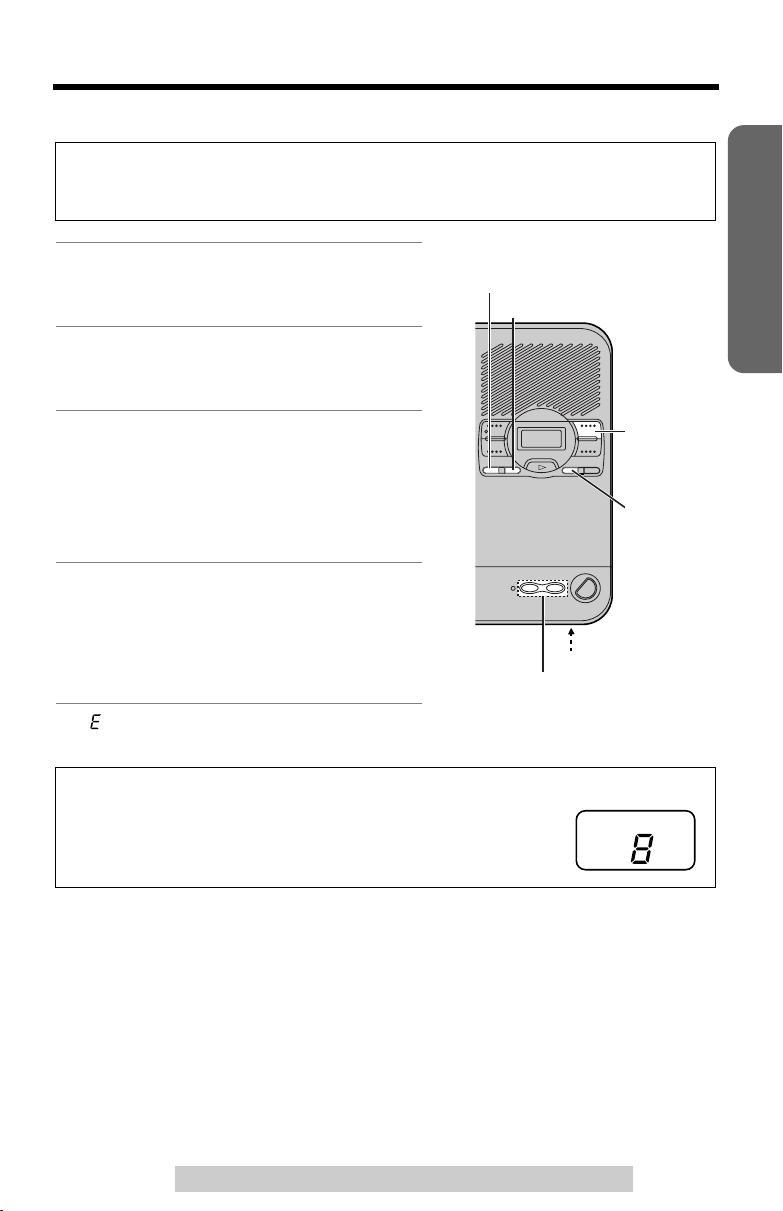
Preparing the Answering System
Ex. Level 8
To record a greeting message
Sample greeting message
“Hello, this is (your name and/or number). Sorry I cannot take your call. Please
leave a message after the beep. Thank you.”
1
Press
[GREETING REC]
•“
To record greeting, press RECORD again
is heard.
2
Within 10 seconds, press
[GREETING REC]
your greeting.
3
After the long beep, talk clearly, about
20 cm (8 inches) away from the
(microphone).
• The elapsed recording time is displayed.
• If you record for over 2 minutes, the unit
will stop recording.
When finished, press
4
REC]
or
[STOP]
• To change the greeting, start again from
step 1.
• If “” is shown on the base unit display and 6 beeps sound, your greeting is not
recorded correctly. Record it again.
To adjust the speaker volume,
[]
.
>
• 9 levels (0–8) are available while using the Answering
System.
.
.
again to record
MIC
[GREETING
press
”
[GREETING REC]
VOLUME [], []
VOLUME []
>
[GREETING CHECK]
[STOP]
[ERASE]
MIC
>
>
or
Preparation
To check the greeting
Press
[GREETING CHECK]
• The greeting will be played.
To erase the greeting
.
For assistance, please call: 1-800-211-PANA(7262)
Press
[GREETING CHECK]
press
[ERASE]
message is being played.
• The unit will answer calls with a prerecorded greeting (p. 20).
while the recorded
, then
19
Page 20
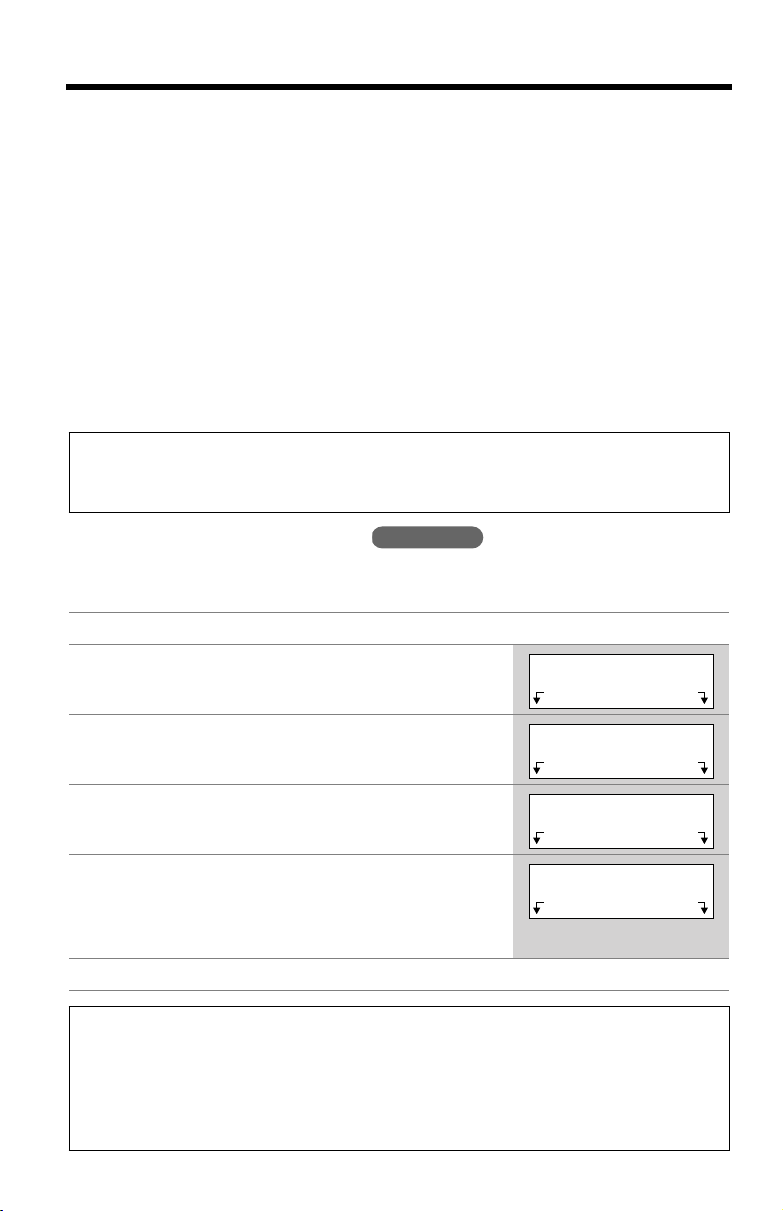
Preparing the Answering System
>
Pre-recorded greeting
If you do not record a greeting (p. 19), one of two greetings will be played when a
call is received, depending on the caller’s recording time (see below).
To check the pre-recorded greeting,
• A pre-recorded greeting will be played as follows:
■
When the recording time is set to “1 minute”, “2 minutes” or “3 minutes”:
“
Hello, we are not available now. Please leave your name and phone number after the
beep. We will return your call.
• If recording time runs out, the unit will automatically switch to the “Greeting
only” mode (see below), and no new messages will be recorded.
■
When the recording time is set to “Greeting only”:
“
Hello, we are not available now. Please call again. Thank you for your call.
Flash Memory Message Backup (Message storage)
Messages stored in memory will not be affected by power failures. All messages
are saved until you erase them.
”
Caller’s Recording Time
You can select “1 minute”, “2 minutes”, “3 minutes” or “Greeting only” for the caller’s
recording time. The factory preset is “3 minutes”.
Press
1
2
3
4
5
6
[MENU]
Scroll to “
or
[]
, then press
>
Scroll to “
[]
, then press
>
Scroll to “
or
[]
, then press
>
Select the recording time by pressing
[]
.
>
• You can also select the recording time by pressing
dialing buttons
Press Save, then press [OFF].
.
Initial setting
Select
Set answering
Select
Recording time
Select
[1], [2], [3]
.
” by pressing
.
.
or
” by pressing
[0]
press
Handset
” by pressing
>
[]
>
[]
or
(Greeting only).
[GREETING CHECK]
”
>
[]
or
>
[]
Initial setting
Set answering
Recording time
Recording time
:3min
>
Exit Select
Back Select
Back Select
Back Save
>
>
>
>
>
.
• When “Greeting only” is selected, the unit will answer calls by playing the
greeting message, then hang up. The unit will not record any incoming
messages.
• If you change the recording time to “Greeting only” when there are no new
messages stored in the Answering System, the number of messages will
disappear from the base unit display.
20
Page 21
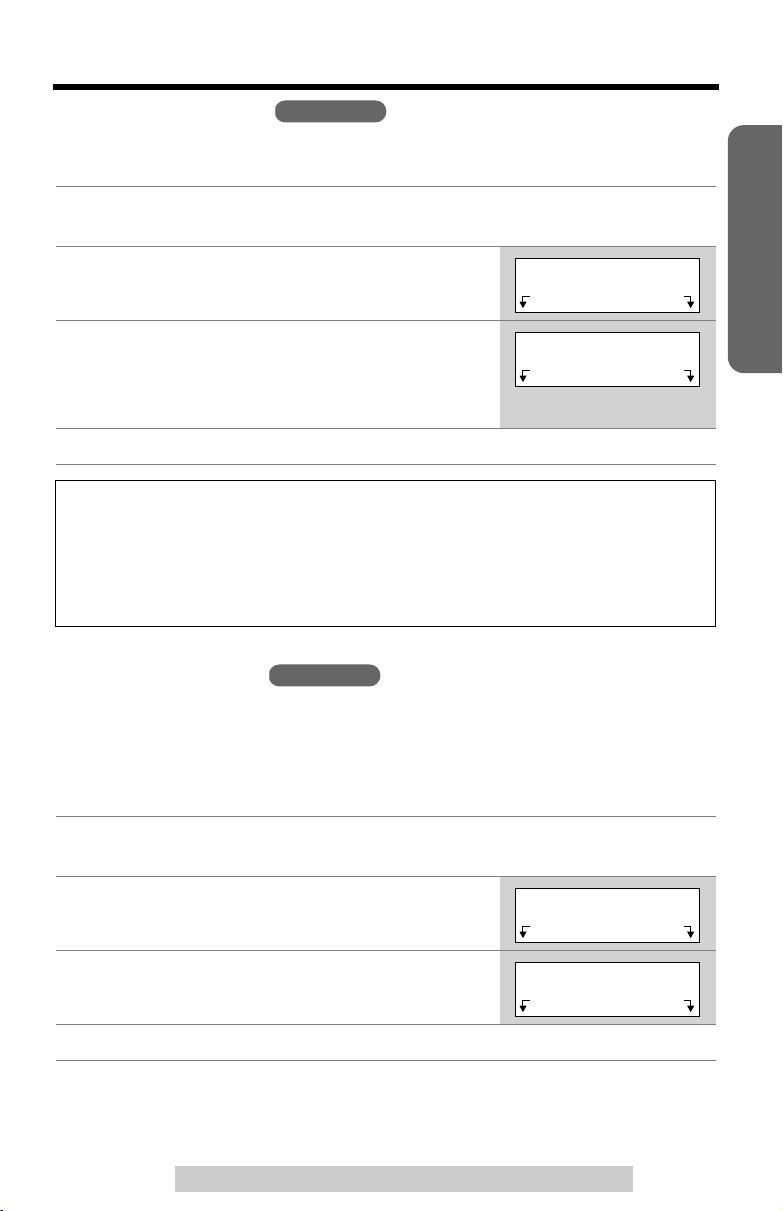
Preparing the Answering System
>
>
Number of Rings
You can select the number of times the unit rings before the Answering System
answers a call, from “2” to “7” or “Toll saver”*. The factory preset is “4”.
Follow steps 1 to 3 of “Caller’s Recording
1
Time” on page 20.
Press
2
3
4
*Toll saver
When you call the unit from a remote operation, the number of rings will tell you
if there are any new messages. If the unit answers on the 2nd ring, there is at
least one new message. If the unit answers on the 4th ring, there are no new
messages. To save the toll charges for the call, hang up immediately when you
hear the 3rd ring. The 3rd ring indicates that there are no new messages.
Select
Select the number of rings by pressing
[]
.
>
• You can also select the number of rings by
pressing
Press
Save
at “
[0]
(Toll saver*), or
, then press
Recording Mode
You can select the recording mode, “Enhanced recording (8min)” or “Standard
recording (17min)”. If you require clearer sound to listen to the messages, select
“Enhanced recording (8min)”. If you select this mode, the total recording time is
8 minutes. If you require longer recording time, select “Standard recording (17min)”
(the factory preset).
Handset
Number of rings
[2]
to
[7]
.
[OFF]
.
Handset
”.
>
[]
or
Number of rings
Number of rings
:4
>
Back Select
Back Save
>
Preparation
1
Follow steps 1 to 3 of “Caller’s Recording
Time” on page 20.
2
Scroll to “
or
[]
3
Select the recording mode by pressing
[]
>
Press
4
Recording mode
, then press
>
.
Save
, then press
For assistance, please call: 1-800-211-PANA(7262)
Select
[OFF]
” by pressing
.
.
[]
>
[]
or
>
Recording mode
Standard
recording(17min)
>
Back Select
Back Save
>
21
Page 22

Making Calls
Handset
Press
[]
1
•“
Talk
2
Dial a phone number.
• The dialed number is displayed.
• After a few seconds, the display will show
the length of the call.
3
To hang up, press
handset on the base unit.
To have a hands-free phone conversation
Press
1
•“
SP-phone
.
” is displayed.
[]
.
” is displayed.
[OFF]
or place the
Display
[], []
>
[]
[]
[REDIAL]
Microphone
>
Soft
Keys
[OFF]
2
Dial a phone number.
• The dialed number is displayed.
• After a few seconds, the display will show the length of the call.
When the other party answers, talk into the microphone.
3
4
To hang up, press
[OFF]
or place the handset on the base unit.
Hands-free Digital Duplex Speakerphone
For best performance, please note the following:
and
>
[]
to decrease the
[]
.
[OFF]
is pressed while the
Please lift up
• Talk alternately with the other party in a quiet room.
• If you or the other party has hearing difficulty, press
speaker volume.
• While talking using
by pressing
• If the handset has lost communication with the base unit, the handset beeps
3 times and “
displayed.
• If
[], []
handset is on the base unit, the handset beeps 3 times and “
and try again.
No link to base. Place on cradle and try again.
or any other buttons except
[]
, you can switch to the hands-free phone conversation
[]
. To switch back to the receiver, press
[MUTE]
” is displayed. Lift the handset and press the button again.
22
” is
Page 23

Making Calls
To dial after confirming the
entered number
Enter a phone number.
1
3334444
Clear Pause
• If you misdial, press
the correct number.
• If a pause is required for dialing,
press
Pause
(p. 38).
• To cancel, press
2
Press
[]
or
To hang up, press
3
place the handset on the base
unit.
If noise interferes with the
conversation
Have the unit select a clearer
channel by doing one of the
following:
Press
[]
(Channel) if talking
using
[]
,
press
[]
(Channel) if talking
using
[]
, or
press CH, which is displayed when
you adjust receiver or speaker
volume (p. 24).
OR
Walk closer to the base unit.
To redial the last number
dialed
Press
[]
or
[]
[REDIAL]
.
For assistance, please call: 1-800-211-PANA(7262)
Clear
where needed
[OFF]
.
[]
.
[OFF]
or
, then press
. Enter
To redial using the redial
list (Memory Redial)
The last 5 phone numbers dialed with
the handset are stored in the redial list.
Press
1
[REDIAL]
333-4444
Exit Erase
• The last number dialed is
displayed.
Scroll to the desired number by
2
pressing
• You can also scroll through the list
by pressing
• To exit the list, press [OFF] or
Exit.
[]
>
>
or
[REDIAL]
.
>
[]
.
>
.
3 Press [] or [].
•
To erase an item,
desired item then press
• If “
No items stored
the list is empty.
scroll to the
Erase
” is displayed,
.
To put a call on hold
Press Hold during a conversation.
Talk
00-00-08
(VE) Hold
•“Hold” is displayed.
• To page the base unit while holding,
press Intercom (Intercom hold).
To return to the call,
[]
.
• If another phone is connected on the
same line, you can also return to the
call by lifting its handset.
• If a call is kept holding for 6 minutes,
an alarm tone will start to sound. After
4 additional minutes on hold, the call
will be disconnected.
• The alarm volume corresponds to the
ringer volume level (p. 17). If the
ringer is OFF, the alarm will sound at
the LOW level.
press
[]
or
Cordless Telephone
23
Page 24

Making Calls
To adjust the receiver/speaker volume while talking
3 levels (HIGH, MEDIUM and LOW) are available for the receiver and 6 levels for
the speaker.
To increase volume, press
To decrease volume, press
• The display shows the current volume setting.
• If you try to increase/decrease volume when it is at
the maximum/minimum level, the handset will beep
3 times.
.
[]
>
>
[]
.
Ex. Receiver volume: High
Speaker volume: level 6
Volume
Low High
CH Hold
Backlit LCD display
The lighted display of the handset will stay on for a few seconds after pressing a
button or lifting the handset off the base unit.
Lighted handset keypad
The dialing buttons will light when you press a button or lift the handset off the base
unit. The light will go out after a few seconds.
Answering Calls
When a call is received, the unit rings and “
Ringer indicator on the handset and the IN USE/CHARGE indicator on the base
unit flash rapidly. If you subscribe to a Caller ID service, see page 25.
Handset
1
Press
• You can also answer a call by
pressing any button except
and
2
To hang up, press
[]
[OFF]
or
.
[]
.
[OFF]
>
[], []
or place
the handset on the base unit.
Incoming call
Ringer Indicator
>
” is displayed, and the
[]
[]
[OFF]
Auto Talk:
• When the ringer volume is set to OFF, the unit will not ring (p. 17).
If you set the Auto Talk feature to ON (p. 15), you can answer a call by
lifting the handset off the base unit.
24
Page 25

Caller ID Service
This unit is compatible with Caller ID services offered by your telephone company.
If you subscribe to Caller ID, the caller’s name and phone number will be displayed
and recorded in the Caller List.
How caller information is displayed and a caller’s name is
announced when a call is received
When a call comes in, the unit will ring and caller ID
information will be received. Once caller ID information is
received, the handset display shows the caller’s
information, then the handset and base unit will
announce the displayed name (ex. “
TINA
”) following every ring (
• After you answer the call, the display will show the length of the call.
• If the unit does not receive caller ID information, one of the following will be
displayed:
Call from ROBINSON,
Talking Caller ID feature
Example
ROBINSON,TINA
1-555-222-3333
).
Cordless Telephone
Display
Out of area
Private caller
Long distance
• If your unit is connected to a PBX which does not support Caller ID, you cannot
access Caller ID service.
• The name display service may not be available in some areas. For further
information, please contact your telephone company.
• If you subscribe to both Caller ID and Call Waiting, when talking on the phone as
another call comes in, the second caller’s name and phone number will be
displayed (p. 37).
The caller dialed from an area which does not provide
Caller ID service.
The caller requested not to send his/her information.
The caller made a long distance call.
Meaning
For assistance, please call: 1-800-211-PANA(7262)
25
Page 26

Caller ID Service
Using the Talking Caller ID feature:
• To use this feature, you need to subscribe to Caller ID service. For further
information, please contact your telephone company.
• If a caller dialed from an area which does not provide a name display service,
the unit will announce “
long distance
• If the ringer volume of the handset and the base unit is OFF, callers’ names will
not be announced. Announcement volume depends on the handset or base
unit ringer setting (p. 17).
• If the feature is OFF, the unit will not announce callers’ names (p. 15).
• A second caller’s name will not be announced while talking with the first caller
(For Call Waiting Service Users, p. 37).
• Name pronunciation may vary. Name pronunciation quality is based on names
most commonly used in the United States.
• The unit will announce each letter of abbreviations, such as Co., Inc., etc.
• Caller ID service supports names of up to 15 letters. If the caller’s name has
more than 15 letters, the name will not be announced correctly.
• If you subscribe to a Distinctive Ring Service (IDENTA-RING for example) from
your telephone company with 2 or 3 consecutive rings, your unit may mute one
or more of the rings in order to announce the name of the caller.
” or “
Call from out of area
Number available
”, “
Call from private caller
”.
”, “
Call from
Using the Caller List
The unit can record information up to 30 different callers and store this information
in the Caller List. Caller information is sorted by the most recent call to the oldest.
When the 31st call is received, the information from the 1st call is deleted.
The unit will also tell you how many calls you missed while you were out or
unavailable to answer the phone.
The display will show the number of calls
Handset off the base unit
2 missed calls
Rcvd Phone
calls book
Handset on the base unit
2 missed calls
1
1
2
1
you missed.
• After viewing the missed call entries,
“
missed calls
display.
Press
2
Rcvd calls
logged in the Caller List.
• If there are no items in the Caller List,
“
Rcvd calls
” will disappear from the
to review other calls
” will not be displayed.
26
Page 27

Using the Caller List
.
Handset
>
[]
or
[]
.
>
[]
>
[]
.
2 missed calls
Rcvd Phone
calls book
2 missed calls
>
=Scroll list
>
Example
.
SMITH,JACK
3:10P JUN.29
Erase Select
1-555-333-4444
3:10P JUN.29
Erase Select
>
Viewing the Caller List
1
Press
Rcvd calls
• You can also enter by pressing
To search from the most recent call, press
2
To search from the oldest call, press
• The caller’s name, number and the time and date
received are displayed. Name and phone number
are alternately displayed as shown on the right.
To exit the list, press
3
• If there is no name information of a caller, the display will only show the phone
number.
• If you do not press any buttons for 60 seconds, the unit will exit the Caller List.
to enter the Caller List.
[OFF]
What “√” means
“√” indicates you have already viewed this calling
information, answered the call, called back the caller or
played back the message (p. 40, 41). If the same caller
calls again, the call entry with “√” will be replaced with the
new call entry.
SMITH,JACK
3:10P JUN.29 √
Cordless Telephone
If a caller calls more than once
The number of times the same caller called is displayed
(“X2” to “X9”). The date and time of the most recent call
will be recorded. After viewing a caller’s information, “X2”
to “X9” will be replaced with “√”.
Calling Back from the Caller List
1
Press
Rcvd calls
• You can also enter by pressing
2
Scroll to the desired caller by pressing
3
Press
[]
or
• The phone number is dialed.
• In some cases, you may have to edit the number before dialing (p. 28).
(Ex. You may have to delete “1” and the area code.)
• If a phone number is not displayed in the caller information, you cannot call back
that caller from the Caller List.
For assistance, please call: 1-800-211-PANA(7262)
to enter the Caller List.
[]
.
>
[]
or
[]
.
>
[]
>
or
TURNER,CINDY
11:20A JUN.12 X2
Handset
[]
.
>
27
Page 28

Using the Caller List
a
c
b
321-5555
Edit Save
555-321-5555
Edit Save
1-555-321-5555
Edit Save
Editing the Caller’s Phone Number
You can edit a phone number in the Caller List to call it back or store it in the phone
book.
Handset
Caller ID Number Auto Edit Feature (p. 29)
This feature allows the unit to edit a Caller ID number into one of 3 patterns
automatically in the Caller List. For details and activation, see page 29.
Press
1
2
3
4
5
Rcvd calls
• You can also enter by pressing
Scroll to the desired caller by pressing
[]
.
>
• Name and phone number are alternately
displayed as shown on the right.
Press
Select
Press
Edit
.
• Each time you press
rearranged into one of 3 patterns.
a
Phone no.
b
Area code
–
c
Area code
1––
• The order in which patterns – are displayed
depends on how the telephone number is
displayed in step 2.
To continue with making a call from the
Caller List, press
to enter the Caller List.
>
[]
.
Edit
, the number is
Phone no.
Phone no.
a c
[]
or
[]
.
or
[]
.
>
>
[]
or
2 missed calls
Rcvd Phone
calls book
2 missed calls
>
=Scroll list
>
PARKER,FRED
11:20A JAN.12
Erase Select
1-555-321-5555
11:20A JAN.12
Erase Select
To continue with storing the number in the
phone book, press
• If there is no name information, see page 30.
Save
.
28
Page 29

Using the Caller List
>
Caller ID Number Auto Edit Feature
There are 3 patterns of phone number ( , and , p. 28). This feature allows
your phone to automatically edit an in-coming Caller ID number into a pattern of
your choice, and display the Caller ID number with that pattern.
After this feature is activated, Caller ID numbers coming from specific area codes
(201, for example), from which the Caller ID numbers have been chosen to follow
the desired pattern (7-digit pattern, for example), will be automatically edited from
other patterns (11-digit pattern, for example) into the same pattern you have
previously selected (which is 7-digit pattern, in this example).
Up to 4 area codes can be designated for this feature for pattern , and
(p. 28).
To activate this feature, you must (1) set this feature to ON, and (2) make an outgoing call from Caller List (p. 27) with a number which has one of the 3 patterns that
you have edited with specific area codes, and that you prefer to be followed by
future Caller ID numbers, so that in the future all the Caller ID numbers coming from
the same area code will be displayed in the same pattern.
The Caller ID number Auto Edit feature is preset at the factory to ON.
• If a call does not go through, the phone number you dialed may have an incorrect
pattern. Please edit the phone number with another pattern (p. 28).
For example, if you move to another area, you may need to turn this feature OFF to
erase previously edited area codes. Then, if still necessary, you may activate this
feature again.
Press
1
2
Scroll to “
or
Scroll to “
3
or
4
Select “
5
Press
[MENU]
[]
, then press
>
[]
, then press
>
Off
Save
.
Initial setting
Select
Caller ID edit
Select
” or “On” by pressing
, then press
.
.
[OFF]
a
” by pressing
” by pressing
>
[]
or
.
b
[]
[]
[]
.
>
c
>
Handset
a
>
Initial setting
Caller ID edit
Auto edit
:On
>
Exit Select
>
Back Select
Back Save
c
b
>
>
Cordless Telephone
• When the feature is set to OFF, the unit will still be able to display Caller ID, but the
in-coming Caller ID number will not be edited by a pattern or area codes.
For assistance, please call: 1-800-211-PANA(7262)
29
Page 30

Using the Caller List
>
>
Storing Caller Information in the Phone Book
Handset
Callers’ names and phone numbers that are in the Caller List can be stored in the
phone book.
1
Press
Rcvd calls
• You can also enter by pressing
to enter the Caller List.
>
[]
or
[]
.
>
2 missed calls
Rcvd Phone
calls book
2 missed calls
>
=Scroll list
>
Scroll to the desired caller by pressing
2
[]
.
>
• If the number requires editing, see page 28.
• Name and phone number are alternately
displayed as shown on the right.
3
Press
Select
Press
4
Save
• To continue storing other items, repeat from
step 2.
.
.
>
[]
or
TURNER,CINDY
11:00A JUN.12 X3
Erase Select
1-555-456-7890
11:00A JUN.12 X3
Erase Select
TURNER,CINDY
1-555-456-7890
Edit Save
If there is no name information for the
caller, “
a) If a name is not required, press
b) If a name is required, enter the name (p. 33).
• To continue storing other items, repeat from
Press
5
• If the handset beeps 3 times and “
press
page 35.
• You cannot store caller information in the phone book if a phone number is not
displayed.
• If the handset beeps 3 times and “
cannot be stored in the phone book. Place the handset on the base unit and try
again from step 1.
Enter name
press
Save
.
When finished, press
step 2.
[OFF]
.
[OFF]
to exit the list. To erase other stored items from the phone book, see
” will be displayed.
>
then press
[]
>
then
[]
Save
Phone book full
Save error
” is displayed in step 4, the item
Enter name
R
▲
▲
=Next
CINDY TURNER
.
=Next
▲
” is displayed in step 4,
30
Page 31

Using the Caller List
Erasing Caller Information
Handset
To erase a specific caller
Press
1
2
Rcvd calls
• You can also enter by pressing
Scroll to the desired caller by pressing
[]
, then press
>
• To erase other items, repeat step 2.
• To exit the Caller List, press
to enter the Caller List.
Erase
.
>
[] or []
[OFF]
.
.
>
>
[]
or
2 missed calls
Rcvd Phone
calls book
2 missed calls
>
=Scroll list
>
REAGAN,TOM
12:20A JUN.12
Erase Select
Erased
To erase all entries
If the display shows that you have “missed calls”, you cannot erase all Caller List
entries. Before erasing all entries, make sure that you have viewed all missed calls.
1
Press
Rcvd calls
• You can also enter by pressing
Press
2
All erase
to enter the Caller List.
.
>
[] or []
>
.
Rcvd Phone
calls book
0 missed call
>
=Scroll list
>
All erase
Cordless Telephone
Press
Yes
3
• A beep sounds and all entries in your Caller List
are erased.
• To cancel erasing, press No after step 2.
.
For assistance, please call: 1-800-211-PANA(7262)
All erase?
No Yes
All erased
31
Page 32

Phone Book
>
▲
▲
>
You can store up to 50 names and phone numbers in the handset phone book. All
phone book items are sorted alphabetically. You can make a call by selecting a
name on the handset display.
Storing Names and Numbers
Press
1
2
3
4
5
Phone book
Press
Add
.
• When 50 items are stored in the phone book,
“
Add
” is not displayed. To erase an item, see
page 35.
Enter a name, up to 15 characters with the
dialing buttons (
>
[]
.
• If a name is not required, press
step 4.
Enter a phone number, up to 32 digits.
• Each time you press , a digit is erased. To erase
all of the digits, press and hold .
• If a pause is required for dialing, press P. A pause
is stored in a phone number as one digit (p. 38).
>
[]
Press
• If you want to change the name, press
change it.
• If you want to change the number, press
change it.
.
[0]
.
to
[9]
) (p. 33), then press
>
[]
then go to
Edit
[]
Handset
then
then
>
Rcvd Phone
calls book
Phone book
7 items
Add Search
Enter name
>
=Next
Example
Tom
m
=Next
▲
Enter phone no.
P
Example
0987654321
=Next P
▲
Tom
098-765-4321
Edit Save
▲
▲
Press
Save
6
• To continue storing other items, repeat from
step 2.
• When you store the 50th item, “
full
7
Press
• If the handset beeps 3 times when you press
the phone book. Place the handset on the base unit and try again from step 1.
32
.
” is displayed.
[OFF]
.
Phone book
Save
, the item cannot be stored in
Page 33

Phone Book
TALK
OFF
MENU
SP-PHONE
123
456
7809
ABC DEF
JKLGHI
MNO
TUV
OPER
PQRS
TONE
WXYZ
VOL.
▲
▲▲▲
Selecting characters to enter names
Enter names using the dialing buttons. Press each button until the desired
character is displayed.
• Pressing each button selects a character in the order shown below.
Keys
[1]
[2]
[3]
[4]
[5]
Characters
# & ’ ( ) , – . / 1
a b c A B C 2
d e f D E F 3
g h i G H I 4
j k l J K L 5
Erases the character to the left.
Moves the cursor to the right.
▲
(To enter another character using the same number
key, move the cursor to the next space.)
For example, to enter “To m”:
Press
[8]
1
2
Press
four times.
[6]
three times, then press to move
the cursor.
3
Press
[6]
.
Keys
[6]
[7]
[8]
[9]
[0]
Characters
m n o M N O 6
p q r s P Q R S 7
t u v T U V 8
w x y z W X Y Z 9
0 Space
▲
T
T
To
Tom
m
Cordless Telephone
If you make a mistake when entering a name or number
Use to erase the incorrect character. Each time you press , a character is
erased. Then re-enter the correct character.
To erase all characters, press and hold .
For assistance, please call: 1-800-211-PANA(7262)
33
Page 34

Phone Book
[OFF]
Handset
.
Phone book
7 items
Add Search
0-9=Name search
>
=Scroll list
>
Frank
444-5555
Call Select
Dialing from the Phone Book
1
Press
Phone book
2
Press
Search
3
Scroll to the desired item. To scroll down, press
>
. To scroll up, press
[]
Phone book items are sorted in the following order:
1 Alphabet letters (Alphabetical)
2 Space & ’ ( ) , – . /
3 Numbers 0 to 9
4
5 Telephone numbers (If no name is stored)
Press
4
5
• To exit the phone book list, press
• If “
• To view a phone number over 16 digits, repeat steps 1 to 3, then press
Edit
Call, []
• The displayed phone number is dialed.
To hang up, press
No items stored
and then
[]
to enter the phone book.
.
.
[]
>
#
or
[]
.
[OFF]
or place the handset on the base unit.
[OFF]
.
” is displayed in step 2, the phone book is empty.
>
. When finished, press
Select
,
To search for a name by initial
1. Repeat the steps 1 and 2 above.
2. Press the dialing button for the first letter of the desired name until any
name with the same initial is displayed (see the Index table below).
Ex. To find “Frank”, press
• If there are no items in the index you selected, the first entry in the next
alphabetical index will be displayed.
3. Press
>
[]
repeatedly until the desired name is displayed.
[3]
repeatedly until the first item under “F” is displayed.
Index table
Keys
[1]
[2]
[3]
[4]
[5]
Index Keys Index
Other symbols, 1
A, B, C, 2
D, E, F, 3
G, H, I, 4
J, K, L, 5
[6]
[7]
[8]
[9]
[0]
M, N, O, 6
P, Q, R, S, 7
T, U, V, 8
W, X, Y, Z, 9
0, Space
34
Page 35

Phone Book
>
>
Editing an Item in the Phone Book
1
Press
Phone book
Press
2
3
4
5
6
7
8
Search
Scroll to the desired item by pressing
[]
, then press
>
• To search for the item by initial, see page 34.
Press
Edit
.
Edit the name (p. 33), then press
• If you do not need to change the name, press []
then go to step 6.
Edit the phone number, then press
• If you do not need to change the number, press
>
[]
then go to step 7.
• If a pause is required for dialing, press P. A pause
is stored in a phone number as one digit (p. 38).
Press
Save
.
• To continue editing other items, repeat from step 2.
Press
[OFF]
.
to enter the phone book.
.
Select
.
[]
>
>
[]
.
>
[]
.
or
>
Handset
Jane
345-6789
Call Select
Jane
345-6789
Erase Edit
Jane
=Next
▲
5553456789
=Next P
▲
▲
Cordless Telephone
Erasing an Item in the Phone Book
1
Press
Phone book
2
Press
Search
Scroll to the desired item by pressing
3
[], then press Select.
>
• To search for the item by initial, see page 34.
4 Press Erase.
5 Press Yes.
• A beep sounds and the item is erased.
• To erase other items, repeat from step 3.
6 Press [OFF].
• To cancel erasing, press No after step 4.
For assistance, please call: 1-800-211-PANA(7262)
to enter the phone book.
.
>
[] or
Handset
Helen
666-777-8888
Call Select
Helen
666-777-8888
Erase Edit
Erase?
No Yes
35
Page 36

Intercom
Handset Base Unit
A 2-way intercom can be set up between the base unit and the handset.
Paging the base unit from
the handset
1
Handset:
Press
Handset:
2
Scroll to “
pressing
Select
Base unit:
3
When the other party’s voice is
heard after the beeps, answer
using the
• The IN USE/CHARGE indicator
lights.
4
To disconnect the intercom,
press
OR
Press
LOCATOR]
• The IN USE/CHARGE indicator
goes out.
[MENU]
[OFF]
[INTERCOM/
.
Intercom
>
[]
[]
or
.
MIC
.
on the handset.
on the base unit.
” by
, then press
>
Paging the handset from
the base unit (Handset
locator)
Using this feature, you can also locate
the misplaced handset.
Base unit:
1
Press
[INTERCOM/
LOCATOR]
• The handset beeps for 1 minute
and displays “
• The Ringer and IN USE/
CHARGE indicators flash.
• To stop paging, press
[INTERCOM/LOCATOR]
base unit.
2
Handset:
Press
• The handset displays
“
Intercom
3
Base unit:
Talk into the
4
To disconnect the intercom,
press
OR
Press
LOCATOR]
• The IN USE/CHARGE indicator
goes out.
.
Paging
Intercom
[OFF]
[INTERCOM/
to answer.
”.
MIC
.
on the handset.
on the base unit.
”.
on the
• If you do not want to answer the page
in step 2, press
During an intercom call:
• If the handset user has difficulty hearing the base unit user, decrease the base
unit speaker volume by pressing VOLUME
• If noise interferes with the conversation, press CH while “CH” is shown on the
handset display. The unit selects a clearer channel.
• If an incoming call is being received, the intercom call stops and the unit starts
to ring. To answer, press [] or [].
>
[].
[OFF]
to stop paging.
36
Page 37

Special Features
Automatic Security Code Setting
Each time you place the handset on the base unit, the unit automatically selects
one of a million security codes. These codes help prevent the unauthorized use of
your telephone line by another cordless telephone user.
Handset
Temporary Tone Dialing
(For Rotary or Pulse Service Users)
[]
Press
• The dialing mode changes to tone. You can enter numbers to access an
answering service, electronic banking service, etc. When you hang up, the dialing
mode will return to pulse.
Muting Your Conversation
During a call, you can mute your phone so the other party cannot listen to you.
When muting your conversation, you can hear the other party.
Press
•“
<Mute>
•
To release the mute,
(TONE) before entering access numbers which require tone dialing.
Handset
[MUTE]
.
” will flash.
press
[MUTE], []
or
[]
For Call Waiting Service Users
Press
[FLASH/CALL WAIT]
• The first call is put on hold and you can answer the second call.
• To return to the first caller, press
• Call waiting service cannot be used when:
— the Answering System is responding to a call, or
— a parallel connected telephone is in use.
• If this function does not operate properly, consult your telephone company for
details.
if you hear a call-waiting tone while talking.
[FLASH/CALL WAIT]
Handset
.
Handset
again.
Talk
<Mute> 00-00-30
(VE) Hold
Cordless Telephone
Call Waiting Caller ID
If you subscribe to both Caller ID and Call Waiting Caller
ID services, when talking on the phone as another call
comes in, the second caller’s name and phone number
will be displayed. After you hear a call-waiting tone while talking, the display
shows the caller’s name with the phone number and
“
----Waiting-----
• Contact your telephone company for details and availability in your area.
• A second caller’s name will not be announced e ven if the Talking Caller ID feature
is ON (p. 15).
”.
For assistance, please call: 1-800-211-PANA(7262)
BROWN,NANCY
1-555-666-7777
----Waiting-----
37
Page 38

Special Features
>
Using the PAUSE Key
Handset
(For PBX Line/Long Distance Calls)
We recommend you press
required to dial with a PBX or to make a long distance call.
Ex. Line access number
[9]
Pause
or P
• Pressing
This prevents misdialing when you dial after confirming
the entered number (p. 23) or dial a stored number (p. 34).
• Pressing
numbers.
Pause
or P once creates a 3.5 second pause.
Pause
or P more than once increases the length of the pause between
Pause
or P if a pause is
[9]
(PBX)
Phone number
Example
9P15556667777
Clear Pause
OR
9P1234567890
>
=Next P
▲
FLASH Button
Pressing
such as transferring an extension call, or access optional telephone services such
as call waiting.
• Pressing
— temporary tone dialing, or
— muting your conversation.
[FLASH/CALL WAIT]
[FLASH/CALL WAIT]
Handset
allows you to use special features of your host PBX
cancels the following operations:
Selecting the flash time
The flash time required depends on your telephone exchange or host PBX.
You can select the following flash times: “700, 600, 400, 300, 250, 110, 100 or
90 ms (milliseconds)”. The factory preset is “700 ms”.
• If PBX functions do not work correctly, consult your PBX supplier for the correct
settings.
Press
1
2
3
4
[MENU]
Scroll to “
or
[]
, then press
>
Scroll to “
[]
, then press
>
Scroll to “
or [], then press Select.
>
5 Select the desired time by pressing [] or [].
.
Initial setting
Select
Set tel line
Select
Set flash time
.
” by pressing
.
” by pressing
[]
” by pressing
>
>
[]
>
[]
or
>
>
Initial setting
Set tel line
Set flash time
Set flash time
:700ms
>
Exit Select
Back Select
Back Select
Back Save
>
>
>
>
>
6 Press Save, then press [OFF].
38
Page 39

Automatic Answering Operation
[ANSWER ON] and
Indicator
When the unit answers a call, a greeting message is played and the caller’s
message is recorded. When the handset is on the base unit, the Ringer indicator on
the handset will flash to indicate a message is being recorded.
• The total recording time (including greeting message) is
messages are recorded in noisy rooms, the time may be shortened by up to
3 minutes.
• A maximum of 64 messages (including greeting message) can be recorded.
about 17 minutes
Setting the Unit to Answer Calls
Base Unit
Press
[ANSWER ON]
• The indicator lights and the unit announces
“
Answer set
is heard, set the date and time (p. 12).
• The unit will announce the remaining recording
time if it is less than 3 minutes.
• When the remaining recording time is 0, “”
will be displayed on the base unit, ANSWER ON
indicator will flash rapidly and the unit will
announce “
unnecessary messages before new messages
can be recorded (p. 43).
• To turn the Answering System off, press
[ANSWER ON]
and “
• The Answering System can be turned on remotely
using any other phone (p. 47).
” and current day and time. If “
Memory full
Answer off
” is heard.
to turn on the Answering System.
Set time
FULL
”. You need to erase any
again. The indicator light goes out
”
. If
Answering System
Handset
Press
1
2
3
4
• To turn the Answering System off, press
[MENU]
Scroll to “
Press
[8]
•“
Answer set
Press
[OFF]
.
Message play
” by pressing
>
[]
to turn on the Answering System.
” is heard.
.
[0]
in step 3. “
or
[]
, then press
>
Answer off
Monitoring incoming calls
While a call is being recorded, you can monitor it through the base unit speaker.
• To increase the speaker volume, press
VOLUME []
To answer the call, press
>
.
[]
For assistance, please call: 1-800-211-PANA(7262)
or
[]
VOLUME []
. The unit will stop recording.
. To decrease volume, press
>
Select
” is heard.
.
39
Page 40

Listening to Messages
You can see the total number of recorded messages on the base unit display. When
new messages have been recorded, the NEW MESSAGE indicator flashes.
Voice Day/Time Stamp:
time when each message was recorded (p. 12).
Using the Base Unit
During playback, the unit will announce the day and
Base Unit
To play back messages
Press
[MESSAGE/SLOW TALK]
• The unit announces the number of
new messages and only new
messages are played back.
• During playback, the display shows the message number.
• At the end of the last message, “
announce the remaining recording time if it is less than 3 minutes.
•
When you have no new messages,
message playback
• When you have no messages, the unit announces “
” and plays back all messages.
NEW MESSAGE
.
Indicator
[MESSAGE/
SLOW TALK]
End of final message
the unit announces “
” is heard. The unit will
No new messages. All
No messages
”.
40
Page 41

Listening to Messages
Using the Handset (Remote Operation)
To play back messages
Press
1
2
[MENU]
Scroll to “
[]
, then press
• The unit announces the number of new messages
and only new messages are played back.
• The messages will be heard from the speaker. To
switch to the receiver, press
to the speaker, press
•
[MESSAGE/SLOW TALK], [REPEAT], [SKIP]
and
[STOP]
(p. 42).
•
When you have no new messages,
announces “
and plays back all messages.
•
When you have no messages,
announces
.
Message play
Select
* can also be used during playback
No new messages. All message playback
” by pressing
.
[]
[]
.
. To switch back
the unit
the unit
[]
or
”
*If you press
stopped.
To resume the playback, press
15 seconds, or the voice menu will start (see below).
• If noise interferes with the message playback:
— during playback using
— during playback using
The unit selects a clearer channel.
• At the end of the last message, “
announce the remaining recording time if it is less than 3 minutes.
• If the unit starts to ring during the remote operation, press
the call. To playback, start again from the beginning after hanging up.
• If you hear “
[STOP]
on the base unit during message playback, operation is
Memory full
[MESSAGE/SLOW TALK]
[]
, press
[]
(Channel).
[]
, press
[]
(Channel).
End of final message
” after playback, erase unnecessary messages (p. 43).
on the base unit within
” is heard. The unit will
[]
or
[]
to answer
Voice menu
If you do not press any buttons at the end of the last message, the unit will
announce “
The unit announces, “
messages
• You can press buttons for other options (p. 42) even if the voice menu has started.
• If you do not press any buttons within 10 seconds, the handset will exit remote
operation.
End of final message
Press 4 to play back new messages. Press 5 to play back all
.”
For assistance, please call: 1-800-211-PANA(7262)
” and the voice menu will begin.
Answering System
41
Page 42

Listening to Messages
During playback
To adjust the
speaker volume
To slow down the
playback speed
(Slow Talk
Message
Playback)
To repeat a
message
To skip message
To stop playback
Base unit or Handset:
To increase volume, press
To decrease volume, press
• You can also adjust the receiver volume on the handset.
Base unit:
Handset:
• To return to normal speed, press
SLOW TALK]
• Each time you press the button during playback, the
speed will change to slow/normal.
• Playback speed will return to normal after you finish
listening to messages.
Base unit:
Handset:
• If pressed within the first 5 seconds of playback, the
previous message will be played.
Base unit:
Handset:
Base unit:
• To resume playback, press
• If you do not press any button for 60 seconds or if you
press
Handset:
• If you do not press any button within 15 seconds after
stopping playback, the voice menu will start (p. 41).
Press
Press
Press
Press
Press
Press
Press
[STOP]
Press
[MESSAGE/SLOW TALK]
[3]
on the base unit or
[REPEAT]
Repeat
[SKIP]
Skip
[STOP]
again, playback mode will be canceled.
[9]
[]
.
>
>
[]
.
.
[MESSAGE/
[3]
on the handset.
.
or
[1]
.
.
or
[2]
.
.
[MESSAGE/SLOW TALK]
.
.
.
For Caller ID service users (p. 25)
During playback, when the handset is on the base unit, the handset display will
show the name and/or number of the caller whose message is being played.
To call back the displayed number:
During playback, lift the handset and press
Call
,
[]
or
within
[]
10 seconds.
• The unit stops playback and dials the phone number.
• After listening to a new incoming message, “√” will be added to its call entry in
the Caller List (p. 27).
42
Page 43

Erasing Messages
The unit will announce the remaining recording time after playback, if it is less than
3 minutes. New messages cannot be recorded when:
—“
Memory full
—“ ” is displayed on the base unit.
—the ANSWER ON indicator flashes rapidly (when the Answering System is on).
Erase unnecessary messages. We recommend you erase unnecessary messages
after each playback.
Erasing a specific message
Press
Press
• The unit beeps, then plays back the next message.
Erasing all messages
All recorded messages, except the greeting message, can be erased at one time.
” is heard.
[ERASE]
[ ] [4]
while the message you want to erase is being played.
while the message you want to erase is being played.
Press
1
2
[ERASE]
•“
To erase all messages, press ERASE again
heard.
Within 10 seconds, press
.
” is
[ERASE]
again.
• The unit beeps, then announces “
messages
• The base unit display shows “0”.
Press
1
2
Scroll to “
Press
3
• The unit beeps, then announces “
• To cancel playback on the handset, press
• Information in the Caller List will not be erased. To erase Caller information, see
page 31.
”.
[MENU]
.
Message play
[ ] [5]
.
For assistance, please call: 1-800-211-PANA(7262)
No
” by pressing
No messages
[OFF]
[]
or
”.
.
[]
, then press
Select
Answering System
.
43
Page 44

Recording a Memo Message
Base Unit
You can record your own voice memo message for up to 3 minutes in memory.
Press
1
2
3
• If you record for over 3 minutes in step 2, the unit will stop recording.
• If “” is shown on the base unit display and 6 beeps sound, your memo message
is not recorded correctly. Record it again.
[MEMO/2WAY REC]
After the long beep, talk clearly, 20 cm
(8 inches) away from the
• The base unit display shows the elapsed
recording time.
When finished, press
[MEMO/2WAY REC]
• A beep sounds.
• The NEW MESSAGE indicator flashes.
or
.
MIC
.
[STOP]
.
Recording Your Telephone Conversation
You can record your conversation while talking using the handset.
During a conversation, press
1
• The base unit display shows the elapsed recording time.
2
Continue your conversation.
To stop recording the conversation, press
3
[STOP]
• The NEW MESSAGE indicator flashes.
• While recording your conversation, Call Waiting and Caller ID features cannot be
used.
• If you press
stopped.
Many states have imposed regulations on the manner in which 2-way telephone
conversations may be recorded, so you should inform the other party that the
conversation is being recorded. Consult your local telephone company for
further information.
.
[]
or
[]
to switch between talk and speakerphone, recording is
44
[MEMO/2WAY REC]
[MEMO/2WAY REC]
.
or
Page 45

Remote Operation from a Touch Tone Phone
You can operate the Answering System from any touch tone phone.
A synthesized voice menu will guide you through the Answering System (p. 46).
• To skip the voice menu and operate the unit directly, see page 47.
Summary of remote operation
Call your unit from a touch tone phone.
Enter your remote code (see below) during or
after the greeting message.
• The number of new messages is heard.
After 3 seconds, the voice menu will start
(p. 46).
Follow the menu or enter the direct commands
(p. 47).
To end remote operation, hang up.
Remote Code
The remote code prevents unauthorized people from accessing your unit and
listening to your messages. Choose any
code.
The factory preset remote code is “11”. If you do not program your own remote
code, you can use “11”.
2-digit number (00–99)
• The unit will announce the
remaining recording time
after playback, if it is less
than 3 minutes.
• The messages are saved.
for your remote
Answering System
1
Press
[MENU]
2
Scroll to “
or
[]
, then press
>
3
Scroll to “
[]
, then press
>
4
Scroll to “
[]
, then press
>
5
Enter a
6
Press
To check the remote code,
• The remote code is displayed. When finished, press
2-digit remote code (00–99)
Save
.
Initial setting
Select
Set answering
Select
Remote code
Select
, then press
For assistance, please call: 1-800-211-PANA(7262)
” by pressing
.
” by pressing
.
” by pressing
.
[OFF]
.
repeat steps 1 to 4.
[]
>
[]
.
[]
>
or
>
or
Initial setting
Set answering
Remote code
Remote code
:11
[OFF]
>
Exit Select
Back Select
Back Select
Back Save
.
>
>
>
>
>
45
Page 46

Remote Operation from a Touch Tone Phone
Voice Menu
The shaded boxes are voice prompts.
Press
[1]
.
Press 1 to play back all messages.
Press 2 for other functions.
Press
[2]
.
Press 1 to play back new messages.
Press 2 for other functions.
Press
[2]
.
Press 1 to record your message.
Press 2 for other functions.
Press
[2]
.
Press 1 to erase all messages.
Press 2 for other functions.
Press
Press
Press
All Message Playback.
All recorded messages are
played back. At the end of the
last message, “
message
” is heard.
[1]
.
New Message Playback.
Only new messages are played
back. At the end of the last
message, “
is heard.
[1]
.
Please leave your message.
1.Talk after a long beep.
2.When you finish recording,
hang up.
[1]
.
A long beep sounds and “
messages
End of final
End of final message
” is heard.
”
No
Press
[2]
.
Press
[1]
.
Press 1 to record your greeting.
Press 2 for other functions.
Press
[2]
.
• 3 seconds after playback, the voice menu will start again from the beginning.
• The unit will announce the remaining recording time after playback if it is less than
3 minutes.
• If you hear “
• If you do not press any buttons within 10 seconds after a voice prompt, “
for your call.
Memory full
” will be heard and the call will be disconnected.
” after playback, erase unnecessary messages (p. 47).
Press 7 to record your greeting.
Press 9 to end recording.
1.Press
2.After a long beep, talk for up to
3.Press
4.Your greeting will be played
[7]
.
2 minutes.
[9]
to finish.
back for confirmation.
Thank you
46
Page 47

Remote Operation from a Touch Tone Phone
[9]
Direct Remote Operation
Once you have entered the remote code, you can also control your unit by direct
commands instead of using the voice menu. To end remote operation, hang up
anytime.
Direct commands
[4] :
[5] :
[1] :
[2] :
[3] :
[9] :
Plays back new
messages.
Plays back all messages.
Repeats the current
message.
• If pressed within the first
5 seconds of playback,
the previous message will
be played.
Skips the current
message.
Changes the playback
speed to slow/normal.
Stops the current
operation.
• To resume operation, enter
a direct command within
15 seconds, or the voice
menu will start (p. 46).
[7] :
[ ] [4] :
[ ] [5] :
[0] :
Records a greeting
message.
After a long beep, talk for up
to 2 minutes.
Recording is stopped. The
recorded message is
played.
Erases the current
message.
• A short beep will sound
and the next message will
be played.
Erases all messages.
• A long beep will sound
and “
No messages
heard.
” will be
Turns off the Answering
System.
• The unit hangs up.
To turn on the Answering System:
Call your unit and wait for 15 rings.
• The unit will answer and the greeting will be played.
• The Answering System will be turned on. Hang up or enter the remote code for
other options.
• When turning on the Answering System using a rotary or pulse service telephone,
you cannot enter the remote code for other options.
Answering System
Skipping the greeting
After calling your unit, press
• The unit skips the rest of the greeting and you can start recording your message
after a long beep.
For assistance, please call: 1-800-211-PANA(7262)
[]
during the greeting.
47
Page 48

Wall Mounting
This unit can be mounted on a wall phone plate.
1
Push the hook and turn it
around. Turn the hook until a
click is heard.
2
Press the tabs in the direction
of the arrows ( ), then remove
the wall mounting adaptor ( ).
1
2
4
2
Connect the telephone line cord.
Mount the unit, then slide down.
• Raise the antenna.
• Fasten the telephone line cord to
prevent it from being disconnected.
11
Connect the AC adaptor. Tuck
3
the telephone line cord inside the
wall mounting adaptor, then push
the adaptor in the direction of the
arrows ( and ).
• The word “UP WALL” should face
upward.
Hook
1 2
48
2
1
To Power
Outlet
5
To charge the handset battery:
Fix the charge contacts ( )
and fit the handset hole into the
hook ( ).
• The IN USE/CHARGE indicator
lights and the unit beeps once.
Page 49

Belt Clip
You can hang the handset on your belt or pocket using the included belt clip.
To attach the belt clip To remove the belt clip
Optional Headset
Connecting an optional headset to the handset allows hands-free phone
conversation. Use only a Panasonic KX-TCA60, KX-TCA86, KX-TCA88,
KX-TCA91, KX-TCA92, or KX-TCA98 headset. To order, call the accessories
telephone number on page 2.
Connecting an optional headset to the handset
Open the headset jack cover, and insert the headset plug into the headset jack as
shown below.
• Headset sold separately. Model shown here is KX-TCA88.
To switch to the speakerphone while using the headset:
Press
[]
. To return to the headset, press
For assistance, please call: 1-800-211-PANA(7262)
[]
.
Useful Information
49
Page 50

Direct Commands
Handset
After pressing
to
[9]
) instead of using the soft keys.
[1]
Ringer setting
[1]
[1]
[2]
[2]
[2]
Message play
[2]
[4]
Date and time
[4]
Voice enhancer
[5]
[5]
[1]
[1] : On
[0]
[0] : Off
[7]
Caller IQ
[7]
[1]
[1] : Activate CIQ
[2]
[2] : View Info.
[3]
[3] : Get new Info.
[4] : Turn CIQ off
[4]
[5]
[5] : Turn CIQ on
[8]
Intercom
[8]
[9]
Talk Caller ID
[9]
During programming:
To save the setting, press the right
soft key (Save).
To exit the programming, press
[OFF].
• If you press the direct command
incorrectly, exit the programming.
Then re-enter the programming by
pressing [MENU].
• For function details, see the
corresponding pages.
1
*
Can be used to activate Caller IQ.
See the leaflet included in the unit
for more information.
2
*
For openLCR subscribers only.
[MENU]
Ringer volume
[0]
[0] :
[1]
[1] : Low
[2]
[2] : Medium
[3]
[3] : High
Ringer tone
[1] [6]
– : tone pattern 1–6
[1]
[1] : On
[0] : Off
[0]
, you can also program menu items by direct commands (
p. 17
Off
p. 18
p. 41
p. 12
p. 14
p. 58
p. 57
p. 55
p. 55
p. 36
p. 15
[0]
Initial setting
[0]
[1]
[1]
[3]
[3]
[4]
[4]
[5]
[5]
[6]
[6]
[8]
[8]
LCD contrast
[1]
[1]– [5] : level 1–5
[5]
Auto talk
[1] : On
[1]
[0]
[0] : Off
Caller ID edit
[1]
[1] : On
[0] : Off
[0]
Set tel line
[1]
Set dial mode
[1]
[1]
[1] :
Pulse
[2] : Tone
[2]
[2]
Set flash time
[2]
[1]
:700ms :600ms
:400ms :300ms
[3]
[5]
:
250ms :110ms
[7]
:100ms :90ms
[3]
Set line mode
[3]
[1]
[1] : A
[2] :
B
[2]
Set answering
[1]
Number of rings
[1]
[2]
[2]– [7] :
[7]
[7]
[0] :
Toll saver
[0]
[2]
Recording time
: 1min
[1]
: 3min
[3]
[3]
Remote code
[3]
[9]
[0]– [9] : 00–99
[0]
[4]
Recording mode
[4]
[1] : Standard recording
[1]
[2]
[2] :
Enhanced recording
Change language
[1] : English
[1]
[2]
[2] : Spanish
p. 16
p. 15
p. 29
2–7 rings
[2]
[0]
p. 13
p. 13
p. 38
[2]
[4]
[6]
[8]
p. 14
p. 21
p. 20
: 2min
: Greeting only
p. 45
p. 21
[0]
50
Page 51

Troubleshooting
Cordless Telephone
Problem Cause & Remedy
“
No link to base.
Place on cradle and
try again.
and an alarm tone sounds.
Son0 -59 ea7 cutsPlu/out,.8(y )06668 -1.2222 TD-0.1001 Ttoo far foiseloser .
” is displayed
• You are too far from the base unit. Walk closer
and try again.
• Place the handset on the base unit and try
again.
• Plug in the AC adaptor.
• Raise the base unit antenna.
For assistance, please call: 1-800-211-PANA(7262)
Useful Information
51
Page 52

Troubleshooting
Problem Cause & Remedy
The handset display exits the
Caller List or phone book.
You cannot page the handset
or base unit.
You cannot have a
conversation using the
headset.
Answering System
Problem Cause & Remedy
The Answering System is on,
but incoming messages are
not recorded.
You cannot listen to recorded
messages.
“” is displayed and the
FULL
ANSWER ON indicator
flashes rapidly. No new
messages are recorded.
You cannot operate the
Answering System with the
base unit.
You cannot operate the
Answering System from a
touch tone phone.
• Do not pause for over 60 seconds while
searching.
• The handset is too far from the base unit.
• The handset user is making an outside call,
viewing the Caller List/phone book or listening
to messages. Wait until the IN USE/CHARGE
indicator light goes out.
• The handset or base unit is in use. Try again
later.
• Make sure the optional headset is connected
properly (p. 49).
• If “
SP-phone
press
• The recording time is set to “Greeting only”.
Select “1 minute”, “2 minutes” or “3 minutes”
(p. 20).
• Memory is full. Erase unnecessary messages
(p. 43).
• Make sure the unit is not being used.
• Memory is full. Erase unnecessary messages
(p. 43).
• The handset user is operating the Answering
System, or is on the phone. Wait until the
IN USE/CHARGE indicator light goes out.
• Make sure you enter the correct remote code
(p. 45).
• The Answering System may not respond if the
tones are too short to activate the unit. Press
each button firmly.
• The Answering System is off. Turn it on
(p. 47).
” is displayed on the handset,
[]
to switch to the headset.
52
Page 53

Troubleshooting
Problem Cause & Remedy
You cannot operate the
Answering System with the
handset.
While recording a greeting
message, the unit starts to
ring and stops recording.
During playback, the unit
starts to ring and stops
playback.
Caller ID information is not
displayed during message
playback (p. 42).
• Someone is operating the Answering System.
• You are too far from the base unit. Walk closer
to the base unit.
• The unit is recording a message. To answer
the call, press
• To answer the call, press
again from the beginning after hanging up.
• To answer the call, press
resume playback, press
TALK]
after hanging up.
• Caller ID information will not be displayed
—if a message is recorded by using
[MEMO/2WAY REC]
—if the Caller List is renewed and the caller
ID information is erased (p. 26).
[]
or
[]
General
Problem Cause & Remedy
The unit does not work. • Check the settings (p. 8–9).
• Check whether the dialing mode setting is
correct (p. 13).
• Charge the battery fully (p. 8).
• Clean the charge contacts and charge again
(p. 9).
• Install the battery properly (p. 8).
• Place the handset on the base unit and
unplug the AC adaptor to reset it. Plug in, and
try again.
• Re-install the battery (p. 8) and charge it fully.
The unit does not announce
the displayed caller’s name.
The unit does not announce
the displayed caller’s name
properly.
• The handset and base unit ringer volumes are
OFF (p. 17).
• The Talking Caller ID feature is OFF (p. 15).
• Name pronunciation may vary. Name
pronunciation quality is based on names most
commonly used in the United States.
• The unit will announce each letter of
abbreviations, such as Co., Inc., etc.
• Caller ID service supports names of up to
15 letters. If the caller’s name has more than
15 letters, the name will not be announced
correctly.
.
[]
or
[]
. Start
[]
or
[]
. To
[MESSAGE/SLOW
(p. 44), or
Useful Information
For assistance, please call: 1-800-211-PANA(7262)
53
Page 54

Troubleshooting
Problem Cause & Remedy
Previously programmed
information is erased.
“
Recharge battery
displayed, “” flashes or
the unit beeps intermittently.
You charged the battery fully,
but “
Recharge battery
still displayed and/or “”
continues to flash.
The IN USE/CHARGE
indicator light does not go out
after the battery has been
charged.
If you cannot solve your
problem
When you try to download
phone book data or
information from openLCR,
the voice prompt is not
announced from the handset
while “
Listen & follow
phone guidance.
displayed.
For more information about
Caller IQ
” is
” is
” is being
• If a power failure occurs, programmed
information may be erased. Reprogram if
necessary.
• Charge the battery fully (p. 8).
• Clean the charge contacts and charge again
(p. 9).
• Install a new battery (p. 8).
• This is normal.
• Call our customer call center at
1-800-211-PANA(7262).
• Panasonic’s e-mail address for customer
inquiries:
consumerproducts@panasonic.com
for customers in the USA or Puerto Rico
ONLY
• Check the settings (p. 8–9).
• If you cannot solve a problem, consult
openLCR (see below).
• Call openLCR’s customer service department
at 1-866-openLCR (1-866-673-6527).
• openLCR’s web site:www.openLCR.com
54
Page 55

openLCR Service for Caller IQ Feature
The Caller IQ feature is compatible with service provided by openLCR.
Important:
• If you have any questions regarding the openLCR service, call openLCR’s
customer service department at 1-866-openLCR (1-866-673-6527).
• NEITHER PANASONIC COMMUNICATIONS CO., LTD. (PCC) NOR
MATSUSHITA ELECTRIC CORPORATION OF AMERICA (MECA) IS IN ANY
WAY AFFILIATED WITH, OR RESPONSIBLE FOR THE ACTS OR OMISSIONS
OF, OPENLCR.COM, INC. (OPENLCR). NEITHER PCC NOR MECA NOR ANY
OF THEIR EMPLOYEES OR AFFILIATES OR CUSTOMERS MAKE ANY
WARRANTIES OR REPRESENTATIONS, EITHER EXPRESS OR IMPLIED, TO
ANY CUSTOMER OR ANY OTHER THIRD PARTY WITH RESPECT TO ANY OF
THE SERVICES PROVIDED BY OPENLCR, NOR ASSUME NOR CREATE ANY
OTHER OBLIGATION OF ANY KIND ON BEHALF OF OPENLCR.
or
>
[]
Handset
[]
,
>
or
Caller IQ
Turn CIQ off?
>
Exit Select
Back Yes
>
>
>
Setting Caller IQ to OFF and ON
After the first download to your phone, Caller IQ features are automatically turned
on. If you wish, you can turn off Caller IQ.
• When Caller IQ is ON, “
To set Caller IQ to OFF
1
Press
[MENU]
2
Scroll to “
then press
Scroll to “
3
[]
>
•“
Caller IQ off
• If the handset beeps 3 times, Caller IQ is not set to
OFF. Start again from step 1.
4
Press
Caller IQ
Select
Turn CIQ off?
, then press
[OFF]
.
[CIQ]
.
.
Yes
.
” is displayed.
” is displayed while talking.
(When Caller IQ is ON.)
” by pressing
” by pressing
>
[]
To set Caller IQ from OFF to ON
1
Follow steps 1 to 2 of “To set Caller IQ to OFF”
above.
2
Press
Yes
at “
Turn CIQ on?
•“
Caller IQ on
• If the handset beeps 3 times, Caller IQ is not set to
ON. Start again from step 1.
3
Press
[OFF]
” is displayed.
.
”.
Turn CIQ on?
Back Yes
Useful Information
For assistance, please call openLCR: 1-866-openLCR(1-866-673-6527)
55
Page 56

openLCR Service for Caller IQ Feature
Downloading Phone Book Data
To create your phone book, go to the openLCR web site to update your phone
book, then download the data to your unit. Accessing the openLCR web site can be
done from any computer with Internet access.
• While downloading from openLCR, “” flashes on the base unit display.
To create phone book data
If you have already stored items into the phone book of the unit, you need to enter
all of those stored items on the openLCR web site. Then, add all new items through
the openLCR web site.
1
Go to openLCR’s web site at
“Manage Account” tab.
Follow the web screen to create the phone book data.
2
• Make sure to enter a name up to 15 characters, and a phone number up to
32 digits.
• In the case that you stored or created the items in the phone book of the unit, you
also need to store or create the items on the web site.
• The description on the openLCR web screen is subject to change without notice.
To download the phone book data from openLCR
Handset
www.openLCR.com
and click on
1
Press
[]
or
[]
, then press
2
Press
Yes
within 10 seconds at “
CIQ Information?
• The unit will dial to openLCR automatically.
• A voice prompt will be heard.
If you live in or move from another area to Fort
Collins, Colorado, press [#] before pressing
Follow the voice prompt to start downloading.
3
• When downloading starts, the display will show
the message on the right.
• After downloading starts, the handset must be offhook. DO NOT PLACE the handset on the base
unit (placing the handset on the base unit will
terminate the download process). DO NOT
PRESS
download process).
When downloading is complete, a beep
4
[OFF]
(pressing
”.
[MENU]
Get new
[OFF]
will terminate the
sounds.
56
.
Yes.
Get new CIQ
Information?
Exit Yes
Listen & follow
phone guidance.
(VE)
Download in
process.
Please wait.
[Caller IQ on]
Download OK!
Page 57

openLCR Service for Caller IQ Feature
• If the handset beeps 3 times and “
full.
” is displayed, some items cannot be stored in the phone book. Store items
by following the steps below.
1. Erase items which do not exist on the web from the phone book of the unit (p. 35).
2. Access the openLCR web site.
3. Go to the web screen to create the phone book data.
4. Click .
5. Start again from step 1 (“To download the phone book data from openLCR” on
• If the handset beeps 3 times and “
displayed, the unit has lost communication with openLCR. Store items by
following the steps below.
1. Access the openLCR web site.
2. Go to the web screen to create the phone book data.
3. Click .
4. Start again from step 1 (“To download the phone book data from openLCR” on
• You cannot access the openLCR server if a telephone or fax machine on the
same phone line is in use.
• While the unit is downloading the data from openLCR, the Call Waiting Service
cannot be used.
Download All
page 56).
Download All
page 56).
Information Download
This enables you to view information such as weather forecast, stock quotes, lottery
results, sports scores and horoscopes from the LCD display on your openLCRready unit. Each time you download the data from openLCR, the information will be
updated. To view up-to-date information, you will need to download it to your unit.
• You can select the items of information on the web site which you want to view.
• Horoscopes are for entertainment purposes only.
Download incomplete. Phone book
Download incomplete. Try again.
Handset
” is
To update information
1
Press
[MENU]
2
Scroll to “
then press
Scroll to “
3
or
[]
, then press
>
• The unit will dial to openLCR automatically and
start downloading information.
If you live in or move from another area to Fort
Collins, Colorado, press [#] before pressing
Yes.
4
When downloading is complete, a beep
sounds.
• To update information after pressing
Information?
prompt to start downloading.
For assistance, please call openLCR: 1-866-openLCR(1-866-673-6527)
.
Caller IQ
Select
” by pressing
.
Get new Info.?
Yes
.
” is displayed. Press
>
[]
or
” by pressing
[]
or
[],
Yes
within 10 seconds, then follow the voice
[]
,
>
>
[]
press
Get new Info.?
Back Yes
[Caller IQ on]
Download OK!
[MENU]
>
. “
Get new CIQ
>
Useful Information
57
Page 58

openLCR Service for Caller IQ Feature
To view information
1
Press
[MENU]
2
Scroll to “
then press
3
Press
Yes
• The items of information which you selected on
the web are displayed.
Scroll to the desired information by pressing
4
>
[]
or
[]
• You can also select the desired information by
pressing dialing buttons.
5
When finished, press
handset on the base unit.
.
Caller IQ
Select
at “
.
>
.
View Info.?
” by pressing
”.
[OFF]
or place the
>
[]
or
[]
,
>
Caller IQ
View Info.?
>
Exit Select
Back Yes
>
>
>
Important Safety Instructions
When using this unit, basic safety precautions should always be followed to reduce
the risk of fire, electric shock, or personal injury.
1. Read and understand all instructions.
2. Follow all warnings and instructions marked on this unit.
3. Unplug this unit from AC outlets before cleaning. Do not use liquid or aerosol
cleaners. Use a damp cloth for cleaning.
4. Do not use this unit near water, for example, near a bathtub, washbowl, kitchen
sink, or the like.
5. Place this unit securely on a stable surface. Serious damage and/or injury may
result if the unit falls.
6. Do not cover slots and openings on the unit. They are provided for ventilation
and protection against overheating. Never place the unit near radiators, or in a
place where proper ventilation is not provided.
7. Use only the power source marked on the unit. If you are not sure of the type of
power supplied to your home, consult your dealer or local power company.
8. Do not place objects on the power cord. Install the unit where no one can step
or trip on the cord.
9. Do not overload wall outlets and extension cords. This can result in the risk of
fire or electric shock.
10. Never push any objects through slots in this unit. This may result in the risk of
fire or electric shock. Never spill any liquid on the unit.
58
Page 59

Important Safety Instructions
11. To reduce the risk of electric shock, do not disassemble this unit. Take the unit
to an authorized servicenter when service is required. Opening or removing
covers may expose you to dangerous voltages or other risks. Incorrect
reassembly can cause electric shock when the unit is subsequently used.
12. Unplug this unit from the wall outlet and refer servicing to an authorized
servicenter when the following conditions occur:
A. When the power supply cord or plug is damaged or frayed.
B. If liquid has been spilled into the unit.
C. If the unit has been exposed to rain or water.
D. If the unit does not work normally by following the operating instructions.
Adjust only controls covered by the operating instructions. Improper
adjustment may require extensive work by an authorized servicenter.
E. If the unit has been dropped or physically damaged.
F. If the unit exhibits a distinct change in performance.
13. During thunderstorms, avoid using telephones except cordless types. There
may be a remote risk of an electric shock from lightning.
14. Do not use this unit to report a gas leak, when in the vicinity of the leak.
SAVE THESE INSTRUCTIONS
CAUTION:
To reduce the risk of fire or injury to persons, read and follow these instructions.
1. Use only the battery(ies) specified.
2. Do not dispose of the battery(ies) in a fire. They may explode. Check with local
waste management codes for special disposal instructions.
3. Do not open or mutilate the battery(ies). Released electrolyte is corrosive and
may cause burns or injury to the eyes or skin. The electrolyte may be toxic if
swallowed.
4. Exercise care in handling batteries in order not to short the battery to
conductive materials such as rings, bracelets, and keys. The battery and/or
conductor may overheat and cause burns.
5. Charge the battery(ies) provided with or identified for use with this product only
in accordance with the instructions and limitations specified in this manual.
WARNING:
TO PREVENT FIRE OR SHOCK HAZARD, DO NOT EXPOSE THIS PRODUCT TO
RAIN OR ANY TYPE OF MOISTURE.
• The AC adaptor is used as the main disconnect device, ensure that the AC outlet
is located/installed near the unit and is easily accessible.
For assistance, please call: 1-800-211-PANA(7262)
Useful Information
59
Page 60

FCC and Other Information
This equipment complies with Part 68 of the FCC rules and the requirements
adopted by the ACTA. On the bottom of this equipment is a label that contains,
among other information, a product identifier in the format US:ACJ-----.
If requested, this number must be provided to the telephone company.
Registration No. ..................................................... (found on the bottom of the unit)
Ringer Equivalence No. (REN)............................................................................0.1B
A plug and jack used to connect this equipment to the premises wiring and
telephone network must comply with the applicable FCC Part 68 rules and
requirements adopted by the ACTA. A compliant telephone cord and modular plug
is provided with this product. It is designed to be connected to a compatible
modular jack that is also compliant.
The REN is used to determine the number of devices that may be connected to a
telephone line. Excessive RENs on a telephone line may result in the devices not
ringing in response to an incoming call. In most but not all areas, the sum of RENs
should not exceed five (5.0). To be certain of the number of devices that may be
connected to a line, as determined by the total RENs, contact the local telephone
company. For products approved after July 23, 2001, the REN for this product is
part of the product identifier that has the format US:AAAEQ##TXXXX. The digits
represented by ## are the REN without a decimal point (e.g., 03 is a REN of 0.3).
If this equipment causes harm to the telephone network, the telephone company
will notify you in advance that temporary discontinuance of service may be
required. But if advance notice isn’t practical, the telephone company will notify the
customer as soon as possible. Also, you will be advised of your right to file a
complaint with the FCC if you believe it is necessary.
The telephone company may make changes in its facilities, equipment, operations
or procedures that could affect the operation of the equipment. If this happens the
telephone company will provide advance notice in order for you to make necessary
modifications to maintain uninterrupted service.
If trouble is experienced with this equipment, for repair or warranty information,
please contact a Factory Servicenter or other Authorized Servicer. If the equipment
is causing harm to the telephone network, the telephone company may request that
you disconnect the equipment until the problem is resolved.
Connection to party line service is subject to state tariffs. Contact the state public
utility commission, public service commission or corporation commission for
information.
If your home has specially wired alarm equipment connected to the telephone line,
ensure the installation of this equipment does not disable your alarm equipment. If
you have questions about what will disable alarm equipment, consult your
telephone company or a qualified installer.
WHEN PROGRAMMING EMERGENCY NUMBERS AND(OR) MAKING TEST
CALLS TO EMERGENCY NUMBERS:
1) Remain on the line and briefly explain to the dispatcher the reason for the call.
2) Perform such activities in the off-peak hours, such as early morning or late
evenings.
60
Page 61

FCC and Other Information
This device complies with Part 15 of the FCC Rules. Operation is subject to the
following two conditions: (1) This device may not cause harmful interference, and
(2) this device must accept any interference received, including interference that
may cause undesired operation.
Privacy of communications may not be ensured when using this phone.
CAUTION:
Any changes or modifications not expressly approved by the party responsible for
compliance could void the user’s authority to operate this device.
Note:
This equipment has been tested and found to comply with the limits for a Class B
digital device, pursuant to Part 15 of the FCC Rules. These limits are designed to
provide reasonable protection against harmful interference in a residential
installation. This equipment generates, uses, and can radiate radio frequency
energy and, if not installed and used in accordance with the instructions, may cause
harmful interference to radio communications. However, there is no guarantee that
interference will not occur in a particular installation. If this equipment does cause
harmful interference to radio or television reception, which can be determined by
turning the equipment off and on, the user is encouraged to try to correct the
interference by one or more of the following measures:
—Reorient or relocate the receiving antenna.
—Increase the separation between the equipment and receiver.
—Connect the equipment into an outlet on a circuit different from that to which the
receiver is connected.
—Consult the dealer or an experienced radio/TV technician for help.
Some cordless telephones operate at frequencies that may cause interference to
nearby TVs and VCRs. To minimize or prevent such interference, the base of the
cordless telephone should not be placed near or on top of a TV or VCR. If
interference is experienced, move the cordless telephone further away from the TV
or VCR. This will often reduce, or eliminate, interference.
Operating near 2.4GHz electrical appliances may cause interference. Move away
from the electrical appliances and/or press the TALK or SP-PHONE button, or CH
(Channel) key.
CAUTION:
To comply with FCC RF exposure requirements, the base unit should be installed
with its antenna located at 20 cm or more from persons and handset should be
carried with the specific belt-clip provided for the handset to ensure compliance.
Other non-tested belt-clips or similar body-worn accessories may not comply,
therefore, should be avoided.
This equipment is hearing aid compatible as defined by the FCC in 47 CFR Section
68.316.
For assistance, please call: 1-800-211-PANA(7262)
Useful Information
61
Page 62

FCC and Other Information
When you hold the phone to your ear, noise might be heard in your Hearing Aid.
Some Hearing Aids are not adequately shielded from external RF (radio
frequency) energy. If noise occurs, use an optional headset accessory or the
speakerphone option (if applicable) when using this phone. Consult your
audiologist or Hearing Aid manufacturer about the availability of Hearing Aids
which provide adequate shielding to RF energy commonly emitted by digital
devices.
A TIA/EIA-IS-968 compliant telephone cord and modular plug is provided with this
equipment. This equipment is designed to be connected to the telephone network
or premises wiring using a compatible modular jack that is also TIA/EIA-IS-968
compliant.
The software contained in this equipment to allow user access to the network must
be ungraded to recognize newly established network area codes and exchange
codes as they are placed into service.
Failure to upgrade the premises systems or peripheral equipment to recognize the
new codes as they are established will restrict the customer and the customer’s
employees from gaining access to the network and to these codes.
•
Environment
than 5°C (41°F) or greater than 40°C (104°F). Allow 10 cm (4") clearance around
the unit for proper ventilation. Avoid excessive smoke, dust, mechanical vibration,
shock, or direct sunlight.
•
Medical
pacemakers, to determine if they are adequately shielded from external RF (radio
frequency) energy. (The unit operates in the frequency range of 2402MHz to
2480MHz, and the power output level can range 0.01 watts.) Do not use the unit in
health care facilities if any regulations posted in the area instruct you not to do so.
Hospitals or health care facilities may be using equipment that could be sensitive
to external RF (radio frequency) energy.
•
Routine care
abrasive powder. When you leave the unit unused for a long period of time, unplug
the AC adaptor from the outlet.
•
If there is any trouble
a known working phone. If the known working phone operates properly, have your
unit repaired by one of the authorized Panasonic Factory Service Centers. If the
known working phone does not operate properly, consult your telephone
company.
— do not place the unit in a room where the temperature is less
— consult the manufacturer of any personal medical devices, such as
— wipe the unit with a soft cloth. Do not use benzine, thinner, or any
— disconnect the unit from the telephone line and connect
62
Page 63

Index
A
Accessories . . . . . . . . . . . . . . . . . . . .2
Answer setting . . . . . . . . . . . . . . . . . 39
Answering Calls . . . . . . . . . . . . . . . .24
Auto Talk . . . . . . . . . . . . . . . . . .15, 24
Automatic Security Code Setting . . .37
B
Backlit LCD. . . . . . . . . . . . . . . . . . . .24
Base Unit Location . . . . . . . . . . . . . . .3
Battery Charge . . . . . . . . . . . . . . . .3, 8
Battery information . . . . . . . . . . . . . . .9
Battery replacement . . . . . . . . . . . . . .9
Battery strength . . . . . . . . . . . . . . . . .9
Belt Clip . . . . . . . . . . . . . . . . . . . . . .49
C
Call Waiting Caller ID . . . . . . . . . . . .37
Call Waiting Tone . . . . . . . . . . . . . . .37
Caller ID Number
Auto Edit Feature . . . . . . . . . . . . . .29
Caller ID service . . . . . . . . . . . . .12, 25
Caller IQ Service . . . . . . . . . . . . . . .55
Caller List, editing . . . . . . . . . . . . . . . 28
Caller List, erasing . . . . . . . . . . . . . .31
Caller List, storing. . . . . . . . . . . . . . .30
Caller List, viewing . . . . . . . . . . . . . .27
Calling Back from the Caller List . . .27
Channel (CH) . . . . . . . . . . . .23, 36, 41
Command menu . . . . . . . . . . . . . . . . 47
D
Date and Time . . . . . . . . . . . . . . . . . 12
Dialing Mode. . . . . . . . . . . . . . . . . . .13
Display Language. . . . . . . . . . . . . . .13
E
Erasing a message. . . . . . . . . . .43, 47
Erasing all messages . . . . . . . . .43, 47
F
FCC and Other Information . . . . . . .60
FLASH Button. . . . . . . . . . . . . . . . . .38
Flash time . . . . . . . . . . . . . . . . . . . . . 38
Function Menu, Direct Commands . . 50
Function Menu, Selection . . . . . . . . . 10
Function Menu, Table. . . . . . . . . . . .11
G
Greeting Message . . . . . . . . . . . . . .18
H
Headset, optional . . . . . . . . . . . . . . 49
Hold. . . . . . . . . . . . . . . . . . . . . . . . . 23
I
Information Download . . . . . . . . . . . 57
Installation, AC adaptor. . . . . . . . . . . 8
Installation, Battery . . . . . . . . . . . . . . 8
Installation, Telephone Line Cord . . . 8
Intercom call . . . . . . . . . . . . . . . . . . 36
Intercom paging . . . . . . . . . . . . . . . 36
L
LCD Contrast . . . . . . . . . . . . . . . . . 16
Lighted handset keypad . . . . . . . . . 24
Line Mode . . . . . . . . . . . . . . . . . . . . 14
Listening to Messages . . . . 40, 41, 42
Location of Controls . . . . . . . . . . . 6, 7
M
Making Calls . . . . . . . . . . . . . . . 22, 23
Memo Message . . . . . . . . . . . . . . . 44
Message storage . . . . . . . . . . . . . . 20
Microphone, Base Unit . . . . . . . . . . 19
Microphone, Handset . . . . . . . . . . . 22
MUTE . . . . . . . . . . . . . . . . . . . . . . . 37
N
Navigator key . . . . . . . . . . . . . . . . . . 7
Noise. . . . . . . . . . . . . . . . . . . . . . . . . 3
Number of Rings . . . . . . . . . . . . . . . 21
O
openLCR. . . . . . . . . . . . . . . . . . . . . 55
P
PAUSE . . . . . . . . . . . . . . . . . . . . . . 38
Phone Book, dialing . . . . . . . . . . . . 34
Phone Book, downloading . . . . . . . 56
Phone Book, editing . . . . . . . . . . . . 35
Phone Book, erasing. . . . . . . . . . . . 35
Phone Book, name . . . . . . . . . . . . . 33
Phone Book, storing . . . . . . . . . . . . 32
Power failure . . . . . . . . . . . . . 8, 12, 20
Pulse service. . . . . . . . . . . . . . . . . . 37
Useful Information
For assistance, please call: 1-800-211-PANA(7262)
63
Page 64

Index
R
Recording a conversation . . . . . . . . 44
Recording Mode . . . . . . . . . . . . . . . 21
Recording Time . . . . . . . . . . . . . . . . 20
Redial. . . . . . . . . . . . . . . . . . . . . . . . 23
Redial list . . . . . . . . . . . . . . . . . . . . . 23
Remote Code. . . . . . . . . . . . . . . . . . 45
Remote Operation, Handset . . . . . . 41
Remote Operation,
Touch Tone Phone . . . . . . . . . . . . 45
Ringer Off . . . . . . . . . . . . . . . . . . . . 17
Ringer Tone . . . . . . . . . . . . . . . . . . . 18
Ringer Volume . . . . . . . . . . . . . . . . . 17
Rotary service, Tone dialing . . . . . . 37
S
Safety Instructions . . . . . . . . . . . . . . 58
Shipping product
for service . . . . . . . . . . . . Back Cover
Slow Talk message playback . . 42, 47
Soft keys . . . . . . . . . . . . . . . . . . . . . . 7
Specifications. . . . . . . . . . . . . . . . . . 67
SP-phone. . . . . . . . . . . . . . . . . . . . . 22
T
Talking Caller ID Feature . . .15, 25, 26
Toll saver . . . . . . . . . . . . . . . . . . . . . 21
Troubleshooting,
Answering System . . . . . . . . . . . . . 52
Troubleshooting,
Cordless telephone . . . . . . . . . . . . 51
Troubleshooting, General. . . . . . . . . 53
V
Voice Enhancer Technology . . . . . .14
Voice menu . . . . . . . . . . . . . . . .41, 46
Volume control, Base Unit . . 19, 36, 42
Volume control, Handset . . . . . . 24, 42
W
Wall Mounting. . . . . . . . . . . . . . . . . . 48
Warranty. . . . . . . . . . . . . . . . . . . . . . 65
64
Page 65

Warranty
PANASONIC CONSUMER
ELECTRONICS COMPANY, DIVISION
OF MATSUSHITA ELECTRIC
CORPORATION OF AMERICA
One Panasonic Way
Secaucus, New Jersey 07094
Panasonic Telephone Products
Limited Warranty
Limited Warranty Coverage
If your product does not work properly because of a defect in materials or workmanship,
Panasonic Consumer Electronics Company or Panasonic Sales Company (collectively
referred to as “the warrantor”) will, for the length of the period indicated on the chart below,
which starts with the date of original purchase (“warranty period”), at its option either (a) repair
your product with new or refurbished parts, or (b) replace it with a new or a refurbished
product. The decision to repair or replace will be made by the warrantor.
During the “Labor” warranty period there will be no charge for labor. During the “Par ts”
warranty period, there will be no charge for parts. You must mail-in your product during the
warranty period. This Limited Warranty excludes both parts and labor for batteries, antennas,
and cosmetic parts (cabinet). This warranty only applies to products purchased and serviced
in the United States or Puerto Rico. This warranty is extended only to the original purchaser of
a new product which was not sold “as is”.
Mail-In Service
For assistance in the continental U.S.A. in obtaining repairs please ship the product to:
✄
For assistance in Puerto Rico call Panasonic Sales Company (787)-750-4300 or fax (787)-
768-2910.
When shipping the unit carefully pack and send it prepaid, adequately insured and preferably
in the original carton. Include a letter detailing the complaint and provide a day time phone
number where you can be reached.
IF REP
REQUIRED TO FURNISH A SALES RECEIPT/PROOF OF PURCHASE INDICATING DATE
OF PURCHASE, AMOUNT PAID AND PLACE OF PURCHASE. CUSTOMER WILL BE
CHARGED FOR THE REPAIR OF ANY UNIT RECEIVED WITHOUT SUCH PROOF OF
PURCHASE.
Panasonic Services Company
Customer Servicenter
Suite B
4900 George McVay Drive
McAllen, TX 78503
AIR IS NEEDED DURING THE WARRANTY PERIOD THE PURCHASER WILL BE
Limited Warranty Limits And Exclusions
This warranty ONLY COVERS failures due to defects in materials or workmanship, and DOES
NOT COVER normal wear and tear or cosmetic damage. The warranty ALSO DOES NOT
COVER damages which occurred in shipment, or failures which are caused by products not
supplied by the warrantor, or failures which result from accidents, misuse, abuse, neglect,
mishandling, misapplication, alteration, faulty installation, set-up adjustments, misadjustment
of consumer controls, improper maintenance, power line surge, lightning damage,
modification, introduction of sand, humidity or liquids, commercial use such as hotel, office,
restaurant, or other business or rental use of the product, or service by anyone other than a
Factory Servicenter or other Authorized Servicer, or damage that is attributable to acts of
God.
Parts Labor
One (1) Year One (1) Year
PANASONIC SALES COMPANY,
DIVISION OF MATSUSHITA
ELECTRIC OF PUERTO RICO, INC.,
Ave. 65 de Infanteria, Km. 9.5
San Gabriel Industrial Park
Carolina, Puerto Rico 00985
65
Page 66

THERE ARE NO EXPRESS WARRANTIES EXCEPT AS LISTED UNDER “LIMITED
WARRANTY COVERAGE”. THE WARRANTOR IS NOT LIABLE FOR INCIDENTAL OR
CONSEQUENTIAL DAMAGES RESULTING FROM THE USE OF THIS PRODUCT, OR
ARISING OUT OF ANY BREACH OF THIS WARRANTY.
damages for lost time, lost calls or messages, cost of having someone remove or re-install an
installed unit if applicable, travel to and from the servicer. The items listed are not exclusive,
but are for illustration only.)
WARRANTY OF MERCHANTABILITY, ARE LIMITED TO THE PERIOD OF THE LIMITED
WARRANTY.
Some states do not allow the exclusion or limitation of incidental or consequential damages,
or limitations on how long an implied warranty lasts, so the exclusions may not apply to you.
This warranty gives you specific legal rights and you may also have other rights which vary
from state to state. If a problem with this product develops during or after the warranty period,
you may contact your dealer or Servicenter. If the problem is not handled to your satisfaction,
then write to the warrantor’s Consumer Affairs Department at the addresses listed for the
warrantor.
PARTS AND SERVICE, WHICH ARE NOT COVERED BY THIS LIMITED WARRANTY, ARE
YOUR RESPONSIBILITY.
ALL EXPRESS AND IMPLIED WARRANTIES, INCLUDING THE
(As examples, this excludes
Customer Services Directory
For Product Information, Operating Assistance, Literature Request,
Dealer Locations, and all Customer Service inquiries please contact:
1-800-211-PANA (7262), Monday-Friday 9 am-9 pm; Saturday-Sunday
9 am-7 pm, EST.
or send e-mail :
consumerproducts@panasonic.com
For hearing or speech impaired TTY users, TTY : 1-877-833-8855
Web Site: http://www.panasonic.com
You can purchase parts, accessories or locate your
nearest servicenter by visiting our Web Site.
Accessory Purchases:
1-800-332-5368 (Customer Orders Only)
For hearing or speech impaired TTY users, TTY : 1-866-605-1277
Panasonic Services Company 20421 84th Avenue South, Kent, WA
98032
(6 am to 5 pm Monday - Friday; 6 am to 10:30 am Saturday; PST)
(Visa, MasterCard, Discover Card, American Express, Check)
Service in Puerto Rico
Matsushita Electric of Puerto Rico, Inc. Panasonic Sales Company/
Factory Servicenter:
Ave. 65 de Infantería, Km. 9.5, San Gabriel Industrial Park,
Carolina, Puerto Rico 00985
Phone (787)750-4300 Fax (787)768-2910
66
Page 67

Specifications
■
Base unit
Power Supply:
AC Adaptor (120 V AC, 60 Hz)
Power Consumption:
Frequency:
Dimensions (H x W x D):
Mass (Weight):
■
Handset
Power Supply:
Frequency:
Dimensions (H x W x D):
Mass (Weight):
Security Codes:
■
Dialing Mode:
■
Operating Environment:
Specifications are subject to change without notice.
Standby: Approx. 2.6 W
Maximum: Approx. 3.9 W
2.402 GHz – 2.480 GHz
Approx. 80 mm x 173 mm x 206 mm
(3 5⁄32" x 6 13⁄16" x 8 1⁄8")
Approx. 460 g (1.01 lb.)
Ni-MH battery (2.4 V, 1,500 mAh)
2.402 GHz – 2.480 GHz
Approx. 246 mm x 52 mm x 41 mm
(9 11⁄16" x 2 1⁄16" x 1 5⁄8")
Approx. 210 g (0.46 lb.)
1,000,000
Tone (DTMF)/Pulse
5 °C – 40 °C (41 °F – 104 °F)
For your future reference
Serial No. Date of purchase
(found on the bottom of the unit)
Name and address of dealer
For assistance, please call: 1-800-211-PANA(7262)
Useful Information
67
Page 68

For product service
• Call 1-800-211-PANA(7262) for the location of an authorized servicenter.
• Panasonic’s e-mail address for customer inquiries:
consumerproducts@panasonic.com
for customers in the USA or Puerto Rico ONLY
When you ship the product
• Carefully pack your unit, preferably in the original carton.
• Attach a letter, detailing the symptom, to the outside of the carton.
Symptom
• Send the unit to an authorized servicenter, prepaid and adequately insured.
• Do not send your unit to the Panasonic Consumer Electronics Company listed
below or to executive or regional sales offices. These locations do not repair
consumer products.
Panasonic Consumer Electronics Company,
Division of Matsushita Electric Corporation of America
One Panasonic Way, Secaucus, New Jersey 07094
Panasonic Sales Company,
Division of Matsushita Electric of Puerto Rico, Inc.
Ave. 65 de Infantería, Km. 9.5, San Gabriel Industrial Park
Carolina, Puerto Rico 00985
PQQX13578XA
F0203-2033
