Page 1

Preparation Cordless Telephone Answering System Useful Information
2.4GHz Digital Cordless Answering System
Model No.
KX-TG2247S
Pulse-or-tone dialing capability
Operating Instructions
PLEASE READ BEFORE USE AND SAVE.
Panasonic World Wide Web address: http://www.panasonic.com
for customers in the USA or Puerto Rico
Charge the battery for about 15 hours before initial use.
Caller ID Compatible
Page 2
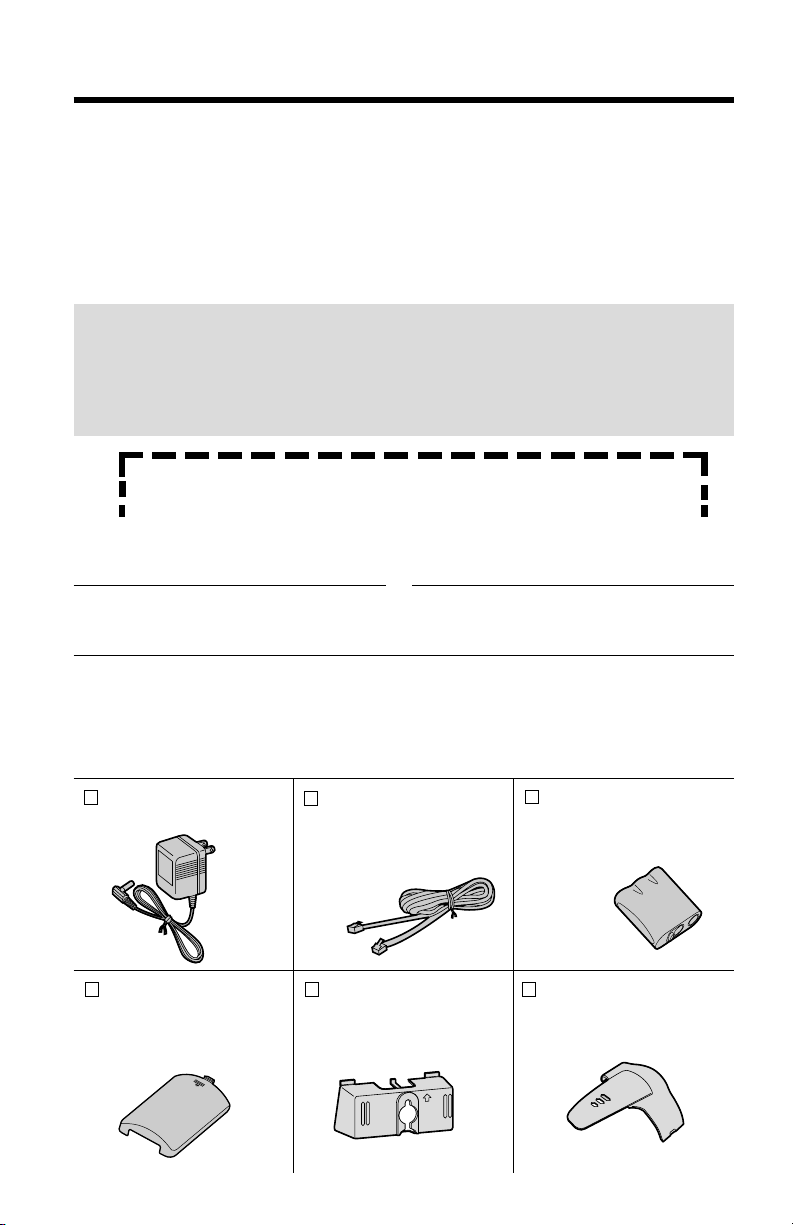
2
Before Initial Use
Please read IMPORTANT SAFETY
INSTRUCTIONS on page 84 before use.
Read and understand all instructions.
Thank you for purchasing your new Panasonic cordless
telephone.
Attach your purchase receipt here.
Caller ID and Call Waiting Service, where available, are telephone
company services. After subscribing to Caller ID, this phone will display a
caller’s name and phone number. Call Waiting Caller ID, which displays a
second caller’s name and phone number while the user is on another
call, requires a subscription to both Caller ID and Call Waiting.
For your future reference
Serial No. Date of purchase
(found on the bottom of the unit)
Name and address of dealer
Accessories (included) For extra orders, call 1-800-332-5368.
AC Adaptor (p. 13)
Order No. PQLV1Z
one
Telephone Line Cord
(p. 13)
Order No.
PQJA10075Z
one
Battery
(p. 14
, 73
)
Order No.
PQPP511SVC
(P-P511)
one
Wall Mounting
Adaptor (p. 70)
Order No.
PQKL10035Z3
one
Belt Clip (p. 72)
Order No.
PQKE10341Z1
one
Handset Cover
(p. 14, 73)
Order No.
PQKK10127Z1
one
Trademarks:
•openLCR, openLCR.com, and the openLCR logo are the trademarks of
openLCR.com, Inc.
Page 3
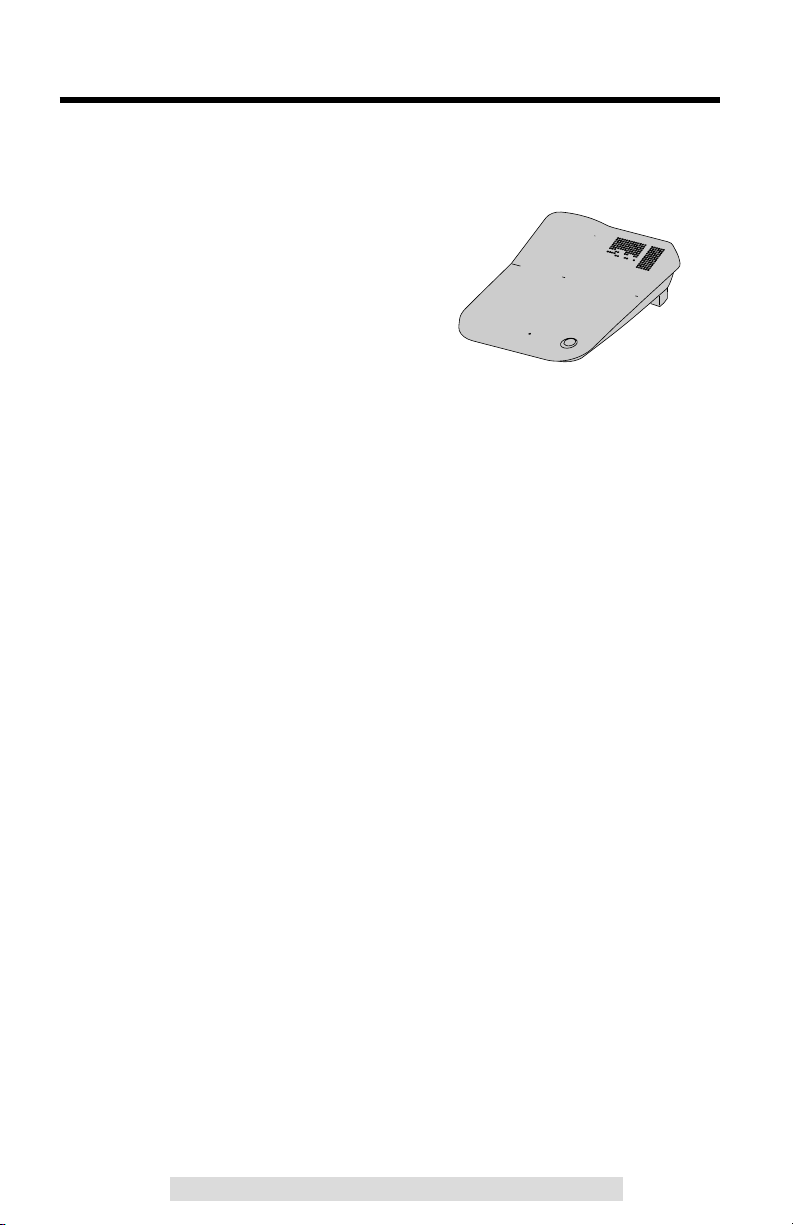
3
For assistance, please call: 1-800-211-PANA(7262)For assistance, please call: 1-800-211-PANA(7262)
For Best Performance
Battery Charge
A rechargeable Ni-Cd battery powers the
handset. Charge the battery for about 15
hours before initial use (p. 14).
Base Unit Location/Noise
Calls are transmitted between the base unit and the handset using
wireless radio waves. For maximum distance and noise-free
operation, the recommended base unit location is:
Note:
While using the handset:
•If you are near a microwave oven which is being used, noise may be heard from
the receiver or the speaker. Move away from the microwave oven and closer to
the base unit.
•If more than one cordless phone is being used and your handset is near another
cordless phone’s base unit, noise may be heard. Move away from the other
cordless phone’s base unit and closer to your base unit.
Page 4
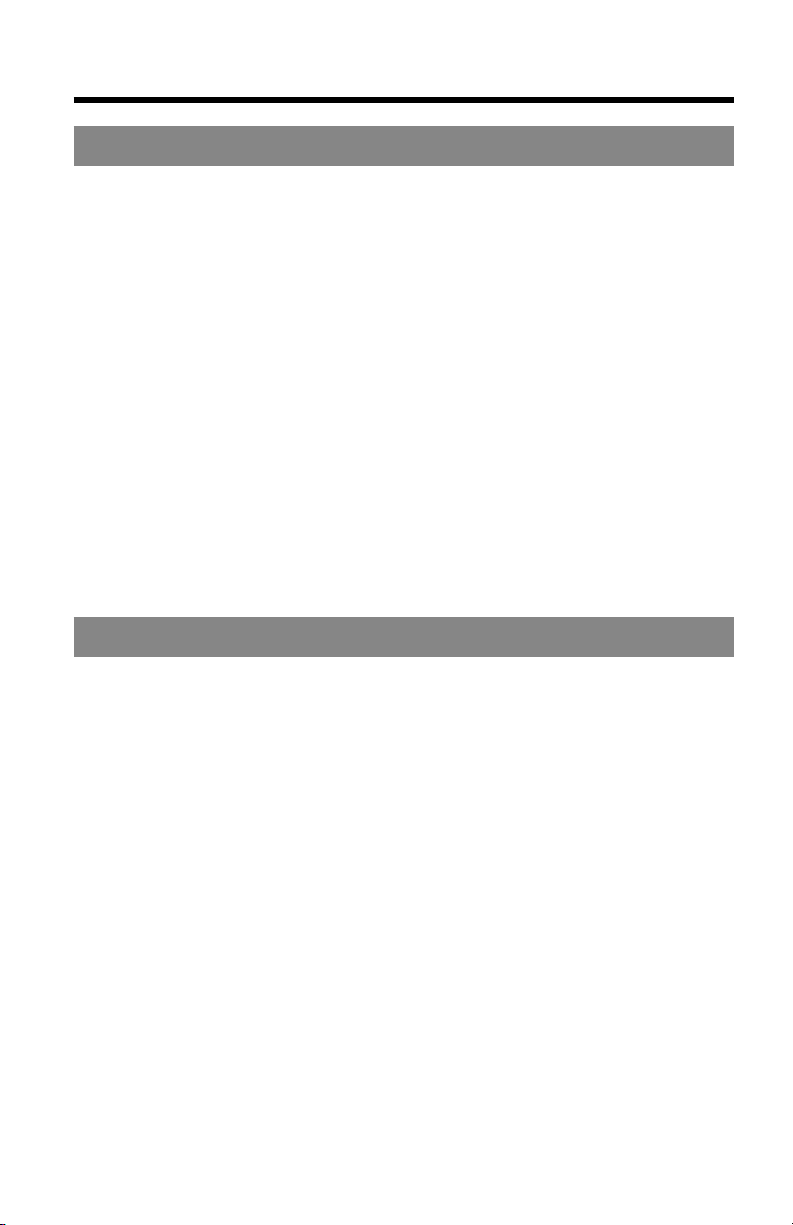
Contents
4
Preparation
Location of Controls ...................................................................... 6
Displays........................................................................................... 9
Settings ...........................................................................................13
Connections ..................................................................................13
Installing the Battery in the Handset .............................................14
Battery Charge ..............................................................................14
Dialing Mode .................................................................................16
Line Mode .....................................................................................17
Programmable Functions ..............................................................18
Auto Talk Feature .........................................................................19
Ringer Volume ..............................................................................20
Ringer Pattern ...............................................................................21
LCD Contrast ................................................................................22
Preparing the Answering System.................................................23
Greeting Message.........................................................................23
Programming Summary for Answering System ............................25
Day and Time................................................................................26
Caller’s Recording Time................................................................28
Number of Rings ...........................................................................29
Cordless Telephone
Making Calls ...................................................................................30
Answering Calls .............................................................................34
Caller ID Service.............................................................................35
Using the Caller List ......................................................................36
Viewing the Caller List ..................................................................36
Calling Back from the Caller List...................................................38
Editing the Caller’s Phone Number...............................................39
The Caller ID Number Auto Edit Feature......................................40
Storing Caller List Information in the Directory .............................41
Erasing Caller List Information......................................................42
Directory..........................................................................................43
Storing Names and Numbers........................................................43
Entering Names and Symbols ......................................................45
Finding Stored Items.....................................................................47
Dialing ...........................................................................................48
Editing ...........................................................................................49
Erasing ..........................................................................................50
Intercom ..........................................................................................51
Special Features.............................................................................53
Automatic Security Code Setting ..................................................53
Temporary Tone Dialing
(For Rotary or Pulse Service Users) ........................................53
Page 5
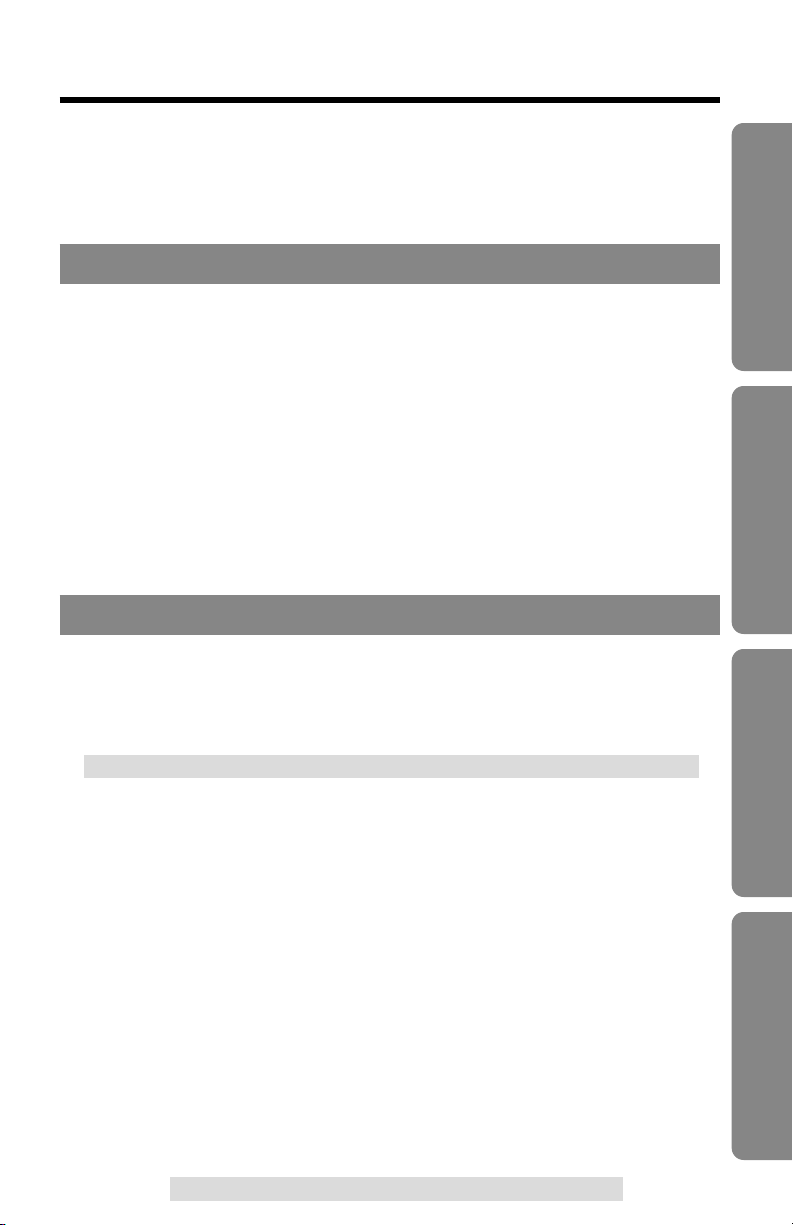
Muting Your Conversation ............................................................53
For Call Waiting Service Users .....................................................54
How to Use the PAUSE Button
(For Analog PBX Line/Long Distance Service Users)...............54
FLASH Button ...............................................................................55
Answering System
Automatic Answering Operation ..................................................56
Setting the Unit to Answer Calls ...................................................56
Listening to Messages...................................................................57
Slow Talk Message Playback .......................................................57
From the Handset .........................................................................59
Erasing Messages ..........................................................................60
Recording a Memo Message.........................................................61
Recording Your Telephone Conversation ...................................61
Remote Operation from a Touch Tone Phone ............................62
Remote Code ................................................................................63
Voice Menu ...................................................................................64
Direct Remote Operation ..............................................................66
Remote Operation with the Handset ............................................68
Useful Information
Wall Mounting.................................................................................70
Belt Clip...........................................................................................72
Optional Headset............................................................................72
Battery Replacement......................................................................73
Adding Another Phone ..................................................................74
Troubleshooting .............................................................................75
openLCR Service for Caller IQ Feature........................................80
Setting Caller IQ to OFF and ON..................................................81
Downloading the Telephone Directory Data .................................82
Information Download ...................................................................83
Important Safety Instructions .......................................................84
FCC and Other Information ...........................................................86
Index ................................................................................................89
5
Preparation Cordless Telephone Answering System Useful Information
For assistance, please call: 1-800-211-PANA(7262)
Page 6
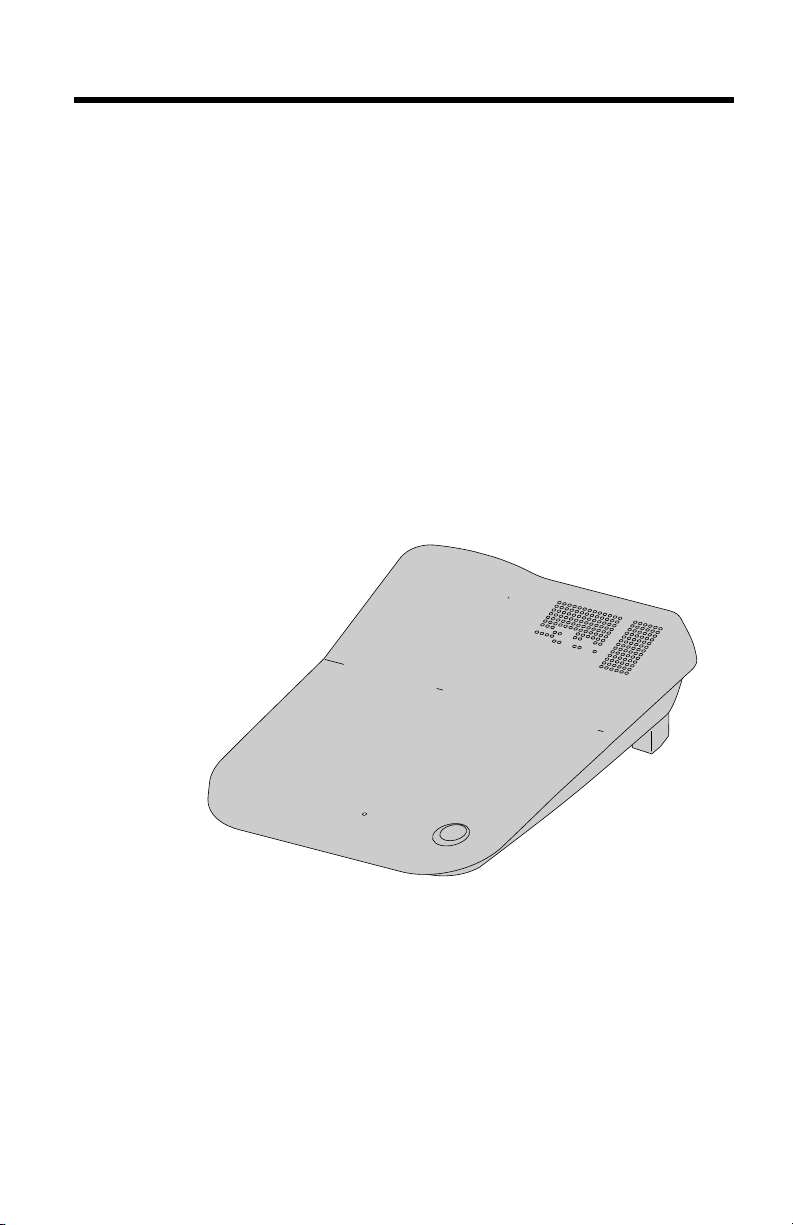
Location of Controls
6
Base unit
Page 7
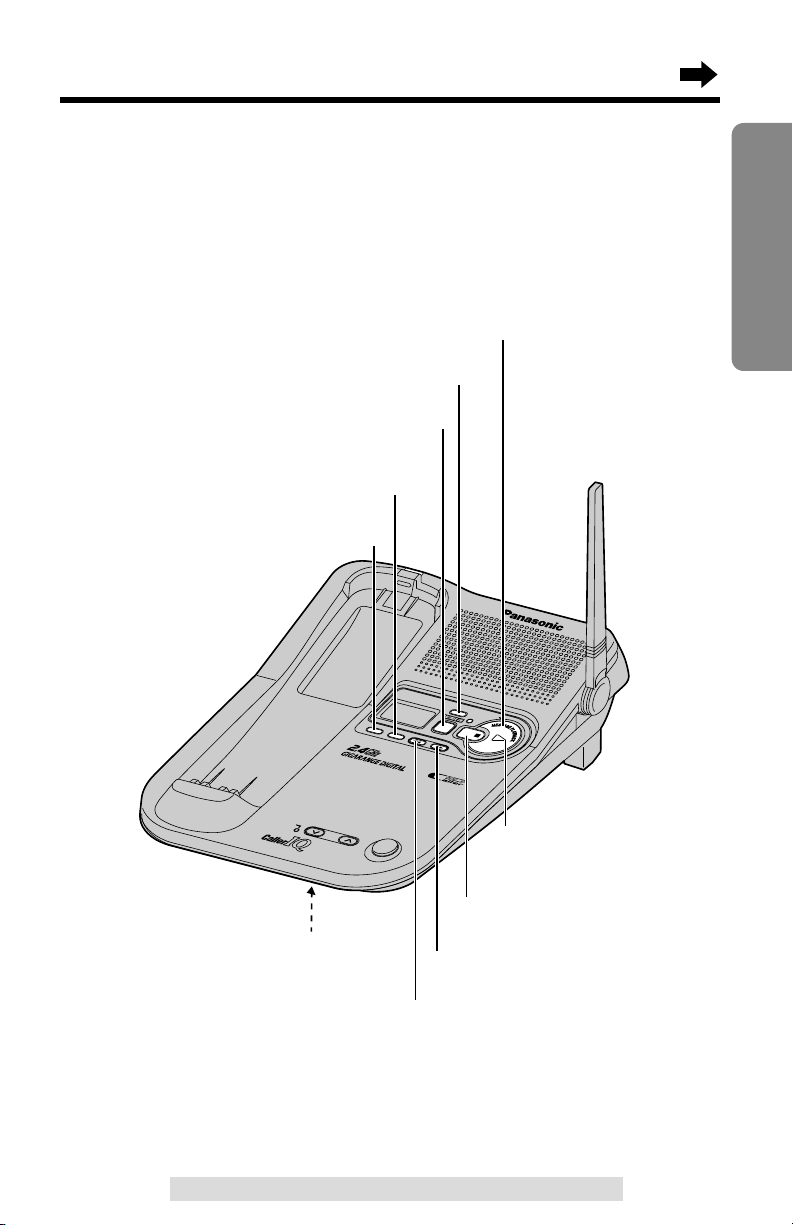
7
Preparation
For assistance, please call: 1-800-211-PANA(7262)
IN UN USE/ SE/
CHCHARGE/E/
HOLD HOLD
V
O
L
VOLU
M
E
UME
MIC
S
K
IP
SKIPR
E
P
E
A
T
REPEAT
ERASE
M
E
M
O
MEMO
S
L
O
W
SLOW T
A
L
K
TALK
GREETING
STOP
KX-TGKX-TG
22572257
L
O
C
A
T
O
R
/
I
N
T
E
R
C
O
M
(REPEAT) Button (p. 58)
(SKIP) Button (p. 58)
(ERASE) Button (p. 24, 60)
(MEMO) Button (p. 61)
(GREETING) Button (p. 23)
(ANSWERÒON) Button and Indicator
(p. 56, 60)
(STOP) Button (p. 23, 58)
(MESSAGEÒPLAYBACK/SLOW!TALK) Button (p. 57)
MIC (Microphone)
(p. 23, 51)
MESSAGE PLAYBACK
Indicator (p. 57, 61)
Page 8
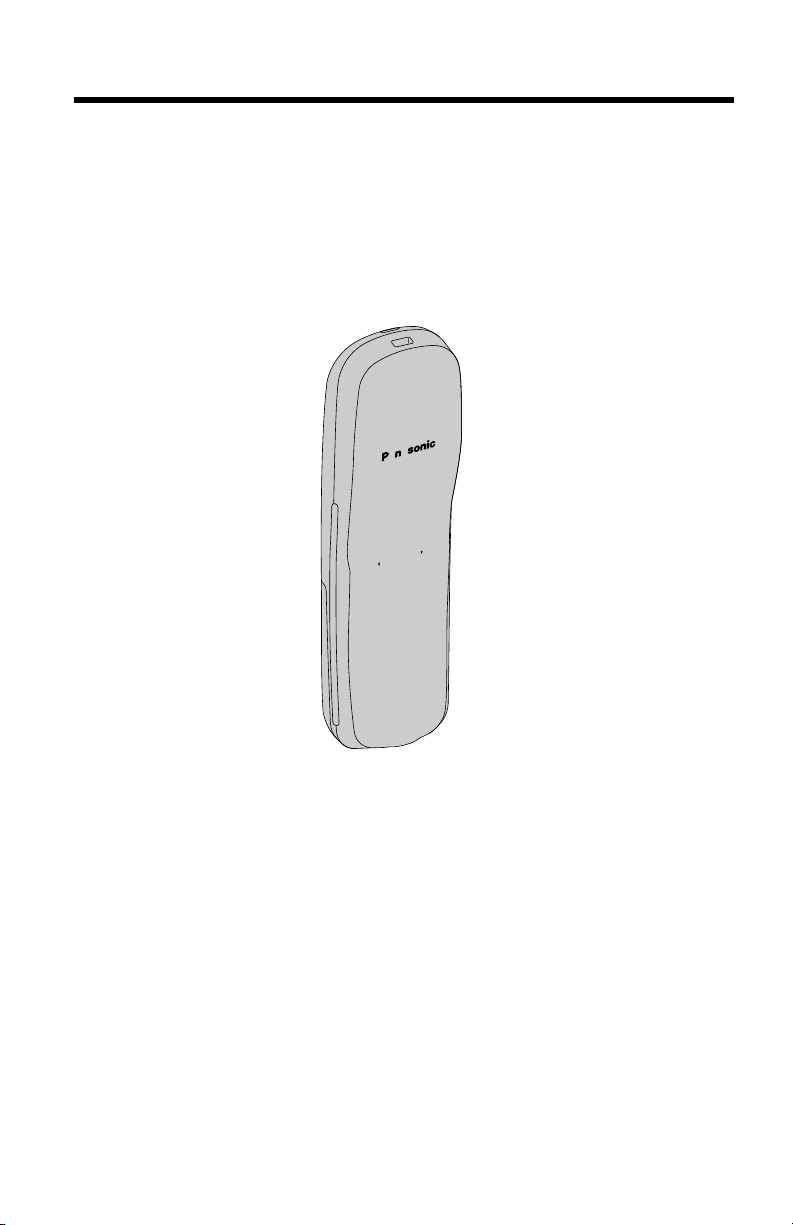
8
Handset
CH
EDIT
Page 9
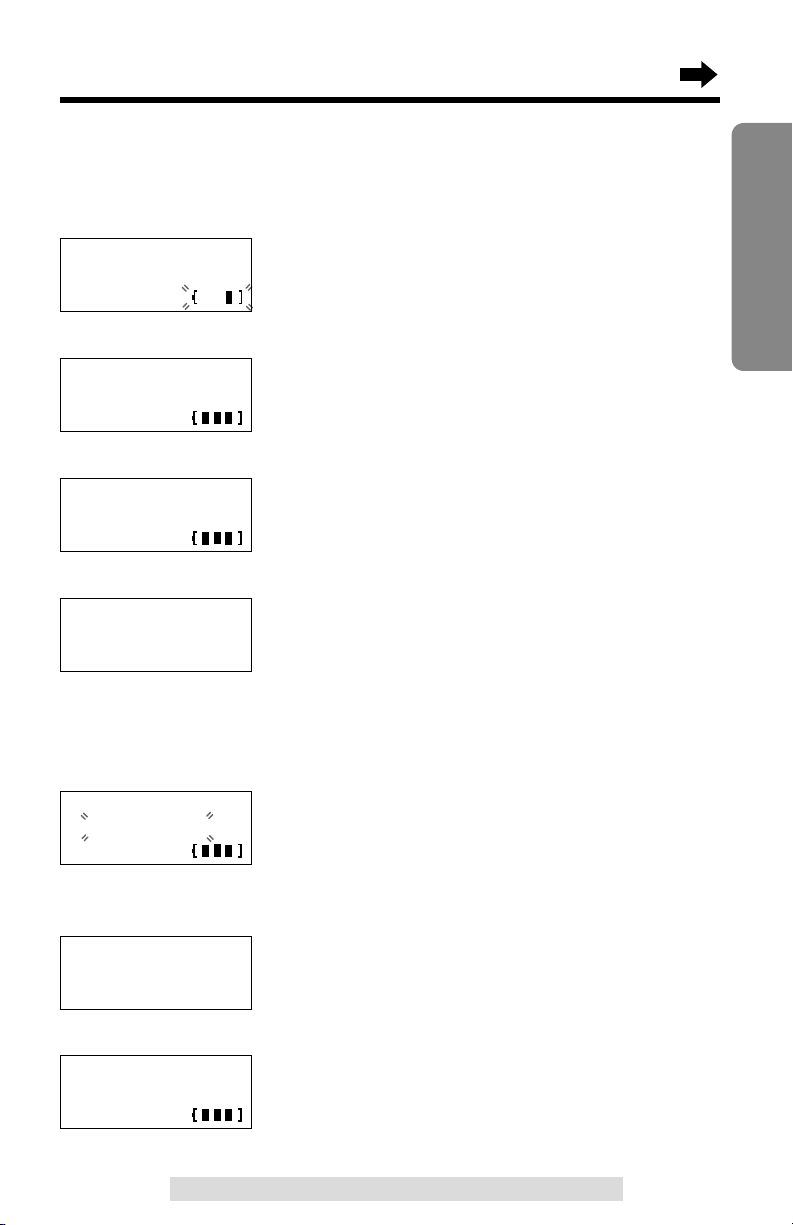
9
Preparation
For assistance, please call: 1-800-211-PANA(7262)
Displays
Both the handset and the base unit show you instructions and information
on the displays. These display prompts are shown below.
The battery needs to be charged. Place the
handset on the base unit to charge the battery
(p. 15).
The display shows that you have received new
calls (p. 36). To check the new calls, lift the
handset and press Ö or Ñ.
The display shows that you have received new
calls (p. 36). To check the new calls, press Ö
or Ñ.
This display shows the number of new calls
when Ö or Ñ is pressed while the handset is
off the base unit.
To search from the most recent call, press Ö.
To search from the oldest call, press Ñ (p. 36).
To go to the directory list, press á
(Directory key).
When the handset ringer volume is set to OFF
(p. 20), “Ringer off” will flash for about 45
seconds after completing operations such as talk,
viewing the Caller List or programming.
When a call is received, the display shows the
caller’s name and number after the first ring.
During a conversation, the display shows the
length of the call (ex. 1 hour, 6 minutes and 35
seconds). The battery strength is also displayed
(p. 15).
12 new calls
GF H
=Directory
Received calls
Recharge
Talk
01-06-35
Handset display
Ringer off
ROBINSON,TINA
1-000-222-3333
(Handset on the base unit)
Received calls
G
(Handset off the base unit)
Page 10
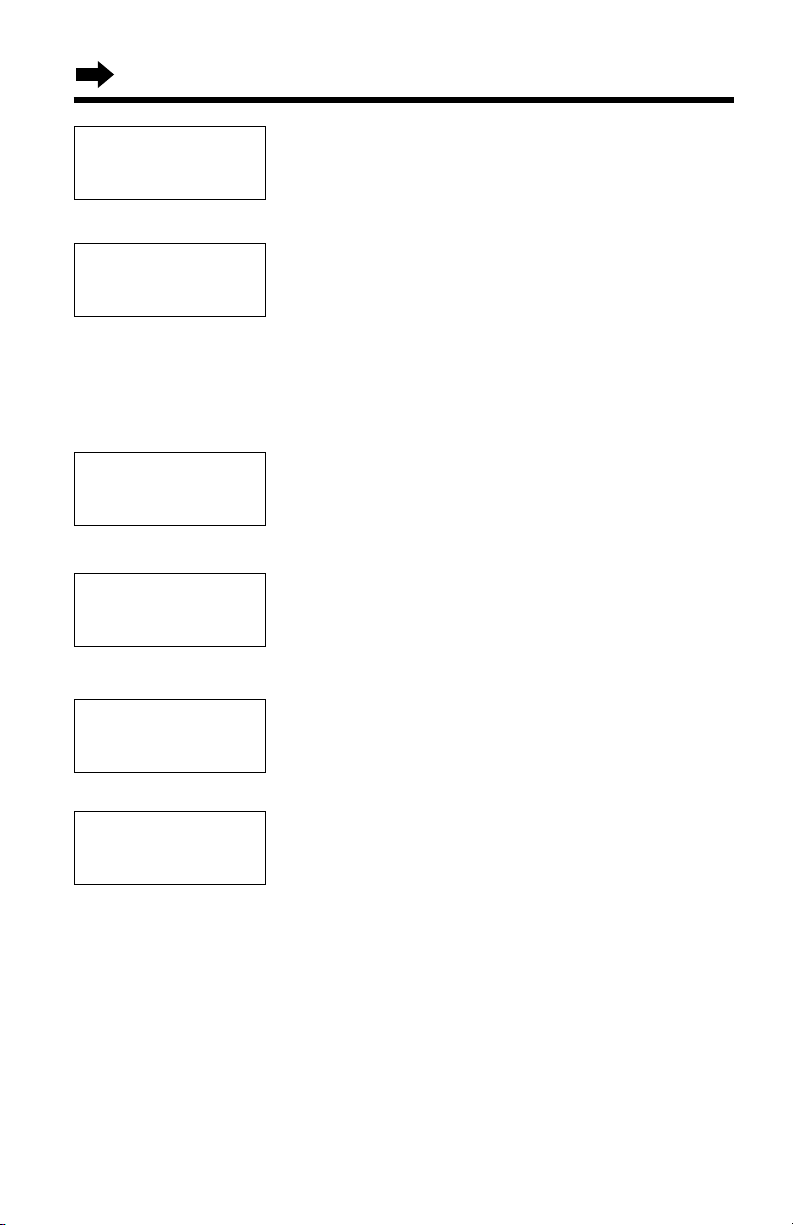
10
Displays
Please lift up
and try again.
The handset has lost communication with the
base unit. Place the handset on the base unit
and try again.
This is a name from the Caller List.
The display shows:
— the caller’s name,
— the caller’s number,
— the time and date of the last call
(ex. Jan. 10, 11:20 AM), and
— the number of times called (ex. 3 times).
This is a name from the directory. The stored
name and phone number are displayed.
A second call is received during a conversation
(p. 54).
Ö, Ñ, Ü or á was pressed while the
handset was on the base unit. Lift the handset
and press the button again.
While the base unit was in use, Ö or Ñ was
pressed to search the Caller List/directory list, á
was pressed to select an option or
(HOLD/INTERCOM/CLEAR) was pressed.
SMITH,JACK
1-222-333-4444
11:20A JAN10 ✕3
Ann
123-456-7890
BROWN,NANCY
1-555-666-7777
----Waiting----
Not available
No link to base
Place on cradle
and try again.
Page 11
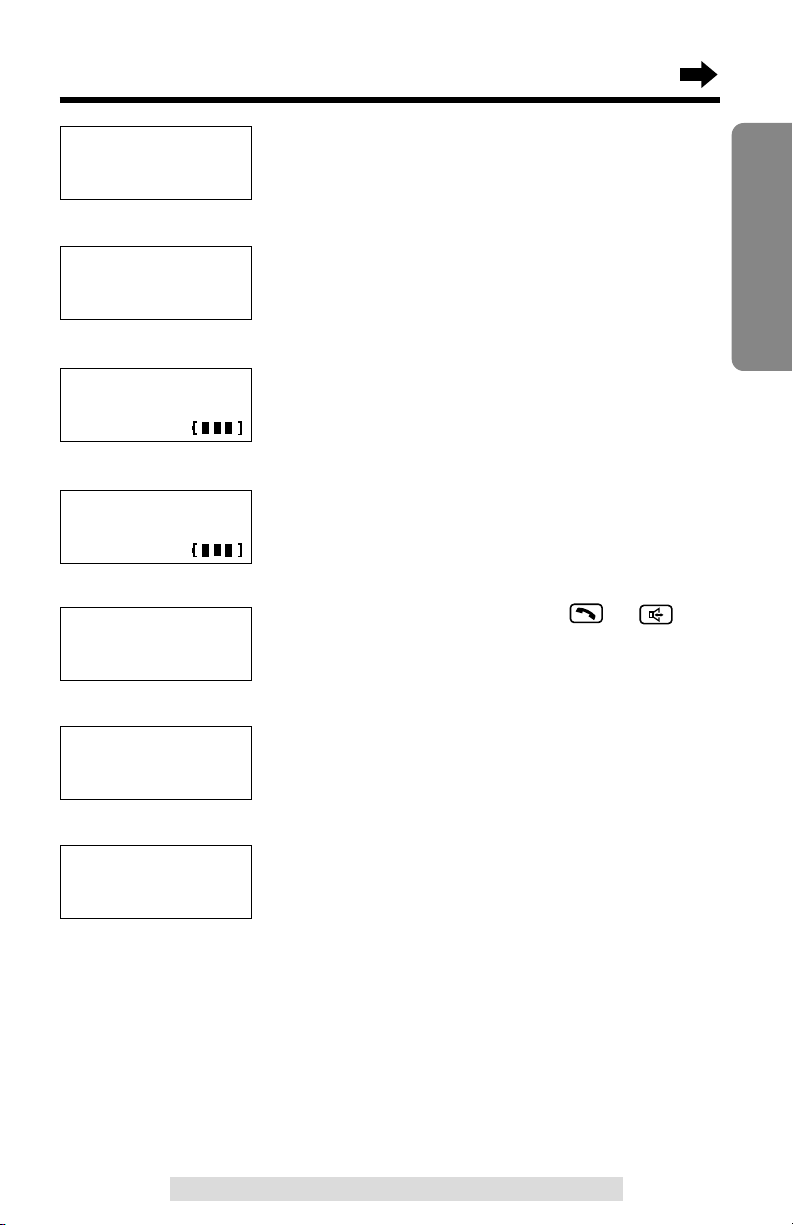
11
Preparation
For assistance, please call: 1-800-211-PANA(7262)
When trying to store an item or Caller List
information in the directory, the directory
memory is full (p. 41, 44).
While programming procedure, the handset has
lost communication with the base unit. Move
closer to the base unit and try again.
The handset is operating the answering system
remotely (p. 68).
Caller IQ service is set to ON.
(CALLER!IQ)
was pressed after or ,
while Caller IQ function was OFF.
When trying to download an item in the
directory, the directory memory is full (p. 82).
During downloading, the unit has lost
communication with openLCR.
Remote
operation
[Caller IQ on]
Set Caller IQ
to on.
Save error
Download
incomplete.
Directory full.
Download
incomplete.
Try again.
Directory full
Page 12
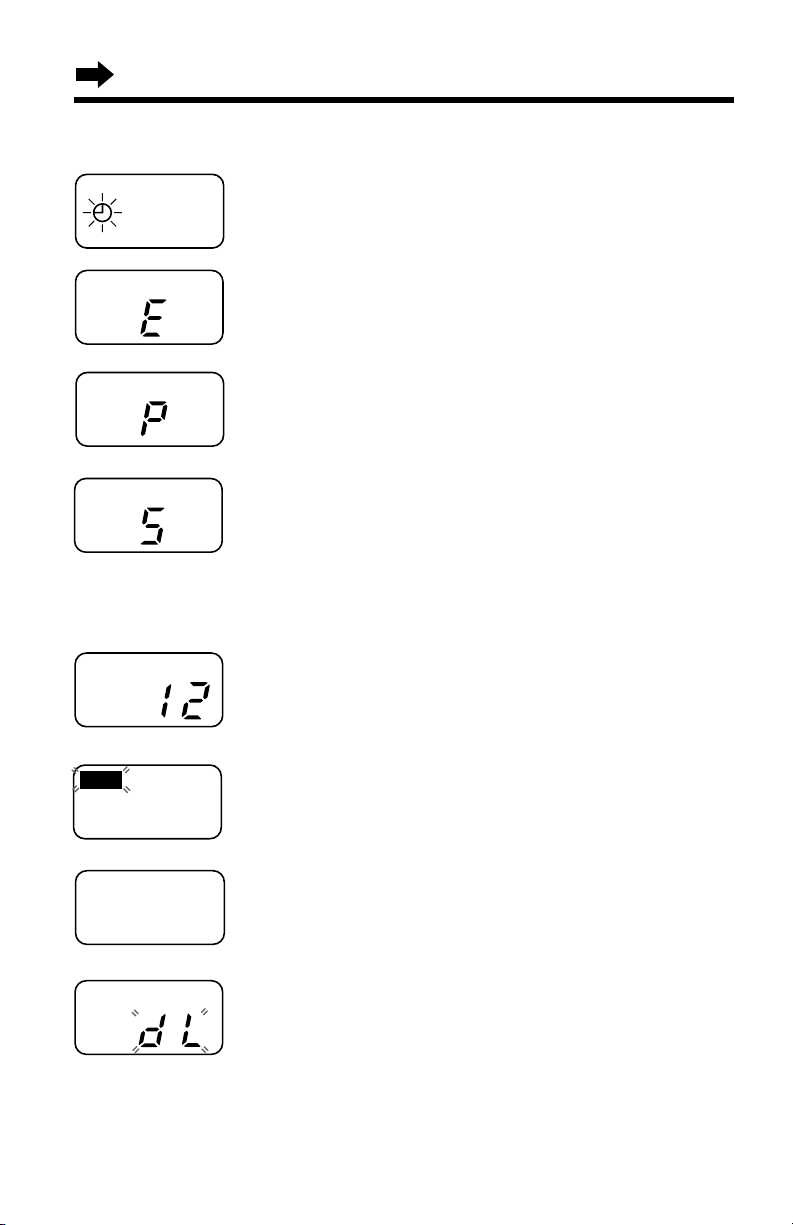
12
Base unit display
The clock needs adjusting (p. 26).
Your greeting or memo message was not
recorded correctly. Record it again (p. 23, 61).
The unit is in the answering system
programming mode.
The speaker volume level is set to “5”.
You can select:
—9 levels (0–8) are available while using the
answering system (p. 23, 57).
—8 levels (1–8) are available while using the
intercom (p. 52).
12 messages have been recorded.
FULL
Memory is full. Erase some, or all, of the
messages (p. 60).
The recording time is set to “Greeting only”
(p. 28). (The display is blank.)
The unit is downloading from openLCR.
Displays
Page 13
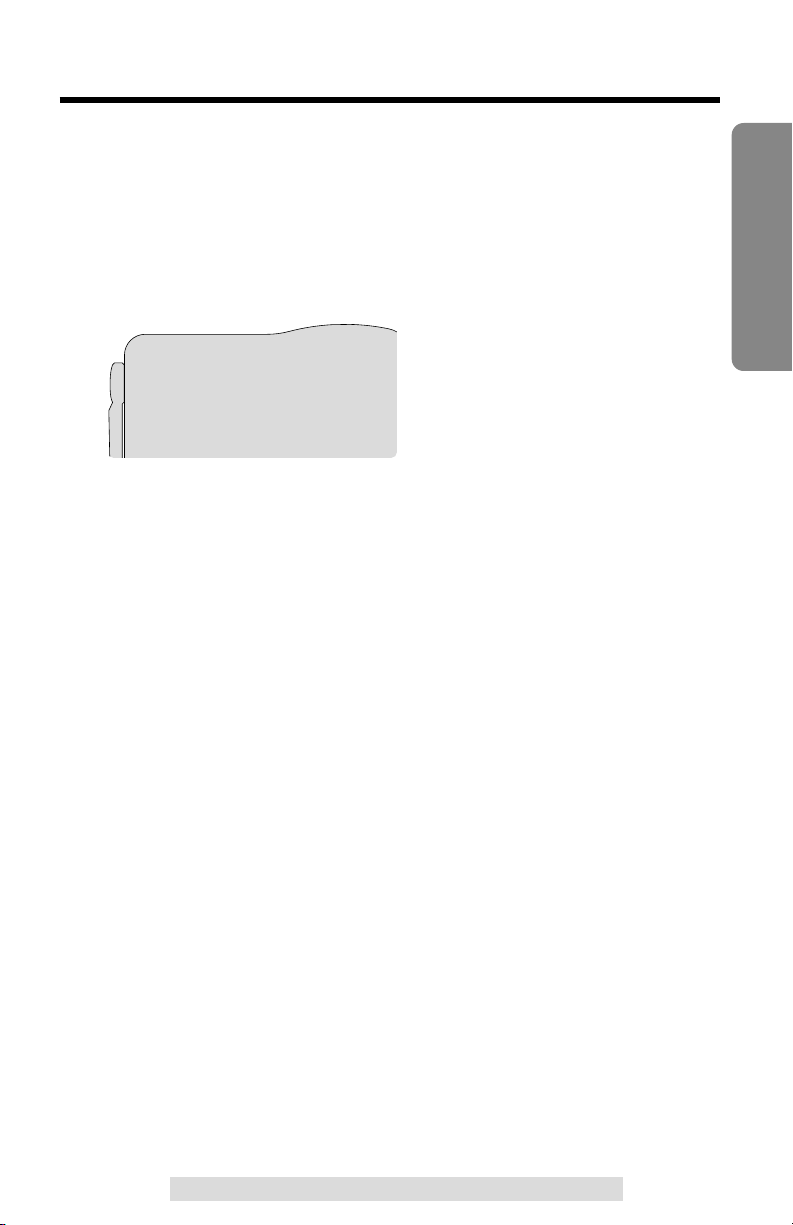
13
Preparation
For assistance, please call: 1-800-211-PANA(7262)
Settings
Connections
•
USE ONLY WITH Panasonic AC ADAPTOR PQLV1 (Order No. PQLV1Z).
•The AC adaptor must remain connected at all times. (It is normal for the adaptor
to feel warm during use.)
•To connect a standard telephone on the same line, see page 74.
•If your unit is connected to a PBX which does not support Caller ID services, you
cannot access those services.
Page 14
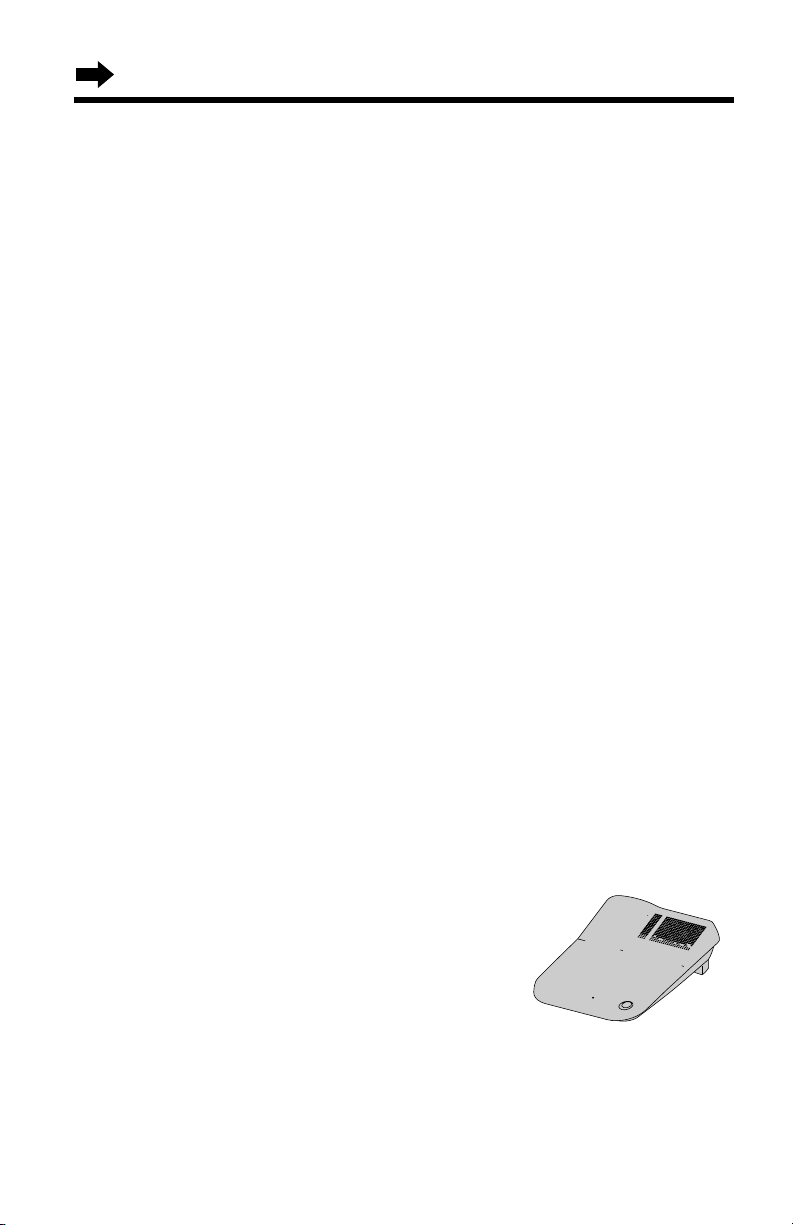
14
Settings
Battery Charge
Place the handset on the base unit and charge for about 15 hours before
initial use.
•The IN USE/CHARGE/HOLD indicator lights and a beep sounds.
Installing the Battery in the Handset
Page 15
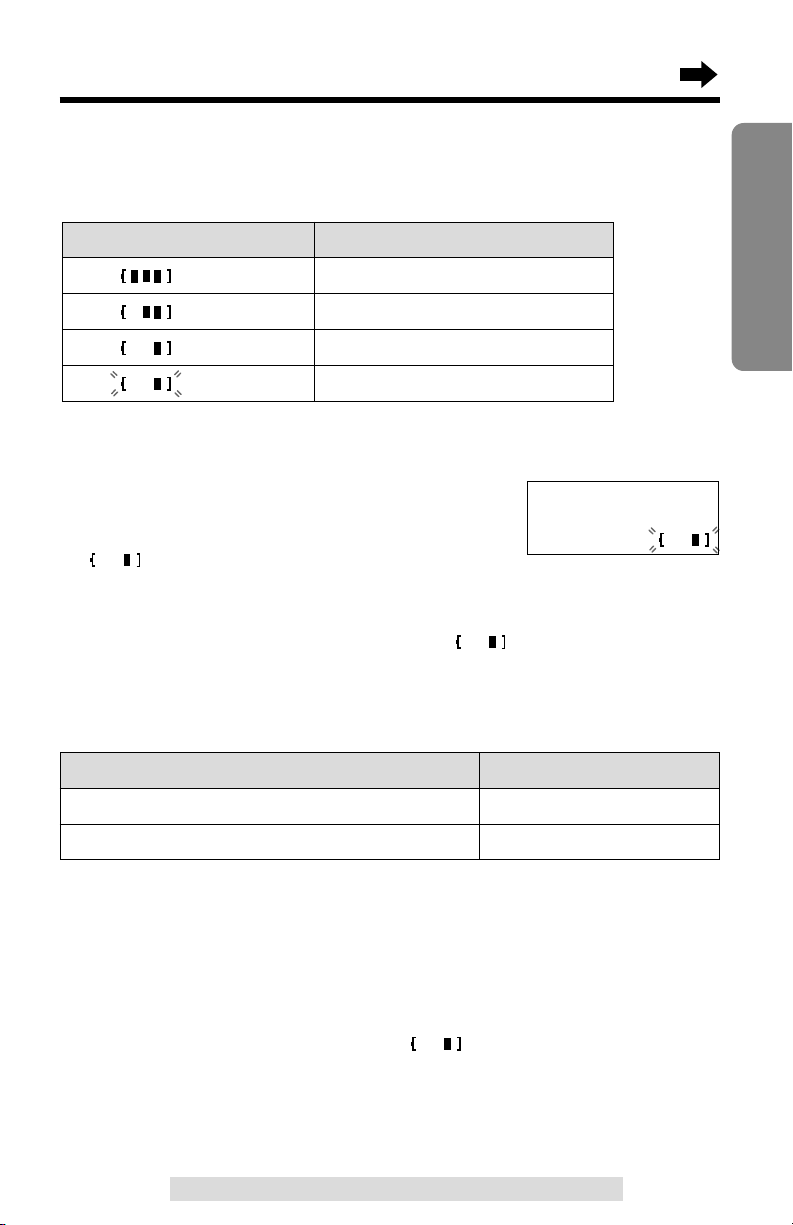
15
Preparation
For assistance, please call: 1-800-211-PANA(7262)
Up to 11 days
Operation Operating time
While in use (TALK)
Up to 5 hours
While not in use (Standby)
•The battery operating time may be shortened depending on usage conditions,
such as viewing the Caller ID Caller List or directory list, and ambient
temperature.
•Clean the handset and the base unit charge contacts with a soft, dry cloth
once a month. Clean more often if the unit is subject to grease, dust or
high humidity. Otherwise the battery may not charge properly.
•If the battery is fully charged, you do not have to place the handset on the base
unit until “Recharge” is displayed and/or “” flashes. This will maximize the
battery life.
•The battery cannot be overcharged.
Recharge
Recharge the battery when:
—“Recharge” is displayed on
the handset,
—“ ” flashes on the display, or
—the handset beeps intermittently while it is in use.
•If you DO NOT recharge the handset battery for more than 15 minutes, the
display will keep indicating “Recharge” and/or “” will continue to flash.
Battery information
After your Panasonic battery is fully charged (p. 14):
Recharge
Needs to be recharged.
Battery strength
You can check the battery strength on the handset display.
The battery strength is as shown in the chart below.
Display prompt Battery strength
Fully charged
Medium
Low
(flashing)
Page 16
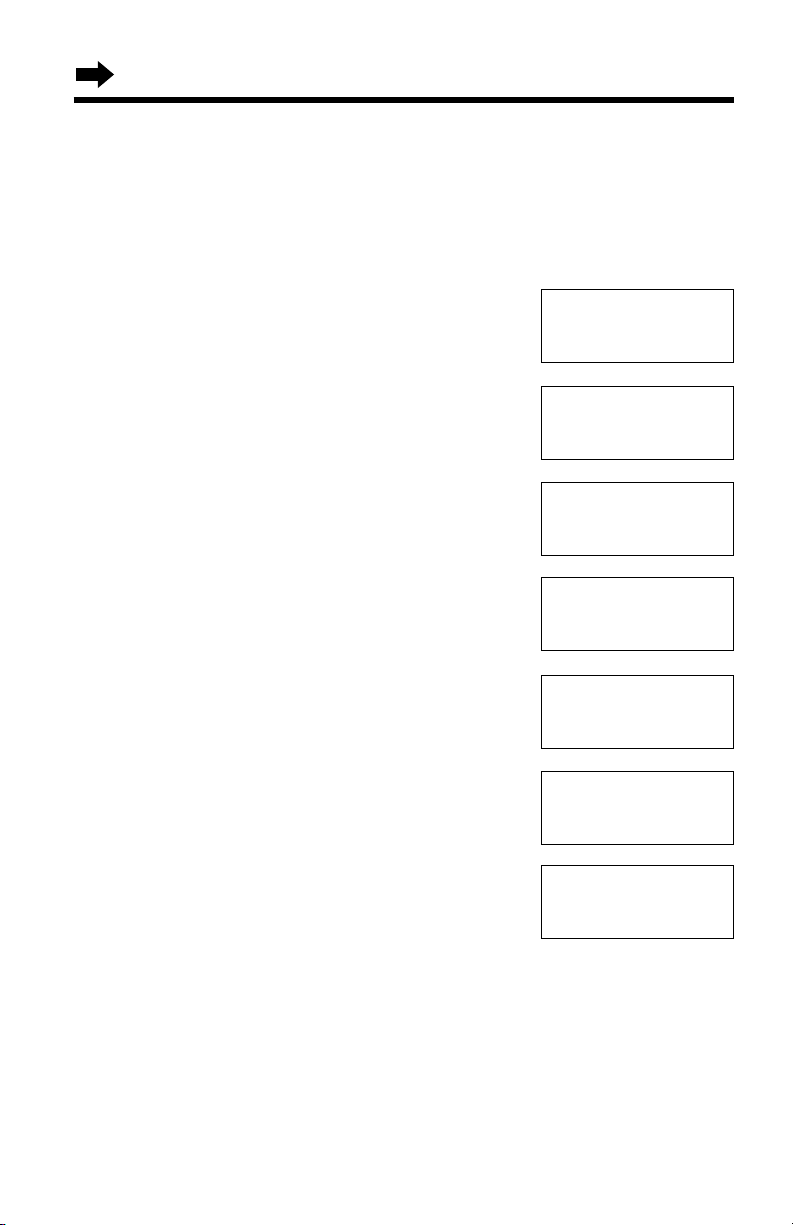
16
Dialing Mode
If you have touch tone service, set to “Tone”. If rotary or pulse service is
used, set to “Pulse”. Your phone comes from the factory set to “Tone”.
Make sure the unit is not being used and the handset is lifted off the
base unit.
1
Press (FUNCTION/2WAY!REC).
2
Scroll to “Program” by pressing Ö or Ñ.
3
Press á.
4
Scroll to “Set dial mode” by pressing
Ö or Ñ.
5
Press á.
6
Select “Pulse” or “Tone” by pressing Ö
or Ñ.
7
Press á (Save key).
•A beep sounds.
•To exit the programming mode, press (OFF).
•You can exit the programming mode any time by pressing (OFF)
.
--------------
H
Save directory
Ringer volume
Ringer pattern
H
Program
--------------
--------------
H
TAD program
Set flash time
Set line mode
H
Set dial mode
Talk switching
Dial mode
:Tone
GF H
=Save
Dial mode
:Pulse
Dial mode
:Pulse
GF H
=Save
Settings
Page 17
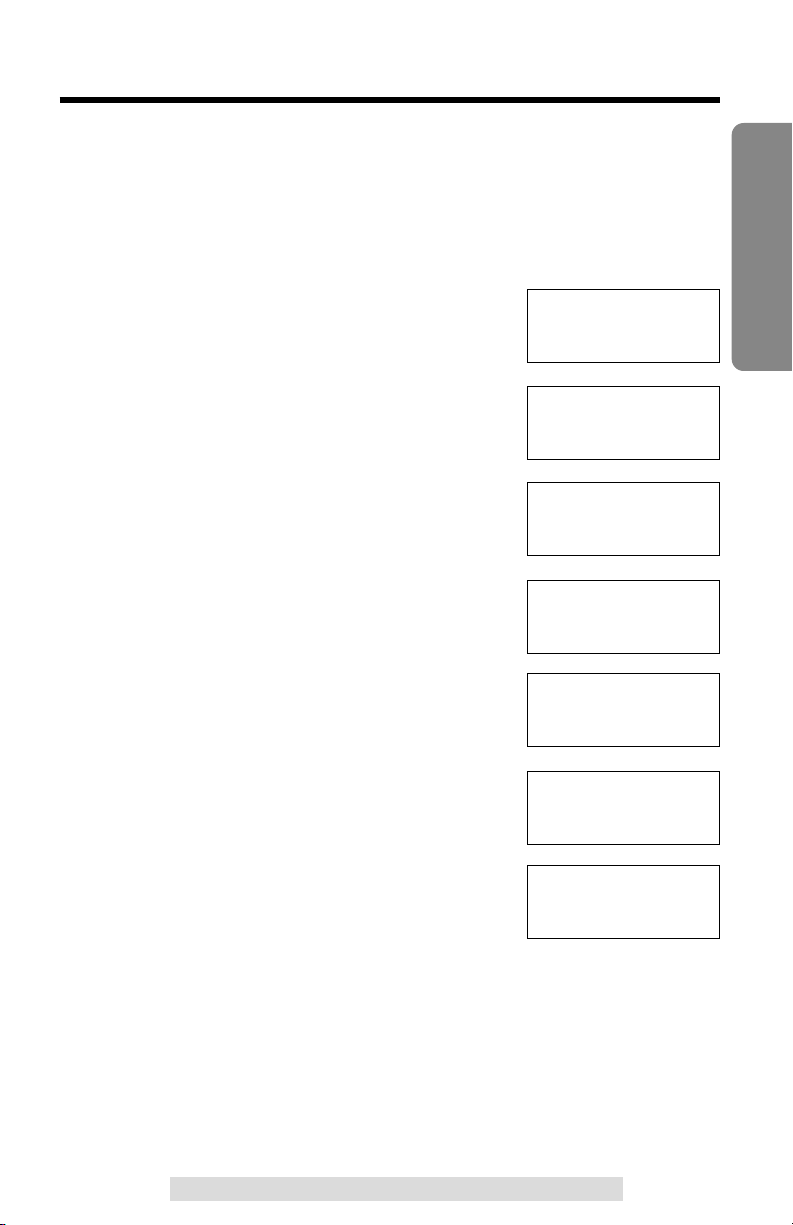
17
Preparation
For assistance, please call: 1-800-211-PANA(7262)
Line Mode
If the line is connected to a low voltage system such as a PBX, set to “B”.
Your phone comes from the factory set to “A”.
Make sure the unit is not being used and the handset is lifted off the
base unit.
1
Press (FUNCTION/2WAY!REC).
2
Scroll to “Program” by pressing Ö or Ñ.
3
Press á.
4
Scroll to “Set line mode” by pressing
Ö or Ñ.
5
Press á.
6
Select “B” or “A” by pressing Ö or Ñ.
7
Press á (Save key).
•A beep sounds.
•To exit the programming mode, press (OFF).
•You can exit the programming mode any time by pressing (OFF)
.
Line mode
:A
GF H
=Save
Line mode
:B
Line mode
:B
GF H
=Save
--------------
H
Save directory
Ringer volume
Ringer pattern
H
Program
--------------
--------------
H
TAD program
Set flash time
Set flash time
H
Set line mode
Set dial mode
Page 18
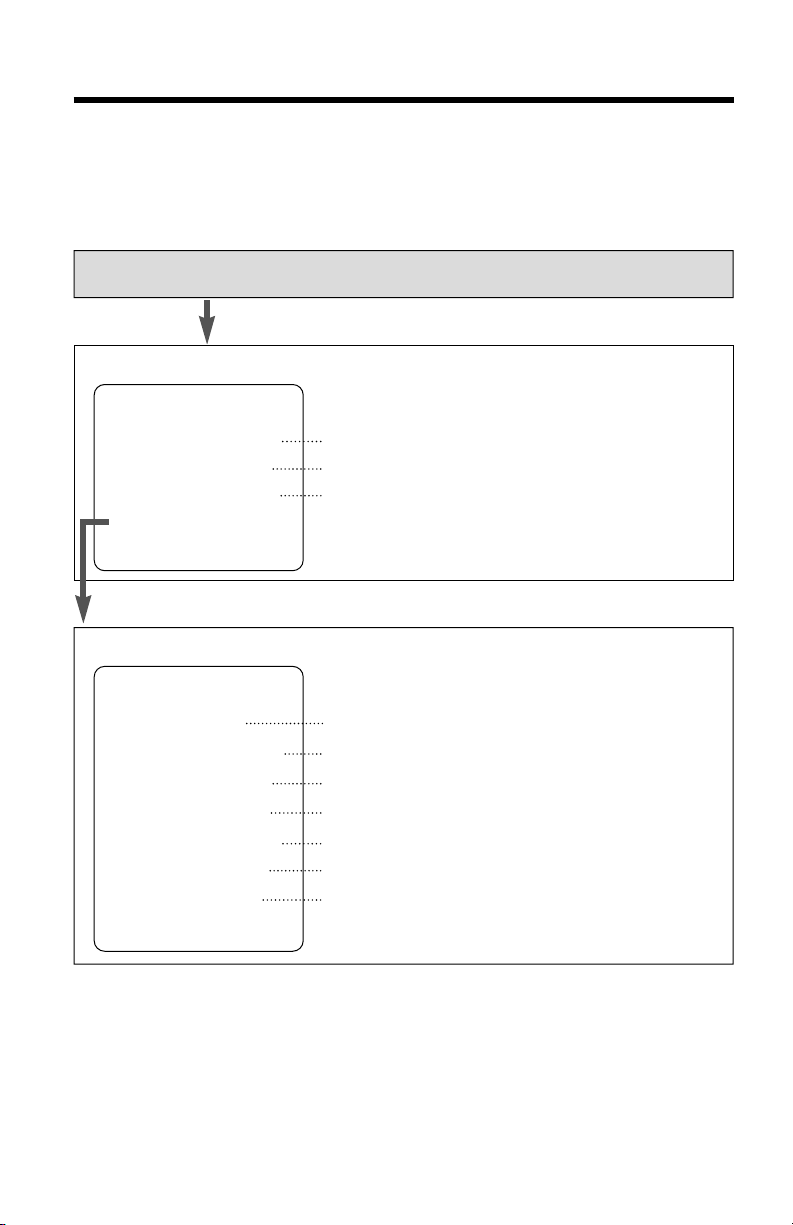
18
Programmable Functions
You can program the following function items using the handset near
the base unit. The display shows the programming instructions. See the
corresponding pages for function details.
Make sure the unit is not being used and the handset is lifted off the
base unit.
During programming:
*To select a desired function item, scroll through the items by pressing Ö or Ñ.
Then press á to go to the next step.
•“
--------------” indicates the beginning or end of the function menu.
•You can exit the programming mode any time by pressing (OFF).
•If you do not press any buttons for 60 seconds, the unit will exit the programming
mode.
•If the handset has lost communication with the base unit, 3 beeps sound and “No
link to base Place on cradle and try again.” is displayed.
Press (FUNCTION/2WAY!REC).
<Function menu>*
To store an item in the directory (p. 44).
To select the ringer volume (p. 20).
To select the ringer pattern (p. 21).
Press á.
--------------
H
Save directory
Ringer volume
Ringer pattern
Program
--------------
--------------
H
TAD program
Set flash time
Set line mode
Set dial mode
Talk switching
CallerID edit
LCD contrast
--------------
To program answering system functions (p. 25).
To select the flash time (p. 55).
To select the line mode (p. 17).
To select the dialing mode (p. 16).
To set the Auto Talk feature (p. 19).
To set the Caller ID Number Auto Edit feature (p. 40).
To select the LCD contrast (p. 22).
<Function menu>*
Page 19
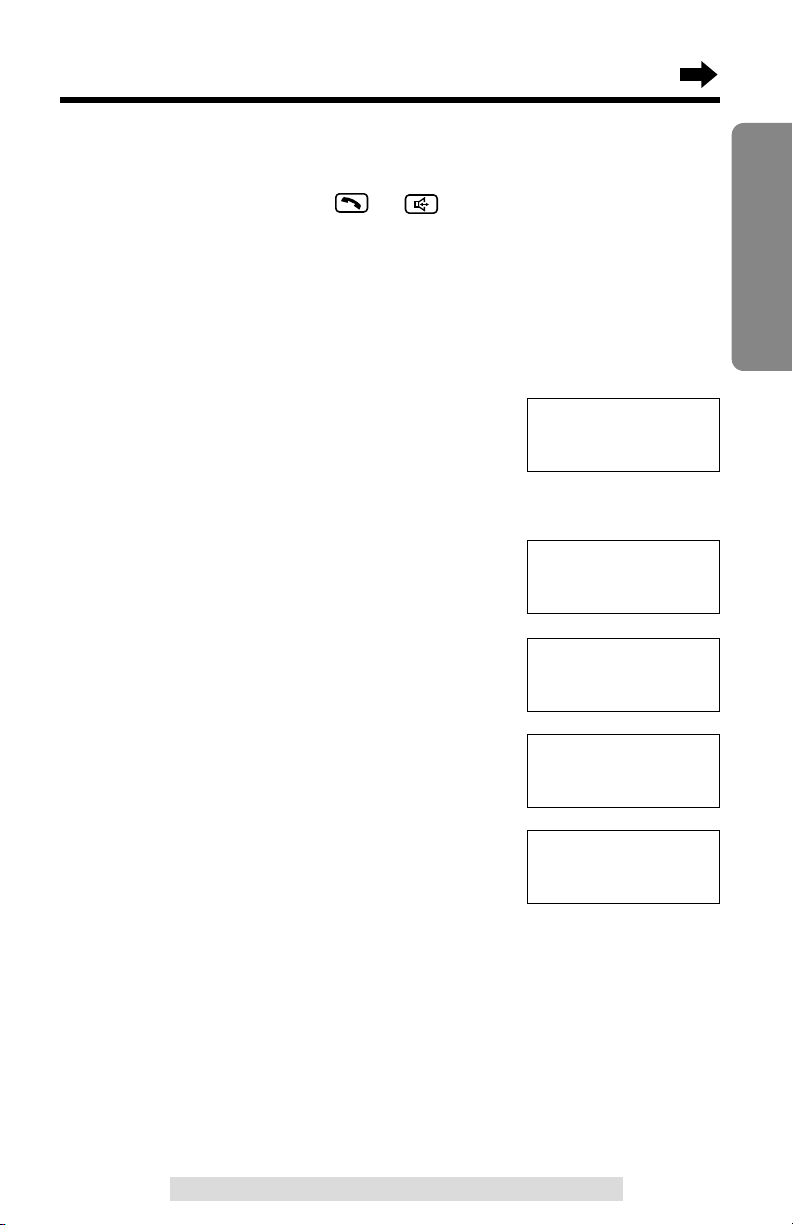
19
Preparation
For assistance, please call: 1-800-211-PANA(7262)
Auto Talk Feature
The Auto Talk feature allows you to answer a call by lifting the handset off
the base unit without pressing or . If you want to use this
feature, turn the feature ON by programming. Your phone comes from the
factory set to OFF.
Make sure the unit is not being used and the handset is lifted off the
base unit.
1
Press (FUNCTION/2WAY!REC).
2
Scroll to “Program” by pressing Ö or Ñ.
3
Press á.
4
Scroll to “Talk switching” by pressing
Ö or Ñ.
5
Press á.
6
Select “On” or “Off” by pressing Ö or Ñ.
7
Press á (Save key).
•A beep sounds.
•To exit the programming mode, press (OFF).
•You can exit the programming mode any time by pressing (OFF)
.
•In order to view Caller ID information after you lift up the handset to answer a
call, leave the Auto Talk feature OFF.
Auto talk
:On
Set dial mode
H
Talk switching
CallerID edit
Auto talk
:Off
GF H
=Save
Auto talk
:On
GF H
=Save
Ringer pattern
H
Program
--------------
Page 20
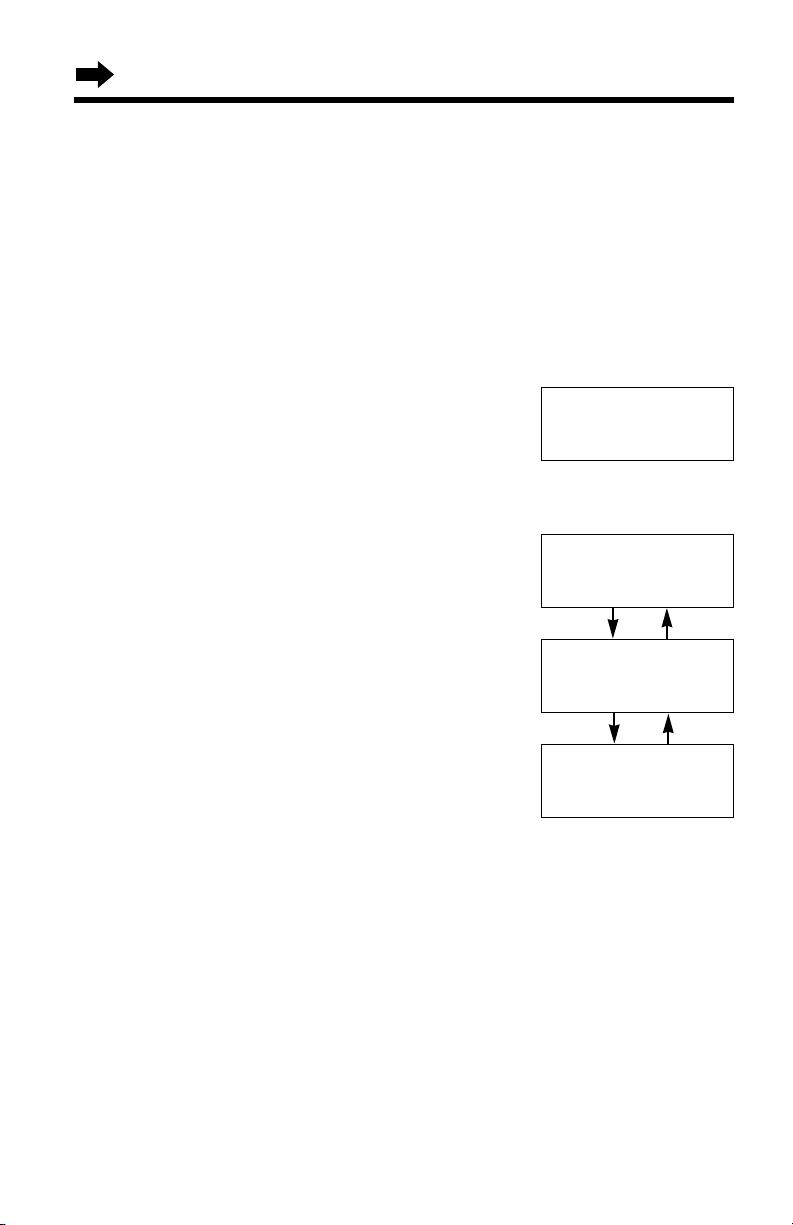
20
Programmable Functions
Ringer Volume
You can program the handset ringer volume to HIGH, LOW or OFF. If set
to OFF, the handset will not ring. Your phone comes from the factory set
to HIGH.
Make sure the unit is not being used and the handset is lifted off the
base unit.
1
Press (FUNCTION/2WAY!REC).
2
Scroll to “Ringer volume” by
pressing Ö or Ñ.
3
Press á.
4
Select the desired volume by
pressing Ö or Ñ.
•Each time you press Ö or Ñ, the volume
will change and ring.
•If you set to OFF, the unit will not ring.
5
Press á (Save key).
•A beep sounds.
•You can exit the programming mode any time by pressing (OFF)
.
•When you replace the battery, the selected ringer volume setting will return to the
factory set (HIGH). Reprogram if necessary.
Ringer
Low ❚❚❚❚❚❚ High
GF H
=Save
Ringer
Low ❚❚❚❚❚❚ High
GF H
=Save
HIGH
LOW
Ringer off
GF H
=Save
OFF
Ö
Ñ
Ö
Ñ
Save directory
H
Ringer volume
Ringer pattern
Page 21
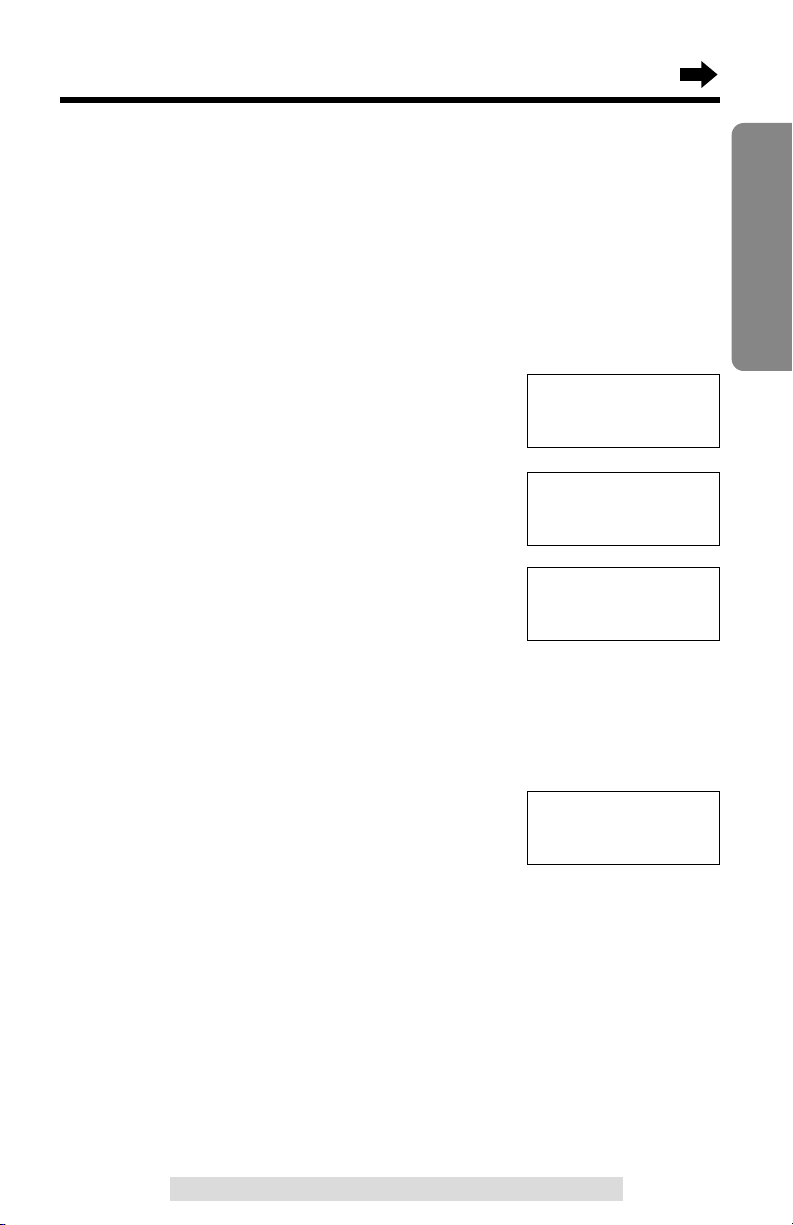
21
Preparation
For assistance, please call: 1-800-211-PANA(7262)
Ringer Pattern
You can select the handset ringer pattern out of 6 patterns. When an
incoming call is being received, the unit rings in the selected pattern.
Your phone comes from the factory set to 1.
Make sure the unit is not being used and the handset is lifted off the
base unit.
1
Press (FUNCTION/2WAY!REC).
2
Scroll to “Ringer pattern” by pressing
Ö or Ñ.
3
Press á.
•The current setting is displayed.
4
Select the desired ringer pattern by
pressing Ö or Ñ.
•Each time you press Ö or Ñ, the ringer
pattern will change and ring.
•You can also select the ringer pattern by
pressing dialing buttons (1)
to (6).
•If you set the ringer volume to OFF, the
handset will not ring (p. 20).
5
Press á (Save key).
•A beep sounds.
•To exit the programming mode, press (OFF).
•You can exit the programming mode any time by pressing (OFF)
.
Ringer volume
H
Ringer pattern
Program
Ringer pattern
:1
GF H
=Save
Ringer pattern
:3
GF H
=Save
Ringer pattern
:3
Page 22
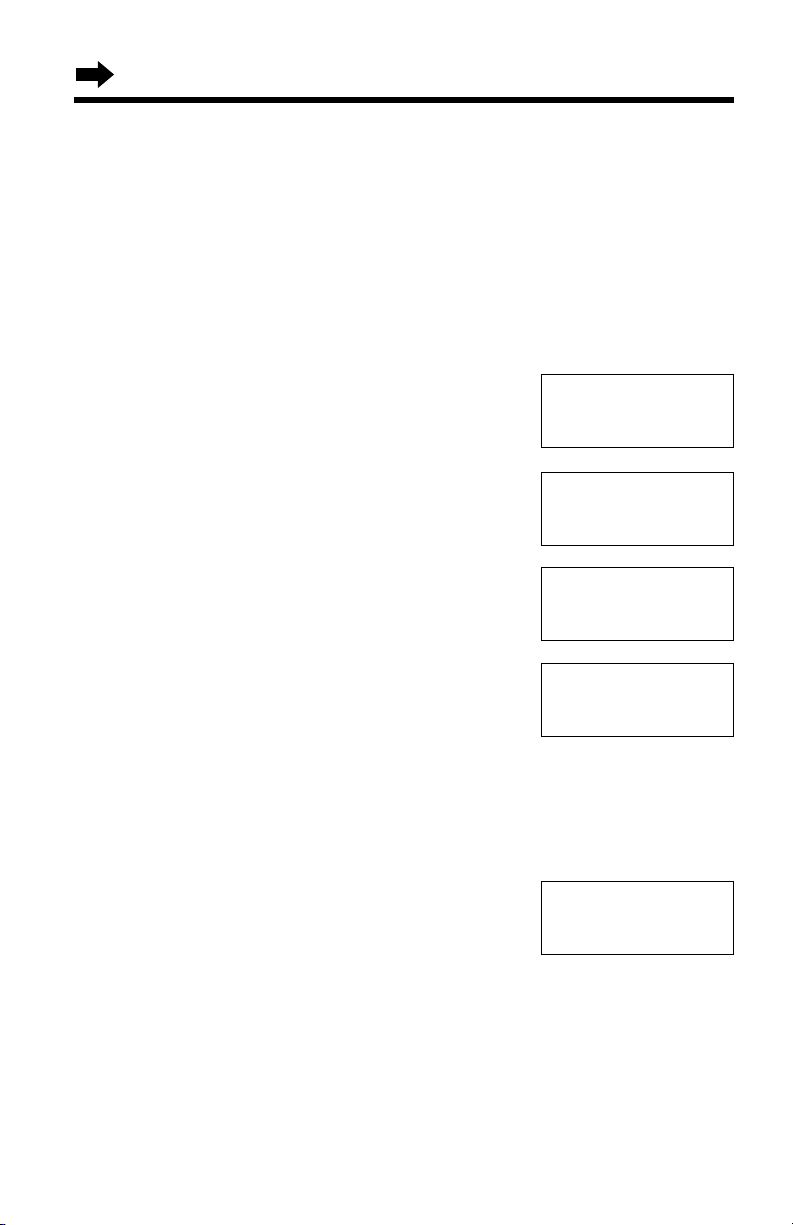
22
LCD Contrast
You can program the handset LCD contrast (5 levels). To make the
handset display clearer, set to high level. Your phone comes from the
factory set to level 3.
Make sure the unit is not being used and the handset is lifted off the
base unit.
1
Press (FUNCTION/2WAY!REC).
2
Scroll to “Program” by pressing Ö or Ñ.
3
Press á.
4
Scroll to “LCD contrast” by pressing Ö
or Ñ.
5
Press á.
6
Select the desired contrast by pressing Ö
or Ñ.
•Each time you press Ö or Ñ, the LCD
contrast will change.
7
Press á (Save key).
•A beep sounds.
•To exit the programming mode, press (OFF).
•You can exit the programming mode any time by pressing (OFF)
.
Ringer pattern
H
Program
--------------
CallerID edit
H
LCD contrast
--------------
LCD contrast
Low ❚❚❚ High
GF H
=Save
LCD contrast
Low ❚ High
Programmable Functions
--------------
H
TAD program
Set flash time
Page 23
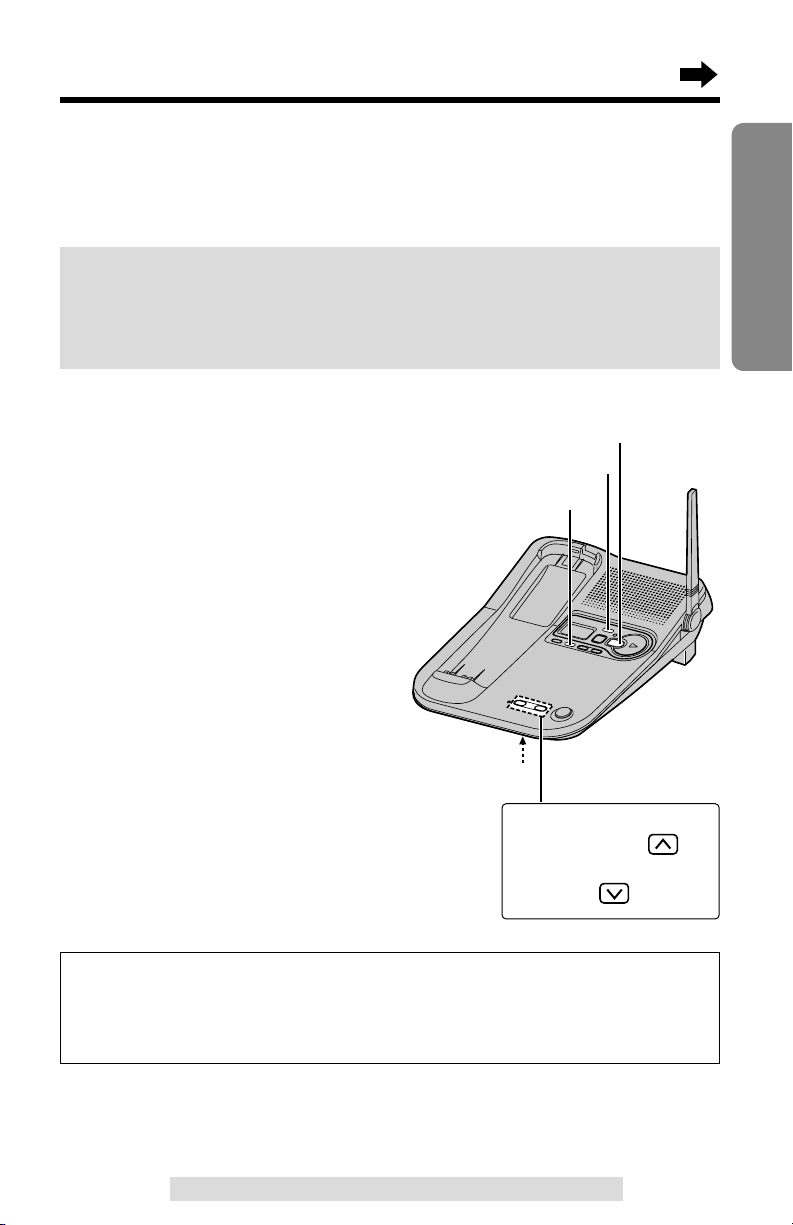
23
Preparation
For assistance, please call: 1-800-211-PANA(7262)
To increase the volume,
press VOLUME .
To decrease, press
VOLUME .
Preparing the Answering System
Greeting message sample
“Hello, this is (your name and/or number). Sorry I cannot take your
call. Please leave a message after the beep. Thank you.”
Greeting Message
You can record a personal greeting message of up to 2 minutes. If a
greeting message is not recorded, one of two pre-recorded greetings will
be played when a call is received (p. 24).
All messages (greeting, incoming, memo, etc.) are stored in digital
memory (p. 24). The total recording time is about 15 minutes.
We recommend you record a brief greeting message (see sample
below) in order to leave more time for recording new messages.
To record a greeting message
1
Press and hold (GREETING) until
“Record greeting after the beep” is
heard.
•A long beep sounds.
2
Talk clearly, about 8 inches
(20 cm) away from the MIC
(microphone).
•The base unit display shows the
elapsed recording time.
•If you record for over 2 minutes,
the unit will automatically stop
recording.
3
When finished, press (GREETING).
•The unit will automatically play back
the recorded greeting.
•You can also finish recording by
pressing (STOP).
•To change the message, start again
from step 1.
(STOP)
(GREETING)
(ERASE)
MIC
Page 24
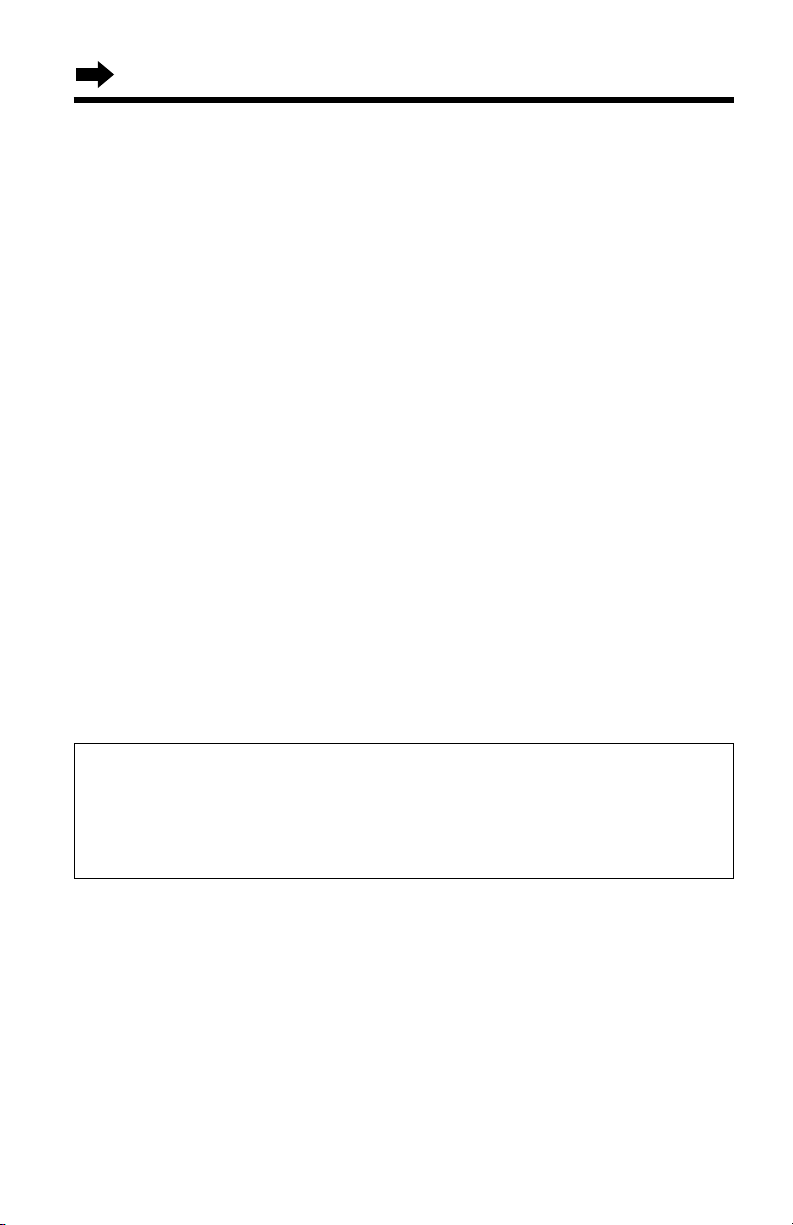
24
Preparing the Answering System
To check the recorded greeting message
Press (GREETING).
To erase the recorded greeting message
Press (GREETING), and then press (ERASE) while the message is being
played.
•The unit will answer a call with a pre-recorded greeting.
Pre-recorded greeting message
If you do not record a greeting message (p. 23), one of two messages will
be played when a call is received, depending on the caller’s recording
time (p. 28).
To check the pre-recorded greeting, press (GREETING).
•A pre-recorded greeting will be played as follows:
■ When the recording time is set to “1 minute”, “2 minutes” or “3 minutes”:
“Hello, we are not available now. Please leave your name and phone number
after the beep. We will return your call.”
■ When the recording time is set to “Greeting only”:
“Hello, we are not available now. Please call again. Thank you for your call.”
Flash Memory Message Backup
Messages are stored on a “flash memory” IC chip and will not be
affected by power failures. All messages are saved until you erase
them.
Page 25
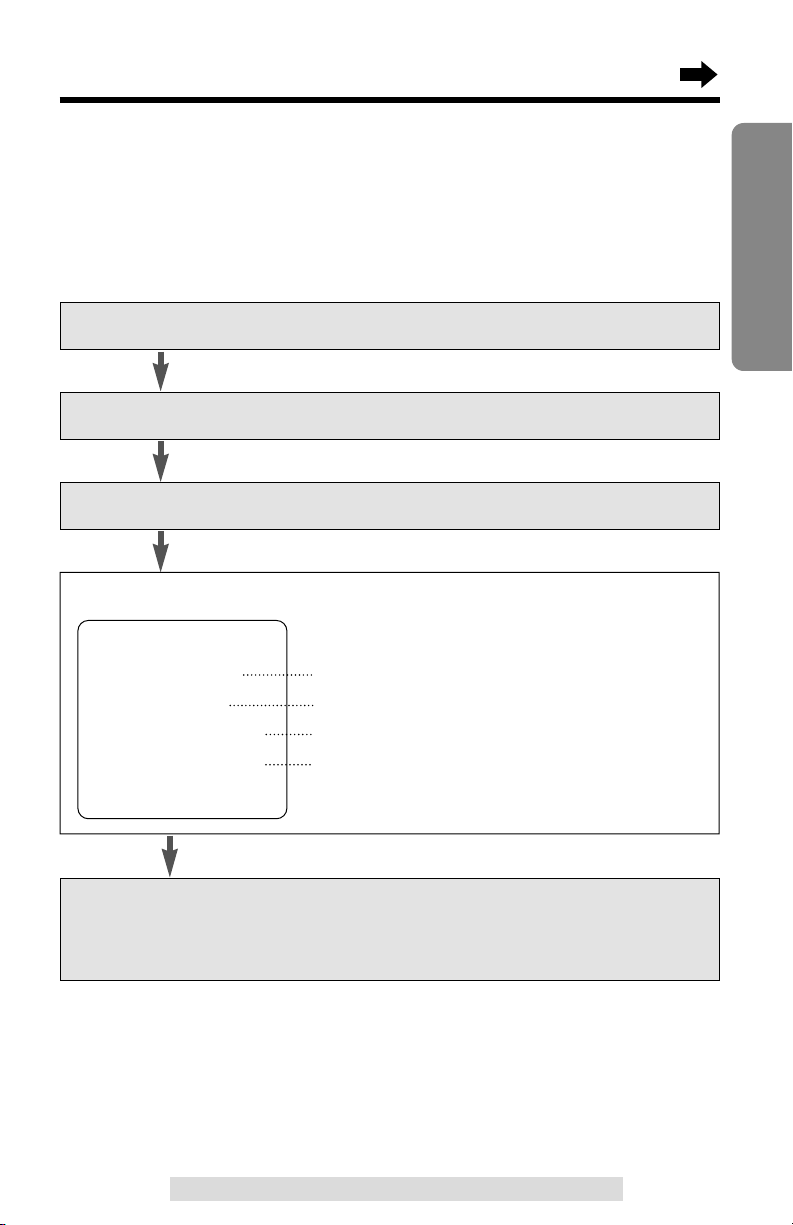
25
Preparation
For assistance, please call: 1-800-211-PANA(7262)
Programming Summary for Answering System
You can program the following functions using the handset near the
base unit. The display shows the programming instructions. See the
corresponding pages for function details.
Make sure the unit is not being used and the handset is lifted off the
base unit.
•“--------------” indicates the beginning or end of the function menu.
•You can exit the programming mode any time by pressing (OFF).
•If you do not press any buttons for 60 seconds, the unit will exit the programming
mode.
•If the handset has lost communication with the base unit, 3 beeps sound and “No
link to base Place on cradle and try again.” is displayed.
Press (FUNCTION/2WAY!REC).
Scroll to “Program” by pressing Ö or Ñ, and press á.
When finished setting, press á (Save key).
•A beep sounds from the base unit.
•To exit the programming mode, press (OFF)
.
Press á at “TAD program”.
Select the desired function by pressing Ö or Ñ, and press á.
To adjust the day and time (p. 26).
To set the remote code (p. 63).
To select the number of rings (p. 29).
To select the caller’s recording time (p. 28).
--------------
H
Day and time
Remote code
Number of ring
Recording time
--------------
Page 26
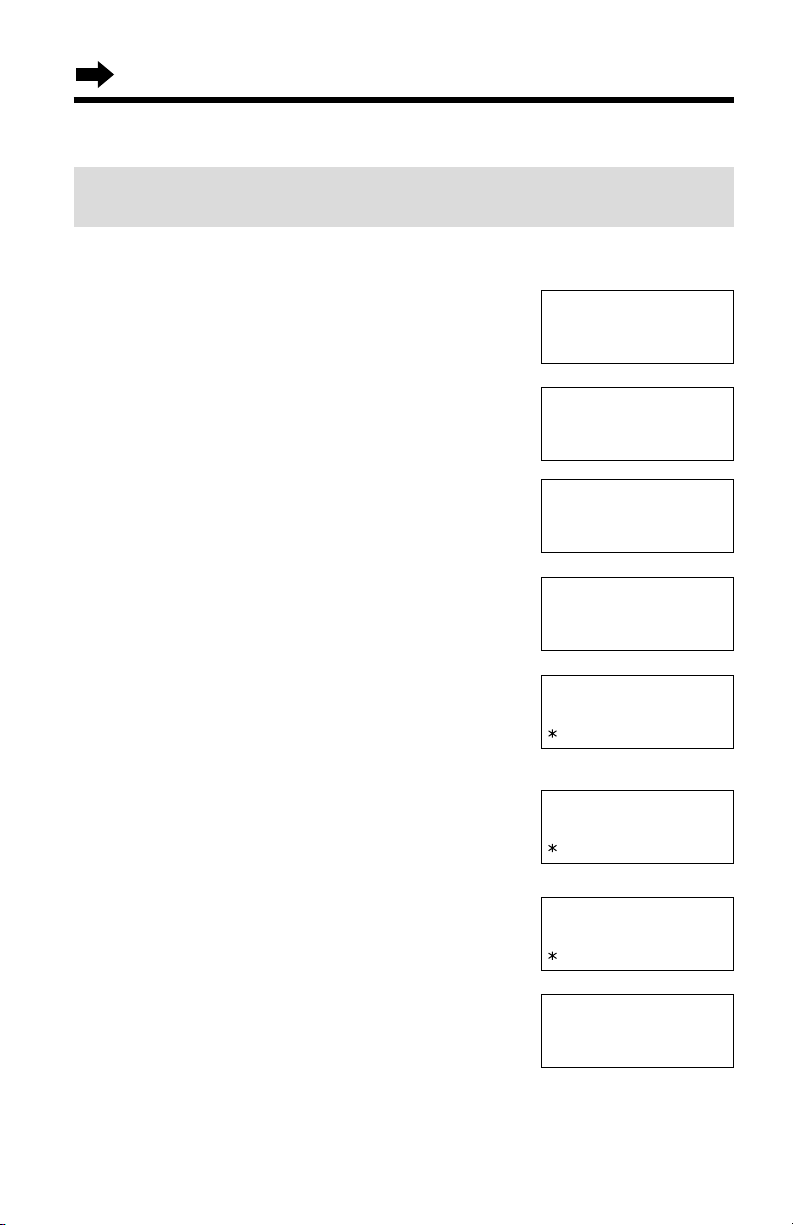
26
Day and Time
Voice Day/Time Stamp: During playback, a synthesized voice will
announce the day and time that each message was recorded.
--------------
H
Save directory
Ringer volume
Ringer pattern
H
Program
--------------
--------------
H
TAD program
Set flash time
--------------
H
Day and time
Remote code
1
Press (FUNCTION/2WAY!REC).
2
Scroll to “Program” by pressing Ö or Ñ.
3
Press á.
4
Press á at “TAD program”.
5
Press á at “Day and time”.
•“Set time” is announced.
If previously adjusted, the day/time will be heard.
6
Enter the current time (hour and minute)
using a 4-digit number.
(Ex. To set 9:30, enter “0930”.)
7
Press (*) to select “AM” or “PM”.
Press (#) repeatedly to set the day.
8
Press á (Save key).
•The base unit announces the day/time. The clock
starts working.
•If 6 beeps sound from the base unit, the setting is
not correct. Start again from step 5.
•To exit the programming mode, press (OFF)
.
SUN 12:00 AM
#=Day 0-9=Time
=AM/PMH=Save
SUN 09:30 AM
#=Day 0-9=Time
=AM/PMH=Save
MON 09:30 AM
#=Day 0-9=Time
=AM/PMH=Save
Preparing the Answering System
•You can exit the programming mode any time by pressing (OFF).
MON 09:30 AM
Make sure the unit is not being used and the handset is lifted off the
base unit.
Page 27
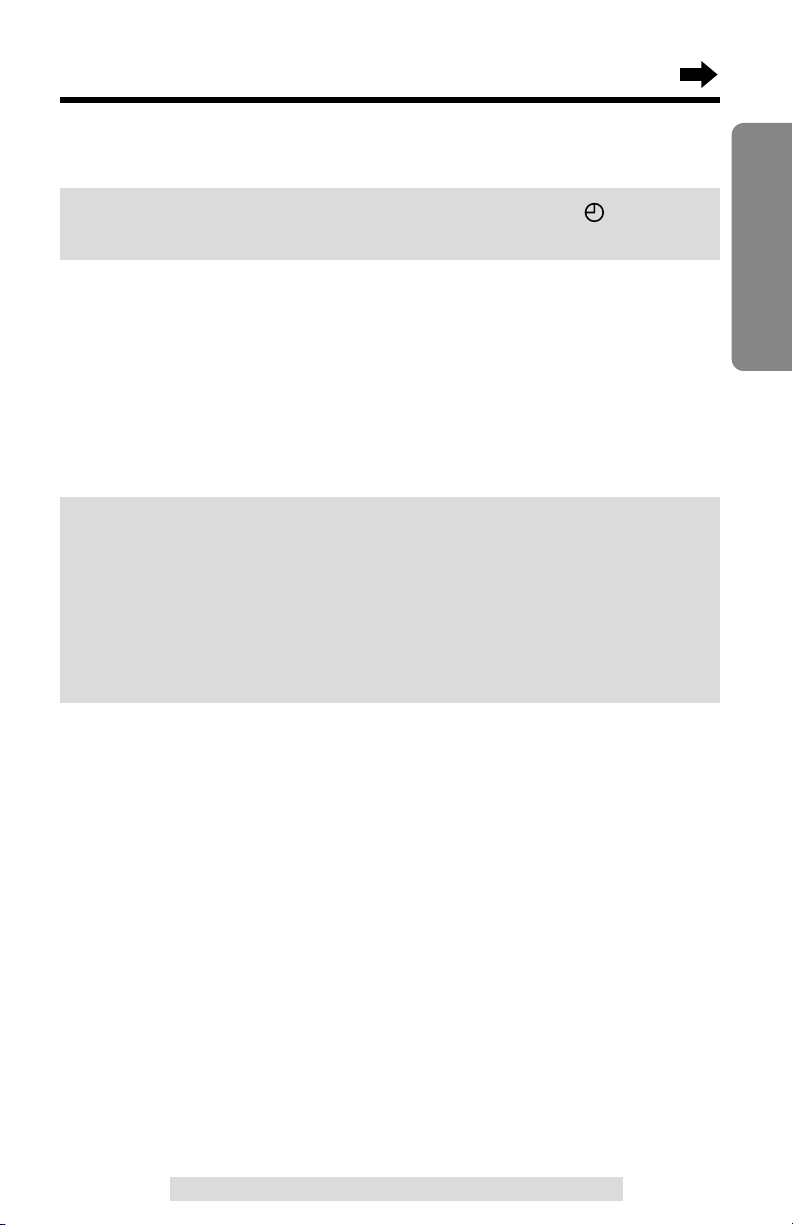
27
Preparation
For assistance, please call: 1-800-211-PANA(7262)
If a power failure occurs, the time may be shifted. When “” flashes
on the base unit display, reprogram the current day/time.
To check the day/time
Repeat steps 1 to 5 on page 26.
•The base unit announces the current day/time displayed on the handset. When
finished, press (OFF).
For Caller ID service users (p. 35)
•The Caller ID information will reset the clock after the first ring if the adjusted
time is incorrect. However, the day will not be reset by the Caller ID
information. Adjust the correct day by following the steps on page 26.
•If the time has not previously been set, the Caller ID information will not adjust
the clock.
•The Caller ID information will automatically adjust the clock for daylight saving
time.
•In step 6, you cannot enter numbers greater than 12. Do not use military time.
(To set 13:00 hours, enter “0100”, and select “PM” by pressing (*).)
Page 28
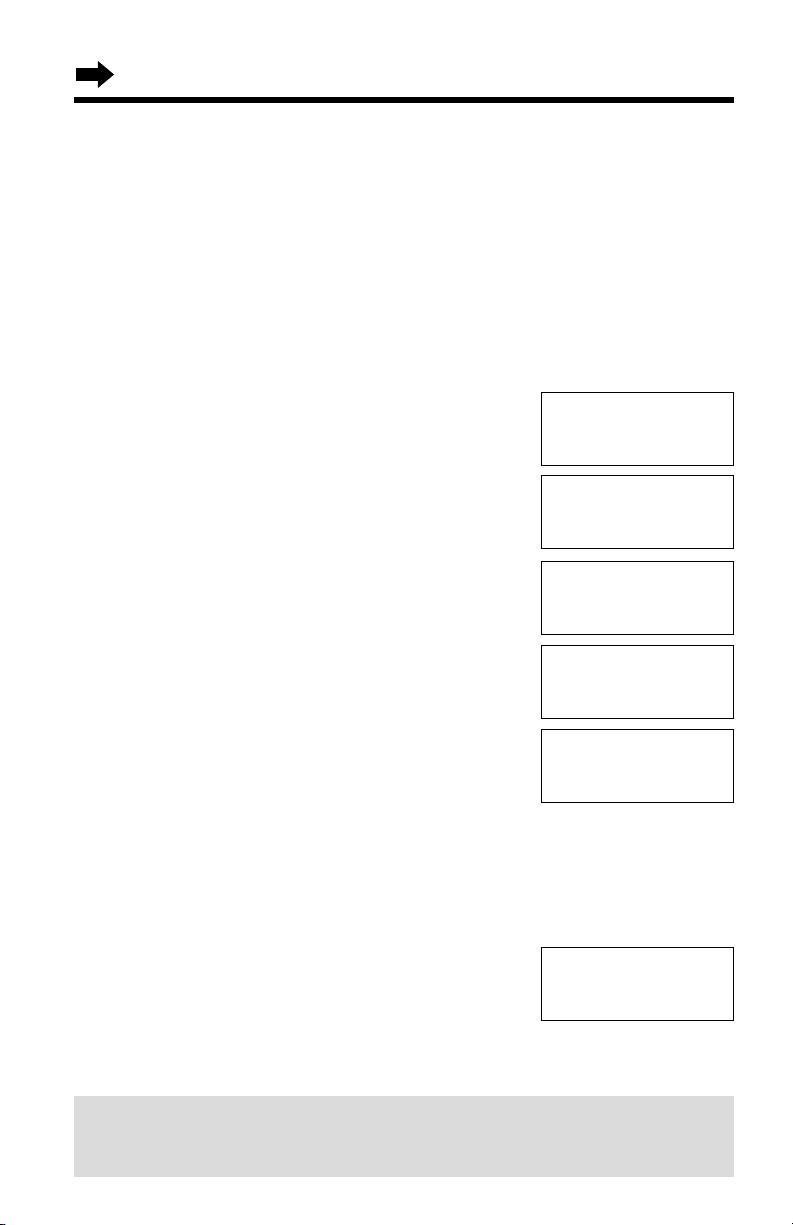
28
Caller’s Recording Time
You can select “1 minute”, “2 minutes”, “3 minutes” or “Greeting only” for
the caller’s recording time. Your phone comes from the factory set to
“3 minutes”.
Make sure the unit is not being used and the handset is lifted off the
base unit.
1
Press (FUNCTION/2WAY!REC).
2
Scroll to “Program” by pressing Ö or Ñ.
3
Press á.
4
Press á at “TAD program”.
5
Scroll to “Recording time” by pressing
Ö or Ñ.
6
Press á.
•The current setting is displayed.
7
Select the recording time by pressing
Ö or Ñ.
•You can also select the recording time by pressing
dialing buttons (1) (1 minute), (2) (2 minutes),
(3) (3 minutes) or (0) (Greeting only).
8
Press á (Save key).
•A beep sounds from the base unit.
•To exit the programming mode, press (OFF)
•If
“Greeting only” is selected,
the base unit display will become blank
.
•You can exit the programming mode any time by pressing (OFF)
.
If you select “Greeting only”, the unit will answer a call with the greeting
message, and then hang up. The unit will not record any incoming
messages.
--------------
H
TAD program
Set flash time
--------------
H
Day and time
Remote code
Number of ring
H
Recording time
--------------
Recording time
:3min
GF H
=Save
Recording time
:Greeting only
Ringer pattern
H
Program
--------------
Preparing the Answering System
Page 29

29
Preparation
For assistance, please call: 1-800-211-PANA(7262)
Number of Rings
You can select the number of times the unit rings before the answering
system answers a call, from “2” to “7” or “Toll saver”*.
Your phone comes from the factory set to “4”.
Make sure the unit is not being used and the handset is lifted off the
base unit.
1
Press (FUNCTION/2WAY!REC).
2
Scroll to “Program” by pressing Ö or Ñ.
3
Press á.
4
Press á at “TAD program”.
5
Scroll to “Number of ring” by pressing
Ö or Ñ.
6
Press á.
•The current setting is displayed.
7
Select the number of rings by pressing
Ö or Ñ.
•
You can also select the number of rings by
pressing dialing buttons (2) to (7) or (0) (Toll saver*).
8
Press á (Save key).
•A beep sounds from the base unit.
•To exit the programming mode, press (OFF).
•You can exit the programming mode any time by pressing (OFF)
.
*Toll saver
If the unit answers on the 2nd ring, there is at least one new message.
If the unit answers on the 4th ring, there are no new messages.
Hang up when you hear the 3rd ring. This will save you the toll
charge for the call.
Ringer pattern
H
Program
--------------
--------------
H
TAD program
Set flash time
--------------
H
Day and time
Remote code
Remote code
H
Number of ring
Recording time
Number of rings
:4
GF H
=Save
Number of rings
:Toll saver
GF H
=Save
Number of rings
:Toll saver
Page 30

30
1
Press .
2
Dial a phone number.
•The dialed number is displayed.
•After a few seconds, the display will show the
length of the call and the battery strength.
3
To hang up, press (OFF) or place the
handset on the base unit.
•If the handset has lost communication with the base unit, 3 beeps sound and “No
link to base Place on cradle and try again.” is displayed.
Back side
Speaker
(OFF)
(REDIAL/PAUSE)
Display
, ,
Microphone
(HOLD/INTERCOM/CLEAR)
Making Calls
Talk
Talk
1112222
Talk
00-00-00
Off
00-01-08
Page 31

31
Cordless Telephone
For assistance, please call: 1-800-211-PANA(7262)
Hands-free Digital Duplex Speakerphone
For best performance, please note the following:
•Talk alternately with the caller in a quiet room.
•If the other party has difficulty hearing you, press Ö to decrease the speaker
volume.
•If the other party’s voice from the speaker cuts in/out during a conversation,
press Ö to decrease the speaker volume.
•While talking using , you can switch to the hands-free phone
conversation by pressing . To switch back to the receiver, press .
To have a hands-free phone conversation
(Using Digital Duplex Speakerphone)
1
Press .
2
Dial a phone number.
•The dialed number is displayed.
•After a few seconds, the display will show the
length of the call and the battery strength.
3
When the other party answers, talk into the
microphone.
4
To hang up, press (OFF) or place the
handset on the base unit.
•If the handset has lost communication with the base unit, 3 beeps sound and “No
link to base Place on cradle and try again.” is displayed.
If noise interferes with the conversation
Press Ü to select a clearer channel in the talk, speakerphone, intercom
or remote operation mode, or move closer to the base unit.
To redial the last number dialed on the handset
Press or and press (REDIAL/PAUSE).
SP-phone
SP-phone
1112222
SP-phone
00-00-00
Off
00-01-08
Page 32

32
Making Calls
To dial after confirming the entered number
1
Dial a phone number.
•If you misdial, press
(HOLD/INTERCOM/CLEAR). One digit is
erased. Dial the correct phone number.
2
Press .
OR
To have a hands-free phone conversation,
press , and when the other party
answers, talk into the microphone.
•After a few seconds, the display will show the
length of the call and the battery strength.
3
To hang up, press (OFF) or place the
handset on the base unit.
To redial using the redial list
(Memory Redial)
The last 5 phone numbers dialed with the handset are stored in the redial
list.
1. Press (REDIAL/PAUSE).
•The last number dialed is displayed.
2. Scroll to the desired number
by pressing Ö or Ñ.
•You can also scroll through the list by pressing (REDIAL/PAUSE).
•To exit the list, press
(OFF).
3. Press or .
•To erase an item, repeat steps 1 and 2, and press (HOLD/INTERCOM/CLEAR).
•If “No items stored” is displayed, the list is empty.
Ex. was pressed.
To put a call on hold
Press (HOLD/INTERCOM/CLEAR).
•“Hold” is displayed.
•The IN USE/CHARGE/HOLD indicator on the base
unit flashes.
•If you put a call on hold for more than 6 minutes, an
alarm tone will sound. The call will be disconnected
after a total of 10 minutes.
To release the hold
Lift the handset, or press or .
•If another phone is connected on the same line (p. 74), you can also release the
hold by lifting its handset.
Hold
00-00-08
Talk
3334444
333-4444
GF
Redial list
Talk
00-00-00
3334444
Page 33

33
Cordless Telephone
For assistance, please call: 1-800-211-PANA(7262)
To adjust the receiver volume (HIGH, MEDIUM or LOW)
or speaker volume (6 levels) while talking
To increase, press Ñ.
To decrease, press Ö.
•The display will return to the length of the call.
While using
•Each time you press Ö or Ñ, the volume
level will change among 3 levels (HIGH,
MEDIUM or LOW). Your phone comes from
the factory set to level MEDIUM.
While using
•Each time you press Ö or Ñ, the volume
level will change among 6 levels. Your phone
comes from the factory set to level 3.
•When you replace the battery, the selected receiver/speaker volume setting will
return to the factory set. Reprogram if necessary.
HIGH
MEDIUM
LOW
Ñ
Ñ
Ö
Ö
Ex. Speaker volume:
level 6
Backlit LCD display
The lighted handset display will stay on for a few seconds after pressing a
handset button, lifting the handset off the base unit, hanging up a call,
leaving the programming mode or ending the intercom.
Lighted handset keypad
The handset dialing buttons will light when you press a button or lift the
handset off the base unit. They flash when a call is received with the
handset off the base unit.
The lights will go out a few seconds after pressing a button, lifting the
handset, answering a call, hanging up a call, leaving the programming
mode or ending the intercom.
Loud
Low ❚❚❚❚❚❚ High
Loud
Low ❚❚❚❚❚❚ High
Loud
Low ❚❚❚❚❚❚ High
Loud
Low ❚❚❚❚❚❚ High
Page 34

34
Answering Calls
When a call is received, the unit rings and “Incoming call” is
displayed and the IN USE/CHARGE/HOLD indicator on the base unit
flashes quickly. If you subscribe to a Caller ID service, the calling party
information will be displayed after the first ring (p. 35).
In order to view the Caller ID information, please wait until the second ring
to answer a call.
If the handset is off the base unit;
Press .
•You can also answer a call by pressing any
dialing button (0) to (9), (*) or (#)
(—Any Key Talk).
OR
Press , and when the other party answers,
talk into the microphone.
•You can select the ringer volume while a call is being received. Press Ö or Ñ
while the handset is just ringing. To set to OFF, press and hold Ö.
Auto Talk
If you set the Auto Talk feature to ON
(p. 19), you can answer a call by lifting the
handset off the base unit without pressing
or .
•When the handset ringer volume is set to OFF, the unit will not ring (p. 20).
Page 35

35
Cordless Telephone
For assistance, please call: 1-800-211-PANA(7262)
Caller ID Service
This unit is compatible with a Caller ID service offered by your telephone
company. If you subscribe to a Caller ID service, the calling party’s
information will be shown on the handset after the first ring.
The unit can record information of up to 30 different callers, including the
time and date received and the number of times called, in the Caller List.
The Caller List information is sorted by the most recent to the oldest call.
When the 31st call is received, the first call is deleted.
Using the list, you can automatically call back a caller. You can store the
callers’ names and numbers from the Caller List into the directory.
If you subscribe to both Caller ID and Call Waiting services, when a
second call is received while talking, the new caller’s name and phone
number will be displayed (p. 54).
How caller information is displayed when a call is
received
The handset display shows the caller’s
name and phone number after the first
ring.
After you answer the call, the display
will show the length of the call and the
battery strength.
•Caller information cannot be displayed in the following cases:
•—If the caller dialed from an area which does not provide a Caller ID service, the
display will show “Out of area”.
•—If the caller has requested not to display his/her information, the display will
show “Private caller”.
•If your unit is connected to a PBX which does not support Caller ID services, you
cannot access those services.
•The name display service may not be available in some areas. For further
information, please contact your telephone company.
ROBINSON,TINA
1-000-222-3333
Talk
00-00-00
Page 36

36
1
Press Ö or Ñ to enter the
Caller List.
•The display will show, for example,
the following.
•You can go to the directory list by
pressing á (p. 47).
2
To search from the most
recent call, press Ö.
To search from the oldest
call, press Ñ.
•To scroll between callers,
press Ö or Ñ.
3
To exit the list, press (OFF).
2 new calls
GF H
=Directory
•Once new calls have been checked, “√” will be added.
•If “No items stored” is displayed in step 1, the Caller List is empty.
•If more than one call is received from the same caller, the date and time of the
most recent call will be recorded. If the same caller calls again, the call entry with
“√” will be deleted.
•If you do not press any buttons for 60 seconds, the unit will exit the Caller List.
•After viewing all of the new call entries, “Received calls” will disappear.
Viewing the Caller List
To check who has called, follow the steps below.
Make sure the unit is not being used and the handset is lifted off the
base unit.
(OFF)
, ,
Received calls
Handset on the base unit
Received calls
G
Handset off the base unit
If you have received new calls, “Received calls” will be displayed
while the unit is not in use.
Using the Caller List
Page 37

37
Cordless Telephone
For assistance, please call: 1-800-211-PANA(7262)
Ex. When you search from the most recent call:
SMITH,JACK
1-222-333-4444
3:10P JUN10
Press Ö or Ñ to enter the Caller List.
Press Ö.
Press Ö.
Press Ö.
Press Ö.
Press Ö.
To return to the previous caller,
press Ñ.
To exit the Caller List,
press (OFF).
•If there is no name information for a
caller, the display will only show the
phone number.
2 new calls
GF H
=Directory
BROWN,NANCY
222-3333
1:54P JUN 9 ✕3
TURNER,CINDY
1-234-456-7890
10:38A JUN 9 √
0 new call
GF H
=Directory
Display meaning:
√ : You have checked this caller information, answered the call,
called back the caller or played back the message.
✕2-✕
9 : The number of times the same caller called (up to 9).
After checking, “✕2” – “✕9” will be replaced with “√”.
Page 38

38
1
Press Ö or Ñ to enter the Caller List.
2
Scroll to the desired caller by pressing Ö
or Ñ.
3
Press or .
•The displayed phone number is dialed
automatically.
TURNER,CINDY
1-234-456-7890
11:20A JAN12 ✕3
Talk
12344567890
Calling Back from the Caller List
•In some cases, you may have to edit the number before dialing (p. 39).
(Ex. You may have to delete “1” and the area code.)
•If a phone number is not displayed in the caller information, you cannot call back
that caller.
3 new calls
GF H
=Directory
Using the Caller List
Ex. was pressed.
, ,
Page 39

39
Cordless Telephone
For assistance, please call: 1-800-211-PANA(7262)
Editing the Caller’s Phone Number
You can edit a phone number into one of 3 patterns (see below a, b,
and c on this page) to call back or store it into the directory.
The Caller ID Number Auto Edit Feature (p. 40)
This feature will allow the unit to edit a Caller ID number into one of 3
patterns you desired for you automatically in the Caller List. For detail
and activation please see page 40.
Make sure the unit is not being used and the handset is lifted off the
base unit.
1
Press Ö or Ñ to enter the Caller List.
2
Scroll to the desired caller by pressing
Ö or Ñ, and press á.
3
Press á (Yes key) at “Edit”.
4
Press á (Edit key) to select a
pattern.
•Each time you press á, the number is
rearranged into one of 3 patterns.
a (7 digit pattern)
b – (10 digit pattern)
c1––(11 digit pattern)
•The order in which patterns a–c
are displayed depends on how
the telephone number is displayed in step 3.
5
After editing the number, you can continue with calling back or
storing procedures.
To call back, press or (p. 38).
To store the number in the directory, press Ö (Next key). Follow the
instructions on the display (p. 41). (If the caller has no name
information, see page 41, from step 3.)
Phone no.Area code
Phone no.Area code
Phone no.
PARKER,FRED
1-234-321-5555
11:20A JAN12 √
PARKER,FRED
1-234-321-5555
G
=Next
H
=Edit
H
Edit
Save directory
GF H
=Yes
5 new calls
GF H
=Directory
a
321-5555
G
=Next
H
=Edit
b
234-321-5555
G
=Next
H
=Edit
c
1-234-321-5555
G
=Next
H
=Edit
Page 40

40
Using the Caller List
The Caller ID Number Auto Edit Feature
There are 3 patterns of phone number (a, b, and c, p. 39). This feature
allows your phone to automatically edit an in-coming Caller ID number
into one pattern you preferred, and display the Caller ID number with that
pattern on the handset automatically.
After this feature is activated, Caller ID numbers coming from considered
area codes (201, for example), from which the Caller ID numbers have
been chosen to follow the desired pattern (7 digit pattern, for example),
will be automatically edited from other patterns (11 digit pattern, for
example) into the same pattern you have previously selected (which is 7
digit pattern, in the example).
Up to 4 area codes are allowed for this feature for pattern a and b (p. 39).
To activate this feature, you must 1) set this feature to on, and 2) make
an out-going call from Caller List (p. 38) with a number which has one of 3
patterns that you have edited with considered area code, and that you
prefer to be followed by future Caller ID numbers, so that in the future all
the Caller ID numbers coming from the same area code will be displayed
in the same pattern.
The Caller ID number Auto Edit feature is preset to ON at factory.
•If you fail to reach your destination when making the call, the phone number you
dialed might have an incorrect pattern, please edit the phone number with another
pattern (p. 39).
For example, if you move to another area, you may need to turn this
feature to OFF to erase previously edited area codes. Then, if still need,
you may activate this feature again.
Ringer pattern
H
Program
--------------
Talk switching
H
CallerID edit
LCD contrast
Make sure the unit is not being used and the handset is lifted off the
base unit.
1. Press (FUNCTION/2WAY!REC).
2. Scroll to “Program” by pressing Ö or Ñ and
press á.
3. Scroll to “CallerID edit” by pressing
Ö or Ñ.
4. Press á.
5. Select “On” or “Off” by pressing Ö or Ñ.
6. Press á (Save key).
•A beep sounds.
•To exit the programming mode, press (OFF).
•When the feature is set to OFF, the unit will still be able to display Caller ID, like
regular Caller ID telephone, but the in-coming Caller ID number will not be edited
by pattern and by area codes.
Page 41

41
Cordless Telephone
For assistance, please call: 1-800-211-PANA(7262)
Storing Caller List Information in the Directory
You can store phone numbers that are in the Caller List into the directory.
Make sure the unit is not being used and the handset is lifted off the
base unit.
1
Press Ö or Ñ to enter the Caller List.
2
Scroll to the caller you want to store in
the directory by pressing Ö or Ñ, and
press á.
•If the number requires editing, see page 39.
3
Scroll to “Save directory” by pressing
Ö or Ñ, and press á.
If there is no name information for the
caller, “Enter name” will be
displayed.
a) If a name is not required, press Ö
(Next key) and press á (Save key).
b) If a name is required, enter the name
(p. 45). When finished, press Ö
(Next key) and press á (Save key).
•A beep sounds.
•
To continue storing other items, repeat from
step 2.
•To exit the programming mode, press (OFF).
•You can exit the programming mode any time by pressing (OFF).
•If the display shows “Directory full” in step 3, press (OFF) to exit the list.
To erase other stored items from the directory, see page 50.
•You cannot store caller information in the directory if a phone number is not
displayed.
•If an alarm tone sounds in step 3, the item cannot be stored in the directory.
Place the handset on the base unit and try again from step 1.
TURNER,CINDY
1-234-456-7890
11:20A JAN12 ✕3
10 new calls
GF H
=Directory
H
Edit
Save directory
GF H
=Yes
Edit
H
Save directory
GF H
=Yes
Enter name
IH G
=Next
Enter name
CINDY TURNER
IH G
=Next
CINDY TURNER
1-234-456-7890
Page 42

42
1
Press Ö or Ñ to enter the Caller List.
2
Scroll to the caller you want to erase from
the Caller List by pressing Ö or Ñ.
3
Press (HOLD/INTERCOM/CLEAR).
•A beep sounds and the information is erased.
•To erase other items, repeat from step 2.
•To exit the Caller List, press (OFF).
To erase all entries in the Caller List
Before erasing all entries, make sure that “0 new call” is displayed.
1
Press Ö or Ñ to enter the Caller List.
2
Press (HOLD/INTERCOM/CLEAR).
3
Select “All clear” by pressing Ö or Ñ.
4
Press á (Yes key) or
(HOLD/INTERCOM/CLEAR).
•A beep sounds and all entries are erased.
•The handset will exit the Caller List.
Erasing Caller List Information
After checking the Caller List, you can erase some or all of the entries.
Make sure the unit is not being used and the handset is lifted off the
base unit.
To erase a specific caller from the Caller List
REAGAN,TOM
1-888-777-6666
12:20A JAN12 √
Clear
10 new calls
GF H
=Directory
Exit
H
All clear
GF H
=Yes
All clear
0 new call
GF H
=Directory
H
Exit
All clear
GF H
=Yes
Using the Caller List
Page 43

43
Cordless Telephone
For assistance, please call: 1-800-211-PANA(7262)
You can store up to 50 names and phone numbers in the directory using
the handset. All directory items are sorted by the first word in alphabetical
order. Using the directory, you can make a call by selecting a name on
the handset display.
Storing Names and Numbers
Make sure the unit is not being used and the handset is lifted off the
base unit.
(HOLD/INTERCOM/CLEAR)
(OFF)
(FUNCTION/2WAYÒREC)
, , ,
The dialing buttons can
be used to enter letters
and symbols.
(Continued→)
Directory
Page 44

44
Directory
1
Press (FUNCTION/2WAY!REC).
2
Press á at “Save directory”.
•The display shows the number of stored items
in the directory.
3
Enter a name, up to 15 characters with the
dialing buttons, Ü or á.
•See the steps for entering names and symbols
(p. 45).
•If a name is not required, press Ö (Next key)
and go to step 5.
4
Press Ö (Next key).
5
Enter a phone number, up to 22 digits.
•Each time you press
(HOLD/INTERCOM/CLEAR), a digit is erased.
To erase all of the digits, press and hold
(HOLD/INTERCOM/CLEAR).
6
Press Ö (Next key).
•If you want to change the storing name or
number, press Ñ (Edit key) repeatedly to
reach the desired display and change it.
7
Press á (Save key).
•A beep sounds.
•
To continue storing other items, repeat from step 2.
•To exit the programming mode, press (OFF).
•If a pause is required for dialing, (REDIAL/PAUSE) can be stored in a phone
number counting as one digit (p. 54) in step 5.
•You can exit the programming mode any time by pressing (OFF)
.
•If the display shows “Directory full” in step 2, the display will return to step
1, press (OFF) to exit the programming mode. To erase other stored items from
the directory, see page 50.
•If an alarm tone sounds in step 7, the item cannot be stored in the directory.
Place the handset on the base unit and try again from step 1.
--------------
H
Save directory
Ringer volume
Enter name
Tom Jones
IH G
=Next
Directory=
20 items
Enter name
IH G
=Next
Enter phone no.
0987654321
IH G
=Next
Tom Jones
098-765-4321
F
=Edit
H
=Save
Tom Jones
098-765-4321
Page 45

45
Cordless Telephone
For assistance, please call: 1-800-211-PANA(7262)
#&’ ( ) ,–. /1
abcABC2
de fDEF3
ghiGHI4
jklJKL5
mn oMNO6
pqr sPQRS7
tuvTUV8
wxyzWXYZ9
0
Blank
To move the cursor to the left
To move the cursor to the right
(1)
(2)
(3)
(4)
(5)
(6)
(7)
(8)
(9)
(0)
Ü
á
1234567891011
Number of times key is pressed
Entering Names and Symbols
The handset dialing buttons ((0) to (9)), Ü and
á can be used to enter letters and symbols.
The letters are printed on the dialing buttons.
Pressing each button selects a character as
shown below.
Keys
•To enter another character using the same dialing button, press á to move the
cursor to the next space.
If you make a mistake while entering a name
Use Ü or á to move the cursor to the incorrect character, press
(HOLD/INTERCOM/CLEAR) to delete and enter the correct character. Each
time you press (HOLD/INTERCOM/CLEAR), a character is erased. To erase
all characters, press and hold (HOLD/INTERCOM/CLEAR).
CH
EDIT
ALL L MSG
NEW W MSG
TONETONE
STOP
ANS S ON
SKIPKIP
REPEPEAT
9
8
3
2
1
6
5
4
7
0
INTERCOM
SP-PHONE
CLEAR
HOL HOLD
FUNCTION
/
MUTE
2WAY REC
OPENLCR
Page 46

46
For example, to enter “Tom Jones”:
1
Press (FUNCTION/2WAY!REC).
2
Press á at “Save directory”.
3
Press (8) four times.
4
Press (6) three times, then press á to
move the cursor to the right.
5
Press (6).
6
Press á twice to enter a blank.
7
Press (5) four times.
8
Press (6) three times, then press á to
move the cursor to the right.
9
Press (6) twice.
10
Press (3) twice.
11
Press (7) four times.
12
When finished, press Ö (Next key).
•Follow steps 5 to 7 on page 44 to complete
the operation.
•While entering names, the cursor will flash on the display.
Enter name
Tom Jones
IH G
=Next
T
To
Tom
Tom
Tom J
Tom Jo
Tom Jon
Tom Jone
Directory=
20 items
Enter name
IH G
=Next
Enter phone no.
Directory
--------------
H
Save directory
Ringer volume
Page 47

47
Cordless Telephone
For assistance, please call: 1-800-211-PANA(7262)
Finding Stored Items
You can search the directory using the handset.
Make sure the unit is not being used and the handset is lifted off the
base unit.
1
Press Ü or á to enter the directory list.
•You can go to the Caller List by pressing á
(p. 37).
2
Press Ö or Ñ.
•The first item is displayed.
3
Scroll to the desired caller by
pressing Ö or Ñ.
.
•All directory items are stored in the
order shown on the right.
To search for a name by initial
#
Press the dialing button for the
first letter of the desired name
until any name with the same
initial is displayed (see the
Index table on the page 48).
Ex. To find “Frank”, press (3)
repeatedly until the first item
under “F” is displayed.
$
Press Ö repeatedly until the
name is displayed.
Alphabet letter
Symbol
Telephone number
Number
(If no name is stored)
Press Ö.
Press Ñ.
•You can exit the directory list any time by pressing (OFF).
•If “No items stored” is displayed in step 2, the directory list is empty.
(OFF)
, , ,
Directory list
GF
H
=Caller’s list
Ann
123-456-7890
Page 48

48
Directory
Directory list
GF
H
=Caller’s list
Dialing
Make sure the unit is not being used and the handset is lifted off the
base unit.
1
Press Ü or á to enter the directory list.
2
Press Ö or Ñ.
•The first item is displayed.
3
Scroll to the desired item that you want to
dial by pressing Ö or Ñ.
•To search for the item by initial, see page 47.
•To exit the directory list, press (OFF).
4
Press or .
•The number is dialed automatically.
5
To hang up, press (OFF) or place the
handset on the base unit.
•You can exit the directory list any time by pressing (OFF).
Page 49

49
Cordless Telephone
For assistance, please call: 1-800-211-PANA(7262)
Jane Walker
1-234-456-7890
Editing
Make sure the unit is not being used and the handset is lifted off the
base unit.
1
Press Ü or á to enter the directory list.
2
Press Ö or Ñ.
•The first item is displayed.
3
Scroll to the directory item you want to
change by pressing Ö or Ñ, and press
á.
•To search for the item by initial, see page 47.
•If you do not need to change the name, go to
step 5.
4
Edit the name using the dialing buttons,
Ü or á (p. 45), up to 15 characters.
5
Press Ö (Next key).
6
Add a number to the current number.
•If you do not need to change the number, press
Ö (Next key) and go to step 8.
•Each time you press
(HOLD/INTERCOM/CLEAR), a digit is erased.
To erase all digits, press and hold
(HOLD/INTERCOM/CLEAR).
7
Press Ö (Next key).
•If you want to change the storing name or
number, press Ñ (Edit key) repeatedly to
reach the desired display and change it.
8
When finished, press á (Save key).
•A beep sounds.
•To continue editing other items, repeat from
step 3.
•To exit the directory list, press (OFF).
•You can exit the edit mode any time by pressing (OFF).
Jane
456-7890
Enter name
Jane Walker
IH G
=Next
4567890
IH G
=Next
12344567890
IH G
=Next
Enter name
Jane
IH G
=Next
Jane Walker
1-234-456-7890
F
=Edit
H
=Save
Page 50

50
Erasing
Make sure the unit is not being used and the handset is lifted off the
base unit.
1
Press Ü or á to enter the directory list.
2
Press Ö or Ñ.
•The first item is displayed.
3
Scroll to the directory item that you want to
erase by pressing Ö or Ñ.
•To search for the item by initial, see page 47.
4
Press (HOLD/INTERCOM/CLEAR).
•To stop erasing, press Ü (No key).
5
Press á (Yes key) or
(HOLD/INTERCOM/CLEAR).
•A beep sounds and the item is erased.
•To erase other items, repeat from step 3.
•To exit the programming mode, press (OFF).
•You can exit the programming mode any time by pressing (OFF).
Helen
1-234-567-8901
Clear?
I
=No H=Yes
Clear
Directory
Page 51

51
Cordless Telephone
For assistance, please call: 1-800-211-PANA(7262)
Intercom
A 2-way intercom is possible between the handset and the base unit.
Paging the base unit from the handset
1
Handset:
Press
(HOLD/INTERCOM/CLEAR).
Talk to the paged party after
the beeps.
•“Intercom” is displayed.
2
Base unit:
When the other party’s
voice is heard, answer
using the MIC.
3
To end the intercom,
press (OFF) on the
handset.
OR
Press (LOCATOR/INTERCOM) on the base unit.
(HOLD/INTERCOM/CLEAR)
Page 52

52
During an intercom call:
•If the handset user has difficulty hearing the base unit user, decrease the
base unit speaker volume by pressing VOLUME .
•If an incoming call is received, the intercom call stops and the unit starts to
ring. To answer, press
or .
Intercom
Paging the handset from the base unit (Handset locator)
Using this feature, you can also locate a misplaced handset.
1
Base unit:
Press (LOCATOR/INTERCOM).
•The handset beeps for 1 minute
and displays “Paging Press
INTERCOM”.
•To stop paging, press
(LOCATOR/INTERCOM) on the
base unit.
2
Handset:
Press
(HOLD/INTERCOM/CLEAR) to
answer.
•“Intercom” is displayed.
3
Base unit:
Talk into the MIC.
4
To end the intercom, press (OFF) on the handset.
OR
Press (LOCATOR/INTERCOM) on the base unit.
•If you do not want to answer the page in step 2, press (OFF) to stop beeping.
(HOLD/INTERCOM/CLEAR)
(LOCATOR/INTERCOM)
Page 53

53
Cordless Telephone
For assistance, please call: 1-800-211-PANA(7262)
Special Features
(FLASH/CALL!WAIT/PLAYBACK)
(TONE)
(OFF)
(REDIAL/PAUSE)
, ,
(MUTE)
(FUNCTION
/2WAY!REC
)
Automatic Security Code Setting
Each time you place the handset on the base unit, the unit automatically
selects one of more than a million security codes. These codes help
prevent the unauthorized use of your telephone line by another cordless
telephone user.
Temporary Tone Dialing
(For Rotary or Pulse Service Users)
Press (TONE) before entering access numbers which require tone dialing.
•The dialing mode changes to tone. You can enter numbers to access an
answering service, electronic banking service, etc. When you hang up, the mode
will return to pulse.
Muting Your Conversation
Press (MUTE) while talking.
•The display on the right will be shown.
•The other party cannot hear your voice but you can hear theirs.
•To release the mute, press (MUTE),
or .
Talk
<Mute>
Ex. (MUTE) was pressed.
Page 54

54
Special Features
For Call Waiting Service Users
Press (FLASH/CALL!WAIT/PLAYBACK) if you hear a call-waiting tone while
talking.
•The first call is put on hold and you can answer the second call.
•To return to the first caller, press (FLASH/CALL!WAIT/PLAYBACK) again.
•The call waiting service cannot be used when:
—the answering system is recording someone’s message or
—a parallel connected telephone is in use.
•If this function does not operate properly, consult your telephone company for
details.
Call Waiting Caller ID Feature
Call Waiting Caller ID Feature allows your
handset to display the second caller’s
information. After you hear a call-waiting tone
while talking, the handset will display the caller’s
name with the phone number and
“----Waiting----”.
•Please contact your telephone company for details and availability in your area.
How to Use the PAUSE Button
(For Analog PBX Line/Long Distance Service Users)
We recommend you press (REDIAL/PAUSE) if a pause is required for
dialing with a PBX or to access a long distance service.
Ex. Line access number (9) (PBX)
(9) \ (REDIAL/PAUSE) \
•Pressing (REDIAL/PAUSE) once creates a 3.5 second pause. This prevents
misdialing when you redial or dial a stored number.
•Pressing (REDIAL/PAUSE) more than once increases the length of the pause
between numbers.
Phone number
BROWN,NANCY
1-555-666-7777
----Waiting----
Page 55

55
Cordless Telephone
For assistance, please call: 1-800-211-PANA(7262)
Flash time
:700ms
GF H
=Save
TAD program
H
Set flash time
Set line mode
Flash time
:110ms
Ringer pattern
H
Program
--------------
FLASH Button
Pressing (FLASH/CALL!WAIT/PLAYBACK) allows you to use special
features of your host PBX such as transferring an extension call or
accessing special telephone services (optional) such as call waiting.
•Pressing (FLASH/CALL!WAIT/PLAYBACK) causes to release following
operations:
—temporary tone dialing,
—muting your conversation, or
—recording your conversation.
Selecting the flash time
The flash time depends on your telephone exchange or host PBX.
You can select the following flash times: “700, 600, 400, 300, 250, 110,
100 or 90 ms (milliseconds)”. Your phone comes from the factory set to
“700 ms”.
Make sure the unit is not being used and the handset is lifted off the
base unit.
1
Press (FUNCTION/2WAY!REC).
2
Scroll to “Program” by pressing Ö or Ñ.
3
Press á.
4
Scroll to “Set flash time” by pressing
Ö or Ñ.
5
Press á.
•The current setting is displayed.
6
Select the desired time by pressing Ö or Ñ.
7
Press á (Save key).
•A beep sounds.
•To exit the programming mode, press (OFF).
•You can exit the programming mode any time by pressing (OFF)
.
•If the unit is connected via a PBX, PBX functions (transferring a call etc.) might
not work correctly. Consult your PBX supplier for the correct setting.
Page 56

56
Automatic Answering Operation
When the unit answers a call, a greeting message is played and the
caller’s message is recorded.
•The total recording time (including greeting message) is about
15 minutes. If messages are recorded in noisy rooms, the time may
be shortened by up to 3 minutes.
•A maximum of 64 messages (including greeting message) can be
recorded.
Setting the Unit to Answer Calls
Press (ANSWER!ON) to turn on the answering
system.
•The indicator lights and “Answer set” is
heard.
•The unit will announce the remaining
recording time if it is less than 5
minutes.
•If you hear “Memory full”, “ ” is
displayed on the base unit and the
ANSWER ON indicator flashes rapidly,
erase some, or all, of the messages
(p. 60).
FULL
•If you do not want the unit to answer calls, press (ANSWER!ON) again to turn off
the answering system. The indicator light goes out and “Answer off” is heard.
•You can also turn on the answering system remotely using any other phone
(p. 67).
Monitoring incoming calls
While a call is being recorded, you can monitor it through the speaker.
To answer the call, press or . The unit stops recording.
Page 57

57
Answering System
For assistance, please call: 1-800-211-PANA(7262)
Listening to Messages
You can see the total number of recorded messages on the base unit
display. If MESSAGE PLAYBACK indicator flashes, new messages have
been recorded.
To play back messages, press
(MESSAGE!PLAYBACK/SLOW!TALK).
When you have new messages:
the unit announces the number of
new messages and only new
messages are played back.
When you have no new messages:
the unit announces “No new messages.
All message playback” and plays back
all messages.
When you have no messages:
the unit announces “No messages”.
At the end of the last message,
“End of final message” is heard. The
unit will announce the remaining
recording time if it is less than
5 minutes.
Page 58

Listening to Messages
58
For Caller ID service users (p. 35)
During playback, when the handset is on
the base unit, the handset display will
show the name and/or number of the
caller whose message is being played.
To call back the displayed number:
During playback, lift the handset and press or within 10
seconds.
—The unit stops playback and automatically dials the displayed phone
number.
•After listening to new incoming messages, “√” will be added to the call entries
in the Caller ID Caller List (p. 37).
To stop
operation
Press (STOP).
•To resume playback, press
(MESSAGE!PLAYBACK/SLOW!TALK).
•If you do not press any button for 60 seconds or if you press
(STOP) again, the playback mode will be canceled.
Press (REPEAT).
•If you press within 5 seconds of playback, the previous
message will be played.
Press (SKIP).
During playback
To repeat
message
To skip
message
Page 59

59
Answering System
For assistance, please call: 1-800-211-PANA(7262)
From the Handset
If someone else is in the room and you want to listen to the recorded
messages privately, you can use the handset.
1
Handset:
Press (FLASH/CALL!WAIT/PLAYBACK).
•The number of new messages is heard on the handset.
•“Remote operation” will be displayed.
2
Base unit:
To listen to messages:
Press (MESSAGE!PLAYBACK/SLOW!TALK).
When you have new messages:
the unit announces the number of new
messages and only new messages are
played back.
When you have no new messages:
the unit announces “No new
messages. All message playback”
and plays back all messages.
When you have no messages:
the unit announces “No messages”.
•The messages will be heard on the
handset.
•(MESSAGE!PLAYBACK/SLOW!TALK)
,
(REPEAT), (SKIP) and (STOP)*
can also be used during playback
(p. 58).
3
When finished, press (FLASH/CALL!WAIT/PLAYBACK) or place the
handset on the base unit.
•You can also listen to messages without using the base unit. See page 68.
*When you press (STOP) during playback, operation is stopped.
To resume the playback, press (MESSAGE!PLAYBACK/SLOW!TALK) within 15
seconds, or the voice menu will start (p. 68).
Page 60

60
Erasing Messages
The unit will announce the remaining recording time after playback, if it is
less than 5 minutes. New messages cannot be recorded when:
—“Memory full” is heard.
—“ ” is displayed on the base unit.
—the ANSWER ON indicator flashes rapidly.
Erase some, or all, of the messages. We recommend you erase
unnecessary messages after each playback.
Erasing a specific message
Press (ERASE) while the message you want to erase is being played.
•The unit erases the message.
•A short beep will sound and the unit will continue to play the next message.
Erasing all messages
All recorded messages, except the greeting message, can be erased at
one time.
1
Press (ERASE).
•“To erase all messages, press ERASE
again” is heard.
2
Within 5 seconds, press (ERASE)
again.
•A long beep sounds and “No messages”
is heard.
•The base unit display shows “0”.
•The information in the Caller List will not be erased. To erase Caller List
information, see page 42.
FULL
(ERASE)
ANSWER ON Indicator
Page 61

61
Answering System
For assistance, please call: 1-800-211-PANA(7262)
Recording a Memo Message
You may record a personal message in memory.
1
Press (MEMO).
•A long beep sounds.
2
After the beep, talk clearly
approximately 8 inches (20
cm) away from the MIC.
•The base unit display shows the
elapsed recording time.
3
When finished, press (MEMO)
or (STOP).
•A beep sounds.
•The
MESSAGE PLAYBACK
indicator flashes.
MIC
(MEMO)
(STOP)
MESSAGE PLAYBACK
Indicator
Many states have imposed regulations on the manner in which
2-way telephone conversations may be recorded, so you should inform
the other party that the conversation is being recorded. Consult your
local telephone company for further information.
Recording Your Telephone Conversation
1
During a conversation with the handset,
press (FUNCTION/2WAY!REC).
•“2way record” is displayed on the handset.
•The base unit display shows the elapsed
recording time.
2
Continue your conversation.
3
When finished recording the
conversation, press
(FUNCTION/2WAY!REC).
•The MESSAGE PLAYBACK indicator flashes.
•While recording your conversation, Call Waiting Caller ID feature cannot be used.
(FUNCTION/2WAY!REC)
Page 62

62
Remote Operation from a Touch Tone Phone
You can operate the answering system from any touch tone phone.
A synthesized voice menu will guide you on how to operate the unit
(p. 64).
•To skip the voice menu and operate the
unit directly, see page 66.
Summary of remote operation
Call your unit from a touch tone phone.
Enter your remote code (p. 63) during or after the greeting message.
•The number of new messages is heard.
After 3 seconds, the voice menu will start (p. 64).
Follow the menu or enter the direct commands (p. 66).
To end remote operation, hang up.
•The messages are saved.
•The unit will announce the remaining recording time after playback, if it is less
than 5 minutes.
Page 63

63
Answering System
For assistance, please call: 1-800-211-PANA(7262)
--------------
H
Save directory
Ringer volume
Ringer pattern
H
Program
--------------
--------------
H
TAD program
Set flash time
--------------
H
Day and time
Remote code
Day and time
H
Remote code
Number of ring
Remote code
:11
H
=Save
Remote code
:35
Remote Code
The remote code prevents unauthorized people from accessing your unit
and listening to your messages. Choose any 2-digit number (00–99).
The factory preset remote code is “11”. If you do not program your own
remote code, you can use “11”.
Make sure the unit is not being used and the handset is lifted off the
base unit.
1
Press (FUNCTION/2WAY!REC).
2
Scroll to “Program” by pressing Ö or Ñ.
3
Press á.
4
Press á at “TAD program”.
5
Scroll to “Remote code” by pressing Ö
or Ñ.
6
Press á.
•The current setting is displayed.
7
Enter a remote code using a 2-digit
number (00–99).
8
Press á (Save key).
•A beep sounds from the base unit.
•To exit the programming mode, press (OFF).
•You can exit the programming mode any time by pressing (OFF)
.
To check the remote code
Repeat steps 1 to 6.
•The current remote code is displayed on the handset. When finished, press (OFF).
Page 64

64
Remote Operation from a Touch Tone Phone
Voice Menu
The shaded boxes are voice prompts.
Press 1 to play back all messages.
Press 2 for other functions.
Press 1 to play back new messages.
Press 2 for other functions.
Press 1 to record your message.
Press 2 for other functions.
Press 1 to erase all messages.
Press 2 for other functions.
Press 1 to record your greeting.
Press 2 for other functions.
All message
playback.
New message
playback.
Please leave
your message.
Press 7 to record
your greeting.
Press 9 to end
recording.
Page 65

65
Answering System
For assistance, please call: 1-800-211-PANA(7262)
All Message Playback
All recorded messages are played back. At the end of the last
message, “End of final message” is heard. The unit will
announce the remaining recording time if it is less than
5 minutes.
New Message Playback
Only new messages are played back. At the end of the last
message, “End of final message” is heard. The unit will
announce the remaining recording time if it is less than
5 minutes.
Recording a Memo Message
You can leave a personal message.
1. Talk after you hear “Please leave your message”.
2. When you finish recording, hang up.
Erasing All Messages
All recorded messages (except greeting message) are
erased.
Recording a Greeting Message
You can re-record your greeting message.
1. Press (7).
You will hear a voice prompt followed by a long beep.
2. After the beep, talk for up to 2 minutes.
3. When you finish recording, press (9).
4. Your greeting will be played back for confirmation.
•3 seconds after playback, the voice menu will start again from the beginning.
•If you hear “Memory full” after playback, erase some, or all, of the messages
(p. 67).
Page 66

66
[
Remote Operation from a Touch Tone Phone
Direct Remote Operation
Once you have entered the remote code, you can also control your unit
by direct commands instead of using the voice menu. To end the remote
operation, hang up anytime.
Direct commands
NEW MESSAGE
PLAYBACK
ALL MESSAGE
PLAYBACK
REPEAT
(During playback)
SKIP
(During playback)
CHANGING
PLAYBACK
SPEED
(During playback)
STOP
GREETING
MESSAGE
RECORDING
(4)
(5)
(1)
(2)
(9)
(7)
(9)
•Only new messages are played back.
•All messages are played back.
•The current message is repeated.
•If you press within 5 seconds of
playback, the previous message will be
played.
•The current message is skipped.
The next message is played.
•Each time you press the button, the
playback speed will change to
slow/normal.
•Operation is stopped temporarily.
•To resume operation, enter a direct
command within 15 seconds, or the
voice menu will start.
•A long beep sounds.
•After the beep, talk immediately for up to
2 minutes.
•The recording is stopped.
•The recorded message is played.
RECORD
[
(3)
Page 67

67
Answering System
For assistance, please call: 1-800-211-PANA(7262)
ERASING A
SPECIFIC
MESSAGE
(During playback)
ERASING ALL
MESSAGES
ANSWERING
SYSTEM OFF
(0)
•The current message is erased.
•A short beep will sound and the next
message will be played.
•All recorded messages are erased.
•A long beep sounds and “No messages” is
heard.
•The unit hangs up and will not answer
calls until turned on again.
Turning on the answering system
Call your unit and wait for 15 rings.
•The unit will answer and the greeting message will be played.
•The answering system will turn on. Hang up or enter the remote code for other
options.
•When turning on the answering system using a rotary or pulse service telephone,
you cannot enter the remote code for other options.
Skipping the greeting message
After calling your unit, press (*) during the greeting message.
•The unit skips the rest of the greeting message and you can start recording your
message after the long beep.
(*) (4)
(*) (5)
Page 68

68
Remote Operation with the Handset
Voice menu
If no commands are entered after you press
(FLASH/CALL!WAIT/PLAYBACK), the unit will start the following voice
menu.
“Press 4 to play back new messages. Press 5 to play back all messages.”
•You can enter direct commands even if the voice menu has started.
You can operate your answering system
with the handset.
The announcements and recorded
messages can only be heard with the
handset.
Summary of remote operation
Press (FLASH/CALL!WAIT/PLAYBACK).
•The number of new messages is heard.
•“Remote operation” is displayed on the handset.
Enter the desired direct commands (p. 69).
•If you do not enter a command, the voice menu will start (see below).
•After the voice menu, all message playback will start.
To end remote operation, press (FLASH/CALL!WAIT/PLAYBACK) or
(OFF)
.
•The messages are saved.
•The unit will announce the remaining recording time after playback, if it is less
than 5 minutes.
•If the unit starts to ring during the remote operation, press
or to
answer the call. The remote operation is ended.
•If you hear “Memory full” after playback, erase some, or all, of the messages
(p. 69).
To listen to the announcements and messages from
the speaker, press while they are heard.
•To switch back to the receiver, press .
(FLASH/CALLÒWAIT/PLAYBACK)
(OFF)
Page 69

69
Answering System
Direct commands
For assistance, please call: 1-800-211-PANA(7262)
NEW MESSAGE
PLAYBACK
ALL MESSAGE
PLAYBACK
REPEAT
(During playback)
SKIP
(During playback)
CHANGING
PLAYBACK
SPEED
(During playback)
STOP
ERASING A
SPECIFIC
MESSAGE
(During playback)
ERASING ALL
MESSAGES
ANSWERING
SYSTEM OFF
ANSWERING
SYSTEM ON
(4)
(5)
(1)
(2)
(9)
(*) (4)
(*) (5)
•Only new messages are played back.
•All messages are played back.
•The current message is repeated.
•If you press within 5 seconds of
playback, the previous message will be
played.
•The current message is skipped.
The next message is played.
•Each time you press the button, the
playback speed will change to
slow/normal.
•Operation is stopped temporarily.
•To resume operation, enter a direct
command within 15 seconds, or the
voice menu will start (p. 68).
•The current message is erased.
•A short beep will sound and the next
message will be played.
•All recorded messages are erased.
•A long beep sounds and “No messages” is
heard.
•“Answer off” is heard and the answering
system is turned off.
•“Answer set” is heard and the answering
system is turned on.
(0)
(8)
(3)
Page 70

70
Wall Mounting
This unit can be mounted on a wall phone plate.
2
Connect the AC adaptor.
3
Tuck the telephone line cord inside
the wall mounting adaptor, then
push it in the direction of the arrow.
•The word “UP” should face upward.
1
Push the hook and turn it around.
Turn the hook until a click is heard.
Page 71

71
Useful Information
For assistance, please call: 1-800-211-PANA(7262)
4
Connect the telephone line cord.
Mount the unit, then slide down.
•Raise the antenna.
•Fasten the telephone line cord to
prevent it from being disconnected.
5
To charge the handset battery:
Fix the charge contacts (#) and insert
the hook to the handset hole ($).
•The IN USE/CHARGE/HOLD indicator
lights.
Page 72

72
H
You can hang the handset on your belt or pocket using the belt clip.
To attach the belt clip To remove the belt clip
Headset Jack
The illustration headset
is a KX-TCA88.
Connecting an optional headset to the handset
Open the headset jack cover, and connect an optional headset to the
headset jack as shown below.
Page 73

73
Useful Information
For assistance, please call: 1-800-211-PANA(7262)
Battery Replacement
A nickel cadmium battery that is recyclable powers the
product you have purchased. At the end of its useful life,
under various state and local laws, it is illegal to dispose of
this battery into your municipal waste stream. Please call
1-800-8-BATTERY for information on how to recycle this
battery.
If “Recharge” is displayed and/or “” flashes after being fully
charged, replace the battery with a new Panasonic P-P511
(PQPP511SVC) battery. To order, call the accessories telephone number
on page 2.
1
Press the notch on the
handset cover firmly and
slide it as indicated by the
arrow.
2
Remove the old battery.
Insert the new battery into
the handset as shown (#),
matching the correct polarity.
Press the battery down
until it places into the
compartment ($).
3
Close the cover. Make sure you charge the new battery for about
15 hours in order to display the battery strength prompt correctly
(p. 14).
Page 74

74
Adding Another Phone
This unit will not function during a power failure. To connect a standard
telephone on the same line, use the Panasonic T-adaptor KX-J66.
To order, call the accessories telephone number on page 2.
Page 75

75
Useful Information
For assistance, please call: 1-800-211-PANA(7262)
Problem
“No link to base
Place on cradle and
try again.” is displayed
and an alarm tone sounds.
Static, sound cuts in/out,
fades. Interference from
other electrical units.
The unit does not ring.
The handset display is
blank.
You cannot store a name
and phone number in the
directory.
While programming or
searching, the unit starts to
ring and stops the program/
search.
You cannot make a call with
the handset.
Remedy
•You are too far from the base unit. Move
closer and try again.
•Place the handset on the base unit and
try again.
•Plug in the AC adaptor.
•Raise the base unit antenna.
•Locate the handset and the base unit
away from other electrical appliances
(p. 3).
•Move closer to the base unit.
•Raise the base unit antenna.
•Press Ü to select a clearer channel in
the talk, speakerphone, intercom or
remote operation mode.
•The ringer volume is set to OFF. Set to
HIGH or LOW (p. 20).
•Charge the battery fully (p. 14).
•You cannot store an item in the directory
while the unit is in the talk, speaker or
intercom mode or while the answering
system is in use.
•Do not pause for over 60 seconds while
storing.
•To answer the call, press or .
Start again from the beginning after
hanging up.
•You cannot make a call when the unit is
in the remote operation mode. Exit the
mode by pressing (OFF) (p. 68).
Cordless Telephone
Troubleshooting
Page 76

76
Troubleshooting
Problem
The unit does not display the
caller’s name and/or phone
number.
The handset display exits
the Caller List.
When a second call is
received during a
conversation, the unit does
not display the new caller’s
name and/or phone number.
You cannot page the
handset.
You cannot redial by
pressing (REDIAL/PAUSE).
You pressed (CALLER!IQ) in
the talk or speakerphone
mode.
Remedy
•You need to subscribe to a Caller ID
service.
•Other telephone equipment may be
interfering with your phone. Disconnect
it and try again.
•Other electrical appliances connected to
the same outlet may be interfering with
the Caller ID information.
•Telephone line noise may be affecting
the Caller ID information.
•Do not pause for over 60 seconds while
searching.
•The line mode selection is incorrect. See
page 17.
•The caller requested not to send his/her
information. See page 35.
•The handset is too far from the base unit.
•The handset is engaged in an outside
call, viewing the Caller List/directory list
or listening to messages. Wait until the
IN USE/CHARGE/HOLD indicator light
goes out.
•If the last number dialed was more than
32 digits long, the number will not be
redialed correctly.
•The button has a double function as
either redial or pause. It will redial the
last number dialed if pressed at the
outset of a call (p. 31). If another
number has been dialed first, it will
operate as a pause button (p. 54).
•To return to a normal phone
conversation, press
(HOLD/INTERCOM/CLEAR).
Page 77

77
Useful Information
For assistance, please call: 1-800-211-PANA(7262)
Problem
The answering system is on,
but incoming messages are
not recorded.
You cannot listen to the
recorded messages.
“” is displayed and the
ANSWER ON indicator
flashes rapidly, and no new
messages are recorded.
You cannot operate the
answering system with the
base unit.
You cannot operate the
answering system from a
touch tone phone.
FULL
Remedy
•The recording time is set to “Greeting
only”. Select “1 minute”, “2 minutes” or
“3 minutes” (p. 28).
•Memory is full. Erase some, or all, of the
messages (p. 60).
•Make sure that the unit is not being
used.
•Memory is full. Erase some, or all, of the
messages (p. 60).
•The handset user is operating the
answering system, or is engaged in an
outside call. Wait until the IN USE/
CHARGE/HOLD indicator light goes out.
•Make sure you enter the correct remote
code.
•The answering system may not respond
if the tones are too short to activate the
unit. Press each button firmly.
•The answering system is off. Turn it on
(p. 67).
Answering System
Problem
You cannot have a
conversation using the
headset.
Remedy
•Make sure that an optional headset is
connected properly (p. 72).
• may have been pressed.
If “SP-phone” is displayed on the
handset, press to continue the
conversation with the headset.
Page 78

78
General
Problem
The unit does not work.
You cannot program items,
such as the dialing mode.
Remedy
•Check the settings (p. 13–17).
•Charge the battery fully (p. 14).
•Clean the charge contacts and charge
again (p. 15).
•Install the battery properly (p. 14).
•Place the handset on the base unit and
unplug the AC adaptor to reset. Plug in,
and try again.
•Re-install the battery and place the
handset on the base unit (p. 73). Try
again.
•Programming is not possible while the
unit is in the talk or speakerphone mode,
when viewing the Caller List/directory
list, or while the answering system is in
use.
•Do not pause for over 60 seconds while
programming.
•Move closer to the base unit.
•Ö, Ñ, Ü or á may have been
pressed when you picked up the
handset. Press (OFF) and try again.
Troubleshooting
Problem
You cannot operate the
answering system with the
handset.
While recording a greeting
message, the unit starts to
ring and stops recording.
During playback, the unit
starts to ring and stops
playback.
Remedy
•Someone is operating the answering
system.
•You are too far from the base unit.
Move closer to the base unit.
•The unit is recording a message.
To answer the call, press or .
•To answer the call, press or .
Start again from the beginning after
hanging up.
•To answer the call, press or .
To resume playback, press
(MESSAGE!PLAYBACK/SLOW!TALK)
after hanging up.
Page 79

79
Useful Information
For assistance, please call: 1-800-211-PANA(7262)
Problem
Previously programmed
information is erased.
“Recharge” is displayed,
“” flashes or the unit
beeps intermittently.
You charged the battery
fully, but “Recharge” is still
displayed and/or “”
continues to flash.
The IN USE/CHARGE/
HOLD indicator light does
not go out after the battery
has been charged.
If you cannot solve your
problem
After Caller IQ is turned to
off, the unit is unable to turn
it back on and LCD shows
“Listen & follow
phone guidance.” without
any voice prompt announced
from the handset.
For more information about
Caller IQ
Remedy
•If a power failure occurs, programmed
information may be erased. Reprogram
if necessary.
•Charge the battery fully (p. 14).
•Clean the charge contacts and charge
again (p. 15).
•Install a new battery (p. 73).
•This is normal.
•Call our customer call center at
1-800-211-PANA(7262).
•Panasonic’s e-mail address for customer
inquiries:
consumerproducts@panasonic.com
for customers in the USA or Puerto Rico
ONLY
•Place the handset on the base unit, lift
the handset and try again.
•Check the settings (p. 81–83).
•If you cannot solve a problem, consult
openLCR (see below).
•Call openLCR’s customer service
department at 1-866-openLCR
(1-866-673-6527).
•openLCR’s web site:
www.openLCR.com
Page 80

80
openLCR Service for Caller IQ Feature
The Caller IQ feature is compatible with service provided by openLCR.
Important:
•If you have any questions regarding the openLCR service, call
openLCR’s customer service department at 1-866-openLCR
(1-866-673-6527).
•NEITHER KYUSHU MATSUSHITA ELECTRIC CO., LTD. (KME) NOR
MATSUSHITA ELECTRIC CORPORATION OF AMERICA (MECA) IS IN
ANY WAY AFFILIATED WITH, OR RESPONSIBLE FOR THE ACTS OR
OMISSIONS OF, OPENLCR.COM, INC. (OPENLCR). NEITHER KME
NOR MECA NOR ANY OF THEIR EMPLOYEES OR AFFILIATES OR
CUSTOMERS MAKE ANY WARRANTIES OR REPRESENTATIONS,
EITHER EXPRESS OR IMPLIED, TO ANY CUSTOMER OR ANY
OTHER THIRD PARTY WITH RESPECT TO ANY OF THE SERVICES
PROVIDED BY OPENLCR, NOR ASSUME NOR CREATE ANY OTHER
OBLIGATION OF ANY KIND ON BEHALF OF OPENLCR.
Page 81

81
Useful Information
For assistance, please call openLCR: 1-866-openLCR (1-866-673-6527)
To set Caller IQ to OFF (When Caller IQ is ON.)
1
Press (CALLER!IQ).
2
Press (0).
3
Press (3).
4
Press (#).
•A beep sounds and Caller IQ function is set to
OFF.
•The handset will exit the programming mode.
•If 3 beeps sound, Caller IQ is not set to OFF.
Start again from step 1.
Setting Caller IQ to OFF and ON
After the first download to your phone, the Caller IQ features are
automatically turned on. If you need, you can turn off Caller IQ.
To set Caller IQ from OFF to ON
1
Press (CALLER!IQ).
2
Press (0).
3
Press (1).
4
Press (*).
•A beep sounds and Caller IQ function is set to
ON.
•The handset will exit the programming mode
.
•If 3 beeps sound, Caller IQ is not set to ON.
Start again from step 1.
•In steps 1 through 3, if you do not press any buttons for 60 seconds or you press
(OFF), the handset will exit the programming mode.
Press “1” or “#”.
1:View Info.
#:Get new Info.
To disable
Caller IQ,
press 3,#.
To disable
Caller IQ,
press #.
Caller IQ off
To enable
Caller IQ,
press 0,1, .
To enable
Caller IQ,
press 1, .
To enable
Caller IQ,
press .
Caller IQ on
Page 82

82
To get
new Info.,
please press #.
Download in
process.
Please wait.
Download OK!
Talk
Listen & follow
phone guidance.
Downloading the Telephone Directory Data
To edit your telephone directory, go to the openLCR web site to update
your directory, and then download the data to your unit. Accessing the
openLCR web site can be done from any computer with Internet access,
such as your home, work, library, Internet cafe, etc.
To edit the directory data
If you have already stored items into the directory of the unit, you need to
enter all of that items on to the web. Then, add new items on the web site.
1. Go to openLCR’s web site at www.openLCR.com and click on
“Manage Account” tab.
2. Follow the web screen to edit the telephone directory data.
•Make sure to enter a name up to 15 characters, and a phone number up to
22 digits.
•In the case that you stored or edited the items in the directory of the unit, you
also need to store or edit the items on the web site.
•The description on the openLCR web screen is subject to change without notice.
4
When downloading is complete, a beep
sounds.
•If 3 beeps sound and “Download incomplete.
Directory full.” is displayed, some items
cannot be stored in the directory. Erase items which do not exist on the
web from the directory of the unit (p. 50). Then, start again from step 1.
If you live in or move from another area to Fort
Collins, Colorado, press (2) instead of (#).
To download the directory data from openLCR
1
Press or , and then,
press (CALLER!IQ).
2
Press (#).
•The unit will dial to openLCR automatically.
•A voice prompt will be heard.
3
Follow the voice prompt to start
downloading.
•
When the downloading starts, the display will
show the message on the right.
•After downloading starts, the handset must be off-hook. DO NOT PLACE
the handset on the base unit (placing the handset on the base unit will
terminate the download process). DO NOT PRESS (OFF) (pressing (OFF)
will terminate the download process).
openLCR Service for Caller IQ Feature
Page 83

83
Useful Information
For assistance, please call openLCR: 1-866-openLCR (1-866-673-6527)
Ex. Weather
[Caller IQ on]
Press “1” or “#”.
1:View Info.
#:Get new Info.
1:Weather
2:Lottery
3:Stock
H 90 L 70 F
UV 2 Dew 64 F
Humidity 42%
6-28 12:58pm
Fort Collins CO
78 F PartlyCldy
To view information
1
Press (CALLER!IQ).
2
Press (1)
•The items of information which you selected on
the web are displayed.
3
Select the desired information by pressing
dialing buttons (1) to (3).
4
Find more information by pressing Ö or
Ñ.
5
When finished, press (OFF) or place the
handset on the base unit.
Information Download
This enables you to view information such as weather, lottery results and
stock quotes from the LCD display on your openLCR-ready unit. Each
time you download the data from openLCR, the information will be
updated. To view up-to-date information, you will need to download to
your unit.
•You can select the items of information on the web site which you want to view.
To update information
1
Press or , and then, press (CALLER!IQ).
2
Press (#).
•The unit will dial to openLCR automatically and start downloading
information.
3
When downloading is complete, a beep sounds.
•You cannot access the openLCR server if a telephone or fax machine on the
same phone line is in use.
•While the unit is downloading the data from openLCR, the Call Waiting Service
cannot be used.
If you live in or move from another area to Fort Collins, Colorado,
press (2) instead of (#).
Page 84

84
Important Safety Instructions
When using this unit, basic safety precautions should always be followed
to reduce the risk of fire, electric shock, or personal injury.
11. Read and understand all instructions.
12. Follow all warnings and instructions marked on this unit.
13. Unplug this unit from AC outlets before cleaning. Do not use liquid or
aerosol cleaners. Use a damp cloth for cleaning.
14. Do not use this unit near water, for example, near a bathtub,
washbowl, kitchen sink, or the like.
15. Place this unit securely on a stable surface. Serious damage and/or
injury may result if the unit falls.
16. Do not cover slots and openings on the unit. They are provided for
ventilation and protection against overheating. Never place the unit
near radiators, or in a place where proper ventilation is not provided.
17. Use only the power source marked on the unit. If you are not sure of
the type of power supplied to your home, consult your dealer or local
power company.
18. Do not place objects on the power cord. Install the unit where no one
can step or trip on the cord.
19. Do not overload wall outlets and extension cords. This can result in
the risk of fire or electric shock.
10. Never push any objects through slots in this unit. This may result in
the risk of fire or electric shock. Never spill any liquid on the unit.
11. To reduce the risk of electric shock, do not disassemble this unit.
Take the unit to an authorized servicenter when service is required.
Opening or removing covers may expose you to dangerous voltages
or other risks. Incorrect reassembly can cause electric shock when
the unit is subsequently used.
12. Unplug this unit from the wall outlet and refer servicing to an
authorized servicenter when the following conditions occur:
A. When the power supply cord or plug is damaged or frayed.
B. If liquid has been spilled into the unit.
C. If the unit has been exposed to rain or water.
D. If the unit does not work normally by following the operating
instructions. Adjust only controls covered by the operating
instructions. Improper adjustment may require extensive work by
an authorized servicenter.
E. If the unit has been dropped or physically damaged.
F. If the unit exhibits a distinct change in performance.
13. During thunderstorms, avoid using telephones except cordless types.
There may be a remote risk of an electric shock from lightning.
14. Do not use this unit to report a gas leak, when in the vicinity of the
leak.
SAVE THESE INSTRUCTIONS
Page 85

85
Useful Information
For assistance, please call: 1-800-211-PANA(7262)
CAUTION:
To reduce the risk of fire or injury to persons, read and follow these
instructions.
1. Use only the battery(ies) specified.
2. Do not dispose of the battery(ies) in a fire. They may explode. Check
with local waste management codes for special disposal instructions.
3. Do not open or mutilate the battery(ies). Released electrolyte is
corrosive and may cause burns or injury to the eyes or skin. The
electrolyte may be toxic if swallowed.
4. Exercise care in handling batteries in order not to short the battery to
conductive materials such as rings, bracelets, and keys. The battery
and/or conductor may overheat and cause burns.
5. Charge the battery(ies) provided with or identified for use with this
product only in accordance with the instructions and limitations
specified in this manual.
WARNING:
TO PREVENT FIRE OR SHOCK HAZARD, DO NOT EXPOSE THIS
PRODUCT TO RAIN OR ANY TYPE OF MOISTURE.
• The AC adaptor is used as the main disconnect device, ensure that the
AC outlet is located/installed near the unit and is easily accessible.
Page 86

86
FCC and Other Information
If requested by the telephone company, inform them as follows:
Registration No. ....................................................(found on the bottom of the unit)
Ringer Equivalence ...........................................................................................0.1B
The particular telephone line to which the equipment is connected.
This unit must not be connected to a coin operated line.
If you are on a party line, check with your local telephone company.
Ringer Equivalence No. (REN):
The REN is useful in determining the quantity of devices you may connect to your
telephone line and still have all of those devices ring when your telephone number
is called. In most, but not all areas, the sum of the REN’s of all devices connected
to one line should not exceed five (5.0). To be certain of the number of devices
you may connect to your line, as determined by the REN, you should contact your
local telephone company to determine the maximum REN for your calling area.
In the event terminal equipment causes harm to the telephone network, the telephone
company should notify the customer, if possible, that service may be stopped.
However, where prior notice is impractical, the company may temporarily cease
service providing that they:
(a) Promptly notify the customer.
(b) Give the customer an opportunity to correct the problem with their equipment.
(c) Inform the customer of the right to bring a complaint to the Federal
Communication Commission pursuant to procedures set out in FCC Rules and
Regulations Subpart E of Part 68.
The Telephone Company may make changes in its communications facilities,
equipment, operations or procedures, where such action is reasonably required in
the operation of its business and is not inconsistent with the rules and regulations
in 47 CFR Part 68.
If such changes can be reasonably expected to render any customer terminal
equipment incompatible with telephone company communications facilities, or
require modification or alteration of such terminal equipment, or otherwise materially
affect its use or performance, the customer shall be given adequate notice in
writing, to allow the customer an opportunity to maintain uninterrupted service.
When programming emergency numbers and/or making test calls to emergency
numbers:
1. Remain on the line and briefly explain to the dispatcher the reason for the call
before hanging up.
2. Perform such activities in the off-peak hours, such as early morning hours or
late evenings.
This device complies with Part 15 of the FCC Rules. Operation is subject to the
following two conditions: (1) This device may not cause harmful interference, and
(2) this device must accept any interference received, including interference that
may cause undesired operation.
Privacy of communications may not be ensured when using this phone.
Page 87

87
Useful Information
For assistance, please call: 1-800-211-PANA(7262)
CAUTION:
Any changes or modifications not expressly approved by the party responsible for
compliance could void the user’s authority to operate this device.
Note:
This equipment has been tested and found to comply with the limits for a Class B
digital device, pursuant to Part 15 of the FCC Rules. These limits are designed to
provide reasonable protection against harmful interference in a residential
installation. This equipment generates, uses, and can radiate radio frequency
energy and, if not installed and used in accordance with the instructions, may
cause harmful interference to radio communications. However, there is no
guarantee that interference will not occur in a particular installation. If this
equipment does cause harmful interference to radio or television reception, which
can be determined by turning the equipment off and on, the user is encouraged to
try to correct the interference by one or more of the following measures:
—Reorient or relocate the receiving antenna.
—Increase the separation between the equipment and receiver.
—Connect the equipment into an outlet on a circuit different from that to which the
receiver is connected.
—Consult the dealer or an experienced radio/TV technician for help.
Some cordless telephones operate at frequencies that may cause interference to
nearby TVs and VCRs. To minimize or prevent such interference, the base of the
cordless telephone should not be placed near or on top of a TV or VCR. If
interference is experienced, move the cordless telephone further away from the
TV or VCR. This will often reduce, or eliminate, interference.
Operating near 2.4GHz electrical appliances may cause interference. Move away
from the electrical appliances and/or press the CH (Channel) button.
CAUTION:
To comply with FCC RF exposure requirements, the base unit should be installed
with its antenna located at 20 cm or more from persons and handset should be
carried with the specific belt-clip provided for the handset to ensure compliance.
Other non-tested belt-clips or similar body-worn accessories may not comply,
therefore, should be avoided.
This equipment is hearing aid compatible.
A TIA/EIA-IS-968 compliant telephone cord and modular plug is provided with this
equipment. This equipment is designed to be connected to the telephone network
or premises wiring using a compatible modular jack that is also TIA/EIA-IS-968
compliant.
The software contained in this equipment to allow user access to the network
must be ungraded to recognize newly established network area codes and
exchange codes as they are placed into service.
Failure to upgrade the premises systems or peripheral equipment to recognize the
new codes as they are established will restrict the customer and the customer’s
employees from gaining access to the network and to these codes.
Page 88

88
FCC and Other Information
•Environment — do not place the unit in a room where the temperature is less
than 5°C (41°F) or greater than 40°C (104°F). Allow 10 cm (4") clearance around
the unit for proper ventilation. Avoid excessive smoke, dust, mechanical
vibration, shock, or direct sunlight.
•
Medical — consult the manufacturer of any personal medical devices, such as
pacemakers, to determine if they are adequately shielded from external RF (radio
frequency) energy. (The unit operates in the frequency range of 2402MHz to
2480MHz, and the power output level can range 0.015 watts.) Do not use the unit
in health care facilities if any regulations posted in the area instruct you not to do
so. Hospitals or health care facilities may be using equipment that could be
sensitive to external RF (radio frequency) energy.
•Routine care — wipe the unit with a soft cloth. Do not use benzine, thinner, or
any abrasive powder. When you leave the unit unused for a long period of time,
unplug the AC adaptor from the outlet.
•
If there is any trouble — disconnect the unit from the telephone line and connect
a known working phone. If the known working phone operates properly, have your
unit repaired by one of the authorized Panasonic Factory Service Centers. If the
known working phone does not operate properly, consult your telephone company.
Page 89

89
Useful Information
For assistance, please call: 1-800-211-PANA(7262)
Index
A
Accessories................................... 2
Answering calls ........................... 34
Auto talk ................................ 19, 34
Automatic Security Code Setting
.53
B
Backlit LCD ................................. 33
Base location................................. 3
Battery, Charge ....................... 3, 14
Battery information ...................... 15
Battery replacement .................... 73
Battery strength........................... 15
Belt Clip....................................... 72
C
Caller IQ Information ................... 83
Caller IQ Service ......................... 80
Call on hold ................................. 32
Caller’s recording time ................ 28
Call waiting caller ID ................... 54
Call waiting tone.......................... 54
Caller ID Auto edit feature..... 39, 40
Caller ID service.............. 27, 35, 54
Caller List
editing........................................ 39
erasing ...................................... 42
storing ....................................... 41
viewing ................................ 36, 37
Calling back from Caller ID List... 38
Command menu ............. 66, 67, 69
D
Day and time......................... 26, 27
Dialing mode ............................... 16
Directory...................................... 43
dialing........................................ 48
downloading .............................. 82
editing........................................ 49
erasing ...................................... 50
finding........................................ 47
name and symbols.................... 45
storing ....................................... 44
Displays................................... 9, 12
E
Erasing a message ......... 60, 67, 69
Erasing all messages.......60, 67, 69
F
FCC and other information.......... 86
FLASH button.............................. 55
Flash time.................................... 55
Function Menu ...................... 18, 25
G
Greeting message....................... 23
Greeting, answer setting ............. 56
H
Headset, optional ....................... 72
Hold alarm................................... 32
I
Installation
AC adaptor................................ 13
Adding another phone............... 74
Battery........................................14
Telephone line cord .................. 13
Intercom call................................ 51
Intercom paging .......................... 51
L
LCD contrast ............................... 22
Lighted Handset Keypad..............33
Line mode ................................... 17
Listening to
messages................ 57, 65, 66, 69
Location of controls............... 6, 7, 8
M
Making Calls
Handset............................... 30, 31
Memo Message............................61
Microphone
Base Unit .......................23, 34, 51
Handset................................30, 34
Message storage time................. 24
Muting a conversation ................. 53
N
Noise ............................................. 3
Number of rings............................29
O
openLCR ..................................... 80
P
PAUSE ........................................ 54
Pulse service............................... 53
R
Recording a conversation ............61
Recording time ............................ 23
Redial .......................................... 31
Redial list......................................32
Remote code................................63
Remote operation.................. 62, 68
Ringer Off.................................... 20
Ringer Pattern ..............................21
Ringer Volume ............................ 20
Rotary service, tone dialing......... 53
S
Safety Instructions....................... 84
Slow Talk Message Playback ......57
Shipping product for service ....... 90
SP-phone
Handset..................................... 31
T
Toll saver..................................... 29
Troubleshooting
Answering System .................... 77
Cordless telephone ................... 75
General ..................................... 78
V
Voice menu ............................64, 68
Volume control
Base Unit ...................... 23, 52, 57
Handset..................................... 33
Page 90

90
For product service
•Call 1-800-211-PANA(7262) for the location of an authorized servicenter.
•Panasonic’s e-mail address for customer inquiries:
consumerproducts@panasonic.com
for customers in the USA or Puerto Rico ONLY
When you ship the product
•Carefully pack your unit, preferably in the original carton.
•Attach a letter, detailing the symptom, to the outside of the carton.
Symptom
•Send the unit to an authorized servicenter, prepaid and adequately
insured.
•Do not send your unit to the Panasonic Consumer Electronics Company
listed on the back cover or to executive or regional sales offices. These
locations do not repair consumer products.
Page 91

Page 92

Panasonic Consumer Electronics Company,
Division of Matsushita Electric Corporation of America
One Panasonic Way, Secaucus, New Jersey 07094
Panasonic Sales Company,
Division of Matsushita Electric of Puerto Rico, Inc.
Ave. 65 de Infantería, Km. 9.5, San Gabriel Industrial Park
Carolina, Puerto Rico 00985
If you need assistance with the set-up or operation,
please call 1-800-211-PANA(7262)
PQQX13315YA-BM S0102-2032
