Panasonic KX-TG1223BX, KX-TG1233BX User Manual
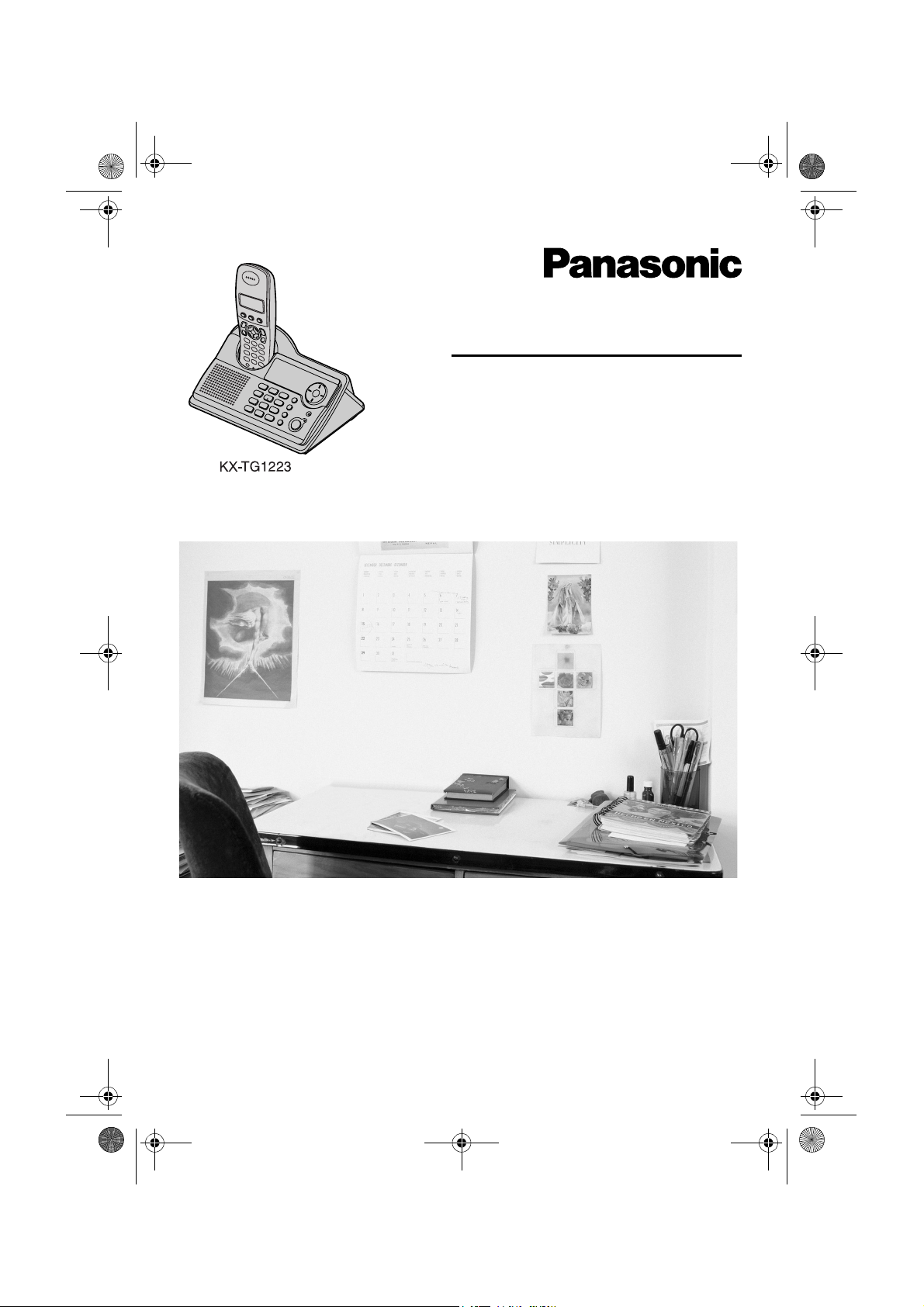
TG1223-1233BX(e-e).book Page 1 Wednesday, November 15, 2006 3:32 PM
Operating Instructions
Model No. KX-TG1223BX
Digital Cordless Answering System
Model No. KX-TG1233BX
Digital Cordless Phone
This unit is Caller ID compatible. To display the caller’s phone
number, you must subscribe to Caller ID service.
Charge the batteries for about 7 hours before initial use.
Please read these operating instructions before using the unit and save them for
future reference.
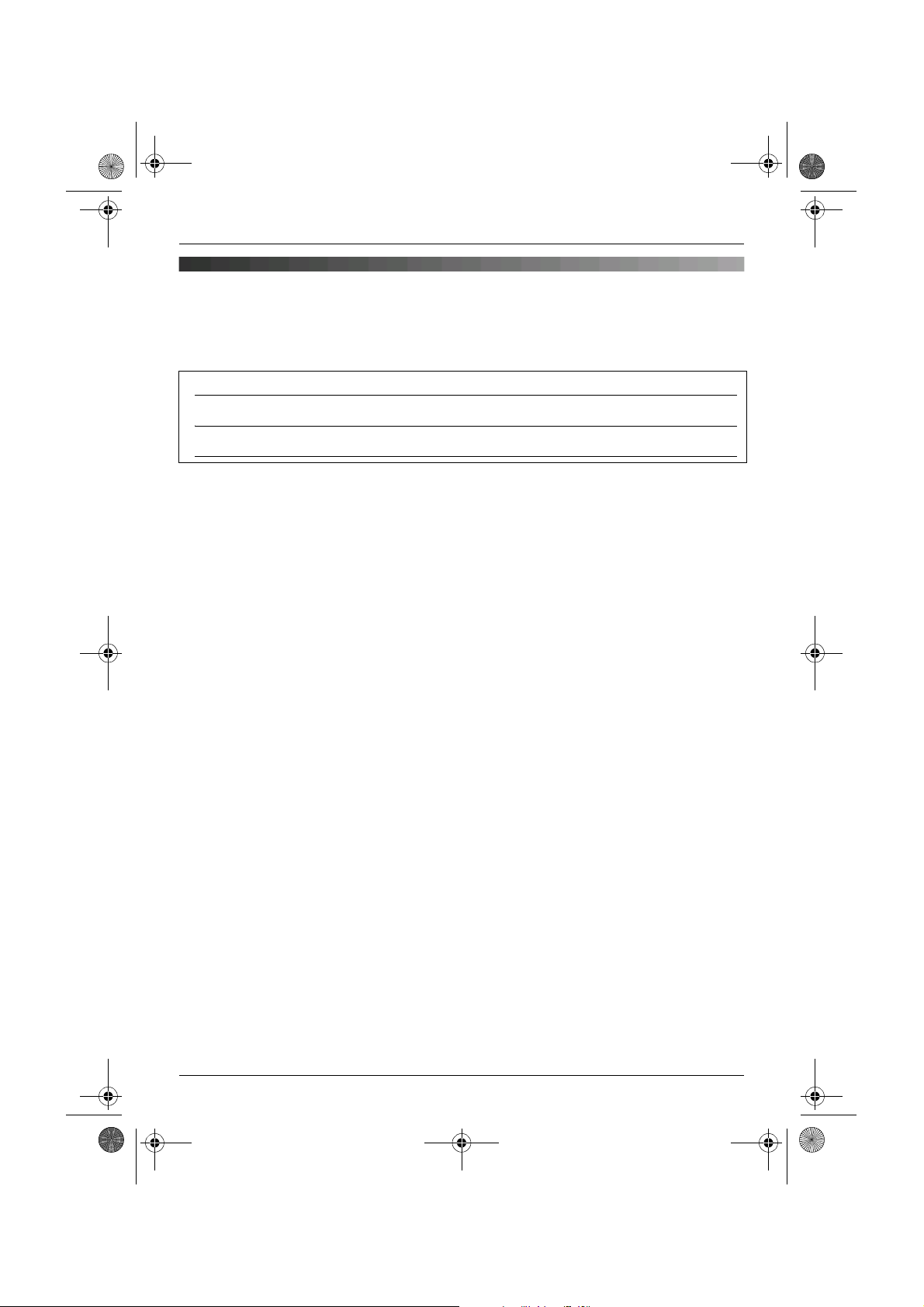
TG1223-1233BX(e-e).book Page 2 Wednesday, November 15, 2006 3:32 PM
Introduction
Introduction
Thank you for purchasing a new Panasonic digital cordless phone.
For your future reference
Attach or keep original receipt to assist with any repair under warranty.
Serial No. (found on the bottom of the base unit)
Date of purchase
Name and address of dealer
Note:
L In the event of problems, you should contact your equipment supplier in the first instance.
2
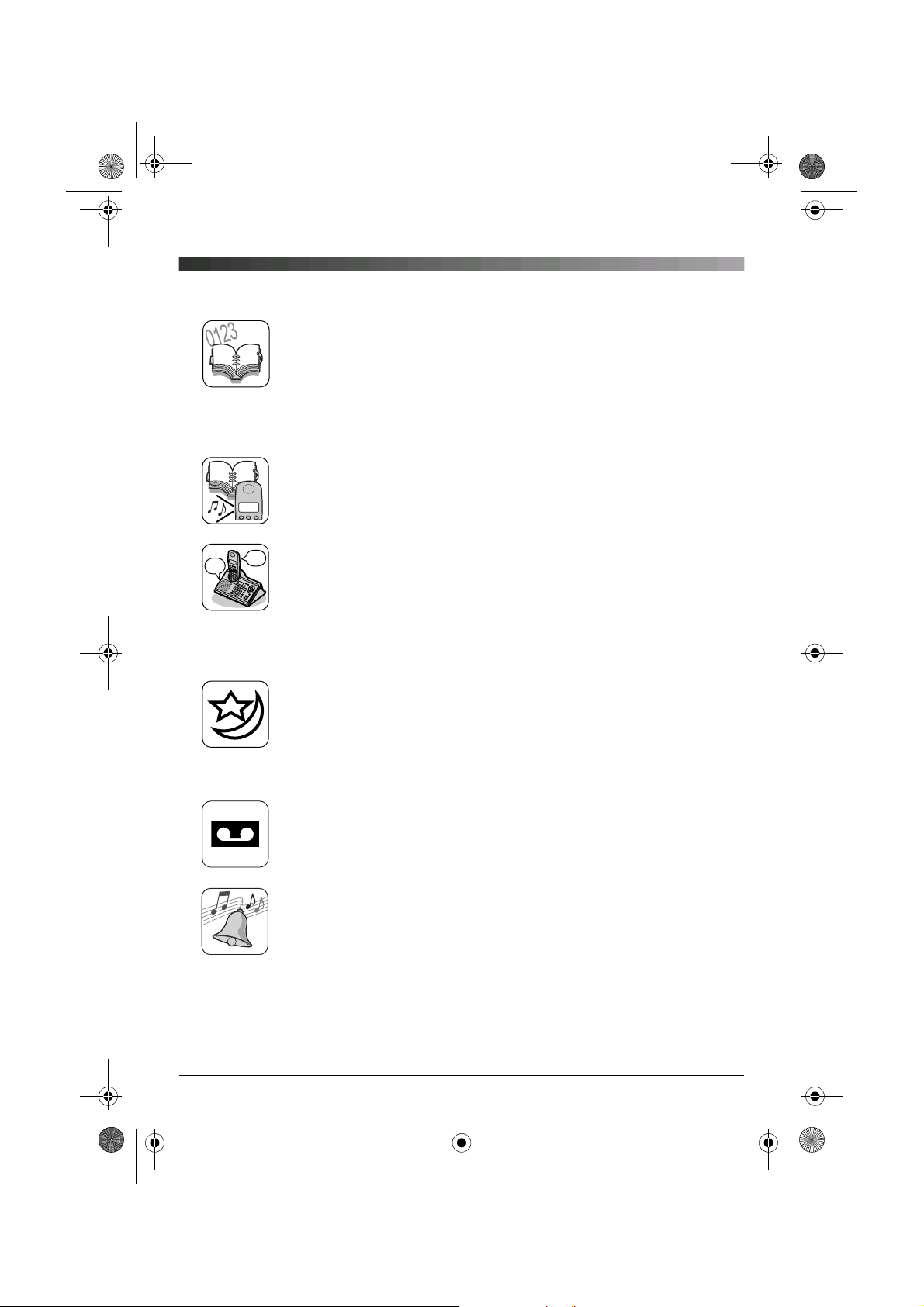
TG1223-1233BX(e-e).book Page 3 Wednesday, November 15, 2006 3:32 PM
Feature highlights
Phonebooks
This unit provides the handset phonebook (200 names and phone
numbers; page 19) and the shared phonebook (20 names and phone
numbers: KX-TG1233 only; page 22). These phonebooks allow you to
make calls without having to dial manually. For handset phonebook, you
can assign each handset phonebook entry to the desired category, and
search for handset phonebook entries by name or category.
Handset phonebook category
If you subscribe to Caller ID service, handset phonebook categories (page
Tom
Tom
19) can help you identify who is calling by using different ringtones for
different categories of callers (page 36).
Audible call for shared phonebook (KX-TG1233 only)
Tom
Audible call allows you to know who is calling without looking at the display.
If you record an audible call announcement for a shared phonebook entry
(page 22), the audible call recording will be announced when you receive
a call from that person.
Audible call is available only after subscribing to Caller ID service (page
36).
Feature highlights
Night mode
Night mode allows you to select a block of time during which the
handset/base unit will not ring, useful if you do not want to be disturbed, for
example, while sleeping.
Night mode can be set independently for the handset (page 27) and base
unit (page 32).
Digital answering system (KX-TG1233 only)
Digital answering system allows the unit to answer and record calls for you
when you are unavailable to answer the phone (page 39).
Polyphonic ringtones
You can change the ringtone heard when the unit rings for calls. For
handset, you can choose from 5 ringtones and 10 melody tones for outside
calls and intercom calls (page 26). For base unit, you can choose from 6
ringtones for outside calls (page 18).
3
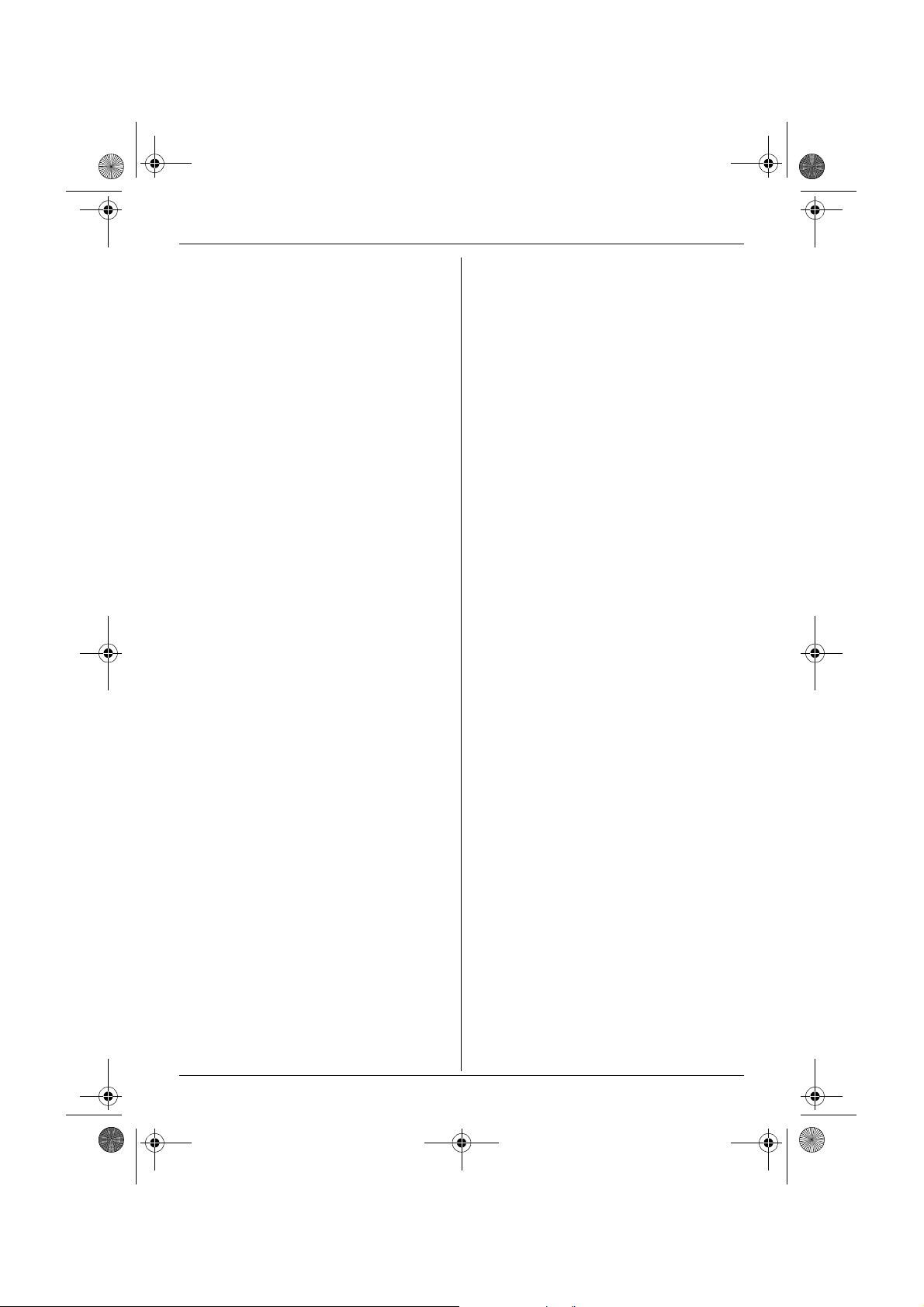
TG1223-1233BX(e-e).book Page 4 Wednesday, November 15, 2006 3:32 PM
Table of Contents
Preparation
Accessory information . . . . . . . . . . . . . . .5
Important information . . . . . . . . . . . . . . . .6
Controls and displays. . . . . . . . . . . . . . . .7
Connections . . . . . . . . . . . . . . . . . . . . . .10
Battery installation . . . . . . . . . . . . . . . . .10
Battery charge . . . . . . . . . . . . . . . . . . . .10
Battery replacement . . . . . . . . . . . . . . . .11
Turning the power on/off. . . . . . . . . . . . .12
Setting dialling mode (tone/pulse) . . . . .12
Setting the date and time . . . . . . . . . . . .12
Making/Answering Calls
Making calls using the handset . . . . . . .14
Making calls using the base unit . . . . . .16
Answering calls using the handset. . . . .18
Answering calls using the base unit . . . .18
Phonebooks
Handset phonebook . . . . . . . . . . . . . . . .19
Shared phonebook (KX-TG1233 only) . .22
Copying phonebook entries . . . . . . . . . .24
Handset Settings
Guide to handset settings. . . . . . . . . . . .25
Time settings . . . . . . . . . . . . . . . . . . . . .26
Ringer setup. . . . . . . . . . . . . . . . . . . . . .26
Night mode . . . . . . . . . . . . . . . . . . . . . . .27
Display setup . . . . . . . . . . . . . . . . . . . . .28
Call options. . . . . . . . . . . . . . . . . . . . . . .29
Other options . . . . . . . . . . . . . . . . . . . . .29
Answering System Features
(KX-TG1233 only)
Answering system . . . . . . . . . . . . . . . . .39
Turning the answering system on/off . . .39
Greeting message . . . . . . . . . . . . . . . . .39
Listening to messages . . . . . . . . . . . . . .40
Recording a voice memo using
the handset . . . . . . . . . . . . . . . . . . . . . . 42
Direct command operation using
the handset . . . . . . . . . . . . . . . . . . . . . . 42
Remote operation. . . . . . . . . . . . . . . . . .43
Guide to answering system settings . . . 44
Multi-unit Operation
Operating additional units . . . . . . . . . . .46
Registering a handset to a base unit . . .46
Intercom . . . . . . . . . . . . . . . . . . . . . . . . .48
Transferring calls, conference calls . . . . 49
Useful Information
Wall mounting . . . . . . . . . . . . . . . . . . . .51
Available character entries. . . . . . . . . . . 52
Troubleshooting . . . . . . . . . . . . . . . . . . .54
Specifications . . . . . . . . . . . . . . . . . . . . .58
Index
Index . . . . . . . . . . . . . . . . . . . . . . . . . . 59
Base Unit Settings
Guide to base unit settings. . . . . . . . . . .31
Ringer setup. . . . . . . . . . . . . . . . . . . . . .32
Call options. . . . . . . . . . . . . . . . . . . . . . .33
Other options . . . . . . . . . . . . . . . . . . . . .35
Caller ID Service
Using Caller ID service. . . . . . . . . . . . . .36
Caller list. . . . . . . . . . . . . . . . . . . . . . . . .37
Voice mail service. . . . . . . . . . . . . . . . . .37
4
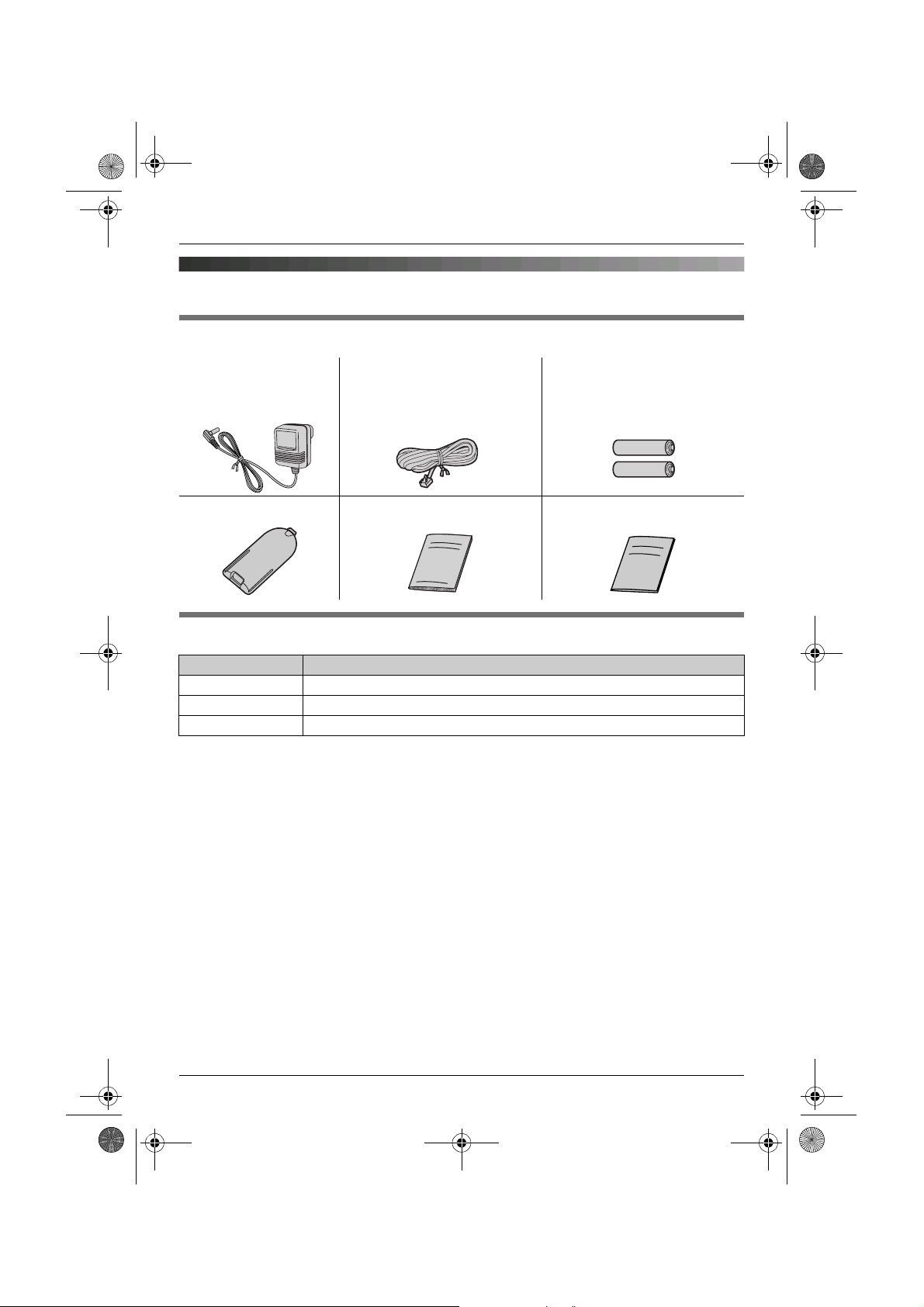
TG1223-1233BX(e-e).book Page 5 Wednesday, November 15, 2006 3:32 PM
Accessory information
Included accessories
Preparation
AC adaptor
PQLV19BX
Handset cover Operating instructions Quick guide
Telephone line cord Rechargeable batteries
AAA (R03) size
HHR-4EPT
Additional/replacement accessories
Model No. Description
HHR-4EPT 2 rechargeable nickel metal hydride (Ni-MH) batteries
KX-TCA121CX Additional Digital Cordless Handset
KX-A272 DECT repeater
5
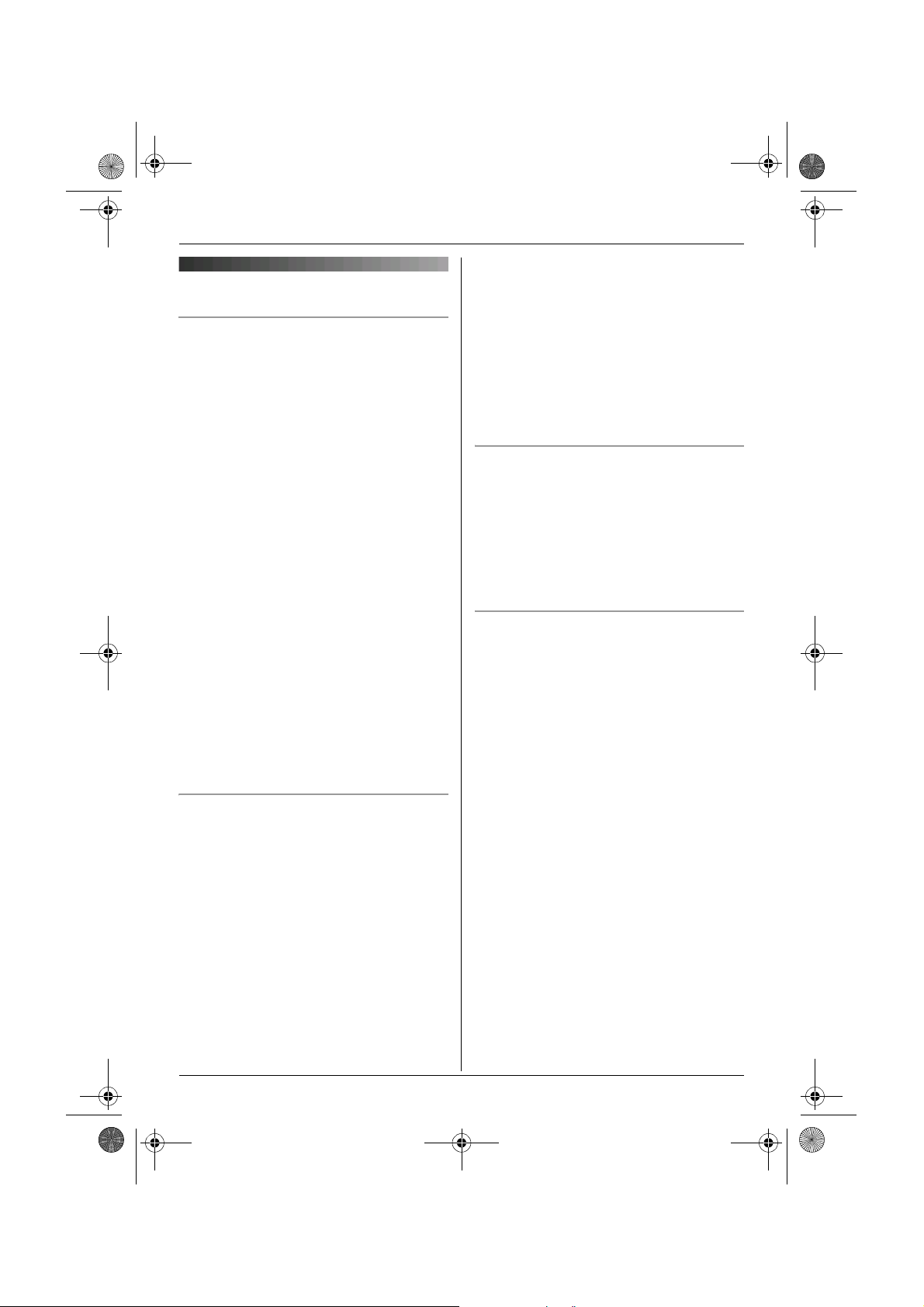
TG1223-1233BX(e-e).book Page 6 Wednesday, November 15, 2006 3:32 PM
Preparation
Warning:
Important information
General
L Use only the AC adaptor included with this
product, noted on page 5.
L Do not connect the AC adaptor to any AC
outlet other than a standard 220–240 V
AC outlet.
L This product is unable to make calls when:
– The portable handset battery(ies) need
recharging or have failed.
– There is a power failure.
– The key lock feature is turned on.
– The call bar feature is turned on (only
phone numbers stored in the unit as
emergency numbers can be called).
L Do not open the base unit or handset
other than to replace the battery(ies).
L This product should not be used near
emergency/intensive care medical
equipment and should not be used by
people with pacemakers.
L Care should be taken that objects do not
fall onto, and liquids are not spilled into,
the unit. Do not subject this product to
excessive smoke, dust, mechanical
vibration or shock.
Environment
L Do not use this product near water.
L This product should be kept away from
heat sources such as radiators, cookers,
etc. It should also not be placed in rooms
where the temperature is less than 5 °C or
greater than 40 °C.
L The AC adaptor is used as the main
disconnect device. Ensure that the AC
outlet is installed near the unit and is
easily accessible.
L To prevent the risk of electrical shock, do
not expose this product to rain or any
other type of moisture.
L Unplug this unit from power outlets if it
emits smoke, an abnormal smell or makes
unusual noise. These conditions can
cause fire or electric shock. Confirm that
smoke has stopped and contact an
authorised service centre.
Location
L For maximum distance and noise-free
operation, place your base unit:
– Away from electrical appliances such as
TVs, radios, personal computers or
other phones.
– In a convenient, high and central
location.
Battery caution
L We recommend using the battery(ies)
noted on page 5. Use only rechargeable
battery(ies).
L Do not mix old and new batteries.
L Do not dispose of the battery(ies) in a fire,
as they may explode. Check local waste
management codes for special disposal
instructions.
L Do not open or mutilate the battery(ies).
Released electrolyte from the battery(ies)
is corrosive and may cause burns or injury
to the eyes or skin. The electrolyte may be
toxic if swallowed.
L Exercise care when handling the
battery(ies). Do not allow conductive
materials such as rings, bracelets or keys
to touch the battery(ies), otherwise a short
circuit may cause the battery(ies) and/or
the conductive material to overheat and
cause burns.
L Charge the battery(ies) in accordance
with the information provided in these
operating instructions.
6
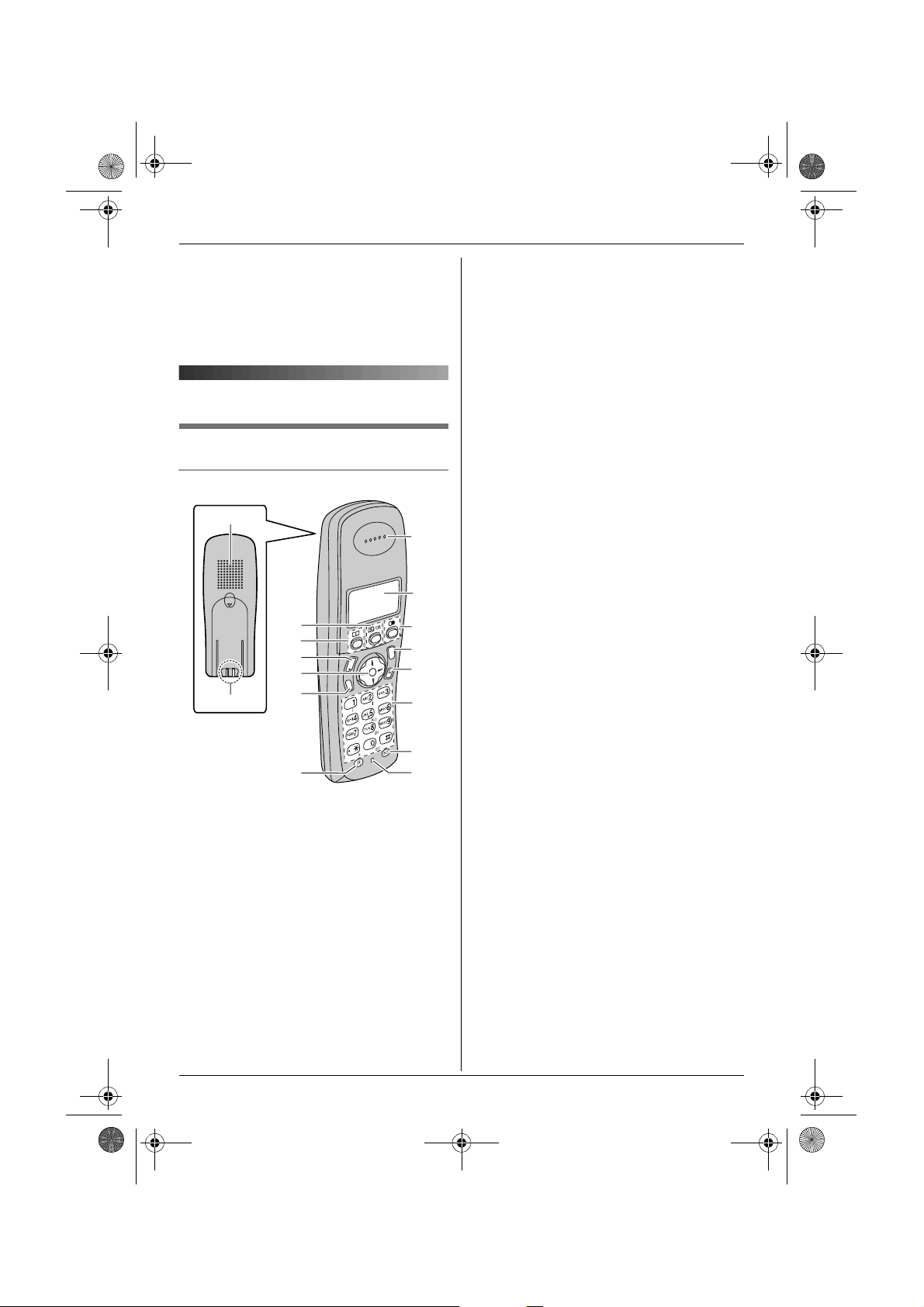
TG1223-1233BX(e-e).book Page 7 Wednesday, November 15, 2006 3:32 PM
Preparation
L Only use the included base unit (or
charger) to charge the battery(ies). Do not
tamper with the base unit (or charger).
Failure to follow these instructions may
cause the battery(ies) to swell or explode.
Controls and displays
Controls
Handset
A
C
B
D
E
F
G
H
i
h
C
T
s
G
H
d
g
g
N
n
L
a
N
n
I
J
K
L
M
N
O
P
G {s} (Speakerphone)
H {R} (Flash)
I Receiver
J Display
K {R} (Redial/Pause)
L {ih} (Off/Power)
M {C/T} (Clear/Mute)
N Dial keypad
L The icons printed below the dial keys
shown in the illustration (g, d, ■ etc.)
are found on the KX-TG1233 only.
These icons indicate answering
system operations.
O {INT} (Intercom)
P Microphone
Note:
L Up to 3 menu items can be displayed at a
time. To select a menu item not shown on
the current page, scroll up or down by
pressing the navigator key, {e} or {v},
respectively.
*The pictured model is KX-TG1233.
A Speaker
B Charge contact
C {j/OK} (Menu/OK)
D {k} (Phonebook)
E {C} (Talk)
F Navigator key
L {e}{v}: To search for the desired
item in menus.
L{>}: To select the desired item or
move the cursor to the right.
L{<}: To return to the previous screen
or move the cursor to the left.
7
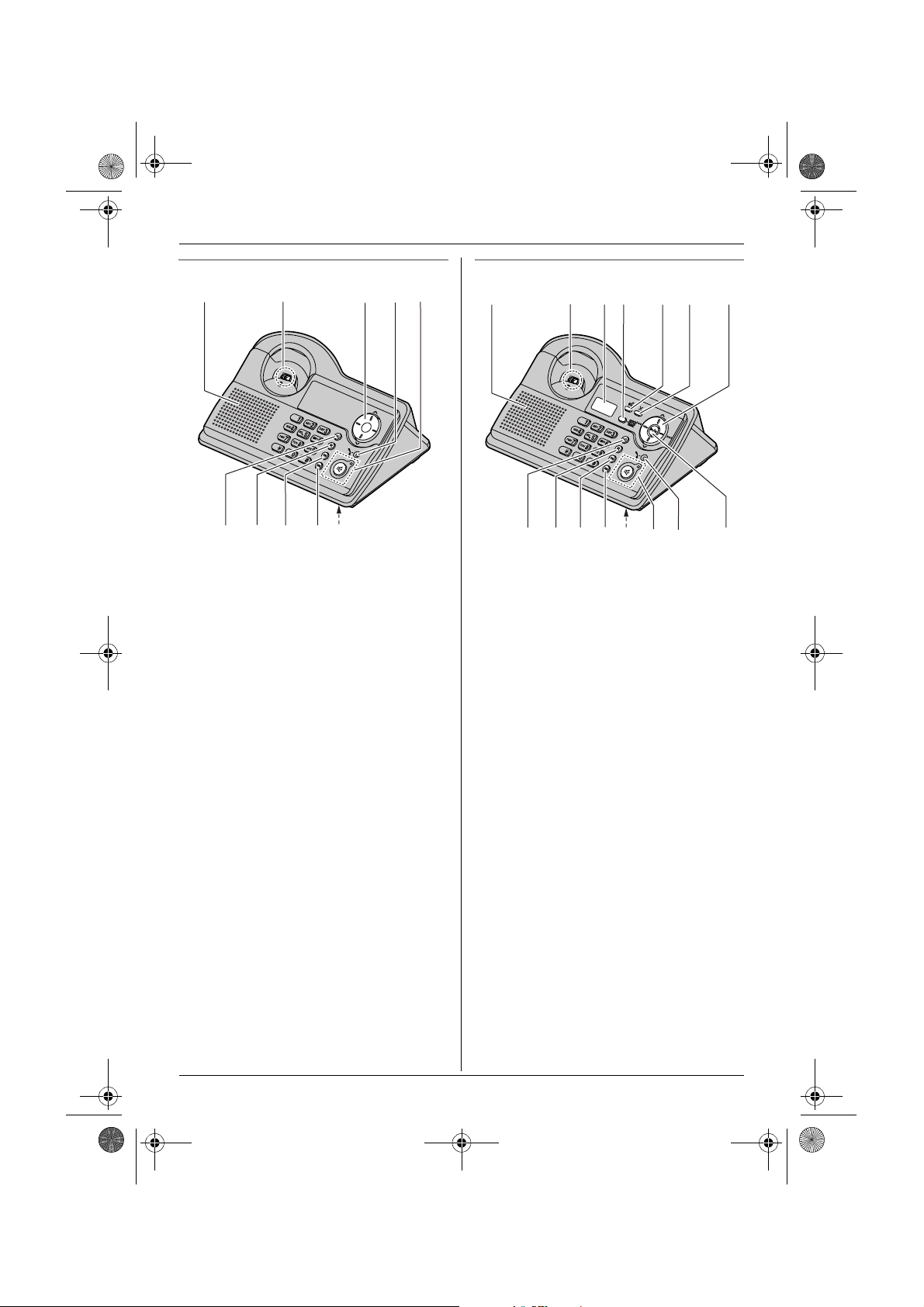
J
HFG I
TG1223-1233BX(e-e).book Page 8 Wednesday, November 15, 2006 3:32 PM
Preparation
Base unit (KX-TG1223)
A
B
g
C
D E
g
A Speaker
B Charge contact
C Navigator key
L{>}{<}: To adjust the ringer and
speaker volumes.
L {<}{>}: To select the desired
ringtone.
D In use indicator
L Lights when a handset is in use (on a
call, etc.).
L Flashes when a call is being received.
E {s} (Speakerphone)/Speakerphone
indicator
F {x} (Page)
G {R} (Flash)
H {R} (Redial/Pause)
I {T} (Mute)
J Microphone
8
Base unit (KX-TG1233)
A
B
J
C D
KL OMNIH
E F G
A Speaker
B Charge contact
C Display
D {Answer on}/Answer on indicator
E {d} (Greeting)
F {4} (Erase)
G Navigator key
L{>}{<}: To adjust the ringer and
speaker volumes.
L{<}{>}: To select the desired
ringtone or to repeat or skip the
recorded messages.
H {x} (Page)
I {R} (Flash)
J {R} (Redial/Pause)
K {T} (Mute)
L Microphone
M {s} (Speakerphone)/Speakerphone
indicator
N In use indicator
L Lights when a handset is in use (on a
call, editing the shared phonebook,
using the answering system, etc.).
L Flashes when a call is being received
or when the answering system is
answering a call.
O {5} (Play/Stop)
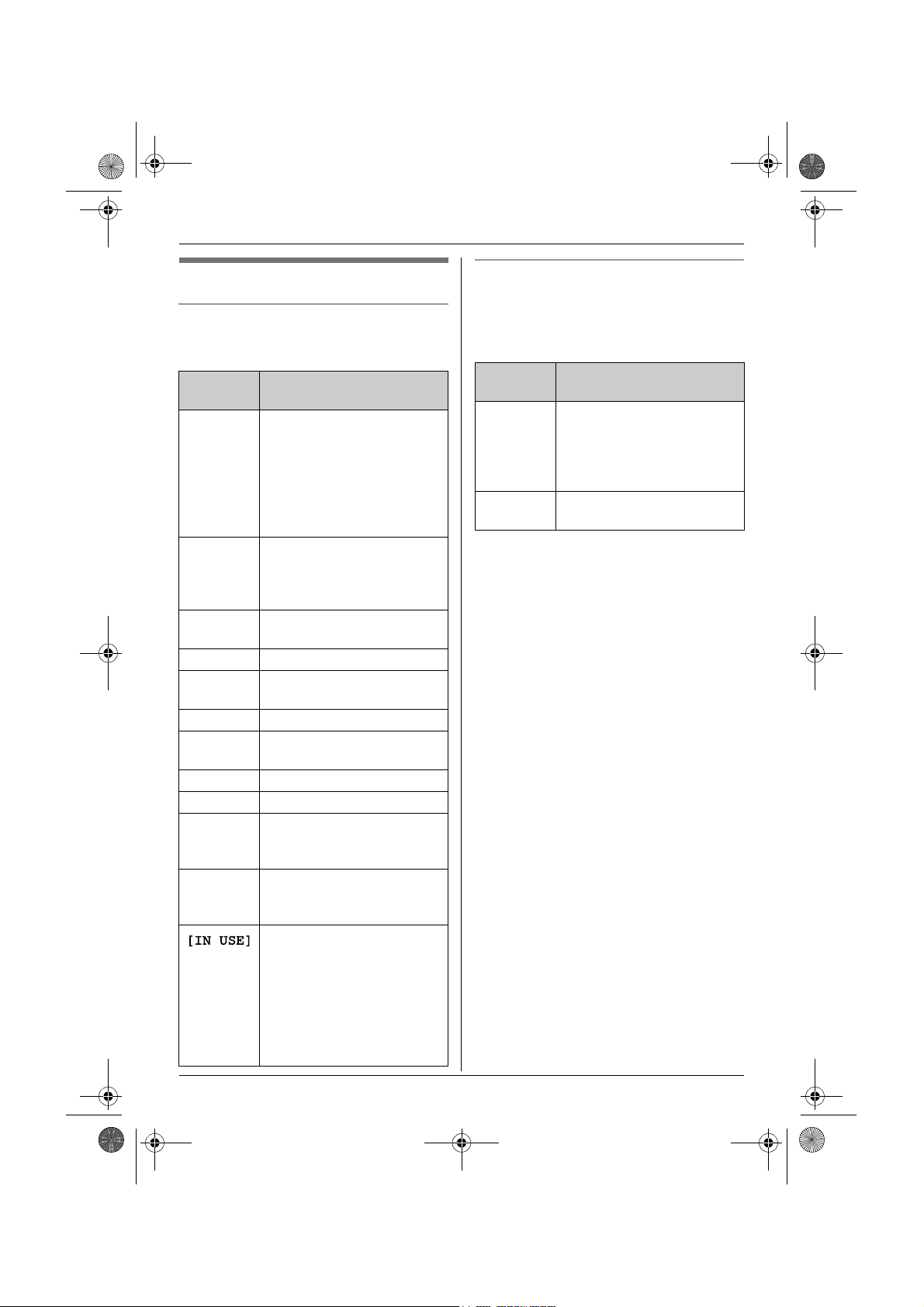
TG1223-1233BX(e-e).book Page 9 Wednesday, November 15, 2006 3:32 PM
Preparation
Displays
Handset display icons
Various icons appear on the handset display
to indicate the current status of the unit.
Display
icon
w Within range of a base unit
L Handset is accessing base
k Handset is on an outside
o Call bar is on. (page 29)
u Answering system is on.
5 Battery strength
[VE] Voice enhancer is set to
[N] Night mode is on. (page 27)
[X] Key lock is on. (page 15)
[2] Handset number: The left
-2- Base unit number: The left
Meaning
L When flashing: Handset
is searching for base unit.
(out of range of base unit,
handset is not registered
to base unit, no power on
base unit)
unit. (intercom, paging,
changing base unit settings,
etc.)
call.
(KX-TG1233 only; page 39)
high or low tone. (page 15)
icon shows handset 2
example. (page 28)
icon shows base unit 2
example. (page 28)
KX-TG1223 users:
The base unit or another
handset is on a call.
KX-TG1233 users:
The base unit is on a call.
Another handset is on a call
or is using the answering
system.
Base unit display icons (KX-TG1233
only)
Following icons appear on the base unit
display to indicate the current status of the
unit.
Display
icon
d Answering system will
U Ringer volume is off. (page
Meaning
answer calls with a greeting
message and caller
message will not be
recorded. (page 45)
18)
9
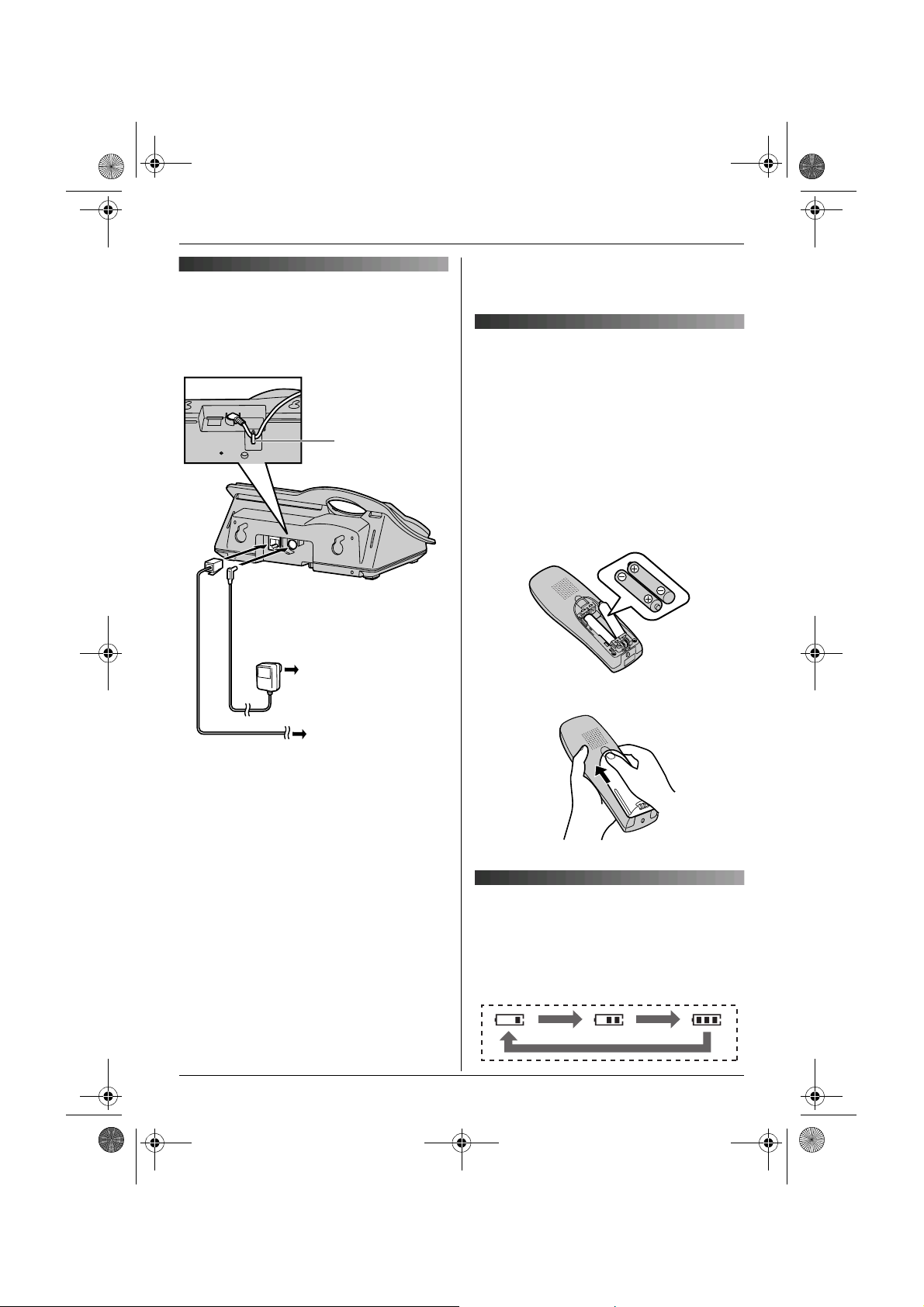
TG1223-1233BX(e-e).book Page 10 Wednesday, November 15, 2006 3:32 PM
Preparation
of the adaptor may cause it to become
Connections
When the AC adaptor is connected, a short
beep will be heard. If it is not heard, check
the connections.
Hook
disconnected.
Battery installation
Important:
L Use only rechargeable batteries (page 5).
L Wipe the battery ends (S, T) with a dry
cloth.
L When installing the batteries, avoid
touching the battery ends (S, T) or the
unit contacts.
1 Insert the batteries negative (T) end
first.
(220–240 V, 50/60 Hz)
To telephone
network
Important:
L Use only the AC adaptor and telephone
line cord supplied with this unit.
Note:
L After connection, you must charge the
batteries to make or answer calls with the
handset (page 10).
L Never install telephone wiring during a
lightning storm.
L The AC adaptor must remain connected
at all times. (It is normal for the adaptor to
feel warm during use.)
L The AC adaptor should be connected to a
vertically oriented or floor-mounted AC
outlet. Do not connect the AC adaptor to a
ceiling-mounted AC outlet, as the weight
10
2 Close the handset cover.
Battery charge
Place the handset on the base unit for
about 7 hours before initial use.
When charging, the battery icon is shown as
follows.
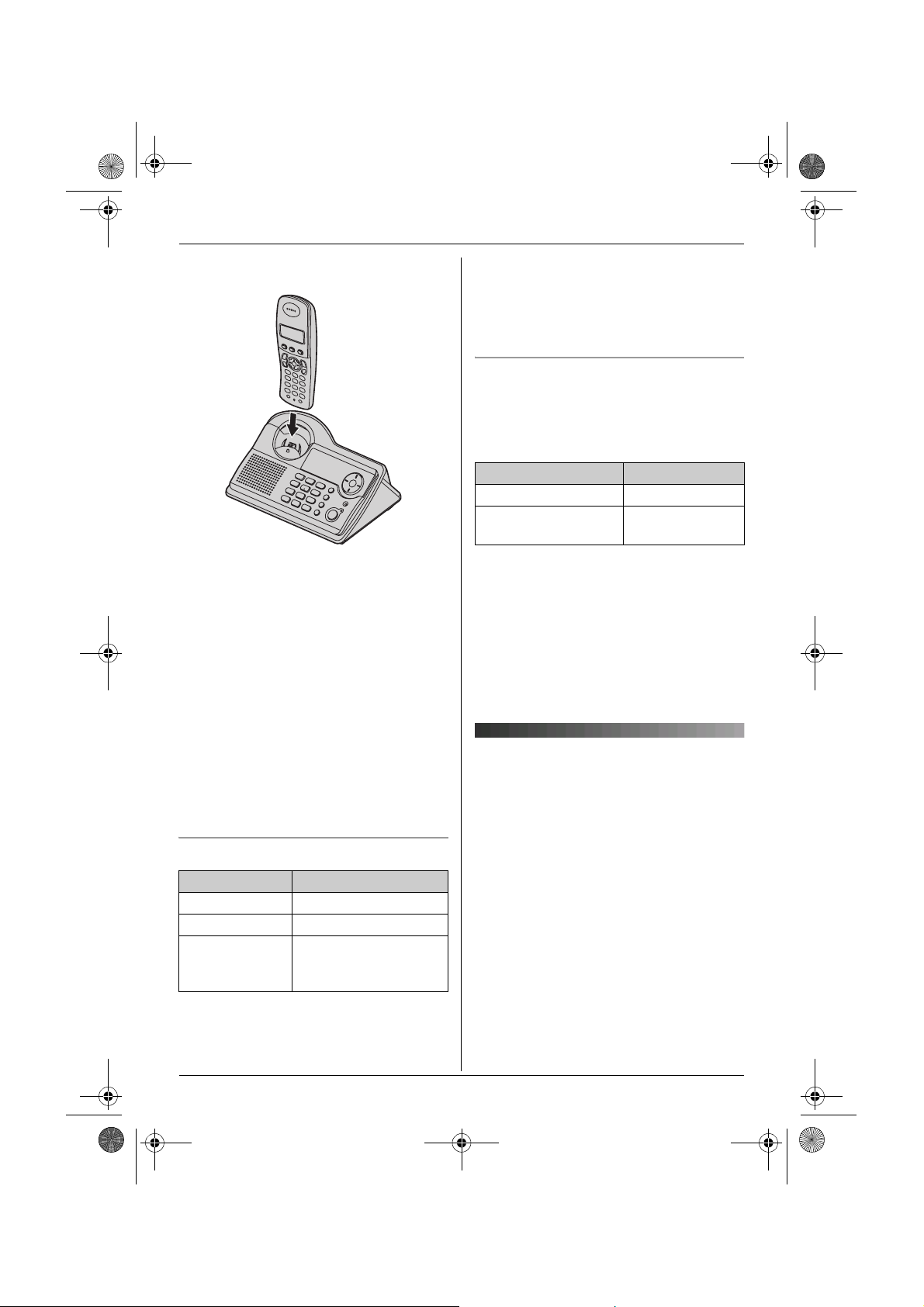
TG1223-1233BX(e-e).book Page 11 Wednesday, November 15, 2006 3:32 PM
Preparation
When the batteries are fully charged, 5
remains on the display.
*The pictured model is KX-TG1223.
Note:
L It is normal for the handset to feel warm
during charging.
L It takes 7 hours to fully charge the
batteries, however, you can use the
handset before the batteries are fully
charged.
L Clean the charge contacts (page 7) of the
handset and base unit with a soft, dry
cloth once a month, otherwise the
batteries may not charge properly. Clean
more often if the unit is exposed to grease,
dust or high humidity.
Battery strength
Battery icon Battery strength
5 High
6 Medium
7 Low
When flashing: Needs
to be charged.
Note:
L When 7 flashes, recharge the handset
batteries. 7 will continue to flash until
the batteries have been charged for at
least 15 minutes.
L If the handset is turned off, it will be turned
on automatically when it is placed on the
base unit.
Battery life
After your Panasonic batteries are fully
charged, you can expect the following
performance:
Ni-MH batteries (700 mAh)
Operation Operating time
While in use (talking) 20 hours max.
While not in use
(standby)
Note:
L Actual battery performance depends on a
combination of how often the handset is in
use (talking) and how often it is not in use
(standby).
L Battery operating time may be shortened
over time depending on usage conditions
and ambient temperature.
170 hours max.
Battery replacement
If 7 flashes even after the handset
batteries have been charged for 7 hours, the
batteries must be replaced.
Important:
L We recommend the use of Panasonic
rechargeable batteries noted on page 5. If
you install non-rechargeable batteries and
start charging, the batteries may leak
electrolyte.
L Do not mix old and new batteries.
L Wipe the battery ends (S, T) with a dry
cloth.
L When installing the batteries, avoid
touching the battery ends (S, T) or the
unit contacts.
11
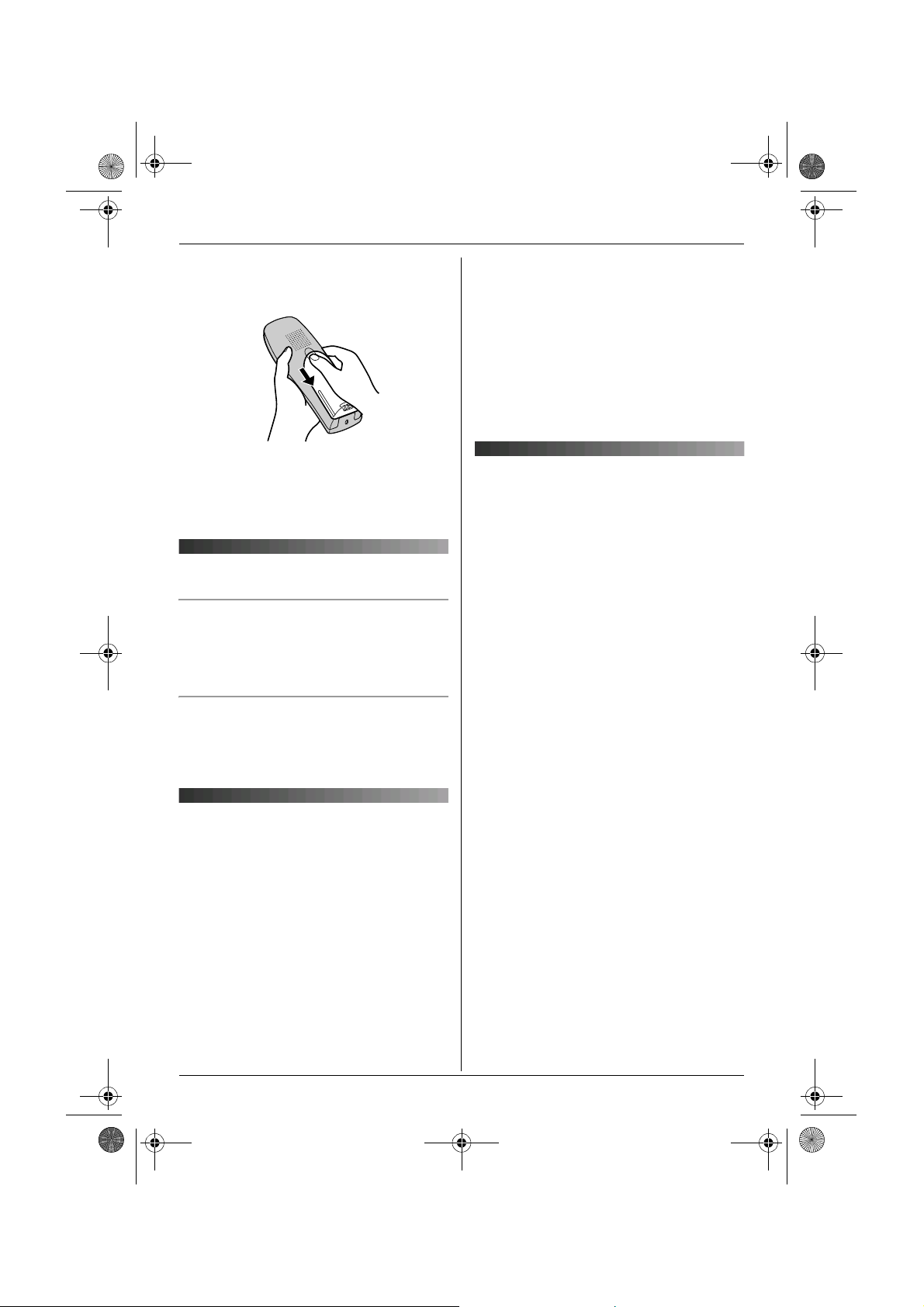
TG1223-1233BX(e-e).book Page 12 Wednesday, November 15, 2006 3:32 PM
Preparation
1 Press the notch on the handset cover
firmly and slide it in the direction of the
arrow.
2 Remove the old batteries positive (S)
end first and install the new ones. See
page 10 for battery installation.
Turning the power on/off
Power on
Press {ih} for about 1 second.
L The display will change to the standby
mode.
Power off
Press {ih} for about 2 seconds.
L The display will go blank.
Setting dialling mode (tone/pulse)
Change the dialling mode depending on
your telephone line service.
“Tone”: Select when you have a touch tone
service.
“Pulse”: Select when you have rotary or
pulse service.
1 Press {j/OK}.
2 Select “Base Unit Setup”, then
press {>}.
3 Enter “0000” (default base unit PIN).
L If you changed the PIN, enter it (page
35).
4 Select “Call Options”, then press
{>}.
5 Select “Dial Mode”, then press {>}.
6 Select the desired setting, then press
{>}.
7 Press {ih}.
Setting the date and time
Important:
L Confirm that the AC adaptor is connected.
L Ensure that w is not flashing.
1 Press {j/OK}.
2 Select “Handset Setup”, then press
{>}.
3 Select “Time Settings”, then press
{>}.
4 Select “Set Date & Time”, then press
{>}.
5 Enter the current day, month and year by
selecting 2 digits for each.
Example: 17 May, 2006
Press {1}{7} {0}{5} {0}{6}.
6 Enter the current hour and minute by
selecting 2 digits for each.
L You can select “AM”, “PM” or 24-hour
time entry by pressing {*} repeatedly.
Example: 3:30 PM
Press {0}{3} {3}{0}, then press {*}
repeatedly until “03:30 PM” is
displayed.
7 Press {j/OK}.
8 Press {ih}.
Note:
L To correct a digit, press {<} or {>} to
move the cursor, then make the
correction.
12

TG1223-1233BX(e-e).book Page 13 Wednesday, November 15, 2006 3:32 PM
L The date and time may be incorrect after a
power failure. In this case, set the date
and time again.
Preparation
13
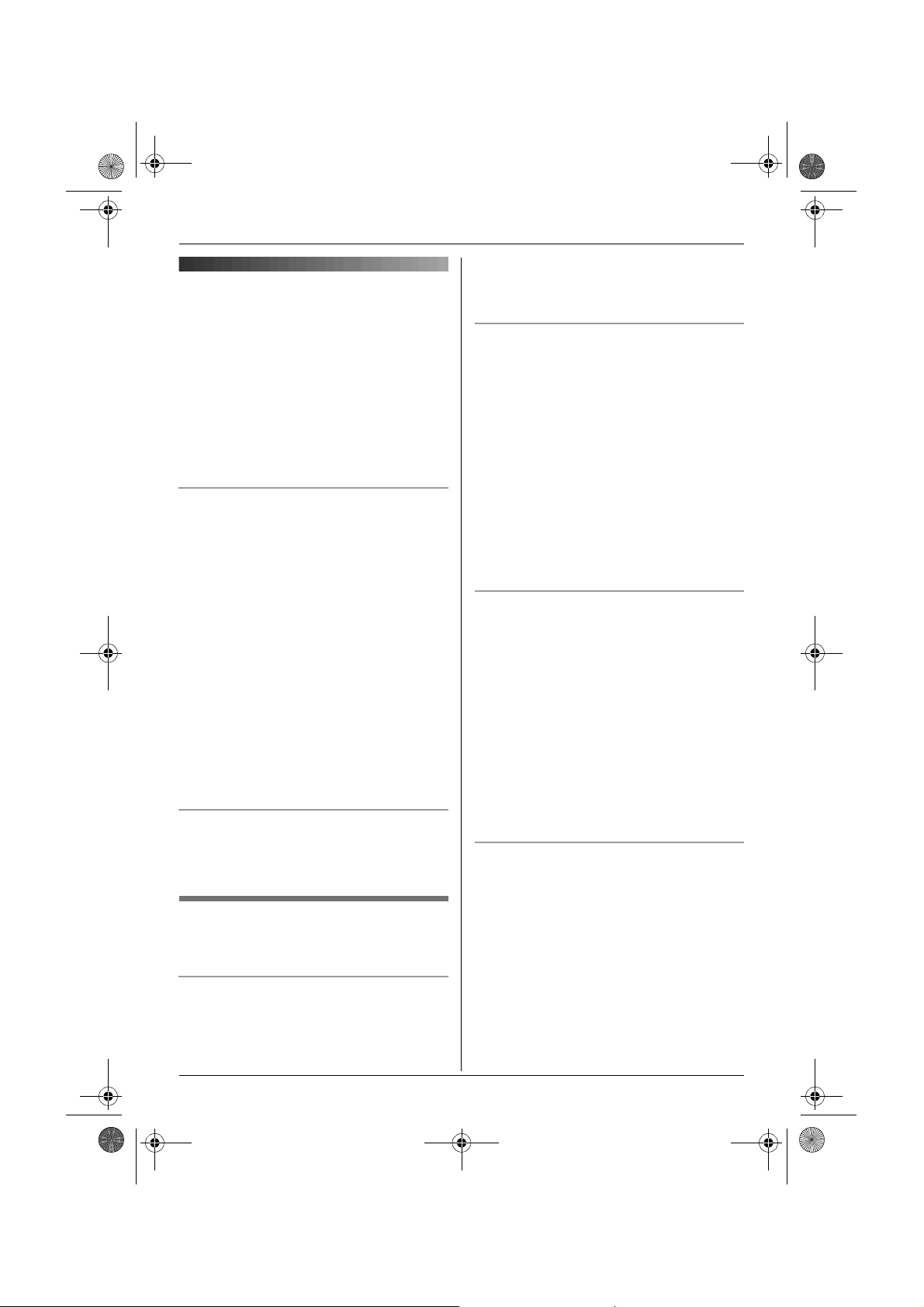
TG1223-1233BX(e-e).book Page 14 Wednesday, November 15, 2006 3:32 PM
Making/Answering Calls
Note:
Making calls using the
L You can also press {C} or {s} before
pressing {R}.
handset
1 Lift the handset and dial the phone
number.
L To correct a digit, press {C/T}, then
enter the correct number.
2 Press {C}.
3 When finished talking, press {ih} or
place the handset on the base unit.
Speakerphone
The handset features a digital
speakerphone, which allows you to have
hands-free conversations.
1 During a conversation, press {s} to turn
on the speakerphone.
L Speak alternately with the caller.
2 When finished talking, press {ih} or
place the handset on the base unit.
Note:
L For best performance, please note the
following:
– Use the speakerphone in a quiet
environment.
L To switch back to the receiver, press
{C}.
To adjust the receiver or speaker volume
Press {e} or {v} while talking. 4 volume
levels are available for the receiver. 6 levels
are available for the speaker.
Redial feature
Previously dialled phone numbers (each 24
digits max.) can be redialled.
To redial the last number dialled
Press {R}, then press {C} or {s}.
L If {s} is pressed, the unit will redial
automatically if the other party’s line is
engaged.
14
To make a call using the redial list
The last 10 phone numbers dialled are
stored in the redial list.
1 Press {R}.
L The last number dialled will be
displayed.
2 Press {e} or {v} repeatedly to select
the desired number.
L To exit the list, press {ih}.
3 Press {C} or {s}.
L If {s} is pressed, the unit will redial
automatically if the other party’s line is
engaged.
To redial automatically
If you press {s} when redialling and the
other party’s line is engaged, the unit will
redial the phone number again
automatically. The unit will redial up to 11
times. While the handset is waiting to redial,
{s} will flash. While the handset is
redialling, mute is automatically turned on.
Note:
L Automatic redial is cancelled when any
button (except {R}) is pressed.
L If mute does not turn off after the line is
connected, press {C/T}.
To edit a number in the redial list before
calling it
1 Press {R}.
2 Press {e} or {v} repeatedly to select
the desired number, then press
{j/OK}.
3 Select “Edit and Call”, then press
{>}.
4 Press {<} or {>} to move the cursor,
then edit the number.
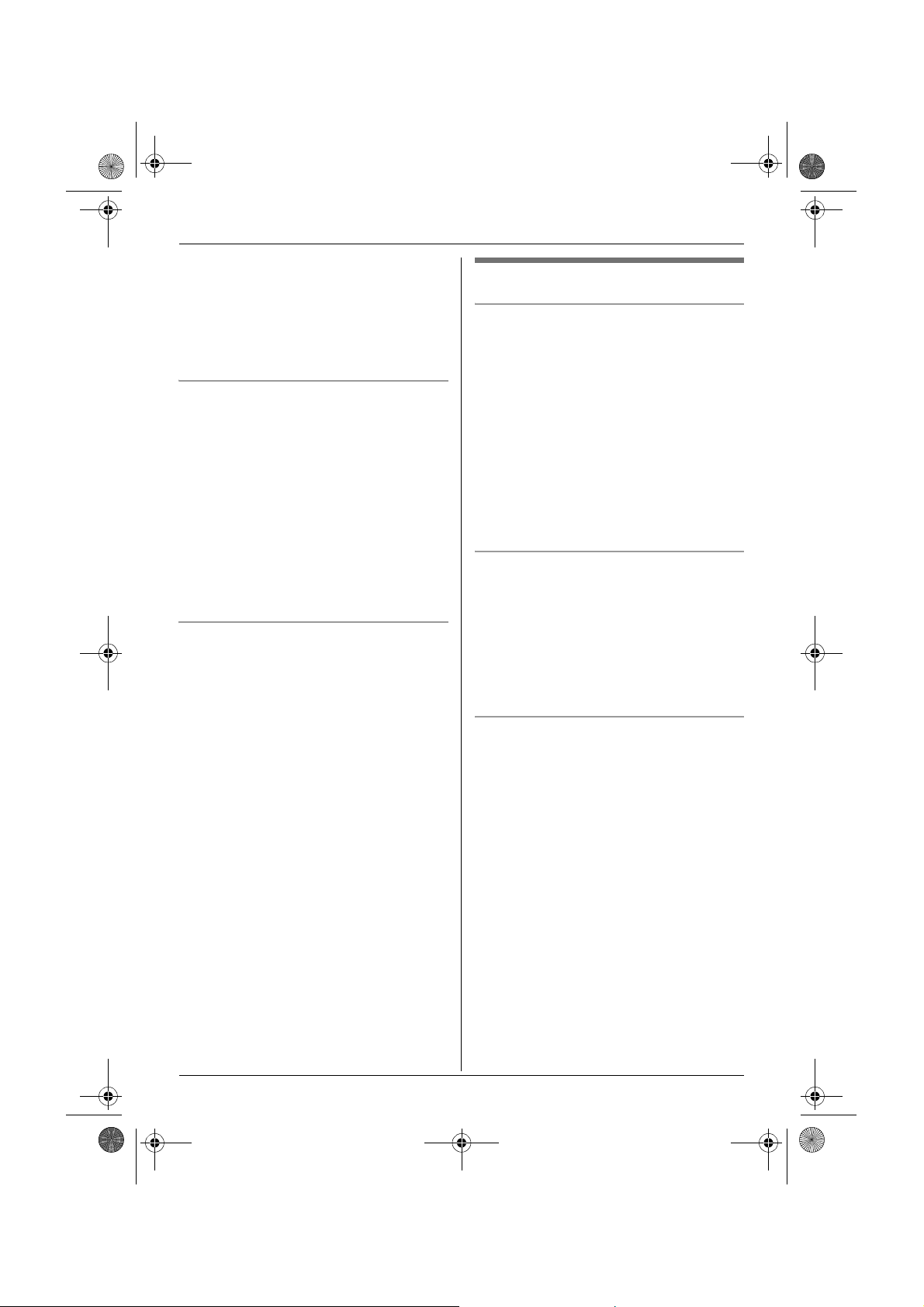
TG1223-1233BX(e-e).book Page 15 Wednesday, November 15, 2006 3:32 PM
Making/Answering Calls
L Place the cursor on the number you
wish to erase, then press {C/T}.
L Place the cursor to the right of where
you want to insert a number, then
press the appropriate dial key.
5 Press {C} or {s}.
To erase numbers in the redial list
1 Press {R}.
2 Press {e} or {v} repeatedly to select
the desired number, then press
{j/OK}.
3 Select “Erase”, then press {>}.
L If you want to erase all numbers in the
list, select “Erase All”, then press
{>}.
4 Select “Yes”, then press {>}.
5 Press {ih}.
To store a number from the redial list into
the handset phonebook
1 Press {R}.
2 Press {e} or {v} repeatedly to select
the desired number, then press
{j/OK}.
3 Select “Add Phonebook”, then press
{>}.
4 Enter a name (16 characters max.; see
page 52 for character entry), then press
{j/OK}.
5 Edit the phone number if necessary,
then press {j/OK}.
6 Select the desired category (page 19),
then press {>}.
7 Select “Save”, then press {>}.
8 Press {ih}.
Other features
Voice enhancer
You can change the tone quality of the
receiver while you are on a call. 3 settings
are available.
1 Press {j/OK} during a call.
L For KX-TG1233 users, select “Voice
Enhancer”, then press {>}.
2 Select the desired setting, then press
{>}.
Note:
L If you select “High Tone” or “Low
Tone”, “[VE]” is displayed.
Mute
You can mute your voice during a
conversation. While mute is turned on, you
will be able to hear the other party, but the
other party will not be able to hear you.
1 To mute your voice, press {C/T}.
2 To return to the conversation, press
{C/T} again.
Key lock
The handset can be locked so that no calls
or settings can be made. Incoming calls can
be answered, but all other functions are
disabled while key lock is on.
To turn key lock on, press {j/OK} for about
2 seconds.
L “[X]” is displayed.
L To turn key lock off, press {j/OK} for
about 2 seconds.
Note:
L Calls to emergency numbers (page 33)
cannot be made until key lock is turned
off.
L Key lock is turned off when the handset is
turned off.
15

TG1223-1233BX(e-e).book Page 16 Wednesday, November 15, 2006 3:32 PM
Making/Answering Calls
R button (to use the flash feature)
{R} is used to access optional telephone
services. Contact your service provider for
details.
Note:
L If your unit is connected to a PBX (private
branch exchange), pressing {R} can allow
you to access certain features of your host
PBX such as transferring an extension
call. Consult your PBX dealer for details.
L You can change the flash time (page 33).
Pause button (for PBX/long distance
service users)
A pause is sometimes required when
making calls using a PBX or long distance
service.
Example: If you have to dial {0} before
dialling outside numbers manually, you will
probably pause after dialling {0} until you
hear a dial tone.
1 Press {0}.
2 Press {R}.
3 Dial the phone number, then press {C}
or {s}.
Note:
L Pressing {R} 1 time creates 1 pause.
Press {R} repeatedly to create longer
pauses. To change pause length, see
page 33.
Recording a telephone conversation
using the handset (KX-TG1233 only)
You can record your conversation while on
an outside call.
Important:
L Before recording a conversation, you
should inform the other party that the
conversation will be recorded.
1 Press {j/OK} during a conversation.
2 Select “Record Call”, then press
{>}.
L A beep is heard and recording starts.
L A beep sounds every 15 seconds and
can be heard by the other party, but is
not recorded.
3 To stop recording, press {j/OK}.
Note:
L Recorded conversations are treated as
new messages.
L To listen to the recorded conversation, see
page 41.
L If message memory becomes full,
“Memory Full” is displayed and
recording stops. Erase unnecessary
messages (page 41).
L While recording a conversation, you
cannot change the tone quality of the
handset.
Temporary tone dialling (for rotary or
pulse service users)
You can temporarily switch the dialling mode
to tone when you need to access touch tone
services (e.g., telephone banking services).
1 Make a call.
2 Press {*} when prompted to enter your
code or PIN, then press the appropriate
dial keys.
Note:
L The dialling mode will return to pulse
when you hang up.
16
Making calls using the base unit
1 Press {s}.
2 Dial the phone number.
L Speak alternately with the caller.
3 When finished talking, press {s}.
Note:
L For best performance, please note the
following:
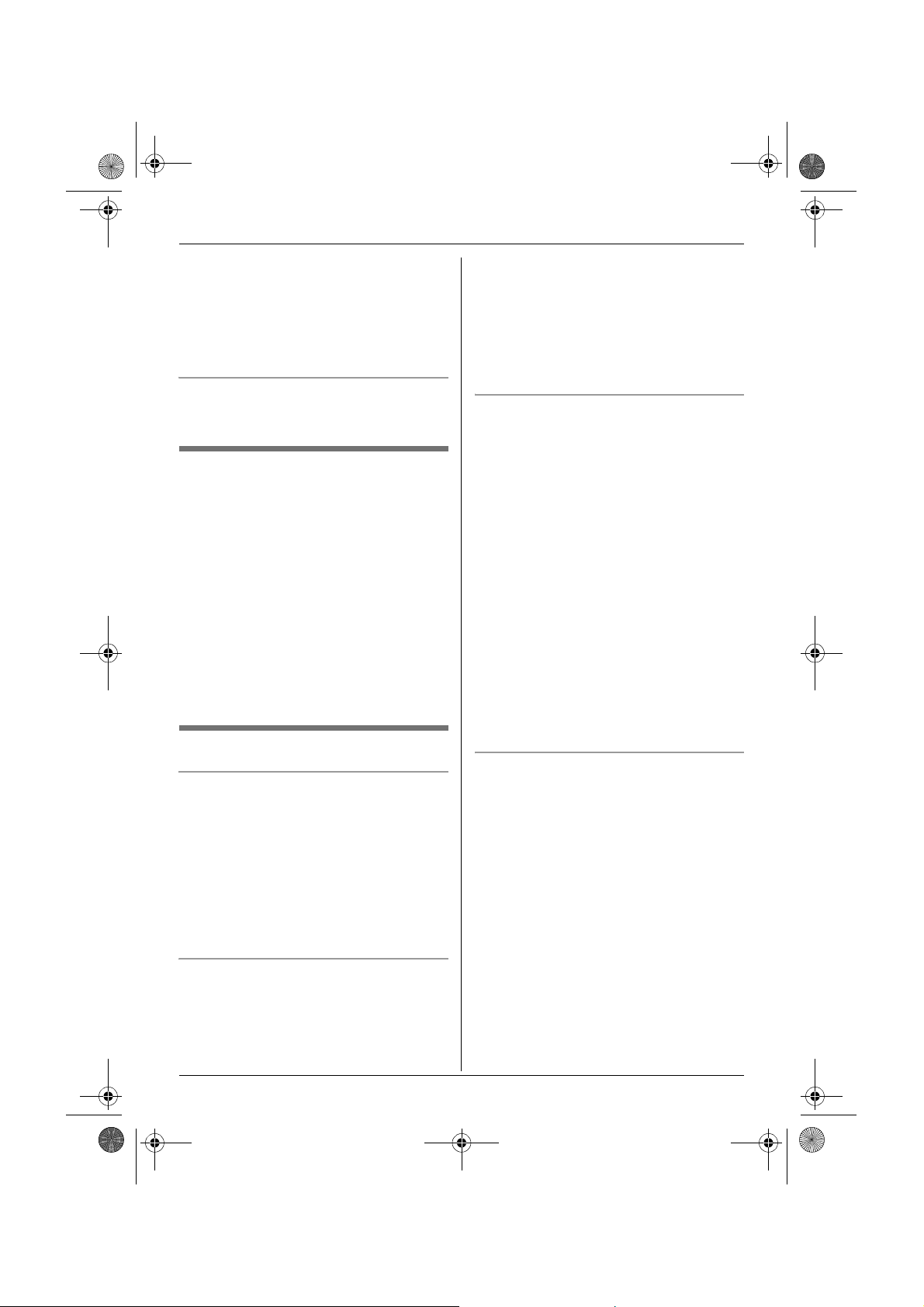
TG1223-1233BX(e-e).book Page 17 Wednesday, November 15, 2006 3:32 PM
Making/Answering Calls
– Use the speakerphone in a quiet
environment.
L While on a call, you can switch from the
speakerphone to the handset:
– If the handset is on the base unit, just lift
it up.
To adjust the speaker volume
Press {>} or {<} while talking. 8 volume
levels are available.
To redial the last number dialled
Press {s}, then press {R}.
L If the other party’s line is engaged, the unit
will redial up to 11 times automatically.
While the base unit is waiting to redial, the
speakerphone indicator will flash. While
the base unit is redialling, mute is
automatically turned on.
Note:
L Automatic redial is cancelled when any
dialling button (except {R}) is
pressed.
L If mute does not turn off after the line is
connected, press {T}.
Other features
Mute
You can mute your voice during a
conversation. While mute is turned on, you
will be able to hear the other party, but the
other party will not be able to hear you.
1 To mute your voice, press {T}.
L The speakerphone indicator flashes.
2 To return to the conversation, press {T}
again.
R button (to use the flash feature)
{R} is used to access optional telephone
services. Contact your service provider for
details.
Note:
L If your unit is connected to a PBX (private
branch exchange), pressing {R} can allow
you to access certain features of your host
PBX such as transferring an extension
call. Consult your PBX dealer for details.
L You can change the flash time (page 33).
Pause button (for PBX/long distance
service users)
A pause is sometimes required when
making calls using a PBX or long distance
service.
Example: If you have to dial {0} before
dialling outside numbers manually, you will
probably pause after dialling {0} until you
hear a dial tone.
1 Press {s}.
2 Press {0}.
3 Press {R}.
4 Dial the phone number.
Note:
L Pressing {R} 1 time creates 1 pause.
Press {R} repeatedly to create longer
pauses. To change pause length, see
page 33.
Temporary tone dialling (for rotary or
pulse service users)
You can temporarily switch the dialling mode
to tone when you need to access touch tone
services (e.g., telephone banking services).
1 Make a call.
2 Press {*} when prompted to enter your
code or PIN, then press the appropriate
dial keys.
Note:
L The dialling mode will return to pulse
when you hang up.
17
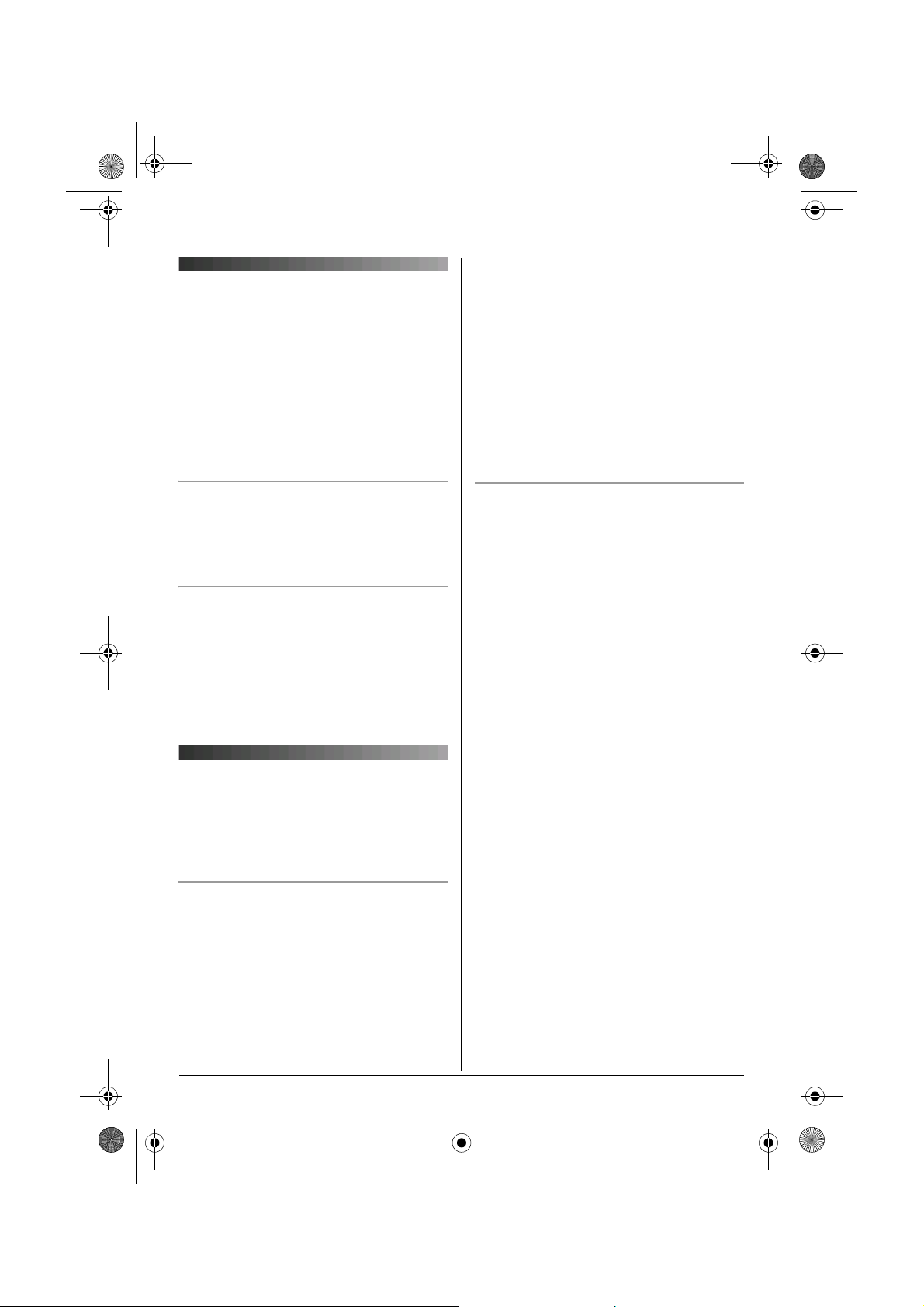
TG1223-1233BX(e-e).book Page 18 Wednesday, November 15, 2006 3:32 PM
Making/Answering Calls
Note:
Answering calls using the handset
1 Lift the handset and press {C} or {s}
when the unit rings.
L You can also answer a call by pressing
any dial key from {0} to {9}, {*}, {#},
or {INT}. (Any key answer feature)
2 When finished talking, press {ih} or
place the handset on the base unit.
L When the ringer volume is turned off, U is
displayed on the base unit (KX-TG1233
only).
L When the ringer volume is turned off, the
base unit will not ring for outside calls and
it will ring at the low level for intercom
calls.
L When the message alert feature is on
(page 45), the base unit will beep even if
the ringer volume is turned off (KXTG1233 only).
Auto talk feature
You can answer calls simply by lifting the
handset off the base unit. You do not need to
press {C}. To turn this feature on, see
page 29.
To adjust the ringer volume when an
outside call comes in
Press {e} or {v} when an outside call
comes in.
Note:
L The ringer volume cannot be adjusted if
the handset is on the base unit.
Answering calls using the base unit
1 Press {s}.
2 When finished talking, press {s}.
To adjust the ringer volume
Press {>} or {<} when a call is received or
when the base unit is in standby mode. 4
volume levels (high/medium/low/off) are
available. To turn the ringer volume off,
press and hold {<} until the base unit
beeps. To turn the ringer volume on again,
press {>}.
To change ringtones
You can change the ringtone used by the
base unit.
KX-TG1223 users:
Press {<} or {>} repeatedly to select the
desired ringtone.
KX-TG1233 users:
1 Press {>} or {<} when the base unit is
in standby mode.
2 Press {<} or {>} repeatedly to
select the desired ringtone, then press
{5}.
18
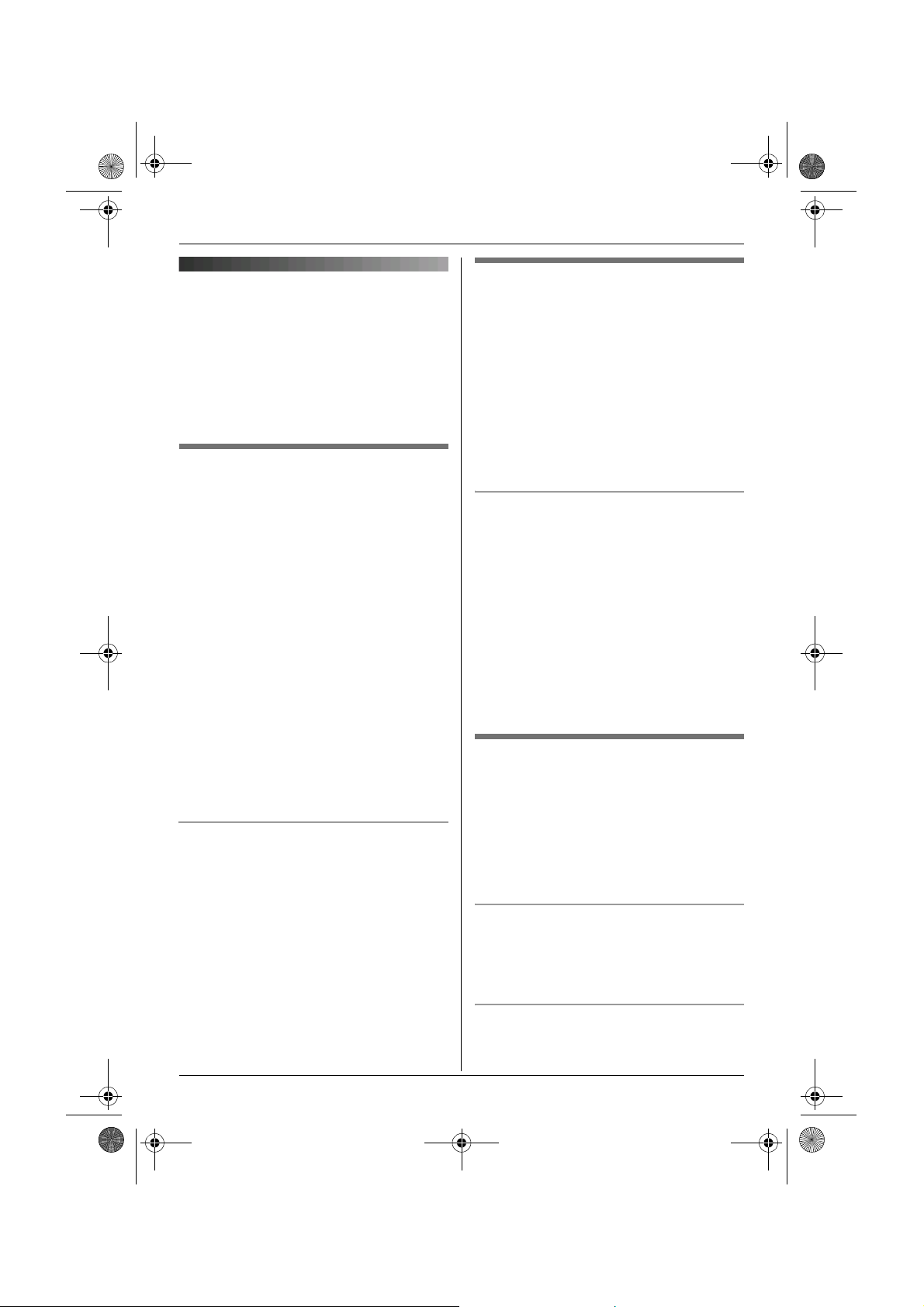
TG1223-1233BX(e-e).book Page 19 Wednesday, November 15, 2006 3:32 PM
Phonebooks
Handset phonebook
The handset phonebook allows you to make
calls without having to dial manually. You
can add 200 names and phone numbers to
the handset phonebook, assign each
handset phonebook entry to the desired
category, and search for handset
phonebook entries by name or category.
Adding entries to the handset
phonebook
Press {k}, then press {j/OK}.
1
2 Select “New Entry”, then press {>}.
3 Enter the party’s name (16 characters
max.; see page 52 for character entry),
then press {j/OK}.
4 Enter the party’s phone number (24
digits max.), then press {j/OK}.
5 Select the desired category for the entry,
then press {>}.
6 Select “Save”, then press {>}.
7 Press {ih}.
Note:
L If there is no space to store new entries,
“Memory Full” will be displayed. Erase
unnecessary entries (page 20).
To edit/correct a mistake
Press {<} or {>} to place the cursor on the
number or character you wish to erase, then
press {C/T}. Place the cursor to the right of
where you want to insert a number or
character, then press the appropriate dial
key.
Note:
L Press and hold {C/T} to erase all
numbers or characters.
Categories
Categories can help you find entries in the
handset phonebook quickly and easily.
When adding an entry to the handset
phonebook you can assign it to the desired
category. You can change the names of
categories assigned for handset phonebook
entries (“Friends”, “Family”, etc.) and then
search for handset phonebook entries by
category. Additional category features are
available for Caller ID subscribers (page
36).
Changing category names
1 Press {k}, then press {j/OK}.
2 Select “Category”, then press {>}.
3 Select the category you want to change
the name of, then press {>}.
4 Select “Category Name”, then press
{>}.
5 Edit the name (10 characters max.; see
page 52 for character entry), then press
{j/OK}.
6 Press {ih}.
Finding and calling a handset
phonebook entry
Handset phonebook entries can be
searched for by first character, by category,
or by scrolling through all handset
phonebook entries.
Once you have found the desired entry,
press {C} or {s} to dial the phone number.
Scrolling through all entries
1 Press {k}.
2 Press {e} or {v} repeatedly to display
the desired entry.
Searching by first character (index
search)
1 Press {k}, then press {R}.
19
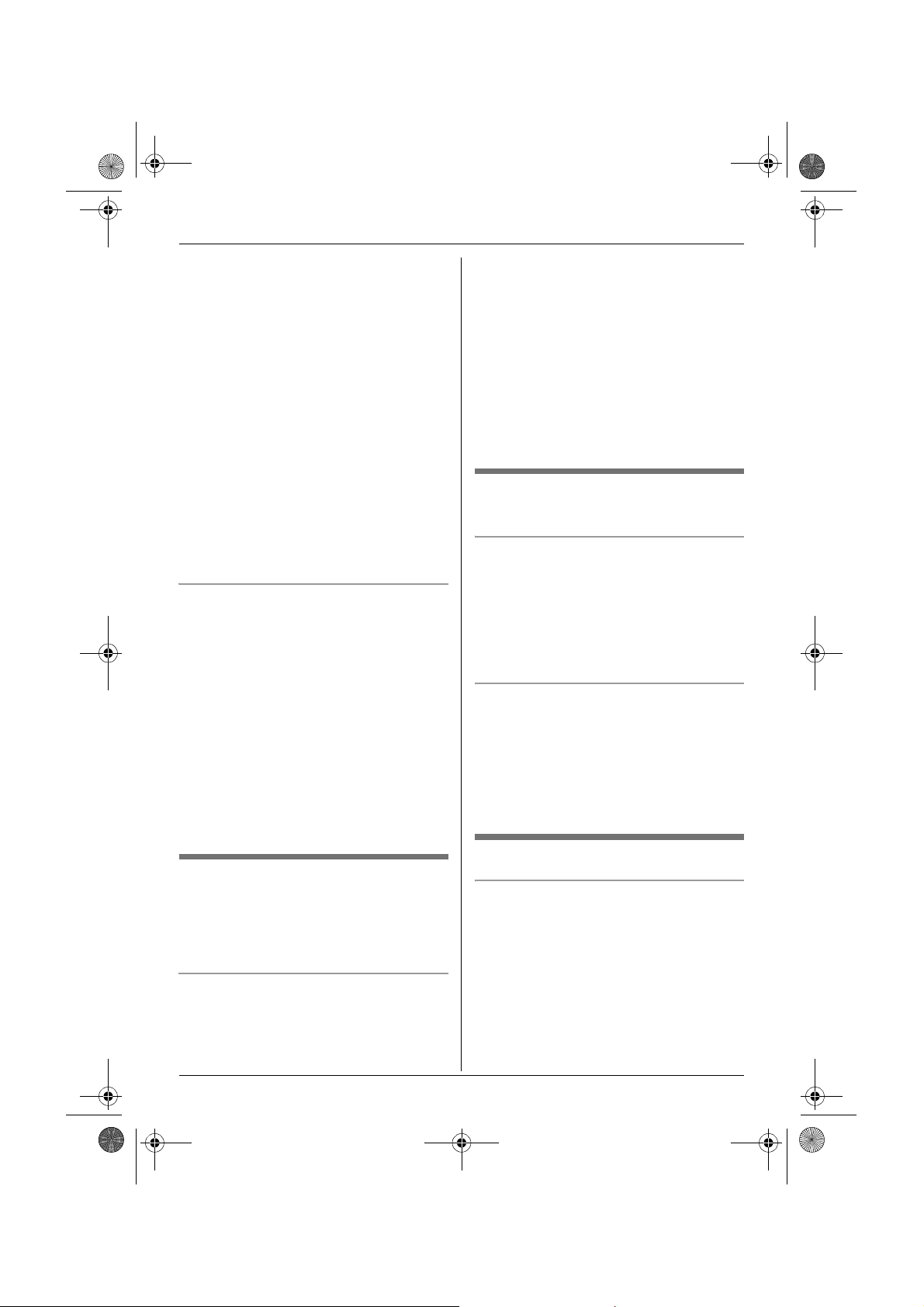
TG1223-1233BX(e-e).book Page 20 Wednesday, November 15, 2006 3:32 PM
Phonebooks
2 Select “Index Search”, then press
{>}.
3 Select the character entry mode that
contains the character you are
searching for, and press {>}.
4 Press the dial key ({0} to {9}) which
contains the character you are
searching for (page 52).
L Press the same dial key repeatedly to
display the first entry corresponding to
each letter located on that dial key.
L If there is no entry corresponding to
the letter you selected, the next entry
will be displayed.
5 Press {e} or {v} repeatedly to scroll
through the handset phonebook if
necessary.
Searching by category
1 Press {k}, then press {R}.
2 Select “Category Search”, then
press {>}.
3 Select the category you want to search,
then press {>}.
L The first entry in that category is
displayed.
L If you select “All”, the unit will end
the category search.
4 Press {e} or {v} repeatedly to scroll
through the handset phonebook if
necessary.
Editing entries in the handset
phonebook
Handset phonebook entries can be edited
after you have saved them. You can change
the name, phone number, and category.
Changing a name, phone number,
category
1 Find the desired entry (page 19), then
press {j/OK}.
2 Select “Edit”, then press {>}.
3 Edit the name if necessary (16
characters max.; see page 52 for
character entry), then press {j/OK}.
4 Edit the phone number if necessary (24
digits max.), then press {j/OK}.
5 Select the desired category, then press
{>}.
6 Select “Save”, then press {>}.
7 Press {ih}.
Erasing entries from the handset
phonebook
Erasing an entry
1 Find the desired entry (page 19), then
press {j/OK}.
2 Select “Erase”, then press {>}.
3 Select “Yes”, then press {>}.
4 Press {ih}.
Erasing all entries
1 Press {k}, then press {j/OK}.
2 Select “Erase All”, then press {>}.
3 Select “Yes”, then press {>}.
4 Select “Yes” again, then press {>}.
5 Press {ih}.
One touch dial
Assigning an entry in the handset
phonebook to a one touch dial key
Dial keys {1} to {9} can each be used as a
one touch dial key, allowing you to dial a
number from the handset phonebook by
simply pressing a dial key.
1 Find the desired entry (page 19), then
press {j/OK}.
2 Select “One Touch Dial”, then press
{>}.
20
