Page 1

Operating Instructions
Model No.
Digital Cordless Phone
KX-TCD955EC
1
ABC
2
DEF
3
GHI
4
JKL
5
MNO
6
PQRS
7
TUV
8
0
WXYZ
9
RCL
PWR
F
C
INT'
OK
CALLER ID
PLEASE READ BEFORE USE
AND SAVE.
Charge the batteries for about 4 hours before initial use.
This equipment is not designed for making emergency
telephony calls when the power fails. Alternative arrangements
should be made for access to emergency services.
Caller ID Compatible
Page 2

Important Information
APPROVED for connection to
telecommunication systems specified in the instructions for use
subject to the conditions set out
in them.
610109
Do not connect the AC adaptor to any
AC outlet other than the standard AC
230–240 V, 50 Hz.
• Outlet voltage DC1 8 V, 300 mA
Outlet voltage DC2 9 V, 200 mA
• The apparatus is approved for use
with the KX-TCA9E or KX-TCA11E
power supply.
• CAUTION: Do not remove cover.
Live parts inside.
This apparatus has been approved for
the use of the following facilities:
1) Storage of names and telephone
numbers in the phonebook for retrieval
2) Last number redial
3) Simple telephone facility
4) PBX earth register recall (option)
PBX timed break register recall
5) MF signalling
6) LD signalling
7) Pause
8) 1 way paging
9) Call prohibition
10) Call restriction
11)Direct call
12) Intercom between handsets
13) Transferring a call from one handset
to another
14) Conference
15) Setting the call waiting tone
16) Accessing the base unit
17) Caller ID service compatible
Any other usage will invalidate the
approval of the apparatus if as a
result, it then ceases to conform to
the standards against which approval
was granted.
Ringer Equivalence Number (REN):
This relates to the performance of the
apparatus when used in combination
with other items of apparatus. It
enables the calculation of the
maximum number of items of
apparatus that may be connected
simultaneously to the line by
summing the REN values of each
item. ABT supplied instrument has a
REN value of 1 unless otherwise
marked.
A maximum REN value of 4 should
not be exceeded. The REN value of
this apparatus is 1.
Method of connection
This is connected to the exchange
line or PABX/PMBX (Private
Automatic/Manual Branch Exchange)
extension by the new standard British
Telecom plug and socket.
Arrangements for provision of this
type of termination can be made
through the nearest British Telecom
Sales Office. The apparatus may be
connected to the following types of
installation. The apparatus has been
approved for use under the following
conditions:
2
Page 3
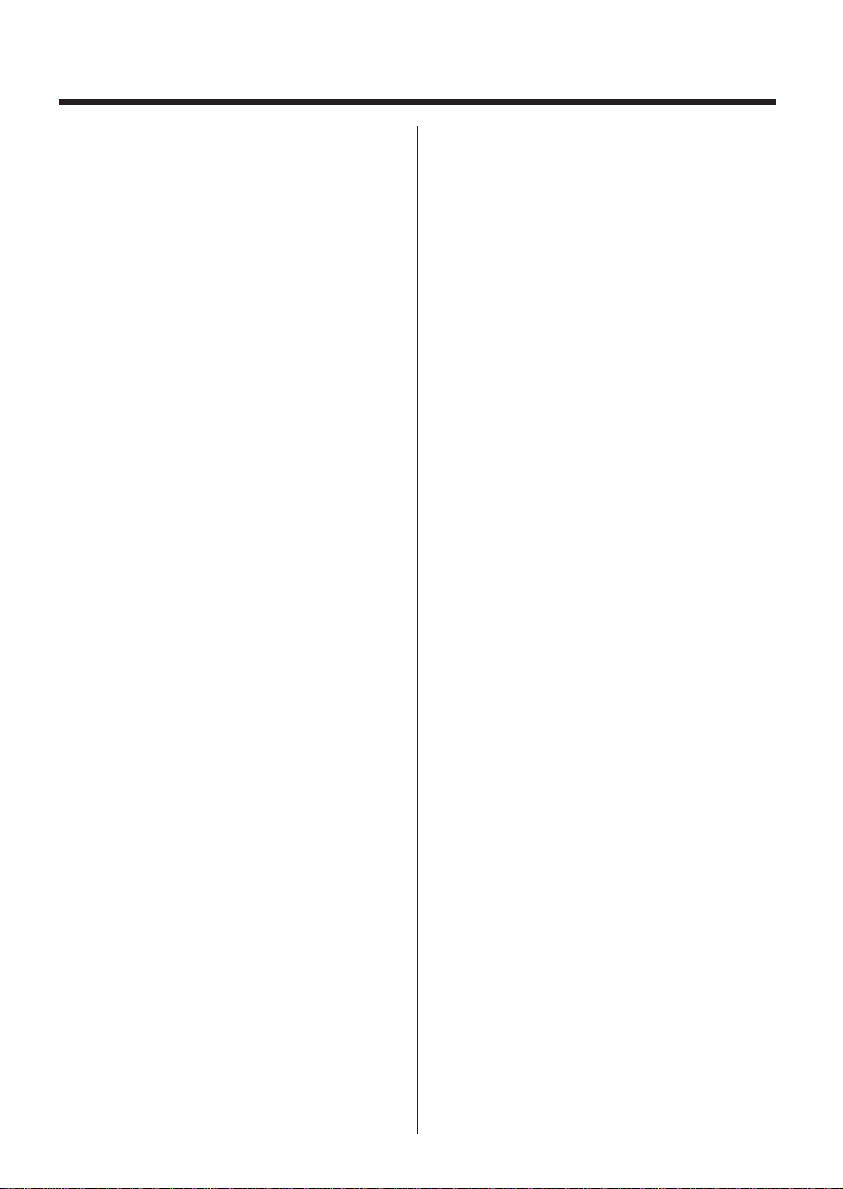
a) This apparatus may be used on
telecommunication systems
employing LD and MF signalling. It
is suitable for connection to a
direct exchange line on the PSTN
(Public Switched Telephone
Network) or via a compatible PBX
(Private Branch Exchange).
(Contact the supplier for an up to
date list of compatible PBX’s.)
b) This apparatus is not suitable as
an extension to a payphone or for
use on a party line with shared
service.
This cordless telephone has been
designed to operate on radio
frequencies which have been
assigned to the exclusive use of
cordless telephones. As the use of
cordless telephones becomes more
widespread users may experience a
reduction in the quality of service
obtainable from this apparatus.
Although this equipment can use
either loop disconnected or DTMF
signalling, only the performance of
the DTMF signalling is subject to
regulatory requirements for correct
operation. It is therefore strongly
recommended that the equipment is
set to use DTMF signalling for access
to public or private emergency
services. DTMF signalling also
provides faster call set up.
999 or 112 can be dialled on the
apparatus for the purposes of making
outgoing calls to the BT Emergency
(999 or 112) Service.
WARNING:
The apparatus may be unable to
make emergency 999 or 112
telephone calls, under certain
conditions, e.g.
• Radio interference caused by
another cordless telephone
operating on the same radio
frequency.
• The portable handset battery needs
recharging, or has failed.
• The portable handset cannot be
used while charging.
Any cases of difficulty should be
referred in the first instance to the
supplier of the apparatus.
NOTE:
If you experience any problems with
the normal use of your apparatus,
you should unplug it from the
telephone outlet and connect a
known working telephone in its place.
If the known working telephone still
gives problems, then please contact
the customer service department of
your PSTN operator. If it operates
properly, then the problem is likely to
be a fault in your apparatus. In this
case, contact your supplier for
advice. Your PSTN operator may
charge you if they attend a service
call that is not due to apparatus
supplied by them.
3
Page 4
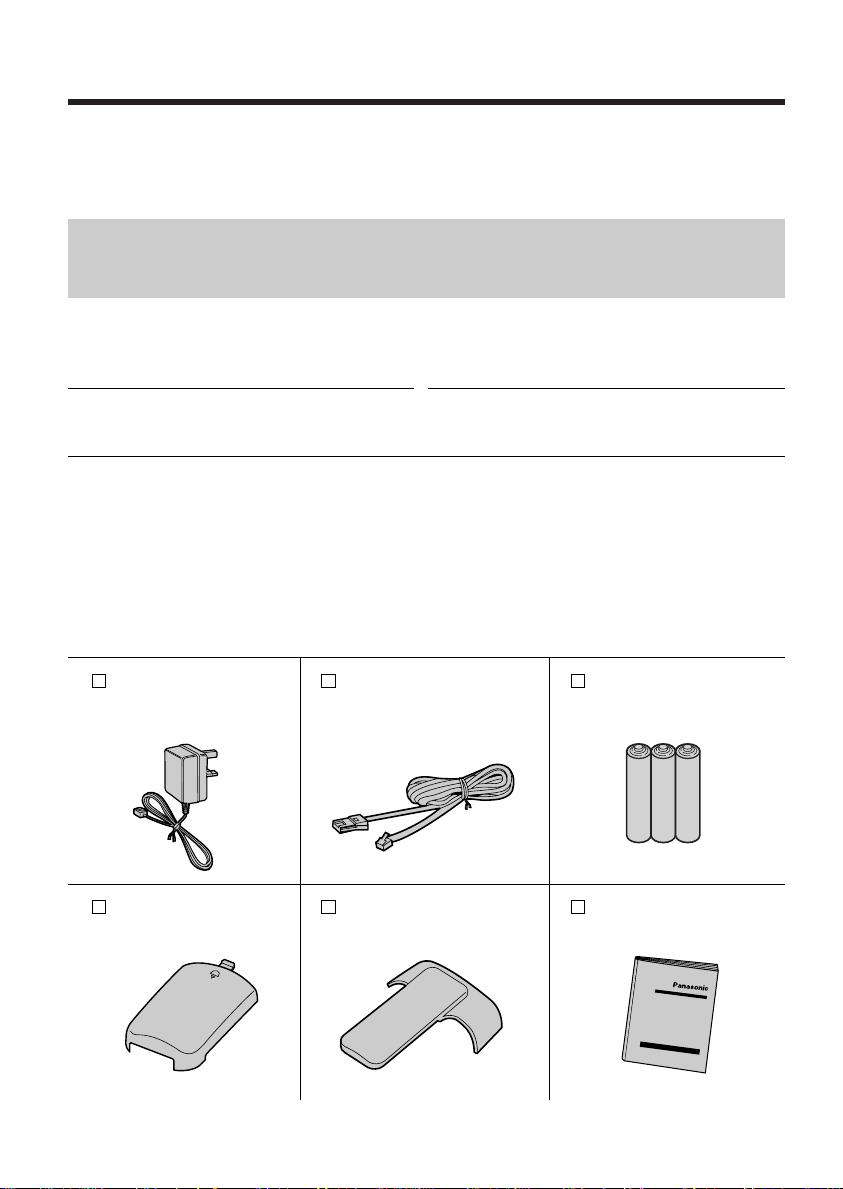
Before Initial Use
Thank you for purchasing your new Panasonic digital
cordless telephone.
Caller ID, where available, is a telephone company service.After subscribing to Caller ID, this
phone will display the caller’s phone number.
For your future reference
Serial No. Date of purchase
(found on the bottom of the unit)
Name and address of dealer
Included with this unit
AC Adaptor (p.10)
Part No.KX-TCA9E or
KX-TCA11E
one one three
Handset Cover (p.9)
Part No.PQKK10091Z2
one one
Telephone Line Cord (p.10)
Part No.PQJA87S
Belt Clip (p.55)
Part No.PQKE10071Z2
Battery (p.9)
Part No.Panasonic P-03H
(BYD PQP25AAA)
Operating Instructions
Part No.PQQX12192Z
one
4
Page 5
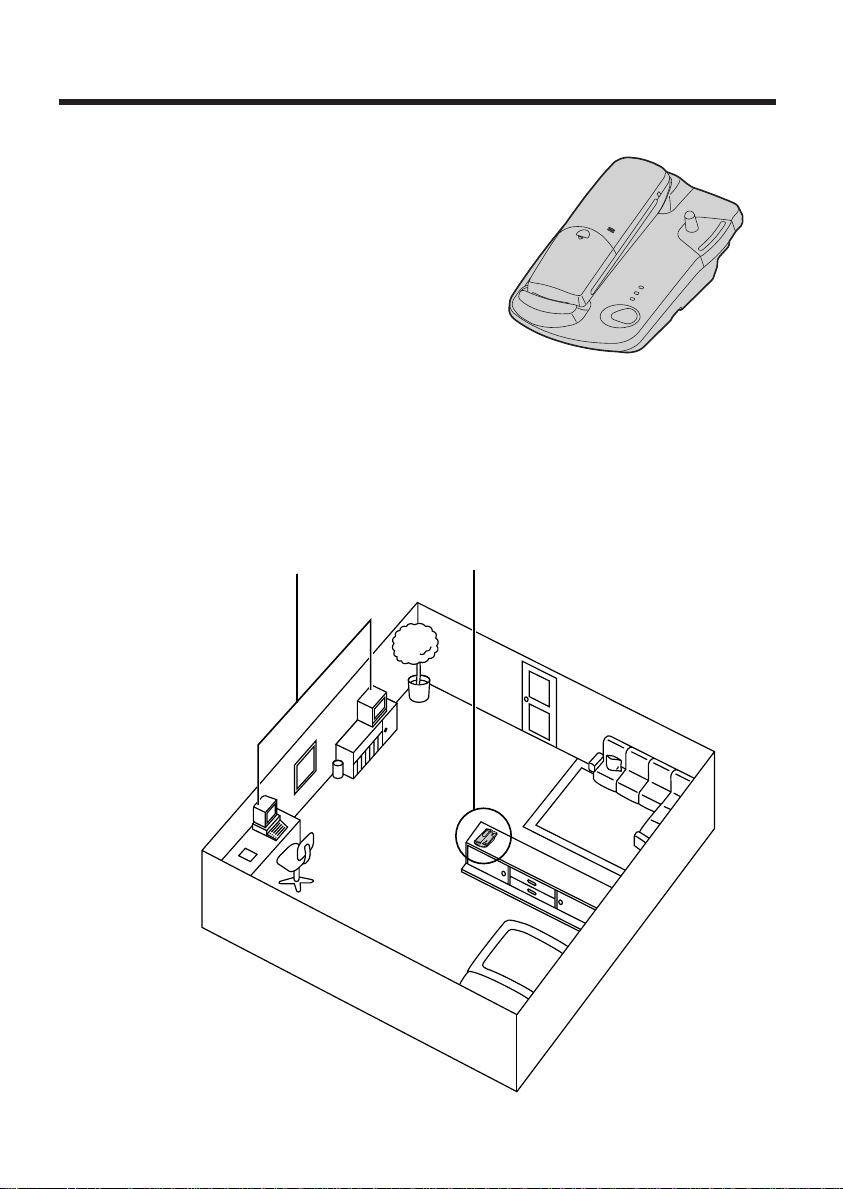
For Best Performance
Away from electrical appliances such as a TV,
radio, personal computer or another telephone.
In a HIGH and CENTRAL location with
no obstructions such as walls.
Battery Charge
Rechargeable Ni-Cd batteries power the handset.
Install the batteries (p.9) and charge them for
about 4 hours before initial use (p.11).
Base Unit Location
Calls are transmitted between the base unit and the handset using wireless radio waves.For
maximum distance and noise-free operation, the recommended base unit location is:
5
Page 6
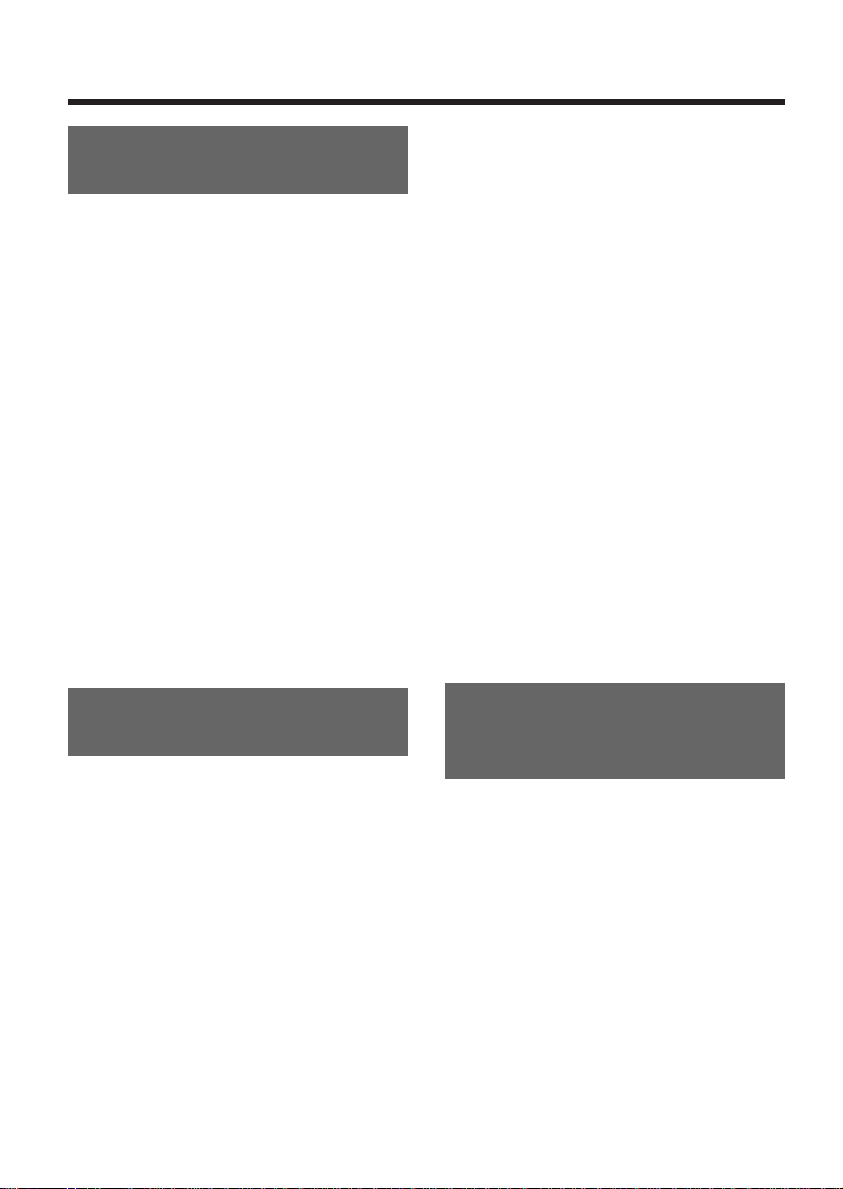
Contents
Chapter 1
Preparation
Location of Controls ......................8
Display .............................................9
Settings ............................................9
Installing the Batteries in the
Handset .........................................9
Connections ................................10
Battery Charge..............................11
Turning the Power ON..................12
Selecting the Display Language...12
Selecting the Dialling Mode..........13
Selecting the Handset Ringer
Volume/Pattern .............................14
Selecting the Base Unit
Ringer Volume..............................15
Setting the Auto Talk Feature.......15
Chapter 2
Basic Operations
Making Calls ..................................16
Answering Calls ............................18
Caller ID Service ...........................19
Using the Caller List .....................20
Viewing the Caller List .................20
Calling Back from the Caller List
Editing the Caller’s Phone
Number ........................................21
Storing Caller List Information
in the Phonebook ........................22
Clearing Caller List Information....23
..21
Using the Phonebook ...................24
Storing Names and Numbers
in the Phonebook ........................24
Finding Items in the Phonebook...26
Dialling from the Phonebook........26
Editing an Item in the
Phonebook ...................................27
Clearing an Item from
the Phonebook .............................27
Special Features ...........................28
How to Use the Pause Feature
(For Analog PBX Line/Long
Distance Service Users) ..............28
Handset Locator...........................29
Temporary Tone Dialling (For
Rotary or Pulse Service Users) ...29
Setting the Key Lock ....................30
Using the Recall Feature..............30
Chapter 3
Advanced Operations (Special
Programming Features)
Summary of Programmable
Functions........................................32
Setting the Password....................34
Direct Call.......................................36
Setting the Direct Call Number
and Mode .....................................36
Dialling the Stored Number..........36
Call Prohibition..............................37
Call Restriction ..............................38
Other Programmable Settings......40
Setting the Key Tones..................40
6
Page 7
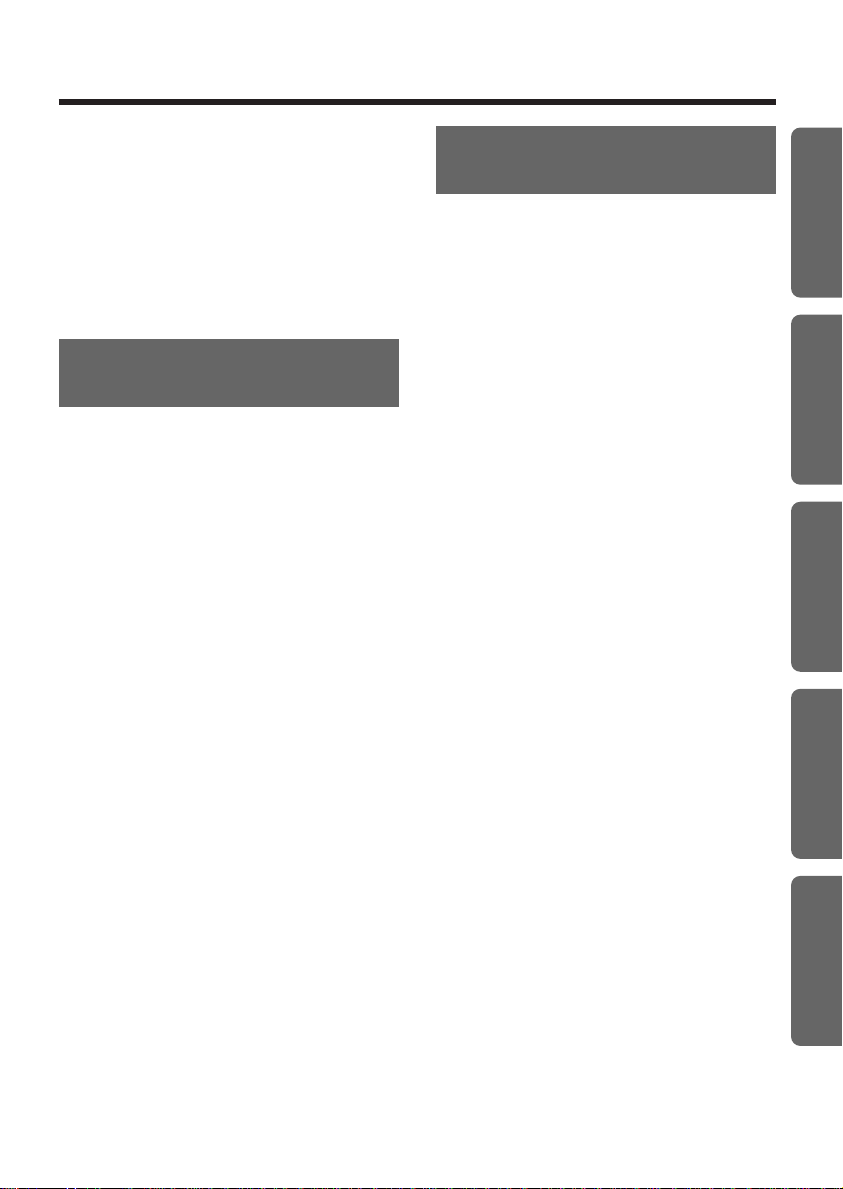
Setting the Range Warning
Alarm............................................40
Setting the Battery Low Alarm......41
Selecting the Talk Mode Display..41
Clearing the Settings
in Memory ......................................42
Chapter 4
Multi-Unit User Operations
For Optional Multi-Unit Users.......44
Operating More than One
Handset........................................44
Operating More than One Base
Unit...............................................44
Registration....................................45
Registering a Handset in the
Base Unit......................................45
Selecting the Base Unit Access...46
Cancelling a Handset...................47
Bell Selection.................................48
Selecting the Stand-by Mode
Display............................................50
Paging/Intercom.............................51
Paging All Handsets from
the Base Unit ................................51
Intercom between Handsets.........51
Transferring a Call from One
Handset to Another.......................52
Conference ..................................53
Setting the Call Waiting Tone.......53
Chapter 5
Useful Information
Replacing the Batteries.................54
Using the Belt Clip .......................55
Before Requesting Help ...............56
Safety Instructions ........................59
Adding Another Phone..................60
Important Notice Concerning the
Correct Use and Charging of
Ni-Cd (Ni-MH) Batteries.................60
Term Definitions............................61
Chapter 1 Chapter 2 Chapter 3 Chapter 4 Chapter 5
7
Page 8

Location of Controls
Charge Contacts (p. 11)
Page Button (p. 29, 51)
In Use Indicator ( ) (p. 29, 45)
Charge Indicator ( ) (p. 11)
CALLER ID Indicator (p. 19)
Antenna
CALLER ID
1
ABC
2
DEF
3
GHI
4
JKL
5
MNO
6
PQRS
7
TUV
8
0
WXYZ
9
PWR
RCL
F
C
INT'
OKOK
Display (p. 9)
Talk Button (p. 16, 17)
Function Button
(p. 12, 25, 30, 32)
Recall Button (p. 30)
Charge Contacts (p. 11)
F
Tone Button (p. 29)
Intercom Button
(p. 51)
Navigator Key (I, OKH, G, F)
(p. 12, 18, 20, 26, 32)
Cancel Button
(p. 12, 16, 17, 20, 26, 32)
Power Button (p. 12)
INT
C
RCL
PWR
Base unit
Handset
8
Page 9
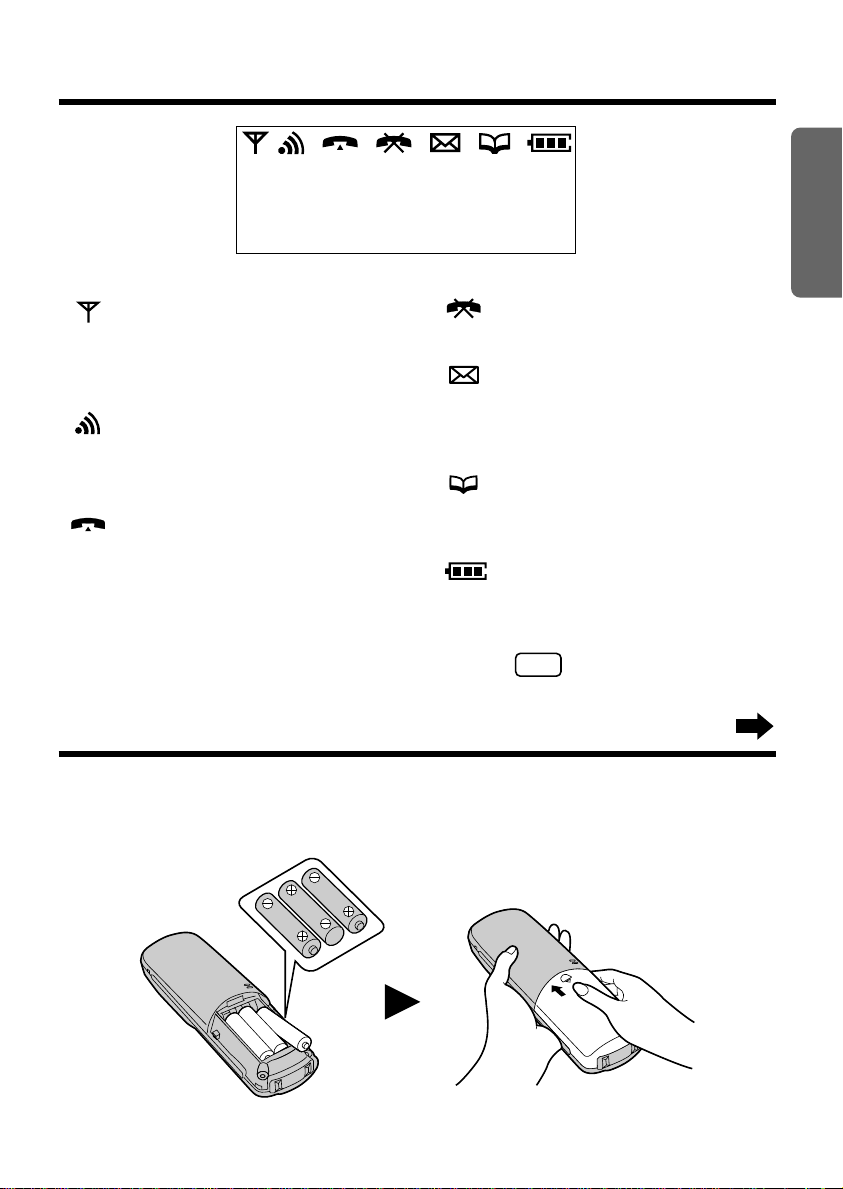
Display
RCL
Icons
The in range icon indicates that the
handset is in range of the base unit.It
flashes when the handset is out of
range.
The page/intercom icon is displayed
when paging or using the intercom.It
flashes when another unit pages the
handset.
The talk icon is displayed when
making or answering calls.It flashes
when an outside call is being
received.
Characters
“Pause” is selected while dialling (p. 28).
P
Chapter 1
ABCDEFGHIabcdefg
1234567890123456
The call prohibition icon is displayed
when this mode is turned on (p.37).
The Caller ID icon is displayed when
viewing the Caller List (p.20) or
“Private ring” is set in the phonebook
(p.24).
The phonebook icon is displayed
when storing or viewing the
phonebook items (p.24).
The battery icon indicates the battery
strength (p.11).
F
is pressed while dialling.
Preparation
Settings
Installing the Batteries in the Handset
Install the batteries as shown.Then install the handset cover.
•If the rechargeable batteries are not inserted correctly, the handset will not work.
9
Page 10
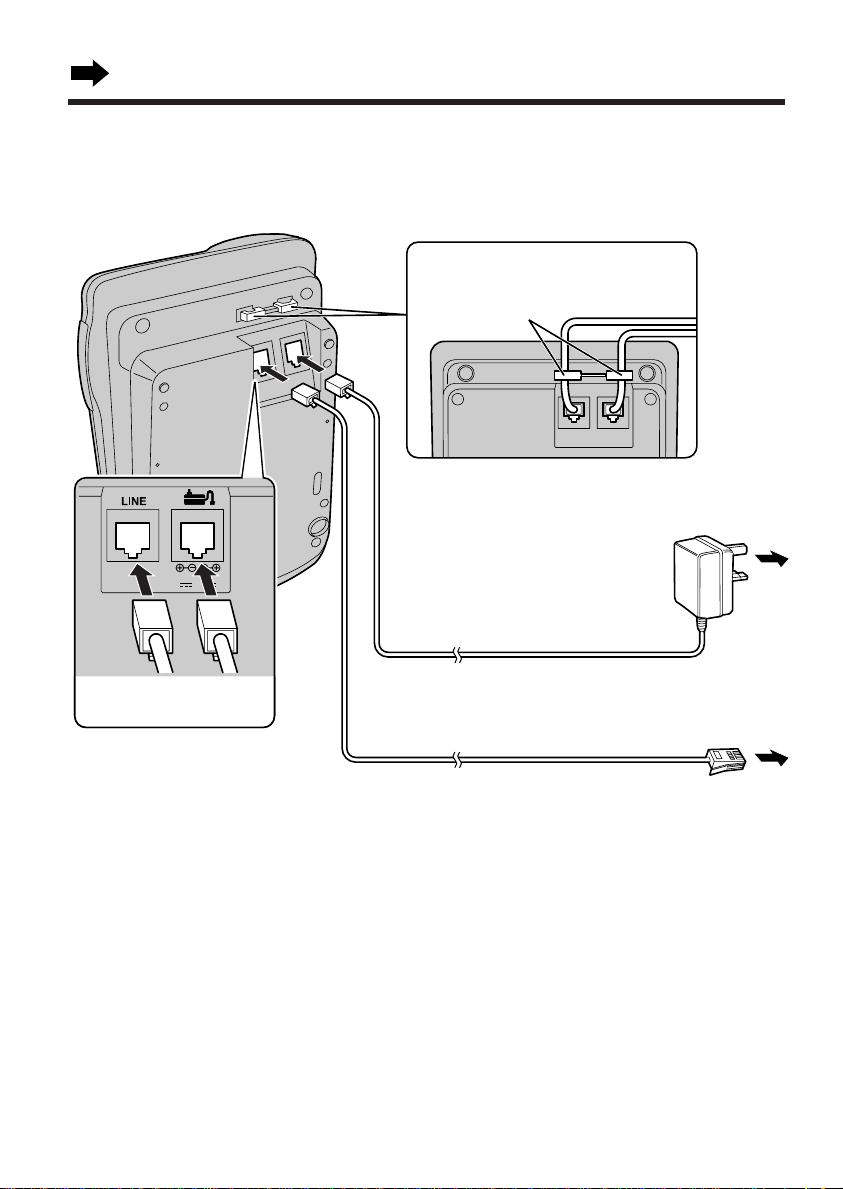
Settings
8V 9V
Fasten the cords to prevent them
from being disconnected.
Hooks
To Mains Outlet
(AC 230–240 V, 50 Hz)
To B.T. Socket
AC Adaptor
Telephone Line Cord
TNV*
Telephone
Line Cord
AC
Adaptor
Connections
Plug in the AC adaptor and the telephone line cord to the bottom of the unit.Then connect the
cords as shown.
*The abbreviation TNV means
“Telephone Networ k Voltage”.
•USE ONLY WITH Panasonic AC ADAPTOR KX-TCA9E OR KX-TCA11E.
•Be careful not to confuse the telephone line jack with the AC adaptor jack on the base unit.If
connected improperly, the base unit will not work and damage may occur.
•The AC adaptor must remain connected at all times.(It is normal for the adaptor to feel warm during
use.)
•To connect a standard telephone on the same line, see page 60.
•If your unit is connected to a PBX which does not support Caller ID services, you cannot access
those services.
CONNECTION OF POWER SUPPLY
This apparatus is intended for use when powered by the KX-TCA9E or KX-TCA11E.
Using other power supplies will invalidate any approval given to this apparatus.
10
Page 11

Battery Charge
OR
Charge Indicator ( )
3 New Calls 3 New Calls
Base 1
At the time of shipment, the batteries are not
charged.To charge, place the handset on the base
unit.Please charge the batteries for about 4 hours
before initial use.
•The charge indicator ( ) lights.
Battery strength
You can check the present battery strength on the display.
Chapter 1
Preparation
Battery strength
Battery icon
Fully charged Medium Low No power
(Flashing)
Recharge
When “ ” flashes or the unit beeps every
15 seconds, recharge the batteries.
Battery information
After your Panasonic batteries are fully charged:
Operation
While in use (Talk)
While not in use (Stand-By)
•Battery life may be shortened depending on usage conditions, such as:
— when viewing the Caller ID Caller List or phonebook, and
— ambient temperature.
•Clean the handset and the base unit charge contacts with a soft,dry cloth once a month.
Clean more often if the unit is subject to grease, dust or high humidity. Otherwise the batteries
may not charge properly.
•If the batteries are fully charged, you do not have to place the handset on the base unit until
“ ” flashes.This will maximise the battery life.
•The batteries cannot be overcharged.
•Nickel metal hydride (Ni-MH) rechargeable batteries (AAA size) are available (see page 54).
•Read “Important Notice Concerning the Correct Use and Charging of Ni-Cd (Ni-MH) Batteries” on
page 60.
Approx.Ni-Cd battery life (Included)
Up to about 6 hours
Up to about 65 hours
Approx.Ni-MH battery life (Optional)
Up to about 12 hours
Up to about 130 hours
11
Page 12
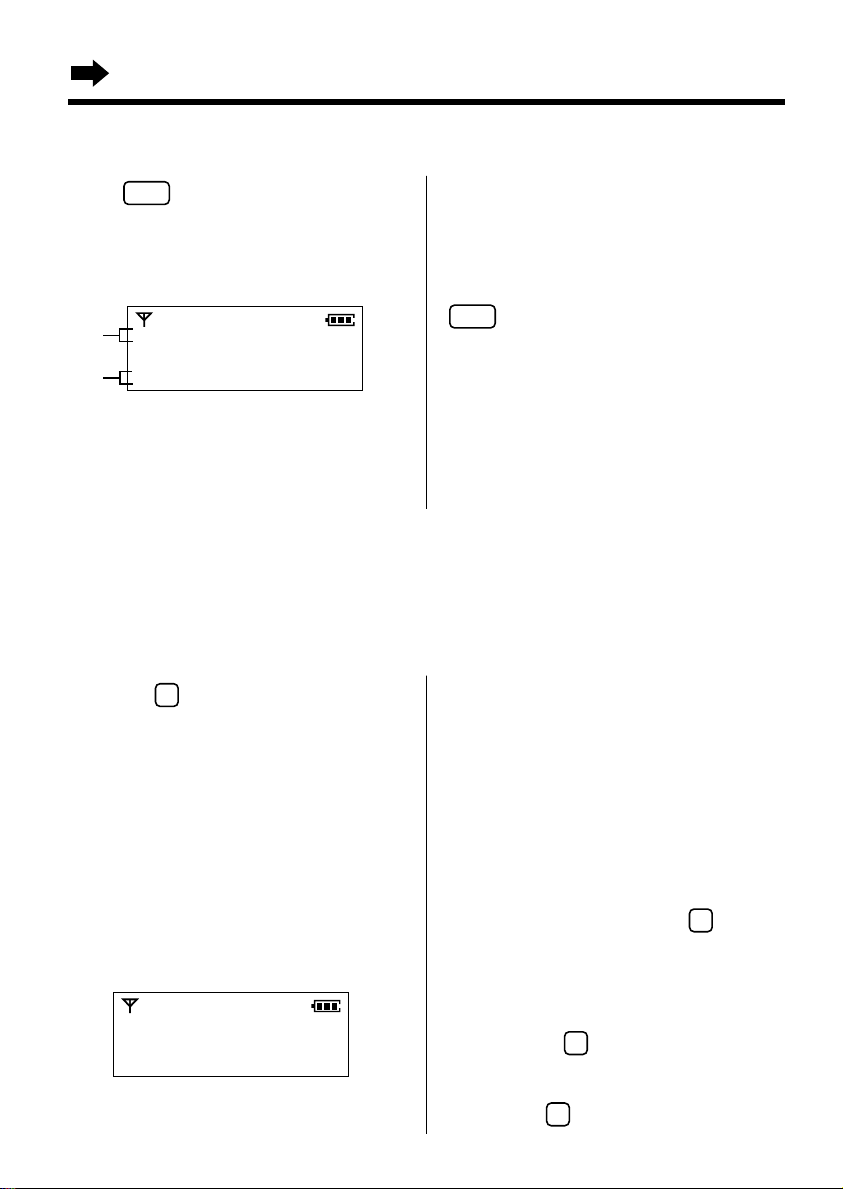
Settings
F
C
C
F
PWR
PWR
Turning the Power ON
Press .
•After all possible configurations briefly appear,
the display will change to the following.Then
the handset is in the stand-by mode.
#
$
# The number of new Caller ID calls
$ The current connected base unit
0 New Calls
Base 1
received (p.19)
number (p.45)
•You can choose wheter to display the base
unit number, handset number or no display in
the stand-by mode by programming (p. 50).
To turn the power OFF,press and hold
until a beep sounds.
•The display will go blank.
•The handset will not ring.
•Depending on the programming mode, you
may not be able to turn the power off.First
make sure the handset is set to the stand-by
mode.
Selecting the Display Language
You can choose either Ger man, English, Spanish, Norwegian, French, Italian, Danish, Dutch or
Swedish as the display language.The factory preset is English.
Make sure that the power is ON and the unit is in the stand-by mode.
1 Press .
2 Press G or F until the arrow points to
“Program”.
3 Press OKH.
4 Press G or F until the arrow points to
“Setting Handset”.
5 Press OKH.
6 Press G or F until the arrow points to
“Select Language”.
7 Press OKH.
•The current setting is at the arrow.
8 Press G or F to select the desired
language.
9 Press OKH.
•A confirmation tone sounds.
•The display will return to that of step 6, in
the language selected in step 8.To return
to the stand-by mode, press or wait
for 60 seconds.
12
Select Language
H
Auto Talk
•You can press to go to the next menu
instead of pressing G.
•You can exit the programming mode any time
by pressing .
Page 13
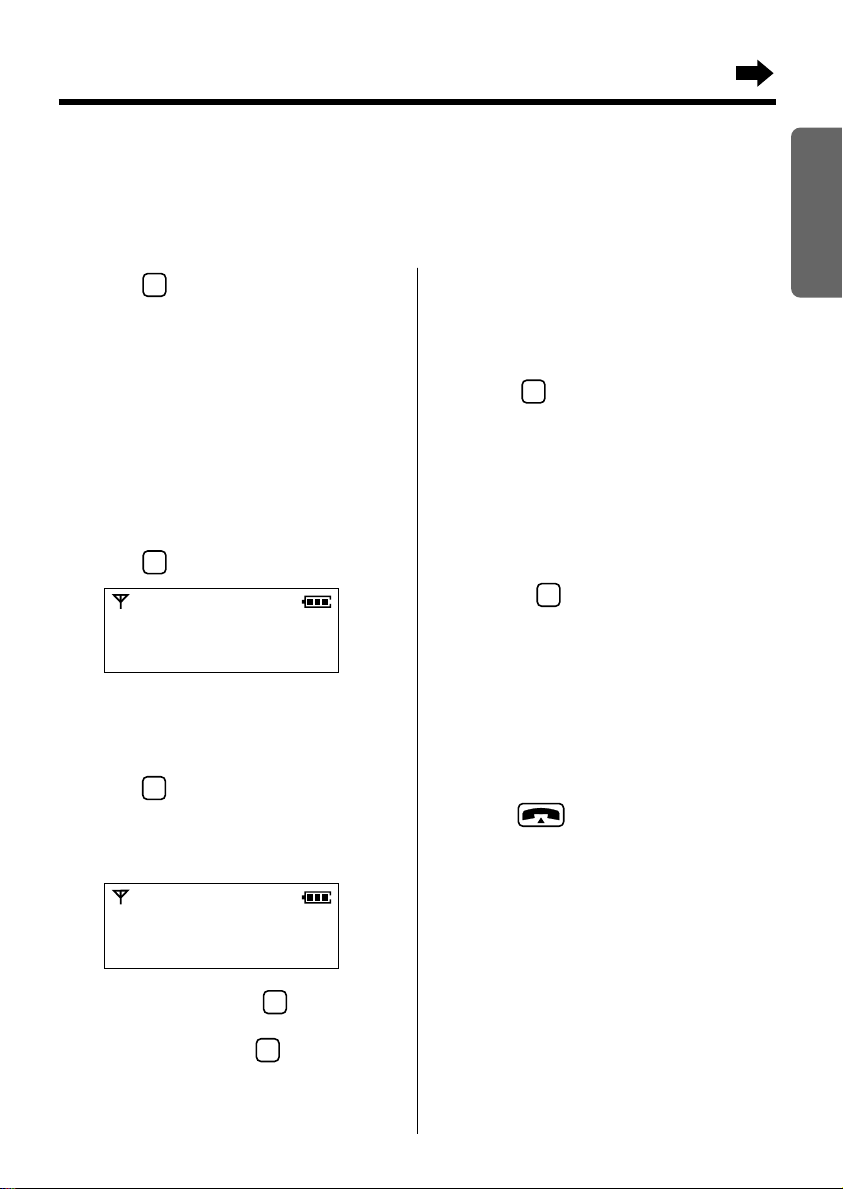
Selecting the Dialling Mode
C
1
2
1
3
F
C
You can program the dialling mode to tone or pulse. If you have touch tone service, set to tone.If
rotary or pulse service is used, set to pulse.The factory preset is tone.
Make sure that the power is ON (p. 12) and the unit is in the stand-by mode.
Chapter 1
1 Press .
Press
2
G or F until the arrow points to
“Program”.
3 Press OKH.
4 Press G or F until the arrow points to
“Setting Base”.
5 Press OKH.
•“Input Command”is displayed.
6 Press .
Input Command
3
----
7 Enter the base unit password.
•The factory preset is 0000.To change the
base unit password, see page 35.
8 Press .
•The current mode is displayed.
1: Tone 2: Pulse
Ex.Tone is selected.
Input Command
31 1
9 To select Pulse, press .
OR
To select Tone,press .
10 Press OKH.
•A confirmation tone sounds.
•The display will return to “Setting
Base”.To return to the stand-by mode,
press or wait for 60 seconds.
•If 5 beeps sound in step 7, the entered
password is incorrect.Enter the correct
password.
•You can exit the programming mode any time
by pressing .
You can deter mine which type of local BT
exchange you are connected to using the
following procedure.
1 Ensure that the dialling mode is selected
tone.
2 Press , then identify the dial tone.
3 Dial a number you are familiar with.
4 If the call is successful,you are
connected to a tone exchange.
Therefore, leave the dialling mode as
tone.
5 If the call is not successful,you are
connected to pulse exchange.
Therefore, set the dialling mode to pulse .
Preparation
13
Page 14
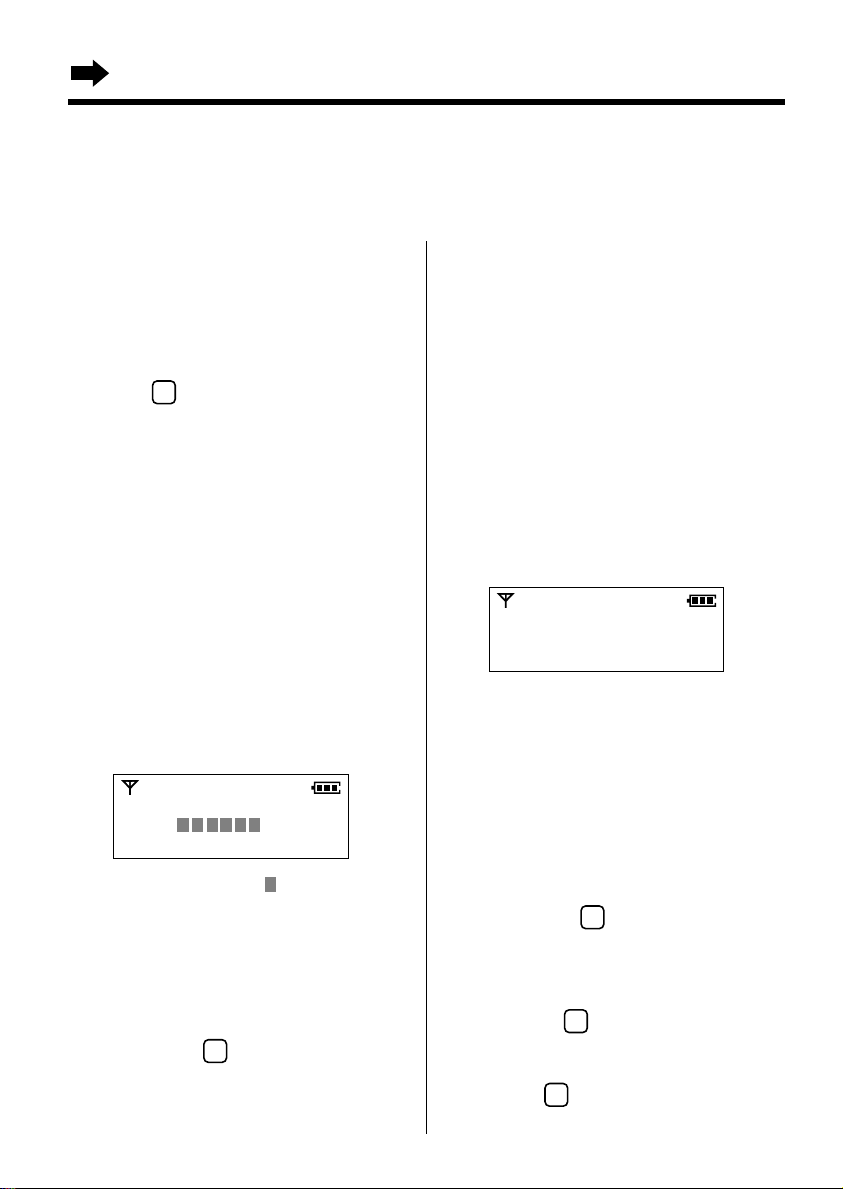
Settings
F
C
F
C
C
Selecting the Handset Ringer Volume/Pattern
You can program the desired handset ringer volume and pattern.
Make sure that the power is ON (p. 12) and the unit is in the stand-by mode.
Ringer volume
7 levels are available.The lowest level is 1.The
highest level is 6.The factory preset is 3.When
set to OFF, the handset will not ring.
Press .
1
2 Press G or F until the arrow points to
“Program”, then press
OKH.
3 Press G or F until the arrow points to
“Setting Handset”, then press
OKH.
4 Press G or F until the arrow points to
“Ringer Volume”, then press
•The current volume is displayed and rings.
OKH.
5 Press G or F to select the desired
level.
•Each time you press a button, the selected
volume is displayed and rings.
Ringer Volume
LOW HIGH
•To set to OFF, erase “ ” by pressing G
until “OFF” is displayed.
6 Press OKH.
•A confirmation tone sounds.
•The display will return to “Ringer
Volume”.To return to the stand-by
mode, press or wait for 60 seconds.
•When set to OFF, “Ringer Off” will
be displayed.
Ringer pattern
You can program the desired handset ringer
pattern (6 patterns).The factory preset is
pattern 1.
1 Follow steps 1 to 3 of the ringer volume
procedures.
2 Press G or F until the arrow points to
“Ringer Pattern”.
3 Press OKH.
•The current ringer pattern is at the arrow
and rings.
Ringer Pattern
Ringer 1
H
Ringer 2
4 Press G or F to select the desired
pattern.
•Each time you press a button, the selected
ringer pattern will sound.
5 Press OKH.
•A confirmation tone sounds.
•The display will return to “Ringer
Pattern”.To return to the stand-by
mode, press or wait for 60 seconds.
•You can press to go to the next menu
instead of pressing G.
•You can exit the programming mode any time
by pressing .
14
Page 15
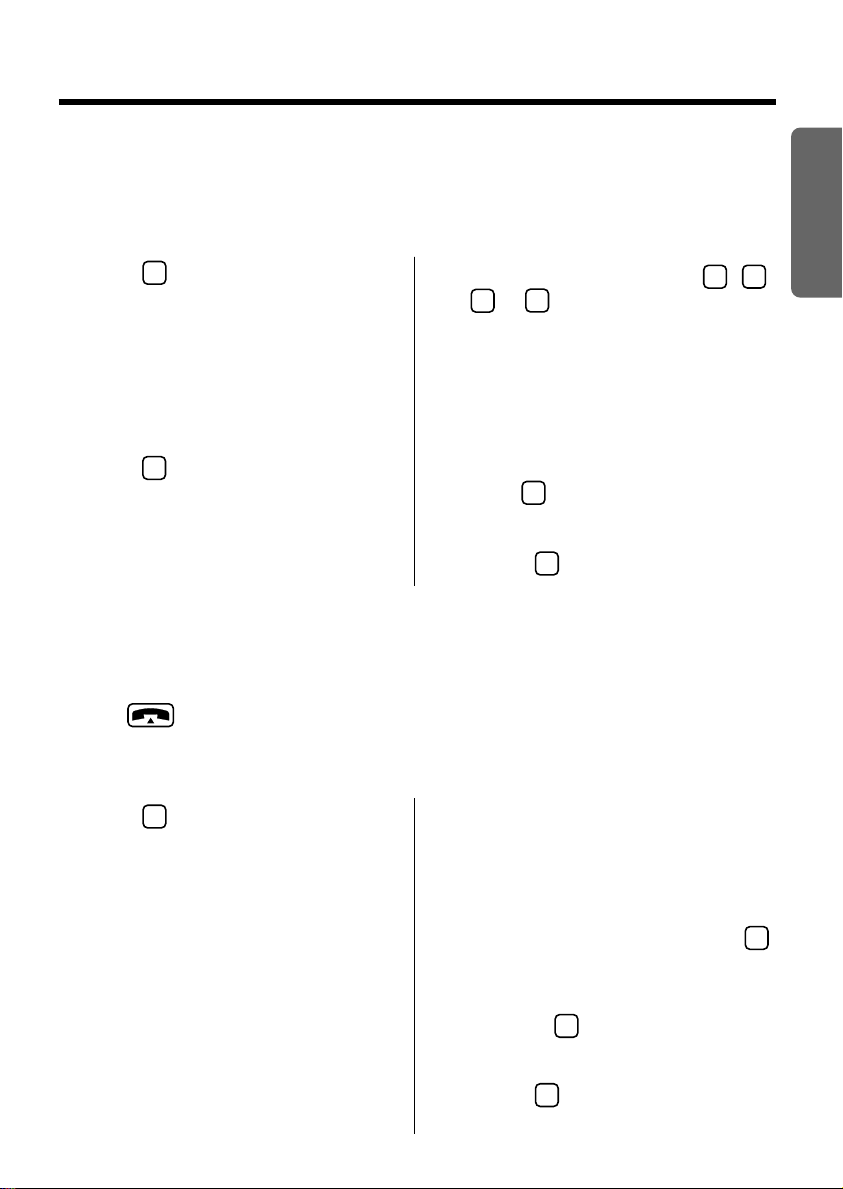
2
F
Selecting the Base Unit Ringer Volume
C
C
0
321
C
F
F
C
4 levels (HIGH, MEDIUM, LOW, OFF) are available.The factory preset is MEDIUM.When set to OFF,
the base unit will not ring.
Make sure that the power is ON (p. 12) and the unit is in the stand-by mode.
Chapter 1
1 Press .
2 Press G or F until the arrow points to
“Program”, then press
OKH.
3 Press G or F until the arrow points to
“Setting Base”, then press
•“Input Command”is displayed.
OKH.
4 Press TWICE.
•The current volume is displayed.
1: LOW 2: MEDIUM 3: HIGH 0: OFF
5 Press the desired volume level , ,
or .
•Each time you press a button, the selected
volume is displayed and rings.
6 Press OKH.
•A confirmation tone sounds.
•The display will return to “Setting
Base”.To return to the stand-by mode,
press or wait for 60 seconds.
•You can exit the programming mode any time
by pressing .
Setting the Auto Talk Feature
The Auto Talk feature allows you to answer a call by lifting the handset off the base unit without
pressing .If you want to use this feature, turn the feature ON.The factory preset is OFF. In
order to view Caller ID information before answering a call, leave the Auto Talk feature OFF.
Make sure that the power is ON (p. 12) and the unit is in the stand-by mode.
1 Press .
5 Press G or F to select ON or OFF.
Preparation
2 Press G or F until the arrow points to
“Program”, then press
OKH.
3 Press G or F until the arrow points to
“Setting Handset”, then press
OKH.
4 Press G or F until the arrow points to
“Auto Talk”, then press
•The current setting is at the arrow.
OKH.
6 Press OKH.
•A confirmation tone sounds.
•The display will return to “Auto Talk”.
To retur n to the stand-by mode, press
or wait for 60 seconds.
•You can press to go to the next menu
instead of pressing G.
•You can exit the programming mode any time
by pressing .
15
Page 16
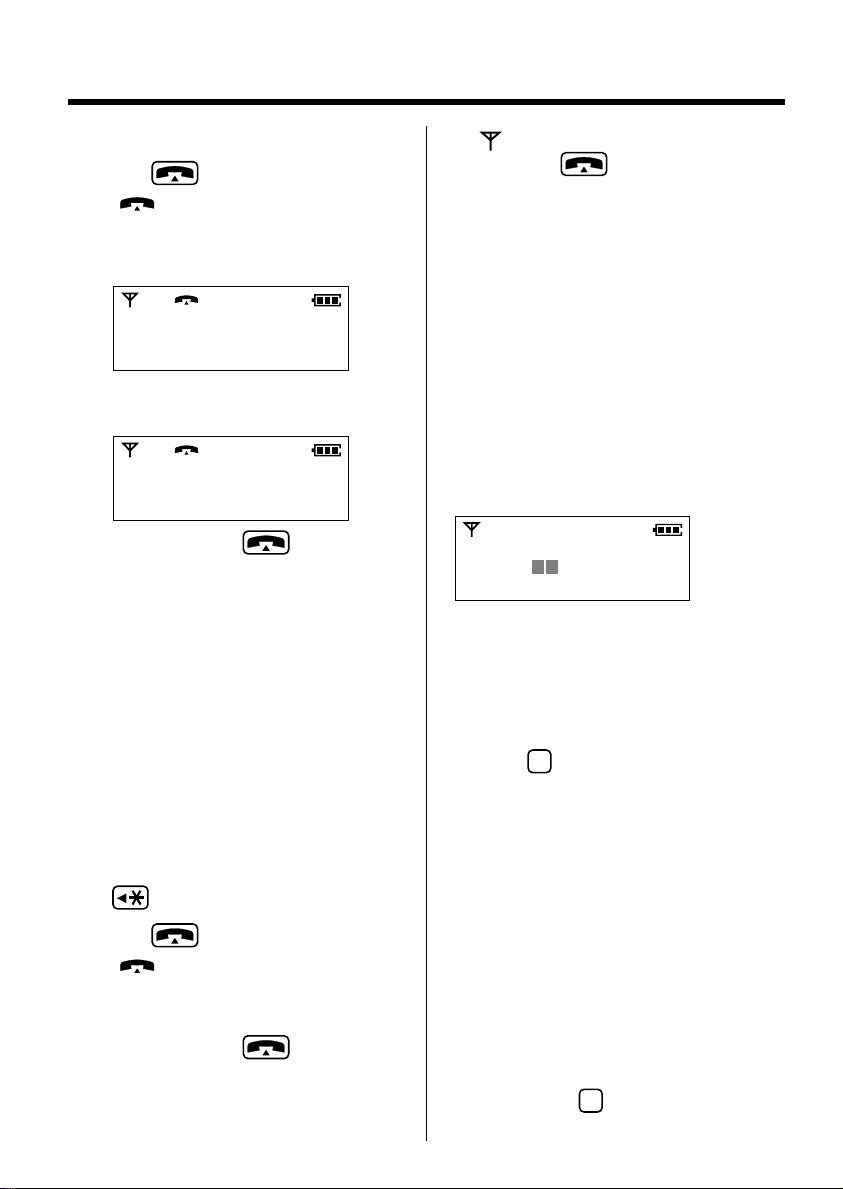
C
F
Making Calls
Make sure that the power is ON (p. 12).
1 Press .
•“ ” is displayed.
2 Dial a phone number.
•The dialled number is displayed.
12345678
•After a few seconds, the display will start
showing the length of the call.
00-00-00
3 To hang up, press or place the
handset on the base unit.
•The handset will return to the stand-by
mode.
To dial after confirming the
entered number
•If “ ”flashes and an alarm tone sounds
after pressing , move closer to the
base unit.Then try again.
•You can choose whether to display the length
of the call or phone number in the talk mode
by programming (p.41).
To select the receiver volume
3 levels (HIGH, MEDIUM, LOW) are available.
The factory preset is MEDIUM.
While talking, press
desired level.
•The display shows the volume level.
Ex.LOW is selected.
Receiver Volume
LOW HIGH
•After a few seconds, the display will return to
the length of the call.
OR
F or G to select the
1 Enter a phone number.
•The entered number is displayed.
•If you misdial, press I.Digits are erased
from the right.
•To cancel, press I firmly.
•If your line has rotary or pulse service, any
access numbers entered after pressing
will not be included when dialling.
In the stand-by mode, proceed as follows.
1 Press .
2 Press G or F until the arrow points to
“Program”, then press
OKH.
3 Press G or F until the arrow points to
“Receiver Volume”, then press
OKH.
2 Press .
•“ ” is displayed.
•After a few seconds, the display will start
showing the length of the call.
3 To hang up, press or place the
handset on the base unit.
•The handset will return to the stand-by
mode.
4 Press F or G to select the desired
level.
5 Press OKH.
•The display will return to “Receiver
Volume”.To return to the stand-by
mode, press or wait for 60 seconds.
16
Page 17
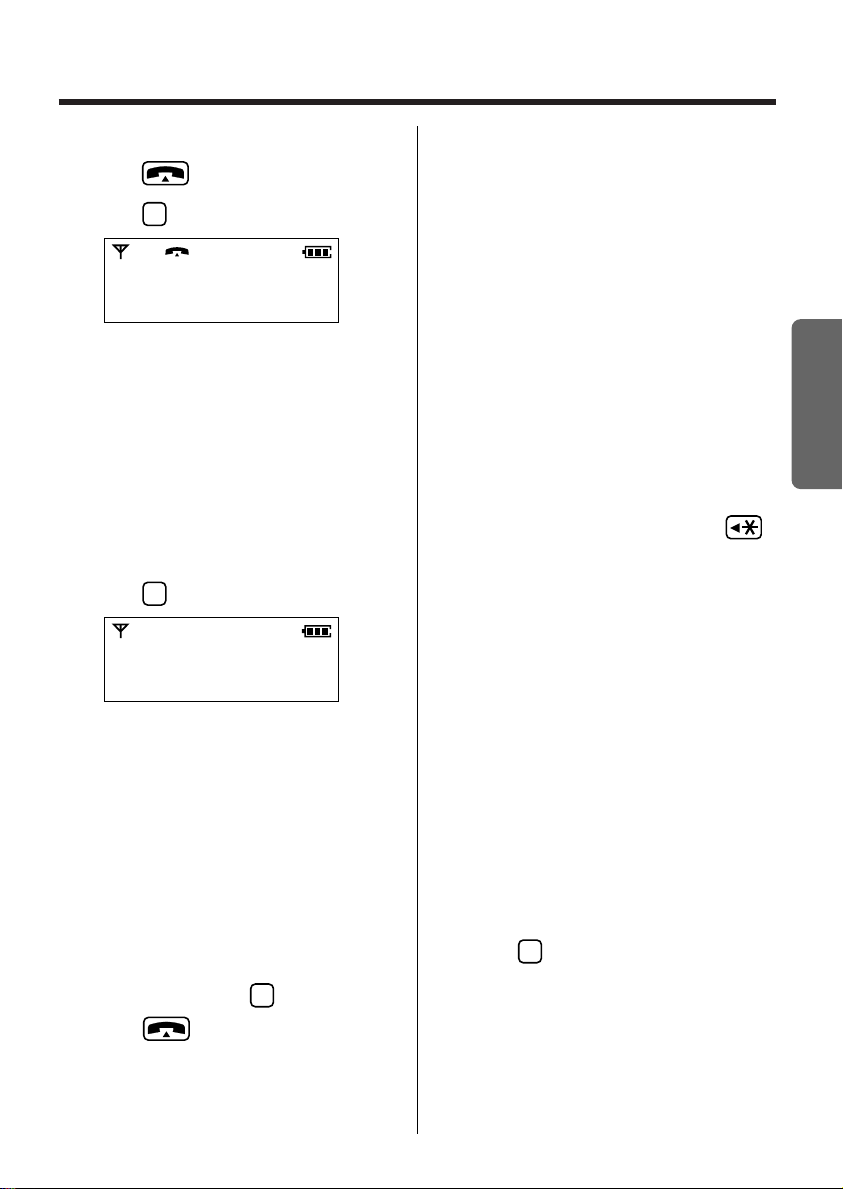
To redial the last number dialled
F
C
F
F
1 Press .
2 Press .
•If the same phone number is stored in the
phonebook (p.24), the name will be displayed.
To store a redial number in the
phonebook
Redial
H
Go Back
3 While “Redial”is at the arrow, press
OKH.
•The last number dialled is automatically
redialled.
To redial after confirming the
numbers in redial memory
The unit automatically stores the last 10
numbers dialled into redial memory.
1 Press .
Redial
H
Caller ID
New Phonebook
2 While “Redial”is at the arrow, press
OKH.
•The last number dialled is displayed.
3 Press G or F until the desired number
is displayed.
•To search from the most recent to oldest
number, press G.To search from the
oldest to most recent number, press F.
When the number at the top of the redial
•
memory is displayed, two beeps will sound.
•To exit the list, press .
4 Press .
•The number is dialled automatically.
•If “No Stored Memory”is displayed in
step 2, the redial memory is empty.
1 While the desired number is displayed,
OKH.
press
2 While “Save Phonebook”is at the
arrow,press
•The display shows the number of
remaining phonebook items, then
“<Enter Name>”.
OKH.
3 To store the name, see page 24, from
step 4.
•If your line has rotary or pulse service, any
access numbers entered after pressing
will not be included when redialling.
To clear a number in the redial
memory
1 While the desired number is displayed,
OKH.
press
2 Press G or F until the arrow points to
“Clear”, then press
OKH.
3 Press G or F to select “YES”,then
OKH.
press
To clear all numbers in the redial
memory
Select “All Clear” in step 2 above.
OR
1 Press .
2 Press G or F until the arrow points to
“Program”, then press
OKH.
3 Press G or F until the arrow points to
“Clear Redial”, then press
OKH.
4 Press G or F to select “YES”,then
OKH.
press
Chapter 2
Basic Operations
17
Page 18
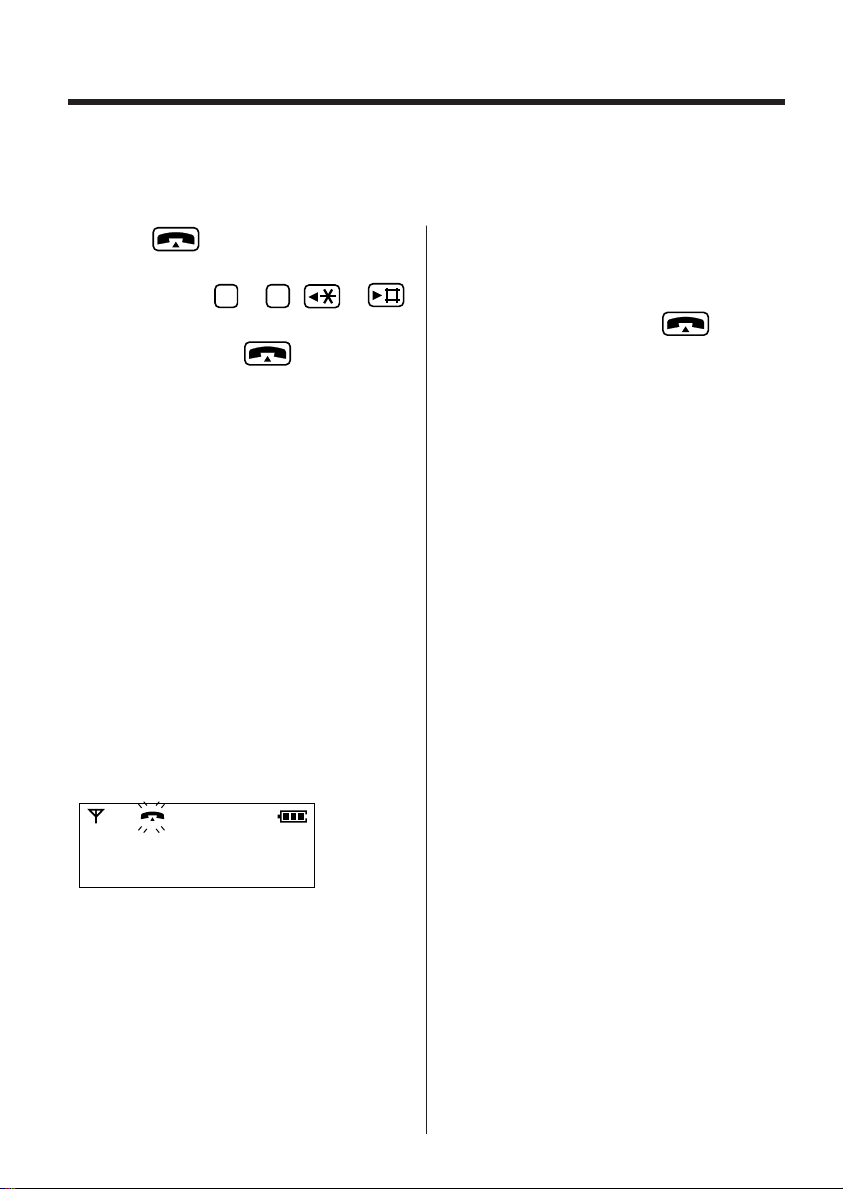
Answering Calls
9
0
Make sure that the power is ON (p.12), otherwise the handset will not ring.
If you subscribe to a Caller ID service, the calling party information will be displayed after the first ring
(p.19). In order to view the Caller ID information, please wait until the second ring to answer a call.
1 Press .
•You can also answer a call by pressing any
dialling button to , or
(—Any Key Talk).
2 To hang up, press or place the
handset on the base unit.
•The handset and base unit will not ring if both
ringer volumes are set to OFF (p.14, 15).
To turn the handset ringer off
temporarily
When the handset starts ringing, press G
firmly.
•“Ringer Off”is displayed and the
handset stops ringing.
Auto talk
If you set the Auto Talk feature to ON (p.15),
you can answer a call by lifting the handset off
the base unit without pressing .
Backlit LCD display
The lighted display will stay on for about
10 seconds after pressing a handset button or
lifting the handset off the base unit.
Ringer Off
•The ringer will turn back on for the next call.
•This function will not work when the handset is
on the base unit.
18
Page 19
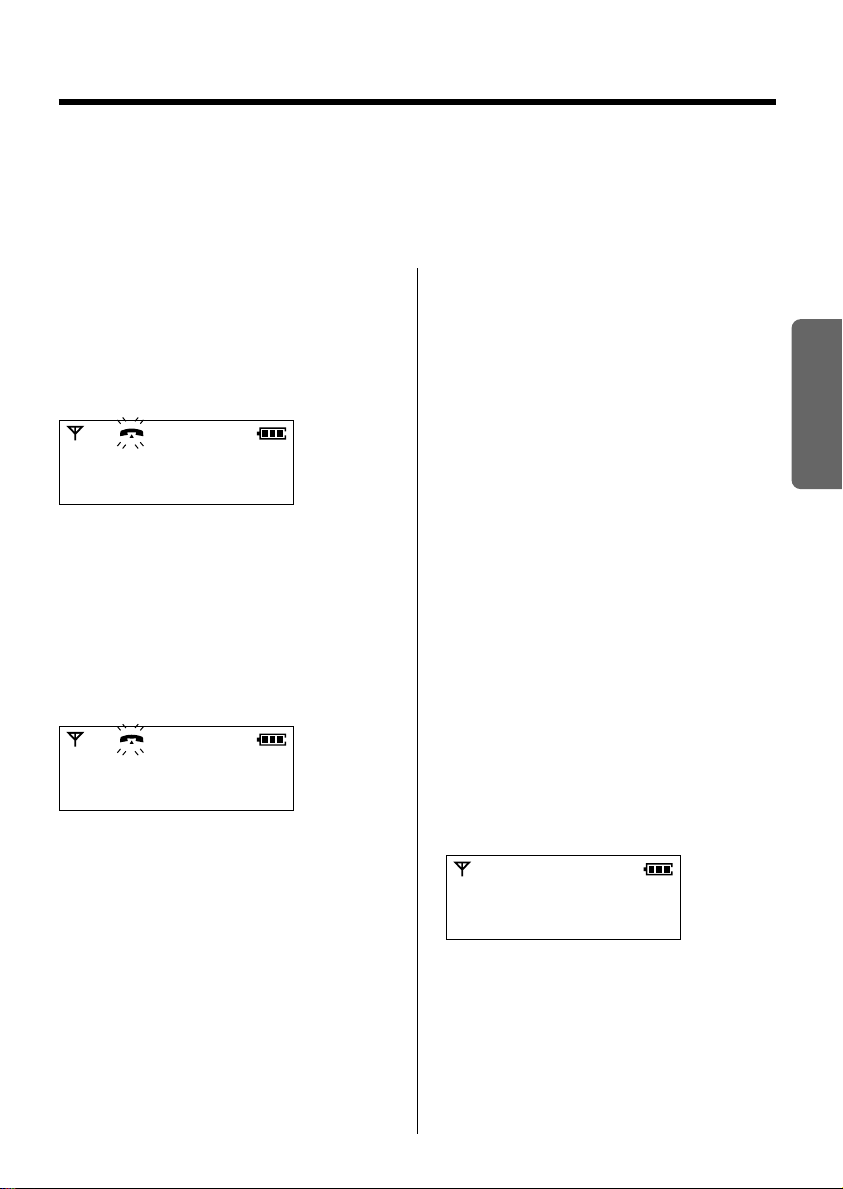
Caller ID Service
This unit is compatible with a Caller ID service offered by your telephone company. After subscribing to
a Caller ID service, the calling party’s information will be displayed after the first ring.
The unit can record information of up to 50 different callers in the Caller List.
Using this list, you can automatically call back a caller.You can store a caller’s numbers from the Caller
List in the phonebook.
How caller information is
displayed when a call is
received
The display shows the caller’s phone number
after the first ring.
1234567890123456
78
•After you answer the call, the display will show
the length of the call.
Private name display
If you receive a call from one of the same phone
numbers stored in the phonebook, the caller’s
name will be displayed.
Peter Brown
87654321
•To use this function, names and phone
numbers must be stored in the phonebook
(p.24).
•Caller information cannot be displayed in the
following cases:
— If the caller dialled from an area which does
not provide a Caller ID service, the display
will show “Out of Area”.
— If the caller has requested not to display
his/her information, the display will show
“Private Caller”.
•If your unit is connected to a PBX which does
not support Caller ID services, you cannot
access those services.
Checking the number of new
calls
When new calls have been received, the
CALLER ID indicator flashes on the base unit.In
the stand-by mode, the display shows the
number of new calls.
•For example, if you have received 10 new
calls, the display will show the following:
10 New Calls
Chapter 2
Basic Operations
Base 1
19
Page 20
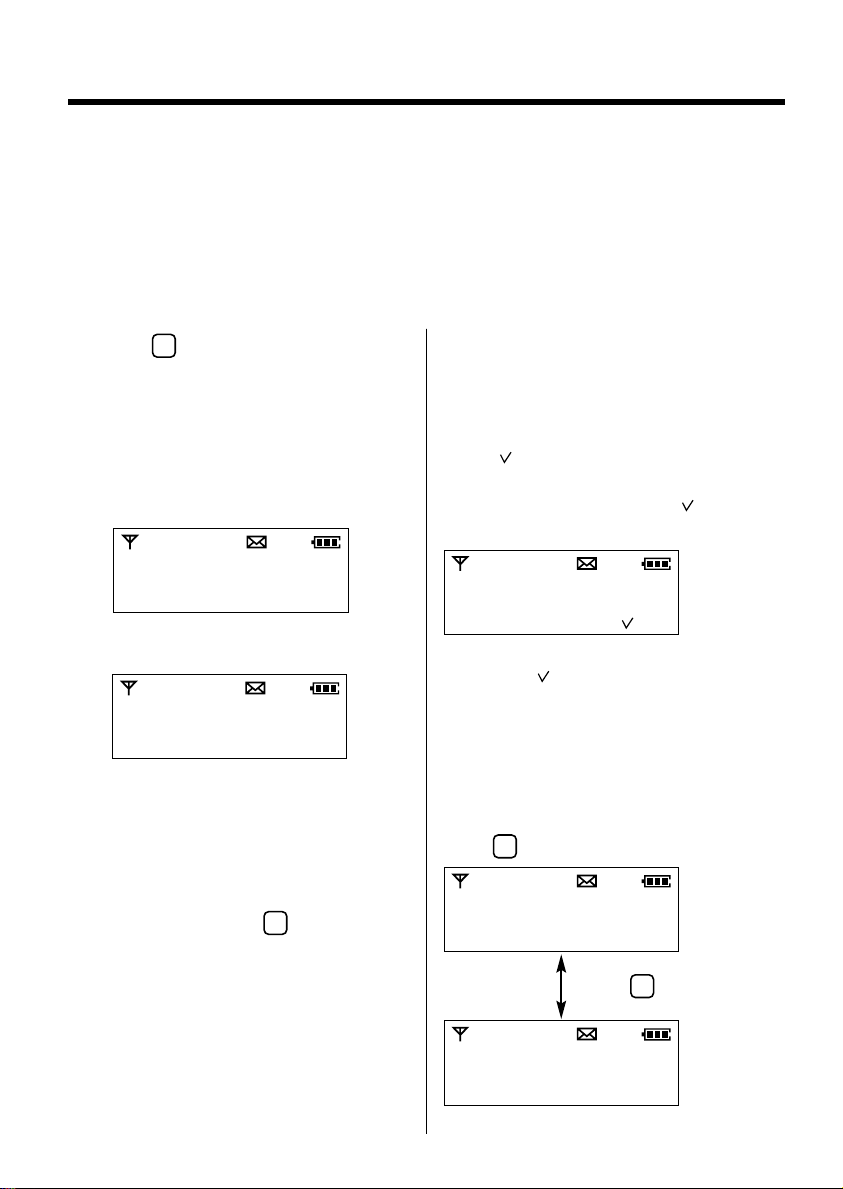
Using the Caller List
F
C
3
3
Viewing the Caller List
Information of up to 50 different callers is sorted from the most recent to the oldest call in the Caller
List.When the 51st call is received, the oldest call is deleted.Each caller’s phone number, the time
and day received are shown.If a call is received with the private name display function (p. 19), the
caller’s name will be shown.
To check who has called, follow the steps below.
Make sure that the power is ON (p. 12) and the unit is in the stand-by mode.
1 Press .
2 Press G or F until the arrow points to
“Caller ID”.
3 Press OKH.
•The most recent caller’s information is
displayed.
12345678
04.27 11:38
Ex.The caller’s name and number are stored
in the phonebook.
Tom West
3456789
04.27 20:30
4 To search from the most recent call,
press G repeatedly.
To search from the oldest call, press F
repeatedly.
•To scroll between callers, press G or F.
5 To exit the list, press .
•The handset will return to the stand-by
mode.
•If more than one call is received from the same
caller, only the date and time of the most
recent call will be recorded.
What “ ” means:
When you have checked new calls, answered
the call or called back the caller, “ ” will be
added to the caller information.
467890
04.27 07:10
•When the same caller calls again, the call
entry with “ ” will be deleted and replaced
with the new call entry.
When viewing long telephone numbers:
If an arrow (→) is displayed after the number the
whole telephone number has not been shown.
Press to see the remaining numbers.
123456789012345→
04.27 15:30
Press .
•If “No Stored Memory”is displayed in
step 3, the Caller List is empty.The display will
return to the stand-by mode.
←678
04.27 15:30
20
Page 21

F
F
Calling Back from the Caller List
1 Press .
2 Press G or F until the arrow points to
“Caller ID”.
3 Press OKH.
•The most recent caller’s information is
displayed.
5 Press .
•The displayed phone number is dialled
automatically.
6 To hang up, press or place the
handset on the base unit.
•The handset will return to the stand-by
mode.
4 Press G or F until the desired caller
number is displayed.
•If a phone number is not displayed in the caller
information, you cannot call back that caller.
Editing the Caller’s Phone Number
You can edit a phone number in the Caller List. After editing the number, you can continue with calling
back or phonebook storing procedures.
Make sure that the power is ON (p. 12) and the unit is in the stand-by mode.
1 Press .
2 Press G or F until the arrow points to
“Caller ID”.
3 Press OKH.
•The most recent caller’s information is
displayed.
4 Press G or F until the desired caller
number is displayed,then press
OKH.
5 Press G or F until the arrow points to
“Edit for call”.
7 Add a number to the current number.
•Pressing I erases the digit to the left of
the cursor.To erase all digits, press I
firmly.
8 To call back, press .
OR
To store the number in the phonebook,
OKH.Then while “Save
press
Phonebook”is at the arrow,press
OKH and follow the instructions on the
display (see page 24, from step 4).
Chapter 2
Basic Operations
Save Phonebook
Edit for Call
H
Clear
6 Press OKH.
21
Page 22

Using the Caller List
C
F
Storing Caller List Information in the Phonebook
You can store phone numbers that are in the Caller List in the phonebook.You can also select a
separate ring tone for callers by setting “Private ring”(p.24).
Make sure that the power is ON (p. 12) and the unit is in the stand-by mode.
1 Press .
2 Press G or F until the arrow points to
“Caller ID”.
3 Press OKH.
•The most recent caller’s information is
displayed.
4 Press G or F until the desired caller
number is displayed.
5 Press OKH.
6 While “Save Phonebook”is at the
arrow,press
•The display shows the number of
remaining phonebook items, then
“<Enter name>”.
0123456789
OKH.
<Enter Name>
7 Enter the name up to 16 characters
(p. 25). When finished, press
•If the number requires editing, see step 7
on page 21.
OKH.
8 Press OKH.
9 Press G or F to select private ring ON
or OFF.
Private Ring
ON
OFF
H
10 Press OKH.
Ex.Private ring is ON.
Save
H
Go Back
11 While “Save”is at the arrow,press
OKH.
•A confirmation tone sounds.
•The display will show “Saved”.The
display will show the next caller
information.
12 Press to return to the stand-by
mode.
•If the display shows “Memory full”in
step 6, the handset will return to the stand-by
mode.To clear other stored items from the
phonebook, see page 27.
22
Page 23

Clearing Caller List Information
F
C
F
You can clear some or all entries in the Caller List.
Make sure that the power is ON (p. 12) and the unit is in the stand-by mode.
To clear a specific entry from
the Caller List
1 Press .
2 Press G or F until the arrow points to
“Caller ID”.
3 Press OKH.
•The most recent caller’s information is
displayed.
4 Press G or F until the caller
information you want to clear is
OKH
displayed,then press
.
5 Press G or F until the arrow points to
“Clear”.
Save Phonebook
Edit for Call
Clear
H
6 Press OKH.
•“Clear ?”is displayed.
7 Press G or F to select “YES”,then
OKH.
press
•A confirmation tone sounds and
“CLEARED” is displayed.
•After a few seconds, the display will show
the next caller information.To retur n to the
stand-by mode, press or wait for 60
seconds.
To clear all entries in the Caller
List
1 Press .
2 Press G or F until the arrow points to
“Caller ID”.
3 Press OKH.
•The most recent caller’s information is
displayed.
4 Press OKH.
5 Press G or F until the arrow points to
“All Clear”.
All Clear
H
Go Back
6 Press OKH.
•“All Clear ?”is displayed.
7 Press G or F to select “YES”,then
OKH.
press
•A confirmation tone sounds and
“CLEARED” is displayed.
•After a few seconds, the display will show
“No Stored Memory” and the
handset will return to the stand-by mode.
Chapter 2
Basic Operations
23
Page 24

Using the Phonebook
F
F
C
C
F
You can store up to 70 names and phone numbers in the phonebook. All phonebook items are sorted
by the first word in alphabetical order.Using the phonebook, you can make a call by selecting a name
on the display.
You can also select a separate ring tone for items by setting “Private ring” dur ing storing. “Private ring”
will sound after the first ring when a caller ID call is being received.
When you receive a Caller ID call from a caller stored in the phonebook, the display will show the
caller’s name and the phone number (—Private name display) (p.19).
Storing Names and Numbers in the Phonebook
Make sure that the power is ON (p. 12) and the unit is in the stand-by mode.
1 Press .
2 Press G or F until the arrow points to
“New Phonebook”.
3 Press OKH.
•The display shows the number of
remaining phonebook items, then
“<Enter Name>”.
Enter
New Phonebook
70-Memory Avail
<Enter Name>
4 Enter a name up to 16 characters with the
dialling buttons, , or .
•See the steps for entering names and
symbols on page 25.
5 Press OKH or G.
Colin Smith
<Enter Phone No>
6 Enter a phone number, up to 24 digits.
•If you misdial, press I.Digits are erased
from the right.To erase all digits, press I
firmly.
7 Press OKH.
8 Press G or F to select private ring ON
or OFF, then press
•When set to ON, “ ” will be displayed.
OKH.
9 While “Save”is at the arrow, press
OKH.
•A confirmation tone sounds and “Saved”
is displayed.
•The display will return to “<Enter
Name>”.You can continue storing other
items.
•To retur n to the stand-by mode, press
or wait for 60 seconds.
•If a pause is required for dialling, press
OKH to select “Pause”in step 6.
then
“Pause”can be stored in a phone number
counting as one digit (p.28).
•You can exit the programming mode any time
by pressing .
•If the display shows “Memory Full”in
step 3, the display will return to the stand-by
mode.Clear other stored items in the
phonebook (p.27).
•If your line has rotary or pulse service, any
access numbers stored after pressing
will not dialled.
24
Page 25

To enter names selecting characters
F
F
3
6
F
6
2
098765432
1
The dialling buttons can be used to enter letters and character symbols.The letters are printed on the
dialling buttons.Pressing each button selects a character as shown below.
To shift from capital to lower case, press .Each time you press , the mode will change.
Buttons
#&’() ,–./1
ABC2ДАВЕЖЗ
DEF3ЛЙИК
GHI4ПО
JKL 5
MNO6ЦСУФШ
PQR S 7
TUV8ЬЪЩЫ
WX Y Z 9
0
To move the cursor to the left.
To move the cursor to the right.
I
•To enter another character using the same dialling button, press to move the cursor to the
next space.
To erase characters
Capital characters
blank
Lower case characters
#&’() ,–./1
abc2давежз
def3лйик
ghi4по
jkl5
mno6цсуфш
pq r s7ß
tuv8üúùû
wxyz9
0
blank
If you make a mistake while entering a name
Chapter 2
Basic Operations
Use or to move the cursor to the incorrect character, then make the correction.
Pressing I erases the character to the left of the cursor.To erase all characters, press I firmly.
For example, to enter “Anne”:
# Press .
$ Press TWICE then .
% Press then TWICE.
& Press TWICE.
A
An
Ann
Anne
25
Page 26

Using the Phonebook
C
3
C
Alphabet Letter
Symbol
Telephone number
(When a name is not stored)
Number
Press G.
Press F.
Finding Items in the Phonebook
1 Press G or F to enter the phonebook.
•The first item is displayed.
ANNE
1234567890123456
789012
2 Press G or F until the desired name is
displayed.
•All phonebook items are sorted in the
following order.
To search for a name by initial
1 Press G or F to enter the phonebook.
•The first item is displayed.
2 Press the dialling button for the first
letter of the desired name until any name
with the same initial is displayed.
•The letters are pr inted on the dialling
buttons.
Ex.To find “Felix”, press until the first
item under “F”is displayed.
3 Press G until the desired name is
displayed.
•You can leave the phonebook any time by
pressing .
•If “No Stored Memory” is displayed in
step 1, the phonebook is empty.The handset
will return to the stand-by mode.
Dialling from the Phonebook
1 Press G or F until the desired name is
displayed.
•You can also search for the item by initial.
•To exit the phonebook, press .
2 Press .
• The number is dialled automatically.
26
3 To hang up, press or place the
handset on the base unit.
Page 27

F
C
Editing an Item in the Phonebook
C
C
1 Press G or F until the desired name is
displayed.
•You can also search for the item by the
initial (p.26).
2 Press OKH.
Edit
H
Clear
Go Back
3 While “Edit”is at the arrow, press
OKH.
•If you do not need to change the name, go
to step 5.
4 Edit the name using the dialling buttons,
, or ,up to 16 characters
(p. 25).
5 Press OKH or G.
•If you do not need to change the number,
go to step 7.
6 Add a number to the current number.
•Pressing I erases the digit to the left of
the cursor.To erase all digits, press I
firmly.
7 Press OKH.
8 Press G or F to select private ring ON
or OFF, then press
OKH.
9 While “Save”is at the arrow, press
OKH.
•A confir mation tone sounds and “Saved”
is displayed.
•You can exit the programming mode any time
by pressing .
Chapter 2
Basic Operations
Clearing an Item from the Phonebook
1 Press G or F until the desired name is
displayed.
•You can also search for the item by initial
(p.26).
2 Press OKH.
3 Press G or F until the arrow points to
“Clear”.
4 Press OKH.
•“Clear ?” is displayed.
•You can exit the programming mode any time
5 Press G or F to select “YES”,then
OKH.
press
•A confir mation tone sounds and
“CLEARED” is displayed.
•After a few seconds, the display will show
the next item.
•To return to the stand-by mode, press
or wait for 60 seconds.
by pressing .
27
Page 28

F
9
9
Special Features
3
F
C
1
2
3
How to Use the Pause Feature
(For Analog PBX Line/Long Distance Service Users)
We recommend you insert “Pause”if a pause is required for dialling with a PBX or to access a long
distance service.
Ex. Line access number (PBX)
# Press .
$ Press and press OKH to select “Pause”.
% Enter a phone number.
•Selecting “Pause” creates a pause.“P” is displayed.
This prevents misdialling when you redial or dial a stored number.
•Selecting “Pause” more than once increases the length of the pause between numbers.
9
Pause
H
Go Back
9P1234567
Setting the pause timing
You can set the pause timing to 3 seconds or 5 seconds, depeding on your PBX requirements.The
factory preset is 3 seconds.
Make sure that the power is ON (p. 12) and the unit is in the stand-by mode.
1 Press .
2 Press G or F until the arrow points to
“Program”, then press
OKH.
3 Press G or F until the arrow points to
“Setting Base”, then press
•“Input Command” is displayed.
OKH.
6 Press .
•The current timing is displayed.
1:3 seconds 2: 5 seconds
Ex.3 second is selected.
Input Command
33 1
4 Press .
5 Enter the base unit password (p. 35).
•The factory preset is 0000.
7 To select 5 seconds, press .
OR
To select 3 seconds,press .
8 Press OKH.
•A confir mation tone sounds.
•The display will return to “Setting
Base”.To return to the stand-by mode,
press or wait for 60 seconds.
28
Page 29

•If 5 beeps sound in step 5, the entered
C
password is incorrect.Enter the correct
password.
•You can exit the programming mode any time
by pressing .
Handset Locator
From the base unit, you can locate the handset or page a person at the handset with ring tones.
1 Press .
•The in use indicator ( ) flashes on the base unit.
•The handset r ings for 1 minute and “ ” flashes.
•The base unit is displayed as “INT.0”.
Handset 1 display
INT.1-INT.0
2 To stop paging, press again or press on the handset.
Temporary Tone Dialling
(For Rotary or Pulse Service Users)
Press before entering access numbers which require tone dialling.
•The dialling mode changes to tone.You can enter numbers to access an answering service,
electronic banking service, etc.When you hang up, the mode will return to pulse.
Chapter 2
Basic Operations
29
Page 30

Special Features
RCL
RCL
RCL
RCL
RCL
F
F
Setting the Key Lock
You can lock the handset dialling buttons. Only incoming calls are accepted until the key lock is
cancelled.
When the unit is in the stand-by mode, press and hold
until a beep sounds.
•“Key Lock” is displayed and all dialling buttons are
locked.
7 New Calls
Key Lock
To cancel the key lock
When the unit is in the stand-by mode, press and hold for about 2 seconds.
•“Key Lock” will disappear and the key lock will be cancelled.
•The key lock will also be cancelled when the power is turned OFF (p.12).
Using the Recall Feature
is used to access special telephone services (optional) such as call waiting. Contact your
telephone company business office for details.
Example:Br itish Telecom call waiting
When a call waiting tone is heard during a conversation:
To hold the existing call and accept the waiting call
a)
Press .
• Each time you press , you can switch between the first and second call.
• Depending on the provider, you may need to enter a code after pressing . Follow the
instructions given by your provider.
b) To accept the waiting call and hang up the existing call
Press .When the unit rings, press to answer the new call.
c) To reject the waiting call
Wait for the call waiting to time out.This will take about 40 seconds.
If your unit is connected to a PBX, pressing allows you to access some features of your host
PBX such as transferring an extension call.
30
Page 31

C
1
2
2
3
F
Selecting the earth (option)/time break recall mode
C
The earth relay can be installed as an option depending on your PBX requirements.Please consult
your nearest Panasonic Service Centre for installation.Then you can select the time break recall or
earth mode.The factory preset is the time break recall.
Make sure that the power is ON (p. 12) and the unit is in the stand-by mode.
1 Press .
Press G or F until the arrow points to
2
“Program”.
3 Press OKH.
4 Press G or F until the arrow points to
“Setting Base”.
5 Press OKH.
•“Input Command” is displayed.
6 Press .
7 Enter the base unit password (p. 35).
•The factory preset is 0000.
8 Press .
•The current mode is displayed.
1:Time break recall 2: Earth
Ex.Time break recall is selected.
Input Command
32 1
9 To select “Ear th”, press .
OR
To select “Time break recall”, press .
10 Press OKH.
•A confir mation tone sounds.
•The display will return to “Setting
Base”.To return to the stand-by mode,
press or wait for 60 seconds.
•If 5 beeps sound in step 7, the entered
password is incorrect.Enter the correct
password.
•You can exit the programming mode any time
by pressing .
Chapter 2
Basic Operations
31
Page 32

Summary of Programmable Functions
F
C
F
You can program the following function items using the handset near the base unit.The display
shows the instructions.See the corresponding pages for function details.
Make sure that the power is ON (p. 12) and the unit is in the stand-by mode.
<Stand-by mode>
12 New Calls
Base 1
Press .
<Function menu>
Redial
Caller ID
New Phonebook
Program
H
Go Back
*
<Function menu>*
H
Press
OKH.
Select Base
Setting Handset
Display Option
Call Option
Change Hset PIN
Receiver Volume
Registration
Clear Redial
Reset Handset
Setting Base
To select the base unit
access (p. 46)
To set the handset
password (p.34)
To select the receiver
volume (p.16)
To clear the redial
memory (p. 17)
To clear the handset
settings (p. 42)
While programming:
To select a desired function item, press G or F until the arrow points to the item.Then press OKH
*
to go to the next step.
•You can press to go to the next menu of the function menu instead of pressing G.
•To return to the previous step during programming, press I.
•You can exit the programming mode any time by pressing .
•When programming is completed, a confir mation tone sounds.
32
Page 33

<Function menu>
Key Tone ON/OFF
H
Ringer Volume
Ringer Pattern
Call Waiting
Range Alarm
Battery Alarm
Select Language
Auto Talk
Standby Display
H
Talk Display
*
To set the key tone (p. 40)
To select the handset ringer volume (p. 14)
To select the handset ringer pattern (p.14)
To set the call waiting tone (p.53)
To set the range warning alarm (p.40)
To set the battery low alarm (p.41)
To select the display language (p. 12)
To set the auto talk feature (p. 15)
To select the stand-by mode display (p. 50)
To select the talk mode display (p. 41)
Call Bar
H
Direct Call No.
Direct ON/OFF
<Function menu>*
Cancel Base
H
Register H/set
Input Command
Command
1 To select the bell selection
(p. 48)
2 To select the base unit ringer
volume (p.15)
3 To select the dialling mode
(p. 13)
To select the pause time (p.28)
To select the earth(option)/time
break recall mode (p. 31)
Function item
To set the call prohibition mode (p. 37)
To set the direct call number (p. 36)
To set the direct call mode (p.36)
To cancel the base unit (p.47)
To register a handset in the base unit (p.45)
Enter a desired function command as shown
below.
Command
5 To set the base unit password
(p. 35)
6 To set the call restricted
handset(s) and restriction
number(s) (p. 38)
7 To cancel a handset (p. 47)
0 To clear the base unit settings
(p. 43)
Function item
Chapter 3
Advanced Operations
33
Page 34

Setting the Password
F
C
C
On the handset
You can program a 4-digit password.The factory preset is 0000. Changing the password may prevent
the unauthorised use of your unit by another person.
You need to enter this password when using the following functions:
— Setting the call prohibition (p. 37)
— Clearing the settings in handset memor y (p. 42)
— Cancelling a base unit (p. 47)
1 Press .
2 Press G or F until the arrow points to
“Program”.
3 Press OKH.
4 Press G or F until the arrow points to
“Change Hset PIN”.
5 Press OKH.
Enter Old PIN
12345678900:
----
6 Enter the current handset password.
•The factory preset is 0000.
7 Enter the new 4-digit password TWICE.
•If you misdial, press I. Digits are erased
from the right.To erase all digits, press I
firmly.
1st
Enter New PIN
12345678900:
Verify New PIN
2nd
12345678900:
•A confir mation tone sounds.
•The display will return to “Change
Hset PIN”.To return to the stand-by
mode, press or wait for 60 seconds.
•If 5 beeps sound in step 6, the entered
password is incorrect.Enter the correct
password.
•You can exit the programming mode any time
by pressing .
----
----
Once you have programmed the password,
you cannot confirm it.We recommend you
write down the password.If you forget it,
please consult your nearest Panasonic
Service Centre.
34
Page 35

On the base unit
C
5
F
C
You can program a 4-digit password.The factory preset is 0000. Changing the password may prevent
the unauthorised use of your unit by another person.
You need to enter this password when using the following functions:
— Setting the dialling mode (p. 13)
— Setting the pause timing (p. 28)
— Setting the ear th/time break recall mode
(p.31)
— Setting the call restriction (p. 38)
— Clearing the settings of the base unit memor y
(p.43)
— Registering a handset in the base unit
(p.45)
— Cancelling a handset (p. 47)
— Setting the bell selection (p. 48)
1 Press .
2 Press G or F until the arrow points to
“Program”.
3 Press OKH.
4 Press G or F until the arrow points to
“Setting Base”.
5 Press OKH.
•“Input Command” is displayed.
6 Press .
Input Command
5
----
7 Enter the current base unit password.
•The factory preset is 0000.
Input Command
5
---- ----
8 Enter the new 4-digit password TWICE.
•A confir mation tone sounds.
•The display will return to “Setting
Base”.To return to the stand-by mode,
press or wait for 60 seconds.
•If 5 beeps sound in step 7, the entered
password is incorrect.Enter the correct
password.
•You can exit the programming mode any time
by pressing .
Once you have programmed the password,
you cannot confirm it.We recommend you
write down the password.If you forget it,
please consult your nearest Panasonic
Service Centre.
Chapter 3
Advanced Operations
35
Page 36

F
Direct Call
C
C
C
You can easily make a call using a stored direct call number by pressing . Incoming calls are
accepted.To use this feature, store the direct call number and turn on the mode by programming.
The factory preset is OFF.
Setting the Direct Call Number and Mode
1 Press .
2 Press G or F until the arrow points to
“Program”.
3 Press OKH.
4 Press G or F until the arrow points to
“Call Option”.
5 Press OKH.
6 Press G or F until the arrow points to
“Direct Call No.”.
7 Press OKH.
<Enter Phone No>
8 Enter the phone number, up to 24 digits.
•If you misdial, press I.The digits are
erased from the right.To erase all digits,
press I firmly.
9 Press OKH.
10 While the arrow is at “Save”, press
OKH.
11 While the arrow is at “ON”, press OKH.
•A confir mation tone sounds.
•The display will return to “Direct
Call No.”.
12 Press to return to the stand-by
mode.
10 New Calls
Direct Call
•You can exit the programming mode any time
by pressing .
To turn OFF/ON the direct call
mode
Follow steps 1 to 5. In step 6, press G or F
until the arrow points to “Direct
ON/OFF”.Then press G or F to select
OFF or ON and press
press .
•When set to off, “Direct Call” will go
out.
OKH.When finished,
Dialling the Stored Number
Make sure that “Direct Call”is displayed, then press .
•The number stored in the direct call memor y is dialled automatically.
36
Page 37

Call Prohibition
C
F
C
You can prohibit anyone from making a call with your handset except for emergency calls (999, 112).
Incoming calls are accepted.To use this feature, turn on the call prohibition mode by programming.
The factory preset is OFF.
1 Press .
2 Press G or F until the arrow points to
“Program”.
3 Press OKH.
4 Press G or F until the arrow points to
“Call Option”.
5 While “Call Bar”is at the arrow,
OKH.
press
Enter H/set PIN
12345678900:
----
6 Enter the handset password (p. 34).
•The current mode is displayed.
7 Press G or F to select ON.
8 Press OKH.
•A confir mation tone sounds and “ ”is
displayed.
•The display will return to “Call Bar”.
To turn OFF the call prohibition
mode
Press G or F to select OFF in step 7.
• After retur ning to the stand-by mode, “ ”
will go out.
•You can exit the programming mode any time
by pressing .
If you forget your handset password, please
consult your nearest Panasonic Service
Centre.
Chapter 3
Advanced Operations
9 Press to return to the stand-by
mode.
8 New Calls
Base 1
37
Page 38

Call Restriction
C
6
F
C
You can restrict desired handset(s) from dialling selected phone numbers. Phone numbers beginning
with the restricted digits cannot be dialled out. For example, if “00”is assigned as the call restriction
number, international calls cannot be made.
For selected handset(s), you can assign up to 6 call restriction numbers (up to 8 digits).Set the call
restricted handset(s) and the restriction number(s) by programming.The factory preset is OFF.
1 Press .
2 Press G or F until the arrow points to
“Program”.
3 Press OKH.
4 Press G or F until the arrow points to
“Setting Base”.
5 Press OKH.
•“Input Command” is displayed.
6 Press .
7 Enter the base unit password (p. 35).
•The current registered handset number(s)
is/are displayed.
Input Command
6 123456
8 Enter the handset number(s) which you
want to restrict.
•The selected handset number(s) flash(es).
•If you misdial, press the number(s) again.
10 Enter a call restriction number,up to
8 digits.
•If you misdial, press I.The digits are
erased from the right.To erase all digits,
press I firmly.
11 Press OKH.
•A confir mation tone sounds.
•“2” is displayed.To continue entering a
number, enter the next number, then press
OKH.
Input Command
6 2-
12 Press OKH.
•The display will return to “Setting
Base”.To return to the stand-by mode,
press or wait for 60 seconds.
9 Press OKH.
•“1” is displayed.
Input Command
6 1-
•You can exit the programming mode any time
by pressing .
38
Page 39

When you dial a restricted number,
C
C
the call is disconnected, and the dialled number
flashes.
Ex.The restricted number is “00”.
00
To cancel the call restricted
handset(s)
Follow steps 1 to 7 on page 38. Enter the
handset number(s) you want to cancel in
step 8.
•The cancelled handset number(s) stop(s)
flashing.
When finished, press
“Setting Base”is displayed.
To return to the stand-by mode, press .
OKH repeatedly until
To cancel the call restriction
number(s)
Follow steps 1 to 9 on page 38. In step 10,
OKH until the call restriction number
press
you want to cancel is displayed.Then erase
the number by pressing
•The call restr iction number is cleared.
When finished, press
“Setting Base”is displayed.
To return to the stand-by mode, press .
I.
OKH repeatedly until
Chapter 3
Advanced Operations
39
Page 40

F
C
C
Other Programmable Settings
C
F
C
Setting the Key Tones
You can choose whether or not the handset keys will sound tones (key tone, confirmation tone, error
tone).The factory preset is ON.
1 Press .
2 Press G or F until the arrow points to
“Program”.
3 Press OKH.
4 Press G or F until the arrow points to
“Setting Handset”.
5 Press OKH.
Key Tone ON/OFF
H
Ringer Volume
Ringer Pattern
6 While “Key Tone ON/OFF”is at the
arrow,press
•The current setting is at the arrow.
OKH.
7 Press G or F to select ON or OFF.
8 Press OKH.
•If ON is selected, a confir mation tone
sounds.
•The display will return to “Key Tone
ON/OFF”.To return to the stand-by
mode, press or wait for 60 seconds.
•You can exit the programming mode any time
by pressing .
Setting the Range Warning Alarm
You can choose whether or not the handset will sound a range warning alar m. The factory preset is OFF.
1 Press .
2 Press G or F until the arrow points to
“Program”.
7 Press OKH.
•The current setting is at the arrow.
8 Press G or F to select ON or OFF.
3 Press OKH.
4 Press G or F until the arrow points to
“Setting Handset”.
5 Press OKH.
9 Press OKH.
•A confir mation tone sounds.
•The display will return to “Range
Alarm”.To return to the stand-by mode,
press or wait for 60 seconds.
6 Press G or F until the arrow points to
“Range Alarm”.
Call Waiting
Range Alarm
H
Battery Alarm
•You can exit the programming mode any time
by pressing .
40
Page 41

Setting the Battery Low Alarm
F
C
C
C
F
C
You can choose whether or not the handset will sound a batter y low alarm. The factory preset is ON.
1 Press .
2 Press G or F until the arrow points to
“Program”, then press
OKH.
3 Press G or F until the arrow points to
“Setting Handset”, then press
OKH.
5 Press G or F to select ON or OFF.
6 Press OKH.
•A confir mation tone sounds.
•The display will return to “Battery
Alarm”.To return to the stand-by mode,
press or wait for 60 seconds.
4 Press G or F until the arrow points to
“Battery Alarm”, then press
•The current setting is displayed.
OKH.
•You can exit the programming mode any time
by pressing .
Selecting the Talk Mode Display
You can choose whether to display the length of the call or the dialled telephone number while in the
talk mode.The factory preset is the length of the call.
1 Press .
2 Press G or F until the arrow points to
“Program”, then press
OKH.
3 Press G or F until the arrow points to
“Display Option”, then press
OKH.
•You can exit the programming mode any time
by pressing .
During a conversation,the display will be as
follows.
“Talk Time” is selected.
(Ex:1 hour, 30 minutes, 40 seconds.)
Chapter 3
Advanced Operations
4 Press G or F until the arrow points to
“Talk Display”, then press
•The current setting is at the arrow.
Talk Time:Length of the call
Phone No.: Dialled phone number
OKH.
01-30-40
“Phone No.” is selected.
(Ex:123-456-7890)
5 Press G or F to select “Phone No.”
or “Talk Time”, then press
•A confir mation tone sounds.
•The display will return to “Talk
Display”.To return to the stand-by
mode, press or wait for 60 seconds.
OKH.
1234567890
41
Page 42

Clearing the Settings in Memory
F
C
C
On the handset
This function enables the handset to clear the following settings at one time.They will return to their
initial settings.
Function Initial setting
Function Initial setting
Base unit access Automatic base
unit access
Key tones ON
Handset ringer volume 3 (MEDIUM)
Handset ringer pattern 1
Call waiting tone ON
Range warning alarm OFF
Battery low alarm ON
Stand-by mode display Base unit number
Talk mode display Length of the call
1 Press .
2 Press G or F until the arrow points to
“Program”.
3 Press OKH.
4 Press G or F until the arrow points to
“Reset Handset”.
Reset Handset
H
Setting Base
Call prohibition OFF
Direct call mode OFF
Direct call number Clear
Handset password 0000
Handset receiver volume MEDIUM
Redial memory All clear
Display language English
Auto talk OFF
6 Enter the handset password (p. 34).
•“Reset handset?” is displayed.
7 Press G or F to select “YES”.
8 Press OKH.
•A confir mation tone sounds and
“CLEARED” is displayed.
•The display will return to “Reset
Handset”.To return to the stand-by
mode, press or wait for 60 seconds.
5 Press OKH.
•You can exit the programming mode any time
Enter H/set PIN
12345678900:
----
by pressing .
42
Page 43

On the base unit
0
F
C
C
This function enables the base unit to clear the following settings at one time.They will return to their
initial settings.
Function Initial setting Function Initial setting
Bell selection All handsets
Dialling mode Tone
Earth/time break recall Time break recall
Pause timing 3 seconds
1 Press .
2 Press G or F until the arrow points to
“Program”.
3 Press OKH.
4 Press G or F until the arrow points to
“Setting Base”.
5 Press OKH.
•“Input Command” is displayed.
6 Press .
7 Enter the base unit password (p. 35).
Input Command
------------
Call restricted All clear
handset(s)
Call restriction All clear
number(s)
Base unit password 0000
Base unit ringer volume 2 (MEDIUM)
8 Press OKH.
•A confir mation tone sounds.
•The display will return to “Setting
Base”.To return to the stand-by mode,
press or wait for 60 seconds.
•You can exit the programming mode any time
by pressing .
Chapter 3
Advanced Operations
43
Page 44

For Optional Multi-Unit Users
Base Unit
H: Handset
Radio Range
H 2
H 3
H 1
H 4
H 5
H 6
H
1
B 1
B 2
H
2
H
3
H
4
H
5
B: Base Unit
Operating More than One Handset
You can register and operate up to 6
handsets at the base unit.Operating
more than one handset allows you to
have an internal call while
simultaneously conducting an
external phone call using another
handset.
Ex.6 optional handsets are added to a
base unit.Handset 1 is engaged in an
internal call with handset 3. Handset 2
is engaged in an external call.
•The optional handset model number is KX-TCA105EC.The functions of the optional handset are the
same as the those of KX-TCD955EC handset.
•An optional charger, KX-TCA110EB, is available from your Panasonic dealer.
Operating More than One Base Unit
You can register and operate your handset at up to 4 base units.
Since each base unit forms a radio cell, you can extend the range or area in which you can
make/answer calls with the same handset by placing the base units in suitable locations.For example,
you can use a handset in different radio areas, such as at home or the office.However, calls in
progress are cancelled when the unit moves to another radio area.
44
Ex.3 optional KX-TCA105EC handsets
are added to 2 base units.
Page 45

Registration
F
C
C
Registering a Handset in the Base Unit
You must register the handset in the base unit before use.
•Charge the optional handset batter ies for about 4 hours before initial use.
•Make sure that the power is ON (p.12) and the unit is in the stand-by mode.
•Register the handset number within 1 minute. If not registered within 1 minute, press on the
handset to cancel the programming mode.Then start again from step 1.
1 Handset:
Press .
2 Press G or F until the arrow points to
“Program”, then press
OKH.
3 Base unit where handset is to be
registered:
Press and hold on the base unit
for more than 10 seconds until the in
use indicator ( ) lights and a
confirmation tone sounds.
4 Handset:
Press G or F until the arrow points to
“Registration”, then press
OKH.
5 Press G or F until the arrow points to
“Register H/set”, then press
OKH.
•The available base unit numbers are
displayed.
6 Press G or F to select the desired
base unit number 1 to 4, then press
OKH.
•The number is assigned as the base unit
number for the handset.
Please Wait...
Enter Base PIN
:
—
7 Enter the base unit password (p. 35).
8 Press OKH.
•“Please Wait...” is displayed, then
a confirmation tone sounds.
•The handset will retur n to the stand-by
mode.The current connected base unit
number will be displayed.
0 New Calls
Base 2
•The in use indicator ( ) on the base
unit will go out.
•To register the handset in more than one
base unit, repeat from step 1 with the
other base unit(s).
•You can exit the programming mode any time
by pressing .
•The base unit number which the handset is
currently in contact with can be displayed in
the stand-by mode (p.50). Calls (both
incoming and outgoing) can be conducted only
via the displayed base unit (even if the radio
areas overlap with neighbouring base units).
Multi-Unit User Operations
Chapter 4
45
Page 46

Registration
F
C
Selecting the Base Unit Access
Automatic base unit access (Auto)
The handset automatically selects a registered base unit.
•When the handset moves to another base unit radio area, it loses contact with the previous base unit
and automatically accesses the new base unit.
•If the handset is in the overlap area between several base unit radio areas, the handset will access a
base unit in the order of the base unit numbers.
Specified base unit access
You can only select one registered base unit (1 to 4) you want to operate.
•You can choose the base unit/telephone line where you can make/receive calls.
The factory preset is Auto (automatic base unit access).To select the desired base unit, program as
follows.
1 Press .
2 Press G or F until the arrow points to
“Program”.
3 Press OKH.
Select Base
H
Setting Handset
Display Option
4 While “Select Base”is at the arrow,
OKH.
press
•The current setting, “Auto” or a
registered base unit number is at the
arrow.
Select Base
Auto
H
Base 1
5 Press G or F to select the desired
base unit.
6 Press OKH.
•A confir mation tone sounds and the
handset will return to the stand-by mode.
•The selected base unit number will be
displayed.
•You can exit the programming mode any time
by pressing .
46
Page 47

C
Cancelling a Handset
F
C
C
7
F
Each handset can cancel itself or another handset.
1 Press .
2 Press G or F until the arrow points to
“Program”.
3 Press OKH.
7 Enter the handset number(s) you want to
cancel.
•The selected handset number(s) flash(es).
Input Command
7 123456
4 Press G or F until the arrow points to
OKH.
OKH.
OKH.
•If you misdial, press the number(s) again.
8 Press OKH.
•A confir mation tone sounds.
•The display will return to “Setting
Base”.To return to the stand-by mode,
press or wait for 60 seconds.
•You can exit the programming mode any time
by pressing .
6 Press G or F until the arrow points to
the base unit(s) you want to cancel, then
OKH.
press
•“ ” marks the selected base unit.
7 Press G or F to select “YES”,then
OKH.
press
“Setting Base”, then press
•“Input Command” is displayed.
5 Press .
6 Enter the base unit password (p. 35).
•The current registered handset number(s)
is/are displayed.
Cancelling a base unit
If another handset is out of range and/or its power is OFF when “Cancelling a Handset”, the previous
base unit number will still remain in the cancelled handset.Therefore, you need to cancel the base unit
registered in the cancelled handset.
1 Press .
2 Press G or F until the arrow points to
“Program”, then press
3 Press G or F until the arrow points to
“Registration”, then press
Multi-Unit User Operations
Chapter 4
4 Press G or F until the arrow points to
“Cancel Base”, then press
•“Enter H/set PIN” is displayed.
OKH.
5 Enter the handset password (p. 34).
•Registered base unit(s) is(are) displayed.
8 Press OKH.
•A confir mation tone sounds and
“CLEARED” is displayed.
•The display will return to “Cancel
Base”.To return to the stand-by mode,
press or wait for 60 seconds.
47
Page 48

Bell Selection
2
1
F
C
C
There are three choices for bell selection.
When a call is being received:
— all handsets ring.“All handsets”
— the selected handset(s) ring(s).“Specified handset(s)”
— the selected handset r ings first, then if it does not answer, all other handsets will ring.“First
handset”
The factory preset is “All handsets”.To change the bell selection, program as follows.
Selecting specified handset(s)
You can choose which handset(s) you want to ring.
1 Press .
2 Press G or F until the arrow points to
“Program”.
3 Press OKH.
4 Press G or F until the arrow points to
“Setting Base”.
5 Press OKH.
•“Input Command” is displayed.
6 Press .
7 Enter the base unit password (p. 35).
•The current setting is displayed.
1:All handsets
2:Specified handset(s)
3:First handset
8 Press .
•The current registered handset number(s)
is/are displayed.
Input Command
1 2-123456
9 Enter the handset number(s) you want to
ring.
•The selected handset number(s) flash(es).
•If you misdial, press the number(s) again.
10 Press OKH.
•A confir mation tone sounds.
•The display will return to “Setting
Base”.To return to the stand-by mode,
press or wait for 60 seconds.
•You can exit the programming mode any time
by pressing .
48
Page 49

Selecting first handset
3
C
1
C
C
6
1
C
One handset will ring first, then all other
handsets will ring if the first handset is not
answered.You can choose which handset will
ring first and the ring count (1 to 6) until all
handsets ring.The factory preset is 3 rings.
1 Follow steps 1 to 7 on page 48.
2 Press .
•The current registered handset number(s)
is/are displayed.
6 Press OKH.
•A confir mation tone sounds.
•The display will return to “Setting
Base”.To return to the stand-by mode,
press or wait for 60 seconds.
•You can exit the programming mode any time
by pressing .
•Even if you select “Specified handset(s)” or
“First handset”, calls can also be received on
the handsets which do not ring.
Multi-Unit User Operations
3 Enter the handset number you want to
ring.
•The selected handset number flashes.
Ex.Handset 2 is selected.
Input Command
1 3-123456
•If you misdial, press the number again.
4 Press OKH.
•The handset number is stored.
•The current r ing count is displayed.
Ex.Ring count 3 is selected.
Input Command
1 3-123456-3
5 Press a dialling button to to
select the ring count.
Selecting all handsets
When a call is received, all handsets will ring at
the same time.
1 Follow steps 1 to 7 on page 48.
2 Press .
Input Command
1 1
Chapter 4
3 Press OKH.
•A confir mation tone sounds.
•The display will return to “Setting
Base”.To return to the stand-by mode,
press or wait for 60 seconds.
•You can exit the programming mode any time
by pressing .
49
Page 50

Selecting the Stand-By Mode Display
F
C
C
You can choose whether to display the currently connected base unit number, handset number or no
display while in the stand-by mode.The factory preset is the base unit number.
1 Press .
2 Press G or F until the arrow points to
“Program”.
3 Press OKH.
4 Press G or F until the arrow points to
“Display Option”.
5 Press OKH.
Standby Display
H
Talk Display
6 While “Standby Display”is at the
arrow,press
•The current setting is at the arrow.
OKH.
7 Press G or F to select “Handset
Number”,“OFF”or “Base Number”.
8 Press OKH.
•A confir mation tone sounds.
•The display will return to “Standby
Display”.
9 Press to return to the stand-by
mode.
Ex.“Handset Number” is selected.
10 New Calls
INT.1
Ex.“OFF” is selected.
10 New Calls
Ex.“Base Number” is selected.
10 New Calls
Base 1
•You can exit the programming mode any time
by pressing .
50
Page 51

Paging/Intercom
INT
Paging All Handsets from the Base Unit
The base unit user can page all handsets.
1 Press .
•All handsets will r ing for 1 minute.
2 To stop paging, press again or press on one of the handsets.
Intercom between Handsets
A 2-way intercom is available between handsets.
Ex.Handset 1 is paging Handset 2.
1 Handset 1:
Press .
2 Handset 1:
Enter the desired handset number.
•“ ” is displayed and the paged handset
rings.
INT.1-INT.2
3 Handset 2:
When the unit rings, press to
answer.
•The intercom duration is displayed.
INT.2-INT.1
00-00-00
Multi-Unit User Operations
4 Handsets 1 and 2:
To end the intercom, press .
•Intercom calls can be conducted within the
radio area of the current base unit, but not with
units in neighbouring radio areas.
Chapter 4
51
Page 52

Paging/Intercom
INT
INT
INT
INT
Transferring a Call from One Handset to Another
The intercom can be used during a call, enabling you to transfer a call between handsets registered to
the same base unit.
Transferring a call using the
intercom
Transferring a call without the
intercom
Ex.Handset 1 is transferring a call to
Handset 2.
1 Handset 1:
During a call, press .
Then enter the desired handset number.
•The call is put on hold.
•You will hear an internal ring back tone
until the other handset is answered.
•If there is no answer, press to
return to the call.
2 Handset 2:
When the unit rings, press to
answer.
3 Transferring a call:
Handset 1:
Press .
•The transfer is completed.
Handset 2 can answer the call.
OR
Ending the intercom:
Handset 1:
Press .
•Handset 1 retur ns to the call.
This feature enables you to transfer the call to
another handset without waiting for the paged
handset to answer.
Ex.Handset 1 is transferring a call to
Handset 2.
1 Handset 1:
During a call, press and enter the
desired handset number. Then press
to transfer the call.
•The call is put on hold.
2 Handset 2:
When the unit rings, press to
answer the call.
•The transfer is completed.
•If the paged handset is not answered within 30
seconds, a ring tone sounds at the paging
handset.The paging handset can return to the
call by pressing .
52
Page 53

3
Conference
INT
INT
F
C
C
During a call using the handset, you can make an intercom call to another handset and then combine
the calls together to establish a conference call between handsets registered to the same base unit.
1 Handset 1:
During a call, press .Then enter
the desired handset number.
•The call is put on hold.
•If there is no answer, press to
return to the call.
3 Handset 1:
Press to establish a conference call.
4 Handset 1 or 2:
Press to hang up the conference
call.
2 Handset 2:
When the unit rings, press to
answer.
Setting the Call Waiting Tone
If an incoming call has been received during an intercom between handsets, a call waiting tone
sounds.You can choose whether or not this tone will sound.The factory preset is ON.
1 Press .
2 Press G or F until the arrow points to
“Program”.
3 Press OKH.
4 Press G or F until the arrow points to
“Setting Handset”.
5 Press OKH.
7 Press OKH.
•The current setting is at the arrow.
8 Press G or F to select ON or OFF.
9 Press OKH.
•A confir mation tone sounds.
•The display will return to “Call
Waiting”.To return to the stand-by
mode, press or wait for 60 seconds.
Multi-Unit User Operations
Chapter 4
6 Press G or F until the arrow points to
“Call Waiting”.
Call Waiting
H
Range Alarm
Battery Alarm
•You can exit the programming mode any time
by pressing .
53
Page 54

Replacing the Batteries
If “ ”flashes after a few telephone calls even when the handset batteries have been fully
charged, it is time to replace the batteries with new ones.Remember to charge the new
batteries after replacement.
Tur n the power OFF to prevent memory
1
loss (p.12).
Remove the cover by sliding while
pressing in the direction of the arrow,
then take out the batteries.
Replace the batteries with new ones as
2
shown.
• When you finish, close the
handset cover and turn the
power ON (p.12).
Be sure to charge the new batteries fully
3
in order to display the battery icon
correctly (p.11).
Ni-Cd battery: For about 4 hours
Ni-MH battery: For about 8 hours
•Discard defective batteries as soon as possible.Defective batteries may leak into the unit.
•Please use only Panasonic P-03H or P-P03S batteries.
•If the rechargeable batteries are not inserted correctly, the handset will not work.
•At the end of its useful life, the Nickel-Cadmium battery must be disposed of properly.
•Nickel metal hydride (Ni-MH) rechargeable batteries (AAA size) are available.
Please use only Panasonic HHR-P03H batteries.
54
Page 55

Caution:
To reduce the r isk of fire or injur y to persons, read and follow these instructions.
1. Use only the batteries specified.
2. Do not use non-rechargeable batteries.
3. Do not mix old and new batteries.
4. Do not dispose of the batteries in a fire.They may explode.Check with local waste management
codes for special disposal instructions.
5. Do not open or mutilate the batteries. Released electrolyte is corrosive and may cause burns or
injury to the eyes or skin.The electrolyte may be toxic if swallowed.
6. Exercise care in handling the batteries in order not to short the batteries with conductive materials
such as rings, bracelets, and keys.The batteries and/or conductor may overheat and cause burns.
7. Charge the batteries provided with or identified for use with this product only in accordance with the
instructions and limitations specified in this manual.
•Read “Impor tant Notice Concer ning the Correct Use and Charging of Ni-Cd (Ni-MH) Batteries” on
page 60.
Using the Belt Clip
You can hang the handset on your belt or pocket using the belt clip.
Useful Information
To remove the belt clip
Chapter 5
55
Page 56

Before Requesting Help
Problem
The unit does not work.
“ ” flashes and an alarm tone sounds
when you press .
A busy tone sounds when you
press .
You cannot dial.
Remedy
•Turn the power ON (p.12).
•Check the settings (p. 9–15).
•Charge the batter ies fully (p. 11).
•Clean the charge contacts and charge again (p. 11).
•Unplug the AC adaptor and turn the power OFF to
reset.Plug in the AC adaptor and turn the power ON.
Then try again.
•The handset has been cancelled or has not been
registered.Register the handset (p. 45).
•Re-install the handset batter ies and tr y again.
•You are too far from the base unit. Move closer and
try again.
•Plug in the AC adaptor.
•Another handset is in use.
•Check that the dialling mode selection is correct
(p.13).
•The unit is in call prohibition mode. Cancel the mode
(p.37).
•The dialled number is restricted. Cancel the number
(p.39).
•Key lock mode is set.Cancel the mode (p. 30).
“ ” flashes during a conversation and
the call is disconnected.
Static, sound cuts in/out, fades.
Interference from other electrical units.
56
•The handset is out of range. Move closer to the base
unit and make the call again.
•Plug in the AC adaptor.
• Locate the handset and base unit away from other
electrical appliances (p.5).
• Move closer to the base unit.
Page 57

Problem
Remedy
The handset does not ring.
The base unit does not ring.
You cannot program function items such
as the dialling mode.
You cannot store a name and phone
number in the phonebook.
While programming or searching, the
unit starts to ring and stops the
program/search.
The unit does not display the caller’s
phone numbers.
•Turn the power ON (p.12).
•The r inger is set to OFF.Select the desired volume
level (p. 14).
•The r inger is set to OFF.Set to HIGH, MEDIUM or
LOW (p.15).
•Programming is not possible while the unit is in the
talk or intercom mode.
•Do not pause for over 60 seconds while
programming.
• You cannot store a name and phone number while
the unit is in the talk or intercom mode.
• Do not pause for over 60 seconds while storing.
• To answer the call, press . Start again from
the beginning after hanging up.
• Other telephone equipment may be interfering with
your phone.Disconnect it.Try again.
• Other electrical appliances connected to the same
outlet may be interfering with the Caller ID
information.Telephone line noise may be affecting
the Caller ID information.
Useful Information
The display goes to the stand-by mode
while viewing the Caller List or
phonebook.
does not function.
You cannot redial.
• Do not pause for over 60 seconds while searching.
• The handset is too far from the base unit.
• The handset is engaged in an outside call or is
viewing the Caller List or phonebook.Wait until the in
use indicator ( ) light goes out.
• Access numbers entered after pressing will
not be included when redialling.
• If the last number dialled was more than 24 digits
long, the number will not be redialled.
Chapter 5
57
Page 58

Before Requesting Help
Problem
The paged handset does not answer.
While using the intercom, two tones
sound.
The unit misdials when connected to a
PBX.
You cannot register the handset in the
base unit.
“ ” flashes or the unit beeps every
15 seconds.
Remedy
•The handset is not in the same radio area.
•The handset is engaged in an outside call.
•The handset has been cancelled or has not been
registered.Register the handset in the base unit
(p.45).
•A call is being received.To answer, press
twice.
•Check the pause function (p. 28).
• The base unit has registered a maximum of 6
handsets or the handset has registered a maximum
of 4 base units.
• A wrong base unit password was entered.Enter the
correct password.
• There is interference from other electrical units.
Locate the handset and base unit away from them.
• You must finish registration within 1 minute after the
ringer tone sounds, or programming will be cancelled
(p.45).
• Charge the batteries fully (p. 11).
You charged the batteries fully, but
“ ” flashes.
The charge indicator ( ) light never
goes out while charging.
58
• Clean the charge contacts and charge again (p. 11).
• Install new batteries (p. 54, 60).
• This is normal.
Page 59

Safety Instructions
Take special care to follow the safety suggestions listed below.
Safety
1) The unit should be connected to a power supply only of the type described in the operating
instructions or as marked on the unit.
2) When the unit is not used, turn the power off.When left unused for a long period of time, the base
unit should be unplugged from the household AC outlet.
Installations
Environment
1) Do not use this unit near water—for example, near a bathtub, washbowl, sink, etc. Damp
basements should also be avoided.
2) The unit should be kept away from heat sources such as radiators, cookers, etc.It also should not
be placed in rooms where the temperature is less than 5°C or greater than 40°C.
Placement
1) Do not place heavy objects on top of this unit.
2) Care should be taken so that objects do not fall onto, and liquids are not spilled into, the unit.Do
not subject this unit to excessive smoke, dust, mechanical vibration or shock.
3) Place the unit on a flat surface.
For best performance
1) If noise prevents the conversation from being understood at the handset, move toward the base
unit to reduce the noise.
2) The handset should be used at the HIGH volume setting when it is difficult to hear the other party.
3) The handset should be fully recharged on the base unit when “ ” on the display flashes.
4) The maximum calling distance may be shortened when the unit is used in the following places:
Near obstacles such as hills, tunnels, underground, near metal objects such as wire fences, etc.
Useful Information
WARNING:
TO PREVENT THE RISK OF FIRE OR ELECTRICAL SHOCK, DO NOT
EXPOSE THIS PRODUCT TO RAIN OR ANY TYPE OF MOISTURE.
Chapter 5
59
Page 60

Adding Another Phone
This unit will not function during a power failure.To connect a standard telephone on the same line,
use a T-adaptor.
To B.T.Socke t
T-Adaptor
Telephone Line Cord
Standard Telephone
Important Notice Concerning the Correct Use
and Charging of Ni-Cd (Ni-MH) Batteries
Batteries, due to their construction, undergo some wear and tear.The lifetime of a battery also
depends on correct maintenance.Charging and discharging are the most impor tant factors.You
should take notice of the following to maintain the life of the battery as long as possible.
Ni-Cd (Ni-MH) batteries may experience a memory effect.If fully charged batteries are used
several times only for 15 minutes in the handset and then recharged, the capacity of the batteries
will be reduced to 15 minutes due to the memory effect.Therefore you should discharge the
batteries completely, i.e.use them in the handset until “ ” on the display starts flashing.
Then recharge them as described in the manual.After the memory effect has occurred, it is
possible to achieve almost complete capacity of the Ni-Cd (Ni-MH) batteries by charging and
discharging several times one after another.
Ni-Cd (Ni-MH) batteries can also self-discharge.This self-discharge depends on the ambient
temperature.At temperatures under 0°C, the self-discharge will be the lowest.High humidity and
high temperatures support the self-discharge. Also long-term storage will lead to self-discharge.A
dead Ni-Cd (Ni-MH) battery should not be disposed of normally.They contain toxic heavy
cadmium (metal hydride) and therefore should be recycled.
60
Page 61

Dear purchaser,
You have acquired a KX-TCD955EC, which is a product made in regard with
the European Standards for Cordless Telephones (DECT). DECT technology
is characterised by high-security protection against interceptions as well as
high-quality digital transmission.
This telephone was designed for a wide range of applications.
For example, this telephone can be used within a network of base units and
handsets, constituting a telephone system which:
• operates up to 6 handsets at one base unit
• allows an intercom between 2 handsets
• allows the operation of a handset at up to 4 base units, expanding the
communication radio area.
This telephone may be used for:
• operating several handsets
• operating at several base units
• connecting the base unit to a PBX.
Term Definitions
DECT
The abbreviation DECT means “Digital Enhanced Cordless
Telecommunications”.
Advantages of DECT
Excellent voice quality: Through sampling of digital signals DECT units
obtain nearly noiseless transmission.
High grade taping security: Based on digital transmission, DECT
conversations are well protected against unapproved monitoring.
Multi-Handset operation: To operate several handsets at the base unit, no
cable installation is required.
Interlink: Intercom conversation can be held free of charge between the
registered handsets.
Functions like a PBX: More than one operation can be performed at the
same time, like a PBX. eg., during an external call, an internal call or outside
call can be transferred to another handset.
Multi-Base station operation: More than one handset can be registered to
several base units, e.g., for private and office applications.
Equipment Manufacturer’s Code (EMC)
For identification, this unit is prepared with an EM Code, which can be
applied to future operators in mobile networks.
Useful Information
Chapter 5
61
Page 62

GUARANTEE
CONDITIONS OF GUARANTEE
This guarantee is in addition to and does not in any way affect any statutory or other
rights of consumer purchasers. If within the applicable guarantee period, the appliance
proves to be defective by reason of faulty design, workmanship or materials, we
undertake subject to the following conditions to have the defective appliance (or any part
or parts there of) repaired or replaced free of charge.
1. The appliance shall have been purchased and used solely within the UK and in
accordance with standard operating instructions and the technical and/or Safety
Standards required in the UK.
2. The appliance should be returned together with this guarantee and proof of date of
purchase promptly on being found defective at the purchaser’s risk and expense to
the authorised dealer from whom the appliance was purchased or to the nearest
authorised dealer. All enquires must be through such dealers.
3. This guarantee shall not apply to damage caused through fire, accident, lightning,
misuse, wear and tear, neglect, incorrect adjustment or repair, to damage caused
through installation, adaption, modification or use in an improper manner or
inconsistent with the technical and/or safety standards required in the country where
this appliance is used, or to damage occurred during transit to or from the purchaser.
4. If at any time during the guarantee period any part or parts of the appliance are
replaced with a part or parts not supplied or approved by us or of an objective quality
safe and suitable for the appliance, or the appliance has been dismantled or repaired
by any person not authorised by us, we shall have the right to terminate this
guarantee in whole or in part immediately without further notice.
5. The purchaser ’s sole and exclusive remedy under this guarantee against us is for the
repair or replacement of the appliance or any defective part or parts and no other
remedy, including, but not limited to, incidental or consequential damage or loss of
whatsoever nature shall be available to the purchaser.
6. This guarantee shall not apply to cassette tapes, batteries and any other items of
limited natural life.
7. Our decision on all matters relating to complaints shall be final. Any appliance or
defective part which has been replaced shall become our property.
8. The guarantee period applicable to this product shall be 12 months.
Please keep these Operating Instructions with your receipt.
Panasonic Business Systems U.K.
Receipt No. Date of Purchase
Model No. KX-TCD955EC Serial No.
62
Page 63

Page 64

0681
73/23/EEC
89/336/EEC
92/31/EEC
93/68/EEC
Sales Department:
Panasonic Business Systems U.K.
Panasonic House, Willoughby Road, Bracknell, Berkshire, RG12 8FP
Manufacturer:
Kyushu Matsushita Electric (U.K.) Ltd.
Pencarn Way, Duffryn, Newport, South Wales, NP10 8YE, United Kingdom
Printed in the United Kingdom PQQX12192ZB-UK WU0699MK2079
