Page 1
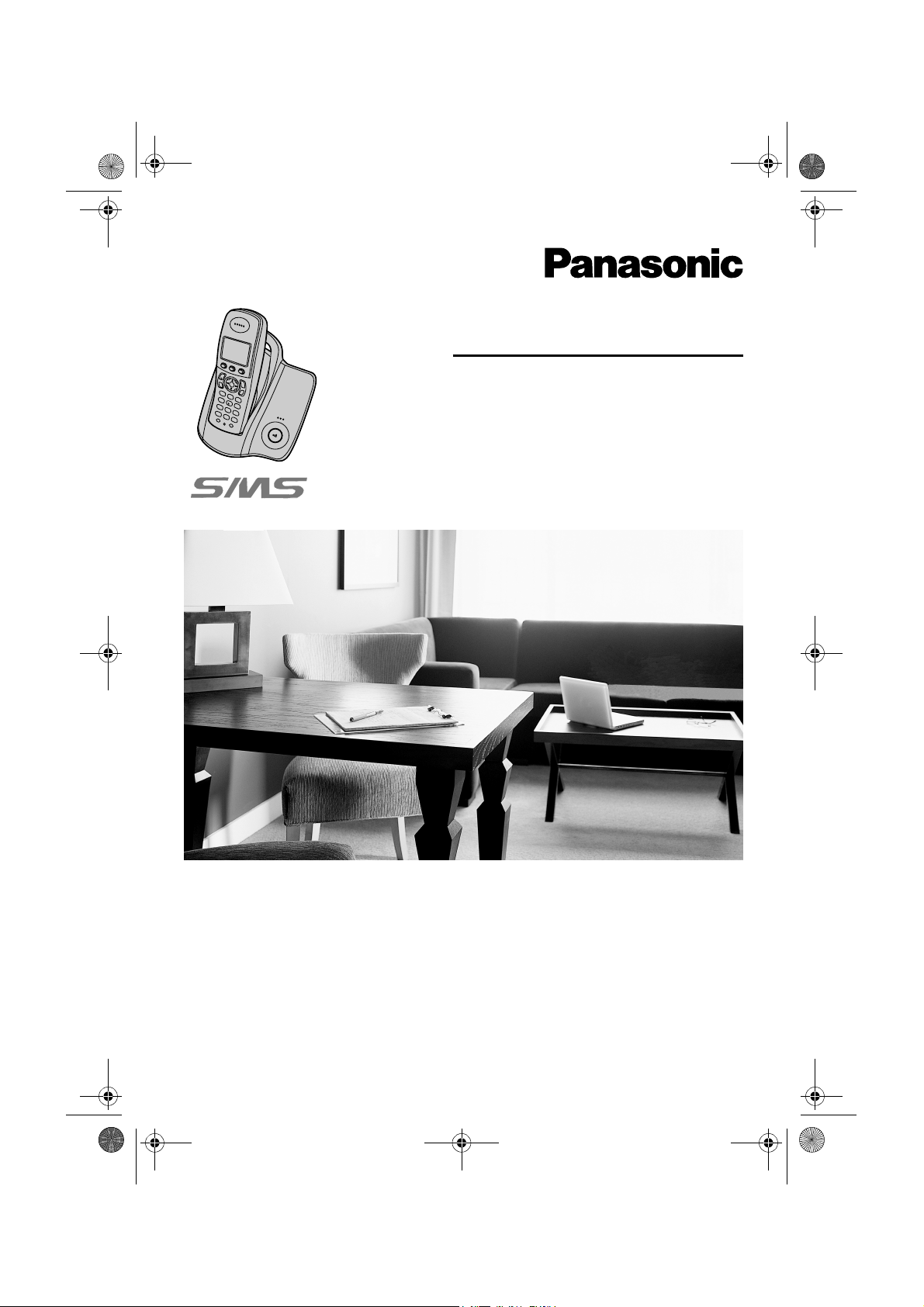
TCD300FX(e).book Page 1 Monday, October 25, 2004 9:56 AM
Model No. KX-TCD300FX
Operating Instructions
Digital Cordless Phone
This unit is compatible with Caller ID and SMS. To use these
features, you must subscribe to the appropriate service of your
service provider.
Charge the batteries for about 7 hours before initial use.
Please read these operating instructions before using the unit and save them for
future reference.
Page 2
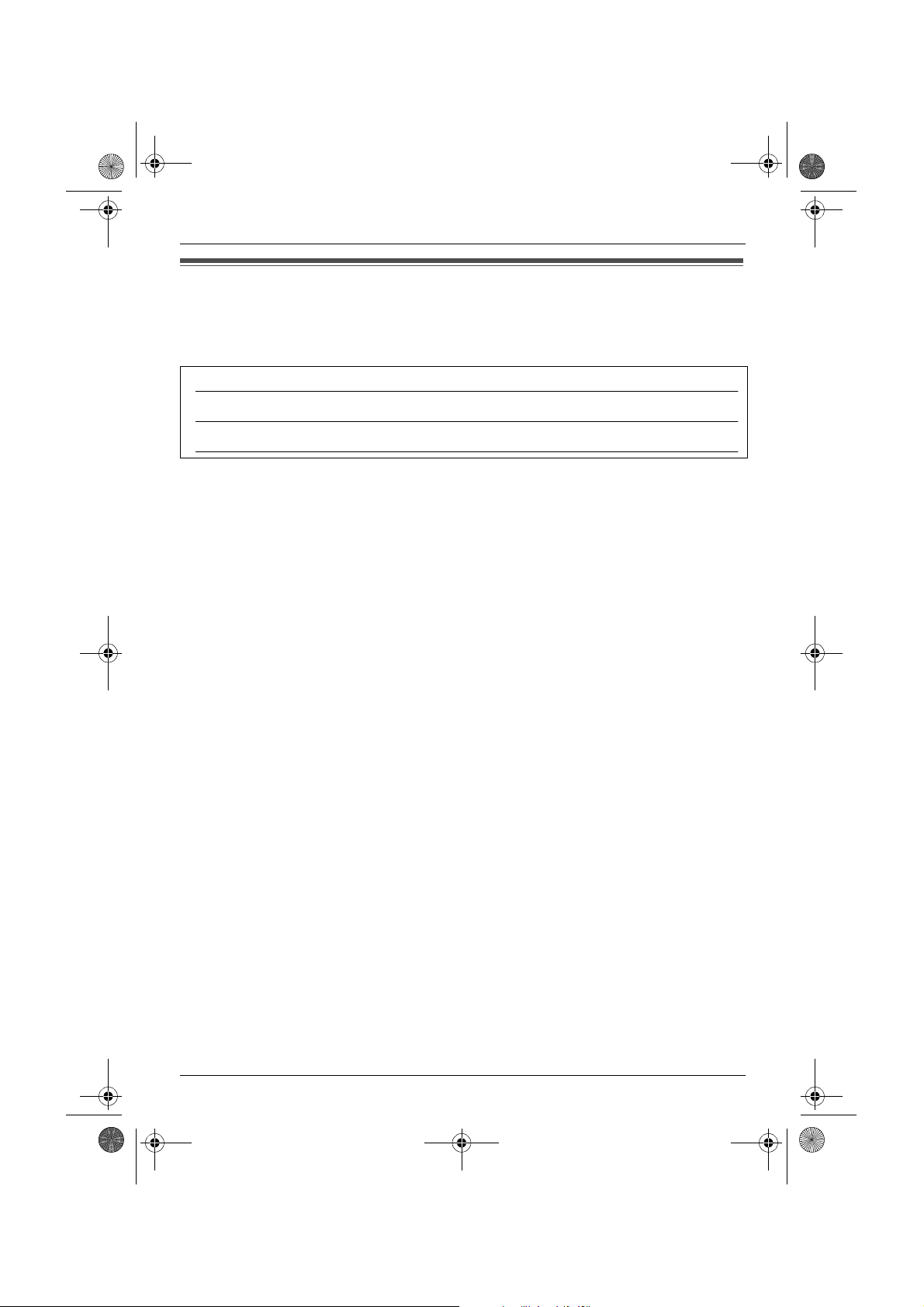
TCD300FX(e).book Page 2 Monday, October 25, 2004 9:56 AM
Introduction
Introduction
Thank you for purchasing a new Panasonic digital cordless phone.
For your future reference
Attach or keep original receipt to assist with any repair under warranty.
Serial No. (found on the bottom of the base unit)
Date of purchase
Name and address of dealer
Note:
L In the event of problems, you should contact your equipment supplier in the first instance.
Declaration of Conformity:
L Panasonic Communications Co., Ltd. declares that this equipment is in compliance with the
essential requirements and other relevant provisions of Radio & Telecommunications
Terminal Equipment (R&TTE) Directive 1999/5/EC.
Declarations of Conformity for the relevant Panasonic products described in this manual
are available for download by visiting:
http://www.doc.panasonic.de
Contact:
Panasonic Services Europe GmbH
Panasonic Testing Centre
Winsbergring 15, 22525 Hamburg, F.R. Germany
Trademarks:
L Eatoni and LetterWise are trademarks of Eatoni Ergonomics, Inc.
2
Page 3
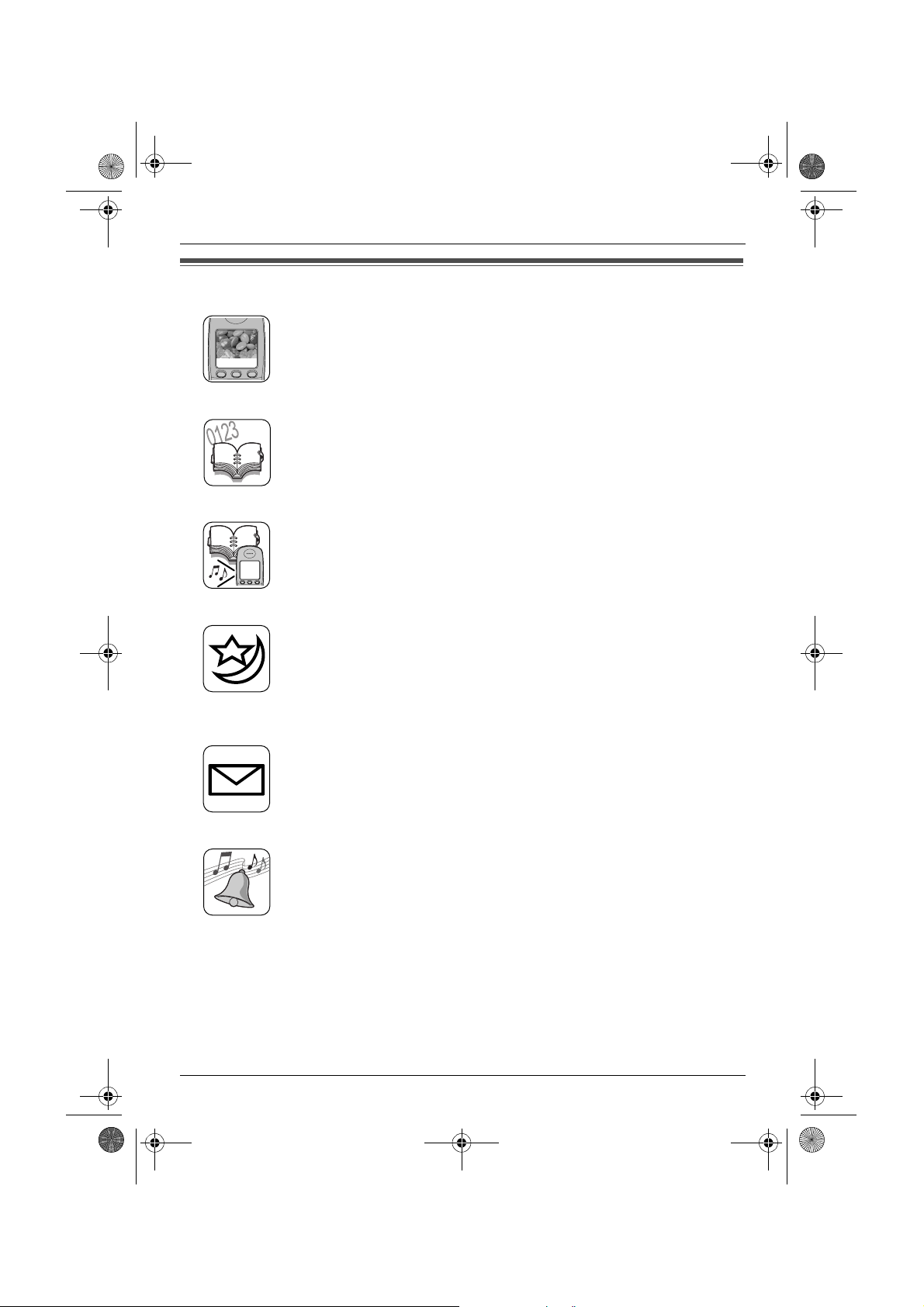
TCD300FX(e).book Page 3 Monday, October 25, 2004 9:56 AM
Feature highlights
Colour display
The handset’s colour display allows you to customise the handset to your
liking. You can customise the handset by selecting the “wallpaper” pattern
shown on the display in standby mode (page 22). If you set the wallpaper
to “Off”, the display colour (page 22) setting will be used instead.
Phonebook
The phonebook allows you to make calls without having to dial manually.
You can add 200 names and phone numbers to the phonebook, assign
each phonebook entry to the desired category, and search for phonebook
entries by name or category.
Phonebook category
If you subscribe to Caller ID service, phonebook categories (page 16) can
Tom
help you identify who is calling by using different display colours and
ringtones for different categories of callers (page 30).
Feature highlights
Night mode
Night mode allows you to select a block of time during which the
handset/base unit will not ring, useful if you do not want to be disturbed, for
example, while sleeping.
Night mode can be set independently for the handset (page 21) and base
unit (page 26).
SMS (Short Message Service)
SMS allows you to send and receive text messages between other fixedline and mobile phones that support compatible SMS networks and
features. SMS features are available only after subscribing to Caller ID
and/or appropriate service (page 32).
Polyphonic ringtones for handset
You can change the ringtone heard when the handset rings for outside
calls and intercom calls. You can choose from 6 ringtones and 14 melody
tones (page 20).
3
Page 4

TCD300FX(e).book Page 4 Monday, October 25, 2004 9:56 AM
Table of Contents
Preparation
Accessory information . . . . . . . . . . . . . . .5
Important information . . . . . . . . . . . . . . . .6
Controls and displays. . . . . . . . . . . . . . . .7
Connections . . . . . . . . . . . . . . . . . . . . . . .9
Battery installation . . . . . . . . . . . . . . . . .10
Battery charge . . . . . . . . . . . . . . . . . . . .10
Screen saver mode . . . . . . . . . . . . . . . . 11
Battery replacement. . . . . . . . . . . . . . . . 11
Turning the power on/off . . . . . . . . . . . . 11
Setting the date and time . . . . . . . . . . . .12
Making/Answering Calls
Making calls . . . . . . . . . . . . . . . . . . . . . .13
Answering calls . . . . . . . . . . . . . . . . . . .15
Phonebook
Using the phonebook . . . . . . . . . . . . . . .16
Copying phonebook entries to other
handsets. . . . . . . . . . . . . . . . . . . . . . . . .18
Handset Settings
Guide to handset settings . . . . . . . . . . .19
Time settings . . . . . . . . . . . . . . . . . . . . .20
Ringer setup. . . . . . . . . . . . . . . . . . . . . .20
Night mode. . . . . . . . . . . . . . . . . . . . . . .21
Display setup . . . . . . . . . . . . . . . . . . . . .22
Call options . . . . . . . . . . . . . . . . . . . . . .23
Other options . . . . . . . . . . . . . . . . . . . . .23
SMS (Short Message
Service)
Using SMS (Short Message Service) . . 32
Turning SMS on/off . . . . . . . . . . . . . . . . 32
Storing SMS message centre
numbers. . . . . . . . . . . . . . . . . . . . . . . . . 32
Sending a message. . . . . . . . . . . . . . . . 33
Receiving a message . . . . . . . . . . . . . . 34
Guide to SMS settings. . . . . . . . . . . . . . 35
Available character entries for SMS. . . . 36
Multi-unit Operation
Operating additional units . . . . . . . . . . . 38
Registering a handset to a base unit . . . 38
Intercom between handsets. . . . . . . . . . 40
Transferring calls between handsets,
conference calls. . . . . . . . . . . . . . . . . . . 40
Useful Information
Wall mounting . . . . . . . . . . . . . . . . . . . . 42
Available character entries. . . . . . . . . . . 43
Troubleshooting . . . . . . . . . . . . . . . . . . .46
Specifications. . . . . . . . . . . . . . . . . . . . . 50
Index
Index . . . . . . . . . . . . . . . . . . . . . . . . . . 51
Base Unit Settings
Guide to base unit settings. . . . . . . . . . .25
Ringer setup. . . . . . . . . . . . . . . . . . . . . .26
Call options . . . . . . . . . . . . . . . . . . . . . .27
Other options . . . . . . . . . . . . . . . . . . . . .28
Caller ID Service
Using Caller ID service. . . . . . . . . . . . . .30
Caller list . . . . . . . . . . . . . . . . . . . . . . . .31
4
Page 5
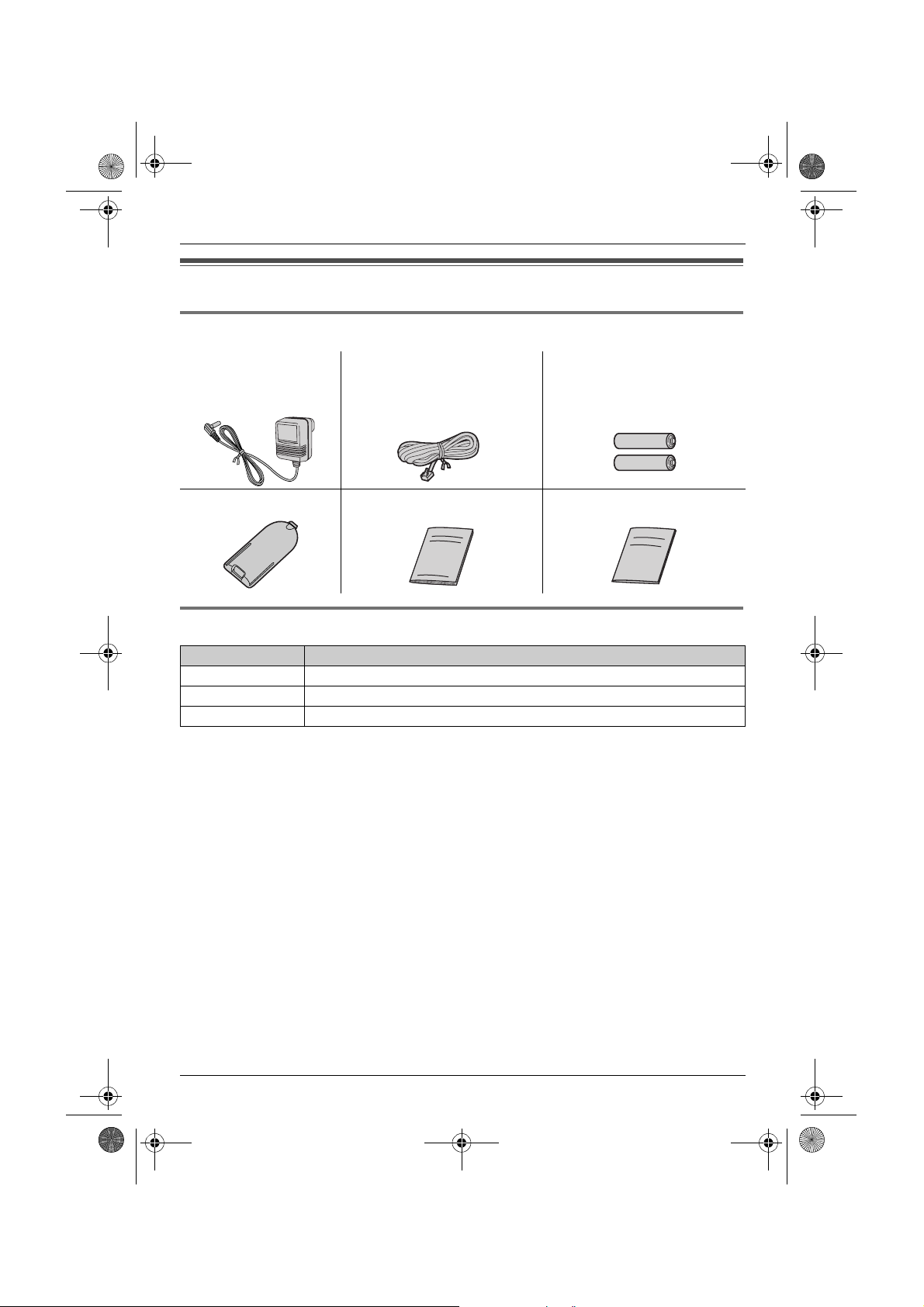
TCD300FX(e).book Page 5 Monday, October 25, 2004 9:56 AM
Accessory information
Included accessories
Preparation
AC adaptor
PQLV19CE
Handset cover Operating instructions Quick guide
Telephone line cord Rechargeable batteries
AAA (R03) size
HHR-4EPT
Additional/replacement accessories
Model No. Description
P03P 2 rechargeable nickel metal hydride (Ni-MH) batteries
KX-TCA130FX Additional handset
KX-A272 DECT repeater
5
Page 6

TCD300FX(e).book Page 6 Monday, October 25, 2004 9:56 AM
Preparation
Important information
General
L Use only the AC adaptor included with this
product, noted on page 5.
L Do not connect the AC adaptor to any AC
outlet other than a standard 220–240 V
AC outlet.
L This product is unable to make calls when:
– The portable handset battery(ies) need
recharging or have failed.
– There is a power failure.
– The key lock feature is turned on.
– The call bar feature is turned on (only
phone numbers stored in the unit as
emergency numbers can be called).
L Do not open the base unit or handset
other than to replace the battery(ies).
L This product should not be used near
emergency/intensive care medical
equipment and should not be used by
people with pacemakers.
L Care should be taken that objects do not
fall onto, and liquids are not spilled into,
the unit. Do not subject this product to
excessive smoke, dust, mechanical
vibration or shock.
Environment
L Do not use this product near water.
L This product should be kept away from
heat sources such as radiators, cookers,
etc. It should also not be placed in rooms
where the temperature is less than 5 °C or
greater than 40 °C.
L The AC adaptor is used as the main
disconnect device. Ensure that the AC
outlet is installed near the unit and is
easily accessible.
Warning:
L To prevent the risk of electrical shock, do
not expose this product to rain or any
other type of moisture.
6
Location
L For maximum distance and noise-free
operation, place your base unit:
– Away from electrical appliances such as
TVs, radios, personal computers or
other phones.
– In a convenient, high and central
location.
Battery caution
L We recommend using the battery(ies)
noted on page 5. Use only rechargeable
battery(ies).
L Do not mix old and new batteries.
L Do not dispose of the battery(ies) in a fire,
as they may explode. Check local waste
management codes for special disposal
instructions.
L Do not open or mutilate the battery(ies).
Released electrolyte from the battery(ies)
is corrosive and may cause burns or injury
to the eyes or skin. The electrolyte may be
toxic if swallowed.
L Exercise care when handling the
battery(ies). Do not allow conductive
materials such as rings, bracelets or keys
to touch the battery(ies), otherwise a short
circuit may cause the battery(ies) and/or
the conductive material to overheat and
cause burns.
L Charge the battery(ies) in accordance
with the information provided in these
operating instructions.
L Only use the included base unit (or
charger) to charge the battery(ies). Do not
tamper with the base unit (or charger).
Failure to follow these instructions may
cause the battery(ies) to swell or explode.
Page 7

TCD300FX(e).book Page 7 Monday, October 25, 2004 9:56 AM
Controls and displays
Controls
Handset
A
I
C
B
D
E
F
G
C
s
J
i
h
K
T
Preparation
Note:
L Up to 3 menu items can be displayed at a
time. To select a menu item not shown on
the current page, scroll up or down by
pressing the navigator key, {e} or {v},
respectively.
Base unit
A
a
N
H
A Speaker
B Charge contact
C Display
D Soft keys
E {C} (Talk)
F Navigator key
L {e}{v}: To search for the desired
item in menus.
L{>}: To select the desired item or
move the cursor to the right.
L{<}: To return to the previous screen
or move the cursor to the left.
G {s} (Speakerphone)
H {R} (Recall)
I Receiver
J {ih} (Off/Power)
K {C/T} (Clear/Mute)
L {INT} (Intercom)
M Microphone
L
M
B
A {x} (Page)
B Charge contact
Displays
Display icons
Various icons appear on the handset display
to indicate the current status of the unit.
Display
icon
w Within range of a base unit
Meaning
L When flashing: Handset
is searching for base unit.
(out of range of base unit,
handset is not registered
to base unit, no power on
base unit)
7
Page 8

TCD300FX(e).book Page 8 Monday, October 25, 2004 9:56 AM
Preparation
Display
Meaning
icon
x Handset is accessing base
unit. (intercom, paging,
changing base unit settings,
etc.)
k Handset is on an outside
call.
x Call bar is on. (page 23)
y Missed call (Caller ID
subscribers only; page 30)
i Batteries are charging.
1 Battery strength
e Alarm is on. (page 20)
d Voice enhancer is set to
high or low tone. (page 14)
U Ringer volume is off. (page
20)
f Night mode is on. (page 21)
[2] Handset number: The left
icon shows handset 2
example. (page 22)
-2- Base unit number: The left
icon shows base unit 2
example. (page 22)
h New SMS message
received (SMS users only;
page 34)
j Your written SMS message
is over 160 characters.
(SMS users only; page 33)
m SMS memory is full. (SMS
users only)
Line is being used by
another handset.
Menu icons
When in standby mode, pressing the middle
soft key reveals the handset’s main menu.
From here you can access various features
and settings.
Menu
Menu/feature
icon
W Caller List
X SMS (Short Message Service)
b Time Settings
Y Handset Setup
Z Base Unit Setup
a Display Setup
Soft keys
The handset features 3 soft keys. By
pressing a soft key, you can select the
feature or operation indicated by the soft key
icon shown directly above it.
L Pressing the left, middle, or right soft key
selects the leftmost, centre, or rightmost
soft key icon respectively.
L The icons shown will vary depending on
how you are using the unit.
C
s
i
h
T
Soft key icons
Soft
Action
key
icon
v Returns to the previous
screen.
$ Displays the main menu.
, Accepts the current selection.
q Displays a previously dialled
phone number.
U Opens the phonebook.
8
Page 9

TCD300FX(e).book Page 9 Monday, October 25, 2004 9:56 AM
Preparation
Soft
key
icon
r Displays the phonebook
" Turns the key lock feature off.
p Displayed when adding or
s Inserts a dialling pause. (page
w Erases the selected item.
t Displayed when the soft key
Action
search menu.
(page 14)
editing a phonebook entry, or
when writing an SMS
message.
15)
has no function.
Connections
When the AC adaptor is connected, a short
beep will be heard. If it is not heard, check
the connections.
Hooks
(220–240 V, 50 Hz)
To telephone
network
Important:
L Use only the AC adaptor and telephone
line cord supplied with this unit.
Note:
L After connection, you must charge the
batteries to make or answer calls (page
10).
L Never install telephone wiring during a
lightning storm.
L The AC adaptor must remain connected
at all times. (It is normal for the adaptor to
feel warm during use.)
L The AC adaptor should be connected to a
vertically oriented or floor-mounted AC
outlet. Do not connect the AC adaptor to a
ceiling-mounted AC outlet, as the weight
of the adaptor may cause it to become
disconnected.
9
Page 10
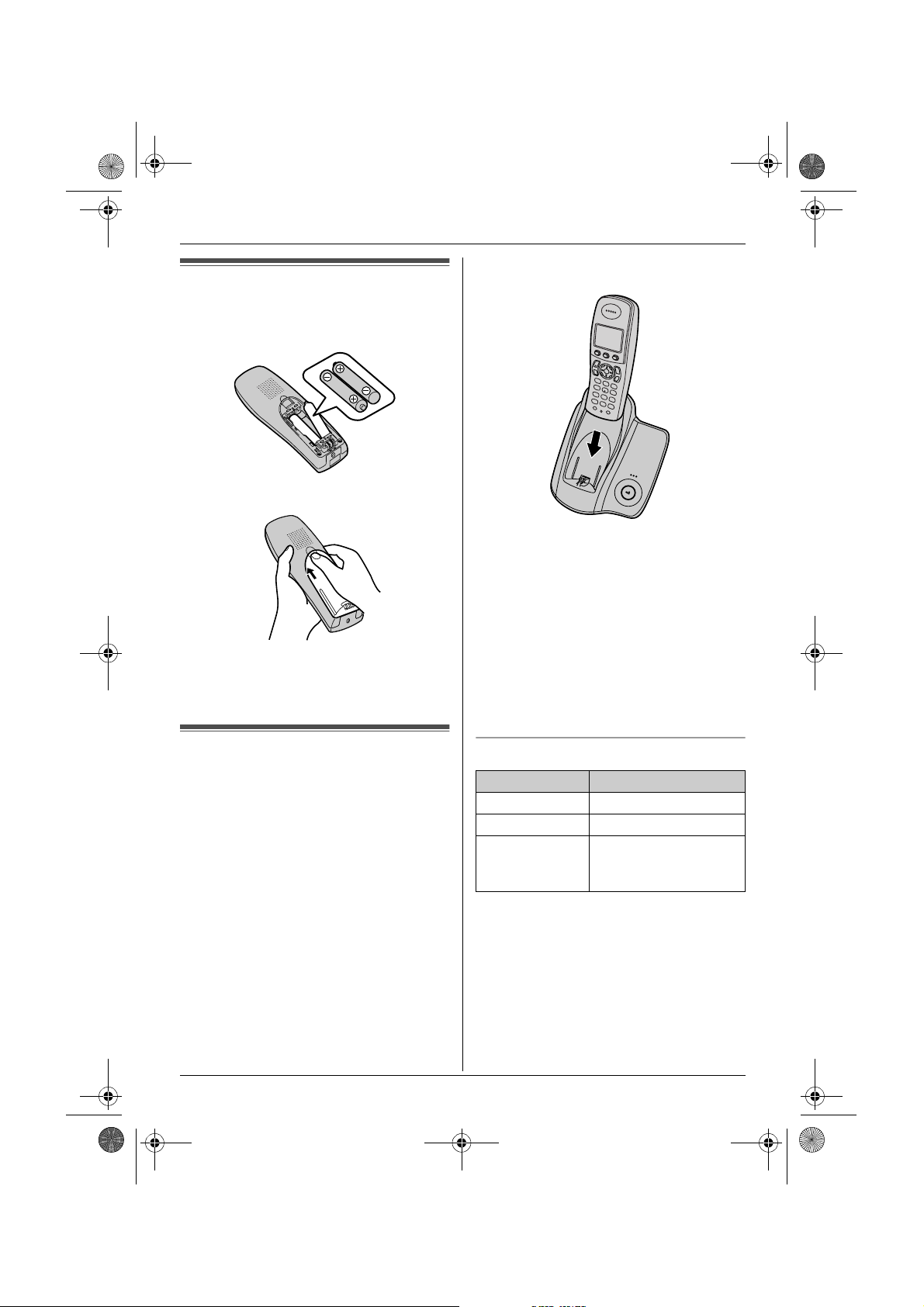
TCD300FX(e).book Page 10 Monday, October 25, 2004 9:56 AM
Preparation
Battery installation
1 Insert the batteries negative (T)
terminal first.
2 Close the handset cover.
Note:
L Use only rechargeable batteries (page 5).
When the batteries are fully charged, 1
flashes.
Note:
L It takes 7 hours to fully charge the
batteries, however, you can use the
handset before the batteries are fully
charged.
L Clean the charge contacts (page 7) of the
handset and base unit with a soft, dry
cloth once a month, otherwise the
batteries may not charge properly. Clean
more often if the unit is exposed to grease,
dust or high humidity.
Battery charge
Place the handset on the base unit for
about 7 hours before initial use.
When charging, i and battery strength
icon are alternately shown on the display.
10
Battery strength
Battery icon Battery strength
1 High
2 Medium
3 Low
When flashing: Needs
to be charged.
Note:
L When 3 flashes, recharge the handset
batteries. 3 will continue to flash until
the batteries have been charged for at
least 15 minutes.
L If the handset is turned off, it will be turned
on automatically when it is placed on the
base unit.
Page 11

TCD300FX(e).book Page 11 Monday, October 25, 2004 9:56 AM
Preparation
Battery life
After your Panasonic batteries are fully
charged, you can expect the following
performance:
Ni-MH batteries (700 mAh)
Operation Operating time
While in use (talking) 16 hours max.
While not in use
(standby)
Note:
L Actual battery performance depends on a
combination of how often the handset is in
use (talking) and how often it is not in use
(standby).
L Battery operating time may be shortened
over time depending on usage conditions
and ambient temperature.
170 hours max.
Screen saver mode
The backlight will turn off completely after 1
minute of inactivity if the handset is not on
the base unit. Only essential icons and the
date and time will be displayed, and they will
occasionally change position in order to
preserve the life of the display.
Example:
Battery replacement
If 3 flashes even after the handset
batteries have been charged for 7 hours, the
batteries must be replaced.
Important:
L Use only the Panasonic rechargeable
batteries noted on page 5. If you install
non-rechargeable batteries and start
charging, the batteries may leak
electrolyte.
L Do not mix old and new batteries.
1 Press the notch on the handset cover
firmly and slide it in the direction of the
arrow.
2 Remove the old batteries positive (S)
terminal first and install the new ones.
See page 10 for battery installation.
Turning the power on/off
17 May 15:30
1
To use the handset when it is in screen
saver mode, first press {ih} to turn the
display on again.
Power on
Press {ih} for about 1 second.
L The display will change to the standby
mode.
Power off
Press {ih} for about 2 seconds.
L The display will go blank.
11
Page 12

TCD300FX(e).book Page 12 Monday, October 25, 2004 9:56 AM
Preparation
Setting the date and time
Important:
L Confirm that the AC adaptor is connected.
L Ensure that w is not flashing. If the
handset is in screen saver mode, w is not
displayed. Press {ih} to turn the
display on.
1 Press $ (middle soft key).
2 Select b, then press ,.
3 Select “Set Date & Time”, then press
,.
4 Enter the current day, month and year by
selecting 2 digits for each.
Example: 17 May, 2004
Press {1}{7} {0}{5} {0}{4}.
5 Enter the current hour and minute by
selecting 2 digits for each.
L You can select “AM”, “PM” or 24-hour
time entry by pressing {*} repeatedly.
Example: 3:30 PM
Press {0}{3} {3}{0}, then press {*}
repeatedly until “03:30 PM” is
displayed.
6 Press ,.
7 Press {ih}.
Note:
L To correct a digit, press {<} or {>} to
move the cursor, then make the
correction.
L The date and time may be incorrect after a
power failure. In this case, set the date
and time again.
12
Page 13

TCD300FX(e).book Page 13 Monday, October 25, 2004 9:56 AM
Making/Answering Calls
Making calls
1 Lift the handset and dial the phone
number.
L To correct a digit, press {C/T}, then
enter the correct number.
2 Press {C}.
3 When finished talking, press {ih} or
place the handset on the base unit.
Speakerphone
The handset features a digital
speakerphone, which allows you to have
hands-free conversations.
1 During a conversation, press {s} to turn
on the speakerphone.
L Speak alternately with the caller.
2 When finished talking, press {ih} or
place the handset on the base unit.
Note:
L For best performance, please note the
following:
– Use the speakerphone in a quiet
environment.
– If you or the other party have difficulty
hearing each other, press {e} or {v}
repeatedly to adjust the speaker volume
as necessary.
L To switch back to the receiver, press
{C}.
To adjust the receiver or speaker volume
Press {e} or {v} while talking. 4 volume
levels are available for the receiver. 6 levels
are available for the speaker.
Redial feature
Previously dialled phone numbers (each 24
digits max.) can be redialled.
To redial the last number dialled
Press q (right soft key), then press {C}
or {s}.
L If {s} is pressed, the unit will redial
automatically if the other party’s line is
engaged.
Note:
L You can also press {C} or {s} before
pressing q.
To make a call using the redial list
The last 10 phone numbers dialled are
stored in the redial list.
1 Press q (right soft key).
L The last number dialled will be
displayed.
2 Press {e} or {v} repeatedly to select
the desired number.
L To exit the list, press {ih}.
3 Press {C} or {s}.
L If {s} is pressed, the unit will redial
automatically if the other party’s line is
engaged.
To redial automatically
If you press {s} when redialling and the
other party’s line is engaged, the unit will
redial the phone number again
automatically. The unit will redial up to 11
times. While the handset is waiting to redial,
{s} will flash. While the handset is
redialling, mute is automatically turned on.
Note:
L Automatic redial is cancelled when any
button (except q) is pressed.
L If mute does not turn off after the line is
connected, press {C/T}.
To edit a number in the redial list before
calling it
1 Press q (right soft key).
2 Press {e} or {v} repeatedly to select
the desired number, then press $.
13
Page 14

TCD300FX(e).book Page 14 Monday, October 25, 2004 9:56 AM
Making/Answering Calls
3 Select “Edit and Call”, then press
,.
4 Press {<} or {>} to move the cursor,
then edit the number.
L Place the cursor on the number you
wish to erase, then press {C/T}.
L Place the cursor to the right of where
you want to insert a number, then
press the appropriate dial key.
5 Press {C}, {s}, or , to call.
To erase numbers in the redial list
1 Press q (right soft key).
2 Press {e} or {v} repeatedly to select
the desired number, then press $.
3 Select “Erase”, then press ,.
L If you want to erase all numbers in the
list, select “Erase All”, then press
,.
4 Select “Yes”, then press ,.
5 Press {ih}.
To store a number from the redial list into
the phonebook
1 Press q (right soft key).
2 Press {e} or {v} repeatedly to select
the desired number, then press $.
3 Select “Add Phonebook”, then press
,.
4 Enter a name (16 characters max.; see
page 43 for character entry), then press
,.
5 Edit the phone number if necessary,
then press ,.
6 Select the desired category (page 16),
then press , 2 times.
7 Press {ih}.
Other features
Voice enhancer
You can change the tone quality of the
receiver while you are on a call. 3 settings
are available.
1 Press $ (middle soft key) during a
call.
2 Select the desired setting, then press
,.
Note:
L If you select “High Tone” or “Low
Tone”, d is displayed.
Mute
You can mute your voice during a
conversation. While mute is turned on, you
will be able to hear the other party, but the
other party will not be able to hear you.
1 To mute your voice, press {C/T}.
2 To return to the conversation, press
{C/T} again.
Key lock
The handset can be locked so that no calls
or settings can be made. Incoming calls can
be answered, but all other functions are
disabled while key lock is on.
To turn key lock on, press $ (middle soft
key) for about 2 seconds.
L " is displayed.
L To turn key lock off, press " (middle
soft key) for about 2 seconds.
Note:
L Calls to emergency numbers (page 27)
cannot be made until key lock is turned
off.
L Key lock is turned off when the handset is
turned off.
14
Page 15
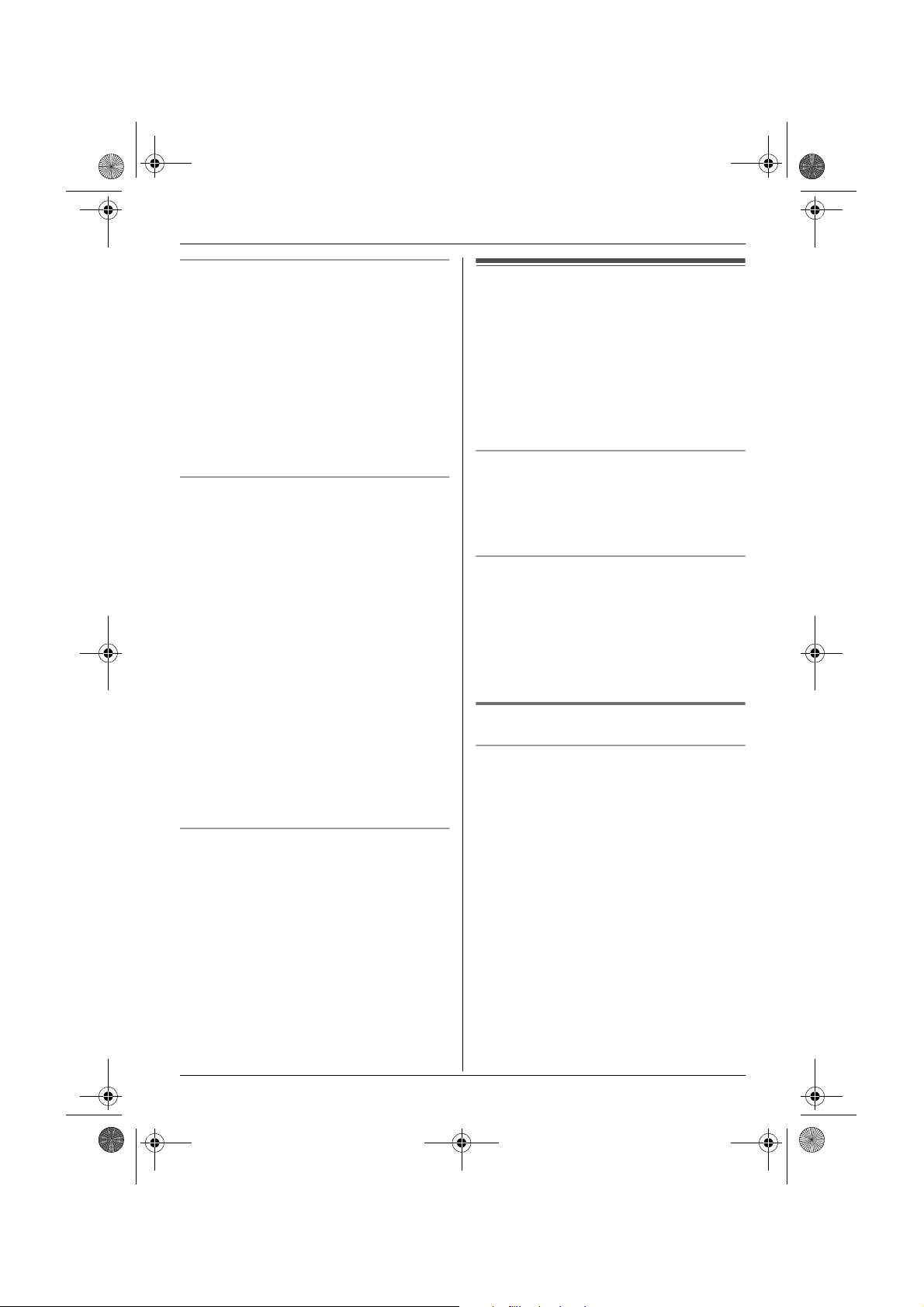
TCD300FX(e).book Page 15 Monday, October 25, 2004 9:56 AM
Making/Answering Calls
R button (to use the recall feature)
{R} is used to access optional telephone
services. Contact your service provider for
details.
Note:
L If your unit is connected to a PBX (private
branch exchange), pressing {R} can allow
you to access certain features of your host
PBX such as transferring an extension
call. Consult your PBX dealer for details.
L You can change the recall time (page 27).
Pause button (for PBX/long distance
service users)
A pause is sometimes required when
making calls using a PBX or long distance
service.
Example: If you have to dial {0} before
dialling outside numbers manually, you will
probably pause after dialling {0} until you
hear a dial tone.
1 Press {0}.
2 Press s (right soft key).
3 Dial the phone number, then press {C}
or {s}.
Note:
L Pressing s 1 time creates 1 pause.
Press s repeatedly to create longer
pauses. To change pause length, see
page 27.
Temporary tone dialling (for rotary or
pulse service users)
You can temporarily switch the dialling mode
to tone when you need to access touch tone
services (e.g., telephone banking services).
1 Make a call.
2 Press {*} when prompted to enter your
code or PIN, then press the appropriate
dial keys.
Note:
L The dialling mode will return to pulse
when you hang up.
Answering calls
1 Lift the handset and press {C} or {s}
when the unit rings.
L You can also answer a call by pressing
any dial key from {0} to {9}, {*}, {#},
or {INT}. (Any key answer feature)
2 When finished talking, press {ih} or
place the handset on the base unit.
Auto talk feature
You can answer calls simply by lifting the
handset off the base unit. You do not need to
press {C}. To turn this feature on, see
page 23.
To adjust the ringer volume when an
outside call comes in
Press {e} or {v} when an outside call
comes in.
Note:
L The ringer volume cannot be adjusted if
the handset is on the base unit.
Other features
Handset locator
Using this feature, you can locate the
handset if it has been misplaced.
1 Press {x} on the base unit.
L The base unit will page the handset
for about 1 minute.
2 To stop paging, press {x} on the base
unit or press {ih} on the handset.
15
Page 16

TCD300FX(e).book Page 16 Monday, October 25, 2004 9:56 AM
Phonebook
Using the phonebook
The phonebook allows you to make calls
without having to dial manually. You can add
200 names and phone numbers to the
phonebook, assign each phonebook entry
to the desired category, and search for
phonebook entries by name or category.
Adding entries to the phonebook
Press U (left soft key), then press
1
$.
2 Select “New Entry”, then press ,.
3 Enter the party’s name (16 characters
max.; see page 43 for character entry),
then press ,.
4 Enter the party’s phone number (24
digits max.), then press ,.
5 Select the desired category for the entry.
6 To save the entry, press , 2 times.
7 Press {ih}.
Note:
L If there is no space to store new entries,
“Memory Full” will be displayed. Erase
unnecessary entries (page 17).
names of categories assigned for
phonebook entries (“Friends”, “Family”, etc.)
and then search for phonebook entries by
category. Additional category features are
available for Caller ID subscribers (page
30).
Changing category names
1 Press U (left soft key), then press
$.
2 Select “Category”, then press ,.
3 Select the category you want to change
the name of, then press ,.
4 Select “Category Name”, then press
,.
5 Edit the name (10 characters max.; see
page 43 for character entry), then press
,.
6 Press {ih}.
Finding and calling a phonebook
entry
Phonebook entries can be searched for by
first character, by category, or by scrolling
through all phonebook entries.
Once you have found the desired entry,
press {C} or {s} to dial the phone number.
To edit/correct a mistake
Press {<} or {>} to place the cursor on the
number or character you wish to erase, then
press {C/T}. Place the cursor to the right of
where you want to insert a number or
character, then press the appropriate dial
key.
Note:
L Press and hold {C/T} to erase all
numbers or characters.
Categories
Categories can help you find entries in the
phonebook quickly and easily. When adding
an entry to the phonebook you can assign it
to the desired category. You can change the
16
Scrolling through all entries
1 Press U (left soft key).
2 Press {e} or {v} repeatedly to display
the desired entry.
Searching by first character (index
search)
1 Press U (left soft key), then press
r.
2 Select “Index Search”, then press
,.
3 Select the character entry mode that
contains the character you are
searching for, and press ,.
Page 17

TCD300FX(e).book Page 17 Monday, October 25, 2004 9:56 AM
Phonebook
4 Press the dial key ({0} to {9}) which
contains the character you are
searching for (page 43).
L Press the same dial key repeatedly to
display the first entry corresponding to
each letter located on that dial key.
L If there is no entry corresponding to
the letter you selected, the next entry
will be displayed.
5 Press {e} or {v} repeatedly to scroll
through the phonebook if necessary.
Searching by category
1 Press U (left soft key), then press
r.
2 Select “Category Search”, then
press ,.
3 Select the category you want to search,
then press ,.
L The first entry in that category is
displayed.
L If you select “All”, the unit will end
the category search.
4 Press {e} or {v} repeatedly to scroll
through the phonebook if necessary.
5 Select the desired category, then press
, 2 times.
6 Press {ih}.
Erasing entries from the
phonebook
Erasing an entry
1 Find the desired entry (page 16), then
press $ (middle soft key).
2 Select “Erase”, then press ,.
3 Select “Yes”, then press ,.
4 Press {ih}.
Erasing all entries
1 Press U (left soft key), then press
$.
2 Select “Erase All”, then press ,.
3 Select “Yes”, then press ,.
4 Select “Yes” again, then press ,.
5 Press {ih}.
One touch dial
Editing entries in the phonebook
Phonebook entries can be edited after you
have saved them. You can change the
name, phone number, and category.
Changing a name, phone number,
category
1 Find the desired entry (page 16), then
press $ (middle soft key).
2 Select “Edit”, then press ,.
3 Edit the name if necessary (16
characters max.; see page 43 for
character entry), then press ,.
4 Edit the phone number if necessary (24
digits max.), then press ,.
Assigning an entry in the phonebook to a
one touch dial key
Dial keys {1} to {9} can each be used as a
one touch dial key, allowing you to dial a
number from the phonebook by simply
pressing a dial key.
1 Find the desired entry (page 16), then
press $ (middle soft key).
2 Select “One Touch Dial”, then press
,.
3 Press {e} or {v} to select the desired
dial key number, then press ,.
L When the dial key is already used as a
one touch dial key, “@” is displayed
next to the dial key number. If you
select this dial key, “Overwrite” is
17
Page 18

TCD300FX(e).book Page 18 Monday, October 25, 2004 9:56 AM
Phonebook
displayed. You can overwrite the
previous assignment if necessary.
L If you do not wish to overwrite, select
“Go Back”.
4 Press ,.
5 Press {ih}.
Making a call using a one touch dial key
1 Press and hold the desired one touch
dial key ({1} to {9}).
L You can view other one touch dial
assignments by pressing {e} or {v}.
2 Press {C} or {s}.
Erasing a one touch dial assignment
1 Press and hold the desired one touch
dial key ({1} to {9}).
2 Press $ (middle soft key), then
press ,.
3 Select “Yes”, then press ,.
Note:
L Only the one touch dial assignment is
erased. The corresponding phonebook
entry is not erased.
Chain dial
This feature allows you to dial phone
numbers in the phonebook while you are on
a call. This feature can be used, for
example, to dial a calling card access
number or bank account PIN that you have
stored in the phonebook, without having to
dial manually.
1 While on a call, press U (left soft
key).
2 Press {e} or {v} repeatedly to select
the desired entry.
L To search by first character (index
search), see page 16. To search by
category, see page 17.
3 Press , to dial the number.
Copying phonebook entries to other handsets
Phonebook entries (page 16) can be copied
from the handset to the phonebook of a
compatible Panasonic handset.
Copying one entry
Find the desired entry (page 16), then
1
press $ (middle soft key).
2 Select “Copy”, then press ,.
3 Enter the handset number you wish to
send the phonebook entry to.
4 To continue copying another entry,
select “Yes”, then press ,. Find the
desired entry, then press ,.
L To finish copying, select “No”, then
press ,.
5 Press {ih}.
Copying all entries
Press U (left soft key), then press
1
$.
2 Select “Copy All”, then press ,.
3 Enter the handset number you wish to
send the phonebook entries to.
L When all entries have been copied,
“Completed” is displayed.
4 Press {ih}.
Note:
L If the other handset (the receiver) is not in
standby mode, “Failed” is displayed on
your handset (the sender).
L If copying failed after copying at least 1
entry, “Incomplete” is displayed on
your handset (the sender).
18
Page 19

TCD300FX(e).book Page 19 Monday, October 25, 2004 9:56 AM
Handset Settings
Guide to handset settings
For your reference, a chart of all items which can be customised for the handset is printed
below.
L When customising the handset, the current item or setting is highlighted.
Handset settings
menu
Time Settings Set Date & Time — page 12
Ringer Setup Ringer Volume Maximum page 20
Display Setup Wallpaper Wallpaper1 page 22
Call Options Call Bar Off page 23
Registration Register H.set — page 38
Select Base — Auto page 39
Other Options Handset PIN 0000 page 23
Sub-menu Sub-menu 2 Default setting Page
Alarm Off page 20
Ext. Ringtone Ringtone 1 page 20
Int. Ringtone Ringtone 1 page 20
Night Mode Start/End 23:00/06:00 page 21
On/Off Off page 21
Ring Delay 60 sec. page 21
Select
Category
Display Colour Colour1 page 22
Standby Display Off page 22
Select Language English page 23
Contrast Contrast 3 page 23
Auto Talk Off page 23
LetterWise English page 24
Keytones On page 24
Reset Handset — page 24
— page 22
Note:
L Up to 3 menu items can be displayed at a time. To select a menu item not shown on the
current page, scroll up or down by pressing the navigator key, {e} or {v}, respectively.
19
Page 20

TCD300FX(e).book Page 20 Monday, October 25, 2004 9:56 AM
Handset Settings
Time settings
Alarm
An alarm will sound for 3 minutes at the set
time once or daily. Set the date and time
beforehand (page 12).
1 Press $ (middle soft key).
2 Select b, then press ,.
3 Select “Alarm”, then press , 2
times.
4 Select an alarm mode, then press ,.
– “Once”: The alarm will sound once at
the set time. Enter the desired day and
month by selecting 2 digits for each.
– “Daily”: An alarm will sound daily at
the set time.
– “Off”: Turns the alarm off. Press
, again, then press {ih} to
finish.
5 Enter the desired hour and minute by
selecting 2 digits for each.
L You can select “AM”, “PM” or 24-hour
time entry by pressing {*} repeatedly.
6 Press ,.
7 Select the ringtone that will sound at the
set time, then press , 2 times.
8 Press {ih}.
Note:
L When the alarm is set, e is displayed.
L To stop the alarm, press any dial key.
L When in talk or intercom mode, the alarm
will not sound until the call has ended.
L The alarm will sound at the set time even
when the ringer volume is turned off.
L If you select “Once”, the setting will
change to “Off” after the alarm sounds.
Ringer setup
Ringer volume
Press $ (middle soft key).
1
2 Select Y, then press ,.
3 Select “Ringer Setup”, then press
,.
4 Select “Ringer Volume”, then press
,.
5 Press {e} or {v} repeatedly to select
the desired volume.
6 Press ,.
7 Press {ih}.
Note:
L When the ringer volume is turned off, U is
displayed.
L Alarms will sound and the handset will ring
for intercom calls and when paged even if
the ringer is turned off.
Changing ringtones
You can change the ringtone used by the
handset.
“Ext. Ringtone”: Selects the ringtone for
outside calls.
“Int. Ringtone”: Selects the ringtone for
intercom calls.
1 Press $ (middle soft key).
2 Select Y, then press ,.
3 Select “Ringer Setup”, then press
,.
4 Select the desired item, then press
,.
5 Select the desired ringtone, then press
,.
6 Press {ih}.
Note:
L If you select one of the melody ringtones,
the ringtone will continue to sound for
20
Page 21

TCD300FX(e).book Page 21 Monday, October 25, 2004 9:56 AM
Handset Settings
several seconds if the caller hangs up
before you answer. You may hear a dial
tone or no one on the line when you
answer a call.
L The preset melodies in this product are
used with permission of © 2004 M-ZoNE
Co., Ltd.
Night mode
Night mode allows you to select a block of
time during which the handset will not ring
for outside calls. This feature is useful for
times when you do not want to be disturbed,
for example, while sleeping. Night mode can
be set independently for the handset and the
base unit (page 26).
Using the phonebook’s category feature
(page 16), you can also select categories of
callers whose calls will override night mode
and ring the handset (Caller ID subscribers
only).
Set the date and time beforehand (page 12).
Setting the start and end time for night
mode
1 Press $ (middle soft key).
2 Select Y, then press ,.
3 Select “Ringer Setup”, then press
,.
4 Select “Night Mode”, then press
,.
5 Select “Start/End”, then press ,.
6 Enter the desired hour and minute you
wish to start this feature by selecting 2
digits for each.
L If you use 12-hour time entry, select
“AM” or “PM” by pressing {*}
repeatedly before entering the time.
7 Enter the desired hour and minute you
wish to end this feature by selecting 2
digits for each.
L If you use 12-hour time entry, select
“AM” or “PM” by pressing {*}
repeatedly before entering the time.
8 Press ,.
9 Press {ih}.
Turning night mode on/off
1 Press $ (middle soft key).
2 Select Y, then press ,.
3 Select “Ringer Setup”, then press
,.
4 Select “Night Mode”, then press
,.
5 Select “On/Off”, then press ,.
6 Select “On” or “Off”, then press ,.
7 Press {ih}.
Note:
L When the night mode is turned on, f is
displayed.
Setting the ring delay for night mode
This setting allows the handset to ring during
night mode if the caller waits long enough.
After the selected amount of time passes,
the handset will ring, useful when someone
urgently needs to speak with you. If you
select “No Ringing”, the handset will not
ring during night mode.
1 Press $ (middle soft key).
2 Select Y, then press ,.
3 Select “Ringer Setup”, then press
,.
4 Select “Night Mode”, then press
,.
5 Select “Ring Delay”, then press
,.
6 Select the desired setting, then press
,.
7 Press {ih}.
21
Page 22

TCD300FX(e).book Page 22 Monday, October 25, 2004 9:56 AM
Handset Settings
Selecting categories to bypass night
mode
1 Press $ (middle soft key).
2 Select Y, then press ,.
3 Select “Ringer Setup”, then press
,.
4 Select “Night Mode”, then press
,.
5 Select “Select Category”, then
press ,.
6 Press the desired category numbers,
then press ,.
L The selected category number will
flash.
L To cancel a selected category
number, press the number again. The
number will stop flashing.
7 Press {ih}.
Note:
L If a call is received from one of the
categories set to bypass night mode, only
the handset will ring.
Display setup
Selecting wallpaper
You can select the “wallpaper” shown on the
display in standby mode from one of the
preset patterns.
1 Press $ (middle soft key).
2 Select Y, then press ,.
3 Select “Display Setup”, then press
,.
4 Select “Wallpaper”, then press ,.
L The current wallpaper is displayed.
5 Press {e} or {v} repeatedly to select
the desired item, then press ,.
6 Press {ih}.
Note:
L If you select “Off”, the display colour will
be changed to the colour you selected for
display colour (page 22).
Selecting a display colour
You can select the desired display colour.
1 Press $ (middle soft key).
2 Select Y, then press ,.
3 Select “Display Setup”, then press
,.
4 Select “Display Colour”, then press
,.
5 Select the desired colour, then press
,.
6 Press {ih}.
Selecting the standby mode
display
“Base Number”: The current base unit
number is displayed.
“Handset Number”: The current handset
number is displayed.
“Off”: Only the current date and time are
displayed.
1 Press $ (middle soft key).
2 Select Y, then press ,.
3 Select “Display Setup”, then press
,.
4 Select “Standby Display”, then
press ,.
5 Select the desired setting, then press
,.
6 Press {ih}.
Note:
L If “Base Number” is selected and the
current base unit number is 2, “-2-” is
displayed.
L If “Handset Number” is selected and the
current handset number is 2, “[2]” is
displayed.
22
Page 23

TCD300FX(e).book Page 23 Monday, October 25, 2004 9:56 AM
Handset Settings
Changing the display language
Press $ (middle soft key).
1
2 Select Y, then press ,.
3 Select “Display Setup”, then press
,.
4 Select “Select Language”, then
press ,.
5 Select the desired language, then press
,.
6 Press {ih}.
Note:
L If you select a language you cannot read,
press {ih}, $, press {v}, press
,, press {v} 2 times, press ,,
press {v} 3 times, press ,, select the
desired language, then press ,. Press
{ih}.
Changing the display contrast
This feature is available for wallpaper and
display icons.
1 Press $ (middle soft key).
2 Select Y, then press ,.
3 Select “Display Setup”, then press
,.
4 Select “Contrast”, then press ,.
5 Press {e} or {v} repeatedly to select
the desired contrast, then press ,.
6 Press {ih}.
Call options
Turning call bar on/off
This feature prohibits making outside calls.
When call bar is turned on, only intercom
calls and calls to emergency numbers (page
27) can be made.
1 Press $ (middle soft key).
2 Select Y, then press ,.
3 Select “Call Options”, then press
,.
4 Select “Call Bar”, then press ,.
5 Enter “0000” (default handset PIN).
L If you changed the PIN, enter it (page
23).
6 Select “On” or “Off”, then press ,.
7 Press {ih}.
Note:
L When call bar is turned on, x is
displayed.
Turning auto talk on/off
When this feature is turned on, you can
answer calls simply by lifting the handset off
the base unit. You do not need to press
{C}.
1 Press $ (middle soft key).
2 Select Y, then press ,.
3 Select “Call Options”, then press
,.
4 Select “Auto Talk”, then press ,.
5 Select “On” or “Off”, then press ,.
6 Press {ih}.
Other options
Changing the handset PIN
(Personal Identification Number)
For security, the handset PIN must be
entered when changing certain settings. The
default PIN is “0000”.
Important:
L If you change the PIN, please make note
of your new PIN. The unit will not reveal
the PIN to you. If you forget your PIN,
consult your nearest Panasonic service
centre.
23
Page 24

TCD300FX(e).book Page 24 Monday, October 25, 2004 9:56 AM
Handset Settings
1 Press $ (middle soft key).
2 Select Y, then press ,.
3 Select “Other Options”, then press
,.
4 Select “Handset PIN”, then press
,.
5 Enter the current 4-digit handset PIN.
6 Enter the new 4-digit handset PIN, then
press ,.
7 Press {ih}.
Changing the LetterWise®
language
You can change which language is used for
LetterWise character entry (page 36, 43).
1 Press $ (middle soft key).
2 Select Y, then press ,.
3 Select “Other Options”, then press
,.
4 Select “LetterWise”, then press
,.
5 Select the desired language, then press
,.
6 Press {ih}.
Turning keytones on/off
Keytones are tones heard when keys are
pressed. Includes confirmation tones and
error tones.
1 Press $ (middle soft key).
2 Select Y, then press ,.
3 Select “Other Options”, then press
,.
4 Select “Keytones”, then press ,.
5 Select “On” or “Off”, then press ,.
6 Press {ih}.
Note:
L If keytones are turned off, error tones will
not sound when you enter the wrong PIN
or when memory is full.
Resetting the handset to its
default settings
Press $ (middle soft key).
1
2 Select Y, then press ,.
3 Select “Other Options”, then press
,.
4 Select “Reset Handset”, then press
,.
5 Enter “0000” (default handset PIN).
L If you changed the PIN, enter it (page
23).
6 Select “Yes”, then press ,.
7 Press {ih}.
Note:
L The following items will be deleted or reset
to their default settings:
– Settings listed on page 19
– Redial list
– Voice enhancer
– Category names
– Category ringtones
– Category display colours
L The following items will be retained:
– Phonebook entries (category names,
ringtones, and display colours will be
reset to their default settings.)
– Date and time
24
Page 25

TCD300FX(e).book Page 25 Monday, October 25, 2004 9:56 AM
Base Unit Settings
Guide to base unit settings
For your reference, a chart of all items which can be customised for the base unit is printed
below.
L When customising the base unit, the current item or setting is highlighted.
Base unit
settings menu
Ringer Setup Ringer Volume Medium page 26
Call Options Dial Mode Tone page 27
Other Options Base Unit PIN 0000 page 28
Note:
L Up to 3 menu items can be displayed at a time. To select a menu item not shown on the
current page, scroll up or down by pressing the navigator key, {e} or {v}, respectively.
Sub-menu Sub-menu 2 Default setting Page
Night Mode Start/End 23:00/06:00 page 26
On/Off Off page 26
Ring Delay 60 sec. page 26
Recall 600 msec. page 27
Pause Length 3 sec. page 27
Emergency No. — page 27
Call Restrict — page 28
Repeater Mode Off page 40
Reset Base — page 28
25
Page 26

TCD300FX(e).book Page 26 Monday, October 25, 2004 9:56 AM
Base Unit Settings
Ringer setup
Ringer volume
Press $ (middle soft key).
1
2 Select Z, then press ,.
3 Enter “0000” (default base unit PIN).
L If you changed the PIN, enter it (page
28).
4 Select “Ringer Setup”, then press
,.
5 Select “Ringer Volume”, then press
,.
6 Press {e} or {v} repeatedly to select
the desired volume.
7 Press ,.
8 Press {ih}.
Night mode
Night mode allows you to select a block of
time during which the base unit will not ring
for outside calls. This feature is useful for
times when you do not want to be disturbed,
for example, while sleeping. Night mode can
be set independently for the handset (page
21) and the base unit.
Set the date and time beforehand (page 12).
Setting the start and end time for night
mode
1 Press $ (middle soft key).
2 Select Z, then press ,.
3 Enter “0000” (default base unit PIN).
L If you changed the PIN, enter it (page
28).
4 Select “Ringer Setup”, then press
,.
5 Select “Night Mode”, then press
,.
6 Select “Start/End”, then press ,.
26
7 Enter the desired hour and minute you
wish to start this feature by selecting 2
digits for each.
L If you use 12-hour time entry, select
“AM” or “PM” by pressing {*}
repeatedly before entering the time.
8 Enter the desired hour and minute you
wish to end this feature by selecting 2
digits for each.
L If you use 12-hour time entry, select
“AM” or “PM” by pressing {*}
repeatedly before entering the time.
9 Press ,.
10 Press {ih}.
Turning night mode on/off
1 Press $ (middle soft key).
2 Select Z, then press ,.
3 Enter “0000” (default base unit PIN).
L If you changed the PIN, enter it (page
28).
4 Select “Ringer Setup”, then press
,.
5 Select “Night Mode”, then press
,.
6 Select “On/Off”, then press ,.
7 Select “On” or “Off”, then press ,.
8 Press {ih}.
Setting the ring delay for night mode
This setting allows the base unit to ring
during night mode if the caller waits long
enough. After the selected amount of time
passes, the base unit will ring, useful when
someone urgently needs to speak with you.
If you select “No Ringing”, the base unit
will not ring during night mode.
1 Press $ (middle soft key).
2 Select Z, then press ,.
3 Enter “0000” (default base unit PIN).
L If you changed the PIN, enter it (page
28).
Page 27

TCD300FX(e).book Page 27 Monday, October 25, 2004 9:56 AM
Base Unit Settings
4 Select “Ringer Setup”, then press
,.
5 Select “Night Mode”, then press
,.
6 Select “Ring Delay”, then press
,.
7 Select the desired setting, then press
,.
8 Press {ih}.
Call options
Setting dialling mode
(tone/pulse)
“Tone”: Select when you have a touch tone
service.
“Pulse”: Select when you have rotary or
pulse service.
1 Press $ (middle soft key).
2 Select Z, then press ,.
3 Enter “0000” (default base unit PIN).
L If you changed the PIN, enter it (page
28).
4 Select “Call Options”, then press
, 2 times.
5 Select the desired setting, then press
,.
6 Press {ih}.
Changing the recall time
Change the recall time, if necessary,
depending on the requirements of your
service provider or PBX.
1 Press $ (middle soft key).
2 Select Z, then press ,.
3 Enter “0000” (default base unit PIN).
L If you changed the PIN, enter it (page
28).
4 Select “Call Options”, then press
,.
5 Select “Recall”, then press ,.
6 Select the desired setting, then press
,.
7 Press {ih}.
Setting pause length
Change the pause length, if necessary,
depending on the requirements of your
service provider or PBX.
1 Press $ (middle soft key).
2 Select Z, then press ,.
3 Enter “0000” (default base unit PIN).
L If you changed the PIN, enter it (page
28).
4 Select “Call Options”, then press
,.
5 Select “Pause Length”, then press
,.
6 Select the desired setting, then press
,.
7 Press {ih}.
Storing/changing emergency
numbers
These settings determine which phone
numbers can be dialled while the call bar
feature is on (page 23).
1 Press $ (middle soft key).
2 Select Z, then press ,.
3 Enter “0000” (default base unit PIN).
L If you changed the PIN, enter it (page
28).
4 Select “Call Options”, then press
,.
5 Select “Emergency No.”, then press
,.
6 Select a memory location, then press
,.
27
Page 28

TCD300FX(e).book Page 28 Monday, October 25, 2004 9:56 AM
Base Unit Settings
L If the memory location already
contains an emergency number, the
number is displayed.
7 Enter/edit the number, then press ,.
L To erase an emergency number, press
and hold {C/T}.
8 Press {ih}.
Setting call restriction
You can restrict selected handsets from
dialling certain numbers. You can assign up
to 6 phone numbers to be restricted, and
select which handsets will be restricted.
Storing area codes here will prevent the
restricted handsets from dialling any phone
number in that area code. If a restricted
number is dialled, the call will not be
connected and the restricted number will
flash on the display.
1 Press $ (middle soft key).
2 Select Z, then press ,.
3 Enter “0000” (default base unit PIN).
L If you changed the PIN, enter it (page
28).
4 Select “Call Options”, then press
,.
5 Select “Call Restrict”, then press
,.
6 Set which handsets will be restricted by
pressing the desired handset number.
L All the registered handset numbers
will be displayed.
L Flashing numbers indicate call
restriction is turned on for the
corresponding handset.
L To turn call restriction off for a handset,
press the number again. The number
will stop flashing.
7 Press ,.
8 Select a memory location, then press
,.
L If the memory location already
contains a restricted number, the
number is displayed.
9 Enter the phone number or area code to
be restricted (8 digits max.), then press
,.
L To erase a restricted number, press
{C/T}.
10 Press {ih}.
Other options
Changing the base unit PIN
(Personal Identification Number)
For security, the base unit PIN must be
entered when changing certain settings. The
default PIN is “0000”.
Important:
L If you change the PIN, please make note
of your new PIN. The unit will not reveal
the PIN to you. If you forget your PIN,
consult your nearest Panasonic service
centre.
1 Press $ (middle soft key).
2 Select Z, then press ,.
3 Enter “0000” (default base unit PIN).
L If you changed the PIN, enter it.
4 Select “Other Options”, then press
,.
5 Select “Base Unit PIN”, then press
,.
6 Enter the new 4-digit base unit PIN, then
press ,.
7 Press {ih}.
Resetting the base unit to its
default settings
Press $ (middle soft key).
1
2 Select Z, then press ,.
28
Page 29

TCD300FX(e).book Page 29 Monday, October 25, 2004 9:56 AM
3 Enter “0000” (default base unit PIN).
L If you changed the PIN, enter it (page
28).
4 Select “Other Options”, then press
,.
5 Select “Reset Base”, then press
,.
6 Select “Yes”, then press ,.
7 Press {ih}.
Note:
L The following items will be deleted or reset
to their default settings:
– Settings listed on page 25, 35
– All SMS messages
– Caller list
L The following items will be retained:
– Date and time
– Repeater mode
Base Unit Settings
29
Page 30

TCD300FX(e).book Page 30 Monday, October 25, 2004 9:56 AM
Caller ID Service
Using Caller ID service
Important:
L This unit is Caller ID compatible. To use
Caller ID features (such as displaying
caller phone numbers), you must
subscribe to Caller ID service. Consult
your service provider for details.
Caller ID features
When an outside call is received, the caller’s
phone number can be displayed.
L Phone numbers of the last 50 different
callers will be logged in the caller list.
L When caller information is received and it
matches a phone number stored in the
unit’s phonebook:
– The stored name will be displayed and
logged in the caller list.
– The handset will use the display colour
and ringtone assigned to the caller’s
category.
L If the unit is connected to a PBX system,
you may not receive the caller information.
L When the caller dialled from an area
which does not provide Caller ID service,
“Out of Area” will be displayed.
L When the caller requested not to send
caller information, either no information or
“Private Caller” will be displayed.
Missed calls
If a call is not answered, the unit treats the
call as a missed call. y is shown on the
display. When the screen saver mode (page
11) is cancelled, the number of missed calls
is displayed next to y. This lets you know if
you should view the caller list to see who
called while you were out.
Category features for Caller ID
subscribers
Categories can help you identify who is
calling by using different ringtones and
display colours for different categories of
callers. When adding an entry to the
phonebook you can assign it to the desired
category (page 16). When a call is received
from a caller assigned to a category, the
category’s display colour and ringtone you
select is used.
Changing category ringtones
You can select a ringtone for each category.
If you select “Ext. Ringtone”, the unit
will use the external ringtone you set on
page 20 when calls from this category are
received. The default setting is “Ext.
Ringtone”.
1 Press U (left soft key), then press
$.
2 Select “Category”, then press ,.
3 Select a category, then press ,.
4 Select the current setting of the category
ringtone, then press ,.
5 Select the desired ringtone, then press
,.
6 Press {ih}.
Changing category display colours
You can select a display colour for each
category. If you select “Display Colour”,
the unit will use the display colour you set on
page 22 when calls from this category are
received. The default setting is “Display
Colour”.
1 Press U (left soft key), then press
$.
2 Select “Category”, then press ,.
3 Select a category, then press ,.
4 Select the current setting of the category
colour, then press ,.
5 Select the desired colour, then press
,.
6 Press {ih}.
30
Page 31

TCD300FX(e).book Page 31 Monday, October 25, 2004 9:56 AM
Caller list
Viewing the caller list and calling
back
Phone numbers of the last 50 different
callers will be logged in the caller list. When
the 51st call is received, the oldest caller
information will be automatically erased.
You can use this list to return missed calls.
1 Press $ (middle soft key).
2 Select W, then press ,.
L The most recent call is displayed.
3 Press {v} repeatedly to search from the
most recent call, or press {e}
repeatedly to search from the oldest call.
L If the item has already been viewed or
answered, Q is displayed, even if it
was viewed or answered using
another handset.
L To erase the item, press w, select
“Yes”, then press ,.
4 Press {C} or {s} to call back the
displayed party.
Editing a caller’s phone number
before calling back
Press $ (middle soft key).
1
2 Select W, then press ,.
3 Press {e} or {v} repeatedly to display
the desired entry.
4 To add a number
Press the dial key ({0} to {9}).
L The number you pressed is added to
the top of the current number.
To erase a number
Press $, select “Edit and Call”,
then press ,.
Press {<} or {>} to place the cursor on
the number you wish to erase, then
press {C/T}.
Caller ID Service
5 Press {C}, {s}, or , to call.
Erasing caller information
Press $ (middle soft key).
1
2 Select W, then press ,.
3 Press {e} or {v} repeatedly to display
the desired entry, then press $.
4 Select “Erase”, then press ,.
L To erase all entries, select “Erase
All”, then press ,.
5 Select “Yes”, then press ,.
6 Press {ih}.
Storing caller information into the
phonebook
Press $ (middle soft key).
1
2 Select W, then press ,.
3 Press {e} or {v} repeatedly to display
the desired entry, then press $.
4 Select “Add Phonebook”, then press
,.
5 Continue from step 3, “Adding entries to
the phonebook”, page 16.
31
Page 32

TCD300FX(e).book Page 32 Monday, October 25, 2004 9:56 AM
SMS (Short Message Service)
Using SMS (Short Message Service)
SMS allows you to send and receive text
messages between other fixed-line and
mobile phones that support compatible SMS
networks and features.
Important:
L To use SMS features, you must:
– subscribe to the Caller ID and/or
appropriate service
– confirm SMS is turned on
– confirm the correct message centre
numbers are stored
Consult your service provider for details
and availability.
Note:
L A total of 47 messages (at 160
characters/message) can be saved. Total
number may be more than 47 if length of
messages are less than 160
characters/message.
L If the unit is connected to a PBX system,
you may not be able to use SMS features.
Turning SMS on/off
The default setting is “Off”.
1 Press $ (middle soft key).
2 Select X, then press ,.
3 Select “Settings”, then press ,.
4 Enter “0000” (default base unit PIN).
L If you changed the PIN, enter it (page
28).
5 Select “SMS On/Off”, then press
,.
6 Select “On” or “Off”, then press ,.
7 Press {ih}.
Note:
L If you try to send a message while SMS is
turned off, a tone sounds and the
message is placed in the receive list with
“FD” attached to it.
L If someone tries to send you a message
while SMS is turned off, the message will
not be received and the message centre
number will be logged in the caller list.
Storing SMS message centre numbers
SMS message centre telephone numbers
must be stored in order to send and receive
SMS messages.
L Consult your service provider for more
information.
1 Press $ (middle soft key).
2 Select X, then press ,.
3 Select “Settings”, then press ,.
4 Enter “0000” (default base unit PIN).
L If you changed the PIN, enter it (page
28).
5 Select “Message Centre1” or
“Message Centre2”, then press
,.
6 Edit the number as necessary, then
press , 2 times.
7 Press {ih}.
Note:
L If your phone is connected to a PBX, you
need to add the PBX line access number
and a dialling pause to the beginning of
the Message Centre 1 phone number.
32
Page 33

TCD300FX(e).book Page 33 Monday, October 25, 2004 9:56 AM
Sending a message
Writing and sending a new
message
Press $ (middle soft key).
1
2 Select X, then press ,.
3 Select “Create”, then press ,.
L If “^Use Last Text?” is displayed,
you can use the text from the last
message you created by pressing
{e}.
4 Enter the message (page 36), then
press ,.
5 Enter the destination phone number (20
digits max.), then press ,.
L To send the message to a party saved
in the phonebook, press U, select
the phonebook entry, then press ,
2 times.
L To send the message to a party logged
in the caller list, press {e} or {v}
repeatedly to select the party, then
press , 2 times.
L To send the message to a phone
number logged in the redial list, press
q repeatedly to select the phone
number, then press , 2 times.
6 To save the message, select “Yes”,
then press ,.
L To send the message without saving it,
select “No”, then press ,.
7 To send the message, select “Send”,
then press ,.
L To cancel sending, press {ih}.
Note:
L This unit supports SMS messages of up to
612 characters, however, the maximum
number of characters you can send or
receive may be limited by your SMS
service provider. Consult your SMS
service provider for details.
SMS (Short Message Service)
L If your message contains over 160
characters, the message is a long
message and j is displayed. Your
service provider may treat long messages
differently from other messages. Consult
your service provider for details.
L “Invalid Number” is displayed if you
try to send a message to a phone number
saved in the phonebook, caller list, or
redial list that is over 20 digits long.
L When sending a message, “Sending
Message” is displayed momentarily, then
“Transferring Message” is
displayed.
L If your phone is connected to a PBX, store
the PBX line access number (page 35).
Sending a saved message
Press $ (middle soft key).
1
2 Select X, then press ,.
3 Select “Send List”, then press ,.
4 To read a saved message, press {e} or
{v} repeatedly to select the message,
then press ,.
L Messages are displayed in
chronological order and by destination
phone number.
5 To send the message, press $,
select “Send”, then press ,.
6 Press and hold {C/T} to erase all
numbers, then continue from step 5,
“Writing and sending a new message”,
page 33.
Editing and sending a saved
message
Press $ (middle soft key).
1
2 Select X, then press ,.
3 Select “Send List”, then press ,.
4 Press {e} or {v} repeatedly to select
the message, then press ,.
33
Page 34

TCD300FX(e).book Page 34 Monday, October 25, 2004 9:56 AM
SMS (Short Message Service)
5 Press $, select “Edit Message”,
press ,, then continue from step 4,
“Writing and sending a new message”,
page 33.
Erasing saved messages
Press $ (middle soft key).
1
2 Select X, then press ,.
3 Select “Send List”, then press ,.
4 Press {e} or {v} repeatedly to select
the message, then press ,.
5 Press $, select “Erase”, then press
,.
L To erase all messages, select “Erase
All”, then press ,.
6 Select “Yes”, then press ,.
7 Press {ih}.
Receiving a message
When an SMS message is received:
– a tone is heard (if the ringer is turned off,
this tone is not heard)
– “Receiving SMS Message” is
displayed
– h is displayed
– the total number of new (unread) SMS
messages is displayed next to h if the
screen saver (page 11) is turned off
Reading a received message
Press $ (middle soft key).
1
2 Select X, then press ,.
3 Select “Receive List”, then press
,.
4 Press {e} or {v} repeatedly to select a
message.
L Messages which have already been
read are indicated by a Q, even if they
were read using another handset.
L To erase a message, press w,
select “Yes”, then press ,.
5 Press , to read the message
content.
Note:
L To call the message sender, press {C}
or {s}.
L If “SMS Full” is displayed, new SMS
messages cannot be received. Erase
unnecessary messages (page 34).
L If you receive a message from a party
saved in the phonebook, the stored name
is displayed.
L Some SMS service providers attach a 1-
digit number to the message sender’s
phone number, and sender names stored
in the phonebook may not be displayed as
a result.
Replying to a message
While reading a received message,
1
press $ (middle soft key).
2 Select “Reply”, then press ,.
3 Enter a message (page 36), then press
,.
4 Edit the destination phone number
and/or press ,.
5 Continue from step 6, “Writing and
sending a new message”, page 33.
Editing/forwarding a message
1 While reading a received message,
press $ (middle soft key).
2 Select “Edit Message”, then press
,.
3 Continue from step 4, “Writing and
sending a new message”, page 33.
Erasing received messages
While reading a received message,
1
press $ (middle soft key).
34
Page 35

TCD300FX(e).book Page 35 Monday, October 25, 2004 9:56 AM
SMS (Short Message Service)
2 Select “Erase”, then press ,.
L To erase all messages, select “Erase
All”, then press ,.
3 Select “Yes”, then press ,.
4 Press {ih}.
Storing the sender’s number in
the phonebook
While reading a received message,
1
press $ (middle soft key).
2 Select “Add Phonebook”, then press
,.
3 Continue from step 3, “Adding entries to
the phonebook”, page 16.
Editing the sender’s number
before calling back
While reading a received message,
1
press $ (middle soft key).
2 Select “Edit and Call”, then press
,.
3 Edit the number, then press {C}, {s},
or , to call.
Note:
L If the base unit is reset to its default
settings, the contents of the receive and
send lists will be erased.
Storing the PBX line access
number (for PBX users only)
Store your PBX line access number (4 digits
max.) so that SMS messages are sent
properly. When sending SMS messages to
entries in the phonebook or redial list, the
PBX line access number will be deleted.
1 Press $ (middle soft key).
2 Select X, then press ,.
3 Select “Settings”, then press ,.
4 Enter “0000” (default base unit PIN).
L If you changed the PIN, enter it (page
28).
5 Select “PBX Access No.”, then press
,.
6 Select “On”, then press ,.
7 Enter your PBX line access code and a
dialling pause, if necessary, then press
, 2 times.
8 Press {ih}.
Guide to SMS settings
If the base unit is reset to its default settings
(page 28), the following SMS-related
settings will be reset.
SMS settings Default
setting
SMS on/off Off page 32
Message
Centre 1
Message
Centre 2
PBX line
access number
— page 32
— page 32
Off page 35
Page
35
Page 36

TCD300FX(e).book Page 36 Monday, October 25, 2004 9:56 AM
SMS (Short Message Service)
Available character entries for SMS
Important:
L For character entry when entering the name for phonebook, etc., see page 43.
The dial keys are used to enter characters and numbers. Each dial key has multiple
characters assigned to it. The available character entry modes are, LetterWise, Alphabet,
Numeric, Greek, and Extended. When in Alphabet (ABC), Greek (F), or Extended (G)
character entry modes, you can select which character is entered by pressing a dial key
repeatedly.
L Press {<} or {>} to move the cursor.
L Press dial keys to enter characters and numbers.
L Press {C/T} to erase the character or number highlighted by the cursor. Press and hold
{C/T} to erase all characters or numbers.
L Press {*} to switch between uppercase and lowercase.
L To enter another character located on the same dial key, press {>} to move the cursor to
the next space, then press the appropriate dial key. (This is not necessary when entering
text in LetterWise mode.)
Character entry modes
Several character entry modes are available. Press p (right soft key), then select a
character entry mode, and press ,. The default setting is Alphabet.
LetterWise character table (for English)
LetterWise is a simplified text entry system which suggests the most likely letter to follow the
previously entered text. Text can be input faster because the number of key presses are
reduced. You can change which language is used for LetterWise character entry (page 24).
L Each time you press a dial key, LetterWise will suggest a character. If the suggested
character is incorrect, press {#} repeatedly to display the desired character.
36
Page 37

TCD300FX(e).book Page 37 Monday, October 25, 2004 9:56 AM
Alphabet character table (ABC)
Numeric entry table (0-9)
Greek character table (M)
SMS (Short Message Service)
Extended character table (N)
L The following are used for both uppercase and lowercase:
37
Page 38

TCD300FX(e).book Page 38 Monday, October 25, 2004 9:56 AM
Multi-unit Operation
Operating additional units
Additional handsets
Up to 6 handsets can be registered to a
single base unit. Additional handsets will
give you the freedom to, for example, have
an intercom call with another handset while
a third handset is on an outside call. See
page 5 for information on ordering additional
handsets.
Additional base units
Handsets can be registered to up to 4 base
units, allowing you to add additional base
units and extend the area in which your
handset(s) can be used. If a handset moves
out of range of its base unit when “Auto” is
selected on base unit selection (page 39), it
will look for another base unit to make or
receive calls. A base unit and the handsets it
communicates with is called a “radio cell”.
Note:
L Calls will be disconnected when the
handset moves from one radio cell to
another.
L Intercom calls and call transfers are only
possible between handsets in the same
radio cell.
Registering a handset to a base unit
To register an additional handset to a
base unit (easy registration)
The included handset and base unit are
preregistered. After purchasing an
additional handset, register it to the base
unit. Ensure that the additional handset is
switched on. If it is not on, press and hold
{ih} for few seconds to turn the handset
on.
1 Lift the additional handset and press
{ih} to put the handset in standby
mode.
2 Press and hold {x} on the base unit for
about 3 seconds, until the registration
tone sounds.
3 Place the additional handset on the
base unit. The registration tone
continues to sound. With the handset
still on the base unit, wait until a
confirmation tone sounds and w stops
flashing.
Note:
L If an error tone sounds, or if w is still
flashing, register the handset manually
(manual registration; page 38).
L If all registered handsets start ringing in
step 2, press {x} to stop. Start again from
step 1.
L Charge the batteries of your additional
handset for about 7 hours before initial
use.
L This registration method cannot be used
for handsets that have already been
registered to a base unit. Register the
handset manually (manual registration;
page 38).
To register a handset to an additional
base unit (manual registration)
You can register a handset to a base unit
manually using the following method.
1 Press $ (middle soft key).
2 Select Y, then press ,.
3 Select “Registration”, then press
, 2 times.
4 Select a base unit number, then press
,.
L This number is used by the handset
as a reference only.
5 Press and hold {x} on the base unit for
about 3 seconds, until the registration
tone sounds.
38
Page 39

TCD300FX(e).book Page 39 Monday, October 25, 2004 9:56 AM
Multi-unit Operation
L If all registered handsets start ringing,
press {x} to stop, then repeat this
step.
L After pressing {x}, the rest of this
procedure must be completed within 1
minute.
6 Wait until “Enter Base PIN” is
displayed, then enter “0000” (default
base unit PIN), then press ,.
L If you changed the PIN, enter it (page
28).
L When the handset has been
registered successfully, w will stop
flashing. If keytones are turned on
(page 24), a confirmation tone will be
heard.
Selecting a base unit
When “Auto” is selected, the handset will
automatically use any available base unit it
is registered to. When a specific base unit is
selected, the handset will make and receive
calls using that base unit only. If the handset
is out of range of that base unit, no calls can
be made.
1 Press $ (middle soft key).
2 Select Y, then press ,.
3 Select “Select Base”, then press
,.
4 Select the desired base unit number, or
“Auto”, then press ,.
L The handset starts searching for the
base unit.
Cancelling a handset
A maximum of 6 handsets can be registered
to a base unit. A handset can cancel its own
registration (or the registration of another
handset) that is stored in the base unit. This
will allow the base unit to “forget” the
handset.
1 Press $ (middle soft key).
2 Select Z, then press ,.
3 Enter “0000” (default base unit PIN).
L If you changed the PIN, enter it (page
28).
4 Enter “335”.
5 Select “Cancel Handset”, then press
,.
L The numbers of all handsets
registered to the base unit are
displayed.
6 Select the handset(s) you want to
cancel, by pressing the desired handset
number.
L The selected handset number(s) will
flash.
L To cancel a selected handset number,
press the number again. The number
will stop flashing.
7 Press ,.
8 Select “Yes”, then press ,.
9 Press {ih}.
Cancelling a base unit
A handset can be registered to a maximum
of 4 base units. A handset can cancel a base
unit that it is registered to. This allows the
handset to “forget” the base unit.
1 Press $ (middle soft key).
2 Select Y, then press ,.
3 Select “Registration”, then press
,.
4 Enter “335”.
5 Select “Cancel Base”, then press
,.
6 Enter “0000” (default handset PIN).
L If you changed the PIN, enter it (page
23).
7 Select the base unit(s) you want to
cancel, by pressing the desired base unit
number.
L The selected base unit number(s) will
flash.
39
Page 40

TCD300FX(e).book Page 40 Monday, October 25, 2004 9:56 AM
Multi-unit Operation
L To cancel a selected base unit
number, press the number again. The
number will stop flashing.
8 Press ,.
9 Select “Yes”, then press ,.
10 Press {ih}.
Note:
L To register the handset to another base
unit or to the same base unit again, see
manual registration (page 38).
Increasing the range of the base
unit
You can increase the range of the base unit
by using a DECT repeater. Please use only
the Panasonic DECT repeater noted on
page 5. Consult your Panasonic dealer for
details.
Important:
L Before registering the repeater to this
base unit, you must turn the repeater
mode on.
Turning the repeater mode on/off
1 Press $ (middle soft key).
2 Select Z, then press ,.
3 Enter “0000” (default base unit PIN).
L If you changed the PIN, enter it (page
28).
4 Select “Other Options”, then press
,.
5 Select “Repeater Mode”, then press
,.
6 Select “On” or “Off”, then press ,.
7 Press {ih}.
Note:
L After turning repeater mode on/off, you
will not be able to make or receive calls for
a few moments.
Intercom between handsets
Example: When handset 1 calls handset 2
1 Handset 1:
Press {INT} and {2} (desired handset
number).
2 Handset 2:
Press {C} or {s} to answer.
3 When finished talking, press {ih}.
Note:
L Intercom calls can be made between
handsets in the same radio cell, but not
between handsets in different radio cells.
Transferring calls between handsets, conference calls
Outside calls can be transferred between 2
handsets in the same radio cell. 2 handsets
in the same radio cell can have a conference
call with an outside party.
Example: When handset 1 transfers a call
to handset 2
1 Handset 1:
During an outside call, press {INT} and
{2} (desired handset number).
L The outside call will be put on hold.
L If there is no answer, press {INT} to
return to the outside call.
2 Handset 2:
Press {C} or {s} to answer the page.
L Handset 2 can talk with handset 1.
3 Handset 1:
To complete the call transfer, press
{ih}.
To establish a conference call, press
{3}.
40
Page 41

TCD300FX(e).book Page 41 Monday, October 25, 2004 9:56 AM
Transferring a call without speaking to
the other handset user
1 During an outside call, press {INT}, then
press the desired handset number.
L The other handset rings if it is within
range of the base unit and turned on.
2 Press {ih}.
L The outside call rings at the other
handset.
Note:
L k flashes to indicate the outside call is on
hold.
L If the other handset user does not answer
the call within 1 minute, the call will ring at
your handset again.
Multi-unit Operation
41
Page 42

TCD300FX(e).book Page 42 Monday, October 25, 2004 9:56 AM
Useful Information
Wall mounting
60 mm
Note:
L Make sure the screws are securely fastened to the wall.
L Do not pinch the telephone line cord and AC adaptor cord between the base unit and the
wall.
L Use the following wall template to position the screws before drilling.
60 mm
Screws
Hooks
42
Page 43

TCD300FX(e).book Page 43 Monday, October 25, 2004 9:56 AM
Useful Information
Available character entries
Important:
L For character entry when writing SMS messages, see page 36.
The dial keys are used to enter characters and numbers. Each dial key has multiple
characters assigned to it. The available character entry modes are, LetterWise, Alphabet,
Numeric, Greek, Extended 1, Extended 2, and Cyrillic. When in Alphabet (ABC), Greek
(F), Extended 1 (G), Extended 2 (H), or Cyrillic (I) character entry modes, you
can select which character is entered by pressing a dial key repeatedly.
L Press {<} or {>} to move the cursor.
L Press dial keys to enter characters and numbers.
L Press {C/T} to erase the character or number highlighted by the cursor. Press and hold
{C/T} to erase all characters or numbers.
L Press {*} to switch between uppercase and lowercase.
L To enter another character located on the same dial key, press {>} to move the cursor to
the next space, then press the appropriate dial key. (This is not necessary when entering
text in LetterWise mode.)
Character entry modes
Several character entry modes are available. Press p (right soft key), then select a
character entry mode, and press ,. The default setting is Alphabet.
LetterWise character table (for English)
LetterWise is a simplified text entry system which suggests the most likely letter to follow the
previously entered text. Text can be input faster because the number of key presses are
reduced. You can change which language is used for LetterWise character entry (page 24).
L Each time you press a dial key, LetterWise will suggest a character. If the suggested
character is incorrect, press {#} repeatedly to display the desired character.
Alphabet character table (ABC)
43
Page 44

TCD300FX(e).book Page 44 Monday, October 25, 2004 9:56 AM
Useful Information
Numeric entry table (0-9)
Greek character table (M)
Extended 1 character table (N)
L The following are used for both uppercase and lowercase:
Extended 2 character table (O)
L The following are used for both uppercase and lowercase:
44
Page 45

TCD300FX(e).book Page 45 Monday, October 25, 2004 9:56 AM
Cyrillic character table (P)
Useful Information
45
Page 46

TCD300FX(e).book Page 46 Monday, October 25, 2004 9:56 AM
Useful Information
Troubleshooting
If you still have difficulties after following the instructions in this section, disconnect the AC
adaptor and turn off the handset, then reconnect the AC adaptor and turn on the handset.
Initial settings
Problem Cause & solution
w is flashing. LThe handset is not registered to the base unit.
Register it (page 38).
L The handset is too far from the base unit. Move
closer.
L The AC adaptor is not connected. Check the
connections.
The handset display is blank. L The handset is not turned on. Turn the power on
(page 11).
The handset will not turn on. L Make sure that the batteries are installed correctly
(page 10).
L Fully charge the batteries (page 10).
L Clean the charge contact and charge again (page
10).
The display is dark and displayed
items are very faint.
L The handset is in screen saver mode (page 11).
46
Page 47

TCD300FX(e).book Page 47 Monday, October 25, 2004 9:56 AM
Useful Information
Telephone
Problem Cause & solution
I cannot make or receive calls. LThe AC adaptor or telephone line cord is not
connected. Check the connections.
L If you are using a splitter to connect the unit,
remove the splitter and connect the unit to the wall
socket directly. If the unit operates properly, check
the splitter.
L Disconnect the base unit from the telephone line
and connect the line to a known working telephone.
If the working telephone operates properly, contact
our service personnel to have the unit repaired. If
the working telephone does not operate properly,
contact your service provider.
L The dialling mode setting is incorrect. Set to
“Tone” or “Pulse” as needed (page 27).
L The call bar feature is turned on. Turn it off (page
23).
L You dialled a call restricted number (page 28).
L The key lock feature is turned on. Turn it off (page
14).
The unit does not ring. L The ringer volume is turned off. Adjust the handset
ringer volume (page 20) and the base unit ringer
volume (page 26).
L The night mode feature is turned on. Turn it off
(page 21, 26).
The batteries should be charging
but the battery icon does not
change.
A busy tone is heard when {C} is
pressed.
Static is heard, sound cuts in and
out. Interference from other
electrical units.
L Clean the charge contact and charge again (page
10).
L The AC adaptor is disconnected. Plug in the AC
adaptor.
L The handset is too far from the base unit. Move
closer and try again.
L Another handset is on an outside call. Wait for the
other user to complete the call.
L Locate the handset and the base unit away from
other electrical appliances.
L Move closer to the base unit.
L Your unit is connected to a telephone line with DSL
service. We recommend connecting a filter (contact
your DSL service provider) to the telephone line
between the base unit and the telephone line jack.
47
Page 48

TCD300FX(e).book Page 48 Monday, October 25, 2004 9:56 AM
Useful Information
Problem Cause & solution
The handset stops working while
being used.
While storing an entry in the
phonebook or assigning a one
touch dial, the handset starts to
ring.
Pressing q does not
display/dial the last number dialled.
The handset beeps intermittently
and/or 3 flashes.
I fully charged the batteries, but
3 still flashes.
Caller information is not displayed. L You must subscribe to Caller ID service.
While viewing caller information,
the display returns to standby
mode.
I cannot register a handset to a
base unit.
L Disconnect the AC adaptor and turn off the
handset. Connect the AC adaptor, turn on the
handset and try again.
L A call is being received. To answer the call, press
{C}. Programming will be cancelled. Start again.
L The redialled number was more than 24 digits long.
Redial the number manually.
L Fully charge the batteries (page 10).
L Clean the charge contact and charge again (page
10).
L It is time to replace the batteries (page 11).
L Your unit is connected to a telephone line with DSL
service. We recommend connecting a filter (contact
your DSL service provider) to the telephone line
between the base unit and the telephone line jack.
L Do not pause for over 1 minute while searching.
L The maximum number of base units (4) are already
registered to the handset. Cancel unused base unit
registrations from the handset (page 39).
L The maximum number of handsets (6) are already
registered to the base unit. Cancel unused handset
registrations from the base unit (page 39).
L You entered the wrong PIN number. If you forget
your PIN, consult your nearest Panasonic service
centre.
L Locate the handset and the base unit away from
other electrical appliances.
48
Page 49

TCD300FX(e).book Page 49 Monday, October 25, 2004 9:56 AM
Useful Information
SMS (Short Message Service)
Problem Cause & solution
I cannot send or receive SMS
messages.
“FD” is displayed. L The unit could not connect to the SMS message
“FE” is displayed. L An error occurred while sending the message. Try
“E0” is displayed. L Your phone number is permanently withheld or you
“Q” is not displayed after you read
a message. An error code (“FD”,
“FE”, or “E0”) is displayed.
L You have not subscribed to the appropriate service.
Consult your service provider.
L The SMS message centre number(s) are not stored
or are incorrect. Store the correct numbers (page
32).
L Message transmission was interrupted. Wait until
the message has been sent before using other
telephone functions.
L SMS message memory is full. Erase unnecessary
message in the receive and send lists (page 34).
L Your unit is connected to a telephone line with DSL
service. We recommend connecting a filter (contact
your DSL service provider) to the telephone line
between the base unit and the telephone line jack.
centre. Confirm that the correct SMS message
centre numbers are stored (page 32). Confirm that
SMS is turned on (page 32).
again.
have not subscribed to the appropriate service.
Consult your service provider.
L When an error code is displayed, “Q” will not be
displayed even if you have read the message.
49
Page 50

TCD300FX(e).book Page 50 Monday, October 25, 2004 9:56 AM
Useful Information
Specifications
■ Standard:
DECT (Digital Enhanced Cordless
Telecommunications),
GAP (Generic Access Profile)
■ Number of channels:
120 Duplex Channels
■ Frequency range:
1.88 GHz to 1.9 GHz
■ Duplex procedure:
TDMA (Time Division Multiple Access)
■ Channel spacing:
1,728 kHz
■ Bit rate:
1,152 kbit/s
■ Modulation:
GFSK (Gaussian Frequency Shift Keying)
■ RF transmission power:
Approx. 250 mW
■ Power source:
220–240 V, 50 Hz
■ Power consumption, Base unit:
Standby: Approx. 3.5 W
Maximum: Approx. 9.2 W
■ Operating conditions:
5 °C–40 °C, 20 %–80 % relative air humidity
(dry)
■ Dimensions:
Base unit: Approx. 111 mm × 121 mm ×
123 mm
Handset: Approx. 148 mm × 48 mm ×
32 mm
■ Mass (weight):
Base unit: Approx. 200 g
Handset: Approx. 130 g
Note:
L Specifications are subject to change.
L The illustrations used in these operating
instructions may differ slightly from the
actual product.
Connections:
The unit will not work during a power failure.
We recommend you connect a standard
telephone on the same line for power
protection.
50
Page 51

TCD300FX(e).book Page 51 Monday, October 25, 2004 9:56 AM
Index
A Alarm: 20
Answering calls: 15
Auto talk: 15, 23
B Base unit
Additional base units: 38
Cancelling: 39
PIN: 28
Resetting: 28
Selecting: 39
Settings: 25
Battery
Charge: 10
Installation: 10
Life: 11
Replacement: 11
Strength: 10
C Call bar: 23
Caller ID service: 30
Call restriction: 28
Category: 16
Display colours: 30
Ringtones: 30
Chain dial: 18
Character entry: 43
Character entry for SMS: 43
Conference calls: 40
Connections: 9
D Date and time: 12
Dialling mode: 27
Display
Colour: 22
Contrast: 23
Icons: 7
Language: 23
Standby mode: 22
E Emergency numbers: 27
H Handset
Additional handsets: 38
Cancelling: 39
Locator: 15
PIN: 23
Power on/off: 11
Registration: 38
Index
Resetting: 24
Settings: 19
I Intercom: 40
K Key lock: 14
Keytones: 24
L LetterWise: 24, 36, 43
M Making calls: 13
Missed calls: 30
Mute: 14
N Night mode
Base unit: 26
Handset: 21
O One touch dial: 17
P Pause: 15, 27
Phonebook: 16
Copying: 18
Editing: 17
Erasing: 17
Making calls: 16
Storing: 16
PIN
Base unit: 28
Handset: 23
Power on/off: 11
R Recall: 15, 27
Redialling: 13
Redial list: 13
Registration: 38
Repeater: 40
Ringtones: 20
S Screen saver mode: 11
SMS feature: 32
Speakerphone: 13
T Temporary tone dialling: 15
Transfer calls: 40
V Voice enhancer: 14
Volum e
Receiver: 13
Ringer (Base unit): 26
Ringer (Handset): 20
Speakerphone: 13
W Wall mounting: 42
Wallpaper: 22
51
Page 52

TCD300FX(e).book Page 52 Monday, October 25, 2004 9:56 AM
1999/5/EC
Panasonic Communications Zhuhai Co., Ltd.
3 Ping Xi 8 Lu, Nanping Keji Gongye Yuan, Zhuhai, Guangdong, China 519060
Copyright:
This material is copyrighted by Panasonic Communications Co., Ltd., and may be reproduced
for internal use only. All other reproduction, in whole or in part, is prohibited without the written
consent of Panasonic Communications Co., Ltd.
© 2004 Panasonic Communications Co., Ltd. All Rights Reserved.
PQQX14388ZA CC1004DS0
