Page 1
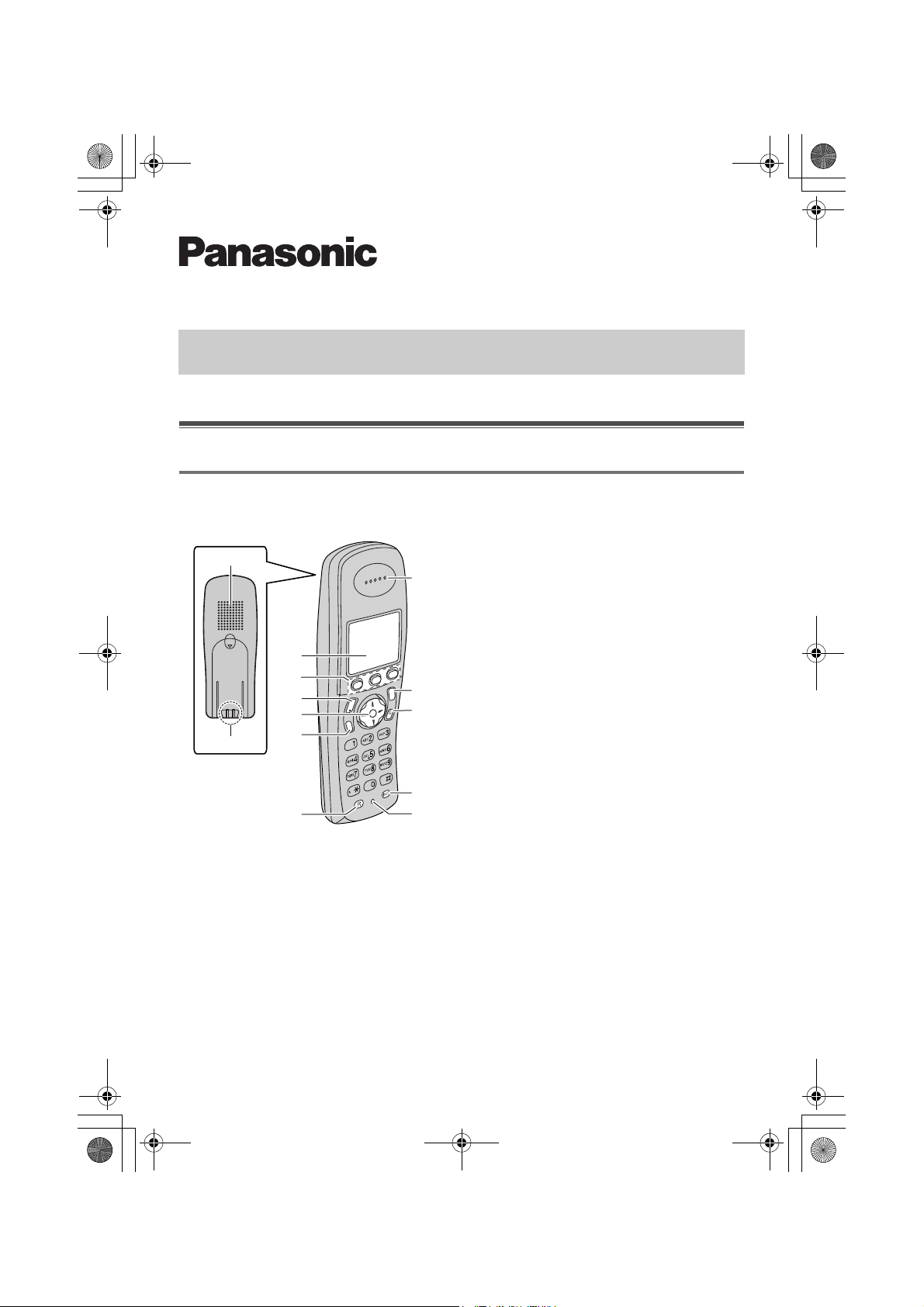
TCD300FX_QG.fm Page 1 Friday, October 15, 2004 11:44 AM
Quick Guide
Please read the operating instructions for further details.
Controls
Digital Cordless Phone
Model No. KX-TCD300FX
Handset
A
B
C
D
E
F
G
H
A Speaker
B Charge contact
C Display
D Soft keys
I
E {C} (Talk)
F Navigator key
L{e}{v}: To search for the desired
item in menus.
L{>}: To select the desired item or
move the cursor to the right.
J
i
h
C
s
K
T
L{<}: To return to the previous
screen or move the cursor to the left.
G {s} (Speakerphone)
H {R} (Recall)
I Receiver
a
N
L
M
J {ih} (Off/Power)
K {C/T} (Clear/Mute)
L {INT} (Intercom)
M Microphone
– 1 –
Page 2
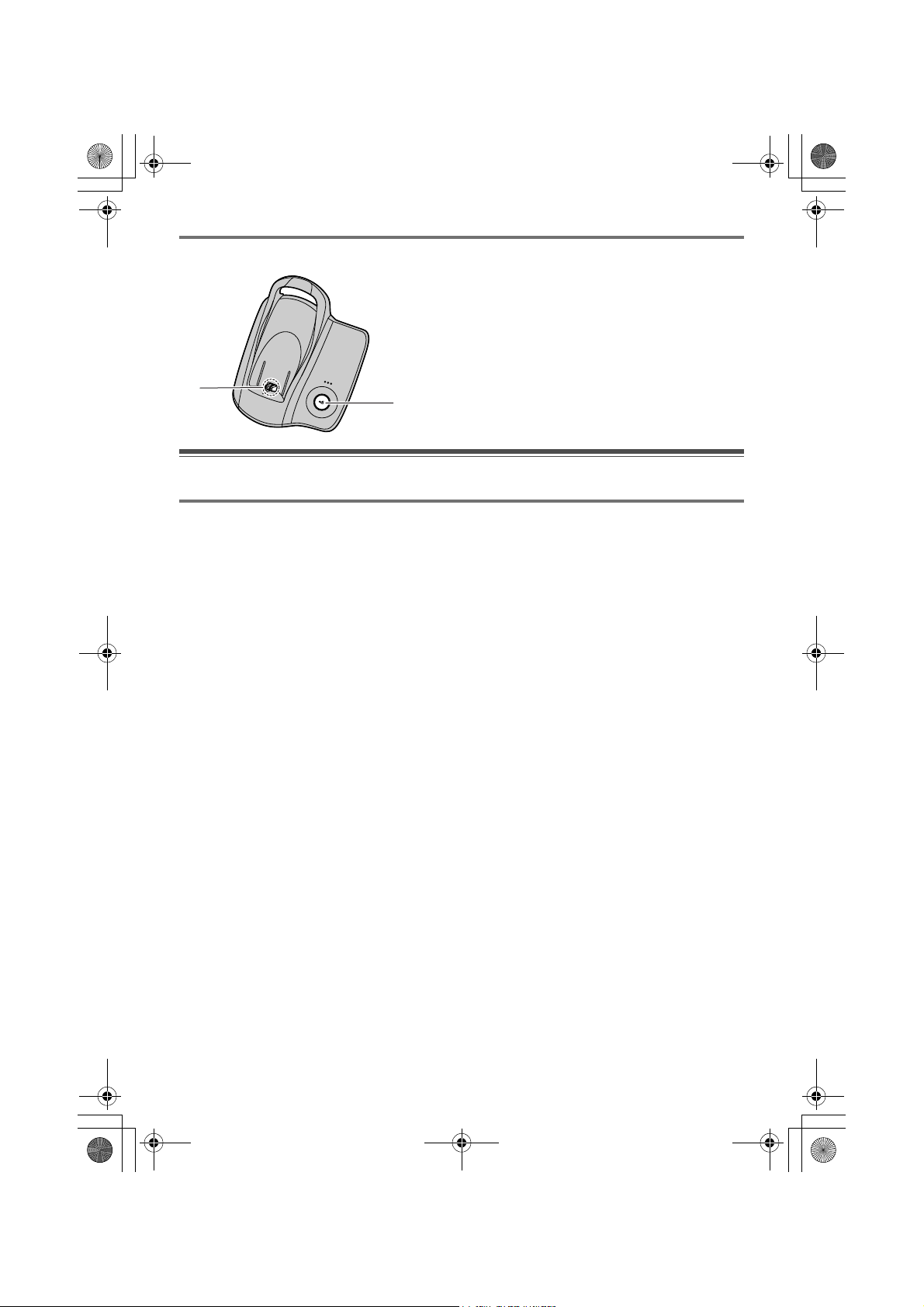
TCD300FX_QG.fm Page 2 Friday, October 15, 2004 11:44 AM
Base unit
A {x} (Page)
B Charge contact
B
bA
Displays
Display icons
Various icons appear on the handset display to indicate the current status of the unit.
w Within range of a base unit
L When flashing: Handset is
searching for base unit. (out
of range of base unit,
handset is not registered to
base unit, no power on base
unit)
x Handset is accessing base unit.
(intercom, paging, changing
base unit settings, etc.)
k Handset is on an outside call.
x Call bar is on.
y Missed call (Caller ID
subscribers only)
i Batteries are charging.
1 Battery strength
e Alarm is on.
U Ringer volume is off.
f Night mode is on.
[2] Handset number: The left icon
shows handset 2 example.
-2- Base unit number: The left
icon shows base unit 2
example.
h New SMS message received
(SMS users only)
j Your written SMS message is
over 160 characters. (SMS
users only)
m SMS memory is full. (SMS
users only)
{ Line is being used by another
handset.
d Voice enhancer is set to high or
low tone.
– 2 –
Page 3

TCD300FX_QG.fm Page 3 Friday, October 15, 2004 11:44 AM
Menu icons
When in standby mode, pressing the middle soft key reveals the handset’s main menu. From
here you can access various features and settings.
W Caller List
X SMS (Short Message Service)
b Time Settings
Soft keys
The handset features 3 soft keys. By pressing a soft key,
you can select the feature or operation indicated by the
soft key icon shown directly above it.
L Pressing the left, middle, or right soft key selects the
leftmost, centre, or rightmost soft key icon
respectively.
L The icons shown will vary depending on how you are
using the unit.
Soft key icons
v Returns to the previous screen.
$ Displays the main menu.
, Accepts the current selection.
q Displays a previously dialled phone
number.
U Opens the phonebook.
r Displays the phonebook search
menu.
" Turns the key lock feature off.
p Displayed when adding or
s Inserts a dialling pause.
w Erases the selected item.
t Displayed when the soft key
Y Handset Setup
Z Base Unit Setup
a Display Setup
C
s
i
T
editing a phonebook entry, or
when writing an SMS
message.
has no function.
h
– 3 –
Page 4

TCD300FX_QG.fm Page 4 Friday, October 15, 2004 11:44 AM
Connections
When the AC adaptor is connected, a short beep will be heard. If it is not heard, check the
connections.
Important:
Hooks
(220–240 V, 50 Hz)
L Use only the AC adaptor and telephone
line cord supplied with this unit.
Note:
L Never install telephone wiring during a
lightning storm.
L The AC adaptor must remain connected
at all times. (It is normal for the adaptor to
feel warm during use.)
To telephone
network
Battery installation
Insert the batteries negative (T) terminal first. Close the handset cover. Place the handset
on the base unit for about 7 hours before initial use.
Note:
L Use only rechargeable batteries.
– 4 –
Page 5

TCD300FX_QG.fm Page 5 Friday, October 15, 2004 11:44 AM
Screen saver mode
The backlight will turn off completely after 1 minute of inactivity if the handset is not on the
base unit. Only essential icons and the date and time will be displayed, and they will
occasionally change position in order to preserve the life of the display.
Example:
17 May 15:30
To use the handset when it is in screen saver mode, first press {ih} to turn the display on
again.
1
Turning the power on
Press {ih} for about 1 second.
Setting the date and time
1
Press $ (middle soft key).
2 Select b, then press ,.
3 Select “Set Date & Time”, then press ,.
4 Enter the current day, month and year by selecting 2 digits for each.
5 Enter the current hour and minute by selecting 2 digits for each.
L You can select “AM”, “PM” or 24-hour time entry by pressing {*} repeatedly.
6 Press ,.
7 Press {ih}.
Basic operations
Feature Operation
To turn the power off Press {ih} for about 2 seconds.
To make a call Dial the phone number, then press {C}.
To turn on the speakerphone Press {s}.
To hang up Press {ih}.
To adjust the receiver or speaker
volume
To redial the last number dialled Press q (right soft key), then press {C}.
To make a call using the redial list Press q (right soft key). Press {e} or {v}
Press {e} or {v} while talking.
repeatedly to select the desired number, then
press {C}.
– 5 –
Page 6

TCD300FX_QG.fm Page 6 Friday, October 15, 2004 11:44 AM
Feature Operation
To answer a call Press {C}.
To mute your voice during a call Press {C/T}. To return to the conversation, press
{C/T} again.
To store a name and phone number
in the phonebook
Press U (left soft key), $, select “New
Entry”, then press ,.
Enter the party’s name (16 characters max.), then
press ,. Enter the party’s phone number (24
digits max.), then press ,. Select the desired
category for the entry. Press , 2 times, then
press {ih}.
L To enter a name, see the character table in the
operating instructions.
To make a call using the phonebook Press U (left soft key). Press {e} or {v}
repeatedly to display the desired entry, then press
{C}.
To adjust the handset ringer volume Press $ (middle soft key). Select Y, then
press ,. Select “Ringer Setup”, then press
,. Select “Ringer Volume”, then press
,. Press {e} or {v} repeatedly to select the
desired volume. Press ,, then press {ih}.
To change the ringtone used by the
handset for outside calls
Press $ (middle soft key). Select Y, then
press ,. Select “Ringer Setup”, then press
,. Select “Ext. Ringtone”, then press
,. Select the desired ringtone, then press
,. Press {ih}.
To select the dialling mode Press $ (middle soft key). Select Z, then
press ,. Enter “0000” (default base unit PIN).
Select “Call Options”, then press , 2
times. Select the desired setting, then press ,.
Press {ih}.
PQQW13555ZA DC1004DS0
